Page 1

RM-425_FCC.fm Page 1 Friday, February 29, 2008 5:20 PM
RM-425
User Guide
af
r
D
t
Page 2

RM-425_FCC.fm Page 2 Friday, February 29, 2008 5:20 PM
DECLARATION OF CONFORMITY
Hereby, NOKIA CORPORATION declares that this RM-425 product is in
0434
© 2008 Nokia. All rights reserved.
Nokia, Nokia Connecting People, Navi, and Visual Radio are trademarks or registered trademarks of Nokia
Corporation. Nokia tune is a sound mark of Nokia Corporation. Other product and company names
mentioned herein may be trademarks or tradenames of their respective owners.
Reproduction, transfer, distribution, or storage of part or all of the contents in this document in any form
without the prior written permission of Nokia is prohibited.
US Patent No 5818437 and other pending patents. T9 text input software Copyright (C) 1997-2007. Tegic
Communications, Inc. All rights reserved.
Java and all Java-based marks are trademarks or registered trademarks of Sun Microsystems,
Inc.
compliance with the essential requirements and other relevant provisions
of Directive 1999/5/EC. A copy of the Declaration of Conformity can be
found at http://www.nokia.com/phones/declaration_of_conformity/.
This product includes software licensed from Symbian Software Ltd © 1998-2007.
Symbian and Symbian OS are trademarks of Symbian Ltd.
t
af
r
This product is licensed under the MPEG-4 Visual Patent Portfolio License (i) for personal and
noncommercial use in connection with information which has been encoded in compliance with the
MPEG-4 Visual Standard by a consumer engaged in a personal and noncommercial activity and (ii) for use
in connection with MPEG-4 video provided by a licensed video provider. No license is granted or shall be
implied for any other use. Additional information, including that related to promotional, internal, and
commercial uses, may be obtained from MPEG LA, LLC. See http://www.mpegla.com.
Nokia operates a policy of ongoing development. Nokia reserves the right to make changes and
improvements to any of the products described in this document without prior notice.
TO THE MAXIMUM EXTENT PERMITTED BY APPLICABLE LAW, UNDER NO CIRCUMSTANCES SHALL NOKIA
OR ANY OF ITS LICENSORS BE RESPONSIBLE FOR ANY LOSS OF DATA OR INCOME OR ANY SPECIAL,
INCIDENTAL, CONSEQUENTIAL OR INDIRECT DAMAGES HOWSOEVER CAUSED.
THE CONTENTS OF THIS DOCUMENT ARE PROVIDED "AS IS ". EX CEPT AS REQUI RED B Y APP LICA BLE LAW,
NO WARRANTIES OF ANY KIND, EITHER EXPRESS OR IMPLIED, INCLUDING, BUT NOT LIMITED TO, THE
IMPLIED WARRANTIES OF MERCHANTABILITY AND FITNESS FOR A PARTICULAR PURPOSE, ARE MADE IN
RELATION TO THE ACCURACY, RELIABILITY OR CONTENTS OF THIS DOCUMENT. NOKIA RESERVES THE
RIGHT TO REVISE THIS DOCUMENT OR WITHDRAW IT AT ANY TIME WITHOUT PRIOR NOTICE.
The availability of particular products and applications and services for these products may vary by region.
Please check with your Nokia dealer for details, and availability of language options.
Export controls
This device may contain commodities, technology or software subject to export laws and regulations from
the US and other countries. Diversion contrary to law is prohibited.
D
Page 3

RM-425_FCC.fm Page 3 Friday, February 29, 2008 5:20 PM
The third-party applications provided with your device may have been created and may be owned by
persons or entities not affiliated with or related to Nokia. Nokia does not own the copyrights or
intellectual property rights to the third-party applications. As such, Nokia does not take any responsibility
for end-user support, functionality of the applications, or the information in the applications or these
materials. Nokia does not provide any warranty for the third-party applications.
BY USING THE APPLICATIONS YOU ACKNOWLEDGE THAT THE APPLICATIONS ARE PROVIDED AS IS
WITHOUT WARRANTY OF ANY KIND, EXPRESS OR IMPLIED, TO THE MAXIMUM EXTENT PERMITTED BY
APPLICABLE LAW. YOU FURTHER ACKNOWLEDGE THAT NEITHER NOKIA NOR ITS AFFILIATES MAKE ANY
REPRESENTATIONS OR WARRANTIES, EXPRESS OR IMPLIED, INCLUDING BUT NOT LIMITED TO
WARRANTIES OF TITLE, MERCHANTABILITY OR FITNESS FOR A PARTICULAR PURPOSE, OR THAT THE
APPLICATIONS WILL NOT INFRINGE ANY THIRD-PARTY PATENTS, COPYRIGHTS, TRADEMARKS, OR OTHER
RIGHTS.
FCC/INDUSTRY CANADA NOTICE
Your device may cause TV or radio interference (for example, when using a telephone in close proximity to
receiving equipment). The FCC or Industry Canada can require you to stop using your telephone if such
interference cannot be eliminated. If you require assistance, contact your local service facility. This device
complies with part 15 of the FCC rules. Operation is subject to the following two conditions: (1) This
device may not cause harmful interference, and (2) this device must accept any interference received,
including interference that may cause undesired operation. Any changes or modifications not expressly
approved by Nokia could void the user's authority to operate this equipment.
t
af
r
D
Page 4
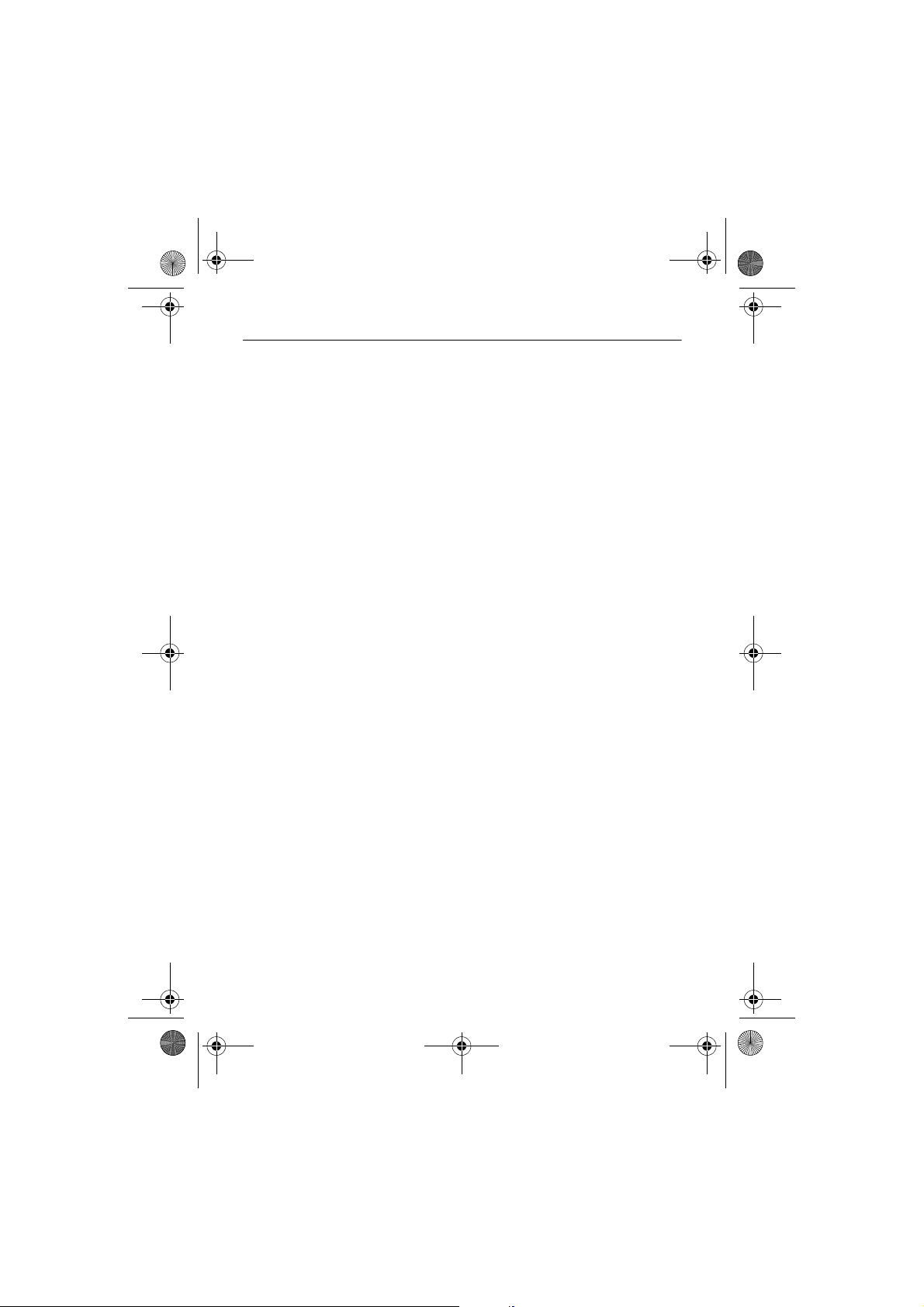
RM-425_FCC.fm Page 4 Friday, February 29, 2008 5:20 PM
Contents
For your safety ................................. 6
Support ............................................. 8
Extended user guide ........................................ 8
Help ...................................................................... 8
Nokia support and contact information .... 8
1. Get started.................................... 9
Insert a SIM card and battery ....................... 9
MicroSD card .................................................. 10
Charge the battery ........................................ 11
Switch the phone on and off ..................... 12
Normal operating position.......................... 12
Transfer data................................................... 12
2. Your phone ................................. 13
Keys and parts ................................................ 13
Standby mode................................................. 14
Indicators ......................................................... 14
Menu ................................................................. 15
Volume control............................................... 16
Keypad lock (keyguard)................................ 16
Access codes ................................................... 16
My own............................................................. 17
Connect a compatible headset .................. 18
Connect a USB data cable .......................... 18
Attach a wrist strap ...................................... 18
3. Call functions ............................. 18
Make a call ...................................................... 18
Answer or reject a voice call...................... 20
Log ..................................................................... 21
4. Text input ................................... 21
Traditional text input ................................... 22
Predictive text input ..................................... 22
Copy text.......................................................... 23
5. Messaging................................... 23
Write and send messages............................ 24
My folders........................................................ 25
Mailbox............................................................. 25
Message reader .............................................. 25
D
View messages on the SIM card ................ 26
Messaging settings ........................................ 26
6. Contacts ..................................... 28
Add a ringing tone......................................... 29
7. Media.......................................... 29
Gallery ............................................................... 29
Transfer videos from PC ............................... 31
Camera .............................................................. 32
Music player .................................................... 32
Recorder............................................................ 33
RealPlayer......................................................... 34
8. Positioning ................................. 34
GPS data ........................................................... 35
t
Landmarks ........................................................ 35
af
9. Web............................................. 35
r
Set up the phone for the browser service 36
Make a connection ........................................ 36
Connection security....................................... 36
Keys and commands for browsing web pages
37
End a connection ........................................... 38
Empty the cache............................................. 38
Browser settings............................................. 38
10.Personalisation ......................... 39
Themes .............................................................. 39
Profiles .............................................................. 39
11.Time management.................... 40
Clock .................................................................. 40
Calendar............................................................ 41
12.Office applications................... 41
Adobe Reader .................................................. 41
Quickoffice....................................................... 41
13.Settings..................................... 43
Phone settings ................................................ 43
Voice commands ............................................ 46
4
Page 5

RM-425_FCC.fm Page 5 Friday, February 29, 2008 5:20 PM
14.Data management .................... 46
File manager.................................................... 46
Memory card................................................... 46
Device manager.............................................. 47
Application manager .................................... 48
Activation keys ............................................... 48
15.Connectivity.............................. 50
Data transfer................................................... 50
Nokia PC Suite................................................ 50
Bluetooth connection................................... 50
D
USB connection .............................................. 52
16.Battery information ................. 53
Charging and discharging............................ 53
Nokia battery authentication guidelines. 54
Care and maintenance................... 54
Additional safety information ...... 56
Index............................................... 60
t
af
r
5
Page 6

RM-425_FCC.fm Page 6 Friday, February 29, 2008 5:20 PM
For your safety
Read these simple guidelines. Not following them may be dangerous or illegal. Read the
complete user guide for further information.
SWITCH ON SAFELY
Do not switch the device on when wireless phone use is prohibited or when it
may cause interference or danger.
ROAD SAFETY COMES FIRST
Obey all local laws. Always keep your hands free to operate the vehicle while
driving. Your first consideration while driving should be road safety.
INTERFERENCE
All wireless devices may be susceptible to interference, which could affect
performance.
SWITCH OFF IN RESTRICTED AREAS
Follow any restrictions. Switch the device off in aircraft, near medical
equipment, fuel, chemicals, or blasting areas.
QUALIFIED SERVICE
Only qualified personnel may install or repair this product.
ENHANCEMENTS AND BATTERIES
Use only approved enhancements and batteries. Do not connect incompatible
products.
WATER-RESISTANCE
Your device is not water-resistant. Keep it dry.
r
D
t
af
■About your device
The wireless device described in this guide is approved for use on the GSM 850, 900, 1800,
and 1900 networks. Contact your service provider for more information about networks.
When using the features in this device, obey all laws and respect local customs, privacy and
legitimate rights of others, including copyrights.
Copyright protections may prevent some images, music (including ringing tones), and other
content from being copied, modified, transferred, or forwarded.
Your device supports internet connections and other methods of connectivity. Like
computers, your device may be exposed to viruses, malicious messages and applications, and
other harmful content. Exercise caution and open messages, accept connectivity requests,
download content, and accept installations only from trustworthy sources. To increase the
security of your devices, consider installing, using, and regularly updating antivirus
software, firewall, and other related software on your device and any connected computer.
6
Page 7

RM-425_FCC.fm Page 7 Friday, February 29, 2008 5:20 PM
Warning: To use any features in this device, other than the alarm clock, the device
must be switched on. Do not switch the device on when wireless device use may
cause interference or danger.
Remember to make back-up copies or keep a written record of all important information
stored in your device.
When connecting to any other device, read its user guide for detailed safety instructions. Do
not connect incompatible products.
■ Network services
To use the phone you must have service from a wireless service provider. Many of the
features require special network features. These features are not available on all networks;
other networks may require that you make specific arrangements with your service provider
before you can use the network services. Your service provider can give you instructions and
explain what charges will apply. Some networks may have limitations that affect how you
can use network services. For instance, some networks may not support all languagedependent characters and services.
Your service provider may have requested that certain features be disabled or not activated
in your device. If so, these features will not appear on your device menu. Your device may
also have a special configuration such as changes in menu names, menu order, and icons.
Contact your service provider for more information.
This device supports WAP 2.0 protocols (HTTP and SSL) that run on TCP/IP protocols. Some
features of this device, such as web browsing, e-mail, push to talk, instant messaging, and
multimedia messaging, require network support for these technologies.
r
D
t
af
■ Enhancements, batteries, and chargers
Check the model number of any charger before use with this device. This device is intended
for use when supplied with power from the AC-3, AC-4, AC-5, DC-4 chargers or CA-44
charger adapter.
Warning: Use only batteries, chargers, and enhancements approved by Nokia for
use with this particular model. The use of any other types may invalidate any
approval or warranty, and may be dangerous.
For availability of approved enhancements, please check with your dealer. When you
disconnect the power cord of any enhancement, grasp and pull the plug, not the cord.
Practical rules about accessories and enhancements
• Keep all accessories and enhancements out of the reach of small children.
• When you disconnect the power cord of any accessory or enhancement, grasp and pull
the plug, not the cord.
• Check regularly that enhancements installed in a vehicle are mounted and are operating
properly.
7
Page 8
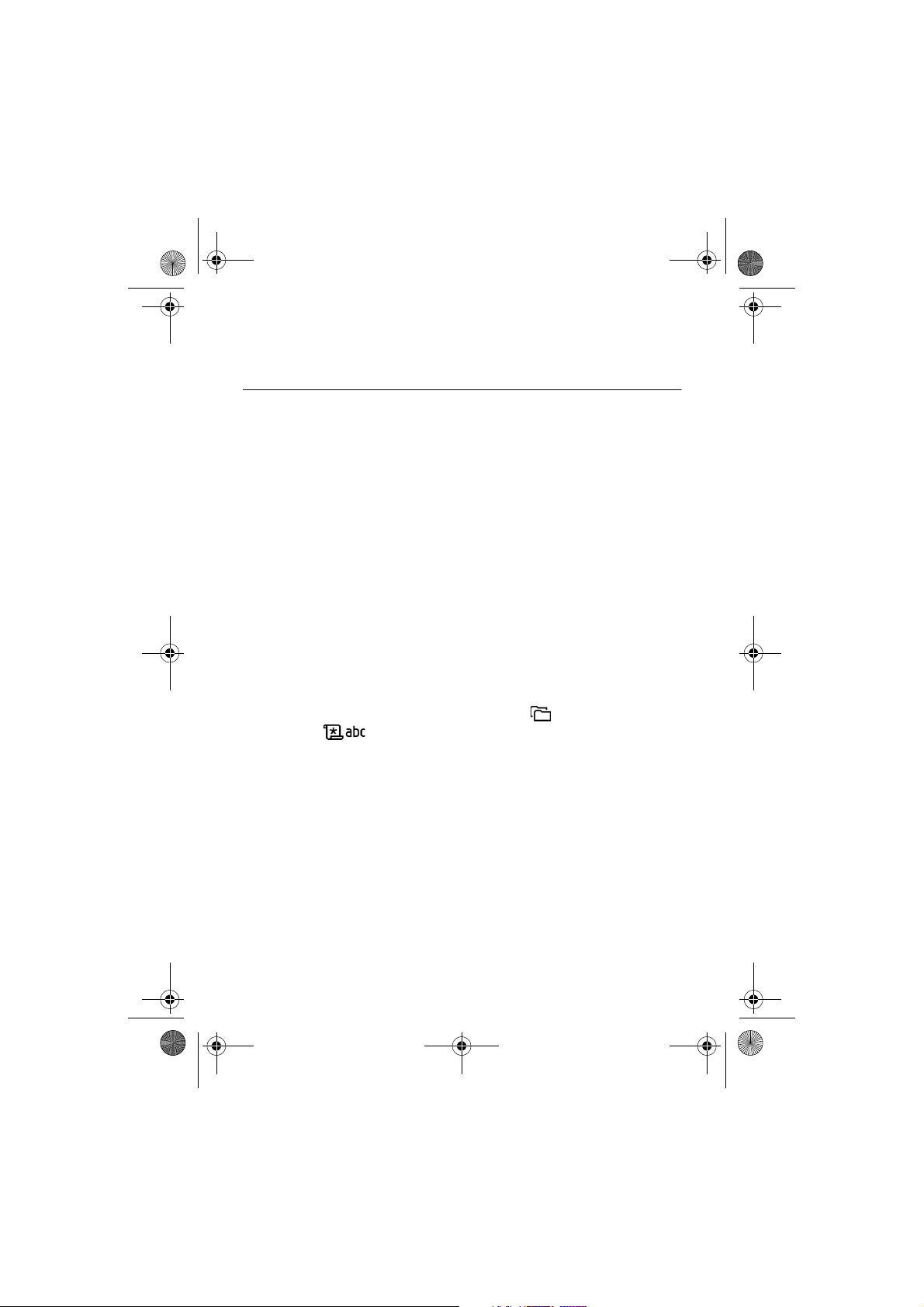
RM-425_FCC.fm Page 8 Friday, February 29, 2008 5:20 PM
• Installation of any complex car enhancements must be made by qualified personnel only.
Support
■ Extended user guide
An extended version of the user guide is available at www.nokia.com/support or
your local Nokia website.
■ Help
Your device has context-sensitive help. You can access the help from an
application or from the main menu.
To access help when an application is open, select Options > Help. To switch
between help and the application that is open in the background, select and hold
Menu. Select Options and from the following options:
Topic list—to view a list of available topics in the appropriate category
Help category list—to view a list of help categories
Search by keyword—to search for help topics using keywords
To open help from the main menu, select Menu > Applications > Help. In the list
of help categories, select the desired application to view a list of help topics. To
switch between the help category list, indicated with , and a keywords list,
indicated with , scroll left or right. To display the related help text, select
it.
r
D
t
af
■ Nokia support and contact information
Check www.nokia.com/support or your local Nokia website for additional information,
downloads, and services related to your Nokia product.
On the website, you can get information on the use of Nokia products and
services. If you need to contact customer service, check the list of local Nokia
contact centres at www.nokia.com/customerservice.
For maintenance services, check your nearest Nokia service centre at
www.nokia.com/repair.
Software updates
8
Page 9

RM-425_FCC.fm Page 9 Friday, February 29, 2008 5:20 PM
Nokia may produce software updates that may offer new features, enhanced functions, or
improved performance. You may be able to request these updates through the Nokia
Software Updater PC application. To update the device software, you need the Nokia
Software Updater application and a compatible PC with Microsoft Windows 2000 or XP
operating system, broadband internet access, and a compatible data cable to connect your
device to the PC.
To get more information and to download the Nokia Software Updater application, visit
www.nokia.com/softwareupdate or your local Nokia website.
If software updates over the air are supported by your network, you may also be able to
request updates through the device. See ”Update software”, p. 47.
Downloading software updates may involve the transmission of large amounts of data
through your service provider's network. Contact your service provider for information about
data transmission charges.
Make sure that the device battery has enough power, or connect the charger before starting
the update.
t
1. Get started
af
r
D
■ Insert a SIM card and battery
Always switch the device off and disconnect the charger before removing the battery.
This phone uses a BL-5B battery.
For availability and information on using SIM card services, contact your SIM card vendor.
This may be the service provider or other vendor.
1. With the back of the phone facing you, slide the back cover to remove it (1 and
2). To remove the battery, lift it as shown (3).
9
Page 10

RM-425_FCC.fm Page 10 Friday, February 29, 2008 5:20 PM
2. To release the SIM card
holder, slide it
backwards (4), and lift it
(5).
Insert the SIM card to
the SIM card holder (6).
Make sure that the card
is properly inserted and
that the gold-coloured
contact area on the card
is facing downwards,
and the bevelled corner
faces upwards.
Close the SIM card holder, and slide it forward to lock it (7 and 8).
3. Replace the battery (9) and the back cover (10).
t
af
r
D
■ MicroSD card
Use only compatible microSD cards approved by Nokia for use with
this device. Nokia uses approved industry standards for memory
cards, but some brands may not be fully compatible with this device.
Incompatible cards may damage the card and the device and corrupt
data stored on the card.
Keep microSD cards out of the reach of small children.
You can extend the available memory with a microSD memory card. You can insert
or remove a microSD card without switching the phone off.
Important: Do not remove the memory card in the middle of an operation when
the card is being accessed. Removing the card in the middle of an operation may
damage the memory card as well as the device, and data stored on the card may be
corrupted.
10
Page 11

RM-425_FCC.fm Page 11 Friday, February 29, 2008 5:20 PM
Insert a microSD card
Note that the memory card may be supplied with the phone.
1. Open the side door (1).
2. Place the microSD card in the slot with
the gold-coloured contact area facing
up (2). Push the card gently to lock it
into place.
3. Close tight the side door (3).
Remove a microSD card
1. Push the card gently to release it.
Remove memory card and press 'OK' is
displayed. Pull the card out, and select
OK.
2. Close tight the side door.
t
■ Charge the battery
Connect the charger to a wall socket.
Connect the charger to the phone.
If the battery is completely discharged, it
may take a few minutes before the
charging indicator appears on the display
or before any calls can be made.
The charging time depends on the
charger and the battery used. Charging a
BL-5B battery with the AC-4 charger
takes approximately 80 minutes.
r
D
af
11
Page 12

RM-425_FCC.fm Page 12 Friday, February 29, 2008 5:20 PM
■ Switch the phone on and off
Press and hold the power key.
If the phone asks for a PIN code, enter the PIN code, and select
OK.
If the phone asks for the lock code, enter the lock code, and select
OK. The factory setting for the lock code is 12345.
To set the correct time zone, time, and date, select the country
you are presently in, then enter the local time and date.
■ Normal operating position
Use the phone only in its normal operating position.
Your device has internal antennas.
t
af
r
D
Note: As with any radio transmitting device, avoid
touching an antenna unnecessarily when the antenna is in
use. For example, avoid touching the cellular antenna during
a phone call. Contact with a transmitting or receiving
antenna affects the quality of the radio communication,
may cause the device to operate at a higher power level than
otherwise needed, and may reduce the battery life.
Cellular antenna (1)
Bluetooth antenna (2)
■Transfer data
To transfer information, such as contacts, from your old phone, see ”Data
transfer”, p. 50.
12
Page 13

RM-425_FCC.fm Page 13 Friday, February 29, 2008 5:20 PM
2. Your phone
■ Keys and parts
Earpiece (1)
Display (2)
Left and right selection keys (3)
Clear key (4)
Menu key (5),
hereafter described as "select Menu"
Call key (6)
End key (7)
Navi™ scroll key (8)
hereafter referred to as scroll key
Number keys (9)
Monospeaker (10)
microSD card slot (11)
Strap holder (12)
USB connector (13)
Nokia AV 2.5-mm connector (14)
Charger connector (15)
r
D
t
af
Camera lens (16)
Camera flash (17)
Power key (18)
Volume keys (19)
Camera key (20)
Warning: This device may contain
nickel.
13
Page 14

RM-425_FCC.fm Page 14 Friday, February 29, 2008 5:20 PM
■ Standby mode
When you have switched on the phone, and it is registered to a network, the
phone is in the standby mode and ready for use.
To open the list of last dialled numbers, press the call key.
To use the voice commands or voice dialling, press and hold the right
selection key.
To change the profile, press the power key, and select a profile.
To start a connection to the web, press and hold 0.
Active standby
When active standby is enabled, you can use the display for fast access to
frequently used applications. To select whether the active standby is shown, select
Menu > Settings > Phone sett. > General > Personalisation > Standby mode >
Active standby > On or Off.
In active standby the default applications are shown across the top of the active
standby area, and calendar, to-do, and player events are listed below. To select an
application or event, scroll to it, and select it.
Offline profile
The Offline profile lets you use the phone without connecting it to a network, as
indicated by in the signal strength indicator area. All wireless RF signals to or
from your phone are prevented, and you can use your device without a SIM card.
Use the offline profile in radio sensitive environments—on board aircraft or in
hospitals. You can listen to music using the music player when the offline profile
is active.
To leave the offline profile, press the power key, and select another profile.
Important: In the offline profile you cannot make or receive any calls, or use other
features that require cellular network coverage. Calls may still be possible to the
official emergency number programmed into your device. To make calls, you must
first activate the phone function by changing profiles. If the device has been
locked, enter the lock code.
r
D
t
af
■ Indicators
The phone is connected to a GSM network.
14
Page 15

RM-425_FCC.fm Page 15 Friday, February 29, 2008 5:20 PM
The phone is in offline mode and not connected to a cellular network. See
”Offline profile”, p. 14.
You received messages to the Inbox folder in Messaging.
There are messages waiting to be sent in Outbox.
You have missed calls. See ”Log”, p. 21.
The phone keypad is locked. See ”Keypad lock (keyguard)”, p. 16.
The loudspeaker is activated.
All calls to the phone are diverted to another number.
A headset is connected to the phone.
A GPRS packet data connection is active. indicates the connection is on
hold and that a connection is available.
A packet data connection is active in a part of the network that supports
EGPRS. indicates the connection is on hold and that a connection is
available. The icons indicate that EGPRS is available in the network, but
your device is not necessarily using EGPRS in the data transfer.
Bluetooth is switched on.
Data is being transmitted using Bluetooth. See ”Bluetooth connection”,
p. 50.
A USB connection is active.
Other indicators may also be shown.
r
D
t
af
■ Menu
In the menu you can access the functions in your phone. To access the main menu,
press the menu key, hereafter described as "select Menu".
To scroll left, right, up, or down, press the edges of the scroll key. To select and
open an application or a folder, scroll to it and press the centre of the scroll key.
To change the menu view, select Menu > Options > Change Menu view and a
view type. If you change the order of the functions in the menu, the order may
differ from the default order described in this user guide.
To close an application or a folder, select Back and Exit as many times as needed
to return to the main menu, or select Options > Exit.
15
Page 16

RM-425_FCC.fm Page 16 Friday, February 29, 2008 5:20 PM
To display and switch between open applications, select and hold Menu. The
application switching window opens, showing a list of open applications. Scroll to
an application, and select it.
To mark or unmark a list item in applications, press #. To mark or unmark several
consecutive items in a list, press and hold #, and scroll up or down.
Leaving applications running in the background increases the demand on battery power and
reduces the battery life.
View memory consumption
To check memory consumption, select Menu > Options > Memory details >
Phone memory or Memory card. If the phone memory is getting low, remove some
files or move them to the memory card.
■ Volume control
To adjust the earpiece or loudspeaker volume during a call or when listening to an
audio file, press the volume keys.
To activate the loudspeaker during a call, select Loudspeaker and to deactivate
the loudspeaker during a call, select Handset.
Warning: Do not hold the device near your ear when the loudspeaker is in use,
because the volume may be extremely loud.
■ Keypad lock (keyguard)
To prevent accidental keypresses, you can lock the keypad.
To lock the keypad, press the left selection key and * within 1.5 seconds. To set the
phone to automatically lock the keypad after a certain time, select Menu >
Settings > Phone sett. > General > Security > Phone and SIM card > Keypad
autolock period > User defined and the desired time.
To unlock the keypad, select Unlock, and press * within 1.5 seconds.
When the keypad lock is on, calls may be possible to the official emergency number
programmed into your device.
■ Access codes
Select Menu > Settings > Phone sett. > General > Security > Phone and SIM card
to set how your phone uses the access codes.
16
r
D
t
af
Page 17

RM-425_FCC.fm Page 17 Friday, February 29, 2008 5:20 PM
Lock code
The lock code (5 digits) helps to protect your phone against unauthorised use. The
preset code is 12345. You can change the code and set the phone to request the
code.
When the device is locked, calls may be possible to the official emergency number
programmed into your device.
PIN codes
The personal identification number (PIN) code helps to protect your SIM card
against unauthorised use. The PIN code is usually supplied with the SIM card.
The PIN2 code (4 to 8 digits) may be supplied with the SIM card and is required for
some functions.
The module PIN is required to access the information in the security module. The
signing PIN is required for the digital signature. These PIN codes are supplied with
the SIM card if the SIM card has a security module in it.
t
af
PUK codes
The personal unblocking key (PUK) code is required to change a blocked PIN code.
The PUK2 code is required to change a blocked PIN2 code.
If the codes are not supplied with the SIM card, contact your local service provider
for the codes.
r
D
Barring password
The barring password (4 digits) is required when using Call barring. See ”Phone”,
p. 44. You can obtain the password from your service provider. If the password is
blocked, contact your service provider.
■ My own
You can download applications to your phone. To access the applications, select
Menu > Applications > My own.
17
Page 18

RM-425_FCC.fm Page 18 Friday, February 29, 2008 5:20 PM
■ Connect a compatible headset
Do not connect products that create an output
signal as this may cause damage to the device.
Do not connect any voltage source to the
Nokia AV connector.
When connecting any external device or any
headset, other than those approved by Nokia for
use with this device, to the Nokia AV connector,
pay special attention to volume levels.
■ Connect a USB data cable
To set the default USB connection mode,
select Menu > Settings > Connectivity >
USB > USB mode and the desired mode. To
set whether the default mode is activated
automatically, select Ask on connection >
No.
t
af
r
D
■ Attach a wrist strap
Connect the wrist strap according to the graphic.
For instructions on removing the back cover, see
step 1 in ”Insert a SIM card and battery”, p. 9.
3. Call functions
■ Make a call
1. In the standby mode, enter the phone number, including the area code. Press
the clear key to remove a number.
For international calls, press * twice for the international prefix (the +
character replaces the international access code).
2. To call the number, press the call key.
18
Page 19

RM-425_FCC.fm Page 19 Friday, February 29, 2008 5:20 PM
3. To end the call, or to cancel the call attempt, press the end key.
When security features that restrict calls are in use (such as call barring, closed user group,
and fixed dialling), calls may be possible to the official emergency number programmed into
your device.
To make a call from Contacts, select Menu > Contacts, and scroll to the desired
name. To call the number, press the call key.
Call mailbox
To call your voice mailbox, press and hold 1 in the standby mode. Call mailbox is a
network service. Contact your service provider for the call mailbox number.
To define the call mailbox number if no number is set, select Menu > Settings >
Call mailbox, and when Voice mailbox number: is displayed, enter the voice
mailbox number.
To change the call mailbox number, select Menu > Settings > Call mailbox >
Options > Change number, and enter the number.
t
af
Speed dialling
Speed dialling is a quick way to call frequently used numbers in the standby mode.
You can assign a phone number to the speed dialling keys, 2 to 9. The 1 key is
reserved for the call mailbox.
1. Select Menu > Contacts and a contact.
2. Scroll to a number, and select Options > Assign speed dial. Scroll to the desired
speed dialling key, and select Assign. When you return to the contact
information view, next to the number indicates the assigned speed dial.
Call a speed dialling number in either of the following ways:
• Press the speed dialling key, then the call key.
•If Speed dialling is set to On, press and hold the speed dialling key until the call
begins. To set Speed dialling to On, select Menu > Settings > Phone sett. >
Phone > Call > Speed dialling > On.
To view the number assigned to a speed-dialling key, select Menu > Settings >
Speed dial, scroll to the key icon and select Options > View number.
r
D
Voice dialling
A voice tag is added automatically to all entries in Contacts.
19
Page 20

RM-425_FCC.fm Page 20 Friday, February 29, 2008 5:20 PM
Use long names, and avoid similar names for different numbers.
Voice tags are sensitive to background noise. Use voice tags in a quiet environment.
Note: Using voice tags may be difficult in a noisy environment or during an
emergency, so you should not rely solely upon voice dialling in all circumstances.
1. In the standby mode, press and hold the right selection key. A short tone
sounds, and Speak now is displayed.
If you are using a compatible headset with the headset key, press and hold the
headset key.
2. Speak the voice command clearly. The phone plays the voice command of the
best match. After 1.5 seconds, the phone dials the number; if the result is not
the correct one, before dialling select Next and another entry.
Using voice commands to carry out a phone function is similar to voice dialling.
See ”Voice commands”, p. 46.
t
Make a conference call (network service)
1. Make a call to the first participant.
2. To make a call to another participant, select Options > New call. The first call
is automatically put on hold.
3. To join the first participant in the conference call when the new call is
answered, select Options > Conference.
To add a new person to the call, repeat step 2, and select Options >
Conference > Add to conference. The phone supports conference calls between
a maximum of six participants, including yourself.
4. To end the conference call, press the end key.
af
r
D
■ Answer or reject a voice call
To answer a call, press the call key.
To adjust the volume during the call, press the volume keys.
To mute the ringing tone, select Silence.
Tip: If a compatible headset is connected to the phone, press the
headset key to answer and end a call.
To reject the call, press the end key, or select Options > Reject. To send a text
message to the caller informing why you cannot answer the call, select Options >
Send text message, for information on the settings, see ”Phone”, p. 44.
20
Page 21

RM-425_FCC.fm Page 21 Friday, February 29, 2008 5:20 PM
Options during a call
Many of the options that you can use during a call are network services. For
availability, contact your service provider.
Select Options during a call for some of the following options:
Transfer—to connect a call on hold to an active call and disconnect yourself
Replace—to end an active call and replace it by answering the waiting call
Send DTMF—to send DTMF tone strings (for example, a password). Enter the DTMF
string or search for it in Contacts. To enter a wait character (w) or a pause
character (p), press * repeatedly. To send the tone, select OK.
Call waiting (network service)
During a call, to answer the waiting call, press the call key. The first call is put on
hold. To end the active call, press the end key.
To activate the Call waiting function, select Menu > Settings > Phone sett. >
Phone > Call > Call waiting > Activate.
To switch between the two calls, select Swap.
r
t
af
D
■ Log
To view missed, received, or dialled calls, text messages, packet data connections,
and fax and data calls registered by the phone, select Menu > Log.
In the standby mode, you can use the call key as a shortcut to the Recent calls log
(a network service).
Note: The actual invoice for calls and services from your service provider may vary,
depending on network features, rounding off for billing, taxes, and so forth.
Note: Some timers, including the life timer, may be reset during service or software
upgrades.
4. Text input
When you write text, appears on the top right of the display, indicating
predictive text input, or appears, indicating traditional text input. To set the
predictive text input on or off when writing text, press # repeatedly until the
desired mode is active.
21
Page 22

RM-425_FCC.fm Page 22 Friday, February 29, 2008 5:20 PM
, , or is displayed next to the text input indicator, indicating
the character case. To change the character case, press #.
indicates the number mode. To change between letter and number mode,
press # repeatedly until number mode is active.
■ Traditional text input
Press a number key, 1 to 9, repeatedly until the desired character appears. The
availability of characters depends on the selected writing language. To select the
language, select Menu > Settings > Phone sett. > General > Personalisation >
Language > Writing language.
If the next letter you want is on the same key as the present one, wait until the
cursor appears (or scroll forward to end the time-out period), and enter the letter.
To insert a number, press and hold the number key.
The most common punctuation marks and special characters are available under
the 1 key. For more characters, press and hold *.
To erase a character, press the clear key. To erase more characters, press and hold
the clear key.
To insert a space, press 0. To move the cursor to the next line, press 0 three times.
■ Predictive text input
To enter any letter with a single keypress, use predictive text input.
1. To write the desired word, press the keys 2–9. Press each key only once for one
letter. The word changes after every keypress.
For the most common punctuation marks, press 1. For more punctuation marks
and special characters, press and hold *.
To erase a character, press the clear key.
2. When you have finished the word and it is correct, to confirm it, scroll forward
or insert a space.
If the word is not correct, to view the matching words the dictionary has found
one by one, press * repeatedly.
If the ? character is shown after the word, the word you intended to write is
not in the dictionary. To add a word to the dictionary, select Spell. Enter the
word (up to 32 letters) using traditional text input, and select OK.
r
D
t
af
22
Page 23

RM-425_FCC.fm Page 23 Friday, February 29, 2008 5:20 PM
■ Copy text
1. To select letters and words, press and hold #, and at the same time scroll left or
right. To select lines of text, press and hold #, and at the same time scroll up or
down.
2. To copy the text to the clipboard, press and hold #, and at the same time select
Copy.
3. To insert the text, scroll to the insertion point, press and hold #, and at the
same time select Paste.
5. Messaging
Important: Exercise caution when opening messages. E-mail messages or
multimedia message objects may contain malicious software or otherwise be
harmful to your device or PC.
To open the Messaging menu, select Menu > Messaging. You can see the New
message function and a list of default folders:
Inbox—contains received messages except e-mail and cell broadcast
messages.
To open a received message, select Menu > Messaging > Inbox and the desired
message.
My folders—for organizing your messages into folders. You can create new
folders, rename and delete folders.
Mailbox—for connecting to your remote mailbox to retrieve your new e-mail
messages or viewing your previously retrieved e-mail messages offline. After you
define settings for a new mailbox, the name given to that mailbox is displayed
instead of Mailbox.
Before you can send, receive, retrieve, reply to, and forward e-mail to a separate
e-mail account, you must configure an internet access point (IAP), see
”Connection”, p.45, and define your e-mail settings, see ”E-mail settings”, p. 27.
Drafts—saves draft messages that have not been sent.
Sent—saves the messages that are sent, excluding messages sent using
Bluetooth.
Outbox—temporarily saves the messages waiting to be sent.
r
D
t
af
23
Page 24

RM-425_FCC.fm Page 24 Friday, February 29, 2008 5:20 PM
Reports (network service) — saves the delivery reports of sent messages
■ Write and send messages
Your device supports the sending of text messages beyond the character limit for a single
message. Longer messages are sent as a series of two or more messages. Your service
provider may charge accordingly. Characters that use accents or other marks, and characters
from some language options, take up more space, limiting the number of characters that can
be sent in a single message.
The wireless network may limit the size of MMS messages. If the inserted picture exceeds
this limit, the device may make it smaller so that it can be sent by MMS.
Only devices that have compatible features can receive and display multimedia messages.
The appearance of a message may vary depending on the receiving device.
1. To create a message, select Menu > Messaging > New message > Text
message, Multimedia message, Audio message, or E-mail.
Audio messages are multimedia messages that consist of a single sound clip
and are sent using a multimedia message centre.
2. Press the scroll key to select the recipients or groups from Contacts or enter
the phone number or e-mail address of the recipient in the To field. Separate
recipients with a semicolon (;).
3. When creating an e-mail or multimedia message, scroll down to the subject
field, and write the message subject.
4. Scroll down to the message field.
5. Write the message. The message length indicator shows how many characters
you can enter in the message. For example, 10 (2) means that you can still add
10 characters for the text to be sent as two separate text messages.
To use a template for the text message, select Options > Insert > Template.
To use a text template for the multimedia message, select Options > Insert
object > Template, or to add a media object to a multimedia message, select
Options > Insert object > Image, Sound clip, or Video clip.
To record a new sound clip for an audio message, select Options > Insert sound
clip > New sound clip. To use a previously recorded sound clip, select Options >
Insert sound clip > From Gallery, scroll to the sound clip, and select it.
To add a media object to an e-mail, select Options > Insert > Image, Sound
clip, Video clip, Note, Other or Template.
6. To send the message, select Options > Send.
r
D
t
af
24
Page 25

RM-425_FCC.fm Page 25 Friday, February 29, 2008 5:20 PM
■ My folders
You can organise your messages into folders, create new folders, and rename and
delete folders.
Select Menu > Messaging > My folders. To create a folder, select Options > New
folder, and enter a name for the folder.
■ Mailbox
Select Menu > Messaging > Mailbox. When Connect to mailbox? is displayed,
select Yes to connect to your mailbox (network service) or No to view previously
retrieved e-mail messages offline.
To connect to the mailbox afterwards, select Options > Connect.
Important: Exercise caution when opening messages. E-mail messages may
contain malicious software or otherwise be harmful to your device or PC.
To retrieve all e-mail messages from the mailbox to your phone, select Options >
Retrieve e-mail > All.
To view e-mail attachments, indicated with , select Options > Attachments.
You can open or save attachments in supported formats.
To delete an e-mail from the phone while still retaining it in the remote mailbox,
select Options > Delete > Phone only. The e-mail heading stays in your phone. To
delete an e-mail from the phone and the remote mailbox, select Options >
Delete > Phone and server.
To cancel deletion of an e-mail from both the phone and server, scroll to an e-mail
that has been marked to be deleted during the next connection, and select
Options > Restore.
When you are online, to end the data connection to the remote mailbox, select
Options > Disconnect. You can view the retrieved e-mail messages and headings
offline.
r
D
t
af
■ Message reader
With Msg. reader, you can listen to received text, multimedia, and e-mail
messages.
To listen to a message in Inbox or Mailbox, scroll to the message or mark the
messages, and select Options > Listen. To skip to the next message, scroll down.
25
Page 26

RM-425_FCC.fm Page 26 Friday, February 29, 2008 5:20 PM
Tip: When 1 new message or New e-mail is displayed in the standby mode,
to listen to the received messages, press and hold the left selection key
until Msg. reader starts.
To select the default language and voice used for reading messages and adjust the
voice properties, such as rate and volume. Select Menu > Settings > Speech.
■ View messages on the SIM card
To view messages on the SIM card, select Menu > Messaging > Options > SIM
messages, and copy the SIM messages to a folder in your phone.
■ Messaging settings
Text message settings
Select Menu > Messaging > Options > Settings > Text message and from the
following options:
Message centres — lists all the defined message centres
Message centre in use — defines which message centre is used for delivering text
messages and special message types such as business cards
Character encoding > Full support — to select all characters in the message to be
sent as viewed. If you select Reduced support, characters with accents and other
marks may be converted to other characters.
Receive report (network service) — When set to Yes, the status of the sent message
(Pending, Failed, Delivered) is shown in Reports.
Message validity — If the recipient of a message cannot be reached within the
validity period, the message is removed from the message service centre. Note
that the network must support this feature.
Message sent as — to define how the message is sent. Default is Text.
Preferred connection — You can send text messages using the normal GSM
network or packet data if supported by your network.
Reply via same centre (network service) — If you select Yes , and the recipient
replies to your message, the return message is sent using the same message
service centre number. All networks do not provide this option.
r
D
t
af
26
Page 27

RM-425_FCC.fm Page 27 Friday, February 29, 2008 5:20 PM
Multimedia messaging settings
Select Menu > Messaging > Options > Settings > Multimedia message and from
the following options:
Image size — Define the size of the image in a multimedia message: Small (max.
160 x 120 pixels) or Large (max. 640 x 480 pixels). If you select Original, the
image is not scaled.
MMS creation mode — If you select Guided, the phone informs you if you try to
send a message that may not be supported by the recipient. To set the phone to
prevent you from sending messages that are not supported, select Restricted. If
you select Free, message creation is not restricted, but the recipient may not be
able to view your message.
Access point in use — Select which access point is used as the preferred
connection for multimedia messaging.
Multimedia retrieval — To receive multimedia messages only when you are in your
home network, select Auto in home netw.. To always receive multimedia messages,
select Always automatic. To retrieve messages manually, select Manual. To not
receive any multimedia messages or advertisements, select Off.
Allow anon. msgs. — To reject messages coming from an anonymous sender, select
No.
Receive adverts — Define whether you want to allow reception of multimedia
message advertisements.
Receive report — If you want the status of the sent message (Pending, Failed, or
Delivered) to be shown in Reports, select Yes.
Deny report sending > Yes — to deny sending delivery reports.
Message validity (network service) — If the recipient of a message cannot be
reached within the validity period, the message is removed from the multimedia
message centre. Maximum time is the maximum amount of time allowed by the
network for which the message remains valid.
r
D
t
af
E-mail settings
Before you use e-mail, you must configure an internet access point (IAP) and
define your e-mail settings correctly. Follow the instructions given by your e-mail
service provider and internet service provider.
27
Page 28

RM-425_FCC.fm Page 28 Friday, February 29, 2008 5:20 PM
Select Menu > Messaging > Options > Settings > E-mail > Mailboxes and a
mailbox. If no mailbox settings have been defined, you are asked if you want to
define the settings.
Select from the following:
Connection settings—To define the correct Incoming e-mail and Outgoing e-mail
settings, contact your e-mail service provider for the settings
User settings—To define settings for sending your e-mails and set the phone to
alert when receiving a new e-mail
Retrieval settings—To define settings for retrieving e-mail messages, such as
retrieving only message headers, the number of messages to retrieve
Automatic retrieval —To define whether to automatically retrieve the headings to
your device when you receive new e-mail in your remote mailbox, or to have
e-mail headers automatically retrieved at set intervals (days, times, and
frequency)
t
af
6. Contacts
r
D
To save and manage contact information, such as names, phone numbers, and
addresses, select Menu > Contacts.
To add a new contact, select Options > New contact. Fill in the fields you want,
and select Done.
To assign default numbers and addresses, select a contact and Options > Defaults.
Scroll to the desired default option, and select Assign.
To copy names and numbers from a SIM card to your phone, select Options > SIM
contacts > SIM directory. Scroll to the name you want to copy or mark the desired
names, and select Options > Copy to Contacts.
To copy a phone, fax, or pager number from contacts to your SIM card, scroll to
the contact you want to copy, and select Options > Copy > To SIM directory.
Create a contact group so that you can send text or e-mail messages to several
recipients at the same time. Select Menu > Contacts, scroll right, and select
Options > New group. Enter a name for the group, and select the group. Select
Options > Add members. Mark the contacts you want to add to the group, and
select OK.
28
Page 29

RM-425_FCC.fm Page 29 Friday, February 29, 2008 5:20 PM
■ Add a ringing tone
To set a ringing tone (also a video ringing tone) to a contact or a contact group,
select Menu > Contacts.
To add a ringing tone to a contact, select the contact and Options > Ringing tone,
and the desired ringing tone.
To add a ringing tone to a group, scroll right to the groups list and to a group.
Select Options > Ringing tone and the ringing tone for the group.
To remove the personal or group ringing tone, select Default tone as a ringing
tone.
7. Media
■ Gallery
Select Menu > My Favorites > Gallery.
Use Gallery to store and organise your images, video clips, music tracks, sound
clips, track lists, streaming links, .ram files, and presentations.
To copy files to phone memory or to the memory card, select the folder (such as
Images), scroll to the file or mark the files, and select Options > Organise > Copy
to phone mem. or Copy to memory card.
To set an image as your wallpaper, select Images, and scroll to the image. Select
Options > Use image > Set as wallpaper. To assign the image to a contact, select
Assign to contact.
To download files, select Menu > My Favorites > Gallery, the folder for the file
type you want to download, and the download function (for example, Images >
Downl. graphics). The browser opens. Choose a bookmark for the site to download
from.
To create image or video folders and move files to them, select Images or Videos,
and scroll to a file. Select Options > Organise > New folder and the memory, and
enter a name for the folder. Mark the files you want to move to the folder, and
select Options > Organise > Move to folder and the folder.
Edit images
To edit images in Gallery, scroll to the image, and select Options > Edit.
r
D
t
af
29
Page 30

RM-425_FCC.fm Page 30 Friday, February 29, 2008 5:20 PM
To crop an image, select Options > Apply effect > Crop. To crop the image size
manually, select Manual or a predefined aspect ratio from the list. If you select
Manual, a cross appears in the upper left corner of the image. Scroll to select the
area to crop, and select Set. Another cross appears in the lower right corner. Again
select the area to be cropped. To adjust the first selected area, select Back. The
selected areas form a rectangle, which forms the cropped image.
If you selected a predefined aspect ratio, select the upper left corner of the area to
be cropped. To resize the highlighted area, use the scroll key. To freeze the
selected area, press the scroll key. To move the area within the picture, scroll. To
select the area to be cropped, press the scroll key.
To reduce red eye in an image, select Options > Apply effect > Red eye reduction.
Move the cross onto the eye, and press the scroll key. A loop appears on the
display. To resize the loop to fit the size of the eye, scroll up, down, left, or right. To
reduce the redness, press the scroll key.
Shortcuts in the image editor:
• To view an image in the full screen, press *. To return to the normal view, press *
again.
• To rotate an image clockwise or counterclockwise, press 3 or 1.
• To zoom in or out, press 5 or 0.
• To move on a zoomed image, scroll up, down, left, or right.
Edit video clips
To edit video clips in Gallery and create custom video clips, scroll to the video clip,
and select Options > Video editor.
In the video editor you can see two timelines: video clip timeline and sound clip
timeline. The images, text, and transitions added to a video clip are shown on the
video clip timeline. To switch between the timelines, scroll up or down.
To modify the video, select from the following options:
Edit video clip—To cut, remove or duplicate the video clip; set a background or a
colour effect to the video clip; mute the sound or adjust the volume of the video
clip; and to slow the speed of it.
Edit text (shown only if you added text)—To move, remove, or duplicate text;
change the colour and style of the text; define how long it stays on the screen;
and add effects to the text.
r
D
t
af
30
Page 31

RM-425_FCC.fm Page 31 Friday, February 29, 2008 5:20 PM
Edit image (shown only if you added an image)—To move, remove, or duplicate an
image; define how long it stays on the screen; and set a background or a colour
effect to the image.
Edit sound clip (shown only if you have added a sound clip)—To cut or move the
sound clip, to adjust its length, or to remove or duplicate the clip.
Edit transition—There are three types of transitions: at the start of a video, at the
end of a video, and transitions between video clips. You can select start transition
when the first transition of the video is active.
Insert—Select Video clip, Image, Text, Sound clip, or New sound clip.
Movie—Preview the movie in the full screen or as a thumbnail, save or send the
movie, or cut the movie to a proper size for sending it in a multimedia message.
To take a snapshot of a video clip, in the cut video view, select Options > Take
snapshot. In the thumbnail preview view, press the scroll key, and select Take
snapshot.
To save your video, select Options > Movie > Save. To define the Memory in use,
select Options > Settings.
To send the video, select Send > Via multimedia, Via e-mail or Via Bluetooth.
Contact your service provider for details of the maximum multimedia message
size that you can send. If your video is too large to send in a multimedia message,
appears.
r
D
t
af
■ Transfer videos from PC
To transfer videos from a compatible PC, use a compatible USB cable or Bluetooth
connectivity.
The requirements of the PC for video transfer:
• Microsoft Windows XP operating system (or later)
• Nokia PC Suite 6.83 or later
• Nokia Video Manager application (an add-on application to PC Suite)
To transfer videos use Nokia Video Manager, connect the compatible USB cable or
activate Bluetooth connection, and select PC Suite as the connection mode.
To change the default USB connection mode, select Menu > Settings >
Connectivity > USB > USB mode.
31
Page 32

RM-425_FCC.fm Page 32 Friday, February 29, 2008 5:20 PM
Nokia Video Manager is optimised for transcoding and transferring video files. For
information about transferring video with Nokia Video Manager, see the Nokia
Video Manager help.
■ Camera
To use the camera, press the camera key, or select Menu > Media > Camera.
To capture an image, press the
camera key. The image is saved to
Images in Gallery, and the image is
displayed. To return to the
viewfinder, select Back. To delete
the image, press the clear key.
To zoom in or out, scroll up or down.
To turn the flash on, select Options > Flash > On. If you select Automatic, flash is
used automatically when necessary.
Keep a safe distance when using the flash. Do not use the flash on people or animals at close
range. Do not cover the flash while taking a picture.
To record a video, select Options > Video mode, and press the scroll key or camera
key to start recording.
To use the panorama mode, select Options > Panorama mode. Press the
camera key to capture a panorama image. The panorama preview is displayed.
Turn slowly to right or left. You cannot change the direction. If the arrow on the
display is red, you are turning too fast. To stop the panorama, press the
camera key again.
Your device supports an image capture resolution of 1600 x 1200 pixels.
r
D
t
af
■ Music player
To open the music player, select Menu > Music Channel > Music player.
Music library
Music library is a database of the available music tracks. To open the music library,
in the music player main view, select Options > Music library.
To update the music library and search for music tracks in the phone memory and
on the memory card, select Options > Update Music library.
32
Page 33

RM-425_FCC.fm Page 33 Friday, February 29, 2008 5:20 PM
To play a specific album, select Albums, scroll to the album, and select Options >
Play. To listen to specific tracks on the album, select Albums and an album, mark
the tracks, and select Options > Play.
Track lists
To compile and save your own track list, select Track lists > Options > New track
list. Select the memory in which to save the track list, and enter a name for the
track list. Mark the desired tracks, and press the scroll key.
To listen to a track list, select Track lists, scroll to the track list, and select
Options > Play.
Listen to music
Warning: Listen to music at a moderate level. Continuous exposure to high
volume may damage your hearing. Do not hold the device near your ear when the
loudspeaker is in use, because the volume may be extremely loud.
To start playing or pause playback, press the scroll key. To skip to the next or
previous track, scroll down or up. To fast forward or rewind, press and hold the
scroll key down or up.
To see the currently playing track list, select Options > Open 'Now playing'.
To adjust the tone of the sound and apply effects to the sound, select Options >
Audio settings.
To enhance or diminish frequencies during music playback and modify how your
music sounds, select Options > Audio settings > Equaliser.
To use a preset, for example, when listening to jazz, select Options > Audio
settings > Equaliser > Jazz > Activate.
r
D
t
af
■ Recorder
The voice recorder allows you to record phone conversations and voice memos. If
you record a phone conversation, all parties hear a beeping sound during
recording.
Recorded files are stored in Gallery. See ”Gallery”, p. 29.
Select Menu > Media > Recorder. Select Options > Record sound clip, or select
. To listen to the recording, select .
33
Page 34

RM-425_FCC.fm Page 34 Friday, February 29, 2008 5:20 PM
■ RealPlayer
With RealPlayer, you can play media files such as video clips saved in the phone
memory or memory card, or stream media files over the air by opening a streaming
link.
RealPlayer does not support all file formats or all the variations of file formats.
Play media files
To open RealPlayer and play a media file, select Menu > Media > RealPlayer >
Options > Open > Most recent clips or Saved clip.
To stream content over the air, do the following:
• Select a streaming link saved in the gallery. A connection to the streaming
server is established.
• Open a streaming link while browsing the web.
To stream live content, you must first configure your default access point. See
Access points in ”Connection”, p. 45. Contact your service provider for information
on access point.
In RealPlayer, you can only open an rtsp:// URL address. You cannot open an http:/
/ URL address; however, RealPlayer recognises an http link to a .ram file since a
.ram file is a text file containing an rtsp link.
Warning: Do not hold the device near your ear when the loudspeaker is in use,
because the volume may be extremely loud.
r
D
t
af
Shortcuts during play
Scroll up to seek forward or down to seek back in the media file.
Press the volume keys to increase or decrease the sound volume.
8. Positioning
The Global Positioning System (GPS) is operated by the government of the United States,
which is solely responsible for its accuracy and maintenance. The accuracy of location data
can be affected by adjustments to GPS satellites made by the United States government and
is subject to change with the United States Department of Defense civil GPS policy and the
Federal Radionavigation Plan. Accuracy can also be affected by poor satellite geometry.
Availability and quality of GPS signals may be affected by your location, buildings, natural
34
Page 35

RM-425_FCC.fm Page 35 Friday, February 29, 2008 5:20 PM
obstacles, and weather conditions. The GPS receiver should only be used outdoors to allow
reception of GPS signals.
Any GPS should not be used for precise location measurement, and you should never rely
solely on location data from the GPS receiver and cellular radio networks for positioning or
navigation.
The trip metre has limited accuracy, and rounding errors may occur. Accuracy can also be
affected by availability and quality of GPS signals.
■ GPS data
This feature is not designed to support positioning requests for related calls.
Contact your service provider for more information about how your phone
complies with government regulations on location-based emergency calling
services.
With GPS data you can view your current location, find your way to a desired
location, and track the distance. GPS data requires an external GPS receiver with
Bluetooth connectivity to operate and you must have Bluetooth GPS positioning
method enabled in Menu > Settings > Phone sett. > General > Positioning >
Positioning methods.
Select Menu > Applications > My own > GPS data.
In GPS data and Landmarks, coordinates are expressed in degrees and decimal
degrees format using WGS-84 coordinate system.
r
D
t
af
■ Landmarks
Landmarks are coordinates to geographic locations that you can save to your
device for later use in different location-based services. You can create landmarks
using a Bluetooth GPS enhancement or network (network service).
Select Menu > Applications > My own > Landmarks.
9. Web
To browse web pages, select Menu > Web, or press and hold 0 in the standby
mode.
Check the availability of services, pricing, and tariffs with your service provider.
Service providers also give you instructions on how to use their services.
35
Page 36

RM-425_FCC.fm Page 36 Friday, February 29, 2008 5:20 PM
Downloaded items are handled by the respective applications on your phone, for
example, a downloaded photo is saved in Gallery.
Copyright protections may prevent some images, music (including ringing tones), and other
content from being copied, modified, transferred or forwarded.
Important: Only install and use applications and other software from trusted
sources, such as applications that are Symbian Signed or have passed the Java
TM
Verified
testing.
■ Set up the phone for the browser service
Your device may configure the WAP or internet access point automatically based
on your SIM card.
You may receive service settings in a configuration message from the service
provider.
To define an access point manually, see Access points in ”Connection”, p. 45.
t
■ Make a connection
To access web pages, do the following:
• Select the home page ( ) of your service provider.
• Select a bookmark from the bookmarks view.
• In the bookmarks view, enter the address of the web page, and select Go to.
Your device may have preinstalled bookmarks and links for third-party internet sites. You
may also access other third-party sites through your device. Third-party sites are not
affiliated with Nokia, and Nokia does not endorse or assume liability for them. If you choose
to access such sites, you should take precautions for security or content.
Bookmarks are indicated by the following icons:
The starting page defined for the default access point.
The automatic bookmarks folder contains bookmarks ( ) that are collected
automatically when you browse pages.
Any bookmark showing the title or internet address of the bookmark.
and may be replaced with the website’s icon.
af
r
D
■ Connection security
If the security indicator is displayed during a connection, the data transmission
between the device and the internet gateway or server is encrypted.
36
Page 37

RM-425_FCC.fm Page 37 Friday, February 29, 2008 5:20 PM
The security icon does not indicate that the data transmission between the gateway and the
content server (or place where the requested resource is stored) is secure. The service
provider secures the data transmission between the gateway and the content server.
To view details about the connection, encryption status, and information about
server authentication, select Options > Tools > Page info.
■ Keys and commands for browsing web pages
To open a link, press the scroll key.
To check boxes and make selections, press the scroll key.
To go to the previous page while browsing, select Back;
To save a bookmark while browsing, select Options > Save as bookmark.
To retrieve the latest content from the server, select Options > Navigation
options > Reload.
To open the browser toolbar, scroll to an empty part of the page, and press and
hold the scroll key.
Keypad shortcuts while browsing
1—Open your bookmarks.
2—Search for keywords in the current page.
3—Return to the previous page.
5—List all open windows.
8—Show the page overview of the current page. Press 8 again to zoom in and view
the desired section of the page.
9—Enter a new web address.
0—Go to the start page.
* or #—Zoom the page in or out.
r
D
t
af
Mini map
Mini map helps you navigate web pages that contain large amount of
information. To set Mini map on, select Options > Settings > General > Mini map.
Web feeds and blogs
The browser automatically detects if a web page contai ns w eb feeds. To v iew the
web feeds you have subscribed to, in the bookmarks view, select Web feeds.
37
Page 38

RM-425_FCC.fm Page 38 Friday, February 29, 2008 5:20 PM
To update a web feed, select it, and Options > Refresh.
To define how the web feeds are updated, select Options > Settings > Web feeds.
Saved pages
You can save pages and view them later offline.
To save a page while browsing, select Options > Tools > Save page.
To open the Saved pages view, in the bookmarks view, select Saved pages. To open
a page, select it.
To start a connection to the browser service and retrieve the page again, select
Options > Navigation options > Reload. The phone stays online after you reload
the page.
■ End a connection
To end the connection and view the browser page offline, select Options > Tools >
Disconnect. To quit browsing and to return to the standby mode, select Options >
Exit.
■ Empty the cache
A cache is a memory location that is used to store data temporarily. If you have tried to
access or have accessed confidential information requiring passwords, empty the cache
after each use. The information or services you have accessed are stored in the cache. To
empty the cache, select Menu > Web > Options > Clear privacy data > Clear cache.
To clear all privacy data, including the cache, cookies, form data passwords, and
browsing history, select Menu > Web > Options > Clear privacy data > All.
r
D
t
af
■ Browser settings
To define General settings for browser, select Options > Settings > General and
from the following:
Access point—to select the default access point
Homepage—to define the address of the desired homepage
Mini map—to set the minimap on or off
History list—to select whether a list of the pages you have visited during the
current browsing session are displayed when you select Back
Security warnings—to hide or show security notifications
38
Page 39

RM-425_FCC.fm Page 39 Friday, February 29, 2008 5:20 PM
Java/ECMA Script—to enable or disable the use of scripts
You can also define settings for Page, Privacy, andWeb feeds.
10. Personalisation
■ Themes
To change the look of your phone display, activate a theme.
Select Menu > Settings > Themes. To see a list of the available themes, select
General. The active theme is indicated by a check mark.
To preview a theme, scroll to the theme, and select Options > Preview. To activate
the previewed theme, select Set.
In Themes, you can also set the menu view type, set a custom wallpaper, and
personalise the look of the power saver.
To apply a theme, select Menu > Settings > Themes > General and a theme of
your choosing.
r
t
af
D
■ Profiles
In Profiles, you can adjust and personalise the phone tones for different events,
environments, or caller groups. You can see the currently selected profile at the
top of the display in the standby mode. If the General profile is in use, only the
current date is shown.
Select Menu > Settings > Profiles.
To activate the profile, select the profile and Activate.
Tip: To quickly change to Silent profile from any other profile, in the
standby mode, press and hold #.
To personalise a profile, select the profile, Personalise and the desired settings.
When using the Offline profile, the phone is not connected to the GSM network. If
no SIM card is installed, to use some functions of the phone, start the phone in
Offline.
39
Page 40

RM-425_FCC.fm Page 40 Friday, February 29, 2008 5:20 PM
Important: In the offline profile you cannot make or receive any calls, or use other
features that require cellular network coverage. Calls may still be possible to the
official emergency number programmed into your device. To make calls, you must
first activate the phone function by changing profiles. If the device has been
locked, enter the lock code.
11. Time management
■ Clock
Select Menu > Organiser > Clock. To change the clock settings and set the time
and date, select Options > Settings.
Alarm clock
To set a new alarm, scroll right to Alarm, and select Options > New alarm. Enter
the alarm time, select whether and when the alarm is repeated, and select Done.
To cancel an alarm, scroll to the alarm, and select Options > Remove alarm. To
deactivate a repeated alarm, select Options > Deactivate alarm.
Select Stop to turn off the alarm.
Select Snooze to stop the alarm for 5 minutes, after which it resumes. You can do
this a maximum of five times.
If the alarm time is reached while the device is switched off, the device switches itself on
and starts sounding the alarm tone. If you select Stop, the device asks whether you want to
activate the device for calls. Select No to switch off the device or Yes to make and receive
calls. Do not select Yes when wireless phone use may cause interference or danger.
World clock
To open the world clock view, scroll right to World. To add cities to the list, select
Options > Add city.
To set your current city, scroll to a city, and select Options > Set as current city.
The city is displayed in the clock main view, and the time in your device is changed
according to the city selected. Check that the time is correct and matches your
time zone.
40
r
D
t
af
Page 41

RM-425_FCC.fm Page 41 Friday, February 29, 2008 5:20 PM
■ Calendar
Select Menu > Organiser > Calendar. Press # in the month, week, or day views to
automatically highlight the current date.
To create a new calendar entry, select Options > New entry and an entry type.
Anniversary entries are repeated every year. To-do entries help you to keep a list of
tasks that you need to do. Fill in the fields, and select Done.
12. Office applications
■ Adobe Reader
Use Adobe Reader to view portable document format (.pdf) documents. To open
the application, select Menu > Applications > Adobe PDF.
To open a recently viewed document, select it. To open a document that is not
listed in the main view, select Options > Browse for file the memory and folder
wherein the file resides and the file.
To move around within a page, scroll. To move to the next page, scroll down at the
bottom of the page.
To find text, select Options > Find > Text, and enter the text you want to find. To
find the next occurrence, select Options > Find > Next.
To save a copy of the document, select Options > Save, and specify where to save
it.
r
D
t
af
Settings
Select Options > Settings and from the following settings:
Default zoom % — to set the default zoom when opening a .pdf file for viewing
View mode > Full screen — to open documents in full screen mode
Save settings on exit > Yes — to save the settings as default when you exit Adobe
Reader
■ Quickoffice
To use the Quickoffice applications, select Menu > Applications > Quickoffice.
41
Page 42

RM-425_FCC.fm Page 42 Friday, February 29, 2008 5:20 PM
To view a list of Word, Excel, and PowerPoint documents, scroll right or left to the
Quickword, Quicksheet, or Quickpoint view. For example, available Microsoft
Word documents are listed in the Quickword view.
To open a file in its respective application, select it. To sort files, select Options >
Sort by and an option.
Quickword
With Quickword, you can view native Microsoft Word documents on the display of
your device. Quickword supports colours, bold, italics, and underline.
Quickword supports the viewing of documents saved in .doc format in Microsoft
Word 97, 2000, XP, and 2003. Not all variations or features of the mentioned file
formats are supported.
To move in the document, scroll.
To search the document for text, select Options > Search options > Find.
t
Quicksheet
With Quicksheet, you can read Microsoft Excel files on the display of your device.
Quicksheet supports the viewing of spreadsheet files saved in .xls format in
Microsoft Excel 97, 2000, XP, and 2003. Not all variations or features of the
mentioned file formats are supported.
View spreadsheets
To move around in the spreadsheet, scroll.
To switch between worksheets, select Options > Worksheet.
To search the speadsheet for a text within a value or formula, select Options >
Search options > Find.
To change how the spreadsheet is displayed, select Options and from the
following:
Pan—to navigate within the current worksheet by blocks. Scroll to the desired
block, and select it.
Zoom—to zoom in or out
Freeze panes—to keep the rows and columns above and to the left of the selected
cell visible
Resize—to adjust the size of columns or rows
42
af
r
D
Page 43

RM-425_FCC.fm Page 43 Friday, February 29, 2008 5:20 PM
Quickpoint
With Quickpoint, you can view Microsoft PowerPoint presentations on the display
of your device.
Quickpoint supports the viewing of presentations created in .ppt format in
Microsoft PowerPoint 2000, XP, and 2003. Not all variations or features of the
mentioned file formats are supported.
View presentations
To move between the slide, outline, and the notes view, scroll left or right.
To move to the next or previous slide in the presentation, scroll down or up.
To view the presentation in full screen, select Options > Full screen.
To expand items in the presentation outline in the outline view, select Options >
Expand.
Quickmanager
With Quickmanager, you can download software, including updates, upgrades,
and other useful applications. You can pay for the downloads by phone bill or
credit card.
To open Quickmanager, select Menu > Applications > Quickoffice, and scroll right
to the Quickmanager view.
More information
If you experience problems with Quickword, Quicksheet, or Quickpoint, visit
www.quickoffice.com for more information. Support is also available by sending
an e-mail to supportS60@quickoffice.com.
r
D
t
af
13. Settings
■ Phone settings
General
Select Menu > Settings > Phone sett. > General >
• Personalisation—to adjust the display, standby mode, tones, keypad tones,
language, themes and voice command settings.
43
Page 44

RM-425_FCC.fm Page 44 Friday, February 29, 2008 5:20 PM
• Date and time—to set the time and date and the display format.
• Enhancement—to change the settings for an enhancement. Select an
enhancement and the desired setting.
• Security—to change the phone and SIM card settings, such as PIN and lock
codes; to view certificate details and check authenticity; and view and edit
security modules.
When security features that restrict calls are in use (such as call barring, closed user group,
and fixed dialling), calls may be possible to the official emergency number programmed into
your device.
• Factory settings—to reset some of the settings to their original values. You
need the lock code.
• Positioning (network service)—to enable a positioning method and to define a
positioning server
With the positioning service you can receive information from service
providers about local issues such as weather and traffic conditions, based on
the location of your device.
t
af
r
Phone
Select Menu > Settings > Phone sett. > Phone >
• Call—to adjust the call settings, such as Send my caller ID (network service) to
display or hide your number; Reject call with SMS to enable rejecting phone
calls with a text message; and Speed dialling to activate the speed dialling
function
• Call divert (network service)—to divert your incoming calls to your call mailbox
or another phone number
• Call barring (network service)—to restrict the calls that you make and receive
with your phone
Call barring and call diverting cannot be active at the same time.
When calls are barred, calls may be possible to certain official emergency numbers.
• Network —to set the phone to select automatically or manually one of the
available network operators (if allowed by the service provider), or to set the
phone to indicate when it is used in a cellular network based on microcellular
network (MCN) technology (network service)
D
44
Page 45

RM-425_FCC.fm Page 45 Friday, February 29, 2008 5:20 PM
Connection
Select Menu > Settings > Phone sett. > Connection >
• Bluetooth—to switch Bluetooth on or off, and edit Bluetooth settings. See
”Bluetooth connection”, p. 50.
• USB—to edit USB settings. See ”USB connection”, p. 52.
• Access points—To establish a data connection, an access point is required. You
can define access points for MMS to send and receive multimedia messages,
for WAP to view web pages, and for internet access point (IAP) to send and
receive e-mail.
Check with your service provider for the type of access point you need. For
availability and subscription to data connection services, contact your service
provider.
You may receive access point settings in a message from your service provider,
or you may have preset access point settings in your phone.
• Packet data—to select the packet data connection settings. The packet data
settings affect all access points using a packet data connection.
Select Packet data connection > When available to set the phone to register to
the packet data network when you are in a network that supports packet data.
If you select When needed, the phone uses a packet data connection only if you
start an application or function that needs it.
Select Access point to set the access point name to use your phone as a modem
with your computer.
• Data call—to set the online time for the data call connection. The data call
settings affect all access points that use a GSM data call.
• SIP settings—to view and edit session initiation protocol (SIP) profiles
• Configurations—to view and delete configurations. Certain functions, such as
web browsing and multimedia messaging, may require configuration settings.
You may receive the settings from your service provider.
r
D
t
af
Applications
To view and edit settings of applications installed to your phone, select Menu >
Settings > Phone sett. > Applications.
45
Page 46

RM-425_FCC.fm Page 46 Friday, February 29, 2008 5:20 PM
■ Voice commands
To select the functions to use by voice command, select Menu > Settings > Voice
comm.. The voice commands for changing profiles are in the Profiles folder.
To activate a new voice command for an application, select Options > New
application and the application. To play the activated voice command, select
Options > Playback.
To use voice commands, see ”Voice dialling”, p. 19.
14. Data management
■ File manager
To see a list of the folders in the phone memory, select Menu > Settings > Data
mgr. > File mgr.. Scroll right to see the folders on the memory card.
To check memory consumption of the current memory, select Options > Memory
details. If the phone memory is getting low, remove some files, or move them to
the memory card.
■ Memory card
Keep all memory cards out of the reach of small children.
Select Menu > Settings > Data mgr. > Memory.
For details on inserting a memory card into the phone, see ”Get started”, p. 9.
• Format memory card
When a memory card is formatted, all data on the card is permanently lost.
To format a new memory card, select Options > Format memory card > Yes.
When the formatting is complete, enter a name for the memory card.
• Backup and restore information
To back up information from phone memory to the memory card, select
Options > Back up phone memory.
To restore information from the memory card to the phone memory, select
Options > Restore from card.
You can only back up the phone memory and restore it to the same phone.
• Lock and unlock the memory card
r
D
t
af
46
Page 47

RM-425_FCC.fm Page 47 Friday, February 29, 2008 5:20 PM
To set a password to help prevent unauthorised use, select Options > Set
password. You are asked to enter and confirm your password. The password
can be up to eight characters long.
If you insert another password-protected memory card into your phone, you
are prompted to enter the password of the card. To unlock the card, select
Options > Unlock memory card.
■ Device manager
To open the device manager, select Menu > Settings > Data mgr. > Device mgr..
To connect to a server and receive configuration settings for your phone, scroll to
the server profile, and select Options > Start configuration.
To edit a server profile, select Options > Edit profile and from the following
settings:
Allow configuration—To receive configuration settings from the server, select Yes.
Auto-accept all requests —If you want the phone to ask for confirmation before
accepting a configuration from the server, select No.
Contact your service provider, or company information management department
for the other server profile settings.
Update software
Warning: If you install a software update, you cannot use the device, even to
make emergency calls, until the installation is completed and the device is
restarted. Be sure to back up data before accepting installation of an update.
Remember to save backups of important personal information and files (such as
contacts, images and messages) before updating the software.
To check the current version of the software, select Menu > Settings > Data
mgr. > Device mgr. > Updates.
1. Select Menu > Settings > Data mgr. > Device mgr. > Updates > Options >
Check for updates.
If update is available, the device starts downloading it.
2. After a successful download, answer Yes to the confirmation query to continue
the installation. To start the installation later, select No.
To start the installation process later, select Menu > Settings > Data mgr. >
Device mgr. > Options > Install update.
r
D
t
af
47
Page 48

RM-425_FCC.fm Page 48 Friday, February 29, 2008 5:20 PM
If the server profile is defined, it is used as a default. If no server profile has been
defined, the device asks you to create one, or if there are several, to select from a
list of servers.
Contact your service provider for server profile settings.
■ Application manager
You can install two types of applications and software to your phone:
TM
J2ME
applications based on JavaTM technology with the extension .jad
or .jar. PersonalJavaTM applications cannot be installed on your phone.
Other applications and software suitable for the Symbian operating
system. The installation files have the .sis extension. Only install software
specifically designed for your phone.
Installation files may be transferred to your phone from a compatible computer,
downloaded during browsing, or sent to you in a multimedia message, as an
e-mail attachment or by using Bluetooth. You can use Nokia Application Installer
in Nokia PC Suite to install an application to your phone or a memory card.
To open App. manager, select Menu > Settings > Data mgr. > App. mgr..
Important: Only install and use applications and other software from trusted
sources, such as applications that are Symbian Signed or have passed the Java
TM
Verified
Before installation, in App. manager, scroll to the installation file, and select
Options > View details to view information such as the application type, version
number, and the supplier or manufacturer of the application.
The .jar file is required for installing Java applications. If it is missing, the phone
may ask you to download it.
To install an application or software package, scroll to an installation file, and
select Options > Install. Applications on the memory card are indicated with .
To remove an application, in App. manager, scroll to the software package, and
select Options > Remove.
For application manager settings, select Options > Settings.
testing.
r
D
t
af
■ Activation keys
Digital rights management
Content owners may use different types of digital rights management (DRM) technologies
to protect their intellectual property, including copyrights. This device uses various types of
48
Page 49

RM-425_FCC.fm Page 49 Friday, February 29, 2008 5:20 PM
DRM software to access DRM-protected content. With this device you can access content
protected with OMA DRM 2.0 and OMA DRM 1.0. If certain DRM software fails to protect
the content, content owners may ask that such DRM software's ability to access new DRMprotected content be revoked. Revocation may also prevent renewal of such DRM-protected
content already in your device. Revocation of such DRM software does not affect the use of
content protected with other types of DRM or the use of non-DRM-protected content.
Digital rights management (DRM) protected content comes with an associated activation
key that defines your rights to use the content.
If your device has OMA DRM protected content, to back up both the activation keys and the
content, use the backup feature of Nokia PC Suite. Other transfer methods may not transfer
the activation keys which need to be restored with the content for you to be able to
continue the use of OMA DRM protected content after the device memory is formatted. You
may also need to restore the activation keys in case the files on your device get corrupted.
Some activation keys may be connected to a specific SIM card, and the protected content
can be accessed only if the SIM card is inserted in the device.
t
Select Menu > Settings > Data mgr. > Actv. keys to view the digital rights
activation keys saved in your phone.
To view valid keys ( ) that are connected to one or more media files, select Valid
keys. Group keys, which contain several keys, are indicated with . To view the
keys contained in the group key, select the group key.
To view invalid keys ( ) with which the time period for using the file is exceeded,
select Invalid keys. To buy more usage time or extend the usage period for a media
file, select an invalid key and Options > Get new key. It may not be possible to
update activation keys if web service message reception is disabled. To enable the
service message reception, select Menu > Messaging > Options > Settings >
Service message > Service messages > On.
To view activation keys that are not in use, select Not in use. Unused activation
keys have no media files connected to them.
To view detailed information such as the validity status and the ability to send the
file, scroll to an activation key, and select it.
af
r
D
49
Page 50

RM-425_FCC.fm Page 50 Friday, February 29, 2008 5:20 PM
15. Connectivity
■ Data transfer
With data transfer you can copy or synchronise contacts, calendar entries, and
possibly other data, such as video clips and images, from a compatible phone
using a Bluetooth connection.
Depending on the other phone, synchronisation may not be possible and data can
be copied only once.
To transfer or synchronise data, do the following:
1. Select Menu > Settings > Connectivity > Transfer. If you have not used
Transfer before, information about the application is displayed. Select
Continue to start transferring data.
If you have used Transfer, select Transfer data.
2. When using Bluetooth, the phones need to be paired in order to transfer data.
Depending on the type of the other phone, an application may be sent and
installed on the other phone to enable the data transfer.
3. Select what content you want to be transferred to your phone.
■ Nokia PC Suite
With PC Suite you can synchronise contacts, calendar and to-do notes and notes
between your phone and a compatible PC. You can also back up and copy data, for
example, images, from your phone to a PC.
You may find more information about PC Suite and the download link in the
support area on the Nokia website, www.nokia.com/pcsuite.
r
D
t
af
■ Bluetooth connection
Bluetooth technology enables wireless connections between electronic devices
within a maximum range of 10 metres (33 feet). A Bluetooth connection can be
used to send images, videos, text, business cards, calendar notes, or to connect
wirelessly to compatible devices using Bluetooth technology, such as computers.
This device is compliant with Bluetooth Specification 2.0 supporting the following profiles:
Dial Up Networking, Serial Port, File Transfer, Object Push, Handsfree, Headset, SIM Access,
Generic Access, and Advanced Audio Distribution. To ensure interoperability between other
devices supporting Bluetooth technology, use Nokia approved enhancements for this model.
50
Page 51

RM-425_FCC.fm Page 51 Friday, February 29, 2008 5:20 PM
Check with the manufacturers of other devices to determine their compatibility with this
device.
There may be restrictions on using Bluetooth technology in some locations. Check with your
local authorities or service provider.
Features using Bluetooth technology, or allowing such features to run in the background
while using other features, increase the demand on battery power and reduce the battery
life.
Bluetooth connection settings
Select Menu > Settings > Connectivity > Bluetooth.
Bluetooth—to switch Bluetooth on or off
My phone's visibility—to allow your phone to be found by other Bluetooth devices
at all times or for a defined time period. For security reasons it is advisable to use
the Hidden setting whenever possible.
Remote SIM mode > On—to enable the usage of the SIM card of the phone by
another device
When the wireless device is in the remote SIM mode, you can only use a compatible
connected enhancement, such as a car kit, to make or receive calls. Your wireless device will
not make any calls, except to the emergency numbers programmed into your device, while in
this mode. To make calls from your device, you must first leave the remote SIM mode. If the
device has been locked, enter the lock code to unlock it first.
r
D
t
af
Send data
There can be only one active Bluetooth connection at a time.
1. Open an application where the item you wish to send is saved.
2. Scroll to the item you want to send, and select Options > Send > Via
Bluetooth.
3. The phone starts to search for devices within range. Paired devices are shown
with .
When searching for devices, some devices may show only the unique device
addresses. To find out the unique address of your phone, enter the code
*#2820# in the standby mode.
If you have searched for devices earlier, a list of the devices that were found
previously is shown first. To start a new search, select More devices.
4. Select the device with which you want to connect.
51
Page 52

RM-425_FCC.fm Page 52 Friday, February 29, 2008 5:20 PM
5. If the other device requires pairing, enter a passcode (1-16 digits) and agree
with the owner of the other device to use the same code.
Data received using Bluetooth connection can be found in Inbox in Messaging.
Paired devices view
In the Bluetooth main view, scroll right to open a list of paired devices.
Do not accept Bluetooth connections from sources you do not trust.
To pair with a device, select Options > New paired device. Select the device with
which to pair. Exchange passcodes.
To cancel pairing, scroll to the device whose pairing you want to cancel, and press
the clear key.
To set a device to be authorised ( ) and automatically allow connections
between your phone and the device without accepting the connection, scroll to
the device, and select Options > Set as authorised. Use this status only for devices
you own or devices that belong to someone you trust. To disallow automatic
connections, select Set as unauthorised.
Receive data
When you receive data using Bluetooth technology, a tone sounds, and you are
asked if you want to accept the message. If you accept, the item is placed in Inbox
in Messaging.
r
D
t
af
■ USB connection
Select Menu > Settings > Connectivity > USB. To select the default USB
connection mode, select USB mode and the desired mode, PC Suite, Media player
or Data transfer. To have the device ask the purpose of the connection each time
the cable is connected, select Ask on connection > Yes.
After transferring data, ensure that it is safe to unplug the USB data cable from
the PC.
52
Page 53

RM-425_FCC.fm Page 53 Friday, February 29, 2008 5:20 PM
16. Battery information
■ Charging and discharging
Your device is powered by a rechargeable battery. The battery can be charged and
discharged hundreds of times, but it will eventually wear out. When the talk and standby
times are noticeably shorter than normal, replace the battery. Use only Nokia approved
batteries, and recharge your battery only with Nokia approved chargers designated for this
device.
If a replacement battery is being used for the first time or if the battery has not been used
for a prolonged period, it may be necessary to connect the charger, then disconnect and
reconnect it to begin charging the battery.
Unplug the charger from the electrical plug and the device when not in use. Do not leave a
fully charged battery connected to a charger, since overcharging may shorten its lifetime. If
left unused, a fully charged battery will lose its charge over time.
If the battery is completely discharged, it may take several minutes before the charging
indicator appears on the display or before any calls can be made.
Use the battery only for its intended purpose. Never use any charger or battery that is
damaged.
Do not short-circuit the battery. Accidental short-circuiting can occur when a metallic
object such as a coin, clip, or pen causes direct connection of the positive (+) and
negative (—) terminals of the battery. (These look like metal strips on the battery.) This might
happen, for example, when you carry a spare battery in your pocket or purse. Shortcircuiting the terminals may damage the battery or the connecting object.
Leaving the battery in hot or cold places, such as in a closed car in summer or winter
conditions, will reduce the capacity and lifetime of the battery. Always try to keep the
battery between 15°C and 25°C (59°F and 77°F). A device with a hot or cold battery may not
work temporarily, even when the battery is fully charged. Battery performance is particularly
limited in temperatures well below freezing.
Do not dispose of batteries in a fire as they may explode. Batteries may also explode if
damaged. Dispose of batteries according to local regulations. Please recycle when possible.
Do not dispose as household waste.
Do not dismantle or shred cells or batteries. In the event of a battery leak, do not allow the
liquid to come in contact with the skin or eyes. In the event of such a leak, flush your skin or
eyes immediately with water, or seek medical help.
r
D
t
af
53
Page 54

RM-425_FCC.fm Page 54 Friday, February 29, 2008 5:20 PM
■ Nokia battery authentication guidelines
Always use original Nokia batteries for your safety. To check that you are getting an original
Nokia battery, purchase it from an authorised Nokia dealer, and inspect the hologram label
using the following steps:
Successful completion of the steps is not a total assurance of the authenticity of the battery.
If you have any reason to believe that your battery is not an authentic, original Nokia
battery, you should refrain from using it, and take it to the nearest authorised Nokia service
point or dealer for assistance. Your authorised Nokia service point or dealer will inspect the
battery for authenticity. If authenticity cannot be verified, return the battery to the place of
purchase.
Authenticate hologram
1. When you look at the hologram on the label, you should
see the Nokia connecting hands symbol from one angle and
the Nokia Original Enhancements logo when looking from
another angle.
t
af
r
2. When you angle the hologram left, right, down and up, you
D
should see 1, 2, 3 and 4 dots on each side respectively.
What if your battery is not authentic?
If you cannot confirm that your Nokia battery with the hologram on the label is an authentic
Nokia battery, please do not use the battery. Take it to the nearest authorised Nokia service
point or dealer for assistance. The use of a battery that is not approved by the manufacturer
may be dangerous and may result in poor performance and damage to your device and its
enhancements. It may also invalidate any approval or warranty applying to the device.
To find out more about original Nokia batteries, visit www.nokia.com/battery.
Care and maintenance
Your device is a product of superior design and craftsmanship and should be treated with
care. The following suggestions will help you protect your warranty coverage.
54
Page 55

RM-425_FCC.fm Page 55 Friday, February 29, 2008 5:20 PM
• Keep the device dry. Precipitation, humidity, and all types of liquids or moisture can
contain minerals that will corrode electronic circuits. If your device does get wet, remove
the battery, and allow the device to dry completely before replacing it.
• Do not use or store the device in dusty, dirty areas. Its moving parts and electronic
components can be damaged.
• Do not store the device in hot areas. High temperatures can shorten the life of electronic
devices, damage batteries, and warp or melt certain plastics.
• Do not store the device in cold areas. When the device returns to its normal temperature,
moisture can form inside the device and damage electronic circuit boards.
• Do not attempt to open the device other than as instructed in this guide.
• Do not drop, knock, or shake the device. Rough handling can break internal circuit boards
and fine mechanics.
• Do not use harsh chemicals, cleaning solvents, or strong detergents to clean the device.
• Do not paint the device. Paint can clog the moving parts and prevent proper operation.
• Use a soft, clean, dry cloth to clean any lenses, such as camera, proximity sensor, and
light sensor lenses.
• Use only the supplied or an approved replacement antenna. Unauthorised antennas,
modifications, or attachments could damage the device and may violate regulations
governing radio devices.
• Use chargers indoors.
• Always create a backup of data you want to keep, such as contacts and calendar notes.
• To reset the device from time to time for optimum performance, power off the device
and remove the battery.
These suggestions apply equally to your device, battery, charger, or any enhancement. If any
device is not working properly, take it to the nearest authorised service facility for service.
Disposal
The crossed-out wheeled-bin symbol on your product, literature, or packaging
reminds you that in the European Union all electrical and electronic products,
batteries, and accumulators must be taken to separate collection at the end of their
working life. Do not dispose of these products as unsorted municipal waste.
Return the products to collection to prevent possible harm to the environment or
human health from uncontrolled waste disposal and to promote the sustainable
reuse of material resources. Collection information is available from the product
retailer, local waste authorities, national producer responsibility organizations, or
your local Nokia representative. For more information, see product Eco-Declaration
or country-specific information at www.nokia.com.
r
D
t
af
55
Page 56

RM-425_FCC.fm Page 56 Friday, February 29, 2008 5:20 PM
Additional safety information
■ Small children
Your device and its enhancements may contain small parts. Keep them out of the reach of
small children.
■ Operating environment
This device meets RF exposure guidelines when used either in the normal use position
against the ear or when positioned at least 2.2 centimetres (7/8 inch) away from the body.
When a carry case, belt clip, or holder is used for body-worn operation, it should not contain
metal and should position the device the above-stated distance from your body.
To transmit data files or messages, this device requires a quality connection to the network.
In some cases, transmission of data files or messages may be delayed until such a
connection is available. Ensure the above separation distance instructions are followed until
the transmission is completed.
Parts of the device are magnetic. Metallic materials may be attracted to the device. Do not
place credit cards or other magnetic storage media near the device, because information
stored on them may be erased.
■ Medical devices
Operation of any radio transmitting equipment, including wireless phones, may interfere
with the functionality of inadequately protected medical devices. Consult a physician or the
manufacturer of the medical device to determine if they are adequately shielded from
external RF energy or if you have any questions. Switch off your device in health care
facilities when any regulations posted in these areas instruct you to do so. Hospitals or
health care facilities may be using equipment that could be sensitive to external RF energy.
r
D
t
af
Implanted medical devices
Manufacturers of medical devices recommend that a minimum separation of
15.3 centimetres (6 inches) should be maintained between a wireless device and an
implanted medical device, such as a pacemaker or implanted cardioverter defibrillator, to
avoid potential interference with the medical device. Persons who have such devices should:
• Always keep the wireless device more than 15.3 centimetres (6 inches) from the medical
device when the wireless device is turned on.
• Not carry the wireless device in a breast pocket.
• Hold the wireless device to the ear opposite the medical device to minimize the potential
for interference.
• Turn the wireless device off immediately if there is any reason to suspect that
interference is taking place.
56
Page 57

RM-425_FCC.fm Page 57 Friday, February 29, 2008 5:20 PM
• Read and follow the directions from the manufacturer of their implanted medical device.
If you have any questions about using your wireless device with an implanted medical
device, consult your health care provider.
Hearing aids
Some digital wireless devices may interfere with some hearing aids. If interference occurs,
consult your service provider.
■ Vehicles
RF signals may affect improperly installed or inadequately shielded electronic systems in
motor vehicles such as electronic fuel injection systems, electronic antiskid (antilock)
braking systems, electronic speed control systems, and air bag systems. For more
information, check with the manufacturer, or its representative, of your vehicle or any
equipment that has been added.
Only qualified personnel should service the device or install the device in a vehicle. Faulty
installation or service may be dangerous and may invalidate any warranty that may apply to
the device. Check regularly that all wireless device equipment in your vehicle is mounted
and operating properly. Do not store or carry flammable liquids, gases, or explosive materials
in the same compartment as the device, its parts, or enhancements. For vehicles equipped
with an air bag, remember that air bags inflate with great force. Do not place objects,
including installed or portable wireless equipment in the area over the air bag or in the air
bag deployment area. If in-vehicle wireless equipment is improperly installed and the air bag
inflates, serious injury could result.
Using your device while flying in aircraft is prohibited. Switch off your device before
boarding an aircraft. The use of wireless teledevices in an aircraft may be dangerous to the
operation of the aircraft, disrupt the wireless telephone network, and may be illegal.
r
D
t
af
■ Potentially explosive environments
Switch off your device when in any area with a potentially explosive atmosphere, and obey
all signs and instructions. Potentially explosive atmospheres include areas where you would
normally be advised to turn off your vehicle engine. Sparks in such areas could cause an
explosion or fire resulting in bodily injury or even death. Switch off the device at refueling
points such as near gas pumps at service stations. Observe restrictions on the use of radio
equipment in fuel depots, storage, and distribution areas; chemical plants; or where blasting
operations are in progress. Areas with a potentially explosive atmosphere are often, but not
always, clearly marked. They include below deck on boats, chemical transfer or storage
facilities, vehicles using liquefied petroleum gas (such as propane or butane), and areas
where the air contains chemicals or particles such as grain, dust, or metal powders.
57
Page 58

RM-425_FCC.fm Page 58 Friday, February 29, 2008 5:20 PM
■ Emergency calls
Important: Wireless phones, including this device, operate using radio signals,
wireless networks, landline networks, and user-programmed functions. Because of
this, connections in all conditions cannot be guaranteed. You should never rely
solely on any wireless device for essential communications like medical
emergencies.
To make an emergency call:
1. If the device is not on, switch it on. Check for adequate signal strength.
Some networks may require that a valid SIM card is properly inserted in the device.
2. Press the end key as many times as needed to clear the display and ready the device for
calls.
3. Enter the official emergency number for your present location. Emergency numbers vary
by location.
4. Press the call key.
If certain features are in use, you may first need to turn those features off before you can
make an emergency call. If the device is in the offline profile mode, you may need to change
the profile to activate the phone function before you can make an emergency call. Consult
this guide or your service provider for more information.
When making an emergency call, give all the necessary information as accurately as
possible. Your wireless device may be the only means of communication at the scene of an
accident. Do not end the call until given permission to do so.
■ Certification information (SAR)
THIS MOBILE DEVICE MEETS GUIDELINES FOR EXPOSURE TO RADIO WAVES.
Your mobile device is a radio transmitter and receiver. It is designed not to exceed the limits
for exposure to radio waves recommended by international guidelines. These guidelines
were developed by the independent scientific organization ICNIRP and include safety
margins designed to assure the protection of all persons, regardless of age and health.
The exposure guidelines for mobile devices employ a unit of measurement known as the
Specific Absorption Rate or SAR. The SAR limit stated in the ICNIRP guidelines is 2.0 watts/
kilogram (W/kg) averaged over 10 grams of tissue. Tests for SAR are conducted using
standard operating positions with the device transmitting at its highest certified power level
in all tested frequency bands. The actual SAR level of an operating device can be below the
maximum value because the device is designed to use only the power required to reach the
network. That amount changes depending on a number of factors such as how close you are
to a network base station. The highest SAR value under the ICNIRP guidelines for use of the
device at the ear is 0.96 W/kg.
r
D
t
af
58
Page 59

RM-425_FCC.fm Page 59 Friday, February 29, 2008 5:20 PM
Use of device accessories and enhancements may result in different SAR values. SAR values
may vary depending on national reporting and testing requirements and the network band.
Additional SAR information may be provided under product information at www.nokia.com.
Your mobile device is also designed to meet the requirements for exposure to radio waves
established by the Federal Communications Commission (USA) and Industry Canada. These
requirements set a SAR limit of 1.6 W/kg averaged over one gram of tissue. The highest SAR
value reported under this standard during product certification for use at the ear is 0.58 W/
kg and when properly worn on the body is 0.78 W/kg.
t
af
r
D
59
Page 60

RM-425_FCC.fm Page 60 Friday, February 29, 2008 5:20 PM
Index
40
A
access codes
barring password
lock code
12, 16
12, 17
17
17
17
17
17
14
module PIN
PIN
PIN2
PUK
PUK2
signing PIN
access points 45
activation keys 48
active standby
Adobe Reader 41
alarm clock. See clock.
application manager
B
battery
charging 11
Bluetooth
connection settings
paired devices 52
receiving data
sending data 51
browser. See web.
52
C
cache 38
calendar
41
call register. See log.
calls
answering
barring
conference call
diverting
ending
international
making
options during a call
rejecting
speed dial
swapping 21
voice mailbox 19
waiting
camera 32
44
19
18
20
20
44
18
20
19
21
17
48
51
D
21
clock
connectivity
contacts
ringing tone
D
data cable 52
data connection indicators
data transfer
device manager
update software 47
digital rights management. See activation
keys.
E
e-mail
t
mailbox 25
e-mail messages
af
deleting
r
F
file manager 46
G
gallery 29
transferring videos 31
GPS data
H
help 8
I
indicators 14
Insert a SIM card and battery
K
keyguard. See keypad lock.
keypad lock
L
landmarks 35
log
21
28
35
50
25
16
50
29
14
47
18
60
Page 61

RM-425_FCC.fm Page 61 Friday, February 29, 2008 5:20 PM
M
media player. See RealPlayer.
memory card
memory consumption 16
menu 15
message settings
messages
mobile browser. See web.
music player
46
e-mail
27
multimedia settings 27
text messages
audio 24
listening to
organizing 25
outbox 23
receiving
sending 24
SIM messages 26
writing
library
listening to music 33
26
25
23
24
32
N
network 44
O
office applications 41
one-touch dial. See speed dial.
P
phonebook. See contacts.
profiles
39
Q
Quickoffice 41
R
RealPlayer
playing 34
recorder 33
D
S
services. See web.
settings
connection
data call 45
packet data
phone 43
SIM card
using phone without a SIM card
speed dial
calling 19
standby mode
45
45
14
T
text input
copying text 23
predictive 22
t
traditional
themes 39
transferring videos 31
af
22
r
U
USB. See data cable.
V
videos
transferring
voice commands 46
voice recorder. See recorder.
volume
W
web
browser settings 38
browsing
connecting
connection security 36
disconnecting 38
saving a page
settings 36
viewing a saved page 38
writing text. See text input.
31
16
37
36
38
14
61
