Page 1

Nokia 6720 classic User Guide
RM-424 FCC Draft
Issue 1
Page 2

© 2009 Nokia. All rights reserved.
DECLARATION OF CONFORMITY
0434
trademarks or registered trademarks of Nok
may be trademarks or tradenames of their res
Reproduction, transfer, distribution, or
US Patent No 5818437 and other pending pa
Hereby, NOKIA CORPORATION declares that
of Directive 1999/5/EC. A copy of the Decl
Nokia, Nokia Connecting People, Nokia Xpres
storage of part or all of
this RM-424 product is in
aration of Conformity
ia Corporation. Nokia
pective owners.
tents. T9 text input software Copyright © 199
sMusic, Navi, Mail for
tune is a sound mark of Nokia Corporation. Other
the contents in this document in any fo
compliance with the essential requirements
can be found at www.nokia.com/phon
Exchange, N-Gage, OVI, and Nokia
rm without the prior
7-2008. Tegic Communications, Inc. All ri
Original Enhancements logo a
product and co
written permission of Nokia is prohibited.
and other relevant
es/declaration_of_conformity/
mpany names mentioned herein
ghts reserved.
provisions
.
re
This product includes software licensed f
Java and all Java-based marks are trademarks or
Portions of the Nokia Maps software are ©19
This product is licensed under the MPEG
encoded in compliance with the MPEG-4 Visu
video provided by a licensed video provid
internal, and commercial uses, may b
.
Nokia operates a policy of ongoing de
without prior notice.
TO THE MAXIMUM EXTENT PERMITTED BY AP
INCOME OR ANY SPECIAL, INCIDENTAL, CONSEQ
THE CONTENTS OF THIS DOCUMENT ARE PROVID
BUT NOT LIMITED TO, THE IMPLIED WARRANTI
CONTENTS OF THIS DOCUMENT. NOKIA R
-4 Visual Patent Portfolio License (i) for perso
er. No license is granted or shall be implied fo
e obtained from MPEG LA, LLC. See http://www.
velopment. Nokia reserves the right to make
PLICABLE LAW, UNDER NO CI
ESERVES THE RIGHT TO REVISE THIS DOCUMENT
rom Symbian Software Ltd ©1998-2008. Symb
registered trademarks of Sun Microsys
96-2008 The FreeType Project. All rights reserved
al Standard by a cons
NTIAL OR INDIRECT DAMAGES HOWSOEVER CAUS
UE
ED "AS IS". EXCEPT AS RE
ES OF MERCHANTABILITY AND
umer engaged in a personal and no
RCUMSTANCES SHALL NOKIA OR ANY OF ITS LICENS
QUI RED BY A PPLICA BLE LA W, NO W ARRANT
FITNESS FOR A PARTICULAR PURPOSE, ARE MA
nal and noncommercial use in connection
r any other use. Additional information, includ
mpegla.com
changes and improvements to any of the prod
OR WITHDRAW IT AT ANY TIME WITHOUT PRIOR
ian and Symbian OS are trademarks of Symb
tems, Inc.
.
ncommercial activity and (ii) f
ED.
ORS BE RESPONSIBLE FO
IES OF ANY K IND, E ITHER E XP
DE IN RELATION TO THE ACCURACY, RELIABILITY
ian Ltd.
with information which has been
or use in connection with MPEG-4
ing that related to promotional,
ucts described in this document
R ANY LOSS OF DATA OR
RESS OR IMPLIED, INCLUDING,
NOTICE.
OR
Page 3

Reverse engineering of any software in the N
Nokia's representations, warranties, d
okia device is prohibited to the extent permitt
amages and liabilities, such limitations shall l
licensors.
The availability of particular products an
d applications and services for these products
of language options.
Export controls
This device may contain commodities, techn
prohibited.
FCC/INDUSTRY CANADA NOTICE
Your device may cause TV or radio interference (
you to stop using your telephone if su
15 of the FCC rules. Operation is subject to the fo
interference received, including interfer
ology or software subject to export laws a
ch interference cannot be eliminated. If you req
ence that may cause und
authority to operate this equipment.
RM-424 FCC Draft
/Issue 1 EN Model number 6720c-1
for example, wh
llowing two
ed by applicable law. Insofar as thi
ikewise limit any representations, warran
may vary by region. Please check with
nd regulations from the US and other countr
en using a telephone in close proximity to receiv
conditions: (1) This device may
esired operation. Any changes or
uire assistance, contact your local servi
not cause harmful interference,
modifications not expressly ap
s user guide contains any limitations on
ties, damages and liabilities of Nokia's
your Nokia dealer for details, and availabilit
ies. Diversion contrary to law is
ing equipment). The FCC or Industry Canad
ce facility. This device complies with part
and (2) this device must accept any
proved by Nokia could void the user's
y
a can require
Page 4

Contents
Safety...................................................................7
About your device..................................................................
Network services..........................................................
1. Get started........................................................9
Insert SIM card and battery..............................................
Insert a memory card...............................................................
Remove a memory card....................................................
Charge the battery..............................................................
Switch the device on and off.................................................
Antenna locations.............................................................
Configuration settings.........................................................
Settings wizard........................................................................12
2. Your device.....................................................12
Keys and parts.......................................................................
Home screen....................................................................
Offline profile.........................................................................
Display indicators..................................................................
Power saver............................................................................
Menu....................................................................................
Volume control......................................................................
Keypad lock (keyguard).....................................................
Access codes.............................................................................16
Remote lock..........................................................................
About Download!.....................................................................16
Installations.............................................................................17
Connect a compatible headset...............................................17
Connect a USB data cable........................................................17
....7
.............8
........9
......10
.....10
.11
.......11
...11
...12
........13
..13
..14
..15
.....15
..15
......16
...16
Wrist strap...............................................................................
3. Support...........................................................18
In-device help.........................................................................
My Nokia...................................................................................
Nokia support and contact information............................
Software updates....................................................................19
.9
Nokia Software Checker..........................................................20
4. Call functions..................................................20
Voice calls.................................................................................20
Active noise cancellation...................................................
Video calls...........................................................................
Call settings..............................................................................24
Video sharing...........................................................................
5. Music...............................................................26
Music player.........................................................................
FM Radio...................................................................................28
6. Positioning.....................................................28
About GPS................................................................................
Assisted GPS (A-GPS)...............................................................
Maps.........................................................................................
Landmarks ..............................................................................
GPS data...................................................................................
7. Write text.......................................................32
Traditional text input..............................................................
.18
.18
18
....19
.....22
......23
25
.....27
.29
.29
.29
.31
.31
32
Page 5

Predictive text input...........................................................
Change the writing language...........................................
Copy and delete text...........................................................
.....33
......33
....33
8. Messaging......................................................33
Messaging main view........................................................
Write and send messages.......................................................34
Mail for Exchange...............................................................
......34
......35
9. Contacts..........................................................36
Manage names and numbers............................................
Save and edit names and numbers.............................
Ringing tones, images, and call text for contacts................
Copy contacts.......................................................................
.....36
..........36
37
....37
10. Gallery..........................................................37
About Photos........................................................................
About Video & TV suite..................................................
....37
..........38
11. Camera.........................................................38
Capture an image...............................................................
Panorama mode.................................................................
Record videos.....................................................................
.....38
.....39
......39
12. Internet........................................................39
Web browser .....................................................................
About Contacts on Ovi............................................................
Nokia Music Store...............................................................
About N-Gage...........................................................................43
Share online.............................................................................43
Nokia Video Centre..................................................................44
......39
.42
.....43
Contents
Nokia Podcasting................................................................
Mobile search...........................................................................
.....45
46
13. Personalisation............................................47
Themes.....................................................................................46
Profiles ...........................................................................
Sensor settings..................................................................
..........47
......48
14. Time management.......................................48
Alarm clock.........................................................................
Clock settings..........................................................................
......48
.48
15. Office applications........................................49
PDF reader................................................................................
Dictionary.................................................................................49
About Quickoffice..............................................................
Converter..................................................................................49
Calculator...............................................................................
Active notes .............................................................................51
Notes........................................................................................
Zip manager.............................................................................52
49
......49
...50
.51
16. Settings........................................................52
Application settings.............................................................
Device and SIM card security..................................................52
Common accessory settings................................................
Speech.......................................................................................53
Restore original settings........................................................
...52
...52
.53
17. Data management.......................................53
Install or remove applications..........................................
.....53
Page 6

Contents
File manager.........................................................................
Device manager.....................................................................
Update device software......................................................
About Licenses.........................................................................57
...55
..55
....56
18. Connectivity..................................................57
Transfer content from another device.............................
PC connections.................................................................
Bluetooth...............................................................................
Data cable...........................................................................
Sync...........................................................................................61
Virtual private network...................................................
.....57
........58
...58
......61
........61
19. Green tips.....................................................62
Save energy..............................................................................62
Recycle......................................................................................62
Save paper................................................................................62
Learn more.......................................................................
........63
Battery................................................................64
Battery and charger information.........................................
Nokia battery authentication guidelines...................
..64
...........65
Care and maintenance.......................................65
Disposal..............................................................................
......66
Additional safety information...........................67
Small children.....................................................................
Operating environment..........................................................67
Medical devices........................................................................67
Vehicles.....................................................................................68
.....67
Potentially explosive environments..................................
Emergency calls..............................................................
Certification information (SAR)........................................
....68
.........69
......69
Index..................................................................71
Page 7

Safety
Read these simple guidelines
dangerous or illegal. Read the
information.
SWITCH ON SAFELY
Do not switch the device on when wireless phone
use is prohibited or when
or danger.
ROAD SAFETY COMES FIRST
Obey all local laws. Always
operate the vehicle while driving. Your first
consideration while driving
INTERFERENCE
All wireless devices may be susceptible to
interference, which coul
SWITCH OFF IN RESTRICTED AREAS
Follow any restrictions. Switch the device off in
aircraft, near medical eq
or blasting areas.
QUALIFIED SERVICE
Only qualified personnel ma
product.
ACCESSORIES AND BATTERIES
Use only approved accessories and batteries. Do
not connect incompatible products.
. Not following them may be
complete user guide for further
it may cause interference
keep your hands free to
should be road safety.
d affect performance.
uipment, fuel, chemicals,
y install or repair this
WATER-RESISTANCE
Your device is not water-resistant. Keep it dry.
About your device
The wireless device described in
use on the (E)GSM 850, 900, 1800, and 1900 networks, an
UMTS 900/1900/2100 HSDPA networks. Contact your service
provider for more info
When using the features in th
respect local customs,
including copyrights.
Copyright protection may prev
other content from being copi
Your device supports several methods of connectivity.
computers, your device may be exposed to viruses and other
harmful content. Exercise
connectivity requests, browsing, and downloads. Only i
and use services and other
sources that offer adequate se
harmful software, such as applications that are Symbia
Signed or have passed the Ja
installing antivirus and other security software on your
device and any connected computer.
Your device may have preinstalled bookmarks and links for
third-party internet sites. You may also access other
rmation about networks.
privacy and legitimate rights of others,
this guide is approved for
d
is device, obey all laws and
ent some images, music, and
ed, modified, or transferred.
Like
caution with messages,
nstall
software from trustworthy
curity and protection against
n
va Verified™ testing. Consider
third-
7
Page 8
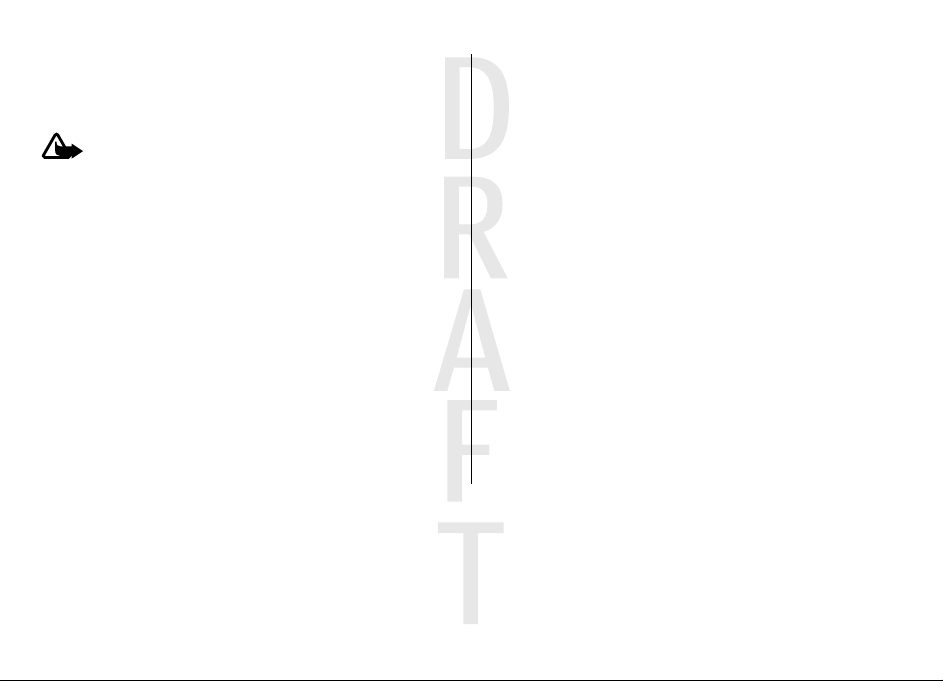
Safety
party sites through your device. Third-party sites are n
affiliated with Nokia, and Nokia does not endorse or assume
liability for them. If you choos
should take precautions for security or content.
Warning:
the alarm clock, the device mu
switch the device on when wireless device use may cause
interference or danger.
The office applications support common features of Mi
Word, PowerPoint, and Excel (Microsoft Office 2000, XP, an
2003). Not all file formats can be viewed or modified.
Remember to make back-up copies or keep a written record
of all important information stored in your device.
When connecting to any other de
detailed safety in
products.
The images in this guide may differ from your device d
To use any features in
structions. Do not connect incompatible
e to access such sites, you
this device, other than
st be switched on. Do not
vice, read its user guide for
ot
crosoft
isplay.
Network services
To use the device you must have service from a wireless
service provider. Many of the features require special network
features. These features are not available on all netwo
other networks may require that you make specific
arrangements with your servic
the network services. Using
transmission of data
details about fees in your home network and when roaming
on other networks. Your service provider can give
instructions and explain what charges will apply. Some
networks may have limitations that affect how you can use
network services. For instance, some networks ma
support all language-dependent
d
Your service provider may ha
features be disabled or not ac
these features will not appear on your device menu. Your
device may also have a special
in menu names, menu order, an
provider for more information.
This device supports WAP 2.0
run on TCP/IP protocols. Some
e-mail, browsing, and multimed
network support for these technologies.
. Check with your service provider for
e provider before you can use
network services involves
characters and services.
ve requested that certain
tivated in your device. If so,
configuration su
d icons. Contact your service
protocols (HTTP and SSL) that
features of this device, such as
ia messaging (MMS), require
ch as changes
rks;
you
y not
8
Page 9

1. Get started
Insert SIM card and battery
A USIM card is an enhanced
supported by UMTS mobile phones.
1. To remove the back cover of the
device, press the back cover
with your fingers, slide the
cover open (1), and lift the cover
off.
2. To remove the battery, lift it
from the end (2).
3. Slide the SIM card into the SIM
card holder (3).
version of the SIM card and is
Make sure that the goldcoloured contact area on
the card is facing down
on the device, and the
bevelled corner is facing
toward the card holder
slot.
4. Replace the battery (4).
5. Replace the back cover
(5).
Insert a memory card
The memory card may be supplied with the device, and ma
already be inserted.
1. Open the memory card slot cover (1).
y
9
Page 10

Get started
2. Place the card in
the slot with the
contact area
facing down (2).
3. Push the card
gently to lock it
into place. Close
the slot cover (3).
Remove a memory card
Important:
middle of an operation when
Removing the card in the middl
the memory card as well as th
the card may be corrupted.
1. Press the power key briefly, and select
card >
2. Open the memory card slot cover.
3. Press the memory card gently to release it.
4. Pull the card out, and press
5. Close the slot cover.
Do not remove the memory card in the
the card is being accessed.
e of an operation may damage
e device, and data stored on
Remove memory
Yes.
OK.
Charge the battery
Your battery has been partially
device indicates a low charge, do the following:
1. Connect the charger to a wall outlet.
2. Connect the charger to
the device.
3. When the device
indicates a full charge,
disconnect the charger
from the device, then
from the wall outlet.
You also may charge the
battery with a USB cable
with power from a
computer.
1. Connect the USB cable to the
to your device.
2. When the battery is fully
cable.
You do not need to charge the
time, and you can use the device while it is charging. If th
battery is completely discharged
before the charging indicator appears on the display
before any calls can be made.
charged at the factory. If the
USB port of a computer and
charged, disconnect the USB
battery for a specific length of
, it may take several minutes
or
e
10
Page 11

Switch the device on and off
Press and hold the power key
to switch the device on and off.
A short press of this key ends
calls and applications.
If the device asks for a PIN
code, enter the PIN code, and
select OK.
If the device asks for the lock
code, enter the lock code, and
OK. The factory setting
select
for the lock code is 12345.
To set the correct time zone,
time, and date, select the
country you are presently in,
then enter the local time and
date.
Antenna locations
Your device may have internal and external antennas. As wit
any radio transmitting device, avoid touching the antenna
area unnecessarily while the
receiving. Contact with such an antenna affects the
communication quality and may cause the device to operate
at a higher power level than
reduce the battery life.
antenna is transmitting or
otherwise needed and may
Configuration settings
Before you can use multimedia messaging, e-mail,
synchronisation, streaming, an
the proper configuration settings
may automatically config
messaging, access point, an
the SIM card used. If not, you can use the Settings wizard
application to configure the settings. You may receive t
h
settings as a configuration message that you can save t
device. For more information on availability, contact your
service provider or nearest authorised Nokia dealer.
When you receive a configuration message, and the settings
are not automatically saved and activated,
is displayed. To save the settings, select
Save. You may need to enter a PIN code provided by the
service provider.
d the browser, you must have
in your device. Your device
ure browser, multimedia
d streaming settings based on
1 new message
> Options
Show
Get started
he
o your
>
11
Page 12

2009-03-17 16:18:37 RM-424 RM-564 User Gui
Your device
Settings wizard
Select
The Settings wizard application configures your d
operator and e-mail settings based on your service provider.
Configuring other settings may also be possible.
> Settings
> Sett. wizard
.
evice for
2. Your device
Keys and parts
1 — Earpiece
2 — Secondary camera lens
3 — Display
de 2
To use these services, you may have to contact your ser
provider to activate a data
4 — Menu key
5 — Call key
6 — Navi™ key; hereafter referred to as scroll key
7 — Light sensor
8 — Left and right selection keys
9 — Clear key C
10 — End key and Power key
11 — Number keys
connection or other services.
vice
12
Page 13

Switch the device on and off
Press and hold the power key
to switch the device on and off.
A short press of this key ends
calls and applications.
If the device asks for a PIN
code, enter the PIN code, and
select OK.
If the device asks for the lock
code, enter the lock code, and
OK. The factory setting
select
for the lock code is 12345.
To set the correct time zone,
time, and date, select the
country you are presently in,
then enter the local time and
date.
Antenna locations
Your device may have internal and external antennas. As wit
any radio transmitting device, avoid touching the antenna
area unnecessarily while the
receiving. Contact with such an antenna affects the
communication quality and may cause the device to operate
at a higher power level than
reduce the battery life.
antenna is transmitting or
otherwise needed and may
Configuration settings
Before you can use multimedia messaging, e-mail,
synchronisation, streaming, an
the proper configuration settings
may automatically config
messaging, access point, an
the SIM card used. If not, you can use the Settings wizard
application to configure the settings. You may receive t
h
settings as a configuration message that you can save t
device. For more information on availability, contact your
service provider or nearest authorised Nokia dealer.
When you receive a configuration message, and the settings
are not automatically saved and activated,
is displayed. To save the settings, select
Save. You may need to enter a PIN code provided by the
service provider.
d the browser, you must have
in your device. Your device
ure browser, multimedia
d streaming settings based on
1 new message
> Options
Show
Get started
he
o your
>
11
Page 14

Your device
Remember to switch off your
is prohibited.
device when wireless phone use
Display indicators
The device is being used in a UMTS network or a GSM
network (network service). The bar next to the icon
indicates the signal strength of the network at your
current location. The higher
signal.
HSDPA (network service)
activated.
The device is using the Offline profile and is not
connected to a cellular network.
the bar, the stronger the
in the UMTS network is
You have missed calls.
The keys of the device are locked.
An alarm is active.
You have activated the Silent profile, and the device
does not ring for an incoming call or message.
Bluetooth connectivity is activated.
A Bluetooth connection is established. When the
indicator is blinking, your device is trying to connect
with another device.
The battery charge level.
stronger the charge in the battery.
You have unread messages in the Inbox folder in
Messaging.
You have received new e-mail in the remote
mailbox.
There are messages waiting to be sent in the Outbox
folder in Messaging.
14
The higher the bar, the
A GPRS packet data connect
service).
indicates that the connection is on hold.
An EGPRS packet data co
(network service).
is active.
A UMTS packet data connec
service).
indicates that the connection is on hold.
indicates that the connection is active.
indicates that the connection is on hold.
indicates that the connection is active.
ion is available (network
nnection is available
indicates that the connection
tion is available (network
Page 15

High-speed downlink packet access (HSDPA) is
supported and available (network service). The icon
may vary between regions.
connection is active.
is on hold.
Your device is connected to a computer with a USB
data cable.
All calls are forwarded to another number.
A headset is connected to the device.
A hands-free car kit is connected to the device.
A loopset is connected to the device.
Your device is synchronising.
Other indicators may also be displayed.
indicates that the
indicates that the connection
Power saver
Select
To set the screen saver settings, select
Personalisation
●
> Settings
Power saver time-out
device is inactive before
> Settings
Display and from the following:
>
.
General >
— Set the length of time that the
the power saver is activated.
Your device
● Light time-out
is inactive before the screen is dimmed.
— Set the length of time that the device
Menu
Select
In the menu, you can access the functions in your
To open an application or a folder, select the item.
If you change the order of the functions in the menu, the
order may differ from the defaul
guide.
To mark or unmark an it
To mark or unmark several consecutive items, press and hold
#, and scroll up or down.
To change the menu view, select
view
To close an application or a folder, select
To display and switch between
hold
Leaving applications running in
demand on battery power an
.
em in applications, press
.
, and select an application.
device.
t order described in this user
#.
> Change Menu
Options
> Exit.
Options
open applications, press and
the background increases the
d reduces the battery life.
Volume control
To adjust the earpiece or loud
when listening to an audio
To activate or deactivate the loudspeaker during a call,
Loudsp. or
Handset.
speaker volume during a call or
file, press the volume keys.
select
15
Page 16

Your device
Keypad lock (keyguard)
To lock the keypad in the home
key and * within 1.5 seconds.
To set the device to automatically lock the keypad after a
certain time, select
General >
autolock period
To unlock the keypad, select
seconds. When the device or
possible to the official emergency number programmed into
your device.
Security >
> User defined
screen, press the left selection
> Settings
Phone and SIM card
> Settings
and the desired time.
, and press *
Unlock
keypad is locked, calls may be
and
Keypad
>
within 1.5
Access codes
Select
To define how your device uses
settings, select
card and from the following:
● The PIN (UPIN) code, supplied
● The PIN2 (UPIN2) code, supplied with some SIM (USIM)
● PUK (UPUK) and PUK2 (UPUK2) codes may be supplied with
●
> Settings
helps to protect the card against unauthorised use.
cards, is required to access certain services.
the SIM (USIM) card. If you enter the PIN code incorrectly
three times in succession, you are asked for the PUK code.
If the codes are not supplied, contact your service provider.
The security code helps to protect your phone against
unauthorised use. You can create and change the code,
and set the phone to reques
> Settings
General >
.
the access codes and security
Security >
t the code. Keep the code
Phone and SIM
with the SIM (USIM) card,
secret and in a safe place separate from your phone. If you
forget the code and your phon
require service and addition
more information, contact your service provider.
● The barring password is re
barring service to restrict calls to and from your phone
(network service).
e is locked, your phone will
al charges may apply. For
quired when using the call
Remote lock
You can lock your device from another device using a text
message. To enable your device
to define the lock message to be used, select
Settings >
SIM card >
the message, select
characters long.
To lock your device, send the lock message as a text m
to your mobile phone number. To unlock your device later,
select
Settings >
Remote phone locking
OK. The message can be up to 20
Unlock, and enter the lock code.
to be locked remotely, and
General >
Security and
. When you have entered
>
Phone and
essage
About Download!
Select
With Download!, you can discov
and upgrade content, services, and applications. Games,
ringing tones, wallpapers, applications, and much more
easily accessible. The items ar
and folders from different serv
content depends on your service provider.
> Download!.
er, preview, buy, download,
e categorised under catalogues
ice providers. The available
are
16
Page 17

Download! uses your network serv
to-date content. For inform
available through Download!, contact your service provider
or the supplier or manu
Download! receives updates continuously and provides y
with the latest content your se
device.
Items may be chargeable, but you can usually preview them
free of charge. For more in
contact your service provider or the provider of th
To update the content in
> Refresh content
Options
facturer of the item.
Download! manually, select
ices to access the most up-
ation on additional items
ou
rvice provider offers for your
formation about the charges,
e item.
.
Installations
Installations
Select
You can find additional applications and download
applications into this folder.
other software from trusted so
that are Symbian Signed or ha
testing.
> Applications
Important:
>
Only install and use applications and
urces, such as applications
ve passed the Java Verified™
.
Connect a compatible headset
Do not connect products that create an output signal a
may cause damage to the device. Do not connect any voltage
source to the Nokia AV Connector.
s this
Your device
When connecting
any external device
or any headset,
other than those
approved by Nokia
for use with this
device, to the Nokia
AV Connector, pay
special attention to
volume levels.
Connect a USB data cable
Connect a compatible USB data cable to the USB connector.
To select the
default USB
connection mode
or change the
active mode, select
> Settings
and
Connectivity
USB >
connection
mode
desired mode.
To select whether the default mode is activated
automatically, select
USB
and the
>
Ask on connection
.
17
Page 18

Support
Wrist strap
Thread the wrist strap, and tighten it.
3. Support
In-device help
Your device contains instru
applications in your device.
To open help texts from
Settings
want to read instructions.
When an application is open, to
current view, select
When you are reading the instructions, to change the size
the help text, select
Increase font size
You can find links to related topi
If you select an underlined
displayed. Help texts use
> Help
> Help
ctions to help to use the
the main menu, select
and the application for which you
access the help text for the
.
> Help
Options
> Decrease font size
Options
.
cs at the end of the help text.
word, a short explanation is
the following indicators:
>
or
shows
a link to a related help topic.
application being discussed.
When you are reading the inst
help texts and the application that is open in the backgroun
press and hold the menu key, an
applications.
shows a link to the
ructions, to switch between
d select from the list of open
My Nokia
My Nokia is a free service that regularly sends you text
of
messages containing tips, tricks, and support for your Nokia
device. If My Nokia is available in your country and supported
by your service provider, your device invites you to join the
My Nokia service after you have set the time and the date
To sign-up to My Nokia , select
instructions on the display.
Accept and follow the
d,
.
18
Page 19

Call charges apply when you send messages to sign up or
unsubscribe.
For terms and conditions, see the documentation supplied
with your device or www.nokia.com/mynokia.
To sign-up to My Nokia later, select
My Nokia. After the invitation to join My Nokia, the Phone
setup application starts.
To open the Phone setup application later, select
Settings
Help > Phone setup
>
> Applications
.
>
>
Nokia support and contact
information
Check www.nokia.com/support or your local Nokia Web site
for the latest version of this
downloads, and services related to your Nokia product.
On the website, you can get in
products and services. If you need to contact customer
service, check the list of local Nokia contact centers at
www.nokia.com/customerservice.
For maintenance services, check your nearest Nokia service
center at www.nokia.com/repair.
guide, additional information,
formation on the use of Nokia
Software updates
Nokia may produce software up
enhanced functions, and impr
able to request these updates through the Nokia Soft
Updater PC application. Software updates may not be
dates that offer new features,
oved performance. You may be
ware
Support
available for all products or th
may endorse the latest software versions available.
To update the device software, you need the Nokia Softwa
Updater application and a compatible PC with Microsoft
Windows 2000, XP, or Vista operating system, broadband
internet access, and a compatib
device to the PC.
Warning:
use the device, even to make
installation is completed and the device is restarted. Be sure
to back up data before accept
The download and installation may take up to 20 min
with Device manager and up to 30 minutes with Nokia
Software Updater.
To get more information an
Software Updater application, visit www.nokiausa.
softwareupdate in the Unit
latinoamerica.com/nsu in Latin America.
If software updates over the air are supported by your
network, you may also be able to request updates through
the device.
Your device may be able to periodically check for new
software updates with Nokia Software Checker. Select
Settings
Tip: To check the software version in your device, enter
*#0000#
If you install a software update, you cannot
> SW checker
in the home screen.
eir variants. Not all operators
le data cable to connect your
emergency calls, until the
ing installation
d to download the Nokia
ed States or www.nokia-
.
of an update.
utes
com/
>
re
19
Page 20

Call functions
Nokia Software Checker
Nokia Software checker
Select
Nokia may produce software updates for your device that
offer new features, enhanced functionality, and imp
performance. Software updates
products or their variants. Not all service providers may
endorse the latest soft
Your device may be able to periodically check for new
software updates with Nokia Software checker.
Select
● Check for updates
> Settings
Options
available for your device.
> SW checker
ware versions available.
and from the following:
— Check if software updates are
.
roved
may not be available for all
4. Call functions
Voice calls
Make a call
Important:
lock code to activate the phone function.
When the device is locked, calls may be possible to the official
emergency number. Making an
profile or when the device is
recognise the number to be an
is advisable to change the profile or unlock the device by
entering the lock code before you make the emergency call.
If the device has been locked, enter the
emergency call in the offline
locked requires that the device
official emergency number. It
● Settings
often your device checks for updates and which access
point is used.
— Adjust the application settings, such as how
Software checker settings
Select
To modify the software
Settings
●
●
To make a call, enter the ph
code, and press the call key.
To end the call or cancel the
To make a call using the saved contacts, open the contacts.
Enter the first letters of the name, scroll to the name,
press the call key.
> Settings
and from the following:
Checking frequency
checks for updates, or deactivate the automatic checking.
Default Access Point
that the application uses to check for software updates.
Tip: For international calls,
replaces the international access code, and enter the
country code, area code (omit the leading 0, if
necessary), and phone number.
> SW checker
checker settings, select
— Define how often the device
— Select the default access point
one number, including the area
call attempt, pres
.
>
Options
add the + character that
s the end key.
and
20
Page 21

To make a call using the log, pr
20 numbers that you last called
the desired number or name, and press the call key.
To adjust the volume of an active call, use the volume
To switch from a voice call to a video call, select
Switch to video call
makes a video call to the recipient.
. The device ends the voice call and
ess the call key to view up to
or attempted to call. Scroll to
keys.
Options
Speed dialling
>
Select
Speed dialling
Speed dialling allows you to
holding a number key in the home screen.
To activate speed dialling, select
To assign a number key to a phone number, select
Settings
the display, and select
number from the contacts list.
To delete the phone number assi
to the speed dialling key, and select
To modify a phone number assigned to a number key,
to the speed dialling key, and select
> Settings
> Speed dial
> Settings
.
. Scroll to the number key (2 - 9) on
Options
and Phone
make a call by pressing and
On.
> Assign
gned to a number key, scroll
Options
Options
> Call
>
. Select the desired
> Remove.
scroll
> Change
Voice mail
Select
When you open the Voice mail
you are asked to enter the number of your voice mailbox.
> Settings
> Call mailbox.
application for the first time,
To call your voice mailbox, scroll to Voice mailbox, and select
Options >
To call your video mailbox, scroll to Video mailbox, and select
Options
To call your mailbox in the home screen, press and hold
>
press 1 and then the call key. Select the mailbox you want
call.
To change the mailbox number, select the mailbox a
Options
Call voice mailbox
> Call video mailbox
> Change number
.
.
.
Voice dialling
Make a phone call by saying th
contacts list.
Using voice tags may be
Note:
environment or during an emergency, so you should not rely
solely upon voice dialli
1. In the home screen, press and hold the right selection
key.A short tone sounds, and
2. Say the name of the contact you want to dial. If the voice
recognition is successful, a
.
displayed. The phone plays th
match on the list. If it is not the correct command, scroll
to another entry.
e name that is saved in the
difficult in a noisy
ng in all circumstances.
Speak now
list of proposed matches is
e voice command of the first
Make a conference call
1. To make a conference call, enter a participant's pho
number, and press the call key.
Call functions
1; or
to
nd
is displayed.
ne
21
Page 22

Call functions
2. When the participant answers, select
call.
3. When you have made a phone
select Options
conference call.
To mute the microphone of your
> Mute.
Options
To drop a participant from the
participant, and select
participant
To discuss privately with a conf
to the participant, and select
Private.
> Conference
Options
.
call to all the
to merge the calls into a
device during the call, select
conference call, scroll to the
> Conference
erence call participant, scroll
> Conference
Options
Options
>
> New
participants,
Drop
Answer a call
To answer a call, press the call key.
To reject a call, press the end key.
To mute the ringing tone inst
.
Silence
When you have an active call and the call waiting fun
(network service) is activated,
new incoming call. The first ca
active call, press the end key.
ead of answering a call, select
press the call key to answer a
ll is put on hold. To end the
Call and data registers
Select
> Log
.
>
ction
To view recently missed, received, and dialled calls, select
Recent calls
To view the approximate duration of calls to and from
device, select
To view the amount of data transferred duri
connections, select
.
Tip: To view the dialled numbers when in the home
screen, press the call key.
Call duration
Packet data
.
ng packet data
.
your
Active noise cancellation
Noise from the surrounding environment is actively removed
from your speech and at the earpiece using dual microph
noise cancellation technology.
Noise picked up by a secondary microphone is removed from
the signal of the main micropho
results in a significantly impr
a noisy environment. This feature is always activated.
Additionally, you can activate
also at the earpiece. To acti
Settings
cancellation
Active noise cancellation is not available if handsfree
or the loudspeaker is active.
> Settings and
.
ne into which you speak. This
oved transmission of speech in
the active noise cancellation
vate this feature, select
Phone >
Call >
Noise
one
>
mode
22
Page 23

For the best noise
cancellation, hold
the device with the
earpiece to your
ear and the main
microphone (1)
towards your
mouth. Do not
cover the
microphone (2) at
the back of the device.
Video calls
Make a video call
Warning:
the loudspeaker is in use, because the volume may be
extremely loud.
To make a video call, enter th
recipient from the
call. When the video call starts,
activated. If the camera is already in use, video sending is
disabled. If the recipient of
video back to you, a still imag
the still image sent from your device instead of video, select
> Settings >
video call.
Do not hold the device near your ear when
contacts list and
Settings
e phone number or select the
the camera of the device is
the call does not want to send
e is shown instead. To define
and Phone
Options
> Call
> Call > Video
> Image in
Call functions
To disable the sending of aud
select Options
video, or Sending aud. & video
To adjust the volume of an active video call, use the
keys.
To use the loudspeaker, select
loudspeaker
select
To swap the places of images, select
images.
To zoom the image on the display, select
and scroll up or down.
To end the video call and make a new voice call to
recipient, select Options
> Disable
. To mute the loudspeake
Options >
Activate handset
io, video, or video and audio,
> Sending audio
.
Options
.
Options
> Switch to voice call
, Sending
> Activate
r and use the earpiece,
> Swap
Options
> Zoom
the same
.
Answer or decline a video call
When a video call arrives,
To answer the video call, press the call key.
image to be sent to caller?
live video image, select
If you do not activate the video call, you only hear the
of the caller. A grey screen
replace the grey screen with
camera in your device, select
Image in video call
Call >
To end the video call, press the end key.
is displayed.
is displayed. To start sending
.
Yes
replaces the video image. To
a still image captured by the
Tools > Settings > Phone
.
Allow video
volume
sound
>
23
Page 24

Call functions
Call settings
Call settings
Select
Select from the following:
● Send my caller ID
●
● Reject call with message
●
● Own video in recvd. call
● Image in video call
● Automatic redial
● Show call duration
● Summary after call
●
●
● Noise cancellation
> Settings
person you are calling.
Call waiting
calls while you are in a call (network service).
message to the caller.
Message text — Write the standard text message that is
sent when you reject a call.
during a video call from your device.
sent during a video call.
of 10 attempts to connect th
attempt. To stop automatic redialling, press the end key
the call.
the call.
Speed dialling
Anykey answer
cancellation.
> Settings
— Display your phone number to the
— Set the device to notify you of incoming
— Display a still image if video is not
— Set your device to make a maximum
— Display the length of a call during
— Display the leng
— Activate speed dialling.
— Activate anykey answer.
— Activate earpiece active noise
and Phone
— Reject a call, and send a text
— Allow or deny video sending
e call after an unsuccessful call
> Call
th of a call after
Call divert
Select
.
divert.
Divert incoming calls to your
phone number. For details, co
Select the type of calls to
options:
● All voice calls
● If busy
● If not answered
● If out of reach
● If not available
.
To divert calls to your voice mailbox, select a call type, a
diverting option, and
mailbox
To divert calls to another phone number, select a c
diverting option, and
number. Enter the number, or select Find
number saved in Contacts.
To check the current diverting
option, and select
> Settings
or fax calls. You cannot answer
the calls to another number.
— Divert incoming calls if you have an active call.
rings for a specified length of
time for the device to ring
off or out of network coverage.
do not answer, or the device is switched off or out of
network coverage.
.
> Settings
divert and from the following
All fax calls
or
— Divert incoming calls after your device
— Divert calls when the device is switched
— Divert calls if you have an active call,
Options
Options >
Options >
and Phone
voice mailbox or to another
ntact your service provider.
— Divert all incoming voice
data or fax calls, only divert
time. Select the length of
before diverting the call.
> Activate
Activate >
status, scroll to the diverting
Check status
> Call
> To voice
all type, a
To other
to retrieve a
.
24
Page 25

To stop diverting calls, scroll
select Options
> Deactivate
to the diverting option, and
.
Call barring
Select
barring.
You can bar the calls that can be made or received with
device (network service). To
the barring password from your
affects all call types.
Call barring and call diverting
time.
When calls are barred, calls may
emergency numbers.
To bar calls, select from the following:
● Outgoing calls
●
●
● Incoming calls when roaming
● International calls except to home country
To check the status of voice call barrings, select the barring
option and
> Settings
device.
Incoming calls
International calls
or regions.
when outside your home country.
calls to foreign countries or regions, but allow calls to your
home country.
Options
> Settings
— Prevent making voice calls with your
— Prevent incoming calls.
— Prevent calling to foreign countries
> Check status
and Phone
change the settings, you need
service provider. Call barring
cannot be active at the same
be possible to certain official
— Prevent incoming calls
.
> Call
the
— Prevent
Call functions
To deactivate all voice call ba
and Options
To change the password used fo
select . Enter the current code,
barring password must be four digits long. For details,
contact your service provider.
> Deactivate all barrings
rrings, select a barring option
.
r barring voice and fax calls,
then the new code twice. The
Network settings
Select
To select the network mode, select
mode, UMTS
automatically between networks.
To select the operator, select Operator selection
Manual to select from available networks, or
set the device to select the network automatically.
To set the device to indicate when
network (MCN), select
> Settings
, or GSM
Tip: Selecting
may increase the demand on
the battery life. In regions close to both GSM and UMTS
networks, selecting
jumping between the two networks, which also
increases the demand on battery power.
> Settings
. In dual mode, the device switches
UMTS
Cell info display
and Phone
Network mode
enables faster data transfer, but
battery power and reduce
Dual mode
it is used in a microcellular
> Network
and Dual
may cause constant
and
Automatic
.
> On
Video sharing
Video sharing requirements
Video sharing requires a UMTS connection. For more
information on the service, UM
TS network availability, and
.
to
25
Page 26

Music
fees associated with using this service, contact your service
provider.
To use video sharing you must do the following:
● Ensure that your device is
set up for person-to-person
connections.
● Ensure you have an active UMTS connection and are wit
hin
UMTS network coverage. If you move outside the UMTS
network during a video sharin
g session, the sharing stops
while your voice call continues.
● Ensure that both the sender and recipient are regi
to the UMTS network. If you invite someone to a sh
stered
aring
session and the recipient’s device is not within UMTS
network coverage, does not have video sharing installed,
or person-to-person connecti
ons set up, the recipient does
not receive invitations. You receive an error message th
indicates that the recipient cannot accept the invitation.
Share live video or video clips
During an active voice call, select
1. To share live video du
To share a video clip, select
Options >
ring the call, select Live video.
Video clip
want to share.
You may need to convert the video clip into a suitable
format to be able to share it
. If your device notifies you
that the video clip must be converted, select
device must have a video ed
itor for the conversion to
work.
Share video
and the clip you
OK. Your
2. If the recipient has seve
numbers including the country
list, select the desired address or number. If the SIP
address or phone number of th
enter the address or number of
country code, and select
device sends the invitation to the SIP address.
Sharing begins automatically when the recipient accepts
the invitation.
Options during video sharing
Zoom the video (available for sender only).
Adjust the brightness
or
at
.
only).
3. To end the sharing session, select
call, press the end key. Wh
sharing also ends.
To save the live video you shared, select
The device notifies you of th
If you access other application
clip, the sharing is paused. To
view, and to continue sharing,
Options
Mute or unmute the microphone.
or
Turn the loudspeaker on and off.
or
Pause and resume video sharing.
Switch to full screen
> Continue
.
ral SIP addresses or phone
code saved in the contacts
e recipient is not available,
the recipient including the
OK to send the
invitation. Your
(available for sender only).
mode (available for receiver
. To end the voice
Stop
en you end the call, video
Yes when prompted.
e location of the saved video.
s while you are sharing a video
return to the video sharing
in the home screen, select
26
Page 27

5. Music
Warning:
Continuous exposure to high volume may damage
hearing. Do not hold the devi
loudspeaker is in use, because the volume may be extremely
loud.
You can listen to music and po
offline profile is activated. See "Offline profile", p. 13.
Music player
Select
With Music player, you can play music files, and crea
listen to playlists.
MP3 and AAC.
Play a song or a podcast episode
To add all available
select Options
To play a song or a podcast episode, select the desired
category, and the song or podcast episode.
To pause playback, press the scroll key; to resume, pre
scroll key again. To stop playback, scroll down.
To fast-forward or rewind, press and hold the scroll key to
right or left.
Listen to music at a moderate level.
ce near your ear when the
dcast episodes also when the
Music player
> Applications
> Refresh library.
>
Music player supports file formats such as
songs and podcasts to the music library,
your
.
te and
ss the
the
Music
To skip to the next item, scro
beginning of the item, scroll left. To skip to the previous item
scroll left again within 2 second
started.
To modify the tone of the music playback, select
Equaliser.
To modify the balance and stereo
Options >
select
To view a visualisation during playback, select
Show visualisation.
To return to the home screen
the background, press the end key.
Audio settings.
ll right. To return to the
s after a song or podcast has
Options
image, or to enhance bass,
>
Options
and leave the player playing in
>
Say and Play
With Say and Play, you can start playing the music you w
by saying, for example,
To start the Say and Play application, press and hold the
When the tone sounds, say an artist's name, artist's name an
song title, album title, or playlist title. Hold the device a
20 cm (8 inches) from your mouth, and speak in a regula
tone. Do not cover the device microphone with your hand.
When you use Say and Play for
have downloaded new songs to your device, to update voice
commands, select
the artist's name.
> Refresh
Options
the first time, and after you
.
ish
* key.
bout
r
,
d
27
Page 28

Positioning
Tip: You can also start the Say and Play application by
selecting
The voice commands are based
name and song title) of the songs in your device. S
supports two spoken languages: English and the lang
you have chosen as the de
language of the song metadata must match either English or
your chosen device language.
Tip: To improve search a
commands for dialling. The dialler adapts to your voice
and uses it also for music search.
> Internet
> Music search
on the metadata (artist's
vice language. The written
ccuracy, use the voice
.
ay and Play
uage
Transfer music from PC
To transfer music from your PC, connect your device to th
with a compatible USB data cable or Bluetooth connectivity
If you are using the USB cable, select
connection mode. Make sure th
is inserted in the device.
If you select
use Windows Media Player to synchronise music between
your device and PC.
Media transfer
as the connection mode, you can
Mass storage as the
at a compatible memory card
e PC
FM Radio
Listen to the radio
Radio.
Select
> Applications
>
The FM radio depends on an antenna other than the wi
device antenna. A compatible headset or accessory needs to
be attached to the device for the FM radio to function
properly.
Warning:
Continuous exposure to high volume may damage y
hearing. Do not hold the device near your ear when the
loudspeaker is in use, becaus
loud.
The quality of the radio broa
of the radio station in
You can make a call or answer an
to the radio. The radio is mute
To start a station search, select
.
If you have saved radio stations
next or previous saved station, select
Select Options
● Manual tuning
● Station directory
location (network service).
● Save station
currently tuned to your station list.
● Stations
● Play in background
listening to the FM radio in the background.
Listen to music at a moderate level.
e the volume may be extremely
dcast depends on the coverage
that particular area.
incoming call while listening
d when there is an active call.
or
.
in your device, to go to the
or
.
and from the following:
— Change the frequency manually.
— View available stations based on
— Save the station to which you are
— Open the list of your saved stations.
— Return to the home screen while
reless
our
28
Page 29

6. Positioning
About GPS
The coordinates in the GPS are expressed in the degrees
decimal degrees format usin
coordinate system.
The Global Positioning System
government of the United States, which is solely resp
for its accuracy and maintenance. The accuracy of loc
data can be affected by adju
by the United States government and is subject to
with the United States Department of Defense civil GPS policy
and the Federal Radionavigation
affected by poor satellite geom
of GPS signals may be affected by your location, build
natural obstacles, and weather conditions. The GPS receiver
should only be used outdoors to allow reception of GPS
signals.
Any GPS should not be used for precise location
measurement, and you should ne
data from the GPS receiver an
positioning or navigation.
Different positioning methods ca
positioning settings.
g the international WGS-84
(GPS) is operated by the
stments to GPS satellites made
Plan. Accuracy can also be
etry. Availability and quality
ver rely solely on location
d cellular radio networks for
n be enabled or disabled in
Assisted GPS (A-GPS)
Your device also supports assisted GPS (A-GPS).
and
onsible
ation
change
ings,
Positioning
A-GPS is a network service.
Assisted GPS (A-GPS) is used to
a packet data connection, whic
coordinates of your current location when your device is
receiving signals from satellites.
When you activate A-GPS, your
information from an assistance
network. With the help of a
obtain the GPS position faster.
Your device is preconfigured to use the Nokia A-GPS service,
if no service provider-specific A-GPS settings are available.
The assistance data is retrieve
server only when needed.
To disable the A-GPS service, select
Connectivity
settings
Disable
You must have an internet access point defined in the device
to retrieve assistance data from the Nokia A-GPS service over
a packet data connection. The
defined in positioning settings
access point can be used. Your
internet access point when GPS
> GPS data
> Positioning methods
.
retrieve assistance data over
h assists in calculating the
device receives useful satellite
data server over the cellular
ssisted data, your device can
d from the Nokia A-GPS service
> Settings
and Options
access point for A-GPS can be
. Only a packet data internet
device asks you to select the
> Positioning
Assisted GPS
>
is used for the first time.
>
>
Maps
Select
> Maps
.
29
Page 30

Positioning
About Maps
With Maps, you can see your
browse maps of different cities and countries, search for
places, plan routes from one location to another, save
locations, and send them to compatible devices. You can
purchase licences for traffic information and navigation
services, if available for your country or region.
When you use Maps for the first time, you may need to select
an internet access poin
If you browse to an area which is not covered by maps already
downloaded in your device, a map for the area is
automatically downloaded through the internet. Some ma
may be available in your device or on a memory card. You
also use the Nokia Map Loader PC software to download
maps. To install Nokia Map Loader to a compatible PC,
www.nokia.com/maps.
Tip: To avoid data transfer co
without an internet connection, and browse the maps
that are saved in your device or memory card.
Downloading maps may involve the
Note:
transmission of larg
provider’s network. Contact your service provider for
information about data
Almost all digital ca
to some extent. Never rely solely on the cartography that you
download for use in this device.
e amounts of data through your service
rtography is inaccu
current location on the map,
also
t for downloading maps.
can
see
sts, you can also use Maps
transmission charges.
rate and incomplete
For instructions on how to use
select
using Maps, select
> Settings
> Help
Options >
the various features of Maps,
> Help and
Help.
Maps, or when
Move on a map
When the GPS connection is active,
location on the map.
To zoom in to your current
Options >
To move on the map, scroll up, down, left, or right with the
scroll key. The map is orient
ps
When you have an active GPS
on the display, a new map is automatically downloaded if you
scroll to an area not covered by
been downloaded. The maps are automatically saved in the
device memory or on a compatible memory card, if
To zoom in and out on the map, press
To change the map type, select
My position
or last known location, select
.
ed towards north by default.
connection and browse the map
shows your current
the maps that have already
* and #.
Options >
Map mode
Display indicators
The GPS indicator
satellite signals. One bar is one
to find satellite signals, the
receives enough data from the satellites for GPS to ca
your location, the bar turns gr
more reliable the location calculation.
Initially, your device must rece
satellites to calculate the coordinates of your locati
shows the availability of the
satellite. When the device tries
bar is yellow. When the device
een. The more green bars, the
ive signals from at least four
inserted.
.
lculate
on. After
30
Page 31

the initial calculation, signal
enough.
The data transfer indicator
connection used, and the amount of data transferred since
the application started.
s from three satellites may be
shows the internet
Landmarks
Landmarks
Select
With Landmarks, you can save
specific locations in your de
locations into different categories, such as business, and a
other information to them, such
your saved landmarks in compatib
data.
GPS coordinates are expressed in the degrees and decimal
degrees format using the international WGS-84 coordina
system.
Select Options
● New landmark
● Edit — Edit or add information
● Add to category
> Applications
and from the following:
positioning request for your
Current position
Select from map
manually, select
example, a street address).
Landmarks. Select each catego
the landmark.
>
the position information of
vice. You can sort the saved
as addresses. You can use
— Create a new landmark. To make a
current location, select
. To select the location from map, select
. To enter the position information
Enter manually
— Add a landmark to a category in
ry to which you want to add
.
le applications, such as GPS
.
to a saved landmark (for
— Send one or several landmarks to a compatible
● Send
device. Your received landma
folder in Messaging.
You can sort your landmarks
create new categories. To ed
categories, open
Edit categories
the categories tab, and select
.
rks are placed in the Inbox
into preset categories, and
it and create new landmark
GPS data
Route guidance
Select
dd
Navigation
Start the route guidance outdoors. If started indoors, th
receiver may not receive the ne
satellites.
te
Route guidance uses a rotating compass on the device
display. A red ball shows the di
the approximate distance to it is shown inside the com
ring.
Route guidance is designed to
the shortest distance to th
straight line. Any obstacles on
and natural obstacles, are ignored. Differences in altitude
not taken into account when calculating the distance. Rou
guidance is active only when you move.
To set your trip destination, select
destination
latitude and longitude coordinates.
> Settings
.
and a landmark as the destination, or enter the
> Connectivity
rection to the destination, and
show the straightest route and
e destination, measured in a
>
cessary information from the
the route, such as buildings
Options
Positioning
Options
GPS data
> Set
>
and
e GPS
pass
are
te
31
Page 32

Write text
To clear the destination set for your trip, select
navigation
.
Stop
Retrieve position information
GPS data
Select
Position
In the position view, you can
of your current location. An es
location is displayed.
To save your current location as a landmark, select
Save position
information, and they can be
applications and transferred between compatible devices
> Settings
.
> Connectivity
view the position information
timate of the accuracy of the
. Landmarks are saved locations with more
used in other compatible
>
and
Options
.
Trip meter
Select
distance
> Settings > Connectivity
.
GPS data and
>
Trip
7. Write text
Traditional text input
indicates traditional text input.
and
indicates the sentence case, that is, the first letter of
the sentence is written in uppercase and all the other letters
are automatically written in lowercase.
number mode.
indicate the uppercase and lowercase.
indicates
The trip meter has limited accu
occur. Accuracy can also be affected by availability and quality
of GPS signals.
To turn trip distance calculation on or off, select
orStop. The calculated values
Start
Use this feature outdoors to receive a better GPS signal.
To set the trip distance and time and average and maximu
speeds to zero, and to start a new calculation, select
> Reset. To set the trip meter and total time to zero,
Options
select Restart
>
To write text with the keypad, press a number key, 2-9,
repeatedly until the desired char
more characters available for a number key than are
on the key. If the next letter is
present one, wait until the curs
letter.
To insert a number, press and hold the number key.
To switch between the differe
press
.
#.
racy, and rounding errors may
remain on the display.
acter is displayed. There are
located on the same key as the
or is displayed, and enter the
nt character cases and modes,
Options
printed
>
m
32
Page 33

To erase a character, press the
clear key to erase more than one character.
To enter the most common punctuation marks, press
repeatedly until the desired p
To add special characters, press and hold
To insert a space, press
times.
clear key. Press and hold the
unctuation mark is displayed.
*.
0. To insert a line break, press
Predictive text input
1. To activate predictive text input, press
This activates predictive text
device. The indicator
2. To write the desired word, press
once for one letter.
3. When you have finished writin
scroll right to confirm it, or press
If the word is not correct, press
matching words the dictionary has found.
If the ? character is shown after the word, the word you
intended to write is not in the dictionary. To add a wor
to the dictionary, select
letters) using traditional
word is added to the dictionary. When the dictionary is
full, the new word replaces the oldest added word.
Write the first half of a compound word; to confirm
right. Write the last part of
the compound word, press
input for all editors in the
is shown on the display.
g the word and it is correct,
Spell, enter the word (up to 32
text input, and select
the compound word. To complete
0 to add a space.
# twice quickly.
2-9. Press each key only
0 to add a space.
* repeatedly to view the
OK. The
1
0 three
it, scroll
To switch predictive text input off for all editors in the d
press # twice quickly.
Change the writing language
When you are writing text,
language. For example, if you
reach a specific character, changing the writing la
gives you access to characte
If you are writing text using a non-Latin alphabet an
to write Latin characters, for example e-mail or web
addresses, you may need to ch
change the writing language, select
> Writing language
options
uses Latin characters.
Copy and de
1. To select letters and words, press and hold
same time scroll left or right.
and hold #
2. To copy the text, press and hold
select
d
To delete the selected text, press the clear key
3. To paste the text, scroll to
hold #, and at the same time select
, and at the same time scroll up or down.
Copy.
you can change the writing
press the 6 key repeatedly to
rs in a different order.
ange the writing language. To
Options
, and a writing language that
lete text
To select lines of text, press
#, and at the same time
the desired location, press and
Paste.
Messaging
evice,
nguage
d want
> Input
#, and at the
C.
33
Page 34

Messaging
8. Messaging
Only devices that have compat
display multimedia messages. The appearance of a mess
may vary depending on
Messaging main view
Press
To create a new message, select
Messaging contains the following folders:
●
●
●
●
●
, and select Messaging
— Received messages, except e-mail and cell
Inbox
broadcast messages, are stored here.
My folders
Tip: To avoid rewriting messages that you send often,
use texts in the
can also create and save your own templates.
New mailbox
retrieve your new e-mail messages, or view your
previously retrieved e-mail messages offline.
Drafts
stored here.
Sent — The last messages that have been sent,
excluding messages sent using Bluetooth conn ectivity, ar
stored here. You can change
save in this folder.
— Organise your messages into folders.
— Connect to your remote mailbox to
— Draft messages that have not been sent are
ible features can receive and
the receiving device.
(network service).
New message
Templates
folder in
the number of messages to
.
My folders. You
●
age
Outbox — Messages waiting to be sent are temporarily
stored in the outbox, for example, when your device is
outside network coverage.
●
Reports
a delivery report of the
messages you have sent (network service).
— You can request the network to send you
text messages and multimedia
Write and send messages
Select
Before you can create a multim
mail, you must have the correct
The wireless network may limit
the inserted picture exceeds this limit the device may make
it smaller so that it
1. Select
2. In the To field, press the scroll key to select recipients or
e
3. In the Subject field, enter the subject of the e-mail. To
> Messaging
New message
multimedia message (MMS),
multimedia message that in
mail to send an e-mail message.
groups from the contacts li
phone number or e-mail addr
that separates the recipients, press
change the fields that
Message header fields
.
edia message or write an e-
connection settings in place.
the size of MMS messages. If
can be sent by MMS.
> Message to send a text or
Audio message
cludes one sound clip, or
st, or enter the recipient’s
ess. To add a semicolon (
*.
are visible, select
.
to send a
Options
E-
;)
>
34
Page 35

4. In the message field, write the message.
5. To add a media object to a multimedia message,
6. To capture an image or record a video or sound clip for a
7. To add an attachment to an e-mail, select
8. To send the message, select
screen does not indicate that
intended destination.
Your device supports text me
single message. Longer messages are sent as two or more
messages. Your service provid
Characters with accents or ot
some language options, take
number of characters that can
You may not be able to send video clips that are saved in
MP4 file format or that exceed the size limit of the wirele
network in a multimedia message.
> Insert content
Options
the desired object. To add a business card, slide, note, or
some other file to the message, select
> Insert other
content
multimedia message, select
> Insert image
content
New, or Insert sound clip
the attachment type. E-mail attachments are indicated
.
with
the call key.
The message sent icon or text on your device
Note:
, the object type or source, and
.
Options
New, Insert video clip
>
> New
Options >
the message is received at the
ssages beyond the limit for a
er may charge accordingly.
her marks, and characters from
up more space, and limit the
be sent in a single message.
Options > Insert
> Insert
.
Options
Send
select
>
and
, or press
the
ss
Messaging
Mail for Exchange
With Mail for Exchange, you can receive your work e-mai
your device. You can read and reply to your e-mails, view and
edit attachments, view cale
reply to meeting requests, sche
and edit contact information. Mail for Exchange can be set up
only if your company has Microsoft Exchange Server. In
addition, your company's IT administrator must ha
activated Mail for Exchange for your account.
Before starting to set up Mail for Exchange, ensure th
have the following:
● A corporate e-mail ID
● Your office network user name
Your office network password
●
● Your network domain name (contact your company's IT
department)
● Your Mail for Exchange server name (contact your
company's IT department)
Depending on your company's Mail for Exchange
configuration, you may need to
addition to those listed. If you do not know the correct
information, contact your company's IT departme
With Mail for Exchange, the use of the lock code may be
ma ndat ory. Th e de fau lt lo ck cod e of yo ur d evi ce is
your company's IT administrator may have set a differen
for you to use.
Depending on your compan
installation may show you
ndar information, receive and
dule meetings, and view, add,
enter other information in
y, the Mail for Exchange
different information popups
l to
ve
at you
server
nt.
12 345, but
t one
35
Page 36

Contacts
during the setup process. Read the popups, and select
Continue, OK
, Next, or Yes
to continue.
To set up Mail for Exchange:
1. In the home screen, select the e-mail wizard.
2. Select Start e-mail setup
3. Read the information, and select
4. To allow your device to access the network, select
5. Enter your e-mail address, and select
6. Enter your password, and select
.
Start.
Yes.
.
OK
OK.
9. Contacts
Select
In Contacts, you can save and update contact informa
such as phone numbers, home addresses, or e-mail addre
of your contacts. You can add a personal ringing tone or a
thumbnail image to a contact card. You can also creat
contact groups, which allow you to send text messag
mail to many recipients at the same time.
> Contacts
Manage names and numbers
To delete a contact card, select a card, and press C
To delete several contact cards at the same time, select
Options >
and press C
To send contact inform
Send
Mark/Unmark to mark the desired contact cards,
to delete.
, and the desired option.
.
ation, select a card,
Options
tion,
e
es or e-
.
>
7. Enter your user name, and select
8. Select Mail for Exchange.
9. Enter the domain name of your network, and selec
10. Enter the Mail for Exchange
11. To install the Mail for Exchange application to your
device, select
After the setup, you may create your Mail for Exchange profile
by changing the settings. Depending on your comp
profile may be created automatically.
To listen to the voice tag assi
contact card and
.
tag
sses
Yes.
> Voice tag details
Options
OK.
server name, and select
gned to the contact, select a
Save and edit names and numbers
1. Press
2. Fill in the fields that
To edit contact cards, scroll
Edit. You can also search for the desired contact by entering
the first letters of the name to the search field.
To attach an image to a contact card, open the contact card,
and select
the contact calls.
contact
, and select
.
Options
Contacts >
you want, and select
to a contact, and select
> Add image
Options
. The image is shown when
any, the
Play voice
>
> New
Done.
Options
t OK.
OK
.
>
36
Page 37

Ringing tones, imag
es, and call text
for contacts
You can define a ringing tone for a contact or group, a
image and a call text for a contact. When the contact calls you,
the device plays the selected ringing tone and show
text or image (if the caller’s ph
call and your device recognises it).
To define a ringing tone for a contact or a contact group,
select the contact or contact group and
tone, and a ringing tone.
To define a call text for a contact, select the contact an
Options >
OK.
To add an image for a contact saved in the device memory,
select the contact,
from Gallery.
Add text for call
Options
one number is sent with the
Options >
. Enter the call text, and select
> Add image
, and an image
nd an
s the call
Ringing
d
10. Gallery
Select
Use Gallery to access different
and videos, music, sound clips, streaming links and
presentations. All viewed imag
sound clips are automatically saved to Gallery. Sou
and music are played in the Music player, streamin
the Video centre. Images are viewed and videos are played
with the Photos application.
> Gallery
.
types of media, such as images
es and videos, and music and
nd clips
g links by
Gallery
To remove the ringing tone, select
of ringing tones.
To view, change or remove the image from a contact, select
the contact,
Options
> Image
Default tone from the list
, and the desired option.
Copy contacts
When you open the co
asks if you want to copy names and numbers from the SIM
card to your device.
To start copying, select
If you do not want to copy the contacts from the SIM ca
your device, select
the SIM card contacts in the contacts directory. To view th
contacts, select
stored on your SIM card are indicated with
ntacts list for the first time, the device
.
OK
. Th e d ev i ce as ks if y ou wa nt t o v ie w
Cancel
OK. The contacts list opens, and the names
.
rd to
About Photos
Select
following:
● Captured
● Months
> Gallery
captured.
— View images and videos categorised by the
month they where captured.
> Images & videos
— View all the images and videos you have
and from the
e
37
Page 38

Camera
● Albums
● Tags — View the tags you ha
● Downloads
●
●
Files stored on your compatible
indicated with .
To copy or move files to another memory location, select a
file,
options.
— View the default albu
created.
the web or received as a mu
All — View all items.
Share online
Options >
— View items and videos downloaded from
— Post your images or videos to the web.
Move and copy
ms and the ones you have
ve created for each item.
ltimedia or e-mail message.
memory card (if inserted) are
, and from the available
About Video & TV suite
With Video & TV suite (netwo
and stream video clips over th
rk service), you can download
e air from compatible internet
11. Camera
Capture an image
Select
landscape mode.
To capture an image, use the
press the capture key. The devi
To zoom in or out before capt
keys.
> Camera
. The screen is automatically rotated to
display as a viewfinder, and
ce saves the image in Gallery.
uring an image, use the volume
video services. You can also transfer video clips from a
compatible PC to your device and view them in Video & TV
suite.
Using packet data access points to download video clips ma
involve the transmission of la
your service provider's network. Contact your service
provider for information abou
Your device may have predefin
may provide free content or char
in the service or from the service provider.
To focus on the subject before
capture key halfway down.
The toolbar provides you with shortcuts to different item
and settings before and after capturing an image or
recording a video clip. Select from the following:
Switch between
Select the scene.
Activate panorama mode.
rge amounts of data through
t data transmission charges.
ed services. Service providers
ge a fee. Check the pricing
capturing the image, press the
video and image mode.
y
s
38
Page 39

Turn the video light on (video mode only).
Select the flash mode (images only).
Activate the self-timer (images only).
Activate sequence mode (images only).
Select a colour effect.
Adjust the white balance.
Go to Photos.
The available options vary de
and view you are in. The settings return to the default va
when you close the camera.
To customise the camera toolbar, select
Customise toolbar
To activate the toolbar when it is hidden, press the s
.
pending on the capture mode
Options
lues
>
croll key.
Panorama mode
Select panorama mode
To start capturing a panoramic image, press the capture key.
from the toolbar.
12. Internet
Web browser
With the Web browser application, you can view hypertext
markup language (HTML) we
originally designed. You can also browse web pages t
b pages on the internet as
hat are
Internet
Slowly turn the camera left or right to start capturing the
panoramic image. A panorama preview is displayed and the
camera captures th
indicates that you can slowly pr
mark indicates that you should stop moving until the green
arrow is displayed again. You can predict when the next key
frame will be captured when th
centre of the preview area.
To complete the capture, pr
Stop. The panoramic capture stops automatically when t
maximum image width has been reached.
e image as you turn
oceed to turn. The red pause
e red rectangle moves to the
ess the capture key or select
. The green arrow
he
Record videos
1. If the camera is in the im
from the toolbar.
2. To start recording, press the capture key.
3. To pause recording at any time, select
Continue
4. To stop recording, select
automatically saved in Gallery. The maximum length of
the video clip depends on the available memory.
designed specifically for mobi
hypertext markup language (XHTML), or the wireless mar
language (WML).
To browse the web, you need to
configured in your device.
to resume recording.
age mode, select the video mode
Pause. Select
. The video clip is
Stop
le devices, and use extensible
have an internet access point
kup
39
Page 40

Internet
Browse the web
Select
> Internet
Shortcut:
home screen.
Important:
offer adequate security and
software.
Important:
other software from trusted so
that are Symbian Signed or ha
testing.
The web browser starts with a homepage or the bookmark
list. To change the browser start page, select
Settings
> General
To browse a web page, in the bookmarks view, select a
bookmark, or enter the address in the field (
the scroll key.
Some web pages may contain material, such as grap
sounds, that require a large amount of memory to v
your device runs out of memory while loading such a we
page, the graphics on the page are not displayed.
To browse web pages without graphics, to save
Options >
select
only.
To enter a new web address you want to visit, select
> Go to web address
Options
> Web.
To start the browser, press and hold
0 in the
Use only services that you trust and that
protection against harmful
Only install and use applications and
urces, such as applications
ve passed the Java Verified
Options
> Homepage
.
), and press
hics and
iew. If
memory,
Settings >
Page > Load content
> Text
.
>
b
Tip: While browsing, to visit a web page saved as a
bookmark in the bookmarks view, press
1, and select
a bookmark.
To refresh the content of the web page, select Options
Navigation options
To save the current web pa
> Save as bookmark
Options
Reload.
>
ge as a bookmark, select
.
>
To view snapshots of the web pages you have visited durin
the current browsing session, select
History list
is turned on in the
current web page is not the fi
Back (available if
browser settings and the
rst web page you visit). Select
the web page you want.
To save a web page while browsing, select
Tools >
Save page
You can save web pages and brow
.
se them later when offline.
Options
You can also group web pages into folders. To access the
pages you have saved, select
Saved pages in the Web
>
web
browser main view.
To open a sublist of commands
> Service options
page, select
Options
or actions for the current web
(if supported by the
web page).
To prevent or allow the automatic opening of multiple
windows, select
Options >
Block pop-ups
or Allow pop-
ups.
Shortcuts while browsing
● Press
● Press
1 to open your bookmarks.
2 to search for keywords on the current page.
g
40
Page 41

● Press
● Press
● Press
● Press
●
●
3 to return to the previous page.
5 to list all open windows.
8 to show the page overview of the current page.
8 again to zoom in and view the desired section of
Press
the page.
9 to enter a new web address.
Press 0 to go to the home page (if defined in settings).
Press * and
# to zoom in or out on the page.
Tip: To return to the home screen with the web
browser open in the background, press
end key. To return to the web browser, press and hold
, and select the web browser.
twice or the
Web feeds and blogs
Web feeds are XML files on web
for example, the latest news headlines or blogs. Blogs or
weblogs are web diaries. It is common to find web feeds on
web, blog, and wiki pages.
The Web application automatically detects if a web
contains web feeds.
To subscribe to a web feed, select a feed and
Subscribe to web feeds
To update a web feed, select a feed and
.
Refresh
To define how the web feeds are updated, select
Settings
> Web feeds
pages that are used to share,
.
Options
.
page
Options >
>
Options
>
Internet
Widgets
Your device supports wi
downloadable web application
news feeds, and other information, such as weather reports,
to your device. Installed
applications in the Applications folder.
You can download widgets us
or from the web.
You can also install widgets on
available).
The default access point for widg
browser. When active in the background, some widgets may
update information automatically to your device.
Using widgets may involve the tr
of data through your service provider's network. For
information about data transm
service provider.
dgets. Widgets are small,
s that deliver multimedia,
widgets appear as separate
ing the Download! application
a compatible memory card (if
ets is the same as in the web
ansmission of
ission charges, contact your
large amounts
Empty the cache
The information or services you have accessed are stored in
the cache memory of the device.
A cache is a memory location
temporarily. If you have tried to access or have accessed
confidential information requ
cache after each use.
To empty the cache, select
Cache.
that is used to store data
iring passwords, empty the
> Clear privacy data
Options
>
41
Page 42

Internet
End the connection
To end the connection and vi
select Options
To end the connection and
Options
To minimise the browser with
press the end key once. To end the connection, press and hold
the end key.
To delete the information the network server collect
your visits to various web pages, select
privacy data
> Exit
> Cookies
> Tools
.
ew the browser page offline,
> Disconnect
close the browser, select
out ending th
.
.
e connection,
Options >
s about
Clear
Connection security
If the security indicator (
the data transmissi
gateway or server is encrypted.
The security icon does not indicate that the data transmis
between the gateway and the co
where the requested resource is stored) is secure.
provider secures the data transmission between the gatew
and the content server.
Security certificates may be re
as banking services. You are notified if the identity of the
server is not authentic or if you do not have the correct
security certificate in your
contact your service provider.
) is displayed during a connection,
on between the devi
quired for some services, such
device. For more information,
ce and the internet
ntent server (or the place
sion
The service
Important:
risks involved in remote
installation considerably smalle
in order to benefit from increased security. The existence of
a certificate does not offer an
certificate manager must co
trusted certificates for increased security to be available.
Certificates have a restricted li
or "Certificate not valid yet" is
should be valid, check that the current date and time i
device are correct.
Before changing any certificat
that you really trust the owner of the certificate and that
certificate really belong
Even if the use of certificates makes the
connections and software
r, they must be used correctly
y protection by itself; the
ntain correct, authentic, or
fetime. If "Expired certificate"
shown, even if the certificate
e settings, you must make sure
s to the listed owner.
About Contacts on Ovi
With Contacts on Ovi, you can stay connected to the peop
who matter most. Search for contacts, and discover friends
in the Ovi community. Keep in touch with your friends - chat
share your location and presen
ay
friends are up to and where they
friends who use Google Talk™.
and other content between your
Your important information is
both in your device and on the web. With Contacts on Ovi, you
can make your contacts list dynamic and be confid
your contacts are stored on Ovi.com.
ce, and easily follow what your
are. You can even chat with
Sync your contacts, calendar,
Nokia device and Ovi.com.
stored and kept up-to-date
n your
the
le
,
ent that
42
Page 43

You must have a Nokia Account to use the service. Create
account on your mobile device, or go to www.ovi.com on
your PC.
Nokia Music Store
Music store
Select
In the Nokia Music Store (network service) you can
browse, and purchase music to download to your device.
purchase music, you first need
To access the Nokia Music Store, you must have a valid
internet access point in the device.
Nokia Music Store is not availabl
> Applications
>
to register for the service.
e for all countries or regions.
Nokia Music Store settings
The availability and appearance of the Nokia Music Store
settings may vary. The settings
not editable. You may be asked to select the acces
use when connecting to the Nokia Music Store. Select
access point
In the Nokia Music Store, you may be able to edit the settin
by selecting
.
Options
> Settings
may also be predefined and
.
search,
s point to
Default
.
About N-Gage
Select
With N-Gage, you can download free game trials t
new games, and buy the ones you like. You can play
games by yourself or with friends. N-Gage also provides
> Internet
> Games
.
o try out
the
a way
to keep in touch with other players, and to track and share
an
your scores and other gaming achievements.
Share online
About Share online
Select
With Share online, you can post images, video clips,
To
sound clips from your device to compatible online sharing
services, such as albums and blogs. You can also view an
send comments to the posts in
content to your compatible Nokia device.
The supported content types and the availability of th
online service may vary.
> Internet
> Share online
these services, and download
Subscribe to services
Select
To subscribe to an online shar
provider's website, and check that your Nokia device is
compatible with the service. Create an account as instructed
gs
on the website. You receive a user name and password
needed to set up your
1. To activate a service, open the Share online applicat
2. Allow the device to create
3. Sign in to your account as
> Internet
your device, select a service and
are prompted for an internet
the list.
provider’s website.
> Share online
ing service, go to the service
device with the account.
a network connection. If you
instructed on the service
.
.
Options >
access point, select one from
Internet
and
e Share
ion in
Activate
d
.
43
Page 44

Internet
Nokia's services in the online sharing service are free of
charge. Any data transferred over the network may incur
charges from your service provider. For the availability and
cost of the third party services and data transfer costs,
your service provider or the relevant third party.
contact
Create a post
Select
To post multimedia files to a service, select a service
Options > New post
channels for posting files,
To add an image, video clip, or sound clip to the post,
Options
To add a title or description to the post, enter text directly t
the fields, if available.
To add tags to the post, select Tags:
To select whether to enable the posting of location
information contained in the file, select
To set the level of privacy for a file, select
everyone to view your file, select
from seeing your files, select
Default
To send the post to the service, select
> Internet
> Insert
setting on the service provider's website.
> Share online
. If the online sharing service provides
select the desired channel.
.
Private. You can define the
.
.
Location:
Privacy:. To allow
. To restrict others
Public
Options
and
select
.
> Upload
Nokia Video Centre
With Nokia Video Cen tre (netwo
and stream video clips over th
rk service), you can download
e air from compatible internet
video services using a packet data connection. You can
transfer video clips from a compatible PC to your device and
view them in Video centre.
Using packet data access points to download videos may
involve the transmission of la
your service provider's network. Contact your service
provider for information abou
Your device may have predefined services.
Service providers may provide free content or charge a
Check the pricing in the service or from the service provider.
rge amounts of data through
t data transmission charges.
View and download video clips
Connect to video services
o
1. Select
2. To connect to a service to install video services, select
new services
service catalogue.
> Internet
> Video centre
and the desired video service from the
View a video clip
To browse the content of in
Video feeds
The content of some video servic
To browse video clips, select a category. To search for
.
clip in the service, select
available in all services.
To view information about the selected video clip, select
Options
.
> Video details
stalled video services, select
es is divided into categories.
Video search
.
.
. Search may not be
fee.
Add
a video
44
Page 45

Some video clips can be streamed over the air, but others
must be first downloaded to your device. To download a
video clip, select
continue in the background if you exit the application.
downloaded video clips are save
video clip or view a downloaded one, select
. When the video clip is pl
Play
and the scroll key to control the
use the volume key.
Warning:
Continuous exposure to high volume may damage
hearing.
> Download
Options
aying, use the selection keys
player. To adjust the volume,
Listen to music at a moderate level.
. Downloads
d in My videos. To stream a
Options
The
>
your
Schedule downloads
Setting the application to download video clips automat
may involve the tran
through your service provid
about data transmission charges, contact your service
provider. To schedule an automatic download for video clips
in a service, select a category and
downloads
video clips daily at the time you define.
To cancel scheduled downloads for a category, select
download
as the download method.
smission of large amounts of data
er's network. For information
> Schedule
. Video centre automatically downloads new
Options
ically
Manual
Nokia Podcasting
With the Nokia Podcasting application (network service
can search, discover, subscribe to, and download podcasts
), you
Internet
over the air, and play, manage, and share audio and vi
podcasts with your device.
deo
Podcasting settings
To open Nokia Podcasting, select
Podcasting
Before using Nokia Podcasting, define your connection an
download settings.
Check with your service provider for terms and data servic
fees before using different connection methods. For example,
a flat rate data plan can allo
monthly fee.
.
> Internet
w large data transfers for one
Connection settings
To edit the connection settings, select
Connection
● Default access point — Select the access point to define
your connection to the internet.
● Search service URL
URL to be used in searches.
and from the following:
— Define the podcast search service
Options
Download settings
To edit the download settings, select
Download
● Save to
● Update interval
● Next update date
and from the following:
— Define the location where you want to save
your podcasts.
— Define how often podcasts are
updated.
— Define the date of the next
automatic update.
Options
>
> Settings
> Settings
d
e
>
>
45
Page 46

Internet
● Next update time
automatic update.
Automatic updates only occur
point is selected and Nokia Podc
Podcasting is not running, the automatic updates are not
activated.
● Download limit (%)
that is reserved for podcast downloads.
● If limit exceeds
exceed the download limit.
Setting the application to retrieve podcasts automatically
may involve the tran
through your service provider’s network. Contact your s
provider for information abou
To restore the default settings, select
in the settings view.
default
— Define the time of the next
if a specific default access
asting is running. If Nokia
— Define the percentage of memory
— Define what to do if the downloads
smission of large amounts of data
t data transmission charges.
Options
ervice
> Restore
Downloads
After you have subscribed to a podcast, from directorie
search, or by entering a URL, you can manage, download, and
play episodes in Podcasts
To see the podcasts you have subscribed to, select
Podcasting
> Podcasts
.
.
s,
To see individual episode titles (an episode is a particular
media file of a podcast), select the podcast title.
To start a download, select the episode title. To download or
to continue to download select
Download
time.
To play a portion of a podcast during download or after
partial downloading, se
preview
Fully downloaded podcasts
folder, but are not shown unti
. You can download multip
.
ed or marked episodes, select
le episodes at the same
lect the podcast and
can be found in the
l the library is refreshed.
Options
Podcasts
> Play
Mobile search
.
Press
Use Mobile Search to search
your device, such as calendar
messages.
To do an internet search (net
content in your device, enter a
or my content search field.
, and select
Search
the internet an
entries, e-mail, and other
work service) or search the
keyword in the internet search
d the content in
46
Page 47

13. Personalisation
Themes
Change the display theme
Select
To change the theme used
General.
To change the theme used
view
To change the theme for a particular application, select t
application-specific folder.
To change the background image of the home screen, select
Wallpaper.
To select an animation for the screen saver, select
saver
To turn theme effects on or off, select
Theme effects.
> Settings
.
.
> Themes
Download a theme
Select
To download a theme, select
themes >
address from which you want to download your theme. Once
the theme is downloaded, you can preview or acti
theme.
> Settings
Options >
> Themes
Go to web address
.
in all applications, select
in the main
General >
menu, select
General >
.
Download
. Enter the web
Menu
Power
Options
vate the
he
>
Personalisation
To preview a theme, select
To activate a theme, select
Options
Options
> Preview
> Set
.
.
Profiles
Select
You can adjust and customise the ringing tones,
and other device tones for diffe
caller groups. The active profil
display in the home screen. However, if the active profile i
General, only today's date is shown.
To create a new profile, select
define the settings.
To customise a profile, select a profile and
Personalise
To change a profile, select a profile and
Activate
accidentally switching on, sending or re
using Bluetooth connectivity, GPS, or FM radio; it also closes
any internet connection that
profile is selected. The Offline
from establishing a Bluetooth
from restarting the GPS or FM radio, so comply with
applicable safety requirements
these features.
> Settings
.
. The Offline profile prevents your device from
> Profiles
.
rent events, environments, or
e is shown at the top of the
Options >
Options >
ceiving messages, or
may be in operation when the
profile does not prevent you
connection at a later time, or
when establishing and using
alert tones,
Create new
>
Options
any
, and
s
47
Page 48

Time management
To set the profile to be active until a certain time with
next 24 hours, scroll to the profile, select
Timed, and set the time. When the time expires, the profile
changes back to the previously active non-timed profile.
When the profile is timed,
The Offline profile cannot be timed.
To delete a profile that you created, select
. You cannot delete the predefined profiles.
profile
is displayed in the home screen.
Options
Options
in the
>
> Delete
Sensor settings
Mute calls or snooze alar
ms by turning the phone.
14. Time management
Alarm clock
Select
To view your active and inactive alarms, open the ala
To set a new alarm, select
repetition, if needed. When an alarm is active,
displayed.
To turn off the sounding alarm, select
for a certain time period, select
switched off when an
on and starts sounding the alarm tone.
> Settings
Tip: To define the time period after which the alarm
sounds again when you set it to snooze, select
Options
> Clock
alarm is due, your de
> Settings
.
> New alarm
Options
. To stop the alarm
Stop
. If your device is
Snooze
> Alarm snooze time
vice switches itself
rms tab.
. Define the
is
.
Select
settings
Select from the following:
●
●
To cancel an alarm, select
To change the time, date, and clock type settings, select
Options >
> Settings
.
Sensors — Activate the sensors.
Turning control
your device.
Settings.
> Settings
— Mute calls or snooze alarms by turning
and General >
> Remove alarm
Options
Sensor
Clock settings
Options >
Select
To change the time or date, select
To change the clock shown on the home screen, select
> Analogue
type
To allow the mobile phone network to update the time,
and time zone information to yo
select Automatic time update
Settings.
or Digital
Time or Date
.
ur device (network service),
On.
>
.
.
Clock
date,
48
Page 49

To change the alarm tone, select
Clock alarm tone
15. Office applications
Office applications
.
PDF reader
Organiser
Select
With PDF reader, you can read PDF documents on
of your device; search for text in the documents; modi
settings, such as zoom level and page views; and send P
files using e-mail.
> Applications
>
> Adobe PDF
.
the display
fy
DF
Dictionary
Organiser
Select
To translate words from one language to another, enter
in the search field. As you en
translate are displayed. To translate a word, select the word
from the list.
Select
● Listen — Listen to the selected word.
● History
●
●
● Speech
> Applications
and from the following:
Options
— Find previously translated words from the
current session.
Languages
Languages
remove a language from the dictionary. You cannot
remove the English language
have two additional language
the speed and volume of the voice.
— Change the source
— Download language
— Edit the voice feature settings. You can adjust
>
ter text, suggestions of words to
> Dictionary
or target language.
s from the internet or
from the dictionary. You can
s installed, besides English.
.
text
About Quickoffice
Organiser
Select
Quickoffice consists of Quickword for viewing Microsoft W
documents, Quicksheet for viewing Microsoft Excel
worksheets, Quickpoint fo
presentations, and Quickmanag
You can view Microsoft Office 2000, XP, and 2003 documen
(DOC, XLS, and PPT file formats)
the editor version of Quickoffi
Not all file formats or features are supported.
> Applications
>
r Microsoft PowerPoint
er for purchasing software.
with Quickoffice. If you have
ce, you can also edit files.
> Quickoffice
.
ord
Converter
With Converter, you can convert measures from one unit to
another.
The converter has limited accuracy, and rounding errors may
occur.
Currency converter
Organiser
Select
Select
conversions, you must sele
exchange rates. The default base currency is Home. The ra
of the base currency is always 1.
> Applications
Type >
Currency
>
. Before you can make currency
ct a base currency and add
> Converter
.
ts
te
49
Page 50

Office applications
1. Select Options
2. The default name for the cu
rename a currency, select
currency
3. Add the exchange rates fo
Done.
4. In the other Unit field, se
want to convert.
5. In the first Amount field,
convert. The other Amount field shows the converted
value automatically.
To change the base currency, select
rates, a currency and
When you change base currency, you must enter new
exchange rates because all previously set exchange rates are
cleared.
> Currency rates.
.
Options
rrency items is Foreign. To
> Rename
Options
r the currencies, and select
lect the currency to which you
enter the value you want to
> Currency
Options
> Set as base currency
.
Convert measures
Organiser
Select
1. In the Type field, select the measure you want to use.
2. In the first Unit field, sele
3. In the other Unit field, select the unit to whic
4. In the first Amount field,
> Applications
to convert.
to convert.
convert.
>
ct the unit from which you want
enter the value you want to
> Converter
.
h you want
The other Amount field sh
automatically.
ows the converted value
Calculator
.
s
last saved
>
Options
> Calculator
> Memory
Organiser
Select
This calculator has limited ac
simple calculations.
To make a calculation, enter the first number of the
calculation. Select a function su
function map. Enter the second
and select
they are entered. The result of the calculation remains in the
editor field and can be used as the first number of a new
calculation.
The device saves the result of the last calculation in it
memory. Exiting the Calculator
the device does not clear the memory. To recall the
result the next time you open the Calculator application,
select Options
To save the numbers or results of a calculation, select
Options >
To retrieve the results of a ca
use them in a calculation, select
Recall.
> Applications
=. The calculator performs operations in the order
> Last result
Memory >
>
curacy and is designed for
ch as add or subtract from the
number of the calculation,
application or switching off
.
Save.
lculation from the memory and
50
Page 51

Active notes
Active notes allows you to create notes that contain im
and sound or video clips. You can also link a note to a contact
The note is displayed during a call with the contac
Create and edit notes
Organiser
Select
To create a note, start writing.
To edit a note, select the note and
options.
To add boldface, italics, or underlining to your text or change
the font colour, press and hold
Then select
Select
●
● Insert new
●
●
> Applications
Options
Options and from the following:
Insert object
business cards, web bookmarks, and files.
sound and video clips, and capture images.
Send — Send the note.
Link note to call
a contact. The note is displayed when making a call to or
receiving a call from the contact.
— Insert images, sound or video clips,
— Add new items to the note. You can record
>
> Text.
— Select
#, and scroll to select the text.
Add contacts
> Active notes
Options >
to link a note to
Settings for Active notes
Select
Options
> Applications
> Settings
.
Organiser
>
> A ctive notes
ages
t.
.
Editing
and
Office applications
To select where to save notes, select
desired memory.
To change the layout of active notes, or to view the notes as
.
a list, select
To see a note in the backgrou
phone calls, select Show note during call
Change view
Tip: If you temporarily do not want to see notes during
phone calls, select
way you do not have to remove the links between
notes and contact cards.
>
Show note during call
Memory in use
Grid or List
nd when making or receiving
.
>
Yes.
>
Notes
Write notes
Organiser
Select
a note, start entering the te
automatically.
You can save plain text files (.txt file format) you receive to
Notes.
> Applications
>
xt. The note editor opens
Manage notes
Organiser
Select
Select
● Open — Open the note.
● Send — Send the note to other compatible devices.
● Delete
> Applications
and from the following:
Options
— Delete a note. You can also delete several notes
at once. To mark each note
> Mark/Unmark, and delete the notes.
Options
>
you want to delete, select
> Notes. To write
> Notes.
and the
No. This
51
Page 52

Settings
● Synchronisation
compatible applications on a compatible device, or define
the synchronisation settings.
— Synchronise the notes with
Zip manager
Organiser
Select
With Zip manager, you can create new archive files t
compressed ZIP formatted file
> Applications
>
s; add single or multiple
> Zip.
o store
16. Settings
Application settings
Select
Select an application from the list to adjust its settings.
> Settings
> Settings
and Applications
Device and SIM card security
Select
To change the PIN code, select
code
protects your SIM card against unauthorised use and is
provided with the SIM card. Af
PIN code entries, the code is blocked, and you need to use the
PUK code to unblock it before you can use the SIM card agai
To set the keypad to lock automatically after a define
select
To set a time-out period after which the device is
automatically locked and can be used only if the correct
> Settings
. The new code must be 4 to
Phone and SIM card
> Settings
> General
Phone and SIM card
8 digits long. The PIN code
ter three consecutive incorrect
Keypad autolock period
>
.
> Security
> PIN
d period,
.
lock
compressed files or directories to an archive; set, clear,
change the archive password for protected archives; and
change settings, such as comp
encoding.
You can save the archive files in the device memory or on a
memory card.
code is entered, select
autolock period
minutes, or select None
When the device is locked, you
and calls may still be possible
number programmed into your device.
To change the lock code, select
.
n.
. The default lock code is 12345. Enter the current code
code
and then the new code twice. The new code must be
characters long. Alphanumeric (uppercase and lowerca
characters can be used. The device notifies you if the lock
code is not properly formatted.
Common accessory settings
Select
Enhancement
With most accessories, you can do the following:
. Enter the length of the time-out period in
> Settings
.
ression level, and file name
Phone and SIM card
to deactiveate the autolock feature.
can still answer incoming calls,
to the official emergency
Phone and SIM card
> Settings
and General >
> Phone
or
> Lock
4-255
se)
52
Page 53

To define which profile is
accessory to your device,
profile.
To set the device to answer phone calls automatica
seconds when an accessory is attached, select
answer >
Silent
disabled.
To illuminate the device while it is attached to an acces
select Lights
On. If the ringing type is set to
in the selected profile, automatic answering is
> On.
activated when you attach an
select the accessory and
Default
lly after 5
Automatic
Beep once
Speech
Select
To set the language for
Language
device, see the Nokia website or use the Download!
application.
> Settings
. To download additional languages to your
> Speech
the message reader, select
.
17. Data management
Install or remo
Install applications
Select
You can transfer installation files to your device from a
compatible computer, download them during brows
receive them in a multimed
attachment, or using other co
Bluetooth connectivity. You can use Nokia Application
> Applications
ve applications
App. mgr.
>
ia message, as an e-mail
nnectivity methods, such as
.
ing, or
or
To set the speaking voice, select
dependent.
To set the speaking rate, select
To set the speaking volume, select
To listen to a voice, open the
Options >
Restore original settings
sory,
To restore the original device settings, select
Settings >
do this, you need your device lock code. After resetting, the
device may take a longer time to switch on. Documen
contact information, calendar entries, and files are
unaffected.
Installer in Nokia Ovi Suite to
device.
Icons in Application manage
SIS or SISX application
Java™ application
Play voice
Settings and
widgets
.
Voice. The voice is language-
.
Speed
Volume
voice tab, select the voice and
General >
r indicate the following:
Factory settings
install an appl
Data management
.
>
. To
ts,
ication to your
53
Page 54

Data management
Important:
other software from trusted so
that are Symbian Signed or ha
testing.
Before installation, note the following:
● To view the application ty
supplier or manufacturer of the application, select
Options
To display the security certific
in Details:, scroll to Ce
● If you install a file
existing application, you ca
application if you have the origin
backup copy of the removed software package. To restor
the original application, remove the application, and
install the application again from the original installation
file or the backup copy.
The JAR file is required for installing Java appl
is missing, the device may ask you to download it.
is no access point defined for the application, you are
asked to select one. When you are downloading the JAR
file, you may need to enter a user name and passw
access the server. You obtain
manufacturer of the application.
To install an application or software:
1. To locate an installation file, select
App. mgr.
Only install and use applications and
> View details
that contains an update or repair to an
. Alternatively, search for
urces, such as applications
ve passed the Java Verified
pe, version num
.
ate details of the application,
rtificates:, and select
n only restore the original
al installation file or a full
these from the supplier or
installation files using
ber, and the
View details
ications. If it
> Applications
If there
ord to
>
File manager, or
Inbox that contains an installation file.
2. In Application manager, select
other applications, to start
installation file.
During installation, the devi
the progress of the installation. If you install an
application without a digital
the device displays
if you are sure of the origin and contents of the
application.
.
To start an installed application, locate the application in th
menu, and select the application.
To see which software packages are installed or removed
e
when, select
Important:
application. Having more than
functionality could affect
cause the device to stop functioning.
After you install applications to
installation files (.sis, .sisx) remain in the device memory. Th
files may use large amounts of
storing other files. If the .sis file is a message attachm
delete the message from the Messaging inbox.
Remove applicatio
Select
> Applications
open a message in
the installation, select the
a warning. Continue installation only
> View log
Options
Your device can only support one antivirus
one application with antivirus
performance and operation or
memory and prevent you from
ns and software
App. mgr.
>
Messaging
> Install
Options
ce shows information about
signature or certification,
.
a compatible memory card,
.
>
. In
e
and
e
ent,
54
Page 55

Scroll to a software package, and select
Uninstall. Select
If you remove software, you can
the original software package or a full backup of the remove
software package. If you remove a software package,
may no longer be able to open documents created wit
software.
If another software packag
package that you removed, the other software package m
stop working. For more info
of the installed software package.
Yes to confirm.
only reinstall it if you have
e depends on the software
rmation, see th
>
Options
e documentation
you
h that
File manager
About File manager
Organiser
Select
With File manager, you can br
on your device, memory card, or a compatible external
The available options depend on the memory you select.
> Applications
>
owse, manage, and open files
> File mgr.
Find and organise files
Organiser
Select
To find a file, select Options
matches the file name.
To move and copy files and folders, or to create new folders,
select
> Applications
> Organise
Options
Shortcut:
mark the items. To mark or unmark items, press
To apply actions to multiple items at once,
>
Find. Enter a search term that
>
.
> File mgr.
.
drive.
.
#.
Data management
Back up files to a memory card
Organiser
Select
To back up files to a memory
d
want to back up, and
Ensure that your memory card has enough free memory for
the files that you have chosen to back up.
Manage a memory card
ay
Select
These options are available only
is inserted in the device.
Select
● Memory card options
● Memory card password
● Unlock memory card
> Applications
> Applications
Options
card.
card.
and from the following:
>
card, select the file types you
Options >
Organiser
>
if a compatible memory card
— Rename or format a memory
— Password protect a memory
— Unlock a memory card.
> File mgr..
Back up phone memory
> File mgr..
Device manager
Remote configuration
Select
With Device manager, you ca
software on your device remotely.
You can connect to a server, and receive configurat
settings for your device. You ma
different configuration settings from your service providers
or company information
> Settings
> Device manager
n manage settings, data, and
y receive server profiles and
management department.
.
.
ion
55
Page 56

Data management
Configuration settings may in
settings used by different appl
available options may vary.
The remote configuration connection is usually started by the
server when the device settings need to be updated.
To create a new server profile, select
> Options
profiles
You may receive these settings from your service pro
a configuration message. If not, define the following:
● Server name — Enter a name for the configuration
server.
● Server ID
configuration server.
● Server password
device to the server.
● Access point
connection, or create a ne
choose to be asked for the access point every time you
start a connection. This setting
selected
● Host address
configuration server.
Port — Enter the port number of the server.
●
● User name
password for the co
Allow configuration
●
initiate a configuration session.
● Auto-accept all requests
the server to ask for your conf
configuration session.
Internet as the bearer type.
> New server profile.
— Enter the unique ID to identify the
— Select the access point to use for the
— Enter the web address of the
and Password
clude connection and other
ications in your device. The
> Server
Options
vider in
— Enter a password to identify your
w access point. You can also
is available only if you have
— Enter your user ID and
nfiguration server.
— Select
— Select
to allow the server to
Yes
Yes if you do not want
irmation when
it initiates a
● Network authentication
authentication.
● Network user name
your user ID and password for the http authentication.
This setting is available on
authentication
To connect to the server and
for your device, select
To view the configuration log of the selected profile,
> View log
Options
To update the device software over the air, select
Check for updates
When you receive the update pa
the instructions on the display.
the installation is complete.
may involve the transmission
through your service provid er's network. Contact your s
provider for information about data transmission charges.
Make sure that the device battery has enough power,
connect the charger before starting the update.
Warning:
use the device, even to make
installation is completed and the device is restarted. Be sure
to back up data before accept
to be used.
. The update does not erase your settings.
If you install a software update, you cannot
— Select whether to use http
and Network password
ly if yo u hav e sel ecte d
receive configuration settings
> Start configuration
Options
.
ckage on your device, follow
Your device is restarted once
Downloading software updates
of large amounts of data
emergency calls, until the
ing installation
— Enter
Network
.
select
Options
ervice
or
of an update.
Update device software
Software updates may include new features and enhanced
functions that were not availabl
e at the time of purchase of
>
56
Page 57

your device. Updating the software may also improve the
device performance.
Nokia Software Updater is a PC
to update your device software. To update your device
software, you need a compatible PC, broadband internet
access, and a compatible USB
device to the PC.
To get more information, to check the release notes for t
latest software versions, and to download the Nokia Softwa
Updater application, see www.nokia.com/softwareu
the United States or
To update the device software, do the following:
1. Download and install the Nokia Software Updater
application to your PC.
in Latin America.
application that enables you
data cable to connect your
he
pdate in
18. Connectivity
Transfer content fr
Select
With the Switch application, you can transfer con
as contacts, between two compatible Nokia devices
The type of content that can
model of the device from which you want to transfer conten
If the other device supports synchronisation, you can als
synchronise data between the ot
Your device notifies you if the other device is not compatible.
If the other device cannot be sw
you can insert your SIM card in it. When your device is
> Settings
om another device
Switch.
> Connectivity
be transferred depends on the
>
her device and your device.
itched on without a SIM card,
tent, such
.
o
2. Connect your device to the PC using a USB data cable, a
start the Nokia Software Updater application. The Nokia
Software Updater application guides you to back up your
files, update the software
, and restore your files.
About Licenses
Licences.
Select
Some media files, such as imag
re
protected by digital usage rights
may allow or restrict their usage. For example, with some
licenses you may listen to a
times. During one playback session you may rewin
forward, or pause the song, but once you stop it, you have
used one of the instances allowed.
switched on without a SIM card, the offline profile is
automatically activated.
> Applications
Transfer content
To retrieve data from your other device for the first time:
1. Select the connection type you want to use to tran
data. Both devices must support the selected conn
t.
type.
2. Select the device from which
You are asked to enter a code on your device. Enter a code
(1-16 digits), and select OK
other device, and select OK
>
es, music, or video clips, are
. The licenses for such files
song only a limited number of
you want to transfer content.
. Enter the same code on the
. The devices are now paired.
Connectivity
nd
d, fast-
sfer the
ection
57
Page 58

Connectivity
For some device models, the Switch application is sent to
the other device as a mess
application on the other device, open the message, and
follow the instructions.
3. From your device, select th
from the other device.
Content is transferred from th
to the corresponding location in your device.
Transfer time depends on the amount of data to be
transferred. You can cancel th
The synchronisation is two-way,
is the same. If an item is de
deleted from the other device
cannot restore deleted items by synchronising.
To view the log of the last transfer, select a shortcut in th
main view and Options
age. To install the Switch
e content you want to transfer
e memory of the other device
e transfer and continue later.
and the data in both devices
leted from either device, it is
when synchronising; you
View log
>
.
PC connections
You can use your mobile device with a variety of comp
PC connectivity and data communications applications. W
Nokia Ovi Suite, you can, for
images between your device
For more information about Ovi Suite and the downloa
see www.ovi.com.
example, transfer files and
and a compatible computer.
atible
d link,
Bluetooth
About Bluetooth
Bluetooth technology enables wireless connections betw
electronic devices within a range of 10 metres (33 feet).
Bluetooth connection can be us
text, business cards, calendar
to devices that use Bluetooth technology.
Since devices using Bluetooth technology communic
using radio waves, your device
need to be in direct line-ofto be within a maximum of 10 metres of each other, alt
the connection can be subject to interference from
obstructions such as walls or
Several Bluetooth connections can be active at a time. For
example, if your device is co
e
also transfer files to another compatible device at
time.
This device is compliant with
EDR supporting the following profiles: Advanced Audio
Distribution, Audio/Video Remote Control, Basic Imaging,
ith
Basic Printing, Device ID, Dial-up Networking, File Transfer,
Generic Audio/Video Distribut
Object Exchange, Handsfree, (Human Interface Device)
Headset, Object Push, Phone Book Access, Serial Port, and SIM
Access. To ensure interoperability between other devices
supporting Bluetooth technology, use Nokia approved
accessories for this model. Ch
other devices to determine their compatibility with this
device.
ed to send images, videos,
notes, or to connect wirelessly
and the other devices do not
sight. The two devices only need
other electronic devices.
nnected to a headset, you can
Bluetooth Specification 2.0 +
ion, Generic Access, Generic
eck with the manufacturers of
een
A
ate
hough
the same
58
Page 59

Features using Bluetooth techno
battery power and reduce the battery life.
logy increase the demand on
Security tips
When you are not using Bluetooth connectivity, select
Bluetooth >
Do not pair with an unknown device.
Off or My phone's visibility
> Hidden
Send and receive data with Bluetooth
Bluetooth
Select
1. When you activate Bluetooth connectivity for t
2. Select Bluetooth
3. Select My phone's visibility
4. Open the application where th
5. Select the item and
> Settings
time, you are asked to name yo
a unique name to make it ea
several Bluetooth devices nearby.
. If you select
period
the time during which your device is visible to others. Your
device and the name you entered can now be seen
other users with devices using Bluetooth technology.
stored.
The device searches for other devices using Bluetooth
technology within range and lists them.
Tip: If you have sent data using Bluetooth
connectivity before, a list of the previous search
> Connectivity
> On.
Define period
Options
>
ur device. Give your device
sy to recognise if there are
> Shown to all
, you need to define
e item you want to send is
> Send >
he first
or Define
Via Bluetooth
Connectivity
results is displayed. To search for more Bluetooth
devices, select
6. Select the device with whic
other device requires pairing before data can be
transmitted, you are asked to enter a passcode.
.
.
When the connection ha
displayed.
The Sent folder in the Messaging application does not store
messages sent using Bluetooth connectivity.
To receive data using Bluetooth connectivity, select
Bluetooth
all to receive data from a non-paired device or
receive data from a paired device only. When you receiv
through Bluetooth connectivity,
of an active profile, a tone sounds, and you are asked if you
want to accept the message in
you accept, the message is placed
Messaging application.
by
A Bluetooth connection is disc
.
sending or receiving data. On
accessories such as headsets
if not actively used.
> On and
Tip: You can access the files in the device or on the
memory card using a compatible accessory that
supports the File Transfer Profile Client service (for
example, a lapt
More devices
s been established,
My phone's visibility
op computer).
onnected automatically after
ly Nokia Ovi Suite and some
may maintain a connection even
.
h you want to connect. If the
Sending data
> Shown to
depending on the settings
which the data is included. If
in the Inbox folder in the
Hidden
to
e data
is
Pair devices
Select
> Settings
> Connectivity
Bluetooth
>
.
59
Page 60

Connectivity
Open the paired devices tab.
Before pairing, decide on your own passcode (1-16 digits),
and agree with the user of the other device to use the sa
me
code. Devices that do not have a user interface have a fixed
passcode. You need the passcode
devices for the first time. After pairing, it is possible
authorise the connection. Pa
connection makes connecting
not have to accept the connec
only when you connect the
to
iring and authorising the
quicker and easier, as you do
tion between paired devices
every time you establish a connection.
The passcode for remote SIM a
1. Select Options
> New paired device
to search for Bluetooth device
sent data using Bluetooth conne
previous search results is di
Bluetooth devices, select
2. Select the device with which you want to pair, an
the passcode. The same passcod
ccess must have 16 digits.
. The device starts
s within range. If you have
ctivity before, a list of the
splayed. To search for more
More devices
.
e must be entered to the
d enter
other device as well.
3. Select Yes
and the other device automatic, or
connection manually every ti
made. After pairing, the devi
to make the connection between your device
No to confirm the
me a connection attempt is
ce is saved to the paired
devices page.
To give a nickname to the paired device, select
Assign short name
. The nickname is only displayed in your
Options >
device.
To delete a pairing, select th
to delete and
Options >
e device whose pairing you want
Delete. To delete all pairings, select
> Delete all
Options
device and cancel the pairing
. If you are currently connected to a
with that device, pairing is
removed immediately, and the connection is ended.
To allow a paired device to connect automatically to you
device, select
Set as authorised
device and the other device
knowledge. No separate acce
. Connections between your
can be made without your
ptance or authorisation is
needed. Use this status for your own devices, such a
compatible headset or comput
er, or devices that belong to
r
s your
someone you trust. If you want to accept connection reques
from the other device sepa
unauthorised
.
rately every time, select
Set as
To use a Bluetooth audio accessory such as a Bluetooth
handsfree or headset, you need to pair your device with the
accessory. For the passcode and
further instructions, see the
accessory user guide. To connect to the audio accessory,
switch on the accessory. Some audio accessories connect
automatically to your device
devices tab, select
audio device
the accessory and Options
.
. Otherwise, op
en the paired
> Connect to
Block devices
Bluetooth
Select
> Settings
> Connectivity
>
1. To block a device from establishing a Bluetooth
connection to your device,
2. Select a device you want to block and
open the paired devices tab.
Options >
To allow the pairing of a device again after it wa
delete it from the blocked devices list.
.
Block.
s blocked,
ts
60
Page 61

Open the blocked devices tab, and select
Delete.
If you reject a pairing reques
asked if you want to block all
this device. If you accept the query, the remote devi
added to the list of blocked devices.
t from another device, you are
future connection requests from
Options
>
ce is
Data cable
To avoid damaging the memory
not disconnect the USB data ca
Transfer data between your device and a PC
1. Insert a memory card in your device, and connect the
device to a compatible PC with the USB data cable.
2. When the device asks which mode to use, select
3. Transfer data between the
4. End the connection from the
To modify the USB mode settings, select
Connectivity
To change the USB mode you normally use with the dat
cable, select
To set the device to ask which mode to use each t
connect the USB data cable to the device, select
connection
. In this mode, you can see your device as a
storage
removable hard drive in your computer.
an Unp lug or Eje ct H ard ware w iza rd i n Wind ows ) to avo id
damaging the memory card.
> USB.
USB connection mode
> Yes.
card or corrupting data, do
ble during a data transfer.
Mass
computer and your device.
computer (for example, from
> Settings >
.
ime you
Ask on
To use Nokia PC Suite with your device, install Nokia PC Su
on your PC, connect the US
B data cable, and select
Sync
Select
Sync enables you to synchronise
text and multimedia messages, browser bookmarks, or
contacts with various compatible applications on a
compatible computer or on the internet.
You may receive synchronisation settings in a special
message from your service provider.
A synchronisation profile contai
synchronisation.
When you open the Sync applic
used sync profile is displayed. To modify the profile, scroll to
a sync item, and select
Unmark
To manage sync profiles, select
option.
To synchronise data, select
cancel synchronisation before it finishes, select
Virtual private network
a
Select
The Nokia mobile virtual private network (VPN) client
a secure connection to compat
services, such as e-mail. Your device connects from a mobile
> Settings
to leave it out.
> Settings
> Connectivity
ation, the default or previously
Mark to include it in the profile or
Options
> Settings
>
your notes, calendar entries,
ns the necessary settings for
and the desired
Options
> Synchronise
> Connection
ible corporate intranets and
Sync.
Connectivity
PC Suite.
. To
.
Cancel
VPN.
>
creates
ite
61
Page 62

Green tips
network, through the internet, to a corporate VPN gate
that acts as a front door to
The VPN client uses IP Security
framework of open standards for supporting the secur
exchange of data over IP networks.
VPN policies define the method used by the VPN clie
VPN gateway to authenticate each other, and the encrypt
the compatible corporate network.
(IPSec) technology. IPSec is a
way
e
nt and a
ion
19. Green tips
Here are tips on how you can contribute to
protecting the environment.
Save energy
When you have fully charged
the charger from the device, remember to also unplug the
charger from the wall outlet.
You do not need to charge your battery so often if you do the
following:
● Close and disable applications,
when you are not using them.
● Decrease the brightness of the screen.
● Set the device to enter the
minimum period of inactivity,
● Disable unnecessary sounds, such
volume of your device to an average level.
the battery and disconnected
services, and connections
power saver mode after the
if available in your device.
as keypad tones. Set the
algorithms that they use to help protect the confidenti
of data.
To install and configure the
policies, contact the IT administrator of your organisation.
VPN client, certificates, and
ality
Recycle
Did you remember to recycle your old device? 65-80% of
materials in a Nokia mobile phone can be recycled. Always
return your used electronic products, batteries, and
packaging materials to a dedicate
this, you help prevent uncontrolled waste disposal and
promote the recycling of materials. Check how to recycle your
Nokia products at www.nokia.com/werecycle or
www.nokia.mobi/werecycle.
You may recycle the packaging and user guides at your local
recycling scheme.
d collection point. By doing
the
Save paper
This user guide helps you get started with your device. For
more comprehensive instruction
that is included in your device
> Help). You can also find user guides and other
Options
support at www.nokia.com/support.
s, open the help function
(in most applications, select
62
Page 63

Learn more
For more information on the environmental attributes
your device, see www.no
kia.com/ecodeclaration.
Green tips
of
63
Page 64

Battery
Battery and charger information
Your device is powered by a
intended for use with this device is BP-6MT. Nokia may make
additional battery models av
device is intended for use when supplied with power
the following chargers: AC-8. The exact charger model
number may vary depending on
variant is identified by one of
C, or UB.
The battery can be charged
times, but it will eventually wear out. When the talk an
standby times are noticeably shorter than normal, replace
the battery. Use only Nokia approved batteries, and rech
your battery only with Nokia approved chargers desi
for this device. Use of an unapproved battery or charger m
present a risk of fire, explos
If a battery is being used for the first time or if the battery
has not been used for a prolonged period, it may be necessary
to connect the charger, then disconnect and reconnect
begin charging the battery.
discharged, it may take severa
indicator appears on the displa
made.
Always switch the device o
before removing the battery.
rechargeable battery. The battery
ailable for this device. This
from
the type of plug. The plug
the following: E, EB, X, AR, U, A,
and discharged hundreds of
d
arge
gnated
ion, leakage, or other hazard.
it to
If the battery is completely
l minutes before the charging
y or before any calls can be
ff and disconnect the charger
Unplug the charger from the el
when not in use. Do not le
connected to a charger, since overcharging may shorten its
lifetime. If left unused, a full
charge over time.
Always try to keep the battery
and 77°F). Extreme temperatures
lifetime of the battery. A device with a hot or cold ba
not work temporarily. Battery performance is particu
limited in temperatures well below freezing.
Do not short-circuit the battery. Accidental short-circuitin
can occur when a metallic object
causes direct connection of th
terminals of the battery. (These
battery.) This might happen, fo
ay
spare battery in your pocket or
terminals may damage the battery or the connecting
Do not dispose of batteries in a fire as they may explode.
Batteries may also explode if
according to local regulations.
Do not dispose as household waste.
Do not dismantle, cut, open,
or shred cells or batteries. In the event of a battery leak, do
not allow the liquid to come in contact with the sk
In the event of such a leak
immediately with water, or seek medical help.
ectrical plug and the device
ave a fully charged battery
y charged battery will lose its
between 15°C and 25°C (59°F
reduce the capacity and
such as a coin, clip, or pen
e positive (+) and negative (-)
look like metal strips on the
r example, when you carry a
purse. Short-circuiting the
damaged. Dispose of batteries
Please recycle when possible.
crush, bend, deform, puncture,
, flush your skin or eyes
ttery may
larly
g
object.
in or eyes.
64
Page 65

Do not modify, remanufacture, attempt to insert foreign
objects into the battery, or immerse or expose it to water or
other liquids.
Improper battery use may result in a fire, explosion, or other
hazard. If the device or battery is dropped, especially on a
hard surface, and you believe
take it to a service centre for
use it.
Use the battery only for its in
charger or battery that is dama
the reach of small children.
the battery has been damaged,
inspection before continuing to
tended purpose. Never use any
ged. Keep your battery out of
Nokia battery authentication
guidelines
Always use original Nokia batteries for your safety. To check
that you are getting an original Nokia battery, purchase it
from a Nokia authorised service centre or dealer, and
the hologram label using the following steps:
Successful completion of the steps is not a total assu
the authenticity of the battery. If you have any reason to
believe that your battery is not an authentic, original Nokia
battery, you should refrain from using it, and take i
nearest Nokia authorised service centre or dealer for
assistance. If authenticity ca
battery to the place of purchase.
nnot be verified, return the
inspect
rance of
t to the
Care and maintenance
Authenticate hologram
1. When you look at the hologram on
the label, you should see the Nokia
connecting hands symbol from one
angle and the Nokia Original
Enhancements logo
from another angle.
2. When you angle the hologram left,
right, down and up
2, 3 and 4 dots on each side
respectively.
when looking
, you should see 1,
What if your battery is not authentic?
If you cannot confirm that your Nokia battery with the
hologram on the label is an
do not use the battery. Take it
service centre or dealer for
that is not approved by Nokia may be dangerous and ma
result in poor performance and damage to your device and
its accessories. It may also invalidate any approval
warranty applying to the device.
For additional information,
reference leaflet included with your Nokia device.
authentic Nokia battery, please
to the nearest Nokia authorised
assistance. The use of a battery
or
refer to the warranty and
y
65
Page 66

Care and maintenance
Care and maintenance
Your device is a product of su
and should be treated with ca
will help you protect your warranty coverage.
● Keep the device dry. Precipi
of liquids or moisture can contain minerals that will
corrode electronic circuits. If your device does get wet,
remove the battery, and allow the device to dry completely
before replacing it.
● Do not use or store the device in dusty, dirty areas. Its
moving parts and electronic
● Do not store the device in hot areas. High temperatures
can shorten the life of electronic devices, damage
batteries, and warp or melt certain plastics.
● Do not store the device in
returns to its normal temperature, moisture can form
inside the device and damage electronic circuit boards.
● Do not attempt to open the device other than as instruct
in this guide.
● Do not drop, knock, or shake the device. Rough handling
can break internal circuit boards and fine mechanics.
● Do not use harsh chemicals, cleaning solvents, or strong
detergents to clean the device.
● Do not paint the device. Paint can clog the moving part
and prevent proper operation.
perior design and craftsmanship
re. The following suggestions
tation, humidity, and all types
components can be damaged.
cold areas. When the device
● Use a soft, clean, dry cloth to clean any lenses, such
camera, proximity sensor,
● Use only the supplied or an approved replacement
antenna. Unauthorised antennas, modifications, or
attachments could damage th
regulations governing radio devices.
● Use chargers indoors.
Always create a backup of data you want to keep, such as
●
contacts and calendar notes.
● To reset the device from time to time for optimu
performance, power off the device and remove the
battery.
These suggestions apply equally to your device, battery,
charger, or any enhancement.
properly, take it to the nearest
service.
ed
and light sensor lenses.
e device and may violate
If any device is not working
authorised service facility for
Disposal
The crossed-out wheeled-bin symbol on your product,
literature, or packaging reminds you that all electrical
and electronic products, batteries, and accumulators
must be taken to separate collection at the end of their
working life. This requirement
s
and other locations where sepa
available. Do not dispose of
municipal waste.
applies to the European Union
rate collection systems are
these products as unsorted
as
m
66
Page 67

By returning the products to
uncontrolled waste disposal
material resources. More detailed information is available
from the product retailer, loca
collection you help prevent
and promote the reuse of
l waste authorit
ies, national
Additional safety information
Additional safety information
producer responsibility organizations, or your local Nok
representative. For the product Eco-Declaration or
instructions for returning your obsolete product, go to
country-specific information at www.nokia.com.
ia
Small children
Your device and its accessories
them out of the reach of small children.
may contain small parts. Keep
Operating environment
This device meets RF exposure
in the normal use position agai
at least 2.2 centimetres (7/8 inch) away from the body. W
a carry case, belt clip, or holder is used for body-worn
operation, it should not cont
the device the above-stated distance from your body.
To transmit data files or messages, this device requires a
quality connection to the network. In some cases,
transmission of data files or
such a connection is
distance instructions are follo
completed.
Parts of the device are magnetic. Metallic materials may be
attracted to the device. Do not place credit cards or oth
magnetic storage media near the device, because
information stored on them may be erased.
available. Ensure
guidelines when used either
nst the ear or when positioned
hen
ain metal and should position
messages may be delayed until
the above separation
wed until the transmission is
er
Medical devices
Operation of any radio transm
wireless phones, may interfere with the functionality of
inadequately protected medical
or the manufacturer of the medical device to determin
they are adequately shielded from external RF energy or if
you have any questions. Switch off your device in health care
facilities when any
you to do so. Hospitals or health
equipment that could be sensit
regulations posted in
Implanted medical devices
Manufacturers of medical devices recommend that a
minimum separation of 15.3 ce
be maintained between a wire
medical device, such as
cardioverter defibrillator, to
with the medical device. Pers
should:
● Always keep the wireless
centimetres (6 inches) from
wireless device is turned on.
itting equipment, including
devices. Consult a physician
e if
these areas instruct
care facilities may be using
ive to external RF energy.
ntimetres (6 inches) should
less device and an implanted
a pacemaker or implanted
avoid potential interference
ons who have such devices
device more than 15.3
the medical device when the
67
Page 68

Additional safety information
● Not carry the wireless devi
● Hold the wireless device to
device to minimise the potential for interference.
● Turn the wireless device off immediately if there is
reason to suspect that interference is taking place.
● Read and follow the direction
their implanted medical device.
If you have any questions about using your wireless devi
with an implanted medical device, consult your health care
provider.
ce in a breast pocket.
the ear opposite the medical
any
s from the manufacturer of
ce
Hearing aids
Some digital wireless devices may interfere with some
hearing aids. If interference
provider.
occurs, consult your service
Vehicles
RF signals may affect improper
shielded electronic systems
electronic fuel injection sy
(antilock) braking sy
and air bag systems. For more
manufacturer, or its represent
equipment that has been added.
Only qualified personnel should
the device in a vehicle. Faulty
dangerous and may invalidate any warranty that may app
to the device. Check regula
stems, electronic sp
ly installed or inadequately
in motor vehicles such as
stems, electronic antiskid
eed control systems,
information, check with the
ative, of your vehicle or any
service the device or install
installation or service may be
rly that all wireless device
equipment in your vehicle
properly. Do not store or carry
explosive materials in the same compartment as the device,
its parts, or accessories. For vehicles equipped with an air
bag, remember that air bags inflate with great force. Do not
place objects, including installed or portable wireless
equipment in the area over th
deployment area. If in-veh
improperly installed and the ai
could result.
Using your device while flying in aircraft is prohibited. Switch
off your device before boarding an aircraft. The use of
wireless teledevices in an aircraft may be dangerous to
operation of the aircraft, di
network, and may be illegal.
is mounted and operating
flammable liquids, gases, or
e air bag or in the air bag
icle wireless equipment is
r bag inflates,
srupt the wireless telephone
serious injury
Potentially explosive environments
Switch off your device when
explosive atmosphere, and obey
Potentially explosive atmosphe
would normally be advised to turn off your vehicle engi
Sparks in such areas could cause
in bodily injury or even de
refuelling points su
Observe restrictions on the us
depots, storage, and distribution areas; chemical plants; or
where blasting operations are
potentially explosive atmosphere are often, but not alw
ly
clearly marked. They include below deck on boats, chemical
transfer or storage facilities
ch as near gas pumps at service stations.
in any area with a potentially
all signs and instructions.
res include areas where you
an explosion or fire resulting
ath. Switch off the device at
e of radio equipment in fuel
in progress.
and areas where the air contains
Areas with a
the
ne.
ays,
68
Page 69

chemicals or particles such as grain, dust, or metal powders.
You should check with the manufacturers of vehicles using
liquefied petroleum gas (suc
determine if this device can be
h as propane or butane) to
safely used in their vicinity.
Emergency calls
Important:
wireless networks, landline ne
functions. If your device suppo
(internet calls), activate both the internet calls and th
cellular phone. The device wi
calls over both the cellula
internet call provider if both ar
conditions cannot be guaran
solely on any wireless device
like medical emergencies.
To make an emergency call:
1. If the device is not on, sw
signal strength. Depending on
need to complete the following:
● Insert a SIM card if your device uses one.
● Remove certain call restrictions you have activated
your device.
● Change your profile from offline or flight profile mode
to an active profile.
2. Press the end key as many times as needed to clear
display and ready the device for calls.
This device operates using radio signals,
tworks, and user-programmed
rts voice calls over the internet
e
ll attempt to make emergency
r networks and through your
e activated. Connections in all
teed. You should never rely
for essential communications
itch it on. Check for adequate
your device, you may also
in
the
Additional safety information
3. Enter the official emergency number for your present
location. Emergency numbers vary by location.
4. Press the call key.
When making an em
information as accurately as
may be the only means of commu
accident. Do not end the call until given permission
ergency call, give
possible. Your wireless device
all the necessary
nication at the scene of an
to do so.
Certification information (SAR)
This mobile device meets guidelines for exposure
radio waves.
Your mobile device is a radio transmitter and receiver.
designed not to exceed the limi
recommended by international guidelines. These
were developed by the indepe
ICNIRP and include safety margins designed to assure the
protection of all persons, re
The exposure guidelines for mo
measurement known as the Specific Absorption Rate or SAR.
The SAR limit stated in the ICNIRP guidelines is 2.0 watts/
kilogram (W/kg) averaged over 10 grams of tissue. Tests
SAR are conducted using standa
the device transmitting at its
all tested frequency bands. The actual SAR level of an
operating device can be below the maximum value becaus
the device is designed to use on
the network. That amount changes depending on a nu
of factors such as how close yo
ts for exposure to radio waves
ndent scientific organisation
gardless of age and health.
bile devices employ a unit of
rd operating positions with
highest certified power level in
ly the power required to reach
u are to a network base station.
to
It is
guidelines
for
mber
e
69
Page 70

Additional safety information
The highest SAR value under the
the device at the ear is 0.69 W/kg.
Use of device accessories may re
SAR values may vary dependin
testing requirements and the
information may be provided
g on national reporting and
network band. Additional SAR
under product information at
www.nokia.com.
Your mobile device is also de
for exposure to radio waves
signed to meet the requirements
established by the Federal
Communications Commission (U
These requirements set a SAR li
one gram of tissue. The highes
standard during product certific
W/kg and when properly worn
mit of 1.6 W/kg averaged over
t SAR value reported under this
ation for use at the ear is 0.96
on the body is 0.53 W/kg.
ICNIRP guidelines for use of
sult in different SAR values.
SA) and Industry Canada.
70 Model number 6720c-1
Page 71

Index
A
access codes 16
accessories
settings 52
active notes 51
settings 51
alarm clock 48
animated screen saver 47
antennas 11
application settings 52
audio messages 34
auto-update for time/date 48
autolock period 52
B
background image 47
barring password 16
battery 9, 10
charge level 14
blogs 41
Bluetooth
authorising devices 59
pairing 59
passcode 59
receiving data 59
security 59
sending data 59
Bluetooth connectivity
blocking devices 60
browser
cache memory 41
security 42
widgets 41
C
cable 61
cache memory 41
calculator 50
call barring 25
call divert 24
caller ID 24
calls
answering 22
call waiting 24
caller ID 24
conference call 21
making 20
muting the ringing tone 22
rejecting 22
rejecting with text message 24
selecting type 24
settings 24
speed dialling 21
voice mail 21
camera
capturing images 38
toolbar 38
video clips 39
Clock
settings 48
computer connections 58
See also
conference calls 21
configuration settings 11
connection methods
Bluetooth 59
data cable 61
contact information 19
contacts
copying 37
deleting 36
editing 36
images in 36
names and numbers 36
ringing tones 37
saving 36
sending 36
synchronising 61
voice tags 36
Contacts on Ovi 42
converter 49, 50
currency
converter 49
customer service 19
data connections
71
Page 72

Index
D
data connections
PC connectivity 58
synchronisation 61
date and time 48
device manager 55
dictionary 49
display
changing the look 47
indicators 14
Download! 16
E
e-mail 35
F
feeds, news 41
file manager 55
FM radio 28
H
headphones 17
headset 17
help application 18
home screen 13
I
indicators 14
installation of applications 53
installations 17
internet connection 39
See also
browser
K
keyguard 16
keypad
lock settings 52
keypad lock 16
keys and parts 12
L
landmarks 31
language
changing 33
lock code 52
locking
device autolock 52
keypad 52
log 22
M
mail for exchange 35
maintenance 19
making a call 20
maps 30
browsing 30
indicators 30
media
radio 28
memory
web cache 41
memory card 9, 10
menu 15
menu view 15
message reader
selecting voice 53
messages
call rejection messages 24
folders for 34
MMS (multimedia message
service) 34
multimedia messages 34
Music player
transferring music 28
music player
playing 27
music search 27
My Nokia 18
N
N-Gage 43
network
settings 25
news feeds 41
Nokia Music Store 43
notes 51
O
offline 13
operator
selecting 25
original settings 53
72
Page 73

outbox, message 34
P
pairing
devices 59
passcode 59
PDF reader 49
personalisation 47
PIN 16
PIN code
changing 52
podcasting
downloads 46
settings 45
power saver 15
predictive text input 33
profiles
creating 47
customising 47
PUK 16
R
radio 28
listening 28
remote configuration 55
repair service 19
restoring original settings 53
S
Say and Play 27
screen saver 47
security
Bluetooth 59
device and SIM card 52
web browser 42
security code 16
security module 16
sending
using Bluetooth 59
sensors 48
sent messages folder 34
settings
accessories 52
active notes 51
applications 52
calls 24
clock 48
configuration 11
keypad lock 52
network 25
podcasting 45
restoring 53
settings wizard 12
Share online
activating services 43
creating posts 44
subscribing 43
share online 43
signal strength 14
SIM card 9
SMS (short message service) 34
software update 19
software updates 56
Index
speech 53
speed dialling 21
support information 19
switch the device off 11
switch the device on 11
synchronisation of data 61
T
text
letter mode 32
number mode 32
predictive input 33
traditional input 32
text messages
sending 34
themes
changing 47
downloading 47
time and date 48
toolbar
camera 38
traditional text input 32
U
updates
device software 56
updating firmware 20
updating software 20
UPIN 16
UPIN code
changing 52
73
Page 74

Index
USB data cable 61
V
video 38
downloading 38
internet video clips 38
video calls 23
making a call 23
switching to voice call 23
Video Centre 44
video centre
downloading 44
viewing 44
video sharing
sharing live video 26
sharing video clips 26
virtual private network 61
voice dialling 21
voice mail
calling 21
changing number 21
volume control 15
VPN 61
W
web browser
browsing pages 40
web connection 39
web logs 41
widgets 41
writing language 33
Z
Zip manager 52
74
