Page 1

RM-400
User Guide
AFT
DR
Draft-04_xx-Jan-2008
Page 2

DECLARATION OF CONFORMITYHereby, NOKIA CORPORATION declares that this RM-400 product is in
compliance with the essential requirements and other relevant provisions of Directive 1999/5/EC. A copy
of the Declaration of Conformity can be found at http://www.nokia.com/phones/
declaration_of_conformity/.
0434
© 2008 Nokia. All rights reserved.
Nokia, Nokia Connecting People, N-Gage, Navi and Visual Radio are trademarks or registered trademarks
of Nokia Corporation. Nokia tune is a sound mark of Nokia Corporation. Other product and company
names mentioned herein may be trademarks or tradenames of their respective owners.
Reproduction, transfer, distribution, or storage of part or all of the contents in this document in any form
without the prior written permission of Nokia is prohibited.
This product includes software licensed from Symbian Software Ltd © 1998-2008.
Symbian and Symbian OS are trademarks of Symbian Ltd.
US Patent No 5818437 and other pending patents. T9 text input software Copyright (C) 1997-2008. Tegic
Communications, Inc. All rights reserved.
Java™ and all Java-based marks are trademarks or registered trademarks of Sun Microsystems,
Inc.
Portions of the Nokia Maps software are © 1996-2002 The FreeType Project. All rights reserved.
This product is licensed under the MPEG-4 Visual Patent Portfolio License (i) for personal and
noncommercial use in connection with information which has been encoded in compliance with the
MPEG-4 Visual Standard by a consumer engaged in a personal and noncommercial activity and (ii) for use
in connection with MPEG-4 video provided by a licensed video provider. No license is granted or shall be
implied for any other use. Additional information, including that related to promotional, internal, and
commercial uses, may be obtained from MPEG LA, LLC. See <http://www.mpegla.com>.
Nokia operates a policy of ongoing development. Nokia reserves the right to make changes and
improvements to any of the products described in this document without prior notice.
TO THE MAXIMUM EXTENT PERMITTED BY APPLICABLE LAW, UNDER NO CIRCUMSTANCES SHALL NOKIA
OR ANY OF ITS LICENSORS BE RESPONSIBLE FOR ANY LOSS OF DATA OR INCOME OR ANY SPECIAL,
INCIDENTAL, CONSEQUENTIAL OR INDIRECT DAMAGES HOWSOEVER CAUSED.
THE CONTENTS OF THIS DOCUMENT ARE PROVIDED "AS IS ". EX CEPT AS REQUI RED B Y APP LICA BLE LAW,
NO WARRANTIES OF ANY KIND, EITHER EXPRESS OR IMPLIED, INCLUDING, BUT NOT LIMITED TO, THE
IMPLIED WARRANTIES OF MERCHANTABILITY AND FITNESS FOR A PARTICULAR PURPOSE, ARE MADE IN
RELATION TO THE ACCURACY, RELIABILITY OR CONTENTS OF THIS DOCUMENT. NOKIA RESERVES THE
RIGHT TO REVISE THIS DOCUMENT OR WITHDRAW IT AT ANY TIME WITHOUT PRIOR NOTICE.
The availability of particular products and applications and services for these products may vary by region.
Please check with your Nokia dealer for details, and availability of language options.
Export controls
DR
AFT
Page 3

This device may contain commodities, technology or software subject to export laws and regulations from
the US and other countries. Diversion contrary to law is prohibited.
FCC/INDUSTRY CANADA NOTICE
Your device may cause TV or radio interference (for example, when using a telephone in close proximity to
receiving equipment). The FCC or Industry Canada can require you to stop using your telephone if such
interference cannot be eliminated. If you require assistance, contact your local service facility. This device
complies with part 15 of the FCC rules. Operation is subject to the following two conditions: (1) This
device may not cause harmful interference, and (2) this device must accept any interference received,
including interference that may cause undesired operation. Any changes or modifications not expressly
approved by Nokia could void the user's authority to operate this equipment.
draft
AFT
DR
Page 4

Contents
SAFETY.............................................. 6
Support ............................................. 8
Help ...................................................................... 8
Nokia support and contact information .... 8
1. Get started.................................... 9
Insert a USIM card and battery .................... 9
MicroSD card ..................................................... 9
Charge the battery ........................................ 10
Switch the device on and off..................... 10
Configuration settings ................................. 11
Transfer data................................................... 12
2. Your device ................................. 12
Keys and parts ................................................ 12
Cover display................................................... 13
Standby mode................................................. 14
Indicators ......................................................... 15
Screen saver .................................................... 16
Menu ................................................................. 16
Volume control............................................... 16
Keypad lock (keyguard)................................ 17
Access codes ................................................... 17
Download!........................................................ 18
My own............................................................. 18
Connect a compatible headset .................. 18
Connect a USB data cable .......................... 19
3. Call functions ............................. 19
Make a voice call........................................... 19
Answer or reject a call ................................. 21
Call settings..................................................... 21
Log ..................................................................... 23
4. Positioning.................................. 23
About GPS........................................................ 23
Assisted GPS.................................................... 24
Set up GPS connection ................................ 24
Position requests............................................ 25
Maps.................................................................. 25
Landmarks........................................................ 29
GPS data........................................................... 30
DR
5. Write text................................... 31
Traditional and predictive text input........ 31
Copy and delete text ..................................... 32
6. Messaging .................................. 32
Write and send messages ............................ 32
Inbox.................................................................. 33
Service messages............................................ 33
E-mail................................................................ 34
Outbox............................................................... 35
View messages on the SIM card ................ 35
Cell broadcast ................................................. 35
Service commands ......................................... 35
Messaging settings ........................................ 35
7. Contacts ..................................... 36
Save and manage contact information ... 36
Contact groups ............................................... 37
Add a ringing tone......................................... 37
8. Gallery ........................................ 37
Main view......................................................... 37
Download files ................................................ 38
Edit images ...................................................... 38
AFT
Edit video clips................................................ 38
Print images..................................................... 38
9. Camera........................................ 39
Capture images............................................... 39
Record videos .................................................. 41
Camera settings.............................................. 42
10.Media ........................................ 43
Music player .................................................... 43
FM Radio........................................................... 45
RealPlayer......................................................... 46
Flash Player...................................................... 46
Recorder............................................................ 46
11.Internet ..................................... 47
Browse the web .............................................. 47
Mobile Search ................................................. 49
12.Personalisation ......................... 50
4
Page 5

Themes.............................................................. 50
Profiles.............................................................. 50
13.Time management .................... 50
Clock.................................................................. 50
Calendar ........................................................... 51
14.Office applications ................... 51
Notes................................................................. 51
Calculator......................................................... 51
Converter.......................................................... 51
15.Settings ..................................... 52
Voice commands............................................ 52
Phone settings................................................ 52
16.Data management .................... 54
Install or remove applications ................... 54
File manager.................................................... 55
Licences ............................................................ 56
DR
Device manager .............................................. 57
17.Connectivity.............................. 58
Data transfer ................................................... 58
PC Suite............................................................. 59
Bluetooth connectivity ................................. 59
USB connection .............................................. 61
Remote synchronisation............................... 61
Connection manager..................................... 61
18.Battery and charger
information 62
Nokia battery authentication guidelines. 63
Care and maintenance................... 64
Additional safety information ...... 65
Index............................................... 69
AFT
5
Page 6

SAFETY
Read these simple guidelines. Not following them may be dangerous or illegal. Read the
complete user guide for further information.
SWITCH ON SAFELY
Do not switch the device on when wireless phone use is prohibited or when it
may cause interference or danger.
ROAD SAFETY COMES FIRST
Obey all local laws. Always keep your hands free to operate the vehicle while
driving. Your first consideration while driving should be road safety.
INTERFERENCE
All wireless devices may be susceptible to interference, which could affect
performance.
SWITCH OFF IN RESTRICTED AREAS
Follow any restrictions. Switch the device off in aircraft, near medical
equipment, fuel, chemicals, or blasting areas.
QUALIFIED SERVICE
Only qualified personnel may install or repair this product.
ENHANCEMENTS AND BATTERIES
Use only approved enhancements and batteries. Do not connect incompatible
products.
WATER-RESISTANCE
Your device is not water-resistant. Keep it dry.
■ About your device
The wireless device described in this guide is approved for use on the GSM 850, 900, 1800,
and 1900 networks, and UMTS 850 and 2100 networks. Contact your service provider for
more information about networks.
When using the features in this device, obey all laws and respect local customs, privacy and
legitimate rights of others, including copyrights.
Copyright protection may prevent some images, music, and other content from being
copied, modified, or transferred.
Your device supports several methods of connectivity. Like computers, your device may be
exposed to viruses and other harmful content. Exercise caution with messages, connectivity
requests, browsing, and downloads. Only install and use services and other software from
trustworthy sources that offer adequate security and protection against harmful software,
such as applications that are Symbian Signed or have passed the Java Verified™testing.
DR
AFT
6
SAFETY
Page 7

Consider installing antivirus and other security software on your device and any connected
computer.
Your device may have preinstalled bookmarks and links for third-party internet sites. You
may also access other third-party sites through your device. Third-party sites are not
affiliated with Nokia, and Nokia does not endorse or assume liability for them. If you choose
to access such sites, you should take precautions for security or content.
Warning: To use any features in this device, other than the alarm clock, the device
must be switched on. Do not switch the device on when wireless device use may
cause interference or danger.
The office applications support common features of Microsoft Word, PowerPoint, and Excel
(Microsoft Office 2000, XP, and 2003). Not all file formats can be viewed or modified.
Remember to make back-up copies or keep a written record of all important information
stored in your device.
When connecting to any other device, read its user guide for detailed safety instructions. Do
not connect incompatible products.
■ Network services
To use the phone you must have service from a wireless service provider. Many of the
features require special network features. These features are not available on all networks;
other networks may require that you make specific arrangements with your service provider
before you can use the network services. Your service provider can give you instructions and
explain what charges will apply. Some networks may have limitations that affect how you
can use network services. For instance, some networks may not support all languagedependent characters and services.
Your service provider may have requested that certain features be disabled or not activated
in your device. If so, these features will not appear on your device menu. Your device may
also have a special configuration such as changes in menu names, menu order, and icons.
Contact your service provider for more information.
This device supports WAP 2.0 protocols (HTTP and SSL) that run on TCP/IP protocols. Some
features of this device, such as [list features and delete brackets] require network support
for these technologies.
DR
AFT
■ Battery safety
Always switch the device off and disconnect the charger before removing the battery.
SAFETY
7
Page 8

Support
■ Help
Your device has context-sensitive help. To access help when an application is
open, select Options > Help. To switch between help and the application that is
open in the background, select and hold , and select from the list of open
applications.
To open help from the main menu, select > Help > Help. Select an application
to view a list of help topics, and select the related help text. To open a keyword
list, select Options > Search.
■ Nokia support and contact information
Check www.nokia.com/support or your local Nokia website for the latest guides, additional
information, downloads, and services related to your Nokia product.
On the website, you can get information on the use of Nokia products and
services. If you need to contact customer service, check the list of local Nokia
contact centres at www.nokia.com/customerservice.
For maintenance services, check your nearest Nokia service centre at
www.nokia.com/repair.
Software updates
Nokia may produce software updates that may offer new features, enhanced functions, or
improved performance. You may be able to request these updates through the Nokia
Software Updater PC application. To update the device software, you need the Nokia
Software Updater application and a compatible PC with Microsoft Windows 2000 or XP
operating system, broadband internet access, and a compatible data cable to connect your
device to the PC.
To get more information and to download the Nokia Software Updater application, visit
www.nokia.com/softwareupdate or your local Nokia web site.
If software updates over the air are supported by your network, you may also be able to
request updates through the device.
Downloading software updates may involve the transmission of large amounts of data
through your service provider's network. Contact your service provider for information about
data transmission charges.
Make sure that the device battery has enough power, or connect the charger before starting
the update.
8
DR
AFT
Support
Page 9

1. Get started
■ Insert a USIM card and battery
This device uses BP-4L batteries.
1. To open the back cover of the device, with the back facing you, push the button
on the back (1) and slide the cover toward the bottom of the device (2), and
remove it. To remove the battery, lift it from the end (3).
2. Lift the SIM card holder (4) and place the SIM card into the slot (5). Close the
SIM card holder by sliding it slightly towards the bevelled corner of the SIM
card (6).
Make sure that the gold-coloured contact area on the card is facing downward
on the device, and the bevelled corner faces toward the card holder slot.
3. Replace the battery (7). Replace the back cover (8-9).
AFT
■ MicroSD card
Use only compatible microSD cards approved by Nokia for use with
this device. Nokia uses approved industry standards for memory
cards, but some brands may not be fully compatible with this device.
Incompatible cards may damage the card and the device and corrupt
data stored on the card.
Important: Do not remove the memory card in the middle of an operation when
the card is being accessed. Removing the card in the middle of an operation may
damage the memory card as well as the device, and data stored on the card may be
corrupted.
Keep microSD cards out of the reach of small children.
You can extend the available memory with a microSD memory card. You can insert
or remove a microSD card without switching the device off.
DR
Get started
9
Page 10

Insert a microSD card
Note that the memory card may be supplied with the device, and may already be
inserted.
1. Open the cover (1).
2. Place the microSD card in the slot with the gold-coloured area facing up (2).
3. Push the card gently to lock it
into place. Close tight the cover
(3).
Remove a microSD card
Open the cover. Push the card
gently to release it. Remove memory
card and press 'OK' is displayed. Pull
the card out, and select OK. Close
the cover.
■ Charge the battery
1. Connect the charger to the wall socket.
2. Open the side door (1). Connect the charger plug to the charger connector in
the device (2).
If the battery is completely
discharged, it may take a few minutes
before the charging indicator appears
on the display or before any calls can
be made.
The charging time depends on the
charger and the battery used.
DR
AFT
■ Switch the device on
and off
Press and hold the power key.
If the device asks for a PIN code, enter the PIN code, and select OK.
10
Get started
Page 11

If the device asks for the lock
code, enter the lock code, and
select OK. The factory setting for
the lock code is 12345.
For more information about
access codes, see Access codes
p. 17.
To set the correct time zone, time,
and date, select the country you are presently in, then enter the local time and
date. See also Clock p. 50.
Antenna locations
Your device has three antennas: cellular antenna, Bluetooth
antenna and GPS antenna. The antennas are integrated, and
located at the lower part of your device.
Your device may have internal and external antennas. As with any radio
transmitting device, avoid touching the antenna area unnecessarily
while the antenna is transmitting or receiving. Contact with such an
antenna affects the communication quality and may cause the device to
operate at a higher power level than otherwise needed and may reduce
the battery life.
■ Configuration settings
Before you can use multimedia messaging, e-mail,
synchronisation, streaming, and the browser, you must have the
proper configuration settings on your device. Your device may
automatically configure browser, multimedia messaging, access
point, and streaming settings based on the SIM card used. If not,
you can use the Settings wizard application to configure the
settings. You may receive the settings directly as a configuration message, which
you can save to your device. For more information on availability, contact your
service provider or nearest authorised Nokia dealer.
When you receive a configuration message, and the settings are not automatically
saved and activated, 1 new message is displayed. To save the settings, select
Show > Options > Save. You may need to enter a PIN code provided by the service
provider.
DR
AFT
Get started
11
Page 12

Settings wizard
The Settings wizard application configures your device for operator and e-mail
settings based on your service provider. Configuring other settings may also be
possible.
To use these services, you may have to contact your service provider to activate a
data connection or other services.
Select > Settings > Sett. wizard.
■ Transfer data
To transfer information, such as contacts, from your old device, see Data transfer
p. 58.
2. Your device
■ Keys and parts
Earpiece (1)
Display (2)
Navi™ scroll key, hereafter refrerred to as scroll key,
and status light around it (3)
Left selection key (4)
Right selection key (5)
Menu key, hereafter described as "select " (6)
Clear key (7)
Call key (8)
End key/Power key (9 )
Number keys (10)
Microphone (11 )
DR
AFT
12
Your device
Page 13

Camera lens (12)
Camera flash (13 )
Cover display (14 )
Left cover light (15 )
Middle cover light (16)
Right cover light (17)
Charger connector (18)
Headphones connector (19)
microSD card slot (20)
Micro USB connector (21)
Volume keys (22 )
Camera key (23)
■ Cover display
Your device has a cover display. The
cover display works by sliding your
finger lightly over the three cover
lights on the lower end of the
display, instead of pressing the cover
lights. To access phone menus with
the cover closed, slide your finger
lightly over the centre light with the
menu symbols above. Use the volume
key to scroll up and down through
the menus. Menus include profiles,
music player, camera, calendar, timer and stopwatch.
To open a menu, slide your finger lightly over the left cover light to select OPEN.
Functions of the left cover light vary depending on the selected menu. Use the
volume key to scroll through the menus. The right cover light functions also vary
according to the selected application. Select EXIT by sliding your finger lightly
over the right cover light to exit any menu.
To lock the cover display lights, press the left cover light and the right cover light
within 1.5 seconds. To unlock the cover keypad, press Unlock (left cover light), and
OK (right cover light) within 1.5 seconds.
DR
AFT
Your device
13
Page 14

To modify the cover display settings, with the fold open, select > Settings >
Phone sett. > General > Cover display and from the following:
Answer if fold opened - t o set if the call is answered when you open the fold
Sleep mode — to set whether the cover display is switched off when the power
saver-time out is reached
To personalise the cover display, select > Settings > Themes > Cover display and
from the following:
Theme — to select a theme for the cover display or the default theme
Wallpaper — to select a wallpaper or the wallpaper set by the theme
Screen saver — to select an image, animation or no screen saver
Closing animation — to select an animation activated when the fold is closed
Closing fold tone — to select a tone activated when the fold is opened
Opening fold tone — to select a tone activated when the fold is closed
■ Standby mode
When you have switched on the device, and it is registered to a network, the
device is in the standby mode and ready for use.
To open the list of last dialled numbers, press the call key.
To use the voice commands or voice dialling, press and hold the right
selection key.
To change the profile, press the power key, and select a profile.
To start a connection to the web, press and hold 0.
To select the view for the standby mode, select > Settings > Phone sett. >
General > Personalisation > Standby mode > Standby theme.
Depending on the selected standby theme, you can select applications or events to
add to a shortcut list in the standby mode or the scroll keys. To select the
applications or events, select > Settings > Phone sett. > General >
Personalisation > Standby mode > Shortcuts.
DR
AFT
Offline profile
To quickly activate the Offline profile, press the power key, and select Offline. To
leave the Offline profile, press the power key, and select another profile.
When the Offline profile is active, the connection to the wireless network is
turned off. All wireless radio frequency signals to or from your device are
14
Your device
Page 15

prevented, and you can use your device without a SIM card. Use the offline profile
in radio sensitive environments — on board aircraft or in hospitals. You can listen
to music using the music player when the offline profile is active.
Important: In the offline profile you cannot make or receive any calls, or use other
features that require cellular network coverage. Calls may still be possible to the
official emergency number programmed into your device. To make calls, you must
first activate the phone function by changing profiles. If the device has been
locked, enter the lock code.
■ Indicators
Icons
or — The device is connected to a UMTS or GSM network.
— HSDPA (network service) in the UMTS network is activated.
— The device is in the offline mode and not connected to a cellular network.
— A memory card is inserted in the device.
— You have messages to the Inbox folder in Messaging.
— You received new e-mail in your remote mailbox.
— There are messages waiting to be sent in Outbox.
— You have missed calls.
— Ringing type is set to Silent and Message alert tone and E-mail alert tone are
set to Off.
— The device keypad is locked.
— The loudspeaker is activated.
— An alarm is active.
— All calls to the device are diverted to another number.
or — A headset or a loopset is connected to the device.
or or — A GPRS packet data connection is active, the connection is on
hold, or a connection is available.
or or — A packet data connection is active in a part of the network that
supports EGPRS, or the connection is on hold, a connection is available. Your
device may not use EGPRS in the data transfer.
or or — A UMTS packet data connection is active, the connection is on
hold, or a connection is available.
DR
AFT
Your device
15
Page 16

or — Bluetooth is switched on, or data is being transmitted using
Bluetooth.
— A USB connection is active.
Other indicators may also be shown.
■ Screen saver
To set the screen saver settings, select > Settings > Phone sett. > General >
Personalisation > Themes > Power saver. To modify the animation settings, to
select a n animation a s sc reen saver, and to change the time out after which the
screen saver and the background light are activated, select Animation >
Animation file, Power saver duration or Light duration.
■ Menu
In the menu you can access the functions in your device. To access the main menu,
select .
To open an application or a folder, scroll to it, and press the scroll key.
If you change the order of the functions in the menu, the order may differ from
the default order described in this user guide.
To mark or unmark an item in applications, press #. To mark or unmark several
consecutive items, press and hold #, and scroll up or down.
To change the menu view, select Options > Change Menu view and a view type.
To close an application or a folder, select Back and Exit as many times as needed
to return to the standby mode, or select Options > Exit.
To display and switch between open applications, press and hold . Scroll to an
application, and select it.
Leaving applications running in the background increases the demand on battery power and
reduces the battery life.
DR
AFT
■ Volume control
To adjust the earpiece or loudspeaker volume during a call or when listening to an
audio file, press the volume keys. To activate or deactivate the loudspeaker during
a call, select Loudsp. or Handset.
Warning: Do not hold the device near your ear when the loudspeaker is in use,
because the volume may be extremely loud.
16
Your device
Page 17

■ Keypad lock (keyguard)
To lock the keypad in the standby mode, press the left selection key and * within
1.5 seconds. To set the device to automatically lock the keypad after a certain
time, select > Settings > Phone sett. > General > Security > Phone and SIM
card > Keypad autolock period > User defined and the desired time.
To unlock the keypad, select Unlock, and press * within 1.5 seconds.
When the device or keypad is locked, calls may be possible to the official emergency number
programmed into your device.
To lock the cover keypad, press the left cover key and the right cover key within 1.5
seconds. To unlock the cover keypad, press Unlock (left cover light), and OK (right
cover light) within 1.5 seconds.
■ Access codes
To set how your device uses the access codes, select > Settings > Phone sett. >
General > Security > Phone and SIM card.
Lock code
The lock code (5 digits) locks your device. The preset code is 12345. To change the
code, and set the device to request the code, select > Settings > Phone sett. >
General > Security > Phone and SIM card > Lock code.
When the device or keypad is locked, calls may be possible to the official emergency number
programmed into your device.
Remote lock
You can lock your device remotely using a text message. To enable your device to
be locked remotely, and to define the message text to be used, select Settings >
Phone sett. > General > Security > Phone and SIM card > Remote phone locking.
The message can be up to 20 characters long. To lock your device, send the
message to your phone number. To open your device later, select Unlock , and
enter the lock code.
DR
AFT
PIN codes
The personal identification number (PIN) code or the universal personal
identification number (UPIN) code help to protect your SIM card. The UPIN code is
usually supplied with the SIM card. Set the device to request the code each time
the device is switched on.
Your device
17
Page 18

The PIN2 code may be supplied with the SIM card and is required for some
functions.
The module PIN is required to access the information in the security module. The
signing PIN is required for the digital signature. The module PIN and the signing
PIN are supplied with the SIM card if the SIM card has a security module in it.
Barring password
The barring password (4 digits) is required when using Call barring. You can obtain
the password from your service provider. If the password is blocked, contact your
service provider.
■ Download!
Download! (network service) is a mobile content shop available on your device.
With Download! you can discover, preview, buy, download, and upgrade content,
services, and applications. The items are categorised under catalogs and folders
provided by different service providers. The available content depends on your
service provider.
Select > Applications > Download!.
Download! uses your network services to access the most up-to-date content. For
information on additional items available through Download!, contact your
service provider, or the supplier or manufacturer of the item.
■ My own
You can download applications to your device. To access the applications, select
> Applications > My own.
Important: Only install and use applications and other software from trusted
sources, such as applications that are Symbian Signed or have passed the Java
TM
Verified
testing.
DR
AFT
■ Connect a compatible headset
Open the headset connector cover (1), and connect a compatible headset to the
headset connector (2).
18
Your device
Page 19

Do not connect products that create an
output signal as this may cause damage
to the device. Do not connect any
voltage source to the Nokia AV
Connector.
When connecting any external device or
any headset, other than those approved
by Nokia for use with this device, to the
Nokia AV Connector, pay special
attention to volume levels.
■ Connect a USB data cable
Open the USB connector cover (1), and
connect a compatible USB data cable
to the USB connector (2).
To select the default USB connection
mode or change the active mode,
select > Settings > Connectivity >
USB > USB connection mode and the
desired mode. To set whether the
default mode is activated
automatically, select Ask on
connection > No.
AFT
3. Call functions
DR
To adjust the volume during a call, press the volume keys.
■ Make a voice call
1. In the standby mode, enter the phone number, including the area code. Press
the clear key to remove a number.
For international calls, press * twice for the international prefix (the +
character replaces the international access code), and enter the country code,
area code (omit the leading zero if necessary), and phone number.
2. To call the number, press the call key.
3. To end the call, or to cancel the call attempt, press the end key.
Call functions
19
Page 20

To make a call from Contacts, select > Contacts. Scroll to the desired name; or
enter the first letters of the name, and scroll to the desired name. To call the
number, press the call key.
To call a recently dialled number from the standby mode, press the call key.
Speed dialling
Speed dialling is a quick way to call frequently used numbers from the standby
mode. You need to assign a phone number to the speed dialling keys 2 to 9 (the 1
key is reserved for the call mailbox), and set Speed dialling to On.
To assign a phone number to a speed dialling key, select > Settings > Speed
dial. Scroll to a key icon, and select Options > Assign. Select a contact, or enter a
phone number, and the relevant speed dialling key. To change the number, select
Options > Change.
To activate speed dialling, select > Settings > Phone sett. > Phone > Call >
Speed dialling > On.
To call a speed dialling number, press and hold the speed dialling key until the call
begins.
Call mailbox
To call your call mailbox (network service), from the stand by mode, press and hold
1. You can have call mailboxes for voice calls , and multiple phone lines.
To define the call mailbox number if no number is set, select > Settings > Call
mailbox. Scroll to Voice mailbox , and enter the corresponding mailbox number. To
change the call mailbox number, select Options > Change number. Contact your
service provider for the call mailbox number.
Voice dialling
A voice tag is added automatically to all entries in Contacts. Use long names, and
avoid similar names for different numbers.
DR
AFT
Make a voice dialling call
Voice tags are sensitive to background noise. Use voice tags in a quiet environment.
Note: Using voice tags may be difficult in a noisy environment or during an
emergency, so you should not rely solely upon voice dialling in all circumstances.
1. In the standby mode, press and hold the right selection key.
If you are using a compatible headset with the headset key, press and hold the
headset key.
20
Call functions
Page 21

2. When Speak now is displayed, speak the voice command clearly. The device
plays the voice command of the best match. After 1.5 seconds, the device dials
the number; if the result is not the correct one, before dialling select another
entry.
Make a conference call
Your device supports conference calls (network service) between a maximum of
six participants, including yourself.
1. Make a call to the first participant.
2. To make a call to another participant, select Options > New call.
3. To create the conference call when the new call is answered, select Options >
Conference.
To add another person to the conference call, repeat step 2, and select
Options > Conference > Add to conference.
4. To end the conference call, press the end key.
■ Answer or reject a call
To answer a call, press the call key.
To mute the ringing tone, select Silence.
To reject the call, press the end key, or select Options > Reject. If you have
activated Call divert > If busy, rejecting the call diverts the call.
To send a text message as a reply to the caller instead of answering the call, select
Options > Send message. To activate the text message reply and edit the message,
select > Settings > Phone sett. > Phone > Call > Reject call with message and
Message text.
Call waiting
During a call, to answer the waiting call, press the call key. The first call is put on
hold. To switch between the two calls, select Swap. To end the active call, press
the end key.
To activate the call waiting function (network service), select > Settings >
Phone sett. > Phone > Call > Call waiting > Activate.
DR
AFT
■ Call settings
Call
Select > Settings > Phone sett. > Phone > Call and from the following:
Call functions
21
Page 22

Send my caller ID (network service) — to display or hide your phone number from
the person to whom you are calling
Call waiting (network service) — See Call waiting p. 21.
Reject call with message and Message text — See Answer or reject a call p. 21.
Automatic redial — to set your device to make a maximum of 10 attempts to
connect the call after an unsuccessful call attempt
Show call duration and Summary after call — to set your device to display the call
duration during a call and the approximate duration of the last call
Speed dialling — See Speed dialling p. 20.
Anykey answer — to answer an incoming call by briefly pressing any key, except
the left and right selection keys, volume keys, power key, and end key.
Line in use (net work service) — to se lect the phone lines for making calls and
sending short messages. Shown only if the SIM card supports two phone lines.
Line change (network service) — to enable or disable the line selection
Call divert
1. Select > Settings > Phone sett. > Phone > Call divert (network service).
2. Select which calls you want to divert, for example, Voice calls.
3. Select the desired option. For example, to divert voice calls when your number
is busy or when you reject an incoming call, select If busy.
4. Select Options > Activate and the phone number to which you want to divert
the calls. Several divert options can be active at the same time.
Call barring and call diverting cannot be active at the same time.
Call barring
1. Select > Settings > Phone sett. > Phone > Call barring (network service) to
restrict the calls that you make and receive with your device.
2. Scroll to the desired barring option, and select Options > Activate. To change
the settings, you need the barring password given by your service provider.
Call barring and call diverting cannot be active at the same time.
When calls are barred, calls may be possible to certain official emergency numbers.
DR
AFT
Network
Select > Settings > Phone sett. > Phone > Network and from the following:
22
Call functions
Page 23
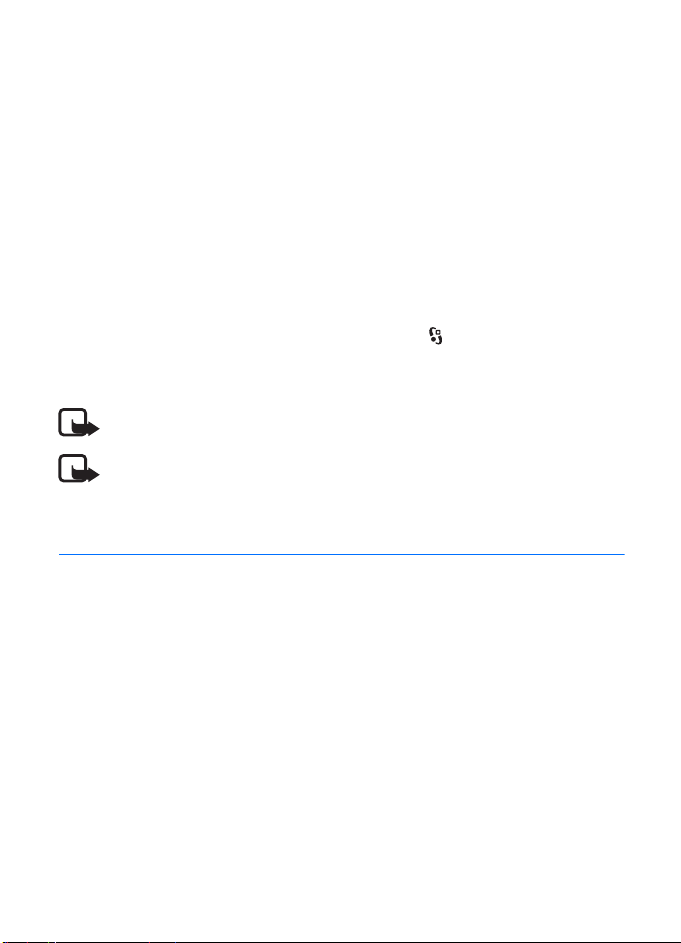
Network mode — to select which network to use. This is shown only if it is
supported by the service provider. If you select Dual mode, the device uses the
GSM or UMTS network automatically.
Operator selection — To set the device to search for and automatically select one
of the available networks, select Automatic. To select the desired network
manually from a list of networks, select Manual. The selected network must have
a roaming agreement with your home network.
Cell info display (network service) — to set the device to indicate when it is used in
a cellular network based on microcellular network (MCN) technology, and to
activate cell info reception
■ Log
To view missed, received, or dialled calls; text messages; packet data connections;
and fax and data calls registered by the device, select > Log.
In the standby mode, you can use the call key as a shortcut to Dialled numbers in
the Recent calls log (network service).
Note: The actual invoice for calls and services from your service provider may vary,
depending on network features, rounding off for billing, taxes, and so forth.
Note: Some timers, including the life timer, may be reset during service or software
upgrades.
AFT
4. Positioning
You can use applications such as GPS data and Maps to find out your location, or
measure distances and coordinates. These applications require a GPS connection.
■ About GPS
Your device has an internal GPS receiver.
The Global Positioning System (GPS) is operated by the government of the United States,
which is solely responsible for its accuracy and maintenance. The accuracy of location data
can be affected by adjustments to GPS satellites made by the United States government and
is subject to change with the United States Department of Defense civil GPS policy and the
Federal Radionavigation Plan. Accuracy can also be affected by poor satellite geometry.
Availability and quality of GPS signals may be affected by your location, buildings, natural
obstacles, and weather conditions. The GPS receiver should only be used outdoors to allow
reception of GPS signals.
DR
Positioning
23
Page 24
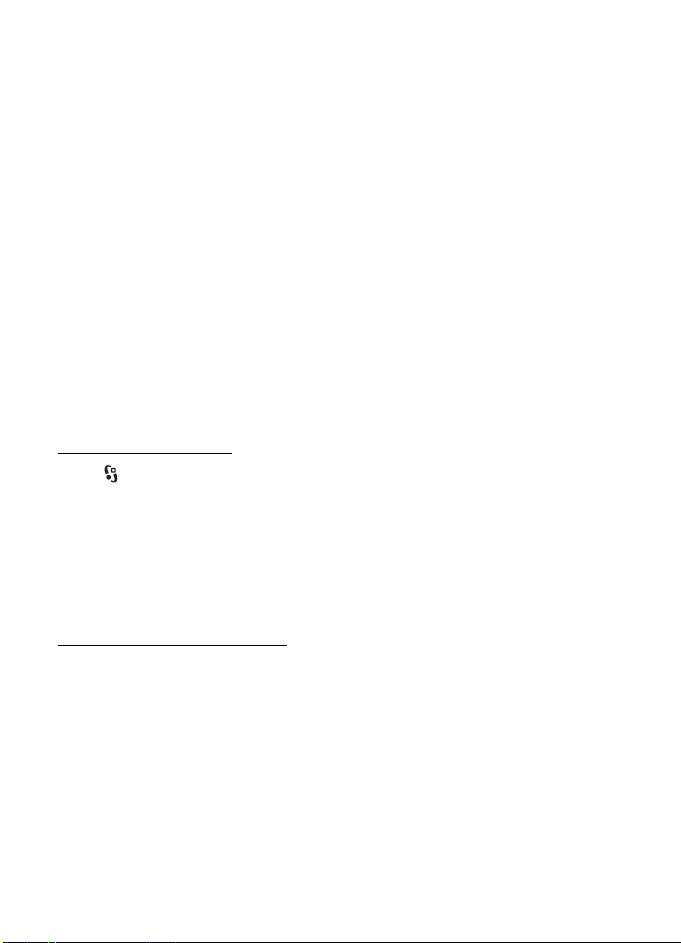
Any GPS should not be used for precise location measurement, and you should never rely
solely on location data from the GPS receiver and cellular radio networks for positioning or
navigation.
■ Assisted GPS
Your device supports Assisted GPS (A-GPS, network service). A-GPS is used to
retrieve assistance data over a packet data connection, which assists in
calculating the coordinates of your current location when your device is receiving
signals from satellites. Your network operator may charge you for this according
to your network subscription. Contact your service provider for the correct
internet access point and charges related to the service.
Your device is preconfigured to use the Nokia A-GPS service, if no service
provider-specific A-GPS settings are available. The assistance data is retrieved
from the Nokia A-GPS service server only when needed.
To use A-GPS, you must have a packet data internet access point defined. See
Positioning settings p. 24.
■ Set up GPS connection
Positioning settings
Select > Settings > Phone sett. > General > Positioning and from the following:
Positioning methods — to enable or disable different positioning methods
Positioning server — To define an access point for A-GPS, select Access point. Only
a packet data internet access point can be used. Your device asks for the internet
access point when GPS is used for the first time.
Notation preferences — to define the measurement system and coordinate format
Hold your device correctly
When using the receiver, from an upright position, move the device to an angle of
about 45 degrees, with an unobstructed view of the sky.
Establishing a GPS connection may take from a couple of seconds to several
minutes, in a vehicle even longer.
Using the GPS receiver may drain the device battery faster.
If your device cannot find the satellite signal, consider the following:
• If you are indoors, go outdoors to receive a better signal.
• If you are outdoors, move to a more open space.
DR
AFT
24
Positioning
Page 25
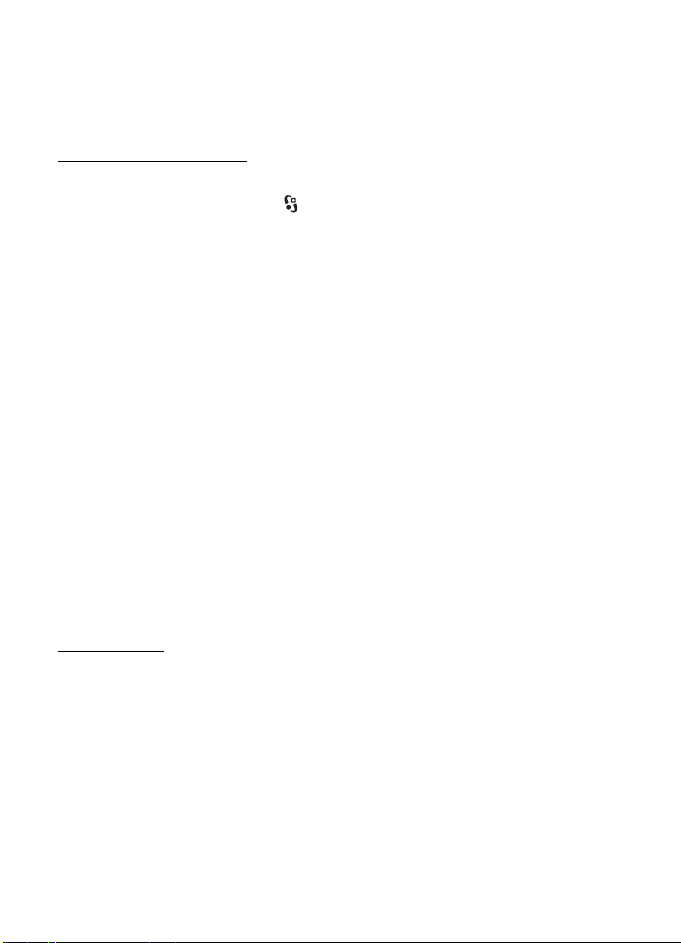
• Check that your hand does not cover the GPS receiver of your device.
• If the weather conditions are bad, the signal strength may be affected.
• Some vehicles have tinted (athermic) windows, which may block the satellite
signals.
Satellite signal status
To check how many satellites your device has found, and whether your device is
receiving satellite signals, select > Applications > GPS data > Position >
Options > Satellite status.
If your device has found satellites, a bar for each satellite is shown in the satellite
information view. The longer the bar, the longer the satellite signal. When your
device has received enough data from the satellite signal to calculate the
coordinates of your location, the bar turns black.
■ Position requests
You may receive a request from a network service to receive your position
information. Service providers may offer information about local topics, such as
weather or traffic conditions, based upon the location of your device.
When you receive a position request, to allow your position information to be
sent, select Accept . To deny the request, select Reject.
■ Maps
The map coverage varies by country or region. For example, Maps may not be
available due to legal restrictions of countries or regions. To the maximum extent
permitted by the applicable law, Nokia disclaims any and all warranty with
respect to the availability, accuracy, correctness or update of maps.
AFT
DR
About Maps
With Maps, you can see your current location on the map, browse maps for
different cities and countries, search for addresses and different points of interest,
plan routes from one location to another, and save locations as landmarks and
send them to compatible devices. You can also purchase extra services, such as
travel guides, traffic information, and navigation service with voice guidance.
These services are not available in all countries or regions.
Some maps may be pre-loaded on the memory card in your device. You can
download more maps through the internet using Nokia Maps Loader PC software.
See Download maps p. 27.
Positioning
25
Page 26

To prevent automatic downloading of maps, for example, when you are away from
your home network, select Options > Settings > Never.
Maps uses GPS. See Positioning p. 23. You can define the positioning methods
used with your device. See Positioning settings p. 24. For the most accurate
location information, use either the internal GPS or a compatible external GPS
receiver.
Browse maps
Select > Maps.
When you use Maps for the first time, you may need to define an internet access
point for downloading map information for your current location. To change the
default access point later, select Options > Settings > Network > Default access
point.
To receive a note when your device registers to a network outside your home
network, select Options > Settings > Network > Roaming warning > On. Contact
your network service provider for details and roaming costs.
Almost all digital cartography is inaccurate and incomplete to some extent. Never rely solely
on the cartography that you download for use in this device.
When you open the Maps application, the capital city of the country you are in or
the location that was saved from your last session is shown. The map of the
location is also downloaded, if needed.
To zoom in or out, press * or #. To move on the map, use the scroll keys. A new map
is automatically downloaded if you scroll to an area which is not covered by maps
already downloaded. See Download maps p. 27. The maps are free of charge, but
downloading may involve the transmission of large amounts of data through your
service provider's network. For more information on data transmission charges,
contact your service provider. The maps are automatically saved in the device
memory or on a compatible memory card (if inserted).
To establish a GPS connection and zoom in to your last known location, press 0, or
select Options > Find place > GPS position (0).
To view information about satellites while you are using Maps, select Options >
Map options > Satellite info.
A GPS indicator shows the availability and strength of the satellite signal. One
circle indicates one satellite. When the device tries to establish a GPS connection,
the circles are yellow. When the device receives enough data from the satellite to
establish a GPS connection, the circles turn green. Your device must receive
DR
AFT
26
Positioning
Page 27

signals from at least four satellites to calculate the coordinates of your location.
After the initial calculation, signals from three satellites may be enough.
The data transfer indicator shows the internet connection used and the amount of
data transferred since the application started.
Find a place
To view points of interest near your current location, or other locations on the
map, select Options > Find place > Nearby and a category.
To search for a point of interest by name, select Options > Find place > Keyword
search or start entering the first letters of the name, and select Find.
To search for a location by address, select Options > Find place > Address. You
must enter the city and country. To use an address you have saved to a contact
card in Contacts, select Options > Find place > Address > Options > Select from
contacs.
To view a search result on the map, press the scroll key, and select Show on map.
To return to the results list, select Back.
To view a list of your previous locations, select Options > Find place > Recent.
Save and send locations
To save a location as a landmark or as a landmark to a route, press the scroll key,
and select Save > As landmark or As image.
To view saved landmarks, select Options > Find place > Landmark.
To send a landmark to a compatible device, select Options > Send. If you send the
landmark in a text message, the information is converted to plain text.
AFT
Download maps
When you browse a map on the display, for example, move to another country, a
new map is downloaded automatically. The data counter (kB) on the display shows
the amount of network traffic when you browse maps, create routes, or search for
locations online.
Downloading maps may involve the transmission of large amounts of data through your
service provider’s network. Contact your service provider for information about data
transmission charges.
To prevent automatic downloading of maps, for example, when you are outside
your home network, select Options > Settings > Network > Use network > Never.
Positioning
DR
27
Page 28

To define how much memory space you want to use for saving maps or voice
guidance files, select Options > Settings > Network > Max. memory card use.
When the memory is full, the oldest map data is deleted. The saved maps data can
be deleted using Nokia Map Loader PC software.
Nokia Map Loader
Nokia Map Loader is a PC software you can use to download and install maps and
extra services from the internet to a compatible memory card. To install Nokia
Map Loader to a compatible PC, see www.nokia.com/maps, and follow the
instructions on the screen.
Plan a route
To plan a route (for example, from you home to your office), do the following:
1. Scroll to a point on the map, press the scroll key, and select Route from.
2. Scroll to From, and select Options > Select, and the desired option. To adjust
the routing settings, such as the mode of transportation, select Options >
Settings > Routing
3. To select destination, scroll to To, and select Options > Select, and the desired
option.
4. To view the route itinerary, select Options > Show route. The route is
calculated using the selected routing settings.
To view the itinerary route on the map, select Options > Show on map.
To run a simulation of the route, select Options > Start simulation.
Extra services for Maps
You can purchase a turn-by-turn navigation service with voice guidance, and
guides, which provide information about attractions, hotels, restaurants and other
points of interest.
Downloading maps may involve the transmission of large amounts of data through your
service provider’s network. Contact your service provider for information about data
transmission charges.
DR
AFT
Navigation
To purchase a navigation service with voice guidance to use in Maps, select >
Options > Extra services > Add navigation. After purchasing the navigation
upgrade, the service is available through Maps.
28
Positioning
Page 29

After creating a route in Maps, to start navigation to the desired destination with
GPS using voice guidance, select Options > Start navigation. You can also start
navigation by selecting any location on a map or in a results list, and Navigate to.
When you use navigation for the first time, you are prompted to select the
language of the voice guidance and download the voice guidance files of the
selected language. You can also download voice guidance files using Nokia Map
Loader. To change the language later, in the Maps main view, select Options >
Settings > General > Voice guidance, and a language, and download the voice
guidance files for the selected language.
To discard the route and create another route. select Options > Alternative route.
To view only the next turns and hide the map, select Options > Map options >
Arrow mode.
To stop navigation, select Options > Stop navigation.
Guides
The guides provide information about attractions, restaurants, hotels and other
points of interest. To purchase and download guides, or to view downloaded ones,
select Options > Extra services > Guides, and select from All guides, Nearest
guides or My guides.
To browse guide categories, select a category. If there are subcategories, select a
subcategory.
To download a new guide to your device, in Guides, scroll right to the Nearest
guides or All guides tab, select the desired guide, and press Yes. You can pay for
the guides using a credit card or in your phone bill if supported by your service
provider.
To browse a downloaded guide on the My guides tab in Guides, select a guide and
a subcategory (if available).
DR
AFT
■ Landmarks
Select > Applications > Landmarks. With landmarks you can save the position
information of specific locations in your device. You can use your saved landmarks
in compatible applications, such as GPS data and Maps.
To create a new landmark, select > Applications > Landmarks > Options > New
landmark. To make a positioning request for the coordinates of your location,
select Current position. To select a position from the map, select Select from map.
To enter the position information manually, select Enter manually.
Positioning
29
Page 30

To add a landmark to preset categories, select the landmark, and Options > Add to
category. Select the categories to which you want to add the landmark.
To send one or several landmarks to a compatible device, select Options > Send.
Your received landmarks are placed in Inbox in Messaging.
■ GPS data
GPS data is designed to provide route guidance information to a selected
destination, position information about your location, and travelling information,
such as the approximate distance and travel time to the destination.
Route guidance
Start the route guidance outdoors. Select > Applications > GPS data >
Navigation.
Route guidance shows the straightest route and the shortest distance to the
destination, measured in a straight line. Any obstacles on the route, such as
buildings and natural obstacles, are ignored. Differences in altitude are not taken
into account when calculating the distance. Route guidance is active only when
you move.
To set your trip destination, select Options > Set destination and a landmark as
the destination, or enter the latitude and longitude coordinates. To clear the
destination, select Stop navigation .
AFT
Position
To save your location as a landmark, select > Applications > GPS data >
Position > Options > Save position.
Trip meter
To activate trip distance calculation, select > Applications > GPS data > Trip
distance > Options > Start. To deactivate it, select Options > Stop. The calculated
values remain on the display.
To set the trip distance and time and average and maximum speeds to zero, and to
start a new calculation, select Reset. To set the odometer and total time to zero,
select Restart.
The trip meter has limited accuracy, and rounding errors may occur. Accuracy can also be
affected by availability and quality of GPS signals.
30
DR
Positioning
Page 31

5. Write text
■ Traditional and predictive text input
When you write text, on the display indicates predictive text input and
traditional text input. To set the predictive text input on or off, press # repeatedly,
or press *, and select Activate predictive text or Predictive text > Off.
, , or next to the text input indicator indicates the character
case or number mode. To change the character case, or to change between letter
and number mode, press # repeatedly.
To change the writing language of your device, select > Settings > Phone
sett. > General > Personalisation > Language > Writing language. The writing
language affects the characters available when writing text and the predictive
text dictionary used. Not all characters available under a number key are printed
on the key.
Write with traditional text input
Press a number key, 2 to 9, repeatedly until the desired character appears. Press
the 1 key for the most common punctuation marks and special characters.
If the next letter you want is on the same key as the present one, wait until the
cursor appears (or scroll forward to end the time-out period), and enter the letter.
Write with predictive text input
1. Press a number key, 2–9, only once for one letter. The word changes after every
keypress. For the most common punctuation marks, press 1.
2. When you have finished the word and it is correct, to confirm it, scroll forward
or insert a space.
If the word is not correct, to view the matching words the dictionary has found
one by one, press * repeatedly.
If the ? character is shown after the word, the word you intended to write is
not in the dictionary. To add a word to the dictionary, select Spell. Enter the
word (up to 32 letters), and select OK. The word is added to the dictionary.
When the dictionary becomes full, a new word replaces the oldest added word.
Common functions in traditional and predictive text input
To insert a number, press and hold the number key.
To enter punctuation marks and special characters, press and hold *.
DR
AFT
Write text
31
Page 32
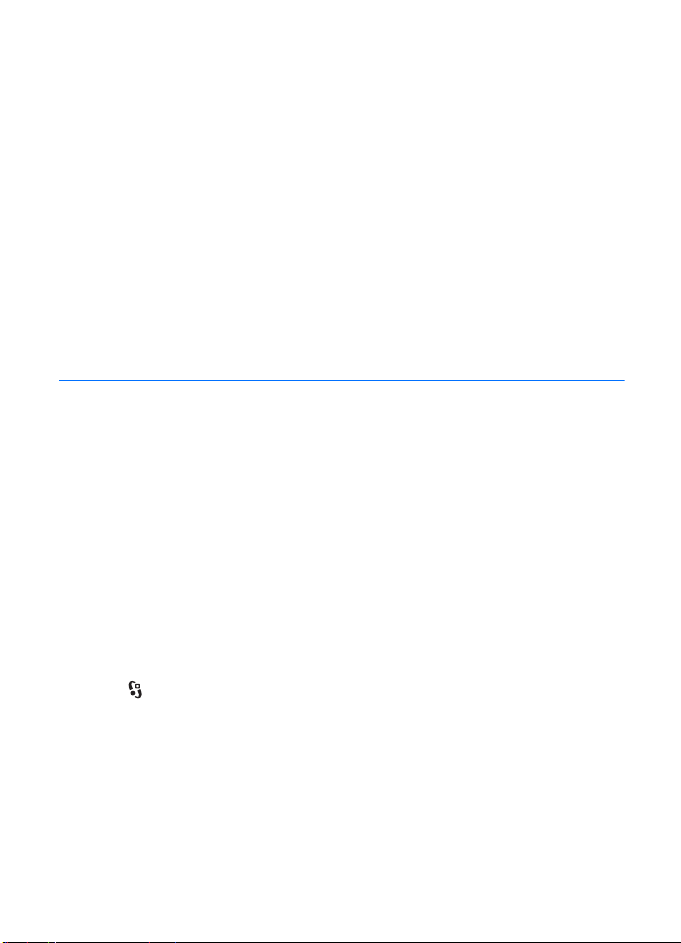
To erase a character, press the clear key. To erase more characters, press and hold
the clear key.
To insert a space, press 0. To move the cursor to the next line, press 0 three times.
■ Copy and delete text
1. To select letters and words, press and hold #, and at the same time scroll left or
right. To select lines of text, press and hold #, and at the same time scroll up or
down.
2. To copy the text, press and hold #, and at the same time select Copy.
To delete the selected text, press the clear key.
3. To insert the text, scroll to the insertion point, press and hold #, and at the
same time select Paste.
6. Messaging
Before you can receive or send messages or e-mail, you must have the necessary
settings and access points defined. Contact your service provider for the settings.
■ Write and send messages
Your device supports the sending of text messages beyond the character limit for a single
message. Longer messages are sent as a series of two or more messages. Your service
provider may charge accordingly. Characters that use accents or other marks, and characters
from some language options, take up more space, limiting the number of characters that can
be sent in a single message.
The wireless network may limit the size of MMS messages. If the inserted picture exceeds
this limit, the device may make it smaller so that it can be sent by MMS.
Only devices that have compatible features can receive and display multimedia messages.
The appearance of a message may vary depending on the receiving device.
1. Select > Messaging > New message and the message type. To create a text
message or multimedia message, select Message. The message type changes
automatically based on the content.
2. In the To field, enter the phone numbers or e-mail addresses of the recipients,
or, to select recipients from Contacts, press the scroll key. Separate recipients
with a semicolon (;).
DR
AFT
32
Messaging
Page 33
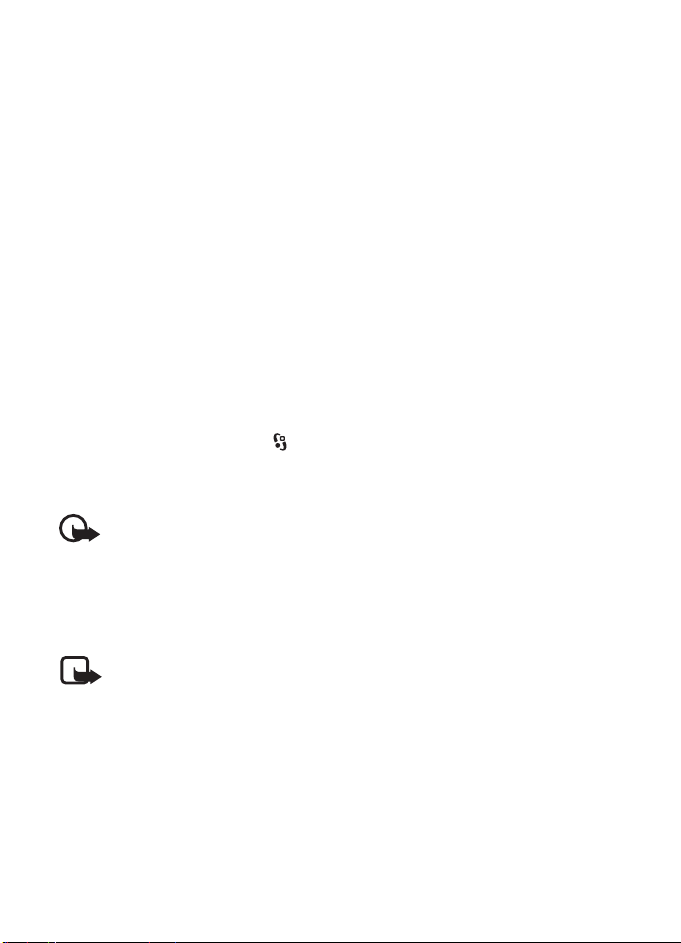
3. To enter the subject for a multimedia, or e-mail message, scroll down to the
Subject field. If the subject field is not visible for a multimedia message, select
Options > Message header fields, mark Subject, and select OK.
4. Scroll down to the message field and enter the message content.
When you write a text message, the message length indicator shows how
many characters you can enter in the message. For example, 10 (2) means that
you can still add 10 characters for the text to be sent as a series of two text
messages.
To insert an object, such as an image, video clip, note, or a business card, to a
multimedia, or e-mail message, press the scroll key, and select Insert content.
To record a new sound clip for an audio message, select Record. To use a
previously recorded sound clip, select Options > Insert sound clip > From
Gallery.
5. To send the message, select Options > Send.
■ Inbox
Inbox contains received messages except e-mail and cell broadcast messages. To
read received messages, select > Messaging > Inbox and the message.
To view the list of media objects that are included in the multimedia message,
open the message, and select Options > Objects.
Important: Exercise caution when opening messages. Multimedia message objects
may contain malicious software or otherwise be harmful to your device or PC.
Your device can receive many kinds of messages, such as operator logos, business
cards, calendar entries, and ringing tones. You can save the special message
content to your device. For example, to save a received calendar entry to the
calendar, select Options > Save to Calendar.
Note: The picture message function can be used only if it is supported by your
service provider. Only compatible devices that offer picture message features can
receive and display picture messages. The appearance of a message may vary
depending on the receiving device.
DR
AFT
■ Service messages
Service messages (network service) are notifications that may contain a text
message or the address of a browser service.
Messaging
33
Page 34
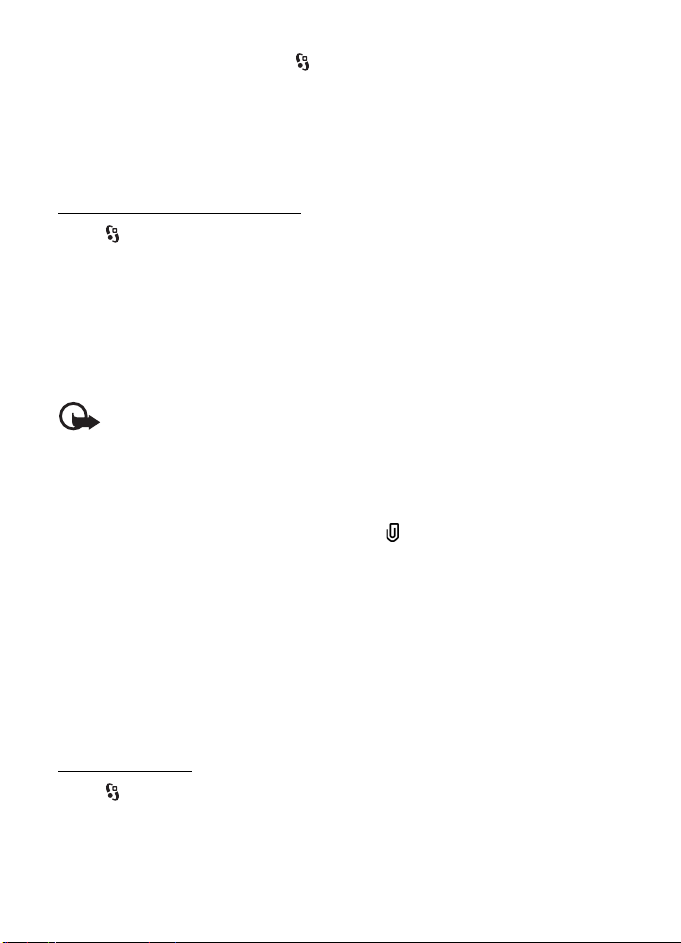
To define whether service messages are enabled and whether the messages are
downloaded automatically, select > Messaging > Options > Settings > Service
message.
■ E-mail
When you create a new mailbox, the name you give to the mailbox replaces New
mailbox. You can have up to six mailboxes.
IMAP4 and POP3 mailboxes
Select > Messaging and the mailbox. Connect to mailbox? is displayed. To
connect to your mailbox (network service), select Yes, or to view previously
retrieved e-mail messages offline, select No.
To connect to the mailbox afterwards, select Options > Connect. When you are
online, to end the data connection to the remote mailbox, select Options >
Disconnect.
Retrieve and read e-mail messages
Important: Exercise caution when opening messages. E-mail messages may
contain malicious software or otherwise be harmful to your device or PC.
1. Select Options > Retrieve e-mail and whether you want to retrieve new,
selected, or all messages.
2. To open an e-mail message, select it.
To view e-mail attachments, indicated with , select Options > Attachments.
You can retrieve, open, or save attachments in supported formats.
Delete e-mail messages
To delete an e-mail message from the device and retain it in the remote mailbox,
select Options > Delete > Phone only. To delete an e-mail from both the device
and the remote mailbox, select Options > Delete > Phone and server.
To cancel deletion of an e-mail from both the device and server, scroll to an e-mail
that has been marked to be deleted during the next connection, and select
Options > Restore.
DR
AFT
Sync mailboxes
Select > Messaging and the sync mailbox.
To synchronise your device with the remote mailbox, select Options >
Synchronisation > Start.
To view received messages, select Inbox and the message.
34
Messaging
Page 35
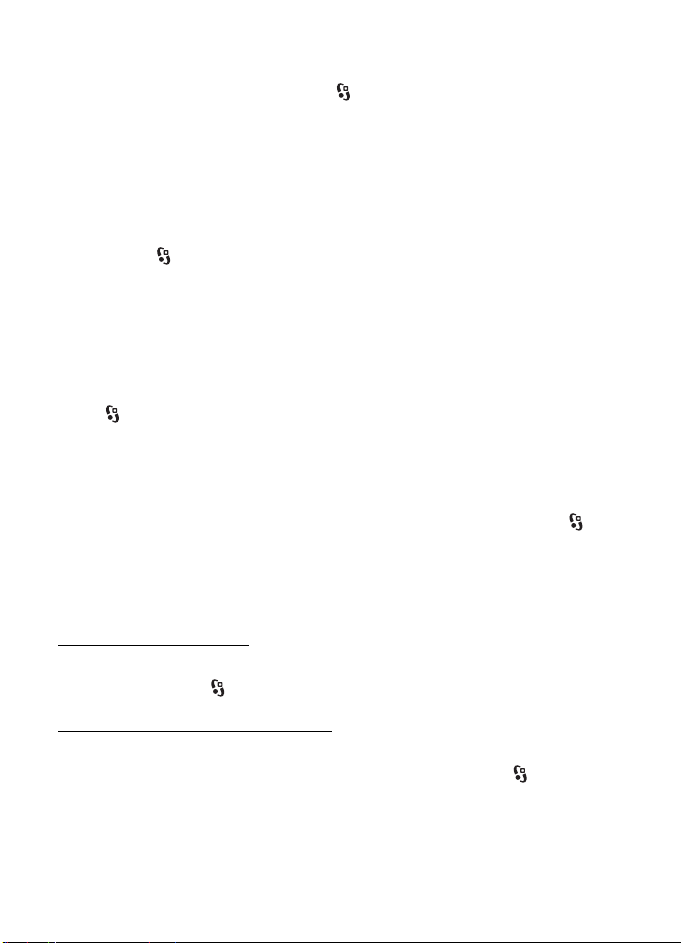
■ Outbox
The outbox folder is a temporary storage place for messages that are waiting to be
sent. To access the outbox folder, select > Messaging > Outbox.
To retry sending a message, scroll to the message and select Options > Send.
To postpone sending a message, scroll to a message, and select Options > Defer
sending.
■ View messages on the SIM card
Before you can view SIM messages, you need to copy them to a folder in your
device. Select > Messaging > Options > SIM messages, mark the messages you
want to copy, and select Options > Copy and the folder to which you want to copy
the messages.
■ Cell broadcast
Check with your service provider whether cell broadcast (network service) is
available and what the available topics and related topic numbers are.
Select > Messaging > Options > Cell broadcast. To activate the service, select
Options > Settings > Reception > On.
■ Service commands
To enter and send service commands (also known as USSD commands) such as
activation commands for network services to your service provider, select >
Messaging > Options > Service command. To send the command, select
Options > Send.
■ Messaging settings
Text message settings
To define text message settings, such as the message centre and character
encoding used, select > Messaging > Options > Settings > Text message.
DR
AFT
Multimedia messaging settings
To define multimedia message settings, such as which access point is used and
whether multimedia messages are retrieved automatically, select >
Messaging > Options > Settings > Multimedia message.
Messaging
35
Page 36
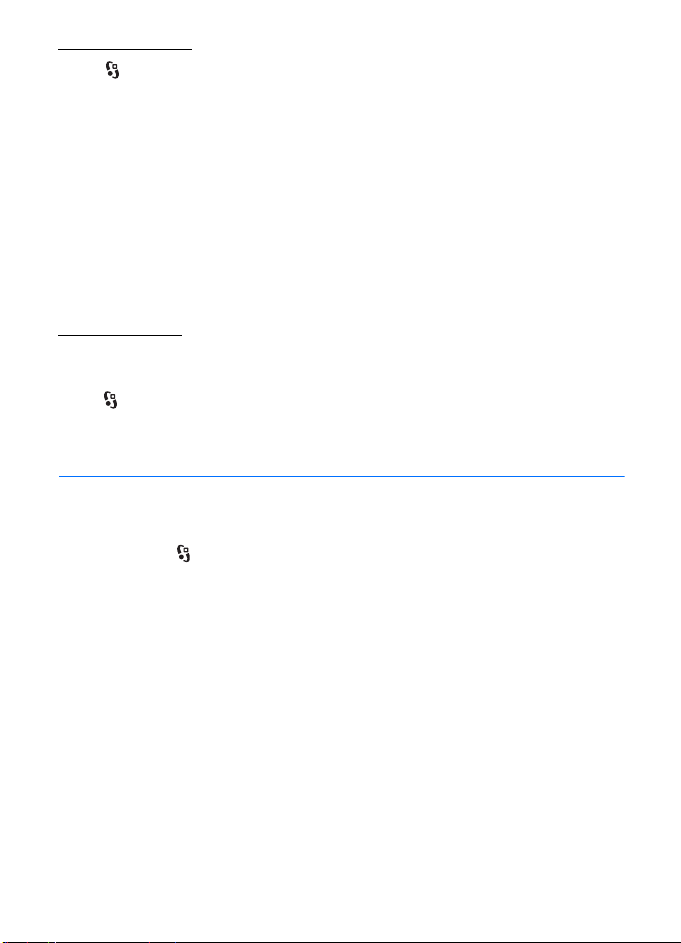
E-mail settings
Select > Messaging > Options > Settings > E-mail > Mailboxes, the mailbox
and from the following:
Connection settings — to define the connection settings, such as the servers and
protocol used
User settings — to define user setti ngs such as when m essages are sent and
whether to include a signature
Retrieval settings — to define retrieval settings such as which parts of the
messages are retrieved and how many messages are retrieved
Automatic retrieval — to define settings for retrieving messages automatically at
set intervals or when an e-mail notification is received from the server
Other settings
To define whether a specified number of sent messages are saved to the Sent
folder and whether to store the messages in the device memory or memory card,
select > Messaging > Options > Settings > Other.
7. Contacts
■ Save and manage contact information
To save and manage contact information, such as names, phone numbers, and
addresses, select > Contacts.
To add a new contact, select Options > New contact. Fill in the fields you want,
and select Done.
To set your device to show contacts in the device memory and in the SIM card in
the list of contacts, select Options > Settings > Contacts to display, and mark
Phone memory and SIM memory.
To copy names and numbers from a SIM card to your device or vice versa, scroll to
the contact (or mark the desired contacts), and select Options > Copy > Phone
memory or SIM memory.
To view information about the memory consumption of contacts, select Options >
Contacts info.
To view the list of fixed dialling numbers, select Options > SIM numbers > Fixed
dial contacts. This setting is only shown if supported by your SIM card.
36
DR
AFT
Contacts
Page 37
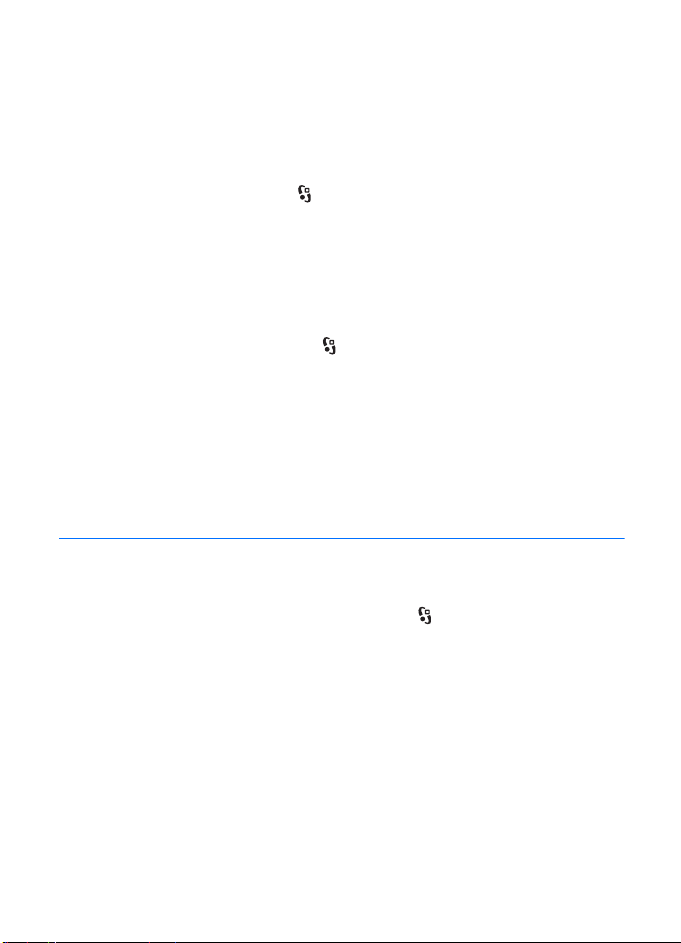
When fixed dialling is activated, calls may be possible to the official emergency number
programmed into your device.
To assign default numbers and addresses to a contact, select it, and select
Options > Defaults. Scroll to the desired default option, and select Assign.
■ Contact groups
To create a contact group so that you can send text or e-mail messages to several
recipients at the same time, select > Contacts. Scroll right, and select
Options > New group. Enter a name for the group, and open the group. Select
Options > Add members. Mark the contacts you want to add to the group, and
select OK.
■ Add a ringing tone
You can set a ringing tone or a video ringing tone for each contact and group. To
add a ringing tone to a contact, select > Contacts, and open the contact. Select
Options > Ringing tone and the ringing tone. To add a ringing tone to a group,
scroll right to the groups list, and scroll to a contact group. Select Options >
Ringing tone and the ringing tone for the group.
To remove the personal or group ringing tone, select Default tone as the ringing
tone.
8. Gallery
■ Main view
To save and organise your images, videos, music tracks, sound clips, playlists,
streaming links, .ram files, and presentations, select > Gallery.
HUOM HUOM!! Access to content and downloads ---- To select an icon... MY
FAVES
To copy or move files to device memory or to the memory card, select the folder
(such as Images), scroll to the file (or press # to mark more files), and select
Options > Organise and the memory to where you want to copy or move the files.
To create new image and video folders, select Images or Video clips > Options >
Organise > New folder and the memory. Enter a name for the folder. To move
images and videos to a folder you created, mark the files, and select Options >
Organise > Move to folder and the folder.
Gallery
DR
AFT
37
Page 38
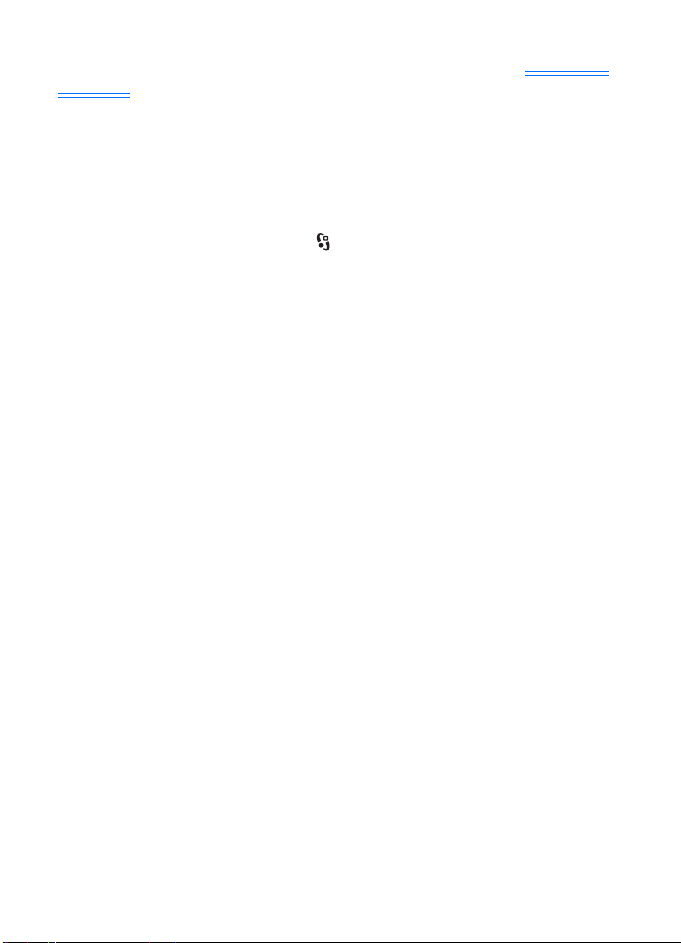
To set an image as the wallpaper or to be shown during a call, select Images, and
scroll to the image. Select Options > Use image > Set as wallpaper, Set as cover
wallpaper or Set as call image. To assign the image to a contact, select Assign to
contact.
To set a video as a video ringing tone, select Video clips, and scroll to the video.
Select Options > Use video > As ringing tone. To assign the video for a contact,
select Assign to contact.
■ Download files
To download images or videos, select > Gallery > Images or Video clips and the
image icon (Download images) or the video icon (Download videos). The browser
opens. Choose a bookmark for the site to download from.
■ Edit images
To edit images in Gallery, scroll to the image, and select Options > Edit.
Shortcuts in the image editor:
• To view an image in the full screen, and to return to the normal view, press *.
• To rotate an image clockwise or counterclockwise, press 3 or 1.
• To zoom in or out, press 5 or 0.
• To move on a zoomed image, scroll up, down, left, or right.
To crop or rotate the image; adjust the brightness, colour, contrast, and
resolution; and add effects, text, clip art, or a frame to the picture, select
Options > Apply effect
■ Edit video clips
To edit videos in Gallery and create custom video clips, scroll to a video clip, and
select Options > Video editor > Options > Edit video clip.
In the video editor you can see two timelines: video clip timeline and sound clip
timeline. The images, text, and transitions added to a video are shown on the
video clip timeline. To switch between the timelines, scroll up or down.
DR
AFT
■ Print images
You can use the device with a PictBridge-compatible printer using USB cable.
To print images in Gallery, scroll to the image, and select Options > Print.
38
Gallery
Page 39
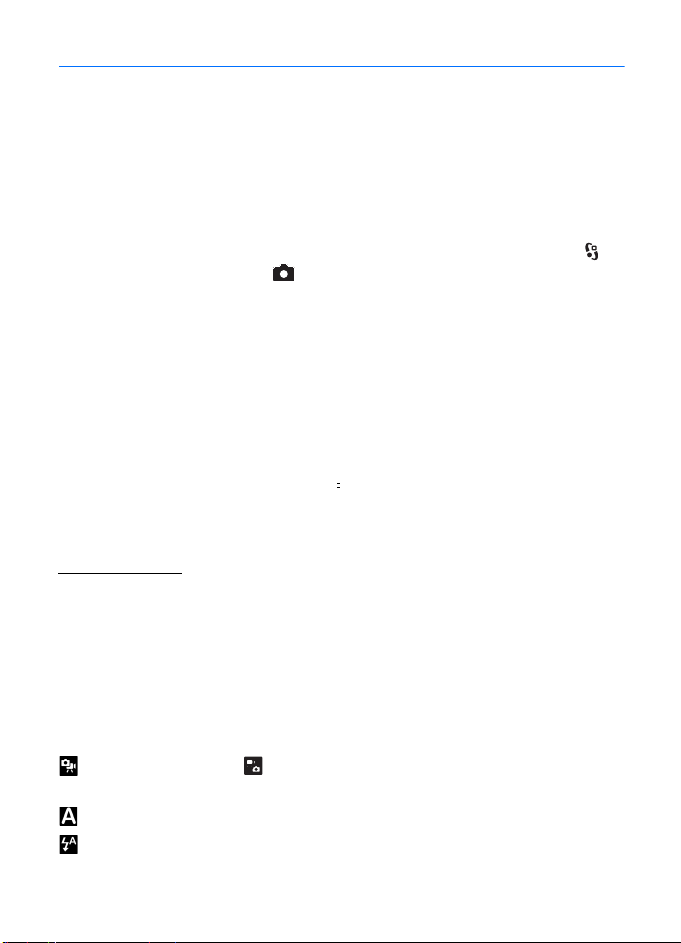
9. Camera
Your device has a camera to capture images and record videos.
The camera in your device supports an image capture resolutions of 480x640, 864x1152 and
1200x1600 pixels. The image resolution in this guide may appear different.
You can send images and video clips in a multimedia message, as an e-mail
attachment, or by using Bluetooth connectivity.
■ Capture images
1. To activate the camera, open the fold and press the camera key, or select >
APPLICATIONS > CAMERA. indicates still image mode.
2. The viewfinder shows you the image to be captured. To zoom in or out, press
the scroll key up or down.
To make lighting and colour adjustments before capturing an image, select
from the active toolbar settings. See Active toolbar p. 39 and Scenes p. 41.
You can lock the focus on an object by pressing the capture key halfway down.
If the focus was not locked, the red focus indicator appears. Release the
capture key, and press it halfway down again.
3. To capture an image, select CAPTURE
4. To close the camera, press EXIT.
Active toolbar
The active toolbar provides you with shortcuts to different items and settings
before and after capturing an image or recording a video. Scroll to icons, and
select them by pressing the scroll key.
If you want the active toolbar to be visible before and after capturing an image or
recording a video, select Options > SHOW TOOLBAR. To hide the active toolbar,
scroll right in the toolbar, and select IKONI X
In the active toolbar, select from the following:
Switch to video mode ( Switch to image mode) — to switch between the
video and image modes
Scene modes — to select the scene
Flash mode — to select the flash mode (images only)
DR
or press the camera key.
AFT
Camera
39
Page 40
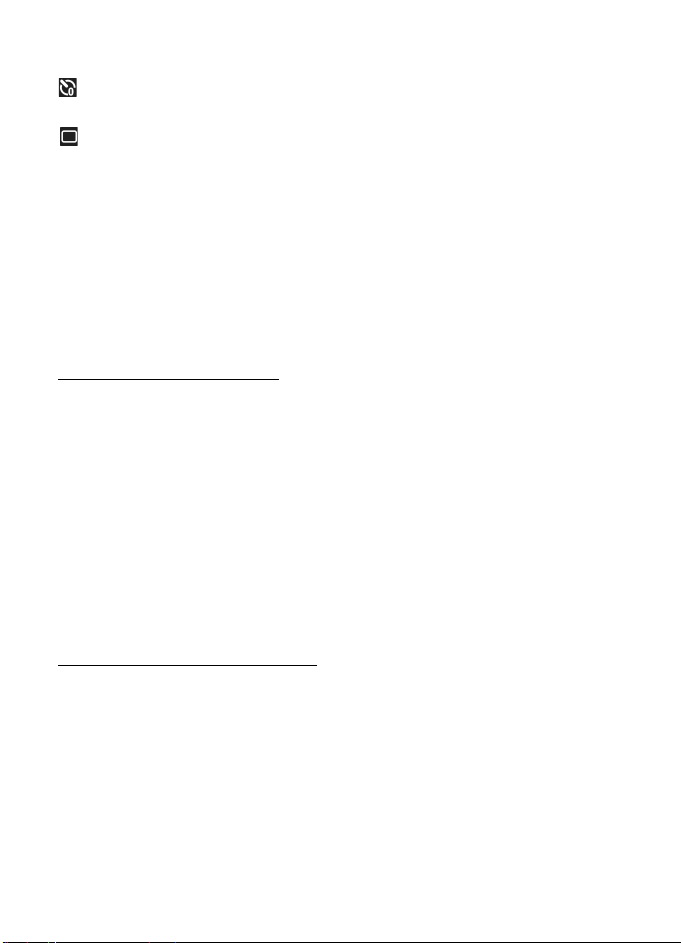
Keep a safe distance when using the flash. Do not use the flash on people or animals at close
range. Do not cover the flash while taking a picture.
Self timer — to activate the self-timer (main camera only). Select the
self-timer delay, and to activate the self-timer, select Activate.
Sequence mode — to activate the sequence mode (images only). See Capture
images in a sequence p. 40.
To customise the toolbar, select Options > Customise toolbar. You can remove an
item from the toolbar, or change, add, or move items.
The available options vary depending on the capture mode and view you are in.
The setup settings return to the default settings when you close the camera.
If you select a new scene, the colour and lighting settings are replaced by the
selected scene. See Scenes p. *** 'Scenes' on page 41 ***. You can change the setup
settings after selecting a scene if needed.
After capturing an image
After you capture an image, select the following from the active toolbar (available
only if Show captured image is set to On in still image camera settings):
• To send the image, press the call key, or select OPTIONS > Send . This option is
not available during an active call. To send the image to a call recipient during
an active call, select Send to caller.
• If you do not want to keep the image, press the Clear key.
• To use the image as wallpaper in the active standby mode, select Options > Set
as wallpaper.
• To set the image as a call image for a contact, select Options > Set as contact
call img..
DR
AFT
Capture images in a sequence
You can set the camera to capture six images or more in a sequence. To capture six
images, in the active toolbar, select Sequence mode > Burst. To capture the
images, press the camera key. To capture more than six images, press and hold the
camera key. The number of images capturd depends on the available memory.
To use a time interval between capturing images, select Sequence mode and a
time interval. To start capturing images, press the camera key. To stop capturing
images before the time ends, press the camera key again.
40
Camera
Page 41
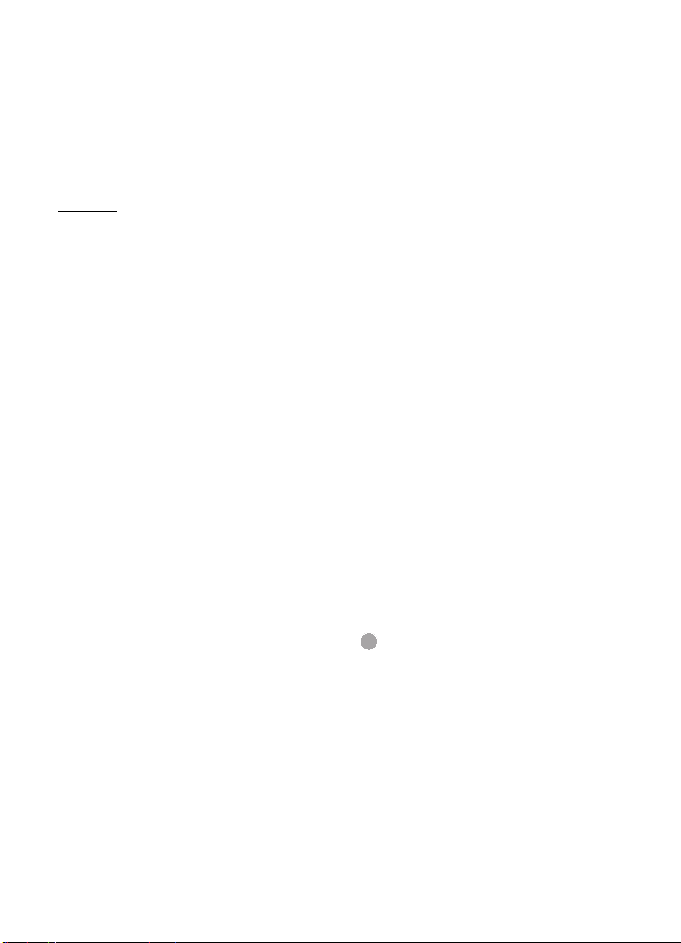
After you capture the images, they are shown in a grid on the display. To view an
image, press the scroll key to open it.
You can also use the sequence mode up to capture six images using the self-timer.
To return to the sequence mode viewfinder, press the camera key.
To switch off the sequence mode, in the active toolbar, select Sequence mode >
Single shot.
Scenes
A scene helps you to find the right colour and lighting settings for the
environment. The settings of each scene have been set according to a certain style
or environment. Scenes are only available in the main camera.
Select the image or video mode, and in the active toolbar, select Scene modes and
a scene available for the image or video mode.
To make your own scene suitable for a certain environment, scroll to User defined,
and select Options > Change. To copy the settings of another scene, select Based
on scene mode and the desired scene.
Standby mode
To save the device battery, the camera goes to the standby mode if no keys are
pressed for one minute. To continue capturing images or recording videos, select
CONTINUE.
■ Record videos
1. To activate camera, open the fold, and press the camera key, or select MENU >
APPLICATIONS > CAMERA. To change to video mode, select OPTIONS > VIDEO
MODE.
2. Press the camera key to start recording. is shown and a tone sounds,
indicating that recording has started.
To zoom in or out of the subject using the camera, press the scroll key up or
down.
3. To stop recording, select Stop . The video clip is automatically saved to the
Video clips folder in Gallery. See Gallery p. *** 'Gallery' on page 37 ***. The
maximum length of the video clip depends on the available memory.
To pause recording at any time, select Pause. Video recording automatically stops
if recording is set to pause and there are no keypresses within a minute. Select
Continue to resume recording.
DR
AFT
Camera
41
Page 42

To make lighting and colour adjustments before recording a video, select from the
active toolbar settings. See Active toolbar p. 39 and Scenes p. 41.
After recording a video
After you record a video clip, select the following from the active toolbar
(available only if Show captured video is set to On. See Video settings p. 42):
• To immediately play the video clip you just recorded, select OPTIONS > Play .
• To send the video clip using a multimedia message, e-mail, or Bluetooth
connectivity, press the call key, or select OPTIONS > Send. This option is not
available during an active call. You may not be able to send video clips saved in
the MP4 file format in a multimedia message. You can also send the video clip
to a call recipient during an active call. Select Send to caller.
• If you do not want to keep the video, press the Clear key.
■ Camera settings
There are two kinds of settings for the still image camera: active toolbar settings
and main settings. To use active toolbar settings, see Active toolbar p. 39. The
active toolbar settings return to the default settings after you close the camera,
but the main settings remain the same until you change them again.
Still image camera settings
To change the main settings in image mode, select Options > Settings > IMAGE
To set the quality of the image, select IMAGE QUALITY. The better the quality, the
more memory the image uses, an d the fewer images you can save in your device
or memory card.
To select whether to see the captured image after it is captured or to continue
taking pictures immediately, select Show captured image.
To set the image resolution, select IMAGE RESOLUTION.
To set the default name for new images, select DEFAULT IMAGE NAME.
DR
AFT
Video settings
To change the main settings in video mode, select Options > Settings > VIDEO
To set the lenght of the video clip, select LENGTH. To send the video in a
multimedia mesasge, select SHORT.
To set the video resolution, select VIDEO RESOLUTION.
To set the default name for new videos, select DEFAULT VIDEO NAME.
42
Camera
Page 43
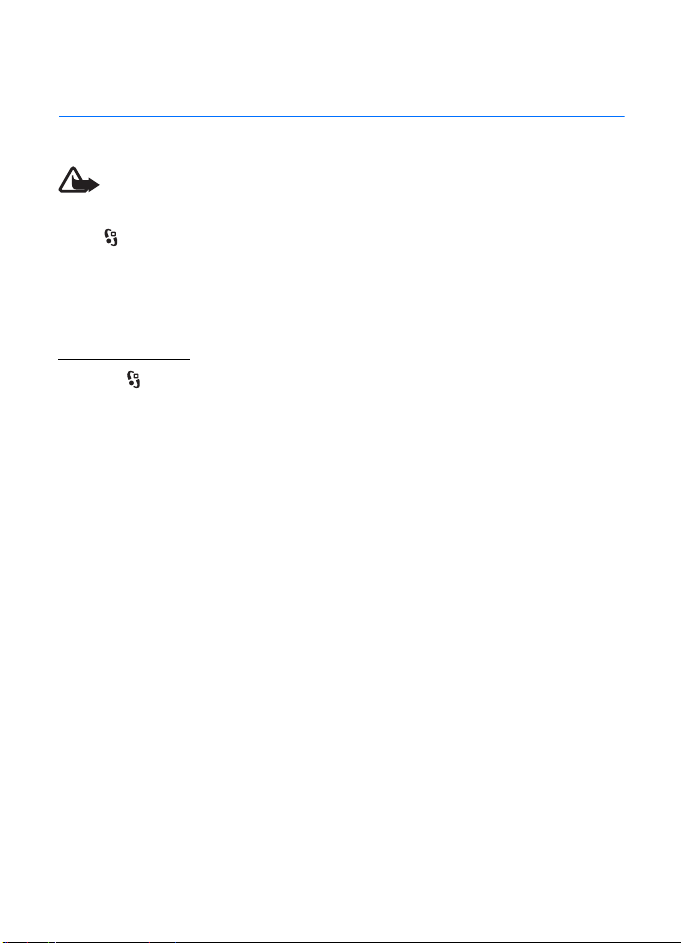
To selec t where you want t o save your videos, select MEMORY IN USE.
10. Media
■ Music player
Warning: Listen to music at a moderate level. Continuous exposure to high volume
may damage your hearing. Do not hold the device near your ear when the
loudspeaker is in use, because the volume may be extremely loud.
Select > Music player.
You can listen to music also when the Offline profile is activated. See Offline
profile p. 14.
For more information about copyright protection, see Licences p. 56.
Listen to music
1. Select > Music player > Music.
2. Select the category, such as All songs, and a song to listen to.
3. To play the selected file, press the scroll key.
To pause, press the scroll key; to resume the playback, press the scroll key
again.
4. To stop the playback, scroll down.
To fast forward or rewind, press and hold the scroll key right or left.
To skip forward, scroll right. To return to the beginning of the song, scroll left.
To skip to the previous song, scroll left again within 2 seconds after a song has
started.
To adjust the volume, use the volume key.
To modify the tone of the music playback, select Options > Equaliser.
To modify the balance, loudness or stereo widening, select Options > Audio
settings.
To return to the standby mode and leave the player in the background, press
the end key. In Active standby, the currently playing song is displayed. To
return to the music player, select the currently playing song.
DR
AFT
Media
43
Page 44

Music menu
Select > Music player > Music MENU . The music menu shows the available
music. To view all songs, sorted songs, or playlists, select the desired list in the
music menu.
Playlists
Select > Music player > Music MENU > Playlists. To view details of the playlist,
select Options > Playlist details.
Create a playlist
1. Select Options > Create playlist.
2. Enter a name for the playlist, and select OK.
3. To add songs now, select Yes. To add songs later, select No.
4. Select artists to find the songs you want to include in the playlist. To add a
song, press the scroll key .
5. When you have made your selections, select Done. If a compatible memory
card is inserted, the playlist is saved to the memory card.
To add more songs later, when viewing the playlist, select Options > Add songs.
To refresh the library after you have updated the song selection in your device,
open Music player, and select Options > Refresh.
Nokia Music Store
In the Nokia Music Store (network service) you can search, browse, and purchase
music for downloading to your device. To purchase music, you first need to
register for the service. To check the Nokia Music Store availability in your
country, visit www.music.nokia.com.
To access the Nokia Music Store, you must have a valid
access point in your device. To open Nokia Music Store, select > Applications >
Music store; or select > Music player > Music > Options > Go to Music shop.
DR
AFT
Transfer music
You can buy music protected with WMDRM from online music shops and transfer
the music to your device.
To refresh the library after you have updated the song selection in your device,
select > Music player > Music > Options > Refresh.
44
Media
Page 45

Transfer music from PC
To synchronise music with Windows Media Player, connect the compatible USB
cable and select Media transfer as the connection mode. You can transfer
WMDRM protected music files only using Media transfer. A compatible memory
card needs to be inserted in the device.
To use Nokia Music Manager in Nokia PC Suite, see the Nokia PC Suite user guide.
■ FM Radio
To open the radio, select > Applications > Radio. To turn the radio off, select
Exit.
To check availability and costs of the visual service and station directory services,
contact your service provider.
Radio cannot be started when the device is in the offline mode.
The FM radio depends on an antenna other than the wireless device antenna. A compatible
headset or enhancement needs to be attached to the device for the FM radio to function
properly.
Warning: Listen to music at a moderate level. Continuous exposure to high volume
may damage your hearing. Do not hold the device near your ear when the
loudspeaker is in use, because the volume may be extremely loud.
Tune and save a radio station
To start the station search when the radio is on, scroll up or down. To save the
station when a station is found, select Options > Save station. Select a location
for the station, enter the name for it, and select OK.
To view the list of saved stations, select Options > Stations. To change the
settings of a station, select the station and Edit.
Radio functions
To adjust the volume, press the volume keys.
If there are any saved stations, scroll right or left to the next or previous stations.
You can make or answer a call while listening to the radio. The radio is muted
when there is an active call.
To listen to the radio in the background and go to the standby mode, select
Options > Play in background.
DR
AFT
Media
45
Page 46

View visual content
To check availability and costs, and to subscribe to the service, contact your
service provider.
To view visual content of the current station, select Options > Start visual service.
Select from the station directory the location nearest to you. If your device asks
for the visual service ID, to find the ID in the station directory (network service),
select Retrieve, or enter the ID manually and select OK.
To end the visual content feed but continue listening to the radio, select Close.
Station directory
To access the station directory (network service), select Options > Station
directory and your location. Radio stations that provide visual content are
indicated with . To listen to or save a station, scroll to it, and select Options >
Listen or Save.
■ RealPlayer
With RealPlayer, you can play media files such as video clips saved in the device
memory or memory card, or stream media files over the air by opening a streaming
link. RealPlayer does not support all file formats or all the variations of file
formats.
Select > Applications > RealPlayer. To play, select Video clips, Streaming links,
or Recently played and a media file or streaming link.
To stream live content, you must first configure your default access point. Select
> Applications > RealPlayer > Options > Settings > Streaming > Network.
Contact your service provider for more information.
Warning: Do not hold the device near your ear when the loudspeaker is in use,
because the volume may be extremely loud.
DR
AFT
■ Flash Player
To view, play, and interact with flash files made for mobile devices, select >
Applications > Flash Player. To open a folder or play a flash file, select it.
■ Recorder
With voice recorder, you can record voice call conversations and voice memos. If
you record a phone conversation, all parties hear a beeping sound during
recording.
46
Media
Page 47

Select > Applications > Recorder. To record a sound clip, select Options >
Record sound clip, or select . To listen to the recording, select . Recorded
files are saved in the Sound clips folder in Gallery.
11. Internet
■ Browse the web
To browse web pages, select > web’n’walk, or press and hold 0 in the standby
mode.
Check the availability of services, pricing, and tariffs with your service provider.
Important: Use only services that you trust and that offer adequate security and
protection against harmful software.
To access web pages, do one of the following:
• Select a bookmark from the bookmarks view.
• In the bookmarks view, enter the address of the web page, and select Go to.
• In the bookmarks view, select Options > Go to w’n’w address and enter the
address of the web page.
Bookmarks
Your device may have preinstalled bookmarks and links for third-party internet sites. You
may also access other third-party sites through your device. Third-party sites are not
affiliated with Nokia, and Nokia does not endorse or assume liability for them. If you choose
to access such sites, you should take precautions for security or content.
The starting page is indicated with .
To add a bookmark manually, in the bookmarks view, select Options > Bookmark
manager > Add bookmark, fill in the fields, and select Options > Save.
AFT
DR
Connection security
If the security indicator is displayed during a connection, the data transmission
between the device and the internet gateway or server is encrypted.
The security icon does not indicate that the data transmission between the gateway and the
content server (or place where the requested resource is stored) is secure. The service
provider secures the data transmission between the gateway and the content server.
To view details about the connection, encryption status, and information about
server authentication, select Options > Tools > Page info.
Internet
47
Page 48
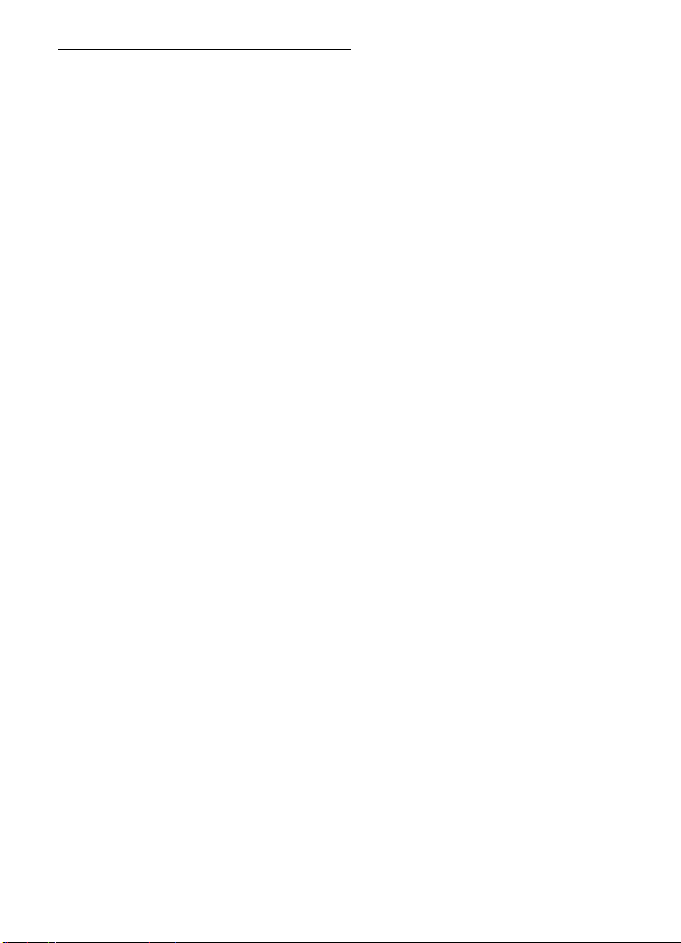
Keys and commands for browsing
To open a link, make selections, or check boxes, press the scroll key.
To go to the previous page while browsing, select Back. If Back is not available,
select Options > Navigation options > History to view a chronological list of the
pages visited during a browsing session. To choose the desired page, scroll left or
right, and select it. The history list is cleared each time a session is closed.
To save a bookmark while browsing, select Options > Save as bookmark.
To retrieve the latest content from the server, select Options > Navigation
options > Reload.
To open the browser toolbar, scroll to an empty part of the page, and press and
hold the scroll key.
To end the connection and view the browser page offline, select Options > Tools >
Disconnect. To stop browsing, select Options > Exit.
Keypad shortcuts while browsing
1 — Open your bookmarks.
2 — Search for keywords in the current page.
3 — Return to the previous page.
5 — List all open windows.
8 — Show the page overview of the current page. Press 8 again to zoom in and
view the desired section of the page.
9 — Enter a new web address.
0 — Go to the start page.
* or # — Zoom the page in or out.
Mini map
Mini map helps you navigate web pages that contain large amount of
information. When Mini map is on in browser settings and you scroll through a
large web page, Mini map opens and displays an overview of the web page you are
browsing. To move in Mini map, scroll. When you stop scrolling, Mini map
disappears and the area outlined in Mini map is displayed.
DR
AFT
Page overview
With page overview,, you can move more quickly to the desired part of a web
page. Page overview may not be available on all pages.
48
Internet
Page 49
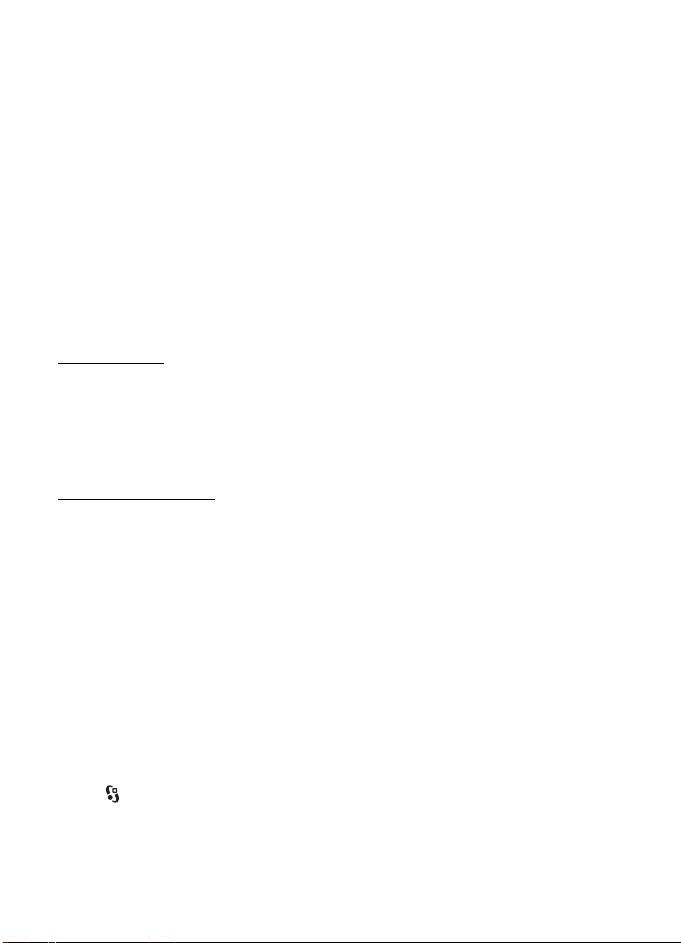
To show the page overview of the current page, press 8. To find the desired spot on
the page, scroll up or down. Press 8 again to zoom in and view the desired section
of the page.
web’n’walk feeds
Web feeds are widely used to share the latest headlines or recent news.
The browser automatically detects if a web page contains web feeds. To subscribe
to a web feed, select Options > Subscribe to web’n’walk feed and a feed, or click
on the link. To view the web feeds you have subscribed to, in the bookmarks view,
select web’n’walk feeds.
To update a web feed, select it, and Options > Refresh.
To define how the web feeds are updated, select Options > Settings > web’n’walk
feeds.
Saved pages
To save a page while browsing to be able to view it offline, select Options >
Tools > Save page.
To view saved pages, in the bookmarks view, select Saved pages. To open a page,
select it.
Clear privacy data
A cache is a memory location that is used to store data temporarily. If you have
tried to access or have accessed confidential information requiring passwords,
empty the cache after each use. The information or services you have accessed are
stored in the cache. To empty the cache, select Options > Clear privacy data >
Cache.
To clear all privacy data, select Options > Clear privacy data > All.
■ Mobile Search
Use Mobile Search to get access to search engines, and find and connect to local
services, websites, images, and mobile content (network service). For example, you
can use the application to find local restaurants and shops. You can also search
for data in your device and memory card.
Select > Internet > Search.
Internet
DR
AFT
49
Page 50
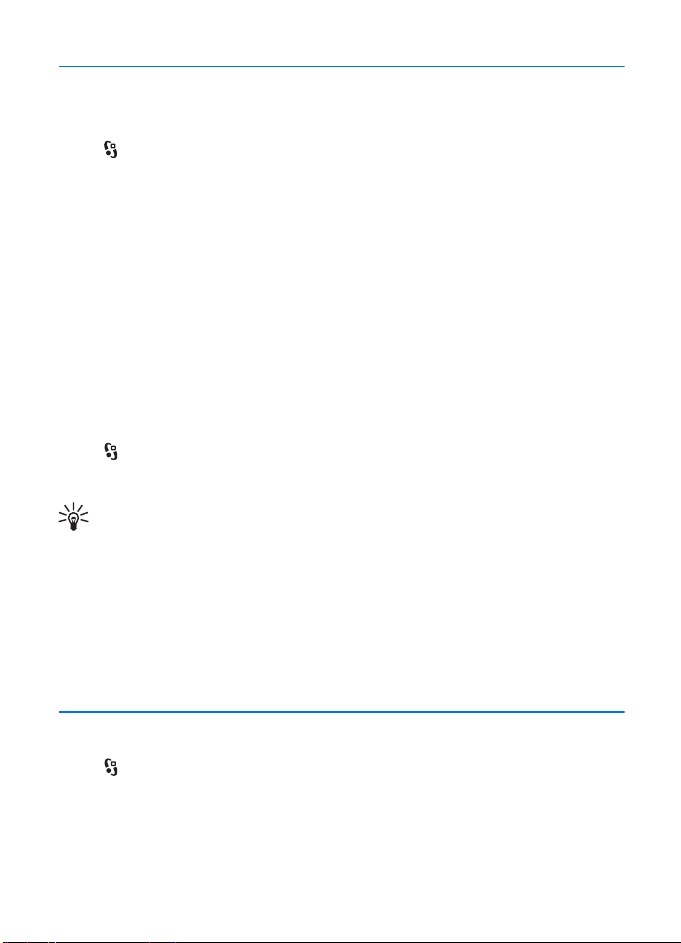
12. Personalisation
■ Themes
To change the look of your device display, activate a theme.
Select > Settings > Themes. To see a list of the available themes, select General.
The active theme is indicated by a check mark.
To preview a theme, scroll to the theme, and select Options > Preview. To activate
the previewed theme, select Set.
In Themes, you can also set the menu view type, set a theme for the standby mode,
set a custom wallpaper, personalise the look of the power saver, and select an
image shown during a call.
■ Profiles
In Profiles, you can adjust and personalise the device tones for different events,
environments, or caller groups. You can see the selected profile at the top of the
display in the standby mode. If the General profile is in use, only the current date
is shown.
Select > Settings > Profiles.
To activate the profile, select the profile and Activate.
Tip: To quickly change to Silent profile from any other profile, in the
standby mode, press and hold #.
To personalise a profile, select the profile, Personalise, and the desired settings.
To set the profile to be active until a certain time within the next 24 hours, select
Timed and the time.
See also Offline profile p. *** 'Offline profile' on page 14 ***.
DR
AFT
13. Time management
■ Clock
Select > Office > Clock. To change the clock settings, and to set the time and
date, select Options > Settings.
To set the device to show the time in other locations, scroll right to World clock. To
add a location, select Options > Add location.
50
Personalisation
Page 51
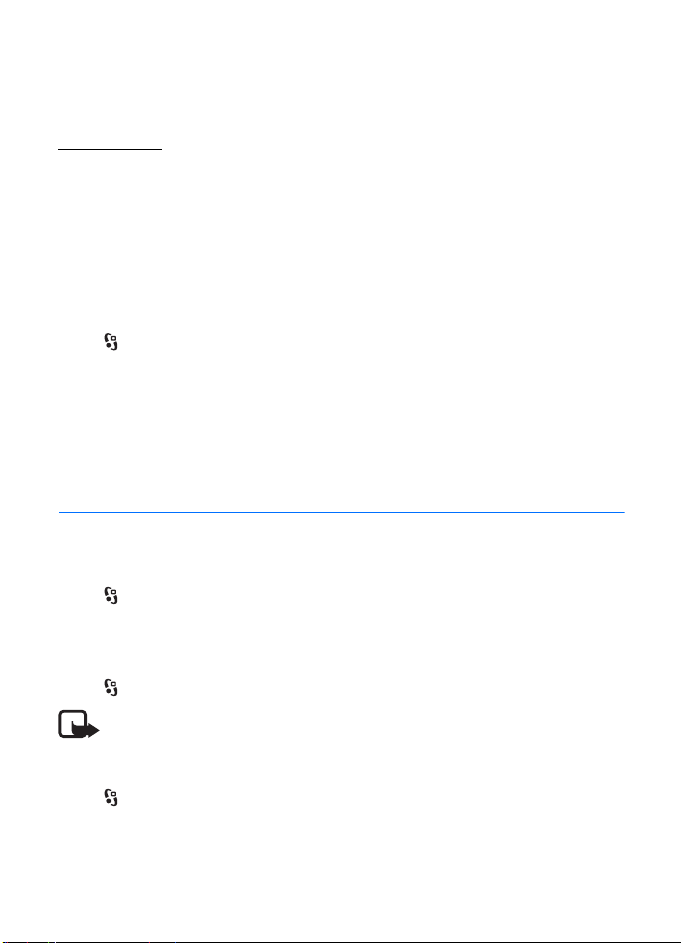
To set your current location, scroll to a location, and select Options > Set as
current location. The location is displayed in the clock main view, and the time in
your device is changed according to the location selected. Check that the time is
correct and matches your time zone.
Alarm clock
To set a new alarm, scroll right to Alarms, and select Options > New alarm. Enter
the alarm time, select whether and when the alarm is repeated, and select Done.
If the alarm time is reached while the device is switched off, the device switches itself on
and starts sounding the alarm tone. If you select Stop, the device asks whether you want to
activate the device for calls. Select No to switch off the device or Yes to make and receive
calls. Do not select Yes when wireless phone use may cause interference or danger.
■ Calendar
Select > Office > Calendar. Press # in month, week, or day views to
automatically high the current date.
To add a new calendar entry, select Options > New entry and an entry type.
Anniversary entries are repeated every year. To-do entries help you to keep a list of
tasks that you need to do. Fill in the fields, and select Done.
14. Office applications
AFT
■ Notes
Notes allows you to create, edit, and view notes. You can send notes to others.
Select > Office > Notes.
To create a note, start writing.
■ Calculator
Select > Office > Calculator. To add a decimal, when entering numbers, press #.
Note: This calculator has limited accuracy and is designed for simple calculations.
■ Converter
Select > Office > Converter. You can convert measurements, such as length,
from one unit to another, for example, yards to metres.
The converter has limited accuracy and rounding errors may occur.
Office applications
DR
51
Page 52
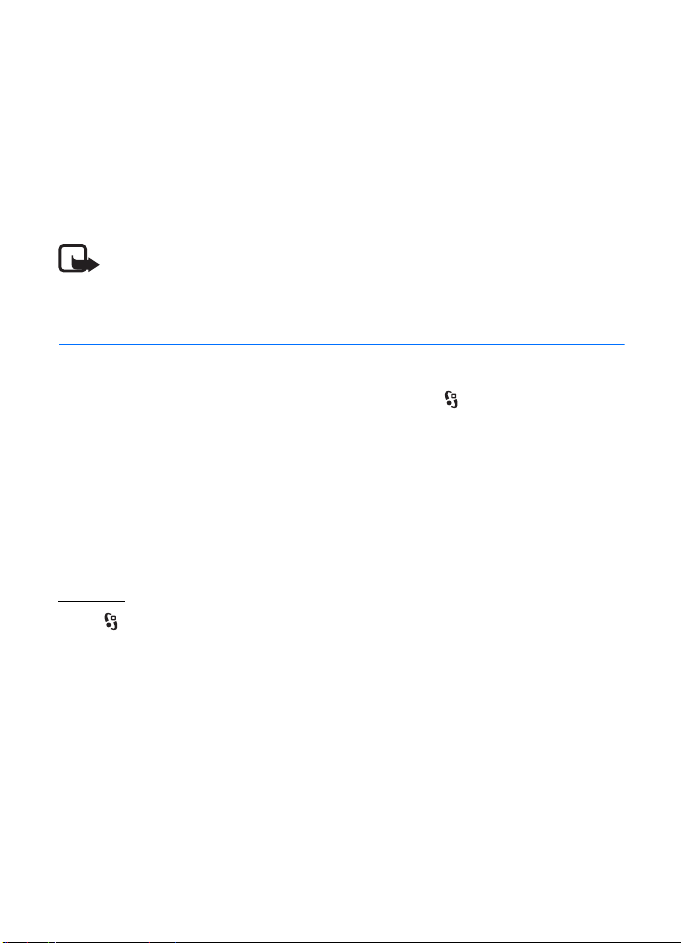
Before you can convert currency, you need to choose a base currency (usually your
domestic currency) and add exchange rates. The rate of the base currency is
always 1. Select Currency as the measurement type, and select Options >
Currency rates. To change the base currency, scroll to the currency, and select
Options > Set as base currency. To add exchange rates, scroll to the currency, and
enter a new rate.
After you insert all the required exchange rates, you can convert currency. In the
first amount field, enter the value to be converted. The other amount field
changes automatically.
Note: When you change base currency, you must enter new exchange rates
because all previously set exchange rates are cleared.
15. Settings
■ Voice commands
To select the functions to use by voice command, select > Settings > Voice
comm.. The voice commands for changing profiles are in the Profiles folder.
To change the voice command for an application, select Options > Change
command and the application. To play the activated voice command, select
Options > Playback.
To use voice commands, see Voice dialling p. 20.
■ Phone settings
General
Select > Settings > Phone sett. > General and from the following:
Personalisation — to adjust the display, standby mode, tones (such as ringing
tone), language, themes, and voice command setting.
Date and time — to set the time and date and the display format
Enhancement — to change the settings for an enhancement. Select an
enhancement and the desired setting.
Media key — to change a shortcut for the navigation key. See Standby mode p. 14.
Security — to change the device and SIM card settings, such as PIN and lock codes;
view certificate details and check authenticity; and view and edit security
modules
DR
AFT
52
Settings
Page 53
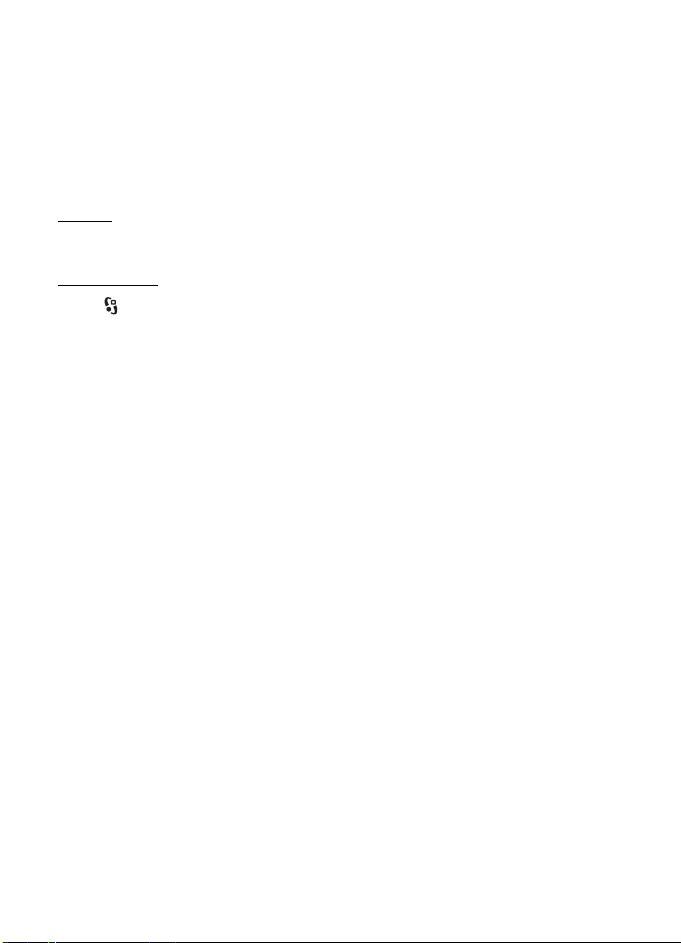
When security features that restrict calls are in use (such as call barring, closed user group,
and fixed dialing), calls may be possible to the official emergency number programmed into
your device.
Factory settings — to reset some of the settings to their original values. You need
the lock code.
Positioning (network service) — to change positioning settings. See Positioning
settings p. 24.
Phone
See Call settings p. 21.
Connection
Select > Settings > Phone sett. > Connection and from the following:
Bluetooth — to switch Bluetooth technology on or off, and edit Bluetooth settings.
See Bluetooth connection settings p. 59.
USB — to edit USB settings. See USB connection p. 61.
Destinations — to define the connection methods used for reaching a particular
destination
Packet data — to select the packet data connection settings. The packet data
setting affect all access points using a packet data connection.
• To set the device to register to the packet data network when you are in a
network that supports packet data, select Packet data connection > When
available. If you select When needed, the device uses a packet data
connection only if you start an application or function that needs it.
• To use your device as a modem with your computer, select Access point to
set the access point name.
• To enable the use of HSDPA (network service) in UMTS networks, select
High speed packet access . When HSDPA support is activated, downloading
data such as messages, e-mail, and browser pages through the cellular
network may be faster.
Data call — to set the online time for the data call connection. The data call
settings affect all access points that use a GSM data call.
SIP settings — to view and edit session initiation protocol (SIP) profiles.
Configurations — to view and delete configuration contexts. Certain functions,
such as web browsing and multimedia messaging, may require configuration
DR
AFT
Settings
53
Page 54
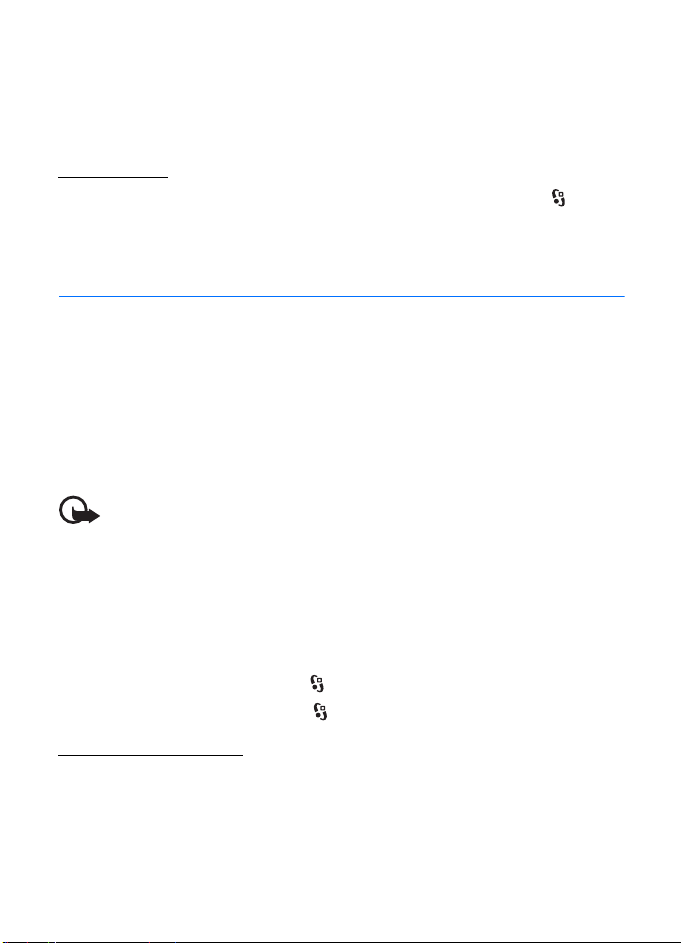
settings. You may receive the settings from your service provider. See
Configuration settings p. 11.
APN control — to restrict the use of packet data access points. This setting is only
available if your SIM card supports the service. To change the settings, you need
the PIN2 code.
Applications
To view and edit settings of applications installed to your device, select >
Settings > Phone sett. > Applications.
16. Data management
■ Install or remove applications
You can install two types of applications to your device:
• J2ME
• Other applications and software suitable for the Symbian operating system.
Installation files may be transferred to your device from a compatible computer,
downloaded during browsing, or sent to you in a multimedia message, as an
e-mail attachment or by using Bluetooth technology. You can use Nokia
Application Installer in Nokia PC Suite to install an application to your device or a
memory card.
To find installed applications, select > Applications > My own.
To open Application manager, select > Settings > Data mgr. > App. mgr..
TM
applications based on JavaTM technology with the extension .jad or .jar.
TM
PersonalJava
The installation files have the .sis or .sisx extension. Only install software
specifically designed for your device.
Important: Only install and use applications and other software from trusted
sources, such as applications that are Symbian Signed or have passed the Java
Verified
applications cannot be installed on your device.
AFT
TM
testing.
DR
Install an application
The .jar file is required for installing Java applications. If it is missing, the device
may ask you to download it.
To install an application or software package:
54
Data management
Page 55
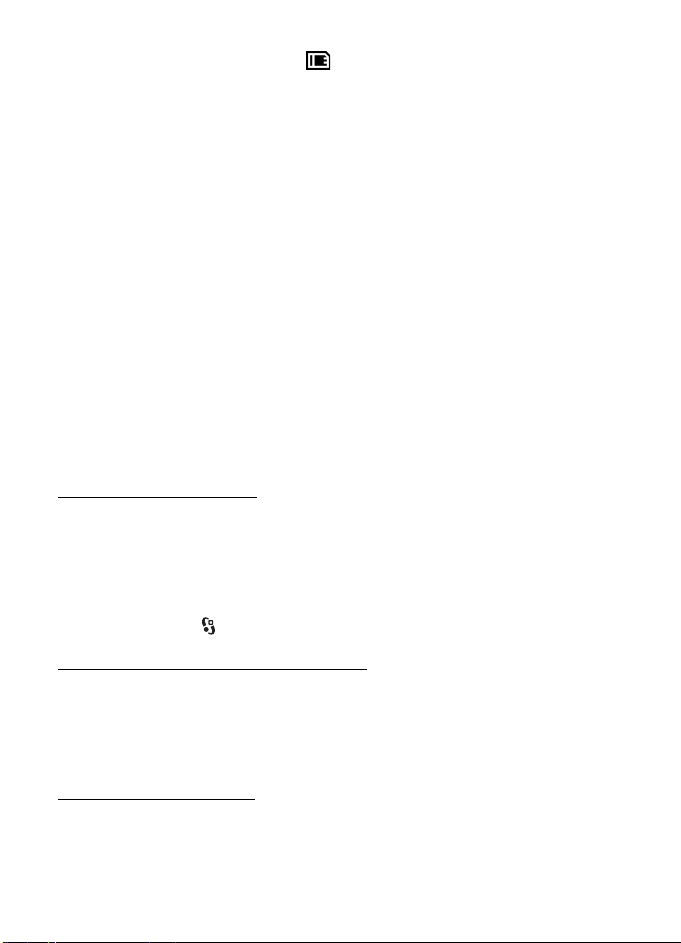
1. Select Installation files, and scroll to an installation file. Applications on the
memory card are indicated with .
2. Select Options > Install.
Alternatively, search the device memory or the memory card, select the
application, and press the scroll key to start the installation.
During the installation, the device shows information about the progress of the
installation. If you are installing an application without a digital signature or
certification, the device displays a warning. Continue installation only if you
are sure of the origins and contents of the application.
Java applications may attempt to, for example, establish a data connection or
send a message. To edit the permissions of an installed Java application and define
which access point the application will use, select Installed apps., scroll to the
application, and select Open.
After you install applications to a compatible memory card, installation files (.sis) remain in
the device memory. The files may use large amounts of memory and prevent you from
storing other files. To maintain sufficient memory, use Nokia PC Suite to back up installation
files to a compatible PC, then use the file manager to remove the installation files from the
device memory. See File manager p. 55. If the .sis file is a message attachment, delete the
message from the Messaging inbox.
Remove an application
In the Application manager main view, select Installed apps., scroll to the software
package, and select Options > Remove.
■ File manager
To browse, open, and manage files and folders in the device memory or on a
memory card, select > Settings > Data mgr. > File mgr..
DR
AFT
Back up and restore device memory
To back up information from device memory to the memory card or restore
information from the memory card, in File manager, select Options > Back up
phone memory or Restore from mem. card. You can only back up the device
memory and restore it to the same device.
Format a memory card
When a memory card is formatted, all data on the card is permanently lost. Some
memory cards are supplied preformatted and others require formatting.
1. In the File manager view, select the memory card.
Data management
55
Page 56
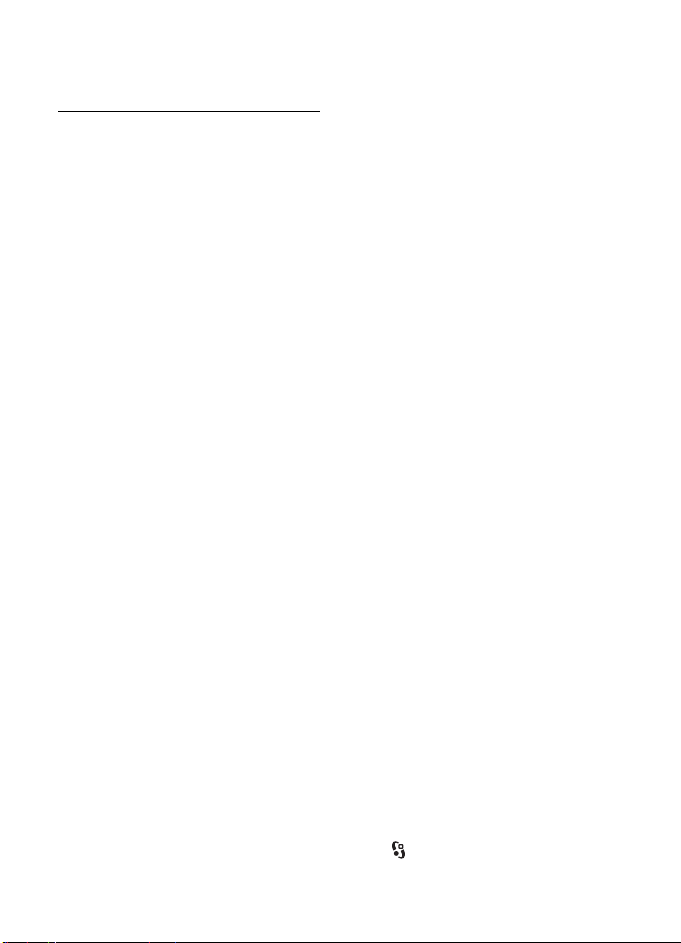
2. Select Options > Memory card options > Format.
3. When formatting is complete, enter a name for the memory card.
Lock or unlock a memory card
To set a password to help prevent unauthorised use, in the File manager view,
select the memory card and Options > Memory card password > Set. You are
asked to enter and confirm your password. The password can be up to eight
characters long.
If you insert another password-protected memory card into your device, you are
prompted to enter the password of the card. To unlock the card, select Options >
Unlock memory card.
■ Licences
Digital rights management
Content owners may use different types of digital rights management (DRM) technologies
to protect their intellectual property, including copyrights. This device uses various types of
DRM software to access DRM-protected content. With this device you can access content
protected with WMDRM, OMA DRM 1.0, and OMA DRM 2.0. If certain DRM software fails to
protect the content, content owners may ask that such DRM software's ability to access new
DRM-protected content be revoked. Revocation may also prevent renewal of such DRMprotected content already in your device. Revocation of such DRM software does not affect
the use of content protected with other types of DRM or the use of non-DRM-protected
content.
Digital rights management (DRM) protected content comes with an associated activation
key that defines your rights to use the content.
If your device has OMA DRM-protected content, to back up both the activation keys and the
content, use the backup feature of Nokia PC Suite. Other transfer methods may not transfer
the activation keys which need to be restored with the content for you to be able to
continue the use of OMA DRM protected content after the device memory is formatted. You
may also need to restore the activation keys in case the files on your device get corrupted.
If your device has WMDRM protected content, both the activation keys and the content will
be lost if the device memory is formatted. You may also lose the activation keys and the
content if the files on your device get corrupted. Losing the activation keys or the content
may limit your ability to use the same content on your device again. For more information,
contact your service provider.
Some activation keys may be connected to a specific SIM card, and the protected content
can be accessed only if the SIM card is inserted in the device.
To view the licences saved in your device, select > Settings > Data mgr. >
Licences .
56
DR
AFT
Data management
Page 57
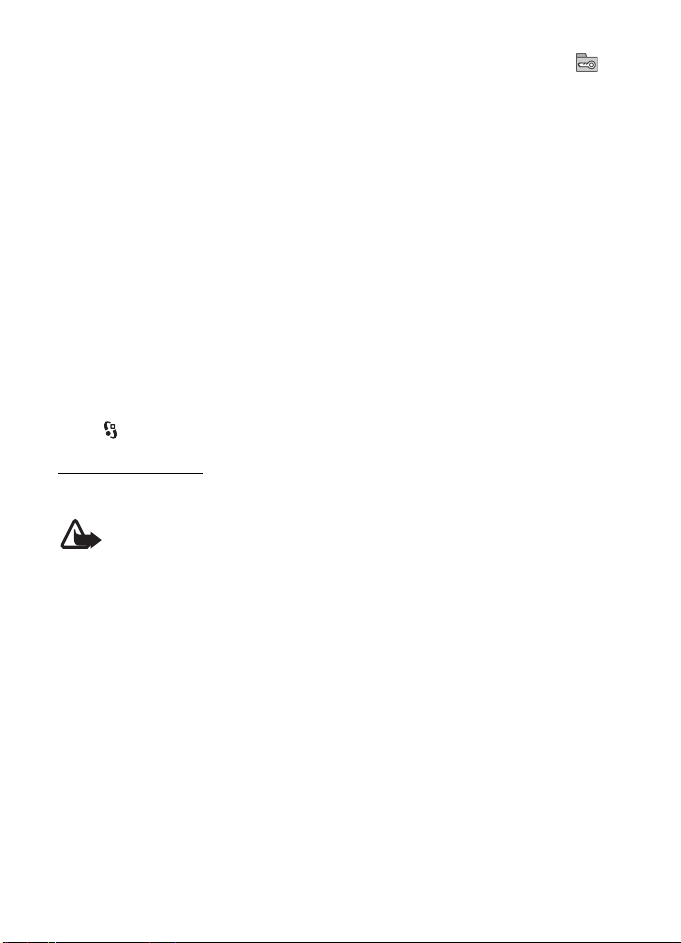
To view valid licences that are connected to one or more media files, select Valid
licences. Group licences, which contain several licences, are indicated with . To
view the licences contained in the group licence, select the group licence.
To view invalid licences for which the time period for using the file has exceeded,
select Invalid licences. To buy more usage time or extend the usage period for a
media file, select an invalid licence and Options > Get new licence. It may not be
possible to update licences if service message reception is disabled.
To view licences that are not in use, se lect Not in use. Unused licenses have no
media files connected to them.
To view detailed information such as the validity status and the ability to send the
file, scroll to a licence, and select it.
■ Device manager
With Device manager, you can connect to a server and receive configuration
settings to your device, create new server profiles, or view and manage existing
server profiles. You may receive configuration settings from your service provider
or company information management department. To open the device manager,
select > Settings > Data mgr. > Device mgr..
Update software
The current software version is displayed in the Updates view.
Warning: If you install a software update, you cannot use the device,
even to make emergency calls, until the installation is completed and the
device is restarted. Be sure to back up data before accepting installation
of an update.
Downloading software updates may involve the transmission of large amounts of data
through your service provider's network. Contact your service provider for information about
data transmission charges.
Make sure that the device battery has enough power, or connect the charger before starting
the update.
1. In the Updates view, select Options > Check for updates.
If an update is available, the device starts downloading it.
2. After a successful download, to install the update, select Now. To start the
installation later, select Later.
To start the installation process later, select Options > Install update.
DR
AFT
Data management
57
Page 58
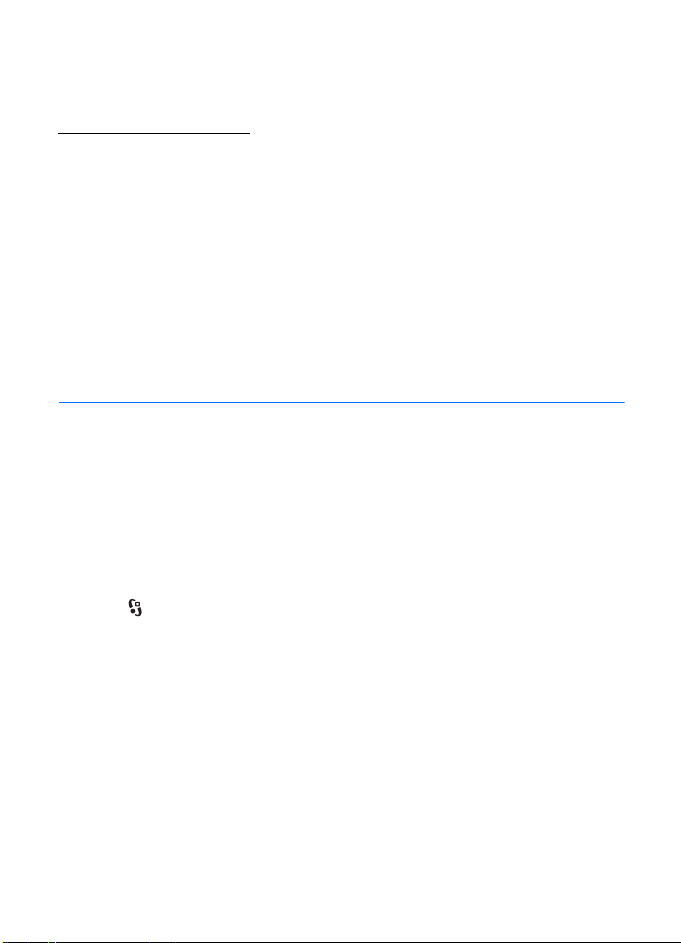
If no server profile has been defined, the devi ce asks you to create one, or if there
are several, to select from a list of servers.
Contact your service provider for server profile settings.
Configure your device
You may receive configuration settings from your service provider or company
information management department.
To connect to a server and receive configuration settings for your device, scroll
right to Profiles, scroll to the server profile, and select Options > Start
configuration.
To edit a server profile, scroll to the profile, and select Options > Edit profile.
Contact your service provider or company information management department
for the server profile settings.
17. Connectivity
■ Data transfer
With data transfer you can copy or synchronise contacts, calendar entries, and
possibly other data, such as video clips and images, from a compatible device
using a Bluetooth connection.
Depending on the other device, synchronisation may not be possible and data can
be copied only once.
To transfer or synchronise data, do the following:
1. Select > Settings > Connectivity > Switch. If you have not used Switch
before, information about the application is displayed. To start transferring
data, select Continue .
If you have used Switch , select Transfer data.
2. When using Bluetooth technology, the devices need to be paired in order to
transfer data.
Depending on the type of the other device, an application may be sent and
installed on the other device to enable the data transfer. Follow the
instructions.
3. Select what content you want to be transferred to your device.
DR
AFT
58
Connectivity
Page 59
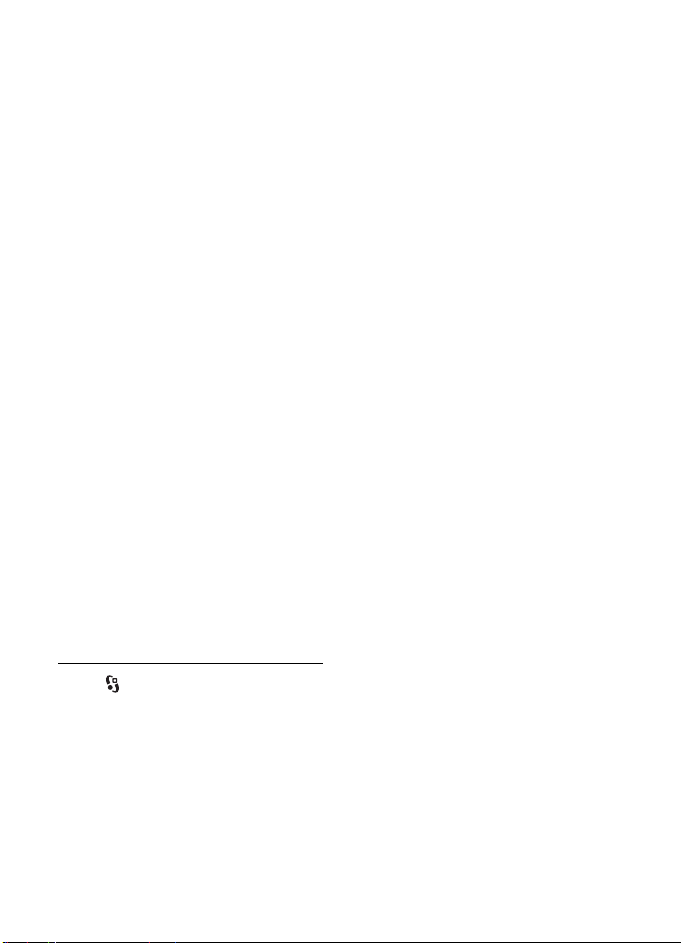
4. Content is transferred to your device. The transfer time depends on the amount
of data. You can stop the transfer and continue later.
■ PC Suite
With PC Suite you can synchronise contacts, calendar entries, and between your
device and a compatible PC.
You may find more information about PC Suite and the download link in the
support area on the Nokia website, www.nokia.com/pcsuite.
■ Bluetooth connectivity
Bluetooth wireless technology enables wireless connections between electronic
devices within a maximum range of 10 metres (33 feet).
This device is compliant with Bluetooth Specification 2.0 supporting the following profiles:
Advanced Audio Distribution, Audio/Video Remote Control, Basic Imaging, Device
Identification, Dial Up Networking, File Transfer, Hands free, Headset, Object Push, Serial
Port, SIM Access, Phonebook Access, Generic Audio/Video Distribution, Generic Access, and
Generic Object Exchange. To ensure interoperability between other devices supporting
Bluetooth technology, use Nokia approved enhancements for this model. Check with the
manufacturers of other devices to determine their compatibility with this device.
There may be restrictions on using Bluetooth technology in some locations. Check with your
local authorities or service provider.
Features using Bluetooth technology, or allowing such features to run in the background
while using other features, increase the demand on battery power and reduce the battery
life.
Do not accept Bluetooth connections from sources you do not trust.
A Bluetooth connection is disconnected automatically after sending or receiving
data.
Bluetooth connection settings
Select > Settings > Connectivity > Bluetooth.
Bluetooth — to switch Bluetooth connectivity on or off
My phone's visibility > Shown to all — to allow your device to be found by other
devices with Bluetooth connectivity at all times. To allow your device to be found
for a defined time period, select Define period. For security reasons it is advisable
to use the Hidden setting whenever possible.
My phone's name — to define a name for your device
DR
AFT
Connectivity
59
Page 60

Remote SIM mode > On — to enable another device, for example a car kit, to use
the SIM card of your device by another device by using Bluetooth technology (SIM
access profile)
When the wireless device is in the remote SIM mode, you can only use a compatible
connected enhancement, such as a car kit, to make or receive calls. Your wireless device will
not make any calls, except to the emergency numbers programmed into your device, while in
this mode. To make calls from your device, you must first leave the remote SIM mode. If the
device has been locked, enter the lock code to unlock it first.
Send data
1. Open the application where the item you want to send is saved.
2. Scroll to the item you want to send, and select Options > Send > Via
Bluetooth.
3. The device starts to search for devices within range. Paired devices are shown
with . Some devices may show only the unique device addresses. To find out
the unique address of your device, enter the code *#2820# in the standby
mode.
If you have searched for devices earlier, a list of devices found previously is
shown. To start a new search, select More devices.
4. Select the device with which you want to connect.
5. If the other device requires pairing before data can be transmitted, a tone
sounds and you are asked to enter a passcode. Create your own passcode and
share the passcode with the owner of the other device. You do not have to
memorise the passcode.
AFT
Pair and block devices
To open a list of paired devices, in the Bluetooth view, scroll right.
To pair with a device, select Options > New paired device, select the device with
which to pair, and exchange passcodes.
To cancel pairing, scroll to the device whose pairing you want to cancel, and press
the clear key. If you want to cancel all pairings, select Options > Delete all.
To set a device to be authorised, scroll to the device, and select Options > Set as
authorised. Connections between your device and an authorised device can be
made without your knowledge. Use this status only for your own devices to which
others do not have access, for example, your PC or devices that belong to someone
you trust. is added next to authorised devices in the Paired devices view.
60
DR
Connectivity
Page 61

To block connections from a device, in the paired devices view, select the device
and Block.
To view a list of blocked devices, scroll right to Blocked devices. To unblock a
device, scroll to the device, and select Delete.
Receive data
When you receive data using Bluetooth technology, you are asked if you want to
accept the message. If you accept, the item is placed in Inbox in Messaging.
■ USB connection
Connect the USB data cable to establish a data connection between the device
and a compatible PC.
Select > Settings > Connectivity > USB and from the following:
USB connection mode — to select the default USB connection mode or change the
active mode. Select PC Suite to use the device with Nokia PC Suite; Mass storage
to access files on the inserted memory card as a mass storage device; Image
transfer to use the device with a PictBridge-compatible printer, or Media transfer
to synchronise media files, such as music, with a compatible version of Windows
Media Player.
Ask on connection — to set the device to ask the purpose of the connection each
time the cable is connected, select Yes . To set the default mode to be activated
automatically, select No.
After transferring data, ensure that it is safe to unplug the USB data cable from
the PC.
AFT
■ Remote synchronisation
Sync enables you to synchronise data such as your calendar entries, contacts, and
notes with a compatible computer or a remote internet server.
Select > Settings > Connectivity > Sync.
To create a new profile, select Options > New sync profile and enter the required
settings.
To synchronise data, in the main view, mark the data to be synchronised, and
select Options > Synchronise.
■ Connection manager
In the connection manager, you can identify the status of data connections, view
details on the amount of data sent and received, and end unused connections.
Connectivity
DR
61
Page 62

Select > Settings > Connectivity > Conn. mgr..
Note: The actual invoice for calls and services from your service provider may vary,
depending on network features, rounding off for billing, taxes, and so forth.
To view connection details, scroll to a connection, and select Options > Details.
To end a connection, scroll to the connection, and select Options > Disconnect. To
end all connections, select Options > Disconnect all.
18. Battery and charger information
Your device is powered by a rechargeable battery. The battery intended for use with this
device is BP-4L
chargers: AC-3, AC-4, AC-5 or DC-4 chargers and CA-44 charging adapter. The battery can
be charged and discharged hundreds of times, but it will eventually wear out. When the talk
and standby times are noticeably shorter than normal, replace the battery. Use only Nokia
approved batteries, and recharge your battery only with Nokia approved chargers
designated for this device. Use of an unapproved battery or charger may present a risk of
fire, explosition, leakage, or other hazard.
If a battery is being used for the first time or if the battery has not been used for a prolonged
period, it may be necessary to connect the charger, then disconnect and reconnect it to
begin charging the battery. If the battery is completely discharged, it may take several
minutes before the charging indicator appears on the display or before any calls can be
made.
Always switch the device off and disconnect the charger before removing the battery.
Unplug the charger from the electrical plug and the device when not in use. Do not leave a
fully charged battery connected to a charger, since overcharging may shorten its lifetime. If
left unused, a fully charged battery will lose its charge over time.
Always try to keep the battery between 15°C and 25°C (59°F and 77°F). Extreme
temperatures reduce the capacity and lifetime of the battery. A device with a hot or cold
battery may not work temporarily. Battery performance is particularly limited in
temperatures well below freezing.
Do not short-circuit the battery. Accidental short-circuiting can occur when a metallic
object such as a coin, clip, or pen causes direct connection of the positive (+) and negative
(-) terminals of the battery. (These look like metal strips on the battery.) This might happen,
for example, when you carry a spare battery in your pocket or purse. Short-circuiting the
terminals may damage the battery or the connecting object.
Do not dispose of batteries in a fire as they may explode. Batteries may also explode if
damaged. Dispose of batteries according to local regulations. Please recycle when possible.
Do not dispose as household waste.
. This device is intended for use when supplied with power from the following
AFT
DR
62
Battery and charger information
Page 63

Do not dismantle, cut, open, crush, bend, deform, puncture, or shred cells or batteries. In the
event of a battery leak, do not allow the liquid to come in contact with the skin or eyes. In
the event of such a leak, flush your skin or eyes immediately with water, or seek medical
help.
Do not modify, remanufacture, attempt to insert foreign objects into the battery, or immerse
or expose it to water or other liquids.
Improper battery use may result in a fire, explosion, or other hazard. If the device or battery
is dropped, especially on a hard surface, and you believe the battery has been damaged, take
it to a service centre for inspection before continuing to use it.
Use the battery only for its intended purpose. Never use any charger or battery that is
damaged. Keep your battery out of the reach of small children.
Important: Battery talk and standby times are estimates only and depend on signal
strength, network conditions, features used, battery age and condition,
temperatures to which battery is exposed, use in digital mode, and many other
factors. The amount of time a device is used for calls will affect its standby time.
Likewise, the amount of time that the device is turned on and in the standby mode
will affect its talk time.
■ Nokia battery authentication guidelines
Always use original Nokia batteries for your safety. To check that you are getting an original
Nokia battery, purchase it from an authorised Nokia dealer, and inspect the hologram label
using the following steps:
Successful completion of the steps is not a total assurance of the authenticity of the battery.
If you have any reason to believe that your battery is not an authentic, original Nokia
battery, you should refrain from using it, and take it to the nearest authorised Nokia service
point or dealer for assistance. Your authorised Nokia service point or dealer will inspect the
battery for authenticity. If authenticity cannot be verified, return the battery to the place of
purchase.
Authenticate hologram
1. When you look at the hologram on the label, you should see the
Nokia connecting hands symbol from one angle and the Nokia
Original Enhancements logo when looking from another angle.
DR
AFT
Battery and charger information
63
Page 64
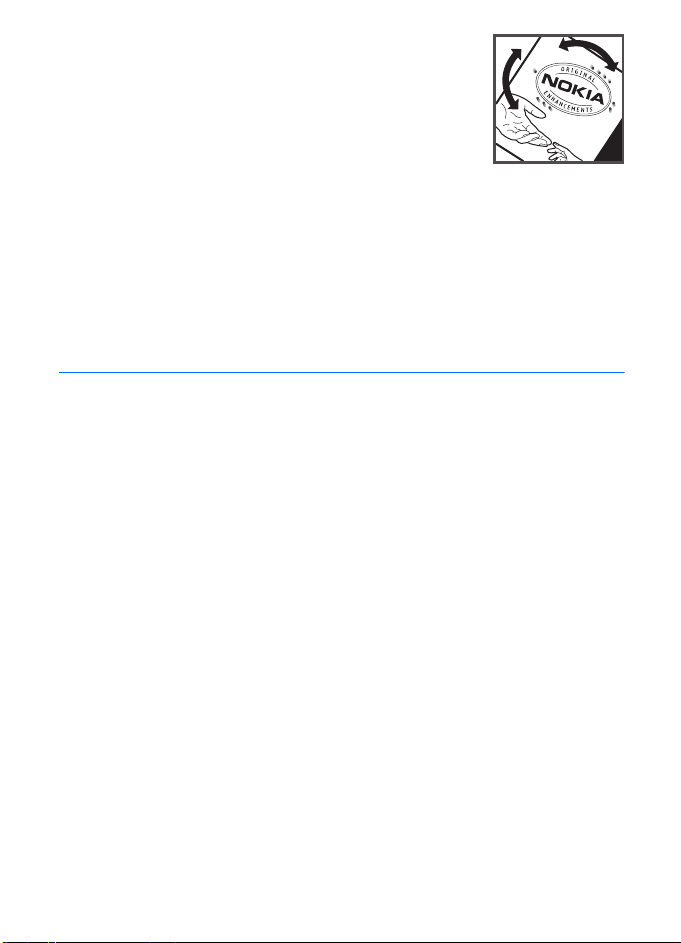
2. When you angle the hologram left, right, down and up, you
should see 1, 2, 3 and 4 dots on each side respectively.
What if your battery is not authentic?
If you cannot confirm that your Nokia battery with the hologram on the label is an authentic
Nokia battery, please do not use the battery. Take it to the nearest authorised Nokia service
point or dealer for assistance. The use of a battery that is not approved by the manufacturer
may be dangerous and may result in poor performance and damage to your device and its
enhancements. It may also invalidate any approval or warranty applying to the device.
To find out more about original Nokia batteries, visit www.nokia.com/battery.
Care and maintenance
Your device is a product of superior design and craftsmanship and should be treated with
care. The following suggestions will help you protect your warranty coverage.
• Keep the device dry. Precipitation, humidity, and all types of liquids or moisture can
contain minerals that will corrode electronic circuits. If your device does get wet, remove
the battery, and allow the device to dry completely before replacing it.
• Do not use or store the device in dusty, dirty areas. Its moving parts and electronic
components can be damaged.
• Do not store the device in hot areas. High temperatures can shorten the life of electronic
devices, damage batteries, and warp or melt certain plastics.
• Do not store the device in cold areas. When the device returns to its normal temperature,
moisture can form inside the device and damage electronic circuit boards.
• Do not attempt to open the device other than as instructed in this guide.
• Do not drop, knock, or shake the device. Rough handling can break internal circuit boards
and fine mechanics.
• Do not use harsh chemicals, cleaning solvents, or strong detergents to clean the device.
• Do not paint the device. Paint can clog the moving parts and prevent proper operation.
• Use a soft, clean, dry cloth to clean any lenses, such as camera, proximity sensor, and
light sensor lenses.
• Use only the supplied or an approved replacement antenna. Unauthorised antennas,
modifications, or attachments could damage the device and may violate regulations
governing radio devices.
• Use chargers indoors.
DR
AFT
64
Care and maintenance
Page 65
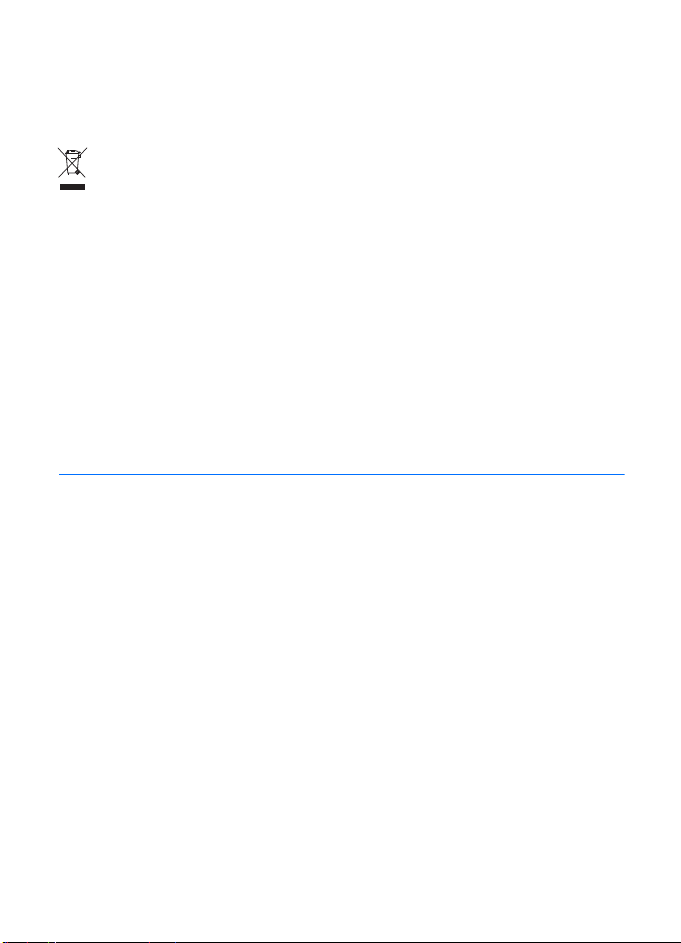
• Always create a backup of data you want to keep, such as contacts and calendar notes.
• To reset the device from time to time for optimum performance, power off the device
and remove the battery.
These suggestions apply equally to your device, battery, charger, or any enhancement. If any
device is not working properly, take it to the nearest authorised service facility for service.
Disposal
The crossed-out wheeled-bin symbol on your product, literature, or packaging
reminds you that all electrical and electronic products, batteries, and accumulators
must be taken to separate collection at the end of their working life. This
requirement applies to the European Union and other locations where separate
collection systems are available. Do not dispose of these products as unsorted
municipal waste.
By returning the products to collection you help prevent uncontrolled waste disposal
and promote the reuse of material resources. More detailed information is available
from the product retailer, local waste authorities, national producer responsibility
organizations, or your local Nokia representative. For the product Eco-Declaration or
instructions for returning your obsolete product, go to country-specific information
at www.nokia.com.
Additional safety information
■ Small children
Your device and its enhancements may contain small parts. Keep them out of the reach of
small children.
■ Operating environment
This device meets RF exposure guidelines when used either in the normal use position
against the ear or when positioned at least 2.2 centimeters (7/8 inches) away from the body.
When a carry case, belt clip, or holder is used for body-worn operation, it should not contain
metal and should position the device the above-stated distance from your body.To transmit
data files or messages, this device requires a quality connection to the network. In some
cases, transmission of data files or messages may be delayed until such a connection is
available. Ensure the above separation distance instructions are followed until the
transmission is completed.
Parts of the device are magnetic. Metallic materials may be attracted to the device. Do not
place credit cards or other magnetic storage media near the device, because information
stored on them may be erased.
Additional safety information
DR
AFT
65
Page 66
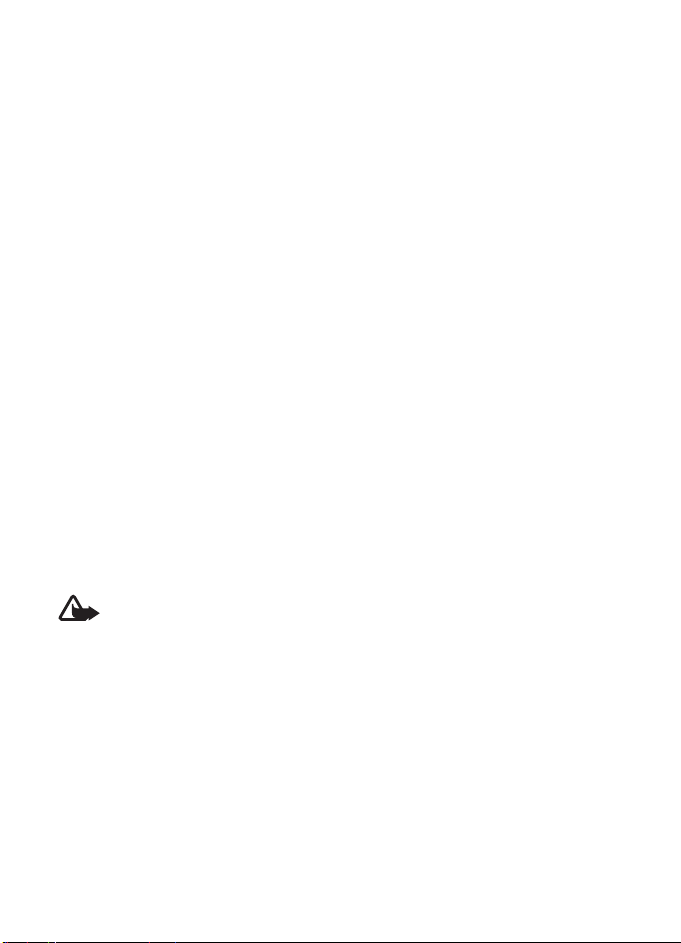
■ Medical devices
Operation of any radio transmitting equipment, including wireless phones, may interfere
with the functionality of inadequately protected medical devices. Consult a physician or the
manufacturer of the medical device to determine if they are adequately shielded from
external RF energy or if you have any questions. Switch off your device in health care
facilities when any regulations posted in these areas instruct you to do so. Hospitals or
health care facilities may be using equipment that could be sensitive to external RF energy.
Implanted medical devices
Manufacturers of medical devices recommend that a minimum separation of 15.3
centimeters (6 inches) should be maintained between a wireless device and an implanted
medical device, such as a pacemaker or implanted cardioverter defibrillator, to avoid
potential interference with the medical device. Persons who have such devices should:
• Always keep the wireless device more than 15.3 centimeters (6 inches) from the medical
device when the wireless device is turned on.
• Not carry the wireless device in a breast pocket.
• Hold the wireless device to the ear opposite the medical device to minimise the potential
for interference.
• Turn the wireless device off immediately if there is any reason to suspect that
interference is taking place.
• Read and follow the directions from the manufacturer of their implanted medical device.
If you have any questions about using your wireless device with an implanted medical
device, consult your health care provider.
Hearing aids
Some digital wireless devices may interfere with some hearing aids. If interference occurs,
consult your service provider.
Warning: For hearing aid compatibility, you must turn off the Bluetooth
connectivity.
Your mobile device model complies with FCC rules governing hearing aid compatibility.
These rules require an M3 microphone or higher value. The M-value, shown on the device
box , refers to lower radio frequency (RF) emissions. A higher M -alue generally indicates
that a device model has a lower RF emissions level, which may improve the likelihood that
the device will operate with certain hearing aids. Some hearing aids are more immune than
others to interference. Please consult your hearing health professional to determine the Mrating of your hearing aid and whether your hearing aid will work with this device. More
information on accessibility can be found at www.nokiaaccessibility.com.
DR
AFT
■ Vehicles
RF signals may affect improperly installed or inadequately shielded electronic systems in
motor vehicles such as electronic fuel injection systems, electronic antiskid (antilock)
66
Additional safety information
Page 67
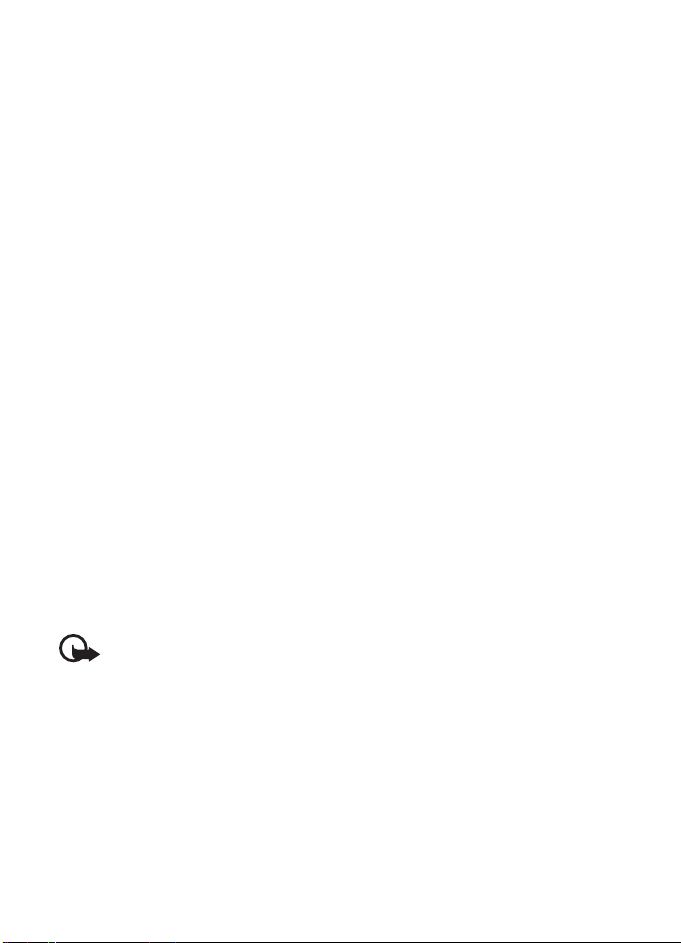
braking systems, electronic speed control systems, and air bag systems. For more
information, check with the manufacturer, or its representative, of your vehicle or any
equipment that has been added.
Only qualified personnel should service the device or install the device in a vehicle. Faulty
installation or service may be dangerous and may invalidate any warranty that may apply to
the device. Check regularly that all wireless device equipment in your vehicle is mounted
and operating properly. Do not store or carry flammable liquids, gases, or explosive materials
in the same compartment as the device, its parts, or enhancements. For vehicles equipped
with an air bag, remember that air bags inflate with great force. Do not place objects,
including installed or portable wireless equipment in the area over the air bag or in the air
bag deployment area. If in-vehicle wireless equipment is improperly installed and the air bag
inflates, serious injury could result.
Using your device while flying in aircraft is prohibited. Switch off your device before
boarding an aircraft. The use of wireless teledevices in an aircraft may be dangerous to the
operation of the aircraft, disrupt the wireless telephone network, and may be illegal.
■ Potentially explosive environments
Switch off your device when in any area with a potentially explosive atmosphere, and obey
all signs and instructions. Potentially explosive atmospheres include areas where you would
normally be advised to turn off your vehicle engine. Sparks in such areas could cause an
explosion or fire resulting in bodily injury or even death. Switch off the device at refuelling
points such as near gas pumps at service stations. Observe restrictions on the use of radio
equipment in fuel depots, storage, and distribution areas; chemical plants; or where blasting
operations are in progress. Areas with a potentially explosive atmosphere are often, but not
always, clearly marked. They include below deck on boats, chemical transfer or storage
facilities and areas where the air contains chemicals or particles such as grain, dust, or metal
powders. You should check with the manufacturers of vehicles using liquefied petroleum gas
(such as propane or butane) to determine if this device can be safely used in their vicinity.
AFT
■ Emergency calls
Important: This device operates using radio signals, wireless networks, landline
networks, and user-programmed functions. If your device supports voice calls over
the internet (internet calls), activate both the internet calls and the cellular phone.
The device will attempt to make emergency calls over both the cellular networks
and through your internet call provider if both are activated. Connections in all
conditions cannot be guaranteed. You should never rely solely on any wireless
device for essential communications like medical emergencies.
To make an emergency call:
1. If the device is not on, switch it on. Check for adequate signal strength. Depending on
your device, you may also need to complete the following:
• Insert a SIM card if your device uses one.
Additional safety information
DR
67
Page 68
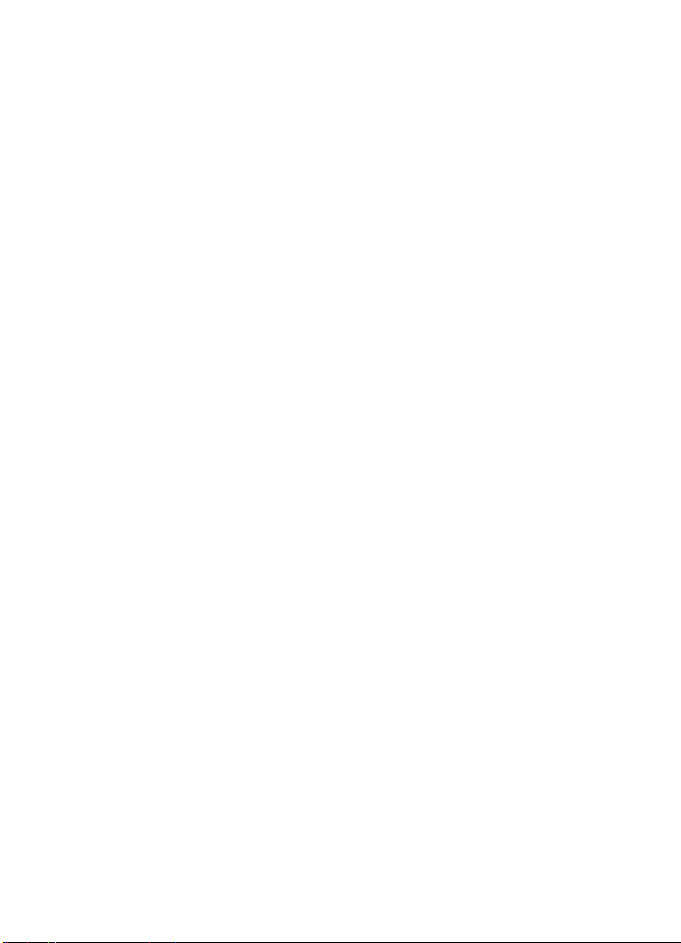
• Remove certain call restrictions you have activated in your device.
• Change your profile from offline or flight profile mode to an active profile.
2. Press the end key as many times as needed to clear the display and ready the device for
calls.
3. Enter the official emergency number for your present location. Emergency numbers vary
by location.
4. Press the call key.
When making an emergency call, give all the necessary information as accurately as
possible. Your wireless device may be the only means of communication at the scene of an
accident. Do not end the call until given permission to do so.
■ Certification information (SAR)
This mobile device meets guidelines for exposure to radio waves.
Your mobile device is a radio transmitter and receiver. It is designed not to exceed the limits
for exposure to radio waves recommended by international guidelines. These guidelines
were developed by the independent scientific organization ICNIRP and include safety
margins designed to assure the protection of all persons, regardless of age and health.
The exposure guidelines for mobile devices employ a unit of measurement known as the
Specific Absorption Rate or SAR. The SAR limit stated in the ICNIRP guidelines is 2.0 watts/
kilogram (W/kg) averaged over 10 grams of tissue. Tests for SAR are conducted using
standard operating positions with the device transmitting at its highest certified power level
in all tested frequency bands. The actual SAR level of an operating device can be below the
maximum value because the device is designed to use only the power required to reach the
network. That amount changes depending on a number of factors such as how close you are
to a network base station. The highest SAR value under the ICNIRP guidelines for use of the
device at the ear is 0.64 W/kg.
Use of device accessories and enhancements may result in different SAR values. SAR values
may vary depending on national reporting and testing requirements and the network band.
Additional SAR information may be provided under product information at www.nokia.com.
Your mobile device is also designed to meet the requirements for exposure to radio waves
established by the Federal Communications Commission (USA) and Industry Canada. These
requirements set a SAR limit of 1.6 W/kg averaged over one gram of tissue. The highest SAR
value reported under this standard during product certification for use at the ear is 0.87 W/
kg and when properly worn on the body is 0.70 W/kg.
DR
AFT
68
Additional safety information
Page 69
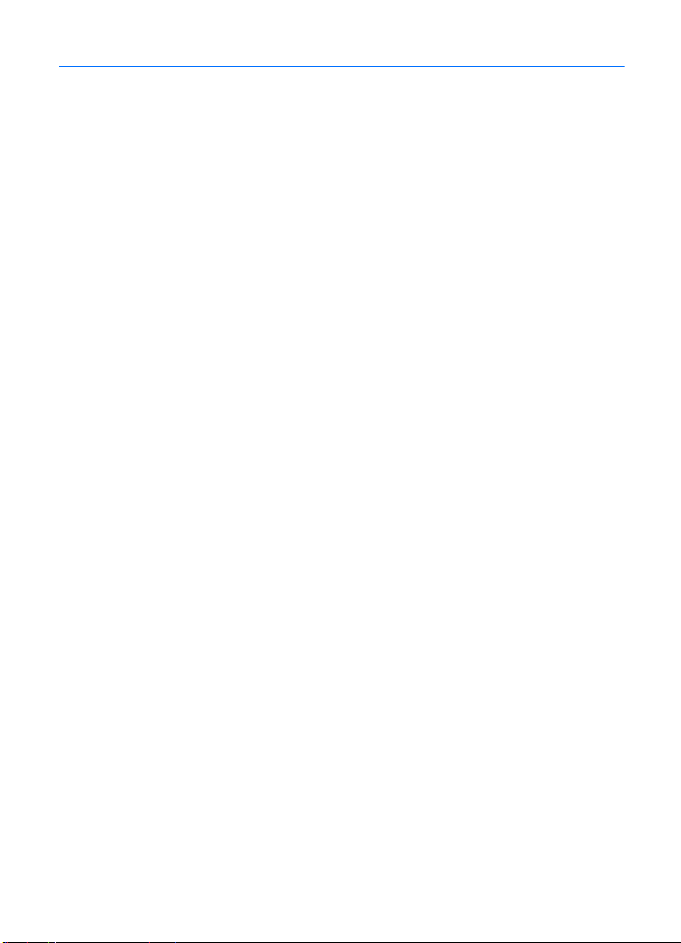
Index
AFT
DR
Index
69
Page 70
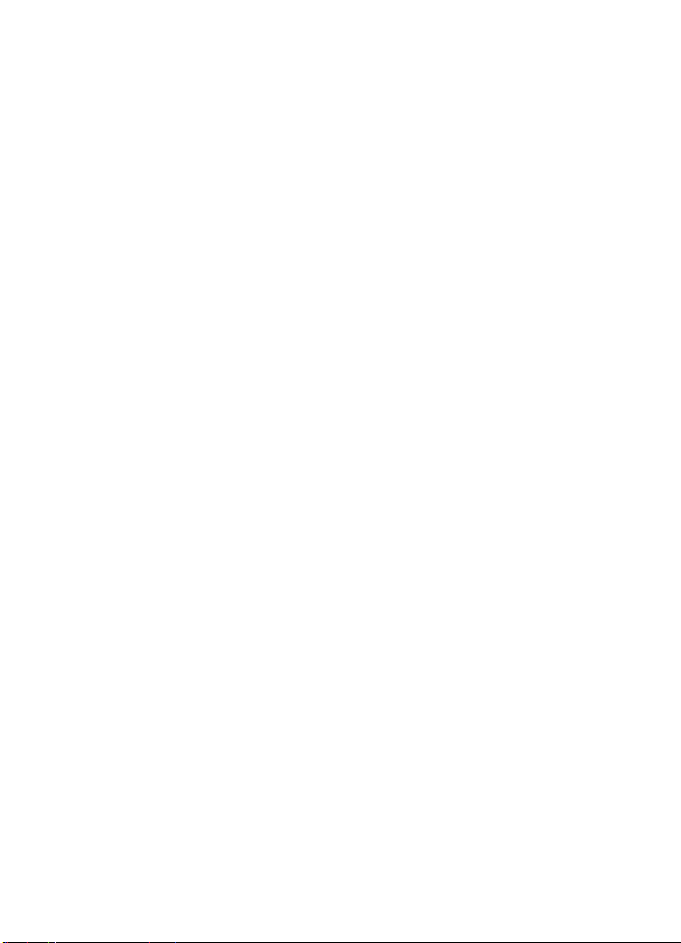
AFT
DR
70
Index
Page 71
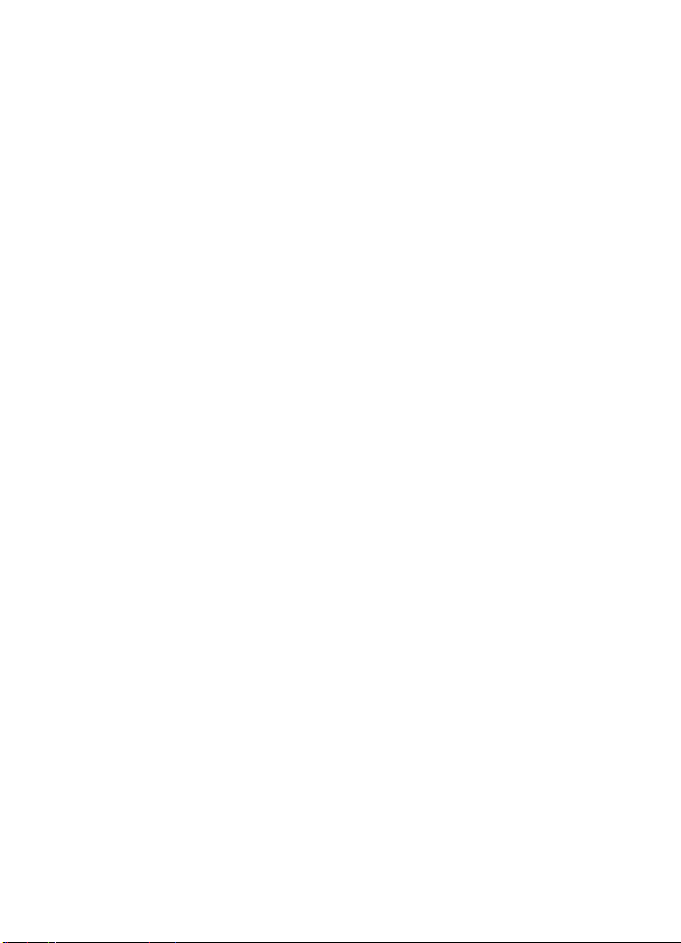
AFT
DR
Index
71
