Page 1

RM-386 User Guide
R
D
FT
A
Page 2

© 2008 Nokia. All rights reserved.
Nokia, Nokia Connecting People, Navi, Visual Radio and Nokia Care are trademarks or registered
trademarks of Nokia Corporation. Nokia tune is a sound mark of Nokia Corporation. Other product and
company names mentioned herein may be trademarks or tradenames of their respective owners.
Reproduction, transfer, distribution, or storage of part or all of the contents in this document in any form
without the prior written permission of Nokia is prohibited.
This product includes software licensed from Symbian Software Ltd © 1998-2008.
Symbian and Symbian OS are trademarks of Symbian Ltd.
US Patent No 5818437 and other pending patents. T9 text input software Copyright (C) 1997-2008. Tegic
Communications, Inc. All rights reserved.
Java™ and all Java-based marks are trademarks or registered trademarks of Sun Microsystems,
Inc.
Portions of the Nokia Maps software are © 1996-2008 The FreeType Project. All rights reserved.
This product is licensed under the MPEG-4 Visual Patent Portfolio License (i) for personal and
noncommercial use in connection with information which has been encoded in compliance with the
MPEG-4 Visual Standard by a consumer engaged in a personal and noncommercial activity and (ii) for use
in connection with MPEG-4 video provided by a licensed video provider. No license is granted or shall be
implied for any other use. Additional information, including that related to promotional, internal, and
commercial uses, may be obtained from MPEG LA, LLC. See <http://www.mpegla.com>.
Nokia operates a policy of ongoing development. Nokia reserves the right to make changes and
improvements to any of the products described in this document without prior notice.
TO THE MAXIMUM EXTENT PERMITTED BY APPLICABLE LAW, UNDER NO CIRCUMSTANCES SHALL NOKIA
OR ANY OF ITS LICENSORS BE RESPONSIBLE FOR ANY LOSS OF DATA OR INCOME OR ANY SPECIAL,
INCIDENTAL, CONSEQUENTIAL OR INDIRECT DAMAGES HOWSOEVER CAUSED.
THE CONTENTS OF THIS DOCUMENT ARE PROVIDED "AS IS ". EX CEPT AS REQUI RED B Y APP LICA BLE LAW,
NO WARRANTIES OF ANY KIND, EITHER EXPRESS OR IMPLIED, INCLUDING, BUT NOT LIMITED TO, THE
IMPLIED WARRANTIES OF MERCHANTABILITY AND FITNESS FOR A PARTICULAR PURPOSE, ARE MADE IN
RELATION TO THE ACCURACY, RELIABILITY OR CONTENTS OF THIS DOCUMENT. NOKIA RESERVES THE
RIGHT TO REVISE THIS DOCUMENT OR WITHDRAW IT AT ANY TIME WITHOUT PRIOR NOTICE.
The third-party applications provided with your device may have been created and may be owned by
persons or entities not affiliated with or related to Nokia. Nokia does not own the copyrights or
intellectual property rights to the third-party applications. As such, Nokia does not take any responsibility
for end-user support, functionality of the applications, or the information in the applications or these
materials. Nokia does not provide any warranty for the third-party applications.
BY USING THE APPLICATIONS YOU ACKNOWLEDGE THAT THE APPLICATIONS ARE PROVIDED AS IS
WITHOUT WARRANTY OF ANY KIND, EXPRESS OR IMPLIED, TO THE MAXIMUM EXTENT PERMITTED BY
APPLICABLE LAW. YOU FURTHER ACKNOWLEDGE THAT NEITHER NOKIA NOR ITS AFFILIATES MAKE ANY
REPRESENTATIONS OR WARRANTIES, EXPRESS OR IMPLIED, INCLUDING BUT NOT LIMITED TO
WARRANTIES OF TITLE, MERCHANTABILITY OR FITNESS FOR A PARTICULAR PURPOSE, OR THAT THE
R
D
FT
A
Page 3

APPLICATIONS WILL NOT INFRINGE ANY THIRD-PARTY PATENTS, COPYRIGHTS, TRADEMARKS, OR OTHER
RIGHTS.
The availability of particular products and applications and services for these products may vary by region.
Please check with your Nokia dealer for details, and availability of language options.
Export controls
This device may contain commodities, technology or software subject to export laws and regulations from
the US and other countries. Diversion contrary to law is prohibited.
FCC/INDUSTRY CANADA NOTICE
Your device may cause TV or radio interference (for example, when using a telephone in close proximity to
receiving equipment). The FCC or Industry Canada can require you to stop using your telephone if such
interference cannot be eliminated. If you require assistance, contact your local service facility. This device
complies with part 15 of the FCC rules. Operation is subject to the following two conditions: (1) This
device may not cause harmful interference, and (2) this device must accept any interference received,
including interference that may cause undesired operation. Any changes or modifications not expressly
approved by Nokia could void the user's authority to operate this equipment.
FT
A
R
D
Page 4

Contents
SAFETY.............................................. 6
Support ............................................. 8
Help ...................................................................... 8
Nokia support and contact information .... 8
1. Get started.................................... 9
Insert a SIM card and battery ....................... 9
Memory card...................................................... 9
Charge the battery ........................................ 10
Switch the device on and off..................... 11
Antenna locations ......................................... 12
Configuration settings ................................. 12
Welcome application.................................... 12
Settings wizard............................................... 13
2. Your device ................................. 13
Keys and parts ................................................ 13
Standby mode................................................. 14
Indicators ......................................................... 15
Screen saver .................................................... 17
Menu ................................................................. 17
Mark items in an application ..................... 17
Switch between applications ..................... 17
Close an application ..................................... 17
Volume control............................................... 17
Display rotation.............................................. 18
Turning control............................................... 18
Keypad lock (keyguard)................................ 18
Remote lock..................................................... 18
Access codes ................................................... 19
Download!........................................................ 20
My own............................................................. 20
Connect a compatible headset .................. 20
Connect a USB data cable .......................... 21
3. Call functions ............................. 21
Make a call ...................................................... 21
Answer or reject a call ................................. 23
Call settings..................................................... 24
Log ..................................................................... 25
4. Write text ................................... 25
R
D
Traditional and predictive text input........ 25
Copy and delete text ..................................... 26
5. Messaging .................................. 27
Write and send messages ............................ 27
Inbox.................................................................. 28
Service messages............................................ 28
E-mail................................................................ 28
Outbox............................................................... 29
Message reader............................................... 29
View messages on the SIM card ................ 30
Cell broadcast ................................................. 30
Service commands ......................................... 30
Messaging settings........................................ 30
6. Contacts ..................................... 31
Save and manage contact information ... 31
Contact groups ............................................... 32
Add a ringing tone......................................... 32
FT
7. Positioning ................................. 32
About GPS ........................................................ 32
A
Assisted GPS .................................................... 33
Set up GPS connection................................. 33
Position requests ............................................ 34
Maps .................................................................. 35
Landmarks ........................................................ 40
GPS data ........................................................... 41
8. Gallery ........................................ 42
Main view......................................................... 42
Download files ................................................ 42
View images..................................................... 42
Edit images ...................................................... 42
Edit video clips................................................ 43
Print images..................................................... 43
Share online..................................................... 43
9. Camera........................................ 45
Capture images............................................... 45
Record video clips .......................................... 46
Capture panoramic images ......................... 46
4
Page 5

10.Media......................................... 46
Music player.................................................... 46
Nokia Podcasting........................................... 49
Radio ................................................................. 51
RealPlayer ........................................................ 52
Flash Player ..................................................... 53
Recorder ........................................................... 53
11.Internet...................................... 53
Browse the web.............................................. 53
Search ............................................................... 56
12.Personalisation.......................... 56
Themes.............................................................. 56
Profiles.............................................................. 57
13.Time management .................... 57
Clock.................................................................. 57
Calendar ........................................................... 57
14.Office applications ................... 58
Active notes..................................................... 58
Notes................................................................. 58
Calculator......................................................... 58
Converter.......................................................... 58
Mobile dictionary........................................... 59
Adobe Reader.................................................. 59
Quickoffice ...................................................... 60
15.Settings ..................................... 60
DRAFT
Voice commands ............................................ 60
Phone settings ................................................ 61
Speech............................................................... 62
16.Data management.................... 63
Install or remove applications.................... 63
File manager.................................................... 64
Licences............................................................. 65
Device manager .............................................. 66
17.Connectivity.............................. 67
Transfer or synchronise data....................... 67
PC Suite............................................................. 68
Bluetooth connectivity ................................. 68
USB connection .............................................. 70
Remote synchronisation............................... 70
Push to talk...................................................... 71
Connection manager..................................... 72
18.Enhancements .......................... 72
19.Battery and charger information ..
73
Nokia battery authentication guidelines. 74
Care and maintenance................... 75
Additional safety information...... 76
Index............................................... 80
5
Page 6

SAFETY
Read these simple guidelines. Not following them may be dangerous or illegal. Read the
complete user guide for further information.
SWITCH ON SAFELY
Do not switch the device on when wireless phone use is prohibited or when it
may cause interference or danger.
ROAD SAFETY COMES FIRST
Obey all local laws. Always keep your hands free to operate the vehicle while
driving. Your first consideration while driving should be road safety.
INTERFERENCE
All wireless devices may be susceptible to interference, which could affect
performance.
SWITCH OFF IN RESTRICTED AREAS
Follow any restrictions. Switch the device off in aircraft, near medical
equipment, fuel, chemicals, or blasting areas.
QUALIFIED SERVICE
Only qualified personnel may install or repair this product.
ENHANCEMENTS AND BATTERIES
Use only approved enhancements and batteries. Do not connect incompatible
products.
WATER-RESISTANCE
Your device is not water-resistant. Keep it dry.
■ About your device
The wireless device described in this guide is approved for use on the GSM 850, 900, 1800
and 1900 networks. Contact your service provider for more information about networks.
When using the features in this device, obey all laws and respect local customs, privacy and
legitimate rights of others, including copyrights.
Copyright protection may prevent some images, music, and other content from being
copied, modified, or transferred.
Your device supports several methods of connectivity. Like computers, your device may be
exposed to viruses and other harmful content. Exercise caution with messages, connectivity
requests, browsing, and downloads. Only install and use services and other software from
trustworthy sources that offer adequate security and protection against harmful software,
such as applications that are Symbian Signed or have passed the Java Verified™testing.
R
D
FT
A
6
Page 7

Consider installing antivirus and other security software on your device and any connected
computer.
Your device may have preinstalled bookmarks and links for third-party internet sites. You
may also access other third-party sites through your device. Third-party sites are not
affiliated with Nokia, and Nokia does not endorse or assume liability for them. If you choose
to access such sites, you should take precautions for security or content.
Warning: To use any features in this device, other than the alarm clock, the device
must be switched on. Do not switch the device on when wireless device use may
cause interference or danger.
The office applications support common features of Microsoft Word, PowerPoint, and Excel
(Microsoft Office 2000, XP, and 2003). Not all file formats can be viewed or modified.
Remember to make back-up copies or keep a written record of all important information
stored in your device.
When connecting to any other device, read its user guide for detailed safety instructions. Do
not connect incompatible products.
■ Network services
To use the phone you must have service from a wireless service provider. Many of the
features require special network features. These features are not available on all networks;
other networks may require that you make specific arrangements with your service provider
before you can use the network services. Your service provider can give you instructions and
explain what charges will apply. Some networks may have limitations that affect how you
can use network services. For instance, some networks may not support all languagedependent characters and services.
Your service provider may have requested that certain features be disabled or not activated
in your device. If so, these features will not appear on your device menu. Your device may
also have a special configuration such as changes in menu names, menu order, and icons.
Contact your service provider for more information.
This device supports WAP 2.0 protocols (HTTP and SSL) that run on TCP/IP protocols. Some
features of this device, such as multimedia messaging, web browsing, and e-mail require
network support for these technologies.
R
D
FT
A
■ Battery removing
Always switch the device off and disconnect the charger before removing the battery.
7
Page 8

Support
■ Help
Your device has context-sensitive help. To access help when an application is
open, select Options > Help. To switch between help and the application that is
open in the background, select and hold , and select from the list of open
applications.
To open help from the main menu, select > Help > Help. Select an application
to view a list of help topics, and select the related help text. To open a keyword
list, select Options > Search.
■ Nokia support and contact information
Check www.nokia.com/support or your local Nokia website for the latest guides, additional
information, downloads, and services related to your Nokia product.
On the website, you can get information on the use of Nokia products and
services. If you need to contact Nokia Care services, check the list of local Nokia
Care contact centres at www.nokia.com/customerservice.
For maintenance services, check your nearest Nokia Care point at
www.nokia.com/repair.
R
FT
A
D
Software updates
Nokia may produce software updates that may offer new features, enhanced
functions, or improved performance. You may be able to request these updates
through the Nokia Software Updater PC application. To update the device
software, you need the Nokia Software Updater application and a compatible PC
with Microsoft Windows 2000, XP, or Vista operating system, broadband internet
access, and a compatible data cable to connect your device to the PC.
To get more information and to download the Nokia Software Updater application, visit
www.nokia.com/softwareupdate or your local Nokia web site.
If software updates over the air are supported by your network, you may also be able to
request updates through the device.
Downloading software updates may involve the transmission of large amounts of data
through your service provider's network. Contact your service provider for information about
data transmission charges.
8
Page 9

Make sure that the device battery has enough power, or connect the charger before starting
the update.
1. Get started
■ Insert a SIM card and battery
This device uses BL-5F batteries.
1. To open the back cover of the
device, press the back cover
release button.
2. Lift the back cover to remove it.
3. To remove the battery, lift it from
the end.
4. Slide the SIM card into the SIM card
holder. Ensure that the gold-coloured
contact area on the card is facing
downward on the device, and the
beveled corner faces toward the card
holder slot.
R
FT
A
5. Replace the battery.
D
6. Replace the back cover.
■ Memory card
Use only compatible microSD and microSDHC cards approved by Nokia for use
with this device. Nokia uses approved industry standards for memory cards, but
some brands may not be fully compatible with this device. Incompatible cards may
damage the card and the device and corrupt data stored on the card.
9
Page 10

Insert a memory card
Note that the memory card may be supplied with the device, and may already be
inserted.
1. Open the memory card slot door.
2. Place the memory card in the slot
with the gold-coloured area
facing down. Push the card gently
to lock it into place.
3. Close the slot door.
Remove a memory card
Important: Do not remove the memory card in the middle of an operation when
the card is being accessed. Removing the card in the middle of an operation may
damage the memory card as well as the device, and data stored on the card may be
corrupted.
1. In the standby mode, briefly press the power key.
2. Scroll to Remove memory card, and select OK > Yes.
3. Open the memory card slot door.
4. Push the card gently to release it.
5. Pull the card out, and select OK.
6. Close the slot door.
R
D
FT
A
■ Charge the battery
Your battery has been precharged but the charging levels may vary.
10
Page 11

1. Connect the charger to the wall
outlet.
2. Connect the charger to the device.
You can use your device while it is
charging.
3. When the battery is fully charged,
disconnect the charger from the
device, then from the wall outlet.
If the battery is completely
discharged, it may take a few minutes before the charging indicator appears on
the display or before any calls can be made.
The charging time depends on the charger and the battery used.
■ Switch the device on and off
Press and hold the power key.
If the device asks for a PIN code, enter the PIN code,
and select OK.
If the device asks for the lock code, enter the lock code,
and select OK. The factory setting for the lock code is
12345.
R
FT
A
Set time and date
To set the correct time zone, time, and date, select the
country you are presently in, then enter the local time
and date.
My Nokia
My Nokia is a free service that sends you tips, tricks, and support for your Nokia
device regularly as text messages. If My Nokia is available in your country and
supported by your service provider, your device invites you to join the My Nokia
service after you have set the time and date.
Select the language for the service. If you change the language, the device
restarts. To sign-up to My Nokia , select Accept and follow the instructions on the
display.
To sign-up to My Nokia later, select > Help > My Nokia.
D
11
Page 12

■ Antenna locations
Cellular antenna (1)
Bluetooth antenna (2)
GPS antenna (3)
Your device may have internal and external antennas. As with any radio
transmitting device, avoid touching the antenna area unnecessarily
while the antenna is transmitting or receiving. Contact with such an
antenna affects the communication quality and may cause the device to
operate at a higher power level than otherwise needed and may reduce
the battery life.
■ Configuration settings
Before you can use multimedia messaging, push to talk, e-mail, synchronisation,
streaming, and the browser, you must have the proper configuration settings on
your device. Your device may automatically configure browser, multimedia
messaging, access point, and streaming settings based on the SIM card used.
Otherwise, you can use the Sett. wizard application to configure the settings, or
you may receive the settings directly as a configuration message, which you save
to your device. For more information on availability, contact your service provider
or nearest authorised Nokia dealer.
When you receive a configuration message, and the settings are not automatically
saved and activated, 1 new message is displayed. To save the settings, select
Show > Options > Save. You may need to enter a PIN code provided by the service
provider.
R
D
FT
A
■ Welcome application
The Welcome application starts when you switch on your device for the first time.
With the Welcome application, you can access the following applications:
Sett. wizard — Configure connection settings. See Settings wizard p. 13.
E-mail settings — Configure e-mail settings. See E-mail settings p. 31.
Switch — Copy or synchronise data from other compatible devices.
Tutorial — Learn about the features of your device and how to use them. To start
the tutorial later, select > Help > Tutorial and a tutorial item.
To open Welcome later, select > Help > Welcome.
12
Page 13

■ Settings wizard
The setting wizard application configures your device for operator and e-mail
settings based on your service provider. Configuring other settings may also be
possible.
To use these services, you may have to contact your service provider to activate a
data connection or other services.
Select > Settings > Sett. wizard.
2. Your device
■ Keys and parts
1 - Earpiece
2 - Secondary camera lens
3 - Light sensor
4 - Display
5 - Left and right selection keys
TM
6 - Navi
key, and Navi key light around it
7 - Menu key
8 - Clear key
9 - Call key
10 - Power key / end key
11 - Navigator key with GPS light
12 - Number keys
scroll key, hereafter referred to as scroll
R
D
FT
A
13
Page 14

13 - Charger connector
14 - Headset connector
15 - Volume keys
16 - Camera key
17 - Camera flash
18 - Main camera lens
19 - Loudspeaker
20 - Micro USB connector
21 - Memory card slot
22 - Back cover release button
23 - Microphone
During extended operation, the device may feel warm. In most cases, this condition is
normal. If you suspect the device is not working properly, take it to the nearest authorised
service facility.
FT
A
R
■ Standby mode
When you have switched on the device, and it is registered to a network, the
device is in the standby mode and ready for use.
To select the view for the standby mode, select > Settings > Phone sett. >
General > Personalisation > Standby mode > Standby theme.
Keep your device away from magnets or magnetic fields as they may cause some
applications to activate unexpectedly.
Shortcuts in the standby mode
To open a list of most recently dialled numbers, press the call key.
To call your voice mailbox, press and hold the 1 key.
To use the voice commands or voice dialling, press and hold the right
selection key.
To listen to new received messages, press and hold the left selection key until Msg.
reader starts.
14
D
Page 15

To change the profile, briefly press the power key, and select a profile.
To quickly change to silent profile from any other profile, in the standby mode,
press and hold #.
To start a connection to the web, press and hold 0.
Depending on the selected standby theme, you can select applications or events to
add to a shortcut list in the standby mode or the scroll keys. To select the
applications or events, select > Settings > Phone sett. > General >
Personalisation > Standby mode > Shortcuts.
Offline profile
To quickly activate the Offline profile, in the standby mode, briefly press the
power key, and select Offline. To leave the Offline profile, briefly press the
power key, and select another profile.
When the Offline profile is active, all the connections to a cellular network are
turned off. However, you can use your device without a SIM card, and listen to the
radio or music using the Music Player. Remember to switch off your device when
wireless phone use is prohibited.
Important: In the offline profile you cannot make or receive any calls, or use other
features that require cellular network coverage. Calls may still be possible to the
official emergency number programmed into your device. To make calls, you must
first activate the phone function by changing profiles. If the device has been
locked, enter the lock code.
■ Indicators
R
D
FT
A
Icons
— The device is connected to a GSM network.
— The device is in the Offline profile and not connected to a cellular network.
— A memory card is inserted in the device.
— You have unread messages in the inbox in Messaging.
— You have new e-mail in your remote mailbox.
— You have messages waiting to be sent in outbox.
— You have missed calls.
15
Page 16

— Ringing type is set to Silent and Message alert tone and E-mail alert tone are
set to Off.
— The device keypad is locked.
— The loudspeaker is activated.
— An alarm is active.
— All calls to the device are diverted to another number.
or — A headset or a loopset is connected to the device.
or or — A GPRS packet data connection is active, or the connection is on
hold, or a connection is available.
or or — A packet data connection is active in a part of the network that
supports EGPRS, or the connection is on hold, or a connection is available. Your
device may not use EGPRS in the data transfer.
or — Bluetooth connectivity is switched on, or data is being transmitted
using Bluetooth technology.
— A USB connection is active.
— The GPS receiver is active.
Other indicators may also be shown.
FT
A
R
Light indication
GPS light
The GPS light blinks when your device is trying to establish a GPS connection, and
remains on when the GPS connection is established. When you close an
application using GPS connection, the light blinks quickly a few times.
D
Navi key light
You can set the Navi key light to blink slowly to indicate when the device is
switched on. The light turns on for a few second at intervals of approximately 20
seconds. To activate the status light, select > Settings > Phone sett. >
General > Personalisation > Standby mode > Status light > On.
Missed events
The Navi key light blinks slowly for a few minutes after a missed event, such as a
missed call.
16
Page 17

■ Screen saver
To set the screen saver settings, select > Settings > Phone sett. > General >
Personalisation > Display > Screen saver. To set the timeout period after which
the screen saver is activated, select Screen saver time-out. To set for how long the
screen saver is active, select Screen saver duration.
■ Menu
In the menu you can access the functions in your device. To access the main menu,
select .
To open an application or a folder, scroll to it, and press the scroll key.
If you change the order of the functions in the menu, the order may differ from
the default order described in this user guide.
To change the menu view, select Options > Change Menu view and a view type.
■ Mark items in an application
To mark or unmark an item in applications, such as an image or a video clip in
Gallery, press #. To mark or unmark several consecutive items, press and hold #,
and scroll.
FT
A
■ Switch between applications
To switch between open applications, do one of the following:
•Select Options > Show open applicats. and the application.
• Press and hold . Scroll to an application, and select it.
■ Close an application
To close an application or a folder, select Back and Exit as many times as needed
to return to the standby mode, or select Options > Exit.
Leaving applications running in the background increases the demand on battery power and
reduces the battery life.
■ Volume control
To adjust the earpiece or loudspeaker volume during a call or when listening to an
audio file, press the volume keys. To activate or deactivate the loudspeaker during
a call, select Loudsp. or Handset.
R
D
17
Page 18

Warning: Do not hold the device near your ear when the loudspeaker is in use,
because the volume may be extremely loud.
■ Display rotation
Your device has an accelerometer that senses the movement of the device.
To rotate the display content automatically when you turn the device on its left
side or back to a vertical position, select > Settings > Phone sett. > General >
Sensor settings > Sensors On. Some applications and features may not support
rotating the display content.
■ Turning control
To be able to silence calls and snooze alarms by turning the device so that the
display faces down, select > Settings > Phone sett. > General > Sensor
settings > Sensors > On. Select Turning control, and mark Silencing calls and
Snoozing alarms.
■ Keypad lock (keyguard)
To lock the keypad when you close the slide, select > Settings > Phone sett. >
General > Slide handling > Keyguard activation > Change > On when closing
slide.
To set the device to automatically lock the keypad after a certain time, select >
Settings > Phone sett. > General > Security > Phone and SIM card > Keypad
autolock period > User defined and the desired time.
Opening the slide unlocks the keypad. To unlock the keypad when the slide is
closed, press the left selection key and select OK within 1.5 seconds.
When the device or keypad is locked, calls may be possible to the official emergency number
programmed into your device.
■ Remote lock
You can lock your device and memory card remotely using a text message. To
enable remote locking and to define the text message content to be used, select
> Settings > Phone sett. > General > Security > Phone and SIM card > Remote
phone locking > Enabled. Enter the text message content (5 to 20 characters),
verify it, and enter the lock code.
18
R
D
FT
A
Page 19

■ Access codes
To set how your device uses the access codes, select > Settings > Phone sett. >
General > Security > Phone and SIM card.
Lock code
The lock code (5 digits) helps to lock your device. The preset code is 12345. Change
the code, keep the new code secret and in a safe place separate from your device.
To change the lock code, select > Settings > Phone sett. > General > Security >
Phone and SIM card > Lock code. To activate the automatic locking of your device,
select Phone autolock period > User defined.
If you forget the code and your device is locked, your device will require service
and additional charges may apply. For more information, contact a Nokia Care
point or your device dealer.
When the device or keypad is locked, calls may be possible to the official emergency number
programmed into your device.
PIN codes
The personal identification number (PIN) code helps to protect your SIM card. The
PIN code is usually supplied with the SIM card. Set the device to request the code
each time the device is switched on, select > Settings > Phone sett. > General >
Security > Phone and SIM card > PIN code request > On.
The PIN2 code may be supplied with the SIM card and is required for some
functions.
The module PIN is required to access the information in the security module. The
signing PIN is required for the digital signature. The module PIN and the signing
PIN are supplied with the SIM card if the SIM card has a security module in it.
PUK codes
The personal unblocking key (PUK) code is required to change a blocked PIN code.
The PUK2 code is required to change a blocked PIN2 code.
If needed, contact your local service provider for the codes.
R
D
FT
A
19
Page 20

Barring password
The barring password (4 digits) is required when using call barring. You can obtain
the password from your service provider. If the password is blocked, contact your
service provider.
■ Download!
Download! (network service) is a mobile content shop available on your device.
With Download! you can discover, preview, buy, download, and upgrade content,
services, and applications. The items are categorised under catalogs and folders
provided by different service providers. The available content depends on your
service provider.
Select > Applications > Download!.
Download! uses your network services to access the most up-to-date content. For
information on additional items available through Download!, contact your
service provider, or the supplier or manufacturer of the item.
FT
■ My own
You can install applications to your device. To access the applications, select >
Applications > My own.
Important: Only install and use applications and other software from trusted
sources, such as applications that are Symbian Signed or have passed the Java
TM
Verified
testing.
■ Connect a compatible headset
Do not connect products that create an
output signal as this may cause damage to
the device. Do not connect any voltage
source to the Nokia AV Connector.
When connecting any external device or
any headset, other than those approved by
Nokia for use with this device, to the
Nokia AV Connector, pay special attention
to volume levels.
D
A
R
20
Page 21

■ Connect a USB data cable
Connect a compatible USB data cable
to the USB connector.
To select the default USB connection
mode or change the active mode,
select > Settings > Connectivity >
USB > USB connection mode and the
desired mode. To set whether the
default mode is activated
automatically, select Ask on
connection > No.
3. Call functions
To adjust the volume during a call, press the volume keys.
FT
■ Make a call
1. In the standby mode, enter the phone number, including the area code. Press
the clear key to remove a number.
For international calls, press * twice for the international prefix (the +
character replaces the international access code), and enter the country code,
area code (omit the leading zero if necessary), and phone number.
2. To call the number, press the call key.
3. To end the call, or to cancel the call attempt, press the end key.
To select whether active calls are ended when closing the slide, select >
Settings > Phone sett. > General > Slide handling > Closing the slide >
Change > End active call or Continue active call
To make a call from Contacts, select > Contacts. Scroll to the desired name; or
enter the first letters of the name, and scroll to the desired name. To call the
number, press the call key.
To call a recently dialled number from the standby mode, press the call key.
D
A
R
21
Page 22

Speed dialling
Speed dialling is a quick way to call frequently used numbers from the standby
mode. You need to assign a phone number to the speed dialling keys 2 to 9 (the 1
key is reserved for the call mailbox), and set Speed dialling to On.
To assign a phone number to a speed dialling key, select > Settings > Speed
dial. Scroll to a key icon, and select Assign and the contact. To change the
number, select Options > Change.
To activate the speed dialling, select > Settings > Phone sett. > Phone > Call >
Speed dialling > On.
To call a speed dialling number, press and hold the speed dialling key until the call
begins.
Call mailbox
To call your call mailboxe (network service), from the standby mode, press and
hold 1. Call mailbox is a network service. Contact your service provider for the call
mailbox number.
To define the call mailbox number if no number is set, select > Settings > Call
mailbox. Scroll to Voice mailbox, and enter the corresponding mailbox number. To
change the call mailbox number, select Options > Change number. For the call
mailbox number, contact your service provider.
R
FT
A
D
Voice dialling
A voice tag is added automatically to all entries in Contacts. Use long names, and
avoid similar names for different numbers.
Make a voice dialling call
Voice tags are sensitive to background noise. Use voice tags in a quiet environment.
Note: Using voice tags may be difficult in a noisy environment or during an
emergency, so you should not rely solely upon voice dialling in all circumstances.
1. In the standby mode, press and hold the right selection key.
If you are using a compatible headset with the headset key, press and hold the
headset key.
2. When Speak now is displayed, speak the voice command clearly. The device
plays the voice command of the best match. After 1.5 seconds, the device dials
the number; if the result is not the correct one, before dialling select another
entry.
22
Page 23

Make a conference call
Your device supports conference calls (network service) between a maximum of
six participants, including yourself.
1. Make a call to the first participant.
2. To make a call to another participant, select Options > New call.
3. To create the conference call when the new call is answered, select Options >
Conference.
To add another person to the conference call, repeat step 2, and select
Options > Conference > Add to conference.
4. To end the conference call, press the end key.
■ Answer or reject a call
To answer a call, press the call key.
To mute the ringing tone, select Silence.
To reject the call, press the end key, or select Options > Reject. If you have
activated Call divert > If busy, rejecting the call diverts the call.
To send a text message as a reply to the caller instead of answering the call, select
Options > Send message. To activate the text message reply and edit the message,
select > Settings > Phone sett. > Phone > Call > Reject call with message and
Message text.
To determine whether calls are answered automatically when opening the slide,
select > Settings > Phone sett. > General > Slide handling > Opening the
slide > Change > Answer incoming call or Call not answered.
R
D
FT
A
Call waiting
During a call, to answer the waiting call, press the call key. The first call is put on
hold. To switch between the two calls, select Swap. To end the active call, press
the end key.
To activate the call waiting function (network service), select > Settings >
Phone sett. > Phone > Call > Call waiting > Activate.
23
Page 24

■ Call settings
Call
Select > Settings > Phone sett. > Phone > Call and from the following:
Send my caller ID (network service) — to display or hide your phone number from
the person to whom you are calling
Call waiting (network service) — See Call waiting p. 23.
Reject call with message and Message text — See Answer or reject a call p. 23.
Automatic redial — to set your device to make a maximum of 10 attempts to
connect the call after an unsuccessful call attempt
Show call duration and Summary after call — to set the device to display the call
duration during a call and the approximate duration of the last call
Speed dialling — See Speed dialling p. 22.
Anykey answer — to answer an incoming call by briefly pressing any key, except
the left and right selection keys, volume keys, and end key
Line in use (net work service) — to se lect the phone lines for making calls and
sending short messages. This is shown only if the SIM card supports two phone
lines.
Line change (network service) — to enable or disable the line selection
R
FT
A
D
Call divert
1. Select > Settings > Phone sett. > Phone > Call divert (network service).
2. Select which calls you want to divert, for example, Voice calls.
3. Select the desired option. For example, to divert voice calls when your number
is busy or when you reject an incoming call, select If busy.
4. Select Options > Activate and the phone number to which you want to divert
the calls. Several divert options can be active at the same time.
Call barring and call diverting cannot be active at the same time.
Call barring
1. Select > Settings > Phone sett. > Phone > Call barring (network service) to
restrict the calls that you make and receive with your device.
24
Page 25

2. Scroll to the desired barring option, and select Options > Activate. To change
the settings, you need the barring password given by your service provider.
Call barring and call diverting cannot be active at the same time.
When calls are barred, calls may be possible to certain official emergency numbers.
Network
Select > Settings > Phone sett. > Phone > Network and from the following:
Operator selection — to set the device to search for and automatically select one
of the available networks, select Automatic. To select the desired network
manually from a list of networks, select Manual. The selected network must have
a roaming agreement with your home network.
Cell info display (network service) — to set the device to indicate when it is used in
a cellular network based on microcellular network (MCN) technology, and to
activate cell info reception
■ Log
To view missed, received, or dialled calls; text messages; packet data connections;
and fax and data calls registered by the device, select > Log.
In the standby mode, you can use the call key as a shortcut to Dialled numbers in
the Recent calls log (network service).
Note: The actual invoice for calls and services from your service provider may vary,
depending on network features, rounding off for billing, taxes, and so forth.
Note: Some timers, including the life timer, may be reset during service or software
upgrades.
R
D
FT
A
4. Write text
■ Traditional and predictive text input
When you write text, on the display indicates predictive text input and
traditional text input. To set the predictive text input on or off, press # repeatedly,
or press *, and select Activate predictive text or Predictive text > Off.
, , or next to the text input indicator indicates the character
case or number mode. To change the character case, or to change between letter
and number mode, press # repeatedly.
25
Page 26
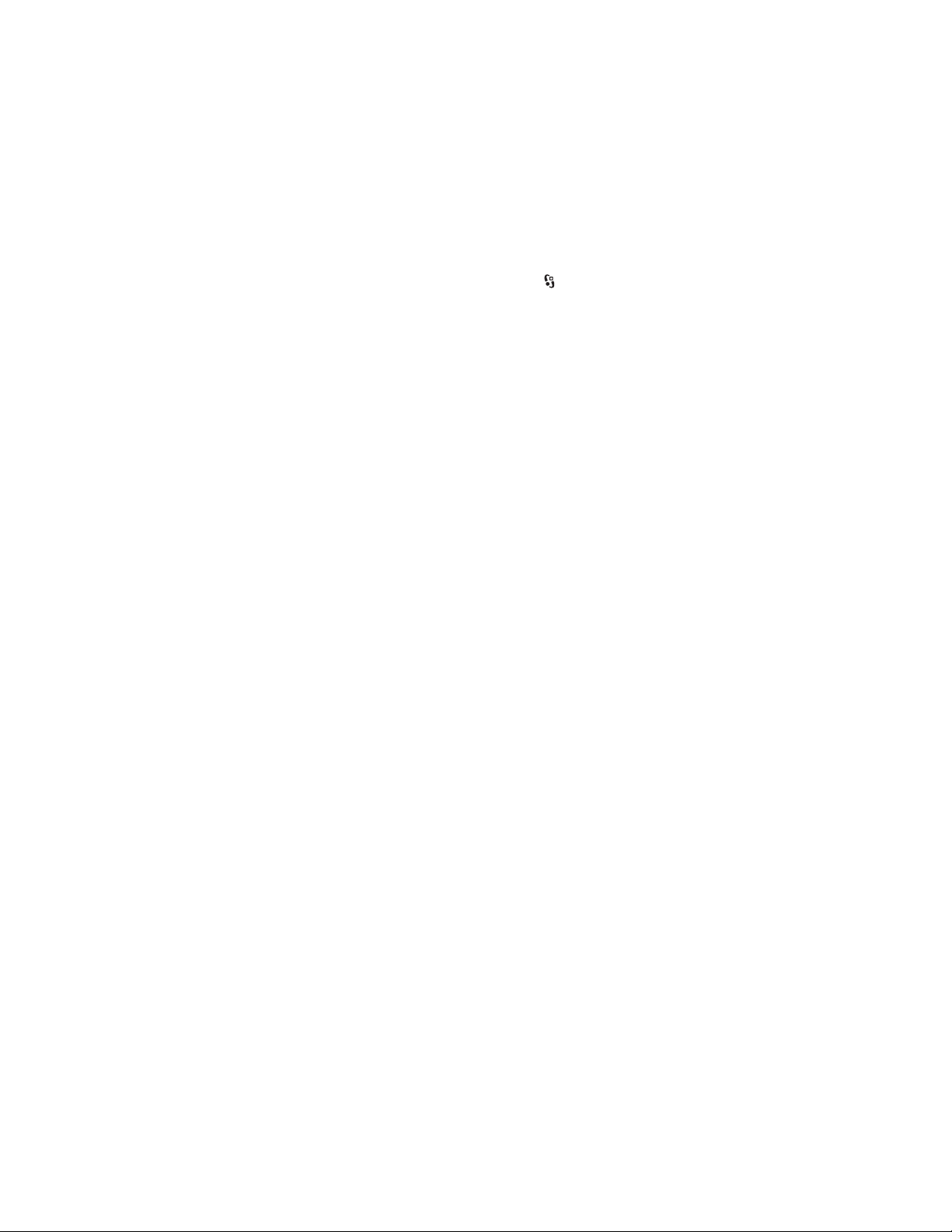
To change the writing language of your device, select > Settings > Phone
sett. > General > Personalisation > Language > Writing language. The writing
language affects the characters available when writing text and the predictive
text dictionary used. Not all characters available under a number key are printed
on the key.
Write with traditional text input
Press a number key, 2 to 9, repeatedly until the desired character appears. Press
the 1 key for the most common punctuation marks and special characters.
If the next letter you want is on the same key as the present one, wait until the
cursor appears (or scroll forward to end the time-out period), and enter the letter.
Write with predictive text input
1. Press a number key, 2–9, only once for one letter. The word changes after every
keypress. For the most common punctuation marks, press 1.
2. When you have finished the word and it is correct, to confirm it, scroll forward
or insert a space.
If the word is not correct, to view the matching words the dictionary has found
one by one, press * repeatedly.
If the ? character is shown after the word, the word you intended to write is
not in the dictionary. To add a word to the dictionary, select Spell. Enter the
word (up to 32 letters), and select OK. The word is added to the dictionary.
When the dictionary becomes full, a new word replaces the oldest added word.
Common functions in traditional and predictive text input
To insert a number, press and hold the number key.
To enter punctuation marks and special characters, press and hold *.
To erase a character, press the clear key. To erase more characters, press and hold
the clear key.
To insert a space, press 0. To move the cursor to the next line, press 0 three times.
R
D
FT
A
■ Copy and delete text
1. To select letters and words, press and hold #, and at the same time scroll left or
right. To select lines of text, press and hold #, and at the same time scroll up or
down.
2. To copy the text, press and hold #, and at the same time select Copy.
To delete the selected text, press the clear key.
26
Page 27
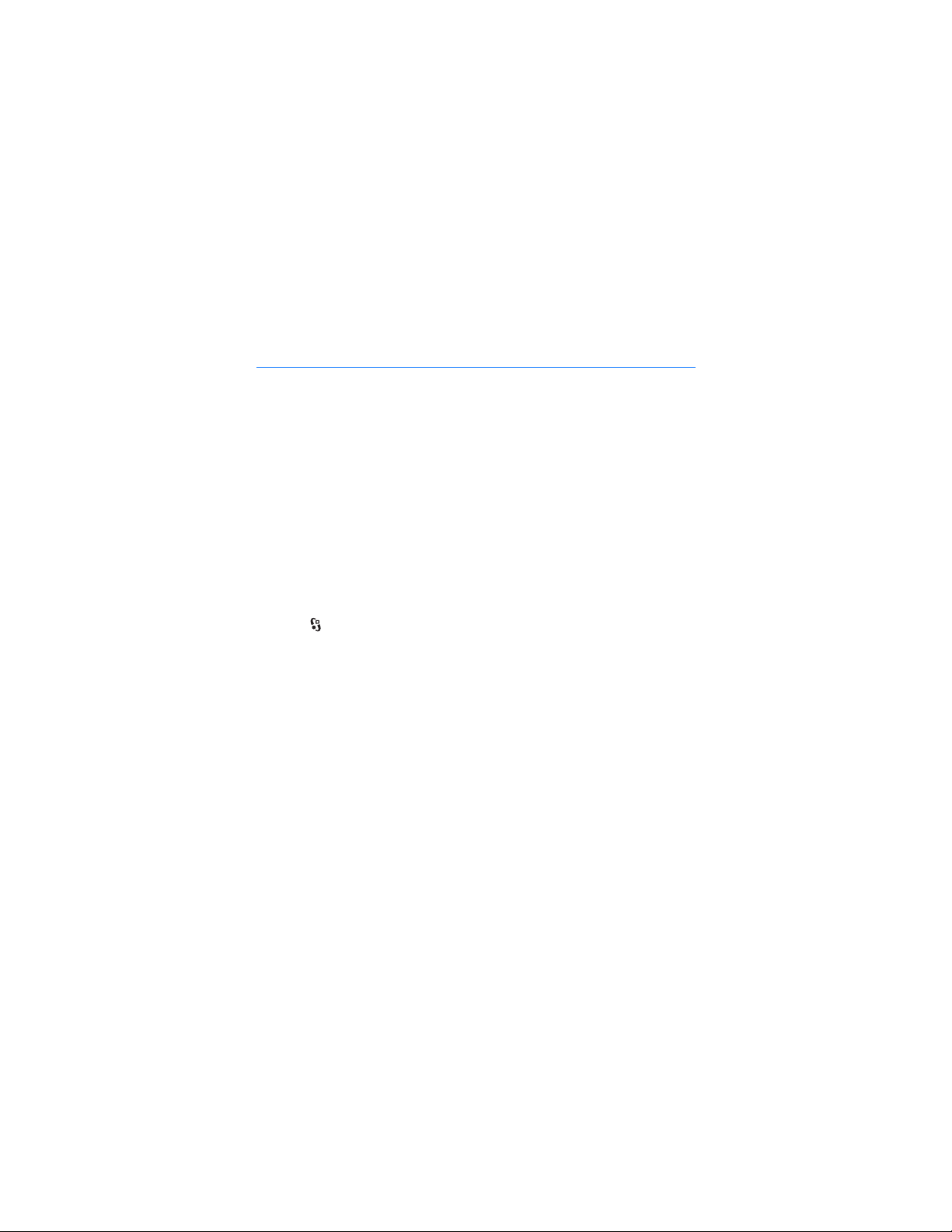
3. To insert the text, scroll to the insertion point, press and hold #, and at the
same time select Paste.
5. Messaging
Before you can receive or send messages or e-mail, you must have the necessary
settings and access points defined. Contact your service provider for the settings.
■ Write and send messages
Your device supports the sending of text messages beyond the character limit for a single
message. Longer messages are sent as a series of two or more messages. Your service
provider may charge accordingly. Characters that use accents or other marks, and characters
from some language options, take up more space, limiting the number of characters that can
be sent in a single message.
The wireless network may limit the size of MMS messages. If the inserted picture exceeds
this limit, the device may make it smaller so that it can be sent by MMS.
Only devices that have compatible features can receive and display multimedia messages.
The appearance of a message may vary depending on the receiving device.
1. Select > Messaging > New message and the message type. To create a text
message or multimedia message, select Message. The message type changes
automatically based on the content.
2. In the To field, enter the phone numbers or e-mail addresses of the recipients,
or, to select recipients from Contacts, press the scroll key. Separate recipients
with a semicolon (;).
3. To enter the subject for a multimedia, or e-mail message, scroll down to the
Subject field. If the subject field is not visible for a multimedia message, select
Options > Message header fields, mark Subject, and select OK.
4. Scroll down to the message field and enter the message content.
When you write a text message, the message length indicator shows how
many characters you can enter in the message. For example, 10 (2) means that
you can still add 10 characters for the text to be sent as a series of two text
messages.
To insert an object, such as an image, video clip, note, or a business card, to a
multimedia, or e-mail message, press the scroll key, and select Insert content.
R
D
FT
A
27
Page 28

To record a new sound clip for an audio message, select Record. To use a
previously recorded sound clip, select Options > Insert sound clip > From
Gallery.
5. To send the message, select Options > Send.
■ Inbox
Inbox contains received messages except e-mail and cell broadcast messages. To
read received messages, select > Messaging > Inbox and the message.
To view the list of media objects that are included in the multimedia message,
open the message, and select Options > Objects.
Your device can receive many kinds of messages, such as operator logos, business
cards, calendar entries, and ringing tones. You can save the special message
content to your device. For example, to save a received calendar entry to the
calendar, select Options > Save to Calendar.
Note: The picture message function can be used only if it is supported by your
service provider. Only compatible devices that offer picture message features can
receive and display picture messages. The appearance of a message may vary
depending on the receiving device.
FT
A
■ Service messages
Service messages (network service) are notifications that may contain a text
message or the address of a browser service.
To define whether service messages are enabled and whether the messages are
downloaded automatically, select > Messaging > Options > Settings > Service
message.
■ E-mail
When you create a new mailbox, the name you give to the mailbox replaces New
mailbox. You can have up to six mailboxes.
IMAP4 and POP3 mailboxes
Select > Messaging and the mailbox. Connect to mailbox? is displayed. To
connect to your mailbox (network service), select Yes, or to view previously
retrieved e-mail messages offline, select No.
28
R
D
Page 29
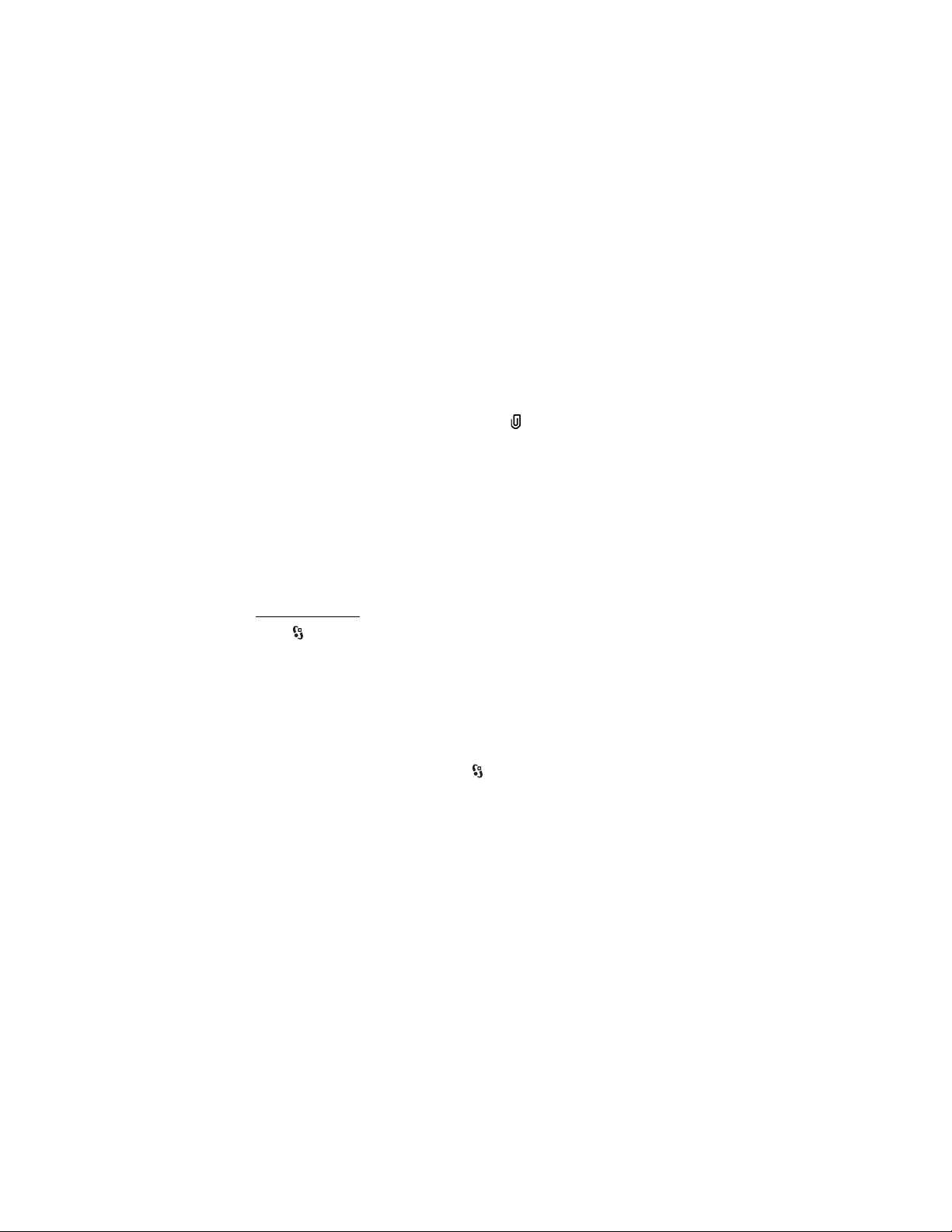
To connect to the mailbox afterwards, select Options > Connect. When you are
online, to end the data connection to the remote mailbox, select Options >
Disconnect.
Retrieve and read e-mail messages
1. Select Options > Retrieve e-mail and whether you want to retrieve new,
selected, or all messages.
2. To open an e-mail message, select it.
To view e-mail attachments, indicated with , select Options > Attachments.
You can open, save or send attachments in supported formats.
Delete e-mail messages
To delete an e-mail message from the device and retain it in the remote mailbox,
select Options > Delete > Phone only. To delete an e-mail from both the device
and the remote mailbox, select Options > Delete > Phone and server.
To cancel deletion of an e-mail from both the device and server, scroll to an e-mail
that has been marked to be deleted during the next connection, and select
Options > Restore.
FT
Sync mailboxes
Select > Messaging and the sync mailbox.
To synchronise your device with the remote mailbox, select Options >
Synchronisation > Start.
To view received messages, select Inbox and the message.
■ Outbox
The outbox folder is a temporary storage place for messages that are waiting to be
sent. To access the outbox folder, select > Messaging > Outbox.
To retry sending a message, scroll to the message and select Options > Send.
To postpone sending a message, scroll to a message, and select Options > Defer
sending.
■ Message reader
To listen to a message in Inbox or a mailbox, scroll to the message or mark the
messages, and select Options > Listen.
D
A
R
29
Page 30
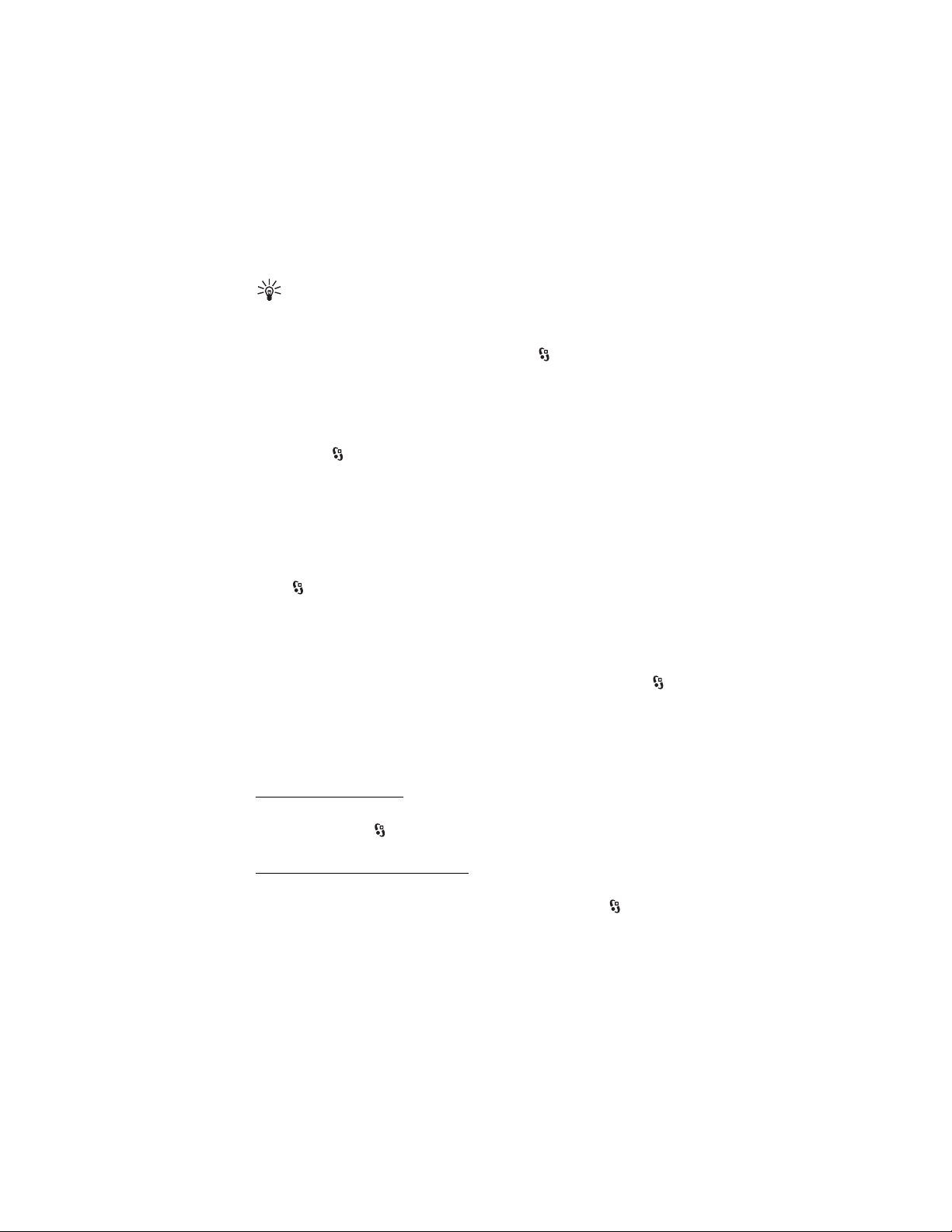
Tip: When you have received a new message, to listen to the received
messages, in the standby mode, press and hold the left selection key until
Msg. reader starts.
To select the default language and voice used for reading messages, and adjust
the voice properties, such as rate and volume, select > Settings > Speech.
To select other settings for the message reader, in Speech, scroll right to Settings.
■ View messages on the SIM card
Before you can view SIM messages, you need to copy them to a folder in your
device. Select > Messaging > Options > SIM messages, mark the messages you
want to copy, and select Options > Copy and the folder to which you want to copy
the messages.
■ Cell broadcast
Check with your service provider whether cell broadcast (network service) is
available and what the available topics and related topic numbers are.
Select > Messaging > Options > Cell broadcast. To activate the service, select
Options > Settings > Reception > On.
FT
A
R
■ Service commands
To enter and send service commands (also known as USSD commands) such as
activation commands for network services to your service provider, select >
Messaging > Options > Service commands. To send the command, select
Options > Send.
D
■ Messaging settings
Text message settings
To define text message settings, such as the message centre and character
encoding used, select > Messaging > Options > Settings > Text message.
Multimedia messaging settings
To define multimedia message settings, such as which access point is used and
whether multimedia messages are retrieved automatically, select >
Messaging > Options > Settings > Multimedia message.
30
Page 31
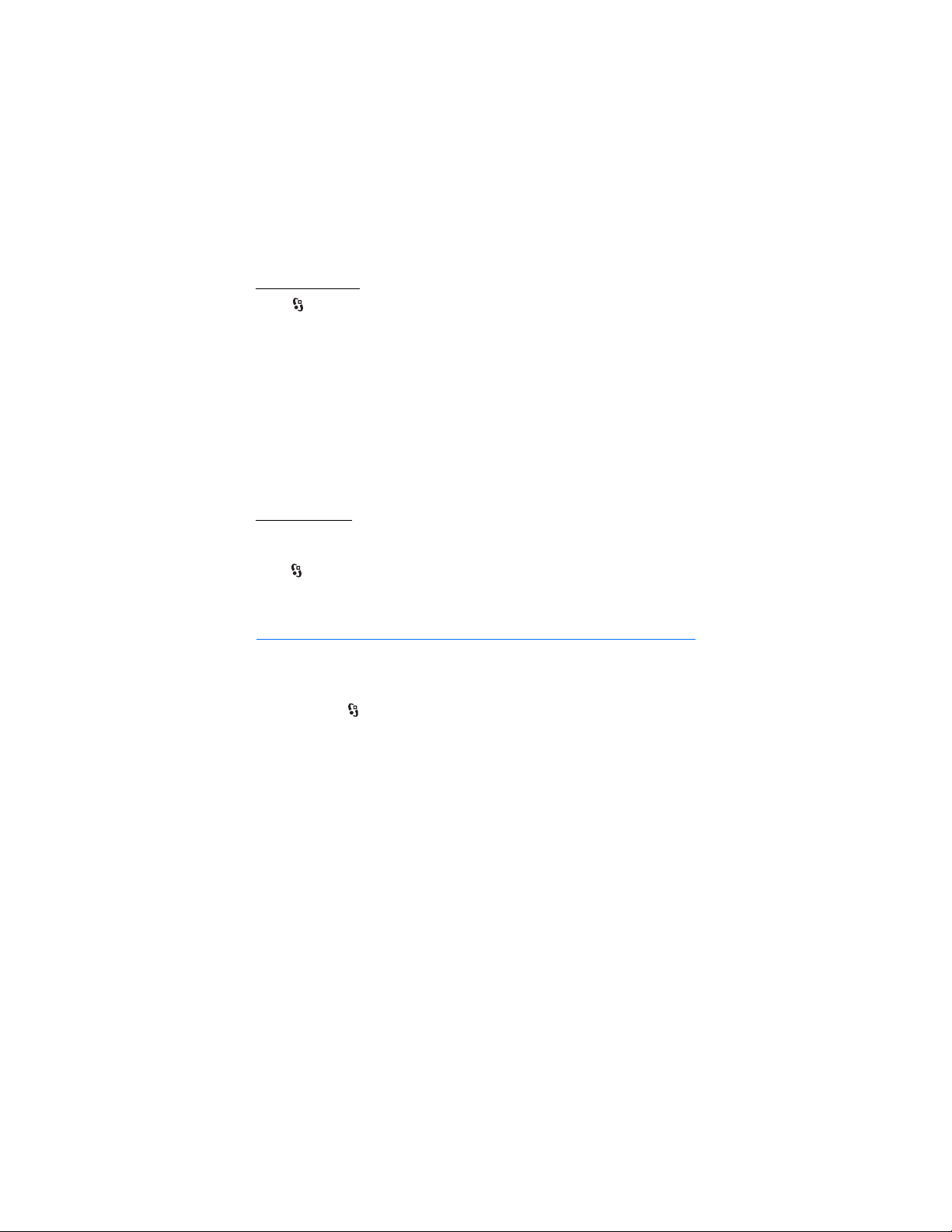
E-mail settings
Select > Messaging > Options > Settings > E-mail > Mailboxes, the mailbox
and from the following:
Connection settings — to define the connection settings, such as the servers and
protocol used
User settings — to define user se ttings, such as w hen messages are sent and
whether to include a signature
Retrieval settings — to define retrieval settings, such as which parts of the
messages are retrieved and how many messages are retrieved
Automatic retrieval — to define settings for retrieving messages automatically at
set intervals or when an e-mail notification is received from the server
Other settings
To define whether a specified number of sent messages are saved to the Sent
folder and whether to store the messages in the device memory or memory card,
select > Messaging > Options > Settings > Other.
FT
6. Contacts
A
R
■ Save and manage contact information
To save and manage contact information, such as names, phone numbers, and
addresses, select > Contacts.
To add a new contact, select Options > New contact. Fill in the fields you want,
and select Done.
To set your device to show contacts in the device memory and in the SIM card in
the list of contacts, select Options > Settings > Contacts to display, and mark
Phone memory and SIM memory.
To copy names and numbers from a SIM card to your device or vice versa, scroll to
the contact (or mark the desired contacts), and select Options > Copy > Phone
memory or SIM memory.
To view information about the memory consumption of contacts, select Options >
Contacts info.
D
31
Page 32

To view the list of fixed dialling numbers, select Options > SIM numbers > Fixed
dial contacts. This setting is only shown if supported by your SIM card.
When fixed dialling is activated, calls may be possible to the official emergency number
programmed into your device.
To assign default numbers and addresses to a contact, select it, and select
Options > Defaults. Scroll to the desired default option, and select Assign.
■ Contact groups
To create a contact group so that you can send text or e-mail messages to several
recipients at the same time, select > Contacts. Scroll right, and select
Options > New group. Enter a name for the group, and open the group. Select
Options > Add members. Mark the contacts you want to add to the group, and
select OK.
■ Add a ringing tone
You can set a ringing tone or a video ringing tone for each contact and group. To
add a ringing tone to a contact, select > Contacts, and open the contact. Select
Options > Ringing tone and the ringing tone. To add a ringing tone to a group,
scroll right to the groups list, and scroll to a contact group. Select Options >
Ringing tone and the ringing tone for the group. To remove the personal or group
ringing tone, select Default tone as the ringing tone.
R
D
FT
A
7. Positioning
You can use applications such as Maps and GPS data to find out your location, or
measure distances and coordinates. These applications require a GPS connection.
■ About GPS
The Global Positioning System (GPS) is a worldwide radio navigation system that
includes 24 satellites and their ground stations that monitor the operation of the
satellites.
Your device has an internal GPS receiver.
The Global Positioning System (GPS) is operated by the government of the United States,
which is solely responsible for its accuracy and maintenance. The accuracy of location data
can be affected by adjustments to GPS satellites made by the United States government and
32
Page 33

is subject to change with the United States Department of Defense civil GPS policy and the
Federal Radionavigation Plan. Accuracy can also be affected by poor satellite geometry.
Availability and quality of GPS signals may be affected by your location, buildings, natural
obstacles, and weather conditions. The GPS receiver should only be used outdoors to allow
reception of GPS signals.
Any GPS should not be used for precise location measurement, and you should never rely
solely on location data from the GPS receiver and cellular radio networks for positioning or
navigation.
■ Assisted GPS
Assisted GPS (A-GPS) is used to retrieve assistance data over a packet data connection,
which assists in calculating the coordinates of your current location when your device is
receiving signals from satellites.
Your network operator may charge you for this connection according to your
network subscription. Contact your service provider for the correct internet access
point and charges related to the service.
To enable or disable a positioning method, such as A-GPS, select > Settings >
Phone sett. > General > Positioning > Positioning methods, the positioning
method, and Enable or Disable.
Your device is preconfigured to use the Nokia A-GPS service, if no service
provider-specific A-GPS settings are available. The assistance data is retrieved
from the Nokia A-GPS service server only when needed.
To use A-GPS, you must have a packet data internet access point defined. Your
device asks for the internet access point when A-GPS is used for the first time. To
define the access point, see Positioning settings p. 33.
R
D
FT
A
■ Set up GPS connection
Positioning settings
Select > Settings > Phone sett. > General > Positioning and from the following:
Positioning methods — to enable or disable different positioning methods
Positioning server — to edit positioning server settings. To select whether to allow
automatic connections to the positioning server, to be asked every time, or to
never connect to the positioning server, select Positioning server use. To define an
access point for A-GPS, select Access point. Only a packet data internet access
33
Page 34

point can be used. Your device asks for the internet access point when A-GPS is
used for the first time. To define the server used, select Server address.
Notation preferences — to define the measurement system and coordinate format
Hold your device correctly
When using the receiver, from an upright position, move the device to an angle of
about 45 degrees, with an unobstructed view of the sky.
Establishing a GPS connection may take from a couple of seconds to several
minutes, even longer in a vehicle. See GPS light p. 16.
Using the GPS receiver may drain the device battery faster.
If your device cannot find the satellite signal, consider the following:
• If you are indoors, go outdoors to receive a better signal.
• If you are outdoors, move to a more open space.
• Check that your hand does not cover the GPS receiver of your device.
• If the weather conditions are bad, the signal strength may be affected.
• Some vehicles have tinted (athermic) windows, which may block the satellite
signals.
FT
A
R
Satellite signal status
To check how many satellites your device has found, and whether your device is
receiving satellite signals, select > Applications > GPS data > Positio n >
Options > Satellite status.
If your device has found satellites, a bar for each satellite is shown in the satellite
information view. When your device has received enough data from the satellite
signal to calculate the coordinates of your location, the bars turn dark blue.
D
■ Position requests
You may receive a request from a network service to receive your position
information. Service providers may offer information about local topics, such as
weather or traffic conditions, based upon the location of your device.
When you receive a position request to allow your position information to be sent,
select Accept, or to deny the request, select Reject.
34
Page 35

■ Maps
The map coverage varies by country or region. For example, maps may not be
available due to legal restrictions of countries or regions. To the maximum extent
permitted by applicable law, Nokia disclaims any and all warranty with respect to
the availability, accuracy, correctness or update of maps.
About Maps
With Maps, you can see your current location on the map, browse maps for
different cities and countries, navigate to a destination with voice guidance,
search for addresses and different points of interest, plan routes from one location
to another, and save locations as landmarks and send them to compatible devices.
You can also purchase extra services, such as travel guides and traffic information.
These services are not available in all countries or regions.
Some maps may be pre-loaded on the memory card in your device. You can
download more maps through the internet using Nokia Map Loader PC software.
See Download maps p. 38.
Maps uses GPS. You can define the positioning methods used with your device.
See Positioning settings p. 33. For the most accurate location information, use
either the internal GPS or a compatible external GPS receiver.
FT
A
Browse maps
To start Maps, press the Navigator key.
When you use Maps for the first time, you may need to select a cellular access
point for downloading map information for your current location. To change the
default access point later, select Options > Tools > Settings > Internet > Network
destination.
To receive a note when your device registers to a network outside your home
network, select Options > Tools > Settings > Internet > Roaming warning > On.
For details and roaming costs, contact your network service provider.
The data transfer indicator shows the internet connection used and the amount of
data transferred since the application started.
Almost all digital cartography is inaccurate and incomplete to some extent. Never rely solely
on the cartography provided for use in this device.
R
D
35
Page 36

When you open Maps, it shows the location that was saved from your last session
or the capital of the country you are in. The map of the location is also
downloaded, if needed.
To establish a GPS connection and zoom in to your last known location, press the
Navigator key, or select Options > My position.
A GPS indicator ( ) shows the availability and strength of the satellite
signal. One bar indicates one satellite. When the device receives enough data
from the satellite to establish a GPS connection, the bar turns green. Your device
must receive signals from at least four satellites to calculate the coordinates of
your location. After the initial calculation, signals from three satellites may be
enough.
To zoom in or out, press * or #. To move on the map, use the scroll key. A new map
is automatically downloaded if you scroll to an area which is not covered by maps
already downloaded. See Download maps p. 38. The maps are free of charge, but
downloading may involve the transmission of large amounts of data through your
service provider's network. For more information on data transmission charges,
contact your service provider. The maps are automatically saved in the device
memory or on a compatible memory card (if inserted).
FT
A
Compass
Your device has a magnetic compass.
The compass should always be properly calibrated. Electromagnetic
fields, large metal objects, other external circumstances, and opening or closing
the slide may reduce the accuracy of the compass. Never rely solely on the device
compass.
To enable the compass and try to find
your current position, press the Navigator
key. If the circle around the compass is
red, the compass is not calibrated. To
calibrate the compass, rotate the device
around all axes with your wrist in a
continuous movement until the circle is
green. When you rotate the device, make
sure that the device display momentarily faces toward the ground.
If the circle is yellow, the calibration accuracy is low, and you should continue
rotating the device. When the compass is enabled and the circle around the
36
R
D
Page 37

compass is green, the map view turns automatically according to which direction
the top of the device is pointing.
To enable or disable the compass, select Options > Tools > Turn compass on or
Turn compass off. When the compass is not in use, the circle around the compass
is white and the map view does not turn automatically.
Find locations
To find a location in the city or area displayed on the map, enter the full or partial
address of the location in the search field, and select Search. To find a location in
another city, enter the city and the full or partial address, and select Search. If
possible, write the name of city in the local language or English. If you are unsure
of the address, enter the only first three characters of the address. To find a city in
a different country, enter the full name of the country in English or the
three-letter ISO country code and the city. For example, to find London using the
country code, enter GBR London, and select Search.
To find a specific address, select Options > Search > Addresses. Country/Region
and City or post code are mandatory.
To browse through or search for places and attractions in your area, select
Options > Search > Places and a category. For example, to find a hotel, select
Options > Search > Places > Accommodation. To find a hotel by its name, enter
the name, and select Search, or to browse the hotels, select a category or Search
all.
To find an address saved in Contacts, select Options > Search > Addresses >
Options > Select from Contacts.
R
D
FT
A
Save and send locations
To save a location to your device, press the scroll key, and select Add to My places.
To send a location to a compatible device, press the scroll key, and select Send. If
you send the location in a text message, the information is converted to plain text.
View your saved items
To view the locations or routes you have saved to your device, select Options >
Favourites > My places or Routes. Locations saved in Landmarks are displayed in
My places.
37
Page 38
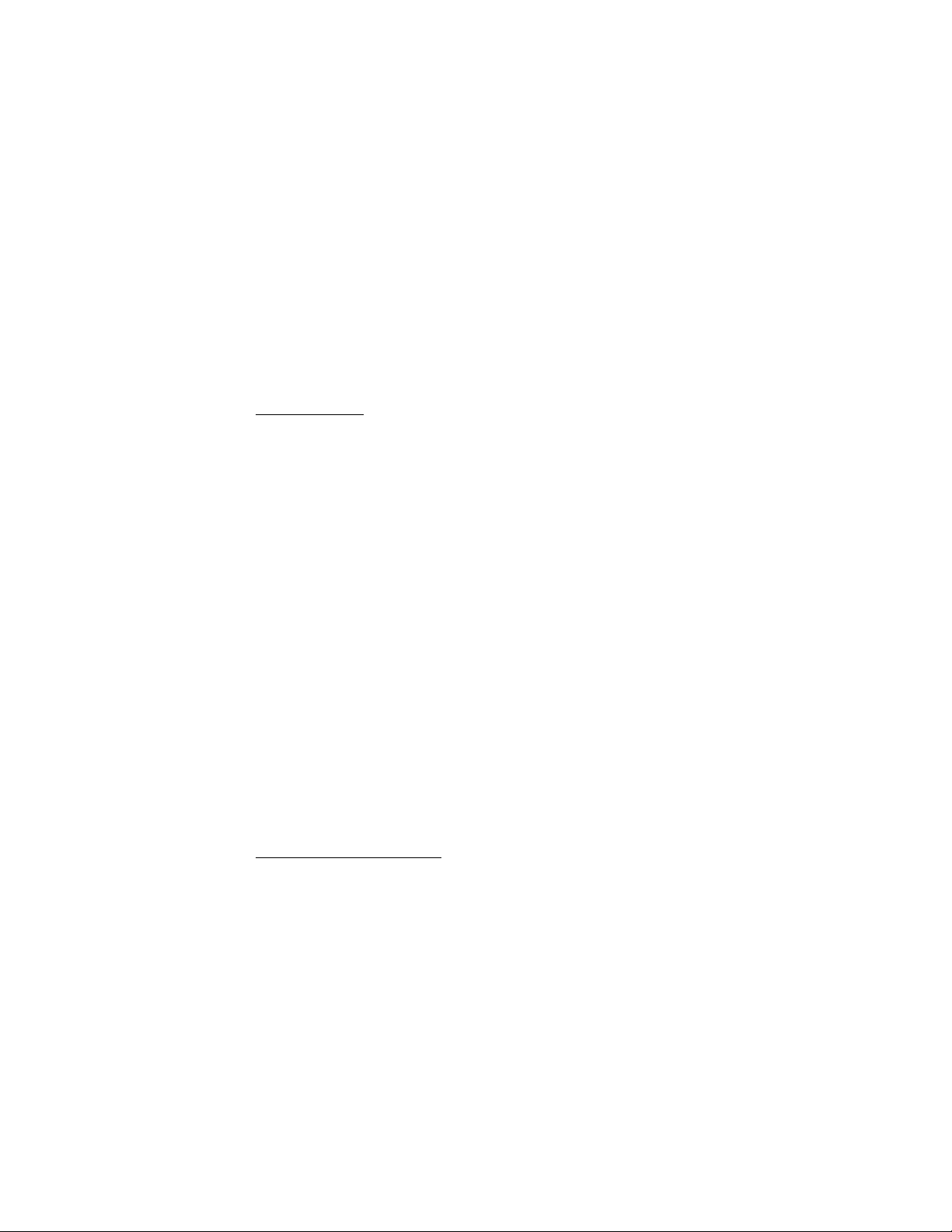
To check which locations you have searched for on the map, select Options >
Favourites > History.
To create a collection of your favourite places, select Options > Favourites >
Collections > New collection. Enter the name for the collection. To add locations
to your collection, open My places, scroll to a location, press the scroll key, and
select Add > To collection.
Download maps
When you browse a map in Maps, a new map is automatically downloaded if you
scroll to an area which is not covered by maps already downloaded. The data
counter (kB) shows the amount of network traffic when you browse maps, create
routes, or search for locations online.
Downloading maps may involve the transmission of large amounts of data through your
service provider’s network. Contact your service provider for information about data
transmission charges.
To prevent automatic downloading of maps, for example, when outside your home
network, select Options > Tools > Settings > Internet > Go online at start-up >
No.
To define the memory to be used and how much memory space you want to use
for saving maps or voice guidance files, select Options > Tools > Settings >
Map > Memory to be used and Maximum memory use. When the memory is full,
the oldest map data is deleted. The saved maps data can be deleted using Nokia
Map Loader PC software.
Nokia Map Loader
Nokia Map Loader is PC software that you can use to download and install maps
and extra services from the internet to a compatible memory card. Use the Maps
application and browse maps at least once before using Nokia Map Loader, as
Nokia Map Loader uses the Maps history information.
To install Nokia Map Loader to a compatible PC, see http://maps.nokia.com, and
follow the instructions on the screen.
R
D
FT
A
Activate navigation licence
Before you can use the navigation feature, you have to activate the included
limited-time licence online using an internet access point (network service). Your
service provider may charge you for the connection. To activate the licence for
38
Page 39

both car and pedestrian navigation, select Options > Extras > Drive & Walk, and
follow the instructions.
After the included licence expires, to purchase a new navigation licence, select
Options > Extras > Drive & Walk or Walk.
To view your licences, select Options > Extras > My licenses.
Plan a route
To plan a route, select a location on the map or search for a location, press the
scroll key, and select Add to route.
To add more locations for your route, select Options > Add route point, and search
for the location.
To edit the route, press the scroll key, and select Edit route.
To define the settings for the route, select Options > Settings.
To show the route on the map, select Options > Show route.
To navigate to the destination by car or on foot, select Options > Start driving or
Start walking.
To save the route, select Options > Save route.
FT
A
Navigate to the destination
To start navigating, select a location, press the scroll key, and select Drive to or
Walk to.
When you use car navigation for the first time, your device may ask you to select
the language for the voice guidance. To change the language later, in the Maps
main view, select Options > Tools > Settings > Navigation > Voice guidance.
Voice guidance is not available for pedestrian navigation.
To switch between different map views during the navigation, press the scroll key,
and select Manoeuvre view, Bird's-eye view, or Arrow view.
To discard the created route and use another route, select Options > Diff. route.
To stop navigating, select Options > Stop.
R
D
Extra services for Maps
Traffic and guide information and related services are generated by third parties
independent of Nokia. The information may be inaccurate and incomplete to some
39
Page 40

extent and is subject to availability. Never rely solely on the aforementioned
information and related services.
Downloading extra services may involve the transmission of large amounts of data through
your service provider’s network. Contact your service provider for information about data
transmission charges.
Traffic information
The real-time traffic information service is an extra service that provides
information about events that may affect your travel. You can purchase the
service and download it to your device if available in your country or region.
To purchase a licence for the traffic information service, select Options > Extras >
Traffic info.
To view information about traffic events, select Options > Traffic info. The events
are shown on the map as triangles and lines.
To view details of an event, including possible rerouting options, select the event
and Options > Open.
To update the traffic information, select Update traffic info.
FT
Travel guides
To purchase and download travel guides, or to view downloaded ones, select
Options > Extras > Guides.
To browse travel guide categories, select a category. If there are subcategories,
select a subcategory.
To download a new guide to your device, scroll to the desired guide, and select
Yes. You can pay for the guides using a credit card or in your phone bill, if
supported by your service provider.
■ Landmarks
Select > Landmarks. With Landmarks, you can save the position information of
specific locations to your device. You can use your saved landmarks in compatible
applications, such as GPS data and Maps. In Maps, saved landmarks are available
in My places.
To create a new landmark, select Options > New landmark. To make a positioning
request for the coordinates of your location, select Current position. To enter the
position information manually, select Enter manually.
40
D
A
R
Page 41

To add a landmark to preset categories, select the landmark and Options > Add to
category. Select the categories to which you want to add the landmark.
To send one or several landmarks to a compatible device, select Options > Send.
Your received landmarks are placed in Inbox in Messaging.
■ GPS data
GPS data is designed to provide route guidance information to a selected
destination, position information about your location, and travelling information,
such as the approximate distance and travel time to the destination.
Route guidance
Start the route guidance outdoors. Select > Applications > GPS data >
Navigation.
Route guidance shows the straightest route and the shortest distance to the
destination, measured in a straight line. Any obstacles on the route, such as
buildings and natural obstacles, are ignored. Differences in altitude are not taken
into account when calculating the distance. Route guidance is active only when
you move.
To set your trip destination, select Options > Set destination and a landmark as
the destination, or enter the latitude and longitude coordinates. To clear the
destination, select Stop navigation.
R
FT
A
D
Position
To save your location as a landmark, select > Applications > GPS data >
Position > Options > Save position.
Trip meter
To activate trip distance calculation, select > Applications > GPS data > Trip
distance > Options > Start. To deactivate it, select Options > Stop. The calculated
values remain on the display.
To set the trip distance and time and average and maximum speeds to zero, and to
start a new calculation, select Reset. To set the odometer and total time to zero,
select Restart.
The trip meter has limited accuracy, and rounding errors may occur. Accuracy can also be
affected by availability and quality of GPS signals.
41
Page 42
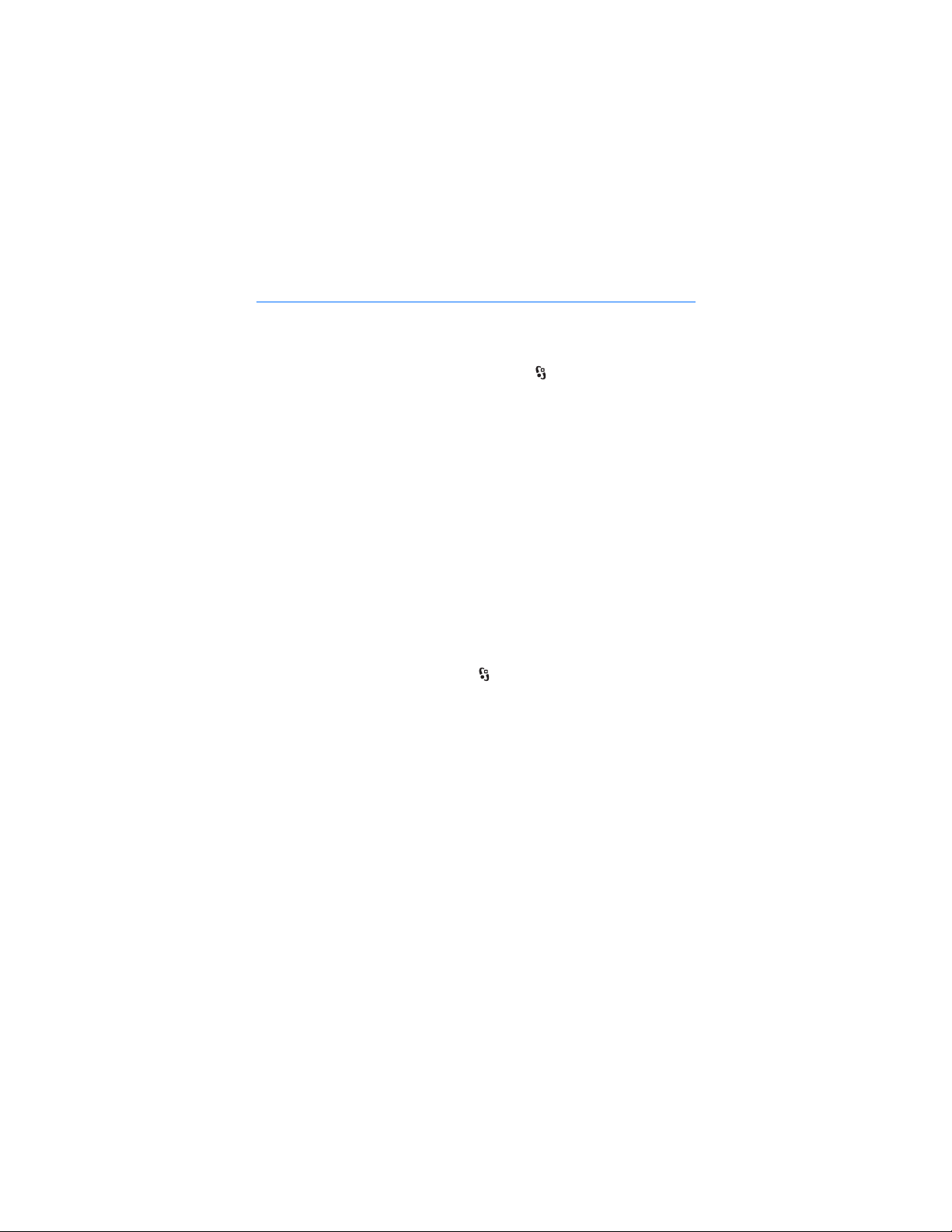
8. Gallery
■ Main view
To save and organise your images, video clips, music tracks, sound clips, playlists,
streaming links, .ram files, and presentations, select > Gallery.
To copy or move files to device memory or to the memory card, select a folder
(such as Images), scroll to a file (or press # to mark several files), and select
Options > Organise and the memory to where you want to copy or move the files.
To create new image and video clips folders, select Images or Video clips >
Options > Organise > New folder and the memory. Enter a name for the folder. To
move images and video clips to a folder you created, mark the files, and select
Options > Organise > Move to folder and the folder.
To set an image as the wallpaper or to be shown during a call, select Images, and
scroll to the image. Select Options > Use image > Set as wallpaper or Set as call
image. To assign the image to a contact, select Assign to contact.
To set a video clip as a video ringing tone, select Video clips and the video. Select
Options > Use video > As ringing tone. To assign the video clip to a contact, select
Assign to contact.
R
FT
A
■ Download files
To download images or video clips, select > Gallery > Images or Video clips and
the image icon (Downl. graphics) or the video icon (Downld. videos). The browser
opens. Choose a bookmark for the site to download from.
■ View images
To view images in Gallery, scroll to the image, select Open.
To open the toolbar when viewing an image, press the scroll key.
To zoom in or out when viewing an image, press * or #.
■ Edit images
To open the image editor in Gallery, scroll to the image, select Options > Edit.
To view an image in the full screen, and to return to the normal view, press *.
To rotate an image clockwise or counterclockwise, press 3 or 1.
42
D
Page 43
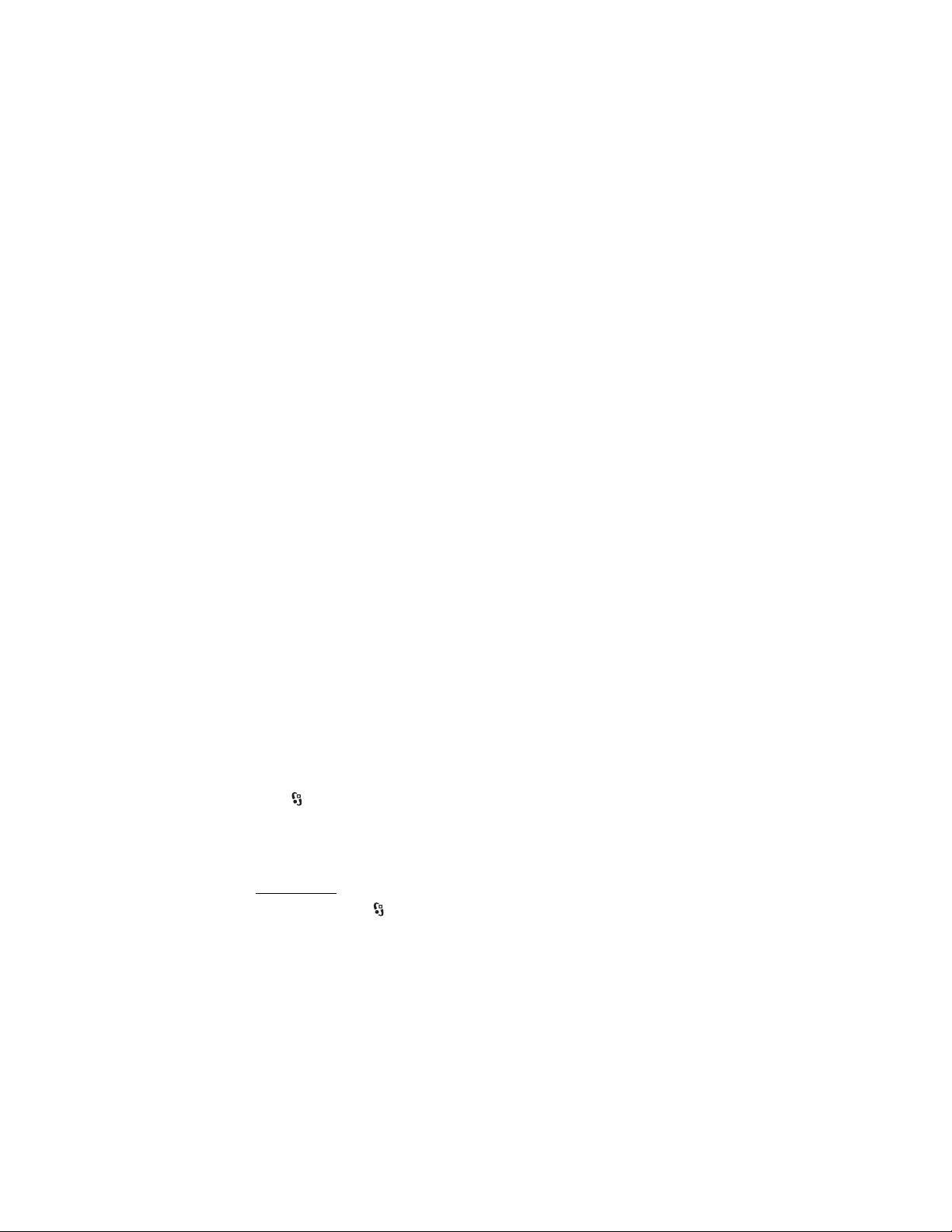
To zoom in or out, press 5 or 0.
To move on a zoomed image, scroll up, down, left, or right.
To crop or rotate the image; adjust the brightness, colour, contrast, and
resolution; and add effects, text, clip art, or a frame to the image, select Options >
Apply effect.
■ Edit video clips
To edit video clips in Gallery and create custom video clips, scroll to a video clip,
and select Options > Video editor > Options > Edit video clip.
In the video editor, you can see two timelines: video clip timeline and sound clip
timeline. The images, text, and transitions added to a video clip are shown on the
video clip timeline. To switch between the timelines, scroll up or down.
■ Print images
You can use the device with a PictBridge-compatible printer using a USB cable.
To print images in Gallery, scroll to the image, and select Options > Print.
FT
■ Share online
With the Share online application, you can share the images and video clips you
have captured in compatible online albums, weblogs, or other compatible online
sharing services on the web. You can upload content, save unfinished posts as
drafts and continue later, and view the content of the albums. The supported
content types may vary depending on the online sharing service provider.
To share images and video clips online, you must have an account with an online
image sharing service. You can usually subscribe to such a service on the web
page of your service provider. For more information and applicable terms and
costs, contact your service provider.
Select > Internet > Share online. To update the list of service providers, select
Options > Add new account > Update services. Some online sharing service
providers may allow you to add an account using your device. See Share online
settings p. 44.
Upload files
To upload files, select > Gallery > Images or Video clips. Mark the files to
upload, and select Options > Send > Post to web and a sharing service.
D
A
R
43
Page 44

When you select the service, the selected images and video clips are shown in the
edit state. You can open and view the files, reorganise them, add text to them, or
add new files.
To cancel the web upload process and save the created post as a draft, select
Cancel > Save as draft.
To connect to the service and upload the files to the web, select Options > Post to
web.
Open online service
To view uploaded images and video clips in the online service, and draft and sent
entries in your device, select > Internet > Share online. To update a service,
scroll to it, and select Options > Update service.
Select Options and from the following:
Go to ... webs. — to connect to the service and view the uploaded and draft albums
in the web browser. The view may vary depending on the service provider.
Outbox — to view and edit the draft entries and upload them to the web
New post — to create a new entry
The available options may vary depending on the service provider.
FT
A
R
Share online settings
To edit the share online settings, select > Internet > Share online > Options >
Settings and from the following:
Service providers — to view the list of service providers
My accounts — to create a new account, select Options > Add new account. To
edit an existing account, select an account and Options > Edit. You can enter the
name for the account, and the user name and password for the account.
Application settings — to select the size for the images shown on the display, and
the font size used in drafts or text entries
Advanced — to select the default access point and the way for polling new
content from the server. You can also enable content to be downloaded while
roaming or all image data to be published.
D
44
Page 45

9. Camera
Your device has two cameras to capture still images and record video clips. A high
resolution main camera is on the back of the device using the landscape mode,
and a lower resolution secondary camera is on the front using the portrait mode.
Your device supports an image capture resolution of 2048x1536 pixels. The image resolution
in this guide may appear different.
Keep a safe distance when using the flash. Do not use the flash on people or animals at close
range. Do not cover the flash while taking a picture.
You can send images and video clips in a multimedia message, as an e-mail
attachment, or by using Bluetooth connectivity. You can also upload them to a
compatible online album. See Share online p. 43.
■ Capture images
Main camera
1. To activate the camera, press the camera key.
2. To zoom in or out, press the volume keys.
3. To lock the focus on an object,
press the camera key halfway
down.
To capture an image, press the
camera key down.
Secondary camera
1. To activate the secondary camera, press the camera key, scroll left or right to
open the toolbar, and select .
2. To zoom in or out, scroll up or down.
3. To capture an image, select Capture.
R
D
FT
A
Close the camera
To close the camera, select Options > Exit.
If you open the Gallery from the camera, the camera is closed.
45
Page 46
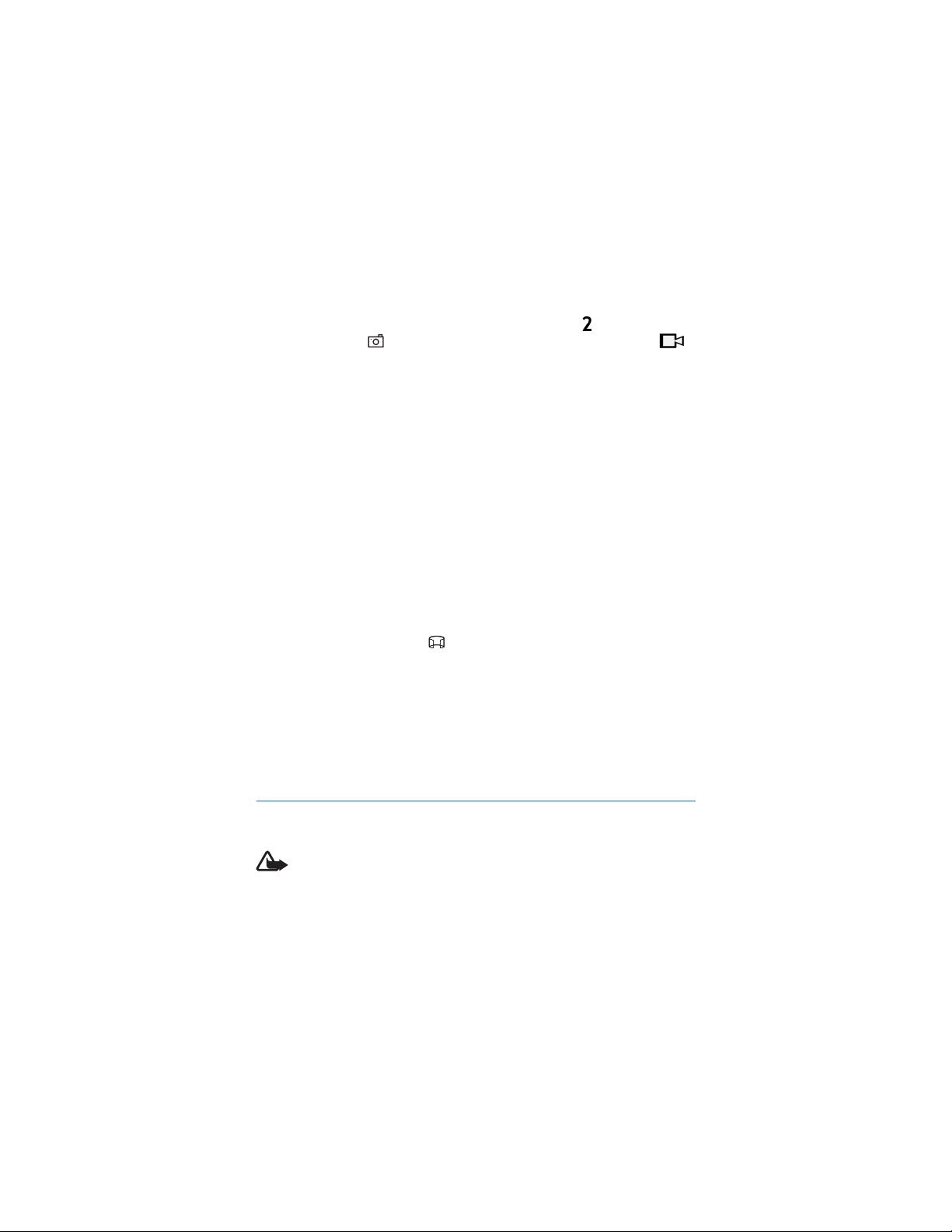
■ Record video clips
1. To activate the main camera, press the camera key. To activate the secondary
camera, scroll left or right to open the toolbar, and select . If the camera is in
the image mode ( ), scroll left or right to open the toolbar, and select .
2. To start recording with the main camera, press the camera key. To start
recording with the secondary camera, select Record. A tone sounds, indicating
that recording has started.
To zoom in or out of the subject using the main camera, press the volume keys,
or, using the secondary camera, scroll down or up.
3. To stop recording with the main camera, press the camera key. To stop
recording with the secondary camera, select Stop. The video clip is
automatically saved to the Video clips folder in the Gallery. See Gallery p. 42.
The maximum length of the video clip depends on the available memory.
To pause recording at any time, select Pause. Video recording automatically stops
if recording is paused and there are no keypresses within a minute. To resume
recording, select Continue.
FT
■ Capture panoramic images
To activate the panorama mode with the main camera, scroll left or right to
activate the toolbar, and select .
To start capturing a panoramic image, press the camera key, and turn the camera
slowly left or right. The camera captures the panoramic image and displays it as
you turn. If the arrow on the viewfinder turns red, you are turning too fast and the
image gets blurry. You cannot change the direction while turning. To stop
capturing the image, press the camera key.
D
A
R
10. Media
■ Music player
Warning: Listen to music at a moderate level. Continuous exposure to high volume
may damage your hearing. Do not hold the device near your ear when the
loudspeaker is in use, because the volume may be extremely loud.
You can listen to music and podcast episodes also when the Offline profile is
activated. See Offline profile p. 15.
46
Page 47
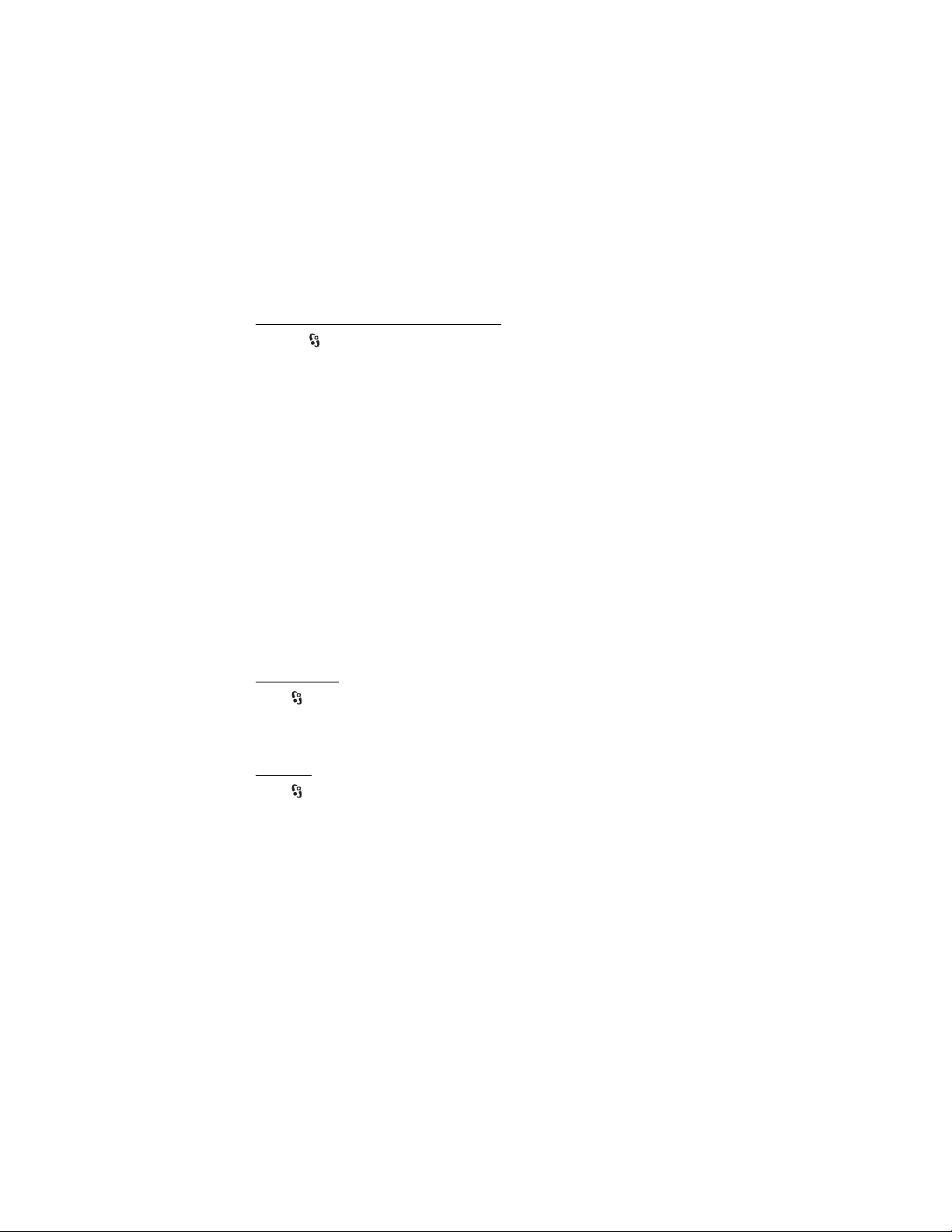
For more information about copyright protection, see Licences p. 65.
Listen to music or a podcast episode
1. Select > Applications > Music player.
2. Select a category, such as All songs or Podcasts > All episodes, and a song or a
podcast episode.
3. To play the selected file, press the scroll key.
To pause, press the scroll key. To resume the playback, press the scroll key
again.
4. To stop the playback, scroll down.
To fast forward or rewind, press and hold the scroll key right or left.
To skip forward, scroll right. To return to the beginning of the song or podcast,
scroll left.
To skip to the previous song or podcast, scroll left again within 2 seconds after a
song or podcast has started.
To adjust the volume, use the volume keys.
To return to the standby mode and leave the player in the background, press the
end key. Depending on the selected standby theme, the currently playing song is
displayed. To return to the music player, select the currently playing song.
R
FT
A
Music menu
Select > Applications > Music player. The music menu shows the available
music. To view all songs, sorted songs, or playlists, select the desired list in the
music menu.
Playlists
Select > Applications > Music player > Playlists. To view details of a playlist,
scroll to the playlist, and select Options > Playlist details.
Create a playlist
1. Select Options > Create playlist.
2. Enter a name for the playlist, and select OK.
3. To add songs now, select Yes. To add songs later, select No.
D
47
Page 48

4. Select artists to find the songs you want to include in the playlist. To add a
song, press the scroll key.
5. When you have made your selections, select Done. If a compatible memory
card is inserted, the playlist is saved to the memory card.
To add more songs later, when viewing the playlist, select Options > Add songs.
Podcasts
To view all the podcast episodes available in your device, select >
Applications > Music player > Podcasts > All episodes.
The podcast episodes have three states: never played, partially played, and
completely played. If an episode is partially played, it plays from the last playback
position the next time it is played. Otherwise, it is played from the beginning.
Nokia Music Store
In the Nokia Music Store (network service) you can search, browse, and purchase
music for downloading to your device. To purchase music, you first need to
register for the service. For availability of Nokia Music Store in your country, visit
www.music.nokia.com.
To access the Nokia Music Store, you must have a valid internet access point in
your device. To open Nokia Music Store, select > Applications > Music player >
Options > Go to Music store.
Transfer music
You can buy music protected with WMDRM from online music shops and transfer
the music to your device.
To refresh the library after you have updated the song selection in your device,
select > Applications > Music player > Options > Refresh library.
R
D
FT
A
Transfer music from PC
To synchronise music with Windows Media Player, connect the compatible USB
cable and select Media transfer as the connection mode. You can transfer
WMDRM protected music files only using media transfer. A compatible memory
card needs to be inserted in the device.
To use Nokia Music Manager in Nokia PC Suite, see the Nokia PC Suite user guide.
48
Page 49

■ Nokia Podcasting
With the Nokia Podcasting application (network service), you can search, discover,
subscribe to, and download podcasts over the air, and play, manage, and share
audio podcasts with your device.
Warning: Listen to music at a moderate level. Continuous exposure to high volume
may damage your hearing. Do not hold the device near your ear when the
loudspeaker is in use, because the volume may be extremely loud.
Settings
To use Nokia Podcasting, you must set your connection and download settings.
Setting the application to retrieve podcasts automatically may involve the transmission of
large amounts of data through your service provider's network. Contact your service
provider for information about data transmission charges.
Select > Applications > Podcasting > Options > Settings and from the
following:
Connection > Default access point — to select the access point to define your
connection to the internet. To define the podcast search service for searches,
select Search service URL.
Download — to edit the download settings. You can select whether to save your
podcasts to the device or the memory card; set how often podcasts are updated
and set the time and date for the next automatic update; and set how much
memory space to use for podcasts, and what to do if the downloads exceed the
download limit.
Search
To set the search engine to use the podcast search service, select >
Applications > Podcasting > Options > Settings > Connection > Search service
URL.
To search for podcasts, select > Applications > Podcasting > Search, and enter
a keyword or a title.
To subscribe to a channel and add it to your podcasts, select Options > Subscribe.
You can also mark channels to add them all at the same time.
R
D
FT
A
49
Page 50

Directories
Directories help you to find new podcast episodes to which to subscribe. An
episode is a particular media file of a podcast.
Select > Applications > Podcasting > Directories. Select a directory folder to
update it (network service). When the colour of the folder icon changes, select to
open it, and select a folder topic to view the list of podcasts.
To subscribe to a podcast, select the title. After you have subscribed to episodes of
a podcast, you can download, manage, and play them in the podcasts menu.
To add a new directory or folder, select Options > New > Web directory or Folder.
Select a title, URL of the .opml (outline processor markup language) file, and Done.
To import an .opml file saved in your device, select Options > Import OPML file.
Select the location of the file, and import it.
When you receive a message with an .opml file using Bluetooth connectivity, open
the file and save it to the Received folder in Directories. Open the folder to
subscribe to any of the links to add to your podcasts.
FT
Downloads
To view the podcasts you have subscribed to, select > Applications >
Podcasting > Podcasts. To view individual episode titles, select the podcast title.
To start a download, select the episode title. To download or to continue to
download selected or marked episodes, select Options > Download or Continue
download. You can download multiple episodes at the same time.
To play a portion of a podcast during download or after partial downloading,
select Podcasts and the podcast, scroll to the episode being downloaded, and
select Options > Play preview.
Fully downloaded podcasts are saved in the Podcasts folder in Music player when
the music library is refreshed.
D
A
R
Play and manage podcasts
To display the episodes from a podcast, open the podcast. Under each episode, you
can see the file information.
To play a fully downloaded episode, select > Applications > Music player >
Podcasts.
50
Page 51

To update the selected podcast or marked podcasts, for a new episode, select
Options > Update.
To add a new podcast by entering the URL of the podcast, select Options > New
podcast. To edit the URL of a selected podcast, select Edit.
To update, delete, and send a group of selected podcasts at once, select Options >
Mark/Unmark, mark the podcasts, and select Options and the desired action.
To open the website of the podcast (network service), select Options > Open web
page.
Some podcasts provide the opportunity to interact with the creators by
commenting and voting. To connect to the internet to do this, select Options >
View comments.
■ Radio
To turn on the radio, select > Applications > Radio. To turn the radio off, select
Exit.
When you turn on the radio for the first time, a wizard helps you to save local
radio stations (network service).
For availability and costs of the visual service and station directory services,
contact your service provider.
The FM radio depends on an antenna other than the wireless device antenna. A compatible
headset or enhancement needs to be attached to the device for the FM radio to function
properly.
Warning: Listen to music at a moderate level. Continuous exposure to high volume
may damage your hearing. Do not hold the device near your ear when the
loudspeaker is in use, because the volume may be extremely loud.
The radio supports Radio Data System (RDS) functionality. Radio stations supporting RDS
may display information, such as the name of the station. If activated in the settings, RDS
also attempts to scan for an alternative frequency for the currently playing station, if the
reception is weak. To set your device automatically search for alternative frequencies, select
Options > Settings > Alternative frequencies > Auto scan on.
R
D
FT
A
Tune and save a radio station
To start the station search when the radio is on, scroll up or down. To save the
station when a station is found, select Options > Save station. Select a location
for the station, enter the name for it, and select OK.
51
Page 52

To view the list of saved stations, select Options > Stations. To change the
settings of a station, select the station and Edit.
Radio functions
To adjust the volume, press the volume keys.
If there are any saved stations, scroll right or left to the next or previous stations.
You can make or answer a call while listening to the radio. The radio is muted
when there is an active call.
To listen to the radio in the background and go to the standby mode, select
Options > Play in background.
View visual content
For availability and costs, and to subscribe to the service, contact your service
provider.
To view visual content of the current station, select Options > Start visual service.
Station needs to have visual service ID saved before service can be used.
To end the visual content feed but continue listening to the radio, select Close.
FT
A
Station directory
To access the station directory (network service), select Options > Station
directory and your location. Radio stations that provide visual content are
indicated with . To listen to or save a station, scroll to it, and select Options >
Listen or Save.
■ RealPlayer
With RealPlayer, you can play media files such as video clips saved in the device
memory or memory card, or stream media files over the air by opening a streaming
link. RealPlayer does not support all file formats or all the variations of file
formats.
Select > Applications > RealPlayer. To play, select Video clips, Streaming links,
or Recently played and a media file or a streaming link.
To stream live content, you must first configure your default access point. Select
> Applications > RealPlayer > Options > Settings > Streaming > Network. For
more information, contact your service provider.
52
R
D
Page 53

Warning: Do not hold the device near your ear when the loudspeaker is in use,
because the volume may be extremely loud.
■ Flash Player
To view, play, and interact with flash files made for mobile devices, select >
Applications > Flash Player. To open a folder or play a flash file, select it.
■ Recorder
With voice recorder, you can record voice call conversations and voice memos. If
you record a phone conversation, all parties hear a beeping sound during
recording.
Select > Applications > Recorder. To record a sound clip, select Options >
Record sound clip, or select . To listen to the recording, select . Recorded
files are saved in the Sound clips folder in Gallery.
11. Internet
■ Browse the web
To browse web pages, select > Internet > Web, or press and hold 0 in the
standby mode.
For availability of services, pricing, and tariffs, contact your service provider.
Important: Use only services that you trust and that offer adequate security and
protection against harmful software.
To access web pages, do one of the following:
• Select a bookmark from the bookmarks view.
• In the bookmarks view, enter the address of the web page, and select Go to.
Bookmarks
To add a bookmark manually, in the bookmarks view, select Options > Bookmark
manager > Add bookmark, fill in the fields, and select Options > Save.
R
D
FT
A
53
Page 54

Connection security
If the security indicator is displayed during a connection, the data transmission
between the device and the internet gateway or server is encrypted.
The security icon does not indicate that the data transmission between the gateway and the
content server (or place where the requested resource is stored) is secure. The service
provider secures the data transmission between the gateway and the content server.
To view details about the connection, encryption status, and information about
server authentication, select Options > Tools > Page info.
Keys and commands for browsing
To open a link, make selections, or check boxes, press the scroll key.
To go to the previous page while browsing, select Back. If Back is not available, to
view a chronological list of the pages visited during a browsing session, select
Options > Navigation options > History. Scroll left or right, and select the desired
page. The history list is cleared each time a session is closed.
To save a bookmark while browsing, select Options > Save as bookmark.
To retrieve the latest content from the server, select Options > Navigation
options > Reload.
To open the browser toolbar, scroll to an empty part of the page, and press and
hold the scroll key.
To end the connection and view the browser page offline, select Options > Tools >
Disconnect. To stop browsing, select Options > Exit.
Keypad shortcuts while browsing
1 — Open your bookmarks.
2 — Search for keywords in the current page.
3 — Return to the previous page.
5 — List all open windows.
8 — Show the page overview of the current page. Press 8 again to zoom in and
view the desired section of the page.
9 — Enter a new web address.
0 — Go to the start page.
* or # — Zoom the page in or out.
R
D
FT
A
54
Page 55

Mini map
Mini map helps you navigate web pages that contain large amount of
information. When Mini map is on in the browser settings and you scroll through
a large web page, Mini map opens and displays an overview of the web page you
are browsing. To move in Mini map, scroll. When you stop scrolling, Mini map
disappears and the area outlined in Mini map is displayed.
Page overview
With Page overview, you can move more quickly to the desired part of a web page.
Page overview may not be available on all pages.
To show the page overview of the current page, press 8. To find the desired spot on
the page, scroll up or down. Press 8 again to zoom in and view the desired section
of the page.
Web feeds
Web feeds are widely used to share the latest headlines or recent news.
The browser automatically detects if a web page contains web feeds. To subscribe
to a web feed, select Options > Subscribe to web feeds and a feed, or click on the
link. To view the web feeds you have subscribed to, in the bookmarks view, select
Web feeds.
To update a web feed, select it, and Options > Refresh.
To define how the web feeds are updated, select Options > Settings > Web feeds.
Widgets
Your device supports widgets. Widgets are small, downloadable web applications
that deliver multimedia, news feeds, and other information, such as weather
reports, to your device. Installed widgets appear as separate applications in the
My own folder in Applications.
You can download widgets using the Download! application or from the web.
The default access point for widgets is the same as in the web browser. When
active in the background, some widgets may update information automatically to
your device. Using widgets may involve the transmission of large amounts of data
through your service provider's network. Contact your service provider for
information about data transmission charges.
R
D
FT
A
55
Page 56

Saved pages
To save a page while browsing to be able to view it offline, select Options >
Tools > Save page.
To view saved pages, in the bookmarks view, select Saved pages. To open a page,
select it.
Clear privacy data
A cache is a memory location that is used to store data temporarily. If you have tried to
access or have accessed confidential information requiring passwords, empty the cache
after each use. The information or services you have accessed are stored in the cache. To
empty the cache, select Options > Clear privacy data > Cache.
To clear all privacy data, select Options > Clear privacy data > All.
■ Search
Use Search to get access to search engines, and find and connect to local services,
websites, images, and mobile content (network service). For example, you can use
the application to find local restaurants and shops. You can also search for data in
your device and memory card.
Select > Internet > Search.
R
FT
A
D
12. Personalisation
■ Themes
To change the look of your device display, activate a theme.
Select > Settings > Themes. To view the available themes, select General. The
active theme is indicated by a check mark.
To preview a theme, scroll to the theme, and select Options > Preview. To activate
the previewed theme, select Set.
In Themes, you can also set the menu view type, set a theme for the standby mode,
set a custom wallpaper, personalise the look of the power saver, and select an
image shown during a call.
56
Page 57

■ Profiles
In Profiles, you can adjust and personalise the device tones for different events,
environments, or caller groups. You can see the selected profile at the top of the
display in the standby mode. If the General profile is in use, only the current date
is shown.
Select > Settings > Profiles.
To activate the profile, select the profile and Activate.
Tip: To quickly change to silent profile from any other profile, in the
standby mode, press and hold #.
To personalise a profile, select the profile, Personalise, and the desired settings.
To set the profile to be active until a certain time within the next 24 hours, select
Timed and the time.
See also Offline profile p. 15.
13. Time management
■ Clock
Select > Office > Clock. To change the clock settings, and to set the time and
date, select Options > Settings.
To set the device to show the time in other locations, scroll right to World clock. To
add a location, select Options > Add location.
To set your current location, scroll to a location, and select Options > Set as
current location. The location is displayed in the clock main view, and the time in
your device is changed according to the location selected. Check that the time is
correct and matches your time zone.
Alarm clock
To set a new alarm, scroll right to Alarms, and select Options > New alarm. Enter
the alarm time, select whether and when the alarm is repeated, and select Done.
■ Calendar
Select > Office > Calendar. Press # in month, week, or day views to
automatically highlight the current date.
R
D
FT
A
57
Page 58
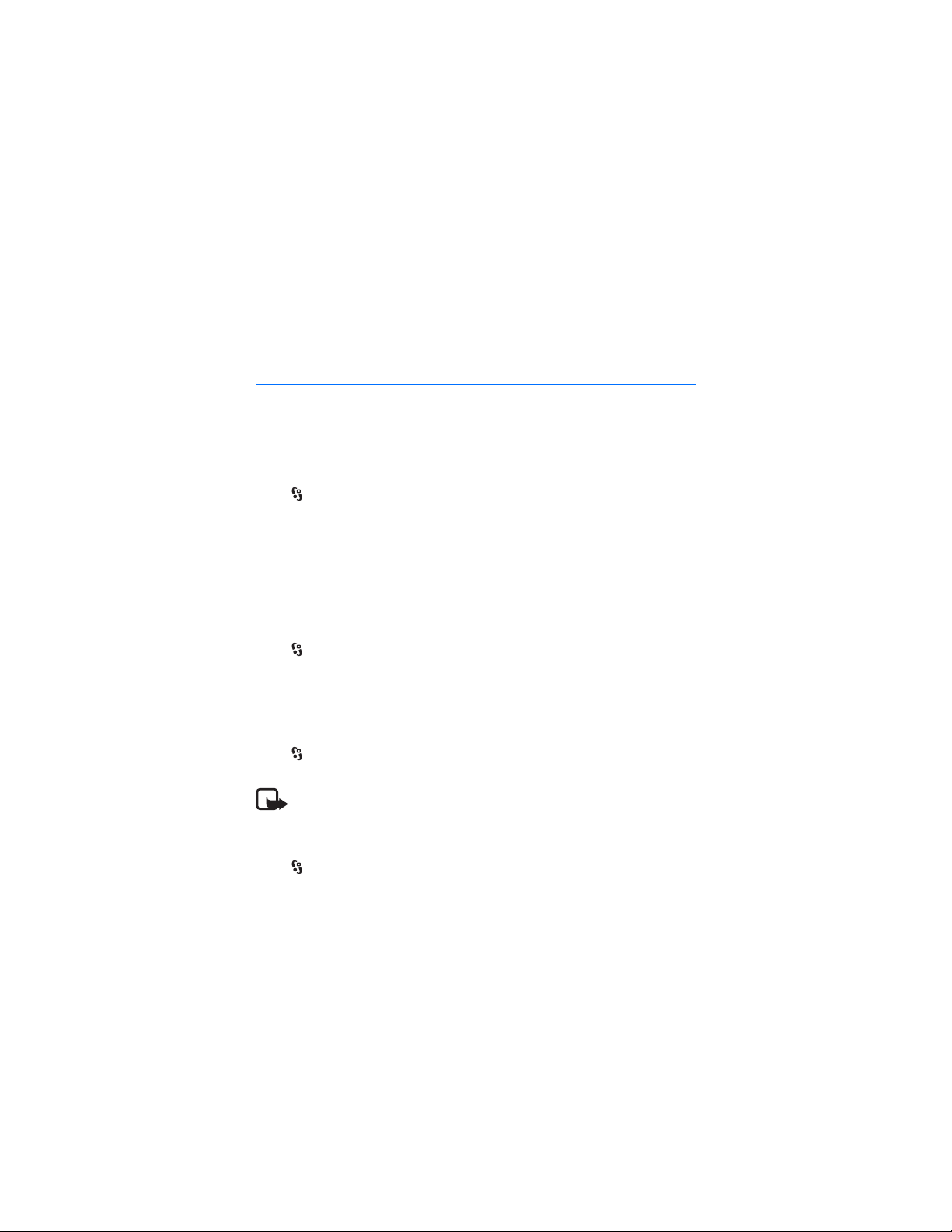
To add a new calendar entry, select Options > New entry and an entry type.
Anniversary entries are repeated every year. To-do entries help you to keep a list of
tasks that you need to do. Fill in the fields, and select Done.
14. Office applications
■ Active notes
Active notes allows you to create, edit, and view different kinds of notes. You can
insert images and videos or sound clips in the notes, link notes to other
applications, such as Contacts, and send notes to others.
Select > Office > Active notes.
To create a note, start writing. To insert images, sound or video clips, business
cards, web bookmarks, or files, select Options > Insert object and the type of item.
To set the device to show a note when making or receiving a call from a contact,
select Options > Settings. To link a note to a contact, open the note, and select
Options > Link note to call > Add contacts and the contact.
FT
A
■ Notes
Select > Office > Notes.
To write a new note, start writing. To save the note, select Done.
You can save plain text files (.txt format) you receive to Notes.
■ Calculator
Select > Office > Calculator. When entering numbers, to add a decimal point,
press #.
Note: This calculator has limited accuracy and is designed for simple calculations.
■ Converter
Select > Office > Converter. You can convert measurements, such as length
from one unit to another, for example, from yards to metres.
The converter has limited accuracy and rounding errors may occur.
58
R
D
Page 59

Before you can convert currency, you need to choose a base currency (usually your
domestic currency) and add exchange rates. The rate of the base currency is
always 1. Select Currency as the measurement type, and select Options >
Currency rates. To change the base currency, scroll to the currency, and select
Options > Set as base currency. To add exchange rates, scroll to the currency, and
enter a new rate.
After you insert all the required exchange rates, you can convert currency. In the
first amount field, enter the value to be converted. The other amount field
changes automatically.
Note: When you change base currency, you must enter new exchange rates
because all previously set exchange rates are cleared.
■ Mobile dictionary
Use Dictionary to translate words from one language to another.
Select > Office > Dictionary. English is available by default in your device. You
can add two more languages. To add a language, select Options > Languages >
Download languages. You can remove languages except English and add new
ones. The languages are free of charge, but downloading may involve the
transmission of large amounts of data through your service provider's network.
Contact your service provider for information about data transmission charges.
The display shows abbreviations for source and target languages. To change the
source and target language, select Options > Languages > Source and Target.
Enter the word to be translated, and select Translate. To hear the word spoken,
select Listen.
R
D
FT
A
■ Adobe Reader
Use Adobe Reader to view portable document format (.pdf) documents. To open
the application, select > Office > Adobe PDF.
Open a .pdf file
To open a recently viewed document, select it. To open a document that is not
listed in the main view, select Options > Browse for file, the memory and folder
where the file is stored and the file.
59
Page 60
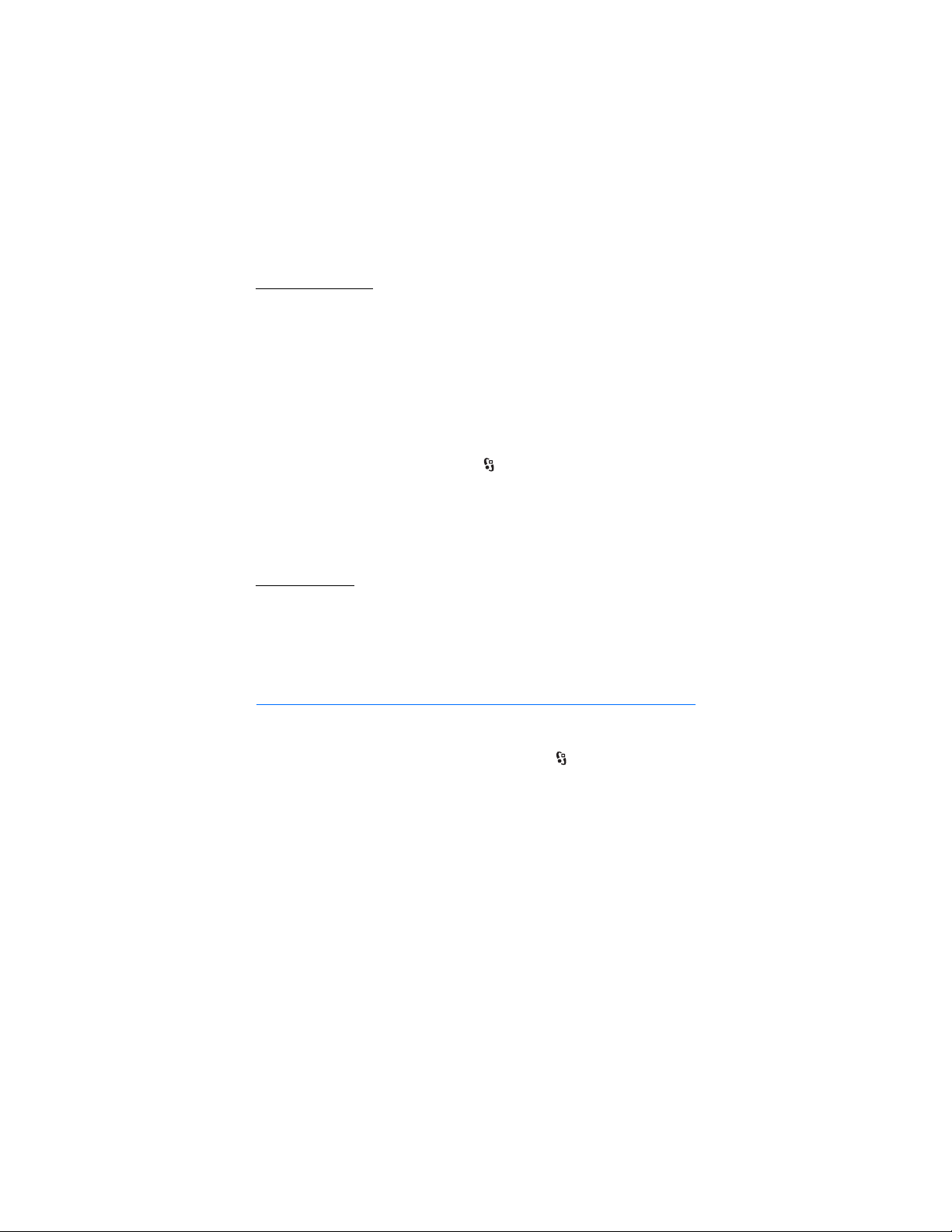
View a document
To move around within a page, scroll. To move to the next page, scroll down at the
bottom of the page.
To zoom in or out, select Options > Zoom > In or Out.
To find text, select Options > Find > Text, and enter the text you want to find. To
find the next occurrence, select Options > Find > Next.
To save a copy of the document, select Options > Save.
■ Quickoffice
To use the Quickoffice applications, select > Office > Quickoffice.
Not all variations or features of Word, Excel, and PowerPoint file formats are
supported.
If you experience problems with the Quickoffice applications, see
www.quickoffice.com, or send an e-mail to supportS60@quickoffice.com.
FT
Quickmanager
With Quickmanager, you can download software, including updates, upgrades,
and other useful applications. You can pay for the downloads in your phone bill or
using a credit card.
A
R
D
15. Settings
■ Voice commands
To select the functions to use by voice command, select > Settings > Voice
comm.. The voice commands for changing profiles are in the Profiles folder.
To change the voice command for an application, scroll to the application, and
select Edit, or Options > Change command. To play the activated voice command,
select Options > Playback.
To use voice commands, see Voice dialling p. 22.
60
Page 61
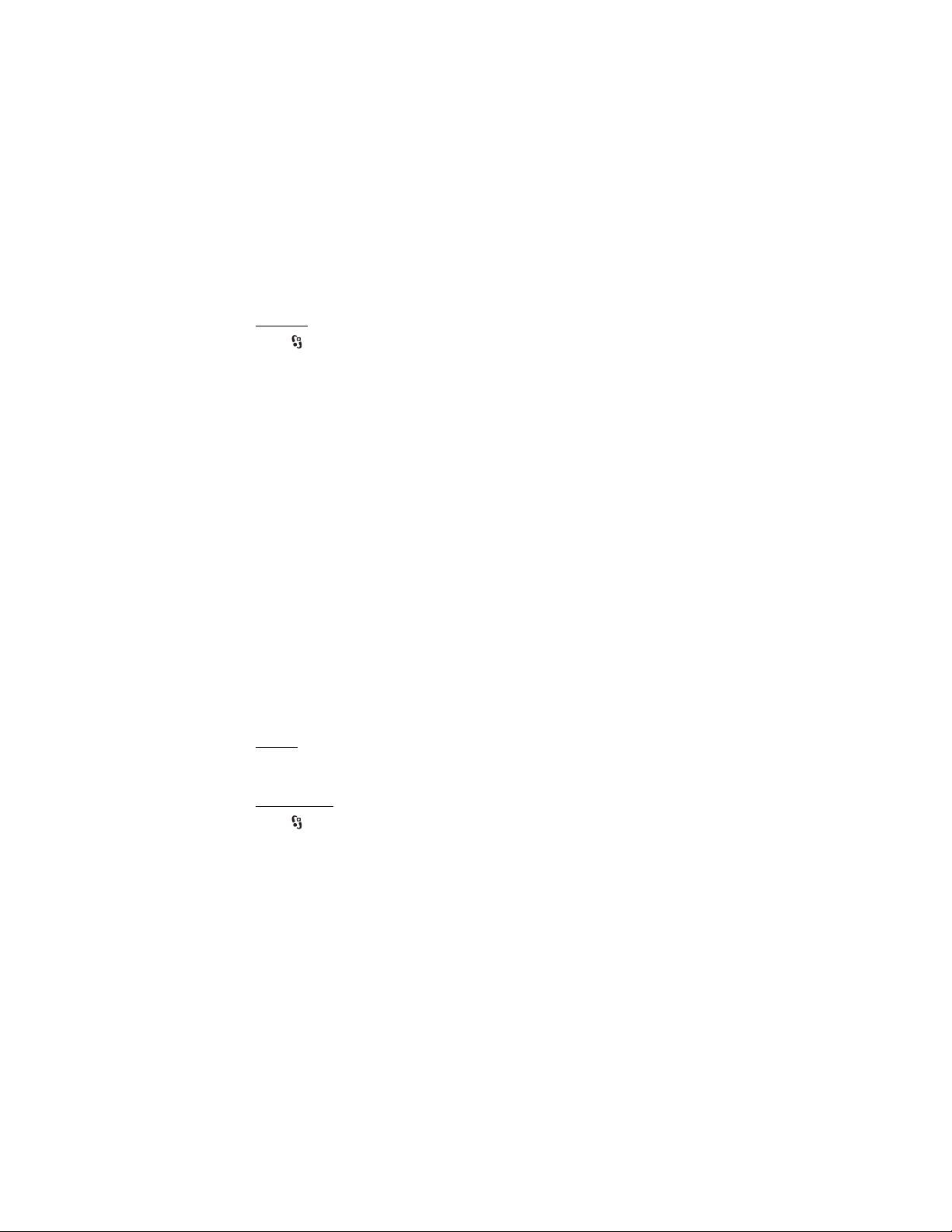
■ Phone settings
General
Select > Settings > Phone sett. > General and from the following:
Personalisation — to adjust the display, standby mode, tones (such as ringing
tone), language, themes, and voice command settings
Date and time — to set the time and date and the display format
Enhancement — to change the settings for an enhancement. Select an
enhancement and the desired setting.
Slide handling — to edit the slide settings. See Keypad lock (keyguard) p. 18, Make
a call p. 21, and Answer or reject a call p. 23.
Sensor settings — to set which functions the accelerometer controls in your device
and activate specific sensor interactions.
Security — to change the device and SIM card settings, such as PIN and lock
codes; view certificate details and check authenticity; and view and edit security
modules
When security features that restrict calls are in use (such as call barring, closed user group,
and fixed dialing), calls may be possible to the official emergency number programmed into
your device.
Factory settings — to reset some of the settings to their original values. You need
the lock code.
Positioning (network service) — to change positioning settings. See Positioning
settings p. 33.
R
D
FT
A
Phone
See Call settings p. 24.
Connection
Select > Settings > Phone sett. > Connection and from the following:
Bluetooth — to switch Bluetooth technology on or off, and edit Bluetooth
settings. See Bluetooth connection settings p. 68.
USB — to edit USB settings. See USB connection p. 70.
Destinations — to define the connection methods used for reaching a particular
destination
61
Page 62
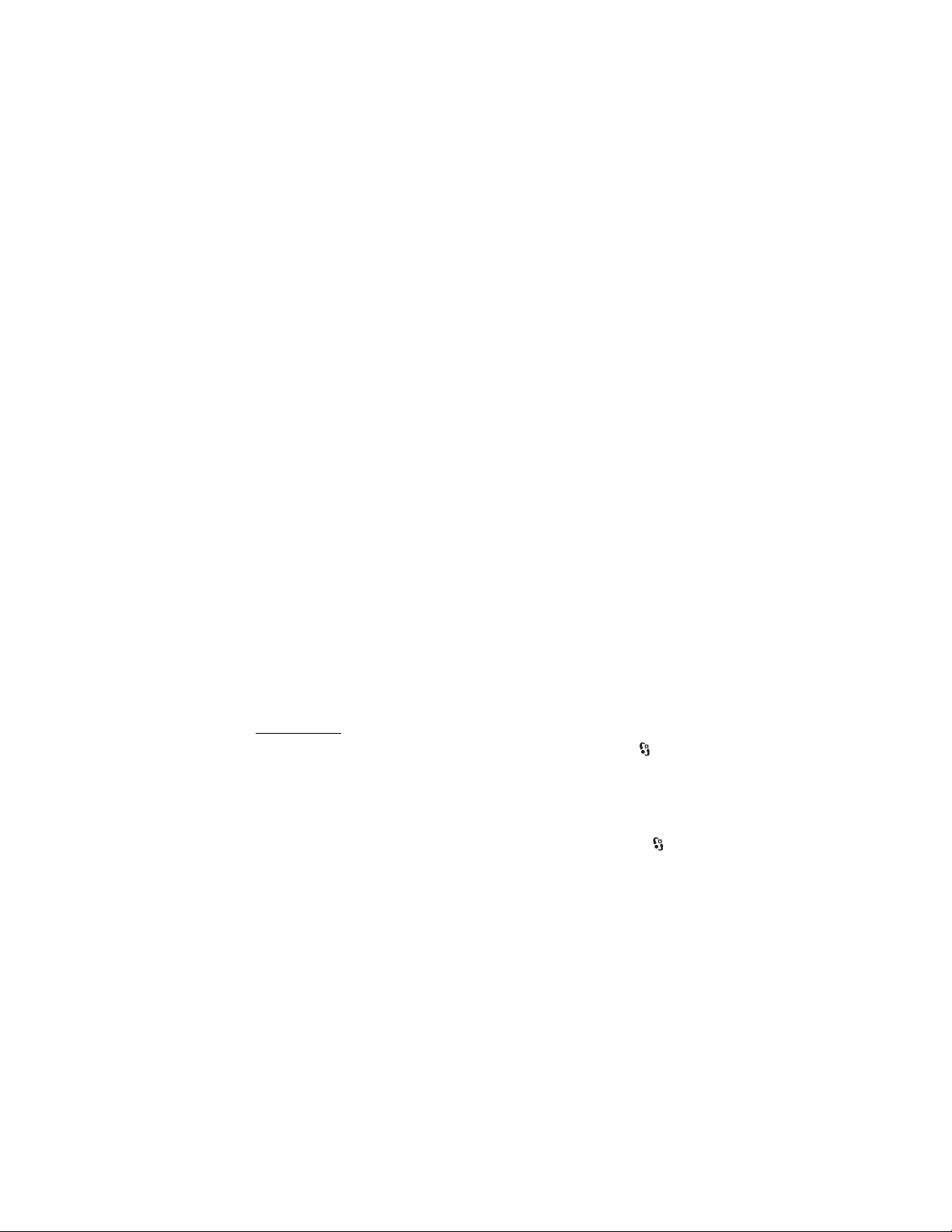
Packet data — to select the packet data connection settings. The packet data
settings affect all access points using a packet data connection.
• To set the device to register to the packet data network when you are in a
network that supports packet data, select Packet data connection > When
available. If you select When needed, the device uses a packet data
connection only if you start an application or function that needs it.
• To set the access point name to use your device as a modem with your
computer, select Access point.
Data call — to set the online time for the data call connection. The data call
settings affect all access points that use a GSM data call.
Presence (network service) — to view and edit the presence settings. Connection
applications, such as push to talk, use the presence settings. You may receive the
settings from your service provider.
SIP settings — to view and edit session initiation protocol (SIP) profiles.
XDM profile — to create or edit an XDM profile. Settings are for communication
applications, such as presence and push to talk. These enable the service provider
to access some user information that is saved in the network servers but managed
by the user, for example push to talk groups. You may receive the settings from
your service provider. See Configuration settings p. 12.
Configurations — to view and delete configuration contexts. Certain functions,
such as web browsing and multimedia messaging, may require configuration
settings. You may receive the settings from your service provider. See
Configuration settings p. 12.
Applications
To view and edit settings of applications installed to your device, select >
Settings > Phone sett. > Applications.
R
D
FT
A
■ Speech
In Speech, you can select the default language and voice used for reading text
messages and adjust the voice properties, such as rate and volume. Select >
Settings > Speech.
To view details of a voice, scroll right, scroll to the voice, and select Options >
Voice details. To test a voice, scroll to the voice, and select Options > Play voice.
62
Page 63
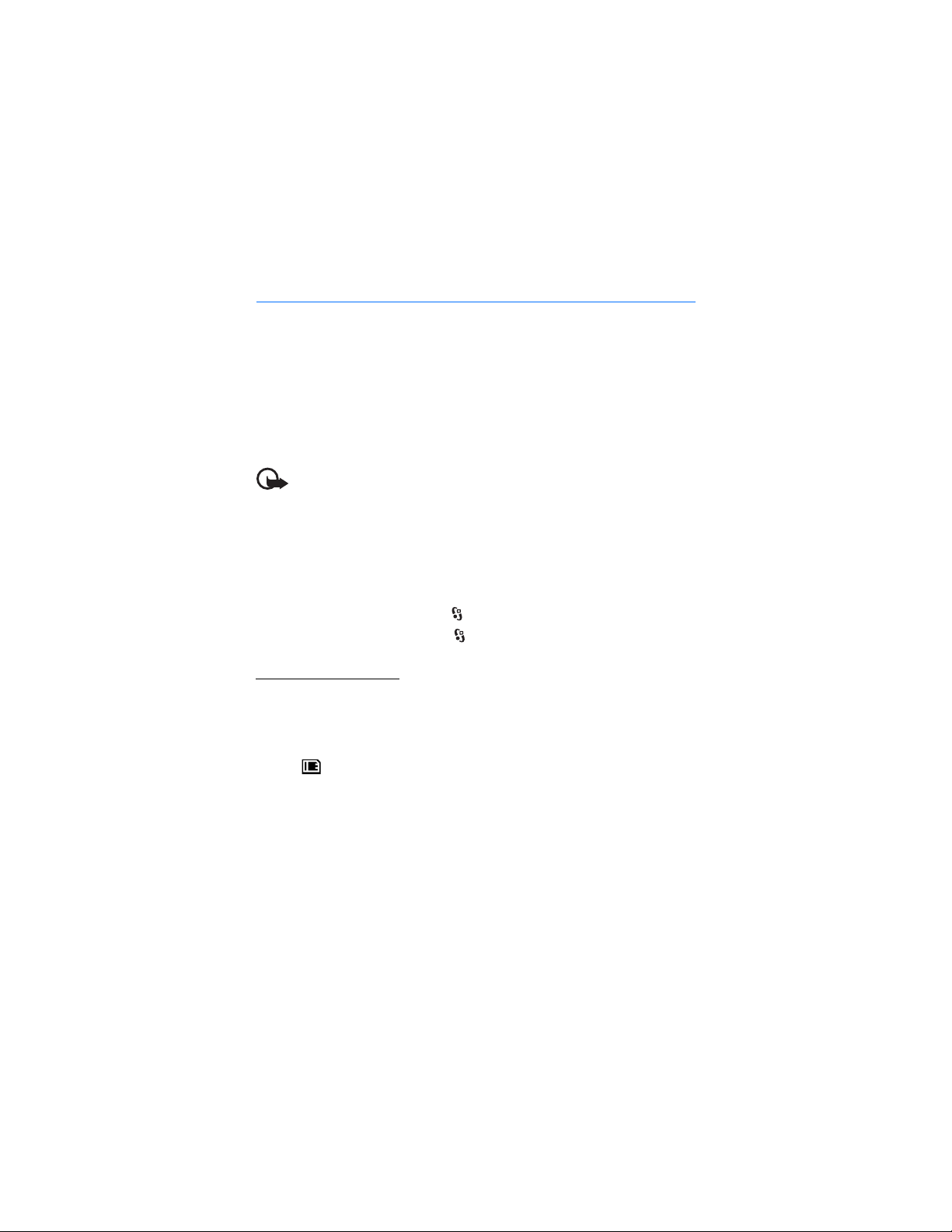
16. Data management
■ Install or remove applications
You can install two types of applications to your device:
• J2METM applications based on JavaTM technology with the extension .jad or .jar.
PersonalJava
• Other applications and software suitable for the Symbian operating system.
The installation files have the .sis or .sisx extension. Only install software
specifically designed for your device.
Installation files may be transferred to your device from a compatible computer,
downloaded during browsing, or sent to you in a multimedia message, as an
e-mail attachment or by using Bluetooth technology. You can use Nokia
Application Installer in Nokia PC Suite to install an application to your device or a
memory card.
To find installed applications, select > Applications > My own.
To open Application manager, select > Settings > Data mgr. > App. mgr..
TM
applications cannot be installed to your device.
Important: Only install and use applications and other software from trusted
sources, such as applications that are Symbian Signed or have passed the Java
TM
Verified
testing.
FT
A
R
Install an application
The .jar file is required for installing Java applications. If it is missing, the device
may ask you to download it.
1. To install an application or software package, select Installation files, and
scroll to an installation file. Applications on the memory card are indicated
with .
2. Select Options > Install.
Alternatively, search the device memory or the memory card, select the
application, and press the scroll key to start the installation.
During the installation, the device shows information about the progress of the
installation. If you are installing an application without a digital signature or
certification, the device displays a warning. Continue installation only if you
are sure of the origins and contents of the application.
D
63
Page 64

Important: Even if the use of certificates makes the risks involved in remote
connections and software installation considerably smaller, they must be used
correctly in order to benefit from increased security. The existence of a certificate
does not offer any protection by itself; the certificate manager must contain
correct, authentic, or trusted certificates for increased security to be available.
Certificates have a restricted lifetime. If "Expired certificate" or "Certificate not
valid yet" is shown, even if the certificate should be valid, check that the current
date and time in your device are correct.
Before changing any certificate settings, you must make sure that you really trust
the owner of the certificate and that the certificate really belongs to the listed
owner.
Java applications may attempt to, for example, establish a data connection or
send a message. To edit the permissions of an installed Java application and define
which access point the application will use, select Installed apps., scroll to the
application, and select Open.
After you install applications to a compatible memory card, installation files (.sis) remain in
the device memory. The files may use large amounts of memory and prevent you from
storing other files. To maintain sufficient memory, use Nokia PC Suite to back up installation
files to a compatible PC, then use the file manager to remove the installation files from the
device memory. See File manager p. 64. If the .sis file is a message attachment, delete the
message from the Messaging inbox.
FT
A
R
Remove an application
In the Application manager main view, select Installed apps., scroll to the software
package, and select Options > Uninstall.
■ File manager
To browse, open, and manage files and folders in the device memory or on a
memory card, select > Office > File mgr..
D
Back up and restore device memory
To back up information from device memory to the memory card or restore
information from the memory card, in File manager, select Options > Back up
phone memory or Restore from mem. card. You can only back up the device
memory and restore it to the same device.
64
Page 65

Format a memory card
When a memory card is formatted, all data on the card is permanently lost. Some
memory cards are supplied preformatted and others require formatting.
1. In the File manager view, select the memory card.
2. Select Options > Memory card options > Format.
3. When formatting is complete, enter a name for the memory card.
Lock or unlock a memory card
To set a password to help prevent unauthorised use, in the File manager view,
select the memory card and Options > Memory card password > Set. Enter and
confirm your password. The password can be up to eight characters long.
If you insert another password-protected memory card into your device, you are
prompted to enter the password of the card. To unlock the card, select Options >
Unlock memory card.
■ Licences
Digital rights management
Content owners may use different types of digital rights management (DRM) technologies
to protect their intellectual property, including copyrights. This device uses various types of
DRM software to access DRM-protected content. With this device you can access content
protected with WMDRM, OMA DRM 1.0, and OMA DRM 2.0. If certain DRM software fails to
protect the content, content owners may ask that such DRM software's ability to access new
DRM-protected content be revoked. Revocation may also prevent renewal of such DRMprotected content already in your device. Revocation of such DRM software does not affect
the use of content protected with other types of DRM or the use of non-DRM-protected
content.
Digital rights management (DRM) protected content comes with an associated licence that
defines your rights to use the content.
If your device has OMA DRM-protected content, to back up both the licences and the
content, use the backup feature of Nokia PC Suite. Other transfer methods may not transfer
the licences which need to be restored with the content for you to be able to continue the
use of OMA DRM protected content after the device memory is formatted. You may also
need to restore the licences in case the files on your device get corrupted.
If your device has WMDRM protected content, both the licences and the content will be lost
if the device memory is formatted. You may also lose the licences and the content if the files
on your device get corrupted. Losing the licences or the content may limit your ability to use
the same content on your device again. For more information, contact your service provider.
R
D
FT
A
65
Page 66

Some licences may be connected to a specific SIM card, and the protected content can be
accessed only if the SIM card is inserted in the device.
To view the licences saved in your device, select > Settings > Data mgr. >
Licences.
To view valid licences that are connected to one or more media files, select Valid
licences. Group licences, which contain several licences, are indicated with . To
view the licences contained in the group licence, select the group licence.
To view invalid licences for which the time period for using the file has exceeded,
select Invalid licences. To buy more usage time or extend the usage period for a
media file, select an invalid licence and Options > Get new licence. It may not be
possible to update licences if service message reception is disabled.
To view licences that are not in use, se lect Not in use. Unused licenses have no
media files connected to them.
To view detailed information such as the validity status and the ability to send the
file, scroll to a licence, and select it.
■ Device manager
With device manager you can connect to a server and receive configuration
settings for your device, create new server profiles, or view and manage existing
server profiles. You may receive configuration settings from your service provider
or company information management department.
To open the device manager, select > Settings > Data mgr. > Device mgr..
Update software
Warning: If you install a software update, you cannot use the device, even to make
emergency calls, until the installation is completed and the device is restarted. Be
sure to back up data before accepting installation of an update.
Downloading software updates may involve the transmission of large amounts of data
through your service provider's network. Contact your service provider for information about
data transmission charges.
Make sure that the device battery has enough power, or connect the charger before starting
the update.
1. Select Options > Check for updates. If an update is available, accept to
download it.
2. After a successful download, to install the update, select Now. To start the
installation later, select Later.
66
R
D
FT
A
Page 67

To start the installation process later, select Options > Install update.
If no server profile has been defined, the devi ce asks you to create one, or if there
are several, to select from a list of servers. For server profile settings, contact your
service provider.
Configure your device
You may receive configuration settings from your service provider or company
information management department.
To connect to a server and receive configuration settings for your device, select
Options > Server profiles, scroll to the server profile, and select Options > Start
configuration.
To edit a server profile, scroll to the profile, and select Options > Edit profile.
For the server profile settings, contact your service provider or company
information management department.
17. Connectivity
FT
A
■ Transfer or synchronise data
With Phone switch, you can copy or synchronise contacts, calendar entries, and
possibly other data, such as video clips and images, from a compatible device
using a Bluetooth connection.
Depending on the other device, synchronisation may not be possible and data can
be copied only once.
1. To transfer or synchronise data, select > Settings > Connectivity > Switch.
If you have not used Phone switch before, information about the application is
displayed. To start transferring data, select Continue.
If you have used Phone switch, select the icon Start sync, Start retrieving or
Start sending.
2. When using Bluetooth technology, the devices need to be paired to transfer
data.
Depending on the type of the other device, an application may be sent and
installed on the other device to enable the data transfer. Follow the
instructions on the display.
R
D
67
Page 68

3. Select what content you want to transfer to your device.
4. Content is transferred to your device. The transfer time depends on the amount
of data. You can stop the transfer and continue later.
■ PC Suite
With PC Suite you can synchronise contacts, calendar entries, and notes between
your device and a compatible PC.
You may find more information about PC Suite and the download link in the
support area on the Nokia website, www.nokia.com/pcsuite.
■ Bluetooth connectivity
Bluetooth wireless technology enables wireless connections between electronic
devices within a maximum range of 10 metres (33 feet).
This device is compliant with Bluetooth Specification 2.0 supporting the following profiles:
Advanced Audio Distribution, Audio/Video Remote Control, Basic Imaging, Dial-Up
Networking, File Transfer, Hands-free, Headset, Object Push, Serial Port, Phone Book Access,
SIM Access, Generic Audio/Video Distribution, Generic Access, and Generic Object Exchange.
To ensure interoperability between other devices supporting Bluetooth technology, use
Nokia approved enhancements for this model. Check with the manufacturers of other
devices to determine their compatibility with this device.
Features using Bluetooth technology, or allowing such features to run in the background
while using other features, increase the demand on battery power and reduce the battery
life.
Do not accept Bluetooth connections from sources you do not trust.
A Bluetooth connection is disconnected automatically after sending or receiving
data.
R
D
FT
A
Bluetooth connection settings
Select > Settings > Connectivity > Bluetooth.
Bluetooth — to switch Bluetooth connectivity on or off
My phone's visibility — to allow your device to be found by other devices with
Bluetooth connectivity at all times, select Shown to all. To allow your device to be
found for a defined time period, select Define period. For security reasons it is
advisable to use the Hidden setting whenever possible.
My phone's name — to define a name for your device
68
Page 69

Remote SIM mode — to enable another device, for example, a car kit, to use the
SIM card of your device using Bluetooth technology (SIM access profile)
When the wireless device is in the remote SIM mode, you can only use a compatible
connected enhancement, such as a car kit, to make or receive calls. Your wireless device will
not make any calls, except to the emergency numbers programmed into your device, while in
this mode. To make calls from your device, you must first leave the remote SIM mode. If the
device has been locked, enter the lock code to unlock it first.
Send data
1. Open the application where the item you want to send is saved.
2. Scroll to the item you want to send, and select Options > Send > Via
Bluetooth.
3. The device starts to search for devices within range. Paired devices are shown
with . Some devices may show only the unique device addresses. To find out
the unique address of your device, enter the code *#2820# in the standby
mode.
If you have searched for devices earlier, a list of devices found previously is
shown. To start a new search, select More devices.
4. Select the device with which you want to connect.
5. If the other device requires pairing before data can be transmitted, a tone
sounds and you are asked to enter a passcode. Create your own passcode and
share the passcode with the owner of the other device. You do not have to
memorise the passcode.
Pair and block devices
To open a list of paired devices, in the Bluetooth view, scroll right to Paired
devices.
To pair with a device, select Options > New paired device, select the device with
which to pair, and exchange passcodes.
To cancel pairing, scroll to the device whose pairing you want to cancel, and press
the clear key. If you want to cancel all pairings, select Options > Delete all.
To set a device to be authorised, scroll to the device, and select Options > Set as
authorised. Connections between your device and an authorised device can be
made without your knowledge. Use this status only for your own devices to which
R
D
FT
A
69
Page 70

others do not have access, for example, your PC or devices that belong to someone
you trust. is added next to authorised devices in the paired devices view.
To block connections from a device, in the paired devices view, select the device
and Block.
To view a list of blocked devices, scroll right to Blocked devices. To unblock a
device, scroll to the device, and select Delete.
Receive data
When you receive data using Bluetooth technology, you are asked if you want to
accept the message. If you accept, the item is placed in inbox in Messaging.
■ USB connection
Connect the USB data cable to establish a data connection between the device
and a compatible PC.
Select > Settings > Connectivity > USB and from the following:
USB connection mode — to select the default USB connection mode or change the
active mode. Select PC Suite to use the device with Nokia PC Suite; Mass storage
to access files on the inserted memory card as a mass storage device; Image
transfer to use the device with a PictBridge-compatible printer, or Media transfer
to synchronise media files, such as music, with a compatible version of Windows
Media Player.
Ask on connection — to set the device to ask the purpose of the connection each
time the cable is connected, select Yes . To set the default mode to be activated
automatically, select No.
After transferring data, ensure that it is safe to unplug the USB data cable from
the PC.
R
D
FT
A
■ Remote synchronisation
Sync enables you to synchronise data such as your calendar entries, contacts, and
notes with a compatible computer or a remote internet server.
Select > Settings > Connectivity > Sync.
To create a new profile, select Options > New sync profile and enter the required
settings.
70
Page 71

To synchronise data, in the main view, mark the data to be synchronised, and
select Options > Synchronise.
■ Push to talk
Push to talk (PTT) (network service) is a real-time voice over IP service (network
service). PTT provides direct voice communication connected with a single
keypress. In PTT communication, one person talks while the others listen. The
length of time of each turn is limited.
For availability, costs and subscribtion to the service, contact your service
provider. Note that roaming services may be more limited than home network
services.
Before you can use the PTT service, you must define the PTT connection settings.
For PTT service settings, contact your service provider.
Phone calls always take priority over PTT calls.
Select > Applications > PTT.
Log in to PTT
To log in manually, select Options > Log in to PTT.
indicates a PTT connection.
indicates that PTT is set to do not disturb (DND).
R
FT
A
D
Exit PTT
Select Options > Exit. Log out from PTT after exiting application? is displayed. To
log out, select Yes. To keep PTT active in the background, select No.
Make a one-to-one call
Warning: Do not hold the device near your ear when the loudspeaker is in use,
because the volume may be extremely loud.
1. Select Options > PTT contacts > Contacts, scroll to the contact you want to
talk to, and press the call key.
2. When the connection has been established, to talk to the other participant,
press and hold the call key while you talk.
3. To end the PTT call, select Disconnect, or, if there are several PTT calls, select
Options > Disconnect.
71
Page 72

Make a PTT group call
To call a group, select Options > PTT contacts > Contacts > Options > Talk to
many, mark the contacts you want to call, and select OK.
PTT sessions
PTT sessions are displayed as call bubbles in the PTT display, giving information
about the status of the PTT sessions:
Wait — shown when you press and hold the call key and somebody else is still
speaking in the PTT session
Talk — shown when you press and hold the call key and get the permission to
speak
Send a callback request
To send a callback request from Contacts, scroll to a contact, and select Options >
Send callback request.
FT
■ Connection manager
In the Connection manager, you can identify the status of data connections, view
details on the amount of data sent and received, and end unused connections.
Note: The actual invoice for calls and services from your service provider may vary,
depending on network features, rounding off for billing, taxes, and so forth.
Select > Settings > Connectivity > Conn. mgr..
To view connection details, scroll to a connection, and select Options > Details.
To end a connection, scroll to the connection, and select Options > Disconnect. To
end all connections, select Options > Disconnect all.
D
A
R
18. Enhancements
Warning: Use only batteries, chargers, and enhancements approved by Nokia for
use with this particular model. The use of any other types may invalidate any
approval or warranty, and may be dangerous.
For availability of approved enhancements, please check with your dealer. When you
disconnect the power cord of any enhancement, grasp and pull the plug, not the cord.
72
Page 73

19. Battery and charger information
Your device is powered by a rechargeable battery. The battery intended for use with this
device is BL-5F. This device is intended for use when supplied with power from the following
chargers: AC-4, AC-5, AC-6, AC-8 or DC-4 chargers. The battery can be charged and
discharged hundreds of times, but it will eventually wear out. When the talk and standby
times are noticeably shorter than normal, replace the battery. Use only Nokia approved
batteries, and recharge your battery only with Nokia approved chargers designated for this
device. Use of an unapproved battery or charger may present a risk of fire, explosition,
leakage, or other hazard.
If a battery is being used for the first time or if the battery has not been used for a prolonged
period, it may be necessary to connect the charger, then disconnect and reconnect it to
begin charging the battery. If the battery is completely discharged, it may take several
minutes before the charging indicator appears on the display or before any calls can be
made.
Always switch the device off and disconnect the charger before removing the battery.
Unplug the charger from the electrical plug and the device when not in use. Do not leave a
fully charged battery connected to a charger, since overcharging may shorten its lifetime. If
left unused, a fully charged battery will lose its charge over time.
Always try to keep the battery between 15°C and 25°C (59°F and 77°F). Extreme
temperatures reduce the capacity and lifetime of the battery. A device with a hot or cold
battery may not work temporarily. Battery performance is particularly limited in
temperatures well below freezing.
Do not short-circuit the battery. Accidental short-circuiting can occur when a metallic
object such as a coin, clip, or pen causes direct connection of the positive (+) and negative
(-) terminals of the battery. (These look like metal strips on the battery.) This might happen,
for example, when you carry a spare battery in your pocket or purse. Short-circuiting the
terminals may damage the battery or the connecting object.
Do not dispose of batteries in a fire as they may explode. Batteries may also explode if
damaged. Dispose of batteries according to local regulations. Please recycle when possible.
Do not dispose as household waste.
Do not dismantle, cut, open, crush, bend, deform, puncture, or shred cells or batteries. In the
event of a battery leak, do not allow the liquid to come in contact with the skin or eyes. In
the event of such a leak, flush your skin or eyes immediately with water, or seek medical
help.
Do not modify, remanufacture, attempt to insert foreign objects into the battery, or immerse
or expose it to water or other liquids.
R
D
FT
A
73
Page 74
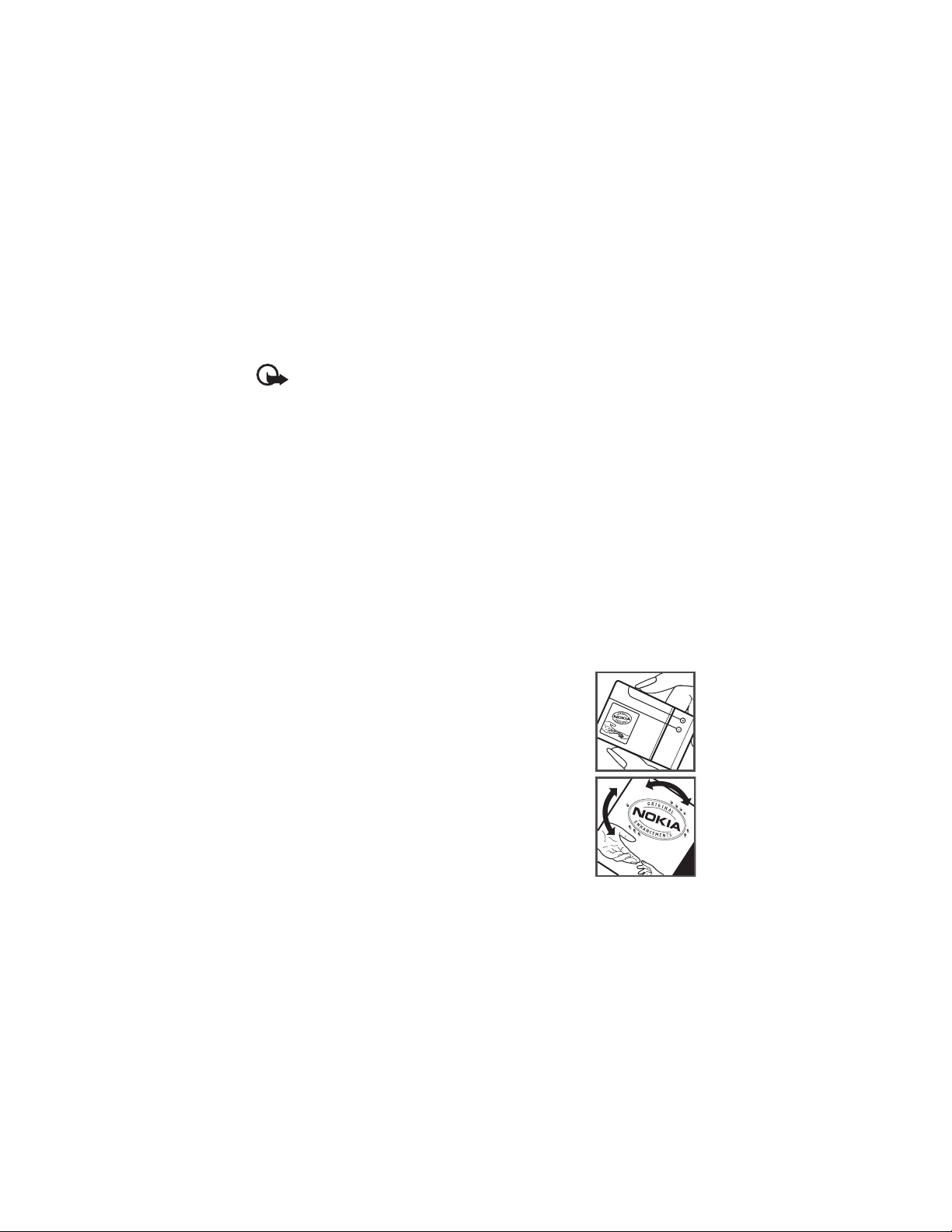
Improper battery use may result in a fire, explosion, or other hazard. If the device or battery
is dropped, especially on a hard surface, and you believe the battery has been damaged, take
it to a service centre for inspection before continuing to use it.
Use the battery only for its intended purpose. Never use any charger or battery that is
damaged. Keep your battery out of the reach of small children.
Important: Battery talk and standby times are estimates only and depend on signal
strength, network conditions, features used, battery age and condition,
temperatures to which battery is exposed, use in digital mode, and many other
factors. The amount of time a device is used for calls will affect its standby time.
Likewise, the amount of time that the device is turned on and in the standby mode
will affect its talk time.
■ Nokia battery authentication guidelines
Always use original Nokia batteries for your safety. To check that you are getting an original
Nokia battery, purchase it from an authorised Nokia dealer, and inspect the hologram label
using the following steps:
Successful completion of the steps is not a total assurance of the authenticity of the battery.
If you have any reason to believe that your battery is not an authentic, original Nokia
battery, you should refrain from using it, and take it to the nearest authorised Nokia service
point or dealer for assistance. Your authorised Nokia service point or dealer will inspect the
battery for authenticity. If authenticity cannot be verified, return the battery to the place of
purchase.
Authenticate hologram
1. When you look at the hologram on the label, you should see the
Nokia connecting hands symbol from one angle and the Nokia
Original Enhancements logo when looking from another angle.
R
D
FT
A
2. When you angle the hologram left, right, down and up, you
should see 1, 2, 3 and 4 dots on each side respectively.
What if your battery is not authentic?
74
Page 75
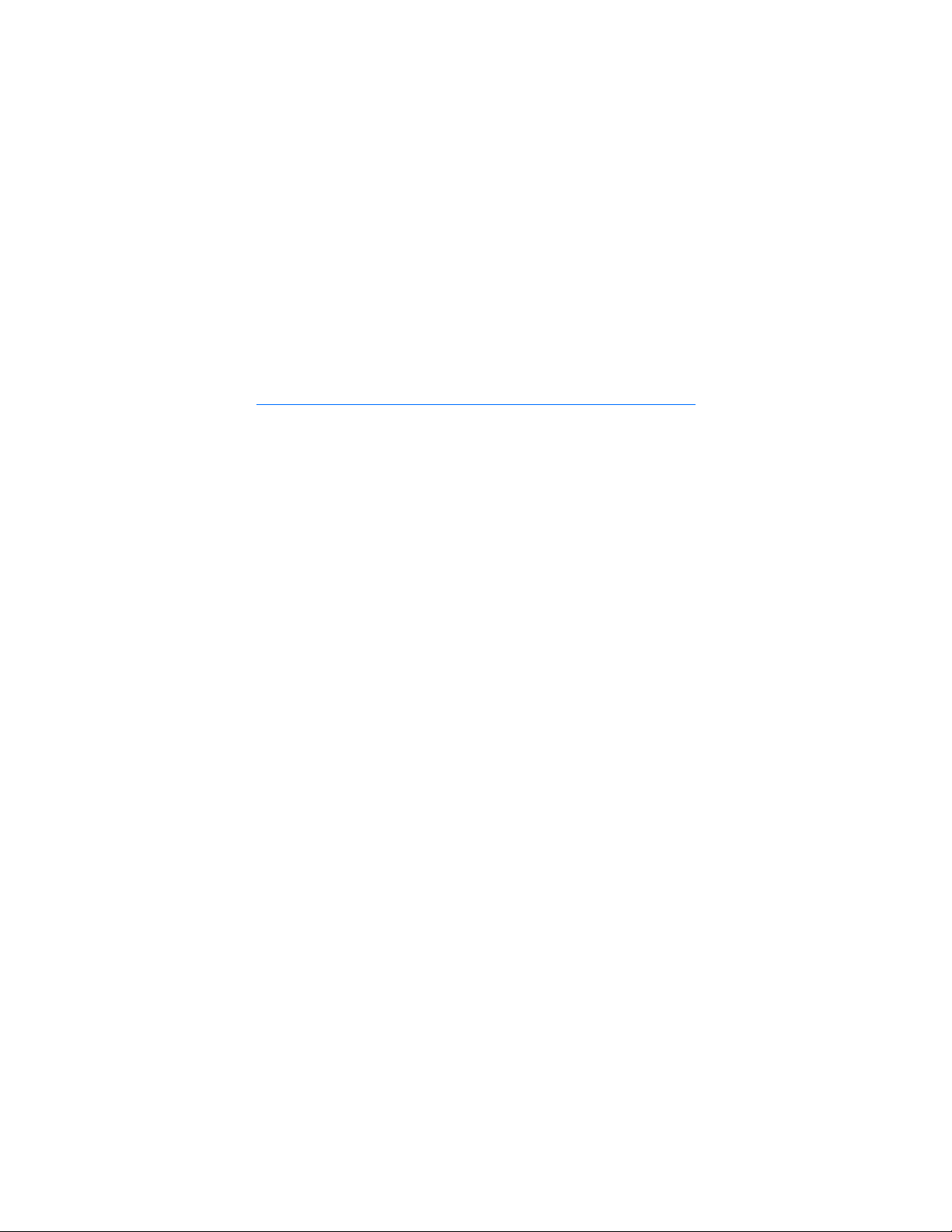
If you cannot confirm that your Nokia battery with the hologram on the label is an authentic
Nokia battery, please do not use the battery. Take it to the nearest authorised Nokia service
point or dealer for assistance. The use of a battery that is not approved by the manufacturer
may be dangerous and may result in poor performance and damage to your device and its
enhancements. It may also invalidate any approval or warranty applying to the device.
To find out more about original Nokia batteries, visit www.nokia.com/battery.
Care and maintenance
Your device is a product of superior design and craftsmanship and should be treated with
care. The following suggestions will help you protect your warranty coverage.
• Keep the device dry. Precipitation, humidity, and all types of liquids or moisture can
contain minerals that will corrode electronic circuits. If your device does get wet, remove
the battery, and allow the device to dry completely before replacing it.
• Do not use or store the device in dusty, dirty areas. Its moving parts and electronic
components can be damaged.
• Do not store the device in hot areas. High temperatures can shorten the life of electronic
devices, damage batteries, and warp or melt certain plastics.
• Do not store the device in cold areas. When the device returns to its normal temperature,
moisture can form inside the device and damage electronic circuit boards.
• Do not attempt to open the device other than as instructed in this guide.
• Do not drop, knock, or shake the device. Rough handling can break internal circuit boards
and fine mechanics.
• Do not use harsh chemicals, cleaning solvents, or strong detergents to clean the device.
• Do not paint the device. Paint can clog the moving parts and prevent proper operation.
• Use a soft, clean, dry cloth to clean any lenses, such as camera, proximity sensor, and
light sensor lenses.
• Use only the supplied or an approved replacement antenna. Unauthorised antennas,
modifications, or attachments could damage the device and may violate regulations
governing radio devices.
• Use chargers indoors.
• Always create a backup of data you want to keep, such as contacts and calendar notes.
• To reset the device from time to time for optimum performance, power off the device
and remove the battery.
These suggestions apply equally to your device, battery, charger, or any enhancement. If any
device is not working properly, take it to the nearest authorised service facility for service.
R
D
FT
A
75
Page 76

Disposal
The crossed-out wheeled-bin symbol on your product, literature, or packaging
reminds you that all electrical and electronic products, batteries, and accumulators
must be taken to separate collection at the end of their working life. This
requirement applies to the European Union and other locations where separate
collection systems are available. Do not dispose of these products as unsorted
municipal waste.
By returning the products to collection you help prevent uncontrolled waste disposal
and promote the reuse of material resources. More detailed information is available
from the product retailer, local waste authorities, national producer responsibility
organizations, or your local Nokia representative. For the product Eco-Declaration or
instructions for returning your obsolete product, go to country-specific information
at www.nokia.com.
Additional safety information
■ Small children
Your device and its enhancements may contain small parts. Keep them out of the reach of
small children.
■ Operating environment
This device meets RF exposure guidelines when used either in the normal use position
against the ear or when positioned at least 1.5 centimeters (5/8 inch) away from the body.
When a carry case, belt clip, or holder is used for body-worn operation, it should not contain
metal and should position the device the above-stated distance from your body.To transmit
data files or messages, this device requires a quality connection to the network. In some
cases, transmission of data files or messages may be delayed until such a connection is
available. Ensure the above separation distance instructions are followed until the
transmission is completed.
Parts of the device are magnetic. Metallic materials may be attracted to the device. Do not
place credit cards or other magnetic storage media near the device, because information
stored on them may be erased.
R
D
FT
A
■ Medical devices
Operation of any radio transmitting equipment, including wireless phones, may interfere
with the functionality of inadequately protected medical devices. Consult a physician or the
manufacturer of the medical device to determine if they are adequately shielded from
external RF energy or if you have any questions. Switch off your device in health care
facilities when any regulations posted in these areas instruct you to do so. Hospitals or
health care facilities may be using equipment that could be sensitive to external RF energy.
76
Page 77
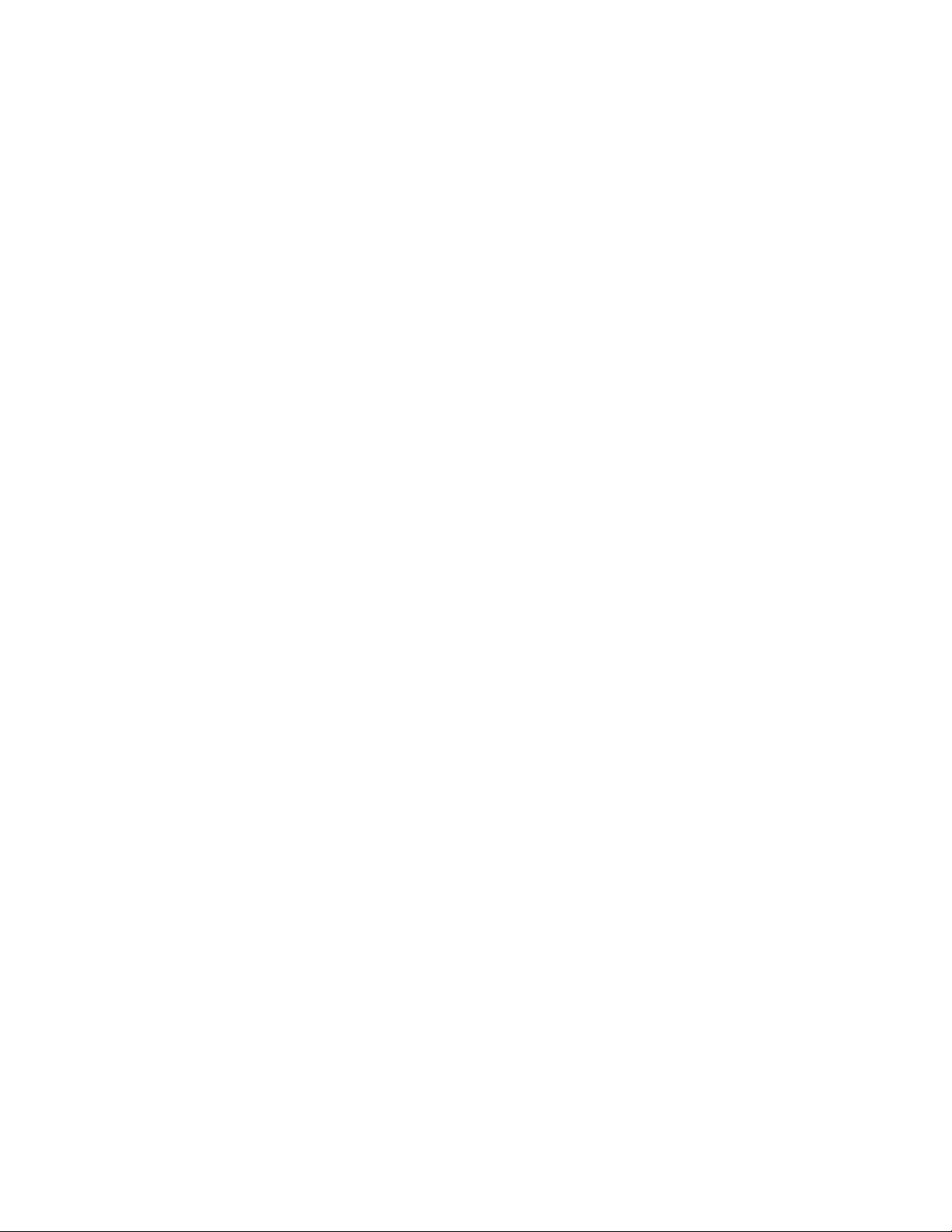
Implanted medical devices
Manufacturers of medical devices recommend that a minimum separation of 15.3
centimeters (6 inches) should be maintained between a wireless device and an implanted
medical device, such as a pacemaker or implanted cardioverter defibrillator, to avoid
potential interference with the medical device. Persons who have such devices should:
• Always keep the wireless device more than 15.3 centimeters (6 inches) from the medical
device when the wireless device is turned on.
• Not carry the wireless device in a breast pocket.
• Hold the wireless device to the ear opposite the medical device to minimise the potential
for interference.
• Turn the wireless device off immediately if there is any reason to suspect that
interference is taking place.
• Read and follow the directions from the manufacturer of their implanted medical device.
If you have any questions about using your wireless device with an implanted medical
device, consult your health care provider.
Hearing aids
Some digital wireless devices may interfere with some hearing aids. If interference occurs,
consult your service provider.
FT
■ Vehicles
RF signals may affect improperly installed or inadequately shielded electronic systems in
motor vehicles such as electronic fuel injection systems, electronic antiskid (antilock)
braking systems, electronic speed control systems, and air bag systems. For more
information, check with the manufacturer, or its representative, of your vehicle or any
equipment that has been added.
Only qualified personnel should service the device or install the device in a vehicle. Faulty
installation or service may be dangerous and may invalidate any warranty that may apply to
the device. Check regularly that all wireless device equipment in your vehicle is mounted
and operating properly. Do not store or carry flammable liquids, gases, or explosive materials
in the same compartment as the device, its parts, or enhancements. For vehicles equipped
with an air bag, remember that air bags inflate with great force. Do not place objects,
including installed or portable wireless equipment in the area over the air bag or in the air
bag deployment area. If in-vehicle wireless equipment is improperly installed and the air bag
inflates, serious injury could result.
Using your device while flying in aircraft is prohibited. Switch off your device before
boarding an aircraft. The use of wireless teledevices in an aircraft may be dangerous to the
operation of the aircraft, disrupt the wireless telephone network, and may be illegal.
D
A
R
77
Page 78
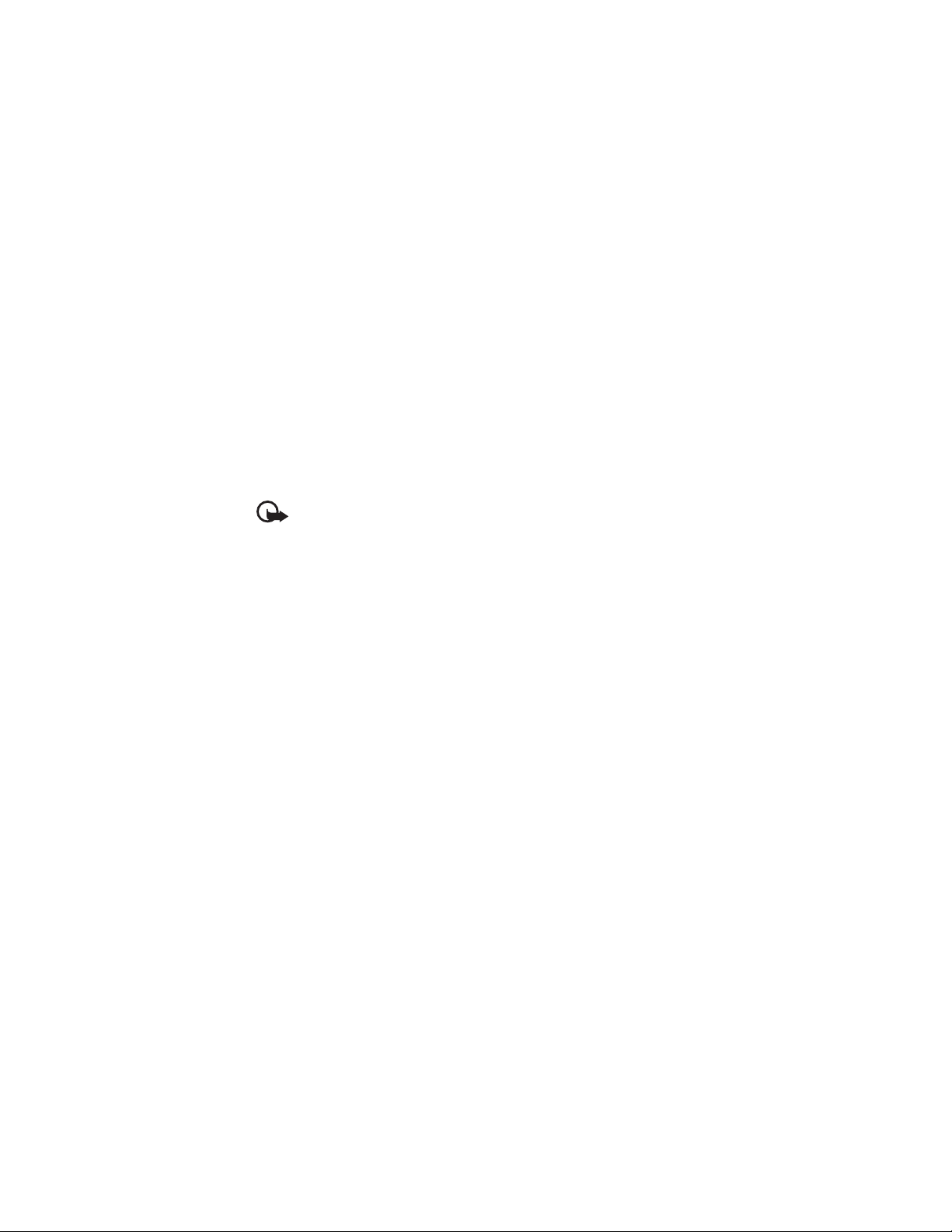
■ Potentially explosive environments
Switch off your device when in any area with a potentially explosive atmosphere, and obey
all signs and instructions. Potentially explosive atmospheres include areas where you would
normally be advised to turn off your vehicle engine. Sparks in such areas could cause an
explosion or fire resulting in bodily injury or even death. Switch off the device at refuelling
points such as near gas pumps at service stations. Observe restrictions on the use of radio
equipment in fuel depots, storage, and distribution areas; chemical plants; or where blasting
operations are in progress. Areas with a potentially explosive atmosphere are often, but not
always, clearly marked. They include below deck on boats, chemical transfer or storage
facilities and areas where the air contains chemicals or particles such as grain, dust, or metal
powders. You should check with the manufacturers of vehicles using liquefied petroleum gas
(such as propane or butane) to determine if this device can be safely used in their vicinity.
■ Emergency calls
Important: This device operates using radio signals, wireless networks, landline
networks, and user-programmed functions. If your device supports voice calls over
the internet (internet calls), activate both the internet calls and the cellular phone.
The device will attempt to make emergency calls over both the cellular networks
and through your internet call provider if both are activated. Connections in all
conditions cannot be guaranteed. You should never rely solely on any wireless
device for essential communications like medical emergencies.
FT
A
To make an emergency call:
1. If the device is not on, switch it on. Check for adequate signal strength. Depending on
your device, you may also need to complete the following:
• Insert a SIM card if your device uses one.
• Remove certain call restrictions you have activated in your device.
• Change your profile from offline or flight profile mode to an active profile.
2. Press the end key as many times as needed to clear the display and ready the device for
calls.
3. Enter the official emergency number for your present location. Emergency numbers vary
by location.
4. Press the call key.
When making an emergency call, give all the necessary information as accurately as
possible. Your wireless device may be the only means of communication at the scene of an
accident. Do not end the call until given permission to do so.
■ Certification information (SAR)
This mobile device meets guidelines for exposure to radio waves.
78
R
D
Page 79
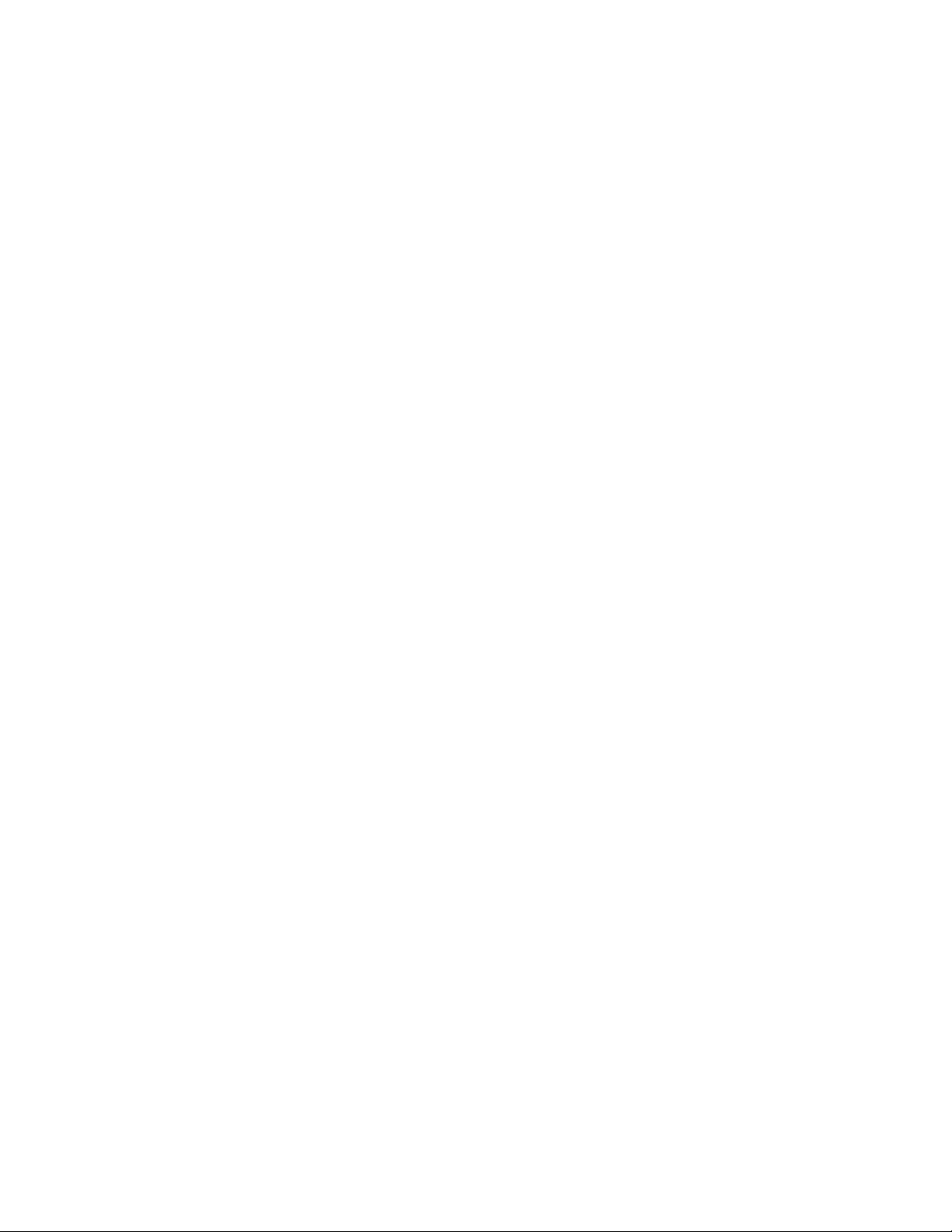
Your mobile device is a radio transmitter and receiver. It is designed not to exceed the limits
for exposure to radio waves recommended by international guidelines. These guidelines
were developed by the independent scientific organization ICNIRP and include safety
margins designed to assure the protection of all persons, regardless of age and health.
The exposure guidelines for mobile devices employ a unit of measurement known as the
Specific Absorption Rate or SAR. The SAR limit stated in the ICNIRP guidelines is 2.0 watts/
kilogram (W/kg) averaged over 10 grams of tissue. Tests for SAR are conducted using
standard operating positions with the device transmitting at its highest certified power level
in all tested frequency bands. The actual SAR level of an operating device can be below the
maximum value because the device is designed to use only the power required to reach the
network. That amount changes depending on a number of factors such as how close you are
to a network base station. The highest SAR value under the ICNIRP guidelines for use of the
device at the ear is 0.75W/kg.
Use of device accessories and enhancements may result in different SAR values. SAR values
may vary depending on national reporting and testing requirements and the network band.
Additional SAR information may be provided under product information at www.nokia.com.
Your mobile device is also designed to meet the requirements for exposure to radio waves
established by the Federal Communications Commission (USA) and Industry Canada. These
requirements set a SAR limit of 1.6 W/kg averaged over one gram of tissue. The highest SAR
value reported under this standard during product certification for use at the ear is 1.00 W/
kg and when properly worn on the body is 0.47 W/kg.
FT
A
R
D
79
Page 80

Index
A
A-GPS
assisted GPS 33
alarm clock. See clock.
B
barring password 20
Bluetooth
connection settings
receiving data 70
sending data
bookmarks 53
68
69
C
cache 56
calendar 57
call register. See log.
calls
answering
barring
ending 21
international 21
making
rejecting 23
speed dial 22
waiting
camera
capturing images 45
recording video
charging battery 10
clock 57
closing applications
compass 36
conference call
connection manager
connectivity 67
contacts
memory consumption
converter 58
23
24
21
23
46
17
23
72
31
31
D
data cable. See USB
device manager 66
dictionary. See mobile dictionary
diverting calls
24
R
D
E
e-mail messages 29
F
file manager 64
Flash Player 53
forwarding calls. See diverting calls
G
gallery 42
GPS
GPS connection
maps 35
positioning
32
32
H
help 8
I
FT
indicators
GPS light 16
icons 15
A
missed events
Navi key light 16
16
K
keyguard. See keypad lock.
keypad lock 18
L
listening to music 47
lock code
11, 19
log 25
M
maps
browsing maps 35
marking items
media player. See RealPlayer.
menu
messages
listening to
service messages 28
17
17
29
80
Page 81

SIM messages 30
missed events 16
mobile dictionary
music player
downloading music 48
music shop
playlists 47
transferring music 48
59
48
N
Navi key light 16
navigation licence
notes 58
active notes 58
38
O
offline mode. See offline profile
offline profile
one-touch dial. See speed dialling.
operator selection 25
15
P
paired devices 69
phonebook. See contacts.
PIN
11, 19
module PIN 19
signing PIN
positioning 32
profiles 57
PTT. See push to talk.
PUK
19
push to talk 71
19
R
radio 51
RealPlayer
recorder
53
ringing tones 32
video ringing tones
42
S
screen saver 17
service commands
settings
30
R
D
connection
data call 62
messaging
packet data 62
phone 61
Setting wizard
speech 62
writing language 26
sharing online
software updates
speed dialling
standby theme
status light. See Navi key light
switching between applications 17
synchronisation
30
43
22
61
13
66
14
70
T
text input 25
themes 56
transferring data 67
transferring music
U
FT
updating software 66
UPIN 19
A
USB 70
using phone without a SIM card
48
15
V
voice commands 60
voice dialing 22
voice mailbox 22
voice recorder. See recorder.
volume
17
W
web
connection security 54
feeds
55
saving a page
viewing a saved page
viewing bookmarks
world clock. See clock.
writing text. See text input.
56
53
56
81
