Page 1

Nokia 7205 User Guide
T
RAF
D
1
Page 2
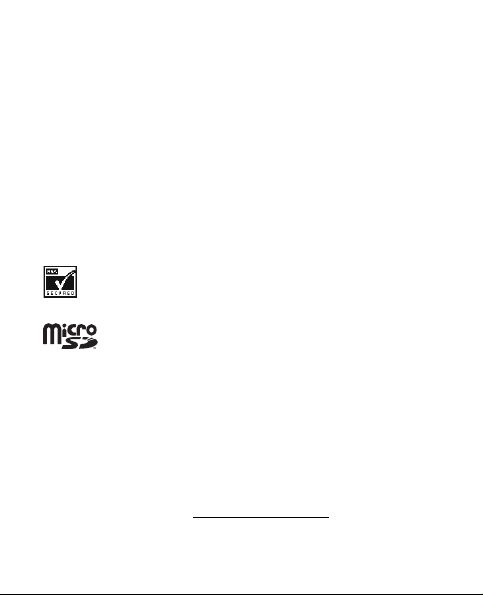
Copyright © 2008 Nokia. All rights reserved.
Nokia, Navi and Nokia Connecting People are trademarks or registered
trademarks of Nokia Corporation. Nokia tune is a sound mark of Nokia
Corporation. Other product and company names mentioned herein may
be trademarks or tradenames of their respective owners.
Reproduction, transfer, distribution, or storage of part or all of the
contents in this document in any form without the prior written
permission of Nokia is prohibited.
cdma2000 is a registered certification mark of the Telecommunications
Industry Association.
Includes RSA BSAFE cryptographic or security protocol
software from RSA Security.
T
MicroSD is a registered trademark of the SD Card
Association, Inc.
This product is licensed under the MPEG-4 Visual Patent Portfolio
License (i) for personal and noncommercial use in connection with
information which has been encoded in compliance with the MPEG-4
Visual Standard by a consumer engaged in a personal and
noncommercial activity and (ii) for use in connection with MPEG-4
video provided by a licensed video provider. No license is granted or
shall be implied for any other use. Additional information, including that
related to promotional, internal, and commercial uses, may be obtained
from MPEG LA, LLC. See http://www.mpegla.com
2
RAF
D
.
Page 3
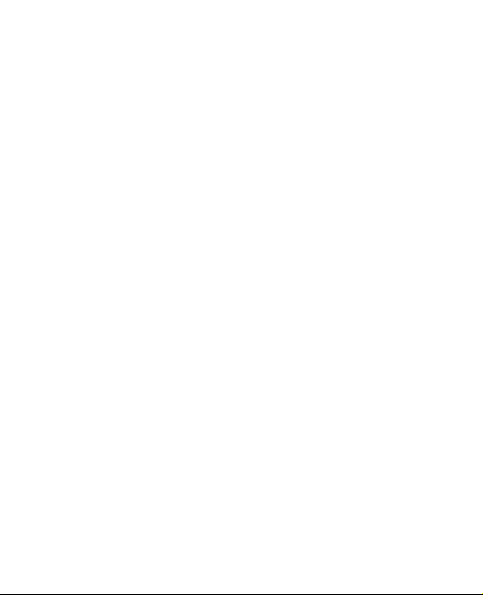
Nokia operates a policy of ongoing development. Nokia reserves the
right to make changes and improvements to any of the p roducts
described in this document without prior notice.
TO THE MAXIMUM EXTENT PERMITTED BY APPLICABLE
LAW, UNDER NO CIRCUMSTANCES SHALL NOKIA OR ANY OF
ITS LICENSORS BE RESPONSIBLE FOR ANY LOSS OF DATA OR
INCOME OR ANY SPECIAL, INCIDENTAL, CONSEQUENTIAL
OR INDIRECT DAMAGES HOWSOEVER CAUSED.
THE CONTENTS OF THIS DOCUMENT ARE PROVIDED "AS IS".
EXCEPT AS REQUIRED BY APPLICABLE LAW, NO
WARRANTIES OF ANY KIND, EITHER EXPRESS OR IMPLIED,
INCLUDING, BUT NOT LIMITED TO, THE IMPLIED
WARRANTIES OF MERCHANTABILITY AND FITNESS FOR A
PARTICULAR PURPOSE, ARE MADE IN RELATION TO THE
ACCURACY, RELIABILITY OR CONTENTS OF THIS
DOCUMENT. NOKIA RESERVES THE RIGHT TO REVISE THIS
DOCUMENT OR WITHDRAW IT AT ANY TIME WITHOUT PRIOR
NOTICE.
The availability of particular products and applications and services for
these products may vary by region. Please check with your Nokia dealer
for details, and availability of language options.
Export controls
This device may contain commodities, technology, or software subject to
export laws and regulations from the US and other countries. Diversion
contrary to law is prohibited.
FCC/INDUSTRY CANADA NOTICE
3
RAF
D
T
Page 4
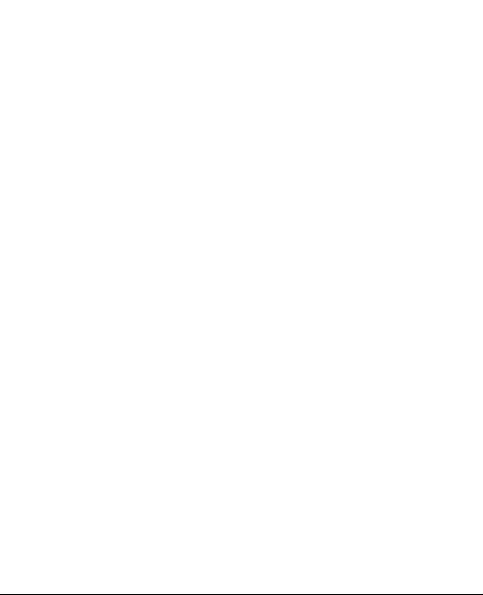
Your device may cause TV or radio interference (for example, when
using a telephone in close proximity to receiving equipment). The FCC
or Industry Canada can require you to stop using your telephone if such
interference cannot be eliminated. If you require assistance, contact your
local service facility. This devic e complies with part 15 of the FCC rul es.
Operation is subject to the following two conditions: (1) This device may
not cause harmful interference, and (2) this device must accept any
interference received, including interference that may cause undesired
operation. Any changes or modifications not expressly approved by
Nokia could void the user’s authority to operate this equipment.
xxxxxxx/Issue 1
T
RAF
D
4
Page 5
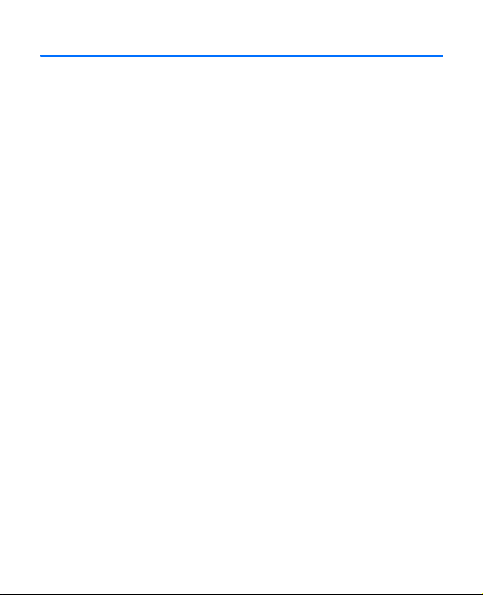
Contents
SAFETY................................................................................ 6
Welcome.............................................................................. 10
1. Phone at A Glance ......................................................... 13
2. Set Up Your Phone ........................................................ 21
3. Text Entry....................................................................... 28
4. MEDIA CENTER.......................................................... 30
5. MESSAGING................................................................. 36
6. CONTACTS ................................................................... 41
7. RECENT CALLS .......................................................... 45
8. SETTINGS & TOOLS .................................................. 46
9. Enhancements ................................................................ 55
10.Battery and Charger Information ............................... 56
Care and Maintenance ...................................................... 61
Additional Safety Information .......................................... 63
Index.................................................................................... 75
5
RAF
D
T
Page 6

SAFETY
Read these simple guidelines. Not following them may be
dangerous or illegal. Read the complete user guide for further
information.
SWITCH ON SAFELY
Do not switch the device on when wireless phone use
is prohibited or when it may cause interference or
danger.
ROAD SAFETY COMES FIRST
Obey all local laws. Always keep your hands free to
operate the vehicle while driving. Your first
consideration while driving should be road safety.
INTERFERENCE
All wireless devices may be susceptible to
interference, which could affect performance.
SWITCH OFF IN RESTRICTED AREAS
Follow any restrictions. Switch the device off in
aircraft, near medical equipment, fuel, chemicals, or
blasting areas.
QUALIFIED SERVICE
Only qualified personnel may install or repair this
product.
6
RAF
D
T
Page 7
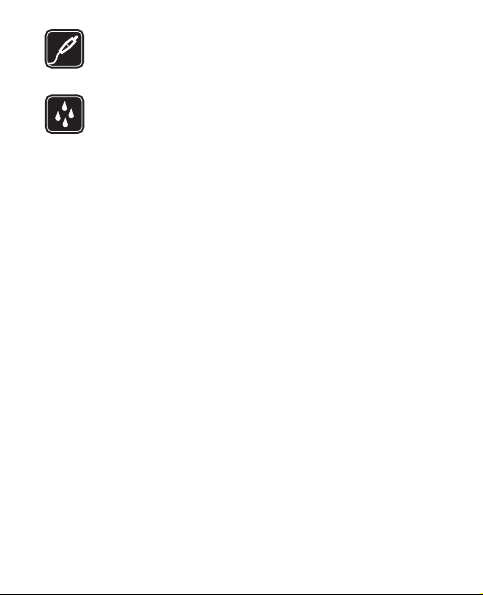
ENHANCEMENTS AND BATTERIES
Use only approved enhancements and batteries. Do
not connect incompatible products.
WATER-RESISTANCE
Your device is not water-resistant. Keep it dry.
■ About Your Device
The wireless device (RM-383) described in this guide is
approved for use on the following Verizon Wireless networks:
CDMA 800 and 1900 MHz, CDMA 2000 1xRTT, and EVDO.
Contact Verizon Wireless for more information about
networks.
When using the features in this device, obey all laws and respect
local customs, privacy, and legitimate rights of others,
including copyrights.
Copyright protection may prevent some images, music, and
other content from being copied, modified, or transferred.
Your device may have preinstalled bookmarks and links for
third-party internet sites. You may also access other third-party
sites through your device. Third-party sites are not affiliated
with Nokia, and Nokia does not endorse or assume liability for
them. If you choose to access such sites, you should take
precautions for security or content.
7
RAF
D
T
Page 8

Warning: To use any features in this device, the device
must be switched on. Do not switch the device on when
wireless device use may cause interference or danger.
Remember to make back-up copies or keep a written record of
all important information stored in your device.
When connecting to any other device, read its user guide for
detailed safety instructions. Do not connect incompatible
products.
■ Network Services
To use the phone you must have service from a wireless service
provider. Many of the features require special network features.
These features are not available on all networks; other networks
may require that you make specific arrangements with your
service provider before you can use the network services. Your
service provider can give you instructions and explain what
charges will apply. Some networks may have limitations that
affect how you can use network services. For instance, some
networks may not support all language-dependent characters
and services.
Your service provider may have requested that certain features
be disabled or not activated in your device. If so, these features
will not appear on your device menu. Your device may also
have a special configuration such as changes in menu names,
8
RAF
D
T
Page 9
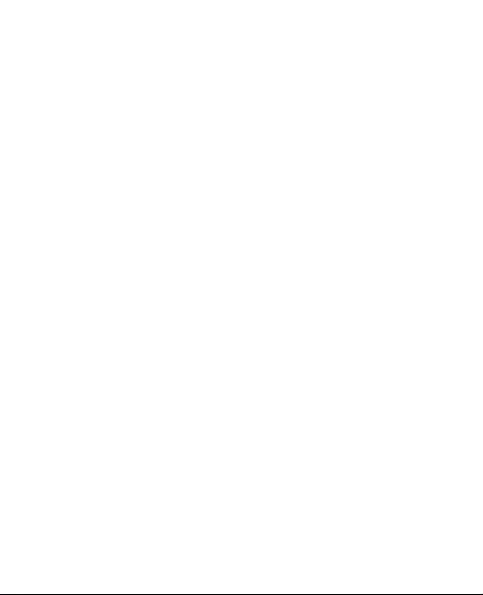
menu order, and icons. Contact your service provider for more
information.
This device supports WAP 2.0 protocols (HTTP and SSL) that
run on TCP/IP protocols. Some features of this device, such as
MEDIA CENTER and e-mail messaging require network
support for these technologies.
T
RAF
D
9
Page 10
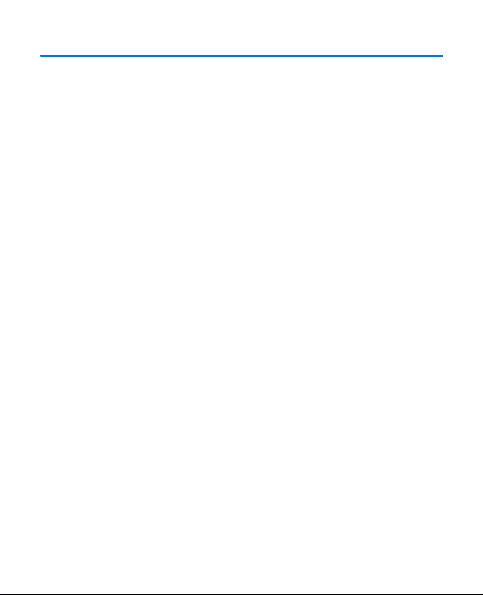
Welcome
Congratulations on your purchase of this Nokia mobile
device. This device model has two different design on
Navigational key, see cover page. Your device provides
many practical functions for daily use such as a handsfree speakerphone, alarm clock, calculator, calendar,
camera, image and data downloads, and more. Your
device can also connect to other devices using Bluetooth
wireless technology. To personalize your device, you
can set your favorite ringtones.
T
■ Getting Help
If you need help, contact the Nokia Care contact center.
Before calling, write down the Mobile Equipment
Identifier (MEID) and your zip code (only in the US),
and have them available.
10
RAF
D
Page 11

Find your device label
The MEID is found on the type
label, which is located under the
battery on the back of the device.
See "Replace the Battery and Back
Cover", p. 23.
Nokia support and contact information
Check www.nokiausa.com/support or your local Nokia
website for the latest guides, additional information,
downloads, and services related to your Nokia product.
On the website, you can get information on the use of
Nokia products and services. If you need to contact
customer service, check the list of local Nokia Care
contact centers at www.nokia.com/customerservice
For maintenance services, check for the location of your
nearest Nokia Care contact center at www.nokia.com/
repair.
11
RAF
D
T
.
Page 12

Billing and customer service
To reach Verizon Wireless’ billing and customer service
support, dial 1-800-256-4646.
■ Get The Most Out Of This Guide
The following sections illustrate the various functions of
your device. Familiarize yourself with these sections to
understand the instructions that follow. This guide uses
certain terms for the steps that you are asked to perform.
• Press means to press and release a key quickly. For
example, press 7 means press and release the key on
the Alphanumeric keypad that is labeled with the
number 7.
• Press and hold means to press and hold a key for 2–3
seconds before releasing it.
• Scroll means pressing one end of the Navigational
key briefly once. For example, scroll left means
pressing the left end of the key.
12
RAF
D
T
Page 13
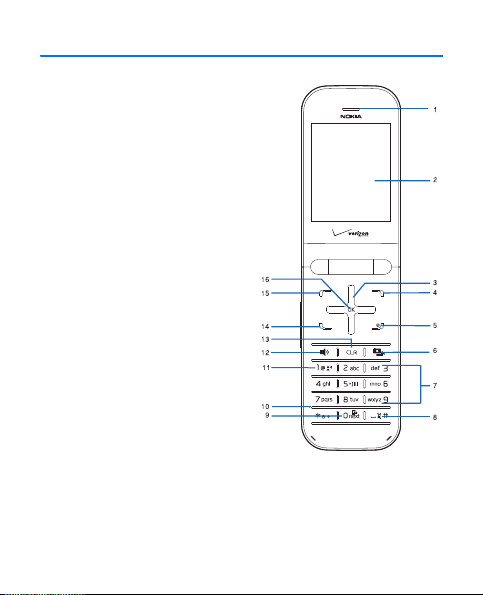
1. Phone at A Glance
1. Earpiece
2. Display screen
3. Navigational key
4. Right Soft key
5. End/Power key
6. Camera key
7. Alphanumeric keypad
8. Vibration key
9. Voice Command key
10.Microphone
11.Voicemail speed dial
key
12.Speakerphone key
13.Clear key
13
RAF
D
T
Page 14
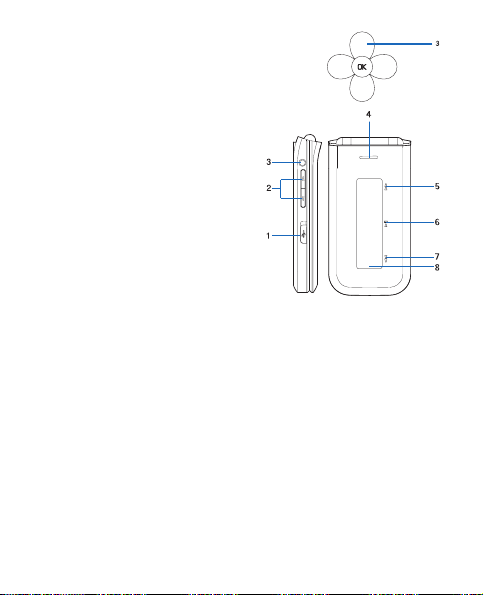
14.Send key
15.Left Soft key
16.OK key
To activate the external
Media Player, press the
Volume keys to unlock the
Media Player keys when the
phone is closed and in
Standby Mode.
1. Charging/Data port
2. Volume keys
3. Headset jack
4. Speakerphone
5. Media Player Fast Forward key
14
RAF
D
T
Page 15
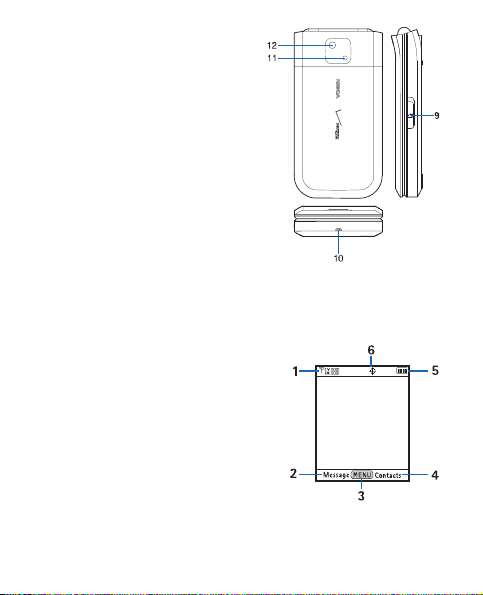
6. Media Player Play/Pause
key
7. Media Player Rewind key
8. Front display
9. MicroSD card slot
10.Wrist strap eyelet
11.Camera lens
12.Camera flash
■ Standby Mode
The start screen indicates that your device is in Standby
Mode.
1. Signal strength — the
strength of the signal
received by the device is
indicated by the number of
bars displayed.
2. Message — press the Left
Soft key to select this option.
15
RAF
D
T
Page 16

3. MENU — press the OK key to select this option.
4. Contacts — press the Right Soft key to select this
option.
5. Battery strength — four bars indicate a fully charged
battery.
6. Location — location information sharing mode.
■ Indicators and Icons
Depending on your device settings and modes, some or
all of the following indicators and icons may appear in
Standby Mode. For more information on the networks,
see "Network Services", p. 8.
Signal strength indicator. You are in a 1xRTT
network.
Signal strength indicator. You are in a digital
network.
Signal strength indicator. You are in an EVonly network.
Signal strength indicator. You are in a 1x/EV
network.
16
RAF
D
T
Page 17

EV
D
active.
17
Signal strength indicator. You are in an EV/Donly network.
No service.
Battery level indicator.
Voice call: a call is in progress. No icon
indicates that the device is in Standby Mode.
Dormant mode: the device is in a dormant state
during a data call. Your connection is still
Data session: wireless data communication is
in progress.
You are roaming outside your home network.
SSL security is activated.
TTY is enabled.
Location information sharing is set to E911
Only. See "Location", p. 57.
Location information sharing is set to Location
On. See "Location", p. 57.
All sounds are off.
RAF
D
T
Page 18
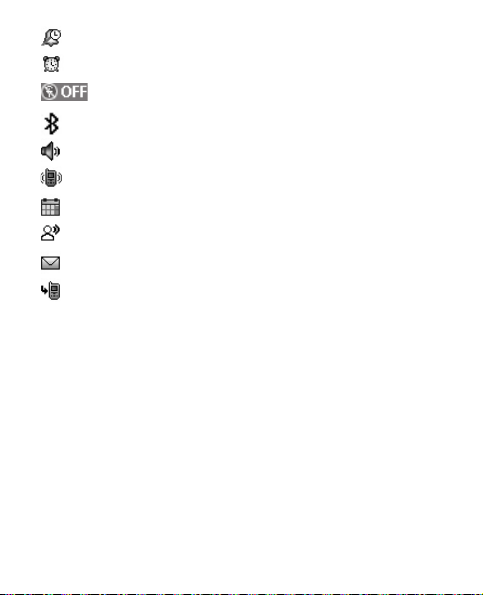
Alarm only is on.
Alarm clock is on.
Standalone Mode is on.
Bluetooth wireless connectivity is on.
Speakerphone is on.
Vibrate mode is on.
A calendar appointment is set.
There are new voicemails.
There are new messages in your Inbox.
You have missed calls.
T
■ Phone Menus
In the default tab view, device features are grouped into
five main menus (MEDIA CENTER, MESSAGING,
CONTACTS, RECENT CALLS, and SETTINGS &
TOOLS). Each main menu contains submenus and lists
from which you can select or view items, and customize
your device features. Some features may not be
available, depending on your network. For more
information, contact Verizon Wireless.
18
RAF
D
Page 19

Note: In this guide, all operations described are in
the default tab view unless specifically indicated.
■ Navigate Menus
1. In Standby Mode, to select Message or Contacts, use
the Left and Right Soft keys. To access the main
menus, press the OK key to select MENU, then scroll
left or right (or scroll up or down in the list view).
To provide a visual representation of your current
position in the menu structure, a scroll bar may be
displayed on the right side of the screen.
2. To return to the previous screen, press the Clear key
.
3. To return to Standby Mode from any menu or
submenu, press the End key .
4. To select an item, press the OK key.
19
RAF
D
T
Page 20

■ Navigational Key
To move up, down, left, and right through
the menu options, use the Navigational key.
Depending on how you configure your
device, some or all of the following menu
shortcuts may be available in Standby Mode
using the Navigational key. See "Set
Shortcuts to the Navigational keys", p. 56.
The default menu setting for the Navigational key is as
follows:
Press the Navigational key Up to open the Mobile Web
menu.
Press the Navigational key Right to open the My
Shortcuts menu. See "My Shortcuts", p. 21.
Press the Navigational key Left to open the My Verizon
menu.
Press the Navigational key Down to go to the Calendar.
20
RAF
D
T
Page 21
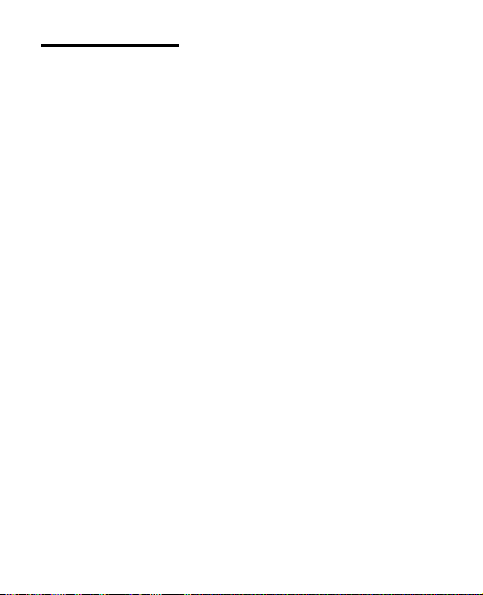
My Shortcuts
My Shortcuts provides quick access to other shortcuts.
To access My Shortcuts, press the Navigational key
Right.
The default shortcuts are the following:
1. New TXT Message
2. Media Center
3. Picture & Video
4. Alarm Clock
For more information, see "Set Shortcuts", p. 55.
T
RAF
D
21
Page 22
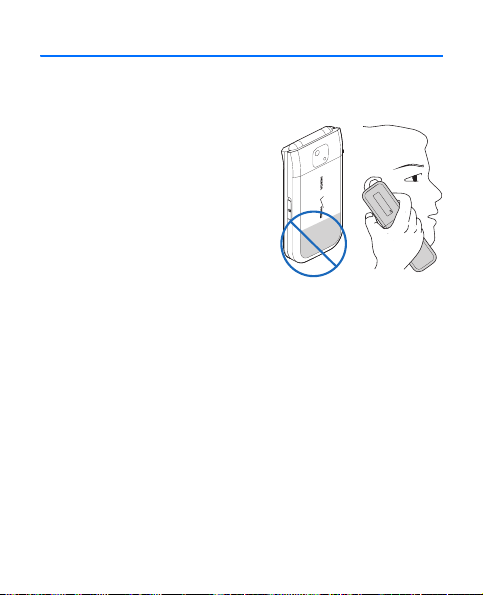
2. Set Up Your Phone
■ Antenna
Your device may have internal
and external antennas. As with
any radio transmitting device,
avoid touching the antenna area
unnecessarily while the antenna
is transmitting or receiving.
Contact with such an antenna
affects the communication
quality and may cause the device to operate at a higher
power than otherwise needed and may reduce the battery
life.
An internal GPS antenna is activated when you place an
emergency call or select Location On from the Location
menu. See "Location", p. 57.
Any GPS should not be used for precise location
measurement, and you should never rely solely on
location data from the GPS receiver and cellular radio
networks for positioning or navigation.
22
RAF
D
T
Page 23
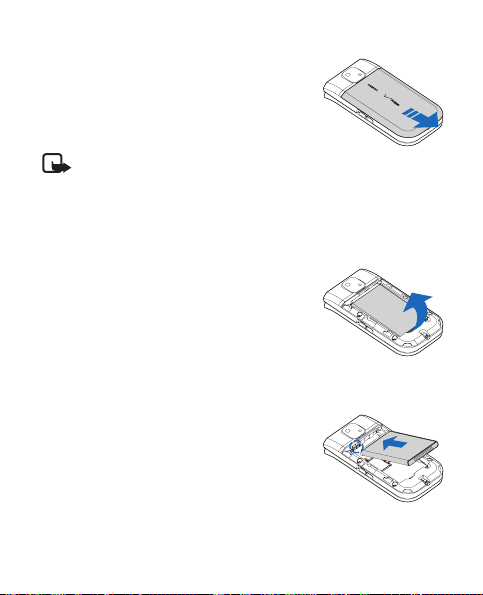
■ Remove the Back Cover and Battery
To remove the back cover, with the
back of the device facing you, push
down and slide the back cover toward
the bottom of the device.
Note: Always turn off the power and disconnect
the charger and any other device before removing
the cover. Avoid touching electronic components
while changing the cover. Always store and use
the device with the cover attached.
To remove the battery, after you have
removed the back cover, insert your
finger into the finger grip and lift the
battery from its compartment.
■ Replace the Battery
and Back Cover
To replace the battery, insert the goldcolored contacts of the battery into the
battery slot, and push down the other
end of the battery to snap it into place.
23
RAF
D
T
Page 24
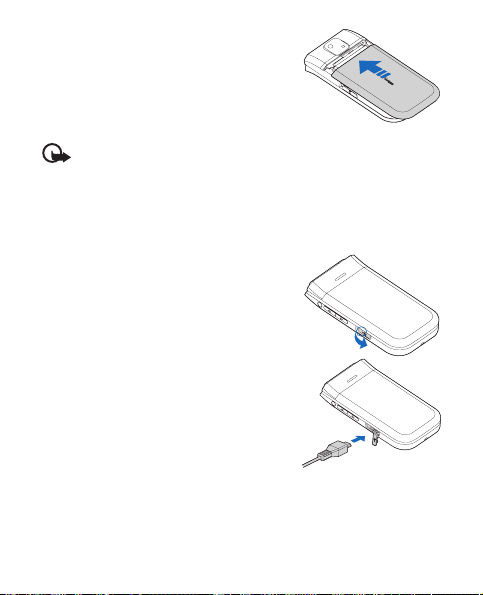
To replace the back cover, align
the cover tabs with the slots in the
device. Slide the back cover
toward the top of the device until
the cover is securely in place.
Important: Do not remove the front cover of this
device. Attempts to remove the front cover may
damage the device. If your device requires service,
contact the Nokia Care contact center.
■ Charge the Battery
1. Plug the AC-6U charger
transformer into a standard AC
outlet.
2. Open the charging port on the
left side of the phone.
3. Insert the charger output plug
into the port. The battery
strength indicator starts
scrolling, showing the battery
is charging.
24
RAF
D
T
Page 25

Note: The phone shall only be connected to
products that bear the USB-IF logo or have
completed the USB-IF compliance program.
Note: The CA-101 data cable is used for data
transfer and slow charging the battery while
connected to a PC or laptop. Charging with the
AC-6U charger is recommended when quick
charging is needed.
■ Turn Your Device On or Off
To turn your device on or off, press and hold the Power
key for at least 3 seconds.
T
RAF
D
■ Connect the Headset
To allow hands-free operation, you can connect a
compatible headset with a standard 2.5-mm plug to your
device.
25
Page 26
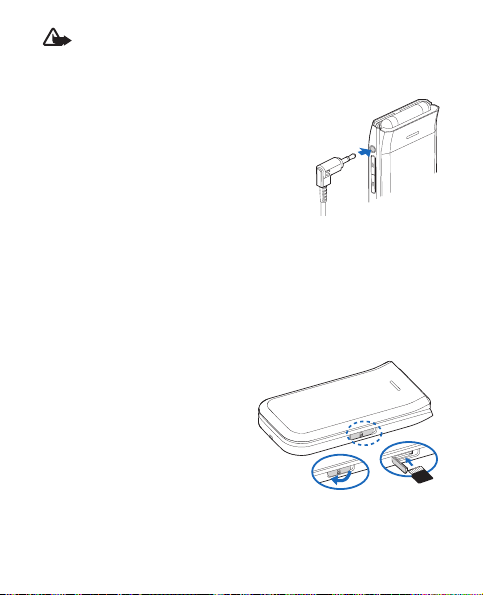
Warning: When you use the headset, your ability
to hear outside sounds may be affected. Do not use
the headset where it can endanger your safety.
Plug the headset connector into the
2.5-mm headset jack on the left side
of the device. With the headset
connected, you can make, answer,
and end calls as usual.
■ MicroSD Card
Nokia uses approved industry standards for memory
cards, but some brands may not be fully compatible with
this device. Incompatible cards may damage the card
and the device and corrupt data stored on the card.
To insert the MicroSD
memory card, complete the
following steps:
1. Lift open the MicroSD
slot cover.
26
RAF
D
T
Page 27

2. Insert the card firmly into the card slot. The card
clicks into place.
To remove the card, firmly press against the card until it
releases from the card slot, and slide it out.
Important: Do not remove the memory card in
the middle of an operation when the card is being
accessed. Removing the card in the middle of an
operation may damage the memory card as well as
the device, and data stored on the card may be
corrupted.
T
■ Make and Answer a Call
To make a call (network service), ensure the phone is
powered on. Enter the phone number (including the area
code if necessary), and press the Send key . To
delete a character to the left of the cursor, press the Clear
key . To end the call, press the End key . For
information on adding contact names to your device, see
"CONTACTS", p. 43.
To answer a call, flip the device open or, if the device is
already open, press any key.
27
RAF
D
Page 28

To silence an incoming call, select Quiet. To forward the
call to your voicemail, select Ignore. To reject the call,
press the End key .
Speakerphone
To use the Speakerphone during a call, press the
Speakerphone key . To turn the Speakerphone off,
press the Speakerphone key again.
Warning: Do not hold the device near your ear
when the Speakerphone is in use, because the
volume may be extremely loud.
T
RAF
D
28
Page 29

3. Text Entry
Your device offers five modes for entering text,
numbers, and symbols: Word , Abc, ABC ,123, and
Symbols. The following rules apply:
• To backspace the cursor and delete a character, press
the Clear key .
• To delete a word, press and hold the Clear key .
• To enter a space, or to accept a completed word in
Word Mode, press # .
• To change the character case in Word, Abc, or ABC
Mode, press * .
• To change the mode, press the Left Soft key.
RAF
T
D
■ Word Mode
Word Mode is a predictive method of text entry that uses
a built-in dictionary to quickly recognize the most
commonly used words for a specific key sequence. You
only need to press the corresponding key on your
Alphanumeric keypad once for each letter.
29
Page 30

To activate Word Mode, press the Left Soft key, and
select Wo rd.
■ Abc (Multi-tap) Mode
In Abc (Multi-tap) Mode, to enter a letter, repeatedly
press a key until the desired letter appears. If you pause
briefly, the last letter in the display is accepted, and your
device awaits the next entry.
To activate Abc Mode, press the Left Soft key, and select
Abc or ABC.
■ 123 (Number) Mode
To enter a number in Abc, ABC, or Word Mode, press
and hold the desired number key. To switch to Number
Mode, press the Left Soft key, and select 123.
■ Symbols Mode
To insert special characters into your message, press the
Left Soft key, and select Symbols. To scroll through
some common punctuation marks and special
30
RAF
D
T
Page 31

characters, press 1 repeatedly while in Abc or ABC
Mode.
4. MEDIA CENTER
MEDIA CENTER (network service) allows you to
download ringtones, music, sounds, pictures, videos,
games, news, information, tools, and extras. You can
also find information such as the location of restaurants
or ATMs. With MEDIA CENTER, you can personalize
your device to your own lifestyle and tastes.
For additional information on MEDIA CENTER
services, see http://products.vzw.com/
Note: This feature shares memory space with
other features.
■ Music & Tones
To synchronize your My Music folder with your
computer, select MENU > MEDIA CENTER > Music &
Tones > Sync Music.
31
RAF
D
T
.
Page 32

Purchase Songs
1. From the standby screen, press the Navigational key
to the right, then press down on the Navigational key
to highlight Media Center, then press the OK key to
select it.
2. Press the OK key to select Music & Tones.
3. Press the OK key to select V CAST Music.
4. Press down on the Navigational key to highlight a
category and press the OK key to select it.
5. Select the music that you want to purchase. Press the
OK key to select Buy. Then press the OK key again
to download the song. You can then play your new
song from the My Music menu.
Note: Per-song charges apply.
Download music to your PC
1. Open Music Manager. Don't have music manager?
Download it for free at www.verizonwireless.com/
musicmanager.
2. Select the Buy Music tab.
32
RAF
D
T
Page 33

3. Log in.
4. Go to My Purchases.
5. Songs that you’ve purchased but have not yet
downloaded are indicated by an icon in the “d/l”
column on the right-hand side of the list of songs.
6. Check the box(es) of songs you wish to download.
7. Select “Download”.
8. To play the song, open the Music On My PC tab.
Note: V CAST Music will only work with
Windows XP, Windows VISTA operating
systems with Windows Media Player 10 or
higher. Mac OS operating system is not
supported.
Sync Music
1. Open Music Manager. Don't have Music Manager?
Download it for free at www.verizonwireless.com/
musicmanager. Follow the prompts.
2. From the standby screen, press the Navigational key
to the right once, then press down on the Navigational
33
RAF
D
T
Page 34

key to highlight Media Center, then press the OK key
to select it.
3. Press the OK key to select Music & Tones.
4. Press down on the Navigational key to highlight Sync
Music and press the OK key to open it.
5. Plug in the USB cable (purchased separately) to your
phone and connect it to a USB port on your PC. Open
Music Manager on your PC.
6. Drag and drop the song(s) you want to sync into the
Sync List window, and Synchronization of the
song(s) begins.
7. From the home screen on your phone, the SYNC
MUSIC V CAST MOBILE PHONE display appears.
Your phone should display the message: Connected.
8. Once Synchronization is complete, press the END/
Power key and disconnect the USB cable
(purchased separately) from your phone and exit
Music Manager.
Note: A compatible data cable (sold separately) is
required for syncing. Music Manager is required
to sync with PCs using the VISTA OS.
34
RAF
D
T
Page 35

■ Picture & Video
Picture & Video (network service) allows you to view,
take, and send digital pictures and video clips from your
mobile device and access the V CAST streaming
multimedia service.
After taking a picture or video clip, you can save it to My
Pictures or My Videos, send it in a picture or video
message, upload it to an online album or blog, or erase it.
If there is not enough memory to take a new picture or
video clip, delete old content in the Picture & Video
galleries.
T
Take a Picture
To switch on the built-in camera, press the Camera key
, or select MENU > MEDIA CENTER > Picture &
Vid eo > Take Picture. To take a picture, press TA KE. To
adjust the picture quality, select Options and from the
available options.
Warning: Keep a safe distance when using the
flash. Do not use the flash on people or animals at
35
RAF
D
Page 36

close range. Do not cover the flash while taking a
picture.
Record a Video
To open the video viewfinder, press and hold the Camera
key , or select MENU > MEDIA CENTER > Picture
& Video > Record Video. To record a video clip, press
REC. To adjust video settings before recording a video,
select Options and from the available options.
T
RAF
D
36
Page 37

5. MESSAGING
If you have subscribed to a message network service,
you can send and receive messages between compatible
devices that also subscribe to a message service. You can
also exchange multimedia messages and e-mail.
Messaging features are network services. For
availability of and subscription to a multimedia
messaging service (MMS), contact Verizon Wireless.
Important: Exercise caution when opening
messages. Messages may contain malicious
software or otherwise be harmful to your device.
Note: The message sent icon or text on your
device screen does not indicate that the message is
received at the intended destination.
Note: Only devices that have compatible features
can receive and display multimedia messages. The
appearance of a message may vary depending on
the receiving device.
37
RAF
D
T
Page 38

■ New Message
To compose a new message, select MENU >
MESSAGING > New Message > TXT Message, Picture
Message, or Video Message.
TXT Message
To write and send a text message, do the following:
1. Select a recipient. To add an existing number or
address, select Add > From Contacts, Recent Calls,
or Groups, highlight the recipient, and select MARK
> Done.
You may also use the Alphanumeric keypad to enter a
phone number or e-mail address in the To: field. The
Default Entry mode for the To: field is 123 (number).
To switch to Multi-tap Mode to write an e-mail
address, select 123 > Wo rd, Abc, ABC, or Symbols.
See "Text Entry", p. 29.
2. Select OK to open the text entry field.
3. Compose a message using the Alphanumeric keypad.
See "Text Entry", p. 29.
38
RAF
D
T
Page 39

4. To send the message, select SEND, or press the Send
key .
To save the message as a draft, press the End key
, and select Ye s > OK. Your message is saved in
the Drafts folder.
Picture or Video Message
To compose and send a picture or video message, do the
following:
1. Select a recipient. For more information, see "TXT
Message", p. 38. To upload an image or video clip to
the online picture album or blog, select Add > To
Online Album or To Bl og , and OK.
2. Select OK to open the text entry field.
3. Enter text into the Tex t : field using the keypad. See
"Text Entry", p. 29. The number of characters used
(out of a maximum of 1000 per message) appears in
the top left corner of the picture message screen.
When all characters have been used, you cannot enter
any text.
39
RAF
D
T
Page 40

4. To add a picture to a picture message, scroll to
Picture:. Select My Pics, the desired picture, and
OK. To add a new picture using the built-in camera,
select My Pics > Options > Take Picture > OK.
To add a sound clip to a picture message, scroll to
Sound:. Select Sounds, the desired sound clip, and
OK. To record a new sound clip, select Sounds >
Record New. The new sound clip is added to the top
of the gallery list. To listen to a recorded sound clip,
select Play.
To add a video clip to a video message, scroll to
Vid eo:. Select Videos, the desired video clip, and
OK. To add a new video clip using the built-in
camera, select Videos > Options > Record Video >
OK.
5. To add a message title, scroll to Subject:. Enter text
(up to 80 characters) using the keypad.
6. To send the message, select SEND, or press the Send
key .
To save the message as a draft, press the End key
, and select Ye s > OK. Your message is saved in
the Drafts folder.
40
RAF
D
T
Page 41

■ Draft and Sent Messages
The Sent folder is used to store text, picture, and video
messages that have been delivered to their recipients.
The Drafts folder is used to store drafts of text, picture,
and video messages. To open the Sent or Drafts folder,
select Message > Drafts or Sent. The list of messages is
displayed with the newest messages first. Highlight a
message, and select from the available options.
■ Delete Messages
To delete a message in the Inbox, the Sent folder, or the
Drafts folder, highlight the message, and select Erase >
Yes > OK.
T
RAF
■ Listen to Voicemail Messages
When you receive a voice message (network service),
your device alerts you, prompting you to listen now or
later.
To access your voicemail box when you have a new
voice message alert, select Listen now > OK. You can
41
D
Page 42

also select Message > Vo i ce m a i l, or press and hold the
Voicemail speed dial key .
T
RAF
D
42
Page 43

6. CONTACTS
You can keep track of contact information in
CONTACTS. Contact names are saved in CONTACTS
memory, and each contact entry can contain multiple
phone numbers and e-mail addresses. Contact entries
can be assigned to speed dials, picture IDs, ringtones,
and caller groups.
■ Create New Contacts
To add a contact to your Contact List, do the following:
1. Select Contacts > Options > New Contact > OK, or
select MENU > CONTACTS > New Contact > OK.
2. Scroll to each field, and enter the contact information.
• To assign a picture ID to the contact, scroll to the
Picture: field, and select Set. To use an existing
image as the picture ID for the contact, highlight
the image from My Pictures, and select OK. To
take a new picture with the built-in camera, if My
Pictures is not empty, select Set > Options > Ta ke
Picture.
43
RAF
D
T
Page 44

• To assign a ringtone to the contact, scroll to the
Ringtone: field, and select Set. Highlight a
ringtone from the list. To use the ringtone for the
contact, select OK. To listen to the ringtone, select
Play.
3. Select SAVE.
You can also quickly create a contact in Standby Mode
by entering the number and selecting Save > Add New
Contact.
■ Contact List
The Contact List can store up to 500 contacts. The
volume of numbers, addresses, and contact information
that you can save may vary, depending on the length and
the total number of entries in the Contact List.
To view the Contact List, press Contacts in Standby
Mode, or select MENU > CONTACTS > Contact List.
To quickly find a contact you want, enter the first letter
of the contact name in the Go To field. Matching contacts
are displayed.
44
RAF
D
T
Page 45

To call the highlighted contact, press the Send key .
When you select a contact name, the default number
associated with the contact is used unless you select
another number.
■ Groups
You can create up to 30 caller groups and add up to 10
contacts in each group. Select MENU > CONTACTS >
Groups. The default caller groups are No Group,
Business, Family, Friends, Other, and VIP.
To create a new caller group, select New, enter the new
group name, and select SAVE.
To assign contacts to a caller group:
1. Highlight a group from the list, and select VIEW >
ADD; or Options > Add.
2. Select MARK > Done for each contact.
A contact can only be associated with one caller group at
a time. If you move a contact from one group to another
group, that contact is removed from the first group.
45
RAF
D
T
Page 46

Send a group message
To send a message to a group (network service), select
MENU > CONTACTS > Groups, highlight the group,
and select Options > New TXT Message, New Picture
Message, or New Video Message. Create the message
you want to send to the group, and select SEND. See
"New Message", p. 38.
■ Speed Dials
You can associate any mobile, home, or work phone
number in the Contact List with a speed dial key from 2
to 999 (network service). Speed dial key 1 is used to
access voicemail. To use speed dials, you must first turn
on the One Touch Dial feature. See "One Touch Dial",
p. 58.
To set up speed dials:
1. Select MENU > CONTACTS > Speed Dials.
2. Scroll to an Unassigned speed dial slot, and select
SET.
3. Highlight the contact you want to assign to the
selected speed dial slot, and select OK.
46
RAF
D
T
Page 47

4. Highlight the phone number you want to assign, and
select OK.
T
RAF
D
47
Page 48

7. RECENT CALLS
Information on missed, received, or dialed calls is stored
in the Recent Calls menu. When the number of calls
exceeds the limit, the oldest call is replaced.
■ View Calls
Select MENU > RECENT CALLS > Missed, Received,
Dialed, Blocked (Blocked is only available when Block
All or Contacts Only is set to incoming calls), or All. The
calls are listed with the most recent first.
Missed calls are calls that have not been answered while
the device has been switched on. When viewing the call
lists, select from the following:
Message — Send a text, picture, or video message to the
selected number. See "New Message", p. 38. This option
is not shown for unavailable or voicemail numbers.
OPEN — View call details.
Options — view further options.
48
RAF
D
T
Page 49

8. SETTINGS & TOOLS
Use the SETTINGS & TOOLS menu to customize your
device and to use it as an organizer and personal digital
assistant.
■ Tools
Your phone supports tools, including calculator,
calendar, alarm and world clocks, stopwatch, and
notepad. To access these tools, select MENU >
SETTINGS & TOOLS > Tools.
T
Calculator
Calculator allows you to perform simple mathematical
calculations using your device. Select MENU >
SETTINGS & TOOLS > Tools > Calculator, and do the
following:
• To enter numbers, use the Alphanumeric keypad.
• To add, subtract, multiply, or divide values, press the
Navigational Up, Down, Right, or Left keys
49
RAF
D
Page 50

respectively. To solve your equation, press the OK
key (equals).
• To use parentheses in your equation or to enter an
exponent (Power), select Operator.
• To delete a keystroke, press the Clear key . To
cancel your calculation and clear the screen, select
Clear.
• To switch a value to positive or negative, press #
. To enter a decimal point, press * .
Note: This calculator has limited accuracy and is
designed for simple calculations.
T
Alarm Clock
Alarm clock allows you to set up to three alarms. You
must power on your device to use the alarm clock. To set
an alarm, do the following:
1. Select MENU > SETTINGS & TOOLS > Tools >
Alarm Clock > Alarm 1, Alarm 2, or Alarm 3.
2. To set the alarm mode to on, scroll left or right.
50
RAF
D
Page 51

3. To enter the time of the alarm, highlight Set Time, and
enter the time using the Alphanumeric keypad or
Navigational key.
4. To set how often the alarm occurs, highlight the
Frequency field, and scroll left or right to select
Once, Daily, Mon - Fri, or Weekends.
5. To choose an alarm ringtone, highlight the Ringer
field, and select Set > OK.
6. Select SAVE. When an alarm is set, is displayed
in Standby Mode.
7. To turn an alarm off, select MENU > SETTINGS &
TOOLS > Tools > Alarm Clock. Highlight the alarm
you want, and select OK > Off > SAVE.
When an alarm time is reached, the alarm tone sounds or
vibrates, depending on the master volume settings. To
set it to vibrate without sound, press the Volume keys
Down until Vibrate Only is displayed. Select Snooze to
turn the alarm off and have it sound again after 10
minutes. Select Dismiss to turn off the alarm.
51
RAF
D
T
Page 52

■ Bluetooth wireless technology
Bluetooth technology enables wireless connections
between electronic devices and can be used to send and
receive images, texts, gallery files, voice recordings,
video clips, notes, and more. It can also be used to
connect wirelessly to products that use Bluetooth
wireless technology, such as computers. You can
synchronize your phone and your PC using Bluetooth
connectivity.
This device is compliant with Bluetooth specification
2.0+EDR, supporting the following profiles: HSP V1.1
(headset profile), HFP V1.5 (hands-free car kit profile),
DUN V1.1 (dial-up networking), A2DP (stereo), PBAP
(phonebook access), BIP/BPP (printing and imaging),
OPP (object push), and FTP (file transfer). To ensure
interoperability between other devices supporting
Bluetooth technology, use Nokia approved
enhancements for this model. Check with the
manufacturers of other devices on compatibility with
this device.
Select MENU > SETTINGS & TOOLS > Bluetooth
Menu and from the available options.
52
RAF
D
T
Page 53

Note: Operating the device in hidden mode is a
safer way to avoid malicious software. Do not
accept Bluetooth connectivity from sources you
do not trust. Alternatively, switch off the
Bluetooth function. This does not affect other
functions of the phone.
Important: Features using Bluetooth technology
increase the demand on battery power and reduce
the battery life.
■ Sounds Settings
To configure ringtones and sounds on your device, select
MENU > SETTINGS & TOOLS > Sounds Settings and
from the available options.
To put the device into Silent Mode, open the flip, and
press the Volume keys Down until All Sounds Off is
displayed. To turn the sounds back on, press the Volume
keys Up until the desired level is reached.
To set Vibrate Mode on and silence all other sounds,
open the flip, and press the Volume keys Down until
Vib rate O nly is displayed; or, press and hold the
Vibration key (see "Phone at A Glance", p. 13).
53
RAF
D
T
Page 54

■ Display Settings
To modify the look and feel of the phone display, select
MENU > SETTINGS & TOOLS > Display Settings.
Display Themes
To choose the color theme of the background screen,
select MENU > SETTINGS & TOOLS > Display
Settings > Display Themes, and select the desired theme
from the available options and SET. To preview the
highlighted theme, select Preview.
Menu Settings
To set the layout of the menu screen, select MENU >
SETTINGS & TOOLS > Display Settings > Menu
Settings > Ta b, List, or Grid.
Select Preview to view the highlighted layout and SET
to accept the new layout. Press the Left Soft key to return
to the previous menu.
To choose the preferred menu type, select OK >
Personalizing or Multimedia (only for list and grid
views).
54
RAF
D
T
Page 55

Clock Format
To set the clock format on your device’s main display,
select MENU > SETTINGS & TOOLS > Display
Settings > Clock Format and the preferred clock format.
■ Phone Settings
The Phone Settings menu allows you to designate
specific network settings and operational modes for your
device.
T
Set Shortcuts
Shortcuts allow you to quickly access some functions by
pressing the Navigational key Right while in Standby
Mode. For the default shortcuts, see "My Shortcuts",
p. 21.
To change the shortcuts, do the following:
1. Select MENU > SETTINGS & TOOLS > Phone
Settings > Set Shortcut Keys > Set My Shortcuts.
2. Select Shortcut 1, Shortcut 2, Shortcut 3, or Shortcut
4, and SET. Select the application you want and OK.
55
RAF
D
Page 56

3. To reset the assigned shortcut to the default setting,
highlight the shortcut key you want, and select
Options > OK.
To reset all of the assigned shortcuts, select Options
> Reset My Shortcuts > OK.
Set Shortcuts to the Navigational keys
You can assign applications and shortcuts to be used by
pressing the Navigational key Up, Left, or Down. Do the
following:
1. Select MENU > SETTINGS & TOOLS > Phone
Settings > Set Shortcut Keys > Set Directional Keys.
2. Select the key you want to assign the application to
and SET. Select the application you want and OK.
RAF
T
D
Language
To set the default language of your device menu and
displays, select MENU > SETTINGS & TOOLS > Phone
Settings > Language > English or Español.
56
Page 57

Location
To share information on your position over the network,
select MENU > SETTINGS & TOOLS > Phone Settings
> Location. To make your position information
continually available, select Location On. To make this
information available for emergency services only,
select E911 Only.
■ Call Settings
To designate how your device handles incoming and
outgoing calls, select MENU > SETTINGS & TOOLS >
Call Settings.
T
Answer Options
To determine how calls may be answered on your
device, select MENU > SETTINGS & TOOLS > Call
Settings > Answer Options and from the available
options.
57
RAF
D
Page 58

One Touch Dial
To be able to use speed dial numbers in your Contact
List by pressing and holding the designated speed dial
key, select MENU > SETTINGS & TOOLS > Call
Settings > One Touch Dial > On. If set to Off, you must
first press the designated speed dial numbers and then
the Send key . See "Speed Dials", p. 46.
9. Enhancements
Check the model number of any charger
before use with this device. This device
is intended for use when supplied with
power from charger AC-6U for the BL4C battery.
Warning: Use only batteries, chargers, and
enhancements approved by Nokia for use with
this particular model. The use of any other types
may invalidate any approval or warranty, and may
be dangerous.
For availability of approved enhancements, please check
with your dealer. When you disconnect the power cord
58
RAF
D
T
Page 59

of any enhancement, grasp and pull the plug, not the
cord.
10. Battery and Charger
Information
■ Battery Information
Your device is powered by a rechargeable battery. The
battery intended for use with this device is BL-4C 860
mAh Li-Ion battery. This device is intended for use
when supplied with power from the following charger:
AC-6U travel charger. The battery can be charged and
discharged hundreds of times, but it will eventually wear
out. When the talk and standby times are noticeably
shorter than normal, replace the battery. Use only Nokia
approved batteries, and recharge your battery only with
Nokia approved chargers designated for this device. Use
of an unapproved battery or charger may present a risk of
fire, explosion, leakage, or other hazard.
If a battery is being used for the first time or if the battery
has not been used for a prolonged period, it may be
59
RAF
D
T
Page 60

necessary to connect the charger, then disconnect and
reconnect it to begin charging the battery. If the battery
is completely discharged, it may take several minutes
before the charging indicator appears on the display or
before any calls can be made.
Always switch the device off and disconnect the charger
before removing the battery.
Unplug the charger from the electrical plug and the
device when not in use. Do not leave a fully charged
battery connected to a charger, since overcharging may
shorten its lifetime. If left unused, a fully charged battery
will lose its charge over time.
Always try to keep the battery between 15°C and 25°C
(59°F and 77°F). Extreme temperatures reduce the
capacity and lifetime of the battery. A device with a hot
or cold battery may not work temporarily. Battery
performance is particularly limited in temperatures well
below freezing.
Do not short-circuit the battery. Accidental shortcircuiting can occur when a metallic object such as a
coin, clip, or pen causes direct connection of the positive
(+) and negative (-) terminals of the battery. (These look
60
RAF
D
T
Page 61

like metal strips on the battery.) This might happen, for
example, when you carry a spare battery in your pocket
or purse. Short-circuiting the terminals may damage the
battery or the connecting object.
Do not dispose of batteries in a fire as they may explode.
Batteries may also explode if damaged. Dispose of
batteries according to local regulations. Please recycle
when possible. Do not dispose as household waste.
Do not dismantle, cut, open, crush, bend, deform,
puncture, or shred cells or batteries. In the event of a
battery leak, do not allow the liquid to come in contact
with the skin or eyes. In the event of such a leak, flush
your skin or eyes immediately with water, or seek
medical help.
Do not modify, remanufacture, attempt to insert foreign
objects into the battery, or immerse or expose it to water
or other liquids.
Improper battery use may result in a fire, explosion, or
other hazard. If the device or battery is dropped,
especially on a hard surface, and you believe the battery
has been damaged, take it to a service center for
inspection before continuing to use it.
61
RAF
D
T
Page 62

Use the battery only for its intended purpose. Never use
any charger or battery that is damaged. Keep your
battery out of the reach of small children.
■ Nokia Battery Authentication
Guidelines
Always use original Nokia batteries for your safety. To
check that you are getting an original Nokia battery,
purchase it from an authorized Nokia dealer, and inspect
the hologram label using the following steps:
Successful completion of the steps is not a total
assurance of the authenticity of the battery. If you have
any reason to believe that your battery is not an
authentic, original Nokia battery, you should refrain
from using it, and take it to the nearest authorized Nokia
service point or dealer for assistance. Your authorized
Nokia service point or dealer will inspect the battery for
authenticity. If authenticity cannot be verified, return the
battery to the place of purchase.
Authenticate hologram
62
RAF
D
T
Page 63

1. When you look at the hologram on the
label, you should see the Nokia
connecting hands symbol from one
angle and the Nokia Original
Enhancements logo when looking
from another angle.
2. When you angle the hologram left,
right, down and up, you should see 1,
2, 3 and 4 dots on each side
respectively.
T
What if your battery is not authentic?
If you cannot confirm that your Nokia battery with the
hologram on the label is an authentic Nokia battery,
please do not use the battery. Take it to the nearest
authorized Nokia service point or dealer for assistance.
The use of a battery that is not approved by the
manufacturer may be dangerous and may result in poor
performance and damage to your device and its
enhancements. It may also invalidate any approval or
warranty applying to the device.
63
RAF
D
Page 64

To find out more about original Nokia batteries, visit
www.nokia.com/battery.
T
RAF
D
64
Page 65

Care and Maintenance
Your device is a product of superior design and craftsmanship
and should be treated with care. The following suggestions will
help you protect your warranty coverage.
• Keep the device dry. Precipitation, humidity, and all types
of liquids or moisture can contain minerals that will corrode
electronic circuits. If your device does get wet, remove the
battery, and allow the device to dry completely before
replacing it.
• Do not use or store the device in dusty, dirty areas. Its
moving parts and electronic components can be damaged.
• Do not store the device in hot areas. High temperatures can
shorten the life of electronic devices, damage batteries, and
warp or melt certain plastics.
• Do not store the device in cold areas. When the device
returns to its normal temperature, moisture can form inside
the device and damage electronic circuit boards.
• Do not attempt to open the device other than as instructed in
this guide.
• Do not drop, knock, or shake the device. Rough handling
can break internal circuit boards and fine mechanics.
65
RAF
D
T
Page 66

• Do not use harsh chemicals, cleaning solvents, or strong
detergents to clean the device.
• Do not paint the device. Paint can clog the moving parts and
prevent proper operation.
• Use a soft, clean, dry cloth to clean any lenses, such as
camera, proximity sensor, and light sensor lenses.
• Use only the supplied or an approved replacement antenna.
Unauthorized antennas, modifications, or attachments could
damage the device and may violate regulations governing
radio devices.
• Use chargers indoors.
• Always create a backup of data you want to keep, such as
contacts and calendar notes.
• To reset the device from time to time for optimum
performance, power off the device and remove the battery.
These suggestions apply equally to your device, battery,
charger, or any enhancement. If any device is not working
properly, take it to the nearest authorized service facility for
service.
66
RAF
D
T
Page 67

Additional Safety Information
■ Small Children
Your device and its enhancements may contain small parts.
Keep them out of the reach of small children.
■ Operating Environment
This device meets RF exposure guidelines when used either in
the normal use position against the ear or when positioned at
least 2.2 centimeters (7/8 inch) away from the body. When a
carry case, belt clip, or holder is used for body-worn operation,
it should not contain metal and should position the device the
above-stated distance from your body.
To transmit data files or messages, this device requires a quality
connection to the network. In some cases, transmission of data
files or messages may be delayed until such a connection is
available. Ensure the above separation distance instructions are
followed until the transmission is completed.
■ Medical Devices
Operation of any radio transmitting equipment, including
wireless phones, may interfere with the functionality of
inadequately protected medical devices. Consult a physician or
67
RAF
D
T
Page 68

Additional Safety Information
the manufacturer of the medical device to determine if
they are adequately shielded from external RF energy or if
you have any questions. Switch off your device in health
care facilities when any regulations posted in these areas
instruct you to do so. Hospitals or health care facilities
may be using equipment that could be sensitive to external
RF energy.
Implanted medical devices
Manufacturers of medical devices recommend that a
minimum separation of 15.3 centimeters (6 inches) should
be maintained between a wireless device and an implanted
medical device, such as a pacemaker or implanted
cardioverter defibrillator, to avoid potential interference
with the medical device. Persons who have such devices
should:
• Always keep the wireless device more than 15.3
centimeters (6 inches) from the medical device when
the wireless device is turned on.
• Not carry the wireless device in a breast pocket.
68
DRAFT
Page 69

Additional Safety Information
• Hold the wireless device to the ear opposite the
medical device to minimize the potential for
interference.
• Turn the wireless device off immediately if there is
any reason to suspect that interference is taking place.
• Read and follow the directions from the manufacturer
of their implanted medical device.
If you have any questions about using your wireless
device with an implanted medical device, consult your
health care provider.
Hearing aids
Some digital wireless devices may interfere with some
hearing aids. If interference occurs, consult your service
provider.
Warning: For hearing aid compatibility, you must
turn off the Bluetooth connectivity.
Warning: Listen to music at a moderate level.
Continuous exposure to high volume may damage
your hearing.
DRAFT
69
Page 70

Additional Safety Information
• When using headphones, turn the volume down if you
cannot hear the people speaking near you or if the
person sitting next to you can hear what you are
listening to.
• Do not turn the volume up to block out noisy
surroundings.
• Do not listen at any volume that causes you
discomfort. If you experience ringing in your ears,
hear muffled speech or experience any temporary
hearing difficulty after listening to your portable audio
device, discontinue use and consult your doctor.
■ Vehicles
RF signals may affect improperly installed or
inadequately shielded electronic systems in motor
vehicles such as electronic fuel injection systems,
electronic antiskid (antilock) braking systems, electronic
speed control systems, and air bag systems. For more
information, check with the manufacturer, or its
representative, of your vehicle or any equipment that has
been added.
70
DRAFT
Page 71

Additional Safety Information
Only qualified personnel should service the device or
install the device in a vehicle. Faulty installation or service
may be dangerous and may invalidate any warranty that
may apply to the device. Check regularly that all wireless
device equipment in your vehicle is mounted and
operating properly. Do not store or carry flammable
liquids, gases, or explosive materials in the same
compartment as the device, its parts, or enhancements. For
vehicles equipped with an air bag, remember that air bags
inflate with great force. Do not place objects, including
installed or portable wireless equipment in the area over
the air bag or in the air bag deployment area. If in-vehicle
wireless equipment is improperly installed and the air bag
inflates, serious injury could result.
Using your device while flying in aircraft is prohibited.
Switch off your device before boarding an aircraft. The
use of wireless teledevices in an aircraft may be dangerous
to the operation of the aircraft, disrupt the wireless
telephone network, and may be illegal.
DRAFT
71
Page 72

Additional Safety Information
■ Potentially Explosive Environments
Switch off your device when in any area with a potentially
explosive atmosphere, and obey all signs and instructions.
Potentially explosive atmospheres include areas where
you would normally be advised to turn off your vehicle
engine. Sparks in such areas could cause an explosion or
fire resulting in bodily injury or even death. Switch off the
device at refueling points such as near gas pumps at
service stations. Observe restrictions on the use of radio
equipment in fuel depots, storage, and distribution areas;
chemical plants; or where blasting operations are in
progress. Areas with a potentially explosive atmosphere
are often, but not always, clearly marked. They include
below deck on boats, chemical transfer or storage facilities
and areas where the air contains chemicals or particles
such as grain, dust, or metal powders. You should check
with the manufacturers of vehicles using liquefied
petroleum gas (such as propane or butane) to determine if
this device can be safely used in their vicinity.
72
DRAFT
Page 73

Additional Safety Information
■ Emergency Calls
Important: This device operates using radio
signals, wireless networks, landline networks, and
user-programmed functions. If your device
supports voice calls over the internet (internet
calls), activate both the internet calls and the
cellular phone. The device will attempt to make
emergency calls over both the cellular networks
and through your internet call provider if both are
activated. Connections in all conditions can not be
guaranteed. You should never rely solely on any wireless
device for essential communications like medical
emergencies.
DRAFT
To make an emergency call:
1. If the device is not on, power it on. Check for adequate
signal strength.
2. Press the End key as many times as needed to
clear the display and ready the device for calls.
3. Enter the official emergency number for your present
location. Emergency numbers vary by location.
73
Page 74

Additional Safety Information
4. Press the Send key .
When making an emergency call, give all the necessary
information as accurately as possible. Your wireless
device may be the only means of communication at the
scene of an accident. Do not end the call until given
permission to do so.
■ Certification Information (SAR)
This mobile device meets guidelines for exposure to
radio waves.
Your mobile device is a radio transmitter and receiver. It is
designed not to exceed the limits for exposure to radio
waves recommended by international guidelines. These
guidelines were developed by the independent scientific
organization ICNIRP and include safety margins designed
to assure the protection of all persons, regardless of age
and health.
The exposure guidelines for mobile devices employ a unit
of measurement known as the Specific Absorption Rate or
SAR. The SAR limit stated in the ICNIRP guidelines is
2.0 watts/kilogram (W/kg) averaged over 10 grams of
74
DRAFT
Page 75

Additional Safety Information
tissue. Tests for SAR are conducted using standard
operating positions with the device transmitting at its
highest certified power level in all tested frequency bands.
The actual SAR level of an operating device can be below
the maximum value because the device is designed to use
only the power required to reach the network. That amount
changes depending on a number of factors such as how
close you are to a network base station. The highest SAR
value under the ICNIRP guidelines for use of the device at
the ear is 0.73 W/kg.
Use of device accessories and enhancements may result in
different SAR values. SAR values may vary depending on
national reporting and testing requirements and the
network band. Additional SAR information may be
provided under product information at www.nokia.com
Your mobile device is also designed to meet the
requirements for exposure to radio waves established by
the Federal Communications Commission (USA) and
Industry Canada. These requirements set a SAR limit of
1.6 W/kg averaged over one gram of tissue. The highest
SAR value reported under this standard during product
DRAFT
.
75
Page 76

Additional Safety Information
certification for use at the ear is 1.08 W/kg and when
properly worn on the body is 0.49 W/kg.
Information about this device model can be found at http://
www.fcc.gov/oet/ea by searching the equipment
authorization system using FCC ID QMNRM-383.
■ Hearing Aid Compatibility (HAC)
Warning: For hearing aid compatibility, you must
turn off the Bluetooth connectivity.
Your mobile device model complies with FCC rules
governing hearing aid compatibility. These rules require
an M3 microphone or higher value. The M-value, shown
on the device box, refers to lower radio frequency (RF)
emissions. A higher M-value generally indicates that a
device model has a lower RF emissions level, which may
improve the likelihood that the device will operate with
certain hearing aids. Some hearing aids are more immune
than others to interference. Please consult your hearing
health professional to determine the M-rating of your
hearing aid and whether your hearing aid will work with
76
DRAFT
Page 77

Additional Safety Information
this device. More information on accessibility can be
found at www.nokiaaccessibility.com
■ Technical Information
Type designation — RM-383
Dimensions — Width, 47 mm; length, 90.5 mm; depth,
13.9 mm
Weight — 90 with 860 mAh Li-Ion battery (BL-4C)
Main display — 2.2-in QCIF, 240x320 pixels, 262,000
colors
Camera — Integrated 2 megapixels with digital zoom and
flash
Removable memory — MicroSD (Trans Flash)
Wireless networks — CDMA 800 and 1900 MHz and
CDMA 2000 1xRTT and EVDO
Frequency range (Tx) — PCS: 1851.25-1908.75 MHz;
cellular: 824.70-848.31 MHz
Frequency range (Rx) — PCS: 1931.25-1988.75 MHz;
cellular: 869.70-893.31 MHz
DRAFT
.
77
Page 78

Additional Safety Information
GPS frequency — 1575 MHz
Bluetooth frequency range — 2.402-2.48 GHz
■ Battery Information
This section provides information about battery charging
times with the AC-6U travel charger, and talk and standby
times. Be aware that the information in this section is
subject to change. For more information, contact your
service provider.
Important: Battery talk and standby times are
estimates only and depend on signal strength,
network conditions, features used, battery age and
condition, temperatures to which battery is
exposed, use in digital mode, and many other
factors. The amount of time a device is used for
calls will affect its standby time. Likewise, the
amount of time that the device is turned on and in
Standby Mode will affect its talk time.
Charging times
The following charging times are approximate:
78
DRAFT
Page 79

Additional Safety Information
Charger options AC-6U
BL-4C 860 mAh Li-Ion battery 3 hours 30 minutes
Talk and standby times
Operation times are estimates only and depend on signal
strength, device use, network conditions, features used,
battery age and condition (including charging habits),
temperatures to which the battery is exposed, and many
other factors.
Function Digital
Talk time Up to 4 hours
Standby time Up to 264 hours
DRAFT
79
Page 80

Index
Index
NUMERICS
123 mode 29
A
ABC mode 29
Abc mode 29
about your device 7
alarm
47
answer options 54
antenna 21
B
back cover
removing
replacing 23
battery
chargers
charging 23
charging times 73
information
removing 22
80
22
56
56
DRAFT
Page 81

replacing 22
talk and standby times 74
billing
12
Bluetooth connectivity 48
C
calculator 46
caller group 43
calls
answering
duration of 45
making
vibrate mode 50
camera 34
care and maintenance
certification information (SAR) 70
charger
connecting
information 56
charging times 73
clock
contact
information 11
list
CONTACTS 41
customer service
26
26
61
DRAFT
23
51
42
12
Index
81
Page 82

Index
D
device
setting up
settings 52
dimensions 71
display themes
drafts 40
duration of calls 45
21
51
E
E911 only 53
emergency calls
enhancements 55
entry mode 28
68
F
FCC information 66
front clock
51
G
groups 43
82
DRAFT
Page 83

H
headset 24
hearing aid
help 10
65
I
indicators and icons 15
L
language 53
location sharing 53
M
main clock 51
main menu
MEDIA CENTER 30
MEID 11
memory card
messages
51
25
characters 38
composing
sent 40
37
SMS
text
37
37, 38
Index
DRAFT
83
Page 84

Index
microSD card 25
N
Navigational key 19
network service 8
network settings
Nokia support 11
number mode 29
52
O
one-touch dial 54
P
picture and video messages 34
pictures
34
powering on/off 24
DRAFT
R
RECENT CALLS 45
S
safety 6, 63
sent messages
84
40
Page 85

settings
Bluetooth 48
device
SETTINGS & TOOLS 46
shortcuts 52
silent mode
speakerphone 27
speed dials 44
standby mode
symbols mode 29
52
50
15
T
talk and standby times 74
technical information 71
text entry
text messages 37
themes
tools
type designation 71
28
abc mode 29
entry mode 28
number mode
word mode 28
51
alarm clock 47
calculator
46
DRAFT
29
Index
85
Page 86

Index
V
vibrate mode 50
voicemail
W
WAP 9
wireless networks 72
writing messages 37
writing text
86
40
28
DRAFT
