Page 1

Nokia 6555 User Guide
FCC DraftFCC Draft
FCC Draft
Model: 6555b
9255446
1
Page 2

Issue 1, Part No. 9255446
FCC DraftFCC Draft
FCC Draft
Copyright © 2007 Nokia. All rights reserved.
TM
Nokia, Nokia Connecting People, Navi
trademarks or registered trademarks of Nokia Corporation. Other product and company
names mentioned herein may be trademarks or tradenames of their respective owners.
Reproduction, transfer, distribution or storage of part or all of the contents in this document
in any form without the prior written permission of Nokia is prohibited.
Nokia tune is a sound mark of Nokia Corporation.
US Patent No 5818437 and other pending patents. T9 text input software Copyright (C)
1997-2007. Tegic Communications, Inc. All rights reserved.
Includes RSA BSAFE cryptographic or security protocol software from RSA
Security.
Java is a trademark of Sun Microsystems, Inc.
This product is licensed under the MPEG-4 Visual Patent Portfolio License (i) for personal and
noncommercial use in connection with information which has been encoded in compliance
with the MPEG-4 Visual Standard by a consumer engaged in a personal and noncommercial
activity and (ii) for use in connection with MPEG-4 video provided by a licensed video
provider. No license is granted or shall be implied for any other use. Additional information
including that relating to promotional, internal and commercial uses may be obtained from
MPEG LA, LLC. See <http://www.mpegla.com>.
Nokia operates a policy of continuous development. Nokia reserves the right to make
changes and improvements to any of the products described in this document without prior
notice.
TO THE MAXIMUM EXTENT PERMITTED BY APPLICABLE LAW, UNDER NO CIRCUMSTANCES
SHALL NOKIA OR ANY OF ITS LICENSORS BE RESPONSIBLE FOR ANY LOSS OF DATA OR
INCOME OR ANY SPECIAL, INCIDENTAL, CONSEQUENTIAL OR INDIRECT DAMAGES
HOWSOEVER CAUSED.
THE CONTENTS OF THIS DOCUMENT ARE PROVIDED "AS IS". EXCEPT AS REQUIRED BY
APPLICABLE LAW, NO WARRANTIES OF ANY KIND, EITHER EXPRESS OR IMPLIED, INCLUDING,
BUT NOT LIMITED TO, THE IMPLIED WARRANTIES OF MERCHANTABILITY AND FITNESS FOR A
PARTICULAR PURPOSE, ARE MADE IN RELATION TO THE ACCURACY, RELIABILITY OR
CONTENTS OF THIS DOCUMENT. NOKIA RESERVES THE RIGHT TO REVISE THIS DOCUMENT OR
WITHDRAW IT AT ANY TIME WITHOUT PRIOR NOTICE.
, PC Suite, and Nokia Original Enhancements are
2
Page 3

The availability of particular products may vary by region. Please check with the Nokia dealer
FCC DraftFCC Draft
FCC Draft
nearest to you.
This Nokia device complies with Directive 2002/95/EC on the restriction of the use of certain
hazardous substances in electrical and electronic equipment.
Export controls
This device may contain commodities, technology or software subject to export laws and
regulations from the US and other countries. Diversion contrary to law is prohibited.
FCC NOTICE
Your device may cause TV or radio interference (for example, when using a telephone in c lose
proximity to receiving equipment). The FCC can require you to stop using your telephone if
such interference cannot be eliminated. If you require assistance, contact your local service
facility. This device complies with part 15 of the FCC rules. Operation is subject to the
following two conditions: (1) This device may not cause harmful interference, and (2) this
device must accept any interference received, including interference that may cause
undesired operation. Any changes or modifications not expressly approved by Nokia could
void the user's authority to operate this equipment.
3
Page 4
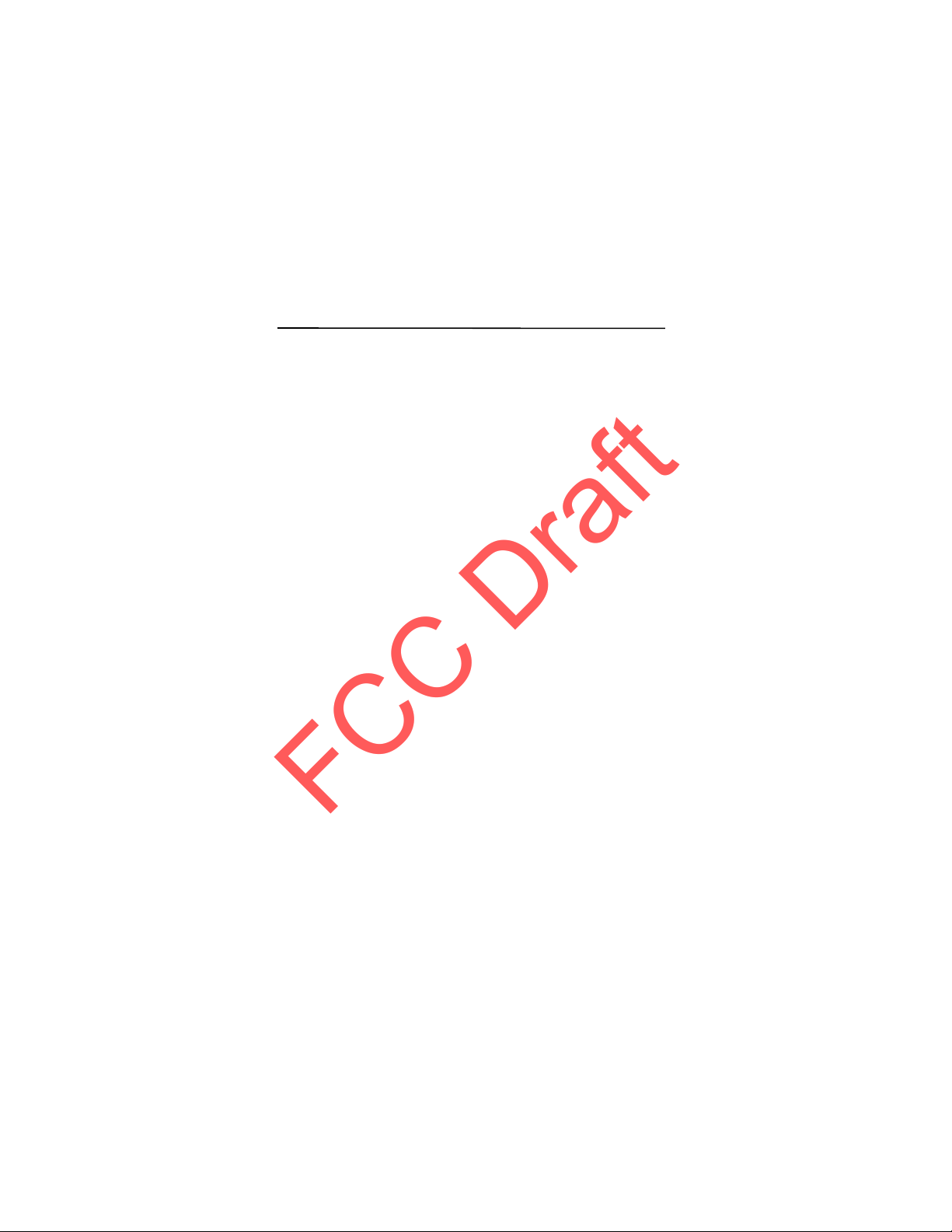
Contents
FCC DraftFCC Draft
FCC Draft
Contents
For your safety.................................................................................................. 5
1. Get started.................................................................................................... 9
2. Your phone.................................................................................................. 16
3. Call functions............................................................................................. 20
4. Navigate the menus................................................................................. 22
5. Push to talk................................................................................................. 23
6. Write text....................................... .. ......................... ... .. .. .. ......................... 27
7. Messaging................................................................................................... 29
8. Recent Calls................................................................................................ 44
9. MEdia Net................................................................................................... 45
10. AT&T Mall................................................................................................. 51
11. AT& T Music............................................................................................. 51
12. My Stuff.................................................................................................... 51
13. Address Book............................................................................................ 62
14. Settings...................................................................................................... 65
15. PC connectivity....................................................................................... 76
16. Battery information............................................................................... 77
Index................................................................................................................ 87
4
Page 5

For your safety
FCC DraftFCC Draft
FCC Draft
For your safety
Read these simple guidelines. Not following them may be dangerous or illegal.
Read the complete user guide for further information.
SWITCH ON SAFELY
Do not switch the phone on when wireless phone use is prohibited or
when it may cause interference or danger.
ROAD SAFETY COMES FIRST
Obey all local laws. Always keep your hands free to operate the
vehicle while driving. Your first consideration while driving should be
road safety.
INTERFERENCE
All wireless phones may be susceptible to interference, which could
affect performance.
SWITCH OFF IN HOSPITALS
Follow any restrictions. Switch the phone off near medical
equipment.
SWITCH OFF IN AIRCRAFT
Follow any restrictions. Wireless devices can cause interference in
aircraft.
SWITCH OFF WHEN REFUELLING
Do not use the phone at a refuelling point. Do not use near fuel or
chemicals.
SWITCH OFF NEAR BLASTING
Follow any restrictions. Do not use the phone where blasting is in
progress.
USE SENSIBLY
Use only in the normal position as explained in the product
documentation. Do not touch the antenna unnecessarily.
QUALIFIED SERVICE
Only qualified personnel may install or repair this product.
ENHANCEMENTS AND BATTERIES
Use only approved enhancements and batteries. Do not connect
incompatible products.
5
Page 6

For your safety
FCC DraftFCC Draft
FCC Draft
WATER-RESISTANCE
Your phone is not water-resistant. Keep it dry.
BACK-UP COPIES
Remember to make back-up copies or keep a written record of all
important information stored in your phone.
CONNECTING TO OTHER DEVICES
When connecting to any other device, read its user guide for detailed
safety instructions. Do not connect incompatible products.
EMERGENCY CALLS
Ensure the phone is switched on and in service. Press the end key as
many times as needed to clear the display and return to the start
screen. Enter the emergency number, then press the call key. Give
your location. Do not end the call until given permission to do so.
■ About your device
The wireless device described in this guide is approved for use on the WCDMA
850 and 1900, EGSM 850 and 900, and GSM 1800 and 1900 networks. Cont act
your service provider for more information about networks.
When using the features in this device, obey all laws and respect the privacy and
legitimate rights of others.
When taking and using images or video clips, obey all laws and respect local
customs as well as privacy and legitimate rights of others, including copyrights.
Warning: To use any features in this device, other than the alarm clock,
the device must be switched on. Do not switch the device on when
wireless device use may cause interference or danger.
■ Network services
To use the phone you must have service from a wireless service provider. Many of
the features in this device depend on features in the wireless network to
function. These network services may not be available on all networks or you may
have to make specific arrangements with your service provider before you can
utilize network services. Your service provider may need to give you additional
instructions for their use and explain what charges will apply. Some networks
may have limitations that affect how you can use network services. For instance,
some networks may not support all language-dependent characters and services.
Your service provider may have requested that certain features be disabled or not
activated in your device. If so, they will not appear on your device menu. Your
6
Page 7

For your safety
FCC DraftFCC Draft
FCC Draft
device may also have been specially configured for your network provider. This
configuration may include changes in menu names, menu order and icons.
Contact your service provider for more information.
This device supports WAP 2.0 protocols (HTTP and SSL) that run on TCP/IP
protocols. Some features of this device, such as multimedia messaging (MMS),
browsing, e-mail application, instant messaging, presence enhanced contacts,
remote synchronization, and content downloading using the browser or MMS,
require network support for these technologies.
■ Shared memory
The following features in this device may share memory: Tones & Gr., contacts,
text messages, multimedia messages, and instant messages, e-mail, calendar, todo notes, Java
more of these features may reduce the memory available for the remaining
features sharing memory. For example, saving many Java applications may use all
of the available memory. Your device may display a message that the memory is
full when you try to use a shared memory feature. In this case, delete some of the
information or entries stored in the shared memory features before continuing.
Some of the features, such as text messages, may have a certain amount of
memory specially allotted to them in addition to the memory shared with other
features.
■ Enhancements
A few practical rules about accessories and enhancements
• Keep all accessories and enhancements out of the reach of small children.
• When you disconnect the power cord of any accessory or enhancement, grasp
and pull the plug, not the cord.
• Check regularly that enhancements installed in a vehicle are mounted and
are operating properly.
• Installation of any complex car enhancements must be made by qualified
personnel only.
TM
games and applications, and note application. Use of one or
7
Page 8
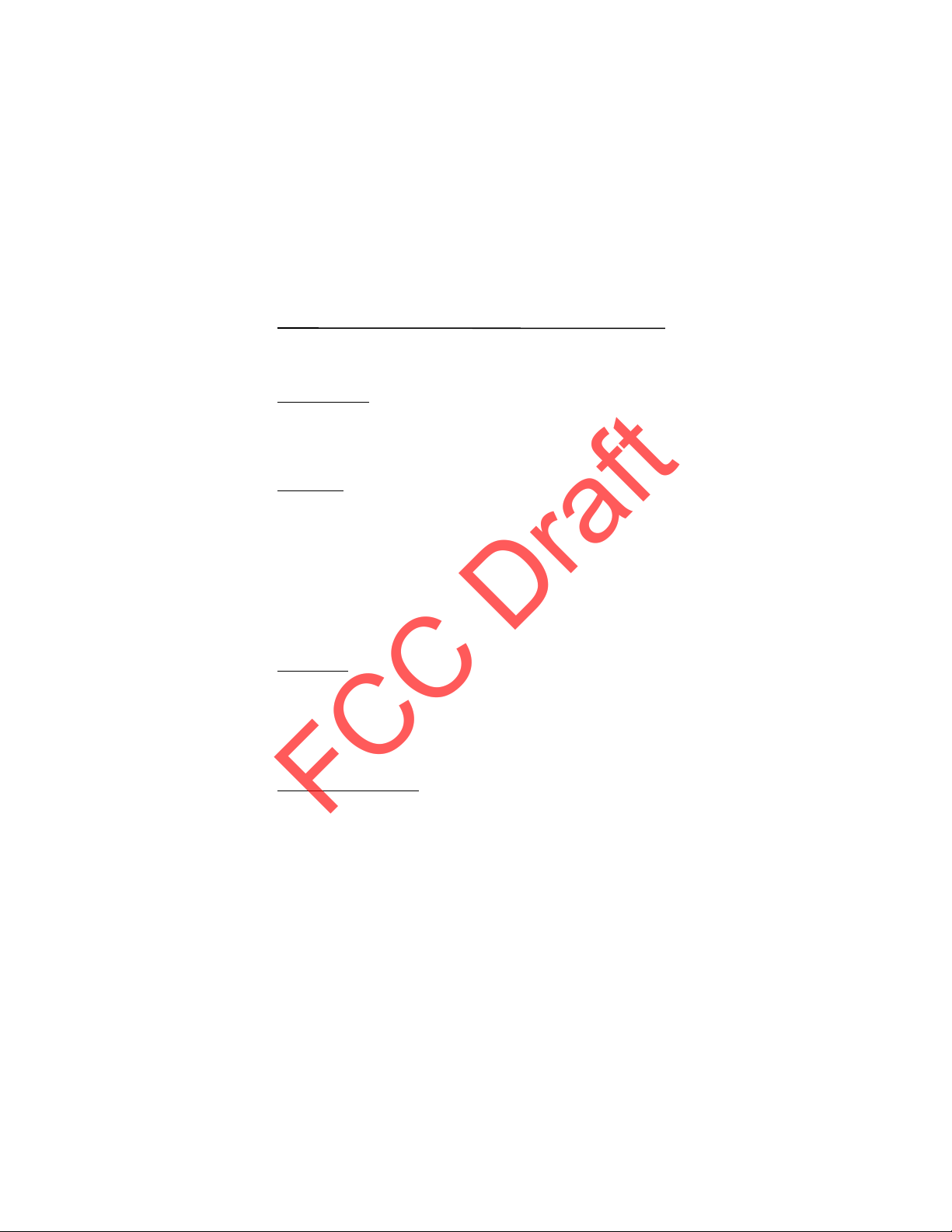
General information
FCC DraftFCC Draft
FCC Draft
General information
■ Access codes
Security code
The security code (5 to 10 digits) helps to protect your phone against
unauthorized use. The preset code is 12345. To change the code, and to set th e
phone to request the code, see Security p. 75.
PIN codes
The personal identification number (PIN) code and the universal personal
identification number (UPIN) code (4 to 8 digits) help to protect your SmartChip
card against unauthorized use. See Security p. 75.
The PIN2 code (4 to 8 digits) may be supplied with the SmartChip card and is
required for some functions.
The module PIN is required to access the information in the security module. See
Security module p.49.
The signing PIN is required for the digital signature. See Digital signature p. 50.
PUK codes
The personal unblocking key (PUK) code and the universal personal unblocking
key (UPUK) code (8 digits) is required to change a blocked PIN code and UPIN
code, respectively. The PUK2 code (8 digits) is required to change a blocked PIN2
code. If the codes are not supplied with the SmartChip card, contact your local
service provider for the codes.
Restriction password
The restriction password (4 digits) is required when using the Call restriction
service. See Security p. 75.
■ Configuration settings service
To use some of the network services, such as mobile Internet services, MMS,
Nokia Xpress audio messaging, or remote Internet server synchronization, your
phone needs the correct configuration settings. For more information on
8
Page 9
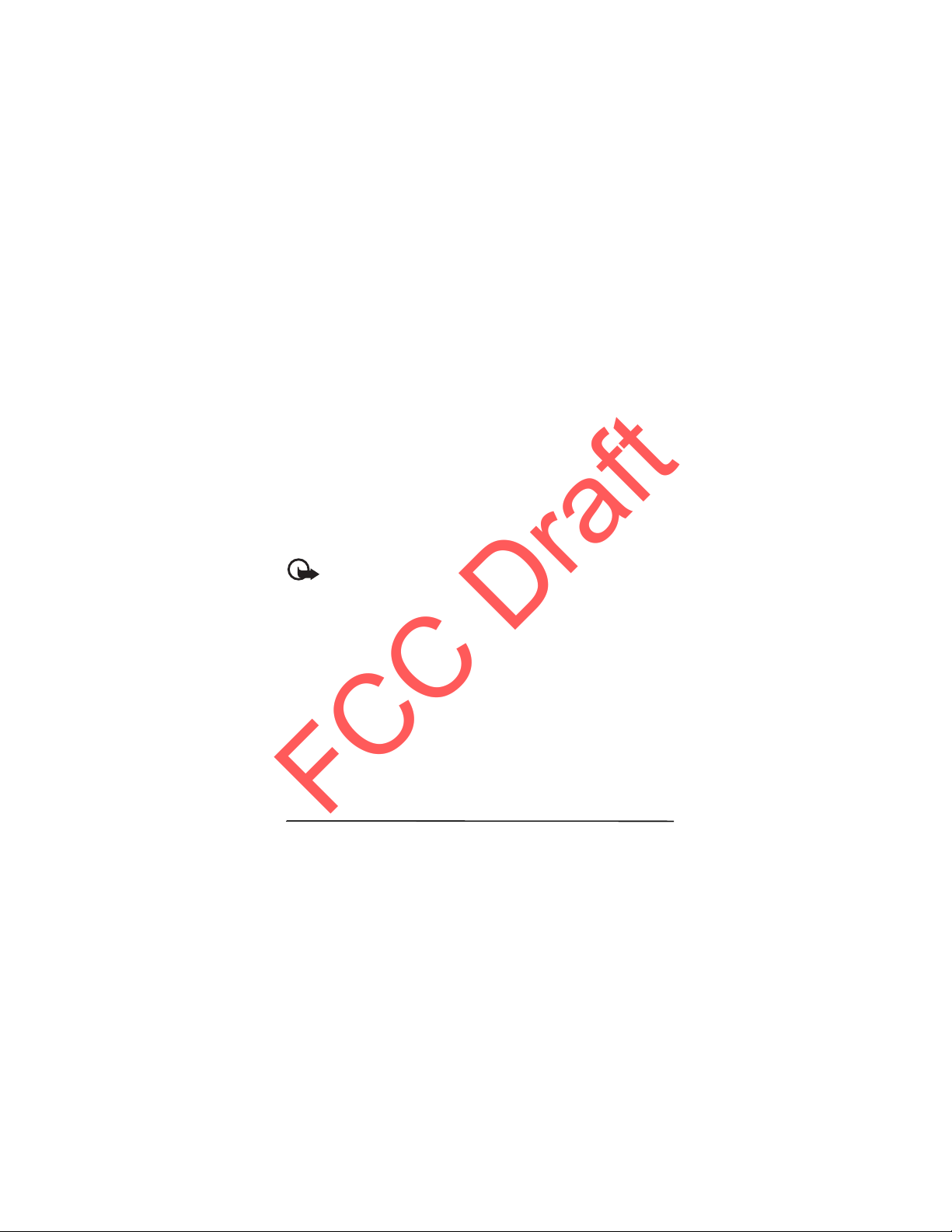
Get started
FCC DraftFCC Draft
FCC Draft
availability, contact your network operator, service provider, nearest authorized
Nokia dealer, or visit the support area on the Nokia Web site, www.nokia.com/
support.
When you have received the settings as a configuration message, and the
settings are not automatica lly saved and acti vated, Configuration settings
received is displayed.
To save the settings, select Show > Save. If required, enter the PIN code supplied
by the service provider.
To discard the received settings, select Exit or Show > Discard.
■ Download content
You may be able to download new content (for example, themes) to the phone
(network service).
For the availability of different services and pricing, contact your service provider.
Important: Use only services that you trust and that offer adequa te
security and protection against harmful software.
■ Nokia support
Check www.nokia.com/support or your local Nokia website for the latest version
of this guide, additional information, downloads, and services related to your
Nokia product.
On the website, you can get information on the use of Nokia products and
services. If you need to contact customer service, check the list of local Nokia
Care contact centers at www.nokia.com/customerservice.
For maintenance services, check your nearest Nokia service center at
www.nokia.com/repair.
1. Get started
■ Install SmartChip card and battery
Always switch the device off and disconnect the charger before removing the
battery.
Keep all SmartChip cards out of the reach of small children.
9
Page 10

Get started
FCC DraftFCC Draft
FCC Draft
For availability and information on using SmartChip card services, contact your
SmartChip card vendor. This may be the service provider, network operator, or
other vendor.
This device is intended for use with BL-5C battery. Always use original Nokia
batteries. See Nokia battery authentication p. 78.
The SmartChip card and its contacts can easily be damaged by scratches or
bending, so be careful when handling, inserting, or removing the card.
To remove the back cover of the
phone, press (1) and slide the cover
as shown (2).
Remove the battery as shown.
Open the SmartChip card holder (1)
and lift the holder up (2).
10
Page 11

Insert the SmartChip card properly into
FCC DraftFCC Draft
FCC Draft
the holder.
Close the SmartChip card holder.
Replace the battery. To replace the
back cover, align the tabs on the cover
to the slots on the back of the phone (1).
Push the cover into place as shown (2).
Get started
11
Page 12

Get started
FCC DraftFCC Draft
FCC Draft
■ Insert a microSD card
Keep all microSD memory cards out of the reach of small children.
A microSD card can be loaded with ringing tones, themes, tones,
images and videos. If you delete, reload, or replace this card, these
functions and features may not function properly.
Use only compatible microSD cards with this device. Other memory cards, such as
Reduced Size MultiMedia cards, do not fit in the microSD card slot and are not
compatible with this devic e. Using an incompatible memory card may damage
the memory card as well as the device, and data stored on the incompatible card
may be corrupted.
Use only microSD cards approved by Nokia for use with this device. Nokia utilizes
the approved industry standards for memory cards but not all other brands may
function correctly or be fully compatible with this device.
1. Remove the back
cover and the
battery. Push the
memory card holder
forward (1)and
swing card holder
up (2),
2. Insert the card into
the memory card
holder with the
gold-colored
contact area facing
up (3).
3. Close the card
holder (3 and 4) and
slide the back cover back in place (5). Replace the battery and back cover.
Memory card
Keep all memory cards out of the reach of small children.
12
Page 13

Get started
FCC DraftFCC Draft
FCC Draft
You can use the microSD memory card to store your multimedia files such as
video clips, music tracks, and sound files, images, and messaging data, and to
back up information from phone memory.
Some of the folders in Tones & Gr. with content that the phone use, for example,
Themes, may be stored on a memory card.
To insert and remove the microSD memory card see Insert a microSD card p. 12.
Format the memory card
When a memory card is formatted, all data on the card is permanently lost. Some
memory cards are supplied preformatted and others require formatting. Consult
your retailer to find out if you must format the memory card before you can use
it.
To format a memory card, select Menu > Tones & Gr. or Games & apps, the
memory card folder , Options > Format memory card > Yes.
When formatting is complete, enter a name for the memory card.
Lock the memory card
To set a password to lock your memory card to help prevent unauthorized use,
select Options > Set password. The password can be up to eight characters long.
The password is stored in your phone and you do not have to enter it again while
you are using the memory card on the same phone. If you want to use the
memory card on another phone, you are asked for the password. To delete the
password, select Options > Delete password.
Check memory consumption
To check the memory consumption of different data groups and the available
memory for installing new applications or software on your memory card, select
Options > Details.
■ Charge the battery
Check the model number of any charger before use with this device. This device is
intended for use when supplied with power from an AC-3, AC-4, or AC-5 charger.
Warning: Use only batteries, chargers, and enhancements approved by
Nokia for use with this particular model. The use of any other types may
invalidate any approval or warranty, and may be dangerous.
For availability of approved enhancements, please check with your dealer. When
you disconnect the power cord of any enhancement, grasp and pull the plug, not
the cord.
13
Page 14
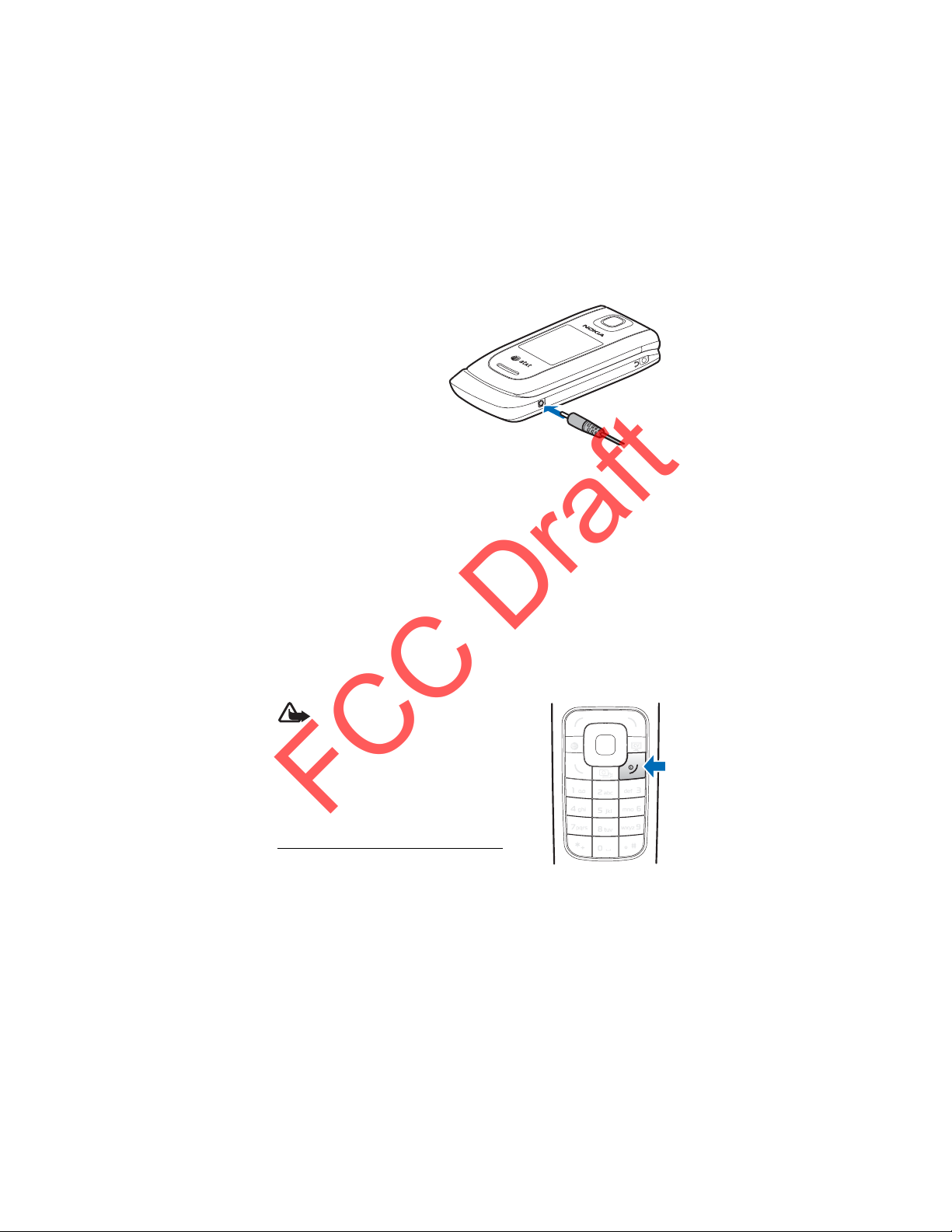
Get started
FCC DraftFCC Draft
FCC Draft
1. Connect the charger to a wall
socket.
2. Connect the charger to your
phone.
A CA-44 charging adapter
can be used
with older charger models.
If the battery is completely
discharged, it may take a few
minutes before the charging indicator appears on the display or before any calls
can be made.
The charging time depends on the charger used. Charging a BL-5C battery with
the AC-3 charger takes approximately 2 hours and 20 minutes while the phone is
in the standby mode.
■ Open and close the phone
Open and close the phone manually. When you open the fold of the phone, it
opens up to approximately 165 degrees. Do not try to force the fold open more.
Depending on the selected theme, a tone sounds when the fold is opened or
closed.
■ Switch the phone on and off
Warning: Do not switch the phone on when
wireless phone use is prohibited or when it
may cause interference or danger.
To switch the phone on or off, press and hold the
power key. See Keys and parts p. 16.
If the phone asks for a PIN or a UPIN code, enter the
code (displayed as ****), and select OK.
Set the time, time zone, and date
Enter the local time, select the time zone of your
location in terms of the time difference with respect to Greenwich Mean Time
(GMT), and enter the date. See Set time/date p. 67.
14
Page 15
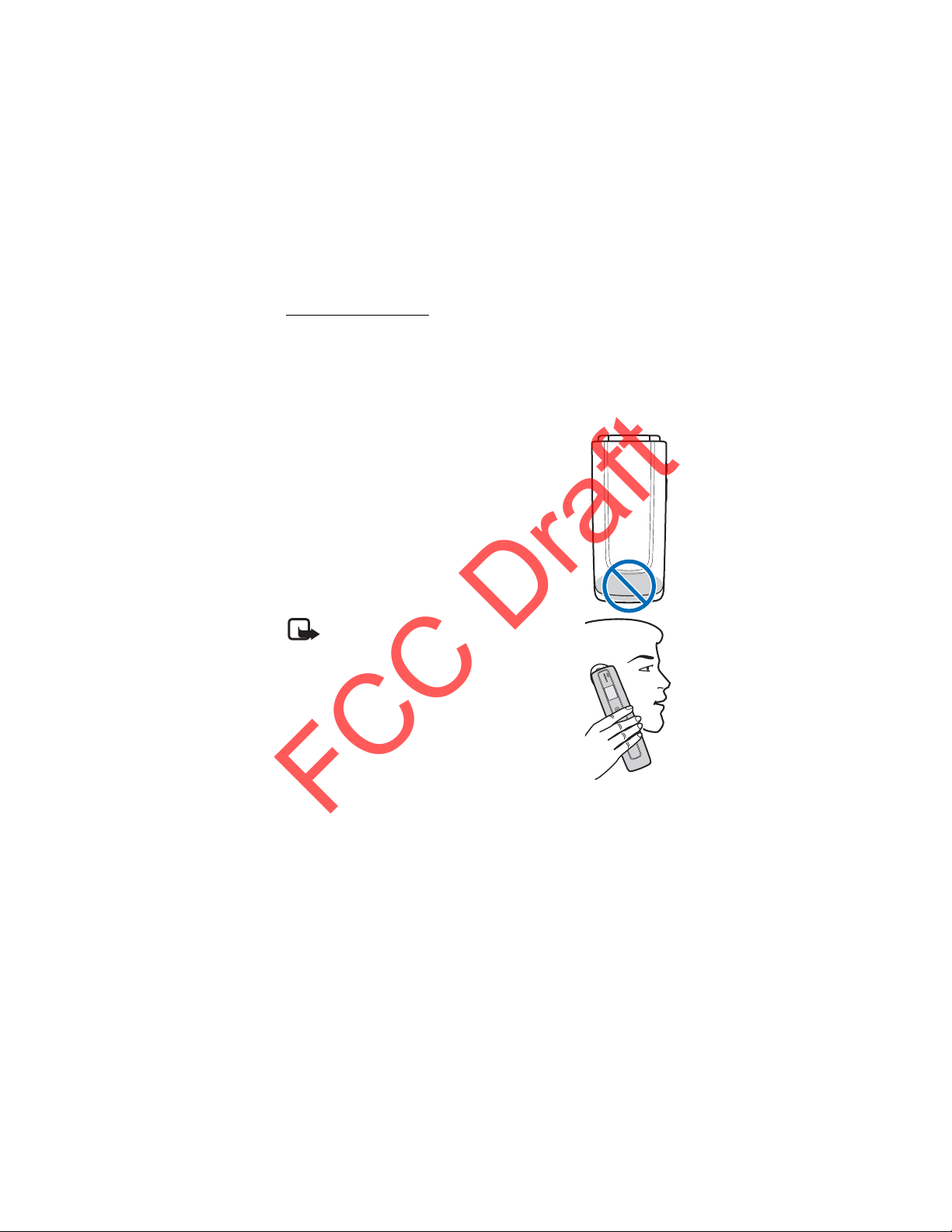
Get started
FCC DraftFCC Draft
FCC Draft
Plug and play service
When you switch on your phone for the first time, and the phone is in the standby
mode, you are asked to get the configuration settings from your service provider
(network service). Confirm or decline the query. See Configuration settings
service p. 8.
■ Antenna
Your device has an internal antenna located at the bottom of
the phone.
Note: As with any other radio transmi tting device,
do not touch the antenna unnecessarily when the
device is switched on. Contact with the antenna
affects call quality and may cause the device to
operate at a higher power level than otherwise
needed. Avoiding contact with the antenna area
when operating the device optimizes the antenna
performance and the battery life.
15
Page 16

Your phone
FCC DraftFCC Draft
FCC Draft
2. Y our phone
■ Keys and parts
1 Earpiece
2 Main display
TM
3 Navi
4 Right selection key
5 Video key
6 End and power key
7 Keypad
8 PTT key
9 Volume key
10 Micro USB connector
11 Charger connector
12 Call key
13 MEdia net key
14 Left selection key
15 Headset connector
16 Mini display
key
16
Page 17
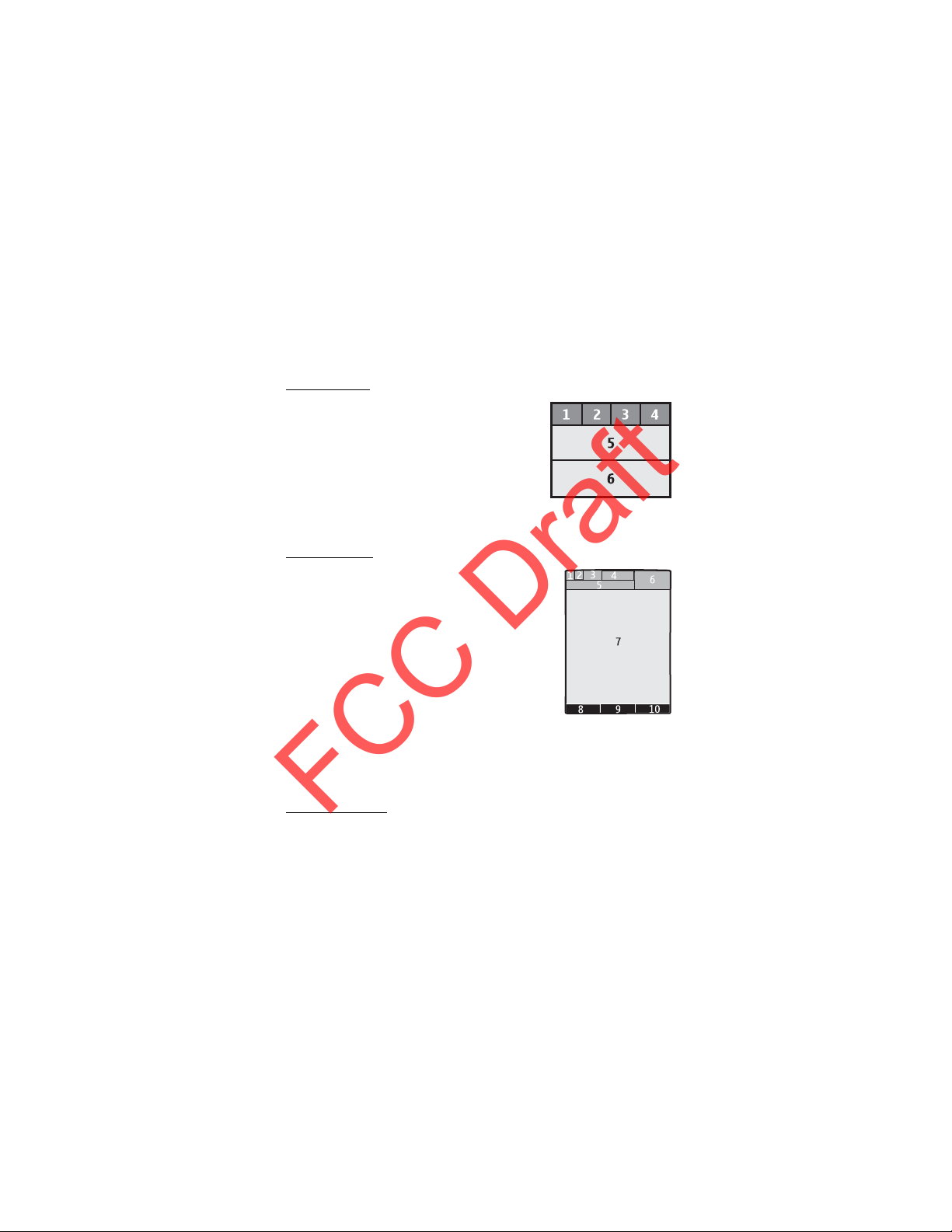
Your phone
FCC DraftFCC Draft
FCC Draft
■ Standby mode
When the phone is ready for use, and you have not entered any characters, the
phone is in the standby mode.
Mini display
1 Network mode indicator
2 Signal strength of the cellular network
3 Battery charge status
4 Indicators
5 Network name or the operator logo
6 Time and date
Main display
1 Network mode indicator
2 Signal strength of the cellular network
3 Battery charge status
4 Indicators
5 Network name or the operator logo
6 Clock
7 Main display
8 The left selection key
9 The middle selection key
10 The right selection key
Active standby
In the active standby mode there is a list of selected phone features and
information on the screen that you can directly access in the standby mode. To
switch on or off the mode, select Menu > Settings> Main display > Active
standby > Active standby mode > On or Off.
In the active standby mode, scroll up or down to navigate the list. Left and right
arrows at the beginning and end of a line indicate that further information is
17
Page 18

Your phone
FCC DraftFCC Draft
FCC Draft
available by scrolling left or right. To end the active standby navigation mode,
select Exit.
To organize and change the active standby mode, activate the navigation mode,
and select Options > Customize.
Indicators
You have unread messages.
You have unsent, canceled or failed messages.
The phone registered a missed call.
, Your phone is connected to the instant messaging service, and the
availability status is online or offline.
You received one or several instant messages.
The keypad is locked.
The phone does not ring for an incoming call or text message.
The alarm clock is activated.
The countdown timer is running.
The stopwatch is running.
, The phone is registered to the GPRS or EGPRS network.
, A GPRS or EGPRS connection is established.
, The GPRS or EGPRS connection is suspended (on hold).
A Bluetooth connection is active.
, Push-to-talk connection is active or suspended.
If you have two phone lines, the second phone line is selected.
All incoming calls are forwarded to another number.
The loudspeaker is activated, or the music stand is connected to the
phone.
Calls are limited to a closed user group.
18
Page 19
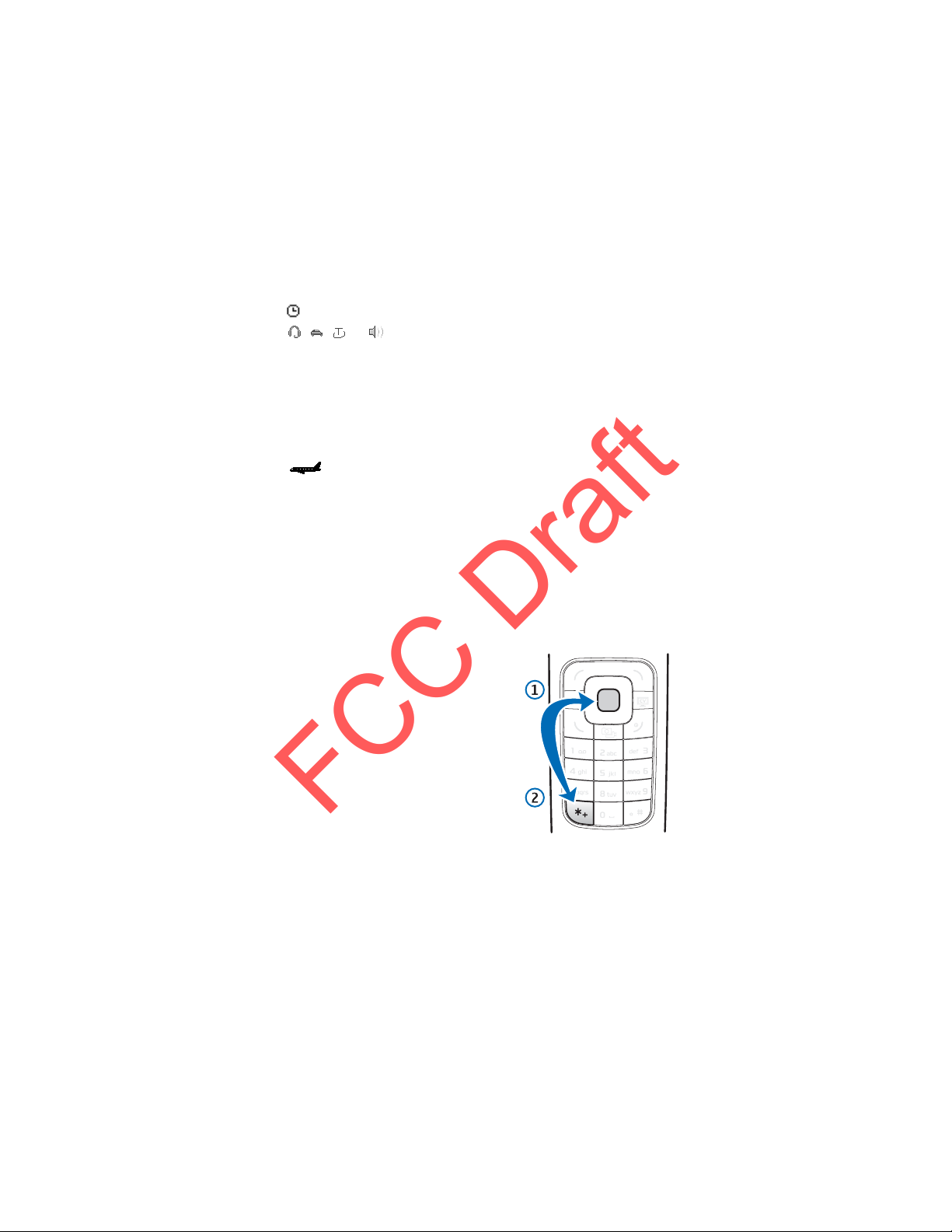
Your phone
FCC DraftFCC Draft
FCC Draft
The timed profile is selected.
, , , or
A headset, handsfree, loopset, or music stand enhancement is
connected to the phone.
■ Flight mode
You can deactivate all radio frequency functions and still have access to offline
games, calendar, and phone numbers. Use the flight mode in radio sensitive
environments—on board aircraft or in hospitals. When the flight mode is active,
is shown.
Select Menu > Settings > Set profile > Flight > Activate or Customize.
To deactivate the flight mode, select any other profile.
In the flight mode you can make an emergency call. Enter the emergency number,
press the call key, and select Yes when asked Exit flight profile? The phone
attempts to make an emergency call.
When the emergency call ends, the phone automatically changes to the normal
profile mode.
■ Keypad lock (keyguard)
Select Menu or Unlock, and press * within 1.5
seconds to lock or unlock the keypad.
If the security keyguard is activated, enter the
security code if requested.
To answer a call when the keyguard is on, press
the call key or open the phone. When you end
or reject the call, the keypad automatically
locks.
For Security keyguard, see Phone settings
p. 73.
When the keyguard is on, calls still may be
possible to the official emergency number
programmed into your device.
19
Page 20

Call functions
FCC DraftFCC Draft
FCC Draft
■ Functions without a SmartChip card
Several functions of your phone may be used without installing a SmartChip card
(for example, the data transfer with a compatible PC or another compatible
device). Without a SmartChip card, some functions appear dimmed in the menus
and cannot be used.
For an emergency call, some networks may require that a valid SmartChip card is
properly inserted in the device.
3. Call functions
■ Make a voice call
1. Enter the phone number, including the area code.
For international calls, press * twice for the international prefix (the +
character replaces the international access code), enter the country code, the
area code without the leading 0, if necessary, and the phone number.
2. To call the number, press the call key.
To increase the volume in a call, press the volume up key and to decrease
press the volume down key.
3. To end the call or to cancel the call attempt, press the end key, or close the
phone.
To search for a name or phone number that you have saved in Address book, see
Find a contact p. 62. Press the call key to call the number.
To access the list of dialed numbers, press the call key once in the standby mode.
To call the number, select a number or name, and press the call key.
Speed dialing
Assign a phone number to one of the speed-dialing keys, 2 to 9. See Speed dial
list p. 64. Call the number in either of the following ways:
• Press a speed-dialing key, then the call key.
•If Speed dialing is set to On, press and hold a speed-dialing key until the call
begins. See Speed dialing in Call settings p. 72.
20
Page 21
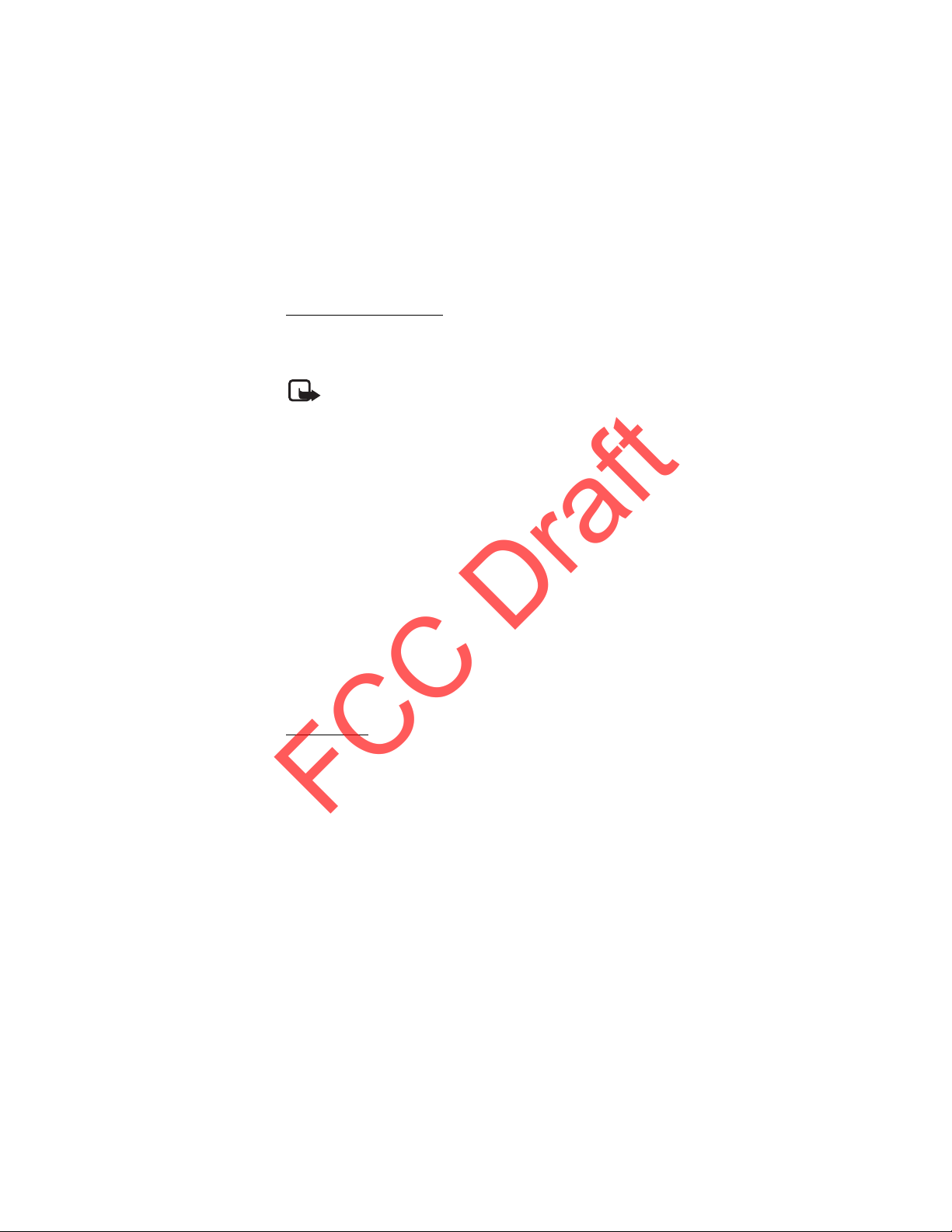
Call functions
FCC DraftFCC Draft
FCC Draft
Enhanced voice dialing
You can say the name saved in the contact list of the phone to make a phone call.
Voice commands are language-dependent. To set the language, see Voice
playback lang. in Phone settings p. 73.
Note: Using voice tags may be difficult in a noisy environment or
during an emergency, so you should not rely solely upon voice dialing in
all circumstances.
1. In the standby mode, press and hold the right selection key or press and hold
the volume down key. A short tone is played, and Speak now is displayed.
2. Say the voice command clearly. If the voice recognition was successful, a list
with matches is shown. The phone plays the voice command of the match on
the top of the list. If the result is not the correct one, scroll to another entry.
Using voice commands to carry out a selected phone function is similar to
voice dialing. See Voice commands in My shortcuts p.68 .
■ Answer or reject a call
To answer an incoming call, press the call key, or open the phone. To end the call,
press the end key or close the phone.
To reject an incoming call, press the end key or close the phone. To reject an
incoming call when the phone is closed, press and hold a volume key.
To mute the ringing tone, press a volume key when the phone is closed, or select
Silence when the phone is open.
Call waiting
To answer the waiting call during an active call, press the call key. The first call is
put on hold. To end the active call, press the end key.
To activate the Call waiting function, see Call settings p.72.
■ Options during a voice call
Many of the options that you can use during a call are network services. For
availability, contact your service provider.
During a call, select Options and from the following:
Call options are Mute or Unmute, Address book, Menu, Lock keypad, Record,
Loudspeaker or Handset.
21
Page 22
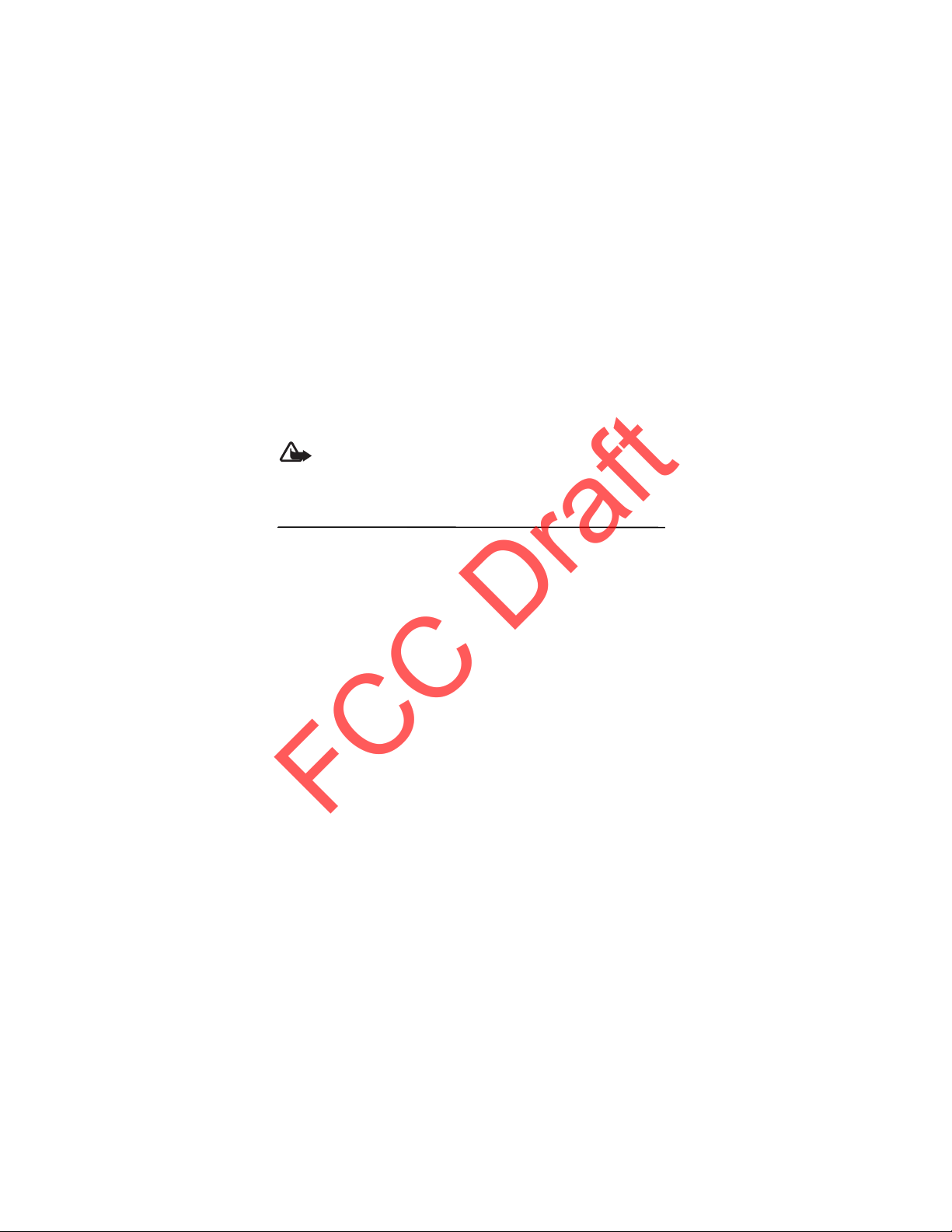
Navigate the menus
FCC DraftFCC Draft
FCC Draft
Network services options are Answer or Reject, Hold or Unhold, New call, Add to
conference, End call, End all calls, and the following:
Touch tones — to send tone strings
Swap — to switch between the active call and the call on hold
Transfer — to connect a call on hold to an active call and disconnect yourself
Conference — to make a conference call of up to five persons
Private call —to discuss privately in a conference call
Warning: Do not hold the device near your ear when the loudspeaker
is in use, because the volume may be extremely loud.
4. Navigate the menus
The phone offers you an extensive range of functions, which are grouped into
menus.
1. To access the menu, select Menu.
To change the menu view, select Options > Main menu view > List, Grid, Grid
with labels, or Tab.
To rearrange the menu, scroll to the menu you want to move, and select
Options > Organize > Move. Scroll to where you want to move the menu,
and select OK. To save the change, select Done > Yes.
2. Scroll through the menu, and select an option (for example, Settings).
3. If the selected menu contains further submenus, select the one you want (for
example, Call).
4. If the selected menu contains further submenus, repeat step 3.
5. Select the setting of your choice.
6. To return to the previous menu level, select Back. To exit the menu, select
Exit.
22
Page 23
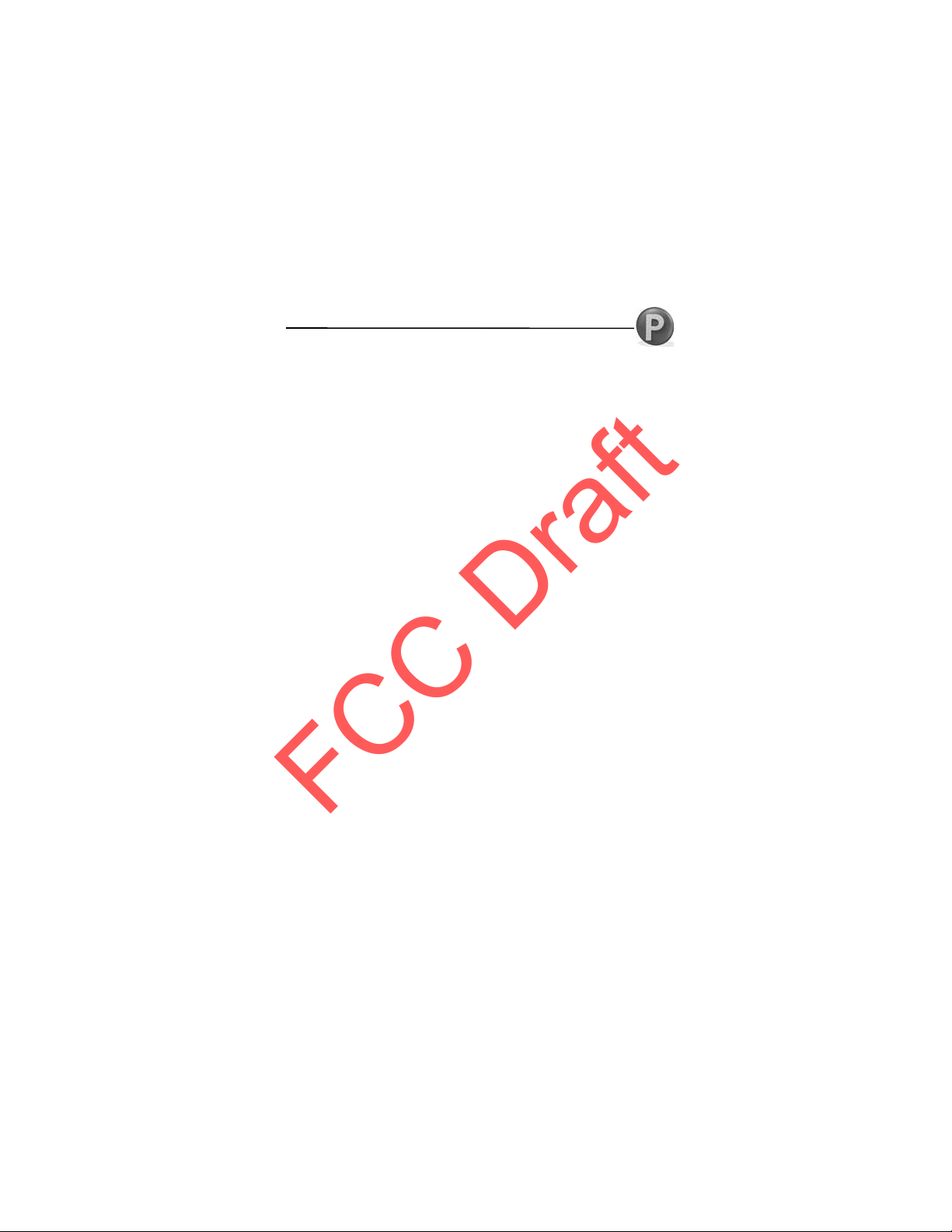
Push to talk
FCC DraftFCC Draft
FCC Draft
5. Push to talk
Select Menu > PTT.
Push to talk (PTT) is a two-way radio service available over a GSM cellular
network (network service).
You can use PTT to have a conversation with one person or with a group of people
having compatible devices and service. While you are connected to the PTT
service, you can use the other functions of the phone.
To check availability and costs, and to subscribe to the service, contact your
network operator. Service availability may differ from that for normal calls. Visit
www.cingular.com for additional information.
Before you can use the PTT service, you must define the required PTT service
settings. See PTT settings p. 27.
■ Switch PTT on and off
To connect to the PTT service, select Menu > Push to tal k. If you have added
groups to the phone, you are automatically joined to the active groups. There
may be a brief delay while PTT connects.
To disconnect from the PTT service, select Menu > Push to talk > PTT settings >
PTT Service > Off.
23
Page 24

Push to talk
FCC DraftFCC Draft
FCC Draft
Connection Indicators
These indicators appear on the standby screen next to the clock.
PTT is connected; your status is Available
service is disconnected
information is waiting
your status is Do Not Disturb
■ Make and receive a PTT call
Warning: Do not hold the device near your ear when the loudspeaker is
in use, because the volume may be extremely loud.
To make a group call, a one-to-one call, or a call to multiple recipients, you must
hold the PTT key as long as you talk. To listen to the response, release the PTT key.
You can check the login status of your contacts in Menu > Push to talk > PTT
contacts. To add a contact, select Menu > Push to talk > Add Contact. See Add a
one-to-one contact p. 26 for more information.
Contact status indicators
These indicators appear next to your contacts and provide information about
their connection status.
contact is available
contact is available with phone set to vibrate or silent
do not disturb; you cannot contact this person
invitation is in progress; you cannot contact this person
contact has PTT switched off; you cannot contact this person
Make a one-to-one call
To start a one-to-one call from the list of contacts to which you have added the
PTT telephone number, select Menu > Push to talk > PTT contacts. Scroll to a
contact, and press and hold the PTT key. Remember that you must release the PTT
key to receive their reply.
24
Page 25
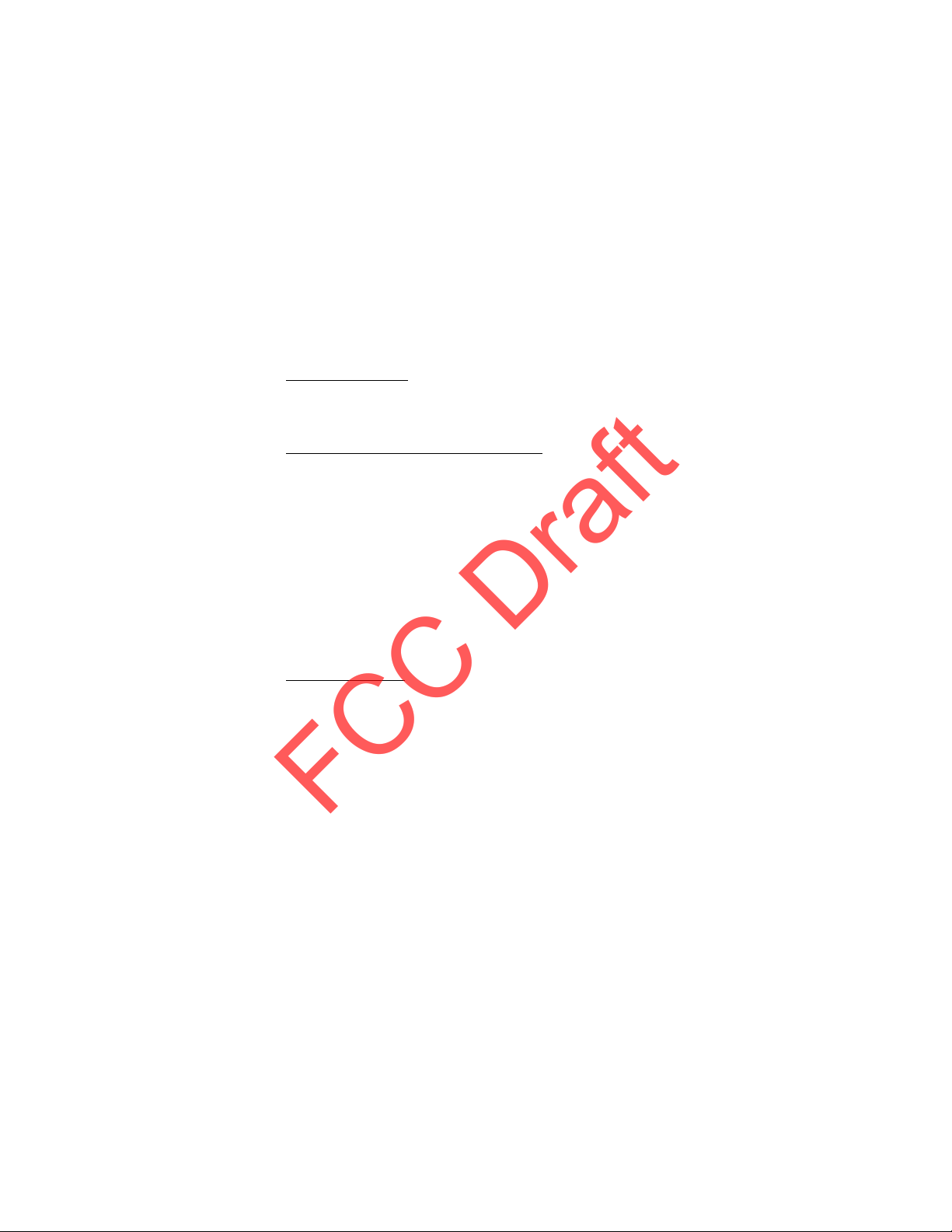
Push to talk
FCC DraftFCC Draft
FCC Draft
To start a one-to-one call from the list of PTT groups, select PTT contacts, scroll to
the desired group, and select View. Scroll to the desired contact, and press and
hold the PTT key.
Make a group call
To make a call to a group, select PTT contacts in the PTT menu, scroll to the
desired group, and press and hold the PTT key.
Make a PTT call to multiple recipients
You can select multiple PTT contacts from the contact list by creating a Quick
Group. The recipients receive an incoming call and need to accept the call in
order to participate.
1. Select Menu > Push to talk > PTT Contacts and mark the desired contacts.
The Quick Group is automatically created.
2. Press and hold the PTT key to start the call. The participating contacts are
shown on the display, as soon as they join the call.
3. Press and hold the PTT key to talk to them. Release the PTT key to hear the
response.
4. Press the end key to terminate the call.
Receive a PTT call
A short tone notifies you of an incoming PTT call. Information, such as the group,
the phone number, or the nickname of the caller are displayed.
You can either accept or reject an incoming one-to-one call if you have set the
phone to first notify you of the one-to-one calls.
When you press and hold the PTT key while the caller is talking, you hear a
queuing tone, and Queuing is displayed. Press and hold the PTT key, and wait for
the other person to finish; then you can talk immediately.
■ Change from PTT to mobile call
You can convert a one-to-one PTT call to a standard mobile call if you initiated
the PTT call. Anytime during the PTT call select Options > Convert to Cellular . The
call recipient can then join your mobile call by pressing the PTT key.
25
Page 26
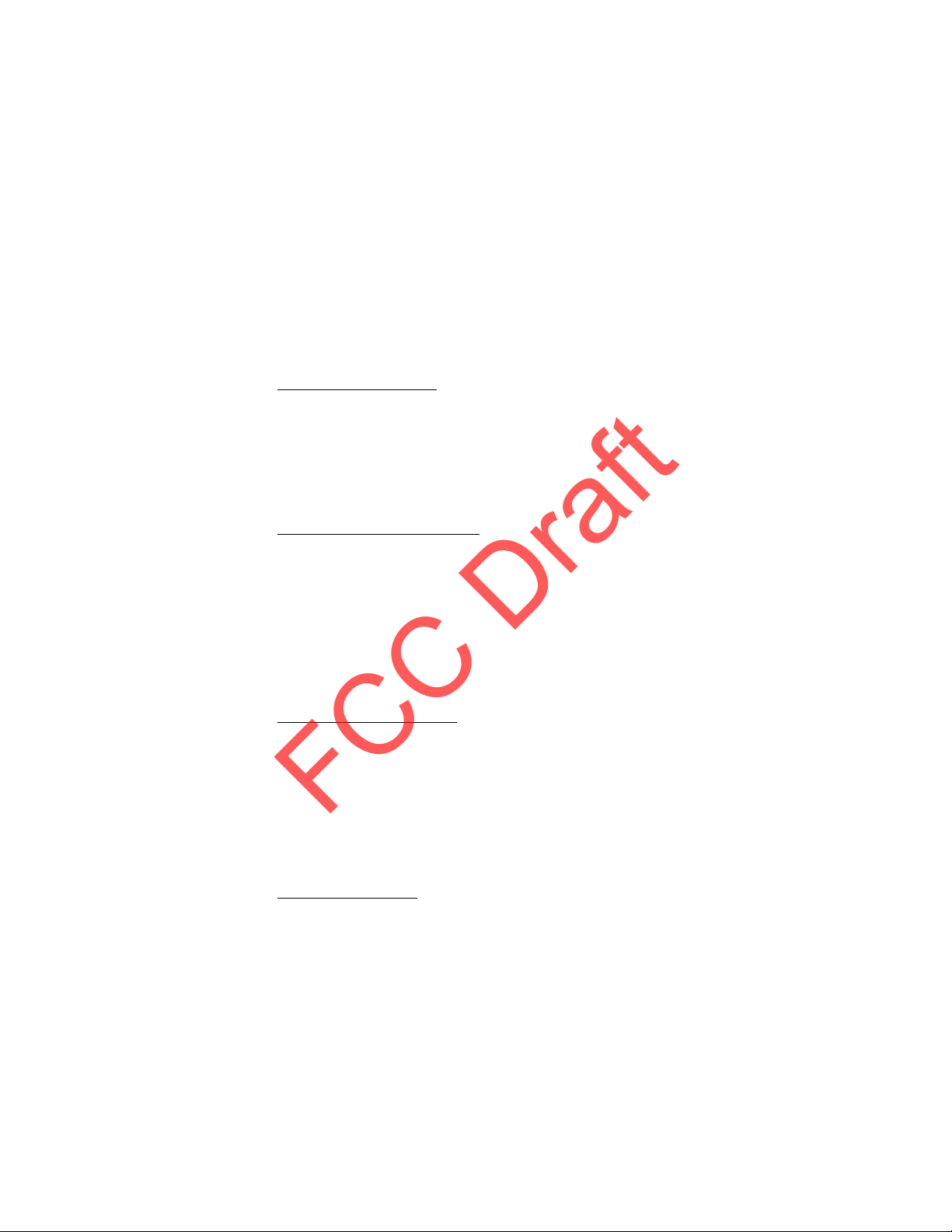
Push to talk
FCC DraftFCC Draft
FCC Draft
■ Callback requests
If you make a one-to-one call and do not get a response, you can send a request
for the person to call you back.
Send a callback request
You can send a callback request in the following ways:
To send a callback request from the contacts list in the PTT menu, select PTT
contacts. Scroll to a contact, and select Options > Call Me Alert.
To send a callback request from the group list in the PTT menu, select PTT
contacts, and scroll to the desired channel. Select View, scroll to the desired
contact, and select Options > Call Me Alert.
Respond to a callback request
When someone sends you a callback request, Please call (sender’s name) is
displayed in the standby mode.
To call the sender, press and hold the PTT key.
To send a call request back to the sender, select Options > Call Me Alert .
■ Add contacts
You can add individual contacts or create contact groups to call several people at
once.
Add a one-to-one contact
You can save the names of persons to whom you often make one-to-one calls in
the following ways:
To add a PTT address to a name in Address Book, search for the desired contact,
select Details > Options > Add detail> Nickname. A contact will only appear in
the PTT contact list if the PTT address is entered.
To add a contact to the PTT contacts list, select Menu > Push to talk > Add
Contact. Enter the name and telephone number of the new contact. An invitation
is sent to the person.
Add a contact group
You can save a group of contacts so you can call them collectively.
26
Page 27
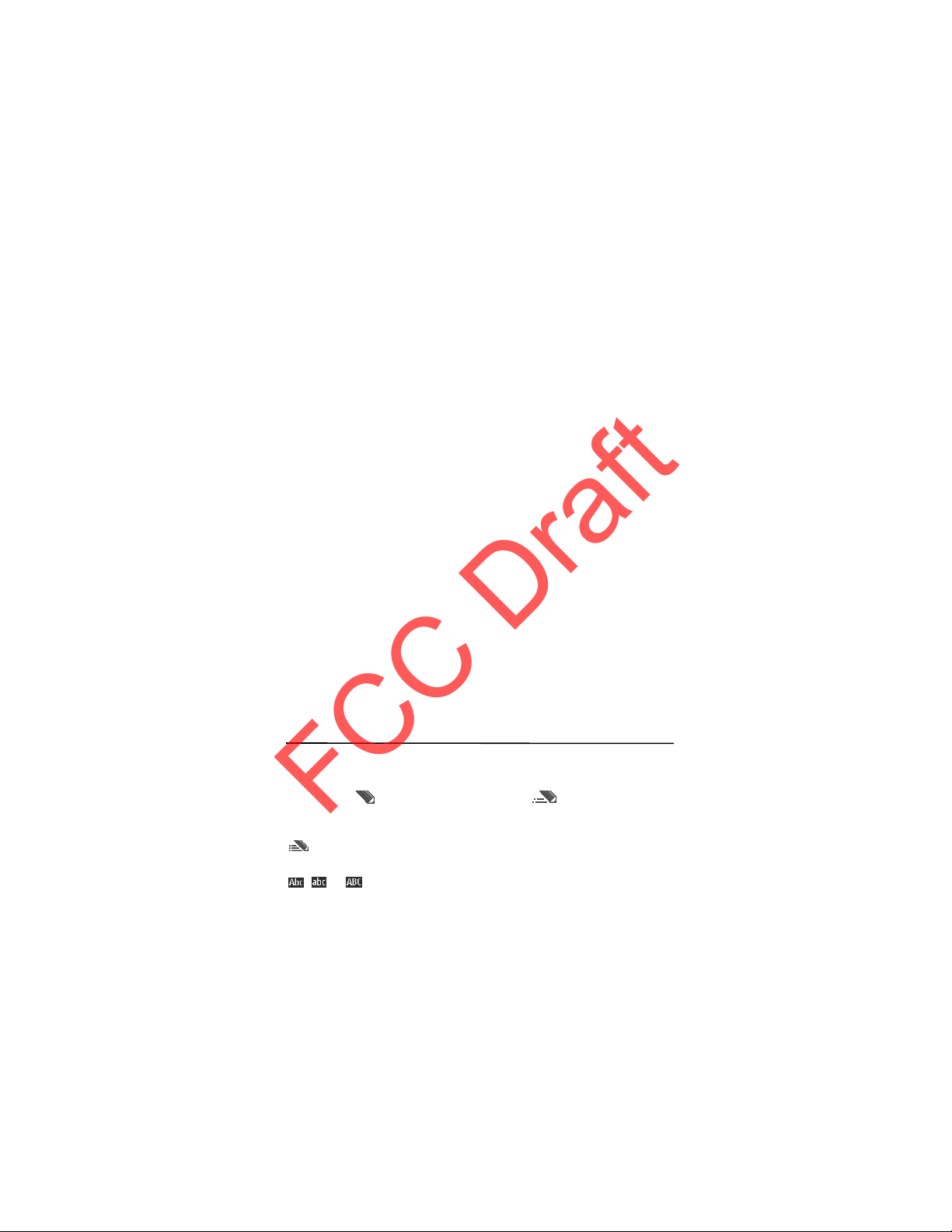
Write text
FCC DraftFCC Draft
FCC Draft
To add a PTT contact group, select Menu > Push to talk > Add Group and name
the group.
To add an existing contact to the group, select From PTT contacts and mark the
contacts you want added to the new group.
To add a new contact to the group, select Enter Manually. Enter the name and
telephone number of the new contact. An invitation is sent to the person.
■ Voice messages
You can send a voice message to one of your PTT contacts or groups. From the PTT
contacts menu, select the individual or group to receive the voice message.
Select Options > V oice message. Push and hold the PTT key while speaking.
Release the PTT key to deliver the message.
■ PTT settings
Select Menu >Push to talk > PTT settings.
My availability — to set your PTT status to Available or Do Not Disturb.
Contact Alerts — to set a notification for when a contact becomes available.
Set My Name — to set how your PTT name appears to your contacts and groups.
Auto Accept Invites — to set the phone to automati cally accept invitations from
other PTT users.
PTT service — to switch the PTT service on or off.
6. Write text
You can enter text (for example, when writing messages) using traditional or
predictive text input. When you write text, text input indicators appear at the top
of the display. indicates traditional text input. indicates predictive
text input. Predictive text input allows you to write text quickly using the phone
keypad and a built-in dictionary. You can enter a letter with a single keypress.
indicates predictive text input with Word suggestions. The phone predicts
and completes the word before you enter all the characters.
, , or appears next to the text input indicator, indicating the character
case. To change the character case, press #.
27
Page 28

Write text
FCC DraftFCC Draft
FCC Draft
indicates number mode. To change from the letter to number mode, press
and hold #, and select Number mode.
To set the writing language while writing text, select Options > Writing
language.
■ Predictive text input
To set predictive text input on while writing a message, select Options >
Prediction options > Prediction > On.
Tip: To quickly set predictive text input on or off or switch to number
mode when writing text, press # twice, or select and hold Options.
To select the prediction input type, select Options > Prediction options >
Prediction type > Normal or Word suggestions.
1. Start writing a word using the 2 to 9 keys. Press each key only once for one
letter. The entered letters are displayed underlined.
If you selected Word suggestions as prediction type, the phone starts to
predict the word you are writing. After you enter a few letters, and if these
entered letters are not a word, the phone tries to predict longer words. Only
the entered letters are displayed underlined.
To insert a special character, press and hold
symbol. Scroll to a character, and select Use.
To write compound words, enter the first part of the word; to confirm it, press
the scroll key right. Write the next part of the word and confirm the word.
To enter a full stop, press 1.
2. When you finish writing the word and it is correct, to confirm it, press 0 to
add space.
If the word is not correct, press
When the word that you want appears, select the word.
If the ? character is displayed after the word, the word you intended to write
is not in the dictionary. To add the word to the dictionary, select Spell.
Complete the word (traditional text input is used), and select Save.
repeatedly, or select Options > Matches.
*
, or select Options > Insert
*
28
Page 29

Messaging
FCC DraftFCC Draft
FCC Draft
■ Traditional text input
To set traditional text input on, select Options > Prediction options >
Prediction > Off.
Press a number key, 1 to 9, repeatedly until the desired character appears. Not all
characters available under a number key are printed on the key. The characters
available depend on the selected writing language.
If the next letter you want is located on the same key as the present one, wait
until the cursor appears.
The most common punctuation marks and special characters are available under
the 1 key. For more characters, press
.
*
7. Messaging
You can use mobile messages to keep in touch with friends, family, and business
associates by using text messaging, which is a network service. Not all messaging
features are available in all wireless networks. Contact your service provider for
availability and subscription information.
When sending messages, your phone may display the words Message sent. This is
an indication that the message has been sent by your device to the message
center number programmed into your device. This is not an indication that the
message has been received at the intended destination. For more details about
messaging services, check with your service provider.
■ Text messages
Your device supports the sending of text messages beyond the character limit for
a single message. Longer messages are sent as a series of two or more messages.
Your service provider may charge accordingly. Characters that use accents or
other marks and characters from some language options, such as Spanish, take
up more space, which limits the number of characters that can be sent in a single
message.
A message length indicator appears at the top of the phone display. This indicator
allows you to see how many characters remain in the message as you are
entering text. For example, 673/2 means that there are 673 characters left and
that the message will be sent as a series of two messages.
29
Page 30

Messaging
FCC DraftFCC Draft
FCC Draft
You can use predefined templates to help you write text messages. Before you
can send any text or e-mail messages, you need to configure the message
settings. See Message settings p. 42.
To check SMS e-mail service availability and to subscribe to the service, contact
your service provider.
Write and send
1. Select Menu > Messaging > New message > Message and enter the
recipient’s phone number in the To: field.
2. To retrieve a phone number from Address Book, select Add > Contacts. To
send the message to multiple recipients, add the contacts you want one by
one.
3. To send the message to persons in a group, select Contact groups and the
group you want. To retrieve the contacts to which you recently sent
messages, select Add > Recently used.
4. Scroll down and enter a message in the Text field. See Write text p. 27.
5. To insert a template in the text message, scroll to the icons below the text
field to the abc icon. Select the template you want and select Use.
6. To see how the message looks to the recipient, select Options > Preview.
7. To send the message, select Send.
Read and reply
When you receive messages, either 1 message received or N messages received is
displayed, where N is the number of new messages.
1. To view a new message, select Show. To view it later, select Exit.
To read the message later, select Menu > Messaging > Inbox. If more than
one message has been received, select the message that you want to read.
indicates an unread message in Inbox.
2. While reading a message, select Options and delete or forward the message,
edit the message as a text message, move it to another folder, or view or
extract message details. You can also copy text from the beginning of the
message to your phone calendar as a reminder note.
30
Page 31

Messaging
FCC DraftFCC Draft
FCC Draft
3. To reply to a message, select Reply. Select Reply as to reply with a Flash
message or Audio message. To reply as a Multimedia message insert an
image, calendar note, sound clip, business card, theme, video clip, or web
address and the message changes automatically to a multimedia message.
Or, to change the message type for your reply message, select Options >
Change msg. type.
To send a text message to an e-mail address, enter the e-mail address in the
To: field.
4. To send the message, select Send.
■ SmartChip messages
SmartChip messages are text messages that are saved to your SmartChip card.
You can copy or move those messages to the phone memory, but not vice versa.
Received messages are saved to the phone memory.
To read SmartChip messages, select Menu > Messaging > Options > SmartChip
messages.
■ Multimedia messages
Note: Only devices that have compatible features can receive and
display multimedia messages. The appearance of a message may vary
depending on the receiving device.
A multimedia message (MMS) can contain text, sound, a picture, a calendar note,
a business card, or a video clip. If the message is too large, the phone may not be
able to receive it. Some networks allow text messages that include an internet
address where you can view the multimedia message.
You cannot receive multimedia messages during a call or an active browsing
session over GSM data. Because delivery of multimedia messages can fail for
various reasons, do not rely solely upon them for essential communications.
Write and send a multimedia message
The wireless network may limit the size of multimedia messages. If the inserted
image exceeds this limit, the device may make it smaller so that it can be sent by
MMS.
31
Page 32

Messaging
FCC DraftFCC Draft
FCC Draft
To set the settings for multimedia messaging, see Multimedia p. 43. To check
availability and to subscribe to the multimedia messaging service, contact your
service provider.
1. Select Menu> Messaging > New message > Message > Options > Change to
multim.
2. Enter a message. See Write text p. 27.
Your phone supports multimedia messages that contain several pages
(slides). A message can contain a calendar note and a business card as
attachments. A slide can contain text, one image, and one sound clip; or text
and a video clip.
3. To insert a slide in the message, scroll to the Image icon at the bottom of the
display and select Insert. Select Open Images or New image and insert the
slides you want.
4. To move the slides or text to another position, or to change the timing of
showing slides, select Options > Slide options .
5. To view the message before sending it, select Options > Preview.
6. Scroll down and select Send. See Message sending p. 32.
7. Enter the recipient’s phone number in the To: field.
To retrieve a phone number from Address Book, select Add > Contacts.
To send the message to multiple recipients, add the contacts you want one by
one.
To send the message to persons in a group, select Contact groups and the
group you want.
To retrieve the contacts to which you recently sent messages, select Add >
Recently used.
Message sending
When you finish writing your message, to send the message, select Send or press
the call key. The phone saves the message in the Outbox folder and sending
starts. If you select Save sent messages > Yes, the sent message is saved in the
Sent folder. See General settings p. 42.
32
Page 33

Messaging
FCC DraftFCC Draft
FCC Draft
When the phone is sending the message, the animated is shown. Actual
receipt of a message depends on a number of factors. For more details about
messaging services, check with your service provider.
It takes more time to send a multimedia message than to send a text message.
While the message is being sent, you can use other functions on the phone. If an
interruption occurs while the message is being sent, the phone tries to resend the
message a few times. If these attempts fail, the message remains in the Outbox
folder. You can resend it later.
To cancel the sending of the messages in the Outbox folder, scroll to the desired
message and select Options > Cancel sending.
Read and reply
Important: Exercise caution when opening messages. Multimedia
message objects may contain malicious software or otherwise be
harmful to your device or PC.
When you receive multimedia messages, either Multimedia message received or
N messages received is displayed, where N is the number of new messages.
1. To read the message, select Show. To view it later, select Exit.
To read the message later, select Menu > Messaging > Inbox. In the list of
messages, indicates an unread message. Select the message that you
want to view.
2. To view the whole message if the received message contains a presentation,
select Play.
To view the files in the presentation or the attachments, select Options >
Objects or Attachments.
3. To reply to the message, select Options > Reply or Reply as. Write the reply
message.
4. To send the message, select Send. See Message sending p. 32.
Memory full
When you receive a message and the memory for the messages is full, Memory
full. Unable to receive msgs. is shown. To delete old messages, select OK > Yes
and the folder. Scroll to the message you want and select Delete.
33
Page 34

Messaging
FCC DraftFCC Draft
FCC Draft
To delete more than one message at the same time, scroll to one of the messages
you want to delete and select Options > Mark. Scroll to each additional message
you want to delete and select Mark or to delete all the messages, select
Options > Mark all. When you have finished marking the messages you want to
delete, select Options > Delete marked.
Folders
The phone saves received text and multimedia messages in the Inbox folder.
To set the phone to save the sent messages in the Sent folder, see Save sent
messages in General settings p. 42.
To see any message you want to send later and have saved as a draft in the Drafts
folder, select Menu > Messaging> Drafts.
You can move your messages to the Saved items folder. To organize your Saved
items subfolders, select Menu > Messaging > Saved items > Saved messages or a
folder you added. To add a new folder for your messages, select Options > Saved
items > Options > Add folder. To delete or rename a folder, scroll to the folder
you want and select Options > Delete folder or Rename folder.
Your phone has templates. To create a new template, save or copy a message as a
template. To access the template list, select Menu > Messaging> Saved items >
Templates.
■ Audio message
You can use the multimedia message service to create and send voice messages
conveniently. Multimedia messaging service must be activated before you can
use audio messages.
Create an audio message
1. Select Menu> Messaging > New message > Audio message, and to start
recording.
2. To stop recording, select and a message screen is displayed.
3. To view the available options, select Options.
4. Enter the recipient’s phone number in the To: field.
To retrieve a phone number from Address Book, select Add > Contacts.
34
Page 35

Messaging
FCC DraftFCC Draft
FCC Draft
To send the message to multiple recipients, add the contacts you want one at
a time.
To send the message to persons in a group, select Contact groups and the
group you want.
To retrieve the contacts to which you recently sent messages, select Add >
Recently used.
5. To send the message, select Send.
Receive an audio message
When your phone receives audio messages, either 1 audio message received, or
N messages received is displayed, where N is the number of new messages. To
open the message, select Play; or if more than one message is received, select
Show > Play. To listen to the message later, select Exit. Select Options to see the
available options.
■ Instant messaging
Instant messaging (IM) is a way to send short, simple text messages to friends
and family, regardless of the mobile system or platform they use (like the internet),
as long as they all use the same IM service. Check with your service provider for
availability.
Before you can use IM, you must subscribe to the service. To check the availability
and costs and to subscribe to the service, contact your wireless service provider
and the IM service provider from whom you receive your unique ID, password, and
settings.
Note: Depending on both your IM service provider and your wireless
service provider, you may not have access to all of the features
described in this guide.
Depending on the network, the active IM conversation may consume the phone
battery faster, and you may need to connect the phone to a charger.
Register with an IM service
Before you can use IM, you must register with an IM service to obtain a user name
and password. You can obtain a user name and password by registering over the
internet (using your computer) with the IM service provider you have selected.
During the registration process, you will have the opportunity to create the user
35
Page 36

Messaging
FCC DraftFCC Draft
FCC Draft
name and password of your choice. For more information about signing up for
IM services, contact your wireless service provider.
Log in
1. Select Menu > Messaging > IM > and the service you want to log into.
You must select the IM service every time you log in.
2. Enter your screen name and password if they are not already displayed.
3. Select Options > Sign In.
Depending on your IM service, you may not need to enter your user name and
password manually every time you log in.
You can choose to save your password so you do not have to enter it eac h time
you sign in, or you can choose to log in automatically and skip the log in window
when you select the IM applicatio n. Scroll to Save passwor d or Automatic sign-
in and select Mark.
Icons and menu items
Each IM service provider has its own unique interface, so the IM menu ite ms, display
text, and icons on your phone may appear differently for each IM service. If you have
questions about the differences in the various IM service providers’ text and icons,
contact your wireless service provider for more information.
IM menus
IM PROVIDER SELECTION MENU
When you select IM from your phone menu, a list of available IM services is displayed.
Select the desired IM service to access the offline menu options: Sign On, Saved
Conversations, and Network settings. Depending on the IM service provider you
are using, these may not be the exact menu items displayed.
ONLINE MENU
After you log into IM, the following IM online options appear: Conversations, Online
contacts, and Offline contacts. Depending on the IM service provider you are using,
these may not be the exact menu items displayed.
Begin an IM session
You can send instant messages to anyone if you have the person’s user name and
you use the same IM service. As the conversation progresses, the most recent
message appears at the bottom of the window, causing the previous messages to
move up one level (some IM services may do this in the op posite direction).
36
Page 37

Messaging
FCC DraftFCC Draft
FCC Draft
If you want to chat with a person, you must first add that person to Online contacts.
See "Contacts," p. 38.
To begin an IM session, do the following:
1. From the IM online menu, select a contact who is online.
2. A conversation window is opened, and the contact’s name is displayed at the
top.
3. Enter a message. When you finish the message, select OK.
Receive and reply to messages
If you have an active chat open and receive an instant message from th e contact
or group member with whom you are chatting, the new message is displayed on
the conversation window in the sequence in which they are received. Select
Write to reply.
If you receive an instant message when you have the IM application open, but do
not have an active chat open, a message appears sh owing you have a new in stant
message with the name of the sender. Select Open to open the conversation
window with that contact’s new message displayed. To reply, select Write, enter a
message, and select OK.
If you receive an instant message when you are logged in to the IM service, but
do not have the IM application open on your phone, a message is displayed telling
you that a new IM message has been received. Select Start to open the IM
applicatio n, and view the new message.
Return to chat session
From the IM online menu, select Conversations. This list displays all IM
conve rsa tio ns and group chats in which you are currently participating. To view a
conversation or continue chatting, select a group name or contact name.
Use detail from a chat
If a contact sends you a phone number or URL in a chat session, you can call that
phone number or connect to the URL.
From the chat session, select Menu > Use Detail. A list of phone numbers or URLs
from the chat session is displayed. Select the desired item.
If you select a URL, the IM application closes and the web browser starts. To log
back into the IM application, select Menu > Messaging > IM. The IM application
opens, and you can see your conversations and contacts.
37
Page 38

Messaging
FCC DraftFCC Draft
FCC Draft
Chat session options
You can save, view , rename, or delete a chat session.
To save a chat session, while you have the conversation open, select Menu >
Save, edit the name if desired, and select OK.
To view a saved chat session, from the IM online menu, select Menu > Saved
conversations. Scroll to the desired conversation name, and select Open.
To rename a saved chat session, from the IM online menu, select Menu > Saved
conversations. Scroll to the desired conversation name, and select Menu > Rename.
Rename the conversation, and select OK.
To delete a saved chat session, from the IM online menu, select Menu > Saved
conversations. Scroll to the desired conversation name, and select Menu >
Delete > OK.
Set your availability
You can determine if other users can tell whether you are available or not. From
the IM online menu, highlight your name at the top of the window, and select
Menu > My Status > Available, Invisible, or Busy.
Contacts
You can add the names of contacts with whom you interact frequently by IM
to the contacts list.
ADD A NEW CONTACT
To add a contact during an IM session, select Menu > Add Contact > OK. Enter
a nickname and select OK.
To add a new contact from the IM online menu, select Menu > Add Contact. Enter
the contact’s user name for the IM service, and select OK. Enter a nickname for
the contact, and select OK.
REMOVE A CONTACT
From the IM online menu, select Online contacts or Offline contacts. Scroll to the
contact you wish to remove, and select Menu > Delete contact > OK.
Log off service
EXIT IM
From the IM online window, you can exit the IM application, but still be
connected to the IM service. Select Back until the IM online window appears;
then select Exit. If you open IM again, you do not need to log in again.
38
Page 39

Messaging
FCC DraftFCC Draft
FCC Draft
You can receive instant messages and chat invitations from your contacts when
using your phone for other purposes, such as playing a game. If you are
connected to your IM service, but you have not used your IM application for some
time, you may be automatically disconnected from the IM service. The next time
you open the IM application, you must log in again.
LOG OUT OF IM
To disconnect from the IM service, you must log out from the online window.
You are taken to the IM service provider list, where you can exit the IM application
or select an IM service and log in again.
From the IM online screen, select Sign Out > OK.
■ E-mail
E-mail provides access to certain common e-mail services. If you have an e-mail
account with one of the supported e-mail services, then you can use this application
to access your e-mail account. With this application you can view your inbox,
compose and send e-mail, receive e-mail, receive notification of new e-mail,
and delete e-mail. This e-mail application is different from the SMS and MMS
e-mail function.
If you do not have an e-mail account already, visit the Web site of one of the
e-mail service providers and register for an e-mail account. If you have questions
regarding the cost of e-mail service, contact your wireless service provider.
Start E-mail
1. Select Menu > Messaging > E-mail.
2. Highlight and select the provider with which you have an e-mail account.
Alternatively, you can select Options > Add account and the appropriate
provider from the list.
3. Read and accept the terms of use, if you are presented with any.
4. Enter your user ID and password. Note that the password is case sensitive.
5. If you wish to have your login information remembered, highlight the checkbox
option, and select Mark.
6. Select Options > Save.
After the account is successfully validated, it appears on the list.
If you select to have your login information remembered, when you next select
that account, the first page of your e-mail inbox view will automatically be loaded.
39
Page 40

Messaging
FCC DraftFCC Draft
FCC Draft
If the login information has not been remembered, you must login to start using
your e-mail account.
View the inbox and other folders
The inbox view will load the first page of the inbox by default. Use the navigation
keys to scroll up or down in the inbox.
To navigate from the inbox to another folder, scroll right or left. This switches the
tab view from the current folder to the next folder. Scroll to the desired folder.
Stop at the desired folder and the first page of that folder loads automatically.
When folder content is loaded, it will not be updated again until you select
Options > Refresh folder.
To view an e-mail, select the e-mail. When you highlight a particular e-mail, you
see an expanded view with more details about the e-mail.
Write and send
1. To start writing an e-mail from the inbox view, select Options > Compose
New.
2. Enter the recipient’s e-mail address, a subject, and the e-mail message.
3. Select Send to send the e-mail.
Reply and forward
1. When viewing an e-mail, select Options > Reply, Reply to all, or Forward.
The e-mail view loads with the appropriate fields completed.
2. Enter the remaining information.
3. Select Send to send the e-mail.
Delete
To delete an e-mail from the inbox view, select Options > Delete. To mark multiple
e-mails to be deleted, select Options > Mark for deletion. To d ele te marked e-mail,
select Options > Delete marked.
To delete an e-mail you are viewing, select Delete.
Preferences
From the inbox view, select Options > Preferences to set the fo llowing preferences:
40
Page 41

Messaging
FCC DraftFCC Draft
FCC Draft
Folder display—to view e-mails in the inbox view by their From Address or their
Subject.
Delete Confirmation—to be prompted with a delete confirmation or not.
Message AutoExpand—to automatically expand the e-mail message in the inbox
view when it is highlighted.
Highlight and select your desired preferences. To apply your preference changes,
select Options > Save. These preferences are applied to all of your e-mail
accounts.
E-mail alerts
To set e-mail alerts on or off from the inbox view, sel ect Options > E-mail Aler ts. If
e-mail alerts are enabled, you get notifications of new e-mails. This setting only
applies to the current e-mail account, and does not affect the notification
settings of other e-mail accounts in E-mail.
■ Voice mail
If you subscribe to voice mail (network service), your service provider furnishes
you with a voice mailbox number. The number may be pre-populated in your
phone during the activation process. If not, you need to save this number to your
phone to use voice mail. When you receive a voice message, your phone lets you
know by beeping, displaying a message, or both. If you receive more than one
message, your phone shows the number of messages received.
To call your voice mailbox, select Menu > Messaging> Voice mail> Listen to
voice mails. To enter, find, or edit your voice mailbox number, select Voice
mailbox number or, in the standby mode, press and hold 1.
If supported by the network, indicates new voice messages. Select Listen to
call your voice mailbox number.
■ Service commands
Use the Serv. commands editor to enter and send service requests (also known as
USSD commands) to your service provider. Contact your service provider for
information about specific service commands. Select Menu > Messaging >
Serv. commands.
41
Page 42

Messaging
FCC DraftFCC Draft
FCC Draft
■ Delete messages
To delete messages one by one, select Menu > Messaging > Delete messages >
By message and the folder from which you want to delete messages. Scroll to the
message you want to delete and select Delete.
To delete more than one message at the same time, scroll to one of the messages
you want to delete and select Options > Mark. Scroll to each additional message
you want to delete and select Mark or, to delete all the messages, select
Options > Mark all. When you have finished marking the messages you want to
delete, select Options > Delete marked.
To delete all messages from a folder, select Menu > Messaging > Delete
messages > By folder and the folder from which you want to delete the
messages. Depending on the folder, the phone asks if you want to delete the
messages. To delete, select Yes. Otherwise, if the folder contains unread
messages or messages that are waiting to be sent, the phone asks whether you
want to keep them. To keep these messages, select Yes.
To delete all messages from all folders, select Menu > Messaging > Delete
messages > All messages > Yes.
■ Message settings
General settings
General settings are common for text and multimedia messages.
Select Menu > Messaging > Message settings > General settings and one of the
following options:
Save sent messages> Yes — to set the phone to save the sent messages in the
Sent folder
Overwriting in Sent — to select if overwriting takes place when messages are sent
and the message memory is full
Font size — to select the font size used in messages
Favorite recipient — to define contacts or groups as favorites and easily found in
the contacts and groups lists
Graphical smileys > Yes — to set the phone to replace character-based smileys
with graphical ones
42
Page 43

Messaging
FCC DraftFCC Draft
FCC Draft
Text messages
The text message settings affect the sending, receiving, and viewing of text
messages.
Select Menu > Messaging > Message settings > Text messages and one of the
following options:
Message centers > Add center — to set the phone number and name of the
message center that is required for sending text messages. You receive this
number from your service provider.
Msg. center in use — to select the message center in use
Use packet data > Yes — to set GPRS as the preferred text messaging bearer
Character support > Full — to select all characters in the messages to be sent as
viewed. If you select Reduced, characters with accents and other marks may be
converted to other characters. When writing a message, you can check how the
message will look to the recipient by previewing the message. See Write and send
p. 30.
Multimedia
The multimedia message settings affect the sending, receiving, and viewing of
multimedia messages and audio messages.
You may receive the configuration settings for multimedia messaging as a
configuration message. See Configuration settings service p. 8. You can also
enter the settings manually. See Configuration p. 74.
Select Menu > Messaging > Message settings > Multimedia and one of the
following options:
Delivery reports > On — to ask the network to send deli very reports about your
messages (network service)
MMS creation mode — to select restricted or free types of MMS messages.
Selecting free allows various types of multimedia added to a message.
Image size (free or restricted)— to define the default image size used in
multimedia messages
Default slide timing — to define the default time between slides in multimedia
messages
Allow MMS receptn. — Enable, disable, or allow MMS in your home network only
43
Page 44

Recent Calls
FCC DraftFCC Draft
FCC Draft
Incoming MMS msgs. — to allow the reception of multimedia messages
automatically, manually after being prompted, or to decline the reception. This
setting is not shown if Incoming MMS msgs. is set to Reject.
Allow advertisements — to receive or decline advertisements. This setting is not
shown if Allow advertisements is set to No or Incoming MMS msgs. is set to
Reject.
Configuration sett. > Configuration — only the configurations that support
multimedia messaging are shown. Select a service provider or Default for
multimedia messaging. Select Account and a multimedia messaging service
account contained in the active configuration settings.
E-mail messages
The settings affect the sending, receiving, and viewing of e-mail. You may receive
the settings as a configuration message. See Configuration settings service p. 8.
You can also enter the settings manually. See Configuration p. 74.
Select Menu > Messaging > Message settings > E-mail messages and from the
following options:
Configuration — to select the set that you want to activate
Account — to select an account provided by the service provider
My name — to enter your name or nickname
E-mail address — to enter your e-mail address
Incoming server type — to select the incoming e-mail server type
Login information — to enter information according to the server type
Incoming mail settings — to select the maximum number of mails that shall be
retrieved
Outgoing mail settings (SMTP) — to enter SMTP (simple mail transfer protocol)
information and setting options used when sending e-mail
Display terminal w indo w> Yes — to perform manual user authentication for
intranet connections
8. Recent Calls
The phone logs the phone numbers of identified missed, received, and
dialed calls, and the approximate length of your calls. The phone registers missed
44
Page 45

MEdia Net
FCC DraftFCC Draft
FCC Draft
and received calls only if the network supports these functions and the phone is
turned on and within the network’s service area.
To view the information on your calls, select Menu > Recent Calls > All calls >
Missed calls, Calls received, or Calls made. To view your recent missed and
received calls and the calls made chronologically, select All calls. To view the
contacts to whom you most recently sent messages, select Msg. recipients.
To view the approximate information on your recent communications, select
Menu > Recent Calls > Call time, Data counter , Pack. data timer, or Data transfer.
To view how many text and multimedia messages you have sent and received,
select Menu > Recent Calls > Message log.
Note: The actual invoice for calls and services from your service
provider may vary, depending on network features, rounding off for
billing, taxes, and so on.
Some timers, including the life timer, may be reset during service or software
upgrades.
9. MEdia Net
You can access various mobile internet services with your phone
browser.
Important: Use only services that you trust and that offer adequate
security and protection against harmful software.
Check the availability of these services, pricing, and instructions with your
service provider.
With the phone browser you can view the services that use wireless markup
language (WML) or extensible hypertext markup language (XHTML) on their
pages. Appearance may vary due to screen size. You may not be able to view all
details of the internet pages.
■ Set up browsing
You may receive the configuration settings required for browsing as a
configuration message from the service provider that offers the service that you
want to use. See Configuration settings service p. 8. You can also enter all the
configuration settings manually. See Configuration p. 74.
45
Page 46

MEdia Net
FCC DraftFCC Draft
FCC Draft
■ Connect to a service
Ensure that the correct configuration settings of the service are activated.
1. To select the settings for connecting to the service, select Menu >
MEdia Net> Settings > Configuration sett.
2. Select Configuration. Only the configurations that support browsing service
are shown. Select a service provider or Default for browsing. See Set up
browsing p. 45.
3. Select Account and a browsing service account contained in the active
configuration settings.
4. Select Displ. term. window > Yes to perform manual user authentication for
intranet connections.
Make a connection to the service in one of the following ways:
• Select Menu > MEdia Net; or in the standby mode, press and hold 0.
• To select a bookmark of the service, select Menu > MEdia Net > Bookmarks.
• To select the last URL, select Menu > MEdia Net > Last MNet addr.
• To enter the address of the service, select Menu > Go to. Enter the address of
the service, and select OK.
■ Browse pages
After you make a connection to the service, you can start browsing its pages. The
function of the phone keys may vary in different services. Follow the text guides
on the phone display. For more information, contact your service provider.
Browse with phone keys
To browse through the page, scroll in any direction.
To select an item, press the call key, or select Select.
To enter letters and numbers, press the 0 to 9 keys. To enter special characters,
press *.
Direct calling
While browsing, you can make a phone call, and save a name and a phone
number from a page.
46
Page 47

MEdia Net
FCC DraftFCC Draft
FCC Draft
■ Bookmarks
You can save page addresses as bookmarks in the phone memory.
1. While browsing, select Options > Bookmarks; or in the standby mode, select
Menu > MEdia Net > Bookmarks.
2. Scroll to a bookmark, and select it, or press the call key to make a connection
to the page associated with the bookmark.
3. Select Options to view, edit, delete, or send the bookmark; to create a new
bookmark; or to save the bookmark to a folder.
Your device may have some bookmarks loaded for sites not affiliated with Nokia.
Nokia does not warrant or endorse these sites. If you choose to access them, you
should take the same precautions, for security or content, as you would with any
internet site.
Receive a bookmark
When you have received a bookmark that is sent as a bookmark, 1 bookmark
received is displayed. To view the bookmark, select Show.
■ Appearance settings
While browsing, select Options > Other options > Appearance settings and from
the following options:
Text wrapping — to select how the text shall appear on the display
Font size — to set the font size
Show images > No — to hide images on the page
Alerts > Alert for unsec. conn.> Yes — to set the phone to alert when a secure
connection changes to an unsecure one during browsing
Alerts > Alert for unsec. items > Yes — to set the phone to alert when a secure
page contains an unsecure item. These alerts do not guarantee a secure
connection. For more information, see Browser security p. 49.
Character encoding > Content encoding — to select the encoding for the browser
page content
Character encoding > Unicode (UTF-8) addr . > On — to set the phone to send a
URL as a UTF-8 encoding
Screen size > Full or Small — to set the screen layout
47
Page 48

MEdia Net
FCC DraftFCC Draft
FCC Draft
Show page title — to show the page title of a web address
JavaScript > Enable — to enable the Java scripts
■ Security settings
Cookies
A cookie is data that a site saves in the cache memory of your phone. Cookies are
saved until you clear the cache memory. See Cache memory p. 49.
While browsing, select Options > Other options > Security > Cookie settings; or
in the standby mode, select Menu > MEdia Net > Settings > Security settings >
Cookies. To allow or prevent the phone from receiving cookies, select Allow or
Reject.
Scripts over secure connection
You can select whether to allow the running of scripts from a secure page. The
phone supports WML scripts.
While browsing, to allow the scripts, select Options > Other options > Security>
WMLScript settings; or in the standby mode, select Menu > MEdia Net >
Settings > Security settings > WMLScripts in conn. > Allow.
■ Download settings
To automatically save all downloaded files in Tones & Gr., select Menu >
MEdia Net > Settings > Downloading sett. > Automatic saving > On.
■ Service inbox
The phone is able to receive service messages sent by your service provider
(network service). Service messages are notifications (for example, news
headlines), and they may contain a text message or an address of a service.
To access the Service inbox in the standby mode, when you have received a
service message, select Show. If you select Exit, the message is moved to the
Service inbox. To access the Service inbox later, select Menu > MEdia Net >
Service inbox.
To access the Service inbox while browsing, select Options > Other options >
Service inbox. Scroll to the message you want, and to activate the browser and
download the marked content, select Retrieve. To display detailed information on
48
Page 49

MEdia Net
FCC DraftFCC Draft
FCC Draft
the service notification or to delete the message, select Options > Details or
Delete.
Service inbox settings
Select Menu > MEdia Net > Settings > Service inbox sett.
To set whether you want to receive service messages, select Service messages >
On or Off.
To set the phone to receive service messages only from content authors approved
by the service provider, select Message filter > On. To view the l ist of the
approved content authors, select Trusted channels.
To set the phone to automatically activate the browser from the standby mode
when the phone has received a service message, select Autom. connection > On.
If you select Off, the phone activates the browser only after you select Retrieve
when the phone has received a service message.
■ Cache memory
A cache is a memory location that is used to store data temporarily. If you have
tried to access or have accessed confidential information requiring passwords,
empty the cache after each use. The information or services you have accessed is
stored in the cache.
To empty the cache while browsing, select Options > Other options > Clear the
cache; in the standby mode, select Menu > MEdia Net > Clear the cache.
■ Browser security
Security features may be required for some services, such as online banking or
shopping. For such connections you need security certificates and possibly a
security module, which may be available on your SmartChip card. For more
information, contact your service provider.
Security module
The security module improves security services for applications requiring a
browser connection, and allows you to use a digital signature. The security
module may contain certificates as well as private and public keys. The
certificates are saved in the security module by the service provider.
49
Page 50

MEdia Net
FCC DraftFCC Draft
FCC Draft
To view or change the security module settings, select Menu > Settings >
Security> Security module sett.
Certificates
Important: Even if the use of certificates makes the risks involved in
remote connections and software installation considerably smaller,
they must be used correctly in order to benefit from increased security.
The existence of a certificate does not offer any protection by itself; the
certificate manager must contain correct, authentic, or trusted certificates for
increased security to be available. Certificates have a restricted lifetime. If
Expired certificate or Certificate not valid yet is shown even if the certificate
should be valid, check that the current date and time in your device are correct.
Before changing any certificate settings, you must make sure that you really trust
the owner of the certificate and that the certificate really belongs to the listed
owner.
There are three kinds of certificates: server certificates, authority certificates, and
user certificates. You may receive these certificates from your service provider.
Authority certificates and user certificates may also be saved in the security
module by the service provider.
To view the list of the authority or user certificates downloaded into your phone,
select Menu > Settings > Security > Authority certificates or User certificates.
is displayed during a connection, if the data transmission between the
phone and the content server is encrypted.
The security icon does not indicate that the data transmission between the
gateway and the content server (or place where the requested resource is stored)
is secure. The service provider secures the data transmission between the
gateway and the content server.
Digital signature
You can make digital signatures with your phone if your SmartChip card has a
security module. Using the digital signature can be the same as signing your
name to a paper bill, contract, or other document.
To make a digital signature, select a link on a page, for example, the title of the
book you want to buy and its price. The text to sign, which may include the
amount and date, is shown.
Check that the header text is Read and that the digital signature icon is
shown.
50
Page 51

AT&T Mall
FCC DraftFCC Draft
FCC Draft
If the digital signature icon does not appear, there is a security breach, and you
should not enter any personal data such as your signing PIN.
To sign the text, read all of the text first, and select Sign.
The text may not fit within a single screen. Therefore, make sure to scroll through
and read all of the text before signing.
Select the user certificate you want to use. Enter the signing PIN. The digital
signature icon disappears, and the service may display a confirmation of your
purchase.
10.AT&T Mall
This menu provides access to the AT&T Mall website. The AT&T Mall provides links
to a variety of content such as tones, games, graphics, multimedia, and
applications that may be purchased and downloaded to your phone.
If you have questions about billing or about accessing this website, please
contact your service provider.
11. AT&T Music
This menu provides access to the music player and various music-related tools.
To open the music player, select Menu > AT&T Music > Music player.
See Music player p. 56, for more information on using the music player.
12.My Stuff
In this menu, you can manage graphics, images, recordings, and
tones, which are files arranged in folders. This menu also includes multimedia
and entertainment features available in the phone, and features that assist you in
organizing daily tasks.
Your phone supports an activation key system to protect acquired content.
Always check the delivery terms of any content and activation key before
acquiring them, as they may be subject to a fee.
51
Page 52

My Stuff
FCC DraftFCC Draft
FCC Draft
■ Tones & Graphics
In Tones & Gr. you can manage images, video clips, music files, themes, graphics,
tones, recordings, and received files. These files are stored in the phone memory
or an attached microSD memory card and may be arranged in folders.
The files stored in Tones & Gr. use the memory capacity of the phone. You can use
a compatible memory card to extend the memory capacity to store images,
themes, graphics, ringing tones, video clips, and sound clips in Tones & Gr.
To manage the files and folders, do the following:
1. Select Menu > My Stuff > Tones & Gr. A list of folders is shown. If a memory
card is inserted in the phone, the folder Memory card, (unformat.) or the
name of the memory card is shown.
2. Scroll to the folder you want. To view a list of files in the folder, select Open.
For the available options, select Options.
3. Scroll to the file you want to view and select Open. For the available options,
select Options.
Format memory card
To format a new memory card, select Menu > My Stuff> Tones & Gr. Scroll to the
memory card folder and select Options > Format mem. card.
■ Games & Apps.
In this menu you can manage applications and games. These files are stored in
the phone memory or an attached microSD memory card and may be arranged in
folders.
For options to format or lock and unlock the memory card see Memory card p. 12.
Launch a game
Your phone software includes some games.
Select Menu > Games & apps.> Games. Scroll to the desired game, and select
Open.
To set sounds, lights, and shakes for the game, select Menu > Games & apps >
Options > App. settings. For more options, see Some application options p. 53.
52
Page 53

My Stuff
FCC DraftFCC Draft
FCC Draft
Launch an application
Your phone software includes some Java applications.
Select Menu > Games & apps > Collection. Scroll to an application, and select
Open.
Some application options
Update version — to check if a new version of the application is available for
download from Web (network service)
MEdia net page— to provide further information or additional data for the
application from an Internet page (network service), if available
App. access — to restrict the application from accessing the network
Download an application
Your phone supports J2ME Java applications. Make sure that the application is
compatible with your phone before downloading it.
Important: Only install and use applications and other software from
sources that offer adequate security and protection against harmful
software.
You can download new Java applications and games in different ways.
Use the Nokia Application Installer from PC Suite to download the applications to
your phone, or select Menu > Games & apps > Options > Downloads > App.
downloads; the list of available bookmarks is shown. See Bookmarks p. 47.
For the availability of different services and pricing, contact your service provider.
Your device may have some bookmarks loaded for sites not affiliated with Nokia.
Nokia does not warrant or endorse these sites. If you choose to access them, you
should take the same precautions, for security or content, as you would with any
internet site.
■ Presenter
The presenter enables you to control slide presentations (compatible with
Microsoft Office PowerPoint), a software DVD, an MP3 player, or other PC
applications remotely from your device.
To use applications other than slide presentations and desktop mode, you must
create a corresponding custom profile on the PC application.
53
Page 54

My Stuff
FCC DraftFCC Draft
FCC Draft
Before you can use the application you must do the following:
1. Install the Nokia Presenter PC application on your PC.
This component is available for download on the Nokia website. See Nokia
support p. 9.
2. Launch and configure the PC component. Make sure that the selected
incoming Bluetooth serial port (COM port) corresponds to the one defined in
the Bluetooth software settings on the Bluetooth device of your PC. For
details, refer to the PC component documentation and Set up a Bluetooth
connection p. 69.
3. Open the slide presentation, or start the application you want to control
remotely from your phone.
Select Games & Apps > Collection > Presenter > Open > Connect and the device
you want to connect.
When the Bluetooth Connection Successful dialog appears on your PC screen,
you must click on it to confirm the Bluetooth connection.
The list of available application types is displayed. Select Open to access the
desired application. Select Options > Settings to set the Speaker notes size for
the speaker notes, and Presentation timer (in minutes) to optimise the slide
presentation time available. To save the settings, select Options > Back.
After you select the slide presentation, browse or skip slides, or jump ahead by
using the scroll key. To view your speaker notes, select Notes. To point things out
on the slides, select Pointer to activate a small black round marker that you
control with the scroll key. Select Options > Slide list to return to the slide list.
Select Options > Applications list to return to the list of applications.
To control the mouse pointer (the cursor) remotely from the phone, select the
desktop mode. After you open the desktop, the phone automatically controls your
mouse pointer. To return to the list of applications, select Options > Applications
list.
To quit the presenter, select Options > Exit.
54
Page 55

My Stuff
FCC DraftFCC Draft
FCC Draft
■ Multimedia
This submenu includes multimedia and entertainment features available in the
phone.
Camera
When taking and using images or video clips, obey all laws and respect local
customs as well as privacy and legitimate rights of others, including copyrights.
You can take photos or record live video clips with the built-in 1.3 megapixel
camera with autofocus.
You can take photos or record video clips with the built-in camera. The camera
produces pictures in JPEG format and video clips in 3GPP format. The camera lens
is on the front of the phone. The color display works as a viewfinder.
Take a photo
1. Select Menu > My Stuff > Multimedia > Camera > Capture or press the
camera key and select Capture.
The phone saves the photo in Menu > My Stuff> Tones & Gr. > Images unless
you set the phone to use the memory card to save photos.
2. To take another photo, select Back.
3. To zoom in or out, press the four-way navigation key up or down.
4. To take up to five photos in quick succession, select Options > Img. sequence
on > Sequen. To take another photo, select Options > New image.
The higher the resolution, the fewer photos you can take sequentially.
5. To send the photo as a multimedia message, select Send.
6. To set a timer to delay capturing a photo for 10 seconds, select Options >
Self-timer on > Start.
A beep sounds while the self-timer is running. It beeps faster when the
camera is about to capture the photo. After the time-out, the camera takes
the photo and saves the photo in Menu > My Stuff > Tones & Gr. > Images.
To take a photo when the lighting is dim, the camera automatically adjusts a
longer exposure time so the photo quality is better.
This Nokia device supports an image capture resolution up to 1280 x 1024 pixels.
The image resolution in these materials may appear different.
55
Page 56

My Stuff
FCC DraftFCC Draft
FCC Draft
Record a video clip
Select Menu > My Stuff > Multimedia > Video> Record. To pause recording,
select Pause; to resume recording, select Continue. To stop recording, select
Stop. The phone saves the recording in Menu > My Stuff > Tones & Gr. > Video
clips. To view the options, select Options.
Camera and video settings
Select Menu > My Stuff > Multimedia > Cameraor Video > Options > Settings
and edit the available settings.
Camera and video effects
Select Menu > My Stuff > Multimedia > Camera or Video > Options > Effects
and one of the available options.
Music player
Your phone includes a music player for listening to music tracks, recordings, or
MP3, MP4, WMA (Windows Media Audio), AAC, AAC+, or eAAC+ sound files that
you have transferred to the phone with the Nokia Music Manager application.
Music files are automatically detected and added to the default track list.
Play music tracks
1. Select Menu > My Stuff > Multimedia > Music player > Go to Music player.
The details of the first tra ck on the default track list are sho wn.
2. To play a track, scroll to the track and select
3. To skip to the beginning of the next track, select
of the previous track, select
4. To rewind the current track, select and hold
track, select and hold
5. To pause the playing, select .
Warning: Listen to music at a moderate level. Continuous exposure to
high volume may damage your hearing.
twice.
. Release the key at the position you want.
.
. To skip to the beginning
. To fast forward the current
Options in Music player
In the Music player menu, music tracks can be saved in the following categories:
All songs — to view all music tracks
56
Page 57

My Stuff
FCC DraftFCC Draft
FCC Draft
Playlists — to create new playlists, check the currently playing music, view
recently added playlists or tracks, find the tracks played most often, and view all
playlists
Artists — to view all music tracks by the artist’s name
Albums — to view music tracks by albums
Genres — to view music tracks by genres
Videos — to view a list of music videos
Settings
In the Settings menu, the following options may be available:
Shuffle — to play music tracks in random order
Repeat — to repeat the current song, all songs, or to turn off repeat
Equalizer — to open the list of media equalizer sets. See Equalizer p. 58.
Stereo widening — to enhance the audio output of the phone by enabling a wider
stereo sound effect
Music player theme — to select the theme or skin of the music player
Other options
Go to Music menu — to go to the main music menu
Now playing — to view the track currently playing
Add to playlist— to add the current song to the Favorites track list.
Downloads — to download musi c through web.
MEdia Net page — to go to MEdia Net
Mute audio — to mute the audio
Play via Bluetooth — to connect and play music through a bluetooth enabled
audio accessory using bluetooth connection.
Voice recorder
You can record pieces of speech, sound, or an active call. This is useful when
recording a name and phone number for writing them down later.
Record sound
1. Select Menu > My Stuff > Multimedia > V oice recorder.
2. To start recording, select . To start recording during a call, select Options >
Record. While recording a call, all parties to the call hear a faint beeping
57
Page 58

My Stuff
FCC DraftFCC Draft
FCC Draft
sound. When recording a call, hold the phone in the normal position near to
your ear.
3. To stop recording, select .
The recording is saved in Menu > My Stuff > Tones & Gr. > Audio.
4. To listen to the latest recording, select Options > Play last recorded.
5. To send the last recording using bluetooth or as a multimedia message, select
Options > Send last recorded.
List of recordings
1. Select Menu > My Stuff > Multimedia > V oice recorder > Options > Audio
list.
The list of folders in Tones & Gr. is shown.
2. Open Audio to see the list with recordings.
3. Select Options to select options for files in Tones & Gr. See Tones & Graphics
p. 52.
Define a storage folder
To use a folder other than Audio as the default folder in Tones & Gr., select
Menu > My Stuff > Multimedia > Voice recorder > Options > Select memory and
a folder from the list.
Equalizer
To control the sound quality when using the music player by amplify or diminish
frequency bands.
Select Menu > My Stuff > Multimedia> Equalizer.
To activate a set, scroll to one of the equalizer sets, and select Activate.
To view, edit, rename, and select your own settings, select Set 1 or Set 2 >
Options > View, Edit, or Rename. Only Set 1 and Set 2 can be edited or renamed.
Stereo widening
Stereo widening enhances the audio output of the phone by enabling a wider
stereo sound effect. To change the setting, select Menu > My Stuff >
Multimedia > Stereo.
58
Page 59

My Stuff
FCC DraftFCC Draft
FCC Draft
■ Tools
Your Nokia mobile phone has many useful features for organizing your everyday
life. The following features are found in Tools: alarm clock, calendar, to-do list,
notes, calculator, countdown timer, and stopwatch.
Alarm clock
The alarm clock uses the time format set for the clock. The alarm clock works
even when the phone is turned off if there is enough power in the battery.
To set the alarm, select Menu > My Stuff> Tools > Alarm cloc k > Alarm time and
enter the alarm time. To change the alarm time when the alarm time is set, select
On. To set the phone to alert you on selected days of the week, select Repeat
alarm.
To select the alarm tone or set a radio channel as the alarm tone, select Menu >
My Stuff > Tools > Alarm clock> Alarm tone. If you select the radio as an alarm
tone, connect the headset to the phone. The phone uses the last channel you
listened to as the alarm, and the alarm plays through th e loudspeaker. If you
remove the headset or switch off the phone, the default alarm tone replaces the
radio.
To set a snooze time-out, select Snooze time-out and the time you want.
Alert tone and message
The phone sounds an alert tone and flashes Alarm! and the current time on the
display, even if the phone is switched off. To stop the alarm, select Stop. If you let
the phone continue to sound the alarm for a minute or select Snooze, the alarm
stops for the selected snooze time-out and then resumes.
If the alarm time is reached while the device is switched off, the device switches
itself on and starts sounding the alarm tone. If you select Stop, the device asks
whether you want to activate the device for calls. Select No to switch off the
device or Yes to make and receive calls. Do not select Yes when wireless phone
use may cause interference or danger.
Calendar
The calendar helps you keep track of reminders, calls that you need to make,
meetings, and birthdays.
Select Menu > My Stuff > Tools > Calendar.
59
Page 60

My Stuff
FCC DraftFCC Draft
FCC Draft
The current day is indicated by a frame in the month view. If there are any notes
set for the day, the day is in bold type. To view the day notes, select View. To view
a week, select Options > Week view. To delete all notes in the calendar, select the
month or week view and Options > Delete all notes.
Other options for the calendar day view are make a note; delete, edit, or move a
note; copy a note to another day; send a note with Bluetooth wireless
technology; or send a note as a text message or multimedia message to the
calendar of another compatible phone. In Settings, you can set the date and time
settings. In the Auto-delete notes option, you can set the phone to delete old
notes automatically after a specified time.
Make a note
Select Menu > My Stuff > Tools > Calendar, the date you want, and Options >
Make a note, and one of the following note types: Meeting, Call,
Birthday, Memo or Reminder.
Note alarm
The phone beeps and displays the note. If a call note appears, to call the displayed
number, press the call key. To stop the alarm and to view the note, select View. To
stop the alarm for 10 minutes, select Snooze. To stop the alarm without viewing
the note, select Exit.
To-do list
To save a note for a task that you have to do, select a priority level for the note,
and mark it as done when you have completed it. Notes can be sorted by priority
or by date.
To-do notes
1. Select Menu > My Stuff > Tools > To-do list.
2. If no note is added, select Add note; otherwise, select Options > Add.
3. Write the note, select the priority, set the deadline and the alarm type for the
note, and select Save.
4. To view a note, scroll to it and select View.
Notes
Use Notes to write and send notes to compatible devices by using text messaging
or MMS.
60
Page 61

My Stuff
FCC DraftFCC Draft
FCC Draft
1. Select Menu > My Stuff > Tools > Notes.
2. To make a note if one is not added, select Add note; otherwise, select
Options > Make a note.
3. Write the note and select Save.
4. To view a note, scroll to it and select View.
Calculator
The calculator in your phone provides basic arithmetic and trigonometric
functions; calculates the square, the square root, and the inverse of a number;
and converts currency values.
Note: This calculator has limited accuracy and is designed for simple
calculations.
Select Menu > My Stuff > Tools > Calculator. Press # for a decimal point. Scroll
to the desired operation or function, or select it from the Options.
To save the exchange rate, select Options > Exchange rate. To perform the
currency conversion, enter the amount to be converted and select Options >
Foreign unit in domestic units or Domestic unit in foreign units.
Countdown timer
1. Select Menu > My Stuff > Tools > Countd. timer > Normal timer; enter the
alarm time in hours, minutes, and seconds; and select OK.
You can write your own note text, which will display when the time expires.
2. To start the timer, select Start.
3. To change the countdown time, select Change time .
4. To stop the timer, select Stop timer.
If the alarm time is reached when the phone is in the standby mode, the phone
sounds a tone and flashes the note text (if it is set) or Countdown completed.
Stop the alarm by pressing any key. If no key is pressed, the alarm automatically
stops within 60 seconds. To stop the alarm and to delete the note text, select
Exit. To restart the countdown timer, select Restart.
61
Page 62

Address Book
FCC DraftFCC Draft
FCC Draft
Stopwatch
You can measure time, take intermediate times, or take lap times using the
stopwatch. During timing, the other functions of the phone can be used. To set
the stopwatch timing in the background, press the end key.
Using the stopwatch or allowing it to run in the background when using other
features increases the demand on battery power and reduces the battery life.
13.Address Book
In Address Book, you can store and manage contact informa tion, such
as names, phone numbers, and addresses. You can save names and numbers in
the internal memory of the phone, the SmartChip card memory, or in a
combination of the two. Names and numbers saved in the SmartChip card
memory, are indicated by .
■ Find a contact
Select Menu > Address Book > Names and scroll through the list of contacts or
enter the first letter of the name you are trying to find.
■ Save names and phone numbers
Names and numbers are saved in the used memory. Select Menu > Address
Book > Names > Options > Add new contact. Enter the last name, first name,
and phone number.
■ Save numbers, items, or an image
In the phone memory for contacts, you can save different types of phone
numbers and short text items per name. You can also assign a ringing tone to a
contact.
The first number you save is automatically se t as the default number and it is
indicated with a frame around the number type indicator (for example, ).
When you select a name, the default number is used unless you select another
number.
1. Make sure that the memory in use is either Phone or Phone and SChip. See
Settings p. 64.
62
Page 63

Address Book
FCC DraftFCC Draft
FCC Draft
2. Scroll to the name to which you want to add a new number or text item and
select Details > Options > Add detail.
3. To add a number, select Number and one of the number types.
4. To add another detail, select a text type, an image from Tones & Gr., or a new
image.
5. To change the number type, scroll to the number you want and select
Options > Change type. To set the selected number as the default number,
select Set as default.
6. Enter the number or text item. To save it, select Save.
7. To return to standby mode, select Back > Exit.
■ Copy contacts
To copy a name and phone number from the phone memory to the SmartChip
card memory, or vice versa, select Menu > Address book> Names > Options >
Copy contact. To move all contacts from the SmartChip card to phone memory, or
vice versa, select Menu > Address book > Move contacts or Copy contacts > From
phone to SChip or From SChip to phone. To copy more than one contact, but not
all contacts, select Menu > Address book > Names> Options > Mark. Scroll and
mark the contacts you want to move and select Move marked or Copy marked.
■ Edit contact details
1. Find the contact you want to edit, select Details; and scroll to the name,
number, text item, or image you want.
2. To edit a name, number, or text item, or to change image, select Options >
Edit.
You cannot edit an ID when it is on the IM contacts or the Subscribed names
list.
■ Delete contacts or details
To delete all the contacts and the details attached to them from the phone or
SmartChip card memory, select Menu > Address Book> Delete all contacts >
From phone memory or From SmartChip. Confirm with the security code.
To delete a contact, find the contact you want and select Options > Delete
contact.
63
Page 64

Address Book
FCC DraftFCC Draft
FCC Draft
To delete a number, text item, or an image attached to the contact, find the
contact and select Details. Scroll to the desired detail and select Options >
Delete > Delete number, Delete detail, or Delete image. Deleting an image from
contacts does not delete it from My Stuff.
■ Business cards
You can send and receive a person’s contact information from a compatible
device that supports the vCard standard as a business card.
To send a business card , find the cont act whose information you want to send
and select Details > Options > Send business card >Via multimedia, Via text
message, or Via Bluetooth.
When you have received a business card, select Show > Save to save the business
card in the phone memory. To discard the business card, select Exit > Yes.
■ Settings
Select Menu > Address Book > Settings and one of the following options:
Memory in use — to select the SmartChip card or phone memory for your
contacts. Select Phone and SChip to recall names and number from both
memories. In that case, when you save names and numbers, they are saved in the
phone memory.
Address book view — to select how the names and numbers in Address Book are
displayed
Name display — to select whether the contact’s first or last name is displayed
first
Font size — to set the font size for the list of contacts
Check memory — to view the free and used memory capacity
■ Groups
Select Menu > Address Book > Groups to arrange the names and phone numbers
saved in the memory into caller groups with a different ringing tone and a group
image.
■ Speed dial list
To assign a number to a speed dialing key, select Menu > Address Book > Speed
dial list, and scroll to the speed-dialing number that you want.
64
Page 65

Settings
FCC DraftFCC Draft
FCC Draft
Select Assign or, if a number has already been assigned to the key, select
Options > Change. Select Find and the contact you want to assign. If the Speed
dialing function is off, the phone asks whether you want to activate it.
To make a call using speed dialing, see Speed dialing p. 20.
■ Service and my numbers
Select Menu > Address Book and one of the following options:
Service numbers — to call the service numbers of your service provider, if the
numbers are included on your SmartChip card (network service)
My numbers — to view the phone numbers assigned to your SmartChip card. This
is only shown if the numbers are included on your SmartChip card.
14. Settings
■ Set profiles
Your phone has various settings groups called profiles, for which you can
customize the phone tones for different events and environments.
Select Menu > Settings > Set profile, and the desired profile and from the
following options:
Activate — to activate the s elected prof ile
Customize — to customize the profile. Select the setting you want to change, and
make the changes.
Timed — to set the profile to be active until a cert ain time up to 24hours, and set
the end time. When the time set for the profile expires, the previous profile that
was not timed becomes active.
■ Set theme
A theme contains elements for personalizing your phone.
Select Menu > Settings > Set theme and from the following options:
Select theme — to set a theme. A list of folders in Tones & Gr. opens. Open the
Themes folder, and select a theme.
Themes — to open a list of links to download more themes
65
Page 66

Settings
FCC DraftFCC Draft
FCC Draft
■ Tones
You can change the tone settings of the selected active profile.
Select Menu > Settings > Tones. You can find the same settings in the Set profile
menu.
To set the phone to ring only for calls from phone numbers that belong to a
selected caller group, select Alert for. Scroll to the caller group you want or All
calls, and select Mark.
Select Options > Save to save the s ettings or Cancel to leave the settings
unchanged.
If you select the highest ringing tone level, the ringing tone reaches its highest
level after a few seconds.
■ Main Display
Select Menu > Settings > Main display and from the available options:
Wallpaper — to add the background image in the standby mode
Active standby — to switch the active standby mode on or off and to organize and
personalize the active standby mode.
Standby mode font color — to select the color for the texts in the standby mode
Navigation key icons — to display the icons of the current navigation key
shortcuts in the standby mode when active standby is off
Notification details— to display contact information in missed calls and
messages received.
Fold animation — to set your phone to display an animation when you open and
close the phone
Font size — to set the font size for messaging, contacts and web pages
Operator logo — to set your phone to display or hide the operator logo
■ Mini display
Select Menu > Settings > Mini display. You can change the settings for
Wallpaper, Screen saver, Power saver, Sleep mode, and Fold animation.
66
Page 67

Settings
FCC DraftFCC Draft
FCC Draft
■ Set time/date
To change the time, time zone, and date settings, select Menu > Settings > Set
time/date > Date & time settings, Date and time format, or Auto-update of time
(network service).
When traveling to a different time zone, select Menu > Settings > Date and
time > Time > Time zone and the time zone of your location in terms of the time
difference with respect to Greenwich Mean Time (GMT) or Universal Time
Coordinated (UTC). The time and date are set according to the time zone and
enable your phone to display the correct sending time of received text or
multimedia messages. For example, GMT -5 denotes the time zone for New York
(USA), 5 hours west of Greenwich/London (UK).
■ My shortcuts
With personal shortcuts you get quick access to often used functions of the
phone.
Left selection key
To select a function from the list, select Menu > Settings > My shortcuts > Left
selection key.
If the left selection key is Go to to activate a function, in the standby mode,
select Go to > Options and from the following options:
Select options — to add a function to the shortcut list or to remove one
Organize — to rearrange the functions on your personal shortcut list
Right selection key
To select a function from the list, select Menu > Settings > My shortcuts > Right
selection key.
Navigation key
To assign other phone functions from a predefined list to the navigation key
(scroll key), select Menu > Settings> My shortcuts > Navigation key.
Active standby key
To select a navigation key to activate the active standby mode, select Menu >
Settings > My shortcuts > Active standby key.
67
Page 68

Settings
FCC DraftFCC Draft
FCC Draft
Voice commands
To call contacts and carry out phone functions, say the voice commands. Voice
commands are language-dependent. To set the language, see Recognition lang.
in Phone settings p. 73.
To select the phone functions to activate with voice commands, select Menu >
Settings > My shortcuts> Voice commands and a folder. Scroll to a function.
indicates that the voice tag is activated. To activate the voice tag, select Add. To
play the activated voice command, select Play. To use voice commands, see
Enhanced voice dialing p. 21.
To manage the voice commands, scroll to a phone function, and select from the
following options:
Edit or Remove — to change or deactivate the voice command of the selected
function
Add all or Remove all — to activate or deactivate voice commands to all functions
in the voice commands l ist
■ Connectivity
You can connect the phone to a compatible device using a Bluetooth wireless
technology or a USB data cable connection. You can also define the settings for
EGPRS dial-up connections.
Bluetooth wireless technology
This device is compliant with Bluetooth Specification 2.0 + EDR supporting the
following profiles: generic access, network access, generic object exchange,
hands-free, headset, object push, file transfer, dial-up networking, SIM card
access, personal area network profile, service discovery application profile,
generic audio/video distribution profile, advanced audio and distribution profile,
audio/video remote control profile, generic audio/video distribution profile, and
serial port. To ensure interoperability between other devices supporting
Bluetooth technology, use Nokia approved enhancements for this model. Check
with the manufacturers of other devices to determine their compatibility with
this device.
There may be restrictions on using Bluetooth technology in some locations.
Check with your local authorities or service provider.
68
Page 69

Settings
FCC DraftFCC Draft
FCC Draft
Features using Bluetooth technology or allowing such features to run in the
background while using other features, increase the demand on battery power
and reduce the battery life.
Bluetooth technology allows you to connect the phone to a compatible
Bluetooth device within 10 meters (32 feet). Since devices using Bluetooth
technology communicate using radio waves, your phone and the other devices do
not need to be in direct line-of-sight, although the connection can be subject to
interference from obstructions such as walls or from other electronic devices.
Set up a Bluetooth connection
Select Menu > Settings > Connectivity > Bluetooth and from the following
options:
Bluetooth > On or Off — to activate or deactivate the Bluetooth function.
indicates that Bluetooth is activated. When activating Bluetooth technology for
the first time, you are asked to give a name for the phone. Use a unique name
that is easy for others to identify.
Search audio enhanc. — to search for compatible Bluetooth audio devices. Select
the device that you want to connect to the phone.
Paired devices — to search for any Bluetooth device in range. Select New to list
any Bluetooth device in range. Select a device, and Pair. Enter an agreed
Bluetooth passcode of the device (up to 16 characters) to associate (pair) the
device to your phone. You must only give this passcode when you connect to the
device for the first time. Your phone connects to the device, and you can start
data transfer.
Bluetooth wireless connection
Select Menu > Settings > Connectivity > Bluetooth. To check which Bluetooth
connection is currently active, select Active devices. To view a list of Bluetooth
devices that are currently paired with the phone, select Paired devices.
Bluetooth settings
To define how your phone is shown to other Bluetooth devices, select Menu >
Settings > Connectivity > Bluetooth > Bluetooth settings > My phone's visibility
or My phone's name.
69
Page 70

Settings
FCC DraftFCC Draft
FCC Draft
If you are concerned about security, turn off the Bluetooth function, or set My
phone's visibility to Hidden. Always accept only Bluetooth communication from
others with whom you agree.
Packet data
General packet radio service (GPRS) is a network service that allows mobile
phones to send and receive data over an internet protocol (IP)-based network.
To define how to use the service, select Menu > Settings > Connectivity > Packet
data > Packet data conn. and from the following options:
When needed — to set the packet data connection to established when an
application needs it. The connection will be closed when the application is
terminated.
Always online — to set the phone to automatically connect to a packet data
network when you switch the phone on
Modem settings
You can connect the phone using Bluetooth wireless technology or USB data
cable connection to a compatible PC and use the phone as a modem to enable
GPRS connectivity from the PC.
To define the settings for connections from your PC, select Menu > Settings >
Connectivity > Packet data> Packet data settings > Active access point, and
activate the access point you want to use. Select Edit active access pt. > Packet
data acc. pt., enter a name to change the access point settings, and select OK.
Select Packet data acc. pt., enter the acc ess point name (APN) to establish a
connection to an network, and select OK.
You can also set the EGPRS dial-up service settings (access point name) on your
PC using the Nokia Modem Options software. See Nokia PC Suite p. 76. If you
have set the settings both on your PC and on your phone, the PC settings are
used.
Data transfer
Synchronize your calendar, contacts data, and notes with another compatible
device (for example, a mobile phone), a compatible PC, or a remote Internet
server (network service).
Your phone allows data transfer with a compatible PC or another compatible
device when using the phone without a SmartChip card.
70
Page 71

Settings
FCC DraftFCC Draft
FCC Draft
Transfer contact list
To copy or synchronize data from your phone, the name of the device and the
settings must be in the list of transfer contacts. If you receive data from another
device (for example, a compatible mobile phone), the corresponding transfer
contact is automatically added to the list, using the contact data from the other
device. Server sync and PC synchronisation are the original items in the list.
To add a new transfer contact to the list (for example a mobile phone), select
Menu > Settings > Connectivity > Data transfer > Options > Add transfer
contact > Phone synchronisation or Phone copy, and enter the settings according
to the transfer type.
To edit the copy and synchronize settings, select a contact from the transfer
contact list and Options > Edit.
To delete a transfer contact, select it from the transfer contact list, select
Options > Delete.
Data transfer with a compatible device
For synchronization use Bluetooth wireless technology or a cable connection. The
other device must be activated for receiving data.
To start data transfer, select Menu > Settings> Connectivity> Data transfer and
the transfer contact from the list, other than Server sync or PC synchronisation.
According to the settings, the selected data is copied or synchronized.
Synchronize from a compatible PC
To synchronize data from calendar, notes, and contacts, install the Nokia PC Suite
software for your phone on the PC. Use Bluetooth wireless technology or a USB
data cable for the synchronization, and start the synchronization from the PC.
Synchronize from a server
To use a remote internet server, subscribe to a synchronization service. For more
information and the settings required for this service, contact your service
provider. You may receive the settings as a configuration message. See
Configuration settings service p. 8 and Configuration p. 74.
To start the synchronization from your phone, select Menu > Settings >
Connectivity > Data transfer > Server sync. Depending on the settings, select
Initialising syn-chronisation or Initialising copy.
71
Page 72

Settings
FCC DraftFCC Draft
FCC Draft
Synchronizing for the first time or after an interrupted synchronization may take
up to 30 minutes to complete.
USB data cable
You can use the CA-101 USB data cable to transfer data between the phone and
a compatible PC or a printer supporting PictBridge. You can also use the USB data
cable with Nokia PC Suite.
To activate the phone for data transfer or image printing, connect the data cable.
Confirm USB data cable connected. Select mode. and select from the following
options:
Nokia mode — to use the phone to interact with applications on a PC that has
Nokia PC Suite
Printing & Media — to use the phone with a PictBridge compatible printer, or to
connect the phone to a PC to synchronize it with Windows Media Player (music,
video)
Data storage — to connect to a PC that does not have Nokia software and use the
phone as a data storage
To change the USB mode, select Menu > Settings > Connectivity > USB data
cable > Nokia mode, Printing & Media, or Data storage.
■ Call settings
Select Menu > Settings > Call settings and from the following options:
Call forwarding — to forward your incoming calls (network service). You may not
be able to forward your calls if some call restriction functions are active. See Call
restrictions in Security p. 75.
Anykey answer > On — to answer an incoming call by briefly pressing any key,
except the power key, the camera key, the left and right selection keys, or the end
key
Automatic redial> On — to make a maximum of 10 attempts to conn ect the call
after an unsuccessful call attempt
Voice clarity > Active — to enhance speech intelligibility especially in noisy
environments
Speed dialing > On — to dial the names and phone numbers assigned to the
speed-dialing keys 2 to 9 by pressing and holding the corresponding number key
72
Page 73

Settings
FCC DraftFCC Draft
FCC Draft
Call waiting > Activate — to have the network notify you of an incoming call
while you have a call in progress (network service). See Call waiting p. 21.
Summary after call > On — to briefly display the approximate duration and cost
(network service) of the call after each call
Send my caller ID > Yes — to show your phone number to the person you are
calling (network service). To use the setting agreed upon with your service
provider, select Set by network.
Answ. if fold opened > On — to answer an incoming call by opening the fold
■ Phone settings
Select Menu > Settings > Phone settings and from the following options:
Language settings — to set the display language of your phone, select Phone
language. Automatic selects the language according to the information on the
SmartChip card. To set a language for the voice playback, select Recognition lang.
See Enhanced voice dialing p. 21 and Voice commands in My shortcuts p. 67.
Check memory — to view the amount of used and available phone memory
Automatic keyguard — to set the keypad of your phone to lock automatically
after a preset time delay when the phone is in the standby mode and no function
of the phone has been used. Select On, and set the time.
Security keyguard — to set the phone to ask for the security code when yo u
unlock the keyguard. Enter the security code, and select On.
Welcome note — to write the note that is shown when the phone is switched on
Software updates — to update phone software or check the current software
Network mode — to select dual mode (UMTS and GSM), UMTS, or GSM. You
cannot access this option during an active call.
Help text activation — to select whether the phone shows help texts
Start-up tone > On — the phone pl ays a tone wh en switched on
Switch off tone > On — the phone plays a tone when switched off
Fold close handling — to select whether to return to standby mode or keep all
applications open when the fold is closed
Flight query > On — the phone asks whether to use the flight profile every time
when switched on. With flight profile all radio connections are switched off. The
flight profile should be used in areas sensitive to radio emissions.
73
Page 74

Settings
FCC DraftFCC Draft
FCC Draft
■ Enhancements
This menu or the following options are shown only if the phone is or has
been connected to a compatible mobile enhancement.
Select Menu > Settings > Enhancements. Select an enhancement, and
depending on the enhancement, from the following options:
Charger > Default profile — to select the profile that you want to be
automatically activated when you connect to the selected enhancement
Charger > Lights—to set the lights permanently On. Select Automatic to set the
lights on for 15 seconds after a key press.
Hearing aid > T-coil hrng. aid mode > On to optimize the sound quality when
using a t-coil hearing aid. is shown when the T-coil hrng. aid mode is active.
Headphones — to select the activated profile when a headset in connected.
■ Configuration
You can configure your phone with settings required for certain services to
function correctly. Your service provider may also send you these settings. See
Configuration settings service p. 8.
Select Menu > Settings > Configuration and from the following options:
Default config. sett. — to view the service providers saved in the phone. To set the
configuration settings of the service provider as default settings, select
Options > Set as default.
Activ. def. in all apps. — to acti vate the defaul t configuration se ttings for
supported applications
Preferred access pt. — to view the saved access points. Scroll to an access point,
and select Options > Details to view the name of the service provider, data
bearer, and packet data access point or GSM dial-up number.
Connect to support— to download the configuration settings from your service
provider
Personal config. sett. — to add new personal accounts for various services
manually, and to activate or delete them. To add a new personal account if you
have not added any, select Add; otherwise, select Options > Add new. Select the
service type, and select and enter each of the required parameters. The
parameters differ according to the selected service type. To delete or activate a
personal account, scroll to it, and select Options > Delete or Activate.
74
Page 75

Settings
FCC DraftFCC Draft
FCC Draft
■ Security
When security features that restrict calls are in use (such as call restriction and
fixed dialing) calls still may be possible to the official emergency number
programmed into your device.
Select Menu > Settings > Security and from the following options:
PIN code request — to set the phone to ask for your PIN code every time the
phone is switched on. Some SmartChip cards do not allow the code request to be
turned off.
Call restrictions — to restrict incoming calls to and outgoing calls from your
phone (network service). A restriction password is required.
Fixed dialing — to restrict your outgoing calls to selected phone numbers if this
function is supported by your SmartChip card. When the fixed dialing is on, GPRS
connections are not possible except while sending text messages over a GPRS
connection. In this case, the recipient’s phone number and the message center
number must be included in the fixed dialing list.
Security level > Phone — to set the phone to ask for the security code whenever a
new SmartChip card is inserted into the phone. If you select Memory, the phone
asks for the security code when the SmartChip card memory is selected, and you
want to change the memory in use.
Access codes — to change the security code, PIN code, UPIN code, PIN2 code, or
restriction password
Code in use — to select whether the PIN code or UPIN code should be active
PIN2 code request — to select whether the PIN2 code is required when using a
specific phone feature which is protected by the PIN2 code. Some SmartChip
cards do not allow the code request to be turned off.
Authority certificates — to view the list of the authority certificates downloaded
into your phone. See Certificates p. 50.
User certificates — to view the list of the user certificates downloaded into your
phone. See Certificates p. 50
Security module sett.— to view Secur. module details, select Module PIN request,
or change the module PIN and signing PIN. See also Access codes p. 8.
■ Digital rights management
Digital rights management (DRM) is copyright protection, designed to prevent
modification and to limit distribution of protected files. When you download
75
Page 76

PC connectivity
FCC DraftFCC Draft
FCC Draft
protected files, such as sound, video, themes, or ringing tones to your phone, the
files are free, but locked. You pay for the key to activate the file, and the
activation key is automatically sent to your phone when you download the file.
To view the permissions for a protected file, scroll to the file, and select
Options > Activation keys. For example, you can see how many times you can
view a video or how many days you have left for listening to a song.
To extend the permissions for a file, select Options and the corresponding option
for the file type, such as Activate theme. You can send certain types of protected
files to your friends, and they can buy their own activation keys.
Copyright protections may prevent some images, music (including ringing tones),
and other content from being copied, modified, transferred or forwarded.
This phone supports OMA DRM 1.0 and 2.0.
■ Reset device
To reset some of the menu settings to their original values, select Menu >
Settings > Reset device. Enter the security code. The names and phone numbers
saved in Address book, are not deleted.
15.PC connectivity
You can send and receive e-mail, and access the Internet when your phone is
connected to a compatible PC through a Bluetooth or a data cable connection.
You can use your phone with a variety of PC connectivity and data
communications applications.
■ Nokia PC Suite
With Nokia PC Suite you can synchronize contacts, calendar, notes, and to-do
notes between your phone and the compatible PC or a remote internet server
(network service). You may find more information and PC Suite on the Nokia
website at www.nokia.com/support or your local Nokia website.
■ Packet data, HSCSD, and CSD
With your phone you can use the packet data, high-speed circuit switched data
(HSCSD), and circuit switched data (CSD, GSM data) data services. For availability
76
Page 77

Battery information
FCC DraftFCC Draft
FCC Draft
and subscription to data services, contact your network operator or service
provider. See Modem settings p. 70.
The use of HSCSD services consumes the phone battery faster than normal voice
or data calls.
■ Bluetooth
Use the Bluetooth technology to connect your compatible laptop to the internet.
Your phone must have activated a service provider that supports internet access
and your PC has to support Bluetooth PAN (personal area network). After
connecting to the network access point (NAP) service of the phone and pairing
with your PC your phone automatically opens a packet data connection to the
internet. PC Suite software installation is not necessary when using the NAP
service of the phone.
See Bluetooth wireless technology p. 68.
■ Data communication applications
For information on using a data communication application, refer to the
documentation provided with it.
Making or answering phone calls during a computer connection is not
recommended, as it might disrupt the operation.
For better performance during data calls, place the phone on a stationary surface
with the keypad facing downward. Do not move the phone by holding it in your
hand during a data call.
16.Battery information
■ Charging and discharging
Your device is powered by a rechargeable battery. The full performance of a new
battery is achieved only after two or three complete charge and discharge cycles.
The battery can be charged and discharged hundreds of times, but it will
eventually wear out. When the talk and standby times are noticeably shorter
than normal, replace the battery. Use only Nokia approved batteries, and
recharge your battery only with Nokia approved chargers designated for this
device.
77
Page 78

Battery information
FCC DraftFCC Draft
FCC Draft
If a replacement battery is being used for the first time or if the battery has not
been used for a prolonged period, it may be necessary to connect the charger and
then disconnect and reconnect it to start the charging.
Unplug the charger from the electrical plug and the device when not in use. Do
not leave fully charged battery connected to a charger, since overcharging may
shorten its lifetime. If left unused, a fully charged battery will lose its charge over
time.
If the battery is completely discharged, it may take a few minutes before the
charging indicator appears on the display or before any calls can be made.
Use the battery only for its intended purpose. Never use any charger or battery
that is damaged.
Do not short-circuit the battery. Accidental short-circuiting can occur when a
metallic object such as a coin, clip, or pen causes direct connection of the
positive (+) and negative (-) terminals of the battery. (These look like metal strips
on the battery.) This might happen, for example, when you carry a spare battery
in your pocket or purse. Short-circuiting the terminals may damage the battery
or the connecting object.
Leaving the battery in hot or cold places, such as in a closed car in summer or
winter conditions, will reduce the capacity and lifetime of the battery. Always try
to keep the battery between 15°C and 25°C (59°F and 77°F). A device with a hot
or cold battery may not work temporarily, even when the battery is fully charged.
Battery performance is particularly limited in temperatures well below freezing.
Do not dispose of batteries in a fire as they may explode. Batteries may also
explode if damaged. Dispose of batteries according to local regulations. Please
recycle when possible. Do not dispose as household waste.
■ Nokia battery authentication
Always use original Nokia batteries for your safety. To check that you are getting
an original Nokia battery, purchase it from an authorized Nokia dealer, look for
the Nokia Original Enhancements logo on the packaging, and inspect the
hologram label using the following steps:
Successful completion of the four steps is not a total assurance of the
authenticity of the battery. If you have any reason to believe that your battery is
not an authentic original Nokia battery, you should refrain from using it, and take
it to the nearest authorized Nokia service point or dealer for assistance. Your
authorized Nokia service point or dealer will inspect the battery for authenticity.
If authenticity cannot be verified, return the battery to the place of purchase.
78
Page 79

Battery information
FCC DraftFCC Draft
FCC Draft
Authenticate hologram
1. When looking at the hologram on the label, you
should see the Nokia connecting hands symbol from
one angle and the Nokia Original Enhancements
logo when looking from another angle.
2. When you angle the hologram left, right, down, and
up, you should see 1, 2, 3, and 4 dots on each side
respectively.
3. Scratch the side of the label to reveal a 20-digit
code, for example, 12345678919876543210. Turn
the battery so that the numbers are facing upwards.
The 20-digit code reads starting from the number at
the top row followed by the bottom row.
4. Confirm that the 20-digit code is valid by following
the instructions at www.nokia.com/batterycheck.
To create a text message enter the 20-digit code, for example,
12345678919876543210, and send to +44 7786 200276.
To create a text message,
• For countries in Asia Pacific, excluding India: Enter the 20-digit code, for
example, 12345678919876543210, and send to +61 427151515.
• For India only: Enter Battery followed by the 20-digit battery code, for
example, Battery 12345678919876543210, and send t o 5555.
National and international operator charges will apply.
You should receive a message indicating whether the code can be authenticated.
What if your battery is not authentic?
If you cannot confirm that your Nokia battery with the hologram on the label is
an authentic Nokia battery, please do not use the battery. Take it to the nearest
authorized Nokia service point or dealer for assistance. The use of a battery that
79
Page 80

Battery information
FCC DraftFCC Draft
FCC Draft
is not approved by the manufacturer may be dangerous and may result in poor
performance and damage to your device and its enhancements. It may also
invalidate any approval or warranty applying to the device.
To find out more about original Nokia batteries, visit www.nokia.com/battery.
80
Page 81

Care and maintenance
FCC DraftFCC Draft
FCC Draft
Care and maintenance
Your device is a product of superior design and craftsmanship and should be
treated with care. The suggestions below will help you protect your warranty
coverage.
• Keep the device dry. Precipitation, humidity and all types of liquids or
moisture can contain minerals that will corrode electronic circuits. If your
device does get wet, remove the battery and allow the device to dry
completely before replacing it.
• Do not use or store the device in dusty, dirty areas. Its moving parts and
electronic components can be damaged.
• Do not store the device in hot areas. High temperatures can shorten the life of
electronic devices, damage batteries, and warp or melt certain plastics.
• Do not store the device in cold areas. When the device returns to its normal
temperature, moisture can form inside the device and damage electronic
circuit boards.
• Do not attempt to open the device other than as instructed in this guide.
• Do not drop, knock, or shake the device. Rough handling can break internal
circuit boards and fine mechanics.
• Do not use harsh chemicals, cleaning so lvents, or strong detergents to clean
the device.
• Do not paint the device. Paint can clog the moving parts and prevent proper
operation.
• Do not touch the main display with hard or angular materials. Objects like
earrings or jewelry may scratch the display.
• Use a soft, clean, dry cloth to clean any lenses (such as camera, proximity
sensor, and light sensor lenses).
• Use only the supplied or an approved replacement antenna. Unauthorized
antennas, modifications, or attachments could damage the device and may
violate regulations governing radio devices.
• Use chargers indoors.
• Always create a backup of data you want to keep (such as contacts and
calendar notes) before sending your device to a service facility.
All of the above suggestions apply equally to your device, battery, charger, or any
enhancement. If any device is not working properly, take it to the nearest
authorized service facility for service.
81
Page 82

Additional safety information
FCC DraftFCC Draft
FCC Draft
Additional safety information
Your device and its enhancements may contain small parts. Keep them out of the
reach of small children.
■ Operating environment
Remember to follow any special regulations in force in any area, and always
switch off your device when its use is prohibited or when it may cause
interference or danger. Use the device only in its normal operating positions. This
device meets RF exposure guidelines when used either in the normal use position
against the ear or when positioned at least 2.2 centimeters (5/8 inch) away from
the body. When a carry case, belt clip or holder is used for body-worn operation,
it should not contain metal and should position the device the above-stated
distance from your body.
To transmit data files or messages, this device requires a quality connection to
the network. In some cases, transmission of data files or messages may be
delayed until such a connection is available. Ensure that the above separation
distance instructions are followed until the transmission is completed.
Parts of the device are magnetic. Metallic materials may be attracted to the
device. Do not place credit cards or other magnetic storage media near the
device, because information stored on them may be erased.
■ Medical devices
Operation of any radio transmitting equipment, including wireless phones, may
interfere with the functionality of inadequately protected medical devices.
Consult a physician or the manufacturer of the medical device to determine if
they are adequately shielded from external RF energy or if you have any
questions. Switch off your device in health care facilities when any regulations
posted in these areas instruct you to do so. Hospitals or health care facilities may
be using equipment that could be sensitive to external RF energy.
Pacemakers
Pacemaker manufacturers recommend that a minimum separation of
15.3 centimeters (6 inches) be maintained between a wireless phone and a
pacemaker to avoid potential interference with the pacemaker. These
recommendations are consistent with the independent research by and
recommendations of Wireless Technology Research. Persons with pacemakers
should do the following:
82
Page 83

Additional safety information
FCC DraftFCC Draft
FCC Draft
• Always keep the device more than 15.3 centimeters (6 inches) from the
pacemaker
• Not carry the device in a breast pocket
• Hold the device to the ear opposite the pacemaker to minimize the potential
for interference.
If you suspect interference, switch off your device, and move the device away.
Hearing aids
Some digital wireless devices may interfere with some hearing aids. If
interference occurs, consult your service provider.
■ Vehicles
RF signals may affect improperly installed or inadequately shielded electronic
systems in motor vehicles such as electronic fuel injection systems, electronic
antiskid (antilock) braking systems, electronic speed control systems, and air bag
systems. For more information, check with the manufacturer or its representative
of your vehicle or any equipment that has been added.
Only qualified personnel should service the device, or install the device in a
vehicle. Faulty installation or service may be dangerous and may invalidate any
warranty that may apply to the device. Check regularly that all wireless device
equipment in your vehicle is mounted and operating properly. Do not store or
carry flammable liquids, gases, or explosive materials in the same compartment
as the device, its parts, or enhancements. For vehicles equipped with an air bag,
remember that air bags inflate with great force. Do not place objects, including
installed or portable wireless equipment in the area over the air bag or in the air
bag deployment area. If in-vehicle wireless equipment is improperly installed and
the air bag inflates, serious injury could result.
Using your device while flying in aircraft is prohibited. Switch off your device
before boarding an aircraft. The use of wireless teledevices in an aircraft may be
dangerous to the operation of the aircraft, disrupt the wireless telephone
network, and may be illegal.
■ Potentially explosive environments
Switch off your device when in any area with a potentially explosive atmosphere
and obey all signs and instructions. Potentially explosive atmospheres include
areas where you would normally be advised to turn off your vehicle engine.
Sparks in such areas could cause an explosion or fire resulting in bodily injury or
even death. Switch off the device at refueling points such as near gas pumps at
service stations. Observe restrictions on the use of radio equipment in fuel
83
Page 84

Additional safety information
FCC DraftFCC Draft
FCC Draft
depots, storage, and distribution areas; chemical plants; or where blasting
operations are in progress. Areas with a potentially explosive atmosphere are
often but not always clearly marked. They include below deck on boats, chemical
transfer or storage facilities, vehicles using liquefied petroleum gas (such as
propane or butane), and areas where the air contains chemicals or particles such
as grain, dust, or metal powders.
■ Emergency calls
Important: Wireless phones, including this device, operate using radio
signals, wireless networks, landline networks, and user-programmed
functions. Because of this, connections in all conditions cannot be
guaranteed. You should never rely solely on any wireless device for
essential communications like medical emergencies.
To make an emergency call:
1. If the device is not on, switch it on. Check for adequate signal strength.
Some networks may require that a valid SmartChip card is properly inserted
in the device.
2. Press the end key as many times as needed to clear the display and ready the
device for calls.
3. Enter the official emergency number for your present location. Emergency
numbers vary by location.
4. Press the call key.
If certain features are in use, you may first need to turn those features off before
you can make an emergency call. If the device is in the offline or flight mode, you
must change the profile to activate the phone function before you can make an
emergency call. Consult this guide or your service provider for more information.
When making an emergency call, give all the necessary information as accurately
as possible. Your wireless device may be the only means of communication at the
scene of an accident. Do not end the call until given permission to do so.
■ Certification information (SAR)
This mobile device meets guidelines for exposure to radio waves
Your mobile device is a radio transmitter and receiver. It is designed not to
exceed the limits for exposure to radio waves recommended by international
guidelines. These guidelines were developed by the independent scientific
organization ICNIRP and include safety margins designed to assure the
protection of all persons, regardless of age and health.
84
Page 85

Additional safety information
FCC DraftFCC Draft
FCC Draft
The exposure guidelines for mobile devices employ a unit of measurement known
as the Specific Absorption Rate or SAR. The SAR limit stated in the ICNIRP
guidelines is 2.0 watts/kilogram (W/kg) averaged over 10 grams of tissue. Tests
for SAR are conducted using standard operating positions with the device
transmitting at its highest certified power level in all tested frequency bands. The
actual SAR level of an operating device can be below the maximum value
because the device is designed to use only the power required to reach the
network. That amount changes depending on a number of factors such as how
close you are to a network base station. The highest SAR value under the ICNIRP
guidelines for use of the device at the ear is x.xx W/kg.
Use of device accessories and enhancements may result in different SAR values.
SAR values may vary depending on national reporting and testing requirements
and the network band. Additional SAR information may be provided under
product information at www.nokia.com.
Your mobile device is also designed to meet the requirements for exposure to
radio waves established by the Federal Communications Commission (USA) and
Industry Canada. These requirements set a SAR limit of 1.6 W/kg averaged over
one gram of tissue. The highest SAR value reported under this standard during
product certification for use at the ear is 1.25 W/kg and when properly worn
on the body is 0.88 W/kg. Information about this device model can be found
at http://www.fcc.gov/oet/fccid
system using FCC ID QMNRM-289.
by searching the equipment authorization
85
Page 86

Additional safety information
FCC DraftFCC Draft
FCC Draft
■ Technical information
Dimensions: Width 44.3 mm (1.74 inches), Length 99.6 mm (3.92 inches), Depth
19.6 mm (0.77 inch)
Weight: < 96 grams (3.38 ounces) with BL-5C Li-Ion Battery
Wireless networks: WCDMA 850, 900, 1800, 1900 MHz GSM
Frequency range (Tx): WCDMA 850: 824–849 MHz; 900: 880–915 MHz;
1800: 1710–1785 MHz; 1900: 1850–1910 MHz
Frequency range (Rx): WCDMA 850: 869–894 MHz; 900: 925–960 MHz;
1800: 1805–1880 MHz; 1900: 1930–1990 MHz
Bluetooth: 2402.0 - 2480.0 MHz
■ Battery information
This section provides information about battery charging times with the Travel
Charger (AC-6 ), talk-times, and standby times. Be aware that the information in
this section is subject to change. For more information, contact your service
provider.
Charging times
The following charging times are approximate:
Travel Charger (AC-3): up to 2 hours 20 minutes
Talk and standby times
Operation times are estimates only and depend on signal strength, phone use,
network conditions, features used, battery age and condition (including charging
habits), temperatures to which the battery is exposed, and many other factors.
Talk time: up to 3.17 hours
Standby time: up to xx days
86
Page 87

Index
FCC DraftFCC Draft
FCC Draft
A
access codes 8
accessories. See enhancements.
activation keys
active standby 18, 65
Address Book
alarm clock
alert tone and message 57
alerts
e-mail
antenna 15
applications 60
AT&T Mall
AT&T Music 51
audio message 34
B
battery
authentication
charging 13
charging times 84
charging, discharging
information 84
installation 9
talk and standby times
battery charge status 17
Bluetooth 67, 75
bookmarks
browser 45, 47, 48
business cards
C
cache memory 49
calculator
calendar 57
calendar note
call
counters 45
functions
options
settings
timers
voice mail
waiting
41
51
58
45
47
22
22
74
61
56
77
76
84
62
31
20
71
41
call key
16
caller groups 63
20, 21
calls
recent
calls made 45
calls received
camera
certificates
certification information 83
character case 27
charge the battery
charger
charger connector
charger lights 72
clock settings 65
codes
configuration 72
contact information 9
contacts 61
cookies 48
copy contact
copyright protection 74
countdown timer 59
customer service
44
45
effects
53
record a video clip 53
settings
53
take a photo 53
use 52
50
13
times 84
8
setting service 8
settings
find
61
16
15
62
9
D
data
communication
transfer 69
data cable
date settings
define a storage folder
delete
contact details
contacts
messages
70
65
62
42
75
56
62
Index
87
Page 88

Index
FCC DraftFCC Draft
FCC Draft
dialing 63
digital rights management
digital signature 50
downloading files 74
downloads
9, 48
E
earpiece 16
edit contact details
EGPRS
68
e-mail
39
alerts 41
folders 40
preferences
write and send 40
e-mails
delete
reply and forward 40
emergency calls
end
call 20
end key and power key
enhancements 7, 72
equalizer 56
explosive environments
62
40
40
82
16
81
F
factory settings 74
fold animation 65
folders
define for storage
e-mail 40
inbox 40
other
40
outbox 32
saved items
sent items
font size
65
56
34
34
G
games 59
Games & Applications
GPRS
68
groups 63
59
H
handsfree. See loudspeaker.
74
headset connector
hearing aid
16
81
I
IM 35
indicators
installation
instant messaging
internet
18
battery
9
SmartChip card
45
35
9
K
keyguard 20
keypad lock 20
keys
16, 20
L
language
options 29
language settings 71
left selection key
list of recordings 55
loudspeaker 22
16
M
mail
voice
41
Main display 16
main display 17, 65
maintenance
media
MEdia Net
memory
memory card 12
memory in use
menu 22
message center number
message length indicator
message settings
camera 52
45, 46, 47
capacity
copy
62
full
33, 42
SmartChip
status
63
format
52
79
52
61
63
42
29
29
88
Page 89

Index
FCC DraftFCC Draft
FCC Draft
messages
audio
34
cancel sending 33
multimedia 31, 43
read and reply
sending 32
SmartChip 31
templates
29
text
Micro USB connector
mini display
missed calls 45
multimedia message settings 42
multimedia messages
music player
functions
settings 54
my numbers 64
My Stuff
recorder 55
33
34
16
17, 65
31, 43
54
51
N
names 61
Navi key 16
navigation
navigation key 66
network
network mode 17
Nokia contact information
note alarm 58
note creation 57
notes
22
name on display
services 6
58
17
9
O
offline mode 20
P
pacemakers 80
packet data 68, 75
parts
16
PC connectivity
PC Suite 75
phone
configuration
keys
open 14
16
75
72
parts
16
settings
52
54
8
71
74
48
15
28
phone lock. See keypad lock.
phonebook 61
photos
PictBridge 70
PIN codes 8, 14
play music
plug and play service
predictive text input
protected files
PTT 23
PTT key 16
PUK codes
Push to talk. See PTT.
pushed messages
R
read text message 30
received calls 45
recent calls 44
record a call
recordings list 55
reply to a text message 30
restriction password
right selection key 16
ringing tones 52, 64
55
8
S
safety information 5, 80
SAR
83
save
names and phone numbers 61
numbers, items, images
scrolling 22
security
codes
8
module
49
73
settings
send multimedia message
send text message
service
commands
inbox 48
messages
numbers
service numbers
services 45
48
64
41
63
30
31
61
89
Page 90

Index
FCC DraftFCC Draft
FCC Draft
set profiles 64
settings
active standby
call 71
camera
clock 65
configuration 72
connectivity
contacts
data transfer
date
65
downloads 48
enhancements 72
fold animation
GPRS, EGPRS 68
main display
messages 42
mini display 65
music player
my shortcuts 66
phone 71
profiles
PTT 27
restore factory settings 74
security
service inbox 49
themes 64
time
65
tones 64
USB data cable 70
wallpaper
shared memory 7
shortcuts 66
signal strength
SmartChip
card 20
card installation
SMS
e-mail
short message service
templates
speed dial list
speed dialing
standby
time
84
standby mode
status indicators 17
stereo widening
stopwatch
subscribed names list
53
64
30
59
63
73
65
34
63
21
65
67
69
65
65
54
17
9
17, 66
56
62
29
switch on and off
synchronisation
14
69
T
take a photo 53
84
talk time
technical information
templates
text
text message settings
themes 64
time settings 65
timer
to-do list 58
to-do notes
tones 64
Tones & Graphics 52
tools
traditional text input 29
34
27, 28, 29
message
59
58
56
83
29
43
U
unlock keypad 20
UPIN 14
V
vehicles 81
video clip
53
video key 16
voice
commands
dialing 21
voice mail 41
66
W
wallpaper 65
wireless markup language
write multimedia message
write text
write text message
27
30
X
XHTML 45
45
31
90
