Page 1

Nokia 5610 XpressMusic
User Guide
9203960
Issue 1
Page 2

DECLARATION OF CONFORMITY
Hereby, NOKIA CORPORATION declares that this RM-279 product is in
0434
© 2007 Nokia. All rights reserved.
Nokia, Visual Radio, Nokia Connecting People, XpressPrint, Navi, and the Nokia Original
Enhancements logos are trademarks or registered trademarks of Nokia Corporation. Nokia tune is
a sound mark of Nokia Corporation. Other product and company names mentioned herein may be
trademarks or tradenames of their respective owners.
Reproduction, transfer, distribution, or storage of part or all of the contents in this document in
any form without the prior written permission of Nokia is prohibited.
US Patent No 5818437 and other pending patents. T9 text input software © 1997-2007. Tegic
Communications, Inc. All rights reserved.
Includes RSA BSAFE cryptographic or security protocol software from RSA Security.
Java is a trademark of Sun Microsystems, Inc.
This product is licensed under the MPEG-4 Visual Patent Portfolio License (i) for personal and
noncommercial use in connection with information which has been encoded in compliance with
the MPEG-4 Visual Standard by a consumer engaged in a personal and noncommercial activity
and (ii) for use in connection with MPEG-4 video provided by a licensed video provider. No license
is granted or shall be implied for any other use. Additional information, including that related to
promotional, internal, and commercial uses, may be obtained from MPEG LA, LLC. See
http://www.mpegla.com
Nokia operates a policy of ongoing development. Nokia reserves the right to make changes and
improvements to any of the products described in this document without prior notice.
compliance with the essential requirements and other relevant
provisions of Directive 1999/5/EC. A copy of the Declaration of
Conformity can be found at
http://www.nokia.com/phones/declaration_of_conformity/
.
.
2
Page 3

TO THE MAXIMUM EXTENT PERMITTED BY APPLICABLE LAW, UNDER NO CIRCUMSTANCES SHALL
NOKIA OR ANY OF ITS LICENSORS BE RESPONSIBLE FOR ANY LOSS OF DATA OR INCOME OR ANY
SPECIAL, INCIDENTAL, CONSEQUENTIAL OR INDIRECT DAMAGES HOWSOEVER CAUSED.
TH E CON TENT S OF THIS DOCU MENT ARE P ROVID ED “AS I S”. E XCEPT AS REQU IRED BY AP PLIC ABLE
LAW, NO WARRANTIES OF ANY KIND, EITHER EXPRESS OR IMPLIED, INCLUDING, BU T NOT LIMITED
TO, THE IMPLIED WARRANTIES OF MERCHANTABILITY AND FITNESS FOR A PARTICULAR PURPOSE,
ARE MADE IN RELATION TO THE ACCURACY, RELIABILITY OR CONTENTS OF THIS DOCUMENT.
NOKI A RES ERVE S THE R IGHT TO RE VISE THIS DOCU MEN T OR W ITHD RAW I T AT A NY TI ME
WITHOUT PRIOR NOTICE.
The availability of particular products and applications and services for these products may vary by
region. Please check with your Nokia dealer for details, and availability of language options.
The availability of some features may vary by region. Please contact your operator for more details.
Export controls
This device may contain commodities, technology or software subject to export laws and
regulations from the US and other countries. Diversion contrary to law is prohibited.
No warranty
The third-party applications provided with your device may have been created and may be owned
by persons or entities not affiliated with or related to Nokia. Nokia does not own the copyrights or
intellectual property rights to the third-party applications. As such, Nokia does not take any
responsibility for end-user support, functionality of the applications, or the information in the
applications or these materials. Nokia does not provide any warranty for the third-party
applications.
BY USING THE APPLICATIONS YOU ACKNOWLEDGE THAT THE APPLICATIONS ARE PROVIDED AS IS
WITHOUT WARRANTY OF ANY KIND, EXPRESS OR IMPLIED, TO THE MAXIMUM EXTENT PERMITTED
BY APPLICABLE LAW. YOU FURTHER ACKNOWLEDGE THAT NEITHER NOKIA NOR ITS AFFILIATES
MAKE ANY REPRESENTATIONS OR WARRANTIES, EXPRESS OR IMPLIED, INCLUDING BUT NOT
LIMITED TO WARRANTIES OF TITLE, MERCHANTABILITY OR FITNESS FOR A PARTICULAR PURPOSE,
OR THAT THE APPLICATIONS WILL NOT INFRINGE ANY THIRD-PARTY PATENTS, COPYRIGHTS,
TRADEMARKS, OR OTHER RIGHTS.
3
Page 4

FCC/INDUSTRY CANADA NOTICE
Your device may cause TV or radio interference (for example, when using a telephone in close
proximity to receiving equipment). The FCC or Industry Canada can require you to stop using your
telephone if such interference cannot be eliminated. If you require assistance, contact your local
service facility. This device complies with part 15 of the FCC rules. Operation is subject to the
following two conditions: (1) This device may not cause harmful interference, and (2) this device
must accept any interference received, including interference that may cause undesired operation.
Any changes or modifications not expressly approved by Nokia could void the user's authority to
operate this equipment.
9203960/Issue 1
4
Page 5

Contents
SAFETY...................................... 8
General information ................ 9
Helpful hints ........................................... 9
About your device................................ 12
Network services.................................. 13
Access codes ......................................... 14
Software updates................................. 15
Download content............................... 16
1. Get started.......................... 16
Install the SIM card and battery ..... 16
Charge the battery.............................. 17
Switch the phone on and off ........... 18
Set the time, time zone, and date .. 18
Configuration settings service ......... 18
Antenna.................................................. 19
Wrist strap............................................. 19
Keys and parts ...................................... 20
microSD memory card........................ 21
Standby mode....................................... 22
Flight mode ........................................... 24
2. Calls .................................... 25
Make a voice call................................. 25
Answer or decline a voice call ......... 25
1-touch dialing .................................... 25
Enhanced voice dialing...................... 26
Options during a call.......................... 27
Make a video call................................ 27
3. Write text ........................... 28
Traditional text input......................... 29
Predictive text input.......................... 29
4. Messaging........................... 30
Write and send a text message ...... 30
Write and send a multimedia
message................................................. 30
Read and reply to a message........... 31
Nokia Xpress audio messaging........ 31
Flash messages.................................... 31
E-mail application.............................. 32
Instant messaging............................... 34
Voice messages.................................... 34
Video messages ................................... 34
Info messages ...................................... 34
Service commands.............................. 35
Message settings................................. 35
5. Contacts.............................. 38
Save names and phone numbers.... 39
Add contact details............................ 39
Find a contact...................................... 39
Copy or move contacts...................... 40
Edit contacts........................................ 40
Business cards...................................... 40
Contact settings.................................. 41
5
Page 6

Groups.................................................... 41
6. Log ...................................... 41
7. Settings............................... 42
Profiles ................................................... 42
Themes................................................... 42
Tones....................................................... 42
Display.................................................... 43
Date and time ...................................... 44
My shortcuts ........................................ 44
Sync and backup................................. 45
Connectivity ......................................... 45
Call.......................................................... 49
Phone...................................................... 50
Enhancements...................................... 51
Configuration....................................... 51
Security.................................................. 52
Restore factory settings.................... 52
Phone software updates ................... 52
8. Operator menu................... 53
9. Gallery................................. 53
Digital rights management.............. 54
Print images.......................................... 55
10.Media ................................ 55
Camera................................................... 55
Video....................................................... 56
Music player......................................... 57
Radio....................................................... 58
Voice recorder...................................... 60
Equalizer................................................ 61
Stereo widening................................... 61
11.Push to talk....................... 61
12.Organizer........................... 62
Alarm clock........................................... 62
Calendar................................................. 62
To-do list ............................................... 63
Notes....................................................... 64
Calculator.............................................. 64
Countdown timer................................ 64
Stopwatch............................................. 65
13.Applications ...................... 66
Launch a game..................................... 66
Launch an application....................... 66
Application options ............................ 66
14.Web ................................... 66
Connect to a service........................... 67
Browse pages ....................................... 68
Bookmarks............................................. 68
Service inbox........................................ 68
Appearance settings........................... 69
Security settings.................................. 69
Browser security.................................. 70
15.SIM services ...................... 72
16.PC connectivity................. 72
Nokia PC Suite..................................... 73
Data communication applications . 73
6
Page 7

17.Enhancements................... 73
18.Battery and charger
information ............................. 74
Nokia battery authentication
guidelines............................................... 76
Care and maintenance........... 77
Additional safety
information ............................ 79
Index ....................................... 84
7
Page 8

SAFETY
Read these simple guidelines. Not following them may be dangerous or illegal. Read
the complete user guide for further information.
SWITCH ON SAFELY
Do not switch the device on when wireless phone use is prohibited or
when it may cause interference or danger.
ROAD SAFETY COMES FIRST
Obey all local laws. Always keep your hands free to operate the vehicle
while driving. Your first consideration while driving should be road safety.
INTERFERENCE
All wireless devices may be susceptible to interference, which could affect
performance.
SWITCH OFF IN RESTRICTED AREAS
Follow any restrictions. Switch the device off in aircraft, near medical
equipment, fuel, chemicals, or blasting areas.
QUALIFIED SERVICE
Only qualified personnel may install or repair this product.
ENHANCEMENTS AND BATTERIES
Use only approved enhancements and batteries. Do not connect
incompatible products.
WATER-RESISTANCE
Your d evic e is not water -resi stan t. Keep it d ry.
8
Page 9

General information
■ Helpful hints
Before taking your phone to a service point
Q: What can I do to resolve operation issues with my phone?
A: Try the following:
• Power off the phone and remove and replace the battery.
• Restore the factory settings. Select Menu > Settings > Rest. factory sett..
The names and phone numbers saved in Contacts are not deleted.
• Update the phone with Nokia Software Updater, if available. Visit
www.nokia.com/softwareupdate
Access codes
Q: What is my password for the lock, PIN, or PUK codes?
A: The default lock code is 12345. If you forget or lose the lock code,
contact your phone dealer.
If you forget or lose a PIN or PUK code, or, if you have not received such a
code, contact your service provider.
Bluetooth connectivity
Q: Why can’t I find a Bluetooth device?
A: Try the following:
• Check that both devices have activated Bluetooth connectivity.
or your local Nokia website.
9
Page 10

• Check that the distance between the two devices is not over 10 meters
(33 feet) and that there are no walls or other obstructions between the
devices.
• Check that the other device is not in the hidden mode.
• Check that both devices are compatible.
Calls
Q: How do I change the volume?
A: To increase or decrease the volume during a call, press the volume key up
or down.
Q: How do I change the ringing tone?
A: Select Menu > Settings > Tones.
Contacts
Q: How do I add a new contact?
A: Select Menu > Contacts > Names > Options > Add new contact.
Q: How do I add additional information to a contact?
A: Find the contact to which you want to add a detail, and select Details >
Options > Add detail. Select from the available options.
Menus
Q: How can I change the look of the menus?
A: To change the menu view, select Menu > Options > Main menu view >
List, Grid, Grid with labels, or Tab.
10
Page 11

Q: How do I customize my menu?
A: To rearrange the menu, select Menu > Options > Organize. Scroll to the
menu you want to move, and select Move. Scroll to where you want to move
the menu, and select OK. To save the change, select Done > Yes.
Messaging
Q: Why can’t I send a multimedia message (MMS)?
A: To check availability and to subscribe to the multimedia messaging
service (MMS, network service), contact your service provider.
Q: How do I set up e-mail?
A: To use the e-mail function on your phone, you need a compatible e-mail
system. Check your e-mail settings with your e-mail service provider. You
may receive the e-mail configuration settings as a configuration message.
To activate the e-mail settings, select Menu > Messaging > Message
settings > E-mail messages.
PC connectivity
Q: Why do I have problems connecting the phone to my PC?
A: Ensure that Nokia PC Suite is installed and running on your PC. See the
user guide for Nokia PC Suite. For further information on how to use Nokia
PC Suite, see the help function in Nokia PC Suite or visit the support pages at
www.nokia.com
.
Shortcuts
Q: Are there any shortcuts that I can use?
11
Page 12
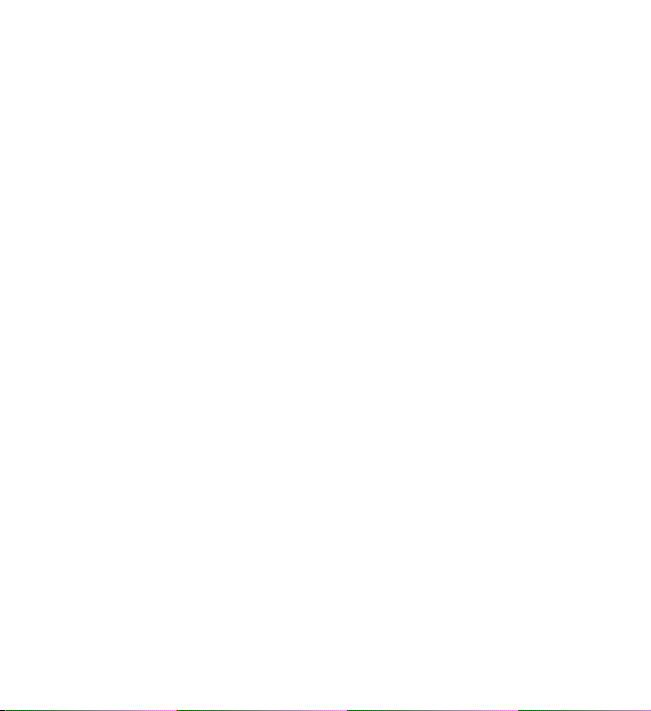
A: There are several shortcuts on your phone:
• To access the list of dialed numbers, press the call key once. Scroll to the
number or name that you want; to call the number, press the call key.
• To open the web browser, press and hold 0.
• To call your voice mailbox, press and hold 1.
• Use the scroll key as a shortcut. See “My shortcuts,” p. 44.
• To change from any profile to the silent profile and back to the normal
profile, press and hold #.
■ About your device
The wireless device described in this guide is approved for use on the
WCDMA 850 and 1900, and GSM 850, 900, 1800, and 1900 networks.
Contact your service provider for more information about networks.
When using the features in this device, obey all laws and respect local
customs, privacy and legitimate rights of others, including copyrights.
Copyright protection may prevent some images, music, and other content
from being copied, modified, or transferred.
Your device may have preinstalled bookmarks and links for third-party
internet sites. You may also access other third-party sites through your
device. Third-party sites are not affiliated with Nokia, and Nokia does not
endorse or assume liability for them. If you choose to access such sites, you
should take precautions for security or content.
Remember to make back-up copies or keep a written record of all important
information stored in your device.
12
Page 13

When connecting to any other device, read its user guide for detailed safety
instructions. Do not connect incompatible products.
Warning: To use any features in this device, other than the alarm
clock, the device must be switched on. Do not switch the device on
when wireless device use may cause interference or danger.
■ Network services
To use the phone you must have service from a wireless service provider.
Many of the features require special network features. These features are
not available on all networks; other networks may require that you make
specific arrangements with your service provider before you can use the
network services. Your service provider can give you instructions and explain
what charges will apply. Some networks may have limitations that affect
how you can use network services. For instance, some networks may not
support all language-dependent characters and services.
Your service provider may have requested that certain features be disabled
or not activated in your phone. If so, these features will not appear on your
phone menu. Your phone may also have a special configuration such as
changes in menu names, menu order, and icons. Contact your service
provider for more information.
This device supports WAP 2.0 protocols (HTTP and SSL) that run on TCP/IP
protocols. Some features of this device, such as multimedia messaging
(MMS), browsing, e-mail application, instant messaging, presence enhanced
contacts, remote synchronization, and content downloading using the
browser or MMS, require network support for these technologies.
13
Page 14

■ Access codes
Select Menu > Settings > Security to set how your phone uses the access
codes and security settings.
• The keypad lock (keyguard) only locks the keys.
You can lock the keys to prevent accidental key presses.
1. To lock the keys, close the slide, and select Lock within 3.5 seconds.
2. To unlock the keys, open the slide; or select Unlock > OK within 1.5
seconds.
To answer a call when the keyguard is on, press the call key. When you
end or decline the call, the keys are automatically locked.
You can also select Menu > Settings > Phone > Automatic keyguard or
Security keyguard > On or Off. If the Security keyguard is set On, enter
the security code when requested.
• The security code, supplied with the phone, helps to protect your phone
against unauthorized use. The preset code is 12345.
• The PIN code, supplied with the SIM card, helps to protect the card
against unauthorized use.
• The PIN2 code, supplied with some SIM cards, is required to access
certain services.
• PUK and PUK2 codes may be supplied with the SIM card. If you enter the
PIN or PIN2 code incorrectly three times in succession, you will be asked
for the PUK or PUK2 code. If you do not have them, contact your local
service provider.
14
Page 15

• The restriction password (4 digits) is required when using Call restri ctions
to restrict incoming calls to and outgoing calls from your phone (network
service).
• To view or change the security module settings, if installed, select
Menu > Settings > Security > Security module sett..
■ Software updates
Important: Use only services that you trust and that offer adequate
security and protection against harmful software.
Nokia may produce software updates that may offer new features, enhanced
functions, or improved performance. You may be able to request these updates
through the Nokia Software Updater PC application. To update the device software,
you need the Nokia Software Updater application and a compatible PC with Microsoft
Windows 2000 or XP operating system, broadband internet access, and a compatible
data cable to connect your device to the PC.
To get more information and to download the Nokia Software Updater application,
visit www.nokia.com/softwareupdate
Downloading software updates may involve the transmission of large amounts of
data through your service provider's network. Contact your service provider for
information about data transmission charges.
Make sure that the device battery has enough power, or connect the charger before
starting the update.
If software updates over the air are supported by your network, you may also be able
to request updates through the device. See “Phone,” p. 50.
or your local Nokia website.
15
Page 16

■ Download content
You may be able to download new content (for example, themes) to your phone
(network service).
For the availability of different services, pricing, and fees, contact your service
provider.
Important: Use only services that you trust and that offer adequate
security and protection against harmful software.
1. Get started
■ Install the SIM card and battery
Always switch the device off and disconnect the charger before removing the battery.
The SIM card and its contacts can easily be damaged by scratches or
bending, so be careful when handling, inserting, or removing the card.
To install the SIM card:
1. Push the release button.
2. Lift and remove the back cover, as shown.
16
Page 17

3. Remove the battery.
4. Insert the SIM card with the gold-colored contact area on the card facing
downwards.
5. Replace the battery, as shown.
6. Replace the back cover.
7. Snap the back cover into place.
■ Charge the battery
Charging the BP-5M battery with the AC-4 charger takes approximately one
hour and 30 minutes while the phone is in the standby mode.
1. Connect the charger to a wall outlet.
2. Connect the lead from the charger to
the charger connector at the top of
your phone.
If the battery is completely discharged, it
may take a few minutes before the
charging indicator appears on the display
or before any calls can be made.
17
Page 18

■ Switch the phone on and off
1. Press and hold the power key as shown.
2. If the phone asks for a PIN or a UPIN code, enter the
code (for example, displayed as ****), and select OK.
When you switch on your phone for the first time, and the
phone is in the standby mode, you are asked to get the
configuration settings from your service provider (network
service). Confirm or decline the query. See
“Configuration,” p. 52, and “Configuration settings
service,” p. 18.
■ Set the time, time zone, and date
When you switch on your phone for the first time, and the phone is in the
standby mode, you are asked to set the time and date. Fill in the fields, and
select Save.
To access Date and time later, select Menu > Settings > Date and time >
Date & time settings, Date and time format, or Auto-u pdate of time (network
service) to change the time, time zone, and date settings.
■ Configuration settings service
To use some of the network services, such as mobile internet services, MMS,
Nokia Xpress audio messaging, or remote internet server synchronization,
your phone needs the correct configuration settings. For more information
on availability, contact your service provider, nearest authorized Nokia
dealer, or visit the support area on the Nokia website,
www.nokia.com/support
.
18
Page 19

When you have received the settings as a configuration message, and the
settings are not automatically saved and activated, Configuration settings
received is displayed. Select Show > Save. If required, enter the PIN code
supplied by the service provider.
■ Antenna
Your device may have internal and external
antennas. As with any radio transmitting device,
avoid touching the antenna area unnecessarily
while the antenna is transmitting or receiving.
Contact with such an antenna affects the
communication quality and may cause the device
to operate at a higher power level than otherwise
needed and may reduce the battery life.
Wrist strap
■
Insert the thread around the eyelet of the
phone as shown in the picture. Tighten the
thread.
19
Page 20

■ Keys and parts
1. Earpiece
2. Light sensor
3. Front camera
4. Music Slider key. Opens the music menu
(slide left), or opens the radio (slide right)
TM
5. Navi
key. Four-way scroll key and middle
selection key
6. Left selection key
7. Right selection key
8. End key/power key. Ends calls (short key
press) and turns the phone on and off
(long key press)
9. Call key
10. Keypad
11. Wrist strap eyelet
12.Charger connector
13.Battery cover release button
14.USB connector
15.2.5 mm audio connector
16.Volume up key/PTT key
17.Volume down key
18.Camera key/auto focus
20
Page 21

19.Loudspeaker
20.Camera lens
21.Camera flash
Warning: The following parts of this device may contain nickel: Music Slider
key. This part is not designed for prolonged contact with the skin.
Continuous exposure to nickel on the skin may lead to a nickel allergy.
microSD memory card
■
The microSD memory card, can be loaded with data
such as ringing tones, themes, tones, images, and
videos. If you delete, reload, or replace this card, these
functions and features may not function properly.
You can remove or replace a microSD card during phone operation without
switching the phone off.
Important: Do not remove the memory card in the middle of an operation
when the card is being accessed. Removing the card in the middle of an
operation may damage the memory card as well as the device, and data
stored on the card may be corrupted.
21
Page 22

1. Remove the battery cover of the
phone. Swing the microSD
memory card holder open.
2. Insert the card with the
gold-colored contact area facing
up.
3. Swing the card holder back into
place.
4. Close it, as shown, and replace
the battery cover.
■ Standby mode
When the phone is ready for use, and you have not entered any characters,
the phone is in the standby mode.
Display
1. 3 G indicator
2. Signal strength of the cellular network
3. Battery charge level
4. Indicators. See “Indicators,” p. 23.
5. Name of the network or the operator logo
6. Clock
7. Display
8. The left selection key is Go to or a shortcut to
another function. See “My shortcuts,” p. 44.
22
Page 23

9. The middle selection key mode is Menu.
10.The right selection key may be Names to access the list of contacts in the
Contacts menu, an operator-specific name to access an
operator-specific website, or a shortcut to a function that you selected.
See “My shortcuts,” p. 44.
Indicators
You have unread messages.
The phone registered a missed call. See “Log,” p. 41.
The keypad is locked. See “Access codes,” p. 14.
The phone does not ring for an incoming call or text message when
Incoming call alert is set to Off and Message alert tone is set to Off.
See “Tones,” p. 42.
The alarm clock is set to On. See “Alarm clock,” p. 62.
, When the packet data connection mode Always online is selected
and the packet data service is available, the indicator is shown.
, A GPRS or EGPRS connection is established.
, The GPRS or EGPRS connection is suspended (on hold).
Bluetooth connection indicator. See “Connecting with Bluetooth,”
p. 45.
23
Page 24

■ Flight mode
You can deactivate all radio frequency functions and still have access to
offline games, the calendar, the music player, and phone numbers. Use the
flight mode in radio sensitive environments—on board aircraft or in
hospitals. When the flight mode is active, is shown.
Select Menu > Settings > Profiles > Flight > Activate or Customize.
To set the phone to ask every time it is switched on whether you want to use
the flight profile, select Menu > Settings > Phone > Flight query > On or
Off.
To deactivate the flight mode, select any other profile.
In the offline or flight profiles, you may need to unlock the device and change to the
calling profile before making a call.
Warning: With the flight profile you cannot make or receive any calls,
including emergency calls, or use other features that require network
coverage. To make calls, you must first activate the phone function by
changing profiles. If the device has been locked, enter the lock code. If you
need to make an emergency call while the device is locked and in the flight
profile, you may be also able to enter an official emergency number
programmed in your device in the lock code field and select 'Call'. The
device will confirm that you are about to exit flight profile to start an
emergency call.
24
Page 25

2. Calls
■ Make a voice call
Do one of the following:
• Enter the phone number, including the area code, and press the call key.
For international calls, press * twice for the international prefix (the +
character replaces the international access code), enter the country
code, the area code without the leading 0, if necessary, and the phone
number.
• Press the call key once to list the last called numbers, and press the call
key.
• Call a name or number in Contacts. See “Contacts,” p. 38.
To increase or decrease the volume during a call, press the volume key up or
down.
■ Answer or decline a voice call
To answer a call, press the call key. To end the call, press the end key.
To decline a call, press the end key.
To mute the ringing tone, select Silence. Then answer or decline the call.
■ 1-touch dialing
To assign a number to one of the 1-touch-dialing keys, 3 to 9:
1. Select Menu > Contacts > 1-touch dialing.
25
Page 26

2. Scroll to the 1-touch-dialing number that you want.
3. Select Assign, or, if a number has already been assigned to the key, select
Options > Change.
4. Select Find and the contact you want to assign.
If the 1-touch dialing function is off, the phone asks whether you want to
activate it.
Select Menu > Settings > Call > 1-touch dialing > On or Off.
To call a number, press and hold a 1-touch-dialing key until the call begins.
■ Enhanced voice dialing
To make a phone call, say the name that is saved in the contact list of the
phone. To set the language for voice recognition and playback, see Vo ice
recognition > Recognition lang. in “Phone,” p. 50.
Note: Using voice tags may be difficult in a noisy environment or during an
emergency, so you should not rely solely upon voice dialing in all
circumstances.
1. In the standby mode, press and hold the right selection key or press and
hold the volume down key. Choose one of the voice recognition training
options, if necessary. A short tone is played, and Speak now is displayed.
2. Say the voice command clearly. If the voice recognition was successful, a
list with matches is shown. The phone plays the voice command of the
match on the top of the list. If the result is not the correct one, scroll to
another entry.
Using voice commands to carry out a selected phone function is similar to
voice dialing. See Voice recognition > Voice commands in “Phone,” p. 50.
26
Page 27

■ Options during a call
Many of the options that you can use during a call are network services. For
availability, contact your service provider.
Possible options that your service provider may offer include conference
calls, video sharing, and placing calls on hold.
Call waiting
Select Menu > Settings > Call > Call waiting > Activate to have the
network notify you of an incoming call while you have a call in progress
(network service).
To answer a waiting call during an active call, press the call key. The first call
is put on hold. To end the active call, press the end key.
■ Make a video call
1. To start a video call, enter the phone number in the standby mode, or
select Contacts and a contact.
2. Press and hold the call key, or select Options > Video call.
Starting a video call may take a while. Video call and an outgoing
animation are shown. If the call is not successful (for example, video calls
are not supported by the network, or the receiving device is not
compatible), you are asked if you want to try a normal call or send a
message instead.
To increase or decrease the volume during a call, press the volume key up
or down.
3. To end the call, press the end key.
27
Page 28

When you make a video call, you send a real-time video to the recipient of
the call. The video image captured by the camera on the front of your phone
is shown to the video call recipient.
To be able to make a video call, you must have a USIM card, and be
connected in a WCDMA network. For availability of, and subscription to,
video call services, contact your service provider. A video call can only be
made between two parties. The video call can be made to a compatible
phone or an ISDN client. Video calls cannot be made while another voice,
video, or data call is active.
During extended operation, such as an active video call and high speed data
connection, the device may feel warm. In most cases, this condition is normal. If you
suspect the device is not working properly, take it to the nearest authorized service
facility.
3. Write text
You can enter text using traditional or predictive text input. When you write
text, select and hold Options to switch between traditional text input,
indicated by , and predictive text input, indicated by . Not all
languages are supported by predictive text input.
The character cases are indicated by , , and . To change the
character case, press #. To change from the letter to number mode,
indicated by , press and hold #, and select Number mode. To change
from the number to the letter mode, press and hold #.
To set the writing language, select Options > Writing language.
28
Page 29

■ Traditional text input
Press a number key, 1 to 9, repeatedly until the desired character appears.
The characters available depend on the selected writing language. Press the
0 key to create a space. The most common punctuation marks and special
characters are available under the 1 key.
■ Predictive text input
Predictive text input is based on a built-in dictionary to which you can add
new words.
1. Start writing a word using the keys 2 to 9. The phone displays * or the
letter, if it separately has a meaning as a word. The entered letters are
displayed underlined.
2. When you finish writing the word and it is correct, to confirm it, press 0
to add a space.
If the word is not correct, press * repeatedly, and select the word from the
list.
If the ? character is displayed after the word, the word you intended to
write is not in the dictionary. To add the word to the dictionary, select
Spell. Enter the word using traditional text input, and select Save.
To write compound words, enter the first part of the word, and scroll
right to confirm it. Write the last part of the word, and confirm the word.
3. Start writing the next word.
29
Page 30

4. Messaging
■ Write and send a text message
1. Select Menu > Messaging > Create message > Message.
2. Enter one or more phone numbers in the To: field. To retrieve a phone
number from a memory, select Add.
3. Write your message in the Text: field.
To use a text template, scroll down, and select Insert.
4. Select Send.
■ Write and send a multimedia message
1. Select Menu > Messaging > Create message > Message.
2. Enter one or more phone numbers or e-mail addresses in the To: field. To
retrieve a phone number or e-mail address from a memory, select Add.
3. Write your message. To add a file, scroll down, and select Insert.
4. To view the message before sending it, select Options > Preview.
5. Select Send.
Only devices that have compatible features can receive and display multimedia
messages. The appearance of a message may vary depending on the receiving device.
The wireless network may limit the size of MMS messages. If the inserted picture
exceeds this limit, the device may make it smaller so that it can be sent by MMS.
To check availability and to subscribe to the multimedia messaging service
(MMS, network service), contact your service provider.
30
Page 31

■ Read and reply to a message
1. To view a received message, select View.
To read the message later, select Menu > Messaging > Inbox.
2. To reply to a message, select Reply. Write the reply message.
3. Select Send.
Important: Exercise caution when opening messages. Messages may
contain malicious software or otherwise be harmful to your device or PC.
Nokia Xpress audio messaging
■
You can use the multimedia message service to create and send an audio
message. MMS must be activated before you can use audio messages.
1. Select Menu > Messaging > Create message > Audio message. The
recorder opens. To use the recorder, see “Voice recorder,” p. 60.
2. Speak your message.
3. Enter one or more phone numbers in the To: field, or select Add to
retrieve a number.
4. To send the message, select Send, or press the call key.
To open a received audio message, select Play. If more than one message is
received, select Show > Play. To listen to the message later, select Exit.
■ Flash messages
Flash messages are text messages that are instantly displayed upon receipt.
Flash messages are not automatically saved.
31
Page 32

Select Menu > Messaging > Create message > Flash message. Enter the
recipient’s phone number, and write your message.
■ E-mail application
To activate the e-mail settings, select Menu > Messaging > Message
settings > E-mail messages. See “E-mail messages,” p. 38.
To use the e-mail function on your phone, you need a compatible e-mail
system.
You may receive the e-mail configuration settings as a configuration
message.
E-mail setup wizard
Select Menu > Messaging > E-mail mailbox > Options > Add
mailbox >E-mail setup wizard.
To enter the settings manually, select Menu > Messaging > E-mail
mailbox > Options > Add mailbox > Create manually.
The e-mail application requires an internet access point without a proxy.
WAP access points normally include a proxy and do not work with the e-mail
application.
Write and send an e-mail
You can write your e-mail message before connecting to the e-mail service;
or connect to the service first, then write and send your e-mail.
1. Select Menu > Messaging > Create message > E-mail message.
32
Page 33

If more than one e-mail account is defined, select the account from
which you want to send the e-mail.
2. Enter the recipient’s e-mail address, write the subject, and enter the
message. To attach a file to the e-mail, select Options > Insert.
To save your e-mail, select Options > Save message. To edit or continue
writing your e-mail later, select As draft message.
3. To send the e-mail message, select Send.
To send an e-mail from a draft folder, select Menu > Messaging > Drafts
and the desired message.
Download e-mail
1. To download e-mail messages that have been sent to your e-mail
account, select Menu > Messaging.
If more than one e-mail account is defined, select the account from
which you want to download the e-mail.
The e-mail application only downloads e-mail headers at first.
2. Select an e-mail and press Open to download the complete e-mail
message.
Read and reply to e-mail
1. Select Menu > Messaging, the account name, and the desired message.
2. To reply to an e-mail, select Options > Reply. Confirm or edit the e-mail
address and subject, then write your reply.
3. To send the message, select Send.
33
Page 34

To terminate the connection to your e-mailbox, select Options >
Disconnect.
■ Instant messaging
With instant messaging (IM, network service) you can send short, simple
text messages to online users. You must subscribe to a service and register
with the IM service you want to use. For more information about signing up
for IM services, contact your service provider.
■ Voice messages
To call your voice mailbox, select Menu > Messaging > Voice messages >
Listen to voice msgs.. To enter, find, or edit your voice mailbox number, select
Voice mailbox no..
The voice mailbox is a network service, and you may need to subscribe to it.
For more information contact your service provider.
If supported by the network, indicates new voice messages. To call your
voice mailbox number, select Listen.
■ Video messages
Allows you to access your video mailbox, after its number has been saved to
your phone. The video mailbox service must first be activated by your service
provider.
■ Info messages
You can receive messages on various topics from your service provider
(network service). For more information, contact your service provider.
34
Page 35

Select Menu > Messaging > Info messages, and from the available options.
■ Service commands
Select Menu > Messaging > Serv. commands to write and send service
requests (USSD commands) to your service provider, such as activation
commands for network services.
■ Message settings
General settings
General settings are common for text and multimedia messages.
Select Menu > Messaging > Message settings > General settings and from
the following options:
Save sent messages > Yes — to set your phone to save the sent messages in
the Sent items folder
Overwriting in Sent > Allowed — to set your phone to overwrite the old sent
messages with the new ones when the message memory is full. This setting
is shown only if you have selected Save sent messages > Yes.
Favorite recipient — to define easily available message recipients or groups
when sending messages
Font size — to select the font size used in messages
Graphical smileys > Yes — to set your phone to replace character-based
smileys with graphical ones
35
Page 36

Text messages
The text message settings affect the sending, receiving, and viewing of text
and SMS messages.
Select Menu > Messaging > Message settings > Text messages and from
the following options:
Delivery reports > Yes — to ask the network to send delivery reports about
your messages (network service)
Message centers > Add center — to set the phone number and name of the
message center that is required for sending text messages. You receive this
number from your service provider.
Msg. cent er i n use — to select the message center in use
E-mail msg. centers > Add center — to set the phone numbers and name of
the e-mail message center for sending SMS e-mail
E-mail center in use — to select the SMS e-mail message center in use
Message validity — to select the length of time for which the network
attempts to deliver your message
Messages sent via — to select the format of the messages to be sent: Text,
Page, or Fax (network service)
Use packet data > Yes — to set GPRS as the preferred SMS bearer
Character support > Full — to select all characters in the messages to be
sent as viewed. If you select Reduced, characters with accents and other
marks may be converted to other characters.
Rep. via same center > Yes — to allow the recipient of your message to send
you a reply using your message center (network service)
36
Page 37

Multimedia messages
The message settings affect the sending, receiving, and viewing of
multimedia messages. You may receive the configuration settings for
multimedia messaging as a configuration message. See “Configuration
settings service,” p. 18. You can also enter the settings manually. See
“Configuration,” p. 51.
Select Menu > Messaging > Message settings > Multimedia messages and
from the following options:
Delivery reports > Yes — to ask the network to send delivery reports about
your messages (network service)
MMS creation mode — to restrict or allow various types of multimedia to be
added to messages
Img. size (restricted) or Image size (free) — to set the image size in
multimedia messages
Default slide timing — to define the default time between slides in
multimedia messages
Allow MMS receptn. — to receive or block the multimedia message, select
Yes or No. If you select In home network, you cannot receive multimedia
messages when outside your home network. The default setting of the
multimedia message service is generally In home network. The availability of
this menu depends on your phone.
Incoming MMS msgs. — to decide how multimedia messages are retrieved.
This setting is not shown if Allow MMS receptn. is set to No.
Allow ads — to receive or reject advertisements. This setting is not shown if
Allow MMS receptn. is set to No, or Incoming MMS msgs. is set to Reject.
37
Page 38

Configuration sett. > Configuration — only the configurations that support
multimedia messaging are shown. Select a service provider, Default, or
Personal config. for multimedia messaging. Select Account and a MMS
account contained in the active configuration settings.
E-mail messages
The settings affect the sending, receiving, and viewing of e-mail. You may
receive the settings as a configuration message. See “Configuration settings
service,” p. 18. You can also enter the settings manually. See
“Configuration,” p. 51.
Select Menu > Messaging > Message settings > E-mail messages and from
the following options:
New e-mail notif. — to select whether a notification is shown when new
e-mail is received
Allow mail reception — to select whether e-mail messages can be received in
a foreign network or only in the home network
Reply with orig. msg. — to select whether the original message is included in
the reply
Image size in e-mail — to select the size of images in e-mails
Edit mailboxes — to add new mailboxes or edit one in use
5. Contacts
You can save names and phone numbers (contacts) in the
phone memory and in the SIM card memory.
38
Page 39

The phone memory can save contacts with additional details, such as
various phone numbers and text items. You can also save an image for a
limited number of contacts.
The SIM card memory can save names with one phone number attached to
them. The contacts saved in the SIM card memory are indicated by .
To synchronize from a PC, see “Connectivity,” p. 45.
■ Save names and phone numbers
Select Menu > Contacts > Names > Options > Add new contact. Names
and numbers are saved in the used memory.
■ Add contact details
Select Menu > Contacts > Settings, and ensure that the Memory in use is
Phone or Phone and SIM.
In the phone memory you can save different types of phone numbers, a tone
or a video clip, and short text items for a contact.
Find the contact to which you want to add a detail, and select Details >
Options > Add detail. Select from the available options.
■ Find a contact
Select Menu > Contacts > Names. Scroll through the list of contacts, or
enter the first characters of the name you are trying to find.
39
Page 40

■ Copy or move contacts
You can move and copy contacts from the phone memory to the SIM card
memory, or vice versa. The SIM card can save names with one phone number
attached to them.
To move or copy contacts one by one, select Menu > Contacts > Names.
Scroll to the contact, and select Options > Move contact or Copy contact.
To move or copy multiple contacts, select Menu > Contacts > Names. Scroll
to a contact, and select Options > Mark. Mark the other contacts, and select
Options > Move marked or Copy marked.
To move or copy all contacts, select Menu > Contacts > Move contacts or
Copy contacts.
■ Edit contacts
Select Menu > Contacts > Names. Scroll to the contact, and select
Options > Edit contact, and scroll to the details you want to change.
■ Business cards
You can send and receive a person’s contact information from a compatible
device that supports the vCard standard as a business card.
To send a business card, find the contact whose information you want to
send, and select Details > Options > Send business card.
When you receive a business card, select Show > Save to save the business
card in the phone memory. To discard the business card, select Exit > Yes.
40
Page 41

■ Contact settings
Select Menu > Contacts > Settings and from the following options:
Memory in use — See “Add contact details,” p. 39.
Contacts view — to select how the names and numbers in Contacts are
displayed
Name display — to select whether the contact’s first or last name is
displayed first
Font size — to set the font size for the list of contacts
Memory status — to view the free and used memory capacity
■ Groups
Select Menu > Contacts > Groups to arrange the names and phone numbers
into caller groups with different ringing tones and group images.
6. Log
Select Menu > Log > Missed calls, Received calls, or Dialed
numbers. To view your recent missed and received calls and the dialed
numbers chronologically, select Call log. To view the contacts to whom you
most recently sent messages, select Msg. recipients.
To view how many text and multimedia messages you have sent and
received, select Menu > Log > Message log.
41
Page 42

Note: The actual invoice for calls and services from your service provider
may vary, depending on network features, rounding off for billing, taxes,
and so forth.
7. Settings
■ Profiles
Select Menu > Settings > Profiles, the desired profile, and from the
following options:
Activate — to activate the selected profile
Customize — to customize the profile with ringing tones, ringing volume,
vibrating alerts, light effects and message alert tones. Select the setting you
want to change, and make the changes.
Timed — to set the profile to be active for a certain time up to 24 hours.
After this time the previous profile becomes active.
■ Themes
Select Menu > Settings > Themes and from the following options:
Select theme — to set a theme. A list of folders in Gallery opens. Open the
Themes folder, and select a theme.
Theme downloads — to open a list of links to download more themes
■ Tones
Select Menu > Settings > Tones.
42
Page 43

Select Save to save the settings or Cancel to leave the settings unchanged.
If you select the highest ringing tone level, the ringing tone reaches its highest level
after a few seconds.
Display
■
With display settings you can customize your phone display view.
Standby mode settings
Select Menu > Settings > Display and from the following options:
Wallpaper — to set your phone to display an image or a slide as wallpaper in
the standby mode. Select Image or Slide set, scroll to the folder from which
you want to select the image or slide set, and select the image or slide set
you want.
Active standby — to select whether your phone displays the active standby
Standby font color — to select the color for the texts on the display in the
standby mode
Navigation key icons — to display the icons of the current scroll key
shortcuts in the standby mode when active standby is off
Notification details — to show or hide details such as contact information, in
both missed call and message received notifications
Slide animation — to set your phone to display an animation and play a tone
when you open and close the phone depending on the theme
Screen saver — to set your phone to display a shifting pattern or image when
no function of the phone is used for a certain time
43
Page 44

Powe r sav er — to save battery power, a digital clock is displayed when no
function of the phone is used for a certain time
Sleep mode — to save battery power, the display turns black when no
function of the phone is used for a certain time
Font size — to set the font size for reading and writing messages, and
viewing contacts and web pages
Operator logo — to set your phone to display or hide the operator logo, if
available
Cell info display > On — to receive information from the service provider
depending on the network cell used (network service)
■ Date and time
Select Menu > Settings > Date and time > Date & time settings, Date and
time format, or Auto-update of time (network service) to change the time,
time zone, and date settings.
■ My shortcuts
With personal shortcuts you get quick access to often used functions of the
phone.
Select Menu > Settings > My shortcuts and from the following options:
Left selection key — to select a function from the list
Right selection key — to select a function from the list
Navigation key — to assign other phone functions from a predefined list to
the scroll key
Active standby key — to select a function from the list
44
Page 45

■ Sync and backup
To synchronize or copy data between your phone and another phone or
remote server (network service), select Menu > Settings > Sync and backup
and from the following options:
Phone switch — to synchronize or copy data between two phones
Create backup — to create a backup of selected content and store it to your
memory card
Restore backup — to restore content previously backed up on your memory
card
Server sync — to transfer data between your phone and another device
■ Connectivity
You can connect the phone to a compatible device using Bluetooth wireless
technology or a USB data cable connection.
Connecting with Bluetooth
This device is compliant with Bluetooth Specification 2.0 supporting the following
profiles: SIM access, object push, file transfer, dial-up networking, headset,
hands-free, service discovery application, generic access, serial port, and generic
object exchange. To ensure interoperability between other devices supporting
Bluetooth technology, use Nokia approved enhancements for this model. Check with
the manufacturers of other devices to determine their compatibility with this device.
Bluetooth technology allows you to connect your phone to a compatible
Bluetooth phone within 10 meters (33 feet). Since phones using Bluetooth
technology communicate using radio waves, your phone and the other
phones do not need to be in direct line of sight, although the connection can
45
Page 46

be subject to interference from obstructions such as walls or from other
electronic devices.
Features using Bluetooth technology increase the demand on battery power and
reduce the battery life.
Set up a Bluetooth connection
Select Menu > Settings > Connectivity > Bluetooth.
Select Bluetooth > On to activate Bluetooth connectivity.
Select My phone's name to set or change the name of your phone that is
visible to other Bluetooth devices.
indicates that Bluetooth is active. Remember that Bluetooth uses
battery power and may reduce battery life.
Connect a Bluetooth device
Select Menu > Settings > Connectivity > Bluetooth > Search audio enhanc.
and the device to which you want to connect.
See a list of your Bluetooth connections
Select Menu > Settings > Connectivity > Bluetooth > Active devices.
Send data to a Bluetooth device
Select Menu > Settings > Connectivity > Bluetooth > Paired devices. Select
the device to which you want to connect, and enter a passcode. To connect
to another device, you must agree on a passcode (up to 16 characters) to
use. You only use the passcode one time to set up the connection and begin
transferring data.
46
Page 47

If you do not see the device on the list, select New to list Bluetooth devices
in range.
Hide your Bluetooth device from others
Select Menu > Settings > Connectivity > Bluetooth > My phone's visibility
or My phone's name. Select Hidden, or turn off Bluetooth completely.
Modem settings
You can connect the phone using Bluetooth wireless technology or a USB
data cable connection to a compatible PC and use the phone as a modem to
enable GPRS connectivity from the PC.
To define the settings for connections from your PC:
1. Select Menu > Settings > Connectivity > Packet data > Packet data
settings > Active access point, and activate the access point you want to
use.
2. Select Edit active access pt. > Alias for access point, enter a name to
change the access point settings, and select OK.
3. Select Packet data acc. pt., enter the access point name (APN) to
establish a connection to a network, and select OK.
4. Establish an internet connection by using your phone as a modem.
See the “Nokia PC Suite,” user guide for more information. If you have set
the settings both on your PC and on your phone, the PC settings are used.
47
Page 48

Synchronize from a compatible PC
To synchronize data from calendar, notes, and contacts, install the Nokia PC
Suite software for your phone on the PC. Use Bluetooth wireless technology
or a CA-101 USB data cable for the synchronization, and start the
synchronization from the PC.
Synchronize from a server
To use a remote internet server, subscribe to a synchronization service. For
more information and the settings required for this service, contact your
service provider.
USB data cable
You can use the USB data cable, CA-101, to transfer data between the phone
and a compatible PC or a printer supporting PictBridge. You can also use the
CA-101 USB data cable with Nokia PC Suite.
To activate your phone for data transfer or image printing, connect the data
cable. Confirm USB data cable connected. Select mode. and select from the
following options:
Ask on conn. — to let your phone ask whether to get connected
PC Suite — to use your phone to interact with applications on a PC that has
Nokia PC Suite
Printing & Media — to use your phone with a PictBridge compatible printer,
or to connect your phone to a PC to synchronize it with Windows Media
Player (music, video)
Data storage — to connect to a PC that does not have Nokia software and
use your phone for data storage
48
Page 49

To change the USB mode, select Menu > Settings > Connectivity > USB
data cable > Ask on conn., PC Suite, Printing & Media, or Data storage.
■ Call
Select Menu > Settings > Call and from the following options:
Call forwarding — to forward your incoming calls (network service). You may
not be able to forward your calls if some call restriction functions are active.
See Call restrictions in “Access codes,” p. 14.
Anykey answer > On — to answer an incoming call by briefly pressing any
key, except the power key, the camera key, the left and right selection keys,
or the end key
Automatic redial > On — to make a maximum of 10 attempts to connect the
call after an unsuccessful call attempt
Video-voice redial — to select whether the phone automatically repeats a
voice call to the same number to which a video call has failed
Voice clarity > Active — to enhance speech intelligibility especially in noisy
environments
1-touch dialing — See “1-touch dialing,” p. 25.
Call waiting — See “Call waiting,” p. 27.
Summary after call > On — to briefly display the approximate duration of
the call after each call
Send my caller ID > Yes — to show your phone number to the person you are
calling (network service). To use the setting agreed upon with your service
provider, select Set by network.
Slide call handling — to select the function for opening and closing the slide
49
Page 50

Video sharing — to define video sharing settings
■ Phone
Select Menu > Settings > Phone and from the following options:
Language settings — to set the display language of your phone, select Phone
language. Automatic selects the language according to the information on
the SIM card. To select the USIM card language, select SIM language.
Memory status — to view the amount of used and available phone memory
Automatic keyguard — See “Access codes,” p. 14.
Security keyguard — See “Access codes,” p. 14.
Voice recognition — To control certain phone functions by repeating
pre-recorded voice commands, select Voice commands. To set a language for
voice recognition and playback, select Recognition lang.. To train the voice
recognition system before using voice recognition for the first time, select
Voice recog. training, and follow the instructions on the display. See
“Enhanced voice dialing,” p. 26.
Flight query — See “Flight mode,” p. 24.
Welcome note — to write the note that is shown when the phone is switched
on
Phone updates — to update your phone software if there is an update
available
Network mode — to select dual mode (UMTS or GSM). You cannot access this
option during an active call.
50
Page 51

Operator selection > Automatic — to set the phone to automatically select
one of the cellular networks available in your area. With Manual you can
select a network that has a roaming agreement with your service provider.
Help text activation — to select whether the phone shows help texts
Start-up tone — to select whether the phone plays a tone when it is
switched on
■ Enhancements
The Enhancements menu and the following options are shown only if the
device is, or has been, connected to a compatible mobile enhancement.
Select Menu > Settings > Enhancements. Select an enhancement menu
and, depending on the enhancement, from the following options:
Default profile — to select the profile that you want to be automatically
activated when you connect to the selected enhancement
Automatic answer — to set the phone to answer an incoming call
automatically after five seconds. If Menu > Settings > Tones > Incoming
call alert is set to Beep once or Off, automatic answer is off.
Lights — to set the lights permanently On. Select Automatic to set the lights
on for 15 seconds after a keypress.
■ Configuration
You can configure your phone with settings that are required for certain
services to function correctly. Your service provider may also send you these
settings as a configuration message.
Select Menu > Settings > Configuration and from the following options:
51
Page 52

Default config. sett. — to view the service providers saved in the phone. To
set the configuration settings of the service provider as default settings,
select Options > Set as default.
Activ. def. in all apps. — to activate the default configuration settings for
supported applications
Preferred access pt. — to view the saved access points. Scroll to an access
point, and select Options > Details to view the name of the service provider,
data bearer, and packet data access point or GSM dial-up number.
Connect to support — to download the configuration settings from your
service provider
Personal config. sett. — to add new personal accounts for various services
manually, and to activate or delete them. The parameters differ according to
the selected service type.
■ Security
Select Menu > Settings > Security to set how your phone uses the access
codes and security settings.
■ Restore factory settings
To reset some of the menu settings to their original values, select Menu >
Settings > Rest. factory sett. Enter the security code. The names and phone
numbers saved in Contacts are not deleted.
■ Phone software updates
Your service provider may send phone software updates over the air directly
to your device. This option may not be available, depending on your phone.
52
Page 53

Warning: If you install a software update, you cannot use the device, even
to make emergency calls, until the installation is completed and the device
is restarted. Be sure to back up data before accepting installation of an
update.
8. Operator menu
This menu lets you access services provided by your service provider. The
name and the icon depend on the provider. For more information contact
your service provider. The provider can update this menu with a service
message.
9. Gallery
In this menu you can manage images, video clips, music files,
themes, graphics, tones, recordings, and received files. These files are stored
in the phone memory, and may be arranged in folders.
Your phone supports an activation key system to protect acquired content.
Always check the delivery terms of any content and activation key before
acquiring them, as they may be subject to a fee.
To see the list of folders, select Menu > Gallery.
To see the available options of a folder, select a folder and Options.
To view the list of files in a folder, select a folder and Open.
To see the available options of a file, select a file and Options.
53
Page 54

■ Digital rights management
Digital rights management (DRM) is copyright protection, designed to
prevent modification and to limit distribution of protected files. When you
download protected files, such as sound, video, themes, or ringing tones to
your phone, the files are free, but locked. You pay for the key to activate the
file, and the activation key is automatically sent to your phone when you
download the file.
To view the permissions for a protected file, scroll to the file, and select
Options > Activation keys. For example, you can see how many times you
can view a video or how many days you have left for listening to a song.
To extend the permissions for a file, select Options and the corresponding
option for the file type, such as Activate theme. You can send certain types
of protected files to your friends, and they can buy their own activation keys.
This phone supports OMA DRM 2.0.
Content owners may use different types of digital rights management (DRM)
technologies to protect their intellectual property, including copyrights. This device
uses various types of DRM software to access DRM-protected content. With this
device you can access content protected with WMDRM 10.07, OMA DRM 1.0, and
OMA DRM 2.0. If certain DRM software fails to protect the content, content owners
may ask that such DRM software's ability to access new DRM-protected content be
revoked. Revocation may also prevent renewal of such DRM-protected content
already in your device. Revocation of such DRM software does not affect the use of
content protected with other types of DRM or the use of non-DRM-protected
content.
Digital rights management (DRM) protected content comes with an associated
activation key that defines your rights to use the content.
54
Page 55

If your device has OMA DRM-protected content, to back up both the activation keys
and the content, use the backup feature of Nokia PC Suite. Other transfer methods
may not transfer the activation keys which need to be restored with the content for
you to be able to continue the use of OMA DRM-protected content after the device
memory is formatted. You may also need to restore the activation keys in case the
files on your device get corrupted.
Print images
■
Your phone supports Nokia XpressPrint. To connect it to a compatible
printer, use a USB data cable or send the image using Bluetooth to a printer
supporting Bluetooth technology. See “Connectivity,” p. 45.
You can print images that are in the .jpg format. The images taken with the
camera are automatically saved in the .jpg format.
Select the image you want to print and Options > Print.
10. Media
You can take photos or record live video clips with the built-in,
3.2-megapixel camera with auto focus.
■ Camera
The camera produces pictures in .jpg format, and you can digitally zoom up
to eight times.
55
Page 56

Take a photo
Press the camera key (short key press) to
activate the camera. Press it again to
take a photo.
To take another photo, select Back; to
send the photo as a multimedia message, select Options >Send. Your phone
saves the photo in Gallery > Images.
To auto focus, press the camera key halfway down. A white frame appears in
the display. When focusing is finished the frame changes color to green and
the picture can be captured pushing the camera key fully down. A red frame
indicates that the camera is not in focus. In that case, release the camera
button and re-focus the camera.
The camera flash will be used automatically when you take photos in low
light conditions.
Keep a safe distance when using the flash. Do not use the flash on people or animals
at close range. Do not cover the flash while taking a photo.
To zoom in or out, press the volume key up or down.
■ Video
You can record video clips in .3gp format. Available recording time depends
on the video clip length and quality settings. The length and file size of the
clips may vary depending on the selected quality and available memory.
To set the quality of your video clips, select Menu > Media > Video >
Options > Settings > Video clip quality > High, Normal, or Basic.
To select the file size limit, select Menu > Media > Video > Options >
Settings > Video clip length.
56
Page 57

Record a video clip
To activate the video camera, press the camera key (long key press). To start
recording, select Record. To zoom in or out, press the volume key up or
down.
■ Music player
Your phone includes a music player for listening to music tracks, recordings,
or other MP3, MP4, AAC, AAC+, eAAC+, AMR-NB, or WMA music files that
you may have transferred to the phone with the Nokia Audio Manager
application, which is part of Nokia PC Suite.
For quick access to the music player, move the Music Slider left.
To open the music player, select Menu > Media > Music player.
To open a list of all songs stored in your phone, select All songs > Open, or
scroll right.
To create or manage playlists, select Playlists > Open, or scroll right.
To open folders with Artists, Albums, or Genres, scroll to the one you want,
and select Expand, or scroll right.
To open a video list stored in your phone, select Videos > Open, or scroll
right.
To customize the music player and equalizer theme, move the Music Slider
right, and select Go to Music player > Options > Settings > Music player
theme.
57
Page 58

Play music
Warning: Listen to music at a moderate level. Continuous exposure to high
volume may damage your hearing. Do not hold the device near your ear
when the loudspeaker is in use, because the volume may be extremely loud.
When you open the Music player menu, the details of the first track on the
default track list are shown.
To play, select .
To adjust the volume level, press the volume key up or down.
To pause the playing, select .
To stop the playing, press and hold the end key.
To skip to the next track, select . To skip to the beginning of the previous
track, select .
To rewind the current track, select and hold . To fast forward the current
track, select and hold . Release the key at the position you want.
■ Radio
The FM radio depends on an antenna other than the wireless device
antenna. A compatible headset or enhancement needs to be attached to the
device for the FM radio to function properly.
Warning: Liste n to mu sic at a mode rate le vel. Co ntin uous e xposur e to high
volume may damage your hearing. Do not hold the device near your ear
when the loudspeaker is in use, because the volume may be extremely loud.
For quick access to the radio, move the Music Slider right.
Select Menu > Media > Radio. To use the graphical keys , , , or
on the phone display, scroll left or right to the key you want and select it.
58
Page 59

To customize the radio theme, ensure the radio is on, and select Options >
Settings > Radio theme.
Save stations
1. To find radio stations, select and hold or . To change the radio
frequency in 0.05 MHz steps, press or .
2. To save the station to a memory location 1 to 20, select Options > Save
station. The station is assigned to the next memory location.
Listen
Select Menu > Media > Radio. To scroll to the radio station you want, select
or , or press the headset key. To select a radio station location, briefly
press the corresponding number keys.
Select Options and one of the following options:
Turn off — to turn off the radio
Save station — to save a new radio station by entering the station's name.
This option is only displayed when the selected radio station is not saved.
Stations — to select a saved station from the list. It is only possible to enter
the station list if the selected station is saved.
Search all stations — to search for all radio stations that the phone can
receive
Set frequency — to enter the frequency of the radio station
Settings — to change the Radio Data System (RDS) settings, select RDS on or
RDS off. When RDS is on, you can select Auto-freq. change on to change to
59
Page 60

another frequency containing the same radio station when the original
signal becomes weak.
Station directory — to open the Visual Radio services using a web link to a
radio station guide
Visual Radio — to set whether the Visual Radio application is used. Some
radio channels may send text or graphical information that you can view
using Visual Radio.
Enable visual service — to set whether the Visual Radio application starts
automatically when you turn on the radio
You can normally make a call or answer an incoming call while listening to
the radio. During the call, the volume of the radio is muted.
When an application using a packet data or HSCSD connection is sending or
receiving data, it may interfere with the radio.
■ Voice recorder
You can record pieces of speech, sound, or an active call, and save them in
Gallery. This is useful when recording a name and phone number to write
down later.
The rec order cann ot be u sed wh en a data call o r GPRS conn ectio n is act ive.
1. Select Menu > Media > Voice recorder.
To use the graphical keys , , or on the display, scroll left or right
to the desired key, and select it.
2. To start the recording, select . To start the recording during a call,
select Options > Record. While recording a call, all parties to the call
60
Page 61

hear a faint beeping sound. When recording a call, hold the phone in the
normal position near to your ear. To pause the recording, select .
3. To end the recording, select . The recording is saved in Gallery >
Recordings.
To listen to the latest recording, select Options > Play last recorded.
To send the last recording, select Options > Send last recorded.
To see the list of recordings in Gallery, select Options > Recordings list >
Recordings.
■ Equalizer
Select Menu > Media > Equalizer.
To activate a set, scroll to one of the equalizer sets, and select Activate.
To edit or rename a selected set, select Options > Edit or Rename. Not all
sets can be edited or renamed.
■ Stereo widening
Select Menu > Media > Stereo widening > On or Off to improve the stereo
sound in the phone.
11. Push to talk
Select Menu > Push to talk.
With Push to talk (PTT, network service) you may have a conversation with
one person or with a group of people (channel) having compatible devices.
61
Page 62

You have to subscribe to a service and register with the PTT service you want
to use. For more information about signing up for PTT services, contact your
service provider.
12. Organizer
■ Alarm clock
Select Menu > Organizer > Alarm clock.
To set the alarm, select Alarm time, and enter the alarm time. To change the
alarm time when the alarm time is set, select On.
To set your phone to alert you on selected days of the week, select Repeat.
To select the alarm tone or set the radio as the alarm tone, select Alarm tone.
If you select the radio as an alarm tone, connect the headset to the phone.
To set a snooze time-out, select Snooze time-out and the time.
Stop the alarm
The alarm sounds an alert tone even if the phone is switched off. To stop the
alarm, select Stop. If you let the phone continue to sound the alarm for a
minute or select Snooze, the alarm stops for the time you set in Snooze
time-out, then resumes.
■ Calendar
Select Menu > Organizer > Calendar.
62
Page 63

The current day is indicated by a frame. If there are any notes set for the day,
the day is in bold type, and the beginning of the note is shown below the
calendar. To view the day notes, select View. To view a week, select
Options > Week view. To delete all notes in the calendar, select the month or
week view, and select Options > Delete notes.
To set the date, time, time zone, default view, first day of the week, or
calendar tone, select Options > Settings. To set the phone to delete old
notes automatically after a specified time, select Auto-delete notes.
To synchronize from a PC, see “Connectivity,” p. 45.
Make a calendar note
Select Menu > Organizer > Calendar. Scroll to the date, and select
Options > Make a note and one of the following note types: Reminder,
Meeting, Call, Birthday, or Memo. Fill in the fields.
Note alarm
The phone displays the note and, if set, plays a tone. With a call note on
the display, to call the displayed number, press the call key. To stop the alarm
and to view the note, select View. To stop the alarm for 10 minutes, select
Snooze.
To stop the alarm without viewing the note, select Exit.
■ To-do list
Select Menu > Organizer > To-do list.
To make a note if no note is added, select Add; otherwise, select Options >
Add. Fill in the fields, and select Save.
63
Page 64

To view a note, scroll to it, and select View. While viewing a note, you can
select an option to edit the attributes. You can select an option to delete the
selected note and delete all the notes that you have marked as done.
■ Notes
To write and send notes, select Menu > Organizer > Notes.
To make a note if no note is added, select Add; otherwise, select Options >
Make a note. Write the note, and select Save.
To synchronize from a PC, see “Connectivity,” p. 45.
■ Calculator
Select Menu > Organizer > Calculator. When 0 is displayed on the screen,
enter the first number in the calculation. Press # for a decimal point. Press *
for additional functions. Scroll to, and select, the desired operation or
function. Enter the second number. Repeat this sequence as many times as
necessary. To start a new calculation, select Clear.
This calculator has limited accuracy and is designed for simple calculations.
■ Countdown timer
Normal timer
To activate the countdown timer, select Menu > Organizer > Countd.
timer > Normal timer, enter the alarm time, and write a note that is
displayed when the time expires.
To start the timer, select Start.
64
Page 65

To change the countdown time, select Change time.
To stop the timer, select Stop timer.
Interval timer
To have an interval timer with up to 10 intervals started, first enter the
intervals.
Select Menu > Organizer > Countd. timer > Interval timer.
To start the timer, select Start timer > Start.
■ Stopwatch
Select Menu > Organizer > Stopwatch and from the following options:
Split timing — to take intermediate times. To start the time observation,
select Start. Select Split every time that you want to take an intermediate
time. To stop the time observation, select Stop.
To save the measured time, select Save.
To start the time observation again, select Options > Start. The new time is
added to the previous time. To reset the time without saving it, select Reset.
Lap timing — to take lap times
During timing, the other functions of the phone can be used. To set the
stopwatch timing in the background, press the end key. Select Continue to
view the timing that you have set in the background.
65
Page 66

13. Applications
■ Launch a game
Select Menu > Applications > Games. Scroll to the desired game, and select
Open.
To set sounds, lights, and shakes for the game, select Menu > Applications >
Options > Application settings.
■ Launch an application
Select Menu > Applications > Collection. Scroll to an application, and select
Open.
■ Application options
Update version — to check if a new version of the application is available for
download from Web (network service)
Web page — to provide further information or additional data for the
application from an internet page (network service), if available
Application access — to restrict the application from accessing the network
14. Web
You can access various mobile internet services with your
phone browser.
66
Page 67

Important: Use only services that you trust and that offer adequate
security and protection against harmful software.
Check the availability of these services, pricing, fees, and instructions with
your service provider.
With the phone browser you can view the services that use wireless markup
language (WML) or extensible hypertext markup language (XHTML) on their
pages. Appearance may vary due to screen size. You may not be able to view
all details of the internet pages.
■ Connect to a service
Ensure that the correct configuration settings of the service are activated.
To select the settings for connecting to the service:
1. Select Menu > Web > Settings > Configuration sett..
2. Select Configuration. Only the configurations that support browsing
service are shown. Select a service provider, Default, or Personal config.
for browsing.
You may receive the configuration settings required for browsing as a
configuration message from the service provider that offers the service
that you want to use.
3. Select Account and a browsing service account contained in the active
configuration settings.
4. Select Displ. term. window > Yes to perform manual user authentication
for intranet connections.
Make a connection to the service in one of the following ways:
• Select Menu > Web > Home; or, in the standby mode, press and hold 0.
67
Page 68

• To select a bookmark of the service, select Menu > Web > Bookmarks.
• To select the last URL, select Menu > Web > Last web addr..
• To enter the address of the service, select Menu > Web > Go to address.
Enter the address of the service, and select OK.
■ Browse pages
After you make a connection to the service, you can start browsing its pages.
The function of the phone keys may vary in different services. Follow the text
guides on the display. For more information, contact your service provider.
■ Bookmarks
You can save page addresses as bookmarks in the phone memory.
1. While browsing, select Options > Add bookmark; or, in the standby
mode, select Menu > Web > Bookmarks.
2. Scroll to a bookmark, and select it, or press the call key to make a
connection to the page associated with the bookmark.
3. Select Options to view, edit, delete, or send the bookmark; to create a
new bookmark; or to save the bookmark to a folder.
■ Service inbox
The phone is able to receive service messages sent by your service provider
(network service). Service messages are notifications (for example, news
headlines), and they may contain a text message or an address of a service.
To access the Service inbox in the standby mode, when you have received a
service message, select Show. If you select Exit, the message is moved to the
68
Page 69

Service inbox. To access the Service inbox later, select Menu > Web >
Service inbox.
To set whether you want to receive service messages, select Menu > Web >
Settings > Service inbox sett. > Service messages > On or Off.
■ Appearance settings
To customize the way web pages are displayed on your phone, while
browsing, select Options > Other options > Appearance settings; or, in the
standby mode, select Menu > Web > Settings > Appearance settings.
■ Security settings
Cookies and cache
A cookie is data that a site saves in the cache memory of your phone.
Cookies are saved until you clear the cache memory.
While browsing, select Options > Other options > Security > Cookie
settings; or, in the standby mode, select Menu > Web > Settings > Security
settings > Cookies. To allow or prevent the phone from receiving cookies,
select Allow or Reject.
A cache is a memory location that is used to store data temporarily. If you have tried
to access or have accessed confidential information requiring passwords, empty the
cache after each use. The information or services you have accessed are stored in the
cache. To empty the cache, while browsing, select Options > Other options > Clear
the cache; in the standby mode, select Menu > Web > Clear the cache.
69
Page 70

Scripts over secure connection
You can select whether to allow the running of scripts from a secure page.
The phone supports WML scripts.
While browsing, to allow the scripts, select Options > Other options >
Security > WMLScript settings; or, in the standby mode, select Menu >
Web > Settings > Security settings > WMLScripts in conn. > Allow.
■ Browser security
Security features may be required for some services, such as online banking
or shopping. For such connections you need security certificates and
possibly a security module, which may be available on your SIM card. For
more information, contact your service provider.
Certificates
To view the list of the authority or user certificates downloaded into your
phone, select Menu > Settings > Security > Authority certificates or User
certificates.
is displayed during a connection if the data transmission between the
phone and the content server is encrypted.
70
Page 71

Important: Even if the use of certificates makes the risks involved in remote
connections and software installation considerably smaller, they must be
used correctly in order to benefit from increased security. The existence of a
certificate does not offer any protection by itself; the certificate manager
must contain correct, authentic, or trusted certificates for increased
security to be available. Certificates have a restricted lifetime. If "Expired
certificate" or "Certificate not valid yet" is shown, even if the certificate
should be valid, check that the current date and time in your device are
correct.
Before changing any certificate settings, you must make sure that you really
trust the owner of the certificate and that the certificate really belongs to
the listed owner.
There are three kinds of certificates: server certificates, authority
certificates, and user certificates. You may receive these certificates from
your service provider. Authority certificates and user certificates may also be
saved in the security module by the service provider.
The security icon does not indicate that the data transmission between the gateway
and the content server (or the place where the requested resource is stored) is secure.
The service provider secures the data transmission between the gateway and the
content server.
Digital signature
You can make digital signatures with your phone if your SIM card has a
security module. Using the digital signature can be the same as signing your
name to a paper bill, contract, or other document.
1. To make a digital signature, select a link on a page, for example, the title
of the book you want to buy and its price. The text to sign, which may
include the amount and date, is shown.
71
Page 72

Check that the header text is Read and that the digital signature icon
is shown.
2. To sign the text, read all of the text first, and select Sign.
The text may not fit within a single screen. Therefore, make sure to scroll
through and read all of the text before signing.
3. Select the user certificate you want to use. Enter the signing PIN. The
digital signature icon disappears, and the service may display a
confirmation of your purchase.
15. SIM services
Your SIM card may provide additional services. You can access
this menu only if it is supported by your SIM card. The name and contents of
the menu depend on the available services.
Accessing these services may involve sending messages or making a phone
call for which you may be charged.
16. PC connectivity
You can send and receive e-mail, and access the internet when your phone is
connected to a compatible PC through a Bluetooth or a data cable
connection. You can use your phone with a variety of PC connectivity and
data communications applications.
72
Page 73

■ Nokia PC Suite
With Nokia PC Suite you can synchronize contacts, calendar, notes, and
to-do notes between your phone and the compatible PC or a remote internet
server (network service). You can find more information and PC Suite on the
Nokia website at www.nokia.com/support
■ Data communication applications
or your local Nokia website.
For information on using a data communication application, refer to the
documentation provided with it.
Making or answering phone calls during a computer connection is not
recommended, as it might disrupt the operation.
For better performance during data calls, place the phone on a stationary
surface with the keypad facing downward. Do not move the phone by
holding it in your hand during a data call.
17. Enhancements
To enhance phone functionality, a range of
enhancements is available for you. Select any of
these items to help accommodate your specific
communication needs.
For availability of approved enhancements, please check
with your dealer.
Warning: Use only batteries, chargers, and enhancements approved by
Nokia for use with this particular model. The use of any other types may
invalidate any approval or warranty, and may be dangerous.
73
Page 74

Practical rules about accessories and enhancements
• Keep all accessories and enhancements out of the reach of small children.
• When you disconnect the power cord of any accessory or enhancement, grasp and
pull the plug, not the cord.
• Check regularly that enhancements installed in a vehicle are mounted and are
operating properly.
• Installation of any complex car enhancements must be made by qualified
personnel only.
18. Battery and charger information
Your device is powered by a rechargeable battery. The battery intended for use with
this device is BP-5M. This device is intended for use when supplied with power from
the following chargers: AC-4. The battery can be charged and discharged hundreds of
times, but it will eventually wear out. When the talk and standby times are noticeably
shorter than normal, replace the battery. Use only Nokia approved batteries, and
recharge your battery only with Nokia approved chargers designated for this device.
Use of an unapproved battery or charger may present a risk of fire, explosion, leakage,
or other hazard.
If a battery is being used for the first time or if the battery has not been used for a
prolonged period, it may be necessary to connect the charger, then disconnect and
reconnect it to begin charging the battery. If the battery is completely discharged, it
may take several minutes before the charging indicator appears on the display or
before any calls can be made.
Always switch the device off and disconnect the charger before removing the battery.
74
Page 75

Unplug the charger from the electrical plug and the device when not in use. Do not
leave a fully charged battery connected to a charger, since overcharging may shorten
its lifetime. If left unused, a fully charged battery will lose its charge over time.
Always try to keep the battery between 15°C and 25°C (59°F and 77°F). Extreme
temperatures reduce the capacity and lifetime of the battery. A device with a hot or
cold battery may not work temporarily. Battery performance is particularly limited in
temperatures well below freezing.
Do not short-circuit the battery. Accidental short-circuiting can occur when a
metallic object such as a coin, clip, or pen causes direct connection of the positive (+)
and negative (-) terminals of the battery. (These look like metal strips on the battery.)
This might happen, for example, when you carry a spare battery in your pocket or
purse. Short-circuiting the terminals may damage the battery or the connecting
object.
Do not dispose of batteries in a fire as they may explode. Batteries may also explode if
damaged. Dispose of batteries according to local regulations. Please recycle when
possible. Do not dispose as household waste.
Do not dismantle, cut, open, crush, bend, deform, puncture, or shred cells or batteries.
In the event of a battery leak, do not allow the liquid to come in contact with the skin
or eyes. In the event of such a leak, flush your skin or eyes immediately with water, or
seek medical help.
Do not modify, remanufacture, attempt to insert foreign objects into the battery, or
immerse or expose it to water or other liquids.
Improper battery use may result in a fire, explosion, or other hazard. If the device or
battery is dropped, especially on a hard surface, and you believe the battery has been
damaged, take it to a service center for inspection before continuing to use it.
Use the battery only for its intended purpose. Never use any charger or battery that is
damaged. Keep your battery out of the reach of small children.
75
Page 76

■ Nokia battery authentication guidelines
Always use original Nokia batteries for your safety. To check that you are getting an
original Nokia battery, purchase it from an authorized Nokia dealer, and inspect the
hologram label using the following steps:
Successful completion of the steps is not a total assurance of the authenticity of the
battery. If you have any reason to believe that your battery is not an authentic,
original Nokia battery, you should refrain from using it, and take it to the nearest
authorized Nokia service point or dealer for assistance. Your authorized Nokia service
point or dealer will inspect the battery for authenticity. If authenticity cannot be
verified, return the battery to the place of purchase.
Authenticate hologram
1. When you look at the hologram on the label, you should
see the Nokia connecting hands symbol from one angle
and the Nokia Original Enhancements logo when looking
from another angle.
2. When you angle the hologram left, right, down and up,
you should see 1, 2, 3, and 4 dots on each side
respectively.
What if your battery is not authentic?
If you cannot confirm that your Nokia battery with the hologram on the label is an
authentic Nokia battery, please do not use the battery. Take it to the nearest
authorized Nokia service point or dealer for assistance. The use of a battery that is not
76
Page 77

approved by the manufacturer may be dangerous and may result in poor performance
and damage to your device and its enhancements. It may also invalidate any approval
or warranty applying to the device.
For additional information, refer to the warranty and reference leaflet included with
your Nokia device.
Care and maintenance
Your device is a product of superior design and craftsmanship and should be treated
with care. The following suggestions will help you protect your warranty coverage.
• Keep the device dry. Precipitation, humidity, and all types of liquids or moisture
can contain minerals that will corrode electronic circuits. If your device does get
wet, remove the battery, and allow the device to dry completely before replacing
it.
• Do not use or store the device in dusty, dirty areas. Its moving parts and electronic
components can be damaged.
• Do not store the device in hot areas. High temperatures can shorten the life of
electronic devices, damage batteries, and warp or melt certain plastics.
• Do not store the device in cold areas. When the device returns to its normal
temperature, moisture can form inside the device and damage electronic circuit
boards.
• Do not attempt to open the device other than as instructed in this guide.
• Do not drop, knock, or shake the device. Rough handling can break internal circuit
boards and fine mechanics.
• Do not use harsh chemicals, cleaning solvents, or strong detergents to clean the
device.
• Do not paint the device. Paint can clog the moving parts and prevent proper
operation.
77
Page 78

• Use a soft, clean, dry cloth to clean any lenses, such as camera, proximity sensor,
and light sensor lenses.
• Use only the supplied or an approved replacement antenna. Unauthorized
antennas, modifications, or attachments could damage the device and may
violate regulations governing radio devices.
• Use chargers indoors.
• Always create a backup of data you want to keep, such as contacts and calendar
notes.
• To reset the device from time to time for optimum performance, power off the
device and remove the battery.
These suggestions apply equally to your device, battery, charger, or any enhancement.
If any device is not working properly, take it to the nearest authorized service facility
for service.
Disposal
The crossed-out wheeled-bin symbol on your product, literature, or packaging
reminds you that all electrical and electronic products, batteries, and
accumulators must be taken to separate collection at the end of their working
life. This requirement applies to the European Union and other locations
where separate collection systems are available. Do not dispose of these
products as unsorted municipal waste.
By returning the products to collection you help prevent uncontrolled waste
disposal and promote the reuse of material resources. More detailed
information is available from the product retailer, local waste authorities,
national producer responsibility organizations, or your local Nokia
representative. For the product Eco-Declaration or instructions for returning
your obsolete product, go to country-specific information at www.nokia.com
.
78
Page 79

Additional safety information
■ Small children
Your device and its enhancements may contain small parts. Keep them out of the
reach of small children.
Operating environment
■
This device meets RF exposure guidelines when used either in the normal use position
against the ear or when positioned at least 1.5 centimeters (5/8 inch) away from the
body. When a carry case, belt clip, or holder is used for body-worn operation, it should
not contain metal and should position the device the above-stated distance from your
body.
To transmit data files or messages, this device requires a quality connection to the
network. In some cases, transmission of data files or messages may be delayed until
such a connection is available. Ensure the above separation distance instructions are
followed until the transmission is completed.
Medical devices
■
Operation of any radio transmitting equipment, including wireless phones, may
interfere with the functionality of inadequately protected medical devices. Consult a
physician or the manufacturer of the medical device to determine if they are
adequately shielded from external RF energy or if you have any questions. Switch off
your device in health care facilities when any regulations posted in these areas
instruct you to do so. Hospitals or health care facilities may be using equipment that
could be sensitive to external RF energy.
Implanted medical devices
Manufacturers of medical devices recommend that a minimum separation of 15.3
centimeters (6 inches) should be maintained between a wireless device and an
79
Page 80

implanted medical device, such as a pacemaker or implanted cardioverter
defibrillator, to avoid potential interference with the medical device. Persons who
have such devices should:
• Always keep the wireless device more than 15.3 centimeters (6 inches) from the
medical device when the wireless device is turned on.
• Not carry the wireless device in a breast pocket.
• Hold the wireless device to the ear opposite the medical device to minimize the
potential for interference.
• Turn the wireless device off immediately if there is any reason to suspect that
interference is taking place.
• Read and follow the directions from the manufacturer of their implanted medical
device.
If you have any questions about using your wireless device with an implanted medical
device, consult your health care provider.
Hearing aids
Some digital wireless devices may interfere with some hearing aids. If interference
occurs, consult your service provider.
Vehicles
■
RF signals may affect improperly installed or inadequately shielded electronic systems
in motor vehicles such as electronic fuel injection systems, electronic antiskid
(antilock) braking systems, electronic speed control systems, and air bag systems. For
more information, check with the manufacturer, or its representative, of your vehicle
or any equipment that has been added.
Only qualified personnel should service the device or install the device in a vehicle.
Faulty installation or service may be dangerous and may invalidate any warranty that
may apply to the device. Check regularly that all wireless device equipment in your
vehicle is mounted and operating properly. Do not store or carry flammable liquids,
gases, or explosive materials in the same compartment as the device, its parts, or
80
Page 81

enhancements. For vehicles equipped with an air bag, remember that air bags inflate
with great force. Do not place objects, including installed or portable wireless
equipment in the area over the air bag or in the air bag deployment area. If in-vehicle
wireless equipment is improperly installed and the air bag inflates, serious injury
could result.
Using your device while flying in aircraft is prohibited. Switch off your device before
boarding an aircraft. The use of wireless teledevices in an aircraft may be dangerous
to the operation of the aircraft, disrupt the wireless telephone network, and may be
illegal.
Potentially explosive environments
■
Switch off your device when in any area with a potentially explosive atmosphere, and
obey all signs and instructions. Potentially explosive atmospheres include areas where
you would normally be advised to turn off your vehicle engine. Sparks in such areas
could cause an explosion or fire resulting in bodily injury or even death. Switch off the
device at refueling points such as near gas pumps at service stations. Observe
restrictions on the use of radio equipment in fuel depots, storage, and distribution
areas; chemical plants; or where blasting operations are in progress. Areas with a
potentially explosive atmosphere are often, but not always, clearly marked. They
include below deck on boats, chemical transfer or storage facilities and areas where
the air contains chemicals or particles such as grain, dust, or metal powders. You
should check with the manufacturers of vehicles using liquefied petroleum gas (such
as propane or butane) to determine if this device can be safely used in their vicinity.
81
Page 82

■ Emergency calls
Important: This device operates using radio signals, wireless networks,
landline networks, and user-programmed functions. If your device supports
voice calls over the internet (internet calls), activate both the internet calls
and the cellular phone. The device will attempt to make emergency calls
over both the cellular networks and through your internet call provider if
both are activated. Connections in all conditions cannot be guaranteed.
You should never rely solely on any wireless device for essential
communications like medical emergencies.
To make an emergency call:
1. If the device is not on, switch it on. Check for adequate signal strength. Depending
on your device, you may also need to complete the following:
• Insert a SIM card if your device uses one.
• Remove certain call restrictions you have activated in your device.
• Change your profile from offline or flight profile mode to an active profile.
2. Press the end key as many times as needed to clear the display and ready the
device for calls.
3. Enter the official emergency number for your present location. Emergency
numbers vary by location.
4. Press the call key.
When making an emergency call, give all the necessary information as accurately as
possible. Your wireless device may be the only means of communication at the scene
of an accident. Do not end the call until given permission to do so.
Certification information (SAR)
■
This mobile device meets guidelines for exposure to radio waves.
Your mobile device is a radio transmitter and receiver. It is designed not to exceed the
limits for exposure to radio waves recommended by international guidelines. These
82
Page 83

guidelines were developed by the independent scientific organization ICNIRP and
include safety margins designed to assure the protection of all persons, regardless of
age and health.
The exposure guidelines for mobile devices employ a unit of measurement known as
the Specific Absorption Rate or SAR. The SAR limit stated in the ICNIRP guidelines is
2.0 watts/kilogram (W/kg) averaged over 10 grams of tissue. Tests for SAR are
conducted using standard operating positions with the device transmitting at its
highest certified power level in all tested frequency bands. The actual SAR level of an
operating device can be below the maximum value because the device is designed to
use only the power required to reach the network. That amount changes depending on
a number of factors such as how close you are to a network base station. The highest
SAR value under the ICNIRP guidelines for use of the device at the ear is 1.06 W/kg.
Use of device accessories and enhancements may result in different SAR values. SAR
values may vary depending on national reporting and testing requirements and the
network band. Additional SAR information may be provided under product
information at www.nokia.com
Your mobile device is also designed to meet the requirements for exposure to radio
waves established by the Federal Communications Commission (USA) and Industry
Canada. These requirements set a SAR limit of 1.6 W/kg averaged over one gram of
tissue. The highest SAR value reported under this standard during product
certification for use at the ear is 0.90 W/kg and when properly worn on the body is
0.73 W/kg.
.
83
Page 84

Index
NUMERICS
1-touch dialing 25
A
access codes 14
activation keys 54
alarm clock
antenna
audio messages 31
62
19
B
battery, install 16
Bluetooth
bookmarks
bookmarks, preinstalled 12
browser
browser, phone
business cards 40
45
68
appearance settings
bookmarks 68
security
69
67
69
C
calculator 64
62
calendar
call
key
20
41
log
register. See call log.
27
waiting
84
calls
international
making 25
options
settings
voice dialing 26
camera
certificates
character case 28
charge level
14
codes
configurations
general
setting service
contacts
1-touch dialing
copying
editing 40
finding
groups
saving 39
settings
cookies
copyright protection 12, 54
countdown timer
25
27
49
56
70
22
51
18
25
40
39
41
41
69
64
D
data cable 48
data communication
digital rights management
digital signature
downloading protected files
73
71
54
54
Page 85

downloads 16
E
e-mail application 32
20
end key
ending calls
equalizer 61
25
F
factory settings 52
flash messages
flight mode
31
24
G
gallery 53
games 66
GPRS, general packet radio service
H
handsfree. See loudspeaker.
I
incoming call alert 51
indicators
info messages 34
instant messaging
internet
23
34
66
L
language settings 50
51
lights
locking the keypad
14
41
log
loudspeaker
M
message settings
e-mail
general 35
multimedia messages
text messages
messages
audio messages
31
flash
flash messages 31
34
info
service commands
video 34
34
voice
36
N
notes 64
notes, calendar
O
operator logo 22, 44
operator menu 53
organizer
62
P
PC connectivity 72
PC Suite
73
photos 56
PictBridge
power key
predictive text input 28, 29
27
38
37
36
31
35
63
48
18, 20
85
Page 86

profiles 42
protected files
PTT. See push to talk.
push to talk
pushed messages
54
61
68
R
radio 58
recognition language
recorder 60
ringing tones
42
S
safety information 8
selection keys
service commands 35
service inbox
service messages
services 66
settings
call
configuration 51
connectivity
messages
my shortcuts 44
phone
profiles
restore factory settings 52
themes
tones
USB data cable 48
shortcuts
signal strength
SIM card, install
49
42
44
50
42
42
20
68
35
22
68
45
16
26, 50
SIM services
software updates
standby mode
stereo widening 61
stopwatch
strap
switch on and off 18
72
15
22, 44
65
19
T
text 28
themes
42
63
to-do list
tones 42
traditional text input
29
U
unlock the keypad 14
V
video messages 34
voice commands
voice dialing 26
voice messages
voice recognition training
voice recorder 60
volume key
26, 50
34
20
W
wallpaper 43
web
66
wrist strap 19
writing text
28
50
86
Page 87

Z
zoom key 20
87
