Page 1
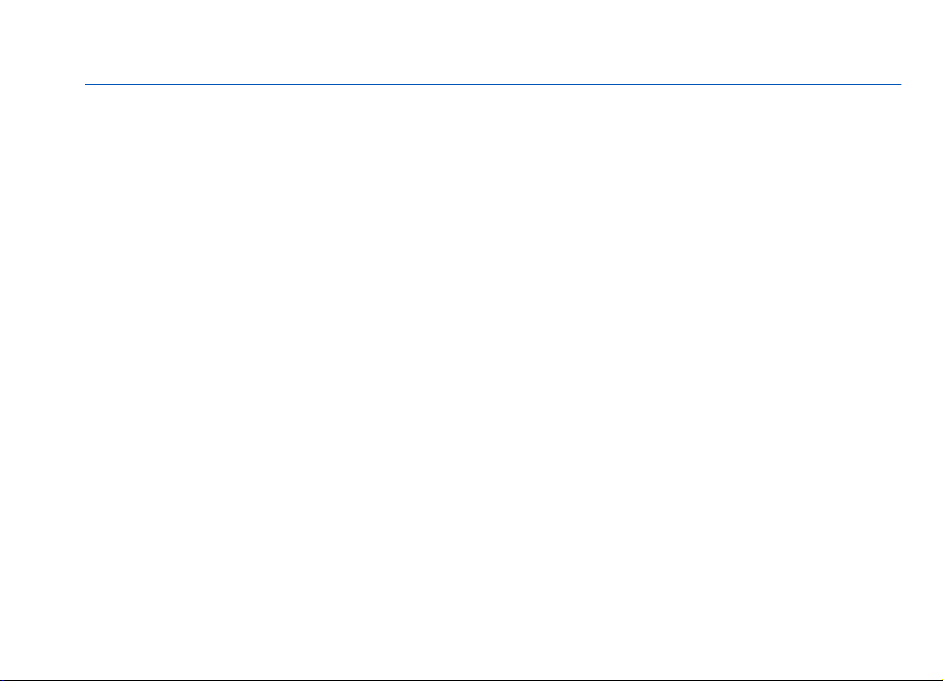
Nokia N78 User Guide
Issue 1
Page 2
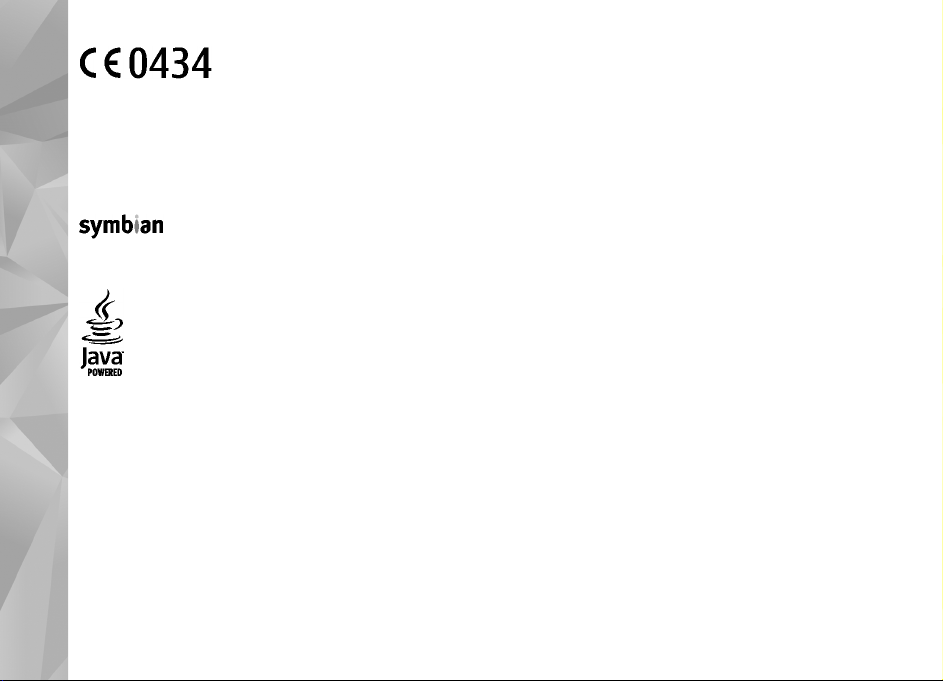
DECLARATION OF CONFORMITY
Hereby, NOKIA CORPORATION declares that this RM-236 product is in compliance with the essential requirements and other
relevant provisions of Directive 1999/5/EC. A copy of the Declaration of Conformity can be found at http://www.nokia.com/
phones/declaration_of_conformity/.
© 2008 Nokia. All rights reserved.
Nokia, Nokia Connecting People, Nokia Original Enhancements logos, Nseries, N78, Navi, N-Gage, Visual Radio, and Nokia Care are trademarks or
registered trademarks of Nokia Corporation. Nokia tune is a sound mark of Nokia Corporation. Other product and company names mentioned herein
may be trademarks or tradenames of their respective owners.
Reproduction, transfer, distribution, or storage of part or all of the contents in this document in any form without the prior written permission of Nokia
is prohibited.
Ltd.
This product includes software licensed from Symbian Software Ltd © 1998-2007. Symbian and Symbian OS are trademarks of Symbian
US Patent No 5818437 and other pending patents. T9 text input software Copyright © 1997-2007. Tegic Communications, Inc. All rights reserved.
Java and all Java-based marks are trademarks or registered trademarks of Sun Microsystems, Inc.
Portions of the Nokia Maps software are copyright © 1996-2002 The FreeType Project. All rights reserved.
This product is licensed under the MPEG-4 Visual Patent Portfolio License (i) for personal and noncommercial use in connection with information which
has been encoded in compliance with the MPEG-4 Visual Standard by a consumer engaged in a personal and noncommercial activity and (ii) for use in
connection with MPEG-4 video provid ed by a licensed video provider. No license is granted or shall be implied for any other use. Additional inf ormation,
including that related to promotional, internal, and commercial uses, may be obtained from MPEG LA, LLC. See http://www.mpegla.com.
.
Nokia operates a policy of ongoing development. Nokia reserves the right to make changes and improvements to any of the products described in this
document without prior notice.
TO THE MAXIMUM EXTENT PERMITTED BY APPLICABLE LAW, UNDER NO CIRCUMSTANCES SHALL NOKIA OR ANY OF ITS LICENSORS BE RESPONSIBLE FOR ANY
LOSS OF DATA OR INCOME O R ANY SPECIAL, INCIDENTAL, CONSEQUENTIAL OR INDIRECT DAMAGES HOWSOEVER CAUSED.
THE CONTENTS OF THIS DO CUMENT ARE PROVIDED "AS IS". EXCEPT AS REQUIRED BY APPLICABLE LAW, NO WARRANTIES OF ANY KIND, EITHER EXPRESS OR
IMPLIED, INCLUDING, BUT NOT LIMITED TO, THE IMPLIED WARRANTIES OF MERCHANTABILITY AND FITNESS FOR A PARTICULAR PURPOSE, ARE MADE IN RELATION
TO THE ACCURACY, RELIABILITY OR CONTENTS OF THIS DOCUMENT. NOKIA RESERVES THE RIGHT TO REVISE THIS DOCUMENT OR WITHDRAW IT AT ANY TIME
WITHOUT PRIOR NOTICE.
Page 3

For the most current product information, please refer to www.nokia.com.cn.
The third-party applications provided with your device may have been created and may be owned by persons or entities not affiliated with or related
to Nokia. Nokia does not own the copyrights or intellectual property rights to the third-party applications. As such, Nokia does not take any responsibility
for end-user support, functionality of the applications, or the information in the applications or these materials. Nokia does not provide any warranty
for the third-party applications.
BY USING THE APPLICATIONS YOU ACKNOWLEDGE THAT THE APPLICATIONS ARE PROVIDED AS IS WITHOUT WARRANTY OF ANY KIND, EXPRESS OR IMPLIED, TO
THE MAXIMUM EXTENT PERMITTED BY APPLICABLE LAW. YOU FURTHER ACKNOWLEDGE THAT NEITHER NOKIA NOR ITS AFFILIATES MAKE ANY REPRESENTATIONS
OR WARRANTIES, EXPRESS OR IMPLIED, INCLUDING BUT NOT LIMITED TO WARRANTIES OF TITLE, MERCHANTABILITY OR FITNESS FOR A PARTICULAR PURPOSE,
OR THAT THE APPLICATIONS WILL NOT INFRINGE ANY THIRD-PARTY PATENTS, COPYRIGHTS, TRADEMARKS, OR OTHER RIGHTS.
The availability of particular products and applications and services for these products may vary by region. Please check with your Nokia dealer for
details, and availability of language options.
Export controls
This device may contain commodities, technology or software subject to export laws and regulations from the US and other countries. Diversion
contrary to law is prohibited.
FCC/INDUSTRY CANADA NOTICE
Your device may cause TV or radio interference (for example, when using a telephone in close proximity to receiving equipment).The FCC or Industry
Canada can require you to stop using your telephone if such interference cannot be eliminated. If you require assistance, contact your local service
facility. This device complies with part 15 of the FCC rules. Operation is subject to the following two conditions: (1) This device may not cause harmful
interference, and (2) this device must accept any interference received, including interference that may cause undesired operation. Any changes or
modifications not expressly approved by Nokia could void the user's authority to operate this equipment.
/Issue 1
Page 4

Contents
For your safety ..........................................10
Contents
About your device.........................................................11
Network services...........................................................12
Enhancements, batteries, and chargers.....................12
Get started.................................................13
Keys and parts (front)...................................................13
Keys and parts (back)....................................................14
Insert (U)SIM card and battery.....................................14
Switch the device on.....................................................15
Charge the battery........................................................15
Wrist strap.....................................................................16
Get connected............................................17
Find help....................................................18
In-device help................................................................18
Get started.....................................................................18
Nokia support and contact information.....................18
Additional applications................................................18
Settings..........................................................................19
Access codes..................................................................19
Prolong battery life.......................................................19
Free memory.................................................................20
Your device.................................................22
Antenna locations.........................................................22
Welcome........................................................................22
Nokia Switch..................................................................22
Transfer content.........................................................22
Synchronise, retrieve, or send content....................23
Display indicators..........................................................24
Shortcuts........................................................................25
Lock the keypad............................................................25
Find items......................................................................26
Navi™ wheel..................................................................26
Multimedia menu..........................................................27
Mobile search.................................................................27
Games.............................................................................28
Headset..........................................................................28
Volume and loudspeaker control................................29
Offline profile.................................................................30
Personalise your device.............................31
Themes...........................................................................31
Change the look of your device................................31
Audio themes..............................................................32
Set tones........................................................................32
3-D tones........................................................................33
Modify the standby mode............................................33
Modify the main menu.................................................34
Positioning (GPS)........................................35
About GPS.......................................................................35
Assisted GPS (A-GPS).....................................................35
Hold your device correctly............................................36
Tips on creating a GPS connection..............................36
Position requests..........................................................37
Landmarks.....................................................................38
GPS data.........................................................................38
Page 5
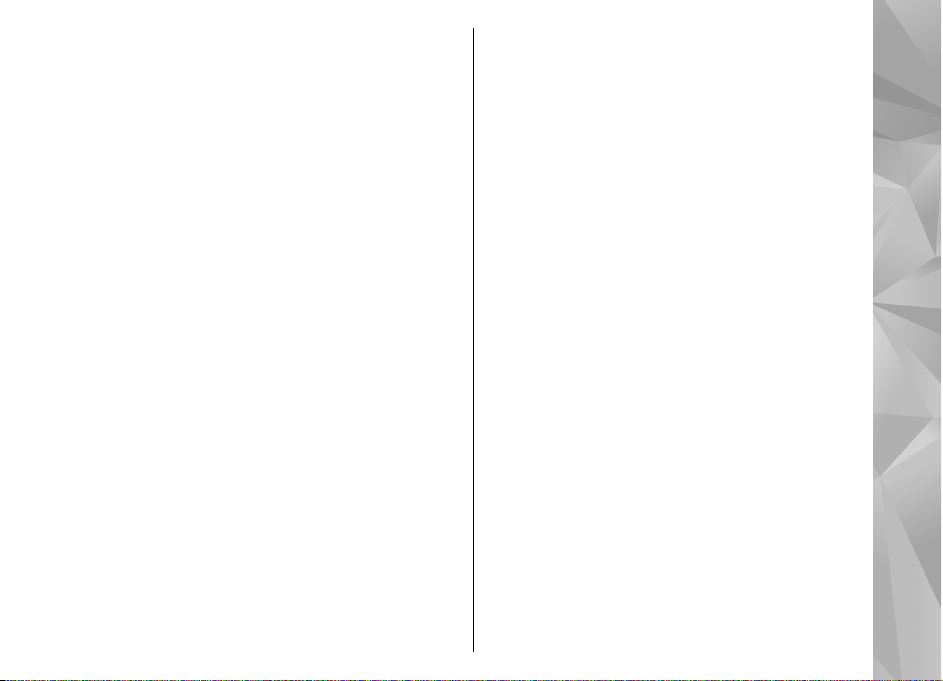
Route guidance..........................................................39
Retrieve position information..................................39
Trip meter...................................................................39
Maps...........................................................41
About Maps....................................................................41
Browse maps.................................................................41
Download maps............................................................43
Find a place....................................................................44
Plan a route...................................................................44
Music folder................................................46
Music player...................................................................46
Play a song or a podcast episode.............................46
Music menu.................................................................47
Playlists.......................................................................47
Podcasts......................................................................48
Transfer music to your device...................................48
Transfer music from PC...........................................49
Transfer with Windows Media Player....................49
Nokia Music Store..........................................................50
Nokia Podcasting..........................................................51
Podcasting settings....................................................51
Search podcasts..........................................................52
Directories...................................................................52
Downloads..................................................................53
Play and manage podcasts........................................53
Radio applications........................................................54
Visual Radio................................................................54
Listen to the radio...................................................54
View visual content.................................................55
Saved stations..........................................................55
Visual Radio settings...............................................55
Nokia Internet Radio..................................................56
Listen to internet radio stations............................56
Favourite stations....................................................56
Search for stations...................................................57
Station directory......................................................57
Internet radio settings............................................57
Camera.......................................................59
About the camera.........................................................59
Activate the camera......................................................59
Image capture...............................................................59
Still image camera indicators...................................59
Active toolbar.............................................................60
Capture images...........................................................61
Location information.................................................62
After taking a picture.................................................62
Flash.............................................................................62
Camera flash...............................................................63
Scenes..........................................................................63
Take pictures in a sequence......................................63
You in the picture—self-timer..................................64
Tips on taking good photographs............................64
Video recording.............................................................65
Video capture indicators...........................................65
Record videos.............................................................66
After recording a video..............................................66
Camera settings.............................................................67
Still image camera settings.......................................67
Setup settings—adjust colour and lighting............68
Video settings.............................................................69
Photos........................................................70
About Photos.................................................................70
View images and videos...............................................70
View and edit file details..............................................71
Contents
Page 6

Organise images and videos........................................71
Active toolbar................................................................72
Albums...........................................................................72
Tags................................................................................72
Slide show......................................................................73
Contents
Edit images....................................................................73
Image editor...............................................................73
Crop image..................................................................74
Reduce red-eye...........................................................74
Useful shortcuts..........................................................74
Edit videos.....................................................................74
Edit videos...................................................................74
Edit video, sound, image, text, and
transitions...................................................................75
Edit video clips to send..............................................75
Print images..................................................................76
Image print.................................................................76
Printer selection......................................................76
Print preview...........................................................76
Print settings............................................................77
Share images online.....................................................77
Gallery........................................................78
Main view.......................................................................78
Sounds............................................................................79
Streaming links.............................................................79
Presentations................................................................79
Nokia Video Centre.....................................80
View and download videos..........................................80
Internet videos..............................................................81
Play downloaded videos..............................................81
Transfer videos from your PC.......................................81
Video Centre settings....................................................82
Web browser..............................................83
Browse the web............................................................83
Browser toolbar............................................................84
Navigate pages..............................................................85
Web feeds and blogs....................................................85
Widgets..........................................................................86
Content search...............................................................86
Download and purchase items....................................86
Bookmarks.....................................................................87
Empty the cache............................................................87
End the connection.......................................................87
Connection security......................................................88
Web settings..................................................................88
Connections................................................90
Active data connections...............................................90
Bluetooth connectivity.................................................91
About Bluetooth connectivity...................................91
Settings.......................................................................91
Security tips................................................................92
Send data using Bluetooth connectivity..................92
Pair devices.................................................................93
Receive data using Bluetooth connectivity.............93
Block devices...............................................................94
Remote SIM mode......................................................94
USB..................................................................................94
PC connections..............................................................95
Media folder...............................................96
RealPlayer .....................................................................96
Play video clips...........................................................96
Stream content over the air......................................96
RealPlayer settings.....................................................97
Adobe Flash Player........................................................97
Page 7
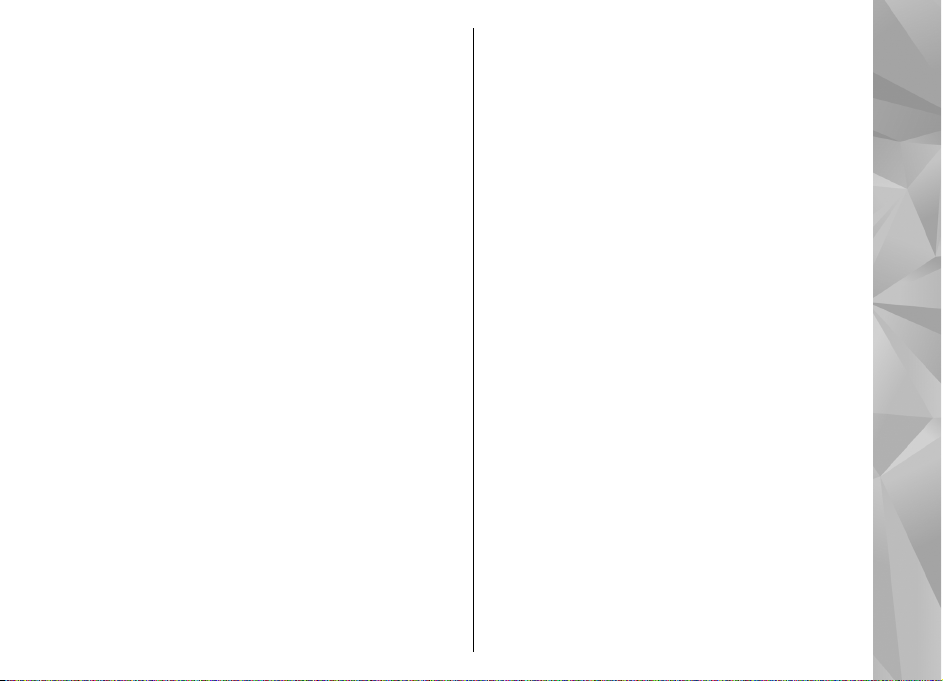
Licences..........................................................................97
Recorder.........................................................................98
Write text...................................................99
Input method indicators..............................................99
Default input method...................................................99
Switch input methods..................................................99
Pinyin input method.....................................................99
Use Pinyin input method...........................................99
Pinyin input example: To input characters for
"Pinyin".....................................................................101
Stroke input method..................................................101
Use Stroke input method........................................102
Stroke input example: To input characters for
"birthday".................................................................103
Insert special characters and punctuation marks in
Chinese input mode....................................................103
Traditional text input.................................................103
Predictive text input...................................................104
Tips on text input........................................................104
Messaging................................................105
Messaging main view.................................................105
Write and send messages..........................................106
Messaging inbox.........................................................107
Receive messages....................................................107
Multimedia messages..............................................107
Data, settings, and web service messages............108
Mailbox.........................................................................108
Define the e-mail settings.......................................108
Open the mailbox.....................................................108
Retrieve e-mail messages.......................................109
Delete e-mail messages...........................................109
Disconnect from the mailbox..................................110
View messages on a SIM card....................................110
Messaging settings.....................................................110
Text message settings.............................................110
Multimedia message settings.................................111
E-mail settings..........................................................112
Manage mailboxes................................................112
Connection settings..............................................112
User settings..........................................................113
Retrieval settings..................................................113
Automatic retrieval settings................................113
Web service message settings................................114
Cell broadcast settings.............................................114
Other settings...........................................................114
Make calls.................................................116
Calls..............................................................................116
Options during a call...................................................116
Voice mailbox..............................................................117
Answer or decline a call.............................................117
Make a conference call...............................................117
Speed dial a phone number.......................................118
Call waiting..................................................................118
Voice dialling...............................................................118
Log................................................................................119
Recent calls...............................................................119
Call duration.............................................................119
Packet data...............................................................120
Monitor all communication events........................120
Contacts (phonebook)..............................121
Save and edit names and numbers...........................121
Manage names and numbers....................................121
Default numbers and addresses................................122
Add ringing tones for contacts..................................122
Contents
Page 8

Copy contacts..............................................................122
SIM directory and other SIM services........................123
Manage contact groups..............................................123
Time management...................................125
Contents
Clock ............................................................................125
Alarm clock................................................................125
World clock...............................................................125
Calendar.......................................................................125
Create a calendar entry............................................125
Calendar views.........................................................126
Manage calendar entries.........................................127
Lunar calendar..........................................................127
Office folder..............................................128
Quickoffice...................................................................128
Quickword.................................................................128
Quicksheet................................................................128
Quickpoint.................................................................129
Quickmanager..........................................................129
Notes............................................................................129
Adobe PDF reader........................................................129
Converter.....................................................................129
Applications folder...................................131
Calculator.....................................................................131
Application manager..................................................131
Install applications and software ..........................131
Remove applications and software........................133
Settings.....................................................................133
Tools folder..............................................135
File manager................................................................135
Voice commands.........................................................135
Sync..............................................................................136
Device manager..........................................................137
Settings....................................................138
General settings..........................................................138
Personalisation settings..........................................138
Enhancement settings.............................................139
Security settings.......................................................140
Phone and SIM.......................................................140
Certificate management.......................................140
Security module.....................................................142
Restore original settings.........................................142
Navi wheel settings.................................................142
Positioning settings.................................................142
Phone settings............................................................143
Call settings...............................................................143
Call divert..................................................................144
Call barring................................................................144
Network settings......................................................144
Connection settings....................................................145
Data connections and access points......................145
Access points............................................................145
Create a new access point....................................145
Packet data access points.....................................146
Packet data settings................................................146
Configurations..........................................................147
Application settings....................................................147
Troubleshooting......................................148
Nokia original enhancements.................150
Enhancements.............................................................150
Title?.............................................................................150
Battery..........................................................................151
Page 9
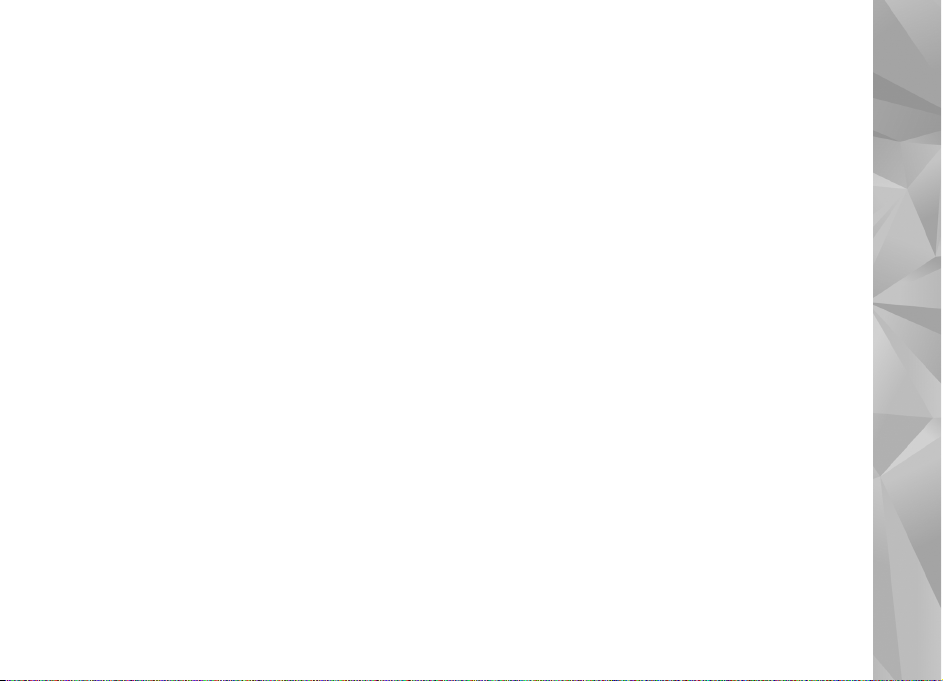
Battery information.................................152
Charging and discharging..........................................152
Nokia battery authentication guidelines.................153
Authenticate hologram...........................................153
What if your battery is not authentic?...................153
Care and maintenance.............................155
......................................................................................156
Additional safety information.................157
Small children..............................................................157
Operating environment..............................................157
Medical devices...........................................................157
Implanted medical devices.....................................157
Hearing aids..............................................................158
Vehicles........................................................................158
Potentially explosive environments.........................159
Certification information (SAR)..................................159
Emergency calls...........................................................160
MANUFACTURER’S LIMITED WARRANTY......161
Warranty period..........................................................161
How to get warranty service.....................................162
What is not covered?..................................................162
Other important notices.............................................163
Limitation of Nokia's liability....................................164
Statutory obligations..................................................164
How to obtain an English Nokia N78 User
Guide........................................................166
Index........................................................167
Contents
Page 10
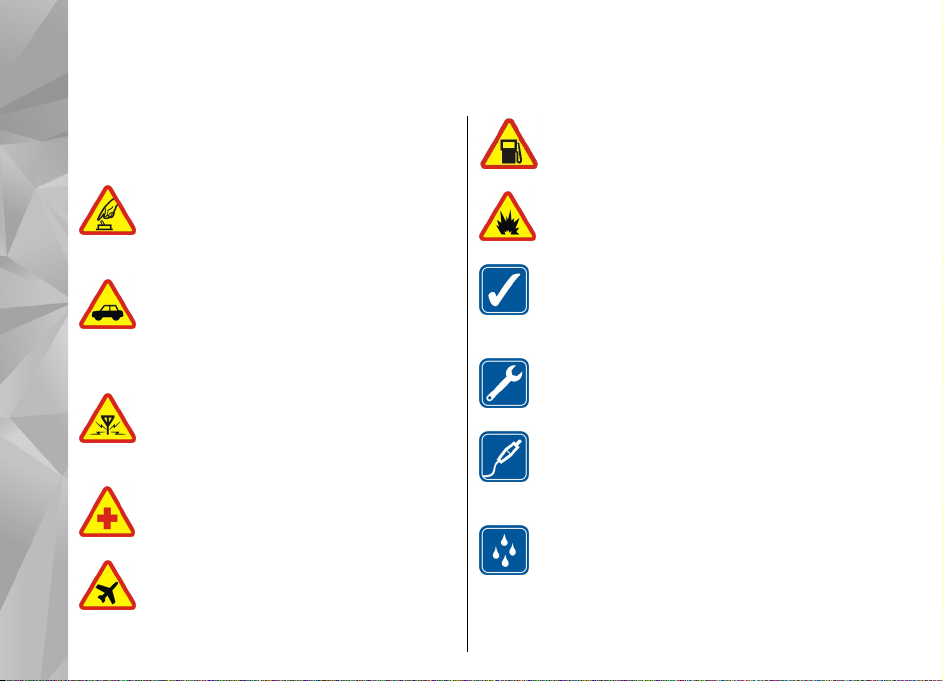
For your safety
Read these simple guidelines. Not following them
may be dangerous or illegal. Read the complete user
guide for further information.
For your safety
10
SWITCH ON SAFELY
Do not switch the device on when wireless
phone use is prohibited or when it may
cause interference or danger.
ROAD SAFETY COMES FIRST
Obey all local laws. Always keep your hands
free to operate the vehicle while driving.
Your first consideration while driving should
be road safety.
INTERFERENCE
All wireless devices may be susceptible to
interference, which could affect
performance.
SWITCH OFF IN HOSPITALS
Follow any restrictions. Switch the device off
near medical equipment.
SWITCH OFF IN AIRCRAFT
Follow any restrictions. Wireless devices can
cause interference in aircraft.
SWITCH OFF WHEN REFUELING
Do not use the device at a refueling point. Do
not use near fuel or chemicals.
SWITCH OFF NEAR BLASTING
Follow any restrictions. Do not use the
device where blasting is in progress.
USE SENSIBLY
Use only in the positions as explained in the
product documentation. Do not touch the
antenna areas unnecessarily.
QUALIFIED SERVICE
Only qualified personnel may install or
repair this product.
ENHANCEMENTS AND BATTERIES
Use only approved enhancements and
batteries. Do not connect incompatible
products.
WATER-RESISTANCE
Your device is not water-resistant. Keep it
dry.
Page 11
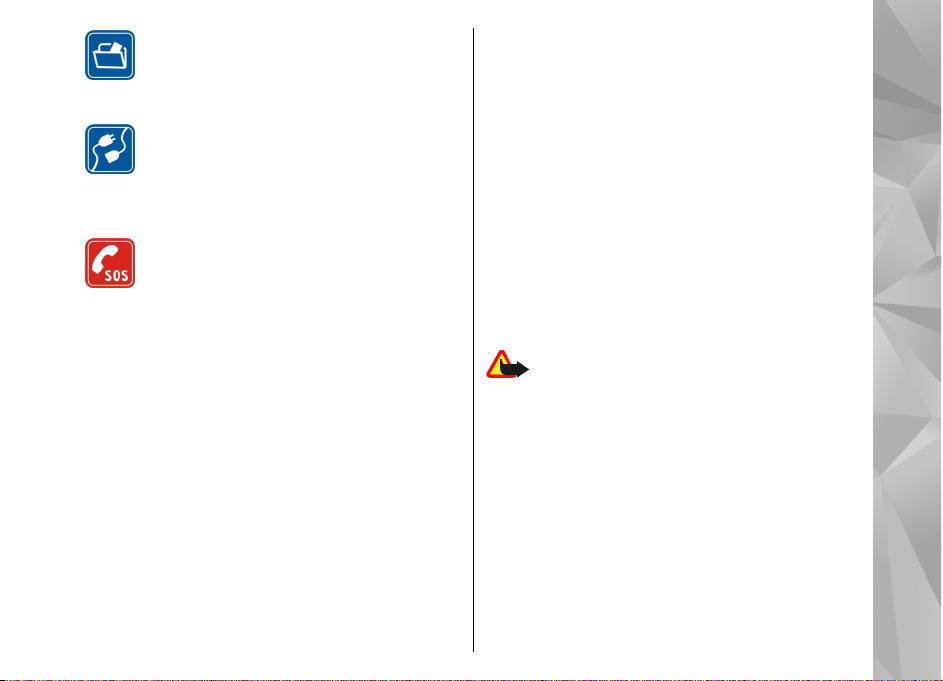
BACK-UP COPIES
Remember to make back-up copies or keep
a written record of all important information
stored in your device.
CONNECTING TO OTHER DEVICES
When connecting to any other device, read
its user guide for detailed safety
instructions. Do not connect incompatible
products.
EMERGENCY CALLS
Ensure the phone function of the device is
switched on and in service. Press the end key
as many times as needed to clear the display
and return to the standby mode. Enter the
emergency number, then press the call key.
Give your location. Do not end the call until
given permission to do so.
About your device
The wireless device described in this guide is approved
for use on the GSM 850, 900, 1800, and 1900 networks.
Contact your service provider for more information
about networks.
When using the features in this device, obey all laws
and respect local customs, privacy and legitimate
rights of others, including copyrights.
Copyright protections may prevent some images,
music (including ringing tones), and other content
from being copied, modified, transferred, or
forwarded.
Your device supports internet connections and other
methods of connectivity. Like computers, your device
may be exposed to viruses, malicious messages and
applications, and other harmful content. Exercise
caution and open messages, accept connectivity
requests, download content, and accept installations
only from trustworthy sources. To increase the security
of your devices, consider installing, using, and
regularly updating antivirus software, firewall, and
other related software on your device and any
connected computer.
Warning: To use any features in this device,
other than the alarm clock, the device must be
switched on. Do not switch the device on when
wireless device use may cause interference or danger.
The office applications support common features of
Microsoft Word, PowerPoint, and Excel (Microsoft Office
2000, XP, and 2003). Not all file formats can be viewed
or modified.
Your device may have preinstalled bookmarks and links
for third-party internet sites. You may also access other
third-party sites through your device. Third-party sites
are not affiliated with Nokia, and Nokia does not
endorse or assume liability for them. If you choose to
For your safety
11
Page 12

access such sites, you should take precautions for
security or content.
The images in this guide may differ from your device
display.
Network services
For your safety
To use the phone you must have service from a wireless
service provider. Many of the features require special
network features. These features are not available on
all networks; other networks may require that you
make specific arrangements with your service provider
before you can use the network services. Your service
provider can give you instructions and explain what
charges will apply. Some networks may have
limitations that affect how you can use network
services. For instance, some networks may not support
all language-dependent characters and services.
Your service provider may have requested that certain
features be disabled or not activated in your device. If
so, these features will not appear on your device menu.
Your device may also have a special configuration such
as changes in menu names, menu order, and icons.
Contact your service provider for more information.
This device supports WAP 2.0 protocols (HTTP and SSL)
that run on TCP/IP protocols. Some features of this
device, such as MMS, browsing, and e-mail require
network support for these technologies.
12
Enhancements, batteries, and chargers
Always switch the device off and disconnect the
charger before removing the battery.
Check the model number of any charger before use
with this device. This device is intended for use when
supplied with power from the AC-6, AC-4, AC-5, or DC-4
charger.
The exact charger model number may vary depending
on the type of plug. For example, the model numbers
for the AC-4 charger can be, among others, AC-4C,
AC-4U, or AC-4X. The charger model offered to mainland
China is AC-6C.
The battery intended for use with this device is BL-6F.
Warning: Use only batteries, chargers, and
enhancements approved by Nokia for use with this
particular model. The use of any other types may
invalidate any approval or warranty, and may be
dangerous.
For availability of approved enhancements, please
check with your dealer. When you disconnect the
power cord of any enhancement, grasp and pull the
plug, not the cord.
Page 13

Get started
Keys and parts (front)
1 — Power key
2 — Nokia AV Connector (3.5 mm) for compatible
headsets, and headphones
3 — Earpiece
4 — Selection keys
5 — Call key
6 — Menu key
7 — Numeric keypad
8 — Microphone
9 — Navi™ wheel. Hereinafter referred to as the
scroll key.
10 — Clear key C
11 — Multimedia key
12 — End key
13 — Light sensor
14 — Secondary camera with lower resolution
Get started
13
Page 14
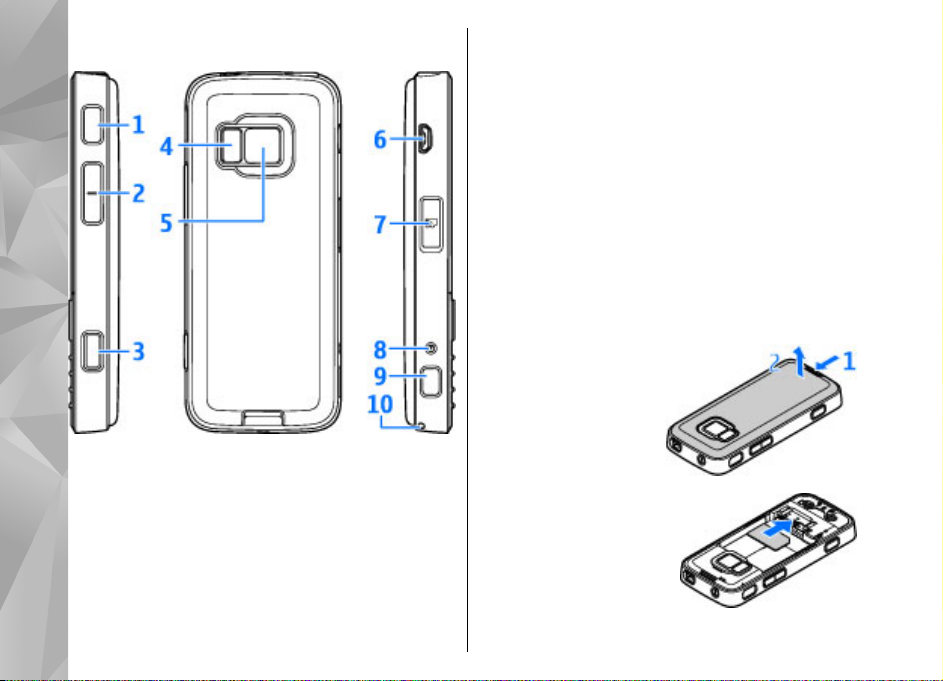
Keys and parts (back)
Get started
1 — Stereo speakers with 3-D sound effect on each
side of the device
2 — Zoom/volume key
3 — 2-stage capture key for auto-focus, still image
capture, and video recording
4 — LED flash
5 — Main camera for high resolution (up to 3.2
megapixels) image capture and video recording
14
6 — Micro USB connector to connect to a compatible
PC
7 — Memory card slot for a compatible microSD card
8 — Charger connector
9 — Hole for a wrist strap
Insert (U)SIM card and battery
A USIM card is an enhanced version of the SIM card
and is supported by UMTS mobile phones.
Always switch the device off and disconnect the
charger before removing the battery.
1. With the back of the
device facing you,
press and hold the
release button and
lift up the cover.
2. Insert the SIM card
into the card holder.
Ensure that the
bevelled corner on the
card is facing toward
the slot, and that the
contact area on the
card is facing down.
Page 15

3. Insert the battery.
4. To replace the cover,
direct the top locking
catch toward its slot
first and then press
down until the cover
locks into place.
with such an antenna affects the communication
quality, may cause the device to operate at a higher
power level than otherwise needed and may reduce
the battery life.
Get started
1 — Bluetooth antenna and GPS receiver
3 — Cellular antenna
Switch the device on
1. Press and hold the power key.
2. If the device asks for a PIN code
or lock code, enter it, and press
the left selection key. The
factory setting for the lock
code is 12345.
Your device has internal
antennas.
Note: Your device may have
internal and external antennas. As with any radio
transmitting device, avoid touching the antenna
unnecessarily when the antenna is in use. Contact
Charge the battery
1. Connect a compatible
charger to a wall
outlet.
2. Connect the power
cord to the device. If
the battery is
completely
discharged, it may
take a while before the charging indicator starts
scrolling.
3. When the battery is fully charged, the charging
indicator stops scrolling. Disconnect the charger
from the device, then from the wall outlet.
15
Page 16
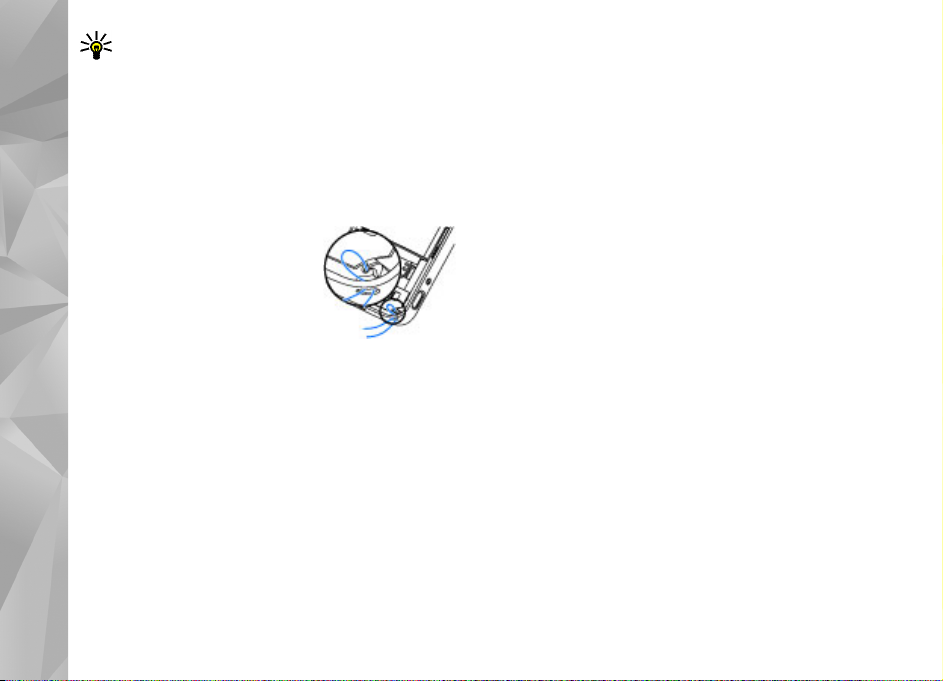
Tip: Disconnect the charger from the wall
outlet when the charger is not in use. A
charger that is connected to the outlet
consumes power even when it is not
connected to the device.
Get started
Wrist strap
1. Remove the back cover.
2. Thread a strap as shown and
tighten it.
3. Replace the cover.
16
Page 17
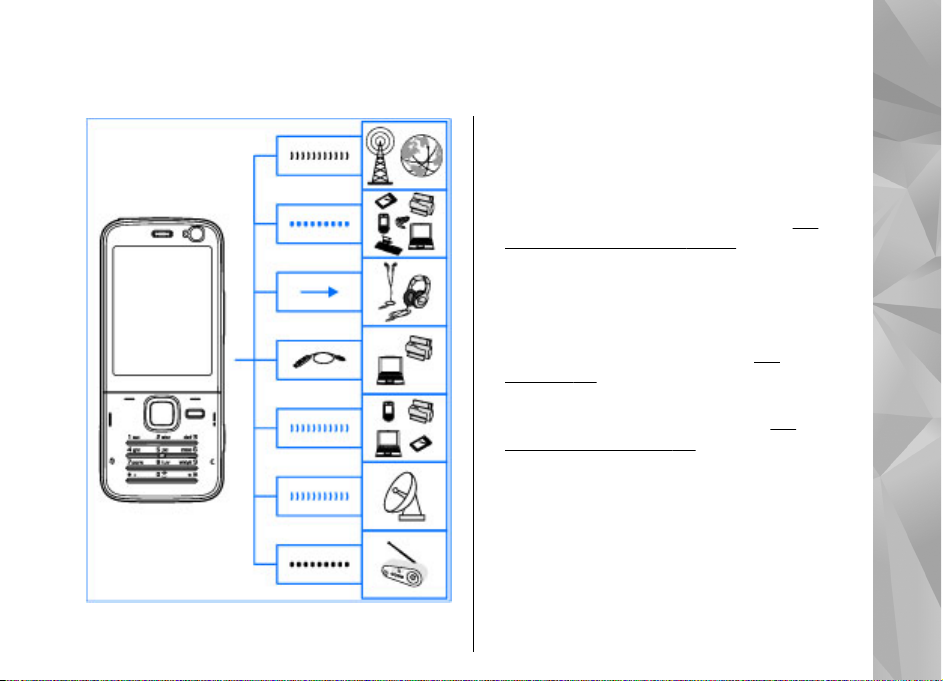
Get connected
Your device supports the following connectivity
methods:
● 2G network
● Bluetooth connectivity — to transfer files and
connect to compatible enhancements.
"Bluetooth connectivity", p. 91.
● Nokia AV connector (3.5 mm) — to connect to
compatible headsets, headphones, or home
stereo sets
● USB data cable — to connect to compatible
devices, such as printers and PCs.
"USB", p. 94.
● GPS — to receive transmissions from GPS
satellites to measure your location.
"Positioning (GPS)", p. 35.
See
See
See
Get connected
17
Page 18
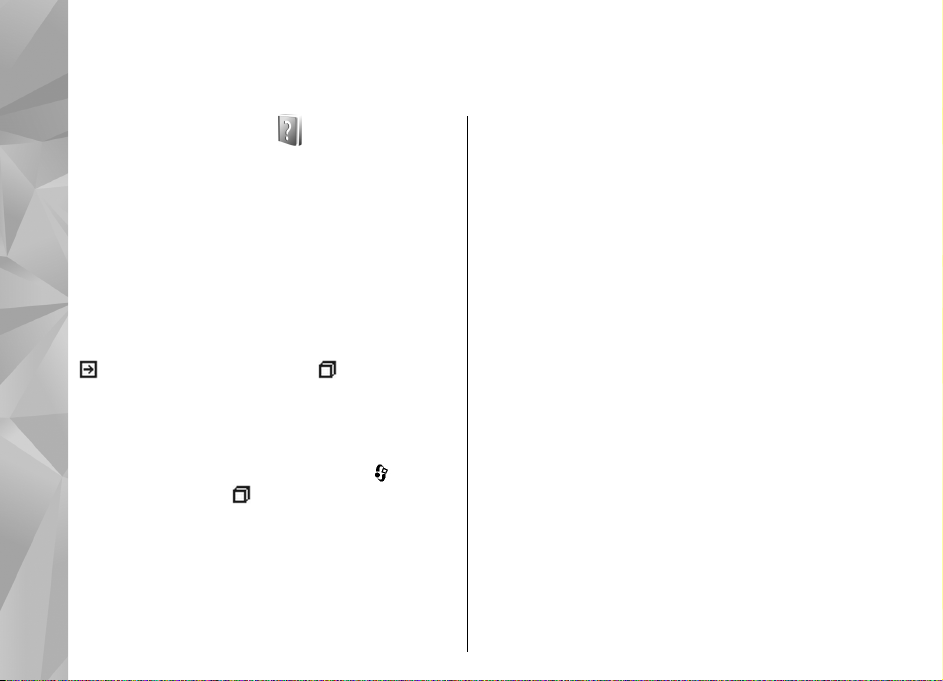
Find help
Find help
In-device help
Your device has context-sensitive help.
When an application is open, select Options >
Help to access help for the current view. To open
help from the main menu, select Tools >
Utilities > Help. Select the desired application to
view its help topics.
If you browse through Help, at the end of a help text
you can find links to related topics. You can also
change the size of the text to make it easier to read.
a link to a related help topic. a link to an
application being discussed. Dotted underlining
indicates a short term explanation that opens as a
pop-up box. When you are reading the instructions,
to switch between help and the application that is
open in the background, press and hold
the application link (
Get started
See the get started guide for keys and parts
information, instructions for setting up the device
18
and for other essential information.
).
Nokia support and contact information
Check www.nokia.com.cn/support or your local
Nokia website for the latest guides, additional
information, downloads, and services related to
your Nokia product. You may also download free
configuration settings such as MMS, GPRS, e-mail,
and other services for your device model at
www.nokia.com.cn/settings.
If you need to contact customer service, check the
list of local Nokia Care contact centres at
www.nokia.com.cn/contactus.
For maintenance services, check your nearest Nokia
Care point at www.nokia.com.cn/repair.
or select
Additional applications
There are various applications provided by Nokia
and different third-party software developers that
help you do more with your device. These
applications are explained in the guides that are
available on the product support pages of the Nokia
website.
Page 19
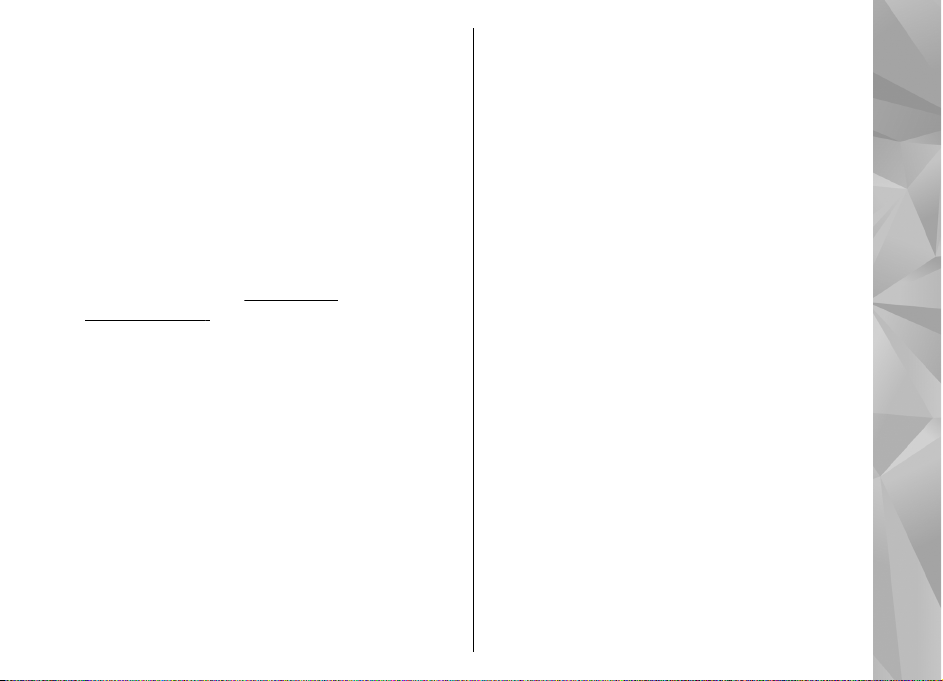
Settings
Your device normally has MMS, GPRS, streaming, and
mobile internet settings automatically configured
in the device, based upon your network service
provider information. You may have settings from
your service providers already installed in your
device, or you may receive or request the settings
from the network service providers as a special
message.
You can change the general settings in your device,
such as language, standby mode, display, and
keypad lock settings.
settings", p. 138.
See "General
Access codes
If you forget any of the access codes, contact your
service provider.
● Personal identification number (PIN) code — This
code protects your SIM card against
unauthorised use. The PIN code (4 to 8 digits) is
usually supplied with the SIM card. After three
consecutive incorrect PIN code entries, the code
is blocked, and you need the PUK code to unblock
it.
● PIN2 code — This code (4 to 8 digits) is supplied
with some SIM cards, and is required to access
some functions in your device.
● Lock code (also known as security code) — This
code (5 digits) can be used to lock the device to
avoid unauthorised use. The factory setting for
the lock code is 12345. To avoid unauthorised
use of your device, change the lock code. Keep
the new code secret and in a safe place separate
from your device. Try entering the code only
once, if you forget the code. If the code you
entered is not correct, contact a Nokia Care point
or your service provider for further instructions.
● Personal unblocking key (PUK) code and PUK2
code — These codes (8 digits) are required to
change a blocked PIN code or PIN2 code,
respectively. If the codes are not supplied with
the SIM card, contact the operator whose SIM
card is in your device.
Prolong battery life
Many features in your device increase the demand
on battery power and reduce the battery life time.
To save battery power, note the following:
● Features that use Bluetooth technology, or
allowing such features to run in the background
while using other features, increase the demand
on battery power. Turn Bluetooth technology off
when you do not need it.
● If you have set Packet data connection to
When available in connection settings, and
Find help
19
Page 20

there is no packet data coverage (GPRS), the
device periodically tries to establish a packet
data connection. To prolong the operating time
of your device, select Packet data connection >
When needed.
Find help
● The Maps application downloads new map
information when you scroll to new areas on the
map, which increases the demand on battery
power. You can prevent the automatic download
of new maps.
● If the signal strength of the cellular network
varies much in your area, your device must scan
for the available network repeatedly. This
increases the demand on battery power.
● The backlight of the display increases the
demand on battery power. In the display
settings, you can change the time-out after
which the backlight is switched off, and adjust
the light sensor that observes lighting conditions
and adjusts the display brightness. Press
select Tools > Settings > General >
Personalisation > Display and Light timeout or Light sensor.
● Leaving applications running in the background
increases the demand on battery power. To close
the applications you do not use, press and hold
, scroll to an application in the list, and press
20
C.
See "Maps", p. 41.
Pressing C does not close Music player. To close
Music player, select it from the list and Options >
Exit.
Free memory
Many features of the device use memory to store
data. The device notifies you if the device memory
or the memory card memory (if available) is low.
To view how much memory different data types
consume, press
the desired memory, and Options > Details >
Memory.
To free device memory, transfer data to a
compatible memory card (if available) or to a
compatible PC.
To remove data you no longer need, use File
manager or go to the respective application. You
can remove the following:
, and
● Messages in the folders in Messaging and
retrieved e-mail messages from the mailbox
● Saved web pages
● Contact information
● Calendar notes
● Applications shown in Application manager that
you do not need
, and select Tools > File mgr.,
Page 21
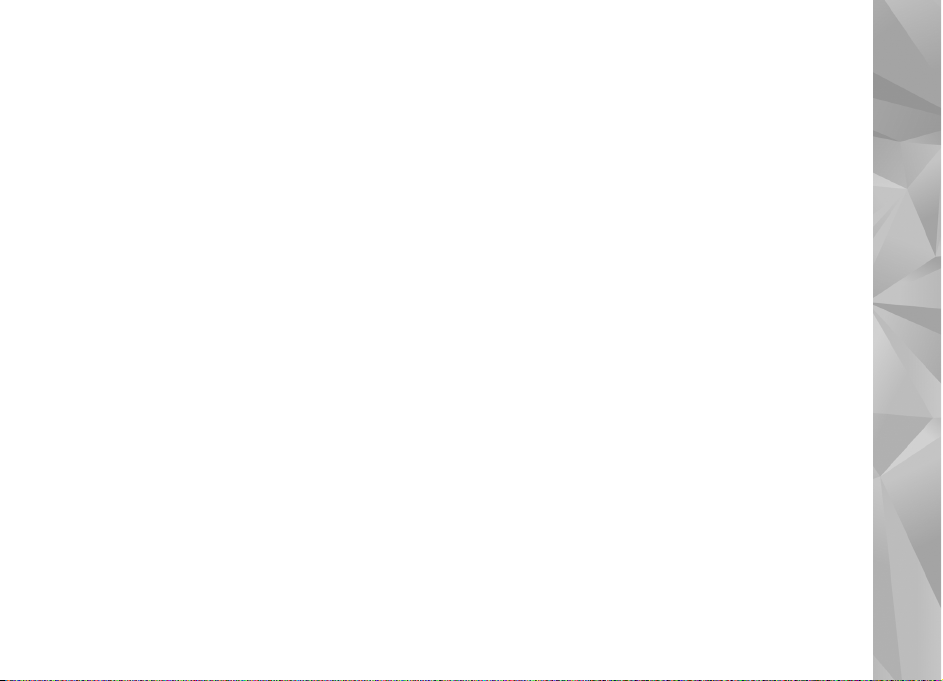
● Installation files (.sis or .sisx) of applications you
have installed. Transfer the installation files to a
compatible PC.
● Images and video clips in Photos. Back up the
files to a compatible PC using Nokia Nseries PC
Suite.
If you are deleting multiple items and a note Not
enough memory to perform operation. Delete
some data first. or Memory low. Delete some
data from phone memory. is sho wn, d elete item s
one by one, beginning with the smallest items.
Find help
21
Page 22

Your device
Antenna locations
Your device
Your device has internal antennas.
Note: Your device may have internal and
external antennas. As with any radio transmitting
device, avoid touching the antenna unnecessarily
when the antenna is in use. Contact with such an
antenna affects the communication quality, may
cause the device to operate at a higher power level
than otherwise needed and may reduce the battery
life.
1 — Bluetooth antenna and GPS receiver
3 — Cellular antenna
Welcome
When you switch on your device, the Welcome
22
application is displayed.
Select from the following:
● Sett. wizard — to configure various settings,
such as e-mail. For more information on the
Settings wizard application, see the guides
available at the Nokia product support pages or
your local Nokia website.
● Switch — to transfer content, such as contacts
and calendar entries, from a compatible Nokia
device.
See "Transfer content", p. 22.
There may also be a demonstration about your
device available in the Welcome application.
To access the Welcome application later, press
and select Tools > Utilities > Welcome. You can
also access the individual applications from their
menu locations.
Nokia Switch
Transfer content
You can use the Switch application to copy content
such as phone numbers, addresses, calendar items,
and images from your previous Nokia device to your
new device using Bluetooth connectivity.
,
Page 23
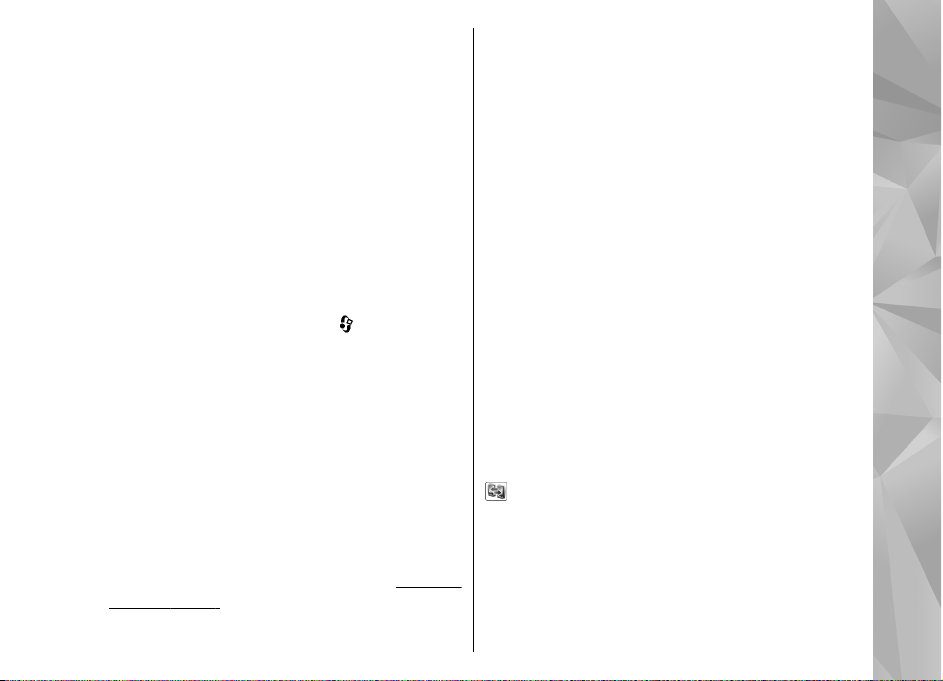
The type of content that can be transferred depends
on the model of the device from which you want to
transfer content. If that device supports
synchronisation, you can also synchronise data
between the devices. Your device notifies you if the
other device is not compatible.
If the other device cannot be switched on without
a SIM card, you can insert your SIM card in it. When
your device is switched on without a SIM card, the
offline profile is automatically activated.
Transfer content for the first time
1. To retrieve data from the other device for the
first time, on your device, select Switch in the
Welcome application, or press
Tools > Utilities > Switch.
2. Select the connection type you want to use to
transfer the data. Both devices must support the
selected connection type.
3. If you select Bluetooth, connect the two devices.
To have your device search for devices with
Bluetooth connectivity, select Continue. Select
the device from which you want to transfer
content. You are asked to enter a code on your
device. Enter a code (1-16-digits), and select
OK. Enter the same code on the other device, and
select OK. The devices are now paired.
devices", p. 93.
, and select
See "Pair
Some earlier Nokia devices do not already have
the Switch application. In this case the Switch
application is sent to the other device as a
message. To install the Switch application on the
other device, open the message, and follow the
instructions on the display.
4. From your device, select the content you want to
transfer from the other device.
When the transfer has started, you can cancel it
and continue later.
Content is transferred from the memory of the other
de vic e to the c orr esp ondi ng l ocat ion in yo ur d evi ce.
The transfer time depends on the amount of data
to be transferred.
Synchronise, retrieve, or send content
After the first transfer, select from the following to
start a new transfer, depending on the model of the
other device:
to synchronise content between your device
and the other device, if the other device supports
synchronisation. The synchronisation is two-way. If
an item is deleted in one device, it is deleted in both.
You cannot restore deleted items with
synchronisation.
Your device
23
Page 24
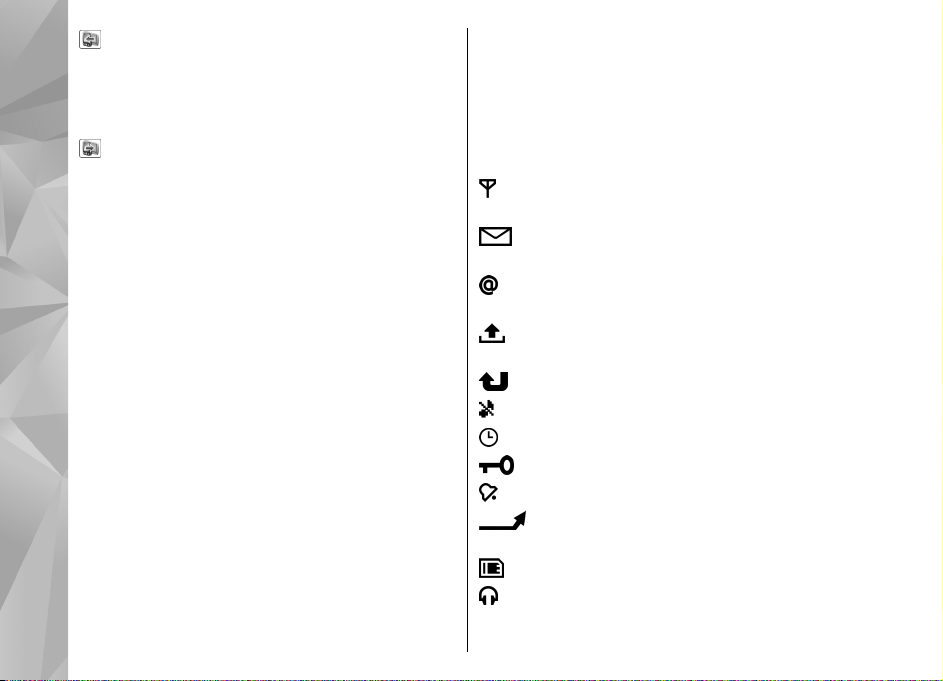
to retrieve content from the other device to your
device. With retrieval, content is transferred from
the other device to your device. You may be asked
to keep or delete the original content in the other
device, depending on the device model.
to send content from your device to your other
Your device
device
If Switch cannot send an item, depending on the
type of the other device, you can add the item to the
Nokia folder to C:\Nokia or E:\Nokia and send it
from there. When you select the folder to transfer,
the items are synchronised in the corresponding
folder in the other device, and vice versa.
Use shortcuts to repeat a transfer
After a data transfer, you can save a shortcut with
the transfer settings to the main view to repeat the
same transfer later.
To edit the shortcut, scroll to it, and select
Options > Shortcut settings. You can, for
example, create or change the name of the shortcut.
A transfer log is shown after every transfer. To view
the log of a previous transfer, scroll to a shortcut in
the main view, and select Options > View log.
Handle transfer conflicts
If an item to be transferred has been edited in both
devices, the device attempts to merge the changes
24
automatically. If this is not possible, there is a
transfer conflict. Select Check one by one, Priority
to this phone, or Priority to other phone to solve
the conflict. For further instructions, select
Options > Help.
Display indicators
The device is being used in a GSM network
(network service).
You have one or more unread messages in the
Inbox folder in Messaging.
You have received new e-mail in the remote
mailbox.
There are messages waiting to be sent in the
Outbox folder.
You have missed calls.
The ringing type is set to silent.
A timed profile is active.
The device keypad is locked.
A clock alarm is active.
All calls to the device are diverted to another
number (network service).
A compatible microSD card is in the device.
A c om pa ti bl e head se t i s c on nected to th e d evice .
Page 25

A G PRS pa cket da ta con nec tion i s acti ve ( netwo rk
service).
that a connection is available.
A packet data connection is active in a part of the
network that supports EGPRS (network service).
indicates the connection is on hold and that a
connection is available. The icons indicate that
EGPRS is available in the network, but your device is
not necessarily using EGPRS in the data transfer.
Bluetooth connectivity is on. See "Bluetooth
connectivity", p. 91.
connectivity. When the indicator is blinking, your
device is trying to connect with another device.
indicates the connection is on hold and
Data is being transmitted using Bluetooth
A USB connection is active.
Synchronisation is in progress.
Shortcuts
When in the menus, instead of using the scroll key,
you can use the number keys, #, and * to quickly
access the applications. For example, in the main
menu, press 2 to open Messaging, or # to open the
application or folder in the corresponding location
in the menu.
To switch between open applications, press and
hold
. Leaving applications running in the
background increases the demand on battery
power and reduces the battery life.
To open the multimedia menu to view the
multimedia content you have used most frequently
in your device, press the multimedia key.
To start a web connection (network service), in the
standby mode, press and hold 0.
In many applications, to view the most common
option items (
To change the profile, press the power key, and
select a profile.
To switch between the General and Silent profiles,
in the standby mode, press and hold #.
To call your voice mailbox (network service), in the
standby mode, press and hold 1.
To open the last dialled numbers list, in the standby
mode, press the call key.
To use voice commands, in the standby mode, press
and hold the right selection key.
), press the scroll key.
Lock the keypad
To lock the keys, press the left selection key, then
*.
To unlock the keys, press the left selection key, then
*.
Your device
25
Page 26
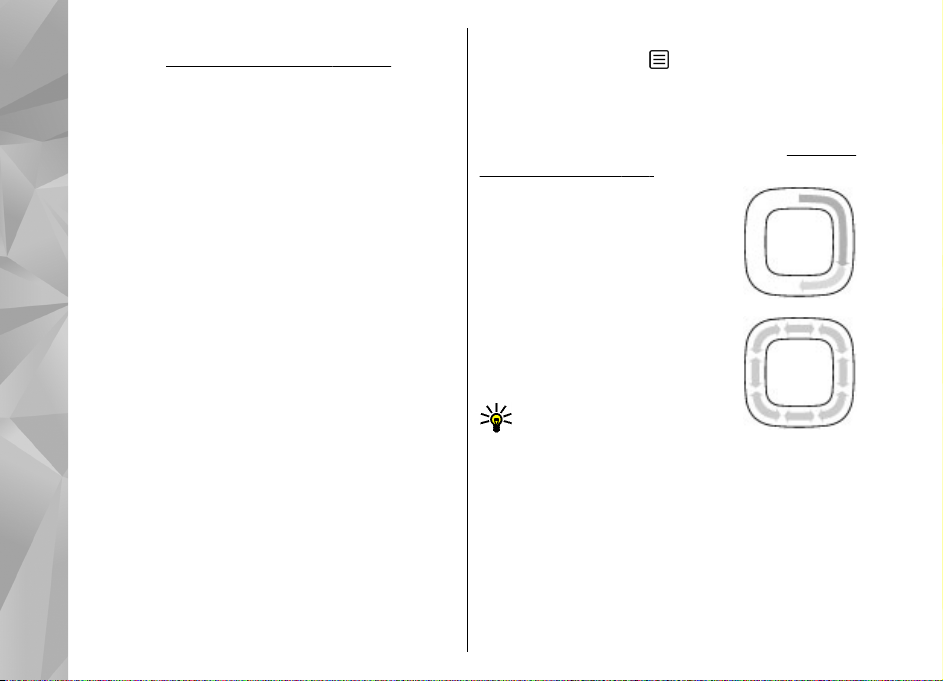
You can select to lock the keypad automatically after
a time-out.
In low light conditions, it is possible to illuminate
the keypad by briefly pressing the power key.
Your device
Find items
When a search field is available in the application,
you can use the search field to search for a name,
file, or application.
1. To search for an item, enter text in the search
field. The device will immediately start to search
and filter the entries matching to the text you
input. The more texts you input, the more
accurate the search result will be. When ente ring
text, use the input methods included in your
device. The current input method indicator will
be shown in the search field near the magnifier
icon.
2. After finding your needed item, press the scroll
key to open it.
See "Security settings", p. 140.
Navi™ wheel
Hereafter referred to as the scroll key.
Use the scroll key to move around the menus and
lists (up, down, left, or right). Press the scroll key to
26
select the action shown on top of the key or to show
the most used options
When the Navi wheel setting is switched on in the
settings, you can scroll quickly through Photos,
Music Player, Nokia Video Centre, Contacts, and
Messaging lists, or the multimedia menu.
wheel settings", p. 142.
1. Move the tip of your finger
gently around the rim of the
scroll key clockwise or
counterclockwise. Keep moving
your finger until scrolling starts
on the display.
2. To continue scrolling, slide your
finger around the rim of the
scroll key clockwise or
counterclockwise.
Tip: When you start using
quick scrolling, move your
finger slowly around the rim
of the scroll key to get used to the feature, and
increase the speed little by little.
.
See "Navi
Sleep mode indicator
When the device is on standby, the rim inside the
Navi wheel lights up slowly. The light varies
periodically as if the device was breathing. The
breathing is quicker if there are missed calls or
received messages.
Page 27
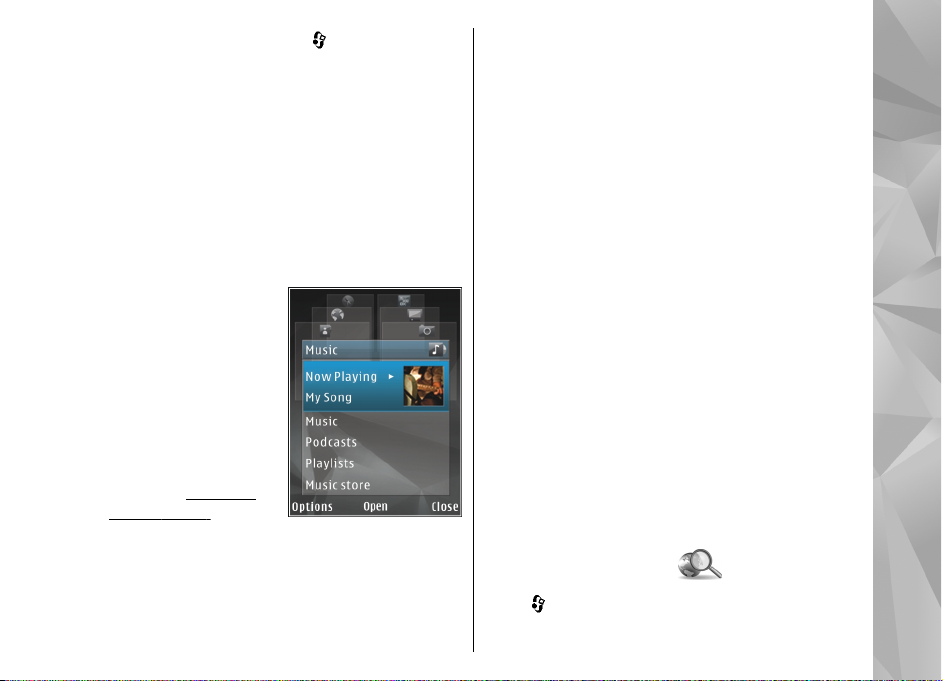
To switch off breathing, press , and select
Tools > Settings > General > Sensor settings
and select {No display_text mapping for
'qtn_set_sensor_breathing.gssensorplugin',
locale='en'}.
Multimedia menu
With the multimedia menu, you can access your
most frequently used multimedia content. The
selected content is shown in the appropriate
application.
1. To open or close the
multimedia menu,
press the multimedia
key.
2. To browse the tiles,
scroll left or right, or, if
the Navi wheel setting
is set on, slide your
finger on the rim of the
scroll key.
wheel", p. 26.
The tiles are the
following:
● Music — Enter Music player and the Now
See "Navi
playing view, browse your songs and
playlists, or download and manage podcasts.
● Videos — View your last taken videos.
● Images — View your most recently taken
picture, start a slide show of your images, or
view media files in albums.
● Games — Try out N-Gage games (network
service).
● Maps — View your favourite locations in the
Maps application.
● Internet — View your favourite web links in
the browser.
● Contacts — Add your own contacts, send
messages, or make voice calls. To add a new
contact to an empty position on the list, press
the scroll key, and select a contact. To send a
message, in the multimedia menu, select a
contact, and Options > Send text
message or Send multimedia msg..
3. To scroll up or down in a tile, press the scroll key
up or down. To select items, press the scroll key.
To change the order of the tiles, select Options >
Arrange tiles.
To return to the multimedia menu from an open
application, press the multimedia key.
Mobile search
Press , and select Search.
Your device
27
Page 28
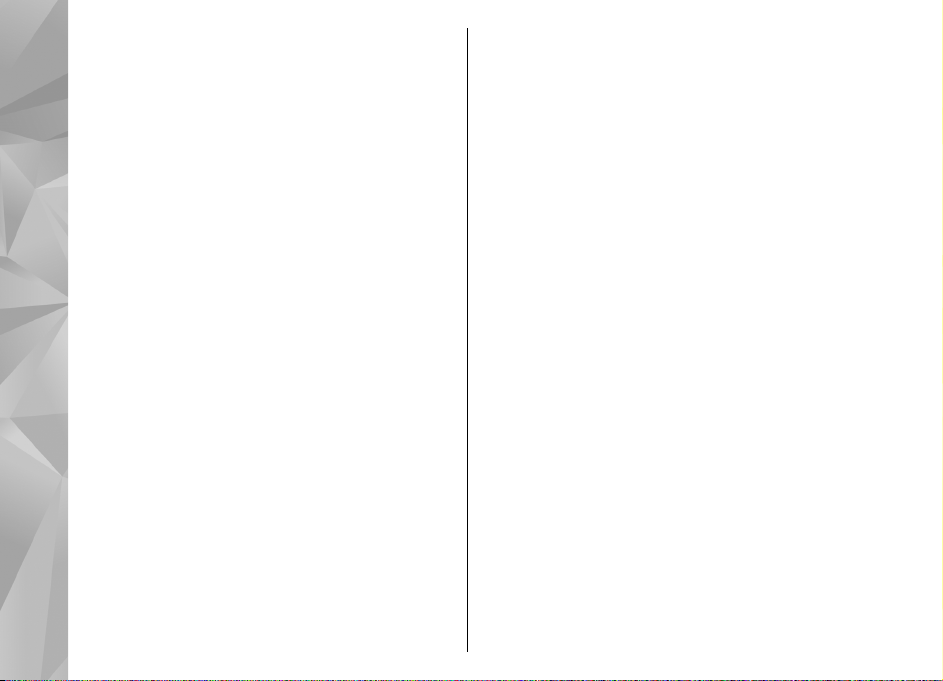
Use Mobile Search to access internet search engines
and to find and connect to local services, websites,
images, and mobile content. You can also search
content in your device, such as calendar entries, email, and other messages.
Web search (network service)
Your device
1. In the Search main view, select Search the
Internet.
2. Select a search engine.
3. Enter your text to search.
4. Press the scroll key to start the search.
My content search
To search content in your device, in the main view,
enter your text to the search field. The search results
are displayed on the screen as you write.
Games
You can play high-quality multiplayer N-Gage™
games with your device.
Your device includes either one of the following
applications in the main menu:
● Discover N-Gage application — With this preview
application you can get information about the
upcoming N-Gage gaming experience, try out
28
game demos, and download and install the full
N-Gage application when it becomes available.
● N-Gage application — The full featured
application gives you access to the complete NGage experience replacing the Discover N-Gage
application in the menu. You can find new
games, try and buy games, find other players,
and access scores, events, chat, and more. Some
features may not be available at the time of
software installation on your device, check
www.n-gage.com for software updates.
For the full N-Gage experience, you need internet
access on your device through the cellular network.
Contact your service provider for more information
on data services.
For more information, visit www.n-gage.com.
Headset
You can connect a compatible headset or
compatible headphones to your device. You may
need to select the cable mode.
Page 29

Warning: When you use the
headset, your ability to hear
outside sounds may be affected.
Do not use the headset where it
can endanger your safety.
Some headsets come in two parts,
a remote control unit and
headphones. A remote control unit
has a microphone and keys to
answer or end a phone call, adjust
the volume, and play music or vi de o fi le s. T o u se t he
headphones with a remote control unit, connect the
unit to the Nokia AV Connector (3.5 mm) in the
device, then connect the headphones to the unit.
If a headset does not include a microphone, for
handsfree phone calls, use such a headset with a
compatible remote control unit or the microphone
of the device.
When using certain headset enhancements, to
adjust the volume during a call, use the volume key
in the device. Some headset enhancements have
multimedia volume controls that are used to adjust
the volume only for music or video playback.
Do not connect products that create an output
signal as this may cause damage to the device. Do
not connect any voltage source to the Nokia AV
Connector.
When connecting any external device or any
headset, other than those approved by Nokia for
use with this device, to the Nokia AV Connector, pay
special attention to volume levels.
Volume and loudspeaker control
To increase or decrease the volume level when you
have an active call or are listening to a sound, use
the volume key.
The built-in loudspeaker
allows you to speak and
listen from a short
distance without having to hold the device to your
ear.
Warning: Do not hold the device near your
ear when the loudspeaker is in use, because the
volume may be extremely loud.
To use the loudspeaker during a call, press
Loudsp..
To turn off the loudspeaker, press Handset.
Your device
29
Page 30
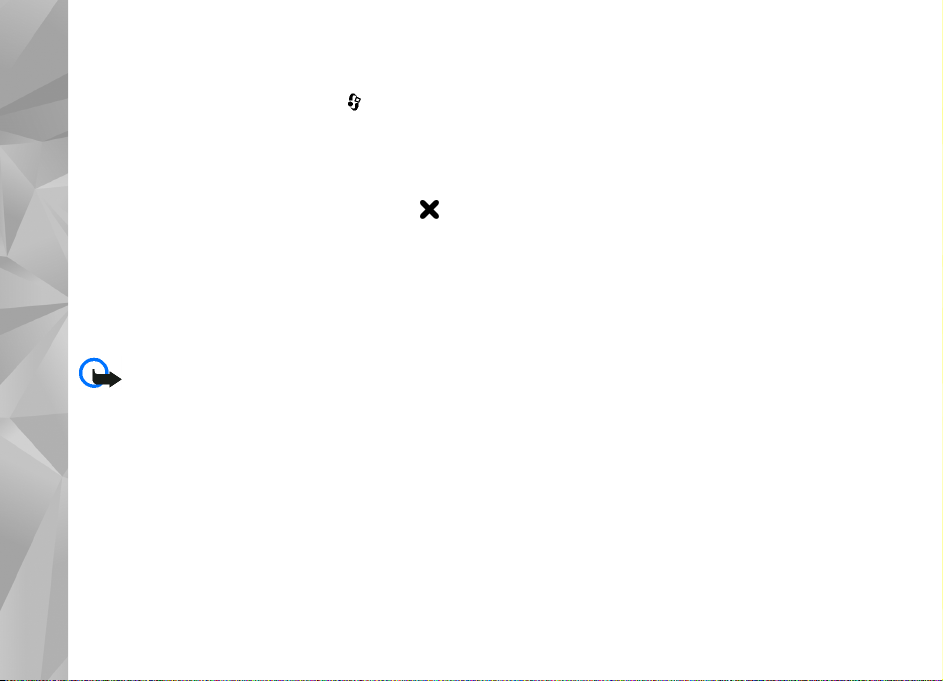
Offline profile
To activate the offline profile, press the power key
briefly, and select Offline. Or, press
Tools > Profiles > Offline.
The offline profile lets you use the device without
Your device
connecting to the wireless network. When you
activate the offline profile, the connection to the
wireless network is turned off, as indicated by
the signal strength indicator area. All wireless RF
signals to and from the device are prevented. If you
try to send messages, they are placed in the outbox
to be sent later.
When the offline profile is active, you can use your
device without a SIM card.
Important: In the offline profile you cannot
make or re ceiv e any calls, or use other features that
require cellular network coverage. Calls may still be
possible to the official emergency number
programmed into your device. To make calls, you
must first activate the phone function by changing
profiles. If the device has been locked, enter the lock
code.
To leave the offline profile, press the power key
briefly, and select another profile. The device reenables wireless transmissions (providing there is
sufficient signal strength).
30
, and select
in
Page 31

Personalise your device
You can personalise your device by changing the
standby mode, main menu, tones, themes, or font
size. Most of the personalisation options, such as
changing the font size, can be accessed through the
device settings.
settings", p. 138.
See "Personalisation
Themes
Press , and select Tools > Settings >
General > Personalisation > Themes.
Change the look of your device
Use Themes to change the look of the display, such
as the wallpaper and icons.
To change the theme that is used for all the
applications in your device, select General.
To preview a theme before activating it, select
Options > Preview. To activate the theme, select
Options > Set. The active theme is indicated by
.
The themes on a compatible memory card (if
inserted) are indicated by
memory card are not available if the memory card
. The themes on the
is not inserted in the device. If you want to use the
themes saved in the memory card without the
memory card, save the themes in the device
memory first.
T o c h an g e t h e l a yo u t o f th e ma i n m e nu , se l ec t Menu
view.
To open a browser connection and download more
themes, in General, select Download themes
(network service).
Important: Use only services that you trust
and that offer adequate security and protection
against harmful software.
To have a wallpaper image or a slide show of
changing images as the background in the standby
mode, select Wallpaper > Image or Slide show.
To have an animation or a slide show as the power
saver, select Power saver > Animation or Slide
show.
To change the background of the call bubble shown
when a call comes in, select Call image.
Personalise your device
31
Page 32

Audio themes
In Audio themes, you can select a sound scheme
such as 'Orchestral' to cover all device events, such
as calling, battery low, and mechanical events. The
sounds can be tones, synthesised voice tags, or a
combination of both.
Select the sound scheme you want to use in Active
audio theme. Note that activating an audio theme
changes all your previous sound settings. If you
want to return to using the default tones, select
audio theme 'Nokia'.
Personalise your device
You can change the sounds for different events
individually by selecting one of the sound groups,
for example, Menu events.
To add 3-D effects to the audio theme, select
Options > 3-D ringing tones.
tones", p. 33.
To change the language that is used for the
synthesised voice tag, select Options > Set Speech
language.
If you have changed the tones of individual events,
you can save the theme by selecting Options >
Save theme.
Set sounds for events
To set the sound of an individual event to silent,
32
open an event group, select the event, and change
it to Silent.
See "3-D
To set a synthesised voice tag as the sound for an
event, open an event group, select the event, and
Speech. Enter the desired text, and press OK.
Speech is not available if you have set Say caller's
name on in Profiles.
See "Voice dialling", p. 118.
Set tones
Press , and select Tools > Profiles.
You can set and customise the ringing tones,
message alert tones, and other tones for different
events, environments, or caller groups.
To change the profile, select a profile, and
Options > Activate. To also change the profile,
press the power key in the standby mode. Scroll to
the profile you want to activate, and select OK.
Tip: To switch between the general and silent
profiles in the standby mode, press and hold
#.
To modify a profile, scroll to the profile, and select
Options > Personalise. Scroll to the setting you
want to change, and press the scroll key to open the
choices. Tones stored on a compatible memory card
(if inserted) are indicated with
If you want to set a profile to be active a certain
time, select Options > Personalise > Timed.
When the set time expires the profile changes back
to the profiles that was previously active. When a
.
Page 33

profile has been timed, you can see in the
standby mode. The Offline profile cannot be timed.
In the tones list, select Download sounds (network
service) to open a list of bookmarks. You can select
a bookmark and start connection to a web page to
download more tones.
If you want the caller’s name to be spoken when
your device rings, select Options > Personalise,
and set Say caller's name to On. The caller’s name
must be saved in Contacts.
To create a new profile, select Options > Create
new.
● Trajectory speed — Scroll left or right to adjust
the speed at which sound moves from one
direction to another. This setting is not available
for all ringing tones.
● Reverberation — Select the type of echo.
To listen to the ringing tone with the 3-D effect,
select Options > Play tone. If you enable the 3-D
tones but do not select any 3-D effect, stereo
widening is applied to the ringing tone.
To adjust the ringing tone volume, select Tools >
Profiles > Options > Personalise > Ringing
volume.
Personalise your device
3-D tones
Press , select Tools > Utilities > 3-D tones.
With 3-D tones, you can enable three-dimensional
sound effects for ringing tones. Not all ringing tones
support 3-D effects.
To enable the 3-D effects, select 3-D ringing tone
effects > On. To change the ringing tone, select
Ringing tone and the desired ringing tone.
To change the 3-D effect that is applied to the
ringing tone, select Sound trajectory and the
desired effect.
To modify the effect, select from the following
settings:
Modify the standby mode
To switch the active standby on or off, press , and
select Tools > Settings > General >
Personalisation > Standby mode > Active
33
Page 34

standby. The active standby display shows
application shortcuts, and
events from applications
such as calendar and
player.
To change the selection
key shortcuts or the
default shortcut icons in
the active standby mode,
select Tools > Settings >
General >
Personalisation >
Personalise your device
Standby mode. Some
shortcuts may be fixed, and you cannot change
them.
To change the clock shown in the standby mode,
press
Options > Settings > Clock type.
You can also change the standby mode background
image or what is shown in the power saver in the
device settings.
device", p. 31.
34
, and select Applications > Clock >
See "Change the look of your
Tip: To check whether there are applications
running in the background, press and hold
. To close the applications you do not use,
scroll to an application in the list, and press
C. Leaving applications running in the
background increases the demand on battery
power.
Modify the main menu
To change the main menu view, in the main menu,
press
Personalisation > Themes > Menu view. You
can change the main menu to be shown as Grid,
List, Horseshoe, or V-shaped.
To rearrange the main menu, in the main menu,
select Options > Move, Move to folder, or New
folder. You can move applications used less
frequently into folders and place applications that
you use more often into the main menu.
and select Tools > Settings > General >
Page 35

Positioning (GPS)
You can use applications such as Maps and GPS data
to find out your location, or measure distances and
coordinates. These applications require a GPS
connection.
About GPS
The Global Positioning System (GPS) is a worldwide
radio navigation system that includes 24 satellites
and their ground stations that monitor the
operation of the satellites. Your device has an
internal GPS receiver.
A GPS terminal receives low-power radio signals
from the satellites and measures the travel time of
the signals. From the travel time, the GPS receiver
can calculate its location to the accuracy of metres.
The coordinates in the GPS are expressed in degrees
and decimal degrees format using the international
WGS-84 coordinate system.
The Global Positioning System (GPS) is operated by
the government of the United States, which is solely
responsible for its accuracy and maintenance. The
accuracy of location data can be affected by
adjustments to GPS satellites made by the United
States government and is subject to change with
the United States Department of Defense civil GPS
policy and the Federal Radionavigation Plan.
Accuracy can also be affected by poor satellite
geometry. Availability and quality of GPS signals
may be affected by your location, buildings, natural
obstacles, and weather conditions. The GPS receiver
should only be used outdoors to allow reception of
GPS signals.
Any GPS should not be used for precise location
measurement, and you should never rely solely on
location data from the GPS receiver and cellular
radio networks for positioning or navigation.
To enable or disable different positioning methods,
such as Bluetooth GPS, press
Settings > General > Positioning >
Positioning methods.
, and select Tools >
Assisted GPS (A-GPS)
Your device also supports Assisted GPS (A-GPS).
A-GPS is a network service.
Assisted GPS (A-GPS) is used to retrieve assistance
data over a packet data connection, which assists in
calculating the coordinates of your current location
Positioning (GPS)
35
Page 36

when your device is receiving signals from
satellites.
When you activate A-GPS, your device receives
useful satellite information from an assistance data
server over the cellular network. With the help of
assisted data, your device can obtain the GPS
position faster.
Your device is preconfigured to use the Nokia A-GPS
service, if no service provider-specific A-GPS settings
Positioning (GPS)
are available. The assistance data is retrieved from
the Nokia A-GPS service server only when needed.
You must have an internet access point defined in
the device to retrieve assistance data from the
Nokia A-GPS service over a packet data connection.
To define an access point for A-GPS, press
select Tools > Settings > General >
Positioning > Positioning server > Access
point. Only a packet data internet access point can
be used. Your device asks for the internet access
point when GPS is used for the first time.
Hold your device correctly
The GPS receiver is located in the top of the device.
When using the receiver, from an upright position,
move the device to an angle of about 45 degrees,
with an unobstructed view of the sky.
36
, and
Establishing a GPS
connection may
take from a couple
of seconds to tens
of minutes.
Establishing a GPS
connection in the
car, in bad
weather
conditions, or in a
challenging geographical environment may take
longer.
The GPS receiver draws its power from the device
battery. Using the GPS receiver may drain the
battery faster.
Tips on creating a GPS connection
If your device cannot find the satellite signal,
consider the following:
● If you are indoors, go outdoors to receive a better
signal.
● If you are outdoors, move to a more open space.
Page 37

● Ensure that
your hand does
not cover the
GPS antenna of
your device.
See "Hold your
device
correctly"
, p. 36.
● If the weather conditions are bad, the signal
strength may be affected.
● Some vehicles have tinted (athermic) windows,
which may block the satellite signals.
Check satellite signal status
To check how many satellites your device has found,
and whether your device is receiving satellite
signals, press
Connectivity > GPS data > Position >
Options > Satellite status. Or, in the Maps
application, select Options > Map options >
Satellite info.
, and select Tools >
If your device has found
satellites, a bar for each
satellite is shown in the
satellite info view. The
longer the bar, the
stronger the satellite
signal. When your device
has received enough data
from the satellite signal to
calculate the coordinates
of your location, the bar
turns black.
Initially your device must receive signals from at
least four satellites to be able to calculate the
coordinates of your location. When the initial
calculation has been made, it may be possible to
continue calculating the coordinates of your
location with three satellites. However, the
accuracy is generally better when more satellites
are found.
Position requests
You may receive a request from a network service
to receive your position information. Service
providers may offer information about local topics,
such as weather or traffic conditions, based on the
location of your device.
Positioning (GPS)
37
Page 38

When you receive a position request, a message is
displayed showing the service that is making the
request. Select Accept to allow your position
information to be sent or Reject to deny the
request.
Landmarks
Press , and select Tools > Connectivity >
Positioning (GPS)
Landmarks.
With Landmarks, you can save the position
information of specific locations in your device. You
can sort the saved locations into different
categories, such as business, and add other
information to them, such as addresses. You can use
your saved landmarks in compatible applications,
such as GPS data and Maps.
GPS coordinates are expressed in degrees and
decimal degrees format using the international
WGS-84 coordinate system.
To create a new landmark, select Options > New
landmark. To make a positioning request for your
current location, select Current position. To enter
the position information manually, select Enter
manually.
To edit or add information to a saved landmark (for
example, a street address), scroll to a landmark, and
38
select Options > Edit. Scroll to the desired field,
and enter the information.
You can sort your landmarks into preset categories,
and create new categories. To edit and create new
landmark categories, scroll right in Landmarks, and
select Options > Edit categories.
To add a landmark to a category, scroll to the
landmark in Landmarks, and select Options > Add
to category. Scroll to each category to which you
want to add the landmark, and select it.
To send one or several landmarks to a compatible
device, select Options > Send. Your received
landmarks are placed in the Inbox folder in
Messaging.
GPS data
GPS data is designed to provide route guidance
information to a selected destination, position
information about your current location, and
traveling information, such as the approximate
distance to the destination and approximate
duration of travel.
Press
data.
The coordinates in the GPS are expressed in degrees
and decimal degrees format using the international
WGS-84 coordinate system.
, and select Tools > Connectivity > GPS
Page 39

To use GPS data, the GPS receiver of your device
must initially receive position information from at
least four satellites to calculate the coordinates of
your location. When the initial calculation has been
made, it may be possible to continue calculating the
coordinates of your location with three satellites.
However, the accuracy is generally better when
more satellites are found.
Route guidance
Press , and select Tools > Connectivity > GPS
data > Navigation.
Start the route guidance outdoors. If started
indoors, the GPS receiver may not receive the
necessary information from the satellites.
Route guidance uses a rotating compass on the
device display. A red ball shows the direction to the
destination, and the approximate distance to it is
shown inside the compass ring.
Route guidance is designed to show the straightest
route and the shortest distance to the destination,
measured in a straight line. Any obstacles on the
route, such as buildings and natural obstacles, are
ignored. Differences in altitude are not taken into
account when calculating the distance. Route
guidance is active only when you move.
To set your trip destination, select Options > Set
destination and a landmark as the destination, or
enter the latitude and longitude coordinates. Select
Stop navigation to clear the destination set for
your trip.
Retrieve position information
Press , and select Tools > Connectivity > GPS
data > Position.
In the position view, you can view the position
information of your current location. An estimate of
the accuracy of the location is displayed.
To save your current location as a landmark, select
Options > Save position. Landmarks are saved
locations with more information, and they can be
used in other compatible applications and
transferred between compatible devices.
Trip meter
Press , and select Tools > Connectivity > GPS
data > Trip distance.
Select Options > Start to activate trip distance
calculation, and Stop to deactivate it. The
calculated values remain on the display. Use this
feature outdoors to receive a better GPS signal.
Select Reset to set the trip distance and time and
average and maximum speeds to zero, and to start
a new calculation. Select Restart to set the
odometer and total time to zero.
Positioning (GPS)
39
Page 40

The trip meter has limited accuracy, and rounding
errors may occur. Accuracy can also be affected by
availability and quality of GPS signals.
Positioning (GPS)
40
Page 41

Maps
Maps
Map availability varies by country /region. To the
maximum extent permitted by the applicable law,
Nokia disclaims any and all warranty with respect
to the availability, accuracy, correctness or update
of maps.
About Maps
Press , and select Maps.
With Maps, you can see your current location on the
map, browse maps for different cities and countries,
search for addresses and different points of interest,
plan routes from one location to another, and save
locations as landmarks and send them to
compatible devices.
Some maps may be pre-loaded on the memory card
in your device. You can download more maps
through the internet using Nokia Map Loader PC
software.
Downloading maps may involve the transmission of
large amounts of data through your service
provider's network. Contact your service provider
for information about data transmission charges.
See "Download maps", p. 43.
Maps uses GPS. See "Positioning (GPS)", p. 35. You
can define the positioning methods used with your
device in the device settings.
settings", p. 142. For the most accurate location
information, use either the internal GPS or a
compatible external GPS receiver.
When you use Maps for the first time, you may need
to define an internet access point for downloading
map information for your current location. To
change the default access point later, select
Options > Settings > Network > Default
access point.
To receive a note when your device registers to a
network outside your home cellular network, select
Options > Settings > Network > Roaming
warning > On. Contact your network service
provider for details and roaming costs.
Almost all digital cartography is inaccurate and
incomplete to some extent. Never rely solely on the
cartography provided for use in this device.
See "Positioning
Browse maps
The map coverage varies by country.
41
Page 42

When you open the Maps application, Maps zooms
in to the location that was saved from your last
session. If no position was saved from the last
Maps
session, the Maps application zooms in to the
capital city of the country you are in based on the
information the device receives from the cellular
network. At the same time, the map of the location
is downloaded, if it has not been downloaded
during previous sessions.
To establish a GPS connection and zoom in to your
current location, select Options > Find place >
GPS position [0], or press 0
If the power saver turns on while the device is
attempting to establish a GPS connection, the
attempt is interrupted.
A GPS indicator
you browse maps. When the device tries to
establish a GPS connection, the circles are yellow.
When the device receives enough data from the
satellites to calculate the coordinates of your
current location, the circles turn green.
To view information about satellites when you are
using Maps, select Options > Map options >
Satellite info.
is shown on the display when
42
Move on the map
Your current location is indicated on the map with
. To move on the map, scroll up, down, left, or
right. When you browse
the map on the display, a
new map is automatically
downloaded if you scroll to
an area which is not
covered by maps already
downloaded. These maps
are free of charge, but
downloading may involve
the transmission of large
amounts of data through
your service provider's
network. For more
information on data transmission charges, contact
your service provider. The maps are automatically
saved in the device memory or on a compatible
memory card (if inserted).
Edit the map view
To zoom in or out, press * or #.
To switch between the 2D and 3D views, select
Options > Map options > 2D/3D.
To d ef in e w ha t kind s o f p oi nts of in te re st are sh ow n
on the map, select Options > Map options >
Categories and the desired categories.
Page 43

To adjust the network, routing, and general
settings, select Options > Settings.
Find and save locations
To find a location, select Options > Find place. You
can choose to go to your GPS position, find an
address, find a point of interest by entering a
keyword, or find locations nearby.
To use a location on the map, for example, as a
starting point for a nearby search, to plan a route,
or view its details, press the scroll key, and select
the desired option.
To save a location as a landmark, in the desired
location, press the scroll key, select Save > As
landmark, enter a name for the landmark, and
select the categories you want to include it in. To
take a screen shot of your location, select Save >
As image. The screen shot is saved in Photos. To
send the screen shot, select Options > Use this
place > Send, and the method. You can also send
the screen shot in Photos.
To view saved landmarks, select Options > Find
place > Landmark.
To send a landmark to a compatible device, in the
landmarks view, press the scroll key, and select
Send. If you send the landmark in a text message,
the information is converted to plain text.
Download maps
When you browse a map on the display in Maps, a
new map is automatically downloaded if you scroll
to an area which is not covered by maps already
downloaded. You can view the amount of
transferred data from the data counter (kB) shown
on the display. The counter shows the amount of
network traffic when you browse maps, create
routes, or search for locations online.
To prevent the device from automatically
downloading maps through the internet, for
example, when you are outside your home cellular
network, select Options > Settings > Network >
Use network > Never.
To define how much memory card space you want
to use for saving maps or voice guidance files, select
Options > Settings > Network > Max. memory
card use (%). This option is available only when a
compatible memory card is inserted. When the
memory is full, the oldest map data is deleted. The
saved maps data can be deleted using Nokia Map
Loader PC software.
Nokia Map Loader
Nokia Map Loader is PC software that you can use to
download and install maps from the internet to a
compatible memory card.
Maps
43
Page 44

To use Nokia Map Loader, you must first install it to
a compatible PC. You can download the PC software
from the internet at www.nokia.com/maps. Follow
Maps
the instructions on the screen.
You must use the Maps application and browse
maps at least once before using Nokia Map Loader.
Nokia Map Loader uses the Maps history
information to check the version of map data to be
downloaded.
After you have installed the PC software to your PC,
to download maps, do the following:
1. Connect your device to the PC by using a
compatible USB data cable. Select Mass
storage as the USB connection mode.
2. Open Nokia Map Loader in your PC. Nokia Map
Loader checks the version of map data to be
downloaded.
3. Select the maps or voice guidance files you want,
and download and install them to your device.
Find a place
To view points of interest near your current location
or other locations on the map, select Options >
Find place > Nearby and a category.
To search for a point of interest by name, select
Options > Find place > Keyword search or start
44
entering the first letters of the name, and select
Find.
To search for a location by address, select
Options > Find place > By address. You must
enter the city and country. To use an address you
have saved to a contact card in Contacts, select
Options > Find place > By address > Options >
Select from contacts.
To view a search result on the map, press the scroll
key, and select Show on map. To return to the
results list, select Back.
To view a list of your previous locations, select
Options > Find place > Recent.
Plan a route
To plan a route from one location to another (for
example, from your home to your office), do the
following:
1. Scroll to a point on the map, press the scroll key,
and select Route from.
2. Scroll to From, and select Options > Select and
the desired option.
To adjust the routing settings, such as the mode
of transportation, select Options > Settings >
Routing.
Page 45

3. To select the destination, scroll to To, and select
Options > Select and the desired option.
4. To view the route itinerary, select Options >
Show route. The route is calculated using the
selected routing settings.
To view the itinerary route on the map, select
Options > Show on map.
To run a simulation of the route, select Options >
Start simulation.
Tip: You can also use a compatible GPS
receiver with Bluetooth connectivity with
Maps. For example, in a car, an external GPS
receiver can be positioned so that it has a
clear view of the sky. Enable the use of an
external GPS receiver in positioning settings.
See "Positioning settings", p. 142.
Maps
45
Page 46

Music folder
Music player
Music folder
Warning: Listen to music at a moderate
level. Continuous exposure to high volume may
damage your hearing. Do not hold the device near
your ear when the loudspeaker is in use, because
the volume may be extremely loud.
Music player supports files formats such as AAC, AAC
+, eAAC+, MP3, and WMA. Music player does not
necessarily support all features of a file format or all
the variations of file formats.
You can also use Music player to listen to podcast
episodes. Podcasting is the method for delivering
audio or video content over the internet using
either RSS or Atom technologies for playback on
mobile devices and PCs.
You can transfer music from other compatible
devices to your device.
device", p. 48.
Play a song or a podcast episode
You may have to refresh the music and podcast
46
libraries after you have updated the song or podcast
selection in your device. To add all available items
See "Transfer music to your
to the library, in the Music player main view, select
Options > Refresh.
To play a song or a podcast episode, do the
following:
1. Press
2. Select Music or Podcasts.
3. Select categories to navigate to the song or
podcast episode you want to hear. If the Navi
wheel setting is set on in the settings, to browse
the lists, slide your finger on the rim of the scroll
key .
4. To play the selected files, press the scroll key.
To pause playback, press the scroll key; to resume,
press the scroll key again. To stop playback, scroll
down.
, and select Music > Music player.
Page 47

To fast forward or rewind, press and hold the scroll
key to the right or left.
To go to the next item,
scroll right. To return to
the beginning of the item,
scroll left. To skip to the
previous item, scroll left
again within 2 seconds
after a song or podcast has
started.
To switch random play
(
) on or off, select
Options > Shuffle.
To repeat the current item (
to switch repeat off, select Options > Repeat.
If you play podcasts, shuffle and repeat are
automatically switched off.
To adjust the volume, press the volume key.
To modify the tone of the music playback, select
Options > Equaliser.
To modify the balance and stereo image or to
enhance bass, select Options > Audio settings.
To view a visualisation during playback, select
Options > Show visualisation.
To return to the standby mode and leave the player
playing in the background, press the end key, or to
), all items ( ), or
switch to another open application, press and hold
.
To close the player, select Options > Exit.
Music menu
Press , and select Music > Music player >
Music.
The music menu shows the available music. Select
the desired option in the music menu to view all
songs, sorted songs, or playlists.
When the Music player is playing in the background,
to open the Now playing view, press and hold the
multimedia key.
Playlists
Press , and select Music > Music player >
Music.
To view and manage playlists, in the music menu,
select Playlists.
To view details of the playlist, select Options >
Playlist details.
Create a playlist
1. Select Options > Create playlist.
2. Enter a name for the playlist, and select OK.
3. To add songs now, select Yes; or to add the
songs later, select No.
Music folder
47
Page 48

4. If you select Yes, select artists to find the songs
you want to include in the playlist. Press the
scroll key to add items.
To show the song list under an artist title, scroll
right. To hide the song list, scroll left.
5. When you have made your selections, select
Music folder
Done.
If a compatible memory card is inserted, the
playlist is saved to the memory card.
To add more songs later, when viewing the playlist,
select Options > Add songs.
To add songs, albums, artists, genres, and
composers to a playlist from the different views of
the music menu, select an item and Options > Add
to playlist > Saved playlist or New playlist.
To remove a song from a playlist, select Options >
Remove. This does not delete the song from the
device; it only removes it from the playlist.
To reorder songs in a playlist, scroll to the song you
want to move, and select Options > Reorder list.
To grab songs and drop them to a new position, use
the scroll key.
Podcasts
Press , and select Music > Music player >
Podcasts.
48
The podcast menu displays the podcasts available
in the device.
Podcast episodes have three states: never played,
partially played, and completely played. If an
episode is partially played, it plays from the last
playback position the next time it is played. If an
episode is never played or completely played, it
plays from the beginning.
Transfer music to your device
You can transfer music from a compatible PC or
other compatible devices using a compatible USB
data cable or Bluetooth connectivity.
PC requirements for music transfer:
● Microsoft Windows XP operating system (or
later)
● A compatible version of the Windows Media
Player application. You can get more detailed
information about Windows Media Player
compatibility from your device's product pages
on the Nokia website.
● Nokia Nseries PC Suite 1.6 or later
Windows Media Player 10 may cause playback
delays to WMDRM technology protected files after
they have been transferred to your device. Check
Microsoft support website for a hotfix to Windows
Media Player 10 or get a newer compatible version
of Windows Media Player.
Page 49

Transfer music from PC
You can use three different methods to transfer
music:
● To view your device on a PC as a mass memory
device where you can transfer any data files,
make the connection with a compatible USB data
cable or Bluetooth connectivity. If you are using
the USB cable, select Mass storage as the
connection mode. A compatible memory card
needs to be inserted in the device.
● To synchronise music with Windows Media
Player, connect the compatible USB data cable
and select Media transfer as the connection
mode. A compatible memory card needs to be
inserted in the device.
● To use Nokia Music Manager in Nokia Nseries PC
Suite, connect the compatible USB data cable and
select PC Suite as the connection mode.
Use Mass storage and Media transfer modes to
transfer files to a compatible memory card.
To change the default USB connection mode, press
, and select Tools > Connectivity > USB > USB
connection mode.
Both Windows Media Player and Nokia Music
Manager in Nokia Nseries PC Suite have been
optimised to transfer music files. For information
about transferring music with Nokia Music
Manager, see the help function on Nokia Nseries PC
Suite or visit the Nokia support pages.
Transfer with Windows Media Player
Music synchronisation functions may vary between
different versions of the Windows Media Player
application. For more information, see the
corresponding Windows Media Player guides and
help. The following instructions are for Windows
Media Player 11.
Manual synchronisation
With manual synchronisation, you can select the
songs and playlists that you want to move, copy, or
remove.
1. After your device is connected with Windows
Media Player, select your device in the
navigation pane on the right, if more than one
device is connected.
2. In the left navigation pane, browse the music
files on your PC which you want to synchronise.
3. Drag and drop songs to the Sync List on the
right.
You can see the amount of available memory in
your device above the Sync List.
4. To remove songs or albums, select an item in the
Sync List, right-click, and select Remove from
list.
5. To start the synchronisation, click Start Sync.
Music folder
49
Page 50

Automatic synchronisation
1. To activate the automatic synchronisation
function in Windows Media Player, click the
Sync tab, select Nokia Handset > Set Up
Sync..., and check the Sync this device
automatically check box.
Music folder
2. Select the playlists you want to synchronise
automatically in the Available playlists pane,
and click Add.
The selected items are transferred to the
Playlists to sync pane.
3. To finalise the setup for automatic
synchronisation, click Finish.
When the Sync this device automatically check
box is checked and you connect your device to the
PC, the music library in your device is automatically
updated based on the playlists you select for
synchronisation in Windows Media Player. If no
playlists have been selected, the whole PC music
library is selected for synchronisation. If there is not
enough free memory in your device, Windows
Media Player selects manual synchronisation
automatically.
To stop automatic synchronisation, click the Sync
tab, and select Stop Sync to 'Nokia Handset'.
Nokia Music Store
In the Nokia Music Store (network service) you can
search, browse, and purchase music to download to
your device. To purchase music, you first need to
register for the service.
To check the Nokia Music Store availability in your
country, visit music.nokia.com.
To access the Nokia Music Store, you must have a
valid internet access point in the device.
To open Nokia Music Store, press
Music > Music store.
To find more music in different categories of the
music menu, select Options > Find in Music
store.
Nokia Music Store settings
The availability and appearance of the music store
settings may vary. The settings may also be
predefined and not editable. If the settings are not
predefined, you may be asked to select the access
point to use when connecting to the music store. To
select the access point, select Default acc. pt..
In the music store, you may be able to edit the
settings by selecting Options > Settings.
, and select
50
Page 51

Nokia Podcasting
With the Nokia Podcasting application (network
service), you can search, discover, subscribe to, and
download podcasts over the air, and play, manage,
and share audio and video podcasts with your
device.
Warning: Listen to music at a moderate
level. Continuous exposure to high volume may
damage your hearing. Do not hold the device near
your ear when the loudspeaker is in use, because
the volume may be extremely loud.
Podcasting settings
Before using Nokia Podcasting, set your connection
and download settings.
Check with your service provider for terms and data
service fees before using other connections. For
example, a flat rate data plan can allow large data
transfers for one monthly fee.
Connection settings
To edit the connection settings, press , and select
Music > Podcasting > Options > Settings >
Connection.
Define the following:
● Default access point — Select the access point
to define your connection to the internet.
● Search service URL — Defin e t he podcast search
service to be used in searches.
Download settings
To edit the download settings, press , and select
Music > Podcasting > Options > Settings >
Download.
Define the following:
● Save to — Define the location where you want
to save your podcasts.
● Update interval — Define how often podcasts
are updated.
● Next update date — Define the date of the next
automatic update.
● Next update time — Define the time of next
automatic update.
Automatic updates only occur if a specific default
access point is selected and Nokia Podcasting is
running. If Nokia Podcasting is not running, the
automatic updates are not activated.
● Download limit (%) — Define the size of the
memory that is used for podcast downloads.
● If limit exceeds — Define what to do if the
downloads exceed the download limit.
Setting the application to retrieve podcasts
automatically may involve the transmission of large
amounts of data through your service provider’s
network. Contact your service provider for
information about data transmission charges.
Music folder
51
Page 52

To restore the default settings, select Options >
Restore default in the settings view.
To send selected podcasts to another compatible
device, select Options > Send.
Search podcasts
Search helps you to find podcasts by keyword or
title.
Music folder
The search engine uses the podcast search service
you set up in Podcasting > Options > Settings >
Connection > Search service URL.
To search for podcasts, press
Podcasting > Search, and enter the desired
keywords.
Tip: Search looks for podcast titles and
keywords in descriptions, not specific
episodes. General topics, such as football or
hip-hop, usually give better results than a
specific team or artist.
To subscribe to marked channels and add them to
your podcasts, select Subscribe. You can also add a
podcast by selecting one.
To start a new search, select Options > New
search.
To go the website of the podcast, select Options >
Open web page (network service).
To see the details of a podcast, select Options >
Description.
52
, select Music >
Directories
Directories help you to find new podcast episodes
to which to subscribe.
To open directories, press
Podcasting > Directories.
Contents of the directories change. Select the
desired directory folder to update it (network
service). The colour of the folder changes, when the
update is complete.
Directories can include top podcasts listed by
popularity or themed folders.
To open the desired folder topic, select it and
Open. A list of podcasts is displayed.
To subscribe to a podcast, select the title, and
Update. After you have subscribed to episodes of a
podcast, you can download, manage, and play them
in the podcasts menu.
To add a new directory or folder, select Options >
New > Web directory or Folder. Select a title, URL
of the .opml (outline processor markup language)
file, and Done.
To edit the selected folder, web link, or web
directory, select Options > Edit.
, and select Music >
Page 53

To import an .opml file stored on your device, select
Options > Import OPML file. Select the location of
the file, and import it.
To send a directory folder as a multimedia message
or using Bluetooth connectivity, select the folder
and Options > Send.
When you receive a message with an .opml file
using Bluetooth connectivity, open the file to save
the file into the Received folder in directories. Open
the folder to subscribe to any of the links to add to
your podcasts.
Downloads
After you have subscribed to a podcast, from
directories, search, or by entering a URL, you can
manage, download, and play episodes in
Podcasts.
To see the podcasts you have subscribed to, select
Podcasting > Podcasts.
To see individual episode titles (an episode is a
particular media file of a podcast), select the
podcast title.
To start a download, select the episode title. To
download or to continue to download selected or
marked episodes, select Download. You can
download multiple episodes at the same time.
To play a portion of a podcast during download or
after partial downloading, select the podcast and
Options > Play preview.
Fully downloaded podcasts can be found in the
Podcasts folder, but are not shown until the library
is refreshed.
Play and manage podcasts
To display the available episodes from the selected
podcast, in Podcasts, select Open. Under each
episode, you see the file format, the size of the file,
and time of the upload.
When the podcast is fully downloaded, to play the
full episode, select it and Play.
To update the selected podcast or marked podcasts,
for a new episode, select Options > Update.
To stop the updating, select Options > Stop
update.
To add a new podcast by entering the URL of the
podcast, select Options > New podcast. If you do
not have an access point defined or if during packet
data connection you are asked to enter a user name
and password, contact your service provider.
To edit the URL of the selected podcast, select
Options > Edit.
Music folder
53
Page 54

To delete a downloaded podcast or marked
podcasts from your device, select Options >
Delete.
To send t he sele cted p odcas t or ma rked p odcasts to
another compatible device as .opml files as a
multimedia message or by Bluetooth connectivity,
Music folder
select Options > Send.
To update, delete, and send a group of selected
podcasts at once, select Options > Mark/
Unmark, mark the desired podcasts, and select
Options to choose the desired action.
To open the website of the podcast (network
service), select Options > Open web page.
Some podcasts provide the opportunity to interact
with the creators by commenting and voting. To
connect to the internet to do this, select Options >
View comments.
Radio applications
Press , select Music > Radio, and Visual Radio
or Internet radio.
Visual Radio
You can use the radio as a traditional FM radio and
automatically tune into and save stations. If you
54
tune into stations that offer the Visual Radio service
(network service), you will see information related
to the radio programme on the display.
The radio supports Radio Data System (RDS)
functionality. Radio stations supporting RDS may
display information, such as the name of the
station. If activated in the settings, RDS also
attempts to scan for an alternative frequency fo r the
currently playing station, if the reception is weak.
When you open the radio for the first time, a wizard
helps you to save local radio stations (network
service).
If you cannot access the Visual Radio service, the
operators and radio stations in your area may not
support Visual Radio.
Listen to the radio
The FM radio depends on an antenna other than the
wireless device antenna. A compatible headset or
enhancement needs to be attached to the device for
the FM radio to function properly.
Press
Radio.
Note that the quality of the radio broadcast
depends on the coverage of the radio station in that
particular area.
You can make a call or answer an incoming call
while listening to the radio. The radio is muted
when there is an active call.
, and select Music > Radio > Visual
Page 55

To start a station search, select or .
To change the frequency manually, select
Options > Manual tuning.
If you have saved radio stations in your device, to
go to the next or previous saved station, select
or .
To adjust the volume, use the volume key. Listen to
music at a moderate level. Continuous exposure to
high volume may damage your hearing. Do not hold
the device near your ear when the loudspeaker is in
use, because the volume may be extremely loud.
To listen to the radio using the loudspeaker, select
Options > Activate loudspeaker.
To view available stations based on location, select
Options > Station directory (network service).
To save the station to which you are currently tuned
to your station list, select Options > Save
station.
To open the list of your saved stations, select
Options > Stations.
To return to the standby mode while liste ning to the
FM radio in the background, select Options > Play
in background.
View visual content
To check availability and costs and to subscribe to
the service, contact your service provider.
To view available visual content for a tuned station,
select Options > Start visual service. If the visual
service ID has not been saved for the station, enter
it, or select Retrieve to search for it in the station
directory (network service).
When the connection to the visual service is
established, the current visual content is displayed.
Saved stations
To open the list of your saved stations, select
Options > Stations.
To listen to a saved station, select Options >
Station > Listen. To view available visual content
for a station with Visual Radio service, select
Options > Station > Start visual service.
To change station details, select Options >
Station > Edit.
Visual Radio settings
Press , and select Music > Radio > Visual
Radio > Options > Settings.
● Alternative frequencies — To automatically
search for alternative frequencies if the reception
is weak, select Auto scan on.
● Auto-start service — To start Visual Radio
automatically when you select a saved station
that offers Visual Radio service, select Yes.
Music folder
55
Page 56

● Access point — Select the access point used for
the data connection. You do not need an access
point to use the application as an FM radio.
● Current region — Select the region where you
currently are. This setting is displayed only if
there is no network coverage when you start the
Music folder
application.
Nokia Internet Radio
With the Nokia Internet Radio application (network
service), you can listen to available radio stations
on the internet. To listen to radio stations, you must
have a packet data access point defined in your
device. Listening to the stations may involve the
transmission of large amounts of data through your
service provider's network. Check with your service
provider for terms and data service fees before
using other connections. For example, a flat rate
data plan can allow large data transfers for a set
monthly fee.
Listen to internet radio stations
Press , and select Music > Radio > Internet
radio.
To listen to a radio station on the internet, do the
following:
1. Select a station from your favourites or the
56
station directory, or search stations by their
name from the Nokia Internet Radio service.
To add a station manually, select Options >
Add station manually. You can also browse for
station links with the Web application.
Compatible links are automatically opened in
the Internet Radio application.
2. Select Listen.
The Now playing view opens displaying
information about the currently playing station
and song.
To stop the playback, press the scroll key; to resume,
press the scroll key again.
To adjust the volume, use the volume key. Listen to
music at a moderate level. Continuous exposure to
high volume may damage your hearing. Do not hold
the device near your ear when the loudspeaker is in
use, because the volume may be extremely loud.
To view station information, select Options >
Station information (not available if you have
saved the station manually).
If you are listening to a station saved in your
favourites, scroll left or right to listen to the
previous or next saved station.
Favourite stations
To view and listen to your favourite stations, press
, and select Music > Radio > Internet radio >
Favourites.
Page 57

To add a station manually to favourites, select
Options > Add station manually. Enter the web
address of the station and a name that you want to
appear in the favourites list.
To add the currently playing station to favourites,
select Options > Add to Favourites.
To view station information, to move a station up
or down in the list, or to delete a station from the
favourites, select Options > Station and the
desired option.
To view only stations beginning with particular
letters or numbers, start entering the characters.
Matching stations are displayed.
Search for stations
To search for radio stations in the Nokia Internet
Radio service by their name, do the following:
1. In the application main view, select Search.
2. Enter a station name or the first letters of it in
the search field, and select Search.
Matching stations are displayed.
To listen to a station, select it, and Listen.
To save a station to your favourites, select it, and
Options > Add to Favourites.
To make another search, select Options > Search
again.
Station directory
Press , and select Radio > Internet radio >
Station directory.
The station directory is maintained by Nokia. If you
want to listen to internet radio stations outside the
directory, add station information manually or
browse for station links on the internet with the
Web application.
Select how you want the available stations to be
sorted:
● Browse by genre — View the available radio
station genres.
● Browse by language — View the languages in
which there are stations broadcasting.
● Browse by country — View the countries in
which there are stations broadcasting.
● Top stations — View the most popular stations
in the directory.
Internet radio settings
Press , and select Music > Radio > Internet
radio > Options > Settings.
To select the default access point to connect to the
network, select Default access point and from the
available options. Select Always ask if you want the
device to ask for the access point every time you
open the application.
Music folder
57
Page 58

To change the connection speeds for different
connection types, select from the following:
● GPRS connection bitrate — for GPRS packet
data connections
The quality of the radio broadcast depends on the
selected connection speed. The higher the speed,
Music folder
the better the quality. To avoid buffering, use the
highest quality only with high speed connections.
58
Page 59

Camera
About the camera
Your Nokia N78 has two cameras. The main, high
resolution camera (up to 3.2 megapixels), is on the
back of the device. The secondary, lower resolution,
camera is on the front. You can use both cameras to
take still pictures and record videos.
Your device supports an image capture resolution
of 2048x1536 pixels. The image resolution in this
guide may appear different.
The images and video clips are automatically saved
in the Photos application.
cameras produce .jpeg images. Video clips are
recorded in the MPEG-4 file format with the .mp4
file extension, or in the 3GPP file format with the .
3gp file extension (sharing quality).
settings", p. 69.
To free memory for new images and video clips,
transfer files to a compatible PC using a compatible
USB data cable, for example, and remove the files
from your device. The device informs you when the
memory is full, and asks whether you want to
change the memory in use.
You can send images and video clips in a multimedia
message, as an e-mail attachment, or by using other
See "Photos", p. 70. The
See "Video
connection methods, such as Bluetooth
connectivity. You can also upload them to a
compatible online album.
online", p. 77.
See "Share images
Activate the camera
To activate the main camera, press and hold the
capture key. To activate the main camera when it is
already open in the background, press and hold the
capture key.
To close the main camera, select Exit.
Keep a safe distance when using the flash. Do not
use the flash on people or animals at close range.
Do not cover the flash while taking a picture.
Image capture
Still image camera indicators
The still image camera viewfinder displays the
following:
Camera
59
Page 60

Camera
1 — Capture mode indicator
2 — Active toolbar. The toolbar is not displayed
during image capture.
toolbar", p. 60.
3 — Battery charge level indicator
4 — Image resolution indicator
5 — Image counter, which displays the estimated
number of images you can capture using the current
image quality setting and memory in use.
6 — The device memory (
indicators, which show where images are saved
7 — GPS signal indicator.
information", p. 62.
See "Active
) and memory card ( )
See "Location
Active toolbar
The active toolbar provides you with shortcuts to
different items and settings before and after
capturing an image or recording a video. Scroll to
60
items, and select them by pressing the scroll key.
You can also define when the active toolbar is visible
on the display.
The settings in the active toolbar return to the
default settings after you close the camera.
To view the active toolbar before and after
capturing an image or recording a video, select
Options > Show icons. To view the active toolbar
only when you need it, select Options > Hide
icons. To activate the active toolbar when it is
hidden, press the scroll key. The toolbar is visible for
5 seconds.
Before capturing an image or recording a video, in
the active toolbar, select from the following:
to switch between the video mode and the
image mode
to select the scene
to select the flash mode (images only)
to activate the self-timer (images only). See "You
in the picture—self-timer", p. 64.
to activate the sequence mode (images only).
See "Take pictures in a sequence", p. 63.
to select a colour effect
to show or hide the viewfinder grid (images
only)
to adjust white balance
Page 61

to adjust the exposure compensation (images
only)
to adjust sharpness (images only)
to adjust brightness (images only)
to adjust contrast (images only)
to adjust light sensitivity (images only)
The icons change to reflect the current setting.
Saving the captured image may take longer if you
change the zoom, lighting, or colour settings.
The available options vary depending on the
capture mode and view you are in.
a picture", p. 62. See "After recording a
video", p. 66. The active toolbar in Photos has
different options.
See "Active toolbar", p. 72.
See "After taking
Capture images
When capturing an image, note the following:
● Use both hands to keep the camera still.
● The quality of a digitally zoomed image is lower
than that of a nonzoomed image.
● The camera goes into the battery saving mode if
there are no keypresses for a moment. To
continue capturing images, press the capture
key.
To capture an image, do the following:
1. If the camera is in the video mode, select the
image mode from the active toolbar.
2. To lock the focus on an object, press the capture
key halfway down (main camera only, not
available in landscape or sport scene.
toolbar", p. 60.). A green locked focus indicator
appears on the display. If the focus was not
locked, a red focus indicator appears. Release
the capture key, and press it halfway down
again. You can also capture an image without
locking the focus.
3. To capture an image, press
the capture key. Do not
move the device before the
image is saved.
To zoom in or out when
capturing an image, use the
zoom key in your device.
To activate the front camera, select Options > Use
secondary camera. To capture an image, press the
scroll key. To zoom in or out, scroll up or down.
To leave the camera open in the background and
use other applications, press
camera, press and hold the capture key.
See "Active
. To return to the
Camera
61
Page 62

Location information
With geotagging, you can automatically add
location information to the file details of the image.
Camera
For example, in the Photos application you can then
view the location where an image was captured.
To activate geotagging in Camera, select Options >
Settings > Record location > Yes.
Geotagging indicators at the bottom of the display:
●
— Location information unavailable. GPS
stays on in the background for several minutes.
If a satellite connection is found and the indicator
changes to
captured during that time are tagged based on
the received GPS positioning information.
●
— Location information is available. Location
information is added to the image information.
See "Still image camera settings", p. 67.
Geotagged images are indicated by
application.
within that time, all the images
After taking a picture
After you take a picture, select from the following
options in the active toolbar (available only if you
select Show captured image > On in the still
image camera settings):
● If you do not want to keep the image, select
62
Delete (
).
in the Photos
● To send the image using a multimedia message,
e-mail, or other connection methods, such as
Bluetooth connectivity, press the call key, or
select Send (
messages", p. 106. This option is not available
during a call.
● To add the image to an album, select Add to
album
● To view information about the image, select
Details
● To send the image to a compatible online album,
select
account for a compatible online album).
"Share images online", p. 77.
To zoom in an image after taking it, press
open the image, and use the zoom key on the side
of your device.
To use the image as wallpaper in the active standby
mode, select Options > Set as wallpaper.
To set the image as a call image for a contact, select
Options > Set as contact call img. > Assign to
contact.
To return to the viewfinder to capture a new image,
press the capture key.
). See "Write and send
(available only if you have set up an
See
to
Flash
The flash is available only in the main camera.
Page 63

Keep a safe distance when using the flash. Do not
use the flash on people or animals at close range.
Do not cover the flash while taking a picture.
The camera of your device has an LED flash for low
light conditions. The following flash modes are
available for the still image camera: Automatic
(
), Red-eye ( ), On ( ), and Off ( ).
To change the flash mode, in the active toolbar,
select the desired flash mode.
Camera flash
● Text
● Text
● Text
● Text
● Text
Note: Text
Title: Text
Scenes
Scenes are only available in the main camera.
A scene helps you to find the right colour and
lighting settings for the current environment. The
settings of each scene have been set according to a
certain style or environment.
The default scene in the image mode is Auto, and
in the video mode Automatic (both indicated with
).
To change the scene, in the active toolbar, select
Scene modes and a scene.
To make your own scene suitable for a certain
environment, scroll to User defined, and select
Options > Change. In the user defined scene you
can adjust different lighting and colour settings. To
copy the settings of another scene, select Based on
scene mode and the desired scene. To save the
changes and return to the scenes list, press Back.
To activate your own scene, scroll to User
defined, press the scroll key, and select Select.
Take pictures in a sequence
The sequence mode is available only in the main
camera.
To set the camera to take six pictures or the desired
number of pictures in sequence (if enough memory
is available), in the active toolbar, select Sequence
mode.
To take six pictures, select Burst. To capture the
pictures, press the capture key.
To take two or more pictures in a sequence, select
the desired time interval. To capture pictures using
the selected time interval, press the capture key. To
Camera
63
Page 64

stop taking pictures, select Cancel. The number of
pictures taken depends on the available memory.
After you take the pictures in the burst mode, they
are shown in a grid on the display. To view a picture,
Camera
press the scroll key to open it. If you used a time
interval, only the last taken picture is shown on the
display. You can view the other pictures in the
Photos application.
You can also use the sequence mode with the selftimer.
To return to the sequence mode viewfinder, press
the capture key.
To switch off the sequence mode, in the active
toolbar, select Sequence mode > Single shot.
You in the picture—self-timer
The self-timer is available only in the main camera.
Use the self-timer to delay the capture so that you
can include yourself in the picture.
To set the self-timer delay, in the active toolbar,
select Self timer > 2 seconds, 10 seconds, or 20
seconds.
To activate the self-timer, select Activate. The
device beeps when the timer is running and the
quadrangle blinks just before the image capture.
The camera takes the picture after the selected
64
delay elapses.
To switch off the self-timer, in the active toolbar,
select Self timer > Off.
Tip: In the active toolbar, select Self timer >
2 seconds to keep your hand steady when
taking a picture.
Tips on taking good photographs
Picture quality
Use the appropriate picture quality. The camera has
several picture quality modes. Use the highest
setting to make sure that the camera produces the
best picture quality available. Note however, that
better picture quality requires more storage space.
For multimedia message (MMS) and e-mail
attachments it may be necessary to use the smallest
picture quality mode optimised for MMS sending.
You can define the quality in the camera settings.
See "Still image camera settings", p. 67.
Background
Use a simple background. For portraits and other
pictures with people, avoid having your subject in
front of a cluttered, complex background that may
distract attention from the subject. Move the
camera, or the subject, when these conditions
cannot be met. Move the camera closer to the object
to take clearer portraits.
Page 65

Depth
When shooting landscapes and sceneries, add
depth to your pictures by placing objects in the
foreground. If the foreground object is too close to
the camera, it may be blurred.
Lighting conditions
Changing the source, amount, and direction of light
can change photographs dramatically. Here are
some typical lighting conditions:
● Light source behind the subject. Avoid placing
your subject in front of a strong light source. If
the light source is behind the subject or visible in
the display, the resulting picture may have weak
contrast, may be too dark, and may contain
unwanted light effects.
● Sidelit subject. Strong side light gives a dramatic
effect but may be too harsh, resulting in too
much contrast.
● Light source in front of the subject. Harsh
sunlight may cause the subjects to squint their
eyes. The contrast may also be too high.
● Optimal lighting is found in situations where
there is plenty of diffused, soft light available, for
example, on a bright, partially cloudy day or on
a sunny day in the shadow of trees.
Video recording
Video capture indicators
The video viewfinder displays the following:
1 — Capture mode indicator
2 — Video stabilisation on indicator
settings", p. 69.
3 — Audio mute on indicator
4 — Active toolbar. The toolbar is not displayed
during recording.
5 — Battery charge level indicator
6 — Video quality indicator. The options are High,
Normal and Sharing.
7 — The video clip file type
8 — Total available video recording time. When you
are recording, the current video length indicator
also shows the elapsed time and time remaining.
See "Active toolbar", p. 60.
See "Video
Camera
65
Page 66

9 — The device memory ( ) and memory card ( )
indicators that show where videos are saved
To display all viewfinder indicators, select
Options > Show icons. Select Hide icons to
Camera
display only the video status indicators, and during
the recording, the time remaining, zoom bar when
zooming, and the selection keys.
Record videos
To record a video, do the following:
1. If the camera is in the image mode, select the
video mode from the active toolbar.
2. To start recording, press the capture key. The red
record icon (
indicating that recording has started.
3. To pause recording at any time, press Pause.
Select Continue to resume recording. Video
recording automatically stops if recording is set
to pause and there are no keypresses within a
minute.
To zoom in or out of the subject, use the zoom
key in your device.
4. To stop recording, select Stop. The video clip is
automatically saved in the Photos application.
The maximum length of the video clip depends
on the available memory.
66
) is shown and a tone sounds,
To activate the front camera, select Options > Use
secondary camera. To start recording a video,
press the scroll key. To zoom in or out, scroll up or
down.
After recording a video
After you record a video clip, select from the
following options in the active toolbar (available
only if Show captured video is set to On in the
video settings):
● To immediately play the video clip you just
recorded, select Play (
● If you do not want to keep the video, select
Delete (
● To send the video clip using a multimedia
message, e-mail, or other connection methods,
such as Bluetooth connectivity, press the call key,
or select Send (
messages", p. 106. See "Send data using
Bluetooth connectivity", p. 92. This option is
not available during a call. You may not be able
to send video clips saved in the MPEG-4 file
format in a multimedia message.
● To add the video clip to an album, select Add to
album
● To view information about the video clip, select
Details
).
).
). See "Write and send
Page 67

● To upload the video clip to a compatible online
album, select
an account for a compatible online album).
"Share images online", p. 77.
● To return to the viewfinder to record a new video
clip, press the capture key.
(only available if you have set up
See
Camera settings
There are two kinds of settings for the camera:
setup settings and main settings. The setup settings
return to the default settings after you close the
camera, but the main settings remain the same
until you change them again. To adjust the setup
settings, use the options in the active toolbar.
"Setup settings—adjust colour and
lighting", p. 68. To change the main settings, in
the image or video mode, select Options >
Settings.
Still image camera settings
To change the main settings, in the image mode,
select Options > Settings and from the following:
● Image quality — Set the resolution Print 3M -
Large (2048x1536), Print 2M - Medium
(1600x1200), Print 1.3M - Small (1280x960), E-
mail 0.8M - Med. (1024x768), or MMS 0.3M -
See
Small (640x480). The better the image quality,
the more memory the image consumes.
These resolutions are only available in the main
camera. The number of images left for the
memory in use with the chosen resolution is
shown on the display.
● Add to album — Save the image to a certain
album in Photos. If you select Yes, a list of
available albums opens.
● Use tag — Add a tag to the current image.
"Tags", p. 72.
● Record location — To add GPS location
coordinates to each image file, select Yes.
Receiving GPS signal may take time or the signal
may not be available.
information", p. 62.
● Show captured image — To see the captured
image after it is taken, select On. To continue
taking pictures immediately, select Off.
● Default image name — Define the default
name for the captured images
● Extended digital zoom (main camera only)
— On (continuous) allo ws the zoom increments
to be smooth and continuous between digital
and extended digital zoom, On (paused) allows
the zoom increments to pause at the digital and
extended digital step point, and Off allows a
limited amount of zoom while retaining the
image resolution.
See "Location
See
Camera
67
Page 68

● Flicker cancellation — To avoid screen
flickering, select 60 Hz.
● Capture tone — Set the tone that sounds when
you take a picture.
Camera
● Memory in use — Choose where to store your
images.
● Restore camera settings — To return the
default values to the camera settings, select
Yes.
Setup settings—adjust colour and lighting
To enable the camera to reproduce colours and
lighting more accurately or to add effects to your
pictures or videos, scroll through the active toolbar,
and select from the following options:
● Flash mode (
the desired flash mode.
● Colour tone (
the list.
● White balance (
lighting condition from the list. This allows the
camera to reproduce colours more accurately.
● Exposure compensation (
only) — If you are shooting a dark subject against
a very light background, such as snow, adjust the
exposure to +1 or +2 to compensate the
68
) (images mode only) — Select
) — Select a colour effect from
) — Select the current
) (images mode
background brightness. For light subjects
against a dark background, use -1 or -2.
● Sharpness (
sharpness of the image.
●
(images only) — Adjust the brightness of the
image
● Contrast (
difference between the lightest and darkest
parts of the image.
● Light sensitivity (
— Increase the light sensitivity in low light
conditions to decrease the risk of images that are
too dark.
The screen display changes to match any settings
you make so that you see how the change affects
the pictures or videos.
The available settings vary depending on the
selected camera.
The setup settings are camera-specific; if you
change the settings in the secondary camera, the
settings in the main camera do not change. The
setup settings are also shooting-mode specific; if
you change the settings in the image mode, the
settings in the video mode do not change.
Switching between the modes does not reset the
defined setup settings.
The setup settings return to the default settings
when you close the camera.
) (images only) — Adjust the
) (images only) — Adjust the
) (images mode only)
Page 69

If you select a new scene, the colour and lighting
settings are replaced by the selected scene. You can
change the setup settings after selecting a scene if
needed.
Video settings
To change the main settings, in the video mode,
select Options > Settings and from the following:
● Video quality — Set the quality of the video clip.
Select Sharing, if you want to send the video clip
using a multimedia message. The clip is recorded
with OCIF resolution, in 3GPP format, and the size
is limited to 300 kB (approximately 20 seconds).
You may not be able to send video clips saved in
the MPEG-4 file format in a multimedia message.
● Video stabilisation — Select On to reduce the
effects of the camera shaking when recording a
video.
● Audio recording — Select Mute if you do not
want to record sound.
● Add to album — to add the recorded video clip
to a certain album in Photos.
● Show captured video — to view the first frame
of the recorded video clip after the recording
stops. To view the entire video clip, select Play
from the active toolbar (main camera) or
Options > Play (secondary camera).
● Default video name — Define the default name
for captured video clips.
● Memory in use — Select where you want to
store your video clips.
● Restore camera settings — to restore the
camera settings to default values.
Camera
69
Page 70

Photos
Photos
About Photos
Press , select Photos and from the following:
● Captured — to show all the photos and videos
you have taken
● Months — to show photos and videos
categorised by the month they where taken
● Albums — to show the default albums and those
you have created
● Tags — to show tags you have created for each
item
● Downloads — to show items and videos
downloaded from the web or received via MMS
or email
● All — to view all items
Files stored on your compatible memory card (if
inserted) are indicated with
To open a file, press the scroll key. Video clips open
and play in RealPlayer.
To copy or move files to another memory location,
select a file, Options > Move and copy, and from
the available options.
70
See "RealPlayer ", p. 96.
.
View images and videos
Press , select Photos, and one of the following:
● All. — View all photos and videos.
● Captured — View pictures taken and video clips
recorded with the camera of your device.
● Downloads — View downloaded video clips and
video clips saved in Video Centre.
Video Centre", p. 80.
Images and video clips can also be sent to you in a
multimedia message, as an e-mail attachment, or
through Bluetooth connectivity. To be able to view
a received image or video clip in Photos, you must
first save it.
The images and
video clip files are
in a loop and
ordered by date
and time. The
number of files is
displayed. To
browse the files
one by one, scroll
left or right. To browse files in groups, scroll up or
See "Nokia
Page 71

down. Or, if the Navi wheel setting is activated, to
browse the files, slide your finger on the rim of the
scroll key.
To open a file, press the scroll key. When an image
opens, to zoom in the image, press the zoom key on
the side of your device. The zooming ratio is not
stored permanently.
To edit a video clip or a photo, select Options >
Edit.
To see where an image marked with
captured, select Options > Show on map.
To print your images on a compatible printer, or to
store them on a compatible memory card (if
inserted) for printing, select Options > Print.
"Image print", p. 76. To move images to an album
for later printing, select Options > Add to
albumPrint later.
See "Personalisation settings", p. 138.
See "Edit images", p. 73.
was
See
View and edit file details
To view and edit image or video properties, select
Options > Details and from the following:
● Tags — Contains currently used tags. Select
Add to add more tags to the current file.
"Tags", p. 72.
● Description — To add a free-form description
of the file, select the field.
See
● Location — This field displays the GPS location
information, if available. To edit the location
information, select the field.
● Title — This field contains a thumbnail image of
the file and the current file name. To edit the
name, select the field.
● Albums — Displays in which albums the current
file is located.
● Resolution — Displays the size of the image in
pixels.
● Duration — Displays the length of the video.
● Usage rights — Select View to view the DRM
rights of this file.
See "Licences", p. 97.
Organise images and videos
You can organise files in Photos as follows:
● To view items in the Tags view, add tags to
them.
See "Tags", p. 72.
● To view items by months, select Months.
● To create an album to store items, select
Albums > Options > New album.
To add an image or a video clip to an album in
Photos, select the item and Add to album from the
active toolbar.
To delete an image or video clip, select the image
and Delete from the active toolbar.
See "Albums", p. 72.
Photos
71
Page 72

Active toolbar
The active toolbar is available only when you have
selected an image or a video clip in a view.
Photos
In the active toolbar, scroll up or down to different
items, and select them by pressing the scroll key.
The available options vary depending on the view
you are in and whether you have selected an image
or a video clip.
To hide the toolbar, select Options > Hide icons.
To activate the active toolbar when it is hidden,
press the scroll key.
Select from the following:
to play the selected video clip
to send the selected image or video clip
to upload the selected image or video clip to a
compatible online album (only available if you have
set up an account for a compatible online album).
See "Share images online", p. 77.
to add the selected item to an album
to manage tags and other properties of the
selected item
to delete the selected image or video clip
72
Albums
With albums, you can conveniently manage your
images and video clips. To view the albums list in
Photos, select Albums in the main view.
To create a new album in the albums view, select
Options > New album.
To add a picture or a video clip to an album in
Photos, scroll to a picture or video clip, and select
Options > Add to album. A list of albums opens.
Select the album to which you want to add the
picture or video clip. The item you added to the
album is still visible in Photos.
To remove a file from an album, open the album,
scroll to the file, and select Options > Remove
from album.
Tags
Use tags to categorize media items in Photos. You
can create and delete tags in Tag manager. Tag
manager shows the tags currently in use and the
number of items associated with each tag.
To open Tag manager, select an image or video clip
and select Options > Details > Tag manager.
To create a tag, select Options > New tag.
Page 73

To view the list in most frequently used order, select
Options > Most used.
To view the list in alphabetical order, select
Options > Alphabetical.
To see the tags you have created, select Tags in the
Photos main view. The size of the tag name
corresponds to the number of items the tag is
assigned to. Select a tag to view all the images
associated with the tag.
To assign a tag to an image, select an image and
select Options > Add tags.
To remove an image from a tag, open a tag and
select Options > Remove from tag.
To browse the images, scroll left or right.
Before starting the slide show, adjust the slide show
settings. Select Options > Slide show >
Settings, and from the following:
● Music — to add sound to the slide show. Select
On or Off.
● Song — to select a music file from the list
● Delay between slides — to adjust the tempo
of the slide show
● Transition — to make the slide show move
smoothly from one slide to another, and zoom in
and out in the images randomly
To decrease or increase the volume during the slide
show, use the volume key in your device.
Photos
Slide show
To view your images as a slide show, select an
image and Options > Slide show. The slide show
starts from the selected file.
To view only the selected images as a slide show,
select Options > Mark/Unmark > Mark to mark
images, and Options > Slide show > Start to
start the slide show.
Select from the following:
● Pause — to pause the slide show
● Continue — to resume the slide show, if paused
● End — to close the slide show
Edit images
Image editor
To edit the pictures after taking them or the ones
already saved in Photos, select Options > Edit. The
image editor opens.
To open a grid where you can select different edit
options indicated by small icons, select Options >
Apply effect . You can crop and rotate the image;
adjust the brightness, colour, contrast, and
resolution; and add effects, text, clip art, or a frame
to the picture.
73
Page 74

Crop image
To crop an image, select Options > Apply
effect > Crop, and a predefined aspect ratio from
Photos
the list. To crop the image size manually, select
Manual.
If you select Manual, a cross appears in the upper
left corner of the image. Use the scroll key to select
the area to crop, and select Set. Another cross
appears in the lower right corner. Again select the
area to be cropped. To adjust the first selected area,
select Back. The selected areas form a rectangle
that forms the cropped image.
If you select a predefined aspect ratio, select the
upper left corner of the area to be cropped. To resize
the highlighted area, use the scroll key. To freeze
the selected area, press the scroll key. To move the
area within the picture, use the scroll key. To select
the area to be cropped, press the scroll key.
Reduce red-eye
To reduce red-eye in an image, select Options >
Apply effect > Red eye reduction.
Move the cross onto the eye, and press the scroll key.
A loop appears on the display. To resize the loop to
fit the size of the eye, use the scroll key. To reduce
the redness, press the scroll key. When you have
74
finished editing the image, press Done.
To save the changes and return to the previous
view, press Back.
Useful shortcuts
You can use the following shortcuts when editing
images:
● To view a full-screen image, press *. To return to
the normal view, press * again.
● To rotate an image clockwise or
counterclockwise, press 3 or 1.
● To zoom in or out, press 5 or 0.
● To move on a zoomed image, scroll up, down,
left, or right.
Edit videos
Edit videos
To edit video clips in Photos, scroll to a video clip,
and select Options > Edit and an editing option.
The video editor supports .3gp and .mp4 video file
formats, and .aac, .amr, .mp3, and .wav audio file
formats. It does not necessarily support all features
of a file format or all the variations of file formats.
Page 75

Edit video, sound, image, text, and transitions
To create custom video clips, mark and select one
or more video clips, and select Options > Edit >
Video editor.
To modify the video, select from the following
options:
● Edit video clip — to cut the video clip; insert
colour effects on the clip; use slow motion; mute
or unmute sound; or move, remove, or duplicate
the video clip
● Edit text (shown only if you added text) — to
move, remove, or duplicate text; change the
colour and style of the text; define how long it
stays on the screen; and add effects to the text
● Edit image (shown only if you added an image)
— to move, remove, or duplicate an image;
define how long it stays on the screen; and set a
background or a colour effect to the image
● Edit sound clip (shown only if you added a sound
clip) — to cut or move the sound clip, to adjust
its length, or to remove or duplicate the clip
● Edit transition (shown only if you added a
transition on the time line) — There are three
types of transitions: at the start of a video, at the
end of a video, and between video clips.
● Insert — Se lec t Video clip, Image, Text, Sound
clip, or New sound clip.
● Movie — Preview the movie in full-screen or as
a thumbnail, save the movie, or cut the movie to
a proper size to send it in a multimedia message.
To take a snapshot of a video clip, in the cut video
view, select Options > Take snapshot. In the
thumbnail preview view, press the scroll key, and
select Take snapshot.
To save your video, select Options > Movie >
Save. To define the memory in use, select
Options > Settings. The default is the device
memory.
In the video editor settings, you can also define the
default video name, default snapshot name, and
resolution of the video clip.
Edit video clips to send
To send a video clip, select Options > Send, and
the desired method. Contact your network service
provider for details of the maximum multimedia
message size that you can send.
To send a video clip that is over the maximum
multimedia message size allowed by your service
provider, you can send the clip using Bluetooth
connectivity.
connectivity", p. 92. You can also transfer your
videos to a compatible PC using Bluetooth
connectivity, a USB data cable, or a compatible
memory card reader enhancement.
See "Send data using Bluetooth
Photos
75
Page 76

You can also cut the video clip to send it in a
multimedia message. In the video editor main view,
select Options > Movie > Edit for MMS. The
duration and size of the video clip is displayed. To
Photos
edit the size of the clip, scroll left or right. When the
clip is the proper size to send, select Options >
Send via MMS.
If your video clip is in .mp4 format, you may not be
able to send it in a multimedia message. To change
the file format of the clip, scroll to it in Photos, and
select Options > Edit > Video editor >
Options > Settings > Resolution > MMS
compatible. Return to the video editor main view,
select Options > Movie > Save, and enter a name
for the clip. The video clip is saved in .3gpp format
and can be sent in a multimedia message. The file
format of the original video clip does not change.
Print images
Image print
To print images with Image print, select the image
you want to print, and the print option in Photos,
camera, image editor, or image viewer.
Use Image print to print your images using a
compatible USB data cable, or Bluetooth
connectivity. If a compatible memory card is
76
inserted, you can store the images to the memory
card, and print them using a compatible printer.
You can only print images that are in .jpeg format.
The pictures taken with the camera are
automatically saved in .jpeg format.
Printer selection
To print images with Image print, select the image
and the print option in Photos, camera, image
editor, or image viewer.
When you use Image print for the first time, a list of
available compatible printers is displayed. Select a
printer. The printer is set as the default printer.
To use a printer compatible with PictBridge,
connect the compatible data cable before you select
the print option, and check that the data cable mode
is set to Image print or Ask on connection.
"USB", p. 94. The printer is automatically displayed
when you select the print option.
If the default printer is not available, a list of
available printers is displayed.
To change the default printer, select Options >
Settings > Default printer.
See
Print preview
After you select the printer, the selected images are
displayed using predefined layouts.
Page 77

To change the layout, scroll left or right to browse
through the available layouts for the selected
printer. If the images do not fit on a single page,
scroll up or down to display the additional pages.
Print settings
The available options vary depending on the
capabilities of the printing device you selected.
To set a default printer, select Options > Default
printer.
To select the paper size, select Paper size, the size
of paper from the list, and OK. Select Cancel to
return to the previous view.
Share images online
You can share images in compatible online albums,
weblogs, or in other compatible online sharing
services on the web. You can upload content, save
unfinished posts as drafts and continue later, and
view the content of the albums. The supported
content types may vary depending on the service
provider.
To share images online, you must have an account
with an online image sharing service. You can
usually subscribe to such a service on the web page
of your service provider. Contact your service
provider for more information.
To upload a file from Photos to the online service,
press
to the desired file, and select Options > Send >
Post to web, or select the file and
toolbar.
For more information on the application and
compatible service providers, see the Nokia product
support pages or your local Nokia website.
, and select Photos. Select an album, scroll
from the active
Photos
77
Page 78

Gallery
Gallery
To access your images, video clips, and songs, or
store and organise sound clips and streaming links,
press
Gallery.
Main view
Press , and select Applications > Media >
Gallery, and from the following:
● Photos
● Video clips
● Songs
● Sound clips
● Streaming links
● Presentations
78
, and select Applications > Media >
— to view images and videos in
See "About Photos", p. 70.
Photos.
— to view videos in Video Centre
— to open Music player. {unresolved
reference to ID
'GUID-77973B23-959A-4A87-9912E6D87548A9D5'}
— to listen to sound clips
— to view and open
streaming links
— to view presentations
You can browse and open
folders and copy and move
items to folders. You can
also create albums and
copy and add items to
albums.
"Albums", p. 72.
Files stored on your
compatible memory card
(if inserted) are indicated
with
To open a file, press the
scroll key. Video clips, RAM files, and streaming links
open and play in RealPlayer, and music and sound
clips in Music player.
"Music player", p. 46.
To copy or move files to the memory card (if
inserted) or to device memory, select a file and
Options > Move and copy > Copy to memory
card and from the available options.
See
.
See "RealPlayer ", p. 96. See
Page 79

Sounds
This folder contains all the sounds you have created
with the Recorder application or downloaded from
the web.
To listen to sound files, press
Applications > Media > Gallery > Sound
clips. Scroll to a sound file, and press the scroll key.
To pause playing, press the scroll key again.
To fast forward or rewind, scroll right or left.
To download sounds, select the download link.
, and select
Streaming links
To open streaming links, press , and select
Applications > Media > Gallery > Streaming
links. Select a link, and press the scroll key.
To add a new streaming link, select Options >
New link.
Presentations
With presentations, you can view SVG (scalable
vector graphics) files, such as cartoons and maps.
SVG images maintain their appearance when
printed or viewed with different screen sizes and
resolutions.
To view SVG files, press , and select
Applications > Media > Gallery >
Presentations. Scroll to an image, and select
Options > Play. To pause playing, select
Options > Pause.
To zoom in, press 5. To zoom out, press 0.
To rotate the image 90 degrees clockwise or
counterclockwise, press 1 or 3, respectively. To
rotate the image 45 degrees, press 7 or 9.
To switch between full and normal screen, press *.
Gallery
79
Page 80

Nokia Video Centre
With Nokia Video Centre (network service), you can
download and stream video clips over the air from
compatible internet video services using packet
data. You can also transfer video clips from a
compatible PC to your device and view them in
Video Centre.
Nokia Video Centre
Using packet data access points to download videos
may involve the transmission of large amounts of
data through your service provider's network.
Contact your service provider for information about
data transmission charges.
All videos are played in the landscape mode by
default.
Your device may have predefined services.
Service providers may provide free content or
charge a fee. Check the pricing in the service or from
the service provider.
View and download videos
1. Press , and select Video centre.
80
2. To connect to a service,
scroll left or right, and
select the desired video
service.
The device updates and
displays the content
available in the service.
3. To view videos by
categories (if
available), scroll down.
To search for videos in
the service, select
Video search. Search may not be available in all
services.
4. To view information about a video, select
Options > Video details.
5. Some video clips can be streamed over the air,
but others must be first downloaded to your
device. To download a video clip, select
Options > Download.
To stream a video clip or view a downloaded clip,
select Options > Play.
To schedule an automatic download for videos
in a service, select Options > Schedule
Page 81

downloads. Automatic downloads are
performed daily during the time you define.
Videos already in My videos are not
downloaded.
When the clip is playing, use the scroll key and the
selection keys to control the player. To adjust the
volume, press the volume key.
Downloads continue in the background if you exit
the application. The downloaded videos are saved
in Video centre > My videos.
To connect to the internet to browse available
services that you can add to Video Centre, select Add
new services.
Internet videos
Internet videos are video clips distributed in the
internet using RSS-based feeds. You can add new
feeds to Internet videos in the settings.
You can view your feeds in the Internet videos
folder in Video Centre.
To add or delete feeds, select Options > Feed
subscriptions.
To view the videos available in a feed, scroll to it,
and press the scroll key.
To view information about a video, select
Options > Video details.
To download a video, scroll to it, and select
Options > Download.
To play the downloaded video, press the scroll key.
Play downloaded videos
The downloaded videos are saved in Video
centre > My videos.
To play a downloaded video, press the scroll key.
When the clip is playing, use the scroll key and the
selection keys to control the player.
If there is not enough free space in the device
memory and compatible memory card, the
application automatically deletes some of the
oldest videos when new videos are downloaded.
indicates videos that may soon be deleted.
To prevent a video from being automatically
deleted (
), select Options > Protect.
Transfer videos from your PC
Transfer your own videos to Video Centre from
compatible devices using a compatible USB data
cable.
To transfer videos from a compatible PC to the
memory card in your device, do the following:
Nokia Video Centre
81
Page 82

1. To view your device on a PC as a mass memory
device (E:\) where you can transfer any data
files, make the connection with a compatible
USB data cable.
2. Select Mass storage as the connection mode. A
compatible memory card needs to be inserted in
the device.
3. Sele ct the videos you want to cop y fro m your PC.
4. Transfer the videos to E:\My Videos in the
Nokia Video Centre
memory card.
The transferred videos appear in the My
videos folder in Video Centre. Video files in other
folders of your device are not displayed.
Video Centre settings
In the Video Centre main view, select Options >
Settings and from the following:
● Video service selection — Select the video
services you want to appear in Video Centre. You
can also view the details of a video service.
Some services require a user name and a
password that you receive from the service
provider.
● Default access points — Select Always ask or
User-defined to choose the access points used
82
for the data connection. Using packet data access
points to download files may involve the
transmission of large amounts of data through
your service provider's network. Contact your
service provider for information about data
transmission charges.
● Parental control — Activate the parental lock
for video services, if the service provider has set
age limits for videos.
● Preferred memory — Select where the
downloaded videos are saved. If the selected
memory becomes full, your device saves the
content to another memory, if available, or
deletes some of the oldest files automatically.
● Thumbnails — Select whether to view
thumbnail images in video lists.
Page 83

Web browser
With the Web browser, you can view hypertext
markup language (HTML) web pages on the internet
as originally designed. You can also browse web
pages that are designed specifically for mobile
devices, and use extensible hypertext markup
language (XHTML), or the wireless markup languag e
(WML).
The XHTML browser in this device supports the
Unicode encoding format.
If the web page is unreadable or not supported and
garbage code is found while browsing, you can try
to press
Settings > Page > Default encoding, and select
a corresponding encoding.
To browse the web, you need to have an internet
access point configured in your device.
, and select Web > Options >
Browse the web
Press , and select Web.
Shortcut: To start the browser, press and
hold 0 in the standby mode.
Important: Use only services that you trust
and that offer adequate security and protection
against harmful software.
Important: Only install and use applications
and other software from trusted sources, such as
applications that are Symbian Signed or have
passed the Java Verified
To browse a web page, in the bookmarks view,
select a bookmark, or enter the address in the field
(
), and press the scroll key.
Some web pages may contain material, such as
graphics and sounds, that requires a large amount
of memory to view. If your device runs out of
memory while loading such a page, the graphics on
the page are not shown.
To browse web pages without graphics, to save
memory, select Options > Settings > Page >
Load content > Text only.
To enter a new web page address you want to visit,
select Options > Go to web address.
TM
testing.
Web browser
83
Page 84

Tip: To visit a web page saved as a bookmark
in the bookmarks view, while browsing, press
1, and select a bookmark.
To retrieve the latest content of the page from the
server, select Options > Navigation options >
Reload.
Web browser
To save the web address of the current page as a
bookmark, select Options > Save as bookmark.
To use visual history to view snapshots of the pages
you have visited during the current browsing
session, select Back (available if History list is set
on in the browser settings and the current page is
not the first page you visit). To go to a previously
visited page, select the page.
To save a page while browsing, select Options >
Tools > Save page.
You can save pages and browse them later when
offline. You can also group these saved pages into
folders. To access the pages you have saved, select
Options > Bookmarks > Saved pages.
To open a sublist of commands or actions for the
page that is open, select Options > Service
options (if supported by the web page).
To allow or prevent the automatic opening of
multiple windows, select Options > Window >
Block pop-ups or Allow pop-ups.
84
Shortcuts while browsing
● Press 1 to open your bookmarks.
● Press 2 to search for keywords in the current
page.
● Press 3 to return to the previous page.
● Press 5 to list all open windows.
● Press 8 to show the page overview of the current
page. Press 8 again to zoom in and view the
desired section of the page.
● Press 9 to enter a new web address.
● Press 0 to go to the home page (if defined in
settings).
● Press * and # to zoom in or out on the page.
Tip: To return to the standby mode with the
browser open in the background, press
twice or the end key. To return to the browser,
press and hold
from the list.
, and select the browser
Browser toolbar
The browser toolbar helps you select frequently
used functions of the browser.
To open the toolbar, press and hold the scroll key
on an empty spot on a web page. To move within
the toolbar, scroll left or right. To select a feature,
press the scroll key.
In the toolbar, select from the following:
Page 85

● Frequently used links — View a list of the web
addresses you visit frequently.
● Page overview — See an overview of the
current web page.
● Find — Search for keywords within the current
page.
● Reload — Refresh the page.
● Subscribe to web feeds (if available) — View a
list of available web feeds on the current web
page, and subscribe to a web feed.
Navigate pages
Mini Map and page overview help you navigate web
pages that contain a large amount of information.
When Mini Map is set on in the browser settings and
you scroll through a large web page, Mini Map opens
and shows an overview of the web page you
browse.
To set Mini Map on, select Options > Settings >
General > Mini map > On.
To move in Mini Map, scroll left, right, up, or down.
When you find the desired location, stop scrolling.
Mini Map disappears and leaves you at the selected
location.
When you are browsing a web page that contains a
large amount of information, you can also use Page
overview to view what kind of information the
page contains.
To show the page overview of the current page,
press 8. To find the desired spot on the page, scroll
up, down, left, or right. Press 8 ag ai n to zo om in an d
view the desired section of the page.
Web feeds and blogs
Web feeds are xml files on web pages that are used
by the weblog community and news organisations
to share the latest headlines or text, for example,
news feeds. Blogs or weblogs are web diaries. Most
of the web feeds use RSS and Atom technologies. It
is common to find web feeds on web, blog, and wiki
pages.
The Web application automatically detects if a web
page contains web feeds.
To subscribe to a web feed, select Options >
Subscribe to web feeds.
To view the web feeds to which you have
subscribed, in the bookmarks view, select Web
feeds.
To update a web feed, select it and Options >
Refresh.
To define how the web feeds are updated, select
Options > Settings > Web feeds.
Web browser
85
Page 86

Widgets
The web browser supports widgets (network
service). Widgets are small, downloadable web
applications that deliver multimedia, news feeds,
and other information, such as weather reports, to
your device. Installed widgets appear as separate
Web browser
applications in the Applications folder.
You can download widgets using the Download!
application or from the web.
The default access point for widgets is the same as
in the web browser. When active in the background,
some widgets may update information
automatically to your device.
Content search
To search for keywords, phone numbers, or e-mail
addresses within the current web page, select
Options > Find and the desired option. To go to
the previous match, scroll up. To go to the next
match, scroll down.
Tip: To search for keywords within the page,
press 2.
86
Download and purchase items
You can download items such as ringing tones,
images, operator logos, themes, and video clips.
These items can be provided free of charge, or you
can purchase them. Downloaded items are handled
by the respective applications in your device, for
example, a downloaded photo can be saved in
Photos.
Important: Only install and use applications
and other software from trusted sources, such as
applications that are Symbian Signed or have
passed the Java Verified
To download an item, do the following:
1. Select the link.
2. Select the appropriate option to purchase the
item (for example, Buy).
3. Carefully read all the information provided.
4. To continue or cancel the download, select the
appropriate option (for example, Accept or
Cancel).
When you start a download, a list of ongoing and
completed downloads from the current browsing
session is displayed.
TM
testing.
Page 87

To modify the list, select Options > Downloads.
In the list, scroll to an item, and select Options to
cancel ongoing downloads, or open, save, or delete
completed downloads.
Bookmarks
The bookmarks view opens when you open the Web
application. You can select web addresses from a list
or from a collection of bookmarks in the Recently
visited pages folder. You can also enter the URL
address of the web page you want to visit directly
into the field (
indicates the starting page defined for the
default access point.
You can save URL addresses as bookmarks while
browsing on the internet. You can also save
addresses received in messages to your bookmarks
and send saved bookmarks.
To open the bookmarks view while browsing, press
1, or select Options > Bookmarks.
To edit the details of a bookmark, such as the title,
select Options > Bookmark manager > Edit.
In the bookmarks view, you can also open other
browser folders. The Web application allows you to
save web pages during browsing. In the Saved
pages folder, you can view the content of the pages
you have saved offline.
).
Web also keeps track of the web pages you visit
during browsing. In the Recently visited pages
folder, you can view the list of visited web pages.
In Web feeds, you can view saved links to web
feeds and blogs to which you have subscribed. Web
feeds are commonly found on major news
organisation web pages, personal weblogs, online
communities that offer the latest headlines, and
article summaries. Web feeds use RSS and Atom
technologies.
Empty the cache
The information or services you have accessed are
stored in the cache memory of the device.
A cache is a memory location that is used to store
data temporarily. If you have tried to access or have
accessed confidential information requiring
passwords, empty the cache after each use. The
information or services you have accessed are
stored in the cache.
To empty the cache, select Options > Clear
privacy data > Cache.
End the connection
To end the connection and view the browser page
offline, select Options > Tools > Disconnect; or
Web browser
87
Page 88

to end the connection and close the browser, select
Options > Exit.
To take the browser to the background, press the
end key once. To end the connection, press and hold
the end key.
To delete the information the network server
Web browser
collects about your visits to various web pages,
select Options > Clear privacy data > Cookies.
Connection security
If the security indicator ( ) is displayed during a
connection, the data transmission between the
device and the internet gateway or server is
encrypted.
The security icon does not indicate that the data
transmission between the gateway and the content
server (or place where the requested resource is
stored) is secure. The service provider secures the
data transmission between the gateway and the
content server.
Security certificates may be required for some
services, such as banking services. You are notified
if the identity of the server is not authentic or if you
do not have the correct security certificate in your
device. For more information, contact your service
provider.
88
Web settings
Press , and select Web.
Select Options > Settings and from the following:
General settings
● Access point — Change the default access point.
Some or all access points may be preset for your
device by your service provider; you may not be
able to change, create, edit, or remove them.
● Homepage — Define the home page.
● Mini map — Set Mini Map on or off.
pages", p. 85.
● History list — While browsing, to select Back to
see a list of the pages you have visited during the
current browsing session, set History list on.
● Security warnings — Hide or show security
notifications.
● Java/ECMA script — Enable or disable the use of
scripts.
Page settings
● Load content — Select whether you want to
load images and other objects while browsing. If
you select Text only, to load images or objects
later during browsing, select Options > Tools >
Load images.
● Screen size — Select between full screen and the
normal view with the options list.
See "Navigate
Page 89

● Default encoding — If text characters are not
shown correctly, you can select another encoding
according to language for the current page.
● Block pop-ups — Allow or block automatic
opening of different pop-ups while browsing.
● Automatic reload — If you want the web pages
to be refreshed automatically while browsing,
select On.
● Font size — Define the font size that is used for
web pages.
Privacy settings
● Recently visited pages — Enable or disable
automatic bookmark collecting. If you want to
continue saving the addresses of the visited web
pages into the Recently visited pages folder,
but hide the folder from the bookmarks view,
select Hide folder.
● Form data saving — If you do not want the data
you enter to different forms on a web page to be
saved and used the next time you open the page,
select Off.
● Cookies — Enable or disable the receiving and
sending of cookies.
Web feed settings
● Automatic updates — Define whether you want
the web feeds to be updated automatically and
how often you want to update them. Setting the
application to retrieve web feeds automatically
may involve the transmission of large amounts
of data through your service provider's network.
Contact your service provider for information
about data transmission charges.
● Acc. point for auto-update — Select the
desired access point for updating. This option is
only available when Automatic updates is on.
Web browser
89
Page 90

Connections
At Nokia, we understand how important it is that
your mobile phone or device operates reliably and
Connections
that your personal content is saved safely.
Any information from an unknown or unreliable
source, via Bluetooth connectivity, multimedia
message, or cable, may harm your PC, mobile
phone, or device. You may protect your mobile
phone or device from damage and keep it secured
by following simple measures:
● Always keep Bluetooth connectivity closed
unless you want your phone or device to be
visible to others.
● Always be alert when receiving information from
an unknown or untrustworthy source.
● Do not download or install any applications that
may include software harmful to your phone or
device.
● Always download and install applications or
content from trusted or well-known sources,
such as Nokia Software Market, where good
protection is provided against viruses and other
harmful software.
Your device offers several options to connect to the
90
internet or to another compatible device or PC.
Active data connections
Press , and select Tools > Connectivity >
Conn. mgr..
In the active data connections view, you can see the
open data connections:
data calls
packet data connections
Note: The actual time invoiced for calls by
your service provider may vary, depending on
network features, rounding off for billing, and so
forth.
To end a connection, select Options >
Disconnect. To close all open connections, select
Options > Disconnect all.
To view the details of a connection, select
Options > Details. The details shown depend on
the connection type.
Page 91

Bluetooth connectivity
About Bluetooth connectivity
You can make a wireless connection to other
compatible devices with Bluetooth connectivity.
Compatible devices may include mobile phones,
computers, and enhancements such as headsets
and car kits. You can use Bluetooth connectivity to
send images, video clips, music and sound clips, and
notes; make a wireless connection to your
compatible PC (for example, to transfer files); and
connect to a compatible printer to print images
with Image print.
Since devices with Bluetooth wireless technology
communicate using radio waves, they do not need
to be in direct line-of-sight. However, they must be
within 10 metres (33 feet) of each other, although
the connection may be subject to interference from
obstructions such as walls or from other electronic
devices.
This device is compliant with Bluetooth
Specification 2.0 supporting the following profiles:
Generic Audio/Video Distribution Profile, Advanced
Audio Distribution Profile, Audio/Video Remote
Control Profile, Basic Imaging Profile, Basic Printing
Profile, Dial-up Networking Profile, File Transfer
Profile, Hands-Free Profile, Headset Profile, Human
Interface Device Profile, Object Push Profile, SIM
Access Profile, Synchronization Profile, Serial Port
Profile, and Phonebook Access Profile. To ensure
interoperability between other devices supporting
Bluetooth technology, use Nokia approved
enhancements for this model. Check with the
manufacturers of other devices to determine their
compatibility with this device.
There may be restrictions on using Bluetooth
technology in some locations. Che ck with your local
authorities or service provider.
Features using Bluetooth technology, or allowing
such features to run in the background while using
other features, increase the demand on battery
power and reduce the battery life.
When the device is locked, you cannot use Bluetooth
connectivity.
Settings
Press , and select Tools > Bluetooth.
When you open the application for the first time,
you are asked to define a name for your device. You
can change the name later on.
Select from the following:
● Bluetooth — To make a wireless connection to
another compatible device, first set Bluetooth
connectivity On, then establish a connection. To
switch off Bluetooth connectivity, select Off.
● My phone's visibility — To allow your device to
be found by other devices with Bluetooth
Connections
91
Page 92

wireless technology, select Shown to all. To set
a time after which the visibility is set from shown
to hidden, select Define period. To hide your
device from other devices, select Hidden.
● My phone's name — Edit the name shown to
other devices with Bluetooth wireless
Connections
technology.
● Remote SIM mode — To enable another device,
such as a compatible car kit enhancement, to use
the SIM card in your device to connect to the
network, select On.
mode", p. 94.
See "Remote SIM
Security tips
Press , and select Tools > Bluetooth.
When you are not using Bluetooth connectivity, to
control who can find your device and connect to it,
select Bluetooth > Off or My phone's visibility >
Hidden.
Do not pair with or accept connection requests from
an unknown device. This protects your device from
harmful content.
Send data using Bluetooth connectivity
Several Bluetooth connections can be active at a
time. For example, if you are connected to a
92
compatible headset, you can also transfer files to
another compatible device at the same time.
1. Open the application where the item you want
to send is stored. For example, to send an image
to another compatible device, open Photos.
2. Select the item and Options > Send > Via
Bluetooth.
Devices with Bluetooth wireless technology that
are within range are displayed. Device icons are
as follows:
computer
phone
audio or video device
other device
To interrupt the search, select Stop.
3. Select the device with which you want to
connect.
4. If the other device requires pairing before data
can be transmitted, a tone sounds, and you are
asked to enter a passcode.
devices", p. 93.
When the connection is established, Sending
data is displayed.
Tip: When searching for devices, some
devices may show only the unique address
(device address). To find the unique address
See "Pair
Page 93

of your device, enter *#2820# in the standby
mode.
Pair devices
To pair with compatible devices and view your
paired devices, in the main view of Bluetooth
connectivity, scroll right.
Before pairing, create your own passcode (1 to 16
digits), and agree with the owner of the other
device to use the same code. Devices that do not
have a user interface have a factory-set passcode.
The passcode is used only once.
1. To pair with a device, select Options > New
paired device. Devices that are within range are
displayed.
2. Select the device, and enter the passcode. The
same passcode must be entered on the other
device as well.
3. Some audio enhancements connect
automatically to your device after pairing.
Otherwise, scroll to the enhancement, and select
Options > Connect to audio device.
Paired devices are indicated by
search.
To set a device as authorised or unauthorised, scroll
to the device, and select from the following options:
in the device
● Set as authorised — Connections between your
device and the authorised device can be made
without your knowledge. No separate
acceptance or authorisation is needed. Use this
status for your own devices, such as your
compatible headset or PC or devices that belong
to someone you trust.
devices in the paired devices view.
● Set as unauthorised — Connection requests
from this device must be accepted separately
every time.
To cancel a pairing, scroll to the device, and select
Options > Delete.
If you want to cancel all pairings, select Options >
Delete all.
indicates authorised
Receive data using Bluetooth connectivity
When you receive data through Bluetooth
connectivity, a tone sounds, and you are asked if
you want to accept the message. If you accept,
is displayed, and the item is placed in the
Inbox folder in Messaging. Messages received
through Bluetooth connectivity are indicated by
.
Connections
93
Page 94

Block devices
Press , and select Tools > Bluetooth.
To block a device from establishing a Bluetooth
connection to your device, scroll right to open
Paired devices. Select a device you want to block
Connections
and Options > Block.
To unblock a device, scroll right to Blocked
devices, select a device, and Options > Delete. To
unblock all blocked devices, select Options >
Delete all.
If you reject a pairing request from another device,
you are asked if you want to block all future
connection requests from this device. If you accept
the query, the remote device is added to the list of
blocked devices.
Remote SIM mode
Before the remote SIM mode can be activated, the
two devices must be paired and the pairing initiated
from the other device. When pairing, use a 16-digit
passcode, and set the other device as authorised.
To use the remote SIM mode with a compatible car
kit enhancement, activate Bluetooth connectivity,
and enable the use of the remote SIM mode with
your device. Activate the remote SIM mode from the
other device.
94
When the remote SIM mode is on in your device,
Remote SIM mode is displayed in the standby
mode. The connection to the wireless network is
turned off, as indicated by
indicator area, and you cannot use SIM card services
or features requiring cellular network coverage.
When the wireless device is in the remote SIM mode,
you can only use a compatible connected
enhancement, such as a car kit, to make or receive
calls. Your wireless device will not make any calls
while in this mode, except to the emergency
numbers programmed into your device. To make
calls from your device, you must leave the remote
SIM mode. If the device is locked, enter the lock code
to unlock it.
To leave the remote SIM mode, press the power key,
and select Exit remote SIM mode.
in the signal strength
USB
Press , and select Tools > Connectivity >
USB.
To have the device ask the purpose of the
connection each time a compatible data cable is
connected, select Ask on connection > Yes.
If Ask on connection is set to off or you want to
change the mode during an active connection,
Page 95

select USB connection mode and from the
following:
● PC Suite — Use Nokia PC applications such as
Nokia Nseries PC Suite.
● Mass storage — Transfer data between your
device and a compatible PC. Use this mode also
for downloading maps with the Nokia Map
Loader PC application.
● Image transfer — Print images on a compatible
printer.
● Media transfer — Synchronise music with
Windows Media Player.
PC connections
You can use your device with a variety of compatible
PC connectivity and data communications
applications. With Nokia Nseries PC Suite you can,
for example, transfer images between your device
and a compatible PC.
For information on Apple Macintosh support and
connecting your device to an Apple Macintosh
device, visit www.nseries.com/mac.
Connections
95
Page 96

Media folder
RealPlayer
Media folder
With RealPlayer, you can play video clips or stream
media files over the air without saving them to the
device first.
RealPlayer supports files with extensions such as .
3gp, .mp4, or .rm. However, RealPlayer does not
necessarily support all file formats or all the
variations of file formats.
Play video clips
Press , and select Applications > Media >
RealPlayer.
To play a saved media file, select Video clips, a clip,
and Play.
To list previously played files, in the application
main view, select Recently played.
To adjust the volume, use the volume key.
After you select a media file, select Options and
from the following:
● Send — Send a file using a multimedia message,
96
e-mail, or other connection methods, such as
Bluetooth connectivity.
● Use video — Assign a video to a contact or set
it as a ringing tone.
● Mark/Unmark — Mark items in the list to send
or delete multiple items at the same time.
● View details — View details of the selected
item, such as format, resolution, and duration.
● Settings — Edit the settings for video playback
and streaming.
Stream content over the air
Many service providers require you to use an
internet access point (IAP) for your default access
point. Other service providers allow you to use a
WAP access point.
In RealPlayer, you can only open an rtsp:// URL
address. However, RealPlayer plays a .ram file if you
open an HTTP link to it in a browser.
To stream content over the air (network service), in
RealPlayer or Photos, select a streaming link saved
in the Streaming links folder. You can also receive
a streaming link in a text message or multimedia
message, or open a link on a web page. Before live
content begins streaming, your device connects to
Page 97

the site and starts loading the content. The content
is not saved in your device.
RealPlayer settings
Press , and select Applications > Media >
RealPlayer.
You may receive RealPlayer settings in a special
message from the service provider. For more
information, contact your service provider.
Select Options > Settings and from the following:
● Video — Select whether video clips are played
in full screen or in the normal view, and whether
the clips are automatically repeated after they
finish playing.
● Streaming — Select whether to use a proxy
server, change the default access point, and set
the port range used when connecting. Contact
your service provider for the correct settings.
Advanced settings
To edit the advanced settings, in the settings view,
select Streaming > Network > Options >
Advanced settings.
To select the bandwidth used for a network, select
the network setting and the desired value.
To edit the bandwidth yourself, select User
defined.
Adobe Flash Player
Press , and select Applications > Media >
Flash Player.
Use Adobe Flash Player to view, play, and interact
with compatible flash files made for mobile devices.
To open a flash file, select it, and Open.
Licences
To view digital rights licences, press , and select
Applications > Media > Licences.
Digital rights management
Content owners may use different types of digital
rights management (DRM) technologies to protect
their intellectual property, including copyrights.
This device uses various types of DRM software to
access DRM-protected content. With this device you
can access content protected with WMDRM 10, OMA
DRM 1.0, and OMA DRM 2.0. If certain DRM software
fails to protect the content, content owners may ask
that such DRM software's ability to access new DRMprotected content be revoked. Revocation may also
prevent renewal of such DRM-protected content
already in your device. Revocation of such DRM
software does not affect the use of content
protected with other types of DRM or the use of nonDRM-protected content.
Media folder
97
Page 98

Digital rights management (DRM) prot ected content
comes with an associated activation key that
defines your rights to use the content.
If your device has OMA DRM protected content, to
back up both the activation keys and the content,
use the backup feature of Nokia Nseries PC Suite.
Media folder
Other transfer methods may not transfer the
activation keys which need to be restored with the
content for you to be able to continue the use of
OMA DRM-protected content after the device
memory is formatted. You may also need to restore
the activation keys in case the files on your device
get corrupted.
If your device has WMDRM protected content, both
the activation keys and the content will be lost if the
device memory is formatted. You may also lose the
activation keys and the content in case the files on
your device get corrupted. Losing the activation
keys or the content may limit your ability to use the
same content on your device again. For more
information, contact your service provider.
Some licences may be connected to a specific SIM
card, and the protected content can be accessed
only if the SIM card is inserted in the device.
In the main view, select from the following:
● Valid licences — View licences that are
connected to media files or whose validity period
98
has not begun.
● Invalid licences — View licences that are not
valid; the time period for using the media file is
exceeded or there is a protected media file in the
device but no connected activation key.
● Not in use — View licences that have no media
files connected to them in the device.
To buy more usage time for a media file, select an
invalid licence and Options > Get new licence
(web service messages must be enabled).
service message settings", p. 114.
To view detailed information, such as the validity
status and ability to send the file, scroll to an
activation key, and press the scroll key.
See "Web
Recorder
Press , and select Applications > Media >
Recorder.
With Recorder, you can record voice memos and
telephone conversations.
To record a telephone conversation, open Recorder
during a voice call. Both parties hear a tone every 5
seconds during recording.
