Page 1

Nokia 6085 User Guide
DRAFT
1
Page 2

DECLARATION OF CONFORMITY
Hereby, NOKIA CORPORATION declares that this RM-198 product is in
compliance with the essential requirements and other relevant provisions of
Directive 1999/5/EC.
A copy of the Declaration of Conformity can be found at http://www.nokia.com/
phones/declaration_of_conformity/.
0434
The crossed-out wheeled bin means that within the European Union
the product must be taken to separate collection at the product endof-life. This applies to your device but also to any enhancements
marked with this symbol. Do not dispose of these products as unsorted
municipal waste. For more information, see product Eco-Declaration
or country specific information at www.nokia.com.
Copyright © 2006 Nokia. All rights reserved.
Nokia, Nokia Connecting People, Pop-Port, PC Suite, and the Nokia Original Enhancements
logos are trademarks or registered trademarks of Nokia Corporation. Other company and
product names mentioned herein may be trademarks or trade names of their respective
owners.
Nokia tune is a sound mark of Nokia Corporation.
US Patent No 5818437 and other pending patents. T9 text input software
Copyright © 1999-2006. Tegic Communications, Inc. All rights reserved.
DRAFT
Includes RSA BSAFE cryptographic or security protocol software from RSA
Security.
Java is a trademark of Sun Microsystems, Inc.
Bluetooth is a registered trademark of Bluetooth SIG, Inc.
This product is licensed under the MPEG-4 Visual Patent Portfolio License (i) for personal and
noncommercial use in connection with information which has been encoded in compliance
with the MPEG-4 Visual Standard by a consumer engaged in a personal and noncommercial
activity and (ii) for use in connection with MPEG-4 video provided by a licensed video
provider. No license is granted or shall be implied for any other use. Additional information,
2
Page 3

including that related to promotional, internal, and commercial uses, may be obtained from
MPEG LA, LLC. See <http://www.mpegla.com>.
The information contained in this user guide was written for the Nokia xxxx product. Nokia
operates a policy of ongoing development. Nokia reserves the right to make changes to any
of the products described in this document without prior notice.
Under no circumstances shall Nokia be responsible for any loss of data or income or any
special, incidental, consequential or indirect damages howsoever caused.
The contents of this document are provided "as is". Except as required by applicable law, no
warranties of any kind, either express or implied, including, but not limited to, the implied
warranties of merchantability and fitness for a particular purpose, are made in relation to the
accuracy, reliability or contents of this document. Nokia reserves the right to revise this
document or withdraw it at any time without prior notice.
The availability of particular products may vary by region. Please check with the Nokia dealer
nearest to you.
EXPORT CONTROLS This device may contain commodities, technology, or software subject to
export laws and regulations from the U.S. and other countries. Diversion contrary to law is
prohibited.
FCC/INDUSTRY CANADA NOTICE
Your device may cause TV or radio interference (for example, when using a telephone in close
proximity to receiving equipment). The FCC or Industry Canada can require you to stop using
your telephone if such interference cannot be eliminated. If you require assistance, contact
your local service facility. This device complies with part 15 of the FCC rules. Operation is
subject to the following two conditions: (1) This device may not cause harmful interference,
and (2) this device must accept any interference received, including interference that may
cause undesired operation. Any changes or modifications not expressly approved by Nokia
could void the user's authority to operate this equipment.
DRAFT
3
Page 4

Contents
Contents
For your safety.......................... 6
General information................. 9
Access codes............................................ 9
Copyright protection.......................... 10
Configuration settings service ........ 10
Download content and applications 11
Nokia support and contact
information........................................... 11
1. Get started ......................... 12
SIM card and battery installation .. 12
Charge the battery.............................. 13
Memory card installation ................. 14
Switch the phone on and off........... 15
Open the fold ....................................... 16
Normal operating position ............... 16
Wrist strap ............................................ 17
2. Your phone......................... 18
Keys and parts...................................... 18
Standby mode ...................................... 19
Indicators and icons........................... 21
Keypad lock (keyguard) ..................... 22
3. Call functions..................... 24
Make a call ........................................... 24
Speed dialing........................................ 24
Enhanced voice dialing...................... 24
Answer or reject a call....................... 25
Options during a call.......................... 26
4. Phone menus...................... 27
Menu views........................................... 27
Access a menu function.................... 27
5. Messaging .......................... 28
Text messages ...................................... 28
SIM messages....................................... 31
Multimedia messages ........................ 31
DRAFT
Nokia Xpress audio messaging........ 35
Instant messaging............................... 36
E-mail application .............................. 41
Voice messages.................................... 44
Info messages ...................................... 45
Service commands.............................. 45
Delete messages.................................. 45
Message settings................................. 46
6. Contacts .............................. 49
Search .................................................... 49
Save names and phone numbers.... 49
Save numbers, items, or an image. 49
Copy a contact..................................... 50
Edit contact details ............................ 50
Delete contacts or details................. 50
Business cards...................................... 51
Settings.................................................. 51
Groups.................................................... 51
Speed dialing........................................ 51
Service and my numbers................... 52
7. Call log................................ 53
Positioning information .................... 53
8. Settings ............................... 55
Profiles ................................................... 55
Themes ................................................... 55
Tones....................................................... 56
Display.................................................... 56
Time and date ...................................... 58
My shortcuts ........................................ 58
Connectivity ......................................... 60
Call .......................................................... 65
Phone...................................................... 66
Enhancements ..................................... 67
Configuration....................................... 68
Security.................................................. 69
Restore factory settings.................... 70
4
Page 5

Contents
Phone software updates ................... 70
9. Operator menu................... 72
10.Gallery............................... 73
Format memory card.......................... 73
11.Media ................................ 74
Camera................................................... 74
Media player......................................... 75
Music player ......................................... 76
Radio....................................................... 77
Recorder................................................. 79
Equalizer................................................ 80
Stereo widening .................................. 80
12.Push to talk ...................... 81
Connect and disconnect ................... 81
Make and receive a PTT call............. 82
Callback requests ................................ 84
Add a one-to-one contact ............... 85
PTT channels......................................... 85
PTT settings........................................... 86
13.Organizer .......................... 88
Alarm clock ........................................... 88
Calendar................................................. 89
To-do list ............................................... 90
Notes ...................................................... 90
Calculator.............................................. 90
Countdown timer................................ 91
Stopwatch............................................. 91
14.Applications...................... 92
Games..................................................... 92
Collection .............................................. 92
DRAFT
15.Web ................................... 94
Technology background .................... 94
Service provider................................... 94
Access service ...................................... 94
Browse ................................................... 95
Security settings.................................. 97
Bookmarks............................................. 97
Download settings.............................. 98
Service inbox........................................ 98
Cache memory..................................... 99
Browser security.................................. 99
16.SIM services .................... 102
17.Computer connectivity... 103
USB data storage .............................. 103
Nokia PC Suite ................................... 103
EGPRS, GPRS, HSCSD, and CSD .... 103
Data communication applications 104
Bluetooth ............................................ 104
18.Enhancements................. 105
19.Battery information........ 106
Charging and discharging .............. 106
Nokia battery authentication
guidelines............................................ 107
Care and maintenance......... 109
Additional safety
information .......................... 110
Index ..................................... 115
5
Page 6

For your safety
For your safety
Read these simple guidelines. Not following them may be dangerous or illegal.
Read the complete user guide for further information.
SWITCH ON SAFELY
Do not switch the device on when wireless phone use is prohibited or
when it may cause interference or danger.
ROAD SAFETY COMES FIRST
Obey all local laws. Always keep your hands free to operate the
vehicle while driving. Your first consideration while driving should be
road safety.
INTERFERENCE
All wireless phones may get interference, which could affect
performance.
SWITCH OFF IN HOSPITALS
Follow any regulations or rules. Switch the phone off near medical
equipment.
SWITCH OFF IN AIRCRAFT
Follow any restrictions. Wireless devices can cause interference in
DRAFT
aircraft.
SWITCH OFF WHEN REFUELING
Do not use the phone at a refueling point. Do not use near fuel or
chemicals.
SWITCH OFF NEAR BLASTING
Follow any restrictions. Do not use the phone where blasting is in
progress.
USE SENSIBLY
Use only in the normal position as explained in the product
documentation. Do not touch the antenna unnecessarily.
QUALIFIED SERVICE
Only qualified personnel may install or repair this product.
ENHANCEMENTS AND BATTERIES
Use only approved enhancements and batteries. Do not connect
incompatible products.
6
Page 7

For your safety
WATER-RESISTANCE
Your phone is not water-resistant. Keep it dry.
BACKUP COPIES
Remember to make back-up copies or keep a written record of all
important information.
CONNECTING TO OTHER DEVICES
When connecting to any other device, read its user guide for detailed
safety instructions. Do not connect incompatible products.
EMERGENCY CALLS
Ensure the phone is switched on and in service. Press the end key as
many times as needed to clear the display and return to the start
screen. Enter the emergency number, then press the call key. Give
your location. Do not end the call until given permission to do so.
■ About your device
The wireless device described in this guide is approved for use on the EGSM 850,
900, 1800, and 1900 networks. Contact your service provider for more
information about networks.
When using the features in this device, obey all laws and respect privacy and
legitimate rights of others, including copyrights.
When taking and using images or video clips, obey all laws and respect local
customs as well as privacy and legitimate rights of others.
DRAFT
Warning: To use any features in this device, other than the alarm clock,
the phone must be switched on. Do not switch the device on when
wireless phone use may cause interference or danger.
■ Network services
To use the phone you must have service from a wireless service provider. Many of
the features in this device depend on features in the wireless network to
function. These network services may not be available on all networks or you may
have to make specific arrangements with your service provider before you can
utilize network services. Your service provider may need to give you additional
instructions for their use and explain what charges will apply. Some networks
may have limitations that affect how you can use network services. For instance,
some networks may not support all language-dependent characters and services.
Your service provider may have requested that certain features be disabled or not
activated in your device. If so, they will not appear on your device menu. Your
7
Page 8
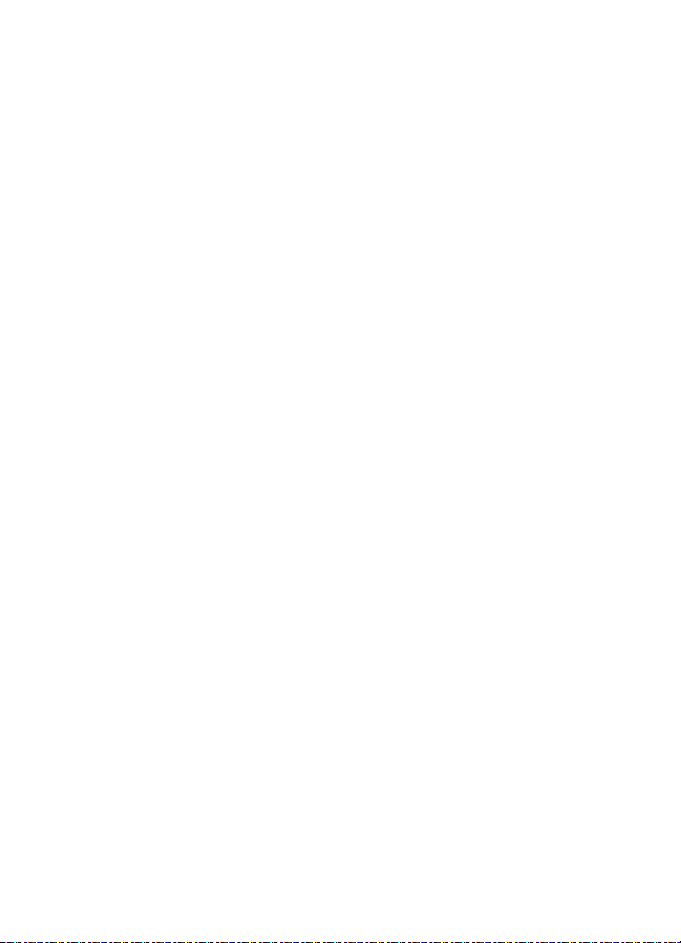
For your safety
device may also have been specially configured. This configuration may include
changes in menu names, menu order, and icons. Contact your service provider for
more information.
This device supports WAP 2.0 protocols (HTTP and SSL) that run on TCP/IP
protocols. Some features of this device, such as multimedia messaging service
(MMS), browsing, e-mail application, instant messaging, remote
synchronization, and content downloading using the browser or MMS, require
network support for these technologies.
■ Shared memory
The following features in this device may share memory: gallery, contacts, text
messages, multimedia messages, instant messages, e-mail, calendar, to-do notes,
TM
and Java
reduce the memory available for the remaining features sharing memory. For
example, saving many Java
Your device may display a message that the memory is full when you try to use a
shared memory feature. In this case, delete some of the information or entries
stored in the shared memory features before continuing. Some of the features,
such as text messages, may have a certain amount of memory specially allotted
to them in addition to the memory shared with other features.
games and applications. Use of one or more of these features may
applications may use all of the available memory.
DRAFT
■ Enhancements
A few practical rules about accessories and enhancements.
• Keep all accessories and enhancements out of the reach of small children.
• When you disconnect the power cord of any accessory or enhancement, grasp
and pull the plug, not the cord.
• Check regularly that enhancements installed in a vehicle are mounted and
are operating properly.
• Installation of any complex car enhancements must be made by qualified
personnel only.
8
Page 9

General information
General information
Congratulations on your purchase of this Nokia mobile phone. Some of
its other features include a calendar, a clock, an alarm clock, a radio, a
music player, and a built-in camera.
■ Access codes
Security code
The security code (5 to 10 digits) helps to protect your phone against
unauthorized use. The preset code is 12345. To change the code, and to
set the phone to request the code, see “Security,” p. 69.
If you enter an incorrect security code five times in succession, the
phone ignores further entries of the code. Wait for five minutes, and
enter the code again.
PIN codes
The personal identification number (PIN) code and the universal
personal identification number (UPIN) code (four to eight digits) help to
protect your SIM card against unauthorized use. See “Security,” p. 69.
The PIN code is usually supplied with the SIM card. To set the phone to
request the PIN code, see “Security,” p. 69.
The PIN2 code (four to eight digits) may be supplied with the SIM card
and is required for some functions.
The module PIN is required to access the information in the security
module. See “Security module,” p. 99. The module PIN is supplied with
the SIM card if the SIM card has a security module in it.
The signing PIN is required for the digital signature. See “Digital
signature,” p. 101. The signing PIN is supplied with the SIM card if the
SIM card has a security module in it.
9
DRAFT
Page 10
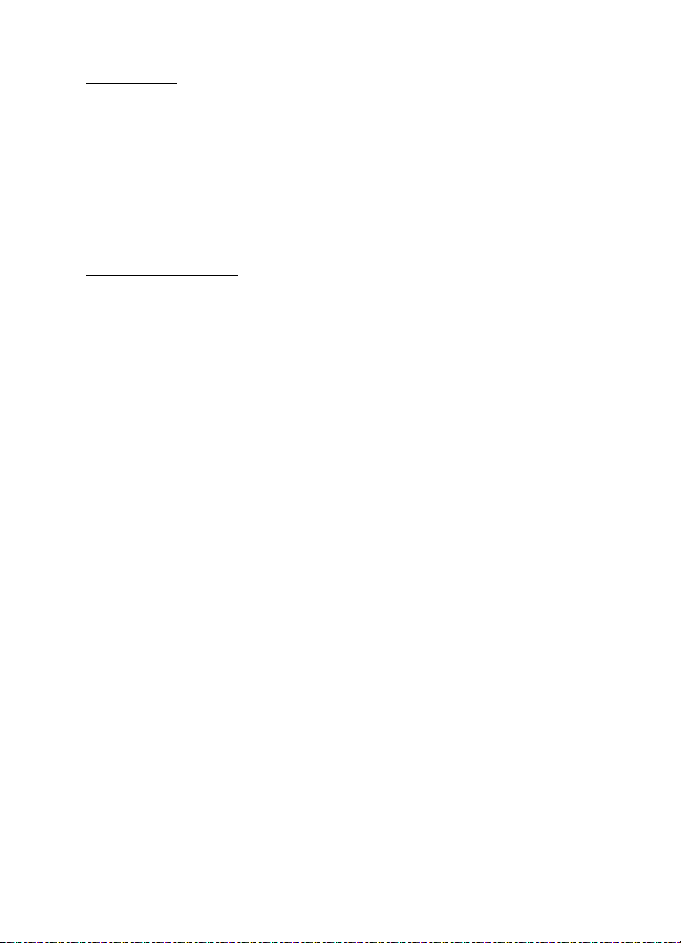
General information
PUK codes
The personal unblocking key (PUK) code and the universal personal
unblocking key (UPUK) code (eight digits) is required to change a
blocked PIN code and UPIN code, respectively. The PUK2 code is required
to change a blocked PIN2 code.
If the codes are not supplied with the SIM card, contact your service
provider for the codes.
Barring password
The barring password (four digits) is required when using Call barring
service. See “Security,” p. 69. You can obtain the password from your
service provider.
If you enter an incorrect barring password three times in succession, the
password is blocked. Contact your service provider for assistance.
■ Copyright protection
Copyright protections may prevent some images, ringing tones, and
other content from being copied, modified, transferred, or forwarded.
DRAFT
■ Configuration settings service
To use some of the network services, such as mobile Internet services,
MMS, or remote Internet server synchronization, your phone needs the
correct configuration settings. You may be able to receive the settings
directly as a configuration message. After receiving the settings, you
need to save them on your phone. The service provider may provide a
PIN that is needed to save the settings. For more information on
availability of the settings, contact your service provider.
When you have received a configuration message, Configuration sett.
received is displayed.
To save the settings, select Show > Save. If the phone requests Enter
settings' PIN:, enter the PIN code for the settings, and select OK. To
receive the PIN code, contact the service provider who supplies the
settings. If no settings are saved yet, these settings are saved and set as
10
Page 11

General information
default configuration settings. Otherwise, the phone asks, Activate
saved configuration settings?
To discard the received settings, select Show > Discard.
To edit the settings, see “Configuration,” p. 68.
■ Download content and applications
You may be able to download content, such as themes, tones, and video
clips, to the phone (network service). Select the download function (for
example, in the Gallery menu). To access the download function, see the
respective menu descriptions. For availability of different services,
pricing, and tariffs, contact your service provider.
Important: Use only services that you trust and that offer adequate
security and protection against harmful software.
■ Nokia support and contact information
Check www.nokia.com/support or your local Nokia Web site for the
latest additional information, downloads, and services related to your
Nokia product.
On the Web site, you can get information on the use of Nokia products
and services. If you need to contact customer service, check the list of
local Nokia Care contact centers at www.nokia.com/customerservice.
For maintenance services, check your nearest Nokia Care services
location at www.nokia.com/repair.
DRAFT
11
Page 12

Get started
1. Get started
■ SIM card and battery installation
Keep all SIM cards out of the reach of small children. For availability and
information on using SIM card services, contact your SIM card vendor. This may
be the service provider, network operator, or another vendor. Before installing
the SIM card and removing the battery, always switch the device off, and
disconnect the charger.
The SIM card and its contacts can easily be damaged by scratches or
bending, so be careful when handling, inserting, or removing the card.
Note: Always switch off the power, and disconnect the charger and
any other device before removing the cover. Avoid touching
electronic components while changing the cover. Always store and
use the device with the cover attached.
To install the SIM card:
1. Press firmly and slide the top of the back
cover to release it; then remove the back
DRAFT
cover by lifting it from the phone.
2. After you have removed the back cover,
insert your fingernail under the battery, and
lift it as shown.
12
Page 13

Get started
3. Place a fingernail in the middle of
the metal SIM card holder. Then,
unlatch and swing the SIM card
holder open.
4. Insert the SIM card into the holder
as shown, beveled corner first, with
the gold-colored contacts on the
SIM card face up (away from the
phone).
5. Swing the SIM card holder closed.
The gold-colored contacts on the SIM card meet the gold-colored
contacts on the inside of the phone. Gently press the SIM card holder
into the phone until it clicks into place.
6. Replace the battery, by positioning it (with
the label side facing up), so the goldcolored contacts match up with those on
the phone. Slide the battery in until it
snaps into place.
DRAFT
7. Slide the back cover until it locks into
place.
■ Charge the battery
Warning: Use only batteries, chargers, and enhancements approved by
Nokia for use with this particular model. The use of any other types may
invalidate any approval or warranty, and may be dangerous.
This device is intended for use with the BL-5C battery. Always use original Nokia
batteries. See “Nokia battery authentication guidelines,” p. 107.
Check the model number of any charger before use with this device. This device is
intended for use when supplied with power from the AC-3 charger.
For availability of approved enhancements, please check with your dealer.
13
Page 14

Get started
1. Connect the charger to a
standard wall outlet.
2. Insert the charger plug into
the round jack in the bottom
of the phone. If the battery is
completely discharged, it may
take a few minutes before the
charging indicator appears on
the display or before any calls can be made.
3. Disconnect the charger from the phone when the battery is fully
charged.
You can use the phone while the charger is connected. The charging
time depends on the charger and the battery used. For example,
charging a BL-5C battery with the AC-3 charger takes approximately 2
hours and 20 minutes while the phone is in the standby mode.
■ Memory card installation
Use only compatible microSD cards with this device. Other
memory cards do not fit in the memory card slot and are
not compatible with this device. Using an incompatible
memory card may damage the memory card as well as the
device, and data stored on the incompatible card may be
corrupted.
Use only memory cards approved by Nokia. While Nokia conforms to the
approved industry standards in the use of memory cards, full compatibility across
all brands cannot be assured due to product quality varying among third party
manufacturers.
You can use a memory card to extend the memory of the Gallery. See
“Gallery,” p. 73. You can insert or change the memory card without
turning the phone off.
DRAFT
Important: Do not remove the memory card in the middle of an
operation when the card is being accessed. Removing the card in the
middle of an operation may damage the memory card as well as the
device, and data stored on the card may be corrupted.
14
Page 15

Get started
To insert a memory card, use a fingernail as a lever, place it in the
recessed area of the memory card holder and swing the holder open (1).
Place the memory card in the card holder (2). Make sure that the
memory card is properly inserted and that the gold-colored contacts on
the card are facing upwards. Close the memory card holder (3).
You can use the memory card to save your multimedia files, such as
video clips, sound files, and images, in the Gallery.
To remove the memory card, use a finger nail as a lever. Place it in the
recessed area of the memory card holder and swing the holder open.
Push gently with a finger nail against the card to loosen it from the
holder; the, pull the card out. Close the memory card holder.
To format the memory card, see “Format memory card,” p. 73.
DRAFT
■ Switch the phone on and off
Press and hold the end key until
the phone switches on or off. If the
phone asks for a PIN, enter the
code, and select OK.
Plug and play service
When you turn on your phone for the first time, and the phone is in the
standby mode, you may be asked to get the configuration settings from
15
Page 16

Get started
your service provider (network service). Confirm or reject the query. See
Connect to service provider support in “Configuration,” p. 68 and
“Configuration settings service,” p. 10.
■ Open the fold
When you open the fold of the
phone, it opens up to
approximately 155 degrees. Do
not try to force the fold open
more.
■ Normal operating position
Use the phone only in its normal operating
position.
DRAFT
16
Page 17

Get started
Your device has an internal antenna.
Note: As with any other radio transmitting device, do not touch the
antenna unnecessarily when the device is switched on. Contact with
the antenna affects call quality and may cause the device to operate at
a higher power level than otherwise needed. Avoiding contact with the
antenna area when operating the device optimizes the antenna
performance and the battery life.
DRAFT
■ Wrist strap
Remove the back cover from
the phone and thread a strap
as shown in the picture.
17
Page 18

Your phone
2. Your phone
■ Keys and parts
• Earpiece (1)
• Main display (2)
• Left, middle, and right selection keys (3)
• Four-way navigation key (4)
• Call key (5)
• End key ends calls (short key press) and
turns phone on and off (long key press) (6)
•Keypad (7)
• Camera lens (8)
• Mini display (9)
• Memory card holder (10)
DRAFT
• Loudspeaker (11)
• Microphone (12)
• Pop-Port connector
• Charger connector (14)
• Camera release key (15)
• Volume is activated by
volume down/up key (short key press), voice dialing is activated by
18
TM
(13)
Page 19

Your phone
volume down key (long key press) and Push to talk (PTT) is activated
by volume up key (long key press) (16)
■ Standby mode
When you turn on your phone, the first
screen that appears is the start screen,
which indicates your phone is in the
standby mode. When your phone is in the
standby mode, the selection keys access
specific functions, and the indicators
appear on the start screen. Indicators
show the status of the phone.
• Network signal strength (1)
• Battery strength indicator (2)
• Clock (3) — if the time is set to appear
on the display. See “Time and date,” in
“Settings,” p. 58.
• The name of the service provider or the operator logo (4)
• Calendar (5) — the date is displayed if it is set to appear on the
• Active standby (6). See “Active standby mode,” on p. 20.
• The left selection key (7) is Go to or a shortcut to another function.
• The middle selection key (8) mode is Menu.
• The right selection key (9) may be Names to access the list of
DRAFT
display and the active standby is not set. See “Active standby mode,”
p. 20 and “Time and date,” p. 58.
See “Left selection key,” p. 58.
contacts in the Contacts menu, an operator specific name to access
an operator specific Web site, or a shortcut to a function that you
selected. See “Right selection key,” p. 59.
19
Page 20

Your phone
Active standby mode
In the active standby mode, the phone can display separate content item windows, such as general indicators and operator logo (1), shortcuts (2), audio functions (3), and the calendar (4). To select whether the active standby is shown, see Active standby in “Standby mode settings,” p. 56.
The active standby is in passive mode
when the middle selection key (5) is
Menu; you can only view content. To
activate the navigation mode and
scroll through the content, use the
navigation key. To change the key for accessing the navigation mode,
see Active standby key in “Standby mode settings,” p. 56. When the
arrow indicators are shown, you can scroll the item left and right.
To personalize and organize the active standby content, select Options
and select a corresponding option. See “Standby mode settings,” p. 56.
To exit the navigation mode, select Exit. If no keys are pressed after a
certain period of time, the phone automatically returns to the passive
mode.
Content items in navigation mode
Shortcut bar — To select a shortcut, scroll to the function you want and
select it. To change or organize the shortcuts when in the navigation
mode, select Options > Personalise.
Radio and Music — To turn on the radio or the music player, scroll to and
select it. To change a track in the music player, scroll down or up. To
start the radio channel search, scroll and hold left or right.
Calendar — To view today’s notes, select the one you want. To view the
notes for the previous or next days, scroll left or right.
My note — To enter a note, select the content window, write your note,
and save it.
DRAFT
20
Page 21

Your phone
Countdown timer — To start the countdown timer, select the content
item. The remaining time with a note is shown.
General indicators — To show standby indicators, such as date, cell info
display, info messages, PTT default group name, and closed user group
index. The date is shown if the calendar is not selected as active standby
content.
Standby mode shortcuts
To access the list of dialed numbers, press the call key once. See “Make a
call,” p. 24.
To call your voice mailbox (network service) when you have saved your
voice mailbox number in the phone, press and hold 1.
To connect to a browser service, press and hold 0.
To set shortcut functions for the navigation key, see Navigation key in
“My shortcuts,” p. 58.
To make a call by pressing a number key with an assigned phone
number, see “Speed dialing,” p. 24.
To toggle between the General profile and the Silent profile, press and
hold #.
DRAFT
■ Indicators and icons
Your phone has two types of identifiers: indicators and icons.
Indicators
See “Standby mode,” p. 19 for information on indicators.
Icons
Icons are graphical representations of a specific item or situation. The
following list describes each icon.
You have unread messages in the Inbox folder.
You have unsent, canceled, or failed messages in the Outbox
folder.
21
Page 22

Your phone
The phone registered a missed call.
You have received one or several instant messages, and you are
connected to the instant messaging service.
The keypad is locked.
The alarm clock is set to On.
The phone does not ring for an incoming call or text message.
The countdown timer is running.
The stopwatch is running in the background.
/ The phone is registered to the GPRS or EGPRS network.
/ A GPRS or EGPRS connection is established.
/ The GPRS or EGPRS connection is suspended (on hold), for
example, if there is an incoming or outgoing call during an
EGPRS or GPRS dial-up connection.
A Bluetooth connection is active.
DRAFT
If you have two phone lines, the second phone line is selected.
All incoming calls are diverted to another number.
The loudspeaker is activated, or the music stand is connected to
the phone.
Calls are limited to a closed user group.
The timed profile is selected.
■ Keypad lock (keyguard)
The keyguard disables your keypad to prevent accidental key presses.
• To lock the keypad, select Menu, and press * within
3.5 seconds.
• To unlock the keypad, select Unlock, and press * within 1.5 seconds.
22
Page 23

Your phone
• To enable automatic keyguard, select Menu >Settings > Phone >
Automatic keyguard > On. Set the delay in minutes and seconds in
which the keypad locks.
If the Security keyguard is set to On, enter the security code if requested.
To answer a call when the keyguard is on, press the call key. When you
end or reject the call, the keypad is automatically locked.
When the keyguard is on, calls still may be possible to the official
emergency number programmed into your device. Enter the emergency
number and press the call key.
For information about Security keyguard, see “Phone,” p. 66.
DRAFT
23
Page 24

Call functions
3. Call functions
■ Make a call
1. Enter the phone number, including the area code. To delete an
incorrect character, select Clear.
For international calls, press * twice for the international prefix (the
+ character replaces the international access code); and then enter
the country code, the area code without the leading 0, if necessary,
and the phone number.
2. To call the number, press the call key.
3. To end the call or to cancel the call attempt, press the end key, or
select Options > End call.
■ Speed dialing
Assign a phone number to one of the speed dialing keys, 2 to 9. Call the
number by one of the following ways:
• Press a speed dialing key, and then press the call key.
•If Speed dialling is set to On, press and hold a speed dialing key until
■ Enhanced voice dialing
You can make a phone call by saying the name that is saved in the
contact list of the phone. A voice command is added automatically to all
entries in the contact list of the phone.
DRAFT
the call is started. See Speed dialling in “Call,” p. 65.
Make a voice dialing call
If an application is sending or receiving data using a packet data
connection, end the application before you use voice dialing.
Voice commands are language-dependent. To set the language, see
Voice recognition language in “Phone,” p. 66.
24
Page 25

Call functions
Note: Using voice tags may be difficult in a noisy environment or during
an emergency, so you should not rely solely upon voice dialing in all
circumstances.
1. In the standby mode, press and hold the right selection key. A short
tone is played, and Speak now is displayed.
If you are using a compatible headset with the headset key, press and
hold the headset key to start the voice dialing.
2. Say the voice command clearly. If the voice recognition is successful,
a list with matches is shown. The phone plays the voice command of
the match on the top of the list. After about 1.5 seconds, the phone
dials the number; or if the result is not the correct one, scroll to
another entry, and select to dial the entry.
Using voice commands to carry out a selected phone function is
similar to voice dialing. See Voice commands in “My shortcuts,”
p. 58.
■ Answer or reject a call
• Open the fold, or press the call key to answer the call. To mute the
• To reject an incoming call when the fold is open, press the end key.
If Divert if busy is activated in your voice mailbox, the call is forwarded
to your voice mail. If not, the call is rejected. If a compatible headset
supplied with the headset key is connected to the phone, press the
headset key to answer and end a call.
DRAFT
ringing tone, select Silence, if the fold is open or if the fold is closed,
press the volume up/down key.
Call waiting
Call waiting is a network service. To answer the waiting call during an
active call, press the call key. The first call is put on hold. To end the
active call, press the end key.
To activate the Call waiting function, see “Call,” p. 65.
25
Page 26

Call functions
■ Options during a call
Many of the options that you can use during a call are network services.
For availability, contact your service provider.
To increase or decrease the volume during a call, press the volume up or
down key on the side of the phone.
Select Options during a call and the following options may be available.
Send DTMF — to send tone strings
Swap — to switch between the active call and the call on hold
Transfer — to connect a call on hold to an active call and disconnect
yourself
Conference — to make a conference call that allows up to five persons to
take part in a conference call
Private call — to discuss privately in a conference call
Do not hold the device near your ear when the loudspeaker is in use,
because the volume may be extremely loud.
DRAFT
26
Page 27

Phone menus
4. Phone menus
Phone features are grouped according to function and are accessed
through the main menus of your phone. Each main menu contains
submenus and lists from which you can select or view items and
personalize phone features. Scroll to access these menus and submenus.
Some menus may not be available, depending on your network. For more
information, contact your service provider.
■ Menu views
Your phone may have two types of menu views: List and Grid.
In the List interface, images introduce every menu. Scroll to navigate
through the menus. As you scroll through the menus, the menu number
appears in the upper right corner of the display. Below the menu number
is a scroll bar with a tab. The tab moves up or down as you scroll through
the menus, providing a visual representation of your current position in
the menu structure.
In the Grid interface, multiple menu icons appear on a single display.
Use the four-way navigation key to scroll through the icons. The name
of the menu appears at the top of the display and the icon for the
selected menu is outlined.
To change the menu view, select Options > Main menu view > List or
Grid.
DRAFT
■ Access a menu function
1. Select Menu and the menu you want.
2. If the menu contains submenus, select the one that you want.
3. If the selected menu contains further submenus, select the one that
you want
4. To return to the previous menu level, select Back. To exit the menu,
select Exit.
27
Page 28

Messaging
5. Messaging
You can use mobile messages to keep in touch with
friends, family, and business associates by using the short message
service (SMS), which is a network service. Not all messaging features are
available in all wireless networks. Contact your service provider for
availability and subscription information.
When sending messages, your phone may display the words Message
sent. This is an indication that the message has been sent by your device
to the message center number programmed into your device. This is not
an indication that the message has been received at the intended
destination. For more details about messaging services, check with your
service provider.
■ Text messages
Your device supports the sending of text messages beyond the character
limit for a single message. Longer messages are sent as a series of two or
more messages. Your service provider may charge accordingly. A
message length indicator appears at the top of the phone display. This
indicator allows you to see how many characters remain in the message
as you are entering text because it counts backwards from 1000.
Characters that use accents or other marks, and characters from some
language options like Chinese, take up more space limiting the number
of characters that can be sent in a single message.
You can use predefined templates to help you write text messages.
Before you can send any text or e-mail messages, you need to configure
the message settings. See “Message settings,” p. 46.
To check SMS e-mail service availability and to subscribe to the service,
contact your service provider.
DRAFT
Text entry
To enter text while writing messages, use traditional or predictive text
input. When using traditional text input, press a number key, 1 to 9,
28
Page 29

Messaging
repeatedly until the character you want is displayed. In predictive text
input you can enter a letter with a single key press.
When you write text, appears at the top left of the display,
indicating predictive text input, and is displayed, indicating
traditional text input. , , or is displayed next to the text
input indicator, indicating the character case. To change the character
case, press #. indicates number mode. To change from the letter to
number mode, press and hold #, and select Number mode.
Settings
To set the writing language to a language other than that selected,
select Options > Writing language. Predictive text input is only
available for the languages on the list.
To set the predictive text input option, select Options > Prediction on ,
or to set traditional text input option, select Options > Prediction off.
To quickly set predictive text input on or off when writing text, press #
twice, or select and hold Options.
Predictive text input
Predictive text input allows you to write text quickly by using the phone
keypad and a built-in dictionary.
1. Start writing a word, using the keys, 2 to 9, and press each key only
2. When you finish writing the word and it is correct, press 0.
3. If a displayed word is not correct, press * repeatedly, or select
4. If the ? character is displayed after the word, the word you intended
Traditional text input
Press a number key, 1 to 9, repeatedly until the character you want is
displayed. Not all characters available under a number key are printed
29
DRAFT
once for one letter. The word changes after each keystroke.
Options > Matches. When the word that you want is displayed,
select Use.
to write is not in the dictionary. To add the word to the dictionary,
select Spell. The phone displays the entered letters. Enter the word
(traditional text input is used), and select Save.
Page 30

Messaging
on the key. The characters available depend on the selected writing
language. See “Settings,” p. 29.
If the next letter you want is located on the same key as the present one,
wait until the cursor is displayed, or press any of the navigation keys,
and enter the letter.
To access the most common punctuation marks and special characters,
press 1. To insert a space, press 0.
If you want more characters, press *.
Write and send
1. Select Menu > Messaging > Create message > Text message and
enter the recipient’s phone number in the To: field.
2. To retrieve a phone number from Contacts, select Add > Contact. To
send the message to multiple recipients, add the contacts you want
one by one.
3. To send the message to persons in a group, select Contact group and
the group you want. To retrieve the contacts to which you recently
DRAFT
sent messages, select Add > Recently used.
4. Scroll down and enter a message. See “Text entry,” p. 28.
5. To insert a template to the text message, select Options > Use
template and the template you want to insert.
6. To see how the message will look to the recipient, select Options >
Preview.
7. To send the message, select Send.
Read and reply
When you receive messages, either 1 message received or N messages
received is displayed, where N is the number of new messages.
1. To view a new message, select Show. To view it later, select Exit.
To read the message later, select Menu > Messaging > Inbox. If more
than one message has been received, select the message that you
want to read. indicates an unread message in Inbox.
30
Page 31

Messaging
2. While reading a message, select Options, and delete or forward the
message, edit the message as a text message or an SMS e-mail or
move it to another folder, or view or extract message details. You can
also copy text from the beginning of the message to your phone
calendar as a reminder note.
3. To reply to a message, select Reply > Text message, Multimedia,
Flash message, or Audio message.
To send a text message to an e-mail address, enter the e-mail
address in the To: field.
4. Scroll down and enter a message in the Message: field. See “Text
entry,” p. 28. If you want to change the message type for your reply
message, select Options > Change msg. type.
5. To send the message, select Send.
■ SIM messages
SIM messages are text messages that are saved to your SIM card. You
can copy or move those messages to the phone memory, but not vice
versa. Received messages are saved to the phone memory.
To read SIM messages, select Menu > Messaging > Options > SIM
messages.
DRAFT
■ Multimedia messages
Note: Only devices that have compatible multimedia message or e-mail
features can receive and display multimedia messages. The appearance
of a message may vary depending on the receiving device.
A multimedia message can contain text, sound, a picture, a calendar
note, a business card, or a video clip. If the message is too large, the
phone may not be able to receive it. Some networks allow text messages
that include an Internet address where you can view the multimedia
message.
Multimedia messaging (network service) supports the following
formats:
• Picture: JPEG, GIF, animated GIF, and WBMP
31
Page 32

Messaging
• Sound: AMR audio
• Video clips: 3GPP and 3GPP2 formats or MPEG video and AMR audio.
The phone may not support all variations of the file formats.
You cannot receive multimedia messages during a call or an active
browsing session over GSM data. Because delivery of multimedia
messages can fail for various reasons, do not rely solely upon them for
essential communications.
Write and send a multimedia message
The wireless network may limit the size of multimedia messages. If the inserted
picture exceeds this limit, the device may make it smaller so that it can be sent by
MMS.
To set the settings for multimedia messaging, see “Multimedia,” p. 47.
To check availability and to subscribe to the multimedia messaging
service, contact your service provider.
1. Select Menu > Messaging > Create message > Multimedia.
2. Enter a message. See “Text entry,” p. 28.
DRAFT
Your phone supports multimedia messages that contain several
pages (slides). A message can contain a calendar note and a business
card as attachments. A slide can contain text, one image, and one
sound clip; or text and a video clip.
3. To insert a slide in the message, select New; or select Options >
Insert > Slide.
4. To view the message before sending it, select Options > Preview.
5. Scroll down and select Send. See “Message sending,” p. 33.
6. Enter the recipient’s phone number in the To: field.
To retrieve a phone number from Contacts, select Add > Contact.
To send the message to multiple recipients, add the contacts you
want one by one.
To send the message to persons in a group, select Contact group and
the group you want.
32
Page 33

Messaging
To retrieve the contacts to which you recently sent messages, select
Add > Recently used.
Message sending
When you finish writing your message, to send the message, select
Send, or press the call key. The phone saves the message in the Outbox
folder, and sending starts. If you select Save sent messages > Yes, the
sent message is saved in the Sent items folder. See “General settings,”
p. 46.
Note: When the phone is sending the message, the animated is
shown. Actual receipt of a message depends on a number of factors. For
more details about messaging services, check with your service
provider.
It takes more time to send a multimedia message than to send a text
message. While the message is being sent, you can use other functions
on the phone. If an interruption occurs while the message is being sent,
the phone tries to resend the message a few times. If these attempts fail,
the message remains in the Outbox folder. You can try to resend it later.
To cancel the sending of the messages in the Outbox folder, scroll to the
desired message, and select Options > Cancel sending.
DRAFT
Read and reply
Important: Exercise caution when opening messages. Multimedia
message objects may contain malicious software or otherwise be
harmful to your device or PC.
When you receive multimedia messages, either Multimedia message
received or N messages received is displayed, where N is the number of
new messages.
1. To read the message, select Show. To view it later, select Exit.
To read the message later, select Menu > Messaging > Inbox. In the
list of messages, indicates an unread message. Select the
message that you want to view.
2. To view the whole message if the received message contains a
presentation, select Play.
33
Page 34

Messaging
To view the files in the presentation or the attachments, select
Options > Objects or Attachments.
3. To reply to the message, select Options > Reply > Text message,
Multimedia, Flash message, or Audio message. Write the reply
message.
If you want to change the message type for your reply message,
select Options > Change msg. type. The new message type may not
support all the content that you have added.
4. To send the message, select Send. See “Message sending,” p. 33.
Memory full
When you are receiving a message, and the memory for the messages is
full, Memory full. Unable to receive msgs. is shown. To delete old
messages, select OK > Yes and the folder. Scroll to the message you
want, and select Delete.
If you want to delete more than one message at the same time, scroll to
one of the messages you want to delete and select Options > Mark.
Scroll to each additional message you want to delete and select Mark or
if you want to delete all the messages, select Options > Mark all. When
you have finished marking the messages you want to delete, select
Options > Delete marked.
DRAFT
Folders
The phone saves received text and multimedia messages in the Inbox
folder.
To set the phone to save the sent messages in the Sent items folder, see
Save sent messages in “General settings,” p. 46.
To see any message you want to send later and have saved as a draft in
the Drafts folder, select Menu > Messaging > Drafts.
You can move your messages to the Saved items folder. To organize your
Saved items subfolders, select Menu > Messaging > Saved items >
Saved messages or a folder you added. To add a new folder for your
messages, select Options > Add folder. To delete or rename a folder,
34
Page 35

Messaging
scroll to the folder you want, and select Options > Delete folder or
Rename folder.
Your phone has templates. To create a new template, save or copy a
message as a template. To access the template list, select Menu >
Messaging > Saved items > Templates.
Flash messages
Flash messages are text messages that are instantly displayed upon
reception. Flash messages are not automatically saved.
Write a flash message
Select Menu > Messaging > Create message > Flash message. Enter the
recipient’s phone number in the To: field. Write your message in the
Message: field. The maximum length of a flash message is 70 characters.
To send the message, select Send.
Receive a flash message
A received flash message is indicated with Message:, followed by a few
words from the beginning of the message. To read the message, select
Read. To extract phone numbers, e-mail addresses, and Web site
addresses from the current message, select Options > Use detail.
DRAFT
■ Nokia Xpress audio messaging
You can use the multimedia message service to create and send voice
messages conveniently. Multimedia messaging service must be
activated before you can use audio messages.
Create an audio message
1. Select Menu > Messaging > Create message > Audio message, and
to start recording.
2. To stop recording, select and a message screen is displayed.
3. To view the available options, select Options.
4. Enter the recipient’s phone number in the To: field.
To retrieve a phone number from Contacts, select Add > Contact.
35
Page 36

Messaging
To send the message to multiple recipients, add the contacts you
want one at a time.
To send the message to persons in a group, select Contact group and
the group you want.
To retrieve the contacts to which you recently sent messages, select
Add > Recently used.
5. To send the message, select Send.
Receive an audio message
When your phone receives audio messages, either 1 audio message
received, or N messages received is displayed, where N is the number of
new messages. To open the message, select Play; or if more than one
message is received, select Show > Play. To listen to the message later,
select Exit. Select Options to see the available options.
■ Instant messaging
You can take text messaging to the next level by experiencing instant
messaging (IM) (network service) in a wireless environment. You can
engage in instant messaging with friends and family, regardless of the
mobile system or platform (like the Internet) they are using, as long as
you all use the same instant messaging service.
Before you can start using instant messaging, you must first subscribe
to your wireless service provider’s text messaging service and register
with the instant messaging service you want to use. You must also
obtain a user name and password before you can use instant messaging.
See “Register with an instant messaging service,” p. 37 for more
information.
To set the required settings for the instant messaging service, see
Connect. settings in “Access,” p. 37. The icons and texts on the display
may vary, depending on the instant messaging service.
DRAFT
Note: Depending on both your IM service provider and your
wireless service provider, you may not have access to all of the
features described in this guide.
36
Page 37

Messaging
While you are connected to the instant messaging service, you can use
the other functions of the phone, and the instant messaging
conversation remains active in the background. Depending on the
network, the active instant messaging conversation may consume the
phone battery faster, and you may need to connect the phone to a
charger.
Register with an instant messaging service
You can do this by registering over the Internet with the IM service
provider you have selected to use. During the registration process, you
will have the opportunity to create the user name and password of your
choice. For more information about signing up for instant messaging
services, contact your wireless service provider.
Access
To access the Instant messages menu while still offline, select Menu >
Messaging > Instant messages (Instant messages may be replaced by
another term depending on the service provider). If more than one set of
connection settings for instant messaging service is available, select the
one you want. If there is only one set defined, it is selected
automatically.
The following options are shown:
Login — to connect to the instant messaging service. To set the phone to
automatically connect to the instant messaging service when you
switch on the phone; in the login session, scroll to Automatic login: and
select Change >On, or select Menu > Messaging > Instant messages,
connect to the instant messaging service, and select Options >
Settings > Automatic login > On or Off.
Saved convers. — to view, erase, or rename the conversations that you
saved during an instant messaging session
Connect. settings — to edit the settings needed for messaging
connection
DRAFT
37
Page 38

Messaging
Connect
To connect to the instant messaging service, access the Instant
messages menu, select the instant messaging service, if needed, and
select Login. When the phone has successfully connected, Logged in is
displayed.
To disconnect from the instant messaging service, select Options >
Logout.
Sessions
When connected to the instant messaging service your status as seen by
others is shown in a status line: Status: Online, My status: Busy or
Status: App. off. — to change own status, select Change.
Below the status line there are three folders containing your contacts
and showing their status: Convers., Online and Offline. To expand the
folder highlight it and select Expand (or press scroll right), to collapse
the folder select Collapse (or press scroll left).
Conversations — shows the list of new and read instant messages or
invitations to instant messaging during the active instant messaging
session.
The icons and texts on the display may vary, depending on the instant
messaging service you have selected.
Online — shows the number of contacts that are online.
Offline — shows the number of contacts that are offline.
To start a conversation, expand the Online or the Offline folder and
scroll to the contact with whom you would like to chat and select Chat .
To answer an invitation or to reply to a message expand the
DRAFT
indicates a new group message.
indicates a read group message.
indicates a new instant message.
indicates a read instant message.
indicates an invitation.
38
Page 39

Messaging
Conversations folder and scroll to the contact to whom you would like
to chat and select Open. To add contacts, see “Add IM contacts,” p. 40.
Groups > Public groups (not visible if groups are not supported by the
network) — the list of bookmarks to public groups provided by the
service provider is displayed. To start a instant messaging session with a
group, scroll to a group, and select Join. Enter the screen name that you
want to use as your nickname in the conversation. When you have
successfully joined the group conversation, you can start a group
conversation. You can create a private group. See “Groups,” p. 40.
Search > Users or Groups — to search for other instant messaging users
or public groups on the network by mobile phone number, screen name,
first name or last name. If you select Groups, you can search for a group
by a member in the group, or by group name, topic, or ID.
Options > Chat or Join group — to start the conversation when you have
found the user or the group that you want.
Accept or reject an invitation
In the standby mode, when you are connected to the instant messaging
service and you receive a new invitation, New invitation received is
displayed. To read it, select Read. If more than one invitation is received,
scroll to the invitation you want, and select Open. To join the private
group conversation, select Accept, and enter the screen name you want
to use as your nickname. To reject or delete the invitation, select
Options > Reject or Delete.
DRAFT
Read an instant message
In the standby mode, when you are connected to the instant messaging
service, and you receive a new message that is not a message associated
with an active conversation, New instant message is displayed.To read
it, select Read.
If you receive more than one message, N new instant messages appears
in the display, where N is the number of new messages. Select Read,
scroll to a message, and select Open.
New messages received during an active conversation are held in
Instant messages > Conversations. If you receive a message from
someone who is not in IM contacts, the sender ID is displayed. To save a
39
Page 40

Messaging
new contact that is not in the phone memory, select Options > Save
contact.
Participate in a conversation
To participate in a conversation, write your message; and select Send, or
press the call key. Select Options to view the available options.
If you receive a new message during a conversation from a person who
is not taking part in the current conversation, is displayed, and the
phone sounds an alert tone.
Write your message; and select Send, or press the call key. Your message
is displayed, and the reply message is displayed below your message.
Add IM contacts
When connected to the IM service, in the IM main menu select
Options > Add contact.
Select By mobile number, Enter ID manually, Search from serv., or Copy
from server (depending on service provider). When the contact is
successfully added, the phone confirms it.
Scroll to a contact. To start a conversation, select Chat.
Block or unblock messages
When you are in a conversation and want to block messages, select
Options > Block contact. A confirmation query is shown, select OK to
block messages from this contact.
To block messages from a specific contact in your contacts list, scroll to
the contact in Conversations, Online or Offline and select Options >
Block contact > OK.
To unblock a contact, in the IM main menu select Options > Blocked list.
Scroll to the contact you want to unblock and select Unblock > OK.
DRAFT
Groups
You can create your own private groups for an IM conversation, or use
the public groups provided by the service provider. The private groups
exist only during an IM conversation, and the groups are saved on the
40
Page 41

Messaging
server of the service provider. If the server you are logged into does not
support group services, all group-related menus are dimmed.
Public
You can bookmark public groups that your service provider may
maintain. Connect to the IM service, and select Groups > Public groups.
Scroll to a group with which you want to chat, and select Join. If you are
not in the group, enter your screen name as your nickname for the
group. To delete a group from your group list, select Options > Delete
group.
To search for a group, select Groups > Public groups > Search groups.
You can search for a group by a member in the group, by group name,
topic, or ID.
Private
Connect to the IM service, and from the main menu select Options >
Create group. Enter the name for the group and the screen name that
you want to use as your nickname. Mark the private group members in
the contacts list, and write an invitation.
DRAFT
■ E-mail application
The e-mail application uses a packet data connection (network service)
to allow you to access your e-mail account from your phone when you
are not in the office or at home. This e-mail application is different from
the SMS e-mail function. To use the e-mail function on your phone, you
need a compatible e-mail system.
You can write, send, and read e-mail with your phone. You can also save
and delete the e-mail on a compatible PC. Your phone supports POP3
and IMAP4 e-mail servers.
Before you can send and retrieve any e-mail messages, you must do the
following:
• Obtain a new e-mail account or use your current account. To check
the availability of your e-mail account, contact your e-mail service
provider.
41
Page 42

Messaging
• Check your e-mail settings with your network operator or e-mail
service provider. You may receive the e-mail configuration settings
as a configuration message. See “Configuration settings service,”
p. 10. You can also enter the settings manually. See “Configuration,”
p. 68.
To edit the e-mail settings, select Menu > Messaging > E-mail >
Options > Manage accounts.
This application does not support keypad tones.
Settings Wizard
The settings wizard will start automatically if no e-mail settings are
defined in the phone. To enter the settings manually, select Menu >
Messaging > E-mail > Options > Manage accounts > Options > New.
The Manage accounts options allow you to add, delete, and change the
e-mail settings. Make sure that you have defined the correct preferred
access point for your operator. See “Configuration,” p. 68.
The e-mail application requires an Internet access point without a
proxy. WAP access points normally include a proxy and do not work with
the e-mail application.
DRAFT
Write and send an e-mail
You can write your e-mail message before connecting to the e-mail
service; or connect to the service first, then write and send your e-mail.
1. Select Menu > Messaging > E-mail > Write new e-mail.
2. If more than one e-mail account is defined, select the account from
which you want to send the e-mail.
3. Enter the recipient’s e-mail address.
4. Write a subject for the e-mail.
5. Enter the e-mail message. See “Text entry,” p. 28.
To attach a file to the e-mail, select Options > Attach file and a file
from Gallery.
6. To send the e-mail message immediately, select Send > Send now.
42
Page 43

Messaging
To save the e-mail in the Outbox folder to be sent later, select
Send > Send later.
To edit or continue writing your e-mail later, select Options > Save
as draft. The e-mail is saved in Outboxes > Drafts.
To send the saved e-mail from the outbox, select Menu >
Messaging > E-mail > Options > Send now or Send/check e-mail.
Download e-mail
1. To download e-mail messages that have been sent to your e-mail
account, select Menu > Messaging > E-mail > Check new e-mail.
If more than one e-mail account is defined, select the account from
which you want to download the e-mail.
The e-mail application only downloads e-mail headers at first.
2. Select Back.
3. Select Inboxes, the account name, and the new message, and select
Retrieve to download the complete e-mail message.
To download new e-mail messages and to send e-mail that has been
saved in the Outbox folder, select Options > Send/check e-mail
DRAFT
Read and reply to e-mail
Important: Exercise caution when opening messages. E-mail messages
may contain malicious software or otherwise be harmful to your device
or PC.
1. Select Menu > Messaging > E-mail > Inboxes, the account name,
and the desired message.
2. While reading the message, select Options to view the available
options.
3. To reply to an e-mail, select Reply > Original text or Empty message.
To reply to many, select Options > Reply to all. Confirm or edit the
e-mail address and subject, then write your reply.
4. To send the message, select Send > Send now.
43
Page 44

Messaging
E-mail folders
Your phone saves e-mail that you have downloaded from your e-mail
account in the Inboxes folder. The Inboxes folder contains the following
folders: “Account name” for incoming e-mail, Archive for archiving
e-mail, Custom 1—Custom 3 for sorting e-mail, Junk where all spam
e-mail is stored, Drafts for saving unfinished e-mail, Outbox for saving
e-mail that has not been sent, and Sent items for saving e-mail that has
been sent.
To manage the folders and their e-mail content, select Options to view
the available options of each folder.
Spam filter
The e-mail application allows you to activate a built-in spam filter. To
activate and define this filter, select Options > Spam filter > Settings in
the main e-mail idle screen. The spam filter allows the user to put
specific senders on a black or white list. Black list messages are filtered
to the Junk folder. Unknown and White list messages are downloaded
into the account inbox. To blacklist a sender, select the e-mail message
in the Inboxes folder and Options > Blacklist sender.
DRAFT
■ Voice messages
If you subscribe to voice mail (network service), your service provider
will furnish you with a voice mailbox number. You need to save this
number to your phone to use voice mail. When you receive a voice
message, your phone lets you know by beeping, displaying a message, or
both. If you receive more than one message, your phone shows the
number of messages received.
To call your voice mailbox, select Menu > Messaging > Voice
messages > Listen to voice messages. To enter, search for, or edit your
voice mailbox number, select Voice mailbox number.
If supported by the network, indicates new voice messages. Select
Listen to call your voice mailbox number.
44
Page 45

Messaging
■ Info messages
With the Info messages network service, you can receive short text
messages from your service provider. To check availability, topics, and
the relevant topic numbers, contact your service provider.
■ Service commands
Use the Service commands editor to enter and send service requests
(also known as USSD commands) to your service provider. Contact your
service provider for information about specific service commands.Select
Menu > Messaging > Service commands.
■ Delete messages
To delete messages one by one, select Menu > Messaging > Delete
messages > By message and the folder from which you want to delete
messages. Scroll to the message you want to delete, and select Delete.
If you want to delete more than one message at the same time, scroll to
one of the messages you want to delete and select Options > Mark.
Scroll to each additional message you want to delete and select Mark or
if you want to delete all the messages, select Options > Mark all. When
you have finished marking the messages you want to delete, select
Options > Delete marked.
To delete all messages from a folder, select Menu > Messaging > Delete
messages > By folder and the folder from which you want to delete the
messages. Depending on the folder, the phone asks if you want to delete
the messages. To delete, select Yes. Otherwise, if the folder contains
unread messages or messages which are waiting to be sent, the phone
asks whether you want to keep them. To keep these messages, select
Yes.
To delete all messages from all folders, select Menu > Messaging >
Delete messages > All messages > Yes.
DRAFT
45
Page 46

Messaging
■ Message settings
General settings
General settings are common for text and multimedia messages.
Select Menu > Messaging > Message settings > General settings and
one of the following options:
Save sent messages > Yes — to set the phone to save the sent messages
in the Sent items folder
Overwriting in Sent items — to select if overwriting takes place when
messages are sent and the message memory is full
Font size — to select the font size used in messages
Graphical smileys > Yes — to set the phone to replace character-based
smileys with graphical ones
Text messages
The text message settings affect the sending, receiving, and viewing of
text and SMS e-mail messages.
Select Menu > Messaging > Message settings > Text messages and one
of the following options:
Delivery reports — to select whether the network sends delivery reports
about your messages (network service)
Message centres > Add centre — to set the phone number and name of
the message center that is required for sending text messages. You
receive this number from your service provider. If you select SIM msg.
centre, you can view the SIM message center information.
Message centre in use — to select the message center in use
E-mail message centres > Add centre — to set the phone numbers and
name of the e-mail center for sending SMS e-mails. If you select SIM
e-mail cntr., you can view the SIM e-mail center information.
E-mail centre in use — to select the SMS e-mail message center in use
Message validity — to select the length of time for which the network
attempts to deliver your message
DRAFT
46
Page 47

Messaging
Messages sent via > Text > Paging, or Fax— to select the format of the
messages to be sent (network service).
Use packet data > Yes — to set GPRS as the preferred SMS bearer
Character support > Full — to select all characters in the messages to be
sent as viewed. If you select Reduced, characters with accents and other
marks may be converted to other characters. When writing a message,
you can check how the message will look to the recipient by previewing
the message. See “Write and send,” p. 30.
Reply via same centre > Yes — to allow the recipient of your message to
send you a reply using your message center (network service)
Multimedia
The multimedia message settings affect the sending, receiving, and
viewing of multimedia messages.
You may receive the configuration settings for multimedia messaging as
a configuration message. See “Configuration settings service,” p. 10.
You can also enter the settings manually. See “Configuration,” p. 68.
Select Menu > Messaging > Message settings > Multimedia msgs. and
one of the following options:
Delivery reports > Yes — to ask the network to send delivery reports
about your messages (network service)
Image size (multimedia) — to define the default image size used in
multimedia messages
Default slide timing — to define the default time between slides in
multimedia messages
Allow multimedia reception > Yes or No — to receive or block the
multimedia message. If you select In home network, you cannot receive
multimedia messages when outside your home network. The default
setting of the multimedia message service is generally In home network.
Incoming multimedia messages — to allow the reception of multimedia
messages automatically, manually after being prompted, or to reject the
reception. This setting is not shown if Allow multimedia reception is set
to No.
DRAFT
47
Page 48

Messaging
Allow adverts — to receive or reject advertisements. This setting is not
shown if Allow multimedia reception is set to No, or Incoming multi-
media messages is set to Reject.
Configuration settings > Configuration — only the configurations that
support multimedia messaging are shown. Select a service provider,
Default, or Personal config. for multimedia messaging. Select Account
and a multimedia messaging service account contained in the active
configuration settings.
DRAFT
48
Page 49

Contacts
6. Contacts
In Contacts, you can store and manage contact information,
such as names, phone numbers, and addresses. You can save names and
numbers in the internal memory of the phone, the SIM card memory, or
in a combination of the two. Names and numbers saved in the SIM card
memory, are indicated by .
■ Search
Select Menu > Contacts > Names and scroll through the list of contacts
or enter the first letter of the name you are trying to find.
■ Save names and phone numbers
Names and numbers are saved in the used memory. Select Menu >
Contacts > Names > Options > Add new contact and enter the last
name, first name, and the phone number.
DRAFT
■ Save numbers, items, or an image
In the phone memory for contacts, you can save different types of phone
numbers and short text items per name. You can also assign a ringing
tone to a contact.
The first number you save is automatically set as the default number,
and it is indicated with a frame around the number type indicator (for
example, ). When you select a name, the default number is used
unless you select another number.
1. Make sure that the memory in use is either Phone or Phone and SIM.
2. Scroll to the name to which you want to add a new number or text
item, and select Details > Options > Add detail.
3. To add a number, select Number and one of the number types.
4. To add another detail, select a text type, an image from the Gallery,
or a new image.
49
Page 50

Contacts
5. To change the number type, scroll to the number you want, and
select Options > Change type. To set the selected number as the
default number, select Set as default.
6. Enter the number or text item; to save it, select Save.
7. To return to standby mode, select Back > Exit.
■ Copy a contact
Search for the contact you want to copy, and select Options > Copy
contact. You can copy names and phone numbers from the phone
contact memory to the SIM card memory, or vice versa. The SIM card
memory can save names with one phone number attached to them.
■ Edit contact details
1. Search for the contact you want to edit, select Details; and scroll to
the name, number, text item, or image you want.
2. To edit a name, number, or text item, or to change image, select
Options > Edit.
DRAFT
You cannot edit an ID when it is on the IM contacts or the Subscribed
names list.
■ Delete contacts or details
To delete all the contacts and the details attached to them from the
phone or SIM card memory, select Menu > Contacts > Delete all
contacts > From phone mem. or From SIM card. Confirm with the
security code.
To delete a contact, search for the contact you want, and select
Options > Delete contact.
To delete a number, text item, or an image attached to the contact,
search for the contact, and select Details. Scroll to the desired detail,
and select Options > Delete > Delete number, Delete detail, or Delete
image. Deleting an image from contacts does not delete it from the
Gallery.
50
Page 51

Contacts
■ Business cards
You can send and receive a person’s contact information from a
compatible device that supports the vCard standard as a business card.
To send a business card, search for the contact whose information you
want to send, and select Details > Options > Send bus. card > Via
multimedia, Via text message, or Via Bluetooth.
When you have received a business card, select Show > Save to save the
business card in the phone memory. To discard the business card, select
Exit > Yes.
■ Settings
Select Menu > Contacts > Settings and one of the following options:
Memory in use — to select the SIM card or phone memory for your
contacts. Select Phone and SIM to recall names and number from both
memories. In that case, when you save names and numbers, they are
saved in the phone memory.
Contacts view — to select how the names and numbers in Contacts are
displayed
Name display — to select whether the contact’s first or last name is
displayed first
Font size — to set the font size for the list of contacts
Memory status — to view the free and used memory capacity
DRAFT
■ Groups
Select Menu > Contacts > Groups to arrange the names and phone
numbers saved in the memory into caller groups with a different ringing
tone and a group image.
■ Speed dialing
To assign a number to a speed dialing key, select Menu > Contacts >
Speed dials, and scroll to the speed dialing number that you want.
51
Page 52

Contacts
Select Assign, or if a number has already been assigned to the key,
select Options > Change. Select Search and the contact you want to
assign. If the Speed dialling function is off, the phone asks whether you
want to activate it.
To make a call using speed dialing, see “Speed dialing,” p. 24.
■ Service and my numbers
Select Menu > Contacts and one of the following options:
Service numbers — to call the service numbers of your service provider if
the numbers are included on your SIM card (network service)
My numbers — to view the phone numbers assigned to your SIM card.
This is only shown if the numbers are included on your SIM card.
DRAFT
52
Page 53

Call log
7. Call log
The phone registers the phone numbers of identified
missed, received, and dialed calls, and the approximate length of your
calls. The phone registers missed and received calls only if the network
supports these functions, and the phone is turned on and within the
network’s service area.
To view the information on your calls, select Menu > Log > Missed calls,
Received calls, or Dialled numbers. To view your recent missed and
received calls and the dialed numbers chronologically, select Call log. To
view the contacts to whom you most recently sent messages, select
Message recipients.
To view the approximate information on your recent communications,
select Menu > Log > Call duration, Packet data counter, or Packet data
conn. timer.
To view how many text and multimedia messages you have sent and
received, select Menu > Log > Message log.
DRAFT
Note: The actual invoice for calls and services from your service
provider may vary, depending upon network features, rounding off for
billing, taxes, and so forth.
Some timers may be reset during service or software upgrades.
■ Positioning information
The network may send you a location request. You can ensure that the
network will deliver location information of your phone only if you
approve it (network service). Contact your service provider to subscribe
and to agree upon the delivery of location information. Some networks
allow you to request the position of the phone (network service).
To accept or reject the location request, select Accept or Reject. If you
miss the request, the phone automatically accepts or rejects it
according to what you have agreed with your service provider. The
phone displays 1 missed position request. To view the missed location
request, select Show.
53
Page 54

Call log
To view the information on the 10 most recent privacy notifications and
requests or to delete them, select Menu > Log > Positioning > Position
log > Open folder or Delete all.
DRAFT
54
Page 55

Settings
8. Settings
Use this menu to set or change your profiles, themes,
personal shortcuts, time and date settings, call settings, phone settings,
main display settings, mini display settings, tone settings, enhancement
settings, configuration settings, security settings, and to restore factory
settings.
■ Profiles
Your phone has various setting groups, called profiles, for which you can
personalize the phone tones for different events and environments.
Select Menu > Settings > Profiles and a profile.
• To activate the selected profile, select Activate.
• To personalize the profile, select Personalise, and select the setting
you want to change: then, make the changes.
• To set the profile to be active until a certain time (up to 24 hours),
■ Themes
You can change the look of your phone display by activating a theme. A
theme can include a wallpaper image, a ringing tone, a screen saver, and
a color scheme. Themes are stored in the Gallery.
Select Menu > Settings > Themes and one of the following options:
Select theme — to set a theme in your phone. A list of folders in the
Gallery opens. Open the Themes folder, and select a theme.
Theme downloads — to open a list of links to download more themes.
See “Download settings,” p. 98.
DRAFT
select Timed and set the time you want the profile setting to end.
When the time set for the profile expires, the previous profile (that
was not timed) becomes active.
55
Page 56

Settings
■ Tones
You can change the settings of the selected active profile.
Select Menu > Settings > Tones. and edit the available settings. You can
find the same settings when you personalize a profile in the Profiles
menu. See “Profiles,” p. 55.
To set the phone to ring only upon calls from phone numbers that
belong to a selected caller group, select Alert for:. Scroll to the caller
group you want or All calls, and select Mark.
■ Display
With display settings, you can personalize your display view of the
phone.
Main display
You can select display settings for the start screen (main display).
Standby mode settings
Select Menu > Settings > Main display and one of the following
options:
Wallpaper — to display a background picture (wallpaper) on the start
screen. Select Wallpapers >:
• Image or
• Slide set and an image or a slide from the Gallery or
• Open Camera.
To download more graphics, select Graphic downloads.
Select Active standby — to display the active standby. Select one of the
following options:
• Personalise view — to change the content and to reorganize the
• Active standby key — to change the key for accessing the navigation
DRAFT
content on the display Options > Move content.
mode. The same setting is also in the My shortcuts menu. See
“Enabling active standby,” p. 59.
56
Page 57

Settings
Standby mode font colour — to select the color for the texts on the
display in the standby mode
Navigation key icons — to set the scroll key icons that are shown in the
standby mode
Fold animation — to select whether an animation is shown when you
open and close the fold. The fold animation is only visible if it is
supported by and selected from the active theme set in your phone. See
“Themes,” on p. 55.
Operator logo — to set your phone to display or hide the operator logo.
Cell info display > On — to receive information from the network
operator depending on the network cell used (network service).
Screen saver
To select a screen saver, select Menu > Settings > Main display >
Screen saver > Screen savers > Image, Slide set, Open Camera, Video
clip, Analogue clock or Digital clock. To download more screen savers,
select Graphic downloads. To enter the time after which the screen saver
is activated, select Time-out. To activate the screen saver, select On.
Font size
This feature allows you to select the font size for Messaging, Contacts
and Web. Select Menu > Settings > Main display > Font size and one of
the following:
Messaging — t o sel ect th e fon t siz e you want to use for messages. Select
either Extra small font, Normal font or Large font.
Contacts — to selec t the font size you want to display your contacts’
names. Select either Normal font or Large font.
Web — to select the font size you want to display for mobile Internet
pages. Select either Extra small font, Small font or Large font.
DRAFT
Mini display
You can select display settings for the mini display on the front of your
phone.
57
Page 58

Settings
Screen saver
Select Menu > Settings > Mini display > Screen saver >Screen savers >
Analogue clock or Digital clock . To enter the time after which the screen
saver is activated, select Time-out. To activate the screen saver, select
On.
■ Time and date
Select Menu > Settings > Time and date and one of the following
options:
Clock — to set the phone to show or hide the clock in the standby mode,
adjust the clock, and select the time zone and the time format.
Date — to set the phone to show or hide the date in the standby mode,
set the date, and select the date format and date separator.
Auto-update of date & time (network service) — to set the phone to
automatically update the time and date to the appropriate time zone.
■ My shortcuts
You can set your most frequently used functions to be quickly accessed
through the My shortcuts feature.
Left selection key
To select a function from the list for the left selection key, select
Menu > Settings > My shortcuts > Left selection key. See also “Standby
mode,” p. 19.
To activate a function in the standby mode if the left selection key is Go
to, select Go to and the function you want on your personal shortcut
list.
Select Options and from the following options:
Select options — to add a function to the shortcut list, or to remove one.
Scroll to the function, and select Mark or Unmark.
Organise — to rearrange the functions on your personal shortcut list.
Scroll to the function you want to move, and select Move. Scroll to
where you want to move the function, and select OK. Repeat this
DRAFT
58
Page 59

Settings
process, if you want to move another function. When you have
completed rearranging the functions you want, select Done > Yes.
Right selection key
To set a specific function (from a predefined list) to the right selection
key, select Menu > Settings > My shortcuts > Right selection key. This
function can be used only if it is supported by your service provider.
Navigation key
This key allows you to scroll up, down, left, and right. To assign other
phone functions (from a predefined list) to the navigation key, select
Menu > Settings > My shortcuts > Navigation key. Scroll to the key you
want, select Change and a function from the list. To remove a shortcut
function from the key, select (empty). To reassign a function for the key,
select Assign.
Enabling active standby
This function allows you to select how the active standby mode is
activated. Select Menu > Settings > My shortcuts > Active standby
key > Navigation key up, Navigat. key down, or Nav. key up/down.
Voice commands
You can call contacts and carry out phone functions by saying voice
commands. Voice commands are language-dependent. To set the
language, see Voice recognition language in “Phone,” p. 66.
To select the phone functions to activate with a voice command, select
Menu > Settings > My shortcuts > Voice commands and a folder. Scroll
to a function you want. indicates that the voice tag is activated. To
deactivate the voice command, select Options > Remove. To activate
the voice tag, select Add. To play the activated voice command, select
Playback. To use voice commands, see “Enhanced voice dialing,” p. 24.
To manage the voice commands, scroll to a phone function, and select
from the following options:
DRAFT
59
Page 60

Settings
Edit or Remove — to change or deactivate the voice command of the
selected function
Remove all — to deactivate voice commands to all functions in the voice
commands list.
■ Connectivity
You can connect the phone to compatible devices, using Bluetooth
wireless technology or USB data cable (CA-53) connection. You can also
define the settings for EGPRS or GPRS dial-up connections.
Bluetooth wireless technology
This device is compliant with Bluetooth Specification 2.0 supporting the
following profiles: hands-free, headset, network access, object push profile, file
transfer profile, dial-up networking profile, SIM access profile, serial port profile,
human interface device profile, personal area network profile, advanced audio
distribution profile and audio video remote control profile. To ensure
interoperability between other devices supporting Bluetooth technology, use
Nokia approved enhancements for this model. Check with the manufacturers of
other devices to determine their compatibility with this device.
There may be restrictions on using Bluetooth technology in some locations.
Check with your local authorities or service provider.
Features that use Bluetooth technology, or allow such features to run in the
background while using other features, increase the demand on battery power
and reduce the battery life.
Bluetooth technology allows you to connect the phone to a compatible
Bluetooth device within 10 meters (33 feet). Since devices using
Bluetooth technology communicate using radio waves, your phone and
the other devices do not need to be in direct line of sight, although the
connection can be subject to interference from obstructions, such as
walls or from other electronic devices.
To set up a Bluetooth connection, do the following:
1. Select Menu > Settings > Connectivity > Bluetooth.
2. To activate or deactivate the Bluetooth function, select Bluetooth >
DRAFT
On or Off. indicates an active Bluetooth connection.
60
Page 61

Settings
3. To search for compatible Bluetooth audio devices, select Search for
audio enhancements Select the device that you want to connect to
the phone.
To search for any Bluetooth device in range, select Paired devices.
Select New to list any Bluetooth device in range. Scroll to a device,
and select Pair.
4. Enter the Bluetooth passcode of the device to associate (pair) the
device to your phone. You must only give this passcode when you
connect to the device for the first time. Your phone connects to the
device, and you can start data transfer.
Settings
To define how your phone is shown to other Bluetooth devices, select
Menu > Settings > Connectivity > Bluetooth > My phone's visibility or
My phone's name.
Operating the phone in hidden mode is a safer way to avoid malicious software.
Do not accept Bluetooth connectivity from sources you do not trust.
Turn off the Bluetooth functionality as another alternative. This will not affect
other functions of the phone.
Connection
Select Menu > Settings > Connectivity > Bluetooth. To check which
Bluetooth connection is currently active, select Active devices. To view a
list of Bluetooth devices that are currently paired with the phone, select
Paired devices.
Select Options to access available options, depending on the status of
the device and the Bluetooth connection.
DRAFT
Packet data
General packet radio service (GPRS) is a network service that allows
mobile phones to send and receive data over an Internet protocol (IP)
based network. GPRS is a data bearer that enables wireless access to
data networks such as the Internet.
61
Page 62

Settings
Enhanced GPRS (EGPRS) is similar to GPRS but enables faster
connections. For more information on availability of EGPRS or GPRS and
data transfer speed, contact your network operator or service provider.
The applications that may use EGPRS or GPRS are MMS, video
streaming, browsing sessions, e-mail, remote SyncML, Java application
downloading, and the PC dial-up.
When you have selected GPRS as a data bearer, the phone uses EGPRS
instead of GPRS, if this is available in the network. You cannot select
between EGPRS and GPRS, but for some applications you may be able to
select GPRS or GSM data (circuit switched data, CSD).
To define how to use the service, select Menu > Settings >
Connectivity > Packet data > Packet data connection and one of the
following options:
When needed — to set the packet data registration and connection to
established when an application using packet data needs it and closed
when you end the application.
Always online — to set the phone to automatically register to an packet
data network when you switch the phone on. or indicates that the
GPRS or EGPRS service is available.
If you receive a call or a text message, or make a call during a GPRS or
EGPRS connection, or indicates that the GPRS or EGPRS
connection is suspended (on hold).
DRAFT
Packet data settings
You can connect the phone using Bluetooth wireless technology or USB
data cable connection to a compatible PC and use the phone as a
modem to enable EGPRS or GPRS connectivity from the PC.
To define the settings for EGPRS or GPRS connections from your PC,
select Menu > Settings > Connectivity > Packet data > Packet data
settings > Active access point, and activate the access point you want to
use. Select Edit active access point > Alias for access point, enter a name
to change the access point settings, and select OK. Select Packet data
access point, enter the access point name (APN) to establish a
connection to an EGPRS or GPRS network, and select OK.
62
Page 63

Settings
You can also set the EGPRS or GPRS dial-up service settings (access
point name) on your PC, by using the One Touch Access software. See
“Nokia PC Suite,” p. 103. If you have set the settings both on your PC
and on your phone, the PC settings are used.
Data transfer and synchronization
Synchronize your data from calendar, notes, and contacts with another
compatible device (for example, a mobile phone), a compatible PC, or a
remote Internet server (network service).
Your phone allows data transfer with a compatible PC or another
compatible device when using the phone without a SIM card. Note that
when you use the phone without a SIM card, some functions appear
dimmed in the menus and cannot be used. To synchronize with a remote
Internet server is not possible without a SIM card.
To copy or synchronize data from your phone, the name of the device
and the settings must be in the list of partners in transfer contacts. If
you receive data from another compatible device, the partner is
automatically added to the list, using the contact data from the other
device. Server sync and PC sync settings are the original items in the list.
To add a new partner to the list, such as a new device, select Menu >
Settings > Connectivity > Data transfer > Options > Add contact >
Phone sync or Phone copy, and enter the settings according to the
transfer type.
To edit the copy and synchronize settings, select a contact from the
partner list, and select Options > Edit.
To delete a selected partner, select Options > Delete> OK. You cannot
delete Server sync and Phone sync.
DRAFT
Data transfer with a compatible device
For synchronization, Bluetooth wireless technology is used. The other
device is in the standby mode.
To start a data transfer, select Menu > Settings > Connectivity > Data
transfer and the transfer partner from the list other than Server sync
and PC sync. Based on the settings, the selected data is copied or
synchronized. The other device also must be activated to receive data.
63
Page 64

Settings
Synchronize from a compatible PC
To synchronize data from calendar, notes, and contacts from a
compatible PC, use Bluetooth wireless technology or a USB data cable
(CA-53). You also need the correct version of Nokia PC Suite software
for your phone installed on the PC. See “Computer connectivity,” p. 103
for information about Nokia PC Suite.
Synchronize the data in the phone contacts, calendar, and notes to
correspond with the data of your compatible PC by starting the
synchronization from the PC.
Synchronize from a server
To use a remote Internet server, you have to subscribe to a
synchronization service. For more information and the settings required
for this service, contact your service provider. You may receive the
settings as a configuration message. See “Configuration settings
service,” p. 10 and “Configuration,” p. 68.
If you have saved data on the remote Internet server, you can
synchronize your phone by starting the synchronization from your
phone.
Select Menu > Settings > Connectivity > Data transfer > Server sync.
Depending on the settings, select Initialising sync or Initialising copy.
If the contacts or calendar are full, synchronizing may take up to 30
minutes to complete, when synchronizing for the first time, or after an
interrupted synchronization.
DRAFT
USB data cable
You can use the USB data cable to transfer data between the memory
card inserted in the phone and a compatible PC or a printer supporting
PictBridge. You can also use the USB data cable with Nokia PC Suite.
To activate the memory card for data transfer or picture printing,
connect the data cable; when the phone displays USB data cable
connected. Select mode., select OK and one of the following options:
Nokia mode — to use the cable for Nokia PC Suite
64
Page 65

Settings
Printing & media — to print pictures directly from the phone by using a
compatible printer.
Data storage — to activate the memory card for data transfer
To change the USB mode, select Menu > Settings > Connectivity > USB
data cable > Nokia mode, Printing, or Data storage.
■ Call
Select Menu > Settings > Call and one of following options:
Call divert — to forward your incoming calls (network service). Call
divert and call barring cannot be active at the same time. See Call
barring service in “Security,” p. 69.
Anykey answer > On — to answer an incoming call by briefly pressing
any key, except the left and right selection keys, volume key, camera key,
or the end key.
Answer when fold is opened > On — to set your phone to answer a call
when you open the fold. If the setting is off, you must press the call key
after you open the fold.
Automatic redial > On — to set your phone to make a maximum of 10
attempts to connect the call after an unsuccessful call attempt.
Speed dialling > On and the names and phone numbers assigned to the
speed dialing keys, 2 to 9. To dial, press and hold the corresponding
number key.
Call waiting > Activate — to set the network to notify you of an
incoming call while you have a call in progress (network service). See
“Call waiting,” p. 25.
Summary after call > On — to briefly display the approximate duration
and cost (network service) of the call after each call.
Send my caller ID > Yes — to show your phone number to the person you
are calling (network service). To use the setting agreed upon with your
service provider, select Set by network.
DRAFT
65
Page 66

Settings
■ Phone
Select Menu > Settings > Phone and one of the following options:
Language settings > Phone language — to set the display language of
your phone. If you select Automatic, the phone selects the language
according to the information on the SIM card.
• To select the USIM card language, select SIM language.
• To set a language for the voice playback, select Voice recognition
language. See “Make a voice dialing call,” p. 24 and Voice commands
in “My shortcuts,” p. 58.
Memory status — to view the free memory and the used memory for
each function in the list
Security keyguard — to set the phone to ask for the security code when
you unlock the keyguard. Enter the security code, and select On. When
the keyguard is on, calls still may be possible to the official emergency
number programmed into your device.
Automatic keyguard — to set the keypad to lock automatically. Choose
On and the time-out to activate the keyguard, or Off to set the
automatic keyguard off.
Flight query — to set the phone to ask if Flight mode should be used each
time the phone is turned on. In Flight mode, all radio connections are
turned off. Flight mode should be used in areas sensitive to radio
emissions.
Welcome note — to create the welcome note you would like to be shown
briefly when the phone is turned on
Phone updates — to view the current phone software version, to
download new phone software and, to install downloaded phone
software. See “Phone software updates,” p. 70.
Operator selection > Automatic — to set the phone automatically to
select one of the cellular networks available in your area. With Manual,
you can select a network that has a roaming agreement with your
service provider.
Confirm SIM service actions. This option is shown only if supported by
your SIM card. See “SIM services,” p. 102.
DRAFT
66
Page 67

Settings
Help text activation — to select whether the phone shows help texts
Start-up tone — to select whether the phone plays a start-up tone when
the phone is turned on
Switch off tone — to select whether the phone plays a switch off tone
when the phone is turned off. This menu is only visible if the tone exists
in Themes or is part of the powering down functionality of your service
provider.
Fold close handling — to select whether closing the fold causes the
phone to go to stand-by mode or to keep all running applications open.
■ Enhancements
This menu is shown only if the phone is or has been connected to a
compatible mobile enhancement, other than the charger.
Select Menu > Settings > Enhancements. You can select an
enhancement menu if the corresponding enhancement is or has been
connected to the phone. Depending on the enhancement, select from
one of the following options:
Default profile — to select the profile that you want to be automatically
activated when you connect to the selected enhancement
Automatic answer — to set the phone to answer an incoming call
automatically after five seconds. If Incoming call alert is set to Beep
once or Off, automatic answer is off.
Lights — to set the lights permanently On. Select Automatic to set the
lights on for 15 seconds after a key press
Ignition detector > On — to automatically switch off the phone
approximately 20 seconds after you switch off the car ignition, when
the phone is connected to the full car kit
Text phone > Use text phone > Yes — to use text phone settings instead
of headset settings
DRAFT
67
Page 68

Settings
Activate the hearing aid mode
Select Hearing aid > T-coil hearing aid mode > On to optimise the sound
quality when using a t-coil hearing aid. The icon is shown when the
T-coil hearing aid mode is active.
If you make an emergency call to 911 while the phone is in the hearing
aid mode, the phone will use as much power as it needs (up to the
maximum available) to connect the call. More information on
accessibility can be found at www.nokiaaccessibility.com
■ Configuration
You can configure your phone with settings that are required for certain
services to function correctly. The services are multimedia messaging,
instant messaging, synchronization, e-mail application, streaming, push
to talk, and browser. Your service provider may also send you these
settings as a configuration message.
To save the configuration settings received as a configuration message,
see “Configuration settings service,” p. 10.
Select Menu > Settings > Configuration and one of the following
options:
Default configuration settings — to view the service providers saved in
the phone. Scroll to a service provider, and select Details to view the
applications that the configuration settings of this service provider
supports. To set the configuration settings of the service provider as
default settings, select Options > Set as default. To delete configuration
settings, select Delete.
Activate default in all applications — to activate the default
configuration settings for supported applications
Preferred access point — to view the saved access points. Scroll to an
access point, and select Options > Details to view the name of the
service provider, data bearer, and packet data access point or GSM dialup number.
DRAFT
68
Page 69

Settings
Connect to service provider support — to download the configuration
settings from your service provider, if this is supported by your service
provider
Personal configuration settings — to add new personal accounts for
various services manually, and to activate or delete them. To add a new
personal account if you have not added any, select Add new; otherwise,
select Options > Add new. Select the service type, and enter each of the
required parameters. The parameters differ according to the selected
service type. To delete or activate a personal account, scroll to it, and
select Options > Delete or Activate.
■ Security
When security features that restrict calls are in use (such as call barring,
closed user group, and fixed dialing) calls still may be possible to the
official emergency number programmed into your device.
Select Menu > Settings > Security and one of the following options:
PIN code request — to set the phone to ask for your PIN or UPIN code
every time the phone is switched on. Some SIM cards do not allow the
code request to be turned off.
Call barring service — to restrict incoming calls to and outgoing calls
from your phone (network service). A password is required.
Fixed dialling — to restrict your outgoing calls to selected phone
numbers, if this function is supported by your SIM card.
Closed user group — to specify a group of people whom you can call and
who can call you (network service).
Security level > Phone — the phone asks for the security code whenever
a new SIM card is inserted into the phone. Select Memory and the phone
asks for the security code when the SIM card’s memory is selected and
you want to change the memory in use.
Access codes — to set the PIN code or UPIN code in use, or to change the
security code, PIN code, UPIN code, PIN2 code, and call barring
password.
DRAFT
69
Page 70

Settings
Code in use — to select whether the PIN code or UPIN code should be
active.
Authority certificates or User certificates — to view the list of the
authority or user certificates downloaded into your phone. See
“Certificates,” p. 100.
Security module settings — to view Security module details, activate
Module PIN request, or change the module PIN and signing PIN. See also
“Access codes,” p. 9.
■ Restore factory settings
To reset some of the menu settings to their original values, select
Menu > Settings > Restore factory sett. and enter the security code.
Data that you have entered or downloaded is not deleted. For example,
names and numbers in Contacts are not affected.
■ Phone software updates
You may initiate phone software updates from the Phone updates menu.
Also, your service provider may initiate the updates by sending them
over the air directly to your device. This function is known as firmware
over the air (FOTA).
DRAFT
Warning: If you start a software update, you cannot use the
device, even to make emergency calls, until the update is
completed and the device is restarted. Be sure to back up data
before accepting a FOTA update.
Download
Select Menu > Settings > Phone > Phone updates to request available
phone software updates from your service provider. Select Current
software details to display the current software version. Select
Download phone software to download and install a phone software
update (if an update is available). Follow the instructions on the display.
70
Page 71

Settings
Install
Select Install software update to start the installation, if you cancelled
the installation after the download.
The software update may take several minutes.
Note: If there are problems with the download or installation,
contact your service provider.
DRAFT
71
Page 72

Operator menu
9. Operator menu
Your service provider may have programmed an operator-specific menu
into your phone. If this menu exists in your phone, its functions depend
entirely upon the service provider. Contact your service provider for
more information.
DRAFT
72
Page 73

Gallery
10. Gallery
In this menu, you can manage graphics, images, recordings,
and tones. These files are arranged in folders.
Your phone supports an activation key system to protect acquired
content. Always check the delivery terms of any content and activation
key before acquiring them, as they may be subject to a fee.
The files stored in the Gallery use a memory that may have a capacity of
approximately 11 MB in the phone. You can use a compatible memory
card to extend the memory capacity to store images, themes, graphics,
ringing tones, video clips, and sound clips in the Gallery.
To manage the files and folders, do the following:
1. Select Menu > Gallery. A list of folders is shown. If a memory card is
inserted in the phone, the folder Memory card, (unformat.), or the
name of the memory card is shown.
2. Scroll to the folder you want. To view a list of files in the folder,
select Open. For the available options, select Options.
DRAFT
3. Scroll to the file you want to view, and select Open. For the available
options, select Options.
■ Format memory card
To format a new memory card, select Menu > Gallery. Scroll to the
memory card folder, and select Options > Format mem. card.
73
Page 74

Media
11. Me d i a
■ Camera
You can take photos or record video clips with the built-in camera. The
camera produces pictures in JPEG format and video clips in 3GPP
format. The camera lens is on the front of the phone. The color display
works as a viewfinder.
When taking and using images or video clips, obey all laws and respect local
customs, as well as privacy and legitimate rights of others.
Take a photo
1. Select Menu > Media > Camera > Capture, or press the camera key
and select Capture.
The phone saves the photo in Gallery > Images, unless you set the
phone to use the memory card to save photos.
2. To take another photo, select Back.
3. To zoom in or out, press the four-way navigation key up or down.
4. To take up to five photos in quick succession, select Options > Img.
5. To send the photo as a multimedia message, select Send.
6. To set a timer to delay capturing a photo for 10 seconds, select
To take a photo when the lighting is dim, the camera automatically
adjusts a longer exposure time so the photo quality is better.
DRAFT
sequence on > Sequen. To take another photo, select Options > New
image.
The higher the resolution, the fewer photos you can take
sequentially.
Options > Self-timer on > Start.
A beep sounds while the self-timer is running, and beeps faster when
the camera is about to capture the photo. After the timeout, the
camera takes the photo and saves the photo in Gallery > Images.
74
Page 75

Media
This Nokia device supports an image capture resolution up to 640 x 480
pixels. The image resolution in these materials may appear different.
Record a video clip
Select Menu > Media > Camera > Options > Video > Record. To pause
recording, select Pause; to resume recording, select Continue. To stop
recording, select Stop. The phone saves the recording in Gallery > Video
clips. To view the options, select Options.
Camera settings
Select Menu > Media > Camera > Options > Settings and edit the
available settings.
Camera effects
Select Menu > Media > Camera > Options > Effects and one of the
available options.
■ Media player
With the media player you can view, play, and download files, such as
images, audio, video and animated images. You can also view
compatible streaming videos from a network server (network service).
Select Menu > Media > Media player > Open gallery, Bookmarks, Go to
address, or Media downloads.
Set for streaming service
You may receive the configuration settings required for the streaming as
a configuration message from the network operator or service provider.
See “Configuration settings service,” p. 10. To enter the settings
manually, see “Configuration,” p. 68.
Select Menu > Media > Media player > Streaming sett. and one of the
following options:
Configuration — Only the configurations that support streaming are
displayed. Select a service provider, Default, or Personal config.
75
DRAFT
Page 76
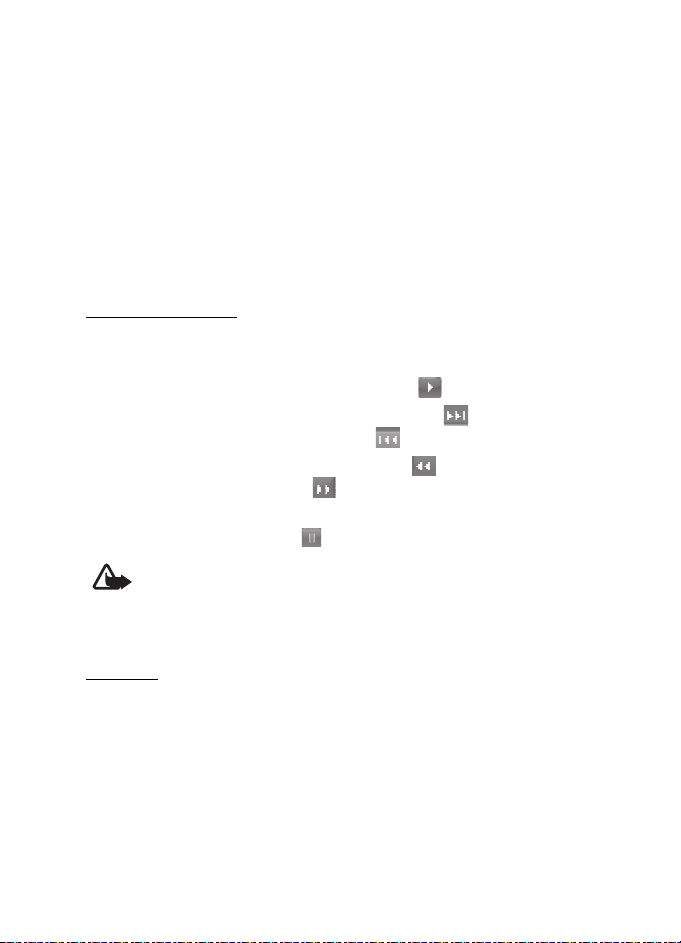
Media
Account — Select a streaming service account contained in the active
configuration settings.
■ Music player
Your phone includes a music player for listening to music tracks,
recordings, or MP3, MP4, WMA (Windows Media Audio), AAC, AAC+, or
eAAC+ sound files that you have transferred to the phone with the
Nokia Music Manager application. Music files are automatically
detected and added to the default track list.
Play music tracks
1. Select Menu > Media > Music player. The details of the first track on
the default track list are shown.
2. To play a track, scroll to the track, and select .
3. To skip to the beginning of the next track, select
beginning of the previous track, select twice.
4. To rewind the current track, select and hold . To fast forward the
DRAFT
current track, select and hold . Release the key at the position you
want.
5. To pause the playing, select .
Warning: Listen to music at a moderate level. Continuous exposure to
high volume may damage your hearing. Do not hold the device near
your ear when the loudspeaker is in use, because the volume may be
extremely loud.
. To skip to the
Settings
In the Music player menu, the following options may be available:
Show tracks — to view all the tracks available on the track list. To play a
track, scroll to the track you want, and select Play.
Music library — to browse your music library according to following
criteria: All tracks, Artists, Albums, Genres, Composers or Track lists. To
update the contents of your music library, select Update library.
76
Page 77

Media
Play options > Random > On — to play the tracks in the track list in
random order. Select Repeat > Current track or All tracks to play the
current track or the entire track list repeatedly.
Media equaliser — to open the list of media equalizer sets. See
“Equalizer,” p. 80.
Add to Favourites — to add the current song to the Favourites track list.
Play via Bluetooth — to connect and play music through a bluetooth
enabled audio accessory using bluetooth connection.
Use tone — to use the current song as a ring tone for example. You are
presented a list of possible options for the tone.
Send — to send the selected file using MMS or a bluetooth connection
Web page — to connect to a browser service related to the current track.
This function is only available when the address of the service is
included in the track.
Music downloads — to download music through web.
Memory status — to view the free and used memory capacity
■ Radio
The FM radio depends on an antenna other than the wireless device
antenna. A compatible headset or enhancement needs to be attached to
the device for the FM radio to function properly.
Select Menu > Media > Radio. To use the graphical keys , , , or
on the phone display, scroll left or right to the key you want and
select it.
DRAFT
Note: Listen to music at a moderate level. Continuous exposure to high
volume may damage your hearing.
Save channels
1. To start the channel search, select and hold or . To change the
radio frequency in 0.05 MHz steps, press or .
2. To save the channel to a memory location 1 to 9, press and hold the
corresponding number key.
77
Page 78

Media
3. To save the channel in the memory location from 10 to 20, press 1 or
2, and press and hold the number key (0 to 9) you want.
4. Enter the name of the channel, and select OK.
Listen
1. Select Menu > Media > Radio.
2. To scroll to the channel you want, select or , or press the
headset key.
3. To select a radio channel location, briefly press the corresponding
number keys.
4. Select Options and one of the following options:
Switch off — to turn off the radio.
Save station — to save a new channel by entering the channel’s name
Visual Radio — to set whether the Visual Radio application is used
(network service). To check the availability and costs, contact your
network operator or service provider. Some radio channels may send
text or graphical information that you can view using the Visual
DRAFT
Radio application.
Loudspeaker or Headset — to listen to the radio using the
loudspeaker (limited to FM radio) or headset. Keep the headset
connected to the phone. The lead of the headset functions as the
radio antenna.
Mono output or Stereo output — to listen to the radio in monophonic
sound or in stereo.
Stations — to select the list of saved channels. To delete or rename a
channel or edit the visual service ID, scroll to the channel you want,
and select Options > Delete station or Rename or Visual service ID.
Search all stations — to start automatic search and save function for
all available radio channels. The search picks up only the strongest
available radio channels.
Set frequency — to enter the frequency of the radio channel you
want.
78
Page 79

Media
Station directory— to activate the station directory (network service)
to seek available radio stations and save them for later use.
Enable visual serv. — to set whether the Visual Radio application
starts automatically when you turn on the radio, select Enable visual
serv. > Automatically.
You can normally make a call or answer an incoming call while listening
to the radio. During the call, the volume of the radio is muted.
When an application using a packet data or HSCSD connection is
sending or receiving data, it may interfere with the radio.
■ Recorder
You can record pieces of speech, sound, or an active call. This is useful
when recording a name and phone number for writing them down later.
Record sound
1. Select Menu > Media > Recorder.
2. To start recording, select . To start recording during a call, select
3. To stop recording, select .
4. To listen to the latest recording, select Options > Play last recorded.
5. To send the last recording using bluetooth or as a multimedia
DRAFT
Options > Record. While recording a call, all parties to the call hear a
faint beeping sound. When recording a call, hold the phone in the
normal position near to your ear.
The recording is saved in Gallery > Recordings.
message, select Options > Send last recorded.
List of recordings
1. Select Menu > Media > Recorder > Options > Recordings list.
The list of folders in the Gallery is shown.
2. Open Recordings to see the list with recordings.
3. Select Options to select options for files in the Gallery. See “Gallery,”
p. 73.
79
Page 80
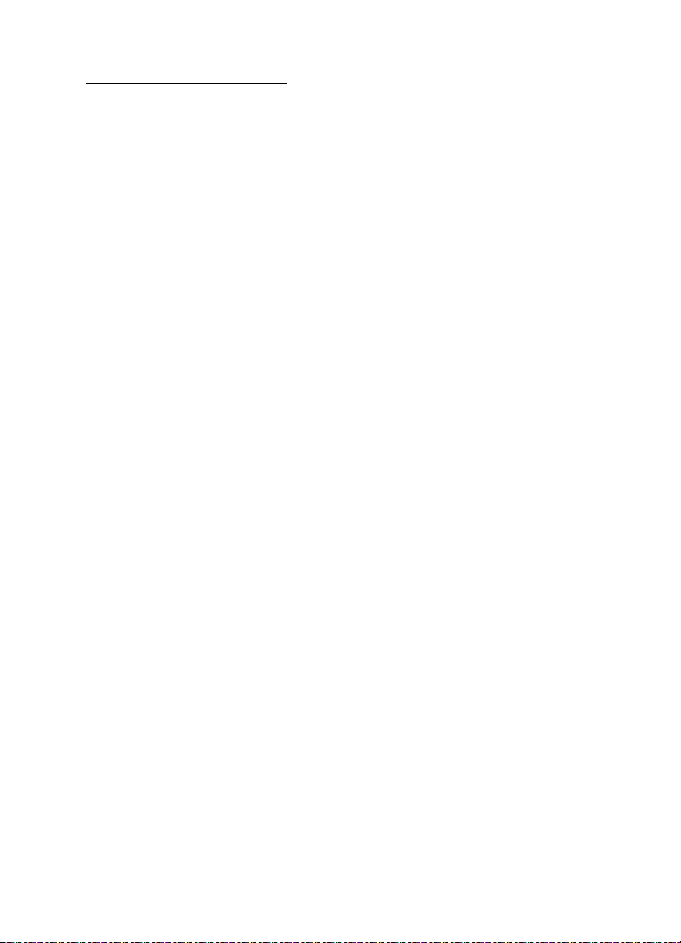
Media
Define a storage folder
To use a folder other than Recordings as the default folder in the Gallery,
select Menu > Media > Recorder > Options > Select memory and a
folder from the list.
■ Equalizer
You can control the sound quality when using the music player by
amplifying or attenuating frequency bands.
1. Select Menu > Media > Equaliser.
2. To activate a set, scroll to one of the equalizer sets, and select
Activate.
3. To view, edit, or rename a selected set, select Options > View, Edit, or
Rename.
Not all sets can be edited or renamed.
■ Stereo widening
This function can only be used if your Nokia mobile phone is connected
to a compatible stereo headset.
To enhance the sound that is available in stereo with a wider stereo
effect, select Menu > Media > Stereo widening > On.
DRAFT
80
Page 81

Push to talk
12. Push to talk
Push to talk (PTT) over cellular is a two-way radio service
available over a GSM/GPRS cellular network (network service). PTT
provides direct voice communication. To connect, press the volume up
key.
You can use PTT to have a conversation with one person or with a group
of people having compatible devices. When your call is connected, the
people you are calling do not have to answer the phone. The participants
should confirm the reception of any communication where appropriate,
as there is no other confirmation whether the recipients have heard the
call.
To check availability and costs, and to subscribe to the service, contact
your service provider. Roaming services may be more limited than for
normal calls.
Before you can use the PTT service, you must define the required PTT
service settings. See “PTT settings,” p. 86.
While you are connected to the PTT service, you can use the other
functions of the phone. The PTT service is not connected to traditional
voice communication; therefore many of the services available for
traditional voice calls (for example, voice mailbox) are not available for
PTT communication.
DRAFT
■ Connect and disconnect
To connect to the PTT service, select Menu > Push to talk > Switch PTT
on. indicates the PTT connection. indicates that the service is
temporarily unavailable. The phone automatically tries to reconnect to
the service until you disconnect from the PTT service. If you have added
channels to the phone, you are automatically joined to the active
channels.
To disconnect from the PTT service, select Switch PTT off.
81
Page 82

Push to talk
■ Make and receive a PTT call
Set the phone to use the loudspeaker or earpiece for PTT
communication. When the earpiece is selected, use the phone normally
by holding it to your ear.
Warning: Do not hold the device near your ear when the loudspeaker is
in use, because the volume may be extremely loud.
When connected to the PTT service, you can make or receive channel
calls, group calls, or one-to-one calls. One-to-one calls are calls you
make to only one person.
Press and hold the volume up key the entire time you are talking, and
hold the phone in front of you so that you can see the display. When you
are finished, release the volume up key. Talking is allowed on a first
come, first served basis. When someone stops talking, the first person to
press the key used for PTT can talk next.
To check the login status of your contacts, select Menu > Push to talk >
Contacts list. This service depends on your service provider and is only
available for subscribed contacts.
indicates the contact is available.
DRAFT
indicates the contact is not logged into the PTT service.
indicates the contact is unknown.
indicates the contact does not want to be disturbed. You cannot
call the contact, but you can send a callback request.
To subscribe a contact, select Options > Subscribe contact; or if one or
more contacts are marked, select Subscribe marked.
Make a channel or a group call
To make a call to the default channel, press the volume up key. A tone
sounds, indicating that the access is granted, and the phone displays
your nickname and channel name. See “PTT channels,” p. 85.
To make a call to a nondefault channel, select Channel list in the PTT
menu, scroll to the channel you want, and press the volume up key.
82
Page 83

Push to talk
To make a group call from Contacts, the recipients must be connected to
the PTT service. Select Menu > Contacts > Groups, scroll to the group
you want, and press the volume up key.
Make a one-to-one call
To start a one-to-one call from the list of contacts to which you added
the PTT address, select Contacts list. Scroll to a contact, and press the
volume up key.
You can also select the contact from Contacts.
To start a one-to-one call from the list of PTT channels, select Channel
list, and scroll to the channel you want. Select Members, scroll to the
contact you want, and press the volume up key.
To start a one-to-one call from the list of callback requests you have
received, select Callback inbox. Scroll to the contact you want, and press
the volume up key.
Make a PTT call to multiple recipients
You can select multiple PTT contacts from the contact list. The recipients
receive an incoming call and must accept the call to participate.
Select Menu > Push to talk > Contacts list, and mark the contacts you
want. To make the call, press the volume up key. The contacts who
accept the call are shown.
DRAFT
Receive a PTT call
A short tone notifies you of an incoming PTT call. Information such as
the channel name or the nickname (network service) of the caller is
displayed.
If you have set the phone to first notify you of one-to-one calls, accept
or reject the call.
If you press the volume up key to try to respond to a call while another
member is talking, you hear a tone, and Queuing is displayed as long as
you press the volume up key. Press and hold the volume up key, and wait
for the other person to finish; then you can talk.
83
Page 84

Push to talk
■ Callback requests
If you make a one-to-one call and do not get a response, you can send a
request for the person to call you back.
Send a callback request
You can send a callback request in the following ways:
• To send a callback request from the contacts list in the Push to talk
menu, select Contacts list. Scroll to a contact, and select Options >
Send PTT callback.
• To send a callback request from Contacts, search for the contact you
want, select Details, scroll to the PTT address, and select Options >
Send PTT callback.
• To send a callback request from the channel list in the Push to talk
menu, select Channel list, and scroll to the channel you want. Select
Members, scroll to the contact you want, and select Options > Send
PTT callback.
• To send a callback request from the callback request list in the Push
Respond to a callback request
When you receive a callback request, Callback request received is shown
in the standby mode. Select View. The list of contacts who have sent you
callback requests is shown.
• To make a one-to-one call, press the volume up key.
• To send a call request back to the sender, select Options > Send PTT
• To delete the request, select Options > Delete callback.
• To view the sender's PTT address, select View.
• To save a new contact or to add the PTT address to a contact, select
DRAFT
to talk menu, select Callback inbox. Scroll to a contact, and select
Options > Send PTT callback.
callback.
Options > Save as or Add to contact.
84
Page 85

Push to talk
■ Add a one-to-one contact
You can save the names of persons to whom you often make one-to-one
calls in the following ways:
• To add a PTT address to a name in Contacts, search for the desired
contact, and select Details > Options > Add detail > PTT address.
• To add a contact to the PTT contacts list, select Menu > Push to
talk > Contacts list > Options > Add contact.
• To add a contact from the channel list, connect to the PTT service,
select Channel list, and scroll to the channel you want. Select
Members, scroll to the member whose contact information you want
to save, and select Options. To add a new contact, select Save as. To
add a PTT address to a name in Contacts, select Add to contact.
■ PTT channels
When you call a channel, all members joined to the channel hear the call
simultaneously.
There are three types of PTT channels:
Provisioned channel — A permanent channel created by the service
provider.
Public channel — Every channel member can invite other persons.
Private channel — Only persons who receive an invitation from the
channel creator can join in.
DRAFT
Add a channel
To add a public or private channel, select Menu > Push to talk > Add
channel, and edit the settings in the form fields:
Channel status: — Select Active or Inactive.
Chnl. nickname: — Enter your nickname for the channel.
Chnl. security: — Select Public channel or Private channel.
To send an invitation to the group, select Yes when the phone requests
it. You can send the invitation using SMS.
85
Page 86

Push to talk
To add a provisioned channel, select Menu > Push to talk > Add
channel > Options > Edit add. manually. Enter the channel address
provided by your service provider.
Receive an invitation
When you receive a text message invitation to a group, Channel
invitation received: is displayed.
1. To view the contact who sent the invitation and the channel address
if the group is not a private channel, select View.
2. To add the channel to your phone, select Save.
3. To set the status for the channel, select Active or Inactive.
4. To reject the invitation, select View > Discard > Yes.
■ PTT settings
There are two kinds of PTT settings: settings for connecting to the
service and settings for use.
You may receive the settings for connecting to the service from your
network operator or service provider. See “Configuration settings
service,” p. 10. You can enter the settings manually. See
“Configuration,” p. 68.
To select the settings for connecting to the service, select Menu > Push
to talk > Config. settings and one of the following options:
Configuration — to select a service provider, Default, or Personal config.
for PTT service. Only the configurations that support the PTT service are
shown.
Account — to select a PTT service account in the active configuration
settings.
You can also select from other available options.
To edit the PTT settings for use, select Menu > Push to talk > PTT
settings, and one of the following options:
1 to 1 calls > On — to set the phone to allow the reception of one-to-
one calls. To make but not receive one-to-one calls, select Off. The
DRAFT
86
Page 87

Push to talk
service provider may offer some services that override these settings. To
set the phone to first notify you of incoming one-to-one calls with a
ringing tone, select Notify.
PTT key default function > Open contact list, Open channel list, Call
contact/group, or Call PTT channel
Show my login status > Yes — to enable the sending of the login status
PTT status in startup > Yes or Ask first — to set the phone to
automatically connect to the PTT service when you switch on the phone
Push to talk when abroad — to switch the PTT service on or off when the
phone is used outside of the home network
Send my PTT address > No — to hide your PTT address from calls
DRAFT
87
Page 88

Organizer
13. Organizer
Your Nokia mobile phone has many useful features for
organizing your everyday life. The following features are found in
Organiser: alarm clock, calendar, to-do list, notes, calculator,
countdown timer, and stopwatch.
■ Alarm clock
The alarm clock uses the time format set for the clock. The alarm clock
works even when the phone is turned off if there is enough power in the
battery.
To set the alarm, select Menu > Organiser > Alarm clock > Alarm time,
and enter the alarm time. To change the alarm time when the alarm
time is set, select On. To set the phone to alert you on selected days of
the week, select Repeat alarm.
To select the alarm tone or set a radio channel as the alarm tone, select
Menu > Organiser > Alarm clock > Alarm tone. If you select the radio as
an alarm tone, connect the headset to the phone. The phone uses the
last channel you listened to as the alarm, and the alarm plays through
the loudspeaker. If you remove the headset or switch off the phone, the
default alarm tone replaces the radio.
To set a snooze time-out, select Snooze time-out, and the time you
want.
DRAFT
Alert tone and message
The phone sounds an alert tone, and flashes Alarm! and the current time
on the display, even if the phone is switched off. To stop the alarm,
select Stop. If you let the phone continue to sound the alarm for a
minute, or select Snooze, the alarm stops for the selected snooze timeout and then resumes.
If the alarm time is reached while the device is switched off, the device switches
itself on and starts sounding the alarm tone. If you select Stop, the device asks
whether you want to activate the device for calls. Select No to switch off the
88
Page 89

Organizer
device or Yes to make and receive calls. Do not select Yes when wireless phone
use may cause interference or danger.
■ Calendar
The calendar helps you keep track of reminders, calls that you need to
make, meetings, and birthdays.
Select Menu > Organiser > Calendar.
The current day is indicated by a frame in the month view. If there are
any notes set for the day, the day is in bold type. To view the day notes,
select View. To view a week, select Options > Week view. To delete all
notes in the calendar, select the month or week view and Options >
Delete all notes.
Other options for the calendar day view are make a note; delete, edit, or
move a note; copy a note to another day; send a note with Bluetooth
wireless technology; or send a note as a text message or multimedia
message to the calendar of another compatible phone. In Settings, you
can set the date and time settings. In the Auto-delete notes option, you
can set the phone to delete old notes automatically after a specified
time.
Make a note
Select Menu > Organiser > Calendar, the date you want, and Options >
Make a note and one of the following note types: Meeting, Call,
DRAFT
Birthday, Memo or Reminder.
Note alarm
The phone beeps, and displays the note. If a call note appears, to call the
displayed number, press the call key. To stop the alarm and to view the
note, select View. To stop the alarm for 10 minutes, select Snooze. To
stop the alarm without viewing the note, select Exit.
89
Page 90

Organizer
■ To-do list
You can save a note for a task that you have to do, select a priority level
for the note, and mark it as done when you have completed it. You can
sort the notes by priority or by date.
To-do notes
1. Select Menu > Organiser > To-do list.
2. If no note is added, select Add note; otherwise, select Options >
Add.
3. Write the note, select the priority, set the deadline and the alarm
type for the note, and select Save.
4. To view a note, scroll to it, and select View.
■ Notes
Use Notes to write and send notes to compatible devices by using SMS
or MMS.
1. Select Menu > Organiser > Notes.
2. To make a note if one is not added, select Add note; otherwise, select
3. Write the note, and select Save.
4. To view a note, scroll to it, and select View.
DRAFT
Options > Make a note.
■ Calculator
The calculator in your phone provides basic arithmetic and
trigonometric functions, calculates the square and the square root, the
inverse of a number, and converts currency values.
Note: This calculator has limited accuracy and is designed for simple
calculations.
Select Menu > Organiser > Calculator. Press # for a decimal
point. Scroll to the desired operation or function, or select it from the
Options.
90
Page 91

Organizer
To save the exchange rate, select Options > Exchange rate. To perform
the currency conversion, enter the amount to be converted, and select
Options > In domestic or In foreign.
■ Countdown timer
1. Select Menu > Organiser > Timer > Normal timer; enter the alarm
time in hours, minutes, and seconds; and select OK.
You can write your own note text, which will display when the time
expires.
2. To start the timer, select Start.
3. To change the countdown time, select Change time.
4. To stop the timer, select Stop timer.
If the alarm time is reached when the phone is in the standby mode, the
phone sounds a tone and flashes the note text (if it is set) or Countdown
time up. Stop the alarm by pressing any key. If no key is pressed, the
alarm automatically stops within 60 seconds. To stop the alarm and to
delete the note text, select Exit. To restart the countdown timer, select
Restart.
DRAFT
■ Stopwatch
You can measure time, take intermediate times, or take lap times using
the stopwatch. During timing, the other functions of the phone can be
used. To set the stopwatch timing in the background, press the end key.
Using the stopwatch or allowing it to run in the background when using
other features increases the demand on battery power and reduces the
battery life.
91
Page 92

Applications
14. Applications
■ Games
Your phone software includes some games.
Launch
Select Menu > Applications > Games, scroll to the game you want, and
select Open.
For options related to a game, see “Other application options,” p. 92.
Downloads
Select Menu > Applications > Options > Downloads > Game
downloads. The list of available bookmarks is shown.
Important: Only install and use applications and other software from
sources that offer adequate security and protection against harmful
software.
DRAFT
Settings
To set sounds, lights, and shakes for the game, select Menu >
Applications > Options > App. settings.
■ Collection
Your phone software includes some Java applications, such as a world
clock.
Launch an application
Select Menu > Applications > Collection; scroll to an application; and
select Open, or press the call key.
Other application options
Delete — to delete the application or application set from the phone
92
Page 93

Applications
Details — to give additional information about the application
Update version — to check if a new version of the application is available
for download from the Web (network service)
App. access — to restrict the application from accessing the network.
Different categories are shown. Select in each category one of the
available permissions.
Web page — to provide further information or additional data for the
application from an Internet page (network service). It is only shown if
an Internet address has been provided with the application.
Download applications
Important: Only install and use applications and other software from
sources that offer adequate security and protection against harmful
software.
Your phone supports J2ME Java applications. Make sure that the
application is compatible with your phone before downloading it
(network service).
You can download new Java applications in different ways:
• Select Menu > Applications > Options > Downloads > App.
• Use the game download function. See “Downloads,” p. 92.
• Use the Nokia Application Installer from Nokia PC Suite to download
Your device may have some bookmarks loaded for sites not affiliated with Nokia.
Nokia does not warrant or endorse these sites. If you choose to access them, you
should take the same precautions, for security or content, as you would with any
Internet site.
DRAFT
downloads, and the list of available bookmarks is shown.
For the availability of different services, pricing, and tariffs, contact
your service provider.
the applications to your phone.
93
Page 94

Web
15. Web
Your phone has a built-in browser you can use to connect
to selected services on the mobile Internet. Many wireless mobile
Internet access features are network-dependent, and some features
may not be available. Contact your service provider for more
information.
■ Technology background
A technology called wireless application protocol (WAP) is to mobile
devices what the world wide web (WWW) is to personal computers.
Most WAP sites are made up of text and hyperlinks. Some pages even
contain low-resolution graphics, or require data input.
You may not be able to view all the details of the mobile Internet pages,
as page appearance may vary due to screen size.
■ Service provider
Because mobile Internet content is designed to be viewed from your
phone, your service provider is now your mobile Internet service provider
as well. It is likely that your service provider has created a home page
and set up your WAP browser to go to this page when you log on to the
mobile Internet. Once at your service provider’s home page, you may
find links to a number of other sites.
DRAFT
■ Access service
Set up service
You may receive the configuration settings required for browsing as a
configuration message from the network operator or service provider
that offers the service that you want to use. See “Configuration settings
service,” p. 10. You can also enter all the configuration settings
manually. See “Configuration,” p. 68.
94
Page 95

Web
Activate the settings
Ensure that the Web settings of the service you want to use are
activated.
1. Select Menu > Web > Settings > Configuration settings >
Configuration.
Only the configurations that support the browsing service are shown.
2. Select a service provider or Personal config. for browsing.
3. Select Account and a browsing service account contained in the
active configuration settings.
4. If you want to perform manual user authentication for intranet
connections, select Display terminal window > Yes .
Connect to a service
There are several ways to connect to a service.
• To open the service’s home page, select Menu > Web > Home; or in
the standby mode, press and hold 0.
• To select a bookmark, select Menu > Web > Bookmarks.
• To select the last viewed web site, select Menu > Web > Last web
• To enter the address of the service, select Menu > Web > Go to
DRAFT
address.
address, enter the address of the service, and select OK.
■ Browse
It should not be necessary to manually configure the browser on your
phone. Normally this is done by your service provider once you have
subscribed to the feature. Contact your service provider if you have
problems using the browser.
After you make a connection to the service, you can start browsing its
pages. The function of the phone keys may vary in different services.
Follow the text guides on the phone display. For more information,
contact your service provider.
95
Page 96

Web
If EGPRS or GPRS is selected as the data bearer, either or is
shown in the top left of the display during browsing. If you receive a call
or a text message, or make a call during an EGPRS or GPRS connection,
or is shown in the top right of the display to indicate that the
EGPRS or GPRS connection is suspended (on hold). After a call, the
phone tries to reconnect the EGPRS or GPRS connection.
Phone keys
• To browse through the page, press the scroll key in any direction.
• To select a highlighted item, press the call key.
• To enter letters and numbers, press the keys, 0 to 9.
• To enter special characters, press *.
Options
Beside the options available on your device, your service provider may
offer other options.
Direct calling
The browser supports functions that you can access while browsing. You
can make a phone call or save a name and a phone number from a page.
Appearance settings
While browsing, select Options > Other options > Appear. settings; or in
the standby mode, select Menu > Web > Settings > Appearance
settings and one of the following options:
Text wrapping > On — to set the text to continue on the next line in the
display. If you select Off, the text is abbreviated.
Font size — to set the font size for mobile Internet pages.
Show images > No — to hide pictures on the page. This can speed up the
browsing of pages that contain a lot of pictures.
Alerts > Alert for unsecure connection > Yes — to set the phone to alert
when a encrypted connection changes to an unencrypted one during
browsing.
96
DRAFT
Page 97

Web
Alerts > Alert for unsecure items > Yes — to set the phone to alert when
a encrypted page contains an unsecure item. These alerts do not
guarantee a secure connection. For more information, see “Browser
security,” p. 99.
Character encoding > Content encoding — to select the encoding for the
browser page content
Character encoding > Unicode (UTF-8) web addresses > On — to set the
phone to send a URL as a UTF-8 encoding. You may need this setting
when you access a web page created in a foreign language.
Screen size > Full or Small— to set the screen layout
JavaScript > Enable — to enable the Java scripts
■ Security settings
Cookies
A cookie is data that a site saves in the cache memory of your phone.
Cookies are saved until you clear the cache memory. See “Cache
memory,” p. 99.
While browsing, select Options > Other options > Security > Cookie
settings; or in the standby mode, select Menu > Web > Settings >
Security settings > Cookies. To allow or prevent the phone receiving
cookies, select Allow or Reject.
DRAFT
Scripts over secure connection
You can select whether to allow the running of scripts from a secure
page. The phone supports WML scripts. While browsing, select
Options > Other options > Security > WMLScript sett.; or in the standby
mode, select Menu > Web > Settings > Security settings > WMLScripts
over secure connection. To allow the scripts, select Allow.
■ Bookmarks
You can save page addresses as bookmarks in the phone memory.
97
Page 98

Web
1. While browsing, select Options > Bookmarks; or in the standby
mode, select Menu > Web > Bookmarks.
2. Scroll to a bookmark, and select it; or press the call key to make a
connection to the page associated with the bookmark.
3. Select Options to view, edit, delete, or send the bookmark; create a
new bookmark; or move the bookmark to a folder.
Your device may have some bookmarks loaded for sites not affiliated with Nokia.
Nokia does not warrant or endorse these sites. If you choose to access them, you
should take the same precautions, for security or content, as you would with any
Internet site.
Receive
When you have received a bookmark that is sent as a bookmark, 1
bookmark received is displayed. The received bookmark is saved
automatically to Bookmarks. To view it, select Show > Bookmarks.
■ Download settings
To automatically save all downloaded files in the Gallery, select Menu >
Web > Settings > Downloading settings > Automatic saving > On.
DRAFT
■ Service inbox
The phone is able to receive service messages (pushed messages) sent by
your service provider (network provider). Service messages are
notifications (for example, news headlines). These messages may
contain a text message or an address of a service.
To access the Service inbox in the standby mode, when you have
received a service message, select Show. If you select Exit, the message
is moved to the Service inbox. To access the Service inbox later, select
Menu > Web > Service inbox.
Settings
Select Menu > Web > Settings > Service inbox settings.
98
Page 99

Web
To set whether you want to receive service message, select Service
messages > On or Off.
To set the phone to receive service messages only from content authors
approved by the service provider, select Message filter > On. To view the
list of the approved content authors, select Trusted channels.
To set the phone to automatically activate the browser from the standby
mode when the phone has received a service message, select Automatic
connection > On. If you select Off, the phone activates the browser only
after you select Retrieve when the phone has received a service
message.
■ Cache memory
A cache is a memory location that is used to store data temporarily. If you have
tried to access or have accessed confidential information requiring passwords,
empty the cache after each use. The information or services you have accessed is
stored in the cache.
To empty the cache, while browsing, select Options > Other options >
Clear the cache.
To empty the cache, while in the standby mode, select Menu > Web >
Clear the cache.
DRAFT
■ Browser security
Security features may be required for some services, such as online
banking or shopping. For such connections, you need security
certificates and possibly a security module, which may be available on
your SIM card. For more information, contact your service provider.
Security module
The security module improves security services for applications
requiring a browser connection, and allows you to use a digital
signature. The security module may contain certificates as well as
private and public keys. The certificates are saved in the security module
by the service provider.
99
Page 100

Web
Select Menu > Settings > Security > Security module settings and one
of the following options:
Security module details — to show the security module title,
manufacturer, and serial number
Module PIN request — to set the phone to ask for the module PIN when
using services provided by the security module. Enter the code, and
select On. To disable the module PIN request, select Off.
Change module PIN — to change the module PIN, if allowed by the
security module. Enter the current module PIN code, then the new code
twice.
Change signing PIN — to change the signing PIN code for the digital
signature. Select the signing PIN you want to change. Enter the current
PIN code, then the new code twice.
See also “Access codes,” p. 9.
Certificates
Important: Even if the use of certificates makes the risks involved in
remote connections and software installation considerably smaller,
DRAFT
they must be used correctly in order to benefit from increased security.
The existence of a certificate does not offer any protection by itself; the
certificate manager must contain correct, authentic, or trusted
certificates for increased security to be available. Certificates have a
restricted lifetime. If Expired certificate or Certificate not valid yet is
shown even if the certificate should be valid, check that the current
date and time in your device are correct.
Before changing any certificate settings, you must make sure that you
really trust the owner of the certificate and that the certificate really
belongs to the listed owner.
There are three kinds of certificates: server certificates, authority
certificates, and user certificates. You may receive these certificates
from your service provider. Authority certificates and user certificates
may also be saved in the security module by the service provider.
To view the list of the authority or user certificates downloaded into
your phone, select Menu > Settings > Security > Authority certificates
or User certificates.
100
