Page 1

Nokia 6290
User Guide
D
RAFT
Page 2

DECLARATION OF CONFORMITY
Hereby, NOKIA CORPORATION declares that this RM-176 product is in compliance with the
essential requirements and other relevant provisions of Directive 1999/5/EC. A copy of the
Declaration of Conformity can be found at
http://www.nokia.com/phones/declaration_of_conformity/
0434
The crossed-out wheeled bin means that within the European Union the product
must be taken to separate collection at the product end-of-life. This applies to your
device but also to any enhancements marked with this symbol. Do not dispose of
these products as unsorted municipal waste. For more information, see product
Eco-Declaration or country specific information at www.nokia.com.
© 2007 Nokia. All rights reserved.
Nokia, Nokia Connecting People, Nokia Care, Navi, and Visual Radio are trademarks or
registered trademarks of Nokia Corporation. Nokia tune and Visual Radio are sound marks of
Nokia Corporation. Other product and company names mentioned herein may be trademarks
or tradenames of their respective owners.
Reproduction, transfer, distribution, or storage of part or all of the contents in this document
in any form without the prior written permission of Nokia is prohibited.
This product includes software licensed from Symbian Software Ltd ©
1998-2007. Symbian and Symbian OS are trademarks of Symbian Ltd.
US Patent No 5818437 and other pending patents. T9 text input software Copyright ©
1997-2007. Tegic Communications, Inc. All rights reserved.
Java™ and all Java-based marks are trademarks or registered trademarks of Sun
Microsystems, Inc.
RAFT
This product is licensed under the MPEG-4 Visual Patent Portfolio License (i) for personal and
noncommercial use in connection with information which has been encoded in compliance
with the MPEG-4 Visual Standard by a consumer engaged in a personal and noncommercial
activity and (ii) for use in connection with MPEG-4 video provided by a licensed video
provider. No license is granted or shall be implied for any other use. Additional information,
including that related to promotional, internal, and commercial uses, may be obtained from
MPEG LA, LLC. See <http://www.mpegla.com>.
Nokia operates a policy of ongoing development. Nokia reserves the right to make changes
and improvements to any of the products described in this document without prior notice.
TO THE MAXIMUM EXTENT PERMITTED BY APPLICABLE LAW, UNDER NO CIRCUMSTANCES
SHALL NOKIA OR ANY OF ITS LICENSORS BE RESPONSIBLE FOR ANY LOSS OF DATA OR
D
Page 3

INCOME OR ANY SPECIAL, INCIDENTAL, CONSEQUENTIAL OR INDIRECT DAMAGES
HOWSOEVER CAUSED.
THE CONTENTS OF THIS DOCUMENT ARE PROVIDED "AS IS". EXCEPT AS REQUIRED BY
APPLICABLE LAW, NO WARRANTIES OF ANY KIND, EITHER EXPRESS OR IMPLIED, INCLUDING,
BUT NOT LIMITED TO, THE IMPLIED WARRANTIES OF MERCHANTABILITY AND FITNESS FOR A
PARTICULAR PURPOSE, ARE MADE IN RELATION TO THE ACCURACY, RELIABILITY OR
CONTENTS OF THIS DOCUMENT. NOKIA RESERVES THE RIGHT TO REVISE THIS DOCUMENT OR
WITHDRAW IT AT ANY TIME WITHOUT PRIOR NOTICE.
The availability of particular products and applications and services for these products may
vary by region. Please check with your Nokia dealer for details, and availability of language
options.
This device complies with Directive 2002/95/EC on the restriction of the use of certain
hazardous substances in electrical and electronic equipment.
Export controls
This device may contain commodities, technology or software subject to export laws and
regulations from the US and other countries. Diversion contrary to law is prohibited.
FCC/INDUSTRY CANADA NOTICE
Your device may cause TV or radio interference (for example, when using a telephone in close
proximity to receiving equipment). The FCC or Industry Canada can require you to stop using
your telephone if such interference cannot be eliminated. If you require assistance, contact
your local service facility. This device complies with part 15 of the FCC rules. Operation is
subject to the following two conditions: (1) This device may not cause harmful interference,
and (2) this device must accept any interference received, including interference that may
cause undesired operation. Any changes or modifications not expressly approved by Nokia
could void the user's authority to operate this equipment.
RAFT
D
Page 4

Contents
Contents
For your safety.......................... 6
General information................. 9
Access codes............................................ 9
Nokia support and contact
information........................................... 10
1. Get started ......................... 11
Insert a (U)SIM card and battery.... 11
Charge the battery.............................. 12
Switch the phone on or off.............. 13
Set time and date ............................... 13
Normal operating position ............... 13
Configuration settings....................... 14
2. Your phone......................... 15
Keys and parts...................................... 15
Standby mode ...................................... 16
Indicators .............................................. 16
Scroll and select .................................. 18
Menu ...................................................... 18
Welcome application ......................... 19
Help......................................................... 19
Volume control .................................... 20
Keypad lock (keyguard) ..................... 20
Quick cover ........................................... 20
Multimedia key.................................... 21
Attach a wrist strap ........................... 21
Connect a compatible headset ....... 22
Connect a USB data cable................ 22
MicroSD card slot ............................... 22
3. Call functions..................... 24
Make a call ........................................... 24
Answer or reject a call....................... 26
Video calls............................................. 27
Video sharing ....................................... 29
Log........................................................... 31
4. Write text........................... 33
D
RAFT
Traditional text input......................... 33
Predictive text input .......................... 33
Copy and delete text.......................... 34
5. Messaging........................... 35
Write and send messages ................. 35
Inbox—receive messages................... 37
My folders ............................................. 38
Mailbox.................................................. 39
Outbox ................................................... 40
View messages on the SIM card..... 40
Cell broadcast ...................................... 41
Service command editor ................... 41
Messaging settings............................. 41
Message reader.................................... 45
6. Contacts.............................. 46
Manage contacts ................................ 46
Manage contact groups.................... 46
Add a ringing tone.............................. 47
Assign speed dialing keys ................. 47
7. Gallery................................. 48
Gallery functions................................. 48
Edit images ........................................... 48
Edit video clips..................................... 49
Download files ..................................... 50
8. Media .................................. 51
Camera................................................... 51
Music player......................................... 52
RealPlayer ............................................. 54
Visual Radio.......................................... 55
Flash Player........................................... 58
Recorder ................................................ 59
9. Web..................................... 60
Set up the phone for the browser
service .................................................... 60
Make a connection............................. 60
4
Page 5

Contents
View bookmarks................................... 60
Connection security............................ 61
Browse web pages............................... 62
Download............................................... 64
End a connection................................. 64
Empty the cache.................................. 64
Browser settings .................................. 64
10. Download!........................ 67
11. Organizer.......................... 68
Clock........................................................ 68
Calendar................................................. 69
Notes....................................................... 70
12. Applications..................... 71
Calculator .............................................. 71
Converter ............................................... 71
Adobe Reader........................................ 72
Quickoffice ............................................ 73
GPS data................................................. 75
Landmarks.............................................. 76
WorldMate ............................................ 76
3-D tones............................................... 76
13. Settings............................ 78
Profiles.................................................... 78
Themes.................................................... 79
Voice commands.................................. 79
Phone settings...................................... 80
Speed dial .............................................. 91
Speech .................................................... 91
Settings wizard .................................... 91
Call mailbox .......................................... 91
D
RAFT
Instant messaging............................... 92
14. Connectivity ..................... 96
PC Suite.................................................. 96
Bluetooth connection......................... 96
USB data cable..................................... 99
Infrared................................................... 99
Remote synchronization................. 100
Connection manager ....................... 101
Modem ................................................ 102
Push to talk ........................................ 102
Data transfer...................................... 107
15. Data manager................ 108
Application manager ....................... 108
File manager ...................................... 110
Device manager ................................ 110
Memory card...................................... 111
Activation keys.................................. 112
16. Battery information...... 114
Charging and discharging.............. 114
Nokia battery authentication
guidelines............................................ 115
17. Enhancements............... 117
Care and maintenance ........ 118
Additional safety
information.......................... 119
Index..................................... 123
5
Page 6

For your safety
For your safety
Read these simple guidelines. Not following them may be dangerous or illegal.
Read the complete user guide for further information.
SWITCH ON SAFELY
Do not switch the device on when wireless phone use is prohibited or
when it may cause interference or danger.
ROAD SAFETY COMES FIRST
Obey all local laws. Always keep your hands free to operate the
vehicle while driving. Your first consideration while driving should
be road safety.
INTERFERENCE
All wireless devices may be susceptible to interference, which could
affect performance.
SWITCH OFF IN HOSPITALS
Follow any restrictions. Switch the device off near medical
equipment.
SWITCH OFF IN AIRCRAFT
Follow any restrictions. Wireless devices can cause interference in
aircraft.
SWITCH OFF WHEN REFUELING
Do not use the device at a refueling point. Do not use near fuel or
chemicals.
SWITCH OFF NEAR BLASTING
Follow any restrictions. Do not use the device where blasting is in
progress.
USE SENSIBLY
Use only in the normal position as explained in the product
documentation. Do not touch the antenna unnecessarily.
QUALIFIED SERVICE
Only qualified personnel may install or repair this product.
D
RAFT
ENHANCEMENTS AND BATTERIES
Use only approved enhancements and batteries. Do not connect
incompatible products.
6
Page 7

For your safety
WATER-RESISTANCE
Your device is not water-resistant. Keep it dry.
BACK-UP COPIES
Remember to make back-up copies or keep a written record of all
important information stored in your device.
CONNECTING TO OTHER DEVICES
When connecting to any other device, read its user guide for detailed
safety instructions. Do not connect incompatible products.
EMERGENCY CALLS
Ensure the phone function of the device is switched on and in service.
Press the end key as many times as needed to clear the display and
return to the standby mode. Enter the emergency number, then press
the call key. Give your location. Do not end the call until given
permission to do so.
■ About your device
The wireless device described in this guide is approved for use on the GSM 850,
900, 1800, and 1900 and UMTS 2100 networks. Contact your service provider for
more information about networks.
When using the features in this device, obey all laws and respect local customs,
privacy and legitimate rights of others, including copyrights.
Copyright protections may prevent some images, music (including ringing tones),
and other content from being copied, modified, transferred, or forwarded.
Your device supports internet connections and other methods of connectivity.
Like computers, your device may be exposed to viruses, malicious messages and
applications, and other harmful content. Exercise caution and open messages,
accept connectivity requests, download content, and accept installations only
from trustworthy sources. To increase the security of your device, consider
installing antivirus software with a regular update service and using a firewall
application.
Warning: To use any features in this device, other than the alarm clock,
the device must be switched on. Do not switch the device on when
wireless device use may cause interference or danger.
The office applications support common features of Microsoft Word, PowerPoint,
and Excel (Microsoft Office 2000, XP, and 2003). Not all file formats can be
viewed.
D
RAFT
7
Page 8

For your safety
■ Network services
To use the phone you must have service from a wireless service provider. Many of
the features require special network features. These features are not available on
all networks; other networks may require that you make specific arrangements
with your service provider before you can use the network services. Your service
provider can give you instructions and explain what charges will apply. Some
networks may have limitations that affect how you can use network services. For
instance, some networks may not support all language-dependent characters
and services.
Your service provider may have requested that certain features be disabled or not
activated in your device. If so, these features will not appear on your device
menu. Your device may also have a special configuration such as changes in
menu names, menu order, and icons. Contact your service provider for more
information.
This device supports WAP 2.0 protocols (HTTP and SSL) that run on TCP/IP
protocols. Some features of this device, such as web browsing, e-mail,
push to talk, instant messaging, and multimedia messaging, require network
support for these technologies.
■ Enhancements, batteries, and chargers
Check the model number of any charger before use with this device. This device is
intended for use when supplied with power from the AC-3, AC-4, AC-5, and DC-4
chargers or CA-44 charger adapter.
Warning: Use only batteries, chargers, and enhancements approved by
Nokia for use with this particular model. The use of any other types may
invalidate any approval or warranty, and may be dangerous.
For availability of approved enhancements, please check with your dealer. When
you disconnect the power cord of any enhancement, grasp and pull the plug, not
the cord.
D
RAFT
8
Page 9

General information
General information
■ Access codes
Lock code
The lock code (5 to 10 digits) helps to protect your phone against
unauthorized use. The preset code is 12345. Change the code, and keep
the new code secret and in a safe place separate from your phone. To
change the code and to set the phone to request the code, see
“Security,” p. 83.
If you enter an incorrect lock code five times in succession, the phone
ignores further entries of the code. Wait for 5 minutes, and enter the
code again.
When the device is locked, calls may be possible to the official emergency
number programmed into your device.
PIN codes
The personal identification number (PIN) code and the universal
personal identification number (UPIN) code (4 to 8 digits) help to
protect your SIM card against unauthorized use. See “Security,” p. 83.
The PIN code is usually supplied with the SIM card.
The PIN2 code (4 to 8 digits) may be supplied with the SIM card and is
required for some functions.
The module PIN is required to access the information in the security
module. The module PIN is supplied with the SIM card if the SIM card
has a security module in it.
The signing PIN is required for the digital signature. The signing PIN is
supplied with the SIM card if the SIM card has a security module in it.
D
RAFT
PUK codes
The personal unblocking key (PUK) code and the universal personal
unblocking key (UPUK) code (8 digits) are required to change a blocked
9
Page 10

General information
PIN code and UPIN code, respectively. The PUK2 code is required to
change a blocked PIN2 code.
If the codes are not supplied with the SIM card, contact your local
service provider for the codes.
Barring password
The barring password (4 digits) is required when using Call barring. See
“Call barring,” p. 87. You can obtain the password from your service
provider.
If you enter an incorrect barring password three times in succession, the
password is blocked. Contact your service provider.
■ Nokia support and contact information
Check www.nokia.com/support or your local Nokia website for the latest
version of this guide, additional information, downloads, and services
related to your Nokia product.
On the web site, you can get information on the use of Nokia products
and services. If you need to contact customer service, check the list of
local Nokia contact centers at www.nokia.com/customerservice.
For maintenance services, check your nearest Nokia service center at
www.nokia.com/repair.
Software updates
Nokia may produce software updates that may offer new features, enhanced
functions, or improved performance. You may be able to request these updates
through the Nokia Software Updater PC application. To update the device
software, you need the Nokia Software Updater application and a compatible PC
with Microsoft Windows 2000 or XP operating system, broadband internet
access, and a compatible data cable to connect your device to the PC.
To get more information and to download the Nokia Software Updater
application, visit www.nokia.com/softwareupdate or your local Nokia web site.
D
RAFT
10
Page 11

Get started
1. Get started
■ Insert a (U)SIM card and battery
Always switch the device off and disconnect the charger before removing the
battery.
This device uses BL-5F batteries.
For availability and information on using SIM card services, contact your SIM
card vendor. This may be the service provider or other vendor.
1. With the back of the phone facing you,
slide the back cover to remove it.
2. To remove the battery, lift it as shown.
RAFT
3. To release the SIM card holder, gently
pull the locking clip of the card holder,
and open it.
D
11
Page 12

Get started
4. Insert the (U)SIM card to the SIM card
holder. Make sure that the (U)SIM card
is properly inserted and that the
gold-colored contact area on the card
is facing downwards.
Close the SIM card holder, and press it
until it snaps into position.
5. Replace the battery.
6. Slide the back cover into place.
■ Charge the battery
Connect the charger to the wall
socket. Open the charger connector
lid (1), and connect the charger plug
to the charger connector in the
phone (2).
If the battery is completely
discharged, it may take a few
minutes before the charging
indicator appears on the display or
before any calls can be made.
12
D
RAFT
Page 13

Get started
The charging time depends on the charger and the battery used.
Charging a BL-5F battery with the AC-4 charger takes approximately
45 minutes.
■ Switch the phone on or off
Press and hold the end key.
If the phone asks for a PIN code, enter the
PIN code, and select OK.
If the phone asks for the lock code, enter
the lock code, and select OK. The factory
setting for the lock code is 12345.
The phone fold opens to approximately
155 degrees. Do not try to force the fold
to open more.
■ Set time and date
To set the correct time zone, time, and date, select the country you are
in, and enter the local time and date.
■ Normal operating position
Use the phone only in its normal operating
position.
During extended operation, such as an active video
call or high speed data connection, the device may
feel warm. In most cases, this condition is normal. If
you suspect the device is not working properly, take it
to the nearest authorized service facility.
Your device has internal antennas.
D
RAFT
13
Page 14

Get started
Note: As with any radio transmitting device, avoid
touching an antenna unnecessarily when the antenna is in
use. For example, avoid touching the cellular antenna
during a phone call. Contact with a transmitting or
receiving antenna affects the quality of the radio
communication, may cause the device to operate at a
higher power level than otherwise needed, and may reduce
the battery life.
Cellular antenna (1)
Bluetooth antenna (2)
■ Configuration settings
Before you can use multimedia messaging, instant messaging, push to
talk, e-mail, synchronization, streaming, and the browser, you must
have the proper configuration settings on your phone. Your phone may
automatically configure browser, multimedia messaging, access point,
and streaming settings based on the SIM card used. You may also
receive the settings directly as a configuration message, which you save
to your phone. For more information on availability, contact your service
provider or nearest authorized Nokia dealer.
When you receive a configuration message, and the settings are not
automatically saved and activated, 1 new message is displayed.
Select Show to open the message. To save the settings, select Options >
Save. You may need to enter a PIN code provided by the service provider.
RAFT
14
D
Page 15

2. Your phone
■ Keys and parts
Earpiece (1)
Secondary camera lens (2)
Main display (3)
Light sensor (4)
Left and right selection keys (5)
Navi™ scroll key (6),
hereafter referred to as scroll key
Menu key (7)
Clear key (8)
Call key (9)
End key (10)
Multimedia key (11)
Number keys (12)
Microphone (13)
Camera flash (14)
Main camera lens (15)
Quick cover display (16)
Quick cover keys (17)
Nokia AV Connector (2.5 mm) (18)
Charger connector (19)
MicroSD card slot (20)
Push to talk (PTT) key (21)
Loudspeaker (22)
D
RAFT
Your phone
15
Page 16

Your phone
Loudspeaker (23)
Infrared port (24)
Volume keys (25)
USB Mini-B connector (26)
The quick cover keys and quick cover display are hereafter referred to as
the left, middle and right cover key and the cover display.
■ Standby mode
When you have switched on the phone, and it is registered to a network,
the phone is in the standby mode and ready for use.
To change the profile, press the end key, and select a profile.
To open the list of last dialed numbers, press the call key.
To use the voice commands or voice dialing, press and hold the right
selection key.
To start a connection to the web, press and hold 0.
Active standby
When active standby is enabled, you can use the main display for fast
access to frequently used applications. To select whether the active
standby is shown, select Menu > Settings > Phone sett. > General >
Personalisation > Standby mode > Active standby > On or Off.
To access active standby applications, scroll up or down, then scroll to
the application, and select it. In active standby the default applications
are shown across the top of the active standby area, and calendar,
to-do, and player events are listed below. To select an application or
event, scroll to it, and select it.
D
RAFT
■ Indicators
The phone is connected to a UMTS network.
The phone is connected to a GSM network.
16
Page 17

Your phone
The phone is in offline mode and not connected to a cellular
network.
You have received one or several messages to the Inbox folder in
Messaging.
You have received new e-mail in your remote mailbox.
There are messages waiting to be sent in Outbox. See “Outbox,”
p. 40.
You have missed calls. See “Recent calls,” p. 31.
Shown if Ringing type is set to Silent and Message alert tone
and E-mail alert tone are set to Off. See “Profiles,” p. 78.
The phone keypad is locked. See “Keypad lock (keyguard),” p. 20.
The loudspeaker is activated.
An alarm is active.
The second phone line is being used. See Line in use in “Call,”
p. 86.
/
All calls to the phone are diverted to your call mailbox or to
another number. If you have two phone lines, the divert
indicator is for the first line and for the second.
A headset is connected to the phone.
RAFT
D
A loopset is connected to the phone.
The connection to a Bluetooth headset has been lost.
/ A data call is active.
A GPRS packet data connection is active. indicates the
connection is on hold and that a connection is available.
17
Page 18

Your phone
A packet data connection is active in a part of the network that
supports EGPRS. indicates the connection is on hold and
that a connection is available. The icons indicate that EGPRS
is available in the network, but your device is not necessarily
using EGPRS in the data transfer.
A UMTS packet data connection is active. indicates the
connection is on hold and that a connection is available.
Bluetooth is switched on.
Data is being transmitted using Bluetooth. See “Bluetooth
connection,” p. 96.
An infrared connection is active. When infrared is active, but
there is no connection, the indicator blinks.
A USB connection is active.
Other indicators may also be shown. For push to talk indicators, see
“Push to talk,” p. 102.
■ Scroll and select
To scroll left, right, up, or down, press the edges of the scroll key. To
select the highlighted item, press the center of the scroll key.
RAFT
Mark and unmark items
To mark or unmark an item in applications, press #. To mark or unmark
several consecutive items, press and hold #, and scroll up or down.
D
■ Menu
In the menu you can access the functions in your phone. To access the
main menu, select Menu.
To open an application or a folder, scroll to it, and press the scroll key.
To change the menu view, select Menu > Options > Change Menu view
and a view type.
18
Page 19

Your phone
If you change the order of the functions in the menu, the order may
differ from the default order described in this user guide.
To close an application or a folder, select Back and Exit as many times as
needed to return to the standby mode, or select Options > Exit.
To display and switch between open applications, select and hold Menu.
The application switching window opens, showing a list of open
applications. Scroll to an application, and select it.
Leaving applications running in the background increases the demand on battery
power and reduces the battery life.
■ Welcome application
Welcome application starts when you switch on your phone for the first
time. With the Welcome application, you can access the following
applications:
Tutorial — Learn about the features of your phone and how to use them.
Sett. wizard — Configure connection settings.
Transfer — Copy or synchronize data from other compatible phones.
To open Welcome later, select Menu > Applications > Welcome.
■ Help
Your device has context-sensitive help. You can access the help from an
application or from the main menu.
To access help when an application is open, select Options > Help. To
switch between help and the application that is open in the background,
select and hold Menu. Select Options and from the following options:
Topic list — to view a list of available topics in the appropriate category
Help category list — to view a list of help categories
Search by keyword — to search for help topics using keywords
To open help from the main menu, select Menu > Applications >
Utilities > Help. In the list of help categories, select the desired
application to view a list of help topics. To switch between the help
D
RAFT
19
Page 20

Your phone
category list, indicated with , and a keywords list, indicated with
, scroll left or right. To display the related help text, select it.
■ Volume control
To adjust the earpiece or loudspeaker volume during a call or when
listening to an audio file, press the volume keys.
To activate the loudspeaker during a call, select Loudspeaker.
To deactivate the loudspeaker during a call, select Handset.
Warning: Do not hold the device near your ear when the loudspeaker is
in use, because the volume may be extremely loud.
■ Keypad lock (keyguard)
To prevent accidental keypresses, press the left selection key and *
within 1.5 seconds to lock the keypad.
To unlock the keypad, select Unlock, and press * within 1.5 seconds.
When the keypad is locked and the main display light is off, to activate
the main display light, press any number key.
To lock the keypad when the fold is closed, press the left cover key and
the right cover key within 1.5 seconds. To unlock the keypad when the
fold is closed, select Unlock and OK within 1.5 seconds.
When the keypad lock is on, calls may be possible to the official emergency
number programmed into your device.
RAFT
■ Quick cover
You can use many of the phone functions without opening the fold,
such as read new messages, view missed calls, control music player and
Visual Radio, make voice dialing calls, and use voice commands.
To scroll up or down in the cover display menus, press the volume keys.
To select the highlighted item in cover display menus, press the middle
cover key.
To open the music library, select . See “Music library,” p. 52.
20
D
Page 21

Your phone
To open Now playing in the music player, select . To play the track
displayed in Now playing, select . To pause the playback and listen to
another track from the currently playing track list, select , scroll to
the track, and select . To exit the music player, in Now playing, select
and hold .
To start Visual Radio, select . To change to another saved station,
select or . To search for stations, select and hold or . To
access the list of saved stations, select . To exit Visual Radio, in the
main view, select and hold .
To make a voice dialing call or use voice commands, select and hold .
■ Multimedia key
To open a list of applications, press the multimedia key. To open the
desired application, use the scroll key. To exit the menu, press the
multimedia key.
To change the shortcuts, press the multimedia key, and scroll down. To
change the applications that are shown when you press the multimedia
key, select Top, Left, Middle, or Right and the application.
Some shortcuts may be fixed, and you are not able to change them.
■ Attach a wrist strap
RAFT
D
21
Page 22

Your phone
■ Connect a compatible headset
Do not connect products that create an output
signal as this may cause damage to the device.
Do not connect any voltage source to the
Nokia AV connector.
When connecting any external device or any
headset, other than those approved by Nokia for
use with this device, to the Nokia AV connector,
pay special attention to volume levels.
■ Connect a USB data cable
To set the default mode and
select whether the default mode
is activated automatically, see
“USB data cable,” p. 99.
■ MicroSD card slot
Use only compatible microSD cards approved by Nokia for
use with this device. Nokia uses approved industry standards
for memory cards, but some brands may not be fully
compatible with this device. Incompatible cards may damage
the card and the device and corrupt data stored on the card.
Keep microSD cards out of the reach of small children.
You can extend the available memory with a microSD memory card. You
can insert or remove a microSD card without switching the phone off.
Important: Do not remove the memory card in the middle of an
operation when the card is being accessed. Removing the card in the
middle of an operation may damage the memory card as well as the
device, and data stored on the card may be corrupted.
D
RAFT
22
Page 23

Your phone
Insert a memory card
1. Open the memory card slot door.
2. Place the memory card in the slot
with the gold-colored contact area
facing up. Push the card gently to
lock it into place.
3. Close the memory card slot door.
Remove a memory card
1. Open the memory card slot door. Wait until Remove memory card
and press 'OK' is displayed.
2. Push the card gently to release it. Pull the card out.
3. Close the memory card slot door.
RAFT
D
23
Page 24

Call functions
3. Call functions
■ Make a call
1. In the standby mode, enter the phone number, including the area
code. Press the clear key to remove a number.
For international calls, press * twice for the international prefix
(the + character replaces the international access code), and enter
the country code, area code (omit the leading zero if necessary), and
phone number.
2. To call the number, press the call key.
To adjust the volume during the call, press the volume keys.
3. To end the call, or to cancel the call attempt, press the end key.
To make a call from Contacts, select Menu > Contacts. Scroll to the
desired name; or enter the first letters of the name, and scroll to the
desired name. To call the number, press the call key.
To call your call mailbox (network service), press and hold 1 in the
standby mode. You must define the call mailbox number before you can
call your call mailbox. See “Call mailbox,” p. 91.
To call a recently dialed number, press the call key in the standby mode.
The list of the last 20 numbers you called or attempted to call is shown.
Scroll to the number you want, and press the call key.
To make a push to talk call, see “Push to talk,” p. 102.
RAFT
Speed dialing
You can assign a phone number to one of the speed dialing keys 2 to 9.
See “Assign speed dialing keys,” p. 47.
Call a speed dialing number in either of the following ways:
• Press the speed dialing key, then the call key.
•If Speed dialling is set to On, press and hold the speed dialing key
until the call begins. To set Speed dialling to On, select Menu >
Settings > Phone sett. > Phone > Call > Speed dialling > On.
24
D
Page 25

Call functions
Voice dialing and voice commands
A voice tag is added automatically to all entries in Contacts.
Use long names, and avoid similar names for different numbers.
Make a voice dialing call
Voice tags are sensitive to background noise. Use voice tags in a quiet
environment.
Note: Using voice tags may be difficult in a noisy environment or
during an emergency, so you should not rely solely upon voice dialing in
all circumstances.
1. In the standby mode, press and hold the right selection key. A short
tone is played, and Speak now is displayed.
If you are using a compatible headset with the headset key, press and
hold the headset key.
2. Speak the voice command clearly. The phone plays the voice
command of the best match. After 1.5 seconds, the phone dials the
number; if the result is not the correct one, before dialing scroll to
another entry.
Using voice commands to carry out a phone function is similar to voice
dialing. See “Voice commands,” p. 79.
Make a conference call (network service)
1. Make a call to the first participant.
2. To make a call to another participant, select Options > New call. The
first call is automatically put on hold.
3. To join the first participant in the conference call when the new call
is answered, select Options > Conference.
• To add a new person to the call, repeat step 2, and select
Options > Conference > Add to conference. The phone supports
conference calls between a maximum of six participants,
including yourself.
• To have a private conversation with one of the participants, select
Options > Conference > Private. Select a participant and Private.
The conference call is put on hold on your phone. The other
D
RAFT
25
Page 26

Call functions
participants can still continue the conference call. To return to
the conference call, select Options > Add to conference.
• To drop a participant, select Options > Conference > Drop
participant, scroll to the participant, and select Drop.
4. To end the conference call, press the end key.
■ Answer or reject a call
To answer a call when the fold is open, press the call key. To answer a
call when the fold is closed, open the fold, and the call is answered
automatically.
To not answer calls automatically when opening the fold, select Menu >
Settings > Phone sett. > General > Cover display > Answer if fold
opened > No.
To adjust the volume during the call, press the volume keys.
To mute the ringing tone before you answer the call, select Silence.
Tip: If a compatible headset is connected to the phone, press the
headset key to answer and end a call.
To reject the call when the fold is open, press the end key, or when the
fold is closed, select Silence > Reject. The caller hears a line busy tone. If
you have activated the Call divert option If busy to divert calls, rejecting
the call diverts the call.
To send a text message to the caller informing why you cannot answer
the call, select Options > Send text message. You can edit the text
before sending it. See Reject call with SMS and Message text in “Call,”
p. 86.
D
RAFT
Answer a video call
When a video call arrives, is displayed.
Press the call key to answer the video call. Allow video image to be sent
to caller? is shown. If you select Yes, the image captured by the camera
in your device is shown to the caller. If you select No, or do nothing,
video sending is not activated, and a grey screen is shown in place of the
video.
26
Page 27

Call functions
Even if you have denied video sending during a video call, the call is still
charged as a video call. Check the pricing with your service provider.
To end the video call, press the end key.
Call waiting (network service)
During a call, to answer the waiting call, press the call key. The first call
is put on hold. To end the active call, press the end key.
To activate the Call waiting function, select Menu > Settings >
Phone sett. > Phone > Call > Call waiting > Activate.
To switch between the two calls, select Swap.
Options during a call
Many of the options that you can use during a call are network services.
For availability, contact your service provider.
Select Options during a call for some of the following options:
Transfer — to connect a call on hold to an active call and disconnect
yourself
Replace — to end an active call and replace it by answering the waiting
call
Send DTMF — to send DTMF tone strings (for example, a password). Enter
the DTMF string or search for it in Contacts. To enter a wait character
(w) or a pause character (p), press * repeatedly. To send the tone,
select OK.
Tip: You can add DTMF tones to the phone number or DTMF fields
in a contact card.
D
RAFT
■ Video calls
When you make a video call, you can see a real-time, two-way video
between you and the recipient of the call. The live video image or video
image captured by the camera in your device is shown to the video call
recipient.
27
Page 28

Call functions
To be able to make a video call, you must be in the coverage of a UMTS
network. You may need to use a USIM card to make video calls. For
availability of and subscription to video call services, contact your
service provider. A video call can only be made between two parties. The
video call can be made to a compatible mobile phone or an ISDN client.
Video calls cannot be made while there is another voice, video, or data
call active.
Icons:
You are not receiving video (the recipient is not sending video or the
network is not transmitting it).
You have denied video sending from your device.
Make a video call
1. Enter the phone number in the standby mode; or select Menu >
Contacts, and scroll to the desired contact.
2. Select Options > Call > Video call.
Starting a video call may take a while. Waiting for video image is
shown. If the call is not successful (for example, video calls are not
supported by the network, or the receiving device is not compatible)
you are asked if you want to try a normal call or send a message
instead.
The video call is active when you see two video images, and hear the
sound through the loudspeaker. The call recipient may deny video
sending ( ), in which case you hear the sound and may see a still
image or a grey background graphic.
To increase or decrease the volume during a call, press the volume
keys.
To change between showing video or only hearing sound, select
Enable or Disable > Sending video, Sending audio, or Sending aud. &
video.
To zoom your own image, select Zoom in or Zoom out. The zoom
indicator is shown on the top of the display.
To switch the places of the sent and received video images on the
display, select Change image order.
D
RAFT
28
Page 29

Call functions
Even if you have denied video sending during a video call, the call
will still be charged as a video call. Check the pricing with your
network operator or service provider.
To end the video call, press the end key.
■ Video sharing
Use Video sharing to send live video from your mobile device to another
compatible mobile device during a voice call.
Video sharing requirements
Because Video sharing requires a 3G universal mobile
telecommunications system (UMTS) connection, your ability to use
Video sharing depends on 3G network availability. Contact your service
provider for questions about network availability and fees associated
with this application. To use Video sharing you must do the following:
• Ensure that your device is set up for person-to-person connections.
• Ensure you have an active UMTS connection and are within UMTS
network coverage. If you start the sharing session while you are
within UMTS network coverage and a handover to GSM occurs, the
sharing session is discontinued, but your voice call continues.
• Ensure that both the sender and recipient are registered to the UMTS
network. If you invite someone to a sharing session and that person’s
phone is turned off, or the person is not within UMTS network
coverage, they do not know that you are sending an invitation.
However, you receive an error message that the recipient cannot
accept the invitation.
D
RAFT
Settings
Person-to-person connection settings
A person-to-person connection is also known as a session initiation
protocol (SIP) connection. The SIP profile settings must be configured in
your device before you can use Video sharing.
29
Page 30

Call functions
Ask your service provider for the SIP profile settings, and save them in
your device. Your service provider may send you the settings over the air.
If you know a recipient’s SIP address, you can enter it on your contact
card for that person. Select Menu > Contacts, a contact, and Options >
Add detail > SIP. Enter the SIP address in the format
sip:username@domainname (you can use an IP address instead of a
domain name).
Share video
To receive a sharing session, the recipient must install Video sharing and
configure the required settings on their mobile device. You and the
recipient must both be registered to the service before you can start
sharing.
To receive share invitations, you must be registered to the service, have
an active UMTS connection, and be within the UMTS network coverage.
Live video
1. When a voice call is active, select Options > Share video > Live video.
2. The phone sends the invitation to the SIP address you have added to
the contact card of the recipient.
If the recipient has several SIP addresses in the contact card, select
the SIP address to which you want to send the invitation, and Select
to send the invitation.
If the SIP address of the recipient is not available, enter a SIP address.
Select OK to send the invitation.
3. Sharing begins automatically when the recipient accepts the
invitation.
The loudspeaker is active. You can also use a headset to continue
your voice call while you share live video.
4. Select Pause to pause the sharing session. Select Continue to resume
sharing.
5. To end the sharing session, select Stop. To end the voice call, press
the end key.
D
RAFT
30
Page 31
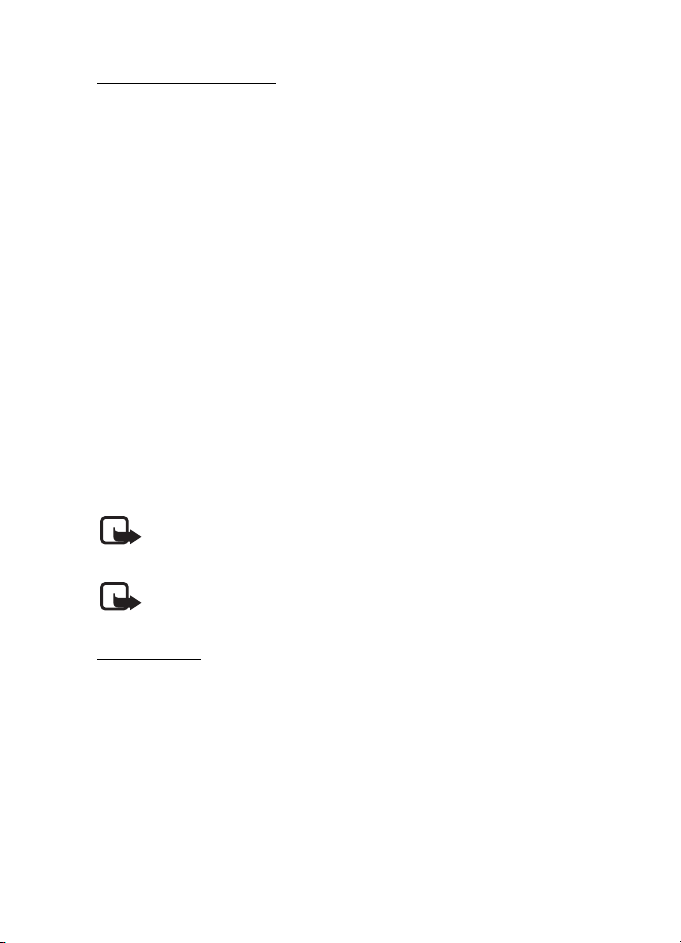
Call functions
Accept an invitation
When someone sends you a share invitation, an invitation message is
displayed showing the sender’s name or SIP address. If your device is not
set to Silent, it rings when you receive an invitation.
If someone sends you a share invitation and you are not within UMTS
network coverage, you will not know that you received an invitation.
When you receive an invitation, select Accept to begin the sharing
session, or Reject to decline the invitation. The sender receives a
message that you rejected the invitation. You can also press the end key
to decline the sharing session and disconnect the voice call.
To end the sharing session, select Stop.
■ Log
In the log, you can monitor phone calls, text messages, packet data
connections, and fax and data calls registered by the phone.
Connections to your remote mailbox, multimedia messaging center, or
browser pages are shown as data calls or packet data connections in the
general communications log.
Note: The actual invoice for calls and services from your service
provider may vary, depending on network features, rounding off for
billing, taxes, and so forth.
Note: Some timers, including the life timer, may be reset during service
or software upgrades.
RAFT
Recent calls
The phone registers the phone numbers of missed, received, and dialed
calls, and the approximate duration of your calls. The phone registers
missed and received calls only if the network supports these functions,
and the phone is switched on and within the network service area.
To view recent calls (network service), select Menu > Log > Recent calls
and a call type.
D
31
Page 32

Call functions
Erase recent call lists
To clear all recent call lists in the Recent calls view, select Options >
Clear recent calls. To clear only one of the call registers, open the
register you want to erase, and select Options > Clear list.
General log
To view the general log, select Menu > Log, and scroll right.
To filter the log, select Options > Filter and the filter type.
To erase all the log contents permanently, select Options > Clear log >
Yes.
RAFT
32
D
Page 33

Write text
4. Write text
When you write text, appears on the top right of the display,
indicating predictive text input, or appears, indicating traditional
text input. To set the predictive text input on or off when writing text,
press # repeatedly until the desired mode is active.
, , or is displayed next to the text input indicator,
indicating the character case. To change the character case, press #.
indicates the number mode. To change between letter and
number mode, press # repeatedly until the desired mode is active.
■ Traditional text input
Press a number key, 1 to 9, repeatedly until the desired character
appears. Not all characters available under a number key are printed on
the key. The availability of characters depends on the selected writing
language. See Writing language in “Language,” p. 81.
If the next letter you want is on the same key as the present one, wait
until the cursor appears (or scroll forward to end the time-out period),
and enter the letter.
To insert a number, press and hold the number key.
The most common punctuation marks and special characters are
available under the 1 key. For more characters, press and hold *.
To erase a character, press the clear key. To erase more characters, press
and hold the clear key.
To insert a space, press 0. To move the cursor to the next line, press 0
three times.
D
RAFT
■ Predictive text input
To enter any letter with a single keypress, use predictive text input. To
activate predictive text input, press # repeatedly until appears.
This activates predictive text input for all editors in the phone.
33
Page 34

Write text
1. To write the desired word, press the keys 2–9. Press each key only
once for one letter. The word changes after every keypress.
For the most common punctuation marks, press 1. For more
punctuation marks and special characters, press and hold *.
To erase a character, press the clear key. To erase more characters,
press and hold the clear key.
2. When you have finished the word and it is correct, to confirm it,
scroll forward or insert a space.
If the word is not correct, to view the matching words the dictionary
has found one by one, press * repeatedly.
If the ? character is shown after the word, the word you intended to
write is not in the dictionary. To add a word to the dictionary, select
Spell. Enter the word (up to 32 letters) using traditional text input,
and select OK. The word is added to the dictionary. When the
dictionary becomes full, a new word replaces the oldest added word.
Write compound words
Write the first half of a compound word, and scroll forward to confirm
it. Write the last part of the compound word, and to complete the
compound word, press 0 to add a space.
■ Copy and delete text
1. To select letters and words, press and hold #, and at the same time
scroll left or right. As the selection moves, text is highlighted. To
select lines of text, press and hold #, and at the same time scroll up
or down.
2. To copy the text to the clipboard, press and hold #, and at the same
time select Copy.
If you want to delete the selected text, press the clear key.
3. To insert the text, scroll to the insertion point, press and hold #, and
at the same time select Paste.
34
D
RAFT
Page 35

Messaging
5. Messaging
You can create, send, receive, view, edit, and organize text messages,
multimedia messages, e-mail messages, presentations, and documents.
You can also receive messages and data using Bluetooth wireless
technology, receive and forward picture messages, receive service
messages and cell broadcast messages, and send service commands.
To open the Messaging menu, select Menu > Messaging. You can see
the New message function and a list of default folders:
Inbox — contains received messages except e-mail and cell
broadcast messages. E-mail messages are saved in the Mailbox folder.
To read cell broadcast messages, select Options > Cell broadcast.
My folders — for organizing your messages into folders
Mailbox — for connecting to your remote mailbox to retrieve your
new e-mail messages or viewing your previously retrieved e-mail
messages offline. After you define settings for a new mailbox, the name
given to that mailbox is displayed instead of Mailbox.
Drafts — saves draft messages that have not been sent
Sent — saves the messages that are sent, excluding messages sent
using Bluetooth. See Save sent messages in “Other settings,” p. 45.
Outbox — temporarily saves the messages waiting to be sent
Reports (network service) — saves the delivery reports of the text
messages, special message types such as business cards, and multimedia
messages you have sent. Receiving a delivery report of a multimedia
message that has been sent to an e-mail address may not be possible.
D
RAFT
■ Write and send messages
The wireless network may limit the size of MMS messages. If the inserted picture
exceeds this limit, the device may make it smaller so that it can be sent by MMS.
Your device supports the sending of text messages beyond the character limit for
a single message. Longer messages are sent as a series of two or more messages.
Your service provider may charge accordingly. Characters that use accents or
35
Page 36

Messaging
other marks, and characters from some language options, take up more space,
limiting the number of characters that can be sent in a single message.
Only devices that have compatible features can receive and display multimedia
messages. The appearance of a message may vary depending on the receiving
device.
Before you can send and receive an SMS message, a multimedia
message, or an e-mail, or connect to your remote mailbox, you must
have the correct connection settings in place. See “Messaging settings,”
p. 41.
1. To create a message, select Menu > Messaging > New message and
the message type.
To create an Audio message, see “Nokia Xpress audio messaging,”
p. 37.
2. Press the scroll key to select the recipients or groups from Contacts
or enter the phone number or e-mail address of the recipient in the
To field. Separate recipients with a semicolon (;).
3. When creating an e-mail or multimedia message, scroll down to the
subject field, and write the message subject.
4. Scroll down to move to the message field.
5. Write the message.
When writing text messages, the message length indicator shows
how many characters you can enter in the message. For example,
10 (2) means that you can still add 10 characters for the text to be
sent as two separate text messages.
To use a template for the text message, select Options > Insert >
Template. To create a presentation based on a template to be sent as
a multimedia message, select Options > Create presentation. To use
a text template for the multimedia message, select Options > Insert
object > Template.
To add a media object to a multimedia message, select Options >
Insert object > Image, Sound clip, or Video clip. To create and add a
new media object, select Options > Insert new > Image, Sound clip,
Video clip or Slide. When sound is added, is shown.
D
RAFT
36
Page 37

Messaging
To add a media object to an e-mail, select Options > Insert > Image,
Sound clip, Video clip, Note or Template.
6. To send the message, select Options > Send.
Nokia Xpress audio messaging
Audio messages are multimedia messages that consist of a single sound
clip. To create and send an audio message:
1. Select Menu > Messaging > New message > Audio message.
2. In the To field, press the scroll key to choose the recipients from
Contacts, or enter the phone number or e-mail address. Scroll down
to the message field.
3. To record a new sound clip, select Options > Insert sound clip > New
sound clip. The recording will start.
To use a previously recorded sound clip, select Options > Insert
sound clip > From Gallery, scroll to the sound clip, and select it. The
sound clip has to be in .amr format.
To play the sound clip on the loudspeaker, select Options > Play
sound clip.
4. To send the message, select Options > Send.
E-mail settings
Before you can send, receive, retrieve, reply to, and forward e-mail to a
separate e-mail account, you must do the following:
• Configure an internet access point (IAP) correctly. See “Connection,”
p. 88.
• Define your e-mail settings correctly. See “E-mail settings,” p. 43.
Follow the instructions given by your e-mail service provider and
internet service provider.
■ Inbox—receive messages
Select Menu > Messaging > Inbox.
When there are unread messages in the inbox, the icon changes to .
D
RAFT
37
Page 38

Messaging
To open a received message, select Menu > Messaging > Inbox and the
desired message.
Important: Exercise caution when opening messages. Multimedia
message objects may contain malicious software or otherwise be
harmful to your device or PC.
View multimedia objects
To view the list of media objects that are included in the multimedia
message, open the message, and select Options > Objects. You can save
the file in your phone or send it using Bluetooth technology or as a
multimedia message to another compatible device.
Special message types
Your phone can receive many kinds of messages, such as operator logos,
business cards, calendar entries, and ringing tones.
To open a received message, select Menu > Messaging > Inbox and the
desired message. You can save the special message content to your
phone. For example, to save a received calendar entry to the calendar,
select Options > Save to Calendar.
Note: The picture message function can be used only if it is supported
by your service provider. Only compatible devices that offer picture
message features can receive and display picture messages. The
appearance of a message may vary depending on the receiving device.
RAFT
Service messages
Service messages (network service) are notifications (for example, news
headlines) that may contain a text message or the address of a browser
service. For availability and subscription, contact your service provider.
■ My folders
You can organize your messages into folders, create new folders, and
rename and delete folders.
Select Menu > Messaging > My folders. To create a folder, select
Options > New folder, and enter a name for the folder.
38
D
Page 39

Messaging
■ Mailbox
Select Menu > Messaging > Mailbox. Connect to mailbox? is displayed.
Select Yes to connect to your mailbox (network service) or No to view
previously retrieved e-mail messages offline.
To connect to the mailbox afterwards, select Options > Connect.
When you create a new mailbox, the name you give to the mailbox
replaces Mailbox. You can have up to six mailboxes.
When you are online, to end the data connection to the remote mailbox,
select Options > Disconnect.
Retrieve e-mail messages from the mailbox
Important: Exercise caution when opening messages. E-mail
messages may contain malicious software or otherwise be harmful to
your device or PC.
1. Select Menu > Messaging > Mailbox > Options > Connect.
2. Select Options > Retrieve e-mail and from the following options:
New — to retrieve all new e-mail messages to your phone
Selected — to retrieve only the e-mail messages that have been
marked
All — to retrieve all messages from the mailbox
3. After you have retrieved the e-mail messages, you can continue
viewing them online. Select Options > Disconnect to close the
connection and to view the e-mail messages offline.
4. To open an e-mail message, select it. If the e-mail message has not
been retrieved and you are offline and select Open, you are asked if
you want to retrieve this message from the mailbox.
To view e-mail attachments, indicated with , select Options >
Attachments. You can retrieve, open, or save attachments in
supported formats.
D
RAFT
39
Page 40

Messaging
Delete e-mail messages
To delete an e-mail from the phone while still retaining it in the remote
mailbox, select Options > Delete > Phone only. The e-mail header stays
in your phone. To remove the header as well, delete the e-mail message
from your remote mailbox first, then connect your phone to the remote
mailbox to update the status.
To delete an e-mail from the phone and the remote mailbox, select
Options > Delete > Phone and server.
Restore deleted messages
To cancel deletion of an e-mail from both the phone and server, scroll to
an e-mail that has been marked to be deleted during the next
connection, and select Options > Restore.
■ Outbox
The outbox folder is a temporary storage place for messages that are
waiting to be sent.
To access the outbox folder, select Menu > Messaging > Outbox.
Message statuses:
Sending — The phone is sending the message.
Waiting or Queued — The phone is waiting to send messages or e-mail.
Resend at ... — Sending failed. The phone tries to send the message again
after a time-out period. To retry sending the message immediately,
select Options > Send.
Deferred — To set documents to be on hold while they are in the outbox
folder, scroll to a message that is being sent, and select Options > Defer
sending.
Failed — The maximum number of sending attempts has been reached.
D
RAFT
■ View messages on the SIM card
Before you can view SIM messages, you need to copy them to a folder in
your phone.
1. Select Menu > Messaging > Options > SIM messages.
40
Page 41

Messaging
2. Mark the messages you want to copy.
3. To copy the marked messages, select Options > Copy and the folder
to which you want to copy the messages.
■ Cell broadcast
You may be able to receive messages on various topics, such as weather
or traffic conditions from your service provider (network service). To
turn on the service, see Cell broadcast in “Cell broadcast settings,” p. 45.
Select Menu > Messaging > Options > Cell broadcast.
A packet data connection may prevent cell broadcast reception.
■ Service command editor
To enter and send service commands (also known as USSD commands)
such as activation commands for network services to your service
provider, select Menu > Messaging > Options > Service command. To
send the command, select Options > Send.
■ Messaging settings
Text message settings
Select Menu > Messaging > Options > Settings > Text message and
from the following options:
Message centres — lists all the defined message centers
Message centre in use — defines which message center is used for
delivering text messages and special message types such as business
cards
Character encoding > Full support — to select all characters in the
message to be sent as viewed. If you select Reduced support, characters
with accents and other marks may be converted to other characters.
Receive report (network service) — When set to Yes, the status of the
sent message (Pending, Failed, Delivered) is shown in Reports.
D
RAFT
41
Page 42

Messaging
Message validity — If the recipient of a message cannot be reached
within the validity period, the message is removed from the message
service center. Note that the network must support this feature.
Message sent as — to define how the message is sent. Default is Text.
Preferred connection — You can send text messages using the normal
GSM network or packet data if supported by your network.
Reply via same centre (network service) — If you select Yes, and the
recipient replies to your message, the return message is sent using the
same message service center number. All networks do not provide this
option.
Multimedia messaging settings
Select Menu > Messaging > Options > Settings > Multimedia message
and from the following options:
Image size — Define the size of the image in a multimedia message. If
you select Original, the image is not scaled.
MMS creation mode — If you select Guided, the phone informs you if
you try to send a message that may not be supported by the recipient. To
set the phone to prevent you from sending messages that are not
supported, select Restricted. If you select Free, message creation is not
restricted, but the recipient may not be able to view your message.
Access point in use — Select which access point is used as the preferred
connection for multimedia messaging.
Multimedia retrieval — To receive multimedia messages only when you
are in your home network, select Auto in home netw.. To always receive
multimedia messages, select Always automatic. To retrieve messages
manually, select Manual. To not receive any multimedia messages or
advertisements, select Off.
Allow anon. msgs. — To reject messages coming from an anonymous
sender, select No.
Receive adverts — Define whether you want to allow reception of
multimedia message advertisements.
D
RAFT
42
Page 43
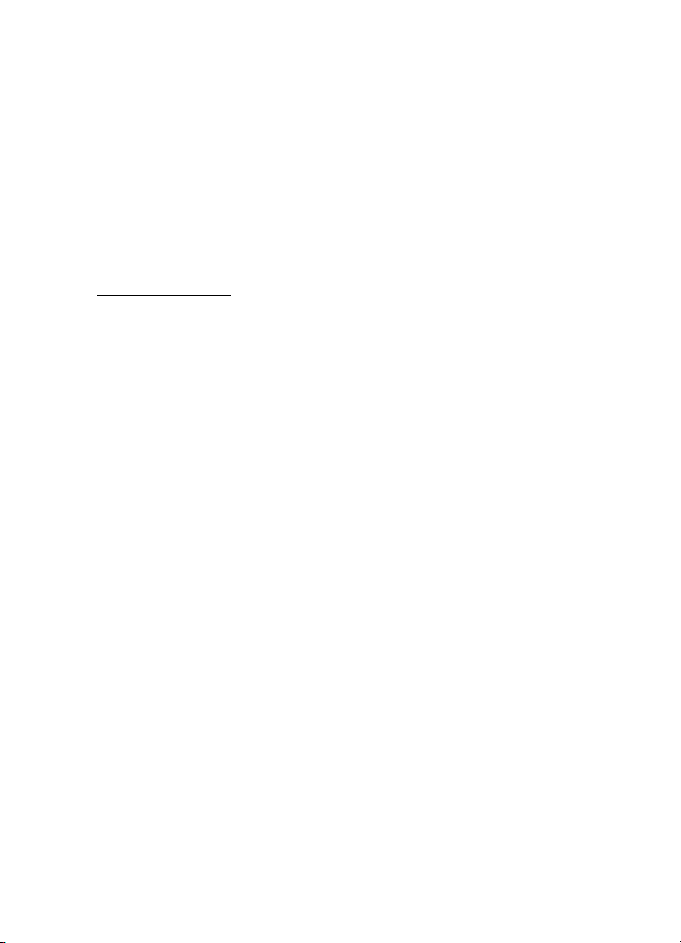
Messaging
Receive report — If you want the status of the sent message (Pending,
Failed, or Delivered) to be shown in Reports, select Yes. Receiving a
delivery report of a multimedia message that has been sent to an e-mail
address may not be possible.
Deny report sending > Yes — to deny sending delivery reports
Message validity (network service) — If the recipient of a message
cannot be reached within the validity period, the message is removed
from the multimedia message center.
E-mail settings
Settings for mailboxes
Select Menu > Messaging > Options > Settings > E-mail > Mailboxes
and a mailbox.
If no mailbox settings have been defined before, you are asked if you
want to define the settings.
Connection settings > Incoming e-mail and Outgoing e-mail — To
define the correct settings, contact your e-mail service provider.
User settings
Select User settings and from the following settings:
My name — Enter the name to be displayed in outgoing e-mail.
Send message (network service) — To set when your e-mail messages are
sent, select Immediately or During next conn..
Send copy to self — Select Yes to send a copy of the e-mail to the address
defined in My e-mail address.
Include signature — Select Yes to attach a signature t o yo ur e -mail
messages and to create or edit a signature text.
New e-mail alerts — To not receive alerts about new e-mail, select Off.
Retrieval settings
Select Retrieval settings and from the following settings:
E-mail to retrieve — To only retrieve headers, select Headers only. To
limit how much data is retrieved, select Size limit, and enter the
maximum amount of data per message in kilobytes. To retrieve
D
RAFT
43
Page 44
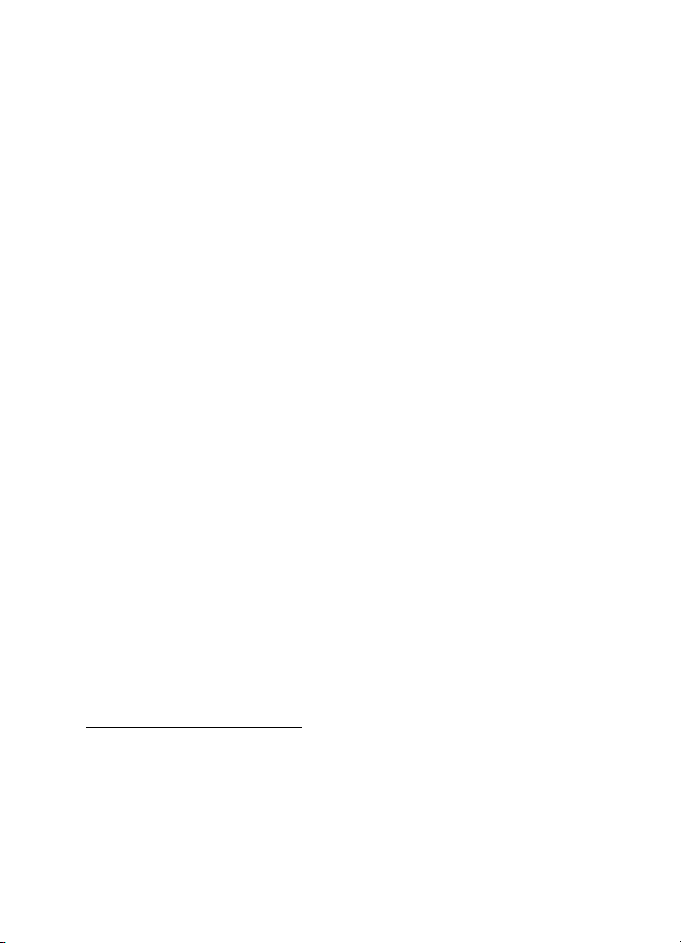
Messaging
messages and attachments, select Msgs. & attachs.. Size limit and Msgs.
& attachs. are only available with POP3 mailboxes.
Retrieval amount — To limit the number of messages to retrieve from
the inbox of the remote mailbox, select From Inbox > No. of e-mails and
enter the maximum number of messages to retrieve. You can also limit
the number of messages to retrieve from other subscribed folders in
From folders (only IMAP4 mailboxes).
IMAP4 folder path (only IMAP4 mailboxes) — Define the folder path for
IMAP4 mailboxes.
Folder subscriptions (only IMAP4 mailboxes) — Select the mailbox
folders you want to subscribe to. To subscribe to or unsubscribe from a
folder, scroll to it, and select Options > Subscribe or Cancel
subscription.
Automatic retrieval
Select Automatic retrieval and from the following settings:
E-mail notifications—To automatically retrieve the headers to your
device when you receive a notification of new e-mail in your remote
mailbox, select Auto-update or Only in home netw..
E-mail retrieval — To have e-mail headers automatically retrieved at set
intervals, select Enabled, or if you only want headers to be retrieved in
your home network, select Only in home netw.. Headers can be
automatically retrieved for two mailboxes at most. You can set on which
days, at what times, and how frequently the headers are retrieved in
Retrieval days, Retrieval hours, and Retrieval interval.
E-mail notifications and E-mail retrieval cannot be active at the same
time.
D
RAFT
Service message settings
Select Menu > Messaging > Options > Settings > Service message and
from the following settings:
Service messages — Allow or deny the reception of service messages.
Download messages — Download messages automatically or manually.
44
Page 45

Messaging
Cell broadcast settings
Check with your service provider whether cell broadcast (network
service) is available and what the available topics and related topic
numbers are.
Select Menu > Messaging > Options > Settings > Cell broadcast and
from the following settings:
Reception — Select On or Off.
Language — Select in which languages cell broadcast messages are
received.
Topic detection — To automatically save previously unknown topic
numbers in received cell broadcast messages, select On.
Other settings
Select Menu > Messaging > Options > Settings > Other and from the
following settings:
Save sent messages — Select to save a copy of every sent text message,
multimedia message, or e-mail to the Sent folder.
Number of saved msgs. — Define how many sent messages are saved to
the sent items folder at a time. When the limit is reached, the oldest
message is deleted.
Memory in use — Select whether to save messages to the phone memory
or memory card.
RAFT
■ Message reader
With Message reader, you can listen to received text, multimedia, and
e-mail messages.
To listen to a message in Inbox or Mailbox, scroll to the message or mark
the messages, and select Options > Listen. To skip to the next message,
scroll down.
Tip: When 1 new message or New e-mail is displayed in the
standby mode, to listen to the received messages, press and hold
the left selection key until Message reader starts.
D
45
Page 46

Contacts
6. Contacts
You can save and manage contact information, such as names, phone
numbers, and addresses.
■ Manage contacts
Select Menu > Contacts.
To add a new contact, select Options > New contact. Fill in the fields
you want, and select Done.
To edit a contact, scroll to it, and select Options > Edit.
To assign default numbers and addresses to a contact, select it, and
select Options > Defaults. Scroll to the desired default option, and
select Assign.
To copy names and numbers from a SIM card to your phone, select
Options > SIM contacts > SIM directory. Scroll to the name you want to
copy or mark the desired names, and select Options > Copy to Contacts.
To copy a phone, fax, or pager number from contacts to your SIM card,
scroll to the contact you want to copy, and select Options > Copy > To
SIM directory.
To view the list of fixed dialing numbers, select Options > SIM
contacts > Fixed dialling. This setting is only shown if supported by your
SIM card.
RAFT
■ Manage contact groups
Create a contact group so that you can send text or e-mail messages to
several recipients at the same time.
1. Scroll to the right, and select Options > New group.
2. Enter a name for the group.
3. Select the group and Options > Add members.
4. Mark the contacts you want to add to the group, and select OK.
46
D
Page 47

Contacts
■ Add a ringing tone
You can set a ringing tone for each contact and group.
1. Select Menu > Contacts.
2. To add a ringing tone to a contact, select the contact, Options >
Ringing tone, and the desired ringing tone.
To add a ringing tone to a group, scroll right to the groups list, and
scroll to a contact group. Select Options > Ringing tone and the
ringing tone for the group.
To remove the personal or group ringing tone, select Default tone as a
ringing tone.
■ Assign speed dialing keys
Speed dialing is a quick way to call frequently used numbers. You can
assign a phone number to the speed dialing keys, 2 to 9. The 1 key is
reserved for the call mailbox. Speed dialing has to be activated before
using speed dialing. See Speed dialling in “Call,” p. 86.
1. Select Menu > Contacts and a contact.
2. Scroll to a number, and select Options > Assign speed dial. Scroll to
the desired speed dialing key, and select Assign. When you return to
the contact information view, next to the number indicates the
assigned speed dial.
To call the contact by speed dialing, in the standby mode, press the
speed dialing key and the call key, or press and hold the speed dialing
key.
D
RAFT
47
Page 48

Gallery
7. Gallery
Select Menu > Gallery.
Use Gallery to store and organize your images, video clips, music tracks,
sound clips, track lists, streaming links, .ram files, and presentations.
To open a folder (such as Images), select it.
To open a file, select it. The file opens in its corresponding application.
■ Gallery functions
Select Menu > Gallery and a folder.
To set an image as your wallpaper, select Images, and scroll to the
image. Select Options > Use image > Set as wallpaper. To assign the
image to a contact, select Assign to contact.
To copy files to phone memory or to the memory card, scroll to the file or
mark the files, and select Options > Organise > Copy to phone mem. or
Copy to memory card.
To create image folders and move images to them, select Images, scroll
to an image, select Options > Organise > New folder, and enter a name
for the folder. Mark the images you want to move to the folder, and
select Options > Organise > Move to folder and the folder.
RAFT
■ Edit images
To edit images in Gallery, scroll to the image, and select Options > Edit.
To crop an image, select Options > Apply effect > Crop. To crop the
image size manually, select Manual or a predefined aspect ratio from
the list. If you select Manual, a cross appears in the upper left corner of
the image. Scroll to select the area to crop, and select Set. Another cross
appears in the lower right corner. Again select the area to be cropped. To
adjust the first selected area, select Back. The selected areas form a
rectangle, which forms the cropped image.
If you selected a predefined aspect ratio, select the upper left corner of
the area to be cropped. To resize the highlighted area, use the scroll key.
D
48
Page 49

Gallery
To freeze the selected area, press the scroll key. To move the area within
the picture, scroll. To select the area to be cropped, press the scroll key.
To reduce redness of the eyes in an image, select Options > Apply
effect > Red eye reduction. Move the cross onto the eye, and press the
scroll key. A loop appears on the display. To resize the loop to fit the size
of the eye, scroll up, down, left, or right. To reduce the redness, press the
scroll key.
Shortcuts in the image editor:
• To view an image in the full screen, press *. To return to the normal
view, press * again.
• To rotate an image clockwise or counterclockwise, press 3 or 1.
• To zoom in or out, press 5 or 0.
• To move on a zoomed image, scroll up, down, left, or right.
■ Edit video clips
To edit video clips in Gallery and create custom video clips, scroll to the
video clip, and select Options > Video editor.
In the video editor you can see two timelines: video clip timeline and
sound clip timeline. The images, text, and transitions added to a video
clip are shown on the video clip timeline. To switch between the
timelines, scroll up or down.
RAFT
Modify video
To modify the video, select from the following options:
Edit video clip:
Cut—Trims the video clip in the cut video clip view.
Add colour effect—Inserts a color effect on the video clip.
Use slow motion—Slows the speed of the video clip.
Mute sound or Unmute sound—Mutes or unmutes the original video clip
sound.
Move—Moves the video clip to the selected location.
D
49
Page 50

Gallery
Remove—Removes the video clip from the video.
Duplicate—Makes a copy of the selected video clip.
Edit text (shown only if you added text)—To move, remove, or duplicate
text; change the color and style of the text; define how long it stays on
the screen; and add effects to the text.
Edit image (shown only if you added an image)—To move, remove, or
duplicate an image; define how long it stays on the screen; and set a
background or a color effect to the image.
Edit sound clip (shown only if you have added a sound clip)—To cut or
move the sound clip, to adjust its length, or to remove or duplicate the
clip.
Edit transition—There are three types of transitions: at the start of a
video, at the end of a video, and transitions between video clips. You can
select start transition when the first transition of the video is active.
Insert—Select Video clip, Image, Text, Sound clip, or New sound clip.
Movie—Preview the movie in the full screen or as a thumbnail, save or
send the movie, or cut the movie to a proper size for sending it in a
multimedia message.
To take a snapshot of a video clip, in the cut video view, select Options >
Take snapshot. In the thumbnail preview view, press the scroll key, and
select Take snapshot.
To save your video, select Options > Movie > Save. To define the
Memory in use, select Options > Settings.
To send the video, select Send > Via multimedia, Via e-mail, Via
Bluetooth, or Via infrared. Contact your service provider for details of
the maximum multimedia message size that you can send. If your video
is too large to send in a multimedia message, appears.
D
RAFT
■ Download files
Select Menu > Gallery, the folder for the file type you want to
download, and the download function (for example, Images >
Downl. graphics). The browser opens. Choose a bookmark for the site to
download from.
50
Page 51

Media
8. Media
■ Camera
To use the camera, select Menu > Media > Camera.
To zoom in or out, scroll up or down. To capture an image, press the
scroll key. The image is saved to Images in Gallery, and the image is
displayed. To return to the viewfinder, select Back. To delete the photo,
press the clear key.
To capture images sequentially, select Options > Sequence mode > On,
or press 4. In the sequence mode, the camera captures six images in
short intervals and displays the images in a grid.
To turn the flash on or off, select Options > Flash > On or Off. If you
select Automatic, flash is used automatically when necessary.
Keep a safe distance when using the flash. Do not use the flash on people or
animals at close range. Do not cover the flash while taking a picture.
In dim lighting, to use night mode, select Options > Night mode > On, or
press 1.
To use the self-timer, select Options > Self-timer and the time you want
the camera to wait before capturing the image. Press the scroll key, and
the timer starts.
To adjust the white balance or color tone, select Options > Adjust >
White balance or Colour tone.
To record a video, select Options > Video mode, and press the scroll key
to start recording.
D
RAFT
Camera toolbar
The camera toolbar contains shortcuts to enable or disable camera
settings and modes. To access the camera toolbar, scroll left or right in
the viewfinder. For example, to activate night mode, select .
Camera settings
Your device supports an image capture resolution of 1600 x 1200 pixels.
51
Page 52

Media
To change camera settings, select Menu > Media > Camera >
Options > Settings.
Select Image and from the following settings:
Image quality and Image resolution — The better the image quality and
the higher the resolution, the more memory the image consumes.
Show captured image — To not display the image after capturing,
select No.
Default image name — Change how the captured images are named.
Memory in use — Select whether you want to save your images in the
phone memory or on the memory card.
Select Video and from the following settings:
Length — If set to Maximum, the length of the recorded video is only
restricted by the available memory. If set to Short, the recording time is
optimized for MMS sending.
Video resolution — Select the video resolution.
Default video name — Select how the video clips are named.
Memory in use — Select whether you want to save your video clips in the
phone memory or on the memory card.
■ Music player
To open the music player, select Menu > Media > Music player.
RAFT
Music library
Music library is a database of the available music tracks. In the music
library, you can choose the music to listen to, and create and manage
track lists.
To open the music library, in the music player main view, select
Options > Music library.
To update the music library and search for music tracks in the phone
memory and on the memory card, select Options > Update Music
library.
52
D
Page 53

Media
You can select music to listen to from the music library in different
ways. For example, to play a specific album, select Albums, scroll to the
album, and select Options > Play. To listen to specific tracks on the
album, select Albums and an album, mark the tracks, and select
Options > Play.
Track lists
To compile and save your own track list, select Track lists > Options >
New track list. Select the memory in which to save the track list, and
enter a name for the track list. Mark the desired tracks, and press the
scroll key.
To listen to a track list, select Track lists, scroll to the track list, and
select Options > Play.
You can add tracks to a saved track list from other views. For example, to
add an album, select Albums, locate the album, scroll to it, and select
Options > Add to track list > Saved track list. Select the track list to
which to add the album.
Listen to music
Warning: Listen to music at a moderate level. Continuous exposure to
high volume may damage your hearing. Do not hold the device near
your ear when the loudspeaker is in use, because the volume may be
extremely loud.
To start playing or pause playback, press the scroll key. To skip to the
next or previous track, scroll down or up. To fast forward or rewind, press
and hold the scroll key down or up.
To see the currently playing track list, select Options > Open ’Now
playing’.
To return to the standby mode and leave the music player in the
background, press the end key.
To play the music tracks repeatedly, select Options > Loop. Select All to
repeat all the currently playing tracks, One to repeat the currently
playing track, or Off to not repeat tracks.
To play music in random order, select Options > Random play > On.
D
RAFT
53
Page 54

Media
Audio settings
To adjust the tone of the sound and apply effects to the sound, select
Options > Audio settings.
Equaliser
To enhance or diminish frequencies during music playback and modify
how your music sounds, select Options >Audio settings > Equaliser.
To use a preset, scroll to it, and select Options > Activate.
Create a new preset
1. To create a new preset, select Options > New preset, and enter the
preset name.
2. To move between frequency bands, scroll left or right. To enhance or
diminish sound in the frequency band, scroll up or down.
3. Select Back.
■ RealPlayer
With RealPlayer, you can play media files such as video clips saved in the
phone memory or memory card, or stream media files over the air by
opening a streaming link. To open RealPlayer, select Menu > Media >
RealPlayer.
RealPlayer does not support all file formats or all the variations of file
formats.
RAFT
Play media files
To play a media file in RealPlayer, select Options > Open and from the
following:
Most recent clips — to play media files that you have recently played
Saved clip — to play media files saved in the phone or memory card
To stream content over the air, do the following:
• Select a streaming link saved in the gallery. A connection to the
streaming server is established.
• Open a streaming link while browsing the web.
54
D
Page 55
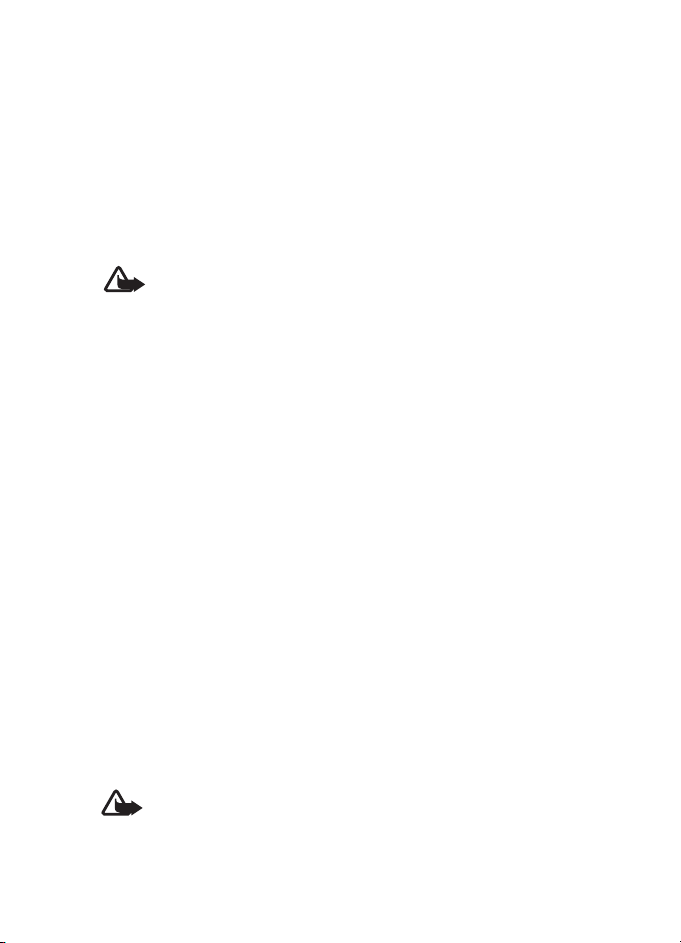
Media
To stream li ve content , you must first configure your default access
point. See “Access points,” p. 88.
Many service providers require you to use an internet access point (IAP)
for your default access point. Other service providers allow you to use a
WAP access point. Contact your service provider for more information.
In RealPlayer, you can only open an rtsp:// URL address. You cannot
open an http:// URL address; however, RealPlayer recognizes an http link
to a .ram file since a .ram file is a text file containing an rtsp link.
Warning: Do not hold the device near your ear when the loudspeaker is
in use, because the volume may be extremely loud.
Shortcuts during play
Scroll up to seek forward or down to seek back in the media file.
Press the volume keys to increase or decrease the sound volume.
■ Visual Radio
You can use the Visual Radio application as a FM radio with automatic
tuning and preset stations or with parallel visual information related to
the radio program if you tune in to stations that offer Visual Radio
service. The Visual Radio service uses packet data (network service).
To use the Visual Radio service, the following requirements must be met:
• The radio station and your service provider must support this service.
• Your internet access point must be defined for access to the network
operator’s Visual Radio server.
• The radio station must have the correct Visual Radio service ID
defined and have Visual Radio service enabled.
Visual Radio cannot be started when the phone is in offline mode.
The FM radio depends on an antenna other than the wireless device antenna. A
compatible headset or enhancement needs to be attached to the device for the
FM radio to function properly.
Warning: Listen to music at a moderate level. Continuous exposure to
high volume may damage your hearing. Do not hold the device near
your ear when the loudspeaker is in use, because the volume may be
extremely loud.
D
RAFT
55
Page 56

Media
You can make a call or answer an incoming call while listening to the
radio. The radio is muted when there is an active call.
To open Visual Radio, select Menu > Media > Radio.
To turn the radio off, select Exit.
Tune and save a radio station
To start the station search when the radio is on, select or .
Searching stops when a station is found. To save the station, select
Options > Save station. Select a location for the station. Enter the name
of the station, and select OK.
Radio functions
To adjust the volume, press the volume keys.
Select or to scroll to the next or previous saved station. The
buttons are inactive if there are no saved stations.
When using a compatible headset, press the headset key to scroll to the
next saved radio station.
To save the current station, select Options > Save station, a preset
position, and enter the station name.
To set the station frequency manually, select Options > Manual tuning.
To listen to the radio in the background and go to the standby mode,
select Options > Play in background.
RAFT
Station list
When the radio is on, select Options > Stations.
The station list is used for managing the saved radio stations.
Station setup
Scroll to a station in the station list, press the scroll key, and select Edit
to change the station parameters.
56
D
Page 57

Media
View visual content
To check availability and costs, and to subscribe to the service, contact
your service provider.
To view visual content of the current station, select .
If the visual service ID was not saved in the station list, you are asked for
the visual service ID. Enter the visual service ID, and select OK. If you do
not have the visual service ID, select Retrieve to access the station
directory (network service).
To end the visual content feed but not the FM radio, select Close.
To set light settings and the power saver time-out, select Options >
Display settings.
Visual Radio settings
When the radio is on, select Options > Settings and the following:
Start-up tone — to enable or disable the start-up tone
Auto-start service — to enable or disable the automatic display of visual
content
Access point — to select the access point
Station directory
With the station directory (network service) you can select Visual Radio
enabled or traditional radio stations from a list, grouped in folders.
To check availability and costs, and to subscribe to the service, contact
your service provider.
D
RAFT
Access the station directory from the visual content view
To retrieve the visual service ID and to start visual content for the
currently tuned radio station, select and Retrieve. After the
connection to the station directory is established, select the nearest
location to your current position from a list of folders, and press the
scroll key.
The device compares the frequencies of the listed radio stations with the
currently tuned in frequency. If a matching frequency is found, the
57
Page 58

Media
visual service ID of the tuned radio station is displayed. Select OK to
start viewing the visual content.
If there is more than one radio station with matching frequencies, the
radio stations and their visual service ID are displayed in a list.
Select the desired radio station. The tuned radio station and the visual
service ID are displayed. Select OK to start viewing the visual content.
Access the station directory from options
To access the station directory (network service) from the station list,
select Options > Station directory.
After the connection to the station directory, you are requested to select
the nearest location to your current position from a list of locations.
Radio stations that provide visual content are indicated with .
Select the desired radio station and from the following options:
Listen — to tune to the highlighted radio station. To confirm the
frequency setting, select Yes.
Start visual service — to open the visual content of the selected radio
station (if available)
Save — to save the details of the selected radio station to the station list
Details — to view channel information
■ Flash Player
To view, play, and interact with flash files made for mobile devices,
select Menu > Media > Flash Player.
To open a folder or play a flash file, scroll to it, and press the scroll key.
58
D
RAFT
Page 59

Media
■ Recorder
The voice recorder allows you to record phone conversations and voice
memos. If you record a phone conversation, all parties hear a beeping
sound during recording.
Recorded files are stored in Gallery. See “Gallery,” p. 48.
Select Menu > Media > Recorder. To record a sound clip, select . To
listen to the recording, select .
RAFT
D
59
Page 60

Web
9. Web
To browse web pages written in XHTML, WML, or HTML, select Menu >
Web, or press and hold 0 in the standby mode.
Check the availability of services, pricing, and tariffs with your service
provider. Service providers also give you instructions on how to use their
services.
Important: Use only services that you trust and that offer adequate
security and protection against harmful software.
■ Set up the phone for the browser service
Your device may configure the WAP or internet access point
automatically based on your SIM card.
You can use Settings wizard to configure WAP or internet access point
settings. See “Settings wizard,” p. 91.
You may receive service settings in a configuration message from the
service provider.
To define an access point manually, see “Access points,” p. 88.
■ Make a connection
To access web pages, do the following:
• Select the home page ( ) of your service provider.
• Select a bookmark from the bookmarks view.
• In the bookmarks view, enter the address of the web page, and select
Go to.
D
RAFT
■ View bookmarks
Your device may have preinstalled bookmarks and links for third-party internet
sites. You may also access other third-party sites through your device.
Third-party sites are not affiliated with Nokia, and Nokia does not endorse or
assume liability for them. If you choose to access such sites, you should take
precautions for security or content.
60
Page 61

Web
Bookmarks are indicated by the following icons:
The starting page defined for the default access point.
The automatic bookmarks folder contains bookmarks ( ) that are
collected automatically when you browse pages.
Any bookmark showing the title or internet address of the bookmark.
and may be replaced with the website’s icon.
Add bookmarks manually
1. In the bookmarks view, select Options > Bookmark manager > Add
bookmark.
2. Fill in the fields.
3. Select Options > Save.
Send bookmarks
Scroll to a bookmark or mark several bookmarks, select Options >
Tools > Send and an option.
■ Connection security
If the security indicator is displayed during a connection, the data
transmission between the device and the internet gateway or server is
encrypted.
The security icon does not indicate that the data transmission between the
gateway and the content server (or place where the requested resource is stored)
is secure. The service provider secures the data transmission between the
gateway and the content server.
To view details about the connection, encryption status, and
information about server authentication, select Options > Tools > Page
info.
Security features may be required for some services, such as banking
services. For such connections you need security certificates. For more
information, contact your service provider. See also “Certificate
management,” p. 84.
D
RAFT
61
Page 62

Web
■ Browse web pages
Keys and commands for browsing
To open a link, make selections, or check boxes, press the scroll key. To
open a link in a new window, select Options > Window > Link in new
window.
To go to the previous page while browsing, select Back. If Back is not
available, select Options > Navigation options > History to view a
chronological list of the pages visited during a browsing session. To
choose the desired page, scroll left or right, and select it. The history list
is cleared each time a session is closed.
To save a bookmark while browsing, select Options > Save as bookmark.
To retrieve the latest content from the server, select Options >
Navigation options > Reload.
To open the browser toolbar, scroll to an empty part of the page, and
press the scroll key.
Keypad shortcuts while browsing
1 — Open your bookmarks.
2 — Search for keywords in the current page.
3 — Return to the previous page.
5 — List all open windows.
Clear key — Close the current window if two or more windows are open.
8 — Show the page overview of the current page. Press 8 again to zoom
in and view the desired section of the page.
9 — Enter a new web address.
0 — Go to the start page.
* or # — Zoom the page in or out.
D
RAFT
Mini map
Mini map helps you navigate web pages that contain large amount of
information. When Mini map is on in browser settings and you scroll
62
Page 63

Web
through a large web page, Mini map opens and displays an overview of
the web page you are browsing. To move in Mini map, scroll. When you
stop scrolling, Mini map disappears and the area outlined in Mini map is
displayed.
Page overview
With Page overview, you can move more quickly to the desired part of a
web page. Page overview may not be available on all pages.
To show the page overview of the current page, press 8. To find the
desired spot on the page, scroll up or down. Press 8 again to zoom in and
view the desired section of the page.
Web feeds and blogs
Web feeds are .xml files on web pages that are widely used to share the
latest entry headlines or full text, for example, recent news in the form
of news feeds. Blogs or weblogs are web diaries. Most of the web feeds
use RSS and ATOM technologies.
The browser automatically detects if a web page contains web feeds. To
subscribe to a web feed, select Options > Subscribe and a feed, or click
on the link. To view the web feeds you have subscribed to, in the
bookmarks view, select Web feeds.
To update a web feed, select it, and Options > Refresh.
To define how the web feeds are updated, select Options > Settings >
Web feeds.
RAFT
D
Saved pages
You can save pages and view them later offline.
To save a page while browsing, select Options > Tools > Save page.
To open the Saved pages view, in the bookmarks view, select Saved
pages. To open a page, select it.
To start a connection to the browser service and retrieve the page again,
select Options > Navigation options > Reload. The phone stays online
after you reload the page.
63
Page 64
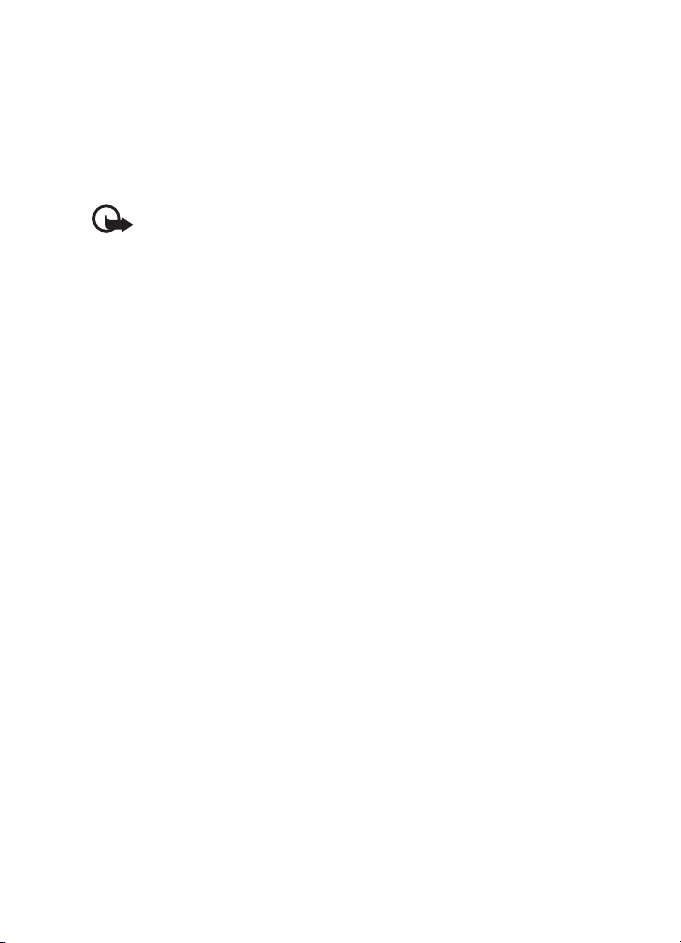
Web
■ Download
You can download items such as ringing tones, images, operator logos,
software, and video clips using the mobile browser.
Once downloaded, items are handled by the respective applications on
your phone, for example, a downloaded photo is saved in Gallery.
Important: Only install and use applications and other software from
trusted sources, such as applications that are Symbian Signed or have
passed the Java Verified
■ End a connection
To end the connection and view the browser page offline, select
Options > Tools > Disconnect. To quit browsing and to return to the
standby mode, select Options > Exit.
■ Empty the cache
A cache is a memory location that is used to store data temporarily. If you have
tried to access or have accessed confidential information requiring passwords,
empty the cache after each use. The information or services you have accessed
are stored in the cache. To empty the cache, select Menu > Web > Options >
Clear privacy data > Clear cache.
To clear all privacy data, including the cache, cookies, form data,
passwords, and browsing history, select Menu > Web > Options > Clear
privacy data > All.
TM
testing.
RAFT
■ Browser settings
Select Options > Settings and from the following:
General
Access point — Select the default access point.
Homepage — Define the address of the desired homepage.
Mini map — Set on or off.
History list — Select whether a list of the pages you have visited during
the current browsing session are displayed when you select Back.
64
D
Page 65

Web
Security warnings — Hide or show security notifications.
Java/Ecma Script — Enable or disable the use of scripts.
Page
Load images and sounds — Select whether to view pictures and hear
sounds when you are browsing. If you select No, to later load images
and sounds during browsing, select Options > Tools > Load images.
Screen size — Choose how to use the display area for viewing pages.
Default encoding — When you select Automatic, the browser
automatically tries to choose the correct character encoding.
Block pop-ups — Allow or block automatic opening of different pop-ups
while browsing.
Automatic reload — Enable or disable automatic refresh of browser
pages.
Font size — Select the font size.
Privacy
Auto. bookmarks — Select On if you want the bookmarks to be
automatically saved in the Auto. bookmarks folder when you visit a
page. When you select Hide folder, the bookmarks are still automatically
added to the folder.
Form data saving—If you do not want the data you enter to different
forms on a web page to be saved and used next time the page is entered,
select Off.
Cookies — Enable or disable the receiving and sending of cookies (a
means for content providers to identify users and their preferences for
frequently used content).
Serial no. sending — Enable or disable sending the serial number of your
device as your user identification when requested by web services.
Web feeds
Automatic updates — Define whether you want the web feeds to be
updated automatically or not, and how often you want to update them.
Setting the application to retrieve web feeds automatically may involve
the transmission of large amounts of data through your service
D
RAFT
65
Page 66
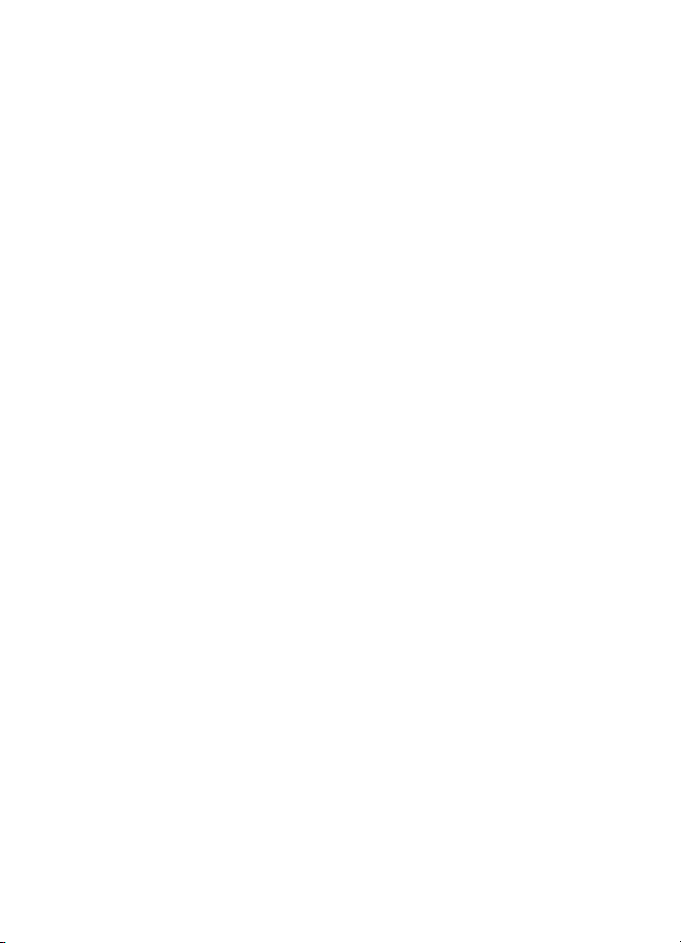
Web
provider's network. Contact your service provider for information about
data transmission charges.
Acc. point for auto-update — Select the desired access point for
updating (only available when Automatic updates is on).
RAFT
66
D
Page 67

Download!
10. Download!
Download! (network service) is a mobile content shop available on your
device. You may be able to download some content free of charge.
With Download! you can discover, preview, buy, download, and upgrade
content, services, and applications. The items are categorized under
catalogs and folders provided by different service providers. The
available content depends on your service provider.
Select Menu > Download!.
Download! uses your network services to access the most up-to-date
content. For information on additional items available through
Download!, contact your service provider, or the supplier or
manufacturer of the item.
RAFT
D
67
Page 68

Organizer
11. Organizer
■ Clock
Select Menu > Organiser > Clock.
Clock settings
To change the time or date, select Options > Settings. For more
information about the settings, see “Date and time,” p. 82.
Set an alarm
1. To set a new alarm, scroll right to Alarm, and select Options > New
alarm.
2. Enter the alarm time, select whether and when the alarm is repeated,
and select Done. When an alarm is active, is shown.
To cancel an alarm, scroll to the alarm, and select Options > Remove
alarm. To deactivate a repeated alarm, select Options > Deactivate
alarm.
Turn off the alarm
Select Stop to turn off the alarm.
Select Snooze to stop the alarm for 5 minutes, after which it resumes.
If the alarm time is reached while the device is switched off, the device switches
itself on and starts sounding the alarm tone. If you select Stop, the device asks
whether you want to activate the device for calls. Select No to switch off the
device or Yes to make and receive calls. Do not select Yes when wireless phone
use may cause interference or danger.
D
RAFT
World clock
To open the world clock view, scroll right to World. To add cities to the
list, select Options > Add city.
To set your current city, scroll to a city, and select Options > Set as
current city. The city is displayed in the clock main view, and the time in
68
Page 69

Organizer
your device is changed according to the city selected. Check that the
time is correct and matches your time zone.
■ Calendar
Select Menu > Organiser > Calendar.
In the calendar, you can keep track of your appointments, meetings,
birthdays, anniversaries, and other events. You can also set a calendar
alarm to remind you of upcoming events.
Create calendar entries
1. Select Options > New entry and an entry type.
Anniversary entries are repeated every year.
2. Fill in the fields.
Repeat — Press the scroll key to change the entry to be repeated. A
repeating entry is indicated by in the day view.
Repeat until — Set an ending date for the repeated entry, for
example, the last date of a weekly course you are taking. This option
is shown only if you have selected to repeat the event.
Synchronisation > Private — After synchronization the calendar
entry can be seen only by you, and it is not shown to others even if
they have online access to view the calendar. Public — The calendar
entry is shown to others who have access to view your calendar
online. None — The calendar entry is not copied when you
synchronize your calendar.
3. To save the entry, select Done.
D
RAFT
Calendar views
Press # in the month, week, or day views to automatically highlight
today’s date.
To create a meeting entry, press any number key (0–9) in any calendar
view.
69
Page 70

Organizer
To go to a certain date, select Options > Go to date. Write the date, and
select OK.
To-do
Select Options > To-do view.
In the To-do view, you can keep a list of tasks that you need to do.
Create a to-do note
1. To start to write a to-do note, press any number key (0–9).
2. Write the task in the Subject field. Set a due date and a priority for
the task.
3. To save the to-do note, select Done.
■ Notes
Select Menu > Organiser > Notes.
To write a new note, start writing. To save the note, select Done.
You can save plain text files (.txt format) you receive to Notes.
RAFT
70
D
Page 71

Applications
12. Applications
■ Calculator
Select Menu > Applications > Utilities > Calculator.
1. Enter the first number of your calculation.
2. Scroll to an arithmetic function, and select it.
3. Enter the second number.
4. To execute the calculation, select .
Note: This calculator has limited accuracy and is designed for simple
calculations.
To add a decimal, press #.
■ Converter
Select Menu > Applications > Utilities > Converter.
In the converter, you can convert measurement parameters such as
Length from one unit to another, for example, Yards to Metres.
The converter has limited accuracy and rounding errors may occur.
Convert units
To convert currency, you must first set the exchange rate. See “Set a
base currency and exchange rates,” p. 72.
1. Select Type and the type of measurement to convert, and select OK.
2. Select the first unit field, the unit from which you want to convert,
and OK.
3. Select the next unit field and the unit to which you want to convert.
4. In the first amount field, enter the value to be converted. The other
amount field changes automatically to show the converted value.
Press # to add a decimal and press * for the +, - (for temperature), and E
(exponent) symbols.
D
RAFT
71
Page 72

Applications
The conversion order changes if you write a value in the second amount
field. The result is shown in the first amount field.
Set a base currency and exchange rates
Before you can convert currency, you need to choose a base currency
(usually your domestic currency) and add exchange rates.
The rate of the base currency is always 1. The base currency determines
the conversion rates of the other currencies.
1. Select Currency as the measurement type, and select Options >
Currency rates.
2. To change the base currency, scroll to the currency (usually your
domestic currency), and select Options > Set as base currency.
3. Add exchange rates, scroll to the currency, and enter a new rate, that
is, how many units of the currency equal one unit of the base
currency you selected.
4. After you insert all the required exchange rates, you can convert
currency.
Note: When you change base currency, you must enter new exchange
rates because all previously set exchange rates are cleared.
■ Adobe Reader
Use Adobe Reader to view portable document format (.pdf) documents.
To open the application, select Menu > Applications > Utilities >
Adobe PDF.
RAFT
D
Open a .pdf file
To open a recently viewed document, select it. To open a document that
is not listed in the main view, select Options > Browse for file the
memory and folder wherein the file resides and the file.
View a document
To move around within a page, scroll. To move to the next page, scroll
down at the bottom of the page.
72
Page 73

Applications
To zoom in or out, select Options > Zoom > In or Out.
To find text, select Options > Find > Text, and enter the text you want to
find. To find the next occurrence, select Options > Find > Next.
To rotate the document, select Options > View > Rotate left or
Rotate right.
To save a copy of the document, select Options > Save, and specify
where to save it.
Settings
Select Options > Settings and from the following settings:
Default zoom % — to set the default zoom when opening a .pdf file for
viewing
View mode > Full screen — to open documents in full screen mode
Save settings on exit > Yes — to save the settings as default when you
exit Adobe Reader
■ Quickoffice
To use the Quickoffice applications, select Menu > Applications >
Utilities > Quickoffice.
To view a list of Word, Excel, and PowerPoint documents, scroll right or
left to the Quickword, Quicksheet, or Quickpoint view. For example,
available Microsoft Word documents are listed in the Quickword view.
To open a file in its respective application, select it. To sort files, select
Options > Sort by and an option.
D
RAFT
Quickword
With Quickword, you can view native Microsoft Word documents on the
display of your device. Quickword supports colors, bold, italics, and
underline.
Quickword supports the viewing of documents saved in .doc format in
Microsoft Word 97, 2000, XP, and 2003. Not all variations or features of
the mentioned file formats are supported.
73
Page 74

Applications
View Word documents
To move in the document, scroll.
To search the document for text, select Options > Search options >
Find.
Quicksheet
With Quicksheet, you can read Microsoft Excel files on the display of
your device.
Quicksheet supports the viewing of spreadsheet files saved in .xls format
in Microsoft Excel 97, 2000, XP, and 2003. Not all variations or features
of the mentioned file formats are supported.
View spreadsheets
To move around in the spreadsheet, scroll.
To switch between worksheets, select Options > Worksheet.
To search the speadsheet for a text within a value or formula, select
Options > Search options > Find.
To change how the spreadsheet is displayed, select Options and from
the following:
Pan—to navigate within the current worksheet by blocks. Scroll to the
desired block, and select it.
Zoom—to zoom in or out
Freeze panes—to keep the rows and columns above and to the left of the
selected cell visible
Resize—to adjust the size of columns or rows
D
RAFT
Quickpoint
With Quickpoint, you can view Microsoft PowerPoint presentations on
the display of your device.
Quickpoint supports the viewing of presentations created in .ppt format
in Microsoft PowerPoint 2000, XP, and 2003. Not all variations or
features of the mentioned file formats are supported.
74
Page 75

Applications
View presentations
To move between the slide, outline, and the notes view, scroll left or
right.
To move to the next or previous slide in the presentation, scroll down or
up.
To view the presentation in full screen, select Options > Full screen.
To expand items in the presentation outline in the outline view, select
Options > Expand.
Quickmanager
With Quickmanager, you can download software, including updates,
upgrades, and other useful applications. You can pay for the downloads
by phone bill or credit card.
To open Quickmanager, select Menu > Applications > Utilities >
Quickoffice, and scroll right to the Quickmanager view.
More information
If you experience problems with Quickword, Quicksheet, or Quickpoint,
visit www.quickoffice.com for more information. Support is also
available by sending an e-mail to supportS60@quickoffice.com.
■ GPS data
This feature is not designed to support positioning requests for related
calls. Contact your service provider for more information about how
your phone complies with government regulations on location-based
emergency calling services.
GPS data is a GPS application that enables you to view your current
location, find your way to a desired location, and track distance. The
application requires a Bluetooth GPS enhancement to operate. You
must also have Bluetooth GPS positioning method enabled in Menu >
Settings > Phone sett. > General > Positioning > Positioning methods.
Select Menu > Applications > My own > GPS data.
D
RAFT
75
Page 76

Applications
In GPS data and Landmarks, coordinates are expressed in degrees and
decimal degrees format using WGS-84 coordinate system.
■ Landmarks
Landmarks are coordinates to geographic locations that you can save to
your device for later use in different location-based services. You can
create landmarks using a Bluetooth GPS enhancement or network
(network service).
Select Menu > Applications > My own > Landmarks.
■ WorldMate
WorldMate is an application that provides a world clock, weather
forecasts, daylight map, flight status checking, and currency converter
with an exchange rate update service.
WorldMate is a subscription product. Your device includes a three-year
subscription.
Many WorldMate functions require an internet connection.
WorldMate supports a limited set of languages.
Select Menu > Applications > WorldMate.
■ 3-D tones
With 3-D tones you can apply three-dimensional sound effects to
ringing tones. Not all ringing tones support 3-D effects. To edit 3-D tone
settings, select Menu > Applications > 3-D tones.
To enable the 3-D effects, select 3-D tones > On. To change the ringing
tone, select Ringing tone and the desired ringing tone.
To change the 3-D effect that is applied to the ringing tone, select
Sound trajectory and the desired effect. To modify the effect, select
Trajectory speed, Doppler effect, or Reverberation. Doppler effect may
not be available for all effects.
To listen to the ringing tone with the 3-D effect, select Options > Play
tone
76
D
RAFT
Page 77

Applications
If you enable the 3-D tones but do not select any 3-D effect, stereo
widening is applied to the ringing tone.
RAFT
D
77
Page 78

Settings
13. Settings
■ Profiles
Select Menu > Settings > Profiles.
In Profiles, you can adjust and personalize the phone tones for different
events, environments, or caller groups. You can see the currently
selected profile at the top of the display in the standby mode. If the
General profile is in use, only the current date is shown.
To activate the profile, select the profile and Activate.
Tip: To quickly change to Silent from any other profile, in the
standby mode, press and hold #.
To personalize a profile, select the profile, Personalise, and from the
following options:
Ringing tone — To set the ringing tone for voice calls, choose a ringing
tone from the list. Press any key to stop the sound. You can also change
ringing tones in contacts. See “Add a ringing tone,” p. 47.
Video call tone — Select the ringing tone for video calls.
Say caller's name — Select On to have the phone say the caller’s name
when the phone is ringing.
Ringing type — When Ascending is selected, the ringing volume starts
from level one and increases level by level to the set volume level.
Ringing volume — Set the volume level for the ringing and message alert
tones.
Message alert tone — Set the alert tone for text and multimedia
messages.
E-mail alert tone — Set the alert tone for e-mail messages.
Vibrating alert — Set the phone to vibrate to alert for incoming calls and
messages.
Keypad tones — Set the volume level for keypad tones.
Warning tones — Activate or deactivate warning tones.
D
RAFT
78
Page 79

Settings
Alert for — Set the phone to ring only upon calls from phone numbers
that belong to a selected contact group. Phone calls coming from people
outside the selected group have a silent alert.
Profile name — Name the profile. This setting is not shown for the
General and Offline profiles.
When using Offline, the phone is not connected to the cellular network.
If no SIM card is installed, to use some functions of the phone, start the
phone in Offline.
Important: In the offline profile you cannot make or receive any calls,
or use other features that require cellular network coverage. Calls may
still be possible to the official emergency number programmed into
your device. To make calls, you must first activate the phone function
by changing profiles. If the device has been locked, enter the lock
code.
■ Themes
To change the look of your phone’s display, activate a theme. A theme
can include the standby mode wallpaper and power saver. You can edit a
theme to personalize your phone further.
Select Menu > Settings > Themes. To see a list of the available themes,
select General. The active theme is indicated by a check mark.
To preview a theme, scroll to the theme, and select Options > Preview.
To activate the previewed theme, select Set.
In Themes, you can also set the menu view type, set a custom wallpaper,
and personalize the power saver and the cover display.
RAFT
D
■ Voice commands
To select the phone functions to activate with a voice command, select
Menu > Settings > Voice comm.. The voice commands for changing
profiles are in the Profiles folder.
To activate a new voice command for an application, select Options >
New application and the application.
79
Page 80

Settings
To manage the voice commands, scroll to a function, select Options and
from the following options:
Change command or Remove application — to change or deactivate the
voice command of the selected function
Playback — to play the activated voice command
To use voice commands, see “Voice dialing and voice commands,” p. 25.
To change voice command settings, select Options > Settings and from
the following options:
Synthesiser — to activate or deactivate the text-to-speech syntheziser
that says out loud the recognized voice command
Remove voice adapts. — to reset the voice adaptations. The phone
adapts to the user’s voice to better recognize the voice commands.
■ Phone settings
General
Select Menu > Settings > Phone sett. > General > Personalisation, Date
and time, Enhancement, Cover display, Security, Factory settings, or
Posi tioni ng.
Personalisation
Select Display, Standby mode, Tones, Language, Themes, or Voice
comms..
Display
Light sensor — to adjust the light sensor that observes the lighting
conditions and adjusts the brightness of the display
Font size — to select the font size used in lists and editors
Power saver time-out — to set the time-out period after which the
power saver is activated
Welcome note / logo — to set the welcome note or logo which is
displayed briefly each time you switch on the phone.
Light time-out — to set the time-out for the display light
80
D
RAFT
Page 81

Settings
Standby mode
Active standby — to enable or disable active standby. See “Active
standby,” p. 16.
Active standby apps. — to select the application shortcuts to appear in
the active standby. This setting is available only if Active standby is set
to On.
Shortcuts— to assign shortcuts for the right and left selection keys,
scrolling in different directions or pressing the scroll key in the standby
mode. The scroll key shortcuts are not available if Active standby is On.
Operator logo — this setting is visible only if you have received and
saved an operator logo. You can select whether the operator logo is
shown.
Tones
Change the tones of the clock, calendar and currently active profile. See
“Profiles,” p. 78.
Language
Phone language — to change the language for the display texts in your
phone. This change may also affect the format used for date and time
and the separators used, for example, in calculations. If you select
Automatic, the phone selects the language according to the information
on your SIM card. After you have changed the display text language, the
phone restarts.
Writing language — to change the writing language of your phone.
Changing the language affects the characters and special characters
available when writing text and the predictive text dictionary used.
Predictive text — to set predictive text input On or Off for all editors in
the phone. Select a language for entering predictive text from the list.
Themes
Apply themes. See “Themes,” p. 79.
Voice commands
Edit voice command and voice dialing settings. See “Voice commands,”
p. 79.
D
RAFT
81
Page 82

Settings
Date and time
Time and Date — to set the time and date
Time zone — to set the time zone of your location. If you set Network
operator time > Auto-update, the local time is shown.
Date format — to select the format to display dates
Date separator — to select the date separator
Time format — to select between 24-hour and 12-hour time format
Time separator — to select the time separator
Clock type — to select whether the analog or digital clock is shown in
the standby mode. See “Clock,” p. 68.
Clock alarm tone — to select the alarm clock tone
Workdays — to specify days for alarms repeated only on workdays
Network operator time (network service) — to allow the network to
update time, date, and time zone information to your phone. If you
select Auto-update, all active connections are disconnected. Check any
alarms as these may be affected.
Enhancement
To change settings of an enhancement, in the Enhancement sett. view,
scroll to an enhancement, such as Headset, select Options > Open and
from the following options:
Default profile — to select the profile you want to activate each time
you connect the enhancement to your phone
Automatic answer — to set the phone to answer an incoming call
automatically after 5 seconds when this enhancement is connected to
your phone. If the Ringing type is set to Beep once or Silent, automatic
answer cannot be used, and you must answer the phone manually.
Lights — To set the phone lights continuously on while using the
enhancement, select On.
D
RAFT
Cover display
Brightness — to adjust the brightness of the cover display
82
Page 83

Settings
Answer if fold opened — to set whether opening the fold answers an
incoming call
Sleep mode — to set whether the cover display is switched off when the
power saver time-out is reached. To switch on the cover display when
the sleep mode is active, press the left, middle, or right cover key.
Security
Select Phone and SIM card, Certificate management, or Security module.
Phone and SIM card
You can change the following codes: lock code, (U)PIN code, and PIN2
code. These codes can only include the numbers from 0 to 9.
Avoid using access codes similar to emergency numbers to prevent
accidental dialing of the emergency number.
Code in use — to select the active code, PIN or UPIN, for the active USIM.
This is shown only if the active USIM supports UPIN, and the UPIN is not
rejected.
PIN code request or UPIN code request — to set the phone to request the
code each time the phone is switched on. Some SIM cards may not allow
the PIN code request to be turned Off. If you select Code in use > UPIN,
UPIN code request is shown instead.
PIN code or UPIN code, PIN2 code, and Lock code — to change the codes
Keypad autolock period > User defined — to automatically lock the
keypad after a defined period of inactivity
Phone autolock period — to set a time-out after which the phone is
automatically locked. To use the phone again, you need to enter the
correct lock code. To turn off the autolock period, select None.
Lock if SIM card changed — to set the phone to prompt for the lock code
when an unknown, new SIM card is inserted into your phone. The phone
keeps a list of SIM cards that are recognized as the owner cards.
Closed user group (network service) — to specify a group of people
whom you can call and who can call you. For more information, contact
your service provider. To activate the default group agreed on with the
service provider, select Default. If you want to use another group (you
need to know the group index number), select On.
D
RAFT
83
Page 84

Settings
When security features that restrict calls are in use (such as call barring, closed
user group, and fixed dialing), calls may be possible to the official emergency
number programmed into your device.
Confirm SIM services (network service) — to set the phone to display
confirmation messages when you use a SIM card service
Certificate management
A list of authority certificates that have been stored in your phone is
displayed in Certificate management. To see a list of personal
certificates if available, scroll right.
Digital certificates should be used if you want to connect to an online
bank or another site or remote server for actions that involve
transferring confidential information. They should also be used if you
want to reduce the risk of viruses or other malicious software and be
sure of the authenticity of software when downloading and installing
software.
Important: Even if the use of certificates makes the risks involved in
remote connections and software installation considerably smaller,
they must be used correctly in order to benefit from increased security.
The existence of a certificate does not offer any protection by itself;
the certificate manager must contain correct, authentic, or trusted
certificates for increased security to be available. Certificates have a
restricted lifetime. If "Expired certificate" or "Certificate not valid yet"
is shown even if the certificate should be valid, check that the current
date and time in your device are correct.
Before changing any certificate settings, you must make sure that you really trust
the owner of the certificate and that the certificate really belongs to the listed
owner.
View certificate details and check authenticity
You can only be sure of the correct identity of a server when the
signature and the period of validity of a server certificate have been
checked.
The phone notifies you if the identity of the server is not authentic or if
you do not have the correct security certificate in your phone.
To check certificate details, scroll to a certificate, and select Options >
Certificate details. While opening the certificate details, the phone
D
RAFT
84
Page 85

Settings
checks the validity of the certificate and one of the following notes may
appear:
Expired certificate — The validity period has ended for the selected
certificate.
Certificate not valid yet — The validity period has not yet begun for the
selected certificate.
Certificate corrupted — The certificate cannot be used. Contact the
certificate issuer.
Certificate not trusted — You have not set any application to use the
certificate.
Change the trust settings
Before changing any certificate settings, you must make sure that you
really trust the owner of the certificate and that the certificate really
belongs to the listed owner.
Scroll to an authority certificate, and select Options > Trust settings.
Depending on the certificate, a list of the applications that can use the
selected certificate is shown.
Security module
View or edit security modules.
Factory settings
Reset some of the settings to their original values. You need the lock
code. See “Lock code,” in “Access codes,” p. 9.
RAFT
Positioning
With the positioning service you can receive information from service
providers about local issues such as weather and traffic conditions,
based on the location of your device (network service).
To enable a positioning method, select Positioning methods, scroll to the
positioning method, and select Options > Enable. To stop using it, select
Options > Disable.
To define the positioning server access point, select Positioning server >
Access point and the desired access point. Then select Server address,
and enter the domain name or URL address of the server.
D
85
Page 86

Settings
Phone
Select Menu > Settings > Phone sett. > Phone and Call, Call divert, Call
barring, or Network.
Call
Send my caller ID (network service) — to set your phone number to be
displayed (Yes) or hidden (No) from the person whom you are calling.
The value may be set by your service provider when you subscribe to the
service (Set by network).
Call waiting (network service) — to set the network to notify you of a
new incoming call while you have a call in progress. To request the
network to activate call waiting, select Activate. To request the network
to deactivate call waiting, select Cancel. To check whether the function
is active, select Check status.
Reject call with SMS — to enable rejecting phone calls with a text
message. See “Answer or reject a call,” p. 26.
Message text — to enter a t ext to b e sent when you reject a call with a
text message
Image in video call — to select a still image to be shown instead of the
video when you deny video sending in a video call
Automatic redial — to set the phone to make a maximum of 10 attempts
to connect the call after an unsuccessful call attempt. Press the end key
to stop automatic redialing.
Summary after call — to set the phone to briefly display the approximate
duration of the last call
Show call duration — to set the phone to display the call duration during
a call
Speed dialling > On — to set the phone to dial the numbers assigned to
the speed dialing keys, 2 to 9, by pressing and holding the corresponding
number key
Anykey answer > On — to answer an incoming call by briefly pressing
any key, except the right selection key, the power key, volume keys, the
push to talk key, and the end key
D
RAFT
86
Page 87

Settings
Line in use (network service) — shown only if the SIM card supports two
subscriber numbers, that is, two phone lines. Select which phone line
(Line 1 or Line 2) you want to use for making calls and sending short
messages.
Calls on both lines can be answered irrespective of the selected line. You
cannot make calls if you select Line 2 and have not subscribed to this
network service. To prevent line selection, select Line change > Disable
if supported by your SIM card. To change this setting, you need the PIN2
code.
Call divert
Call divert is a network service.
1. Select which calls you want to divert: Voice calls, Data and video
calls, or Fax calls.
2. Select the desired option. For example, to divert voice calls when
your number is busy or when you reject an incoming call, select If
busy.
3. To set the divert option on or off, select Activate or Cancel. To check
whether the option is activated, select Check status. Several divert
options can be active at the same time.
Call barring and call diverting cannot be active at the same time.
Call barring
Call barring (network service) allows you to restrict the calls that you
make and receive with your phone. To change the settings, you need the
barring password from your service provider.
Scroll to the desired barring option, and to request the network to set
call restriction on, select Options > Activate. To set the selected call
restriction off, select Cancel. To check whether the calls are barred,
select Check status. To change the barring password, select Edit barring
password. To cancel all active call barrings, select Cancel all barrings.
Call barring and call diverting cannot be active at the same time.
When calls are barred, calls may be possible to certain official emergency
numbers.
D
RAFT
87
Page 88

Settings
Network
Network mode — To select which network to use (shown only if
supported by the service provider). If you select Dual mode, the device
uses the GSM or UMTS network automatically, according to the network
parameters and the roaming agreements between the network
operators.
Operator selection — To set the phone to search for and select
automatically one of the available networks, select Automatic. To select
the desired network manually from a list of networks, select Manual. If
the connection to the manually selected network is lost, the phone
sounds an error tone and asks you to select a network again. The
selected network must have a roaming agreement with your home
network, that is, the operator whose SIM card is in your phone.
Cell info display (network service) — To set the phone to indicate when it
is used in a cellular network based on microcellular network (MCN)
technology and to activate cell info reception, select On.
Connection
Select Menu > Settings > Phone sett. > Connection > Bluetooth, USB,
Access points, Packet data, Data call, SIP settings, Configurations, or
APN control.
Bluetooth
Switch Bluetooth on or off, and edit Bluetooth settings. See “Bluetooth
connection,” p. 96.
USB
Edit USB settings. See “USB data cable,” p. 99.
Access points
To establish a data connection, an access point is required. You can
define different kinds of access points:
• MMS access point to send and receive multimedia messages
• WAP access point to view web pages
• Internet access point (IAP) (for example, to send and receive e-mail)
88
D
RAFT
Page 89

Settings
Check which kind of access point you need with your service provider for
the service you wish to access. For availability and subscription to data
connection services, contact your service provider.
You may receive access point settings in a message from your service
provider, or you may have preset access point settings in your phone.
To create a new access point or edit an existing access point, select
Options > New access point or Edit. To create a new access point using
the settings of an existing access point, scroll to an access point, and
select Options > Duplicate access point.
Depending on the connection type selected in Data bearer, only certain
settings are available. Fill in all fields marked with Must be defined or
with an asterisk.
Contact your service provider for the following settings: Data bearer,
Access point name (for packet data only), Dial-up number (for data call
only), User name, Passwor d, Authentication, Homepage, Data call type
(for data call only), and Maximum data speed (for data call only).
Connection name — Enter a descriptive name for the connection.
Prompt password — If you must enter a new password every time you
log onto a server, or if you do not want to save your password to the
phone, select Yes.
If necessary, to define the internet protocol (IP) version, phone IP
address, domain name system (DNS) servers, proxy server, and advanced
data call settings, such as callback, PPP compression, login script, and
modem initialization string, select Options > Advanced settings.
Contact your service provider for the correct settings.
Packet data
The packet data settings affect all access points using a packet data
connection.
Packet data connection — If you select When available and you are in a
network that supports packet data, the phone registers to the packet
data network and short messages are sent using a packet data
connection. If you select When needed, the phone uses a packet data
connection only if you start an application or function that needs it. The
D
RAFT
89
Page 90

Settings
packet data connection can be closed when it is not needed by any
application.
If there are no packet data services available and you have chosen When
available, the phone periodically tries to establish a packet data
connection.
Access point — The access point name is needed when you want to use
your phone as a modem with your computer.
Data call
The data call settings affect all access points that use a GSM data call.
Online time — to set the data call to disconnect automatically after a
time-out if there is no activity. To enter a time-out, select User defined,
and enter the time in minutes. If you select Unlimited, the data call is
not disconnected automatically.
SIP settings
View and edit session initiation protocol (SIP) profiles.
Configurations
Certain functions, such as web browsing and multimedia messaging,
may require configuration settings. You may receive the settings from
your service provider. See “Configuration settings,” p. 14.
To delete a configuration, scroll to the configuration, and select
Options > Delete.
Access point name control
With the access point name control service, you can restrict the use of
packet data access points. This setting is only available if your SIM card
supports the service. To change the settings, you need the PIN2 code.
D
RAFT
Applications
To view and edit settings of applications installed to your phone, select
Menu > Settings > Phone sett. > Applications.
90
Page 91

Settings
■ Speed dial
To assign phone numbers to the speed dialing keys, select Menu >
Settings > Speed dial, scroll to the speed dialing key, and select
Options > Assign. Select the contact and the number for the speed dial.
To view the number assigned to a speed-dialing key, scroll to the speed
dialing key, and select Options > View number. To change or remove the
number, select Change or Remove.
■ Speech
To select the default language and voice used for reading messages and
adjust the voice properties, such as rate and volume, select Menu >
Settings > Speech.
To automatically detect the language of a message and read the
message using that language, select Language detection > On. When
reading a message, if there is no voice available for the language or if
Language detection is set to Off, the default language is used.
To view details of a voice, scroll right, scroll to the voice, and select
Options > Voice details. To test a voice, scroll to the voice, and select
Options > Play voice.
■ Settings wizard
Sett. wizard configures your device for operator (MMS, GPRS, and
internet) and e-mail settings based on your service provider.
Configuring other settings may also be possible.
To use these services, you may have to contact your service provider to
activate a data connection or other services.
Select Menu > Settings > Sett. wizard.
D
RAFT
■ Call mailbox
To define or change the call mailbox number, select Menu > Settings >
Call mailbox > Options > Define number or Change number, and enter
the number. Call mailbox is a network service. Contact your service
provider for the call mailbox number.
91
Page 92
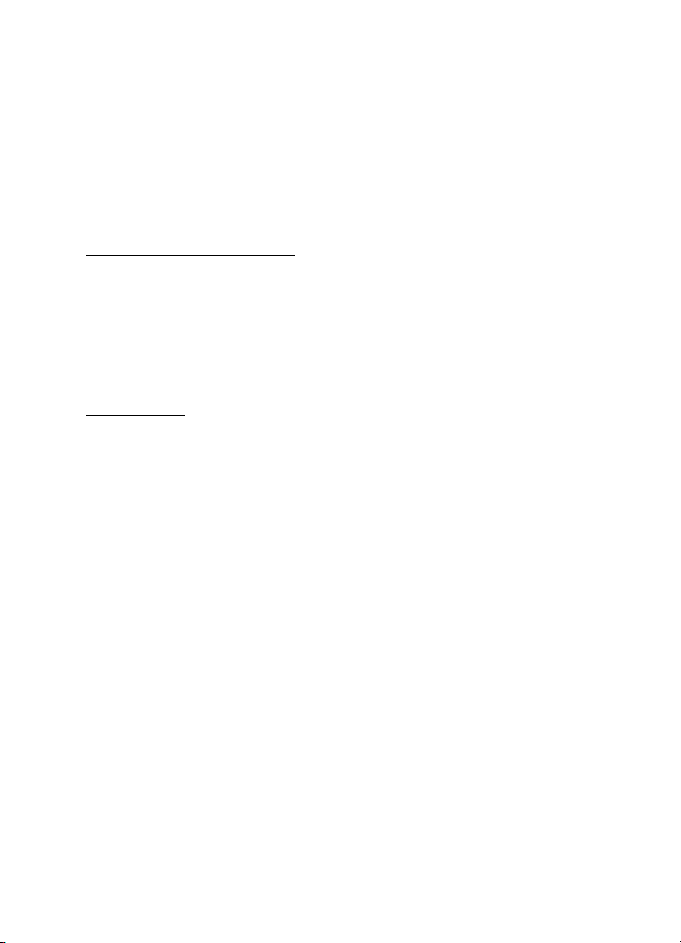
Settings
■ Instant messaging
Instant messaging (IM) allows you to converse with others and join
discussion forums (IM groups) with specific topics (network service).
Check the availability of IM services, pricing, and tariffs with your
service provider. Service providers also provide instructions on how to
use their services.
Connect to an IM server
Select Menu > Settings > IM.
1. To log in, select Options > Log in.
2. Enter your user ID and password.
To log out, select Options > Log out.
IM settings
Select Menu > Settings > IM > Options > Settings.
To edit the IM application settings, select IM settings. To set who is
allowed to see when you are online, select Show my availability. To set
who is allowed to send you messages or invitations, select Allow
messages from or Allow invitations from.
To edit IM server connection settings, select Servers, scroll to the server,
and select Options > Edit. Contact your service provider for the settings.
To define new server settings, select Options > New server.
To choose the default server, select Default server and the server.
To be automatically connected to the IM server during the days and
times you define, select IM login type > Automatic. To only be
automatically connected while in your home network, select Auto in
home netw.. To be automatically connected when you start the IM
application, select On app. start-up. To connect manually, select
Manual.
To set days and times when to establish a connection automatically,
select Automatic login days and Automatic login hrs..
D
RAFT
92
Page 93

Settings
Join and leave an IM group
Select Menu > Settings > IM > IM groups.
IM groups are only available if supported by the service provider.
To join an IM group, select it. To join an IM group not on the list, but
whose group ID you know, select Options > Join new group, and enter
the group ID.
To leave the IM group, select Options > Leave IM group.
Search for IM groups and users
To search for groups, select Menu > Settings > IM > IM groups >
Options > Search. You can search IM groups by Group name, Topic, or
Members (user ID). To join or save a group that is found in the search,
scroll to it, and select Options > Join or Save.
To search for new contacts, select IM contacts > Options > New IM
contact > Search from server. To start a conversation with a new user,
scroll to the user, and select Options > Open conversation. To save the
new contact, select Add to IM contacts.
Chat in an IM group
Select Menu > Settings > IM > IM groups.
After you join an IM group, you can view the messages that are
exchanged in the group, and send your own messages.
To send a message, write the message, and press the scroll key.
To send a private message to a member (if allowed in the group), select
Options > Send private message, select the recipient, write the
message, and press the scroll key.
To reply to a private message sent to you, scroll to the message, and
select Options > Reply.
To invite IM contacts who are online to join the IM group (if allowed in
the group), select Options > Send invitation, select the contacts you
want to invite, write the invitation message, and select Done.
D
RAFT
93
Page 94

Settings
Start and view individual conversations
Select Menu > Settings > IM > Conversations.
This shows a list of the IM users with whom you have an ongoing
conversation.
next to a user indicates that you have received a new message from
that user.
To view an ongoing conversation, select the user. To send a message,
write your message, and press the scroll key. To return to the
conversations list without closing the conversation, select Back.
To start a new conversation, select Options > New conversation >
Select recipient and from a list of your saved IM contacts that are
currently online; or select Enter user ID to enter the user ID.
To close the conversation, select Options > End conversation.
To save a user to your IM contac ts, scroll to the user, and select
Options > Add to IM contacts.
To block messages from a user, scroll to the user, and select Options >
Blocking options > Add to blocked list.
IM contacts
Select Menu > Settings > IM > IM contacts.
You can see a list of your saved IM contacts. indicates contacts that
are currently online, and indicates contacts that are offline.
To create a new contact, select Options > New IM contact. Fill in the
Nickname and User ID fields, and select Done.
To start or continue a conversation with a contact, scroll to the contact,
and select Options > Open conversation.
D
RAFT
Create a new IM group
Select Menu > Settings > IM > IM groups > Options > Create new
group. Enter the settings for the group.
94
Page 95

Settings
Restrict access to an IM group
To create a closed IM group, create a group members list. Only the users
on the list are allowed to join the group. Select the IM groups view,
scroll to the group, and select Options > Group > Settings > Group
members > Selected only.
RAFT
D
95
Page 96

Connectivity
14. Connectivity
■ PC Suite
You can use your phone with a variety of PC connectivity and data
communications applications. With PC Suite you can synchronize
contacts, calendar and to-do notes and notes between your phone and a
compatible PC, or a remote internet server (network service).
You may find more information about PC Suite and the download link in
the support area on the Nokia website, www.nokia.com/support.
■ Bluetooth connection
Bluetooth technology enables wireless connections between electronic
devices within a maximum range of 10 meters (33 feet). A Bluetooth
connection can be used to send images, videos, texts, business cards,
calendar notes, or to connect wirelessly to compatible devices using
Bluetooth technology, such as computers.
This device is compliant with Bluetooth Specification 2.0 supporting the
following profiles: Dial Up Networking, Serial Port, File Transfer, Handsfree,
Headset, Basic Imaging, SIM Access, and Generic Access. To ensure
interoperability between other devices supporting Bluetooth technology, use
Nokia approved enhancements for this model. Check with the manufacturers of
other devices to determine their compatibility with this device.
There may be restrictions on using Bluetooth technology in some locations.
Check with your local authorities or service provider.
Features using Bluetooth technology, or allowing such features to run in the
background while using other features, increase the demand on battery power
and reduce the battery life.
D
RAFT
Bluetooth connection settings
Select Menu > Settings > Connectivity > Bluetooth.
When you activate Bluetooth technology for the first time, you are
asked to give a name to your phone.
Bluetooth — to switch Bluetooth on or off
96
Page 97

Connectivity
My phone's visibility > Shown to all — to allow your phone to be found
by other Bluetooth devices at all times. To allow your phone to be found
for a defined time period, select Define period. For security reasons it is
advisable to use the Hidden setting whenever possible.
My phone's name — to define a name for your phone.
Remote SIM mode > On — to enable the usage of the SIM card of the
phone by another device (for example, a car kit) by Bluetooth
technology (SIM access profile)
When the wireless device is in the remote SIM mode, you can only use a
compatible connected enhancement, such as a car kit, to make or receive calls.
Your wireless device will not make any calls, except to the emergency numbers
programmed into your device, while in this mode. To make calls from your device,
you must first leave the remote SIM mode. If the device has been locked, enter
the lock code to unlock it first.
Send data
There can be only one active Bluetooth connection at a time.
1. Open an application where the item you wish to send is stored.
2. Scroll to the item you want to send, and select Options > Send > Via
Bluetooth.
3. The phone starts to search for devices within range. Paired devices
are shown with .
When searching for devices, some devices may show only the unique
device addresses. To find out the unique address of your phone, enter
the code *#2820# in the standby mode.
If you have searched for devices earlier, a list of the devices that were
found previously is shown first. To start a new search, select More
devices. If you switch off the phone, the list of devices is cleared, and
the device search needs to be started again before sending data.
4. Select the device with which you want to connect.
5. Pairing
• If the other device requires pairing before data can be
transmitted, a tone sounds and you are asked to enter a passcode.
D
RAFT
97
Page 98

Connectivity
• Create your own passcode (1–16 digits) and agree with the owner
of the other device to use the same code. You do not have to
memorize the passcode.
• After pairing, the device is saved to the Paired devices view.
6. When the connection has been successfully established, the note
Sending data is displayed.
Data received using Bluetooth connection can be found in Inbox in
Messaging.
Paired devices view
Paired devices are indicated by in the search result list. In the
Bluetooth main view, scroll right to open a list of paired devices.
Do not accept Bluetooth connections from sources you do not trust.
To pair with a device, select Options > New paired device. Select the
device with which to pair. Exchange passcodes.
To cancel pairing, scroll to the device whose pairing you want to cancel
and press the clear key. If you want to cancel all pairings, select
Options > Delete all.
To set a device to be authorized, scroll to the device, and select
Options > Set as authorised. Connections between your phone and the
authorized device can be made without your knowledge. No separate
acceptance or authorization is needed. Use this status only for your own
devices to which others do not have access, for example, your PC or
devices that belong to someone you trust. is added next to
authorized devices in the Paired devices view. If you select Set as
unauthorised, each connection request from the device must be
accepted separately.
D
RAFT
Receive data
When you receive data using Bluetooth technology, a tone sounds, and
you are asked if you want to accept the message. If you accept, the item
is placed in Inbox in Messaging.
98
Page 99

Connectivity
Disconnect Bluetooth connection
A Bluetooth connection is disconnected automatically after sending or
receiving data.
■ USB data cable
You can use the USB data cable to transfer data between the phone and
a compatible PC. You can also use the USB data cable with Nokia PC
Suite.
Select Menu > Settings > Connectivity > USB. To select the default USB
connection mode, select USB mode and the desired mode. To have the
device ask the purpose of the connection each time the cable is
connected, select Ask on connection > Yes.
To use the phone with Nokia PC Suite, select PC Suite. To synchronize
media files, such as music, with a compatible version of Windows Media
Player, select Media player. To access files on the inserted memory card
as a removable drive, select Data transfer.
After transferring data, ensure that it is safe to unplug the USB data
cable from the PC.
■ Infrared
Use infrared to connect two devices and transfer data between them.
With infrared, you can transfer data such as business cards, calendar
notes, and media files with a compatible device.
Do not point the infrared (IR) beam at anyone's eye or allow it to interfere with
other IR devices. This device is a Class 1 laser product.
D
RAFT
Send and receive data
1. Ensure that the infrared ports of the devices face each other. The
positioning of the devices is more important than angle or distance.
2. To turn on infrared on your device, select Menu > Settings >
Connectivity > Infrared. Turn on infrared on the other device. Wait a
few seconds until an infrared connection is established.
99
Page 100
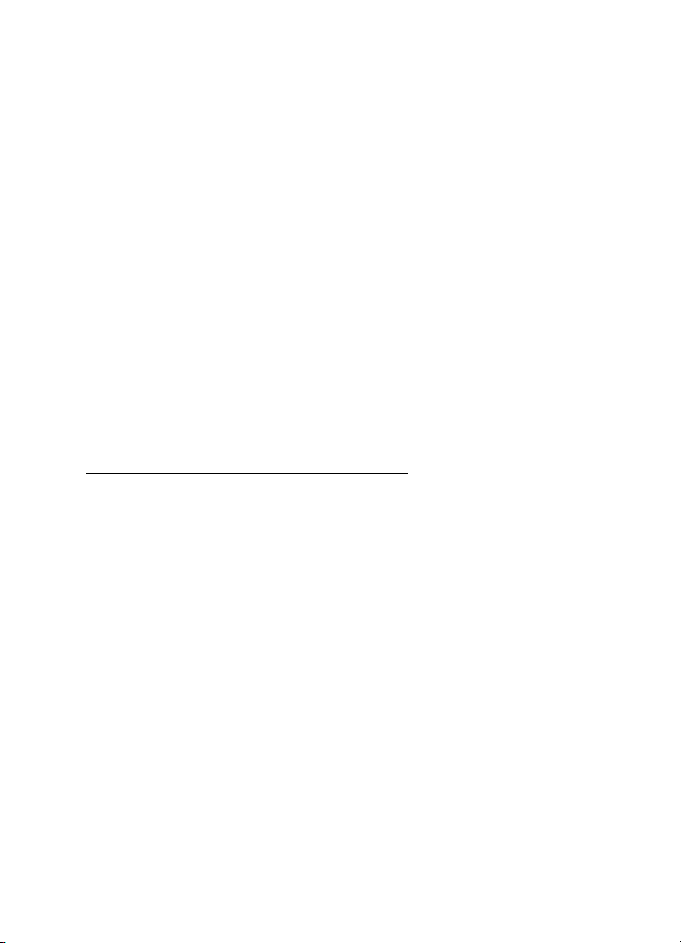
Connectivity
3. To send, locate the desired file in an application or the file manager,
and select Options > Send > Via infrared.
If data transfer is not started soon after the activation of the infrared
port, the connection is cancelled and must be started again.
You may not be able to receive data using infrared when the
loudspeakers are in use.
All items received through infrared are placed in the Inbox folder in
Messaging.
■ Remote synchronization
Select Menu > Settings > Connectivity > Sync.
Sync enables you to synchronize your calendar, contacts, or notes with
various calendar and address book applications on a compatible
computer or on the internet. The synchronization application uses
SyncML technology for synchronization.
Create a new synchronization profile
1. If no profiles have been defined, the phone asks you if you want to
create a new profile. Select Yes.
To create a new profile in addition to existing ones, select Options >
New sync profile. Choose whether you want to use the default
setting values or copy the values from an existing profile to be used
as the basis for the new profile.
2. Define the Applications to be synchronized.
Select an application, and edit the synchronization settings:
Include in sync — to enable or disable the synchronization
Remote database — the name of the used remote database
Synchronisation type — Select Both ways for synchronization of the
data on your phone and the remote database, To phone only for the
synchronization of the data on your phone only, or To server only for
the synchronization of the data on the remote database only.
3. Define the Connection settings :
D
RAFT
100
