Page 1

Nokia 6102i and Nokia 6103
User Guide
Page 2
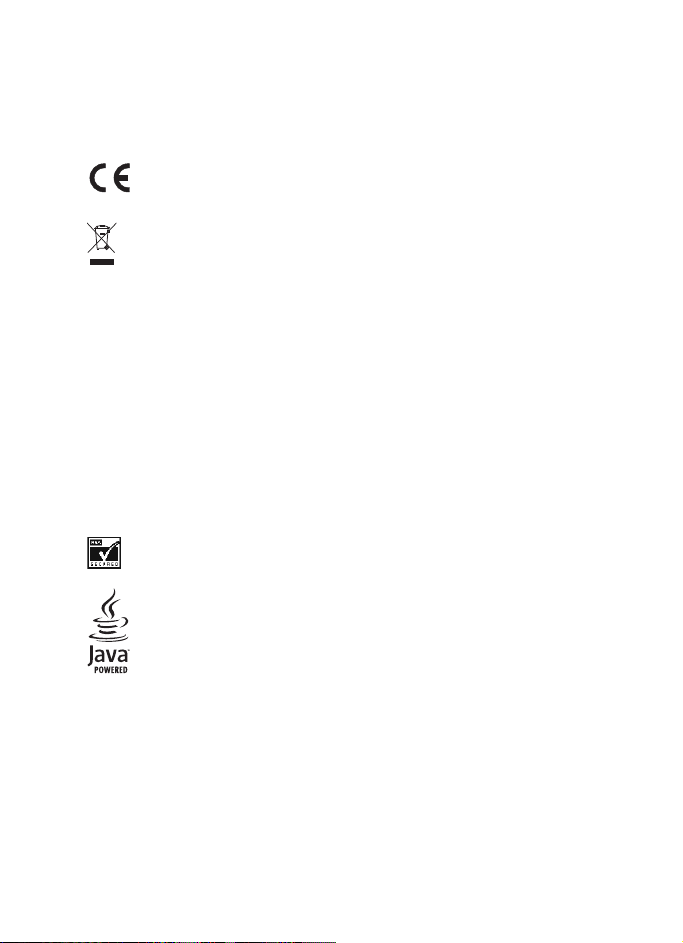
DECLARATION OF CONFORMITY
We, NOKIA CORPORATION declare under our sole responsibility that the RM-161 and
RM-162 products are conformity with the provisions of the following Council Directive:
1999/5/EC. A copy of the Declaration of Conformity can be found from
http://www.nokia.com/phones/declaration_of_conformity/.
0434
The crossed-out wheeled bin means that within the European Union the product
must be taken to separate collection at the product end-of life. This applies to
your device but also to any enhancements marked with this symbol. Do not
dispose of these products as unsorted municipal waste.
PART NO. 9248317, Issue NO. 1
Copyright © 2006 Nokia. All rights reserved.
Reproduction, transfer, distribution or storage of part or all of the contents in this document
in any form without the prior written permission of Nokia is prohibited.
Nokia, Nokia Connecting People, Xpress-on and Pop-Port are trademarks or registered
trademarks of Nokia Corporation. Other product and company names mentioned herein may
be trademarks or tradenames of their respective owners.
Nokia tune is a sound mark of Nokia Corporation.
Bluetooth is a registered trademark of Bluetooth SIG, Inc.
US Patent No 5818437 and other pending patents. T9 text input software Copyright (C)
1997-2006. Tegic Communications, Inc. All rights reserved.
Includes RSA BSAFE cryptographic or security protocol software from RSA Security.
Java is a trademark of Sun Microsystems, Inc.
The information contained in this user guide was written for the Nokia 6102i and Nokia6103
products. Nokia operates a policy of ongoing development. Nokia reserves the right to make
changes to any of the products described in this document without prior notice.
UNDER NO CIRCUMSTANCES SHALL NOKIA BE RESPONSIBLE FOR ANY LOSS OF DATA OR
INCOME OR ANY SPECIAL, INCIDENTAL, AND CONSEQUENTIAL OR INDIRECT DAMAGES
HOWSOEVER CAUSED.
THE CONTENTS OF THIS DOCUMENT ARE PROVIDED "AS IS." EXCEPT AS REQUIRED BY
APPLICABLE LAW, NO WARRANTIES OF ANY KIND, EITHER EXPRESS OR IMPLIED, IN CLUDING,
BUT NOT LIMITED TO, THE IMPLIED WARRANTIES OF MERCHANTABILITY AND FITNESS FOR A
PARTICULAR PURPOSE, ARE MADE IN RELATION TO THE ACCURACY AND RELIABILITY OR
Page 3
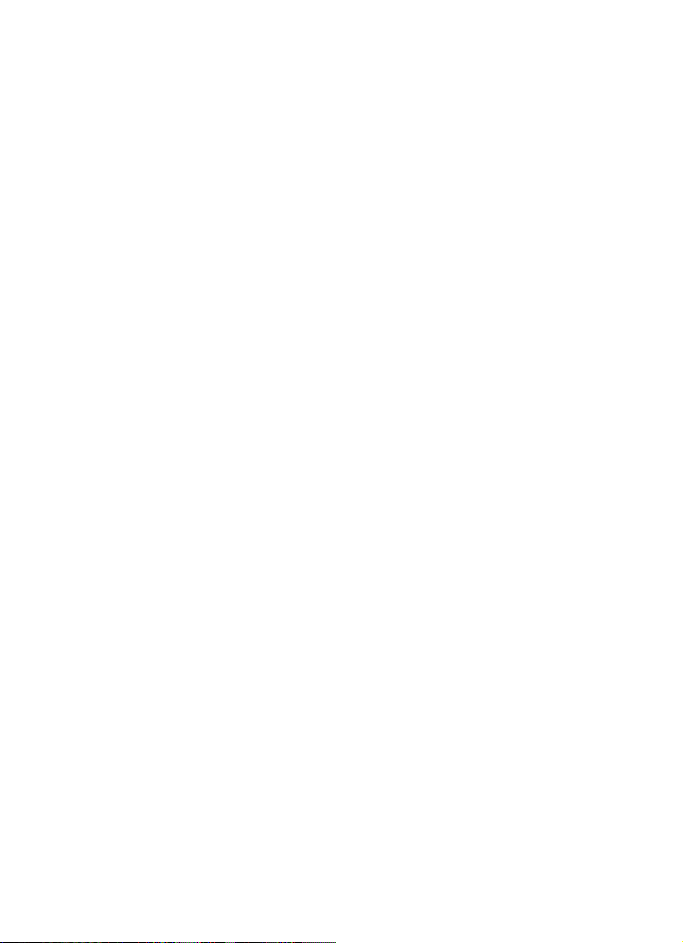
CONTENTS OF THIS DOCUMENT. NOKIA RESERVES THE RIGHT TO REVISE THIS DOCUMENT OR
WITHDRAW IT AT ANY TIME WITHOUT PRIOR NOTICE.
EXPORT CONTROLS
This device may contain commodities, technology, or software subject to export laws and
regulations from the U.S. and other countries. Diversion contrary to law is prohibited.
FCC/INDUSTRY CANADA NOTICE
Your device may cause TV or radio interference (for example, when using a telephone i n close
proximity to receiving equipment). The FCC or Industry Canada can require you to stop using
your telephone if such interference cannot be eliminated. If you require assistance, contact
your local service facility. This device complies with part 15 of the FCC rules. Operation is
subject to the condition that this device does not cause harmful interference.
The availability of particular products may vary by region. Please check with the Nokia dealer
nearest to you.
Page 4
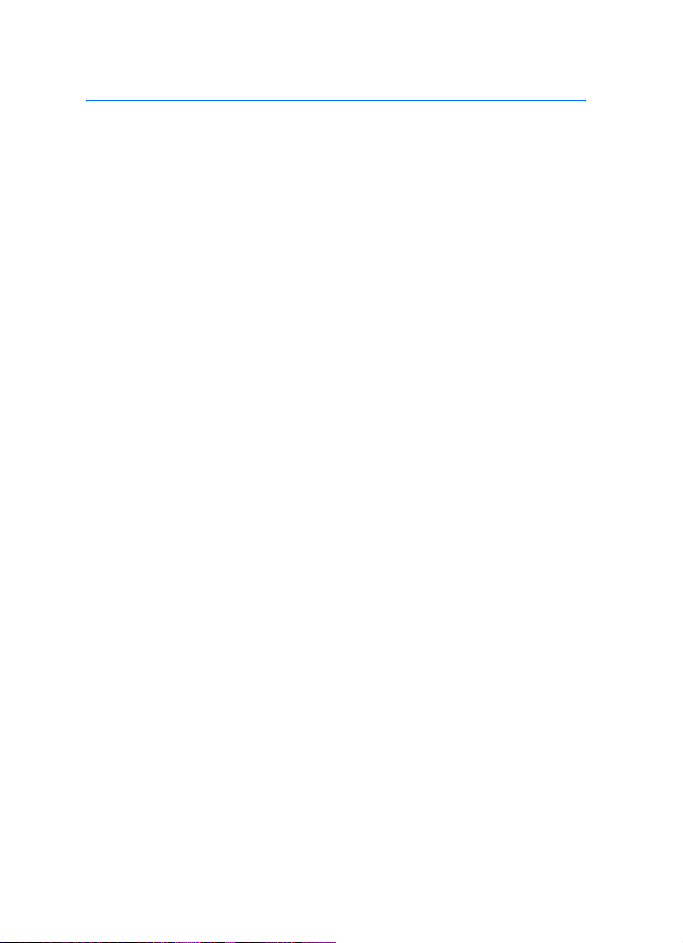
Contents
For your safety.......................... 6
===General information.......... 9
Overview of functions........................... 9
Access codes............................................ 9
Configuration settings service ........ 10
Download content and applications 11
Nokia support on the Web ............... 11
1. Get started ......................... 12
Open the fold ....................................... 12
Install the SIM card and the battery....
12
Charge the battery.............................. 13
Switch the phone on and off........... 14
Normal operating position ............... 14
Wrist strap ............................................ 14
2. Your phone......................... 15
Keys and parts...................................... 15
Standby mode ...................................... 16
Keypad lock (keyguard) ..................... 18
3. Call functions..................... 20
Make a call ........................................... 20
Answer or decline a call.................... 20
Options during a call.......................... 21
4. Write text........................... 22
Settings.................................................. 22
Predictive text input .......................... 22
Traditional text input......................... 23
5. Navigate the menus .......... 24
6. Messages ............................ 25
Text messages (SMS).......................... 25
Multimedia messages ....................... 27
Memory full .......................................... 29
Folders.................................................... 30
Nokia Xpress audio messaging........ 30
Voice messages.................................... 31
Info messages ...................................... 31
Service commands.............................. 32
Delete messages.................................. 32
Message settings................................. 32
Message counter................................. 34
7. Contacts.............................. 35
Search for a contact .......................... 35
Save names and phone numbers.... 35
Save numbers, items, or an image. 35
Copy contacts ...................................... 36
Edit contact details ............................ 36
Delete contacts or contact details. 36
Business cards...................................... 37
Settings.................................................. 37
Groups.................................................... 37
Voice dialing......................................... 37
1-touch dials........................................ 39
Info, service, and my numbers ........ 39
8. Call log................................ 40
Recent calls lists.................................. 40
Counters and timers........................... 40
9. Settings ............................. 41
Profiles ................................................... 41
Themes ................................................... 41
Tones....................................................... 41
My shortcuts ........................................ 42
Main display......................................... 42
Mini display .......................................... 43
Time and date ...................................... 43
Call .......................................................... 44
Phone...................................................... 44
Connectivity ......................................... 45
Enhancements ..................................... 49
Configuration....................................... 49
Security.................................................. 50
Restore factory settings.................... 51
4
Page 5
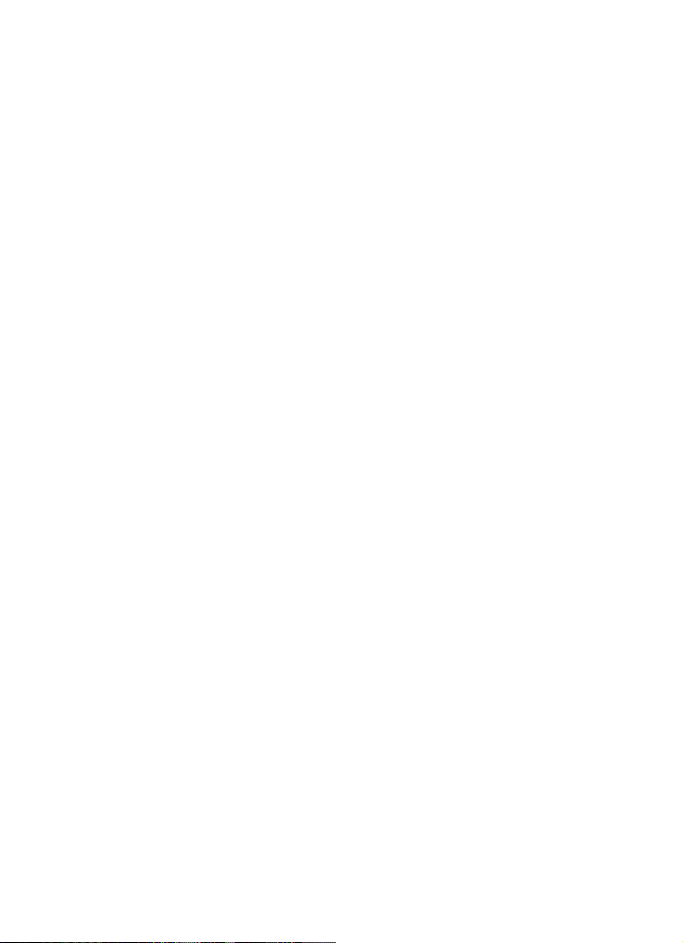
10.Gallery ............................... 51
11.Media ................................ 52
Camera ................................................... 52
Radio ....................................................... 53
Recorder ................................................. 54
12.Organizer........................... 55
Alarm clock............................................ 55
Calendar................................................. 55
To-do list................................................ 56
Notes....................................................... 57
Synchronization ................................... 57
Calculator .............................................. 59
Stopwatch ............................................. 59
Countdown timer ................................ 60
13.Applications...................... 61
Games ..................................................... 61
Collection............................................... 61
14.Web ................................... 64
Set up browsing ................................... 64
Connect to a service........................... 64
Browse pages........................................ 65
Appearance settings ........................... 66
Cookies ................................................... 67
Scripts over secure connection ....... 67
Bookmarks ............................................. 67
Download files...................................... 68
Service inbox ........................................ 68
Cache memory...................................... 69
Browser security .................................. 69
15.SIM services....................... 72
16.PC connectivity ................. 73
PC Suite.................................................. 73
Packet data, HSCSD, and CSD.......... 73
Data communication applications . 73
17.Battery information.......... 74
Charging and discharging................. 74
Nokia battery authentication
guidelines............................................... 75
Care and maintenance ........... 77
Additional safety information 78
Index........................................ 83
5
Page 6
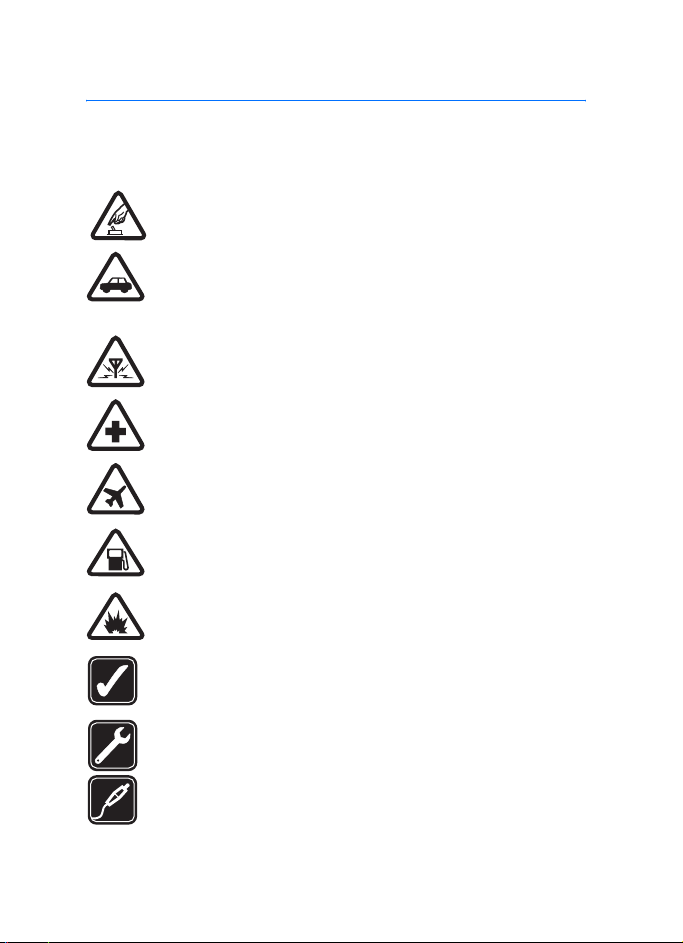
For your safety
For your safety
Read these simple guidelines. Not following them may be dangerous or illegal.
Read the complete user guide for further information.
SWITCH ON SAFELY
Do not switch the phone on when wireless phone use is prohibited or
when it may cause interference or danger.
ROAD SAFETY COMES FIRST
Obey all local laws. Always keep your hands free to operate the
vehicle while driving. Your first consideration while driving should be
road safety.
INTERFERENCE
All wireless phones may be susceptible to interference, which could
affect performance.
SWITCH OFF IN HOSPITALS
Follow any restrictions. Switch the phone off near medical
equipment.
SWITCH OFF IN AIRCRAFT
Follow any restrictions. Wireless devices can cause interference in
aircraft.
SWITCH OFF WHEN REFUELLING
Do not use the phone at a refuelling point. Do not use near fuel or
chemicals.
SWITCH OFF NEAR BLASTING
Follow any restrictions. Do not use the phone where blasting is in
progress.
USE SENSIBLY
Use only in the normal position as explained in the product
documentation. Do not touch the antenna unnecessarily.
QUALIFIED SERVICE
Only qualified personnel may install or repair this product.
ENHANCEMENTS AND BATTERIES
Use only approved enhancements and batteries. Do not connect
incompatible products.
6
Page 7
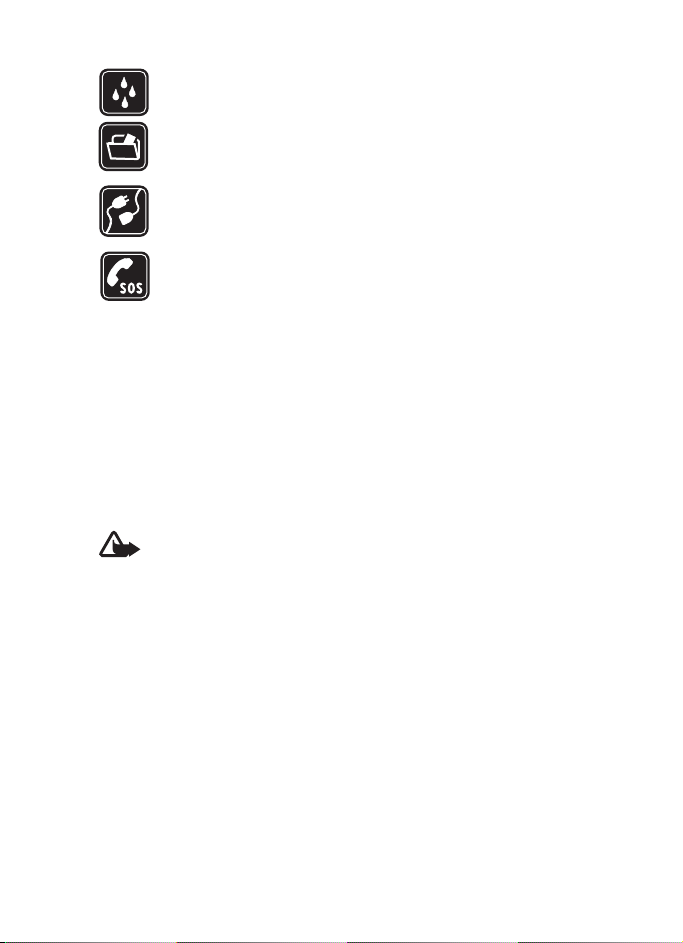
For your safety
WATER-RESISTANCE
Your phone is not water-resistant. Keep it dry.
BACK-UP COPIES
Remember to make back-up copies or keep a written record of all
important information stored in your phone.
CONNECTING TO OTHER DEVICES
When connecting to any other device, read its user guide for detailed
safety instructions. Do not connect incompatible products.
EMERGENCY CALLS
Ensure the phone is switched on and in service. Press the end key as
many times as needed to clear the display and return to the start
screen. Enter the emergency number, then press the call key. Give
your location. Do not end the call until given permission to do so.
■ About your device
The wireless device described in this guide is approved for use on the GSM 850,
1800, and1900 (type RM-162 devices) or GSM 900, 1800, and1900 (type
RM-161 devices) networks. Contact your service provider for more information
about networks.
When using the features in this device, obey all laws and respect the privacy and
legitimate rights of others.
Warning: To use any features in this device, other than the alarm clock,
the device must be switched on. Do not switch the device on when
wireless device use may cause interference or danger.
■ Network services
To use the phone you must have service from a wireless service provider. Many of
the features in this device depend on features in the wireless network to
function. These network services may not be available on all networks or you may
have to make specific arrangements with your service provider before you can
utilize network services. Your service provider may need to give you additional
instructions for their use and explain what charges will apply. Some networks
may have limitations that affect how you can use network services. For instance,
some networks may not support all language-dependent characters and services.
Your service provider may have requested that certain features be disabled or not
activated in your device. If so, they will not appear on your device menu. Your
device may also have been specially configured for your network provider. This
7
Page 8
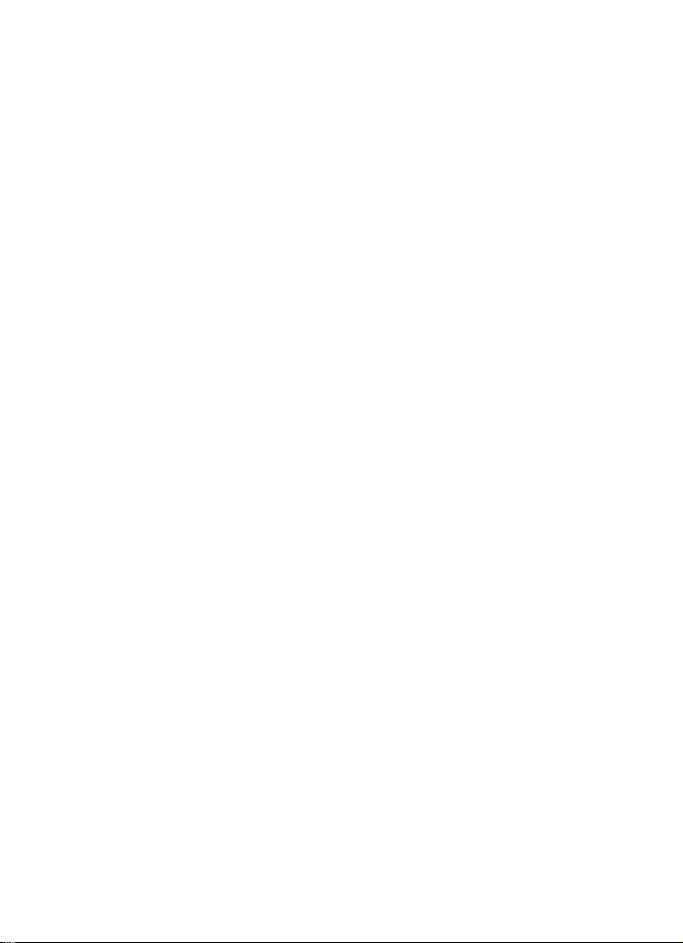
For your safety
configuration may include changes in menu names, menu order and icons.
Contact your service provider for more information.
This device supports WAP 2.0 protocols (HTTP and SSL) that run on TCP/IP
protocols. Some features of this device, such as text messages, multimedia
messages, audio messages, mobile Internet services, content and application
download, and synchronization with a remote Internet server, require network
support for these technologies.
■ Shared memory
The phone has two memories. The following features may share the first memory:
contacts, text messages, multimedia messages (without attachments), groups,
voice commands, calendar, and to-do notes. The second shared memory is used
by files stored in Gallery, attachments of multimedia messages, and Java
applications. Use of one or more of these features may reduce the memory
available for the remaining features sharing memory. For example, saving many
Java applications may use all of the available memory. Your device may display a
message that the memory is full when you try to use a shared memory feature. In
this case, delete some of the information or entries stored in the shared memory
features before continuing. Some of the features, such as text messages, may
have a certain amount of memory specially allotted to them in addition to the
memory shared with other features.
TM
■ Enhancements
A few practical rules about accessories and enhancements are as follows:
• Keep all accessories and enhancements out of the reach of small children.
• When you disconnect the power cord of any accessory or enhancement, grasp
and pull the plug, not the cord.
• Check regularly that enhancements installed in a vehicle are mounted and
are operating properly.
• Installation of any complex car enhancements must be made by qualified
personnel only.
8
Page 9
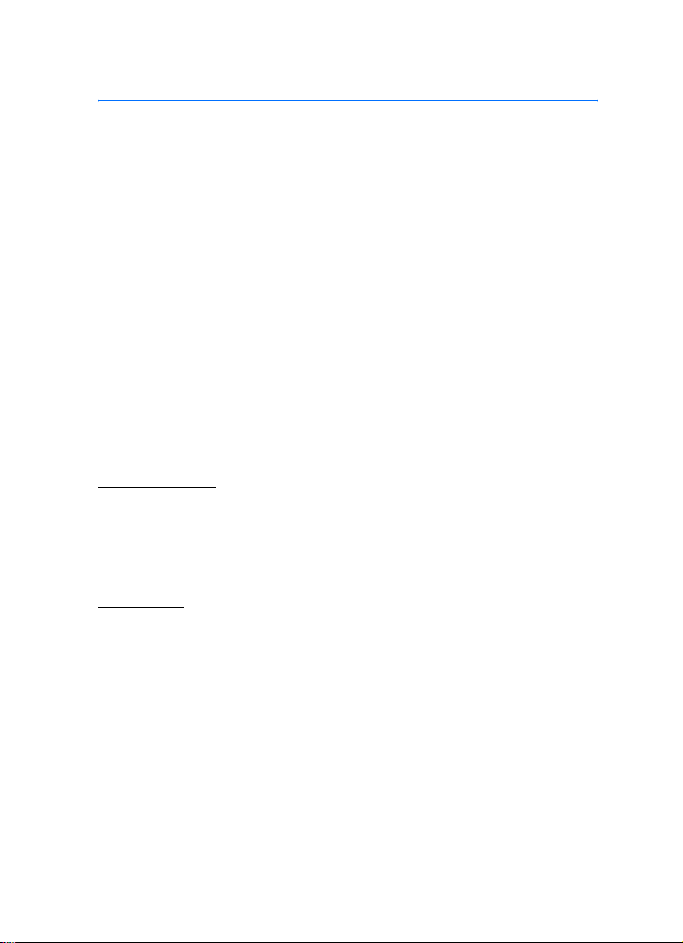
General information
General information
■ Overview of functions
Your phone provides many functions that are practical for daily use,
such as a calendar, a clock, an alarm clock, a radio, and a built-in
camera. Your phone also supports the following functions:
• Enhanced data rates for GSM evolution (EDGE). See “Packet data
(EGPRS),” p. 46.
• Extensible hypertext markup language (XHTML). See “Web,” p. 64.
• Audio messaging. See “Nokia Xpress audio messaging,” p. 30.
• Bluetooth technology. See “Bluetooth wireless technology,” p. 44.
• Java 2 Platform, Micro Edition (J2ME
■ Access codes
Security code
The security code (5 to 10 digits) helps to protect your phone against
unauthorized use. The preset code is 12345. To change the code and to
set the phone to request the code, see “Security,” p. 49.
PIN codes
The personal identification number (PIN) code and the universal
personal identification number (UPIN) code (4 to 8 digits) help to
protect your SIM card against unauthorized use. See “Security,” p. 49.
The PIN2 code (4 to 8 digits) may be supplied with the SIM card and is
required for some functions.
The module PIN is required to access the information in the security
module. See “Security module,” p. 69.
The signing PIN is required for the digital signature. See “Digital
signature,” p. 70.
TM
). See “Applications,” p. 61.
9
Page 10
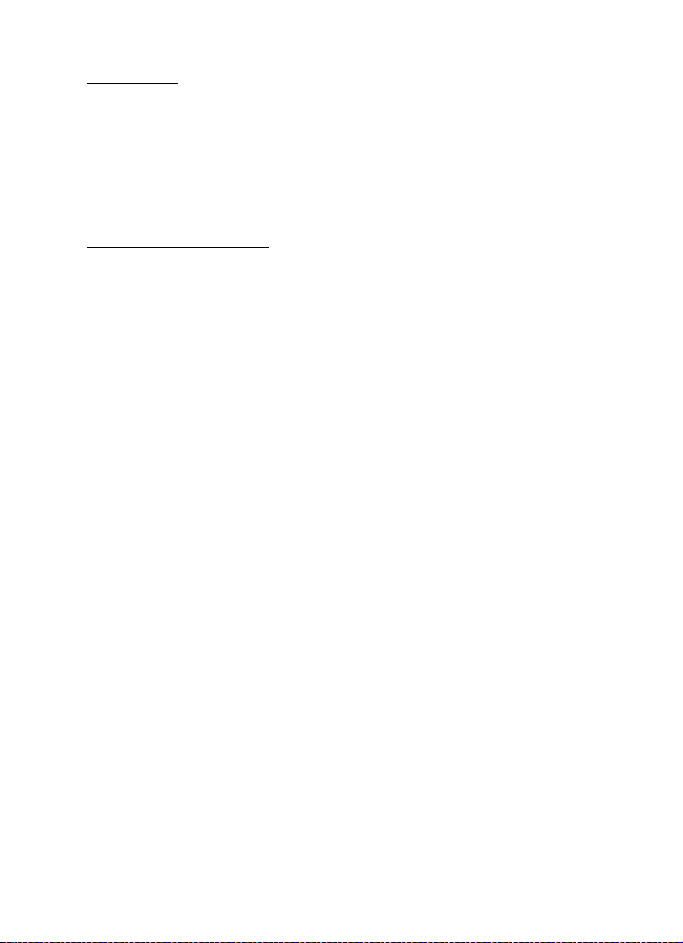
General information
PUK codes
The personal unblocking key (PUK) code and the universal personal
unblocking key (UPUK) code (8 digits) is required to change a blocked
PIN code and UPIN code, respectively. The PUK2 code (8 digits) is
required to change a blocked PIN2 code. If the codes are not supplied
with the SIM card, contact your local service provider for the codes.
Restricting password
The restricting password (4 digits) is required when using Call
restrictions. See “Security,” p. 49.
■ Configuration settings service
To use some of the network services, such as mobile Internet services,
MMS, Nokia Xpress audio messaging, or remote Internet server
synchronization, your phone needs the correct configuration settings.
You may be able to receive the settings directly as a configuration
message. After receiving the settings, you need to save them on your
phone. The service provider may provide a PIN that is needed to save the
settings. For more information on availability, contact your service
provider, nearest authorized Nokia dealer, or visit the support area on
the Nokia Web site, <www.nokia.com/support>.
When you receive a configuration message, Configuration sett. received
is displayed.
To save the settings, select Show > Save. If the phone requests Enter
settings' PIN:, enter the PIN code for the settings, and select OK. To
receive the PIN code, contact the service provider that supplies the
settings. If no settings are saved, these settings are saved and set as
default configuration settings. Otherwise, the phone asks Activate saved
configuration settings?.
To discard the received settings, select Exit or Show > Discard.
To edit the settings, see “Configuration,” p. 48.
10
Page 11
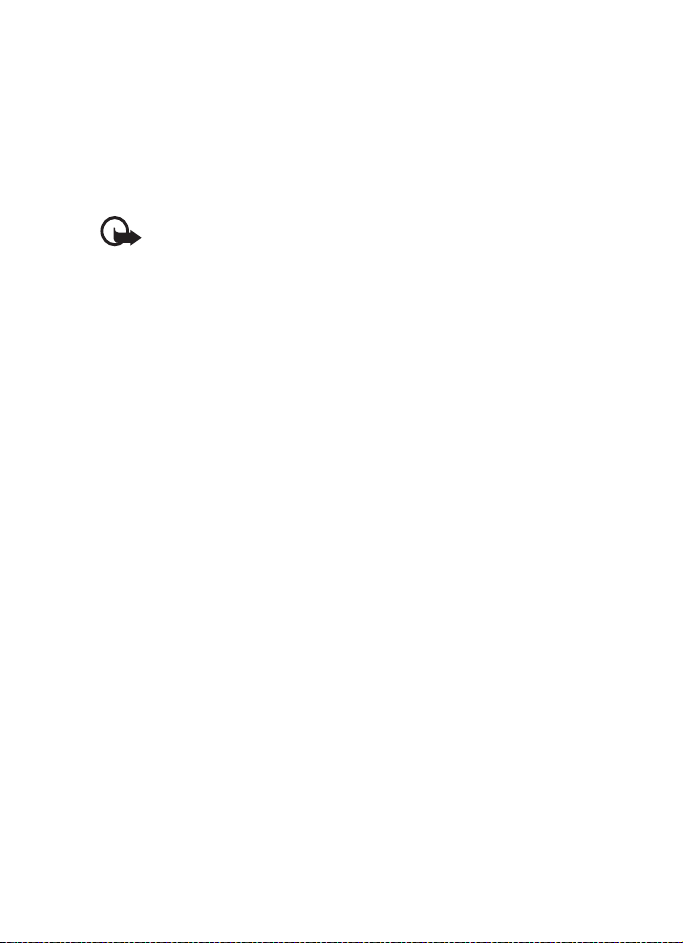
General information
■ Download content and applications
You may be able to download new content (for example, themes) to the
phone (network service). Select the download function (for example, in
Gallery). To access the download function, see the respective menu
descriptions. For the availability of different services, pricing, and tariffs,
contact your service provider.
Important: Use only services that you trust and that offer adequate
security and protection against harmful software.
■ Nokia support on the Web
Check <www.nokia.com/support> or your local Nokia Web site for the
latest version of this guide, additional information, downloads, and
services related to your Nokia product.
11
Page 12
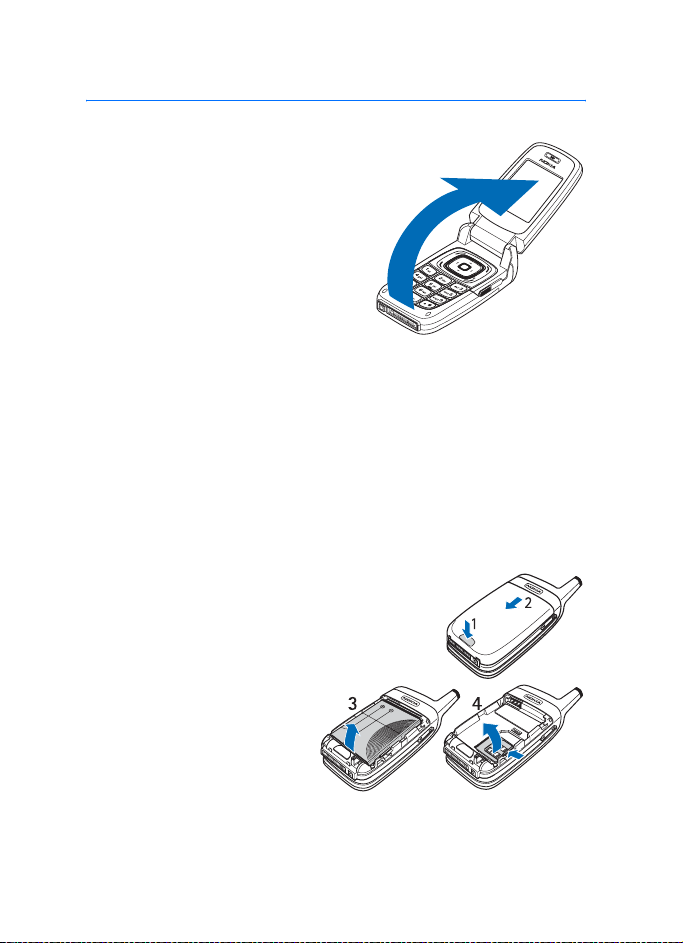
Get started
1. Get started
■ Open the fold
When you open the fold of the phone, it
opens up to approximately 155 degrees.
Do not try to force the fold open more.
■ Install the SIM card and battery
Always switch the device off and disconnect the charger before removing the
battery.
Keep all SIM cards out of the reach of small children. For availability and
information on using SIM card services, contact your SIM card vendor. This may
be the service provider, network operator, or other vendor.
This device is intended for use with BL-4C battery.
The SIM card and its contacts are easily damaged by scratches or
bending, so be careful when handling, inserting, or removing the card.
To remove the back cover of the phone press the
release button (1), and slide the back cover to
remove it from the phone (2).
Remove the battery as
shown(3). Release the SIM card
holder (4).
12
Page 13
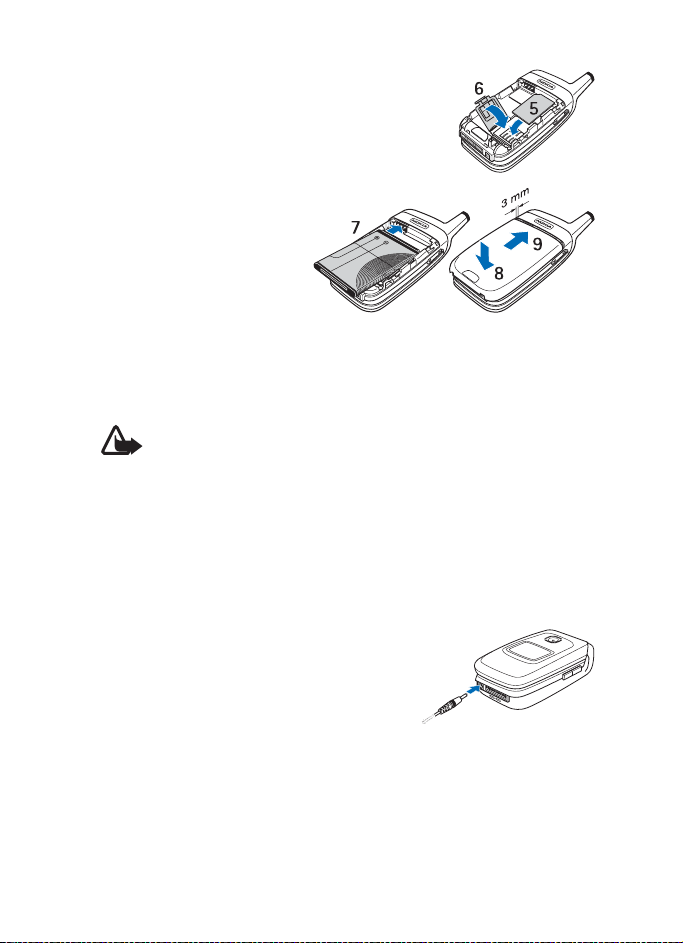
Get started
Insert the SIM card (5). Make sure that the SIM
card is properly inserted, and that the
gold-colored contact area on the card is facing
downwards. Close the SIM card holder (6), and
press it until it snaps into position.
Replace the battery (7).
Observe the battery
contacts. Always use original
Nokia batteries. See “Nokia
battery authentication
guidelines,” p. 75.
Slide the back cover into its
place (8, 9).
■ Charge the battery
Warning: Use only batteries, chargers, and enhancements approved by
Nokia for use with this particular model. The use of any other types may
invalidate any approval or warranty, and may be dangerous.
Check the model number of any charger before use with this device. This device is
intended for use when supplied with power from an AC-3, AC-4, and DC-4
charger, and from AC-1, ACP-7, ACP-12, and LCH-12 charger when used with the
charger adapter CA-44.
For availability of approved enhancements, please check with your dealer.
1. Connect the charger to a wall socket.
2. Connect the lead from the charger to the
socket on the bottom of your phone.
If the battery is completely discharged, it
may take a few minutes before the charging
indicator appears on the display or before
any calls can be made.
The charging time depends on the charger and the battery used. For
example, charging a BL-4C battery with the AC-3 charger takes
approximately 2 hours and 12 minutes while the phone is in the standby
mode.
13
Page 14
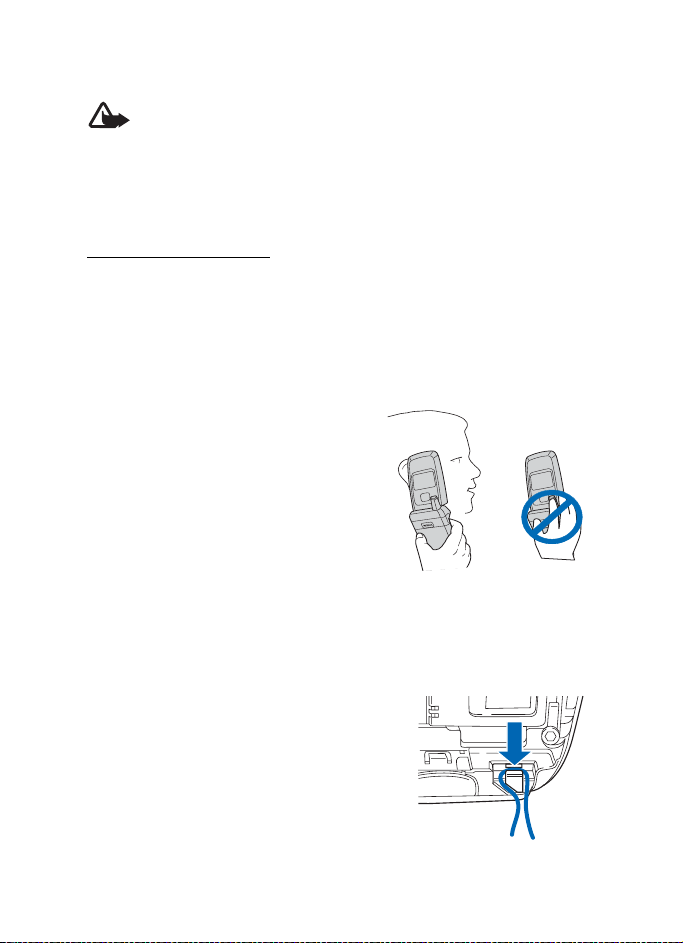
Get started
■ Switch the phone on and off
Warning: Do not switch the phone on when wireless phone use is
prohibited or when it may cause interference or danger.
Press and hold the power key. See “Keys and parts,” p. 15.
If the phone asks for a PIN or a UPIN code, enter the code (displayed as
****), and select OK.
Plug and play service
When you switch on your phone for the first time, and the phone is in
the standby mode, you are asked to get the configuration settings from
your service provider (network service). Confirm or decline the query.
See Connect to service provider support, p. 49, and “Configuration
settings service,” p. 10.
■ Normal operating position
Use the phone only in its normal operating
position.
Your device has an external antenna.
Note: As with any other radio transmitting
device, do not touch the antenna
unnecessarily when the device is switched on.
Contact with the antenna affects call quality
and may cause the device to operate at a
higher power level than otherwise needed. Avoiding contact with the antenna
area when operating the device optimizes the antenna performance and the
battery life.
■ Wrist strap
Remove the back cover and the battery.
Insert the strap as shown in the picture.
Replace the battery and the back cover.
14
Page 15
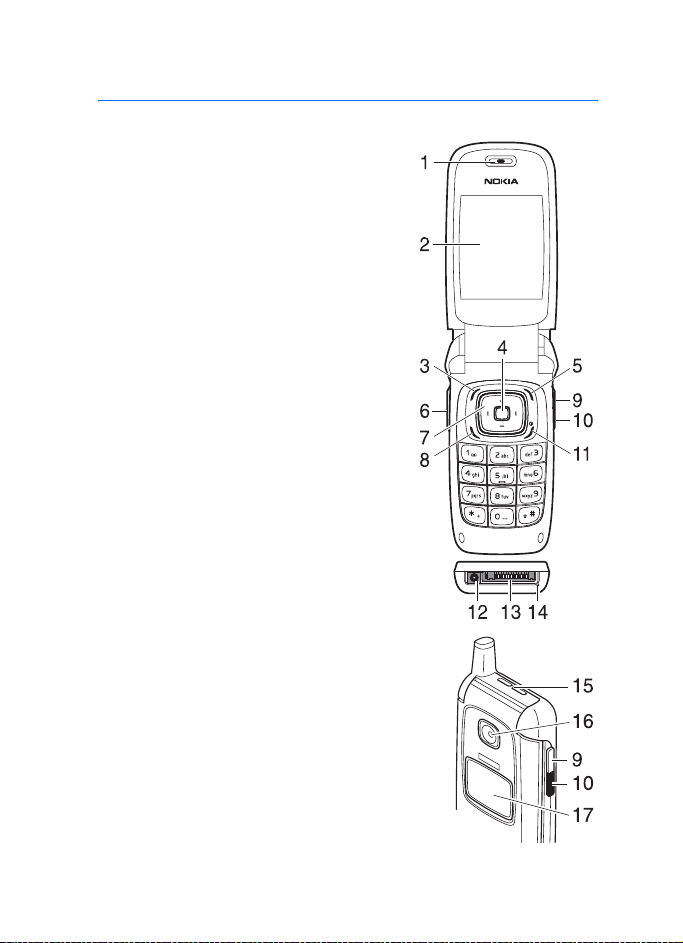
2. Your phone
■ Keys and parts
• Earpiece (1)
• Main display (2)
• Left selection key (3)
• Middle selection key (4)
• Right selection key (5)
• Volume key (6)
• 4-way scroll key (7)
• Call key (8)
• Camera release key (9)
• Infrared (IR) port (10)
• End and power key (11)
• Charger connector (12)
• Pop-Port
• Microphone (14)
• Loudspeaker (15)
• Camera lens (16)
TM
connector (13)
Your phone
• Mini display (17)
The keypad on your phone may differ slightly
from the illustration.
15
Page 16
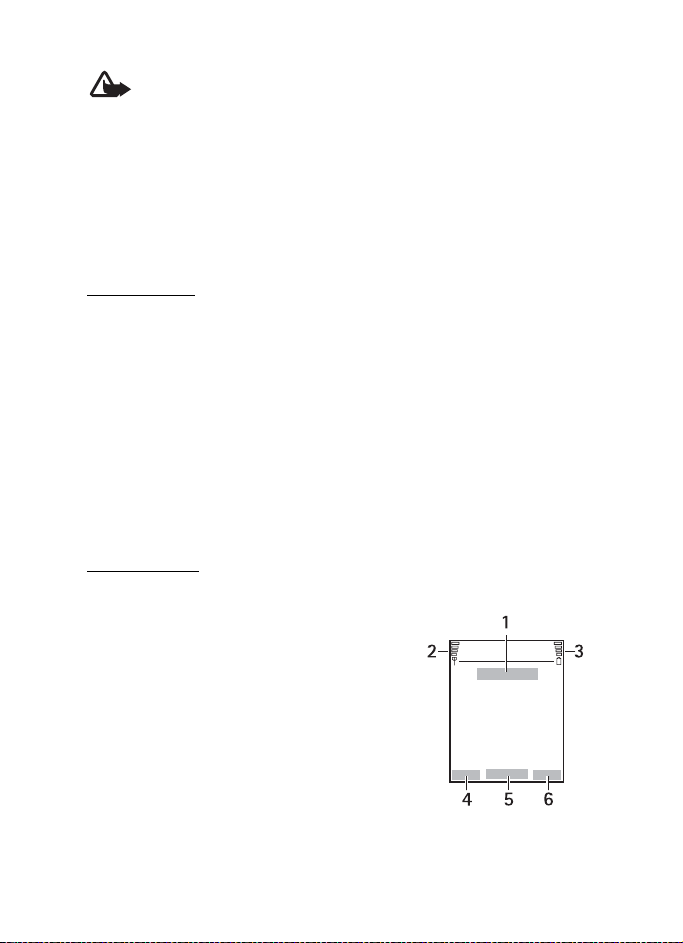
Your phone
Warning: The side keys (6), and (9), and the antenna cap of this
device may contain nickel. These parts are not designed for
prolonged contact with the skin. Continuous exposure to nickel
on the skin may lead to a nickel allergy.
■ Standby mode
When the phone is ready for use, and you have not entered any
characters, the phone is in the standby mode.
Mini display
When the fold is closed, the mini display may show the following:
• The signal strength of the cellular network at your current location
and the battery charge level
• The name of the network. If the phone is not in service, it is indicated
by a text note.
• The time, the active profile, and the alarm clock or calendar note
alerts
When you have an incoming call, the caller’s name or number is shown
if it is identified.
Main display
In the standby mode, the main display may show the following:
• Name of the network or the operator
logo (1)
• Signal strength of the cellular network at
your current location (2)
• Battery charge level (3)
• Function of the left selection key is Go
to (4).
• Function of the middle selection key is
Menu (5)
16
Page 17
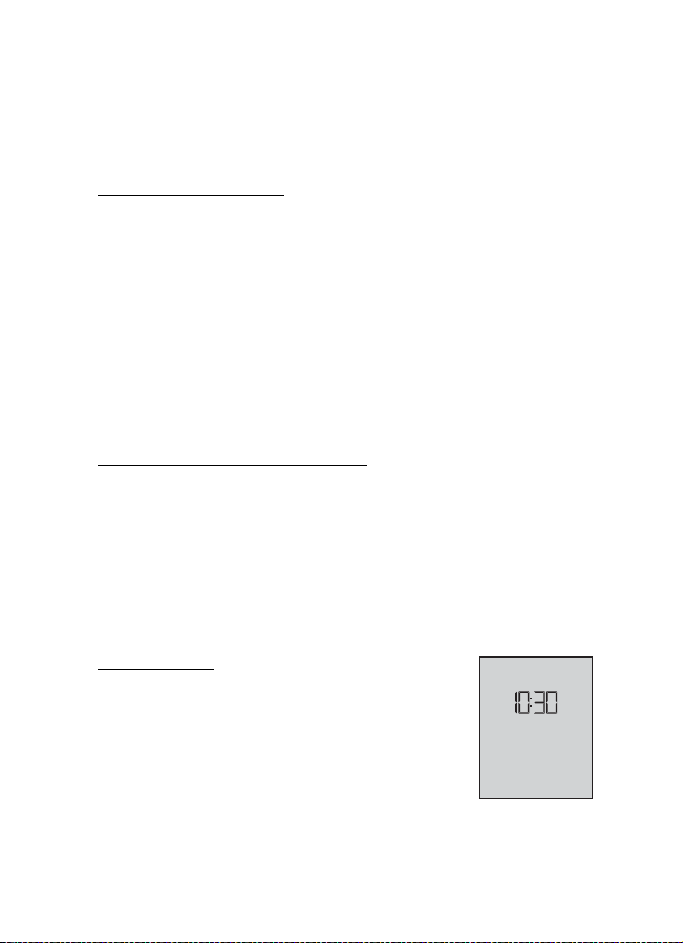
Your phone
• Function of the right selection key is Names (6) or another shortcut
to a function that you selected. See “My shortcuts,” p. 41. Operator
variants may have an operator-specific name to access an
operator-specific Web site.
Personal shortcut list
The left selection key is Go to.
To view the functions in the personal shortcut list, select Go to. To
activate a function select it.
To view a list with available functions, select Go to > Options > Select
options. To add a function to the shortcut list, select Mark. To remove a
function from the list, select Unmark.
To rearrange the functions on your personal shortcut list, select Go to >
Options > Organize. Select the desired function, Move, and the place
where you want to move the function.
Shortcuts in the standby mode
• To access the list of dialed numbers, press the call key once. Scroll to
the number or name that you want; to call the number, press the call
key.
• To open the web browser, press and hold 0.
• To call your voice mailbox, press and hold 1.
• Use the scroll key as a shortcut. See “My shortcuts,” p. 41.
Power saving
A digital clock view overwrites the display when no
function of the phone has been used for a certain
period of time. To activate the power saver, see
Powe r sav er in “Main display,” p. 41, and “Mini
display,” p. 42. To deactivate the power saver, open
the fold, or press any key.
17
Page 18
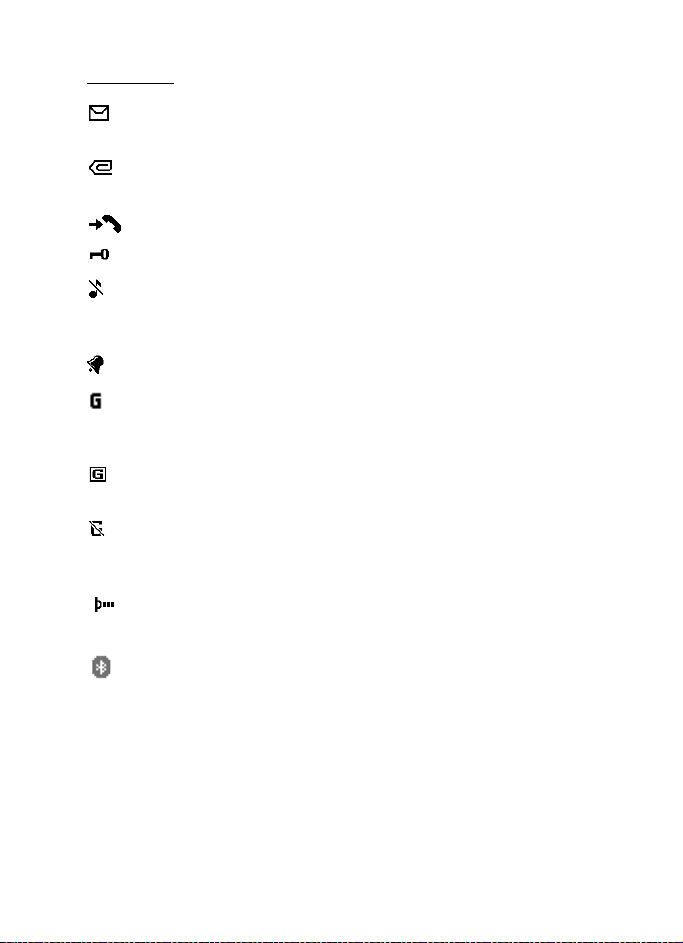
Your phone
Indicators
You received one or several text or picture messages. See “Read
and reply to a SMS message,” p. 26.
You received one or several multimedia messages. See “Read
and reply to a multimedia message,” p. 28.
The phone logged a missed call. See “Call log,” p. 39.
The keypad is locked. See “Keypad lock (keyguard),” p. 18.
The phone does not ring for an incoming call or text message
when Incoming call alert and Message alert tone are set to Off.
See “Tones,” p. 40.
The alarm clock is set to On. See “Alarm clock,” p. 55.
When the packet data connection mode Always online is
selected and the packet data service is available, the indicator is
shown. See “Packet data (EGPRS),” p. 46.
A packet data connection is established. See “Packet data
(EGPRS),” p. 46 and “Browse pages,” p. 65.
The packet data connection is suspended (on hold), for example,
if there is an incoming or outgoing call during a packet data
dial-up connection.
When the infrared connection is activated, the indicator is
shown continuously.
Bluetooth connection indicator. See “Bluetooth wireless
technology,”, p. 44.
■ Keypad lock (keyguard)
To prevent the keys from being accidentally pressed, select Menu, and
press
within 3.5 seconds to lock the keypad.
*
To unlock the keypad, select Unlock, and press
keyguard is set On, enter the security code if requested.
18
. If the Security
*
Page 19
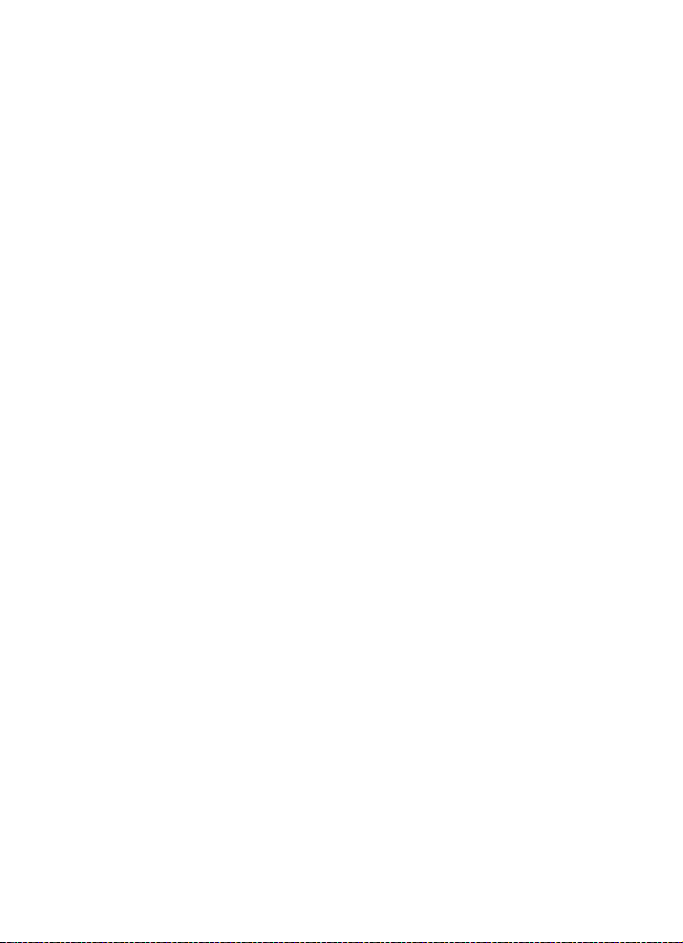
Your phone
To answer a call when the keyguard is on, press the call key. When you
end or decline the call, the keypad automatically locks.
For Automatic keyguard and Security keyguard, see “Phone,” p. 43.
When the keyguard is on, calls still may be possible to the official emergency
number programmed into your device.
19
Page 20
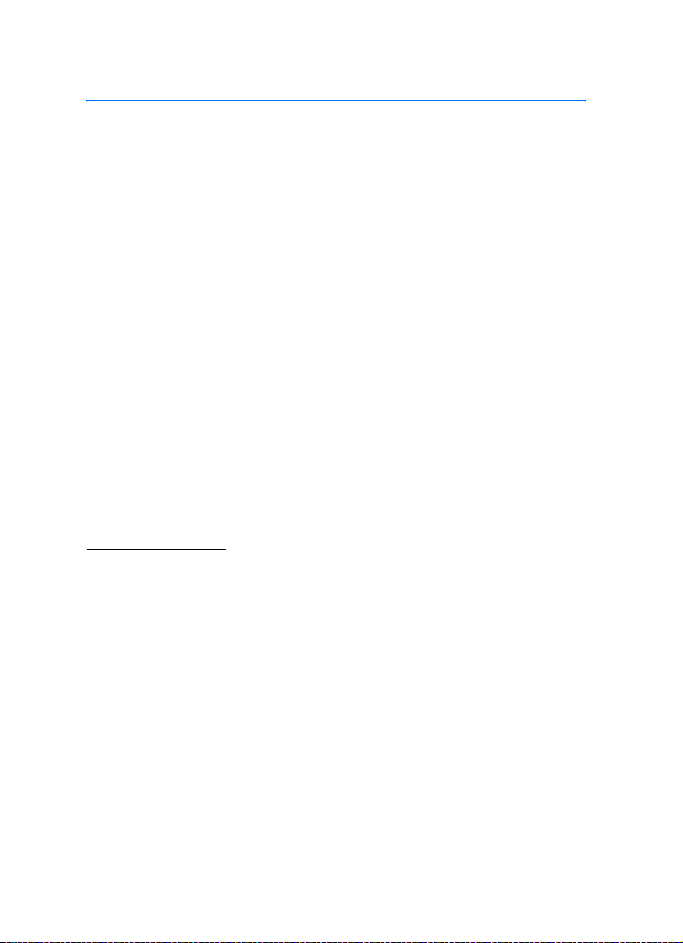
Call functions
3. Call functions
■ Make a call
1. Enter the phone number, including the area code.
For international calls, press * twice for the international prefix (the
+ character replaces the international access code) and then enter
the country code, the area code without the leading 0, if necessary,
and the phone number.
2. To call the number, press the call key.
3. To end the call or to cancel the call attempt, press the end key, or
close the phone.
To make a call using names, search for a name or phone number in
Contacts, see “Search for a contact,” p. 34. Press the call key to call the
number.
To access the list of up to 20 numbers you last called or attempted to
call, press the call key once in the standby mode. To call the number,
select a number or name, and press the call key.
1-touch dialing
Assign a phone number to one of the 1-touch-dialing keys, 2 to 9. See
“1-touch dials,” p. 38. Call the number in either of the following ways:
• Press a 1-touch-dialing key, then the call key.
•If 1-touch dialing is set to On, press and hold a 1-touch-dialing key
until the call begins. See 1-touch dialing in “Call,” p. 43.
■ Answer or decline a call
To answer an incoming call, press the call key, or open the phone. To end
the call, press the end key, or close the phone.
To decline an incoming call when the phone is open, press the end key,
or close the phone. To decline an incoming call when the phone is
closed, open the phone, and press the end key within 1.5 seconds.
20
Page 21
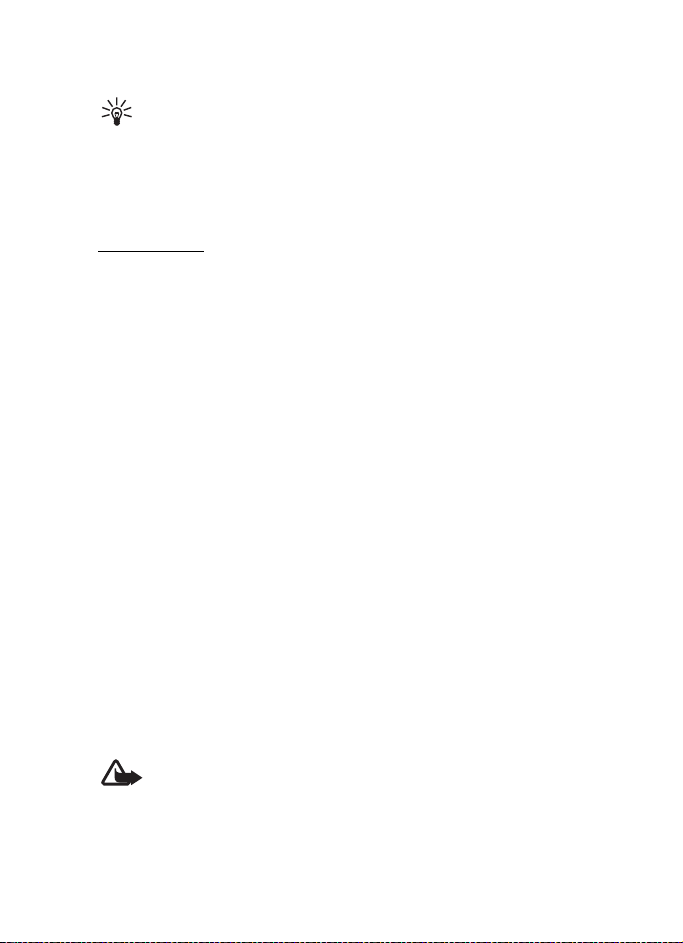
Call functions
To mute the ringing tone, press one of the volume keys, or select Silence.
Tip: If the Forward if busy function is activated to forward the
calls (for example, to your voice mailbox) declining an incoming
call also forwards the call. See “Call,” p. 43.
If a compatible headset supplied with the headset key is connected to
the phone, to answer and end a call, press the headset key.
Call waiting
To answer the waiting call during an active call, press the call key. The
first call is put on hold. To end the active call, press the end key.
To activate the Call waiting function, see “Call,” p. 43.
■ Options during a call
Many of the options that you can use during a call are network services.
For availability, contact your network operator or service provider.
During a call, select Options and from the following options:
Call options are Mute or Unmute, Contacts, Menu, Record, Lock keypad,
Auto volume on, Loudspeaker or Handset.
Network services options are Answer and Decline, Hold or Unhold, New
call, Add to conference, End call, End all calls, and the following:
Touch tones — to send tone strings
Swap — to switch between the active call and the call on hold
Transfer calls — to connect a call on hold to an active call and
disconnect yourself
Conference — to make a conference call that allows up to five persons to
take part in a conference call
Private call —to discuss privately in a conference call
Warning: Do not hold the device near your ear when the loudspeaker
is in use, because the volume may be extremely loud.
21
Page 22
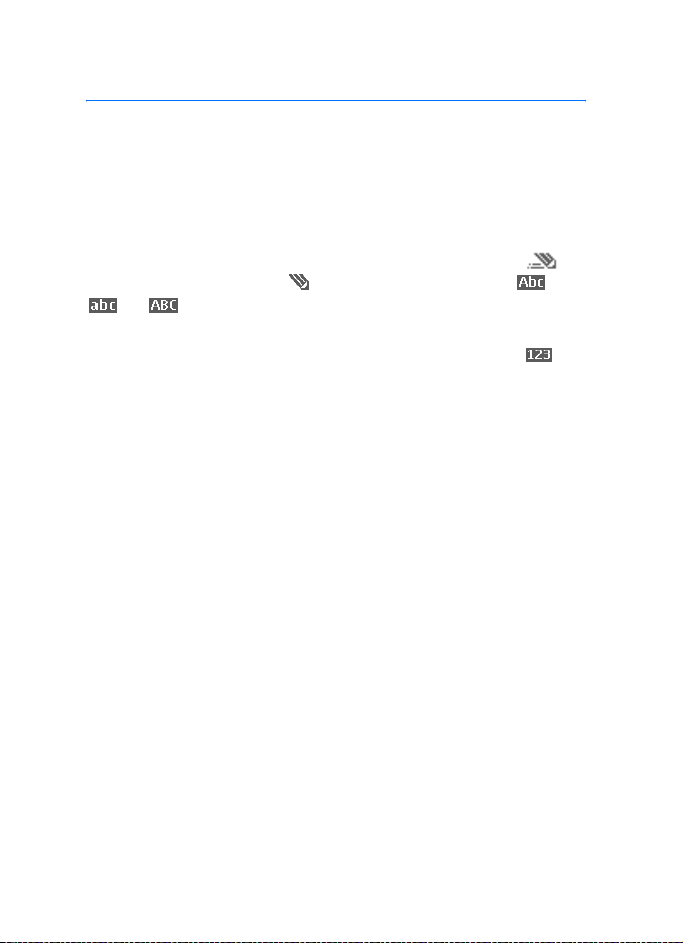
Write text
4. Write text
You can enter text (for example, when writing messages) using
traditional or predictive text input. When using traditional text input,
press a number key, 1 to 9, repeatedly until the desired character
appears. In predictive text input you can enter a letter with a single
keypress.
When you are writing text, predictive text input is indicated by
and traditional text input by at the top left of the display. ,
, or appear next to the text input indicator, indicating the
character case.
To change the character case and the text input mode, press #.
indicates number mode. To change from the letter to number mode,
press and hold #, and select Number mode.
■ Settings
To set the writing language, select Options > Writing language.
Predictive text input is only available for the languages listed.
Select Options > Dictionary on to set the predictive text input or
Dictionary off to set traditional text input.
■ Predictive text input
Predictive text input is based on a built-in dictionary to which you can
also add new words.
1. Start writing a word using the 2 to 9 keys. Press each key only once
for a single letter. The word changes after each keypress.
2. When you have finished writing the word and it is correct, to confirm
it, press 0 to add a space, or press the scroll key. Scroll to move the
cursor.
If the word is not correct, press
Matches. When the word that you want appears, confirm it.
repeatedly, or select Options >
*
22
Page 23
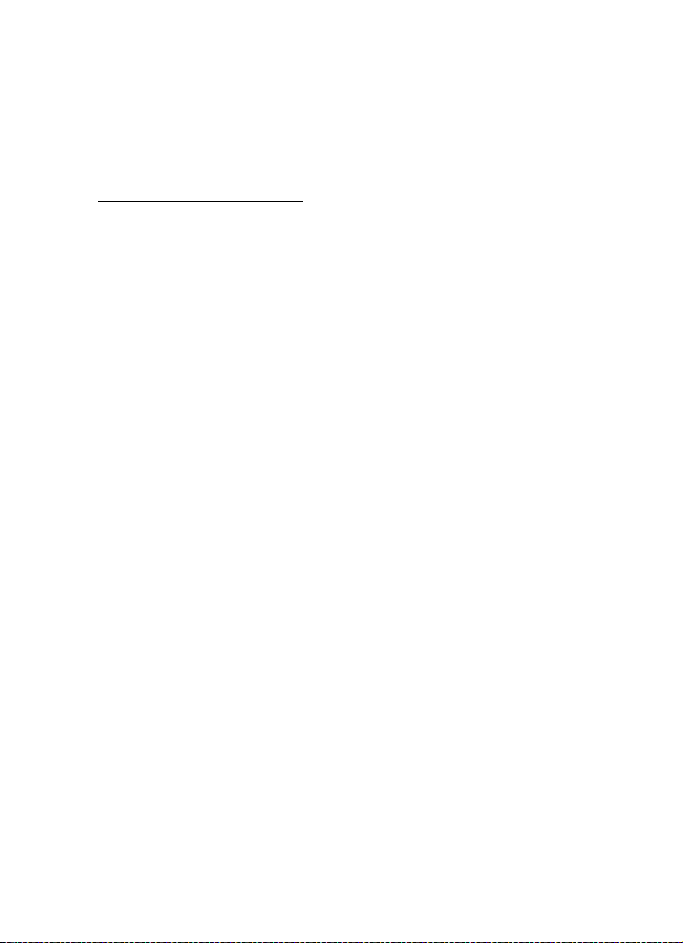
Write text
If ? is displayed after the word, the word you intended to write is not
in the dictionary. To add the word to the dictionary, select Spell.
Enter the word (traditional text input is used), and select Save.
3. Start writing the next word.
Write compound words
Enter the first part of the word, and press the scroll key right to confirm
it. Write the next part of the word, and confirm the word.
■ Traditional text input
Press a number key, 1 to 9, repeatedly until the desired character
appears. Not all characters available under a number key are printed on
the key. The characters available depend on the writing language. See
“Settings,” p. 22.
If the next letter you want is located on the same key as the present one,
wait until the cursor appears, or press the scroll key and enter the letter.
The most common punctuation marks and special characters are
available under the 1 key.
23
Page 24
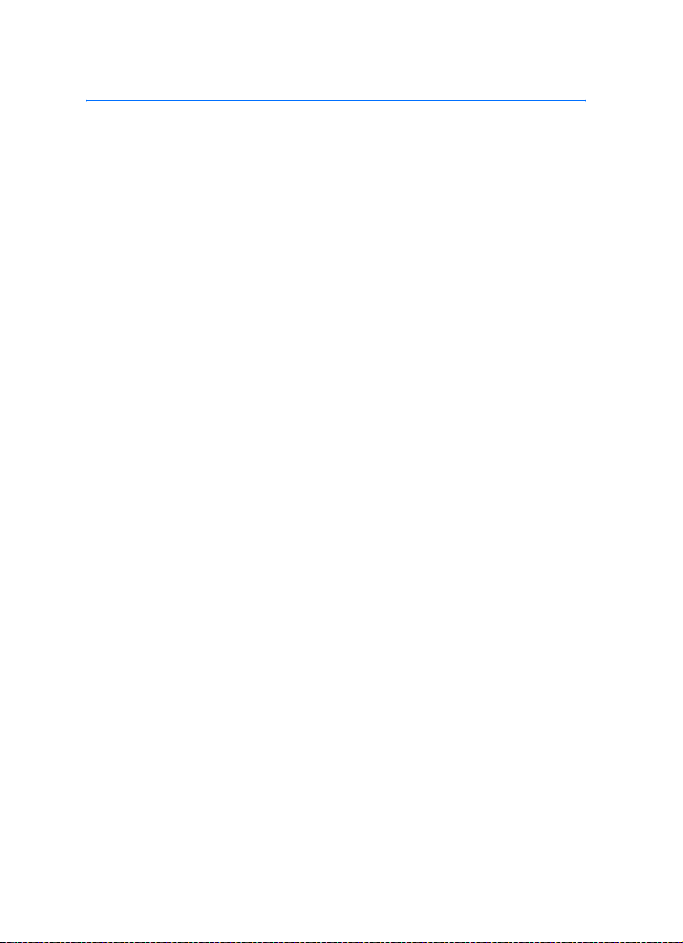
Navigate the menus
5. Navigate the menus
The phone offers you an extensive range of functions, which are
grouped into menus.
1. To access the menu, select Menu. To change the menu view, select
Options > Main menu view > List or Grid.
2. Scroll through the menu, and select a submenu (for example,
Settings).
3. If the menu contains submenus, select the one that you want (for
example, Call).
4. If the selected menu contains further submenus, select the one that
you want (for example, Anykey answer).
5. Select the setting of your choice.
6. To return to the previous menu level, select Back. To exit the menu,
select Exit.
24
Page 25
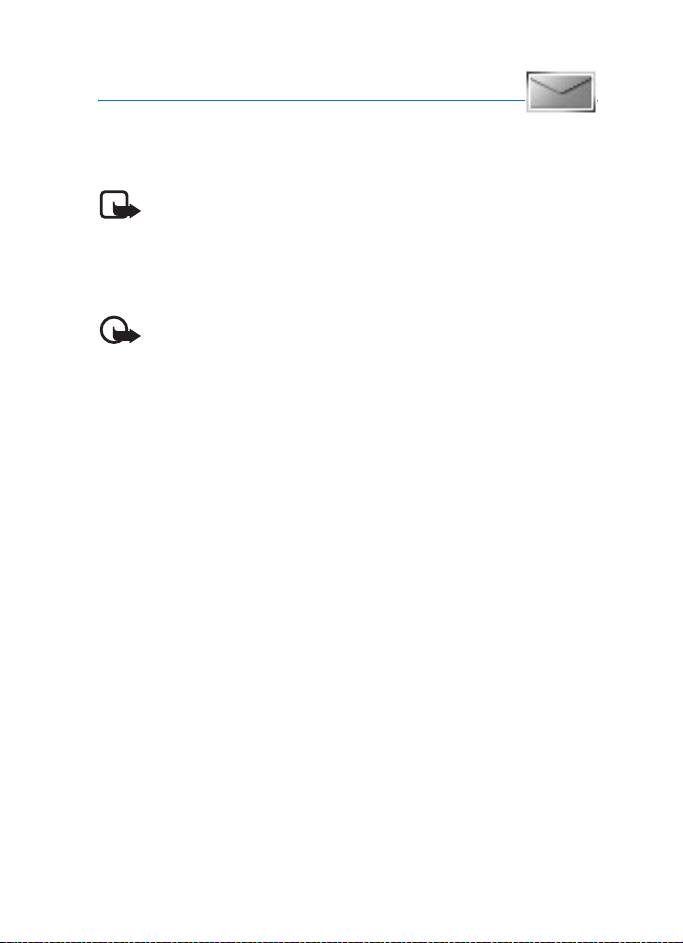
Messages
6. Messages
The message services can only be used if they are supported by your
network or your service provider.
Note: When sending messages, your phone may display the words
Message sent. This is an indication that the message has been sent by
your device to the message center number programmed into your
device. This is not an indication that the message has been received at
the intended destination. For more details about messaging services,
check with your service provider.
Important: Exercise caution when opening messages. Messages may
contain malicious software or otherwise be harmful to your device or
PC.
Only devices that have compatible features can receive and display
messages. The appearance of a message may vary depending on the
receiving device.
■ Text messages (SMS)
Using the short message service (SMS) you can send and receive
multipart messages made of several ordinary text messages (network
service) that can contain pictures.
Before you can send any text, picture, or e-mail message, you must save
your message center number. See “Message settings,” p. 32.
To check SMS e-mail service availability and to subscribe to the service,
contact your service provider.
Your device supports the sending of text messages beyond the character limit for
a single message. Longer messages will be sent as a series of two or more
messages. Your service provider may charge accordingly. Characters that use
accents or other marks, and characters from some language options like Chinese,
take up more space limiting the number of characters that can be sent in a single
message.
At the top of the display, you can see the message length indicator that
tracks the number of characters available. For example, 10/2 means that
you can still add 10 characters for the text to be sent as two messages.
25
Page 26
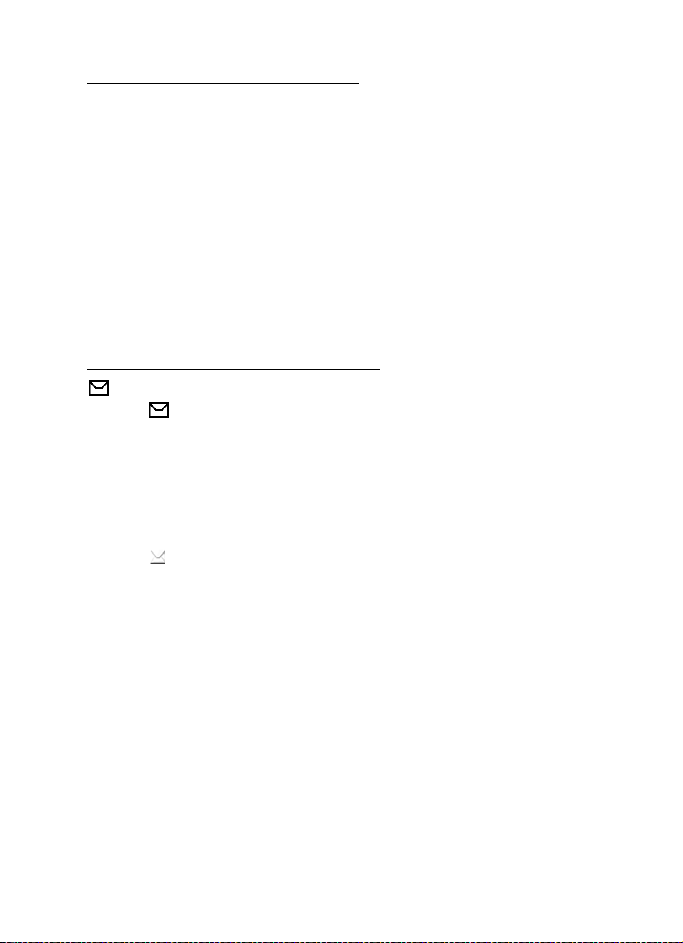
Messages
Write and send a SMS message
1. Select Menu > Messages > Create message > Text message.
2. Enter a message. See “Write text,” p. 22. To insert text templates or a
picture into the message, see “Templates,” p. 27. Each picture
message comprises several text messages. Sending one picture or
multipart message may cost more than sending one text message.
3. To send the message, select Send > Recently used, To phone number,
To many, or To e-mail address. To send a message using a predefined
message profile, select Via sending profile. For the message profile,
see “Text and SMS,” p. 32. Select or enter a phone number or e-mail
address, or select a profile.
Read and reply to a SMS message
is shown when you receive an SMS message or an SMS e-mail. The
blinking indicates that the message memory is full. Before you can
receive new messages, delete some of your old messages in the Inbox
folder.
1. To view a new message, select Show. To view it later, select Exit.
To read the message later, select Menu > Messages > Inbox. If more
than one message is received, select the message that you want to
read. indicates an unread message.
2. While reading a message, select Options, and delete or forward the
message; edit the message as a text message or an SMS e-mail,
rename the message you are reading, or move it to another folder; or
view or extract message details. You can also copy text from the
beginning of the message to your phone calendar as a reminder note.
To save the picture in the Templates folder when reading a picture
message, select Save picture.
3. To reply as a message, select Reply > Text message, Multimedia msg.,
Flash message, or Audio message. Enter the reply message. When
replying to an e-mail, first confirm or edit the e-mail address and
subject.
4. To send the message to the displayed number, select Send > OK.
26
Page 27
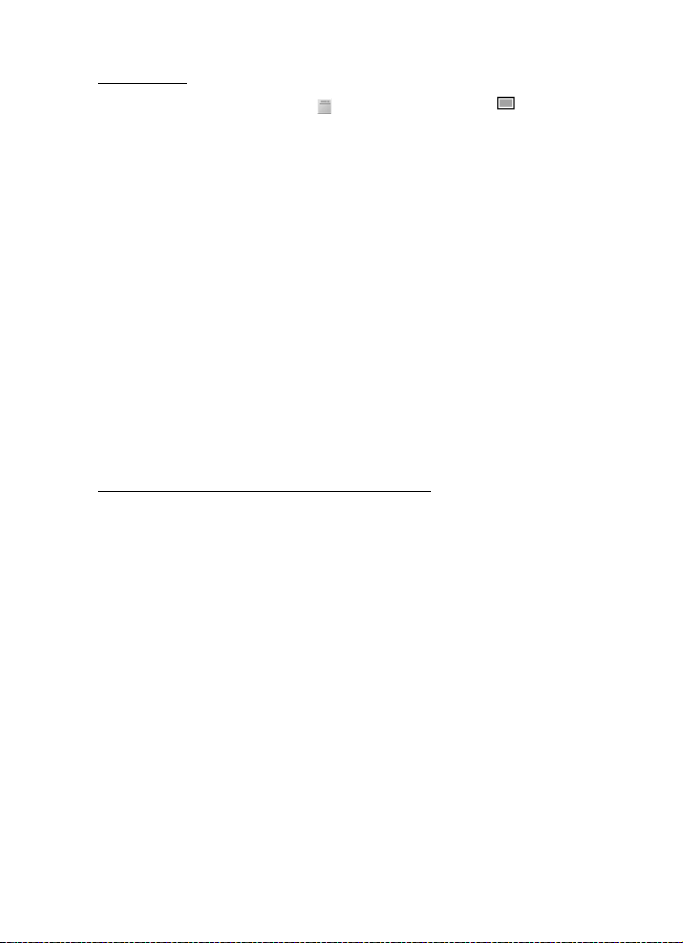
Messages
Templates
Your phone has text templates and picture templates that you
can use in text, picture, or SMS e-mail messages.
To access the template list, select Menu > Messages > Saved items >
Text messages > Templates.
■ Multimedia messages
A multimedia message can contain text, sound, a picture, a calendar
note, a business card, or a video clip. If the message is too large, the
phone may not be able to receive it. Some networks allow text messages
that include an Internet address where you can view the multimedia
message.
You cannot receive multimedia messages during a call, a game, another
Java application, or an active browsing session over GSM data. Because
delivery of multimedia messages can fail for various reasons, do not rely
solely upon them for essential communications.
Write and send a multimedia message
To set the settings for multimedia messaging, see “Multimedia,” p. 32.
To check availability and to subscribe to the multimedia messaging
service, contact your service provider.
1. Select Menu > Messages > Create message > Multimedia msg..
2. Enter a message. See “Write text,” p. 22.
To insert a file, select Options > Insert and from the following
options:
Image, Sound clip or Video clip — to insert a file from Gallery
New image opens the Camera — to take a new image to be added to
the message
New sound clip opens the Recorder — to make a new record to be
added to the message
Business card or Calendar note — to insert a business card or a
calendar note in the message
27
Page 28

Messages
Slide — to insert a slide to the message. Your phone supports
multimedia messages that contain several pages (slides). Each slide
can contain text, one image, a calendar note, a business card, and
one sound clip. To open a desired slide if the message contains
several slides, select Options > Previous slide, Next slide, or Slide list.
To set the interval between the slides, select Options > Slide timing.
To move the text component to the top or bottom of the message,
select Options > Place text first or Place text last.
The following options may also be available: Delete to delete an
image, slide, or sound clip from the message, Clear text, Preview, or
Save message. In More options, other options may be available.
3. To send the message, select Send > Recently used, To phone number,
To e-mail address, or To many.
4. Select the contact from the list, or enter the recipient’s phone
number or e-mail address, or search for it in Contacts. Select OK. The
message is moved to the Outbox folder for sending.
While the multimedia message is being sent, the animated indicator
is displayed and you can use other functions on the phone. If the
sending fails, the phone tries to resend it a few times. If this fails, the
message remains in the Outbox folder, and you can try to resend it
later.
If you select Save sent messages > Yes, the sent message is saved in
the Sent items folder. See “Multimedia,” p. 32. When the message is
sent, it is not an indication that the message has been received at the
intended destination.
Copyright protections may prevent some images, ringing tones, and other
content from being copied, modified, transferred or forwarded.
Read and reply to a multimedia message
Important: Exercise caution when opening messages. Multimedia
message objects may contain malicious software or otherwise be
harmful to your device or PC.
28
Page 29

Messages
When your phone receives a multimedia message, the animated is
displayed. When the message has been received, and the text
Multimedia message received are shown.
1. To read the message, select Play. To view it later, select Exit.
To read the message later, select Menu > Messages > Inbox. In the
list of messages, indicates an unread message. Select the
message that you want to view.
2. To view the whole message if the received message contains a
presentation, a sound clip, or view a video clip, select Play.
3. To zoom in on an image, select Zoom. To view a business card or
calendar note or to open a theme object, select Open.
4. To reply to the message, select Options > Reply > Text message,
Multimedia msg., Flash message, or Audio message. Enter the reply
message, and select Send. You can send the reply message only to
the person who sent you the original message.
Select Options to access available options.
■ Memory full
When you have received a new text message and the message memory
is full, blinks and Text msgs. memory full. Delete msgs. is shown.
Select No, and delete some messages from a folder. To discard the
waiting message, select Exit > Yes.
When you have a new multimedia message waiting and the memory for
the messages is full, blinks and Multimedia memory full. View
waiting msg. is shown. To v iew the waiting message, select Show.
Before you can save the waiting message, delete old messages to free
memory space. To save the message, select Save.
To discard the waiting message, select Exit > Yes. If you select No, you
can view the message.
■ Folders
The phone saves received text and multimedia messages in the Inbox
folder.
29
Page 30

Messages
Multimedia messages that have not yet been sent are moved to the
Outbox folder.
To save sent message s in the Sent items folder, select Menu >
Messages > Message settings > Text messages > Save sent messages >
Yes, and Menu > Messages > Message settings > Multimedia msgs. >
Save sent messages > Yes.
To save the text message that you are writing and wish to send later in
the Saved items folder, select Options > Save message > Saved text
msgs.. For multimedia messages, select the option Save message.
indicates unsent messages.
To organize your text messages, move some of them to My folders or add
new folders for your messages. Select Messages > Saved items > Text
messages > My folders.
To add a folder, select Options > Add folder. If you have not saved any
folders, select Add.
To delete or rename a folder, scroll to the desired folder, and select
Options > Delete folder or Rename folder.
■ Nokia Xpress audio messaging
With this menu, use the multimedia message service to create and send
a voice message in a convenient way. Multimedia messaging service
must be activated before this service can be used.
Create and send an audio message
1. Select Menu > Messages > Create message > Audio message. The
recorder opens. To use the recorder, see “Recorder,” p. 54.
2. When the message is ready to send, select Options > Play to check
the message before sending, Replace sound clip to repeat the
recording, Save message to save the message in Saved items folder,
Save sound clip to save the recording in Gallery, Edit subject to insert
a subject to the message, Message details to view the message
details, or Loudspeaker or Handset.
30
Page 31
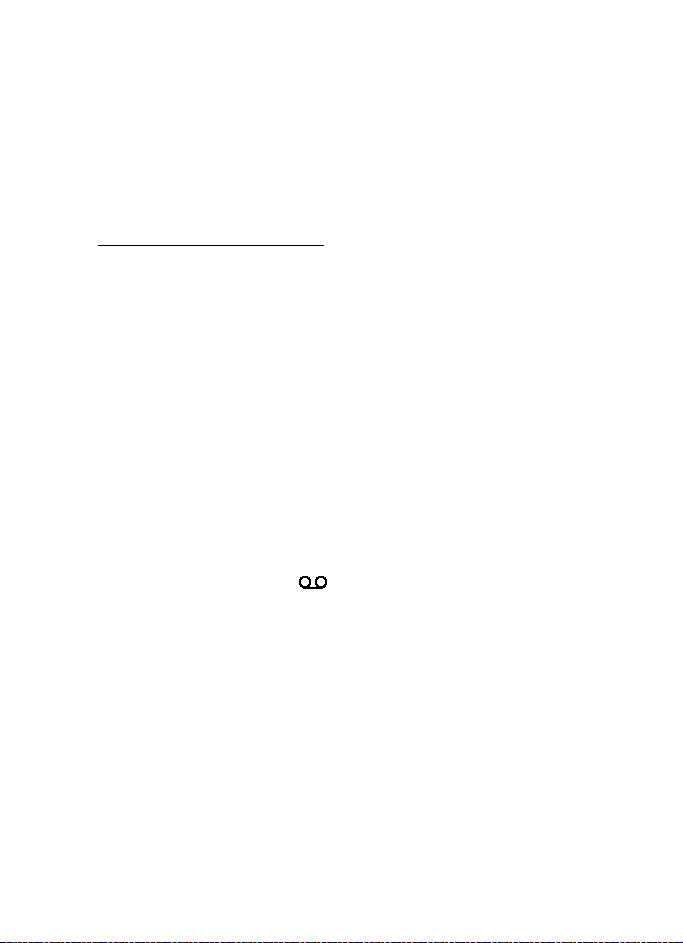
Messages
3. To send the message, select Send > Recently used, To phone number,
To e-mail address, or To many. Depending on your service provider,
more options may be available.
4. Select the contact from the list, enter the recipient’s phone number
or e-mail address, or search for it in Contacts. Select OK, and the
message is moved to the Outbox folder for sending.
Receive an audio message
When your phone receives an audio message, 1 audio message received
is shown. Select Play to open the message or Show > Play if there are
more than one message received. Select Options to see the options
available. To listen to the message later, select Exit.
To save the message, select Options > Save sound clip and the folder in
which you want to save the message.
■ Voice messages
The voice mailbox is a network service, and you may need to subscribe to
it. For details, contact your service provider.
To call your voice mailbox, select Menu > Messages > Voice messages >
Listen to voice messages. To enter, search for, or edit your voice mailbox
number, select Voice mailbox number.
If supported by the network, indicates that there are new voice
messages. Select Listen to call your voice mailbox number.
■ Info messages
Select Menu > Messages > Info messages. With the Info messages
network service, you can receive messages on various topics from your
service provider. To check availability, topics, and the relevant topic
numbers, contact your service provider.
31
Page 32

Messages
■ Service commands
Select Menu > Messages > Service commands. Write and send service
requests (also known as USSD commands) to your service provider, such
as activation commands for network services.
■ Delete messages
To delete all messages from a folder, select Menu > Messages > Delete
messages and the folder from which you want to delete the messages.
Select Yes. To delete unread messages, select Yes again.
■ Message settings
Text and SMS
The message settings affect the sending, receiving, and viewing of
messages.
Select Menu > Messages > Message settings > Text messages and from
the following options:
Sending profile — If more than one message profile set is supported by
your SIM card, select the set you want to change by using the available
options.
Save sent messages > Yes — Set the phone to save the sent text
messages in the Sent items folder.
Automatic resending > On — The phone automatically attempts to
resend a text message, if sending has failed.
Multimedia
The message settings affect the sending, receiving, and viewing of
multimedia messages.
Select Menu > Messages > Message settings > Multimedia msgs. and
from the following options:
Save sent messages > Yes — to set the phone to save sent multimedia
messages in the Sent items folder
32
Page 33

Messages
Delivery reports — to ask the network to send delivery reports about your
messages (network service)
Scale image down — to define the image size when you insert an image
to a multimedia message
Default slide timing — to define the default time between slides in
multimedia messages
Allow multimedia reception > Yes or No — to receive or to block the
multimedia message. If you select In home network, you cannot receive
multimedia messages when outside your home network.
Incoming multimedia messages > Retrieve, Retrieve manually, or Reject
— to allow the reception of multimedia messages automatically,
manually after being prompted, or to decline the reception
Configuration settings > Configuration — Only the configurations that
support multimedia messaging are shown. Select a service provider,
Default, or Personal config. for multimedia messaging. Select Account
and a multimedia messaging service account contained in the active
configuration settings.
Allow advertisements — to receive or decline advertisements. This
setting is not shown if Allow multimedia reception is set to No.
■ Message counter
Select Menu > Messages > Message counter for approximate
information on your recent communications.
33
Page 34

Contacts
7. Contacts
You can save names and phone numbers (Contacts) in the phone
memory and in the SIM card memory. See “Settings,” p. 36.
The phone memory may save contacts with numbers and text items. You
can also save an image for a certain number of names.
Names and numbers saved in the SIM card memory, are indicated by
.
■ Search for a contact
Select Menu > Contacts > Names > Options > Find. Scroll through the
list of contacts or enter the first letter of the name for which you are
searching.
■ Save names and phone numbers
Names and numbers are saved in the used memory. Select Menu >
Contacts > Names > Options > Add new contact. Enter the name and
the phone number.
■ Save numbers, items, or an image
In the phone memory for contacts, you can save different types of phone
numbers and short text items per name.
The first number you save is automatically set as the primary number. It
is indicated with a frame around the number type indicator (for
example, ). When you select a name (for example, to make a call),
the primary number is used unless you select another number.
1. Make sure that the memory in use is either Phone or Phone and SIM.
See “Settings,” p. 36.
2. Scroll to the name to which you want to add a new number or text
item, and select Details > Options > Add detail.
3. To add a number, select Number and one of the number types.
34
Page 35

Contacts
To add another detail, select a text type or an image from Gallery.
To change the number type, scroll to the desired number, and select
Options > Change type. To set the selected number as the primary
number, select Set as default.
4. Enter the number or text item; to save it, select OK.
5. To return to the standby mode, select Back > Exit.
■ Copy contacts
You can copy names and phone numbers from the phone contact
memory to the SIM card memory, or vice versa. The SIM card memory
can save names with one phone number attached to them.
Search for the contact you want to copy, and select Options > Copy.
■ Edit contact details
1. Search for the contact you want to edit; select Details; and scroll to
the desired name, number, text item, or image.
2. To edit a name, number, or text item, or to change an image, select
Options > Edit name, Edit number, Edit detail, or Change image.
■ Delete contacts or contact details
To delete all the contacts and the details attached to them from the
phone or SIM card memory, select Menu > Contacts > Delete all
contacts > From phone mem. or From SIM card. Confirm with the
security code.
To delete a contact, search for the desired contact, and select Options >
Delete contact.
To delete a number, text item, or an image attached to the contact,
search for the contact, and select Details. Scroll to the desired detail,
and select Options > Delete > Delete number, Delete detail, or Delete
image. Deleting an image from contacts does not delete it from Gallery.
35
Page 36

Contacts
■ Business cards
You can send and receive a person’s contact information from a
compatible device that supports the vCard standard as a business card.
To send a business card, search for the contact whose information you
want to send, and select Details > Options > Send bus. card > Via
multimedia, Via text message, Via infrared or Via Bluetooth.
When you have received a business card, select Show > Save to save the
business card in the phone memory. To discard the business card, select
Exit > Yes.
■ Settings
Select Menu > Contacts > Settings and from the following options:
Memory in use — to select SIM card or phone memory for your contacts
Contacts view — to select how the names and numbers in contacts are
displayed
Memory status — to view the free and used memory capacity
■ Groups
Select Menu > Contacts > Groups to arrange the names and phone
numbers saved in the memory into caller groups with different ringing
tones and group images.
■ Voice dialing
You can make a phone call by saying a voice tag that has been added to
a phone number. Any spoken words, such as a name, can be a voice tag.
The number of voice tags you can create is limited.
Before using voice tags, note that:
• Voice tags are not language-dependent. They are dependent on the speaker's
voice.
• You must say the name exactly as you said it when you recorded it.
• Voice tags are sensitive to background noise. Record voice tags and use them
in a quiet environment.
36
Page 37

Contacts
• Very short names are not accepted. Use long names and avoid similar names
for different numbers.
Note: Using voice tags may be difficult in a noisy environment or during
an emergency, so you should not rely solely upon voice dialing in all
circumstances.
Add and manage voice tags
Save or copy the contacts to the phone memory for which you want to
add a voice tag. You can also add voice tags to the names in the SIM
card, but if you replace your SIM card with a new one, you must first
delete the old voice tags before you can add new ones.
1. Search for the contact to which you want to add a voice tag.
2. Select Details, scroll to the desired phone number, and select
Options > Add voice tag.
3. Select Start, and say clearly the words you want to record as a voice
tag. After recording, the phone plays the recorded tag.
appears behind the phone number with a voice tag in Contacts.
To check the voice tags, select Menu > Contacts > Voice tags. Scroll to
the contact with the voice tag that you want, and select an option to
listen to, delete, or change the recorded voice tag.
Make a call with a voice tag
If the phone has an application running that is sending or receiving data
using a GPRS connection, you must end the application before voice
dialing.
1. In the standby mode, press and hold the volume down key. A short
tone is heard, and Speak now is displayed.
2. Say the voice tag clearly. The phone plays the recognized voice tag,
and dials the phone number of the voice tag after 1.5 seconds.
If you are using a compatible headset with the headset key, press and
hold the headset key to start the voice dialing.
37
Page 38

Contacts
■ 1-touch dials
To assign a number to a 1-touch-dialing key, select Menu > Contacts >
1-touch dialing, and scroll to the 1-touch dialing number that you want.
Select Assign, or if a number has already been assigned to the key, select
Options > Change. Select Find, the name, and the number you want to
assign. If the 1-touch dialing function is off, the phone asks whether you
want to activate it. See also 1-touch dialing in “Call,” p. 43.
To make a call using the 1-touch dialing keys, see “1-touch dialing,”
p. 20.
■ Info, service, and my numbers
Select Menu > Contacts and from the following functions:
Info numbers — to call the information numbers of your service provider
if the numbers are included on your SIM card (network service)
Service numbers — to call the service numbers of your service provider if
the numbers are included on your SIM card (network service)
My numbers — to view the phone numbers assigned to your SIM card, if
the numbers are included on your SIM card
38
Page 39

Call log
8. Call log
The phone logs the phone numbers of identified missed,
received, and dialed calls; the message recipients; and the approximate
length of your calls.
The phone logs if it is switched on and within the network’s service area,
and the network supports these functions.
■ Recent calls lists
When you select Options in the Missed calls, Received calls, Dialed
numbers, or Message Recipients menu, you can view the time of the
call; edit, view, or call the logged phone number; add it to the memory;
or delete it from the list. You can also send a text message. To delete the
recent calls lists, select Delete recent calls.
■ Counters and timers
Note: The actual invoice for calls and services from your service
provider may vary, depending upon network features, rounding-off for
billing, taxes and so forth.
Some timers, including the life timer, may be reset during service or
software upgrades.
Select Menu > Call log > Call timers, Packet data counter, or Packet
data conn. timer for approximate information on your recent
communications.
39
Page 40

Settings
9. Settings
■ Profiles
Your phone has various setting groups, called profiles, for which you can
customize the phone tones for different events and environments.
Select Menu > Settings > Profiles. Scroll to a profile, and select it.
To activate the selected profile, select Activate.
To set the profile to be active until a certain time up to 24 hours, select
Timed, and set the time the profile setting is to end. When the time set
for the profile expires, the previous profile that was not timed becomes
active.
To personalize the profile, select Customize. Select the setting you want
to change, and make the changes.
■ Themes
A theme contains many elements for personalizing your phone, such as
wallpapers, screen savers, color schemes, and ringing tones.
Select Menu > Settings > Themes and from the following options:
Select theme — to set a theme in your phone. A list of folders in Gallery
opens. Open the Themes folder, and select a theme.
Theme downloads — to open a list of links to download more themes.
See “Download files,” p. 67.
■ Tones
You can change the settings of the selected active profile.
Select Menu > Settings > Tones. Select and change the available tone
options. You can find the same settings in the Profiles menu. See
“Profiles,” p. 40.
If you select the highest ringing tone level, the ringing tone reaches its highest
level after a few seconds.
40
Page 41

Settings
To set the phone to ring only for calls from phone numbers that belong
to a selected caller group, select Alert for. Scroll to the caller group you
want or All calls, and select Mark.
■ My shortcuts
With personal shortcuts, you get quick access to often used functions of
the phone. To manage the shortcuts, select Menu > Settings > My
shortcuts and from the following options:
Right selection key — to select a function from the list for the right
selection key. See also “Standby mode,” p. 16. This menu may not be
shown, depending on your service provider.
Navigation key — to select shortcut functions for the navigation key.
Scroll to the desired navigation key, select Change and a function from
the list. To remove a shortcut function from the key, select (empty). To
reassign a function for the key, select Assign. This menu may not be
shown, depending on your service provider.
Voice commands — to activate phone functions by saying a voice tag.
Select a folder, scroll to a function to which you want to add a voice tag,
and select Add. indicates a voice tag. To add a voice command, see
“Add and manage voice tags,” p. 37. To activate a voice command, see
“Make a call with a voice tag,” p. 37.
■ Main display
Select Menu > Settings > Main display and from the following options:
Wallpaper — to add the background image to the main display in the
standby mode. To select, activate, or deactivate the wallpaper, select
Select wallpaper > On or Off. Select Select slide set and a folder in the
Gallery to use the images in the folder as a slide set. To download more
images for wallpaper, select Graphic downloads.
Screen saver > On — to activate the screen saver for the main display. To
set the time after which the screen saver is activated, select Time-out.
To select a graphic for the screen saver, select Image and an image or a
graphic from the Gallery. Select Select slide set and a folder in the
41
Page 42

Settings
Gallery to use the images in the folder as a slide set. To download more
images for the screen saver, select Graphic downloads.
Power sa ver > On — to save battery power. A digital clock is displayed
when no function of the phone is used for a certain time.
Color schemes — to change the color in some display components, for
example, menu background color and signal and battery bar colors
Idle state font color — to select the color for the texts on the display in
the standby mode
Operator logo — to set your phone to display or hide the operator logo.
The menu is dimmed, if you have not saved the operator logo. For more
information on availability of an operator logo, contact your network
operator or service provider.
■ Mini display
Select Menu > Settings > Mini display settings. You can change the
available settings.
■ Time and date
Select Menu > Settings > Time and date and from the following
options:
Clock — to set the phone to show the clock in the standby mode, adjust
the clock, and select the time zone and the time format
Date — to set the phone to show the date in the standby mode, set the
date, and select the date format and date separator
Auto-update of date & time (network service) — to set the phone to
automatically update the time and date according to the current time
zone
42
Page 43

Settings
■ Call
Select Menu > Settings > Call and from the following options:
Automatic volume control — to set the phone to automatically adjust
the speaker volume according to the background noise
Call forwarding (network service) — to forward your incoming calls. You
may not be able to forward your call, if some call restricting functions
are active. See Call restrictions in “Security,” p. 49.
Anykey answer > On — to answer an incoming call. Briefly press any key,
except the end key and the left and right selection keys.
Answer when fold is opened > On — to answer an incoming call. Open
the phone.
Automatic redial > On — to set your phone to make a maximum of 10
attempts to connect the call after an unsuccessful call attempt
1-touch dialing > On — to activate 1-touch dialing. To set up 1-touch
dialing, see “1-touch dials,” p. 38. To dial, press and hold the
corresponding number key.
Call waiting > Activate — to set the network to notify you of an
incoming call while you have a call in progress (network service). See
“Call waiting,” p. 21.
Summary after call > On — to briefly display the approximate duration
and cost (network service) of the call after each call
Send my caller ID (network service) > Ye s, No, or Set by network
Line for outgoing calls (network service) — to select the phone line 1 or 2
to make calls, if supported by your SIM card
■ Phone
Select Menu > Settings > Phone and from the following options:
Phone language — to set the display and writing language
Memory status — to view the free memory and the used memory in
Gallery, Messages, and Applications
Automatic keyguard — to set the keypad of your phone to lock
automatically after a preset time delay when the phone is in the standby
43
Page 44

Settings
mode and no function of the phone has been used. Select On, and you
can set the time from 5 seconds to 60 minutes.
Security keyguard — to set the phone to ask for the security code when
you unlock the keyguard. Enter the security code, and select On.
When the keyguard is on, calls still may be possible to the official emergency
number programmed into your device.
Cell info display > On — to receive information from the network
operator depending on the network cell used (network service)
Welcome note — to enter a welcome note to be shown briefly when the
phone is switched on
Operator selection > Automatic — to set the phone automatically to
select one of the cellular networks available in your area. With Manual,
you can select a network that has a roaming agreement with your home
network operator.
Confirm SIM service actions — See “SIM services,” p. 72.
Help text activation — to select whether the phone shows help texts
Start-up tone — to select whether the phone plays a start-up tone when
the phone is switched on
■ Connectivity
To connect your phone to compatible devices, use an infrared or
Bluetooth wireless connection. You can also define the settings for
packet data dial-up connections.
Bluetooth wireless technology
This device is compliant with Bluetooth Specification 1.2 supporting the
following profiles: SIM access profile, object push profile, file transfer profile,
dial-up networking profile, headset profile, hands-free profile, generic access
profile, serial port profile, and generic object exchange profile. To ensure
interoperability between other devices supporting Bluetooth technology, use
Nokia approved enhancements for this model. Check with the manufacturers of
other devices to determine their compatibility with this device.
There may be restrictions on using Bluetooth technology in some locations.
Check with your local authorities or service provider.
44
Page 45
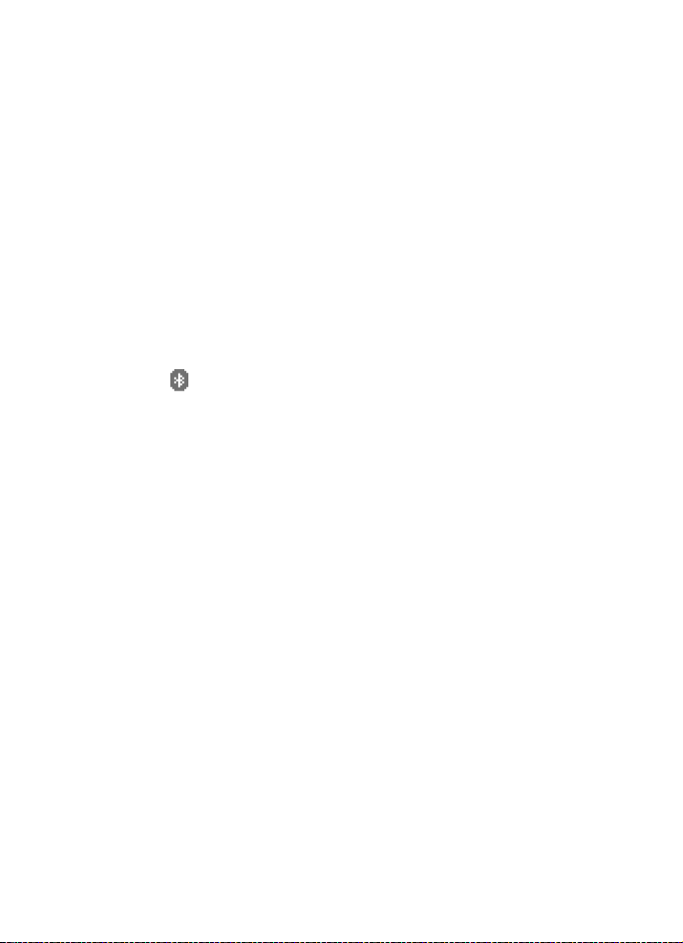
Settings
Features that use Bluetooth technology or allow such features to run in the
background while using other features, increase the demand on battery power
and reduces battery life.
Bluetooth technology allows you to connect the phone to a compatible
Bluetooth device within 10 meters. Since devices using Bluetooth
technology communicate using radio waves, your phone and other
devices do not need to be in line-of-sight, although the connection can
be subject to interference from obstructions such as walls or from other
electronic devices.
Set up a Bluetooth connection
Select Menu > Settings > Connectivity > Bluetooth and from the
following options:
Bluetooth > On or Off — to activate or deactivate the Bluetooth
function. indicates an active Bluetooth connection.
Search for audio enhancements — to search for compatible Bluetooth
audio devices. Select the device that you want to connect to the phone.
Paired devices — to search for any Bluetooth device in range. Select New
to list any Bluetooth device in range. Scroll to a device, and select Pair.
Enter the Bluetooth passcode of the device to associate (pair) the device
to your phone. You only must give this passcode when you connect to
the device for the first time. Your phone connects to the device, and you
can start data transfer.
Bluetooth wireless connection
Select Menu > Settings > Connectivity > Bluetooth. To check which
Bluetooth connections are currently active, select Active device. To view
a list of Bluetooth devices that are currently paired with the phone,
select Paired devices.
Select Options to access available options, depending on the status of
the device and the Bluetooth connection.
Bluetooth settings
To define how your phone is shown to other Bluetooth devices, select
Menu > Settings > Connectivity > Bluetooth > Bluetooth settings > My
phone's visibility or My phone's name.
45
Page 46

Settings
If you are concerned about security, turn off Bluetooth or set My phone's
visibility to Hidden. Always accept only Bluetooth communication from others
with whom you agree.
Infrared
You can set up the phone to send and receive data through its infrared
(IR) port. To use an IR connection, the device with which you want to
establish a connection must be IrDA compliant. You can send or receive
data to or from a compatible phone or data device (for example, a
computer) through the IR port of your phone.
Do not point the IR (infrared) beam at anyone's eyes or allow it to interfere with
other IR devices. Infrared devices are Class 1 laser products.
When sending or receiving data, ensure that the IR ports of the sending
and receiving devices are pointing at each other and that there are no
obstructions between the devices.
To activate the IR port of your phone to receive data using IR, select
Menu > Settings > Connectivity > Infrared.
To deactivate the IR connection, select Menu > Settings >
Connectivity > Infrared. When the phone displays Deactivate infrared?,
select Yes.
If data transfer is not started within 2 minutes after the activation of
the IR port, the connection is cancelled and must be started again.
IR connection indicator
When is shown continuously, the IR connection is activated, and
your phone is ready to send or receive data through its IR port.
When blinks, your phone is trying to connect to the other device, or
a connection has been lost.
Packet data (EGPRS)
Enhanced general packet radio service (EGPRS), packet data, is a
network service which allows mobile phones to send and receive data
over an Internet protocol (IP)-based network. It enables wireless access
to data networks such as the Internet.
46
Page 47

Settings
The applications that may use packet data are MMS, browsing sessions,
remote SyncML, Java application downloading, and the PC dial-up.
To define how to use the service, select Menu > Settings >
Connectivity > Packet data > Packet data connection.
Select When needed to set the packet data connection to be established
when an application needs it. The connection will be closed when the
application is terminated.
Select Always online to set the phone to automatically connect to a
packet data network when it is switched on.
indicates a packet data connection.
Packet data settings
To connect the phone, use an IR, a Bluetooth technology, or a data cable
(CA-42) connection to a compatible PC. Use the phone as a modem to
enable packet data connectivity from the PC.
To define the settings for connections from the PC, select Menu >
Settings > Connectivity > Packet data > Packet data settings > Active
access point, activate the access point you want to use, and select Edit
active access point. Select Alias for access point, and enter a nick name
for the currently selected access point. Select Packet data access point,
and enter the access point name (APN) to establish a connection to an
EGPRS network.
To set the dial-up service settings (APN) on your PC, use the Nokia
Modem Options software. See “PC Suite,” p. 73. If you have set the
settings both on the PC and on your phone, the PC settings are used.
47
Page 48

Settings
■ Enhancements
This menu is shown only if the phone is or has been connected to a
compatible mobile enhancement.
Select Menu > Settings > Enhancements. You can select an
enhancement menu if the corresponding enhancement is or has been
connected to the phone. Depending on the enhancement, select from
the following options:
Default profile — to select the profile that you want to be automatically
activated when you connect to the selected enhancement
Automatic answer — to set the phone to answer an incoming call
automatically after 5 seconds. If Incoming call alert is set to Beep once
or Off, automatic answer is off.
Lights — to set the lights permanently On. Select Automatic to set the
lights on for 15 seconds after a key press
TTY/TDD > Use TTY > Yes — to use the TTY settings instead of headset or
loopset settings
■ Configuration
You can configure your phone with settings that are required for certain
services to function correctly. The services are browser, multimedia
messaging, and remote Internet server synchronization. Get the settings
from your SIM card, from a service provider as a configuration message,
or enter your personal settings manually. You can store configuration
settings for up to 20 service providers in the phone and manage them
within this menu.
To save the configuration settings received by a configuration message
from a service provider, see “Configuration settings service,” p. 10.
Select Menu > Settings > Configuration and from the following
options:
Default configuration settings — to view the service providers saved in
the phone. Scroll to a service provider, and select Details to view the
applications that the configuration settings of this service provider
support. To set the configuration settings of the service provider as
48
Page 49

Settings
default settings, select Options > Set as default. To delete configuration
settings, select Delete.
Activate default in all applications — to activate the default
configuration settings for supported applications
Preferred access point — to view the saved access points. Scroll to an
access point, and select Options > Details to view the name of the
service provider, data bearer, and packet data access point or GSM
dial-up number.
Connect to service provider support — to download the configuration
settings from your service provider
Personal configuration settings — to add new personal accounts for
various services manually and to activate or delete them. To add a new
personal account if you have not added any, select Add new; otherwise,
select Options > Add new. Select the service type, and select and enter
each of the required parameters. The parameters differ according to the
selected service type. To delete or activate a personal account, scroll to
it, and select Options > Delete or Activate.
■ Security
When security features that restrict calls are in use (such as call restricting,
closed user group and fixed dialing) calls still may be possible to the official
emergency number programmed into your device.
Select Menu > Settings > Security and from the following options:
PIN code request — to set the phone to ask for your PIN or UPIN code
every time the phone is switched on. Some SIM cards do not allow the
code request to be turned off.
Call restrictions (network service) — to restrict calls to and from your
phone. A restricting password is required.
Fixed dialing — to restrict your outgoing calls to selected phone
numbers if this function is supported by your SIM card
Closed user group (network service) — to specify a group of people
whom you can call and who can call you
49
Page 50

Settings
Security level > Phone — the phone asks for the security code whenever
a new SIM card is inserted into the phone. Select Memory, and the
phone asks for the security code when SIM card memory is selected and
you want to change the memory in use.
Access codes — to change the security code, PIN code, UPIN code, PIN2
code, and restricting password
Code in use — to select whether the PIN code or UPIN code should be
active
Pin2 code request — to select whether PIN2 code is required when using
a specific phone feature that is covered by the PIN2 code (depends on
SIM card)
■ Restore factory settings
To reset some of the menu settings to their original values, select
Menu > Settings > Restore settings. Enter the security code. The names
and phone numbers saved in Contacts are not deleted.
50
Page 51
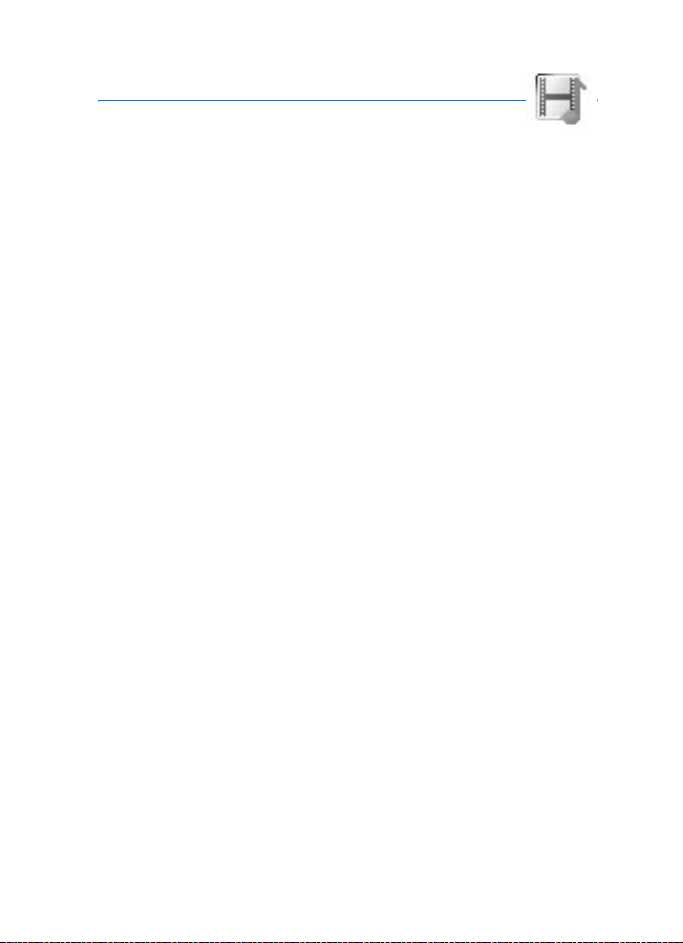
Gallery
10. Gallery
In this menu you can manage graphics, images, recordings,
video clips, themes, and tones. These files are arranged in folders.
Your phone supports an activation key system to protect acquired
content. Always check the delivery terms of any content and activation
key before acquiring them, as they may be subject to a fee.
Copyright protections may prevent some images, music (including ringing tones),
and other content from being copied, modified, transferred or forwarded.
The files stored in Gallery use a memory that may have a capacity of
approximately 3 MB.
To see the list of folders, select Menu > Gallery.
To see the available options of a folder, select a folder > Options.
To view the list of files in a folder, select a folder > Open.
To see the available options of a file, select a file > Options.
51
Page 52

Media
11. Me di a
Copyright protections may prevent some images, ringing tones,
and other content from being copied, modified, transferred or forwarded.
■ Camera
You can take photos or record video clips with the built-in camera. The
camera produces pictures in JPEG format and video clips in 3GP format.
When taking and using images or video clips, obey all laws and respect local
customs as well as privacy and legitimate rights of others.
Your device supports an image capture resolution of 640 x 480 pixel. The image
resolution in these materials may appear different.
Take a photo
Select Menu > Media > Camera. To take a photo, select Capture or
press the camera release key. The phone saves the photo in Gallery >
Images. To take another photo, select Back; to send the photo as a
multimedia message, select Send. To view the options, select Options.
To take a self-portrait, close the fold and use the mini display as a view
finder. Press the camera release key.
Record a video clip
Select Menu > Media > Camera. To select the video mode, scroll left or
right, or select Options > Video; select Record, or press the camera
release key. To pause the recording, select Pause; to resume the
recording, select Continue. To stop the recording, select Stop. The phone
saves the recording in Gallery > Video clips. To view the options, select
Options.
52
Page 53

Media
■ Radio
The FM radio depends on an antenna other than the wireless devices antenna. A
compatible headset or enhancement needs to be attached to the device for the
FM radio to function properly.
Warning: Listen to music at a moderate level. Continuous exposure to
high volume may damage your hearing. Do not hold the device near
your ear when the loudspeaker is in use, because the volume may be
extremely loud.
Select Menu > Media > Radio. To use the graphical keys , , ,
or on the display, scroll left or right to the desired key, and select it.
To change the volume, press the volume keys.
Save radio channels
1. To start the channel search, select and hold or . To change
the radio frequency in 0.05 MHz steps, briefly press or .
2. To save the channel to a memory location, 1 to 9, press and hold the
corresponding number key. To save the channel in the memory
location from 10 to 20, press briefly 1 or 2, and press and hold the
desired number key, 0 to 9.
3. Enter the name of the channel, and select OK.
Listen to the radio
Select Menu > Media > Radio. To scroll to the desired channel, select
or , or press the headset key. To select a radio channel location,
briefly press the corresponding number keys.
Select Options and from the following options:
Turn off — to turn off the radio
Save channel — to save a new channel and enter the channel name
Channels — to select the list of saved channels. To delete or rename a
channel, scroll to the desired channel, and select Options > Delete
channel or Rename.
Mono output or Stereo output — to listen to the radio in monophonic
sound or in stereo
53
Page 54
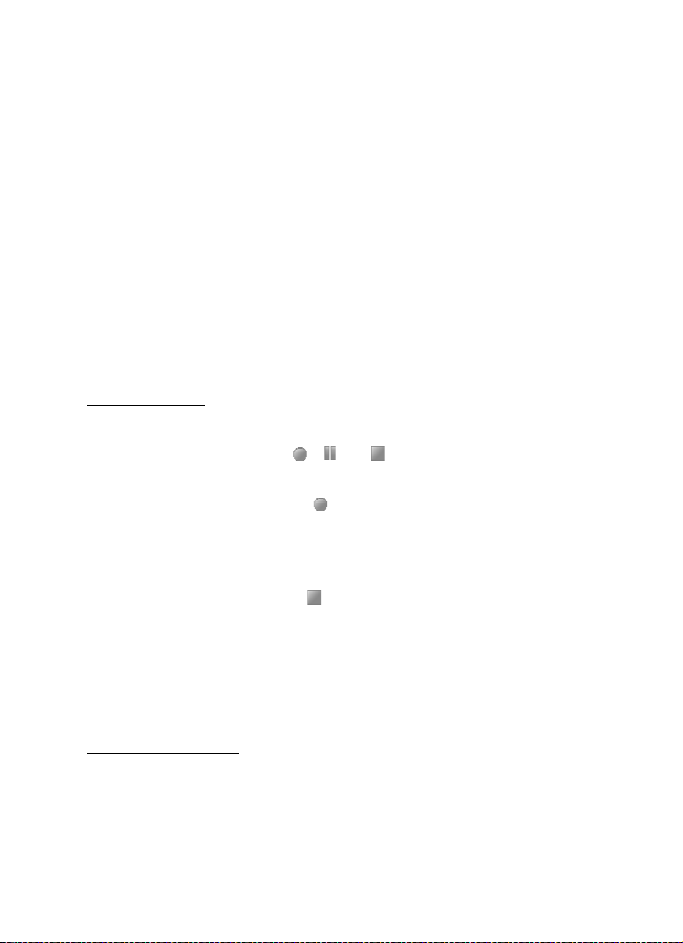
Media
Loudspeaker or Headset — to listen to the radio using the loudspeaker or
headset. Keep the headset connected to the phone. The lead of the
headset functions as the radio antenna.
Set frequency — to enter the frequency of the desired radio channel
You can normally make a call or answer an incoming call while listening
to the radio. During the call, the volume of the radio is muted.
When an application using a packet data or HSCSD connection is
sending or receiving data, it may interfere with the radio.
■ Recorder
You can record pieces of speech, sound, or an active call for 5 minutes.
The recorder cannot be used when a data call or packet data connection is active.
Record sound
1. Select Menu > Media > Recorder.
To use the graphical keys, , , or on the display, scroll left or
right to the desired key, and select it.
2. To start the recording, select . To start the recording during a call,
select Options > Record. While recording a call, all parties to the call
hear a faint beeping sound about every 2 seconds. When recording a
call, hold the phone in the normal position near your ear.
3. To end the recording, select . The recording is saved in Gallery >
Recordings.
4. To listen to the latest recording, select Options > Play last recorded.
5. To send the last recording using a multimedia message, Bluetooth
technology, or IR, select Options > Send last recorded.
List of recordings
Select Menu > Media > Recorder > Options > Recordings list. The list of
folders in the Gallery is shown. Open Recordings to see the list with
recordings. Select Options to select options for files in the Gallery. See
“Gallery,” p. 51.
54
Page 55

Organizer
12. Organizer
■ Alarm clock
You can set the phone to alarm at a desired time. Select Menu >
Organizer > Alarm clock.
To set the alarm, select Alarm time, and enter the alarm time. To change
the alarm time when the alarm time is set, select On. To set the phone to
alert you on selected days of the week, select Repeat alarm.
To select the alarm tone or set a radio channel as the alarm tone, select
Alarm tone. If you select the radio as an alarm tone, connect the headset
to the phone. The phone uses the last channel you listened to as the
alarm, and the alarm plays through the loudspeaker. If you remove the
headset or switch off the phone, the default alarm tone replaces the
radio.
To set a snooze time-out, select Snooze time-out.
Stop the alarm
The phone sounds an alert tone, and flashes Alarm! and the current time
on the display, even if the phone is switched off. To stop the alarm,
select Stop or open the phone. If you let the phone continue to sound
the alarm for a minute or select Snooze, the alarm stops for the selected
snooze time-out, then resumes.
If the alarm time is reached while the device is switched off, the device switches
itself on and starts sounding the alarm tone. If you select Stop, the device asks
whether you want to activate the device for calls. Select No to switch off the
device or Yes to make and receive calls. Do not select Yes when wireless phone
use may cause interference or danger.
■ Calendar
Select Menu >Organizer > Calendar.
The current day is indicated by a frame. If there are any notes set for the
day, the day is in bold type. To view the day notes, select View. To view a
55
Page 56

Organizer
week, select Options > Week view. To delete all notes in the calendar,
select the month or week view and Options > Delete all notes.
Other options for the day view may be Make a note, Delete, Edit, Move,
or Repeat a note; Copy a note to another day; Send note as a text
message or multimedia message, with IR or Bluetooth technology to the
calendar of another compatible phone. Select Settings to set the date
and time. Select Auto-delete notes to set the phone to delete old notes
automatically after a specified time.
Make a calendar note
Select Menu > Organizer > Calendar. Scroll to the date you want, and
select Options > Make a note and one of the following note types:
Meeting, Call, Birthday, Memo, or Reminder.
A note alarm
The phone beeps and displays the note. With a call note on the
display, to call the displayed number, press the call key. To stop the
alarm and to view the note, select View. To stop the alarm for
approximately 10 minutes, select Snooze. To stop the alarm without
viewing the note, select Exit.
■ To-do list
To save notes for tasks that you must do, select Menu > Organizer > To-
do list.
To create a note if no note is added, select Add note; otherwise, select
Options > Add. Write the note, and select the priority, the deadline, and
the alarm type for the note. Then select Save.
To view a note, scroll to it, and select View. You can also select an option
to delete the selected note and all the notes that you have marked as
done. You can sort the notes by priority or by deadline, send a note to
another phone as a text message or multimedia message, using
Bluetooth or IR, save a note as a calendar note, or access the calendar.
While viewing a note, you can also select an option to edit the deadline
or priority for the note or mark the note as done.
56
Page 57

Organizer
■ Notes
To use this application for writing and sending notes, select Menu >
Organizer > Notes. To create a note if no note is added, select Add note;
otherwise, select Options > Make a note. Write a note, and select Save.
Other options for notes include deleting and editing a note. While
editing a note, you can also exit the text editor without saving the
changes. You can send the note to compatible devices using a text
message, a multimedia message, Bluetooth technology, or IR. If the note
is too long to send as a text message, the phone asks you to delete the
appropriate number of characters from your note.
■ Synchronization
Synchronization allows you to save your calendar and Contacts data on
a remote Internet server (network service) or on a compatible PC. If you
want to save data on the remote Internet server, to synchronize your
phone, start the synchronization from your phone. To synchronize the
data in the phone contacts, calendar, and notes to correspond with the
data of your compatible PC, start the synchronization from the PC. The
contact data in your SIM card is not synchronized.
Answering an incoming call during synchronization ends the
synchronization, and you must restart it.
Synchronize from your phone
Before synchronizing from your phone, you must do the following:
• Subscribe to a synchronization service. For details, contact your
service provider.
• Retrieve the synchronization settings from your service provider. See
“Synchronization settings,” p. 58.
To start the synchronization from your phone, do the following:
1. Select the configuration settings you need for the synchronization.
See “Synchronization settings,” p. 58.
2. Select Menu > Organizer > Sync > Server sync > Data to be
synchronized.
57
Page 58

Organizer
3. Mark the data to be synchronized.
4. Select Menu > Organizer > Sync > Server sync > Synchronize.
The marked data of the active set is synchronized after confirmation.
.Synchronizing for the first time or after an interrupted synchronization
may take up to 30 minutes to complete, if the contacts or calendar are
full.
Synchronization settings
You may receive the configuration settings required for synchronization
as a configuration message from the network operator or service
provider. To manage the configuration settings, see “Configuration,”
p. 48.
1. Select Menu > Organizer > Sync > Server sync > Sync settings and
from the following options:
Configuration — Only the configurations that support the
synchronization are shown. Select a service provider, Default, or
Personal config. for synchronization.
Account— Select a synchronization service account contained in the
active configuration settings.
2. Select PC sync settings to enter the settings for server alerted
synchronization. Set the User name and Pass word.
The user name and password must be the same in the phone and in
the PC.
Synchronize from a compatible PC
To synchronize Contacts, Calendar, and Notes from a compatible PC, use
an IR, a Bluetooth technology, or data cable connection. You also need
Nokia PC Suite software of your phone installed on the PC. Start the
synchronization from the PC using Nokia PC Suite.
58
Page 59

Organizer
■ Calculator
The calculator in your phone adds, subtracts, multiplies, divides,
calculates the square and the square root, and converts currency values.
Note: This calculator has limited accuracy and is designed for simple
calculations.
Select Menu > Organizer > Calculator. When 0 is displayed on the
screen, enter the first number in the calculation. Press # for a decimal
point. Select Options >Add, Subtract, Multiply, Divide, Square, Square
root, or Change sign. Enter the second number. For a total, select Equals.
Repeat this sequence as many times as it is necessary. To start a new
calculation, first select and hold Clear.
To perform a currency conversion, select Menu > Organizer >
Calculator. To save the exchange rate, select Options > Exchange rate.
Select either of the displayed options. Enter the exchange rate, press #
for a decimal point, and select OK. The exchange rate remains in the
memory until you replace it with another one. To perform the currency
conversion, enter the amount to be converted, and select Options > To
home or To foreign.
Note: When you change base currency, you must enter the new rates
because all previously set exchange rates are set to zero.
■ Stopwatch
To measure time, take intermediate times, or take lap times, use the
stopwatch. During timing, the other functions of the phone can be used.
To set the stopwatch timing in the background, press the end key.
Using the stopwatch or allowing it to run in the background when using other
features increases the demand on battery power and reduces the battery life.
Select Menu > Organizer > Stopwatch and from the following options:
Split timing — to take intermediate times. To start the time observation,
select Start. Select Split every time that you want to take an
intermediate time. To stop the time observation, select Stop. To save the
measured time, select Save. To start the time observation again, select
Options > Start. The new time is added to the previous time. To reset the
59
Page 60
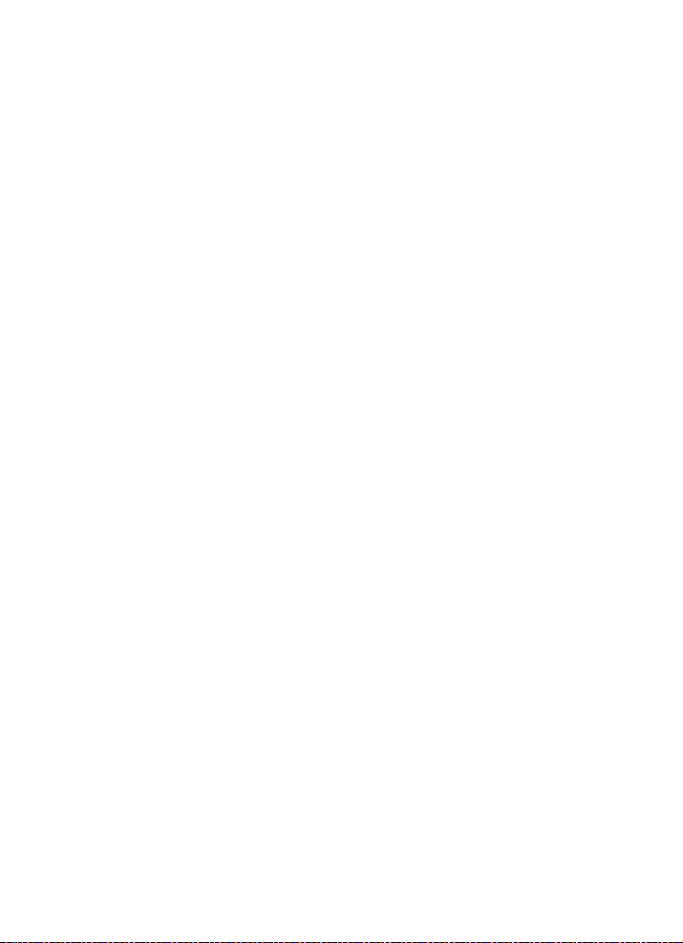
Organizer
time without saving it, select Reset. To set the stopwatch timing in the
background, press the end key.
Lap timing — to take lap times. To set the stopwatch timing in the
background, press the end key.
Continue — to view the timing that you have set in the background
Show last time — to view the most recently measured time if the
stopwatch is not reset
View times or Delete times — to view or delete the saved times
■ Countdown timer
Select Menu > Organizer > Timer. Enter the alarm time in hours,
minutes, and seconds, and select OK. If you wish, write your own note
text that is displayed when the time expires. To start the countdown
timer, select Start. To change the countdown time, select Change time.
To stop the timer, select Stop timer.
If the alarm time is reached when the phone is in the standby mode, the
phone sounds a tone and flashes the note text if it is set or Countdown
completed. To stop the alarm, press any key. If no key is pressed, the
alarm automatically stops within 30 seconds. To stop the alarm and to
delete the note text, select Exit. To restart the countdown timer, select
Restart.
60
Page 61

Applications
13. Applications
■ Games
Your phone software includes some games.
Launch a game
Select Menu > Applications > Games. Scroll to the desired game, and
select Open.
For options related to a game, see “Other application options,” p. 62.
Game downloads
Select Menu > Applications > Options > Downloads > Game
downloads. The list of available bookmarks is shown. Select More
bookmarks to access the list of bookmarks in the Web menu. See
“Bookmarks,” p. 67.
Important: Only install and use applications and other software from
sources that offer adequate security and protection against harmful
software.
Game settings
To set sounds, lights, and shakes for the game, select Menu >
Applications > Options > App. settings.
■ Collection
Your phone software includes some Java applications specially designed
for this Nokia phone.
Launch an application
Select Menu > Applications > Collection. Scroll to an application, and
select Open.
61
Page 62

Applications
Other application options
Delete — to delete the application or application set from the phone
Move — to move an application or game to an other folder
Details — to view additional information about the application
Update version — to check if a new version of the application is available
for download from Web (network service)
App. access — to restrict the application from accessing the network.
Different categories are shown. Select in each category, if available, one
of the following permissions: Ask every time to set the phone to always
ask for network access, Ask first time only to set the phone to ask for
network access only on the first attempt, Always allowed to allow the
network access, or Not allowed to not allow the network access.
Web page — to provide further information or additional data for the
application from an Internet page. This feature must be supported by
the network. It is only shown if an Internet address has been provided
with the application.
Download an application
Your phone supports J2METM Java applications. Make sure that the
application is compatible with your phone before downloading it.
Important: Only install and use applications and other software from
sources that offer adequate security and protection against harmful
software.
You can download new Java applications in different ways.
Select Menu > Applications > Options > Downloads > App. downloads.
The list of available bookmarks is shown. Select More bookmarks to
access the list of bookmarks in the Web menu. Select the appropriate
bookmark to connect to the desired page. For the availability of
different services, pricing, and tariffs, contact your service provider.
Select Menu > Web > Downloads. Download an appropriate application
or game. See “Download files,” p. 67.
Use the game download function. See “Game downloads,” p. 61.
62
Page 63

Applications
Use the Nokia Application Installer in PC Suite to download the
applications to your phone.
Your device may have some bookmarks loaded for sites not affiliated with Nokia.
Nokia does not warrant or endorse these sites. If you choose to access them, you
should take the same precautions, for security or content, as you would with any
Internet site.
63
Page 64
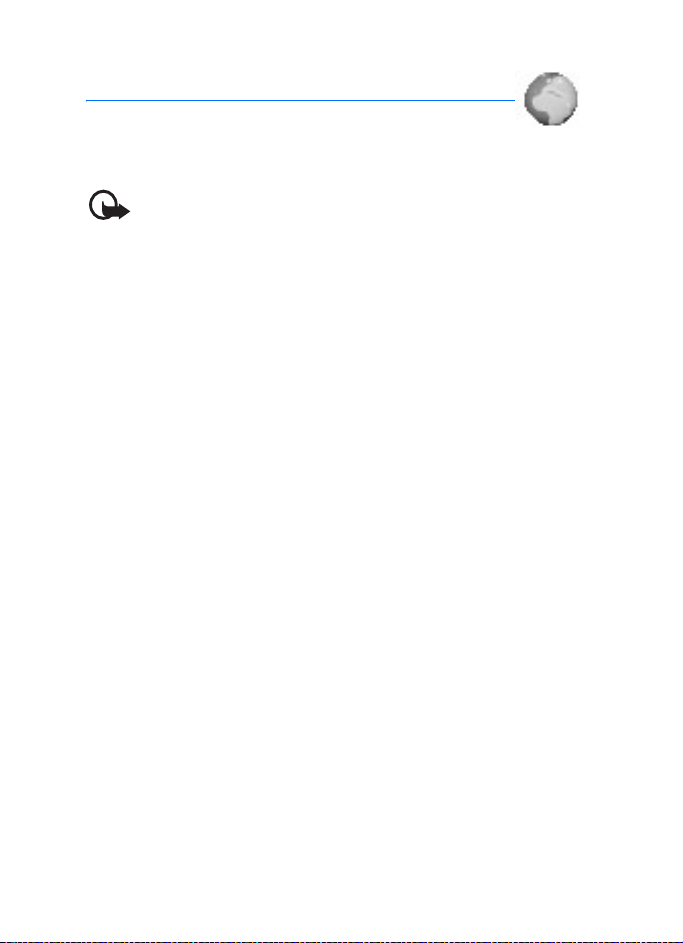
Web
14. Web
You can access various mobile Internet services with your
phone browser.
Important: Use only services that you trust and that offer adequate
security and protection against harmful software.
Check the availability of these services, pricing, tariffs, and instructions
with your service provider.
With the phone browser you can view the services that use wireless
markup language (WML) or extensible hypertext markup language
(XHTML) on their pages. Appearance may vary due to screen size. You
may not be able to view all details of the Internet pages.
■ Set up browsing
You may receive the configuration settings required for browsing as a
configuration message from the service provider that offers the service
that you want to use. See “Configuration settings service,” p. 10. You
can also enter all the configuration settings manually. See
“Configuration,” p. 48.
■ Connect to a service
Verify that the correct configuration settings of the service that you
want to use are activated.
1. To select the settings for connecting to the service, select Menu >
Web > Settings > Configuration settings.
2. Select Configuration. Only the configurations that support browsing
service are shown. Select a service provider, Default, or Personal
config. for browsing. See “Set up browsing,” p. 64.
Select Account and a browsing service account contained in the
active configuration settings.
Select Display terminal window > Yes to perform manual user
authentication for intranet connections.
64
Page 65

Web
Make a connection to the service in one of the following ways:
• Select Menu > Web > Home; or in the standby mode, press and
hold 0.
• To select a bookmark of the service, select Menu > Web >
Bookmarks.
• To select the last URL, select Menu > Web > Last web address.
• To enter the address of the service, select Menu > Web > Go to
address, enter the address of the service, and select OK.
■ Browse pages
After you make a connection to the service, you can start browsing its
pages. The function of the phone keys may vary in different services.
Follow the text guides on the phone display. For more information,
contact your service provider.
If packet data is selected as the data bearer, is shown on the top left
of the display during browsing. If you receive a call or a text message, or
make a call during a packet data connection, is shown on the top
right of the display to indicate that the packet data connection is
suspended (on hold). After a call the phone tries to reconnect the packet
data connection.
Browse with phone keys
Use the navigation keys to browse through the page.
To select a highlighted item, press the call key, or select Select.
To enter letters and numbers, press the keys, 0 to 9. To enter special
characters, press
.
*
Direct calling
The browser supports functions that you can access while browsing. You
can make a phone call, send touch tones while a voice call is in progress,
and save a name and a phone number from a page.
65
Page 66

Web
■ Appearance settings
While browsing, select Options > Other options > Appear. settings; or in
the standby mode, select Menu > Web > Settings > Appearance
settings and from the following options:
Text wrapping > On — to set the text to continue on the next line on the
display. If you select Off, the text is abbreviated.
Font size > Extra small, Small, or Medium — to set the font size
Show images > No — to hide pictures on the page. This can speed up the
browsing of pages that contain a lot of pictures.
Alerts > Alert for unsecure connection > Yes — to set the phone to alert
when an encrypted connection changes to unencrypted during browsing
Alerts > Alert for unsecure items > Yes — to set the phone to alert when
an encrypted page contains an unsecure item. These alerts do not
guarantee a secure connection. For more information, see “Browser
security,” p. 69.
Character encoding > Content encoding — to select the encoding for the
browser page content
Character encoding > Unicode (UTF-8) web addresses > On — to set the
phone to send a URL as a UTF-8 encoding. You may need this setting
when you access a Web page created in foreign language.
Screen size > Full or Small — to set the screen size
■ Cookies
A cookie is data that a site saves in the cache memory of your phone.
Cookies are saved until you clear the cache memory. See “Cache
memory,” p. 69.
While browsing, select Options > Other options > Security > Cookie
settings; or in the standby mode, select Menu > Web > Settings >
Security settings > Cookies. To allow or prevent the phone from
receiving cookies, select Allow or Reject.
66
Page 67

Web
■ Scripts over secure connection
You can select whether to allow the running of scripts from a secure
page. The phone supports WML scripts.
1. While browsing, select Options > Other options > Security settings >
Script settings; or in the standby mode, select Menu > Web >
Settings > Security settings > Scripts over secure connection.
2. To allow the scripts, select Allow.
■ Bookmarks
You can save page addresses as bookmarks in the phone memory.
1. While browsing, select Options > Bookmarks; or in the standby
mode, select Menu > Web > Bookmarks.
2. Scroll to a bookmark, and select it; or press the call key to make a
connection to the page associated with the bookmark.
3. Select Options to view, edit, delete, or send the bookmark; create a
new bookmark; or save the bookmark to a folder.
Your device may have some bookmarks loaded for sites not affiliated with Nokia.
Nokia does not warrant or endorse these sites. If you choose to access them, you
should take the same precautions, for security or content, as you would with any
Internet site.
Receive a bookmark
When you have received a bookmark that is sent as a bookmark, 1
bookmark received is displayed. To save the bookmark, select Show . To
discard the bookmark directly after you have received the bookmark,
select Exit.
■ Download files
To download more tones, images, games, or applications to your phone
(network service), select Menu > Web > Downloads > and from the
available download options.
67
Page 68

Web
Important: Only install and use applications and other software from
sources that offer adequate security and protection against harmful
software.
To save all downloaded files automatically in the appropriate folder in
Gallery or in Applications, select Menu > Web > Settings >
Downloading settings > Automatic saving > On.
■ Service inbox
The phone is able to receive service messages (pushed messages) sent by
your service provider (network service). Service messages are
notifications (for example, news headlines) and they may contain a text
message or an address of a service.
To access the Service inbox in the standby mode, when you have
received a service message, select Show. If you select Exit, the message
is moved to the Service inbox. To access the Service inbox later, select
Menu > Web > Service inbox.
To access the Service inbox while browsing, select Options > Other
options > Service inbox. Scroll to the message you want, and to activate
the browser and download the marked content, select Retrieve. To
display detailed information on the service notification or to delete the
message, select Options > Details or Delete.
Service inbox settings
Select Menu > Web > Settings > Service inbox settings.
To set whether you want to receive service message, select Service
messages > On or Off.
To set the phone to receive service messages only from content authors
approved by the service provider, select Message filter > On. To view the
list of the approved content authors, select Trusted channels.
To set the phone to automatically activate the browser from the standby
mode when the phone has received a service message, select Automatic
connection > On. If you select Off, the phone activates the browser only
after you select Retrieve when the phone has received a service
message.
68
Page 69

Web
■ Cache memory
A cache is a memory location that is used to store data temporarily. If you have
tried to access or have accessed confidential information requiring passwords,
empty the cache after each use. The information or services you have accessed is
stored in the cache.
To empty the cache, while browsing, select Options > Other options >
Clear the cache; in the standby mode, select Menu > Web > Clear the
cache.
■ Browser security
Security features may be required for some services, such as online
banking or shopping. For such connections you need security
certificates and possibly a security module, which may be available on
your SIM card. For more information, contact your service provider.
Security module
The security module improves security services for applications
requiring a browser connection, and allows you to use a digital
signature. The security module may contain certificates as well as
private and public keys. The certificates are saved in the security module
by the service provider.
Select Menu > Web > Settings > Security settings > Security module
settings and from the following options:
Security module details — to show the security module title, status,
manufacturer, and serial number
Module PIN request — to set the phone to ask for the module PIN when
using services provided by the security module. Enter the code, and
select On. To disable the module PIN request, select Off.
Change module PIN — to change the module PIN, if allowed by the
security module. Enter the current module PIN code, then enter the new
code twice.
Change signing PIN — to change the signing PIN code for the digital
signature. Select the signing PIN you want to change. Enter the current
PIN code, then the new code twice.
69
Page 70

Web
See also “Access codes,” p. 9.
Certificates
Important: Note that even if the use of certificates makes the risks
involved in remote connections and software installation considerably
smaller, they must be used correctly in order to benefit from increased
security. The existence of a certificate does not offer any protection by
itself; the certificate manager must contain correct, authentic, or
trusted certificates for increased security to be available. Certificates
have a restricted lifetime. If Expired certificate or Certificate not valid
yet is shown even if the certificate should be valid, check that the
current date and time in your device are correct.
Before changing any certificate settings, you must make sure that you
really trust the owner of the certificate and that the certificate really
belongs to the listed owner.
There are three kinds of certificates: server certificates, authority
certificates, and user certificates. You may receive these certificates
from your service provider. Authority certificates and user certificates
may also be saved in the security module by the service provider.
To view the list of the authority or user certificates downloaded into
your phone, select Menu > Web > Settings > Security settings >
Authority certificates or User certificates.
The security indicator is displayed during a connection, if the data
transmission between the phone and the content server is encrypted.
The security icon does not indicate that the data transmission between the
gateway and the content server (or place where the requested resource is stored)
is secure. The service provider secures the data transmission between the
gateway and the content server.
Digital signature
You can make digital signatures with your phone if your SIM card has a
security module. Using the digital signature can be the same as signing
your name to a paper bill, contract, or other document.
70
Page 71

Web
To make a digital signature, select a link on a page (for example, the title
of the book you want to buy and its price). The text to sign, which may
include the amount and date, is shown.
Check that the header text is Read and that the digital signature icon
is shown.
If the digital signature icon does not appear, there is a security breach,
you should not enter any personal data such as your signing PIN.
To sign the text, read all of the text first, and select Sign.
The text may not fit within a single screen. Therefore, make sure to scroll
through and read all of the text before signing.
Select the user certificate you want to use. Enter the signing PIN (see
“Access codes,” p. 9), and select OK. The digital signature icon
disappears, and the service may display a confirmation of your purchase.
71
Page 72

SIM services
15. SIM services
Your SIM card may provide additional services that you can access. This
menu is shown only if it is supported by your SIM card. The name and
contents of the menu depend on the SIM card.
For availability and information on using SIM card services, contact your SIM
card vendor. This may be the service provider, network operator, or other vendor.
To set the phone to show you the confirmation messages sent between
your phone and the network when you are using the SIM services, select
Menu > Settings > Phone > Confirm SIM service actions >Yes.
Accessing these services may involve sending messages or making a
phone call for which you may be charged.
72
Page 73

PC connectivity
16. PC connectivity
You can send and receive email, and access the Internet when your
phone is connected to a compatible PC through an IR or a data cable
(CA-42) connection. You can use your phone with a variety of PC
connectivity and data communications applications.
■ PC Suite
With PC Suite you can synchronize Contacts, calendar and to-do notes,
and notes between your phone, and the compatible PC, or a remote
Internet server (network service).
You may find more information about PC suite, for example,
downloadable files in the support area on the Nokia Web site at
<www.nokia.com/support>.
■ Packet data, HSCSD, and CSD
With your phone you can use the packet data, high-speed circuit
switched data (HSCSD), and circuit switched data (CSD, GSM data).
For availability and subscription to data services, contact your network
operator or service provider.
The use of HSCSD services consumes the phone battery faster than
normal voice or data calls. You may need to connect the phone to a
charger for the duration of data transfer.
See “Packet data (EGPRS),” p. 46.
■ Data communication applications
For information on using a data communication application, refer to the
documentation provided with it. Making or answering phone calls
during a computer connection is not recommended, as it might disrupt
the operation. For better performance during data calls, place the phone
on a stationary surface with the keypad facing down. Do not move the
phone by holding it in your hand during a data call.
73
Page 74

Battery information
17. Battery information
■ Charging and discharging
Your device is powered by a rechargeable battery. The full performance of a new
battery is achieved only after two or three complete charge and discharge cycles.
The battery can be charged and discharged hundreds of times, but it will
eventually wear out. When the talk and standby times are noticeably shorter
than normal, replace the battery. Use only Nokia approved batteries, and
recharge your battery only with Nokia approved chargers designated for this
device.
If a replacement battery is being used for the first time or if the battery has not
been used for a prolonged period, it may be necessary to connect the charger and
then disconnect and reconnect it to start the charging.
Unplug the charger from the electrical plug and the device when not in use. Do
not leave fully charged battery connected to a charger, since overcharging may
shorten its lifetime. If left unused, a fully charged battery will lose its charge over
time.
If the battery is completely discharged, it may take a few minutes before the
charging indicator appears on the display or before any calls can be made.
Use the battery only for its intended purpose. Never use any charger or battery
that is damaged.
Do not short-circuit the battery. Accidental short-circuiting can occur when a
metallic object such as a coin, clip, or pen causes direct connection of the
positive (+) and negative (-) terminals of the battery. (These look like metal strips
on the battery.) This might happen, for example, when you carry a spare battery
in your pocket or purse. Short-circuiting the terminals may damage the battery
or the connecting object.
Leaving the battery in hot or cold places, such as in a closed car in summer or
winter conditions, will reduce the capacity and lifetime of the battery. Always try
to keep the battery between 15°C and 25°C (59°F and 77°F). A device with a hot
or cold battery may not work temporarily, even when the battery is fully charged.
Battery performance is particularly limited in temperatures well below freezing.
Do not dispose of batteries in a fire as they may explode. Batteries may also
explode if damaged. Dispose of batteries according to local regulations. Please
recycle when possible. Do not dispose as household waste.
74
Page 75

Battery information
■ Nokia battery authentication guidelines
Always use original Nokia batteries for your safety. To check that you are getting
an original Nokia battery, purchase it from an authorized Nokia dealer, look for
the Nokia Original Enhancements logo on the packaging and inspect the
hologram label using the following steps:
Successful completion of the four steps is not a total assurance of the
authenticity of the battery. If you have any reason to believe that your battery is
not an authentic original Nokia battery, you should refrain from using it and take
it to the nearest authorized Nokia service point or dealer for assistance. Your
authorized Nokia service point or dealer will inspect the battery for authenticity.
If authenticity cannot be verified, return the battery to the place of purchase.
Authenticate hologram
1. When looking at the hologram label, you should see
the Nokia connecting hands symbol from one angle and
the Nokia Original Enhancements logo when looking
from another angle.
2. When you angle the hologram left, right, down, and
up, you should see 1, 2, 3, and 4 dots on each side
respectively.
3. Scratch the side of the label to reveal a 20-digit code,
for example, 12345678919876543210. Turn the battery
so that the numbers are facing upwards. The 20-digit
code reads starting from the number at the top row
followed by the bottom row.
4. Confirm that the 20-digit code is valid by following
the instructions at www.nokia.com/batterycheck.
What if your battery is not authentic?
If you cannot confirm that your Nokia battery with the hologram on the label is
an authentic Nokia battery, please do not use the battery. Take it to the nearest
authorized Nokia service point or dealer for assistance. The use of a battery that
75
Page 76
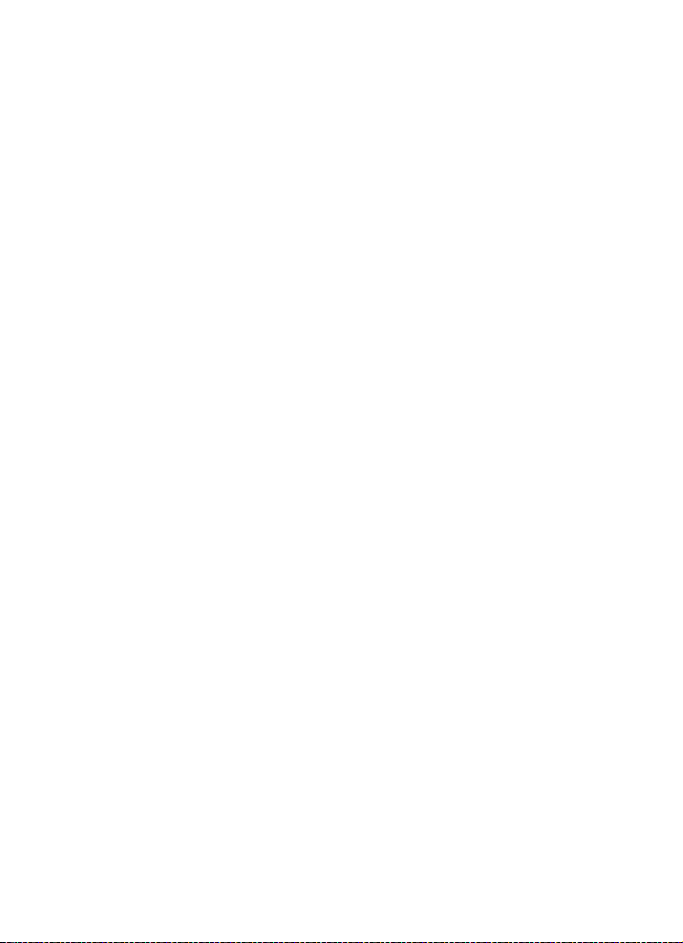
Battery information
is not approved by the manufacturer may be dangerous and may result in poor
performance and damage to your device and its enhancements. It may also
invalidate any approval or warranty applying to the device.
To find out more about original Nokia batteries, visit www.nokia.com/battery.
76
Page 77

Care and maintenance
Care and maintenance
Your device is a product of superior design and craftsmanship and should be
treated with care. The suggestions below will help you protect your warranty
coverage.
• Keep the device dry. Precipitation, humidity and all types of liquids or
moisture can contain minerals that will corrode electronic circuits. If your
device does get wet, remove the battery and allow the device to dry
completely before replacing it.
• Do not use or store the device in dusty, dirty areas. Its moving parts and
electronic components can be damaged.
• Do not store the device in hot areas. High temperatures can shorten the life of
electronic devices, damage batteries, and warp or melt certain plastics.
• Do not store the device in cold areas. When the device returns to its normal
temperature, moisture can form inside the device and damage electronic
circuit boards.
• Do not attempt to open the device other than as instructed in this guide.
• Do not drop, knock, or shake the device. Rough handling can break internal
circuit boards and fine mechanics.
• Do not use harsh chemicals, cleaning solvents, or strong detergents to clean
the device.
• Do not paint the device. Paint can clog the moving parts and prevent proper
operation.
• Use a soft, clean, dry cloth to clean any lenses (such as camera, proximity
sensor, and light sensor lenses).
• Use only the supplied or an approved replacement antenna. Unauthorized
antennas, modifications, or attachments could damage the device and may
violate regulations governing radio devices.
• Use chargers indoors.
• Always create a backup of data you want to keep (such as contacts and
calendar notes) before sending your device to a service facility.
All of the above suggestions apply equally to your device, battery, charger, or any
enhancement. If any device is not working properly, take it to the nearest
authorized service facility for service.
77
Page 78

Additional safety information
Additional safety information
Your device and its enhancements may contain small parts. Keep them out of the
reach of small children.
■ Operating environment
Remember to follow any special regulations in force in any area and always
switch off your device when its use is prohibited or when it may cause
interference or danger. Use the device only in its normal operating positions. This
device meets RF exposure guidelines when used either in the normal use position
against the ear or when positioned at least 2.2 centimeters (7/8 inch) away from
the body. When a carry case, belt clip or holder is used for body-worn operation,
it should not contain metal and should position the device the above-stated
distance from your body.
In order to transmit data files or messages, this device requires a good quality
connection to the network. In some cases, transmission of data files or messages
may be delayed until such a connection is available. Ensure the above separation
distance instructions are followed until the transmission is completed.
Parts of the device are magnetic. Metallic materials may be attracted to the
device. Do not place credit cards or other magnetic storage media near the
device, because information stored on them may be erased.
■ Medical devices
Operation of any radio transmitting equipment, including wireless phones, may
interfere with the functionality of inadequately protected medical devices.
Consult a physician or the manufacturer of the medical device to determine if
they are adequately shielded from external RF energy or if you have any
questions. Switch off your device in health care facilities when any regulations
posted in these areas instruct you to do so. Hospitals or health care facilities may
be using equipment that could be sensitive to external RF energy.
Pacemakers
Pacemaker manufacturers recommend that a minimum separation of
15.3 centimeters (6 inches) be maintained between a wireless phone and a
pacemaker to avoid potential interference with the pacemaker. These
recommendations are consistent with the independent research by and
recommendations of Wireless Technology Research. Persons with pacemakers
should:
78
Page 79

Additional safety information
• always keep the device more than 15.3 centimeter (6 inches) from their
pacemaker when the device is switched on;
• not carry the device in a breast pocket; and
• hold the device to the ear opposite the pacemaker to minimize the potential
for interference.
If you have any reason to suspect that interference is taking place, switch off
your device immediately.
Hearing aids
Some digital wireless devices may interfere with some hearing aids. If
interference occurs, consult your service provider.
■ Vehicles
RF signals may affect improperly installed or inadequately shielded electronic
systems in motor vehicles such as electronic fuel injection systems, electronic
antiskid (antilock) braking systems, electronic speed control systems, air bag
systems. For more information, check with the manufacturer or its representative
of your vehicle or any equipment that has been added.
Only qualified personnel should service the device, or install the device in a
vehicle. Faulty installation or service may be dangerous and may invalidate any
warranty that may apply to the device. Check regularly that all wireless device
equipment in your vehicle is mounted and operating properly. Do not store or
carry flammable liquids, gases, or explosive materials in the same compartment
as the device, its parts, or enhancements. For vehicles equipped with an air bag,
remember that air bags inflate with great force. Do not place objects, including
installed or portable wireless equipment in the area over the air bag or in the air
bag deployment area. If in-vehicle wireless equipment is improperly installed and
the air bag inflates, serious injury could result.
Using your device while flying in aircraft is prohibited. Switch off your device
before boarding an aircraft. The use of wireless teledevices in an aircraft may be
dangerous to the operation of the aircraft, disrupt the wireless telephone
network, and may be illegal.
79
Page 80

Additional safety information
■ Potentially explosive environments
Switch off your device when in any area with a potentially explosive atmosphere
and obey all signs and instructions. Potentially explosive atmospheres include
areas where you would normally be advised to turn off your vehicle engine.
Sparks in such areas could cause an explosion or fire resulting in bodily injury or
even death. Switch off the device at refuelling points such as near gas pumps at
service stations. Observe restrictions on the use of radio equipment in fuel
depots, storage, and distribution areas, chemical plants or where blasting
operations are in progress. Areas with a potentially explosive atmosphere are
often but not always clearly marked. They include below deck on boats, chemical
transfer or storage facilities, vehicles using liquefied petroleum gas (such as
propane or butane), and areas where the air contains chemicals or particles such
as grain, dust, or metal powders.
■ Emergency calls
Important: Wireless phones, including this device, operate using radio
signals, wireless networks, landline networks, and user-programmed
functions. Because of this, connections in all conditions cannot be
guaranteed. You should never rely solely on any wireless device for
essential communications like medical emergencies.
To make an emergency call:
1. If the device is not on, switch it on. Check for adequate signal strength.
Some networks may require that a valid SIM card is properly inserted in the
device.
2. Press the end key as many times as needed to clear the display and ready the
device for calls.
3. Enter the official emergency number for your present location. Emergency
numbers vary by location.
4. Press the call key.
If certain features are in use, you may first need to turn those features off before
you can make an emergency call. If the device is in offline or flight mode you
must change the profile to activate the phone function before you can make an
emergency call. Consult this guide or your service provider for more information.
When making an emergency call, give all the necessary information as accurately
as possible. Your wireless device may be the only means of communication at the
scene of an accident. Do not end the call until given permission to do so.
80
Page 81

Additional safety information
■ Certification information (SAR)
THIS MOBILE DEVICE MEETS GUIDELINES FOR EXPOSURE TO RADIO WAVES.
Your mobile device is a radio transmitter and receiver. It is designed not to
exceed the limits for exposure to radio waves recommended by international
guidelines. These guidelines were developed by the independent scientific
organization ICNIRP and include safety margins designed to assure the
protection of all persons, regardless of age and health.
The exposure guidelines for mobile devices employ a unit of measurement known
as the Specific Absorption Rate or SAR. The SAR limit stated in the ICNIRP
guidelines is 2.0 watts/kilogram (W/kg) averaged over 10 grams of tissue. Tests
for SAR are conducted using standard operating positions with the device
transmitting at its highest certified power level in all tested frequency bands. The
actual SAR level of an operating device can be below the maximum value
because the device is designed to use only the power required to reach the
network. That amount changes depending on a number of factors such as how
close you are to a network base station. The highest SAR value under the ICNIRP
guidelines for use at the ear for device type RM-161 is 0.75 W/kg, and for device
type RM-162 is 0.74 W/kg.
Use of device accessories and enhancements may result in different SAR values.
SAR values may vary depending on national reporting and testing requirements
and the network band. Additional SAR information may be provided under
product information at www.nokia.com.
Your mobile device is also designed to meet the requirements for exposure to
radio waves established by the Federal Communications Commission (USA) and
Industry Canada. These requirements set a SAR limit of 1.6 W/kg averaged over
1 gram of tissue. The highest SAR value reported under this standard during
product certification for use at the ear and when properly worn on the body are:
Device type IC FCC ID SAR at the ear SAR on the body
RM-161 661U-RM161 PPIRM-161 0.53 W/kg 0.52 W/kg
RM-162 661U-RM162 PPIRM-162 0.64 W/kg 0.50 W/kg
PPIRM-162X 0.89 W/kg 0.89 W/kg
Information about these device models can be found at http://www.fcc.gov/oet/
fccid by searching the equipment authorization system using
FCC ID: PPIRM-161, PPIRM-162, and FCC ID: PPIRM-162X.
Your device IC and FCC ID are listed on the label located under the battery.
81
Page 82

Additional safety information
■ Technical Information
Feature Specification
Weight 97 g (3.42 oz)
Size Volume: 77 cm
Length: 85 mm (3.35 in)
Width: 45 mm (1.77 in)
Thickness: 24 mm (0.94 in)
3
(4.7 in3)
Frequency range RM-161
GSM 900
880–915 MHz (TX)
925–960 MHz (RX)
GSM 1800
1710–1785 MHz (TX)
1805–1865 MHz (RX)
GSM 1900
1850–1910 MHz (TX)
1930–1990 MHz (RX
Transmitter output power Up to 2 W
Battery voltage 3.7 V dc
BL-4C, 820 mAh
Operating times Standby time: up to 350 hours
Talk time: up to 4 hours
Operating temperature 15°C to + 25°C
(59°F to + 77°F)
RM-162
GSM 850
824–849 MHz (TX)
869–894 MHz (RX)
GSM 1800
1710–1785 MHz (TX)
1805–1865 MHz (RX)
GSM 1900
1850–1910 MHz (TX)
1930–1990 MHz (RX)
82
Page 83

Index
NUMERICS
1-touch dialing . . . . . . . . . .20, 37, 39
A
access codes . . . . . . . . . . . . . . . . . . . 9
accessories. See enhancements.
alarm clock
antenna . . . . . . . . . . . . . . . . . . . . . . 14
applications
audio messaging . . . . . . . . . . . . . . . 30
B
battery
Bluetooth . . . . . . . . . . . . . . . . . . . . . 45
bookmarks . . . . . . . . . . . . . . . . . . . . 67
browser
business cards
C
cache memory . . . . . . . . . . . . . . . . . 69
calculator
calendar
call
. . . . . . . . . . . . . . . . . . . 55
. . . . . . . . . . . . . . . . . . . 61
download . . . . . . . . . . . . . . . 11, 62
authentication
charge status . . . . . . . . . . . . . . 16
charging . . . . . . . . . . . . . . . 13, 74
discharging
installation . . . . . . . . . . . . . . . . 12
settings
setup connection . . . . . . . . . . . 46
appearance settings
bookmarks . . . . . . . . . . . . . . . . . 67
browsing pages
cache memory . . . . . . . . . . . . . . 69
cookies . . . . . . . . . . . . . . . . . . . . 66
digital signature
script settings . . . . . . . . . . . . . . 67
security module
set up
. . . . . . . . . . . . . 75
. . . . . . . . . . . . . . . . 74
. . . . . . . . . . . . . . . . . . . 46
. . . . . . . . . 66
. . . . . . . . . . . . . 65
. . . . . . . . . . . . 70
. . . . . . . . . 69, 70
. . . . . . . . . . . . . . . . . . . . . 64
. . . . . . . . . . . . . . . . . 37
. . . . . . . . . . . . . . . . . . . . 59
. . . . . . . . . . . . . . . . . . . . . . 55
functions
. . . . . . . . . . . . . . . . . . 20
key
. . . . . . . . . . . . . . . . . . . . . . . 15
log
. . . . . . . . . . . . . . . . . . . . . . . 40
settings
. . . . . . . . . . . . . . . . . . . 44
waiting . . . . . . . . . . . . . . . . . . . . 21
calls
1-touch dialing
answer
call waiting
decline
international . . . . . . . . . . . . . . . 20
make a voice dialing call . . . . . 38
options during call
recent calls list . . . . . . . . . . . . . 40
camera
. . . . . . . . . . . . . . . . . . . . . . . 52
camera lens . . . . . . . . . . . . . . . . . . . 15
care . . . . . . . . . . . . . . . . . . . . . . . . . 77
character case
charge the battery . . . . . . . . . . . . . 13
circuit switched data . . . . . . . . . . . 73
clock settings
codes
access . . . . . . . . . . . . . . . . . . . . . . 9
PIN
. . . . . . . . . . . . . . . . . . . . . . . . 9
PUK . . . . . . . . . . . . . . . . . . . . . . . 10
restricting password . . . . . . . . . 10
security
configuration . . . . . . . . . . . . . . . . . . 49
setting service . . . . . . . . . . . . . . 10
contact information
contacts
1-touch dialing . . . . . . . . . . . . . 39
business cards
copy . . . . . . . . . . . . . . . . . . . . . . 36
delete . . . . . . . . . . . . . . . . . . . . . 36
edit details
groups . . . . . . . . . . . . . . . . . . . . 37
my numbers
save
. . . . . . . . . . . . . . . . . . . . . . 35
search
service numbers
settings
voice dialing . . . . . . . . . . . . . . . 37
cookies
. . . . . . . . . . . . . . . . . . . . . . . 66
countdown timer
counters . . . . . . . . . . . . . . . . . . . . . . 40
CSD
. . . . . . . . . . . . . . . . . . . . . . . . . . 73
customer service
. . . . . . . . . . . . . 20
. . . . . . . . . . . . . . . . . . . . 20
. . . . . . . . . . . . . . . . 21
. . . . . . . . . . . . . . . . . . . . 20
. . . . . . . . . . 21
. . . . . . . . . . . . . . . . . 22
. . . . . . . . . . . . . . . . . . 43
. . . . . . . . . . . . . . . . . . . . 9
. . . . . . . . . . . . 11
. . . . . . . . . . . . . . 37
. . . . . . . . . . . . . . . . . 36
. . . . . . . . . . . . . . . . 39
. . . . . . . . . . . . . . . . . . . . . 35
. . . . . . . . . . . . 39
. . . . . . . . . . . . . . . . . . . 37
. . . . . . . . . . . . . . . 60
. . . . . . . . . . . . . . . 11
83
Page 84

D
data
communication . . . . . . . . . . . . .73
synchronization . . . . . . . . . . . . .57
date settings
delete
digital signature
display settings
downloads
. . . . . . . . . . . . . . . . . .43
messages . . . . . . . . . . . . . . . . . .32
applications
content . . . . . . . . . . . . . . . . . . . .11
files . . . . . . . . . . . . . . . . . . . . . . .67
. . . . . . . . . . . . . . . .70
. . . . . . . . . . . . . . . .42
. . . . . . . . . 11, 62, 67
E
EGPRS . . . . . . . . . . . . . . . . . . . . . . . .47
emergency calls . . . . . . . . . . . . . . . .80
end call . . . . . . . . . . . . . . . . . . . . . . .20
end key
. . . . . . . . . . . . . . . . . . . . . . .15
enhancements . . . . . . . . . . . . . . . . . .8
settings . . . . . . . . . . . . . . . . . . . .49
explosive environments
. . . . . . . . . .80
F
factory settings . . . . . . . . . . . . . . . .51
FM radio . . . . . . . . . . . . . . . . . . . . . .53
folders
inbox
. . . . . . . . . . . . . . . . . . . . . .29
my folders . . . . . . . . . . . . . . . . . .27
outbox . . . . . . . . . . . . . . . . . . . .29
saved items
sent items . . . . . . . . . . . . . . . . . .29
functions
call
overview . . . . . . . . . . . . . . . . . . . .9
. . . . . . . . . . . . 27, 29
. . . . . . . . . . . . . . . . . . . . . . .20
G
gallery . . . . . . . . . . . . . . . . . . . . . . . .51
. . . . . . . . . . . . . . . . . . . . . . . .61
games
H
handsfree. See loudspeaker.
hearing aids
high-speed circuit switched data
HSCSD. See high-speed circuit
switched data.
. . . . . . . . . . . . . . . . . . .79
. .73
I
indicators . . . . . . . . . . . . . . . . . . . . 18
info messages . . . . . . . . . . . . . . . . . 31
infrared . . . . . . . . . . . . . . . . . . . . . . 47
infrared port
installation
Internet
IR. See infrared.
. . . . . . . . . . . . . . . . . . 15
battery . . . . . . . . . . . . . . . . . . . 12
SIM card
. . . . . . . . . . . . . . . . . . 12
. . . . . . . . . . . . . . . . . . . . . . 64
. . . . . . . . . . . . . . . 15
J
Java applications. See applications.
K
keyguard . . . . . . . . . . . . . . . . . . . . . 18
keypad . . . . . . . . . . . . . . . . . . . . . . . 15
keypad lock . . . . . . . . . . . . . . . . . . . 18
keys
call key
. . . . . . . . . . . . . . . . . . . 15
camera . . . . . . . . . . . . . . . . . . . 15
end key
. . . . . . . . . . . . . . . . . . . 15
keyguard . . . . . . . . . . . . . . . . . . 18
keypad . . . . . . . . . . . . . . . . . . . . 15
keypad lock
navigation key . . . . . . . . . . . . . 15
power on/off . . . . . . . . . . . . . . . 15
scroll key
selection keys . . . . . . . . . . . 15, 16
volume keys . . . . . . . . . . . . . . . 15
. . . . . . . . . . . . . . . . 18
. . . . . . . . . . . . . . . . . . 15
L
language . . . . . . . . . . . . . . . . . . . . . 22
lights
. . . . . . . . . . . . . . . . . . . . . . . . 49
list of recordings . . . . . . . . . . . . . . 54
. . . . . . . . . . . . . . . . . . . . . . . . . . 40
log
loudspeaker
. . . . . . . . . . . . . . . . 15, 21
M
main display . . . . . . . . . . . . . . . 15, 16
maintenance . . . . . . . . . . . . . . . . . . 77
media
. . . . . . . . . . . . . . . . . . . . . . . 52
medical devices
memory
full
memory in use
. . . . . . . . . . . . . . . 78
. . . . . . . . . . . . . . . . . . . . . . . 29
. . . . . . . . . . . . . 37
84
Page 85

menu
scrolling
message center number . . . . . . . . . 25
message settings
messages
messaging
microphone . . . . . . . . . . . . . . . . . . . 15
mini display . . . . . . . . . . . . . . . . 15, 16
MMS. See multimedia messages.
modem settings . . . . . . . . . . . . . . . 48
multimedia messages
my numbers . . . . . . . . . . . . . . . . . . . 39
. . . . . . . . . . . . . . . . . . . 24
e-mail
. . . . . . . . . . . . . . . . . . . . 34
multimedia messages . . . . . . . . 32
SMS e-mail . . . . . . . . . . . . . . . . 32
text and SMS
audio messaging . . . . . . . . . . . . 30
delete
info messages . . . . . . . . . . . . . . 31
length indicator . . . . . . . . . . . . 25
message settings
service commands . . . . . . . . . . 32
voice messages
write SMS . . . . . . . . . . . . . . . . . 26
write text message . . . . . . . . . . 26
. . . . . . . . . . . . . . 32
. . . . . . . . . . . . . . . . . . . . . 32
. . . . . . . . . . . 32
. . . . . . . . . . . . . 31
. . . . . . . . . . . . . . . . . . . . 25
settings
. . . . . . . . . . . . . . . . . . . 43
. . . . . . . . . . . 27
N
names. See contacts.
navigation . . . . . . . . . . . . . . . . . . . . 24
navigation key
assign functions to . . . . . . . . . . 42
network
EGSM
GSM . . . . . . . . . . . . . . . . . . . . . . . 7
name on display . . . . . . . . . . . . 16
services
Nokia support
note alarm
notes
calendar
. . . . . . . . . . . . . . . . . 15
. . . . . . . . . . . . . . . . . . . . . . 7
. . . . . . . . . . . . . . . . . . . . 7
. . . . . . . . . . . . . . . . . 11
. . . . . . . . . . . . . . . . . . . . 56
. . . . . . . . . . . . . . . . . . . . . . . . 57
. . . . . . . . . . . . . . . . . . . 56
O
operation position . . . . . . . . . . . . . 14
organizer
alarm clock
calculator
calendar . . . . . . . . . . . . . . . . . . . 55
. . . . . . . . . . . . . . . . 55
. . . . . . . . . . . . . . . . . 59
calendar note
countdown timer
note alarm . . . . . . . . . . . . . . . . . 56
notes . . . . . . . . . . . . . . . . . . . . . 57
stopwatch
to-do list . . . . . . . . . . . . . . . . . . 56
. . . . . . . . . . . . . . 56
. . . . . . . . . . . 60
. . . . . . . . . . . . . . . . . 59
P
pacemakers . . . . . . . . . . . . . . . . . . . 78
packet data
parts
PC connectivity . . . . . . . . . . . . . . . . 73
PC Suite . . . . . . . . . . . . . . . . . . . . . . 73
personal shortcuts
phone
phone lock. See keypad lock.
phonebook
photo . . . . . . . . . . . . . . . . . . . . . . . . 52
PIN codes . . . . . . . . . . . . . . . . . . .9, 14
plug and play service
Pop-Port . . . . . . . . . . . . . . . . . . . . . . 15
power
profiles . . . . . . . . . . . . . . . . . . . . . . . 41
PUK codes
pushed messages . . . . . . . . . . . . . . . 68
. . . . . . . . . . . . . . . .47, 73
. . . . . . . . . . . . . . . . . . . . . . . . . 15
. . . . . . . . . . . . . . 42
care
. . . . . . . . . . . . . . . . . . . . . . 77
configuration . . . . . . . . . . . . . . . 49
keys . . . . . . . . . . . . . . . . . . . . . . 15
maintenance
open . . . . . . . . . . . . . . . . . . . . . . 12
parts . . . . . . . . . . . . . . . . . . . . . . 15
personalize
settings . . . . . . . . . . . . . . . . . . . 44
. . . . . . . . . . . . . . . 77
. . . . . . . . . . . . . . . . 41
. . . . . . . . . . . . . . . . . . . . 35
. . . . . . . . . . . 14
key
. . . . . . . . . . . . . . . . . . . . . . . 15
saving . . . . . . . . . . . . . . . . . . . . . 17
. . . . . . . . . . . . . . . . . . . . 10
R
radio . . . . . . . . . . . . . . . . . . . . . . . . . 53
recent calls list
recorder
repair service
restricting password . . . . . . . . . . . .10
ringing tones
. . . . . . . . . . . . . . . . 40
. . . . . . . . . . . . . . . . . . . . . .54
. . . . . . . . . . . . . . . . . . 11
. . . . . . . . . . . 41, 51, 67
S
safety
additional information
emergency calls . . . . . . . . . . . . . 80
. . . . . . . 78
85
Page 86

explosive environments . . . . . . .80
guidelines
hearing aids . . . . . . . . . . . . . . . .79
medical devices . . . . . . . . . . . . .78
operating environment
pacemakers . . . . . . . . . . . . . . . .78
vehicles . . . . . . . . . . . . . . . . . . . .79
screen saver
scripts
secure connection . . . . . . . . . . .67
settings
scroll key . . . . . . . . . . . . . . . . . . . . . .15
scroll key. See navigation key.
security
codes
module
settings . . . . . . . . . . . . . . . . . . . .50
selection keys . . . . . . . . . . . . . . 15, 16
service
commands . . . . . . . . . . . . . . . . .32
inbox . . . . . . . . . . . . . . . . . . . . . .68
messages
numbers . . . . . . . . . . . . . . . . . . .39
services . . . . . . . . . . . . . . . . . . . . . . .64
settings
Bluetooth
call settings . . . . . . . . . . . . . . . .44
clock
configuration . . . . . . . . . . . 14, 49
connectivity . . . . . . . . . . . . . . . .45
date
display . . . . . . . . . . . . . . . . . . . .42
EGPRS . . . . . . . . . . . . . . . . . . . . .47
enhancements
infrared . . . . . . . . . . . . . . . . . . . .47
main display . . . . . . . . . . . . . . . .42
messages
mini display . . . . . . . . . . . . . . . .43
modem settings
packet data
personal shortcuts
phone settings
profiles
restore factory settings . . . . . . .51
service inbox
shortcuts
themes . . . . . . . . . . . . . . . . . . . .41
time
tones
shared memory
. . . . . . . . . . . . . . . . . . .6
. . . . . . .78
. . . . . . . . . . . . . . . . . . .17
. . . . . . . . . . . . . . . . . . . .67
. . . . . . . . . . . . . . . . . . . . . . .9
. . . . . . . . . . . . . . . . 69, 70
. . . . . . . . . . . . . . . . . . . . . . . .11
. . . . . . . . . . . . . . . . . .68
. . . . . . . . . . . . . . . . . .46
. . . . . . . . . . . . . . . . . . . . . .43
. . . . . . . . . . . . . . . . . . . . . . .43
. . . . . . . . . . . . . .49
. . . . . . . . . . . . . . . . . .32
. . . . . . . . . . . . .48
. . . . . . . . . . . . . . . .47
. . . . . . . . . . .42
. . . . . . . . . . . . . .44
. . . . . . . . . . . . . . . . . . . .41
. . . . . . . . . . . . . . .68
. . . . . . . . . . . . . . . . . .42
. . . . . . . . . . . . . . . . . . . . . . .43
. . . . . . . . . . . . . . . . . . . . . .41
. . . . . . . . . . . . . . . . .8
. . . . . . . . . . . . . . . . . . . . . 42
shortcuts
in standby mode
navigation key . . . . . . . . . . . . . 17
personal list . . . . . . . . . . . . . . . 17
signal strength
SIM card installation . . . . . . . . . . . 12
SIM services . . . . . . . . . . . . . . . . . . 72
SMS
. . . . . . . . . . . . . . . . . . . . . . . . . 25
templates
SMTP password
standby mode
status indicators . . . . . . . . . . . . . . . 16
stopwatch . . . . . . . . . . . . . . . . . . . . 59
strap
. . . . . . . . . . . . . . . . . . . . . . . . 14
support . . . . . . . . . . . . . . . . . . . . . . 11
switch on and off
synchronization . . . . . . . . . . . . . . . 57
. . . . . . . . . . . . 17
. . . . . . . . . . . . . . . . 16
. . . . . . . . . . . . . . . . . 27
. . . . . . . . . . . . . . . 34
. . . . . . . . . . . . . . . . . 16
. . . . . . . . . . . . . . 14
T
take a photo . . . . . . . . . . . . . . . . . . 52
templates . . . . . . . . . . . . . . . . . . . . 27
text
. . . . . . . . . . . . . . . . . . . . . . . . . 22
text message . . . . . . . . . . . . . . . . . 25
templates . . . . . . . . . . . . . . . . . 27
themes
. . . . . . . . . . . . . . . . . . . . . . 41
time settings . . . . . . . . . . . . . . . . . . 43
timers . . . . . . . . . . . . . . . . . . . . . . . 40
to-do list
. . . . . . . . . . . . . . . . . . . . . 56
tones . . . . . . . . . . . . . . . . . . . . . . . . 41
U
unlock keypad . . . . . . . . . . . . . . . . . 18
UPIN . . . . . . . . . . . . . . . .9, 10, 14, 51
V
vehicles . . . . . . . . . . . . . . . . . . . . . . 79
vibrating alert
video clip
voice
commands
dialing . . . . . . . . . . . . . . . . . . . . 38
messages
tags
volume keys . . . . . . . . . . . . . . . . . . 15
. . . . . . . . . . . . . . . . . 41
. . . . . . . . . . . . . . . . . . . . . 52
. . . . . . . . . . . . . . . . 38
. . . . . . . . . . . . . . . . . . 31
. . . . . . . . . . . . . . . . . . . . . . 38
W
wallpaper . . . . . . . . . . . . . . . . . . . . 41
86
Page 87

Web
bookmarks
connect . . . . . . . . . . . . . . . . . . . 64
wireless markup language . . . . . . . 64
WML
wrist strap . . . . . . . . . . . . . . . . . . . . 14
. . . . . . . . . . . . . . . . . 67
. . . . . . . . . . . . . . . . . . . . . . . . 64
write text
writing language
. . . . . . . . . . . . . . . . . . . . . 22
X
XHTML 64
. . . . . . . . . . . . . . . 22
87
Page 88

88
