Page 1

Sprint PCS® Phone Guide
Sprint PCS VisionSM Picture Phone
6165i by Nokia®
www.sprint.com
© 2005 Sprint. All rights reserved. No reproduction in whole or in part
without prior written approval. Sprint and the “Going Forward” logo
are trademarks of Sprint.
Printed in the U.S.A.
Page 2

Table of Contents
Welcome to Sprint . . . . . . . . . . . . . . . . . . . . . . . . . . . . . . . . .i
Introduction . . . . . . . . . . . . . . . . . . . . . . . . . . . . . . . . . . . . . . ii
Your Phone’s Menu . . . . . . . . . . . . . . . . . . . . . . . . . . . . . . . .iii
Section 1: Getting Started . . . . . . . . . . . . . . . . . . . . . . . . . . 1
1A. Setting Up Service . . . . . . . . . . . . . . . . . . . . . . . . . . . . . . . 2
Getting Started With Sprint PCS Service . . . . . . . . . . . . . . . . . . . . . . 3
Setting Up Your Voicemail . . . . . . . . . . . . . . . . . . . . . . . . . . . . . . . . . . . . 4
Sprint PCS Account Passwords . . . . . . . . . . . . . . . . . . . . . . . . . . . . . . . . 4
Registering Your Phone . . . . . . . . . . . . . . . . . . . . . . . . . . . . . . . . . . . . . .5
Getting Help . . . . . . . . . . . . . . . . . . . . . . . . . . . . . . . . . . . . . . . . . . . . . . . . .6
Getting Nokia Help . . . . . . . . . . . . . . . . . . . . . . . . . . . . . . . . . . . . . . . . . . 9
Section 2: Your Sprint PCS Phone . . . . . . . . . . . . . . . . . . 11
2A. Your Sprint PCS Phone: The Basics . . . . . . . . . . . . . . . . 12
Front View of Your Phone . . . . . . . . . . . . . . . . . . . . . . . . . . . . . . . . . . 13
Key Functions . . . . . . . . . . . . . . . . . . . . . . . . . . . . . . . . . . . . . . . . . . . . . . 14
Viewing the Display Screen . . . . . . . . . . . . . . . . . . . . . . . . . . . . . . . . . 16
Features of Your Sprint PCS Phone . . . . . . . . . . . . . . . . . . . . . . . . . . 18
Turning Your Phone On and Off . . . . . . . . . . . . . . . . . . . . . . . . . . . . 20
Using Your Phone’s Battery and Charger . . . . . . . . . . . . . . . . . . . . 21
Displaying Your Phone Number . . . . . . . . . . . . . . . . . . . . . . . . . . . . 26
Navigating Through Phone Menus . . . . . . . . . . . . . . . . . . . . . . . . . 27
Making and Answering Calls . . . . . . . . . . . . . . . . . . . . . . . . . . . . . . . 28
Entering Text . . . . . . . . . . . . . . . . . . . . . . . . . . . . . . . . . . . . . . . . . . . . . . 36
2B. Controlling Your Phone’s Settings . . . . . . . . . . . . . . . . 41
Profiles . . . . . . . . . . . . . . . . . . . . . . . . . . . . . . . . . . . . . . . . . . . . . . . . . . . . 42
Sound Settings . . . . . . . . . . . . . . . . . . . . . . . . . . . . . . . . . . . . . . . . . . . . . 44
Display Settings . . . . . . . . . . . . . . . . . . . . . . . . . . . . . . . . . . . . . . . . . . . . 46
Messaging Settings . . . . . . . . . . . . . . . . . . . . . . . . . . . . . . . . . . . . . . . . 48
TTY Use with Sprint PCS Service . . . . . . . . . . . . . . . . . . . . . . . . . . . . 50
Go to Menu . . . . . . . . . . . . . . . . . . . . . . . . . . . . . . . . . . . . . . . . . . . . . . . . 52
Page 3

Call Settings . . . . . . . . . . . . . . . . . . . . . . . . . . . . . . . . . . . . . . . . . . . . . . . 53
Ringing Tone for No Caller ID . . . . . . . . . . . . . . . . . . . . . . . . . . . . . . . 57
Phone Settings . . . . . . . . . . . . . . . . . . . . . . . . . . . . . . . . . . . . . . . . . . . . . 58
2C. Setting Your Phone’s Security . . . . . . . . . . . . . . . . . . . . 61
Accessing the Security Settings Menu . . . . . . . . . . . . . . . . . . . . . . . 62
Using Your Phone’s Lock Feature . . . . . . . . . . . . . . . . . . . . . . . . . . . 62
Using Special Numbers . . . . . . . . . . . . . . . . . . . . . . . . . . . . . . . . . . . . . 65
Resetting Your Phone . . . . . . . . . . . . . . . . . . . . . . . . . . . . . . . . . . . . . . 66
Security Features for Sprint PCS VisionSM . . . . . . . . . . . . . . . . . . . 67
2D. Controlling Your Roaming Experience . . . . . . . . . . . . . 68
Understanding Roaming . . . . . . . . . . . . . . . . . . . . . . . . . . . . . . . . . . . 69
Setting Your Phone’s Roaming Options . . . . . . . . . . . . . . . . . . . . . 72
2E. Navigating Through Menus . . . . . . . . . . . . . . . . . . . . . . 74
Menu Navigation . . . . . . . . . . . . . . . . . . . . . . . . . . . . . . . . . . . . . . . . . . 75
Menu Structure . . . . . . . . . . . . . . . . . . . . . . . . . . . . . . . . . . . . . . . . . . . . 76
2F. Managing Call Log . . . . . . . . . . . . . . . . . . . . . . . . . . . . . . 77
Viewing Call Log . . . . . . . . . . . . . . . . . . . . . . . . . . . . . . . . . . . . . . . . . . . 78
Call Log Options . . . . . . . . . . . . . . . . . . . . . . . . . . . . . . . . . . . . . . . . . . . 79
Making a Call From Call log . . . . . . . . . . . . . . . . . . . . . . . . . . . . . . . . . 80
Saving a Phone Number From Call log . . . . . . . . . . . . . . . . . . . . . . 81
Erasing Call Log . . . . . . . . . . . . . . . . . . . . . . . . . . . . . . . . . . . . . . . . . . . . 82
2G. Using Contacts . . . . . . . . . . . . . . . . . . . . . . . . . . . . . . . . . 83
Adding a New Contact Entry . . . . . . . . . . . . . . . . . . . . . . . . . . . . . . . . 84
Finding Contact Entries . . . . . . . . . . . . . . . . . . . . . . . . . . . . . . . . . . . . 85
Contact Entry Options . . . . . . . . . . . . . . . . . . . . . . . . . . . . . . . . . . . . . . 87
Adding a Phone Number to a Contact Entry . . . . . . . . . . . . . . . . . 88
Editing a Contact Entry’s Phone Number . . . . . . . . . . . . . . . . . . . . 88
Assigning 1-touch Dialing Numbers . . . . . . . . . . . . . . . . . . . . . . . . 89
Editing a Contact Entry . . . . . . . . . . . . . . . . . . . . . . . . . . . . . . . . . . . . . 90
Creating a Contact Group . . . . . . . . . . . . . . . . . . . . . . . . . . . . . . . . . . 90
Selecting a Ringer Type for an Entry . . . . . . . . . . . . . . . . . . . . . . . . . 91
2H. Using Your Phone’s Organizer . . . . . . . . . . . . . . . . . . . . 92
Using Your Phone’s Alarm Clock . . . . . . . . . . . . . . . . . . . . . . . . . . . . 93
Page 4

Using Your Phone’s Calendar . . . . . . . . . . . . . . . . . . . . . . . . . . . . . . . 95
Using Your Phone’s Note Pad . . . . . . . . . . . . . . . . . . . . . . . . . . . . . . . 99
Using Your Phone’s To-do List . . . . . . . . . . . . . . . . . . . . . . . . . . . . . 100
Using Your Phone’s Calculator . . . . . . . . . . . . . . . . . . . . . . . . . . . . . 102
Using Your Phone’s Timer . . . . . . . . . . . . . . . . . . . . . . . . . . . . . . . . . 103
Using Your Phone’s Stopwatch . . . . . . . . . . . . . . . . . . . . . . . . . . . . 104
2I. Using Your Phone’s Voice Services . . . . . . . . . . . . . . .108
Using Voice Commands and
Voice Dialing . . . . . . . . . . . . . . . . . . . . . . . . . . . . . . . . . . . . . . . . . . . . . . 109
Managing Voice Memos . . . . . . . . . . . . . . . . . . . . . . . . . . . . . . . . . . 113
2J. Using the Built-in Camera . . . . . . . . . . . . . . . . . . . . . .114
Taking a Photo . . . . . . . . . . . . . . . . . . . . . . . . . . . . . . . . . . . . . . . . . . . . 115
Recording a Video Clip . . . . . . . . . . . . . . . . . . . . . . . . . . . . . . . . . . . . 117
Using My albums . . . . . . . . . . . . . . . . . . . . . . . . . . . . . . . . . . . . . . . . . 118
Using Picture message . . . . . . . . . . . . . . . . . . . . . . . . . . . . . . . . . . . . 118
Settings & details . . . . . . . . . . . . . . . . . . . . . . . . . . . . . . . . . . . . . . . . . 119
2K. Using My Content . . . . . . . . . . . . . . . . . . . . . . . . . . . . .121
Managing folders & files . . . . . . . . . . . . . . . . . . . . . . . . . . . . . . . . . . 122
Setting a Ringtone . . . . . . . . . . . . . . . . . . . . . . . . . . . . . . . . . . . . . . . . 124
2L. Using Bluetooth . . . . . . . . . . . . . . . . . . . . . . . . . . . . . . .125
Turning Bluetooth On and Off . . . . . . . . . . . . . . . . . . . . . . . . . . . . . 127
Using the Bluetooth Settings Menu . . . . . . . . . . . . . . . . . . . . . . . . 128
Infrared . . . . . . . . . . . . . . . . . . . . . . . . . . . . . . . . . . . . . . . . . . . . . . . . . . . 130
Pairing Bluetooth Devices . . . . . . . . . . . . . . . . . . . . . . . . . . . . . . . . . 131
2M. Using Media . . . . . . . . . . . . . . . . . . . . . . . . . . . . . . . . . .133
Your Multimedia Channel Options . . . . . . . . . . . . . . . . . . . . . . . . . 134
Accessing Your Media Player's Channel Listings . . . . . . . . . . . . 135
Playing a Video or Audio Clip . . . . . . . . . . . . . . . . . . . . . . . . . . . . . . 136
Multimedia FAQs . . . . . . . . . . . . . . . . . . . . . . . . . . . . . . . . . . . . . . . . . 137
2N. Accessories and Enhancements . . . . . . . . . . . . . . . . . .142
Rules about Accessories . . . . . . . . . . . . . . . . . . . . . . . . . . . . . . . . . . . 143
Enhancements . . . . . . . . . . . . . . . . . . . . . . . . . . . . . . . . . . . . . . . . . . . . 144
Page 5

Section 3: Sprint PCS Service Features . . . . . . . . . . . . .145
3A. Sprint PCS Service Features: The Basics . . . . . . . . . .146
Using Voicemail . . . . . . . . . . . . . . . . . . . . . . . . . . . . . . . . . . . . . . . . . . 147
Using Text SMS Messaging . . . . . . . . . . . . . . . . . . . . . . . . . . . . . . . . 155
Using Voice SMS Messaging . . . . . . . . . . . . . . . . . . . . . . . . . . . . . . . 158
Using Caller ID . . . . . . . . . . . . . . . . . . . . . . . . . . . . . . . . . . . . . . . . . . . . 160
Responding to Call Waiting . . . . . . . . . . . . . . . . . . . . . . . . . . . . . . . . 160
Making a Multi Call . . . . . . . . . . . . . . . . . . . . . . . . . . . . . . . . . . . . . . . 161
Using Call Forwarding . . . . . . . . . . . . . . . . . . . . . . . . . . . . . . . . . . . . . 162
3B. Sprint PCS VisionSM . . . . . . . . . . . . . . . . . . . . . . . . . . .163
Sprint PCS Vision Applications . . . . . . . . . . . . . . . . . . . . . . . . . . . . . 164
Getting Started With Sprint PCS Vision . . . . . . . . . . . . . . . . . . . . 166
Accessing Messaging . . . . . . . . . . . . . . . . . . . . . . . . . . . . . . . . . . . . . . 172
Downloading Premium Services Content . . . . . . . . . . . . . . . . . . 175
Exploring the Web . . . . . . . . . . . . . . . . . . . . . . . . . . . . . . . . . . . . . . . . 179
Sprint PCS Vision FAQs . . . . . . . . . . . . . . . . . . . . . . . . . . . . . . . . . . . . 184
3C. Sprint PCS Voice CommandSM . . . . . . . . . . . . . . . . . .186
Getting Started With Sprint PCS
Voice Command . . . . . . . . . . . . . . . . . . . . . . . . . . . . . . . . . . . . . . . . . . 187
Creating Your Own Address Book . . . . . . . . . . . . . . . . . . . . . . . . . . 188
Making a Call With Sprint PCS
Voice Command . . . . . . . . . . . . . . . . . . . . . . . . . . . . . . . . . . . . . . . . . . 189
Accessing Information Using
Sprint PCS Voice Command . . . . . . . . . . . . . . . . . . . . . . . . . . . . . . . 190
Section 4: Safety Guidelines & Warranty Information 189
4A. Important Safety Information . . . . . . . . . . . . . . . . . . . 192
General Precautions . . . . . . . . . . . . . . . . . . . . . . . . . . . . . . . . . . . . . . . 193
Maintaining Safe Use of and Access to
Your Phone . . . . . . . . . . . . . . . . . . . . . . . . . . . . . . . . . . . . . . . . . . . . . . . 194
Using Your Phone With a Hearing Aid Device . . . . . . . . . . . . . . 197
Caring for the Battery . . . . . . . . . . . . . . . . . . . . . . . . . . . . . . . . . . . . . 198
Radiofrequency (RF) Energy . . . . . . . . . . . . . . . . . . . . . . . . . . . . . . . 200
Owner’s Record . . . . . . . . . . . . . . . . . . . . . . . . . . . . . . . . . . . . . . . . . . . 202
Phone Guide Proprietary Notice . . . . . . . . . . . . . . . . . . . . . . . . . . . 202
Page 6

4B. Manufacturer’s Warranty . . . . . . . . . . . . . . . . . . . . . . .207
Nokia One-Year Limited Warranty . . . . . . . . . . . . . . . . . . . . . . . . . 208
Page 7

Welcome to Sprint
Sprint is committed to bringing you the best wireless
technology available.
network from the ground up, so all your services – whether
it’s Voicemail, Caller ID, email, or Sprint PCS Picture Mail –
will work the same wherever you go on the Nationwide
Sprint PCS Network.
This guide will familiarize you with our technology and your
new Sprint PCS Picture Phone through simple, easy-to-follow
instructions. It’s all right here – from setting up your account
passwords and voicemail to using the most advanced
features of Sprint PCS Vision
We built our complete, nationwide
SM
.
Welcome, and thank you for choosing Sprint.
i
Page 8

Introduction
This Phone Guide introduces you to Sprint PCS Service and all
the features of your new phone. This guide is divided into the
following four sections:
l Section 1: Getting Started
l Section 2: Your Sprint PCS Phone
l Section 3: Sprint PCS Service Features
l Section 4: Safety Guidelines & Warranty Information
Throughout this guide, you'll find tips that highlight special
shortcuts and timely reminders to help you make the most of
your new phone and service. The Table of Contents and Index
will also help you quickly locate specific information.
You'll get the most out of your phone if you read each section.
However, if you'd like to get right to a specific feature, simply
locate that section in the Table of Contents and go directly to
that page. Follow the instructions in that section, and you'll
be ready to use your phone in no time.
ii
Phone
Guide
Note:
WAR NI NG
Due to updates in phone software, this printed guide
may not be the most current version for your phone.
Visit www.sprint.com and sign on to My PCS to access
the most recent version of the phone guide.
Please refer to the Safety Guidelines section to learn
about information that will help you safely use your
phone. Failure to read and follow the Important Safety
Information in this phone guide may result in serious
bodily injury, death, or property damage.
Page 9

Your Phone’s Menu
The following list outlines your phone’s menu structure. For
more information about navigating through the menus,
please see “Selecting Menu Items” on page 76.
CALL LOG
1: MISSED CALLS
2: INCOMING CALLS
3:OUTGOING CALLS
4: MESSAGE RECIPIENTS
5: DELETE RECENT CALLS
6: WEB CALLS
1: Last sent browser data
2: Last received browser data
3: All sent browser data
4: All received browser data
5: Last browser session
6: All browser sessions
7: Clear all browser logs
MESSAGING
1: TEXT MESSAGES
1: Create message
2: Inbox
3: Outbox
4: Sent Items
5: Drafts
iii
Page 10

6: Archive
7: Templates
1: Please call
2: I’m at home. Please call.
3: I’m at work. Please call.
4: I’m in a meeting. Call me later at
5: Meeting is canceled.
6: I am late. I will be there at
7: See you in
8: See you at
9: Sorry I can’t h elp you on this .
10: I will be arriving at
8: My folders
9: Distribution Lists
10: Delete messages
11: Message settings
2: IM & E-MAIL
1: PCS Mail
2: AOL
3: MSN
4: Yahoo!
5: Earthlink
6: Other
3: PICTURE MESSAGE
1: Create Picture Mail
2: Inbox
3: Delete messages
4: Settings
4: VOICE MESSAGES
1: Listen to voicemail messages
iv
Page 11

2: Clear new voicemail icon
4: TEXT MESSAGES
1: Create message
2: Inbox
3: Outbox
4: Sent items
5: Drafts
6: My folders
5: Distribution lists
6: Delete messages
1: All
2: All read
3: All unread
11: Messagege settings
1: Sending options
2: Other settings
5: IM & E-MAIL
1: PCS Mail
2: AOL
3: MSN
4: Yahoo!
5: Earthlink
6: Other
1: Incoming call alert
6: PICTURE MESSAGE
1: Create picture mail
1: Send picture
1: CAMERA
2: TAKE NEW PICTURE
2: Send video
v
Page 12

1: VIDEO RECORDER
2: TAKE NEW VIDEO
2: Inbox
3: Delete messages
1: All
2: All read
3: All unread
4: Settings
1:Message overwriting
2: Incoming Picture Mail display
1: MESSAGE VIEW
2: MESSAGE ALERT
CONTACTS
1: NAMES
2: SETTINGS
1: Scrolling View
2: Memory Status
3: GROUPS
4: VOICE TAGS
5: SPEED DIALING
6: MY PHONE NUMBER
7: DELETE ALL CONTACTS
PICTURES
1: CAMERA (Press the options key to display the following options: )
1: Video
2: Zoom
3: Night mode on
vi
Page 13

4: Flash on
5: Self timer on
6: Settings
1: Image quality
2: Image size
3: Camera sounds
4: Self-timer lights
5: Default title
6: Default mode
2: CAMCORDER
1:Record
2: Options
1: Still image
2: Zoom
3: Mute
4: Flash on
5: Settings
4: MY ALBUMS
1: My pictures
1: Stored in camera
2: Stored in phone
2: My videos
1: Stored in Video recorder
2: Saved to phone
3: Online albums
1: View online albums
2: Upload pictures
3: PICTURE MESSAGE
1: Create Picture message
1: Send Picture
vii
Page 14

1: CAMERA
2: TAKE NEW PICTURE
2: Send Video
2. Inbox
3: Delete Messages
1: All
2: All read
3: All unread
4: Settings
1: Message overwriting
2: Incoming Picture Mail display
MY CONTENT
1: GAMES
1: Get New
1: Preparing PCS Vision Service
2: Content Manager
1: Preparing PCS Vision Service
2: RINGERS
1: Get New
1: Preparing PCS Vision Service
2: Content Manager
1: Preparing PCS Vision Service
3: Predefined alert tones
4: Predefined ring tones
viii
Page 15

1: Agency.mid 2: Airy.mid 3: Bach.aac
4: Cackle.aac 5: Coconut.mid 6: Destiny.mid
7: Diazinon.aac 8: Fast flying.mid 9: Festival.mid
10: Ice-breaker.aac 11: Memory.mid 12: Message 1.mid
13: Message 10.mid 14: Mesage 2.mid 15: Message 3 thru 9.mid
16: Montuno.mid 17: Mystique.mid 18: Nocturnal.mid
19: Nokiatune.mid 20: Oceanic.mid 21: Par ty.mid
22: Playball.aac 23: Polite.mid 24: Robotique.mid
25: Roll on.mid 26: Rooster.aac 27: Sooth.aac
28: Trace.aac
3: SCREENSAVERS
1: Get New
1: Preparing PCS Vision Service
2: Content Manager
1: Preparing PCS Vision Service
4: PREDEFINED VIDEOS
5: MESSAGING
1: Get New
1: Preparing PCS Vision Service
6: APPLICATIONS
1: Get New
1: Preparing PCS Vision Service
7: EXPRESSIONS
1: Blocks.nth
2: Glass.nth
3: Radiate.nth
8: PREDEFINED FILTER RECEIVED
9: PREDEFINED PHOTOS
10: PREDEFINED RECORDING S
11: PREDEFINED THEME ACTIVE
12: PREDEFINED THEME PREVIEW
13: CALL TONES
1: Preparing PCS Vision Service
ix
Page 16

MEDIA
1. Media Player
No functionality
2. Recorder
1. Record (press Select for start/stop)
3. Equilizer
1: Rock 2: Jazz 3: Classical
4: Set 1 5: Set 2 6: Normal
7: Pop
SETTINGS
1: PROFILES
1: Normal
2: Silent
3: Meeting
4: Outdoor
5: My profile 1
6: My profile 2
2: DISPLAY
1: Main display
1: Standby mode settings
2: Screen saver
1: ON
2: OFF
3: SCREEN SAVERS
4: TIME OUT
3: Power saver
4: Sleep mode
3: Banner
x
Page 17

4: Backlight time out
2: Mini display
1: Wallpaper
2: Screen saver
3: Power saver
4: Sleep mode
3: Expressions
3: CONNECTIVITY
1: Bluetooth
1: Bluetooth
2: Search for audio enhancements
3: Active device
2: Infrared
3: USB data cable (grayed out if not connected)
3: TONES
1: Incoming call alert
2: Ringing tone
3: Video call alert
4: Ringing volume
5: Vibrating alert
6: Message alert tone
7: Keypad tones
8: Warning tones
9: Alert for
5: TIME AND DATE
1: Clock
2: Date
3: Auto update of Date / Time
6: CALL
xi
Page 18

1: Location info sharing
2: Anykey answer
3: Automatic redial
4: Speed dialing
5: Answer when fold is opened
6: Calling card
7: International prefix
8: Call summary
9: Show call time on display
10: Ringing tone for no caller ID
7: PHONE
1: Language settings
2: Navigation key
3: Automatic keyguard
4: Touch tones
5: Start up tone
6: Welcome note
7: Help texty activation
8: Phone details
9: My shortcuts
10: Phone software updates
8: ROAMING
1: Set mode
1: Sprint
2: Automatic
3: Roaming only
2: Roam call ringing tone
3: Service change tones
9: PCS VISION
xii
Page 19

1: Enable PCS vision
2: Net guard
3: Update settings
10: OTHER SETTINGS
1: Voice navigation
1: Profiles
2: Messages
3: Infrared
4: Voice recorder
5: Call logs
2: Application settings
1: Application sounds
2: Application lights
3: Appli cation vibration
3: Enhancements
4: Security
1: Phone lock
1: OFF
2: LOCK NOW
3: ON POWER UP
2: Allowed nos. when phone locked
3: Change lock code
4: Call restrictions
1: RESTRICT OUTGOING CALLS
2: RESTRICT INCOMING CALLS
5: Picture privacy
6: Reset camera
5: Network Services
1: Call forwarding
xiii
Page 20

2: Network feature setting
6: Roaming
1: Set mode
1: SPRINT
2: AUTOMATIC
3: ANALOG ONLY
2: Call guard
3: Roam call ringing tone
4: Service change tones
7. Restore factory settings
ORGANIZER
1. Alarm Clock
1. Alarm time
1: Set alarm time (digital clock)
1: ON
2: OFF
2. Repeat alarm
1: On
2: Repetition days
3. Alarm tone
1: Standard
2: Open My Conent
4. Snooze time-out
1: 5 minutes
2: 10 minutes
3: 15 minutes
4: 30 minutes
5: 60 minutes
6: Other
xiv
Page 21

1: SET SNOOZE TIME-OUT (DIGITAL CLOCK)
2. Calendar
1. Monthly Calendar
1: Scroll to a date, select View
1: AD D NOTES
3. Notes
1. Read or Add notes
4. To-Do List
1. Read or Add notes
5. Calculator
6. Countdown timer
1. Normal timer
2. Interval timer
3. Settings
7. Stopwatch
1. Split timing
1: Enter time and press Start
2. Lap timing
1: Enter time and press Start
xv
Page 22

Legal Information
Bluetooth wireless technology is a registered
trademark of Bluetooth SIG, Inc.
Includes RSA BSAFE cryptographic or
security protocol software from RSA
Security.
Java™ is a trademark of Sun Microsystems, Inc.
The information contained in this user guide was written
for the Nokia 6165i product. Nokia operates a policy of
ongoing development. Nokia reserves the right to make
changes to any of the products described in this document
without prior notice.
UNDER NO CIRCUMSTANCES SHALL NOKIA BE RESPONSIBLE
FOR ANY LOSS OF DATA OR INCOME OR ANY SPECIAL,
INCIDENTAL, AND CONSEQUENTIAL OR INDIRECT DAMAGES
HOWSOEVER CAUSED. THE CONTENTS OF THIS DOCUMENT
ARE PROVIDED “AS IS.” EXCEPT AS REQUIRED BY APPLICABLE
LAW, NO WARRANTIES OF ANY KIND, EITHER EXPRESS OR
IMPLIED, INCLUDING, BUT NOT LIMITED TO, THE IMPLIED
WARRANTIES OF MERCHANTABILITY AND FITNESS FOR A
PARTICULAR PURPOSE, ARE MADE IN RELATION TO THE
ACCURACY AND RELIABILITY OR CONTENTS OF THIS
DOCUMENT. NOKIA RESERVES THE RIGHT TO REVISE THIS
xvi
Page 23

DOCUMENT OR WITHDRAW IT AT ANYTIME WITHOUT
PRIOR NOTICE.
EXPORT CONTROLS
This device may contain commodities, technology, or
software subject to export laws and regulations by the U.S.
and other countries. Diversion contrary to law is prohibited.
xvii
Page 24

xviii
Page 25

Getting Started
Section 1
Page 26

Section 1A
Setting Up Service
In This Section
⽧ Getting Started With Sprint PCS Service
⽧ Setting Up Your Voicemail
⽧ Sprint PCS Account Passwords
⽧ Register Your Phone
⽧ Getting Help
⽧ Getting Nokia Help
Setting up service on your new Sprint PCS Phone is quick and
easy. This section walks you through the necessary steps to
unlock your phone, set up your voicemail, establish
passwords, contact Sprint for assistance with your Sprint PCS
Service, or contact Nokia for help with your phone.
2 Section 1A: Setting Up Service
Page 27

Getting Started With Sprint PCS Service
Determining if Your Phone is Already Activated
If you purchased your phone at a Sprint Store, it is probably
activated, unlocked, and ready to use. If you received your
phone in the mail, it probably has been activated; all you
need to do is unlock it.
If your phone is not activated, please refer to the activation
card included with your phone.
Unlocking Your Phone
To unlock your phone, follow these easy steps:
1. Press and hold to turn the phone on.
2. Press Menu > Settings > Phone Settings > Keyguard.
3. Press Unlock.
4. Enter your four-digit lock code. (For security purposes,
the code is not visible as you type.) Press selection key.
If you can’t recall your lock code, try using the last four digits
Tip:
of either your Sprint PCS Phone number, or try 0000 or NATL
(6285). If none of these work, call Sprint Customer Service at
1-888-211-4PCS (4727).
Setting Up Service
Section 1A: Setting Up Service 3
Page 28

Setting Up Your Voicemail
All unanswered calls to your Sprint PCS Phone are
automatically transferred to your voicemail, even if your
phone is in use or turned off. Therefore, you will want to set
up your voicemail and personal greeting as soon as your
Sprint PCS Phone is activated.
To set up your voicemail:
1. Press and hold .
2. Follow the system prompts to:
䡲 Create your passcode
䡲 Record your greeting
䡲 Record your name announcement
䡲 Choose whether or not to activate Skip Pass Code (a
feature that lets you access messages simply by
pressing and holding , bypassing the need for
you to enter your passcode)
This service may not be available in all Affiliate areas.
Note:
Sprint PCS Account Passwords
As a Sprint PCS customer, you enjoy unlimited access to your
personal account information, your voicemail account, and
your Sprint PCS Vision account. To ensure that no one else
has access to your information, you will need to create
passwords to protect your privacy.
Account Password
If you are the account owner, you'll have an account
pas sword to sign o n to
4 Section 1A: Setting Up Service
www.sprint.com and to use when calling
Page 29

Sprint Customer Service. Your default account password is
the last four digits of your Social Security number. If you are
not the account owner (if someone else receives the invoice
for your Sprint PCS Service), you can get a sub-account
password at
www.sprint.com.
Voicemail Password
You'll create your voicemail password (or passcode) when you
set up your voicemail.
Sprint PCS Vision Password
With your 6165i by Nokia, you may elect to set up a Sprint PCS
Vision Password. This optional password may be used to
authorize purchase of Premium Services content and to
protect personal information on multi-phone accounts.
For more information, or to change your passwords, sign on
to
www.sprint.com or call Sprint Customer Service at
1-888-211-4PCS (4727).
Registering Your Phone
Register your phone at www.warranty.nokiausa.com or call
1-888-NOKIA-2U (1-888-665-4228). Use this number if you
ever need to call a customer center or have your phone
repaired.
Setting Up Service
Section 1A: Setting Up Service 5
Page 30

Getting Help
Visit www.sprint.com
You can go online to:
䢇 Access your account information
䢇 Check your minutes used (depending on your
Sprint PCS Service Plan)
䢇 View and pay your bill
䢇 Make your life easier by enrolling in Sprint PCS Online
Billing and Automatic Payment
䢇 Purchase accessories
䢇 Shop for the latest Sprint PCS Phones
䢇 View available Sprint PCS Service Plans and options
䢇 Learn more about Sprint PCS Vision and other great
products like Sprint PCS Picture Mail
screen savers, and more
Reaching Sprint Customer Solutions
You can reach Sprint Customer Solutions many different
ways:
䢇 Dial on your Sprint PCS Phone
䢇 Sign on to your account at www.sprint.com
䢇 Call us toll-free at 1-888-211-4727 (Consumer customers)
or 1-888-788-4727 (Business customers)
䢇 Write to us at Sprint Customer Solutions, P.O. Box 8077,
London, KY 40742
SM
, games, ringers,
6 Section 1A: Setting Up Service
Page 31
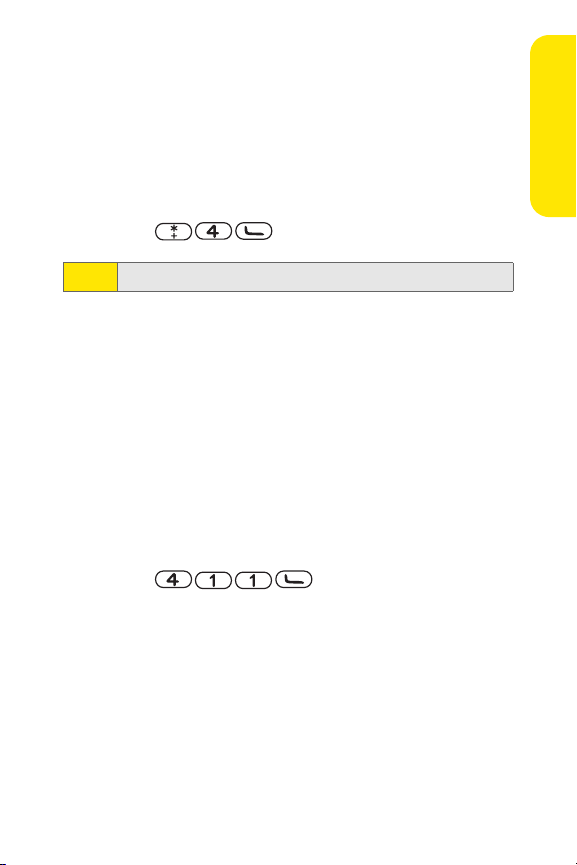
Receiving Automated Invoicing Information
For your convenience, your phone gives you access to
invoicing information on your Sprint PCS Account. This
information includes balance due, payment received,
invoicing cycle, and an estimate of the number of minutes
used since your last invoicing cycle.
To access automated invoicing information:
䊳 Press .
This service may not be available in all Affiliate areas.
Note:
Sprint PCS Directory Assistance
You have access to a variety of services and information
through Sprint PCS Directory Assistance, including
residential, business, and government listings; movie listings
or show times; driving directions, restaurant reservations,
and major local event information. You can get up to three
pieces of information per call, and the operator can
automatically connect your call at no additional charge.
There is a per-call charge to use Sprint PCS Directory
Assistance and you will be billed for airtime.
To call Sprint PCS Directory Assistance:
䊳 Press .
Setting Up Service
Section 1A: Setting Up Service 7
Page 32

Sprint PCS Operator Services
Sprint PCS Operator Services provides assistance when
placing collect calls or when placing calls billed to a local
telephone calling card or third party.
To access Sprint PCS Operator Services:
䊳 Press .
For more information or to see the latest in products and
services, visit us online at
Sprint PCS Operator Services may not be available in all
Note:
Affiliate areas.
www.sprint .com.
8 Section 1A: Setting Up Service
Page 33

Getting Nokia Help
If you need help with your 6165i phone, Nokia Customer Care
is available for assistance. Before calling, we recommend
that you write down the following information and have
it available:
䢇 Electronic serial number (ESN)
䢇 Your zip code (only in the US)
The ESN is found on
the type label, which
is located beneath the
battery on the back of
the phone. See
"Remove the back
cover," and "Remove
the battery."
Contact Nokia
Please have your product with you when contacting any of
these numbers:
Nokia Customer Care Center, USA
Nokia Inc.
Tel: 1-888-NOKIA-2U (1-888-665-4228)
Fax: 1-813-249-9619
TTY/TDD users: 1-800-24-NOKIA (1-800-246-6542)
Customer Care Center, Canada
Nokia Products Ltd.
601 Westney Road South
Ajax, Ontario L1S 4N7
Setting Up Service
Section 1A: Setting Up Service 9
Page 34

Tel: 1-888-22-NOKIA (1-888-226-6542)
Fax: 1-905-619-4360
Updates
From time to time, Nokia updates this guide to reflect
changes. The latest version may be available at
www.nokia.com. An interactive tutorial for this product may
be available at
www.nokiahowto.com.
Accessiblity Solutions
Nokia is committed to making mobile phones easy to use for
all individuals, including those with disabilities. For more
information, visit
www.nokiaaccessibility.com.
10 Section 1A: Setting Up Service
Page 35

Section 2
Your Sprint PCS Phone
Page 36

Section 2A
Your Sprint PCS Phone: The Basics
In This Section
l Front View of Your Phone
l Viewing the Display Screen
l Features of Your Sprint PCS Phone
l Turning Your Phone On and Off
l Using Your Phone’s Battery and Charger
l Making and Answering Calls
l Entering Text
Your Sprint PCS Phone is packed with features that simplify your
life and expand your ability to stay connected to the people
and information that are important to you. This section will
guide you through the basic functions and calling features
of your phone.
12 Section 2A: Your Sprint PCS Phone: The Basics
Page 37

Front View of Your Phone
13. Earpiece
12. Signal Strength
Indicator
11. Left Selection Key
10. Navigation Keys
9. Send Key
Phone Basics
1. Battery Strength
Indicator
2. Display Screen
3. Right Selection Key
4. Selection Key
5. End Key
8. Charger Jack
Section 2A: Your Sprint PCS Phone: The Basics 13
6. Microphone
7. Accessory Jack
Page 38

Key Functions
1. Battery Strength Indicator represents the amount of
remaining battery charge currently available in your
phone. When all bars are displayed in the battery icon,
the phone’s battery is fully charged. When no bars are
displayed, the phone’s battery is completely discharged
or empty.
2. Display Screen displays all the information needed to
operate your phone, such as the call status, the Contact
entries, the date and time, the signal and battery
strength, and so on.
3. Right Selection Key to return or Exit to go back to the
previous menu. This key also allows you to return to the
previous screen in a Sprint PCS Vision session.
4. Selection Key selects the highlighted choice when
navigating through a menu.
5. End Key ends a call. Press and hold this key for about
two seconds to turn your phone on or off. While in the
main menu, it returns the phone to standby mode and
cancels your input. When you receive an incoming call,
press to enter silent mode and mute the ringer.
6. Microphone allows the other caller to hear you clearly
when you speak.
7. Accessory Jack allows you to connect optional
accessories, such as a USB cable.
CAUTION!
Inserting an accessory into the incorrect jack may damage
the phone.
8. Charger Jack connects the phone to the battery charger.
9. Send Key allows you to place or receive calls, answer Call
Waiting, use Three-Way Calling, or activate Voice Dial.
14 Section 2A: Your Sprint PCS Phone: The Basics
Page 39

10. Navigation Keys provide access to:
n Press Up to access Names.
n Press Down to access Names.
n Press Right to access the Calendar.
n Press Left to create a text message.
11. Left Selection Key (Go To) allows you to select names,
inbox, normal, silent, meeting, alarm clock, or infrared.
You can use this key to select whatever option you
choose.
12. Signal Strength Indicator represents the signal strength
by displaying bars. The more bars displayed, the better
the signal strength.
13. Earpiece lets you hear the caller and automated
prompts.
Phone Basics
Section 2A: Your Sprint PCS Phone: The Basics 15
Page 40

Viewing the Display Screen
Your phone’s display screen provides a wealth of information
about your phone’s status and options. The following list
identifies the symbols you’ll see on your phone’s display
screen:
indicates your phone is using SSL (Secure Sockets
Layer) protocol for client/server communication.
shows your current signal strength. (The more bars
shown, the stronger your signal.)
means your phone cannot find a signal.
means that a call is in progress.
indicates you are “roaming” off the enhanced
Nationwide Sprint PCS Network.
indicates you have new text messages.
indicates you have voicemail messages. (Press and
hold to call your voicemail box.)
indicates your Sprint PCS Vision connection is
active (data is being transferred).
indicates Sprint PCS Vision connection is dormant
(no data is being sent or received).
indicates that your phone cannot currently access
Sprint PCS Vision service features.
indicates the battery is full.
indicates the battery is empty.
16 Section 2A: Your Sprint PCS Phone: The Basics
Page 41

indicates that vibrate is turned on.
indicates Silence All mode is set.
indicates your phone is operating in TTY mode.
indicates that keyguard is on.
indicates that the alarm is on.
indicates that a hands-free accessory is connected.
indicates that the stopwatch is running.
indicates that the GPS feature is active.
indicates that the GPS feature is inactive.
Display indicators help you manage your roaming charges by
Note:
letting you know when you’re off the Nationwide Sprint PCS
Network and whether you’re operating in digital or analog
mode. (For more information, see Controlling Your Roaming
Experience, on page 68.)
Phone Basics
Section 2A: Your Sprint PCS Phone: The Basics 17
Page 42

Features of Your Sprint PCS Phone
Congratulations on the purchase of your Sprint PCS Vision
Picture Phone. The 6165i phone by Nokia is lightweight, easyto-use, and reliable, and it also offers many significant
features and service options. The following list previews
some of those features and provides page numbers where
you can find out more:
v Digital dual band capability allows you to make and
receive calls while on the Nationwide Sprint PCS Network
and roam on other 1900 and 800 MHz digital networks
where Sprint has implemented roaming agreements.
v Sprint PCS Vision
Internet in digital mode.
v Sprint PCS Mail and SMS Text Messaging provide quick
and convenient messaging capabilities.
v Sprint PCS Voice Command
by speaking someone’s name or the digits of their phone
number.
v Games, ringers, screen savers, and other applications can
be downloaded to make your Sprint PCS Phone as unique
as you are. Additional charges may apply.
v The Contacts phonebook allows you to store up to 500
entries, with up to five phone numbers per entry.
v The built-in Organizer offers a calendar and several other
personal information management features to help you
manage your busy lifestyle.
v Your Sprint PCS Phone is equipped with a GPS Location
feature that tells emergency 911 dispatchers where you
are. The GPS feature is will also be used in connection
with location-based services that may be available in the
future.
SM
provides access to the wireless
SM
lets you dial phone numbers
18 Section 2A: Your Sprint PCS Phone: The Basics
Page 43

v Your phone’s external LCD display allows you to monitor
the phone’s status and see who’s calling without opening
the phone.
v T9 Text Input lets you quickly type messages with one key
press per letter.
v 1-touch dialing lets you dial phone numbers with one or
two key presses.
Phone Basics
Section 2A: Your Sprint PCS Phone: The Basics 19
Page 44

Turning Your Phone On and Off
Turning Your Phone On
To tu rn yo ur ph on e o n:
© Press and hold for about three seconds.
Once your phone is on, it may display “Searching for Service,”
which indicates that your phone is searching for a signal.
When your phone finds a signal, it automatically enters
standby mode – the phone’s idle state. At this point, you are
ready to begin making and receiving calls.
If your phone is unable to find a signal after 15 minutes of
searching, a Power Save feature is automatically activated.
When a signal is found, your phone automatically returns to
standby mode.
In Power Save mode, your phone searches for a signal
periodically without your intervention. You can also initiate a
search for Sprint PCS Service by pressing any key (when your
phone is turned on).
The Power Save feature helps to conserve your battery power
Note:
when you are in an area where there is no signal.
Turning Your Phone Off
To tu rn yo ur ph on e o ff :
© Press and hold for two seconds until you see the
powering down animation on the display screen.
Your screen remains blank while your phone is off (unless the
battery is charging).
20 Section 2A: Your Sprint PCS Phone: The Basics
Page 45

Using Your Phone’s Battery and Charger
WAR NI NG
Use only Sprint approved or Nokia approved batteries and
chargers with your Sprint PCS Phone. The failure to use a
Sprint approved or manufacturer approved battery and
charger may increase the risk that your Sprint PCS Phone
will overheat, catch fire, or explode, resulting in serious
bodily injury, death, or property damage.
Sprint or manufacturer approved batteries and accessories
can be found at Sprint Stores or through your phone’s
manufacturer, or call 1-866-343-1114 to order. They’re also
available at
www.sprint.com – click on the Shopping tab at the
top, then look under Phones & Accessories.
Battery Capacity
Your Sprint PCS Phone is equipped with a 1070 mAh BL-6C
Lithium Ion (Li-Ion) battery. It allows you to recharge your
battery before it is fully drained. The battery provides up to
3.5 hours of continuous digital talk time or up to 15 days of
continuous digital standby time.
When the battery reaches 5% of its capacity, the battery icon
blinks. When there are approximately two minutes of talk
time left, the phone sounds an audible alert and then
powers down.
Long backlight settings, searching for service, vibrate mode,
Note:
and browser use affect the battery’s talk and standby times.
Be sure to watch your phone’s battery level indicator and
Tip:
charge the battery before it runs out of power.
Phone Basics
Section 2A: Your Sprint PCS Phone: The Basics 21
Page 46
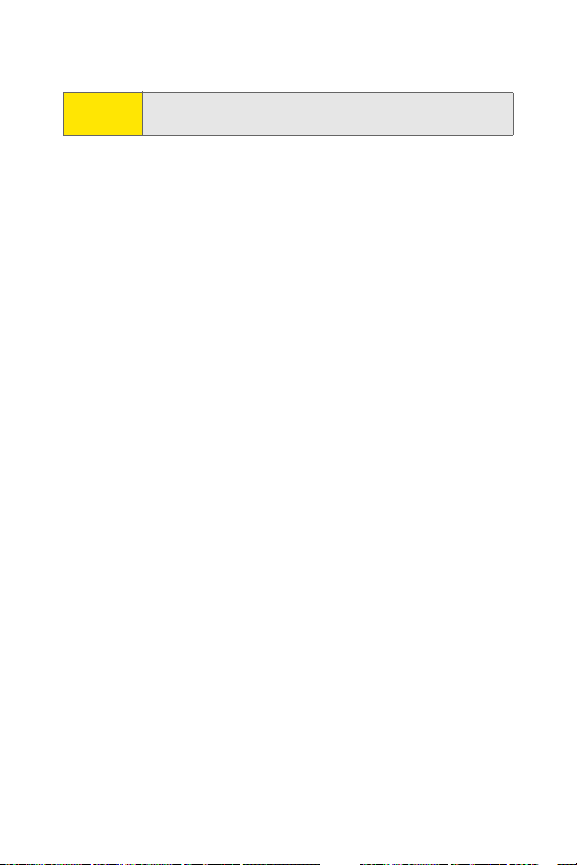
Removing the Battery
WAR NI NG
To remove your battery:
Do not handle a damaged or leaking Li-Ion battery as you
can be burned.
1. Make sure the power is off so that you don’t lose any
stored numbers or messages.
2. To remove the back cover, turn the phone upside down,
push down on the back cover and slide it toward the
bottom of the phone.
3. Lift up the battery to remove it.
22 Section 2A: Your Sprint PCS Phone: The Basics
Page 47

Installing the Battery
To install the Li-Ion battery:
4. To install, insert the battery into the opening on the
back of the phone and gently press down until the latch
snaps into place.
5. Slide the back cover onto the back of the phone.
Phone Basics
Section 2A: Your Sprint PCS Phone: The Basics 23
Page 48
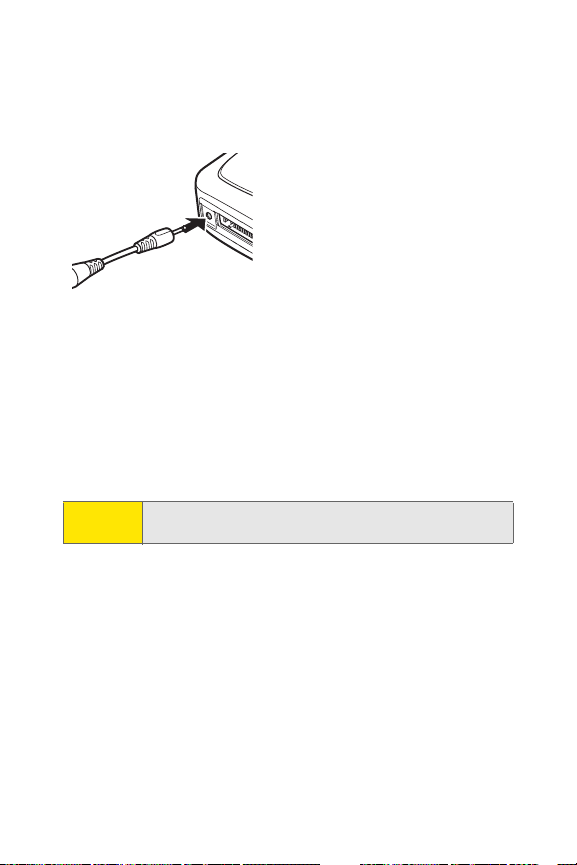
Charging the Battery
Your Sprint PCS Phone’s Lithium Ion (Li-Ion) battery is
rechargeable and, if not already, should be charged as soon
as possible, so that you can begin using your phone.
Keeping track of your battery’s
charge is important. If your battery
level becomes too low, your phone
automatically turns off and you
will lose all the information you
were just working on. For a quick
check of your phone’s battery level,
glance at the battery charge
indicator located in the upper-right
corner of your phone’s display screen. If the battery charge is
getting too low, the battery icon blinks and the phone sounds
a warning tone.
Always use a Sprint or Nokia approved desktop charger,
travel charger, or vehicle power adapter to charge your
battery.
WAR NI NG
Using the wrong battery charger could cause damage
to your phone and void the warranty.
24 Section 2A: Your Sprint PCS Phone: The Basics
Page 49

Using the Charger
To use the travel charger provided with your phone:
© Plug the round end of the AC adapter into the phone’s
charger jack and the other end into an electrical outlet.
It takes approximately 1 hour and 35 minutes to fully
recharge a completely discharged battery. With the Sprintapproved Li-Ion battery, you can recharge the battery before
it becomes completely run down.
The BL-6C battery provides up to 3.5 hours of talk time, and
up to 15 days of standby time. Operation times are estimates
and may vary depending on network conditions, charging,
and device use.
Phone Basics
Section 2A: Your Sprint PCS Phone: The Basics 25
Page 50

Displaying Your Phone Number
Just in case you forget your phone number, your Sprint PCS
Phone can remind you.
To di sp la y y ou r p ho ne nu mb er :
© Press Menu > Settings > Phone Settings > Phone details >
User details > My number. (Your phone number will be
displayed.)
To select Menu, press the selection key. To select menu options
Note:
(such as Settings), highlight the option and press the selection key.
26 Section 2A: Your Sprint PCS Phone: The Basics
Page 51

Navigating Through Phone Menus
The navigation key on your Sprint PCS Phone allows you to
scroll through menus quickly and easily. The scroll bar at the
right of the menu keeps track of your position in the menu at
all times.
To navigate through a menu, simply press the navigation key
up or down. If you are in a first-level menu, such as Settings,
you may also navigate to the next or previous first-level
menu by pressing the right selection key to go back.
For a diagram of your phone’s menu, please see “Your
Phone’s Menu” on page iii.
Selecting Menu Items
As you navigate through the menu, menu options are
highlighted. Select any numbered option by simply pressing
the corresponding number on the phone’s keypad. You may
also select any item by highlighting it and pressing the
middle scroll button
For example, if you want to view your last incoming call:
1. Press selection key to access the main menu.
2. Select Call Log
3. Scroll down to select Received Calls.
4. Press selection key.
are displayed on the screen.)
.
.
(If you have received any calls, they
Phone Basics
For the purposes of this guide, the above steps condense into
Note:
“Select Menu > Call Log > Received Calls.”
Backing Up Within a Menu
To go to the previous menu:
© Press right selection key as many times as needed.
Section 2A: Your Sprint PCS Phone: The Basics 27
Page 52

Making and Answering Calls
Making Calls
Placing a call from your Sprint PCS Phone is as easy as making
a call from any land line phone. Just enter the number and
press , and you’re on your way to clear calls.
To make a call using your keypad:
1. Make sure your phone is on.
2. Enter a phone number from standby mode. (If you make
a mistake while dialing, press Clear to erase one digit at
a time. Press and hold Clear to erase the entire
number.)
3. Press . (To make a call when you are roaming and
Call Guard is enabled, highlight Roam Call and press
selection key. See “Controlling Roaming Charges Using
Call Guard” on page 73.)
4. Press or close the phone when you are finished.
To redial your last outgoing call, press Send twice.
Tip:
You can also place calls from your Sprint PCS Phone by using
Sprint PCS Voice Command
from your Contacts, and using your Call Log listings.
28 Section 2A: Your Sprint PCS Phone: The Basics
SM
and 1-touch dialing numbers
Page 53

Dialing Options
When you enter numbers in standby mode, you will see a
variety of dialing options appear as softkeys on the phone’s
display screen.
To initiate an option, press the corresponding softkey button.
v Add to contact: Adds the number to an existing contact in
your Contacts list.
v Send Picture Mail: Sends a picture to that number.
v Send message: Sends a text message to that number.
v Countdown timer: Sets a timer and a reminder.
v Call: Dials the phone number.
v 1-touch Dialing: Enter a number (2-9) and press View to
display the entry contained in the 1-touch dialing location
you entered (if applicable).
To 1-touch dial a phone number from standby mode, press and
Tip:
hold the 1-touch dial number. If the 1-touch dial number is two
digits, enter the first digit, then press and hold the second digit.
(This feature will not work when you are roaming off the
Nationwide Sprint PCS Network; when roaming you must
dial using eleven digits [1 + the area code + the seven-digit
phone number.])
v Save: Enter a seven or ten-digit number (phone number
and area code) and press to save the phone
number in your Contacts.
v Find: Enter a digit or string of digits and press Options (left
key). Press Search to display Contacts entries that contain
the entered numbers.
Phone Basics
Section 2A: Your Sprint PCS Phone: The Basics 29
Page 54

Answering Calls
To answer an incoming call:
1. Make sure your phone is on. (If your phone is off,
incoming calls go to voicemail.)
2. Press Send to answer an incoming call. (Depending on
your phone’s settings, you may also answer incoming
calls by opening the phone, or by pressing any
number key.)
Your Sprint PCS Phone notifies you of incoming calls in the
following ways:
v The phone rings or vibrates.
v The screen displays an incoming call message.
If the incoming call is from a number stored in your Contacts,
the entry’s name is displayed. The caller’s phone number may
also be displayed, if available.
If Call is set to Talk Only, the following options are also
displayed. To select an option, press the corresponding
softkey button.
v Quiet/Silence to mute the ringer.
v Ignore/Dismiss to send the call to your voicemail box.
Answering a Roam Call With Call Guard Enabled
Call Guard is an option that helps you manage your roaming
charges when making or receiving calls while outside the
Nationwide Sprint PCS Network.
To answer a call when you are roaming and Call Guard is
enabled:
© Select Answer to answer the call.
When your phone is off, incoming calls go directly to
Note:
voicemail.
30 Section 2A: Your Sprint PCS Phone: The Basics
Page 55

Ending a Call
To disconnect a call when you are finished:
© Close the phone or press .
Missed Call Notification
When an incoming call is not answered, the Missed Call log is
displayed on your screen.
To display the Missed Call entry from the notification screen:
© Highlight the entry and press the selection key.
To display a Missed Call entry from standby mode:
1. Select Menu > Call logs > Missed calls.
2. Highlight the entry you want to view and press
selection key.
Calling Emergency Numbers
You can place calls to 911 (dial and press ),
even if your phone is locked or your account is restricted.
When you place an emergency call, your phone automatically
Note:
enters Emergency mode.
During an emergency call, press left selection key to display
your options. To select an option, highlight it and select the
option.
v Speaker On to activate loudspeaker mode. (If you are in
loudspeaker mode, the option appears as Speaker Off to
deactivate.)
v Unlock Phone to unlock your phone (appears only if the
phone is locked).
v Close Menu to close the pop-up menu (appears only if the
phone is unlocked).
Phone Basics
Section 2A: Your Sprint PCS Phone: The Basics 31
Page 56

Press My Phone to display your phone number during an
Tip:
emergency call.
To exit Emergency mode:
1. Press to end a 911 call.
2. Press left selection key to display the options menu.
When you are in Emergency mode, you can only exit from the
Note:
options menu.
To select Emergency mode options;
1. Press to end a 911 call.
2. Press left selection key.
n Call 911 to call 911.
n Exit Emergency to exit Emergency mode.
In-Call Options
Pressing Options during a call displays a list of features you
may use during the course of a call. To select an option, press
the corresponding keypad number or highlight the option
and press selection key. The following options are available
through the Options menu:
v Loudspeaker routes the phone’s audio through the
speaker or through the earpiece.
n Select Loudspeaker to route the phone’s audio
through the speaker. (You can adjust the speaker
volume using the volume keys on the side of
the phone.)
v Select Handset to use the phone’s earpiece.
WAR NIN G
Due to higher volume levels, do not place the phone
near your ear during monitor or Loudspeaker use.
32 Section 2A: Your Sprint PCS Phone: The Basics
Page 57

v New call to go to a new call.
v End all calls to end all calls.
v Touch tones to send a touch-tone during a call.
v Contacts to open your Contacts list menu options.
v Menu displays the phone’s main menu.
During a call, the left selection key functions as the Mute
button. Press it to mute the phone’s microphone for privacy.
Press it again to Unmute the phone.
End-of-Call Options
After receiving a call from or making a call to a phone number
that is not in your Contacts, the phone number and the duration
of the call are displayed. Select Save if you wish to add the new
number to your Contacts.
After receiving a call from or making a call to a phone number
that is already in your Contacts, the entry name and phone
book entry name and phone number, and the duration of the
call are displayed. Select Details if you want to view the
Contacts listing for the number.
The End-of-Call options are not displayed for calls identified
Note:
as (no number).
Saving a Phone Number
Your Sprint PCS Phone can store up to 500 contacts and5
numbers for contact entry. Your phone automatically sorts
the Contacts entries alphabetically.
To save a number from standby mode:
1. Enter a phone number.
2. Press .
3. Use the numeric keypad to enter the new contact name
and press the selection key.
Phone Basics
Section 2A: Your Sprint PCS Phone: The Basics 33
Page 58

4. To add other information for the contact, press .
Dialing and Saving Phone Numbers with Pauses
You can dial or save phone numbers with pauses for use
with automated systems, such as voicemail or credit card
billing numbers. These are known as p & w (pause and wait).
There are two types of pauses available on your phone:
v Hard Pause sends the next set of numbers when you press
the left softkey button.
v 2.5-Second Pause automatically sends the next set of
numbers after two point five seconds.
You can have multiple pauses in a phone number and
Note:
combine 2-second and hard pauses.
To dial or save phone numbers with pauses:
1. Enter the phone number.
2. Press the repeatedly until the desired dailing code
apprears (pause or wait).
3. Enter additional numbers.
4. Press to save the number in your Contacts.
Dialing From the Contacts List
To dial directly from a Contacts entry:
1. Main menu> Contacts.
2. Press selection key.
3. Scroll down to select Names.
Tip
From the main menu, press the down navigation key to
display your list of contacts.
4. Scroll down and press the Contact you want to call.
34 Section 2A: Your Sprint PCS Phone: The Basics
Page 59

5. Press selection key.
6. Select the phone number and press selection key.
7. To end the call, close the phone or press .
Using 1-touch Dialing
You can store up to eight numbers in your phone’s 1-touch
dialing memory to make contacting friends and family
as easy as pressing a button or two. With this feature, you
can enter 1-touch dial numbers using one key press for
locations 2-9.
Speed dialing is not available when you are roaming; when
Note:
you are roaming off the Nationwide Sprint PCS Network, you
must always dial using eleven digits (1 + area code + number).
To activate 1-touch Dialing:
1. Press Menu > Settings > Call > 1-touch dialing.
2. Select On.
To us e 1 -Touc h D ia ling f or loca ti on s 2-9:
© Press and hold the appropriate key for approximately
two seconds. The display confirms that the number has
been dialed when it shows “Calling...”.
Phone Basics
Section 2A: Your Sprint PCS Phone: The Basics 35
Page 60

Entering Text
Selecting a Character Input Mode
Your Sprint PCS Phone provides convenient ways to enter
words, letters, punctuation, and numbers whenever you are
prompted to enter text (for example, when adding a Contacts
entry or when using Sprint PCS Mail, or SMS Text Messaging).
To change the character input mode:
1. When you display a screen where you can enter
text, press the # key to change the character input
mode.
2. Select one of the following options:
n T9 Predictive Text is on.
n to enter sentence-case, uppercase, or lowercase
characters by tapping the keypad.
n to enter numbers .
When entering text, press # (Shift) key to change letter
Tip:
capitalization (ABC > Abc > abc).
Entering Characters UsingT9 Text Input
T9 Text Input lets you enter text in your Sprint PCS Phone by
pressing keys just once per letter.
T9 Text Input analyzes the letters you enter using a predictive
word database and creates a suitable word. (The word may
change as you type.)
To enter a word using T9 Text Input:
1. Select a text field for text input.
2. Press and hold left selection key until T9 prediction
dictionary on is momentarily displayed on the screen.
36 Section 2A: Your Sprint PCS Phone: The Basics
Page 61

3. Press the corresponding keys once per letter to enter
a word (for example, type car by pressing
). If your word does not appear,
press to view other words associated with this key
combination
If the word you want does not display after you have entered
all the letters, press to scroll through additional word
selections. To accept a word and insert a space, press .
.
Adding a Word to the T9 Database
If a word that you want to enter does not display as an
option when you are using T9 Text Input, you can add it to
the database.
To add a word to the T9 Text Input database:
1. Select the Abc character input mode.
2. Enter the word using multi-tap text entry. The word will
appear as an option the next time you scroll through
options during T9 Text Input.
For more information about T9 Text Input, visit the Tegic
Web site at
www.T9.com.
Phone Basics
Section 2A: Your Sprint PCS Phone: The Basics 37
Page 62

Entering Characters by Tapping the Keypad
To enter characters by tapping the keypad:
1. Select the Abc mode. (See “Selecting a Character Input
Mode” on page 38.)
2. Key in your text. (For example, to enter the word “Bill,”
press twice, three times, three times,
and three times again).
(If you make a mistake, press right selection key to erase
a single character. Press and hold Clear to erase an
entire word.)
3. Once a word is complete, press to create a space,
and continue keying in your text.
4. To type in a number, press and hold that number.
By default, the first letter of an entry is capitalized and the
following letters are lowercase. After a character is
entered, the cursor automatically advances to the next space
after two seconds, or when you enter a character on a
different key.
Characters scroll in the following order:
.@?!-:’1 P Q R S 7
A B C 2 T U V 8
D E F 3 W X Y Z 9
G H I 4 0 & Space
J K L 5 Shift
M N O 6
38 Section 2A: Your Sprint PCS Phone: The Basics
Page 63
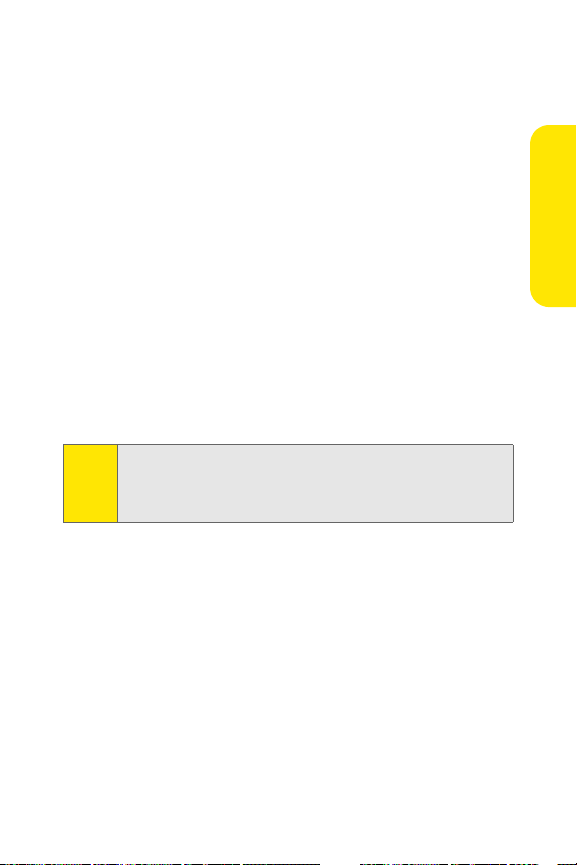
Entering Numbers, Symbols, Smileys, and Canned Messages
To enter numbers:
© Select the 123 mode and press the appropriate key.
© Press and hold a number key for two seconds while in
the Abc mode to insert that number.
To en te r s ym bo ls :
© Select the Symbo ls mode. To enter a symbol, press the
appropriate key indicated on the display.
To enter “emoticons” (smileys):
© Select the Smileys mode and press the appropriate key.
To enter canned messages:
© From the Create message screen, go to Options > Use
template to select a canned message.
Canned messages make composing text messages even
Note:
easier by allowing you to enter preset messages, such as
“Meet me at,” “Lets get lunch,” or a customized preset
message of your own.
Phone Basics
Section 2A: Your Sprint PCS Phone: The Basics 39
Page 64

40 Section 2A: Your Sprint PCS Phone: The Basics
Page 65

Section 2B
Controlling Your Phone’s Settings
In This Section
l Profiles
l Sound Settings
l Display Settings
l Messaging Settings
l Go to Menu
l Call Settings
l Phone Settings
Using the menu options available on your Sprint PCS Phone, you
can customize your phone to sound and operate just the way you
want it
. This section describes how you can change your
phone’s settings to best suit your needs. Take a few
moments to review these options and to adjust or add
settings that are right for you.
Controlling Settings
Section 2B: Controlling Your Phone’s Settings 41
Page 66

Profiles
Profiles define how your phone reacts when you receive a call
or message, how your keypad sounds when you press a
key, and more. Ringing options, keypad tones, and other
settings for each of the available profiles can be left at their
default setting, or customized to suit your needs. The
following profiles are available:
Outdoor, and two settings that are available for custom
profile names.
Profiles are also available for enhancements such as headset
and car kit.
To se le ct a p ro fi le :
1. From standby mode, press Menu > Settings > Profiles.
2. Activate the profile of your choice.
Customize a Profile
You can customize any of the profiles a variety of ways.
1. From standby mode, press Menu > Settings > Profiles.
2. Select the profile you wish to customize.
3. Select Customize.
4. Highlight the option you want to customize: Incoming
call alert, Ringing tone, Video call alert, Ringing volume,
Light indicator, Vibrating alert, Message alert tone, Keypad
tones, Warning tones,
rename the Normal profile.
Normal, Silent, Meeting,
or Profile name. You cann ot
Set a Timed Profile
Timed profiles can be used to prevent missed calls. For
example, suppose you attend an event that requires your
device be set to Silent before the event starts, but you forget
42 Section 2B: Controlling Your Phone’s Settings
Page 67

to return it to Normal until long after the event. A timed
profile can prevent missed calls by returning your device to
the default profile at a time you specify. Timed profiles can be
set up to 24 hours in advance.
1. From standby mode, select Menu > Settings > Profiles.
2. Select the profile you wish to activate and select Timed
for timed expiration.
3. Enter the time in hh:mm and am/pm for the profile to
expire, and select selection key.
Controlling Settings
Section 2B: Controlling Your Phone’s Settings 43
Page 68

Sound Settings
Ringer Types
Ringer types help you identify incoming calls and
messages. You can assign ringer types to individual
contact entries, types of calls, and types of messages.
v Preprogrammed Ringers—include a variety of standard
ringer types and familiar music.
v Vibrating Ringer—alerts you to calls or messages
without disturbing others.
v Downloaded Ringers—can be downloaded right to your
phone. (
on page 156.
Selecting Ringer Types for Voice Calls
Your Sprint PCS Phone provides a variety of ringer options
that allow you to customize your ring and volume
settings. These options allow you to identify incoming
calls by the ring. Ringer types are associated with Profiles.
To select a ringer type for voice calls:
1. Press Menu > Settings > Profiles > Use your navigation
2. Select Customize > Ringing tone.
3. Select Open downloads > Ringers and use your
See “Downloading Premium Services Content”
)
Select a profile to choose the ringer type.
key to
navigation key to scroll through the available list of
ringing tones. A sample will sound as you highlight
each option. Press
Select to choose a ringing tone.
44 Section 2B: Controlling Your Phone’s Settings
Page 69

Selecting Ringer Types for Messages
To select a ringer type for messages:
1. Press Menu > Settings > Profiles > Use your navigation
Select a profile to choose the ringer type.
key to
2. Select Customize > Message alert tone.
3. Use your navigation key to scroll through the
available list of tones. A sample tone will sound as
you highlight each option.
Open downloads to find more tones in the
or
downloads folders.
Select to choose a tone,
Adjusting the Phone’s Volume
You can adjust your phone’s volume settings to suit your
needs and your environment.
To adjust your phone’s volume settings: Adjust the ringer
volume in standby mode or the earpiece volume during a
call by using the volume key on the left side of your phone.
Controlling Settings
Section 2B: Controlling Your Phone’s Settings 45
Page 70
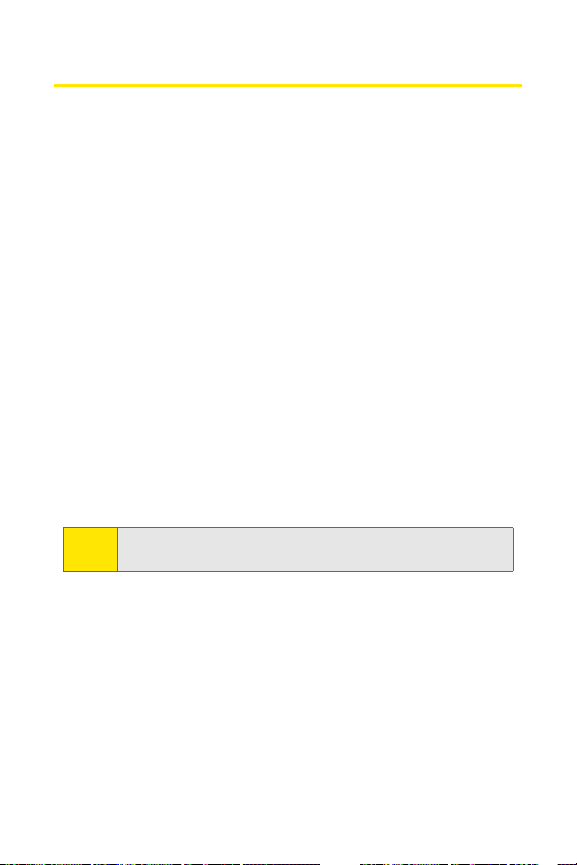
Display Settings
Changing the Banner
The display banner is displayed on your phone’s screen in
standby mode. You may choose to keep the phone’s
default banner (“Sprint”), or you may enter your own
custom greeting.
From standby mode, select Menu > Settings > Display > Main
display > Banner > Default or Customize.
Changing the Backlight Time-out
The backlight time-out setting lets you select how long
the display screen and keypad are backlit after any key
press is made.
To change the backlight time-out setting:
1. Press Menu > Settings > Display > Main display > Backlight
time-out.
2. Select a time setting and press Select.
Long backlight settings may reduce the battery’s talk and
Note:
standby times.
Changing the Wallpaper
Your new Sprint PCS Phone offers options for what you see
on the display screen while powering on or off and when
in standby mode.
46 Section 2B: Controlling Your Phone’s Settings
Page 71

To change the wallpaper:
1. Press Menu > Settings > Display > Main display > Standby
Mode Settings
> Wallpaper > Select wallpaper.
2. Press the navigation key up or down to choose an
image and press
selection key to set as wallpaper.
Changing the Contrast
You can adjust the contrast (brightness) of an image to suit your
surroundings while choosing wallpaper or a screensaver.
To adjust the contrast:
1. Press Menu > Settings > Display > Main display >
Wallpaper
screensaver
or Screensaver > Select wallpaper or Select
> Images.
2. Choose an image and press View > Options.
3. Select Set contrast.
4. Press your navigation key left or right to adjust the
screen contrast and press
selection key
.
Changing the Phone’s Menu Style
Your Sprint PCS Phone allows you to choose how the menu
appears on your display screen.
To select the display’s menu style:
1. Press Menu > Options
2. Select List or Grid.
Main menu view.
>
Controlling Settings
Power Saver
© You can turn the power saver on and off. In standby
mode, select Menu
Power saver
Section 2B: Controlling Your Phone’s Settings 47
> Settings > Display > Main display >
> On or Off.
Page 72

Messaging Settings
Staying connected to your friends and family has never
been easier. With your phone’s advanced messaging
capabilities, you can send and receive many different kinds
of text messages without placing a voice call. (For more
information, see “Accessing Messaging” on page 153.)
Your phone’s messaging settings make text messaging
even faster and easier by letting you decide how you
would like to be notified of new messages, create a
signature with each sent message,and create your own
canned messages, to name just a few.
Deleting old messages
You can delete messages that you’ve already read
whenever you like.
To delete messages:
1. Press Menu > Messaging > Text messages > Inbox, Outbox,
Sent items, Drafts, Archive, Templates, My folders,
Distribution lists.
2. Press your navigation key up or down to highlight the
message to delete and press Options
message?” appears.
Press selection key.
3.
> Delete. “Delete
or
Canned messages
Your phone is pre-set with templates, also called canned
messages, to help make sending text messages faster and
easier. These messages can be customized or deleted to suit
your needs. You can even add your own canned messages to
the list by saving them in the Templates folder.
48 Section 2B: Controlling Your Phone’s Settings
Page 73
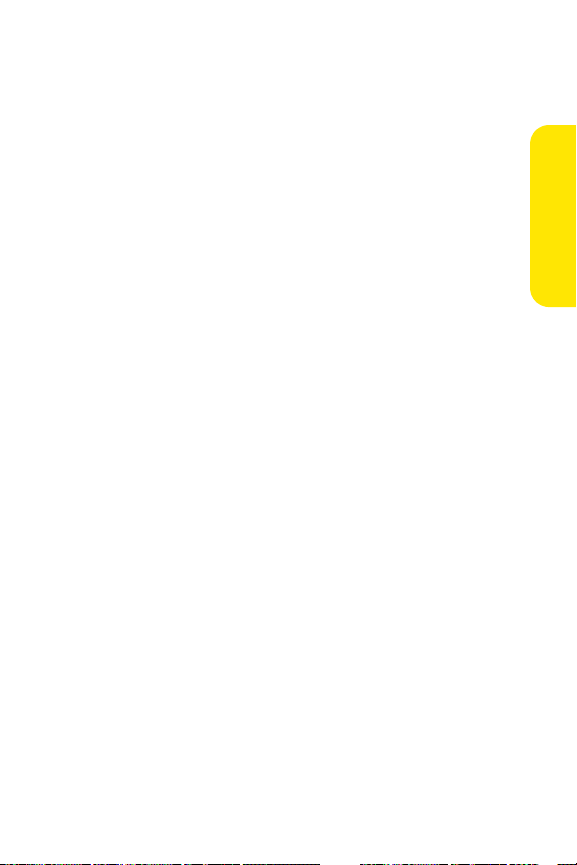
To edit or delete a canned message:
1. Press Menu > Messaging > Text messages > Te mp l at e s.
The list of canned messages displays.
2. To use, edit, or delete a canned message, highlight it
and press
selection key.
3. Select left selection key to edit, rename, or delete the
selected message.
To add a new canned message:
1. Press Menu > Messages > Tex t me ss age s > Create
Message
2. Enter your canned message and press
Templates > Select.
.
Save message >
(Your new message is added to the
beginning of the list.)
Controlling Settings
Section 2B: Controlling Your Phone’s Settings 49
Page 74

TTY Use with Sprint PCS Service
A TTY (also known as a TDD or Text Telephone) is a
telecommunications device that allows people who are
deaf, hard of hearing, or who have speech or language
disabilities, to communicate by telephone.
Your phone is compatible with select TTY devices.
device will activate TTY mode on the phone when it is
properly connected.
your TTY device to ensure that it supports digital wireless
transmission. Your phone and TTY device will connect via a
special cable that plugs into your phone's headset jack. If
this cable was not provided with your TTY device, contact
your TTY device manufacturer to purchase the connector
cable.
When establishing your Sprint PCS Service, please call
Sprint Customer Service via the state Telecommunications
Relay Service (TRS) by first dialing
provide the state TRS with this number: 866-727-4889.
In TTY Mode, your phone will display the TTY access icon.
Note:
If TTY mode is enabled, the audio quality of non-TTY
devices connected to the headset jack may be impaired.
Please check with the manufacturer of
A TTY
. Then
50 Section 2B: Controlling Your Phone’s Settings
Page 75

Important Notice:
911 Emergency Calling
Sprint recommends that TTY users make
emergency calls by other means, including
Telecommunications Relay Services (TRS), analog
cellular, and landline communications. Wireless
TTY calls made to 911 may be corrupted when
received by public safety answering points (PSAPs)
rendering some communications unintelligible.
The problem encountered appears related to TTY
equipment or software used by PSAPs. This matter
has been brought to the attention of the FCC, and
the wireless industry and PSAP community are
currently working to resolve this.
Controlling Settings
Section 2B: Controlling Your Phone’s Settings 51
Page 76

Go to Menu
Your phone offers you the option of assigning a favorite
or often-used function to the Go to menu. Pressing the
left selection key in standby mode will launch your Go
to menu.
Choose Go to Functions
1. Assign functions to the Go to menu by pressing the Left
softkey from standby mode (Go to), then selecting
Options
> Selection Options.
2. Press selection key to mark or unmark a function.
3. Select Done when you have added all desired functions.
4. Press Yes to save the changes.
5. From standby mode, select Go to to display a list of the
marked functions.
Organize Functions
1. From standby mode, select Go to > Options > Organize.
2. Use the Scroll up or Scroll down key to highlight the
function you wish to rearrange, and select Move
up, Move down, Move to top,
3. Select Done when you have added all desired functions.
4. Press Yes to save the changes.
or Move to bottom.
> Move
52 Section 2B: Controlling Your Phone’s Settings
Page 77

Call Settings
Location Info Sharing
Your Sprint PCS Phone is equipped with a Location feature
for use in connection with location-based services that
may be available in the future.
The Location feature allows the network to detect your
position. Turning Location off will hide your location from
everyone except Emergency 911 services.
To enable your phone’s Location feature:
1. Press Menu > Settings > Call > Location info sharing
Location disclaimer displays.)
(the
2. Read the disclaimer and press selection key.
3. Select
On or 911 only and press Select
.
Anykey Answer
Anykey answer allows you to answer an incoming call by
briefly pressing any key except the or .
© From standby mode, select Menu > Settings > Call >
Anykey answer
> On or Off.
Automatic Redial
Occasionally, your network may experience heavy traffic,
resulting in a fast busy signal when you dial. With automatic
redial activated, your device redials the number (number of
times is specified by the network), and notifies you once the
network is available.
© From standby mode, select Menu > Settings > Call >
Automatic redial
> On or Off.
Controlling Settings
Section 2B: Controlling Your Phone’s Settings 53
Page 78

1 touch dialing
You can activate or deactivate 1 touch dialing.
© From standby mode, select Menu > Settings > Call >
1 touch dialing
> On or Off.
Answer When Fold Is Opened
You can choose to answer the phone when the fold is opened.
© From standby mode, select Menu > Settings > Call >
Answer when fold is opened
> On or Off.
Calling Card
If you use a calling card for long distance calls, you can save
the calling card numbers in your device. Your device can store
up to four calling cards. Contact your calling card company for
more information.
Saving Calling Card Information
1. From standby mode, select Menu > Settings >
Call > Calling card.
2. Enter your lock code, and press selection key.
3. Scroll to one of the four card memory locations, and
select Options > Edit > Dialing sequence.
4. Select one of the following sequence types:
n Access no.+ phone no.+ card no.—dial access number,
the phone number, then the card number
(+ PIN, if required).
n Access no.+ card no.+ phone no.—dial access number,
card number (+ PIN, if required), then the phone
number.
n Prefix+ phone no.+ card no.—dial the prefix (numbers
that must precede the phone number) and phone
54 Section 2B: Controlling Your Phone’s Settings
Page 79

number you want to dial, then card number (+ PIN,
if required).
5. Enter the required information (access number or prefix
and card number), and press selection key to confirm
your entry.
6. Select Card name, enter the card name, and press
selection key.
International Prefix
You can store an international dialing prefix into your device.
When you enter + at the beginning of a phone number, your
device automatically inserts the international dialing prefix
that you have stored after you press .
© From standby mode, select Menu > Settings > Call >
International Prefix and enter your prefix.
Making Calling Card Calls
After you have saved your calling card information in your
device, you can make a call using your calling card.
1. From standby mode, select Menu > Settings >
Call > Calling card.
2. Enter your lock code, and select selection key. See
“Changing the Lock Code” on page 61.
3. Scroll to the calling card of your choice and Select.
4. Press the key to return to standby mode; then
enter the phone number, including any prefix (such as 0
or 1) that your calling card may require when you make
a calling card call. See your calling card for instructions.
5. Press and hold the key for a few seconds until
Card call is displayed.
6. When you hear the tone or system message, press
selection key.
Controlling Settings
Section 2B: Controlling Your Phone’s Settings 55
Page 80

Call Summary
Your device can display the time spent on a call when you
hang up.
© From standby mode, select Menu > Settings > Call > Call
summary > On or Off.
56 Section 2B: Controlling Your Phone’s Settings
Page 81

Ringing Tone for No Caller ID
You can select a different ringing tone for calls received with
no caller ID.
© From standby mode, select Menu > Settings > Call > Ring
tone for no caller ID
on page 45 for more information on selecting a
ringing tone.
> On or Off. See “Customize a Profile”
Controlling Settings
Section 2B: Controlling Your Phone’s Settings 57
Page 82

Phone Settings
Phone Language
You can choose to view your phone’s menus and options in
English or Spanish.
To select your phone language:
© From standby mode, select Menu > Settings > Phone >
Language settings > Select the desired language.
The phone language affects the time and date formats of the
clock, alarm clock, and calendar.
Navigation key
The Navigation Keys allow you to navigate to the desired
menu option from the main menu:
n Press Up to access Names.
n Press Down to access Names.
n Press Right to access the Calendar.
n Press Left to create a text message.
When you are scrolling in a list, use the navigation keys to go
left, right, up and down.
Automatic Keyguard
With Automatic keyguard, you can lock the keypad to prevent
keys from being pressed accidentally. If the keypad is locked,
it unlocks when you answer a call. After the call, the lock
automatically resets.
When the Automatic keyguard is on, calls are still possible to
the official emergency number programmed into your device.
Enter the emergency number and press .
58 Section 2B: Controlling Your Phone’s Settings
Page 83

© From the standby mode, select Menu > Settings >
Phone > Automatic keyguard > On > enter delay time
in mm:ss.
Touch Tones
Touch tones, or dual tone multi-frequency (DTMF) tones, are
the tones that sound when you press the keys on your device
keypad. You can use touch tones for many automated dial-up
services such as banking and airlines, or for entering your
voice mailbox number and password.
Touch tones are sent during an active call. You can send them
manually from your device keypad, or send them
automatically by saving them in your device.
Set Type
© From standby mode, select Menu > Settings > Phone >
Touch tones > Manual touch tones.
Select one of the following options:
v Continuous—the tone sounds for as long as you press and
hold a key.
v Fixed—sends tones of the duration you specify in the
Touch tone length option.
v Off—turns off tones. No tones are sent when you press
a key.
Set Length
You can specify touch-tone length for the Fixed option.
© From standby mode, select Menu > Settings > Tones >
Touch tone length > Short (0.1 seconds) or Long (0.5
seconds).
Controlling Settings
Section 2B: Controlling Your Phone’s Settings 59
Page 84

Help Text Activation
Your device displays brief descriptions for most menu items.
When you arrive at a feature or menu, pause for about 10
seconds and wait for the help text to display. If necessary, use
the scroll key to page through the full help text.
The default setting for help text is On. However, you can turn
help text on or off.
© From standby mode, select Menu > Settings > Phone >
Help text activation > On or Off.
60 Section 2B: Controlling Your Phone’s Settings
Page 85

Section 2C
Setting Your Phone’s Security
In This Section
l Accessing the Security Settings Menu
l Using Your Phone’s Lock Feature
l Using Special Numbers
l Resetting Your Phone
l Security Features for Sprint PCS Vision
By using the security settings on your Sprint PCS Phone, you
receive peace of mind without sacrificing flexibility. This section
will familiarize you with your phone’s security settings. With
several options available, you can customize your phone to
meet your personal needs.
SM
Setting Security
Section 2C: Setting Your Phone’s Security 61
Page 86

Accessing the Security Settings Menu
All of your phone’s security settings are available through the
Security settings menu. You must enter your lock code to
view the Security settings menu.
To access the Security settings menu:
1. Press Menu > Settings
lock code > Phone lock, Allowed nos. when phone locked,
change lock code, Call restrictions, Picture privacy, or Reset
camera.
If you can’t recall your lock code, try using the last four digits
Tip:
of either your Social Security number or Sprint PCS Phone
number, or try 0000 or NATL(6285). If none of these work, call
Sprint Customer Service at 1-888-211-4PCS (4727).
Other settings
>
> Security > enter
Using Your Phone’s Lock Feature
Locking and Unlocking Your Phone
When your phone is locked, you can only receive incoming
calls or make calls to 911, Sprint Customer Service, or special
numbers.
To lock your phone:
1. From the Security settings menu, select Phone lock and
one of the following options:
2. Select Lock now (To set your phone to lock each time it is
turned on, select On Power-up.)
62 Section 2C: Setting Your Phone’s Security
Page 87

Unlocking your phone:
1. From standby mode, press Menu > Settings
settings
> Security.
Other
>
2. Enter your lock code and press selection key.
Allow Numbers
With phone lock on, the only outgoing calls you can make are
to the emergency number programmed into your device (for
example, 911) or the number stored in the Allowed no. when
phone locked location:
v In standby mode, select Menu > Settings > Security.
v Enter the lock code, and select selection key. See
"Changing lock code," p. 75.
v Select Allowed no. when phone locked. With an empty
folder selected, select Assign, and enter the phone
number; or select Assign > Search to recall the number
from your contacts list. Select Settings > Other settings
Security > enter lock code
.
To call the allowed phone number, enter it on the keypad, and
then press the call key to place the call.
Changing the Lock Code
To ensure the security of your device, you may want to
change the preset lock code to your own selected four
digit number. Avoid using codes similar to emergency
numbers such as 911 to prevent accidental dialing of the
emergency number.
Setting Security
>
With the wrong lock code entered five times in succession,
Note:
your phone will not accept your correct lock code for
5 minutes, even if you power off the device between
incorrect entries.
Section 2C: Setting Your Phone’s Security 63
Page 88

1. Press Menu > Settings > Other settings > Security
.
2. Enter your lock code. (The Security settings menu is
displayed.)
3. Select Change lock code.
4. Enter your new lock code (must be 4 characters in
length).
5. Re-enter your new lock code for verification, and select
selection key selection key.
When changing your lock code, make sure you store it in a
safe place, away from your device. Avoid entering access
codes similar to emergency numbers to prevent accidental
emergency calls.
Calling in Lock Mode
You can place calls to 911 and to your special numbers when
in lock mode. You can also receive calls when in lock mode.
To place an outgoing call while in lock mode:
© To call an emergency number, special number, or Sprint
Customer Service, enter the phone number and press
.
64 Section 2C: Setting Your Phone’s Security
Page 89

Using Special Numbers
Special numbers are important numbers that you have
designated as being “always available.” You can make and
receive calls from special numbers, even if your phone
is locked.
You can save up to ten special numbers in addition to
your Contacts entries (the same number may be in both
directories).
To add or replace a special number:
1. Select Menu
2. Enter your lock code. (The Security settings menu is
displayed.)
3. Select Allowed nos when phone locked.
4. Press OK.
5. Enter the number and press selection key
contact.
There are no 1 touch Dialing options associated with special
Note:
numbers.
Settings
>
>
Security
.
for an existing
Setting Security
Section 2C: Setting Your Phone’s Security 65
Page 90

Resetting Your Phone
Resetting the phone restores all the factory defaults,
including the ringer types and display settings. The Contacts,
Call History, Scheduler, and Messaging are not affected.
To re se t y ou r p ho ne :
1. Select Menu
2. Enter your security code and press OK.
Settings > Restore settings.
>
66 Section 2C: Setting Your Phone’s Security
Page 91

Security Features for Sprint PCS Vision
SM
Enabling and Disabling Sprint PCS Vision Services
You can disable Sprint PCS Vision services without turning off your
phone; however, you will not have access to all Sprint PCS Vision
services, including Web and messaging. Disabling Sprint PCS
Vision will avoid any charges associated with Sprint PCS Vision
services. While signed out, you can still place or receive phone
calls, check voicemail, and use other voice services. You may
enable Sprint PCS Vision services again at any time.
To disable Sprint PCS Vision services:
1. Press Menu > Settings > PCS Vision.
2. Select Disable Vision. (A message will appear.)
3. Press Disable Vision to confirm that you want to
sign out.
To enable Sprint PCS Vision services:
1. Press Menu > Setting > PCS Vision.
2. Select Enable PCS Vision. (A message will appear.)
3. Press selection key to enable Vision service.
Setting Security
Section 2C: Setting Your Phone’s Security 67
Page 92

Section 2D
Controlling Your Roaming Experience
In This Section
l Understanding Roaming
l Setting Your Phone’s Roam Mode
l Controlling Roaming Charges Using Call Guard
Roaming is the ability to make or receive calls when you’re off the
Nationwide Sprint PCS Network. Your new dual-band 6165i
phone by Nokia works anywhere on the Nationwide Sprint
PCS Network and allows you to roam on other analog, 1900
and 800 MHz digital networks where we’ve implemented
roaming agreements with other carriers.
This section explains how roaming works, as well as
detailing the special features that let you manage your
roaming experience.
68 Section 2D: Controlling Your Roaming Experience
Page 93

Understanding Roaming
Recognizing the Roaming Icon on the Display Screen
Your phone’s display screen always lets you know when
you’re off the Sprint PCS Nationwide Network. Any time you
are roaming, the phone displays the roaming icon ( ). If you
are roaming on an analog system, the roaming icon will
display along with the text Analog Roam.
Remember, when you are using your phone off the Sprint
Tip:
PCS Nationwide Network, always dial numbers using 11
digits (1 + area code + number).
Unless your Sprint PCS Service Plan includes roaming, you will
Note:
pay a higher per-minute rate for roaming calls.
Roaming on Other Digital Networks
When you’re roaming on digital networks, your call quality
and security will be similar to the quality you receive when
making calls on the Nationwide Sprint PCS Network.
However, you may not be able to access certain features,
such as Sprint PCS Vision.
If you’re on a call when you leave the Nationwide Sprint PCS
Note:
Network and enter an area where roaming is available, your
call is dropped. If your call is dropped in an area where you
think Sprint PCS Service is available, turn your phone off and
on again to reconnect to the Nationwide Sprint PCS Network.
Controlling Roaming
Section 2D: Controlling Your Roaming Experience 69
Page 94

Roaming on Analog Networks
When you roam on analog networks, you will experience a
similar quality provided by other analog carriers today.
Although some features, such as Sprint PCS Vision and
Sprint PCS Voice Command, will be unavailable, you can still
make and receive calls and access voicemail. If you are
accustomed to Sprint PCS Service, you may notice some of
the following differences when using analog service:
v You are more likely to experience static, cross-talk,
fade-out, and dropped calls.
v Some features that are standard on the enhanced
Nationwide Sprint PCS Network, such as call waiting,
Sprint PCS Vision, and direct international dialing,
are unavailable.
v Although callers can leave voicemail messages while you
are roaming, you will not receive notification until you
return to the Sprint PCS Nationwide Network.
v There are security and privacy risks (eavesdropping and
cloning) that are inherant to conventional analog
services today.
v Your battery’s charge will deplete more quickly and you
will need to recharge it more often when you use your
phone for analog roaming.
When using your phone in analog mode, the phone may feel
Note:
warm. This is normal for analog operation.
Checking for Voicemail Messages While Roaming
When you are roaming off the Nationwide Sprint PCS
Network, you will not receive on-phone notification of new
voicemail messages. Callers can still leave messages, but you
will need to periodically check your voicemail for new
messages if you are in a roaming service area for an extended
period of time.
70 Section 2D: Controlling Your Roaming Experience
Page 95

To check your voicemail while roaming:
1. Dial 1+area code+your Sprint PCS Phone number.
2. When you hear your voicemail greeting, press
3. Enter your passcode at the prompt and follow the voice
prompts.
When you return to the Nationwide Sprint PCS Network,
voicemail notification will resume as normal.
.
Controlling Roaming
Section 2D: Controlling Your Roaming Experience 71
Page 96

Setting Your Phone’s Roaming Options
Your Sprint PCS Phone allows you to control your roaming
capabilities. By using the Roaming menu option, you can
determine which signals your phone accepts.
Set Mode
Choose from three different settings on your dual-band
phone to control your roaming experience.
To set your phone’s roaming options:
1. Press Menu > Settings > Network > Roaming Options.
2. Press selection key.
3. To select an option, highlight it and press selection key.
n Home only allows you to access the enhanced Sprint
PCS Nationwide Network only and prevents
roaming on other networks.
n Automatic seeks Sprint PCS Service. When Sprint PCS
Service is unavailable, the phone searches for an
alternate system.
To set your phone’s roam mode:
1. Press Menu > Settings > Network > Mode.
2. Press selection key.
3. To select an option, highlight it and press selection key.
n Digital preferred allows you to access the enhanced
Sprint PCS Nationwide Network only and prevents
roaming on other networks.
n Digital only seeks Sprint PCS Service. When Sprint
PCS Service is unavailable, the phone searches for
an alternate system.
n Analog only seeks analog serivce when digital
service is not available.
72 Section 2D: Controlling Your Roaming Experience
Page 97

Section 2E
Navigating Through Menus
In This Section
l Menu Navigation
l Menu Structure
Every function and feature of your Sprint PCS Phone can be
accessed through an onscreen menu
to using your 6165i Picture phone by Nokia. Please take a few
moments to learn your way around and you’ll find your
phone easier to use.
. This section is a road map
Menu Navigation
Section 2E: Navigating Through Menus 74
Page 98

Menu Navigation
The navigation key on your Sprint PCS Phone allows you to
scroll through menus quickly and easily. The scroll bar at the
right of the menu keeps track of your position in the menu at
all times.
To navigate through a menu, simply press the navigation
keys up, down, left or right.
75 Section 2E: Navigating Through Menus
Page 99
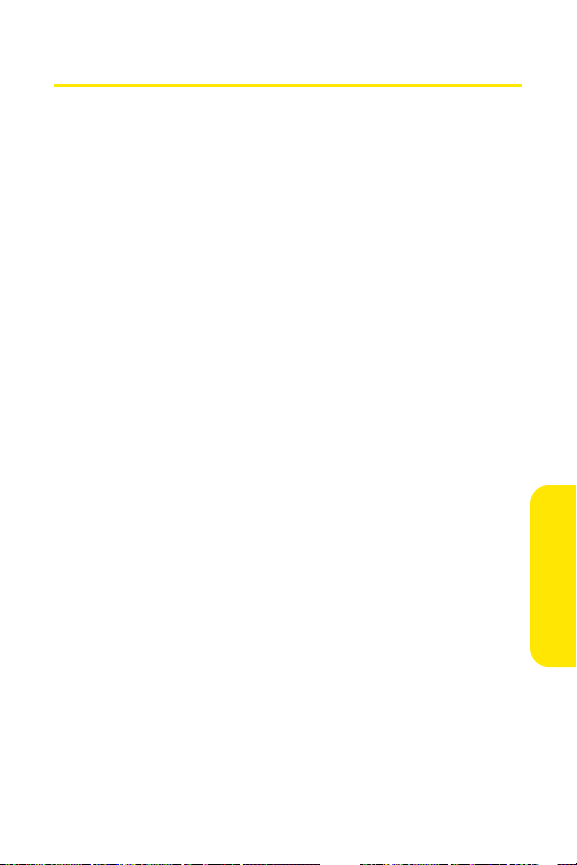
Menu Structure
Selecting Menu Items
As you navigate through the menu, menu options are
highlighted. You may select any item by highlighting it and
pressing selection key
For example, if you want to view your last incoming call:
1. Press Menu > Call logs.
2. Select Incoming Calls
are displayed on the screen.)
Backing Up Within a Menu
To go to the previous menu:
1. Press Back.
To return to standby mode:
2. Press Back 2 or 3 times
.
. (If you have received any calls, they
.
Menu Navigation
Section 2E: Navigating Through Menus 76
Page 100

Section 2F
Managing Call Log
In This Section
l Viewing Call Log
l Call Log Options
l Making a Call from Call Log
l Saving a Phone Number rom Call Log
l Erasing Call Log
The Call log keeps track of received calls, calls made from your
Sprint PCS Phone, and missed calls. This section guides you
through accessing and making the most of your Call log.
77 Section 2F: Managing Call Logs
