Page 1

User Guide
Lumia 550
Issue 1 EN-US
Page 2
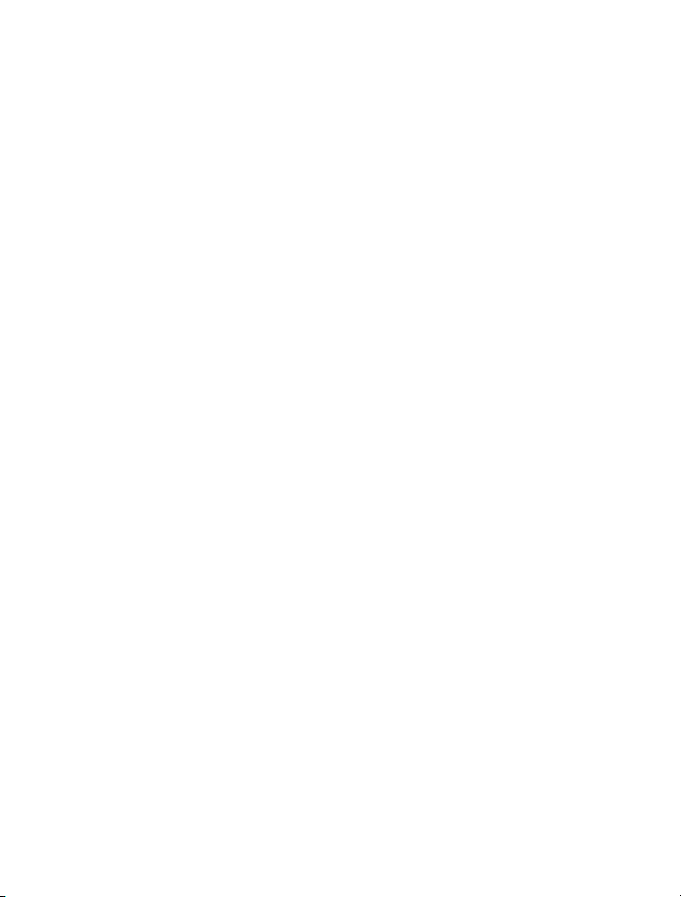
Keys and parts
1Front camera
2 Audio connector
3Earpiece
4Volume keys
5 Power/Lock key
6Microphone
7 Charger connector
8Speakerphone
9Main camera
10 Camera flash
© 2015 Microsoft Mobile. All rights reserved.
2
Page 3
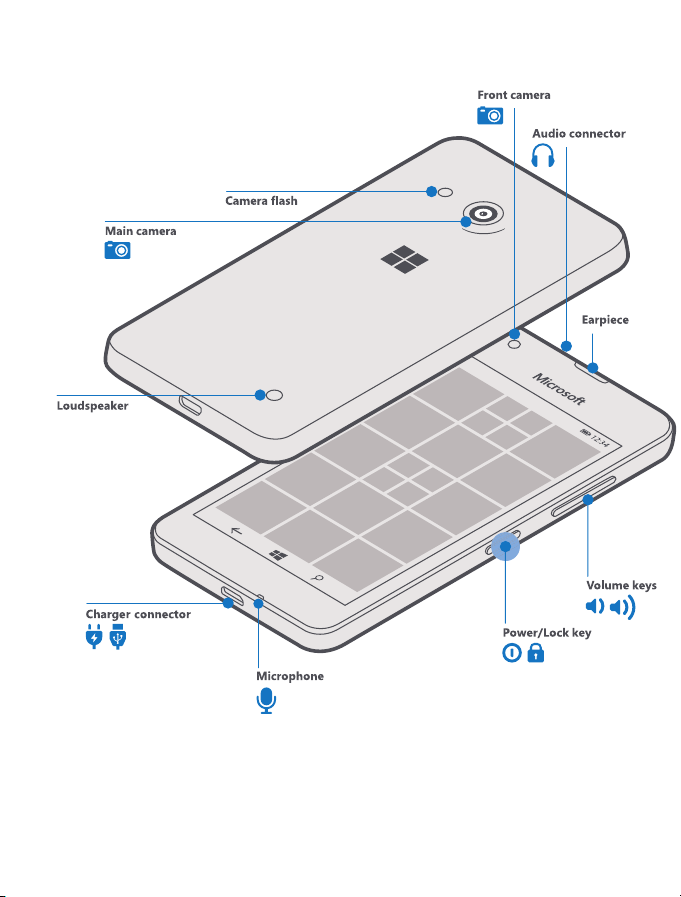
© 2015 Microsoft Mobile. All rights reserved.
3
Page 4
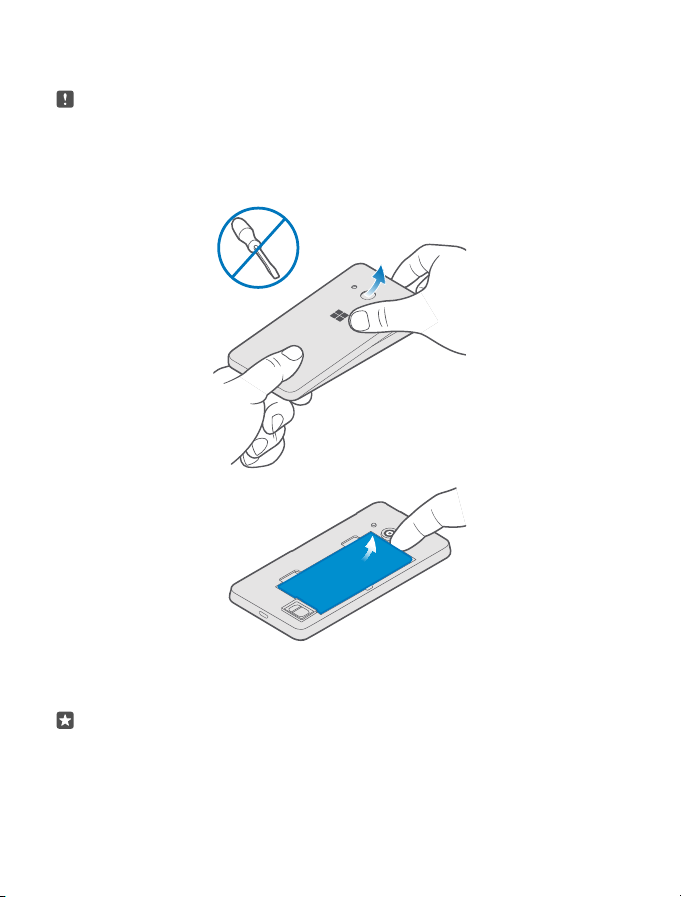
Insert the SIM and memory cards
Note: Your SIM card has an effect on important settings. Insert the SIM card before
turning the phone on.
1. At the top corner of the phone, put your fingernail in the seam between the screen frame
and the back cover.
2. Press the middle of the back cover, bend the cover open, and remove it.
3. If the battery is in, put your fingernail in the recess on its top edge, and lift it out.
4. Push the nano-SIM card into the SIM slot with the metal contact area down, until the card
locks into place.
Tip: To remove the SIM, push the card in until it's released, then pull it out.
Use only original nano-SIM cards. Use of incompatible SIM cards may damag e the car d or t he
device, and may corrupt data stored on the card.
5. If you have a memory card, slide the card into the memory card slot.
© 2015 Microsoft Mobile. All rights reserved.
4
Page 5

Tip: For best performance, it is recommended that you use a fast 4–128GB memory card
by a well-known manufacturer.
© 2015 Microsoft Mobile. All rights reserved.
5
Page 6

Replace the battery and back cover
1. Line up the battery contacts, and put the battery in.
2. Press the bottom edge of the back cove r aga inst t he bottom edge of your phone, and snap
the cover into place.
© 2015 Microsoft Mobile. All rights reserved.
6
Page 7

Charge the battery and turn your phone on
Note: Your SIM card has an effect on important settings. Insert the SIM card before
turning the phone on.
Plug a compatible charger into a wall outlet, and connect the cable to your phone. You can
also charge your phone from a computer with a USB cable, but it may take a longer time.
If the battery is completely discharged, it may take up to 20 minutes before the charging
indicator is displayed.
1. To turn your phone on, press and hold the power key until the phone vibrates.
2. Make sure you select your language and region correctly. You may not be able to change
some of the settings later on. The phone guides you through the rest of the setup.
© 2015 Microsoft Mobile. All rights reserved.
7
Page 8

Set up your Microsoft account
When you connect your Microsoft account to your phone, you can get all the cool apps and
games from Windows Store and keep your stuff safe with automatic backups to the cloud
with OneDrive.
During the setup, you can create a new account. If you sign in to any Microsoft service, such
as Outlook.com (or Hotmail), Office, OneDrive, or Xbox, you already have a Microsoft account.
Sign in with the same username and password.
When asked, fill in your account details, and select how you want to get your one-time
verificatio n code. Type in your email addr ess or th e last 4 digits of your phone number. Make
sure you remember your credentials for the account. You may need them later.
Tip: If your screen turns off, press the power key, and drag the lock screen up.
© 2015 Microsoft Mobile. All rights reserved.
8
Page 9

Navigate by touch
Go back to the start screen
In any view, tap the start key
Switch between open apps
Tap and hold the back key
To close an app, tap
Check the available options
Depending on the app, tap
Discover all your apps
On the start screen, swipe left to see the apps menu. To go back, swipe right.
View notifications and access settings
To quickly view missed calls and unread emails and messages, and to access settings, open
the action center. Place a finger at the top of the screen, and slide it down.
.
, and choose the app you want.
.
at the bottom right corner or at the top left corner.
© 2015 Microsoft Mobile. All rights reserved.
9
Page 10

Zoom in or out
Place 2 fingers on an item, such as a photo or a web page, and slide your fingers apart or
together.
© 2015 Microsoft Mobile. All rights reserved.
10
Page 11

Personalize the start screen
Add a background photo
On the start screen, swipe down from the top of the screen, and tap
Personalization > Start. Switch Background to Tile picture or Full screen picture, and tap
Browse. Tap a photo, crop it as you like, and tap
Change theme color
On the start screen, swipe down from the top of the screen, and tap
Personalization > Colors, and tap a color.
Resize a tile
Tap and hold the tile, and tap .
The tiles can be either small, medium, or wide. The bigger the tile is, the more information it
can show.
Add an app tile
Swipe left to go to the apps menu, tap and hold the app, and tap Pin to Start.
Move a tile
Tap and hold the tile, drag and drop it to the new location, and tap the screen.
.
All settings >
All settings >
© 2015 Microsoft Mobile. All rights reserved.
11
Page 12

Move your stuff to your new Lumia
To transfer your contacts, text messages, pictures, and videos, use the Transfer my Data app.
On the start screen, swipe left, and tap
Your old phone must support Bluetooth. Not all phones or content may be compatible with
the transfer.
To transfer other content, such as music, see the section for new Lumia users in the
Help+Tips app.
If your old phone is a Lumia phone and you've backed up the content and settings to your
Microsoft account, sign in to your Microsoft account on your new phone to restore the backup.
Transfer my Data.
Lumia
© 2015 Microsoft Mobile. All rights reserved.
12
Page 13

Learn more
There's a user guide in your phone – it 's a lwa ys w ith you , av ailable when needed, even without
network connectivity. On the start screen, swipe left, and tap
For a printable user guide, online user guide, and troubleshooting help, go to
www.microsoft.com/mobile/support.
If you’re new to Lumia, remember to also check out the Get started app.
If your phone doesn’t respond
To reset the phone without losing your data and settings, press and hold the power key for
about 10 seconds. The phone vibrates and restarts.
You're all set to start your Lumia journey!
Lumia Help+Tips.
© 2015 Microsoft Mobile. All rights reserved.
13
Page 14

Product and safety info
Important: For important information on the safe use of your device and battery, read the Product and safety
information booklet before you take your device into use.
Some of the accessories mentioned in this user guide, such as charger, headset, or data cable, may be sold separately.
You can only use your device on the LTE 700 (12), 700 (17), 700 (28), 850 (5), 1700/2100 (4),1900 (2), 2600 (7); WCDMA
850 (5), 900 (8), 1700/2100 (4), 1900 (2), 2100 (1); and GSM 850, 900, 1800, 1900 MHz networks. You need a subscription
with a service provider.
Important: 4G/LTE might not be supported by your network service provider or by the serv ice prov ider you a re
using when traveling. In these cases, you may not be able to make or receive calls, send or receive messages or
use mobile data connections. To make sure your device works seamlessly when full 4G/LTE service is not
available, it is recommended that you change the highest connection speed from 4G to 3G. To do this, swipe
left on the start screen, and tap
Properties. Switch Highest connection speed to 3G.
For more information, contact your network service provider.
Use your device only with an original BL-T5A rechargeable battery.
Charge your device with AC-18 charger. Charger plug type may vary.
Microsoft Mobile may make additional battery or charger models available for this device.
Third-party chargers that comply with the applicable USB requirements, and that can connect to your device USB
connector, may also be compatible.
The surface of this device is nickel-free.
Use only compatible memory cards approved for use with this device. Incompatible cards may damage the card and
the device and corrupt data stored on the card.
Keep a safe distance when using the flash. Do not use the flash on people or animals at close range. Do not cover the
flash while taking a photo.
Hearing
This device has been tested and rated for use with hearing aids for some of the wireless technologies used in this device.
However, there may be some newer wireless technologies used in this device that have not yet been tested for use with
hearing aids. It is important to try the different features of this device thoroughly and in different locations, using your
hearing aid or cochlear implant, to determine if you hear any interference. Consult your service provider about its return
and exchange policies and for information on hearing aid compatibility.
Your device complies with FCC rules on hearing aid compatibility. These rules require an M3 rating or higher. The M
value of your device is marked on the device sales package. To determine the M-rating of your hearing aid and
compatibility with this device, consult your hearing health professional. For more information about accessibility, go to
http://www.microsoft.com/en/mobile/accessibility/hearing-aid-compatibility/.
To use a telecoil-equipped hearing aid with this device, activate the hearing aid (T switch) and the device telecoil. The
sound quality depends on the type of your hearing aid.
Settings > Network & wireless > Cellular & SIM. Select the SIM, and tap
Certification information (SAR)
This mobile device meets international guidelines for exposure to radio waves.
Your cellular phone is a radio transmitter and receiver. It is designed not to exceed the limits for exposure to radio
waves (radio frequency electromagnetic fields), recommended by international guidelines from the independent
© 2015 Microsoft Mobile. All rights reserved.
14
Page 15

scientific organization ICNIRP. These guidelines incorporate substantial safety margins that are intended to assure the
protection of all persons regardless of age and health.
The expo sure guid elin es a re ba sed o n the S pec ific Absor pti on Ra te (SAR), which is an expression of the amount of radio
frequency (RF) power deposited in the head or body when the device is transmitting. The ICNIRP SAR limit for mobile
devices is 2.0 W/kg averaged over 10 grams of tissue.
SAR tests are carried out wit h the device in standard operating positions, transmitting at its highest certified power
level, in all its frequency bands. The maximum recorded SAR values for this device are:
Maximum SAR value Frequency bands used when
When held against the head 0.62 W/kg over 10g 4-slot GPRS 900 and WLAN 2450
When operated at a separation
distance of 5/8 inch (1.5
centimeters) from the body
Yo ur m obil e de vic e is als o de sig ned to me et t he U nit ed S tat es F ederal Communications Commission (FCC) and Industry
Canada SAR (IC) guidelines. FCC ratings for your device and more information on SAR can be found at
transition.fcc.gov/oet/rfsafety/sar.ht ml. Information on IC SAR can be found at www.ic.gc.ca.
This device meets RF exposure guidelines when used against the head or when positioned at least 5/8 inch (1.5
centimeters) away from the body. When a carry case, belt clip or other form of device holder is used for body-worn
operation, it should not contain metal and should provide at least the above stated separation distance from the body.
To send data or messages, a good connection to the network is needed. Sending may be delayed until such a connection
is available. Follow the separation distance instructions until the sending is finished.
During general use, the SAR values are usually well below the values stated above. This is because, for purposes of
system efficiency and to minimize interference on the network, the operating power of your mobile is automatically
decreased when full power is not needed for the call. The lower the power output, the lower the SAR value.
Device models may have different versions and more than one value. Component and design changes may occur over
time and some changes could affect SAR values. The latest available SAR information for this and other Microsoft Mobile
device models can be found at sar.microsoft.com.
The World Health Organization (WHO) has stated that current scientific information does not indicate the need for any
special precautions when using mobile devices. If you are interested in reducing your exposure, they recommend you
limit your usage or use a hands-free kit to keep the device away from your head and body. For more information and
explanations and discussions on RF exposure, go to the WHO website at www.who.int/peh-emf/en.
0.63 W/kg over 10g 4-slot GPRS 900 and WLAN 2450
Maximum SAR value was recorded
Copyrights and other notices
Declaration of Conformity
Hereby, Microsoft Mobile Oy declares that this RM-1128 product is in compliance with the essential requirements and
other relevant provisions of Directive 1999/5/EC. A copy of the Declaration of Conf ormity can be fo und at
www.microsoft.com/mobile/declaration-of-conformity.
FCC/Industry Canada notice
This device complies with part 15 of the FCC rules and Industry Canada license-exempt RSS standard(s). Operation is
subject to the following two condition s: (1) This device may not cause harmful interference, and (2) this device must
accept any interference received, including interference that may cause undesired operation. For more information, go
to transition.fcc.gov/oet/rfsafety/rf-faqs.html. Any changes or modifications not expressly approved by Microsoft
Mobile could void the user's authority to operate this equipment.
© 2015 Microsoft Mobile. All rights reserved.
15
Page 16

Note: This equipment has been tested and found to comply with the limits for a Class B digital device, pursuant to part
15 of the FCC Rules. These limits are designed to provide reasonable protection against harmful interference in a
residential installation. This equipment generates, uses and can radiate radio frequency energy and, if not installed and
used in accordance with the instructions, may cause harmful interference to radio communications. However, there is
no guarantee that interference will not occur in a particular installation. If this equipment does cause harmful
interference to radio or television reception, which can be determined by turning the equipment off and on, the user
is encouraged to try to correct the interference by one or more of the following measures:
• Reorient or relocate the receiving antenna.
• Increase the separation between the equipment and receiver.
• Connect the equipment into an outlet on a circuit different from that to which the receiver is connected.
• Consult the dealer or an experienced radio/TV technician for help.
FCC ID, IC number, and device model location: On the start screen, swipe down from the top of the screen, and tap All
settings > Extras > Extras & info.
© 2015 Microsoft Mobile. All rights reserved.
16
