Page 1

Quick Guide
x Issue 2014-10-21 EN
RM-1091
RM-1092
Page 2

Keys and parts
Important: For important info on the safe use of
your device and battery, read “Safety” and “Product
and safety info” at www.microsoft.com/mobile/
support/ before you take your device into use. The
same info is available in the in-device user guide.
Lumia Help+Tips.
Select
1Earpiece
2 Front camera
3 Volume keys
4 Power/Lock key
5 Micro-USB connector
6Microphone
7 Audio connector (3.5 mm)
8 Antenna area
9 Camera lens
10 Camera flash
11 Loudspeaker
Some of the accessories mentioned in this user
guide, such as charger, headset, or data cable, may
be sold separately.
Avoid touching the antenna area while the antenna
is in use. Contact with antennas affects the
communication quality and may reduce battery life
due to higher power level during operation.
Page 3

Page 4

Get started
Before you start using your phone, remove the back
cover and battery to insert the micro-SIM cards (also
known as mini-UICC cards).
Remove the back cover and battery
Make sure the phone is switched off.
1. At the bottom corner of the phone, put your
thumb in the seam between the screen frame and
the back cover. Do not use any sharp tools, as they
may damage the phone.
2. Bend the cover open, and remove it.
3. Lift the battery out.
Page 5

Insert the SIM and memory card
1. Slide the micro-SIM card into the SIM slot with the
metal contact area down.
2. For RM-1092: If you have a second SIM card, push
it into the SIM2 slot until it locks into place.
3. If you have a memory card, slide the card into the
memory card slot.
It is recommended that you use a fast microSD card
from a well-known manufacturer.
Use of incompatible SIM cards, or use of SIM card
adapters, may damage the card or the device, and
may corrupt data stored on the card.
Page 6

Replace the battery and back cover
1. Line up the battery contacts, and put the battery
in.
2. Press the top edge of the back cover against the
top edge of your phone, and snap the cover into
place.
3. To switch your phone on, press and hold the
power key.
Charge the battery
Plug a compatible charger into a wall outlet, and
connect the micro-USB end to your phone. You can
also charge your phone from a computer with a USB
cable.
If the battery is completely discharged, it may take
up to 20 minutes before the charging indicator is
displayed.
Page 7
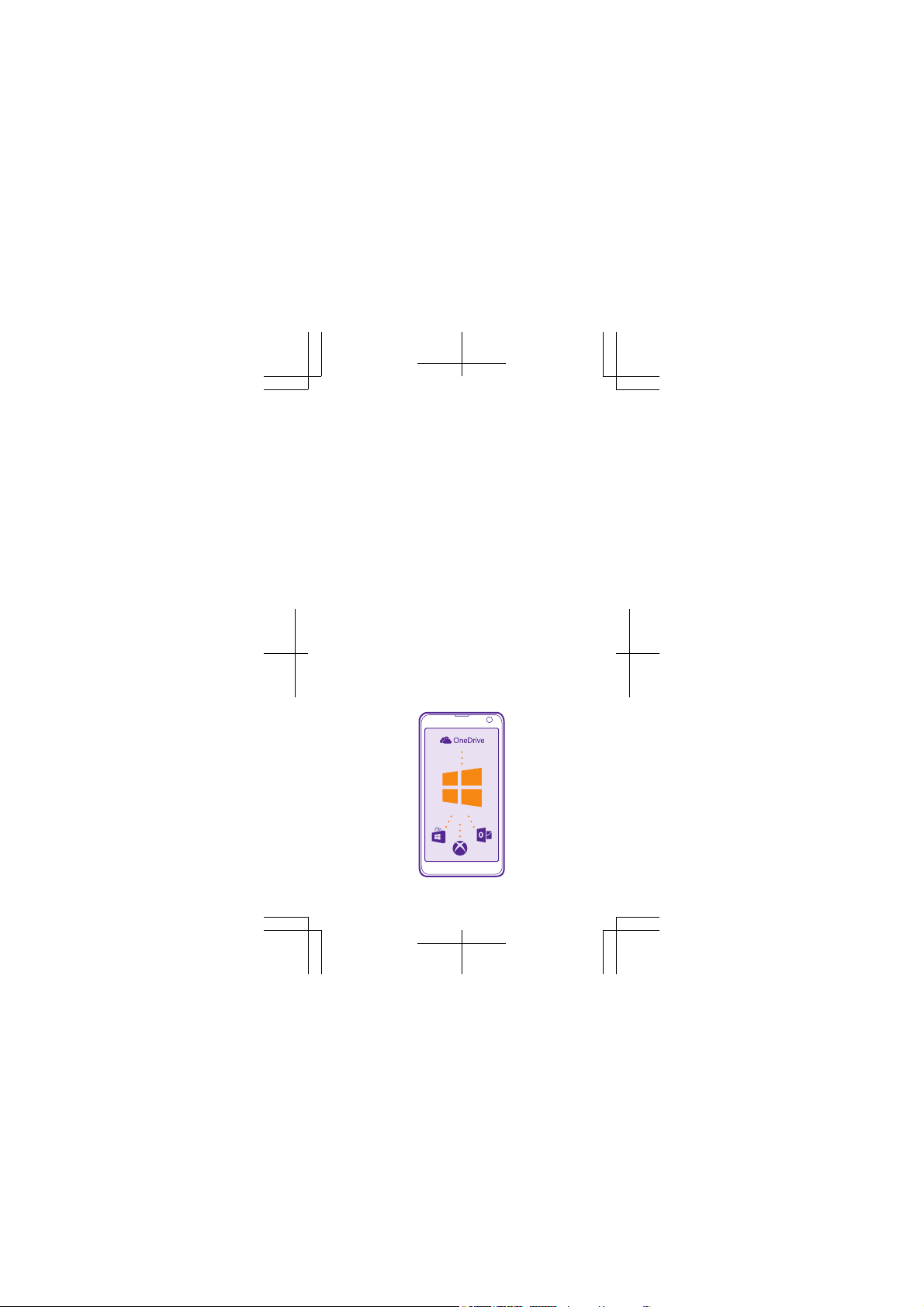
Set up your phone
When you switch your phone on for the first time,
your phone guides you to set up your network
connections, phone settings, and Microsoft
account.
1. Switch your phone on, and follow the instructions
shown on your phone.
2. When asked, create your Microsoft account if you
don’t have one already, or sign in with your existing
Xbox, Hotmail, or Outlook username and password.
You need a Microsoft account to back up and
restore your phone, to buy, install, and update apps,
and to access some Microsoft services, such as
OneDrive.
To create a Microsoft account later, on the start
screen, swipe down from the top of the screen, and
tap ALL SETTINGS > email+accounts > add an
account > Microsoft account.
Page 8
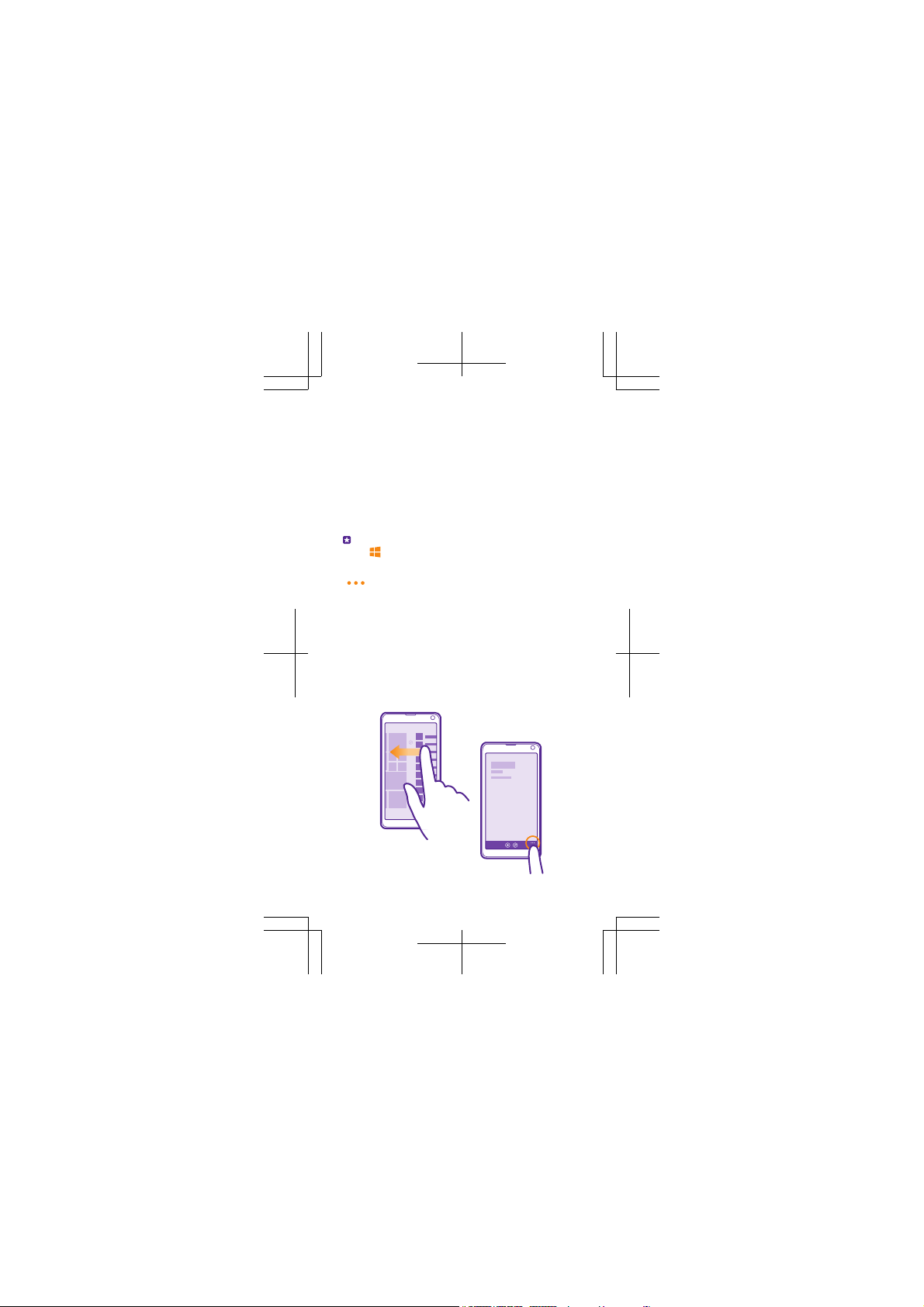
Explore your tiles and apps
The start screen, the main view of your phone,
consists of tiles, which are shortcuts to your apps,
contacts, browser bookmarks, and more. Some tiles
may show you notifications and updates. The apps
menu is the home to all your apps.
To go to the apps menu from the start screen, swipe
left. To go back, swipe right.
Tip: To go back to the start screen from any view,
.
press
To s ee mo re op tion s, suc h as s etti ngs, in an a pp, t ap
at the bottom right corner.
Page 9

Navigate by touch
To use your phone, simply swipe left or right, tap, or
tap and hold the screen.
Swipe
To, for example, open the action centre, place a
finger at the top of the screen, and slide it down.
Zoom in or out
Place 2 fingers on an item, such as a photo or a web
page, and slide your fingers apart or together.
Tap and hold to open a menu
Place your finger on an item, until the menu opens.
Page 10

Transfer content from your old
phone
You can transfer content from your old phone in
several ways.
To transfer your contacts, text messages, pictures,
and videos, use the Transfer my Data app. Your old
phone must support Bluetooth. Not all phones may
be compatible with the transfer.
To transfer other content, such as music, see the
section for new Lumia users in the
+Tips app, or go to www.microsoft.com/mobile/
switch-easy.
Lumia Help
Page 11
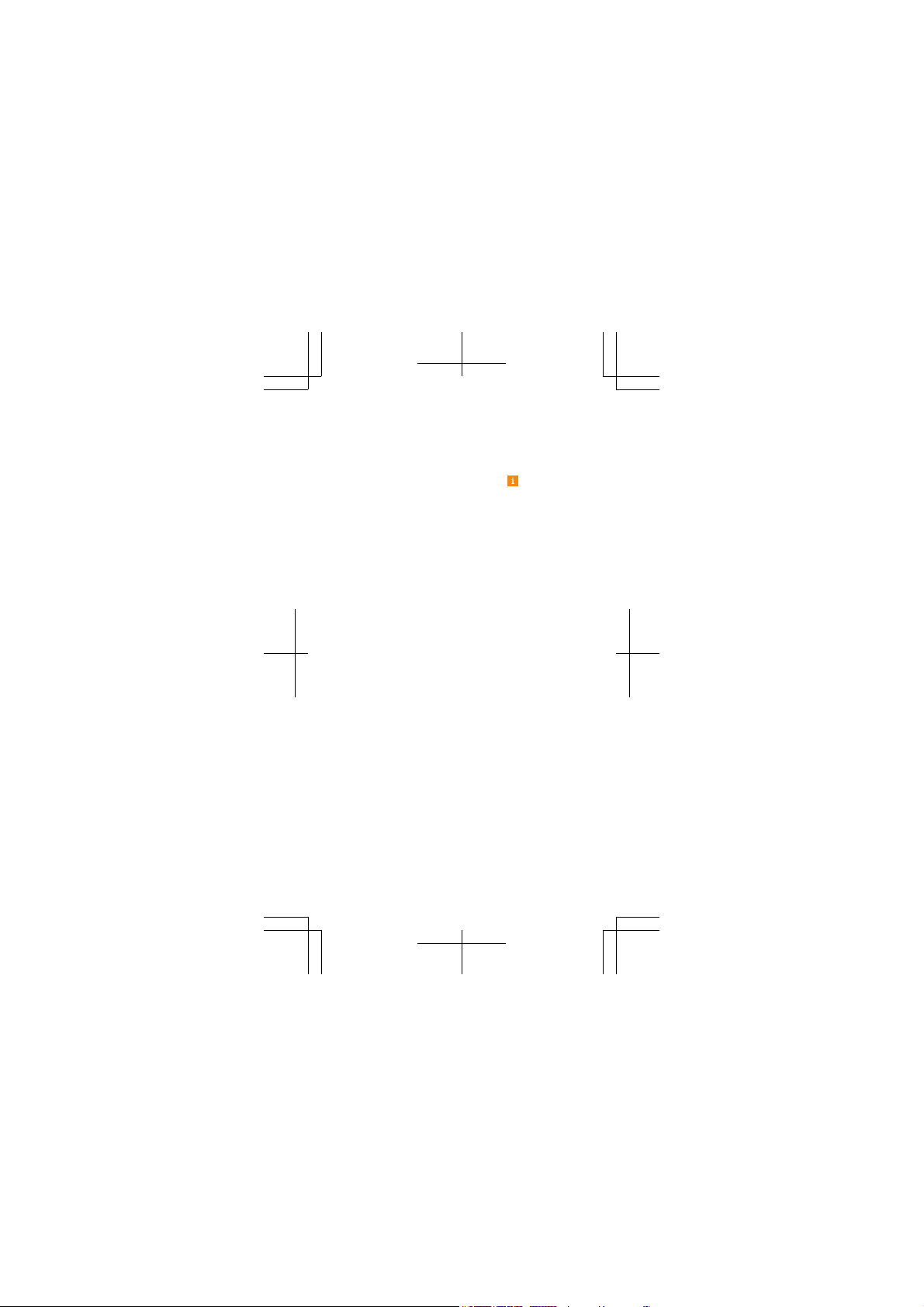
Help and tips
There's a user guide in your phone – it's always with
you, available when needed. Check out videos, find
answers to your questions, and get helpful tips. On
the start screen, swipe left, and tap
+Tips. If you’re new to Lumia, check out the section
for new users. Make sure to keep the Lumia Help
+Tips app up to date.
For the online user guide, even more info, and
troubleshooting help, go to www.microsoft.com/
mobile/support/.
Lumia Help
If your phone doesn’t respond
To restart the phone without losing your data and
settings, press and hold the volume down key and
power key at the same time for about 10 seconds.
The phone vibrates and restarts.
You can also remove and replace the battery, and
switch the phone on.
Page 12

Product and safety info
For info on Microsoft Mobile Service terms and Privacy policy, go to
www.microsoft.com/mobile/privacypolicy.
This user guide applies to RM-1091 and RM-1092.
You can only use your device on the WCDMA 850, 900, 1900, 2100; and
GSM 850, 900, 1800, 1900 MHz networks.
Use your device only with an original BL-L4A rechargeable battery. Do
not dispose batteries as household waste. Charge your device with AC-18
charger. Charger plug type may vary. Microsoft Mobile may make
additional battery or charger models available for this device.
Third-party chargers that comply with the IEC/EN 62684 standard, and
that can connect to your device micro USB connector, may also be
compatible.
To prevent possible hearing damage, do not listen at h igh volume levels
for long periods. Exercise caution when holding your device near yo ur
ear while the loudspeaker is in use.
When using this device, obey all laws and respect local customs, privacy
and legitimate rights of others, including copyrights.
Additional safety information
Accessibility solutions
Microsoft Mobile is committed to making mobile phones easy to use for
all individuals, including those with disabilities. For more information,
visit aka.ms/phoneaccessibility.
Hearing
Warning: When you use the headset, your ability to hear outside
sounds may be affected. Do not use the headset where it can endanger
your safety.
Some wireless devices may interfere with some hearing aids.
Nickel
The surface of this device is nickel-free.
Safety and texting while driving
Safety should be every driver’s first priority. Drivers must obey all local
laws that may include restrictions on the use of cellular telephones or
accessories while driving. If use is legal, always keep your hands free to
operate the vehicle while driving and use a handsfree device whenever
possible. Suspend calls in heavy traffic or hazardous weather. Get to know
your cellular phone and its features and make any necessary information
inputs prior to driving. Do not inpu t data or engage in text messaging
while driving. Cellular telephones should not be used when use may be
a distraction to the driver.
Page 13

The Cellular Telecommunications & Internet Association (CTIA) has
published further info and tips on safe use of cellular telephones at
www.ctia.org/consumer_info/safety, which we encourage you to
review.
Certification information (SAR)
This mobile device meets international guidelines for exposure to
radio waves.
Your mobile device is a radio transmitter and receiver. It is designed not
to exceed the limits for exposure to radio waves (radio frequency
electromagnetic fields), recommended by international guidelines from
the independent scientific organization ICNIRP. These guidelines
incorporate substantial safety margins that are intended to assure the
protection of all persons regardless of age and health.
The exposure guidelines are based on the Specific Absorption Rate (SAR),
which is an expression of the amount of radio frequency (RF) power
deposited in the head or body when the device is transmitting. The
ICNIRP SAR lim it for mobile devices is 2.0 W/kg averaged over 10 grams
of tissue.
SAR tests are carried out with the device in st andard operating positions,
transmitting at its highest certified power level, in all its frequency bands.
The maximum recorded SAR values for this device are:
Maximum SAR value Frequency bands
When held against
the head
When operated at a
separation distance
of 1.5 centimetres
(5/8 inch) from the
body
Your mobile device is also designed to meet the United S tates Federal
Communications Commission (FCC) and Indust ry Canada SAR (IC)
guidelines. FCC ratings for your device and more information on SAR can
be found at transition.fcc.gov/oet/rfsafety/sar.html. Information on IC
SAR can be found at www.ic.gc.ca.
This device meets RF exposure guidelines when used against the head
or when positioned at least 1.5 centimetres (5/8 inch) away from the
body. When a carry case, belt clip or other form of device holder is used
0.32 W/kg (RM-1091,
RM-1092) over 10g
0.34 W/kg (RM-1091,
RM-1092) over 10g
used when Maximum
SAR value was
recorded
3-slot
GPRS900+WLAN245
0 (RM-1091,
RM-1092)
3-slot
GPRS900+WLAN245
0 (RM-1091,
RM-1092)
Page 14

for body-worn operation, it should not contain metal and should provide
at least the above stated separation distance from the body.
To send data or messages, a good connection to the network is needed.
Sending may be delayed until such a connection is available. Follow th e
separation distance instructions until the sending is finished.
During general use, the SAR values are usually well below the values
stated above. This is because, for purposes of system efficiency and to
minimise interference on the network, the operating power of your
mobile is automatically decreased when full power is not needed for the
call. The lower the power output, the lower the SAR value.
Device models may have different versions and more than one value.
Component and design changes may occur over time and some changes
could affect SAR values. The latest available SAR information for thi s and
other Microsoft Mobile device models can be found at
www.microsoft.com/mobile/sar.
For more info, go to www.sar-tick.com. Note that mobile devices may
be transmitting even if you are not making a voice call.
The World Health Organization (WHO) has stated that current scientific
information does not indicate the need for any special precautions when
using mobile devices . If you are interested in reducing y our exposure,
they recommend you limit your usage or use a hands-free kit to keep
the device away from your head and body. For more information and
explanations and discussions on RF exposure, go to the WHO website at
www.who.int/peh-emf/en.
Care
For questions regarding your plans, billing or network please co ntact
your operator. For questions regarding your product and warranty,
please visit the support pages for your country at www.microsoft.com/
mobile/support/.
Copyrights and other notices
Declaration of Conformity
Hereby, Microsoft Mobile Oy declares that this RM-1091/RM-1092
product is in compliance with the essential requirements and other
relevant provisions of Directive 1999/5/EC. A copy of the Decl aration of
Conformity can be found at www.microsoft.com/m obile/declaration-
of-conformity.
The availability of products, features, apps and services may vary by
region. For more info, contact your dealer or your service provider. This
device may contain commodities, technology or softwa re subject to
export laws and regulations from the US and other cou ntries. Diversion
contrary to law is prohibited.
The contents of this document are provided "as is". Except as required
by applicable law, no warranties of any kind, either express or implied,
including, but not limited to, the implied warranties of m erchantability
and fitness for a particular purpose, are made in relation to the accuracy,
reliability or contents of this document. Microsoft Mobile reserves the
Page 15
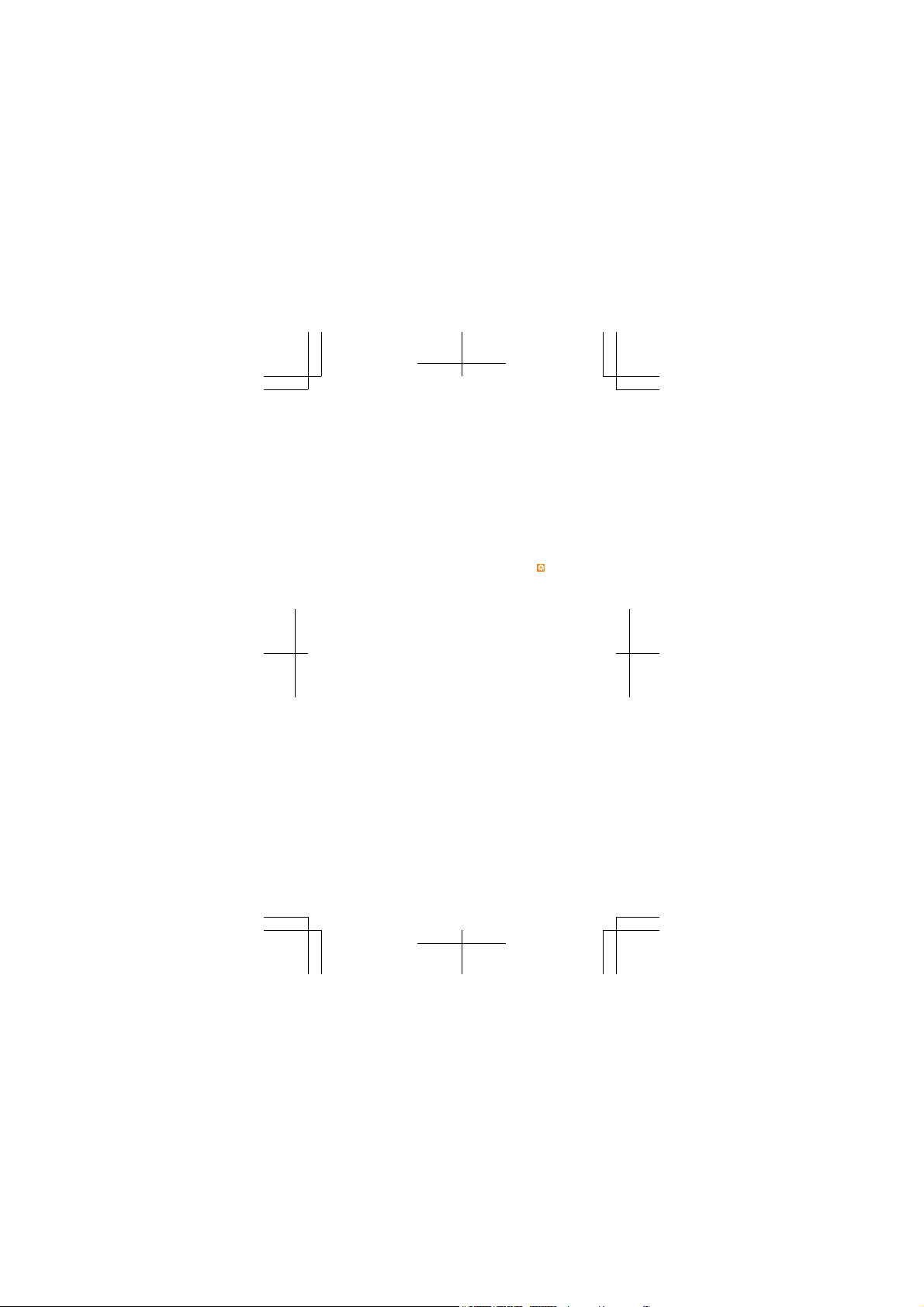
right to revise this document or withdraw it at any time without prior
notice.
To the maximum extent permitted by applicable law, under no
circumstances shall Microsoft Mobile or any of its lic ensors be
responsible for any loss of data or income or any spec ial, incidental,
consequential or indirect damages howsoever caused.
Reproduction, transfer or distribution of part or all of the cont ents in this
document in any form without the prior written permission of Microsoft
Mobile is prohibited. Microsoft Mobile operates a policy of continuou s
development. Microsoft Mobile reserves the right to make changes and
improvements to any of the products described in this document
without prior notice.
Microsoft Mobile does not make any representations, provide a
warranty, or take any responsibility for the functional ity, content, or enduser support of third-party apps provided with your device. By using an
app, you acknowledge that the app is provided as is.
To access the Windows Phone software license terms, select
about. Please read the terms. Please note that by using the software, you
accept the terms. If you do not accept the terms, do no t use the device
or software. Instead contact Microsoft Mobile or the party from which
you purchased the device to determine its return policy.
FCC/MEXICO NOTICE
This FCC/MEXICO NOTICE is for RM-1091/RM-1092.
This device complies with part 15 of the FCC ru les. Operation is subject
to the following two conditions: (1) This device may not cause harmful
interference, and (2) this device must accept any interference received,
including interference that may cause undesired operation. Any changes
or modifications not expressly approved by Mi crosoft Mobile could void
the user's authority to operate this equipment.
Note: This equipment has been tested and found to com ply with the
limits for a Class B digital device, pursuant to part 15 of the FCC Rules.
These limits are designed to provide reasonable protection against
harmful interference in a residential installation. This equipment
generates, uses and can radiate radio frequency energy and, if not
installed and used in accordance with the instructions, may cause
harmful interference to radio communications. However, there is no
guarantee that interference will not occur in a particular installati on. If
this equipment does cause harmful interference to radio or television
reception, which can be determined by turning the equipment off and
on, the user is encouraged to try to correct the interference by one or
more of the following measures:
• Reorient or relocate the receiving antenna.
• Increase the separation between the equipment and receiver.
• Connect the equipment into an outlet on a circuit different from that
to which the receiver is connected.
• Consult the dealer or an experienced radio/TV technician for help.
Manufacturer: Microsoft Mobile Oy, Keilalahdentie 2–4, 02150 Espoo,
Finland
Settings >
Page 16

Importer: Microsoft Mobile Oy (see above), or Nokia Komárom Kft, Nokia
Utca 1., 2900 Komárom, Hungary
TM © 2014 Microsoft Mobile. All rights reserved. Microsoft, Windows,
the Windows logo and Lumia are trademarks of the Microsoft group of
companies. Third party products/names may be TM of respective owner.
The Bluetooth word mark and logos are owned by the Bluetooth SIG, Inc.
and any use of such marks by Microsoft Mobile is under license.
Dolby and the double-D symbol are trademarks of Dolby Laboratories.
Manufactured under license from Dolby Laboratories.
This product is licensed under the MPEG-4 Visual Patent Portfolio License
(i) for personal and noncommercial use in connection wit h information
which has been encoded in compliance with the MPEG-4 Visual Standard
by a consumer engaged in a personal and noncommercial activity and
(ii) for use in connection with MPEG-4 video provided by a licensed video
provider. No license is granted or shall be implied for any other use.
Additional information, including that related to promotio nal, internal,
and commercial uses, may be obtained from MPEG LA, LLC. See
www.mpegla.com.
MANUFACTURER’S LIMITED
WARRANTY
1. GENERAL
Microsoft Mobile Oy, Keilalahdentie 2-4 FIN-02150 Espoo, Finland
(hereinafter “Manufacturer”) provides this Manufacturer's Limited
Warranty (“Warranty”) for the genuine product (the “Product”), which
Manufacturer has released for sale in the European Union, Iceland,
Norway, Switzerland, and Turkey (“Covered Countries”) since 1
November 2013.
This Warranty is distinct from any statutory rights under any mandatory
consumer protection laws of your country applicable to you. It is
intended to grant you specific, and as the case may be, additional rights,
within the limits of what is permissible under such law, and does not limit
the rights you may have under applicable statutory product warrantee
provisions. You may have other rights based on local laws during or after
the Warranty period. These rights are not excluded by this Warranty.
2. WARRANTY
From the date the Product is sold to an end-user for the first time, as
evidenced by the original proof of purchase, Manufacturer warrants the
Product is free from defects in materials and workmanship (“Defect”) as
follows:
(i) Twenty four (24) months for the main device;
Page 17

(ii) Twelve (12) months for accessories sold se parately or included in the
sales pack of the main device excluding batteries, covers, cables an d
chargers; and
(iii) Six (6) months for all batteries, covers, cables and chargers,
unless otherwise specified in the Product user guide.
During the warranty period, Manufacturer will, in a reasonable time,
remedy the Defect free of charge by either repairing or replacing the
defective Product or the defective part of it at its option provid ed that
you have informed Manufacturer of the Defect before the warranty
period expires. When repairing or replacing your Product, Manufacturer
may use new or re-conditioned parts or products.
To the fullest extent permitted by applicable law, no repair or
replacement will renew or extend the warranty period. Original or
replacement parts or replacement Products provided under this
Warranty will be covered by this Warranty for the remainder of the
original warranty period or for sixty (60) days from the date of repair or
replacement, whichever is longer.
The Product or all parts of your Product that Manufacturer has repl aced
shall become Manufacturer’s property.
Manufacturer does not warrant that software preinstalled by or on behalf
of Manufacturer in the Product (or subsequent updates and upgrades)
(together “Manufacturer software”) will meet your requirements, work
in combination with any hardware or software not provided by
Manufacturer, is uninterrupted or error free or that errors are correctable
or will be corrected. For Manufacturer software related errors,
Manufacturer will make available the latest version of the Manufacturer
software for reinstallation on your Product or, if that w ould not be
possible, another remedy, which in Manufacturer’s reasonable
discretion, satisfactorily addresses the error. Some Manufacturer
software may be subject to separate license terms that are available with
the software or your local section of www.microsoft.com/mobile.
Please always back up all data and content stored on y our Product
before taking your Product in for service since service activities will
erase all data from your Product.
3. WHAT THIS WARRANTY DOES NOT COVER
Manufacturer does not provide any warranty for the following:
1 User guides;
2 Any (i) third party software, settings, content, data , or links installed or
downloaded onto your Product at any time, or (i i) Manufacturer and
third party services or enabling clients even if preinstalled by
Manufacturer (please read the terms and conditions that may
accompany the services as those will define your rights and obligations);
3 Any (i) normal wear and tear, (ii) reduced charging capacity of the
battery resulting from its natural end of product life, or (iii) pixel defec ts
in your Product’s display that are within the scope of industry standards;
4 SIM card and/or any cellular or other networks or system on which your
Product operates; or
5 Errors or damage caused by: (i) misuse or not using your Product in
accordance with the user guide, such as if the Product has been exposed
Page 18
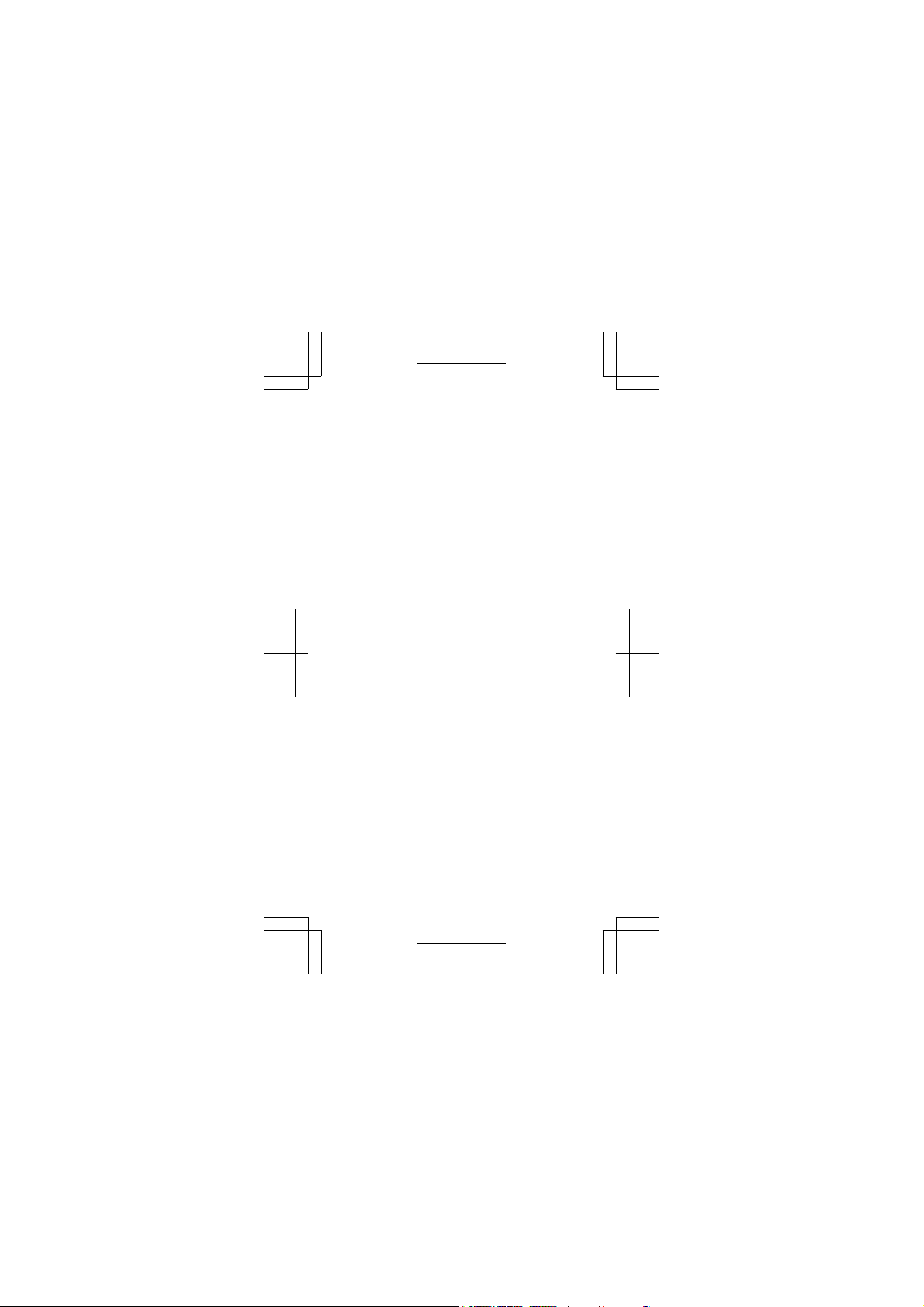
to moisture, to dampness or to extreme thermal or environmental
conditions or to rapid changes in such conditio ns, to corrosion, to
oxidation, to spillage of food or liquid or to influ ence from chemical
products, (ii) using your Product with, or connecting it to, an y product,
accessory, software, or service not manufactured or supplied by
Manufacturer, (iii) any products combined with your Product by a third
party, (iv) damage or errors caused by hacking, cracking, viruses, or other
malware, or by unauthorised access to services, accounts, computer
systems or networks; or (v) other acts beyond Manufacturer’s reasonable
control.
This Warranty is not valid:
1 Outside of the Covered Countries;
2 If your Product, or the software it runs on, has been (i) op ened,
modified, or repaired without Manufacturer’s authorisation, or (ii)
repaired with unauthorised spare parts;
3 If your Product's serial number, the mobile accessory dat e code, or the
IMEI number has been removed, erased, defaced, altered or if these are
illegible in any way;
4 If you have not installed the latest software updates that are publicly
available for your Product within a reasonable time of their release; or
5 If you refuse to give possession of the Product to Manufacturer for
repair and investigation.
If this Warranty does not cover your Product or the issue b ased on which
it requires service, Manufacturer reserves the right to charge for the
repair or replacement of your Product, as well as a handling fee.
4. LIMITATION OF MANUFACTURER'S LIABILITY
To the extent permitted by applicable law(s), Manufacturer shall not
under any circumstances be liable, either expressly or impliedly, for any
1 Damages or losses of any kind whatsoever resulting from or relating to
loss of, damage to, or corruption of, content or data or the recreation or
transfer thereof even if such loss, damage, or corruption was a result of
a Defect in your Product; and/or
2 Loss of profit, products or functionality, business, contrac ts, revenues
or anticipated savings, increased costs or expenses, or for any indirect,
consequential or special loss or damage.
To the extent permitted by applicable law, Manufacturer’s liability shal l
be limited to the purchase value of your Product.
The limitations in this clause 4 shall not app ly in case of Manufacturer’s
negligence or intentional misconduct or in case of death or personal
injury resulting from Manufacturer’s proven negligence.
5. OTHER IMPORTANT NOTICES
For further information on your Warranty, as well as information needed
to process your warranty queries, please visit www.microsoft.com/
mobile.
Please ensure your operator has removed any SIM-locks (or other
equivalent mechanisms that may lock your Product to a specific network
or operator) prior to delivering your Product for repair.
Your Product may contain country specific elements, including software.
The warranty services available in a particular country may be limited to
Page 19

the Products and country specific elements available in that country.
Also, if your Product has been re-exported from its original destination
to another country, your Product may contain country specific elements
that are not considered a defect under this Warranty even if it would not
be operational.
Microsoft Mobile Oy, Keilalahdentie 2-4, FIN-02150 Espoo, F inland
