Page 1
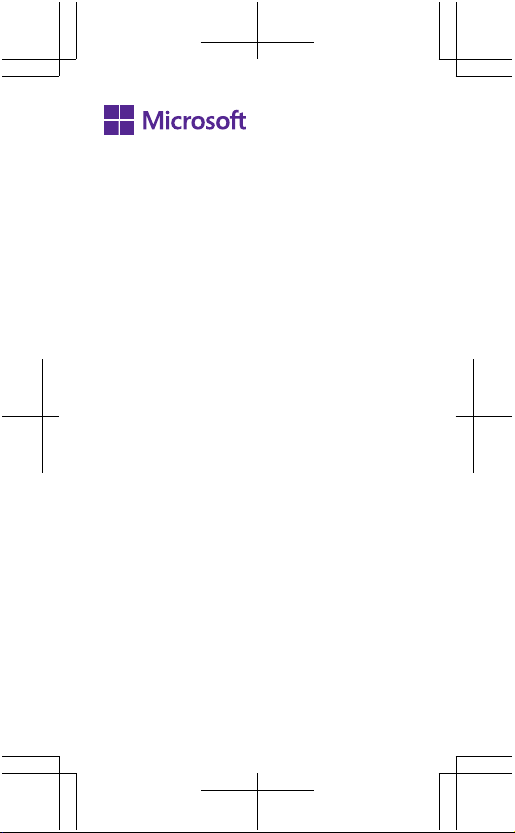
Quick Guide
x Issue 2015-02-09 EN RM-1073
Page 2
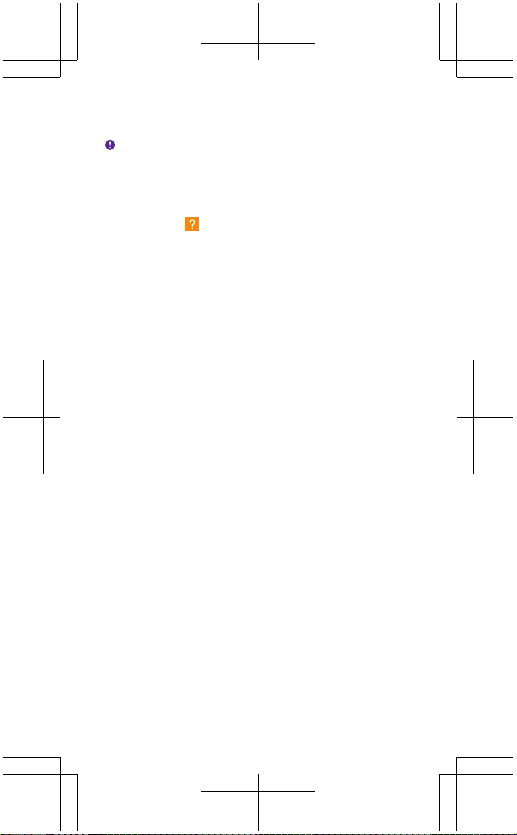
Keys and parts
Important: For important info on the safe use of
your device and battery, read “For your safety” and
“Product and safety info” at www.microsoft.com/
mobile/support/ before you take your device into
use. The same info is available in the in-device user
guide. Select
1 Front camera
2Earpiece
3 Volume keys
4 Power/Lock key
5Microphone
6 Micro-USB connector
7 Audio connector AHJ 3.5 mm
8 Camera lens
9 Camera flash
10 Loudspeaker
11 Antenna area
Some of the accessories mentioned in this user
guide, such as charger, headset, or data cable, may
be sold separately.
Avoid touching the antenna area while the antenna
is in use. Contact with antennas affects the
communication quality and may reduce battery life
due to higher power level during operation.
Lumia Help+Tips.
Page 3
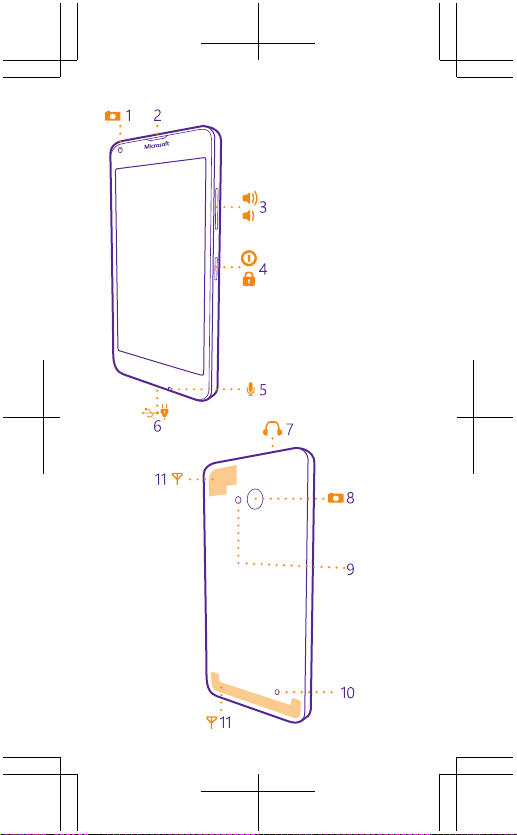
Page 4
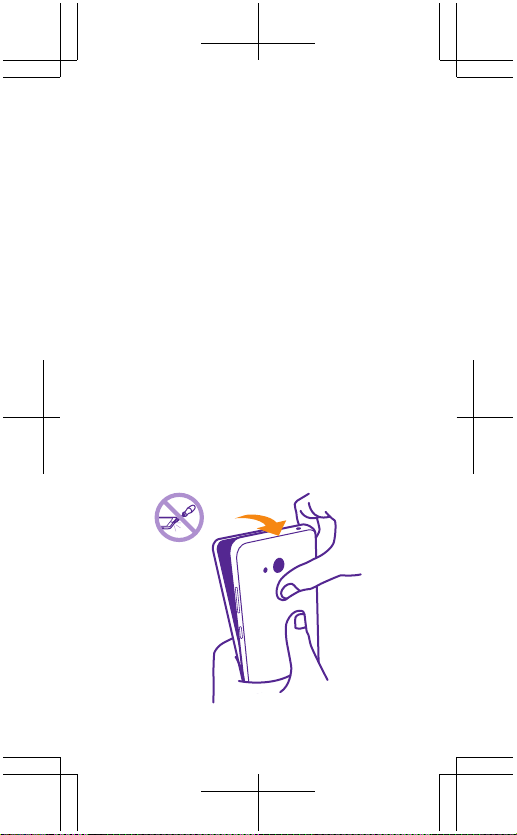
Get started
Before you start using your phone, remove the back
cover and battery to insert the micro-SIM card (also
known as the mini-UICC card).
Remove the back cover and battery
Make sure the phone is switched off.
1. At the top corner of the phone, put your finger in
the seam between the screen frame and the back
cover. Do not use any sharp tools, as they may
damage the phone.
2. Press the middle of the back cover, bend the cover
open, and remove it.
3. If the battery is in, lift it out.
Page 5
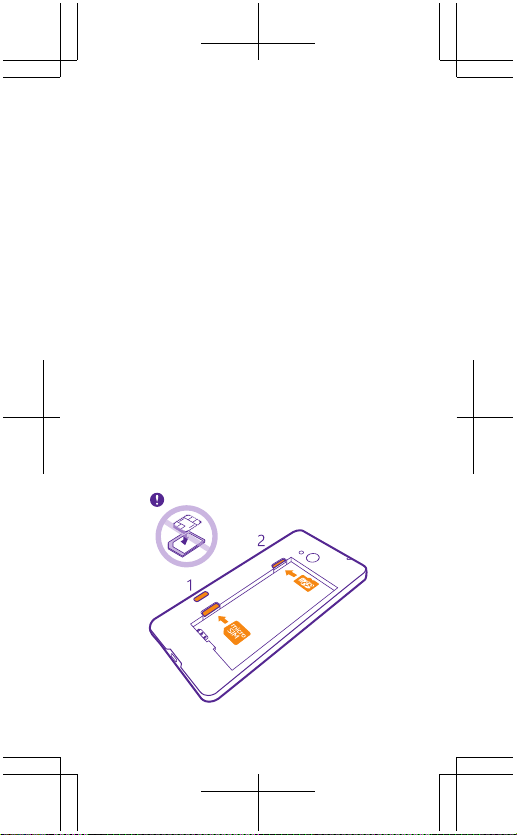
Insert the SIM and memory card
1. Slide the micro-SIM card into the SIM slot with the
metal contact area down.
2. If you have a memory card, slide the card into the
memory card slot.
It is recommended that you use a fast microSD card
from a well-known manufacturer.
Use only original micro-SIM cards. Use of
incompatible SIM cards, or use of SIM card adapters,
may damage the card or the device, and may
corrupt data stored on the card.
Page 6
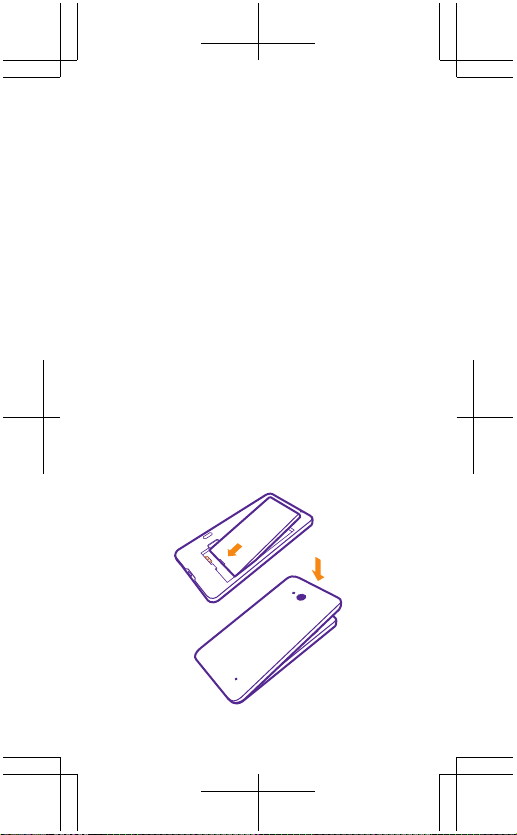
Replace the battery and back cover
1. Line up the battery contacts, and put the battery
in.
2. Press the bottom edge of the back cover against
the bottom edge of your phone, and snap the cover
into place.
Charge the battery
Plug a compatible charger into a wall outlet, and
connect the micro-USB end to your phone. You can
also charge your phone from a computer with a USB
cable.
If the battery is completely discharged, it may take
up to 20 minutes before the charging indicator is
displayed.
Page 7
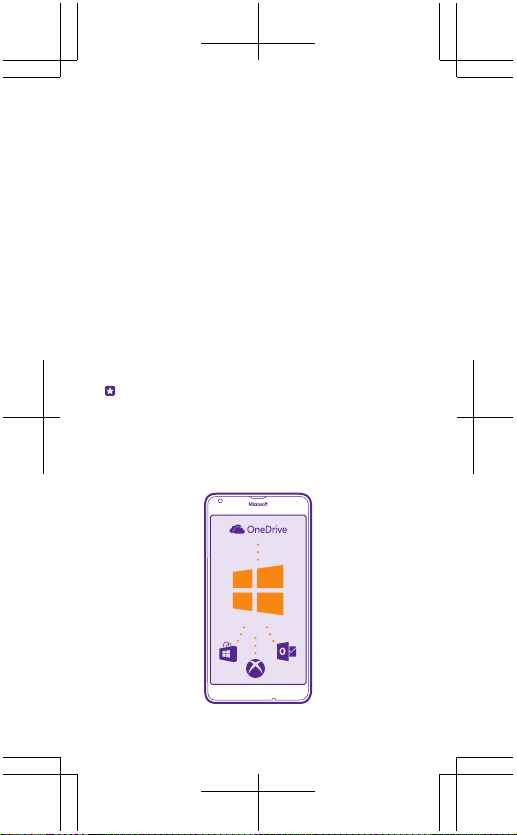
Set up your phone
1. To switch your phone on, press and hold the
power key, and follow the instructions shown on
your phone.
2. When asked, create your Microsoft account if you
don’t have one already, or sign in with your existing
Xbox, Hotmail, or Outlook username and password.
Make sure you remember the credentials for the
Microsoft account you added to your phone.
You need a Microsoft account to back up and
restore your phone, to buy, install, and update apps,
and to access some Microsoft services, such as
OneDrive.
Allow some minutes while your phone installs all its
features.
Tip: If your screen switches off, press the power
key, and drag the lock screen up.
Page 8

Explore your tiles and apps
The start screen is the main view of your phone. Pin
shortcuts to apps, contacts, browser bookmarks,
and more, and arrange and resize the tiles. Some
tiles may show you notifications and updates.
The apps menu is the home to all your apps. To go
to the apps menu from the start screen, swipe left.
To go back, swipe right.
Tip: To go back to the start screen from any view,
. To switch between open apps, tap and hold
tap
, and choose the app you want. To close an app,
tap
.
To s ee mo re op tion s, suc h as s etti ngs, in an a pp, t ap
at the bottom right corner.
Page 9
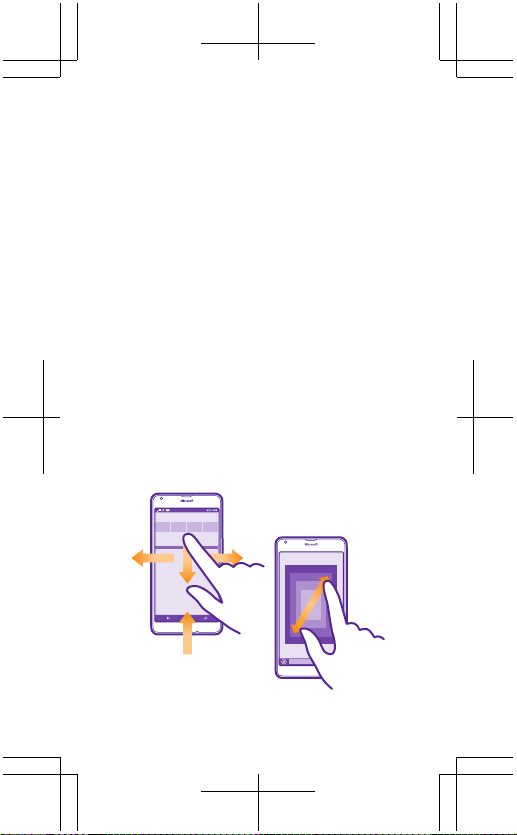
Navigate by touch
To use your phone, simply swipe, tap, or tap and
hold the screen.
Swipe
Place your finger on the screen, and slide your finger
in the direction you want.
For example, to open the action centre, place a
finger at the top of the screen, and slide it down. To
hide the navigation bar, swipe up from the bottom
of the screen. To see the navigation bar again, swipe
up.
Zoom in or out
Place 2 fingers on an item, such as a photo or a web
page, and slide your fingers apart or together.
Tap and hold to open a menu
Place your finger on an item, until the menu opens.
Page 10

Transfer content from your old
phone
You can transfer content from your old phone in
several ways.
To transfer your contacts, text messages, pictures,
and videos, use the Transfer my Data app. Your old
phone must support Bluetooth. Not all phones or
content may be compatible with the transfer.
To transfer other content, such as music, see the
section for new Lumia users in the
+Tips app, or go to www.microsoft.com/mobile/
switch-easy.
Tip: If your old phone is a Lumia phone and you've
backed up the content and settings to your
Microsoft account, sign in to your Microsoft account
on your new phone to get the backup.
Lumia Help
Page 11

Help and tips
There's a user guide in your phone – it's always with
you, available when needed. Check out videos, find
answers to your questions, and get helpful tips. On
the start screen, swipe left, and tap
+Tips. If you’re new to Lumia, check out the section
for new users. Make sure to keep the Lumia Help
+Tips app up to date.
For the online user guide, even more info, and
troubleshooting help, go to www.microsoft.com/
mobile/support/.
If your phone doesn’t respond
To restart the phone without losing your data and
settings, press and hold the power key for about 10
seconds. The phone vibrates and restarts.
You can also remove and replace the battery, and
switch the phone on.
Lumia Help
Page 12

Product and safety info
For info on Microsoft Mobile Service terms and Privacy policy, go to
www.microsoft.com/mobile/privacypolicy.
You can only use your device on the LTE 700 (12), 700 (17), 700 (28), 850,
1700/2100, 1900, 2600; WCDMA 850, 1700/2100, 1900, 2100; and GSM
850, 900, 1800, 1900 MHz networks.
Use your device only with an original BV-T5C rechargeable battery. Do
not dispose batteries as household waste. Charge your device with AC-20
charger. Charger plug type may vary. Microsoft Mobile may make
additional battery or charger models available for this device.
Do not drop, knock, or shake the device or the battery. Rough handling
can break them.
Third-party chargers that comply with the IEC/EN 62684 standard, and
that can connect to your device micro USB connector, may also be
compatible.
To prevent possible hearing damage, do not listen at h igh volume levels
for long periods. Exercise caution when holding your device near yo ur
ear while the loudspeaker is in use.
When using this device, obey all laws and respect local customs, privacy
and legitimate rights of others, including copyrights.
Additional safety information
Accessibility solutions
Microsoft Mobile is committed to making mobile phones easy to use for
all individuals, including those with disabilities. For more information,
visit aka.ms/phoneaccessibility.
Hearing
Warning: When you use the headset, your ability to hear outside
sounds may be affected. Do not use the headset where it can endanger
your safety.
Some wireless devices may interfere with some hearing aids.
Your device complies with FCC rules on hearing aid compatibility. These
rules require an M3 rating or higher. The M value of your device is marked
on the device sales package. To determine the M-rating of your hearing
aid and compatibility with this device, consult your hearing health
professional. For more info about accessibility, go to aka.ms/
phoneaccessibility.
Nickel
The surface of this device is nickel-free.
Information on health
The U.S. Food and Drug Administration (FDA) and the U.S. F ederal
Communications Commission (FCC) published statements and
Page 13

questions and answers concerning cellular telephones and health.
Microsoft Mobile encourages you to visit these websites for updated
information. You can access the FDA website at www.fda.gov/
Radiation-EmittingProducts/
RadiationEmittingProductsandProcedures/
HomeBusinessandEntertainment/CellPhones/default.htm and the
FCC website at transition.fcc.gov/oet/rfsafety/rf-faqs.html. Additional
health-related information is available from the World Health
Organization (WHO) at www.who.int/mediacentre/factsheets/
fs193/en/ and The National Cancer Institute ("NCI") www.can cer.gov/
cancertopics/factsheet/Risk/cellphones. In the event that you are
concerned about possible health effects, the FDA suggests that you limit
your own or your children’s radio frequency (RF) exposure by limiting
the length of calls or by using handsfree devices.
Safety and texting while driving
Safety should be every driver’s first priority. Drivers must obey all local
laws that may include restrictions on the use of cellular telephones or
accessories while driving. If use is legal, always keep your hands free to
operate the vehicle while driving and use a handsfree device whenever
possible. Suspend calls in heavy traffic or hazardous weather. Get to know
your cellular phone and its features and make any necessary information
inputs prior to driving. Do not inpu t data or engage in text messaging
while driving. Cellular telephones should not be used when use may be
a distraction to the driver.
The Cellular Telecommunications & Internet Association (CTIA) has
published further info and tips on safe use of cellular telephones at
www.ctia.org/consumer_info/safety, which we encourage you to
review.
Certification information (SAR)
This mobile device meets international guidelines for exposure to
radio waves.
Your mobile device is a radio transmitter and receiver. It is designed not
to exceed the limits for exposure to radio waves (radio frequency
electromagnetic fields), recommended by international guidelines from
the independent scientific organization ICNIRP. These guidelines
incorporate substantial safety margins that are intended to assure the
protection of all persons regardless of age and health.
The exposure guidelines are based on the Specific Absorption Rate (SAR),
which is an expression of the amount of radio frequency (RF) power
deposited in the head or body when the device is transmitting. The
ICNIRP SAR lim it for mobile devices is 2.0 W/kg averaged over 10 grams
of tissue.
SAR tests are carried out with the device in st andard operating positions,
transmitting at its highest certified power level, in all its frequency bands.
The maximum recorded SAR values for this device are:
Page 14
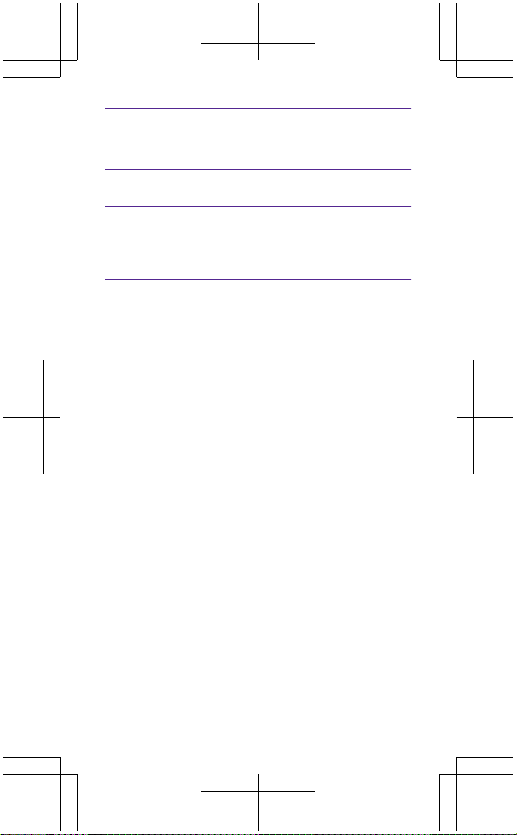
Maximum SAR value Frequency bands
When held against
the head
When operated at a
separation distance
of 1.5 centimetres
(5/8 inch) from the
body
Your mobile device is also designed to meet the United S tates Federal
Communications Commission (FCC) and Indust ry Canada SAR (IC)
guidelines. FCC ratings for your device and more information on SAR can
be found at transition.fcc.gov/oet/rfsafety/sar.html. Information on IC
SAR can be found at www.ic.gc.ca.
This device meets RF exposure guidelines when used against the head
or when positioned at least 1.5 centimetres (5/8 inch) away from the
body. When a carry case, belt clip or other form of device holder is used
for body-worn operation, it should not contain metal and should provide
at least the above stated separation distance from the body.
To send data or messages, a good connection to the network is needed.
Sending may be delayed until such a connection is available. Follow th e
separation distance instructions until the sending is finished.
During general use, the SAR values are usually well below the values
stated above. This is because, for purposes of system efficiency and to
minimise interference on the network, the operating power of your
mobile is automatically decreased when full power is not needed for the
call. The lower the power output, the lower the SAR value.
Device models may have different versions and more than one value.
Component and design changes may occur over time and some changes
could affect SAR values. The latest available SAR information for thi s and
other Microsoft Mobile device models can be found at
sar.microsoft.com.
For more info, go to www.sar-tick.com. Note that mobile devices may
be transmitting even if you are not making a voice call.
The World Health Organization (WHO) has stated that current scientific
information does not indicate the need for any special precautions when
using mobile devices . If you are interested in reducing y our exposure,
they recommend you limit your usage or use a hands-free kit to keep
the device away from your head and body. For more information and
explanations and discussions on RF exposure, go to the WHO website at
www.who.int/peh-emf/en.
0.66 W/kg over 10g 2-slot GPRS1800 +
0.59 W/kg over 10g 2-slot GPRS850 +
used when Maximum
SAR value was
recorded
WLAN2450
WLAN2450
Page 15

Care
For questions regarding your plans, billing or network please co ntact
your operator. For questions regarding your product and warranty,
please visit the support pages for your country at www.microsoft.com/
mobile/support/.
Copyrights and other notices
Declaration of Conformity
Hereby, Microsoft Mobile Oy declares that this RM-1073 product is in
compliance with the essential requirements and other relevant
provisions of Directive 1999/5/EC. A copy of the Declaration of
Conformity can be found at www.microsoft.com/m obile/declaration-
of-conformity.
The availability of products, features, apps and services may vary by
region. For more info, contact your dealer or your service provider. This
device may contain commodities, technology or softwa re subject to
export laws and regulations from the US and other cou ntries. Diversion
contrary to law is prohibited.
The contents of this document are provided "as is". Except as required
by applicable law, no warranties of any kind, either express or implied,
including, but not limited to, the implied warranties of m erchantability
and fitness for a particular purpose, are made in relation to the accuracy,
reliability or contents of this document. Microsoft Mobile reserves the
right to revise this document or withdraw it at any time without prior
notice.
To the maximum extent permitted by applicable law, under no
circumstances shall Microsoft Mobile or any of its lic ensors be
responsible for any loss of data or income or any spec ial, incidental,
consequential or indirect damages howsoever caused.
Reproduction, transfer or distribution of part or all of the cont ents in this
document in any form without the prior written permission of Microsoft
Mobile is prohibited. Microsoft Mobile operates a policy of continuou s
development. Microsoft Mobile reserves the right to make changes and
improvements to any of the products described in this document
without prior notice.
Microsoft Mobile does not make any representations, provide a
warranty, or take any responsibility for the functional ity, content, or enduser support of third-party apps provided with your device. By using an
app, you acknowledge that the app is provided as is.
To access the Windows Phone software license terms, select
about. Please read the terms. Please note that by using the software, you
accept the terms. If you do not accept the terms, do no t use the device
or software. Instead contact Microsoft Mobile or the party from which
you purchased the device to determine its return policy.
FCC/INDUSTRY CANADA/MEXICO NOTICE
This device complies with part 15 of the FCC rules and Industry Canada
licence-exempt RSS standard(s). Operation is subject to the following
two conditions: (1) This device may not cause harmful interference, and
Settings >
Page 16

(2) this device must accept any interference received, including
interference that may cause undesired operation. Any changes or
modifications not expressly approved by Microsoft Mobile could void
the user's authority to operate this equipment.
Note: This equipment has been tested and found to com ply with the
limits for a Class B digital device, pursuant to part 15 of the FCC Rules.
These limits are designed to provide reasonable protection against
harmful interference in a residential installation. This equipment
generates, uses and can radiate radio frequency energy and, if not
installed and used in accordance with the instructions, may cause
harmful interference to radio communications. However, there is no
guarantee that interference will not occur in a particular installati on. If
this equipment does cause harmful interference to radio or television
reception, which can be determined by turning the equipment off and
on, the user is encouraged to try to correct the interference by one or
more of the following measures:
• Reorient or relocate the receiving antenna.
• Increase the separation between the equipment and receiver.
• Connect the equipment into an outlet on a circuit different from that
to which the receiver is connected.
• Consult the dealer or an experienced radio/TV technician for help.
FCC ID, IC number, and model location: On the start screen, swipe down
from the top of the screen, and tap ALL SETTINGS > extras+info.
TM © 2015 Microsoft Mobile. All rights reserved. Microsoft, Windows,
the Windows logo and Lumia are trademarks of the Microsoft group of
companies. Third party prod ucts/names may be TMs of their respective
owners.
The Bluetooth word mark and logos are owned by the Bluetooth SIG, Inc.
and any use of such marks by Microsoft Mobile is under license.
This product is licensed under the MPEG-4 Visual Patent Portfolio License
(i) for personal and noncommercial use in connection wit h information
which has been encoded in compliance with the MPEG-4 Visual Standard
by a consumer engaged in a personal and noncommercial activity and
(ii) for use in connection with MPEG-4 video provided by a licensed video
provider. No license is granted or shall be implied for any other use.
Additional information, including that related to promotio nal, internal,
and commercial uses, may be obtained from MPEG LA, LLC. See
www.mpegla.com.
Page 17

MANUFACTURER’S LIMITED
WARRANTY
1. GENERAL
Nokia Inc., a subsidiary of Microsoft Mobile Oy, provides this
Manufacturer's Limited Warranty (“Warranty”) for genuine product (the
“Product”) which has been released for sale in the United States of
America, and Microsoft Mobile Canada Inc., a subsidiary of Microsoft
Mobile Oy, provides this Warranty for Product which has been released
for sale in Canada (“Covered Countries”). As applicable, “Manufacturer”
as used throughout, means either Nokia Inc. or Microsoft Mobile Canada
Inc.
IF YOU LIVE IN (OR IF A BUSINESS YOUR PRINCIPAL PLACE OF
BUSINESS IS IN) THE UN ITED STATES, SECTION 6 CONTAINS A
BINDING ARBITRATION CLAUSE AND CLASS ACTION WAIVER. IT
AFFECTS YOUR RIGHTS ABOUT HOW TO RESOLVE A DISPUTE WITH
MANUFACTURER. PLEASE READ IT.
This warranty gives you specific legal rights. You may al so have other
rights which vary from State to State or Province to Province.
2. WARRANTY
(i) Twelve (12) months for the main device;
(ii) Twelve (12) months for accessories sold se parately or included in the
sales pack of the main device excluding batteries, covers, cables an d
chargers; and
(iii) Six (6) months for all batteries, covers, cables and chargers, unless
otherwise specified in the Product user guide.
During the warranty period, Manufacturer will, in a reasonable time,
remedy the defect free of charge by either repairing or replacing the
defective Product or the defective part of it at its option provid ed that
you have informed Manufacturer of the defect before the warranty
period expires. When repairing or replacing your Product, Manufacturer
may use new or re-conditioned parts or products.
To the fullest extent permitted by applicable law, no repair or
replacement will renew or extend the warranty period. Original or
replacement parts or replacement Products provided under this
Warranty will be covered by this Warranty for the remainder of the
original warranty period or for sixty (60) days from the date of repair or
replacement, whichever is longer.
IF YOUR STATE’S OR PROVINCE’S LAW GIVES YOU ANY IMPLIED
WARRANTY, INCLUDING AN IMPLIED WARRANTY OF
MERCHANTABILITY OR FITNESS FOR A PARTICULAR PURPOSE, ITS
Page 18
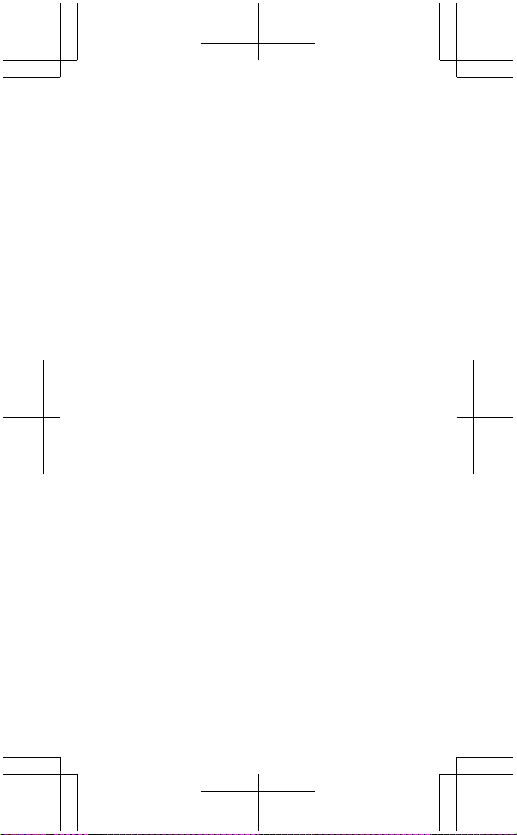
DURATION IS LIMITED TO THE WARRANTY PERIOD. Some States or
Provinces do not allow limitations on how long an i mplied warranty lasts,
so this limitation may not apply to Y ou.
The Product or all parts of your Product that Manufacturer has repl aced
shall become Manufacturer’s property.
Manufacturer does not warrant that software preinstalled by or on behalf
of Manufacturer in the Product (or subsequent updates and upgrades)
(together “Manufacturer software”) will meet your requirements, work
in combination with any hardware or software not provided by
Manufacturer, is uninterrupted or error free or that errors are correctable
or will be corrected. For Manufacturer software related errors,
Manufacturer will make available the latest version of the Manufacturer
software for reinstallation on your Product or, if that w ould not be
possible, another remedy, which in Manufacturer’s reasonable
discretion, satisfactorily addresses the error. Some Manufacturer
software may be subject to separate license terms that are available with
the software or your local section of www.microsoft.com/mobile.
Please always back up all data and content stored on y our Product
before taking your Product in for service since service activities will
erase all data from your Product.
3. WHAT THIS WARRANTY DOES NOT COVER
Manufacturer does not provide any warranty for the following:
1 User guides;
2 Any (i) third party software, settings, content, data , or links installed or
downloaded onto your Product at any time, or (i i) Manufacturer and
third party services or enabling clients even if preinstalled by
Manufacturer (please read the terms and conditions that may
accompany the services as those will define your rights and obligations);
3 Any (i) normal wear and tear, (ii) reduced charging capacity of the
battery resulting from its natural end of product life, or (iii) pixel defec ts
in your Product’s display that are within the scope of industry standards;
4 SIM card and/or any cellular or other networks or system on which your
Product operates; or
5 Errors or damage caused by: (i) misuse or not using your Product in
accordance with the user guide, such as if the Product has been exposed
to moisture, to dampness or to extreme thermal or environmental
conditions or to rapid changes in such conditio ns, to corrosion, to
oxidation, to spillage of food or liquid or to influ ence from chemical
products, (ii) using your Product with, or connecting it to, an y product,
accessory, software, or service not manufactured or supplied by
Manufacturer, (iii) any products combined with your Product by a third
party, (iv) damage or errors caused by hacking, cracking, viruses, or other
malware, or by unauthorised access to services, accounts, computer
systems or networks; or (v) other acts beyond Manufacturer’s reasonable
control.
This Warranty is not valid:
1 Outside of the Covered Countries;
Page 19

2 If your Product, or the software it runs on, has been (i) op ened,
modified, or repaired without Manufacturer’s authorisation, or (ii)
repaired with unauthorised spare parts;
3 If your Product's serial number, the mobile accessory dat e code, or the
IMEI number has been removed, erased, defaced, altered or if these are
illegible in any way;
4 If you have not installed the latest software updates that are publicly
available for your Product within a reasonable time of their release; or
5 If you refuse to give possession of the Product to Manufacturer for
repair and investigation.
If this Warranty does not cover your Product or the issue b ased on which
it requires service, Manufacturer reserves the right to charge for the
repair or replacement of your Product, as well as a handling fee.
4. LIMITATION OF MANUFACTURER'S LIABILITY
To the extent permitted by applicable law(s), Manufacturer shall not
under any circumstances be liable, either expressly or impliedly, for any
1 Damages or losses of any kind whatsoever resulting from or relating to
loss of, damage to, or corruption of, content or data or the recreation or
transfer thereof even if such loss, damage, or corruption was a result of
a Defect in your Product; and/or
2 Loss of profit, products or functionality, business, contrac ts, revenues
or anticipated savings, increased costs or expenses, or for any indirect,
consequential or special loss or damage.
To the extent permitted by applicable law, Manufacturer’s liability shal l
be limited to the purchase value of your Product.
5. CHOICE OF LAW
The laws of the State or Province where you live (or if a business your
principal place of business) govern the interpretation of this warranty,
any claim that Manufacturer has breached it, and all other claims
(including consumer protection, unfair competition, implied warranty,
and tort claims), regardless of conflict of law princi ples, except that the
Federal Arbitration Act governs all provisions relating to arbitration.
6. BINDING ARBITRATION AND CLASS ACTION WAIVER IF YOU LIVE
IN (OR IF A BUSINESS YOUR PRINCIPAL PLACE OF BUSINESS IS IN) THE
UNITED STATES
This section applies to any dispute EXCEPT DISPUTES RELATING TO THE
ENFORCEMENT OR VALIDITY OF YOUR, MANUFACTURER’S, OR
EITHER YOUR OR MANUFACTURER’S LICENSOR’S INTELLECTUAL
PROPERTY RIGHTS. The term “dispute” means any dispute, action or
other controversy between you and Manufacturer concerning the
Product (including its price) or this warranty, whether in contract,
warranty, tort, statute, regulation, ordinance or any other legal or
equitable basis. “Dispute” will be given the broa dest possible meaning
allowable under law.
1 Notice of Dispute. In the event of a dispute, you or Manufacturer must
give the other a Notice of Dispute, which is a written statement that sets
forth the name, address and contact information of the party giving it,
the facts giving rise to the dispute, and the relief requested. You must
send any Notice of Dispute by U.S. Mail to Nokia Inc., ATTN: LCA
Page 20

ARBITRATION, One Microsoft Wa y, Redmond WA 98052-6399. A form
is available at go.microsoft.com/fwlink/?linkid=245499. Manu facturer
will send any Notice of Dispute to you by U.S. Mail to your address if we
have it, or otherwise to your e-mail address. You and Manufacturer will
attempt to resolve any dispute through informal negotiat ion within 60
days from the date the Notice of Dispute is sent. A fter 60 days, you or
Manufacturer may commence arbitration.
2 Small Claims Court. You may also litigate any dispute in small cl aims
court in your county of residence (or if a business your principal place of
business) or King County, Washington, if the dispute meets all
requirements to be heard in the small claims court. You may litigate in
small claims court whether or not you negotiated informally first.
3 Binding Arbitration. If you and Manufacturer do not resolve any
dispute by informal negotiation or in small claims court, an y other
effort to resolve the dispute will be conducted exclusively by
individual binding arbitration governed by the Federal Arbitration Act
(“FAA”). Class arbitrations are not permitted. You are giving up the
right to litigate disputes in court before a judge or jury (or participate
as a party or class member). Instead, all disputes will be resolved before
a neutral arbitrator, whose decision will be final except for a limited right
of appeal under the FAA. Any court with jurisdiction over the parties m ay
enforce the arbitrator’s award.
4 Class Action Waiver. Any proceedings to resolve or lit igate any
dispute in any forum will be conducted solely on an individual basis.
Neither you nor Manufacturer will seek to have any dispute heard as
a class action, private attorney general action, or in any other
proceeding in which either party acts or proposes to act in a
representative capacity. No arbitration or other proceeding will be
combined with another without the prior written consent of all parties
to all affected arbitrations or proceedings.
5 Arbitration Procedure. Any arbitration will be conducted by the
American Arbitration Association (the “AAA”) under its Commercial
Arbitration Rules. If you are an individual and use the Manufacturer
Product for personal or household use, or if the value of th e dispute is
$75,000 or less whether or not you are an individual or how you use the
Product, the AAA’s Supplementary Procedures for Consumer-Related
Disputes will also apply. For more information, see www .adr.org or call
1-800-778-7879. To commence arbitration, submit the form available at
go.microsoft.com/fwlink/?linkid=245497 to the AAA. You agree to
commence arbitration only in your county of residence (or if a busine ss
your principal place of business) or in King County, Wash ington.
Manufacturer agrees to commence arbitration only in your county of
residence (or if a business your principal place of business). You may
request a telephonic or in-person hearing by following the AAA rules. In
a dispute involving $10,000 or less, any hearing will be telephonic unless
the arbitrator finds good cause to hold an in-person hearing instead. The
arbitrator may award the same damages to you individually as a court
could. The arbitrator may award declaratory or injunctive relief only to
Page 21

you individually, and only to the extent required to satisfy your individual
claim
6 Arbitration Fees and Payments.
(a) Disputes Involving $75,000 or Less. Manufacturer will promptly
reimburse your filing fees and pay the AAA’s and arbitrator’s fees and
expenses. If you reject Manufacturer’s last written settlement offer made
before the arbitrator was appointed (“Manufacturer’s last written offer”),
your dispute goes all the way to an arbitrator’s decision (called an
“award”), and the arbitrator awards you more than Manufacturer’s last
written offer, Manufacturer will: (i) pay the greater of the award or $1,000;
(ii) pay twice your reasonable attorney’s fees, if any; and (iii) reimburse
any expenses (including expert witness fees and costs) that your attorney
reasonably accrues for investigating, preparing, and pursuing your claim
in arbitration. The arbitrator will determine the amount of fees, costs,
and expenses unless you and Manufacturer agree on them.
(b) Disputes Involving More Than $75,000. The AAA rules will govern
payment of filing fees and the AAA’s and arbitrator’s fees and expenses.
(c) Disputes Involving Any Amount. In any arbitration you commence,
Manufacturer will seek its AAA or arbitrator’s fees and expenses, or your
filing fees it reimbursed, only if the arbitrator finds the arbitration
frivolous or brought for an improper purpose. In any arbitrati on
Manufacturer commences, Manufacturer will pay all filing, AAA, and
arbitrator’s fees and expenses. Manufacturer will not seek its attorney’s
fees or expenses from you in any arbitration. Fees and expenses are not
counted in determining how much a dispute involves.
7 Conflict with AAA Rules. This warranty governs to the extent it conflicts
with AAA’s Commercial Arbitration Rules and Supplementary
Procedures for Consumer-Related Disputes.
8 Claims or Disputes Must Be Filed Within One Year. To the extent
permitted by law, any claim or dispute to which Section 6 applies must
be filed within one year in small claims court, an arbitration proceedin g,
or in court, if Section 6 permits the dispute to be filed in court instead of
arbitration. The one-year period begins when the claim or Notice of
Dispute first could be filed. If such a claim or dispute is not filed within
one year, it is permanently barred.
9 S ev er ab il it y. If th e c la ss ac ti on wa iv er in Se ct io n 6 .4 is fo un d t o b e i ll eg al
or unenforceable as to all or some parts of a dispute, then Section 6 will
not apply to those parts. Instead, those parts will be severed and proceed
in a court of law, with the remaining parts proc eeding in arbitration. If
any other provision of Section 6 is found to be illegal or unenforceable,
that provision will be severed with the remainder of this Section 6
remaining in full force and effect.
7. OTHER IMPORTANT NOTICES
For further information on your Warranty, as well as information needed
to process your warranty queries, please visit www.microsoft.com/
mobile.
All parts of this Limited Warranty apply to the maximum extent
permitted by law or unless prohibited by law .
Page 22

Please ensure your operator has removed any SIM-locks (or other
equivalent mechanisms that may lock your Product to a specific network
or operator) prior to delivering your Product for repair.
Your Product may contain country specific elements, including software.
The warranty services available in a particular country may be limited to
the Products and country specific elements available in that country.
Also, if your Product has been re-exported from its original destination
to another country, your Product may contain country specific elements
that are not considered a defect under this Warranty even if it would not
be operational.
United States: Nokia Inc., 1065 La Avenida, Mountain View CA 94043
Canada: Microsoft Mobile Canada Inc., 1950 Meadowvale Blvd.,
Mississauga, ON L5N 8L9
