Page 1
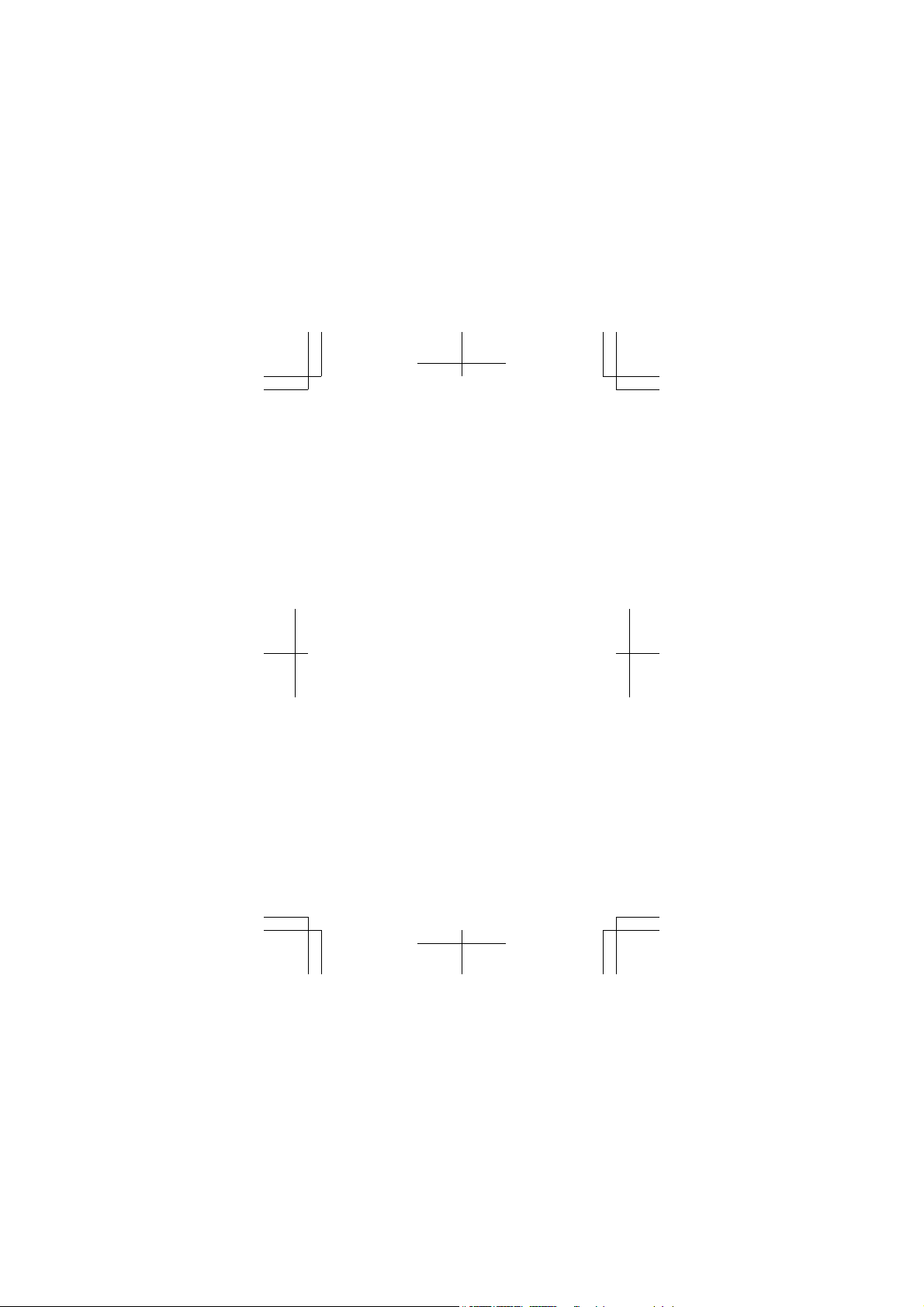
Quick Guide
123123 Issue 1 EN RM-1040
Page 2
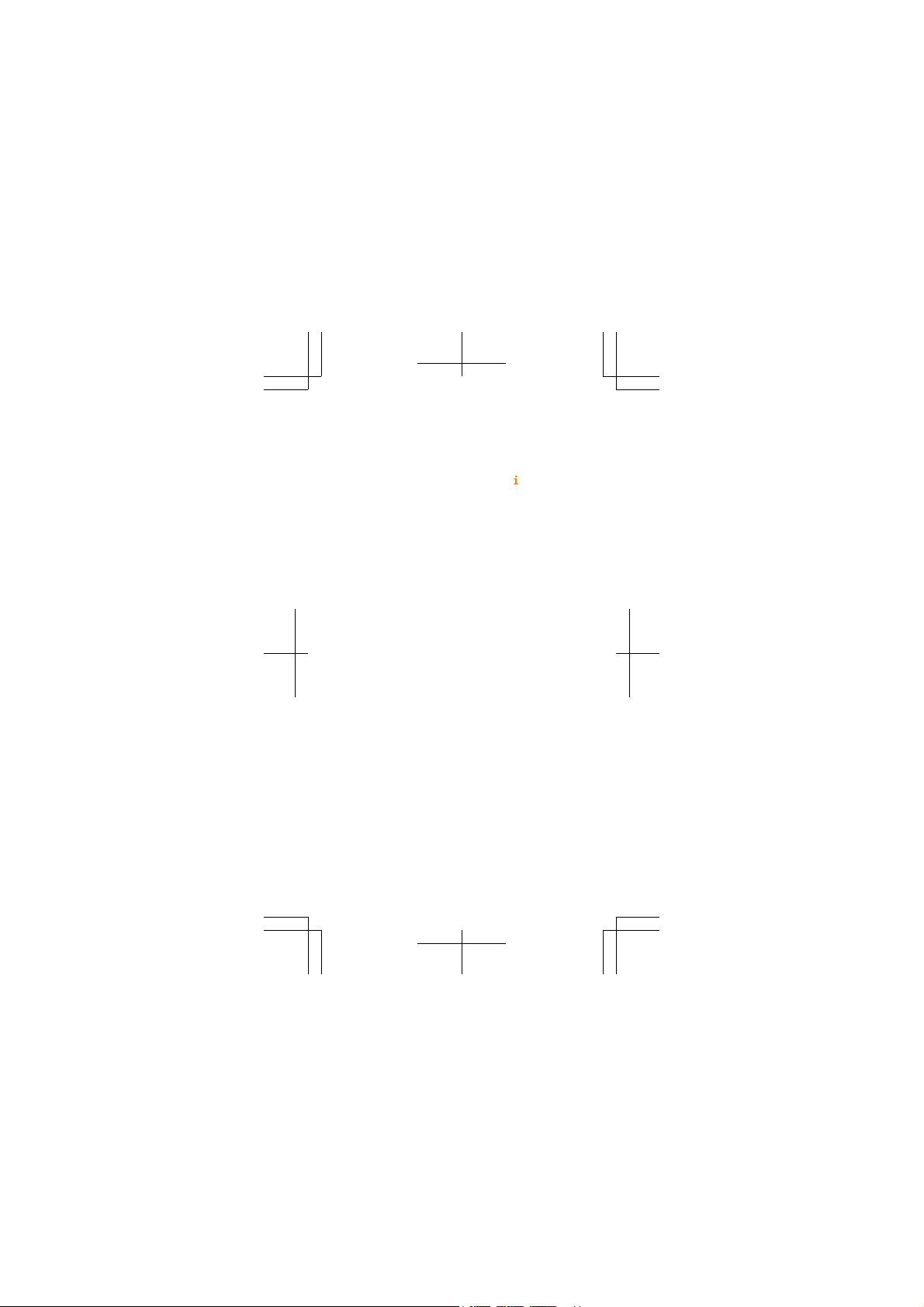
Psst...
This guide isn't all there is...
There's a user guide in your phone – it's always with you,
available when needed. Check out videos, find answers to
your questions, and get helpful tips. Tap
+Tips. If you’re new to Windows Phone, check out the
section for new Windows Phone users.
For the online user guidance, even more info, and
troubleshooting help, go to www.nokia.com/support.
Check out the support videos at www.youtube.com/
NokiaSupportVideos.
For info on Microsoft Mobile Service terms and Privacy
policy, go to www.nokia.com/privacy.
First start-up
Your new phone comes with great features that are
installed when you start your phone for the first time.
Allow some minutes while your phone sets up.
Lumia Help
2
Page 3

Quick Guide
Contents
For your safety 4
Keys and parts 6
Get started 8
Try out the touch screen 11
Get the basics 12
Take your friends with you 13
Help and tips 14
Feature-specific information 16
Product and safety info 16
3
Page 4
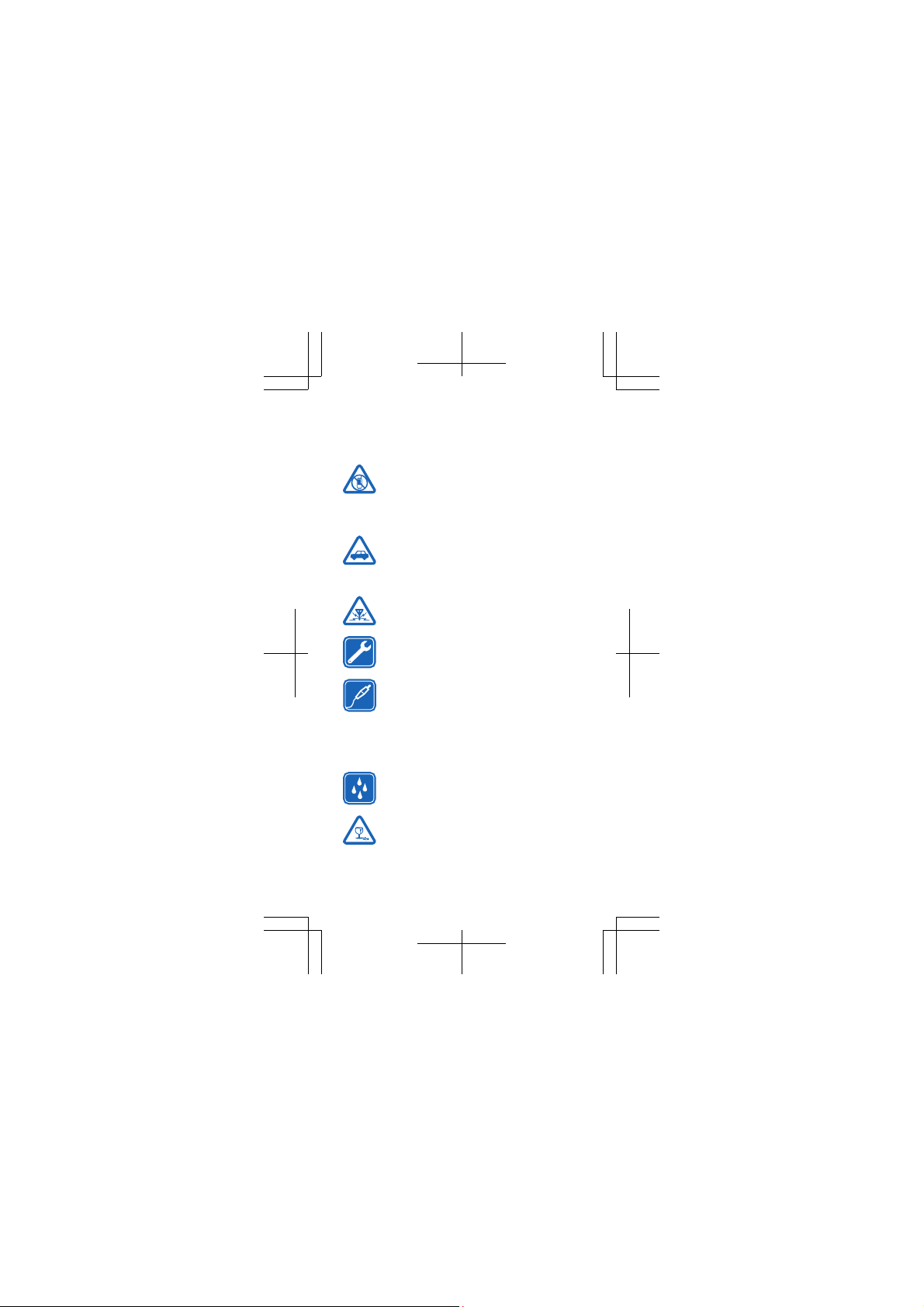
For your safety
We invite you to read the instructions on this guide before
using the device.
SWITCH OFF IN RESTRICTED AREAS
Switch the device off when mobile phone use is
not allowed or when it may cause interference
or danger, for example, in aircraft, in hospitals
or near medical equipment, fuel, chemicals, or blasting
areas. Obey all instructions in restricted areas.
ROAD SAFETY COMES FIRST
Obey all local laws. Always keep your hands free
to operate the vehicle while driving. Your first
consideration while driving should be road
safety.
INTERFERENCE
All wireless devices may be susceptible to
interference, which could affect performance.
QUALIFIED SERVICE
Only qualified personnel may install or repair
this product.
BATTERIES, CHARGERS, AND OTHER
ACCESSORIES
Use only batteries, chargers, and other
accessories approved by Microsoft Mobile for
use with this device. Third-party chargers that
comply with the IEC/EN 62684 standard, and that can
connect to your device micro USB connector, may be
compatible. Do not connect incompatible products.
KEEP YOUR DEVICE DRY
Your device is not water-resistant. Keep it dry.
GLASS PARTS
The device screen is made of glass. This glass
can break if the device is dropped on a hard
surface or receives a substantial impact. If the
glass breaks, do not touch the glass parts of th e device or
4
Page 5
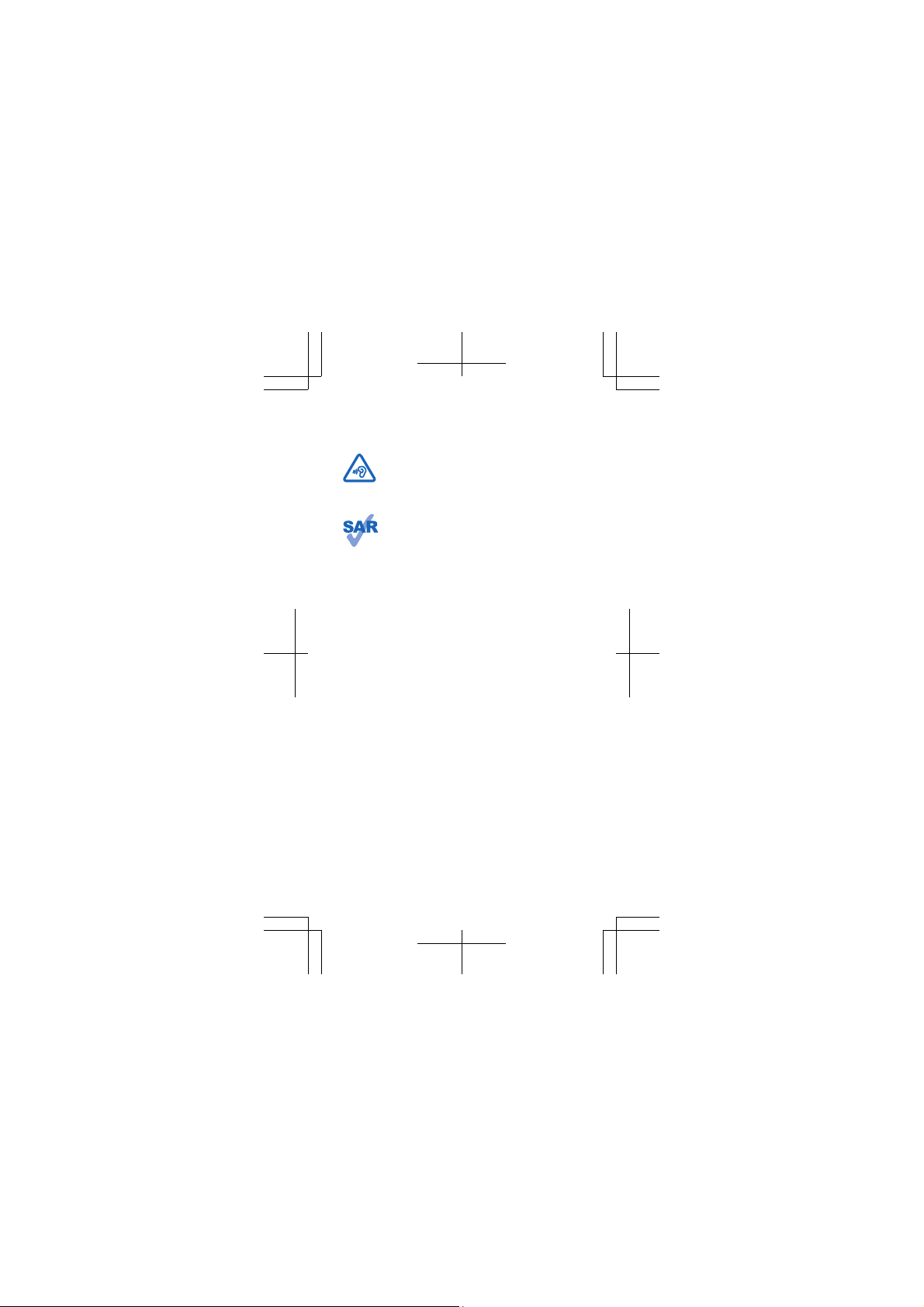
attempt to remove the broken glass from the device. Sto p
using the device until the glass is replaced by qualified
service personnel.
PROTECT YOUR HEARING
To prevent possible hearing damage, do not
listen at high volume levels for long periods.
Exercise caution when holding your device near
your ear while the loudspeaker is in use.
SAR
This device meets RF exposure guidelines when
used either in the normal use position against
the ear or when positioned at least 1.5
centimetres (5/8 inch) away from the body. The
specific maximum SAR values can be found in the
Certification Information (SAR) section of this user guide.
For more info, go to www.sar-tick.com.
When a carry case, belt clip or other form of device holder
is used for body-worn operation, it should not contain
metal and should provide at least the above-stated
separation distance from the body. Note that mobile
devices may be transmitting even if you are not making a
voice call.
5
Page 6
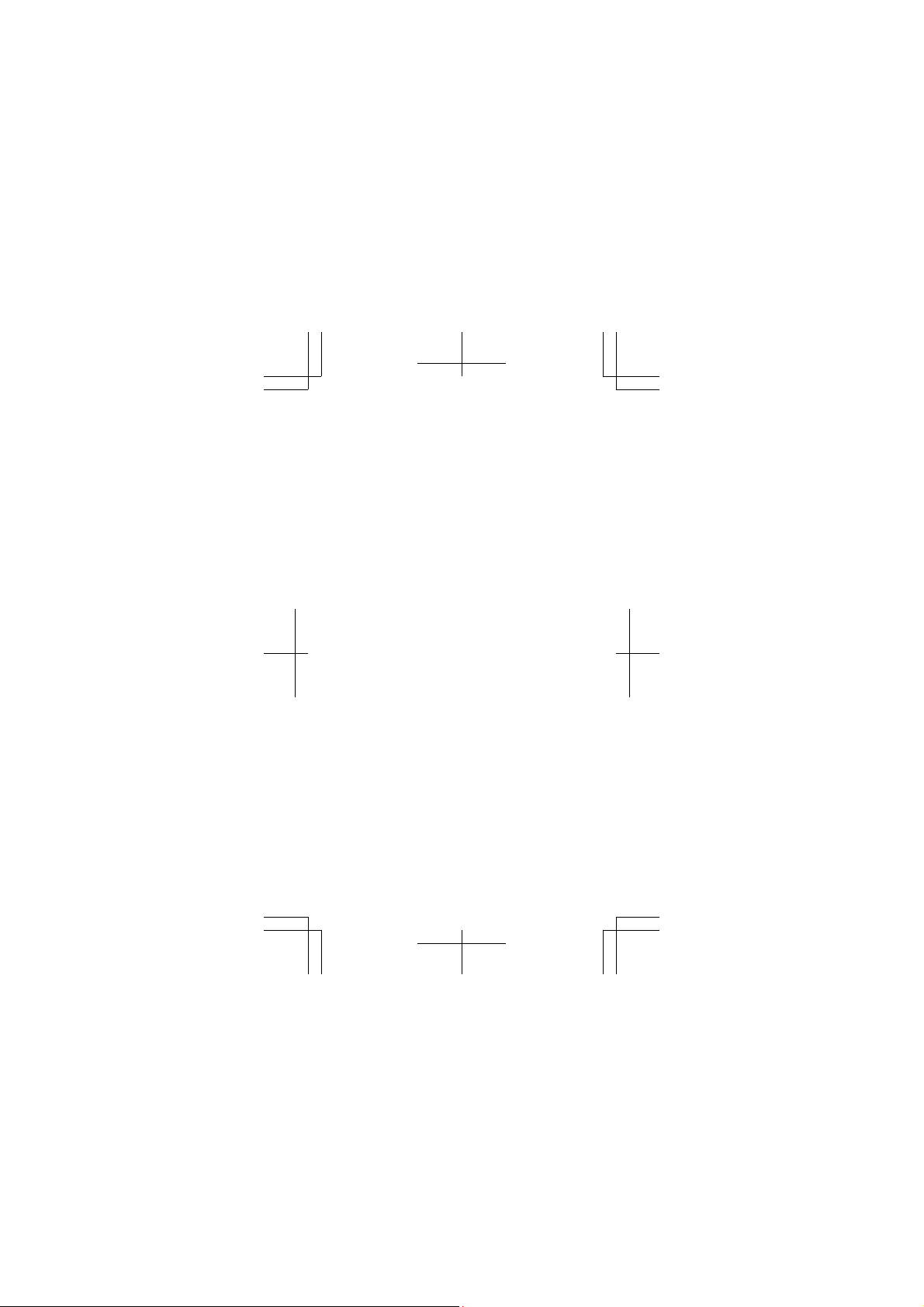
Keys and parts
1Earpiece
2 Audio connector AHJ 3.5 mm
3 Light sensor
4 Front camera
5Volume keys
6 Power/Lock key
7Microphone
8 Antenna area
9Flash
10 Camera
11 NFC area
12 Loudspeaker
13 Micro-USB connector
14 Microphone
Some of the accessories mentioned in this user
guide, such as charger, headset, or data cable,
may be sold separately.
Avoid touching the antenna area while the
antenna is in use. Contact with antennas affects
the communication quality and may reduce
battery life due to higher power level during
operation.
6
Page 7
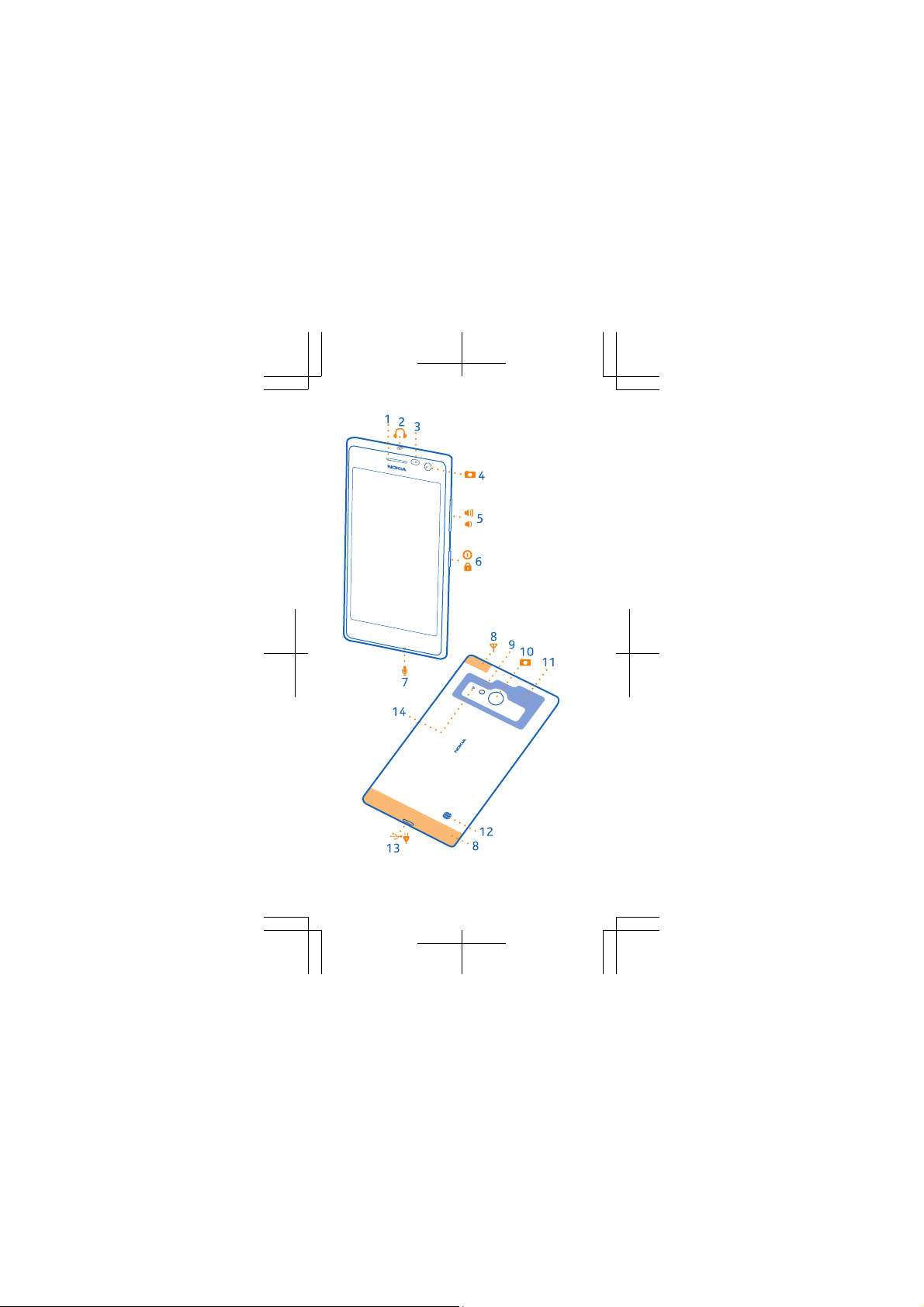
7
Page 8
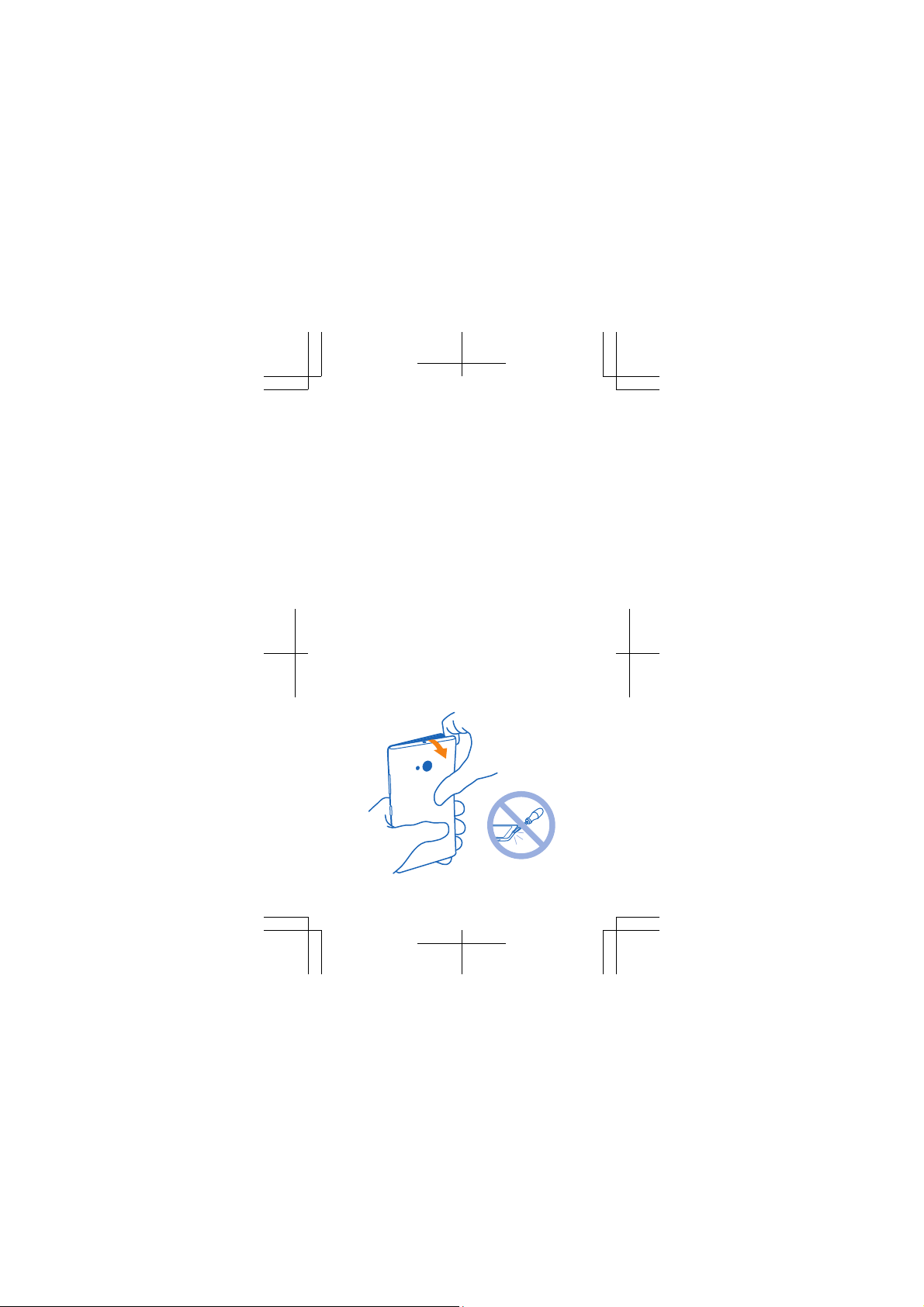
Get started
Before you start using your phone, remove the
back cover to insert the micro-SIM cards (also
known as mini-UICC cards).
Remove the back cover
Make sure the phone is switched off.
With the back of the phone facing you, place your
thumb on the back of the phone next to the
camera lens, and bend the cover open. Do not use
any sharp tools, as they may damage the phone.
8
Page 9
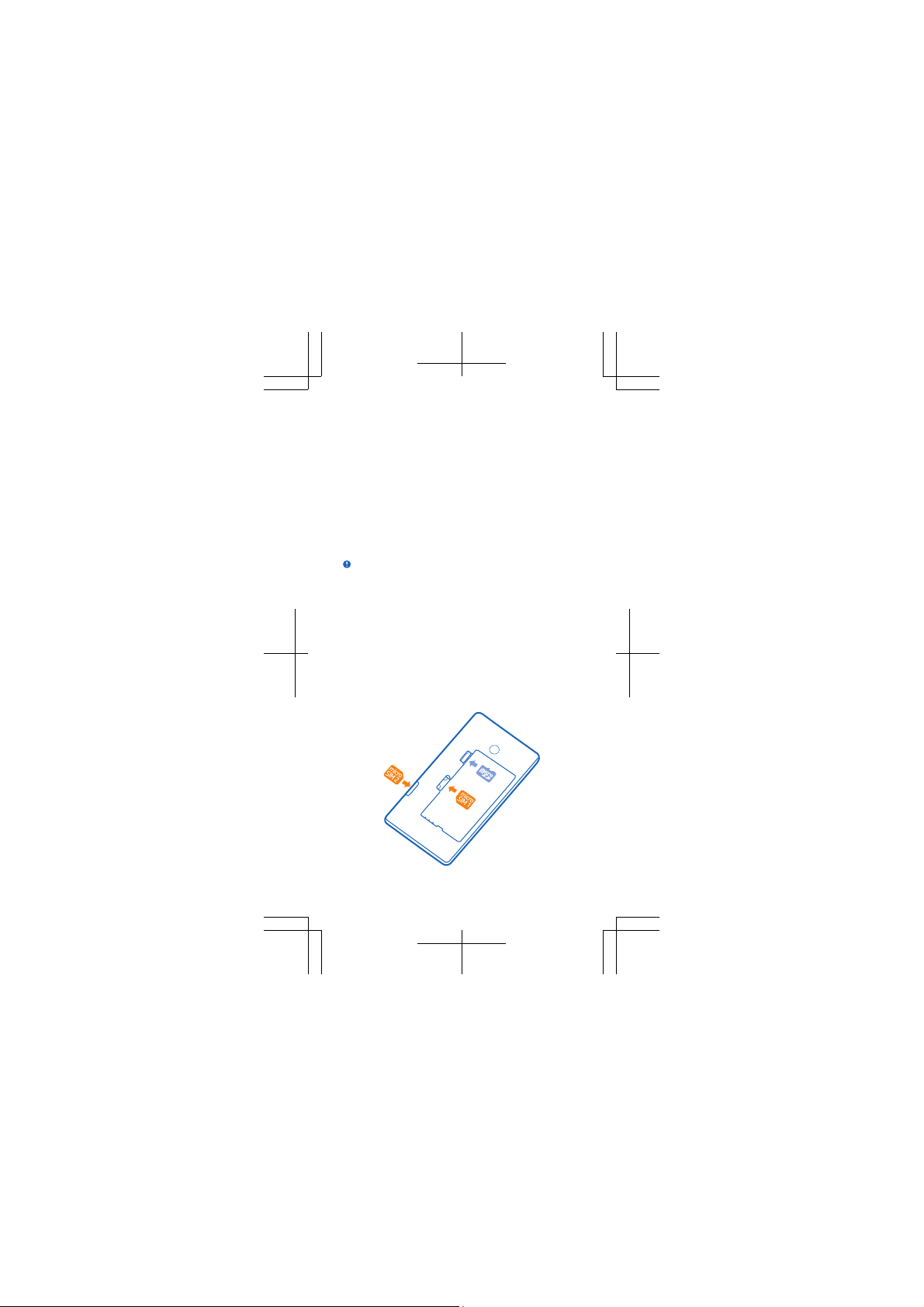
Insert the SIM and memory card
1. If the battery is in, lift it out.
2. Slide the micro-SIM card (SIM1) into the SIM slot
with the metal contact area down.
3. If you have a second SIM card, push it into the
SIM2 slot, until it locks into place.
4. If you have a memory card, slide the card into
the memory card slot.
It is recommended that you use a fast microSD
card from a well-known manufacturer.
Important: Your device uses a micro-SIM card,
also known as a mini-UICC SIM card. Use of
incompatible SIM cards, or use of SIM card
adapters, may damage the card or the device, and
may corrupt data stored on the card.
9
Page 10

Replace the battery and back cover
1. Line up the battery contacts, and put the
battery in.
2. Press the bottom edge of the back cover
against the bottom edge of your phone.
3. Snap the cover into place.
4. To switch your phone on, press and hold the
power key.
Charge the battery
Plug a compatible charger into a wall outlet, and
connect the micro-USB end to your phone. You
can also charge your phone from a computer with
a USB cable.
If the battery is completely discharged, it may
take up to 20 minutes before the charging
indicator is displayed.
10
Page 11

Try out the touch screen
To use your phone, simply tap or tap and hold the
touch screen.
Swipe
To, for example, open the action centre, place a
finger at the top of the screen, and slide it down.
Zoom in or out
Place 2 fingers on an item, such as a photo, and
slide your fingers apart or together.
Tap and hold to open a menu
Place your finger on an item, until the menu
opens.
11
Page 12

Get the basics
Make a call
> , type in the phone number, and tap
1. Tap
call. With a dual SIM phone, select the SIM you
want to use. To type in the + character, used for
international calls, tap and hold 0.
The + character only works from abroad. The +
character may not work in all regions. In this case,
enter the international access code directly.
2. To end the call, tap END CALL.
Lock the keys and screen
Press the power key briefly.
To unlock, press the power key, and drag the lock
screen up.
Switch between views and apps
To switch between the start screen and the apps
menu, simply swipe left or right.
To switch between open apps, press and hold
, and choose the app you want. To close an app,
tap
.
Personalise the start screen
To move a tile on the start screen, place your
finger on the item for a second or two, and drag
the item to a new location. To resize or unpin a
tile, tap and hold the tile, and tap the arrow icon
to resize or
to unpin.
12
Page 13

Take your friends with you
Get in touch with your friends, family, and
colleagues. The People hub is the place to manage
your contact info.
Transfer contacts
1. On your old phone, switch Bluetooth on, and
make sure it’s visible to other devices.
2. On your new phone, tap
3. Follow the instructions shown, and tap
continue.
4. On your new phone, switch Bluetooth on, and
select your old phone from the list. Follow the
instructions shown on both phones.
Your contacts and text messages are transferr ed.
Not all phones may be compatible.
Add a new contact
People, swipe to contacts, and tap .
Tap
Import contacts from a SIM card
People, swipe to contacts, and tap >
Tap
settings > import from SIM.
Transfer my Data.
13
Page 14

Help and tips
Get the most out of your phone while getting the
battery life you need.
If you want to save battery power, you can:
• Switch battery saver mode on
• Close data connections, such as Bluetooth or
wireless networks, when you're not using them
• Set your phone to check for new mail or other
feeds less frequently
• Lower the screen brightne ss, and set the screen
to switch off after a shorter time
• Mute unnecessary sounds, such as key tones
For more info, check the Lumia Help+Tips app in
your phone.
If your phone freezes
If your phone isn't responding , press and hold the
power key for about 10 seconds. The phone
vibrates and restarts. You can also take the
battery out for a few seconds. Put the battery
back in, and switch your phone on again. No
content, such as contacts or messages, is
deleted. If this doesn’t help, visit
www.nokia.com/support.
If your issue remains unsolved, contact your
network service provider or Microsoft Mobile for
repair options. Before sending your phone for
repair, always back up your data, as all personal
data in your phone may be deleted.
Find the answers to technical questions related to
your phone, and the nearest authorized repair
center addresses at www.nokia.com/support.
14
Page 15

For the list of Mexico Repair Centers, see the
leaflet included inside this sales package.
15
Page 16

Feature-specific information
Using services or downloading content, including free items, may
cause the transfer of large amounts of data, which may result in data
costs.
Use only compatible memory cards approved for use with this device.
Incompatible cards may damage the card and the device and corrupt
data stored on the card.
Characters with accents, other marks, or some language options, take
more space, and limit the number of characters that ca n be sent in a
single message.
The list of countries and territories included in the time zone settings
does not imply sovereignty.
To access the Windows Phone software license terms, select
Settings > about. Please read the terms. Note that by using the
software, you accept the terms. If you do not accept the terms, do
not use the device or software. Instead contact Microsoft Mobile or
the party from which you purchased the device to determine its return
policy.
Product and safety info
Network services and costs
You can only use your device on the WCDMA 850, 900, 1900, 2100;
and GSM 850, 900, 1800, 1900 MHz netwo rks. You need a subscription
with a service provider.
Using some features and downloading content require a network
connection and may result in data costs. You may also need to
subscribe to some features.
Make an emergency call
Important: Connections in all conditions cannot be guaranteed.
Never rely solely on any wireless phone for essential communications
like medical emergencies.
Before making the call:
• Switch the phone on.
• If the phone screen and keys are locked, unlock them.
• Move to a place with adequa te signal strength.
, and tap > .
1. Press
2. Type in the official emergency number for your present location.
Emergency call numbers vary by location.
3. Tap call.
4. Give the necessary info as accurately as possible. Do not end the
call until given permission to do so.
You may also need to do the following:
16
Page 17

• Put a SIM card in the phone. If you don’t have a SIM, tap emergency
call when you get an error message about a missing SIM.
• If your phone asks for a PIN code, tap emergency call.
• Switch the call restrictions off in your phone, such as call barring,
fixed dialling, or closed user group.
• When you switch your phone on for the first time, you are asked to
create your Microsoft account and set up your phone. To make an
emergency call during the account and phone setup, tap emergency
call.
• If the mobile network is not available, you may also try making an
internet call, if you can access the internet.
Take care of your device
See the in-device user guide for important instructions on how to take
care of your device.
Do not drop, knock, or shake the device or the bat tery. Rough
handling can break them.
Recycle
When this device has reached the end of its working life, all of its
materials can be recovered as materials and energy. For info on how
to recycle your old products and where to find collection sites, go to
www.nokia-latinoamerica.com/reciclaje, or call the Contact Center.
Recycle packaging and user guides at your local recycling scheme.
When you cooperate and deliv er all these materials to one of the
available collection sites, you contribute in helping the environment
and help to ensure the health of future generations.
All electrical and electronic products and batteries may contain
recycleable metals and other potentially hazardous substances and
must be taken to their respective collection sites at the end of their
working life. Under no circumstances should you break open a battery
or other related materials. Do not dispose of these pro ducts as
unsorted municipal waste, as this may cause contamination of the
environment or risks to human health. All N okia products are in
compliance to the applicable industry international production
standards and to all requirements defined by the competent
government agencies. F or more info on the environmental at tributes
of your device, see www.nokia.com/ecoprofile (in English).
About Digital Rights Management
When using this device, obey all laws and respect local customs,
privacy and legitimate rights of others, including copyrights.
Copyright protection may prevent you from copying, modifying, or
transferring photos, music, and other content.
17
Page 18

Battery and charger info
Use your device on ly with an original BV-T5A recharge able battery.
Charge your device with AC-20AR, AC-20E, or AC-50U charger.
Charger plug type may vary.
Third-party chargers that comply with the IEC/EN 62684 standard,
and that can connect to your device micro USB connector, may be
compatible.
Microsoft Mobile may make additional battery or charger models
available for this device.
Battery and charger safety
Always switch the device off and unplug the charger before removing
the battery. To unplug a charger or an accessory, hold and pull the
plug, not the cord.
When your charger is not in use, unplug it. If left unused, a fully
charged battery will lose its charge over time.
Always keep the battery between 15°C and 25°C (59°F and 77°F) for
optimal performance. Extreme temperatures reduce the capacity and
lifetime of the battery. A device with a hot or cold battery may not
work temporarily.
Accidental short-circuiting can happen when a metallic object touches
the metal strips on the battery. This may damage the battery or the
other object.
Do not dispose of batter ies in a fire as they may explode. Obey loc al
regulations. Recycle when possible. Do not dispose as household
waste.
Do not dismantle, cut, crush, bend, puncture, or otherwise damage
the battery in any way. If a battery leaks, do not let liquid touch skin
or eyes. If this happens, immediatel y flush the affected areas with
water, or seek medical help. Do not modify, attempt to insert foreign
objects into the battery, or immerse or expose it to water or other
liquids. Batteries may explode if damaged.
Use the battery and charger for their intended purposes only.
Improper use, or use of unapproved or incompatible batteries or
chargers may present a risk of fire, explosion, or other hazar d, and
may invalidate any app roval or warranty. If you believe the battery or
charger is damaged, take it to a service centre before continuing to
use it. Never use a damaged battery or charger. Only use the charger
indoors. Do not charge your device during a lightning storm.
Small children
Your device and its accessories are not toys. They may contain small
parts. Keep them out of the reach of small children.
Medical devices
Operation of radio transmitting equipment, including wireless
phones, may interfere with inadequately shielded medical devices'
function. Consult a physician or the medical device's manufacturer to
determine if it is adequately shielded from external radio energy.
18
Page 19

Implanted medical devices
To avoid potential interference, manufacturers of implanted medical
devices recommend a minimum separation of 15.3 centimetres (6
inches) between a wireless device and the medical device. Persons
who have such devices should:
• Always keep the wireless device more than 15.3 centimetres (6
inches) from the medical device.
• Not carry the wireless device in a breast pocket.
• Hold the wireless device to the ear opposite the medical device.
• Switch the wireless device off if there is any reason to suspect that
interference is taking place.
• Follow the manufacturer directions for the implanted medical
device.
If you have any questions about using your wireless device with an
implanted medical device, consult your health care provider.
Accessibility solutions
Microsoft Mobile is committed to making mobile phones easy to use
for all individuals, including those with disabilities. For more
information, visit www.nokiaaccessibility.com (in English).
Hearing
Warning: When you use the headset, your ability to hear outside
sounds may be affected. Do not use the headset where it can
endanger your safety.
Some wireless devices may interfere with some hearing aids.
Nickel
The surface of this device is nickel-free.
Vehicles
Radio signals may affect improperly installed or inadequately
shielded electronic systems in vehicles. For more info, check with the
manufacturer of your vehicle or its equipm ent.
Only qualified personnel should install the device in a vehicle. Faulty
installation may be dangerous and invalidate your warranty. Check
regularly that all wireless device equipment in your vehicle is mounted
and operating properly . Do not store or carry flammable or expl osive
materials in the same comp artment as the device, its parts, or
accessories. Do not place your device or accessories in the air bag
deployment area.
Potentially explosive environments
Switch your device off in potentially explosive environments, such as
near petrol pumps. Sparks may cause an explosion or fire resulting in
injury or death. Note restrictions in areas with fuel; chemical plants;
or where blasting op erations are in progress. Areas wit h a potentially
explosive enviro nment may not be clearly marked. These usually are
19
Page 20

areas where you are advi sed to switch your engine off, below d eck on
boats, chemical transfer or storage facilities, and where the air
contains chemicals or particles. Check with the manufacturers of
vehicles using liquefied petroleum gas (such as propane or butane) if
this device can be safely used in their vicinity.
Certification information (SAR)
This mobile device meets international guidelines for expo sure to
radio waves.
Your mobile device is a radio transmitter and receiver. It is designed
not to exceed the limits for exposure to radio waves (radio frequency
electromagnetic fields), recommended by international guidelines
from the independent scientific organization ICNIRP. These
guidelines incorporate substantial safety margins that are intended
to assure the protection of all persons regardless of age and health.
The exposure guidelines are based on the Specific Absorption Rate
(SAR), which is an expression of the amount of radio frequency (RF)
power deposited in the head or body when the device is transmitting.
The ICNIRP SAR limit for mobile devices is 2.0 W/kg averaged over 10
grams of tissue.
SAR tests are carried out with the device in standard operating
positions, transmitting at its highest certified power level, in all its
frequency bands. The maximum recorded SAR values for this device
are:
Maximum SAR value Frequency bands
When held against
the head
When operated at a
separation distance
of 1.5 centimetres
(5/8 inch) from the
body
Your mobile device is also designed to meet the United States Federal
Communications Commission (FCC) guidelines. FCC ratings for your
device and more information on SAR can be found at
transition.fcc.gov/oet/rfsafety/sar.html.
This device meets RF exposure gui delines when used against the head
or when positioned at least 1.5 centimetres (5/8 inch) away from the
body. When a carry case, belt clip or other form of device holder is
0.50 W/kg over 10g WCDMA 900 and
0.96 W/kg over 10g WCDMA 2100 and
used when
Maximum SAR value
was recorded
WLAN 2450
WLAN 2450
20
Page 21

used for body-worn operation, it should not contain metal and should
provide at least the above stat ed separation distance from the body.
To send data or messages, a good connection to the network is
needed. Sending may be delayed until such a connection is available.
Follow the separation distance instructions until the sending is
finished.
During general use, the SAR values are usually well below the values
stated above. This is becau se, for purposes of system efficiency and
to minimise interference on the network, the operating power of your
mobile is automatically decreased when full power is not needed for
the call. The lower the power output, the lower the SAR value.
Device models may have different versions and more than one value.
Component and design changes may occur over time and some
changes could affect SAR values. The latest available SAR information
for this and other Nokia device models can be found at
www.nokia.com/sar.
The World Health Organization (WHO) has stated that c urrent
scientific information does not indicate the need for any special
precautions when using mobile devices. If you are interested in
reducing your exposure, they recommend you limit your usage or use
a hands-free kit to keep the device away from your head and body.
For more information and explanations and discussions on RF
exposure, go to the WHO website at www.who.int/peh-emf/en.
Support messages
To help you take maximum advantage of your phone and services,
you may receive messages from Microsoft Mobile. The messages may
contain tips and tricks and support. To provide the service described
above, your mobile ph one number, the serial number of your phone,
and some identifiers of the mobile subscription may be sent to
Microsoft Mobile when you use the phone for the first time. This
information may be used as specified in the privacy policy, available
at www.nokia.com.
Care
For questions regarding your plans, billing or network please contact
your operator. For questions regarding your Nokia product and
warranty, please visit the support pages for yo ur country at
www.nokia.com/support.
Electrical information of the device
This information applies only in Mexico.
Product Mobile phone
Supplier Microsoft Mobile
21
Page 22

Model RM-1040
Charger AC-50U
Input 100-240 Vca 50-60 Hz 60-300
Output 5.0 Vcc 350-1 500 mA
Rechargeable battery supplier Microsoft Mobile
Phone power c onsumption 3,7 Vcc
Copyrights and other notices
DECLARATION OF CONFORMITY
Hereby, Micro soft Mobile Oy declares t hat this RM-1040 produc t is in
compliance with the essential requirements and other relevant
provisions of Directive 1999/5/EC. A copy of the Declaration of
Conformity can be found at www.nokia.com/global/declaration/
declaration-of-conformit y (in English).
The availability of products, features, apps and services may vary by
region. Microsoft Mobile may, in its sole discretion, change, correct
or discontinue any of its services in whole or in part. For more info,
contact your dealer or your service provider. This device may contain
commodities, technology or software sub ject to export laws and
regulations from the US and other countries. Diversion contrary to
law is prohibited.
The contents of this doc ument are provided "as is". Except as
required by applicable la w, no warranties of any kind, either express
or implied, including, but not limited to, the implied warranties of
merchantability and fitness for a particular purpose, are made in
relation to the accuracy, reliability or contents of this document.
Microsoft Mobile reserves the right to revise this document or
withdraw it at any time without prior notice.
To the maximum extent permitted by applicable law, under no
circumstances shall Microsoft Mobile or any of its licenso rs be
responsible for any loss of data or income or any special, incidental,
consequential or indirect damages howsoever caused.
Reproduction, transfer or distribution of part or all of the contents in
this document in any form without the prior written permission of
Microsoft Mobile is prohibited. Microsoft Mobile operates a policy of
continuous development. Microsoft Mobile reserves the right to make
changes and improvements to any of the products described in this
document without prior notice.
The following electrical
characteristics apply for Nokia
U chargers only.
mA
22
Page 23

Downloading of maps, games, music and videos and uploading of
images and videos may involve transferring large amounts of data.
Your service provider may charge for the data transmission. The
availability of particular products, services and features may vary by
region. Please check with your local dealer for further details and
availability of language options.
FCC/MEXICO NOTICE
This device complies with part 15 of the FCC rules. Operation is subject
to the following two conditions: (1) This device may not cause harmful
interference, and (2) this device must accept any interference
received, including interference that may cause undesired operation.
For more info, go to transition.fcc.gov/oet/rfsafety/rf-faqs.html.
Any changes or modifications not expressly approved by Microsoft
Mobile could void the user's authority to operate this equipment.
Note: This equipment h as been tested and found to comply with the
limits for a Class B digital device, pursuant to part 15 of t he FCC Rules.
These limits are designed to provide reasonable protection against
harmful interference in a residential installation. This equipment
generates, uses and can radiate radio frequency energy and, if not
installed and used in accordance with the instructions, may cause
harmful interference to radio communications. However, there is no
guarantee that interference will not occur in a particular installation.
If this equipment does cause harmf ul interference to radio or
television reception, which can be determined by turning the
equipment off and on, the user is encouraged to try to correct the
interference by one or more of the follow ing measures:
• Reorient or relocate the receiving antenna.
• Increase the separation betw een the equipment and receiver.
• Connect the equipment into an outlet on a circuit different from
that to which the receiver is connected.
• Consult the dealer or an experien ced radio/TV technician for help.
TM © 2014 Microsoft Mobile. All rights reserved. Microsoft, Windows,
the Windows logo and Lumia are tr ademarks of the Microsoft group
of companies. Nokia is a registered trademark of Nokia Corporation.
Third party products/names may be TM of respective owner.
The Bluetooth word mark and logos are owned by the Bluetooth SIG,
Inc. and any use of such marks by Microsoft Mobile is under license.
Dolby and the double-D symbol are trademarks of Dolby
Laboratories.
Manufactured under license from Dolby Laboratories.
This product is licensed under the MPEG-4 Visual Patent Portfolio
License (i) for personal and noncommercial use in connection with
information which has been encoded in compliance with the MPEG-4
Visual Standard by a consumer engaged in a personal and
noncommercial activity and (ii) for use in connection with MPEG-4
video provided by a licensed video provider. No license is granted or
shall be implied for any other use. Additional information, including
that related to promotional, internal, and commercial uses, may be
obtained from MPEG LA, LLC. See www.mpegla.com (in English).
23
Page 24

Manufacturer and warranty info
Microsoft Mobile Oy (Ltd) has purchased the devices and services
business from Nokia. The manufacturer of this product is Microsoft
Mobile Oy (Ltd) or any of its affiliates, even if “Nokia Corporation” or
any of its affiliates may still be visible in the sales package,
documentation, or the product itself.
Microsoft Mobile Oy (Ltd) provides the Manufacturer's Limited
Warranty (“Warranty”) for this product in accordance with the terms
and conditions described in the "Manufacturer's Limited Warranty"
document included in the sales package. Microsoft Mobile Oy (Ltd)
shall assume and be responsible for all rights and obligations related
to your Warranty.
Microsoft Mobile Oy (Ltd), Keilalahdentie 2-4, FIN-02150 Espoo,
Finland
However, in certain countries (People’s Republic of China, USA,
Canada, Mexico, Russia, Brazil, Turkey), the specified local affiliates,
which have been purchased by Microsoft Mobile Oy (Ltd), continue to
provide the Warranty as defined in the Warranty terms included in the
sales package. You can find the list of local affiliates at
www.nokia.com/support in the warranty section of your product’s
support pages.
MANUFACTURER’S LIMITED
WARRANTY
1. GENERAL
Microsoft Mobile Oy (hereinafter “MMO”), its affiliated companies, in
case of Mexico, Nokia México S.A. de C.V., (“MMO") provides this
Manufacturer's Limited Warranty (“Warranty”) for genuine Nokia
product (the “Product”), which has been released for sale in Latin
America (“Covered Countries”) since 1 November 2013. Nokia México
S.A. de C.V. has its main offices at Guillermo Gonzáles Camarena No.
1200, Piso 15, Col. Lomas de Santa Fe, Deleg. Alvaro Obre gón, C.P.
01210, México D.F., México. The Warranty may be enforced at the
Authorized Service Centres identified herein.
This Warranty is distinct from any statutory rights under any
mandatory consumer protection laws of your country applicable to
you. It is intended to grant you specific, and as the case may be,
additional rights, within the limits of what is permissible under such
law, and does not limit the rights you may have under applicable
statutory product warrantee provisions. You may have other rights
based on local laws during or after the Warranty period. These rights
are not excluded by this Warranty.
2. WARRANTY
From the date the Product is sold to an end-user for the first time, as
evidenced by the original proof of purchase, MMO warrants the
Product is free from defects in materials and workmanship (“Defect”)
as follows:
24
Page 25

(i) Twelve (12) months for the main device;
(ii) Twelve (12) months for accessories sold separately or included in
the sales pack of the main device excluding batteries, covers, cables
and chargers; and
(iii) Six (6) months for all batteries, covers, cables and chargers,
unless otherwise specified in the Product user guide.
During the warranty period, MMO will, in a reasonable time, remedy
the Defect free of charge by either repairing or replacing the
defective Product or the defective part of it at its option provided that
you have informed MMO of the Defect before the warranty period
expires. When repairing or replacing your Product, MMO may use new
or re-conditioned parts or products.
To the fullest extent permitted by applicable law, no repair or
replacement will renew or extend the warranty period. Original or
replacement parts or replacement Products provided under t his
Warranty will be covered by this Warranty for the remainder of the
original warranty period or for sixty (60) days from the date of repair
or replacement, whichever is longer.
The Product or all parts of your Product that MMO has replaced shall
become MMO’s property.
MMO does not warrant that software preinstalled by or on behalf of
MMO in the Product (or subsequent updates and upgrades) (together
“MMO software”) will meet your requirements, work in combination
with any hardware or software not provided by MMO, is uninterrupted
or error free or that errors are correctable or will be corrected. For
MMO software related errors, MMO will make available the latest
version of the MMO software for reinstallation on your Product or, if
that would not be possible, another remedy, which in MMO’s
reasonable discretion, satisfactorily addresses th e error. Some MMO
software may be subject to separate license terms that are available
with the software or your local section o f www.nokia.com.
Please always back up all data and content stored on your Product
before taking your Product in for service since service activities will
erase all data from your Product.
3. WHAT THIS WARRANTY DOES NOT COVER
MMO does not provide any warranty for the following:
1 User guides;
2 Any (i) third party software, settings, content, data, or links installed
or downloaded onto your Product at any time, or (ii) MMO and third
party services or enabling clients even if preinstalled by MMO (please
read the terms and conditions tha t may accompany the services as
those will define your rights and obligations);
3 Any (i) normal wear and tear, (ii) reduced charging capacity of the
battery resulting from its natural end of product life, or (iii) pixel
defects in your Product’s display that are within the scope of industry
standards;
4 SIM card and/or any cellular or other networks or system on which
your Product operates; or
25
Page 26

5 Errors or damage caused by: (a) misuse or not using your Product in
accordance with the user guide, such as if the Product has been
exposed to moisture, to dampne ss or to extreme thermal or
environmental conditions or to rapid changes in such conditions, to
corrosion, to oxidation, to spillage of food or liquid or to influence
from chemical products, (b) using your Product with, or connecting it
to, any product, accessory, software, or service not manufactured or
supplied by MMO, (c) any products combined with your Product by a
third party, (d) damage or errors caused by hacking, cracking, viruses,
or other malware, or by unauthorised access to services, accounts,
computer systems or networks; or (e) other acts beyond MMO’s
reasonable contro l.
This Warranty is not valid:
1 Outside of the Covered Countries;
2 If your Product, or the software it runs on, has been (a) opened,
modified, or repaired without MMO’s authorisation, or (b) repaired
with unauthorised spare parts;
3 If your Product's serial number, the mobile accessory date code, or
the IMEI number has been removed, erased, defaced, altered or if
these are illegible in any way;
4 If you have not installed the latest software updates that are publicly
available for your Product within a reasonable time of their release;
or
5 If you refuse to give possession of the Pro duct to MMO for repair
and investigation.
If this Warranty does not cover your Product or the issue based on
which it requires service, MMO reserves the right to charge for the
repair or replacement of your Product, as well as a handling fee.
4. LIMITATION OF MMO'S LIABILITY
To the extent permitted by applicable law(s), MMO shall not under any
circumstances be liable, either expressly or implicitly, for any
1 Damages or losses of any kind whatso ever resulting from or relati ng
to loss of, damage to, or corruption of, content or data or the
recreation or transfer thereof even if such loss, damage, or
corruption was a result of a Defect in your Product; and/or
2 Loss of profit, products or functionality, business, contracts,
revenues or anticipated savings, increased costs or expenses, or for
any indirect, consequential or special loss or damage.
To the extent permitted by applicable law, MMO’s liability shall be
limited to the purchase value of your Product.
The limitations in this clause 4 shall not apply in case of MMO’s
negligence or intentional misconduct or in case of death or personal
injury resulting from MMO’s proven negligence.
5. OTHER IMPORTANT NOTICES
For further information on your Warranty, as well as information
needed to process your warrant y queries, please visit
www.nokia.com.
26
Page 27

Please ensure your operator has removed any SIM-locks (or other
equivalent mechanisms that may lock your Product to a specific
network or operator) prior to delivering your Product for repair.
Your Product may contain c ountry specific elements, including
software. The warranty services available in a particular country may
be limited to the Products and country specific elements available in
that country. Also, if your Product has been re-exported from its
original destination to another country, your Product may contain
country specific eleme nts that are not considered a defe ct under this
Warranty even if it would not be operational.
NOKIA — MANUFACTURER’S LIMITED
WARRANTY
1. GENERAL
Nokia México S.A. de C.V., (“Nokia”) provides this Manufacturer's
Limited Warranty (“Warranty”) for genuine Nokia branded product
(the “Product”), which has been released for sale in Mexico (“Covered
Countries”) since 1 November 2013. Nokia México S.A. de C.V. has its
main offices at Guillermo Gonzáles Camarena No. 1200, Piso 15, Col.
Lomas de Santa Fe, Deleg. Alvaro Obregón, C.P. 01210, México D.F.,
México. The Warranty may be enforced at the Authorized Service
Centres identified herein.
This Warranty is distinct from any statutory rights under any
mandatory consumer protection laws of your country applicable to
you. It is intended to grant you specific, and as the case may be,
additional rights, within the limits of what is permissible under such
law, and does not limit the rights you may have under applicable
statutory product warrantee provisions. You may have other rights
based on local laws during or after the Warranty period. These rights
are not excluded by this Warranty.
2. WARRANTY
From the date the Product is sold to an end-user for the first time, as
evidenced by the original proof of purchase, Nokia warrants the
Product is free from defects in materials and workmanship (“Defect”)
as follows:
(i) Twelve (12) months for the main device;
(ii) Twelve (12) months for accessories sold separately or included in
the sales pack of the main device excluding batteries, covers, cables
and chargers; and
(iii) Six (6) months for all batteries, covers, cables and chargers,
unless otherwise specified in the Product user guide.
During the warranty period, Nokia will, in a reasonable time, remedy
the Defect free of charge by either repairing or replacing the
defective Product or the defective part of it at its option provided that
you have informed N okia of the Defect before the warranty pe riod
expires. When repairing or replacing your Product, Nokia may use new
or re-conditioned parts or products.
27
Page 28

To the fullest extent permitted by applicable law, no repair or
replacement will renew or extend the warranty period. Original or
replacement parts or replacement Products provided under t his
Warranty will be covered by this Warranty for the remainder of the
original warranty period or for sixty (60) days from the date of repair
or replacement, whichever is longer.
The Product or all parts of your Product that Nokia has replaced shall
become Nokia’s property.
Nokia does not warrant that software preinstalled by or on behalf of
Nokia in the Product (or subsequent updates and upgrades) (together
“Nokia software”) will meet your requirements, work in combination
with any hardware or software not provided by Nokia, is uninterrupted
or error free or that errors are correctable or will be corrected. For
Nokia software related errors, Nokia will make available the latest
version of the Nokia software for reinstallation on your Product or, if
that would not be possible, another remedy, which in Nokia’s
reasonable discretion , satisfactorily addresses the error. Some Nokia
software may be subject to separate license terms that are available
with the software or your local section o f www.nokia.com.
Please always back up all data and content stored on your Product
before taking your Product in for service since service activities will
erase all data from your Product.
3. WHAT THIS WARRANTY DOES NOT COVER
Nokia does not provide any warranty for the following:
1 User guides;
2 Any (i) third party software, settings, content, data, or links installed
or downloaded onto your Product at any time, or (ii) Nokia and third
party services or enabling clients even if preinstalled by Nokia (please
read the terms and conditions tha t may accompany the services as
those will define your rights and obligations);
3 Any (i) normal wear and tear, (ii) reduced charging capacity of the
battery resulting from its natural end of product life, or (iii) pixel
defects in your Product’s display that are within the scope of industry
standards;
4 SIM card and/or any cellular or other networks or system on which
your Product operates; or
5 Errors or damage caused by: (i) misuse or not using your Product in
accordance with the user guide, such as if the Product has been
exposed to moisture, to dampne ss or to extreme thermal or
environmental conditions or to rapid changes in such conditions, to
corrosion, to oxidation, to spillage of food or liquid or to influence
from chemical products, (ii) using your Product with, or connecting it
to, any product, accessory, software, or service not manufactured or
supplied by Nokia, (iii) any products combined with your Product by a
third party, (iv) damage or errors caused by hacking, cracking, viruses,
or other malware, or by unauthorised access to services, accounts,
computer systems or networks; or (v) other acts beyond Nokia’s
reasonable contro l.
This Warranty is not valid:
28
Page 29

1 Outside of the Covered Countries;
2 If your Product, or the software it runs on, has been (i) opened,
modified, or repaired without Nokia’s authorisation, or (ii) repaired
with unauthorised spare parts;
3 If your Product's serial number, the mobile accessory date code, or
the IMEI number has been removed, erased, defaced, altered or if
these are illegible in any way;
4 If you have not installed the latest software updates that are publicly
available for your Product within a reasonable time of their release;
or
5 If you refuse to give possession of the Pro duct to Nokia for repair
and investigation.
If this Warranty does not cover your Product or the issue based on
which it requires service, Nokia reserves the right to charge for the
repair or replacement of your Product, as well as a handling fee.
4. LIMITATION OF NOKIA'S LIABILITY
To the extent permitted by applicable law(s), Nokia shall not under
any circumstances be liable, either expressly or implicitly, for any
1 Damages or losses of any kind whatso ever resulting from or relati ng
to loss of, damage to, or corruption of, content or data or the
recreation or transfer thereof even if such loss, damage, or
corruption was a result of a Defect in your Product; and/or
2 Loss of profit, products or functionality, business, contracts,
revenues or anticipated savings, increased costs or expenses, or for
any indirect, consequential or special loss or damage.
To the extent permitted by applicable law, Nokia’s liability shall be
limited to the purchase value of your Product.
The limitations in this clause 4 shall not apply in case of Nokia’s
negligence or intentional misconduct or in case of death or personal
injury resulting from Nokia’s proven negligence.
5. OTHER IMPORTANT NOTICES
For further information on your Warranty, as well as information
needed to process your warrant y queries, please visit
www.nokia.com.
Please ensure your operator has removed any SIM-locks (or other
equivalent mechanisms that may lock your Product to a specific
network or operator) prior to delivering your Product for repair.
Your Product may contain c ountry specific elements, including
software. The warranty services available in a particular country may
be limited to the Products and country specific elements available in
that country. Also, if your Product has been re-exported from its
original destination to another country, your Product may contain
country specific eleme nts that are not considered a defe ct under this
Warranty even if it would not be operational.
29
Page 30

30
