Page 1

N1315_UG_EN_Non-RUIM_Vivo_FCC_0804.fm Page 0 Friday, August 4, 2006 6:02 PM
Nokia 1315 User Guide
Page 2

N1315_UG_EN_Non-RUIM_Vivo_FCC_0804.fm Page 1 Friday, August 4, 2006 6:02 PM
Part No. 931xxxx, Issue No. 1
Copyright © 2006 Nokia. All rights reserved.
Nokia, Nokia 1315, Nokia Connecting People, and the Nokia Original Enhancements logos are
trademarks or registered trademarks of Nokia Corporation. Other company and product
names mentioned herein may be trademarks or trade names of their respective owners.
Copyright ©1999-2006. All rights reserved.
Includes RSA BSAFE cryptographic or security protocol software from
RSA Security.
The information contained in this user guide was written for the Nokia 1315 product. Nokia
operates a policy of ongoing development. Nokia reserves the right to make changes to any
of the products described in this document without prior notice.
Under no circumstances shall nokia be responsible for any loss of data or income or any
special, incidental, and consequential or indirect damages howsoever caused. the contents of
this document are provided "as is." except as required by applicable law, no warranties of any
kind, either express or implied, including, but not limited to, the implied warranties of
merchantability and fitness for a particular purpose, are made in relation to the accuracy and
reliability or contents of this document. nokia reserves the right to revise this document or
withdraw it at any time without prior notice.
Export controls
This device may contain commodities, technology, or software subject to export laws and
regulations from the U.S. and other countries. Diversion contrary to law is prohibited.
FCC/INDUSTRY CANADA NOTICE
Your device may cause TV or radio interference (for example, when using a telephone in close
proximity to receiving equipment). The FCC or Industry Canada can require you to stop using
your telephone if such interference cannot be eliminated. If you require assistance, contact
your local service facility. This device complies with part 15 of the FCC rules. Operation is
subject to the following two conditions: (1) this device may not cause harmful interference,
and (2) this device must accept any interference received, including interference that may
cause undesired operation. Any changes or modifications not expressly approved by Nokia
could void the user’s authority to operate this equipment.
InEste produto está homologado pela Anatel, de acordo
com os procedimentos regulamentados pela Resolução
n° 242/2000 e atende aos requisitos técnicos aplicados,
incluindo os limites de exposição da Taxa de Absorção
Específica referente a campos elétricos, magnéticos e
eletromagnéticos de radiofreqüência, de acordo com a
Resolução n° 303/2002. www.anatel.gov.br.
1
Page 3

N1315_UG_EN_Non-RUIM_Vivo_FCC_0804.fm Page 2 Friday, August 4, 2006 6:02 PM
Contents
Contents
For your safety...................................................................................... 3
Welcome................................................................................................ 6
1. Phone at a glance............................................................................. 7
2. Set up your phone.......................................................................... 11
3. Text entry........................................................................................ 17
4. Contacts list.................................................................................... 20
5. Messages ......................................................................................... 27
6. Call log ............................................................................................ 38
7. Profiles ............................................................................................ 41
8. Settings ........................................................................................... 42
9. Applications .................................................................................... 53
10.Voice recorder ............................................................................... 54
11.Organizer ....................................................................................... 55
12.Games ............................................................................................ 62
13.Gallery............................................................................................ 63
14.Enhancements ............................................................................... 64
15.Reference information.................................................................. 65
Care and maintenance ....................................................................... 66
Additional safety information........................................................... 68
Nokia One-Year Limited Warranty ................................................... 85
Index.................................................................................................... 90
2
Page 4

N1315_UG_EN_Non-RUIM_Vivo_FCC_0804.fm Page 3 Friday, August 4, 2006 6:02 PM
For your safety
For your safety
Read these simple guidelines. Not following them may be dangerous or illegal.
Read the complete user guide for further information.
Switch on safely
Do not switch the phone on when wireless phone use is prohibited or
when it may cause interference or danger.
Road safety comes first
Obey all local laws. Always keep your hands free to operate the
vehicle while driving. Your first consideration while driving should be
road safety.
Interference
Do not switch the device on when wireless phone use is prohibited or
when it may cause interference or danger.
Switch off in hospitals
Follow any restrictions. Switch the phone off near medical
equipment.
Switch off in aircraft
Follow any restrictions. Wireless devices can cause interference in
aircraft.
Switch off when refueling
Do not use the phone at a refueling point. Do not use near fuel or
chemicals.
Switch off near blasting
Follow any restrictions. Do not use the phone where blasting is in
progress.
Use sensibly
Use only in the normal position as explained in the product
documentation. Do not touch the antenna unnecessarily.
Qualified service
Only qualified personnel may install or repair this product.
3
Page 5

N1315_UG_EN_Non-RUIM_Vivo_FCC_0804.fm Page 4 Friday, August 4, 2006 6:02 PM
For your safety
Enhancements and batteries
Use only approved enhancements and batteries. Do not connect
incompatible products.
Water-resistance
Your phone is not water-resistant. Keep it dry.
Backup copies
Remember to keep a record of all important information stored in
your phone.
Connecting to other devices
When connecting to any other device, read its user guide for detailed
safety instructions. Do not connect incompatible products.
Emergency calls
Ensure the phone is switched on and in service. Press the end key as
many times as needed to clear the display and return to the main
screen. Key in the emergency number, then press the call key. Give
your location. Do not end the call until given permission to do so.
About your phone
The wireless phone described in this guide is approved for use on the CDMA 800,
and AMPS. Contact your service provider for more information about networks.
When using the features in this device, obey all laws and respect privacy and
legitimate rights of others.
Warning: To use any features in this device, the phone must be switched
on. Do not switch the device on when wireless phone use may cause
interference or danger.
Network services
To use the phone you must have service from a wireless service provider. Many of
the features in this device depend on features in the wireless network to
function. These network services may not be available on all networks or you may
have to make specific arrangements with your service provider before you can
utilize network services. Your service provider may need to give you additional
instructions for their use and explain what charges will apply. Some networks
may have limitations that affect how you can use network services. For instance,
some networks may not support all language-dependent characters and services.
See "Network services features," page 44.
Your service provider may have requested that certain features be disabled or not
activated in your device. If so, they will not appear on your device menu. Your
4
Page 6

N1315_UG_EN_Non-RUIM_Vivo_FCC_0804.fm Page 5 Friday, August 4, 2006 6:02 PM
For your safety
device may also have been specially configured. This configuration may include
changes in menu names, menu order, and icons. Contact your service provider for
more information.
Shared memory
The following features in this device may share memory: contacts, text messages
and calendar. Use of one or more of these features may reduce the memory
available for the remaining features sharing memory. Your phone may display a
message that the memory is full when you try to use a shared memory feature. In
this case, delete some of the information or entries stored in the shared memory
features before continuing. Some of the features, such as messages and ring
tones may have a certain amount of memory specially allotted to them in
addition to the memory shared with other features.
5
Page 7

N1315_UG_EN_Non-RUIM_Vivo_FCC_0804.fm Page 6 Friday, August 4, 2006 6:02 PM
Welcome
Welcome
Congratulations on your purchase of this mobile phone. Your phone provides
many functions which are practical for daily use, such as a hands-free
loudspeaker, alarm clock, calculator, calendar, and more. To personalise your
phone, you can set your favorite ring tones and screensavers.
■ Register your phone
Make sure to register your phone at www.warranty.nokiausa.com or call
1-888-NOKIA-2U (1-888-665-4228) so that we can serve your needs better if
you should need to call a customer center or to have your phone repaired.
■ Get help
Find your phone label
If you need help, Nokia Customer Care is available for assistance. Before calling,
we recommend that you write down your electronic serial number (ESN) and
have it available.
The ESN is found on the type label, which is located beneath the battery on the
back of the phone.
Updates
From time to time, Nokia updates this guide to reflect changes. The latest version
may be available at www.nokia.com.br/meucelular.
6
Page 8

N1315_UG_EN_Non-RUIM_Vivo_FCC_0804.fm Page 7 Friday, August 4, 2006 6:02 PM
Phone at a glance
1.Phone at a glance
Earpiece (1) Headset port (7)
Right selection key (2) 4-way scroll key (8)
End and power key (3) Call key (9)
Keypad (4) Left selection key (10)
Microphone (5) Display screen (11)
Charger port (6)
7
Page 9

N1315_UG_EN_Non-RUIM_Vivo_FCC_0804.fm Page 8 Friday, August 4, 2006 6:02 PM
Phone at a glance
■ Start screen
The start screen is home base and indicates your phone is in the standby mode.
Signal strength (1)—A higher bar indicates stronger signal.
Battery level (2)—A higher bar indicates more charge in the battery.
Menu (3)—Press the left selection key to select this option.
Contacts (4)—Press the right selection key to select this option.
■ Quick keys
In the standby mode, the 4-way scroll key functions as follows:
Scroll up: launch Applications
Scroll down: list contacts
Scroll right: view calendar
Scroll left: write message
■ Indicators and icons
Icon Indicates...
You have one or more text or picture messages. See "Read
and reply," page 29.
You are making or answering a call with the device. See
"Make a call," page 14.
You have one or more voice messages. See "Voice
messages," page 31.
Your phone keypad is locked. See "Keyguard," page 16.
Your phone is set to the silent profile. See "Profiles,"
page 41.
8
Page 10

N1315_UG_EN_Non-RUIM_Vivo_FCC_0804.fm Page 9 Friday, August 4, 2006 6:02 PM
Phone at a glance
Icon Indicates...
The alarm clock is on. See "Alarm clock," page 55.
The countdown timer is running. See "Countdown timer,"
page 59.
The stopwatch timing is running in the background. See
"Stopwatch," page 60.
Integrated handsfree is active.
The timed profile is selected. See "Profiles," page 41.
or An enhancement is connected to the phone.
Phone is roaming outside of your home network.
■ Phone menus
Phone features are grouped according to function and are accessed through the
main menus. Each main menu contains submenus and lists from which you can
select or view items and customize your phone features. To access these active
voice menus and submenus, use the scroll method.
Scroll method
1. Select Menu, and scroll through the main menu with the scroll up and down
key.
2. When you arrive at a menu, select Select to enter submenus.
Select Exit from the main menu level, or press the end key to return to the
standby mode from any menu or submenu.
Select Back from the submenu level to return to the previous menu.
Shortcuts
You can go directly to almost any menu or submenu, as well as activate most
features by using a shortcut.
Select Menu; then within 3 seconds press the key or keys associated with the
menu function you would like to view or activate.
9
Page 11

N1315_UG_EN_Non-RUIM_Vivo_FCC_0804.fm Page 10 Friday, August 4, 2006 6:02 PM
Phone at a glance
For example, to select the Meeting profile, select Menu, and press 3-3-1 (Menu >
3 Profiles > 3 Meeting > 1 Activa te). After a brief pause, the Meeting profile is
activated.
In-phone help
Many features have brief descriptions (help text) that can be viewed on the
display. To view these descriptions, scroll to a feature, and wait for about 15
seconds. If needed, select More to view all of the description or Back to exit.
In order to view the descriptions, you must activate help text.
1. Select Menu > Settings > Phone settings > Help text activation.
2. Select On to display help text or Off to turn this feature off.
10
Page 12

N1315_UG_EN_Non-RUIM_Vivo_FCC_0804.fm Page 11 Friday, August 4, 2006 6:02 PM
Set up your phone
2.Set up your phone
■ Antenna
Your device has an internal antenna located towards the top of the phone. Hold
the phone as you would any other telephone with the antenna area pointed up
and over your shoulder.
Note: As with any other radio transmitting
device, do not touch the antenna unnecessarily
when the device is switched on. Contact with
the antenna affects call quality and may cause
the phone to operate at a higher power level
than otherwise needed. Avoid contact with the
antenna area when operating the phone to
optimize antenna performance and battery life.
■ Battery
Always switch the device off and disconnect the charger before removing the
battery.
Remove the
back cover
1. With the back
of the phone
facing you,
push down on
the button on
the back of the
phone.
2. Slide the back cover toward the bottom of the phone and remove.
Remove the battery
After you have removed the back cover, insert your finger into the finger grip and
lift the battery from its compartment.
11
Page 13

N1315_UG_EN_Non-RUIM_Vivo_FCC_0804.fm Page 12 Friday, August 4, 2006 6:02 PM
Set up your phone
UIM (CDMA SIM) card slot
Your phone has a UIM card slot built into the mechanics. However, the UIM is not
functional in this phone moded. Avoid placing anything into the UIM card slot.
Replace the battery
1. Position the battery so the gold-colored contacts match up with those on the
phone.
The battery label should face away from the phone.
2. Insert the battery, gold-colored contact end first, into the battery slot.
3. Push down on the other end of the
battery to snap the battery into place.
Replace the back cover
Slide the back cover toward the top of the
phone until you hear a click and see the
back cover release button lock into place.
Charge the battery
1. Plug the charger transformer into a standard wall outlet.
12
Page 14

N1315_UG_EN_Non-RUIM_Vivo_FCC_0804.fm Page 13 Friday, August 4, 2006 6:02 PM
Set up your phone
2. Insert the charger output plug into
the round jack at the bottom end
of the phone.
After a few seconds, the battery
indicator in the display starts to
scroll. If the battery is completely
discharged, it may take a few
minutes before the charging
indicator appears on the display or
any calls can be made.
■ Turn your phone on or off
To turn your phone on or off, press and hold
the end key on the key pad for a few
seconds.
Warning! Do not switch on the
phone when wireless phone use is
prohibited or when it may cause
interference or danger.
■ Connect the headset
A compatible headset may be purchased
with your phone or separately as an
enhancement. (See "Enhancements,"
page 64.)
1. Plug the headset plug into the jack at
the bottom end of your phone.
2. Position the headset on your ear.
With the headset connected, you can
make, answer, and end calls as usual.
3. Use the keypad to enter numbers.
4. Press the call key to place a call.
13
Page 15

N1315_UG_EN_Non-RUIM_Vivo_FCC_0804.fm Page 14 Friday, August 4, 2006 6:02 PM
Set up your phone
5. Press the end key to end a call.
■ Make a call
Use the keypad
1. Enter the phone number (including the area code), and press the call key.
(To delete a character to the left of the cursor, select Clear.)
2. Press the end key to end the call, or select End call to cancel the call attempt.
Use the save contact option
1. Enter the phone number (including the area code), select Options > Save,
enter a name for the contact, and select OK.
2. Press the call key to make the call, or select Done to return to standby mode.
Use the contacts list
1. Scroll down to display the contents of your contacts list.
2. Press the call key to make the call, or select Details to view details of the
entry.
Use the last dialed number
1. Press the call key to display the last 20 numbers dialed.
2. Scroll to the number (or name) you wish to redial, and press the call key.
A conference call
Conference calling is a network service that allows you to take part in a
conference call with two other participants.
Please contact your operator for details.
Carrier selection provisioning (CSP) check for product
CSP functionality enables you to choose a preferred long distance carrier by
entering a carrier code. The carrier code default value is null. See "Preferred
carrier" 42.
14
Page 16

N1315_UG_EN_Non-RUIM_Vivo_FCC_0804.fm Page 15 Friday, August 4, 2006 6:02 PM
Set up your phone
Note: CSP function affects only long distance and international calls.
If CSP is active, a 2-digit preferred carrier code is displayed with the first digit of
the phone number entered. This code appears after you press the call key and
before you make the call.
1. Enter the long distance or international number you want to call, press the
call key, and verify that the 2-digit CSP code appears after the first digit of
the number entered.
2. Determine whether you want to turn the CSP function on or off. If you select
On, you are prompted to change or enter the CSP code. If you select Off, the
CSP code remains the same.
■ Answer calls
Answer an incoming call
Silence or Reject is a network service.
1. Press the call key to answer the call.
2. To mute the ringing tone, select Silence. If you do not answer the call, the call
is eventually forwarded to voice mail (network service).
3. To dismiss or reject a call and forward it to voice mail, select Reject after you
mute the ringing tone, or press the end key at any time.
Answer a call with the keypad locked
To answer a call with the keypad locked, press the call key. During the call, all
features function as normal. When you end or reject the call, the keypad
automatically relocks. See "Keyguard," page 16.
When the phone is locked, calls still may be possible to the official emergency
number programmed into your phone.
Adjust the volume during a call
To increase or decrease the volume during a call, scroll left or right. When
adjusting the volume, a bar chart appears in the display indicating the volume
level.
15
Page 17

N1315_UG_EN_Non-RUIM_Vivo_FCC_0804.fm Page 16 Friday, August 4, 2006 6:02 PM
Set up your phone
Loudspeaker
You can use your phone as a loudspeaker during a call. Do not hold the phone to
your ear during the loudspeaker operation.
Warning: Do not hold the devic e near your ear when the loudspeaker is
in use because the volume may be extremely loud.
To activate the loudspeaker while in a call, select Loudsp.
To deactivate the loudspeaker during a call, select Handset.
The loudspeaker is deactivated automatically when a call (or a call attempt) ends
or when certain enhancements are connected.
Options during a call
Many of the options that you can use during a call are network services. Check
with your wireless service provider for more information.
To display a list of options available during a call, select Options and an option.
■ Keyguard
With keyguard, you can lock the keypad to prevent accidental keypresses.
Remember to lock your phone keypad to prevent accidental calls. If the keypad is
locked, it unlocks when you receive a call. After the call, the lock automatically
reactivates.
When the keyguard is on, calls still may be possible to the official emergency
number programmed into your phone.
To unlock the keypad, select Unlock, and press * within 2 seconds.
To lock the keypad, select Menu, and press * within 2 seconds.
16
Page 18

N1315_UG_EN_Non-RUIM_Vivo_FCC_0804.fm Page 17 Friday, August 4, 2006 6:02 PM
Text entry
3.Text entry
You can use two methods for entering text and numbers:
• Standard mode is the only way to enter text into the contacts list, and to
rename caller groups.
• Predictive text input is a quick and easy method for writing messages and
creating a calendar note.
■ Standard mode
Text (Abc)
• Press a key once to insert the first letter on the key, twice for the second
letter, etc. If you pause briefly, the last letter in the display is accepted and
your phone awaits the next entry.
• Press 0 to enter a space thereby accepting a completed word.
• Press 1 to enter a period (.).
• Press * to display special characters. See more about special characters on the
following pages.
Numbers (123)
To switch to 123 mode from Abc mode, press and hold # at any message entry
screen, it will display new menu with at least 2 menu items (Number mode,
Writing language). If you select Number mode, then it will change to 123 mode;
if you select Writing language, it will display another menu for selection.
To enter a single number in Abc mode, press and hold the specific number key
until the number appears.
Punctuation and special characters
While at any text entry screen, press * to display special characters (press and
hold * if predictive text is on). Scroll to navigate through the list of special
characters. When a character is highlighted, select Insert to insert the character
into your message.
17
Page 19

N1315_UG_EN_Non-RUIM_Vivo_FCC_0804.fm Page 18 Friday, August 4, 2006 6:02 PM
Text entry
Delete text
To delete text, you can use either option.
• To backspace the cursor and delete a character, select Clear.
• To backspace continuously and delete characters, select and hold Clear.
■ Predictive text input
Predictive text input allows you to write messages quickly using your keypad and
the built-in dictionary. It is much faster than the standard mode method,
because for each letter, you only press the corresponding key on your keypad
once.
Activate and deactivate
To active the predictive text input, at any text entry screen, select Options >
Dictionary on and the desired dictionary language.
To deactivate the predictive text input at any text entry screen, select Options >
Dictionary off.
Enter text
The illustration below simulates your display each time a key is pressed. For
example, to write Nokia with predictive text on and with the English dictionary
selected, press each of the following keys once:
• Press 0 to enter a space and begin writing the next word.
• If a displayed word is not correct, press * to see other matches. To return to
the previous word in the list of matches, select Previous.
• If ? appears after a word, select Spell to add the word to the dictionary.
• Press 1 to insert a period into your message.
• Press and hold * to display special characters. Press * again to cycle through
all available characters.
18
Page 20

N1315_UG_EN_Non-RUIM_Vivo_FCC_0804.fm Page 19 Friday, August 4, 2006 6:02 PM
Text entry
• Press # twice in a row to switch predictive text on or off. Press # once to
switch among the different cases available in the input mode. One of the
following icons is displayed in the upper left of the display screen depending
on which mode and case is active.
Uppercase text: standard mode is on.
Lowercase text: standard mode is on.
Sentence case text: predictive text is on.
Lowercase text: predictive text is on.
Delete text
To delete text, you can use either option.
• To backspace the cursor, and delete a character, select Clear.
• To backspace continuously, and delete characters, select and hold Clear.
19
Page 21

N1315_UG_EN_Non-RUIM_Vivo_FCC_0804.fm Page 20 Friday, August 4, 2006 6:02 PM
Contacts list
4.Contacts list
The contacts list can hold up to 250 contacts with multiple numbers and text
notes for each contact. The amount of numbers and text entries that you can
save may vary, depending on length and the total number of entries in the
contacts list.
■ Search
1. Select Contacts > Search.
2. Enter the first character of the contact name, and highlight the contact you
wish to view.
3. Select Details > Options and the action you want to apply to the contact.
■ Add new contacts
Save a name and number
1. Enter the phone number you wish to save.
2. Select Options > Save.
3. Enter the name, and select OK > Done.
Save a number (only)
Enter the phone number you wish to save, and select and hold Options.
Save an entry
1. Select Contacts > Add new.
2. Enter the name, and select OK.
3. Enter the phone number, and select OK > Done.
Save addresses and notes
To save an address or note, add it to an existing entry (contact).
1. Scroll down to display a list of entries in your contacts list.
20
Page 22

N1315_UG_EN_Non-RUIM_Vivo_FCC_0804.fm Page 21 Friday, August 4, 2006 6:02 PM
Contacts list
2. Scroll to a name to which you want to add information.
3. Select Details > Options > Add d etail > E-mail, Web address, Street addr., or
Note.
4. Enter the text for the note or address, and select OK.
Save multiple numbers
You can save different types of phone numbers and short text items per name to
the contacts list. The first number you save for any entry is automatically set as
the default, but the default number can always be changed.
1. Scroll down to display a list of entries, and highlight the entry you wish to add
a phone number or text item.
2. Select Details > Options > Add number > General, Mobile, Home, Work, Fax,
or Add detail > E-mail, Web address, Street addr. or Note.
3. Enter the number or text for the type you have selected, and select OK.
4. To change the type, select Change type in the options list.
To change the default number for the contact entry.
1. Scroll down to the entry you wish to change, and select Details.
2. Scroll to the number you wish to set as default, select Options > As primary
no.
Set up caller groups
You can add contacts list entries to any of five caller groups, and assign a unique
ringing tone or graphic to that group. This enables you to identify callers from the
group by their unique ringing tone or graphic.
Set up a group
1. Scroll down to display a list of entries in your contacts list.
2. Scroll to a name you want to add to a caller group.
3. Select Details > Options > Caller groups.
4. Select the caller group to which you would like to add the name.
Choose an option
1. Select Contacts > Caller groups > Family, VIP, Friends, Business, or Other.
21
Page 23

N1315_UG_EN_Non-RUIM_Vivo_FCC_0804.fm Page 22 Friday, August 4, 2006 6:02 PM
Contacts list
2. Scroll to highlight a group, and select one of the following caller group
options:
Rename group—Rename the group to your preference.
Group ringing tone—Set the ringing tone for the group.
Group logo—Turn the graphic for the caller group on or off.
Group members—Add or remove members from the caller group.
Set up 1-touch dialing
You can associate any entry in the contacts list with a key from 2–9; to dial those
entries, press and hold the assigned key. Note, the 1 key is reserved for 1-touch
dialing the voice mail number.
Assign a key to 1-touch dialing
1. Select Contacts > 1-touch dialing.
2. Scroll to any empty slot, and select Assign.
3. Enter the number (including the area code), and select OK; or select Search to
retrieve a number from the contacts list.
4. Enter the contact name for the number, and select OK.
If 1-touch dialing is off, the phone displays a prompt asking if you want to
turn 1-touch dialing on.
5. Select Yes to activate 1-touch dialing.
Change 1-touch dialing numbers
1. Select Contacts > 1-touch dialing.
2. Scroll to the 1-touch dialing entry you wish to change, and select Options >
Change.
3. Enter the new number, or select Search to retrieve a number from the
contacts list; select OK.
4. Enter a name for the entry, and select OK.
Delete 1-touch dialing numbers
1. Select Contacts > 1-touch dialing.
2. Scroll to the 1-touch dialing location you wish to delete.
22
Page 24

N1315_UG_EN_Non-RUIM_Vivo_FCC_0804.fm Page 23 Friday, August 4, 2006 6:02 PM
Contacts list
3. To delete the key assignment, Select Options > Delete > OK.
■ Edit contacts list entries
1. Scroll down to display the contents of your contacts list.
2. Scroll to the entry you would like to edit, and select Details.
Edit phone number
1. Highlight the phone number you would like to edit, and select Options.
2. Select one of the following options, then OK.
Edit number—Edit an existing phone number of the contact.
Delete number—Delete a phone number from the contact.
Use number—Display the phone number in standby mode, ready to be called.
View—View the details of the contact.
Change type > General, Mobile, Home, Work, or Fax—Change the number
type.
As pri mary no. —Change the default number of the contact.
Add number—Add a number to the contact.
Add de tail > E-mail, Web address, Street addr., or Note—Add to the contact.
Caller groups—Add the contact to an existing caller group.
Custom tone—Add a custom ring tone to the contact.
Send bus. card—Send the contact as a business card to another phone.
Send message—Create and send a message to the contact.
1-touch dialing—Add the contact to your 1-touch dialing list.
Edit name—Edit the name of the contact.
View name—View the name of the contact.
Delete—Delete the entire contact entry from your contacts list.
E-mail address entry
1. Highlight the e-mail address entry you want to update, and select Options.
2. Select one of the following options, then OK.
23
Page 25

N1315_UG_EN_Non-RUIM_Vivo_FCC_0804.fm Page 24 Friday, August 4, 2006 6:02 PM
Contacts list
Edit detail—Edit existing details of e-mail.
Delete detail—Delete existing e-mail.
View—View the details of the e-mail contact.
Change type > E-ma il, Web address, Street addr., or Note—Change the
number type.
Add number—Add a number to the entry.
Add detail > E- mail, Web address, Street addr., or Note—Add to the contact.
Caller groups—Add the e-mail to an existing caller group.
Custom tone—Add a custom ring tone to the contact.
Send bus. card—Send the contact a business card.
Edit name—Edit the name of the contact.
View name—View the name of the contact.
Delete—Delete the entire e-mail entry from your contacts list.
Edit web address
1. Highlight the web address entry you want to edit, and select Options.
2. Select the option you wish to perform, then OK.
■ Delete contacts list entries
1. Select Contacts > Delete.
2. To delete individual entries, scroll to One by one.
3. Scroll to the entry you wish to delete, and select Delete > OK to confirm.
4. To delete the entire contents of your contacts list, scroll to Delete all.
5. Press OK at the Are you sure? prompt.
■ Add number list entries
Add number allows you to tag each phone number entry with a phone type.
1. Select Contacts > Add number.
2. Highlight a contact from the list.
3. Select Add > General, Mobile, Home, Work, or Fax, and enter the number.
24
Page 26

N1315_UG_EN_Non-RUIM_Vivo_FCC_0804.fm Page 25 Friday, August 4, 2006 6:02 PM
Contacts list
■ Settings
Settings allows you to determine how your phone numbers are viewed and how
much memory remains in the contacts list.
1. Select Contacts > Settings.
2. To select how names and numbers are viewed in contacts list, select Scrolling
View.
3. To determine the amount of space available in the phone, select Memory
status.
■ My number
Select Contacts > My number to display your phone number.
■ Caller groups
Caller groups allows you to organize your contact information into groups.
Select Contacts > Caller groups > Family, VIP, Friends, Business, Other > Rename
group, Group ringing tone, Group logo, or Group members, and follow the
directions.
■ Send and receive contacts (business cards)
You can send and receive an entry in your contacts list with a text message if
supported by your wireless provider.
Send a business card
You can send a business card as a text message to a compatible phone or other
handheld device.
1. Scroll down to display the contents of your contacts list.
2. Highlight an entry from the contacts list that you wish to send, and select
Details > Options > Send bus. card.
To send the business card as a message, select Via text msg.
3. Select Primary no. or All details (only if contact has more than one phone
number).
25
Page 27

N1315_UG_EN_Non-RUIM_Vivo_FCC_0804.fm Page 26 Friday, August 4, 2006 6:02 PM
Contacts list
4. Enter the number for your recipient, or select Search to retrieve a number
from your contacts list.
5. Select OK. The business card is sent.
26
Page 28

N1315_UG_EN_Non-RUIM_Vivo_FCC_0804.fm Page 27 Friday, August 4, 2006 6:02 PM
Messages
5.Messages
If you subscribe to a messaging service through your wireless provider, you can
send and receive messages to compatible phones that also subscribe to a
compatible message service. You may also be able to send and receive
multimedia messages if supported by your network operator.
Note: Your phone does not support sending text messages to numbers
beginning with special characters such as * or #.
Note: When sending messages, your device may display Message sent.
This is an indication that the message has been sent by your device to the
message center number programmed into your device. This is not an
indication that the message has been received at the intended
destination. For more details, about messaging services, check with your
service provider.
■ Text messages
Select Menu > Messages > Text messages and from the following:
Create message—Create and send messages. Edit message allows you to create or
edit your message. Select Send to to send the message.
Inbox—Check for received messages.
Sent items—Check for sent messages.
Drafts—Save messages in drafts.
Archive—Save messages in an archive.
Templates—Templates for creating messages.
My folders—Create and name your personal folders.
Distribution lists—Create and edit your personal mailing list for contacts.
Delete messages—Delete messages from a selected folder or all folders.
Message settings—Options for changing settings for reading, writing, and
sending messages.
Write and send
1. Select Menu > Messages > Text messages > Create message.
2. Compose a message using the key pad.
27
Page 29

N1315_UG_EN_Non-RUIM_Vivo_FCC_0804.fm Page 28 Friday, August 4, 2006 6:02 PM
Messages
3. In message editor screen, select Options > Send to.
4. To send to one recipient, select Send to nu mber, and enter the recipient’s
phone number, or select Search to retrieve a number from your contacts; and
select Send.
5. To send to more recipients, select Send to many, and select Options > Add
number to enter the recipient’s phone number, or select Search to retrieve a
number from your contacts list, or select Options > Add distrib. list to retrieve
numbers list from Distribution list; and select Options > Send.
6. To send to a distribution list, select Send to distrib. list, and choose a
distribution list that had created in your phone; and select OK.
Templates
Templates are short, prewritten messages that can be recalled and inserted into
new text messages when you are short on time.
1. Select Menu > Messages > Text messages > Create message > Options > Use
template.
2. Select one of the available templates.
3. Enter the template into your new message.
4. Complete the message.
5. Select Options > Send to.
6. If you do not have any recipients, you must add them within the Send to
option.
Create a distribution list
1. Select Menu > Messages > Text messages > Distribution lists > Options >
Add list.
2. Enter a name for the list, and select OK.
3. To add a contact to this list, select Options > Add contact, and add the
contacts one by one.
Send a message to a distribution list
1. Select Menu > Messages > Text messages > Distribution lists.
28
Page 30

N1315_UG_EN_Non-RUIM_Vivo_FCC_0804.fm Page 29 Friday, August 4, 2006 6:02 PM
Messages
2. Scroll to a distribution list, and select Options > Send message.
3. Compose a message using the key pad.
4. Select Options > Send.
Your message is sent to each of the recipients in the list.
Read and reply
When you receive a message, a notification message is displayed, and the
unopened letter icon ( ) appears.
1. Select Show to read the message or Exit to dismiss the notification message.
Scroll to view the whole message, if necessary.
When unopened messages are in your inbox, is shown in the upper left
corner in standby mode as a reminder.
2. Select Options > Reply.
3. Enter your reply, and select Options > Send.
Choose a message option
Create message options
When you create or reply to a text message, depending on the mode of text input
you are using and the features supported by your wireless service provider, some
or all of the following options are available:
Send or Send to—Send the message to one or many recipient(s).
Sending options—Mark or unmark the sending options of the message.
Clear text—Erases all text from your message.
Insert contact—Insert a name from your contacts list into your message.
Insert number—Insert a phone number or find a phone number in the contacts
list.
Save message—Select Drafts to save the message in the drafts folder; select
Templates to save the message as one of your predefined templates.
Exit editor—Save the message to your drafts folder automatically, and leave the
message editor. If message editor is empty, just leave it.
Use template—Insert a predefined template into your message.
Insert smiley—Insert the smiley face of your choice into your message.
29
Page 31

N1315_UG_EN_Non-RUIM_Vivo_FCC_0804.fm Page 30 Friday, August 4, 2006 6:02 PM
Messages
Insert word or Edit word—Enter or edit the text of a new word that might not
appear in the predictive text dictionary. This is displayed only when the option
Dictionary on is selected.
Insert symbol—Insert a special character into your message. This is displayed only
when the option Dictionary on is selected.
Dictionary on or Dictionary off—Use dictionary with Dictionary on or select
Dictionary off to turn this option on or off.
Writing lang.—Choose the language of the text editor.
Read message options
When you read a text message, the following options are available:
Delete—Discard the message.
Reply—Reply to the message. Create the message, and select Options > Send. The
sender’s phone number is used as the default
Use number—Select Save, Add to contact, Send message, Call or Edit.
Save—Save the message to a folder.
Forward—Forward the message to another phone number.
Rename—Edit the title of the message.
Change sending options
Select Menu > Messages > Text messages > Message settings > Sending options
and the setting you wish to change:
Message Priority—Select the priority of the message as Normal or Urgent.
Delivery note—A note is sent to you confirming delivery of the message. Select On
or Off.
Send callback number—Set the callback number you wish to send to the
recipients. Select Off to disable this function.
Change other settings
Select Menu > Messages > Text messages > Message settings > Other settings
and the setting you wish to change:
Message font size—Select Small font or Large font.
Message overwriting—Select Sent items only, Inbox only, S. items & inbox, or Off.
30
Page 32

N1315_UG_EN_Non-RUIM_Vivo_FCC_0804.fm Page 31 Friday, August 4, 2006 6:02 PM
Messages
When the message memory is full, your phone cannot receive any new messages.
However, you can set your phone to automatically replace old messages in the
Inbox and Sent items folders when new ones arrive.
Save to Sent items as sending—Select Always save, Always prompt, or Off.
■ Voice messages
If you subscribe to voice mail, your wireless provider will furnish you with a voice
mailbox number. You need to save this number to your phone to use voice mail.
When you receive a voice message, your phone lets you know by beeping,
displaying a message, or both. If you receive more than one message, your phone
shows the number of messages received.
Save voice mailbox number
Your wireless provider may have already saved your voice mailbox number to
your phone. If so, the number will appear in the display in step 2. Select OK to
leave the number unchanged.
1. Select Menu > Messages > Voice messages > Voice mailbox number.
2. If the number is not displayed or incorrect, enter your voice mailbox area code
and number.
3. Select OK.
Call and set up your voice mail
1. When you save the voice mailbox number, press and hold 1.
2. When you connect to voice mail and the prerecorded greeting begins, follow
the automated instructions to set up your voice mail.
Listen to your voice messages
After you have set up voice mail, you can dial the number in one of four ways:
• Dial the number using the keypad.
• Press and hold 1.
• Select Menu > Messages > Voice messages > Listen to voice messages.
When you connect and the prerecorded greeting begins, follow the automated
instructions to listen to your voice messages.
31
Page 33
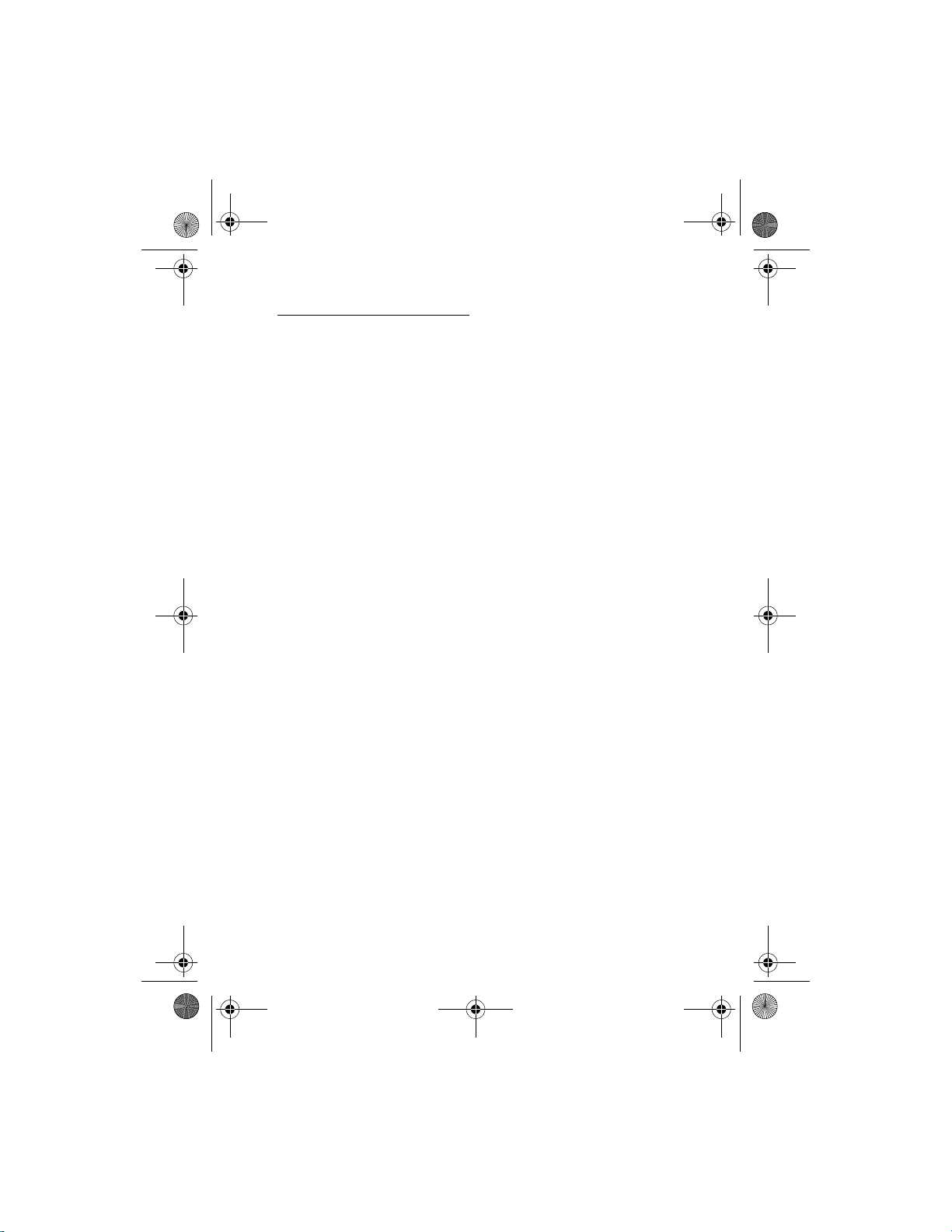
N1315_UG_EN_Non-RUIM_Vivo_FCC_0804.fm Page 32 Friday, August 4, 2006 6:02 PM
Messages
Save voice mail dialing code
You can insert special characters called dialing codes into phone numbers such
as voice mail, and save the number to a 1-touch dialing location. Dialing codes
instruct the receiving system to pause, wait, bypass, or accept the numbers that
follow them in the dialing string.
Voice mail is a network service. The following instructions are examples of
common operations. Please check with your service provider for specific
instructions for using your voice mail service.
Write down number and process
1. Write down your voice mailbox number.
2. Call and check your voice mail as you normally would.
3. Write down your interaction with the recorded prompts step-by-step. Note
that each voice mail service may vary. Your steps may resemble the following:
Dial 2145551212, pause 5 seconds, press 1, pause 2 seconds, press 1234, and
press *.
Be precise; you will need this information in "Set up voice mail with dialing
codes," page 32.
Insert dialing codes
Press * repeatedly to cycle through dialing codes. When the desired code appears
in the display, pause briefly and the code is inserted into the dialing string.
The following dialing codes are available:
Dialing code Indicates...
* Bypasses a set of instructions.
+ Causes the international access code to be replaced by +.
p Pauses for 2.5 seconds before sending any numbers that follow.
w Waits for you to press the call key before sending the numbers
or codes that follow.
Set up voice mail with dialing codes
1. Select Contacts > 1-touch dialing.
2. Scroll to an empty 1-touch dialing slot, and select Assi gn.
3. Enter your voice mailbox number, including the area code.
32
Page 34

N1315_UG_EN_Non-RUIM_Vivo_FCC_0804.fm Page 33 Friday, August 4, 2006 6:02 PM
Messages
4. Refer to dialing codes, and enter any codes as necessary using the
information that you saved from "Write down number and process," page 32.
For example, if you pause for 5 seconds after connecting to voice mail, enter p
twice after the voice mailbox number, for example, 2145551212pp.
5. Enter any remaining pauses or other information that allows you to listen to
your messages, and select OK.
6. Enter a name (such as voice mail), and select OK.
To dial and listen to your voice mail, press and hold the assigned 1-touch dialing
key in the standby mode.
Automate voice mail
You can automate voice mail with dialing codes. For more information, see "Save
voice mail dialing code," page 32
■ Picture messages
Picture messaging is a network service. If your wireless service provider supports
this feature, your phone comes with five preloaded pictures. Pictures can be
attached to a message and sent using text messaging to compatible phones.
Picture messages behave the same as text messages, but pictures take up more
space than text. Pictures are stored in the Templat es folder at Menu >
Messages > Text messages > Templates.
Note: Picture message function can be used only if it is supported by
your network operator or service provider. Only compatible devices that
offer picture message features can receive and display picture messages.
Copyright protections may prevent some images, music (including ringing tones)
and other content from being copied, modified, transferred, or forwarded.
Write and send
When a picture is added to a text message, the message converts to picture
message. The message counter in the upper right of your display shows the
characters available for you to type in.
1. Select Menu > Messages > Text messages > Create message.
2. Write a message (or enter nothing if you choose to just send a picture), and
select Options.
33
Page 35

N1315_UG_EN_Non-RUIM_Vivo_FCC_0804.fm Page 34 Friday, August 4, 2006 6:02 PM
Messages
3. Select Insert picture.
4. Scroll down through the pictures, and select View.
5. Select Insert to insert the picture into your message; otherwise select Back,
scroll to another picture, and select View again.
6. To send the picture message, select Options > Send to > Send to number.
7. Enter the phone number for your recipient, or select Search to retrieve a
number from the contacts list.
8. Select Send.
Picture images can only be received Via text msg.
View a picture message
When you receive a picture message, the message icon ( ) appears in the
display.
1. Select Show to view the picture message or Exit to dismiss the notification
message.
2. If you have more than one picture message, select the message of your
choice.
When you have unopened picture messages in your inbox, is shown in
the upper left corner in the standby mode as a reminder.
3. Scroll to view the whole picture if necessary.
When you are finished, select Back to return to the Inbox or Options for other
choices such as Reply or Forward.
To save the picture to your templates folder for later use, select Options > Save
picture. You can enter a title for the picture, and select OK.
If your templates folder is full of pictures, select the picture you would like to
replace.
■ Message folders
Save messages to folders
You can save unsent, sent, sent fail or received messages to an existing folder or
to a folder that you have created.
34
Page 36
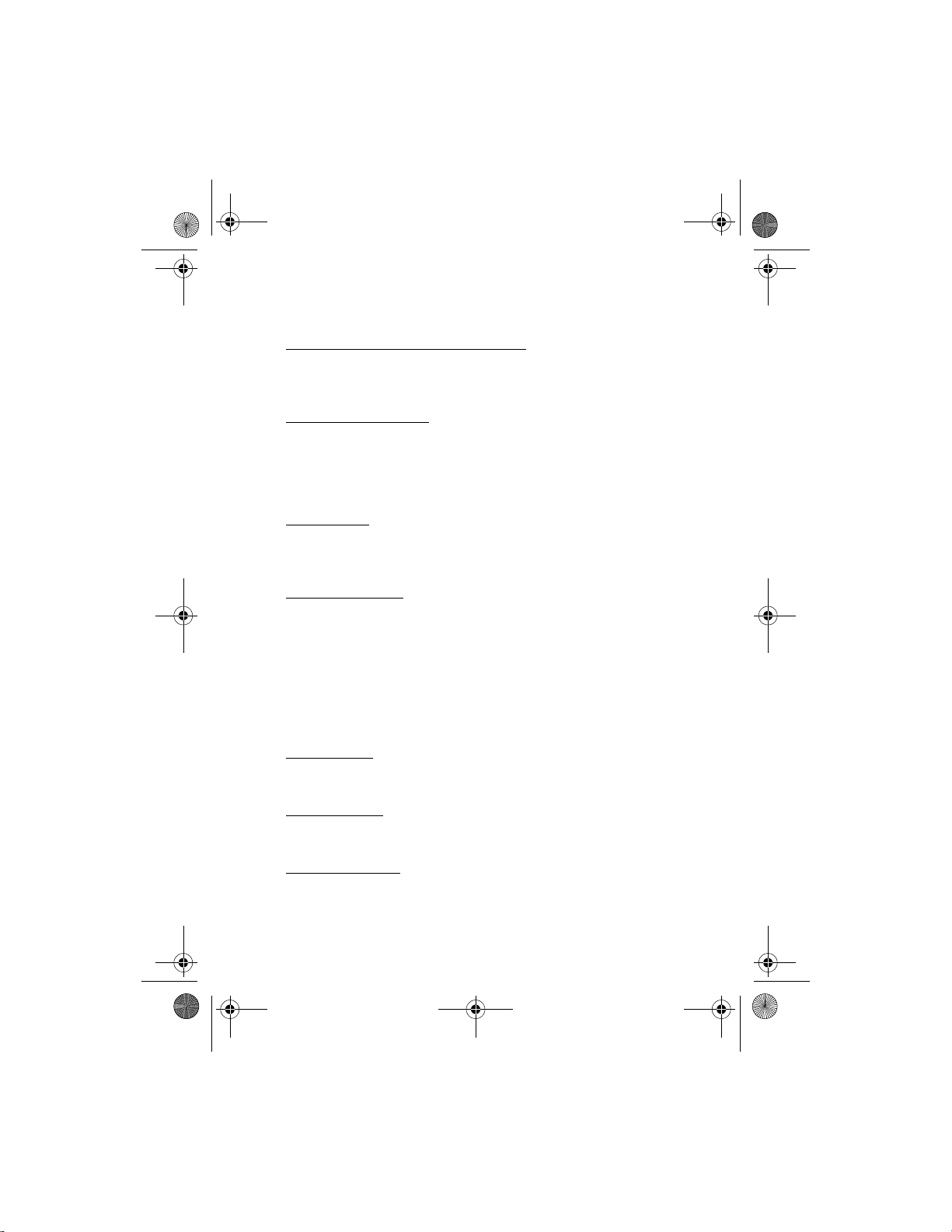
N1315_UG_EN_Non-RUIM_Vivo_FCC_0804.fm Page 35 Friday, August 4, 2006 6:02 PM
Messages
Open the unsent, sent, sent fail or received message; and select Options.
Save the message to another folder
While viewing a message, select Options > Save or Save message and the
destination folder.
View saved messages
1. Select Menu > Messages > Text messages.
2. Select and open the folder containing the message you wish to view.
3. Select the message you wish to view.
Inbox folder
Messages are automatically stored in the inbox after they have been read or if
you select Back when a notification appears in the standby mode.
Sent items folder
Messages that you have sent and messages that sent fail are automatically
stored in the sent items folder.
When sending messages, set Save to Sent items as sending to Always save or
Always prompt to ensure that your messages are saved. If Save to Sent items as
sending is set to Off, sent messages are not stored in the sent items folder.
To change the settings, select Menu > Messages > Text messages > Message
settings > Other settings.
Drafts folder
Store draft messages in the Drafts folder that can be edited and sent later.
Archive folder
Store messages that have been read in the Archive folder.
Templates folder
Pictures and prewritten templates are stored in the Templates folder. Preloaded
templates can be edited and customized.
35
Page 37
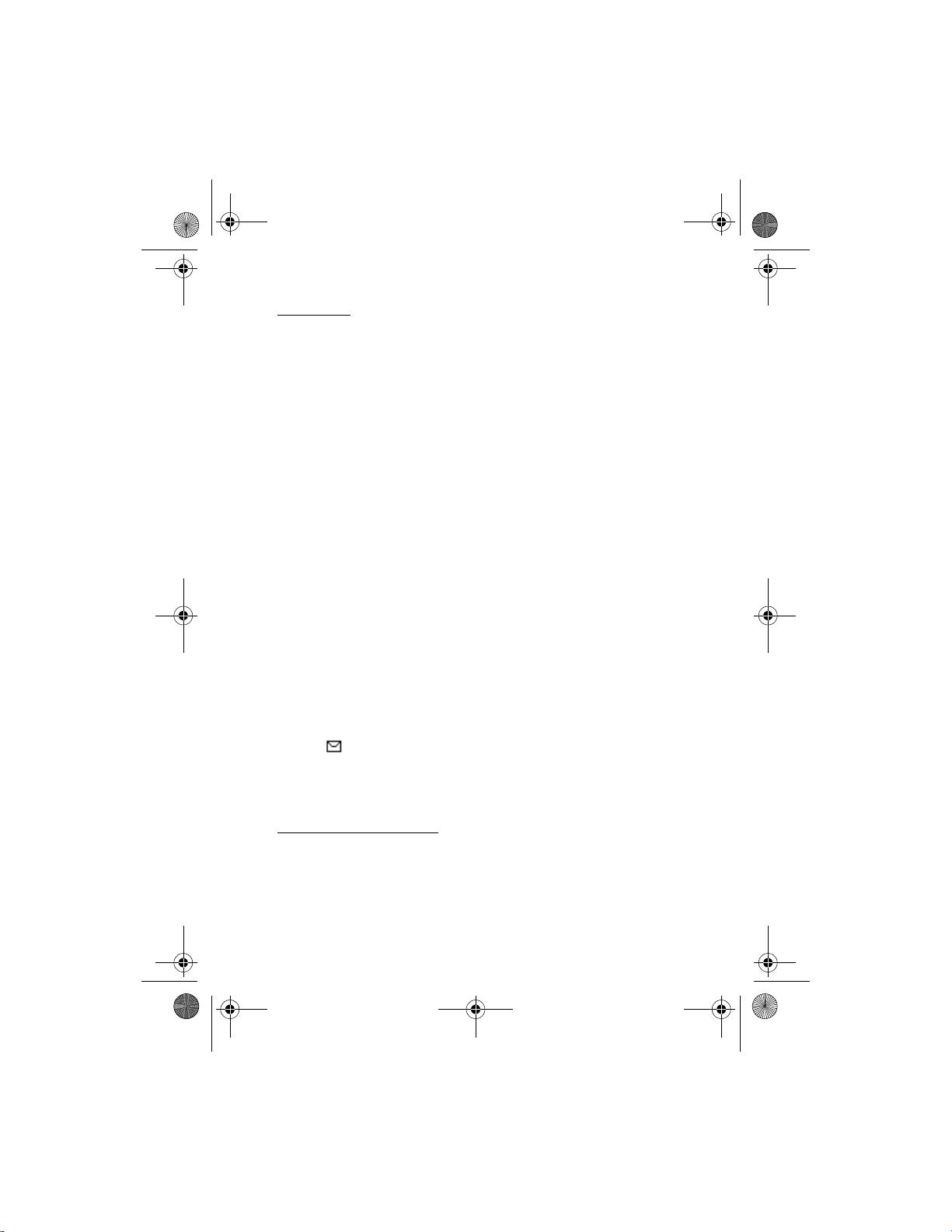
N1315_UG_EN_Non-RUIM_Vivo_FCC_0804.fm Page 36 Friday, August 4, 2006 6:02 PM
Messages
My folders
Keep your messages organized by creating custom folders and saving some of
your messages there.
Add a folder
Select Menu > Messages > Text messages > My folders > Options > Add folder,
enter a name for the new folder, and select OK.
Rename a folder
1. Select Menu > Messages > Text messages > My folders.
Any folders that you have created are displayed.
2. Scroll to the folder you wish to rename, and select Options > Rename folder.
3. Select and hold Clear to delete the existing entry, enter the new name for the
folder, and select OK to confirm or Back to exit.
Delete a folder
Only folders created in My folders can be deleted. The Inbox, Sent items, Drafts,
Archive, and Templates folders are protected. When you delete a folder, all
messages in the folder are also deleted.
1. Select Menu > Messages > Text messages > My folders.
2. Scroll to the folder you wish to remove, and select Options > Delete folder.
3. Select OK to delete or Back to exit.
■ Delete messages
If your me ssage m emory i s full and you have more messages waiting at the
network, blinks in the standby mode. You can do the following:
• Read some of the unread messages, and delete them.
• Delete messages from some of your folders.
Delete a single message
To delete a single message, you must open it first.
1. Select Menu > Messages > Text messages.
2. Select the folder containing the message you wish to delete.
3. Select the message you wish to delete and Options > Delete.
36
Page 38

N1315_UG_EN_Non-RUIM_Vivo_FCC_0804.fm Page 37 Friday, August 4, 2006 6:02 PM
Messages
4. Select OK to delete the message or Back to exit.
Delete all messages in a folder
1. Select Menu > Messages > Text messages > Delete messages.
2. Select one way of the following to delete messages in different folders:
All—You can mark Inbox, Sent items, Drafts or Archive as desired folder which
you want to delete all messages in it, then select Done and after that you
need to confirm the deletion by pressing OK at the confirmation note to
delete the messages.
All read—You can mark Inbox, Sent items, Drafts or Archive as desired folder
which you want to delete all read messages in it, then select Done and after
that you need to confirm the deletion by pressing OK at the confirmation
note to delete the messages.
All unread—Deletes any messages which have not been read in the Inbox
folder, you need to confirm the deletion by pressing OK at the confirmation
note to delete the messages.
3. Select OK to delete the messages.
37
Page 39

N1315_UG_EN_Non-RUIM_Vivo_FCC_0804.fm Page 38 Friday, August 4, 2006 6:02 PM
Call log
6.Call log
Call log stores information about the last 20 missed, 20 received, or 20 dialed
calls. It also adds the total duration of all calls. When the number of calls exceed
the maximum, the most recent call replaces the oldest.
Whether viewing missed, received, or dialed calls, the menu options are the
same:
Call time—Display the date and time of the call.
Send message—Send a message to the number.
View number—Display the number.
Use number—Edit the number and associate a name with the number.
Save—Enter a name for the number, and save it to your contacts list.
Add to contact—Add the number to an existing entry in your contacts list, if the
number is not associated with a name.
Delete—Clear the number from memory.
Call—Call the number.
■ View missed calls
The missed calls feature does not function when your phone is switched off.
Missed calls are calls that are not answered.
1. Select Menu > Call log > Missed calls.
2. If a missed call notification appears, select List.
3. Scroll to a name or number, and select Options and an option to view or
activate.
■ View received calls
Received calls are calls that have been answered.
Select Menu > Call log > Received calls, scroll to a name or number, and select
Options and an option to view or activate.
■ View dialed numbers
Dialed calls are previous numbers you have dialed from your phone.
38
Page 40

N1315_UG_EN_Non-RUIM_Vivo_FCC_0804.fm Page 39 Friday, August 4, 2006 6:02 PM
Call log
1. Press the call key, or select Menu > Call log > Dialed numbers.
2. Scroll to a name or number, and select Options and an option to view or
activate.
■ Call times
You can make or receive up to five calls to or from the same number and view the
time each call occurred. Your clock must be set for this feature to work
accurately.
1. While viewing a missed, received, or dialed call, select Options > Call time.
2. Scroll down to view the most recent call times from this number; select Back
to return to the options list.
■ Delete call logs
You can delete any missed, dialed, or received calls from phone memory.
Select Menu > Call log > Delete recent call lists > All, Missed, Received, or Dialed.
■ Duration of calls
Note: The actual time invoiced for calls and services by your service
provider may vary, depending on network features, rounding off for
billing, taxes, and so forth.
Last call
Select Menu > Call log > Call timers > Duration of last call for more information.
Show call time on display
Select Menu > Call log > Call timers > Duration of last call > Details > Show call
time on display > On or Off.
Dialed calls
Select Menu > Call log > Call timers > Duration of dialed calls > Details for more
information.
39
Page 41

N1315_UG_EN_Non-RUIM_Vivo_FCC_0804.fm Page 40 Friday, August 4, 2006 6:02 PM
Call log
Received calls
Select Menu > Call log > Call timers > Duration of received calls > Details for
more information.
All calls
Select Menu > Call log > Call timers > Duration of all calls for more information.
Life timer
Select Menu > Call log > Call timers > Life timer.
Note: Life timer is protected and cannot be cleared.
Clear timers
Select Menu > Call log > Call timers > Clear timers, enter your security code, and
select OK.
40
Page 42

N1315_UG_EN_Non-RUIM_Vivo_FCC_0804.fm Page 41 Friday, August 4, 2006 6:02 PM
Profiles
7.Profiles
Profiles define how your phone reacts when you receive a call or message, how
your keypad sounds when you press a key, and more. Ringing options, keypad
tones, and other settings for each of the available profiles can be left at their
default setting or customized to suit your needs. The following profiles are
available: Normal, Silent, Meeting, Outdoor, and Page r.
Profiles are also available for enhancements such as a headset. See
"Enhancement settings," page 49.
■ Activate
Select Menu > Profiles, the profile of your choice, and Activate. Or press End key
and press Select to activate the highlighted profile (or Switch off! to swit ch off
the phone).
■ Customize a profile
You can customize any of the profiles a variety of ways.
Select Menu > Profiles, the profile you wish to customize, and Customize.
You cannot rename the Normal profile.
■ Set a timed profile
Timed profiles can be used to prevent missed calls. For example, suppose you
attend an event that requires your phone be set to Silent before the event starts,
but you forget to return it to Normal until long after the event. A timed profile
can prevent missed calls by returning your phone to the default profile at a time
you specify.
1. Select Menu > Profiles and the profile you want activate.
2. Set for timed expiration, and select Timed.
3. Enter the time for the profile to expire, and select OK.
Timed profiles can be set up to 24 hours in advance.
41
Page 43

N1315_UG_EN_Non-RUIM_Vivo_FCC_0804.fm Page 42 Friday, August 4, 2006 6:02 PM
Settings
8.Settings
Use this menu to set or change the time and date settings, call settings, phone
settings, display settings, tone settings, enhancement settings, security settings,
network settings, and to restore the factory settings.
■ Call settings
Anykey answer
Anykey answer allows you to answer an incoming call. Briefly press any key
except the end key or right selection key.
Select Menu > Settings > Call settings > Anykey answer > On or Off.
Preferred carrier
Preferred carrier allows you to choose a preferred long distance carrier.
Select Menu > Settings > Call settings > Preferred carrier > On or Off.
If this feature is enabled you will need to enter the carrier code.
Automatic redial
Occasionally, your network may experience heavy traffic, resulting in a fast busy
signal when you dial. With automatic redial activated, your phone redials the
number, and notifies you once the network is available.
Select Menu > Settings > Call settings > Automatic redial > On or Off.
1-touch dialing
You can activate or deactivate 1-touch dialing. Select Menu > Settings > Call
settings > 1-touch dialing > On or Off.
Calling card
If you use a calling card for long distance calls, you can save the calling card
numbers in your phone. Your phone can store up to four calling cards.
42
Page 44

N1315_UG_EN_Non-RUIM_Vivo_FCC_0804.fm Page 43 Friday, August 4, 2006 6:02 PM
Settings
Save information
1. Select Menu > Settings > Call settings > Calling card.
2. Enter your security code, and select OK.
3. Scroll to one of the four memory locations, and select Options > Edit > OK >
Dialing sequence .
4. Select one of the following sequence types:
Access no. + phone no. + card no.—Dial access number, phone number, then
card number and PIN, if required.
Access no. + card no. + phone no.—Dial access number, card number and PIN,
if required, then phone number.
Prefix + phone no. + card no.—Dial the prefix (numbers that must precede the
phone number) and phone number you want to dial, then the card number
and PIN, if required.
5. Enter the required information (access number or prefix and card number),
and select OK to confirm your entries.
6. Select Card name.
7. Enter the card name, and select OK.
Contact your calling card company for more information.
Make calls
After you have saved your calling card information in your phone, you can make a
call using your calling card.
1. Select Menu > Settings > Call settings > Calling card.
2. Enter your security code, and select OK. (See "Change the security code,"
page 51.)
3. Scroll to the calling card of your choice, and select Options > Select.
4. Press the end key to return to the standby mode; then enter the phone
number, including any prefix (such as 0 or 1) that your calling card may
require when you make a calling card call. See your calling card for
instructions.
5. Press and hold the call key for a few seconds until Card call is displayed.
6. When you hear the tone or system message, select OK.
43
Page 45

N1315_UG_EN_Non-RUIM_Vivo_FCC_0804.fm Page 44 Friday, August 4, 2006 6:02 PM
Settings
International prefix
You can store an international dialing prefix into your device. In the standby
mode, select Menu > Settings > Call > International prefix. In the standby mode,
when you enter + (press * twice) at the beginning of a phone number, your device
automatically inserts the international dialing prefix that you have stored after
you press the call key. See "Insert dialing codes" 32.
Call summary
Your phone can display the time spent on a call when you hang up.
Select Menu > Settings > Call settings > Call summary > On or Off.
Network services features
The following features are network services. See also "Network services," page 4.
Store a feature code
1. Select Menu > Settings > Call settings> Network services > Network feature
setting.
2. Enter the feature code from your service provider (for example, *900 to
activate Divert if busy), and select OK.
3. Select Call divert.
4. Scroll to the type of forwarding that matches the feature code you enter (for
example, Divert if busy), and select Activate.
The activated feature code is stored in your phone, and you are returned to
the Feature code: prompt. Continue entering other feature codes (for
example, *900 to cancel Divert if busy), or press the end key to return to the
standby mode.
Own number selection
Select Menu > Settings > Call settings > Network services > Own number
selection. This feature is carrier dependent.
Call forwarding
Call forwarding tells your network to redirect incoming calls to another number.
Call forwarding is a network service and may not work the same in all networks,
so contact your wireless provider for availability.
Contact your operator for more details.
44
Page 46

N1315_UG_EN_Non-RUIM_Vivo_FCC_0804.fm Page 45 Friday, August 4, 2006 6:02 PM
Settings
Call waiting
If your wireless provider supports this feature, call waiting notifies you of an
incoming call even while you are in a call. You can accept, reject, or ignore the
incoming call.
Contact your operator for more details.
Note: The options for answer and ignore during call waiting appear on
the display screen, but are not supported by operator.
■ Phone settings
Phone language
Select Menu > Settings > Phone settings > Phone language and the language of
your choice.
The language setting affects the time and date formats of the clock, alarm clock,
calendar and menus.
Writing language
You can set the writing language for editing text. Select Menu > Settings >
Phone settings > Writing language and the language you intend to use.
Automatic keyguard
You can set the keypad of your phone to lock automatically after a preset time
delay.
1. Select Menu > Settings > Phone settings > Automatic keyguard > On or Off.
2. If you select On, Set delay: is displayed.
3. Enter the delay (in mm:ss format), and select OK.
When keyguard is on, it may be possible to dial the emergency number
programmed into your phone.
Touch tones
Touch tones are the tones that sound when you press the keys on your phone
keypad. You can use touch tones for many automated dial-up services such as
banking and airlines or for entering your voice mailbox number and password.
45
Page 47

N1315_UG_EN_Non-RUIM_Vivo_FCC_0804.fm Page 46 Friday, August 4, 2006 6:02 PM
Settings
Touch tones are sent during an active call. You can send them manually from
your phone keypad, or send them automatically by saving them in your phone.
Set type
Select Menu > Settings > Phone settings > Touch tones > Manual touch tones
and on of the following options:
Continuous—The tone sounds for as long as you press and hold a key.
Fixed—Used to send tones of the duration you specify in the Touch tone length
option.
Off—Used to turn off tones. No tones are sent when you press a key.
Set length
You can also specify touch tone length when using the Fixed option.
Select Menu > Settings > Phone settings > Touch tones > Touch tone length >
Short (0.1 seconds) or Long (0.5 seconds).
Welcome note
You can write a welcome note that briefly appears whenever you switch your
phone on, if provided by your service provider.
Predictive text input is not available for entering welcome note text.
1. Select Menu > Settings > Phone settings > Welcome note.
2. Enter a note (up to 44 characters). Press * to select from available special
characters.
3. When you are finished, select Options > Save.
To delete the previous text and begin creating another welcome note, select
Delete.
Banner
This option allows you to customize the banner or use the default banner
settings.
Select Menu > Settings > Phone settings > Banner > Default or Customize.
46
Page 48

N1315_UG_EN_Non-RUIM_Vivo_FCC_0804.fm Page 47 Friday, August 4, 2006 6:02 PM
Settings
Help text activation
Your phone displays brief descriptions for most menu items. When you arrive at a
feature or menu, pause for about 15 seconds, and wait for the help text to
display. Scroll to page through the full help text, if necessary.
The default setting for help text is on. However, you can turn help text on or off.
Select Menu > Settings > Phone settings > Help text activation > On or Off.
■ Display settings
There are five functions on the phone display settings: wallpaper, color schemes,
screen saver, display brightness, and backlight time-out.
Wallpaper
You can set an image as wallpaper and display it in the standby mode.
1. To activate or deactivate wallpaper, select Menu > Settings > Display settings
> Wallpaper > On or Off.
2. To display a list of wallpaper images, select Select wallpaper.
3. Scroll through the list, and select an image.
4. To preview the image you want to use, select View.
Color scheme
You can change the color of some display components in your device, such as
indicators and signal bars.
1. Select Menu > Settings > Display settings > Color schemes.
A color list is displayed.
2. Scroll through the color list, and select the color you prefer.
Screen saver
You can set the screen saver for your phone display.
1. Select Menu > Settings > Display settings > Screen Saver.
2. To enable or disable the screen saver display, select Clock or Off.
47
Page 49

N1315_UG_EN_Non-RUIM_Vivo_FCC_0804.fm Page 48 Friday, August 4, 2006 6:02 PM
Settings
To change the current screen saver, select Change image.
3. Scroll through the screen savers under Change image menu, and select the
screen saver you want to enable. You can also preview the image you want to
use by selecting the View option (It is similar as wallpaper).
Display brightness
You can change the brightness of your phone display.
1. Select Menu > Settings > Display settings > Display brightness.
2. Scroll left or right to adjust the brightness level to your preference.
3. Select OK to accept your settings.
Backlight time-out
You can control the backlight time-out of your phone.
1. Select Menu > Settings > Display settings > Backlight time-out.
2. Select the default value or personalise a value to your preference.
3. Select OK to accept your settings.
■ Time and date settings
Time
Show or hide the clock
Select Menu > Settings > Time and date settings > Clock > Show clock or Hide
clock.
Change the format
Select Menu > Settings > Time and date settings > Clock > Time format > 24-
hour or 12-hour.
Date
Show or hide the date
Select Menu > Settings > Time and date settings > Date > Show date or Hide
date.
48
Page 50

N1315_UG_EN_Non-RUIM_Vivo_FCC_0804.fm Page 49 Friday, August 4, 2006 6:02 PM
Settings
Change the date format
Select Menu > Settings > Time and date settings > Date > Date format and the
format of your choice.
Change the date separator
Select Menu > Settings > Time and date settings > Date > Date separator and
the format of your choice.
■ Tone settings
From the tone settings menu, you can adjust the ringing volume, keypad tones,
and other tone settings for the currently active profile. See "Customize a profile,"
page 41.
■ Enhancement settings
The enhancement settings menu is shown only if the phone is or has been
connected to a compatible enhancement.
Select Menu > Settings > Enhancement settings > Headset or Charger.
■ Security settings
Call restrictions
Select call restrictions to block or allow numbers for incoming and outgoing calls.
With any numbers entered as allowed numbers, all those entered as blocked
numbers are ignored. With a number blocked, the phone blocks any call from it,
and send the caller to the voice mail.
Note: Contact your operator for more details.
Note: Contact your operator for more details.
Note: With restricted calls, you may still call the official emergency
number programmed into your device.
Access codes
The security and lock codes control access to features and is supplied with the
phone. The preset security code is 12345. Once you change the security code,
keep the new code secret and in a safe place separate from your phone.
49
Page 51
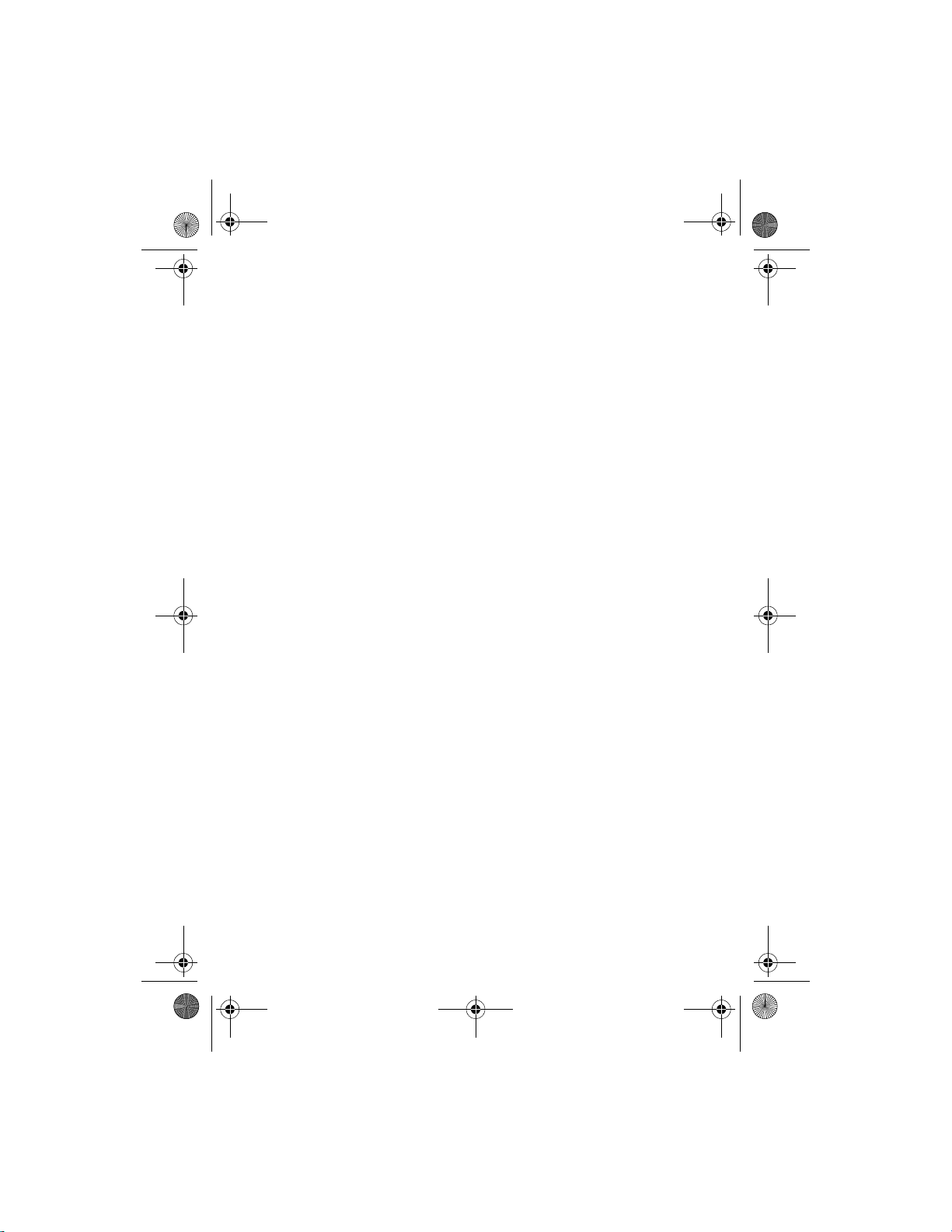
N1315_UG_EN_Non-RUIM_Vivo_FCC_0804.fm Page 50 Friday, August 4, 2006 6:02 PM
Settings
Avoid using codes similar to emergency numbers such as 911 to prevent
accidental dialing of the emergency number.
If you enter the wrong security code five times in succession, you will not be able
to enter a code for five minutes, even if you power off the phone between
incorrect entries.
Phone lock
The phone lock feature protects your phone from unauthorized outgoing calls or
unauthorized access to information stored in the phone. When phone lock is
activated, Phone locked is displayed each time you turn your phone on.
When the phone is locked, calls still may be possible to the official emergency
number programmed into your phone.
1. Select Menu > Settings > Security settings > Access codes > Phone lock.
2. Enter the lock code, and select OK.
3. Select one of the following options:
On turns the phone lock feature on immediately after the phone is turned off
and then on.
Off immediately turns off the phone lock feature.
Call not allowed is displayed if you attempt to place a call while the phone is
locked.
To answer a call with phone lock on, select Answer, or press the call key.
Allowed phone number when phone locked
When phone lock is on, the only outgoing calls that can be made are to the
emergency number programmed into your phone (for example, 911 or other
official emergency number) and the number stored in the Allowed number when
phone locked location.
1. Select Menu > Settings > Security settings > Access codes > Allowed number
when phone locked.
2. Enter the lock code, and select OK.
3. Enter the phone number, or select Search; recall the number from the phone
book; and select OK.
Change the lock code
The lock code allows you to access the phone when it is locked.
50
Page 52

N1315_UG_EN_Non-RUIM_Vivo_FCC_0804.fm Page 51 Friday, August 4, 2006 6:02 PM
Settings
1. Select Menu > Settings > Security settings > Access codes > Change lock
code.
2. Enter the current lock code (default is 1234), and select OK.
3. Enter the new lock code (4 characters), and select OK.
4. Enter the new lock code again, and select OK.
When you change your lock code, make sure you store it in a safe place, away
from your phone. Avoid entering access codes similar to emergency numbers to
prevent accidental emergency calls.
The security code can be used for the lock code.
Change the security code
The security code is needed for tasks such as deleting all contacts or restoring
factory settings.
1. Select Menu > Settings > Security settings > Access codes > Change security
code.
2. Enter the current security code (default is 12345), and select OK.
3. Enter the new security code (5 characters), and select OK.
4. Enter the new security code again, and select OK.
When you change your security code, make sure you store it in a safe place, away
from your phone. Avoid entering access codes similar to emergency numbers to
prevent accidental emergency calls.
■ Network
The following features are network services. See "Network services," page 4 for
more information. The menu options you see in your phone are based on your
service provider’s network. The network determines which options actually
appear in the phone menu. Check with your service provider for more
information.
The Network menu allows you to customize the way your phone chooses a
network in which to operate while you are within or outside of your primary or
home system. Your phone is set to search for the most cost-effective network. If
your phone cannot find a preferred network, it selects a network automatically
based on the option you choose in the Network menu.
1. Select Menu > Settings > Network and one of the following options:
Home only—You can make and receive calls in your home area only.
51
Page 53
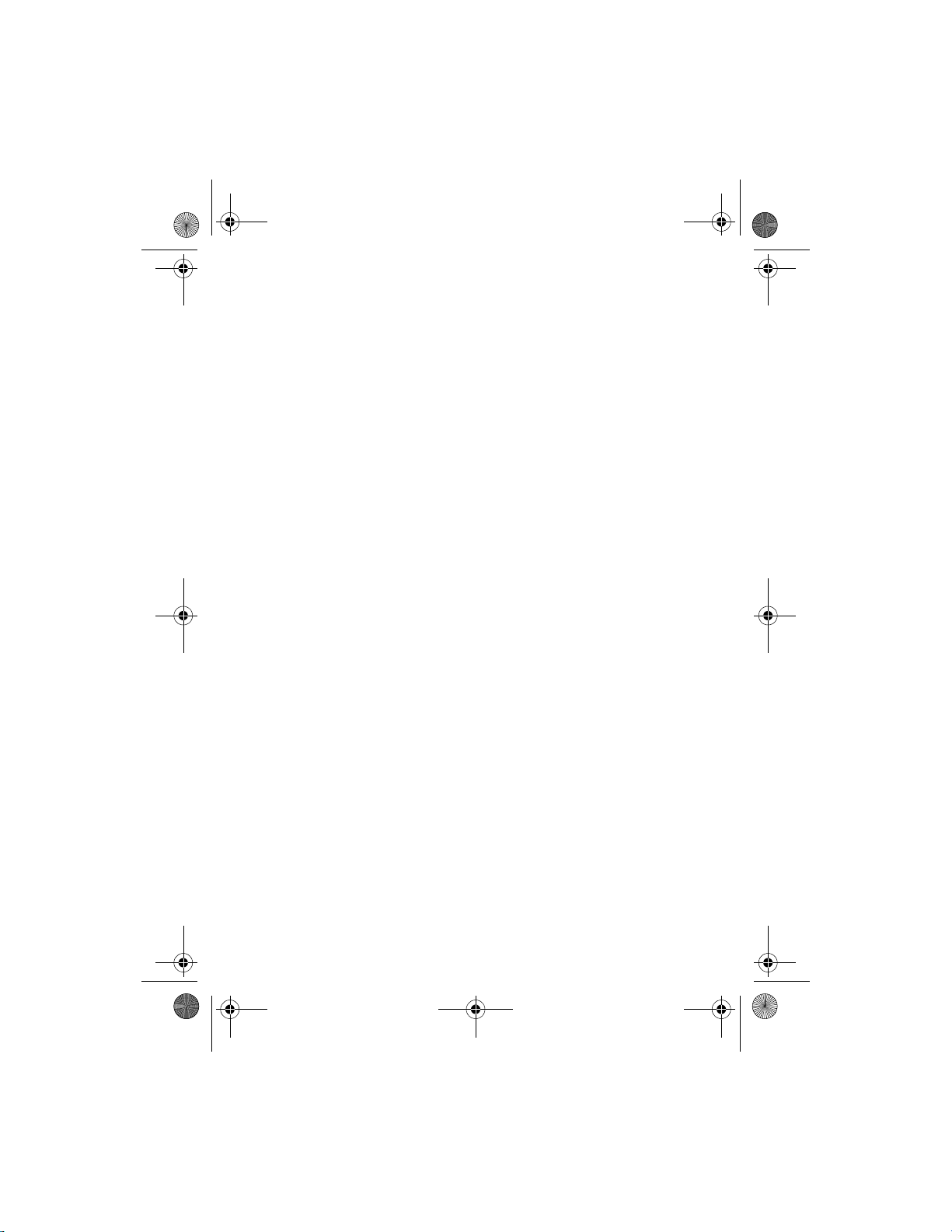
N1315_UG_EN_Non-RUIM_Vivo_FCC_0804.fm Page 52 Friday, August 4, 2006 6:02 PM
Settings
Automatic—The phone automatically roams to another digital network. The
roaming rate applies when not in the home service area.
2. Select an option to confirm the activation.
■ Restore factory settings
You can reset some of the menu settings to their original values. Data that you
have entered or downloaded is not deleted (for example, entries in your contacts
list are not affected).
1. Select Menu > Settings > Restore factory settings.
2. Enter the security code (the default security code is 12345), and select OK.
52
Page 54
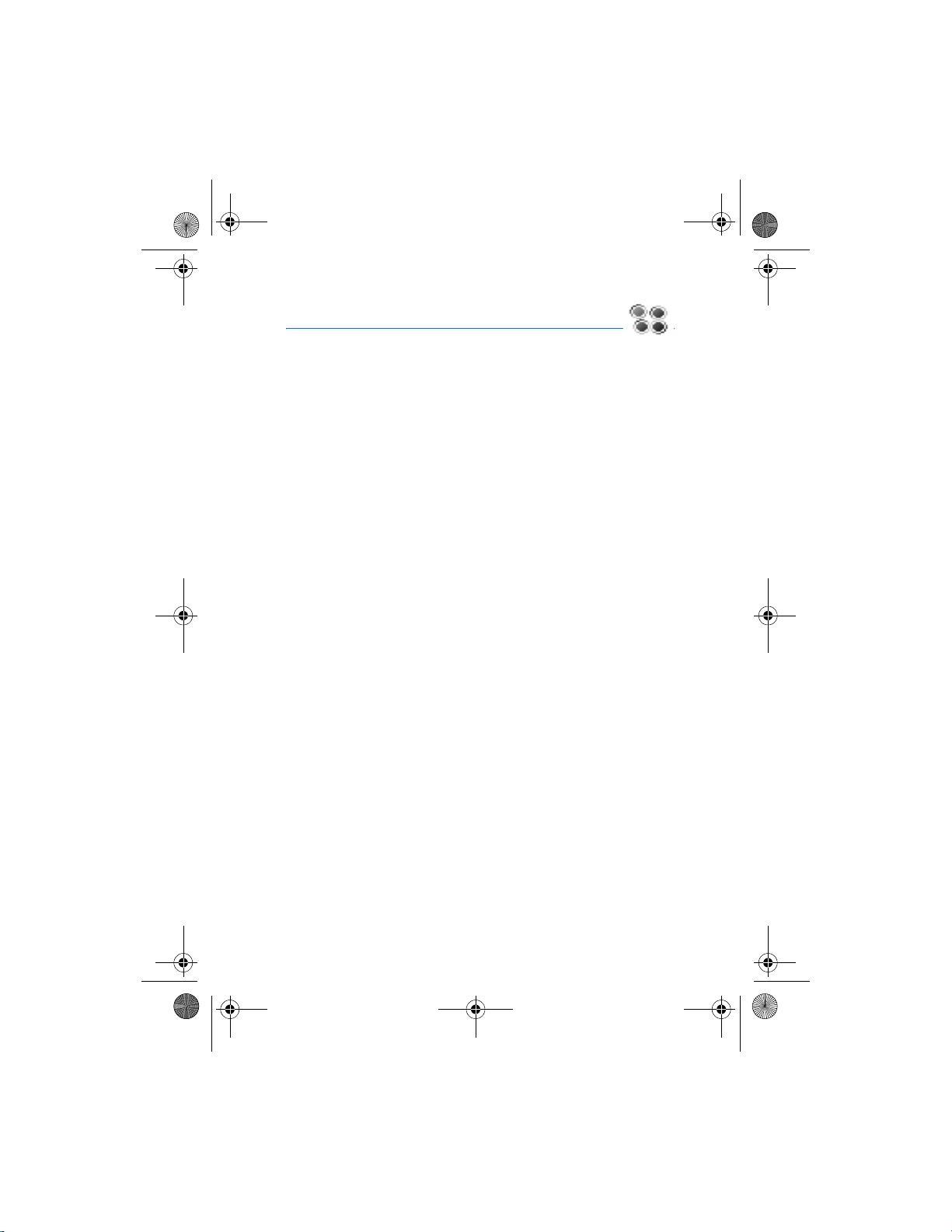
N1315_UG_EN_Non-RUIM_Vivo_FCC_0804.fm Page 53 Friday, August 4, 2006 6:02 PM
Applications
9.Applications
Applications enables you to download and manage contents such as ring tones
and wallpapers. In the standby mode, select Menu > Applications > Applications
or Settings.
Applications—You can use Applications for download purpose.
Settings—Management tools and system information can be utilized here.
Options of Settings vary with each carrier.
Help—Get information about how to purchase and restore applications, how to
subscribe and cancel subscription of applications and information about charges.
This feature requires network support and may not be available in your phone
depending on your service provider. For further information, please contact your
service provider.
53
Page 55

N1315_UG_EN_Non-RUIM_Vivo_FCC_0804.fm Page 54 Friday, August 4, 2006 6:02 PM
Voice recorder
10.Voice recorder
This feature allows you to record speech or sound with your phone and listen to
them later. The total available time is 60 seconds if no memos have been stored.
The maximum length of a recording depends on how much memory remains
available. Voice recorder shares memory with other applications. See "Shared
memory," page 5.
■ Record speech or sound
1. Select Menu > Voice recorder > Record.
2. After the recorder start tone is heard, begin recording speech or sound.
3. When you are finished recording, select Stop.
4. Enter a name for the recording, and select OK. The recording is saved to the
Recordings list.
■ Voice recorder options
After you have saved the recording to the recordings list, highlight the recording,
and select one of the following options:
Playback—Listen to the recording using the earpiece.
Delete— Erase the recording.
Edit title—Rename the recording.
Add alarm—Add an alarm to the recording.
54
Page 56

N1315_UG_EN_Non-RUIM_Vivo_FCC_0804.fm Page 55 Friday, August 4, 2006 6:02 PM
Organizer
11.Organizer
Your phone contains features to help organize your everyday life, including an
alarm clock, calendar, calculator, countdown timer, and stopwatch.
■ Alarm clock
Set an alarm
The alarm clock is based on the phone clock. It sounds an alert any time you
specify.
Note: The alarm clock does not work when the phone is powered off.
To set and turn on an alarm, do the following:
1. Select Menu > Organizer > Alarm clock.
2. Enter the time for the alarm in hh:mm format, and select OK.
3. Select am or pm if 12-hour clock format is on.
Alarm on appears briefly in the display, and appears in the standby mode.
Alarm conditions
When the alarm sounds, your phone beeps, vibrates (if vibrate alert is on in the
currently active profile), and lights up.
With the phone on, select Stop to shut the alarm off or Snooze. If you select
Snooze, the alarm stops for 10 minutes, and Snooze on appears.
If you do not press a key, the alarms stops (snoozes) for 10 minutes, then sounds
again.
Turn an alarm off
Select Menu > Organizer > Alarm clock > Off.
■ Calendar
The calendar keeps track of reminders, calls you need to make, meetings, memo,
and birthdays. It can even sound an alarm for any of these events.
55
Page 57
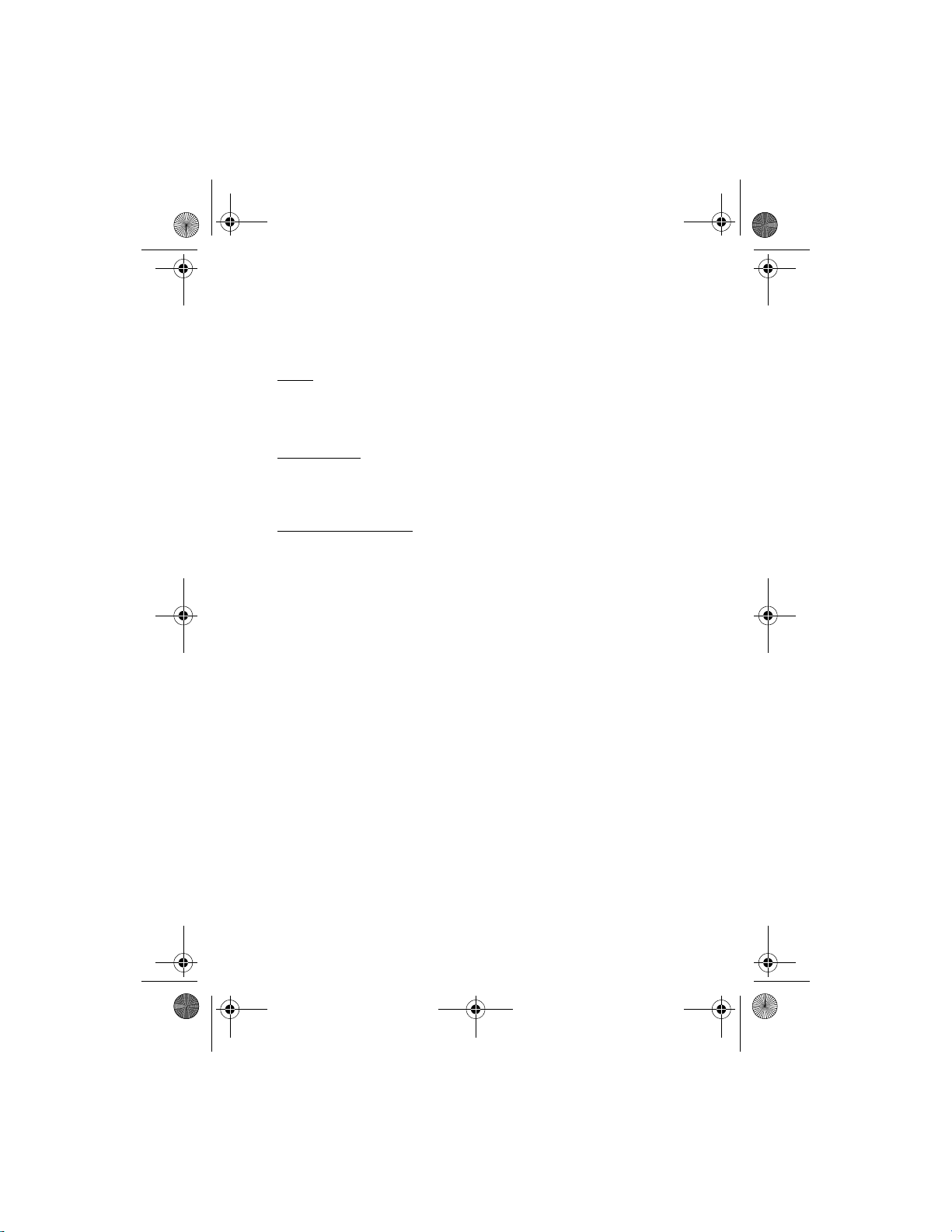
N1315_UG_EN_Non-RUIM_Vivo_FCC_0804.fm Page 56 Friday, August 4, 2006 6:02 PM
Organizer
Monthly view provides an overview of the selected month and weeks. It also
allows you to jump to a specific date. Any days or dates that appear in bold font
contain calendar notes such as a meeting or reminder.
Open
Scroll right or select Menu > Organizer > Calendar.
Scroll to move the cursor in some calendar views.
Go to a date
Select Menu > Organizer > Calendar > Options > Go to date, enter the date (for
example, 15/07/2005), and select OK.
Note a specific date
You can choose from five types of notes: Meeting, Call, Birthday, Memo, and
Reminder. Your phone asks for further information depending on which note you
select. You can also set an alarm for your note.
1. Go to the date for which you want to set a reminder. (See "Go to a date,"
page 56.)
2. From the monthly view (with the go to date highlighted), select Options >
Make a note.
3. Select one of the following note types:
Meeting—Enter the subject, and select Options > Save. Enter a location, and
select Options > Save. Enter a start and end time. Choose an alarm option.
Call—Enter the phone number, and select Options > Save. Enter a name, and
select Options > Save. Enter a time. Choose an alarm option.
Birthday—Enter the person’s name, and select Options > Save. Enter the year
of birth. Choose an alarm option. Enter a time.
Memo—Enter the subject, and select Options > Save. Enter an end date.
Choose an alarm option. Enter a time.
Reminder—Enter the reminder, and select Options > Save. Choose an alarm
option. Enter a time.
56
Page 58

N1315_UG_EN_Non-RUIM_Vivo_FCC_0804.fm Page 57 Friday, August 4, 2006 6:02 PM
Organizer
View notes (day view)
After you have created some calendar notes, you can view them as follows:
1. Select Menu > Organizer > Calendar.
2. Scroll to the date containing the note. Days with notes appear in bold type.
3. Select Options > View day.
4. To view a highlighted note, select Options > View.
Options while viewing a list of notes
Select Options while viewing the day’s notes and one of the following:
View—View the full note.
Make a note—Create a new note for the selected date.
Delete—Delete the note.
Edit—Edit the note.
Move—Move the note to another date on your calendar.
Repeat—Enable the note to recur on a regular basis (daily, weekly, bi-weekly,
monthly, and yearly).
Tip: Repeat is not available for the Birthday note.
Go to date—Jump to another date on your calendar.
Send note—Send the note to another device using text message or in calendar
format.
Copy—Copy the note. You can paste the note to another date.
Settings—Set the date and time, date and time format, the day each week starts,
and whether you want your notes to autodelete after a specified time.
Send a note
1. Select Menu > Organizer > Calendar.
2. Scroll to the date containing the note you wish to send. Days with notes
appear in bold type.
3. Select Options > View day.
4. Scroll to the note you wish to send, and select Options > Send note > Via
calendar or Via text msg.
57
Page 59

N1315_UG_EN_Non-RUIM_Vivo_FCC_0804.fm Page 58 Friday, August 4, 2006 6:02 PM
Organizer
5. If you select Via calendar, enter the number for the recipient, or select Search
to retrieve a number from the contacts list; select OK. The note is sent.
6. If you select Via text msg., select Options > Send to > Send to number.
7. Enter the number for the recipient, or select Search to retrieve a number from
the contacts list; select Select.
8. Select Send.
Receive a note in calendar format
When you receive a calendar note, your phone displays Calendar note received.
Save the note in your calendar and set an alarm for any date and time.
View notes
When your phone displays Calendar note received, select Show, and scroll to view
the entire message, if necessary.
Save notes
After viewing the calendar note, select Options > Save.
Discard notes
After viewing the calendar note, select Options > Discard or select Exit.
■ Calculator
The calculator in your phone adds, subtracts, multiplies, divides, calculates the
square and the square root, changes the sign of the number entered, and
converts currency values.
Note: This calculator has a limited accuracy and is designed for simple
calculations.
1. Select Menu > Organizer > Calculator.
2. Enter the first number in the calculation.
Press # for a decimal point if necessary.
Press scroll up or down to change the sign (-/+), or select Change sign option
from the Options list.
Press * to cycle through the add (+), subtract (-), multiply (*), and divide (/)
characters. Pause briefly to select the displayed character.
3. Enter the second number in your calculation.
58
Page 60

N1315_UG_EN_Non-RUIM_Vivo_FCC_0804.fm Page 59 Friday, August 4, 2006 6:02 PM
Organizer
4. Select Options > Equals (equals is highlighted) to calculate the result.
To perform a square or square root calculation, select Options > Square or Square
root. Select Options > Change sign, or scroll to change the sign of your result.
Currency converter
You can convert foreign currency to domestic or vice versa.
1. At the Calculator screen, enter a currency amount to convert.
2. Select Options > To home or To foreign.
To home —Converts foreign currency to domestic currency.
To foreign—Converts domestic currency to foreign currency.
If you have not done so already, you are prompted to enter the exchange rate.
3. Enter the exchange rate (press # to insert a decimal), and select OK.
You can also edit the exchange rate at any time.
Note: When you change base currency, you must key in the new rates
because all previously set exchange rates are set to zero.
1. Select Menu > Organizer > Calculator > Options > Exchange rate > Foreign
unit expressed in domestic units or Domestic unit expressed in foreign units.
Foreign unit expressed in domestic units—The number of home units it takes
to make one unit of foreign currency.
Domestic unit expressed in foreign units—The number of foreign units it takes
to make one unit of your home currency.
2. Enter the exchange rate, and select OK.
■ Countdown timer
You can enter a specified time (up to 99 hours and 59 minutes). When the time
runs out, your phone sounds an alarm.
The countdown timer only works when the phone is on. When you turn off your
phone, the timer is no longer active.
Set the countdown timer
1. Select Menu > Organizer > Countdown timer.
2. Enter the time (in hh:mm format), and select OK.
59
Page 61

N1315_UG_EN_Non-RUIM_Vivo_FCC_0804.fm Page 60 Friday, August 4, 2006 6:02 PM
Organizer
3. Enter a note for the timer, and select OK.
appears in the standby mode when the countdown timer is set.
When the time runs out, your phone sounds an alarm, displays the timer note,
and flashes its lights.
• Press any key during the alarm to stop the timer.
• After 30 seconds the timer alert expires automatically.
Change the time
After you have set the timer, you can change the time.
1. Select Menu > Organizer > Countdown timer > Change time.
2. Enter the new time, and select OK.
3. Leave the note as it is, or enter a new note; select OK.
Stop the timer before the alarm sounds
After you have set the timer, you can stop the timer.
Select Menu > Organiser > Countdown timer > Stop timer.
■ Stopwatch
Your phone has a stopwatch that can be used to track time. The stopwatch
displays time in hours, minutes, seconds, and fractions of a second in hh:mm:ss.ss
format.
Using the stopwatch or allowing it to run in the background when using other
features increases the demand on battery power and reduces the battery life.
Split or lap time
Use the split time or lap time functions for activities where you need to pace
yourself.
1. Select Menu > Organizer > Stopwatch > Split timing or Lap timing > Start.
Split timing—You can use the split time function for such activities as a long
distance race when you need to pace yourself. Select Split to note the lapsed
time. The timer continues to run and the split time appears below the running
time. Each time you select Split, the new measured time appears at the
beginning of the list.
60
Page 62

N1315_UG_EN_Non-RUIM_Vivo_FCC_0804.fm Page 61 Friday, August 4, 2006 6:02 PM
Organizer
Lap timing—You can use the Lap time function when you want to track how
long it takes to complete each cycle or lap. Select Lap to note the lap time.
The clock stops, then immediately from zero. The lap time appears below the
running time. Each time you select Lap, the new measured time appears at
the beginning of the list.
2. Select Stop to end timing and display the total time.
Save, view, or delete times
To save a time while the clock is running, select Stop > Options > Save, enter a
name for the measurement, and select OK. If you do not enter a name, the total
time is used as the default title for the lap or split time.
To view the last measured time, select Menu > Organizer > Stopwatch > Show
last time.
To browse saved times, select Menu > Organizer > Stopwatch > View times.
To delete a saved time, select Menu > Organizer > Stopwatch > View times.
Select the time you wish to delete and Options > Delete times. Select OK at
Delete?
To delete saved times, select Delete all or One by one.
Operation note
If you press the end key and return to the standby mode, the clock continues to
run in the background, and appears in the upper left corner of the screen.
To return to the stopwatch screens, do the following:
1. Select Menu > Organizer > Stopwatch > Continue.
2. To stop the clock, select Stop.
61
Page 63

N1315_UG_EN_Non-RUIM_Vivo_FCC_0804.fm Page 62 Friday, August 4, 2006 6:02 PM
Games
12.Games
Challenge yourself or a friend to one of the fun games in your phone.
Some menus listed are network services. Contact your wireless provider for more
information.
■ Play a game
1. Select Menu > Games > Select game.
2. Scroll to a game.
3. Select one of the following options, if supported by the game, options and
submenus vary with each game:
New game—Launches a new game.
Options > Level—Choose the difficulty level of the game.
High scores—View the high scores for this game (if previously played).
Instructions—View instructions for playing the game. Select More for more
information.
■ Game settings
Select Menu > Games > Settings > Game sounds, Game lights, or Shakes.
62
Page 64

N1315_UG_EN_Non-RUIM_Vivo_FCC_0804.fm Page 63 Friday, August 4, 2006 6:02 PM
Gallery
13.Gallery
You can use Gallery to manage your image and audio files. You can store your
files in predefined folders or create your own personal folders.
■ Images
You can use the image files in this folder to personalise your phone. You can also
open, delete, view details of selected image and set it as wallpaper.
1. In the standby mode, select Menu > Gallery > Images, an image files list
appears.
2. Select Open to view a list of the files in the folder, highlight one file and then
select Options to access the following:
Open—Open a selected file.
Delete—Delete a selected file.
Set as wallpaper—Set the current image as wallpaper.
Details—Show the name, size, date and time of creation of the selected file,
as well as resolution and format of the selected file.
■ Tones
You can use the tone files in this folder to personalise your phone. You can also
open, delete, play, view details of selected tone file and set it as ringtone or
message tone.
1. In the standby mode, select Menu > Gallery > Tones, an tone files list appears.
2. Select Open to view a list of the files in the folder, highlight one file and then
select Options to access the following:
Open—Open a selected tone file and play it.
Delete—Delete a selected tone file.
Set as ring tone—Set the current tone as ring tone.
Set as msg tone—Set the current tone as message tone.
Details—Show the name, size, date and time of creation of the selected file,
as well as length and format of the selected file.
63
Page 65
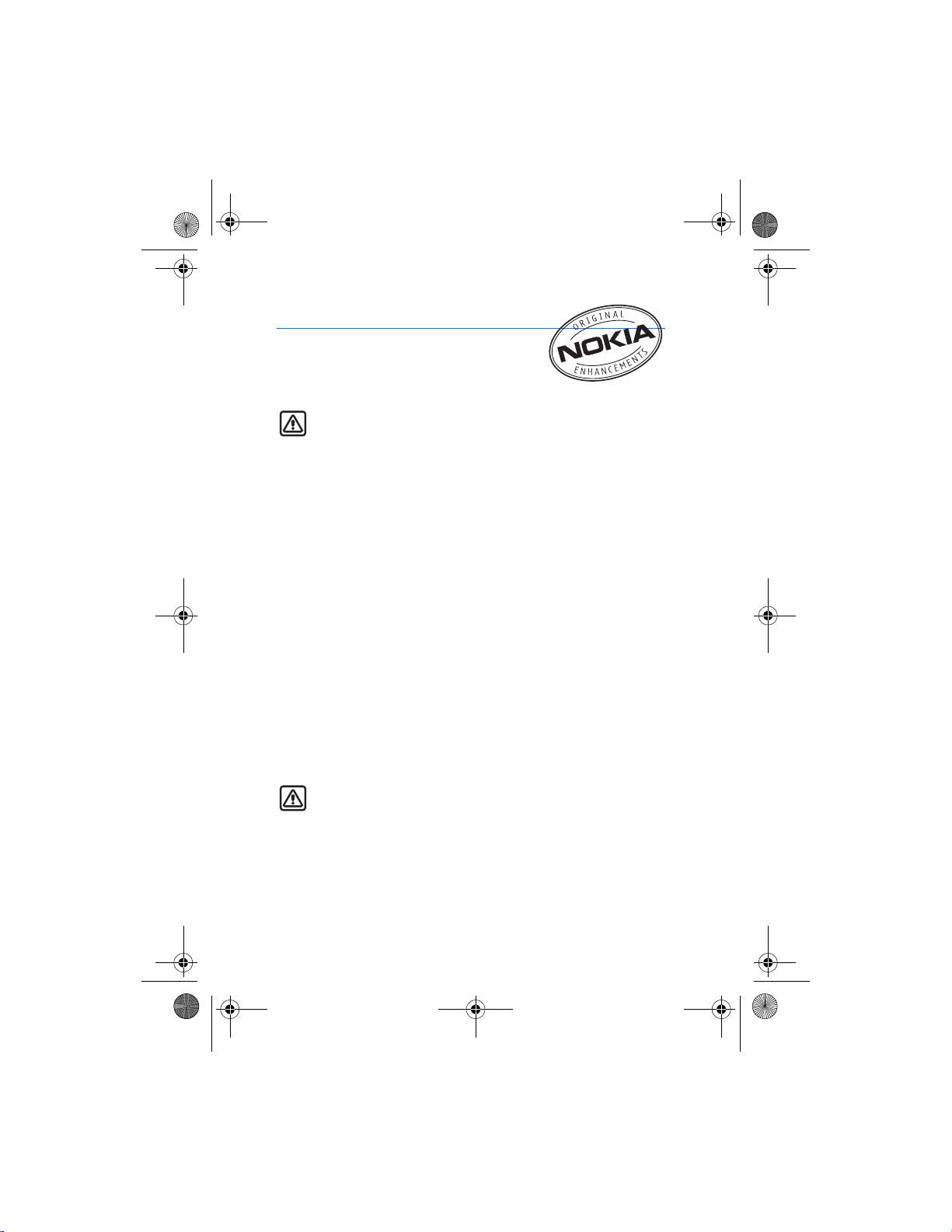
N1315_UG_EN_Non-RUIM_Vivo_FCC_0804.fm Page 64 Friday, August 4, 2006 6:02 PM
Enhancements
14.Enhancements
Check the model number of any charger before use
with this device. This device is intended for use when
supplied with power from Nokia AC-3 charger.
Warning: Use only batteries, chargers and enhancements approved by
Nokia for use with this particular model. The use of any other types may
invalidate any approval or warranty, and may be dangerous. For
availability of approved enhancements, please check with your dealer.
A few practical rules about accessories and enhancements:
• Keep all accessories and enhancements out of the reach of small children.
• When you disconnect the power cord of any accessory or enhancement, grasp
and pull the plug, not the cord.
• Check regularly that enhancements installed in a vehicle are mounted and
are operating properly.
• Installation of any complex car enhancements must be made by qualified
personnel only.
Power
• Standard 970-mAh Li-Ion Battery (BL-5C)
• Compact Charger (AC-3)
• Travel Charger (AC-4)
• CarPower Adapter (DC-4)
Audio
• Headset (HS-9)
Warning: When using the headset your ability to hear outside sounds
may be affected. Do not use the headset where it can endanger your
safety.
64
Page 66

N1315_UG_EN_Non-RUIM_Vivo_FCC_0804.fm Page 65 Friday, August 4, 2006 6:02 PM
Reference information
15.Reference information
This section provides information about your phone batteries, enhancements,
chargers, safety guidelines and technical information. Be aware that the
information in this section is subject to change as batteries, chargers, and
enhancements change.
■ Batteries and chargers
Your device is powered by a rechargeable battery. The full performance of a new
battery is achieved only after two or three complete charge and discharge cycles.
The battery can be charged and discharged hundreds of times but it will
eventually wear out. When the talk and standby times are noticeably shorter
than normal, replace the battery. Use only Nokia approved batteries, and
recharge your battery only with Nokia approved chargers designated for this
device.
Unplug the charger from the electrical plug and the device when not in use. Do
not leave the battery connected to a charger after the battery has finished
charging. Overcharging may shorten its lifetime. If left unused, a fully charged
battery will lose its charge over time. Temperature extremes can affect the ability
of your battery to charge.
Use the battery only for its intended purpose. Never use any charger or battery
that is damaged.
Do not short-circuit the battery. Accidental short-circuiting can occur when a
metallic object such as a coin, clip, or pen causes direct connection of the
positive (+) and negative (-) terminals of the battery. (These look like metal strips
on the battery.) This might happen, for example, when you carry a spare battery
in your pocket or purse. Short-circuiting the terminals may damage the battery
or the connecting object.
Leaving the battery in hot or cold places, such as in a closed car in summer or
winter conditions, will reduce the capacity and lifetime of the battery. Always try
to keep the battery between 59°F and 77°F (15°C and 25°C). A device with a hot
or cold battery may not work temporarily, even when the battery is fully charged.
Battery performance is particularly limited in temperatures well below freezing.
Do not dispose of batteries in a fire as they may explode. Batteries may also
explode if damaged. Dispose of batteries according to local regulations. Please
recycle when possible. Do not dispose as household waste.
65
Page 67

N1315_UG_EN_Non-RUIM_Vivo_FCC_0804.fm Page 66 Friday, August 4, 2006 6:02 PM
Care and maintenance
16.Care and maintenance
Your device is a product of superior design and craftsmanship and should be
treated with care. The suggestions below will help you protect your warranty
coverage and enjoy your device for many years.
• Keep the device and all its parts and enhancements out of the reach of small
children.
• When you disconnect the power cord of any accessory or enhancement, grasp
and pull the plug, not the cord.
• Check regularly that enhancements installed in a vehicle are mounted and
are operating properly.
• Installation of any complex car enhancements must be made by qualified
personnel only.
• Keep the device dry. Precipitation, humidity, and all types of liquids or
moisture can contain minerals that will corrode electronic circuits. If your
device does get wet, remove the battery and allow the device to dry
completely before replacing it.
• Do not use or store the device in dusty, dirty areas. Its moving parts and
electronic components can be damaged.
• Do not store the device in hot areas. High temperatures can shorten the life of
electronic devices, damage batteries, and warp or melt certain plastics.
• Do not store the device in cold areas. When the device returns to its normal
temperature, moisture can form inside the device and damage electronic
circuit boards.
• Do not attempt to open the device other than as instructed in this guide.
• Do not drop, knock, or shake the device. Rough handling can break internal
circuit boards and fine mechanics.
• Do not use harsh chemicals, cleaning solvents, or strong detergents to clean
the device.
• Do not paint the device. Paint can clog the moving parts and prevent proper
operation.
• Use only the supplied or an approved replacement antenna. Unauthorized
antennas, modifications, or attachments could damage the device and may
violate regulations governing radio devices.
• Use chargers indoors.
66
Page 68

N1315_UG_EN_Non-RUIM_Vivo_FCC_0804.fm Page 67 Friday, August 4, 2006 6:02 PM
Care and maintenance
All of the above suggestions apply equally to your device, battery, charger, or any
enhancement. If any device is not working properly, take it to the nearest
authorized service facility for service.
Note: Before sending your device to a service facility, create a backup of
data you want to keep such as contacts and calendar notes.
67
Page 69

N1315_UG_EN_Non-RUIM_Vivo_FCC_0804.fm Page 68 Friday, August 4, 2006 6:02 PM
Additional safety information
17.Additional safety information
■ Operating environment
Remember to follow any special regulations in force in any area and always
switch off your device when its use is prohibited or when it may cause
interference or danger. Use the device only in its normal operating positions.
Your device and its enhancements may contain small parts. Keep them out of the
reach of small children.
This device meets RF exposure guidelines when used either in the normal use
position against the ear or when positioned at least 2.2 cm (7/8 inch) away from
the body. When a carry case, belt clip or holder is used for body-worn operation,
it should not contain metal and should position the device the above-stated
distance from your body.
In order to transmit data files or messages, this device requires a good quality
connection to the network. In some cases, transmission of data files or messages
may be delayed until such a connection is available. Ensure the above separation
distance instructions are followed until the transmission is completed.
Parts of the device are magnetic. Metallic materials may be attracted to the
device, and persons with a hearing aid should not hold the device to the ear with
the hearing aid. Always secure the device in its holder, because metallic materials
may be attracted by the earpiece. Do not place credit cards or other magnetic
storage media near the device, because information stored on them may be
erased.
■ Medical devices
Operation of any radio transmitting equipment, including wireless phones, may
interfere with the functionality of inadequately protected medical devices.
Consult a physician or the manufacturer of the medical device to determine if
they are adequately shielded from external RF energy or if you have any
questions. Switch off your phone in health care facilities when any regulations
posted in these areas instruct you to do so. Hospitals or health care facilities may
be using equipment that could be sensitive to external RF energy.
Pacemakers
Pacemaker manufacturers recommend that a minimum separation of 6 inches
(15.3 centimeter) be maintained between a wireless phone and a pacemaker to
avoid potential interference with the pacemaker. These recommendations are
68
Page 70

N1315_UG_EN_Non-RUIM_Vivo_FCC_0804.fm Page 69 Friday, August 4, 2006 6:02 PM
Additional safety information
consistent with the independent research by and recommendations of Wireless
Technology Research. To minimize the potential for interference, persons with
pacemakers should
• Always keep the device more than 6 inches (15.3 centimeter) from their
pacemaker when the device is switched on
• Not carry the device in a breast pocket
• Hold the device to the ear opposite the pacemaker
If you suspect interference, switch off your device and move the device away.
Hearing aids
Some digital wireless devices may interfere with some hearing aids. If
interference occurs, consult your service provider.
■ Vehicles
RF signals may affect improperly installed or inadequately shielded electronic
systems in motor vehicles such as electronic fuel injection systems, electronic
antiskid (antilock) braking systems, electronic speed control systems, air bag
systems. For more information, check with the manufacturer or its representative
of your vehicle or any equipment that has been added.
Only qualified personnel should service the device, or install the device in a
vehicle. Faulty installation or service may be dangerous and may invalidate any
warranty that may apply to the device. Check regularly that all wireless device
equipment in your vehicle is mounted and operating properly. Do not store or
carry flammable liquids, gases, or explosive materials in the same compartment
as the device, its parts, or enhancements. For vehicles equipped with an air bag,
remember that an air bag inflates with great force. Do not place objects,
including installed or portable wireless equipment in the area over the air bag or
in the air bag deployment area. If in-vehicle wireless equipment is improperly
installed and the air bag inflates, serious injury could result.
■ Potentially explosive environments
Switch off your device when in any area with a potentially explosive atmosphere
and obey all signs and instructions. Potentially explosive atmospheres include
areas where you would normally be advised to turn off your vehicle engine.
Sparks in such areas could cause an explosion or fire resulting in bodily injury or
even death. Switch off the device at refuelling points such as near gas pumps at
service stations. Observe restrictions on the use of radio equipment in fuel
depots, storage, and distribution areas, chemical plants or where blasting
operations are in progress. Areas with a potentially explosive atmosphere are
69
Page 71

N1315_UG_EN_Non-RUIM_Vivo_FCC_0804.fm Page 70 Friday, August 4, 2006 6:02 PM
Additional safety information
often but not always clearly marked. They include below deck on boats, chemical
transfer or storage facilities, vehicles using liquefied petroleum gas (such as
propane or butane), and areas where the air contains chemicals or particles such
as grain, dust or metal powders.
Using your device while flying in aircraft is prohibited. Switch off your device
before boarding an aircraft. The use of wireless telephones in an aircraft may be
dangerous to the operation of the aircraft, disrupt the wireless telephone
network, and may be illegal.
Failure to observe these instructions may lead to suspension or denial of
telephone services to the offender, legal action, or both.
■ Emergency calls
Important: Wireless phones, including this phone, operate using radio
signals, wireless networks, landline networks, and user-programmed
functions. Because of this, connections in all conditions cannot be
guaranteed. You should never rely solely on any wireless phone for
essential communications like medical emergencies.
To make an emergency call:
1. If the phone is not on, switch it on. Check for adequate signal strength. Some
networks may require that a valid UIM (CDMA SIM) card is properly inserted
in the phone.
2. Press the end key as many times as needed to clear the display and ready the
phone for calls.
3. Enter the official emergency number for your present location. Emergency
numbers vary by location.
4. Press the call key.
If certain features are in use, you may first need to turn those features off before
you can make an emergency call. Consult this guide or your service provider.
When making an emergency call, give all the necessary information as accurately
as possible. Your wireless phone may be the only means of communication at the
scene of an accident. Do not end the call until given permission to do so.
■ Certification information (SAR)
THIS MOBILE DEVICE MEETS GUIDELINES FOR EXPOSURE TO RADIO WAVES.
Your mobile device is a radio transmitter and receiver. It is designed not to
exceed the limits for exposure to radio waves recommended by international
guidelines. These guidelines were developed by the independent scientific
70
Page 72

N1315_UG_EN_Non-RUIM_Vivo_FCC_0804.fm Page 71 Friday, August 4, 2006 6:02 PM
Additional safety information
organization ICNIRP and include safety margins designed to assure the
protection of all persons, regardless of age and health.
The exposure guidelines for mobile devices employ a unit of measurement known
as the Specific Absorption Rate or SAR. The SAR limit stated in the ICNIRP
guidelines is 2.0 watts/kilogram (W/kg) averaged over ten grams of tissue. Tests
for SAR are conducted using standard operating positions with the device
transmitting at its highest certified power level in all tested frequency bands. The
actual SAR level of an operating device can be below the maximum value
because the device is designed to use only the power required to reach the
network. That amount changes depending on a number of factors such as how
close you are to a network base station. The highest SAR value under the ICNIRP
guidelines for use of the device at the ear is 0.78 W/kg.
Use of device accessories and enhancements may result in different SAR values.
SAR values may vary depending on national reporting and testing requirements
and the network band. Additional SAR information may be provided under
product information at www.nokia.com.
Your mobile device is also designed to meet the requirements for exposure to
radio waves established by the Federal Communications Commission (USA) and
Industry Canada. These requirements set a SAR limit of 1.6 W/kg averaged over
one gram of tissue. The highest SAR value reported under this standard during
product certification for use at the ear is 1.16 W/kg and when properly worn on
the body is 0.45 W/kg. Information about this device model can be found at
http://www.fcc.gov/oet/fccid by searching the equipment authorization system
using FCC ID: QMNRH-96.
■ Technical information
Feature Specification
Dimensions Width 43.5 mm
Weight 81.4 g with BL-5C Li-Ion battery
Wireless networks CDMA 800
Volume
Frequency range (Tx) Cellular: 824.70–848.37 MHz
Frequency range (Rx) Cellular: 869.70–893.37 MHz
Length 104.5 mm
Depth 19.3 mm
74.3 cc
71
Page 73
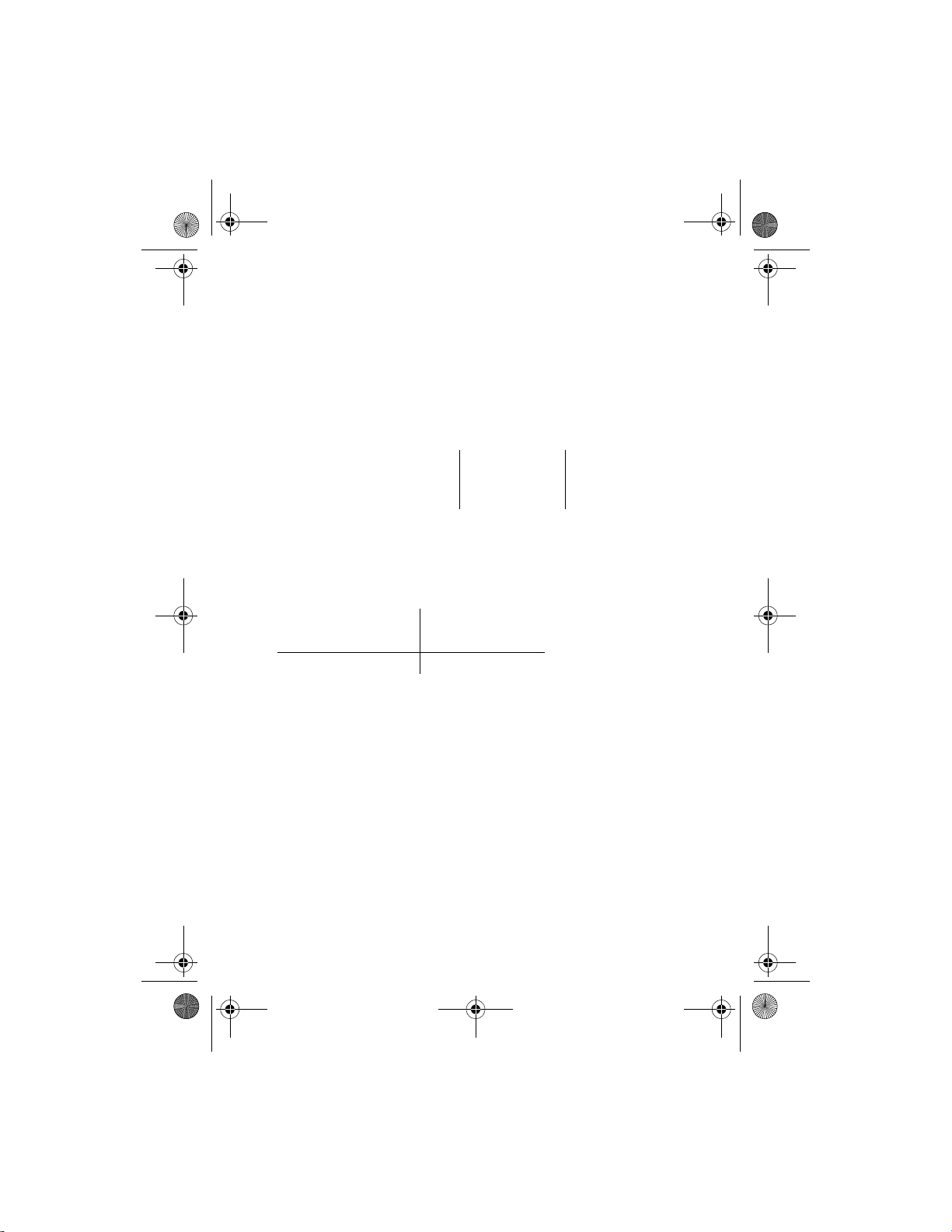
N1315_UG_EN_Non-RUIM_Vivo_FCC_0804.fm Page 72 Friday, August 4, 2006 6:02 PM
Additional safety information
■ Battery information
This section provides information about battery charging times with the Compact
Charger (AC-3), the Travel Charger (AC-4), and talk and standby times. Be aware
that the information in this section is subject to change. For more information,
contact your service provider.
Charging times
The following charging times are approximate:
Charger options AC-3 AC-4
BL-5C 970 mAh Li-Ion battery Up to 3 hours Up to 2 hours 10
minutes
Talk and standby times
Operation times are estimates only and depend on signal strength, phone use,
network conditions, features used, battery age and condition (including charging
habits), temperatures to which the battery is exposed, and many other factors.
Function Digital
Talk time Up to 3.5 hours
Standby time Up to 6.5 days
72
Page 74

N1315_UG_EN_Non-RUIM_Vivo_FCC_0804.fm Page 73 Friday, August 4, 2006 6:02 PM
Additional safety information
Appendix A Message from the
CTIA
(Cellular
Telecommunications &
Internet Association)
to all users of mobile phones
© 2001 Cellular Telecommunications & Internet Association. All
Rights Reserved.1250 Connecticut Avenue, NW Suite 800,
Washington, DC 20036. Phone: (202) 785-0081
73
Page 75

N1315_UG_EN_Non-RUIM_Vivo_FCC_0804.fm Page 74 Friday, August 4, 2006 6:02 PM
Additional safety information
Safety is the most important call you will ever make.
A Guide to Safe and Responsible Wireless Phone Use
Tens of millions of people in the U.S. today take advantage of the unique
combination of convenience, safety and value delivered by the wireless
telephone. Quite simply, the wireless phone gives people the powerful ability to
communicate by voice—almost anywhere, anytime—with the boss, with a client,
with the kids, with emergency personnel or even with the police. Each year,
Americans make billions of calls from their wireless phones, and the numbers are
rapidly growing.But an important responsibility accompanies those benefits, one
that every wireless phone user must uphold. When driving a car, driving is your
first responsibility. A wireless phone can be an invaluable tool, but good
judgment must be exercised at all times while driving a motor vehicle—whether
on the phone or not.The basic lessons are ones we all learned as teenagers.
Driving requires alertness, caution and courtesy. It requires a heavy dose of basic
common sense—keep your head up, keep your eyes on the road, check your
mirrors frequently and watch out for other drivers. It requires obeying all traffic
signs and signals and staying within the speed limit. It means using seatbelts and
requiring other passengers to do the same. But with wireless phone use, driving
safely means a little more. This brochure is a call to wireless phone users
everywhere to make safety their first priority when behind the wheel of a car.
Wireless telecommunications is keeping us in touch, simplifying our lives,
protecting us in emergencies and providing opportunities to help others in need.
When it comes to the use of wireless phones, safety is your most important call.
Wireless phone safety tips
Below are safety tips to follow while driving and using a wireless phone which
should be easy to remember.
1. Get to know your wireless phone and its features such as 1-touch dialing and
redial. Carefully read your instruction manual and learn to take advantage of
valuable features most phones offer, including automatic redial and memory.
Also, work to memorize the phone keypad so you can use the 1-touch dialing
function without taking your attention off the road.
2. When available, use a hands-free device. A number of hands-free wireless
phone accessories are readily available today. Whether you choose an
installed mounted device for your wireless phone or a speaker phone
accessory, take advantage of these devices if available to you.
74
Page 76

N1315_UG_EN_Non-RUIM_Vivo_FCC_0804.fm Page 75 Friday, August 4, 2006 6:02 PM
Additional safety information
3. Position your wireless phone within easy reach. Make sure you place your
wireless phone within easy reach and where you can grab it without
removing your eyes from the road. If you get an incoming call at an
inconvenient time, if possible, let your voice mail answer it for you.
4. Suspend conversations during hazardous driving conditions or situations. Let
the person you are speaking with know you are driving; if necessary, suspend
the call in heavy traffic or hazardous weather conditions. Rain, sleet, snow
and ice can be hazardous, but so is heavy traffic. As a driver, your first
responsibility is to pay attention to the road.
5. Do not take notes or look up phone numbers while driving. If you are reading
an address book or business card, or writing a "to do" list while driving a car,
you are not watching where you are going. It’s common sense. Don’t get
caught in a dangerous situation because you are reading or writing and not
paying attention to the road or nearby vehicles.
6. Dial sensibly and assess the traffic; if possible, place calls when you are not
moving or before pulling into traffic. Try to plan your calls before you begin
your trip or attempt to coincide your calls with times you may be stopped at a
stop sign, red light or otherwise stationary. But if you need to dial while
driving, follow this simple tip—dial only a few numbers, check the road and
your mirrors, then continue.
7. Do not engage in stressful or emotional conversations that may be
distracting. Stressful or emotional conversations and driving do not mix—
they are distracting and even dangerous when you are behind the wheel of a
car. Make people you are talking with aware you are driving and if necessary,
suspend conversations which have the potential to divert your attention from
the road.
8. Use your wireless phone to call for help. Your wireless phone is one of the
greatest tools you can own to protect yourself and your family in dangerous
situations—with your phone at your side, help is only three numbers away.
Dial 9-1-1 or other local emergency number in the case of fire, traffic
accident, road hazard or medical emergency. Remember, it is a free call on
your wireless phone!
9. Use your wireless phone to help others in emergencies. Your wireless phone
provides you a perfect opportunity to be a "Good Samaritan" in your
community. If you see an auto accident, crime in progress or other serious
emergency where lives are in danger, call 9-1-1 or other local emergency
number, as you would want others to do for you.
10. Call roadside assistance or a special wireless nonemergency assistance
number when necessary. Certain situations you encounter while driving may
75
Page 77

N1315_UG_EN_Non-RUIM_Vivo_FCC_0804.fm Page 76 Friday, August 4, 2006 6:02 PM
Additional safety information
require attention, but are not urgent enough to merit a call for emergency
services. But you still can use your wireless phone to lend a hand. If you see a
broken-down vehicle posing no serious hazard, a broken traffic signal, a
minor traffic accident where no one appears injured or a vehicle you know to
be stolen, call roadside assistance or other special non-emergency wireless
number.
Careless, distracted individuals and people driving irresponsibly represent a
hazard to everyone on the road. Since 1984, the Cellular Telecommunications
Industry Association and the wireless industry have conducted educational
outreach to inform wireless phone users of their responsibilities as safe drivers
and good citizens. As we approach a new century, more and more of us will take
advantage of the benefits of wireless telephones. And, as we take to the roads,
we all have a responsibility to drive safely.The wireless industry reminds you to
use your phone safely when driving.For more information, please call 1-888901-SAFE.
For updates: www.wow-com.com/consumer/issues/driving/articles.cfm?ID=85
76
Page 78

N1315_UG_EN_Non-RUIM_Vivo_FCC_0804.fm Page 77 Friday, August 4, 2006 6:02 PM
Additional safety information
Appendix B
Message from the FDA
(U.S. Food and Drug
Administration)
to all users of mobile
phones.
©July 18, 2001For updates: www.fda.gov/cdrh/phones
77
Page 79

N1315_UG_EN_Non-RUIM_Vivo_FCC_0804.fm Page 78 Friday, August 4, 2006 6:02 PM
Additional safety information
Consumer Update on Wireless Phones
U.S. Food and Drug Administration
1. Do wireless phones pose a health hazard?
The available scientific evidence does not show that any health problems are
associated with using wireless phones. There is no proof, however, that
wireless phones are absolutely safe. Wireless phones emit low levels of
radiofrequency energy (RF) in the microwave range while being used. They
also emit very low levels of RF when in the stand-by mode. Whereas high
levels of RF can produce health effects (by heating tissue), exposure to low
level RF that does not produce heating effects causes no known adverse
health effects. Many studies of low level RF exposures have not found any
biological effects. Some studies have suggested that some biological effects
may occur, but such findings have not been confirmed by additional research.
In some cases, other researchers have had difficulty in reproducing those
studies, or in determining the reasons for inconsistent results.
2. What is FDA's role concerning the safety of wireless
phones?
Under the law, FDA does not review the safety of radiation-emitting
consumer products such as wireless phones before they can be sold, as it does
with new drugs or medical devices. However, the agency has authority to take
action if wireless phones are shown to emit radiofrequency energy (RF) at a
level that is hazardous to the user. In such a case, FDA could require the
manufacturers of wireless phones to notify users of the health hazard and to
repair, replace or recall the phones so that the hazard no longer exists.
Although the existing scientific data do not justify FDA regulatory actions,
FDA has urged the wireless phone industry to take a number of steps,
including the following:
• Support needed research into possible biological effects of RF of the type
emitted by wireless phones;
• Design wireless phones in a way that minimizes any RF exposure to the
user that is not necessary for device function; and
• Cooperate in providing users of wireless phones with the best possible
information on possible effects of wireless phone use on human health.
FDA belongs to an interagency working group of the federal agencies that
have responsibility for different aspects of RF safety to ensure coordinated
78
Page 80
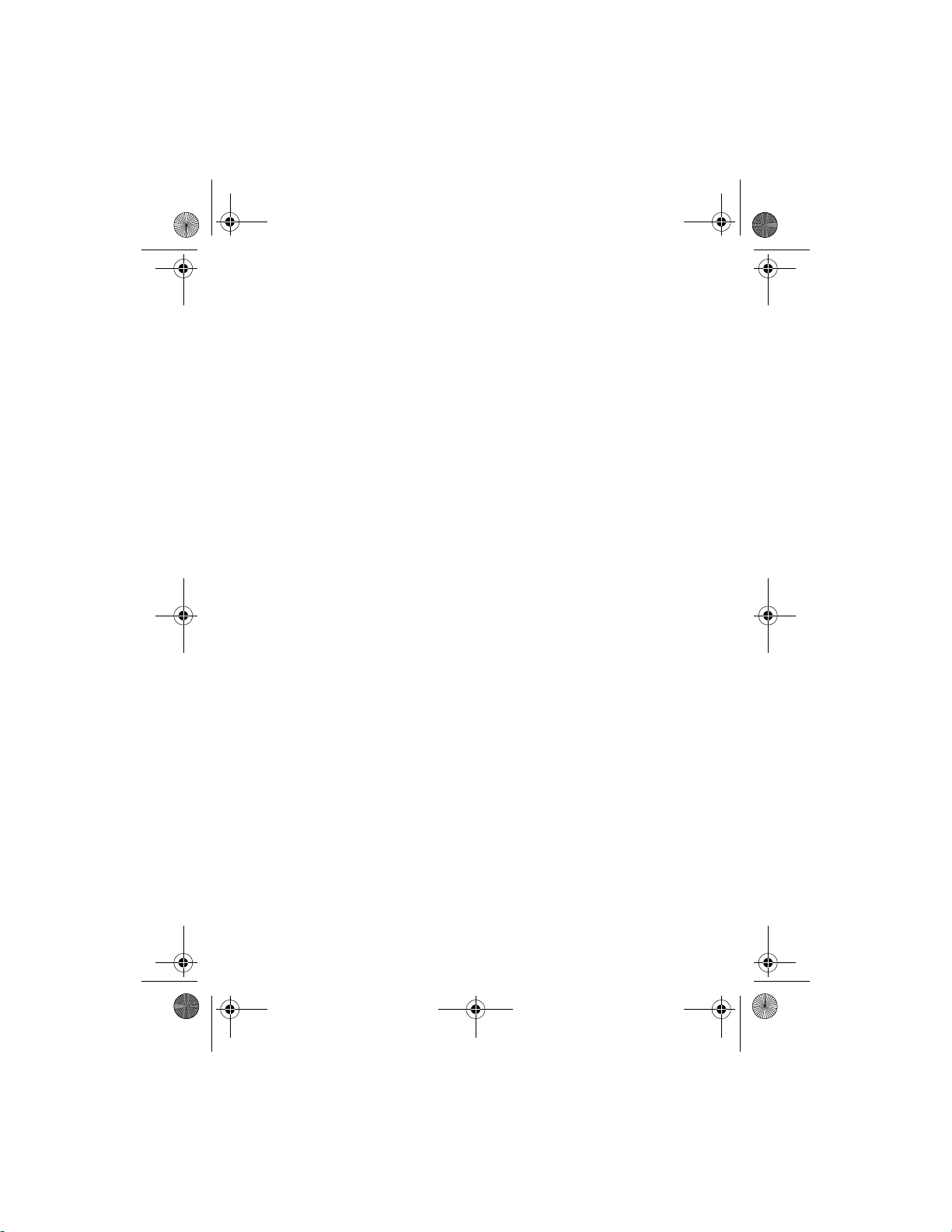
N1315_UG_EN_Non-RUIM_Vivo_FCC_0804.fm Page 79 Friday, August 4, 2006 6:02 PM
Additional safety information
efforts at the federal level. The following agencies belong to this working
group:
• National Institute for Occupational Safety and Health
• Environmental Protection Agency
• Federal Communications Commission
• Occupational Safety and Health Administration
• National Telecommunications and Information Administration
The National Institutes of Health participates in some interagency working
group activities, as well.
FDA shares regulatory responsibilities for wireless phones with the Federal
Communications Commission (FCC). All phones that are sold in the United
States must comply with FCC safety guidelines that limit RF exposure. FCC
relies on FDA and other health agencies for safety questions about wireless
phones. FCC also regulates the base stations that the wireless phone
networks rely upon. While these base stations operate at higher power than
do the wireless phones themselves, the RF exposures that people get from
these base stations are typically thousands of times lower than those they
can get from wireless phones. Base stations are thus not the subject of the
safety questions discussed in this document.
3. What kinds of phones are the subject of this update?
The term wireless phone refers here to hand-held wireless phones with builtin antennas, often called cell mobile or PCS phones. These types of wireless
phones can expose the user to measurable radiofrequency energy (RF)
because of the short distance between the phone and the user’s head. These
RF exposures are limited by Federal Communications Commission safety
guidelines that were developed with the advice of FDA and other federal
health and safety agencies. When the phone is located at greater distances
from the user, the exposure to RF is drastically lower because a person's RF
exposure decreases rapidly with increasing distance from the source. The socalled cordless phones; which have a base unit connected to the telephone
wiring in a house, typically operate at far lower power levels, and thus
produce RF exposures far below the FCC safety limits.
4. What are the results of the research done already?
The research done thus far has produced conflicting results, and many studies
have suffered from flaws in their research methods. Animal experiments
79
Page 81

N1315_UG_EN_Non-RUIM_Vivo_FCC_0804.fm Page 80 Friday, August 4, 2006 6:02 PM
Additional safety information
investigating the effects of radiofrequency energy (RF) exposures
characteristic of wireless phones have yielded conflicting results that often
cannot be repeated in other laboratories. A few animal studies, however, have
suggested that low levels of RF could accelerate the development of cancer in
laboratory animals. However, many of the studies that showed increased
tumor development used animals that had been genetically engineered or
treated with cancer-causing chemicals so as to be pre-disposed to develop
cancer in the absence of RF exposure. Other studies exposed the animals to
RF for up to 22 hours per day. These conditions are not similar to the
conditions under which people use wireless phones, so we don’t know with
certainty what the results of such studies mean for human health.
Three large epidemiology studies have been published since December 2000.
Between them, the studies investigated any possible association between the
use of wireless phones and primary brain cancer, glioma, meningioma, or
acoustic neuroma, tumors of the brain or salivary gland, leukemia, or other
cancers. None of the studies demonstrated the existence of any harmful
health effects from wireless phone RF exposures. However, none of the
studies can answer questions about long-term exposures, since the average
period of phone use in these studies was around three years.
5. What research is needed to decide whether RF exposure
from wireless phones poses a health risk?
A combination of laboratory studies and epidemiological studies of people
actually using wireless phones would provide some of the data that are
needed. Lifetime animal exposure studies could be completed in a few years.
However, very large numbers of animals would be needed to provide reliable
proof of a cancer promoting effect if one exists. Epidemiological studies can
provide data that is directly applicable to human populations, but 10 or more
years follow-up may be needed to provide answers about some health
effects, such as cancer. This is because the interval between the time of
exposure to a cancer-causing agent and the time tumors develop - if they do
- may be many, many years. The interpretation of epidemiological studies is
hampered by difficulties in measuring actual RF exposure during day-to-day
use of wireless phones. Many factors affect this measurement, such as the
angle at which the phone is held, or which model of phone is used.
80
Page 82
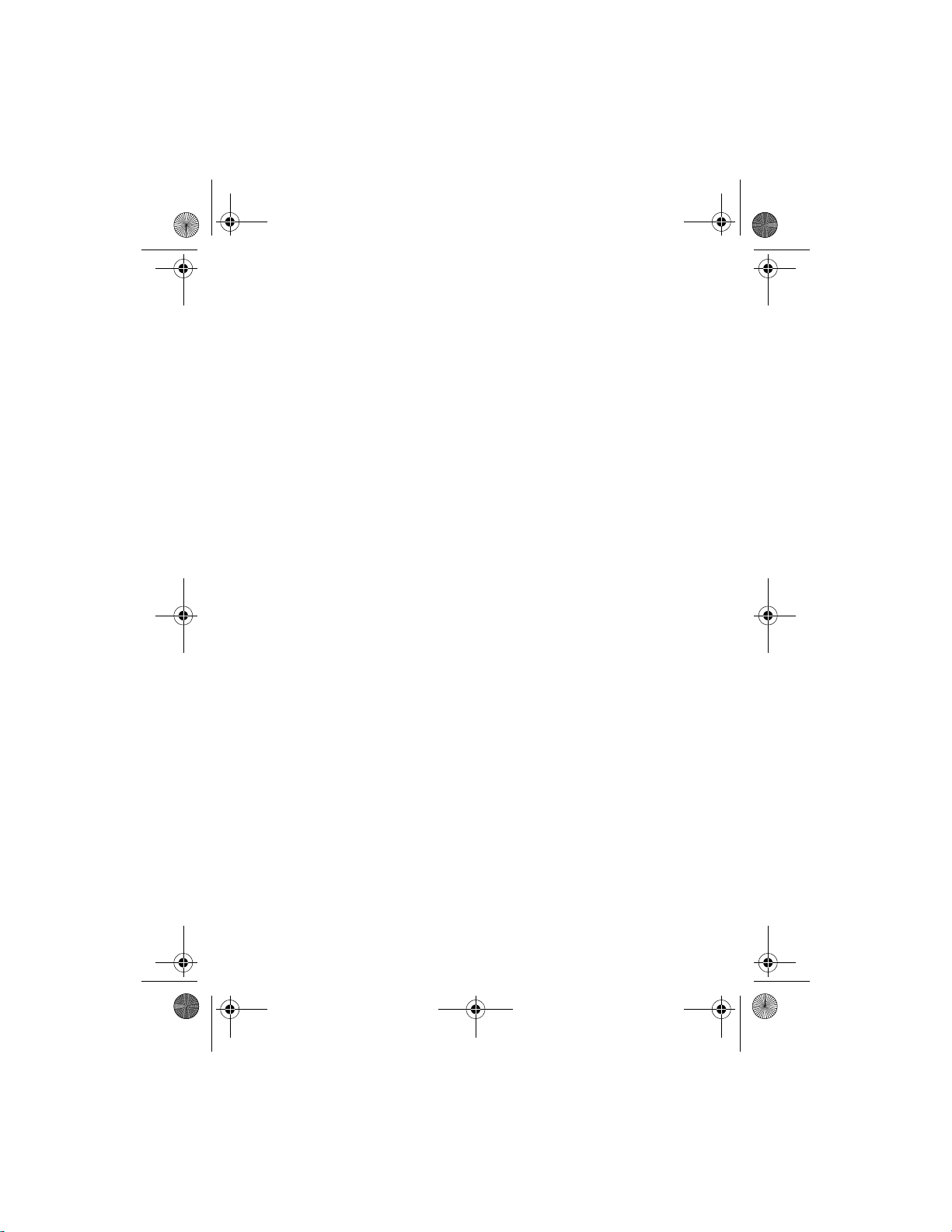
N1315_UG_EN_Non-RUIM_Vivo_FCC_0804.fm Page 81 Friday, August 4, 2006 6:02 PM
Additional safety information
6. What is FDA doing to find out more about the possible
health effects of wireless phone RF?
FDA is working with the U.S. National Toxicology Program and with groups of
investigators around the world to ensure that high priority animal studies are
conducted to address important questions about the effects of exposure to
radiofrequency energy (RF).
FDA has been a leading participant in the World Health Organization
International Electromagnetic Fields (EMF) Project since its inception in
1996. An influential result of this work has been the development of a
detailed agenda of research needs that has driven the establishment of new
research programs around the world. The Project has also helped develop a
series of public information documents on EMF issues.
FDA and the Cellular Telecommunications & Internet Association (CTIA) have
a formal Cooperative Research and Development Agreement (CRADA) to do
research on wireless phone safety. FDA provides the scientific oversight,
obtaining input from experts in government, industry, and academic
organizations. CTIA-funded research is conducted through contracts to
independent investigators. The initial research will include both laboratory
studies and studies of wireless phone users. The CRADA will also include a
broad assessment of additional research needs in the context of the latest
research developments around the world.
7. How can I find out how much radiofrequency energy
exposure I can get by using my wireless phone?
All phones sold in the United States must comply with Federal
Communications Commission (FCC) guidelines that limit radiofrequency
energy (RF) exposures. FCC established these guidelines in consultation with
FDA and the other federal health and safety agencies. The FCC limit for RF
exposure from wireless telephones is set at a Specific Absorption Rate (SAR)
of 1.6 watts per kilogram (1.6 W/kg). The FCC limit is consistent with the
safety standards developed by the Institute of Electrical and Electronic
Engineering (IEEE) and the National Council on Radiation Protection and
Measurement. The exposure limit takes into consideration the body’s ability
to remove heat from the tissues that absorb energy from the wireless phone
and is set well below levels known to have effects.
Manufacturers of wireless phones must report the RF exposure level for each
model of phone to the FCC. The FCC website (www.fcc.gov/oet/rfsafety) gives
81
Page 83

N1315_UG_EN_Non-RUIM_Vivo_FCC_0804.fm Page 82 Friday, August 4, 2006 6:02 PM
Additional safety information
directions for locating the FCC identification number on your phone so you
can find your phone’s RF exposure level in the online listing.
8. What has FDA done to measure the radiofrequency energy
coming from wireless phones?
The Institute of Electrical and Electronic Engineers (IEEE) is developing a
technical standard for measuring the radiofrequency energy (RF) exposure
from wireless phones and other wireless handsets with the participation and
leadership of FDA scientists and engineers. The standard, Recommended
Practice for Determining the Spatial-Peak Specific Absorption Rate (SAR) in
the Human Body Due to Wireless Communications Devices: Experimental
Techniques, sets forth the first consistent test methodology for measuring
the rate at which RF is deposited in the heads of wireless phone users. The
test method uses a tissue-simulating model of the human head. Standardized
SAR test methodology is expected to greatly improve the consistency of
measurements made at different laboratories on the same phone. SAR is the
measurement of the amount of energy absorbed in tissue, either by the whole
body or a small part of the body. It is measured in watts/kg (or milliwatts/g) of
matter. This measurement is used to determine whether a wireless phone
complies with safety guidelines.
9. What steps can I take to reduce my exposure to
radiofrequency energy from my wireless phone?
If there is a risk from these products—and at this point we do not know that
there is—it is probably very small. But if you are concerned about avoiding
even potential risks, you can take a few simple steps to minimize your
exposure to radiofrequency energy (RF). Since time is a key factor in how
much exposure a person receives, reducing the amount of time spent using a
wireless phone will reduce RF exposure.
If you must conduct extended conversations by wireless phone every day, you
could place more distance between your body and the source of the RF, since
the exposure level drops off dramatically with distance. For example, you
could use a headset and carry the wireless phone away from your body or use
a wireless phone connected to a remote antenna.
Again, the scientific data do not demonstrate that wireless phones are
harmful. But if you are concerned about the RF exposure from these products,
you can use measures like those described above to reduce your RF exposure
from wireless phone use.
82
Page 84
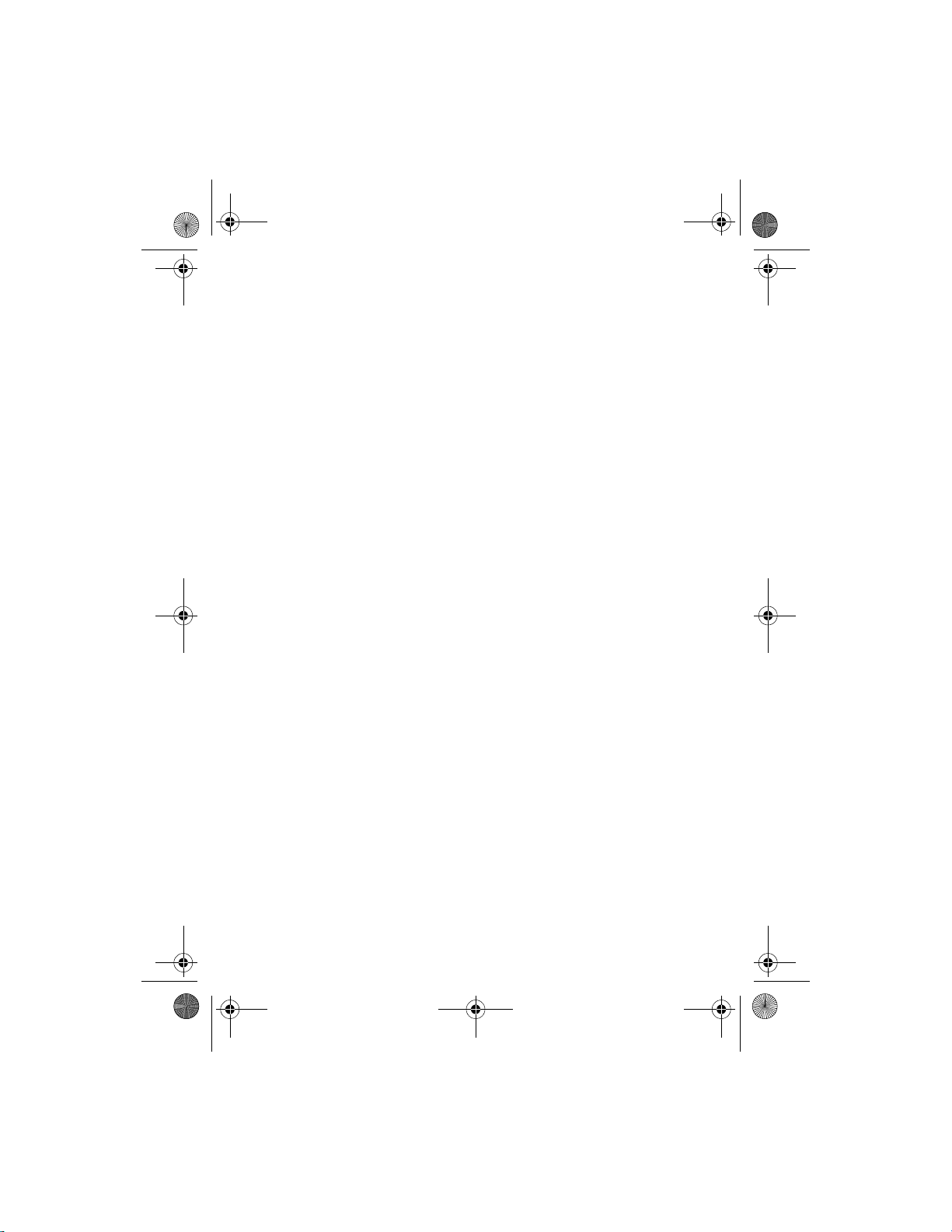
N1315_UG_EN_Non-RUIM_Vivo_FCC_0804.fm Page 83 Friday, August 4, 2006 6:02 PM
Additional safety information
10.What about children using wireless phones?
The scientific evidence does not show a danger to users of wireless phones,
including children and teenagers. If you want to take steps to lower exposure
to radiofrequency energy (RF), the measures described above would apply to
children and teenagers using wireless phones. Reducing the time of wireless
phone use and increasing the distance between the user and the RF source
will reduce RF exposure.Some groups sponsored by other national
governments have advised that children be discouraged from using wireless
phones at all. For example, the government in the United Kingdom distributed
leaflets containing such a recommendation in December 2000. They noted
that no evidence exists that using a wireless phone causes brain tumors or
other ill effects. Their recommendation to limit wireless phone use by children
was strictly precautionary; it was not based on scientific evidence that any
health hazard exists.
11.What about wireless phone interference with medical
equipment?
Radiofrequency energy (RF) from wireless phones can interact with some
electronic devices. For this reason, FDA helped develop a detailed test method
to measure electromagnetic interference (EMI) of implanted cardiac
pacemakers and defibrillators from wireless telephones. This test method is
now part of a standard sponsored by the Association for the Advancement of
Medical instrumentation (AAMI). The final draft, a joint effort by FDA,
medical device manufacturers, and many other groups, was completed in late
2000. This standard will allow manufacturers to ensure that cardiac
pacemakers and defibrillators are safe from wireless phone EMI. FDA has
tested hearing aids for interference from handheld wireless phones and
helped develop a voluntary standard sponsored by the Institute of Electrical
and Electronic Engineers (IEEE). This standard specifies test methods and
performance requirements for hearing aids and wireless phones so that no
interference occurs when a person uses a compatible phone and a
accompanied hearing aid at the same time. This standard was approved by
the IEEE in 2000.FDA continues to monitor the use of wireless phones for
possible interactions with other medical devices. Should harmful interference
be found to occur, FDA will conduct testing to assess the interference and
work to resolve the problem.
83
Page 85
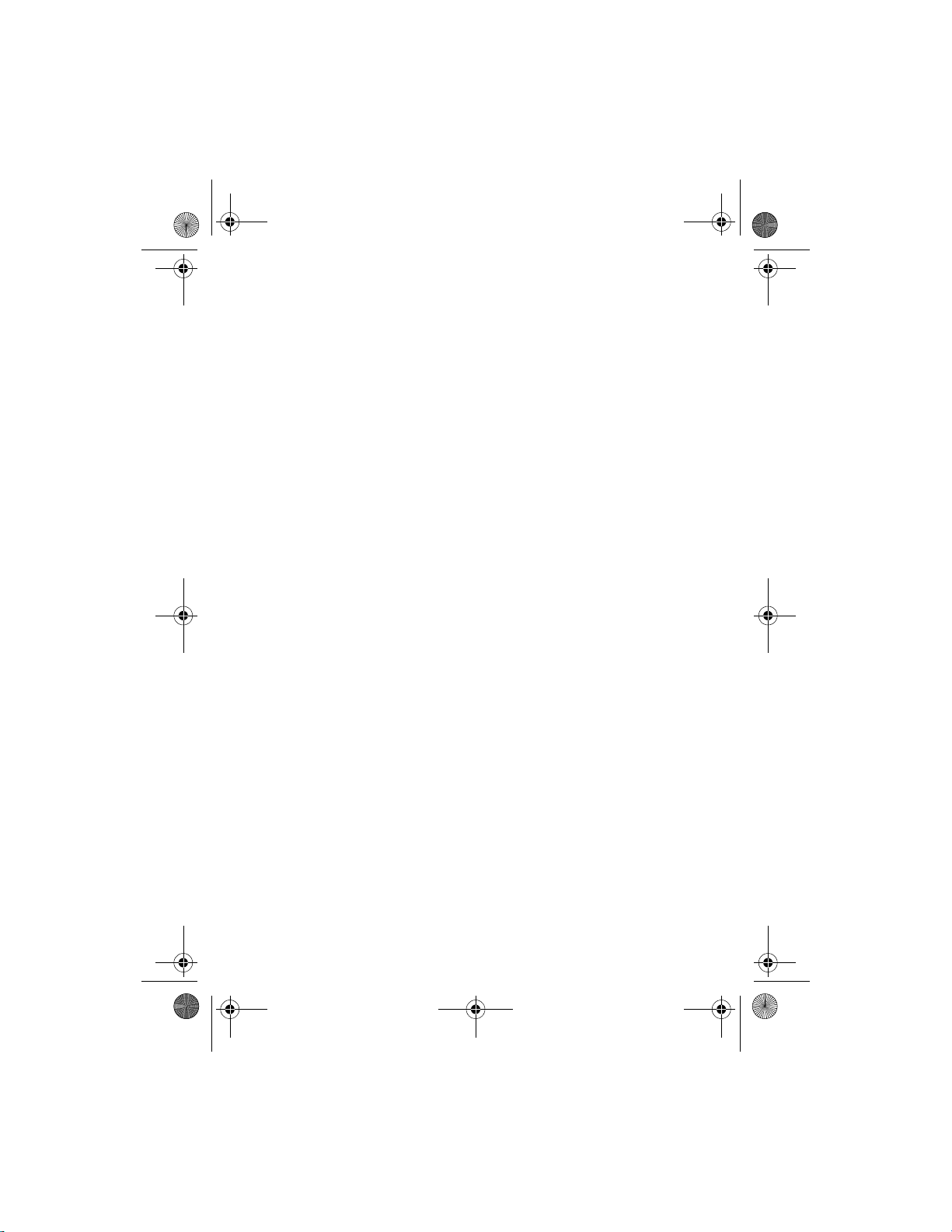
N1315_UG_EN_Non-RUIM_Vivo_FCC_0804.fm Page 84 Friday, August 4, 2006 6:02 PM
Additional safety information
12.Where can I find additional information?
For additional information, please refer to the following resources:
• FDA web page on wireless phones
www.fda.gov/cdrh/phones/index.html
• Federal Communications Commission (FCC) RF Safety Program
www.fcc.gov/oet/rfsafety
• International Commission on Non-Ionizing Radiation Protection
www.icnirp.de
• World Health Organization (WHO) International EMF Project
www.who.int/emf
• National Radiological Protection Board (UK)
www.nrpb.org.uk/
July 18, 2001For updates: www.fda.gov/cdrh/phones
84
Page 86

N1315_UG_EN_Non-RUIM_Vivo_FCC_0804.fm Page 85 Friday, August 4, 2006 6:02 PM
Additional safety information
Nokia One-Year Limited Warranty
Nokia Inc. (“Nokia”) warrants that this cellular phone (“Product”) is free from
defects in material and workmanship that result in Product failure during normal
usage, according to the following terms and conditions:
1. The limited warranty for the Product extends for ONE (1) year beginning on
the date of the purchase of the Product. This one year period is extended by
each whole day that the Product is out of your possession for repair under
this warranty.
2. The limited warranty extends only to the original purchaser (“Consumer”) of
the Product and is not assignable or transferable to any subsequent
purchaser/end-user.
3. The limited warranty extends only to Consumers who purchase the Product in
the United States of America.
4. During the limited warranty period, Nokia will repair, or replace, at Nokia’s
sole option, any defective parts, or any parts that will not properly operate for
their intended use with new or refurbished replacement items if such repair
or replacement is needed because of product malfunction or failure during
normal usage. No charge will be made to the Consumer for any such parts.
Nokia will also pay for the labor charges incurred by Nokia in repairing or
replacing the defective parts. The limited warranty does not cover defects in
appearance, cosmetic, decorative or structural items, including framing, and
any non-operative parts. Nokia’s limit of liability under the limited warranty
shall be the actual cash value of the Product at the time the Consumer
returns the Product for repair, determined by the price paid by the Consumer
for the Product less a reasonable amount for usage. Nokia shall not be liable
for any other losses or damages. These remedies are the Consumer’s exclusive
remedies for breach of warranty.
5. Upon request from Nokia, the Consumer must prove the date of the original
purchase of the Product by a dated bill of sale or dated itemized receipt.
6. The Consumer shall bear the cost of shipping the Product to Nokia in
Melbourne, Florida. Nokia shall bear the cost of shipping the Product back to
the Consumer after the completion of service under this limited warranty.
7. The Consumer shall have no coverage or benefits under this limited warranty
if any of the following conditions are applicable:
85
Page 87
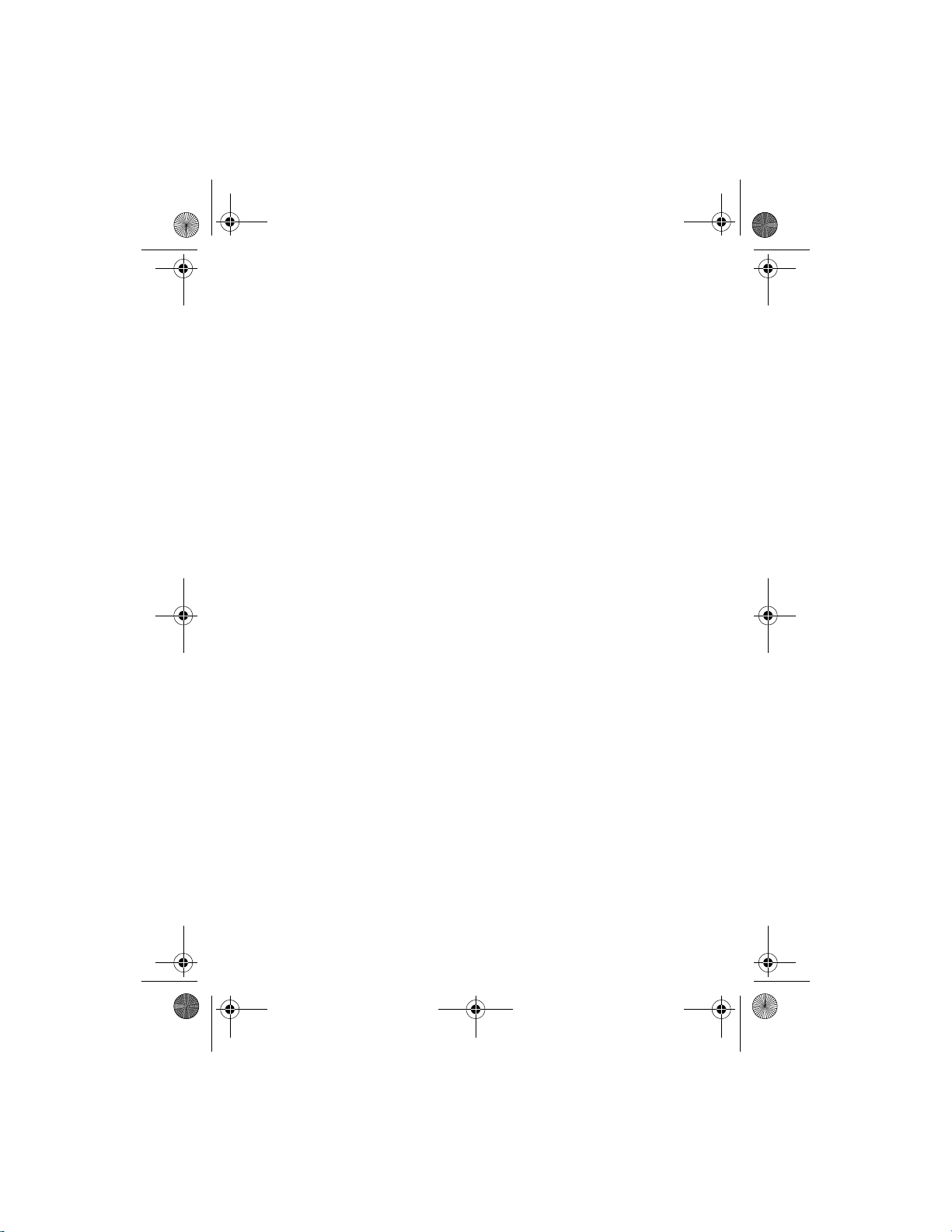
N1315_UG_EN_Non-RUIM_Vivo_FCC_0804.fm Page 86 Friday, August 4, 2006 6:02 PM
Additional safety information
1. The Product has been subjected to abnormal use, abnormal conditions,
improper storage, exposure to moisture or dampness, unauthorized
modifications, unauthorized connections, unauthorized repair, misuse,
neglect, abuse, accident, alteration, improper installation, or other acts
which are not the fault of Nokia, including damage caused by shipping.
2. The Product has been damaged from external causes such as collision
with an object, or from fire, flooding, sand, dirt, windstorm, lightning,
earthquake or damage from exposure to weather conditions, an Act of
God, or battery leakage, theft, blown fuse, or improper use of any
electrical source, damage caused by computer or Internet viruses, bugs,
worms, Trojan Horses, cancelbots or damage caused by the connection to
other products not recommended for interconnection by Nokia.
3. Nokia was not advised in writing by the Consumer of the alleged defect or
malfunction of the Product within fourteen (14) days after the expiration
of the applicable limited warranty period.
4. The Product serial number plate or the enhancement data code has been
removed, defaced or altered.
5. The defect or damage was caused by the defective function of the cellular
system or by inadequate signal reception by the external antenna, or
viruses or other software problems introduced into the Product.
8. Nokia does not warrant uninterrupted or error-free operation of the Product.
If a problem develops during the limited warranty period, the Consumer shall
take the following step-by-step procedure:
1. The Consumer shall return the Product to the place of purchase for repair
or replacement processing.
2. If “a” is not convenient because of distance (more than 50 miles) or for
other good cause, the Consumer shall ship the Product prepaid and
insured to:
Nokia Inc., Attn: Repair Department
795 West Nasa Blvd.
Melbourne, FL 32901
3. The Consumer shall include a return address, daytime phone number and/
or fax number, complete description of the problem, proof of purchase
86
Page 88
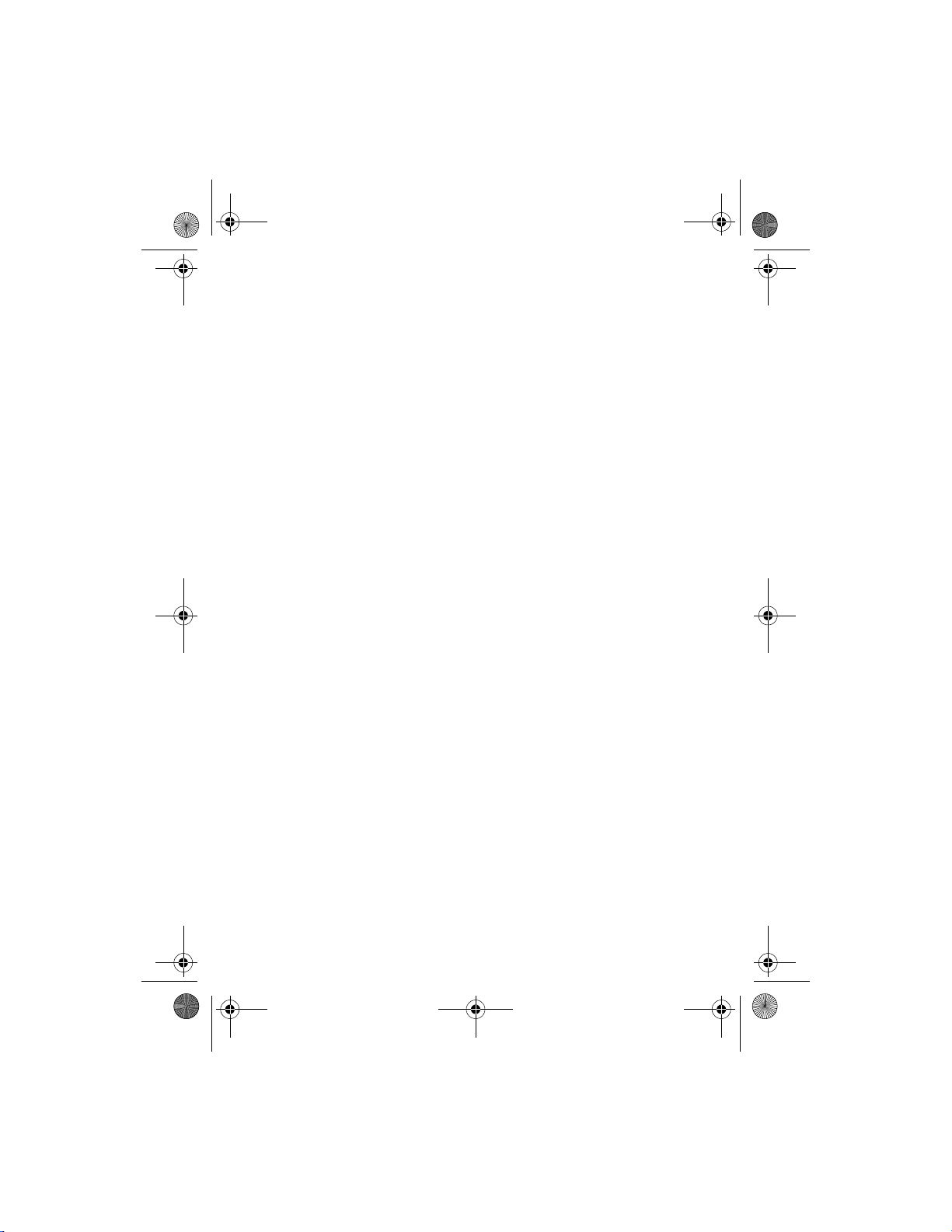
N1315_UG_EN_Non-RUIM_Vivo_FCC_0804.fm Page 87 Friday, August 4, 2006 6:02 PM
Additional safety information
and service agreement (if applicable). Expenses related to removing the
Product from an installation are not covered under this limited warranty.
4. The Consumer will be billed for any parts or labor charges not covered by
this limited warranty. The Consumer will be responsible for any expenses
related to reinstallation of the Product.
5. Nokia will repair the Product under the limited warranty within 30 days
after receipt of the Product. If Nokia cannot perform repairs covered
under this limited warranty within 30 days, or after a reasonable number
of attempts to repair the same defect, Nokia at its option, will provide a
replacement Product or refund the purchase price of the Product less a
reasonable amount for usage. In some states the Consumer may have the
right to a loaner if the repair of the Product takes more than ten (10) days.
Please contact the Customer Service Center at Nokia at the telephone
number listed at the end of this warranty if you need a loaner and the
repair of the Product has taken or is estimated to take more than ten (10)
days.
6. If the Product is returned during the limited warranty period, but the
problem with the Product is not covered under the terms and conditions
of this limited warranty, the Consumer will be notified and given an
estimate of the charges the Consumer must pay to have the Product
repaired, with all shipping charges billed to the Consumer. If the estimate
is refused, the Product will be returned freight collect. If the Product is
returned after the expiration of the limited warranty period, Nokia’s
normal service policies shall apply and the Consumer will be responsible
for all shipping charges.
9. You (the Consumer) understand that the product may consist of refurbished
equipment that contains used components, some of which have been
reprocessed. The used components comply with Product performance and
reliability specifications.
10. ANY IMPLIED WARRANTY OF MERCHANTABILITY, OR FITNESS FOR A
PARTICULAR PURPOSE OR USE, SHALL BE LIMITED TO THE DURATION OF THE
FOREGOING LIMITED WRITTEN WARRANTY. OTHERWISE, THE FOREGOING
LIMITED WARRANTY IS THE CONSUMER’S SOLE AND EXCLUSIVE REMEDY
AND IS IN LIEU OF ALL OTHER WARRANTIES, EXPRESS OR IMPLIED. NOKIA
SHALL NOT BE LIABLE FOR SPECIAL, INCIDENTAL, PUNITIVE OR
87
Page 89

N1315_UG_EN_Non-RUIM_Vivo_FCC_0804.fm Page 88 Friday, August 4, 2006 6:02 PM
Additional safety information
CONSEQUENTIAL DAMAGES, INCLUDING BUT NOT LIMITED TO LOSS OF
ANTICIPATED BENEFITS OR PROFITS, LOSS OF SAVINGS OR REVENUE, LOSS OF
DATA, PUNITIVE DAMAGES, LOSS OF USE OF THE PRODUCT OR ANY
ASSOCIATED EQUIPMENT, COST OF CAPITAL, COST OF ANY SUBSTITUTE
EQUIPMENT OR FACILITIES, DOWNTIME, THE CLAIMS OF ANY THIRD PARTIES,
INCLUDING CUSTOMERS, AND INJURY TO PROPERTY, RESULTING FROM THE
PURCHASE OR USE OF THE PRODUCT OR ARISING FROM BREACH OF THE
WARRANTY, BREACH OF CONTRACT, NEGLIGENCE, STRICT TORT, OR ANY
OTHER LEGAL OR EQUITABLE THEORY, EVEN IF NOKIA KNEW OF THE
LIKELIHOOD OF SUCH DAMAGES. NOKIA SHALL NOT BE LIABLE FOR DELAY IN
RENDERING SERVICE UNDER THE LIMITED WARRANTY, OR LOSS OF USE
DURING THE PERIOD THAT THE PRODUCT IS BEING REPAIRED.
11. Some states do not allow limitation of how long an implied warranty lasts, so
the one year warranty limitation may not apply to you (the Consumer). Some
states do not allow the exclusion or limitation of incidental and
consequential damages, so certain of the above limitations or exclusions may
not apply to you (the Consumer). This limited warranty gives the Consumer
specific legal rights and the Consumer may also have other rights which vary
from state to state.
12. Nokia neither assumes nor authorizes any authorized service center or any
other person or entity to assume for it any other obligation or liability beyond
that which is expressly provided for in this limited warranty including the
provider or seller of any extended warranty or service agreement.
13. This is the entire warranty between Nokia and the Consumer, and supersedes
all prior and contemporaneous agreements or understandings, oral or
written, relating to the Product, and no representation, promise or condition
not contained herein shall modify these terms.
14. This limited warranty allocates the risk of failure of the Product between the
Consumer and Nokia. The allocation is recognized by
the Consumer and is reflected in the purchase price.
15. Any action or lawsuit for breach of warranty must be commenced within
eighteen (18) months following purchase of the Product.
16. Questions concerning this limited warranty may be directed to:
Nokia Inc.
Attn: Customer Service
88
Page 90

N1315_UG_EN_Non-RUIM_Vivo_FCC_0804.fm Page 89 Friday, August 4, 2006 6:02 PM
Additional safety information
7725 Woodland Center Blvd., Ste. 150
Tampa, FL 33614
Telephone: 1-888-NOKIA-2U (1-888-665-4228)
Facsimile: (813) 287-6612
TTY/TDD Users Only: 1-800-24-NOKIA (1-800-246-6542)
17. The limited warranty period for Nokia supplied attachments and accessories
is specifically defined within their own warranty cards and packaging.
89
Page 91

N1315_UG_EN_Non-RUIM_Vivo_FCC_0804.fm Page 90 Friday, August 4, 2006 6:02 PM
Index
Index
times
NUMERICS
1-touch dialing 22
A
alarm clock 55
antenna 11
anykey answer
automate voice mail 33
automatic redial 42
42
B
back cover
removing
11
replacing 12
batteries and chargers 66
battery
charging
12
charging times 75
removing
11
replacing 12
talk times 75
business cards
25
75
contacts list
20
add
delete
24, 25
edit 23
25
send
countdown timer
currency converter 59
59
D
dialing codes 32
display language 45
E
emergency calls 45, 72
enhancement settings
enhancements 65
exchange rate 59
F
FCC information 72
feature codes
44
49
C
calculator 58
calendar 55
call
duration
39
forward 44
log
38
call restrictions
caller groups 21
calling cards
calls
answering
in-call options
making
care and maintenance
certification information (SAR)
charger
connecting 12
information
90
14
49
42
15
16
68
66
72
G
gallery 63
games 62
H
headset 13
help
6
help text
10, 47
I
images 63
indicators and icons
international prefix
K
keyguard
automatic
45
8
44
Page 92

N1315_UG_EN_Non-RUIM_Vivo_FCC_0804.fm Page 91 Friday, August 4, 2006 6:02 PM
Index
lock and unlock 16
L
languages 45
loudspeaker
16
M
message folders 35
messages
delete 37
picture messages
text messages 27
voice messages
33
31
N
network 51
network service 4
O
organizer 55
P
phone settings 45
picture messages 33
predictive text
profiles 41
18
Q
quick keys 8
R
restore factory settings 52
51
roaming
stopwatch
60
T
talk and standby times 75
technical information
text
entry 17
messages
time and date settings
timed profiles
tone settings
tones 63
touch tones 46
turn phone on and off
27
41
49
73
48
13
V
view
call duration 39
call times
39
dialed numbers 38
missed calls 38
picture messages
received calls 38
saved messages 35
voice mail
voice messages 31
volume 16
31
34
W
warranty 6
welcome note
46
S
safety 3, 70
scrolling
9
security 49
set time
48
shared memory
shortcuts 9
speaker phone. See loudspeaker.
standby times mode
start screen
5
8
8
77
91
