Page 1

Nokia 1112 User Guide
9248264
Issue 1
Page 2

LEGAL INFORMATION
PART NO. 9248264, Issue NO.1
Copyright© 2006 Nokia. All rights reserved.
Reproduction, transfer, distribution or storage of part or all of the contents in this document in
any form without the prior written permission of Nokia is prohibited.
US Patent No 5818437 and other pending patents. T9 text input software Copyright (C)
1997-2006. Tegic Communications, Inc. All rights reserved.
Nokia, Nokia Connecting People, Xpress-on are trademarks or registered trademarks of Nokia
Corporation. Other product and company names mentioned herein may be trademarks or
tradenames of their respective owners.
Nokia tune is a sound mark of Nokia Corporation.
The information contained in this user guide was written for the Nokia 1112 product. Nokia
operates a policy of ongoing development. Nokia reserves the right to make changes to any of
the products described in this document without prior notice.
UNDER NO CIRCUMSTANCES SHALL NOKIA BE RESPONSIBLE FOR ANY LOSS OF DATA OR
INCOME OR ANY SPECIAL, INCIDENTAL, AND CONSEQUENTIAL OR INDIRECT DAMAGES
HOWSOEVER CAUSED.
THE CONTENTS OF THIS DOCUMENT ARE PROVIDED "AS IS." EXCEPT AS REQUIRED BY
APPLICABLE LAW, NO WARRANTIES OF ANY KIND, EITHER EXPRESS OR IMPLIED, INCLUDING,
BUT NOT LIMITED TO, THE IMPLIED WARRANTIES OF MERCHANTABILITY AND FITNESS FOR A
PARTICULAR PURPOSE, ARE MADE IN RELATION TO THE ACCURACY AND RELIABILITY OR
CONTENTS OF THIS DOCUMENT. NOKIA RESERVES THE RIGHT TO REVISE THIS DOCUMENT OR
WITHDRAW IT AT ANY TIME WITHOUT PRIOR NOTICE.
EXPORT CONTROLS
This device may contain commodities, technology, or software subject to export laws and
regulations from the U.S. and other countries. Diversion contrary to law is prohibited.
FCC/INDUSTRY CANADA NOTICE
Your device may cause TV or radio interference (for example, when using a telephone in close
proximity to receiving equipment). The FCC or Industry Canada can require you to stop using
your telephone if such interference cannot be eliminated. If you require assistance, contact
Page 3

your local service facility. This device complies with part 15 of the FCC rules. Operation is
subject to the following two conditions: (1) This device may not cause harmful interference,
and (2) this device must accept any interference received, including interference that may
cause undesired operation. Any changes or modifications not expressly approved by Nokia
could void the user's authority to operate this equipment.
3
Page 4

Table of contents
For your safety......................... 5
General information ................ 8
Access codes............................................ 8
Shared memory....................................... 8
1. Get started ......................... 10
Keys and parts...................................... 10
Insert a SIM card and battery ......... 10
Charge the battery ............................. 11
Switch on or off .................................. 12
Demo mode........................................... 13
Shortcuts in the standby mode....... 13
Lock the keypad................................... 13
2. Call functions..................... 14
Make and answer a call.................... 14
Loudspeaker.......................................... 14
3. Write text........................... 15
4. Menu functions.................. 16
4
Messages ............................................... 16
Contacts................................................. 18
Call log................................................... 19
Settings.................................................. 20
Clock ....................................................... 23
Reminders.............................................. 24
Extras...................................................... 24
SIM services.......................................... 25
5. Battery information ........... 26
Charging and discharging................. 26
Nokia battery authentication
guidelines.............................................. 27
6. Enhancements .................... 30
Care and maintenance........... 31
Additional safety
information ............................ 33
Index ....................................... 39
Page 5
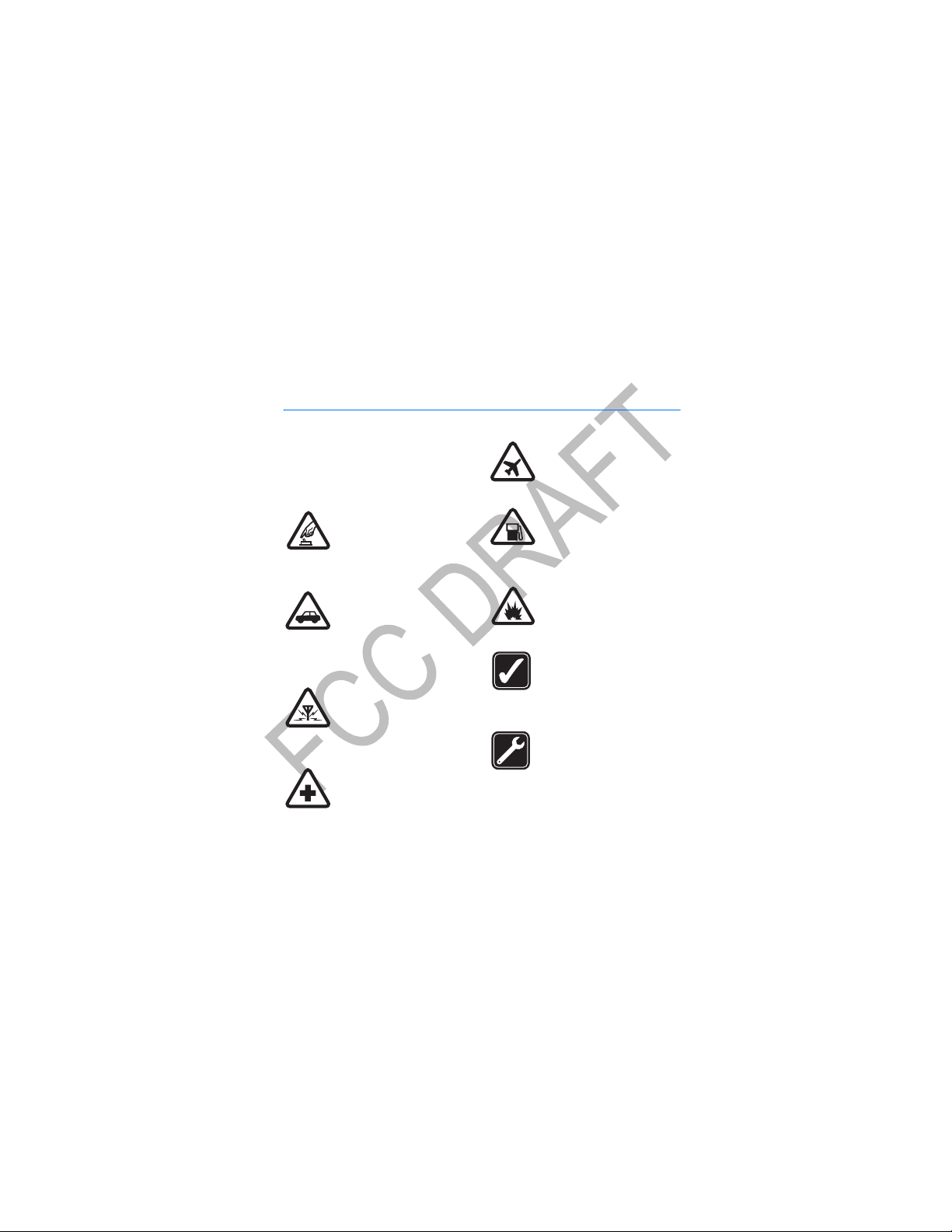
For your safety
Read these simple guidelines. Not
following them may be dangerous or
illegal. Read the complete us er guide for
further information.
SWITCH ON SAFELY
Do not switch the phone on
when wireless phone use is
prohibited or when it may
cause interference or danger.
ROAD SAFETY COMES FIRST
Obey all local laws. Always
keep your hands free to
operate the vehicle while
driving. Your first consideration while
driving should be road safety.
INTERFERENCE
All wireless phones may be
susceptible to interference,
which could affect
performance.
SWITCH OFF IN HOSPITALS
Follow any restrictions.
Switch the phone off near
medical equipment.
SWITCH OFF IN AIRCRAFT
Follow any restrictions.
Wireless devices can cause
interference in aircraft.
SWITCH OFF WHEN
REFUELING
Do not use the phone at a
refueling point. Do not use
near fuel or chemicals.
SWITCH OFF NEAR BLASTING
Follow any restrictions. Do
not use the phone where
blasting is in progress.
USE SENSIBLY
Use only in the normal
position as explained in the
product documentation. Do
not touch the antenna unnecessarily.
QUALIFIED SERVICE
Only qualified personnel
may install or repair this
product.
5
Page 6

For your safety
ENHANCEMENTS AND BATTERIES
Use only approved enhancements and batteries. Do not connect
incompatible products.
WATER-RESISTANCE
Your phone is not water-resistant. Keep it dry.
BACK-UP COPIES
Remember to make back-up copies or keep a written record of all
important information stored in your phone.
CONNECTING TO OTHER DEVICES
When connecting to any other device, read its user guide for detailed
safety instructions. Do not connect incompatible products.
EMERGENCY CALLS
Ensure the phone is switched on and in service. Press the end key as
many times as needed to clear the display and return to the start screen.
Enter the emergency number, then press the call key. Give your location.
Do not end the call until given permission to do so.
■ About your device
The wireless device described in this guide is approved for use on the GSM 850 and
GSM 1900 networks. Contact your service provider for more information about
networks.
When using the features in this device, obey all laws and respect privacy and
legitimate rights of others.
Warning: To use any features in this device, other than the alarm clock,
the device must be switched on. Do not switch the device on when
wireless device use may cause interference or danger.
6
Page 7

For your safety
■ Network services
To use the phone you must have service from a wireless service provider. Many of
the features in this device depend on features in the wireless network to function.
These network services may not be available on all networks or you may have to
make specific arrangements with your service provider before you can utilize
network services. Your service provider may need to give you additional
instructions for their use and explain what charges will apply. Some networks may
have limitations that affect how you can use network services. For instance, some
networks may not support all language-dependent characters and services.
Your service provider may have requested that certain features be disabled or not
activated in your device. If so, they will not appear on your device menu. Your
device may also have been specially configured. This configuration may include
changes in menu names, menu order and icons. Contact your service provider for
more information.
■ Chargers and enhancements
Always switch the device off and disconnect the charger before removing the
battery.
Check the model number of any charger before use with this device. This device is
intended for use when supplied with power from the ACP-7 and ACP-12 chargers.
Warning: Use only batteries, chargers, and enhancements approved by
Nokia for use with this particular model. The use of any other types may
invalidate any approval or warranty, and may be dangerous.
For availability of approve d enhancements, please check with your dealer.
7
Page 8

General information
General information
■ Access codes
• The security code, supplied with the phone, helps to protect your phone against
unauthorized use. The preset code is 12345.
• The PIN code, supplied with the SIM card, helps to protect the card against
unauthorized use.
• The PIN2 code, supplied with some SIM cards, is required to access certain
services.
• PUK and PUK2 codes may be supplied with the SIM card. If you enter the PIN or
PIN2 code incorrectly three times in succession, you will be asked for the PUK
or PUK2 code. If you do not have them, contact your local service provider.
Select Menu > Settings > Security settings to set how your phone uses the access
codes and security settings.
■ Shared memory
The following features in this device may share memory: Messages, Contacts, and
Composer. Use of one or more of these features may reduce the memory available
for the remaining features sharing memory. For example, saving many text
messages may use all of the available memory. Your device may display a message
that the memory is full when you try to use a shared memory feature. In this case,
delete some of the information or entries stored in the shared memory features
before continuing. Some of the features, such as Contacts may have a certain
8
Page 9

General information
amount of memory specially allotted to them in addition to the memory shared
with other features.
9
Page 10
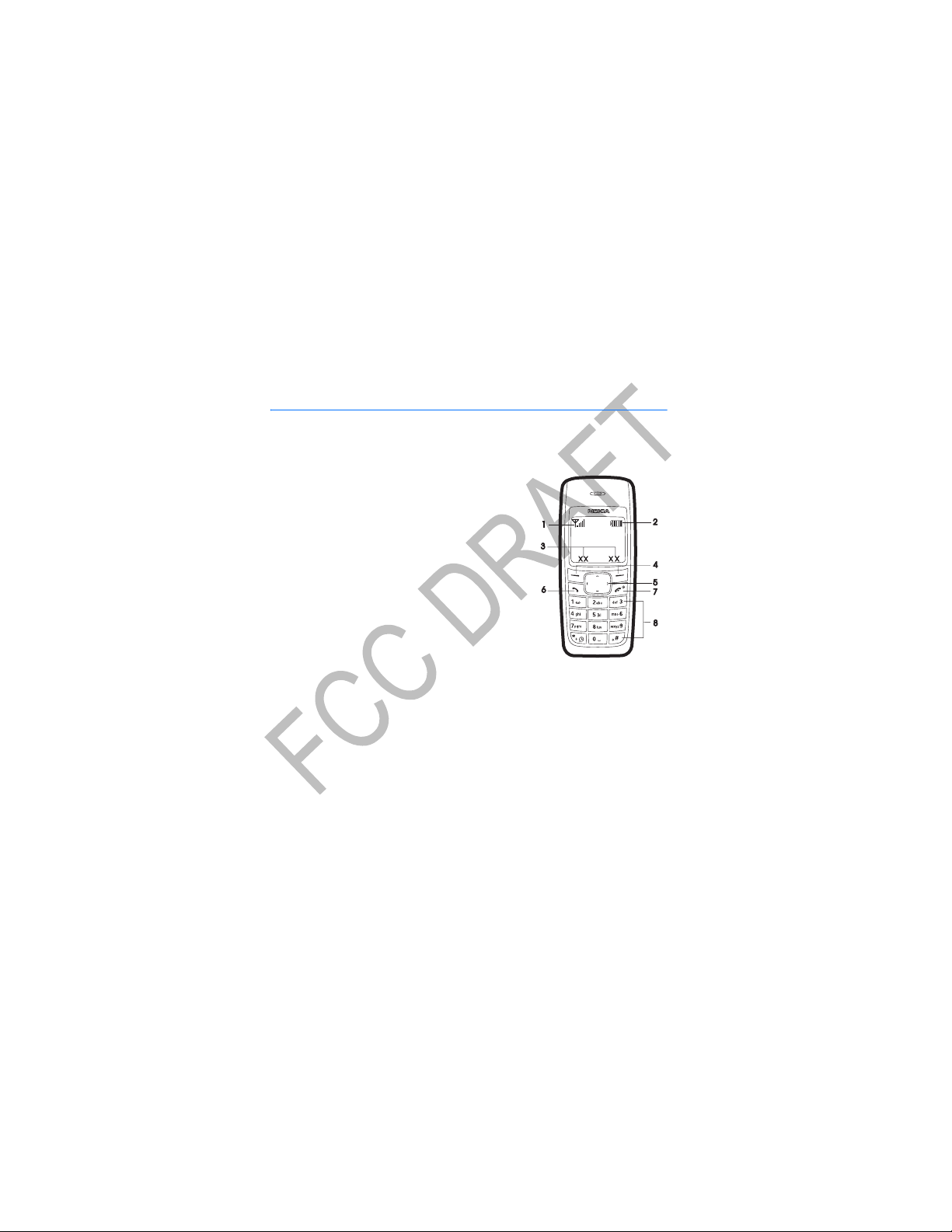
Get started
1. Get started
■ Keys and parts
When the phone is ready for use and no characters
have been keyed in, the phone is in the standby
mode.
• Network intensity (1)
• Battery charge level (2)
• Selection key functions (3)
• Selection keys (4)
• Scroll keys (5)
• Call key (6)
• End key and power key (7)
•Keypad(8)
■ Insert a SIM card and battery
Keep all SIM cards out of the reach of small children.
For availability and information on using SIM card services, contact your SIM card
vendor. This may be the service provider, network operator, or other vendor.
This phone is intended for use with a BL-5CA battery.
10
Page 11
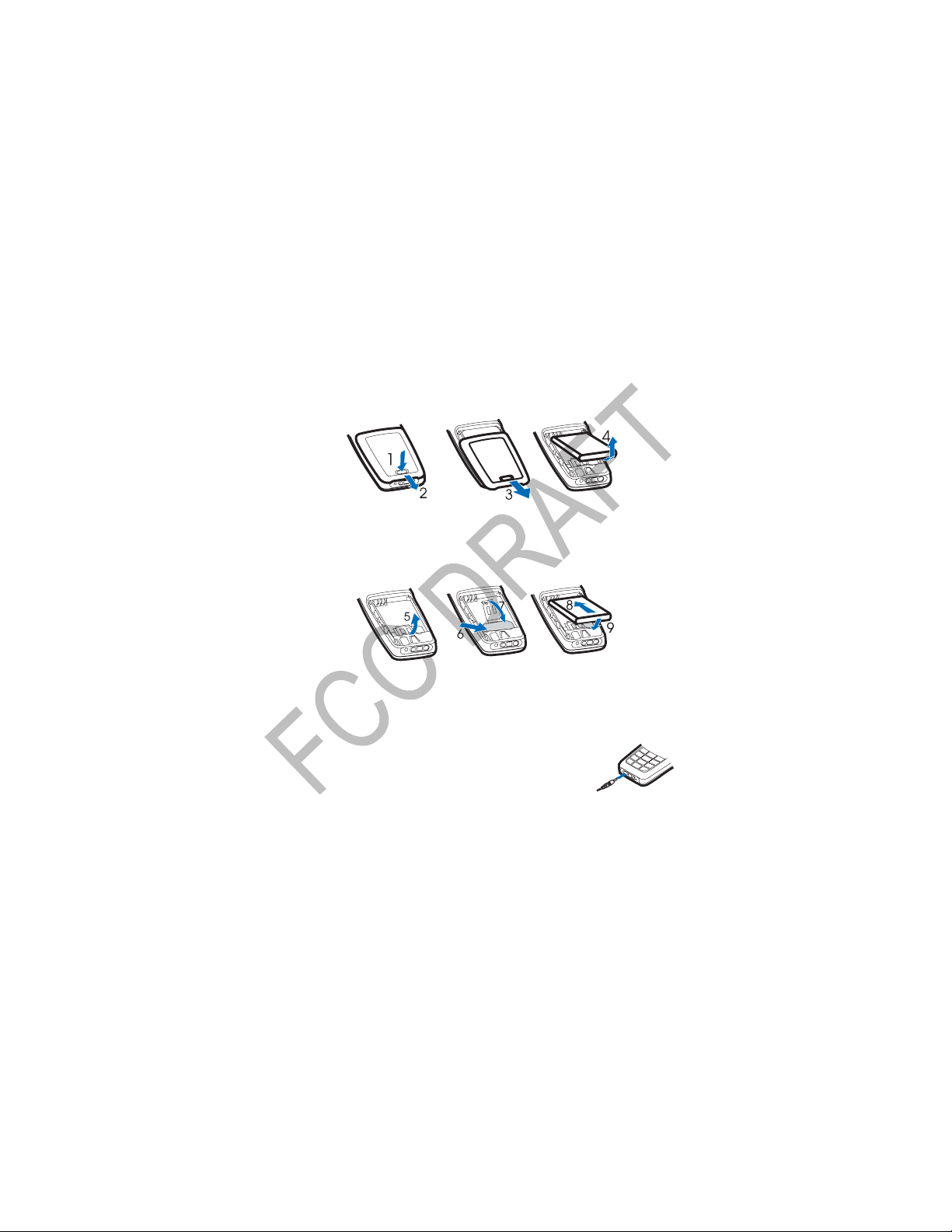
Get started
1. Press the back cover release button (1), open the back cover, and remove it (2,
3). Lift the battery from the finger grip, and remove it (4).
2. Carefully lift the SIM card holder from the finger grip of the phone (5). Insert
the SIM card, ensuring that the bevelled corner is on the upper right side and
that the gold-colored contact is facing downward (6). Close the SIM card
holder (7), and press it to lock it into place. Insert the battery (8, 9).
3. Replace the back cover.
■ Charge the battery
1. Connect the charger to an ac wall outlet.
2. Connect the plug from the charger to the jack on the
bottom of the phone. The battery indicator bar starts
scrolling.
If Not charging is displayed, wait for a while, disconnect the charger, plug it in
again, and retry. If charging still fails, contact your dealer.
11
Page 12

Get started
3. When the battery is fully charged, the bar stops scrolling. Disconnect the
charger from the phone and the ac outlet.
The battery provides up to 5 hours and 30 minutes of talk time, and up to 14
days of standby time. Operation times are estimates and may vary depending
on network conditions, charging, and device use.
■ Switch on or off
Press and hold the end key for a few seconds.
Use the phone only in its normal operating position.
Your device has an internal antenna.
Note: As with any other radio transmitting
device, do not touch the antenna unnecessarily when the device is
switched on. Contact with the antenna affects call quality and may cause
the device to operate at a higher power level than otherwise needed.
Avoiding contact with the antenna area when operating the device
optimizes the antenna performance and the battery life.
Note: Avoid touching this connector as it is
sensitive to electrostatic discharge.
12
Page 13

Get started
■ Demo mode
You may view how to use certain features of your phone. If the SIM card is not
installed, select Demo > Basics, More or Games.
If the SIM card is installed, select Menu > Extras > Demo > Basics or More.
■ Shortcuts in the standby mode
Scroll up to access Call log.
Scroll down to access the names and numbers saved in Contacts.
Scroll left to write a message.
Scroll right to access the demo mode.
Press and hold * to activate the speaking clock.
Press the call key once to access the list of dialed numbers. Scroll to the name or
number that you want, and to call the number, press the call key.
■ Lock the keypad
The keypad lock helps to prevent keys from being pressed accidentally.
To lock the keypad, in the standby mode, select Menu, and press *
quickly; to unlock, select Unlock, and press * quickly.
When the keypad lock is on, calls may be possible to the official
emergency number programmed into your device.
Enter the emergency number, and press the call key. The em ergency
number you have entered may not be displayed on the screen.
13
Page 14

Call functions
2. Call functions
■ Make and answer a call
To make a call, do the following:
1. Enter the phone number, including the area code and country code, if
necessary.
2. Press the call key to call the number. Scroll right to increase or left to decrease
the volume of the earpiece or headset during the phone call.
To answer an incoming call, press the call key. To reject the call without answering,
press the end key.
■ Loudspeaker
If available, you may select Loudsp. or Hands. to use the loudspeaker or the
earpiece of the phone during a call.
Warning: Do not hold the device near your ear when the loudspeaker is in
use, because the volume may be extremely loud.
14
Page 15

Write text
3. Write text
You can enter text in two different ways: traditional text input, indicated by ,
or predictive text input, indicated by .
To use traditional text input, repeatedly press the key marked with the letter that
you want until the letter appears.
To turn on predictive text input when writing text, select Options > Predictive text
and the desired language; to turn it off, select Options > Predic tion off.
To use predictive text input, do the following:
1. To enter the word you want, press each key once for a single letter.
2. If the displayed word is the one you want, press 0, and start writing the next
word.
To change the word, press * repeatedly until the word you want appears.
If ? is displayed after the word, the word is not in the dictionary. To add the
word to the dictionary, select Spell, enter the word (using traditional text
input), and select OK.
Following are tips for writing text with traditional and predictive text input.
• To add a space, press 0.
• To quickly change the text input method when writing text, press # repeatedly
and check the indicator at the top of the display.
• To add a number, press and hold the desired number key.
• To get a list of special characters when using traditional text input, press *;
when using predictive text input, press and hold *.
15
Page 16

Menu functions
4. Menu functions
In the standby mode, select Menu and the desired menu and submenu. Select Exit
or Back to exit the current level of menu. Press the end key to return to the standby
mode directly.
Not all menu functions or option items are described here.
■ Messages
Message settings
To edit your message settings, select Menu > Messages > Message settings.
Select Sending profile > Message center number to save the phone number needed
for sending text and picture messages. You obtain this number from your service
provider.
Select Character support (network service) to set whether the Full or Reduced
coding is used when sending a text message.
Select No. screening to view or edit the list of filtered numbers.
Create message
Your device supports the sending of text messages beyond the character limit for a
single message. Longer messages will be sent as a series of two or more messages.
Your service provider may charge accordingly. Characters that use accents or other
marks, and characters from some language options like Chinese, take up more
space limiting the number of characters that can be sent in a single message.
16
Page 17

Menu functions
The number of available characters and the current part number of a multipart
message are shown on the top right of the display, for example, 447/1.
To create a message, do the following:
1. In the standby mode, select Menu > Messages > Create message .
2. Write the message.
3. To send the message, select Options > Send, enter the recipient’s phone
number, and select OK.
Note: When sending messages, your device may display Message Sent.
Th is i s an ind ica tio n th at t he m ess age has bee n se nt b y yo ur d evi ce t o th e
indication that the message has been received at the intended destination. For
more details about messaging services, check with your service provider.
message center number programmed into your device. This is not an
Read a text message
When you receive text messages, the number of new messages and the icon
are shown on the display in the standby mode.
Select Show to view the messages immediately, or Exit to view it later in Menu >
Messages > Inbox.
Drafts and sent items
In the Drafts menu, you can view the messages that you saved with the Save
message menu. In the Sent items menu, you can view the copies of the messages
that you sent.
17
Page 18

Menu functions
Picture messages (network service)
You can receive and send messages that contain pictures. Received picture
messages are saved in the Inbox. Each picture message comprises several text
messages. Therefore, sending one picture message may cost more than one text
message.
Note: The picture message function can be used only if it is supported by
your network operator or service provider. Only compatible devices that
offer picture message features can receive and display picture messages.
The appearance of a message may vary depending on the receiving
device.
Delete messages
To delete all read messages or all the messages in a folder, select Menu > Messages
> Delete messages > All read or the desired folder.
■ Contacts
You can save names and phone numbers in the phone memory and
in the SIM card memory. The internal contact list can store up to
200 names.
Find a name and phone number
Scroll down in the standby mode, and enter the first letters of the name. Scroll to
the name that you want.
You can also use the following options in the Contacts menu:
Add name—To save names and phone numbers in the contact list
18
Page 19

Menu functions
Delete—To delete names and phone numbers from the contact list individually or
all at once
Copy—To copy names and phone numbers all at once or one by one from the
internal contact list to the SIM contact list, or vice versa
Settings for contacts
Select Menu > Contacts > Settings and from the available options:
Memory in use—To select whether the names and phone numbers are saved in
Phone or SIM card. When you change the SIM card, SIM card memory is
automatically selected.
Contacts view—To select how the names and phone numbers are shown. When you
view the Details of a contact with Contacts view set to Name list or Name only, the
name or phone number saved in the SIM card memory is indicated by and
the name or phone number saved in the phone memory is indicated by .
Memory status—To check how many names and phone numbers are already saved
and how many can still be saved in each contact list
■ Call log
The phone logs the phone numbers of missed, received, and dialed
calls; the approximate length of your calls; and the number of sent
and received messages.
The phone logs missed and received calls if it is switched on, within the network
service area, and the network supports these functions.
19
Page 20

Menu functions
Call timers
Select Menu > Call log >Call timers to view the approximate duration of the last
call, all received calls, all dialed calls, or the approximate duration of all calls.
To reset the timers, select Clear timers, enter the security code, and select OK.
Note: The actual invoice for calls and services from your service provider
may vary, depending upon network features, rounding off for billing,
taxes and so forth.
■ Settings
In this menu, you can adjust various phone settings. To reset some
menu settings to their default values, select Restore factory set.
Tone settings
Select Menu > Settings > Tone settin gs and from the available options:
Ringing tone—To set the tone for incoming calls
Ringing volume—To set the volume level for the ringing and message alert tones. If
you set Ringing volume to be level 2 or above, your phone rings with the ringing
volume ascending from level 1 to the level you have set when there is an incoming
call.
Vibrating alert—To set the phone to vibrate when you receive a call or a text
message
Message alert tone—To set the tone to sound when you receive a text message
Warning tones—To set the phone to sound tones, for example, when the battery is
running out of power
20
Page 21

Menu functions
Display settings
Select Menu > Settings > Display settings.
Select Power saver clock to set the phone to show the digital or classic clock and all
the main display icons as a screen saver.
Profiles
You can customize the profiles to use certain features, such as ringing tones and
screen saver.
Select Menu > Settings > Profiles, the profile that you want to modify, and
Customize.
Time settings
Select Menu > Settings > Time settings.
Select Clock to hide or show the clock, to set the time, or to edit the time format.
If the battery was removed from the phone, you may need to set the time and date
again.
Call settings
Select Menu > Settings > Call settings, and the following options:
Select Call forwarding (network service) to forward your incoming calls to your
voice mailbox or to some other phone number. Scroll to the forward option you
want and select Act ivate to set the selected forward option on and Cancel to set it
off. To check whether the selected option is active, select Check status; to specify a
delay for certain forwards, select Set delay time (not available for all forward
options). Several forward options may be active at the same time. When Forward
21
Page 22

Menu functions
all voice calls is activated, is shown on the display in the standby mode. To
deactivate all call forwards, select Cancel all c all forwarding.
Select Send my caller ID (network service) to determine if your phone number is
displayed to or hidden from the person you are calling.
Select Automatic redial to set your phone to make up to 10 attempts to connect
the call after an unsuccessful call attempt.
Call waiting (network service) to let the network notify you of a new incoming call
while you have a call in progress.
Phone settings
Select Menu > Settings > Phone settings.
Select Language to select the language for the display texts.
Cost settings
Note: The actual invoice for calls and services from your service provider
may vary, depending on network features, rounding off for billing, taxes,
and so forth.
Select Menu > Settings > Cost settings and from the following options:
Prepaid tracker (network service)—To view information about prepaid credit
Note: When no more charging units or currency units are left, calls may
only be possible to the official emergency number programmed into the
device.
In-call timer—To turn the call time display on or off
Call sum mary—To turn the approximate call time report on or off
22
Page 23

Menu functions
Call costs (network service)—To view the approximate cost of your last call or all
calls in terms of units specified within the Show costs in function
Enhancement settings
Select Menu > Settings > Enhancement settings > Headset or Loopset.
Select Automatic answer to set the phone to automatically answer an incoming
call after 5 seconds.
The accessory settings menu item becomes visible only after one of the accessories
has been connected to the phone.
Right selection key setting
In the standby mode, you may select Go to to access a list of shortcuts. To define or
organize the shortcuts, select Menu > Settings > R. navigation key settings. Scroll
to Select options to select the functions that you want as shortcuts; scroll to
Organize to organize the order of the functions in the shortcut list.
■ Clock
In the standby mode, select Menu > Clock > Alarm time to set the
time for the alarm. Scroll to Alarm tone to select the tone for the
alarm, Repeat alarm to set the alarm to sound only once or
repeatedly on certain days of the week and Speaking clock to let the
phone speak the time. When the alarm sounds, select Stop to stop the alarm or
Snooze to stop the alarm and set it to ring again in 10 minutes.
If the alarm time is reached while the device is switched off, the device switches
itself on and starts sounding the alarm tone. If you select Stop, the device asks
whether you want to activate the device for calls. Select No to switch off the
23
Page 24

Menu functions
device or Yes to make and receive calls. Do not select Yes when wireless phone use
may cause interference or danger.
■ Reminders
To save a short text note with an alarm, select Menu > Reminders >
Add new. When the reminder time is reached, select Quit to stop the
alarm or Postp. to let the phone alarm again in 10 minutes.
■ Extras
Calculator
Note: This calculator has limited accuracy and is designed
for simple calculations.
Select Menu > Extras > Calculator.
1. Press keys 0 to 9 to insert digits and # to insert a decimal point. To change the
sign of the entered number, press *.
2. Scroll up or down to highlight +, -, x, or /.
3. Repeat steps 1 and 2 if necessary.
4. To get the result, select Equals.
Converter
You can convert different measurement units.
In the standby mode, select Menu > Extras > Converter. To access your last five
conversions, select Last 5 conv. You can also select from the six predefined unit
categories.
24
Page 25

Menu functions
You can add your own conversions with My conversions.
When doing a conversion, you may scroll up or down to swap the positions of the
units in the conversion.
Composer
Select Menu > Extras > Composer and a tone. To create your
own ringing tones, enter the notes. For example, press 4 for
note f. Press 8 to shorten (-) and 9 to lengthen (+) the duration
of the note or rest. Press 0 to insert a rest, * set the octave, and
# to make the note sharp (not available for notes e and b).
After you complete the ringing tone, select Options >Play,
Save, Tempo, Send, Clear screen or Exit.
Leaving applications running in the background increases the demand on battery
power and reduces the battery life.
■ SIM services
Your SIM card may provide additional services that you can access.
This menu is shown only if it is supported by your SIM card. The name
and contents of the menu depend on the SIM card.
For information, contact your service provider.
25
Page 26

Battery information
5. Battery information
■ Charging and discharging
Your device is powered by a rechargeable battery. The full performance of a new
battery is achieved only after two or three complete charge and discharge cycles.
The battery can be charged and discharged hundreds of times, but it will eventually
wear out. When the talk and standby times are noticeably shorter than normal,
replace the battery. Use only Nokia approved batteries, and recharge your battery
only with Nokia approved chargers designated for this device.
If a replacement battery is being used for the first time or if the battery has not
been used for a prolonged period, it may be necessary to connect the charger and
then disconnect and reconnect it to start the charging.
Unplug the charger from the electrical plug and the device when not in use. Do not
leave fully charged battery connected to a charger, since overcharging may shorten
its lifetime. If left unused, a fully charged battery will lose its charge over time.
If the battery is completely discharged, it may take a few minutes before the
charging indicator appears on the display or before any calls can be made.
Use the battery only for its intended purpose. Never use any charger or battery that
is damaged.
Do not short-circuit the battery. Accidental short-circuiting can occur when a
metallic object such as a coin, clip, or pen causes direct connection of the positive
(+) and negative (-) terminals of the battery. (These look like metal strips on the
battery.) This might happen, for example, when you carry a spare battery in your
pocket or purse. Short-circuiting the terminals may damage the battery or the
connecting object.
26
Page 27

Battery information
Leaving the battery in hot or cold places, such as in a closed car in summer or
winter conditions, will reduce the capacity and lifetime of the battery. Always try
to keep the battery between 15°C and 25°C (59°F and 77°F). A device with a hot or
cold battery may not work temporarily, even when the battery is fully charged.
Battery performance is particularly limited in temperatures well below freezing.
Do not dispose of batteries in a fire as they may explode. Batteries may also
explode if damaged. Dispose of batteries according to local regulations. Please
recycle when possible. Do not dispose as household waste.
■ Nokia battery authentication guidelines
Always use original Nokia batteries for your safety. To check that you are getting an
original Nokia battery, purchase it from an authorized Nokia dealer, look for the
Nokia Original Enhancements logo on the packaging, and inspect the hologram
label using the following steps:
Successful completion of the four steps is not a total assurance of the authenticity
of the battery. If you have any reason to believe that your battery is not an
authentic original Nokia battery, you should refrain from using it and take it to the
nearest authorized Nokia service point or dealer for assistance. Your authorized
Nokia service point or dealer will inspect the battery for authenticity. If
authenticity cannot be verified, return the battery to the place of purchase.
27
Page 28

Battery information
Authenticate hologram
1. When looking at the hologram on the label, you
should see the Nokia connecting hands symbol from
one angle and the Nokia Original Enhancements
logo when looking from another angle.
2. When you angle the hologram left, right, down,
and up, you should see 1, 2, 3, and 4 dots on each
side respectively.
3. Scratch the side of the label to reveal a 20-digit
code, for example, 12345678919876543210. Turn
the battery so that the numbers are facing upwards.
The 20-digit code reads starting from the number at
the top row followed by the bottom row.
4. Confirm that the 20-digit code is valid by
following the instructions at www.nokia.com/
batterycheck.
What if your battery is not authentic?
If you cannot confirm that your Nokia battery with the hologram on the label is an
authentic Nokia battery, please do not use the battery. Take it to the nearest
28
Page 29

Battery information
authorized Nokia service point or dealer for assistance. The use of a battery that is
not approved by the manufacturer may be dangerous and may result in poor
performance and damage to your device and its enhancements. It may also
invalidate any approval or warranty applying to the device.
To find out more about original Nokia batteries, visit www.nokia.com/battery.
29
Page 30

Enhancements
6. Enhancements
A few practical rules about accessories and enhancements:
• Keep all accessories and enhancements out of the reach of small children.
• When you disconnect the power cord of any accessory or enhancement, grasp
and pull the plug, not the cord.
• Check regularly that enhancements installed in a vehicle are mounted and are
operating properly.
• Installation of any complex car enhancements must be made by qualified
personnel only.
30
Page 31

Care and maintenance
Care and maintenance
Your device is a product of superior design and craftsmanship and should be
treated with care. The suggestions below will help you protect your warranty
coverage.
• Keep the device dry. Precipitation, humidity and all types of liquids or moisture
can contain minerals that will corrode electronic circuits. If your device does
get wet, remove the battery and allow the device to dry completely before
replacing it.
• Do not use or store the device in dusty, dirty areas. Its moving parts and
electronic components can be damaged.
• Do not store the device in hot areas. High temperatures can shorten the life of
electronic devices, damage batteries, and warp or melt certain plastics.
• Do not store the device in cold areas. When the device returns to its normal
temperature, moisture can form inside the device and damage electronic
circuit boards.
• Do not attempt to open the device other than as instructed in this guide.
• Do not drop, knock, or shake the device. Rough handling can break internal
circuit boards and fine mechanics.
• Do not use harsh chemicals, cleaning solvents, or strong detergents to clean the
device.
• Do not paint the device. Paint can clog the moving parts and prevent proper
operation.
• Use only the supplied or an approved replacement antenna. Unauthorized
antennas, modifications, or attachments could damage the device and may
violate regulations governing radio devices.
31
Page 32

Care and maintenance
• Use chargers indoors.
• Always create a backup of data you want to keep (such as contacts and
calendar notes) before sending your device to a service facility.
All of the above suggestions apply equally to your device, battery, charger, or any
enhancement. If any device is not working properly, take it to the nearest
authorized service facility for service.
32
Page 33

Additional safety information
Additional safety information
■ Operating environment
Your device and its enhancements may contain small parts. Keep them out of the
reach of small children.
Remember to follow any special regulations in force in any area, and always switch
off your device when its use is prohibited or when it may cause interference or
danger. Use the device only in its normal operating positions. This device meets RF
exposure guidelines when used either in the normal use position against the ear or
when positioned at least 2.2 centimeters (7/8 inch) away from the body. When a
carry case, belt clip or holder is used for body-worn operation, it should not contain
metal and should position the device the above-stated distance from your body.
In order to transmit data files or messages, this device requires a quality
connection to the network. In some cases, transmission of data files or messages
may be delayed until such a connection is available. Ensure the above separation
distance instructions are followed until the transmission is completed.
Parts of the device are magnetic. Metallic materials may be attracted to the device.
Do not place credit cards or other magnetic storage media near the device, because
information stored on them may be erased.
■ Medical devices
Operation of any radio transmitting equipment, including wireless phones, may
interfere with the functionality of inadequately protected medical devices. Consult
a physician or the manufacturer of the medical device to determine if they are
adequately shielded from external RF energy or if you have any questions. Switch
off your device in health care facilities when any regulations posted in these areas
33
Page 34

Additional safety information
instruct you to do so. Hospitals or health care facilities may be using equipment
that could be sensitive to external RF energy.
Pacemakers
Pacemaker manufacturers recommend that a minimum separation of
15.3 centimeters (6 inches) be maintained between a wireless phone and a
pacemaker to avoid potential interference with the pacemaker. These
recommendations are consistent with the independent research by and
recommendations of Wireless Technology Research. Persons with pacemakers
should do the following:
• Always keep the device more than 15.3 centimeters (6 inches) from the
pacemaker
• Not carry the device in a breast pocket
• Hold the device to the ear opposite the pacemaker to minimize the potential for
interference.
If you suspect interference, switch off your device and move the device away.
Hearing aids
Some digital wireless devices may interfere with some hearing aids. If interference
occurs, consult your service provider.
■ Vehicles
RF signals may affect improperly installed or inadequately shielded electronic
systems in motor vehicles such as electronic fuel injection systems, electronic
antiskid (antilock) braking systems, electronic speed control systems, air bag
systems. For more information, check with the manufacturer or its representative
of your vehicle or any equipment that has been added.
34
Page 35

Additional safety information
Only qualified personnel should service the device, or install the device in a vehicle.
Faulty installation or service may be dangerous and may invalidate any warranty
that may apply to the device. Check regularly that all wireless device equipment in
your vehicle is mounted and operating properly. Do not store or carry flammable
liquids, gases, or explosive materials in the same compartment as the device, its
parts, or enhancements. For vehicles equipped with an air bag, remember that air
bags inflate with great force. Do not place objects, including installed or portable
wireless equipment in the area over the air bag or in the air bag deployment area. If
in-vehicle wireless equipment is improperly installed and the air bag inflates,
serious injury could result.
Using your device while flying in aircraft is prohibited. Switch off your device
before boarding an aircraft. The use of wireless teledevices in an aircraft may be
dangerous to the operation of the aircraft, disrupt the wireless telephone network,
and may be illegal.
■ Potentially explosive environments
Switch off your device when in any area with a potentially explosive atmosphere
and obey all signs and instructions. Potentially explosive atmospheres include
areas where you would normally be advised to turn off your vehicle engine. Sparks
in such areas could cause an explosion or fire resulting in bodily injury or even
death. Switch off the device at refueling points such as near gas pumps at service
stations. Observe restrictions on the use of radio equipment in fuel depots, storage,
and distribution areas, chemical plants or where blasting operations are in
progress. Areas with a potentially explosive atmosphere are often but not always
clearly marked. They include below deck on boats, chemical transfer or storage
facilities, vehicles using liquefied petroleum gas (such as propane or butane), and
areas where the air contains chemicals or particles such as grain, dust, or metal
powders.
35
Page 36

Additional safety information
■ Emergency calls
Important: Wireless phones, including this device, operate using radio
signals, wireless networks, landline networks, and user-programmed
functions. Because of this, connections in all conditions cannot be
guaranteed. You should never rely solely on any wireless device for
essential communications like medical emergencies.
To make an emergency call:
1.If the device is not on, switch it on. Check for adequate signal strength.
Some networks may require that a valid SIM card is properly inserted in the
device.
2. Press the end key as many times as needed to clear the display and ready the
device for calls.
3. Enter the official emergency number for your present location. Emergency
numbers vary by location.
4. Press the call key.
If certain features are in use, you may first need to turn those features off before
you can make an emergency call. Consult this guide or your service provider for
more information.
When making an emergency call, give all the necessary information as accurately
as possible. Your wireless device may be the only means of communication at the
scene of an accident. Do not end the call until given permission to do so.
■ Certification information (SAR)
THIS MOBILE DEVICE MEETS GUIDELINES FOR EXPOSURE TO RADIO WAVES.
Your mobile device is a radio transmitter and receiver. It is designed not to exceed
the limits for exposure to radio waves recommended by international guidelines.
These guidelines were developed by the independent scientific organization ICNIRP
36
Page 37

Additional safety information
and include safety margins designed to assure the protection of all persons,
regardless of age and health.
The exposure guidelines for mobile devices employ a unit of measurement known
as the Specific Absorption Rate or SAR. The SAR limit stated in the ICNIRP
guidelines is 2.0 watts/kilogram (W/kg) averaged over 10 grams of tissue. Tests for
SAR are conducted using standard operating positions with the device transmitting
at its highest certified power level in all tested frequency bands. The actual SAR
level of an operating device can be below the maximum value because the device is
designed to use only the power required to reach the network. That amount
changes depending on a number of factors such as how close you are to a network
base station. The highest SAR value according to international testing procedures
for use at the ear for device type RH-95 is 0.72 W/kg.
Use of device accessories and enhancements may result in different SAR values.
SAR values may vary depending on national reporting and testing requirements
and the network band. Additional SAR information may be provided under product
information at www.nokia.com.
Your mobile device is also designed to meet the requirements for exposure to radio
waves established by the Federal Communications Commission (USA) and Industry
Canada. These requirements set a SAR limit of 1.6 W/kg averaged over 1 gram of
tissue. The highest SAR value reported under this standard during product
certification for use at the ear for device type RH-95 is 1.03 W/kg, and when
properly worn on the body for device type RH-95 is 0.62 W/kg. Information about
this device can be found on the FCC's website at http://www.fcc.gov/oet/fccid by
searching the equipment authorization system using FCC ID: QTLRH-95.
37
Page 38

Additional safety information
Technical information
Feature Specification
Weight
2.8 oz. (80g) with BL-5CA Li-Ion battery
Size Volume: 4.2 cubic inches (69 ccm)
Frequency range RH-95
Transmitter output power Up to 2 W
Battery voltage 3.7 V dc
Number of channels 299
Opeating times Standby time: up to 14 days
Operating temperature 59°F to + 77°F (15°C to + 25°C)
Length: 4.1 in. (103.8 mm)
Width: 1.7 in. (43.8 mm)
Thickness: 0.7 in. (17 mm)
GSM 850
824–894 MHz (TX)
869–894 MHz (RX
GSM 1900
1850–1910 MHz (TX
1930–1990 MHz (RX
Talk time: up to 5.5 hours
38
Page 39

Index
A
answer a call 14
automatic answer
23
B
battery
authenticate
charge
charge indicator
information
insert
27
11
26, 27
10
C
calculator 24
call
answer
14
14
dial
log
19
settings
21
20, 22
timer
call key
10
clock
23
composer
contacts
converter
cost settings
25
find, add, delete, or copy
19
settings
view
19
24
22
10
18
D
delete messages 18
display settings
21
E
end key 10
enhancements
information
settings
30
30
23
K
keypad 10
keypad lock and unlock
keys and parts
10
L
lock the keypad 13
loudspeaker
14
M
memory
phone or SIM card
8
shared
19
status
messages
create
16
18
delete
18
picture
17
read
17
send
13
19
39
Page 40

settings 16
P
phone settings 20, 22
picture messages
predictive text
21
profiles
18
15
R
reminders 24
right selection key settings
S
scroll keys 10
selection keys
settings
call
cost
display
enhancements
phone
right selection key
time
tone
21
22
21
20
10, 23
21
20, 22
23
23
23
23
10
13
19
8
13
23
10, 13
shared memory
shortcuts
call log
contacts
define
in standby mode
organize
SIM card
insert
memory
standby mode
T
text message 17
time settings
timer
tone settings
traditional text
20, 22
21
20
15
U
unlock the keypad 13
W
write text 15
13
40
