Page 1
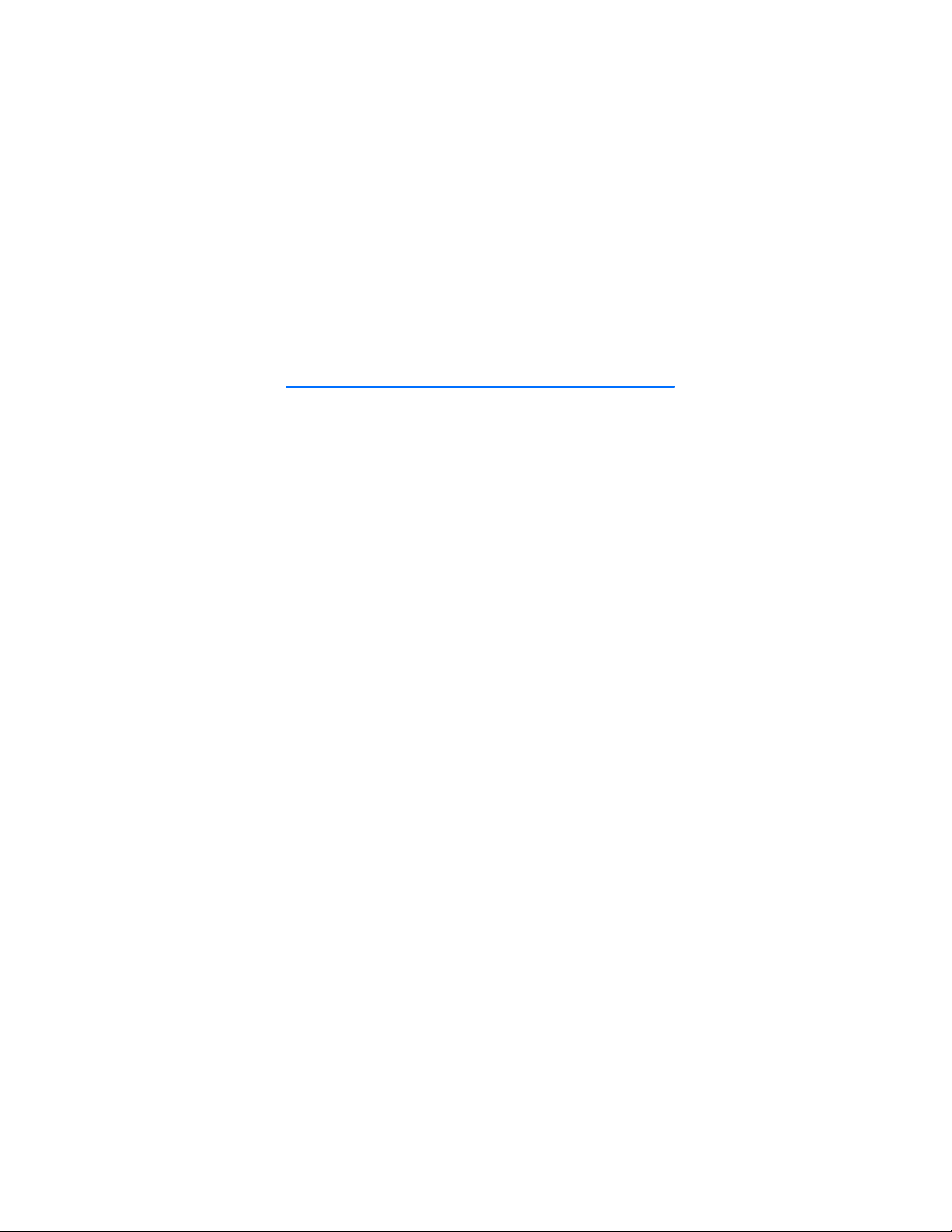
Nokia 2610 User Guide
9251198
Issue 1
1
Page 2
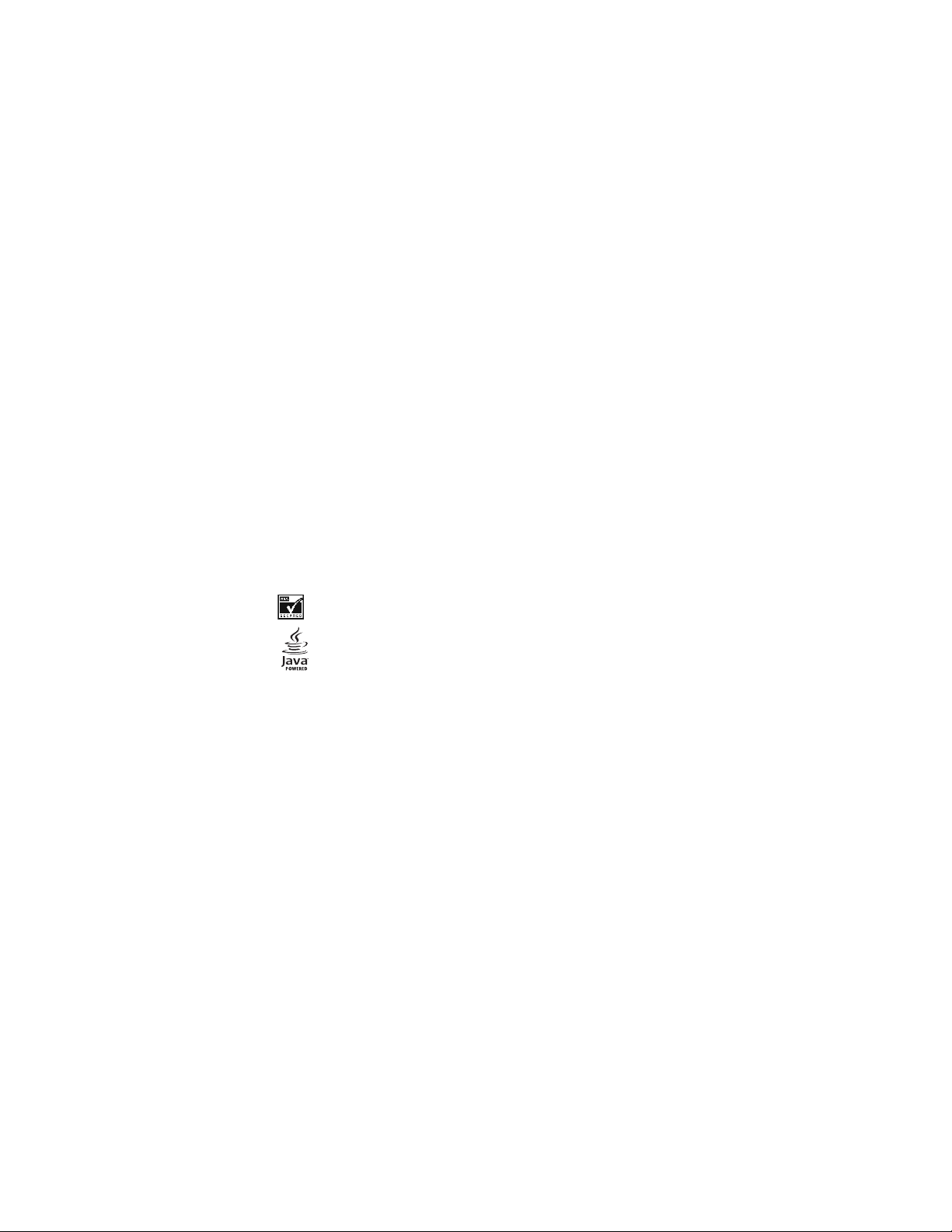
DECLARATION OF CONFORMITY
Hereby, NOKIA CORPORATION, declares that this RH-87 product is in compliance with the
essential requirements and other relevant provisions of Directive 1999/5/EC.
A copy of the Declaration of Conformity can be found at
http://www.nokia.com/phones/declaration_of_conformity/.
PART NO. 9251198, Issue NO. 1
Copyright © 2006 Nokia. All rights reserved.
Reproduction, transfer, distribution or storage of part or all of the contents in this document
in any form without the prior written permission of Nokia is prohibited.
Nokia, Nokia Connecting People, and Xpress-on are trademarks or registered trademarks of
Nokia Corporation. Other product and company names mentioned herein may be trademarks
or tradenames of their respective owners.
Nokia tune is a sound mark of Nokia Corporation.
US Patent No 5818437 and other pending patents. T9 text input software Copyright (C)
1997-2006. Tegic Communications, Inc. All rights reserved.
Includes RSA BSAFE cryptographic or security protocol software from RSA Security.
Java is a trademark of Sun Microsystems, Inc.
Nokia operates a policy of continuous development. Nokia reserves the right to make
changes and improvements to any of the products described in this document without prior
notice.
Under no circumstances shall Nokia be responsible for any loss of data or income or any
special, incidental, consequential or indirect damages howsoever caused.
The contents of this document are provided “as is”. Except as required by applicable law, no
warranties of any kind, either express or implied, including, but not limited to, the implied
warranties of merchantability and fitness for a particular purpose, are made in relation to the
accuracy, reliability or contents of this document. Nokia reserves the right to revise this
document or withdraw it at any time without prior notice.The availability of particular
products may vary by region. Please check with the Nokia dealer nearest to you.
2
Page 3
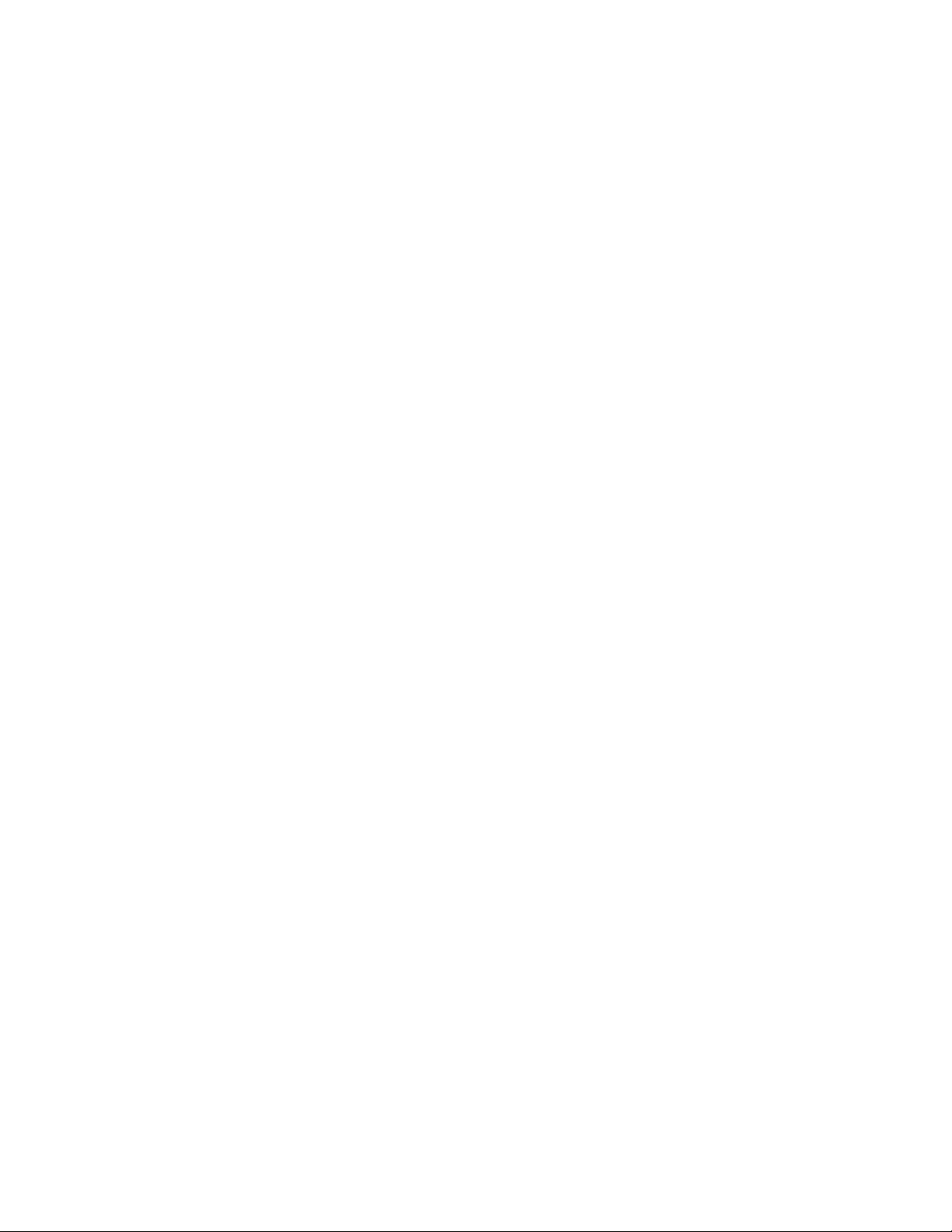
EXPORT CONTROLS
This device may contain commodities, technology or software subject to export laws and
regulations from the US and other countries. Diversion contrary to law is prohibited.
FCC/INDUSTRY CANADA NOTICE
Your device may cause TV or radio interference (for example, when using a telephone in close
proximity to receiving equipment). The FCC or Industry Canada can require you to stop using
your telephone if such interference cannot be eliminated. If you require assistance, contact
your local service facility. This device complies with part 15 of the FCC rules. Operation is
subject to the following two conditions: (1) This device may not cause harmful interference,
and (2) this device must accept any interference received, including interference that may
cause undesired operation. Any changes or modifications not expressly approved by Nokia
could void the user's authority to operate this equipment.
3
Page 4
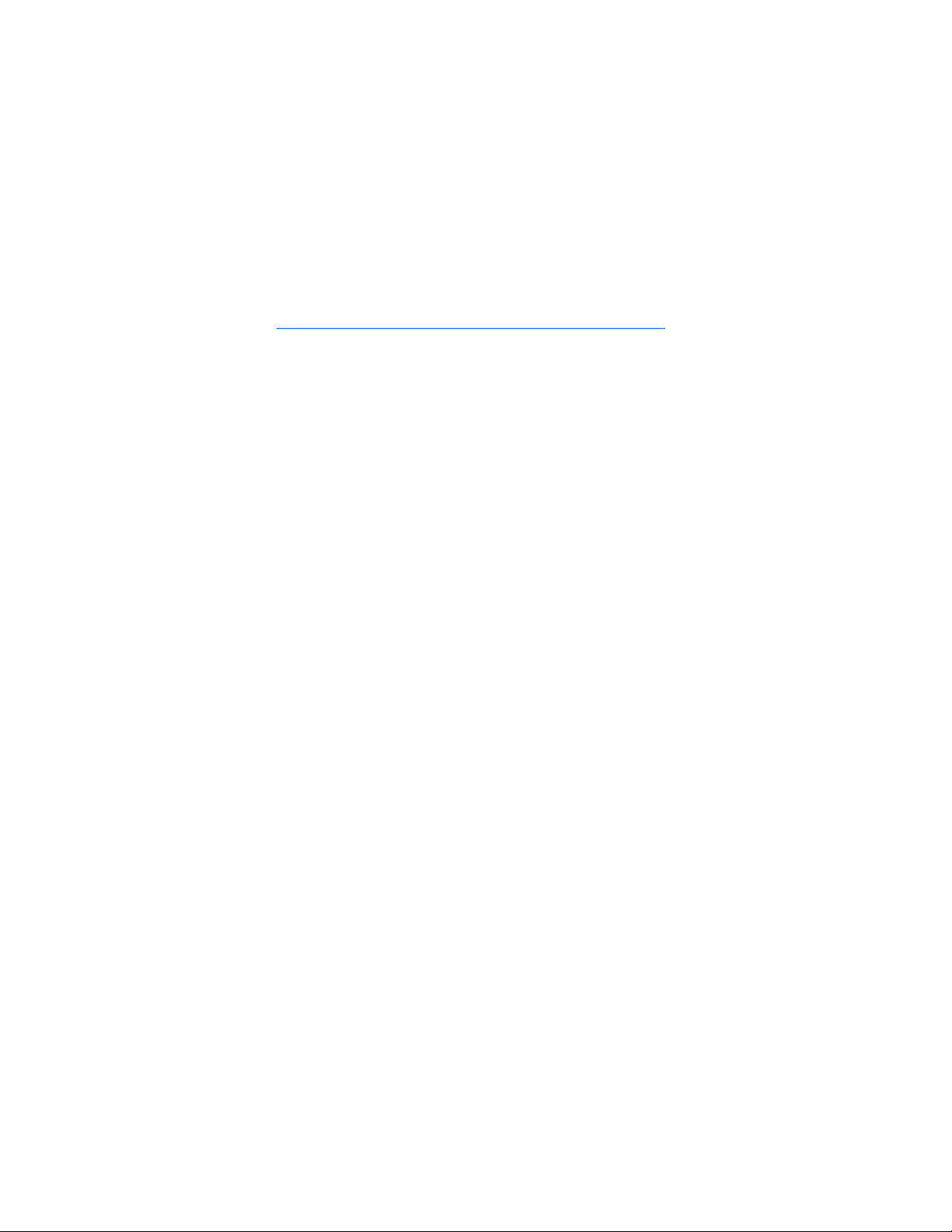
Contents
General information .................. 8
Access codes .......................................... 8
1. Get started ............................ 9
Install the SIM card and battery ...... 9
Charge the battery ............................ 10
Normal operating position ............... 10
2. Your phone......................... 11
Keys and parts...................................... 11
Standby mode ..................................... 12
Demo mode........................................... 12
Keypad lock ......................................... 12
3. Call functions ................... 13
Make and answer a call .................... 13
Loudspeaker.......................................... 13
4. Write text ......................... 14
5. Menu functions.................. 15
Messaging............................................. 15
Contacts ............................................... 18
Log ......................................................... 19
Settings.................................................. 19
Operator menu..................................... 22
Gallery ................................................... 22
Voice recorder ..................................... 22
Organizer............................................... 22
Applications ........................................ 23
Web ....................................................... 24
SIM services.......................................... 26
6. Battery information .......... 27
Charging and discharging ................ 27
Nokia battery authentication
guidelines ............................................. 28
7. Enhancements ................... 30
Index ....................................... 37
4
Page 5
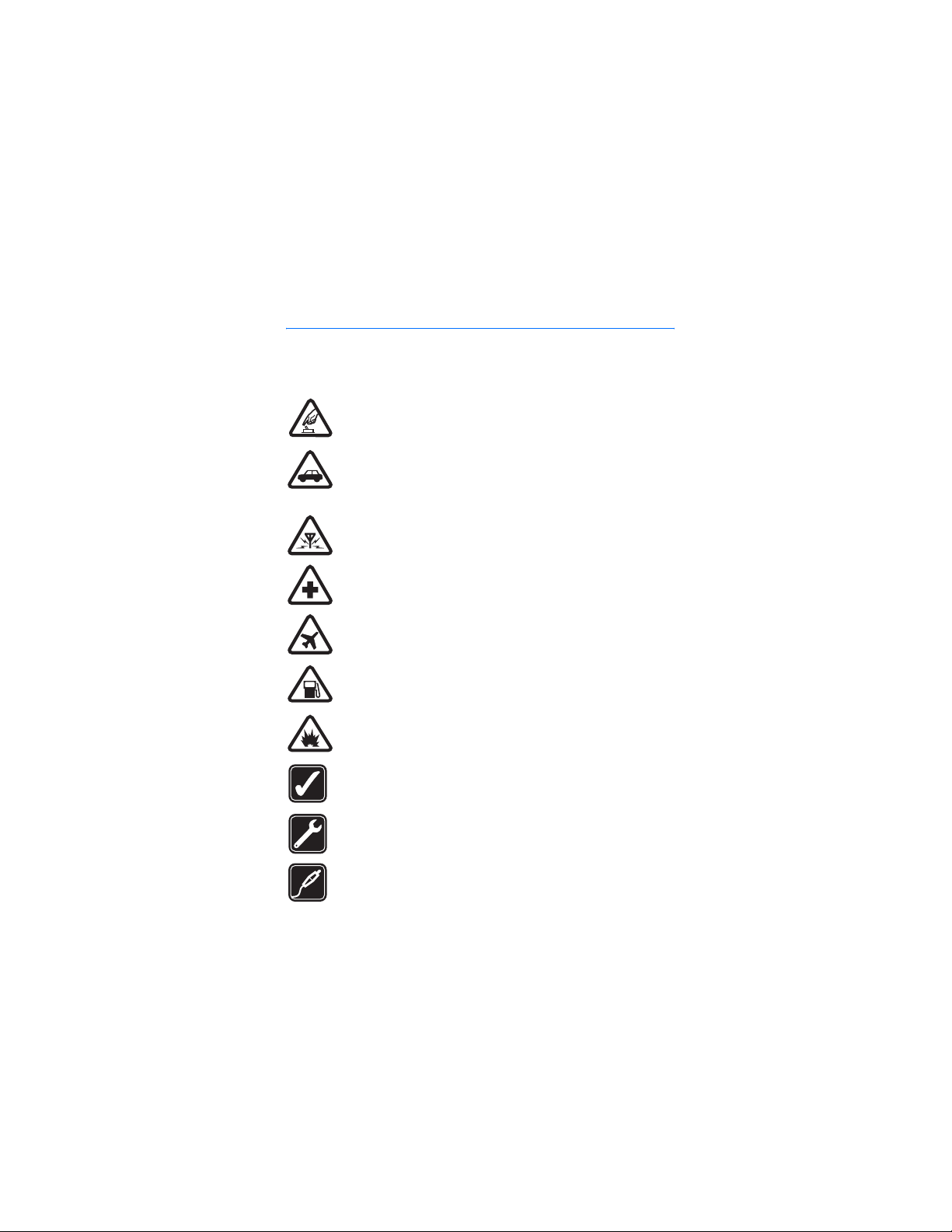
For your safety
For your safety
Read these simple guidelines. Not following them may be dangerous or illegal.
Read the complete user guide for further information.
SWITCH ON SAFELY
Do not switch the phone on when wireless phone use is prohibited or
when it may cause interference or danger.
ROAD SAFETY COMES FIRST
Obey all local laws. Always keep your hands free to operate the
vehicle while driving. Your first consideration while driving should be
road safety.
INTERFERENCE
All wireless phones may be susceptible to interference, which could
affect performance.
SWITCH OFF IN HOSPITALS
Follow any restrictions. Switch the phone off near medical
equipment.
SWITCH OFF IN AIRCRAFT
Follow any restrictions. Wireless devices can cause interference in
aircraft.
SWITCH OFF WHEN REFUELING
Do not use the phone at a refueling point. Do not use near fuel or
chemicals.
SWITCH OFF NEAR BLASTING
Follow any restrictions. Do not use the phone where blasting is in
progress.
USE SENSIBLY
Use only in the normal position as explained in the product
documentation. Do not touch the antenna unnecessarily.
QUALIFIED SERVICE
Only qualified personnel may install or repair this product.
ENHANCEMENTS AND BATTERIES
Use only approved enhancements and batteries. Do not connect
incompatible products.
5
Page 6
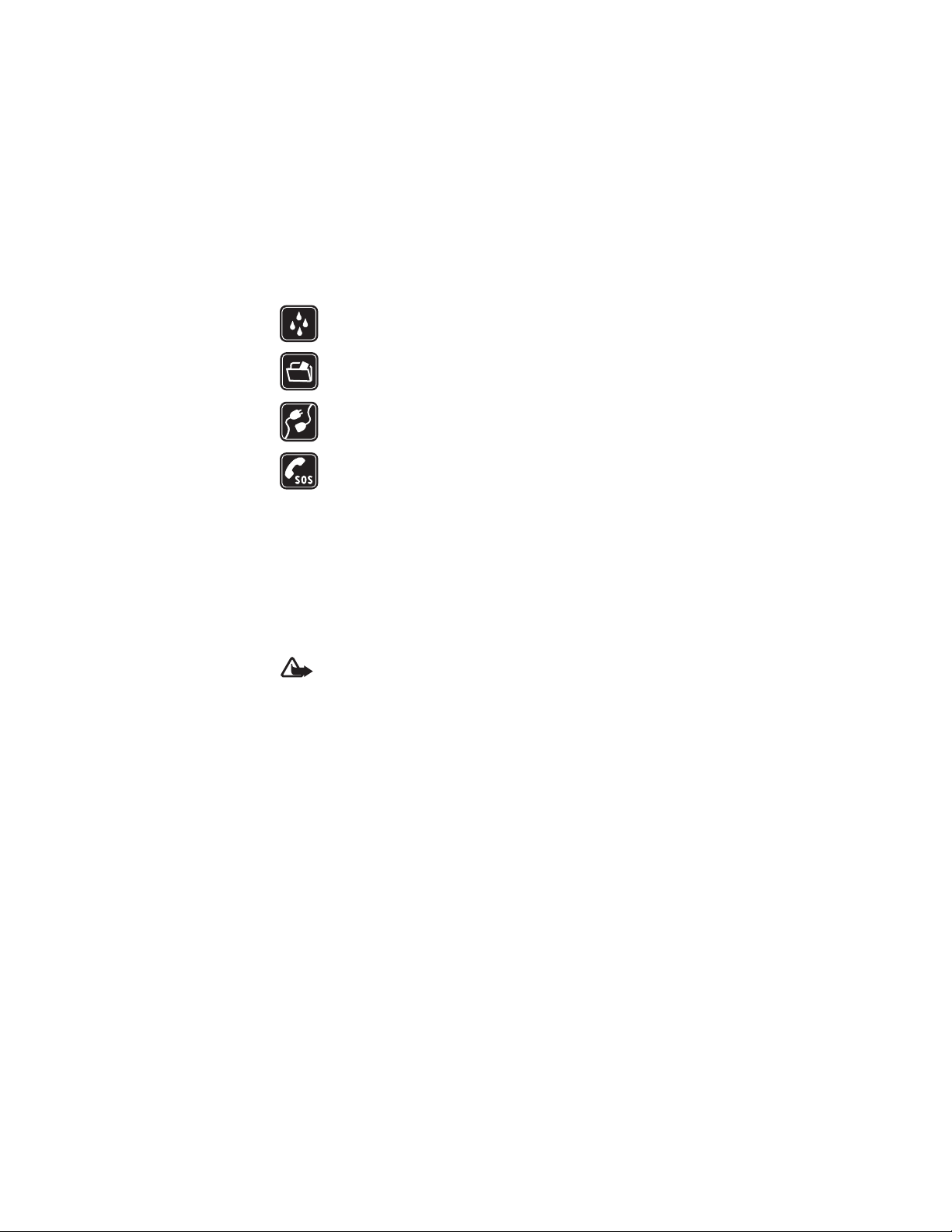
For your safety
WATER-RESISTANCE
Your phone is not water-resistant. Keep it dry.
BACK-UP COPIES
Remember to make back-up copies or keep a written record of all
important information stored in your phone.
CONNECTING TO OTHER DEVICES
When connecting to any other device, read its user guide for detailed
safety instructions. Do not connect incompatible products.
EMERGENCY CALLS
Ensure the phone is switched on and in service. Press the end key as
many times as needed to clear the display and return to the start
screen. Enter the emergency number, then press the call key. Give your
location. Do not end the call until given permission to do so.
■ About your device
The wireless device described in this guide is approved for use on the GSM 850
and 1900 network, and the GSM 900 and 1800 network. Contact your service
provider for more information about networks.
When using the features in this device, obey all laws and respect privacy and
legitimate rights of others.
Warning: To use any features in this device, other than the alarm clock,
the device must be switched on. Do not switch the device on when
wireless device use may cause interference or danger.
■ Network services
To use the phone you must have service from a wireless service provider. Many of
the features in this device depend on features in the wireless network to
function. These network services may not be available on all networks or you may
have to make specific arrangements with your service provider before you can
utilize network services. Your service provider may need to give you additional
instructions for their use and explain what charges will apply. Some networks
may have limitations that affect how you can use network services. For instance,
some networks may not support all language-dependent characters and services.
Your service provider may have requested that certain features be disabled or not
activated in your device. If so, they will not appear on your device menu. Your
device may also have been specially configured. This configuration may include
6
Page 7
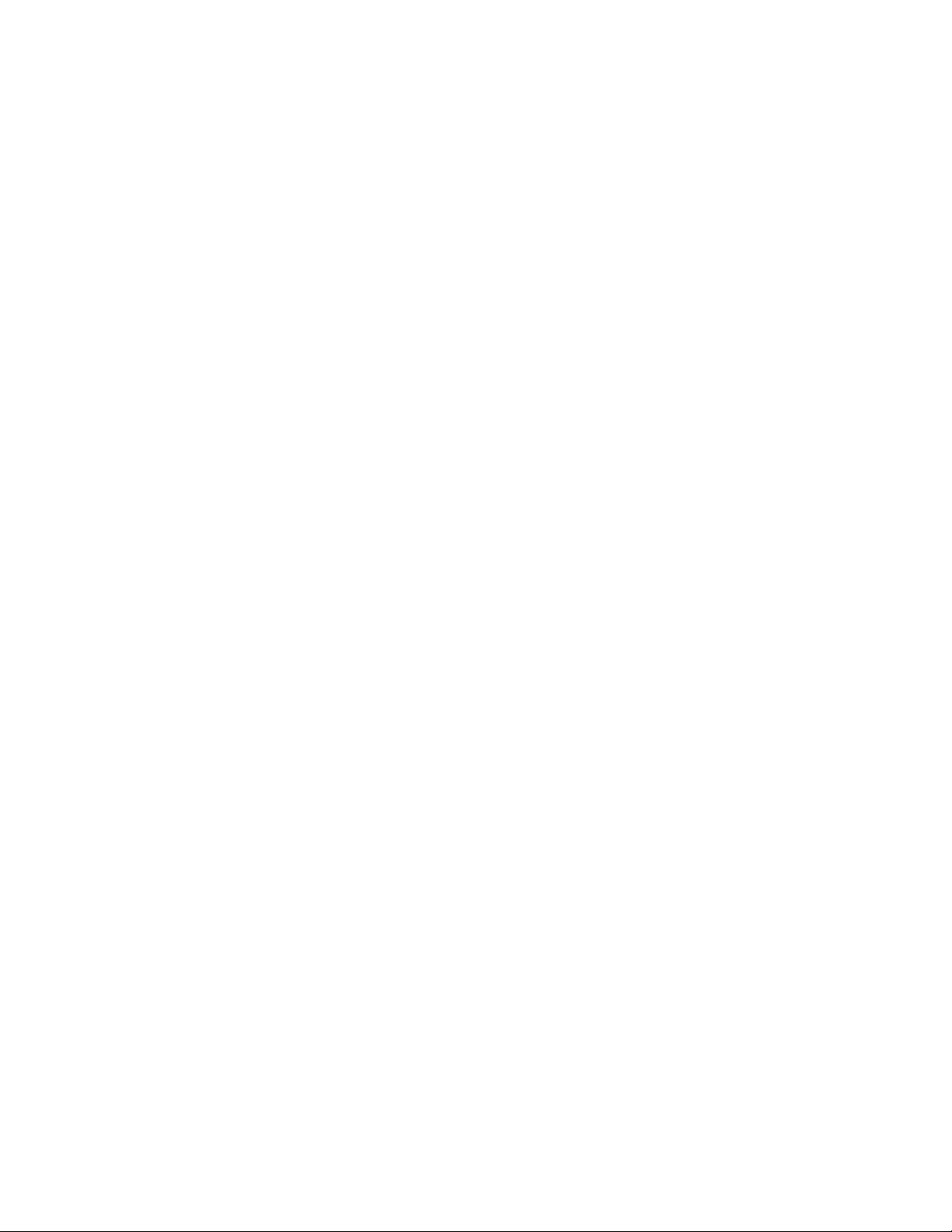
For your safety
changes in menu names, menu order and icons. Contact your service provider for
more information.
This device supports WAP 2.0 protocols (HTTP and SSL) that run on TCP/IP
protocols. Some features of this device, such as text messages, picture messages
and content, and application downloads require network support for these
technologies.
7
Page 8
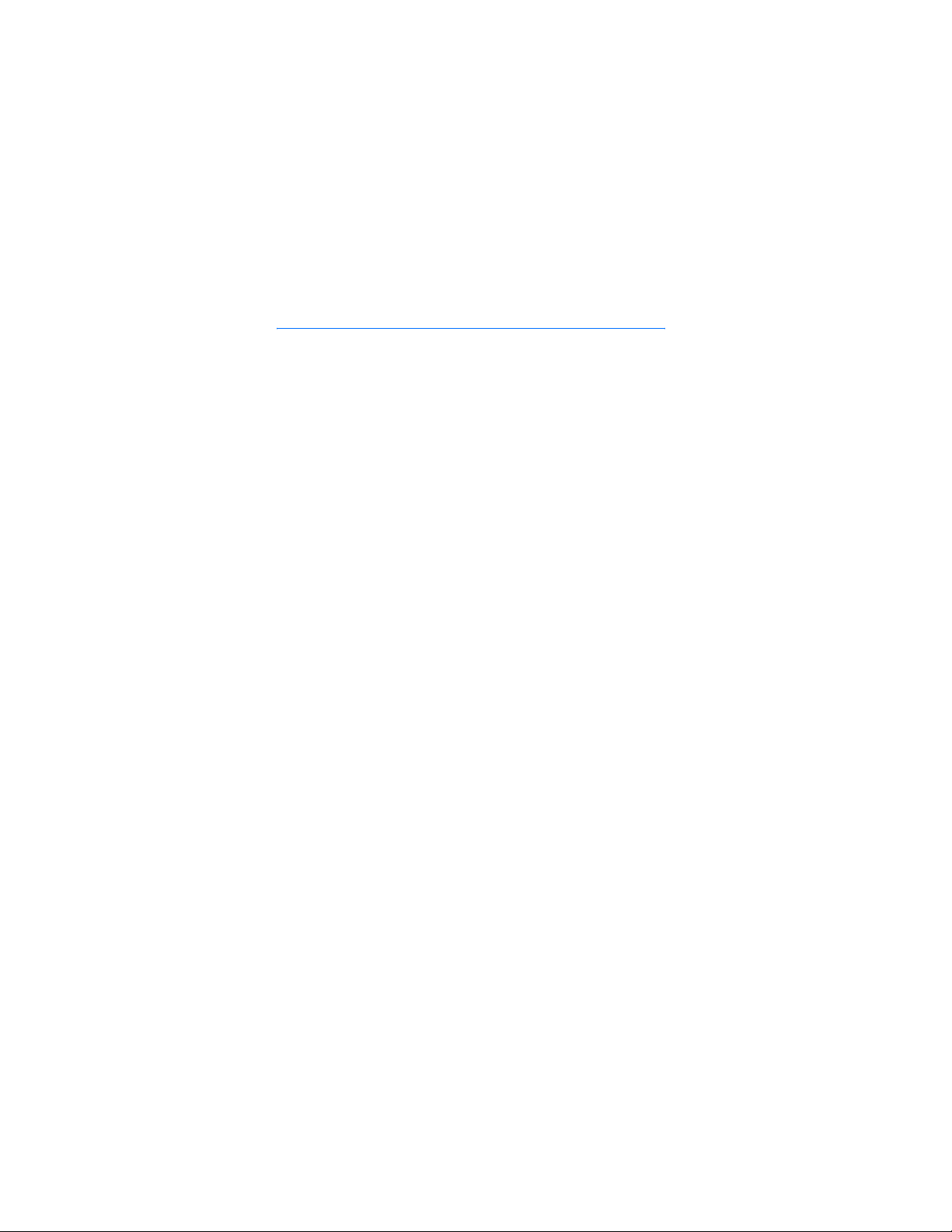
General information
General information
■ Access codes
The security code supplied with the phone protects your phone against
unauthorized use. The preset code is 12345.
The PIN code supplied with the SIM card, protects the card against unauthorized
use. The PIN2 code supplied with some SIM cards, is required to access certain
services. If you enter the PIN or PIN2 code incorrectly three times in succession,
you are asked for the PUK or PUK2 code. If you do not have them, contact your
local service provider.
The module PIN is required to access the information in the security module of
your SIM card. The signing PIN may be required for the digital signature. The
restricting password is required when using Call restrictions.
Select Menu > Settings > Security to set how your phone uses the access codes
and security settings.
8
Page 9
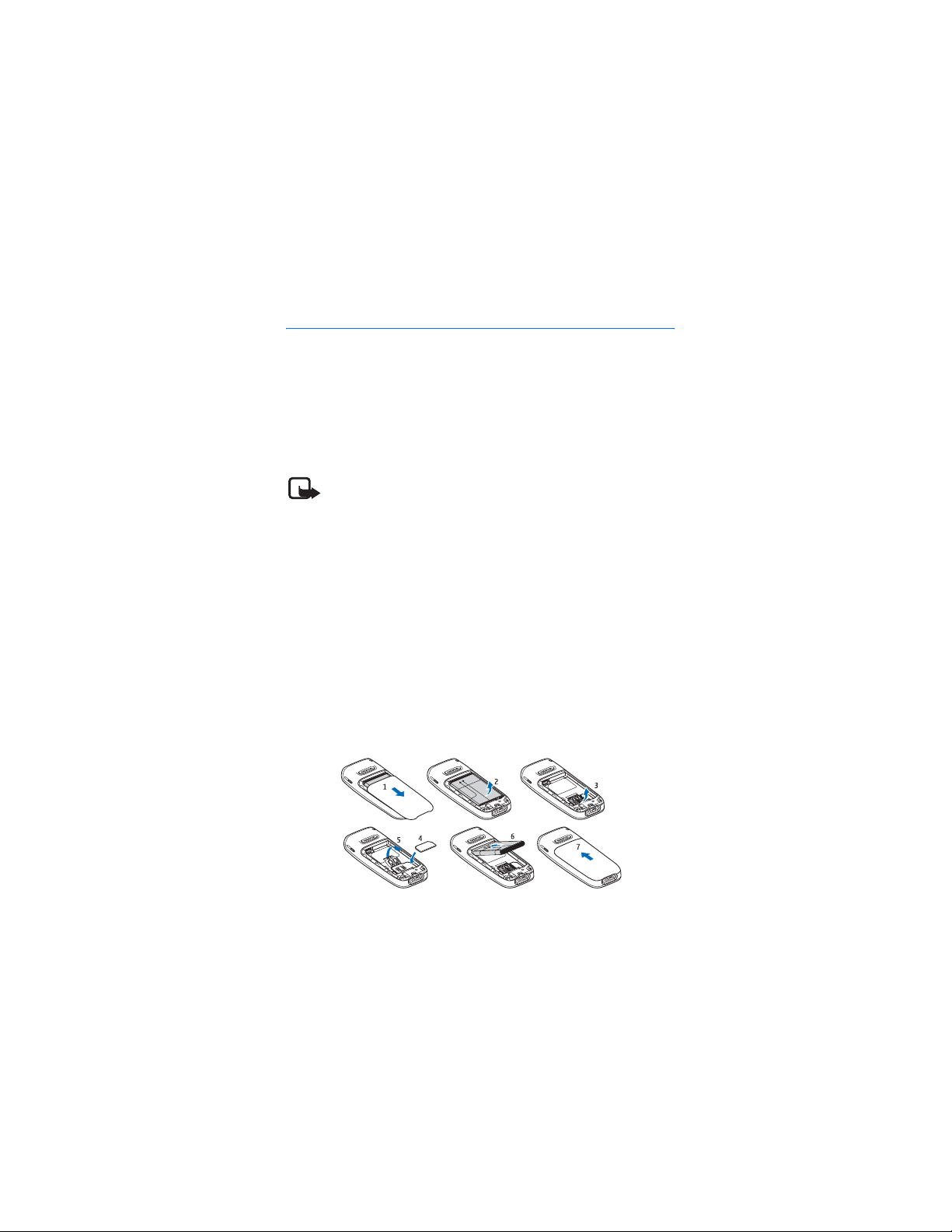
Get started
1. Get started
■ Install the SIM card and battery
Keep all SIM cards out of the reach of small children.
For availability and information on using SIM card services, contact your SIM
card vendor. This may be the service provider, network operator, or other vendor.
Always switch the device off and disconnect the charger before removing the
battery.
Note: Always switch off the power and disconnect the charger and any
other device before removing the covers. Avoid touching electronic
components while changing the covers. Always store and use the
device with the covers attached.
1. Press and slide the back cover toward the bottom of the phone to remove the
cover (1).
2. Remove the battery by lifting it as shown (2).
3. Carefully lift the SIM card holder from the finger grip of the phone, and open
the flip cover (3).
4. Insert the SIM card, so that the bevelled corner is on the upper right side and
the gold-colored contact area downward (4). Close the SIM card holder, and
press it to lock it into place (5).
5. Insert the battery into the battery slot (6).
6. Align the back cover with the back of the phone, and slide it upwards. Push
the back cover up to the top of the phone to lock it (7).
9
Page 10
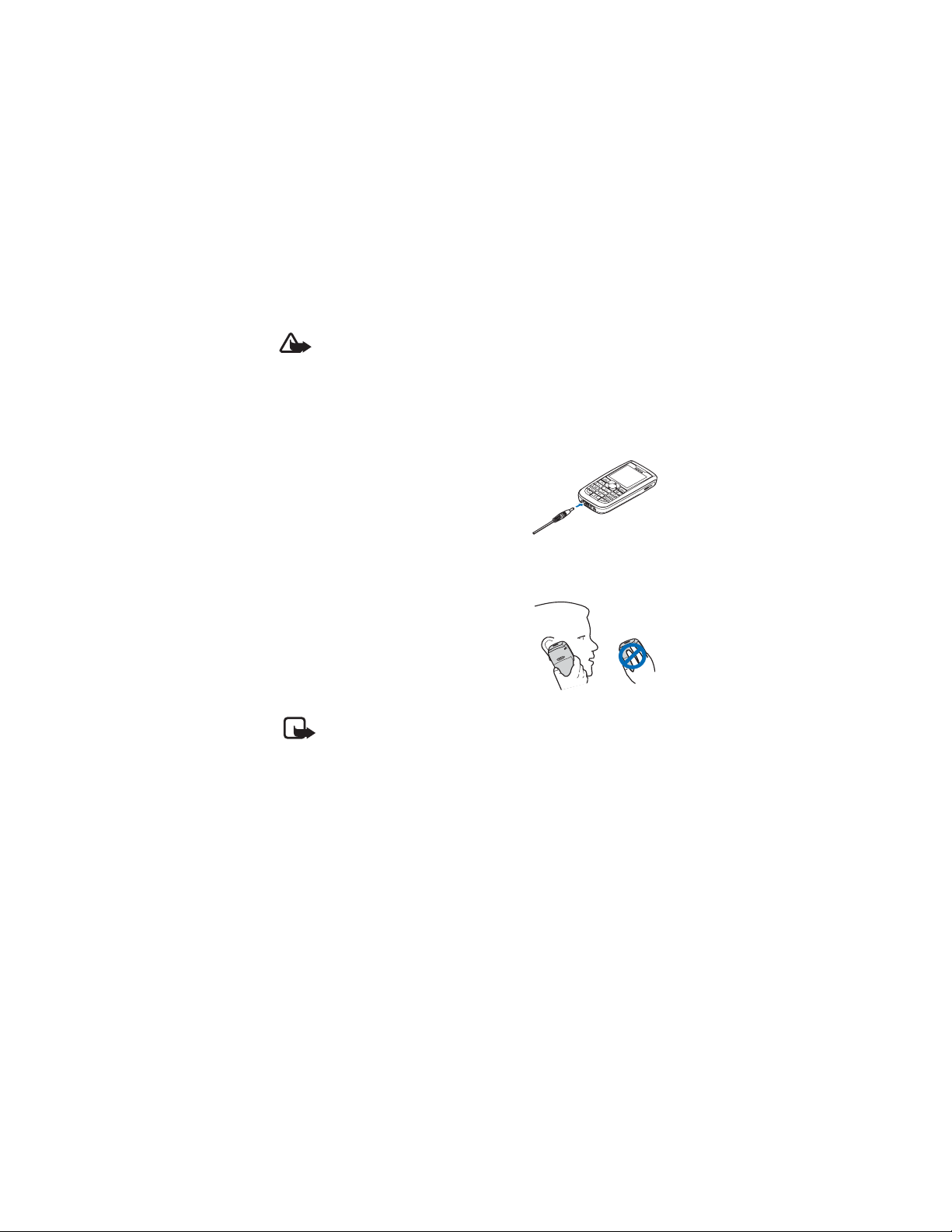
Get started
■ Charge the battery
Warning: Use only batteries, chargers, and enhancements approved by
Nokia for use with this particular model. The use of any other types may
invalidate any approval or warranty, and may be dangerous.
Check the model number of any charger before use with this device. This device is
intended for use when supplied with power from an ACP-7, ACP-12, or AC-2
charger. This device is intended to use the BL-5C battery. For availability of
approved enhancements, please check with your dealer.
1. Connect the charger to a wall outlet.
2. Connect the charger to the phone.
■ Normal operating position
Your device has an internal antenna.
Note: As with any other radio transmitting device, do not touch the
antenna unnecessarily when the device is switched on. Contact with
the antenna affects call quality and may cause the device to operate
at a higher power level than otherwise needed. Avoiding contact with
the antenna area when operating the device optimizes the antenna
performance and the battery life.
10
Page 11
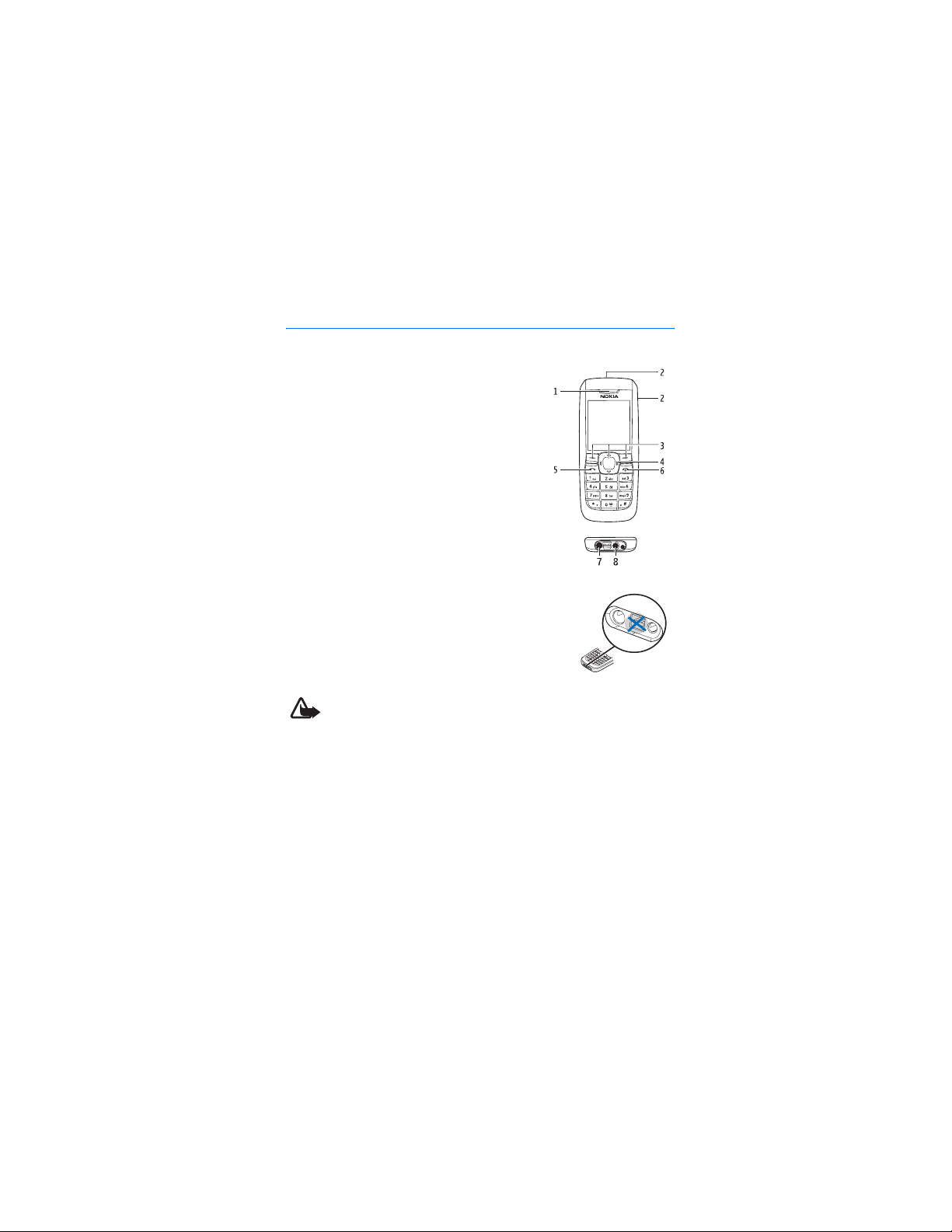
2. Your phone
■ Keys and parts
• Earpiece (1)
• Loudspeaker (2)
• Selection keys (3)
• Scroll key (4)
• Call key (5)
• End key and power key (6)
• Charger connector (7)
• Headset connector (8)
Note: Do not touch this connector as it is intended
for use by authorized service personnel only.
Warning: The scroll key in this device may contain nickel. It is not
intended to come into prolonged contact with the skin. Continuous
exposure to nickel on the skin may lead to nickel allergy.
Your phone
11
Page 12
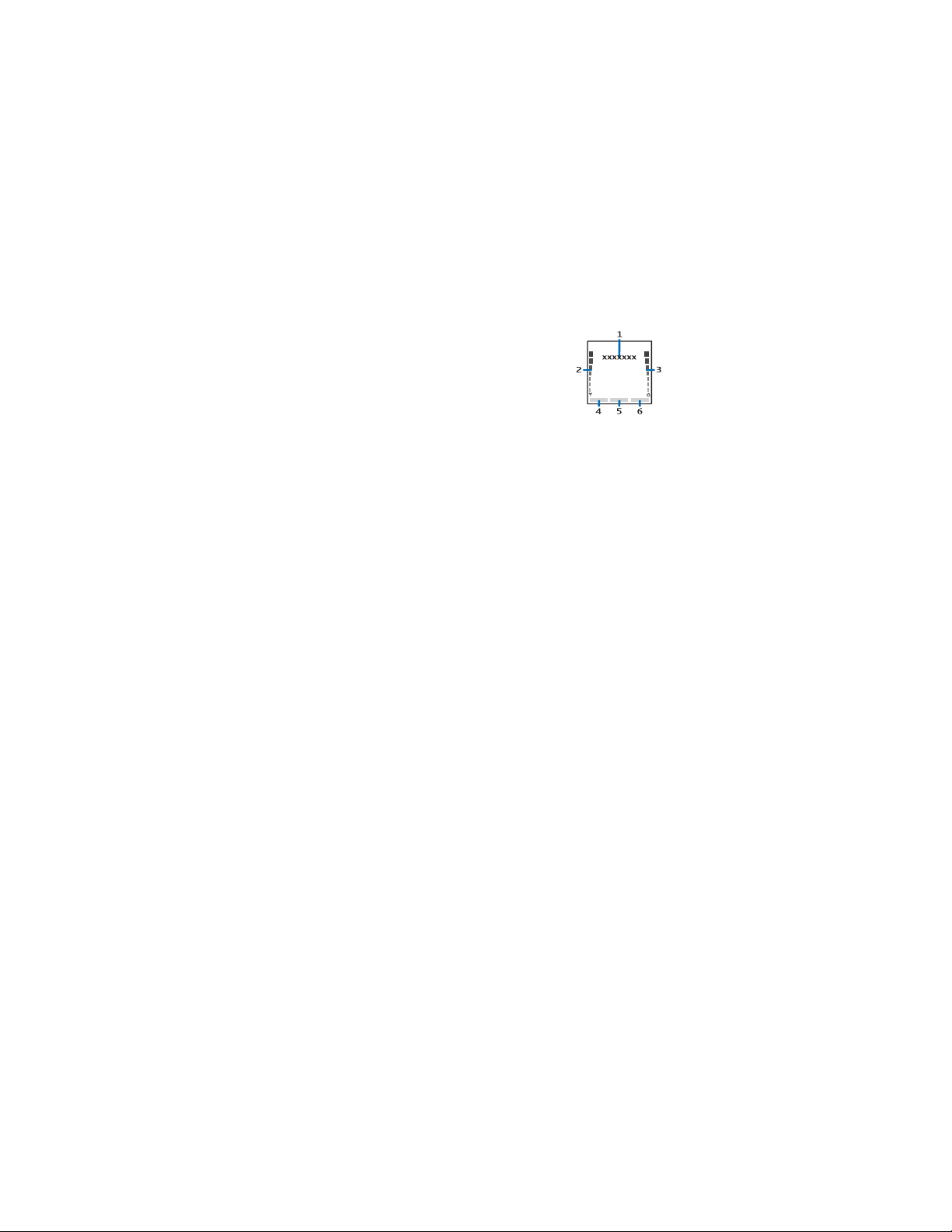
Your phone
■ Standby mode
When the phone is ready for use, before you enter any
characters, it is in the standby mode:
Network name or the operator logo (1)
Network signal strength (2)
Battery charge level (3)
Go to (4) — press the left selection key to view your
personal shortcut list. Select Options > Select options to view the list of available
functions that you can add. Select Organize > Move and the location to
rearrange your shortcut list.
Menu (5) — press scroll to display the main menu choices.
Audio (6) — press the right selection key to open the voice recorder.
■ Demo mode
To start the phone without the SIM card, accept Start up phone without SIM
card?. Then use those features of the phone that do not require a SIM card.
■ Keypad lock
Select Menu and * quickly to lock or unlock the keypad to prevent accidental
keypresses. To answer a call when the keyguard is on, press the call key. When
you end or decline the call, the keypad remains locked.
Select Menu > Settings > Phone > Automatic keyguard > On to set the keypad
to lock automatically after a preset time delay when the phone is in the standby
mode and no function has been used.
When the keypad lock is on, calls still may be possible to the official emergency
number programmed into your device.
12
Page 13

Call functions
3. Call functions
■ Make and answer a call
To make a call, enter the phone number including the area code if necessary. The
country code should be included, if necessary. Press the call key to call the
number. To increase or decrease the volume of the earpiece or headset during a
phone call, scroll right or left.
To answer an incoming call, press the call key. To decline the call without
answering, press the end key.
■ Loudspeaker
If available, you may select Loudsp. or Normal to use the loudspeaker or the
earpiece of the phone during a call.
Warning: Do not hold the device near your ear when the loudspeaker is
in use, because the volume may be extremely loud.
13
Page 14

Write text
4. Write text
You can enter text (refer to "Text messages," p. 16) by using predictive text
or traditional text input .
To use traditional text input, press the key repeatedly until the letter appears. To
use traditional text when writing, select Options > Prediction off.
To use predictive text input when writing in a text field, select Options >
Prediction on. When using predictive text input to enter the word you want, press
each key once for a single letter, if the displayed word is the one you want,
press 0, and start writing the next word. To change the word, press * repeatedly
until the word you want appears. If ? is displayed after the word, the word is not
in the dictionary. To add the word to the dictionary, select Spell, enter the word
(using traditional text input), and select Save.
Tips for writing text: to add a space, press 0. To quickly change the text input
method, press # repeatedly and check the indicator at the top of the display. To
add a number, press and hold the desired number key. To get a list of special
characters when using traditional text input, press *; when using predictive text
input, press and hold *.
14
Page 15

Menu functions
5. Menu functions
The phone functions are grouped into menus. Not all menu functions or option
items are described here.
Select Menu and the desired menu and submenu. Select Exit or Back to exit the
current level of menu. Press the end key to return to the standby mode directly.
To change the menu view, select Options > Main menu view > List or Grid.
■ Messaging
The message services can only be used if they are supported by
your network or service provider. Contact your service provider
to check for service availability and rates, to subscribe, and for
the correct phone settings.
Text and message settings
Select Menu > Messaging > Message settings > Text messages > Message
centers. Your SIM card supports more than one message center, select or add the
one you want to use, you may need to get the center number from your service
provider.
Select Menu > Messaging > Message settings > Picture messages and the
following settings:
Image size (picture msgs.) — to define the image size when you insert the image
into the picture message
Allow picture message reception > Yes, In home network, or No — to use the
multimedia service
Configuration settings — to select the default service provider for retrieving
picture messages. Scroll to Account to see the accounts provided by the service
provider and to select the one you want to use. You may receive the settings as a
configuration message from the service provider.
Allow advertisements — to choose whether you want to receive advertising
messages. This setting is not displayed if Allow picture message reception is set to
No.
15
Page 16

Menu functions
Text messages
Select Menu > Messaging > Create message >Text mes sage.
The short message service (SMS) (network service) allows you to send and receive
multipart messages, which consist of several ordinary text messages. Invoicing
may be based on the number of ordinary messages that are required for a
multipart message.
Note that using special (Unicode) characters take up more space.
The blinking indicates that the message memory is full. Before you can
receive new messages, delete some of your old messages.
Picture messages
Select Menu > Messaging > Create message > Picture msg.
Note: Only devices that have compatible features can receive and
display picture messages. The appearance of a message may vary
depending on the receiving device.
The multimedia messaging service (MMS) (network service) allows you to send
and receive messages that can contain text, sound, and a picture. The wireless
network may limit the size of MMS messages. If the inserted picture exceeds this
limit, the device may make it smaller so that it can be sent by MMS.
You cannot receive any picture messages if you have a call in progress or a game
or another Java application running. Because delivery of picture messages can
fail for a variety of reasons, do not rely solely upon them for essential
communications.
Copyright protections may prevent some images, music, ringing tones, and other
content from being copied, modified, transferred, or forwarded.
Your phone supports sending and receiving picture messages that contain several
pages (slides). To insert a slide in the message, select Options > Insert > Slide. To
set the interval between the slides, select Options > Slide timing.
When you have a new picture message waiting and the memory for the messages
is full, blinks and Memory full. Unable to receive msgs. is displayed. To
receive the message, select OK > Yes and the folder to delete old messages.
16
Page 17

Menu functions
Flash messages
Flash messages (network) are text messages that are instantly displayed.
Select Menu > Messaging > Create message > Flash message.
Note: Only devices that offer compatible flash message features can
receive and display blinking flash messages.
Audio message
You can use MMS( network service) to create and send a voice message. MMS
must be activated before you can use audio messages.
Select Menu > Messaging > Create message > Audio message. The recorder
opens. When you finish recording an audio message, to send the message, enter
the recipient’s phone number in the To: field. To view the available options, select
Options. To retrieve a phone number from Contacts, select Add > Contact.
When your phone receives audio messages, 1 audio message received or the
number of messages and the text messages received is displayed. To open the
message, select Play; or if more than one message is received, select Show >
Play. To listen to the message later, select Exit. Select Options to see the
available options. The audio message is played through the earpiece by default.
Select Options > Loudspeaker to choose loudspeaker to play if you want.
Voice messages
The voice mailbox is a network service that you may need to subscribe to it.
Contact your service provider for voice mailbox number and detailed information.
Select Menu > Messaging > Voice mail.
E-mail application
The e-mail application (network service) allows you to access your compatible
e-mail account from your phone. Before you can send and retrieve any e-mail,
you may need to obtain an e-mail account and the required settings. Contact
your service provider for the e-mail application availability, and if available, the
rates to subscribe and the correct phone settings. You may receive the e-mail
configuration settings as a configuration message.
To write and send an e-mail, select Menu > Messaging > E-mail > Write new
e-mail. If more than one e-mail account is defined, select the account from
which you want to send the e-mail. To attach a file to the e-mail, select
17
Page 18

Menu functions
Options > Attach file and the file in Gallery. When you finish entering the e-mail
message, select Send > Send now.
To download e-mail, select Menu > Messaging > E-mail > Check new e-mail and
the account. E-mail headers are downloaded. To download a complete e-mail
message, select Back > Inboxes, the account, the new message header, and
Retrieve.
Important: Exercise caution when opening messages. E-mail messages
may contain malicious software or otherwise be harmful to your device
or PC.
Your phone saves e-mail that you have downloaded from your e-mail account in
the Inboxes folder. Other folders are Drafts for saving unfinished e-mail, Archive
for organizing and saving your e-mail, Outbox for saving e-mail that has not
been sent, and Sent items for saving e-mail that has been sent. To manage the
folders and their e-mail content, select Options to view the available options of
each folder.
■ Contacts
You can save names and phone numbers in the phone memory
and in the SIM card memory. The phone memory may save
contacts with numbers and text items. Names and numbers
saved in the SIM card memory are indicated by .
To find a contact, select Menu >Phonebook > Names > Options > Find. Scroll
through the list of contacts, or enter the first letter of the name you want to find.
To add a new contact, select Menu > Phonebook > Names > Options > Add new
contact. To add more details to a contact, make sure that the memory in use is
Phone or Phone and SIM. Scroll to the name to which you want to add a new
number or text item, and select Details > Options > Add detail. To copy a contact,
select Options > Copy contact. You can copy names and phone numbers between
the phone contact memory and the SIM card memory. The SIM card memory can
save names with one phone number attached to them. To assign a number to a
dialing key, select Menu > Phonebook > 1-touch dialing, and scroll to the dialing
key number that you want to assign.
Select Menu > Phonebook > Settings and from the following settings:
Memory in use — to select SIM card or phone memory for your contacts. To recall
names and number from both memories, select Phone and SIM.
Phonebook view — to select how the names and numbers in contacts are
displayed
18
Page 19

Menu functions
Memory status — to view the free and used memory capacity
■ Log
The phone logs the missed, received, and dialed call numbers,
and the approximate length of your calls (network service).
The network must support these functions, and the phone must be switched on
and inside the network service area.
Select Menu > Log > Call timers, Packet dat a counter, or Packet data conn. timer
for approximate information on your recent communications.
Note: The actual invoice for calls and services from your service
provider may vary, depending upon network features, rounding off for
billing, taxes and so forth.
Select Menu > Log and the appropriate list:
Missed calls — to display a list of phone numbers from which someone attempted
to call you and the quantity of calls from that caller
Received calls — to display a list of recently accepted or declined calls
Dialed numbers — to display a list of recently called numbers
Clear log lists — to delete the recent calls lists. You cannot undo this operation.
You can view the date and the time of the call, edit or delete the phone number
from the list, save the number in Phonebook, or send a message to the number.
■ Settings
You can adjust various phone settings in this menu. To reset
some of the menu settings to their original values, select
Menu > Settings > Restore settings. Enter your security code.
Tone settings
Select Menu > Settings > Tones, and change any of the available options. Your
phone supports MP3 format ringing tones. You can also set your recordings as
ringing tones.
My shortcuts
With personal shortcuts, you get quick access to frequently used phone
functions.
19
Page 20

Menu functions
Select Menu > Settings > My shortcuts > Right selection key to allocate one
phone function to the right selection key.
Select Menu > Settings > My shortcuts > Navigation key to set shortcut
functions for the scroll key. Scroll to the desired shortcut key, and select Change
and a function from the list. To remove a shortcut function from the key, select
(empty). To reassign a function for the key, select Assign.
Call and phone settings
Select Menu > Settings > Call and one of the following options:
Call forwarding (network service) — to forward your incoming calls. For details,
contact your service provider
Automatic redial > On — to make 10 attempts to connect the call after an
unsuccessful attempt
Call waiting > Activate — to be notified by the network of an incoming call while
you have a call in progress (network service).
Send my caller ID (network service) > Set by network , Yes or No
Select Menu >Settings > Phone > Language settings > Phone language to set
the display language of your phone. If you select Automatic the phone selects the
language according to the information on the SIM card.
Display, time, and date settings
Select Menu > Settings > Display > Power saver > On to save some battery
power. A digital clock is displayed when no function of the phone is used for a
certain time.
Select Menu > Settings > Time and date and from the following options:
Clock — To show the clock in the standby mode, adjust the clock, and select the
time zone and the time format.
Date — To show the date in the standby mode, set the date, and select the date
format and date separator.
Auto-update of date & time (network service) — Set the phone to update the time
and date automatically according to the current time zone.
20
Page 21

Menu functions
GPRS connectivity
General packet radio service (GPRS) (network service) is a data bearer that
enables wireless access to data networks such as the Internet. The applications
that may use GPRS are MMS, browsing, and Java application downloading.
Before you can use GPRS technology, contact your network operator or service
provider for availability of and subscription to the GPRS service. Save the GPRS
settings for each of the applications used over GPRS. For information on pricing,
contact your network operator or service provider.
Select Menu > Settings > Connectivity > Packet data > Packet data connection.
Select Always online to set the phone to automatically register to a GPRS
network when you switch the phone on. Select When needed to allow GPRS
registration and connection when needed, and closed when you end the
application.
Enhancement settings
The compatible mobile enhancement item is displayed only if the phone is or has
been connected to it.
Select Menu > Settings > Enhancements and the available enhancement. For
example, once you connect the headset to your phone, you may select Automatic
answer to set the phone to answer an incoming call automatically when using a
headset. If the Incoming call alert is set to Beep once or Off, automatic answer is
not functional.
Configuration settings
Some of the network services need to have the correct configuration settings on
your phone. Get the settings from your SIM card, a service provider as a
configuration message, or enter your personal settings manually.
Select Menu > Settings > Configuration and from the following:
Default configuration settings — to view the list of service providers stored on the
phone (the default service provider is highlighted) or to select another service
provider as default. Scroll to a provider and select Details to view the list with
supported applications
Activate default in all applications — to set the applications to use the settings
from the default service provider
Preferred access point — to select another access point (normally the access point
from your preferred network operator is used)
21
Page 22

Menu functions
Connect to service provider support — to download the configuration settings
from your service provider
To enter, view, and edit the settings manually, select Menu > Settings >
Configuration > Personal configuration settings.
■ Operator menu
This menu lets you access a portal to services provided by your network operator.
This menu is operator specific. The name and the icon depend on the operator.
The operator can update this menu with a service message. For more information,
contact your network operator.
■ Gallery
In this menu, you can manage themes, graphics, recordings,
and tones. These files are arranged in folders.
Your phone supports a digital rights management (DRM)
system to protect acquired content. Always check the delivery terms of any
content and activation key before acquiring them, since they may be subject to a
fee.
Select Menu > Gallery. Themes, Graphics, Tones, Recordings, and Receiv. files are
the default folders.
■ Voice recorder
You can record pieces of speech, sound, or an active call. This is
useful for recording a name and phone number to write them
down later. The recorder cannot be used when a data call or
GPRS connection is active.
Select Menu > Media > Recorder, and start the recorder. To start the recording
during a call, select Options > Record. When you record a call, hold the phone in
the normal position near to your ear. The recording is saved in Gallery >
Recordings. To listen to the latest recording, select Options > Play last recorded.
To send the last recording using MMS, select Options > Send last recorded.
22
Page 23

Menu functions
■ Organizer
Alarm clock and calendar
You can set the phone to sound an alarm at a desired time. Select Menu >
Organizer > Alarm clock > Alarm time to set the time for the alarm, Repeat
alarm to set the phone to alert you on selected days of the week, and Alarm tone
to select or personalize the alarm tone. To set the time out for the snooze alert,
select Snooze time-out and the time.
The phone sounds an alert tone, and flashes Alarm! and the current time on the
display, even if the phone is switched off. Select Stop to stop the alarm. If you let
the phone continue to sound the alarm for a minute or select Snooze, the alarm
stops for about 10 minutes, then resumes.
If the alarm time is reached while the device is switched off, the device switches
itself on and starts sounding the alarm tone. If you select Stop, the device asks
whether you want to activate the device for calls. Select No to switch off the
device or Yes to make and receive calls. Do not select Yes when wireless phone
use may cause interference or danger.
Select Menu > Organizer > Calendar. The current day is indicated by a frame. If
there are any notes set for the day, the day is in bold type. To view the notes,
select View. To delete all notes in the calendar, select the month, and Options >
Delete all notes. Other options may be creating, deleting, editing, and moving a
note, copying a note to another day, or sending a note directly to another
compatible phone calendar as a text message or a multimedia message.
Calculator
The calculator in your phone adds, subtracts, multiplies, divides, calculates the
square and the square root, and converts currency values.
Note: This calculator has limited accuracy and is designed for simple
calculations.
Select Menu > Organizer > Calculator. When 0 is displayed on the screen, enter
the first number in the calculation. Press # for a decimal point. Select Options >
Add, Subtract, Multiply, Divide, Square, Square root, or Change sign. Enter the
second number. To get the answer, select Equals. To start a new calculation, first
press and hold Clear.
To perform a currency conversion, select Menu > Organizer > Calculator. To save
the exchange rate, select Options > Exchange rate. Select either of the displayed
options. Enter the exchange rate, press # for a decimal point, and select OK. To
23
Page 24

Menu functions
perform the currency conversion, enter the amount to be converted, and select
Options > To home or To foreign.
Note: When you change base currency, you must enter new exchange
rates because all previously set exchange rates are cleared.
■ Applications
Your phone software may include some games and Java
applications specially designed for this Nokia phone.
To view the amount of memory available for game and application installations,
select Menu > Applications > Options > Memory status. To launch a game or an
application, select Menu > Applications > Games, or Collection. Scroll to a game or
an application, and select Open. To download a game or an application, select
Menu > Applications > Options > Downloads >Game downloads or App.
downloads. Your phone supports J2ME
application is compatible with your phone before downloading it.
Important: Only install applications from sources that offer adequate
protection against harmful software.
Note that when downloading an application, it may be saved in the Games menu
instead of the Applications menu.
TM
Java applications. Make sure that the
■ Web
You can access various mobile Internet services with your
phone browser. Check the availability of these services, pricing,
and tariffs with your network operator or the service provider.
Important: Use only services that you trust and that offer adequate
security and protection against harmful software.
Service connection
Make sure that service settings are saved and activated.
To make a connection to the service from the standby mode, select Menu >
Web > Home, or press and hold 0.
To select a bookmark, select Menu > Web > Bookmarks. If the bookmark does not
work with the current active service settings, activate another set of service
settings and try again.
To select the last URL, select Menu > Web > Last web addr..
24
Page 25

Menu functions
To enter the address of the service, select Menu > Web > Go to address > OK.
To quit browsing and end the connection, select Options > Quit. Alternatively,
press the end key twice, or press and hold the end key.
After you connect to the service, you can browse its pages. The function of the
phone keys may vary in different services. Follow the text guides on the phone
display.
If GPRS is selected as the data bearer, the indicator is displayed on the top
left of the display during browsing. If you receive a call or a text message or make
a call during a GPRS connection, the indicator is displayed on the top left of
the display to indicate that the GPRS connection is suspended (on hold). After a
call, the phone tries to reconnect the GPRS connection.
While you are browsing, options such as Home and Bookmarks may be available.
The service provider may offer additional options.
Your device may have some bookmarks loaded for sites not affiliated with Nokia.
Nokia does not warrant or endorse these sites. If you choose to access them, you
should take the same precautions, for security or content, as you would with any
Internet site.
Browser appearance settings
In the standby mode, select Menu > Web > Settings > Appearance settings and
from the following options:
Text wrapping > On — to allow the text to continue on the next line. If you select
Off, the text is abbreviated.
Show images > No — to prevent any pictures appearing on the page from being
displayed
Alerts > Alert for unsecure connection > Yes — to set the phone to alert when a
secure connection changes to an insecure one during browsing
Alert for unsecure items > Yes — to set the phone to alert when a secure page
contains an insecure item. These alerts do not guarantee a secure connection.
Character encoding — to select the character set for showing browser pages that
does not include that information or to select whether to always use UTF-8
encoding when sending a Web address to a compatible phone
Cookies and cache memory
A cookie is data that a site saves in your phone browser cache memory. The data
can be your user information or your browsing preferences. Cookies are saved
25
Page 26

Menu functions
until you clear the cache memory. To allow or prevent the phone from receiving
cookies, select Menu > Web > Settings > Security settings > Cookies > Allow or
Reject.
If you have tried t o access or have accessed confidential information requiring
passwords, empty the cache after each use. To empty the cache, select Menu >
Web > Clear the cache.
Service inbox
The phone can receive service messages (network service) sent by your service
provider. To read this service message, select Show. Select Exit to move the
message to the Service inbox. To set the phone to receive (or not to receive)
service messages, select Menu > Web > Settings > Service inbox settings >
Service messages > On (or Off).
Browser security
Security features may be required for some services, such as banking services or
online shopping. For these services, you need security certificates and possibly a
security module that may be available on your SIM card. For more information,
contact your service provider.
■ SIM services
Your SIM card may provide additional services. For
information, contact your service provider.
26
Page 27

Battery information
6. Battery information
■ Charging and discharging
Your device is powered by a rechargeable battery. The full performance of a new
battery is achieved only after two or three complete charge and discharge cycles.
The battery can be charged and discharged hundreds of times, but it will
eventually wear out. When the talk and standby times are noticeably shorter
than normal, replace the battery. Use only Nokia approved batteries, and
recharge your battery only with Nokia approved chargers designated for this
device.
If a replacement battery is being used for the first time or if the battery has not
been used for a prolonged period, it may be necessary to connect the charger and
then disconnect and reconnect it to start the charging.
Unplug the charger from the electrical plug and the device when not in use. Do
not leave fully charged battery connected to a charger, since overcharging may
shorten its lifetime. If left unused, a fully charged battery will lose its charge over
time.
If the battery is completely discharged, it may take a few minutes before the
charging indicator appears on the display or before any calls can be made.
Use the battery only for its intended purpose. Never use any charger or battery
that is damaged.
Do not short-circuit the battery. Accidental short-circuiting can occur when a
metallic object such as a coin, clip, or pen causes direct connection of the
positive (+) and negative (-) terminals of the battery. (These look like metal strips
on the battery.) This might happen, for example, when you carry a spare battery
in your pocket or purse. Short-circuiting the terminals may damage the battery
or the connecting object.
Leaving the battery in hot or cold places, such as in a closed car in summer or
winter conditions, will reduce the capacity and lifetime of the battery. Always try
to keep the battery between 15°C and 25°C (59°F and 77°F). A device with a hot
or cold battery may not work temporarily, even when the battery is fully charged.
Battery performance is particularly limited in temperatures well below freezing.
Do not dispose of batteries in a fire as they may explode. Batteries may also
explode if damaged. Dispose of batteries according to local regulations. Please
recycle when possible. Do not dispose as household waste.
27
Page 28

Battery information
■ Nokia battery authentication guidelines
Always use original Nokia batteries for your safety. To check that you are getting
an original Nokia battery, purchase it from an authorized Nokia dealer, look for
the Nokia Original Enhancements logo on the packaging, and inspect the
hologram label using the following steps:
Successful completion of the four steps is not a total assurance of the
authenticity of the battery. If you have any reason to believe that your battery is
not an authentic original Nokia battery, you should refrain from using it and take
it to the nearest authorized Nokia service point or dealer for assistance. Your
authorized Nokia service point or dealer will inspect the battery for authenticity.
If authenticity cannot be verified, return the battery to the place of purchase.
Authenticate hologram
1. When looking at the hologram on the label, you
should see the Nokia connecting hands symbol from
one angle and the Nokia Original Enhancements
logo when looking from another angle.
2. When you angle the hologram left, right, down,
and up, you should see 1, 2, 3, and 4 dots on each
side respectively.
28
3. Scratch the side of the label to reveal a 20-digit
code, for example, 12345678919876543210. Turn
the battery so that the numbers are facing upwards.
The 20-digit code reads starting from the number at
the top row followed by the bottom row.
4. Confirm that the 20-digit code is valid by
following the instructions at www.nokia.com/
batterycheck.
Page 29

Battery information
What if your battery is not authentic?
If you cannot confirm that your Nokia battery with the hologram on the label is
an authentic Nokia battery, please do not use the battery. Take it to the nearest
authorized Nokia service point or dealer for assistance. The use of a battery that
is not approved by the manufacturer may be dangerous and may result in poor
performance and damage to your device and its enhancements. It may also
invalidate any approval or warranty applying to the device.
To find out more about original Nokia batteries, visit www.nokia.com/battery.
29
Page 30

Enhancements
7. Enhancements
A few practical rules about accessories and enhancements:
• Keep all accessories and enhancements out of the reach of small children.
• When you disconnect the power cord of any accessory or enhancement, grasp
and pull the plug, not the cord.
• Check regularly that enhancements installed in a vehicle are mounted and
are operating properly.
• Installation of any complex car enhancements must be made by qualified
personnel only.
30
Page 31

Care and maintenance
Care and maintenance
Your device is a product of superior design and craftsmanship and should be
treated with care. The suggestions below will help you protect your warranty
coverage.
• Keep the device dry. Precipitation, humidity and all types of liquids or
moisture can contain minerals that will corrode electronic circuits. If your
device does get wet, remove the battery and allow the device to dry
completely before replacing it.
• Do not use or store the device in dusty, dirty areas. Its moving parts and
electronic components can be damaged.
• Do not store the device in hot areas. High temperatures can shorten the life of
electronic devices, damage batteries, and warp or melt certain plastics.
• Do not store the device in cold areas. When the device returns to its normal
temperature, moisture can form inside the device and damage electronic
circuit boards.
• Do not attempt to open the device other than as instructed in this guide.
• Do not drop, knock, or shake the device. Rough handling can break internal
circuit boards and fine mechanics.
• Do not use harsh chemicals, cleaning solvents, or strong detergents to clean
the device.
• Do not paint the device. Paint can clog the moving parts and prevent proper
operation.
• Use only the supplied or an approved replacement antenna. Unauthorized
antennas, modifications, or attachments could damage the device and may
violate regulations governing radio devices.
• Use chargers indoors.
• Always create a backup of data you want to keep (such as contacts and
calendar notes) before sending your device to a service facility.
All of the above suggestions apply equally to your device, battery, charger, or any
enhancement. If any device is not working properly, take it to the nearest
authorized service facility for service.
31
Page 32

Additional safety information
Additional safety information
Your device and its enhancements may contain small parts. Keep them out of the
reach of small children.
■ Operating environment
Remember to follow any special regulations in force in any area, and always
switch off your device when its use is prohibited or when it may cause
interference or danger. Use the device only in its normal operating positions. This
device meets RF exposure guidelines when used either in the normal use position
against the ear or when positioned at least 2.2 centimeters (7/8 inch) from the
body. When a carry case, belt clip or holder is used for body-worn operation, it
should not contain metal and should position the device the above-stated
distance from your body.
In order to transmit data files or messages, this device requires a good quality
connection to the network. In some cases, transmission of data files or messages
may be delayed until such a connection is available. Ensure the above separation
distance instructions are followed until the transmission is completed.
Parts of the device are magnetic. Metallic materials may be attracted to the
device. Do not place credit cards or other magnetic storage media near the
device, because information stored on them may be erased.
■ Medical devices
Operation of any radio transmitting equipment, including wireless phones, may
interfere with the functionality of inadequately protected medical devices.
Consult a physician or the manufacturer of the medical device to determine if
they are adequately shielded from external RF energy or if you have any
questions. Switch off your device in health care facilities when any regulations
posted in these areas instruct you to do so. Hospitals or health care facilities may
be using equipment that could be sensitive to external RF energy.
Pacemakers
Pacemaker manufacturers recommend that a minimum separation of
15.3 centimeters (6 inches) be maintained between a wireless phone and a
pacemaker to avoid potential interference with the pacemaker. These
recommendations are consistent with the independent research by and
recommendations of Wireless Technology Research. Persons with pacemakers
should:
32
Page 33

Additional safety information
• Always keep the device more than 15.3 centimeters (6 inches) from the
pacemaker
• Not carry the device in a breast pocket
• Hold the device to the ear opposite the pacemaker to minimize the potential
for interference.
If you suspect interference, switch off your device and move the device away.
Hearing aids
Some digital wireless devices may interfere with some hearing aids. If
interference occurs, consult your service provider.
■ Vehicles
RF signals may affect improperly installed or inadequately shielded electronic
systems in motor vehicles such as electronic fuel injection systems, electronic
antiskid (antilock) braking systems, electronic speed control systems, air bag systems.
For more information, check with the manufacturer or its representative of your
vehicle or any equipment that has been added.
Only qualified personnel should service the device, or install the device in a
vehicle. Faulty installation or service may be dangerous and may invalidate any
warranty that may apply to the device. Check regularly that all wireless device
equipment in your vehicle is mounted and operating properly. Do not store or
carry flammable liquids, gases, or explosive materials in the same compartment
as the device, its parts, or enhancements. For vehicles equipped with an air bag,
remember that air bags inflate with great force. Do not place objects, including
installed or portable wireless equipment in the area over the air bag or in the air
bag deployment area. If in-vehicle wireless equipment is improperly installed and
the air bag inflates, serious injury could result.
Using your device while flying in aircraft is prohibited. Switch off your device
before boarding an aircraft. The use of wireless teledevices in an aircraft may be
dangerous to the operation of the aircraft, disrupt the wireless telephone
network, and may be illegal.
■ Potentially explosive environments
Switch off your device when in any area with a potentially explosive atmosphere
and obey all signs and instructions. Potentially explosive atmospheres include
areas where you would normally be advised to turn off your vehicle engine.
Sparks in such areas could cause an explosion or fire resulting in bodily injury or
even death. Switch off the device at refueling points such as near gas pumps at
service stations. Observe restrictions on the use of radio equipment in fuel
33
Page 34

Additional safety information
depots, storage, and distribution areas, chemical plants or where blasting
operations are in progress. Areas with a potentially explosive atmosphere are
often but not always clearly marked. They include below deck on boats, chemical
transfer or storage facilities, vehicles using liquefied petroleum gas (such as
propane or butane), and areas where the air contains chemicals or particles such
as grain, dust, or metal powders.
■ Emergency calls
Important: Wireless phones, including this device, operate using radio
signals, wireless networks, landline networks, and user-programmed
functions. Because of this, connections in all conditions cannot be
guaranteed. You should never rely solely on any wireless device for
essential communications like medical emergencies.
To make an emergency call:
1. If the device is not on, switch it on. Check for adequate signal strength.
Some networks may require that a valid SIM card is properly inserted in the
device.
2. Press the end key as many times as needed to clear the display and ready the
device for calls.
3. Enter the official emergency number for your present location. Emergency
numbers vary by location.
4. Press the call key.
If certain features are in use, you may first need to turn those features off before
you can make an emergency call. If the device is in the offline or flight mode, you
must change the profile to activate the phone function before you can make an
emergency call. Consult this guide or your service provider for more information.
When making an emergency call, give all the necessary information as accurately
as possible. Your wireless device may be the only means of communication at the
scene of an accident. Do not end the call until given permission to do so.
34
Page 35

Additional safety information
■ Certification information (SAR)
THIS MOBILE DEVLICE MEETS GUIDELINES FOR EXPOSURE TO RADIO WAVES.
Your mobile device is a radio transmitter and receiver. It is designed not to exceed
the limits for exposure to radio waves recommended by international guidelines.
These guidelines were developed by the independent scientific organization
ICNIRP and include safety margins designed to assure the protection of all
persons, regardless of age and health.
The exposure guidelines for mobile devices employ a unit of measurement known
as the Specific Absorption Rate or SAR. The SAR limit stated in the ICNIRP
guidelines is 2.0 watts/kilogram (W/kg) averaged over 10 grams of tissue. Tests
for SAR are conducted using standard operating positions with the device
transmitting at its highest certified power level in all tested frequency bands. The
actual SAR level of an operating device can be below the maximum value
because the device is designed to use only the power required to reach the
network. That amount changes depending on a number of factors such as how
close you are to a network base station. The highest SAR value under the ICNIRP
guidelines of device RH-87 for use at the ear is 0.68 W/kg.
Use of device accessories and enhancements may result in different SAR values.
SAR values may vary depending on national reporting and testing requirements
and the network band. Additional SAR information may be provided under
product information at www.nokia.com.
Your mobile device is also designed to meet the requirements for exposure to
radio waves established by the Federal Communications Commission (USA) and
Industry Canada. These requirements set a SAR limit of 1.6 W/kg averaged over
1 gram of tissue. The highest SAR value reported under this standard during
product certification for use at the ear for device type RH-87 is 1.10 W/kg
and when properly worn on the body is 0.84 W/kg. Information about this device can be found at http://www.fcc.gov/
oet/ fccid by searching the equipment authorization system using FCC ID:
QTLRH-87.
35
Page 36

Additional safety information
■ Technical Information
Feature Specification
Weight 91 g (3.2 oz) with battery
Size Volume: 70 cm
Length: 104 mm (4.1 in)
Width: 43 mm (1.7 in)
Thickness: 18 mm (0.71 in)
3
(4.3 in3)
Frequency
range
Transmitter
output power
Battery
voltage
Operating
times
Operating
temperature
RH-87
GSM 900
880–915 MHz (TX)
925–960 MHz (RX)
GSM 1800
1710–1785 MHz (TX)
1805–1865 MHz (RX)
Up to 2 W
3.7 V dc
BL-5C, 970 mAh
Standby time: up to 300 hours
Talk time: up to 4 hours
15°C to + 25°C
(59°F to + 77°F)
RH-87
GSM 850
824–849 MHz (TX)
869–894 MHz (RX)
GSM 1900
1850–1910 MHz (TX)
1930–1990 MHz (RX)
36
Page 37

Index
A
access codes 8
alarm clock
applications
audio messages
22
23
17
B
battery
authentication
charging
discharging
installing
10, 27
27
9
28
C
cache memory 25
calculator
calendar
call
charging the battery
codes, access
configuration settings
connectivity
contacts
cookies
23
22
functions
settings
18
25
13
20
8
20
E
e-mail 17
enhancements
21, 30
F
flash messages 17
G
gallery 22
K
keypad lock 12
keys
11
10
21
L
log 19
M
messages
17
audio
flash
17
picture
16
16
text
voice
17
MMS. See multimedia message service.
multimedia message service
16
N
names 18
navigation. See scroll key.
network services
6
P
picture messages 16
S
scroll key 11
settings
call and phone
configuration
display, time, and date
enhancements
shortcuts
text and picture messaging
19
tone
shortcuts
SIM card
standby mode
19
9
19
12
21
20
20
21
15
T
text
messages
15, 16
write
14
time and date settings
tone settings
19
20
37
Page 38

V
voice
messages
recorder
volume, adjust
22
17
11, 13
W
Web 24
38
