Page 1

Page 2
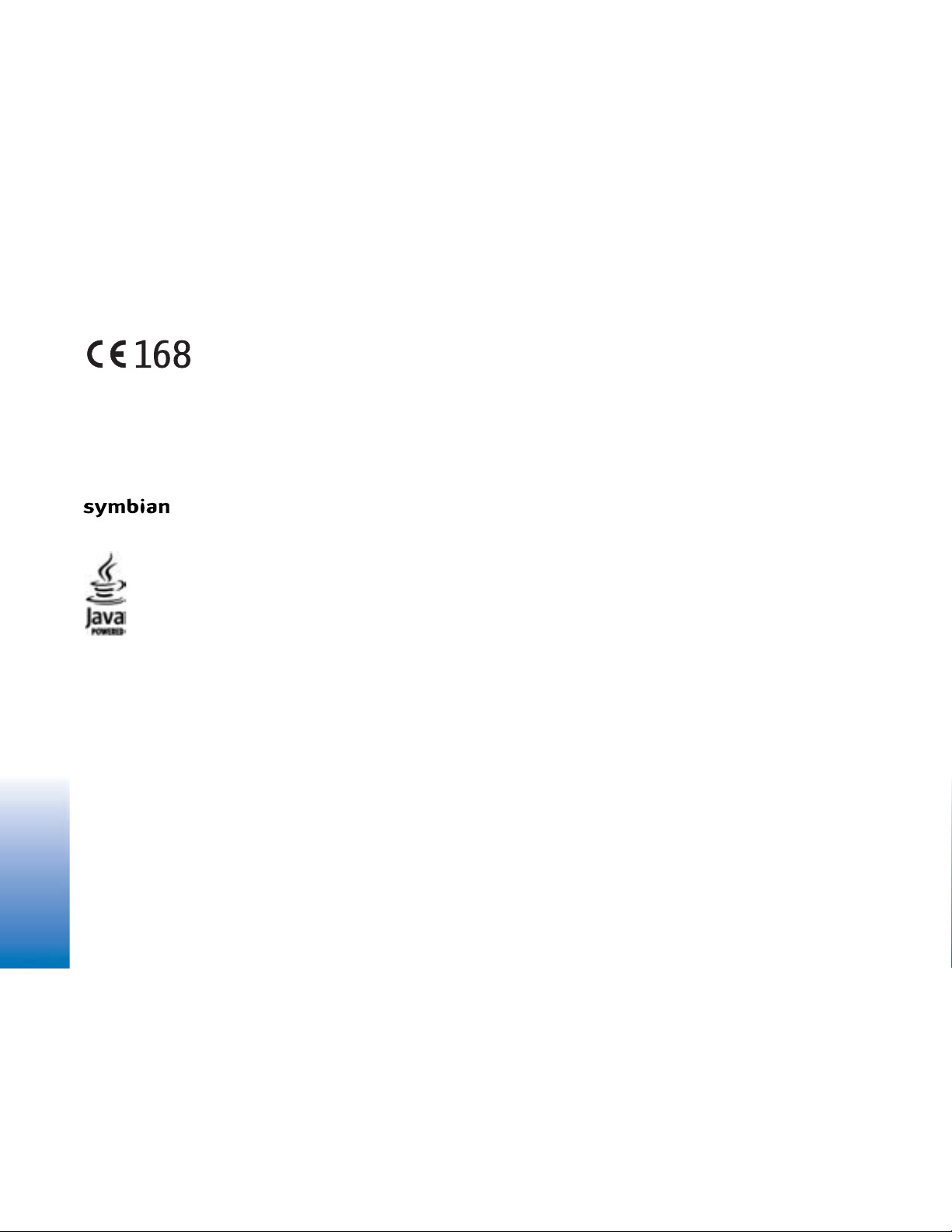
DECLARATION OF CONFORMITY
We, NOKIA CORPORATION declare under our sole responsibility that the product
RH-67 is in conformity with the provisions of the following Council Directive:
1999/5/EC. A copy of the Declaration of Conformity can be found at
http://www.nokia.com/phones/declaration_of_conformity/
Copyright © 2004 Nokia. All rights reserved.
Reproduction, transfer, distribution or storage of part or all of the contents in this document in any form without the prior written permission of Nokia is prohibited.
Nokia, Nokia Connecting People and Xpress-on are trademarks or registered trademarks of Nokia Corporation. Other product and company names mentioned herein may
be trademarks or tradenames of their respective owners.
Nokia tune is a sound mark of Nokia Corporation.
This product includes software licensed from Symbian Software Ltd © 1998-2004. Symbian and Symbian OS are trademarks of Symbian Ltd.
Java™ and all Java-based marks are trademarks or registered trademarks of Sun Microsystems, Inc.
Stac ®, LZS ®, ©1996, Stac, Inc., ©1994-1996 Microsoft Corporation. Includes one or more U.S. Patents: No. 4701745, 5016009, 5126739, 5146221, and 5414425. Other
patents pending.
Hi/fn ®, LZS ®,©1988-98, Hi/fn. Includes one or more U.S. Patents: No. 4701745, 5016009, 5126739, 5146221, and 5414425. Other patents pending.
Part of the software in this product is © Copyright ANT Ltd. 1998. All rights reserved.
US Patent No 5818437 and other pending patents. T9 text input software Copyright (C) 1997-2004. Tegic Communications, Inc. All rights reserved.
Bluetooth is a registered trademark of Bluetooth SIG, Inc.
Nokia operates a policy of continuous development. Nokia reserves the right to make changes and improvements to any of the products described in this document without
prior notice.
Under no circumstances shall Nokia be responsible for any loss of data or income or any special, incidental, consequential or indirect damages howsoever caused.
The contents of this document are provided ‘as is’. Except as required by applicable law, no warranties of any kind, either express or implied, including, but not limited to,
the implied warranties of merchantability and fitness for a particular purpose, are made in relation to the accuracy, reliability or contents of this document. Nokia reserves
the right to revise this document or withdraw it at any time without prior notice
The availability of particular products may vary by region. Please check with the Nokia dealer nearest to you.
9234483
Issue 1 EN
Copyright © 2004 Nokia. All rights reserved.
Page 3
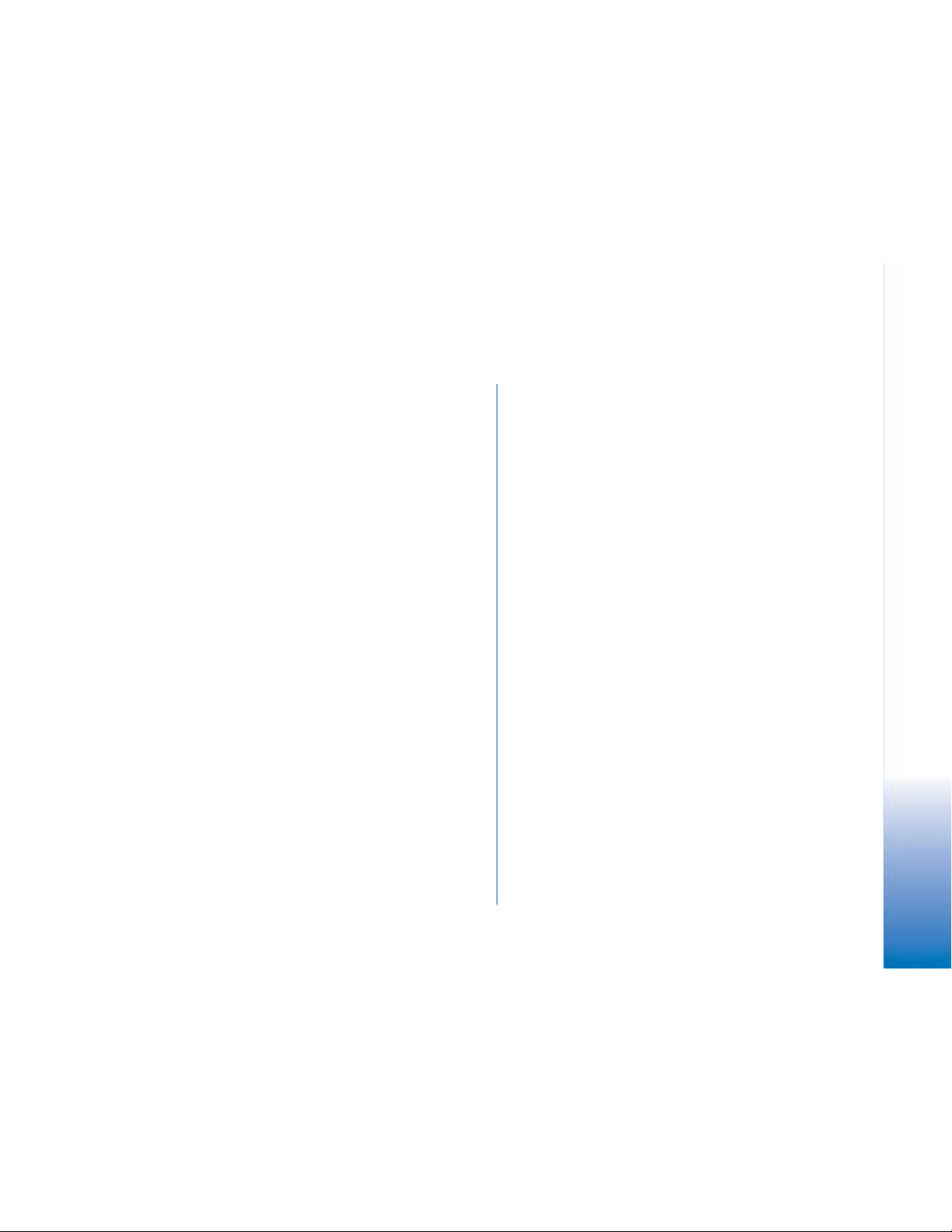
Contents
For your safety ........................................ 7
General information ............................. 10
Putting on the wrist strap..............................................10
Essential indicators in standby mode.........................10
Menu....................................................................................11
Switching between applications ..........................12
Actions common to all applications ...........................12
Volume control..................................................................13
Shared memory.................................................................14
Your phone ............................................15
Making a call.....................................................................15
Making a call using the Contacts directory......15
Calling your voice mailbox (Network Service)..16
Speed dialling a phone number............................16
Making a conference call (Network Service)....16
Answering a call ...............................................................17
Options during a call ...............................................17
Call waiting (Network Service) .............................18
Diverting calls (Network Service).........................18
Log - Call register and general log..............................19
GPRS data counter ...................................................19
Recent calls register.................................................19
Call duration...............................................................20
Viewing the general log..........................................21
Personal information ............................ 22
Contacts..............................................................................22
Creating and editing contact cards.....................22
Copying contacts between the SIM card and phone
memory........................................................................23
Adding a ringing tone for a contact card or group
23
Voice dialling .............................................................24
Assigning speed dialling keys................................25
Viewing subscribed contacts.................................25
Managing contact groups......................................26
Presence (Network Service)...........................................26
Changing your availability information............. 27
Changing who can view your Presence information
27
Updating your Presence information.................. 29
Presence settings......................................................30
Positioning (Network Service)......................................30
Calendar..............................................................................31
Creating calendar entries.......................................31
To-do....................................................................................32
Importing data from compatible Nokia phones ......33
Contents
Copyright © 2004 Nokia. All rights reserved.
Page 4
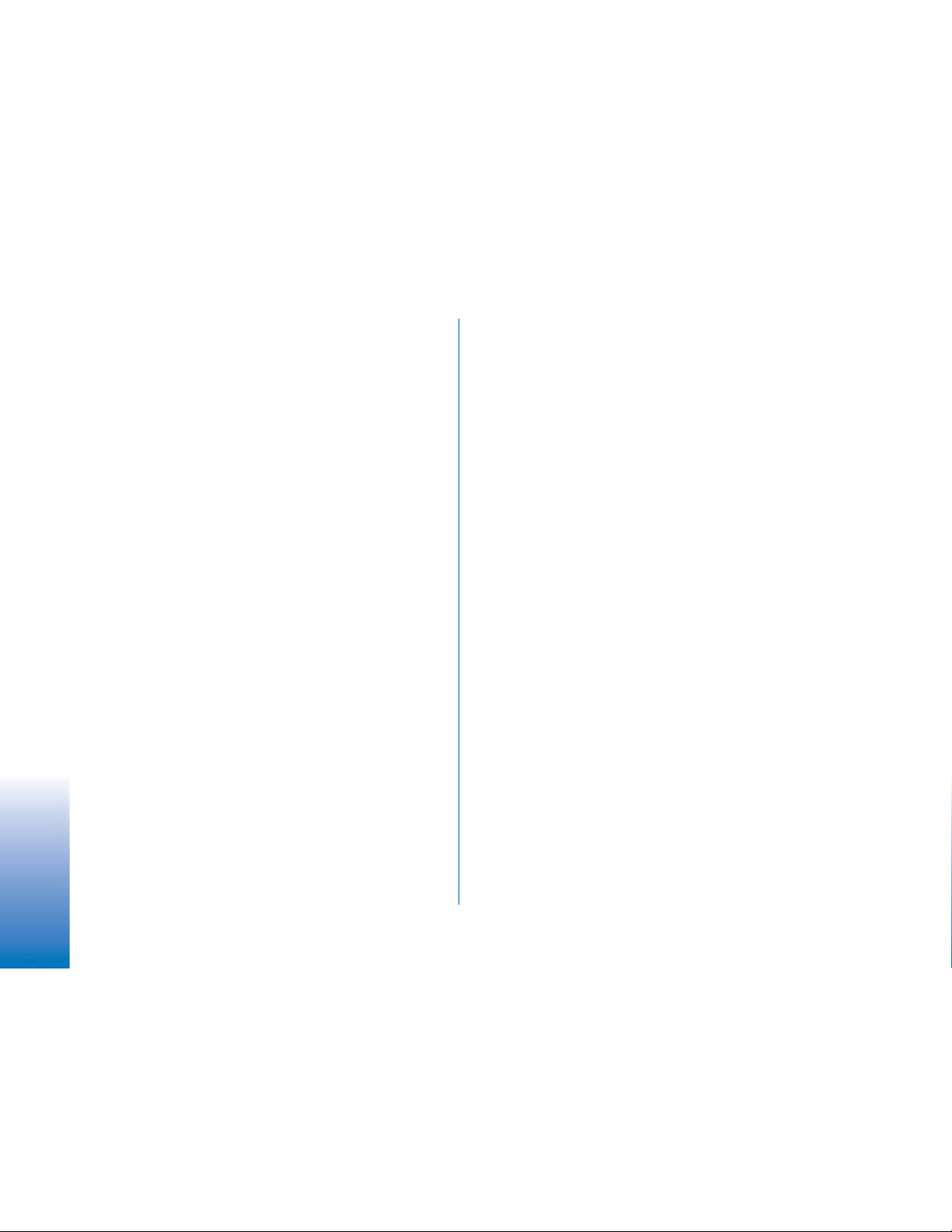
Multimedia............................................ 34
Camera................................................................................34
Taking pictures..........................................................34
Contents
Recording videos ......................................................36
Viewing images.................................................................37
Zooming on a saved image.................................... 37
Keyboard shortcuts..................................................38
RealPlayer™........................................................................38
Playing media files...................................................39
Changing the settings.............................................40
Movie director...................................................................40
Gallery.................................................................................41
Opening files..............................................................42
Other default folders...............................................42
Downloading files .................................................... 43
Uploading images to an image server (Network
Service)........................................................................43
Messaging.............................................. 45
Writing text.......................................................................46
Using traditional text input ..................................46
Using predictive text input....................................47
Copying text to the clipboard............................... 49
Writing and sending messages .................................... 50
Settings needed for multimedia messaging ..... 51
Settings needed for e-mail.................................... 51
Inbox - receiving messages........................................... 52
Viewing multimedia objects.................................. 52
Receiving smart messages.....................................52
Receiving service messages (Network Service) 53
My folders .........................................................................54
Remote mailbox (Network Service) ............................ 54
Opening the mailbox...............................................54
Retrieving e-mail messages from the mailbox 54
Deleting e-mail messages......................................55
Disconnecting from mailbox................................. 56
Outbox.................................................................................56
Viewing messages on a SIM card................................57
Cell broadcast (Network Service) ................................57
Service command editor ................................................58
Messaging settings..........................................................58
Settings for text messages....................................58
Settings for multimedia messages......................59
Settings for e-mail...................................................60
Settings for service messages...............................62
Settings for Cell broadcast (Network Service). 62
Settings for the Other folder.................................62
Tools........................................................64
Using the Setting Wizard...............................................64
Settings...............................................................................65
Changing general settings.....................................65
Phone settings...........................................................66
Call settings ...............................................................67
Connection settings.................................................68
Date and time............................................................72
Copyright © 2004 Nokia. All rights reserved.
Page 5
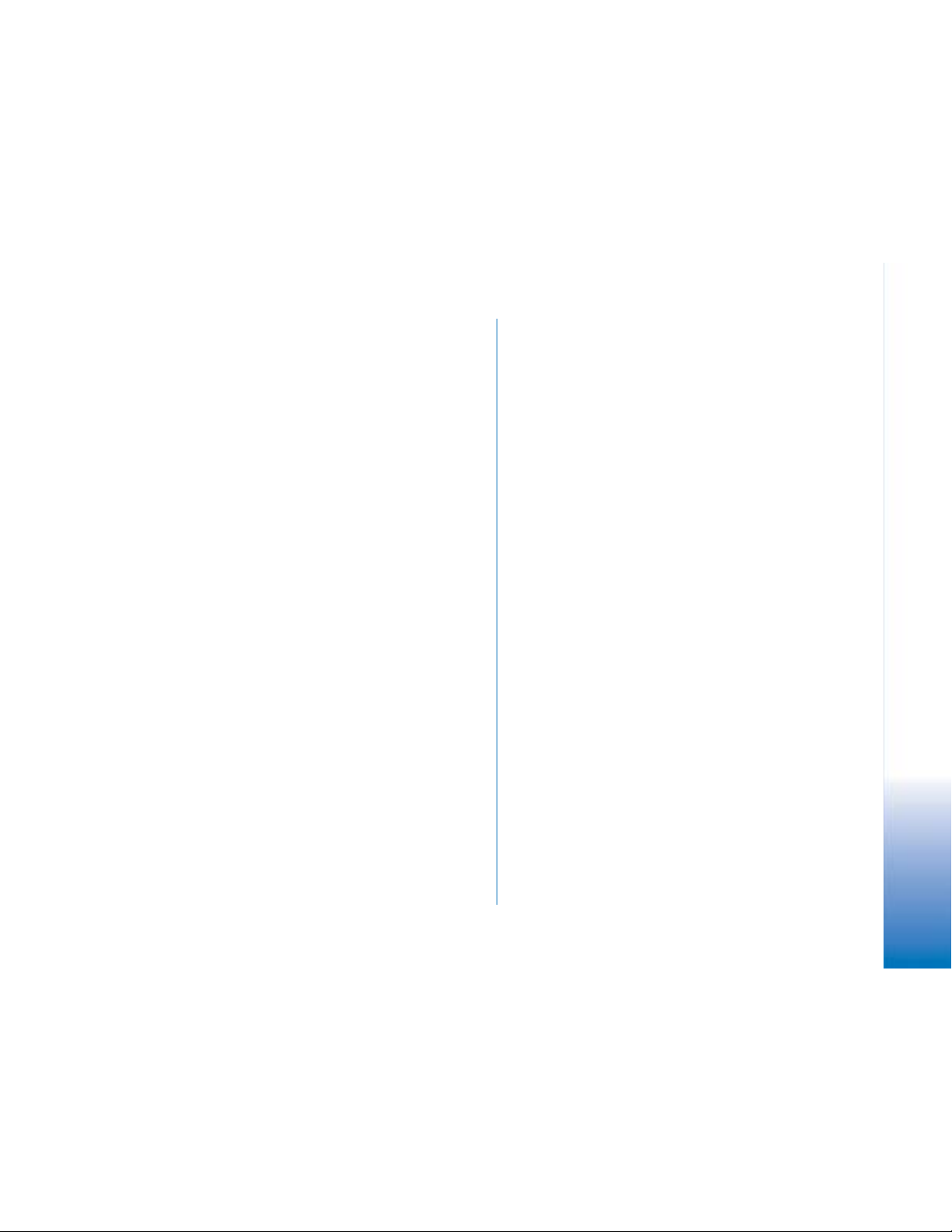
Call barring (Network Service)..............................72
Network.......................................................................73
Enhancement settings.............................................73
Security................................................................................74
Phone and SIM ..........................................................74
Certif. management .................................................76
Device manager.................................................................77
File manager ......................................................................78
Viewing memory consumption .............................78
Voice commands...............................................................79
Adding a voice command to an application .....79
Starting an application using a voice command80
Replaying, erasing, or changing a voice command
81
Memory card......................................................................81
Format memory card................................................81
Backing up and restoring information................82
Locking the memory card.......................................82
Checking memory consumption ...........................83
Personalising your phone ..................... 84
Profiles.................................................................................84
Changing the profile................................................84
Customising profiles ................................................84
Themes.................................................................................85
Editing themes...........................................................86
Extras ..................................................... 87
Wallet .................................................................................87
Entering the wallet code........................................87
Storing personal card details ................................88
Creating personal notes..........................................89
Creating a wallet profile.........................................89
Retrieving information from the wallet to your
browser........................................................................90
Viewing ticket details..............................................90
Wallet settings..........................................................90
Resetting the wallet and wallet code.................91
Calculator...........................................................................91
Converter............................................................................91
Converting units .......................................................92
Setting a base currency and exchange rates....92
Notes....................................................................................93
Clock ....................................................................................93
Changing clock settings .........................................93
Setting an alarm.......................................................93
Recorder..............................................................................94
Chat (Network Service)...................................................94
Before using Chat.....................................................95
Connecting to a chat server..................................95
Modifying your chat settings................................95
Joining and leaving a chat group ........................96
Searching for chat groups and users..................97
Chatting in a chat group........................................97
Starting and viewing individual conversations 98
Chat contacts ............................................................99
Contents
Copyright © 2004 Nokia. All rights reserved.
Page 6
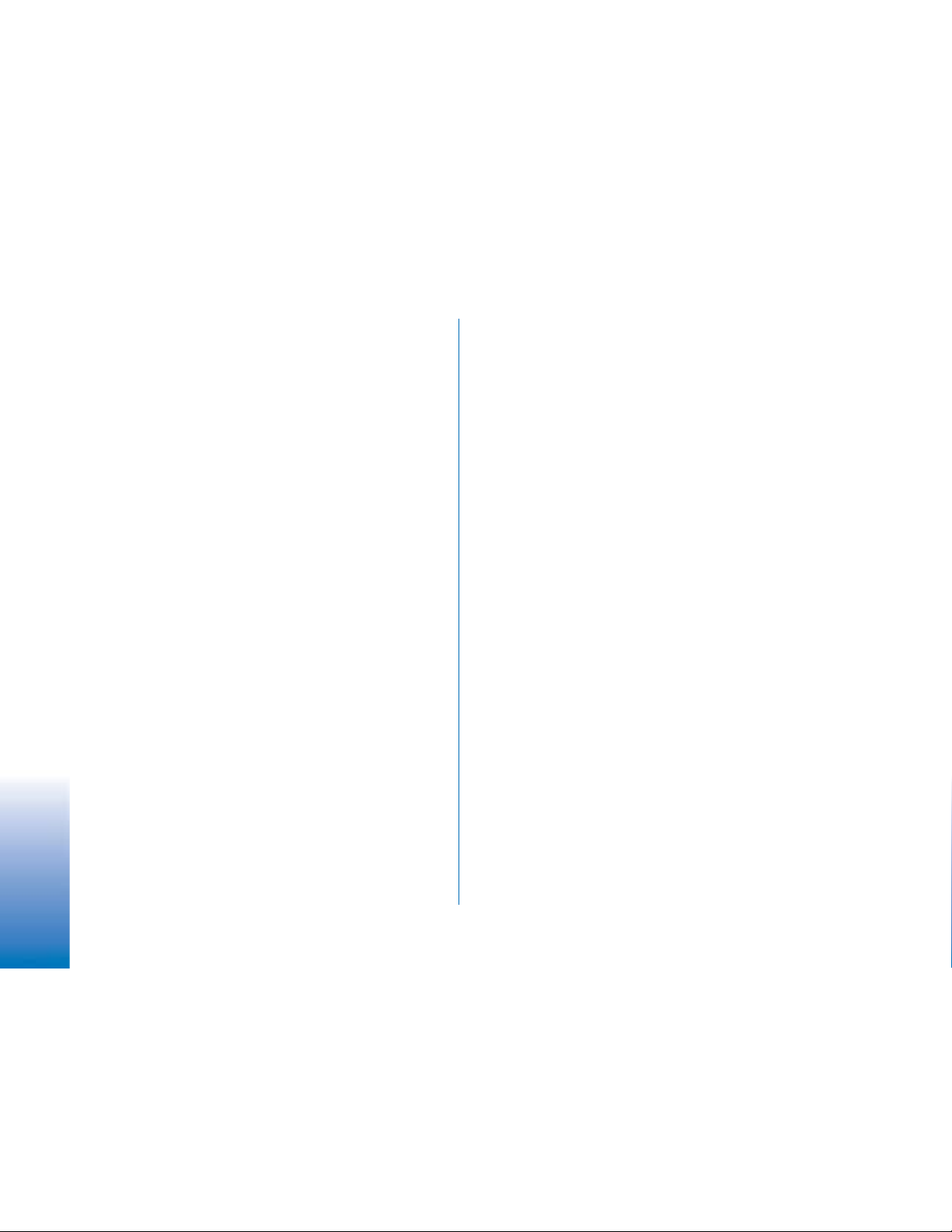
Editing chat group settings...................................99
Chat and Presence servers...................................100
Go to..................................................................................101
Contents
Adding shortcuts ....................................................101
Services and Applications .................. 102
Web (Mobile browser) ..................................................102
Basic steps for accessing .....................................102
Setting up the phone for the browser service103
Making a connection ............................................103
Viewing bookmarks................................................104
Browsing...................................................................104
Downloading............................................................106
Ending a connection..............................................107
Browser settings.....................................................107
Application manager.....................................................109
Installing applications - general information 109
Removing an application .....................................111
Connectivity ........................................ 112
Bluetooth connection...................................................112
Bluetooth settings..................................................113
Sending data via Bluetooth.................................113
Paired devices view................................................115
Receiving data via Bluetooth..............................115
Disconnecting Bluetooth......................................116
Connection manager.....................................................116
Viewing connection details.................................116
Ending connections ...............................................117
Connecting your phone to a compatible computer117
Sync - remote synchronisation..................................117
Creating a new synchronisation profile...........118
Synchronising data ................................................119
Troubleshooting .................................. 120
Q&A....................................................................................121
Battery information ........................... 123
Care and Maintenance....................... 124
Additional safety information........... 125
Index .................................................... 128
Copyright © 2004 Nokia. All rights reserved.
Page 7
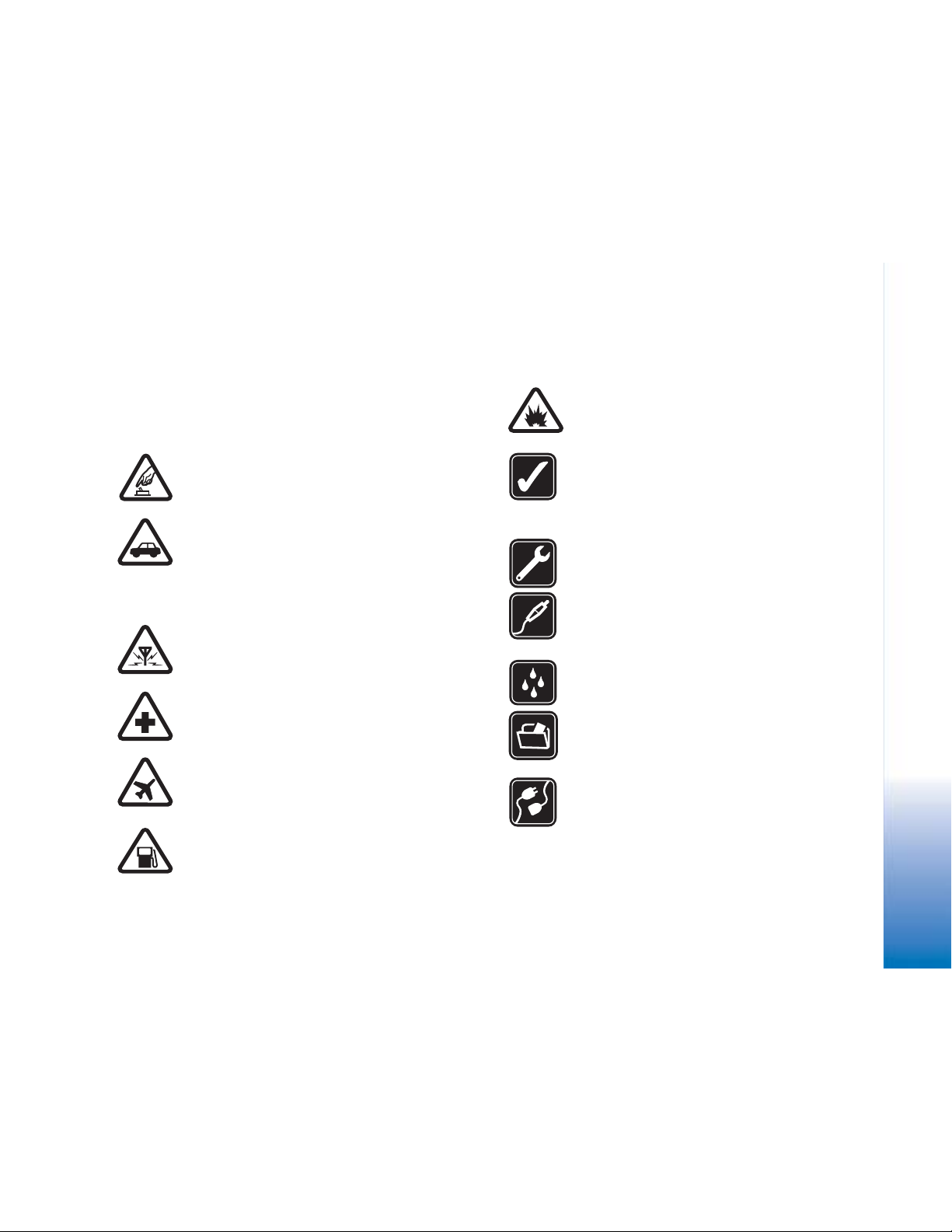
For your safety
Read these simple guidelines. Breaking the rules may be
dangerous or illegal. Further detailed information is given
in this manual.
SWITCH ON SAFELY Do not switch the phone
on when wireless phone use is prohibited or
when it may cause interference or danger.
ROAD SAFETY COMES FIRST Obey all local
laws. Always keep your hands free to operate
the vehicle while driving. Your first
consideration while driving should be road
safety.
INTERFERENCE All wireless phones may be
subject to interference, which could affect
performance.
SWITCH OFF IN HOSPITALS Follow any
restrictions. Switch the phone off near medical
equipment.
SWITCH OFF IN AIRCRAFT Follow any
restrictions. Wireless devices can cause
interference in aircraft.
SWITCH OFF WHEN REFUELLING Don’t use
the phone at a refuelling point. Don’t use near
fuel or chemicals.
SWITCH OFF NEAR BLASTING Follow any
restrictions. Don't use the phone where
blasting is in progress.
USE SENSIBLY Use only in the normal
position as explained in the product
documentation. Don’t touch the antenna
unnecessarily.
QUALIFIED SERVICE Only qualified personnel
may install or repair this product.
ENHANCEMENTS AND BATTERIES Use only
approved enhancements and batteries. Do not
connect incompatible products.
WATER-RESISTANCE Your phone is not
water-resistant. Keep it dry.
BACKUP COPIES Remember to make backup
copies or keep a written record of all
important information stored in your phone.
CONNECTING TO OTHER DEVICES When
connecting to any other device, read its user
guide for detailed safety instructions. Do not
connect incompatible products.
Copyright © 2004 Nokia. All rights reserved.
7
Page 8
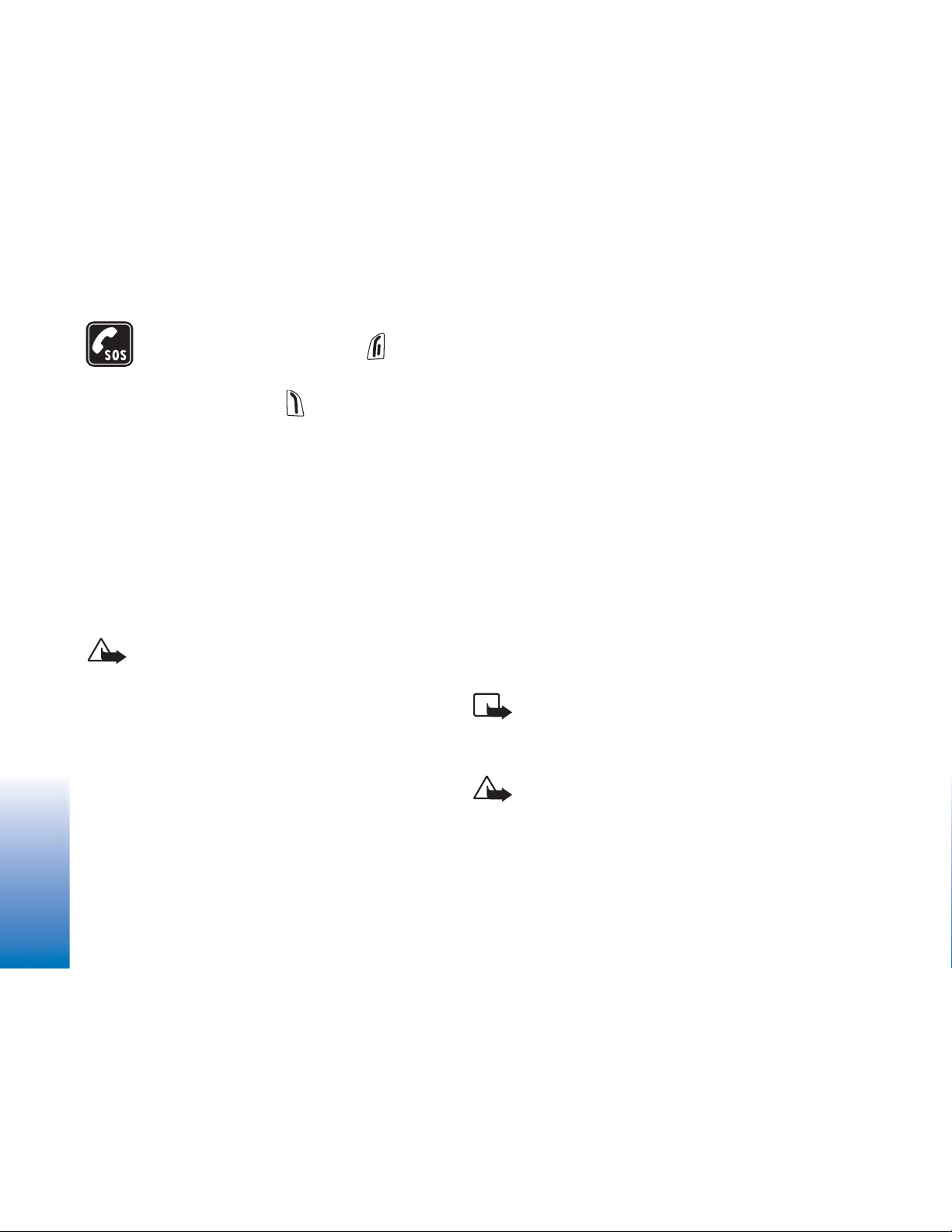
EMERGENCY CALLS Ensure the phone is
switched on and in service. Press as many
times as needed to clear the display and return
to the start screen. Key in the emergency
number, then press . Give your location.
Do not end the call until given premission to
do so.
About your device
The wireless device described in this guide is approved for
use on the EGSM 900 and GSM1800 and 1900 networks.
Contact your service provider for more information about
networks.
When using the features in this device, obey all laws and
respect privacy and legitimate rights of others.
Warning: To use any features in this device, other
than the alarm clock, the device must be switched
on. Do not switch the device on when wireless
device use may cause interference or danger.
Network Services
with your service provider before you can utilize Network
Services. Your service provider may need to give you
additional instructions for their use and explain what
charges will apply. Some networks may have limitations
that affect how you can use Network Services. For
instance, some networks may not support all languagedependent characters and services.
Your service provider may have requested that certain
features be disabled or not activated in your device. If so,
they will not appear on your device menu. Contact your
service provider for more information.
This device supports WAP 2.0 protocols (HTTP and SSL) that
run on TCP/IP protocols. Some features of this device, such
as MMS, browsing, e-mail, remote SyncML, and content
downloading via browser or over MMS, require network
support for these technologies.
Chargers and enhancements
Note: Check the model number of any charger
before use with this device. This device is intended
for use when supplied with power from ACP-8,
ACP-12, LCH-9 and LCH-12.
8
To use the phone you must have service from a wireless
service provider. Many of the features in this device
depend on features in the wireless network to function.
These Network Services may not be available on all
networks or you may have to make specific arrangements
Copyright © 2004 Nokia. All rights reserved.
WARNING! Use only batteries, chargers, and
enhancements approved by Nokia for use with this
particular model. The use of any other types may
invalidate any approval or warranty, and may be
dangerous.
Page 9
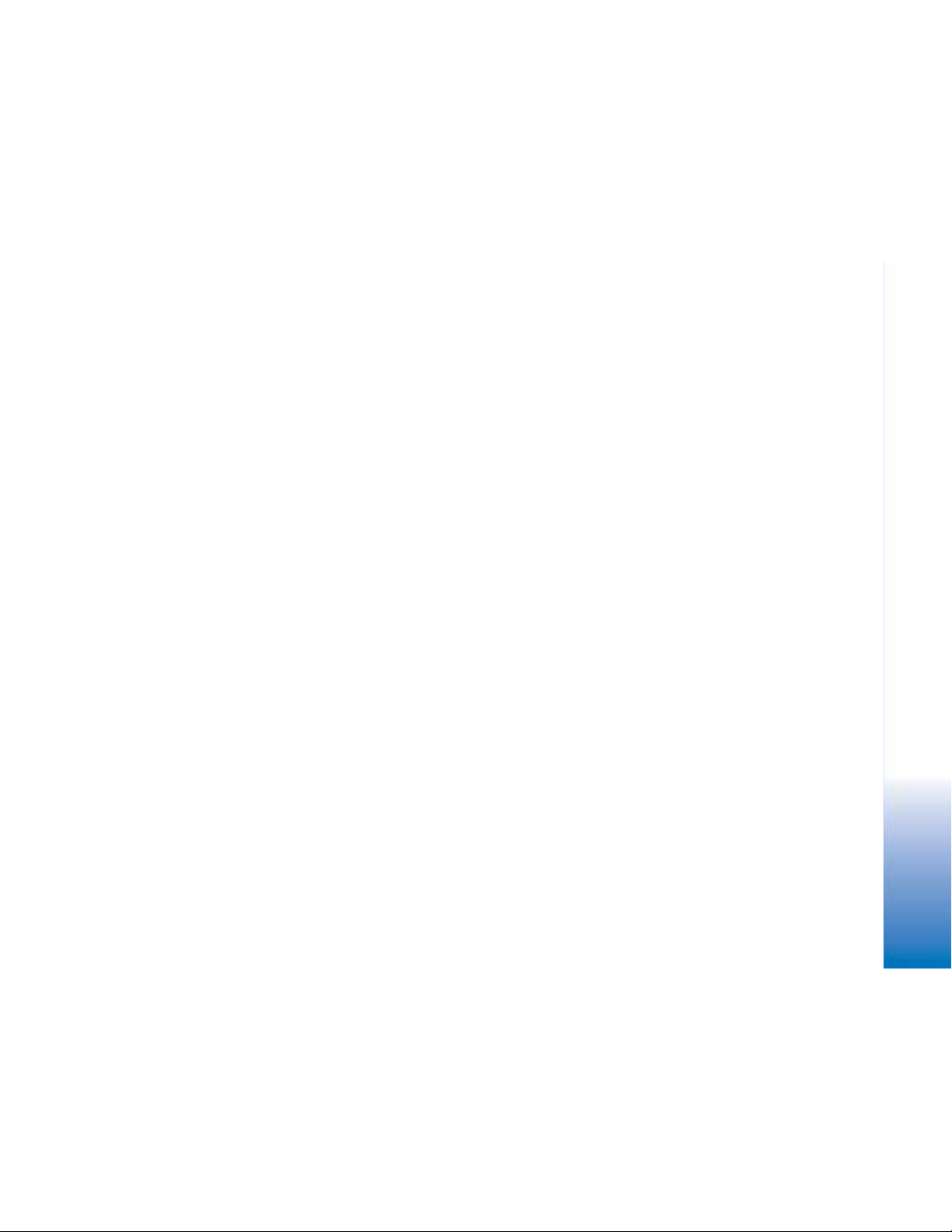
For availability of approved enhancements, please check
with your dealer. When you disconnect the power cord of
any enhancement, grasp and pull the plug, not the cord.
Your device and its enhancements may contain small
parts. Keep them out of reach of small children.
Copyright © 2004 Nokia. All rights reserved.
9
Page 10
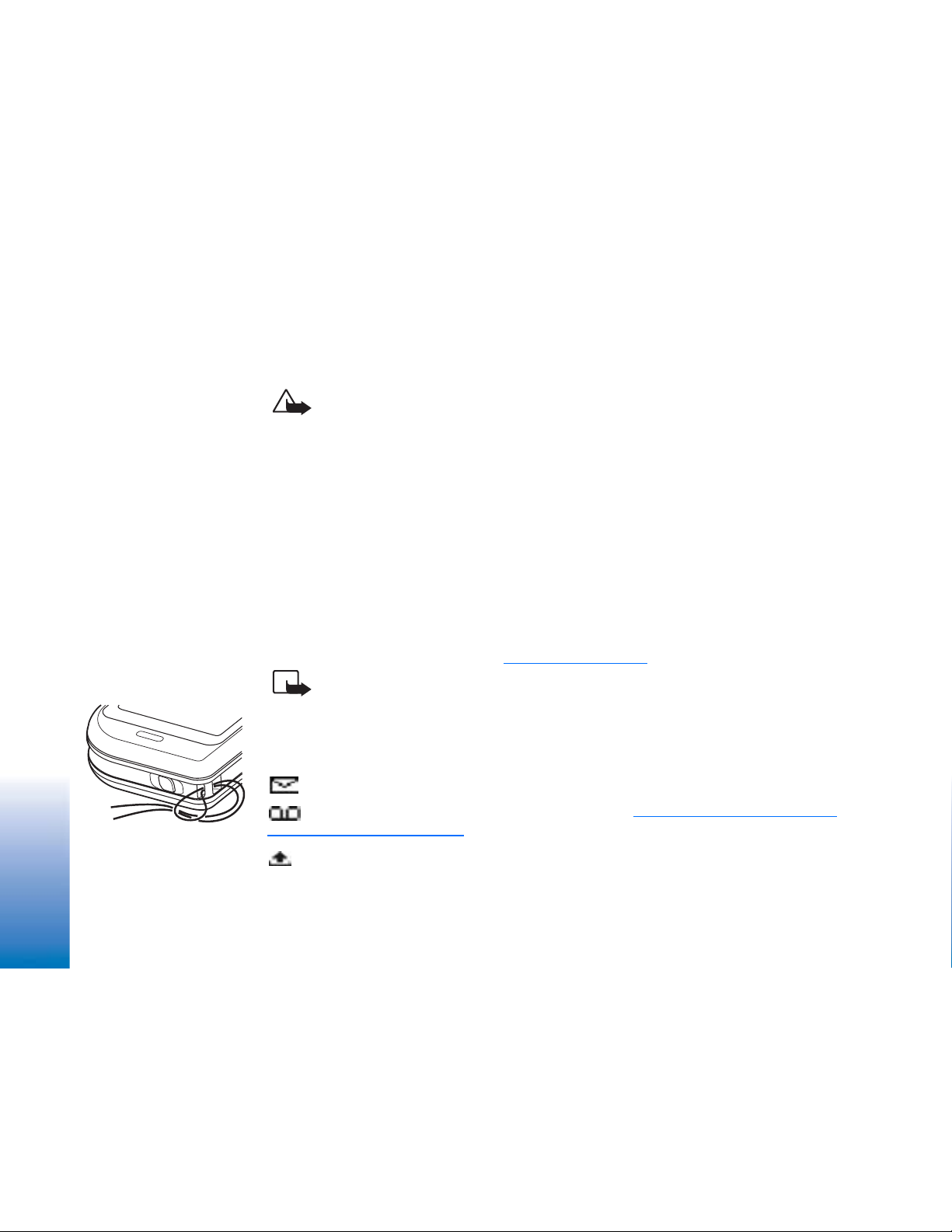
General information
General information
Warning: To use any features in this device, other than the alarm clock, the device
must be switched on. Do not switch the device on when wireless device use may
cause interference or danger.
Your Nokia 6670 phone provides various functions that are ideal for daily use, such as
Camera, Video recorder, Messaging, E-mail, Wallet, Clock, Calculator, and Calendar.
Stickers in the sales package
• The stickers included on the warranty card, in the sales package, contain important
information for service and customer support purposes. The sales package also includes
instructions on how you should use these stickers.
Putting on the wrist strap
Thread the strap and then tighten it. See Fig. 1 on page 10.
Note: Only connect the strap to one fixture at a time. Use only Nokia approved
enhancements.
Essential indicators in standby mode
- You have received one or several messages to the Inbox in Messaging.
10
- You have received one or several voice messages. See “
Fig. 1 Putting on the wrist
strap.
Copyright © 2004 Nokia. All rights reserved.
(Network Service)” on page 16.
- There are messages waiting to be sent in Outbox.
Calling your voice mailbox
Page 11
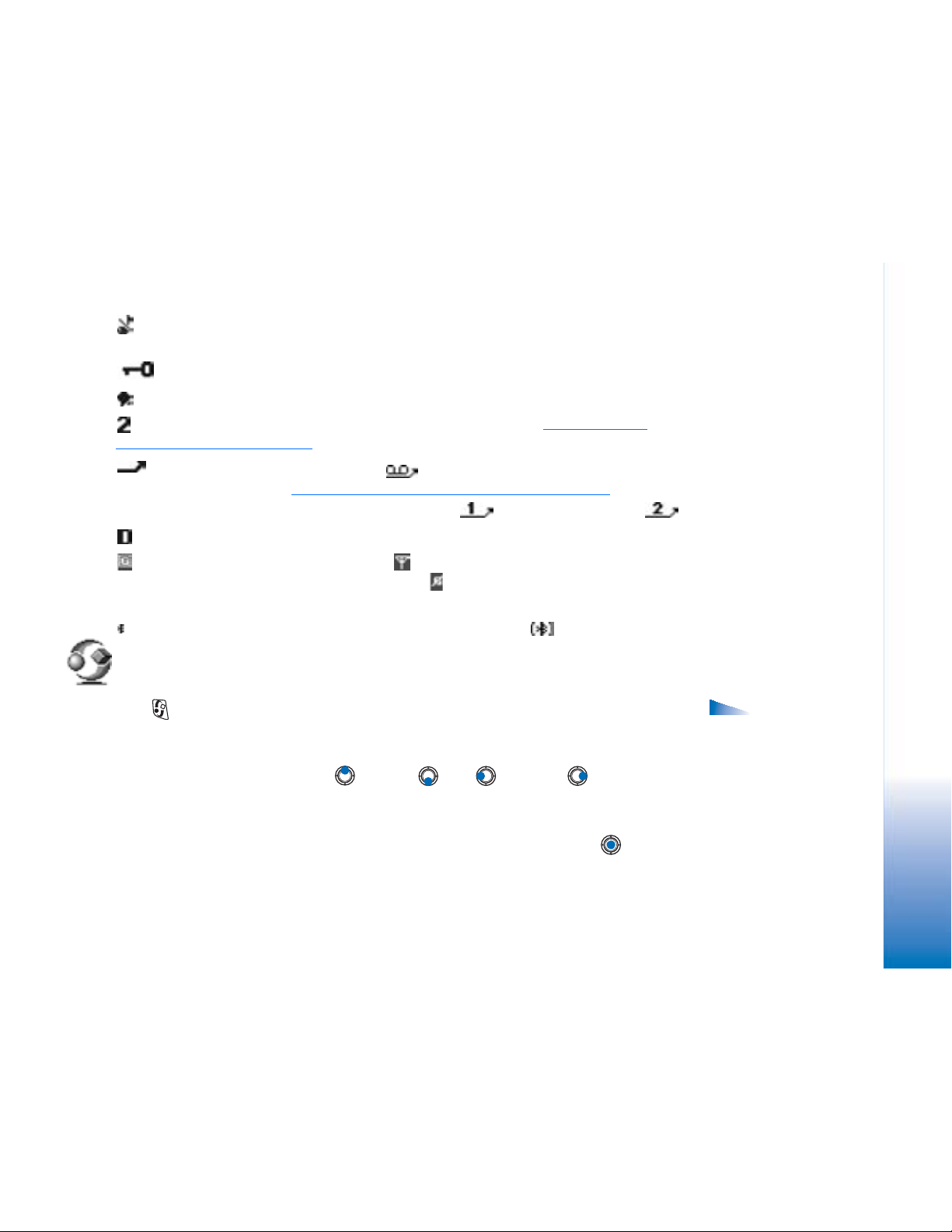
- Ringing type has been set to Silent, Message alert tone to Off, and Chat alert tone to On
in the currently active profile.
- The phone’s keypad is locked. See the Getting Started guide.
- You have an active alarm.
- You can make calls using phone line 2 only (Network Service). See “
(Network Service)” on page 68.
- All calls to the phone are diverted. - Indicates that all calls to the phone are
diverted to a voice mailbox. See “
two phone lines, the divert indicator for the first line is and for the second line .
- A data call is active.
- Shown instead of the antenna symbol (shown in the top left corner in standby
mode) when there is an active GPRS connection. - Shown when the GPRS connection
is put on hold during voice calls.
- Bluetooth is active. When data is transmitted via Bluetooth, is shown.
Diverting calls (Network Service)” on page 18. If you have
Line in use
Menu
Press (Menu key) to display the main Menu. In the Menu, you can access all the
applications in your phone.
Moving in the Menu
• Press the scroll key on the top , bottom , left and right (shown with
blue arrows 1 to 4) to navigate the Menu.
Opening applications or folders
• Scroll to an application or a folder and press the centre of the scroll key (shown
with blue arrow 5) to open it.
General information
Options in the
Menu: Open, List view /
Grid view, Move, Move to
folder, New folder, App.
downloads, Memory
details, Help and Exit.
Copyright © 2004 Nokia. All rights reserved.
11
Page 12
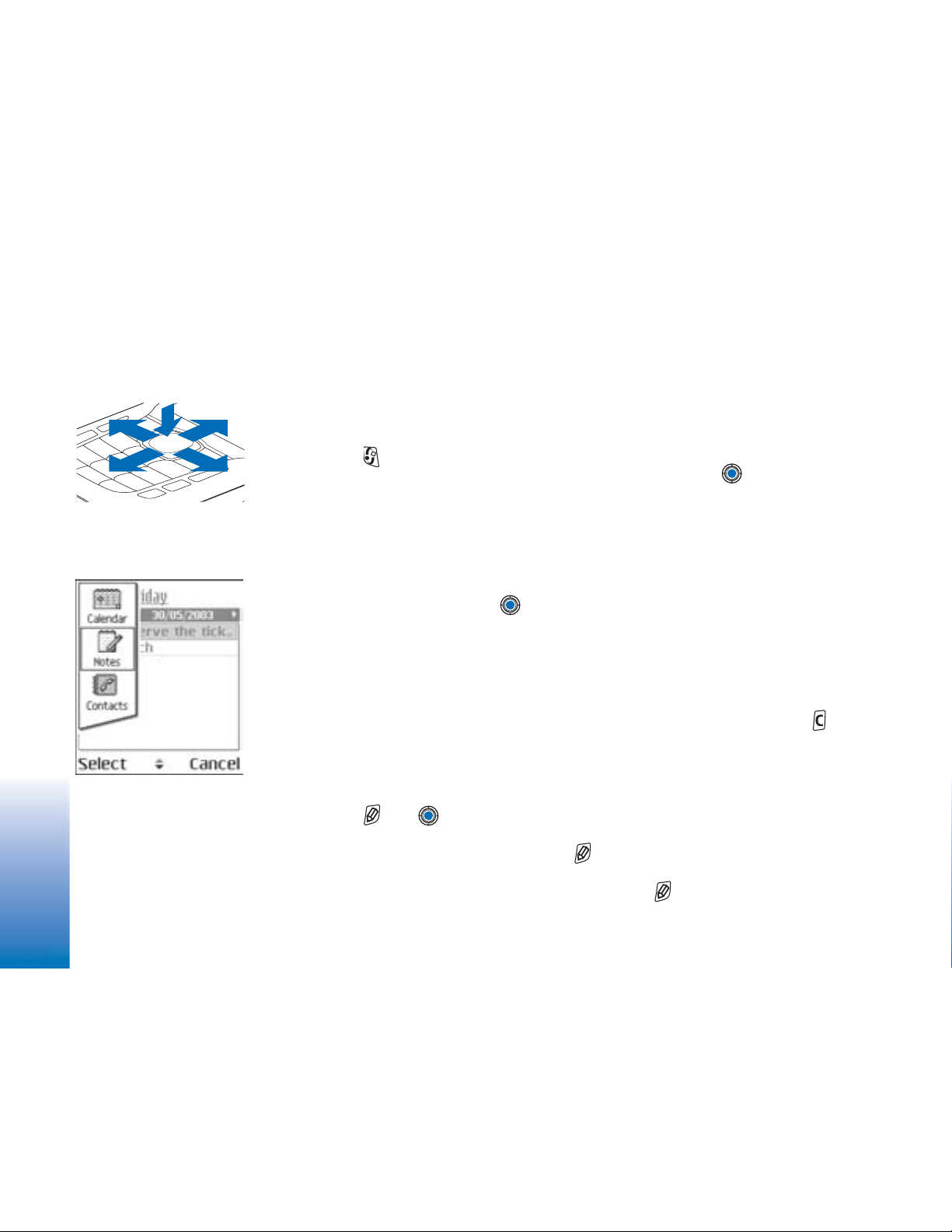
5
3
2
General information
Fig. 2 Using the scroll key.
Fig. 3 Switching between
applications.
1
4
Closing applications
• Backstep by pressing Back or Exit as many times as needed to return to standby mode
or select Options→ Exit.
Switching between applications
If you have several applications open and want to switch from one application to another,
press and hold (Menu key). The application switching window opens showing a list of
applications that are currently open. Scroll to an application and press to go to it.
Actions common to all applications
• Opening items for viewing - When you are viewing a list of files or folders, to open an
item, scroll to an item and press , or select Options→ Open.
• Editing items - To open an item for editing, you sometimes need to first open it for
viewing and then select Options→ Edit, if you want to change its contents. Use the
scroll key to scroll through all fields of the item.
• Renaming items - To give a new name to a file or folder, scroll to it and select
Options→ Rename.
• Removing, deleting items - Scroll to the item and select Options→ Delete or press .
To delete many items at a time, you first need to mark them. See the next paragraph:
‘Marking an item’.
• Marking an item - There are several ways to select items when you are in a list.
• To select one item at a time, scroll to it and select Options→ Mark/Unmark→ Mark
or press and at the same time. A check mark is placed next to the item.
• To select all items in the list, select Options→ Mark/Unmark→ Mark all.
• Marking multiple items - Press and hold , then move the scroll key down or up.
As the selection moves, a check mark is placed next to the items. To end the selection,
stop the scrolling with the scroll key and then release .
12
Copyright © 2004 Nokia. All rights reserved.
Page 13
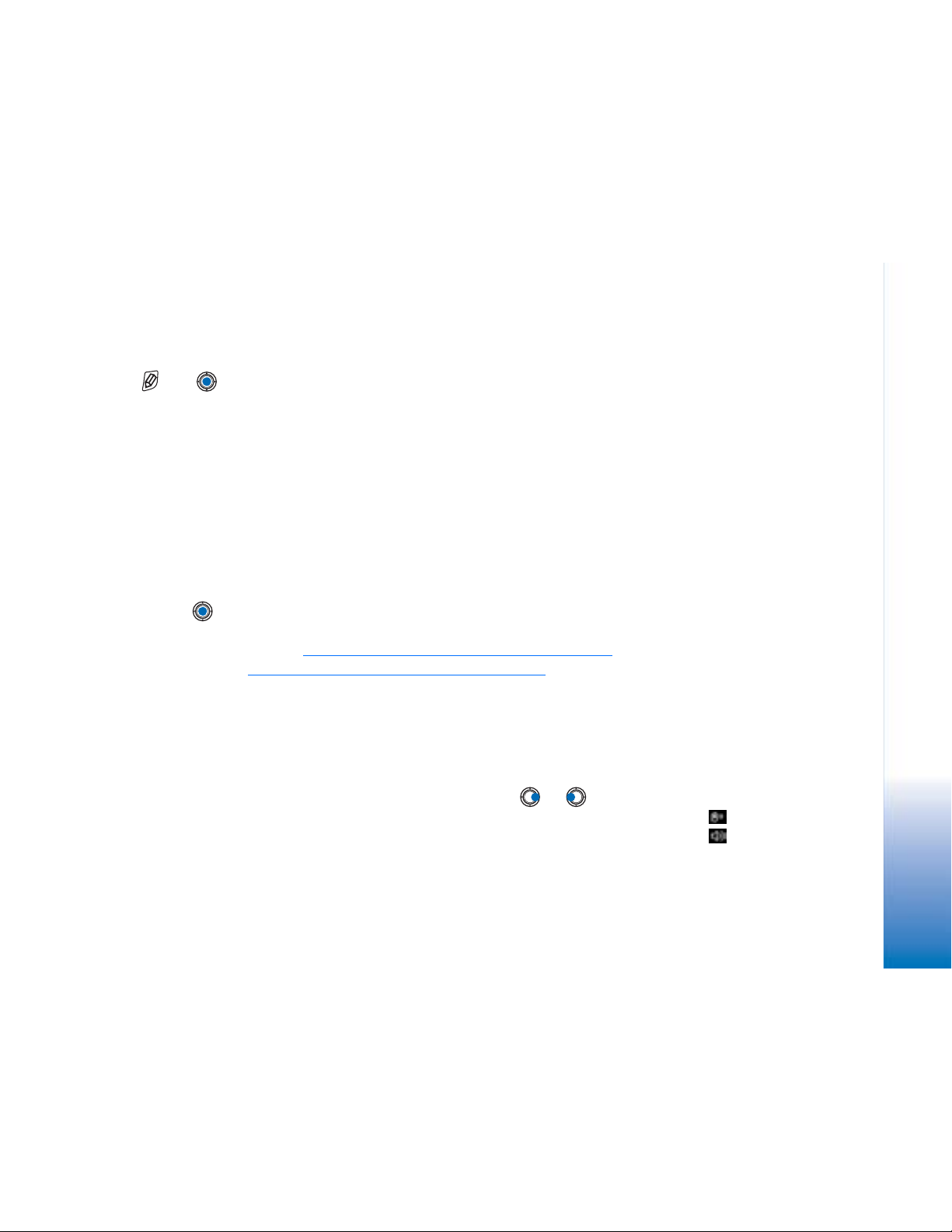
After you have selected all the items you want, you can move or delete them by
selecting Options→ Move to folder or Delete.
• To unmark an item, scroll to it and select Options→ Mark/Unmark→ Unmark or press
and at the same time.
• Creating folders - To create a new folder, select Options→ New folder. You are asked
to give a name to the folder (max. 35 letters).
• Moving items to a folder - To move items to a folder or between folders, select
Options→ Move to folder (not shown if there are no folders available). When you select
Move to folder, a list of available folders opens and you can also see the root level of the
application (for moving an item out of a folder). Select the location you want the item
to be moved to and press OK.
• Sending items - To send items, to compatible devices, scroll to the item that you want
to send, select Options→ Send. Select the method, the choices are Via multimedia, Via
Bluetooth, and Via e-mail.
• If you choose to send the item in an e-mail or a multimedia message, an editor opens.
Press to select the recipient(s) from the Contacts directory or write the phone
number or e-mail address of the recipient in the To: field. Add text or sound and
select Options→ Send. See “
• Via Bluetooth. See “Sending data via Bluetooth” on page 113.
Copyright protections may prevent some images, ringing tones, and other content from
being copied, modified, transferred or forwarded.
Writing and sending messages” on page 50.
Volume control
General information
When you have an active call or are listening to a sound, press or to increase or
decrease the volume level, respectively.
The loudspeaker allows you to speak and listen to the phone from a short distance without
having to hold the phone to your ear, for example, having it on a table nearby. The
loudspeaker can be used during a call, with sound and video applications, and when
Copyright © 2004 Nokia. All rights reserved.
Voice volume icons:
- for earpiece mode,
- for loudspeaker
mode.
13
Page 14
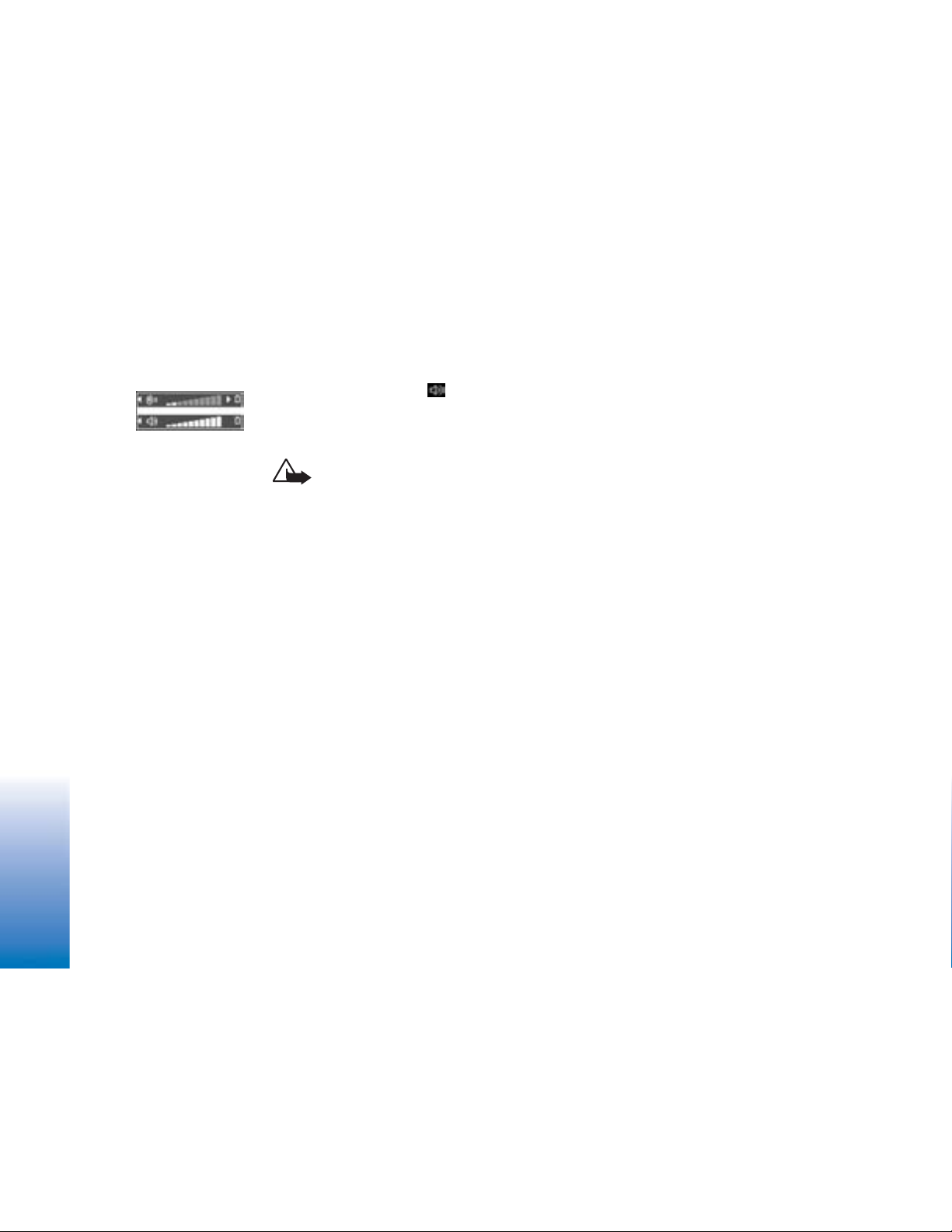
viewing multimedia messages. Sound and video applications use the loudspeaker by
default. Using the loudspeaker makes it easier to use other applications while in a call.
To start using the loudspeaker during an already active call, select Options→ Activate
loudsp.. A tone is played, is shown in the navigation bar, and the volume indicator
changes.
Fig. 4 Volume indicators
for earpiece and
loudspeaker modes are
shown in the navigation
General information
bar.
The loudspeaker cannot be activated when you have connected a headset to the phone.
Warning: Do not hold the device near your ear when the loudspeaker is in use,
because the volume may be extremely loud.
To turn off the loudspeaker when you have an active call, select Options→ Activate handset.
Shared memory
The following features in this device may share memory: contacts, text messages, and
multimedia messages, images and ringing tones, Video recorder, RealPlayer
to-do notes, and downloaded applications. Use of one or more of these features may
reduce the memory available for the remaining features sharing memory. For example,
saving many multimedia messages may use all of the available memory. Your device may
display a message that the memory is full when you try to use a shared memory feature.
In this case, delete some of the information or entries stored in the shared memory features
before continuing. Some of the features, such as calendar and to-do notes may have a
certain amount of memory specially allotted to them in addition to the memory shared
with other features.
TM
, calendar and
14
Copyright © 2004 Nokia. All rights reserved.
Page 15
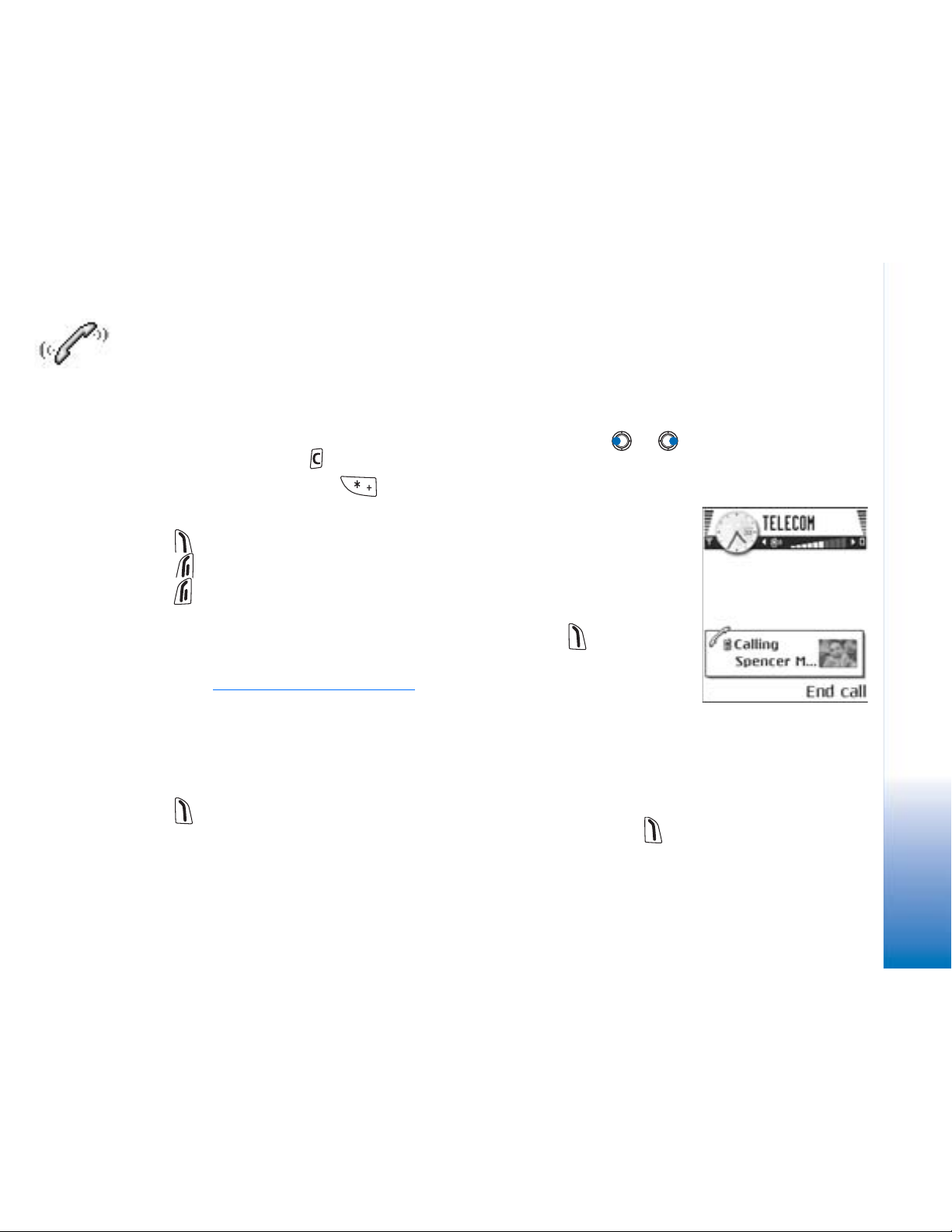
Your phone
Making a call
1 In standby mode, key in the phone number, including the area code. Press or
to move the cursor. Press to remove a number.
• For international calls, press twice for the international prefix (the +
character replaces the international access code) and then key in the country code,
the area code without 0, and the phone number.
2 Press to call the number.
3 Press to end the call (or to cancel the call attempt).
Pressing will always end a call, even if another application is active and displayed.
When the keypad lock is on, calls still may be possible to the official emergency number
programmed into your device. Key in the emergency number and press .
You can make a call using your voice so that you do not need to look at the display to key
in the number. See “
Making a call using the Contacts directory
1 To open the Contacts directory, go to Menu→ Contacts.
2 To find a contact, scroll to the desired name, or key in the first letters of the name. The
Search field opens automatically and matching contacts are listed.
3 Press to start the call.
If the contact has more than one phone number, scroll to the number and press to
start the call.
Voice dialling” on page 24.
Your phone
Fig. 5 Making a call.
Copyright © 2004 Nokia. All rights reserved.
15
Page 16
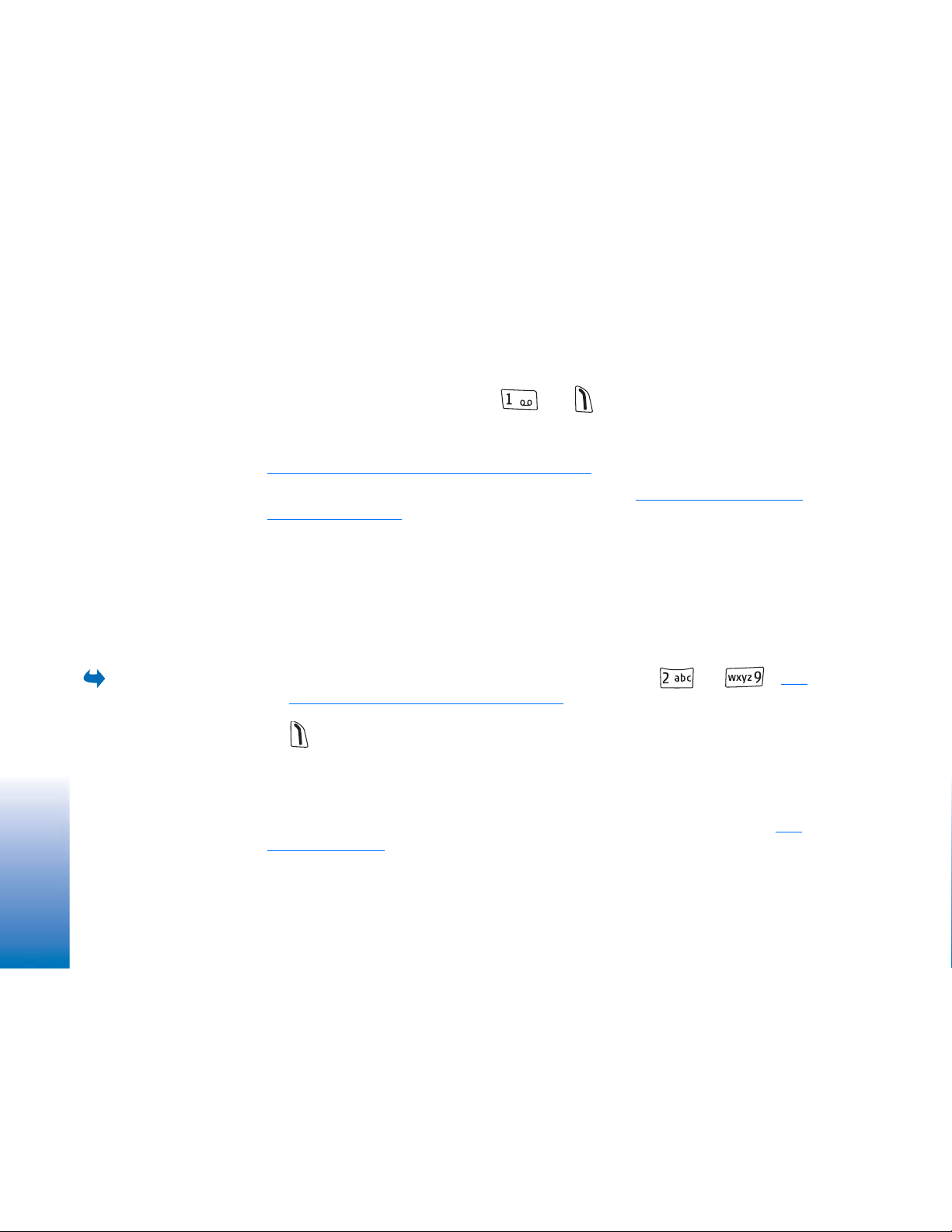
Your phone
Calling your voice mailbox (Network Service)
The voice mailbox is an answering service where callers who are unable to reach you can
leave you voice messages.
• To call your voice mailbox, press and in standby mode.
• If the phone asks for the voice mailbox number, key it in and press OK. You can obtain
this number from your service provider.
See “
Diverting calls (Network Service)” on page 18.
Each phone line may have its own voice mailbox number. See “Line in use (Network
Service)” on page 68.
Changing the voice mailbox number
To change the phone number of your voice mailbox, go to Menu→ Tools→ Voice mailbox
and select Options→ Change number. Key in the number (obtained from your service
provider) and press OK.
Speed dialling a phone number
16
To view the speed
dialling grid, go to
Menu→ Tools→ Speed
dial.
1 Assign a phone number to one of the speed dialling keys ( - ). See
“Assigning speed dialling keys” on page 25.
2 To call the number: In standby mode, press the corresponding speed dialling key and
. If the Speed dialling function is set to On: Press and hold the corresponding speed
dialling key until the call is started.
Making a conference call (Network Service)
Your Nokia 6670 phone supports conference calling with up to six participants. See
Fig. 6 on page 17.
Copyright © 2004 Nokia. All rights reserved.
Page 17
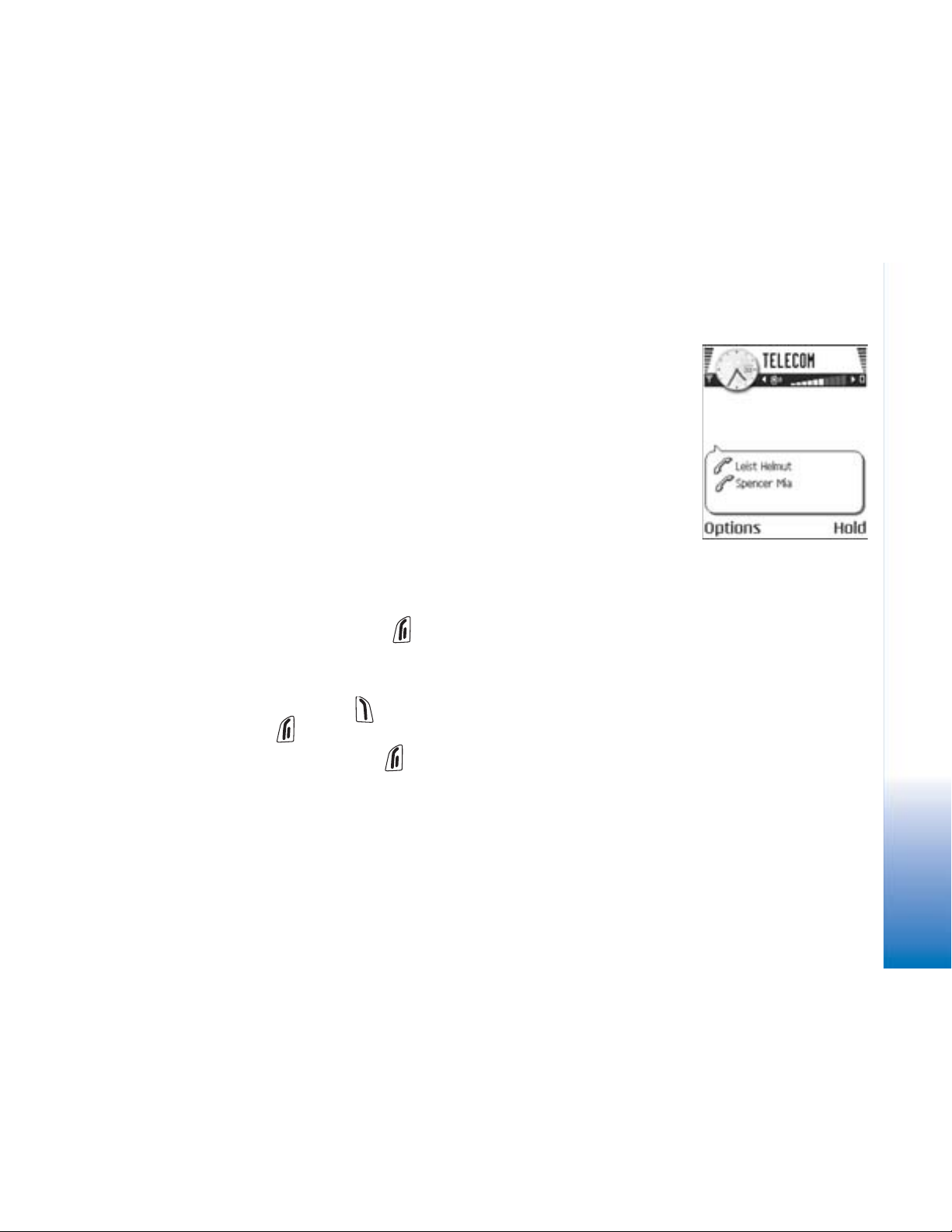
1 Make a call to the first participant.
2 To make a call to a new participant, select Options→ New call. Key in or search the
memory for the phone number of the participant and press Call. The first call is
automatically put on hold.
3 When the new call has been answered, join the first participant in the conference call.
Select Options→ Conference.
4 To add a new person to the call, repeat step 2 and then select Options→ Conference→
Add to conference.
• To have a private conversation with one of the participants: Select Options→
Conference→ Private. Scroll to the desired participant and press Private. The
conference call is put on hold in your phone, and the other participants can still
continue talking with each other while you have a private discussion with one
participant only. Once you have finished the private conversation, press Cancel to
return to the conference call.
• To drop one participant from the conference call, select Options→ Conference→
Drop participant, then scroll to the participant and press Drop.
5 To end the active conference call, press .
Answering a call
• To answer an incoming call, press .
• To end the call, press .
If you do not want to answer a call, press . The caller will hear a ’line busy’ tone.
Your phone
Fig. 6 Conference call
with two participants.
When a call comes in, press Silence to quickly mute the ringing tone.
Options during a call
Press Options during a call for some of the following options:
Copyright © 2004 Nokia. All rights reserved.
17
Page 18
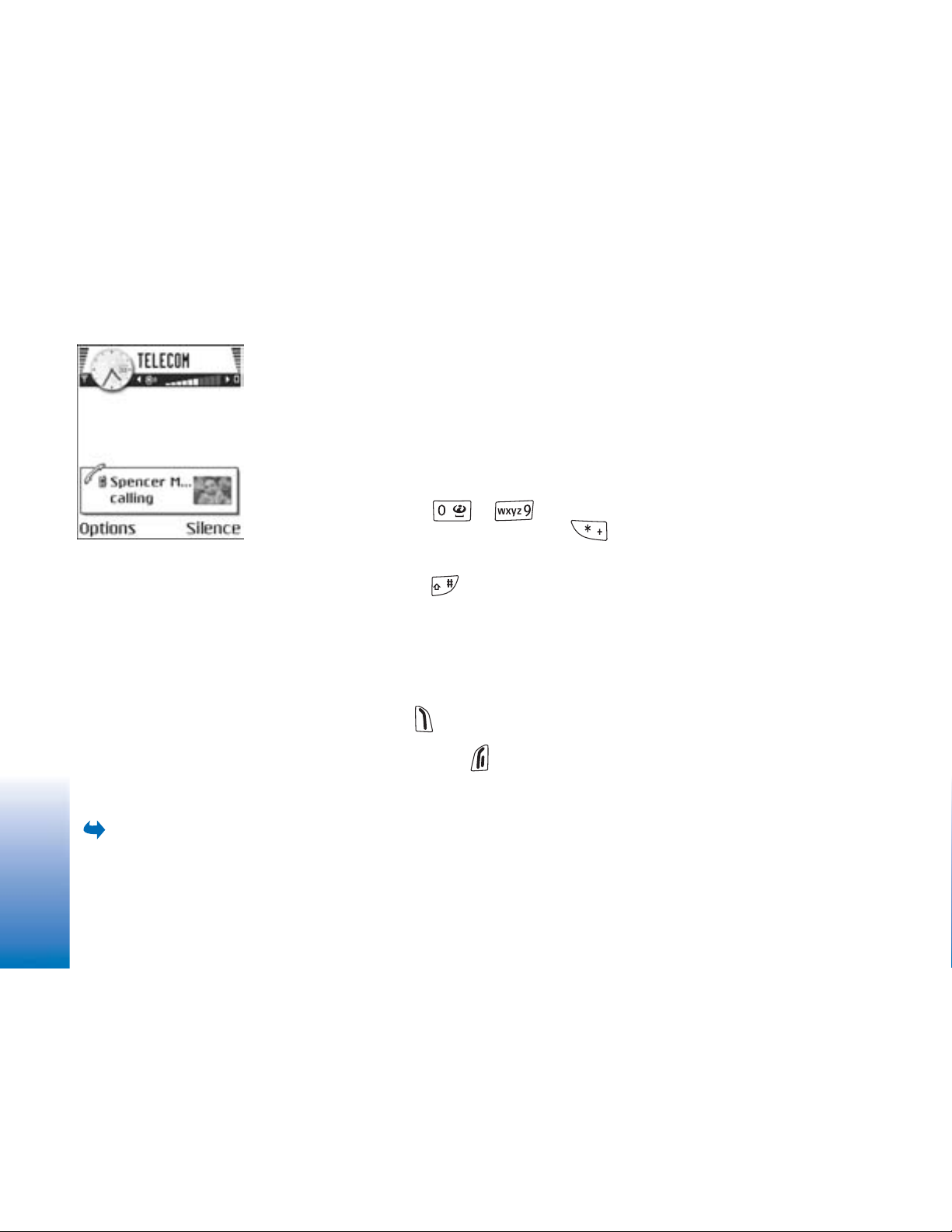
Your phone
Fig. 7 Options during a
call.
Mute or Unmute, End active call, End all calls, Hold or Unhold, New call, Conference,
Private, Drop participant, Answer, and Reject.
Swap is used to switch between the active call and the call on hold.
Transfer is used to connect an incoming call or a call on hold with an active call and to
disconnect yourself from both calls.
Send DTMF is used to send DTMF tone sequences, for example, passwords or bank account
numbers.
You may not have all of these options. Contact your service provider for more details.
1 Key in the digits with - . Each keystroke generates a DTMF tone, which
is transmitted while the call is active. Press repeatedly to produce: *, p (inserts
a pause of approximately two seconds before, or between DTMF characters.), and w (if
you use this character, the remaining sequence is not sent until you press Send again
during the call). Press to produce #.
2 To send the tone, press OK.
Call waiting (Network Service)
If you have activated the Call waiting service, the network will notify you of a new
incoming call while you have a call in progress.
1 During a call, press to answer the waiting call. The first call is put on hold.
To switch between the two calls, press Swap.
2 To end the active call, press .
18
Diverting calls (Network Service)
Go to Menu→
Settings→ Call divert.
Copyright © 2004 Nokia. All rights reserved.
When this network service is activated, you can direct your incoming calls to another
number, for example, to your voice mailbox number. For details, contact your service
provider.
Page 19
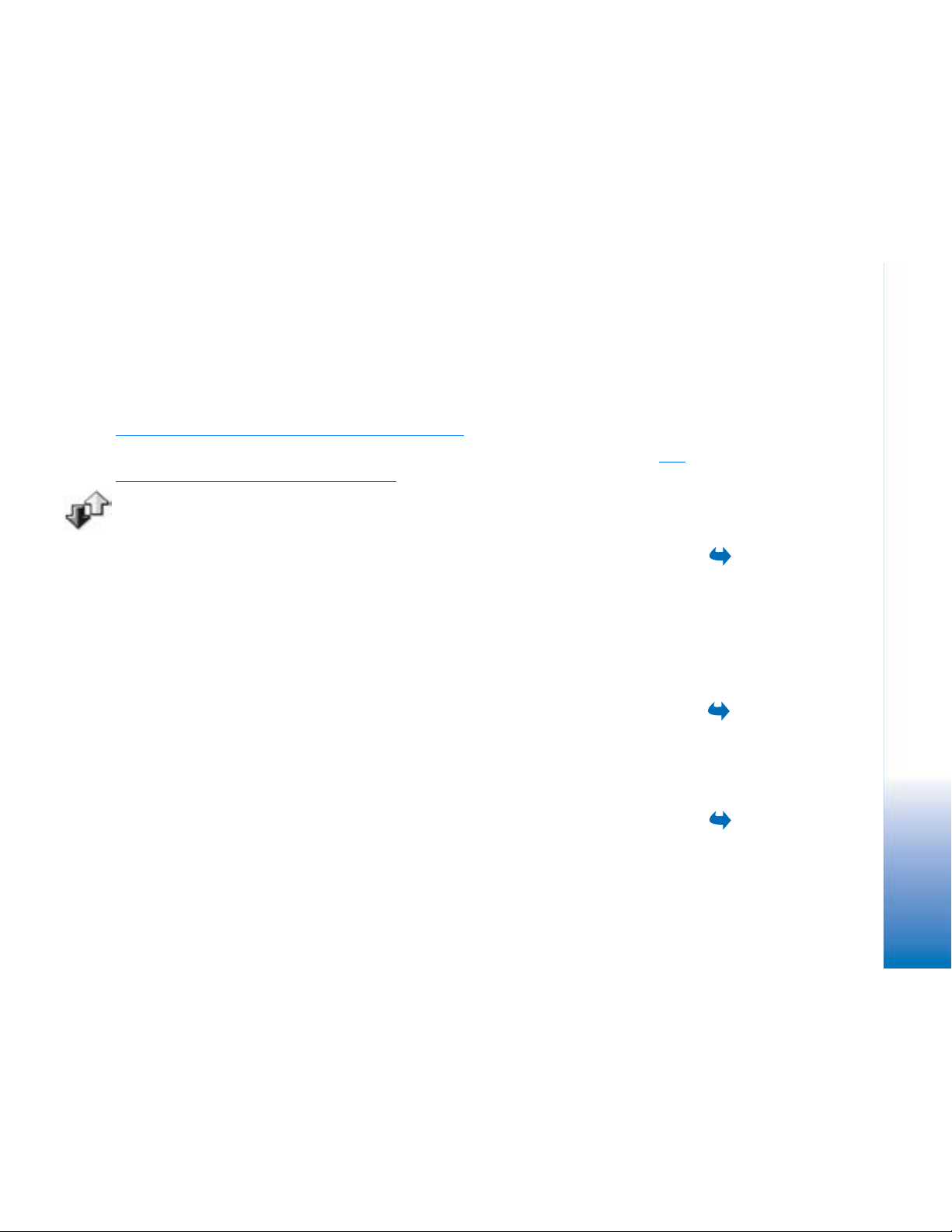
• Select one of the divert options, for example, select If busy to divert voice calls when
your number is busy or when you reject incoming calls.
• Select Options→ Activate to set the divert setting on, Cancel to set the divert setting
off, or Check status to check whether the divert is activated or not.
• To cancel all active diverts, select Options→ Cancel all diverts.
Essential indicators in standby mode” on page 10.
See “
You cannot have barring of incoming calls and call diverting active at the same time. See
“Call barring (Network Service)” on page 72.
Log - Call register and general log
calls registered by the phone. You can filter the log to view just one type of event and
create new contact cards based on the log information.
Connections to your remote mailbox, multimedia messaging centre, or browser pages are
shown as data calls or packet data connections in the general communications log.
GPRS data counter
Your phone
Go to Menu→ Log.In the log you can monitor phone calls, text messages, packet data connections, and data
The GPRS data counter allows you to check the amount of data sent and received during
packet data (GPRS) connections. This can be beneficial as you may be charged for your
GPRS connections by the amount of data sent and received.
Recent calls register
The phone registers the phone numbers of missed, received, and dialled calls, and the
approximate duration of your calls. The phone registers missed and received calls only if
the network supports these functions, and the phone is switched on and is within the
network’s service area.
Copyright © 2004 Nokia. All rights reserved.
Go to Menu→ Log→
GPRS counter.
Go to Menu→ Log→
Recent calls.
19
Page 20
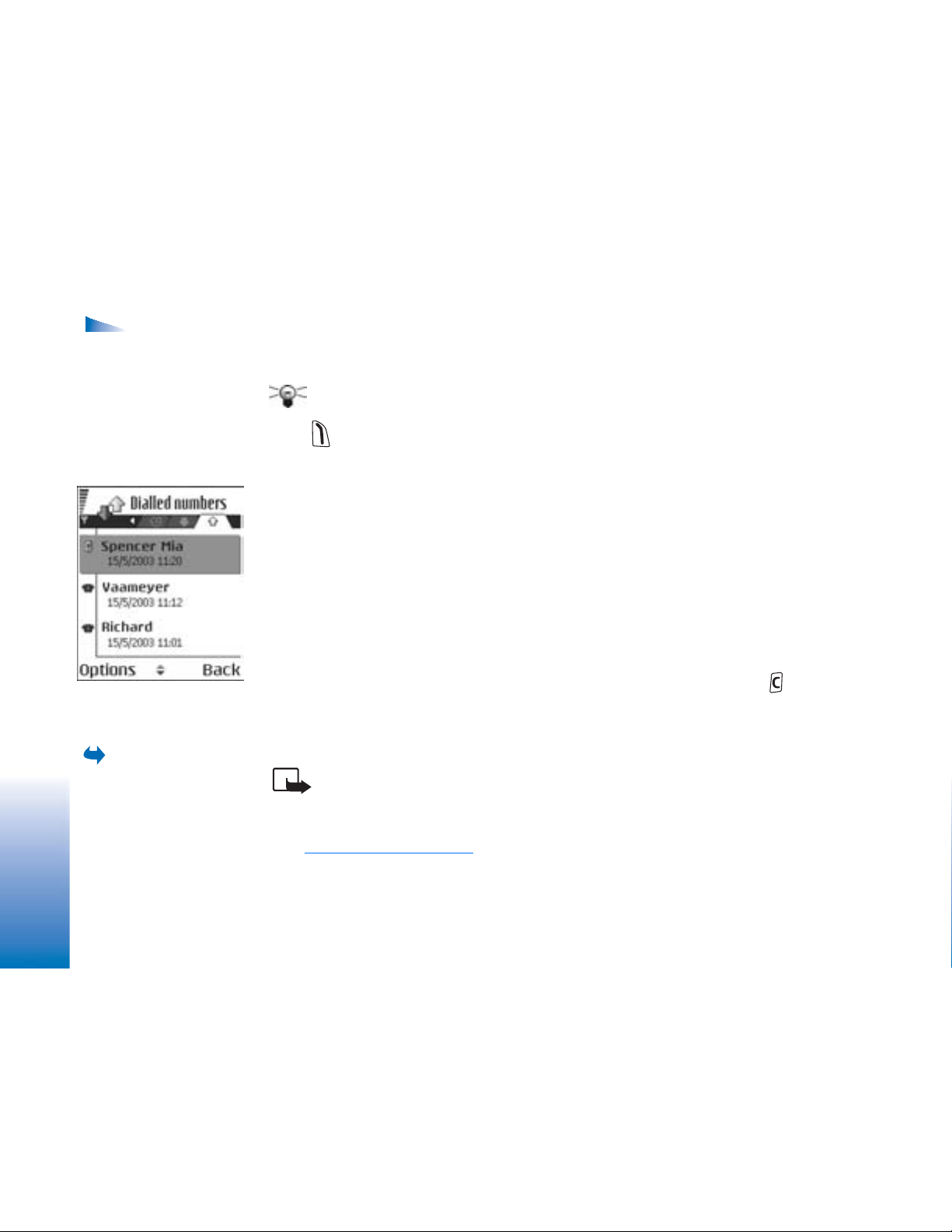
Options in the
Missed, Received, Dialled
views: Call, Create
message, Use number,
Request presence, Delete,
Clear list, Add to
Your phone
Contacts, Help, and Exit.
Fig. 8 The Dialled
numbers view.
Missed calls and received calls
To view a list of the last 20 phone numbers from which somebody has tried to call you
without success (Network Service), go to Log→ Recent calls→ Missed calls.
Tip! When you see a note in standby mode about missed calls, press Show to access
the list of missed calls. To call back, scroll to the number or name you want and press
.
To view a list of the 20 numbers or names from which you have most recently accepted
calls (Network Service), go to Log→ Recent calls→ Received calls.
Dialled numbers
To view the 20 phone numbers that you have most recently called or attempted to call, go
to Log→ Recent calls→ Dialled nos..
Erasing recent call lists
• To clear all recent call lists, select Options→ Clear recent calls in the Recent calls main
view.
• To clear one of the call registers, open the register you want to erase and select
Options→ Clear list.
• To clear an individual event, open a register, scroll to the event, and press .
Call duration
20
Go to Menu→ Log→
Call duration.
Copyright © 2004 Nokia. All rights reserved.
Allows you to view the duration of your incoming and outgoing calls.
Note: The actual time invoiced for calls by your service provider may vary,
depending on network features, rounding off for billing, and so forth.
Erasing call duration timers - Select Options→ Clear timers. For this you need the lock
code. See “
Security” on page 74.
Page 21
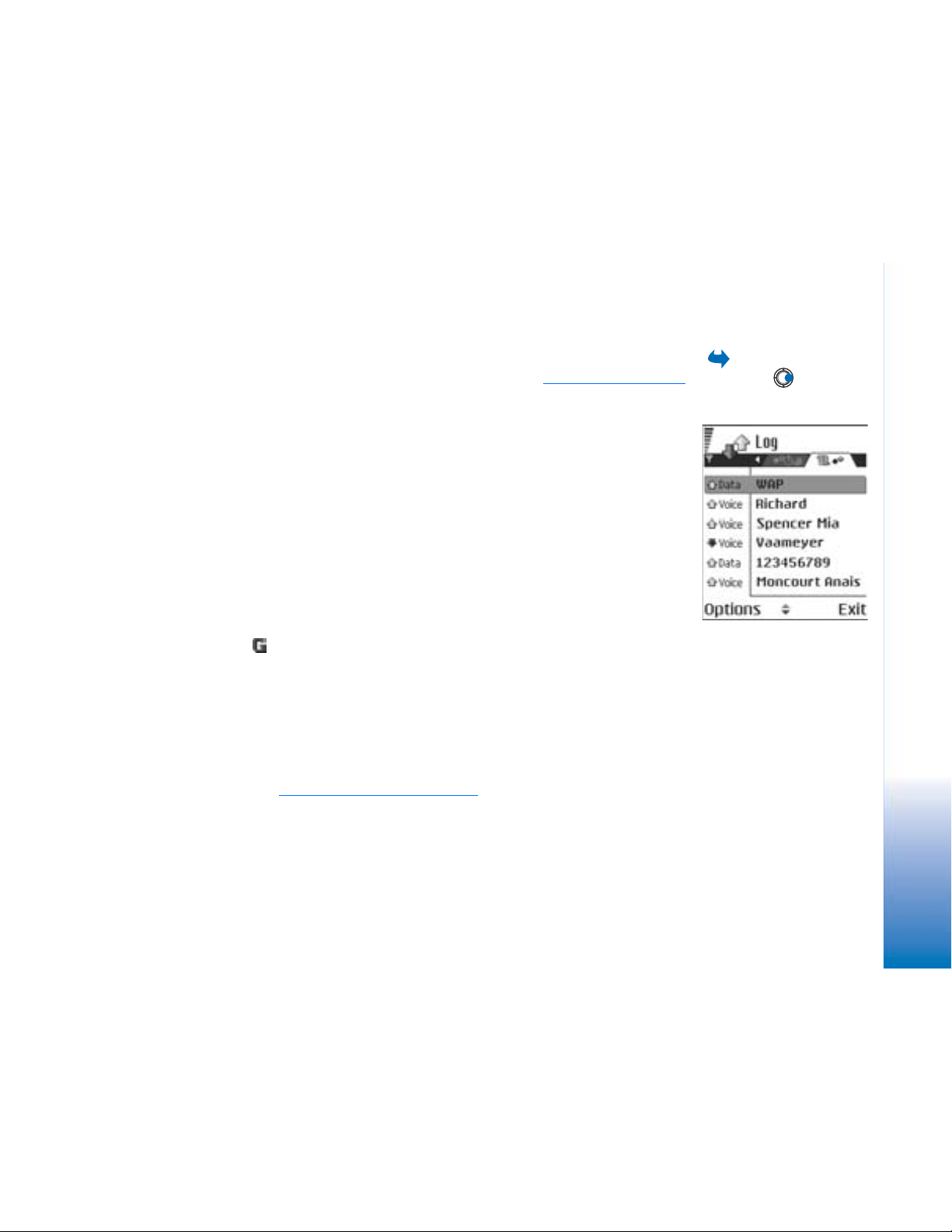
Viewing the general log
In the general log, for each communication event, you can see the sender or recipient
name, phone number, name of the service provider, or access point. See Fig. 9 on page 21.
Sub-events, such as a text message sent in more than one part and packet data
connections, are logged as one communication event.
Filtering the log
1 Select Options→ Filter. A list of filters opens.
2 Scroll to a filter and press Select.
Erasing the contents of the log
• To erase all the log contents, Recent calls register, and Messaging delivery reports
permanently, select Options→ Clear log. Confirm by pressing Yes.
Packet data counter and connection timer
• To view how much data, measured in kilobytes, has been transferred and how long a
certain GPRS connection has lasted, scroll to an Incoming or Outgoing event with the
access point icon and select Options→ View details.
Log settings
• Select Options→ Settings. The list of settings opens.
• Log duration - The log events remain in the phone memory for a set number of days
after which they are automatically erased to free memory.
If you select No log, all the log contents, Recent calls register, and Messaging delivery
reports are permanently deleted.
• Show call duration. See “
Call duration” on page 20.
Go to Menu→ Log
and press .
Your phone
Fig. 9 General log of
communication events.
Copyright © 2004 Nokia. All rights reserved.
21
Page 22
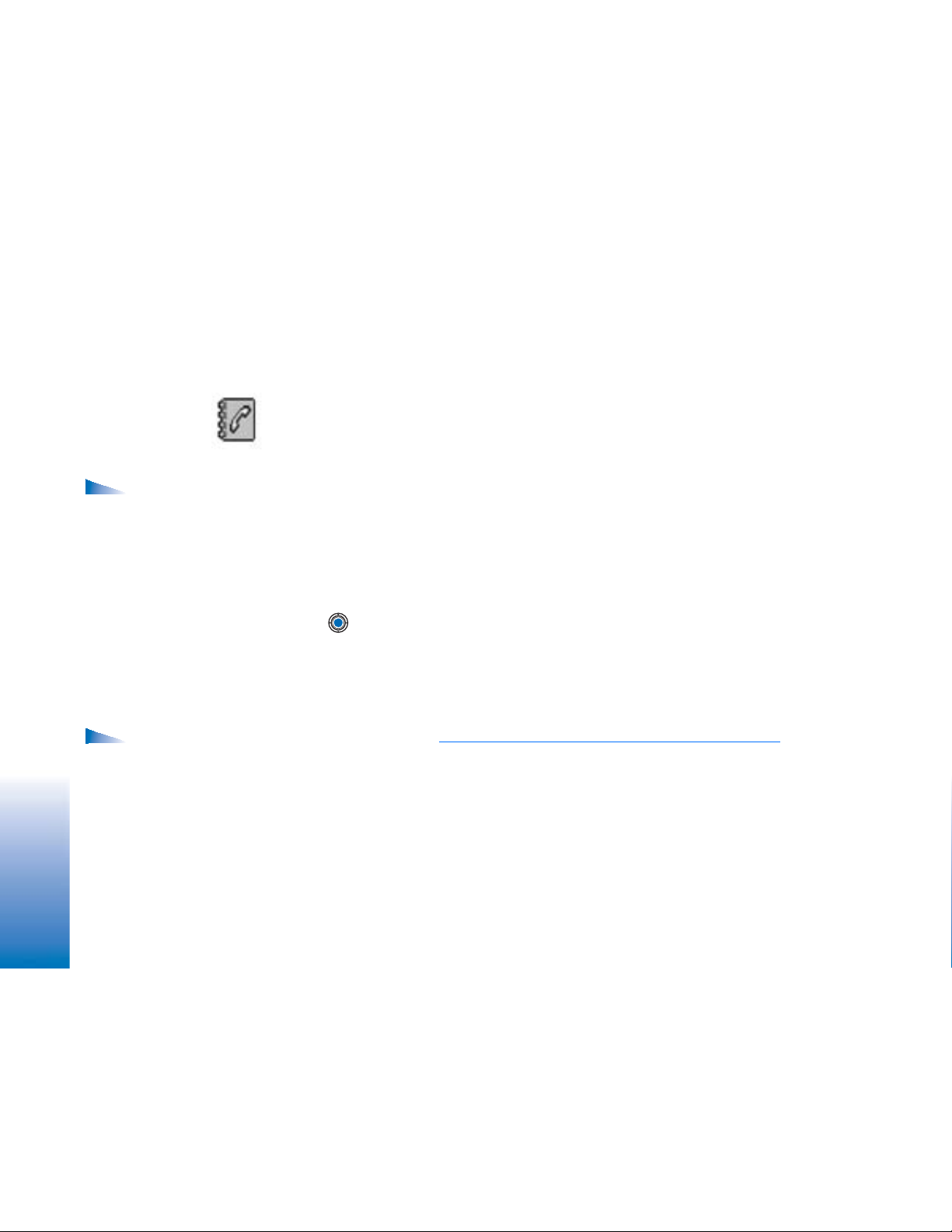
Personal information
Contacts
In Contacts, you can store and manage contact information, such as names, phone
numbers, and addresses.
Options in the
Contacts main view:
Personal information
Open, Call, Create
message, New contact,
Open conversation, Edit,
Delete, Duplicate, Add to
group, Belongs to groups,
Mark/Unmark, Copy to
SIM direct., Go to web
address, Send, Contacts
info, SIM directory,
Service numbers, Settings,
Help, and Exit.
Options when
editing a contact card:
Add thumbnail / Remove
thumbnail, Add detail,
Delete detail, Edit label,
Help, and Exit.
22
Copyright © 2004 Nokia. All rights reserved.
You can also add a personal ringing tone, voice tag, or a thumbnail image to a contact card.
You can create contact groups, which allow you to send text messages or e-mail to many
recipients at the same time.
Contact information can only be sent to or received from compatible devices.
Creating and editing contact cards
1 Press in standby mode or go to Menu→ Contacts.
2 Open Contacts and select Options→ New contact.
3 Fill in the fields you want and press Done.
• To edit contact cards, See “Actions common to all applications” on page 12.
• To delete contact cards, in the Contacts directory, scroll to the contact card and select
Options→ Delete.
• To attach a small thumbnail image to a contact card, open a contact card, select
Options→ Edit and then select Options→ Add thumbnail. The thumbnail image is also
shown when the contact is calling you. After you attach a thumbnail image to a contact
card, you can select Add thumbnail to replace the image with a different thumbnail or
Remove thumbnail to remove the thumbnail from the contact card.
Page 23
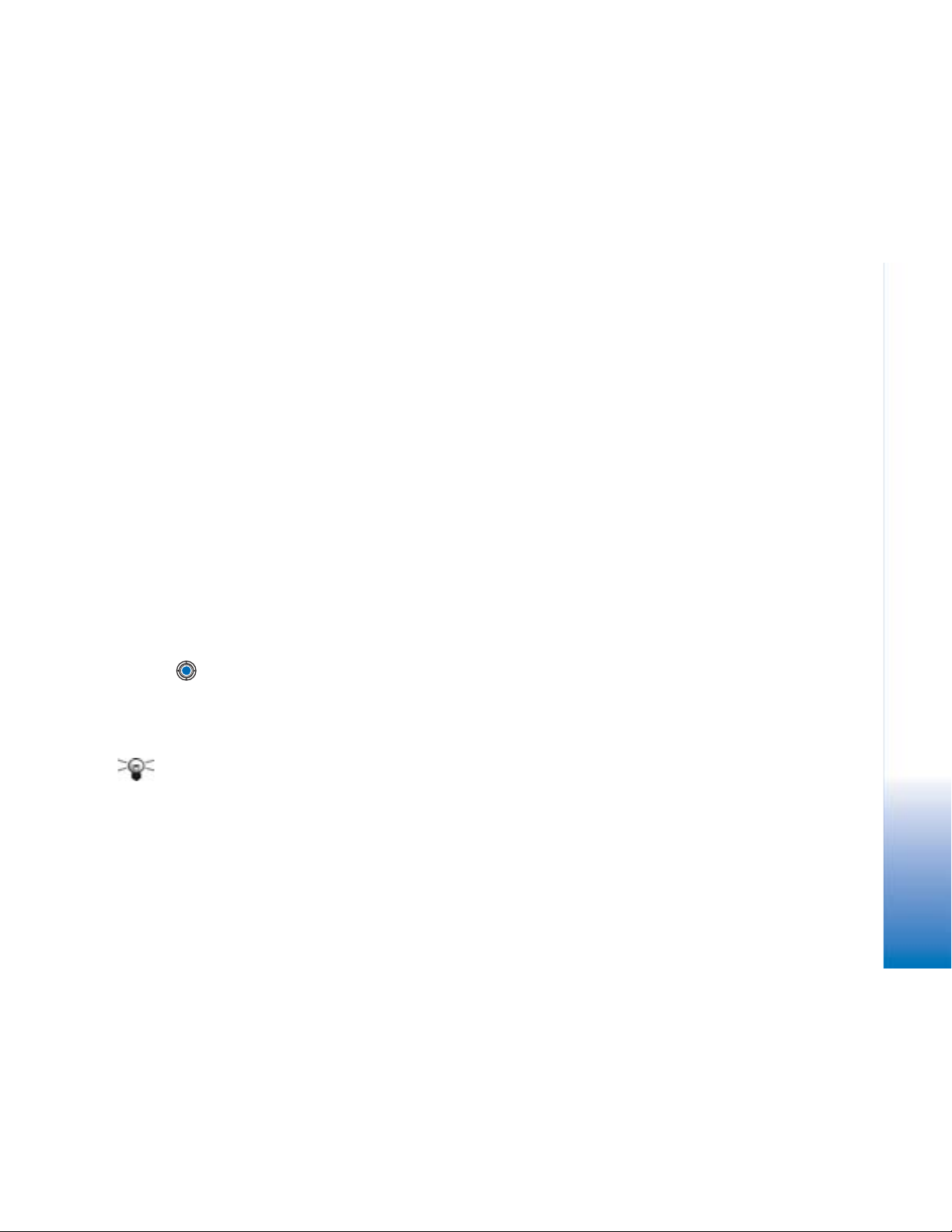
• To assign default numbers and addresses to a contact card, open a contact card and
select Options→ Defaults. A pop-up window opens, listing the different options.
Copying contacts between the SIM card and phone
memory
• To copy names and numbers from a SIM card to your phone, select Options→ SIM
directory, scroll to the name(s) you want to copy and select Options→ Copy to
Contacts.
• If you want to copy a phone, fax, or pager number from Contacts to your SIM card, go
to Contacts, open a contact card, scroll to the number, and select Options→ Copy to
SIM direct.
Adding a ringing tone for a contact card or group
You can set a ringing tone for each contact card and group. When that contact or group
member calls you, the phone plays the chosen ringing tone (if the caller’s telephone
number is sent with the call and your phone recognises it).
1 Press to open a contact card or go to the Groups list and select a contact group.
2 Select Options→ Ringing tone. A list of ringing tones opens.
3 Use the scroll key to select the ringing tone you wish to use for the contact or group
and press Select.
• To remove the ringing tone, select Default tone from the list of ringing tones.
Tip! For an individual contact, the phone uses the ringing tone that was assigned
last. So, if you first change a group ringing tone and then the ringing tone of a single
contact that belongs to that group, the ringing tone of the single contact is used.
Personal information
Copyright © 2004 Nokia. All rights reserved.
23
Page 24
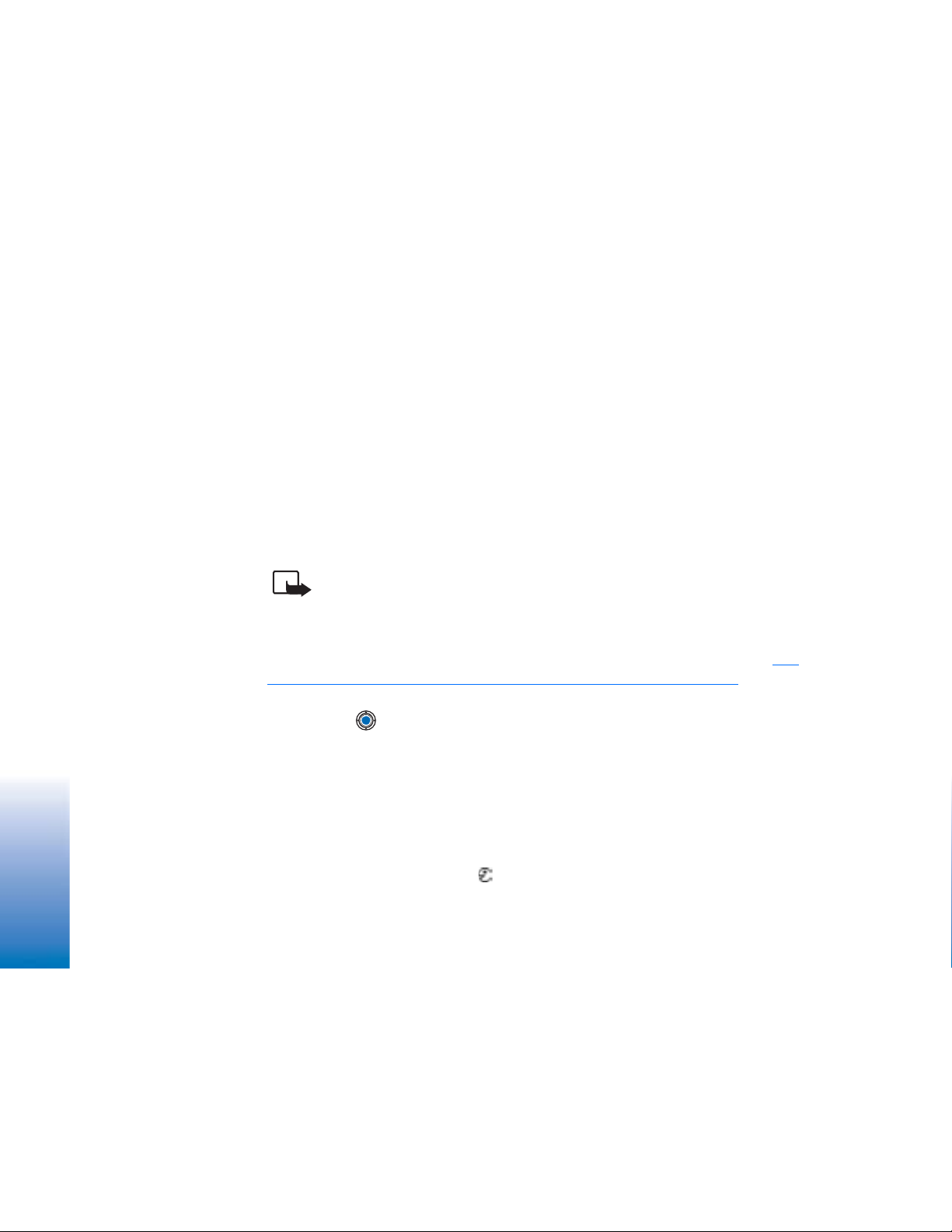
Personal information
Voice dialling
You can make a phone call by saying a voice tag that has been added to a contact card.
Any spoken word(s) can be a voice tag.
• When recording, hold the phone at a short distance away from your mouth. After the
starting tone, clearly pronounce the word, or words, you want to record as a voice tag.
Before using voice tags, note that:
• Voice tags are not language-dependent. They are dependent on the speaker's voice.
• You must say the name exactly as you said it when you recorded it.
• Voice tags are sensitive to background noise. Record voice tags and use them in a quiet
environment.
• Very short names are not accepted. Use long names and avoid similar names for
different numbers.
Note: Using voice tags may be difficult in a noisy environment or during an
emergency, so you should not rely solely upon voice dialling in all circumstances.
Adding a voice tag to a phone number
Voice tags can only be added to phone numbers stored in the phone’s memory. See
“Copying contacts between the SIM card and phone memory” on page 23.
1 In the Contacts main view, scroll to the contact that you want to add a voice tag to,
and press to open the contact card.
2 Scroll to the number that you want to add the voice tag to, and select Options→ Add
voice tag.
3 Press Start to record a voice tag. After the starting tone, clearly pronounce the word(s)
you want to record as a voice tag.
4 After recording, the phone plays the recorded tag and the note Playing voice tag is
displayed.
5 When the voice tag has been successfully saved, the note Voice tag saved is displayed
and a beep sounds. A symbol can be seen next to the number in the contact card.
24
Copyright © 2004 Nokia. All rights reserved.
Page 25
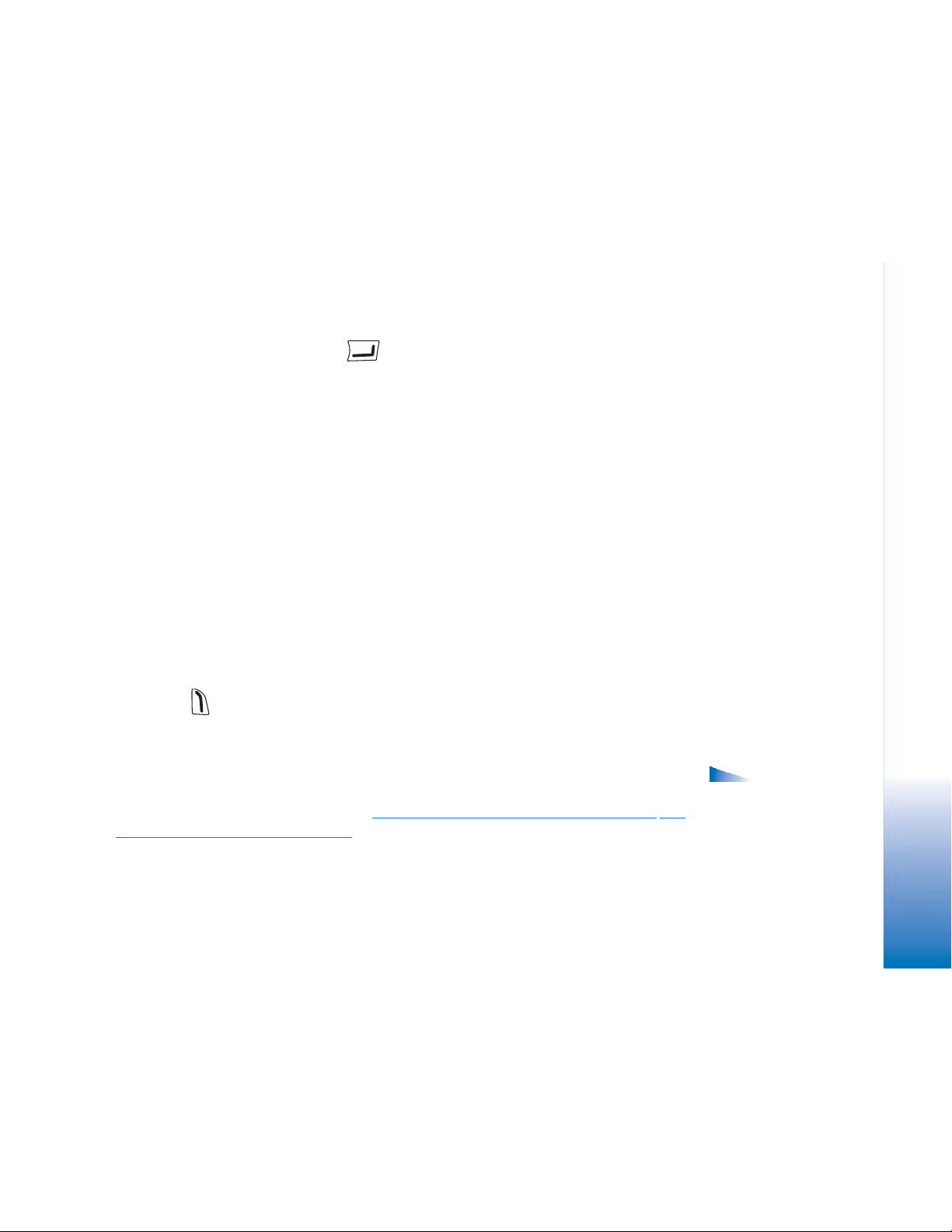
Making a call by saying a voice tag
1 In standby mode, press and hold . A short tone is played and the note Speak now
is displayed.
2 When you are making a call by using a voice tag, hold the phone at a short distance
away from your mouth and face and pronounce the voice tag clearly.
3 The phone plays the original voice tag, displays the name and number, and after a few
seconds dials the number of the recognised voice tag.
• If the phone plays the wrong voice tag, or you want to retry voice dialling, press Retry.
Voice dialling cannot be used when a data call or a GPRS connection is active.
Assigning speed dialling keys
Speed dialling is a quick way to call frequently used numbers. You can assign speed dialling
keys to eight phone numbers. Number 1 is reserved for the voice mailbox.
1 Open the contact card for which you want a speed dialling key and select Options→
Assign speed dial. The speed dialling grid opens, showing you the numbers from 1-9.
2 Scroll to a number and press Assign. When you return to the contact information view,
you can see the speed dial icon next to the number.
• To call the contact by speed dialling, go to standby mode and press the speed dialling
key and .
Viewing subscribed contacts
In the Contacts directory, scroll right to the second tab to open the subscribed contacts
list. This list allows you to view presence data, including availability and instant messaging
(chat) status, for all subscribed contacts. See “Presence (Network Service)” on page 26.
“Chat (Network Service)” on page 94.
See
Copyright © 2004 Nokia. All rights reserved.
Personal information
Options in the
Subscribed contacts view:
Open, Call, Create message,
Open conversation,
Unsubscribe, Subscribe new,
Mark/Unmark, My Presence,
Settings, Help, and Exit.
25
Page 26
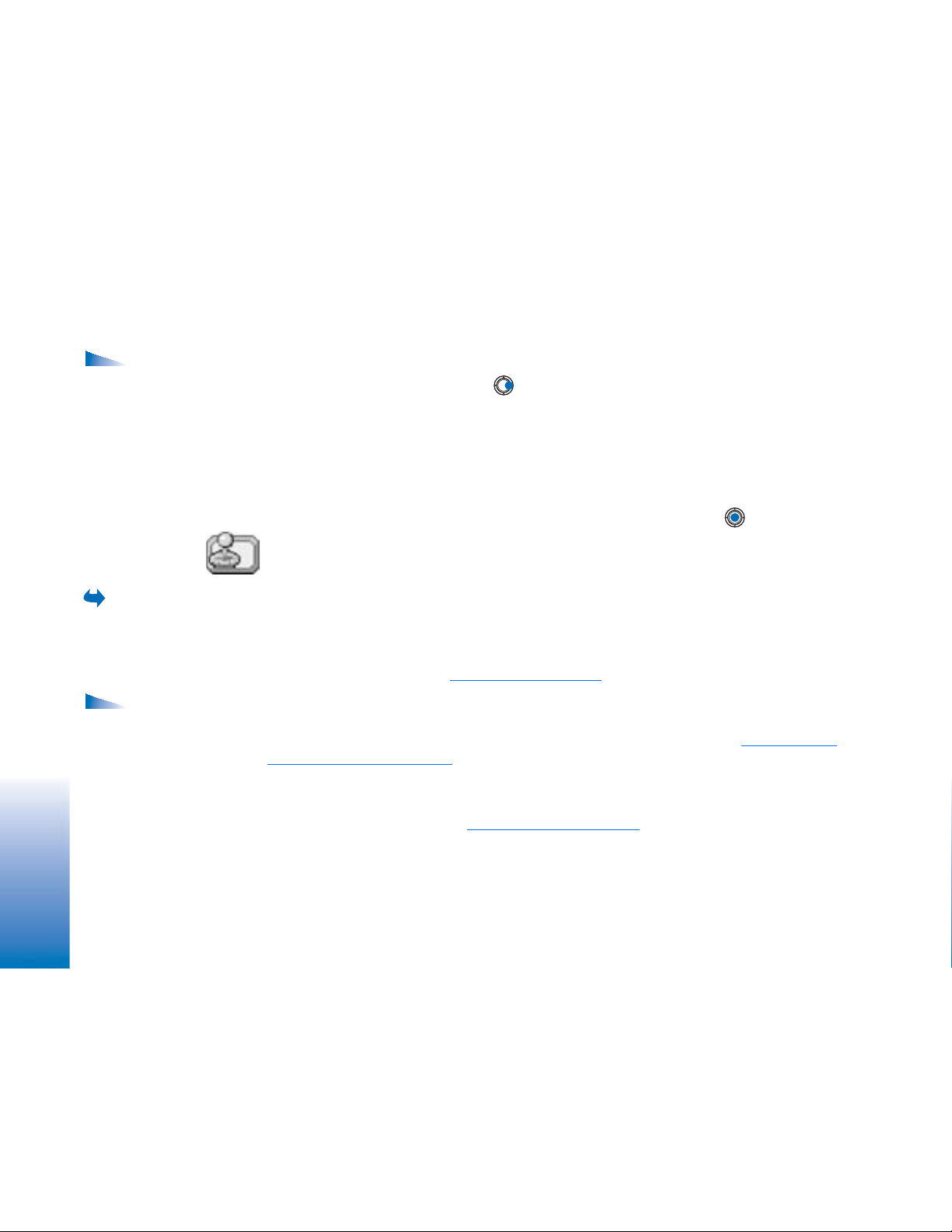
Managing contact groups
Options in the
Groups list view: Open,
New group, Delete,
Rename, Ringing tone,
Contacts info, Settings,
Help, and Exit.
Personal information
Go to Menu→
Extras→ Presence.
Options in the
Presence view: Open, My
availability, Viewers,
Update presence, Login,
Logout, Settings, Help,
and Exit.
Creating contact groups
1 In the Contacts directory, press to open the Groups list.
2 Select Options→ New group.
3 Write a name for the group or use the default name Group 1 and press OK.
Adding members to a group
1 In the Contacts directory, scroll to the contact you want to add to a group and select
Options→ Add to group:. A list of available groups opens.
2 Scroll to the group to which you want to add the contact and press .
Presence (Network Service)
Use Presence to inform others when, where and how you want to be contacted. Presence
allows you to view and create a dynamic profile of your contact details, visible to other
users of the service, to share information or control services. Presence information can
include your availability, whether you prefer people to call or send messages, where you
are and what you are doing. See Fig. 10 on page 27.
Before you can use Presence, you need to find a service that you want to use and then save
the settings of that service. You may receive the settings in a special text message, called
a smart message, from the service provider that offers the Presence service. See “Receiving
smart messages” on page 52. For more information, contact your service provider.
The Presence application allows you to change your own published information and
manage who is authorised to see your presence. To view the presence information of
others, you must use Contacts. See “Contacts” on page 22.
26
Copyright © 2004 Nokia. All rights reserved.
Page 27
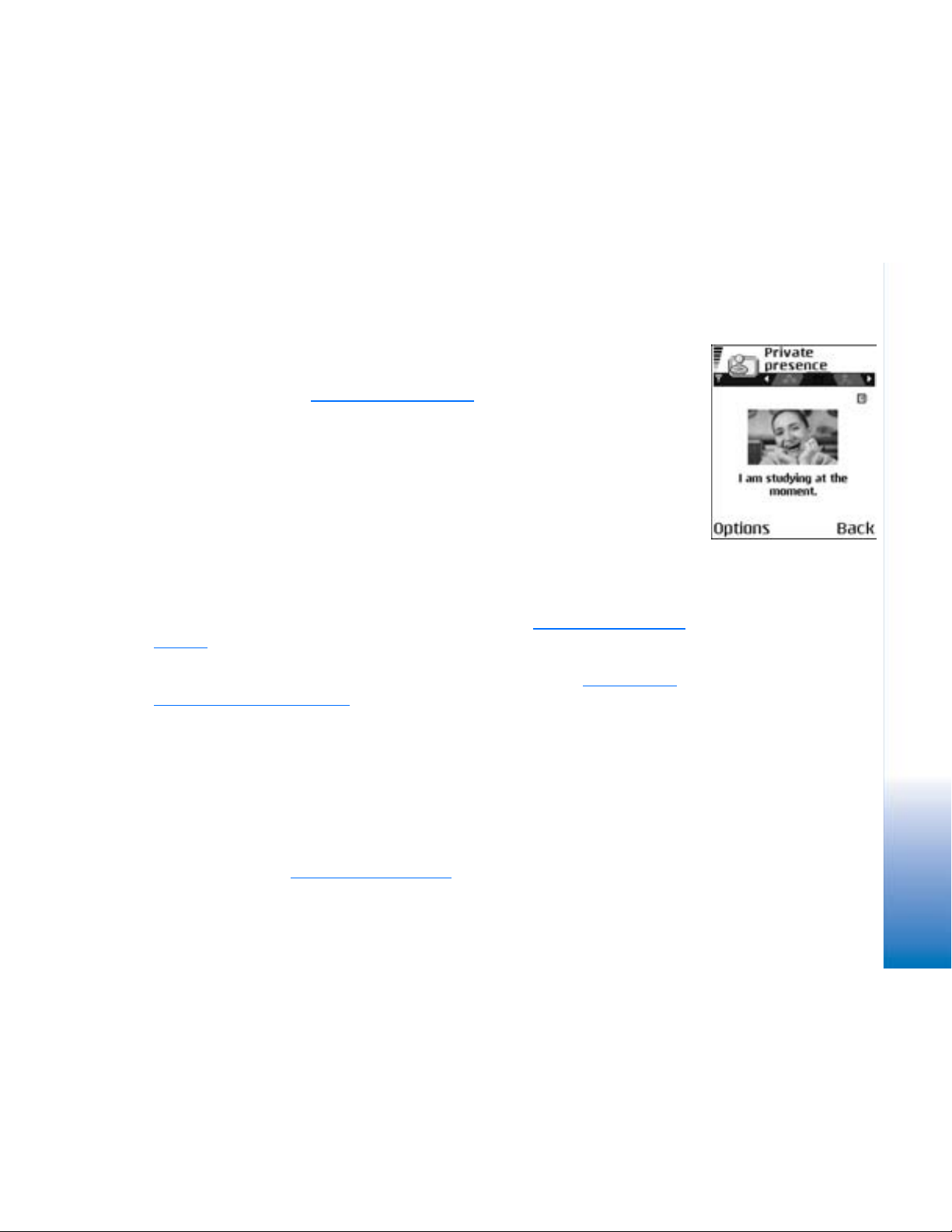
Changing your availability information
Select Options→ My availability and select:
• Available - You are available for people to call or send you messages, for example, your
phone is in general profile. See “Profiles” on page 84.
• Busy - You may be available for people to call or send you messages, for example, your
phone is in meeting profile.
• Not available - You are not available for people to call or send you messages, for
example, your phone is in silent profile.
Changing who can view your Presence information
Select Options→ Viewers and select:
• Public pres. - Displays limited information, for managing ways for people to contact you.
This is available to anyone you have not blocked.
• My availability - Select Available, Busy, or Not available.
• Viewers - Opens the Current viewers view of your Public pres.. See “Public viewers” on
page 28.
• Update presence - Updates your presence information to the presence server.
• Login / Logout - Connect to or disconnect from the presence server. See “Chat and
Presence servers” on page 100.
• Settings - To manage the publishing of your presence information.
• Private pres. - Displays private information, so you can share more personal information.
This is only available to those that you have authorised to view your private
information. You can select the following options:
• My availability - Select Available, Busy, or Not available.
• My presence msg. - You can write a text message of up to 40 characters to describe
your current availability.
• My presence logo - You can add a logo to your availability information. Logo files are
stored in the Gallery. See “Gallery” on page 41.
Copyright © 2004 Nokia. All rights reserved.
Personal information
Fig. 10 The Private
Presence view.
27
Page 28

Personal information
• Viewers - Opens the Private list view of your Private pres.. See “Private viewers” on
page 28.
• Update presence - Updates your presence information to the presence server.
• Login / Logout - Connect to or disconnect from the presence server. See “Chat and
Presence servers” on page 100.
• Settings - To manage the publishing of your presence.
• Blocked pres. - Displays a screen containing no personal details. See “Blocked viewers”
on page 29.
Public viewers
Go to Public pres. and select Options→ Viewers → Current viewers to see the names, phone
numbers, or user IDs of the viewers who you do not allow to view your private presence
messages, but who are currently viewing your public presence. You can scroll to a viewer,
press Options, and select:
• Add to private list - Allows the viewer to also see your private presence.
• Block - Prevents the viewer from seeing your presence information.
• Add to contacts - Adds the viewer to your Contacts directory.
• Refresh lists - Connect to the presence server to update the viewer lists. This option is
only available when you are offline.
Private viewers
Go to Private pres. and select Options→ Viewers → Private list to see the names, phone
numbers, or user IDs of the viewers who you allow to view your private presence messages.
To prevent a viewer from seeing your private presence messages, scroll to the viewer and
press . You can scroll to a viewer, press Options, and select:
• Add new - Add a new viewer manually or from your Contacts directory.
You can only select a contact who has a user ID in the contact card.
• Block - Prevents the viewer from seeing your presence information.
• Add to contacts - Adds the viewer to your Contacts directory.
28
Copyright © 2004 Nokia. All rights reserved.
Page 29
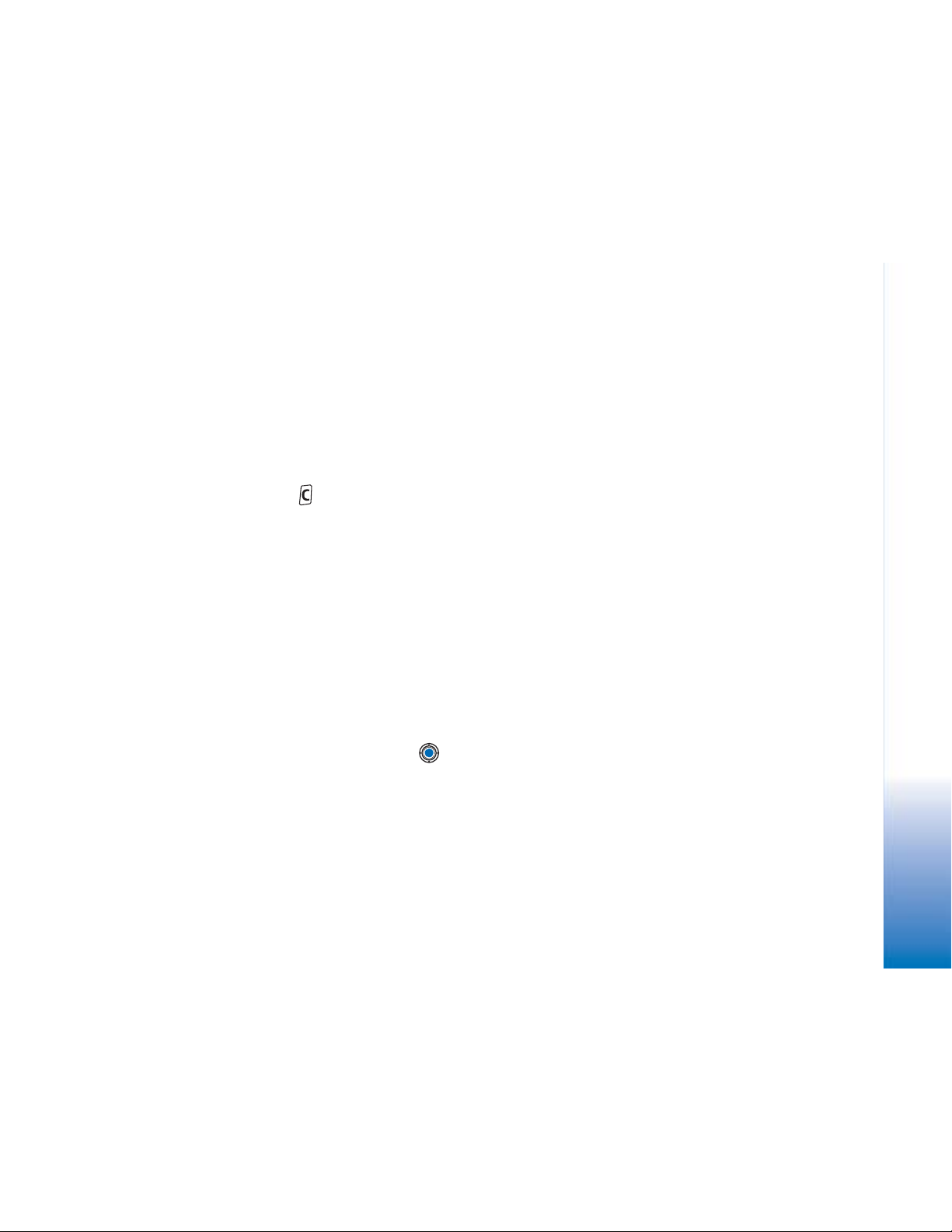
• Remove from list - Removes the viewer from the private list. The option is available also
when there are marked items as selected. If the list is empty the option is not available.
• View details - Shows the user ID information of the viewer.
• Refresh lists - Connect to the presence server to update the viewer lists. This option is
only available when you are offline.
Blocked viewers
Go to Options→ Viewers → Blocked pres. to see the viewers you prevented from seeing your
public and private presence messages. To allow a viewer to see your presence information,
scroll to a viewer and press . You can scroll to a viewer, press Options, and select:
• Add to private list - Allows the viewer to also see your private presence.
• Add new - Add a new viewer manually or from your Contacts directory.
You can only select a contact who has a user ID in the contact card.
• Add to contacts - Adds the viewer to your Contacts directory.
• View details - Shows the user ID information of the viewer.
• Refresh lists - Connect to the presence server to update the viewer lists. This option is
only available when you are offline.
Updating your Presence information
Go to Menu→ Extras→ Presence.
Once the connection has been established:
1 Key in your user ID and password and press to login.
You obtain the user ID and password from your service provider.
2 Select Options→ Update presence. The option is available when you are logged into the
server and have changed your presence information in Private pres. or Public pres. view
and not updated it.
3 To logout, select Options→ Logout.
Personal information
Copyright © 2004 Nokia. All rights reserved.
29
Page 30
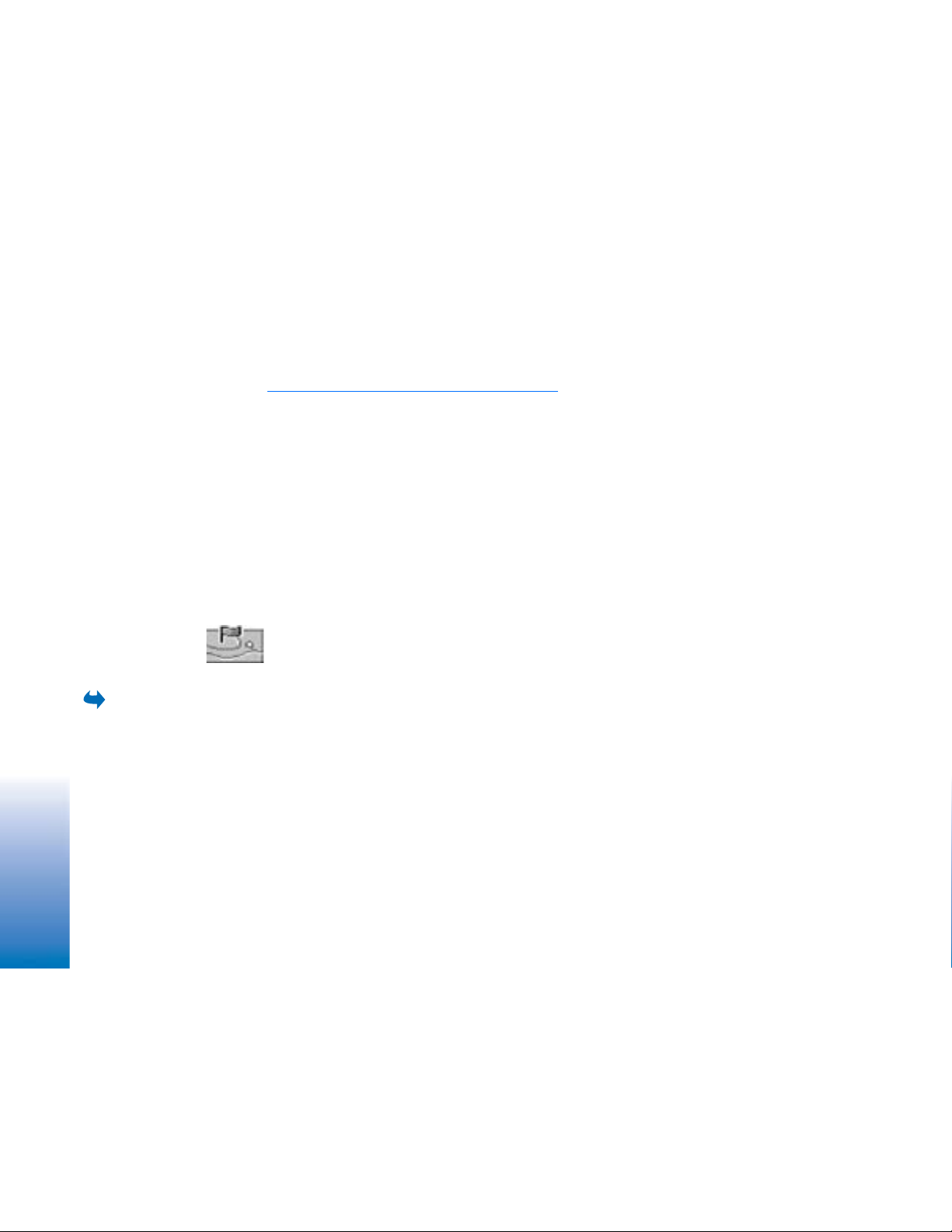
Personal information
Presence settings
Select Options→ Settings from the Presence main menu.
See “Chat and Presence servers” on page 100.
• Show to - Select:
• Private & public - Both public and private presence is published.
• Private viewers - Only private viewers can see your presence information.
• Public viewers - Both public and private viewers see your public presence information.
• No one - Your presence information is not published.
• Sync. with Profiles - Defines which Presence attributes are changed when you change
your profile. Select:
• Off - The presence attributes are not changed, even if you change your profile.
• On - Both My availability and My presence msg. are changed when you change your
profile.
• Availability only - My presence msg. is not changed when you change your profile.
• Private msg. only - My availability is not changed when you change your profile.
Positioning (Network Service)
30
Go to Menu→
Tools→ Positioning.
Copyright © 2004 Nokia. All rights reserved.
Positioning allows the network to detect the position of your phone. By enabling or
disabling Positioning, you choose when your position information is provided to the
network.
To enable Positioning in your phone, select Settings→ Positioning→ On.
When you receive a Position request, a message is displayed showing the service that is
making the request. Press Accept to allow your position information to be sent, or press
Reject to deny the request.
Position request messages are logged in the Recv. requests list. To view them, select Menu→
Positioning→ Recv. requests. The icon beside each request indicates whether the request is
Page 31

new, rejected, or accepted. If you want to see details of a request, scroll to the request and
press . If you want to clear the Recv. requests list, select Options→ Clear list.
Calendar
In Calendar, you can keep track of your appointments, meetings, birthdays, anniversaries,
and other events. You can also set a calendar alarm to remind you of upcoming events.
Calendar uses shared memory. See “Shared memory” on page 14.
Creating calendar entries
1 Go to Menu→ Calendar
2 Select Options→ New entry and select:
• Meeting to remind you of an appointment that has a specific date and time.
• Memo to write a general entry for a day.
• Anniversary to remind you of birthdays or special dates. Anniversary entries are
repeated every year.
3 Fill in the fields. Use the scroll key to move between fields.
• Subject / Occasion - Write a description of the event.
• Location - The place of a meeting, optional.
• Start time, End time, Start date, and End date.
• Alarm - Press to activate the fields for Alarm time and Alarm date.
• Repeat - Press to change the entry to be repeating. Shown with in the Day
view.
• Repeat until - You can set an ending date for the repeated entry, for example, the
ending date of a weekly course you are taking. This option is shown only if you have
selected to repeat the event.
• Synchronisation - Private - After synchronisation the calendar entry can be seen only
by you and it will not be shown to others even if they have online access to view the
calendar. Public - The calendar entry is shown to others who have access to view your
Copyright © 2004 Nokia. All rights reserved.
Personal information
31
Page 32

Options in the
different calendar views:
Personal information
Open, New entry, Week
view / Month view,
Delete, Go to date, Send,
Settings, Help, and Exit.
Go to Menu→ To-do. 1 To start to write a to-do note, press any digitkey ( - ). The editor opens
calendar online. None - The calendar entry will not be copied when you synchronise
your calendar.
4 To save the entry, press Done.
If you are editing or deleting a repeated entry, choose how you want the changes to take
effect: All occurrences - all repeated entries are changed / This entry only - only the current
entry will be changed.
Calendar views
Press in the Month, Week, or Day views to automatically highlight today’s date.
To write a calendar entry, press any number key ( - ) in any calendar view.
A Meeting entry is opened and the characters you keyed in are added to the Subject field.
• To go to a certain date, select Options→ Go to date. Write the date and press OK.
• Icons in Day and Week views: - Memo, and - Anniversary.
• Synchronisation icons in Month view:
- Private, - Public, - None, and - the day has more than one entry.
To-do
In To-do you can keep a list of tasks that you need to do. The To-do list uses shared memory.
See “Shared memory” on page 14.
and the cursor blinks after the letters you have keyed in.
2 Write the task in the Subject field. Press to add special characters.
• To set the due date for the task, scroll to the Due date field and key in a date.
• To set a priority for the to-do note, scroll to the Priority field and press .
3 To save the to-do note, press Done. If you remove all characters and press Done, the
note will be deleted, even if you edit a previously saved note.
• To open a to-do note, scroll to it and press .
• To delete a to-do note, scroll to it and select Options→ Delete or press .
32
Copyright © 2004 Nokia. All rights reserved.
Page 33

• To mark a to-do note as completed, scroll to it and select Options→ Mark as done.
• To restore a to-do note, select Options→ Mark as not done.
Importing data from compatible Nokia
phones
You can move calendar, contacts, and to-do data from compatible Nokia phones to your
phone using the Nokia PC Suite 6.3 Content Copier application on a compatible PC.
Instructions for using the application can be found in the help function of PC Suite on the
CD-ROM.
Personal information
Copyright © 2004 Nokia. All rights reserved.
33
Page 34

Multimedia
Multimedia
Press in
standby mode or go to
Menu→ Camera.
Options before
taking a picture: Capture,
Activate night mode /
Deact. night mode, Go to
Gallery, Self-timer,
Settings, Help, and Exit.
Camera
With the Camera application you can take pictures and record videos while on the move.
The images are automatically saved in the Gallery application, where you can rename them
and organise them in folders. You can also send images in a multimedia message, as an email attachment, or via a Bluetooth connection. The camera produces JPEG images and
video clips are recorded in the 3GPP file format with the .3gp file extension.
Taking pictures
1 Press in standby mode and press or to move to the Image tab. The
Camera application opens and you can see the view to be captured.
You can see the viewfinder and the cropping lines, which show you the image area to
be captured.
You can also see the image counter, which shows you how many images, depending on
the selected picture quality, fit in the memory of your phone or memory card, if you use
one.
2 Press to zoom in on your subject before taking the picture. Press to zoom out
again. The zoom indicator on the display shows the zoom level.
Tip! The resolution of a zoomed picture is lower than that of a non-zoomed
picture, but the image remains the same size. You may notice the difference in
image quality if viewed on a PC, for example.
3 To take a picture, press . Do not move the phone before the Camera application
starts to save the image. The image is saved automatically in the Gallery. See “
on page 41.
Gallery”
34
Copyright © 2004 Nokia. All rights reserved.
Page 35

Tip! To take a photo immediately after another, select Options→ Settings→
Image→ Show captured image. Select No. The photos do not remain on the display
after being taken, are saved in the Gallery, and the camera is ready for use again.
Camera goes into battery saving mode if there have been no key presses within a minute.
To continue taking pictures, press .
After the image has been saved:
• If you do not want to save the image, select Options→ Delete.
• To return to the viewfinder to take a new picture, press .
You can insert an image into a contact card. See “
page 22.
Creating and editing contact cards” on
Self-timer
Use the self-timer to delay the taking of a picture, so that you can include yourself in the
picture.
1 Select Options→ Self-timer.
2 Select the delay 10 seconds, 20 seconds, or 30 seconds.
3 Press Activate. The camera will take the picture after the selected delay has elapsed.
Settings
In the Camera application settings, you can adjust the image quality setting, select
whether photos remain on the display after being taken, change the default image name,
and change the memory location of saved images.
1 Select Options→ Settings→ Image.
2 Scroll to the setting you want to change:
• Image quality - High, Normal, and Basic. The better the image quality, the more
memory the image consumes.
• Show captured image - To take a photo immediately after another, select No. The
photos do not remain on the display after being taken, are saved in the Gallery, and
the camera is ready for use again.
Options after a
Multimedia
picture has been taken:
New, Delete, Send, Set as
wallpaper, Rename image,
Go to Gallery, Settings,
Help, and Exit.
Copyright © 2004 Nokia. All rights reserved.
35
Page 36

• Default image name - By default, Camera names images in the format ‘Image.jpg’.
Default image name allows you to set a name for the images stored.
• Memory in use - Select whether you want to store your images in the phone memory
or on the memory card, if you use one.
Multimedia
Options before
recording a video: Record,
Activate night mode /
Deact. night mode, Mute /
Unmute, Go to Gallery,
Settings, Help, and Exit.
Options after you
have recorded a video:
New, Play, Delete, Send,
Rename, Go to Gallery,
Settings, Help, and Exit.
Recording videos
Press Camera in standby mode and press or to move to the Video tab.
• Press to start recording.
• To pause recording at any time, press . Press again, to resume recording.
• Press to zoom in on your subject before, or during, recording. Press to zoom out
again.
• Press to stop recording.
The video clip is saved to either the phone’s memory or the memory card, depending on the
setting of your Memory in use. See “
• To immediately play the video clip you just recorded, select Options→ Play.
• To play previously saved video clips, go to the Gallery. See “
Setting up your Video recorder
Use the following settings to define how videos are recorded.
1 Select Options→ Settings→ Video.
2 Scroll to the setting you want to change:
• Length - Select:
• Maximum - The length of the video recording is restricted to 10 minutes.
• Short - To record video clips up to 95 kB in size, which relates to approximately 10
seconds in duration, so that they can be conveniently sent as a multimedia
message.
• Video resolution - Select 128x96 or 176x144.
• Default video name - Define a default name.
Setting up your Video recorder” on page 36.
Gallery” on page 41.
36
Copyright © 2004 Nokia. All rights reserved.
Page 37

• Memory in use - Define the memory store. Choices are phone’s memory or memory
card, if one is used.
Viewing images
Pictures taken with the Camera application are stored as images in the Gallery. See
“Gallery” on page 41. Images can be sent to you in a multimedia or picture message, as an
e- mail attachment, or via Bluetooth. After receiving an image in Inbox, you need to save
it in the phone memory or on a memory card. You can save graphics sent to you in picture
messages to the Picture messages folder. See “
Picture messages folder” on page 42.
Multimedia
Select an image from the list of images in the Images folder in the Gallery to start the image
viewer and display the image.
When viewing an image, pressing or takes you to the next or previous image in
the current folder.
In the images thumbnail view:
1 Press or to move between the phone and memory card.
2 To browse the list of images, press and .
3 Press to open an image. When the image is open, you can see the name of the
image.
You can view animated GIF files in the same way as other images.
Zooming on a saved image
1 Select Options→ Zoom in or Zoom out. You can see the zooming ratio at the top of the
display. See “
2 Press to return to the initial view. The zooming ratio is not stored permanently.
Keyboard shortcuts” on page 38.
Copyright © 2004 Nokia. All rights reserved.
Options when
viewing an image: Send,
Set as wallpaper, Rotate,
Zoom in, Zoom out, Full
screen, Delete, Rename,
View details, Add to ’Go to’,
Help, and Exit.
37
Page 38

Multimedia
Full screen
When you select Options→ Full screen, the panes around the image are removed so that
you can see more of the image. Press to return to the initial view.
Moving the focus
When you are zooming an image, use the scroll key to move the focus to the left, right, up,
or down, so that you can take a closer look at one part of the image, for example, its upper
right corner.
Keyboard shortcuts
• Rotate 90 degrees: - anticlockwise, - clockwise. The rotation status is
not stored permanently.
• - zoom in, - zoom out, press and hold to return to the normal view.
• - change between full screen and normal view.
RealPlayer™
38
Go to Menu→
RealPlayer.
Copyright © 2004 Nokia. All rights reserved.
With RealPlayer™, you can play local media files stored in the phone memory, or memory
card, or stream media files over the air from a streaming link. The streaming link can be
activated during a browsing session or stored in the phone memory, or memory card.
Media files are video, music or audio clips. Files with the extensions .3gp, .amr, .mp4, .ra,
.rv, .rm and .ram are supported by RealPlayer.
RealPlayer does not necessarily support all file formats or all the variations of a file
formats. For example, RealPlayer will attempt to open all .mp4 files. However, some .mp4
files may include content that is not compliant with 3GPP standards and, therefore, is not
supported by this phone. In this case, the operation might fail and result in partial playback
or in an error message.
RealPlayer uses shared memory. See “
Shared memory” on page 14.
Page 39

Playing media files
• To play a media file stored in your phone’s memory or memory card, select Options→
Open and:
• Most recent clips - To play one of the last 6 files played in RealPlayer, or
• Saved clip - To play a file saved in the Gallery. See “
Scroll to a file and press to play the file.
• To stream content over the air:
• Select a streaming link saved in the Gallery. Before your live content begins
streaming, your phone will connect to the site and load the file.
• Open the link to a file in the browser.
Gallery” on page 41.
Options in
RealPlayer when a clip
has been selected (the
available options may
vary): Play, Continue, Stop,
Mute, Unmute, Clip details,
Send, Settings, Help, and
Exit.
Multimedia
To stream live content, you must first configure your default access point. See “
points” on page 68.
Many service providers will require you to use an Internet Access Point (IAP) for your
default access point. Other service providers allow you to use a WAP access point. Contact
your service provider for more information.
In RealPlayer, you can only open an rtsp:// URL address. You cannot open an http:// URL
address, however RealPlayer will recognise an http link to a .ram file since a .ram file is a
text file containing a rtsp link.
Access
Shortcuts during play
When a media file is playing use the scroll key to seek (move quickly through the media
file), and to mute the sound, as follows:
Press and hold to seek forwards, or press and hold to seek backwards through the
media file.
Press and hold until the indicator is displayed to mute the sound.
Press and hold until you see the indicator to turn on the sound.
Copyright © 2004 Nokia. All rights reserved.
39
Page 40

Multimedia
Changing the settings
Select Options→ Settings then either Video, Audio or Connection.
Select Video to change the following settings:
• Contrast - Open the slider view to change the contrast.
• Repeat - Choose On to have the playing video file restart automatically once it has
finished.
Select Audio to change the following settings:
• Repeat - Choose On to have the playing audio file restart automatically once it has
finished.
• Random play - Choose On to select a random order for playlist items.
Select Connection to change the connection settings.
Movie director
40
Go to Menu→ Movie
director.
Copyright © 2004 Nokia. All rights reserved.
Use Movie director to create edited video clips which may contain video, sound, and text.
Editing is carried out automatically according to the style that you select. The style
determines the transitions and visual effects that are used in the video clip.
Open Movie director and press or to move between the tab and the tab.
In the tab, you can select:
• Quick muvee - Creates video clips suitable to be sent via multimedia (MMS). You can
select several video clips and the style you want to apply to them. The duration of the
Quick muvee video clip is typically less than 10 seconds.
• Custom muvee - You can select video clips and apply a style, music and message, set the
duration and preview the video clip before saving. Define the following:
• Viideo - Select the source file or files you want to use. Select Mark/Unmark, Play or
Capture.
Page 41

• Style - Select a style from the list. Styles determine the effects and message caption.
Each style is associated with default music and message text.
• Music - Select a music clip from the list.
• Message - Adds a caption to the beginning and ending of the video clip. You can enter
a message or select one from the template. You can edit the default message text.
• Create muvee - You are prompted to set the duration for the video clip. Select
Multimedia message to create a video size suitable to be sent via MMS, Same as music
to create a video of the same duration as the selected music clip or User defined to
manually enter the video duration.
After the video preview is prepared the Preview muvee view opens, where you can
Play, Recreate (to make a new variation of the video clip) and Save the new video clip.
• Style downloads - Download and install new styles.
• Settings - Scroll to the setting you want to change:
• Memory in use - Select Phone memory or Memory card
• Resolution - Select High, Low or Automatic
• Default muvee name - Enter a default name for your video clips.
The tab contains a list of video clips that you can Play, Send, Rename and Delete.
Gallery
Multimedia
Use the Gallery to store and organise your images, sound clips, playlists, and video clips,
streaming links and RAM files.
Gallery uses shared memory. See “
Open the Gallery to see a list of the folders in the phone memory. Press to see the
folders on the memory card, if you use one.
Select a folder Images, Sound clips, or Video clips (or other folder that you have created) and
press to open it.
In the open folder you can see:
Shared memory” on page 14.
Copyright © 2004 Nokia. All rights reserved.
Go to Menu→
Gallery.
41
Page 42

Multimedia
Options: Open
(folder or item), Send,
Delete, Create new, Move
to folder, Copy to folder,
New folder, Mark/Unmark,
Edit, Rename, Gallery
downloads, Image
uploader, View details, Add
to ’Go to’, Settings, Help,
and Exit.
Options in the
Picture messages folder:
Open, Send, Delete, Mark/
Unmark, Rename, View
details, Help, and Exit.
• an icon depicting the type of each file in the folder, or in the case of an image, a small
thumbnail picture; a preview of the image
• the name of the file
• the date and time a file was saved or the size of the file
• subfolders, if present.
You can browse, open, and create folders, mark, copy and move items to folders. See
“Actions common to all applications” on page 12. The options vary according to the
content of the list of media files.
Opening files
Select any file and press to open it. Each file will open in its corresponding application
as follows:
• Images - Open in the Image viewer. See “
• Sound clips - Open and play in the RealPlayer application. See “RealPlayer™” on
page 38.
• Video clips, RAM files, and streaming links - Open and play in the RealPlayer
application. See “
• Subfolders - Open to display contents.
RealPlayer™” on page 38.
Viewing images” on page 37.
Other default folders
Picture messages folder
Use this folder to store pictures sent to you in picture messages.
• Select the folder Images→ Picture msgs..
To save a picture that you have received in a picture message, go to Messaging→ Inbox,
open the message, and select Options→ Save picture.
42
Copyright © 2004 Nokia. All rights reserved.
Page 43

Wallpapers folder
Use this folder to store pictures that you want to use as background images for multimedia
messages.
• Select the folder Images→ Wallpapers.
Presence logos folder
Use this folder to store logos for Presence. See “Presence (Network Service)” on page 26.
• Select the folder Images→ Presence logos.
Downloading files
To download files into the Gallery using the browser:
• Select Options→ Gallery downloads and choose from Graphic downloads, Video
downloads, or Tone downloads. The browser opens and you can choose a bookmark for
the site to download from. See “
To download files, you must first configure your default access point. See “Access points”
on page 68.
Once items have been downloaded, the browser closes and the phone returns to the Gallery
view.
Viewing bookmarks” on page 104.
Uploading images to an image server (Network Service)
You can send your pictures to an image server to allow others to share your pictures online.
Before you can upload images, you must enter the settings for the image server. See
“Setting up the image server” on page 44. You can get these settings from your service
provider.
1 Select Options→ Image uploader.
2 To begin an upload, mark the images and select Upload.
Multimedia
Copyright © 2004 Nokia. All rights reserved.
43
Page 44

Multimedia
3 Enter a name for the folder on the image server that the images will be stored in and
press .
Setting up the image server
1 Select Settings→ Image servers and press . Fill in the details for each field. See
“Access points” on page 68.
2 Press .
44
Copyright © 2004 Nokia. All rights reserved.
Page 45

Messaging
In Messaging you can create, send, receive, view, edit, and organise: text messages,
multimedia messages, e-mail messages, and smart messages. Smart messages are special
text messages that can be picture messages, or messages containing ring tones,
configuration settings, bookmarks, contact details or calendar items. You can also receive
messages and data via a Bluetooth connection, receive service messages, cell broadcast
messages, and send service commands.
Note: Picture message function can be used only if it is supported by your network
operator or service provider. Only devices that offer picture message features can
receive and display picture messages.
Text messages and multimedia messages (MMS) use shared memory. See “
on page 14.
When you open Messaging, you can see the New message function and a list of default
folders:
Inbox - Contains received messages except e-mail and cell broadcast messages. E-
mail messages are stored in the Mailbox. You can read cell broadcast messages by selecting
Options→ Cell broadcast.
My folders - For organising your messages into folders.
Mailbox - When you open this folder, you can either connect to your remote mailbox
to retrieve your new e-mail messages or view your previously retrieved e-mail messages
offline. After you have defined settings for a new mailbox, the name given to that mailbox
will replace Mailbox in the main view. See “
Drafts - Stores draft messages that have not been sent.
Settings for e-mail” on page 60.
Shared memory”
Go to Menu→
Messaging.
Options in the
Messaging main view:
Create message, Connect
(shown if you have
defined settings for the
mailbox), or Disconnect
(shown if there is an
active connection to the
mailbox), SIM messages,
Cell broadcast, Service
command, Settings, Help,
and Exit.
Messaging
Copyright © 2004 Nokia. All rights reserved.
45
Page 46

Messaging
Sent - Stores the last 20 messages that have been sent. You can change the number
of messages to be saved. See “
Messages or data that have been sent via a Bluetooth connection are not saved in the Draft
or Sent folders.
Outbox - Is a temporary storage place for messages waiting to be sent.
Reports (Network Service) - You can request the network to send you a delivery
report of the text messages, smart messages, and multimedia messages you have sent. To
turn on delivery report reception, select Options→ Settings→ Text message or Multimedia
message, scroll to Receive report, and select Yes.
Receiving a delivery report of a multimedia message that has been sent to an e-mail
address might not be possible.
Note: When sending messages, your device may display the words "Data Sent!". This
is an indication that the message has been sent by your device to the message
centre number programmed into your device. This is not an indication that the
message has been received at the intended destination. For more details about
messaging services, check with your service provider.
Before you create a multimedia message, write an e-mail, or connect to your remote
mailbox, you must have the correct connection settings in place. See “
e-mail” on page 51. See “Settings needed for multimedia messaging” on page 51.
Settings for the Other folder” on page 62.
Settings needed for
Writing text
46
Using traditional text input
The indicator is shown on the top right of the display when you are writing text
using traditional text input.
Copyright © 2004 Nokia. All rights reserved.
Page 47

• Press a number key ( - ), repeatedly until the desired character appears.
Note that there are more characters available for a number key than are printed on the
key.
Icons: and indicate the selected case. means that the
first letter of the next word is written in upper case, and all other letters will
automatically be written in lower case. indicates number mode.
• To insert a number, press and hold the number key.
To switch between letter and number mode, press and hold .
• If the next letter is located on the same key as the present one, wait until the cursor
appears (or press to end the time-out period), and then key in the letter.
• If you make a mistake, press to remove a character. Press and hold to clear more
than one character.
• The most common punctuation marks are available under . Press
repeatedly to reach the desired punctuation mark.
Press to open a list of special characters. Use the scroll key to move through the
list and press Select to select a character.
• To insert a space, press . To move the cursor to the next line, press three
times.
• To switch between upper and lower case, press .
Using predictive text input
You can key in any letter with a single keypress using the predictive text input. To activate
predictive text input, press and select Dictionary on. This will activate predictive text
input for all editors in the phone. The indicator is shown at the top of the display.
See Fig. 11 on page 48.
Messaging
Copyright © 2004 Nokia. All rights reserved.
47
Page 48

1 Write the desired word by pressing the keys - . Press each key only once
for one letter. The word changes after every key press.
For example, to write ‘Nokia’ when the English dictionary is selected, press
Messaging
Fig. 11 Predictive text
input.
for N, for o, for k, for i, and for a.
The word suggestion changes after each key press. See Fig. 11 on page 48.
2 When you have finished the word, check that it is correct.
• If the word is correct, you can confirm it by pressing or by pressing to
insert a space. The underlining disappears and you can begin to write a new word.
• If the word is not correct, you have the following options:
• Press repeatedly to view the matching words the dictionary has found one
by one.
• Press and select Dictionary→ Matches to view a list of matching words. Scroll
to the word you want to use and press to select it.
• If the ? character is shown after the word, the word you intended to write is not in
the dictionary. To add a word to the dictionary, press Spell, key in the word (max. 32
letters) using traditional text input, and press OK. The word is added to the
dictionary. When the dictionary becomes full, a new word replaces the oldest added
word.
• To remove the ? and clear characters one by one from the word, press .
Tips on using predictive text input
• To erase a character, press . Press and hold to clear more than one character.
• To change between the different character cases Abc, abc, and ABC, press . Note
that if you press twice quickly the predictive text input is turned off.
• To insert a number in letter mode, press and hold the desired number key, or press
and select number mode, key in the numbers you want, and press OK.
• The most common punctuation marks are available under . Press
repeatedly to reach the desired punctuation mark.
48
Copyright © 2004 Nokia. All rights reserved.
Page 49

Press to open a list of special characters. Use the scroll key to scroll through the
list and press Select to select a character. Or press and select Insert symbol.
The predictive text input will try to guess which commonly used punctuation mark
(.,?!‘) is needed. The order and availability of the punctuation marks depend on the
language of the dictionary.
• Press repeatedly to view the matching words the dictionary has found one by
one.
When a word has been entered with predictive text on, you can press , select Dictionary
and select:
• Matches - To view a list of words that correspond to your key presses. Scroll to the
desired word and press .
• Insert word - To add a word (max. 32 letters) to the dictionary by using traditional text
input. When the dictionary becomes full, a new word replaces the oldest added word.
• Edit word- To open a view where you can edit the word, available only if the word is
active (underlined).
• Off - To turn off predictive text input for all editors in the phone.
Writing compound words
• Write the first half of a compound word and confirm it by pressing . Write the last
part of the compound word and complete the compound word by pressing to
add a space.
Copying text to the clipboard
Messaging
If you want to copy text to the clipboard, the following are the easiest methods:
1 To select letters and words, press and hold . At the same time, press or . As
the selection moves, text is highlighted.
To select lines of text, press and hold . At the same time press or .
2 To end the selection, release pressing the scroll key while still holding .
3 To copy the text to the clipboard, while still holding , press Copy.
Copyright © 2004 Nokia. All rights reserved.
49
Page 50

Messaging
Or, release and then press it once to open a list of editing commands, for example,
Copy or Cut.
If you want to remove the selected text from the document, press .
4 To insert the text into a document, press and hold and press Paste.
Or, press once and select Paste.
Writing and sending messages
Before you can create a multimedia message, or write an e-mail, or connect to your remote
mailbox, you must have the correct connection settings in place. See “
e-mail” on page 51. See “Settings needed for multimedia messaging” on page 51.
Settings needed for
50
Options in the text
message editor: Send, Add
recipient, Insert, Delete,
Check contacts, Message
details, Sending options,
Help, and Exit.
Copyright © 2004 Nokia. All rights reserved.
1 Select New message. A list of message options opens. Select:
• Create:→ Text message if you want to create a text message
To send a picture message, select Options→ Insert→ Picture.
Each picture message is made up of several text messages. Therefore, sending one
picture message may cost more than sending one text message.
• Create:→ Multimedia message if you wish to send a multimedia message (MMS).
Copyright protections may prevent some images, ringing tones, and other content
from being copied, modified, transferred or forwarded.
• Create:→ E-mail to send e-mail. If you have not set up your e-mail account, you will
be prompted to do so.
2 Press to select the recipient(s) from the Contacts directory or write the phone
number or e-mail address of the recipient in the To: field if you are sending an MMS or
e-mail to the recipient. Press to add a semicolon (;) to separate each recipient.
3 Press to move to the message field.
4 Write the message.
Your device supports the sending of text messages beyond the normal 160-character
limit. If your message exceeds 160 characters, it will be sent as a series of two or more
messages.
Page 51

In the navigation bar, you can see the message length indicator counting backwards
from 160. For example, 10 (2) means that you can still add 10 characters for the text
to be sent as two messages.
Note that using special (Unicode) characters such as ë, â, á, ì take up more space.
• To add a media object to a multimedia message, select Options→ Insert new →
Image, Sound clip, Video clip or Slide. Select the item you wish to add.
5 To send the message, select Options→ Send or press .
Settings needed for multimedia messaging
You may receive the settings as a smart message from your network operator or service
provider. See “Receiving smart messages” on page 52.
For availability of and subscription to data services, please contact your network operator
or service provider.
•Go to Messaging→ Options→ Settings→ Multimedia message. Open Access point in use
and select the access point you created. See “
page 59.
Settings for multimedia messages” on
Settings needed for e-mail
Before you can send, receive, retrieve, reply to, and forward e-mail to a separate e-mail
account, you must:
• Configure an Internet Access Point (IAP) correctly. See “
page 68.
• Define your e-mail settings correctly. See “Settings for e-mail” on page 60.
Connection settings” on
Messaging
Tip! Start to key in
a name in the To: field and
select Options→ Check
contacts. The phone will
retrieve all matching
entries from the Contacts
directory. If only one entry
is found, it is added
automatically. If more
than one entry is found,
select a contact from the
list.
Follow the instructions given by your remote mailbox and Internet service provider.
Copyright © 2004 Nokia. All rights reserved.
51
Page 52

Inbox - receiving messages
When there are unread messages in Inbox, the icon changes to .
Options in Inbox:
Open, Create message,
Messaging
Delete, Message details,
Move to folder, Mark/
Unmark, Help, and Exit.
Options in the
Objects view: Open, Save,
Send, Help, and Exit.
In Inbox, the message icons tell you what kind of a message it is. Here are some of the icons
that you may see:
for an unread text message and for an unread smart message
for an unread multimedia message
for an unread service message
for data received via Bluetooth
for an unknown message type.
Viewing multimedia objects
• To see what kinds of media objects have been included in the multimedia message,
open the message and select Options→ Objects. In the Objects view you can view files
that have been included in the multimedia message. You can choose to save the file in
your phone or to send it, for example, via Bluetooth to another compatible device.
Important: Multimedia message objects may contain viruses or otherwise be
harmful to your device or PC. Do not open any attachment if you are not sure of
the trustworthiness of the sender.
Certif. management” on page 76.
See “
Receiving smart messages
Your phone can receive many kinds of smart messages, text messages that contain data
(also called Over-The-Air (OTA) messages). To open a received smart message, open Inbox,
scroll to the smart message ( ), and press .
52
Copyright © 2004 Nokia. All rights reserved.
Page 53

• Picture message - To save the picture in the Picture messages folder in the Gallery for later
use, select Options→ Save picture.
• Business card - To save the contact information, select Options→ Save business card.
Tip: If certificates or sound files are attached to business cards, they will not be
saved.
• Ringing tone - To save the ringing tone to the Gallery, select Options→ Save.
• Operator logo - To save the logo, select Options→ Save. The operator logo can now be
seen in standby mode instead of the network operator’s own identification.
• Calendar entry - To save the invitation to Calendar, select Options→ Save to Calendar.
• Web message - To save the bookmark, select Options→ Save to bookmarks. The bookmark
is added to the Bookmarks list in browser services.
If the message contains both browser access point settings and bookmarks, to save the
data select Options→ Save all. Or, select Options→ View details to view the bookmark
and access point information separately. If you do not want to save all data, select a
setting or bookmark, open the details, and select Options→ Save to Settings or Save to
bookmarks depending on what you are viewing.
• E-mail notification - Tells you how many new e-mails you have in your remote mailbox.
An extended notification may list more detailed information such as subject, sender,
attachments, and so on.
• In addition, you can receive a text message service number, voice mailbox number,
profile settings for remote synchronisation, access point settings for the browser,
multimedia messaging or e-mail, access point login script settings, or e-mail settings.
To save the settings, select Options→ Save to SMS sett., Save to Voice mail, Save to
Settings, or Save to e-mail sett..
Messaging
Receiving service messages (Network Service)
Service messages are notifications of, for example, news headlines and they may contain
a text message or address of a browser service. For availability and subscription, contact
your service provider.
Copyright © 2004 Nokia. All rights reserved.
53
Page 54

Messaging
My folders
In My folders you can organise your messages into folders, create new folders, and rename
and delete folders.
Remote mailbox (Network Service)
When you open this folder, you can either connect to your remote mailbox to:
• retrieve new e-mail headings or messages, or
• view your previously retrieved e-mail headings or messages offline.
If you select New message→ Create:→ E-mail or Mailbox in the Messaging main view and
you have not set up your e-mail account, you will be prompted to do so. See “
needed for e-mail” on page 51.
When you create a new mailbox, the name you give to the mailbox automatically replaces
Mailbox in the Messaging main view. You can have several mailboxes (max. six).
Opening the mailbox
When you open the mailbox, you can choose whether you want to view the previously
retrieved e-mail messages and e-mail headings offline or connect to the e-mail server.
• When you scroll to your mailbox and press , the phone asks you if you want to
Connect to mailbox? Select Yes to connect to your mailbox or No to view previously
retrieved e-mail messages offline.
• Another way to start a connection is to select Options→ Connect.
Settings
54
Retrieving e-mail messages from the mailbox
• If you are offline, select Options→ Connect to start a connection to a remote mailbox.
Copyright © 2004 Nokia. All rights reserved.
Page 55

1 When you have an open connection to a remote mailbox, select Options→ Retrieve e-
mail→:
• New - To retrieve all new e-mail messages to your phone.
• Selected - To retrieve only the e-mail messages that have been marked. Use the Mark/
Unmark → Mark / Unmark commands to select messages one by one. See “
common to all applications” on page 12.
• All - To retrieve all messages from the mailbox.
To cancel retrieving, press Cancel.
2 After you have retrieved the e-mail messages, you can continue viewing them online.
Select Options→ Disconnect to close the connection and to view the e-mail messages
offline.
3 To open an e-mail message, scroll to the e-mail you want to view and press . If the
e-mail message has not been retrieved (arrow in the icon is pointing outwards) and you
are offline and select Open, you will be asked if you want to retrieve this message from
the mailbox.
• To view e-mail attachments, open a message that has the attachment indicator
and select Options→ Attachments. In the Attachments view, you can retrieve, open,
or save attachments, in supported formats. You can also send attachments via
Bluetooth.
If your mailbox uses the IMAP4 protocol, you can decide whether to retrieve e-mail
headings only, messages only, or messages and attachments. With the POP3
protocol, the options are e-mail headings only or messages and attachments. See
“Settings for e-mail” on page 60.
Important: Multimedia message objects may contain viruses or otherwise be
harmful to your device or PC. Do not open any attachment if you are not sure of
the trustworthiness of the sender.
Actions
Messaging
Deleting e-mail messages
• To delete an e-mail from the phone while still retaining it in the remote mailbox:
Copyright © 2004 Nokia. All rights reserved.
55
Page 56

Messaging
Select Options→ Delete→ Phone only.
The phone mirrors the e-mail headings in the remote mailbox. So, although you delete the
message content, the e-mail heading stays in your phone. If you want to remove the
heading as well, you have to first delete the e-mail message from your remote mailbox and
then make a connection from your phone to the remote mailbox again to update the status.
• To delete an e-mail from both the phone and the remote mailbox:
Select Options→ Delete→ Phone and server.
If you are offline, the e-mail will be deleted first from your phone. During the next
connection to the remote mailbox, it will be automatically deleted from the remote
mailbox.
If you are using the POP3 protocol, messages marked to be deleted are removed only
after you have closed the connection to the remote mailbox.
Undeleting e-mail messages when offline
To cancel deleting an e-mail from both the phone and server, scroll to an e-mail that has
been marked to be deleted during the next connection ( ), and select Options→
Undelete.
Disconnecting from mailbox
When you are online, select Options→ Disconnect to end the data call or GPRS connection
to the remote mailbox.
56
Outbox
Outbox is a temporary storage place for messages that are waiting to be sent.
Status of the messages in Outbox:
• Sending - A connection is being made and the message is being sent.
Copyright © 2004 Nokia. All rights reserved.
Page 57

• Waiting / Queued - For example, if there are two similar types of messages in Outbox,
one of them is waiting until the first one is sent.
• Resend at (time) - Sending has failed. The phone will try to send the message again after
a time-out period. Press Send if you want to restart the sending immediately.
• Deferred - You can set documents to be ‘on hold’ while they are in Outbox. Scroll to a
message that is being sent and select Options→ Defer sending.
• Failed - The maximum number of sending attempts has been reached. If you were trying
to send a text message, open the message and check that the Sending settings are
correct.
Viewing messages on a SIM card
Before you can view SIM messages, you need to copy them to a folder in your phone. See
“Actions common to all applications” on page 12.
Cell broadcast (Network Service)
Messaging
You may be able to receive messages on various topics, such as weather or traffic
conditions from your service provider. For available topics and relevant topic numbers,
contact your service provider. In the main view you can see:
• the status of the topic: - for new, subscribed messages and - for new,
unsubscribed messages.
• the topic number, topic name, and whether it has been flagged ( ) for follow-up. You
will be notified when messages belonging to a flagged topic have arrived.
A packet data (GPRS) connection may prevent cell broadcast reception. Contact your
network operator for the correct GPRS settings.
Copyright © 2004 Nokia. All rights reserved.
In the Messaging
main view, select
Options→ Cell broadcast.
Options in Cell
broadcast: Open, Subscribe
/Unsubscribe, Hotmark /
Remove hotmark, Topic,
Settings, Help, and Exit.
57
Page 58

Messaging
Options when
editing message centre
settings: New msg. centre,
Edit, Delete, Help, and Exit.
Service command editor
Select Messaging→ Options→ Service command. Key in and send service requests (also
known as USSD commands) such as activation commands, for network services, to your
service provider.
Messaging settings
Settings for text messages
Go to Messaging and select Options→ Settings→ Text message to open the following list
of settings:
• Message centres - Lists all the message centres that have been defined.
• Msg. centre in use (Message centre in use) - Defines which message centre is used for
delivering text messages and smart messages such as picture messages.
• Receive report (delivery report) - When this network service is set to Yes, the status of
the sent message (Pending, Failed, Delivered) is shown in the Reports (Network Service).
Receiving a delivery report of a multimedia message that has been sent to an e-mail
address might not be possible.
• Message validity - If the recipient of a message cannot be reached within the validity
period, the message is removed from the message service centre. Note that the network
must support this feature. Maximum time is the maximum amount of time allowed by
the network.
• Message sent as - The options are Text, Fax, Paging, and E-mail. For further information,
contact your network operator.
Tip: Change this option only if you are sure that your message centre is able to
convert text messages into these other formats.
• Preferred connection - You can send text messages via the normal GSM network or via
GPRS, if supported by the network.
58
Copyright © 2004 Nokia. All rights reserved.
Page 59

• Reply via same ctr. (network service) - By setting this option to Yes, if the recipient replies
to your message, the return message is sent using the same message service centre
number. Note that this may not work between all operators.
Settings for multimedia messages
Go to Messaging and select Options→ Settings→ Multimedia message to open the
following list of settings:
• Access point in use (Must be defined) - Select which access point is used as the preferred
connection for the multimedia message centre. See “
messaging” on page 51.
If you receive multimedia message settings in a smart message and save them, the received
settings are automatically used for the Access point. See “
page 52.
• Multimedia reception - Select:
• Only in home net. - If you want to receive multimedia messages only when you are in
your home network. When you are outside your home network, multimedia message
reception is turned off.
• Always on - If you always want to receive multimedia messages.
• Off - If you do not want to receive multimedia messages or advertisements at all.
Tip: If the settings Only in home net. or Always on have been selected, your phone can
make an active data call or GPRS connection without your knowledge
• On receiving msg. - Select:
• Retr. immediately - If you want the phone to try to retrieve multimedia messages
instantly. If there are messages with Deferred status, they will be retrieved as well.
• Defer retrieval - If you want the multimedia messaging centre to save the message to
be retrieved later. When you want to retrieve the message, set On receiving msg. to
Retr. immediately.
Settings needed for multimedia
Receiving smart messages” on
Messaging
Copyright © 2004 Nokia. All rights reserved.
59
Page 60

Messaging
Options when
editing e-mail settings:
Editing options, New
mailbox, Delete, Help, and
Exit.
• Reject message - If you want to reject multimedia messages. The multimedia message
centre will delete the messages.
• Allow anon. messages - Select No, if you want to reject messages coming from an
anonymous sender.
• Receive adverts - Define whether you want to allow reception of multimedia message
advertisements or not.
• Reports - Set to Yes, if you want the status of the sent message (Pending, Failed,
Delivered) to be shown in the Reports.
• Deny report sending - Choose Yes, if you do not want your phone to send delivery reports
of received multimedia messages.
• Message validity (Network Service) - If the recipient of a message cannot be reached
within the validity period, the message is removed from the multimedia message centre.
Maximum time is the maximum amount of time allowed by the network.
• Image size - Define the size of the image in a multimedia message. The options are: Small
(max. of 160*120 pixels) and Large (max. 640*480 pixels).
Settings for e-mail
Go to Messaging and select Options→ Settings→ E-mail.
Open Mailbox in use to select which mailbox you want to use.
Settings for Mailboxes
Select Mailboxes to open a list of mailboxes that have been defined. If no mailboxes have
been defined, you will be prompted to do so. The following list of settings is shown (this
information is available from your e-mail service provider):
• Mailbox name - Write a descriptive name for the mailbox.
• Access point in use (Must be defined) - The Internet Access Point (IAP) used for the
mailbox. Choose an IAP from the list. See “
Connection settings” on page 68.
60
Copyright © 2004 Nokia. All rights reserved.
Page 61

• My e-mail address (Must be defined) - Write the e-mail address given to you by your
service provider. The address must contain the @ character. Replies to your messages
are sent to this address.
• Outgoing mail server: (Must be defined) - Write the IP address or host name of the
computer that sends your e-mail.
• Send message (Network Service) - Define how e-mail is sent from your phone.
Immediately - A connection to the mailbox is started immediately after you have
selected Send. During next conn. - E-mail is sent when you connect to your remote
mailbox the next time.
• Send copy to self - Select Yes to save a copy of the e-mail to your remote mailbox and to
the address defined in My e-mail address.
• Include signature - Select Yes if you want to attach a signature to your e-mail messages
and to start to write or edit a signature text.
• User name: - Write your user name, given to you by your service provider.
• Password: - Write your password. If you leave this field blank, you will be prompted for
the password when you try to connect to your remote mailbox.
• Incoming mail server: (Must be defined) - The IP address or host name of the computer
that receives your e-mail.
• Mailbox type: - Defines the e-mail protocol your remote mailbox service provider
recommends. The options are POP3 and IMAP4.
This setting can be selected only once and cannot be changed if you have saved or
exited from the mailbox settings.
• Security - Used with the POP3, IMAP4, and SMTP protocols to secure the connection to
the remote mailbox.
• APOP secure login - Used with the POP3 protocol to encrypt the sending of passwords to
the remote e-mail server. Not shown if IMAP4 is selected for Mailbox type:.
• Retrieve attachment (not shown if the e-mail protocol is set to POP3) - To retrieve e-mail
with or without attachments.
• Retrieve headers - To limit the number of e-mail headers you want to retrieve to your
phone. The options are All and User defined. Used with the IMAP4 protocol only.
Messaging
Copyright © 2004 Nokia. All rights reserved.
61
Page 62

Messaging
Settings for service messages
When you go to Messaging and select Options→ Settings→ Service message, the following
list of settings opens:
• Service messages - Choose whether or not you want to allow reception of service
messages.
• Authentic. needed - Choose if you want to receive service messages only from authorised
sources.
Settings for Cell broadcast (Network Service)
Check with your service provider whether Cell broadcast is available and what the available
topics and related topic numbers are. Go to Messaging→ Options→ Settings→ Cell
broadcast to change the settings:
• Reception - On or Off.
• Language - All allows you to receive cell broadcast messages in every possible language.
Selected allows you to choose in which languages you wish to receive cell broadcast
messages. If the language you prefer could not be found in the list, select Other.
• Topic detection - If you receive a message that does not belong to any of the existing
topics, Topic detection→ On allows you to save the topic number automatically. The
topic number is saved to the topic list and shown without a name. Choose Off if you do
not want to save new topic numbers automatically.
Settings for the Other folder
62
Go to Messaging and select Options→ Settings→ Other to open the following list of
settings:
• Save sent messages - Choose if you want to save a copy of every text message,
multimedia message, or e-mail that you have sent to the Sent items folder.
Copyright © 2004 Nokia. All rights reserved.
Page 63

• No. of saved msgs. - Define how many sent messages will be saved to the Sent items
folder at a time. The default limit is 20 messages. When the limit is reached, the oldest
message is deleted.
• Memory in use - Define the memory store. Choices are phone’s memory or memory card,
if one is used.
Messaging
Copyright © 2004 Nokia. All rights reserved.
63
Page 64

Tools
Tools
Using the Setting Wizard
Go to Menu→
Setting Wizard.
Use the Setting Wizard to configure your phone’s settings to enable you to use the
browsers and to send and receive Multimedia Messages and e-mails. Because the Setting
Wizard configures GPRS and other settings for WAP, MMS and Internet access, the
application should be run before manually configuring any other browser or messaging
settings.
Ensure that all other applications are closed.
Select Options→ Open. When you run the application for the first time, you will be asked
to accept the Disclaimer in the End User Licence Agreement.
After accepting the Disclaimer, the Setting Wizard displays the instruction screen. Press OK
to continue or Exit to return to the application menu.
The Setting Wizard automatically detects your network operator by reading the details
from your SIM card. If the Setting Wizard does not recognise your SIM card, you will be
asked to select your country and network operator from a list.
Select Options→ Change to access the country list. Once the country is selected, you may
then choose the network operator.
Scroll down to highlight the Operator. Select Options→ Change to access the network
operator list.
Once the country and operator have been chosen, select Options→ OK.
The Setting Wizard will then confirm that you want to create the settings for your chosen
network operator. Select OK to proceed or Cancel to return to the country and network
operator lists.
64
Copyright © 2004 Nokia. All rights reserved.
Page 65

The Setting Wizard will then program your phone. Progress bars will be visible for
approximately 5-10 seconds. Your phone is now configured for MMS, WAP and Internet
access. Select OK to close the Setting Wizard.
Please note that to use these services, you may have to contact your network operator or
service provider to activate GPRS. Where possible, the Setting Wizard will display the
telephone number to call.
Please note that not all network operators support all services.
E-mail configuration settings can be sent directly to your phone via Nokia’s Phone Settings
web site at http://www.nokia.com/phonesettings.
Should you experience any problems with the Setting Wizard, please visit Nokia’s Phone
Settings web site at http://www.nokia.com/phonesettings to have your network operator’s
latest settings sent directly to your phone via a text message.
Settings
Changing general settings
Tools
1 Scroll to a setting group and press to open it.
2 Scroll to a setting you want to change and press to:
• switch between options if there are only two (On/Off),
• open a list of options or an editor,
• open a slider view and press or to increase or decrease the value
respectively.
See Fig. 12 on page 67.
provider in a short message. See “Receiving smart messages” on page 52.
You may be able to receive some settings from your service
Go to Menu→
Settings.
Copyright © 2004 Nokia. All rights reserved.
65
Page 66

Phone settings
Tools
General
• Phone language - You can change the language for the display texts in your phone. This
change may also affect the format used for date and time and the separators used, for
example, in calculations. If you select Automatic, the phone selects the language
according to the information on your SIM card. After you have changed the display text
language, you must restart the phone.
Changing the settings for Phone language or Writing language affects every application in
your phone and the change remains effective until you change these settings again.
• Writing language - You can change the writing language of your phone. Changing the
language affects:
• the characters available when you press any key ( - )
• the predictive text dictionary used
• the special characters that are available when you press the and keys.
• Dictionary - To set predictive text input On or Off for all editors in the phone. Select a
language for entering predictive text from the list available. You can also change this
setting when you are in an editor. Press and select Dictionary→ Dictionary on or Off.
• Welcome note or logo - The welcome note or logo is displayed briefly each time you
switch on the phone. Select Default if you want to use the default image or animation.
Select Text to write a welcome note (max. 50 letters). Select Image to select a photo or
picture from the Gallery.
• Orig. phone settings - You can reset some of the settings to their original values. To do
this, you need the lock code. See “Security” on page 74.
phone may take a longer time to power on. All documents and files that you have
created are left as they are.
After resetting the settings, the
66
Copyright © 2004 Nokia. All rights reserved.
Page 67

Standby mode
• Left selection key and Right selection key - You can change the shortcuts that appear over
the left and right selection keys in standby mode. In addition to the
applications, you can have the shortcut point to a function, for example, New message.
• Navigation key right, Navigation key left, Navigation key down, Navigation key up, and
Selection key - To have shortcuts available in standby mode when you press the scroll
key in any direction, scroll to the desired application or function and press the scroll key.
Display
• Screen saver timeout - The screen saver is activated when the screen saver time-out
period is over. When the screen saver is active, the display is cleared and you can see
the screen saver bar.
• To deactivate the screen saver press any key.
Call settings
Send my caller ID (Network Service)
• This allows you to set your phone number to be displayed (Yes) or hidden (No) from the
person to whom you are calling. Or, the value may be set by your network operator or
service provider when you make a subscription.
Call waiting (Network Service)
• The network will notify you of a new incoming call while you have a call in progress.
Select Activate to request the network to activate call waiting, Cancel to request the
network to deactivate call waiting, or Check status to check if the function is active or
not.
Tools
Fig. 12 The Settings main
view.
Automatic redial
• When this setting is activated, your phone will make a maximum of ten attempts to
connect the call after an unsuccessful call attempt. Press to stop automatic
redialling.
Copyright © 2004 Nokia. All rights reserved.
67
Page 68

Tools
Summary after call
• Activate this setting if you want the phone to briefly display the approximate duration
of the last call.
Speed dialling
• Select On and the numbers assigned to the speed dialling keys ( - ) can
be dialled by pressing and holding the key. See “Assigning speed dialling keys” on
page 25.
Anykey answer
• Select On, and you can answer an incoming call by briefly pressing any key, except
, , and .
Line in use (Network Service)
• This setting is shown only if the SIM card supports two subscriber numbers, that is, two
phone lines. Select which phone line (Line 1 or Line 2) you want to use for making calls
and sending short messages. Calls on both lines can be answered irrespective of the
selected line.
You will not be able to make calls if you select Line 2 and have not subscribed to this
network service.
To prevent line selection, select Line change→ Disable if supported by your SIM card. To
change this setting, you need the PIN2 code.
Connection settings
68
Access points
Here you can see a short explanation for every setting that may be needed for different
data connections and access points. If you have not yet used your phone to make a WAP
connection, you may need to contact your service provider for assistance with the firsttime connection or visit www.nokia.com/phonesettings.
Copyright © 2004 Nokia. All rights reserved.
Page 69

Many service providers will require you to use an IAP for your default access point. Other
service providers allow you to use a WAP access point. Contact your service provider for
more information.
Start to fill in the settings from the top because depending on what data connection you
select (Data bearer) only certain setting fields are available.
• Connection name - Give a descriptive name for the connection.
• Data bearer - The options are GPRS or Data call. Depending on what data connection you
select, only certain setting fields are available. Fill in all fields marked with Must be
defined, or with an asterisk. Other fields can be left empty, unless you have been
instructed otherwise by your service provider.
To be able to use a data connection, the network operator or service provider must support
this feature, and if necessary, activate it for your SIM card.
• Access point name (for packet data only) - The access point name is needed to establish
a connection to the GPRS network. You obtain the access point name from your
network operator or service provider.
• Dial-up number (for Data call only) - The modem telephone number of the access point.
• User name - Write a user name if required by the service provider. The user name may
be needed to make a data connection, and is usually provided by the service provider.
The user name is often case-sensitive.
• Prompt password - If you must key in a new password every time you log onto a server,
or if you do not want to save your password to the phone, choose Yes.
• Password - A password may be needed to make a data connection, and is usually
provided by the service provider. The password is often case-sensitive. When you are
writing the password, the characters you enter are shown briefly and then changed to
asterisks (*). The easiest way to enter numbers is to press and hold the digit you want
to enter, and then continue entering letters.
• Authentication - Normal / Secure.
• Homepage - Depending on what you are setting up, write either:
• the service address, or
Tools
Copyright © 2004 Nokia. All rights reserved.
69
Page 70

Tools
• the address of the multimedia messaging centre.
• Data call type (for Data call only) - Analogue, ISDN v.110, or ISDN v.120 defines whether
the phone uses an analogue or digital connection. This setting depends on both your
GSM network operator and Internet Service Provider (ISP), because some GSM networks
do not support certain types of ISDN connections. For details, contact your ISP. If ISDN
connections are available, they establish connections more quickly than analogue
methods.
• Maximum data speed (for Data call only) - The options are 9600 or 14400, depending on
what you have chosen in Data call type. This option allows you to limit the maximum
connection speed when GSM data is used. Higher data rates may cost more, depending
on the service provider.
The speeds above represent the maximum speed at which your connection will operate.
During the connection, the operating speed may be less, depending on network conditions.
Options→ Advanced settings
• Phone IP address - The IP address of your phone.
• Primary name server - The IP address of the primary DNS server.
• Second. name server - The IP address of the secondary DNS server.
• Proxy serv. address - The IP address of the proxy server.
• Proxy port number - The port number of the proxy server.
If you need to enter these settings, contact your Internet service provider.
The following settings are shown if you have selected data call as the connection type:
• Use callback - This option allows a server to call you back once you have made the initial
call. Contact your service provider to subscribe to this service.
The phone expects the callback call to use the same data call settings that were used
in the callback-requesting call. The network must support that type of call in both
directions, to and from the phone.
• Callback type - The options are Use server no. / Use other no.. Ask your service provider for
the correct setting to use; it will depend on the service provider’s configuration.
70
Copyright © 2004 Nokia. All rights reserved.
Page 71

• Callback number - Key in your phone’s data phone number which the dial back server
uses. Usually, this number is the data call phone number of your phone.
• Use PPP compression - When set to Yes, this option speeds up the data transfer, if
supported by the remote PPP server. If you have problems with establishing a
connection, try setting this to No. Contact your service provider for guidance.
• Use login script - The options are Yes / No.
• Login script - Insert the login script.
• Modem initialisation (Modem initialisation string) - Controls your phone using modem
AT commands. If required, enter characters specified by your service provider or Internet
service provider.
GPRS
The GPRS settings affect all access points using a packet data connection.
GPRS connection - If you select When available and you are in a network that supports
packet data, the phone registers to the GPRS network and sending short messages will be
done via GPRS. Also, starting an active packet data connection, for example, to send and
receive e-mail, is quicker. If you select When needed, the phone will use a packet data
connection only if you start an application or action that needs it. The GPRS connection
can be closed after it is not used by any application.
If there is no GPRS coverage and you have chosen When available, the phone will
periodically try to establish a packet data connection.
Access point - The access point name is needed when you want to use your phone as a
packet data modem to your computer.
Tools
Go to Settings→
Connection→ GPRS.
Data call
The Data call settings affect all access points using a GSM data call.
Online time - If there are no actions the data call is dropped automatically after a time-out
period. The options are User defined, in which case you enter a time, or Unlimited.
Copyright © 2004 Nokia. All rights reserved.
Go to Settings→
Connection→ Data call.
71
Page 72

Date and time
Tools
The Date and time settings allow you to define the date and time used in your phone, as well
as change the date and time format and separators.
• Clock type→ Analogue or Digital - To change the clock shown in standby mode. See
“Clock” on page 93.
• Auto time update - To allow the network to update time, date, and time zone information
to your phone (Network Service). For the Auto time update setting to take effect, the
phone needs to be restarted. Check any alarms as these may be affected by Auto time
update.
• Clock alarm tone - To change the tone played when the clock alarm time is reached.
• GMT offset - To change the time zone for the clock time.
• Daylight-saving - To set daylight saving time on or off.
Call barring (Network Service)
Call barring allows you to restrict the making and receiving of calls with your phone. For
this function, you need the barring password, which you can obtain from your service
provider.
1 Scroll to one of the barring options.
2 Select Options→ Activate to request the network to set call restriction on, Cancel to set
the selected call restriction off, or Check status to check if the calls are barred or not.
• Select Options→ Edit barrings passw. to change the barring password.
• Select Options→ Cancel all barrings to cancel all active call barrings.
When calls are barred, calls still may be possible to certain official emergency numbers.
72
Copyright © 2004 Nokia. All rights reserved.
Page 73

Network
Operator selection
• Choose Automatic to set the phone to automatically search for and select one of the
cellular networks available in your area.
• Choose Manual, if you want to select the desired network manually from a list of
networks. If the connection to the manually selected network is lost, the phone will
sound an error tone and ask you to select a network again. The selected network must
have a roaming agreement with your home network, that is, the operator whose SIM
card is in your phone.
Cell info display
• Select On to set the phone to indicate when it is used in a cellular network based on
Micro Cellular Network (MCN) technology and to activate cell info reception (Network
Service).
Enhancement settings
Scroll to an enhancement folder and open the settings:
• Select Default profile to select the profile you want to activate each time you connect a
certain enhancement to your phone. See “Changing the profile” on page 84.
• Select Automatic answer to set the phone to answer an incoming call automatically after
five seconds time when you connect a certain enhancement to your phone. If the
Incoming call alert is set to Beep once or Silent, automatic answer cannot be used, and
you must answer the phone manually.
Tools
Copyright © 2004 Nokia. All rights reserved.
73
Page 74

Security
Tools
Phone and SIM
Explanations for the different security codes that may be needed:
• PIN code (4 to 8 digits) - The PIN (Personal Identification Number) code protects your
SIM card against unauthorised use. The PIN code is usually supplied with the SIM card.
After three consecutive incorrect PIN code entries, the PIN code is blocked. If the PIN
code is blocked, you need to unblock the PIN code before you can use the SIM card
again. See the information about the PUK code.
• PIN2 code (4 to 8 digits) - The PIN2 code, supplied with some SIM cards, is required
to access some functions.
• Lock code (5 digits) - The lock code can be used to lock the phone and keypad to avoid
unauthorised use.
The factory setting for the lock code is 12345. To avoid unauthorised use of your phone,
change the lock code. Keep the new code secret and in a safe place separate from your
phone.
• PUK and PUK2 codes (8 digits) - The PUK (Personal Unblocking Key) code is required
to change a blocked PIN code. The PUK2 code is required to change a blocked PIN2 code.
If the codes are not supplied with the SIM card, contact the operator whose SIM card
is in your phone for the codes.
You can change the following codes: lock code, PIN code, and PIN2 code. These codes can
only include the numbers from 0 to 9.
Avoid using access codes similar to emergency numbers, such as 112, to prevent accidental
dialling of the emergency number.
74
PIN code request - When the PIN code request is active, the code is requested each time the
phone is switched on. Note that deactivating the PIN code request may not be allowed by
some SIM cards.
Copyright © 2004 Nokia. All rights reserved.
Page 75

PIN code / PIN2 code / Lock code - Open this setting if you want to change the code.
Autolock period - You can set an autolock period, a time-out after which the phone is
automatically locked and can be used only if the correct lock code is entered. Key in a
number for the time-out in minutes or select None to turn off the autolock period.
• To unlock the phone, key in the lock code.
When the device is locked, calls still may be possible to the official emergency number
programmed into your device.
Lock if SIM changed - Select Yes if you want the phone to prompt for the lock code when an
unknown, new SIM card is inserted into your phone. The phone maintains a list of SIM
cards that are recognised as the owner’s cards.
Fixed dialling - You can restrict your outgoing calls to selected phone numbers, if supported
by your SIM card. You need the PIN2 code for this function. When this function is active,
you can only call those phone numbers that are included in the fixed dialling list or which
begin with the same digit(s) as a phone number on the list.
• Press to set Fixed dialling on.
When fixed dialling is activated, calls still may be possible to the official emergency
number programmed into your device.
• To add new numbers to the Fixed dialling list, select Options→ New contact or Add from
Contacts.
Closed user group (Network Service) - You can specify a group of people to whom you can
call and who can call you. For more information, contact your network operator or service
provider. Select: Default to activate the default group agreed on with the network operator,
On if you want to use another group (you need to know the group index number), or Off.
Tools
Options in the
Fixed dialling view: Open,
Call, Activ. fixed dialling /
Deact. fixed dialling, New
contact, Edit, Delete, Add to
Contacts, Add from
Contacts, Find, Mark/
Unmark, Help, and Exit.
When calls are limited to closed user groups, calls still may be possible to the official
emergency number programmed into your device.
Copyright © 2004 Nokia. All rights reserved.
75
Page 76

Tools
Confirm SIM services (Network Service) - To set the phone to display confirmation messages
when you are using a SIM card service.
Certif. management
Options in the
certificate management
main view: Certificate
details, Delete, Trust
settings, Mark/Unmark,
Help, and Exit.
In the Certificate management main view, you can see a list of authority certificates that
have been stored in your phone. Press to see a list of personal certificates, if available.
Authority certificates are used by some browser services, such as banking services, for
checking signatures or server certificates or other authority certificates.
Server certificates are used to improve security in the connection between the phone and
the gateway. The phone receives the server certificate from the service provider before the
connection is established and its validity is checked using the authority certificates saved
in the phone. Server certificates are not saved.
Server certificates may be needed when you, for example:
• want to connect to an online bank or another site or remote server for actions that
involve transferring confidential information, or
• want to decrease the risk of viruses or other malicious software and be sure of the
authenticity of software when downloading and installing software.
Important: Note that even if the use of certificates makes the risks involved in
remote connections and software installation considerably smaller, they must be
used correctly in order to benefit from increased security. The existence of a
certificate does not offer any protection by itself; the certificate manager must contain
correct, authentic, or trusted certificates for increased security to be available. Certificates
have a restricted lifetime. If Expired certificate or Certificate not valid yet is shown even if the
certificate should be valid, check that the current date and time in your device are correct.
Before changing any certificate settings, you must make sure that you really trust the
owner of the certificate and that the certificate really belongs to the listed owner.
76
Copyright © 2004 Nokia. All rights reserved.
Page 77

Changing the trust settings of an authority certificate
• Scroll to an authority certificate and select Options→ Trust settings. Depending on the
certificate, a list of the applications that can use the selected certificate is shown. For
example:
Application manager / Yes - The certificate is able to certify the origin of new software.
Internet / Yes - The certificate is able to certify e-mail and imaging servers.
Device manager
Tools
Device manager allows a third party, such as your service provider, to assist you directly
with phone settings. To allow device management, your phone must establish a connection
and synchronise with the third party’s server. You can start the synchronisation session
from your phone, and you can accept or reject server-initiated synchronisation attempts.
This feature is operator dependent and may not be available on all phones. Contact your
service provider for information and availability.
A device manager profile must be defined before you can connect to a server. The third
party who is assisting you can help define the profile settings:
Server name — Display name of the server.
Server ID — Remote device manager server ID.
Server password — Password used in server alerts. Enter the password that must be provided
by the device manager server when synchronising with your phone.
Access point — Internet access point your phone uses to establish the server connection.
Choose from the list of access points defined in your phone.
Host address — Device management server URL.
Port — Device management server port.
User name — Your user name for this profile.
Copyright © 2004 Nokia. All rights reserved.
Go to Menu→
Tools→ Device manager
Options in the
Device manager main
view: Start configuration,
New server profile, Edit
profile, Delete, Enable
config. /Disable config.,
View log, Help, and Exit.
77
Page 78

Password — Your password for this profile.
Tools
Go to Menu→
Tools→ File manager
Options in the File
manager main view:
Open, Send, Delete, Move
to folder, Copy to folder,
New folder, Mark/Unmark,
Rename, Find, View details,
Memory details, Help, and
Exit.
Server will start configuration. Continue? — Device management allowed on this server. Select
Yes or No.
Auto-accept all reqs. — Automatic or approved device management on this server. Select Yes
to allow synchronisation without your verification, or select No to verify each
synchronisation attempt.
File manager
In File manager you can browse, open, and manage files and folders in the phone memory
or on the memory card, if you use one.
Open File manager to see a list of the folders in the phone memory. Press to see the
folders on the memory card, if you use one.
You can browse, open, and create folders, mark, copy and move items to folders. See
“Actions common to all applications” on page 12.
Viewing memory consumption
If you have a memory card installed on your phone, you will have a choice of two memory
views, one for the phone memory and one for the memory card.
Press or to move from one memory tab to another.
• To check memory consumption of the current memory select Options→ Memory details.
The phone calculates the approximate amount of free memory for storing data and
installing new applications.
78
In the memory views, you can view the memory consumption of the different data groups:
Calendar, Contacts, Documents, Messages, Images, Sound files, Video clips, Applications, Mem.
in use, and Free memory.
Copyright © 2004 Nokia. All rights reserved.
Page 79

If the phone memory is getting low, remove some files, or move them to the memory card.
See “Troubleshooting” on page 120.
Voice commands
Tools
You can use Voice commands to start applications and profiles, and to dial numbers from
Contacts, without having to look at your phone’s display. You record a word, or words,
(voice command) and then pronounce this voice command to open an application, activate
a profile, or dial a number.
You can have only one voice command per item.
Any spoken word(s) can be a voice command.
• When recording, hold the phone at a short distance away from your mouth. After the
starting tone, clearly pronounce the word, or words, you want to record as a voice
command.
Before using voice tags, note that:
• Voice tags are not language-dependent. They are dependent on the speaker's voice.
• You must say the name exactly as you said it when you recorded it.
• Voice tags are sensitive to background noise. Record voice tags and use them in a quiet
environment.
• Very short names are not accepted. Use long names and avoid similar names for
different numbers.
Note: Using voice tags may be difficult in a noisy environment or during an
emergency, so you should not rely solely upon voice dialling in all circumstances.
Adding a voice command to an application
1 In the Voice commands main view, scroll to the application that you want to add a voice
command to, and select Options→ Add voice command.
Go to Menu→
Tools→ Voice
commands.
Options in the
Voice commands main
view: Add voice command,
Open, New application,
Playback, Change, Delete,
Delete all, Help, and Exit.
Copyright © 2004 Nokia. All rights reserved.
79
Page 80

Tools
To add a voice command to a profile, the Profiles folder must be opened and a specific
profile selected.
2 The text Press ’Start’, then speak after tone is displayed.
• Press Start to record a voice command. The phone sounds a starting tone and the
note Speak now is displayed.
3 Pronounce the voice command. The phone will stop recording after approximately 5
seconds.
4 After recording, the phone plays the recorded command and the note Playing voice
command is displayed. If you do not want to save the recording, press Quit.
5 When the voice command has been successfully saved, the note Voice command saved
is displayed and a beep sounds. A symbol can be seen next to the application.
Adding an application to the list
Assign voice commands to other applications that are not listed in the Voice commands
main view.
1 In the Voice commands main view, select Options→ New application.
2 Available applications are displayed. Scroll to the application that you want to add and
press Select.
3 Add a voice command to the new application. See “Adding a voice command to an
application” on page 79.
Starting an application using a voice command
1 In standby mode, press and hold . A short tone is played and the note Speak now
is displayed.
2 When you are starting an application by saying a voice command, hold the phone at a
short distance away from your mouth and pronounce the voice command clearly.
3 The phone plays the original voice command and starts the application. If the phone
plays the wrong voice command, press Retry.
80
Copyright © 2004 Nokia. All rights reserved.
Page 81

Replaying, erasing, or changing a voice command
To replay, erase, or change a voice command, scroll to the item that has a voice command
(indicated by ), select Options, and then either:
• Playback - To listen to the voice command again.
• Delete - To erase the voice command.
• Change - To record a new voice command. Press Start to record.
Memory card
For details on inserting a memory card into the phone, see the Getting Started guide. You
can use it to store your multimedia files such as video clips and sound files, photos,
messaging data, and to backup information from your phone’s memory.
Included with your Nokia 6670 phone is a Reduced Size MultiMediaCard (RS-MMC) that
may contain add-on applications from independent developers. These applications are
designed by the devlopers to be compatible with your phone.
Details of how you can use the memory card with other features and applications of your
phone are given in the sections describing these features and applications.
Keep all memory cards out of the reach of small children.
Use only compatible MultiMediaCards (MMC) with this device. Other memory cards, such
as Secure Digital (SD) cards, do not fit in the MMC card slot and are not compatible with
this device. Using an incompatible memory card may damage the memory card as well as
the device, and data stored on the incompatible card may be corrupted.
Format memory card
When a memory card is formatted, all data on the card is permanently lost.
Tools
Go to Menu→
Tools→ Memory card..
Options in the
memory card: Backup
phone mem., Restore from
card, Format mem. card,
Memory card name, Set
password, Change
password, Remove
password, Unlock memory
card, Memory details, Help,
and Exit.
Copyright © 2004 Nokia. All rights reserved.
81
Page 82

Tools
Some memory cards are supplied pre-formatted and others require formatting. When
formatting, the memory card should always be formatted in your Nokia 6670 phone to
ensure correct operation. The memory access and performance cannot be guaranteed when
formatting with another operating system.
• Select Options→ Format mem. card.
Select Yes to confirm. When formatting is complete, key a name for the memory card (max.
11 letters or numbers).
Backing up and restoring information
To back up information from your phone’s memory to the memory card, select Options→
Backup phone mem.. To restore information from the memory card to the phone’s memory,
select Options→ Restore from card.
You can only back up the phone memory and restore it to the same phone.
Locking the memory card
To set a password to lock your memory card against unauthorised use, select Options→
Set password.
You will be asked to enter and confirm your password. The password can be up to eight
characters long.
The password is stored in your phone and you don’t have to enter it again while you are
using the memory card on the same phone. If you want to use the memory card on another
phone, you will be asked for the password.
82
Unlocking a memory card
If you insert another password-protected memory card in your phone, you will be prompted
to enter the password of the card. To unlock the card:
• Select Options→ Unlock memory card.
Copyright © 2004 Nokia. All rights reserved.
Page 83

Once the password is removed, the memory card is unlocked and can be used on another
phone without a password.
Checking memory consumption
You can check the memory consumption of different data groups and the available memory
for installing new applications or software on your memory card:
• Select Options→ Memory details.
Tools
Copyright © 2004 Nokia. All rights reserved.
83
Page 84

Personalising your phone
Profiles
Go to Menu→
Profiles.
Options in the
Profiles main view:
Activate, Personalise,
Personalising your phone
Create new, Delete
profile, Tone downloads,
Help, and Exit.
In Profiles, you can adjust and customise the phone tones for different events,
environments, or caller groups. You can see the currently selected profile at the top of the
display in standby mode. If the General profile is in use, only the current date is shown.
Changing the profile
1 Go to Menu→ Profiles. A list of profiles opens.
2 In the Profiles list, scroll to a profile and select Options→ Activate.
Shortcut! To change the profile, press in standby mode, scroll to the profile you
want to activate and press OK.
Customising profiles
1 To modify a profile, scroll to the profile in the Profiles list and select Options→
Personalise. To create a new profile, select Options→ Create new. A list of profile
settings opens.
2 Scroll to the setting you want to change and press to open the choices:
• Ringing tone - To set the ringing tone for voice calls, choose a ringing tone from the list.
Press any key to stop the sound. If a memory card is used, tones stored on it have the
icon next to the tone name. Ringing tones use shared memory. See “Shared
memory” on page 14. You can also change ringing tones in Contacts. See “Adding a
ringing tone for a contact card or group” on page 23.
84
Copyright © 2004 Nokia. All rights reserved.
Page 85

• Ringing type - When Ascending is selected, the ringing volume starts from level one and
increases level by level to the set volume level.
• Ringing volume - To set the volume level for the ringing and message alert tones.
• Message alert tone - To set the tone for messages.
• Chat alert tone - To set the tone for instant messages.
• Vibrating alert - To set the phone to vibrate at incoming voice calls and messages.
• Keypad tones - To set the volume level for keypad tones.
• Warning tones - The phone sounds a warning tone, for example, when the battery is
running low of power.
• Alert for - To set the phone to ring only upon calls from phone numbers that belong to
a selected contact group. Phone calls coming from people outside the selected group
will have a silent alert. The choices are All calls / (list of contact groups, if you have
created them). See “Creating contact groups” on page 26.
• Availability - Select Available, Busy, or Not available. See “Presence settings” on page 30.
• User availab. alerts - Key in a message to display your current presence status. See
“Presence settings” on page 30.
• Profile name - You can rename a profile and give it any name you want. The General
profile cannot be renamed.
Themes
Tip! When you
scroll through the list, you
can stop on a tone to
listen to it before you
make your selection.
Personalising your phone
You can change the look of your phone’s display by activating a theme. A theme can
include the idle screen wallpaper, colour palette, screen saver, and background image in
’Go to’. Edit a theme for more detailed personalisation.
When you open Themes you will see a list of the available themes. The currently active
theme is indicated by a check mark. Press to see the themes on the memory card, if
you use one.
Copyright © 2004 Nokia. All rights reserved.
Go to Menu→
Themes.
Options in the
Themes main view:
Preview, Apply, Edit,
Theme downloads, Help,
and Exit.
85
Page 86

Personalising your phone
• To preview a theme, scroll to the theme and select Options→ Preview to view the
theme. Press to activate the theme. You can activate the theme without
previewing it by selecting Options→ Apply from the main view.
Tip! You can copy themes that you have downloaded. To copy a theme from your
memory card to the phone memory, scroll to the theme and select Options→ Copy
to phone mem.. To copy a theme from your phone memory to the memory card, scroll
to the theme and select Options→ Copy to mem. card.
Editing themes
Group together elements from other themes, or images from the Gallery to personalise
themes further.
1 Scroll to a theme, select Options→ Edit, and select:
• Wallpaper - To select an image from one of the available themes, or select your own
image from the Gallery, to use as a background image in standby mode.
• Colour palette - To change the colour palette used on the display.
• Screen saver - To select what is shown on the screen saver bar: the time and date or
a text you have written yourself. The location and background colour of the screen
saver bar changes in one minute intervals. Also, the screen saver changes to indicate
the number of new messages or missed calls. You can set the time that elapses before
the screen saver is activated. See “Phone settings” on page 66.
• Image in ’Go to’ - To select an image from one of the available themes, or select your
own image from the Gallery, to use as a background image in Go to.
2 Scroll to the element to be edited and select Options→ Change.
3 Select Options→ Set to select the current setting. You can also preview the selected
element by selecting Options→ Preview. Note that you cannot preview all elements.
86
Fig. 13 The Themes main
view.
Copyright © 2004 Nokia. All rights reserved.
Restoring themes
To restore the currently selected theme back to its original settings, select Options→
Restore orig. theme when editing a theme.
Page 87

Extras
Wallet
Extras
Wallet provides you with a storage area for your personal information, such as credit and
debit card numbers, addresses and other useful data, for example, user names and
passwords.
The information stored in the wallet can be easily retrieved while browsing to
automatically fill in online forms on browser pages, for example, when the service asks for
credit card details. Data in the wallet is encrypted and protected with a wallet code that
you define.
You can group wallet data into profiles that can be accessed, for example, for making
purchases online.
Due to the nature of the wallet, it will automatically close after 5 minutes. Enter the wallet
code to regain access to the contents. You can change this automatic time-out period, if
required. See “
Wallet settings” on page 90.
Entering the wallet code
Each time you open the wallet you will be prompted for a wallet code.
When you open the wallet for the first time, you must create your own access code:
1 Enter a code of your choice (4 - 10 alphanumeric characters), and press OK.
Go to Menu→
Extras→ Wallet.
Fig. 14 The wallet main
view.
Options in the
wallet main view: Open,
Settings, Help, and Exit.
Copyright © 2004 Nokia. All rights reserved.
87
Page 88

2 You will be prompted to verify the code. Enter the same code and press OK. Do not give
your wallet code to anyone else.
Extras
Enter the code that you have created and press OK.
If you enter the wallet code incorrectly on three consecutive occasions, the wallet
application is blocked for five minutes. The block time increases if further incorrect wallet
codes are entered.
If you forget your wallet code, you will have to reset the code, and you will lose all
information stored in the wallet. See “
Resetting the wallet and wallet code” on page 91.
Storing personal card details
1 Select the Cards category from the main wallet menu and press .
2 Select a type of card from the list and press .
• Payment cards - Credit and debit cards.
• Loyalty cards - Membership and store cards.
• Online acc. cards - Personal user names and passwords to online services.
• Address cards - Basic contact details for home/office.
• User info cards - Customised personal preferences for online services.
3 Select Options→ Create new. An empty form opens.
4 Fill in the fields and press Done.
You can also receive card information directly to the phone from a card issuer or service
provider (if they offer this service). You will be notified which category the card belongs to.
Either save or discard the card. You can view and rename a saved card, but you cannot edit
it.
You can open, edit or delete the fields in the card. Any changes will be saved upon exiting.
88
Copyright © 2004 Nokia. All rights reserved.
Page 89

Creating personal notes
Personal notes are a means of storing sensitive information, for example, a bank account
number. You can access the data in a personal note from the browser. You can also send a
note as a message.
• Select the Personal notes category from the main wallet menu and press .
• Select Options→ Create new. An empty note opens.
• Press - to start writing. Press to clear characters. Press Done to
save.
Creating a wallet profile
Once you have stored your personal details, you can combine them together into a wallet
profile. Use a wallet profile to retrieve wallet data from different cards and categories to
the browser.
1 Select the Wallet profiles category from the main wallet menu and press .
2 Select Options→ Create new. A new wallet profile form opens.
3 Fill in the fields as indicated below and press Done.
Some of the fields must contain data selected from the wallet. You must save the data
under the relevant category before creating a wallet profile, or the profile cannot be
created.
• Profile name - Choose and enter a name for the profile.
• Payment card - Select a card from the Payment card category.
• Loyalty card - Select a card from the Loyalty card category.
• Online access card - Select a card from the Online acc. card category.
• Shipping address - Select an address from the Address card category.
• Billing address - By default this is the same as the Shipping address. If you require a
different address, select one from the Address card category.
• User info card - Select a card from the User info card category.
• Receive e-receipt - Select a destination from the Address card category.
Options when
viewing or editing card
details: Delete, Help, and
Exit.
Extras
Copyright © 2004 Nokia. All rights reserved.
89
Page 90

Extras
• Deliver e-receipt - Select To phone, To e-mail, or To pho. & e-mail.
• RFID sending - Set to On or Off. Defines whether, or not, your unique phone
identification is sent with the wallet profile (for future development dependent on
RFID-based ticketing).
Retrieving information from the wallet to your browser
When using online mobile services supporting the wallet functionality, you can upload the
data stored in your wallet to automatically enter your details into an online form. For
example, by uploading your payment card details you do not need to key in the card
number and expiry date each time you need them (depending on the content being
browsed). Also, you can retrieve your user name and password stored as an access card
when connecting to a mobile service that requires authentication. See “
item” on page 106.
Purchasing an
Viewing ticket details
90
Options in the
Tickets main view: View,
Delete, Rename, Mark/
Unmark, Help, and Exit.
You can receive notifications of tickets purchased online via the browser. Received
notifications are stored in the wallet. To view the notifications:
1 Select the Tickets category from the main wallet menu and press .
2 Select Options→ View.
Wallet settings
Select Options→ Settings from the main wallet menu:
• Wallet code - Change your wallet code. You will be prompted to enter the current code,
create a new code, and verify the new code.
• RFID - Set the phone ID code, type, and sending options (for future development
dependent on RFID-based ticketing).
Copyright © 2004 Nokia. All rights reserved.
Page 91

• Automatic close - Change the automatic time-out period (1 - 60 minutes). After the
time-out period has elapsed, the wallet code must be re-entered to gain access to the
contents.
Resetting the wallet and wallet code
To reset both the contents of the wallet and the wallet code:
1 Key in *#7370925538# in standby mode.
2 Enter the phone’s lock code, and press OK. See “
3 You will be asked to confirm the erasing of data. Press OK.
Security” on page 74.
Extras
When opening the wallet again, you must enter a new wallet code. See “
code” on page 87.
Entering the wallet
Calculator
1 Enter the first number of your calculation. If you make a mistake, press to erase it.
2 Scroll to an arithmetic function and press to select it.
3 Enter the second number.
4 To execute the calculation, scroll to and press .
Note: This calculator has limited accuracy and is designed for simple calculations.
• To add a decimal, press .
• Press and hold to clear the result of the previous calculation.
• Use and to view previous calculations and move in the sheet.
Converter
In Converter, you can convert measures such as Length from one unit to another, for
example, Yards to Metres.
Copyright © 2004 Nokia. All rights reserved.
Go to Menu→
Extras→ Calculator.
Options in
Calculator: Last result,
Memory, Clear screen, Help,
and Exit.
Go to Menu→
Extras→ Converter.
91
Page 92

The Converter has limited accuracy and rounding errors may occur.
Extras
Options in
Converter: Conversion
type, Currency rates (not
applicable to other units),
Help, and Exit.
Converting units
To make currency conversion you must first set the exchange rate. See “Setting a base
currency and exchange rates” on page 92.
1 Scroll to the Type field and press to open a list of measures. Scroll to the measure
you want to use and press OK.
2 Scroll to the first Unit field and press to open a list of available units. Select the
unit from which you want to convert and press OK.
3 Scroll to the next Unit field and select the unit to which you want to convert.
4 Scroll to the first Amount field and key in the value you want to convert. The other
Amount field changes automatically to show the converted value.
Press to add a decimal and press for the +, - (for temperature), and E
(exponent) symbols.
The conversion order changes if you write a value in the second Amount field. The result is
shown in the first Amount field.
Setting a base currency and exchange rates
Before you can make currency conversions, you need to choose a base currency (usually
your domestic currency) and add exchange rates.
The rate of the base currency is always 1. The base currency determines the conversion
rates of the other currencies.
1 Select Currency as the measure type and select Options→ Currency rates. A list of
currencies opens and you can see the current base currency at the top.
2 To change the base currency, scroll to the currency (usually your domestic currency),
and select Options→ Set as base curr..
92
Copyright © 2004 Nokia. All rights reserved.
Page 93

Tip: When you change the base currency, all previously set exchange rates are
set to 0 and you need to key in new rates.
3 Add exchange rates, scroll to the currency, and key in a new rate, that is, how many
units of the currency equal one unit of the base currency you have selected.
4 After you have inserted all the required exchange rates, you can make currency
conversions. See “
Converting units” on page 92.
Notes
Extras
You can link notes to Go to and send them to other devices. Plain text files (TXT format)
you receive can be saved to Notes.
• Press - to start to write. Press to clear letters. Press Done to save.
Clock
Changing clock settings
• To change the time or date, select Options→ Settings in Clock.
Setting an alarm
1 To set a new alarm, select Options→ Set alarm.
2 Enter the alarm time and press OK. When the alarm is active, the indicator is shown.
• To cancel an alarm, go to clock and select Options→ Remove alarm.
Turning off the alarm
• Press Stop to turn off the alarm.
• Press Snooze to stop the alarm for five minutes, after which it will resume. You can do
this a maximum of five times.
Copyright © 2004 Nokia. All rights reserved.
Go to Menu→
Extras→ Notes.
Go to Menu→
Extras→ Clock.
Options in Clock:
Set alarm, Reset alarm,
Remove alarm, Settings,
Help, and Exit.
93
Page 94

Extras
If the alarm time is reached while the phone is switched off, the phone switches itself on
and starts sounding the alarm tone. If you press Stop, the phone asks whether you want
to activate the phone for calls. Press No to switch off the phone or Yes to make and receive
calls. Do not press Yes when wireless phone use is prohibited or when it may cause
interference or danger
Personalising the alarm tone
1 To personalise the alarm tone, select Options→ Settings.
2 Scroll to Clock alarm tone and press .
3 When you scroll through the list of tones, you can stop on a tone to listen to it before
you make your selection. Press Select to select the current tone.
Recorder
94
Go to Menu→
Extras→ Recorder.
Options in
Recorder: Record sound
clip, Delete, Rename sound
clip, Send, Go to Gallery,
Settings, Add to ’Go to’,
Help, and Exit.
The voice recorder allows you to record telephone conversations and voice memos. If you
are recording a telephone conversation, both parties will hear a tone every five seconds
during recording.
Recorded files are stored in the Gallery. See “
• Select Options→ Record sound clip and scroll to a function and press to select it.
Use: - to record, - to pause, - to stop, - to fast forward, - to
fast rewind, or - to play an opened sound file.
Recorder cannot be used when a data call or a GPRS connection is active.
Chat (Network Service)
Go to Menu→
Extras→ Chat.
Copyright © 2004 Nokia. All rights reserved.
Chat allows you to converse with other people using instant messages, and join discussion
forums (chat groups) with specific topics. Once you have registered with a chat service, you
can log into the service provider’s chat server. See Fig. 15 on page 95.
Gallery” on page 41.
Page 95

Check the availability of chat services, pricing, and tariffs with your network operator and/
or service provider. Service providers will also give you instructions on how to use their
services.
Before using Chat
To access a chat service you need to save the settings for that service. You may receive the
settings from the network operator or service provider that offers the service. See
“Receiving smart messages” on page 52.You can also key in the settings manually. See
“Chat and Presence servers” on page 100.
Connecting to a chat server
1 Go to Menu→ Chat to connect to a chat server. You can change the chat server to
connect to. See “Chat and Presence servers” on page 100.
2 Once the connection has been established, key in your user ID and password and press
, or press Cancel to stay offline. When you are offline, your phone is not connected
to the chat server and you cannot send or receive messages. To log in later, select
Options→ Login.
You obtain the user ID and password from your service provider.
To log out, select Options→ Logout.
Extras
Options in the
Chat main view: Open,
Login, Logout, Settings,
Help, and Exit.
Modifying your chat settings
Select Options→ Settings→ Chat settings.
• Use screen name - Select Yes to key in a nickname (max. 10 characters).
• Chat presence - To prevent others from seeing if you are online, select Not active.
• Allow messages from - Select All, From chat contacts or None.
• Allow invitations from - Select All, From chat contacts or None.
• Message speed - Select the speed at which new messages are displayed.
Copyright © 2004 Nokia. All rights reserved.
Fig. 15 The Chat main
view.
95
Page 96

Extras
Fig. 16 The Chat groups
view.
• Auto-reload availab. - To choose how to update information about whether your chat
contacts are online or offline. Select Automatically or Manually.
• Reload user availab. - Select For all contacts or For sel. contacts.
Joining and leaving a chat group
Go to the Chat groups view. A list of chat groups that you have saved or are currently
joined to is shown. See Fig. 16 on page 96.
is:
• - A group that you have created and are currently joined to.
• - A group that you have created but are not currently joined to.
• - A group that you have saved and are currently joined to.
• - A group that you have saved but are not currently joined to.
The icon next to a group indicates what type it
96
Options in the
Chat groups view: Open,
Join group, Create new
group, Leave chat group,
Chat group, Search,
Settings, Help, and Exit.
Copyright © 2004 Nokia. All rights reserved.
• - A group that you are currently joined to but have not saved.
To join a chat group: Scroll to a group on the list and press . To join a chat group not
on the list but for which you know the group ID, select Options→ Join group. Key in the
group ID and press .
You can scroll to a group, press Options→ Chat group and then select: Save group, Delete,
View members to see who are currently joined to the group, Chat group details to see the
group ID, topic, members, editing rights in the group, and whether sending private
messages is allowed in the group, and Chat group settings to view and edit the chat group’s
settings. See “
To leave the chat group: Select Options→ Leave chat group.
Editing chat group settings” on page 99.
Page 97

Searching for chat groups and users
Go to the Chat groups view and select Options→ Search → Groups or Users.
• You can search for Groups by Group name, Topic, and Members (user ID). For groups that
you have found you can select New search, Join and Save group.
• You can search for Users by User's name, User ID, Phone number, and E-mail address. For
users that you have found you can select New search, Open conversation, Add to Chat
contact to save the contact, Send invitation, and Add to blocked list to block (or unblock)
messages from the contact.
When the search result is displayed, you can select Options→ New search, More results from
the same search, and Previous results to see your previous search result.
Chatting in a chat group
Once you have joined a chat group, you can view the messages that are exchanged in the
group, and send your own messages.
• To send a message, write the message and press .
• To send a private message to a member (if allowed in the group), select Options→ Send
private msg., select the recipient, write the message, and press .
To reply to a private message sent to you, select Options→ Reply.
To invite chat contacts who are online to join the chat group (if allowed in the group),
select Options→ Send invitation, select the contacts you want to invite, write the invitation
message, and press Done.
Recording messages
To record the messages that are exchanged in a chat group or during an individual
conversation, select Options→ Record convers.. Key in the name for the message file and
press . To stop recording, select Options→ Stop recording.
Extras
Options while
chatting: Send, Send
private msg., Reply, Send
invitation, Leave chat group,
Save group, Record
convers./Stop recording,
Help, and Exit.
The recorded message files are saved to Notes. See “
Notes” on page 93.
Copyright © 2004 Nokia. All rights reserved.
97
Page 98

Extras
Fig. 17 The Conversations
view.
Blocking messages
To prevent receiving messages from certain chat users, select Options→ Blocking options
and then select:
• Add to blocked list - To block messages from the currently selected user.
• Add ID to list manually - Key in the user ID of the user and press .
• View blocked list - To see the users whose messages are blocked.
• Unblock - Select the user that you want to remove from the blocked list and press .
Starting and viewing individual conversations
Go to the Conversations view for a list of the chat users with whom you have an ongoing
conversation. See Fig. 17 on page 98.
To start a new conversation, select Options→ New conversation and then select:
98
Options in the
Conversations view: Send,
Add to chat contact,
Forward, Record convers./
Stop recording, Blocking
options, End conversation,
Help, and Exit.
Icon: next to a user
indicates that you have
received a new message
from that user.
Copyright © 2004 Nokia. All rights reserved.
• Select recipient - To see a list of your saved chat contacts that are currently online. Scroll
to the contact and press .
• Enter user ID - Key in the user ID and press . The user ID is provided by the service
provider to those who register to the service.
To view an ongoing conversation, scroll to the user and press . To continue the
conversation, write your message and press . To return to the conversations list without
closing the conversation, press Back.
To close the conversation, select Options→ End conversation.
Ongoing conversations are automatically closed when you exit Chat.
To save a user to your chat contacts, scroll to the user and select Options→ Add to Chat
contact.
To send automatic replies to incoming messages, select Options→ Set auto reply on. Key in
the text and press Done.
Page 99

Chat contacts
Go to the Chat contacts view to see a list of your saved chat contacts. is shown next
to contacts that are currently online, and for contacts that are offline.
To create a new contact, select Options→ New chat contact. Fill in the Name and User ID
fields and press Done.
You can scroll to a contact and press to view contact details. Press Options and select:
• Edit - To edit the contact’s details.
• Open conversation - To start a new conversation or continue an ongoing conversation
with the contact.
• Switch tracking on - To be notified every time the chat contact goes online or offline.
• Belongs to groups - To see which groups the chat contact has joined.
• Reload user availab. - To update information about whether contacts are online or
offline. This option is not available if you have set the Auto-reload availab. to
Automatically in Chat settings.
Editing chat group settings
You can edit the settings for a chat group if you have created the group or if the creator
of the group has given you editing rights. Go to the Chat groups view, scroll to the desired
group and select Options→ Chat group→ Chat group settings. See “
group” on page 99.
Creating a new chat group
Go to the Chat groups view and select Options→ Create new group. Key in the settings for
the group:
• Group name, Group topic, and a Welcome note that the participants see when they join
the group.
• Group size - Maximum number of members allowed to join the group.
• Allow search - To define if others can find the chat group by searching.
Creating a new chat
Extras
Copyright © 2004 Nokia. All rights reserved.
99
Page 100

Options in the
Chat contacts view: Open,
Open conversation, Switch
Extras
tracking on, Belongs to
groups, New chat contact,
Edit, Delete, Reload user
availab., Blocking options,
Search, Settings, Help, and
Exit.
• Editing rights - Scroll to the chat group members to whom you want to give editing
rights and permission to invite contacts to join the group.
• Group members - See “
• Banned - Displays a list of banned users.
• Allow private msgs. - To allow or prevent private messaging between members.
• Group ID - Is created automatically and cannot be changed.
Restricting access to a chat group” on page 100.
Restricting access to a chat group
You can make a chat group closed by creating a Group members list. Only the users on the
list are allowed to join the group. Go to the Chat groups view, scroll to the group and select
Options→ Chat group→ Chat group settings→ Group members → Selected only.
• To add a user to the list, select Add and Chat contact or Enter user ID.
• To remove a user from the list, scroll to the user and select Remove.
• To clear the list and allow all chat users to join the group again select Remove all.
Chat and Presence servers
Select Options→ Settings → Server settings. You may receive the settings as a smart
message from the service provider that offers the chat service.
• To change the chat or presence server you wish to connect to, select Server in use.
• To change the Presence login type, select Login type and select Automatic, Aut. in home
net., or Manual.
• To change the Chat login type, select Login type and select Automatic or Manual.
• To add a new server, select Options→ New server. Key in or select the settings: Server
name and Access point in use to connect to the server, Web address of the chat server,
your User ID and login Password. See “
You obtain the user ID and password from your service provider when you register to
the service. If you do not know your user ID or password, contact your service provider.
Connection settings” on page 68.
100
Copyright © 2004 Nokia. All rights reserved.
