Page 1

Nokia 7610 User Guide
Phone information Numbers Where is the number?
My number
Voice mail number
Wireless provider’s number
Provider’s customer care
Model number
Type number
IMEI number
PRELIMINARY DRAFT FOR FCC APPROVAL
APRIL 8, 2004
Wireless service provider
Wireless service provider
Wireless service provider
Wireless service provider
Label on back of phone (under
battery)
Label on back of phone (under
battery)
Label on back of phone (under
battery)
Page 2

FCC DRAFT
IMINARY
EL
PR
ii Copyright © 2004 Nokia
Page 3

LEGAL INFORMATION
DECLARATION OF CONFORMITY
We, NOKIA CORPORATION declare under our sole responsibility that the products RH-51 and RH52
are in conformity with the provisions of the following Council Directive: 1999/5/EC. A copy of the
Declaration of Conformity can be found at
http://www.nokia.com/phones/declaration_of_conformity
168
PART NO. 9230217, ISS UE NO. 1
Copyright © 2004 Nokia. All rights reserved.
Nokia, Nokia 7610, Nokia Connecting P eople, P op-Port, and the Nokia Original Enhancements logos
are trademarks or registered trademarks of Nokia Corporation. Other company and product names
mentioned herein may be trademarks or trade names of their respective owners.
This product includes software licensed from Symbian Ltd © 1998-2004
© 1998-2004 Symbian Ltd. All rights reserved. Symbian and Symbian OS are trademarks of Symbian
Ltd. All rights reserved.
Printed in Canada, May 2004
Includes RSA BSAFE cryptographic or security protocol software from RSA Security.
Java is a trademark of Sun Microsystems, Inc.
FCC DRAFT
m-Router Connectivity Components © 2000-2002 Intuwave Limited. All rights reserved.
(www.intuwave.com)
US Patent No 5818437 and other pending patents. T9 text input software Copyright (C) 1997-2003.
Tegic Communications, Inc. All rights reserved.
Bluetooth is a registered trademark of Bluetooth SIG, Inc.
EL
IMINARY
USE OF THIS PRODUCT IN ANY MANNER THAT COMPLIES WITH THE MPEG-4 VISUAL STANDARD IS
PROHIBITED, EXCEPT FOR USE DIRECTLY RELATED TO (A) DAT A OR INFORMATION (i) GENERATED BY
AND OBTAINED WITHOUT CHARGE FROM A CONSUMER NOT THEREBY ENGAGED IN A BUSINESS
ENTERPRISE, AND (ii) FOR PERSONAL USE ONLY; AND (B) OTHER USES SPECIFICALLY AND
SEPARATELY LICENSED BY MPEG LA, L.L.C.
The information contained in this user guide was written for the Nokia 7610
a policy of ongoing development. Nokia reserves the right to make changes to any of the products
described in this document without prior notice.
Nokia 7610 User Guide iii Copyright © 2004 Nokia
PR
product. Nokia operates
Page 4

UNDER NO CIRCUMSTANCES SHALL NOKIA BE RESPONSIBLE FOR ANY LOSS OF DATA OR INCOME
OR ANY SPECIAL, INCIDENTAL, AND CONSEQUENTIAL OR INDIRECT DAMAGES HOWSOEVER
CAUSED. THE CONTENTS OF THIS DOCUMENT ARE PROVIDED "AS IS." EXCEPT AS REQUIRED BY
APPLICABLE LAW, NO WARRANTIES OF ANY KIND, EITHER EXPRESS OR IMPLIED, INCLUDING, BUT
NOT LIMITED TO, THE IMPLIED WARRANTIES OF MERCHANTABILITY AND FITNESS FOR A PARTICULAR
PURPOSE, ARE MADE IN RELATION TO THE ACCURACY AND RELIABILITY OR CONTENTS OF THIS
DOCUMENT. NOKIA RESERVES THE RIGHT TO REVISE THIS DOCUMENT OR WITHDRAW IT AT ANY
TIME WITHOUT PRIOR NOTICE.
EXPORT CONTROLS
This device may contain commodities, technology or software subject to export laws and regulations
from the US and other countries. Diversion contrary to law is prohibited.
FCC/INDUSTRY CANADA NOTICE
Your device may cause TV or radio interference (for example, when using a telephone in close
proximity to receiving equipment). The FCC or Industry Canada can require you to stop using your
telephone if such interference cannot be eliminated. If you require assistance, contact your local
service facility. This device complies with part 15 of the FCC rules. Operation is subject to the
condition that this device does not cause harmful interference.
Manufactured or sold under one or more of the following US patents:
4868846 4945633 5001372 5101175 5151946 5173927 5212834 5230091
5241583 5311151 5317283 5331638 5335362 5353328 5371481 5378935
5384782 5396657 5400949 5416435 5442521 5446364 5479476 5526366
5553125 5557639 5565821 5570369 5581244 5600708 5625274 5677620
5692032 5729541 5760568 5794142 5802465 5809413 5827082 5839101
5844884 5845219 5870683 5884103 5889770 5907823 5912570 5914690
5914796 5917868 5920826 5956332 5956625 5956633 5966378 5977887
5987137 5991857 6006114 6011853 6014551 6014573 6026161 6035189
6038238 6043760 6047196 6049796 6050415 6055439 6060193 6069923
6072787 6081732 6084920 6084962 6094587 6097964 6105784 6112099
FCC DRAFT
6115617 6119180 6121846 6128509 6138091 6140966 6144243 6144676
6148209 6151485 6151507 6163609 6164547 6167248 6185295 6188909
6249584 6259312 6266330 6272361 6282436 6292668 6295286 6311054
6314166 6324389 6324412 6347218 6363259 6370362 6370389 6377820
6381468 6392660 6400958 6453179 6463278 6470470 6487397 6522670
6198928 4969192 5266782 5390223 5444816 5487084 5640395 5664053
5699482 5701392 5722074 5754976 5805301 5835889 5857151 5859843
5862178 5898925 5930233 5946651 5960354 5960389 5963901 6005857
6011971 6031827 6118775 6128322 6137789 6167248 6170073 6178535
6195338 6199035 6240076 6266321 6285888 6356759 6377803 6430163
6438370 6456237 RE32580 5818437 5953541 6011554 4558302
PR
EL
IMINARY
iv Copyright © 2004 Nokia
Page 5

Nokia 7610 phone at a glance
Power key (on top)
Earpiece
Speaker (on side)
Camera lens
Display
Left selection key
Send key
FCC DRAFT
Five-way scroll key
Right selection key
End key
IMINARY
Edit key
EL
Menu key
Clear key
PR
Note: The internet symbol
on the 0 key does not
appear on all phones.
Charger connector, Pop-Port connector,
and microphone (on bottom)
Nokia 7610 User Guide vCopyright © 2004 Nokia
Page 6

Quick guide
Make a call Enter a phone number, and press the Send key.
Answer a call Press the Send key.
Answer call during call Select Options > Answer.
End a call Press the End key.
Decline a call Press the End key
Mute a call Select Options > Mute during a call.
Redial Press the Send key twice.
Adjust call volume Scroll left or right with the scroll key during a call.
Use the in-call menu Select Options during a call.
Save a name and number Enter a number, select Options > Add to contacts >
Look up a name Select Menu > Contacts, and in the search field at the
Use 1-touch dialing Press and hold a key (2–9). You must assign a key to a
Check voice mail Press and hold the 1 key (contact your service provider
FCC DRAFT
Write and send text
messages
Send a picture Capture a picture, allow the picture time to save, and
Read a new message If a new message arrives, select Show to display the
Press Press a key briefly and release it.
Press and hold Press and hold a key for 2 to 3 seconds and release it.
Create new, choose a category, enter a name, and select
Done. See "Write text," p. 47.
bottom of the screen, key in the first letters of the name
you want to find.
number in Contacts. See "Assign 1-touch dialing keys,"
p. 27.
for details).
Select Menu > Messages > New message > Text
message. Enter the recipient in the To field. Enter the text
message, and select Options > Send.
then select Options > Send > Via multimedia. Enter the
recipient in the To field. Enter the text message, and
select Options > Send.
PR
message.
.
IMINARY
EL
vi Copyright © 2004 Nokia
Page 7

Nokia 7610 phone at a glance . . . . . . . . . . . . . . . . . v
Quick guide. . . . . . . . . . . . . . . . . . . . . . . . . . . . . . . . vi
1 FOR YOUR SAFETY . . . . . . . . . . . . . . . . . . . . . . . . . . 1
About your phone. . . . . . . . . . . . . . . . . . . . . . . . . . . . . . . . . . . . . . 2
Network services. . . . . . . . . . . . . . . . . . . . . . . . . . . . . . . . . . . . . . . 2
Shared memory. . . . . . . . . . . . . . . . . . . . . . . . . . . . . . . . . . . . . . . . 3
2 General information . . . . . . . . . . . . . . . . . . . . . . . . . 4
Register your phone . . . . . . . . . . . . . . . . . . . . . . . . . . . . . . . . . . . . 4
E-newsletters . . . . . . . . . . . . . . . . . . . . . . . . . . . . . . . . . . . . . . . . . 4
Follow graphic clues. . . . . . . . . . . . . . . . . . . . . . . . . . . . . . . . . . . . 4
Find the phone label. . . . . . . . . . . . . . . . . . . . . . . . . . . . . . . . . . . . 5
Contact Nokia. . . . . . . . . . . . . . . . . . . . . . . . . . . . . . . . . . . . . . . . . 5
Accessibility solutions . . . . . . . . . . . . . . . . . . . . . . . . . . . . . . . . . . 6
3 Getting started . . . . . . . . . . . . . . . . . . . . . . . . . . . . . 7
Remove the back cover . . . . . . . . . . . . . . . . . . . . . . . . . . . . . . . . . 7
FCC DRAFT
Insert the SIM card. . . . . . . . . . . . . . . . . . . . . . . . . . . . . . . . . . . . . 7
Insert the memory card . . . . . . . . . . . . . . . . . . . . . . . . . . . . . . . . . 8
Insert the battery . . . . . . . . . . . . . . . . . . . . . . . . . . . . . . . . . . . . . . 9
Charge the battery . . . . . . . . . . . . . . . . . . . . . . . . . . . . . . . . . . . . . 9
Switch the phone on or off . . . . . . . . . . . . . . . . . . . . . . . . . . . . . 10
Attach the wrist strap . . . . . . . . . . . . . . . . . . . . . . . . . . . . . . . . . 10
Tips on efficient operation. . . . . . . . . . . . . . . . . . . . . . . . . . . . . . 10
If the phone requests a PIN code . . . . . . . . . . . . . . . . . . . . . . . . 10
If the phone requests a lock code . . . . . . . . . . . . . . . . . . . . . . . . 11
Set the time and date. . . . . . . . . . . . . . . . . . . . . . . . . . . . . . . . . . 11
PR
EL
IMINARY
[ vii ]
Page 8

Make a call . . . . . . . . . . . . . . . . . . . . . . . . . . . . . . . . . . . . . . . . . . 11
Standby mode. . . . . . . . . . . . . . . . . . . . . . . . . . . . . . . . . . . . . . . . 11
Icons . . . . . . . . . . . . . . . . . . . . . . . . . . . . . . . . . . . . . . . . . . . . . . . 12
Menu . . . . . . . . . . . . . . . . . . . . . . . . . . . . . . . . . . . . . . . . . . . . . . . 14
Options lists . . . . . . . . . . . . . . . . . . . . . . . . . . . . . . . . . . . . . . . . . 15
Common actions for all applications . . . . . . . . . . . . . . . . . . . . . 15
Search for items . . . . . . . . . . . . . . . . . . . . . . . . . . . . . . . . . . . . . . 16
Volume control . . . . . . . . . . . . . . . . . . . . . . . . . . . . . . . . . . . . . . . 16
Loudspeaker . . . . . . . . . . . . . . . . . . . . . . . . . . . . . . . . . . . . . . . . . 17
Keyguard . . . . . . . . . . . . . . . . . . . . . . . . . . . . . . . . . . . . . . . . . . . . 17
4 Your phone. . . . . . . . . . . . . . . . . . . . . . . . . . . . . . . 18
Make a call . . . . . . . . . . . . . . . . . . . . . . . . . . . . . . . . . . . . . . . . . . 18
Answer a call. . . . . . . . . . . . . . . . . . . . . . . . . . . . . . . . . . . . . . . . . 20
Call log . . . . . . . . . . . . . . . . . . . . . . . . . . . . . . . . . . . . . . . . . . . . . 21
5 Personal information . . . . . . . . . . . . . . . . . . . . . . . 25
Contacts . . . . . . . . . . . . . . . . . . . . . . . . . . . . . . . . . . . . . . . . . . . . 25
FCC DRAFT
Presence (network service) . . . . . . . . . . . . . . . . . . . . . . . . . . . . . 29
Positioning (network service) . . . . . . . . . . . . . . . . . . . . . . . . . . . 32
Calendar . . . . . . . . . . . . . . . . . . . . . . . . . . . . . . . . . . . . . . . . . . . . 33
To-do . . . . . . . . . . . . . . . . . . . . . . . . . . . . . . . . . . . . . . . . . . . . . . . 35
Copy content from compatible Nokia phones . . . . . . . . . . . . . . 35
EL
IMINARY
6 Multimedia. . . . . . . . . . . . . . . . . . . . . . . . . . . . . . . 36
Camera . . . . . . . . . . . . . . . . . . . . . . . . . . . . . . . . . . . . . . . . . . . . . 36
View images . . . . . . . . . . . . . . . . . . . . . . . . . . . . . . . . . . . . . . . . . 39
RealPlayer . . . . . . . . . . . . . . . . . . . . . . . . . . . . . . . . . . . . . . . . . . . 40
Movie director. . . . . . . . . . . . . . . . . . . . . . . . . . . . . . . . . . . . . . . . 41
PR
[ viii ]
Page 9

Gallery . . . . . . . . . . . . . . . . . . . . . . . . . . . . . . . . . . . . . . . . . . . . . . 42
7 Messaging. . . . . . . . . . . . . . . . . . . . . . . . . . . . . . . . 46
Write text . . . . . . . . . . . . . . . . . . . . . . . . . . . . . . . . . . . . . . . . . . . 47
Write and send messages. . . . . . . . . . . . . . . . . . . . . . . . . . . . . . . 50
Create a multimedia presentation. . . . . . . . . . . . . . . . . . . . . . . . 52
Inbox—receive messages . . . . . . . . . . . . . . . . . . . . . . . . . . . . . . . 53
My folders . . . . . . . . . . . . . . . . . . . . . . . . . . . . . . . . . . . . . . . . . . 55
Remote mailbox (network service) . . . . . . . . . . . . . . . . . . . . . . . 55
Outbox. . . . . . . . . . . . . . . . . . . . . . . . . . . . . . . . . . . . . . . . . . . . . . 57
View messages on a SIM card . . . . . . . . . . . . . . . . . . . . . . . . . . . 57
Cell broadcast (network service) . . . . . . . . . . . . . . . . . . . . . . . . . 57
Service command editor. . . . . . . . . . . . . . . . . . . . . . . . . . . . . . . . 58
Messaging settings. . . . . . . . . . . . . . . . . . . . . . . . . . . . . . . . . . . . 58
8 Settings. . . . . . . . . . . . . . . . . . . . . . . . . . . . . . . . . . 63
Phone. . . . . . . . . . . . . . . . . . . . . . . . . . . . . . . . . . . . . . . . . . . . . . . 63
Call. . . . . . . . . . . . . . . . . . . . . . . . . . . . . . . . . . . . . . . . . . . . . . . . . 64
FCC DRAFT
Connection . . . . . . . . . . . . . . . . . . . . . . . . . . . . . . . . . . . . . . . . . . 65
Date and time . . . . . . . . . . . . . . . . . . . . . . . . . . . . . . . . . . . . . . . . 69
Security . . . . . . . . . . . . . . . . . . . . . . . . . . . . . . . . . . . . . . . . . . . . . 69
Call restriction (network service). . . . . . . . . . . . . . . . . . . . . . . . . 72
Network. . . . . . . . . . . . . . . . . . . . . . . . . . . . . . . . . . . . . . . . . . . . .73
Enhancement . . . . . . . . . . . . . . . . . . . . . . . . . . . . . . . . . . . . . . . . 73
PR
EL
IMINARY
9 Tools and applications . . . . . . . . . . . . . . . . . . . . . . . 74
Application manager . . . . . . . . . . . . . . . . . . . . . . . . . . . . . . . . . . 74
File manager . . . . . . . . . . . . . . . . . . . . . . . . . . . . . . . . . . . . . . . . . 76
Voice commands. . . . . . . . . . . . . . . . . . . . . . . . . . . . . . . . . . . . . . 77
[ ix ]
Page 10

Device manager . . . . . . . . . . . . . . . . . . . . . . . . . . . . . . . . . . . . . . 78
10 Personalization. . . . . . . . . . . . . . . . . . . . . . . . . . . . 80
Profiles. . . . . . . . . . . . . . . . . . . . . . . . . . . . . . . . . . . . . . . . . . . . . . 80
Themes. . . . . . . . . . . . . . . . . . . . . . . . . . . . . . . . . . . . . . . . . . . . . . 81
Go to . . . . . . . . . . . . . . . . . . . . . . . . . . . . . . . . . . . . . . . . . . . . . . . 82
11 Extras. . . . . . . . . . . . . . . . . . . . . . . . . . . . . . . . . . . 84
Notes . . . . . . . . . . . . . . . . . . . . . . . . . . . . . . . . . . . . . . . . . . . . . . . 84
Calculator . . . . . . . . . . . . . . . . . . . . . . . . . . . . . . . . . . . . . . . . . . . 84
Converter. . . . . . . . . . . . . . . . . . . . . . . . . . . . . . . . . . . . . . . . . . . . 84
Voice recorder. . . . . . . . . . . . . . . . . . . . . . . . . . . . . . . . . . . . . . . . 86
Clock . . . . . . . . . . . . . . . . . . . . . . . . . . . . . . . . . . . . . . . . . . . . . . . 86
Memory card. . . . . . . . . . . . . . . . . . . . . . . . . . . . . . . . . . . . . . . . . 87
Wallet . . . . . . . . . . . . . . . . . . . . . . . . . . . . . . . . . . . . . . . . . . . . . . 90
Games . . . . . . . . . . . . . . . . . . . . . . . . . . . . . . . . . . . . . . . . . . . . . . 93
12 Instant messaging (IM) (network service) . . . . . . . . 94
IM service provider icons. . . . . . . . . . . . . . . . . . . . . . . . . . . . . . . 94
FCC DRAFT
Register with an IM service. . . . . . . . . . . . . . . . . . . . . . . . . . . . . 95
Before using IM . . . . . . . . . . . . . . . . . . . . . . . . . . . . . . . . . . . . . . 95
Log in. . . . . . . . . . . . . . . . . . . . . . . . . . . . . . . . . . . . . . . . . . . . . . . 95
IM settings . . . . . . . . . . . . . . . . . . . . . . . . . . . . . . . . . . . . . . . . . . 95
IM conversations . . . . . . . . . . . . . . . . . . . . . . . . . . . . . . . . . . . . . 97
IM contacts. . . . . . . . . . . . . . . . . . . . . . . . . . . . . . . . . . . . . . . . . . 98
Group chat sessions . . . . . . . . . . . . . . . . . . . . . . . . . . . . . . . . . . 100
Log off service. . . . . . . . . . . . . . . . . . . . . . . . . . . . . . . . . . . . . . . 103
PR
EL
IMINARY
13 Web (mobile browser) . . . . . . . . . . . . . . . . . . . . . 104
[ x ]
Page 11

Basic steps for web access. . . . . . . . . . . . . . . . . . . . . . . . . . . . . 104
Browser service set-up. . . . . . . . . . . . . . . . . . . . . . . . . . . . . . . .104
Make a connection. . . . . . . . . . . . . . . . . . . . . . . . . . . . . . . . . . .105
Bookmarks. . . . . . . . . . . . . . . . . . . . . . . . . . . . . . . . . . . . . . . . . . 105
Browse. . . . . . . . . . . . . . . . . . . . . . . . . . . . . . . . . . . . . . . . . . . . .106
Download . . . . . . . . . . . . . . . . . . . . . . . . . . . . . . . . . . . . . . . . . . 107
End a connection . . . . . . . . . . . . . . . . . . . . . . . . . . . . . . . . . . . .108
Clear the cache. . . . . . . . . . . . . . . . . . . . . . . . . . . . . . . . . . . . . .109
Browser settings. . . . . . . . . . . . . . . . . . . . . . . . . . . . . . . . . . . . . 109
14 Connectivity . . . . . . . . . . . . . . . . . . . . . . . . . . . . . 111
Bluetooth connection. . . . . . . . . . . . . . . . . . . . . . . . . . . . . . . . . 111
USB connection . . . . . . . . . . . . . . . . . . . . . . . . . . . . . . . . . . . . .115
Connection manager . . . . . . . . . . . . . . . . . . . . . . . . . . . . . . . . .115
Connect your phone to a computer . . . . . . . . . . . . . . . . . . . . . 116
Use the CD-ROM. . . . . . . . . . . . . . . . . . . . . . . . . . . . . . . . . . . . . 116
Synchronization . . . . . . . . . . . . . . . . . . . . . . . . . . . . . . . . . . . . .116
FCC DRAFT
15 Troubleshooting. . . . . . . . . . . . . . . . . . . . . . . . . . . 119
SIM card . . . . . . . . . . . . . . . . . . . . . . . . . . . . . . . . . . . . . . . . . . .119
Memory low . . . . . . . . . . . . . . . . . . . . . . . . . . . . . . . . . . . . . . . .119
Different ways to store data . . . . . . . . . . . . . . . . . . . . . . . . . . . 120
Phone display . . . . . . . . . . . . . . . . . . . . . . . . . . . . . . . . . . . . . . .120
Bluetooth connection. . . . . . . . . . . . . . . . . . . . . . . . . . . . . . . . . 120
Multimedia messaging. . . . . . . . . . . . . . . . . . . . . . . . . . . . . . . .120
Messaging. . . . . . . . . . . . . . . . . . . . . . . . . . . . . . . . . . . . . . . . . . 121
Browser services . . . . . . . . . . . . . . . . . . . . . . . . . . . . . . . . . . . . .121
Log. . . . . . . . . . . . . . . . . . . . . . . . . . . . . . . . . . . . . . . . . . . . . . . .121
PR
EL
IMINARY
[ xi ]
Page 12

PC connectivity. . . . . . . . . . . . . . . . . . . . . . . . . . . . . . . . . . . . . . 122
Application not responding . . . . . . . . . . . . . . . . . . . . . . . . . . . . 122
16 Reference information . . . . . . . . . . . . . . . . . . . . . 123
Battery information . . . . . . . . . . . . . . . . . . . . . . . . . . . . . . . . . . 123
Enhancements. . . . . . . . . . . . . . . . . . . . . . . . . . . . . . . . . . . . . . .123
Enhancements, batteries, and chargers . . . . . . . . . . . . . . . . . .124
Care and maintenance. . . . . . . . . . . . . . . . . . . . . . . . . . . . . . . . 125
Additional safety information . . . . . . . . . . . . . . . . . . . . . . . . . . 126
Emergency calls . . . . . . . . . . . . . . . . . . . . . . . . . . . . . . . . . . . . .128
Certification information (SAR). . . . . . . . . . . . . . . . . . . . . . . . . 129
Nokia 7610 technical information . . . . . . . . . . . . . . . . . . . . . . 131
Message from the CTIA . . . . . . . . . . . . . . . . . . . . 137
Message from the FDA. . . . . . . . . . . . . . . . . . . . . 141
Index . . . . . . . . . . . . . . . . . . . . . . . . . . . . . . . . . . 147
FCC DRAFT
IMINARY
EL
PR
[ xii ]
Page 13

FOR YOUR SAFETY
1 FOR YOUR SAFETY
Read these simple guidelines. Not following them may be dangerous or illegal.
Read the complete user guide for further information.
SWITCH ON SAFELY
Do not switch the phone on when wireless phone use is prohibited or
when it may cause interference or danger.
ROAD SAFETY COMES FIRST
Obey all local laws. Always keep your hands free to operate the vehicle
while driving. Your first consideration while driving should be road
safety.
INTERFERENCE
All wireless phones may be susceptible to interference, which could
affect performance.
SWITCH OFF IN HOSPITALS
Follow any restrictions. Switch the phone off near medical equipment.
SWITCH OFF IN AIRCRAFT
Follow any restrictions. Wireless devices can cause interference in
aircraft.
SWITCH OFF WHEN REFUELING
Don't use the phone at a refueling point. Don't use near fuel or
FCC DRAFT
chemicals.
SWITCH OFF NEAR BLASTING
Follow any restrictions. Don't use the phone where blasting is in
progress.
USE SENSIBLY
Use only in the normal position as explained in the product
documentation. Don't touch the antenna unnecessarily.
PR
QUALIFIED SERVICE
Only qualified personnel may install or repair this product.
EL
IMINARY
Nokia 7610 User Guide 1Copyright © 2004 Nokia
Page 14

ENHANCEMENTS AND BATTERIES
Use only approved enhancements and batteries. Do not connect
incompatible products.
WATER-RESISTANCE
Your phone is not water-resistant. Keep it dry.
BACK-UP COPIES
Remember to make back-up copies or keep a written record of all
important information stored in your phone.
CONNECTING TO OTHER DEVICES
When connecting to any other device, read its user guide for detailed
safety instructions. Do not connect incompatible products.
EMERGENCY CALLS
Ensure the phone is switched on and in service. Press the End key as
many times as needed to clear the display and return to the main
screen. Enter the emergency number, then press the Send key. Give your
location. Do not end the call until given permission to do so.
•ABOUT YOUR PHONE
The Nokia 7610 phone comes in two model types—the Nokia 761 0 phone, which is
approved for use in 900, 1800, and 1900 MHz GSM networks, and the Nokia 7610 b
phone, which is approved for use in 850, 1800, and 1900 MHz GSM networks.
FCC DRAFT
To view your model type, refer to the information label under the battery. For more
information about where this label is located, see “Find the phone label” on page 5.
When using the features in this device, obey all laws and respect privacy and
legitimate rights of others.
Warning: To use any features in this device, other than the alarm clock,
the phone must be switched on. Do not switch the device on when wireless
phone use may cause interference or danger.
EL
IMINARY
PR
•NETWORK SERVICES
To use the phone you must have service from a wireless service provider. Many of
the features in this device depend on features in the wireless network to function.
These Network Services may not be available on all networks, or you may have to
make specific arrangements with your service provider before you can utilize
2 Copyright © 2004 Nokia
Page 15

FOR YOUR SAFETY
Network Services. Your service provider may need to give you additional
instructions for their use and explain what charges will apply. Some networks may
have limitations that affect how you can use Network Services. For instance, some
networks may not support all language-dependent characters and services.
Your service provider may have requested that certain features be disabled or not
activated in your device. If so, they will not appear on your device menu. Contact
your service provider for more information.
When using the features in this device, obey all laws and respect privacy and
legitimate rights of others.
•SHARED MEMORY
The following features in this device may share memory: contacts, text messages,
e-mail messages, multimedia messages, instant messages, images and ringing
tones, video recorder, RealPlayer, calendar and to-do notes, themes, and
downloaded applications. The use of one or more of these features may reduce the
memory available for the remaining features sharing memory. For example, saving
many images may use all of the available memory. Your phone may display a
message that the memory is full when you try to use a shared memory feature. In
this case, delete some of the information or entries stored in the shared memory
features before continuing. Some of the features may have a certain amount of
memory specially allotted to them in addition to the amount of memory shared
with other features.
FCC DRAFT
IMINARY
EL
PR
Nokia 7610 User Guide 3Copyright © 2004 Nokia
Page 16

2 General information
Congratulations on your purchase of a Nokia mobile phone. Your phone provides
many functions that are practical for daily use, such as a digital camera, a video
recorder, messaging, e-mail, a clock, an alarm clock, a calculator, and a calendar.
Your phone can connect to a PC, laptop, or other device using a data cable, or
Bluet oo th te chn ol ogy. For more information on connectivity, refer to the User Guide
for Nokia PC Suite on the CD-ROM supplied with your phone. The User Guide for
Nokia PC Suite, Nokia PC Suite, and all related software can be downloaded from
the U.S. Mobile Phone products section of www.nokia.com.
•REGISTER YOUR PHONE
Make sure to register your phone at www.warranty.nokiausa.com or
1-888-NOKIA-2U (1-888-665-4228) if you need to call the center or have your
phone repaired.
•E-NEWSLETTERS
When you register your phone, you may sign up for Nokia's e-newsletter Nokia
Connections. You will receive tips and tricks on using your phone, accessory
information, and special offers.
•FOLLOW GRAPHIC CLUES
FCC DRAFT
This guide uses certain icons to alert you to important information.
Note: Explains a feature or points out an important concept.
Important: Indicates critical information on using a feature.
Warning: Helps you avoid personal injury, damage to the phone, or
property damage.
EL
IMINARY
PR
4 Copyright © 2004 Nokia
Page 17

•FIND THE PHONE LABEL
General information
If you ever need to call the Nokia
Customer Care Center or your service
provider, you will need to provide
specific information about your
phone. This information is located on
the phone labels, which are found on
the back of the phone beneath the
battery.
The inside cover of this guide has a
chart in which you can enter the
information from your phone label so
that you can refer to it easily.
Information label under battery
•CONTACT NOKIA
To help Nokia promptly answer your questions, please have the following
information available before contacting the Nokia Customer Care Center (see “Find
the phone label” on page 5 to locate this information):
• Your phone model number (such as Nokia 7610 or Nokia 7610 b)
• Type number (such as RH-51)
• IMEI number
• Your local zip code
• The phone or enhancement in question
FCC DRAFT
Nokia Customer Care Center, USA Customer Care, Canada
Nokia Mobile Phones
7725 Woodland Center Blvd.
Suite #150
Tampa, Florida 33614
Tel:1-888-NOKIA-2U
(1-888-665-4228)
Fax:1-813-249-9619
For TTY/TDD users: 1-800-24-NOKIA
(1-800-246-6542)
PR
EL
IMINARY
Nokia Products Ltd.
601 Westney Road South
Ajax, Ontario L1S 4N7
Tel:1-888-22-NOKIA
(1-888-226-6542)
Website: www.nokia.ca
Nokia 7610 User Guide 5Copyright © 2004 Nokia
Page 18

•ACCESSIBILITY SOLUTIONS
Nokia is committed to making mobile phones easy to use for all users including
those with disabilities. For more information, visit www.nokiaaccessibility.com
For more information on accessibility enhancements, see also “Phone adapter
HDA-10 accessibility enhancement” on page 125.
.
FCC DRAFT
IMINARY
EL
PR
6 Copyright © 2004 Nokia
Page 19

Getting started
r
3 Getting started
To begin using your Nokia 7610 phone, a SIM card must be inserted into the phone.
You may also use a memory card with the phone. Before you attempt to insert or
remove a SIM card or memory card, review the following procedures to become
familiar with the inside of your phone.
“Nokia 7610 phone at a glance” on page v identifies other features on your phone.
•REMOVE THE BACK COVER
Note: Before removing the phone cover,
always switch off the power and
disconnect the phone from the charger
or any other device. Always store and use
the phone with the cover attached.
1 To open the cover , with the back of the phone
facing you, press the locking catch in the
direction of the arrow (1).
2 While pressing the locking catch, slide the back cover off of the phone (2).
3 Remove the battery from the phone if necessary.
•INSERT THE SIM CARD
Keep all SIM cards out of the reach of small children. For availability and
FCC DRAFT
information on using SIM card services, contact your SIM card vendor. This may be
the service provider, network operator , or other vendor . For a better understanding
of your SIM card, see “SIM card” on page 119.
1 Locate the SIM card slot.
2 Open the SIM card holder by doing the
following:
• Slide the holder in the open direction
(1).
• Lift the holder up (2).
3 Position the bottom of the SIM card in the
top of the holder, and carefully slide the
SIM card down into the holder, until the
bottom of the card fits in the base of the
slot.
PR
EL
IMINARY
SIM card holde
SIM card slot
Nokia 7610 User Guide 7Copyright © 2004 Nokia
Page 20

Make sure that the bevelled corner
on the SIM card is at the top of the
holder and that the gold-colored
contact area on the card is facing the
inside of the phone.
4 Secure the SIM card by doing the
following:
• Fold the SIM card holder back
down into the phone (1).
• Slide the holder into the closed position (2) until it firmly snaps into place.
bevelled corner
•INSERT THE MEMORY CARD
The Nokia 7610 phone uses a reduced size multimedia card (RS-MMC). Only use
RS-MMCs with this device. For more information on the memory card adapter, see
“Attach and remove the memory card adapter” on page 88.
Other memory cards, such as secure digital (SD) cards, do not fit in the memory
card slot and are not compatible with this device. Attempts to use a noncompatible
memory card may damage the memory card as well as the phone, and data stored
on the noncompatible card may be corrupted. See “Memory card” on page 87 for
further information.
Keep all memory cards out of the reach of small children.
See “Remove the back cover” on page 7 for details on removing the phone cover.
1 Locate the memory card slot.
2 Insert the top of the memory card under
FCC DRAFT
the hood at the right side of the slot and
carefully slide the memory card to the
right until it fits in the slot.
Make sure that the bevelled corner on
the memory card is facing toward the
bottom right side of the phone and that
the gold-colored contact area on the
card is facing downward.
3 Press the memory card into place.
PR
EL
Memory card slot
IMINARY
bevelled corner
8 Copyright © 2004 Nokia
Page 21

•INSERT THE BATTERY
Warning: Use only batteries
approved by Nokia for use with this
particular model. The use of any other
types may invalidate any approval or
warranty, and may be dangerous.
1 Align the gold-colored contacts of the
battery with the corresponding
connectors on the phone, and push the
opposite end of the battery until it snaps into place.
2 Slide the cover back onto the phone. You w ill hear it click into place.
•CHARGE THE BATTERY
Warning: Use only chargers approved by Nokia for use with this particular
model. The use of any other types may invalidate any approval or warranty,
and may be dangerous.
Check the model number of any charger before
use with this device. This device is intended for
use when supplied with power from ACP-12.
1 Connect the charger to an ac wall outlet.
2 Connect the power cord from the charger to
the base of the phone. (You will hear it click
into place.)
FCC DRAFT
The battery indicator bar starts scrolling.
Note that you can use the phone while
charging. When the battery is fully charged, the bar stops scrolling.
3 Disconnect the charger from the ac outlet and from the phone.
See "Battery information" on page 123. See also “Other compatible Nokia
enhancements” on page 124 for a list of other compatible chargers.
EL
IMINARY
PR
Getting started
Nokia 7610 User Guide 9Copyright © 2004 Nokia
Page 22

•SWITCH THE PHONE ON OR OFF
Press and hold the Power key.
After it is switched on, the phone goes through
various start-up stages while it is loading software.
It may be more than thirty seconds before the
phone is ready for use.
•ATTACH THE WRIST STRAP
You can attach the wrist strap at the top left corner or
bottom right corner of the phone. Thread the strap
through the holder and tighten it.
Note: Only connect the strap to one fixture
at a time. Use only Nokia approved
enhancements.
•TIPS ON EFFICIENT OPERATION
Your phone has an internal antenna on the back of the
phone above the camera lens.
Note: As with any other radio transmitting
FCC DRAFT
device, do not touch the antenna
unnecessarily when the device is switched
on. Contact with the antenna affects call
quality and may cause the phone to operate
at a higher power level than otherwise
needed. Avoiding contact with the antenna
area when operating the phone optimizes
the antenna performance and the battery
life.
PR
EL
IMINARY
•IF THE PHONE REQUESTS A PIN CODE
The PIN code is usually supplied with the SIM card.
10 Copyright © 2004 Nokia
Page 23

Getting started
Key in the code (displayed as ****), and press OK. For more information on PIN
codes, see “Security” on page 69.
•IF THE PHONE REQUESTS A LOCK CODE
Key in the lock code (displayed as *****), and press OK. The factory setting for the
lock code is 12345. For more information on security codes, see “Security” on
page 69.
•SET THE TIME AND DATE
If you are prompted to enter the time and date when you turn your phone on, use
the number keys 0–9 to key in the current time and then the date. Press OK to
accept the settings. See also “Date and time” on page 69.
•MAKE A CALL
1 In the standby mode, key in the phone number, including the area code.
2 If you make a mistake, press the Clear key to clear numbers.
3 Press the Send key and wait for the answer.
4 Press the End key to finish the call or to cancel the call attempt.
•STANDBY MODE
FCC DRAFT
Indicators are shown when the phone
is ready for use, with no characters
keyed in. In this state, the phone is in
the standby mode.
The graduated bar (A) shows the
signal strength of the cellular network
at your current location. The higher
the bar, the stronger the signal. The
antenna symbol is replaced with
the GPRS symbol when the GPRS
connection has been set to When
available and a connection is available
in the network or in the current cell.
See "GPRS" on page 68.
Nokia 7610 User Guide 11 Copyright © 2004 Nokia
PR
EL
A
IMINARY
G
BC
D
E
F
Page 24

The area to the right of the signal bar (B) shows an analog or a digital clock. See
"Date and time" on page 69.
The area above the date (C) indicates in which cellular network the phone is
currently being used.
The graduated bar (D) shows the battery charge level. The higher the bar, the more
power left in the battery.
The navigation bar (E) shows the currently active profile. If the selected profile is
Normal, the current date is displayed instead of the profile name.
Current shortcuts (F) are assigned to the Left and Right sel ectio n keys.
The background image (G) may be any image you select in the standby mode. See
"Themes" on page 81.
Your phone has a screen saver. If there are no actions for five minutes, the display
is cleared and a screen saver becomes visible. To deactivate the screen saver, press
any key. Y ou can also modify the screen saver display and the amount of time that
elapses before the screen saver starts. See “Themes” on page 81 and “Standby
mode” on page 64.
•ICONS
Several icons may be displayed while the phone is in the standby mode. The icons
are related to activity, data connections, enhancements, or voice volume.
Activity indicators
One or more of the following icons may be shown when the phone is in the standby
mode:
FCC DRAFT
You have received new messages to Inbox in Messaging. If the indicator
is blinking, the phone memory is low, and you must delete some data.
See "Memory low" on page 119.
You have received one or more voice messages. See "Call voice mail" on
page 18.
There are messages waiting to be sent in Outbox. See "Outbox" on
page 57.
The ringing type has been set to Silent,message alert tone toOff, and
IM alert tone to Off in the currently active profile. See "Profiles" on
page 80.
The phone keypad is locked. To unlock, press the Left selection key and
then the * key.
PR
EL
IMINARY
12 Copyright © 2004 Nokia
Page 25

Getting started
You have an active alarm. See "Clock" on page86. See "Calendar" on
page 33.
A Bluetooth connection is active.
All call forwarding is turned on.
Indicates that all calls to the phone are forwarded to voice mail.
See "Call forwarding (network service)" on page 21. If you have two
phone lines, the forward indicator for the first line is and for the
second line . See “Line in use (network service)” on page 65.
You can make calls using phone line 2 only (network service). See "Line
in use (network service)" on page 65.
Data connection indicators
When an application is establishing a data connection, one of the indicators below
blinks in the standby mode. When an indicator is shown continuously, the
connection is active.
Data call
GPRS connection. The GPRS symbol is shown instead of the antenna
symbol when there is an active GPRS connection, when there are
multiple GPRS connections, and for when the GPRS connection is
put on hold during voice calls.
Bluetooth connection
USB connection
FCC DRAFT
IMINARY
Enhancement indicators
A headset is connected
A loopset is connected
Voice volume indicators
Nokia 7610 User Guide 13 Copyright © 2004 Nokia
PR
Earpiece mode
Loudspeaker mode
EL
Page 26

•MENU
Press the Menu key to display the main menu. In the menu, you can
access all the applications in your phone.
Menu options are Open, List view or Grid view, Move, Move to folder, New folder,
Rename, App. downloads, Memory details, Help, and Exit.
Move in the menu
Use the scroll key as follows to navigate the
menu:
• Scroll up by pressing the scroll key up (1).
• Scroll down by pressing the scroll key
down (2).
• Scroll left by pressing the scroll key left
(3).
• Scroll right by pressing the scroll key right
(4).
• Press the center of the scroll key to open a selected application or folder (5).
2
Close applications
Backstep by pressing Back or Exit as many times as needed to return to the standby
mode, or select Options > Exit.
If you press the End key, the phone returns to the standby mode and the
application is left open in the background. Pressing the End key will always end a
FCC DRAFT
call, even if another application is active and displayed.
When you switch the phone off correctly, using the Power key, the phone will
attempt to save any unsaved data and close any applications that are still open.
Hence the process may take a short time.
Rearrange the menu
You can rearrange the menu icons as required. You can place more rarely used
applications in folders and move applications that you use more often from a folder
to the main menu. You can also create new folders.
1 Scroll to the item you want to move, and select Options > Move.
A check mark is placed beside the application.
2 Scroll to where you want the applicat ion, and select OK.
To move an item to a folder or from a folder to the menu, see “Common actions for
all applications” on page 15.
PR
EL
IMINARY
14 Copyright © 2004 Nokia
5
3
1
4
Page 27

Getting started
Switch between applications
If you have several applications open and want to
switch from one application to another, press and
hold the Menu key. The application switching
window opens showing a list of applications that
are currently open. Scroll to an application and
press the middle of the scroll key to go to it.
If memory is getting low, the phone may close some
applications. The phone saves any unsaved data
before an application is closed.
•OPTIONS LISTS
Options lists tell you which commands are available in different views and
situations. The available commands change depending on the view you are in. In
some situations, when you press the middle of the scroll key, a shorter options list
appears listing the main commands available in the view.
• COMMON ACTIONS FOR ALL APPLICATIONS
Open items for viewing—When you are viewing a list of files or folders and want
to open an item, scroll to the item and press the middle of the scroll key, or select
Options > Open.
Edit items—To change the contents of an item, open it for viewing and select
Options > Edit. Use the scroll key to scroll through all fields of the item.
FCC DRAFT
Rename items—To give an item a new name, scroll to the file or folder and select
Options > Rename.
Remove, delete items—Scroll to the item and select Options > Delete, or press the
Clear key. To delete many items at a time, you need to mark them.
Mark an item—There are several ways to select items in a list.
• To select one item at a time, scroll to it, and select Options > Mark/Unmark >
Mark; or press the Edit key and the scroll key at the same time. A check mark
is placed next to the item.
• To select all items in the list, select Options > Mark/Unmark > Mark all.
Mark multiple items—Press and hold the Edit key; then press the scroll key down
or up. As the selection moves, a check mark is placed next to the items. To end the
selection, stop scrolling with the scroll key, and release the Edit key.
• After you have selected all the items you want, move or delete them by
PR
EL
IMINARY
Nokia 7610 User Guide 15 Copyright © 2004 Nokia
Page 28

selecting Options > Move to folder or Delete.
• To unmark an item, scroll to it, and select Options > Mark/Unmark > Unmark;
or press the Edit key and the scroll key at the same time.
Create folders—To create a new folder, select Options > New folder. You are asked
to give a name to the folder (up to 35 letters).
Move items to a folder—To move items to a folder or between folders, select
Options > Move to folder (not shown if there are no folders available). When you
select Move to folder , a list of available folders opens and you can also see the root
level of the application (for moving an item out of a folder). Select the location to
which you want to move the item, and select OK.
Send items—To send items to compatible devices, scroll to the item that you want
to send, and select Options > Send > Via multimedia or Via Bluetooth.
• If you select to send the item in a multimedia message, an editor opens. Press
the middle of the scroll key to select the recipients from the contacts directory
or write the phone number or e-mail address of the recipient in the To field.
Add text or sound and select Options > Send. See "Write and send messages"
on page 50.
• If you select Via Bluetooth, see “Send data by Bluetooth connection” on
page 112.
•SEARCH FOR ITEMS
You can search for a name, file, folder, or shortcut by using the search
field. In some situations the search field is not visible automatically, but
you can activate it by selecting Options > Find or just by starting to key in letters.
FCC DRAFT
1 To search for an item, start to key in text in the search field.
The phone immediately starts to search for matches and moves the selection
to the best match.
2 To make the search more accurate, key in more letters and the selection moves
to the item that best matches the letters.
3 When the correct item is found, press the middle of the scroll key to open it.
EL
IMINARY
PR
•VOLUME CONTROL
When you have an active call or are listening to a sound, scroll right or left to
increase or decrease the volume level, respectively. See also “Voice volume
indicators” on page 13.
16 Copyright © 2004 Nokia
Page 29

Getting started
•LOUDSPEAKER
The loudspeaker allows you to speak and listen to the phone from a short distance
without having to hold the phone to your ear . The loudspeaker can be used during
a call, with sound and video applications, and when viewing multimedia messages.
Sound and video applications use the loudspeaker by default. Using the
loudspeaker makes it easier to use other applications while in a call.
To activate the loudspeaker during an active call, press
Loudsp. or select Options > Activate loudsp. A tone is played,
is shown in the navigation bar, and the volume indicator
changes.
The loudspeaker cannot be activated when a headset is connected to the phone.
To turn off the loudspeaker during an active call, press Handset or select Options >
Activate handset.
Important:Do not hold the phone near your ear when the loudspeaker is
in use because the volume may be extremely loud.
•KEYGUARD
Use the keyguard (keypad lock) feature to help prevent accidental key presses.
In the standby mode, press the Left selection key; then quickly press the * key.
When the keys are locked, appears on the display. Press the Left
selection key; then quickly press the * key to unlock the keys.
When keyguard is on, press the Send key to answer a call. During a call, the phone
FCC DRAFT
can be operated in the normal way.
When the keyguard is on, calls still may be possible to the official emergency
number programmed into your phone. Enter the emergency number (for example,
911) and press the Send key.
IMINARY
EL
PR
Nokia 7610 User Guide 17 Copyright © 2004 Nokia
Page 30

4 Your phone
•MAKE A CALL
1 In the standby mode, key in the phone number, including the area code.
Scroll right or left to move the cursor. Press the
Clear key to remove a number.
For international calls, press the * key twice for
the international prefix (the + character
replaces the international access code), and key
in the country code, the area code without 0,
and the phone number.
Calls described here as international may be
made between regions of the same nation.
2 Press the Send key to call the number.
3 Press the End key to end the call (or to cancel
the call attempt).
Pressing the End key will always end a call, even if another application is active
and displayed.
You can make a call using your voice so that you do not need to key in the number.
See "Voice dialing" on page 26.
Use Contacts to make a call
FCC DRAFT
1 To open the contacts directory, select Menu > Contacts, or press the middle
of the scroll key in the standby mode.
2 To find a contact, scroll to the desired name, or key in the first letters of the
name. The search field opens automatically and matching contacts are listed.
3 Press the Send key to start the call.
If the contact has more than one phone number, scroll to the number and
press the Send key to start the call.
Call voice mail
Voice mail (network service) is an answering service where callers can leave voice
messages.
• To call voice mail, press the 1 key and the Send key in the standby mode, or
press and hold the 1 key.
• If the phone asks for the voice mail number, key it in and press OK. Obtain this
PR
EL
IMINARY
18 Copyright © 2004 Nokia
Page 31

Your phone
number from your service provider.
To forward calls to your voice mail, see “Call forwarding (network service)” on
page 21.
Each phone line may have its own voice mail number. See "Line in use (network
service)" on page 65.
CHANGE THE VOICE MAIL NUMBER
To change the phone number of your voice mail, select Menu > Tools >
Voice mail > Options > Change number. Key in the number (obtained from your
service provider), and press OK.
1-touch dialing
To view the 1-touch dialing grid, select Menu > Tools > 1-touch.
To assign a phone number to one of the 1-touch dialing keys (2–9), select
Options > Assign. See also “Assign 1-touch dialing keys” on page 27. To call the
number in the standby mode, press the corresponding 1-touch dialing key and the
Send key.
To turn the 1-touch dialing function on, select Menu > Settings > Call >
1-touch dialing > On. If the 1-touch dialing function is set to On, press and hold
the corresponding 1-touch dialing key until the call is started.
Make a conference call (network service)
Conference calling is a network service that allows
you to make a conference call with up to six
participants, depending on network limitations.
1 Make a call to the first participant.
FCC DRAFT
2 To make a call to a new participant, select
Options > New call.
3 Key in or search the memory for the phone
number of the participant and press OK.
The first call is automatically put on hold.
4 When the new call has been answered, select
Options > Confer ence to join the first
participant in the conference call.
5 To end the active conference call, press the End key.
To add a new person to the call, repeat step 2.
PR
EL
IMINARY
Nokia 7610 User Guide 19 Copyright © 2004 Nokia
Page 32

To have a private conversation with one of the participants, select Options >
Conference > Pr ivate. Scroll to the desired participant and press Private. The
conference call is put on hold in your phone, and the other participants can still
continue talking with each other while you have a private discussion with one
participant only. Once you have finished the private conversation, select Options >
Conference to return to the conference call.
To drop one participant from the conference call, select Options > Conference >
Drop participant; then scroll to the participant and press Drop.
The quickest way to make a new call is to dial the number, and press the Send key
to start the call. The existing call is automatically put on hold.
•ANSWER A CALL
To answer an incoming call, press the Send key.
To end the call, press the End key.
If you do not want to answer a call, press the
End key.
When a call comes in, press Silence to quickly mute
the ringing tone.
Options during a call
Press Options during a call for some of the following
options: Answer, Decline, Swap, Activate loudsp. or
Activate handset, End active call, End all calls, Hold
or Unhold, Mute or Unmute, Conference, Transfer, Send touch tones, and Help.
FCC DRAFT
You might not have all of these options. Contact your service provider for more
details.
Loudspeaker and Handset may be displayed as options for the Right selection key
and can be used as shortcuts for Activate handsfree and Deactivate handsfree,
respectively.
Swap is used to switch between the active call and the call on hold.
Transfer is used to connect an incoming call or a call on hold with an active call
and to disconnect yourself from both calls.
Send touch tones is used to send DTMF tone sequences, for example, passwords or
bank account numbers:
1 Key in th e digits with the 0–9 keys.
Each keystroke generates a DTMF tone, which is transmitted while the call is
active. Press the * key repeatedly to produce *, p (inserts a pause of
PR
EL
IMINARY
20 Copyright © 2004 Nokia
Page 33

Your phone
approximately two seconds before, or between DTMF characters), and w (if you
use this character, the remaining sequence is not sent until you press the
Send key again during the call). Press the # key to produce #.
2 To send the tone, press OK.
Call waiting (network service)
If you have activated the call waiting service, the network will notify you of a new
incoming call while you have a call in progress.
1 During a call, press the Send key to answer the waiting call.
The first call is put on hold.
2 To switch between the two calls, press Swap.
3 To end the active call, press the End key, or to end both calls at the same time,
select Options > End all calls.
Call forwarding (network service)
When this network service is activated, you can direct your incoming calls to
another number, for example, to your voice mail number. For details, contact your
service provider.
Select Menu > Settings > Call forwarding.
• Select one of the forwarding options, for example, select If busy to forward
voice calls when your number is busy or when you reject incoming calls.
• Select Options > Activate to turn the forwarding setting on, Cancel to turn
the forwarding setting off, or Check status to check whether the forwarding
is activated or not.
FCC DRAFT
• To cancel all active forwarding, select Options > Cancel all forwarding.
See also “Activity indicators” on page 12.
Call restriction and call forwarding cannot be active at the same time. See "Call
restriction (network service)" on page 72.
EL
IMINARY
•CALL LOG
Select Menu > Log.
You can use the log to monitor phone calls, text messages, data calls, and packet
data connections registered by the phone. Filter the log to view just one type of
event and create new contact cards based on the log information.
Nokia 7610 User Guide 21 Copyright © 2004 Nokia
PR
Page 34

Connections to your remote mailbox, multimedia messaging center, or browser
pages are shown as data calls or packet data connections in the general
communications log.
Recent calls log
Select Menu > Log > Recent calls.
The phone registers the phone numbers of missed, received, and dialed calls, and
the date and time of your calls. The phone registers missed and received calls only
if the network supports these functions and if the phone is switched on and is
within the network service area.
Options in the Missed, Received, and Dialed views are Call, Create message, Use
number, Delete, Clear list, Add to Contacts, Help, and Exit.
MISSED CALLS AND RECEIVED CALLS
To view a list of the last 20 phone numbers received but not answered (network
service), select Log > Recent calls > Missed calls.
If you receive indication of missed calls while in the standby mode, press Show to
access the list of numbers. To call back, scroll to the number or name you want to
call and press the Send key.
To view a list of the 20 numbers for calls most
recently accepted (network service), select Log >
Recent calls > Received calls.
DIALED NUMBERS
To view the 20 phone numbers for the most recently
called or attempted, select Log > Recent calls >
FCC DRAFT
Dialed numbers.
ERASE RECENT CALL LISTS
To clear all recent call lists, select Options > Clear
recent calls in the Recent calls main view.
To clear one of the call logs, open the log you want
to erase and select Options > Clear list.
To clear an individual event, open a log, scroll to the event, and press the Clear key.
Confirm by pressing Yes.
PR
EL
IMINARY
Call timers
Select Menu > Log > Call timers to view the duration of your incoming and
outgoing calls.
Note: The actual time invoiced for calls by your service provider may vary,
depending upon network features, rounding-off for billing, and so forth.
22 Copyright © 2004 Nokia
Page 35

Your phone
To erase call duration timers, select Options > Clear timers. For this you need the
lock code. See "Security" on page 69.
Note:Some timers may be reset during service or software upgrades.
GPRS data counter
Select Menu > Log > GPRS counter.
The GPRS data counter allows you to check the amount of data sent and received
during packet data (GPRS) connections. This may be helpful if your service provider
charges for GPRS connections based on the amount of data sent and received. The
actual amount invoiced by your service provider may vary depending on rounding,
taxes, or other factors.
View the general log
Select Menu > Log and scroll right.
In the general log, the sender or recipient name,
phone number, name of the service provider, or
access point is displayed for each communication
event.
Events such as a text message sent in more than one
part and packet data connections, are logged as one
communication event.
FILTER THE GENERAL LOG
1 Select Options > Filter. A list of filters opens.
FCC DRAFT
2 Scroll to a filter and press Select.
ERASE THE CONTENTS OF THE GENERAL LOG
To erase all the log contents, recent calls log, and messaging delivery reports
permanently, select Options > Clear log. Confirm by pressing Yes.
PACKET DATA COUNTER AND CONNECTION TIMER
To view how much data, measured in kilobytes, has been transferred and how long
a certain GPRS connection has lasted, scroll to an incoming or outgoing event
labeled GPRS and select Options > View details.
PR
EL
IMINARY
Log settings
Select Menu > Log > Options > Settings to open the list of settings.
Log duration—The log events remain in the phone memory for a set number of days
after which they are automatically erased to free memory.
Nokia 7610 User Guide 23 Copyright © 2004 Nokia
Page 36

If you select No log, all the log contents, recent calls log, and messaging delivery
reports are permanently deleted.
Show call duration—Set to Yes or No. See "Call timers" on page 22.
FCC DRAFT
IMINARY
EL
PR
24 Copyright © 2004 Nokia
Page 37

Personal information
5 Personal information
•CONTACTS
To open Contacts, press the middle of the scroll key in the standby
mode, or select Menu > Contacts.
In Contacts, you can store and manage contact information, such as names, phone
numbers, and addresses.
You can also add a personal ringing tone, voice tag, or a thumbnail image to a
contact card. You can create contact groups, which allow you to send text
messages or e-mail to many recipients with compatible devices at the same time.
Options in Contacts are Open, Call, Create message, New contact, Open
conversation, Edit, Delete, Duplicate, Add to group, Belongs to groups, Mark/
Unmark, Copy to SIM direct., Go to web address, Send, Contacts info, SIM directory,
Service numbers, Settings, Help, and Exit.
Create and edit contact cards
1 Open Contacts and select Options > New contact. An empty contact card
opens.
2 Fill in the fields you want and press Done.
The contact card is saved in the phone memory and closed, after which you
can see it in the contacts directory.
To edit contact cards, see “Common actions for all applications” on page 15.
Options when editing a contact card are Add thumbnail or Remove thumbnail, Add
FCC DRAFT
detail, Delete detail, Edit label, Help, and Exit.
To delete contact cards, in the contacts directory, scroll to the contact card and
select Options > Delete.
To attach a small thumbnail image to a contact card, open a contact card, and
select Options > Edit > Options > Add thumbnail. The thumbnail image is also
shown when the contact is calling you. After you attach a thumbnail image to a
contact card, select Add thumbnail to replace the image with a different
thumbnail or Remove thumbnail to remove the thumbnail from the contact card.
To assign default numbers and addresses to a contact card, open the contact card,
and select Options > Defaults. A pop-up window opens, listing the different
options.
PR
EL
IMINARY
Nokia 7610 User Guide 25 Copyright © 2004 Nokia
Page 38

Copy between SIM card and phone memory
To copy names and numbers from a SIM card to your phone, open Contacts, select
Options > SIM directory, scroll to the names you want to copy, and select
Options > Copy to Contacts.
If you want to copy a phone, fax, or pager number from Contacts to your SIM card,
select Contacts, open a contact card, scroll to the number, and select Options >
Copy to SIM direct.
Add a ringing tone for a contact card or group
You can set a ringing tone for each contact card and group. When that contact or
group member calls you, the phone plays the chosen ringing tone (if the caller’s
telephone number is sent with the call and your phone recognizes it).
1 Press the middle of the scroll key to open a contact card; or scroll right to go
to groups, and select a contact group.
2 Select Options > Ringing tone.
A list of ringing tones opens.
3 Use the scroll key to select the ringing tone you wish to use for the contact or
group, and press Select.
4 To remove the ringing tone, select Default tone from the list of ringing tones.
For an individual contact, the phone will always use the ringing tone that was
assigned last. If you first change a group ringing tone and then the ringing tone of
a single contact that belongs to that group, the ringing tone of the single contact
is used.
FCC DRAFT
Voice dialing
You can make a phone call by saying a voice tag that has been added to a contact
card. Any spoken words can be a voice tag.
When recording, hold the phone at a short distance away from your mouth. After
the starting tone, say clearly the word, or words, you want to record as a voice tag.
REQUIREMENTS FOR VOICE TAGS
Before using voice dialing, note the following:
• Voice tags are not language-dependent. They are dependent on the speaker's
voice.
• You must say the name exactly as you said it when you recorded it.
• Voice tags are sensitive to background noise. Record voice tags, and use them
in a quiet environment.
• Very short names are not accepted. Use long names, and avoid similar names
PR
EL
IMINARY
26 Copyright © 2004 Nokia
Page 39

Personal information
for different numbers.
Note: Using voice tags may be difficult in a noisy environment or during
an emergency, so you should not rely solely upon voice dialing in all
circumstances.
ADD A VOICE TAG TO A PHONE NUMBER
Voice tags can only be added to phone numbers stored in phone memory . See "Copy
between SIM card and phone memory" on page 26.
1 In Contacts, scroll to the contact to which you want to add a voice tag, and
press the middle of the scroll key to open the contact card.
2 Scroll to the number to which you want to add the voice tag, and select
Options > Add voice tag .
3 Press Start to record a voice tag.
4 After the starting tone, clearly say the words you want to use as a voice tag.
After recording, the phone plays the recorded tag and Playing voice tag is
displayed.
When the voice tag has been successfully saved, Voice tag saved is displayed
and a beep sounds. A symbol can be seen next to the number in the contact
card.
To replay, erase, or change a voice tag, scroll to the item that has a voice tag
(indicated by ), and select Options > Voice tag > Playback, Delete, or Change.
MAKE A CALL USING A VOICE TAG
1 In the standby mode, press and hold the Right selection key.
A short tone is played and Speak now is displayed.
FCC DRAFT
2 When you make a call by using a voice tag, hold the phone at a short distance
from your mouth, and say the voice tag clearly.
The phone plays the original voice tag, displays the name and number, and
dials the number of the recognized voice tag.
If the phone plays the wrong voice tag or if you want to retry voice dialing, press
Retry.
Voice dialing should not be used when a data call or a GPRS connection is active
because the voice call will interrupt the connection.
PR
EL
IMINARY
Assign 1-touch dialing keys
1-touch dialing is a quick way to call frequently used numbers. You can assign
1-touch dialing keys to eight phone numbers. Number 1 is reserved for voice mail.
Nokia 7610 User Guide 27 Copyright © 2004 Nokia
Page 40

1 Open the contact card for which you want a 1-touch dialing key, and scroll to
the phone number you want to add to 1-touch dialing.
2 Select Options > Assign 1-touch no.
The 1-touch dialing grid opens, showing you the numbers from 2–9.
3 Scroll to a number and press Assign. When you return to the contact
information view, the 1-touch dialing icon is displayed next to the number.
4 To call the contact by 1-touch dialing, go to the standby mode, and press the
1-touch dialing key and Send key, or press and hold the 1-touch dialing key.
View subscribed contacts
Select Menu > Contacts, and scroll to the second tab to open the subscribed
contacts list. This list allows you to view presence data, including availability and
IM status, for all subscribed contacts. See also “Presence (network service)” on
page 29 and “Instant messaging (IM) (network service)” on page 94.
Options in the subscribed contacts view are Open, Call, Create message, Switch
tracking on, Open conversation, Unsubscribe, Subscribe new, Mark/Unmark, My
presence, Help, and Exit. If you are not logged in to the presence service, you will
see only a few of these options.
Manage contact groups
SelectMenu > Contacts, and scroll to the third tab to open the contact groups list.
Options in the groups list view are Open,New group,Delete,Rename,Ringing tone,
Contacts info, Settings, Help, and Exit.
CREATE CONTACT GROUPS
FCC DRAFT
1 In the contacts directory, scroll to the groups tab.
2 Select Options > New group.
3 Write a name for the group, or use the default name Group 1, and press OK.
ADD MEMBERS TO A GROUP
1 In the contacts directory, scroll to the contact you want to add to a group, and
select Options > Add to group.
A list of available groups opens.
2 Select a group, and press the middle of the scroll key to add the contact.
PR
EL
IMINARY
28 Copyright © 2004 Nokia
Page 41

Personal information
•PRESENCE (NETWORK SERVICE)
Select Menu > Presence.
Options in Presence are Open, My availability, Viewers, Update presence, Login or
Logout, Settings, Help, and Exit.
Use the presence service to inform others when, where, and how you want to be
contacted. Presence allows you to view and create a dynamic profile and share
information or control services. Presence information is visible to other users of the
service and can include your availability, whether you prefer for people to call or
send messages, where you are, and what you are doing.
Before you can use the presence service, you must choose a service provider and
save the settings of that service. You may receive the settings in a special text
message, called a smart message, from the service provider that offers the presence
service. See "Smart messages" on page 54. For more information, contact your
service provider.
Select Options > Login or Logout to log in and out of the presence service.
The presence application on your phone allows you to change your own published
information and manage who is authorized to see your presence. To view the
presence information of others, you must use the Contacts application. See "View
subscribed contacts" on page 28.
Change your availability
Select Options > My availability and one of the
following:
Available—You are available for people to call or
FCC DRAFT
send you messages, for example, your phone is set to
Normal profile. See "Profiles" on page 80.
Busy—You may be available for people to call or
send you messages, for example, your phone is in
Meeting profile.
Not available—You are not available for people to
call or send you messages, for example, your phone
is in Silent profile.
PR
EL
IMINARY
Change your presence information
You can set up public, private, and blocked presence information and define who
can view your information.
Nokia 7610 User Guide 29 Copyright © 2004 Nokia
Page 42

PUBLIC PRESENCE
Select Menu > Presence > Public pres. to change your public presence
information. This information is available to anyone you have not blocked. Select
Options and one of the following:
My availability—Select Available, Busy, or Not available.
Viewers—Open the Current viewers list to see the names, phone numbers, or user
IDs of the viewers whom you do not allow to view your private presence messages,
but who are currently viewing your public presence. You can scroll to a viewer,
press Options, and select from the following options:
• Add to private list—Allow the viewer to also see your private presence.
• Block—Prevent the viewer from seeing your presence information.
• Add to contacts—Add the viewer to your contacts directory.
• Refresh lists—Update the viewer lists. This option is only available when you
are not logged in to the presence service.
Login or Logout—Connect to or disconnect from the presence service.
Update presence—Update your presence information to the presence service.
Settings—Manage the publishing of your presence information.
PRIVATE PRESENCE
Select Menu > Presence > Private pres. to change your private presence
information. This information is only available to those whom you have authorized
to view your private information. Select Options and one of the following:
My availability—Select Available, Busy, or Not available.
My presence msg.—Write a text message of up to 40 characters to describe your
FCC DRAFT
current availability.
My presence logo—Add a logo to your availability information. Logo files are
stored in Gallery. See "Gallery" on page 42.
Viewers—Open your private presence viewers list to see the names, phone numbers,
or user IDs of the viewers whom you allow to view your private presence messages.
You can scroll to a viewer, press Options, and select from the following options:
• Add new—Add a new viewer manually or from your contacts directory. You
can only select a contact who has a user ID in the contact card.
• Block—Prevent the viewer from seeing your presence information.
• Add to contacts—Add the viewer to your contacts directory.
• Remove from list—Remove the viewer from the private list. This option is
available also when you mark several viewers in the list. If the list is empty, the
option is not available. You can also scroll to a viewer and press the Clear key
PR
EL
IMINARY
30 Copyright © 2004 Nokia
Page 43

Personal information
to prevent that viewer from seeing your private presence messages.
• View details—Show the user ID information of the viewer.
• Refresh lists—Update the viewer lists. This option is only available when you
are not logged in to the presence service.
Update presence—Update your presence information to the presence service.
Login or Logout—Connect to or disconnect from the presence service.
Settings—Manage the publishing of your presence.
BLOCKED PRESENCE
Select Menu > Presence > Blocked pres. to change your blocked presence
information. Blocked viewers will see a screen containing no personal details.
Select Options and one of the following:
Viewers—Open your blocked viewers list to see the names, phone numbers, or user
IDs of the viewers whom you have blocked from seeing your public or private
presence information. You can scroll to a viewer, press Options, and select from the
following options:
• Unblock—Remove the viewer from the blocked list. You can also unblock a
viewer by scrolling to the viewer and pressing the Clear key.
• Add to private list—Allow the viewer to also see your private presence.
• Add new—Add a new blocked viewer manually or from your contacts directory.
You can only select a contact who has a user ID in the contact card.
• Add to contacts—Add the viewer to your contacts directory.
• View details—Show the user ID information of the viewer.
• Refresh lists—Connect to the presence service to update the viewer lists. This
FCC DRAFT
option is only available when you are not logged in to the presence service.
Update presence—Update your presence information to the presence service.
Login or Logout—Connect to or disconnect from the presence service.
Settings—Manage the publishing of your presence.
EL
IMINARY
Update your information
Select Menu > Presence > Options > Update presence.
This option is only available when you are logged in to the presence service and
have changed your information in the Private Presence or Public Presence view
and have not updated that presence information yet.
PR
Nokia 7610 User Guide 31 Copyright © 2004 Nokia
Page 44

Presence settings
Select Options > Settings from the Presence main menu, and select from the
following:
Show presence to—Select from the following:
• Private & public—Both public and private presence is published.
• Private viewers—Only private viewers can see your presence information.
• Public viewers—Both public and private viewers see your public presence
information.
• No one—Your presence information is not published.
Sync. with Profiles—Defines whether your published presence information is
linked to your phone profile settings. When you choose an option other than Off,
be sure to define your profile presence information as well (see “Create and
customize profiles” on page 80). Select from the following:
• Off—Your presence information is not changed, even if you change your phone
profile setting.
• Presen. msg. only—Both Availability and Private message are changed when
you change your phone profile setting.
• Availability only—Private message is not changed when you change your
profile.
• Private msg. only—Availability is not changed when you change your profile
setting.
Server settings—Opens the Server settings menu in the IM feature. Select
Presence login type from this menu to designate when you want to log in to the
FCC DRAFT
presence service. See “IM settings” on page 95 for further information on the login
types.
IMINARY
•POSITIONING (NETWORK SERVICE)
Select Menu > Positioning.
Positioning allows the network to detect the position of your phone. By enabling
or disabling Positioning, you choose when your position information is provided to
the network.
To enable positioning in your phone, select Settings > Positioning > On.
PR
EL
32 Copyright © 2004 Nokia
Page 45

Personal information
When you receive a position request, a message is
displayed showing the service that is making the
request. Press Accept to allow your position
information to be sent, or press Reject to deny the
request.
Position request messages are logged in the Recv.
requests list. To view them, select Menu >
Positioning > Recv. requests. The icon beside each
request indicates whether the request is new,
rejected, or accepted. If you want to see details of a
request, scroll to the request and press the middle of
the scroll key. If you want to clear the Recv. requests
list, select Options > Clear list.
•CALENDAR
In Calendar, you can keep track of your appointments, meetings,
birthdays, anniversaries, and other events. You can also set a
calendar alarm to remind you of upcoming events.
Create entries
1 Select Menu > Calendar.
2 Select Options > New entry and select from the following options:
Meeting—Creates an appointment that has a specific date and time.
Memo—Creates a general entry for a day.
FCC DRAFT
Anniversary—Creates a reminder for birthdays or special dates. Anniversary
entries are repeated every year.
3 Fill in the fields. Use the scroll key to move between fields.
Subject or Occasion—Write a description of the event.
Location—Indicates the place of a meeting (optional).
Start time, End time, Start date, and End date.
Alarm—Select On to display the Alarm time and Alarm date fields.
Repeat—Press the middle of the scroll key to change the entry to be repeating.
Shown with in the day view.
Repeat until—Set an ending date for the repeated entry, for example, the
ending date of a weekly course you are taking. This option is shown only if you
have selected to repeat the event.
Synchronization:
Nokia 7610 User Guide 33 Copyright © 2004 Nokia
PR
EL
IMINARY
Page 46

• Private—After synchronization the calendar entry can be seen only by you
and it will not be shown to others, even if they have online access to view
the calendar.
• Public—The calendar entry is shown to others who have access to view
your calendar online.
• None—The calendar entry will not be copied when you synchronize your
calendar.
4 To save the entry, press Done.
When editing or deleting a repeated entry, choose how you want the changes to
take effect: All occurrences—all repeated entries are changed, or This entry only—
only the current entry will be changed.
Calendar views
Press the # key in the month, week, or day views to automatically highlight today’s
date.
To key in a calendar entry, press any number key (1–0) in any calendar view. A
meeting entry is opened and the characters you keyed in are added to the Subject
field.
To go to a certain date, select Options > Go to date. Write the date, and press OK.
Icons in the day view are —Memo and —Anniversary.
Synchronization icons in the week and month views are red for private
synchronization, blue for public synchronization, pink for no synchronization, and
black for more than one synchronization entry in a day.
Calendar settings
FCC DRAFT
Select Options > Settings and select one of the following options:
Calendar alarm tone—Select a personalized alarm tone, or no tone at all.
Default view—Select the view that is shown first when you open Calendar.
Week starts on—Change the starting day of the week. If you change the settings
so that the week starts on a day other than Sunday, the week numbers will not be
shown.
Week view title—Change the title of the week view to be the week number or the
week dates.
PR
EL
IMINARY
Clear calendar memory
To remove more than one event at a time, go to the month view, and sele ct
Options > Delete entry and one of the following:
34 Copyright © 2004 Nokia
Page 47

Personal information
Before date—Delete all calendar entries that take place before a certain date. Enter
the date before which all calendar entries will be deleted.
All entries—Delete all calendar entries.
•TO-DO
In the To-do list you can keep a list of tasks that you need to do. The
to-do list uses shared memory. See "Shared memory" on page 3.
1 Select Menu > To-do.
2 To start entering a to-do note, press any number key (1–0).
The editor opens and the cursor blinks after the letters you have entered in the
Subject field.
3 Finish entering the task in the Subject field.
4 Scroll to the Due date field, and key in a date.
5 To set a priority for the task, scroll to the Priority field, and select High,
Normal, or Low.
6 To save the to-do note, press Done.
If you remove all characters from the Subject field and press Done, the note
will be deleted, even if you are editing a previously saved note.
To open a to-do note, scroll to it and press the middle of the scroll key.
To delete a to-do note, scroll to it and select Options > Delete; or press the
Clear key, and select Yes to confirm.
To mark a to-do note as completed, scroll to it and select Options > Mark as done.
FCC DRAFT
To restore a to-do note, select Options > Mark as not done.
IMINARY
• COPY CONTENT FROM COMPATIBLE NOKIA
PHONES
You can move calendar , contacts, and to-do data from compatible Nokia phones to
your Nokia 7610 phone using your PC and the PC Suite Nokia Content Co p ier
application. Instructions for using the application can be found in the help function
of PC Suite on the CD-ROM.
Nokia 7610 User Guide 35 Copyright © 2004 Nokia
PR
EL
Page 48

6 Multimedia
•CAMERA
You can use the camera to take pictures and record videos while on
the move. The images are automatically saved in Gallery, where you can rename
them and organize them in folders. You can also send images and video recordings
in a multimedia message, as an e-mail attachment, or by Bluetooth connection.
The camera produces JPEG images, and video clips are recorded in the 3GPP file
format with the .3gp file extension.
Take pictures
1 Press Camera in the standby mode, or select Menu > Camera, and scroll left
to make sure you are on the Image tab.
The camera opens, and you can see the viewfinder and the cropping lines,
which show you the image area to be captured. You can also see the image
counter, which shows you how many images, depending on the selected
picture quality, fit in the memory of your phone or memory card, if you use
one.
Options before taking a picture are Capture, New,Activate night mode or
Deact. night mode, Self-timer, Go to Gallery, Settings, Help, and Exit.
2 Scroll up to zoom in on your subject before taking the picture; scroll down to
zoom out again.
The zoom indicator to the right of the display shows the zoom level.
FCC DRAFT
3 To take a picture, press the middle of the scroll key.
Do not move the phone before the camera application starts to save the
image. The image is saved automatically in Gallery. See "Gallery" on page 42.
The resolution of a zoomed picture is lower than that of a non-zoomed picture, but
the image remains the same size. You may notice the difference in image quality if
viewed on a PC, for example. If camera images look smudgy, check that the camera
lens protection window is clean. See "Care and maintenance" on page 125.
The camera goes into battery saving mode if there have been no key presses within
a minute. To continue taking pictures, press the middle of the scroll key.
OPTIONS AFTER CAPTURING AN IMAGE
Options after a picture has been taken are New, Delete, Send, Set as wallpaper,
Rename image, Go to Gallery, Settings, Help, and Exit.
If you do not want to save the image, select Options > Delete.
PR
EL
IMINARY
36 Copyright © 2004 Nokia
Page 49

Multimedia
To return to the viewfinder to take a new picture, press the middle of the scroll key.
You can insert an image into a contact card. See "Create and edit contact cards"
on page 25.
SELF-TIMER
To include yourself in the picture, use the self-timer to delay the taking of a picture.
1 Select Options > Self-timer.
2 Select the delay 10 seconds, 20 seconds, or 30 seconds.
3 Press Activate.
The camera takes the picture after the selected delay has elapsed.
IMAGES AND MEMORY CONSUMPTION
Your phone has approximately 8 MB of free memory for images, contact
information, calendar, messages, and so on. See "Shared memory" on page 3.
Images taken using the high-quality setting and those taken in night mode take up
the most memory.
By using a memory card with your phone you can increase the number of images
you can store. To see how much memory is available on your phone and memory
card, see “View memory consumption” on page 76.
The following table shows approximately how many images would fit in 1 MB of
memory, depending on image type and quality
Image quality
Image type Basic Normal High
FCC DRAFT
Standard 55 22 15
Night 502518
:
IMINARY
EL
Record videos
1 Press Camera in the standby mode, or select Menu > Camera, and scroll right
to move to the Video tab.
Options before recording a video are Record, New, Activate night mode or
Deact. night mode, Mute, Go to Gallery, Settings, Help, and Exit.
2 Press the middle of the scroll key to start recording.
• To pause recording at any time, press Pause. Press Continue to resume
recording.
Nokia 7610 User Guide 37 Copyright © 2004 Nokia
PR
Page 50

• Scroll up to zoom in on your subject before or during recording;
scroll down to zoom out again.
3 Press Stop to stop recording.
The video clip is saved to either phone memory or the memory card, depending on
the Memory in use setting. See "Camera and video settings" on page 38.
To immediately play the video clip you just recorded, select Opti ons > Pl ay.
To play previously saved video clips, go to Gallery. See "Gallery" on page 42.
Options after you have recorded a video are New, Play, Delete, Send, Rename, Go
to Gallery, Settings, Help, and Exit.
Camera and video settings
Select Menu > Camera > Options > Settings to adjust the settings for still image
captures and video recording. Select the following options:
Image—Adjust the settings for still images:
• Image quality—High, Normal, and Basic. The better the image quality, the
more memory the image consumes. See "Images and memory consumption"
on page 37.
• Default image name—By default, Camera names images in the Image.jpg
format. Default image name allows you to set a name for the images stored.
• Memory in use—Select whether you want to save your images in phone
memory or on the memory card, if you use one.
Video—Adjust the settings for recording videos:
• Length—Available recording time is displayed above the top right corner of the
viewfinder. Select one of the following video length options:
FCC DRAFT
• Maximum—Recorded video length is restricted by available memory.
Recordings can last up to 10 minutes, depending on available memory.
• Short—Restricts video length to optimize it for MMS sending.
• Video resolution—Select 128x96 or 176x144.
• Default video name—Define a default name. For example, if you set Holiday
as the default video clip name, the video recorder will name all video clips
Holiday(001), Holiday(002), and so on, until you change the setting again.
• Memory in use—Select whether you want to save your videos in phone
memory or on the memory card, if you use one.
PR
EL
IMINARY
38 Copyright © 2004 Nokia
Page 51

•VIEW IMAGES
Pictures taken with the camera are stored as images in Gallery. See "Gallery" on
page 42.
Select Menu > Gallery > Images, and select an image. Press the middle of the
scroll key to start the image viewer and display the image.
In the images thumbnail view:
1 Scroll right or left to move between the phone and memory card.
2 To browse the list of images, scroll up and down.
3 Press the middle of the scroll key to open an image. When the image is open,
you can see the name of the image.
When viewing an image, scroll right or left to go to the next or previous image in
the current folder.
Options when viewing an image are Send, Set as wallpaper, Rotate, Zoom in, Zoom
out, Full screen, Delete, Rename, View details, Add to ’Go to’, Help, and Exit.
You can view animated GIF files in the same way as other images.
Zoom on a saved image
1 Select Options > Zoom in or Zoom out.
You can see the zooming ratio at the top of the display. See "Keyboard
shortcuts" on page 39.
2 Press Back to return to the initial view.
The zooming ratio is not stored permanently.
FCC DRAFT
If you zoom in on GIF animations while they are playing, the animation will freeze
until normal zoom is resumed, when play will continue.
FULL SCREEN
When you select Options > Full screen, the panes around the image are removed
so that you can see more of the image. Press the Right selection key to return to
the initial view.
MOVE THE FOCUS
When you are zooming an image, use the scroll key to move the focus to the left,
right, up, or down, so that you can take a closer look at one part of the image, for
example, its upper right corner.
PR
EL
Keyboard shortcuts
1 key—Rot ate image 90 degrees counterclockwise.
IMINARY
Multimedia
Nokia 7610 User Guide 39 Copyright © 2004 Nokia
Page 52

3 key—Rotate image 90 degrees clockwise.
5 key—Zoom in.
0 key—Zoom out.
* key—Change between full screen and normal view.
Scroll key—Scroll up, down, left, right.
When you rotate an image, the rotation status is not stored permanently.
•REALPLAYER
Select Menu > RealPlayer.
With RealPlayer, you can play local media files stored in the phone memory or
memory card, or stream media files over the air from a streaming link. The
streaming link can be activated during a browsing session or stored in the phone
memory or memory card.
Media files are video, music, or audio clips. Files with the extensions .3gp, .amr,
.mp4, .rm, and .ram are supported by RealPlayer.
RealPlayer does not support all file formats or all the variations of a file format. For
example, RealPlayer will attempt to open all .mp4 files. However, some .mp4 files
may include content that is not compliant with 3GPP standards and, therefore, is
not supported by this phone. In this case, the operation might fail and result in
partial playback or in an error message.
Play media files
Options in RealPlayer when a clip is playing are Play, Pause, Continue, Stop, Mute,
FCC DRAFT
Unmute, Clip details, Settings, Help, and Exit.
To play a media file, select Menu > RealPlayer >
Options > Open and one of the following:
Most recent clips—Play one of the last 6 files played
in RealPlayer.
Saved clip—Scroll to a file in phone memory or on
memory card, and press the middle of the scroll key
to play the file.
Mem. card sound clips—Create a track list from all
sound files on the memory card. When you create a
track list this way, the first song in the list
automatically begins playing.
PR
EL
IMINARY
40 Copyright © 2004 Nokia
Page 53

STREAM CONTENT OVER THE AIR
• Select a streaming link saved in Gallery. Before your live content begins
streaming, your phone will connect to the site and load the file.
• Open the link to a file in the browser.
To stream live content, you must first configure your default access point. See
"Access points" on page 66. For the default access point, some service providers
will require you to use an access point defined in your phone. Other service
providers allow you to use a WAP access point. Contact your service provider for
more information.
In RealPlayer, you can only open an rtsp:// URL address. You cannot open an
http:// URL address. However, RealPlayer will recognize an http link to a .ram file
since a .ram file is a text file containing an rtsp link.
SHORTCUTS DURING PLAY
When a media file is playing, use the scroll key to seek (move quickly through the
media file), and to mute the sound, as follows:
Scroll up and hold to seek forward, or scroll down and hold to seek backward
through the media file.
Scroll left and hold until the indicator is displayed to mute the sound.
Scroll right and hold until you see the indicator to turn on the sound.
Change settings
Select Options > Settings > Video, Audio, or Connection.
Scroll right or left to move between the different setting tabs for Video, Audio,
and Connection, and select the settings you would like to modify.
FCC DRAFT
IMINARY
•MOVIE DIRECTOR
Multimedia
Select Menu > Movie director.
Use Movie director to create edited video clips that may contain video, sound, and
text. Editing is carried out automatically according to the style that you select. The
style determines the transitions and visual effects that are used in the video clip.
OpenMovie director and scroll right or left to move between the tab and the
tab.
In the tab, you can select the following options:
Quick muvee—Create video clips suitable to be sent by multimedia message. You
can select several video clips and the style you want to apply to them. The duration
of the Quick muvee video clip is typically less than 10 seconds.
Nokia 7610 User Guide 41 Copyright © 2004 Nokia
PR
EL
Page 54

Custom muvee—Select video clips and apply a style, music, and message; set the
duration; and preview the video clip before saving. When you scroll through the
list, the options become available:
• Select video—Select the source file or files you want to use. Select Mark/
Unmark, Play, or Capture.
• Select style—Select a style from the list. Styles determine the effects and
message caption. Each style is associated with default music and message
text.
• Select music—Select a music clip from the list.
• Select message—Add a caption to the beginning and end of the video clip. You
can enter a message or select one from the template. You can edit the default
message text.
• Create muvee—Set the duration for the video clip. Select Multimedia message
to create a video size suitable to be sent by MMS, Same as music to create a
video of the same duration as the selected music clip, or User defined to enter
the video duration manually.
After the video preview is prepared the Preview muvee view opens, where you can
Play,Recreate (to make a new variation of the video clip), and Save the new video
clip.
Style downloads—Download and install new styles.
Settings—Select the setting you want to chan ge:
• Memory in use—Select Phone memory or Memory card.
• Resolution—Select High, Low or Automatic.
• Default muvee name—Enter a default name for your video clips.
FCC DRAFT
The tab contains a list of video clips that you can Play, Send, Rename, and
Delete.
IMINARY
•GALLERY
Select Menu > Gallery.
Options in Gallery are Open (folder or item), Send, Delete, Create new, Move to
folder,Copy to folder,New folder, Mark/Unmark, Edit, Rename, Gallery downloads,
Image uploader, View details, Add to ’Go to’, Settings, Help, and Exit.
Use Gallery to store and organize your images, sound clips, video clips, and
streaming links.
Open Gallery to see a list of the folders in the phone memory. Scroll right to see
the folders on the memory card, if you use one.
PR
EL
42 Copyright © 2004 Nokia
Page 55

Multimedia
Scroll to Images, Sound clips, Video clips, or another folder that you have created,
and press the middle of the scroll key to open it.
In the open folder you can see:
• An icon depicting the type of each file in the folder, or in the case of an image,
a small thumbnail picture giving a preview of the image
• The name of the file
• The date and time a file was saved, or the size of the file
• Subfolders, if present
You can browse, open, and create folders, and you can mark, copy, and move items
to folders. See "Common actions for all applications" on page 15.
Open files
Select any file and press the middle of the scroll key to open it. Each file will open
in its corresponding application as follows:
• Images files open in the image viewer. See "View images" on page39.
• Sound clips open and play in the music player.
• Video clips and streaming links open and play in RealPlayer. See "RealPlayer"
on page 40.
• Subfolders open to display contents.
Default images folders
Select Gallery > Images. The Images folder is the default location where your
phone saves images taken with the camera. Within the Images folder, there are
additional default folders called Picture msgs., Presence logos, and Wallapers.
FCC DRAFT
PICTURE MESSAGES FOLDER
Select Gallery > Images > Picture msgs.
Use this folder to store pictures sent to you in picture messages. To save a picture
that you have received in a picture message, select Messaging > Inbox, open the
message, and select Options > Save picture.
Options in the picture messages folder are Open, Send, Delete, Mark/Unmark,
Rename, View details, Help, and Exit.
PRESENCE LOGOS FOLDER
Select Gallery > Images > Presence logos.
Use this folder to store logos for Presence. See "Presence (network service)" on
page 29.
PR
EL
IMINARY
Nokia 7610 User Guide 43 Copyright © 2004 Nokia
Page 56

WALLPAPERS FOLDER
Select Gallery > Images > Wallpapers.
Use this folder to store pictures that you want to use as background images.
Download files
To download files into Gallery using the browser, select Options > Gallery
downloads > Graphic downloads, Video downloads, or Tone downloads. The
browser opens and you can choose a bookmark for the site from which to
download. See "Bookmarks" on page 105.
To download files, you must configure your default access point. See "Access
points" on page 66.
Once items have been downloaded, the browser closes and the phone returns to
Gallery.
Upload images to an image server (network service)
You can send your pictures to an image server to allow others to share your pictures
online. Before you can upload images, you must set up the image server; you can
get the specific settings from your service provider:
1 Select Settings > Image servers, and press the Left selection key.
2 Fill in the details for each field. (See “Access points” on page 66.)
3 Press the Right selection key.
To upload images:
1 Select Options > Image uploader.
2 To begin an upload, mark the images that you want to upload, and select
FCC DRAFT
Upload.
3 Enter a name for the folder on the image server in which the images will be
stored, and press the Left selection key.
Track lists for audio files
You can create a track list to play audio files on your phone. Select Menu >
Gallery > Create new > Track list, and follow the screen prompts to select sound
clips for the track list. To add multiple tracks at one time, press the Edit key and
the scroll key simultaneously to place a checkmark beside each track you want to
add, and select Options > Select marked items.
To play a track list, select Menu > Gallery and locate the track list in phone
memory or on the memory card. Scroll to the track list and press the middle of the
scroll key to begin playing it.
PR
EL
IMINARY
44 Copyright © 2004 Nokia
Page 57

Multimedia
To modify a track list, locate the track list in Gallery, and select Options > Edit
track list > Options > Add sound clip.
To delete clips, open the track list, scroll to a clip, and select Options > Delete.
Options in the track list are Pause, Edit track list, Clip details, Settings, Help, and
Exit.
FCC DRAFT
IMINARY
EL
PR
Nokia 7610 User Guide 45 Copyright © 2004 Nokia
Page 58

7 Messaging
Note: This function can only be used if it is supported by
your network operator or service provider. Only devices that offer
compatible picture message, multimedia message, or e-mail features can
receive and display these messages. Devices that do not have multimedia
features may receive details of a link to a web page.
Select Menu > Messaging.
In Messaging you can create, send, receive, view, edit, and organize:
• Text messages
• Multimedia messages (MMS)
• E-mail messages
Options in the Messaging main view are Create message, Connect (shown if you
have defined settings for the mailbox) or Disconnect (shown if there is an active
connection to the mailbox), SIM messages, Cell broadcast, Service command,
Settings, Help, and Exit.
When you open Messaging, you can see the New message selection and a list of
default folders:
Inbox—Contains received messages except e-mail and cell broadcast
messages. E-mail messages are stored in Mailbox. You can read cell
broadcast messages by selecting Options > Cell broadcast.
My folders—For organizing your messages into folders.
FCC DRAFT
Mailbox—When you open this folder, you can either connect to your
remote mailbox to retrieve your new e-mail messages, or you can view
your previously retrieved e-mail messages without logging in to the
e-mail server. After you have defined settings for a new mailbox, the
name given to that mailbox will replace Mailbox in the main view. See
"E-mail" on page 60.
Drafts—Stores drafts of messages that have not been sent.
Sent—Stores the last 15 messages that have been sent. To change the
number of messages to be saved, see “Other settings” on page 62.
Messages or data that have been sent by a Bluetooth connection are
not saved in the Draft or Sent folders.
Outbox—Temporary storage place for messages waiting to be sent.
PR
EL
IMINARY
46 Copyright © 2004 Nokia
Page 59

Reports (network service)—You can request that the network send you
a delivery report of the text messages, smart messages, and multimedia
messages you have sent. To turn on delivery report reception, go to the
Messaging main menu, select Options > Settings > Text message or
Multimedia message, and select Receive report > Yes.
It might not be possible to receive a delivery report of a multimedia
message that has been sent to an e-mail address.
Note:When sending messages, your device may display the
words Message Sent. This is an indication that the message
has been sent by your device to the message center number
programmed into your device. This is not an indication that the
message has been received at the intended destination. For
more details about messaging services, check with your service
provider.
Before you create a multimedia message, write an e-mail, or connect to
your remote mailbox, you must have the correct connection settings in
place. See "Write and send messages" on page 50. See "Settings needed
for multimedia messaging" on page 51.
•WRITE TEXT
You can key in text in two different ways, using the method traditionally used in
mobile phones or another method called predictive text input.
Traditional text input
FCC DRAFT
The indicator is shown on the top right of the display when you are writing
text using traditional text input.
Press a number key (1–9), repeatedly until the desired character appears. Note that
there are more characters available for a number key than are printed on the key.
Icons: and indicate the selected case. means that the first
letter of the next word is written in upper case, and all other letters will
automatically be written in lower case. indicates number mode.
To insert a number, press and hold the corresponding number key .
To switch between letter and number mode, press and hold the # key.
If the next letter is located on the same key as the present one, wait until the cursor
appears (or scroll right to end the time-out period), and then key in the letter.
If you make a mistake, press the Clear key to remove a character. Press and hold
the Clear key to clear more than one character.
PR
EL
IMINARY
Messaging
Nokia 7610 User Guide 47 Copyright © 2004 Nokia
Page 60

The most common punctuation marks are available under the 1 key. Press the 1 key
repeatedly to reach the desired punctuation mark. You can also press the * key to
open a list of special characters. Use the scroll key to move through the list and
press Select to select a character.
To insert a space, press the 0 key. To move the cursor to the next line, press the
0 key three times.
To switch between upper and lower case, press the # key.
Predictive text input
To activate predictive text input, press the Edit key and select Predictive text on,
or press the # key twice quickly when writing text. This will activate predictive text
input for all editors in the phone. The indicator is shown at the top of the
display.
1 Write the desired word by pressing the keys 2–9. Press each key only once for
one letter. The word changes after every key press.
For example, to write Nokia when the English
dictionary is selected, press the following keys:
6 key for N
6 key for o
5 key for k
4 key for i
2 key for a
The word suggestion changes after each key
press.
FCC DRAFT
2 When you have finished the word, check that it is correct.
If the word is correct, you can confirm it by scrolling right or by pressing the
0 key to insert a space. The underlining disappears and you can begin to write
a new word.
If the word is not correct, you have the following options:
• Press the * key repeatedly to view the matching words the dictionary has
found one by one.
• Press the Edit key, and select Predictive text > Matches to view a list of
matching words. Scroll to the word you want to use and press the middle
of the scroll key to select it.
If the ? character is shown after the word, the word you intended to write is
not in the dictionary. To add a word to the dictionary, press Spell, key in the
word (up to 32 letters) using traditional text input, and press OK. The word is
added to the dictionary. When the dictionary becomes full, a new word
PR
EL
IMINARY
48 Copyright © 2004 Nokia
Page 61

Messaging
replaces the oldest added word.
To remove the ? and clear characters one by one from the word, press the
Clear key.
TIPS ON PREDICTIVE TEXT INPUT
Erase a character—Press the Clear key. Press and hold the Clear key to clear more
than one character.
Change between the different character cases—Press the # key to change
between the character cases Abc (), abc (), and ABC (). Note
that if you press the # key twice quickly the predictive text input is turned off.
Insert a number in letter mode—Press and hold the desired number key, or press
the Edit key and select number mode, key in the numbers you want, and press OK.
Insert symbols and punctuation marks:
• The most common symbols and punctuation marks are available under the
1 key. Press the 1 key repeatedly to find the desired entry.
• Press and hold the * key to open a list of special characters. Use the scroll key
to scroll through the list, and press Select to select a character; or press the
Edit key, and select Insert symbol.
The predictive text input will try to guess which commonly used punctuation mark
(.,?!‘) is needed. The order and availability of the punctuation marks depend on the
language of the dictionary.
Choose from multiple entries—Press the *key repeatedly to view the matching
words the dictionary has found one by one.
Choose predictive text options—When a word has been entered with predictive
text on, you can press the Edit key, select Predictive text, and select one of the
FCC DRAFT
following:
• Matches—View a list of words that correspond to your key presses. Scroll to
the desired word and press the middle of the scroll key.
• Insert word—Add a word (up to 32 letters) to the dictionary by using
traditional text input. When the dictionary becomes full, a new word replaces
the oldest added word.
• Edit word—Open a view where you can edit the word. This option is available
only if the word is active (underlined).
• Off—Turn off predictive text input for all editors in the phone.
WRITE COMPOUND WORDS
Write the first half of a compound word and confirm it by scrolling right. Write the
last part of the compound word and complete the compound word by pressing the
0 key to add a space.
PR
EL
IMINARY
Nokia 7610 User Guide 49 Copyright © 2004 Nokia
Page 62

Copy and paste text
If you want to copy text to the clipboard, the following is the easiest method:
1 To select letters and words, press and hold the Edit key.
At the same time, scroll right or left. As the selection moves, text is
highlighted.
To select lines of text, press and hold the Edit key. At the same time
scroll down or up.
2 To end the selection, release the scroll key while holding the Edit key.
3 To copy the text to the clipboard, while still holding the Edit key, press Copy,
or release the Edit key, and press it once to open a list of editing commands,
for example, Copy or Cut.
If you want to remove the selected text from the document, press the
Clear key.
4 To paste the text into a document, press and hold the Edit key, and press Paste;
or press the Edit key once, and select Paste.
•WRITE AND SEND MESSAGES
Before you can create a multimedia message, write an e-mail message, or connect
to your remote mailbox, you must have the correct con ne ct i on settings in place.
See “Write and send messages” on page 50 and “Settings needed for multimedia
messaging” on page 51.
Options in the text message editor are Send, Add recipient, Insert, Delete, Check
FCC DRAFT
names, Message details, Sending options, Help, and Exit.
1 Select New message, and select one of the following options:
Text message—Create and send a text message.
To send a picture message, select Options > Insert > Picture. Each picture
message is made up of several text messages. Therefore, sending one picture
message may cost more than sending one text message.
Multimedia message—Create and send a multimedia message (MMS).
Each picture message is made up o fseveral text messages. Therefore, sending
one picture message may cost more than sending one text message.
Copyright protections may prevent some images, ringtones, and other content
from being copied, modified, transferred, or forwarded.
E-mail—Create and send an e-mail. If you have not set up your e-mail
account, you will be prompted to do so.
PR
EL
IMINARY
50 Copyright © 2004 Nokia
Page 63

Messaging
2 Press the middle of the scroll key to select recipients from the contacts
directory, or write the phone number or e-mail address of the recipient in the
To field if you are sending an MMS or e-mail to the recipient. Press the # key
to add a semicolon (;) to separate each recipient.
3 Scroll down to move to the message field.
4 Write the message.
To add an existing media object to a multimedia message, select Options >
Insert object > Image, Sound clip, or Video clip; then select an item .
To insert a new media object into a multimedia message, select Options >
Insert new > Image, Sound clip, Video clip, or Slide; then create the new
item.
When sound has been added, the icon is shown in the navigation bar. If
you select Insert new > Sound clip, the voice recorder opens and you can
record a new sound. The sound is automatically saved and a copy is inserted
in the message.
5 To send the message, select Options > Send, or press the Send key.
SETTINGS NEEDED FOR MULTIMEDIA MESSAGING
You may receive the settings as a smart message from your network operator or
service provider. See "Smart messages" on page 54.
For availability of and subscription to data services, contact your network operator
or service provider.
SelectMessaging > Options > Settings > Multimedia message > Access point in
use and select the access point you created. See "Multimedia messages" on
page 59.
FCC DRAFT
SETTINGS NEEDED FOR E-MAIL
Before you can send, receive, retrieve, reply to, and forward e-mail to a separate
e-mail account, you must:
• Configure an Internet access point (IAP). See "Connection" on page 65.
• Define your e-mail settings. See "E-mail" on page 60.
Follow the instructions given by your remote mailbox and Internet service provider.
PR
EL
IMINARY
Nokia 7610 User Guide 51 Copyright © 2004 Nokia
Page 64

•CREATE A MULTIMEDIA PRESENTATION
When you create a multimedia message, you can
insert a presentation on one or more slides. The
presentation displays the items in the multimedia
message with transitions (wipes) between each
slide.
1 Select Menu > Messaging > New message >
Multimedia message > Options > Create
presentation.
Options in a presentation are Send, Full screen,
Insert, Edit text, Preview message, Remove,
Backgrnd. settings, Effect settings, Help, and
Exit.
2 Scroll to the template on which you want to base your presentation, and press
Select.
You are not restricted to the number of slides/format in the template, it is just
a framework to get started.
3 Insert text, video clips, images, and sound clips onto the slides as with a
multimedia message.
4 Use the scroll key to navigate around the elements of a slide and to move from
one slide to another.
5 When you finish creating the presentation and composing the multimedia
message, select Options > Send to send the message.
FCC DRAFT
Background settings
Each of the following settings, when applied, affect the whole presentation:
Set colour—Choose a color for the background.
Add image—Select an image from the Gallery. See "Gallery" on page 42.
Remove image—Removes a previously added image, and returns to the template
default.
Remove sound clip—Removes a previously added sound clip.
PR
EL
Effects settings
The effects settings allow a transition to be applied to an image or to a slide. For
example, a slide wipe will give the appearance of the image, or slide, moving into
the display. The effects settings, when applied, affect the whole presentation.
IMINARY
52 Copyright © 2004 Nokia
Page 65

View a presentation
When you receive a multimedia message that includes a presentation, select Play
presentation. The presentation will open and start.
A multimedia message containing presentation content can still be viewed as a
standard multimedia message.
Objects within the presentation may not start automatically. If, for example, a
video does not play when the presentation starts, move to the video clip object and
press the middle of the scroll key. All objects can be selected individually and
opened.
•INBOX—RECEIVE MESSAGES
Options in Inbox are Open, Create message, Reply,Delete, Message
details, Move to folder, Mark/Unmark, Help, and Exit.
When there are unread messages in Inbox, the icon changes to .
In Inbox, the message icons tell you what kind of a message it is. Here are some of
the icons that may appear:
An unread text message
An unread smart message
An unread multimedia message
An unread service message
FCC DRAFT
Data received by Bluetooth connection
An unknown message type
View multimedia objects
Options in Objects are Open, Save, Send, Call, and Exit.
To see the available media objects in the multimedia message, open the message
and select Options > Objects. In Objects you can view files that have been
included in the multimedia message. You can choose to save the file in your phone
or to send it, for example, by Bluetooth connection to another compatible device.
Important: Multimedia message objects may contain viruses or be
harmful to your device or PC. Do not open any attachment if you are not
sure of the trustworthiness of the sender.
PR
EL
IMINARY
Messaging
Nokia 7610 User Guide 53 Copyright © 2004 Nokia
Page 66

See "Certif. management" on page 71.
Smart messages
Your phone can receive many kinds of smart messages, text messages that contain
data (also called over-the-air (OTA) messages). To open a received smart message,
open Inbox, scroll to the smart message ( ), and press the middle of the scroll
key.
Picture message—Saves the picture in the Picture messages folder in Gallery for
later use, select Options > Save picture. If you receive a business card file that has
a picture attached, the picture will be saved to Contacts as well.
Business card—Saves the contact information, select Options > Save busi ness
card. If certificates or sound files are attached to business cards, they will not be
saved.
Ringing tone—Saves the ringing tone to Gallery, select Options > Save.
Operator logo—Saves the logo, select Options > Save. The operator logo can now
be seen in the standby mode instead of the network operator’s own identification.
Calendar entry—Saves the entry to Calendar, select Options > Save to Calendar.
Web message—Saves the bookmark, select Options > Save to bookmarks. The
bookmark is added to the Bookmarks list in browser services.
If a message contains both browser access point settings and bookmarks, to save
the data select Options > Save all, or select Options > View details to view the
bookmark and access point information separately. If you do not want to save all
data, select a setting or bookmark, open the details, and select Options > Save to
Settings or Save to bookmarks, depending on what you are viewing.
E-mail notification—Tells you how many new e-mails you have in your remote
FCC DRAFT
mailbox. An extended notification may list more detailed information such as
subject, sender, attachments, and so on.
Wallet—You can receive payment cards, loyalty cards, access cards, address cards,
RFIDs, and tickets.
In addition, you can receive a text message service number; voice mail number;
profile settings for remote synchronization; access point settings for the browser,
multimedia messaging, or e-mail; presence and IM settings; access point login
script settings; or e-mail settings. To save the settings, select Options > Save to
SMS sett., Save to Voice mail, Save to Settings, or Save to e-mail sett.
PR
EL
IMINARY
Service messages (network service)
Service messages can be, for example, notifications of news headlines, and they
may contain a text message or address of a browser service. For availability and
subscription, contact your service provider.
54 Copyright © 2004 Nokia
Page 67

Messaging
•MY FOLDERS
In My folders you can organize your messages into folders, create new
folders, and rename and delete folders.
You can use Templates to create text templates for messages that you send often.
To create a new template, select Options > New template.
•REMOTE MAILBOX (NETWORK
SERVICE)
When you open this folder, you can connect to your remote mailbox to do the
following:
• Retrieve new e-mail headings or messages.
• View your previously retrieved e-mail headings or messages without logging
in to the e-mail server.
If you select New message > E-mail in Messaging, and you have not set up your
e-mail account, you will be prompted to do so. See "Write and send messages" on
page 50.
When you create a new mailbox, the name you give to the mailbox automatically
replaces Mailbox in Messaging. You can have up to six mailboxes.
Open the mailbox
When you open the mailbox, you can choose whether you want to view the
previously retrieved e-mail messages and e-mail headings with or without
FCC DRAFT
connecting to the e-mail server.
When you scroll to your mailbox and press the middle of the scroll key, Connect to
mailbox? appears. Select Yes to connect to your mailbox or No to view previously
retrieved e-mail messages while not logged in to the e-mail server.
Another way to start a connection is to select Options > Connect.
EL
Retrieve e-mail messages
If you are not logged in to the e-mail server, select Options > Connect to start a
connection to a remote mailbox.
1 When you have an open connection to a remote mailbox, select Options >
Retrieve e-mail and one of the following:
• New—Retrieve all new e-mail messages to your phone.
• Selected—Retrieve only the e-mail messages that have been marked. Use
the Mark/Unmark > Mark or Unmark commands to select messages one
Nokia 7610 User Guide 55 Copyright © 2004 Nokia
PR
IMINARY
Page 68

by one. See "Common actions for all applications" on page 15.
• All—Retrieve all messages from the mailbox.
To cancel retrieving, press Cancel. After you have retrieved the e-mail
messages, you can continue viewing them online.
2 Select Options > Disconnect to close the connection and view the messages
offline from the e-mail server.
3 To open an e-mail message, scroll to the e-mail you want to view and press
the middle of the scroll key.
If the e-mail message has not been retrieved (arrow in the icon is pointing
outwards) and you are offline from the e-mail server and select Open, you will
be asked if you want to retrieve this message from the mailbox.
To view e-mail attachments, open a message that has the attachment
indicator and select Options > Attachments. In Attachments, yo u can
retrieve, open, or save attachments, in supported formats. You can also send
attachments by Bluetooth connection.
Important: E-mail attachments may contain viruses or otherwise be
harmful to your device or PC. Do not open any attachment if you are not
sure of the trustworthiness of the sender.
If your mailbox uses the IMAP4 protocol, you can decide whether to retrieve e-mail
headings only, messages only, or messages and attachments. With the POP3
protocol, the options are e-mail headings only or messages and attachments. See
"E-mail" on page 60.
Delete e-mail messages
To delete an e-mail from the phone while still retaining it in the remote mailbox,
FCC DRAFT
select Options > Delete > Phone only.
The phone mirrors the e-mail headings in the remote mailbox. If you delete the
message content, the e-mail heading stays in your phone. If you want to remove
the heading, delete the e-mail message from your remote mailbox first; then make
a connection from your phone to the remote mailbox again to update the status.
To delete an e-mail from both the phone and the remote mailbox, select Options >
Delete > Phone and server.
If you are not logged in to the e-mail server, the e-mail will be deleted from your
phone. During the next connection to the remote mailbox, it will be automatically
deleted from the remote mailbox. If you are using the POP3 protocol, messages
marked to be deleted are removed only after you have closed the connection to the
remote mailbox.
PR
EL
IMINARY
56 Copyright © 2004 Nokia
Page 69

UNDELETE MESSAGES WHEN OFFLINE FROM THE E-MAIL SERVER
To undelete an e-mail from both the phone and server, scroll to an e-mail that has
been marked to be deleted during the next connection ( ), and select Options >
Undelete.
Disconnect
When you are online, select Options > Disconnect to end the data call or GPRS
connection to the remote mailbox.
•OUTBOX
Outbox is a temporary storage place for messages that are waiting to
be sent. Status of the messages in Outbox are as follows:
Sending—A connection is being made and the message is being sent.
Waiting or Queued—When there are two similar types of messages in Outbox, one
of them is waiting until the first one is sent.
Resend at (time)—Sending has failed. The phone will try to send the message again
after a time-out period. Press Send if you want to restart the sending immediately.
Deferred—You can set documents to be on hold while they are in Outbox. Scroll to
a message that is being sent, and select Options > Defer sending.
Failed—The maximum number of sending attempts has been reached. If you were
trying to send a text message, open the message and check that the sending
settings are correct.
FCC DRAFT
•VIEW MESSAGES ON A SIM CARD
Select Messaging > Options > SIM messages.
•CELL BROADCAST (NETWORK
EL
IMINARY
SERVICE)
Select Messaging > Options > Cell broadcast.
You may be able to receive messages on various topics, such as weather or traffic
conditions, from your service provider. For available topics and relevant topic
numbers, contact your service provider. In the main view you can see:
• The status of the topic: for new, subscribed messages and for new ,
unsubscribed messages.
PR
Messaging
Nokia 7610 User Guide 57 Copyright © 2004 Nokia
Page 70

• The topic number, topic name, and whether it has been flagged ( ) for
follow-up. You will be notified when messages belonging to a flagged topic
have arrived.
Options in Cell broadcast are Open,Subscribe or Unsubscribe, Hotmark or Remove
hotmark, Topic, Settings, Help, and Exit.
Note: A packet data (GPRS) connection may prevent cell broadcast
reception. Contact your network operator for the correct GPRS settings.
See "GPRS" on page 68.
•SERVICE COMMAND EDITOR
Select Messaging > Options > Service command. Key in and send
service requests (also known as USSD commands) for network services
to your service provider (for example, a request for activation commands).
•MESSAGING SETTINGS
Messaging settings have been divided into groups according to the different
message types. Scroll to the settings you want to edit and press the middle of the
scroll key.
Text messages
SelectMessaging > Options > Settings > Text message to open the following list
of settings:
Message centers—Lists all the message centers that have been defined.
FCC DRAFT
Msg. center in use (message center in use)—Defines which message center is used
for delivering text messages and smart messages such as picture messages.
Options when editing message center settings are Edit, New msg. center,Delete,
Help, and Exit.
Receive report (delivery report)—When this network service is set to Yes, the status
of the sent message (Pending, Failed, or Delivered) is shown in the reports
(network service).
Message validity—If the recipient of a message cannot be reached within the
validity period, the message is removed from the message service center. Note that
the network must support this feature. Maximum time is the maximum amount of
time allowed by the network.
Message sent as—The options are Text, Fax, Paging, and E-mail. For further
information, contact your network operator. Change this option only if you are sure
that your message center is able to convert text messages into these other formats.
PR
EL
IMINARY
58 Copyright © 2004 Nokia
Page 71

Messaging
Preferred connection—You can send text messages over the normal GSM network
or by GPRS, if supported by the network.
Reply via same ctr. (network service)—By setting this option to Yes, if the recipient
replies to your message, the return message is sent using the same message service
center number. Note that this may not work between all operators.
Multimedia messages
Select Messaging > Options > Settings > Multimedia message to open the
following list of settings:
Access point in use—Select which access point is used as the preferred connection
for the multimedia message center. See "Settings needed for multimedia
messaging" on page 51.
If you receive multimedia message settings in a smart message and save them, the
received settings are automatically used for the access point. See "Smart
messages" on page 54.
Multimedia reception—Select from the following:
• Only in home net.—Receive multimedia messages only when you are in your
home network. When you are outside your home network, multimedia
message reception is turned off.
• Always on—Allow your phone to receive multimedia messages.
• Off—Do not receive multimedia messages or advertisements at all.
If Only in home net. or Always on is selected, your phone can make an active data
call or GPRS connection without your knowledge.
On receiving msg.—Select from the following:
FCC DRAFT
• Retr. immediately—The phone will try to retrieve multimedia messages
instantly. If there are messages with Deferred status, they will be retrieved as
well.
• Defer retrieval—The multimedia messaging center will save the message to be
retrieved later. When you want to retrieve the message, set On receiving msg.
to Retr. immediately.
• Reject message—Reject multimedia messages. The multimedia message
center will delete the messages.
Allow anon. messages—Select No, if you want to reject messages coming from an
anonymous sender.
Receive ads—Define whether you want to allow reception of multimedia message
advertisements or not.
PR
EL
IMINARY
Nokia 7610 User Guide 59 Copyright © 2004 Nokia
Page 72

Receive report—Set to Yes if you want the status of the sent message (Pending,
Failed, or Delivered) to be shown in the reports. Receiving a delivery report of a
multimedia message that has been sent to an e-mail address might not be possible.
Deny report sending—Choose Yes if you do not want your phone to send delivery
reports of received multimedia messages.
Message validity (network service)—If the recipient of a message cannot be
reached within the validity period, the message is removed from the multimedia
message center. Maximum time is the maximum amount of time allowed by the
network.
Image size—Define the size of the image in a multimedia message. The options are
Small (up to 160x120 pixels) and Large (up to 640x480 pixels).
E-mail
SelectMessaging > Options > Settings > E-mail. Select Mailbox in use to choose
which mailbox you want to use.
Select Mailboxes to open a list of mailboxes that have been defined.
Options when editing Mailbox settings are Editing options, New ma ilbox , Delete,
Help, and Exit.
If no mailboxes have been defined, you will be prompted to do so. The following list
of settings is shown (this information is available from your e-mail service
provider):
Mailbox name—Write a descriptive name for the mailbox.
Access point in use (must be defined)—The Internet Access Point (IAP) used for the
mailbox. Choose an IAP from the list. See "Connection" on page 65.
FCC DRAFT
My e-mail address (must be defined)—Write the e-mail address given to you by
your service provider. The address must contain the @ character. Replies to your
messages are sent to this address.
Outgoing mail server (must be defined)—Write the IP address or host name of the
computer that sends your e-mail.
Send message (network service)—Define how e-mail is sent from your phone:
• Immediately—A connection to the mailbox is started immediately after you
have selected Send.
• During next conn.—E-mail is sent when you connect to your remote mailbox
the next time.
Send copy to self—Select Yes to save a copy of the e-mail to your remote mailbox
and to the address defined in My e-mail address.
PR
EL
IMINARY
60 Copyright © 2004 Nokia
Page 73

Messaging
Include signature—Select Yes if you want to attach a signature to your e-mail
messages and to start to write or edit your signature text.
User name—Write your user name, given to you by your service provider.
Password—Write your password. If you leave this field blank, you will be prompted
for the password when you try to connect to your remote mailbox.
Incoming mail server (must be defined)—Write the IP address or host name of the
computer that receives your e-mail.
Mailbox type—Defines the e-mail protocol your remote mailbox service provider
recommends. The options are POP3 and IMAP4. This setting can be selected only
once and cannot be changed if you have saved or exited from the mailbox settings.
Security—Used with the POP3, IMAP4, and SMTP protocols to secure the
connection to the remote mailbox.
APOP secure login—Used with the POP3 protocol to encrypt the sending of
passwords to the remote e-mail server. This option is only shown if POP3 is selected
for Mailbox type.
Retrieve attachment—Retrieve e-mail with or without attachments. This option is
only shown if the Mailbox type is set to IMAP4.
Retrieve headers—Limit the number of e-mail headers you want to retrieve to your
phone. The options are All and User defined. Used with the IMAP4 protocol only.
Service messages
When you select Messaging > Options > Settings > Service message, the
following list of settings opens:
Service messages—Choose whether or not you want to allow reception of service
FCC DRAFT
messages.
Download messages—Choose if you want to receive service messages only from
authorized sources.
Cell broadcast (network service)
Check with your service provider about whether Cell broadcast is available and
what the available topics and related topic numbers are. Select Messaging >
Options > Settings > Cell broadcast to change the settings:
Reception—On or Off.
Language—All allows you to receive cell broadcast messages in every possible
language. Selected allows you to choose in which languages you wish to receive
cell broadcast messages. If the language you prefer is not in the list, select Other.
PR
EL
IMINARY
Nokia 7610 User Guide 61 Copyright © 2004 Nokia
Page 74

Topic detection—If you receive a message that does not belong to any of the
existing topics, select On to save the topic number automatically. The topic number
is saved to the topic list and shown without a name. Select Off if you do not want
to save new topic numbers automatically.
Other settings
Select Messaging > Options > Settings > Other to open the following list of
settings:
Save sent messages—Choose if you want to save a copy of every text message,
multimedia message, or e-mail that you have sent to the Sent folder.
No. of saved msgs.—Define how many sent messages will be saved to the Sent
folder at a time. The default limit is 20 messages. When the limit is reached, the
oldest message is deleted.
Memory in use—Define the memory store. Choices are phone memory or memory
card, if one is used.
FCC DRAFT
IMINARY
EL
PR
62 Copyright © 2004 Nokia
Page 75

8 Settings
Select Menu > Settings.
1 Scroll to a setting group and press the middle of
the scroll key to open it.
2 Scroll to a setting you want to change and press
the middle of the scroll key to do the following:
• Switch between options if there are only
two (On/Off).
• Open a list of options or an editor.
• Open a slider view (scroll right or left to
increase or decrease the value,
respectively).
You may be able to receive some settings from your
service provider in a smart message, or some
settings may already be preprogramed into the phone. See "Smart messages" on
page 54.
•PHONE
Select Menu > Settings > Phone > General, Standby mode, or Display.
General
Phone language—You can change the language for the display texts in your phone.
This change may also affect the format used for date and time and the separators
FCC DRAFT
used, for example, in calculations. If you select Automatic, the phone selects the
language according to the information on your SIM card. After you have changed
the display text language, you must restart the phone.
Note: Changing the settings for Phone language or Writing language
affects every application in your phone and the change remains effective
until you change these settings again.
Writing language—You can change the writing language of your phone. Changing
the language affects the following features:
• The characters available when you press any key (1–9)
• The predictive text dictionary used
• The special characters that are available when you press the * and 1 keys
PR
EL
IMINARY
Settings
Nokia 7610 User Guide 63 Copyright © 2004 Nokia
Page 76

Predictive text—Set predictive text input On or Off for all editors in the phone.
Select a language for entering predictive text from the list available. You can also
change this setting when you are in an editor. Press the Edit key, and select
Predictive text > On or Off.
Welcome note or logo— The welcome note or logo is displayed briefly each time
you switch on the phone. Select Default if you want to use the default image or
animation. Select Text to write a welcome note (up to 50 letters). Select Image to
choose a photo or picture from Gallery.
Orig. phone settings—You can reset some of the settings to their original values.
To do this, you need the lock code. See "Security" on page 69. After resetting the
settings, the phone may take a longer time to power on. All documents and files
that you have created are left as they are.
Standby mode
Left selection key and Right selection key—You can change the shortcuts that
appear over the Left selection key and Right selection key in the standby mode. In
addition to the applications, you can have the shortcut point to a function, for
example, New message.
You can only have shortcuts to pre-installed applications and functions.
Display
Brightness—Adjust the slide bar between Dark and Bright.
Screen saver timeout—The screen saver is activated when the screen saver
time-out period is over. When the screen saver is active, the display is cleared and
you can see the screen saver bar.
FCC DRAFT
To deactivate the screen saver press any key.
IMINARY
•CALL
Select Menu > Settings > Call > Send my caller ID, Call waiting,
Automatic redial, Summary after call, 1-touch dialing, Anykey answer, or Line
in use.
Send my caller ID (network service)
This service allows you to set your phone number to be displayed (Yes) or hidden
(No) from the person to whom you are calling. This option may also be set by your
network operator or service provider when you make a subscription.
PR
EL
64 Copyright © 2004 Nokia
Page 77

Settings
Call waiting (network service)
The network will notify you of a new incoming call while you have a call in
progress. Select Activate to request the network to activate call waiting, Cancel to
request the network to deactivate call waiting, or Check status to check if the
function is active or not.
Automatic redial
When this setting is activated, your phone will make a maximum of ten attempts
to connect the call after an unsuccessful call attempt. Press the End key to stop
automatic redialing.
Summary after call
Activate this setting if you want the phone to briefly display the approximate
duration of the last call.
1-touch dialing
Select On, and the numbers assigned to the 1-touch dialing keys (2–9) can be
dialed by pressing and holding the key. See "Assign 1-touch dialing keys" on
page 27.
Anykey answer
Select On, and you can answer an incoming call by briefly pressing any key, except
the Right selection key, the Power key, and the End key.
Line in use (network service)
FCC DRAFT
This setting is shown only if the SIM card supports two subscriber numbers, that is,
two phone lines. Select which phone line (Line 1 or Line 2) you want to use for
making calls and sending short messages. Calls on both lines can be answered
regardless of the selected line.
You will not be able to make calls if you select Line 2 and have not subscribed to
this network service.
To prevent line selection, select Line change > Disable if supported by your SIM
card. To change this setting, you need the PIN2 code.
PR
EL
IMINARY
•CONNECTION
Select Menu > Settings > Connection > Access points, GPRS,
Data call, or Configurations.
Nokia 7610 User Guide 65 Copyright © 2004 Nokia
Page 78

Access points
An access point is the point where your phone connects to the mobile Internet by
way of a data call or packet data connection. An access point can be provided, for
example, by a commercial Internet service provider (ISP), service provider, or
network operator.
Many service providers will require you to use an Internet access point (IAP) for
your default access point. Other service providers allow you to use a browser access
point. Contact your service provider for more information.
To define access point settings, select Menu > Settings > Connection > Access
points. If you have not yet used your phone to make a WAP connection, you may
need to contact your service provider for assistance with the first-time connection,
or visit www.nokia.com/phonesettings
Start to fill in the following settings from the top because depending on what data
connection you select in the Data bearer option only certain setting fields are
available:
Connection name—Give a descriptive name for the connection.
Data bearer—The options are GPRS and Data call. Depending on which data
connection you select, only certain setting fields are available. Fill in all fields
marked with Must be defined, or with an asterisk. Other fields can be left empty,
unless you have been instructed otherwise by your service provider.
To be able to use a data connection, the network operator or service provider must
support this feature, and if necessary, activate it for your SIM card.
Access point name (for packet data only)—The access point name is needed to
establish a connection to the GPRS network. You obtain the access point name
FCC DRAFT
from your network operator or service provider.
Dial-up number (for Data call only)—The modem telephone number of the access
point.
User name—Write a user name if required by the service provider. The user name
may be needed to make a data connection and is usually provided by the service
provider. The user name is often case-sensitive.
Prompt password—If you must key in a new password every time you log on to a
server or if you do not want to save your password to the phone, choose Yes.
Password—A password may be needed to make a data connection and is usually
provided by the service provider. The password is often case-sensitive. When you
are writing the password, the characters you enter are shown briefly and then
changed to asterisks (*). The easiest way to enter numbers is to press and hold the
digit you want to enter and then continue entering letters.
Authentication—Normal or Secure.
PR
.
IMINARY
EL
66 Copyright © 2004 Nokia
Page 79

Settings
Homepage—Depending on what you are setting up, write either:
• The service address.
• The address of the multimedia messaging center.
Data call type (for data call only)—Analog, ISDN v.110, or ISDN v.120 defines
whether the phone uses an analog or digital connection. This setting depends on
both your GSM network operator and Internet service provider (ISP) because some
GSM networks do not support certain types of ISDN connections. For details,
contact your ISP. If ISDN connections are available, they establish connections
more quickly than analog methods.
Maximum data speed (for data call only)—The options are Automatic, 9600, or
14400, depending on what you have chosen in Data call type. This option allows
you to limit the maximum connection speed when GSM data is used. Higher data
rates may cost more, depending on the service provider.
The speeds above represent the maximum speed at which your connection will
operate. During the connection, the operating speed may be less, depending on
network conditions.
ADVANCED ACCESS POINT SETTINGS
If you need to enter advanced settings, contact your Internet service provider. To
access advanced access point settings, select Menu > Settings > Connection >
Access points, select the access point you want to modify, and select Options >
Advanced settings. You can then define the following settings:
Phone IP address—The IP address of your phone
Primary name server—The IP address of the primary DNS server
Second. name server—The IP address of the secondary DNS server
FCC DRAFT
Proxy serv. address—The IP address of the proxy server
Proxy port number—The port number of the proxy server
The following advanced settings options are shown if you have selected Data call
as the Data bearer type in the general access point settings:
Use callback—This option allows a server to call you back once you have made the
initial call. Contact your service provider to subscribe to this service.
The phone expects the callback call to use the same data call settings that were
used in the callback-requesting call. The network must support that type of call in
both directions, to and from the phone.
Callback type—The options are Use server no. or Use other no. Ask your service
provider for the correct setting to use; it will depend on the service provider’s
configuration.
PR
EL
IMINARY
Nokia 7610 User Guide 67 Copyright © 2004 Nokia
Page 80

Callback number—Key in the phone data phone number that the dial back server
uses. Usually, this number is the data call phone number of your phone.
Use PPP compression—When set to Yes, this option speeds up the data transfer, if
supported by the remote PPP server. If you have problems with establishing a
connection, try setting this to No. Contact your service provider for guidance.
Use login script—The options are Yes or No.
Login script—Insert the login script.
Modem initialization (modem initialization string)—Controls your phone using
modem AT commands. If required, enter characters specified by your service
provider or Internet service provider.
GPRS
GPRS (general packet radio service) is a network service that allows mobile phones
to be used for sending and receiving data over an IP-based network. GPRS is a data
bearer that enables wireless access to data networks, such as the mobile Internet.
The applications that may use GPRS are multimedia, IM and text messaging,
presence, streaming, browsing sessions, e-mail, data sync, Java™ application
downloading, and the PC dial-up (such as Internet and e-mail).
To use GPRS technology, you must first do the following:
• Contact your service provider for availability and subscription to the GPRS
service.
• Save the GPRS settings for each of the applications used over GPRS.
For information on pricing, contact your service provider.
To define GPRS connection settings, select Menu > Settings > Connection >
FCC DRAFT
GPRS, and the following:
GPRS connection—If you select When available and you are in a network that
supports packet data, the phone registers to the GPRS network. Also, starting an
active packet data connection, for example, to send and receive e-mail, is quicker.
If you select When needed, the phone will use a packet data connection only if you
start an application or action that needs it. The GPRS connection can be closed
after it is not used by any application.
If there is no GPRS coverage and you have chosen When available, the phone will
periodically try to establish a packet data connection.
Access point—The access point name is needed when you want to use your phone
as a packet data modem to your computer.
PR
EL
IMINARY
68 Copyright © 2004 Nokia
Page 81

Data call
Online time—This setting affects all access points using a GSM data call. If there
are no actions, the data call is dropped automatically after a time-out period.
Select User defined (in which case you enter a time) or Unlimited.
Configurations
When you open a message that contains configuration settings for your phone, the
message is displayed in this viewer. If you do not have any configuration settings
messages, this screen will be empty. To delete a message from this screen, press the
Clear key.
Options in the configurations viewer are Save, Message details, and Move to folder.
•DATE AND TIME
Select Menu > Settings > Date and time.
The Date and time settings allow you to define the date and time used in your
phone, as well as change the date and time format and separators. You can also
change the following settings:
Clock type—Select Analog or Digital to change how the clock is displayed in the
standby mode. See "Clock" on page 86.
Clock alarm tone—Changes the tone played when the clock reaches an alarm time.
Auto time update—Allows the network to update time, date, and time zone
information to your phone (network service). For the auto time update setting to
take effect, the phone needs to be restarted. Check any alarms because they may
FCC DRAFT
be affected by the auto time update.
GMT offset—Changes the time zone for the clock time.
Daylight-saving—Sets daylight saving time on or off.
IMINARY
EL
•SECURITY
Settings
Select Menu > Settings > Security > Phone and SIM or
Certif. m anagement.
PR
Phone and SIM
If your phone requests a security code, refer to the following explanations to
determine what you should enter. If you forget or lose a PIN or PUK code or if you
have not received such a code, contact your service provider.
Nokia 7610 User Guide 69 Copyright © 2004 Nokia
Page 82

You can change the following codes: lock code, PIN code, and PIN2 code. These
codes can only include the numbers from 0 to 9.
The PUK (personal unblocking key) code is required to change a blocked PIN code.
The PUK2 code is required to change a blocked PIN2 code. If the codes are not
supplied with the SIM card, contact your service provider for the codes. The PUK
and PUK2 codes are 8 digits long.
Avoid using security codes similar to emergency numbers, such as 911, to prevent
accidental dialing of the emergency number .
PIN code request—When the PIN code request is active, the code is requested each
time the phone is switched on. Note that deactivating the PIN code request may
not be allowed by some SIM cards.
PIN code (4 to 8 digits)—The PIN code protects your SIM card against unauthorized
use. The PIN code is usually supplied with the SIM card.
After three consecutive incorrect PIN code entries, the PIN code is blocked. If the
PIN code is blocked, you need to unblock the PIN code before you can use the SIM
card again. See also the information below about the PUK code.
PIN2 code (4 to 8 digits)—The PIN2 code is supplied with some SIM cards and is
required to access some functions, such as fixed dialing numbers (FDN).
Autolock period—You can set an autolock period, a time-out after which the
phone is automatically locked and can be used only if the correct lock code is
entered. Key in a number for the time-out in minutes, or select None to turn off
the autolock period.
To unlock the phone, key in the lock code.
When the phone is locked, calls may still be possible to the official emergency
FCC DRAFT
number programmed into your phone.
Lock code (5 digits)—The lock code can be used to lock the phone and keypad to
avoid unauthorized use. The factory setting for the lock code is 12345. To prevent
unauthorized use of your phone, change the lock code. Keep the new code secret
and in a safe place separate from your phone. If you forget or lose the lock code,
contact your service provider.
Lock if SIM changed—Select Yes if you want the phone to prompt for the lock code
when an unknown, new SIM card is inserted into your phone. The phone maintains
a list of SIM cards that are recognized as the owner’s cards.
Fixed dialing—You can restrict your outgoing calls to selected phone numbers, if
supported by your SIM card. You need the PIN2 code for this function. When this
function is active, you can only call those phone numbers that are included in the
fixed dialing list or which begin with the same digits as a phone number on the list.
PR
EL
IMINARY
70 Copyright © 2004 Nokia
Page 83

Settings
Press the middle of the scroll key to set fixed dialing on. When fixed dialing is
activated, calls still may be possible to the official emergency number programmed
into your phone. To add new numbers to the fixed dialing list, select Options >
New contact or Add from Contacts.
Options in fixed dialing are Open, Call, Activ. fixed dialing or Deact. fixed dialing,
New contact,Edit,Delete,Add to Contacts,Add from Contacts, Find, Mark/Unmark,
Help, and Exit.
Closed user group (network service)—You can specify a group of people whom you
can call and who can call you. For more information, contact your network operator
or service provider. Select one of the following:
• Default—Activate the default group agreed on with the network operator.
• On—Use another group (you need to know the group index number).
• Off—Do not use closed user groups.
When calls are limited to closed user groups, calls still may be possible to the
official emergency number programmed into your phone.
Confirm SIM services (network service)—Sets the phone to display confirmation
messages when you are using a SIM card service.
Restore server—Reset your connection settings allowing you to receive new
settings from your service provider.
Certif. management
Options in Certif. management are Certificate details,Delete, Trust settings, Mark/
Unmark, Help, and Exit.
In the certificate management main view, you can see a list of authority
FCC DRAFT
certificates that have been stored in your phone. Scroll right to see a list of
personal certificates, if available.
Authority certificates are used by some browser services, such as banking services,
for checking signatures or server certificates or other authority certificates.
Server certificates are used to improve security in the connection between the
phone and the gateway. The phone receives the server certificate from the service
provider before the connection is established, and its validity is checked using the
authority certificates saved in the phone. Server certificates are not saved.
Server certificates may be needed, for example, when you want to do the following:
• Connect to an online bank or another site or remote server for actions that
involve transferring confidential information.
• Decrease the risk of viruses or other malicious software and be sure of the
authenticity of software when downloading and installing software.
PR
EL
IMINARY
Nokia 7610 User Guide 71 Copyright © 2004 Nokia
Page 84

Important:Note that even if the use of certificates makes the risks
involved in remote connections and software installation considerably
smaller, they must be used correctly in order to benefit from increased
security. The existence of a certificate does not offer any protection by
itself; the certificate manager must contain correct, authentic, or trusted
certificates for increased security to be available. Certificates have a
restricted lifetime. If Expired certificate or Certificate not valid yet is
shown even if the certificate should be valid, check that the current date
and time in your device are correct.
Before changing any certificate settings, you must make sure that you
really trust the owner of the certificate and that the certificate really
belongs to the listed owner.
CHANGE THE TRUST SETTINGS OF AN AUTHORITY CERTIFICATE
Scroll to an authority certificate, and select Options > Trust settings. Depending
on the certificate, a list of the applications that can use the selected certificate is
shown. For example:
• Internet—The certificate is able to certify e-mail and imaging servers.
• App. installation—The certificate is able to certify the origin of new software.
•CALL RESTRICTION (NETWORK
SERVICE)
Select Menu > Settings > Call restriction.
Call restriction allows you to restrict outgoing and incoming calls with your phone.
FCC DRAFT
For this function, you need the restriction password, which you can obtain from
your service provider.
Select Options, and choose one of the following:
Activate—Request the network to set call restriction on.
Cancel—Set the selected call restriction off.
Check status—Check if the calls are blocked or not.
Edit restr. passw.—Change the restriction password.
Cancel all restrict.—Cancel all active call restrictions.
You cannot restrict incoming calls while call forwarding or fixed dialing is active.
See "Call forwarding (network service)" on page 21. See also “Security” on page 69.
When calls are restricted, calls still may be possible to certain official emergency
numbers.
PR
EL
IMINARY
72 Copyright © 2004 Nokia
Page 85

•NETWORK
Select Menu > Settings > Network > Operator selection or Cell info
display.
Operator selection
Automatic—Set the phone to automatically search for and select one of the
cellular networks available in your area.
Manual—Select the desired network manually from a list of networks. If the
connection to the manually selected network is lost, the phone will sound an error
tone and ask you to select a network again. The selected network must have a
roaming agreement with your home network, that is, the operator whose SIM card
is in your phone.
Cell info display
On or Off—Set the phone to indicate when it is used in a cellular network based on
microcellular network (MCN) technology and to activate cell info reception
(network service).
•ENHANCEMENT
Select Menu > Settings > Enhancement and one of the following:
Enhancement in use—If you are using an enhancement such as a loopset, headset,
or TTY adapter, you must activate it by selecting Headset, Loopset, or TTY. If you
have activated a loopset, the headset will use the same settings as the loopset.
FCC DRAFT
Headset, Loopset, TTY, and Handsfree—For each of these items, define the
following settings:
• Default profile—Select the profile you want to be activated each time you
connect a certain enhancement to your phone. See "Change the profile" on
page 80.
• Automatic answer—Set the phone to answer an incoming call automatically
after 5 seconds time when you connect a certain enhancement to your phone.
If the incoming call alert is set to Beep once or Silent, automatic answer
cannot be used, and you must answer the phone manually. This option is not
available for TTY.
See also “Enhancement indicators” on page 13.
PR
EL
IMINARY
Settings
Nokia 7610 User Guide 73 Copyright © 2004 Nokia
Page 86

9 Tools and applications
Select Menu > Tools to access common tools and applications. For instructions on
voice mail and 1-touch dialing, see “Call voice mail” on page 18 and “1-touch
dialing” on page 19.
•APPLICATION MANAGER
Select Menu > Tools > Manager.
In App. manager you can install new compatible Symbian operating system
applications (SIS files) and Java applications (Java MIDlets and MIDlet suites). You
can also update and uninstall applications from the phone and monitor the
installation history.
Applications in App. manager use shared memory. See "Shared memory" on page 3.
Options in App. manager are Install, View details, View certificate, Update, Go to
web address, Remove, View log, Send log, Settings, App. downloads, Help, and Exit.
When you open App. manager, you can see a list of:
• Applications saved in App. manager
• Partially installed applications (indicated by
)
• Fully installed applications that you can remove
(indicated by )
You can only use Symbian operating system
applications with a .SIS extension.
FCC DRAFT
Your phone supports J2ME™Java applications. Do
not download PersonalJava™ applications to your
phone; they cannot be installed.
Install applications
You can install applications that are specifically intended for this phone and
suitable for the Symbian operating system.
If you install an application that is not intended specifically for this phone, it may
function and look different from what was originally intended.
Applications may be downloaded to your phone during browsing, received as
attachments in multimedia messages or e-mails, or received by Bluetooth
connection from another device, for example, a phone or a compatible PC.
PR
EL
IMINARY
74 Copyright © 2004 Nokia
Page 87

Tools and applications
Important: Only install applications from sources that offer adequate
protection against harmful software.
To increase protection, the application installation system uses digital signatures
and certificates for applications. Do not install the application if App. manager
gives a security warning during installation.
If you install an application that contains an update or repair to an existing
application, you can only restore the original application if you have the original
application or a full backup copy of the removed application. To restore the original
application, first remove the updated or repaired application and then install again
from the original application or the backup copy.
During installation, the phone checks the integrity of the application to be
installed. The phone shows information about the checks being carried out, and you
are given options on whether to continue or cancel the installation. Once the
phone has checked the integrity of the application, it is installed on your phone.
INSTALL APPLICATIONS
Open App. manager, scroll to the application, and select Options > Install to start
the installation.
You can also search the phone memory or the memory card, select the application,
and press the middle of the scroll key to start the installation.
Some applications may give the option of partial installation, allowing you to
select the particular components of an application that you want to install. If you
are installing an application without a digital signature or a certificate, the phone
warns you of the risks. Continue installation only if you are absolutely sure of the
origin and contents of the application.
FCC DRAFT
INSTALL JAVA™ APPLICATIONS
The .JAR file is required for installation. If it is missing, the phone may ask you to
download it. If there is no access point defined for App. manager, you will be asked
to select one. When you are downloading the .JAR file, you may need to enter a
user name and password to access the server. You obtain these from the supplier
or manufacturer of the application.
• To start a data connection and to view extra information about the
application, scroll to it and select Options > Go to web address.
• To start a data connection and check if there is an update available for the
application, scroll to it and select Options > Update.
JAVA SETTINGS
To change the default access point that a Java application uses for downloading
extra data, select Options > Settings > Access point. See "Access points" on
page 66.
PR
EL
IMINARY
Nokia 7610 User Guide 75 Copyright © 2004 Nokia
Page 88

To change the security settings that determine the actions that a Java application
is permitted to do, select Options > Settings. Not all Java applications permit you
to change the security settings.
Remove an application
1 Scroll to the application and select Options > Remove.
2 Press Yes to confirm the removal.
If you remove an application, you can only re-install it if you have the original
application or a full backup of the removed application. If you remove an
application, you may no longer be able to open documents created with that
application. If another application depends on the application that you removed,
the other application may stop working. Refer to the documentation of the
installed application for details.
•FILE MANAGER
Select Menu > Tools > File mngr.
Options in File manager are Open, Send, Delete, Move to folder, Copy
to folder, New folder, Mark/Unmark, Rename, Find, View details, Memory details,
Help, and Exit.
In File manager, you can browse, open, and manage files and folders in the phone
memory or on the memory card, if you use one.
Open File manager to see a list of the folders in the phone memory. Scroll right to
see the folders on the memory card, if you use one.
You can browse, open, and create folders, mark, copy and move items to folders.
FCC DRAFT
See "Common actions for all applications" on page 15.
Not all folders are visible in File manager (for example, system folders are not
visible).
View memory consumption
If you have a memory card installed on your phone, you will have a choice of two
memory views, one for the phone memory and one for the memory card.
Scroll right or left to move from one memory tab to another.
To check memory consumption of the current memory, select Options > Memory
details.
The phone calculates the approximate amount of free memory for storing data and
installing new applications.
PR
EL
IMINARY
76 Copyright © 2004 Nokia
Page 89

Tools and applications
In the memory views, you can view the memory consumption of the different data
groups: Calendar, Contacts, Documents, Messages, Images, Sound files, Video
clips, Applications, Mem. in use, and Free memory.
•VOICE COMMANDS
Select Menu > Tools > Voice com.
Options in Voi ce commands are Add voice command, Open, New application,
Playback, Change, Delete, Delete all, Help, and Exit.
You can use voice commands to start applications and profiles, and to dial numbers
from Contacts, without having to look at the phone display. You record a word, or
words, (voice command) and then say this voice command to open an application,
activate a profile, or dial a number.
You can have only one voice command per item. Any spoken words can be a voice
command.
When recording, hold the phone at a short distance away from your mouth. After
the starting tone, say clearly the word, or words, you want to record as a voice
command.
Voice commands have the same requirements as voice tags. Before recording a
voice command, see “Requirements for voice tags” on page 26.
Note: You must say the voice command exactly as you said it when you
recorded it. This may be difficult in, for example, a noisy environment or
during an emergency, so you should not rely solely upon voice commands
in all circumstances.
FCC DRAFT
Add a voice command to an application
1 In Voice commands, scroll to the application to which you want to add a voice
command, and select Options > Add voice command. To add a voice
command to a profile, the Profiles folder must be opened and a specific profile
selected.
Press ’Start’, then speak after tone is displ a ye d.
2 Press Start to record a voice command.
The phone sounds a starting tone, and the note Speak now is displayed.
3 Say the voice comman d.
The phone will stop recording after approximately 5 seconds. After recording,
the phone plays the recorded command. Voice command saved is displayed,
and a beep sounds. A symbol can be seen next to the application.
If you do not want to save the recording, press Quit before the recording stops.
PR
EL
IMINARY
Nokia 7610 User Guide 77 Copyright © 2004 Nokia
Page 90

Add an application to the list
You can assign voice commands to other applications that are not listed in the
Voice commands main view.
1 In the Voice c ommands main view, select Options > New application.
Available applications are displayed.
2 Scroll to the application that you want to add, and press Select.
3 Add a voice command to the new application. See "Add a voice command to
an application" on page 77.
Use a voice command to start an application
1 In the standby mode, press and hold the Right selection key.
A short tone is played, and Speak now is displayed.
2 When you start an application by saying a voice command, hold the phone a
short distance from your mouth, and say the voice command clearly.
The phone plays the original voice command and starts the application.
3 If the phone plays the wrong voice command, press Retry.
Replay, erase, or change a voice command
To replay, erase, or change a voice command, scroll to the item that has a voice
command (indicated by ), and select Options and one of the following:
Playback—Listen to the voice command again.
Delete—Erase the voice command.
FCC DRAFT
Change—Record a new voice command. Press Start to record.
IMINARY
•DEVICE MANAGER
This feature is operator dependent and may not be available on all
phones. Contact your service provider for information and availability.
Select Menu > Tools > Dev. mgr.
Options in Device manager are Connect, New profile, Edit profile, Delete profile,
Enable or Disable configurations, View log, Help, and Exit.
When you need help with difficult phone configurations, Device manager allows a
third party, such as your service provider , to assist you directly with phone settings.
To allow device management, your phone must establish a connection and
PR
EL
78 Copyright © 2004 Nokia
Page 91

Tools and applications
synchronize with the third party’s server . Yo u can start the synchronization session
from your phone, and you can accept or reject server-initiated synchronization
attempts.
A device manager profile must be defined before you can connect to a server. The
third party who is assisting you can help define the profile settings:
Server name—Display name of the server.
Server ID—Remote device manager server ID.
Server password—Password used in server alerts. Enter the password that must be
provided by the device manager server when synchronizing with your phone.
Access point—Internet access point your phone uses to establish the server
connection. Choose from the list of access points defined in your phone. See
"Access points" on page 66.
Host address—Device management server URL.
Port—Device management server port.
User name—Your user name for this profile.
Password—Your password for this profile.
Allow configuration—Device management allowed on this server. Select Yes or No.
Auto-accept all reqs.—Automatic or approved device management on this server.
Select Yes to allow synchronization without your verification, or select No to verify
each synchronization attempt.
FCC DRAFT
IMINARY
EL
PR
Nokia 7610 User Guide 79 Copyright © 2004 Nokia
Page 92

1 0 Personalization
•PROFILES
Select Menu > Profiles.
Use Profiles to adjust and customize sound tones for different events,
environments, or caller groups.
The currently selected profile is defined at the top of the display in the standby
mode. If the Normal profile is in use, only the current date is shown.
Options in Profiles are Activate, Customize, Create new, Delete profile, Help, and
Exit.
Change the profile
1 Select Menu > Profiles.
A list of profiles opens.
2 Scroll to a profile, and select Options > Activate.
Shortcut: To change the profile in the standby mode, press the Power key briefly,
scroll to the profile you want to activate, and press OK.
Create and customize profiles
To create a new profile, select Options > Create new. To modify a profile, select
Options > Customize.
Scroll to the setting you want to change and press the middle of the scroll key to
FCC DRAFT
open the choices:
Ringing tone—Set the ringing tone for voice calls. Choose a ringing tone from the
list. Press any key to stop the sound. If a memory card is used, tones stored on it
have the icon next to the tone name. Ringing tones use shared memory. See
"Shared memory" on page 3. You can also change ringing tones in Contacts. See
"Add a ringing tone for a contact card or group" on page 26.
Ringing type—When Ascending is selected, the ringing tone volume starts from
level one and increases level by level to the set volume level.
Ringing volume—Set the volume level for the ringing and message alert tones.
Message alert tone—Set the tone for messages.
IM alert tone—Set the tone for instant messages.
Vibrating alert—Set the phone to vibrate at incoming voice calls and messages.
Keypad tones—Set the volume level for keypad tones.
PR
EL
IMINARY
80 Copyright © 2004 Nokia
Page 93

Personalization
Warning tones—Instruct the phone to sound a warning tone, for example, when
the battery is running low on power.
Alert for—Set the phone to ring only with calls from phone numbers that belong
to a selected contact group. Phone calls coming from people outside the selected
group will have a silent alert. You can select All calls, or you can select items from
a list of contact groups, if you have created them. See "Create contact groups" on
page 28.
Availability—Choose Available, Busy, or Not available to be displayed as your
presence information for the selected profile. This option is displayed only if you
activate the proper Sync. with Profiles setting in the Presence application. See
"Presence settings" on page 32.
User availab. alerts—Enter a customized message (up to 40 characters) to display
your current presence status for the selected profile. This option is displayed only
if you activate the proper Sync. with Profiles setting in the Presence application.
See "Presence settings" on page 32.
Profile name—If you are creating a new profile, use this setting to give it a name.
You can rename a profile and give it any name you want. The Normal profile cannot
be renamed.
•THEMES
Select Menu > Themes.
You can change the look of your phone display by
activating a theme. A theme can include the idle
screen wallpaper, color palette, screen saver, and
FCC DRAFT
icons and background image in Go to. Edit a theme
for more detailed personalization.
When you open Themes you will see a list of the
available themes. The currently active theme is
indicated by a check mark. Scroll right to see the
themes on the memory card, if you use one.
To preview a theme, scroll to the theme, and select
Options > Preview. Press Select to activate the
theme. You can activate the theme without
previewing it by selecting Options > Apply from the main view.
Options in Themes are Preview,Apply,Edit,Copy to mem. card,Copy to phone mem.,
Theme downloads, Delete, Help, and Exit.
PR
EL
IMINARY
Nokia 7610 User Guide 81 Copyright © 2004 Nokia
Page 94

Edit themes
To personalize themes further, you can group together elements from other themes
or images from Gallery:
1 Scroll to a theme, and select Options > Edit to change the following options:
Wallpaper—Choose an image to use as a background image in the standby
mode. Select an image from one of the available themes or from Gallery,
where your own images are saved.
Color palette—Change the color used on the display.
Screen saver—Select what is shown on the screen saver bar. Choose to display
the time and date or write the text you want displayed. The location and
background color of the screen saver bar changes in one minute intervals.
Also, the screen saver changes to indicate the number of new messages and
missed calls. You can set the time that elapses before the screen saver is
activated. See "Standby mode" on page 64.
Image in ‘Go to’—Choose an image to use as a background image in Go to.
You can select an image from one of the available themes or from Gallery,
where your own images are saved.
2 Select Back to accept the changes.
3 Select Options > Set to select the current theme. You can preview the
updated theme by selecting Options > Preview. Note that you cannot preview
all elements.
Restore themes
To restore the currently selected theme to its original settings, select Options >
FCC DRAFT
Restore orig. theme when editing a theme.
IMINARY
•GO TO
Press Go to (Right selection key) in the standby mode, or select Menu >
Go to.
Use Go to to store shortcuts, links to your favorite photos, video clips, notes,
recorder sound files, browser bookmarks, and saved browser pages.
Options in Go to are Open, Edit shortcut name, Shortcut icon, Delete shortcut,
Move, List view or Grid view, Help, and Exit.
Default shortcuts in Go to: —opens Calendar to the current date, —opens the
Messaging inbox, and —opens the Notes editor.
PR
EL
82 Copyright © 2004 Nokia
Page 95

Personalization
Shortcuts can be added only from pre-installed
applications and functions. Not all applications
have this functionality.
1 Open the application and scroll to the item that
you want to add as a shortcut.
2 Select Options > Add to ’Go to’, and press OK.
A shortcut in Go to is automatically updated if you
move the item to which it is pointing, for example,
from one folder to another.
Hints on using shortcuts:
• To open a shortcut, scroll to the icon and press
the middle of the scroll key. The file is opened in the corresponding application.
• To delete a shortcut, scroll to the shortcut you want to remove, and select
Options > Delete shortcut. Removing a shortcut does not affect the file to
which it refers.
• To change the shortcut name, select Options > Edit shortcut name. Write the
new name. This change affects only the shortcut, not the file or item to which
the shortcut refers.
FCC DRAFT
IMINARY
EL
PR
Nokia 7610 User Guide 83 Copyright © 2004 Nokia
Page 96

11 Extras
•NOTES
Select Menu > Extras > Notes.
You can link notes to Go to and send them to other devices. Plain text files (TXT
format) you receive can be saved to Notes.
Press any key from 1 to 0 to start to write. Press the Clear key to clear letters. Press
Done to save.
•CALCULATOR
Select Menu > Extras > Calculator.
Options in the calculator are Last result,Memory,Clear screen, Help, and Exit.
1 Enter the first number of your calculation.
To add a decimal, press the # key.
If you make a mistake, press the Clear key to erase it.
2 Scroll to an arithmetic function and press the middle of the scroll key to select
it.
3 Enter the second number.
4 To execute the calculation, scroll to and press the middle of the scroll key.
Press and hold the Clear key to clear the result of the previous calculation.
FCC DRAFT
Use and to view previous calculations and move in the sheet.
This calculator has limited accuracy and is designed for simple
Note:
calculations. Rounding errors may occur, especially in long division.
IMINARY
EL
•CONVERTER
Select Menu > Extras > Converter.
In Converter, you can convert measures from one unit to another; for example, you
can convert length from yards to meters. Converter has limited accuracy and
rounding errors may occur.
PR
84 Copyright © 2004 Nokia
Page 97

Extras
Convert units
Options in Converter are Conversion type, Currency rates (not applicable to other
units), Help, and Exit.
To make currency conversions, you must first set the exchange rate. See "Set a base
currency and exchange rates" on page 85.
1 Scroll to Type, and press the middle of the scroll key to open a list of measures.
2 Scroll to the measure you want to use, and press OK.
3 Scroll to the first Unit field, and press the middle of the scroll key to open a
list of available units.
4 Select the unit from which you want to convert, and press OK.
5 Scroll to the next Unit field, and select the unit to which you want to convert.
6 Scroll to the first Amount field, and ke y in the value you want to convert.
Press the # key to add a decimal, and press the * key to insert the +, - (for
temperature), and E (exponent) symbols.
The second Amount field changes automatically to show the converted value.
The conversion order changes if you write a value in the second Amount field.
The result is shown in the first Amount field.
Set a base currency and exchange rates
Before you can make currency conversions, you must choose a base currency
(usually your domestic currency) and add exchange rates. The rate of the base
currency is always 1. The base currency determines the conversion rates of the
other currencies.
FCC DRAFT
1 Select Currency as the measure type, and select Options > Currency rates.
A list of currencies opens with the current base currency at the top.
2 To change the base currency, scroll to the currency (usually your domestic
currency), and select Options > Set as base curr.
When you change base currency, all previously set exchange rates are reset to
zero, and you must enter new rates.
3 Add exchange rates, scroll to the currency, and key in a new rate, that is, how
many units of the currency equal one unit of the base currency you have
selected.
4 After you have inserted all the required exchange rates, make the currency
conversions. See "Convert units" on page 85.
PR
EL
IMINARY
Nokia 7610 User Guide 85 Copyright © 2004 Nokia
Page 98

•VOICE RECORDER
Select Menu > Extras > Recorder.
Options in Voice recorder are Record sound clip, Delete, Rename sound clip, Send,
Go to Gallery, Settings, Add to ’Go to’, Help, and Exit.
The voice recorder allows you to record telephone conversations and voice memos.
If you are recording a telephone conversation, both parties will hear a tone every
5 seconds during recording. Voice recorder cannot be used when a data call or
GPRS connection is active.
Recorded files are stored in Gallery. See "Gallery" on page 42.
Select Options > Record sound clip, scroll to a function, and press the middle of
the scroll key to select it:
Record
Pause
Stop
Fast forward
Fast rewind
Play an opened sound file
•CLOCK
Select Menu > Extras > Clock.
FCC DRAFT
Options in Clock are Set alarm,Reset alarm,Remove alarm,Settings,Help, and Exit.
Change settings
To change the time or date, select Options > Settings. See also “Date and time” on
page 69.
Set an alarm
1 To set a new alarm, select Options > Set alarm.
2 Enter the alarm time, and press OK.
When the alarm is active, the indicator is shown.
To cancel an alarm, select Clock > Options > Remove alarm.
PR
EL
IMINARY
86 Copyright © 2004 Nokia
Page 99

Stop an alarm
Press Stop to turn off the alarm.
Press any key or select Snooze to stop the alarm for 5 minutes, after which it will
resume. You can do this a maximum of 5 times.
If the alarm time is reached while the phone is switched off, the phone switches
on and starts sounding the alarm tone. If you press Stop, you receive a message
asking whether you want to activate the phone for calls. Press No to switch off the
phone or Yes to make and receive calls.
Do not press Yes when wireless phone use is prohibited or when it may cause
interference or danger.
Personalize the alarm tone
1 To personalize the alarm tone, select Options > Settings > Clock alarm tone.
When you scroll through the list of tones, you can stop on a tone to listen to
it before you make your selection.
2 Press Select to select the current tone.
•MEMORY CARD
Select Menu > Extras > Memory.
Options in Memory card are Backup phone mem., Restore from card, Format mem.
card, Memory card name, Set password, Change password, Remove password,
Memory details, Help, and Exit.
FCC DRAFT
Keep all memory cards out of the reach of small children.
For details on inserting a memory card into the phone, see “Insert the memory card”
on page 8. You can use the memory card to back up information from phone
memory and to store your multimedia files such as video clips, sound files, photos,
messaging data, etc.
Your phone may come with a RS-MMC containing applications from other
companies that are designed for use on your phone. Nokia does not provide any
warranty or support for these applications. Contact the content provider for any
assistance needed.
BY USING THE APPLICATIONS PROVIDED ON THE RS-MMC, YOU ACKNOWLEDGE
THE SOFTWARE AND/OR APPLICATIONS (COLLECTIVELY, THE "SOFTWARE") ARE
PROVIDED "AS IS" WITHOUT WARRANTY OF ANY KIND EXPRESS OR IMPLIED AND
TO THE MAXIMUM EXTENT PERMITTED BY APPLICABLE LAW NEITHER NOKIA NOR
ITS AFFILIATES MAKE ANY REPRESENTATIONS OR WARRANTIES, EXPRESS OR
PR
EL
IMINARY
Extras
Nokia 7610 User Guide 87 Copyright © 2004 Nokia
Page 100
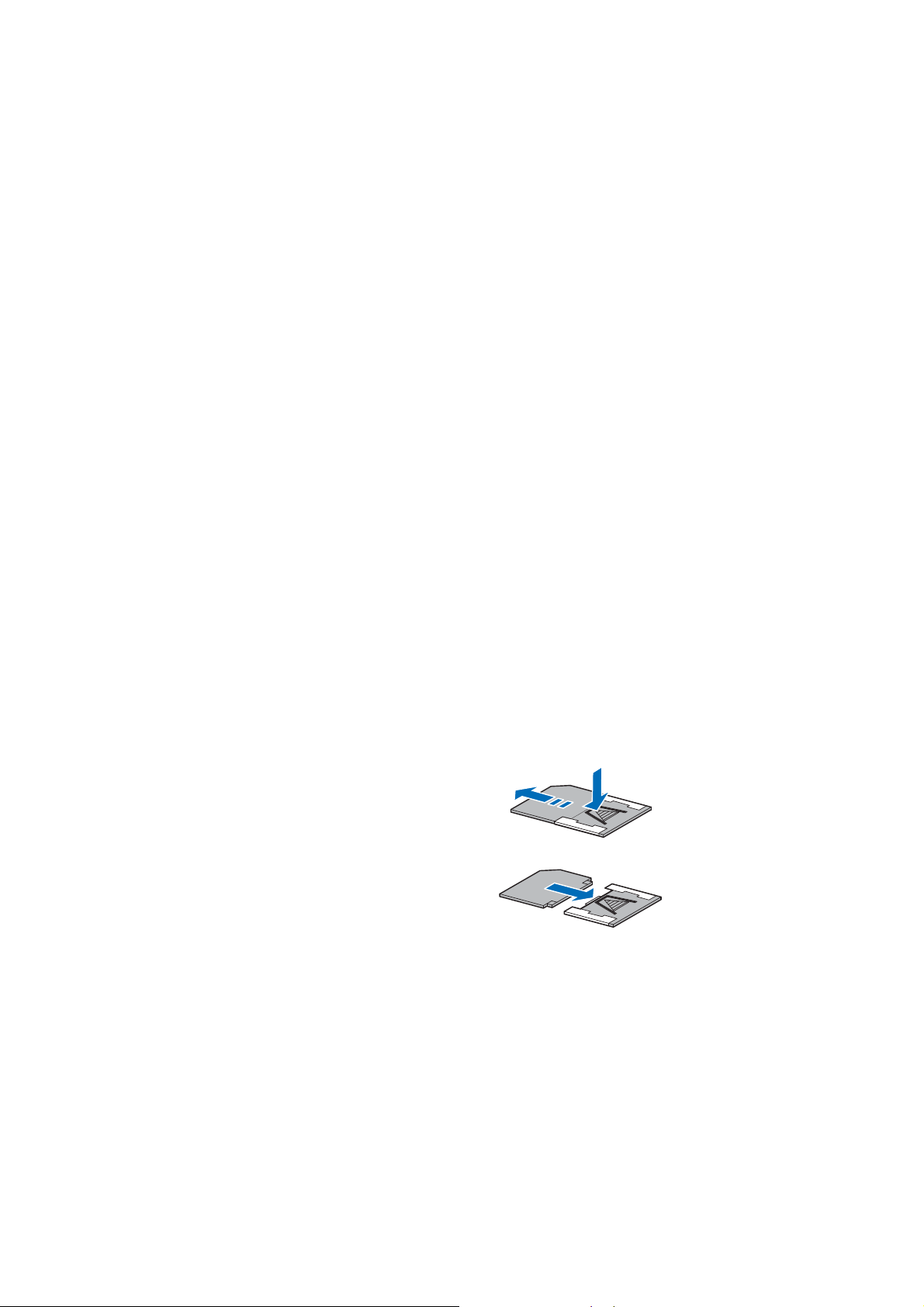
IMPLIED, INCLUDING BUT NOT LIMITED TO WARRANTIES OF TITLE,
MERCHANTABILITY OR FITNESS FOR A PARTICULAR PURPOSE OR THAT THE
SOFTWARE WILL NOT INFRINGE ANY THIRD PARTY PATENTS, COPYRIGHTS,
TRADEMARKS OR OTHER RIGHTS.
THERE IS NO WARRANTY BY NOKIA OR BY ITS AFFILIATES THAT ANY ASPECT OF THE
SOFTWARE WILL MEET YOUR REQUIREMENTS OR THAT THE OPERATION OF THE
SOFTWARE WILL BE UNINTERRUPTED OR ERROR-FREE. YOU ASSUME ALL
RESPONSIBILITY AND RISK FOR THE SELECTION OF THE SOFTWARE TO ACHIEVE
YOUR INTENDED RESULTS AND FOR THE INSTALLATION, USE AND RESULTS
OBTAINED FROM IT. TO THE MAXIMUM EXTENT PERMITTED BY APPLICABLE LAW,
IN NO EVENT SHALL NOKIA, ITS EMPLOYEES OR AFFILIAT ES BE LIABLE FOR ANY
LOST PROFITS, REVENUE, SALES, DATA, INFORMATION OR COSTS OF
PROCUREMENT OF SUBSTITUTE GOODS OR SERVICES, PROPERTY DAMAGE,
PERSONAL INJURY, INTE RR UPTION OF BUSINESS, OR FOR ANY DIRECT, INDIR ECT,
INCIDENTAL, ECONOMIC, COVER, PUNITIVE, SPECIAL OR CONSEQUENTIAL
DAMAGES, HOWEVER CAUSED AND WHETHER ARISING UNDER CONTRACT, TORT,
NEGLIGENCE, OR OTHER THEORY OF LIABILITY ARISING OUT OF THE INSTALLATION
OR USE OF OR INABILITY TO USE THE SOFTWARE, EVEN IF NOKIA OR ITS AFFILIATES
ARE ADVISED OF THE POSSIBILITY OF SUCH DAMAGES. BECAUSE SOME
COUNTRIES/STATES/JURISDICTIONS DO NOT ALLOW THE ABOVE EXCLUSION OR
LIMITATION OF LIABILITY, BUT MAY ALLOW LIABILITY TO BE LIMITED, IN SUCH
CASES, NOKIA, ITS EMPLOYEES’ OR AFFILIATES' LIABILITY SHALL BE LIMITED TO
U.S.$50. Nothing contained in this disclaimer shall prejudice the statutory rights
of any party dealing as a consumer.
Attach and remove the memory card adapter
The RS-MMC comes with an adapter attachment that allows you to use the card
FCC DRAFT
in regular sized MMC slots (for instance, in other Nokia phones or in a card reader).
Be sure to remove the adapter when you use
the RS-MMC in your Nokia 7610 phone.
To remove the adapter, press the arrow labeled
Push to release the catch (1), and gently pull
the RS-MMC away from the adapter (2).
To reattach the adapter, locate the long side of
the RS-MMC opposite from the side with the
bevelled corner, and slide the notched corners
into the metal slots of the adapter.
Make sure the RS-MMC is attached securely
to the adapter before you attempt to use the
card in another Nokia phone or in a card
reader.
PR
EL
IMINARY
1
2
88 Copyright © 2004 Nokia
