Page 1

RH-4_FCC_2003-4-16.fm Page -10 Friday, April 18, 2003 4:34 PM
-10
Page 2

RH-4_FCC_2003-4-16.fm Page -9 Friday, April 18, 2003 4:34 PM
List of menu functions
1. Messages
1. Text messages
2. Multimedia msgs.
3. E-mail
4. Chat
5. Voice messages
6. Info messages
7. Message settings
8. Service commands
2. Call register
1. Missed calls
2. Received calls
3. Dialled numbers
4. Delete recent call lists
5. Call duration
6. Call costs
7. GPRS data counter
8. GPRS connection timer
3. Contacts
1. Search
2. Add contact
3. Delete
4. Copy
5. Settings
6. Speed dials
7. Info numbers
8. Service numbers
9. My numbers
10.Caller groups
4. Profiles
1. General
2. Silent
3. Meeting
4. Outdoor
5. Pager
5. Settings
1. Right selection key
settings
1. Select options
2. Organise
2. Time and date settings
1. Clock
2. Date
3. Auto-update of date & time
3. Call settings
1. Call divert
2. Anykey answer
3. Flip call handling setting
4. Automatic redial
5. Speed dialling
6. Call waiting
7. Summary after call
8. Send my caller identity
9. Line for outgoing calls
4. Phone settings
1. Language
2. Memory status
3. Automatic keyguard
4. Recognition timeout
5. Cell info display
6. Welcome note
7. Network selection
8. Confirm SIM service
actions
9. Help text activation
10.Start-up tone
5. Display settings
1. Wallpaper
2. Colour schemes
English
1
1. Shown if supported by your SIM card and network services. Contact your network
operator or service provider for more information.
-9
Page 3

RH-4_FCC_2003-4-16.fm Page -8 Friday, April 18, 2003 4:34 PM
3. Operator logo
4. Screen saver timeout
5. Display brightness
6. Tone settings
1. Incoming call alert
2. Ringing tone
3. Ringing volume
4. Vibrating alert
5. Message alert tone
6. Keypad tones
7. Warning tones
8. Alert for
7. Accessory settings
8. Security settings
1. PIN code request
2. Call barring service
3. Fixed dialling
4. Closed user group
5. Security level
6. Access codes
1. Change security code
2. Change PIN code
3. Change PIN2 code
4. Change barring
password
9. Restore factory settings
6. Gallery
1. View folders
2. Add folder
3. Delete folder
4. Rename folder
5. Gallery downloads
7. Organiser
1. Alarm clock
2. Calendar
3. To-do list
4. Notes
8. Dictionary
9. Games
1. Select game
2. Game downloads
3. Memory
4. Settings
10.Applications
1
11.Extras
1. Calculator
2. Countdown timer
3. Stopwatch
4. Wallet
5. Synchronisation
12.Connectivity
1. Infrared
2. GPRS
13.Services
1. Home
2. Bookmarks
3. Service inbox
4. Settings
5. Go to address
6. Clear the cache
14.SIM services
2
1. Shown only if the phone is or has been connected to a compatible headset, handsfree
unit or loopset approved by the manufacturer.
2. Only shown if supported by your SIM card. The name and contents vary depending
on the SIM card
-8
Page 4

RH-4_FCC_2003-4-16.fm Page -7 Friday, April 18, 2003 4:34 PM
The wireless phone described in this guide is approved for use in GSM 900, 1800 and 1900
networks.
LEGAL INFORMATION
Part No. 9356077, Issue No. 1
Copyright © 2003 Nokia. All rights reserved.
Nokia, Nokia Connecting People, Nokia 6108, Xpress-on, Pop-Port and the Nokia Original
Accessories logos are trademarks or registered trademarks of Nokia Corporation.
product and company names mentioned herein may be trademarks or tradenames of their
respective owners.
US Patent No 5818437 and other pending patents.
T9 text input software Copyright ©1999-2003. Tegic Communications, Inc. All rights
reserved.
Includes RSA BSAFE cryptographic or security protocol software from RSA Security.
Java is a trademark of Sun Microsystems, Inc.
The information in this user guide was written for the Nokia 6108 phone. Nokia operates a
policy of continuous development. Nokia reserves the right to make changes and
improvements to any of the products described in this document without prior notice.
UNDER NO CIRCUMSTANCES SHALL NOKIA BE RESPONSIBLE FOR ANY LOSS OF DATA OR
INCOME OR ANY SPECIAL, INCIDENTAL, AND CONSEQUENTIAL OR INDIRECT DAMAGES
HOWSOEVER CAUSED.
THE CONTENTS OF THIS DOCUMENT ARE PROVIDED “AS IS.” EXCEPT AS REQUIRED BY
APPLICABLE LAW, NO WARRANTIES OF ANY KIND, EITHER EXPRESS OR IMPLIED, INCLUDING,
BUT NOT LIMITED TO, THE IMPLIED WARRANTIES OF MERCHANTABILITY AND FITNESS FOR A
PARTICULAR PURPOSE, ARE MADE IN RELATION TO THE ACCURACY AND RELIABILITY OR
CONTENTS OF THIS DOCUMENT. NOKIA RESERVES THE RIGHT TO REVISE THIS DOCUMENT OR
WITHDRAW IT AT ANY TIME WITHOUT PRIOR NOTICE.
EXPORT CONTROLS
This product contains commodities, technology or software exported from the United States in
accordance with the Export Administration regulations. Diversion contrary to U.S. or Canadian
law is prohibited.
FCC/INDUSTRY CANADA NOTICE
Your phone may cause TV or radio interference (for example, when using a telephone in close
proximity to receiving equipment). The FCC or Industry Canada can require you to stop using
your telephone if such interference cannot be eliminated. If you require assistance, contact
your local service facility. This device complies with part 15 of the FCC rules. Operation is
subject to the condition that this device does not cause harmful interference.
All other
English
-7
Page 5

RH-4_FCC_2003-4-16.fm Page -6 Friday, April 18, 2003 4:34 PM
Table of Contents
List of menu functions -9
General information .................. -1
Stickers in the sales package ........ -1
Access codes ...................................... -1
Shared memory ................................... 0
1.Your phone................................ 1
Keys......................................................... 1
Functions of the flip .......................... 2
Stylus and touch-pad........................ 2
Connectors............................................ 2
Standby mode...................................... 2
Screen saver .............................................. 3
Wallpaper................................................... 3
Essential indicators in standby mode 3
2.Getting started ......................... 5
Remove and mount the back cover..
5
For cover with stylus holder ................. 5
For flat cover............................................. 5
Install the SIM card and the battery
6
Charging the battery ......................... 7
Switching the phone on and off .... 7
Access menu functions ..................... 8
Help text................................................ 8
Keypad lock (Keyguard)..................... 8
Lock the keypad........................................ 9
Unlock the keypad................................... 9
Handle incoming calls when keypad is
locked.......................................................... 9
Put on the wrist strap............................. 9
3.Call functions.......................... 10
Make a call........................................ 10
Answer a call..................................... 10
Reject a call....................................... 10
End a call ............................................ 10
Call your voice mailbox .................. 10
Redial recently dialed numbers.... 10
Speed dial a phone number........... 11
In call options.................................... 11
Make a new call .................................... 11
Handle a waiting call........................... 11
Swap calls........................................... 12
Transfer calls...................................... 12
Make a conference call................... 12
Loudspeaker ....................................... 12
4.Handwriting input method..... 14
Writing with the stylus................... 14
Handwriting input modes .............. 15
Input mode indicator and recognition
scope......................................................... 16
Switch to a handwriting input mode....
17
Recognition time-out...................... 17
Use gestures....................................... 17
Convert between handwriting and
keypad input method ...................... 18
Touch-pad tone................................. 19
5.Keypad input method <Open:
Chinese input available in English
UI?>............................................. 20
Set predictive text input on or off ....
20
Traditional English input ................ 20
Predictive English input.................. 20
Add a word to the dictionary ............ 21
Input compound words ....................... 21
Tips for text input............................. 21
6.Menu functions....................... 23
Messages (Menu 1).......................... 23
-6
Page 6

RH-4_FCC_2003-4-16.fm Page -5 Friday, April 18, 2003 4:34 PM
Text messages........................................ 23
<open> Distribution lists.................... 27
Multimedia messages.......................... 28
Multimedia messages memory full.. 31
Delete messages.................................... 31
E-mail messages <Open: Copied from
Hermes 12-9, character conversion
missing>.................................................. 31
Chat .......................................................... 35
Voice messages...................................... 35
Info messages ........................................ 36
Message settings .................................. 36
Service commands................................ 38
Call register (Menu 2)..................... 38
Recent calls lists ................................... 39
Call counters and call timers............. 39
Contacts (Menu 3)........................... 40
Phone book settings............................. 40
Save names and phone numbers (Add
names)...................................................... 41
Search for a name in the phone book ..
42
Edit a name, number or text item.... 42
Delete names and numbers ............... 42
Copy in phone book ............................. 43
Send and receive business cards ...... 43
Speed dials.............................................. 44
Info numbers.......................................... 44
Service numbers.................................... 44
My numbers............................................ 44
Caller groups .......................................... 44
Profiles (Menu 4) ............................. 45
Settings (Menu 5)........................... 45
Right selection key ............................... 45
Time and date settings........................ 46
Call settings............................................ 46
Phone settings ....................................... 48
Display settings ..................................... 50
Tone settings.......................................... 51
Accessory settings ................................ 52
Security settings ................................... 52
Restore factory settings...................... 53
Gallery (Menu 7)............................... 53
Organiser (Menu 8).......................... 54
Alarm clock (Menu 6) .......................... 55
Calendar................................................... 55
To-do list ................................................. 57
Notes ........................................................ 57
Dictionary (Menu 9)......................... 58
Look up a word in the Dictionary..... 58
Look up the synonym or antonym of an
English word........................................... 59
Games (Menu 10)............................. 59
Launching a game ................................ 59
Memory status for games................... 60
Game settings ........................................ 60
Applications (Menu 11).................. 60
Launching an application ................... 60
Other options available for an
application or application set ........... 61
Download an application.................... 61
Memory status for applications........ 62
Extras (Menu 12).............................. 62
Calculator................................................ 62
Countdown timer.................................. 63
Stopwatch............................................... 63
Wallet....................................................... 64
Synchronisation..................................... 66
Synchronising from your PC .............. 68
Connectivity (Menu 13).................. 68
Infrared .................................................... 68
GPRS ......................................................... 69
WAP services <Open for xHTML
updates> (Menu 14)........................ 69
Basic steps for accessing and using
WAP services.......................................... 70
Set up the phone for a WAP service 70
Make a connection to a WAP service ...
71
Browse the pages of a WAP service 71
End a WAP connection........................ 73
Appearance settings of the WAP
browser .................................................... 73
English
-5
Page 7

RH-4_FCC_2003-4-16.fm Page -4 Friday, April 18, 2003 4:34 PM
Cookie settings ...................................... 73
Bookmarks............................................... 73
Service inbox.......................................... 74
Cache memory....................................... 75
Browser security.................................... 75
SIM services (Menu 15) ................. 77
7.PC Connectivity ...................... 78
PC Suite.............................................. 78
GPRS, HSCSD and CSD ........................ 79
Use data communication
applications....................................... 79
8.Battery information................ 80
Charging and Discharging............. 80
9.Genuine Accessories............... 81
Battery ................................................ 81
Indoor.................................................. 81
Travel Charger (ACP-12) ..................... 81
Indoor and Vehicle .......................... 82
Boom Headset (HDB-4)....................... 82
Vehicle ................................................ 82
Mobile Charger (LCH-9)...................... 82
-4
Page 8

RH-4_FCC_2003-4-16.fm Page -3 Friday, April 18, 2003 4:34 PM
FOR YOUR SAFETY
Read these simple guidelines. Breaking
the rules may be dangerous or illegal.
Further detailed information is given in
this manual.
Do not switch the phone on when
wireless phone use is prohibited
or when it may cause
interference or danger.
ROAD SAFETY COMES FIRST
Don't use a hand-held phone
while driving.
INTERFERENCE
All wireless phones may get
interference, which could affect
performance.
SWITCH OFF IN HOSPITALS
Follow any regulations or rules.
Switch the phone off near
medical equipment.
SWITCH OFF IN AIRCRAFT
Wireless devices can cause
interference in aircraft.
SWITCH OFF WHEN REFUELLING
Don't use the phone at a
refuelling point. Don't use near
fuel or chemicals.
SWITCH OFF NEAR BLASTING
Don't use the phone where
blasting is in progress. Observe
restrictions, and follow any
regulations or rules.
USE SENSIBLY
Use only in the normal position.
Don't touch the antenna
unnecessarily.
QUALIFIED SERVICE
Only qualified personnel may
install or repair phone
equipment.
ACCESSORIES AND BATTERIES
Use only approved accessories
and batteries. Do not connect
incompatible products.
CONNECTING TO OTHER DEVICES
When connecting to any other
device, read its user's guide for
detailed safety instructions. Do
not connect incompatible
products.
BACKUP COPIES
Remember to make backup
copies of all important data.
WATER-RESISTANCE
Your phone is not waterresistant. Keep it dry.
CALLING
Ensure the phone is switched on
and in service. Enter the phone
number, including the area code,
then press . To end a call,
press . To answer a call, press
.
EMERGENCY CALLS
Ensure the phone is switched on
and in service. Press as many
times as needed (e.g. to exit a
call, to exit a menu, etc.) to clear
the display. Enter the emergency
number, then press . Give
your location. Do not end the call
until told to do so.
English
-3
Page 9

RH-4_FCC_2003-4-16.fm Page -2 Friday, April 18, 2003 4:34 PM
Network services
The wireless phone described in this guide is approved for use on the EGSM
900, GSM 1800 and GSM 1900 network.
A number of features included in this guide are called network services.
These are special services that you arrange through your wireless service
provider. Before you can take advantage of any of these network services,
you must subscribe to them through your service provider and obtain
instructions for their use from your service provider.
Note: Some networks may not support all language-dependent
characters and/or services.
Chargers and enhancements
Check the model number of any charger before use with this device. This
device is intended for use when supplied with power from ACP-7, ACP-8,
and ACP-12, LCH-9 and LCH-12 chargers. Note the specific model number
of a charger varies with different type of plug. For example, for ACP-12, the
specific model number can be ACP-12C, ACP-12U or ACP-12X, etc.
Warning: Use only batteries, chargers and accessories approved by
the phone manufacturer for use with this particular phone model.
The use of any other types may invalidate any approval or warranty
applying to the phone, and may be dangerous.
For availability of approved enhancements, please check with your dealer.
When you disconnect the power cord of any enhancement, grasp and pull
the plug, not the cord.
-2
Page 10

RH-4_FCC_2003-4-16.fm Page -1 Friday, April 18, 2003 4:34 PM
General information
■Access codes
• Security code (5 to 10 digits):
The security code may protect
your phone against unauthorised
use. It is supplied with the
phone, and the default code is
12345.
Change the code, and keep the
new code secret and in a safe
place separate from your phone.
To change and use the code, see
”Security settings” on page 55.
• PIN code and PIN2 code (4 to 8
digits):
The PIN (Personal Identification
Number) code protects your
SIM card against unauthorised
use. The PIN code is usually
supplied with the SIM card.
To set the phone to request the
PIN code each time the phone is
switched on, see ”Security
settings” on page 55.
The PIN2 code may be supplied
with the SIM card. You need the
code to access some functions,
such as charging unit counters.
If you key in an incorrect PIN
code three times in succession,
the phone may display SIM
blocked and ask you to enter the
PUK code. Contact your service
provider to obtain the PUK
code.
• PUK and PUK2 code (8
digits): The PUK (Personal
Unblocking Key) code is
required to change a blocked
PIN code. The PUK2 code is
required to change a blocked
PIN2 code.
If the codes are not supplied
with the SIM card, contact your
local service provider for the
codes.
• Barring password (4 digits):
The barring password is needed
when using the Call barring
service, see ”Security settings”
on page 55. You can obtain the
password from your service
provider.
• Signing PIN: The signing PIN
is needed for the digital
signature. See ”Digital
signature” on page 81. The
signing PIN is supplied with the
SIM card if the SIM card has a
security module in it.
If you key in an incorrect PIN
code several times, the phone
may display PIN code blocked
and ask you to key in the PUK
code. Contact your service
provider to get the PUK code.
English
-1
Page 11

RH-4_FCC_2003-4-16.fm Page 0 Friday, April 18, 2003 4:34 PM
• Wallet code (4-10 digits): The
wallet code is needed to access
the wallet services. If you key in
a incorrect wallet code several
times, the wallet application is
blocked for five minutes. For
further information, see
”Wallet” on page 68.
■Shared memory
The following features in this
phone may use shared memory:
phone book, text messages and
multimedia messages, images and
ringing tones in gallery, calendar,
to-do tasks, notes, and Java games
and applications. Using any of these
features may consume the shared
memory. This is especially true
with heavy use of any of the
features, although some of the
features may have a certain amount
of memory specially allocated to
them in addition to the shared
memory. For example, saving many
images, or Java applications. may
take all the shared memory. In this
case your phone may notify you
that the memory is full. You need to
delete some of the contents or
entries using shared memory before
continuing.
0
Page 12

RH-4_FCC_2003-4-16.fm Page 1 Friday, April 18, 2003 4:34 PM
1. Your phone
■Keys
1. Power key
Switches the phone on and off.
When the keypad is locked,
pressing the power key briefly
turns the phone’s display lights
on for about 15 seconds.
2. Volume k e ys
• Press the upper
portion of the key to
increase the volume
of the ear piece and the
headset.
• Press the bottom portion of
the volume key to decrease
the volume of the ear piece
and headset.
3. 4-way scroll keys
, , and
Use the keys to scroll through
names, phone numbers, menus,
and settings, or move the cursor
or highlight in text editing.
Tip: In standby mode, press
the scroll keys to quickly
access some functions:
•Press to create a text
message.
•Press to open Calendar.
•Press to open your phone
book.
4. Selection keys and
The function of the keys
depends on the text shown
above the keys in the display.
5. Send key
• Dials a phone number.
• Answers a call.
• In standby mode, press it to
list the most recently dialled
numbers.
6. ends an active call. Exits
from any function.
7. - are used to enter
numbers and characters.
and are used for
various purposes in different
functions.
English
1
Page 13

RH-4_FCC_2003-4-16.fm Page 2 Friday, April 18, 2003 4:34 PM
■Functions of the flip
cover
Your phone has a flip
cover. Opening and
closing the flip cover
affects basic voice call
handling and text input
method.
Note that the keys on the
flip cover work only
when the flip cover is properly
closed.
• Answer or end a voice call
You can customise the function
of the flip cover with respect to
voice call handling in Settings,
Call settings, Flip call handling
setting. Refer to “Flip call
handling setting”, 50.
• Change text input method
When you need to input text,
open the flip cover to use
handwriting input method, close
the flip cover to use keypad
input method. Further
instructions about the
handwriting input method start
on page 14.
Note it is recommended that always
keep the flip cover closed when you
are not writing or using it to for
calls.
■Stylus and touch-board
Note: It is recommended
that always store the stylus
in the slot on the back cover
of the phone when you are
not using it.
The stylus is in the slot of the back
cover, and the touch-board is under
the flip cover of the phone. You can
write with the stylus on the touchboard to input text. For information
on how to input text with the stylus,
see “Handwriting input method”,
14.
Important: Use only a
stylus that has been
approved by Nokia to be
used in connection with this
device. Using other stulys
may invalidate any
warranty applying to the
phone and may damage the
touch-board. Avoid
scratching the touch-board.
Never use an actual pen or
pencil or other sharp
objects to write on the
touch-board.
■Connectors
1. Charger connector
2
Page 14

RH-4_FCC_2003-4-16.fm Page 3 Friday, April 18, 2003 4:34 PM
2. Pop-PortTM connector for the
headset and the data cable.
3. Infrared (IR) port
■Standby mode
When the phone is ready for use,
and you have not keyed in any
characters, the phone is in standby
mode.
1. The current operator’s logo
(network service).
2. Signal strength: the higher the
bar, the stronger the signal.
3. Battery charge level: the higher
the bar, the more power in the
battery.
4. Selection key functions.
You can customise the function
of the right selection key in the
standby mode in Settings, Right
selection key settings. See also
”Right selection key” on page
48.
Screen saver
The phone automatically activates a
digital clock screen saver in
standby mode for power saving.
Note that if you have not set the
time, 00:00 is displayed. You can
set the time in Settings, Time and
date settings.
You can customise the time after
which the phone activates the
screen saver in Settings, Display
settings, Screen saver timeout.
The screen saver can not be
activated when the flip cover of the
phone is open.
Wallpaper
You can set your phone to display a
background image, wallpaper,
when the phone is in standby mode.
You can choose a wallpaper in
Settings, Display settings,
Wallpaper. See also ”Wallpaper” on
page 53.
Essential indicators in
standby mode
You have received one or
several text or picture
messages. See ”Read and
reply to a message” on page
27.
You have received one or
several multimedia
messages. See ”Reading
and replying to a
multimedia message” on
page 32.
You have received one or
several voice messages. See
English
3
Page 15

RH-4_FCC_2003-4-16.fm Page 4 Friday, April 18, 2003 4:34 PM
”Voice messages” on page
38.
The phone’s keypad is
locked. See ”Keypad lock
(Keyguard)” on page 9.
The phone does not ring for
an incoming call or text
message when Incoming
call alert is set to Off and
Message alert tone is set to
Off. See ”Tone settings” on
page 54.
The alarm clock is set to
On. See “Alarm clock”, 58.
The countdown timer is
running. See ”Countdown
timer” on page 67.
The stopwatch is running in
the background. See
”Stopwatch” on page 67.
A GPRS dial-up connection
is established, refer to
”GPRS modem settings” on
page 73.
The GPRS connection is
suspended (on hold), for
example if there is an
incoming or outgoing call
during a GPRS dial-up
connection.
Infrared connection
indicator, see ”Infrared” on
page 72.
All your calls are diverted
to another number, Divert
all voice calls. If you have
two phone lines, the divert
indicator for the first line is
and for the second line
. See ”Call divert” on
page 49.
or If you have two phone
lines, the indicator displays
the selected phone line. See
”Line for outgoing calls” on
page 51.
The loudspeaker has been
activated, see
”Loudspeaker” on page 13.
Calls are limited to a closed
user group. See ”Security
settings” on page 55.
The timed profile is
selected. See ”Profiles
(Menu 4)” on page 48.
, or
A headset, handsfree, or
loopset, is connected to the
phone.
To enable the phone to show the
time and date in standby mode, see
”Clock” and ”Date” on page 49.
4
Page 16

RH-4_FCC_2003-4-16.fm Page 5 Friday, April 18, 2003 4:34 PM
2. Getting started
■Remove and mount the
back cover
There are two different back covers
in your sales package. One is with
the stylus holder to carry the stylus,
the other is flat. You can choose
which one to use. Below are
instructions on how to remove and
mount the two kinds of back covers.
For cover with stylus
holder
1. Slide the stylus toward the top
end of the phone to remove (1).
2. Press down the back cover
release button with the stylus
(2), and slide the back cover
slightly toward the bottom end
of the phone (3). Lift the back
cover to remove (4).
3. Position the back cover as
shown in the illustration (5).
Slide the back cover toward the
top end of the phone to lock (6).
4. Slide the stylus toward the
bottom end of the phone until it
reaches the end of the slot (7).
For flat cover
1. Press the back cover release
button (1), slide the back cover
slightly toward the bottom end
of the phone (2), and lift the
back cover to remove.
English
5
Page 17

RH-4_FCC_2003-4-16.fm Page 6 Friday, April 18, 2003 4:34 PM
2. Position the back cover as
shown in the illustration (3).
Slide the back cover toward the
top end of the phone to lock. (4).
■Install the SIM card and
the battery
• Keep all miniature SIM cards
out of the reach of small
children.
• The SIM card and its contacts
can easily be damaged by
scratches or bending, so be
careful when handling, inserting
or removing the card.
• Before installing the SIM card,
always make sure that the phone
is switched off and disconncted
from the charger or any other
devices, and then remove the
battery.
1. Lift the battery up from the
finger grip on the phone with
your fingers (1) to remove.
2. Carefully lift the SIM card
holder from the finger grip of the
phone with your finger (2). Flip
cover the holder open (3).
3. Insert the SIM card into the SIM
card holder, bevelled corner first
and golden contact facing out
(4).
4. Close the SIM card holder (5)
and press it to lock.
5. Position the battery so the
golden contacts match up with
6
Page 18

RH-4_FCC_2003-4-16.fm Page 7 Friday, April 18, 2003 4:34 PM
those on the phone. Insert the
battery (6).
■Charging the battery
1. Connect the plug from the
charger to the socket on the
bottom of the phone.
2. Plug the charger to a standard
AC outlet.
• After a few seconds, the
battery indicator on the
display starts to scroll from
bottom to top.
• When the battery is about
full, the bar in the display
stops scrolling.
• Charging time depends on
the charger and battery. For
example, charging time for
the BL-5C battery with the
ACP-12 charger is about 1
hours and 30 minutes while
the phone is in standby mode.
3. Disconnect the charger from the
AC outlet and the phone once
charging is complete.
Note: You can use the
phone while the battery is
charging. However, if the
battery is completely
empty, it may need to
charge a few minutes
before you can make or
receive calls or before the
battery indicator appears.
■Switching the phone on
and off
Press and hold the power key.
Note that if the phone displays
Insert SIM card even though the
SIM card is properly inserted, or
SIM card not supported, contact
your network operator or service
provider. Your phone does not
support 5 Volt SIM cards and the
card may need to be changed.
War ning: Do not switch
the phone on when wireless
phone use is prohibited or
when it may cause interference or
danger.
English
7
Page 19

RH-4_FCC_2003-4-16.fm Page 8 Friday, April 18, 2003 4:34 PM
TIPS ON EFFICIENT
OPERATION: Your phone has a
built-in antenna. As with any other
radio transmitting device, do not
touch the antenna unnecessarily
when the phone is switched on.
Contact with the antenna affects
call quality and may cause the
phone to operate at a higher power
level than otherwise needed. Not
touching the antenna area during a
phone call optimises the antenna
performance and the talktime of
your phone.
■Access menu functions
By scrolling
1. To access the menu, press Menu.
2. Scroll with or through
the menu and select, for
example, Settings by pressing
Select.
3. If the menu contains submenus,
select the one you want, for
example Call settings.
4. If the selected submenu contains
further submenus, repeat step 3.
Select the next submenu, for
example Anykey answer.
5. Select the setting of your choice.
6. Press Back to return to the
previous menu level, and Exit or
to exit the menu.
By using a shortcut
You can access most of the menus,
but not all, by using the shortcut.
The menus, submenus and setting
options are numbered. To access a
menu using the shortcut, in standby
mode, press Menu, and within two
seconds, key in the first number of
the menu you want to access. Keep
going until you’ve entered all the
numbers.
For example, to enter Anykey
answer, press Menu 5-3-2
(Settings-Call settings-Anykey
answer).
■Help text
Most of the menu functions have
brief help texts. To view the help
text, scroll to the menu, pause for
about 15 seconds. To exit the help
text, press Back. See more in ”Help
text activation” on page 53.
8
Page 20

RH-4_FCC_2003-4-16.fm Page 9 Friday, April 18, 2003 4:34 PM
■Keypad lock
(Keyguard)
You can lock the keypad to prevent
accidental key presses.
Lock the keypad
• In standby mode, press Menu
and then within 1.5
seconds.
• You can also activate the
automatic keypad lock. If the
phone is in standby mode for the
preset period of time, the keypad
is locked automatically. Refer to
”Automatic keyguard” on page
51.
To handle calls when the keypad is
locked, refer to “Handle incoming
calls when keypad is locked”, 9.
Handle incoming calls
when keypad is locked
You can answer an incoming call by
pressing when the keypad is
locked.
When you end or reject the call, the
keypad is automatically locked
again.
Note: When the keyguard
is on, calls may be possible
to the emergency number
programmed into your phone (for
example, 911 or other official
emergency number). Key in the
emergency number and press .
The number is displayed only after
you have keyed in its last digit.
Put on the wrist strap
Thread the strap as
shown in the picture
and then tighten it.
English
Unlock the keypad
You can unlock the keypad by:
• Pressing Unlock and then
within 1.5 seconds.
• Or opening the flip cover of the
phone.
9
Page 21
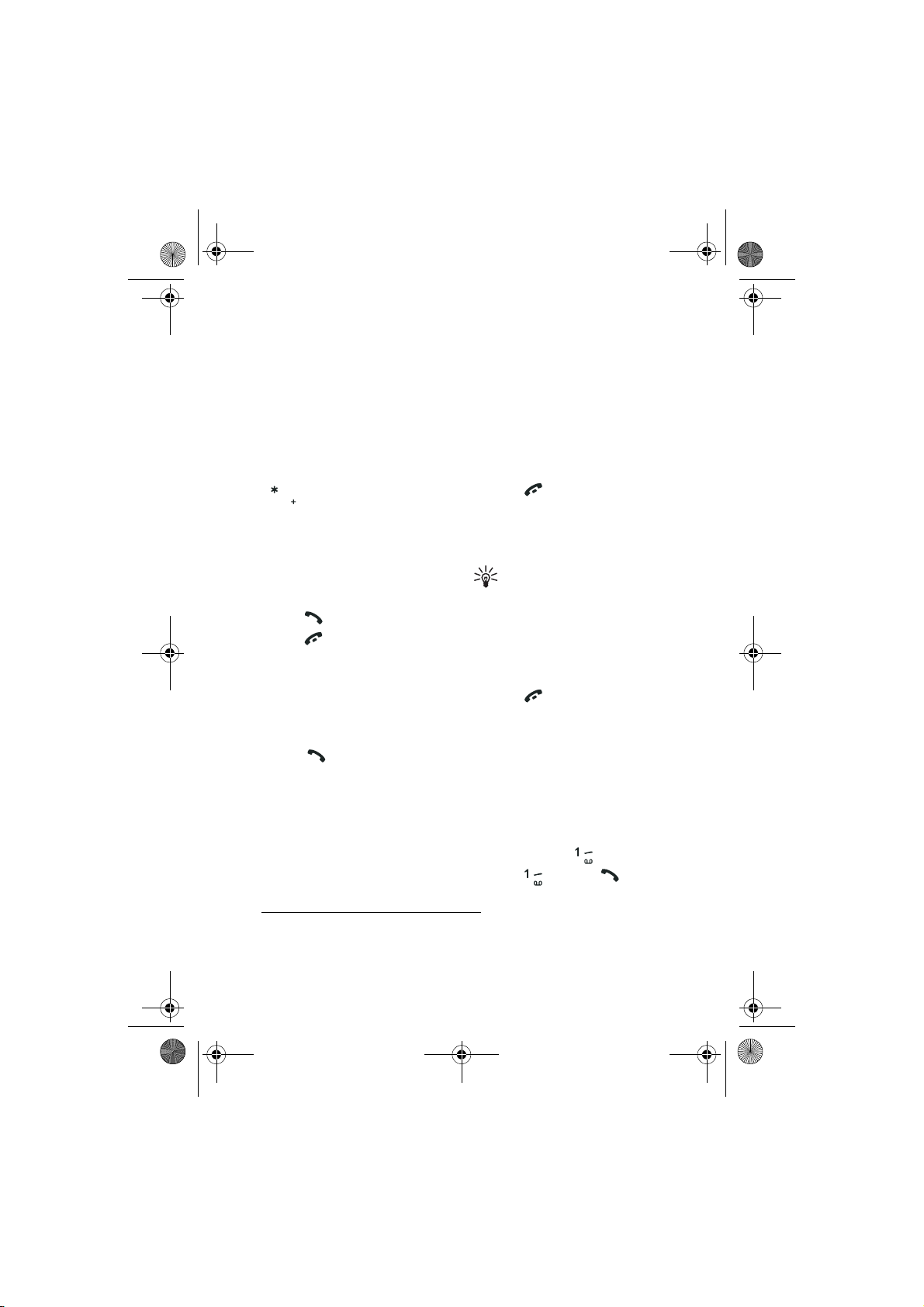
RH-4_FCC_2003-4-16.fm Page 10 Friday, April 18, 2003 4:34 PM
3. Call functions
■Make a call
1. Key in the phone number, or get
it from your phone book (See
”Search for a name in the phone
book” on page 45).
1
For international calls
twice for the international
prefix (the + character replaces
the international access code
and then key in the country code,
the area code without the
leading 0, if necessary, and the
phone number.
2. Press to call the number.
3. Press to end the call or to
cancel the call attempt.
, press
2
)
■Answer a call
You can answer a incoming call
through the following ways:
• Press .
• Open the flip cover of the phone
to answer a voice call. Refer to
“Flip call handling setting”, 50.
• Press Silence to mute the ringing
tone. Then press Options, and
select Answer to answer the call.
• When a compatible headset is
connected to the phone, press
the button on the headset to
answer the call.
■Reject a call
•Press .
• Press Silence to mute the ringing
tone. Then press Options, and
select Reject to reject the call.
Tip: If the Divert if busy
function is activated,
rejecting a call will also
divert the call. Refer to ”Call
divert” on page 49.
■End a call
•Press .
• Close the flip cover of the phone
to end a voice call. Refer to page
50.
■Call your voice mailbox
(network service)
In standby mode
• Press and hold , or
• Press , and then .
1. Note that some calls between the regions of one country (for example, in China
between mainland provinces and Hong Kong Special Administrative Region) are
also considered international calls.
2. Depending on your operator, you may still be able to use the international access
code (network services)
10
Page 22

RH-4_FCC_2003-4-16.fm Page 11 Friday, April 18, 2003 4:34 PM
Enter the voice mailbox number if
the phone asks for it. See also
”Voice messages” on page 38.
■Redial recently dialled
numbers
1. In standby mode, press .
A list of recently dialled
numbers (up to 20) is displayed.
2. Scroll to the number or name
you want.
3. Press to call the number.
Tip: In standby mode, press
twice to redial the last
number you dialled.
For more about recently dialled
calls, refer to “Call register (Menu
2)”, 41.
To set automatic redial, see
“Automatic redial”, 50.
■Speed dial a phone
number
Before you can use speed dialling,
assign the phone number to one of
the speed dialling keys, from
to , see ”Speed dials” on page
46. Call the number in either of the
following ways:
• Press the speed dialling key you
want and then press .
•Or,
1. Set Speed dialling which is
under Settings, Call settings
to on. See also ”Speed
dialling” on page 50.
2. Press and hold the speed
dialling key until the call is
started.
■In-call options
Many of the options during a call
are network services. Pressing
Options during a call may give
some of the following options (may
not be in the same order as in the
phone):
Mute or Unmute, End call, End all
calls, Contacts, Menu, Hold or
Unhold, New call, Conference,
Private, Answer, Reject, Lock
keypad, Send DTMF, Swap,
Transfer, and Loudspeaker or
Handset.
Make a new call
When you have an ongoing call,
you may be able to make a new call
by pressing Options, then select
New call (network service).
When the new call is active, the
original call is put on hold.
Handle a waiting call
After you activate the Call waiting
function in your phone, you may be
able to receive another call when
you have an ongoing call (network
service).
English
11
Page 23

RH-4_FCC_2003-4-16.fm Page 12 Friday, April 18, 2003 4:34 PM
Call waiting is under Settings, Call
settings. See also ”Call waiting” on
page 50.
To answer the waiting call
•Press .
• Press Answer if it’s available.
• Press Options, and select
Answer.
When the waiting call is active, the
original call is on hold.
To reject the waiting call
• Press Options, and select Reject.
• Press Reject if available.
During a call, press to answer
the waiting call. Then the first call
is put on hold.
Tip: Press to end the
active call.
■Swap calls (network
service)
When you have an active call and a
held call, you may be able to switch
their call status by pressing
Options, and select Swap. Then the
held call is active, and the
previously active call is put on hold.
■Transfer calls
When you have an active call and a
held call, you may be able to
connect the other two parties by
pressing Options, and select
Transfer. Then your call with either
party is ended.
■Make a conference call
Conference calling is a network
service. It allows up to six people to
take part in a call.
1. Call the first participant.
2. To call a new participant, press
Options and select New call.
3. Enter, or find from the phone
book, the phone number of the
new participant, and press Call.
The first call is put on hold.
4. When the new call is answered,
join the first participant to the
call by pressing Options, and
select Conference.
Alternatively, you can also ask
the second particiapant to call
you after you have established a
call with the first participant.
5. To add a new participant to the
conference call, repeat steps 2 to
4.
6. To have a private conversation
with one of the participants:
Press Options and select Private
and select the desired
participant. Rejoin the
conference call as described in
step 4.
7. To end the conference call, press
.
12
Page 24

RH-4_FCC_2003-4-16.fm Page 13 Friday, April 18, 2003 4:34 PM
■Loudspeaker
You can turn on the loudspeaker
during a call.
Important: Do not hold the
phone to your ear during
loudspeaker operation.
• To activate the loudspeaker,
press Options and select
Loudspeaker, or press Loudsp.,
if available.
• To deactivate the loudspeaker
during a call, press Options and
select Handset, or press
Handset, if available.
If you have connected a
compatible handsfree or headset
to the phone, Handset in the
options list is replaced with
Handsfree or Headset and the
selection key Handset with
Handsfr. or Headset,
respectively.
The loudspeaker is
automatically deactivated when
you end the call, or when you
connect the handsfree unit or
headset to the phone.
English
13
Page 25

RH-4_FCC_2003-4-16.fm Page 14 Friday, April 18, 2003 4:34 PM
4. Handwriting input method
When you want to send a text
message, make a note, add a name
to the phone book, or otherwise
enter text, this phone provides, in
addition to keypad input, a more
natural input method: Handwriting
input. Handwriting input is
indicated by in your phone.
Note that handwriting input is
available only when the flip cover is
open and the handwriting input
indicator is displayed on the upper
left corner of the screen. You may
not be able to use handwriting input
methods anywhere you can input
with keys. For example,
• You must use the keypad to
input any password-type of
information, such as the PIN
code, PUK code, Security code,
Barring code, and the password
in certain functions and
applications.
• You can not enter a number with
handwriting input while the
phone is in standby mode, or in
calculator .
• You can not input time and date
with handwriting input.
Important: Use only a
stylus that has been
approved by Nokia to be
used in connection with this
device. Using other stulys
may invalidate any
warranty applying to the
phone and may damage the
touch-board. Avoid
scratching the touch-board.
Never use an actual pen or
pencil or other sharp
objects to write on the
touch-board.
■Writing with the stylus
When you want to enter text, open
the flip cover of the phone to
activate the touch-board, then write
gently in the middle of the touchboard with the stylus.
The middle of the touch-board is
the writing area (1). Surrounding
the writing area are eight touchkeys (2-9). Tap the touch-keys with
the stylus for the relevant functions
when necessary.
The phone provides a list of seven
candidate characters or letters based
on the strokes you write. In
addition, when you are writing
Chinese text, the phone can also
provide a list of predicted Chinese
characters based on the last input
14
Page 26

RH-4_FCC_2003-4-16.fm Page 15 Friday, April 18, 2003 4:34 PM
Chinese character when you tap
.
The following sections in this
chapter describe many important
concepts and methods, such as why
and how to change the input mode,
what is recognition time out, use of
gestures during writing, etc.. Please
read them carefully in order to use
the handwriting input method
efficiently.
4. functions as .
5. functions as .
6. Tap to change to or
input mode.
7. Tap to switch to or
input mode.
8. Tap to list punctuation
marks and symbols.
9. When entering Chinese text, tap
to get a list of predicted
Chinese characters based on the
last input Chinese character.
Tip: If the first candidate
character or letter in the
candidate list (not the
predicted list) is what you
want, you can continue
writing. The phone inputs the
character automatically.
Tip: You can also use the
volume keys in addition to
the scroll keys and touchkeys to move the highlight in
a candidate list.
English
1. Write in this box with the stylus.
2. functions as the left
selection key ( ).
3. functions as the right
selection key ( ).
■Handwriting input
modes
Different handwriting input modes
are available in your phone for
entering different types of text. This
narrows down the recognition
scope for each mode and thus
enable increased the accuracy and
speed of recognition.
The strokes are recognised only as
the type of text pertaining to the
15
Page 27

RH-4_FCC_2003-4-16.fm Page 16 Friday, April 18, 2003 4:34 PM
mode. Different recognition scopes
in different mode are described in
the following table.
Input mode indicator and
recognition scope
Mode Indicator Recognition scope
Simplified Chi-
a
nese
Traditional Chi-
b
nese
Upper case • Capital English letters.
Lower case • English letters in lower case.
Number Different recognition scope in different
• Simplified Chinese characters.
• Some f
• Traditional Chinese characters.
• Some f
• Some f
• Some f
context:
• In the context of entering text: Fre-
• In the context of entering phone
• In the context of entering web
requently used full-width
punctuation marks and symbols,
such as:
、。! “”,:;?
requently used full-width
punctuation marks and symbols.
requently used half-width
punctuation marks and symbols,
such as:
! " ’ , . : ; ?
requently used half-width
punctuation marks and symbols.
quently used half-width punctuation
marks and symbols in addition to
numbers.
numbers: *, +, p, w, # in addition to
numbers.
address: Dot (.) and numbers.
16
Page 28
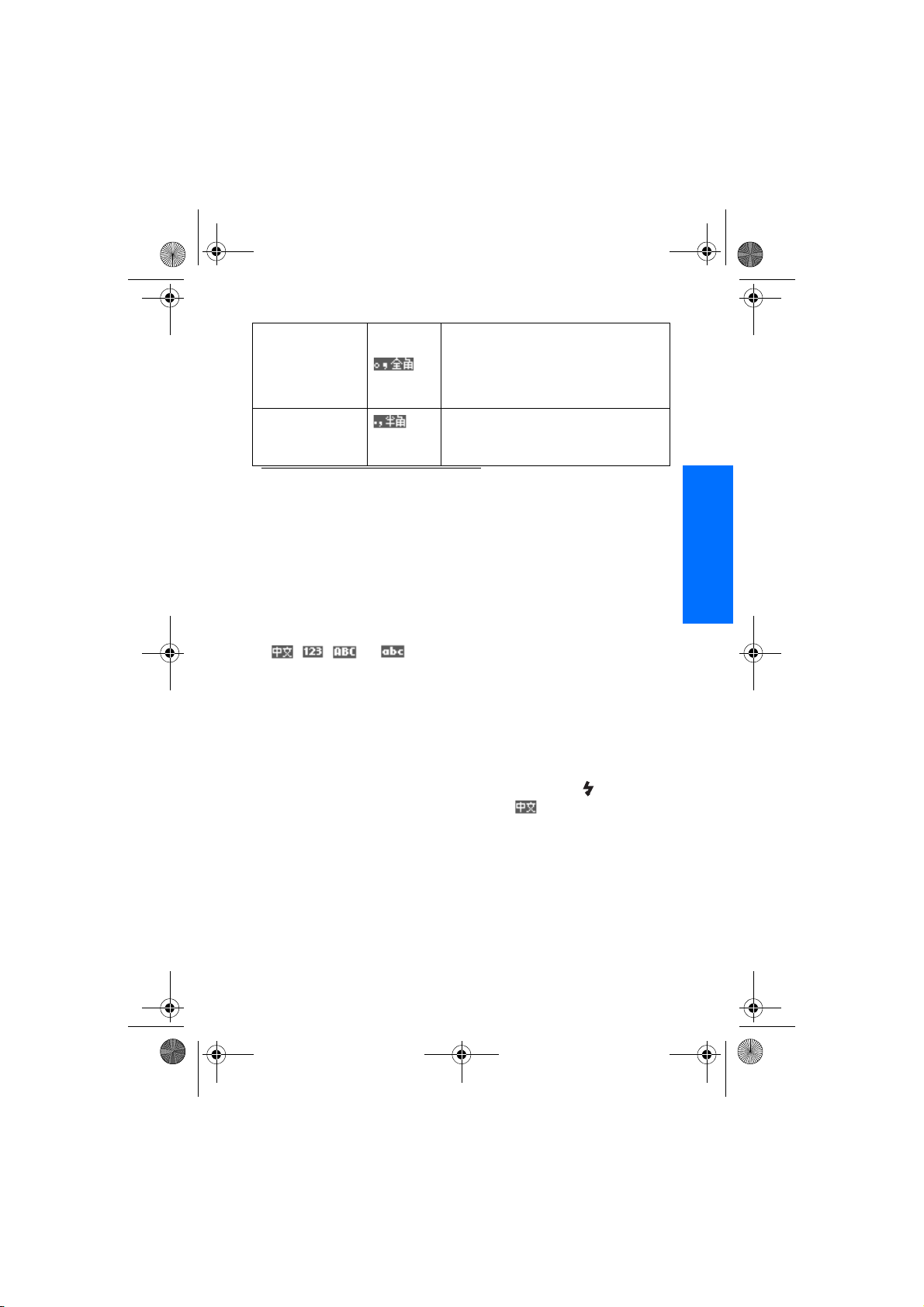
RH-4_FCC_2003-4-16.fm Page 17 Friday, April 18, 2003 4:34 PM
Mode Indicator Recognition scope
Full-width punctuation marks &
symbols
Half-width punctuation marks &
symbols
a. Available only in phones sold to mainland China, Indonesia, Malaysia, Singapore,
and Vietnam.
b. Available only in phones sold to China Hong Kong SAR, and China Taiwan.
Full-width punctuation marks and symbols
Half-width punctuation marks and symbols
Switch to a handwriting
input mode
You can switch to a handwriting
input mode in two ways:
• Tap the corresponding touchkey with the stylus to switch to
, , , or .
• Press Options if it is available,
and select the desired mode
from the list.
■Recognition timeout
Recognition timeout is the
maximum interval time allowed
between two strokes input when
writing a character or letter. Every
time you finish a stroke and lift the
stylus from the touch-board, the
phone begins to count time. If you
do not write the next stroke within
the timeout, it’s considered that you
have finished writing the character
or letter, and the phone begins to
recognise the strokes, and displays
a list of candidates.
The default recognition timeout is
0.5 seconds. If you want to write
faster or slower, you can change the
timeout in Settings, Phone settings,
Recognition timeout. Refer to
“Recognition timeout”, 52.
■Use gestures
You can write several gestures for
certain functions. The phone
recognises the gestures in the same
way as it recognises the strokes.
The gestures include: Space, Enter,
Clear, and Repeat. See the table
below. You can use (Repeat)
only in mode, but other
gestures in all handwriting input
modes.
English
17
Page 29

RH-4_FCC_2003-4-16.fm Page 18 Friday, April 18, 2003 4:34 PM
Name Gesture Functions
Space • When the cursor is blinking in the editing window,
writing the stroke inserts a space to the left of the
cursor.
• When the candidate list is shown, writing the
stroke inputs the highlighted candidate and inserts
a space after it.
• When the list of predicted Chinese candidates is
shown, writing this clears the list and inserts a
space to the left of the cursor in the editing window.
Enter When the cursor is blinking in the editing window,
writing the stroke inserts a line feed.
Clear • When the cursor is blinking, writing the stroke
deletes the Chinese character, English letter, number, or punctuation mark or symbol to the left of
the cursor.
• When the list of candidates
candidates is shown, writing the stroke clears the
list.
Repeat You can only use the stroke when the input method is
.
• After you have
writing the stroke inputs the same
ter again.
• When the list of the candidate Chinese characters
is shown, writing the stroke inputs the highlighted
Chinese candidate twice.
just input a Chinese character,
or predicted Chinese
Chinese charac-
■Changing between
handwriting and keypad
input method
Open or close the flip cover during
18
editing to convert between the
handwriting and keypad input
methods (see “Keypad input
methods”, 20). The rules of
Page 30

RH-4_FCC_2003-4-16.fm Page 19 Friday, April 18, 2003 4:34 PM
conversion are shown in the
following tables:
Phone’s language when
the flip cover is closed
Chinese
English
• Close the flip cover during
editing
Handwriting input
mode when the flip
cover is open
• Open the flip cover during
editing
Handwriting input mode converted to
Keypad input mode converted to
• Default Chinese input method .
• when the phone’s language
is English
• Default Chinese input method .
• when the phone’s language
is English
English
■Touch-board tone
A tone sounds when you press the
stylus on the touch-board to start
writing a stroke, or tap the touchkeys with the stylus. You can set the
tone on or off together with the
keypad tone in Settings, Tone
settings, Keypad tones. Refer to
“Tone settings”, 54.
19
Page 31

RH-4_FCC_2003-4-16.fm Page 20 Friday, April 18, 2003 4:34 PM
5. Keypad input methods
The input methods available in the
phone are preset according to the
market where it will be sold.
This phone supports simplified
Chinese input methods.
■Input method indicators
Input method indicators are shown
at the upper left corner of the
display. The names of the input
methods and the corresponding
indicators on the display are shown
below..
Pinyin
Stroke
Upper case
Lower case
Number input
Note that not all the methods may
be available under all circumstance.
Always check the indicator to see
which input method is in use.
■English input
instructions
You can key in text in two different
ways, using the traditional method,
or another method called predictive
English input.
Set predictive text input on
or off
When writing text, press Options
and select Dictionary.
• To set the predictive text input
on, select a language in the
dictionary options list.
Predictive text input is only
available for the languages on
the list.
• To switch predictive text input
off, select Dictionary off.
Tip: To quickly set
predictive text input on or
off, press and hold Options.
Tip: To quickly switch
between predictive and
traditional text input, press
twice.
Traditional English input
Press a number key, to ,
repeatedly until the desired
character appears.
20
Page 32

RH-4_FCC_2003-4-16.fm Page 21 Friday, April 18, 2003 4:34 PM
Tip: If the next letter is on the
same key as the present one,
wait until the cursor appears,
or press any of the scroll
keys, then key in the next
letter.
Predictive English input
The predictive text input is based on
a built-in dictionary. You can key in
a letter with a single keypress.
Example: To key in Nokia,
press once for N,
once for o, once for k,
once for i and
once for a:
• If more than one word matches
the keys you press, press
repeatedly to scroll for optional
words.
• Confirm a word by pressing any
of the scroll keys, or by inputting
a space with . Then the word
is no longer underlined.
Add a word to the dictionary
• If a ? is displayed after the word,
it means the word is not in the
dictionary.
To add the word to the
dictionary, press Spell, key in
the word (traditional text input is
used) and press Save.
• Press Options, select Insert
word. Enter the word using the
traditional text input, then press
Save.
Input compound words
A compound word is composed of
two or more words.
To input a compound word, input
the first part of the word, confirm it
by pressing the scroll keys, then
input the following part of the
word.
English
Tips for text input
Traditional English
input
Insert a space Press . Press .
Move the
cursor
Press the scroll keys , ,
or .
Predictive English
input
After the word is confirmed,
press the scroll keys , ,
or .
21
Page 33

RH-4_FCC_2003-4-16.fm Page 22 Friday, April 18, 2003 4:34 PM
Traditional English
input
Insert a special character
Delete • Press Clear repeatedly.
•Press .
• Press repeatedly to
get commonly used
punctuation marks.
Press and hold Clear to
delete more quickly.
• Press Options, and select
Clear text.
■Chinese input
instructions
Switching between input
methods
You can switch between the
available input methods by:
• pressing repeatedly, until
the indicator of the desired input
method is displayed on the
upper left corner of the display;
• pressing and holding to
switch quickly between Number
and other input methods;
• pressing Options, as when
writing messages, and then
choosing the desired input
method from the options list.
Predictive English
input
• Press and hold .
• Press , then press
repeatedly if necessary to
get commonly used punc-
tuation marks.
• Press Clear repeatedly.
Press and hold Clear to
delete more quickly.
• Press Options, and select
Clear text.
Pinyin input method
The pinyin symbols are printed on
the number keys. You only need to
press a key once regardless of the
symbol’s position on the number
key, and the phone will make
logical combinations of the pinyin
symbols.
The phone can also predict the next
Chinese character if it makes a twocharacter phrase with the first one.
When the predicted character is
inputted, the prediction ends and
you need to input the pinyin
symbols for the next Chinese
character.
Using Pinyin input method
1. Press the number key once for
each pinyin symbol you want to
input (use "v" for "u");
22
Page 34

RH-4_FCC_2003-4-16.fm Page 23 Friday, April 18, 2003 4:34 PM
2. Press once to input the first
tone, twice to input the second
tone, and so on. Press five
times to input the neutral tone.
Press Clear to delete the pinyin
symbols (or tone mark) to the
left of the cursor. Press and hold
Clear to delete all the inputted
pinyin symbols and tone mark.
3. Press to get the next
possible pinyin combination.
Scroll through the candidate
Chinese characters by pressing
the scroll keys , , or ,
and choose the right Chinese
character by pressing OK.
4. The phone predicts the next
Chinese characters if they are
available. Choose from among
the candidates. If you don’t need
them, you can input the pinyin
symbols for the next Chinese
character right away; or press
Back first, then input the pinyin
symbols.
If no pinyin symbol is inputted,
pressing Clear deletes the
Chinese character to the left of
the cursor; pressing and holding
Clear deletes all the inputted
Chinese characters. Use the
scroll keys , , or to
move the cursor.
five categories: Horizontal,
Vertical, Left-falling, Dot and
Turning. Each category
corresponds to a number key from
to respectively.
The strokes are classified according
to the following table:
English
Stroke input method
The strokes constituting Chinese
characters have been divided into
23
Page 35

RH-4_FCC_2003-4-16.fm Page 24 Friday, April 18, 2003 4:34 PM
The stroke input method also
supports next character prediction,
provided that the second character
and the first one form a twocharacter phrase. When the
predicted character is inputted, the
prediction ends and you need to
input the strokes for the next
character.
Using stroke input method
1. Key in strokes: According to the
standard stroke order, press the
number keys to input the
strokes.
Press Clear to delete the stroke
to the left of the cursor. Press
and hold Clear to delete all the
inputted strokes.
If you are not sure what
stroke it should be, or its
classification, press as
a substitution for that stroke, then
continue with the subsequent
strokes. A question mark appears in
the input area to represent that
stroke.
2. Press scroll keys , , or
to select the desired Chinese
character from the candidate
characters, then press OK.
There is no limit to the number
of strokes that can be keyed in.
The more strokes keyed in, the
shorter the candidate list.
3. The phone predicts the next
Chinese character if it is
available. Choose from among
the candidates. If you don’t need
them, you can input the strokes
for the next character right away.
If no stroke is inputted, pressing
Clear deletes the Chinese
character to the left of the
cursor; pressing and holding
Clear deletes all the inputted
Chinese characters. Use the
scroll keys , , or to
move the cursor.
Inputting English letters
1. Switch the input method to
Upper case or Lower case by
pressing , or choosing
from the option list.
2. Press the number key ( to
) once to get the first letter
on the key, twice to get the
second letter on the key, and so
on.
If the letter you want to input is
on the same key as the current
one, press the scroll keys or
to confirm the letter, then input
the next letter.
3. Press Clear to delete the letter to
the left of the cursor. Press and
hold Clear to delete all the
inputted letters.
Inputting spaces
Press to input a space. If you
are using Number input method,
24
Page 36

RH-4_FCC_2003-4-16.fm Page 25 Friday, April 18, 2003 4:34 PM
switch to another input method
first.
Inputting numbers
• Switch the input method to
Number by pressing and holding
or choosing Number from
the option list, then press the
number keys to input the
numbers directly.
• If you are using English input
methods, numbers can also be
inputted by pressing and holding
the corresponding number keys,
or by pressing the corresponding
number keys repeatedly until
numbers appears on the display.
Inputting symbols and
punctuation marks
• If Number input method is
active, switch to other input
methods first;
• Press repeatedly to input
the following commonly used
English symbols and
punctuation marks:
. , ? ! - & ‘ :
• Press , English or Chinese
symbols display on the screen
according the current input
method, scroll to the desired
symbol, and press Use.
English
25
Page 37

RH-4_FCC_2003-4-16.fm Page 26 Friday, April 18, 2003 4:34 PM
6. Menu functions
■Messages (Menu
1)
You can read, compose, send and
save text, multimedia and e-mail
messages to and from compatible
devices (network services). All
messages are organised into
folders.
Before you can send any text,
picture, or e-mail message, you
need to save your message centre
number, see ”Message settings” on
page 39.
Text messages
Your phone can send and receive
multi-part messages, which consist
of several ordinary text messages
(network service). This may affect
the invoicing for the message. You
can check the number of characters
available and messages to be sent in
the counter on top of the screen.
Note that some charcaters may
require more space than others. For
pricing of multi-part messages,
contact your service provider.
You can also send and receive text
messages that contain pictures.
Each picture message is made up of
several text messages. Therefore,
sending one picture message may
cost more than sending one text
message.
Note:The picture message
function can be used only if
it is supported by your
network operator or service
provider. Only phones that offer
picture message features can
receive and display picture
messages.
Compose and send messages
1. Press Menu, and select
Messages, Text messages and
Create message.
Tip: To quickly open the
Create message menu, press
in standby mode.
2. Compose the message.
• To insert text templates or a
picture into the message, see
”Templates” on page 28.
• To insert a number, press
Options and select Insert
number. Enter the number
you want to insert or search
for it in the phone book and
press OK.
• To insert a name from the
phone book, press Options,
and select Insert contact.
Highlight the name you want,
then press Options. To insert
a phone number or a text item
attached to the name, press
26
Page 38

RH-4_FCC_2003-4-16.fm Page 27 Friday, April 18, 2003 4:34 PM
Options, and select View
details.
3. To send the message, press
Options and select Send.
4. Enter the recipient’s phone
number or get it from your
phone book.
Press OK to send the message.
Note: When sending
messages via the SMS
network service, your
phone may display the
words Message sent. This is
an indication that the
message has been sent by your
phone to the message centre
number programmed into your
phone. This is not an indication that
the message has been received at
the intended destination. For more
details about SMS services, check
with your service provider.
Options for sending a message
After you have written a message,
press Options and select Sending
options.
• To send a message to several
recipients, select Send to many.
When you have sent the
message to everyone you want
to send it to, press Done.
• To send a message to a
predefined distribution list,
select Send to list. Note that
when you choose this option, the
phone will send each member of
the list a separate message.
To define and edit distribution
lists, see “Distribution lists”, 29.
• To send a message using a
message profile, select Sending
profile and then the desired
message profile.
To define a message profile, see
”Message settings” on page 39.
Read and reply to a message
When you have received a message,
the indicator and the number of
new messages followed by
messages received are shown.
The blinking indicates that the
message memory is full. Before you
can receive new messages, delete
some of your old messages.
The text messages function uses
shared memory. Refer to ”Shared
memory” on page 0.
1. Press Show to view the new
message, or press Exit to view it
later.
Reading the message later:
Press Menu, and select
Messages, Text messages and
Inbox.
2. If more than one message has
been received, select the one that
you want to read. An unread
message is indicated by .
3. While reading or viewing the
message, press Options.
English
27
Page 39

RH-4_FCC_2003-4-16.fm Page 28 Friday, April 18, 2003 4:34 PM
You can select an option, for
example, to delete, forward or
edit the message as a text
message or an e-mail, move and
rename the message you are
reading.
Select Copy to calendar to copy
text at the beginning of the
message to your phone’s
calendar as a reminder note for
the current day. For more
information about calendar, see
“Calendar”, 59.
Select Message details to view
the sender’s name and phone
number, the message centre
used, and the date and time of
receipt.
Select Use detail to extract
numbers, e-mail addresses and
website addresses from the
current message. Please note
that only those website and email addresses with spaces
seprating them from the other
texts on either side can be
identified.
When reading a picture
message, select Save picture to
save the picture in the Tem p la t es
folder.
4. Select Reply to reply to a
message. Select Original text to
include the original message in
the reply, or select a standard
answer to be included in the
reply, or select Empty screen.
5. Press Options, select Send, and
press OK to send the message to
the displayed number.
Inbox and outbox folders
The phone saves incoming text
messages in the Inbox folder and
sent messages in the Sent items
folder of the Text messages
submenu.
Text messages that you wish to send
later can be saved in the Archive, or
Te mp la t es folder.
Templates
Your phone includes text templates,
indicated by , and picture
templates, indicated by .
To access the template list, press
Menu, and select Messages, Tex t
messages and Te mp la t es .
Insert a text template into a
message
• When you are writing or
replying to a message , press
Options. Select Use template
and select the template that you
want to insert.
Insert a picture into a text
message
• When you are writing or
replying to a message, press
Options. Select Insert picture
and select a picture to view it.
Press Insert to insert the picture
into your message. The
indicator in the header of the
28
Page 40

RH-4_FCC_2003-4-16.fm Page 29 Friday, April 18, 2003 4:34 PM
message indicates that a picture
has been attached. The number
of characters that you can enter
in a message, depends on the
size of the picture.
To view the text and the picture
together before sending the
message, press Options and
select Preview.
Archive folder and my folders
To organise your messages, you can
move some of them to the Archive
folder, or add new folders for your
messages.
While reading a message, press
Options. Select Move, scroll to the
folder that you want to move the
message to and press Select.
To add or delete a folder, press
Menu, and select Messages, Tex t
messages, and My folders.
• To add a folder, press Options
and select, Add folder.
• To delete a folder, scroll to the
folder that you want to delete,
press Options and select Delete
folder.
Distribution lists
If you need to send messages more
often to a fixed group of recipients,
you can define a distribution list
containing those recipients and use
this list, when sending a message.
Note that when you send a message
to a distribution list, the phone will
send each member of the list a
separate message.
Note: As recipients in a
distribution list, phone
book entries that are stored
in your phone memory are
used. Phone book entries on
your SIM card can be
copied to the phone
memory, see ”Copy in
phone book” on page 45.
To access Distribution lists, press
Menu, select Messages, Tex t
messages, and Distribution lists.
English
Options in distribution lists:
Press Options:
• View list to view the names in
the selected distribution list.
• Add list to add a new distribution
list.
• Rename list to rename the
selected distribution list.
• Clear list to delete all names in
the selected distribution list.
• Delete list to delete the selected
distribution list.
Edit the content of a distribution
list
1. Go to Distribution lists, and
scroll to the list you want to edit.
2. Press Options, then select Vie w
list.
3. Press Options:
29
Page 41

RH-4_FCC_2003-4-16.fm Page 30 Friday, April 18, 2003 4:34 PM
• Add contact to add a name to
the distribution list.
• View details to view the
details of the selected name.
• Delete contact to delete the
selected name in the
distribution list.
Send a message to a distribution
list
1. Compose the message.
2. Press Options, select Sending
options, and Send to list.
3. The phone displays the progress
when sending the message to the
recipients.
4. If the message failed to reach
one or more recipients, the
information is stored in
Undelivered.
5. Go to Distribution lists, scroll to
Undelivered, and press Options
to get the following options to
handle the failed message:
• Resend to list to re-send the
message to the failed
recipients.
• Vie w lis t to view the list of
failed recipients.
• Delete list to delete the list of
failed recipients.
• View message to view the
failed message.
Multimedia messages
Note: This function can be
used only if it is supported
by your network operator
or service provider. Only
phones that offer compatible
multimedia message features can
receive and display multimedia
messages.
A multimedia message can contain
text, sound and a picture. The phone
supports multimedia messages that
are up to 45 KB in size. If the
maximum size is exceeded, the
phone may not be able to receive
the message. Depending on the
network, you may receive a text
message that includes an Internet
address where you can view the
multimedia message.
If the message contains a picture,
the phone scales it down to fit the
display area.
Note: If Allow multimedia
reception is set to Yes or In
home network, your
operator or service provider may
charge you for every message you
receive.
Multimedia messaging supports the
following formats:
• Picture: JPEG, GIF, PNG, and
BMP.
• Sound: Scalable Polyphonic
MIDI (SP-MIDI) and
monophonic ringing tones.
30
Page 42

RH-4_FCC_2003-4-16.fm Page 31 Friday, April 18, 2003 4:34 PM
The phone does not necessarily
support all variations of the
mentioned file formats. If a
received message contains any
unsupported elements, they may be
replaced with the file name and the
text Object format not supported.
Note that you are not able to receive
any multimedia messages if you
have a call in progress, a game or
another Java application running, or
an active browsing session over
GSM data (see ”Keying in the
service settings manually” on page
75). Because delivery of
multimedia messages can fail for a
variety of reasons, do not rely
solely upon them for essential
communications.
Writing and sending a
multimedia message
To set the settings for multimedia
messaging, see ”Settings for
multimedia messages” on page 40.
For availability and a subscription
to the multimedia messaging
service, contact your network
operator or service provider.
1. Press Menu, and select
Messages, Multimedia msgs.
and Create message.
2. Key in or use the stylus to write
a message. See ”Keypad input
methods” on page 20 or
“Handwriting input method”,
14.
To insert a picture or a sound
clip, press Options, and select
Insert image or Insert sound
clip, respectively. The list of
available folders in the Gallery
is shown. Open a specific folder,
scroll to the desired picture or
sound, press Options and select
Insert. The or indicator
in the header of the message
indicates that a picture or sound
has been attached. Copyright
protections may prevent some
images, ringing tones and other
content from being copied,
modified, transferred or
forwarded.
To insert a name from Contacts,
press Options, select More
options and Insert contact.
Scroll to the desired name, press
Options and select Insert
contact.
To insert a number, press
Options, select More options
and Insert number. Key in the
number or search for it in
Contacts, and press OK.
3. To view the message before
sending it, press Options and
select Preview.
4. To send the message, press
Options and select Send to
number (or Send to e-mail or
Send to many).
5. Enter the recipient’s phone
number (or e-mail address) or
English
31
Page 43
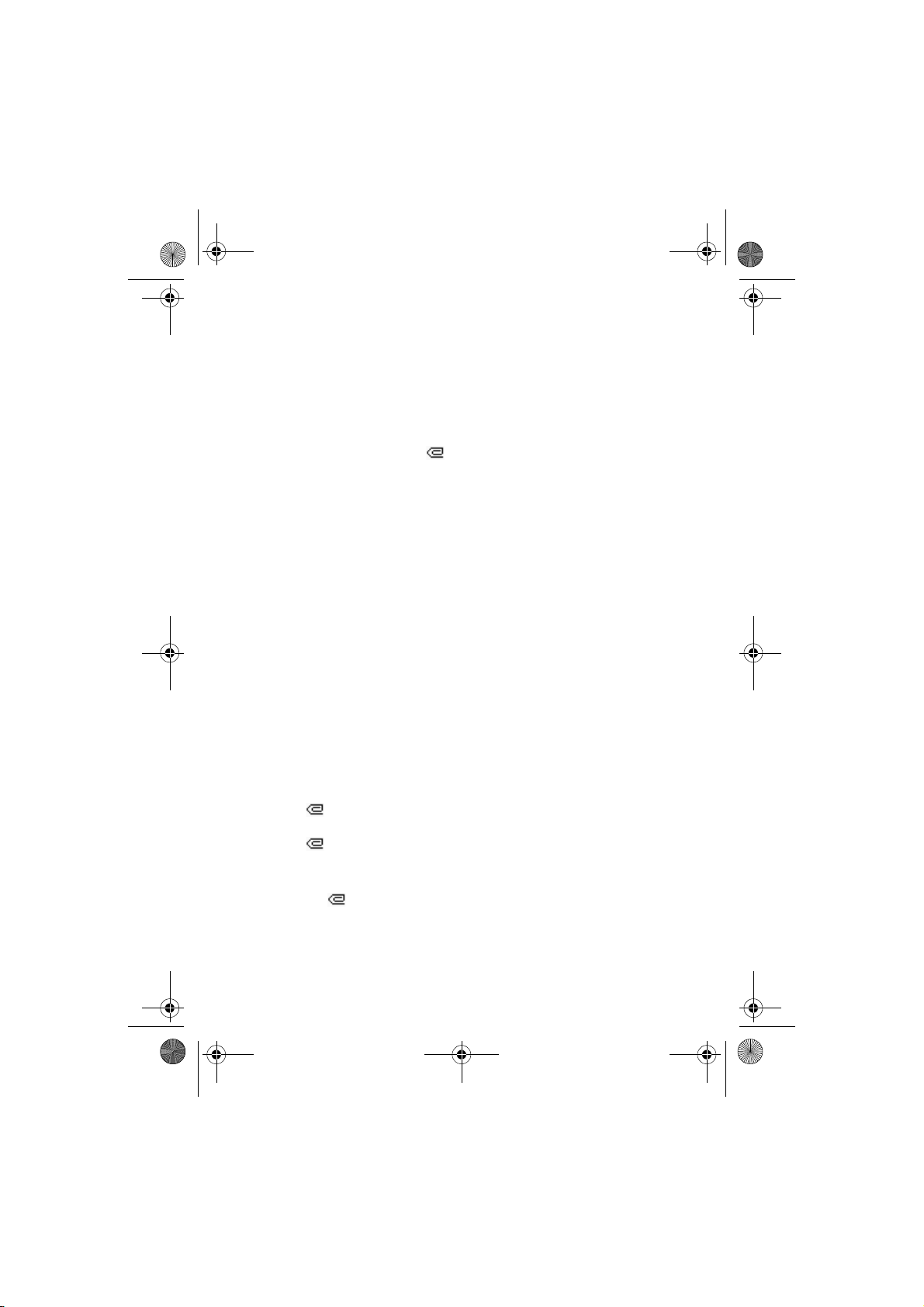
RH-4_FCC_2003-4-16.fm Page 32 Friday, April 18, 2003 4:34 PM
search for it in Contacts. Press
OK and the message is moved to
the Outbox folder for sending.
It may take more time to send a
multimedia message than to
send a text message. While the
multimedia message is being
sent, the animated indicator
is displayed and you can use
other functions on the phone. If
there is an interruption while the
message is being sent, the phone
tries to resend it a few times. If
this fails, the message will
remain in the Outbox folder and
you can try to resend it later
from there.
The messages that you have sent
will be saved in the Sent items
folder if the setting Save sent
messages is set to Ye s. See
”Settings for multimedia
messages” on page 40.
Reading and replying to a
multimedia message
When your phone is receiving a
multimedia message, the animated
indicator is displayed. When
the message has been received, the
indicator and the text
Multimedia message received are
shown.
The blinking indicates that the
memory for multimedia messages
is full, see ”Multimedia messages
memory full” on page 33.
The multimedia message function
uses shared memory, see ”Shared
memory” on page 0.
1. Press Show to view the message,
or press Exit to view it later.
Reading the message later: Press
Menu, and select Messages,
Multimedia msgs. and Inbox.
2. Scroll to view the message.
Press Options and some of the
following options may be
available.
• Delete message to delete a
saved message.
• Reply or Reply to all to reply
to the message. To send the
reply, refer to ”Writing and
sending a multimedia
message” on page 31
• Forward to no., Forward to
e-mail (see “E-mail
messages”, 34) or Send to
many to forward the
message.
• Edit to edit a message. You
can only edit messages you
have created. See ”Writing
and sending a multimedia
message” on page 31.
• Message details to view the
subject, size and type of the
message.
• Details to view the details of
the attached image or sound.
• Save sound clip to save the
ringing tone in the Gallery.
32
Page 44

RH-4_FCC_2003-4-16.fm Page 33 Friday, April 18, 2003 4:34 PM
• Save image to sa ve the
picture in the Gallery.
Refer also to the file options in
Gallery, see ”Gallery (Menu 6)”
on page 56. Note that copyright
protections may prevent some
images, ringing tones and other
content from being copied,
modified, transferred or
forwarded.
Inbox, Outbox, Saved and Sent
items folders
The phone saves the multimedia
messages that have been received in
the Inbox folder of th e Multimedia
msgs. submenu.
Multimedia messages that have not
yet been sent are moved to the
Outbox fold er of the Multimedia
msgs. submenu.
The multimedia messages that you
wish to send later, can be saved in
the Saved items folder of th e
Multimedia msgs. submenu.
The multimedia messages that have
been sent are saved in the Sent items
folder of the Multimedia msgs.
submenu if the setting Save sent
messages is set to Ye s. See ”Settings
for multimedia messages” on page
40.
Multimedia messages
memory full
When you have a new multimedia
message waiting and the memory
for the messages is full, the
indicator blinks and
Multimedia memory full, view
waiting msg. is shown. To view the
waiting message, press Show. To
save the message, press Options,
select Save message and delete old
messages by first selecting the
folder and then the old message to
be deleted. Note that unless you
have chosen to save the waiting
message, the message will not be
saved in your phone even when you
view it.
To discard the waiting message,
press Exit and Yes. If you press No,
you can view the message.
Delete messages
1. To delete text messages, press
Menu, and select Messages, Tex t
messages and Delete messages.
To delete all text messages from
all folders, select All messages
and when Delete all messages
from all folders? is displayed,
press OK. If the folders contain
unread messages, the phone will
ask whether you want to delete
them also.
To delete multimedia messages,
press Menu, and select
Messages, Multimedia msgs.
and Delete messages.
2. To delete all messages from a
folder, scroll to the folder and
press Select. If the folder
English
33
Page 45
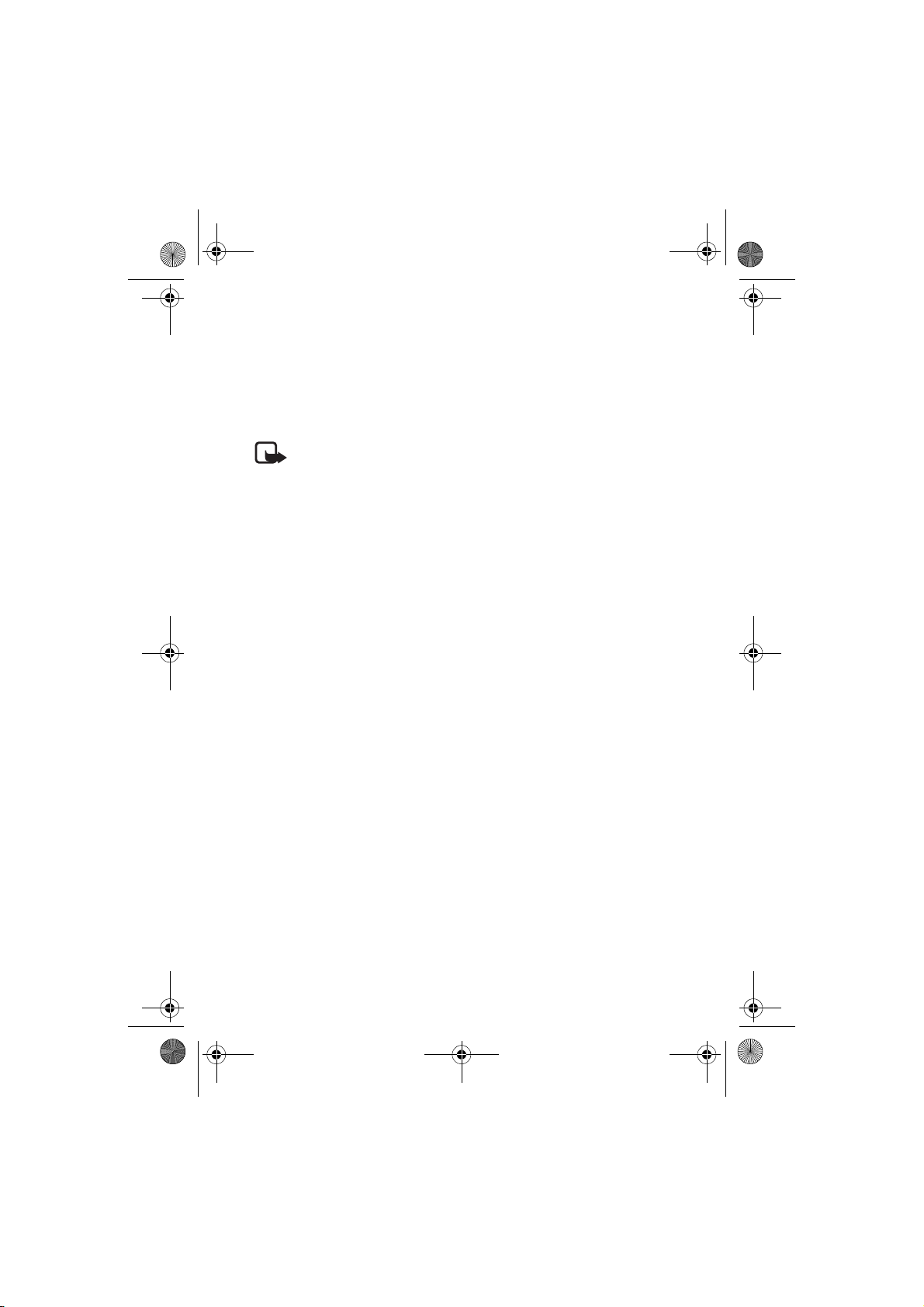
RH-4_FCC_2003-4-16.fm Page 34 Friday, April 18, 2003 4:34 PM
contains unread messages, the
phone will ask whether you
want to delete them also.
E-mail messages
Writing and sending an e-mail
Note: When sending e
mails, your phone may
display the words Message
sent. This is an indication
that the e-mail has been
sent by your phone to the email server. This is not an
indication that the e-mail
has been received at the
intended destination. For
more details about e-mail
services, check with your
service provider.
Before you can send and retrieve
any e-mails (network service), you
need to do the following:
• You need an active e-mail
account and e-mail service
settings. For the availability of
your email account and e-mail
service settings, contact your email service provider.
• Activate the e-mail service
settings that you have obtained
from your network operator or
e-mail service provider, see
”Options available for an e-mail
application” on page 37.
• You also need to set the e-mail
settings on your phone, see ”Email settings” on page 36.
You can write your e-mail message
before connecting to the e-mail
service, or connect to the service
first, and then write and send your
e-mail.
1. Press Menu and select
Messages, E-mail, Open and
Create e-mail.
2. Key in the recipient’s e-mail
address, press Options and
select Save.Or:
Press Options and select Search
to search for the e-mail address
in contacts and select Save.
3. You can key in a subject for the
e-mail if you want, then press
Options and select Save.
4. Write with the stylus or Key in
the e-mail message, see
“Handwriting input method”, 14
or “Keypad input methods”, 20.
The number of characters that
you can key in is shown on the
top right of the display.
5. To send the e-mail message,
press Options and select Send e-
mail. Select
• Send now to send the e-mail
immediately. If you have not
already connected to the email account, your phone
establishes the connection
34
Page 46

RH-4_FCC_2003-4-16.fm Page 35 Friday, April 18, 2003 4:34 PM
first and then sends the email.
• Send later to send your email later and the e-mail is
saved in the Outbox folder. If
you want to edit or continue
writing your e-mail later, you
can save it in Drafts by
selecting Save draft msg..
Sending the e-mail later:
Press Menu and select
Messages, E-mail, Open,
Outbox and Send now.
Downloading e-mail messages
from your e-mail account
The e-mail function uses shared
memory, see “Shared memory”, 0.
1. Press Menu and select
Messages, E-mail, Open and
Retrieve to download e-mail
messages that have been sent to
your e-mail account. Or:
2. Press Menu and select
Messages, E-mail, Open and
Send and retrieve to download
new e-mail messages and to
send e-mails that have been
saved in the Outbox folder.
If the message memory is full,
delete some of your older
messages before you start to
download new messages.
3. Your phone makes a connection
to the e-mail service. A status
bar is shown while your phone is
downloading e-mail messages to
your phone.
4. Press Select to view the new
message in Inbox, or press Back
to view it later.
Reading the e-mail later: Press
Menu, select Messages, E-mail,
Open and Inbox.
5. If more than one message is
received, select the message that
you want to read. An unread text
message is indicated by .
Replying to an e-mail message
1. While reading or viewing the
message, press Options.
You can, for example, delete,
reply, reply to all, forward or
archive the message that you are
reading.
2. Select Reply to reply to an email. Select Original text to
include the original message in
the reply or select Empty screen.
When replying to an e-mail, first
confirm or edit the e-mail
address and subject, then write
your reply.
3. Press Options and select Send e-
mail and Send now to send the
message to the displayed
number.
English
35
Page 47

RH-4_FCC_2003-4-16.fm Page 36 Friday, April 18, 2003 4:34 PM
Inbox, Outbox, Deleted items,
Sent items, Drafts and Archive
folders
Your phone has the following
folders in the E-mail menu:
• Inbox for saving e-mails that
you have downloaded from your
e-mail account.
• Outbox for saving e-mails that
have not been sent, if you have
selected Send later, see ”Writing
and sending an e-mail” on page
34.
• Deleted items for e-mails that
have been deleted.
• Sent items for saving e-mails
that have been sent.
• Drafts for saving unfinished emails.
• Archive for organising and
saving your e-mails.
E-mail settings
1. Press Menu and select
Messages, E-mail, Open and
Settings.
2. Select Mailbox in use to vie w a
list of mailboxes, then scroll to
the one that you want to edit and
select it.
You have five mailboxes that
you can use for the e-mail
settings of your phone for saving
and retrieving e-mail messages.
3. Select Edit active mailbox and
select each of the settings one by
one. Key in all the required
settings according to the
information you have received
from your e-mail service
provider.
• Mailbox name. Key in the
name that you want to use for
the mailbox.
• E-mail address. Key in your
e-mail address.
• My e-mail name. Key in your
name or nickname if you
want the recipient to see it.
• Outgoing (SMTP) server.
Key in the address of the email server.
• Outgoing SMTP port. Key in
the number of the e-mail
server port for outgoing email. The most common
default value is 25.
• Use SMTP authorisation. If
your e-mail service provider
requires authentication for
sending e-mails, set the
setting to on. You must also
define your SMTP user name
and SMTP password.
• SMTP user name. Key in
the user name for
outgoing e-mails that you
have obtained from your
e-mail service provider. t
• SMTP password. Key in
the password for outgoing
e-mails. . If you have not
36
Page 48

RH-4_FCC_2003-4-16.fm Page 37 Friday, April 18, 2003 4:34 PM
defined a password, you
may be asked to define
one when your phone
connects to your e-mail
account.
• Include signature. Confirm
your selection if you want to
add a predefined signature to
your e-mail.
• Incoming (POP3/IMAP)
server. Key in the e-mail
server address for incoming
e-mail (either POP3 or
IMAP4).
• Incoming (POP3/IMAP)
port. Key in the port number
that you have obtained from
your e-mail service provider.
• POP3/IMAP user name Key
in the user name to access the
mailbox. If you have not
defined your SMTP user
name, the e-mail server uses
this user name instead.
• POP3/IMAP password. Key
in the password to access the
mailbox. If you have not
defined your SMTP
password, the e-mail server
uses POP3/IMAP password
instead.
• Reply-to address. Key in the
e-mail address to which you
want the replies to be sent, if
it differs from your e-mail
address.
• Incoming server type. Select
either POP3 or IMAP4. If
both types are supported,
select IMAP4. Changing the
server type also changes the
incoming port number. Using
encrypted login enables
increased security for user
names and passwords. It does
not increase security for the
connection itself.
• Secure login APOP. Select
On if your connection
requires an encrypted login,
otherwise leave it to Off.
Contact your service
provider if in doubt. This
option is only shown, if you
have selected POP3 as your
mailbox type.
• Retrieve mails. Select All if
you want to retrieve all your
e-mails at once, or select
User defined if you want to
retrieve only some of them at
a time.
Options available for an e-mail
application
• Web access to restrict the
application from accessing the
network. Select Ask first and the
phone will ask you to confirm
net access, Allowed to allow the
net access, or Not allowed not to
allow the net access.
• Service settings to activate the
network connection settings for
English
37
Page 49

RH-4_FCC_2003-4-16.fm Page 38 Friday, April 18, 2003 4:34 PM
your e-mail function. Select
Application to activate the
settings that are used for the email application or select
Default to confirm that your e-
mail function uses the same
settings as your WAP browser,
see “Keying in the service
settings manually”, 75. Contact
your e-mail service provider, if
in doubt.
• Details to give additional
information about the
application.
Chat
You can have a text message based
conversation with another person
using this faster text messaging
application (network service). You
cannot save received or sent
messages, but you can view them
while chatting. Each message is
sent as a separate text message.
1. To start a chat session, press
Menu, select Messages and
Chat. Enter or get from your
phone book the phone number
of the person you want to chat
with, and press OK.
Another way to start a chat
session: When you have
received a message, press Show
to read it. To start a chat session,
press Options and select Chat.
2. Enter your nickname for the chat
session and press OK.
3. Compose your chat message.
4. To send the message, press
Options and select Send.
5. The reply message from the
other person is shown above
your original message.
To reply to the message, press
OK and repeat steps 3 and 4.
6. To end the chat session, press
OK and Options, and select
Quit.
To view the most recent messages
of the current chat session, press
Options and select Chat history.
The messages that you sent are
indicated by "<" and your nickname
and the messages that you received
are indicated by ">", and the
sender’s nickname. Press Back to
return to the message you are
currently writing. To edit your
nickname, select the option Chat
name.
Voice messages
Voice mailbox is a network service
and you may need to subscribe to it.
For more information and for the
voice mailbox number, contact your
service provider.
Press Menu, and select Messages
and Voi ce m es sa ge s . Select
• Listen to voice messages to call
your voice mailbox at the phone
number that you have saved in
the Voice mailbox number menu.
38
Page 50
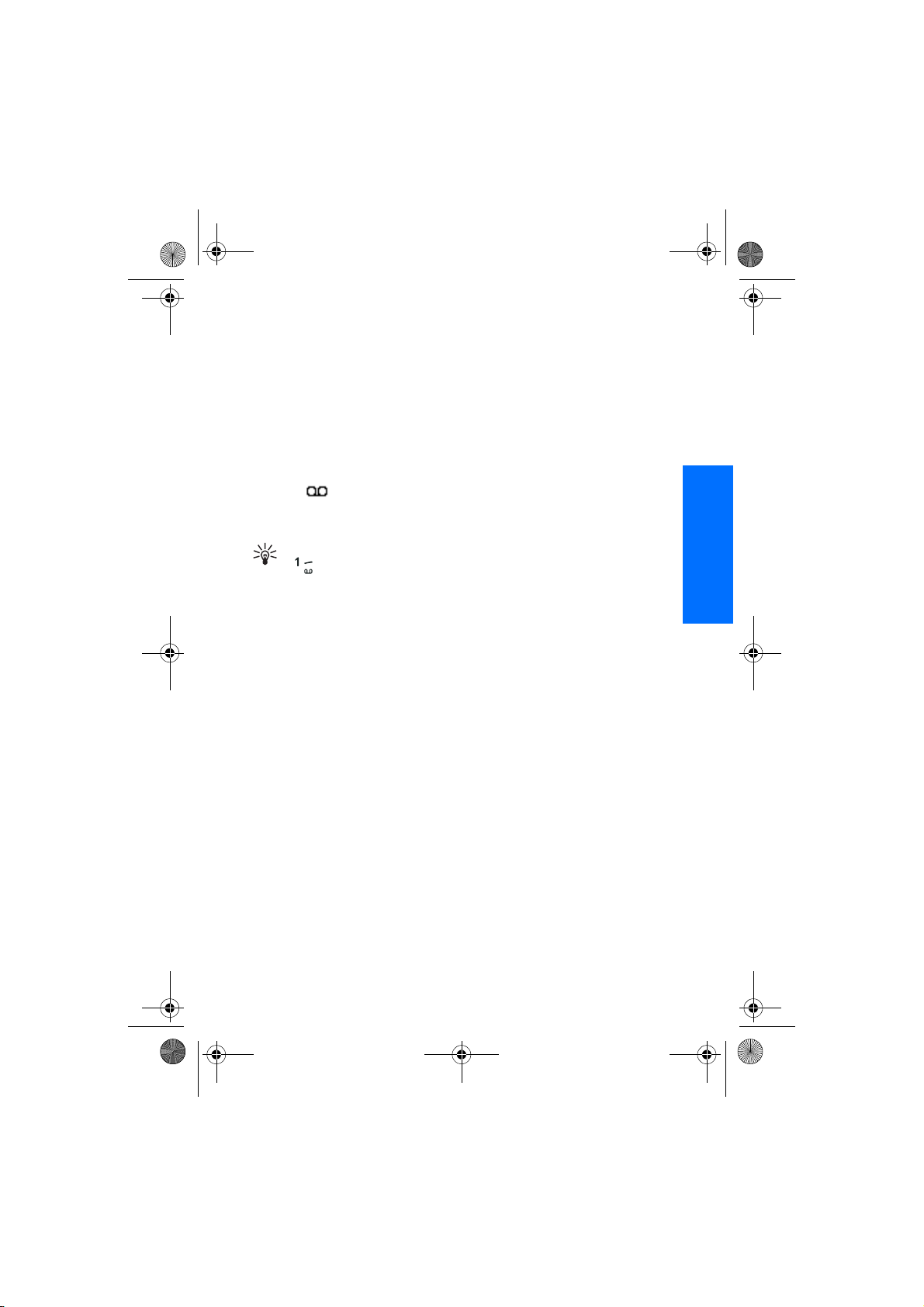
RH-4_FCC_2003-4-16.fm Page 39 Friday, April 18, 2003 4:34 PM
Each phone line may have its
own voice mailbox number, see
”Line for outgoing calls” on
page 51.
• Voice mailbox number to enter,
get from your phone book, or
edit your voice mailbox number.
Press OK to save it.
If supported by the network, the
indicator will show new voice
messages. Press Listen to call your
voice mailbox number.
Tip: Pressing and holding
calls your voice
mailbox.
Info messages
With the info message network
service you may be able to receive
messages on various topics from
your service provider, for example
weather or traffic conditions. For
available topics and the relevant
topic numbers, contact your service
provider.
If the GPRS connection is set to
Always online, the info messages
may not be received. In that case,
set the GPRS connection to When
needed, see “GPRS connection”,
73, to enable reception of info
messages.
Message settings
The message settings affect the
sending, receiving and viewing of
messages.
Settings for text messages
1. Press Menu, and select
Messages, Message settings,
Text messages and Sending
profile.
2. If more than one message profile
set is supported by your SIM
card, select the set you want to
change.
•Select Message centre
number to save the phone
number of the message
centre that is required for
sending text messages. You
will receive this number from
your service provider.
•Select Messages sent as to
select the message type Tex t,
Paging or Fax.
•Select Message validity to
select the length of time for
which the network should
attempt to deliver your
message.
• For message type Text, select
Default recipient number to
save a default number for
sending messages for this
profile.
•Select Delivery reports to ask
the network to send delivery
English
39
Page 51

RH-4_FCC_2003-4-16.fm Page 40 Friday, April 18, 2003 4:34 PM
reports about your messages
(network service).
• Select Use GPRS to set
GPRS as the preferred SMS
bearer (network service).
• Select Reply via same centre
to allow the recipient of your
message to send you a reply
via your message centre
(network service).
• Select Rename sending
profile to change the name of
the selected message profile.
The message profile sets are
only displayed if your SIM
card supports more than one
set.
Overwrite settings
When the text message memory is
full, the phone cannot receive or
send any new messages. However,
you can set the phone to
automatically replace old text
messages in the Inbox and Sent
items folders with the new ones.
Press Menu, and select Messages,
Message settings, Text messages
and Overwriting in inbox or
Overwriting in sent items. Select
Allowed to set the phone to replace
the old text messages with new ones
in the Inbox or the Sent items folder,
respectively.
Settings for multimedia
messages
Press Menu, and select Messages,
Message settings and Multimedia
msgs.. Select
• Save sent messages. Select Yes
to set the phone to save sent
multimedia messages in the Sent
items folder. If you select No, the
sent messages are not saved.
• Allow multimedia reception.
Choose No, Ye s or In home
network to use the multimedia
service. If you choose In home
network, you cannot receive
multimedia messages when
outside your home network.
• Incoming multimedia messages.
Select Retrieve to set the phone
to automatically fetch newly
received multimedia messages,
or select Reject if you do not
wish to receive multimedia
messages. This setting is not
shown if the Allow multimedia
reception is set to No.
• Connection settings. Define
WAP connection settings for
retrieving multimedia messages.
Activate the set where you want
to save the connection settings
and then edit the settings.
• Settings' name. Enter the new
name for the connection set
and press OK.
• Homepage. Enter the
homepage address of the
40
Page 52

RH-4_FCC_2003-4-16.fm Page 41 Friday, April 18, 2003 4:34 PM
WAP service that you want to
use, press for a dot, and
press OK.
• Session mode. Select
Permanent or Temporary.
• Data bearer. Select GPRS.
• GPRS access point. Enter the
access point name to
establish a connection to a
GPRS network and press
OK. Contact your network
operator or service provider
for the access point name.
• IP address. Enter the address,
press for a dot, and press
OK. You obtain the IP
address from your network
operator or service provider.
• Authentication type. Select
Secure or Normal.
• User name. Enter the user
name and press OK.
• Password. Key in the
password and press OK.
• Allow adverts. You can allow or
reject advertisements. This
setting is not shown if the Allow
multimedia reception is set to
No.
To receive the multimedia
connection settings as a text
message
You may be able to receive the
service settings as a text message
from the network operator or
service provider that offers the
WAP service that you want to use.
For more information, contact your
network operator or service
provider. You can also visit Club
Nokia’s website
(www.club.nokia.com), availability
may vary by country.
Font size setting
To select the font size for reading
and writing messages, press Menu,
and select Messages, Message
settings, Other settings and Font
size.
Service commands
Press Menu, and select Messages
and Service commands. Enter and
send service requests (also known
as USSD commands), such as
activation commands for network
services, to your service provider
(network service).
■Call register
(Menu 2)
The phone registers the phone
numbers of missed, received and
dialled calls, and the approximate
length and cost of your calls.
The phone registers missed and
received calls only if the network
supports these functions, the phone
is switched on and within the
network’s service area.
When you press Options in the
Missed calls, Received calls and
English
41
Page 53

RH-4_FCC_2003-4-16.fm Page 42 Friday, April 18, 2003 4:34 PM
Dialled numbers menu, you can, for
example, view the date and the time
of the call, edit or delete the phone
number from the list, save the
number in the phone book, or send a
message to the number.
Recent calls lists
Press Menu, and select Call register
and then select
• Missed calls to view the list of
up to the last ten phone
numberss from which somebody
has tried to call you (network
service). The number in front of
the (name or) phone number
indicates the amount of call
attempts from that caller.
Tip: When a note about
missed calls is displayed,
press List to access the list
of phone numbers. Scroll to
the number you would like to call
back and press .
• Received calls to view the list of
up to the last ten phone numbers
from which you have most
recently accepted calls (network
service).
• Dialled numbers to view the list
of up to the 20 phone numbers
that you have most recently
called or attempted to call.
• Delete recent call lists to delete
the recent calls lists. Select
whether you want to delete all
the phone numbers in the recent
42
calls lists, or only those numbers
in the missed calls, received
calls or dialled numbers lists.
You cannot undo the operation.
Call counters and call
timers
Note: The actual invoice
for calls and services from
your service provider may
vary, depending upon network
features, rounding-off for billing,
taxes and so forth.
Press Menu, and select Call register
and then select
• Call duration scroll to view the
approximate duration of your
incoming and outgoing calls in
hours, minutes and seconds. The
security code is required to clear
the timers.
Each phone line has its own call
timers and the timers of the
selected line are displayed. See
”Line for outgoing calls” on
page 51.
• Call costs (network service).
Select Last call units or All calls'
units to check the cost of your
most recent call or all calls in
terms of units specified within
the Show costs in function.
Select Call cost settings and
select Clear counters to clear the
counters, or select Show costs in
to set the phone to show the
Page 54

RH-4_FCC_2003-4-16.fm Page 43 Friday, April 18, 2003 4:34 PM
remaining talk time in terms of
charging units, Units, or units of
currency, Currency. Contact
your service provider for
charging unit prices.
Select Call cost limit to limit the
cost of your calls to a certain
amount of charging units or
units of currency. The PIN2
code is required for the call cost
settings.
Note: When no more
charging units or
currency units are left,
calls may only be possible to the
emergency number programmed
into your phone (e.g. 112, or other
official emergency number).
• GPRS data counter Scroll to
check the amounts of data that
were sent or re ceive d in the la st
session, data sent and received
in total, and to clear the
counters. The counter unit is a
byte. The security code is
required to clear the counters.
• GPRS connection timer Scroll to
check the approximate duration
of the last GPRS connection or
the total GPRS connection. You
can also clear the timers. To
clear the timers, the security
code is required.
■Contacts (Menu
3)
You can save names and phone
numbers in the phone’s memory
(internal phone book) and in the
SIM card’s memory (SIM phone
book).
• The internal phone book may
save up to 500 names with
numbers and text notes about
each name. The number of
names that can be saved depends
on the length of the names, and
the number and length of the
phone numbers and text items.
• The phone supports SIM cards
that can save up to 250 names
and phone numbers. Names and
numbers saved in the SIM card’s
memory, are indicated by .
Phone book settings
Press Menu and select Contacts and
Settings. Select
• Memory in use to select the
phone book you want to use. To
find names and numbers from
both phone and SIM card, select
Phone and SIM. The names and
numbers will be saved in the
phone’s memory.
• Contacts view to select how the
names and numbers in the phone
book are displayed.
• Memory status to see how many
names and phone numbers are
English
43
Page 55

RH-4_FCC_2003-4-16.fm Page 44 Friday, April 18, 2003 4:34 PM
currently saved and how many
can still be saved in the selected
phone book.
Save names and phone
numbers (Add names)
Names and numbers will be saved
in the used memory, see ”Phone
book settings” above.
1. Press Menu and select Contacts
and Add contact.
2. Enter the name and press OK.
3. Enter the phone number, and
press OK.
4. When the name and number are
saved, press Done.
Tip: Quick save In
standby mode, key in the
phone number. Press
Options, and select Save. Enter the
name, press OK and Done.
Save multiple numbers and text
items per name
You can save different types of
phone numbers and short text items
per name in the phone’s internal
phone book.
The first number saved is
automatically set as the default
number and it is indicated with a
frame around the number type
indicator, for example . When
you select a name from the phone
book, for example to make a call,
the default number is used unless
you select another number.
44
1. Make sure that the memory in
use is either Phone or Phone and
SIM. See ”Phone book settings”
on page 43.
2. To access the list of names and
phone numbers, press in
standby mode.
3. Scroll to the name saved in the
phone’s internal phone book to
which you want to add a new
number or text item, and press
Details.
4. Press Options and select Add
number or Add detail.
5. Select one of the following
number types General,
Mobile, Home, Office
and Fax,
or text types E-mail address,
Web address, Postal
address and Note.
To change the number or text
type, select Change type in the
options list.
6. Enter the number or text item
and press OK to save it.
7. Press Back and then Exit to
return to standby mode.
Change the default number
Press in standby mode, scroll to
the name you want and press
Details. Scroll to the number you
want to set as the default number.
Press Options and select Set as
default.
Page 56

RH-4_FCC_2003-4-16.fm Page 45 Friday, April 18, 2003 4:34 PM
Search for a name in the
phone book
1. Press Menu and select Contacts
and Search.
2. You can key in the first
characters of the name you are
searching for in the pop-up
window.
Press and to scroll
through the names in the list, and
and to move the cursor in
the pop-up window.
3. Scroll to the name you want, and
press Details. Scroll to view the
details of the selected name.
Tip: To quickly find a name
and phone number, press
in standby mode. Key in the
first letter(s) of the name, and/or
scroll to the name you want.
Tip: To view a specific name
with its default number,
press and hold .
Edit a name, number or
text item
Search for the name (and number)
you want to edit and press Details.
Scroll to the name, number or text
item you want to edit, and press
Options. Select Edit name, Edit
number or Edit detail to edit the
name, number or text, then press
OK.
Delete names and numbers
Press Menu and select Contacts and
Delete.
• To delete names and numbers
one by one, select One by one
and scroll to the name (and
number) you want to delete.
Press Delete and press OK to
confirm.
• To delete names and numbers in
the phone book all at once, select
Delete all and then scroll to the
phone book, Phone or SIM card
and press Delete. Press OK and
confirm with the security code.
Delete numbers or text items
Press in standby mode, scroll to
the desired name (and number) and
press Details. Scroll to the number
or text item you want to delete,
press Options and select Delete
number or Delete detail,
respectively.
Copy in phone book
You can copy names and phone
numbers from the phone’s memory
to your SIM card’s memory and
vice versa. Note that any text items
saved in the phone’s internal
memory, such as e-mail addresses,
will not be copied to the SIM card.
1. Press Menu and select Contacts
and Copy.
English
45
Page 57

RH-4_FCC_2003-4-16.fm Page 46 Friday, April 18, 2003 4:34 PM
2. Select the copying direction,
From phone to SIM card or
From SIM card to phone.
3. Select One by one, All or Default
numbers.
• If you select One by one,
scroll to the name you want
to copy and press Copy.
Default numbers is shown if you
copy from the phone to the SIM
card. Only the default numbers
will be copied.
4. To choose whether you want to
keep or delete the original
names and numbers, select Keep
original or Move original.
• If you select All or Default
numbers, press OK when
Start copying? or Start
moving? is displayed.
Send and receive business
cards
You can send and receive a person’s
contact information as a business
card from one compatible device to
another either via Infrared (IR) or as
a message if supported by the
network.
Receiving a business card
To receive a business card via IR,
make sure that your phone is ready
to receive data through its IR port,
see ”Infrared” on page 72. The user
of the other compatible devices can
now send the name and phone
number via Infrared.
When you have received a business
card via IR or as a message, press
Show. Press Save to save the
business card in the phone’s
memory. To discard the business
card, press Exit and then OK.
Sending a business card
You can send a business card via IR
or as a message to a compatible
phone or other handheld device
which supports the vCard standard.
1. To send a business card, search
for the name and phone number
you want to send from the phone
book, press Details and Options
and select Send bus. card.
2. To send the business card via IR,
make sure that the other phone
or the compatible PC is set up to
receive data via its IR port and
select Via infrared.
To send the business card as an
OTA message, select Via text
message.
Speed dials
To assign a number to a speed
dialling key, press Menu, select
Contacts, Speed dials. Scroll to the
speed dialling key number you
want.
Press Assign, press Search, and
select first the name and then the
number you want to assign. If a
46
Page 58

RH-4_FCC_2003-4-16.fm Page 47 Friday, April 18, 2003 4:34 PM
number has already been assigned
to the key, press Options, and you
can view, change or delete the
assigned number.
If the Speed dialling function is off,
the phone asks whether you want to
activate it. Press Yes to activate the
function. Refer to “Speed dialling”,
50.
Info numbers
you can call the information
numbers of your service provider
from this menu if they are preinstalled in your SIM card.
Press Menu and select Contacts and
Info numbers. Scroll through a
category to an information number
and press to call the number.
Service numbers
You can call the service numbers of
your service provider from this
menu if the numbers are preinstalled in your SIM card.
Press Menu and select Contacts and
Service numbers. Scroll to a service
number and press to call the
number.
My numbers
The phone numbers assigned to
your SIM card are saved in My
numbers if this is allowed by the
card. To view the numbers press
Menu and select Contacts and My
numbers. Scroll to the desired name
or number, and press View.
Caller groups
You can arrange the names and
phone numbers saved in the phone
book into caller groups. For each
caller group, you can set the phone
to sound a specific ringing tone and
show a selected graphic on the
display when you receive a call
from a recognised phone number in
the group, see below. To set the
phone to ring only upon calls from
phone numbers belonging to a
selected caller group, see Alert for
in ”Tone settings” on page 54.
Press Menu and select Contacts and
Caller groups and select the desired
caller group. Select
• Group name, enter a new name
for the caller group and press
OK.
• Group ringing tone and select
the ringing tone for the group.
Default is the ringing tone
selected for the currently active
profile.
• Group logo and select On to set
the phone to display the group
logo, Off not to display it, or
View to view the logo.
• Group members to add a name to
the caller group, press Options
and select Add contact. Scroll to
the name you want to add to the
group and press Add.
English
47
Page 59

RH-4_FCC_2003-4-16.fm Page 48 Friday, April 18, 2003 4:34 PM
To remove a name from a caller
group, scroll to the name you
want to remove, and press
Options and select Remove
contact.
■Profiles (Menu
4)
Your phone has various setting
groups, profiles, for which you can
customise the phone tones for
different events and environments.
Initially, personalise the profiles to
your own liking and then you only
need to activate a profile to use it.
Available profiles are General,
Silent, Meeting, Outdoor, and
Pager.
Press Menu, and select Profiles.
Scroll to a profile and press Select.
• To activate the selected profile,
select Activate.
• To set the profile to be active for
a certain amount of time up to 24
hours, select Timed and set the
end time. When the time set for
the profile expires, the previous
profile that was not timed,
becomes active.
• To personalise the profile, select
Personalise. Select the setting
you want to change and make
the changes. The same settings
can also be changed in the Tone
settings menu, see ”Tone
settings” on page 54.
To rename a profile, Profile
name. The General profile can
not be renamed.
Tip: To change the profile
quickly in standby mode,
press the power key ,
scroll to the profile you want
to activate and press Select.
■Settings (Menu
5)
Right selection key
To access some specific functions
quickly, you can add them to the list
assigned to the right selection key,
and rearrange the functions in the
list.
1. Press Menu, and select Settings
and Right selection key settings.
• To select desired functions
for the right selection key,
select Select options and the
list of available functions is
shown.
To add the desired function to
the selection key list, press
Mark. When a function is
added to the list, the right
selection key changes from
Contacts to Go to.
To remove a function from
the list, press Unmark.
• To rearrange the functions in
the list, select Organise and
then the desired function.
48
