Page 1

Nokia 1100
User Guide
Note: Spanish translation follows page 50 of the English guide.
Portuguese translation follows page 36 of the Spanish guide.
Page 2

LEGAL INFORMATION
PART NO. 9310129, ISSUE NO. 2
Copyright © 2004 Nokia. All rights reserved.
Nokia, Nokia Connecting People, Xpress-on, Navi-key, and the Nokia Original Enhancements logos are
trademarks or registered trademarks of Nokia Corporation. Other company and product names mentioned
herein may be trademarks or trade names of their respective owners.
Printed in Mexico, 02/2004
Includes RSA BSAFE cryptographic or security protocol software from RSA Security.
The information contained in this user guide was written for the Nokia 1100 product. Nokia operates a
policy of ongoing development. Nokia reserves the right to make changes to any of the products
described in this document without prior notice.
UNDER NO CIRCUMSTANCES SHALL NOKIA BE RESPONSIBLE FOR ANY LOSS OF DATA OR INCOME OR
ANY SPECIAL, INCIDENTAL, AND CONSEQUENTIAL OR INDIRECT DAMAGES HOWSOEVER CAUSED. THE
CONTENTS OF THIS DOCUMENT ARE PROVIDED "AS IS." EXCEPT AS REQUIRED BY APPLICABLE LAW,
NO WARRANTIES OF ANY KIND, EITHER EXPRESS OR IMPLIED, INCLUDING, BUT NOT LIMITED TO, THE
IMPLIED WARRANTIES OF MERCHANTABILITY AND FITNESS FOR A P ARTICULAR PURPOSE, ARE MADE IN
RELATION TO THE ACCURACY AND RELIABILITY OR CONTENTS OF THIS DOCUMENT . NOKIA RESERVES THE
RIGHT TO REVISE THIS DOCUMENT OR WITHDRAW IT AT ANY TIME WITHOUT PRIOR NOTICE.
EXPORT CONTROLS
This device contains commodities, technology, or software exported from the United States in accordance
with the Export Administration regulations. Diversion contrary to U.S. or Canadian law is prohibited.
FCC/INDUSTRY CANADA NOTICE
Your device may cause TV or radio interference (for example, when using a telephone in close proximity
to receiving equipment). The FCC or Industry Canada can require you to stop using your telephone if such
interference cannot be eliminated. If you require assistance, contact your local service facility. This device
complies with part 15 of the FCC rules. Operation is subject to the condition that this device does not
cause harmful interference.
PATENT NUMBERS
U.S. Patent Nos. 5818437, 5953541, 6011554 and other pending patents associated with this product’s
hardware and software
Manufactured or sold under one or more of the following U.S. Patents:
5818437 5953541 6011554 6594472 5845219 5892475
6151507 5692032 5479476 6094587 6115617 6487397
6347218 5241583 5794142 5870683 6026161 6185295
6188909 6043760 6292668 6049796 5920826 5956633
544816 5669482 5701392 5754976 4969192 RE32580
Page 3

Contents
1 For your safety. . . . . . . . . . . . . . . . . . . . . . . . . . . . . . . . . . . . . . . . . . . . . 1
About your device . . . . . . . . . . . . . . . . . . . . . . . . . . . . . . . . . . . . . . . . . . . . . . . . . .2
Network Services . . . . . . . . . . . . . . . . . . . . . . . . . . . . . . . . . . . . . . . . . . . . . . . . . . .2
Accessibility solutions . . . . . . . . . . . . . . . . . . . . . . . . . . . . . . . . . . . . . . . . . . . . . . .3
Charger and enhancements. . . . . . . . . . . . . . . . . . . . . . . . . . . . . . . . . . . . . . . . . . .3
2 Get started. . . . . . . . . . . . . . . . . . . . . . . . . . . . . . . . . . . . . . . . . . . . . . . . 4
FInd the label . . . . . . . . . . . . . . . . . . . . . . . . . . . . . . . . . . . . . . . . . . . . . . . . . . . . . .4
Insert the SIM card . . . . . . . . . . . . . . . . . . . . . . . . . . . . . . . . . . . . . . . . . . . . . . . . .4
Charge the battery. . . . . . . . . . . . . . . . . . . . . . . . . . . . . . . . . . . . . . . . . . . . . . . . . .5
Keys and connectors . . . . . . . . . . . . . . . . . . . . . . . . . . . . . . . . . . . . . . . . . . . . . . . .6
Display and standby mode. . . . . . . . . . . . . . . . . . . . . . . . . . . . . . . . . . . . . . . . . . . .7
Change covers . . . . . . . . . . . . . . . . . . . . . . . . . . . . . . . . . . . . . . . . . . . . . . . . . . . . .8
Attach the wrist strap . . . . . . . . . . . . . . . . . . . . . . . . . . . . . . . . . . . . . . . . . . . . . . .8
3 Call functions. . . . . . . . . . . . . . . . . . . . . . . . . . . . . . . . . . . . . . . . . . . . . . 9
Make a call . . . . . . . . . . . . . . . . . . . . . . . . . . . . . . . . . . . . . . . . . . . . . . . . . . . . . . . .9
Answer a call . . . . . . . . . . . . . . . . . . . . . . . . . . . . . . . . . . . . . . . . . . . . . . . . . . . . .10
In-call operations. . . . . . . . . . . . . . . . . . . . . . . . . . . . . . . . . . . . . . . . . . . . . . . . . .10
Listen to voice mail . . . . . . . . . . . . . . . . . . . . . . . . . . . . . . . . . . . . . . . . . . . . . . . .10
Lock the keypad . . . . . . . . . . . . . . . . . . . . . . . . . . . . . . . . . . . . . . . . . . . . . . . . . . .10
4 Writing text. . . . . . . . . . . . . . . . . . . . . . . . . . . . . . . . . . . . . . . . . . . . . . 11
Predictive text . . . . . . . . . . . . . . . . . . . . . . . . . . . . . . . . . . . . . . . . . . . . . . . . . . . . 11
traditional text input. . . . . . . . . . . . . . . . . . . . . . . . . . . . . . . . . . . . . . . . . . . . . . .12
5 Menu functions . . . . . . . . . . . . . . . . . . . . . . . . . . . . . . . . . . . . . . . . . . . 13
List of menu functions. . . . . . . . . . . . . . . . . . . . . . . . . . . . . . . . . . . . . . . . . . . . . .13
Messages (Menu 0-1) . . . . . . . . . . . . . . . . . . . . . . . . . . . . . . . . . . . . . . . . . . . . . .14
Contacts (Menu 2) . . . . . . . . . . . . . . . . . . . . . . . . . . . . . . . . . . . . . . . . . . . . . . . . .17
Call log (Menu 4) . . . . . . . . . . . . . . . . . . . . . . . . . . . . . . . . . . . . . . . . . . . . . . . . . .18
Tones (Menu 5). . . . . . . . . . . . . . . . . . . . . . . . . . . . . . . . . . . . . . . . . . . . . . . . . . . .19
Profiles (Menu 6) . . . . . . . . . . . . . . . . . . . . . . . . . . . . . . . . . . . . . . . . . . . . . . . . . .20
Nokia 1100 User Guide iii Copyright © Nokia 2004
Page 4
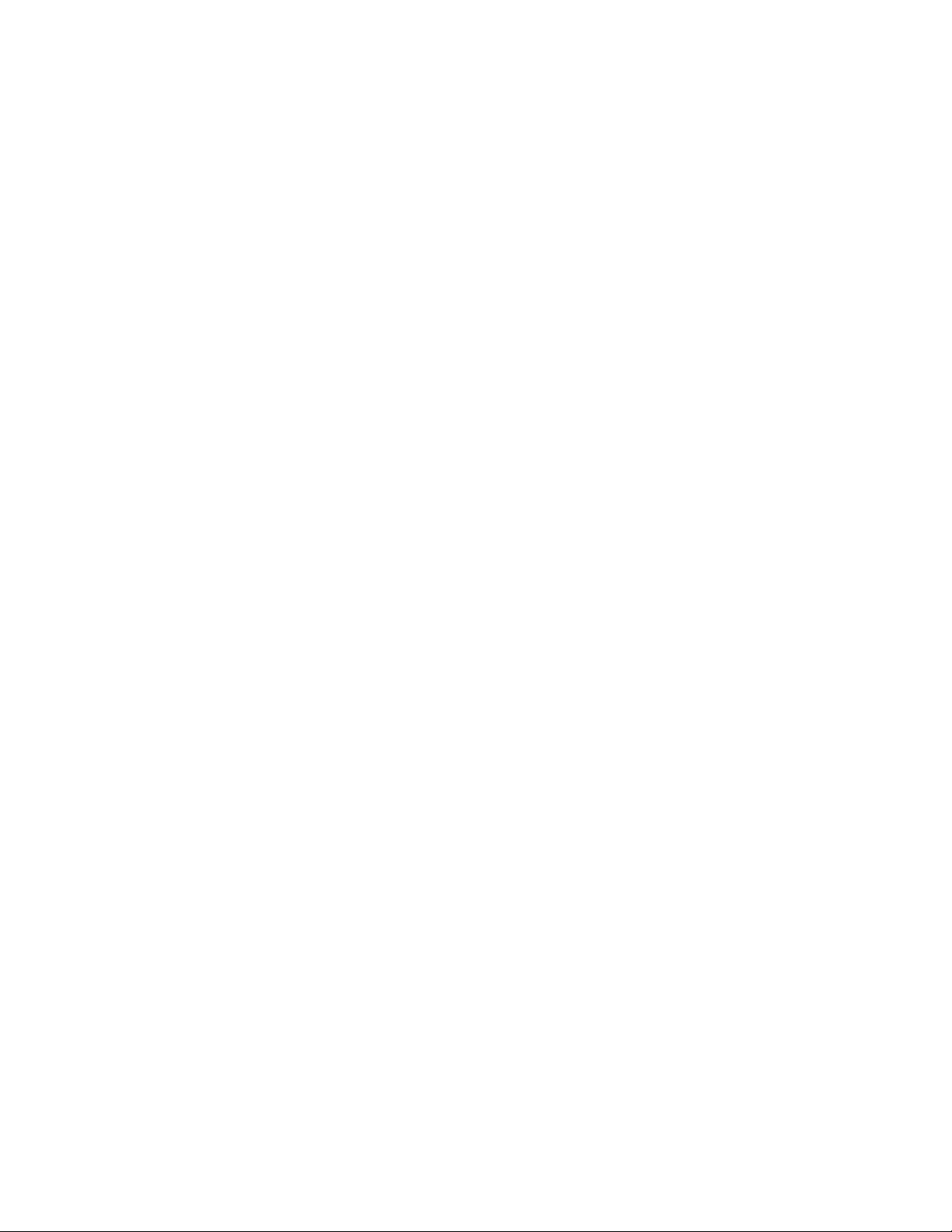
Settings (Menu 7). . . . . . . . . . . . . . . . . . . . . . . . . . . . . . . . . . . . . . . . . . . . . . . . . .20
Alarm clock (Menu 8). . . . . . . . . . . . . . . . . . . . . . . . . . . . . . . . . . . . . . . . . . . . . . .23
Reminders (Menu 9). . . . . . . . . . . . . . . . . . . . . . . . . . . . . . . . . . . . . . . . . . . . . . . .23
Games (Menu 10). . . . . . . . . . . . . . . . . . . . . . . . . . . . . . . . . . . . . . . . . . . . . . . . . .24
Extras (Menu 11) . . . . . . . . . . . . . . . . . . . . . . . . . . . . . . . . . . . . . . . . . . . . . . . . . .24
SIM services (Menu 12). . . . . . . . . . . . . . . . . . . . . . . . . . . . . . . . . . . . . . . . . . . . .26
Enhancements . . . . . . . . . . . . . . . . . . . . . . . . . . . . . . . . . . . . . . . . . . . . . . . . . . . .26
6 Reference Information . . . . . . . . . . . . . . . . . . . . . . . . . . . . . . . . . . . . . . 27
Battery information . . . . . . . . . . . . . . . . . . . . . . . . . . . . . . . . . . . . . . . . . . . . . . . .27
Enhancements . . . . . . . . . . . . . . . . . . . . . . . . . . . . . . . . . . . . . . . . . . . . . . . . . . . .28
Enhancements, Batteries, and Chargers. . . . . . . . . . . . . . . . . . . . . . . . . . . . . . . .28
Care and maintenance. . . . . . . . . . . . . . . . . . . . . . . . . . . . . . . . . . . . . . . . . . . . . .28
Additional safety information. . . . . . . . . . . . . . . . . . . . . . . . . . . . . . . . . . . . . . . .29
7 Nokia One-Year Limited Warranty . . . . . . . . . . . . . . . . . . . . . . . . . . . . . 34
Appendix A Message from the CTIA . . . . . . . . . . . . . . . . . . . . . . . . . . . 39
Appendix B Message from the FDA . . . . . . . . . . . . . . . . . . . . . . . . . . . . 43
Index . . . . . . . . . . . . . . . . . . . . . . . . . . . . . . . . . . . . . . . . . . . . . . . . . . 49
iv Copyright © Nokia 2004
Page 5
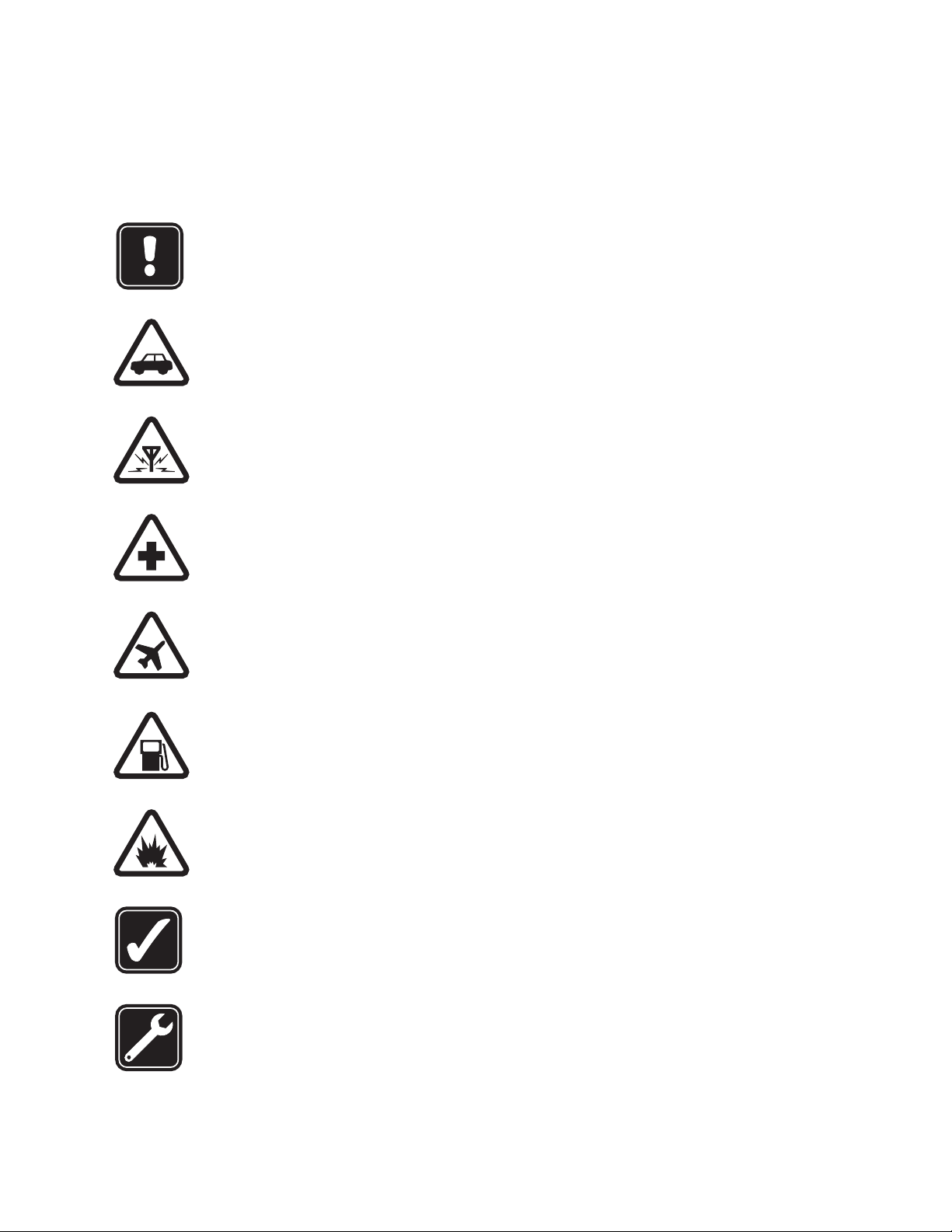
For your safety
1 For your safety
Read these simple guidelines. Not following them may be dangerous or illegal. Read the
complete user guide for further information.
SWITCH ON SAFELY
Do not switch on the phone when wireless phone use is prohibited or when it
may cause interference or danger.
ROAD SAFETY COMES FIRST
Obey all local laws. Always keep your hands free to operate the vehicle while
driving. Your first consideration while driving should be road safety.
INTERFERENCE
All wireless phones may be susceptible to interference, which could
affect performance.
SWITCH OFF IN HOSPITALS
Follow any restrictions. Switch the phone off near medical equipment.
SWITCH OFF IN AIRCRAFT
Follow any restrictions. Wireless devices can cause interference in aircraft.
SWITCH OFF WHEN REFUELING
Don't use the phone at a refueling point. Don't use near fuel or chemicals.
SWITCH OFF NEAR BLASTING
Follow any restrictions. Don’t use the phone where blasting is in progress.
USE SENSIBLY
Use only in the normal position as explained in the product documentation. Do
not touch the antenna unnecessarily.
QUALIFIED SERVICE
Only qualified personnel may install or repair this product.
Nokia 11 0 0 User Guide 1 Copyright © Nokia 2004
Page 6
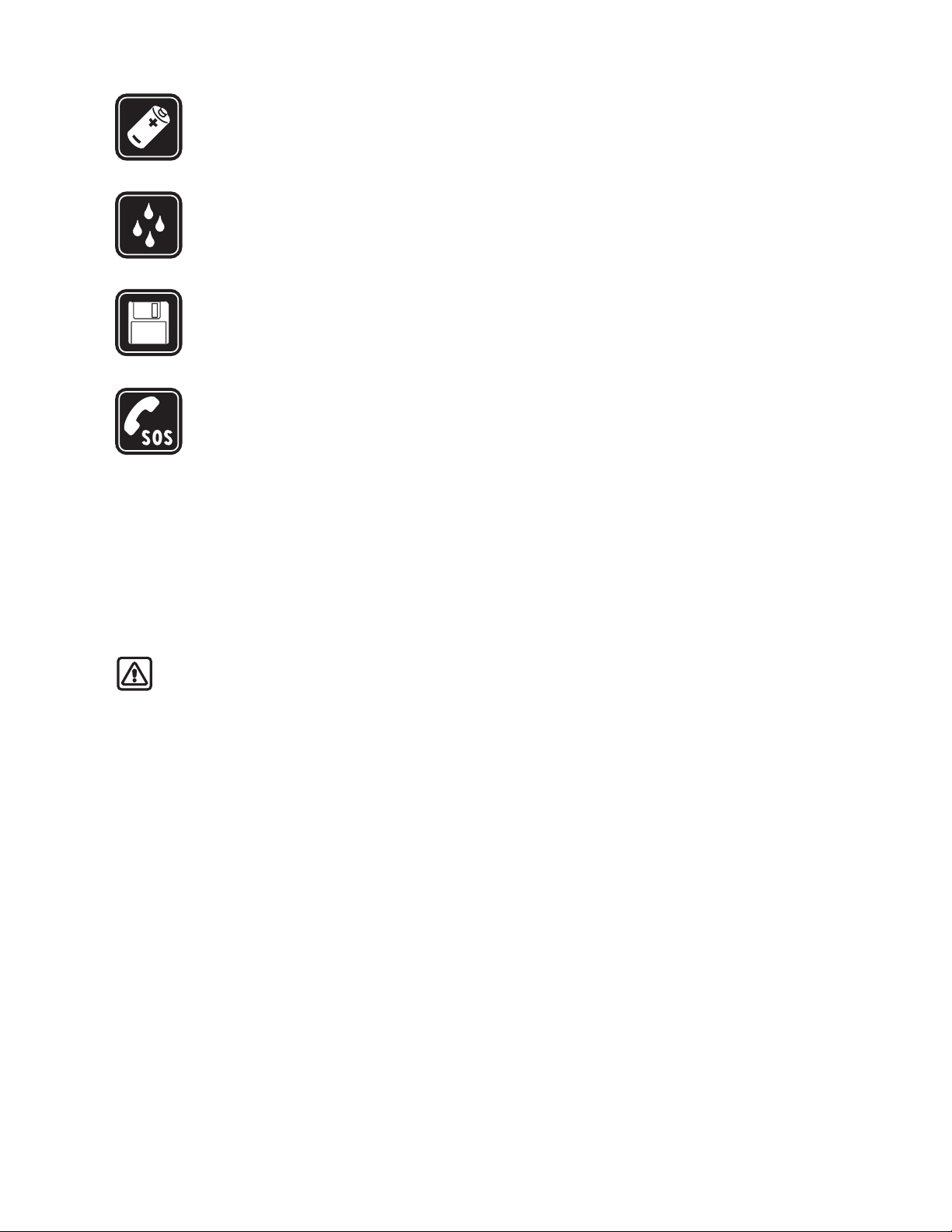
ENHANCEMENTS
Use only approved enhancements and batteries. Do not connect incompatible
products.
WATER-RESISTANCE
Your phone is not water-resistant. Keep it dry.
BACKUP COPIES
Remember to make back-up copies or keep a written record of all important
information stored in your phone.
EMERGENCY CALLS
Ensure the phone is switched on and in service. Press C as many times as needed
to clear the display and return to the main screen. Enter the emergency number ,
then press Call. Give your location. Do not end the call until told to do so.
• ABOUT YOUR DEVICE
The wireless device described in this guide is approved for use on the GSM network. Contact
your service provider for more information about networks.
When using the features in this device, obey all laws and respect privacy and legitimate
rights of others.
Warning: To use any features in this device, other than the alarm clock, the phone
must be switched on. Do not switch the device on when wireless phone use may
cause interference or danger.
• NETWORK SERVICES
To use the phone you must have service from a wireless service provider . Many of the features
in this device depend on features in the wireless network to function. These network services
may not be available on all networks or you may have to make specific arrangements with
your service provider before you can utilize network services. Your service provider may need
to give you additional instructions for their use and explain what charges will apply . Some
networks may have limitations that affect how you can use network services. For instance,
some networks may not support all language-dependent characters and services.
Your service provider may have requested that certain features be disabled or not activated
in your device. If so, they will not appear on your device menu. Contact your service provider
for more information.
2 Copyright © Nokia 2004
Page 7
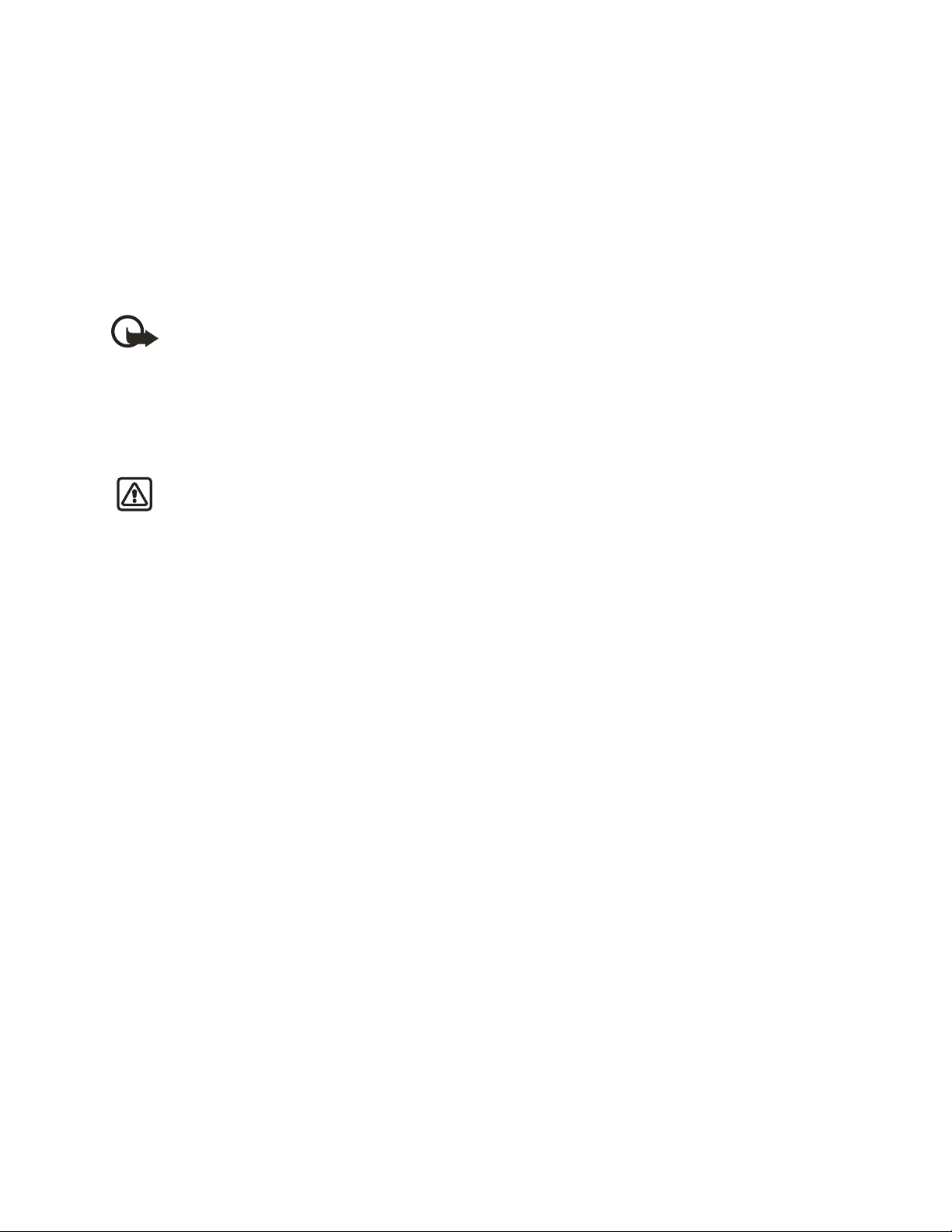
For your safety
• ACCESSIBILITY SOLUTIONS
Nokia is committed to making mobile phones easy to use for all individuals, including those
with disabilities. Nokia maintains an internet site that is dedicated to accessibility solutions. For
more information about phone features, enhancements, alternate format user guides, and
other Nokia products designed with your needs in mind, visit the web site at:
www.nokiaaccessibility.com.
The Nokia 1100 phone is equipped with a universal 2.5-mm accessory jack that can be used
to connect any “cellular ready” or “cellular compatible” TTY/TDD device cable.
Important: Once your TTY/TDD device is connected, you must use the phone menu
Menu > Settings > Enhancement settings > TTY/TDD to enable the TTY/TDD mode.
• CHARGER AND ENHANCEMENTS
Check the model number of any charger before use with this device. This device is intended
for use when supplied with power from ACP-7, ACP-8, ACP-12 and, LCH-9 and LCH-12.
Warning: Use only batteries, chargers and enhancements approved by the phone
manufacturer for use with this particular phone model. The use of any other types
may invalidate any approval or warranty applying to the phone, and may be dangerous.
For availability of approved ehancements, please check with your dealer.
When you disconnect the power cord of any enhancement, grasp and pull the plug,
not the cord.
Nokia 11 0 0 User Guide 3 Copyright © Nokia 2004
Page 8
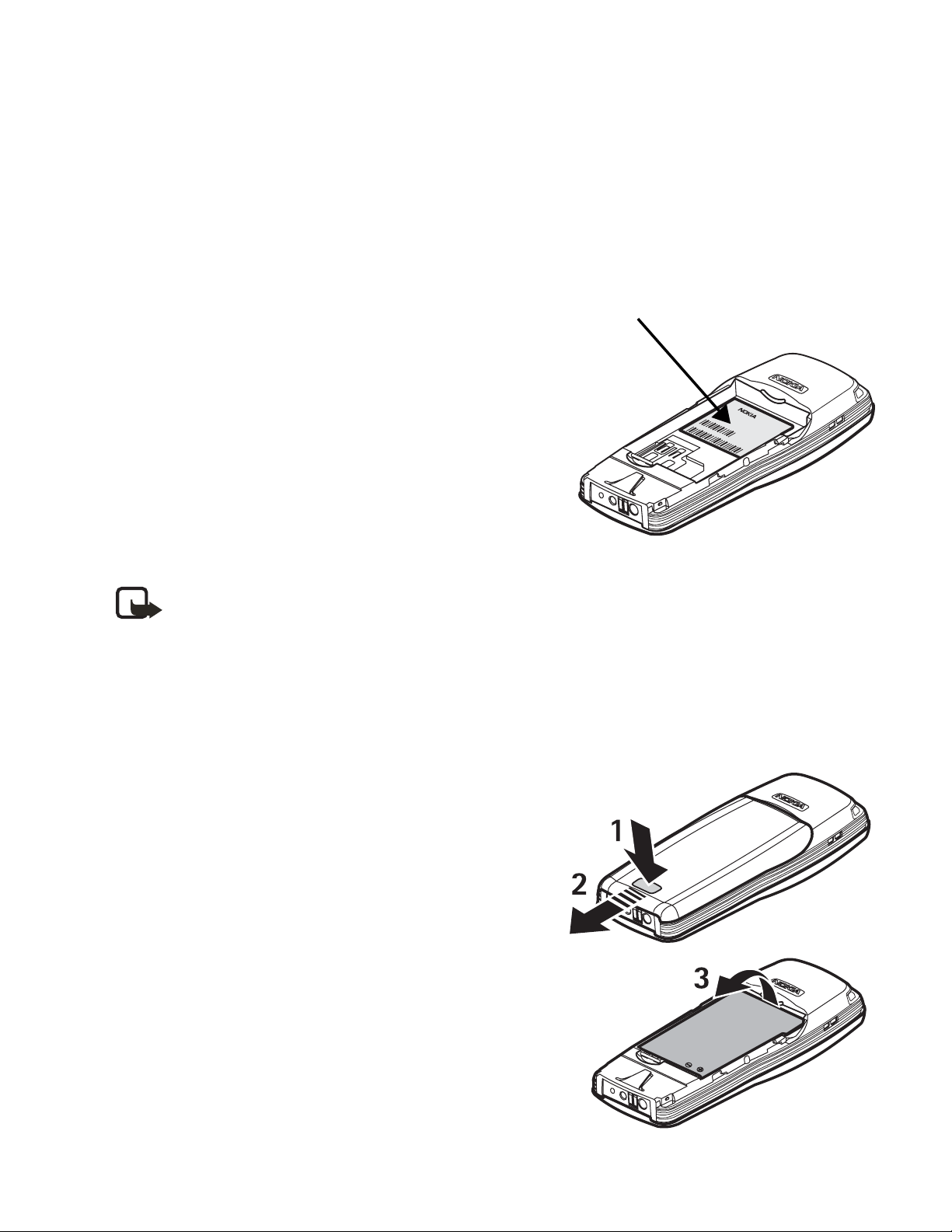
2 Get started
• FIND THE LABEL
If you ever need to call Nokia Customer Care or your service provider , you will need to p rovi de
specific information about your phone. This information appears on the phone label.
The label is on the back of the phone
(under the battery). It shows the following:
• Model number
1100a (approved for the GSM 900/1800
network) or 1100b (approved for the GSM
850/1900 network).
• Phone type (a technical designation)
• International Mobile Equipment Identification
(IMEI)
Do not remove or deface the label.
• INSERT THE SIM CARD
Note: Before installing the SIM card, make sure that the phone is switched off,
disconnected from the charger or any other device and then remove the battery.
Keep all miniature SIM cards out of the reach of small children. The SIM card and
contacts are easily damaged by scratches or bending, so be careful when handling,
inserting or removing the card. For availability and information on using SIM card
services, contact your SIM card vendor. This may be the service provider, network
operator, or other vendor.
Information
label
1 Remove the back cover (1 and 2).
2 Remove the battery (3).
3 Insert the SIM card with the gold area down and
the bevelled corner on the right (4 and 5).
4 Copyright © Nokia 2004
Page 9
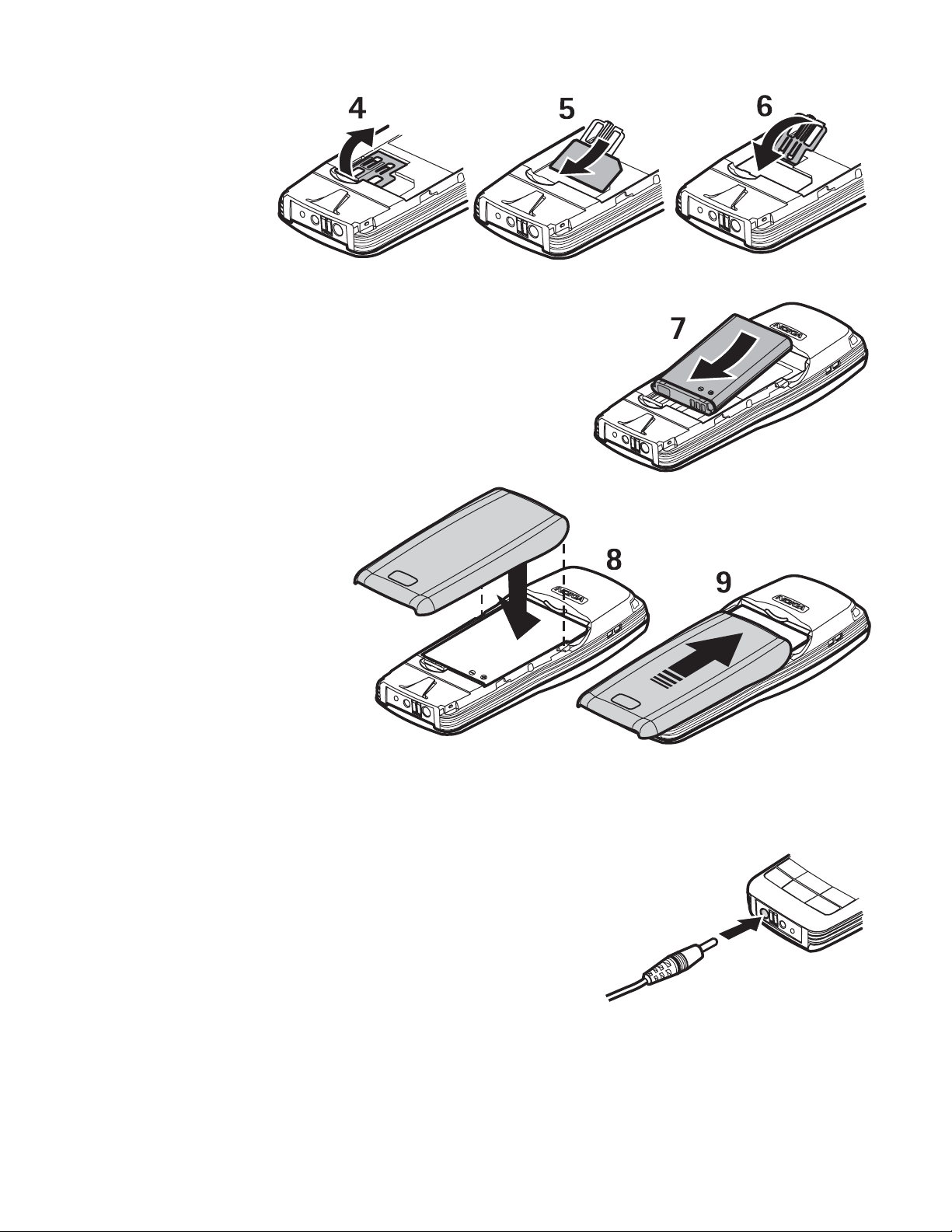
4 Close the
SIM card
holder and
press to
lock it (6).
5 Align the gold connectors on the battery with the
connectors on the phone and insert the battery (7).
6 Replace the back
cover (8 and 9).
Get started
• CHARGE THE BATTERY
Do not charge the battery if the phone covers are removed.
1 Connect the charger plug into the connector in
the phone.
2 Connect the charger to an ac wall outlet.
The battery indicator bar starts scrolling.
• Charging a BL-5C battery with the ACP-7
charger takes up to 3 hours.
•If Not charging appears, wait for a while,
disconnect the charger, reconnect it, and retry.
If charging still fails, contact your dealer.
When the battery is fully charged, the bar stops scrolling. Disconnect the charger from
the phone and the ac outlet.
Nokia 11 0 0 User Guide 5 Copyright © Nokia 2004
Page 10
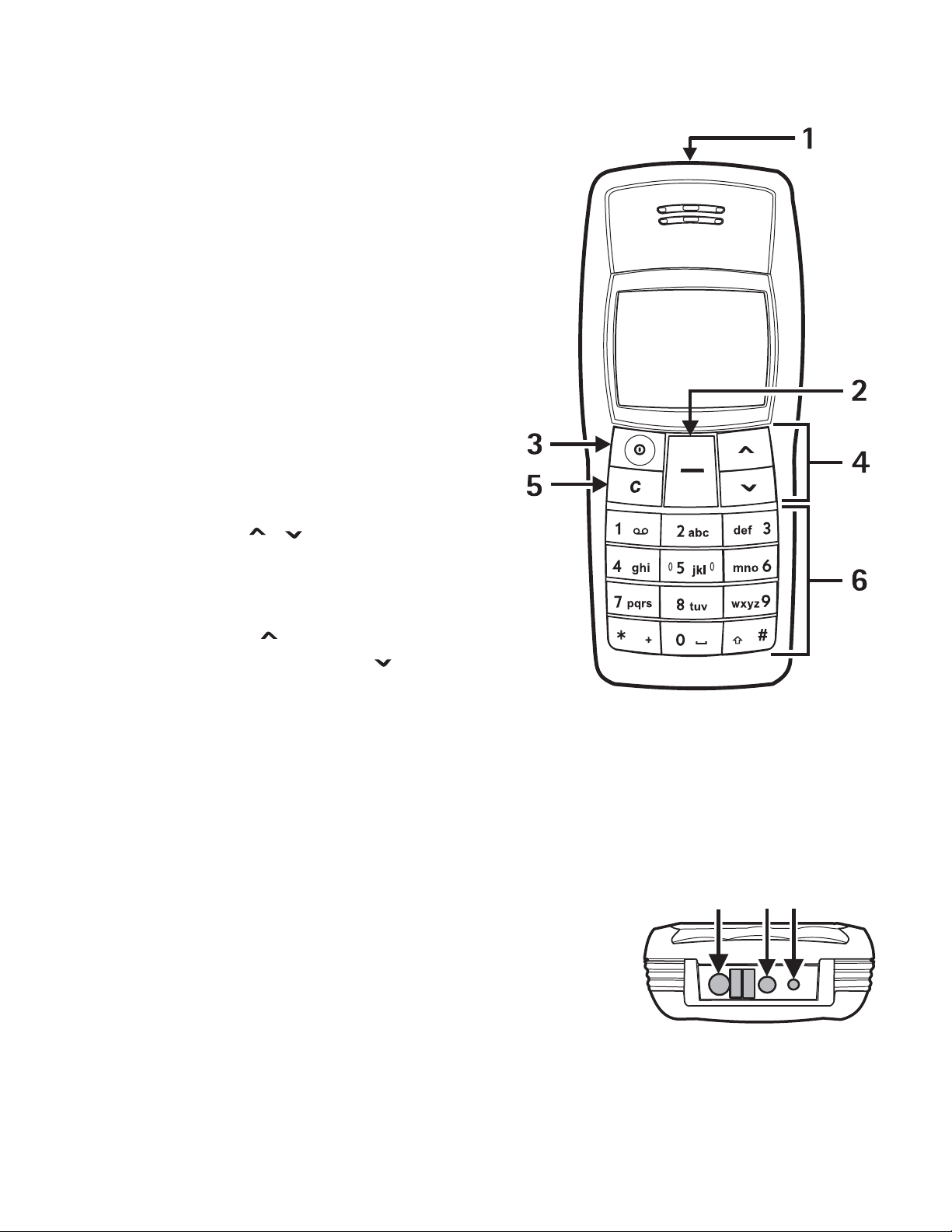
• KEYS AND CONNECTORS
1 Flashlight See “Flashlight” on page 26.
2 Nokia Navi™ key
Text above the Navi key shows the
current function of the key. In this
guide, instructions such as “Press Menu”
mean to press the key located beneath
the word Menu.
3 Power key
Press and hold to switch the phone on or
off. Press and release for quick access to
a list of profiles [see “Profiles (Menu 6)”
on page 20]. When the keypad is locked,
press to turn on the display lights for
about 15 seconds.
4 Scroll keys
Scroll through names, phone numbers,
menus or settings. Adjusts the earpiece
volume during a call. In the standby
mode, press to show the list of last
dialed numbers and press to show
names and phone numbers saved
in Contacts.
5Clear/Exit, or C key
Deletes characters from the display and exits from different functions.
6 Use keys 0 through 9 to enter numbers and characters.
Use the
7 Charger connector
8 Headset connector
9 Microphone
and # keys for various purposes in different functions.
*
78
9
6 Copyright © Nokia 2004
Page 11

• DISPLAY AND STANDBY MODE
In the standby mode, the indicators described below
appear when the phone is ready for use and no
characters have been keyed in.
1 Cellular network in use, or the operator logo
2 Signal intensity of the cellular network at your
current location
3 Battery charge level
4 Current function of the Navi key
TIPS ON EFFICIENT OPERATION:
Your phone has a built-in antenna. As with any other radio
transmitting device, do not touch the antenna unnecessarily
when the device is switched on. Contact with the antenna
affects call quality and may cause the phone to operate at a
higher power level than otherwise needed. Avoid contact with
the antenna area when operating the phone to optimize the
antenna performance and the battery life.
Get started
Hold the phone as you would any other telephone with the
antenna pointed up and over your shoulder.
Nokia 11 0 0 User Guide 7 Copyright © Nokia 2004
Page 12
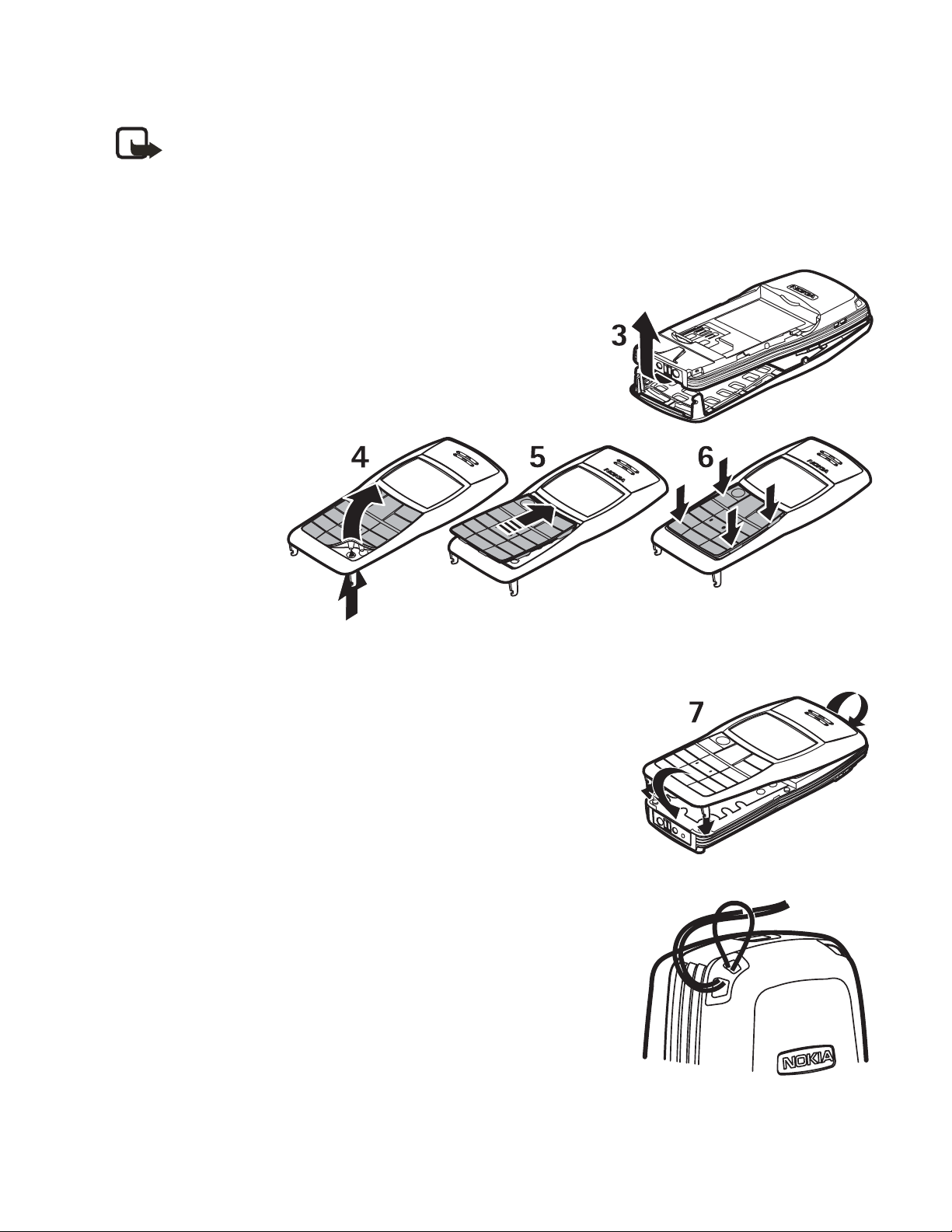
• CHANGE COVERS
Note: Before removing the cover, always switch off the power and disconnect the
charger and any other device. Avoid touching electronic components while changing
the covers. Always store and use the device with the covers attached.
1 Remove the back cover of the phone and battery. See steps 1 and 2 in “Insert the SIM
card” on page 4.
2 Carefully remove the front cover (3).
3 Remove the
keymat
carefully (4).
Insert the
new keymat
(5) and make
sure it is
properly
positioned
(6).
4 Align the top of the front cover with the top of the
phone and press the front cover to lock it into place (7).
Insert the battery and replace the back cover. See steps
5
4 and 5 in “Insert the SIM card” on page 4.
• ATTACH THE WRIST STRAP
Thread the strap through the holes as shown, and tighten it.
8 Copyright © Nokia 2004
Page 13

Call functions
3 Call functions
• MAKE A CALL
1 Key in the phone number including the area code.
Press C to delete the last entered digit.
2 Press Call.
Press to increase or to decrease the volume of the earpiece or headset.
3 Press End to end the call.
Use the phone book
In the standby mode, press to find the name you want, then press Call.
Conference calling
Conference calling is a network service that allows up to four people to participate in the
same call.
1 Call the first participant.
2 To call a new participant, press Options > New call, and enter the number or select it
from the phone book.
3 When the call is answered, press Options > Conference, to join the conference call.
4 To add another participant, repeat steps 1 to 3.
5 To end the conference call, press End.
Redialing
Press , scroll to the phone number or name you want, and press Call.
1-touch dialing
Assign a phone number to a key:
1 Press Menu > Settings > Call settings >1-touch dialing and select On.
2 Press C to return to the standby mode.
3 Press Menu > Contacts > 1-touch dialing.
4 Select the key you want, (2–9) and press Assign.
5 Select Assign to call or Assign to SMS.
6 Scroll the name or number you want and press Select.
To use 1-touch dialing, press and hold the corresponding number key.
Nokia 11 0 0 User Guide 9 Copyright © Nokia 2004
Page 14

• ANSWER A CALL
In the standby mode, press Answer. To divert or reject the call without answering, press C.
• IN-CALL OPERATIONS
During a call, press C and Options for some of the following functions. Many of these are
network services. Hold or Unhold, New call, Answer, Reject, End all calls, Contacts, Send
DTMF, Swap, Menu and Mute or Unmute, Flashlight on or Flashlight off.
• LISTEN TO VOICE MAIL
Voice mailbox is a network service. For more information, and to rece ive your voice mailbox
number, contact your service provider.
Press and hold 1. To change the voice mailbox number, see “Voice mailbox number” on
page 17.
To forward calls to your voice mailbox, refer to “Call settings” on page 21.
• LOCK THE KEYPAD
The keypad lock prevents accidental key presses.
To lock or unlock the keypad, press Menu >
appears.
You can also Automat ic keyguard to lock the keypad after a certain period of time. Refer to
“Keyguard settings” on page 22.
Note: When the Keyguard is on, calls still may be possible to the official emergency
number programmed into your phone. Key in the emergency number and press Call.
quickly. When the keypad is locked,
*
10 Copyright © Nokia 2004
Page 15

4Writing text
You can enter text two ways: use the traditional text input (indicated with ) or using
predictive text input (indicated with ).
• PREDICTIVE TEXT
Set on or off
When writing text, press Options > Predictive text > English > OK.
To revert to traditional text input, select Prediction off.
Tip: To quickly set the predictive text input on or off when writing text,
press # twice.
Use predictive text
Predictive text input is an easy way to write text. It is based on a built-in dictionary to which
you can also add new words.
Writing text
1 Key in the word you want by pressing each key once for one letter. The word changes
after each keystroke. For example, to write ‘Nokia’ when the English dictionary is
selected, press 66542.
• To delete the character to the left of the cursor , press C. To clear the screen, press
and hold C.
• To switch between upper and lowercase, or between traditional and predictive text
input, press # repeatedly and check the indicator at the top of the display.
• To switch between letters and numbers, press and hold #.
• To get a list of special characters, press and hold
and press Use.
• To insert a number, press and hold the number key you want. To insert several
numbers, press and hold # and key in the numbers.
2 If the displayed word is the one you want, press 0 and start writing the next word.
• To change the word, press
• If the "?" is displayed after the word, the word is not in the dictionary . To add the
word to the dictionary, press Spell, key in the word (using traditional text input),
and press OK.
repeatedly until the word you want appears.
*
, select the character you want,
*
Nokia 11 0 0 User Guide 11 Copyright © Nokia 2004
Page 16

Writing compound words
Key in the first half of the word, press , and key in the second half.
• TRADITIONAL TEXT INPUT
Press the key marked with the letter that you want repeatedly until the letter appears.
Use the following functions to edit the text:
• To add a space, press 0.
• To add a punctuation mark or special character, press 1 repeatedly, or press
the desired character, and press Use.
• To move the cursor left or right, press or , respectively.
• To delete the character to the left of the cursor, press C. To clear the screen, press and
hold this key.
• To switch between upper and lower case, press #.
• To add a number, press and hold the desired key. To switch between letters and
numbers, press and hold #.
• To key in a letter which is on the same key as the previous one, press or
(or wait until the cursor appears), and key in the new letter.
, select
*
12 Copyright © Nokia 2004
Page 17
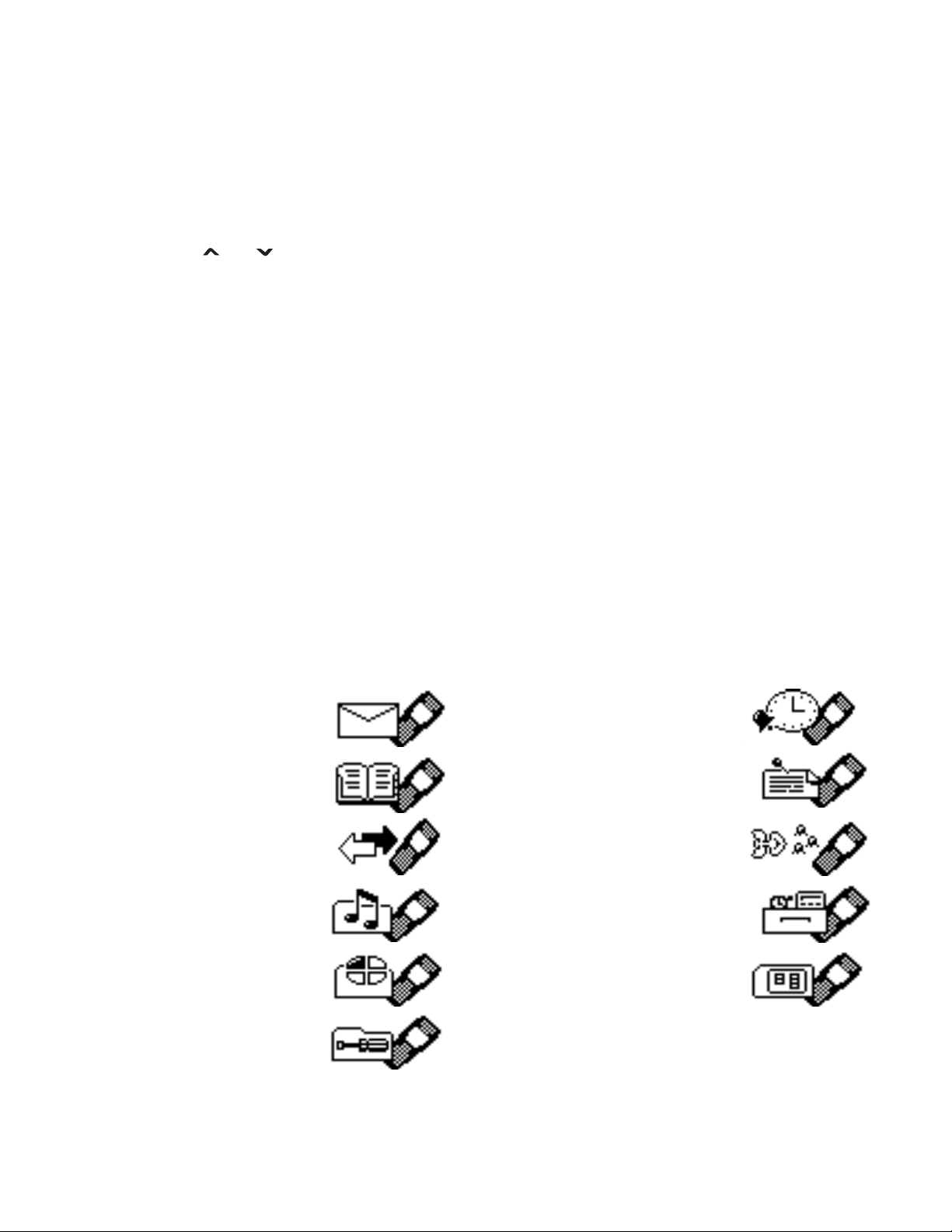
Menu functions
5 Menu functions
You can use the key features in the menus in the following ways:
SCROLLING
1 Press Menu in the standby mode.
2 Press or to scroll to the main menu you want, and press Select to enter it.
Press C to exit a main menu.
3 If the menu contains submenus, scroll to the one you want and press Select to enter
it. Press C to exit a submenu.
If you do not want to save the changes you made to menu settings, press and hold C.
SHORTCUT
The menus, submenus, and setting options are numbered. These numbers are called
shortcut numbers.
In the standby mode, press Menu and key in quickly, within three seconds, the shortcut
number of the menu you want to access. Repeat for submenus.
For example, if you want to activate Call waiting service, press Menu > 7 (for Settings),
2 (for Call settings), 4 for Call waiting service), 1 (for Activate).
Note that the shortcut number for Messages is 0-1 because there are more than 1 0 menus.
• LIST OF MENU FUNCTIONS
Messages 0-1
Contacts 2
Call log 4
Tones 5
Profiles 6
Alarm clock 8
Reminders 9
Games 10
Extras 11
SIM services 12
(if available)
Settings 7
Nokia 11 0 0 User Guide 13 Copyright © Nokia 2004
Page 18

• MESSAGES (MENU 0-1)
Write messages
Your Nokia 1100 phone lets you send text messages beyond the
normal 160-character limit (check with your service provider to make sure their system can
handle long messages). If your message exceeds 160 characters, it will be sent as a series of
two to four messages. As you write the message, look in the upper right part of the screen. You
can see the message length indicator counting backwards from 459. For example, 420/1means
that you have used 39 characters and the message will be sent in one part. But 298/2 means
that you have used 161 characters, so the message will be divided and sent in two parts.
Using special (Unicode) characters, such as ë, â, á, ì,
characters in your message, the indicator may not show the message length correctly.
Before the message is sent, the Nokia 1100 phone tells you if the message exceeds the
maximum length allowed for one message. You can cancel sending by pressing Cancel or
you can save the message in the inbox.
To send a message, the phone number of your message center has to be saved in the phone.
See “Message settings” on page 16.
1 In the standby mode, press Menu > Messages > Create message.
2 Key in the message. The number of available characters and the current part number
are shown on the top right of the display.
3 When the message is complete, press Options > Send, key in the recipient’s phone
number, and press OK.
If you want to send the message to several people, select Sending options and Send to
many, scroll to the first recipient, and press Send. Repeat this for each recipient.
To send a message to a predefined distribution list, select Sending options and Send
to list. To define and edit distribution lists, see “Distribution lists” on page 15.
Other options are Insert options, Use template, Small fonts, Save message, Clear
text, Predictive text, Instructions, and Exit editor.
takes up more space. If there are special
Note: When sending messages using the SMS network service, your phone may
display the words Message sent. This is an indication that the message has been
sent by your phone to the message center number programmed into your phone. This
is no t an in dicat ion that the message has been received at the intended destination.
For more details about SMS services, check with your service provider.
14 Copyright © Nokia 2004
Page 19
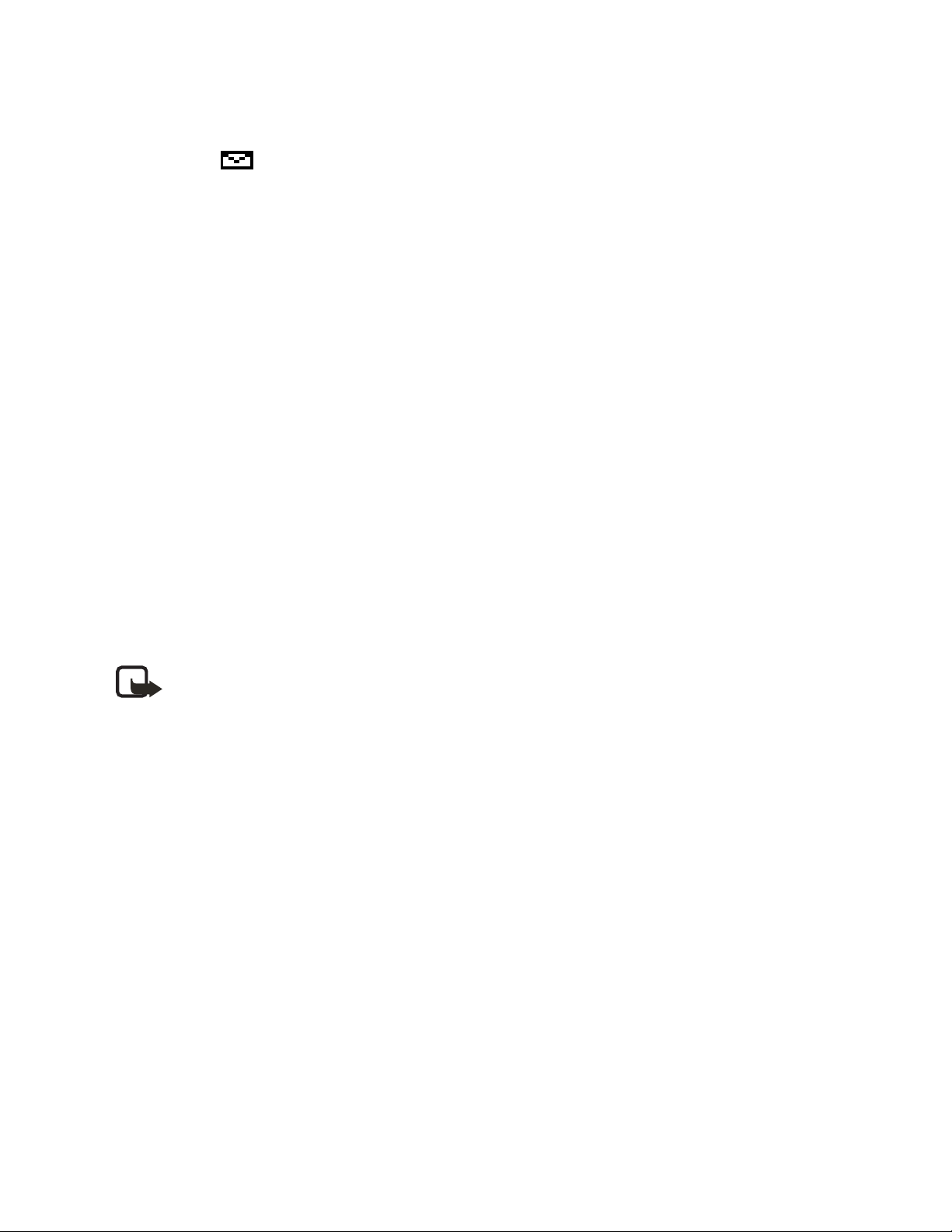
Menu functions
Read a text message (Inbox)
When you have received text messages in the standby mode, the number of new messages
as well as a are shown on the display.
1 Press Show to view the messages immediately.
To view the messages later, press C. When ready to read the message, go to the Inbox
menu (Menu 0-1-2).
2 Use the scroll keys to browse through the message.
While reading the message, you can press Options for these functions: Delete, Reply,
Edit, Use, Forward, As reminder, Small fonts, and Details.
Sent items
The Sent items menu lets you view the copies of the messages that you have sent.
Press Options for these functions: Use, Forward, Delete, Edit, Details.
Drafts
In the Drafts menu, you can view the messages you have saved in the Write message menu.
Picture messages
You can receive and send messages that co ntain pictures (network service). Picture messages
are saved in the phone. Note that each picture message comprises several text messages.
Therefore, sending one picture message may cost more than one text message.
Note: This function can be used only if it is supported by your network operator or
service provider. Only compatible phones that offer picture message features can
receive and display picture messages.
RECEIVING A PICTURE MESSAGE
To view the message immediately, press Show. Press Options and you have the following
options for the picture message: Delete, Reply, Chat, Edit text, Save picture, as screensaver,
Use number, Copy to Reminder and Details.
Distribution lists
If you need to send messages frequently to a fixed group of recipients, you can define a
distribution list and use it when sending a message. You can define up to 6 distribution
lists with up to 10 recipients in each. The phone sends a text message to each recipient
separately.
To view and edit distribution lists, press Menu > Messages > Distribution lists.
Press Options to create a distribution list.
If a message fails to be sent to one or more recipients, a report listing the number of failures,
successful sendings and not found names will be displayed. You can select each category by
pressing Select.
Nokia 11 0 0 User Guide 15 Copyright © Nokia 2004
Page 20

• Names in the not found group are names in the distribution list that have been deleted
from the phone book. Press Remove to remove them.
• Resend to resend the message to the failed recipients.
• View to view the list of failed recipients.
Templates
You can view or edit the preset messages (templates) that you can use for writing a message.
Smileys
You can edit and store the smileys such as ":-)", and use them in compiling messages.
Delete messages
Press Menu > Messages > Delete messages.
To delete all read messages from all folders, select All read > OK. When Delete read
messages from all folders? appears, press OK.
To delete all the read messages in a folder, scroll to the folder and press OK. Then press OK
when Delete all read messages from folder? appears.
Message settings
The phone offers two kinds of message settings: settings specific to each setting group
(profile) and settings common to all text messages.
TEXT MSG (MENU 0-1-1-0-1)
This profile contains settings needed for sending text and picture messages. The settings
include Message center number (get this number from your service provider), Messages sent
as, Message validity, and Rename sending profile. You must have the message center
number to send text and picture messages. The total number of profiles depends on how
many your SIM card offers.
COMMON (MENU 0-1-1-0-2)
The settings in this submenu apply to all text messages that you send, regardless of the
chosen profile. The available settings are: Delivery reports, Reply via same center and
Character support.
Select Character support to define how the phone handles Unicode characters in text
messages. (Check with your service provider for availability.)
The Full option sends all Unicode characters in a text message to a compatible phone
(if supported by your network).
The Reduced option tries to convert Unicode characters into the corresponding nonUnicode characters (for example ’á’ to ’a’). If no non-Unicode counterpart exists, the
characters are sent unchanged.
16 Copyright © Nokia 2004
Page 21

Menu functions
Info service
With this network service, you can receive messages on various topics from the network.
For details, contact your service provider.
Voice mailbox number
You can save and change the phone number of your voice mailbox (network service).
Service command editor
You can send service requests to your service provider . K ey in the characters you want. Press
and hold
# to switch between letters and numbers. Press Send to send the request.
• CONTACTS (MENU 2)
You can save names and phone numbers in phone memory (internal
phone book) and in SIM card memory (SIM phone book). The internal
phone book can store up to 50 names.
Searching for a name and phone number
In the standby mode, press Menu > Contacts > Find. Key in the first characters of the name
you are looking for and press Find. Scroll to find the name you want.
If the name or phone number is saved in SIM card memory , is shown at the upper right
corner of the display; if it is saved in phone internal memory, is shown instead.
Tip: For a quick search, press in the standby mode, key in the first letter of the
name. Scroll to find the name you want.
You can also use the following options:
• Service Nos. to call the service numbers of your service provider if the numbers are
included on your SIM card (network service).
• Add contact to save names and phone numbers in the phone book.
• Delete to delete names and phone numbers from the phone book one by one or all
at once.
• Edit to edit the names and numbers in Contacts.
• Copy to copy names and phone numbers all at once or one by one from phone memory
to SIM card memory, or vice versa.
• Assign tone to set the phone to play the ringing tone you want when you receive a call
from a particular phone number . Select the phone number or name you want and press
Assign. Note that this function only works when both the network and the phone are
able to identify and send the caller´s identity.
• Send phone no. to send a person´s phone number as an over the air (OT A) message if
supported by the network.
Nokia 11 0 0 User Guide 17 Copyright © Nokia 2004
Page 22

Phone book settings
In the standby mode, press Menu > Contacts > Settings. Then select from the following:
Memory in use—to select whether the names and phone numbers are saved in SIM card
or Phone. Note that when you change the SIM card, SIM card memory is automatically
selected.
Contacts view—to select how the names and phone numbers are shown, either Name +
number (one name and number at a time), or Contacts list (three names at a time).
Memory status—to check how many names and phone numbers are already saved and how
many can still be saved in each phone book.
• CALL LOG (MENU 4)
The call log records information about calls you make and receive.
The phone stores the numbers of the last ten calls that you missed,
the last ten calls that you received, and the last ten calls that you
dialed. For call log to work properly:
• You must be in a digital network, your service provider must support caller ID, and it
must be enabled in the phone.
• Your calls cannot be blocked.
• Your phone must be on and within the service area, or in a compatible network
if roaming.
Check missed, received, or dialed calls
1 From the menu select Call log; then select either Missed calls, Received calls, or
Dialed numbers.
2 Scroll through the list of numbers and highlight your selection.
3 Select Options; then select one of the following options:
Call—Dial the number from the call log.
Send message—Send a text message to the person who called you or whom you called.
Call time—Show the time when the call was connected.
Edit number—Edit the number and save it with a name to your phone book.
Save—Enter a name for the number and save both to your phone book.
Delete—Erase the number from the call list.
Delete recent call lists
Note: You cannot undo this operation.
From the menus, select Call log > Delete recent call lists > All, Missed, Dialed, or Received.
18 Copyright © Nokia 2004
Page 23

Menu functions
Call timers
Your phone tracks the amount of time you spend on each call.
Note: The actual time invoiced for calls by your service provider may vary,
depending upon network features, rounding off for billing, and so forth.
View call durations
1 From the menus, select Call log > Call timers.
2 Select one of the following options:
3 Duration of last call—Show the call duration of the last call.
4 Duration of all calls—Show the call duration of all calls that have been made and
received since you reset the timers.
5 Duration of received calls—Show the duration of all received calls.
6 Duration of dialed calls—Show the duration of all calls dialed.
7Clear timers—Clear all call timers for the currently selected phone number. (Your phone
includes separate timers for each number used.) This action cannot be undone.
Clear call timers
8 Press Menu > Call log > Call timers > Clear timers.
9 Enter your security code and select OK.
Prepaid credit
Note: This feature is not available in all areas and may not appear in the menu.
Check with your service provider for availability.
When using a prepaid SIM card, you can make calls only when there are enough credit units
on the SIM card (network service). Options are Credit info display (show or hide remaining
units in the standby mode), Credit available (amount of remaining units), Last event costs,
and Recharge status.
Note: When no charging or currency units remain, calls may only be possible to the
emergency number programmed into your phone (for example, 911).
• TONES (MENU 5)
In this menu, you can change the settings of the currently selected
profile and create ringing tones of your own. See “Profiles (Menu 6)”
on page 20.
Ringing tone—Sets the tone that you hear when you receive a call.
Ringing volume—Sets the volume level for the ringing and message alert tones.
Ringing options—Defines how the phone notifies you of incoming voice calls. For example,
when Silent is selected, the phone stays silent when you receive a call and is shown in
the standby mode.
Nokia 11 0 0 User Guide 19 Copyright © Nokia 2004
Page 24

Message alert tone—Sets the tone that you hear when you receive a text message.
Keypad tones—Sets the volume for keypad tones.
Warning tones—Sets the phone to sound tones, e.g. when the battery is running out of power.
Vibrating alert—Sets the phone to vibrate when you receive a call or a text message.
The vibrator does not operate when the phone is connected to a charger.
Rhythmic backlight alert—Sets the backlights of the phone to flash in the rhythm of the
selected ringing tone or message alert tone.
• PROFILES (MENU 6)
You can customize the phone for different events and environments.
Initially , personalize the setting groups and profiles to your liking and
then you only need to activate a profile to use it.
Activate and customize
In the Profiles menu, select a profile and press OK.
To change the settings of the profile, select Customize > OK. Available options are Ringing
tone, Ringing volume, Ringing options, Message alert tone, Keypad tones, Warning
tones, Vibrating alert, Rhythmic backlight alert, Screen saver, or Rename (not available
under Normal). Select the option you want and press OK.
You can also change the settings of the currently selected profile in Tone settings, see
“Tones (Menu 5)” on page 19.
Tip: To activate a profile quickly in the standby mode or during a call, press and
release the power key, scroll to the desired profile, and press OK.
• SETTINGS (MENU 7)
In this menu you can adjust various settings of the phone. You can
also reset some menu settings to their default values by choosing
Restore factory settings.
Time and date settings
CLOCK
Lets you set the phone to show the current time in the standby mode, adjust the time, and
select the 12- or 24-hour time format. If the battery was removed from the phone, you may
need to set the time again.
DATE SETTING
Lets you set the correct date. If the battery was removed from the phone, you may need to
set the date again.
20 Copyright © Nokia 2004
Page 25

Menu functions
AUTO UPDATE OF DATE & TIME
This network service updates the date and time according to the current time zone.
The automatic update of date and time does not change the time you have set for the
alarm clock or the reminder notes. They are in local time. Updating may cause some
alarms that you have set to expire without sounding.
Call settings
• Call forwarding forwards incoming calls to your voice mailbox or to some other phone
number (network service).
Select the forwarding option you want, for example, select Forward if busy to forward
the calls when you are on a call or when you reject a call.
Several forwarding options may be active at the same time. When Forward all voice
calls is active, appears.
Set the selected option on (Activate) or off (Cancel), check whether the option is
activated by selecting Check status, or specify a delay for certain diverts in Set delay
(not available for all forwarding options).
• Automatic redial sets your phone to redial up to ten times after an unsuccessful
call attempt.
• 1-touch dialing lets you press and hold the 1-touch dial keys (2–9) to dial names and
phone numbers assigned to the corresponding keys.
• Call waiting is a network service that notifies you of a new incoming call while you
have a call in progress. Press Answer to answer the waiting call and put the first call
on hold. Press End to end the active call.
• Send my own caller ID when calling is a network service that lets your phone number
appear to (Default or Yes) or be hidden from (No) the person you are calling. When you
select Preset, the setting agreed with your service provider is used.
Phone settings
Language—To select the language for the display texts.
Cell info display—To set the phone to indicate when it is used in a cellular network based
on Micro Cellular Network (MCN) technology (network service). For more information,
contact your service provider.
Welcome note—You can key in a message that will be shown briefly on the display when
the phone is switched on.
Network selection—To set the phone to automatically select a cellular network available in
your area, or you can select the network manually. The network you select must have a
roaming agreement with your home network.
Confirm SIM service actions—To set the phone to show or hide confirmation messages
when you use the SIM card services [see “SIM services (Menu 12)” on page 26].
Nokia 11 0 0 User Guide 21 Copyright © Nokia 2004
Page 26

Enhancement settings
You can use your phone with many Nokia enhancements. However, the Enhancement
settings menu appears only after an accessory has been connected to the phone at least
once. You can select a default profile that will be associated with each accessory.
• Headset (such as the HDC-5 or HDE-2)
• Handsfree Car kit (such as the CARK-125 or PPH-1)
• Loopset (LPS-3)
• TTY/TDD Adapter (HDA-9)
Keyguard settings
Use Automatic keyguard to automatically lock the phone keypad after a preset time delay.
The phone must be idle in the standby mode. You can also lock the keypad of the phone with
Keyguard code.
• Select Menu > Settings > Keyguard settings > Automatic keyguard > On. When Set
delay appears, key in the time and press OK. You can set the time from 10 seconds to
60 minutes. To deactivate the automatic keyguard, select Off.
• Select Menu > Settings > Keyguard settings > Keyguard code request, key in the
security code, and press OK. After you have selected On, the phone asks for the security
code every time you press Unlock. To deactivate the security keyguard, select Off.
See also “Lock the keypad” on page 10.
Security settings
Note: When calls are restricted, calls still may be possible to the official emergency
number programmed into your phone.
Several types of codes are used in the phone:
• The security code, supplied with the phone, protects your phone against unauthorized
use. The preset code is 12345.
• The PIN code, supplied with the SIM card, protects the card against unauthorized use.
The preset code is 1234. If you enter the PIN code incorrectly three times in succession,
the SIM card is blocked. You must enter the PUK code to unblock the SIM card and set
a new PIN code.
• The PIN2 code is supplied with some SIM cards and is required to access certain
services, such as charging unit counters. If you enter the PIN2 code incorrectly three
times in succession, PIN2 code blocked appears on the display, and you will be asked
for the PUK2 code.
• The PUK and PUK2 codes may be supplied with the SIM card. If this is not the case,
contact your local service provider.
PIN code request—You can set your phone to ask for the PIN code of the SIM card when
the phone is switched on. Some SIM cards require activating this function at all times.
22 Copyright © Nokia 2004
Page 27

Menu functions
Call restrictions—This network service lets you restrict incoming and outgoing calls with
your phone. Choose an option and select Activate, Cancel, or check whether a service is
activated (Check status).
Fixed dialling—This network service lets you lets you restrict outgoing calls to selected
phone numbers.
Closed user group—This network service lets you specify a group of people whom you can
call and who can call you.
Security level—Sets the phone to ask for the security code when a new SIM card is inserted
in the phone or when you select the internal phone book.
Note: When you change the security level, all the recent calls lists are cleared,
including missed calls, received calls and dialed numbers.
Change of access codes—Lets you change the security code, PIN code, PIN2 code, or
restriction password. These codes can include the numbers 0 to 9 only.
Avoid using access codes similar to the emergency numbers, such as 911, to prevent
accidental dialling of the emergency number.
Restore factory settings
To reset some of the menu settings to their original values. Press Menu > Settings >
Restore factory settings. Key in the security code and press OK. The names and phone
numbers saved in the phone book are not deleted.
• ALARM CLOCK (MENU 8)
You can set the alarm to sound at the time you want just once, or
repeatedly, for example every working day.
Press Menu > Alarm clock. Key in the time for the alarm. When the
alarm sounds, pressing C to stop it. If you press Snooze, the alarm stops and rings again in
5 minutes.
If the alarm time is reached while the phone is switched off, the phone switches itself on
and starts sounding the alarm tone. If you press C, the phone asks whether you want to
activate the phone for calls. Press C to switch off the phone or Yes to make and receive calls.
Note: Do not press Yes when wireless phone use is prohibited or when it may cause
interference or danger.
• REMINDERS (MENU 9)
Note: Your phone must be switched on to use this function.
Do not switch on the phone when wireless phone use is
prohibited or when it may cause interference or danger.
With this memory aid, you can save up to 10 short text notes with an alarm. The alarm is
activated when the set date and time is reached.
Nokia 11 0 0 User Guide 23 Copyright © Nokia 2004
Page 28

You can select : Add new, View all, Delete, Edit or To calendar to add a new reminder , view,
edit or send the existing reminders and delete the reminders one by one or all at once.
When the reminder time is reached, you can stop the alarm by pressing C. If you press
Snooze, the phone alarms again in about 10 minutes.
•GAMES (MENU 10)
The phone offers you some games to play. Each game is provided
with a brief help text.
Adjust common game settings
Select Settings. You can set the sounds, lights, and vibrations (Shakes) for the game.
Note that when Warning tones (Menu 5-1-6) is off, there may be no sound even if
Game sounds is on. When Vibrating alert (Menu 5-1-7) is off, the phone does not
vibrate even if Shakes is on.
• EXTRAS (MENU 11)
Calculator
The phone is provided with a calculator that can also be used for rough
currency conversions.
Note: This calculator has limited accuracy and is designed for simple calculations.
Select Menu > Extras > Calculator.
MAKE A CALCULATION
• The keys 1-9 insert a digit. The # key inserts a decimal point. Press C to delete the last
digit. To change the sign, press Options and select Change sign.
• Press
for divide (/).
• To get the result, press Options and select Equals. Press and hold C to clear the display
for a new calculation.
CURRENCY CONVERSION
To save the exchange rate, press Options > Exchange rate > Foreign unit expressed in
domestic units or Domestic unit expressed in foreign units, key in the value (press # for
a decimal point), and press OK.
once for add (+), twice for subtract (-), three times for multiply (*), and four times
*
To make the conversion, key in the currency amount to be converted, press Options >
In domestic or In foreign.
24 Copyright © Nokia 2004
Page 29

Menu functions
Stopwatch
The stopwatch can be used for time measurement, for example in different sports. Select
Menu > Extras > Stopwatch.
Press Start to start timing. T o take the time, press Stop. When the timing is stopped, press
Options for Start, Reset, or Exit. If you select Start, timing continues from the previous
stop time. Reset stops the current timing and sets the time to zero.
To set the timing to continue in the background, press C three times. While the time is
running, is flashing in the standby mode.
Note: Using the stopwatch consumes the battery and phone operating time will
be reduced. Be careful not to let it run in the background when performing other
operations with your phone.
Countdown timer
You can set the alarm to sound after a period of lapsed time. The countdown timer contains
two separate timers. Traditional timer enables you to activate the timer quickly for simple tasks.
Interval timers enables you to save cyclic time periods, for example, for different exercises.
Select Menu > Extras > Countdown timer. Key in the alarm time and press OK. You can
also key in a note for the alarm, change the time and stop the timer.
When the timer is running, is shown in the standby mode.
When the alarm time is reached, the phone sounds a tone and a note for the alarm appears.
Press any key to stop the alarm.
Composer
You can create your own ringing tones. Select the tone that you want
to edit and key in the notes. For example, press 4 for note F.
The 8 key shortens (-) and the 9 key lengthens (+) the duration of the
note or rest. Insert a rest with 0. The
makes the note sharp (not available for notes E and B). Use and
to move the cursor left or right. Press C to delete a note or rest to the
left of the cursor.
When the tone is complete, press Options and select Play, Save, Tempo, Clear screen
or Exit
key sets the octave and the # key
*
Screen saver
Choose a picture for the phone display. Select Menu > Extras > Screen saver, then scroll
to select the picture. Y ou can choose th e Time-out duration so the picture appears after a
pause of only five seconds or as long as 10 minutes. The picture stays visible until you press
any key . Note that the screen saver overrides all the graphics and texts on the display in the
standby mode.
Nokia 11 0 0 User Guide 25 Copyright © Nokia 2004
Page 30

Flashlight
To activate the flashlight, press Menu > Extras > Flashlight > On or Off. The following
options are available:
• In the standby mode, press and release C. The flashlight comes on for about 1.5 seconds
and appears.
•Press and hold C. The flashlight stays on while you hold the key and goes off when you
release the key.
• To turn the flashlight on continuously, press C twice. Press C again to turn it off.
• During a call, press Options > Flashlight on or Flashlight off
• SIM SERVICES (MENU 12)
This menu appears only if your SIM card provides additional services.
The name and contents of this menu depend on the services available.
Note: For availability, rates and information on using SIM
services, contact your SIM card vendor or service provider.
• ENHANCEMENTS
Battery BL-5C
Chargers ACP-7, ACP-8,
ACP-12
Mobile chargers LCH-9, LCH-12
Car kit HFM-8, PPH-1
Headsets HDC-5, HDE-2,
HDD-1, HDC-10
Inductive loopset LPS-3
Xpress-on covers
Carry cases
Wrist strap
wearables
Several styles to
choose from
26 Copyright © Nokia 2004
Page 31

Reference Information
6 Reference Information
• BATTERY INFORMATION
Charging and discharging
Your device is powered by a rechargeable battery. The full performance of a new battery is
achieved only after two or three complete charge and discharge cycles. The battery can be
charged and discharged hundreds of times but it will eventually wear out. When the talk
and standby times are noticeably shorter than normal, buy a new battery. Use only Nokia
approved batteries, and recharge your battery only with Nokia approved chargers
designated for this device.
Unplug the charger from the electrical plug and the device when not in use. Do not leave
the battery connected to a charger . Overcharging may shorten its lifetime. If left unused, a
fully charged battery will lose its charge over time. Temperature extremes can affect the
ability of your battery to charge.
Use the battery only for its intended purpose. Never use any charger or battery that
is damaged.
Do not short-circuit the battery. Accidental short-circuiting can occur when a metallic
object such as a coin, clip, or pen causes direct connection of the positive (+) and negative
(-) terminals of the battery . (These look like metal strips on the battery.) This might happen,
for example, when you carry a spare battery in your pocket or purse. Short-circuiting the
terminals may damage the battery or the connecting object.
Leaving the battery in hot or cold places, such as in a closed car in summer or winter
conditions, will reduce the capacity and lifetime of the battery. Always try to keep the
battery between 59°F and 77°F (15°C and 25°C). A device with a hot or cold battery may
not work temporarily, even when the battery is fully charged. Battery performance is
particularly limited in temperatures well below freezing.
Do not dispose of batteries in a fire! Dispose of batteries according to local regulations.
Please recycle when possible. Do not dispose as household waste.
BL-5C Talk time,
Standby time
Talk–time: up to 4.5 hours
Standby time: up to 10 days
BL-5C Charging time
(approximate)
Nokia 11 0 0 User Guide 27 Copyright © Nokia 2004
ACP-7 Charger—3 hours
ACP-8 Charger—2 hours
ACP-12 Charger—1 hour , 30 min.
Page 32

Battery talk and standby times are estimates only and depend on signal strength, network
conditions, features used, battery age and condition (including the effect of charging
habits), temperatures to which battery is exposed, use in digital mode, and many other
factors. Please note that the amount of time a phone is used for calls will affect its standby
time. Likewise, the amount of time that the phone is turned on and in standby mode will
affect its talk–time.
• ENHANCEMENTS
A few practical rules about accessories and enhancements:
• Keep all accessories and enhancements out of the reach of
small children.
• When you disconnect the power cord of any accessory or
enhancement, grasp and pull the plug, not the cor d.
• Check regularly that enhancements installed in a vehicle are
mounted and are operating properly.
• Installation of any complex car enhancements must be made by qualified personnel only .
• ENHANCEMENTS, BATTERIES, AND CHARGERS
Check the model number of any charger before use with this device. This device is intended
for use when supplied with power from the ACP-7 charger.
Warning: Use only batteries, chargers, and enhancements approved by Nokia for
use with this particular model. The use of any other types may invalidate any
approval or warranty, and may be dangerous.
For availability of approved enhancements, please check with your dealer. When you
disconnect the power cord of any enhancement, grasp and pull the plug, not the cord.
Your device and its enhancements may contain small parts. K eep them out of reach of
small children.
• CARE AND MAINTENANCE
Your device is a product of superior design and craftsmanship and should be treated with
care. The suggestions below will help you protect your warranty coverage and enjoy your
device for many years.
• Keep the device dry. Precipitation, humidity, and all types of liquids or moisture can
contain minerals that will corrode electronic circuits. If your device does get wet,
remove the battery and allow the device to dry completely before replacing it.
• Do not use or store the device in dusty, dirty areas. Its moving parts and electronic
components can be damaged.
• Do not store the device in hot areas. High temperatures can shorten the life of
electronic devices, damage batteries, and warp or melt certain plastics.
28 Copyright © Nokia 2004
Page 33

Reference Information
• Do not store the device in cold areas. When the device returns to its normal temperature,
moisture can form inside the device and damage electronic circuit boards.
• Do not attempt to open the device other than as instructed in this guide.
• Do not drop, knock, or shake the device. Rough handling can break internal circuit
boards and fine mechanics.
• Do not use harsh chemicals, cleaning solvents, or strong detergents to clean the device.
• Do not paint the device. Paint can clog the moving parts and prevent proper operation.
• Use only the supplied or an approved replacement antenna. Unauthorized antennas,
modifications, or attachments could damage the device and may violate regulations
governing radio devices.
All of the above suggestions apply equally to your device, battery, charger , or any enhancement.
If any device is not working properly , take it to the nearest authorized service facility for service.
• ADDITIONAL SAFETY INFORMATION
Operating environment
Remember to follow any special regulations in force in any area and always switch off your
device when its use is prohibited or when it may cause interference or danger . Use the device
only in its normal operating positions. To maintain compliance with radio frequency exposure
guidelines only use accessories approved by Nokia for use with this device. When the device
is on and being worn on the body, always use an approved carrying case.
Medical devices
Operation of any radio transmitting equipment, including wireless phones, may interfere
with the functionality of inadequately protected medical devices. Consult a physician or the
manufacturer of the medical device to determine if they are adequately shielded from
external RF energy or if you have any questions. Switch off your phone in health care
facilities when any regulations posted in these areas instruct you to do so. Hospitals or
health care facilities may be using equipment that could be sensitive to external RF energy .
PACEMAKERS
Pacemake r manufacturers recommend that a minimum separation of 6 inches (15.3 cm) be
maintained between a wireless phone and a pacemaker to avoid potential interference with
the pacemaker. These recommendations are consistent with the independent research by
and recommendations of Wireless Technology Research. To minimize the potential for
interference, persons with pacemakers should
• Always keep the device more than 6 inches (15.3 cm) from their pacemaker when the
device is switched on
• Not carry the device in a breast pocket
Nokia 11 0 0 User Guide 29 Copyright © Nokia 2004
Page 34

• Hold the device to the ear opposite the pacemaker
If you have any reason to suspect that interference is taking place, switch off your
device immediately.
HEARING AID
Some digital wireless devices may interfere with some hearing aids. If interference occurs,
consult your service provider.
Vehicles
RF signals may affect improperly installed or inadequately shielded electronic systems in
motor vehicles such as electronic fuel injection systems, electronic antiskid (antilock)
braking systems, electronic speed control systems, air bag systems. For more information,
check with the manufacturer or its representative of your vehicle or any equipment that has
been added.
Only qualified personnel should service the device, or install the device in a vehicle. Faulty
ins tall ati on or service may be dangerous and may invalidate any warranty that may apply to
the device. Check regularly that all wireless device equipment in your vehicle is mounted
and operating properly . Do not store or carry flammable liquids, gases, or explosive materials
in the same compartment as the device, its parts, or enhancements. For vehicles equipped
with an air bag, remember that an air bags inflate with great force. Do not place objects,
including installed or portable wireless equipment in the area over the air bag or in the air
bag deployment area. If in-vehicle wireless equipment is improperly installed and the air
bag inflates, serious injury could result.
Potentially explosive environments
Switch off your device when in any area with a potentially explosive atmosphere and obey
all signs and instructions. Potentially explosive atmospheres include areas where you would
normally be advised to turn off your vehicle engine. Sparks in such areas could cause an
explosion or fire resulting in bodily injury or even death. Switch off the device at refuelling
points such as near gas pumps at service stations. Observe restrictions on the use of radio
equipment in fuel depots, storage, and distribution areas, chemical plants or where blasting
operations are in progress. Areas with a potentially explosive atmosphere are often but not
always clearly marked. They include below deck on boats, chemical transfer or storage
facilities, vehicles using liquefied petroleum gas (such as propane or butane), and areas
where the air contains chemicals or particles such as grain, dust or metal powders.
AIRCRAFT
FCC regulations prohibit using your wireless device while in the air. The use of wireless
telephones in an aircraft may be dangerous to the operation of the aircraft, disrupt the
wireless telephone network, and may be illegal.
Failure to observe these instructions may lead to suspension or denial of telephone services
to the offender, legal action, or both.
30 Copyright © Nokia 2004
Page 35

Reference Information
EMERGENCY CALLS
Important: Wireless phones, including this phone, operate using radio signals,
wireless networks, landline networks, and user-programmed functions. Because
of this, connections in all conditions cannot be guaranteed. You should never
rely solely on any wireless phone for essential communications like medical
emergencies.
To make an emergency call:
1 If the phone is not on, switch it on. Check for adequate signal strength. Some networks
may require that a valid SIM card is properly inserted in the phone.
2 Press C as many times as needed to clear the display and ready the phone for calls. You
may need to disable any security features activated on the phone.
3 Key in the official emergency number for your present location. Emergency numbers
vary by location.
4 Press Call.
If certain features are in use, you may first need to turn those features off before you can
make an emergency call. Consult this guide or your service provider. When making an
emergency call, give all the necessary information as accurately as possible. Your wireless
phone may be the only means of communication at the scene of an accident. Do not end
the call until given permission to do so.
Nokia 11 0 0 User Guide 31 Copyright © Nokia 2004
Page 36

CERTIFICATION INFORMATION (SAR)
THIS MODEL PHONE MEETS THE GOVERNMENT'S REQUIREMENTS FOR EXPOSURE TO
RADIO WAVES.
Your wireless phone is a radio transmitter and receiver . It is designed and manufactured not
to exceed the emission limits for exposure to radio frequency (RF) energy set by the Federal
Communications Commission of the U.S. Government. These limits are part of comprehensive
guidelines and establish permitted levels of RF energy for the general population. The
guidelines are based on standards that were developed by independent scientific organizations
through periodic and thorough evaluation of scientific studies. The standards include a
substantial safety margin designed to assure the safety of all persons, regardless of age
and health.
The exposure standard for wireless mobile phones employs a unit of measurement known
as the Specific Absorption Rate, or SAR. The SAR limit set by the FCC is 1.6W/kg.* Tests for
SAR are conducted using standard operating positions accepted by the FCC with the phone
transmitting at its highest certified power level in all tested frequency bands. Although the
SAR is determined at the highest certified power level, the actual SAR level of the phone
while operating can be well below the maximum value. This is because the phone is designed
to operate at multiple power levels so as to use only the power required to reach the
network. In general, the closer you are to a wireless base station antenna, the lower the
power output.
Before a phone model is available for sale to the public, it must be tested and certified to the
FCC that it does not exceed the limit established by the government-adopted requirement for
safe exposure. The tests are performed in positions and locations (for example, at the ear
and worn on the body) as required by the FCC for each model.
The highest SAR value for this model phone as reported to the FCC when tested for use at
the ear is .97 W/kg, and when worn on the body, as described in this user guide, is .64 W/kg.
(Body-worn measurements differ among phone models, depending upon available
enhancements and FCC requirements).
While there may be differences between the SAR levels of various phones and at various
positions, they all meet the government requirement. The FCC has granted an Equipment
Authorization for this model phone with all reported SAR levels evaluated as in compliance
with the FCC RF exposure guidelines. SAR information on this model phone is on file with
the FCC and can be found under the Display Grant section of http://www.fcc.gov/oet/fccid
after searching on FCC ID QTKRH-36X.
32 Copyright © Nokia 2004
Page 37

Reference Information
For body worn operation, this phone has been tested and meets the FCC RF exposure guidelines
for use with a carry case, belt clip, or holder that contains no metal and that positions the
handset a minimum of 5/8-inch (1.5 cm) from the body . Use of other carry cases, belt clips,
or holders may not ensure compliance with FCC RF exposure guidelines. If you do not use a
body-worn accessory and are not holding the phone at the ear, position the handset a
minimum of 5/8-inch (1.5 cm) from your body when the phone is switched on.
*In the United States and Canada, the SAR limit for mobile phones used by the public is 1.6
watts/kilogram (W/kg) averaged over one gram of tissue. The standard incorporates a substantial
margin of safety to give additional protection for the public and to account for any variations
in measurements. SAR values may vary depending on national reporting requirements and
the network band. For SAR information in other regions please look under product
information at www.nokia.com.
Nokia 11 0 0 User Guide 33 Copyright © Nokia 2004
Page 38

7 Nokia One-Year Limited Warranty
Nokia Inc. (“Nokia”) warrants that this cellular phone (“Product”) is free from defects in
material and workmanship that result in Product failure during normal usage, according to
the following terms and conditions:
1 The limited warranty for the Product extends for ON E ( 1 ) y e a r b e g i n n i n g on the date of
the purchase of the Product. This one year period is extended by each whole day that
the Product is out of your possession for repair under this warranty.
2 The limited warranty extends only to the original purchaser (“Consumer”) of the Product
and is not assignable or transferable to any subsequent purchaser/end-user.
3 The limited warranty extends only to Consumers who purchase the Product in the
United States of America.
4 During the limited warranty period, Nokia will repair , or replace, at Nokia’s sole option,
any defective parts, or any parts that will not properly operate for their intended use
with new or refurbished replacement items if such repair or replacement is needed
because of product malfunction or failure during normal usage. No charge will be made
to the Consumer for any such parts. Nokia will also pay for the labor charges incurred by
Nokia in repairing or replacing the defective parts. The limited warranty does not cover
defects in appearance, cosmetic, decorative or structural items, including framing, and
any non-operative parts. Nokia’s limit of liability under the limited warranty shall be
the actual cash value of the Product at the time the Consumer returns the Product for
repair , determined by the price paid by the Consumer for the Product less a reasonable
amount for usage. Nokia shall not be liable for any other losses or damages. These
remedies are the Consumer’s exclusive remedies for breach of warranty .
5 Upon request from Nokia, the Consumer must prove the date of the original purchase
of the Product by a dated bill of sale or dated itemized receipt.
6 The Consumer shall bear the cost of shipping the Product to Nokia in Melbourne,
Florida. Nokia shall bear the cost of shipping the Product back to the Consumer after
the completion of service under this limited warranty.
7 The Consumer shall have no coverage or benefits under this limited warranty if any of
the following conditions are applicable:
a) The Product has been subjected to abnormal use, abnormal conditions, improper
storage, exposure to moisture or dampness, unauthorized modifications,
unauthorized connections, unauthorized repair, misuse, neglect, abuse, accident,
alteration, improper installation, or other acts which are not the fault of Nokia,
including damage caused by shipping.
34 Copyright © Nokia 2004
Page 39

Nokia One-Year Limited Warranty
b) The Product has been damaged from external causes such as collision with an
object, or from fire, flooding, sand, dirt, windstorm, lightning, earthquake or damage
from exposure to weather conditions, an Act of God, or battery leakage, theft,
blown fuse, or improper use of any electrical source, damage caused by computer
or internet viruses, bugs, worms, Trojan Horses, cancelbots or damage caused by
the connection to other products not recommended for interconnection by Nokia.
c) Nokia was not advised in writing by the Consumer of the alleged defect or
malfunction of the Product within fourteen (14) days after the expiration of the
applicable limited warranty period.
d) The Product serial number plate or the accessory data code has been removed,
defaced or altered.
e) The defect or damage was caused by the defective function of the cellular system
or by inadequate signal reception by the external antenna, or viruses or other
software problems introduced into the Product.
8 Nokia does not warrant uninterrupted or error-free operation of the Product. If a
problem develops during the limited warranty period, the Consumer shall take the
following step-by-step procedure:
a) The Consumer shall return the Product to the place of purchase for repair or
replacement processing.
b) If “a” is not convenient because of distance (more than 50 miles) or for other good
cause, the Consumer shall ship the Product prepaid and insured to:
Nokia Inc., Attn: Repair Department
795 West Nasa Blvd.
Melbourne, FL 32901
c) The Consumer shall include a return address, daytime phone number and/or fax
number, complete description of the problem, proof of purchase and service
agreement (if applicable). Expenses related to removing the Product from an
installation are not covered under this limited warranty.
d) The Consumer will be billed for any parts or labor charges not covered by this
limited warranty. The Consumer will be responsible for any expenses related to
reinstallation of the Product.
e) Nokia will repair the Product under the limited warranty within 30 days after
receipt of the Product. If Nokia cannot perform repairs covered under this limited
warranty within 30 days, or after a reasonable number of attempts to repair the
same defect, Nokia at its option, will provide a replacement Product or refund the
purchase price of the Product less a reasonable amount for usage. In some states
the Consumer may have the right to a loaner if the repair of the Product takes
more than ten (10) days. Please contact the Customer Service Center at Nokia at
the telephone number listed at the end of this warranty if you need a loaner and
the repair of the Product has taken or is estimated to take more than ten (10) days.
Nokia 11 0 0 User Guide 35 Copyright © Nokia 2004
Page 40

f) If the Product is returned during the limited warranty period, but the problem with
the Product is not covered under the terms and conditions of this limited warranty ,
the Consumer will be notified and given an estimate of the charges the Consumer
must pay to have the Product repaired, with all shipping charges billed to the
Consumer. If the estimate is refused, the Product will be returned freight collect.
If the Product is returned after the expiration of the limited warranty period,
Nokia’s normal service policies shall apply a nd the Con su mer wil l b e re sp ons ibl e f or
all shipping charges.
9 Y ou (the Consumer) understand that the product may consist of refurbished equipment
that contains used components, some of which have been reprocessed. The used
components comply with Product performance and reliability specifications.
10 ANY IMPLIED WARRANTY OF MERCHANTABILITY, OR FITNESS FOR A PARTICULAR
PURPOSE OR USE, SHALL BE LIMITED TO THE DURATION OF THE FOREGOING LIMITED
WRITT E N WARRANTY. OTHERWISE, THE FOREGOING LIMITED WARRANTY IS THE
CONSUMER’S SOLE AND EXCLUSIVE REMEDY AND IS IN LIEU OF ALL O THER
WARRANTIES, EXPRESS OR IMPLIED. NOKIA SHALL NOT BE LIABLE FOR SPECIAL,
INCIDENTAL, PUNITIVE OR CONSEQUENTIAL DAMA GES, INC LUDING BUT NOT LIMITED TO
LOSS OF ANTICIPATED BENEFITS OR PROFITS, LOSS OF SA VINGS OR REVENUE, LOSS OF
DATA, PUNITIVE DAMAGES, LOSS OF USE OF THE PRODUCT OR ANY ASSOCIATED
EQUIPMENT, COST OF CAPITAL, COST OF ANY SUBSTITUTE EQUIPMENT OR FACILITIES,
DOWNTIME, THE CLAIMS OF ANY THIRD PARTIES, INCLUDING CUSTOMERS, AND
INJURY TO PROPERTY, RESULTING FROM THE PURCHASE OR USE OF THE PRODUCT OR
ARISING FROM BREACH OF THE WARRANTY , BREACH OF CONTRACT, NEGLIGENCE, STRICT
TORT , OR ANY OTHER LEGAL OR EQUITABLE THEORY, EVEN IF NOKIA KNEW OF THE
LIKELIHOOD OF SUCH DAMAGES. NOKIA SHALL NOT BE LIABLE FOR DELAY IN RENDERING
SERVICE UNDER THE LIMITED WARRANTY , OR LOSS OF USE DURING THE PERIOD THAT THE
PRODUCT IS BEING REPAIRED.
11 Some states do not allow limitation of how long an implied warranty lasts, so the one
year warranty limitation may not apply to you (the Consumer). Some states do not
allow the exclusion or limitation of incidental and consequential damages, so certain
of the above limitations or exclusions may not apply to you (the Consumer). This limited
warranty gives the Consumer specific legal rights and the Consumer may also have
other rights which vary from state to state.
Nokia neither assumes nor authorizes any authorized service center or any other person
12
or entity to assume for it any other obligation or liability beyond that which is expressly
provided for in this limited warranty including the provider or seller of any extended
warranty or service agreement.
13 This is the entire warranty between Nokia and the Consumer, and supersedes all prior
and contemporaneous agreements or understandings, oral or written, relating to the
Product, and no representation, promise or condition not contained herein shall modify
these terms.
36 Copyright © Nokia 2004
Page 41

Nokia One-Year Limited Warranty
14 This limited warranty allocates the risk of failure of the Product between the Consumer
and Nokia. The allocation is recognized by the Consumer and is reflected in the
purchase price.
15 Any action or lawsuit for breach of warranty must be commenced within eighteen (18)
months following purchase of the Product.
16 Questions concerning this limited warranty may be directed to:
Nokia Inc.
Attn: Customer Service
7725 Woodland Center Blvd., Ste. 150
Tampa, FL 33614
Telephone: 1-888-NOKIA-2U (1-888-665-4228)
Facsimile: (813) 287-6612
TTY/TDD Users Only: 1-800-24-NOKIA (1-800-246-6542)
17 The limited warranty period for Nokia supplied attachments and accessories is
specifically defined within their own warranty cards and packaging.
Nokia 11 0 0 User Guide 37 Copyright © Nokia 2004
Page 42

NOTES
38 Copyright © Nokia 2004
Page 43

Appendix A
Message from the CTIA
(Cellular Telecommunications &
Internet Association)
to all users of mobile phones.
© 2001 Cellular Telecommunications & Internet Association. All Rights Reserved.1250
Connecticut Avenue, NW Suite 800, Washington, DC 20036. Phone: (202) 785-0081
Nokia 1100 User Guide 39 Copyright © Nokia 2003
Page 44

Safety is the most important call you will ever make.
A Guide to Safe and Responsible Wireless Phone Use
Tens of millions of people in the U.S. today take advantage of the unique combination of
convenience, safety and value delivered by the wireless telephone. Quite simply, the wireless
phone gives people the powerful ability to communicate by voice--almost anywhere, anytime-
-with the boss, with a client, with the kids, with emergency personnel or even with the
police. Each year, Americans make billions of calls from their wireless phones, and the
numbers are rapidly growing.
But an important responsibility accompanies those benefits, one that every wireless phone
user must uphold. When driving a car, driving is your first responsibility. A wireless phone
can be an invaluable tool, but good judgment must be exercised at all times while driving a
motor vehicle--whether on the phone or not.
The basic lessons are ones we all learned as teenagers. Driving requires alertness, caution
and courtesy. It requires a heavy dose of basic common sense---keep your head up, keep your
eyes on the road, check your mirrors frequently and watch out for other drivers. It requires
obeying all traffic signs and signals and staying within the speed limit. It means using seatbelts
and requiring other passengers to do the same.
But with wireless phone use, driving safely means a little more. This brochure is a call to
wireless phone users everywhere to make safety their first priority when behind the wheel of
a car. Wireless telecommunications is keeping us in touch, simplifying our lives, protecting
us in emergencies and providing opportunities to help others in need.
When it comes to the use of wireless phones, safety is your most important call.
Wireless Phone "Safety Tips"
Below are safety tips to follow while driving and using a wireless phone which should be easy
to remember.
1 Get to know your wireless phone and its features such as speed dial and redial. Carefully
read your instruction manual and learn to take advantage of valuable features most
phones offer, including automatic redial and memory. Also, work to memorize the phone
keypad so you can use the speed dial function without taking your attention off the road.
2 When available, use a hands free device. A number of hands free wireless phone
accessories are readily available today. Whether you choose an installed mounted device
for your wireless phone or a speaker phone accessory, take advantage of these devices if
available to you.
3 Position your wireless phone within easy reach. Make sure you place your wireless phone
within easy reach and where you can grab it without removing your eyes from the road.
If you get an incoming call at an inconvenient time, if possible, let your voice mail answer
it for you.
4 Suspend conversations during hazardous driving conditions or situations. Let the person
you are speaking with know you are driving; if necessary, suspend the call in heavy traffic
or hazardous weather conditions. Rain, sleet, snow and ice can be hazardous, but so is
heavy traffic. As a driver, your first responsibility is to pay attention to the road.
40 Copyright © Nokia 2003
Page 45

5 Do not take notes or look up phone numbers while driving. If you are reading an address
book or business card, or writing a "to do" list while driving a car, you are not watching
where you are going. It’s common sense. Don’t get caught in a dangerous situation
because you are reading or writing and not paying attention to the road or nearby
vehicles.
6 Dial sensibly and assess the traffic; if possible, place calls when you are not moving or
before pulling into traffic. Try to plan your calls before you begin your trip or attempt to
coincide your calls with times you may be stopped at a stop sign, red light or otherwise
stationary. But if you need to dial while driving, follow this simple tip--dial only a few
numbers, check the road and your mirrors, then continue.
7 Do not engage in stressful or emotional conversations that may be distracting. Stressful
or emotional conversations and driving do not mix--they are distracting and even
dangerous when you are behind the wheel of a car. Make people you are talking with
aware you are driving and if necessary, suspend conversations which have the potential to
divert your attention from the road.
8 Use your wireless phone to call for help. Your wireless phone is one of the greatest tools
you can own to protect yourself and your family in dangerous situations--with your
phone at your side, help is only three numbers away. Dial 9-1-1 or other local emergency
number in the case of fire, traffic accident, road hazard or medical emergency.
Remember, it is a free call on your wireless phone!
9 Use your wireless phone to help others in emergencies. Your wireless phone provides
you a perfect opportunity to be a "Good Samaritan" in your community. If you see an
auto accident, crime in progress or other serious emergency where lives are in danger, call
9-1-1 or other local emergency number, as you would want others to do for you.
10 Call roadside assistance or a special wireless non-emergency assistance number when
necessary. Certain situations you encounter while driving may require attention, but are
not urgent enough to merit a call for emergency services. But you still can use your wireless
phone to lend a hand. If you see a broken-down vehicle posing no serious hazard, a broken
traffic signal, a minor traffic accident where no one appears injured or a vehicle you know
to be stolen, call roadside assistance or other special non-emergency wireless number.
Careless, distracted individuals and people driving irresponsibly represent a hazard to
everyone on the road. Since 1984, the Cellular Telecommunications Industry Association
and the wireless industry have conducted educational outreach to inform wireless phone
users of their responsibilities as safe drivers and good citizens. As we approach a new century,
more and more of us will take advantage of the benefits of wireless telephones. And, as we
take to the roads, we all have a responsibility to drive safely.
The wireless industry reminds you to use your phone safely when driving.
For more information, please call 1-888-901-SAFE.
For updates: http://www.wow-com.com/consumer/issues/driving/articles.cfm?ID=85
Nokia 1100 User Guide 41 Copyright © Nokia 2003
Page 46

NOTES
42 Copyright © Nokia 2003
Page 47

Appendix B
Message from the FDA
(U.S. Food and Drug Administration)
to all users of mobile phones.
July 18, 2001......For updates: http://www.fda.gov/cdrh/phones
Nokia 1100 User Guide 43 Copyright © Nokia 2003
Page 48

Consumer Update on Wireless Phones
U.S. Food and Drug Administration
1. Do wireless phones pose a health hazard?
The available scientific evidence does not show that any health problems are associated with
using wireless phones. There is no proof, however, that wireless phones are absolutely safe.
Wireless phones emit low levels of radiofrequency energy (RF) in the microwave range while
being used. They also emit very low levels of RF when in the stand-by mode. Whereas high
levels of RF can produce health effects (by heating tissue), exposure to low level RF that does
not produce heating effects causes no known adverse health effects. Many studies of low
level RF exposures have not found any biological effects. Some studies have suggested that
some biological effects may occur, but such findings have not been confirmed by additional
research. In some cases, other researchers have had difficulty in reproducing those studies,
or in determining the reasons for inconsistent results.
2. What is FDA's role concerning the safety of wireless phones?
Under the law, FDA does not review the safety of radiation-emitting consumer products such
as wireless phones before they can be sold, as it does with new drugs or medical devices.
However, the agency has authority to take action if wireless phones are shown to emit
radiofrequency energy (RF) at a level that is hazardous to the user. In such a case, FDA could
require the manufacturers of wireless phones to notify users of the health hazard and to
repair, replace or recall the phones so that the hazard no longer exists.
Although the existing scientific data do not justify FDA regulatory actions, FDA has urged
the wireless phone industry to take a number of steps, including the following:
• Support needed research into possible biological effects of RF of the type emitted by
wireless phones;
• Design wireless phones in a way that minimizes any RF exposure to the user that is not
necessary for device function; and
• Cooperate in providing users of wireless phones with the best possible information on
possible effects of wireless phone use on human health.
FDA belongs to an interagency working group of the federal agencies that have
responsibility for different aspects of RF safety to ensure coordinated efforts at the federal
level. The following agencies belong to this working group:
• National Institute for Occupational Safety and Health
• Environmental Protection Agency
• Federal Communications Commission
• Occupational Safety and Health Administration
• National Telecommunications and Information Administration
The National Institutes of Health participates in some interagency working group activities,
as well.
FDA shares regulatory responsibilities for wireless phones with the Federal Communications
Commission (FCC). All phones that are sold in the United States must comply with FCC
safety guidelines that limit RF exposure. FCC relies on FDA and other health agencies for
safety questions about wireless phones. FCC also regulates the base stations that the
44 Copyright © Nokia 2003
Page 49

wireless phone networks rely upon. While these base stations operate at higher power than
do the wireless phones themselves, the RF exposures that people get from these base stations
are typically thousands of times lower than those they can get from wireless phones. Base
stations are thus not the subject of the safety questions discussed in this document.
3. What kinds of phones are the subject of this update?
The term wireless phone refers here to hand-held wireless phones with built-in antennas,
often called cell mobile or PCS phones. These types of wireless phones can expose the user
to measurable radiofrequency energy (RF) because of the short distance between the phone
and the user’s head. These RF exposures are limited by Federal Communications Commission
safety guidelines that were developed with the advice of FDA and other federal health and
safety agencies. When the phone is located at greater distances from the user, the exposure
to RF is drastically lower because a person's RF exposure decreases rapidly with increasing
distance from the source. The so-called cordless phones; which have a base unit connected
to the telephone wiring in a house, typically operate at far lower power levels, and thus
produce RF exposures far below the FCC safety limits.
4. What are the results of the research done already?
The research done thus far has produced conflicting results, and many studies have suffered
from flaws in their research methods. Animal experiments investigating the effects of
radiofrequency energy (RF) exposures characteristic of wireless phones have yielded
conflicting results that often cannot be repeated in other laboratories. A few animal studies,
however, have suggested that low levels of RF could accelerate the development of cancer in
laboratory animals. However, many of the studies that showed increased tumor development
used animals that had been genetically engineered or treated with cancer-causing chemicals
so as to be pre-disposed to develop cancer in the absence of RF exposure. Other studies
exposed the animals to RF for up to 22 hours per day. These conditions are not similar to the
conditions under which people use wireless phones, so we don’t know with certainty what
the results of such studies mean for human health.
Three large epidemiology studies have been published since December 2000. Between them,
the studies investigated any possible association between the use of wireless phones and
primary brain cancer, glioma, meningioma, or acoustic neuroma, tumors of the brain or
salivary gland, leukemia, or other cancers. None of the studies demonstrated the existence
of any harmful health effects from wireless phone RF exposures. However, none of the
studies can answer questions about long-term exposures, since the average period of phone
use in these studies was around three years.
5. What research is needed to decide whether RF exposure from wireless
phones poses a health risk?
A combination of laboratory studies and epidemiological studies of people actually using
wireless phones would provide some of the data that are needed. Lifetime animal exposure
studies could be completed in a few years. However, very large numbers of animals would be
needed to provide reliable proof of a cancer promoting effect if one exists. Epidemiological
studies can provide data that is directly applicable to human populations, but 10 or more
years follow-up may be needed to provide answers about some health effects, such as cancer.
This is because the interval between the time of exposure to a cancer-causing agent and the
time tumors develop - if they do - may be many, many years. The interpretation of
epidemiological studies is hampered by difficulties in measuring actual RF exposure during
day-to-day use of wireless phones. Many factors affect this measurement, such as the angle
at which the phone is held, or which model of phone is used.
Nokia 1100 User Guide 45 Copyright © Nokia 2003
Page 50

6. What is FDA doing to find out more about the possible health effects of
wireless phone RF?
FDA is working with the U.S. National Toxicology Program and with groups of investigators
around the world to ensure that high priority animal studies are conducted to address
important questions about the effects of exposure to radiofrequency energy (RF).
FDA has been a leading participant in the World Health Organization International
Electromagnetic Fields (EMF) Project since its inception in 1996. An influential result of this
work has been the development of a detailed agenda of research needs that has driven the
establishment of new research programs around the world. The Project has also helped
develop a series of public information documents on EMF issues.
FDA and the Cellular Telecommunications & Internet Association (CTIA) have a formal
Cooperative Research and Development Agreement (CRADA) to do research on wireless
phone safety. FDA provides the scientific oversight, obtaining input from experts in
government, industry, and academic organizations. CTIA-funded research is conducted
through contracts to independent investigators. The initial research will include both
laboratory studies and studies of wireless phone users. The CRADA will also include a
broad assessment of additional research needs in the context of the latest research
developments around the world.
7. How can I find out how much radiofrequency energy exposure I can get by
using my wireless phone?
All phones sold in the United States must comply with Federal Communications Commission
(FCC) guidelines that limit radiofrequency energy (RF) exposures. FCC established these
guidelines in consultation with FDA and the other federal health and safety agencies. The
FCC limit for RF exposure from wireless telephones is set at a Specific Absorption Rate
(SAR) of 1.6 watts per kilogram (1.6 W/kg). The FCC limit is consistent with the safety
standards developed by the Institute of Electrical and Electronic Engineering (IEEE) and the
National Council on Radiation Protection and Measurement. The exposure limit takes into
consideration the body’s ability to remove heat from the tissues that absorb energy from the
wireless phone and is set well below levels known to have effects.
Manufacturers of wireless phones must report the RF exposure level for each model of
phone to the FCC. The FCC website (http://www.fcc.gov/oet/rfsafety) gives directions for
locating the FCC identification number on your phone so you can find your phone’s RF
exposure level in the online listing.
8. What has FDA done to measure the radiofrequency energy coming from
wireless phones?
The Institute of Electrical and Electronic Engineers (IEEE) is developing a technical standard
for measuring the radiofrequency energy (RF) exposure from wireless phones and other
wireless handsets with the participation and leadership of FDA scientists and engineers. The
standard, Recommended Practice for Determining the Spatial-Peak Specific Absorption
Rate (SAR) in the Human Body Due to Wireless Communications Devices: Experimental
Techniques, sets forth the first consistent test methodology for measuring the rate at which
RF is deposited in the heads of wireless phone users. The test method uses a tissue-simulating
model of the human head. Standardized SAR test methodology is expected to greatly
improve the consistency of measurements made at different laboratories on the same phone.
46 Copyright © Nokia 2003
Page 51

SAR is the measurement of the amount of energy absorbed in tissue, either by the whole
body or a small part of the body. It is measured in watts/kg (or milliwatts/g) of matter. This
measurement is used to determine whether a wireless phone complies with safety guidelines.
9. What steps can I take to reduce my exposure to radiofrequency energy from
my wireless phone?
If there is a risk from these products--and at this point we do not know that there is--it is
probably very small. But if you are concerned about avoiding even potential risks, you can
take a few simple steps to minimize your exposure to radiofrequency energy (RF). Since time
is a key factor in how much exposure a person receives, reducing the amount of time spent
using a wireless phone will reduce RF exposure.
If you must conduct extended conversations by wireless phone every day, you could place
more distance between your body and the source of the RF, since the exposure level drops
off dramatically with distance. For example, you could use a headset and carry the wireless
phone away from your body or use a wireless phone connected to a remote antenna.
Again, the scientific data do not demonstrate that wireless phones are harmful. But if you
are concerned about the RF exposure from these products, you can use measures like those
described above to reduce your RF exposure from wireless phone use.
10. What about children using wireless phones?
The scientific evidence does not show a danger to users of wireless phones, including
children and teenagers. If you want to take steps to lower exposure to radiofrequency energy
(RF), the measures described above would apply to children and teenagers using wireless
phones. Reducing the time of wireless phone use and increasing the distance between the
user and the RF source will reduce RF exposure.Some groups sponsored by other national
governments have advised that children be discouraged from using wireless phones at all. For
example, the government in the United Kingdom distributed leaflets containing such a
recommendation in December 2000. They noted that no evidence exists that using a wireless
phone causes brain tumors or other ill effects. Their recommendation to limit wireless
phone use by children was strictly precautionary; it was not based on scientific evidence that
any health hazard exists.
11. What about wireless phone interference with medical equipment?
Radiofrequency energy (RF) from wireless phones can interact with some electronic devices.
For this reason, FDA helped develop a detailed test method to measure electromagnetic
interference (EMI) of implanted cardiac pacemakers and defibrillators from wireless
telephones. This test method is now part of a standard sponsored by the Association for the
Advancement of Medical instrumentation (AAMI). The final draft, a joint effort by FDA,
medical device manufacturers, and many other groups, was completed in late 2000. This
standard will allow manufacturers to ensure that cardiac pacemakers and defibrillators are
safe from wireless phone EMI. FDA has tested hearing aids for interference from handheld
wireless phones and helped develop a voluntary standard sponsored by the Institute of
Electrical and Electronic Engineers (IEEE). This standard specifies test methods and
performance requirements for hearing aids and wireless phones so that no interference
occurs when a person uses a compatible phone and a accompanied hearing aid at the same
time. This standard was approved by the IEEE in 2000.
FDA continues to monitor the use of wireless phones for possible interactions with other
medical devices. Should harmful interference be found to occur, FDA will conduct testing to
assess the interference and work to resolve the problem.
Nokia 1100 User Guide 47 Copyright © Nokia 2003
Page 52

12. Where can I find additional information?
For additional information, please refer to the following resources:
• FDA web page on wireless phones
http://www.fda.gov/cdrh/phones/index.html
• Federal Communications Commission (FCC) RF Safety Program
http://www.fcc.gov/oet/rfsafety
• International Commission on Non-Ionizing Radiation Protection
http://www.icnirp.de
• World Health Organization (WHO) International EMF Project
http://www.who.int/emf
• National Radiological Protection Board (UK)
http://www.nrpb.org.uk/
July 18, 2001 For updates: http://www.fda.gov/cdrh/phones
48 Copyright © Nokia 2003
Page 53

Index
Numerics
1-touch dialing 9
A
access codes 22
accessibility
website
accessories
answering calls
3
2
10
B
battery
charging,talk,standby times
C
calculations 24
calculator
call
call waiting options
dialed calls
duration
forward
making calls
redialing
register
using the phone book
charge the battery
24
18
19
21
9
9
14, 18
5
21
9
27
E
enhancements 26
erase
call lists
messages
18
16
G
games 24
I
imei 4
in-call operations
input methods
insert a sim card
11
L
label 4
lock the keypad
10
M
memory status 18
menu
functions
scrolling
shortcut
missed calls
model number
13
13
13
18
4
10
4
clear call lists
clock settings
conference calling
countdown timer
covers
currency conversion
8
D
date setting 20
delete. see erase
Nokia 1100 User Guide 49 Copyright © Nokia 2003
18
20
9
25
24
N
network services 2
nokia customer care
phone information
P
phone label 4
phone security
picture messages
pin and pin 2 codes
22
15
4
22
Page 54

predictive text input 11
profiles
puk and puk2 codes
20
22
R
read a text message 15
received calls
reminders
18
23
S
safety instructions 1
search
name and phone number
security code
settings
settings
call
21
message
phone
22
24
16
21
17
restore factory
security
sim services
smileys
standby mode
standby time
22
26
16
7
27
T
talk time 27
templates
timers, call
traditional input
16
19
V
view
dialed calls
missed calls
received calls
23
12
18
18
18
voice message
listening to
voice mailbox number
10
17
50 Copyright © Nokia 2003
Page 55

1100.Addendum1.ENv1_9311029_011304.fm Page 1 Tuesday, January 13, 2004 2:37 PM
Nokia 1100
User Guide Update
This update describes the instant messaging feature. For complete information
about other phone features and important safety and maintenance information,
continue using your Nokia1100 User Guide.
• INSTANT MESSAGING (IM)
You can now take text messaging to the next level by experiencing instant
messaging in a wireless environment. You can engage in instant messaging with
friends and family, regardless of the mobile system or platform (like the Internet)
they are using, as long as you all use America Online Instant Messaging (AIM).
Check with your wireless service provider for availability.
Before you can start using instant messaging on your phone, you must first
subscribe to your wireless service provider’s text messaging service and register
with the instant messaging service you wan t to use. See “Register with the instant
messaging service” on page 1 for more information.
Note: Depending on both your IM service provider and your wireless
service provider, you may not have access to all of the features described
in this guide.
• REGISTER WITH THE INSTANT MESSAGING SERVICE
Before you can begin to use instant messaging with AIM, you must obtain an IM
user name and password. You can do this by registering over the Internet (via your
computer) with the IM service provider you will be using for instant messaging.
Information on the AIM web site will guide you through the registration process.
(You can also download and install either instant messaging service on your
computer.)
Register at http://www.aim.com/index.adp to obtain a screen name and
password.
1
Page 56

1100.Addendum1.ENv1_9311029_011304.fm Page 2 Tuesday, January 13, 2004 2:37 PM
• IM SERVICE PROVIDER ICONS
Instant messaging service has its own display text and icons associated with it, the
display text and icons on your phone will appear differently. The following table
shows instant messaging icons and their descriptions for AIM.
Description AIM Icon
IM service provider’s branding
splash
Available
Offline/Appear offline
Blocked contact
Unread/New message
Read message
• USE INSTANT MESSAGING WITH AIM
AIM menu
OFFLINE
Before you connect to AIM, the AIM menu appears like this:
Sign On
Availability
Saved convers.
IM Settings
2
Page 57

1100.Addendum1.ENv1_9311029_011304.fm Page 3 Tuesday, January 13, 2004 2:37 PM
ONLINE
After connecting to AIM, the AIM menu appears like this:
Buddy List
Create group
Availability
Saved convers.
IM Settings
Sign Off
Log into service
The first time you use instant messaging, select AIM as the IM provider. Enter your
screen name and password to log into the service. After the first successful login,
you will not have to select the IM provider or enter your password again.
LOG INTO SERVICE FIRST TIME
1 Select Menu > IM > Sign on.
2 Enter your screen name and select OK.
3 Enter your password and select OK.
LOG INTO SERVICE AFTER FIRST TIME
1 Select Menu > IM > Sign on.
The Screen Name screen appears, with your screen name displaying.
2 Select OK, enter your password and select OK.
Set your availability
You can determine if other users can tell whether you are available or not.
From the AIM online menu, select Availability, then select either Available or
Appear offline.
IM conversations
You can send instant messages to anyone registered with AIM if you have the
person’s screen name. You can also add that person to your Buddy List during an
IM conversation. You can have more than one IM conversation active at the same
time.
3
Page 58

1100.Addendum1.ENv1_9311029_011304.fm Page 4 Tuesday, January 13, 2004 2:37 PM
Conversation view
The conversation view of your IM conversation shows your initial message at the
top of the screen, followed by the reply. As the conversation progresses, the initial
message will no longer display. The most recent message appears at the bottom of
the screen, causing the message above it to move up one level. You can have more
than one IM conversation active at the same time.
The conversation is still active, even if you leave the conversation view. You can
return to it at any time.
1 From the AIM online menu, select Buddy List.
2 Scroll to the buddy you want, and select Options > Send IM.
The conversation view appears.
3 Select Options > Create message.
4 Enter your message, then select Options > Send.
WRITE AND SEND
1 From the AIM online menu, select Buddy List > Options > Write message.
2 Enter the screen name of the person to whom you want to send an instant
message, then select OK.
3 Write the message.
4 Select Options > Send.
WRITE AND SEND TO BUDDY
1 From the AIM online menu, select Buddy List and select the buddy to whom
you want to send a message.
2 Select Options > Send IM > Options > Create message.
3 Enter a message, and select Options > Send.
RECEIVE AND REPLY IN CONVERSATION VIEW
When you receive an instant message, your phone alerts you, and the sender’s reply
appears below your most recent message.
1 Select Options > Create message > OK.
2 Enter a message, then select Options > Send.
RECEIVE AND REPLY OUTSIDE CONVERSATION VIEW
When you receive an instant message, your phone alerts you and a message
appears saying that you have received an instant message.
Select Read > Options > Create message.
4
Page 59

1100.Addendum1.ENv1_9311029_011304.fm Page 5 Tuesday, January 13, 2004 2:37 PM
SAVE
1 From the conversation view, select Options > Save convers.
2 Keep the conversati o n name that appears in the display and select Ok.
OR
Press C as many times as necessary to delete the conversation name, then
enter the name you want and select OK.
VIEW
From either the AIM online or offline menu, select Saved convers., then select the
conversation you want to view.
RENAME
1 From either the AIM online or offline menu, select Saved convers., then select
the conversation you want to rename and select Options > Rename.
2Press C as many times as necessary to delete the conversation name, then
enter the new conversation name.
3 Select OK.
DELETE
From either the AIM online or offline menu, select Saved convers., then select the
conversation you want to delete and select Options > Delete.
END IN CONVERSATION VIEW
1 Select Options > End convers. > OK.
2 Select the conversation you want to end and select End conversation.
Buddy List
You can add the names of your friends and family with whom you will be
interacting frequently via instant messaging to your Buddy List.
ADD
1 From the AIM online menu, select Buddy List > Options > Add Buddy.
2 Enter the buddy’s screen name, select OK, enter the buddy’s nick name, and
select > OK.
ADD DURING INSTANT MESSAGING SESSION
1Press C, select Add as buddy > OK.
2 Enter a nickname and press OK.
5
Page 60

1100.Addendum1.ENv1_9311029_011304.fm Page 6 Tuesday, January 13, 2004 2:40 PM
DELETE
From the AIM online menu, select Buddy List and select the buddy you want to
delete, then select Delete buddy > OK.
BLOCK
1 From the AIM online menu, select Buddy List and select the buddy from whom
you want to block messages.
2 Select Block IMs > OK.
UNBLOCK
1 From the AIM online menu, select Buddy List and select the buddy from whom
you want to unblock messages.
2 Select Unblock > OK.
SET TRACKING
You can set the tracking feature for a contact to notify you when the contact’s
availability changes.
1 From the AIM online menu, select Buddy List, then select the buddy you want
to track.
2 Select Start tracking.
REMOVE AN ALERT
From the AIM online menu, select Buddy List, then select the buddy for whom you
want to remove an alert and select Remove alert.
Instant messaging settings
You can customize your instant messaging settings. Select Settings from either the
AIM online or offline menu and the following options appear in the display:
Option What it does
Nickname Allows you to change your nickname.
Availability
notification
Show availability to Lets you alert others to your presence online.
Auto-sign on
Allows you to update your buddies’ online
availability (presence)
Allows you to sign-on to the automatically at
power-up or start-up.
6
Page 61

1100.Addendum1.ENv1_9311029_011304.fm Page 7 Tuesday, January 13, 2004 2:37 PM
Option What it does
Network sett.
Allows you to change your Screen Name or
Password.
NICKNAME
You can change a nickname that is 1–20 characters in length.
1 From either the AIM online or offline menu, select Settings > Nickname.
The Nickname screen appears, with your screen name displaying.
2 Select Clear as many times as necessary to delete the screen name.
3 Enter the new nickname and select OK.
AUTOMATIC SIGN-ON
You can use automatic sign on after you have logged in with your screen name and
password.
From either the AIM online or offline menu, select Settings > Auto Sign-On. Then
choose from On power-up, or At start-up. To deactivate, select Auto Sign-on off.
Sign off service
From the AIM online menu, you can exit the IM application but still stay connected
to the IM service. This enables you to receive instant messages from your contacts,
when using your phone for other purposes, for example, if you are playing a game.
If you are connected to your IM service, but you have not used your IM application
for some time, you may be automatically disconnected from the IM service. The
next time you open the IM application, you will receive a message, Not connected
and you will be taken to the offline menu where you have to sign in again.
To disconnect from the IM service, you must log out from the AIM online menu.
You will then be taken to the AIM offline menu, where you can sign in again or exit
the IM application.
SIGN OFF INSTANT MESSAGING
From the AIM online menu, select Sign Off > OK.
7
Page 62

1100.Addendum1.ENv1_9311029_011304.fm Page 8 Tuesday, January 13, 2004 2:37 PM
Nokia Inc.
7725 Woodland Center Blvd., Ste. 150
Tampa, FL 33614
Telephone: 1-888-NOKIA-2U (1-888-665-4228)
Facsimile: 1-813-249-9619
TTY/TDD Users: 1-800-24-NOKIA (1-800-246-6542)
www.nokia.com/us
www.nokiahowto.com
Copyright © 2004 Nokia. All rights reserved. Printed in Mexico. Version 1 9311029
8
