Page 1
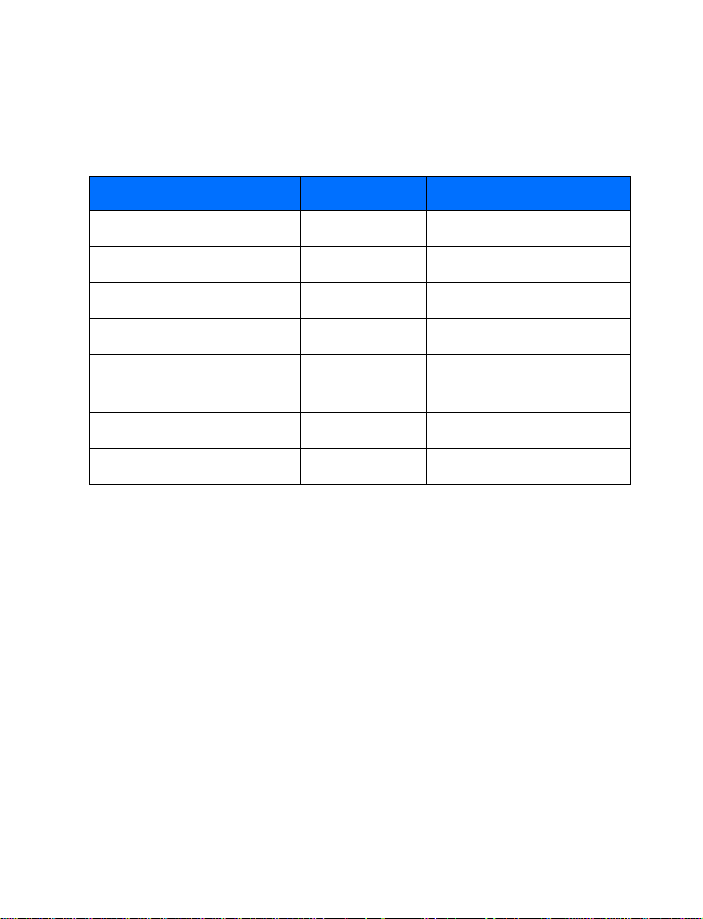
Nokia 6820 User Guide
What information is needed? Numbers Where is the number?
My number Wireless service provider
Voice mail number Wireless service provider
Wireless provider’s number Wireless service provider
Provider’s customer care Wireless service provider
Model number
Phone type Phone label
IMEI number Phone label
6820
Title page and phone label
(under battery)
Page 2
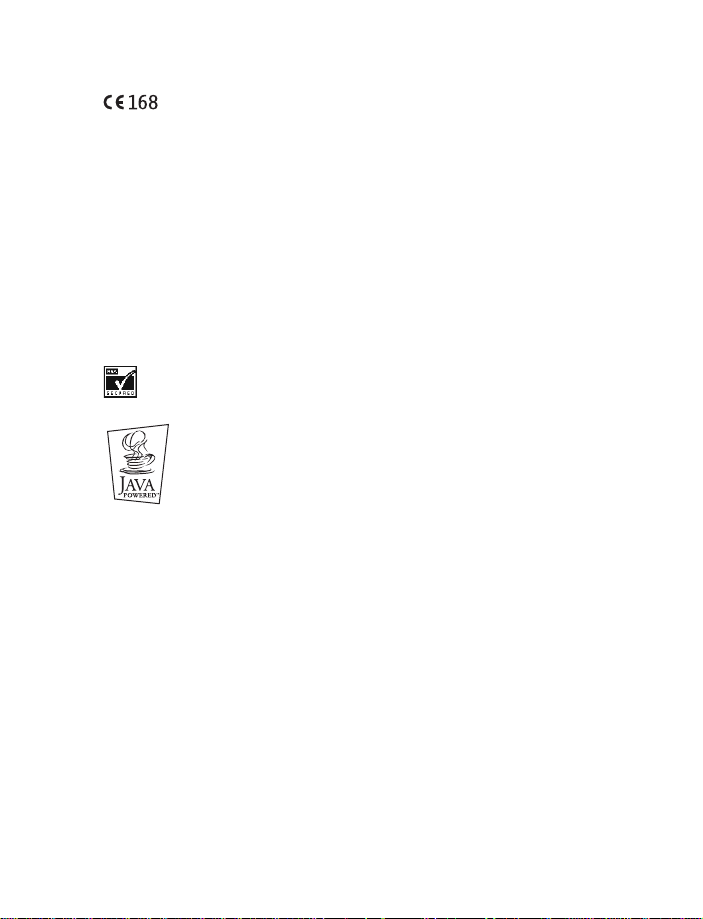
LEGAL INFORMATION
PART NO. 9311367, ISSUE NO. 1
Copyright © 2003 Nokia. All rights reserved.
Nokia, Nokia Connecting People, Nokia 6820, Pop-Port, Nokia Tune, and the Nokia Original
Enhancements logos are trademarks or registered trademarks of Nokia Corporation. Other
company and product names mentioned herein may be trademarks or trade names of their
respective owners.
Printed in Canada 1/2004.
Nokia tune is a sound mark of Nokia Corporation.
Bluetooth is a registered trademark of Bluetooth SIG, Inc.
US Patent No 5818437, 5953541, 6011554, and other pending patents. T9 text input software
Copyright © 1997-2003. Tegic Communications, Inc. All rights reserved.
Includes RSA BSAFE cryptographic or security protocol software from RSA Security.
Java is a trademark of Sun Microsystems, Inc.
The information contained in this user guide was written for the Nokia 6820 product. Nokia
operates a policy of ongoing development. Nokia reserves the right to make changes to any of
the products described in this document without prior notice.
UNDER NO CIRCUMSTANCES SHALL NOKIA BE RESPONSIBLE FOR ANY LOSS OF DATA OR
INCOME OR ANY SPECIAL, INCIDENTAL, AND CONSEQUENTIAL OR INDIRECT DAMAGES
HOWSOEVER CAUSED. THE CONTENTS OF THIS DOCUMENT ARE PROVIDED "AS IS." EXCEPT AS
REQUIRED BY APPLICABLE LAW, NO WARRANTIES OF ANY KIND, EITHER EXPRESS OR IMPLIED,
INCLUDING, BUT NOT LIMITED TO, THE IMPLIED WARRANTIES OF MERCHANTABILITY AND
FITNESS FOR A PARTICULAR PURPOSE, ARE MADE IN RELATION TO THE ACCURACY AND
RELIABILITY OR CONTENTS OF THIS DOCUMENT. NOKIA RESERVES THE RIGHT TO REVISE THIS
DOCUMENT OR WITHDRAW IT AT ANY TIME WITHOUT PRIOR NOTICE.
EXPORT CONTROLS
This device contains commodities, technology, or software exported from the United States in
accordance with the Export Administration regulations. Diversion contrary to U.S. or Canadian
law is prohibited.
FCC/INDUSTRY CANADA NOTICE
Your device may cause TV or radio interference (for example, when using a telephone in close
proximity to receiving equipment). The FCC or Industry Canada can require you to stop using
your telephone if such interference cannot be eliminated. If you require assistance, contact
your local service facility. This device complies with part 15 of the FCC rules. Operation is
subject to the condition that this device does not cause harmful interference.
Page 3
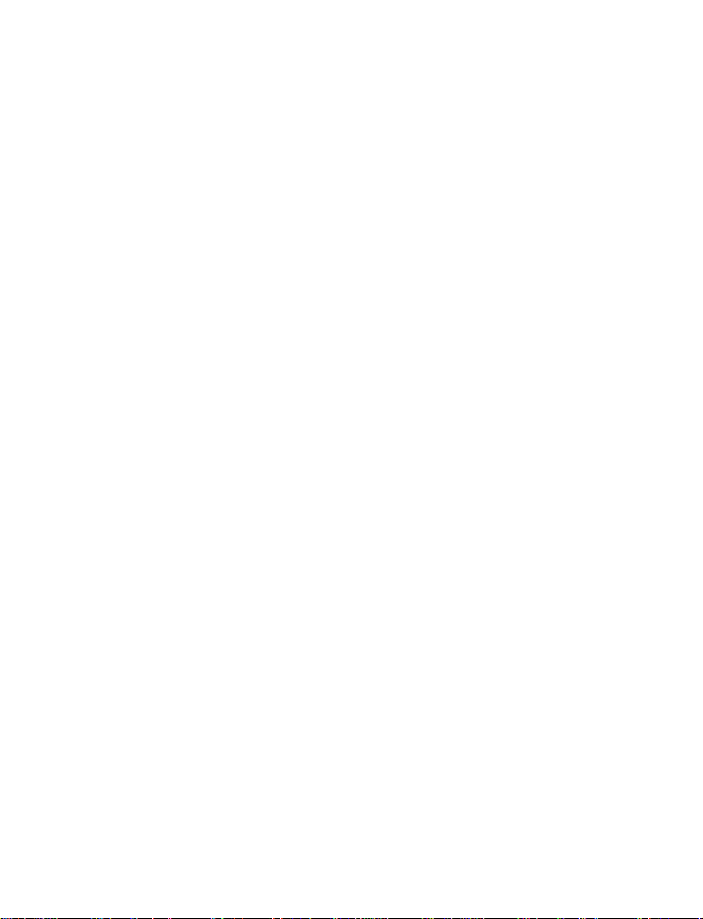
For your safety . . . . . . . . . . . . . . . . . . . . . . . . . . . . . . . . . .1
Quick Guide. . . . . . . . . . . . . . . . . . . . . . . . . . . . . . . . . . . . .4
1 Welcome to Nokia . . . . . . . . . . . . . . . . . . . . . . . . . . . . . . . .5
About your phone . . . . . . . . . . . . . . . . . . . . . . . . . . . . . . . . . . . . . . . . . . . .5
Overview of phone functions . . . . . . . . . . . . . . . . . . . . . . . . . . . . . . . . . . .5
Network services . . . . . . . . . . . . . . . . . . . . . . . . . . . . . . . . . . . . . . . . . . . . .6
Shared Memory . . . . . . . . . . . . . . . . . . . . . . . . . . . . . . . . . . . . . . . . . . . . . .6
Register your phone . . . . . . . . . . . . . . . . . . . . . . . . . . . . . . . . . . . . . . . . . .7
E-Newsletters. . . . . . . . . . . . . . . . . . . . . . . . . . . . . . . . . . . . . . . . . . . . . . . .7
Accessibility solutions. . . . . . . . . . . . . . . . . . . . . . . . . . . . . . . . . . . . . . . . .7
2 Phone setup. . . . . . . . . . . . . . . . . . . . . . . . . . . . . . . . . . . . .8
Connectors. . . . . . . . . . . . . . . . . . . . . . . . . . . . . . . . . . . . . . . . . . . . . . . . . .8
Install SIM card and battery. . . . . . . . . . . . . . . . . . . . . . . . . . . . . . . . . . . .8
Charge the battery. . . . . . . . . . . . . . . . . . . . . . . . . . . . . . . . . . . . . . . . . . .10
Switch the phone on and off . . . . . . . . . . . . . . . . . . . . . . . . . . . . . . . . . .11
How to hold your phone. . . . . . . . . . . . . . . . . . . . . . . . . . . . . . . . . . . . . .11
How to get help. . . . . . . . . . . . . . . . . . . . . . . . . . . . . . . . . . . . . . . . . . . . .12
3 Phone basics . . . . . . . . . . . . . . . . . . . . . . . . . . . . . . . . . . .13
Open the keyboard. . . . . . . . . . . . . . . . . . . . . . . . . . . . . . . . . . . . . . . . . . .13
Key functions (keyboard closed). . . . . . . . . . . . . . . . . . . . . . . . . . . . . . . .15
Key functions (keyboard open). . . . . . . . . . . . . . . . . . . . . . . . . . . . . . . . .16
About the five-way joystick . . . . . . . . . . . . . . . . . . . . . . . . . . . . . . . . . . .17
The standby mode . . . . . . . . . . . . . . . . . . . . . . . . . . . . . . . . . . . . . . . . . . .17
Customize the Go to menu. . . . . . . . . . . . . . . . . . . . . . . . . . . . . . . . . . . .18
Switch the keyboard lights on or off . . . . . . . . . . . . . . . . . . . . . . . . . . . .18
Keypad lock (keyguard). . . . . . . . . . . . . . . . . . . . . . . . . . . . . . . . . . . . . . .20
Over-the-air settings service . . . . . . . . . . . . . . . . . . . . . . . . . . . . . . . . . .21
4 Call functions . . . . . . . . . . . . . . . . . . . . . . . . . . . . . . . . . .22
Make a call. . . . . . . . . . . . . . . . . . . . . . . . . . . . . . . . . . . . . . . . . . . . . . . . .22
Answer or reject an incoming call . . . . . . . . . . . . . . . . . . . . . . . . . . . . . .23
Options during a call. . . . . . . . . . . . . . . . . . . . . . . . . . . . . . . . . . . . . . . . .24
i
Page 4
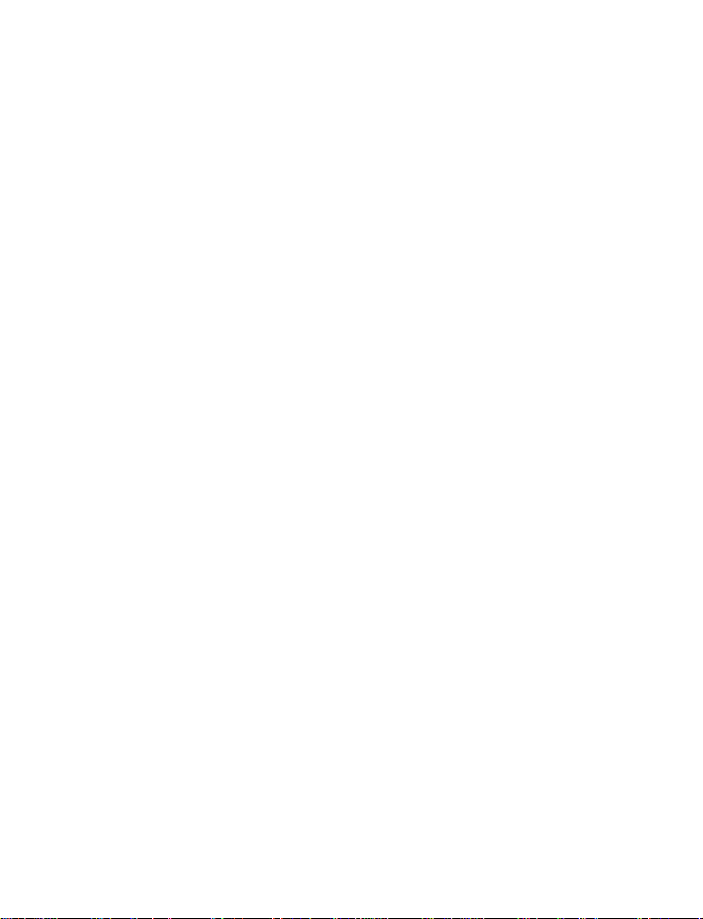
5 Text entry. . . . . . . . . . . . . . . . . . . . . . . . . . . . . . . . . . . . . 25
Write text with the keyboard open . . . . . . . . . . . . . . . . . . . . . . . . . . . . 25
Write text with the keyboard closed . . . . . . . . . . . . . . . . . . . . . . . . . . . 26
6 The menu . . . . . . . . . . . . . . . . . . . . . . . . . . . . . . . . . . . . . 28
Scroll to a menu function . . . . . . . . . . . . . . . . . . . . . . . . . . . . . . . . . . . . 28
Menu shortcuts . . . . . . . . . . . . . . . . . . . . . . . . . . . . . . . . . . . . . . . . . . . . 28
7 Messages . . . . . . . . . . . . . . . . . . . . . . . . . . . . . . . . . . . . . 29
Text messages (SMS). . . . . . . . . . . . . . . . . . . . . . . . . . . . . . . . . . . . . . . . 29
Archive folder and custom folders . . . . . . . . . . . . . . . . . . . . . . . . . . . . . 31
Text and picture templates. . . . . . . . . . . . . . . . . . . . . . . . . . . . . . . . . . . 32
Manage distribution lists . . . . . . . . . . . . . . . . . . . . . . . . . . . . . . . . . . . . 32
Text message counter . . . . . . . . . . . . . . . . . . . . . . . . . . . . . . . . . . . . . . . 33
Multimedia messages . . . . . . . . . . . . . . . . . . . . . . . . . . . . . . . . . . . . . . . 33
Delete messages. . . . . . . . . . . . . . . . . . . . . . . . . . . . . . . . . . . . . . . . . . . . 36
E-mail messages . . . . . . . . . . . . . . . . . . . . . . . . . . . . . . . . . . . . . . . . . . . 36
Voice messages . . . . . . . . . . . . . . . . . . . . . . . . . . . . . . . . . . . . . . . . . . . . 38
Info messages. . . . . . . . . . . . . . . . . . . . . . . . . . . . . . . . . . . . . . . . . . . . . . 39
Message settings . . . . . . . . . . . . . . . . . . . . . . . . . . . . . . . . . . . . . . . . . . . 39
E-mail settings. . . . . . . . . . . . . . . . . . . . . . . . . . . . . . . . . . . . . . . . . . . . . 41
Font size setting. . . . . . . . . . . . . . . . . . . . . . . . . . . . . . . . . . . . . . . . . . . . 42
Service commands. . . . . . . . . . . . . . . . . . . . . . . . . . . . . . . . . . . . . . . . . . 42
8 Call log. . . . . . . . . . . . . . . . . . . . . . . . . . . . . . . . . . . . . . . 43
Recent call lists . . . . . . . . . . . . . . . . . . . . . . . . . . . . . . . . . . . . . . . . . . . . 43
Timers and counters. . . . . . . . . . . . . . . . . . . . . . . . . . . . . . . . . . . . . . . . . 43
9 Contacts . . . . . . . . . . . . . . . . . . . . . . . . . . . . . . . . . . . . . . 45
Contacts settings. . . . . . . . . . . . . . . . . . . . . . . . . . . . . . . . . . . . . . . . . . . 45
Add contacts . . . . . . . . . . . . . . . . . . . . . . . . . . . . . . . . . . . . . . . . . . . . . . 45
Search for a contact . . . . . . . . . . . . . . . . . . . . . . . . . . . . . . . . . . . . . . . . 46
Delete contacts . . . . . . . . . . . . . . . . . . . . . . . . . . . . . . . . . . . . . . . . . . . . 47
Edit or delete details in contacts . . . . . . . . . . . . . . . . . . . . . . . . . . . . . . 47
My presence. . . . . . . . . . . . . . . . . . . . . . . . . . . . . . . . . . . . . . . . . . . . . . . 47
Copy contacts. . . . . . . . . . . . . . . . . . . . . . . . . . . . . . . . . . . . . . . . . . . . . . 50
ii
Page 5
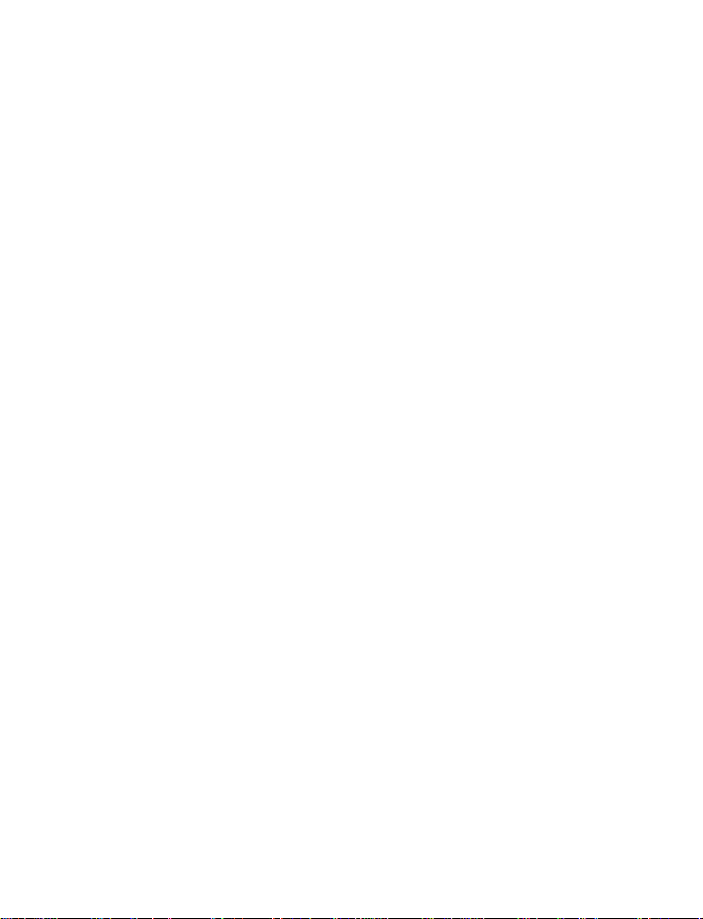
Send and receive business cards . . . . . . . . . . . . . . . . . . . . . . . . . . . . . . .50
Speed dialing . . . . . . . . . . . . . . . . . . . . . . . . . . . . . . . . . . . . . . . . . . . . . . .50
Voice dialing. . . . . . . . . . . . . . . . . . . . . . . . . . . . . . . . . . . . . . . . . . . . . . . .51
Save numbers on the SIM card. . . . . . . . . . . . . . . . . . . . . . . . . . . . . . . . .52
Caller groups . . . . . . . . . . . . . . . . . . . . . . . . . . . . . . . . . . . . . . . . . . . . . . .52
10 Settings. . . . . . . . . . . . . . . . . . . . . . . . . . . . . . . . . . . . . . .54
Profiles . . . . . . . . . . . . . . . . . . . . . . . . . . . . . . . . . . . . . . . . . . . . . . . . . . . .54
IM and my presence settings . . . . . . . . . . . . . . . . . . . . . . . . . . . . . . . . . .54
Tone settings . . . . . . . . . . . . . . . . . . . . . . . . . . . . . . . . . . . . . . . . . . . . . . .55
Display settings . . . . . . . . . . . . . . . . . . . . . . . . . . . . . . . . . . . . . . . . . . . . .55
Time and date settings . . . . . . . . . . . . . . . . . . . . . . . . . . . . . . . . . . . . . . .56
Personal shortcuts. . . . . . . . . . . . . . . . . . . . . . . . . . . . . . . . . . . . . . . . . . .57
Connectivity and related settings . . . . . . . . . . . . . . . . . . . . . . . . . . . . . .57
EGPRS modem settings. . . . . . . . . . . . . . . . . . . . . . . . . . . . . . . . . . . . . . .61
Call settings. . . . . . . . . . . . . . . . . . . . . . . . . . . . . . . . . . . . . . . . . . . . . . . .61
Phone settings. . . . . . . . . . . . . . . . . . . . . . . . . . . . . . . . . . . . . . . . . . . . . .62
Enhancement settings. . . . . . . . . . . . . . . . . . . . . . . . . . . . . . . . . . . . . . . .63
Security settings . . . . . . . . . . . . . . . . . . . . . . . . . . . . . . . . . . . . . . . . . . . .64
Restore factory settings . . . . . . . . . . . . . . . . . . . . . . . . . . . . . . . . . . . . . .66
11 Gallery. . . . . . . . . . . . . . . . . . . . . . . . . . . . . . . . . . . . . . . .67
12 Camera . . . . . . . . . . . . . . . . . . . . . . . . . . . . . . . . . . . . . . .69
Camera settings. . . . . . . . . . . . . . . . . . . . . . . . . . . . . . . . . . . . . . . . . . . . .69
Take a photo. . . . . . . . . . . . . . . . . . . . . . . . . . . . . . . . . . . . . . . . . . . . . . . .69
Record a video clip . . . . . . . . . . . . . . . . . . . . . . . . . . . . . . . . . . . . . . . . . .70
13 Organizer. . . . . . . . . . . . . . . . . . . . . . . . . . . . . . . . . . . . . .71
Alarm clock . . . . . . . . . . . . . . . . . . . . . . . . . . . . . . . . . . . . . . . . . . . . . . . .71
Calendar. . . . . . . . . . . . . . . . . . . . . . . . . . . . . . . . . . . . . . . . . . . . . . . . . . .71
To-do list . . . . . . . . . . . . . . . . . . . . . . . . . . . . . . . . . . . . . . . . . . . . . . . . . .73
Notes . . . . . . . . . . . . . . . . . . . . . . . . . . . . . . . . . . . . . . . . . . . . . . . . . . . . .73
Wallet. . . . . . . . . . . . . . . . . . . . . . . . . . . . . . . . . . . . . . . . . . . . . . . . . . . . .74
Synchronization. . . . . . . . . . . . . . . . . . . . . . . . . . . . . . . . . . . . . . . . . . . . .76
14 Applications . . . . . . . . . . . . . . . . . . . . . . . . . . . . . . . . . . .79
iii
Page 6
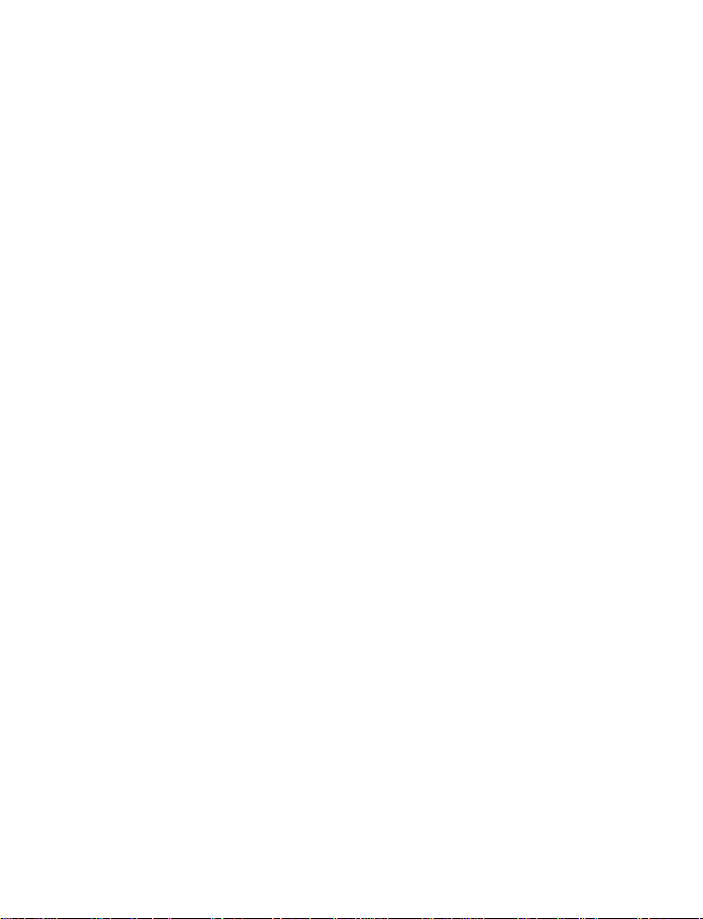
Games. . . . . . . . . . . . . . . . . . . . . . . . . . . . . . . . . . . . . . . . . . . . . . . . . . . . 79
Collection . . . . . . . . . . . . . . . . . . . . . . . . . . . . . . . . . . . . . . . . . . . . . . . . . 80
Extras . . . . . . . . . . . . . . . . . . . . . . . . . . . . . . . . . . . . . . . . . . . . . . . . . . . . 81
15 Services . . . . . . . . . . . . . . . . . . . . . . . . . . . . . . . . . . . . . . 84
Phone setup . . . . . . . . . . . . . . . . . . . . . . . . . . . . . . . . . . . . . . . . . . . . . . . 84
Browse the pages of a service. . . . . . . . . . . . . . . . . . . . . . . . . . . . . . . . . 85
Use the phone keys while browsing. . . . . . . . . . . . . . . . . . . . . . . . . . . . 85
Options while browsing. . . . . . . . . . . . . . . . . . . . . . . . . . . . . . . . . . . . . . 86
Bookmarks . . . . . . . . . . . . . . . . . . . . . . . . . . . . . . . . . . . . . . . . . . . . . . . . 87
Downloads . . . . . . . . . . . . . . . . . . . . . . . . . . . . . . . . . . . . . . . . . . . . . . . . 87
Service inbox . . . . . . . . . . . . . . . . . . . . . . . . . . . . . . . . . . . . . . . . . . . . . . 88
Cache memory . . . . . . . . . . . . . . . . . . . . . . . . . . . . . . . . . . . . . . . . . . . . . 88
Browser security. . . . . . . . . . . . . . . . . . . . . . . . . . . . . . . . . . . . . . . . . . . . 88
16 SIM services . . . . . . . . . . . . . . . . . . . . . . . . . . . . . . . . . . . 91
17 PC connectivity. . . . . . . . . . . . . . . . . . . . . . . . . . . . . . . . . 92
PC Suite . . . . . . . . . . . . . . . . . . . . . . . . . . . . . . . . . . . . . . . . . . . . . . . . . . 92
Data communications applications . . . . . . . . . . . . . . . . . . . . . . . . . . . . 93
18 Enhancements. . . . . . . . . . . . . . . . . . . . . . . . . . . . . . . . . . 94
Safety . . . . . . . . . . . . . . . . . . . . . . . . . . . . . . . . . . . . . . . . . . . . . . . . . . . . 94
Enhancements for your phone . . . . . . . . . . . . . . . . . . . . . . . . . . . . . . . . 94
19 Reference Information. . . . . . . . . . . . . . . . . . . . . . . . . . . . 96
Battery information. . . . . . . . . . . . . . . . . . . . . . . . . . . . . . . . . . . . . . . . . 96
Enhancements, Batteries, and Chargers. . . . . . . . . . . . . . . . . . . . . . . . . 96
Care and maintenance. . . . . . . . . . . . . . . . . . . . . . . . . . . . . . . . . . . . . . . 97
Additional safety information. . . . . . . . . . . . . . . . . . . . . . . . . . . . . . . . . 98
Technical information . . . . . . . . . . . . . . . . . . . . . . . . . . . . . . . . . . . . . . 102
Nokia one-year limited warranty. . . . . . . . . . . . . . . . . . . . . . . . . . . . . 103
Appendix A Message from the CTIA. . . . . . . . . . . . . . . . . 109
Appendix B Message from the FDA . . . . . . . . . . . . . . . . . 113
Index . . . . . . . . . . . . . . . . . . . . . . . . . . . . . . . . . . . . . . . 119
iv
Page 7
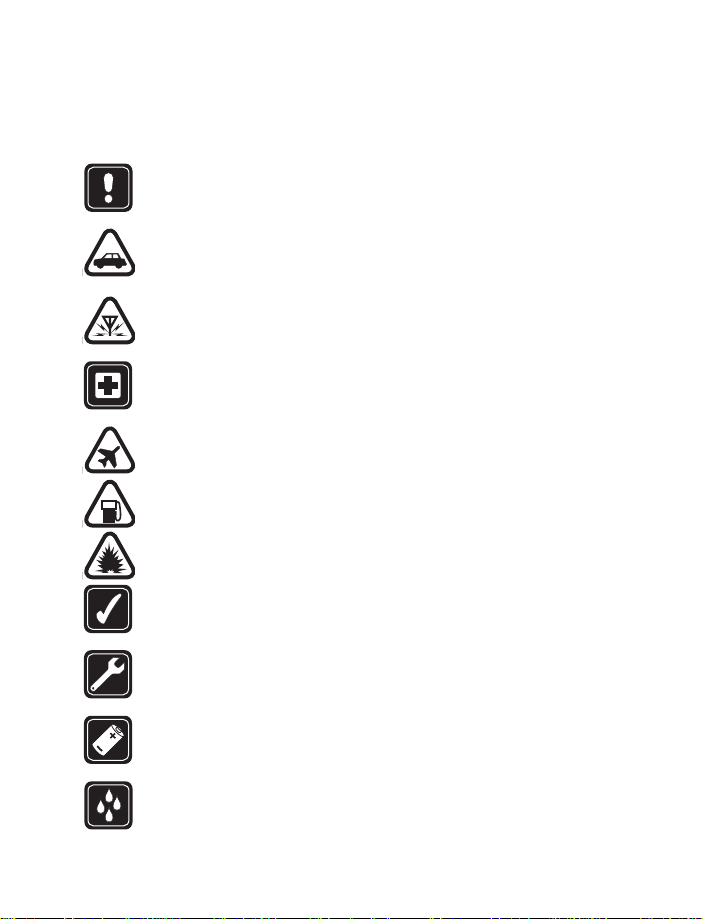
For your safety
Read these simple guidelines. Not following them may be dangerous or illegal. Read the
complete user guide for further information.
SWITCH ON SAFELY
Do not switch the phone on when wireless phone use is prohibited or when it may
cause interference or danger.
ROAD SAFETY COMES FIRST
Obey all local laws. Always keep your hands free to operate the vehicle while
driving. Your first consideration while driving should be road safety.
INTERFERENCE
All wireless phones may be susceptible to interference, which could affect
performance.
SWITCH OFF IN HOSPITALS
Follow any restrictions. Switch the phone off near medical equipment.
SWITCH OFF IN AIRCRAFT
Follow any restrictions. Wireless devices can cause interference in aircraft.
SWITCH OFF WHEN REFUELING
Don't use the phone at a refueling point. Don't use near fuel or chemicals.
SWITCH OFF NEAR BLASTING
Follow any restrictions. Don't use the phone where blasting is in progress.
USE SENSIBLY
Use only in the normal position as explained in the product documentation. Don't
touch the antenna unnecessarily.
QUALIFIED SERVICE
Only qualified personnel may install or repair this product.
ENHANCEMENTS AND BATTERIES
Use only approved enhancements and batteries. Do not connect incompatible
products.
WATER-RESISTANCE
Your phone is not water-resistant. Keep it dry.
Nokia 6820 User Guide 1 Copyright © Nokia 2004
Page 8
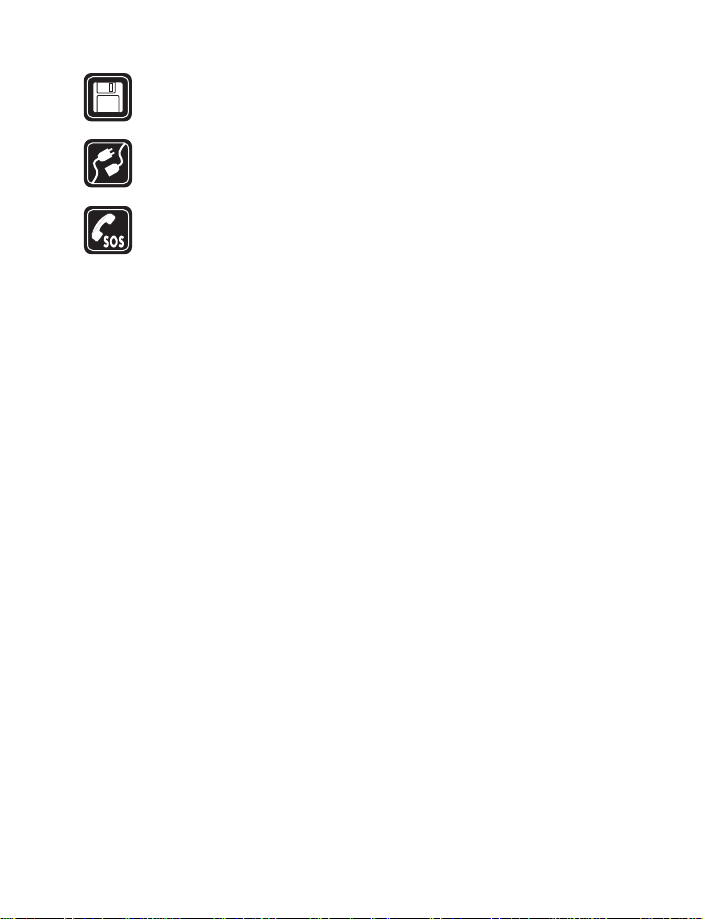
BACK-UP COPIES
Remember to make back-up copies or keep a written record of all important
information stored in your phone.
CONNECTING TO OTHER DEVICES
When connecting to any other device, read its user guide for detailed safety
instructions. Do not connect incompatible products.
EMERGENCY CALLS
Ensure the phone is switched on and in service. Select End as many times as
needed to clear the display and return to the main screen. Enter the emergency
number; then select the Talk key. Give your location. Do not end the call until
given permission to do so.
2 Copyright © Nokia 2004
Page 9
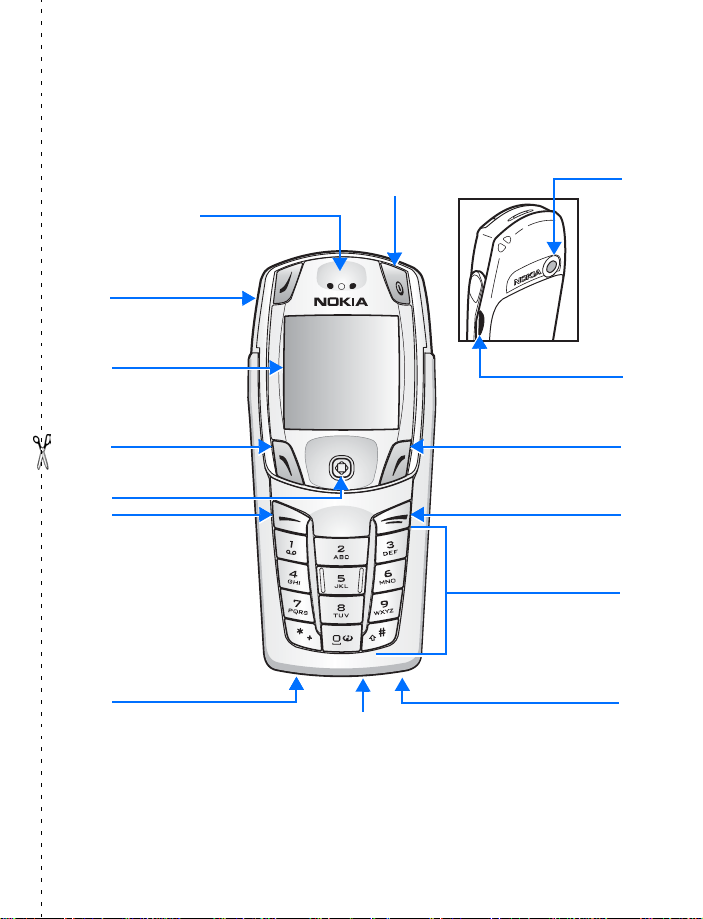
ey
ad
ne
Loudspeaker
ey
rt
ns
ey
ad
ne
ey
rt
ns
Loudspeaker
Display screen
Display screen
Left
Left
selection key
selection key
Five-way
joystick
Talk key
Talk key
Charger port
Charger port
Nokia 6820 phone at a glance
Power key
Earpiece
Earpiece
Power key
Camera le
Camera le
Infrared (IR) po
Infrared (IR) po
Right selection k
Right selection k
End k
End k
Keyp
Keyp
Micropho
Micropho
Pop-Port™
connector
Nokia 6820 User Guide 3 Copyright © Nokia 2004
Page 10
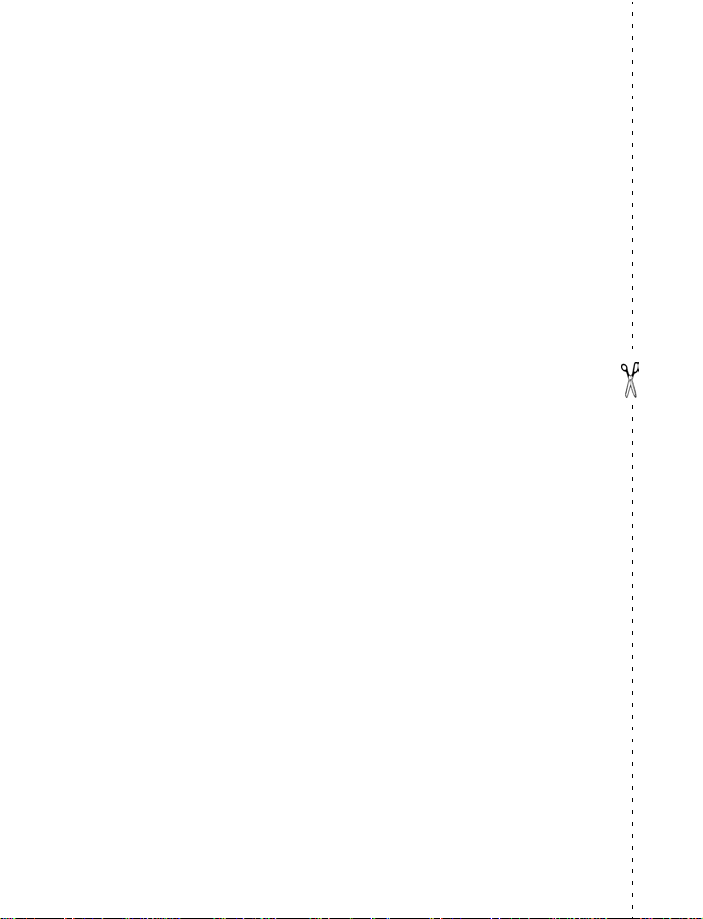
Quick Guide
Make a call Enter a phone number, and press the Talk key.
Answer a call Press the Talk key, or select Answer.
Answer call during call Press the Talk key.
End a call Press the End key.
Decline a call Press the End key (sends the call to voice mail, if
Mute a call Select Mute during a call.
Redial Press the Talk key twice.
Adjust call volume Press the joystick to the left or the right.
Use the in-call menu Select Options during a call.
Save a name and number Enter a number, select Save, enter a name, and select
Use 1-touch dialing Press and hold a key (2–8). You must first assign a key
Look up a name Select Names > Find.
Check voice mail Press and hold the 1 key. (Contact your service provider
Write and Send a text
message
Send a picture, video, or
audio file
Read a new message If New Message appears, select Read, highlight the
Reply to a message After viewing a message, select Reply. Write your reply
Press Press a key briefly and release it.
Press and hold Press a key, hold it for two to three seconds, and release
available).
OK.
to a number in the phone book.
for details.)
Select Menu > Messages > Text Messages > Create
Message. Write the message, select Send, enter the
phone number, and select OK.
Select Menu > Gallery. Select a folder and locate the
item you wish to send. Select Options > Send. Enter
the phone number and select OK.
message, and select Read again.
and select Send.
it.
4 Copyright © Nokia 2004
Page 11
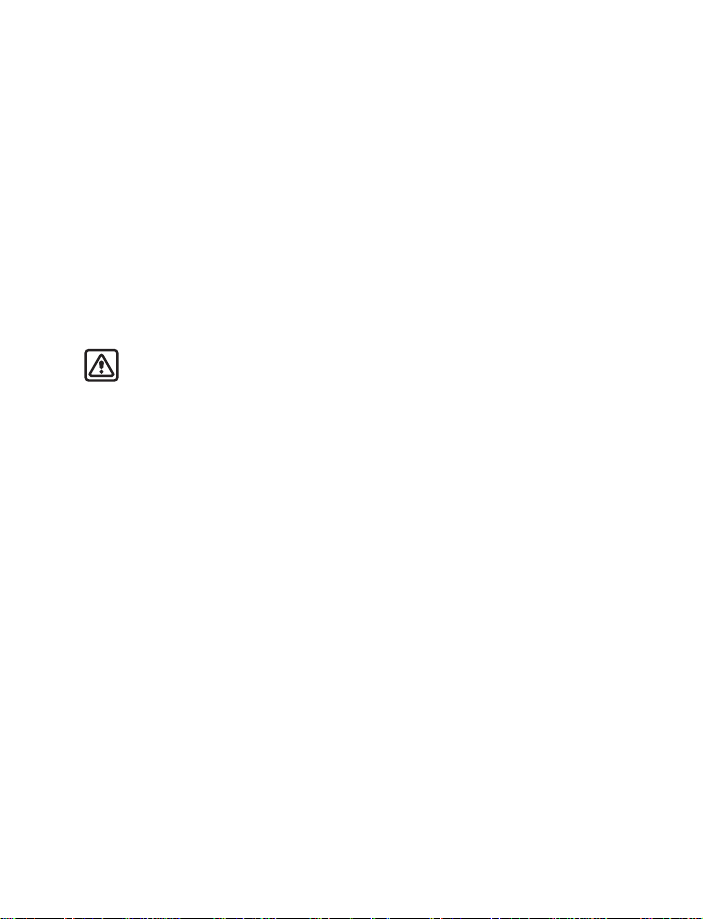
Welcome to Nokia
1Welcome to Nokia
Congratulations on your purchase of the Nokia 6820 mobile phone.
•ABOUT YOUR PHONE
The Nokia 6820 phone comes in two model types—the Nokia 6820a phone, which is
approved for use in 900, 1800, and 1900 MHz GSM networks, and the Nokia 6820b phone
which is approved for use in 850, 1800, and 1900 MHz GSM networks.
To view your model type, refer to the information label under the battery. For more
information about where this label is located, see
When using the features in this device, obey all laws and respect privacy and legitimate
rights of others.
Warning:To use any features in this device, other than the alarm clock, the phone
must be switched on. Do not switch the device on when wireless phone use may
cause interference or danger.
•OVERVIEW OF PHONE FUNCTIONS
Your Nokia 6820 phone provides many useful features:
Messaging keyboard—provides a complete keyboard designed for easy text writing. You can
use all of the phone functions with the keyboard either closed or open. When you open the
keyboard you have the extra benefit of a full messaging keyboard.
Speakerphone—allows you to have hands-free conversations. You can activate the loudspeaker
at any time during a call. To activ ate the speake r p h one, select Loudsp. To deactivate the
speakerphone during a call, select Handset.
EDGE (enhanced data rates for GSM evolution)—allows you to use EDGE packet
transmission networks for connections that are faster than GPRS.
XHTML browser—allows you to retrieve and view colorful and rich graphical content from
Web servers.
Instant messaging—lets you send short text messages that are delivered to online users.
Presence-enhanced messagin g—lets your colleagues, family, and friends know when you
are available.
E-mail—lets you write, send, and retrieve e-mail from your compatible e-mail account.
MMS (multimedia messaging service)—lets you send and receive multimedia messages
containing text, pictures, sound or video clips to and from compatible devices. You can save
the pictures and ringing tones on your phone.
“Find the information label” on page 12.
Nokia 6820 User Guide 5 Copyright © Nokia 2004
Page 12
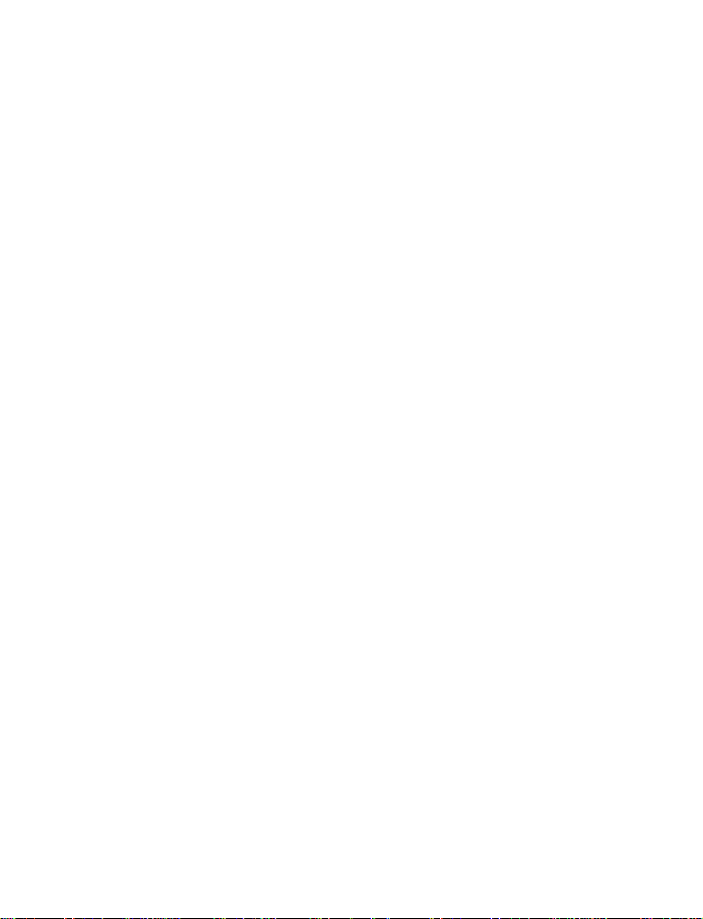
GPRS (general packet radio serv ice)—allows your phone to send and receive data over a
mobile network. Applications such as WAP, MMS and SMS messaging, and Java™
GPRS.
Polyphonic sound—consists of several sound co mponents that are played at the same time.
The phone has sound components from over 40 instruments and can play up to 16
instruments at the same time. The phone supports scalable polyphonic MIDI (SP-MIDI)
format.
J2METM (Java 2 Micro Edition) support—lets you play the included Java applications and
games and supports many applications and games that you can download.
OTA (over-the-air) settings service—allows you to receive WAP, MMS, GPRS and other
wireless service settings directly as an OTA messa g e. You only need to save th e s et t i n gs o n
your phone. For more information on the availability of the settings, contact your service
provider or the nearest authorized Nokia dealer.
•NETWORK SERVICES
To use the phone you must have service from a wireless service provider. Many of the
features in this device depend on features in the wireless network to function. These
Network Services may not be available on all networks or you may have to make specific
arrangements with your service provider before you can utilize Network Services. Your
service provider may need to give you additional instructions for their use and explain what
charges will apply. Some networks may have limitations that affect how you can use
Network Services. For instance, some networks may not support all language-dependent
characters and services.
Your service provider may have requested that certain features be disabled or not activated
in your device. If so, they will not appear on your device menu. Contact your service provider
for more information.
•SHARED MEMORY
may use
The following features in this device may share memory: contacts, text, IM and multimedia
messages, e-mail, voice tags and SMS distribution lists, images, ringing tones, video and
sound clips in the gallery, camera, calendar , to-do notes, Java games, applications, and the
notes feature. Use of one or more of these features may reduce the memory available for
the remaining features sharing memory. For example, saving many images may use all of
the available memory. Y our phone may display a message that the memory is full when you
try to use a shared memory feature. In this case, delete some of the information or entries
stored in the shared memory features before continuing. Some of the features, such as
calendar notes, may have a certain amount of memory specially allotted to them in addition
to the amount of memory shared with other features.
6 Copyright © Nokia 2004
Page 13
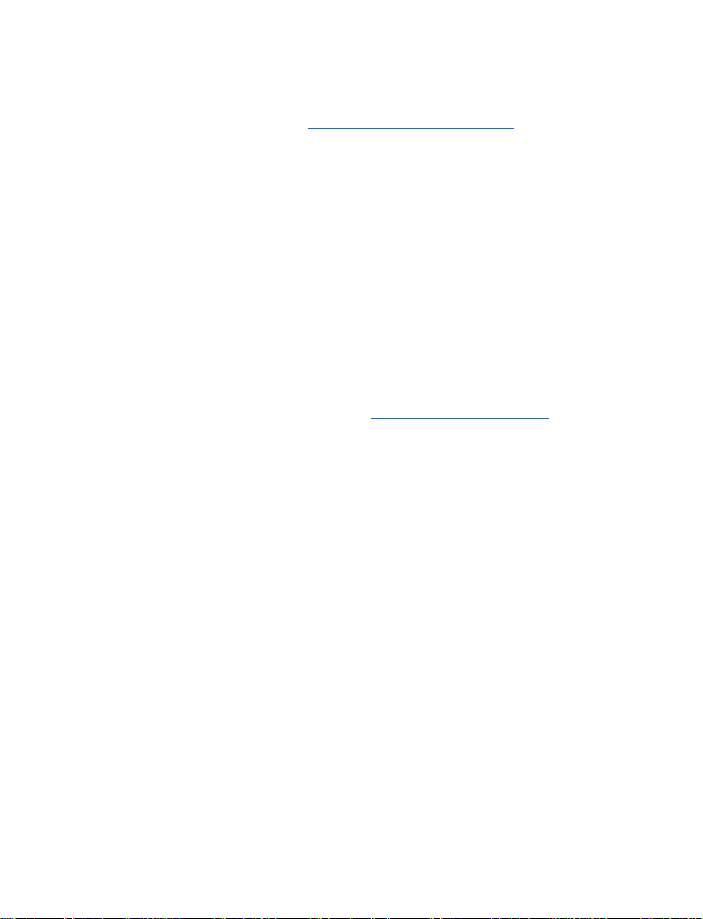
Welcome to Nokia
•REGISTER YOUR PHONE
Make sure to register your phone at www.warranty.nokiausa.com or 1-888-NOKIA-2U
(1-888-665-4228) so that we can serve your needs better if you should need to call the
center or have your phone repaired.
•E-NEWSLETTERS
When you register your phone, you can sign up for Nokia's e-newsletter Nokia Connections
if you would like. You will receive tips and tricks on using your phone, accessory information,
and special offers.
•ACCESSIBILITY SOLUTIONS
Nokia is committed to making mobile phones easy to use for all individuals. Nokia maintains
an Internet site that is dedicated to accessibility solutions. For more information about phone
features, enhancements, alternate format user guides, and other Nokia products designed
with your needs in mind, visit the Web site at
1-888-665-4228.
www.nokiaaccessibility.com or call
Nokia 6820 User Guide 7 Copyright © Nokia 2004
Page 14
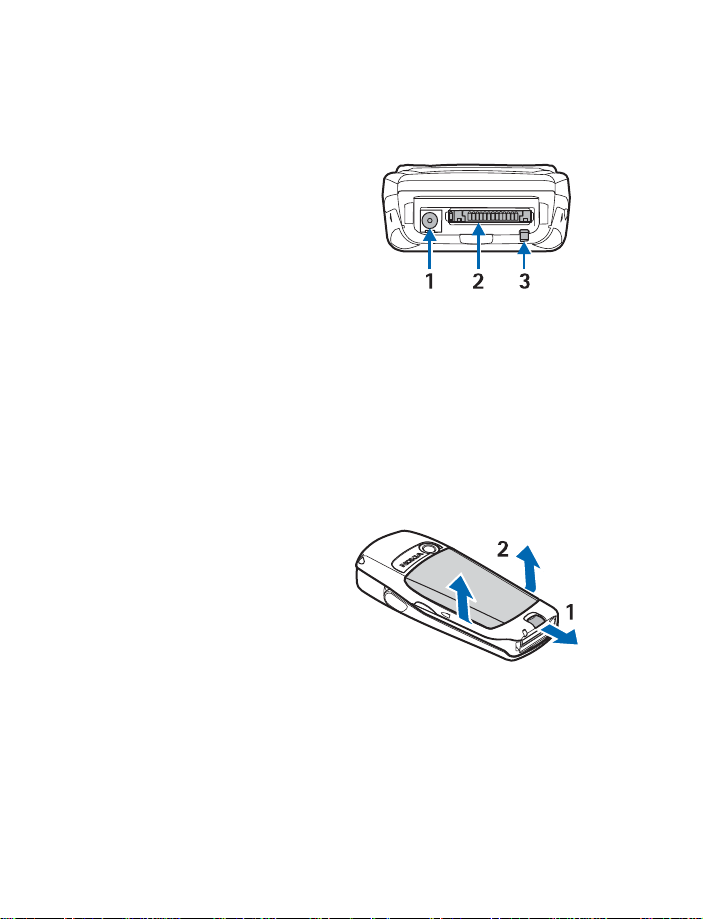
2 Phone setup
•CONNECTORS
1 Connector for battery charger
2 Connector for headsets, data cable and
other accessories.
3 Connector for microphone
•INSTALL SIM CARD AND BATTERY
Keep all SIM cards out of the reach of small children. For availability and information on
using SIM card services, contact your SIM card vendor. This may be the service provider or
another vendor.
The SIM card and its contacts can be easily damaged by scratches or bending, so be careful
when handling, inserting, or removing the card.
Before installing the SIM card, always make sure that the phone is switched off and
disconnected from the charger or any enhancement; then remove the battery.
• With the back of the phone facing
you, push the back cover release
button (1) and, at the same time,
lift the back cover off the phone
(2).
• Slide the battery into the back
cover (3) until you hear it click
into place.
8 Copyright © Nokia 2004
Page 15
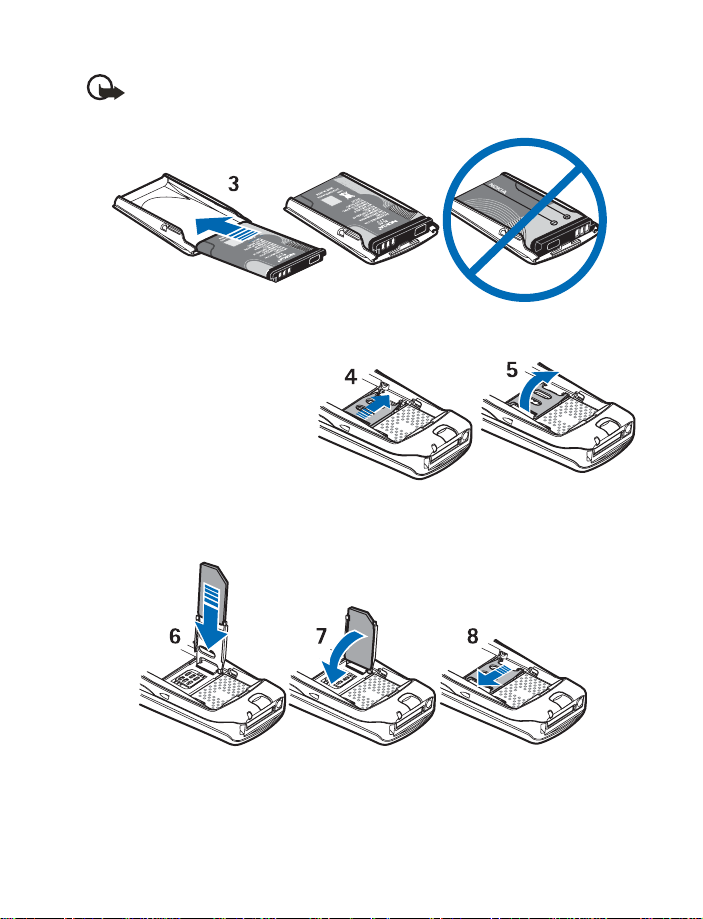
Important: Insert the battery exactly as shown in the diagram. The contacts on
the battery must be aligned with the contacts on the phone for the phone to
operate.
• To release the SIM card
holder, slide the card holder
backwards (4), and open it by
lifting it up (5).
• Insert the SIM card into the
SIM card holder (6).
Make sure that the SIM card
is properly inserted and that
the golden contact area on
the card is facing downwards.
• Close the SIM card holder (7) and slide it back into place (8).
Phone setup
Nokia 6820 User Guide 9 Copyright © Nokia 2004
Page 16
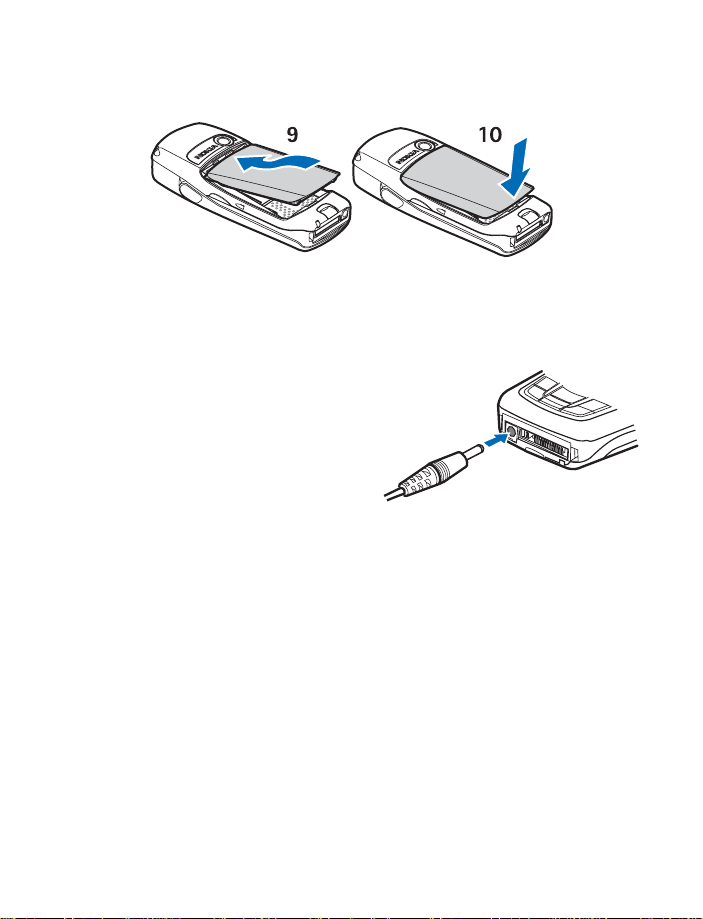
• Direct the back cover towards the locking catches on the front cover (9), and slide the
back cover until it locks into place (10).
•CHARGE THE BATTERY
1 Connect the charger to a wall socket.
2 Connect the lead from the charger to the
socket on the bottom of your phone.
Charging appears briefly if the phone is
switched on. If the battery is completely
discharged, it may take a few moments
before the charging indicator appears on
the display or before any calls can be
made.
You can use the phone while the charger is
connected.
Charging time depends on the charger and the battery used. For example, charging a BL-5C
battery with the ACP-12 travel charger takes about 1and a half hours while the phone is in
the standby mode.
10 Copyright © Nokia 2004
Page 17
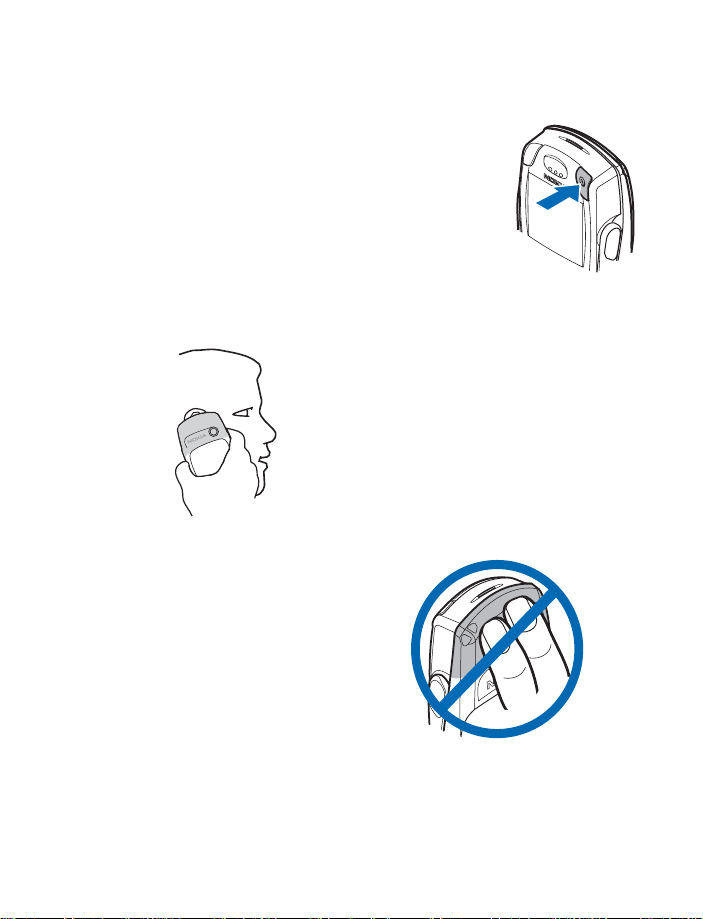
•SWITCH THE PHONE ON AND OFF
To switch on the phone, select and hold the Power key.
• If the phone prompts you for a PIN code or a security code,
key in the code and select OK. (For more information, see
“Access codes” on page 64.)
• If the phone displays Insert SIM card, even though the SIM
card is properly inserted, or SIM card not supported, contact
your provider. Your phone does not support 5-V SIM cards.
•HOW TO HOLD YOUR PHONE
Hold the phone as shown with the antenna area pointing up.
TIPS ON EFFICIENT OPERATION: Your phone
has a built-in antenna. As with any other radio
transmitting device, do not touch the antenna
unnecessarily when the phone is switched on.
Contact with the antenna affects call quality and
may cause the phone to operate at a higher
power level than otherwise needed. Not touching
the antenna area during a phone call optimizes
the antenna performance and the talk time of
your phone.
Phone setup
Nokia 6820 User Guide 11 Copyright © Nokia 2004
Page 18
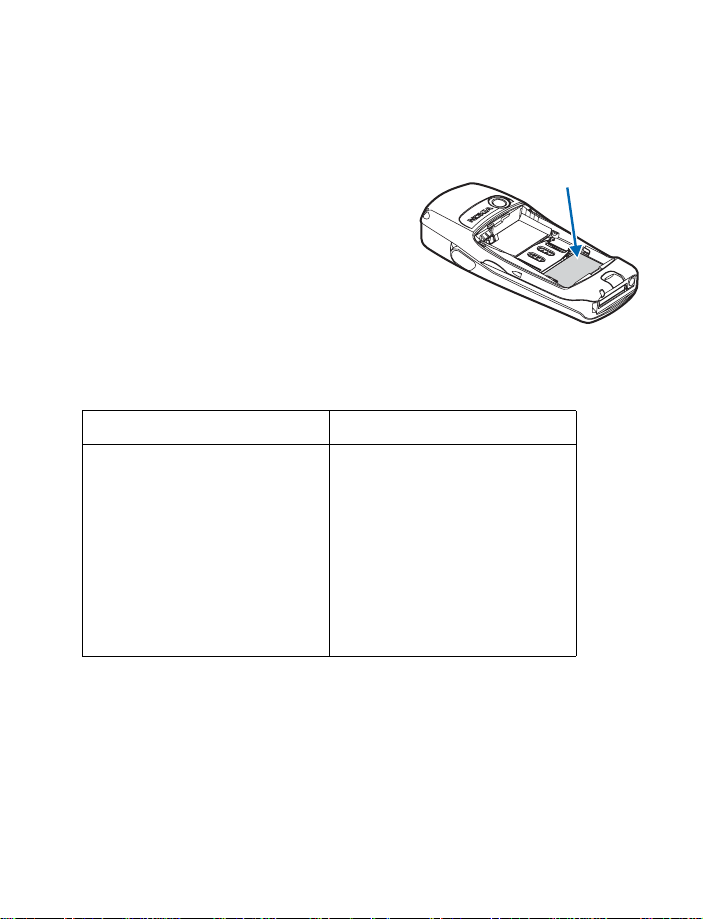
•HOW TO GET HELP
If you need help, Nokia Customer Care is available for assistance.
Find the information label
We recommend that you obtain the label
information so it can be available if you call.
This information is on the back of the phone,
beneath the battery.
• The international mobile equipment
identity (IMEI) number
• The phone model number
Contact Nokia
Please have your phone or enhancement with you when you place the call.
Nokia Customer Care Center, USA Customer Care Center, Canada
Nokia Inc.
7725 Woodland Center Boulevard
Suite 150
Tampa, Florida 33614
Tel:1-888-NOKIA-2U
(1-888-665-4228)
Fax: 1-813-249-9619
TTY: 1-800-24-NOKIA (hearing
impaired only) (1-800-246-6542)
Nokia Products Ltd.
601 Westney Road South
Ajax, Ontario L1S 4N7
Tel: 1-888-22-NOKIA
(1-888-226-6542)
Fax: 1-905-427-1070
Information label
12 Copyright © Nokia 2004
Page 19
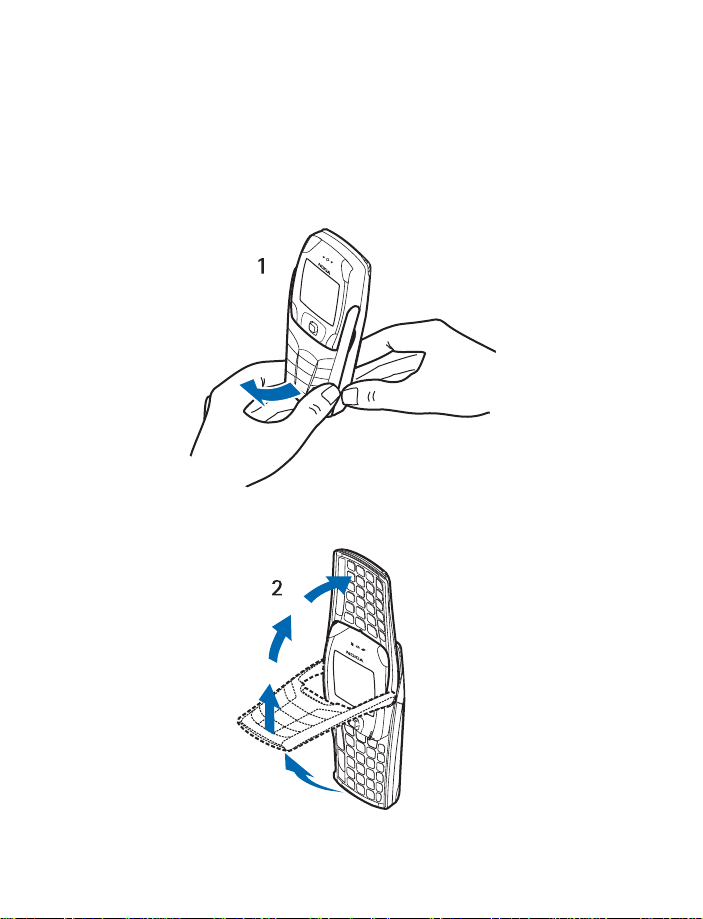
3 Phone basics
Your phone can be used with the keyboard open or closed.
•OPEN THE KEYBOARD
1 Hold the phone with both hands, and open the keyboard as shown.
2 Extend the keyboard until you hear it click into place.
Phone basics
Nokia 6820 User Guide 13 Copyright © Nokia 2004
Page 20
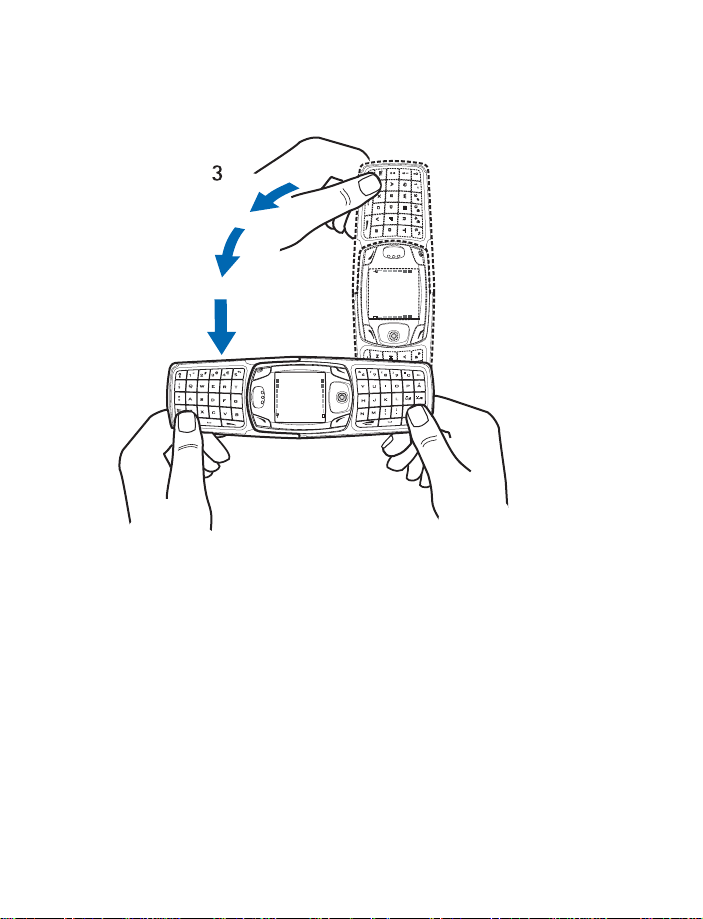
3 Turn the phone to a horizontal position and hold is as shown.
14 Copyright © Nokia 2004
Page 21
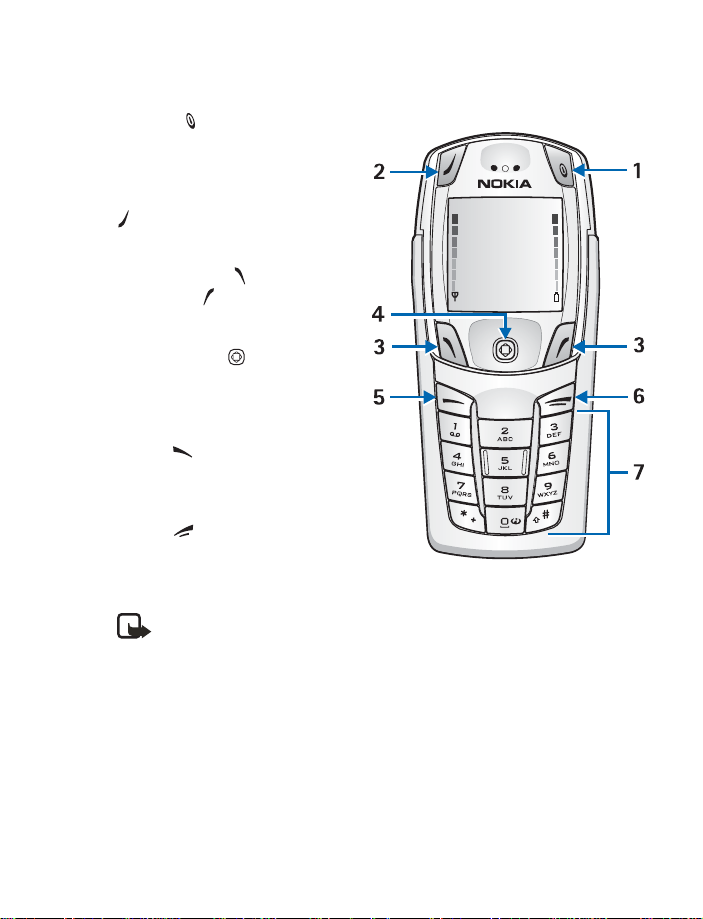
•KEY FUNCTIONS (KEYBOARD CLOSED)
1 Power key ( )—switches the phone on
and off. When the keypad is locked, it
turns the phone display lights on for
about 15 seconds.
2 Left selection key—Keyboard open
(
)—becomes Left selection key when
the keyboard is open. This key has no
function when the keyboard is closed.
3 Left selection key ( ) and right
selection key ( )—provides a variety of
functions that are indicated in guiding
text on the display above the keys.
4 Five-way joystick ( )—moves in four
directions and selects the active menu
option when pressed. For details, see
“About the five-way joystick” on
page 17.
5 Talk key ( )—dials a phone number
and answers a call. In the standby mode
it accesses the list of most recently
called numbers.
6 End key ( )—ends an active call or
exits from the current function.
7 Typing keys—enters numbers and
characters.
Note: Some phones may not
display the mobile Internet symbol on the (0) key.
Phone basics
Nokia 6820 User Guide 15 Copyright © Nokia 2004
Page 22
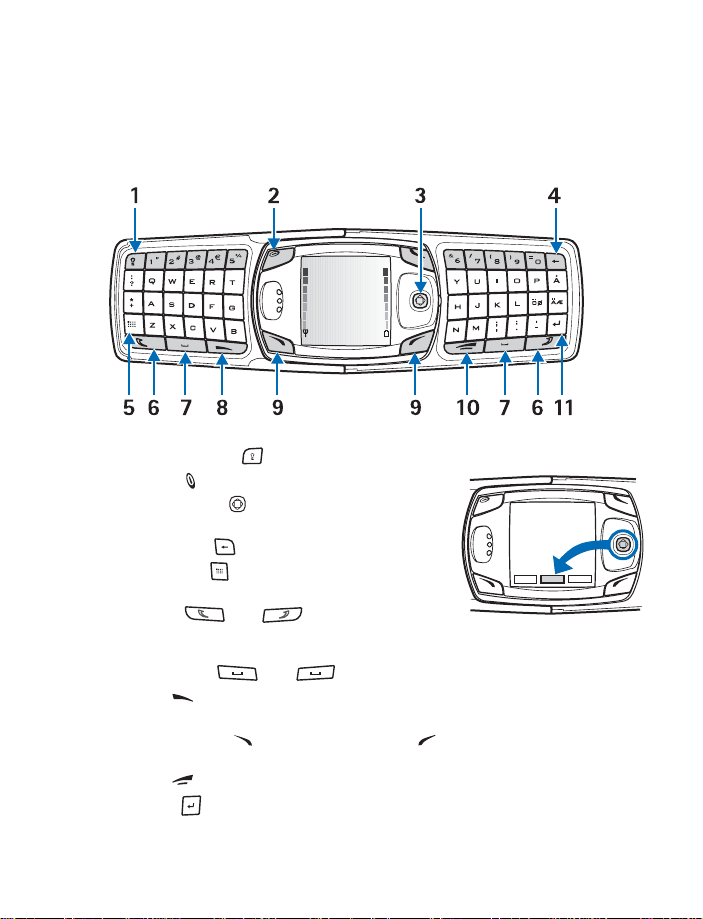
•KEY FUNCTIONS (KEYBOARD OPEN)
When the keyboard is opened, the display graphics rotate 90 degrees and the Left, Middle,
and Right selection keys change positions. The guiding text near the Left and Right
selection keys does not change.
1 Keyboard light key ( )—switches the keyboard light on or off.
2 Power key ( )—switches the phone on and off.
3 Five-way joystick ( )—moves in four directions and
selects the displayed menu option. (See illustration.)
4 Backspace key ( )—deletes characters.
5 Character key ( )—opens a set of characters and
symbols during text writing.
6 Shift keys ( and )—enters upper case
letters and symbols. You can either press the Shift key
first and then the desired key or press both keys at the same time.
7 Space bar keys ( and )—enters a space.
8 Talk key ( )—dials a phone number and answers a call. In the standby mode it
accesses the list of most recently called numbers.
9 Left selection key ( ) and Right selection key ( )—selects the menu option shown
in the guiding text displayed above the key.
10 End key ( )—ends an active call or exits from a function.
11 Enter key ( )—starts a new line when writing text.
16 Copyright © Nokia 2004
Page 23
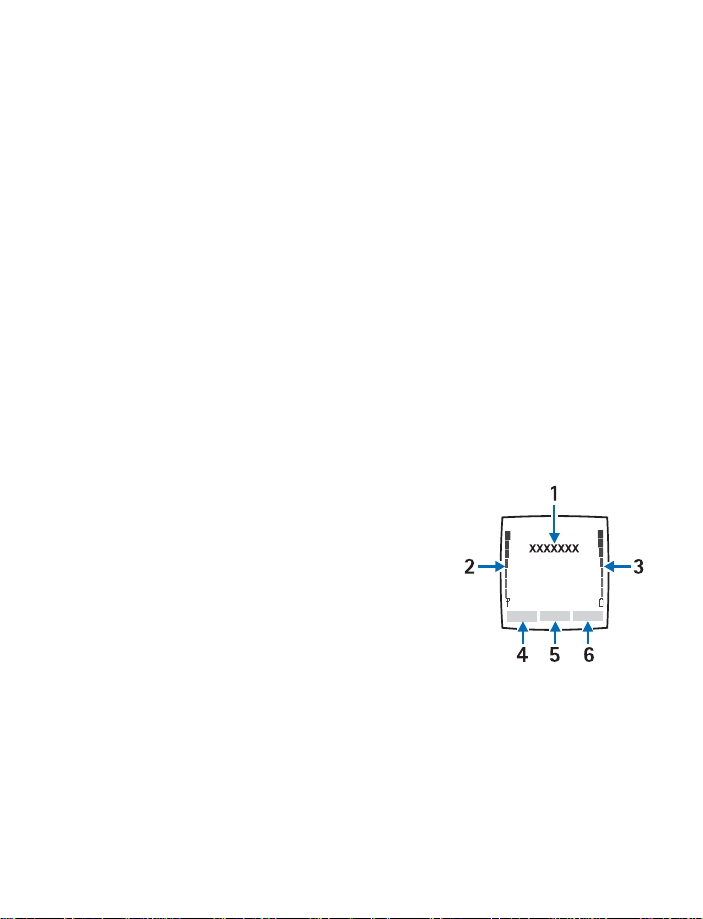
•ABOUT THE FIVE-WAY JOYSTICK
The five-way joystick provides a variety of functions:
• Allows you to scroll through lists.
• Moves the cursor up and down, right and left when writing text, using the calendar,
and in some game applications.
• Selects the active menu item when pressed briefly (or confirms a selection).
• Adjusts the volume when moved to the left (to decrease volume) or to the right (to
increase volume) during a call.
• Activates the camera when moved up in the standby mode.
• Opens the text editing screen to write a text message when moved to the left in the
standby mode.
• Opens the calendar when moved to the right in the standby mode.
• Opens the contacts list when moved down in the standby mode.
•THE STANDBY MODE
When the phone is ready for use (the keyboard can be either closed or open), and you have
not keyed in any characters, the phone is in the standby mode. The following list describes
the sections of the screen while in the standby mode. (For detailed descriptions of the
screen icons, see
1 Network—shows the name of the network or the
operator logo, to indicate in which cellular network
the phone is currently being used.
2 Signal strength—shows the signal strength of the
cellular network at the current location. The higher the
bar, the stronger the signal.
3 Battery charge—shows the battery charge level. The
higher the bar, the more power in the battery.
4 Left selection key menu option—shows the menu
option, which is Go to in standby mode.
5 Menu—shows the joystick menu option.
6 Right selection key menu option—shows the Right selection key menu option that
can be customized to display your preferred shortcut. The default setting is Contact,
which accesses the Contacts menu. To choose your own menu option for this key, see
“Personal shortcuts” on page 57.
“Icons in the standby mode” on page 19.)
Phone basics
Nokia 6820 User Guide 17 Copyright © Nokia 2004
Page 24
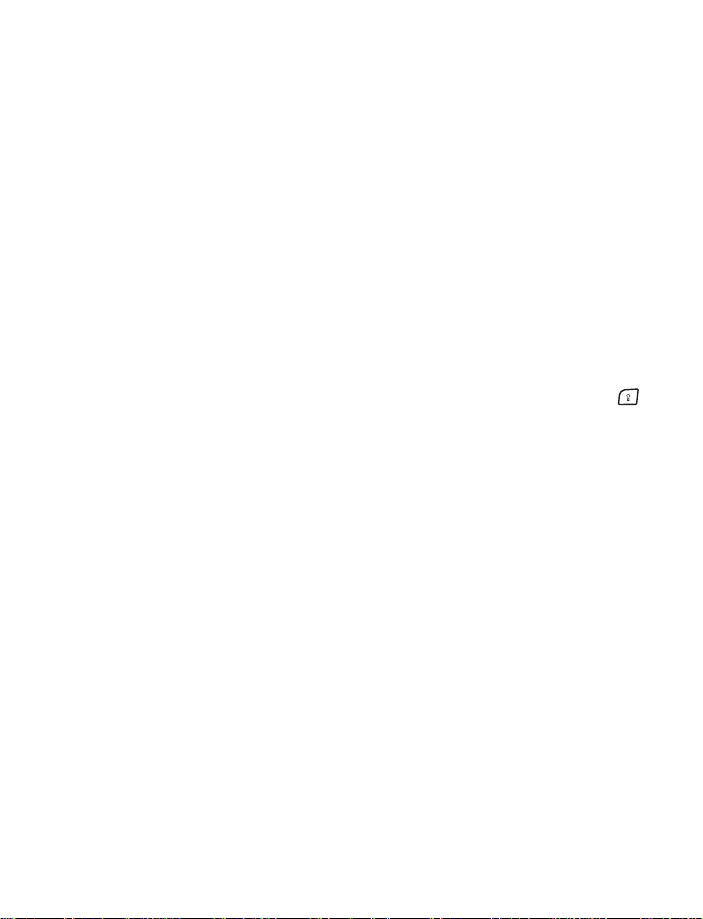
•CUSTOMIZE THE GO TO MENU
Use these steps to customize the Go to menu.
1 Select Go to to view the list of shortcuts in your personal shortcut list.
2 To add items to the Go to menu, or remove items from the menu, choose Options >
Select Options.
Scroll to the desired function and select Mark to add it to the shortcut list. To remove
a function from the list, select Unmark.
3 To rearrange items in the Go to menu, choose Options > Organize.
Select the desired function and select Move; then select the location where you want
to move the function.
•SWITCH THE KEYBOARD LIGHTS ON OR OFF
When you open the keyboard, the main display is lit, but the keyboard lights do not
automatically illuminate. To turn on the keyboard lights, press the Keyboard light key
located on the top left corner of the keyboard. The keyboard lights are switched off after a
certain time, but they are turned on again as soon as you press any key. To switch the
keyboard lights off, press the Keyboard light key or close the keyboard.
Screensaver
With the keyboard closed, the phone automatically activates a screensaver while in the
standby mode. This occurs after a certain length of time when none of the phone functions
have been used. For more information on the display, see
Wallpaper
You can set your phone to display a background picture as wallpaper when the phone is in
the standby mode. For information on customizing your wallpaper, see
page 55.
“Display settings” on page 55.
“Display settings” on
,
18 Copyright © Nokia 2004
Page 25
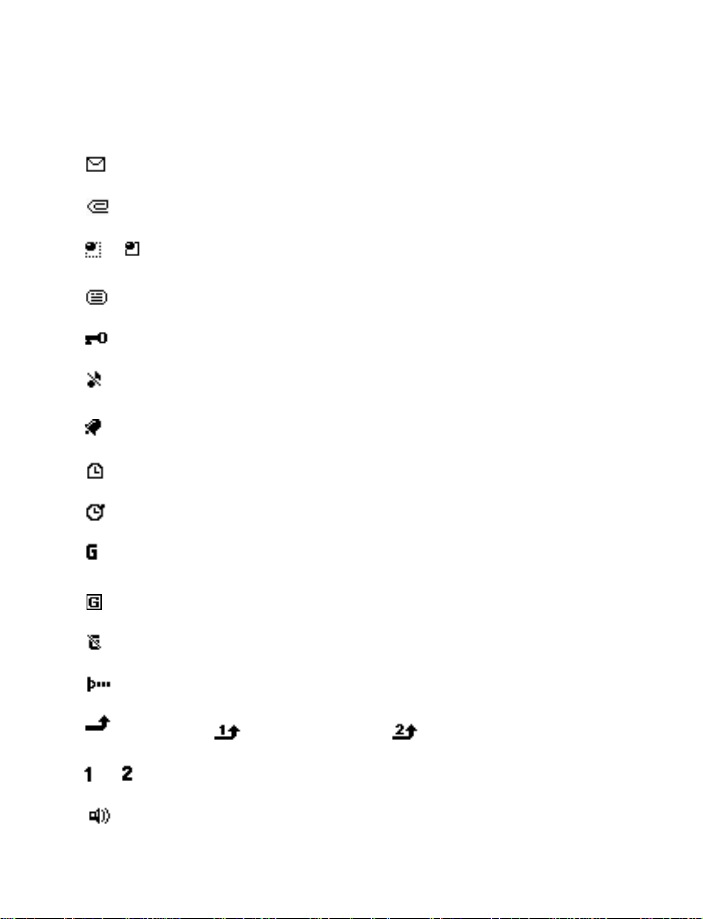
Icons in the standby mode
Icon Indicates...
You have one or more new text or picture messages.
You have one or more new multimedia messages.
Your phone is connected to the IM service and the availability status is online or offline,
or
respectively.
You have one or more IM messages and you are connected to the IM service.
The phone keypad is locked.
The phone will not ring for an incoming call or a text message because Incoming call
alert and Message alert tone are set to Off.
The alarm clock is set to On.
The countdown timer is running.
The stopwatch is running in the background.
The EGPRS connection mode is set to Always online and EGPRS service is available.
An EGPRS connection is active.
Phone basics
The EGPRS connection is suspended (on hold).
There is an active IR connection.
Your calls are forwarded to another number . If you have two phone lines, the icon for the
first line is
The selected phone line (only appears if you have two phone lines).
or
The loudspeaker is activated.
Nokia 6820 User Guide 19 Copyright © Nokia 2004
and for the second line is .
Page 26
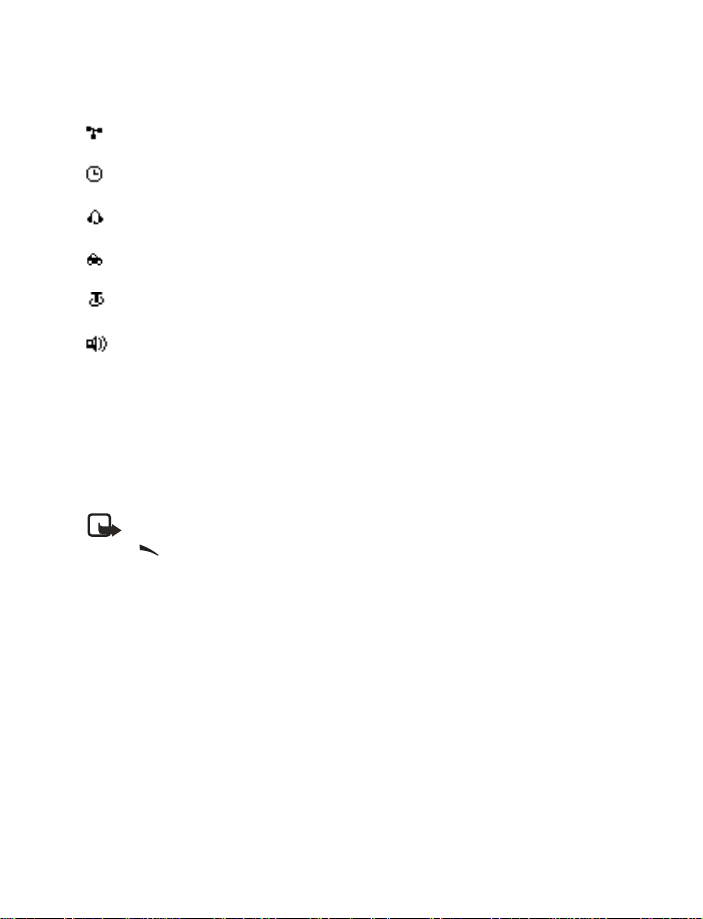
Icon Indicates...
Calls are limited to a closed user group. See “Security settings” on page 64.
The timed profile is selected.
A headset enhancement is connected to the phone.
A hands-free enhancement is connected to the phone.
A loopset enhancement is connected to the phone.
A music stand enhancement is connected to the phone.
•KEYPAD LOCK (KEYGUARD)
The keyguard feature locks the keypad to prevent the keys from being accidentally pressed.
You can lock the keypad only when the keyboard is closed.
Security keyguard is an additional feature that allows you to set up a code to unlock your
phone before use. For information on security keyguard, see
Note: When keyguard is on, calls may be possible to the emergency number
programmed into your phone. Key in the emergency number and press the Talk key
. The number is displayed only after you have keyed in its last digit.
LOCK THE KEYPAD
• In the standby mode, select Menu; then press the * key within 1.5 seconds.
• To lock the keypad during a call, select Options > Lock Keypad.
• To answer a call when keyguard is on, press the Talk key. During the call, the phone can
be operated normally. When you end or reject the call, the keypad automatically locks.
UNLOCK THE KEYPAD
Select Unlock; then press the * key within 1.5 seconds, or open the keyboard. The keyguard
does not automatically reactivate when you close the keyboard.
“Phone settings” on page 62.
20 Copyright © Nokia 2004
Page 27
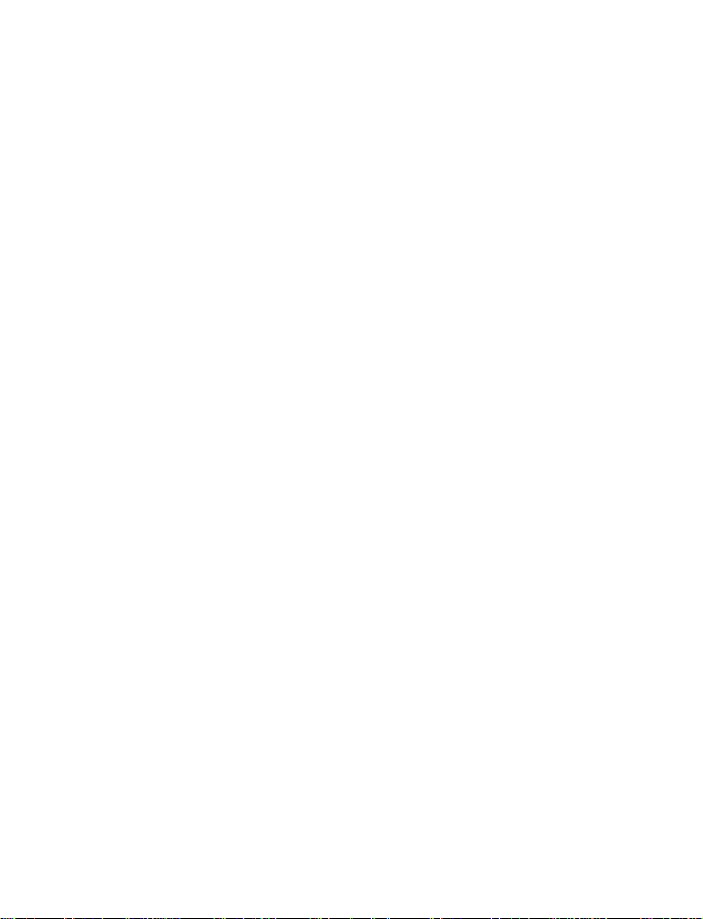
•OVER-THE-AIR SETTINGS SERVICE
To use wireless services such as MMS and EGPRS, you need to have proper connection
settings on your phone. These settings may have already been set up by your service
provider. If not, you may obtain the settings directly as an OTA message, and save them on
your phone. For more information, contact your service provider.
You may be able to receive the connection settings for EGPRS, multimedia messages,
synchronization, IM and presence, e-mail, and multimode browser.
When you have received the connection settings as an OTA message, Connection settings
received is displayed.
• To save the settings, select Options > Save. If the phone prompts you to enter the PIN
code for the settings, key in the PIN code and select OK. To obtain the PIN code, contact
the service provider that supplies the settings. If no settings have been saved yet, the
settings are saved under the first free connection set.
• To view the received settings first, select Options > View. To save the settings, select
Save.
• To discard the received settings, select Options > Discard.
To activate the settings, see “Connect to a service” on page 85.
Phone basics
Nokia 6820 User Guide 21 Copyright © Nokia 2004
Page 28
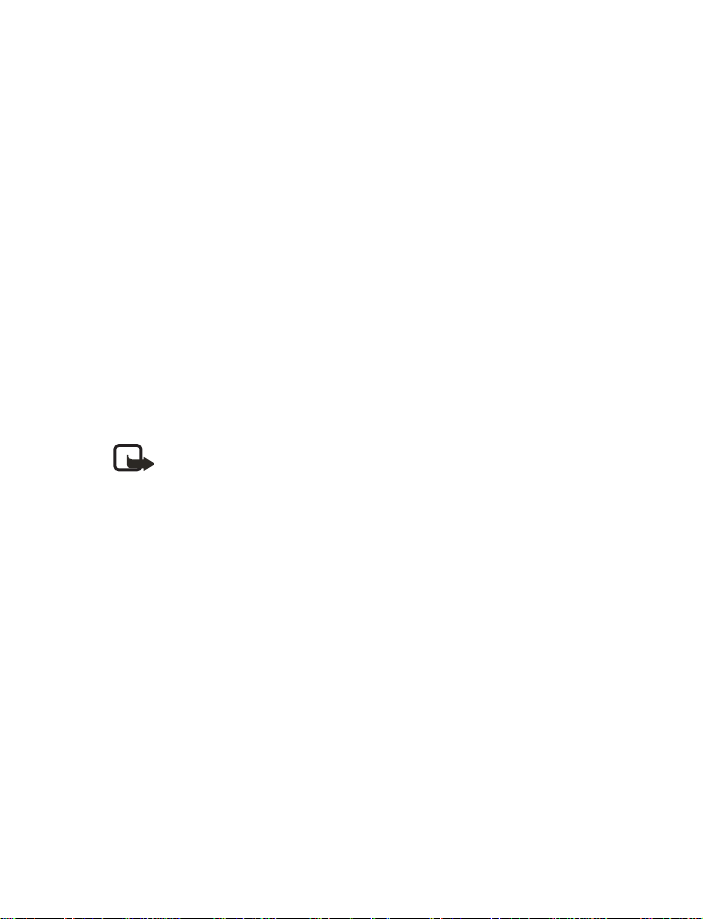
4 Call functions
•MAKE A CALL
You can make a call with the keyboard open or closed. If you open the keyboard, the
loudspeaker automatically activates.
Enter the phone number
1 Key in the phone number, including the area code.
If you key in an incorrect character, select Clear to delete it. To make a call when the
keyboard is open, key in the phone number using the number keys.
For international calls, press the * key twice for the international prefix or, if the
keyboard is open, press +. (The + character replaces the international access code.)
Then key in the country code, the area code (without the leading 0), if necessary, and
the phone number.
2 Press the Talk key to call the number.
3 Press the End key to end the call or to cancel the call attempt.
Note: To adjust the volume during a call, move the joystick to the right to
increase the volume or to the left to decrease the volume.
For more information, see “Options during a call” on page 24.
Use the contact list
1 Select Names > Find and select a name from the list.
2 Choose a phone number for the contact and press the Talk key.
3 Press the End key to end the call or to cancel the call attempt.
To search for a name/phone number that you have saved in Contacts, see “Search for a
contact” on page 46.
Last number redial
In the standby mode, press the Talk key once to access the list of the last 20 numbers you
called or attempted to call. Scroll to the number or name that you want, and press the
Send
key to call the number.
Call your voice mailbox
In the standby mode when the keyboard is closed, press and hold the 1 key, or press the
1
key, then the Talk key. When the keyboard is open, press and hold the corresponding
number key on the keyboard.
22 Copyright © Nokia 2004
Page 29
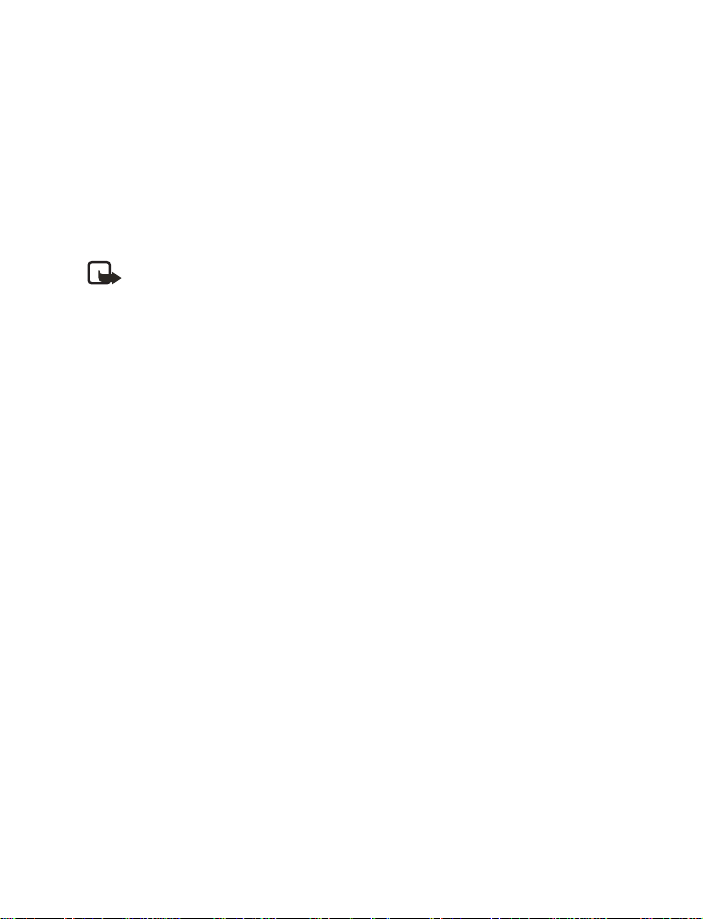
Call functions
If you are prompted to supply a voice mailbox number, key it in and select OK. Contact your
service provider to obtain your voice mailbox number. For more information, see
messages” on page 38.
Speed dial a phone number
Before you can use 1-touch dialing you need to assign speed dial numbers. For more
information, see
If 1-touch dialing is set to off, press the speed dialing number and then press the Talk key.
If 1-touch dialing is set to on, press and hold a speed dialing key until the call is started.
“Speed dialing” on page 50.
Note: To activate 1-touch dialing, select Menu > Settings > More Settings > Call
settings > 1-touch dialing > On.
•ANSWER OR REJECT AN INCOMING CALL
Press the Send key to answer an incoming call, and press the End key to end the call.
Press the End key to reject an incoming call.
If you select Silence, only the ringing tone is muted. Then, either answer or reject the call.
If you are using a headset with a headset key, you can also answer and end a call by pressing
the headset key.
If the Call forwarding function has been activated to forward calls, rejecting an incoming
call will also forward the call. See
Caller ID
When there is an incoming call, the phone shows the caller’s name, phone number, or the
text Private number or Call.
If more than one name is found in Contacts with the same seven last digits of the phone
number as the caller’s number, only the phone number will be displayed (if it is available).
If the caller’s number has not been saved in Contacts, but there is another name saved with
the same seven last digits in the phone number as in the phone number of the caller, the
phone may display an incorrect name.
Call waiting
During a call, press the Send key to answer the waiting call. The first call is put on hold.
Press the End
To activate call waiting, see “Call settings” on page 61.
key to end the active call.
“Call settings” on page 61.
“Voice
Nokia 6820 User Guide 23 Copyright © Nokia 2004
Page 30
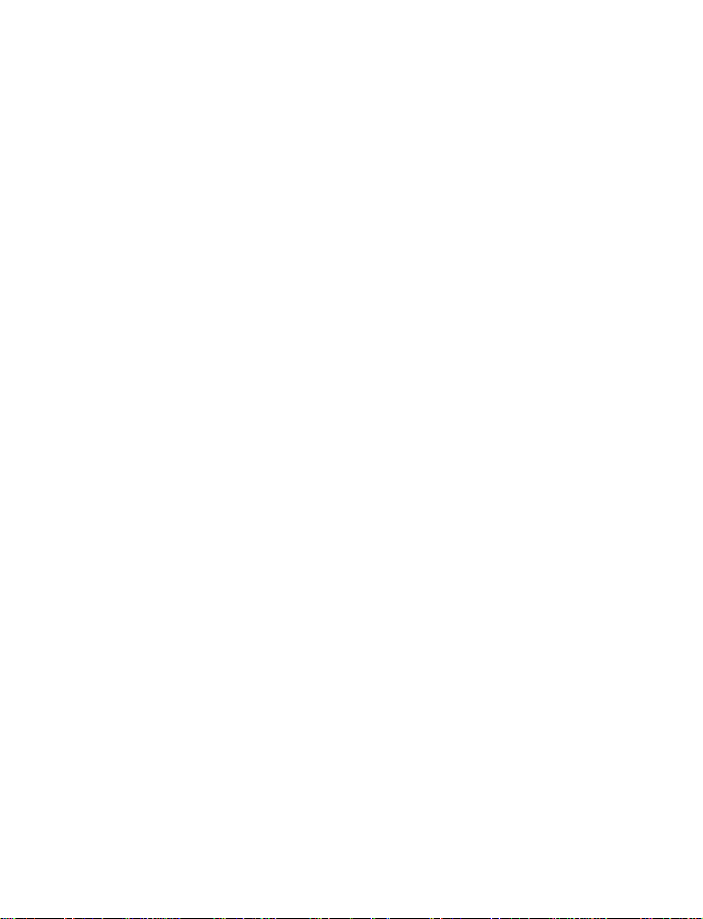
•OPTIONS DURING A CALL
Many of the options during a call are dependent on network services. For availability,
contact your service provider.
When you select Options during a call, you can select one of the following basic options:
Lock keypad, Record, End call, New call, End all calls, Contacts, Menu, Mute or Unmute,
Hold or Unhold, Private, Answer and Reject.
The following options are also available:
Conference—allows you to make a conference call that allows up to five people to take part
in a conference call. During a call, make a call to a new participant (New cal l). The first call
is put on hold. When you have answered the new call, select Conference to include the first
participant in the call. To have a private conversation with one of the participants, select
Private and select the participant. To rejoin the conference call after a private conversation,
select Conference.
Send DTMF—sends DTMF (dual tone multifrequency) tone strings, such as passwords or
bank account numbers. The DTMF system is used by all touch-tone telephones. Key in the
DTMF string, or search for it in contacts. You can key in the wait character (w) and the pause
character (p) by repeatedly pressing the *
Swap—switches between the active call and the call on hold, Transfer to connect a call on
hold to an active call and to disconnect yourself from the calls.
Loudspeaker—activates the loudspeaker during a call. Do not hold the phone to your ear
during loudspeaker operation. To activate the loudspeaker, open the keyboard or, if the
keyboard is closed, select Options
During a call with the keyboard open, you can select Handset to deactivate the loudspeaker
or close the keyboard. When the keyboard is closed, select Options
Handset, if available to deactivate the loudspeaker.
The loudspeaker is deactivated automatically when you end a call (or a call attempt), when
you connect a compatible hands-free unit or a headset to the phone, or when you close the
keyboard.
If you have connected a compatible hands-free unit or a headset to the phone, the Handset
option is replaced with Handsfree or Headset and the selection key Handset is replaced
with Handsfr. or Headset respectively.
key.
> Loudspeaker or select Loudsp., if available.
> Handset or select
24 Copyright © Nokia 2004
Page 31

5 Text entry
Your phone is specifically designed for easy and comfortable text writing. The easiest way
to write is using your thumbs to type on the messaging keyboard. You can start writing a
message using the keyboard, close the keyboard and continue writing with either traditional
or predictive text input. Predictive text input is not available when the keyboard is open.
•WRITE TEXT WITH THE KEYBOARD OPEN
When the keyboard is open, you can start to write a message in several ways.
• Select Menu > Messages > Text messages > Create message.
• Move the joystick to the left in the standby mode.
• Press any of the letter keys in the standby mode (except the pause character p or the
waiting character w) to open Notes.
AVAILABLE FUNCTIONS
The following functions are available when writing text with the keyboard open:
• To insert a number, press a number key. (If you pressing a number key in the standby
mode, it initiates a normal call procedure.)
• To switch between the lower and upper case, indicated by , or on
the top left of the display, or to key in symbols, press the Shift keys on the keyboard.
You can either pr ess a Shift key and the desired character consecutively, or press and
hold a Shift key and the desired letter key at the same time.
• To write in upper case only, press one of the Shift keys twice.
• To delete characters from the display, press the Backspace key or select Clear. Press the
Backspace
characters more quickly.
• To add a space, press one of the Space keys at the bottom of the keyboard.
• To create a line break, press the Enter key.
TYPING ACCENTED CHARACTERS
The characters available depend on the language selected in the Phone language menu. To
type accented characters or symbols that are not printed on t he keyboard, do one of the
following:
• To access a set of punctuation marks, accented characters, and symbols, press the
Character
to enter the selected character.
• To type an accented character that is not included in the list of special characters under
the Character
press “a” repeatedly until the desired accented variant of “a” appears on the display.
key briefly to clear one character at a time. Use a longer keypress to delete
key. Scroll through the character set by moving the joystick, and select Insert
key, such as á, press and hold the Character key and simultaneously
Text entry
Nokia 6820 User Guide 25 Copyright © Nokia 2004
Page 32

•WRITE TEXT WITH THE KEYBOARD CLOSED
When the keyboard is closed, you can enter text using the traditional keypad method. You
can also use predictive text to
Set predictive text on or off
Predictive text anticipates the words you are typing to make text entry more efficient. This
feature is available when the keyboard is closed.
To use the dictionary, select Options > Dictionary when writing or editing text. Then, select
a language from the dictionary options list. Predictive text input is only available for the
languages on the list.
To revert to traditional text input, select Dictionary off.
To quickly set the predictive text input on or off when writing text, press the # key twice,
or press and hold Options.
Predictive text
You can key in any letter with a single keypress. Predictive text is based on a built-in
dictionary to which you can also add new words. For more instructions for writing text, see
“Tips for writing text” on page 27.
1 Start writing a word using the 2–9 keys.
Press each key once for one letter. The word may change after each keystroke. For
example, to write Nokia with the English dictionary selected, press the 6
N, the 6 key once for o, the 5 key once for k, the 4 key once for i, and the 2 key once
for a. To insert a number while in letter mode, press and hold the desired number key.
2 When you have finished writing the word and it is correct, confirm it by pressing the 0
key to add a space or by moving the joystick to the right.
3 If the word is not the one you are looking for, press the * key repeatedly or select
Options
> Matches.
4 When the word you want appears, confirm it.
If the ? character appears after the word, the word that you intended to write is not in
the dictionary.
5 To add a word to the dictionary, select Spell, key in the word (traditional text input is
used) and select Save.
When the dictionary becomes full, the new word replaces the oldest one that was
added.
6 Start writing the next word.
key once for
26 Copyright © Nokia 2004
Page 33

Text entry
COMPOUND WORDS
Key in the first part of the word and confirm it by moving the joystick to the right. Write
the last part of the word and confirm it by moving the joystick to the right.
Traditional text input
Press a number key 1–9, repeatedly until the desired character appears. The characters
available depend on the language selected in the Phone language menu.
To insert a number while in letter mode, press and hold the desired number key.
• If the next letter you want is located on the same key as the present one, wait until the
cursor appears, or move the joystick to the right and key in the letter.
• To access the most common punctuation marks and special characters, use the 1 key.
Tips for writing text
The following functions may also be available for writing text in predictive or traditional
input:
• To insert a space, press the 0 key.
• To move the cursor to the right, left, up or down, move th e joystick respectively.
• To delete a character from the display, select Clear. Press and hold Clear to delete the
characters more quickly.
To delete all the characters simultaneously when writing a message, select Options >
Clear text.
• To insert a word that is not in the dictionary when using predictive text input, select
Options
> Insert word. Write the word using traditional text input and select Save. The
word is also added to the dictionary.
• To insert a special character when using traditional text input, press the * key. When
using predictive text input, press and hold the *
Move the cursor with the joystick to a character, and select Use to select it.
• You can also scroll to a character by pressing the 2, 4, 6, and 8 keys, and select it by
pressing the 5
The following options are available when writing text messages:
• To insert a phone number while in letter mode, select Options > Insert number. Key in
the number or select Find to search for it in Contacts. When done, select OK.
• To insert a name from Contacts, select Options > Insert contact. To insert a phone
number or a text item attached to the contact name, select Options
key.
key, or select Options > Insert symbol.
> View details.
Nokia 6820 User Guide 27 Copyright © Nokia 2004
Page 34

6 The menu
Your phone offers you an extensive range of functions that are grouped into menus. Most
of the menu functions include Help text. To view the Help text, scroll to the menu function
you want and wait 15 seconds. To exit the help text, select Back.
You can view the main menu as a grid of icons or in list view . To change the menu view, see
“Display settings” on page 55
•SCROLL TO A MENU FUNCTION
1 To access the menu, select Menu.
2 Scroll through the menu by moving the joystick up or down (or right and left if the grid
menu is selected), and press the joystick to select a highlighted menu item. .
3 If the menu contains submenus, select the one you want.
4 If the selected submenu contains further submenus, repeat step 3.
5 Select the setting of your choice.
6 Select Back to return to the previous menu level, and Exit to exit the menu.
•MENU SHORTCUTS
Each menu, submenu, and settings option is numbered for quick access. The shortcut
numbers appear the upper corner of the display. If you frequently use a specific menu, you
can key in the shortcut numbers to go directly to that location without scrolling.
To use shortcuts, select Menu and, within 2 seconds, press the sequence of number keys
associated with the menu function yo u want to view or acti vate. T o access menu fun ctions
in menu 1, press Menu > 1 and then key in the rest of the desired shortcut number. Select
Back to return to the previous menu level and Exit to exit the menu.
28 Copyright © Nokia 2004
Page 35

7 Messages
You can read, write, send, and save text, multimedia, and e-mail
messages. All messages are organized in folders.
Before you can send text, picture or text (SMS) e-mail messages, you need to save your
message center number. See
multimedia message service is generally on.
Note: When sending messages using the SMS network service, your phone may
display “Message sent”. This is an indication that the message has been sent by
your phone to the message center nu mber programmed into your phone. This is not
an indication that the message has been received at the intended destination. For
more details about SMS services, check with your service provider.
The appearance of a multimedia message may vary depending on the receiving device.
•TEXT MESSAGES (SMS)
You can use SMS (short message service) to send and receive multipart messages that
consist of several ordinary text messages. This feature requires network services. See your
service provider for more information about service availability and pricing.
Your phone allows you to send text messages beyond the normal 160-character limit. If your
message exceeds 160 characters, it is sent as a series of two or more messages. In the
navigation bar, you can see the message length indicator counting backwards from 160. For
example, 10 (2) means that you can still add 10 characters for the text to be sent as two
messages.
Using special (Unicode) characters, such as ë, â, á, ì, takes up more space. If there are special
characters in your message, the indicator may not show the message length correctly.
Before the message is sent, the device tells you if the message exceeds the maximum length
allowed for one message. You can cancel sending by pressing Cancel or you can save the
message in the inbox.
You can also send and receive text messages that contain pictures. This feature must be
supported by your network services or service provider. Only phones that offer picture
message features can receive and display picture messages. The text messages function uses
shared memory.
Write and send a message
In the standby mode, you can move the joystick to the left to start writing a message
quickly.
The number of available characters /the current part number of a multipart message are
shown on the top right of the display (such as 120/2).
“Message settings” on page 39. The default setting of the
Messages
Nokia 6820 User Guide 29 Copyright © Nokia 2004
Page 36

1 Select Menu > Messages > Text messages > Create message.
2 Key in your message.
3 To send the message, press the Send key.
4 Enter the recipient’s phone number or search for it in Contacts, and select OK.
Options when sending a message
After you have written a message, select Options > Sending options to choose from the
following options:
Send to many—to send a message to several recipients. When you have sent the message
to all the intended recipients, select Done.
Send to list—to send a message using a distribution list.
Sending profile—to send a message using a message profile.
Write and send SMS e-mail
Before you can send an e-mail using SMS, you need to save the settings for sending e-mail.
For availability and subscription to the e-mail service, contact your service provider.
1 Select Menu > Messages > Text messages > Create SMS e-mail.
2 Key in the recipient’s e-mail address or search for it in Contacts, and select OK.
3 If you wish, you can key in a subject for the e-mail and select OK.
4 Key in the e-mail message.
The total number of characters that you can key in is shown on the top right of the
display. The e-mail address and subject are included in the total number of characters.
Also see “Text and picture templates” on page 32. Pictures cannot be inserted.
5 To send the e-mail, press the Send key.
If you have not saved the settings for sending e-mail, the phone prompts you to enter
the number of the e-mail server. Key in the information and select OK to send the
e-mail.
Note: When sending e-mails using the SMS network service, your phone may
display the words Message sent. This is an indication that the e-mail has been
sent by your phone to the e-mail server. This is not an indication that the
e-mail has been received at the intended destination. For more details about
e-mail services, check with your service provider.
Read and reply to SMS messages or SMS e-mail
When you receive a message or an e-mail, the new message icon and the number of
new messages followed by message(s) received is shown.
30 Copyright © Nokia 2004
Page 37

Messages
The blinking icon indicates that the message memory is full. Before you can receive
new messages, delete some of your old messages from the Inbox folder.
1 Select Show to view the new message. You can also select Exit to view it later. L a ter,
you can view the message by selecting Menu
2 If more than one message has been received, select the one that you want to read.
An unread text message is indicated by in front of it.
3 While reading or viewing the message, you can select from a series of basic options,
such as Delete, Forward, Edit (as a text message or an e-mail), Rename, or Move. You
can also select one of the following options:
Copy to calendar—to copy text from the beginning of the message to your calendar as
a memo for the current day.
Message details—to view, if available, the sender’s name and phone number, the
message center used, and the date and time of receipt.
Use detail—to extract numbers, e-mail and Web site addresses from the current
message.
Save picture—(when viewing a picture message), to save the picture in the Templates
folder.
4 Select Reply to reply to a message.
5 Select Original text to include the original message in the reply, or select a standard
answer to be included in the reply, or select Empty screen.
When replying to an e-mail message, confirm or edit the e-mail address and subject
first. Then write your reply message.
6 Press the Send key to send the message to the displayed number.
> Messages > Text messages > Inbox.
Inbox and sent items folders
The phone saves incoming text messages in the Inbox folder and sent messages in the Sent
items folder of the Text messages submenu.
Text messages that you wish to send later can be saved in the Archive, My folders, or
Templates folder.
•ARCHIVE FOLDER AND CUSTOM FOLDERS
To organize your messages, move them to the Archive folder or add new folders for your
messages.
While reading a message, select Options > Move and select the folder to which you want
to move the message.
To add or delete a folder, select Menu > Messages > Text messages > My folders.
Nokia 6820 User Guide 31 Copyright © Nokia 2004
Page 38

• To add a folder, select Options > Add folder. If you have not saved any folders, select
Add to create one.
• To delete a folder, locate the folder that you want to delete and select Options > Delete
folder.
•TEXT AND PICTURE TEMPLATES
Your phone includes text templates, indicated by , and picture templates, indicated by
.
To access the template list, select Menu > Messages > Text messages > Templates.
• To insert a text template into a message or an e-mail, select Options > Use template
and select the template you want to insert.
• To insert a picture into a text message, select Options > Insert picture and select a
picture to view it. Select Insert to insert the picture into your message. The
in the header of the message indicates that a picture has been attached. The number
of characters allowed in the message depends on the size of the picture.
• To view the text and the picture together before sending the message, select Options >
Preview.
•MANAGE DISTRIBUTION LISTS
If you send messages frequently to a fixed group of people, you can define and save
distribution lists. The phone sends the message separately to each recipient on the list, so
sending a message using a distribution list may cost more than sending a message to one
recipient.
Make sure that each contact you want to add to the distribution lists is already set up in
your phone. Use these steps to set up and name distribution lists.
1 In the standby mode, select Menu > Messages > Text messag es > Distribution lists.
If you have created distribution lists, the current list appears. If you have not yet
created a list, Add appears.
2 To create a distribution list, select Add if it’s the first list, or select Options > Add for
a new list.
3 Key in a name for the list and select OK.
4 To add names to the list, select the list; then select View > Add to open Contacts list.
Select the desired contact.
Use these steps to manage and edit lists.
1 To work with a list, select the list name and select Options; then choose from the
following options:
icon
32 Copyright © Nokia 2004
Page 39

•Add List—to create a new list.
• Rename List—to change the name of a list.
•Clear List—to empty the list of names.
• Delete List—to delete the list entirely.
2 To access the names on a list, locate the desired list and select View. Then choose from
the following options:
• To view the contact information for a recipient, locate the desired name, select
Options
> View details.
• To delete a recipient from the list, locate the desired name, select Options >
Delete contact.
•TEXT MESSAGE COUNTER
The text message counter shows the number of sent and received text and picture messages.
Picture messages may consist of more than one message. You can view the recipient or
sender of the message, or view the details of the message.
•MULTIMEDIA MESSAGES
A multimedia message can contain text and one image, sound clip, video clip or a slide. This
function can be used only if it is supported by your service provider. Only phones that offer
compatible multimedia message features can receive and display multimedia messages.
The phone supports multimedia messages that are up to 100 kB in size. If the message
contains an image, the phone scales it down to fit the display area. If the maximum size is
exceeded, the phone may not be able to receive the message. Some service providers send
a text message with a link or Internet address where you can view the multimedia message.
Note: If Allow multimedia reception is set to Yes or In home network, your
operator or service provider may charge you for each message you receive.
Multimedia messaging works with the following formats:
• Picture: JPEG, GIF, WBMP, BMP, PNG, and OTA-BMP
• Sound: scalable polyphonic MIDI (SP-MIDI), AMR audio and monophonic ringing tones
• Video clips in H.263 format with SubQCIF image size and AMR audio
The phone does not necessarily support all variations of the listed file formats. If a received
message contains any unsupported elements, they may be replaced with the file name and
the text Object format not supported.
Messages
Nokia 6820 User Guide 33 Copyright © Nokia 2004
Page 40

You cannot receive any multimedia messages if you have a call in progress, a game or
another Java application running, or if you have an active browsing session over GSM data.
Because delivery of multimedia messages can fail for a variety of reasons, do not rely solely
upon them for essential communications.
Your phone allows you to send and receive multimedia messages t hat contain several pages ,
or slides. To insert a slide into a message, select Options > Insert > Slide. Each slide can
contain text, one image and one sound clip. To move the text part to the top or bottom of
the message, select Options > Text on top or Options
Copyright protec tions may pr event some images, ringing tones, or other content from being
copied, modified, transferred or forwarded.
> Text on bottom.
Write and send a multimedia message
To define the settings for multimedia messaging, see “Settings for multimedia messages” on
page 40. For information about subscribing to multimedia messaging services, contact your
service provider.
Copyright protec tions may prevent s ome imag es, ringing tones or other content from being
copied, modified, transferred or forwarded.
1 Select Menu > Messages > Multimedia msgs. > Create message.
2 Key in a message.
• To add a file to the message, select Options > Insert.
• Select Image, Sound clip, Video clip, or Slide.
• Open the folder that contains the item you want to add to the message, locate the
desired file, and select Options
An attached file is indicated by the file name in the message.
3 To insert a name from Contacts, select Options > More options > Insert contact, and
select the desired name.
4 To insert a number, select Options > More options > Insert number. Key in the number
or search for it in Contacts, and select OK.
5 To view the message before sending it, select Options > Preview.
6 Press the Talk key to send the message, or select Options > Send to e-mail or Send to
many.
7 Enter the recipient’s phone number (or e-mail address) or search for it in Contacts.
8 Select OK.
It takes more time to send a multimedia message than a text message. While the
multimedia message is being sent, the animated icon
other functions on the phone. If there is an interruption while the message is being
sent, the phone makes a few more attempts to send it. If this fails, the message remains
> Insert.
is displayed and you can use
34 Copyright © Nokia 2004
Page 41

Messages
in the Outbox folder and you can try to send it later.
Sent messages are saved in the Sent items folder if the setting Save sent messages is
set to Yes. (See
a confirmation that the message has been received at the intended destinat ion.
“Settings for multimedia messages” on page 40.) This is not, however,
Read and reply to a multimedia message
When your phone is receiving a multimedia message, the animated icon is displayed.
When the message has been received, the icon and the text Multimedia message
received are shown.
The blinking icon indicates that the memory for multimedia messages is full, see
“Multimedia messages memory full” on page 36.
1 Select Show to view the message, or select Exit to view it later.
(To read the message later, select Menu > Messages > Multimedia msgs. > Inbox.)
The function of the middle selection key changes according to the displayed object.
2 Choose from the following:
• To reply to the message, select Reply.
• To delete an object contained in the message, select Delete. Otherwise, select
Options
> Delete message.
• To listen to a sound clip or view a video clip contained in the message, select Play.
• To zoom in on an attached image, select Zoom.
If you select Options, some of the following options are available:
Delete message—deletes a saved message.
Reply or Reply to all—lets you reply to the message.
Use detail—extracts phone numbers, e-mail addresses, or Web addresses from the
message.
Forward to no., Forward to e-mai l or Send to many—forwards the message.
Edit—edits a message that you have written.
Message details—displays the subject, size and class of the message.
Details—displays the details of the attached image or sound.
Play presentation—displays the presentation attached in the message.
Save image, Save sound clip or Save video clip—saves the file in the Gallery.
Inbox, Outbox, Saved and Sent items folders
The phone saves multimedia messages that have been received in the Inbox folder of the
Multimedia msgs. submenu.
Nokia 6820 User Guide 35 Copyright © Nokia 2004
Page 42

Multimedia messages that are waiting to be sent are stored in the Outbox folder of the
Multimedia msgs. submenu.
Multimedia messages that you wish to save and send later can be saved in the Saved items
folder of the Multimedia msgs. submenu.
Multimedia messages that have been sent are saved in the Sent items folder of the
Multimedia msgs. submenu, if the setting Save sent messages is set to Yes. (For more
information see
“Settings for multimedia messages” on page 40.)
MULTIMEDIA MESSAGES MEMORY FULL
When you have a new multimedia message waiting and the memory for the messages is
full, the icon
the waiting message, select Show. To save the message, select Save and delete old messages
by first selecting the folder and then the message to be deleted.
To discard the waiting message, select Exit > Yes. If you select No, you can view the
message.
blinks and Multimedia memory full, view waiting msg. is shown. To view
•DELETE MESSAGES
To delete text messages, select Menu > Messages > Text messages > Delete messages.
Then choose from the following options:
All messages—to delete all messages from all folders. If there are unread messages, the
phone prompts you to confirm you want to delete these also.
Inbox—to delete all messages in the Inbox.
Sent items—to delete all messages in the Sent folder.
Archive—to delete all messages in the Archive folder.
•E-MAIL MESSAGES
The e-mail features allow you to access your e-mail account using your phone. The
compatible e-mail application that you use in the office or at home must use POP3 and
IMAP4 e-mail servers.
Note: When sending e-mail, your phone may display the words Message sent. This
is an indication that the e-mail has been sent by your phone to the e-mail server.
This is not an indication that the e-mail has been received at the intended
destination. For more details about e-mail services, check with your service
provider.
36 Copyright © Nokia 2004
Page 43

Messages
Before you can send and retrieve e-mail, you may need to do the following:
• Obtain a compatible e-mail account. For details on compatibility, contact an e-mail
service provider.
• For the settings required for e-mail, contact your service provider. For receiving the email settings over the air, see
• Activate the e-mail service settings that you have obtained from the e-mail service
provider. To activate the settings, select Menu
settings.
• To set the e-mail settings on your phone, select Menu > Messages > E-mail > Other
options > Settings. See
“Over-the-air settings service” on page 21.
> Messages > Settings > E-mail
“E-mail settings” on page 41.
Write and send e-mail
You can write your e-mail message before connecting to the e-mail service, or connect to
the service first, and then write and send your e-mail.
1 Select Menu > Messages > E-mail > Create e-mail.
2 Key in the recipient’s e-mail address and select Options > OK.
3 To search for the e-mail address in contacts, select Options > Find > OK.
4 Key in a subject for the e-mail, and then select Options > OK.
5 Key in the e-mail message.
The number of characters that you can key in is shown on the top right of the display.
6 To send the e-mail message, select Options > Send e-mail, and select one of these
options:
Send now—sends the e-mail immediately. If you are connected to the e-mail account,
your phone establishes the connection and then sends the e-mail.
Send later—saves your e-mail in the Outbox folder to send later. To edit or continue
writing your e-mail later, you can save it in Drafts by selecting Save draft msg. When
you are ready to send the e-mail, select Menu
Send and retrieve.
Other options in the options list allow you to edit the e-mail or subject, add a copy
recipient or a hidden copy recipient, exit the editor or use the dictionary.
> Messages > E-mail > Send now or
Download e-mail from your e-mail account
If message memory is full, delete some of your older messages before you start to download
new messages.
1 Do one of the following:
• To download new messages, select Menu > Messages > E-mail > Retrieve.
∞ To send messages that are in your Outbox folder at the same time you download
new messages, select Menu
Nokia 6820 User Guide 37 Copyright © Nokia 2004
> Messages > E-mail > Send and retrieve.
Page 44

2 Select any messages you want to view in the Inbox, or press Back to view it later.
Unread text messages are indicated by .
Read and reply to an e-mail message
1 Select Menu > Messages > E-mail > Inbox.
2 Display the desired message and select Options.
3 Select Reply to reply to an e-mail. Select Original text to include the original message
in the reply or select Empty screen.
When replying to an e-mail, first confirm or edit the e-mail address and subject; then
write your reply.
4 Select Options > Send e-mail > Send now to send the message.
`E-mail menu folders
Your phone has the following folders in the E-mail menu:
Inbox—for saving e-mail messages that you have downloaded from your e-mail account.
Outbox—for saving e-mail messages that have not been sent if you have selected Send later
(see
“Write and send e-mail” on page 37).
Deleted items—for e-mail messages that have been deleted.
Sent items—for saving e-mail messages that have been sent.
Drafts—for saving unfinished e-mail messages.
Archive—for organizing and saving your e-mail messages.
Options for an e-mail application
Select Menu > Messages > E-mail, and select one of the following options:
• Connect via—activates the network connection settings for your e-mail function.
Select Application to activate the s ettings that are used for the e-mail application or
select Default to confirm that your e-mail function uses the same settings as your
browser. See
provider for more information.
• Details—displays additional information about the application.
“Key in the service settings” on page 84. Contact your e-mail service
•VOICE MESSAGES
The voice mailbox is a network service. For more information, contact your service provider.
Select Menu > Messages > Voice messages, and select one of the following options:
Note: You can also press and hold the 1 key to call your mailbox. This shortcut is
available with the keyboard open or closed.
38 Copyright © Nokia 2004
Page 45

• Listen to voice messages to call your voice mailbox at the phone number that you have
saved in the Voice mailbox number menu. If you have two phone lines available
through your network service, each phone line may have its own voice mailbox number.
For more information, see
• Voice mailbox number to key in, search for or edit your voice mailbox number and
select OK to save it.
If supported by the network, the icon indicates there are new voice messages. Select
Listen to call your voice mailbox number.
“Call settings” on page 61.
•INFO MESSAGES
Info messages is a network service that provides informational messages from your service
provider on various topics. For availability, topics and the relevant topic numbers, contact
your service provider.
•MESSAGE SETTINGS
The message settings affect the sending, receiving and viewing of messages.
Settings for SMS text and e-mail messages
1 Select Menu > Messages > Message settings > Text messages > Sending profile.
2 If more than one message profile set is supported by your SIM card, select the set that
you want to change.
Message center number—to save the phone number of the message center that is
required for sending text messages. You will receive this number from your service
provider.
Messages sent via—to select the message type: Text, E-mail, Paging or Fax.
Message validity—to select the length of time for which the network should attempt
to deliver your message.
Default recipient number (for message type Text)—to save a default number for
sending messages for this message profile.
E-mail server (for message type E-mail)—to save the e-mail server number .
Delivery reports—to ask the network to send delivery reports about your messages
(network service).
Use GPRS > Yes—to set GPRS as the preferred SMS bearer. Also set the GPRS
connection setting to Always online. (See
Reply via same center—to allow the message recipient to send you a reply by way of
your message center (network service).
“EGPRS” on page 60.)
Messages
Nokia 6820 User Guide 39 Copyright © Nokia 2004
Page 46

Rename sending profile—to change the name of the selected message profile. The
message profile sets are only displayed if your SIM card supports more than one set.
Overwrite settings
When the text message memory is full, the phone cannot receive or send any new messages.
However, you can set the phone to automatically replace old text messages in the Inbox and
Sent items folders with new ones.
Select Menu > Messages > Message settings > Text messages, and select either
Overwriting in inbox or Overwriting in sent items and Allowed.
Settings for multimedia messages
You may receive the multimedia connection settings as an over-the-air message from the
service provider. To receive the settings over the air, see
page 21.
To key in the settings manually, select Menu > Messages > Message settings > Multimedia
msgs., and set up the following items:
Save sent messages > Yes—to set the phone to save sent multimedia messages in the Sent
items folder. If you select No, the sent messages are not saved.
Delivery reports—to ask the network to send delivery reports about your messages (network
service).
Scale image down—to define the image size when you insert the image to the multimedia
message.
Default slide timing—to set the timing for slides in multimedia messages.
Allow multimedia reception > No, Y es, or In home network—to use the multimedia service.
If you select In home network, you cannot receive multimedia messages outside your home
network.
Incoming multimedia messages > Retrieve—to set the phone to automatically fetch newly
received multimedia messages. Select Reject if you do not wish to receive multimedia
messages.
Connection settings—to define connection settings for retrieving multimedia messages.
First select Active multimedia settings, and activate the set in which you want to save t he
settings. Select Edit active multimedia settings and edit the active settings.
Select each of the settings one by one and key in all the required settings. Contact your
service provider for the settings.
Allow adverts—to receive or reject advertisements. The setting is not shown if Allow
multimedia reception is set to No.
“Over-the-air settings service” on
40 Copyright © Nokia 2004
Page 47

•E-MAIL SETTINGS
You may receive the e-mail connection settings as an over-the-air message from the service
provider. For receiving the settings over the air, see
page 21. For keying in the settings manually, select Menu > Messages >
Message settings > E-mail messages > Active e-mail settings.
You must first activate a mailbox. Select Mailbox in use and activate the mailbox for which
you want to save the settings. Select Activate > Edit active e-mail settings and edit the
settings.
Select each of the settings one by one and key in all that are required. Contact your or
e-mail service provider for the settings.
Mailbox name—key in the name that you want to use for the mailbox.
E-mail address—key in your e-mail address.
My name—key in your name or nickname if you want the recipient to see it.
Outgoing (SMTP) server—key in the address of the e-mail server.
Outgoing (SMTP) port—key in the number of the e-mail server port for outgoing e-mail.
The most common default value is 25.
Use SMTP authorization—if your e-mail service provider requires authentication for
sending e-mails, set the setting to on. You must also define your SMTP user name and
SMTP password.
SMTP user name—key in the user name for outgoing mails that you have obtained from
your e-mail service provider.
SMTP password—key in the password that you want to use for outgoing mails. If you have
not defined a password, you may be asked to define one when your phone connects to your
e-mail account.
Include signature—confirm your selection if you want to add a predefined signature to your
e-mail.
Incoming (POP3/IMAP) server—key in the e-mail server address for incoming e-mail (either
POP3 or IMAP4)
Incoming (POP3/IMAP) port—key in the port number that you have obtained from your e-
mail service provider.
POP3/IMAP user name—key in the user name to access the mailbox. If you have not defined
your SMTP user name, the e-mail server uses this user name instead.
POP3/IMAP password—key in the password to access the mailbox. If you have not defined
your SMTP password, the e-mail server uses POP3/IMAP password instead.
Reply-to address—key in the e-mail address to which you want the replies to be sent, if it
differs from your e-mail address.
“Over-the-air settings service” on
Messages
Nokia 6820 User Guide 41 Copyright © Nokia 2004
Page 48

Incoming server type > POP3 or IMAP4—if both types are supported, select IMAP4.
Changing the server type also changes the incoming port number.
Secure login APOP > On—if your connection requires an encrypted login, otherwise leave
it to Off. Contact your service provider if in doubt. This option is only shown, if you have
selected POP3 as your mailbox type. Using encrypted login enables increased security for
user names and passwords. It does not increase security for the connection itself
Retrieve mails—key in the number of e-mails that you want to retrieve at a time.
•FONT SIZE SETTING
To select the font size for reading and writing messages, select Menu > Messages >
Message settings
> Other settings > Font size.
•SERVICE COMMANDS
Select Menu > Messages > Service commands. Key in and send service requests (also
known as USSD commands), such as activation commands for network services, to your
service provider.
42 Copyright © Nokia 2004
Page 49

8 Call log
The phone records the phone numbers for missed, received and dialed
calls, and the approximate length of the calls.
The phone records missed and received calls only if the network supports these functions.
The phone must also be switched on and within the network service area.
When you select Options in the Missed calls, Received calls, and Dialed numbers menu,
you can view the date and the time of the call, edit or delete the phone number from the
list, save the number in Contacts, or send a message to the number.
•RECENT CALL LISTS
Select Menu > Call log, and one of the following options:
Missed calls—to view the list of the last 20 phone numbers from which somebody has tried
to call you (network service). The number in front of the name or phone number indicates
the number of call attempts from that caller.
When a note about missed calls is displayed, select List to access the list of phone numbers.
Scroll to the number you would like to call back and press the Send
Received calls—to view the list of the last 20 phone numbers from which you have most
recently accepted calls (network service).
Dialed numbers—to view the list of the last 20 phone numbers that you have most recently
called or attempted to call. See also
Delete recent call lists—to delete the recent calls lists. Select whether you want to delete
all the phone numbers in the recent calls lists, or only the numbers in the missed calls,
received calls or dialed numbers lists. You cannot undo the operation.
“Last number redial” on page 22.
•TIMERS AND COUNTERS
key.
Call log
Timers and counters maintain useful information about phone activity.
Note: The actual invoice for calls and services from your service provider may vary,
depending upon network features, rounding-off for billing, taxes and so forth.
Select Menu > Call log > Timers and counters, and one of the following options:
• Call timer s—scroll to view the approximate duration of your incoming and outgoing
calls in hours, minutes, and seconds. The security code is required to clear the timers.
If you have two phone lines available (network service), each phone line has its own
call duration timers. The timers of the selected line are displayed.
Nokia 6820 User Guide 43 Copyright © Nokia 2004
Page 50

• GPRS data counter.—scroll to check the size of data that was sent or received in bytes,
sent and received data in total, and to clear the counters. The security code is required
to clear the counters.
• GPRS connection timer.—scroll to check the duration of the last GPRS connection or
the total GPRS connection time. You can also clear the timers. The security code is
required to clear the timers.
Note: Timers and counters may be reset if you have your phone repaired.
44 Copyright © Nokia 2004
Page 51

9 Contacts
You can save names and phone numbers (contacts) in both the phone
memory and in the SIM card memory.
You may save up to 500 names with numbers and text notes for each name in the phone
memory. Y ou can also save an image for a certain number of nam es. The n umber of names
that can be saved depends on both the length of the names, and the number and length of
the phone numbers and text items.
The phone supports SIM cards that can save up to 250 names and phone numbers. Names
and numbers that are saved in the SIM card memory, are indicated by
Using presence you can publish your current availability status to communicate to anyone
who has access to this service and who is requesting this information. You can view the
availability status of any of the contacts that you have subscribed to in the Subscribed
names menu and in the detailed view of a name in Contacts.
•CONTACTS SETTINGS
Select Menu > Contacts > Settings, and one of the following options:
Memory in use—to select the memory, either SIM card or phone, that you want to use for
your contacts. To recall names and numbers from both memories for contacts, select Phone
and SIM. In this case, the names and numbers will be saved in the phone memory.
Contacts view—to select how the names, numbers and images in contacts are displayed.
Memory status—to view how much free memory is available for both memories for
contacts.
•ADD CONTACTS
.
Contacts
Names and numbers will be saved in the memory in use.
1 Select Menu > Contacts > Add contact.
2 Key in the name and select OK.
3 Key in the phone number, and select OK.
4 When the name and number have been saved, select Done.
Note: To quick save in the standby mode, key in the phone number and select
Save. Key in the name, select OK > Done.
Nokia 6820 User Guide 45 Copyright © Nokia 2004
Page 52

Save multiple numbers and text items per contact
You can save different types of phone numbers and short text items for each name in the
phone memory that is allocated for contacts.
The first number saved is automatically set as the default number and it is indicated by a
frame around the number type icon, for example
contacts the default number is us ed unless you select another number.
1 Make sure that the memory in use is either Phone or Phone and SIM.
2 To access the list of names and phone numbers, move the joystick down in the standby
mode.
3 Select the desired name and select Details > Options > Add number or Add detail.
4 To add a number or detail, select one of the number types or text types, respectively.
• For the User ID—select Search to search for an ID by a mobile phone number or an
e-mail address in the server of the operator or service provider if you have
connected to the presence service. If only one ID is found, it is automatically saved.
Otherwise, to save an ID, select Options
• To key in the ID, select Enter ID manually. Key in the ID and select OK to save it.
• To change the number or text type, select Change type in the options list. (You
cannot change the type of an ID when it is on the IM contacts or in the Subscribed
names list.)
• To set the selected number as the default number, select Set as default.
5 Key in the number or text item and select OK to save it.
6 Select Back > Exit to return to the standby mode.
. When you select a name from
> Save.
Add an image to a name or number
You can add an image to a name or number saved in the phone memory. The image must
be one of the supported formats (JPEG, GIF, WBMP, BMP, PNG, and OTA-BMP).
Move the joystick down in the standby mode, scroll to the name (and number), and select
Details. > Options
to the desired image, and select Options
> Add image. The phone opens the list of folders in the Gallery. Scroll
> Save to contacts.
•SEARCH FOR A CONTACT
1 Select Menu > Contacts > Find, or move the joystick down in the standby mode.
2 Key in the first characters of the name that you are searching for in the pop-up window.
Move the joystick up or down to scroll through the names in the list, and right or left
to move the cursor in the pop-up window
46 Copyright © Nokia 2004
Page 53

3 Scroll to the desired contact, and select Details.
4 Scroll to view the details of the selected contact.
Depending on the Contacts view setting in “Contacts settings” on page 45, the
subscribed contacts are shown differently. Either only the availability icon or the
availability icon, personal logo and the status message are shown.
5 Select Details to view all dynamic information.
To view the status message in full, select Details and press and hold the * key at the dynamic
contact while scrolling through the contact names.
•DELETE CONTACTS
Select Menu > Contacts > Delete to delete a contact and the details attached to it.
If the contact has an ID on the IM contacts or in the Subscribed names list, the note
Presence information will be deleted is shown before the contact is deleted.
• To delete names and numbers one by one, select One by one and scroll to the name
(and number) that you want to delete. Select Delete
• To delete contacts all at once, select Delete all, scroll to one of the memory locations
(Phone or SIM card), and select Delete. Select Yes. Confirm the deletion using the
security code.
> Yes.
•EDIT OR DELETE DETAILS IN CONTACTS
Move the joystick down in the standby mode, scroll to the contact that you want to edit or
delete and select Details. Scroll to the name, number, text item or image that you want to
edit or delete, and select Options.
• To edit a name, number or text item or to change an image, select Edit name, Edit
number, Edit detail, or Change image. (You cannot edit or delete an ID when it is on
the IM contacts or in the Subscribed names list.)
• To delete a number or text item, select Delete number or Delete detail.
• To delete an image which is attached to the contact, select Delete image. Deleting an
image from contacts does not delete it from Gallery.
Contacts
•MY PRESENCE
My presence is a netwo rk ser vice that p rovid es enhanced communication services that you
can share with others, such as your family, friends and colleagues. You can share your
current presence status with those who have access to the service and request it. The
Nokia 6820 User Guide 47 Copyright © Nokia 2004
Page 54

requested information is shown in Subscribed names in the viewers Contacts menu. You
can control and personalize the information that you want to share with others, and control
the list of persons who can view your presence status.
For the availability of the presence service, contact your service provider. Y ou need to access
the presence service before you can share your presence status with others. Other viewers
need access to the presence service and a compatible phone to share your presence status.
Select Menu > Contacts > My presence, and one of the following options:
Connect to My presence service (or Disconnect)—to connect to or disconnect from the
service.
My current presence—to change your presence status. Choose from the following options:
• View current presence and select Private presence or Public presence to view your
current private or public status.
• My availability to set your availability status to Available indicated by , Busy
indicated by , or Not available indicated by .
• My presence message and key in the text to be shown to other persons or select
Options
• My presence logo to select the default logo of the availability status or personalize one
• Show to to select the groups with whom you want to share or not to share your
Current viewers and select:
• Current viewers to view all the persons who have subscribed to your presence
• Private list to view the list of the persons who are allowed to view your personalized
• Blocked list to view all the persons you have blocked from viewing your presence
Settings and select:
• Show current presence in idle to show the current status icon in the standby mode.
• Synchronize with profiles to select whether you want to link My presence message
• Connection type to set the phone to automatically connect to the service when the
• Network settings. (See “IM and my presence settings” on page 54.)
> Previous msgs. and select an old message as the status message.
from the Graphics folder in the Gallery.
presence status. Select Private and public, Private viewers or No one.
information.
presence information.
information.
and My availability manually or automatically to the currently active profile. (You
cannot link a personalized status logo to a Profile.)
phone is switched on.
48 Copyright © Nokia 2004
Page 55

Contacts
Subscribed contacts
You can create a list of contacts whose presence status you want to monitor. You can view
the information (if the contacts allow you to view it) and if it is not prevented by the
network. You can view subscribed contacts either by scrolling through the contacts or by
viewing the Subscribed names menu.
Make sure that the memory in use is either Phone or Phone and SIM. See “Contacts
settings” on page 45.
To connect to the Presence service, select Menu > Contacts > My presence > Connect to
My presence service. You can also view the subscribed contacts when you are not
connected to the presence service, but you cannot see the presence status of the contact.
Add contacts to the subscribed contacts
1 Select Menu > Contacts > Subscribed names. If you have not connected to the
Presence service, the phone asks if you want to connect now.
2 If you have no contacts on your list, select Add. Otherwise, select Options > Subscribe
new. The list of contacts is shown.
3 Select a contact from the list and if the contact has an ID saved, the contact is added
to the subscribed contacts list. If there are more than one ID, select one of them. After
subscription to the contact, Subscription activated is shown.
To subscribe to a contact from Contacts list, move the joystick down in the standby mode
and scroll to the contact that you want to subscribe to. Select Details
subscribe, select Request presence
If you only want to view the presence information without subscribing to a contact, select
Request presence and One time only.
> As subscription.
> Options. To
View subscribed contacts
See also “Search for a contact” on page 46 to view the presence information.
1 Select Menu > Contacts > Subscribed names.
The status information of the first contact on the dynamic contacts list is shown and
it may include text and some of the following icons:
, or indicate that the person is available, busy, or not available.
indicates that the person’s presence information is not available.
2 Scroll to the desired contact and select Details to view the details of the selected
contact. If you select Options, you can select from the following:
• Subscribe new to add a new contact to the list of subscribed contacts.
•IM to start a chat conversation.
•Send message to send a text message to the selected contact.
Nokia 6820 User Guide 49 Copyright © Nokia 2004
Page 56

•Send e-mail to send an e-mail to the selected contact.
•Send bus. card to send a business card.
• Unsubscribe to remove the selected contact from the list of subscribed contacts.
Unsubscribe a contact
To unsubscribe a contact from the Contacts list, move the joystick down in the standby
mode and scroll to the contact that you want to unsubscribe. Select Details, select the ID,
and select Options. To unsubscribe, select Unsubscribe and select OK to confirm.
To unsubscribe using the Subscribed names menu, see “View subscribed contacts” on
page 49.
•COPY CONTACTS
You can copy names and phone numbers from the phone memory to your SIM card memory
and vice versa. Any text items saved in the phone memory, such as e-mail addresses, will
not be copied to the SIM card.
1 Select Menu > Contacts > Copy.
2 Select the method, From phone to SIM card or From SIM card to phone.
3 Select One by one, All or Primary numbers.
Primary numbers is shown if you copy from the phone to the SIM card. Only the
primary numbers will be copied.
4 To keep or delete the original names and numbers, select Keep ori ginal or Move
original.
•SEND AND RECEIVE BUSINESS CARDS
You can send and receive a person’s contact information from a compatible device as a
business card.
When you have received a business card, select Show > Save to save the business card in
the phone memory. To discard the business card, select Exit
To send a business card, search for the name and phone number you want to send from
contacts, select Details
(network service), or Via Bluetooth.
> Options > Send bus. card. Select Via infrared , Via text message
> OK.
•SPEED DIALING
To assign a number to a speed dialing key, use the following steps:
50 Copyright © Nokia 2004
Page 57

Contacts
1 Select Menu > Contacts > 1-touch dialing and scroll to the desired speed dialing key
number.
2 Select Assign.
If a number has already been assigned to the key, select Options > Change.
3 Select Find, and select first the name and then the number you want to assign.
If the 1-touch dialing function is off, the phone gives you the option to activate it.
To make a call using the speed dialing keys, see “Speed dial a phone number” on page 23.
•VOICE DIALING
You can make a phone call by saying a voice tag that has been added to a phone number.
Any spoken word or words, such as a person’s name, can be a voice tag. You can add up to
10 voice tags.
Note: Using voice tags may be difficult in a noisy environment or during an
emergency, so you should not rely solely upon voice dialing in all circumstances
Before using voice dialing, review the following information:
• Voice tags are not language dependent. They are dependent on the speaker's voice.
• Voice tags are sensitive to background noise. Record them and make calls in a quiet
environment.
• When recording a voice tag or making a call by saying a voice tag, hold the phone in
the normal position near to your ear.
• Very short names are not accepted. Use long names and avoid similar names for
different numbers.
Note: You must say the name exactly as you said it when you recorded it. This may
be difficult in, for example, a noisy environment or during an emergency, so you
should not rely solely upon voice dialing in all circumstances.
Add and manage voice tags
Before you begin, make sure you have the contact names you intend to save with voice tags
set up in the phone memory. Y ou can also add voice tags to the names in the SIM card, but
if you replace your SIM card with a new one, you first need to delete the old voice tags
before you can add new ones. Voice tags use shared memory. For more information, see
“Shared Memory” on page 6.
1 In the standby mode, select Menu > Contacts, scroll to the desired contact, and select
Details.
2 Select Options > Add voice tag.
3 Select Start, and say clearly the words you want to record as a voice tag.
After recording, the phone plays the recorded tag.
Nokia 6820 User Guide 51 Copyright © Nokia 2004
Page 58

4 When the voice tag has been successfully saved, Voice tag saved is displayed, a beep
sounds and a symbol
To check the voice tags, select Menu > Contacts > Voice tags. Scroll to the contact, select
Options, and select the function you want.
appears after the phone number with a voice tag.
Make a call using a voice tag
If the phone has an application using the GPRS connection that is sending or receiving data,
first end the application to make a call by using voice dialing.
1 In the standby mode, press the Right selectio n key or press and hold Names.
A short tone is heard and Speak now is displayed.
2 Say the voice tag clearly.
The phone plays the recognized voice tag and dials the phone number of the voice tag
after 1.5 seconds.
If you are using a compatible headset, press and hold the headset key to start the voice
dialing.
Info numbers and service numbers
Your service provider may have included information numbers or service on your SIM card.
Select Menu > Contacts > Info numbers or Service numbers. Scroll through a category to
an information number, or to a service number and press the Send
key to call the number.
•SAVE NUMBERS ON THE SIM CARD
The phone numbers assigned to your SIM card are saved in My numbers if this is allowed
by the card. To view the numbers select Menu
desired name or number, and select View.
> Contacts > My numbers. Scroll to the
•CALLER GROUPS
You can arrange the names and phone numbers saved in Contacts into caller groups. For
each caller group, you can select a ringing tone and a logo that is shown on the display
when you receive a call from a phone number in the group. To set the phone to ring only
upon calls from phone numbers belonging to a selected caller group, see Alert for in
settings” on page 55.
Select Menu > Contacts > Caller groups and select the desired caller group. You can select
from the following functions: Group name, Group ringing tone, Group logo, and Group
members.
“Tone
52 Copyright © Nokia 2004
Page 59

Contacts
If you select Group members, select Add, to add a name to the group, if there are no names
in the group. Otherwise, select Options
> Add contact.
To remove a name from a caller group, scroll to the desired name, and select Remove.
Nokia 6820 User Guide 53 Copyright © Nokia 2004
Page 60

1 0 Settings
•PROFILES
Your phone has a group of profiles that allow you to personalize the tone settings of your
phone and to activate a profile for different events and environments. Available profiles are
General, Silent, Meeting, Outdoor, My style 1 and My style
Select Menu > Settings > Profiles and select a profile. Choose from the following options:
• To activate the selected profile, select Activate.
• To activate the profile for a certain amount of time up to 24 hours, select Timed and
set the end time. When the timed profile expires, the previous profile that was not
timed, becomes active.
• To personalize the profile, select Customize. Select the setting that you want to change
and make the changes. The settings can also be changed in the Tone settings menu,
see
“Tone settings” on page 55.
• To rename a profile, select Customize > Profile Name. The Normal profile cannot be
renamed.
• To change your presence status, select My presence. The menu is available if you have
set Synchronize with profiles to On, see
availability to change your availability status and My presence message to edit your
status message.
• To quickly change the profile in the standby mode, press the Power key, scroll to the
profile that you want to activate and press Select.
“My presence” on page 47. Select My
•IM AND MY PRESENCE SETTINGS
For the settings required for IM, contact your service provider. To receive the IM and
presence settings over the air, see
KEYING IN THE SETTINGS MANUALLY
1 Select Menu > Settings > IM and my presence settings > Active IM and presence
settings.
2 Scroll to the set you would like to activate and select Activate.
You must activate the connection set where you want to save the settings. A
connection set is a collection of settings required to make a connection to the IM and
presence services.
3 Select Edit active IM and presence sett.
“Over-the-air settings service” on page 21.
2.
54 Copyright © Nokia 2004
Page 61

Select each of the settings one by one and key in all the required information that you
have received from your service provider.
Note: The connection settings are in the Connection settings menu.
•TONE SETTINGS
You can find the same settings in the Profiles menu. The settings you choose also update
the active profile.
Select Menu > Settings > Tone settings, and select from the following options:
Ringing options—to select how the phone notifies you of an incoming voice call.
Ringing tone—to select a tone for incoming voice calls. To select ringing tones that have
been saved in the Gallery, select Open gallery from the ringing tone list.
Ringing volume—to set the tone level for incoming voice calls and incoming messages.
Note: If you download a ringing tone or receive one using OTA, you can save it in
the Gallery.
Vibrating alert—to set the phone to vibrate for incoming voice calls and incoming
messages. The vibrating alert does not work when the phone is connected to a charger, a
desktop stand, or a car kit.
Message alert tone—to set the alert tone for incoming messages.
IM alert tone—to select the alert tone for IM messages.
Keypad tones—to adjust the tone level of keypad.
Warning tones—to set the phone to sound tones, for example when the battery is running
out of power.
Alert for—to set the phone to ring only on calls from phone numbers that belong to a
selected caller group. Scroll to the caller group that you want or All calls and select Mark.
Settings
•DISPLAY SETTINGS
Select Menu > Settings > Display settings, and choose from the following options:
Wallpaper—to set the phone to display a background image, known as wallpaper, when the
phone is in the standby mode. Some images are provided in the Gallery menu. You can also
receive images, for example through a multimedia message, or use PC Suite to transfer them
from your PC and then save them in Gallery. Your phone supports JPEG, GIF, WBMP, BMP,
PNG, and OTA-BMP formats, but not necessarily all variations of these formats.
• Select image to open an image folder. Scroll to the desired image you want to set as
wallpaper, select Options
Nokia 6820 User Guide 55 Copyright © Nokia 2004
> Set as wallpaper.
Page 62

• On or Off to activate/deactivate the wallpaper. (The wallpaper is not displayed when
the phone activates the screen saver .)
Color schemes—to change the color of some display components, such as icons and signal
bars.
Menu view—to select how the main menu items are displayed on the phone. Select List or
Grid.
Operator logo—to set the phone to show or hide the operator logo. If you have not saved
any operator logos, the Operator logo menu is dimmed. The operator logo is not displayed
when the phone activates the screen saver.
Screen saver timeout—to select the timeout after which the screen saver will be activated.
The length of the timeout can vary from 5 seconds to 60 minutes.
The digital clock screen saver is used for power saving in the standby mode. It activates
when the phone has not been used for a certain length of time while the keyboard is closed.
To deactivate the screen saver, press any key or open the keyboard. The screen saver is also
deactivated when the phone is out of the network coverage area. The screen saver overrides
graphics and text information shown on the display when the phone is in the standby mode.
Display contrast—to change the brightness level of the phone display . Move the joystick to
the left to decrease and to the right to increase the brightness level, and select OK to accept
it.
•TIME AND DATE SETTINGS
Select Menu > Settings > Time and date settings, and select one of the following options:
Clock > Show clock or Hide clock—to show or hide the time on the top right of the display
in the standby mode. Select Set the time to adjust the clock to the correct time, and Time
format to select 12-hour or 24-hour time format.
The clock is also used for the functions Messages, Call log, Alarm clock, timed Profiles,
Calendar, Notes, and screen saver for example.
Note: If the battery is removed from the phone for an extended time, you may need
to reset the time.
Date > Show date or Hide date—to show or hide the date on the display in the standby
mode. Select Set the date to adjust the date. You can also select the date format.
Auto-update of date & time (network service)—to set the phone to automatically update
the time and date according to the current time zone, select On. To set the phone to ask for
confirmation before the update, select Confirm first.
The automatic update of date and time does not change the time you have set for the alarm
clock, calendar or the alarm notes. They are in local time. Updating may cause some alarms
that you have set to expire.
56 Copyright © Nokia 2004
Page 63

Settings
•PERSONAL SHORTCUTS
You can select the function for the Right selection key displayed in the standby mode.
You have also a list of phone functions which can be activated by saying a voice tag. Up to
five voice tags for the voice commands can be added.
Select Menu > Settings > Personal shortcuts, and select from the following options:
Right selection key—to view the list of available functions for the Right selection key.
Scroll to the function that you want and select it.
Voice commands—to add a command. Select the command folder you want, scroll to the
command to which you want to add a voice tag. Select Options
command already has a voice tag, the icon
command, see “Voice dialing” on page 51.
During a call or when an application using the EGPRS connection is sending or receiving
data, you cannot activate or add a voice command.
is shown. For adding and activating a voice
> Add command. If the
•CONNECTIVITY AND RELATED SETTINGS
You can connect the phone to a compatible device using an IR or Bluetooth connection. You
can also define the settings for EGPRS dial-up connections. Bluetooth connections and IR
connections cannot be active at the same time.
Bluetooth technology
The phone supports Bluetooth wireless technology which allows you to connect the phone
to a compatible Bluetooth device within approximately 32 feet (10 meters). The Blueto oth
connection can be subject to interference from obstructions such as walls or other
electronic devices.
Note: There may be restrictions on using Bluetooth devices in some locations.
The Nokia 6820 phone is designed to be compliant with and adapt to Bluetooth
Specification 1.1. Compatibility between the phone and other products with Bluetooth
wireless technology depends also on the profiles and protocols used by the devices. The
current profiles supported by the Nokia 6820 phone are:
• SAP (SIM access profile)
• OPP (object push profile) as a client and server
• FTP (file transfer profile) as a server
• DUN (dial-up networking profile) as a gateway
• HSP (headset profile)
• HFP (hands-free profile) as an audio gateway
• SDP (service discovery profile)
Nokia 6820 User Guide 57 Copyright © Nokia 2004
Page 64

• GAP (generic access profile)
• SPP (serial port profile) with the PC connectivity software
• GOEP (generic access exchange profile)
When a profile is active, the profile is shown on the phone display, such as Remote SIM, to
indicate that the phone is disconnected from the GSM network, thereby deactivating all
phone functions.
For compatibility between your phone and another Bluetooth device, consult the
manufacturer of the device. In some locations, there may be restrictions on using Bluetooth
devices. Check with your local authorities.
Note: Using Bluetooth features, or allowing them to run in the background while
using other features, increases the demand on battery power and reduces the
battery life.
Set up a Bluetooth connection
When you activate the Bluetooth application for the first time, you are asked to provide a
Bluetooth name for your phone. This is the name that will be seen by other Bluetooth users.
Use the following steps to activate your Bluetooth connection.
1 Select Menu > Settings > Connectivity > Bluetooth.
2 Select Bluetooth > On.
The active Bluetooth connection is indicated by at the top of the display.
Note: If you do not plan to use the Bluetooth feature for an extended time
period, deactivate it to save power.
3 Select Search for audio enhancements to search for compatible Bluetooth devices.
4 Select the device that you want to connect to the phone.
5 Enter the Bluetooth passcode of the device to associate (or pair) and connect the
device. (You only need to give this passcode when you connect to the device for the
first time.)
Set up Bluetooth name and visibility
Select Menu > Settings > Connectivity > Bluetooth > Bluetooth settings to define how
your phone appears to other Bluetooth devices. Select from the following options:
My phone's visibility and Shown to all—to show the phone to all other Bluetooth devices.
Hidden—to show the phone only to the paired devices.
My phone's name—to change the Bluetooth device name for your phone.
58 Copyright © Nokia 2004
Page 65

Settings
Start a Bluetooth connection
Select Menu > Settings > Connectivity > Bluetooth, and select from the following
options:
View active device—to check which Bluetooth connection is currently active. To close the
connection to the selected device, select Disconnect.
View paired devices—to view a list of Bluetooth devices that are currently paired with the
phone. Scroll to the desired device. To delete the pairing to the device, select Delete.
Select Options—to access some of the following functions. (This list may change depending
on the status of the device and the Bluetooth connection.)
Connect—to connect to the selected device.
Assign short name—to give a nickname (visible to you only) to the selected device.
Request conn. authorization—to set up authorization. Select No to allow the phone to
connect automatically. Select Yes if you want the phone to prompt you first.
Infrared
The phone has an IR (infrared) port that you can use for connecting your phone to another
IrDA compliant device. You can send or receive data such as business cards and calendar
notes to or from a compatible phone or data device, such as a computer.
Do not point the IR (infrared) beam at anyone's eye or allow it to interfere with other IR
devices. This device is a Class 1 Laser product.
Send and receive data using IR
• Ensure that the IR ports of the sending and receiving devices are pointing at each other
and that there are no obstructions between the devices.
• To activate the IR port of your phone, select Menu > Settings > Connectivity >
Infrared.
• The user of the sending phone selects the desired IR function to start data transfer.
If the data transfer is not started within two minutes after the activation of the IR port, the
connection is cancelled and has to be started again.
IR connection icon
• When appears continuously, the IR connection has been activated and your
phone is ready to send or receive data using its IR port.
• When blinks, your phone is trying to connect to the other device or a connection
has been lost.
The IR connection deactivates automatically.
Nokia 6820 User Guide 59 Copyright © Nokia 2004
Page 66

EGPRS
GPRS (general packet radio service) is a network service that allows mobile phones to be
used for sending and receiving data over an IP-based network. GPRS is a data bearer that
enables wireless access to data networks, such as the Internet.
EGPRS (enhanced GPRS), also known as EDGE (enhanced data rates for global evolution) is
similar to GPRS but the connection is faster. For more information on availability of EGPRS
and data transfer speed, contact your service provider.
Note: The Nokia 6820 phone is 3GPP GSM Release 99 terminal supporting EGPRS
service. It is also designed to support Release 97 GPRS networks. However, proper
functionality in all Release 97 GPRS networks cannot be guaranteed. For more
information, contact your service provider.
The applications that may use EGPRS are multimedia, IM and text messaging, browsing
sessions, e-mail, remote SyncML, Java application downloading and the PC dial-up (such as
Internet and e-mail).
To use EGPRS technology, you must first do the following:
• Contact your service provider for availability and subscription to the EGPRS service.
• Save the EGPRS settings for each of the applications used over EGPRS.
For information on pricing, contact your service provider.
Note: When you select GPRS as a data bearer, the phone uses EGPRS instead of
GPRS, if this is available in the network. You cannot select between EGPRS and
GPRS but for some applications you may be able to select either GPRS or GSM data
(CSD).
EGPRS CONNECTION
Your phone supports three simultaneous EGPRS connections. You can browse XHTML pages,
receive multimedia messages and maintain a PC dial-up connection, all at the same time.
Select Menu > Settings > Connectivity > GPRS > GPRS connection.
Select Always online to set the phone to automatically register to an EGPRS network when
you switch the phone on. When the GPRS connection is established, the icon
on the top left of the display.
When you start an application using EGPRS, the connection between the phone and the
network is established, and data transfer is possible. When you end the application, the
EGPRS connection is ended but the registration with the EGPRS network remains.
If you receive a call or a text message, or make a call during a GPRS connection, the icon
appears on the top right of the display to indicate that the EGPRS connection has been
suspended (on hold).
The GPRS and EGPRS connections are indicated by the same icons.
appears
60 Copyright © Nokia 2004
Page 67

If you select When needed, the EGPRS registration and connection are established when
required by an application using GPRS and closed when you end the application.
•EGPRS MODEM SETTINGS
You can connect the phone to a compatible PC using IR, Bluetooth or a data cable
connection and use the phone as a modem to enable EGPRS connectivity from the PC.
Select Menu > Settings > Connectivity > GPRS > GPRS modem settings. Select Active
access point to activate the desired access point. Select Edit active access point to change
the access point settings.
• Select Alias for access poi nt. Key in the name that you would like for the activated
access point and select OK.
• Select GPRS access point. Key in the access point name (APN) to establish a connection
to an EGPRS network. Contact your service provider for the APN.
You can also set the EGPRS dial-up service settings (APN) on your PC using the Nokia
Modem Options software. See
your PC and on your phone, the settings for the PC are used.
“PC Suite” on page 92. If you have set the settings on both
•CALL SETTINGS
Select Menu > Settings > More settings > Call settings, and select from the following
options:
Call forwarding (network service)—to direct your incoming calls to an alternate location,
such as your voice mailbox number. Forwarding options that are not supported by your SIM
card or your service provider may not be shown. Contact your service provider for details.
For example, select Call forwarding to forward your voice calls when your number is busy
or when you reject an incoming call.
To turn on call forwarding, select Call forwarding, select a menu option, and choose
Activate. To turn call forwarding off, select Cancel. To check whether call forwarding is
activated or not, select Check status.
To see the call forwarding icons in the standby mode, see “Icons in the standby mode” on
page 19.
Anykey answer > On—to answer an incoming call by briefly pressing any key, except the
Power
key, Left selection key, Right selection key, and End key.
Automatic redial > On—to set up your phone to make a maximum of ten attempts to
connect a call after an unsuccessful call attempt.
1-touch dialing > On—to turn on speed dialing.
Settings
Nokia 6820 User Guide 61 Copyright © Nokia 2004
Page 68

Call waiting > Activate—to set up the phone to notify you of an incoming call while you
have a call in progress. See
network services.
Summary after call > On—to set the phone up to briefly display the duration and cost of
the call when it terminates. This feature requires supporting network services.
Send my caller identity > Yes—to set your phone up to display your phone number to the
person you are calling. Select Set by network and the setting agreed upon with your service
provider is used. This feature requires supporting network services.
Line for outgoing calls—to select the phone line 1 or 2 for making calls. For example, you
can use line 1 for personal calls and line 2 for business calls. For more information on
availability, contact your service provider.
If you select Line 2 and have not subscribed to this network service, you will not be able to
make calls. However, calls on both lines can be answered regardless of the selected line.
If supported by your SIM card, you can prevent the line selection by selecting the Lock
option.
Note: In the standby mode, you can switch from one line to the other by pressing
and holding the * key.
“Call waiting” on page 23. This feature requires supporting
•PHONE SETTINGS
Select Menu > Settings > More settings > Phone settings, and select from the following
options:
Phone language—to set the language for the display text. If Automatic is selected, the
phone selects the language according to the information on the SIM card.
Memory status—to view the amount of free, used, and total amount of memory for each
function. You may also find memory information in the menus of some functions, for
example in the Applications menu.
Security keyguard—to lock the keypad of the phone with a security code. For more
information, see
• Key in the security code and select OK.
• To set the security keyguard, select On. The keypad lock remains active if you open the
keyboard.
• To activate the security keyguard, select Menu and the * key within 1.5 seconds (when
the keyboard is closed). To deactivate the keyguard when the keyboard is open, select
Unlock
press the *
• When the keypad is locked, appears on top of the display. If you have activated
the security keyguard, it does not protect your phone data from PC Suite access.
“Security code” on page 65.
> OK; then key in the security code. If the keyboard is closed, select Unlock and
key within 1.5 seconds. Then key in the security code.
62 Copyright © Nokia 2004
Page 69

Cell info display > On—to set the phone to indicate when it is used in a cellular network
that is based on micro cellular network (MCN) technology.
Welcome note—to customize the welcome note. Key in the note that you would like to be
shown briefly when the phone is switched on and select Save.
Operator selection > Automatic—to set up the phone to automatically select one of the
cellular networks available in your area.
If you select Manual, you can select a network that has a roaming agreement with your
service provider. If No network access is displayed, you must select another network. The
phone stays in manual mode until the automatic mode is selected or another SIM card is
inserted into the phone.
Confirm SIM service actions—to receive confirmation messages when SIM services are
being used. For more information, see
Help text activation—to set the phone to show the help topics.
Start-up tone—to set the phone to play a start-up tone when it is switched on.
“SIM services” on page 91.
•ENHANCEMENT SETTINGS
The enhancement settings menu is only shown if the phone is or has been connected to
some mobile enhancements (accessories), such as a charger or hands-free unit.
Select Menu > Settings > More Settings > Enhancement settings. Then select an
appropriate enhancement from a list, if the corresponding enhancement is or has been
connected to the phone. You can select the following options:
Default profile—to automatically activate the desired profile when you connect to the
selected enhancement. You can select another profile while the enhancement is connected.
Automatic answer—to set the phone to automatically answer an incoming call after five
seconds. If the Incoming call alert is set to Beep once or Off, automatic answer will not be
used.
Lights—to set the lights permanently to On. Select Automatic to set the lights on for 15
seconds after a keypress. The Lights option is available only when Handsfree is selected.
When the phone is connected to the full car kit, select Ignition detector and On to
automatically switch off the phone approximately 20 seconds after you have switched off
the ignition.
For the Loopset, select Use Loopset.
For Text phone, select Use text phone and select Yes to use the text phone settings instead
of headset or loopset settings.
Settings
Nokia 6820 User Guide 63 Copyright © Nokia 2004
Page 70

•SECURITY SETTINGS
To work with security settings, select Menu > Settings > More settings > Security
settings, and select the setting you would like to modify.
Note: When security features that restrict calls are in use (call restricting, closed
user group, and fixed dialing), calls may be possible to certain emergency numbers
in some networks.
PIN code request
Select PIN code request to set the phone to ask for your PIN code every time the phone is
switched on. Some SIM cards do not allow the PIN code request to be turned off.
Call restricting
Select Call restrictions to restrict incoming calls to, and outgoing calls from, your phone.
Network service and a password are required.
Fixed dialing
Select Fixed dialing to restrict your outgoing calls and text messages to selected phone
numbers if this function is supported by your SIM card. The PIN2 code is required.
When the fixed dialing is on, GPRS connections are not possible except while sending text
messages over a GPRS connection. In this case, the recipient’s phone number and the
message center number must be included in the fixed dialing list.
Closed user group
Closed user group is a network service that specifies the group of people whom you can
call and who can call you. For more information, contact your service provider.
Security level
Security level instructs the phone to ask for the security code whenever a new SIM card is
inserted into the phone.
Memory
Select Memory to set the phone to request the security code when the SIM card memory is
selected.
Access codes
Select Access codes to change the security code, PIN code, PIN2 code or restriction
password. Codes can only include numbers from 0 to 9. Refer to the following items when
changing access codes.
64 Copyright © Nokia 2004
Page 71

Settings
SECURITY CODE
The security code is 5 to 10 digits and protects your phone against unauthorized use. The
preset code is 12345. When you have changed the code, keep the new code secret and in a
safe place separate from your phone. To change the code, and to set the phone to request
it, see
“Security settings” on page 64.
If you key in an incorrect security code five times in succession, the phone may display Code
error. Wait for five minutes and key in the code again.
PIN AND PIN2 CODES
The PIN (personal identification number) code is 4 to 8 digits and protects your SIM card
against unauthorized use. The PIN code is usually supplied with the SIM card. To set the
phone to request the PIN code each time the phone is switched on, see
on page 64.
The PIN2 code may be supplied with the SIM card and is required to access some functions.
“Security settings”
MODULE PIN
The module PIN code is 4 to 8 digits and is required to access the information in the security
module. See
the SIM card has a security module in it.
“Security module” on page 89. The module PIN is supplied with the SIM card if
SIGNING PIN
The signing PIN is 4 to 8 digits and is required for the digital signature. See “Digital
signature” on page 90. The signing PIN is supplied with the SIM card if the SIM card has a
security module in it.
PUK AND PUK2 CODES (8 DIGITS)
The PUK (personal unblocking key) code is required to change a blocked PIN code. The PUK2
code is required to change a blocked PIN2 code.
If the codes are not supplied with the SIM card, contact your service provider.
If you key in an incorrect PIN code three times in succession, the phone may display PIN
blocked or PIN code blocked and ask you to key in the PUK code.
RESTRICTION PASSWORD (4 DIGITS)
The restriction password is required when using the Call restriction service. Y ou can obtain
the password from your service provider.
WALLET CODE (4 TO 10 DIGITS )
The wallet code is required to access the wallet services. If you key in an incorrect wallet
code several times, the wallet application is blocked for five minutes. For further
information, see
“Wallet” on page 74.
Nokia 6820 User Guide 65 Copyright © Nokia 2004
Page 72

•RESTORE FACTORY SETTINGS
To reset the menu settings to their original values, select Menu > Settings > More
settings
> Restore factory settings. Key in the security code and select OK.
Note: The data you have keyed in or downloaded, for example the names and
phone numbers saved in contacts, are not deleted.
66 Copyright © Nokia 2004
Page 73

Gallery
11 Gallery
In the Gallery menu you can manage images, photos, recordings, tones
and video clips.
Your phone supports usage rights system to protect acquired content. A piece of content,
for example ringing tone, can be protected and associated with certain usage rules, for
example number of usage times and a certain usage period. The rules are defined in the
usage rights for the content which can be delivered either together with the content or
independently depending on the service provider. You may be able to update these rights.
Always check the delivery terms of any content and usage rights before acquiring them, as
they may be subject to a fee.
The Gallery uses shared memory. For more information, see “Shared Memory” on page 6.
1 Select Menu > Gallery.
A list of folders is shown. Graphics, Images, Video clips, Recordings and Tones, are the
original folders on the phone. You cannot delete, rename or move the original folders
on the phone.
2 Scroll to the desired folder and select Open to view a list of files in the folder. Y ou can
select Options to access Add folder , Delete folder, Move, Rename folder, Details, Type
of view, Sort and Gallery downloads. Other available options include the following:
Type of view—to select how the folders are displayed.
Gallery downloads—to download more images and tones. Select Image downloads or
Tone downloads. The list of available browser bookmarks is shown. Select More
bookmarks to access the list of bookmarks in the Services menu.
Select the appropriate bookmark to connect to the desired site. If the connection fails,
you may not be able to access the page from the service whose connection settings are
currently active. In this case, enter the Services menu and activate another set of
service settings. Try again to connect to the site.
For availability of different services, pricing and tariffs, contact your service provider.
Download content only from the sources you trust.
3 If you opened a folder in step 2, select the file you want to view and select Open.
Or, select Options to access Delete, Send, Move, Rename Set as wallpaper, Set as ring
tone, Edit image, Details, Type of view, Sort, Delete all, View in sequence, Play, Zoom,
Mute audio (Unmute audio), Set contrast. Choose from the following options:
Send—to send the selected file using MMS, a Bluetooth connection, or an IR
connection.
Delete all—to delete all the files in the selected folder.
Edit image—to insert text, a frame or clip-art into the selected picture.
Nokia 6820 User Guide 67 Copyright © Nokia 2004
Page 74

View in sequence—to view the files in the folder one by one.
Play—to listen to or to view a sound or image file that is contained in the message.
Zoom—to increase the size of the image that is cont ained in the message.
Mute audio (Unmute audio)—to mute (unmute) the sound file.
Set contrast—to adjust the contrast level of the image.
Update rights—to update the usage rights of the selected file. The option is only shown
if the rights update is supported by the file.
Copyright protections may prevent some images, ringing tones, and other content from
being copied, modified, transferred or forwarded.
68 Copyright © Nokia 2004
Page 75

12 Camera
You can take photos and record video clips with the built-in camera. The
camera lens is on the back of the phone, and the display of the phone
works as a viewfinder. The camera produces pictures in JPEG format and the video clips in
H.263 (SubQCIF) format. You cannot use the camera, if the keyboard is open.
The camera includes a self-timer if you want to be included in the photo. The timer allows
you 10 seconds before the camera takes the photo.
If there is not enough memory to take a new photo or record a video clip, you need to free
some by deleting old photos or other files from Gallery. The camera uses shared memory.
For more information, see
Note: Obey all local laws governing the taking of pictures.
•CAMERA SETTINGS
Use this procedure to choose your camera settings.
Select Menu > Camera > Settings. Choose settings for the following:
Image quality—to define how much the photo file will be compressed when saving the
image. Select High, Normal or Basic. The High setting provides the best image quality but
takes more memory.
Video clip length—to select the length for video clips recorded with the camera. Select
Default if you intend to send the file as a multimedia message.
Camera sounds—to set the shutter sound and the self-timer tone to On or Off.
Default title—to define the prefix the camera should use to name the photo files.
If you select Automatic, the camera uses the prefix Image with an incremental number
(such as Image001, Image 002).
If you select My title, you can key in a prefix for a series of photos and the camera
numbers the photo files for you. For example (PoolParty001, PoolParty002).
“Shared Memory” on page 6.
Camera
•TAKE A PHOTO
1 Select Menu > Camera and choose from the following:
• Standard photo—to take a basic photo using landscape orientation.
• Portrait photo—to take a photo using portrait orientation.
•Night mode—to take a photo when the lightning is dim.
Nokia 6820 User Guide 69 Copyright © Nokia 2004
Page 76

Note: To quickly access the camera in the standby mode (with standard photo
view), move the joystick up.
The image appears on the display, and you can use the display as a viewfinder.
2 Select Capture.
The phone saves the photo in the Photos folder of the Gallery menu. The saved photo
appears on the display.
3 Select Back to take another photo, or select Options and select from the following:
• Zoom—to enlarge the view. Use the joystick to reposition the picture in the
viewfinder window.
•Send—to send the photo using MMS, IR or Bluetooth technology.
•Rename—to change the name of the photo.
•Open Gallery—to view the folders in the Gallery menu.
•Set contrast—to adjust the contrast for the photo.
•Set as wallpaper—to save the photo as background wallpaper on your phone.
•Details—to see the name, size, resolution, date created, format , and copyright
information.
4 To use the viewfinder options, select Options and select from the following:
• View Previous—to view the previous photo.
•Open Gallery—to view the folders in the Gallery menu.
•Change mode—to change the type of photo or video.
• Self-timer—to take a photo using a delay.
To use the self-timer, select Start and, after the timeout period (approximately 10
seconds) the camera takes the photo and saves it in the Gallery menu. While the
self-timer is running, a beeping sound is heard
.
•RECORD A VIDEO CLIP
Select Menu > Camera > Video > Record. The recording icon and the remaining
recording time are shown at the top of the display.
To stop the recording, select Stop and the video clip is saved in the Video clips folder of the
Gallery menu.
To pause the recording, select Pause. To resume the recording, select Continue.
Select Options to select, for example, an option to set the desired operation mode, mute or
unmute the microphone, or access the Gallery.
70 Copyright © Nokia 2004
Page 77

13 Organizer
•ALARM CLOCK
The alarm clock uses the time format that has been set for the clock. The alarm clock works
even when the phone is switched off.
Select Menu > Organizer > Alarm clock.
• Select Alarm time, key in the alarm time and select OK.
To change the alarm time, select On.
• Select Alarm tone, and you can select a default alarm tone, personalize your alarm
tone by selecting one from the ringing tone list or from the Gallery.
When the alarm time expires, the phone sounds an alert tone, and flashes Alarm! along with
the current time on the display. Select Stop to stop the alarm. If you let the alarm continue
for a minute or if you select Snooze, the alarm stops for about ten minutes and then
resumes.
If the alarm time is reached while the phone is switched off, the phone switches itself on
and starts sounding the alarm tone. If you select Stop, the phone prompts you to activate
the phone for calls by displaying Switch the phone on?. Select No to switch off the phone
or Yes to make and receive calls.
Note: Do not select Yes when wireless phone use is prohibited or when it may
cause interference or danger.
•CALENDAR
The calendar helps you to keep track of reminders, calls that you need to make, meetings,
and birthdays.
The calendar uses shared memory. For more information, see “Shared Memory” on page 6.
1 Select Menu > Organizer > Calendar.
Note: To quickly view the current Calendar month, move the joystick to the
right in the standby mode.
2 Scroll to the day that you want and select View.
The current day is indicated by a frame around the day. If there are any notes set for
the day, the day is shown in bold type.
3 To view a single note, scroll to the desired note, and select View.
You can scroll to view the entire note.
4 To perform other tasks, select Options and choose from the following:
Organizer
Nokia 6820 User Guide 71 Copyright © Nokia 2004
Page 78

Make a note—to create a note.
Delete, Edit, or Move options—to erase, change, or move a note.
Go to date—to go directly to a new date.
Send note—to send the note to a compatible phone calendar using IR, calendar, text
message, MMS, or Bluetooth technology.
Copy—to copy the note to another day.
Settings—to set the date, time, date or time format, or the first day of the week. In the
Auto-delete option you can set the phone to automatically delete old notes after a
specified time. However, the repeated notes, for example birthday notes, will not be
deleted.
Go to to-do list—to take a shortcut to the to-do list.
Add a calendar note
For information on keying in letters and numbers, see “Tips for writing text” on page 27.
About the Alarm Feature
When you add a calendar note, you have the option to use an alarm. If you set the alarm,
the phone will beeps and display the note at the alarm time. When a call note icon
shown on the display, you can call the displayed number by pressing the Talk key. To stop
the alarm and view the note, select View. Select Snooze to phone returns to the standby
mode. To stop the alarm without viewing the note, select Exit.
Select Menu > Organizer > Calendar or move the joystick to the right in the standby mode
to go to the monthly view. Scroll to the date that you want, and select View. Select Add
Note if there are no notes for the day, or select Options
following:
Calendar—Key in the note and select Save (or select Options and search for the name
in contacts and select OK). Key in the location of the meeting, select Save. Key in the start
time for the meeting and select OK, and then key in the end time and select OK. To set the
alarm for the note, select With tone or Silent (no alarm tone) and then set the alarm time.
Call—Key in the phone number, and select Save. K ey in the name, select Save. (Instead
of keying in the phone number, search for the name and number in contacts). Key in the
time for the call and select OK. To set the alarm for the note, select With tone or Silent (no
alarm tone) and then set the alarm time.
Birthday—Key in the name (or select Options and search for it in contacts) and select
Save. Then key in the year of birth and select OK. To set the alarm for the note, select With
tone or Silent (no alarm tone) and then set the alarm time.
Note—Key in the note, and select Save. Key in the end day for the note and select OK.
To set the alarm for the no te, s elect With tone or Silent (no alarm tone) and set the alarm
time.
> Make a note and select from the
is
72 Copyright © Nokia 2004
Page 79

Organizer
Reminder—Key in the subject for the reminder, and select Save. To set the alarm for the
note, select Alarm on and set the alarm time.
When you have set the alarm, the icon is displayed when you view the notes.
•TO-DO LIST
In the to-do list, you can save notes for tasks that you have to do and manage the tasks in
different ways.
The to-do list uses shared memory. For more information, see “Shared Memory” on page 6.
Select Menu > Organizer > To-do list.
• To add a new note when the task list is empty, select Add note, or se lect Options and
select Add if you have saved tasks. Select Save and select the priority for the note High,
Medium, or Low. The phone automatically sets the deadline without an alarm for the
note. To change the deadline, view the note and select the option for deadline.
• In the task list, you can select Options, and select an option for, example to sort the
tasks by priority or by deadline, send them to another phone, save them as a calendar
note, or access the calendar.
• To view a task, scroll to the desired task on the list and select View. To edit the displayed
task, select Edit.
•NOTES
You can use Notes for writing and sending notes using IR, SMS, or MMS. Notes uses shared
memory. For more information, see
1 Select Menu > Organizer > Notes, or type a character when the messaging keyboard
is open.
The phone will ask you to set the date and time, if they have not already been set when
you start to write a note.
2 To add a new note, select Add note (if the list of notes is empty) or select Options >
Make a note.
3 To view a note, scroll to the desired note on the list and select View.
4 To edit the displayed note, select Edit.
5 Key in the note and select Save.
If you select Options, you can select Insert time & date to add the current time and
date to the note. If there is not enough space for time and date, the phone will ask you
to delete the appropriate number of characters from your note.
You can also send the note using IR, Bluetooth connection, MMS, or as a text message
(SMS) to another compatible phone. If the note is too long to be sent as a text message,
Nokia 6820 User Guide 73 Copyright © Nokia 2004
“Shared Memory” on page 6.
Page 80

the phone prompts you to delete the appropriate number of characters from your note.
•WALLET
You can use the wallet to pay for your purchases made from the browser . You can save your
personal information, such as credit card numbers and addresses in the wallet, and then use
the data that are saved in the wallet during browsing. You can also save access codes to
mobile services that request a user name and password.
The data in the wallet is protected with a wallet code that you can define when you access
the wallet for the first time. At Create wallet code, key in the code and select OK to confirm
it and at Verify wallet code, key in the code again and select OK.
To delete all the contents of the wallet and the wallet code, key in *#7370925538# (*#res
wallet# in letters) in the standby mode. You also need the security code for the phone. See
“Access codes” on page 64.
Access the wallet
Select Menu > Organizer > Wallet. Key in your wallet code, select OK. You then can choose
from the following options:
Wallet profiles—to create card combinations, for example, for different services. A wallet
profile is helpful if the service asks you to fill in many data items. You can select the
appropriate wallet profile instead of selecting different cards separately.
Cards—to save personal card information. You can save payment card, loyalty card and
access card information, including information such as user name and password
combinations for different services.
Tickets—to save notifications of e-tickets that you have bought using your mobile service.
To view the tickets, scroll to the desired ticket and select View.
Receipts—to save receipts for mobile purchases.
Per sonal notes—to save all kinds of personal information that you want to protect by the
wallet PIN code.
Settings—to manage your wallet settings. For more information, see “Wallet settings” on
page 76.
Save card details
1 Select Menu > Organizer > Wallet > Cards.
2 Select one of the following card types to save the details:
Payment card—for credit and debit cards.
Loyalty card—for membership cards.
Access card—for personal user names and passwords to online services.
74 Copyright © Nokia 2004
Page 81

Organizer
Address card—for basic contact information for home or office.
User info card—for customized personal preferences for online services.
3 If there are no cards in the folder, select Add to create a new card.
4 To view saved details of the card, scroll to the desired card and select View.
5 Fill in the fields for the details and select Done.
You can also receive card information to your phone over the air from a card issuer or service
provider. Y ou will be notified as to which category the card belongs to. Save or discard the
received card. You can view, but not edit the saved card. For availability of receiving card
information over the air, contact the card issuer or service provider.
Add personal notes
You can save personal notes, for example, account numbers, passwords, codes, or notations.
Access the wallet and select Personal notes. To create a new personal note, select Add new.
To view a note, scroll to the desired note on the list and select View. T o edit the displayed
note, select Edit.
When viewing a note, you can select the following options Send via text msg, Copy to
calendar, or Use detail.
Create a wallet profile
When you have saved your personal card details, you can combine them together to create
a wallet profile. You can use the wallet profile to retrieve wallet data from different cards
while browsing.
1 Select Menu > Organizer > Wallet > Wallet profiles.
2 To create a new wallet profile, select Add new.
3 Fill in the following fields and select Done.
Some of the fields contain data that are selected from the wallet. You must save the
data before you can create a wallet profile.
Wallet profile name—enter a name for the profile.
Select payment card next—select a card from the payment card list.
Select loyalty card next—select a card from the loyalty card list.
Select access card next—select a card from the access card list.
Select user info card next—select a card from the user data card list.
Select billing address next—select an address from the address card list.
Select shipping address next—select an address from the address card list.
Select receipt delivery address next—select an address from the address card list.
Nokia 6820 User Guide 75 Copyright © Nokia 2004
Page 82

Select receipt delivery method next—select the way to deliver the receipt; Receipt to
phone number or Receipt to e-mail address.
Wallet settings
1 Select Menu > Organizer > Wallet > Settings
2 Select Change code to change the wallet code.
3 Select Phone ID to set the RFID code.
Guidelines for wallet purchases
To do your shopping, access the desired service site that supports the wallet. The service
needs to support the Electronic Commerce Modeling Language specification. See
to a service” on page 85.
Choose the product that you want to buy and read carefully all provided information before
your purchase.
Note: The text may not fit within a single screen. Therefore, make sure that you
scroll through and read all of the text before your purchase.
• To pay for the items, the phone asks whether you want to use the wallet or not. The
phone also asks for your wallet PIN code.
• Select the card you want to pay with from the Payment cards list. Provided that the
data form you receive from the service provider supports the Electronic Commerce
Modeling Language specification, the phone automatically fills in the credit card
information or the wallet profile from the wallet.
• When you ap prov e the purchase, and the information is forwarded.
• You may receive an acknowledgement or a digital receipt of the purchase.
• To close the wallet, select Close wallet. If you do not use the wallet for 5 minutes, it
will be automatically closed.
Note: If you have tried to access or have accessed confidential information
requiring passwords (for example, your bank account), empty the cache of your
phone after each use.
“Connect
•SYNCHRONIZATION
Synchronization allows you to save your calendar and contacts data on a remote Internet
server or on a compatible PC. If you have saved data on the remote Internet server, you can
synchronize your phone by starting the synchronization from the phone. Synchronizing to
the remote server is a network service. You can also synchronize your contact and calendar
data to correspond with the data on your compatible PC by starting the synchronization
from your PC. The contact data in your SIM card will not be synchronized.
Note: Answering an incoming call during synchronization will end the
synchronization process and you will need to restart it.
76 Copyright © Nokia 2004
Page 83

Organizer
Synchronize from your phone
Before synchronizing from your phone, you may need to do the following:
• Subscribe to a synchronization service. For more information on availability and the
synchronization service settings, contact your service provider.
• Retrieve the synchronization settings from your service provider.
• Set the connection settings you need for synchronization. See “Phone setup” on
page 84.
To start the synchronizati on from your phone, use the following steps:
1 Activate the connection settings that you need for synchronization. See “Phone setup”
on page 84.
2 Select Menu > Organizer > Synchronization > Settings > Active Internet sync.
settings.
3 Scroll to the set you wish to activate and se l ect Activate.
4 Mark the data to be synchronized.
5 Select Menu > Organizer > Synchronization > Synchronize.
The marked data in the active set will be synchronized after confirmation.
Note: Synchronizing for the first time or after an interrupted synchronization may
take up to 30 minutes to complete, if contacts or calendar are full.
Obtain synchronization settings
You may receive the synchronization settings as an OTA message from your service provider .
To receive the settings over the air, see
To key in the settings manually, use the following steps:
1 Select Menu > Organizer > Synchronization > Settings > Active Internet sync.
settings.
2 Scroll to the set you wish to activate, and select Activate.
You must activate the set where you want to save the synchronization settings. A set
is a collection of settings required to make a connection to a service.
3 Select Edit active Internet sync. settings. Select each setting one by one and key in all
the required settings.
• Settings' name—to key in the name for the set.
• Data to be synchronized—to mark the data you want to synchronize. Select
Contacts and/or Calendar, and select Done.
• Database addresses—to select Contacts database and/or Calendar database.
•User name—to key in the user name.
“Over-the-air settings service” on page 21.
Nokia 6820 User Guide 77 Copyright © Nokia 2004
Page 84

•Password—to key in the password.
• Synchronization server—to key in the name of the server.
• Connection settings—to define connection settings required for synchronization.
Select each of the settings one by one and key in all the required settings. Contact
your service provider for the settings.
4 Select PC sync. settings to key in the settings for server alerted synchronization.
5 Select and key in User name and Password.
Synchronize from your PC
To synchronize contacts and the calendar from your PC, use an IR or Bluetooth connection,
or a data cable. You also need the PC Suite software of your phone installed on your PC.
Start the synchronization from your PC using PC suite.
78 Copyright © Nokia 2004
Page 85

14 Applications
•GAMES
The games use shared memory. For more information, see “Shared Memory” on page 6.
About photosensitive seizures
A very small percentage of people may experience a seizure when exposed to certain visual
images, including flashing lights or patterns that may appear in video games. Even people
who have no history of seizures or epilepsy may have an undiagnosed condition that can
cause photosensitive epileptic seizures while watching video games. These seizures may
have a variety of symptoms, including lightheadedness, altered vision, eye or face twitching,
jerking or shaking of arms or legs, disorientation, confusion, or momentary loss of
awareness. Seizures may also cause loss of consciousness or convulsions that can lead to
injury from falling down or striking nearby objects.
Immediately stop playing and consult a do ctor if you experience any of these symptoms.
Adults who allow teenagers (or children) to play the games should watch for or ask their
children about these symptoms as they are more likely than adults to experience these
seizures. The risk of photosensitive epileptic seizures may be reduced by playing in a well-lit
room and by not playing when you are drowsy or fatigued. If you or any of your relatives
have a history of seizures or epilepsy, consult a doctor before playing.
Play safely. Take a break from playing games at least every half hour. Stop playing
immediately if you begin to feel tired of if you experience an unpleasant sensation or pain
in your hands or arms. If the condition persists, consult a doctor.
How to play games
Select Menu > Applications > Games and select from the following options:
Select game—to launch a game. Scroll to a game or a game set (the name depends on the
game) and select Open. For functions that you can access by selecting Options in the game
list, see
“Other options for an application or application set” on page 80.
Game downloads—to download a game to the phone.
Memory—to view the amount of memory that is available for game and application
installations.
Settings—to set sounds, lights and shakes for the game.
Note: Running some games may consume the battery faster (and you may need
to connect the phone to the charger).
Applications
Nokia 6820 User Guide 79 Copyright © Nokia 2004
Page 86

•COLLECTION
Collection menu allows you to manage and use applications downloaded to the phone.
Collection uses shared memory. For more information, see
Select Menu > Applications > Collection and select from the following options:
Select application—to launch an application. Scroll to an application or application set (the
name depends on the application) and select Open. For functions that you can access by
selecting Options in the applications list, see
application set” on page 80.
App. downloads—to download an application to the phone.
Memory—to view the amount of memory that is available for game and application
installations.
Note: Running some applications may consume the battery faster and you may
need to connect the phone to the charger.
“Other options for an application or
Other options for an application or application set
Delete—to delete the application or application set from your phone.
If you delete a pre-installed application or an application set from your phone, you may
download it again to your phone from the Nokia Software Market,
www.softwaremarket.nokia.com.
Web access—to restrict the application from acces sing the network. Select Ask first and the
phone will ask you for net access, Allowed to allow the net access, or Not allowed not to
allow the net access.
Update version—to check if a new version of the application is available for download from
the services (network service).
Web page—to provide further information or additional data for the application from an
Internet page. This is a network service and the menu is shown only if an Internet address
has been provided with the application.
Details—to give additional information about the application.
Download a game or an application
Your phone supports J2METM Java games and applications. Make sure that the application
or a game is compatible with your phone before downloading it. You can download new
Java applications in different ways:
• Select Menu > Applications > Applications > App. downloads or select Menu >
Applications
The list of available browser bookmarks appears. Select More bookmarks to access the
list of bookmarks in the Services menu.
> Games > Game downloads.
“Shared Memory” on page 6.
80 Copyright © Nokia 2004
Page 87

Select the appropriate bookmark to connect to the desired site. If the connection fails,
you may not be able to access the page from the service whose connection settings are
currently active. In this case, enter the Services menu and activate another set of
service settings. (See
site.
For the availability of different services, pricing and tariffs, contact your service
provider.
• Select Menu > Services > Download links to download an appropriate application or
game.
• Use the Nokia Application installer from PC Suite to download the applications to your
phone.
When downloading a game or an application, you have the option to save it to the Games
menu instead of the Applications menu.
Note: Nokia does not warrant applications from other sites. If you choose to
download Java applications from them, you should take the same precautions, for
security or content, as you would with any site.
“Connect to a service” on page 85.) Try again to connect to the
•EXTRAS
Voice recorder
The voice recorder allows you to record sounds and speech. You might find this useful for
recording information you intend to write down later, such as a name and a phone number.
The recorder cannot be used when a data call or connection is active.
Note: Obey all local laws governing recording of calls.
MAKE A RECORDING
1 Select Menu > Applications > Extras > Voice recorder.
2 To start the recording, select Record. To start the recording during a call, select
Options
> Record. While recording a call, all parties to the call will hear a faint beeping
sound.
When recording, hold the phone in the normal position near to your ear.
3 To end the recording, select Stop.
The recording is saved in the Recordings folder of the Gallery menu.
4 To listen to the last recording, select Replay last. To send the recording as a multimedia
message, select Send.
Applications
Nokia 6820 User Guide 81 Copyright © Nokia 2004
Page 88

LIST OF RECORDINGS
Select Menu > Applications > Extras > Voice recorder > Recordings list. The list of
folders in the Gallery appears. Scroll to Recordings, select Open and you can select some of
the options for files in the Gallery.
Calculator
The calculator in your phone adds, subtracts, multiplies, divides, calculates the square and
the square root, and converts currency values.
1 Select Menu > Applications > Extras > Calculator.
2 When “0” appears on the screen, key in the first number of the calculation, press the
#
key for a decimal point or the corresponding symbol on the keyboard, if the keyboard
is open.
3 Select Options > Add, Subtract, Multiply, Divide, Square, Square root or Change sign.
If the keyboard is open, you can also use the corresponding calculation symbols of the
keyboard, if available.
Note: If you are using the calculator with the keyboard closed, press the * key
once to add, twice to subtract, three times to multiply, or four times to divide.
4 Key in the second number.
5 For the total, select Equals.
6 To start a new calculation, press and hold Clear.
Note: This calculator has a limited accuracy and is designed for simple
calculations.
Currency conversion
1 Select Menu > Applications > Extras > Calculator.
2 To save the exchange rate, select Options > Exchange rate.
3 Select either of the displayed options.
4 Key in the exchange rate, press the # key for a decimal point, and select OK.
The exchange rate remains in the memory until you replace it with another one.
5 To perform the currency conversion, key in the amount to be converted, select
Options
> In domestic or In foreign.
You can also perform the currency conversion in the standby mode. Key in the amount to
be converted, select Options
Note: When you change base currency, you must key in the new rates because all
previously set exchange rates are set to zero.
> In domestic or In foreign.
82 Copyright © Nokia 2004
Page 89

Applications
Countdown timer
Select Menu > Applications > Extras > Countdown timer. Key in the time in hours and
minutes and select OK. If you wish, write a note that will be displayed when the time
expires, and select OK to start the countdown timer .
To change the countdown time, select Change time, or to stop the timer, select Stop timer.
If the alarm time is reached when the phone is in the standby mode, the phone sounds a
tone and shows the note, if available or Countdown time up. Stop the alarm by pressing
any key. If no key is pressed, the alarm stops automatically within 30 seconds. To stop the
alarm and to delete the note, select OK.
Stopwatch
You can measure time and take split or lap times using the stopwatch. During timing, the
other functions of the phone can be used. To set the stopwatch to run in the background,
press the End
TAKE SPLIT TIMES OR LAP TIMES
1 Select Menu > Applications > Extras > Stopwatch > Split timing or Lap timing >
2 Select Split to take a split time, Lap to take a lap time, or Stop to stop the timing. Y o u
3 Select Save to save the lap or split times as a se t o f times.
4 To reset the times or to continue timing, select Options > Reset or Start.
VIEW AND DELETE TIMES
Select Menu > Applications > Extras > Stopwatch.
If the stopwatch has not been reset, select Show last to view the most recent measured
time. Select View times and a list of names or the final times of the time sets is shown.
Select the time set that you want to view.
To delete the saved times, select Delete times. Select Delete all > OK, or select One by one,
scroll to the times that you want to delete, and select Delete > OK.
key.
Note: Using the stopwatch or allowing it to run in the background when using
other features increases the demand on battery power and reduces the battery life.
Start.
You can select Continue if you have set the stopwatch to run in the background.
can scroll through the split or lap times shown below the overall time.
Nokia 6820 User Guide 83 Copyright © Nokia 2004
Page 90

15 Services
You can access various services with the multimode browser, such as
weather reports, news, flight times, financial information and
entertainment.
Check the availability of these services, pricing, and tariffs with the service provider you
plan to use. Service providers will also give you instructions on how to use their services.
With the multimode browser you can view the services that use wireless mark-up language
(WML) or extensible hypertext markup language (XHTML). Since the phone display area and
the memory capacity are much smaller than in a computer, Internet content is displayed
differently on the phone. You may not be able to view all details of the Internet pages.
The main steps for using services are listed below:
1 Save the service settings that are required to access the service that you want to use.
2 Make a connection to the selected service.
3 Start browsing the pages of the service.
4 When finished browsing, end the connection to the service.
•PHONE SETUP
You may receive the service settings as an over-the-air message from your service provider
that offers the service that you want to use.´ You can also key in the settings manually or
add and edit the settings using PC Suite.
For more information and for the appropriate settings, contact the service provider that
offers the service that you want to use.
To receive the service settings over the air, see “Over-the-air settings service” on page 21.
Key in the service settings
1 Select Menu > Services > Settings > Connection settings > Active service settings.
2 Scroll to the connection set that you would like to activate and select Activate.
You need to activate the connection set where you want to save the service settings.
A connection set is a collection of settings that are required to connect to a service.
3 Select Edit active service settings.
4 Select each of the settings one by one and key in all the required settings according to
the information you have received from your service provider. Bearer-related settings
are in the Bearer settings menu.
84 Copyright © Nokia 2004
Page 91

Connect to a service
Make sure that the service settings of the service that you want to use have been activated.
To activate the settings:
1 Select Menu > Services > Settings > Connection settings > Active service settings.
2 Scroll to the set you want to activate and select Activate.
3 Connect to the service using one of the three following methods:
• Open the start page of the service, such as the home page of the service provider.
To use this method, select Menu
and hold the 0
• Select the bookmark of the service. To use this method, select Menu > Services >
Bookmarks, and select a bookmark. If the bookmark does not work with the
current active service settings, activate another set of service settings and try
again.
• Key in the address of the service. To use this method, select Menu > Services >
Go to address. Key in the address of the service, and select OK. It is not necessary
to add the prefix http:// in front of the address.
key. If the keyboard is open, press the corresponding number key.
> Services > Home, or in the standby mode, press
•BROWSE THE PAGES OF A SERVICE
After you have made a connection to the service, you can start browsing its pages. The
function of the phone keys may vary in different services. Follow the text guides on the
phone display. For more information, contact your service provider.
If EGPRS is selected as the data bearer, the icon appears on the top left of the display
during browsing. If you receive a call or a text message, or make a call during an EGPRS
connection, the
connection has been suspended (on hold). After the call the phone tries to reconnect the
EGPRS connection.
icon appears on the top right of the display to indicate that the EGPRS
Services
•USE THE PHONE KEYS WHILE BROWSING
• Move the joystick up or down to browse through the page.
• To select a highlighted item, press the joystick briefly or press the Send key.
• To enter letters and numbers, press the keys 0–9. To enter special characters, press the
*
key. When the keyboard is open, you can key in letters and numbers normally.
Nokia 6820 User Guide 85 Copyright © Nokia 2004
Page 92

•OPTIONS WHILE BROWSING
Select Options to view a list of options. The service provider may also offer other options.
Choose from the following selections:
Home—to return to the home page.
Bookmarks—to view the list of bookmarks. (See “Bookmarks” on page 87.)
Download links—to show the list of bookmarks for downloading.
Add bookmark—to save the page as a bookmark.
Shortcuts—to open a new list of options that are, for example, specific to the page.
Other options—to show a list of other options, such as Wallet and some security options.
Reload—to reload and update the current page.
Quit—to disconnect. (See “Disconnect from a service” on page 86.)
Note: If you access confidential information requiring passwords, such as your
bank account, empty the cache of your phone after each use. (See “Cache memory”
on page 88.)
Direct calling
The multimode browser supports functions that you can access while browsing. You can
make a voice call, send DTMF tones while a voice call is in progress, and save a name and a
phone number from a page.
Disconnect from a service
To quit browsing and to end the connection, select Options > Quit. When Quit browsing?
is shown, select Yes.
Alternatively, press the End key twice. The phone ends the connection to the service.
Appearance settings of the multimode browser
While browsing, select Options > Other options > Appear. settings, or in the standby
mode, select Menu
settings:
Text wrapping > On—to make the text continue on the next line or select Off, if you want
it to be abbreviated when it is too long to be shown on one line.
Show images > No—to turn off the pictures while browsing. This can speed up the browsing
of pages that contain a lot of pictures.
Font size—to choose a font size. Select Small, Normal or Large.
> Services, Settings > Appearance settings. Select from the following
86 Copyright © Nokia 2004
Page 93

Alerts > Alert for unsecure connection > Yes—to set the phone to alert when a secure
connection changes to an unsecure one during browsing. Select Alert for unsecure items
and Yes to set the phone to alert when a secure page contains an unsecure item.
Encoding and select an option in Content encoding—to change the encoding for the Web
page content. The default value is Western. Select UTF-8 URLs > On, if you want the phone
to send a URL as a UTF-8 encoding.
Cookies
A cookie is data that a site saves in the browser cache memory of your phone. The data can
be, for example, your user information or your browsing preferences. Cookies are saved until
you clear the cache memory. See
1 While browsing, select Options > Other options > Security > Cookies, or in the
standby mode, select Menu
2 Select Allow or Reject to allow or prevent the phone receiving cookies.
“Cache memory” on page 88.
> Services > Settings > Security settings > Cookies.
•BOOKMARKS
You can save addresses as bookmarks in the phone memory.
1 While browsing, select Options > Bookmarks, or in the standby mode, select Menu >
Services
> Bookmarks.
2 Select the desired bookmark or press the joystick briefly to make a connection to the
page associated with the bookmark.
3 To manage bookmarks, select Options > View, Edit, Delete, Send, or New bookmark.
Your phone may be set up with some bookmarks for sites that are not affiliated with Nokia.
Nokia does not guarantee or endorse these sites. If you choose to access them, you should
take the same precautions for security and content as you would with any Internet site.
When you receive a bookmark as an OTA message, select Save to add it to the bookmark list,
or select Options
> View or Discard.
Services
•DOWNLOADS
1 To download more tones, images, games or applications to your phone, select Menu >
Services
> Download links.
2 Select Tone downloads, Image downloads, Game downl o ads or App. downloads to
download tones, images, games or applications, respectively.
Download content only from sources you trust.
Nokia 6820 User Guide 87 Copyright © Nokia 2004
Page 94

•SERVICE INBOX
The phone is able to receive service messages (pushed messages) from your service provider.
To set the phone to receive service messages, select Menu > Services > Settings > Service
inbox settings
• To view a received service message, select View. If you select Exit, the message is
moved to the Service inbox. To view the service message later, select Menu
Services
• While browsing, select Options > Other options > Service inbox. Scroll to the
message that you want, and select Retrieve to download the marked co ntent fr om the
Web page, or select Options
> Service messages > On.
> Service inbox.
> Details or Delete.
•CACHE MEMORY
The information or services you have accessed are stored in the cache of your phone. A
cache is a buffer memory, which is used to store data temporarily.
To empty the cache while browsing, select Options > Other options > Clear the cache.
To empty the cache in the standby mode, select Menu > Services > Clear the cache.
•BROWSER SECURITY
Security features may be required for some services, such as banking services or shopping
on a site. For such connections you need security certificates and possibly a security module,
which may be available on your SIM card. For more information, contact your service
provider.
CERTIFICATES
There are three kinds of certificates: server certificates, authority certificates, and user
certificates.
The phone uses a server certificate to improve security in connection between the phone
and the gateway. The phone receives the server certificate from the service provider before
the connection is established and its validity is checked using the authority certificates that
are saved on the phone. Server certificates are not saved.
The security icon is displayed during a connection if the data transmission between the
phone and the gateway (identified by the IP address in the Edit active service settings) is
encrypted.
>
88 Copyright © Nokia 2004
Page 95

Services
However, the security icon is not an indication that the data transmission between the
gateway and the content server (place where the requested resource is saved) is secure. It
is up to the service provider to secure the data transmission between the gateway and the
content server.
Authority certificates are used by some services, such as banking, for checking the validity
of other certificates. Authority certificates can be either saved in the security module by the
service provider, or they can be downloaded from the network, if the service supports the
use of authority certificates.
User certificates are issued to users by a Certifying Authority. User certificates are required,
for example, to create a digital signature and they associate the user with a specific private
key in a security module.
While the use of certificates makes the risks involved in remote connections and software
installation considerably smaller, they must be used correctly in order to benefit from
increased security. The existence of a certificate does not offer any protection by itself. The
certificate manager must contain correct, authentic, or trusted certificates for increased
security to be available.
Certificates have a restricted lifetime. If Expired certificate or Certificate not valid yet is
shown (even if the certificate should be valid), check that the current date and time in your
phone are correct.
Before changing these sett ings, make sure that you really trust the owner of the certificate
and that the certificate really belongs to the listed owner.
SECURITY MODULE
The security module can contain certificates as well as private and public keys. The security
module may improve the security services for applications requiring browser connection,
and allows you to use a digital signature. The certificates are saved in the security module
by the service provider.
Select Menu > Services > Settings > Security settings > Security module settings. Select
from the following module settings:
Security module details—to show the security module title, status, manufacturer and serial
number.
Module PIN request—to set the phone to ask for the module PIN when using services that
are provided by the security module. Key in the code and select On. To disable the module
PIN request, select Off.
Change module PIN—to change the module PIN, if allowed by the security module. Key in
the current module PIN code; then key in the new code twice.
Change signing PIN—to change a signing PIN. Select the signing PIN that you want to
change. Key in the current PIN code; then key in the new code twice.
Nokia 6820 User Guide 89 Copyright © Nokia 2004
Page 96

DIGITAL SIGNATURE
You can create digital signatures with your phone. The signature can be traced back to you
through the private key in the security module and the user certificate that was used to
create the signature. Using the digital signature may be considered to be equal to a normal
signature on any legal document.
To create a digital signature, select a link on a page, for example, the title of the book you
want to buy and its price. The text that needs to be signed (possibly including amount, date,
etc.) will be shown.
Check that the header text is Read and that the digital signature icon is shown.
Note: If the digital signature icon does not appear, there is a security breach and
you should not enter any personal data such as your signing PIN.
To add the digital signature to the text, read all of the text before you select Sign. The text
may not fit on a single screen. Therefore, make sure to scroll through and read all of the text
before signing.
Select the user certificate that you want to use. Key in the signing PIN and select OK. The
digital signature icon will disappear, and the service may display a confirmation of your
purchase.
90 Copyright © Nokia 2004
Page 97

SIM services
16 SIM services
In addition to the functions that are available on the phone, your SIM
card may provide additional services that you can access in Menu 10.
Menu 10 is only shown if it is supported by your SIM card. The name and contents of the
menu depend entirely on the service available.
Note: For availability, rates and information on using SIM services, contact your
SIM card vendor.
You can set the phone to show you the confirmation messages that are sent between your
phone and the network when you are using the SIM services by selecting the option Yes
Confirm SIM service actions in Phone settings.
Note: Accessing these services may involve sending a text message (SMS) or
making a phone call for which you may be charged.
Nokia 6820 User Guide 91 Copyright © Nokia 2004
Page 98

17 PC connectivity
You can send and receive e-mail, and access the Internet when your phone is connected to
a compatible PC using an IR or Bluetooth connection, or a data cable. You can use your
phone with a variety of PC connectivity and data communications applications. With PC
Suite you can, for example, synchronize contacts, calendar, to-do notes, and notes between
your phone and the compatible PC.
You can find more information and downloadable files on the Nokia Web site:
www.nokia.com/support/phones/6820.
•PC SUITE
PC Suite contains the following applications:
• Nokia Application Installer to install Java applications from the compatible PC to the
phone.
• Nokia Image Converter to create images in supported formats for portrait images,
multimedia messages, or wallpapers, and to transfer them to your phone.
• Nokia Sound Converter to edit polyphonic ringing tones in supported formats to be
compatible with your phone and transfer them to your phone.
• Nokia Content Copier to copy data or back-up data from your phone to a compatible
PC or to another compatible Nokia phone.
• Nokia Settings Manager to edit and send your browser bookmarks or update the
connection sets to your phone.
• Nokia Phone Editor to send text messages (SMS) and edit the contacts in your phone.
• Nokia Phone Browser to view the contents of the Gallery folder of your phone on a
compatible PC. You can browse picture and audio files in the phone memory and to
transfer them between phone and PC.
• Nokia Multimedia Player to play multimedia (MMS) messages, and audio and video
files. You can also create playlists of your favorite multimedia files.
• Nokia PC Sync to synchronize contacts, calendar, to-do notes and notes between your
phone and your PC.
• Nokia 6820 data modem drivers to use your phone as a modem.
• Nokia Modem Options to obtain settings for HSCSD and GPRS connections.
• Nokia Connection Manager to select the connection type between the PC and the
phone.
Copyright protections may prevent some images, ringing tones and other content from
being copied, modified, transferred or forwarded.
EGPRS, HSCSD and CSD
You can use EGPRS, GPRS, HSCSD, and CSD data services. For availability and subscription
to data services, contact your service provider.
92 Copyright © Nokia 2004
Page 99

PC connectivity
The use of HSCSD service consumes the battery more quickly than normal voice or data
calls. You may need to connect the phone to a charger for the duration of data transfer.
For more information, see “EGPRS modem settings” on page 61.
•DATA COMMUNICATIONS APPLICATIONS
For information on using a data communications application, refer to the documentation
provided with it.
Note: Making or answering phone calls during a computer connection is not
recommended as it might disrupt the operation.
For a better performance during data calls, place the phone on a stationary surface with the
keypad facing downward. Do not move the phone or hold it in your hand during a data call.
Nokia 6820 User Guide 93 Copyright © Nokia 2004
Page 100

18 Enhancements
This section provides information about the batteries,
chargers, and accessories for your phone. Be aware that the
information in this section is subject to change as the
batteries, chargers, and accessories change.
Warning: Use only batteries, chargers and accessories approved by the phone
manufacturer for use with this particular phone model. The use of any other types
may invalidate any approval or warranty applying to the phone, and may be
dangerous. For availability of approved accessories, please check with your dealer.
•SAFETY
• Keep all enhancements out of the reach of small children.
• When you disconnect the power cord of any enhancement, grasp and pull the plug, not
the cord.
• Check regularly that any vehicle-installed enhancements are mounted and are
operating properly.
• Installation of any complex car enhancements must be made by qualified personnel
only.
Check the model number of any charger before use with this device. This device is intended
for use when supplied with power from ACP-7, ACP-8, ACP-9, ACP-12, LCH-8, LCH-9,
LCH-12, and AC-1.
•ENHANCEMENTS FOR YOUR PHONE
For detailed information on accessories and enhancements, contact your authorized Nokia
dealer or visit the Nokia Web site at
Audio
• Wireless Headset (HDW-2)
• Wireless Clip-on Headset (HS-3W)
• Wireless Boom Headset (HS-4W)
• Boom Headset (HDB-4)
• Headset (HS-5)
• Retractable Headset (HS-10)
• HDA Phone Adapter
• LPS-4 Inductive Loopset
www.nokia.com/us.
94 Copyright © Nokia 2004
