Page 1
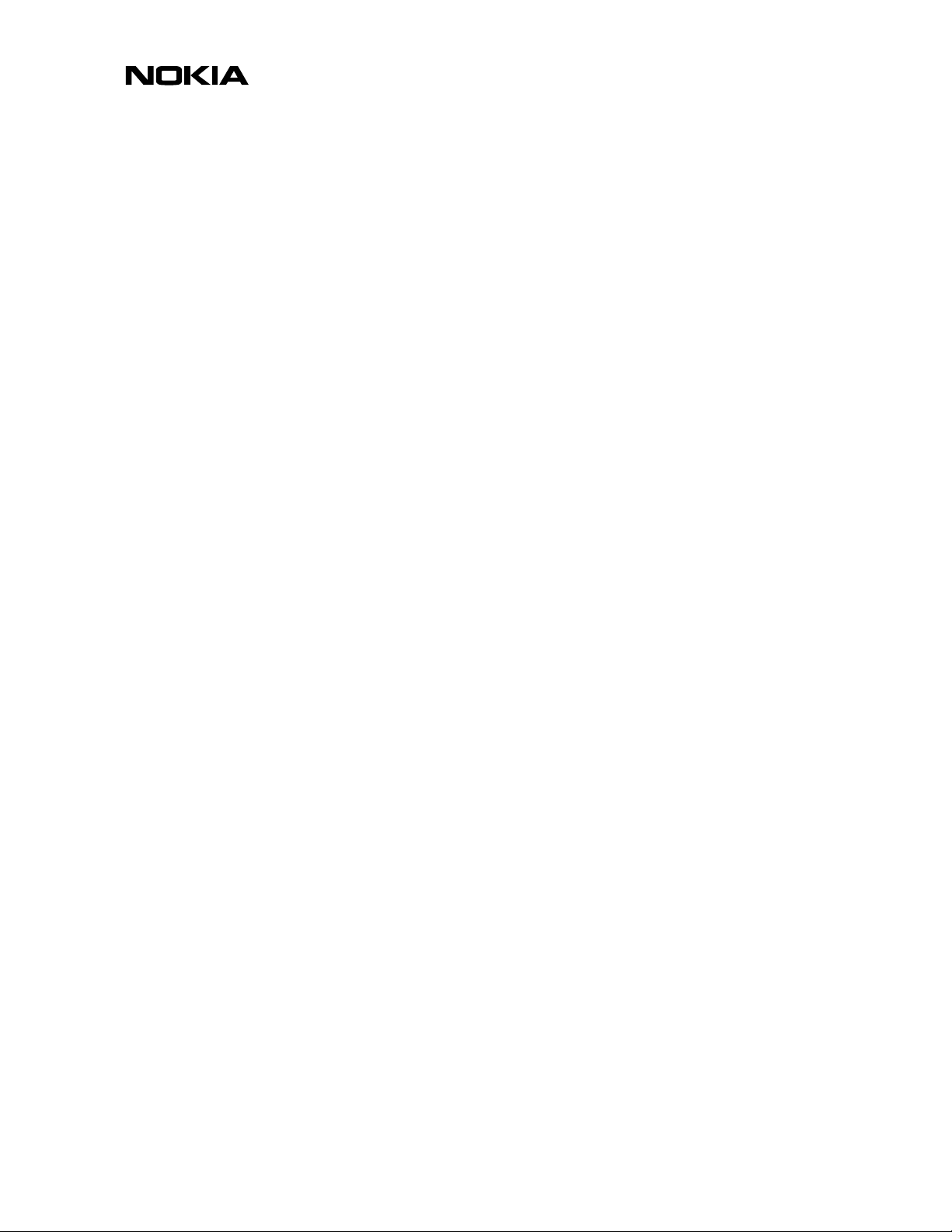
27 May 2003
USER GUIDE
Following is a preliminary draft copy of the US English User Guide for FCC ID: LJPRH-20
Exhibit 8: User Guide FCC ID: LJPRH-20
Applicant: Nokia Corporation Copyright © 2003 Nokia. All rights reserved.
Page 2
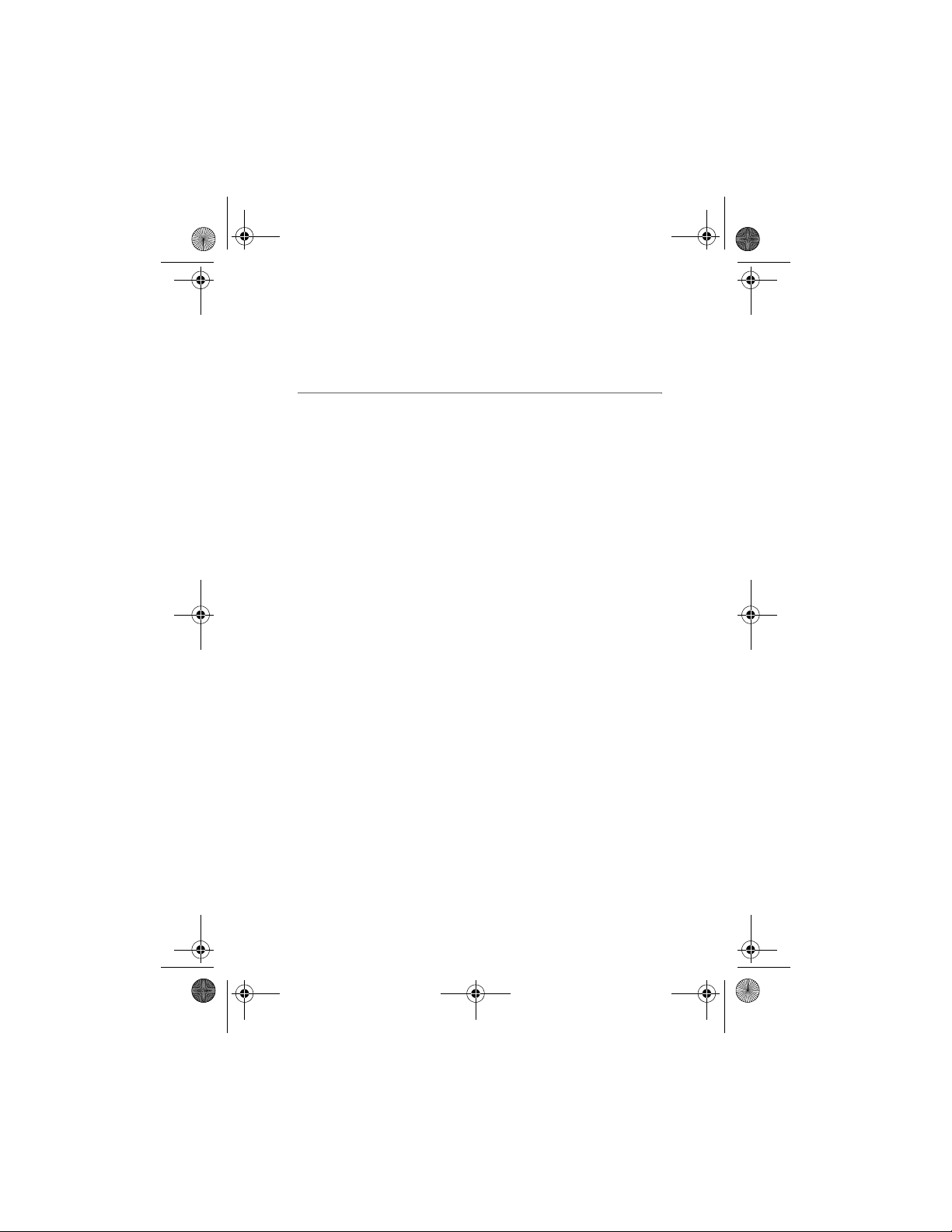
Jesse draft_07_TA.fm Page 1 Thursday, May 22, 2003 8:22 AM
User’s Guide for Nokia 6220
93xxxxx
1. issue / draft 7
Draft
Page 3
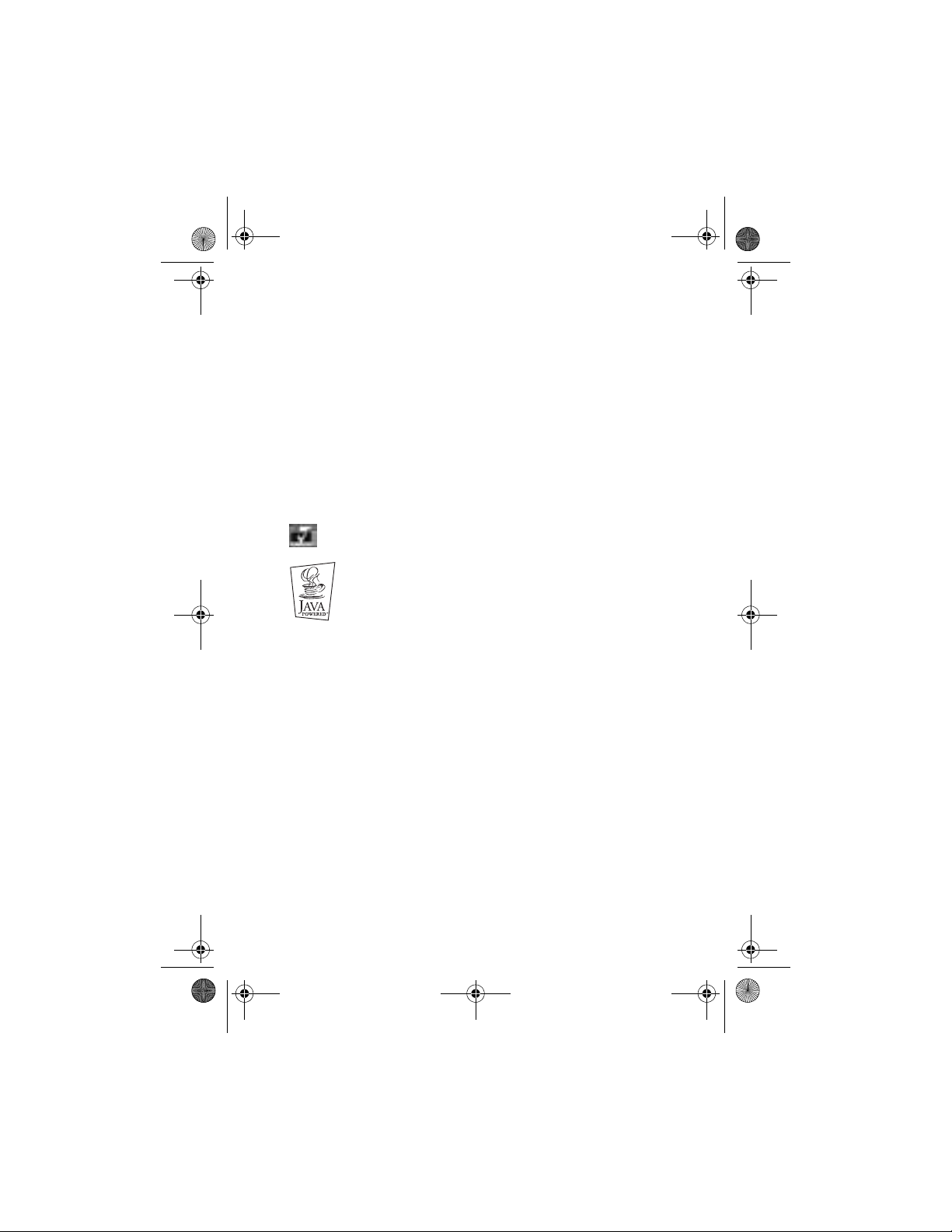
Jesse draft_07_TA.fm Page 2 Thursday, May 22, 2003 8:22 AM
DECLARATION OF CONFORMITY
We, NOKIA CORPORATION declare under our sole responsibility that the product RH-20 is in
conformity with the provisions of the following Council Directive: 1999/5/EC.
A copy of the Declaration of Conformity can be found from
http://www.nokia.com/phones/declaration_of_conformity/.
Copyright © 2003 Nokia. All rights reserved.
Reproduction, transfer, distribution or storage of part or all of the contents in this document
in any form without the prior written permission of Nokia is prohibited.
Nokia, Nokia Connecting People, Xpress-on and Pop-Port are tra demarks or registere d
trademarks of Nokia Corporation. Other product and company names mentioned herein may
be trademarks or tradenames of their respective owners.
Nokia tune is a sound mark of Nokia Corporation.
US Patent No 5818437 and other pending patents. T9 text input software Copyright (C)
1997-2003. Tegic Communications, Inc. All rights reserved.
Includes RSA BSAFE cryptographic or security protocol software from RSA Security.
Java is a trademark of Sun Microsystems, Inc.
Nokia operates a policy of continuous development. Nokia reserves the right to make
changes and improvements to any of the products described in this document without prior
notice.
Under no circumstances shall Nokia be responsible for any loss of data or income or any
special, incidental, consequential or indirect damages howsoever caused.
Draft
The contents of this document are provided "as is". Except as required by applicable law, no
warranties of any kind, either express or implied, including, but not limited to, the implied
warranties of merchantability and fitness for a particular purpose, are made in relation to the
accuracy, reliability or contents of this document. Nokia reserves the right to revise this
document or withdraw it at any time without prior notice.
The availability of particular products may vary by region. Please check with the Nokia dealer
nearest to you.
Page 4
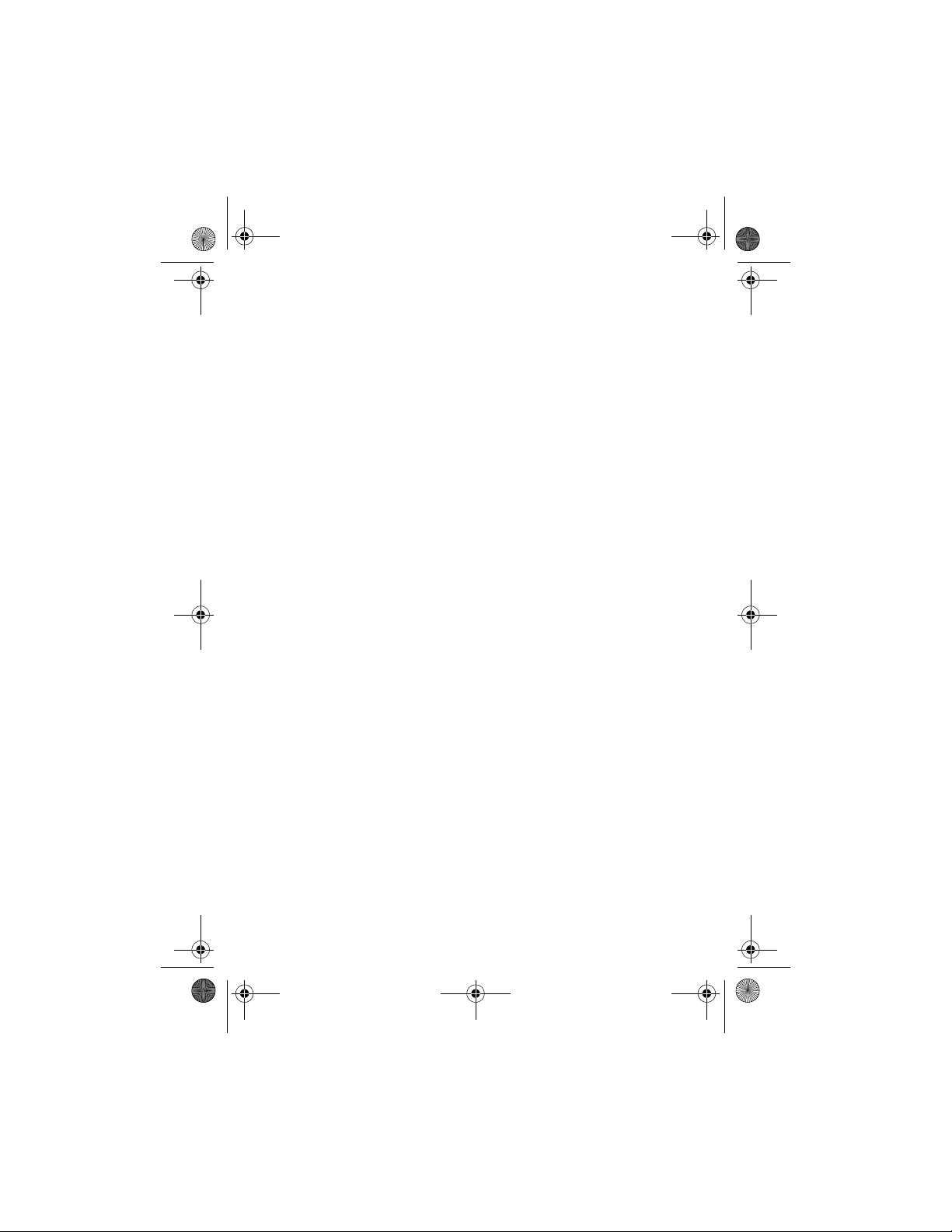
Jesse draft_07_TA.fm Page 3 Thursday, May 22, 2003 8:22 AM
FCC Notice - Industry Canada Notice
Your phone may cause TV or radio interference (e.g. when using a
telephone in close proximity to receiving equipment). The FCC/Industry
Canada can require you to stop using your telephone if such
interference cannot be eliminated. If you require assistance, contact
your local service facility.
This device complies with part 15 of the FCC rules. Operation is subject
to the condition that this device does not cause harmful interference.
Export Controls
This product contains commodities, technology or software exported
from the United States in accordance with the Export Administration
regulations. Diversion to U.S. law is prohibited.
Draft
3
Page 5
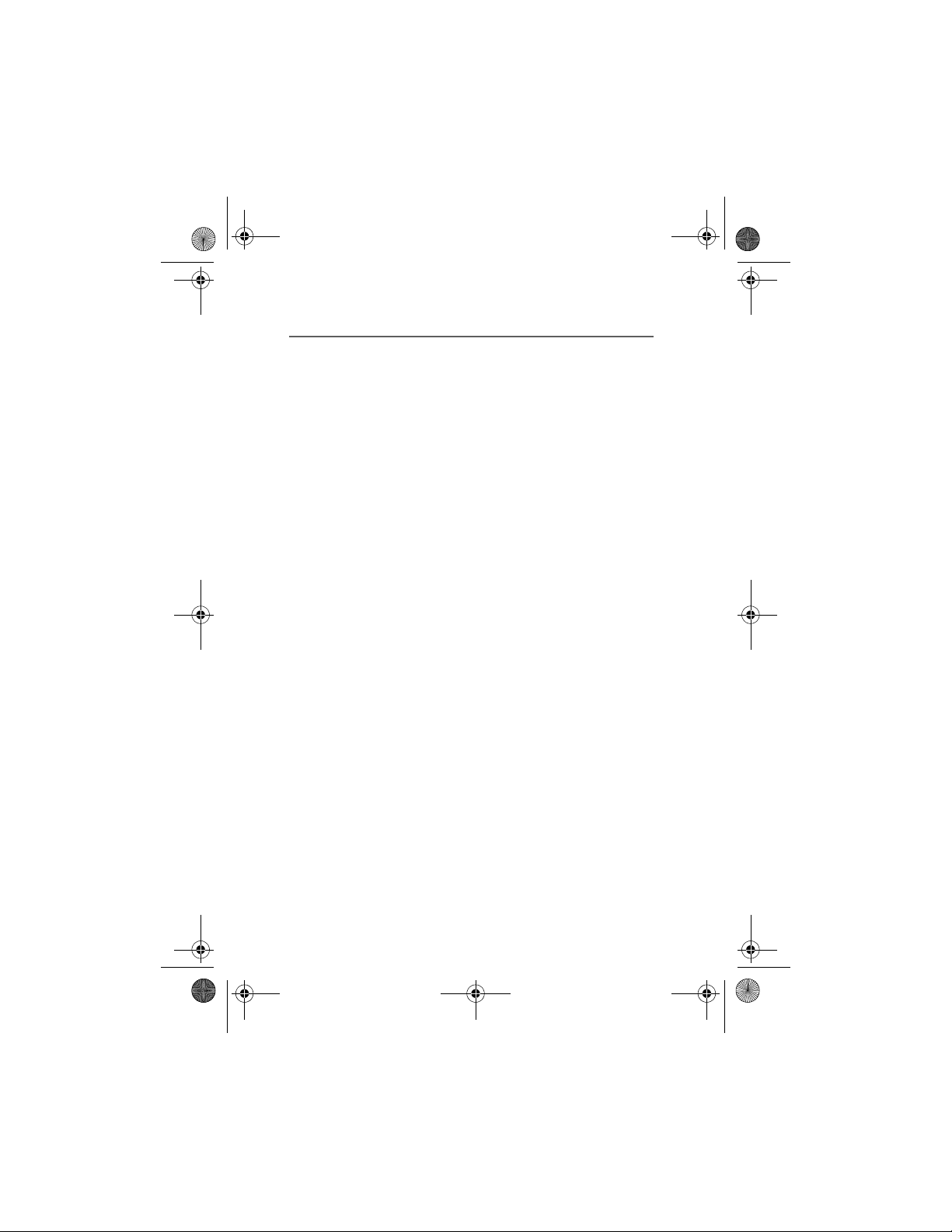
Jesse draft_07_TA.fm Page 4 Thursday, May 22, 2003 8:22 AM
Contents
Contents
FOR YOUR SAFETY.................... 6
General information................. 9
Access codes............................................ 9
Security code (5 to 10 digits).......... 9
PIN and PIN2 codes (4 to 8 digits),
Module PIN and Signing PIN........... 9
PUK and PUK2 codes (8 digits)....... 9
Barring password (4 digits)........... 10
Wallet code (4 to 10 digits).......... 10
Overview of the functions of
the phone.............................................. 10
Shared memory................................ 11
1. Getting started .................. 12
Installing the SIM card and
the battery............................................ 12
Changing the covers .......................... 14
Charging the battery.......................... 15
Switching the phone on and off..... 15
2. Your phone......................... 17
Keys and connectors.......................... 17
Standby mode...................................... 18
Wallpaper........................................... 19
Screen saver...................................... 19
Draft
Essential indicators in
standby mode................................... 19
Keypad lock (Keyguard)..................... 21
Over the air settings service............ 21
3. Call functions..................... 23
Making a call........................................ 23
Speed dialling a phone number... 23
Answering or rejecting an
incoming call........................................ 24
Call waiting....................................... 24
Options during a call.......................... 24
4. Writing text....................... 26
Setting predictive text input
on or off................................................. 26
Using predictive text input.............. 26
Writing compound words ............. 27
Using traditional text input............. 27
Tips for writing text........................... 28
5. Using the menu.................. 29
Accessing a menu function.............. 29
List of menu functions...................... 30
6. Menu functions.................. 32
Messages (Menu 1)............................ 32
Text messages (SMS)...................... 32
Multimedia messages..................... 37
Multimedia messages
memory full....................................... 40
Deleting messages........................... 41
E-mail messages.............................. 41
Chat..................................................... 46
Voice messages................................ 52
Info messages................................... 53
Message settings............................. 53
Service commands.......................... 56
Call register (Menu 2)........................ 56
Recent calls lists.............................. 56
Call counters and call timers....... 57
Contacts (Menu 3).............................. 57
Selecting settings for contacts.... 58
Saving names and phone
numbers (Add name)...................... 58
Saving multiple numbers or text
items per name................................ 59
Adding an image to a name or
number in contacts......................... 60
Searching for a contact................. 60
Deleting contacts............................ 61
Editing or deleting details in the
contacts.............................................. 61
Presence............................................. 61
Subscribed contacts........................ 63
Copying contacts............................. 64
4
Page 6
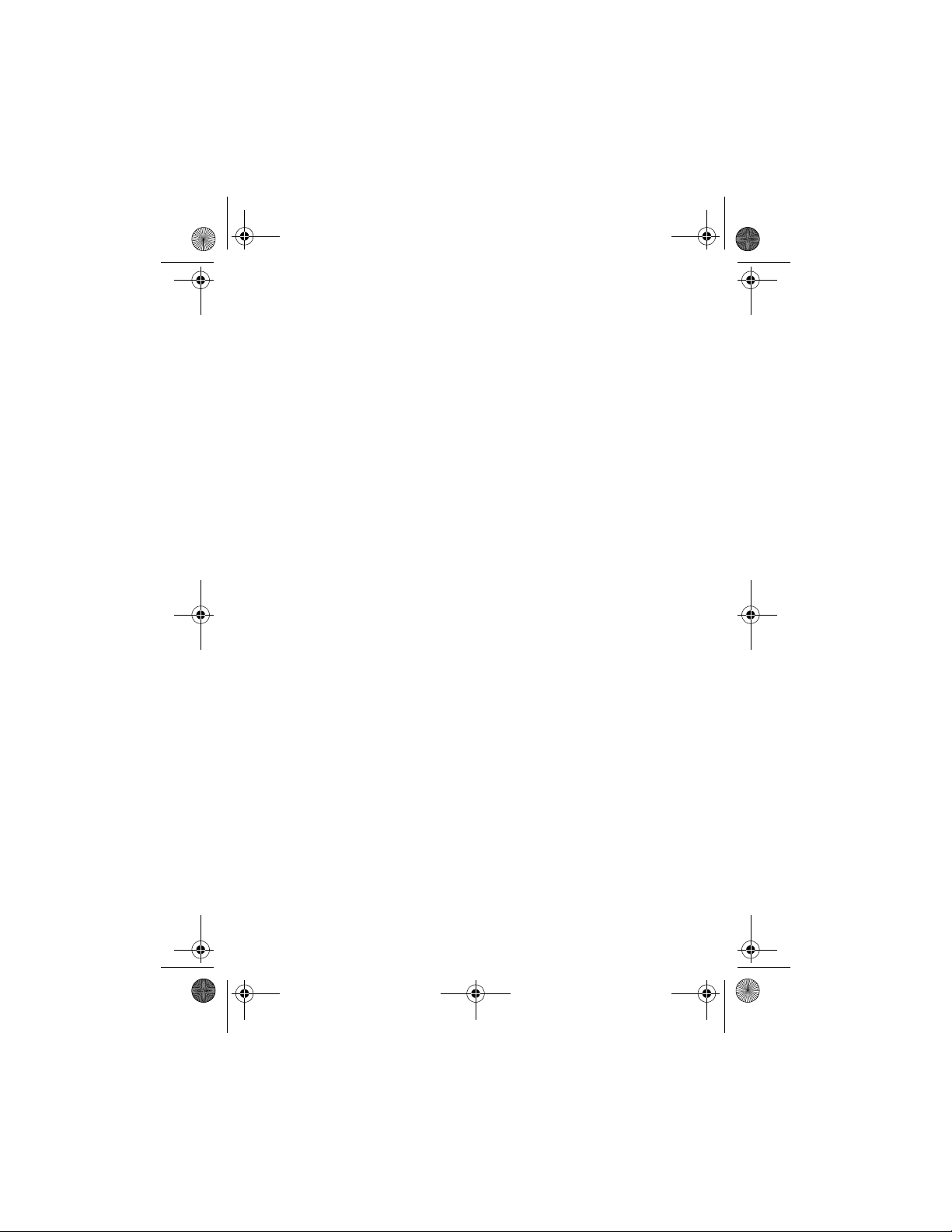
Jesse draft_07_TA.fm Page 5 Thursday, May 22, 2003 8:22 AM
Contents
Sending and receiving a
business card..................................... 65
Speed dials......................................... 65
Voice dialling..................................... 66
Info numbers and
service numbers................................ 67
My numbers....................................... 67
Caller groups..................................... 68
Settings (Menu 4).............................. 68
Profiles................................................ 68
Tone settings..................................... 69
Display settings................................ 70
Time and date settings................... 71
Personal shortcuts........................... 72
Connectivity....................................... 73
Call settings....................................... 75
Phone settings.................................. 77
Chat and Presence settings........... 78
Enhancement settings.................... 78
Security settings............................... 79
Restore factory settings................. 80
Gallery (Menu 5).................................. 80
Options for the files in gallery..... 81
Media (Menu 6) ................................... 82
Camera................................................ 82
Radio.................................................... 84
Voice recorder................................... 86
Organiser (Menu 7)............................. 87
Alarm clock........................................ 87
Calendar.............................................. 88
To-do list............................................ 90
Notes................................................... 90
Games (Menu 8) .................................. 91
Launching a game............................ 91
Other options available for
a game or game set......................... 91
Game downloads.............................. 92
Memory status for games.............. 92
Game settings................................... 92
Applications (Menu 9)........................ 92
Launching an application.............. 93
Other options available for an
application or application set ...... 93
Downloading an application......... 94
Memory status for applications ... 94
Extras (Menu 10)................................. 95
Calculator........................................... 95
Countdown timer............................. 96
Stopwatch.......................................... 96
Wallet.................................................. 97
Synchronisation............................. 101
Services (Menu 11).......................... 103
Basic steps for accessing and
using services................................. 104
Setting up the phone for
a service........................................... 104
Making a connection to
a service........................................... 105
Browsing the pages of a service 105
Disconnect from a service.......... 106
Appearance settings of the
multi-mode browser .................... 107
Cookies............................................. 107
Bookmarks....................................... 107
Downloading.................................. 108
Service inbox.................................. 108
The cache memory........................ 109
Browser security............................ 109
Go to (Menu 12)............................... 112
SIM services (Menu 13).................. 112
7. PC Connectivity ............... 113
PC Suite............................................... 113
GPRS, HSCSD and CSD................ 114
Using data communication
applications........................................ 114
8. Battery information ........ 116
Charging and Discharging.............. 116
CARE AND MAINTENANCE. 117
IMPORTANT SAFETY
INFORMATION..................... 118
Draft
5
Page 7
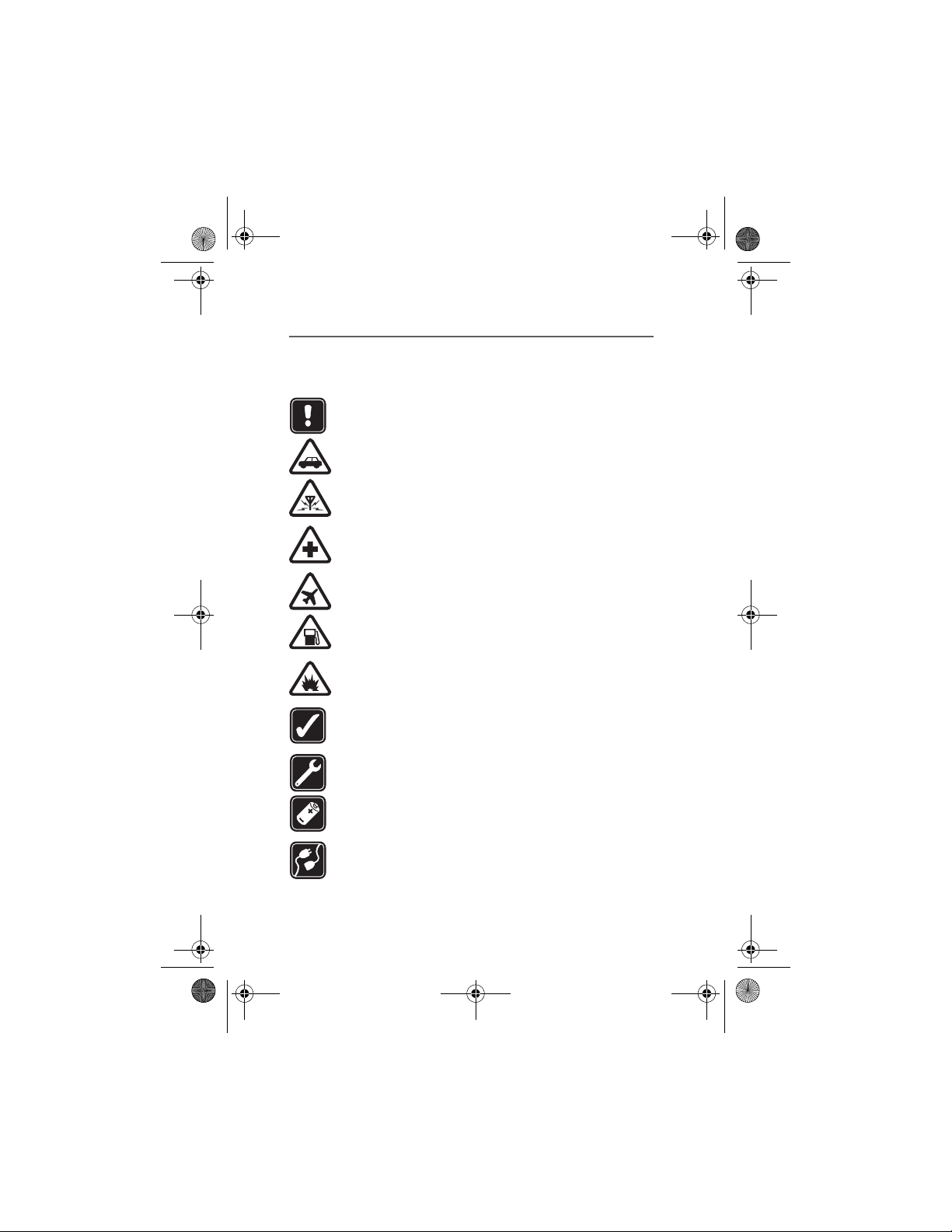
Jesse draft_07_TA.fm Page 6 Thursday, May 22, 2003 8:22 AM
FOR YOUR SAFETY
FOR YOUR SAFETY
Read these simple guidelines. Breaking the rules may be dangerous or illegal.
Further detailed information is given in this manual.
Do not switch the phone on when wireless phone use is prohibited or
when it may cause interference or danger.
ROAD SAFETY COMES FIRST
Don't use a hand-held phone while driving.
INTERFERENCE
All wireless phones may get interference, which could affect
performance.
SWITCH OFF IN HOSPITALS
Follow any regulations or rules. Switch the phone off near medical
equipment.
SWITCH OFF IN AIRCRAFT
Wireless devices can cause interference in aircraft.
SWITCH OFF WHEN REFUELLING
Don't use the phone at a refuelling point. Don't use near fuel or
chemicals.
SWITCH OFF NEAR BLASTING
Don't use the phone where blasting is in progress. Observe
Draft
restrictions, and follow any regulations or rules.
USE SENSIBLY
Use only in the normal position. Don't touch the antenna
unnecessarily.
QUALIFIED SERVICE
Only qualified personnel may install or repair phone equipment.
ACCESSORIES AND BATTERIES
Use only approved accessories and batteries. Do not connect
incompatible products .
CONNECTING TO OTHER DEVICES
When connecting to any other device, read its user's guide for
detailed safety instructions. Do not connect incompatible products.
6
Page 8
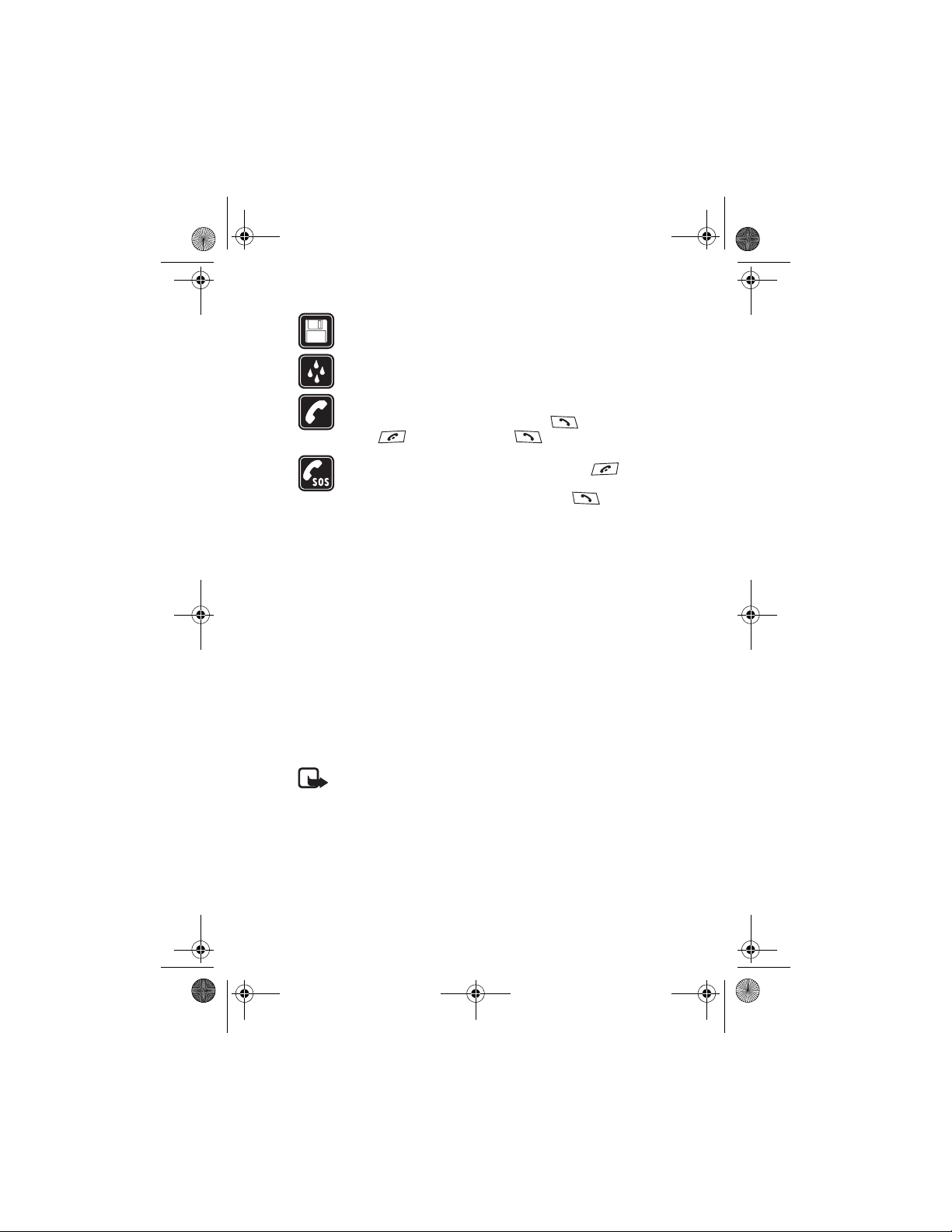
Jesse draft_07_TA.fm Page 7 Thursday, May 22, 2003 8:22 AM
FOR YOUR SAFETY
BACKUP COPIES
Remember to make backu p copies of al l importan t data.
WATER-RESISTANCE
Your phone is not water-resistant. Keep it dry.
CALLING
Ensure the phone is switched on and in service. Enter the phone
number, including the area code, then press . To end a call,
press . To answer a call, press .
EMERGENCY CALLS
Ensure the phone is switched on and in service. Press as many
times as needed (e.g. to exit a call, to exit a menu, etc.) to clear the
display. Enter the emergency number, then press . Give your
location. Do not end the call until told to do so.
■ Network Services
The wireless phone described in this guide is approved for use on the EGSM 900,
GSM 1800 and GSM 1900 network.
Triband is a network dependent feature. Check with your local service provider if
you can subscribe to and use this feature.
This phone supports WAP 2.0 protocols (HTTP and SSL) that run on TCP/IP
protocols. Some features of this phone, such as MMS, browsing, chat, presenceenhanced contacts, remote SynchML, and content downloading via browser or
over MMS, require network support for these technologies.
A number of features included in this guide are called Network Services. These
are special services that you arrange through your wireless service provider.
Before you can take advantage of any of these Network Services, you must
subscribe to them through your service provider and obtain instructions for their
use from your service provider.
Note: Some networks may not support all language-dependent
characters and/or services.
Draft
■ About accessories
Check the model number of any charger before use with this device. This device is
intended for use when supplied with power from ACP-12, ACP-8, ACP-7, LCH-9
and LCH-12.
7
Page 9
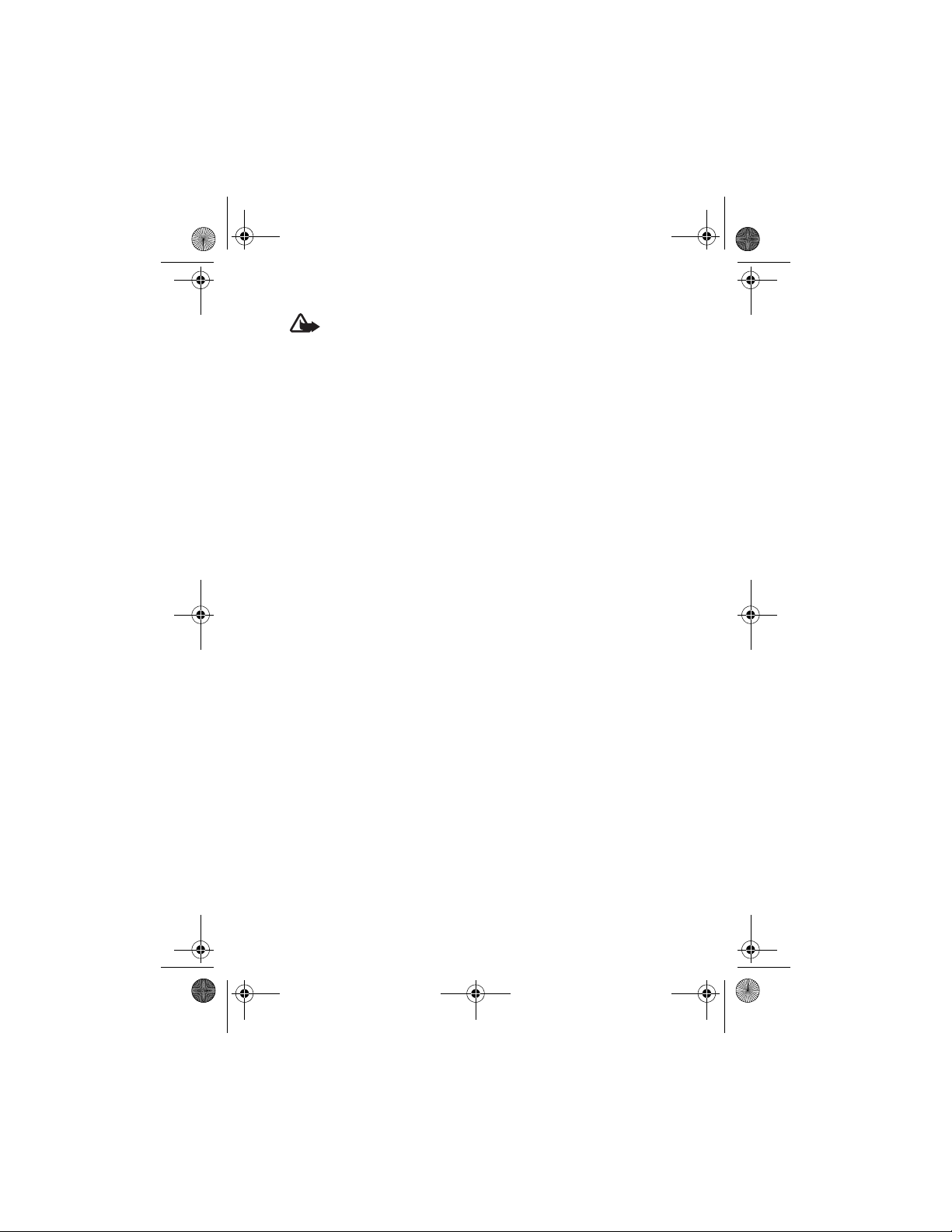
Jesse draft_07_TA.fm Page 8 Thursday, May 22, 2003 8:22 AM
FOR YOUR SAFETY
Warning: Use only batteries, chargers and accessories approved by the
phone manufacturer for use with this particular phone model. The use
of any other types may invalidate any approval or warranty applying to
the phone, and may be dangerous.
For availability of approved accessories, please check with your dealer.
A few practical rules for accessory operation
• Keep all accessories out of the reach of small children.
• When you disconnect the power cord of any accessory, grasp and pull the
plug, not the cord.
• Check regularly that any vehicle-installed accessories are mounted and are
operating properly.
• Installation of any complex car accessories must be made by qualified
personnel only.
Draft
8
Page 10
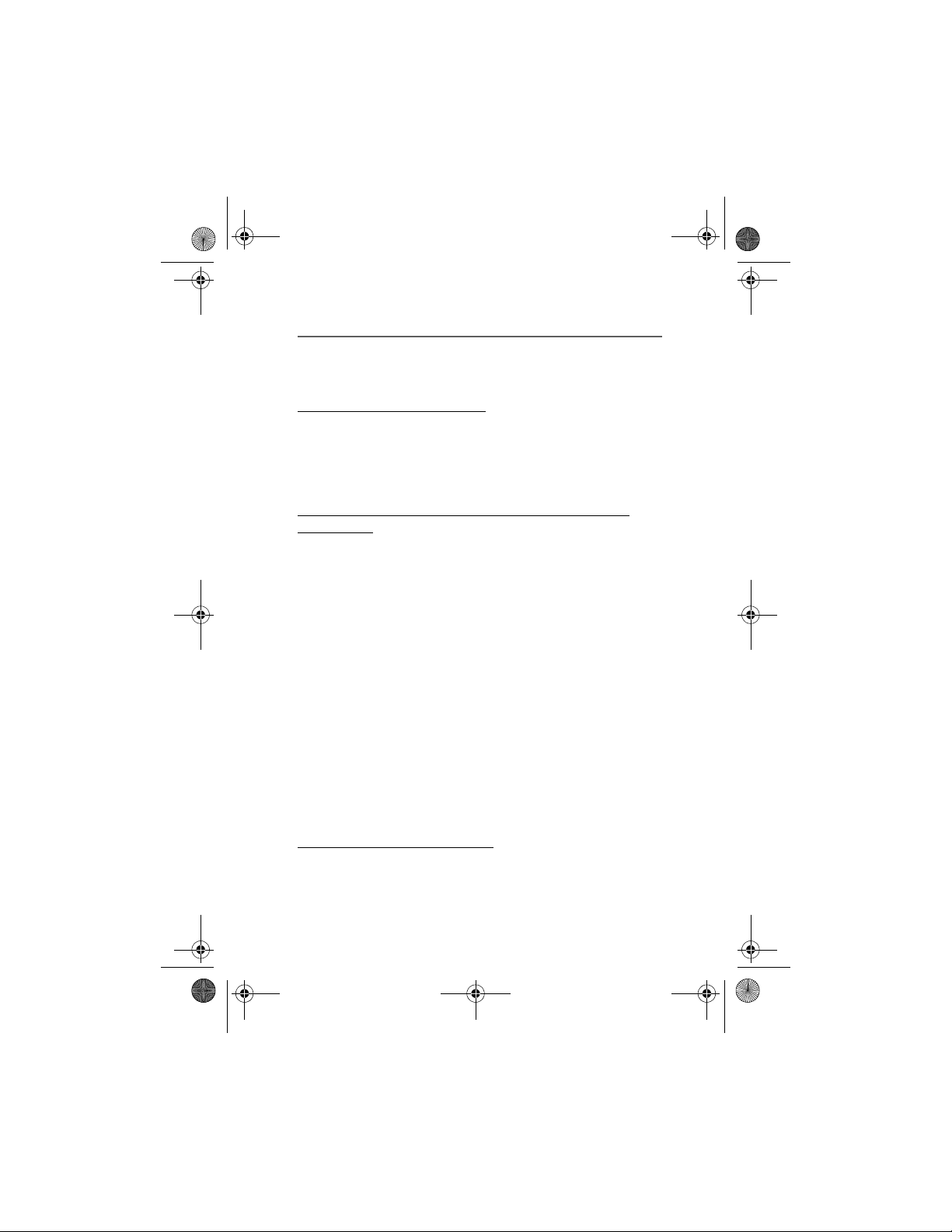
Jesse draft_07_TA.fm Page 9 Thursday, May 22, 2003 8:22 AM
General information
General information
■ Access codes
Security code (5 to 10 digits)
The security code protects your phone against unauthorised use. The
pre-set code is 12345. Change the code, and keep the new code secret
and in a safe place separate from your phone. To change the code, and
to set the phone to request the code, see Security settings on page 79.
PIN and PIN2 codes (4 to 8 digits), Module PIN and
Signing PIN
• The PIN (Personal Identification Number) code protects your SIM
card against unauthorised use. The PIN code is usually supplied with
the SIM card. Set the phone to request the PIN code each time the
phone is switched on, see Security settings on page 79.
• The PIN2 code may be supplied with the SIM card and is required to
access some functions, such as charging unit counters.
• The module PIN is required to access the information in the security
module. See Security module on page 109. The module PIN is
supplied with the SIM card if the SIM card has a security module in
it.
• The signing PIN is required for the digital signature. See Digital
signature on page 111. The signing PIN is supplied with the SIM card
if the SIM card has a security module in it.
If you key in an incorrect PIN code three times in succession, the phone
may display SIM blocked or PIN code blocked, for example, and ask you
to enter the PUK code.
Draft
PUK and PUK2 codes (8 digits)
The PUK (Personal Unblocking Key) code is required to change a blocked
PIN code. The PUK2 code is required to change a blocked PIN2 code.
9
Page 11
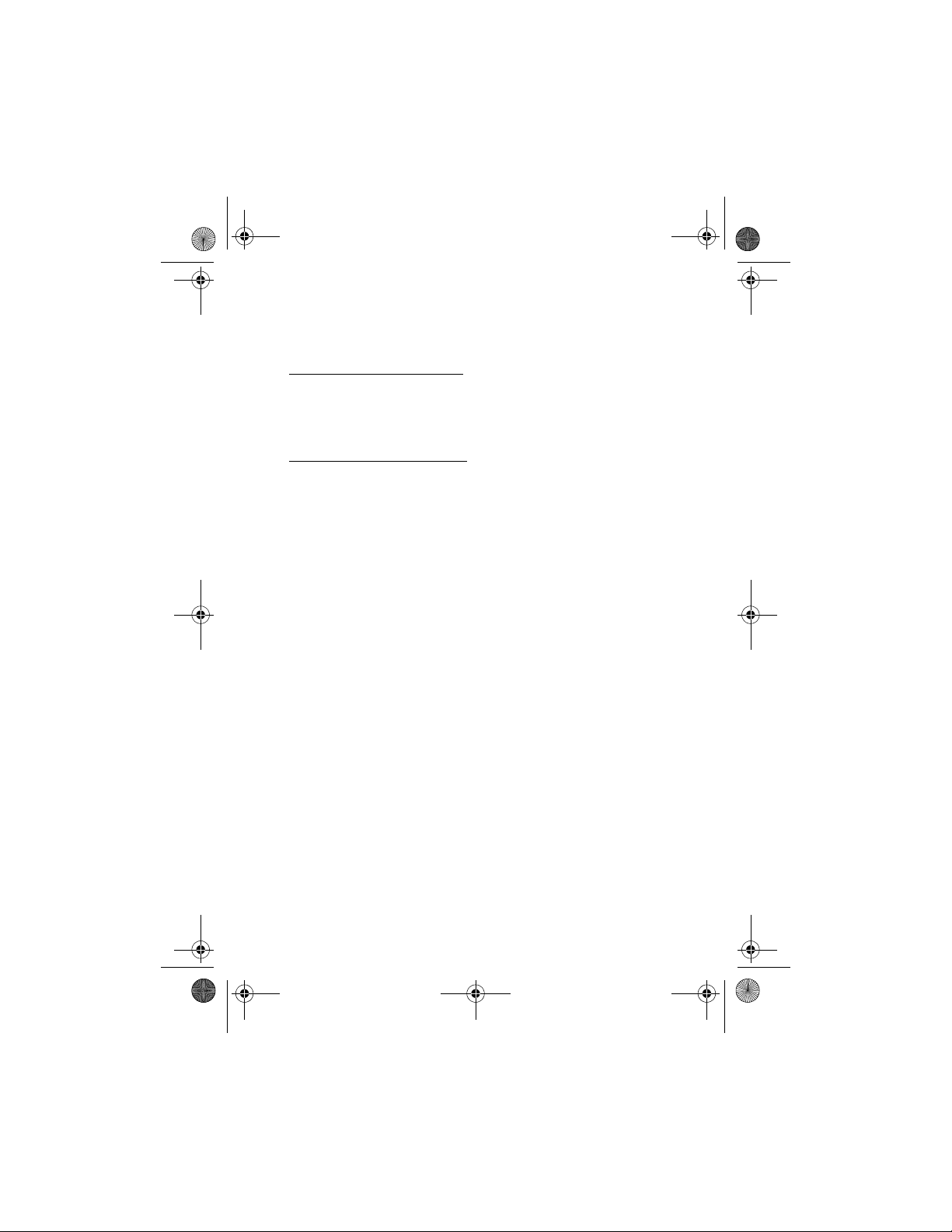
Jesse draft_07_TA.fm Page 10 Thursday, May 22, 2003 8:22 AM
General information
If the codes are not supplied with the SIM card, contact your local
service provider for the codes.
Barring password (4 digits)
The barring password is required when using the Call barring service, see
Security settings on page 79. You can obtain the password from your
service provider.
Wallet code (4 to 10 digits)
The wallet code is required to access the wallet services. If you key in an
incorrect wallet code several times, the wallet application is blocked for
five minutes. For further information, see Wallet on page 97.
■ Overview of the functions of the phone
The Nokia 6220 phone provides many functions, which are practical for
daily use, such as a calendar, a clock, an alarm clock and a radio, and a
built-in camera. The camera can be used for recording video clips and
taking pictures that you can, for example, attach as wallpapers in
standby mode or as thumbnail pictures in Contacts. See Camera on page
82. Also a range of Nokia Xpress-on
phone. To change the covers, see Changing the covers on page 14.
Your phone also supports
Draft
• (Enhanced) General Package Radio Servcie ((E)GPRS), see (E)GPRS on
page 73.
• Multimedia messaging service (MMS) and is able to send and receive
multimedia messages composed of text, a picture, a sound clip and a
video clip. You can save the pictures and ringing tones for
personalising your phone. See Multimedia messages on page 37.
• Presence Enhanced Chat that is a way of sending short text
messages that are delivered immediately to online users. See Chat on
page 46.
• Polyphonic sound (MIDI) that consists of several sound components
played at the same time. The phone has sound components from over
40 instruments, but it can only play a few instruments at the same
TM
colour covers is available for your
10
Page 12
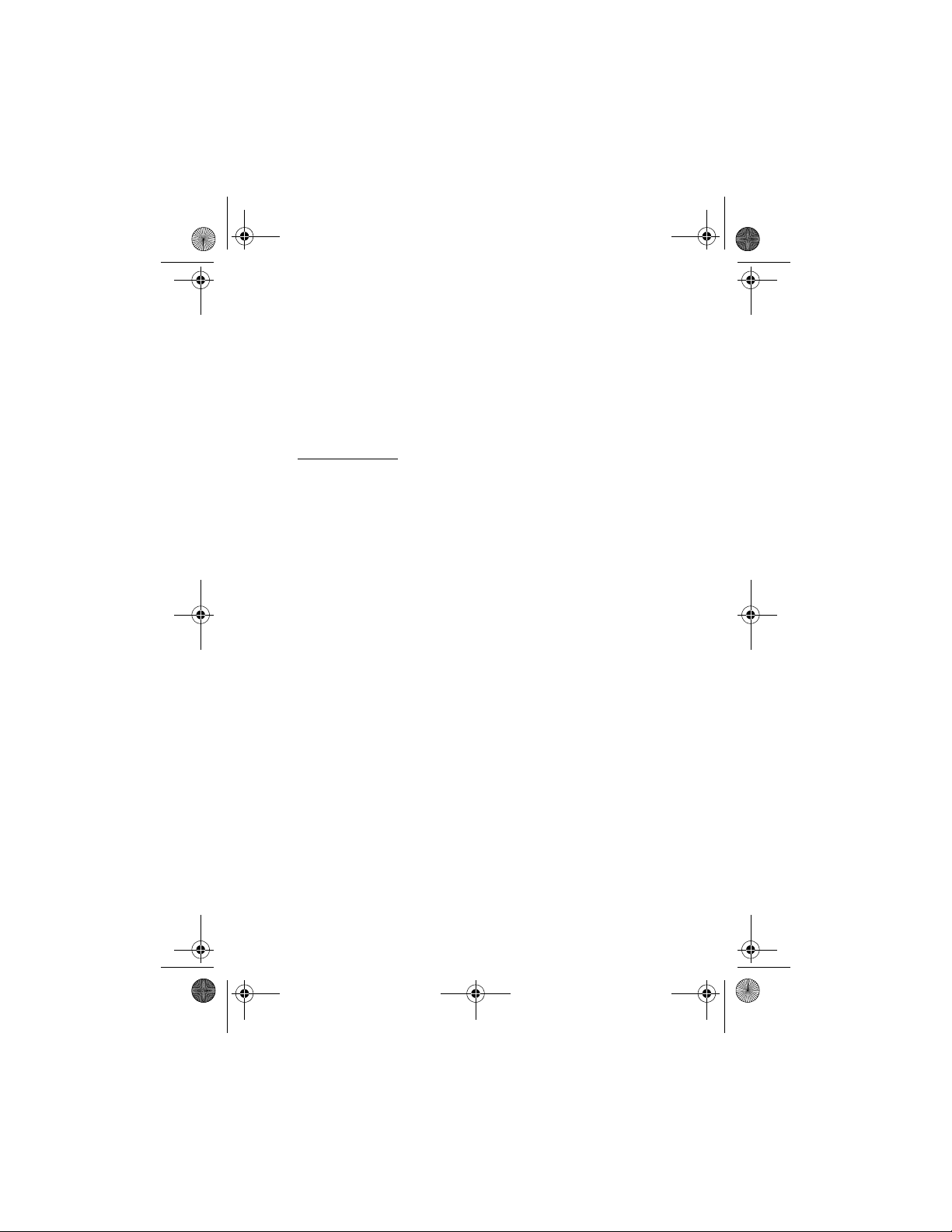
Jesse draft_07_TA.fm Page 11 Thursday, May 22, 2003 8:22 AM
General information
time. Polyphonic sounds are used in ringing tones and message alert
tones. The phone supports Scalable Polyphonic MIDI (SP-MIDI)
format.
• Java 2 Micro Edition, J2ME
and games that have been specially designed for mobile phones. You
can download new applications and games to your phone, see Extras
(Menu 10) on page 95.
TM
, and includes some Java applications
Shared memory
The following features in this phone may share memory: contacts, text
and multimedia messages, images, ringing tones, video clips and voice
clips in gallery, camera, calendar, to-do notes, and Java games and
applications, and note application. Using any such features may reduce
the memory available for any features sharing memory. This is especially
true with heavy use of any of the features (although some of the
features may have a certain amount of memory specially allotted to
them in addition to the amount of memory shared with other features).
For example, saving many images, java applications etc. may take all of
the shared memory and your phone may display a message that the
memory is full. In this case, delete some of the information or entries
stored in the shared memory features before continuing.
Draft
11
Page 13
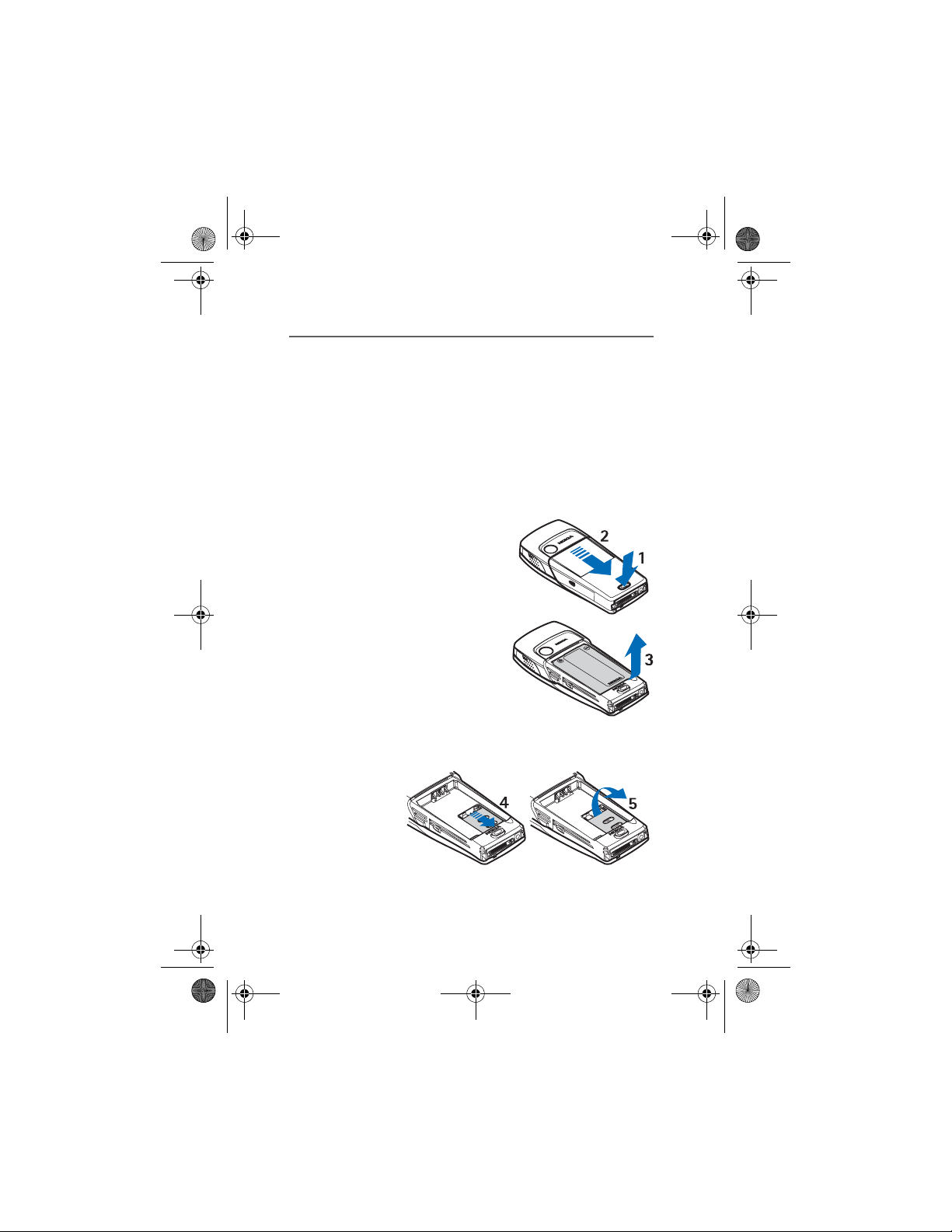
Jesse draft_07_TA.fm Page 12 Thursday, May 22, 2003 8:22 AM
Getting started
1. Getting started
■ Installing the SIM card and the battery
• Keep all miniature SIM cards out of the reach of small children.
The SIM card and its contacts can easily be damaged by scratches or
bending, so be careful when handling, inserting or removing the card.
Before installing the SIM card, always make sure that the phone is
switched off and disconnected from any enhancement and then remove
the battery.
1. To remove the back cover off the phone:
With the back of the phone facing you,
push the back cover release button (1)
and slide the back cover to remove it
from the phone (2).
2. Remove the battery by lifting it from
the end from the finger grip (3).
Draft
3. To release the SIM card holder, slide the card holder backwards (4)
and open it by lifting (5).
12
Page 14
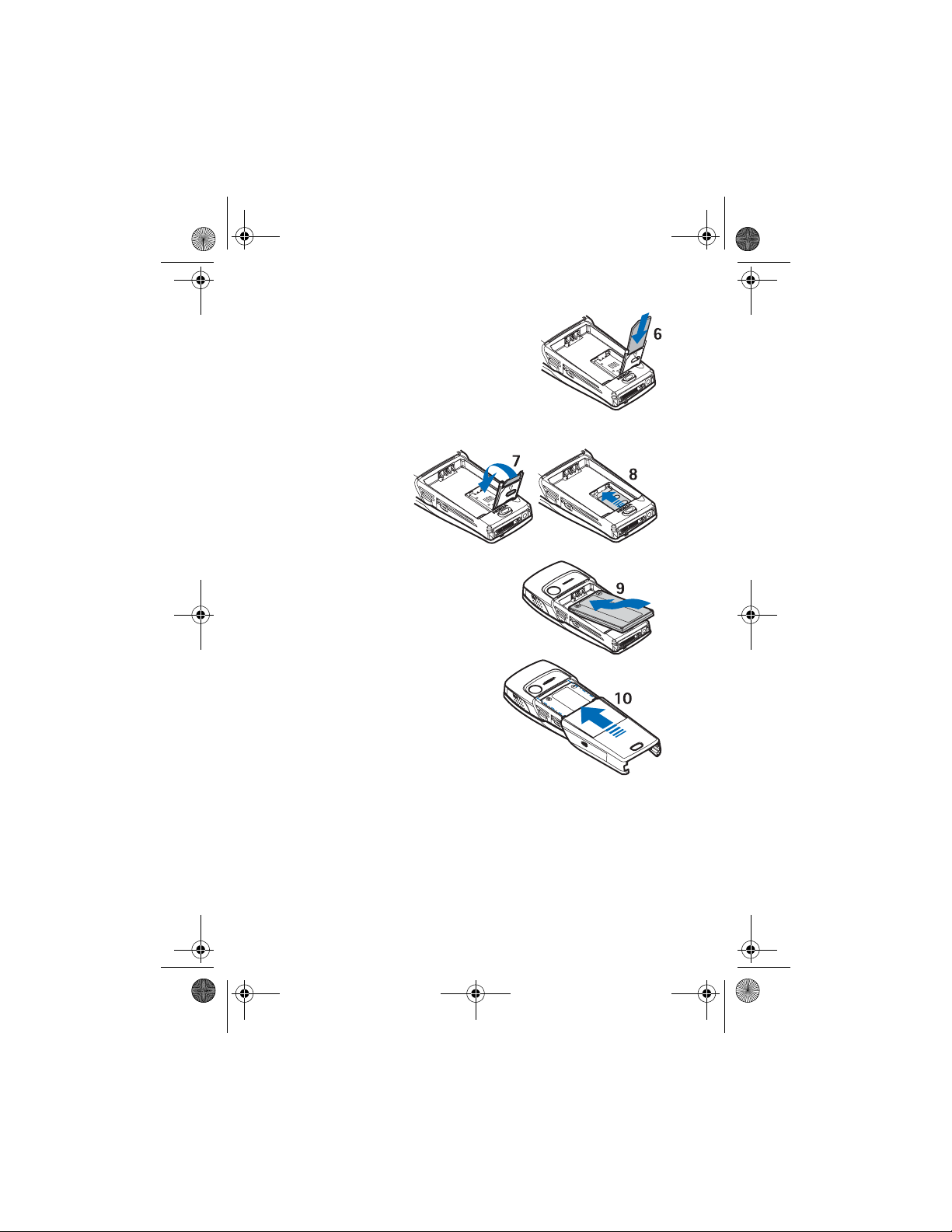
Jesse draft_07_TA.fm Page 13 Thursday, May 22, 2003 8:22 AM
4. Insert the SIM card into the SIM card
holder (6). Make sure that the SIM card is
properly inserted and that the golden
contact area on the card is facing
downwards.
5. Close the SIM card holder (7) and slide it forwards to lock it (8).
6. Replace the battery (9).
7. Slide the back cover into its place
(10).
Getting started
Draft
13
Page 15
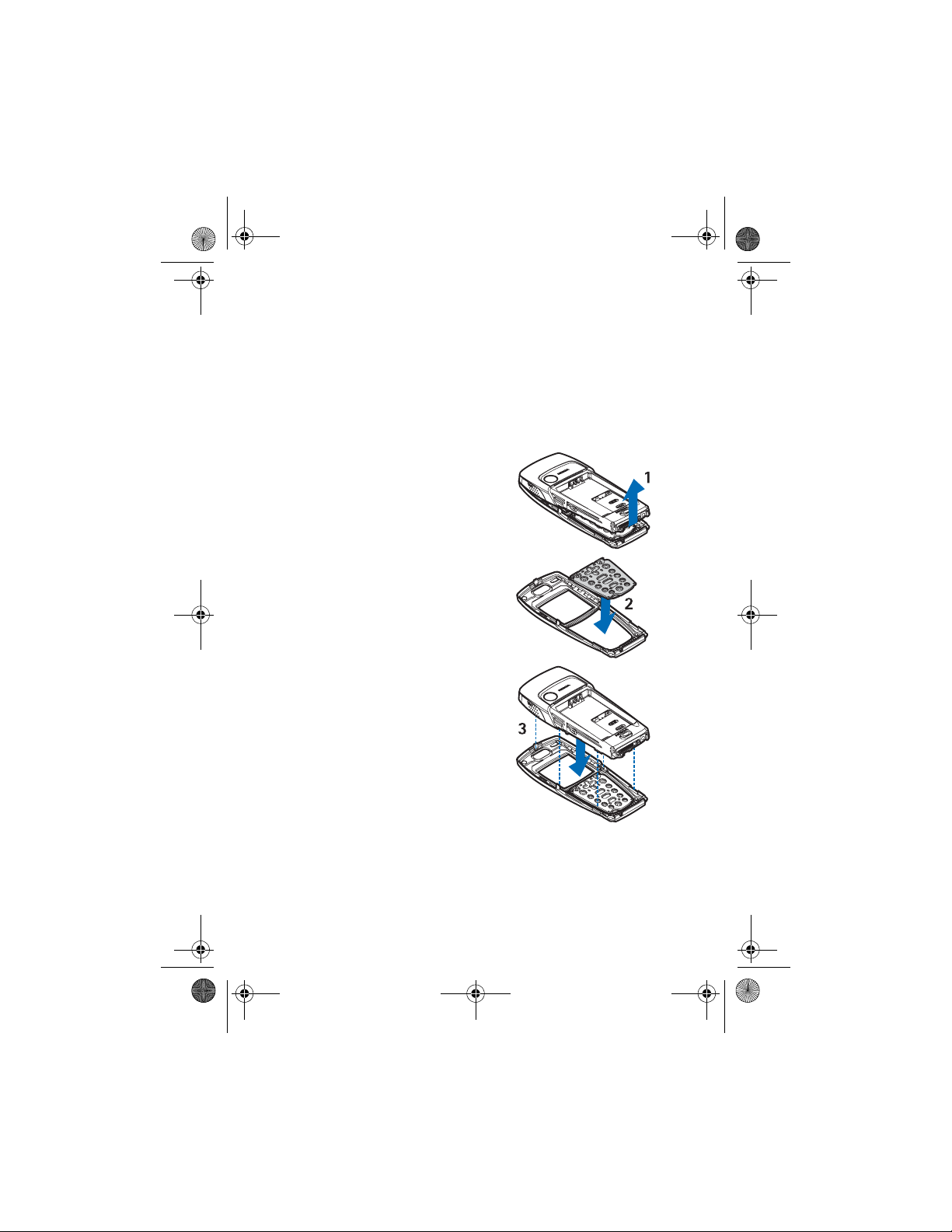
Jesse draft_07_TA.fm Page 14 Thursday, May 22, 2003 8:22 AM
Getting started
■ Changing the covers
Before changing the cover, always switch off the power and disconnect the
phone from the charger or any other device. Avoid touching electronic
components while changing the covers. Always store and use the phone with the
covers attached.
1. Remove the back cover from the phone. See step 1 in Installing the
SIM card and the battery on page 12.
2. Gently remove the phone from the
front cover by starting to lift it from the
bottom of the phone (1).
3. Place the key mat on the new front
cover (2).
4. To replace the front cover, place the
catches of the cover into the
corresponding holes on the phone (3)
Draft
and then gently press the cover into
place.
5. Replace the back cover of the phone. See step 7 in Installing the SIM
card and the battery on page 12.
14
Page 16
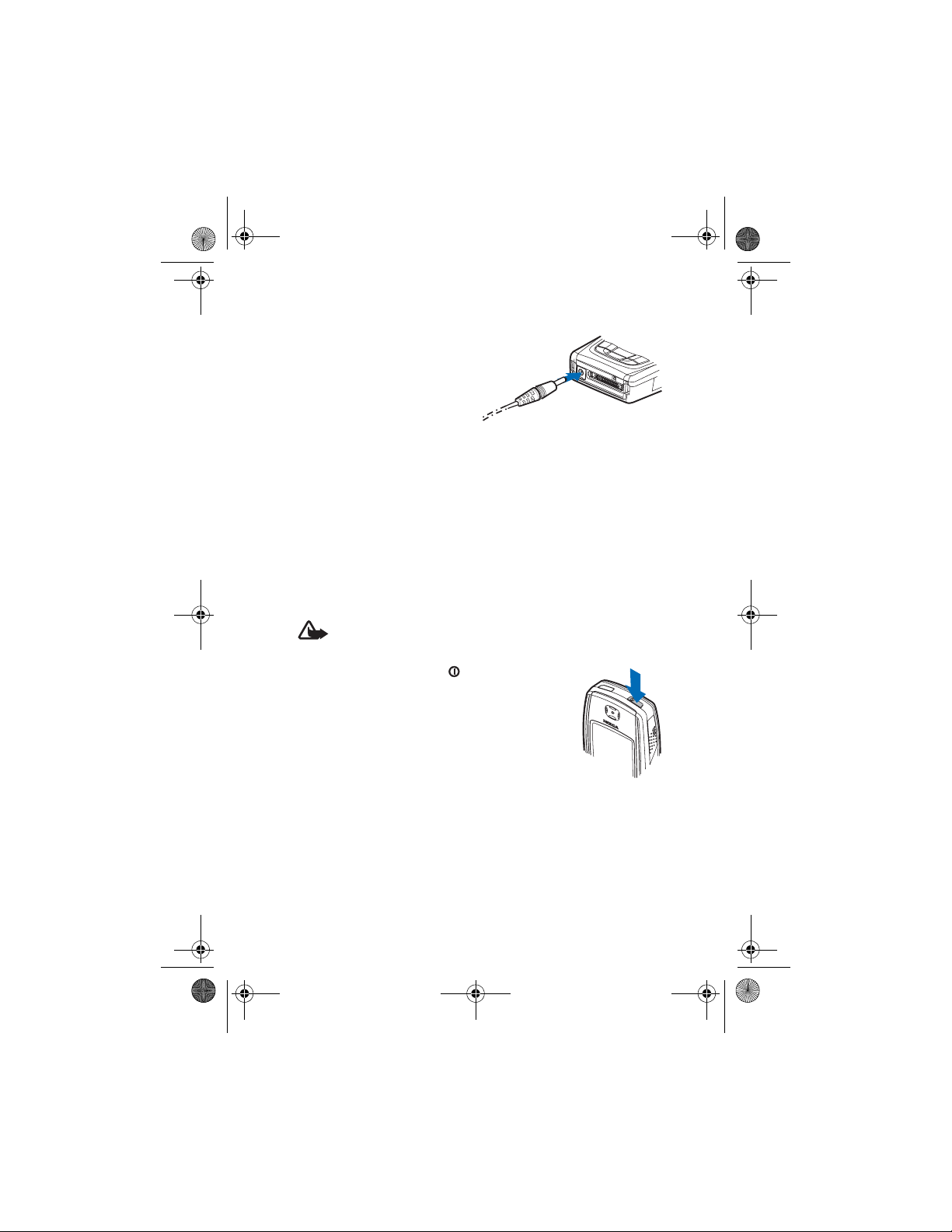
Jesse draft_07_TA.fm Page 15 Thursday, May 22, 2003 8:22 AM
Getting started
■ Charging the battery
1. Connect the lead from the
charger to the socket on the
bottom of your phone.
2. Connect the charger to an AC
wall socket.
The text Charging is displayed
briefly if the phone is switched on. If the battery is completely flat, it
may take a few minutes before the charging indicator appears on the
display or before any calls can be made.
You can use the phone while the charger is connected.
The charging time depends on the charger and the battery used. For
example, charging a BLD-3 battery with the ACP-12 charger takes
approximately one hour and 30 minutes while the phone is in standby
mode.
■ Switching the phone on and off
Warning: Do not switch the phone on when wireless phone use is
prohibited or when it may cause interference or danger.
Press and hold the power key .
Note that if the phone displays Insert SIM card even
though the SIM card is properly inserted, or SIM card
not supported, contact your network operator or
service provider. Your phone does not support 5-Volt
SIM cards and the card may need to be changed.
• If the phone asks for a PIN code, key in the PIN
code (for example, displayed as ****), and press
OK.
See also PIN code request in Security settings on page 79 and Access
codes on page 9.
• If the phone asks for a security code, key in the security code (for
example, displayed as *****), and press OK.
See also Access codes on page 9.
Draft
15
Page 17
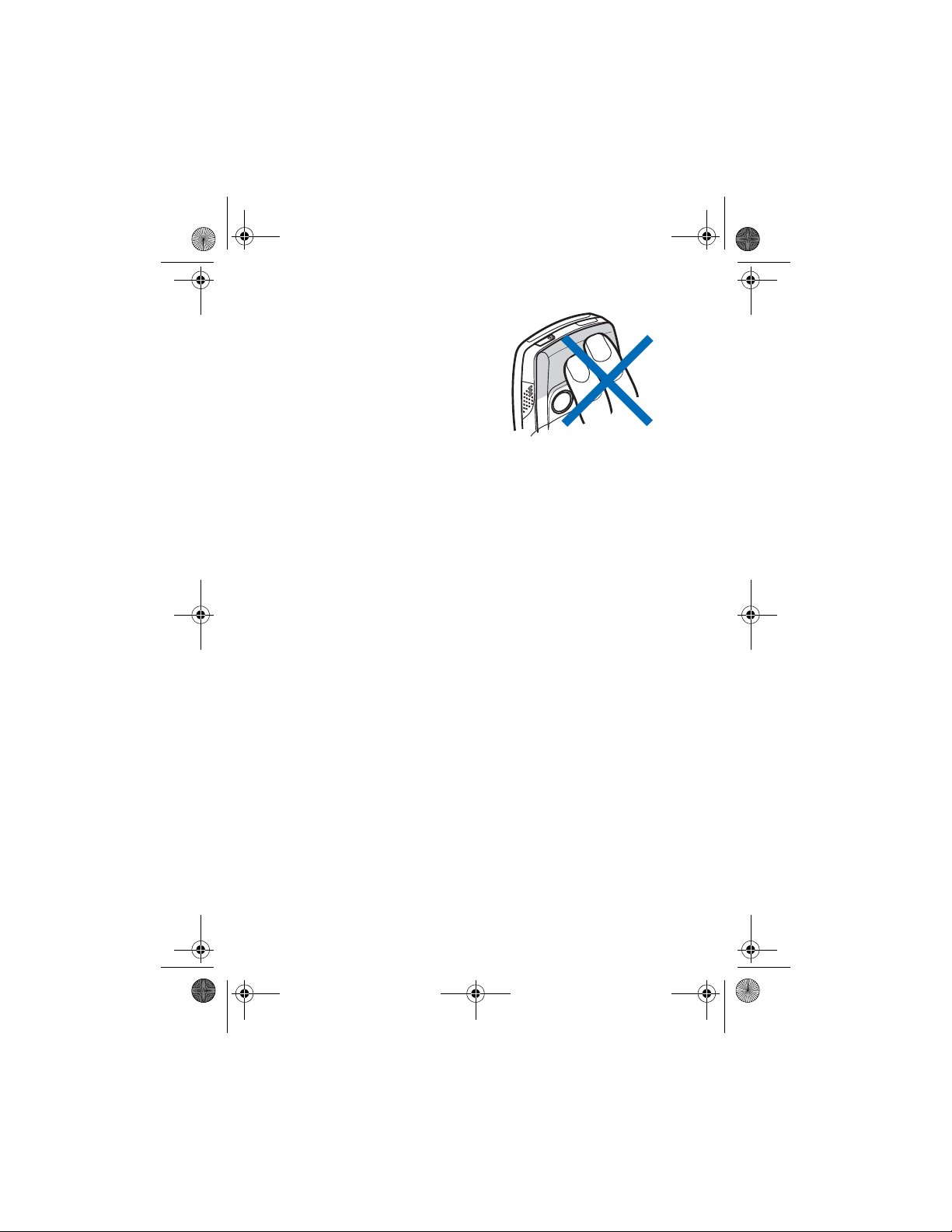
Jesse draft_07_TA.fm Page 16 Thursday, May 22, 2003 8:22 AM
Getting started
TIPS ON EFFICIENT OPERATION: Your phone
has a built-in antenna. As with any other
radio transmitting device, do not touch the
antenna unnecessarily when the phone is
switched on. Contact with the antenna
affects call quality and may cause the phone
to operate at a higher power level than
otherwise needed. Not touching the antenna
area during a phone c all optimi ses the
antenna performance and the talktime of
your phone.
Draft
16
Page 18
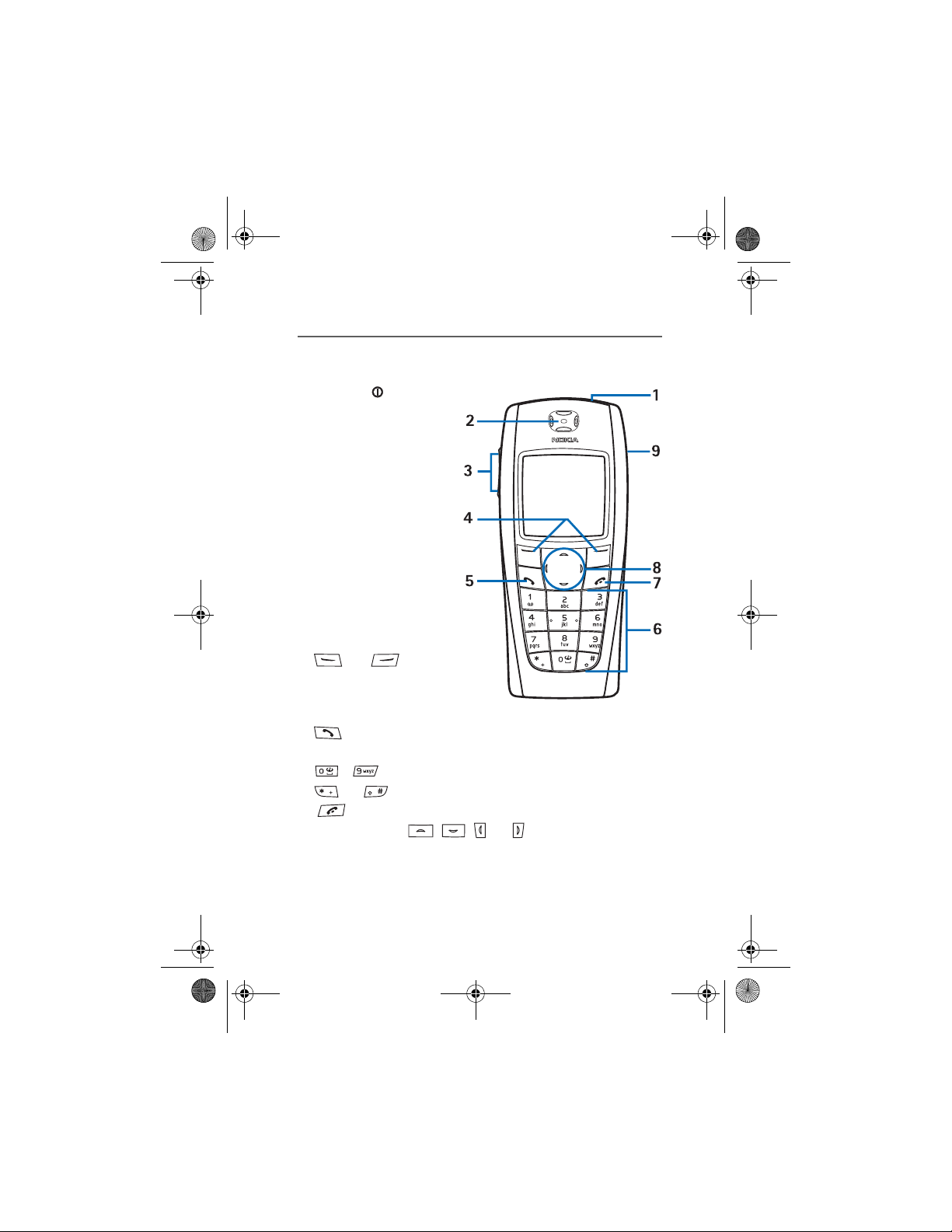
Jesse draft_07_TA.fm Page 17 Thursday, May 22, 2003 8:22 AM
2. Your phone
■ Keys and connectors
1. Power key
Switches the phone on and
off.
When the keypad is locked,
pressing the power key
briefly turns the phone’s
display lights on for
approximately 15 seconds.
2. Earpiece
3. Volume keys
Adjust the volume of the
earpiece or the loudspeaker,
or the headset when it is
connected to the phone.
4. Selection keys
and
The function of these keys
depends on the guiding text
shown on the display above the keys. See Standby mode on page 18.
5. dials a phone number, and answers a call. In standby mode it
shows the list of the most recently called numbers.
6. - enter numbers and characters.
and are used for various purposes in different functions.
7. ends an active call. Exits from any function.
8. 4-way scroll keys , , and
Enables, for example, scrolling through contacts, menus or settings
and in calendar, or moving the cursor when writing text.
9. Loudspeaker
Your phone
Draft
17
Page 19
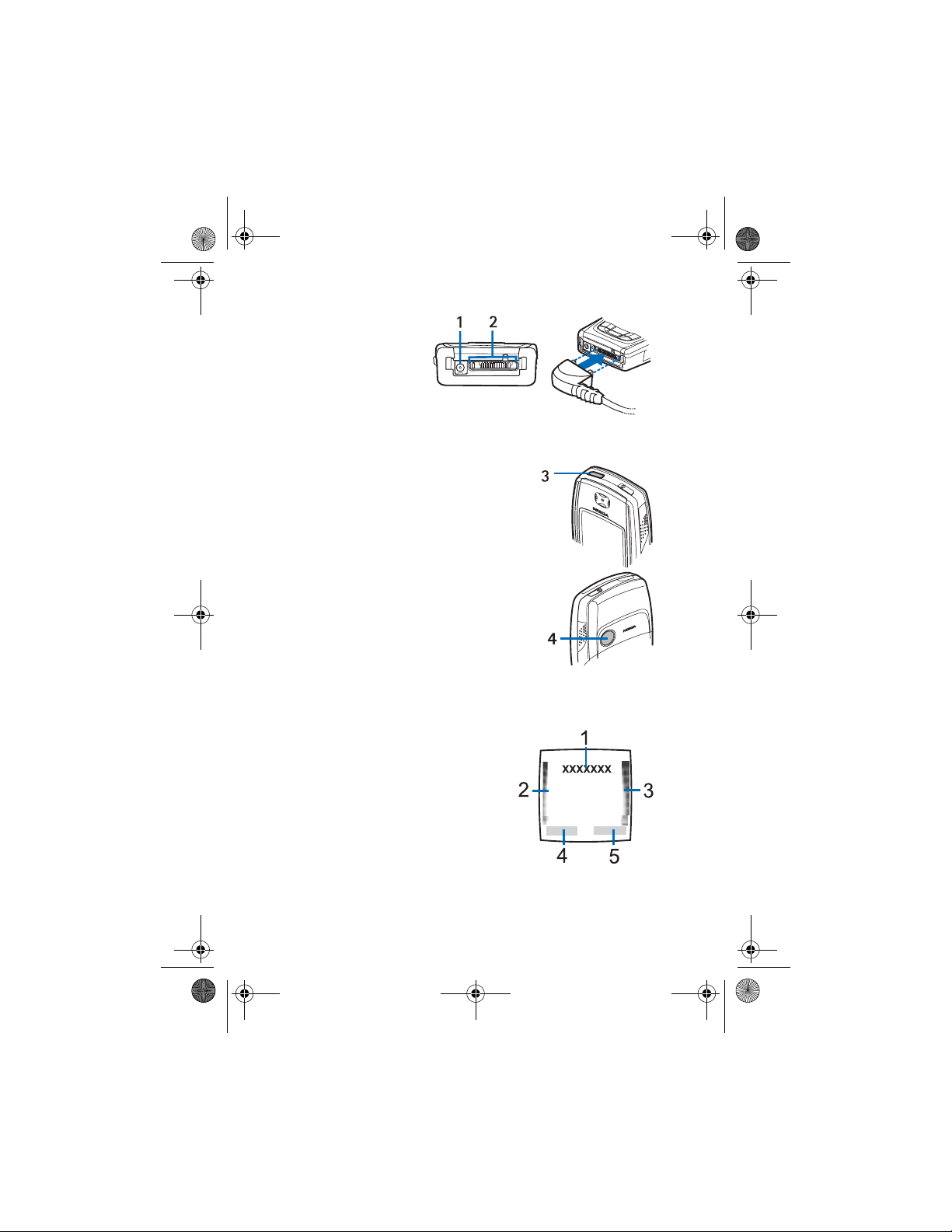
Jesse draft_07_TA.fm Page 18 Thursday, May 22, 2003 8:22 AM
Your phone
1. Charger connector
TM
2. Pop-Port
used, for example, for
headsets and the data
cable. Connect an
enhancement to the
Pop-Port connector as shown in the picture.
3. Infrared (IR) port
4. Camera lens on the back cover of the
phone.
connector
■ Standby mode
When the phone is ready for use, and you have not keyed in any
Draft
characters, the phone is in standby mode.
1. Shows the name of the network or the
operator logo to indicate in which
cellular network the phone is currently
being used.
2. Shows the signal strength of the cellular
network at your current location. The
higher the bar, the stronger the signal.
3. Shows the battery charge level. The
higher the bar, the more power in the
battery.
4. The left selection key in standby mode is Menu.
18
Page 20
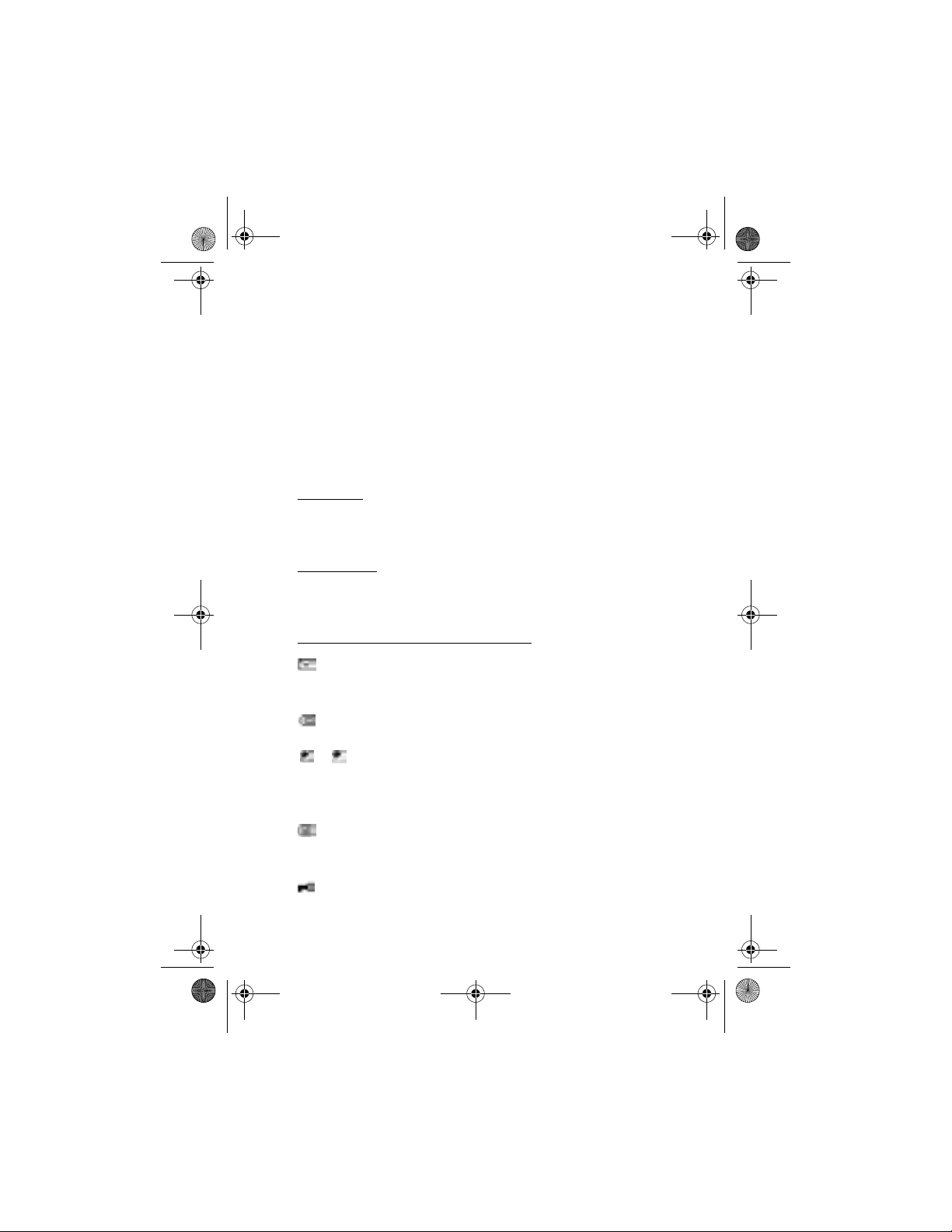
Jesse draft_07_TA.fm Page 19 Thursday, May 22, 2003 8:22 AM
5. The right selection key in standby mode is Contacts or Go to or it has
an operator specific name. If you press the right selection key when it
is
• Contacts, you can access the Contacts menu.
• the operator specific key, you can access an operator’s homepage.
• Go to, you can then scroll to the specific function and select it. To
set the functions for your personal shortcut, see Personal
shortcuts on page 72. The functions can also be selected if you
select the menu Go to, see Go to (Menu 12) on page 112.
Wallpaper
You can set your phone to display a background picture, wallpaper,
when the phone is in standby mode. See Display settings on page 70.
Screen saver
The phone automatically activates a digital clock screen saver to save
power in standby mode. See Display settings on page 70.
Essential indicators in standby mode
You have received one or several text or picture messages. See
Reading and replying to an SMS message or an e-mail on page
34.
You have received one or several multimedia messages. See
Reading and replying to a multimedia message on page 39.
or
Your phone is connected to the chat service and the availability
status is online or offline, respectively. See Connecting to the
chat service and disconnecting on page 47.
You have received one or several chat messages and you are
connected to the chat service. See Connecting to the chat
service and disconnecting on page 47.
The phone’s keypad is locked. See Keypad lock (Keyguard) on
page 21.
Your phone
Draft
19
Page 21
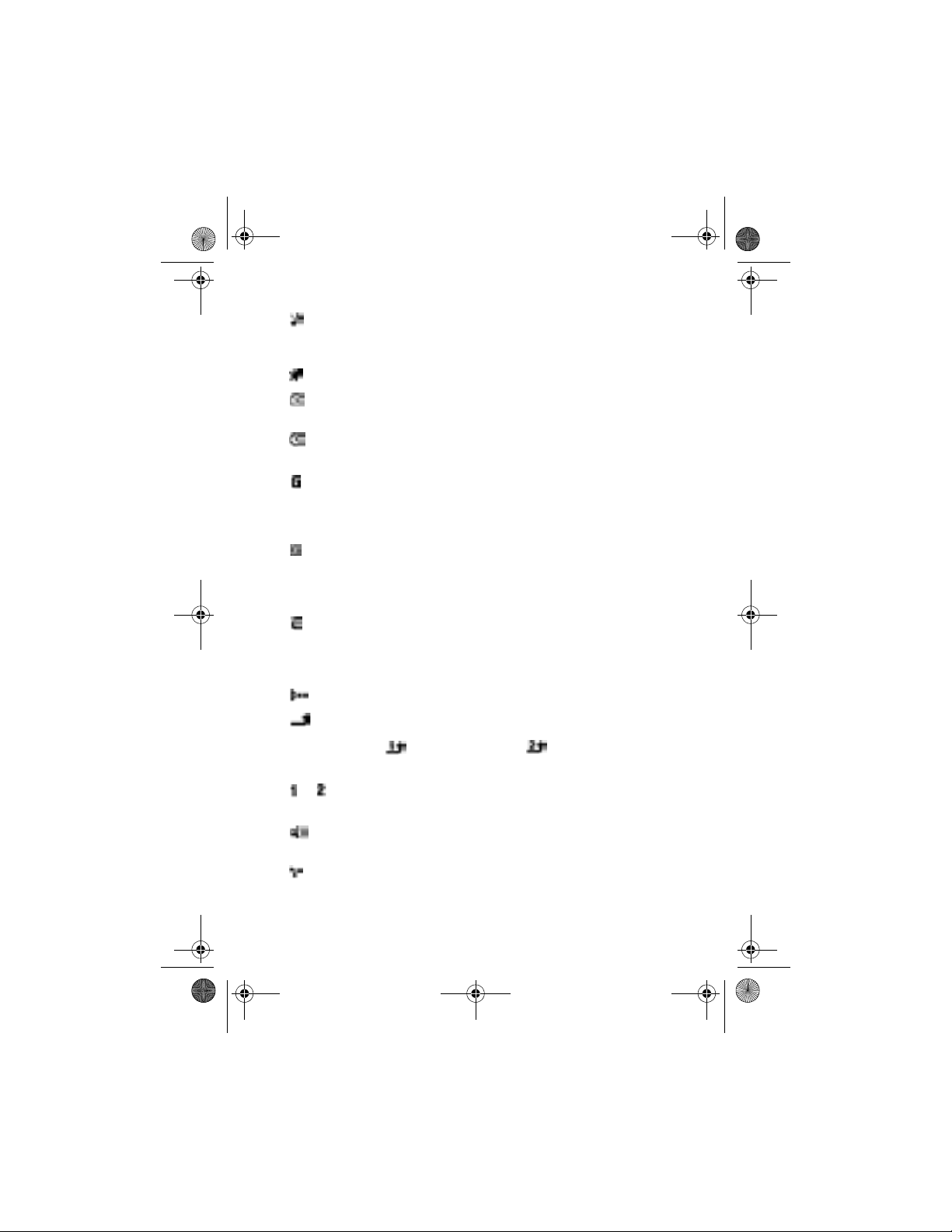
Jesse draft_07_TA.fm Page 20 Thursday, May 22, 2003 8:22 AM
Your phone
The phone does not ring for an incoming call or text message
whenIncoming call alert is set to Off and Message alert tone is
set to Off. See Tone settings on page 69.
The alarm clock is set to On. See Alarm clock on page 87.
The countdown timer is running. See Countdown timer on page
96.
The stopwatch is running in the background. See Stopwatch on
page 96.
When the (E)GPRS connection mode Always online is selected
and the (E)GPRS service is available, the indicator is shown on
the top left of the display. Refer to (E)GPRS connection on page
74.
When a (E)GPRS connection is established, the indicator is
shown on the top left of the display. Refer to (E)GPRS
connection on page 74 and Browsing the pages of a service on
page 105.
The (E)GPRS connection is suspended (on hold), for example if
there is an incoming or outgoing call during a (E)GPRS dial-up
connection. The indicator is shown on the top right of the
display.
Draft
Infrared connection indicator, see Infrared on page 73.
All your calls are diverted to another number, Divert all voice
calls. If you have two phone lines, the divert indicator for the
first line is and for the second line . See Call settings on
page 75.
or If you have two phone lines, the indicator displays the selected
phone line. See Call settings on page 75.
The loudspeaker has been activated, see Options during a call on
page 24.
Calls are limited to a closed user group. See Security settings on
page 79.
20
Page 22
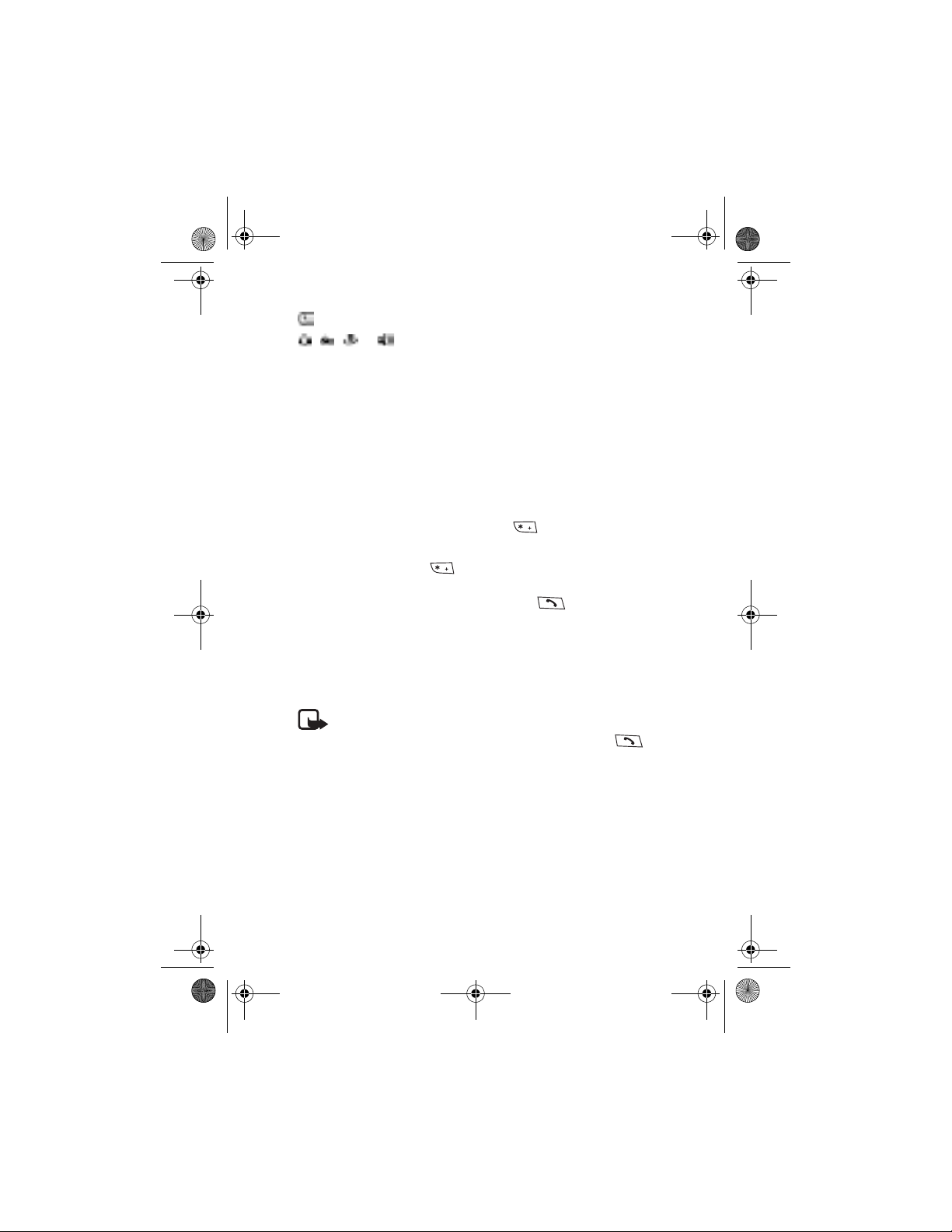
Jesse draft_07_TA.fm Page 21 Thursday, May 22, 2003 8:22 AM
The timed profile is selected. See Profiles on page 68.
, , or
A headset, handsfree, loopset or music stand is connected to the
phone.
Time and date
See Time and date settings on page 71.
■ Keypad lock (Keyguard)
You can lock the keypad to prevent the keys being accidentally pressed,
for example, when your phone is in your handbag.
• Locking the keypad
In standby mode, press Menu and then within 1.5 seconds.
• Unlocking the keypad
PressUnlock and then within 1.5 seconds, or if the Security
keyguard is set On, press Unlock and key in the security code.
To answer a call when the keyguard is on, press . During a call, the
phone can be operated normally. When you end or reject the call, the
keypad will automatically be locked.
For automatic keypad locking, see Phone settings on page 77.
For locking the keypad during a call, see Options during a call on page
24.
Note: When Keyguard is on, calls may be possible to the emergency
number programmed into your phone (e.g. 112, 911 or other official
emergency number). Key in the emergency number and press .
The number is displayed only after you have keyed in its last digit.
Your phone
Draft
■ Over the air settings service
In order to use MMS, GPRS and other wireless services, you need to have
proper connection settings on your phone. You may receive the settings
directly as an over the air message and you need to save the settings on
your phone. For more information on the availability of the settings,
contact your network operator, service provider or nearest authorised
Nokia dealer.
21
Page 23
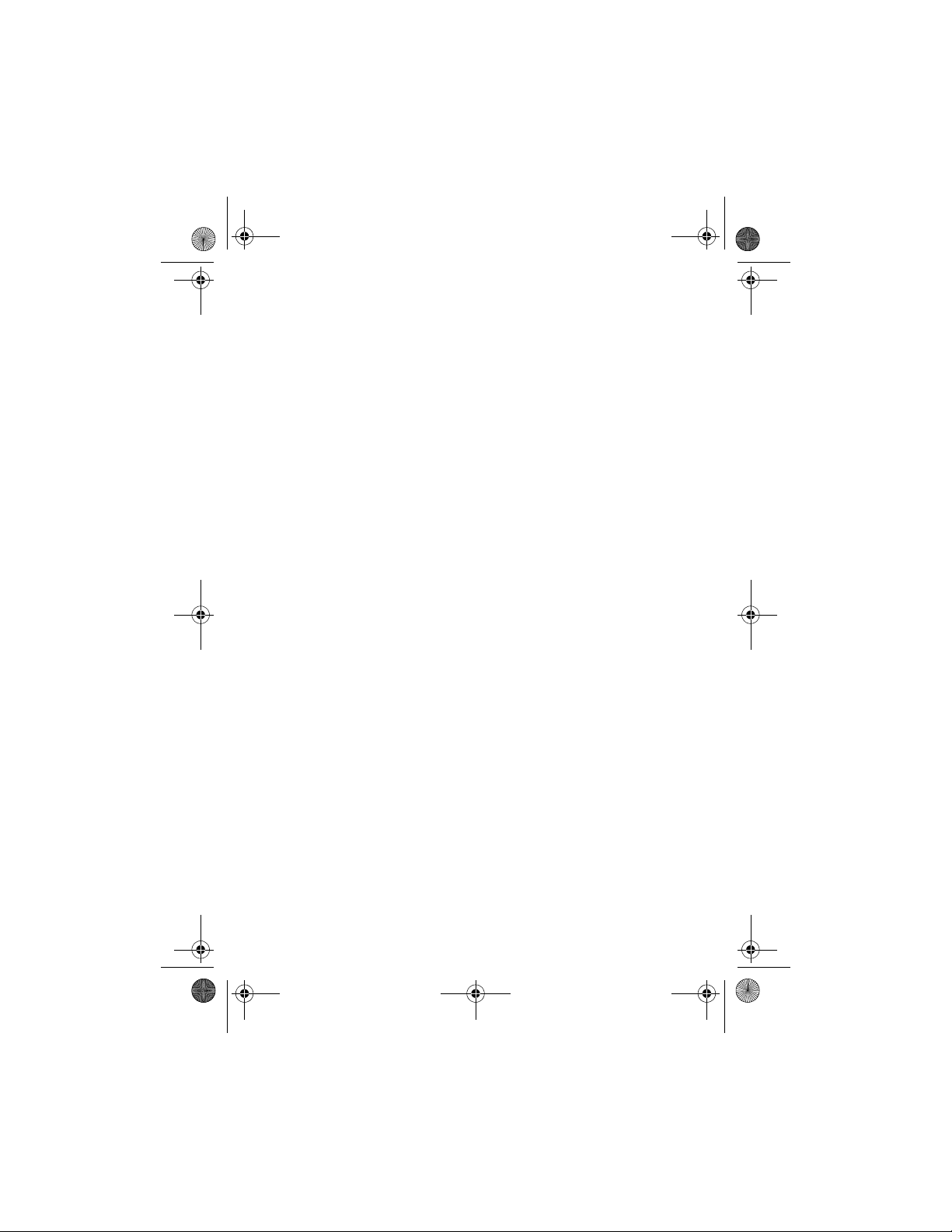
Jesse draft_07_TA.fm Page 22 Thursday, May 22, 2003 8:22 AM
Your phone
You may be able receive the connection settings for multimedia
messages, synchronisation, chat and presence and for multi-mode
browser.
When you have received the connection settings as an over the air
message, and the settings are not automatically saved and activated,
Connection settings received is displayed.
• To save the received settings, press Options and select Save. If the
phone asks Enter settings’ PIN:, key in the PIN code for the settings
and press OK. For availability of the PIN code, contact the service
provider that supplies the settings.
If no settings are saved yet, these settings are saved under the first
free connection set and are also activated.
• To view the received settin gs first, press Options and select View. To
save the settings, press Save.
• To discard the received settings, press Options and select Discard.
Draft
22
Page 24
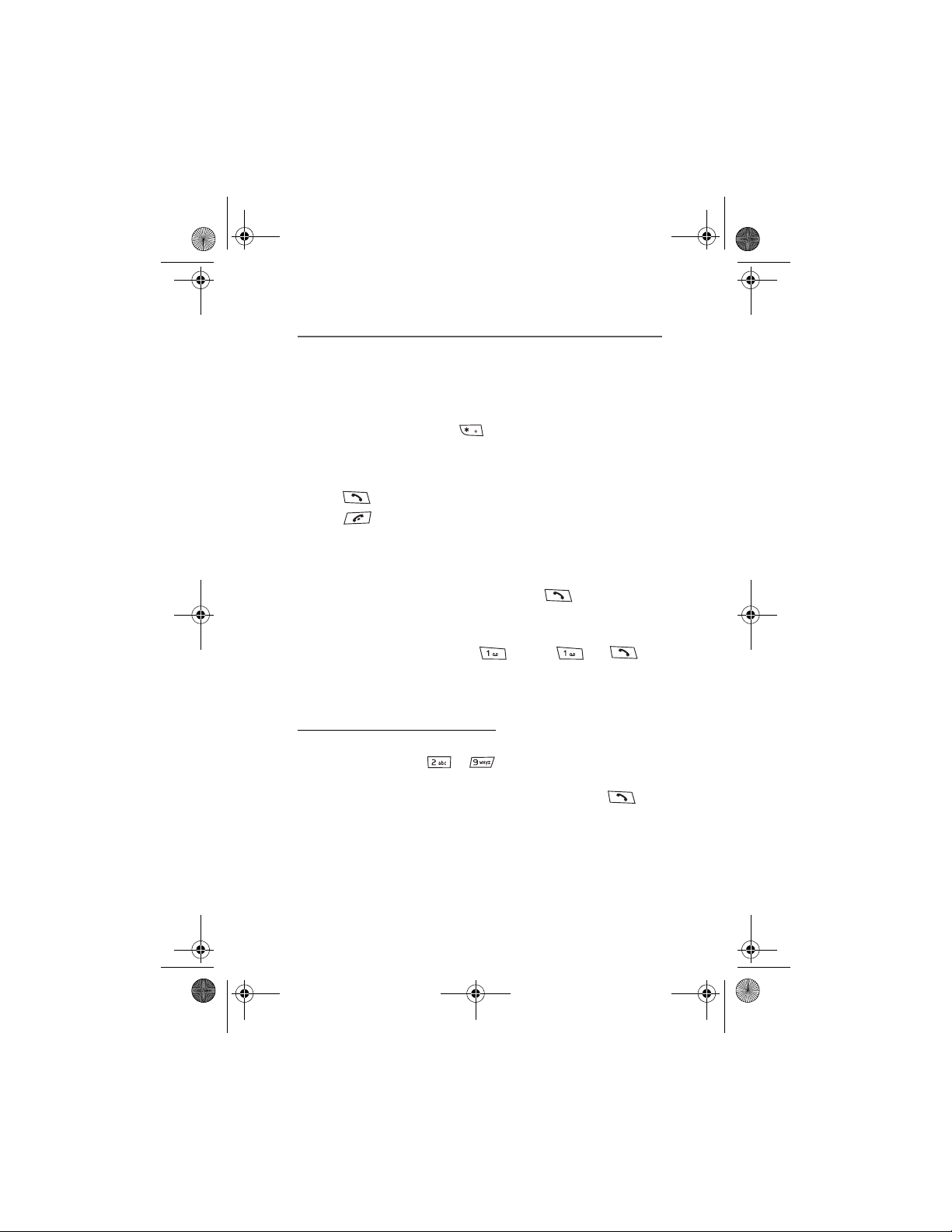
Jesse draft_07_TA.fm Page 23 Thursday, May 22, 2003 8:22 AM
Call functions
3. Call functions
■ Making a call
1. Key in the phone number, including the area code. If you key in an
incorrect character, press Clear to delete it.
For international calls, press twice for the international prefix
(the + character replaces the international access code) and then key
in the country code, the area code without the leading 0, if
necessary, and the phone number.
2. Press to call the number.
3. Press to end the call or to cancel the call attempt.
See also Options during a call on page 24.
Making a call using contacts
• To search for a name/phone number that you have saved in Contacts,
see Searching for a contact on page 60. Press to call the
number.
Calling your voice mailbox
• In standby mode, press and hold , or press and .
If the phone asks for the voice mailbox number, key it in and press
OK. See also Voice messages on page 52.
Draft
Speed dialling a phone number
Before you can use speed dialling, assign a phone number to one of the
speed-dialling keys, from to , see Speed dials on page 65. Call
the number in either of the following ways:
• Press the speed-dialling key that you want and then press .
•If Speed dialling is set to on, press and hold a speed-dialling key until
the call is started. See Call settings on page 75.
23
Page 25
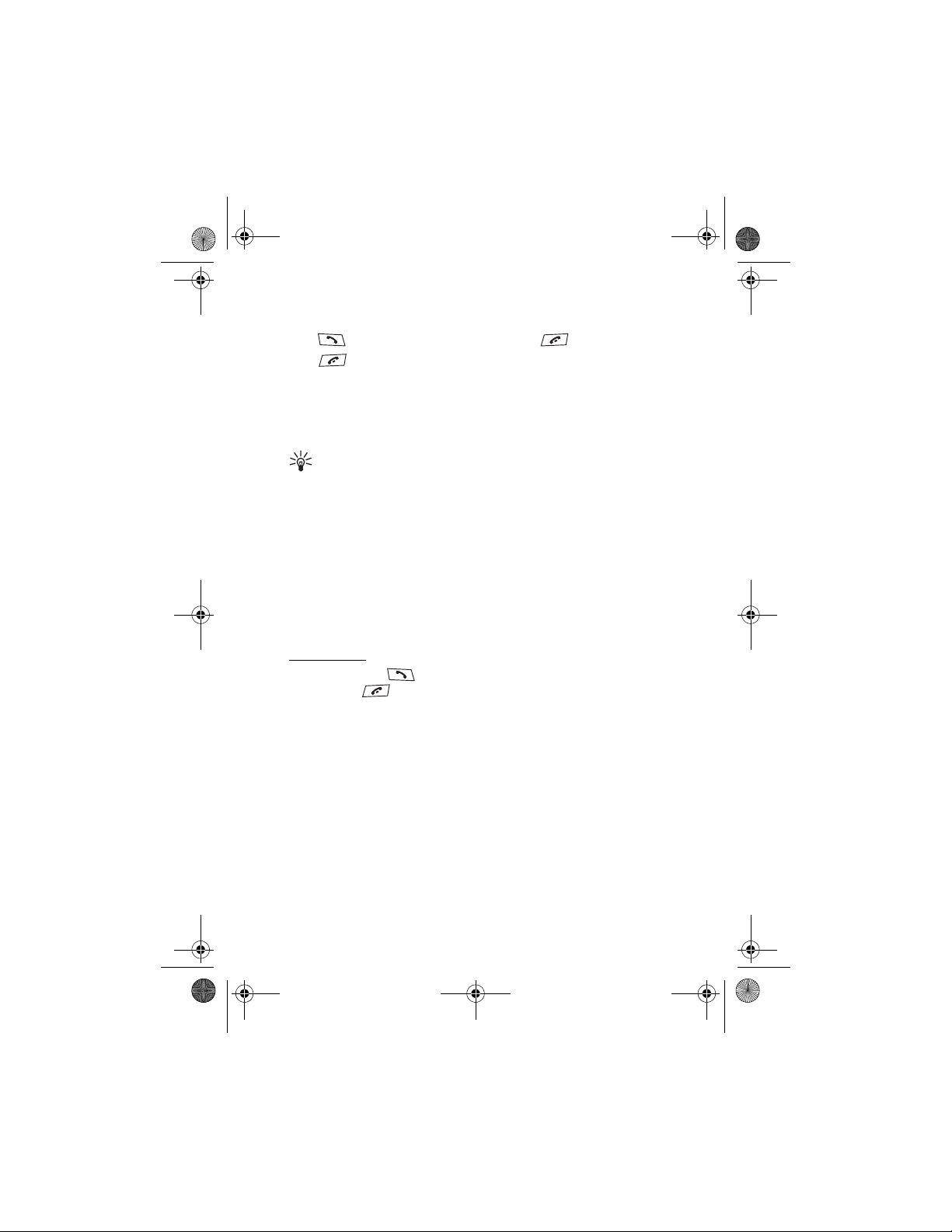
Jesse draft_07_TA.fm Page 24 Thursday, May 22, 2003 8:22 AM
Call functions
■ Answering or rejecting an incoming call
Press to answer an incoming call and press to end the call.
Press to reject an incoming call.
If you press Silence, only the ringing tone is muted. Then either answer
or reject the call.
If compatible headset supplied with the headset key is connected to the
phone, you can answer and end a call by pressing the key.
Tip: If the Divert if busy function is activated to divert the calls,
for example to your voice mailbox, rejecting an incoming call will
also divert the call. See Call settings on page 75.
Note that when somebody is calling you, the phone shows the caller’s
name, phone number or the text Private number or Call. If more than
one name is found in Contacts with the same seven last digits of the
phone number as the caller’s number, only the phone number will be
displayed, if this is available. The phone may display an incorrect name,
if the caller’s number is not saved in Contacts but there is another name
saved with the same seven last digits in the phone number as in the
phone number of the caller.
Call waiting
During a call, press to answer the waiting call. The first call is put
on hold. Press to end the active call.
Draft
To activate the Call waiting function, see Call settings on page 75.
■ Options during a call
Many of the options that you can use during a call, are network services.
For availability, contact your network operator or service provider.
PressOptions during a call for some of the following options:
• Mute or Unmute,End call,End all calls,Contacts,Menu and Hold or
Unhold, New call, Private,Answer and Reject.
• Conference to make a conference call that allows up to six persons to
take part in a conference call. During a call, make a call to a new
24
Page 26
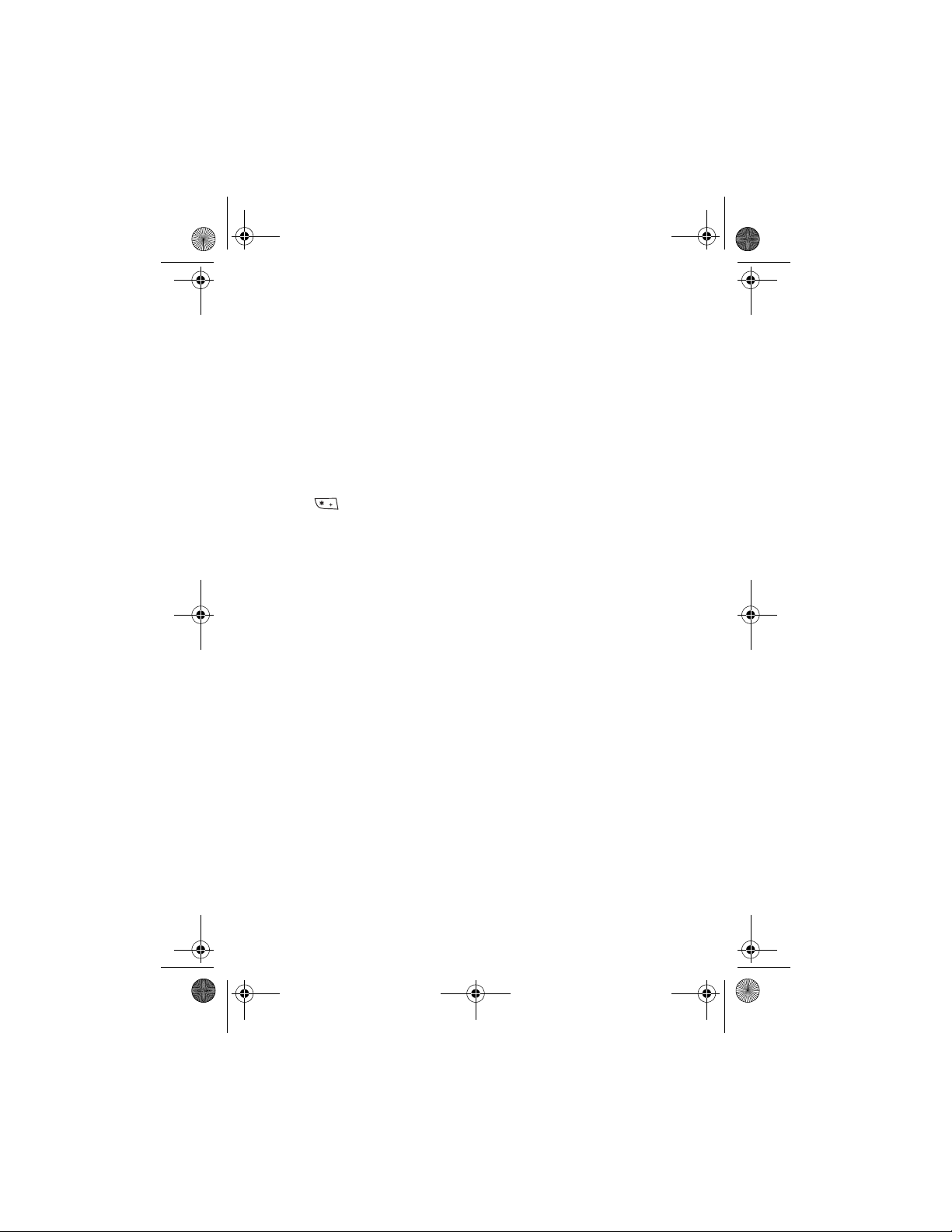
Jesse draft_07_TA.fm Page 25 Thursday, May 22, 2003 8:22 AM
Call functions
participant (New call). The first call is put on hold. When the new call
has been answered, select Conference to include the first participant
in the conference call. To have a private conversation with one of the
participants, select Private and select the desired participant. To
rejoin the conference call, select Conference.
• Lock keypad to activate the keypad lock.
• Send DTMF to send DTMF (Dual Tone Multi-Frequency) tone strings,
for example, passwords or bank account numbers. The DTMF system
is used by all touch-tone telephones. Key in the DTMF string or
search for it in Contacts and press OK. Note that you can key in the
wait character w and the pause character p by repeatedly pressing
.
• Swap to switch between the active call and the call on hold, Transfer
to connect a call on hold to an active call, and disconnect yourself
from the calls.
• Loudspeaker to use your phone as a loudspeaker during a call. Do not
hold the phone to your ear during loudspeaker operation. To
activate/deactivate the loudspeaker, select Loudspeaker/Handset or
pressLoudsp./Handset, respectively. The loudspeaker is
automatically deactivated when you end the call or call attempt or
connect the handsfree unit or headset to the phone.
If you have connected a compatible handsfree unit or the headset to
the phone, Handset in the options list is replaced with Handsfree or
Headset and the selection key Handset with Handsfr. or Headset,
respectively.
Using the loudspeaker with the radio, see Using the radio on page 85.
Draft
25
Page 27
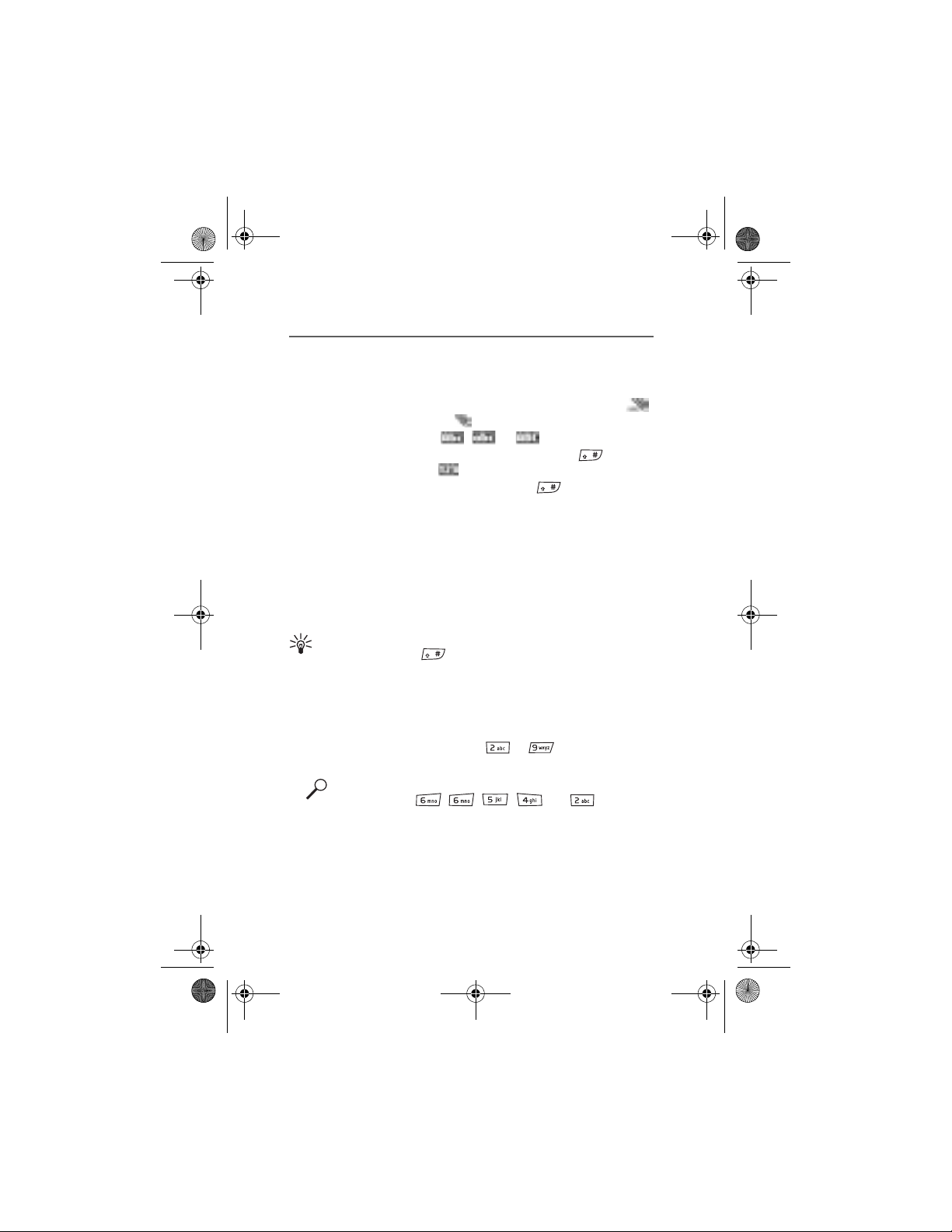
Jesse draft_07_TA.fm Page 26 Thursday, May 22, 2003 8:22 AM
Writing text
4. Writing text
You can key in text, for example, when writing messages, using
traditional or predictive text input.
When you are writing text, the predictive text input is indicated by
and the traditional text input by at the top left of the display. The
character case is indicated by , , or next to the text input
indicator. You can change the character case by pressing . The
number mode is indicated by , and you can change between the
letter and number mode by pressing and holding .
■ Setting predictive text input on or off
When writing text, press Options and select Dictionary.
• To set the predictive text input on, select a language in the dictionary
options list. Predictive text input is only available for the languages
on the list.
• To revert to tr aditional text input, select Dictionary off.
Tip: To quickly set the predictive text input on or off when
writing text, press twice, or press and hold Options.
■ Using predictive text input
Draft
You can key in any letter with a single keypress. The predictive text input
is based on a built-in dictionary to which you can also add new words.
1. Start writing a word using the keys to . Press each key
only once for one letter. The word changes after each keystroke.
Example: To write Nokia when the English dictionary is
selected, press , , , and .
To insert a number while in letter mode, press and hold the desired
number key.
For more instructions for writing text, see Tips for writing text on
page 28.
26
Page 28
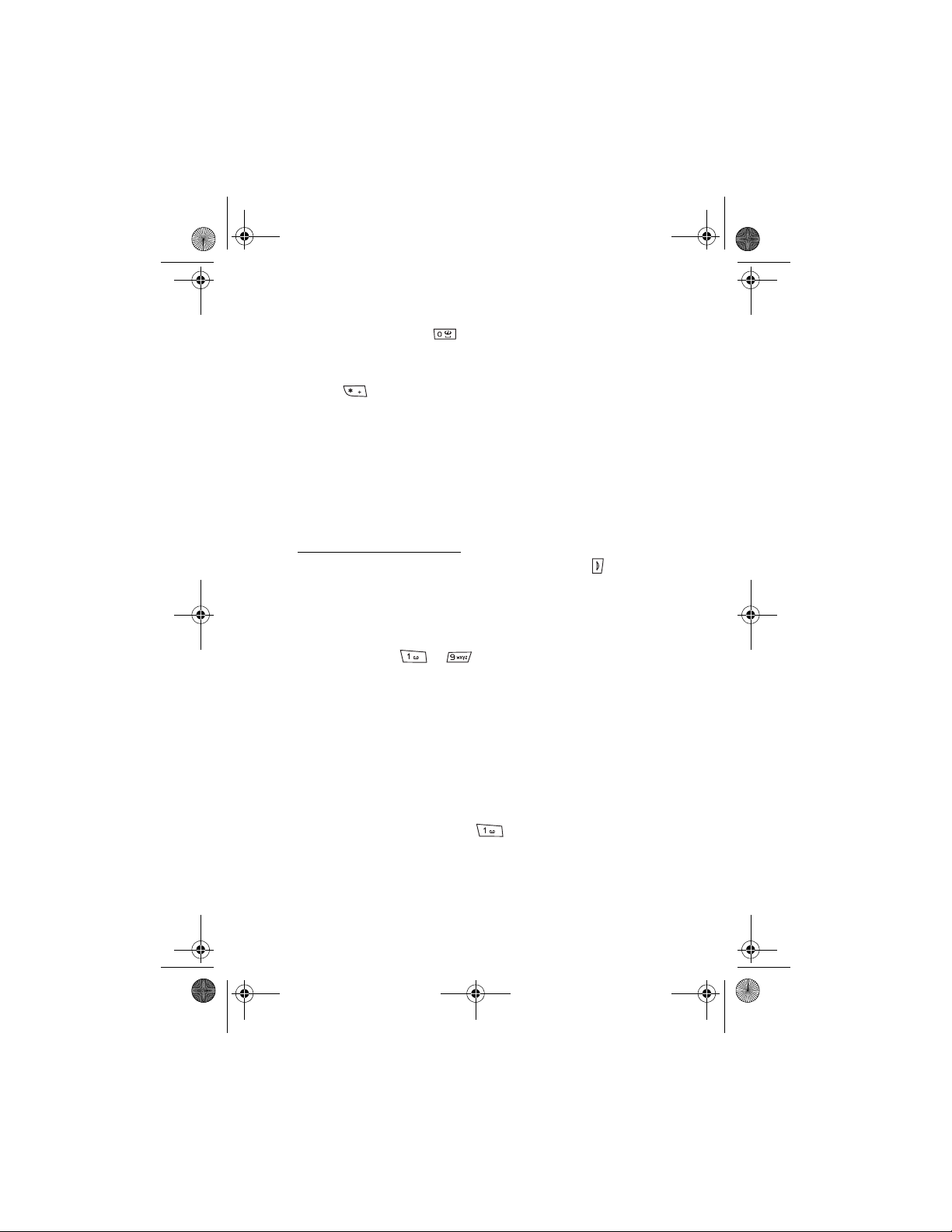
Jesse draft_07_TA.fm Page 27 Thursday, May 22, 2003 8:22 AM
Writing text
2. When you have finished writing the word and it is correct, confirm it
by adding a space with or by pressing any of the scroll keys.
Pressing a scroll key also moves the cursor.
If the word is not correct,
press repeatedly or press Options and select Matches. When
the word that you want appears, confirm it.
If the ? character is displayed after the word, the word you intended
to write is not in the dictionary. To add the word to the dictionary,
pressSpell, key in the word (traditional text input is used) and press
Save. When the dictionary becomes full, the new word replaces the
oldest one that was added.
3. Start writing the next word.
Writing compound words
Key in the first part of the word and confirm it by pressing . Write the
last part of the word and confirm the word.
■ Using traditional text input
Press a number key, to , repeatedly until the desired
character appears. Not all characters available under a number key are
printed on the key. The characters available depend on the language
selected in the Phone language menu, see Phone settings on page 77.
To insert a number while in letter mode, press and hold the desired
number key.
• If the next letter you want is located on the same key as the present
one, wait until the cursor appears, or press any of the scroll keys and
then key in the letter.
• The most common punctuation marks and special characters are
available under the number key .
More instructions for writing text, see Tips for writing text on page 28.
Draft
27
Page 29
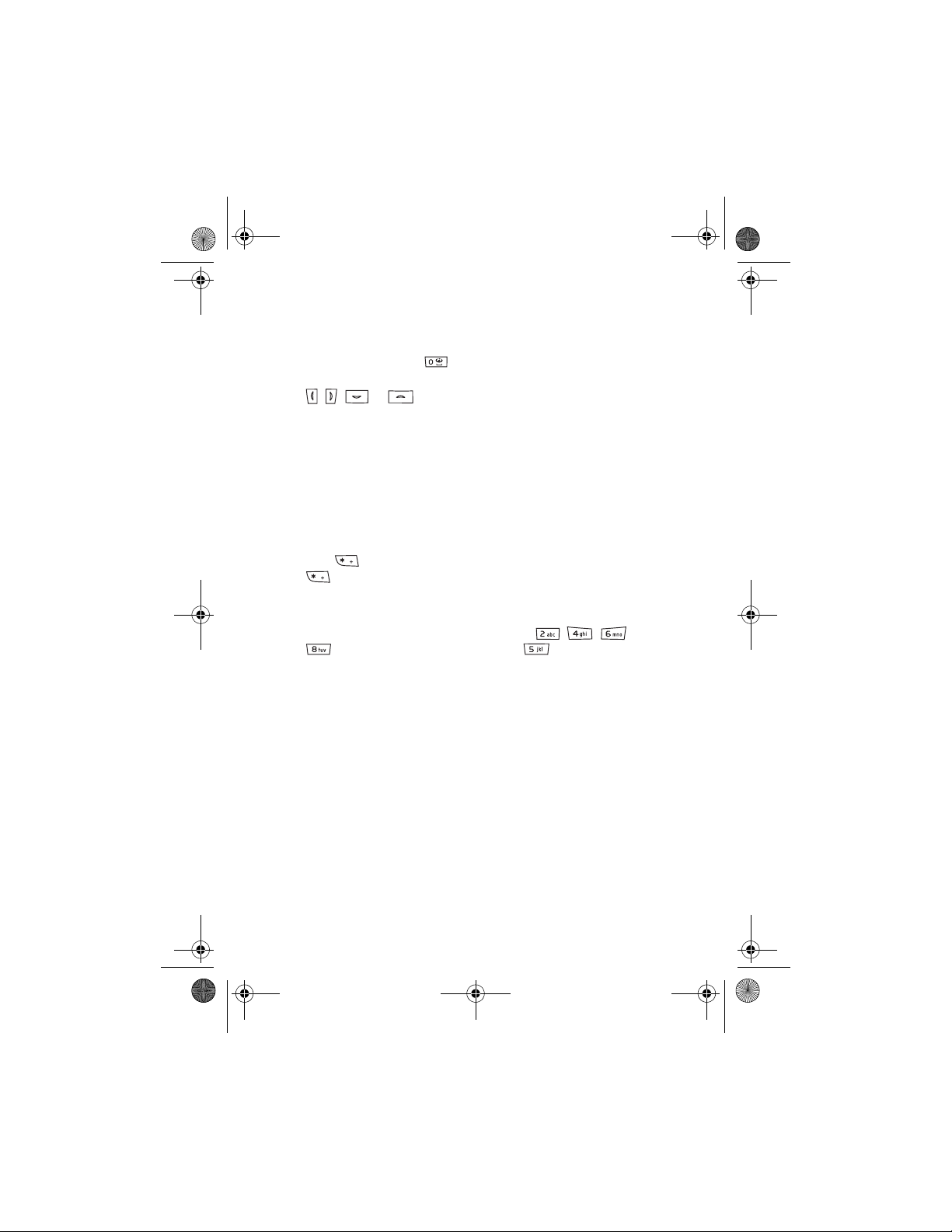
Jesse draft_07_TA.fm Page 28 Thursday, May 22, 2003 8:22 AM
Writing text
■ Tips for writing text
The following functions may also be available for writing text:
• To insert a space, press .
• To move the cursor to the left, right, down or up, press the scroll keys
, , or , respectively.
• To delete a character to the left of the cursor, press Clear. Press and
hold Clear to delete the characters more quickly.
To delete all the characters at once when writing a message, press
Options and select Clear text.
• To insert a word when using the predictive text input, press Options
and select Insert word. Write the word using the traditional text
input and press Save. The word is also added to the dictionary.
• To insert a special character when using th e traditional text input,
press , or when using the predictive text input, press and hold
, or press Options and select Insert symbol.
Press any of the scroll keys to scroll to a character and press Use to
select the character.
You can also scroll to a character by pressing , , or
, and select the character by pressing .
The following options are available when writing text messages:
• To insert a number while in letter mode, press Options and select
Draft
Insert number. Key in the phone number or search for it in Contacts
and press OK.
• To insert a name from Contacts, press Options and select Insert
contact. To insert a phone number or a text item attached to the
name, press Options and select View details.
28
Page 30
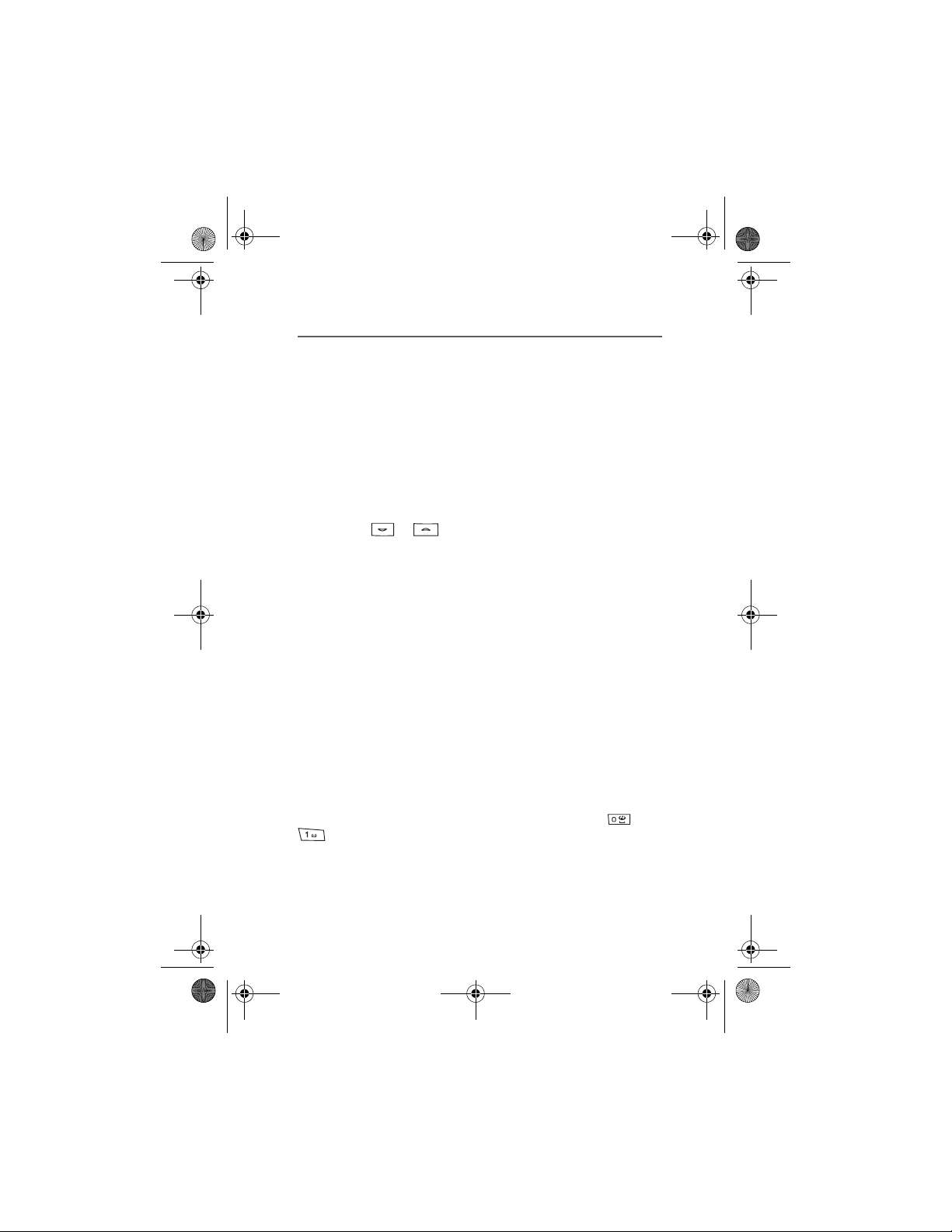
Jesse draft_07_TA.fm Page 29 Thursday, May 22, 2003 8:22 AM
Using the menu
5. Using the menu
The phone offers you an extensive range of functions, which are
grouped into menus. Most of the menu functions are provided with a
brief help text. To view the help text, scroll to the menu function you
want and wait for 15 seconds. To exit the help text, press Back. See
Phone settings on page 77.
■ Accessing a menu function
By scrolling
1. To access the menu, press Menu.
2. Scroll with or through the menu (or with any of the scroll
keys if the grid menu view is selected) and select, for example,
Settings by pressing Select. To change the menu view, see Menu view
in Display settings on page 70.
3. If the menu contains submenus, select the one that you want, for
example Call settings.
4. If the selected submenu contains further submenus, repeat step 3.
Select the next submenu, for example Anykey answer.
5. Select the setting of your choice.
6. Press Back to return to the previous menu level, and Exit to exit the
menu.
By using a shortcut
The menus, submenus and setting options are numbered and you can
access some of them by using their shortcut number.
To access the menu, press Menu. Key in quickly, within two seconds, the
index number of the menu function you want to access. Note that to
access the menu functions in menu 1, press Menu and key in and
and then key in the rest of the desired shortcut number.
PressBack to return to the previous menu level, and Exit to exit the
menu.
Draft
29
Page 31

Jesse draft_07_TA.fm Page 30 Thursday, May 22, 2003 8:22 AM
Using the menu
■ List of menu functions
1. Messages
1. Text messages
2. Multimedia msgs.
3. E-mail
4. Chat
5. Voice messages
6. Info messages
7. Message settings
8. Service commands
2. Call register
1. Missed calls
2. Received calls
3. Dialled numbers
4. Delete recent call lists
5. Call duration
6. GPRS data counter
7. GPRS connection timer
3. Contacts
1. Search
2. Add contact
Draft
3. Delete
4. Presence
5. Subscribed names
6. Copy
7. Settings
8. Speed dials
9. Voice tags
10.Info numbers
1
11.Service numbers
12.My numbers
13.Caller groups
4. Settings
1. Profiles
2. Tone settings
3. Display settings
4. Time and date settings
5. Personal shortcuts
6. Connectivity
7. Call settings
8. Phone settings
9. Wireless village settings
10.Enhancement settings
11.Security settings
12.Restore factory settings
5. Gallery
1. View folders
2. Add folder
3. Delete folder
4. Rename folder
5. Usage rights list
6. Gallery downloads
6. Media
1. Camera
2. Radio
3. Voice recorder
1
2
2
1. Shown if supported by your SIM card. For availability, contact your network
operator or service provider.
2. If Info numbers, Service numbers or both are not supported, the number of this
menu item changes accordingly.
30
Page 32

Jesse draft_07_TA.fm Page 31 Thursday, May 22, 2003 8:22 AM
Using the menu
7. Organiser
1. Alarm clock
2. Calendar
3. To-do list
4. Notes
8. Games
1. Select game
2. Game downloads
3. Memory
4. Settings
9. Applications
1. Select application
2. App. downloads
3. Memory
10.Extras
1. Calculator
2. Countdown timer
3. Stopwatch
4. Wallet
5. Synchronisation
11.Services
1. Home
2. Bookmarks
3. Download links
4. Service inbox
5. Settings
6. Go to address
7. Clear the cache
12.Go to
13.SIM services
1
Draft
1. Only shown if supported by y our SIM card. The name and contents v ary
depending on the SIM card.
31
Page 33

Jesse draft_07_TA.fm Page 32 Thursday, May 22, 2003 8:22 AM
Menu functions
6. Menu functions
■ Messages (Menu 1)
You can read, write, send and save text, multimedia and e-mail
messages. All messages are organised into folders.
Before you can send any text, picture, or e-mail message, you need to
save your message centre number, see Message settings on page 53.
Text messages (SMS)
Using the SMS (Short Message Service) your phone can send and receive
multi-part messages, which consist of several ordinary text messages
(network service). Invoicing is based on the number of ordinary
messages that are required for a multi-part message.
You can also send and receive text messages that contain pictures.
The text messages function uses shared memory, see Shared memory on
page 11.
Note: The picture message function ca n be used onl y if it is supp orted
by your network operator or service provider. Only phones that offer
picture message features can receive and display picture messages.
Writing and sending messages
The number of available characters / the current part number of a multi-
Draft
part message are shown on the top right of the display, for example
120/2.
1. Press Menu, and select Messages,Text messages and Create
message.
Tip: To start writing messages quickly, press in standby
mode.
2. Key in a message. See Writing text on page 26. To insert text
templates or a picture into the message, see Templates on page 36
Each picture message is made up of several text messages. Therefore,
sending one picture message may cost more than sending one text
message.
3. To send the message, press Options and select Send.
32
Page 34

Jesse draft_07_TA.fm Page 33 Thursday, May 22, 2003 8:22 AM
Menu functions
4. Enter the recipient’s phone number or search for the phone number
in Contacts.
PressOK to send the message.
Note: When sending messages via the SMS network service, your phone
may display the words Message sent. This is an indication that the
message has been sent by your phone to the message centre number
programmed into your phone. This is not an indication that the message
has been received at the intended destination. For more details about
SMS services, check with your service provider.
Options for sending a message
After you have written a message, press Options and select Sending
options.
• To send a message to several recipients, select Send to many. When
you have sent the message to everyone you want to send it to, press
Done.
• To send a message us ing a distribution list, select Send to list.
To create a distribution list, see Distribution lists on page 35.
• To send a message using a message profile, select Sending profile and
then the desired message profile.
To define a message profile, see Message settings on page 53.
Draft
Writing and sending e-mail
Before you can send an e-mail via SMS, you need to save the settings for
sending e-mail, see Message settings on page 53. To check e-mail
service availability and to subscribe to the service, contact your network
operator or service provider. To save an e-mail address in Contacts, see
Saving multiple numbers or text items per name on page 59.
1. Press Menu, and select Messages,Text messages and Create e-mail.
2. Key in the recipient’s e-mail address or search for it in Contacts and
pressOK.
3. If you wish, you can key in a subject for the e-mail and press OK.
4. Key in the e-mail message. See Writing text on page 26. The total
number of characters that you can key in is shown on the top right of
33
Page 35

Jesse draft_07_TA.fm Page 34 Thursday, May 22, 2003 8:22 AM
Menu functions
the display. The e-mail address and subject are included in the total
number of characters.
See also Templates on page 36. Pictures cannot be inserted.
5. To send the e-mail, press Options and select Send e-mail. If you have
not saved the settings for sending e-mails, the phone asks for the
number of the e-mail server.
PressOK to send the e-mail.
Note: When sending e-mails via the SMS network service, your phone
may display the words Message sent. This is an indication that the email has been sent by your phone to the e-mail server. This is not an
indication that the e-mail has been received at the intended
destination. For more details about e-mail services, check with your
service provider.
Reading and replying to an SMS message or an e-mail
When you have received a message or an e-mail, the indicator and
the number of new messages followed by message(s) received are
shown.
The blinking indicates that the message memory is full. Before you
can receive new messages, delete some of your old messages in the
Inbox folder.
1. Press Show to view the new message, or press Exit to view it later.
Reading the message later:
Draft
PressMenu, and select Messages, Text messages and Inbox.
2. If more than one message has been received, select the one that you
want to read. An unread message is indicated by in front of it.
3. While reading or viewing the message, press Options.
You can select an option, for example, to delete, forward or edit the
message as a text message or an e-mail, rename the message you are
reading or to move it to another folder.
SelectCopy to calendar to copy text at the beginning of the message
to your phone’s calendar as a reminder note for the current day.
Select Message details to view, if available, the sender’s name and
phone number, the message centre used, and the date and time of
receipt.
34
Page 36

Jesse draft_07_TA.fm Page 35 Thursday, May 22, 2003 8:22 AM
Menu functions
Select Use detail to extract numbers, e-mail addresses and website
addresses from the current message.
When reading a picture message, select Save picture to save the
picture in the Templates folder.
4. Select Reply to reply to a message. Select Original text to include the
original message in the reply, or select a standard answer to be
included in the reply, or select Empty screen.
When replying to an e-mail, confirm or edit the e-mail address and
subject first. Then write your reply message.
5. Press Options, select Send, and press OK to send the message to the
displayed number.
Inbox and sent items folders
The phone saves incoming text messages in the Inbox folder and sent
messages in the Sent items folder of the Text messages submenu.
Text messages that you wish to send later can be saved in the Archive,
My folders or Templates folder.
Distribution lists
If you need to send messages frequently to a fixed group of recipients,
you can define a distribution list for that purpose. You can save these
distribution lists in the phone’s memory. Note that the phone sends the
message separately to each recipient on the list. Therefore, sending a
message using a distribution list may cost more than to send a message
to one recipient.
Make sure that the contacts you want to add to the distribution lists, are
saved in the phone’s internal contact memory.
PressMenu, and select Messages, Text messages and Distribution lists.
The names of the available distribution lists are shown.
• If you have not saved any lists, press Add to create one.
Key in the name for the list and press OK. Press Options, and select
View list . Press Add and select a contact from the phone’s contact
memory. To add more contacts to the created list, press Options,
select Add contact and select a new contact.
• Otherwise, scroll to a list, press Options and you can select
Draft
35
Page 37

Jesse draft_07_TA.fm Page 36 Thursday, May 22, 2003 8:22 AM
Menu functions
• View list to view the contacts on the selected list. Press Options
and you can also delete or view details of a selected contact or
add a new contact.
• Add list to create a distribution list.
• Rename list to change the name of the selected list.
• Clear list to delete all names and phone numbers from the
selected list.
• Delete list to delete the selected distribution list.
If the message cannot be sent to certain recipients on the
distribution list, select Undelivered. Press Options and select
• Resend to list to resend the message to the recipients on the
Undelivered list.
• View list to view the list of the recipients to whom the latest
message sending failed.
• Delete list to delete the Undelivered list.
• View message to view the failed message.
Templates
Your phone includes text templates, indicated by , and picture
templates, indicated by .
To access the template list, press Menu, and select Messages, Text
messages and Templates.
Draft
• To insert a tex t template into the message or t he e-mail that you are
writing or replying to, press Options. Select Use template and select
the template that you want to insert.
• To insert a picture into the text message that you are writing or
replying to, press Options. Select Insert picture and select a picture
to view it. Press Insert to insert the picture into your message. The
indicator in the header of the message indicates that a picture
has been attached. The number of characters that you can enter in a
message, depends on the size of the picture.
To view the text and the picture together before sending the
message, press Options and select Preview.
36
Page 38

Jesse draft_07_TA.fm Page 37 Thursday, May 22, 2003 8:22 AM
Menu functions
Archive folder and My folders
To organise your messages, you can move some of them to the Archive
folder, or add new folders for your messages.
While reading a message, press Options. Select Move, scroll to the
folder that you want to move the message to and press Select.
To add or delete a folder, press Menu, and select Messages, Text
messages and My folders.
• To add a folder, press Options and select Add folder.
• To delete a folder, scroll to the folder that you want to delete, press
Options and select Delete folder.
Multimedia messages
Note: This function can be used only if it is supported by your network
operator or service provider. Only phones that offer compatible
multimedia message features can receive and display multimedia
messages.
A multimedia message can contain text, sound and a picture. The phone
supports multimedia messages that are up to 100 kB in size. If the
maximum size is exceeded, the phone may not be able to receive the
message. Depending on the network, you may receive a text message
that includes an Internet address where you can view the multimedia
message.
If the message contains a picture, the phone scales it down to fit the
display area.
The multimedia message function uses shared memory, see Shared
memory on page 11.
Note: If Allow multimedia reception is set to Yes or In home network,
your operator or service provider may charge you for every message you
receive.
Multimedia messaging supports the following formats:
• Picture: JPEG, GIF, WBMP, BMP, OTA, and PNG.
• Sound: Scalable Polyphonic MIDI (SP-MIDI) and in reduced General
MIDI 2 format.
• Video clips in H.263 format and AMR audio clips.
Draft
37
Page 39

Jesse draft_07_TA.fm Page 38 Thursday, May 22, 2003 8:22 AM
Menu functions
The phone does not necessarily support all variations of the
aforementioned file formats. If a received message contains any
unsupported elements, they may be replaced with the file name and the
text Object format not supported.
Note that you are not able to receive any multimedia messages if you
have a call in progress, a game or another Java application running, or
an active browsing session over GSM data (see Keying in the service
settings manually on page 104). Because delivery of multimedia
messages can fail for a variety of reasons, do not rely solely upon them
for essential communications.
Writing and sending a multimedia message
To set the settings for multimedia messaging, see Settings for
multimedia messages on page 54. To check availability and to subscribe
to the multimedia messaging service, contact your network operator or
service provider.
1. Press Menu, and select Messages,Multimedia msgs. and Create
message.
2. Key in a message. See Writing text on page 26.
To insert a picture or a sound clip, press Options, and select Insert
and select Image or Sound clip, respectively. The list of available
folders in the Gallery is shown. Open a specific folder, scroll to the
desired picture or sound, press Options and select Insert. When a
picture or sound has been attached, it is indicated with the file name
Draft
in the message. Copyright protections may prevent some images,
ringing tones and other content from being copied, modified,
transferred or forwarded.
Instead of a picture and a sound clip, you can insert a video clip or a
slide. Press Options, and select Insert and select Video clip or Slide,
respectively.
To insert a name from Contacts, press Options, select More options
and Insert contact. Scroll to the desired name, press Options and
select Insert contact.
To insert a number, press Options, select More options and Insert
number. Key in the number or search for it in Contacts, and press OK.
38
Page 40

Jesse draft_07_TA.fm Page 39 Thursday, May 22, 2003 8:22 AM
Menu functions
3. To view the message before sending it, press Options and select
Preview.
4. To send the message, press Options and select Send to number (or
Send to e-mail or Send to many).
5. Enter the recipient’s phone number (or e-mail address) or search for
it in Contacts. Press OK and the message is moved to the Outbox
folder for sending.
It takes more time to send a multimedia message than to send a text
message. While the multimedia message is being sent, the animated
indicator is displayed and you can use other functions on the
phone. If there is an interruption while the message is being sent, the
phone tries to resend it a few times. If this fails, the message will
remain in the Outbox folder and you can try to resend it later.
The messages that you have sent will be saved in the Sent items
folder if the setting Save sent messages is set to Yes . See Settings for
multimedia messages on page 54. This is not an indication that the
message has been received at the intended destination.
Reading and replying to a multimedia message
When your phone is receiving a multimedia message, the animated
indicator is displayed. When the message has been received, the
indicator and the text Multimedia message received are shown.
The blinking indicates that the memory for multimedia messages is
full, see Multimedia messages memory full on page 40.
1. Press Show to view the message, or press Exit to view it later.
Reading the message later: Press Menu, and select Messages,
Multimedia msgs. and Inbox.
2. Scroll to view the message. Press Options and, for example, some of
the following options are available.
• Delete message to delete a saved message. Select
• Reply or Reply to all to reply to the message. To send the reply,
pressOptions and select Send.
• Forward to no.,Forward to e-mail or Forward to many to forward
the message.
Draft
39
Page 41

Jesse draft_07_TA.fm Page 40 Thursday, May 22, 2003 8:22 AM
Menu functions
• Edit to edit a message. You can only edit messages you have
created. See Writing and sending a multimedia message on page
38.
• Message details to view the subject, size and the type of message.
• Details to view the details of the attached image or sound.
• Play presentation to view the presentation attached in the
message.
• Save image to save the picture in the Gallery.
• Save sound clip to save the ringing tone in the Gallery.
• Save video clip to save the video clip in the Gallery.
• Refer also the options in Gallery, see Gallery (Menu 5) on page 80.
Inbox, Outbox, Saved and Sent items folders
The phone saves the multimedia messages that have been received in
the Inbox folder of the Multimedia msgs. submenu.
Multimedia messages that have not yet been sent are moved to the
Outbox folder of the Multimedia msgs. submenu.
The multimedia messages that you wish to send later, can be saved in
the Saved items folder of the Multimedia msgs. submenu.
The multimedia messages that have been sent are saved in the Sent
items folder of the Multimedia msgs. submenu if the setting Save sent
messages is set to Yes . See Settings for multimedia messages on page
Draft
54.
Multimedia messages memory full
When you have a new multimedia message waiting and the memory for
the messages is full, the indicator blinks and Multimedia memory
full, view waiting msg. is shown. To view the waiting message, press
Show. To save the message, press Options, select Save message and
delete old messages by first selecting the folder and then the oId
message to be deleted.
To discard the waiting message, press Exit and Yes. If you press No, you
can view the message.
40
Page 42

Jesse draft_07_TA.fm Page 41 Thursday, May 22, 2003 8:22 AM
Menu functions
Deleting messages
1. To delete text messages, press Menu, and select Messages,Text
messages and Delete messages.
To delete all messages from all folders, select All messages and when
Delete all messages from all folders? is displayed, press OK. If the
folders contain unread messages, the phone will ask whether you
want to delete them also.
To delete multimedia messages, press Menu, and select Messages,
Multimedia msgs. and Delete messages.
2. To delete all messages from a folder, select the folder from which you
want to delete the messages and press OK. If the folder contains
unread messages, the phone will ask whether you want to delete
them also.
E-mail messages
Note: When sending e mails, your phone may display the words
Message sent. This is an indication that the e-mail has been sent by
your phone to the e-mail server. This is not an indication that the email has been received at the intended destination. For more details
about e-mail services, check with your service provider.
You can write, send and read e-mails with your phone. The e-mail
function on your phone may be used to support your other compatible
e-mail applications, for example the e-mail application that you use in
the office or at home. Your phone supports POP3 and IMAP4 e-mail
servers.
Before you can send and retrieve any e-mails, you may need to do the
following:
• You need an active e-mail account and e-mail service settings. For
the availability of your e-mail account and e-mail service settings,
contact your e-mail service provider. To set the settings, press Menu
and select Services,Settings and Connection settings. See Keying in
the service settings manually on page 104.
• Activate the e-mail service settings that you have obtained from
your network operator or e-mail service provider. To activate the
Draft
41
Page 43

Jesse draft_07_TA.fm Page 42 Thursday, May 22, 2003 8:22 AM
Menu functions
settings, press Menu and select Messages,E-mail and Service
settings.. See Options available for an e-mail application on page 45.
• To set the e-mail settings on your phone, press Menu and select
Messages,E-mail,Open and Settings. See E-mail settings on page
44.
Writing and sending an e-mail
You can write your e-mail message before connecting to the e-mail
service, or connect to the service first, and then write and send your email.
1. Press Menu and select Messages,E-mail,Open and Create e-mail.
2. Key in the recipient’s e-mail address, press Options and select OK.
Or:
PressOptions and select Search to search for the e-mail address in
contacts and select OK.
3. You can key in a subject for the e-mail if you want, then press
Options and select OK.
4. Key in the e-mail message, see Writing text on page 26. The number
of characters that you can key in is shown on the top right of the
display.
5. To send the e-mail message, press Options and select Send e-mail.
Select
• Send now to send the e-mail immediately. If you have not already
Draft
connected to the e-mail account, your phone establishes the
connection first and then sends the e-mail.
• Send later to send your e-mail later and the e-mail is saved in the
Outbox folder. If you want to edit or continue writing your e-mail
later, you can save it in Drafts by selecting Save draft msg..
Sending the e-mail later: Press Menu and select Messages,E-
mail, and Send now or Send and retrieve.
Downloading e-mail messages from your e-mail account
The e-mail function uses shared memory, see Shared memory on page
11.
42
Page 44

Jesse draft_07_TA.fm Page 43 Thursday, May 22, 2003 8:22 AM
Menu functions
1. Press Menu and select Messages,E-mail,Open and Retrieve to
download e-mail messages that have been sent to your e-mail
account.
Or:
PressMenu and select Messages,E-mail,Open and Send and retrieve
to download new e-mail messages and to send e-mails that have
been saved in the Outbox folder.
If the message memory is full, delete some of your older messages
before you start to download new messages.
2. Your phone makes a connection to the e-mail service. A status bar is
shown while your phone is downloading e-mail messages to your
phone.
3. Press Select to view the new message in Inbox, or press Back to view
it later.
Reading the e-mail later: Press Menu, select Messages, E-mail,
Open and Inbox.
4. If more than one message is received, select the message that you
want to read. An unread text message is indicated by .
Replying to an e-mail message
1. While reading or viewing the message, press Options.
You can, for example, delete, reply, reply to all, forward or archive the
message that you are reading.
2. Select Reply to reply to an e-mail. Select Original text to include the
original message in the reply or select Empty screen.
When replying to an e-mail, first confirm or edit the e-mail address
and subject, then write your reply.
3. Press Options and select Send e-mail and Send now to send the
message.
Inbox, Outbox, Deleted items, Sent items, Drafts and Archive
folders
Your phone has the following folders in the E-mail menu:
• Inbox for saving e-mails that you have downloaded from your e-mail
account.
Draft
43
Page 45

Jesse draft_07_TA.fm Page 44 Thursday, May 22, 2003 8:22 AM
Menu functions
• Outbox for saving e-mails that have not been sent, if you have
selected Send later, see Writing and sending an e-mail on page 42.
• Deleted items for e-mails that have been deleted.
• Sent items for saving e-mails that have been sent.
• Drafts for saving unfinished e-mails.
• Archive for organising and saving your e-mails.
E-mail settings
1. Press Menu and select Messages,E-mail,Open and Settings.
2. Select Mailbox in use to view a list of mailboxes, then scroll to the
one that you want to edit and select it.
You have five mailboxes that you can use for the e-mail settings of
your phone for saving and retrieving e-mail messages.
3. Select Edit active mailbox and select each of the settings one by one.
Key in all the required settings according to the information you
have received from your e-mail service provider.
• Mailbox name. Key in the name that you want to use for the
mailbox.
• E-mail address. Key in your e-ma il address.
• My e-mail name. Key in your name or nickname if you want the
recipient to see it.
• Outgoing (SMTP) server. Key in the address of the e-mail server.
Draft
• Outgoing (SMTP) port. Key in the number of the e-mail server port
for outgoing e-mail. The most common default value is 25.
• Use SMTP authorisation. If your e-mail service provider requires
authentication for sending e-mails, set the setting to on. You
must also define your SMTP user name and SMTP password.
• SMTP user name. Key in the user name for outgoing e-mails
that you have obtained from your e-mail service provider.
• SMTP password. Key in the password for outgoing e-mails. If
you have not defined a password, you may be asked to define
one when your phone connects to your e-mail account.
44
Page 46

Jesse draft_07_TA.fm Page 45 Thursday, May 22, 2003 8:22 AM
Menu functions
• Include signature. Confirm your selection if you want to add a
predefined signature to your e-mail.
• Incoming (POP3/IMAP) server. Key in the e-mail server address for
incoming e-mail (either POP3 or IMAP4).
• Incoming (POP3/IMAP) port. Key in the port number that you have
obtained from your e-mail service provider.
• POP3/IMAP user name. Key in the user name to access the
mailbox. If you have not defined your SMTP user name, the e-mail
server uses this user name instead.
• POP3/IMAP password. Key in the password to access the mailbox.
If you have not defined your SMTP password, the e-mail server
uses POP3/IMAP password instead.
• Reply-to address. Key in the e-mail address to which you want
the replies to be sent, if it differs from your e-mail address.
• Incoming server type. Select either POP3 or IMAP4. If both types
are supported, select IMAP4. Changing the server type also
changes the incoming port number.
• Secure login APOP. Select On if your connection requires an
encrypted login, otherwise leave it to Off. Contact your service
provider if in doubt. This option is only shown, if you have
selectedPOP3 as your mailbox type. Using encrypted login
enables increased security for user names and passwords. It does
not increase security for the connection itself.
• Retrieve mails. Key in the number how many e-mails you want to
retrieve at a time.
Options available for an e-mail application
PressMenu and select Messages andE-mail. Select
• Service settings to activate the network connection settings for your
e-mail function. Select Application to activate the settings that are
used for the e-mail application or select Default to confirm that your
e-mail function uses the same settings as your WAP browser, see
Keying in the service settings manually on page 104. Contact your email service provider, if in doubt.
• Details to give additional information about the application.
Draft
45
Page 47

Jesse draft_07_TA.fm Page 46 Thursday, May 22, 2003 8:22 AM
Menu functions
Chat
Note: This function can be used only if it is supported by your network
operator or service provider. Only phones that offer compatible chat
features can receive and display chat messages.
Chat is a way of sending short, simple text messages that are delivered
over TCP/IP protocols to online users (network service). Your contact list
shows you when the contacts on the list are online and available to
participate a chat conversation. When you have written and sent your
message, it stays on the display. The reply message appears below your
original message.
Before you can use chat, you need to subscribe to the service. To check
the availability, charging and to subscribe to the service, contact your
network operator or service provider, from whom you also receive your
unique ID and password and the settings for the chat.
To set the required settings for the chat service, see Chat and Presence
settings on page 78.
While you have connected to the chat service, you can use the other
functions of the phone, and the chat session is active in the background.
Basic steps for the chat
1. To enter the chat menu (offline), see Entering the chat menu on page
47.
2. To connect to the chat service (online), see Connecting to the chat
Draft
service and disconnecting on page 47.
3. To start a chat with a contact, see Chat contacts in Starting a chat
conversation on page 48.
To create you own chat contact lists, see Contacts for the chat on
page 51.
4. To join a public chat, see Groups in Starting a chat conversation on
page 48.
To join a group chat via invitation message, see Accepting or
rejecting a chat invitation on page 49.
To create your own chat groups, or to join or delete a public group,
see Groups on page 51.
46
Page 48

Jesse draft_07_TA.fm Page 47 Thursday, May 22, 2003 8:22 AM
Menu functions
5. To edit your own information, see Editing your own information on
page 50.
6. To search users and groups, see Search in Starting a chat
conversation on page 48.
7. To read a message for a new chat, see Reading a received chat
message on page 49.
8. To write and send messages during an active chat, see Participating a
chat conversation on page 50.
9. To view, rename or delete saved chat conversations, select Saved
convers. when you have entered the Chat menu.
10.To block/unblock contacts, see Blocking and unblocking messages on
page 51.
11.To disconnect from the chat service, see Connecting to the chat
service and disconnecting on page 47.
Entering the chat menu
To enter the Chat menu, that is the offline chat, press Menu, and select
Messages and Chat. You can select
• Login to connect to the chat service.
To set the phone automatically connect to the chat service when you
enter the Chat menu, see Connecting to the chat service and
disconnecting on page 47.
• Saved convers. to view, erase or rename the chat conversations that
you have saved during a chat. You can select Saved convers. also
when you have connected to the chat service.
• Network settings to edit the settings needed for chat messaging and
Presence connection. See Chat and Presence settings on page 78.
You can select Network settings also when you have connected to
the chat service.
Connecting to the chat service and disconnecting
To connect to the chat service, enter the Chat menu, and select Login.
When the phone has successfully connected, Logged in is displayed.
Draft
47
Page 49

Jesse draft_07_TA.fm Page 48 Thursday, May 22, 2003 8:22 AM
Menu functions
Tip: To set the phone automatically to connect to the chat
service when you enter the Chat menu, connect to the chat
service, select My information, Automatic login and On Chat
start-up.
To disconnect from the chat service, select Logout.
Starting a chat conversation
Enter the Chat menu and connect to the chat service. You can select
• Inbox to view the list of new and read chats or invitations to chats
during the current active chat session. Scroll to the message you
want and press Options. Select Read invitation to read the invitation
orOpen to read the message.
indicates the new and the read chat messages.
indicates the new and read group messages.
indicates the invitations.
• Chat contacts includes the contacts that you have added from the
phone’s contacts memory. Scroll to the contact with whom you like
to start a chat, press Options and select Chat.
If you have received a new message from a contact, it is indicated
with .
indicates the online and the offline contacts in the phone’s
contacts memory.
Draft
To add contacts to the list, see Contacts for the chat on page 51.
• Groups and Public groups. The list of bookmarks to public groups
provided by network operator or service provider are displayed. To
start a chat conversation, scroll to a group, press Options and select
Join group. Enter your screen name that you want to use as a
nickname in the conversation. When you have successfully joined in
the group conversation, the phone shows Joined group: and the
group name and you can start a group chat. To create a private
group, see Groups on page 51.
• Search and select Users or Groups to search other chat users or
public groups on the network.
48
Page 50

Jesse draft_07_TA.fm Page 49 Thursday, May 22, 2003 8:22 AM
Menu functions
• If you select Users, you can search a user by phone number,
screen name, e-mail address or name.
• If you select Groups , you can search a group by a member in the
group or by group name, topic or ID.
To start the chat when you have found the user or the group you
want, press Options and select Chat or Join group, respectively.
• To start chat from Contacts, see Viewing the subscribed contacts on
page 64.
Accepting or rejecting a chat invitation
In standby mode, when you have connected to the chat service and you
receive a new chat invitation, New invitation received is displayed. Press
Read to read it.
If more than one invitation is received, the number of messages
followed by new invitations received is displayed. Press Read, scroll to
the invitation you want, press Options and select Read invitation. Press
Options and select
• Accept to join the private group conversation. Enter the screen name
that you want to use as a nickname in the chat conversation. When
you have successfully joined in the conversation, the phone shows
Joined group: and the group name.
• Reject and you can key the reason for your rejection.
• Delete to delete the invitation.
Reading a received chat message
In standby mode, when you have connected to the chat service and you
receive a new chat message that is not a message to an active chat
conversation, New instant message is displayed. Press Read to read it.
• If more than one message is received, the number of messages
followed by new instant messages is displayed. Press Read, scroll to
the message you want, press Options and select Open.
Draft
New messages received during an active chat session, are in the Inbox of
the Chat menu. If you have received a chat message from a person
whose contact information is not in your chat contact list in Chat
contacts, the ID of the sender is shown. If the contact information is in
49
Page 51

Jesse draft_07_TA.fm Page 50 Thursday, May 22, 2003 8:22 AM
Menu functions
the phone’s memory for contacts, the name of the person is shown. To
save a new contact that is not in the phone’s memory for contacts, press
Options and select
• Save contact and enter the name of the person. The contact is saved
in the phone’s memory.
• Add to contact, select the contact in the phone’s contact memory
that you want to add the new detail to and press Add.
Participating a chat conversation
Join in or start a chat (conversation), and you can just start write your
message (or press Options and select Write message to write your
message).
Tip: If you receive a new message during a chat from a person
that is not within the chat conversation, indicator is shown
on the top of the display.
Key in your message and press Options and some of the following
options are available:
• Send to send the message to the network. Your screen name is added
to the message.
Tip: To quickly send the message, press after you have
finished the message.
• View conversation to view the ongoing conversation. To save the
chat conversation, press Save and enter the name for the
Draft
conversation.
• Group members to view the members in the selected private group
that you have created.
• End conversation to close the ongoing conversation.
• Dictionary refer to Setting predictive text input on or off on page 26.
Editing your own information
Enter the Chat menu and connect to the chat service. Select My
information to view and edit your own availability information or screen
name. Select Availability and Available for all or Avail. for contacts (or
Appear offline) to set the all the other chat users or only the contacts on
your chat contact list to see you as being online when you have
50
Page 52

Jesse draft_07_TA.fm Page 51 Thursday, May 22, 2003 8:22 AM
Menu functions
connected to the chat service. When you are connected to the chat
service, indicates that you are online and that you are not visible
to others.
Contacts for the chat
You can add contacts from the phone’s contacts memory to the chat
contacts list.
Connect to the chat service, select Chat contacts, and
• to add a contact, press Options and select Add contact, or if you have
no contacts added, press Add. Select from the contacts the name
that you want to add in the list of chat contacts. When the contact is
added, the phone displays Added to Chat contacts: and the contact
name.
Scroll to a contact, press Options and select
• Chat to start a chat.
• Contact info to view the details of the selected contact. If you want
to edit the details, see Editing or deleting details in the contacts on
page 61.
• Block contact to block the messages from the selected contact.
• Add contact to add new contact from the phone’s contact memory.
• Remove contact to remove a contact from the chat contact list.
Blocking and unblocking messages
Connect to the chat service and select Inbox or Chat contacts. Select
from the contacts list the contact from whom you want to block the
incoming message. Press Options, select Block contact and press OK to
confirm.
To unblock the messages, connect to the chat service and select Blocked
list. Scroll to the contact from whom you want to unblock the messages
and press Unblock.
Groups
You can create your own private groups for a chat session, or use the
public groups where provided by the service provider. The private groups
exist only during a chat session. You can add to a private group only the
online contacts that are in your contact list and thus in the phone’s
Draft
51
Page 53

Jesse draft_07_TA.fm Page 52 Thursday, May 22, 2003 8:22 AM
Menu functions
contacts memory, see Saving names and phone numbers (Add name) on
page 58.
Public groups
You can save bookmarks of public group that your service provider may
maintain. Connect to the chat service, select Groups and Public groups.
PressOptions and select
• Join group and if you are not in the group, enter your screen name.
• Delete group to delete a group from your group list.
• Search groups to search a group by group member or by group name,
topic or ID.
Creating a private group
Connect to the chat service, select Groups and Create group. Enter the
name for the group and then the screen name for yourself to be used as
your nickname in this group. You can use another screen name in
another group. Press Add and list of contacts is shown. Select a name
from the contacts list to add it in the private group list. To add more
names to the list, press Options and select Add member and select a new
name.
To remove a name from the private group list, scroll to it, press Options
and select Remove member.
You need to send an invitation to the new members you have added to
the group, press Options and select Send invitation. When the phone
Draft
displaysInvitation:, key in the text for the invitation.
You can select only online contacts, indicated by from the phone’s
contacts memory. Offline contacts are indicated .
Voice messages
The voice mailbox is a network service and you may need to subscribe to
it. For more information and for the voice mailbox number, contact your
service provider.
PressMenu, and select Messages and Voice messages. Select
• Listen to voice messages to call your voice mailbox at the phone
number that you have saved in the Voice mailbox number menu.
52
Page 54

Jesse draft_07_TA.fm Page 53 Thursday, May 22, 2003 8:22 AM
Menu functions
If you have two phone lines available (network service), each phone
line may have its own voice mailbox number. Refer Call settings on
page 75.
• Voice mailbox number to key in, search for or edit your voice mailbox
number and press OK to save it.
If supported by the network, the indicator will show new voice
messages. Press Listen to call your voice mailbox number.
Tip: Pressing and holding calls your voice mailbox.
Info messages
With the info message network service you can receive messages on
various topics from your service provider. These messages may include,
for example, weather or traffic conditions. For availability, topics and
the relevant topic numbers, contact your service provider.
Message settings
The message settings affect the sending, receiving and viewing of
messages.
Settings for text and e-mail messages
1. Press Menu, and select Messages,Message settings,Text messages
and Sending profile.
2. If more than one message profile set is supported by your SIM card,
select the set you want to change.
• Select Message centre number to save the phone number of the
message centre that is required for sending text messages. You
will receive this number from your service provider.
• Select Messages sent via to select the message type Text, E-mail,
Paging or Fax.
• Select Message validity to select the length of time for which the
network should attempt to deliver your message.
• For message type Text, select Default recipient number to save a
default number for sending messages for this profile.
Draft
53
Page 55

Jesse draft_07_TA.fm Page 54 Thursday, May 22, 2003 8:22 AM
Menu functions
For message type E-mail, select E-mail server to save the e-mail
server number.
• Select Delivery reports to ask the network to send delivery reports
about your messages (network service).
• Select Use GPRS and select Yes to set GPRS as the preferred SMS
bearer. Also, set the GPRS connection to Always online, see
(E)GPRS connection on page 74.
• Select Reply via same centre to allow the recipient of your
message to send you a reply via your message centre (network
service).
• Select Rename sending profile to change the name of the selected
message profile. The message profile sets are only displayed if
your SIM card supports more than one set.
Overwrite settings
When the text message memory is full, the phone cannot receive or send
any new messages. However, you can set the phone to automatically
replace old text messages in the Inbox and Sent items folders with the
new ones.
PressMenu, and select Messages, Message settings, Text messages and
Overwriting in sent items or Overwriting in inbox. Select Allowed to set
the phone to replace the old text messages with new ones in the Sent
Draft
items or the Inbox folder, respectively.
Settings for multimedia messages
You may receive the multimedia connection settings as an over the air
message from the network operator or service provider. To receive the
settings over the air, see Over the air settings service on page 21.
Keying in the settings manually
PressMenu, and select Messages, Message settings and Multimedia
msgs.. Select
• Save sent messages. Select Yes to set the phone to save sent
multimedia messages in the Sent items folder. If you select No, the
sent messages are not saved.
54
Page 56

Jesse draft_07_TA.fm Page 55 Thursday, May 22, 2003 8:22 AM
Menu functions
• Delivery reports to ask the network to send delivery reports about
your messages (network service)
• Default slide timing to set the timing for slides in multimedia
messages.
• Allow multimedia reception. Choose No,Yes or In home network to
use the multimedia service. If you choose In home network, you
cannot receive multimedia messages when outside your home
network. The default setting is In home network.
• Incoming multimedia messages. Select Retrieve to set the phone to
automatically fetch newly received multimedia messages, or select
Reject if you do not wish to receive multimedia messages. This
setting is not shown if the Allow multimedia reception is set to No.
• Connection settings to define connection settings for retrieving
multimedia messages. Select first Active multimedia settings and
activate the set in which you want to save the connection settings.
Select Edit active multimedia settings and edit the active settings.
Select each of the settings one by one and key in all the required
settings. Contact your network operator or service provider for the
the settings.
• Settings' name. Key in the new name for the connection set and
pressOK.
• Homepage. Key in the homepage address of the service provider
that you want to use, press for a dot, and press OK.
• Proxies. Select Enable or Disable.
• If you have enabled the proxies, you can select Primary proxy and
Secondary proxy. Select to edit.
• Data bearer. Select GPRS.
• Bearer settings to set the settings for the selected bearer.
• GPRS access point. Key in the access point name to establish a
connection to a GPRS network and press OK.
• Authentication type. Select Secure or Normal.
• User name. Key in the user name and press OK.
• Password. Key in the password and press OK.
Draft
55
Page 57

Jesse draft_07_TA.fm Page 56 Thursday, May 22, 2003 8:22 AM
Menu functions
• Allow adverts. You can receive or reject advertisements. This setting
is not shown if the Allow multimedia reception is set to No.
Font size setting
To select the font size for reading and writing messages, press Menu,
and select Messages, Message settings, Other settings and Font size.
Service commands
PressMenu, and select Messages and Service commands. Key in and
send service requests (also known as USSD commands), such as
activation commands for network services, to your service provider.
■ Call register (Menu 2)
The phone registers the phone numbers of missed, received and dialled
calls, and the approximate length and cost of your calls.
The phone registers missed and received calls only if the network
supports these functions, the phone is switched on and within the
network’s service area.
When you press Options in the Missed calls, Received calls and Dialled
numbers menu, you can, for example, view the date and the time of the
call, edit or delete the phone number from the list, save the number in
Contacts or send a message to the number.
Draft
Recent calls lists
PressMenu, and select Call register and then select
• Missed calls to view the list of the last 20 phone numbers from which
somebody has tried to call you (network service). The number in front
of the (name or) phone number indicates the amount of call
attempts from that caller.
Tip: When a note about missed calls is displayed, press List to
access the list of phone numbers. Scroll to the number you
would like to call back and press .
• Received calls to view the list of the last 20 phone numbers from
which you have most recently accepted calls (network service).
56
Page 58

Jesse draft_07_TA.fm Page 57 Thursday, May 22, 2003 8:22 AM
Menu functions
• Dialled numbers to view the list of the 20 phone numbers that you
have most recently called or attempted to call.
Tip: In standby mode, press once to access the list of
dialled numbers. Scroll to the number or name you want, and
press to call the number.
• Delete recent call lists to delete the recent calls lists. Select whether
you want to delete all the phone numbers in the recent calls lists, or
only those numbers in the missed calls, received calls or dialled
numbers lists. You cannot undo the operation.
Call counters and call timers
Note: The actual invoice for calls and services from your service
provider may vary, depending upon network features, rounding-off for
billing, taxes and so forth.
PressMenu, and select Call register and then select
• Call duration, scroll to view the approximate duration of your
incoming and outgoing calls in hours, minutes and seconds. The
security code is required to clear the timers.
If you have two phone lines available (network service), each phone
line has its own call duration timers. The timers of the currently
selected line are displayed. Refer to Call settings on page 75.
• GPRS data counter. Scroll to check the amounts of data that were
sent or received in the last session, data sent and received in total,
and to clear the counters. The counter unit is a byte. The security
code is required to clear the counters.
• GPRS connection timer. Scroll to check the duration of the last GPRS
connection or the total GPRS connection time. You can also clear the
timers. The security code is required to clear the timers.
Draft
■ Contacts (Menu 3)
You can save names and phone numbers (Contacts) in the phone’s
memory and in the SIM card’s memory.
• The phone’s memory may save up to 500 names with numbers and
text notes about each name. You can also save an image for a certain
57
Page 59

Jesse draft_07_TA.fm Page 58 Thursday, May 22, 2003 8:22 AM
Menu functions
number of names. The number of names that can be saved depends
on the length of the names, and the number and length of the phone
numbers and text items.
Contacts use shared memory, see Shared memory on page 11.
• The phone supports SIM cards that can save up to 250 names and
phone numbers. Names and numbers saved in the SIM card’s
memory, are indicated by .
In dynamic contacts (Presence) you can publish your current availability
status to communite to anyone who has access to this service and who
is requesting this information. You can view the availability status of
any of the contacts that you have subscribed to in the Subscribed names
menu and in the detailed view of a name in Contacts.
Selecting settings for contacts
PressMenu and select Contacts and Settings. Select
• Memory in use to select the memory you want to use for your
contacts. To recall names and numbers from both memories for
contacts, select Phone and SIM. In that case, the names and numbers
will be saved in the phone’s memory.
• Contacts view to select how the names, numbers and images in
contacts are displayed.
• Memory status to view how much memory is available in the
Draft
selected memory for contacts.
Saving names and phone numbers (Add name)
Names and numbers will be saved in the used memory, see Selecting
settings for contacts above.
1. Press Menu and select Contacts and Add contact.
2. Key in the name and press OK. See Using traditional text input on
page 27.
3. Key in the phone number, and press OK. To key in the numbers, see
Making a call on page 23.
4. When the name and number are saved, press Done.
58
Page 60

Jesse draft_07_TA.fm Page 59 Thursday, May 22, 2003 8:22 AM
Menu functions
Tip: Quick save In standby mode, key in the phone number. Press
Options, and select Save. Key in the name, press OK and Done.
Saving multiple numbers or text items per name
You can save different types of phone numbers and short text items per
name in the phone’s internal memory for contacts.
The first number saved is automatically set as the default number and it
is indicated with a frame around the number type indicator, for example
. When you select a name from contacts, for example to make a call,
the default number is used unless you select another number.
1. Make sure that the memory in use is either Phone or Phone and SIM.
See Selecting settings for contacts on page 58.
2. To access the list of names and phone numbers, press in
standby mode.
3. Scroll to the name saved in the phone’s internal memory for the
contact to which you want to add a new number or text item, and
pressDetails.
4. Press Options and select Add number or Add detail.
5. To add a number or detail, select one of the number types or text
types, respectively.
• If you select the text type User ID:
SelectSearch to search for an ID by a mobile phone number or an
e-mail address in the server of the operator or service provider if
you have connected to the presence service. See Presence on
page 61. If only one ID is found, it is automatically saved.
Otherwise, to save the ID, press Options, and select Save.
To key in the ID, select Enter ID manually. Key in the ID and press
OK to save it.
To change the number or text type, select Change type in the options
list. Note that you cannot change the type of an ID when it is on the
Chat contacts or in the Subscribed names list.
To set the selected number as the default number, select Set as
default.
Draft
59
Page 61

Jesse draft_07_TA.fm Page 60 Thursday, May 22, 2003 8:22 AM
Menu functions
6. Key in the number or text item and press OK to save it.
7. Press Back and then Exit to return to standby mode.
Adding an image to a name or number in contacts
You can add an image in supported format to a name or number saved in
the phone’s internal memory.
Press in standby mode, scroll to the contact you want to add an
image to and press Details. Press Options and select Add image. The
phone opens the list of folders in the Gallery. Scroll to the desired image,
pressOptions and select Save to contacts. A copy of the image is added
to the contact.
Searching for a contact
1. Press Menu and select Contacts and Search, or to quickly find a
contact name, press in standby mode.
2. You can key in the first characters of the name you are searching for
in the pop-up window.
Press and to scroll through the names in the list, and
and to move the cursor in the pop-up window.
3. Scroll to the contact name you want, and press Details. Scroll to view
the details of the selected contact.
Depending on the Contacts view selection in Selecting settings for
Draft
contacts on page 58, the subscribed contacts are shown differently.
Either only the availability indicator or the availability indicator,
personal logo and the status message are shown. Press Details and
all of the dynamic information is shown.
Tip: Viewing a contact. To quickly view a specific name with the
default phone number, press and hold at the name while
scrolling through the contact names.
To view the status message in full, press Details and press and
hold at the dynamic contact while scrolling through the
contact names.
60
Page 62

Jesse draft_07_TA.fm Page 61 Thursday, May 22, 2003 8:22 AM
Menu functions
Deleting contacts
PressMenu and select Contacts and Delete to delete contacts and all
the details attached to them.
• To delete contacts one by one, select One by one and scroll to the
name you want to delete. Press Delete and press OK to confirm.
If the contact has an ID on the Chat contacts or in the Subscribed
names list, the note Presence information will be deleted is shown
before the contact is deleted.
• To delete contacts all at once, select Delete all and then scroll to
either of the memories Phone or SIM card and press Delete. Press OK
and confirm with the security code.
Editing or deleting details in the contacts
Search for the contact you want to edit or delete and press Details.
Scroll to the name, number, text item or image you want to edit or
delete and press Options.
• To edit name, number or text item or to change image, select Edit
name,Edit number, Edit detail or Change image, respectively.
Note that you cannot edit or delete an ID when it is on the Chat
contacts or in the Subscribed names list.
• To delete number or text item, select Delete number or Delete detail,
respectively.
• To delete an image attached to the contact, select Delete image.
Deleting an image from contacts does not delete it from Gallery.
Draft
Presence
The presence service (network service) provides you enhanced
communication services which you can share, for example, with your
family, friends and colleagues. You can publish your current presence
status to others who has access to this service and who is requesting
this information. The requested information is shown in Subscribed
names in the viewers Contacts menu. You can control the information
that you want to share with others, and personalise this information,
61
Page 63

Jesse draft_07_TA.fm Page 62 Thursday, May 22, 2003 8:22 AM
Menu functions
and control the list of persons who are viewing your own presence
information.
To check the availability of the presence service, contact your network
operator or service provider. Before you can share your presence
information with others, you need to access the presence service.
PressMenu and select Contacts and My presence. Select
• Connect to service (or Disconnect from service) to connect to (or to
disconnect from) the service.
• My current status to change your presence status. Select
• View current status and select Private status or Public status to
view your current private or public status.
• My availability to set your availability status to Available
indicated by , or to Occupied indicated by , or to Not
available indicated by .
• My status message and key in the text to be shown to other
persons or press Options and select Previous msgs. and select an
old message as status message.
• Logo to select the default logo of the availability status or
personalise one from the Graphics folder in the gallery.
• Show to to select the groups to whom you want to show your
presence status or if not to show them. Select Private and public,
Draft
Private only or No-one.
• Viewers and select
• Active viewers to view all the persons who have subscribed to
your presence information
• Private list to view the list of the persons who are allowed to view
your personalized presence information.
• Blocked list to view all the persons you have blocked from
viewing your presence information.
• Settings and select
• Show current status in idle to show the current status indicator in
standby mode.
62
Page 64

Jesse draft_07_TA.fm Page 63 Thursday, May 22, 2003 8:22 AM
Menu functions
• Link to profile to select whether you want to update your My
status message and My availability manually or automatically by
linking them to the currently active profile. Note that you cannot
link a personalized status logo to a Profile.
• Connection type to select if the phone connects automatically to
the service when the phone is switched on.
• Network settings, see Chat and Presence settings on page 78.
Subscribed contacts
You can create a list of contacts whose presence status information you
want to be aware of. You can view these subscribed contacts either by
scrolling through the contacts or via Subscribed names menu.
Make sure that the memory in use is either Phone or Phone and SIM. See
Selecting settings for contacts on page 58.
To connect to the Presence service, press Menu and select Contacts,
Presence and Connect to service. You can view the subscribed contacts
even when you are not connected to the presence service.
Adding contacts to the subscribed contacts
1. Press Menu and select Contacts and Subscribed names. If you have
not connected to the Presence service, the phone asks if you want to
connect now.
2. If you have not any contacts on your list, press Add. Otherwise, press
Options and select Subscribe new. The list of your contacts is shown.
3. Select a contact from the list and if the contact has an ID saved, the
contact is added to the subscribed contacts list. If there are more
than one ID, select one of them. After subscription to the contact,
Subscription activated is shown.
Tip: To subscribe to a contact from Contacts list, press in
standby mode and scroll to the contact you want to subscribe to.
PressDetails and press Options. To subscribe, select Request
presence and select As subscription.
If you only want to view the presence information but not to
subscribe to a contact, select Request presence and One time
only.
Draft
63
Page 65

Jesse draft_07_TA.fm Page 64 Thursday, May 22, 2003 8:22 AM
Menu functions
Viewing the subscribed contacts
Refer also to Searching for a contact on page 60 to view the presence
information.
1. Press Menu and select Contacts and Subscribed names.
The status information of the first contact on the dynamic contacts
list is displayed. The information that the person wants to give to the
others may include text and some of the following icons:
, or indicate that the person is either available, discreet or
not available.
indicates that the person’s presence information is not available.
2. Press Options and select
• Subscribe new to add a new contact to the list of subscribed
contacts.
• View details to view the details of the selected contact.
• Chat to start a chat conversation.
• Send message to send a text message to the selected contact.
• Send e-mail to send an e-mail to the selected contact.
• Send bus. card to send a business card from the selected contact.
• Unsubscribe to remove the selected contact from the list of
subscribed contact.
Draft
Unscribing a contact
• To unsubscribe to a contact from Contacts list, press in standby
mode and scroll to the contact you want to unsubscribe. Press
Details and select the ID and press Options. To unsubscribe, select
Unsubscribe and press OK to confirm.
• To unsubscribe via Subscribed names menu, see Viewing the
subscribed contacts on page 64.
Copying contacts
You can copy names and phone numbers from the phone’s memory to
your SIM card’s memory and vice versa. Note that any text items saved
in the phone’s internal memory, such as e-mail addresses, will not be
copied to the SIM card.
64
Page 66

Jesse draft_07_TA.fm Page 65 Thursday, May 22, 2003 8:22 AM
Menu functions
1. Press Menu and select Contacts and Copy.
2. Select the copying direction, From phone to SIM card or From SIM
card to phone.
3. Select One by one,All or Default numbers.
• If you select One by one, scroll to the name you want to copy and
pressCopy.
Default numbers is shown if you copy from the phone to the SIM
card. Only the default numbers will be copied.
4. To choose whether you want to keep or delete the original names
and numbers, select Keep original or Move original.
• If you select All or Default numbers, press OK when Start
copying? or Start moving? is displayed.
Sending and receiving a business card
You can send and receive a person’s contact information from a
compatible device which supports the vCard standard as a business
card.
When you have received a business card, press Show and Save to save
the business card in the phone’s memory. To discard the business card,
pressExit and then OK.
To send a business card, search for the name and phone number you
want to send from contacts, press Details and Options and select Send
bus. card.
• To send the business ca rd via IR, select Via infrared. Refer to Infrared
on page 73.
• To send the busines s card as an Over The Air (OTA) message if it is
supported by the network, selectVia text message.
Draft
Speed dials
To assign a number to a speed-dialling key, press Menu and select
Contacts and Speed dials and scroll to the speed-dialling key number
that you want.
65
Page 67

Jesse draft_07_TA.fm Page 66 Thursday, May 22, 2003 8:22 AM
Menu functions
PressAssign, or if a number has already been assigned to the key, press
Options and select Change. Press Search, and select first the name and
then the number you want to assign. If the Speed dialling function is off,
the phone asks whether you want to activate it. See also Speed dialling
in Call settings on page 75.
To make a call using the speed-dialling keys, see Speed dialling a phone
number on page 23.
Voice dialling
You can make a phone call by saying a voice tag that has been added to
a phone number. Any spoken word(s), such as a person’s name(s), can be
a voice tag. You can add up to ten voice tags.
Before using voice dialling, note that:
• Voice tags are not language dependent. They are dependent on the speaker's
voice.
• Voice tags are sensitive to background noise. Record them and make calls in a
quiet environment.
• When recording a voice tag or making a call by saying a voice tag, hold the
phone in the nor mal posi tion near to your ear.
• Very short names are not accepted. Use long names and avoid similar names
for different numbers.
Note: You must say the name exactly as you said it when you recorded
Draft
it. This may be difficult in, for example, a noisy environment or during
an emergency, so you should not rely solely upon voice dialling in all
circumstances.
Adding and managing voice tags
Save or copy in the phone’s memory the contacts, to which you want to
add a voice tag. You can also add voice tags to the names in the SIM
card, but if you replace your SIM card with a new one, you first need to
delete the old voice tags before you can add new ones.
1. In standby mode, press .
2. Scroll to the contact to which you want to add a voice tag and press
Details. Scroll to the phone number you want and press Options.
3. Select Add voice tag.
66
Page 68

Jesse draft_07_TA.fm Page 67 Thursday, May 22, 2003 8:22 AM
Menu functions
4. Press Start, and say clearly the word(s) you want to record as a voice
tag. After recording, the phone plays the recorded tag.
When the voice tag has been successfully saved, Voice tag saved is
displayed, a beep sounds and a symbol appears after the phone
number with a voice tag.
To check the voice tags, press Menu and select Contacts and Voice tags.
Scroll to the contact with the voice tag that you want, press Options
and select to listen to, delete or change the recorded voice tag.
Making a call by using a voice tag
If the phone has an application using the GPRS connection sending or
receiving data, first end the application to make a call by using voice
dialling.
1. In standby mode, press and hold the volume down key, or press and
hold Contacts (or Go to). A short tone is heard and Speak now is
displayed.
2. Say the voice tag clearly. The phone plays the recognised voice tag
and then dials the phone number of the voice tag after 1.5 seconds.
If you are using a compatible headset with the headset key, press and
hold the headset key to start the voice dialling.
Info numbers and service numbers
Your service provider may have included information numbers or service
numbers in your SIM card.
PressMenu and select Contacts and Info numbers or Service numbers.
Scroll through a category to an information number, or to a service
number, and press to call the number.
Draft
My numbers
The phone numbers assigned to your SIM card are saved in My numbers
if this is allowed by the card. To view the numbers press Menu and select
Contacts and My numbers. Scroll to the desired name or number, and
pressView.
67
Page 69

Jesse draft_07_TA.fm Page 68 Thursday, May 22, 2003 8:22 AM
Menu functions
Caller groups
You can arrange the names and phone numbers saved in Contacts into
caller groups. For each caller group, you can set the phone to sound a
specific ringing tone and show a selected graphic on the display when
you receive a call from a phone number in the group, see below. To set
the phone to ring only upon calls from phone numbers belonging to a
selected caller group, see Alert for in Tone settings on page 69.
PressMenu and select Contacts and Caller groups and select the desired
caller group. Select
• Group name, key in a new name for the caller group and press OK.
• Group ringing tone and select the ringing tone for the group. Default
is the ringing tone selected for the currently active profile.
• Group logo and select On to set the phone to display the group logo,
Off not to display it, or View to view the logo.
• Group members to add a name to the caller group. If there are no
names in the group, press Add, or otherwise, press Options and
select Add contact. Scroll to the name you want to add to the group
and press Add.
To remove a name from a caller group, scroll to the name you want to
remove, and press Options and select Remove contact.
■ Settings (Menu 4)
Draft
Profiles
Your phone has various setting groups, profiles, for which you can
customise the phone tones for different events and environments.
Initially, personalise the profiles to your own liking and then you only
need to activate a profile to use it. Available profiles are General,Silent,
Meeting, Outdoor, and Pager.
PressMenu, and select Settings and Profiles. Scroll to a profile and press
Select.
• To activate the selected profile, select Activate.
68
Page 70

Jesse draft_07_TA.fm Page 69 Thursday, May 22, 2003 8:22 AM
Menu functions
• To set the profile to be active for a certain amount of time up to 24
hours, select Timed and set the end time. When the time set for the
profile expires, the previous profile that was not timed, becomes
active.
• To personalise the profile, select Personalise. Select the setting you
want to change and make the changes. The same settings can also be
changed in the Tone set tings menu, see Tone settings on page 69.
To rename a profile, Profile name. The General profile can not be
renamed.
Tip: To change the profile quickly in standby mode, press the
power key , scroll to the profile you want to activate and press
Select.
Tone settings
PressMenu, and select Settings and then Tone settings. You can find the
same settings in the Profiles menu, see Profiles on page 68. Note that
the settings you make, will change the settings in the active profile.
Select Incoming call alert to choose how the phone notifies you of an
incoming voice call. The options are Ringing,Ascending, Ring once, Beep
once and Off.
SelectRinging tone for incoming voice calls. To select ringing tones that
have been saved in the Gallery, select Open gallery from the ringing tone
list.
Tip: If you receive a ringing tone via infrared connection or by
downloading, you can save the ringing tone in the Gallery.
Select Ringing volume and Vibrating alert for incoming voice calls and
messages. The vibrating alert does not work when the phone is
connected to a charger, a desktop stand, or a car kit.
Select Message alert tone to set the alert tone for the incoming
messages,Keypad tones, or Warning tones to set the phone to sound
tones for example, when the battery is running out of power.
Select Alert for to set the phone to ring only upon calls from phone
numbers that belong to a selected caller group. Scroll to the caller group
you want or All calls and press Mark.
Draft
69
Page 71

Jesse draft_07_TA.fm Page 70 Thursday, May 22, 2003 8:22 AM
Menu functions
Display settings
PressMenu, and select Settings and Display settings.
• Select Wallpaper to set your phone to display a background image,
known as wallpaper, when the phone is in standby mode. Some
images are presaved in the Gallery menu. You can also receive
images, for example, via multimedia messages, or transfer them with
PC Suite from your PC and then save them in Gallery. Your phone
supports JPEG, GIF, BMP and PNG formats but not necessarily all
variations of these file formats.
To select the wallpaper, select Change image and open an image
folder. Scroll to the image you want to set as wallpaper, press
Options and select Set as wallpaper.
To activate/deactivate the wallpaper, select On/Off, respectively.
Note that the wallpaper is not displayed when the phone activates
the screen saver.
• Select Colour schemes to change the colour in some display
components, for example, indicators and signal and battery bars.
• Select Operator logo to set your phone to display or hide the operator
logo. If you have not saved the operator logo, the Operator logo
menu is dimmed. The operator logo is not displayed when the phone
activates the screen saver.
For more information on availability of an operator logo, contact
Draft
your network operator or service provider. See also PC Suite on page
113.
• Select Screen saver timeout and the timeout after which the digital
clock display will be activated. The length of the timeout can vary
from 5 seconds to 60 minutes.
Digital clock screen saver is used for power saving in standby mode.
It is activated when no function of the phone has been used for a
certain time. Press any key to deactivate the screen saver. The screen
saver is also deactivated when the phone is out of the network
coverage area. The screen saver overrides graphics and texts on the
display in standby mode.
70
Page 72

Jesse draft_07_TA.fm Page 71 Thursday, May 22, 2003 8:22 AM
Menu functions
Note that if you have not set the time, 00:00 is displayed. To set the
time, see Time and date settings on page 71.
• Select Display brightness and scroll with and to decrease and
increase the brightness level of the phone display and press OK to
accept it.
• Select Menu view to set the way the phone displays the main menu.
Select List for the menu list view and Grid for the menu grid view.
Time and date settings
PressMenu, and select Settings and Time and date settings.
• Select Clock and Show clock (or Hide clock) to show (or hide) the
time on the top right of the display in standby mode. Select Set the
time to adjust the clock to the correct time, and Time format to
select the 12-hour or 24-hour time format.
The clock serves the functions Messages, Call register, Alarm clock,
timed Profiles ,Calendar,Notes and screen saver, for example.
If the battery is removed from the phone for a long time or if the
battery is flat, you may need to set the time again.
• Select Date and Show date (or Hide date) and the date is shown (or
hidden) on the display when the phone is in standby mode. Select Set
the date to adjust the date. You can also select the date format and
date separator.
• Select Auto-update of date & time (network service) and On to set
the phone to automatically update the time and date according to
the current time zone, select . To set the phone to ask for a
confirmation before the update, select Confirm first.
The automatic update of the date and time does not change the time
that you have set for the alarm clock, calendar or the alarm notes.
They are in local time. Updating may cause some alarms that you
have set to expire.
For information on availability, contact your network operator or
service provider.
Draft
71
Page 73

Jesse draft_07_TA.fm Page 72 Thursday, May 22, 2003 8:22 AM
Menu functions
Personal shortcuts
You can add some specific functions to your personal shortcut list and
activate them either by pressing Go to or accessing the Go to menu.
Refer to Go to (Menu 12) on page 112 and Standby mode on page 18.
You have also a list of phone functions which can be activated by saying
a voice tag. Up to five voice tags for the voice commands can be added.
PressMenu, and select Settings and Personal shortcuts. Select
• Right selection key to select the name for the right selection key
displayed in standby mode. Select an operator specific name, Go to
orContacts.
• To select the functions for your personal shortcut list, select Select
Go to options and the list of available functions is shown.
Scroll to a function and press Mark to add it to the shortcut list. To
remove a function from the list, press Unmark.
• To rearrange the functions on the list, select Organise Go to options
and a function. Press Move and select where you want to move the
function.
• Voice commands and select the command folder you want, scroll to
the command to which you want to add a voice tag. Press Options
and select Add command. If the command already has a voice tag,
the indicator is shown.
Draft
To add a voice command, refer to Adding and managing voice tags
on page 66.
To activate a voice command, refer to Making a call by using a voice
tag on page 67.
During a call or when an application using the GPRS connection is
sending or receiving data, you cannot activate or add a voice
command.
72
Page 74

Jesse draft_07_TA.fm Page 73 Thursday, May 22, 2003 8:22 AM
Menu functions
Connectivity
Infrared
You can set up the phone to receive data through its infrared (IR) port.
To use an IR connection, the device with which you want to establish a
connection must be IrDA compliant. You can send or receive data such
as business cards and calendar notes to or from a compatible phone or
data device (for example, a computer) via the IR port of your phone.
Do not point the IR (infrared) beam at anyone's eye or allow it to interfere with
other IR devices. This device is a Class 1 Laser product.
Note: Your phone must be switched on to use this function. Do not
switch the phone on when wireless phone use is prohibited or when it
may cause interference or danger.
Sending and receiving data via IR
• Ensure that the IR ports of the sending and receiving devices are
pointing at each other and that there are no obstructions between
the devices. The preferable distance between the two devices in an
infrared connection is one meter at most.
• To activate the IR port of your phone to receive data via IR, press
Menu, and select Settings, Connectivity and Infrared.
• The user of the sending phone selects the desired IR function to start
data transfer.
If data transfer is not started within two minutes after the activation of
the IR port, the connection is cancelled and has to be started again.
IR connection indicator
• When is sh own continuously, the IR connection is activated and
your phone is ready to send or receive data via its IR port.
• When blinks, your phone is trying to connect to the other device
or a connection has been lost.
(E)GPRS
GPRS(General Packet Radio Service) is a network service that allows
mobile phones to be used for sending and receiving data over an
Internet Protocol (IP) -based network. GPRS is a data bearer that
enables wireless access to data networks such as the Internet. The
applications that may use GPRS are MMS, IM and SMS messaging (SMS,
Draft
73
Page 75

Jesse draft_07_TA.fm Page 74 Thursday, May 22, 2003 8:22 AM
Menu functions
Short Message Service), browsing sessions, Java application
downloading and the PC dial-up (for example, Internet and e-mail).
EGPRS (Enhanced GPRS), also known as EDGE (Enhanced Data Rates for
Global Evolution) is similar to GPRS but the connection is faster.
Before you can use (E)GPRS technology:
• Contact your network operator or service provider for availability
and subscription to the (E)GPRS service.
• Save the (E)GPRS settings for each of the applications used over
(E)GPRS.
For information on pricing, contact your network operator or service
provider.
(E)GPRS connection
PressMenu, and select Settings, Connectivity, GPRS and GPRS
connection.
• Select Always online to set the phone to automatically register to a
(E)GPRS network when you switch the phone on. When the (E)GPRS
service is available, the indicator is shown on the top left of the
display.
When you start an application using (E)GPRS, the connection
between phone and network is established, the indicator is
shown and data transfer is possible. When you end the application,
(E)GPRS connection is ended but the registration to the (E)GPRS
Draft
network remains.
If you receive a call or a text message, or make a call during a
(E)GPRS connection, the indicator will be shown on the top right
of the display to indicate that the (E)GPRS connection is suspended
(on hold).
• Select When needed and the (E)GPRS registration and connection
are established when an application using (E)GPRS needs it and
closed when you end the application.
Note that your phone supports three simultaneous (E)GPRS
connections. For example, you can at the same time browse pages,
receive multimedia messages and have an ongoing PC dial-up
connection.
74
Page 76

Jesse draft_07_TA.fm Page 75 Thursday, May 22, 2003 8:22 AM
Menu functions
(E)GPRS modem settings
You can connect the phone via an infrared or a data cable connection to
a compatible PC and use the phone as a modem to enable (E)GPRS
connectivity from the PC.
To define the settings for (E)GPRS connections from your PC, press
Menu, and select Settings, Connectivity, GPRS and GPRS modem
settings.
• Select Active access point and activate the access point you want to
use.
• Select Edit active access point to change the access point settings.
• Select Alias for access point. Key in the name you would like for
the activated access point and press OK.
• Select GPRS access point. Key in the Access Point Name (APN) to
establish a connection to a (E)GPRS network and press OK.
Contact your network operator or service provider for the access
point name.
You can also set the (E)GPRS dial-up service settings (Access Point
Name) on your PC using the Nokia Modem Options software, see PC
Suite on page 113. If you have set the settings both on your PC and on
your phone, note that the PC’s settings will be used.
Call settings
PressMenu, and select Settings and Call settings.
• Select Call divert (network service). With call divert, you can direct
your incoming calls to another number, for example, to your voice
mailbox number. For details, contact your service provider. Divert
options not supported by your SIM card or your network operator
may not be shown.
Select the divert option you want, for example, select Divert if busy
to divert voice calls when your number is busy or when you reject an
incoming call.
To set the divert setting to on, select Activate and then select the
timeout after which the call is diverted, if this is available for the
divert option. To set the divert setting to off, select Cancel, or select
Draft
75
Page 77

Jesse draft_07_TA.fm Page 76 Thursday, May 22, 2003 8:22 AM
Menu functions
Check status, if this is available for the divert option, to check
whether call divert is activated or not. Several divert options may be
active at the same time.
To see the divert indicators in standby mode, see Standby mode on
page 18.
• Select Anykey answer and On and you can answer an incoming call
by briefly pressing any key, except , selection keys and
, and .
• Select Automatic redial and On and your phone will make a
maximum of ten attempts to connect the call after an unsuccessful
call attempt.
• Select Speed dialling and On and the names and phone numbers
assigned to the speed-dialling keys, from to , can be
dialled by pressing and holding the corresponding number key.
• Select Call waiting and Activate and the network will notify you of
an incoming call while you have a call in progress (network service).
See Call waiting on page 24.
• Select Summary after call and On and the phone will briefly display
the duration and cost (network service) of the call after each call.
• Select Send my caller identity and Yes and your phone number will be
displayed to the person you are calling (network service). Select Set
by network and the setting agreed upon with your service provider is
Draft
used.
• Select Line for outgoing calls that is a network service to select the
phone line 1 or 2, that is, the subscriber number, for making calls. For
example, you can have a private and a business line. For more
information on availability, contact your network operator or service
provider.
If you select Line 2 and have not subscribed to this network service,
you will not be able to make calls. However, calls on both lines can be
answered regardless of the selected line.
If supported by your SIM card, you can prevent the line selection by
selecting the option Lock.
76
Page 78

Jesse draft_07_TA.fm Page 77 Thursday, May 22, 2003 8:22 AM
Menu functions
Tip: In standby mode, you can switch from one line to the
other by pressing and holding .
Phone settings
PressMenu, and select Settings and Phone settings.
• Select Phone language and select the language for the display texts.
IfAutomatic is selected, the phone selects the language according to
the information on the SIM card.
• Select Memory status and scroll to view the free memory, the total
used memory and the used memory for each function in the list.
You may also find the memory information in the menu of some of
those functions, for example, in gallery folder view.
• Select Automatic keyguard to set the keypad of your phone to lock
automatically after a pre-set time delay when the phone is in
standby mode and no function of the phone has been used. Select On
and you can set the time from 10 seconds to 60 minutes.
Refer also to Keypad lock (Keyguard) on page 21.
• Select Security keyguard and select On to set the phone to ask for the
security code when you unlock the keyguard.
Refer also to Keypad lock (Keyguard) on page 21.
Note: When Keyguard is on, calls may be possible to the emergency
number programmed into your phone (e.g. 112, 911 or other official
emergency number). Key in the emergency number and press .
The number is displayed only after you have keyed in its last digit.
• Select Cell info display and On to set the phone to indicate when it is
used in a cellular network based on Micro Cellular Network (MCN)
technology.
• Select Welcome not e. and key in the note you would like to be shown
briefly when the phone is switched on. To save the note, press
Options, and select Save.
• Select Network selection and Automatic and the phone
automatically selects one of the cellular networks available in your
area.
Draft
77
Page 79

Jesse draft_07_TA.fm Page 78 Thursday, May 22, 2003 8:22 AM
Menu functions
If you select Manual, you can select a network that has a roaming
agreement with your home network operator. If No access is
displayed, you must select another network. The phone stays in
manual mode until the automatic mode is selected or another SIM
card is inserted into the phone.
• Select Confirm SIM service actions. See SIM services (Menu 13) on
page 112.
• Select Help text activation to set the phone to show or not to show
the help texts. See also Using the menu on page 29.
• Select Start-up tone to set the phone to play or not to play a start-up
tone when the phone is switched on.
Chat and Presence settings
For the settings required for chat and presence, contact your network
operator or service provider. To receive the chat and presence settings
over the air, see Over the air settings service on page 21.
Keying in the settings manually
1. Press Menu, and select Settings,Wireless Village settings and Active
Wireless Village settings.
2. Scroll to the set you would like to activate and press Activate.
You need to activate the connection set where you want to save the
settings. A connection set is a collection of settings required to make
Draft
a connection to the chat and presence services.
3. Select Edit active WV settings.
Select each of the settings one by one and key in all the required
settings according to the information you have received from your
network operator or service provider. Note that the connection
settings are in the Connection settings menu.
Enhancement settings
Enhancement settings menu is shown only if the phone is or has been
connected to a compatible mobile enhancement, chargers and
handsfree units, for example.
78
Page 80

Jesse draft_07_TA.fm Page 79 Thursday, May 22, 2003 8:22 AM
Menu functions
PressMenu, and select Settings and Enhancement settings. You can
select an enhancement menu if the corresponding enhancement is or
has been connected to the phone. Depending on the enhancement, you
can select some of the following options:
• Default profile to select the profile that you want to be automatically
activated when you connect to the selected enhancement. You can
select another profile while the enhancement is connected.
• Automatic answer to set the phone to answer an incoming call
automatically after five seconds. If the Incoming call alert is set to
Beep once or Off, automatic answer will not be in use.
• Lights to set the lights permanently On. Select Automatic to set the
lights on for 15 seconds after a keypress.
• When the phone is connected to the full car kit, select Ignition
detector and On to automatically switch off the phone
approximately 20 seconds after you have switched off car’s ignition.
•For Text phone , select Use text phone and select Yes to use the text
phone settings instead of headset or loopset settings.
Security settings
Note: When security features that restrict calls are in use (call barring,
closed user group and fixed dialling), calls may be possible to certain
emergency numbers in some networks (e.g. 112, 911 or other official
emergency numbers).
PressMenu, and select Settings and Security settings. Select
• PIN code request to set the phone to ask for your PIN code every time
the phone is switched on. Some SIM cards do not allow the PIN code
request to be turned off.
• Call barring service (network service) to restrict incoming calls to and
outgoing calls from your phone. A barring password is required.
• Fixed dialling to restrict your outgoing calls and text messages to
selected phone numbers if this function is supported by your SIM
card. The PIN2 code is required.
When the fixed dialling is on, GPRS connections are not possible
except while sending text messages over a GPRS connection. In this
Draft
79
Page 81

Jesse draft_07_TA.fm Page 80 Thursday, May 22, 2003 8:22 AM
Menu functions
case, the recipient’s phone number and the message centre number
have to be included on the fixed dialling list.
• Closed user group. Closed user group is a network service that
specifies the group of people whom you can call and who can call
you. For more information contact your network operator or service
provider.
• Security level. Select Phone and the phone will ask for the security
code whenever a new SIM card is inserted into the phone.
SelectMemory and the phone will ask for the security code when the
SIM card’s memory is selected and you want to change the memory
in use, (see Selecting settings for contacts on page 58) or copy from
one memory to another (Copying contacts on page 64).
• Access codes to change the security code, PIN code, PIN2 code or
barring password. Codes can only include numbers from 0 to 9.
Restore factory settings
To reset some of the menu settings to their original values, press Menu,
and select Settings and Restore factory settings. Key in the security code
and press OK. Note that the data you have keyed in or downloaded, for
example, the names and phone numbers saved in contacts are not
deleted.
■ Gallery (Menu 5)
Draft
Note: Your phone must be switched on to use this function. Do not
switch the phone on when wireless phone use is prohibited or when it
may cause interference or danger.
You can save images and ringing tones, for example, that have been
received in multimedia messages in the folders of the gallery, see
Reading and replying to a multimedia message on page 39.
The gallery uses shared memory, see Shared memory on page 11.
1. Press Menu and select Gallery. The list of options is shown.
2. Select View folders to open the list of folders.
Other available options are:
80
Page 82

Jesse draft_07_TA.fm Page 81 Thursday, May 22, 2003 8:22 AM
Menu functions
• Add folder to add a new folder. Key in a name for the folder and
pressOK.
• Delete folder to select the folder you want to delete. You cannot
delete the original folders on the phone.
• Rename folder to select the folder you want to rename. You
cannot rename the original folders on the phone.
• Usage rights list to view the list of all available usage rights. You
can delete the rights, for example, delete expired rights.
• Gallery downloads to download more images and tones. Select
Image downloads or Tone downloads, respectively. The list of
available browser bookmarks is shown. Select More bookmarks to
access the list of bookmarks in the Services menu, see Bookmarks
on page 107.
Select the appropriate bookmark to connect to the desired page.
If the connection fails, you may not be able to access the page
from the service whose connection settings are currently active.
In this case, enter the Services menu and activate another set of
service settings, see Making a connection to a service on page
105. Try again to connect to the page.
For the availability of different services, pricing and tariffs,
contact your network operator and/or the service provider.
Download content only from the sources you trust.
3. Open the folder you want and the list of files in the folder is shown.
Photos, Video clips, Graphics, Tones and Recordings are the original
folders in the phone.
PressOptions and select the option you want from the list. Refer to
Options for the files in gallery on page 81.
4. Open the file you want.
PressOptions and select the option you want from the list. Refer to
Options for the files in gallery on page 81.
Draft
Options for the files in gallery
Some of these options are available for the files in the gallery.
• Open to open the selected file.
81
Page 83

Jesse draft_07_TA.fm Page 82 Thursday, May 22, 2003 8:22 AM
Menu functions
• Delete to delete the selected file.
• Send (or press ) to send the selected file, for example, via MMS.
• Move to move a file to another folder.
• Rename to give a new name to the file.
• Set as wallpaper to set the selected image file as wallpaper.
• Set as ring tone to set the selected sound file as the ringing tone.
• Details to see the details of the file, for example the date of the file.
• Sort to sort the files and folders by date, type, name or size.
• Delete all to delete all the files in the selected folder.
• View in sequence to view the files in the folder sequentially.
• Play (Paus e) to listen to or to view a sound or image file that is
contained in the message.
• Zoom to increase the size of the image that is contained in the
message.
• Mute audio (Unmute audio) to mute (unmute) the sound file.
• Set contrast to adjust the contrast level of the image.
• Edit image to edit the selected image file.
Note that copyright protections may prevent some images, ringing
tones and other content from being copied, modified, transferred or
forwarded.
Draft
■ Media (Menu 6)
Note: Your phone must be switched on to use the functions in the
Media menu. Do not switch the phone on when wireless phone use is
prohibited or when it may cause interference or danger.
Camera
Note: Obey all local laws governing the taking of pictures. Do not use
this feature illegally.
You can take photos or record video clips with the phone’s built-in
camera. The camera lens is on the back of the phone, and the display of
82
Page 84

Jesse draft_07_TA.fm Page 83 Thursday, May 22, 2003 8:22 AM
Menu functions
the phone works as a viewfinder. The camera produces pictures in JPEG
format and the video clips in H.263 (SubQCIF) format.
If there is not enough memory to take a new photo, you need to free
some by deleting old photos or other files in the gallery. Note that the
camera uses shared memory, see Shared memory on page 11.
To take a photo
1. Press Menu, and select Media,Camera and Standard photo,Portrait
photo or if the lightning is dim for taking photos, select Night mode.
If you want to add the photo to a name or phone number saved in
contacts, select Portrait photo.
Tip: To quickly open the camera viewfinder with standard
photo view, press in standby mode. To quickly change
the camera mode, press and hold or .
2. The live image appears on the display, and you can use the display as
a viewfinder.
3. To take a photo, press Capture. When taking a photo, a shutter sound
is heard. The phone saves the photo in the Photos folder of the
Gallery menu. The saved photo will be shown on the display.
To define the default title for the photo, see Default title in Camera
settings on page 84.
4. Select Back to take another photo, or press Options and select, for
example, an option to delete or rename the saved photo, send it as a
multimedia message, or attach the photo to a name or phone
number in contacts, or access the gallery.
Tip: You can activate the self timer of the camera for one picture
at a time. Press Menu, and select Media, Camera, Self-timer and
Standard photo, Portrait photo or Night mode. Press Start, and
after the timeout, the camera takes the photo and saves it in the
Gallery menu. While the self timer is running, a beeping sound is
heard.
Recording a video clip
1. Press Menu, and select Media,Camera and Video.
Draft
83
Page 85

Jesse draft_07_TA.fm Page 84 Thursday, May 22, 2003 8:22 AM
Menu functions
2. To start recording a video clip, press Record. When you are recording
a video clip, the indicator and the remaining recording time are
shown on the top of the display.
To pause the recording, press Pause and to resume the recording,
pressContinue.
3. To stop the recording, press Stop. The phone saves the recording in
the Video clips folder of the Gallery menu. Press Options and select,
for example, an option to delete or rename the saved video clip, send
it as a multimedia message, or access the gallery.
Camera settings
PressMenu, and select Media,Camera and Settings. Select
• Image quality to define how much the photo file will be compressed
when saving the image. Select High, Normal or Basic. High provides
the best image quality but takes more memory.
• Video clip length to select the length of the video clips that you
record. The maximum length of a video clip is 94 kB that is
approximately 10 to 15 seconds in duration, depending on
conditions.
• Camera sounds to set the shutter sound and the self timer tone to On
orOff.
• Default title to define the title that will be used when saving a photo.
If you select Automatic, the default title will be used, or if you select
Draft
My title, you can key in or edit a new title.
Radio
To listen to the radio on your phone connect the compatible headset to
the headset connector on the bottom of the phone. The lead of the
headset functions as the radio antenna, so let it hang freely.
Note that the quality of the radio broadcast depends on the radio
station’s coverage in that particular area.
1. To turn on the radio, press Menu and select Media and Radio. On the
display are
• Channel location number and the name of the radio channel if
you have saved the channel.
84
Page 86

Jesse draft_07_TA.fm Page 85 Thursday, May 22, 2003 8:22 AM
Menu functions
• Frequency of the radio channel.
2. If you have already saved radio channels, you can scroll to the
channel you would like to listen to, or select a radio channel location
1 to 9 by pressing the corresponding number key.
When using the compatible headset supplied with te headset key,
press the key to scroll to the desired saved radio channel.
3. When the radio is on, press Options and select Switch off to turn off
the radio.
Tip: To quickly turn off the radio, press and hold .
Tuning a radio channel
When the radio is on, press and hold or to start the channel
search. Searching stops when a channel is found. To save the channel,
pressOptions, and select Save channel. Key in the name of the channel
and press OK. Select the location where you want to save the channel.
Tip: To quickly save the channel in a location 1 to 9, press and
hold the corresponding number key, then key in the name of the
channel and press OK.
Using the radio
When the radio is on, press Options and select
• Switch off to turn off the radio.
• Save channel to save the radio channel you have found, refer to
Tuning a radio channel above. Up to 20 radio channels can be saved.
• Automatic tuning. Briefly press or to start the channel
search upwards or downwards. The search stops when a channel has
been found, press OK. To save the channel, see Save channel above.
• Manual tuning. Briefly press or to move the channel
search 0.1 MHz upwards or downwards or press and hold down the
keys to quickly search upwards or downwards for a channel. To save
the channel, press OK and see Save channel above.
Tip: To quickly select Manual tuning, press when in the
Radio menu.
Draft
85
Page 87

Jesse draft_07_TA.fm Page 86 Thursday, May 22, 2003 8:22 AM
Menu functions
• Set frequency. If you know the frequency of the radio channel you
would like to listen to (between 87.5 MHz and 108.0 MHz), key it in
and press OK. To save the channel, see Save channel above.
Tip: To quickly select Set frequency, press when in the
Radio menu.
• Delete channel. To delete a saved channel, scroll to it, press Delete,
and OK.
• Rename. Key in a new name for the saved channel and press OK.
• Loudspeaker (or Headset) to listen to the radio using the loudspeaker
(or headset). Keep the headset connected to the phone. The lead of
the headset functions as the radio antenna.
• Mono output (or Stereo output) to listen to the radio in mono (or in
stereo).
You can normally make a call or answer an incoming call while listening
to the radio. The volume of the radio is muted. When you end the call,
the radio will automatically be turned on.
When an application using a GPRS or HSCSD connection is sending or
receiving data, it may interfere with the radio.
Voice recorder
You can record pieces of speech, sound or an active call for three
minutes. For example, this is useful when recording a name and phone
Draft
number for writing them down later.
Note: Obey all local laws governing recording of calls. Do not use this
feature illegally.
Recording
1. Press Menu, select Media and Voice recorder.
2. To start the recording, select Record. To start the recording during a
call, press Options, and select Record. While recording a call, all
parties to the call will hear a faint beep sound approximately every
five seconds.
When recording a call, hold the phone in the normal position near to
your ear.
86
Page 88

Jesse draft_07_TA.fm Page 87 Thursday, May 22, 2003 8:22 AM
Menu functions
3. To end the recording, press Stop. The recording will be saved in the
Recordings folder of the Gallery menu.
4. To listen to the latest recording, select Replay last.
List of recordings
PressMenu, and select Media,Voice recorder and Recordings list. The
list of folders in the Gallery is shown. Open Recordings, press Options
and you can select some of the options for files in the Gallery. See
Gallery (Menu 5), step 4 on page 80.
■ Organiser (Menu 7)
Note: Your phone must be switched on to use the functions in the
Organiser menu. Do not switch the phone on when wireless phone use
is prohibited or when it may cause interference or danger.
Alarm clock
The alarm clock uses the time format set for the clock. The alarm clock
works even when the phone is switched off if there is enough power in
the battery.
PressMenu, and select Organiser and Alarm clock.
• Select Alarm time, key in the alarm time and press OK.
To change the alarm time, select On.
• Select Alarm tone and select the default alarm tone, personalise the
alarm tone by selecting one from the ringing tone list or from
Gallery, or set a radio channel as the alarm tone.
If you select the radio as an alarm tone, connect the headset to the
phone. The phone uses the latest listened channel as an alarm tone
via loudspeaker. If the headset is removed, the default alarm tone
will be used instead of the radio.
When the alarm time expires
The phone will sound an alert tone, and flash Alarm! and the current
time on the display.
Draft
87
Page 89

Jesse draft_07_TA.fm Page 88 Thursday, May 22, 2003 8:22 AM
Menu functions
PressStop to stop the alarm. If you let the phone continue to sound the
alarm for a minute or press Snooze, the alarm stops for about ten
minutes and then resumes.
If the alarm time is reached while the phone is switched off, the phone switches
itself on and starts sounding the alarm tone. If you press Stop, the phone asks
whether you want to activate the phone for calls, Switch the phone on?. Press No
to switch off the phone or Yes to make and receive calls.
Note: Do not press Yes when wireless phone use is prohibited or when it
may cause interference or danger.
Calendar
The calendar helps you to keep track of reminders, calls that you need to
make, meetings, and birthdays.
The calendar uses shared memory, see Shared memory on page 11.
PressMenu, and select Organiser and Calendar.
Tip: To quickly open the Calendar menu, press in standby
mode.
Scroll to the day you want. The current day is indicated by a frame
around the day. If there are any notes set for the day, the day is in bold
type. To view the day notes, press Options and select Day notes. To view
a week, press Options and select Week v iew.
• To view a single note, scroll to the note you want to view, press
Options and select View. The note view allows you to view the
Draft
details of the selected note. You can scroll through the note.
• For example, there are also options for making a note, or for sending
a note via IR, or as a note directly to another compatible phone’s
calendar or as a text message.
Options for deleting, editing, moving and repeating a note and for
copying a note to another day.
Settings to set the date, time, date or time format, or the first day of
the week. In the Auto-delete option you can set the phone to delete
old notes automatically after a specified time. However, the repeat
notes, for example, birthday notes, will not be deleted.
88
Page 90

Jesse draft_07_TA.fm Page 89 Thursday, May 22, 2003 8:22 AM
Menu functions
Making a calendar note
For keying in letters and numbers, see Writing text on page 26.
PressMenu, and select Organiser and Calendar. Scroll to the date you
want, press Options and select Make a note. Select one of the following
note types:
• Meeting - Key in the note (or press Options and search for the
name in contacts). Press Options and select Save. Key in the location
for the meeting and press Options and select Save. Key in the start
time for the meeting and press OK, and then the end time and press
OK. To set the alarm for the note, select With tone or Silent (no alarm
tone) and then set the alarm time.
• Call - Key in the phone number, press Options and select Save.
Key in the name, press Options and select Save. (Instead of keying in
the phone number, press Options to search for the name and number
in contacts.) Then key in the time for the call and press OK. To set the
alarm for the note, select With tone or Silent (no alarm tone) and
then set the alarm time.
• Birthday - Key in the person’s name (or press Options and search
for it in contacts), press Options and select Save. Then key in the year
of birth, and press OK. To set the alarm for the note, select With tone
orSilent (no alarm tone) and then set the alarm time.
• Memo - Key in the note, press Options and select Save. Key in the
end day for the note and press OK. To set the alarm for the note,
select With tone or Silent (no alarm tone) and then set the alarm
time.
• Reminder - Key in the subject for the reminder, press Options and
select Save. To set the alarm for the note, select Alarm on and then
set the alarm time.
When you have set the alarm, the indicator is displayed when you
view the notes.
When the phone sounds an alarm for a note
The phone beeps, and displays the note. With a call note on the
display, you can call the displayed number by pressing .
• To stop the ala rm without viewing the note, press Exit.
Draft
89
Page 91

Jesse draft_07_TA.fm Page 90 Thursday, May 22, 2003 8:22 AM
Menu functions
• To stop the alarm and to view the note, press View. Press Snooze and
the phone returns to standby mode after ten minutes.
To-do list
You can save a note for a task that you have to do, select a priority level
for the note and mark it as done when you have completed it. You can
sort the notes by priority or by date.
The to-do list uses shared memory, see Shared memory on page 11.
PressMenu, and select Organiser and To-do list and the list of notes is
shown. Press Options, or scroll to the desired note and press Options.
• To add a new note, select Add. Key in the subject for the note. When
you have keyed in the maximum number of characters for a note, no
further characters are accepted. Press Options and select Save.
Select the priority for the note, High,Medium, or Low. The phone
automatically sets the deadline without an alarm for the note. To
change the deadline, view the note and select the option for
deadline.
Dictionary, refer to Setting predictive text input on or off on page 26.
• For example, you can also view and delete the selected note and
delete all the notes that you have marked as done. You can sort the
notes by priority or by deadline, send a note to another phone, save a
note as a calendar note, or access the calendar.
Draft
While viewing a note, you can also, for example, select an option to
edit the selected note, edit the deadline or priority for the note, or
mark the note as done.
Notes
You can use the Notes application for writing and sending notes to
compatible devices via IR, SMS or MMS.
The Notes application uses shared memory, see Shared memoryon page
11.
1. To access Notes, press Menu and select Organiser and Notes. The
phone will ask you to set the date and time, if they have not already
been set when you start to write a note.
90
Page 92

Jesse draft_07_TA.fm Page 91 Thursday, May 22, 2003 8:22 AM
Menu functions
2. Press Options and select Make a note, see Writing text on page 26.
3. Key in the note and select Save.
You can insert the current time and date to the note. If there is not
enough space to insert them to the note, the phone will ask you to
delete the appropriate number of characters from your note.
You can also send the note to a compatible device via IR, MMS, or as
a text message (SMS). If the note is too long to be sent as a text
message, the phone will ask you to delete the appropiate number of
characters from your note.
The other options for notes include options for viewing, deleting, and
editing a note. While editing a note, you can also exit the text editor
without saving the changes.
■ Games (Menu 8)
Note: Your phone must be switched on to use this function. Do not
switch the phone on when wireless phone use is prohibited or when it
may cause interference or danger.
Launching a game
1. Press Menu, and select Games and Select game.
2. Scroll to a game or a game set (the name depends on the game).
3. Press Options and select Open or press . If the selection is a
single game it will be launched.
Otherwise, a list of games in the selected game set is displayed. To
launch a single game, scroll to the desired game and press Options
and select Open, or press .
Note that running some games may consume the phone’s battery faster
(and you may need to connect the phone to the charger).
Draft
Other options available for a game or game set
Options for games, see Other options available for an application or
application set on page 93 .
91
Page 93

Jesse draft_07_TA.fm Page 92 Thursday, May 22, 2003 8:22 AM
Menu functions
Game downloads
PressMenu, and select Games and Game downloads. The list of
available bookmarks is shown. Select More bookmarks to access the list
of bookmarks in the Services menu, see Bookmarks on page 107.
Select the appropriate bookmark to connect to the desired page. If the
connection fails, you may not be able to access the page from the
service whose connection settings are currently active. In this case,
enter the Services menu and activate another set of service settings, see
Making a connection to a service on page 105. Try again to connect to
the page.
For the availability of different services, pricing and tariffs, contact your
network operator and/or the service provider.
To download more games, refer also Downloading an application on
page 94.
Note that when downloading a game, it may be saved in the
Applications menu instead of the Games menu.
Memory status for games
To view the amount of memory available for game and application
installations, press Menu, and select Games and Memory. See also
Memory status for applicationson page 94.
The games use shared memory, see Shared memory on page 11.
Draft
Game settings
PressMenu, and select Games and Settings to set sounds, lights and
shakes for the game.
■ Applications (Menu 9)
Note: The phone must be switched on to use this function. Do not
switch on the phone when the use of a wireless phone is prohibited or
when it may cause interference or danger.
92
Page 94

Jesse draft_07_TA.fm Page 93 Thursday, May 22, 2003 8:22 AM
Menu functions
Launching an application
1. Press Menu, and select Applications and Select application.
2. Scroll to an application or an application set (the name depends on
the application).
3. Press Options and select Open or press . If the selection is a
single application it will be launched.
Otherwise, a list of applications in the selected application set is
displayed. To launch a single application, scroll to the desired
application and press Options and select Open, or press .
Note that running some applications may consume the phone’s battery
faster (and you may need to connect the phone to the charger).
Other options available for an application or application
set
• Delete to delete the application or application set from the phone.
Note that if you delete a pre-installed application or an application
set from your phone, you may download it again to your phone from
the Nokia Software Market, www.softwaremarket.nokia.com/wap??.
• Web access to restrict the application for accessing the network.
Select Ask first and the phone asks for net access, Allowed to allow
the net access, or Not allowed not to allow the net access.
• Update version to check if a new version of the applicati on is
available for download from the services (network service).
• Web page to provide further information or additional data for the
application from an Internet page. This feature needs to be
supported by the network. It is only shown if an Internet address has
been provided with the application.
• Service settings for some applications that need specific service
settings. Your phone is set to use as default the service settings for
the browser.
• Details to give additional information about the application.
Draft
93
Page 95

Jesse draft_07_TA.fm Page 94 Thursday, May 22, 2003 8:22 AM
Menu functions
Downloading an application
Your phone supports J2METM Java applications. Make sure that the
application is compatible with your phone before downloading it. You
can download new Java applications in different ways:
• Press Menu, and select Applications and App. downloads and the list
of available bookmarks is shown. Select More bookmarks to access
the list of bookmarks in the Services menu, see Bookmarks on page
107.
Select the appropriate bookmark to connect to the desired page. If
the connection fails, you may not be able to access the page from the
service whose connection settings are currently active. In this case,
enter the Services menu and activate another set of service settings,
see Making a connection to a service on page 105. Try again to
connect to the page.
For the availability of different services, pricing and tariffs, contact
your network operator and/or the service provider.
• Press Menu, and select Services and Downloads. Select to download
an appropiate application or game. See Downloading on page 108.
• Use the game download functionality, see Game downloads on page
92.
• Use the Nokia Application installer from PC Suite to download the
applications in your phone.
Draft
Note that Nokia does not warrant for applications from non-Nokia
sites. If you choose to download Java applications from them, you
should take the same precautions, for security or content, as you would
with any site.
Note that when downloading an application, it may be saved in Games
menu instead of the Applications menu.
Memory status for applications
To view the amount of memory available for game and application
installations, press Menu, and select Applications and Memory.
The applications use shared memory, see Shared memory on page 11.
94
Page 96

Jesse draft_07_TA.fm Page 95 Thursday, May 22, 2003 8:22 AM
Menu functions
■ Extras (Menu 10)
Note: Your phone must be switched on to use the functions in the
Extras menu. Do not switch the phone on when wireless phone use is
prohibited or when it may cause interference or danger.
Calculator
The calculator in your phone adds, subtracts, multiplies, divides,
calculates the square and the square root and converts currency values.
This calculator has a limited accuracy and rounding errors may occur, especially
in long divisions.
1. Press Menu, and select Extras and Calculator.
2. When ’0’ is displayed on the screen, key in the first number in the
calculation, press for a decimal point.
3. Press Options and select Add,Subtract,Multiply,Divide,Square,
Square root or Change sign.
Tip: Alternatively, press once to add, twice to subtract,
three times to multiply or four times to divide.
4. Key in the second number.
5. For a total, press Options and select Equals. Repeat steps 3 to 5 as
many times as is necessary.
6. To start a new calculation, first press and hold Clear.
Performing a currency conversion
1. Press Menu, and select Extras and Calculator.
2. To save the exchange rate, press Options and select Exchange rate.
Select either of the displayed options. Key in the exchange rate, press
for a decimal point, and press OK. The exchange rate remains in
the memory until you replace it with another one.
3. To perform the currency conversion, key in the amount to be
converted, press Options and select In domestic or In foreign.
Tip: You can also perform the currency conversion in standby
mode. Key in the amount to be converted, press Options and
selectIn domestic or In foreign.
Draft
95
Page 97

Jesse draft_07_TA.fm Page 96 Thursday, May 22, 2003 8:22 AM
Menu functions
Countdown timer
PressMenu, and select Extras and Countdown timer. Key in the alarm
time in hours and minutes and press OK. If you wish, write your own
note text which is displayed when the time expires, and press OK to
start the countdown timer.
• To change the countdown time, select Change time, or to stop the
timer, select Stop timer.
If the alarm time is reached when the phone is in standby mode, the
phone sounds a tone and flashes the note text if it is set or else
Countdown time up. Stop the alarm by pressing any key. If no key is
pressed, the alarm automatically stops within 30 seconds. To stop the
alarm and to delete the note text, press OK.
Stopwatch
You can measure time, take intermediate times or lap times using the
stopwatch. During timing, the other functions of the phone can be used.
To set the stopwatch timing in the background, press .
Using the stopwatch consumes the battery and the phone's operating time will
be reduced. Be careful not to let it run in the background when performing other
operations with your phone.
Time observation and time splitting
1. Press Menu, and select Extras,Stopwatch and Split timing. You can
Draft
select Continue if you have set the timing in the background.
2. Press Start to start the time observation. Press Split every time you
want to take an intermediate time. The intermediate times are listed
below the running time on the display. Scroll to view the times.
3. Press Stop to stop the time observation.
4. Press Options and select
Start to start the time observation again. The new time is added to
the previous time.
Save to save the time. Key in a name for the measured time and press
OK. If no name is keyed in, the total time is used as the title.
Reset to reset the time without saving it.
96
Page 98

Jesse draft_07_TA.fm Page 97 Thursday, May 22, 2003 8:22 AM
Menu functions
Lap times
PressMenu, and select Extras, Stopwatch and Lap timing. Press Start to
start the time observation and Lap to take a lap time. Press Stop to stop
the lap timing. Press Options and you can save or reset the lap times.
Refer to Time observation and time splitting above.
Viewing and deleting times
PressMenu, and select Extras and Stopwatch.
If the stopwatch is not reset, you can select Show last to view the most
recent measured time. Select View times and a list of names or final
times of the time sets is shown, select the time set you want to view.
To delete the saved times, select Delete times. Select Delete all and press
OK, or select One by one, scroll to the times you want to delete, press
Delete and press OK.
Wallet
InWallet you can save personal information, for example, credit card
numbers and addresses. The data that is saved in the wallet can easily be
retrieved while browsing to automatically fill in data fields, for example,
when making purchaces. You can also save access codes to mobile
services that request a user name and password.
The data in the wallet is protected with a wallet code that you can
define when you access wallet for the first time. At Create wallet code:
key in the code and press OK to confirm it and at Verify wallet code: key
in the code again and press OK. See also Wallet code (4 to 10 digits) on
page 10.
If you want to delete all the content of the wallet and the wallet code,
key in *#7370925538# (*#res wallet# in letters) in standby mode. You
also need the phone’s security code, see Access codes on page 9.
To add the content into the wallet menu, and to edit it, access the wallet
menu. To use the content of the wallet in a mobile service, access the
wallet via the browser, see Services (Menu 11) on page 103.
Accessing the wallet menu
To access the wallet menu, press Menu, select Extras and Wallet. Key in
your wallet code and press OK, see Wallet settings on page 100. Select
Draft
97
Page 99

Jesse draft_07_TA.fm Page 98 Thursday, May 22, 2003 8:22 AM
Menu functions
• Wallet profiles to create card combinations, for example, for
different services. A wallet profile is helpful if the service asks for
many type of data to be filled in. You can select the appropriate
wallet profile instead of selecting different cards separately.
• Cards to save personal card information. You can save payment card,
loyalty card, and access card information, for example, username and
password combinations for different services, and also addresses and
user data. See Saving card details on page 98.
• Tickets to save the notifications of e-tickets that you have bought
via a mobile service. To view the tickets, press Options and select
View.
• Receipts to save receipts of mobile purchases.
• Personal notes to save all kinds of personal information that you
want to keep protected by the wallet PIN code. See Personal notes on
page 99.
• Settings, see Wallet settings on page 100.
Saving card details
1. Access the wallet and select Cards.
2. Select the card type to save details:
• Payment cards for credit and debit cards.
• Loyalty cards for membership cards.
Draft
• Access cards for per sonal usernames and passwords to online
services.
• Address cards for contact information, for example, for delivery
and billing addesses.
• User data cards for customised personal preferences for online
services.
3. Press Options and select Add new.
4. Fill in the fields for the details and press Done.
If supported by your service provider, you can also receive card
information to your phone over the air. You will be notified which
category the card belongs to. Save or discard the received card. You can
view and rename the saved card but not edit it. For availability of
98
Page 100

Jesse draft_07_TA.fm Page 99 Thursday, May 22, 2003 8:22 AM
Menu functions
receiving card information over the air, contact the card issuer or service
provider.
Personal notes
You can save personal notes, for example, account numbers, passwords,
codes or notations.
Access the wallet and select Personal notes. Press Options and you can
view, add, edit a selected note and sort notes either by name or date or
delete notes. When viewing a note, you can edit or delete the selected
note. The option Send via text msg. is for copy ing the note as a text
message and Copy to calendar is for copy ing the note to the calendar as
a memo. Use detail is for extracting numbers, e-mail addresses and web
addresses from a note.
Creating a wallet profile
When you have saved your personal card details, you can combine them
together into a wallet profile. You can use the profile to retrieve wallet
data from different cards while browsing.
1. Access the wallet and select Wallet profiles.
2. Press Options and select Add new. A new wallet profil e opens.
3. Fill in the following fields and press Done. Some of the fields contain
data that is selected from the wallet. You need to save that data
before you can create a wallet profile.
• Wallet profile name: enter a name for the profile.
• Select payment card next - select a card from the payment card
list.
• Select loyalty card next - select a card from the loyalty card list.
• Select access card next - select a card from the access card list.
• Select user data card next - select a card from the user data card
list.
• Select billing address next - select an address from the address
card list.
• Select shipping address next - select an address from the address
card list.
Draft
99
