Page 1

3520_3560.ENv1_9355099.book Page i Wednesday, February 26, 2003 3:31 PM
Nokia 3520/3560 phone
at a glance
Selection
and
Scroll keys
Talk key
Keypad
Star key
Power key
Earphone
Display
screen
End key
Pound key
Microphone
See “Learn the keys” on page 17.
Page 2

3520_3560.ENv1_9355099.book Page ii Wednesday, February 26, 2003 3:31 PM
User Guide for
Nokia 3520/3560 Phone
What information is
needed?
My number
Voice mail number
Wireless provider’s number
Provider’s customer care
Model number
Phone type
Electronic serial number
(ESN)
Numbers Where is the number?
Wireless service provider
Wireless service provider
Wireless service provider
Wireless service provider
Label on back of phone
(under battery)
Back of title page
Label on back of phone
(under battery). See “The
phone label” on page 9.
Page 3

3520_3560.ENv1_9355099.book Page iii Wednesday, February 26, 2003 3:31 PM
The wireless phone described in this guide is approved for use in TDMA and AMPS networks.
LEGAL INFORMATION
Part No. 9355099, Issue No. 1
Copyright ©2003 Nokia. All rights reserved.
Nokia, Nokia Connecting People, Nokia 3520, 3560, and the Nokia Original Accessories logos
Backgammon, Racket, Sky Diver, Air Glider, Bowling
of Nokia Corporation.
trademarks or tradenames of their respective owners.
Printed in Canada 02/2003
US Patent No 5818437 and other pending patents associated with this product’s hardware and
software T9 text input software Copyright ©1999-2002. Tegic Communications, Inc. All rights
reserved.
Includes RSA BSAFE cryptographic or security protocol software from RSA Security.
The information in this user guide was written for the Nokia 3520 and 3560
operates a policy of ongoing development. Nokia reserves the right to make changes and
improvements to any of the products described in this document without prior notice.
UNDER NO CIRCUMSTANCES SHALL NOKIA BE RESPONSIBLE FOR ANY LOSS OF DATA OR
INCOME OR ANY SPECIAL, INCIDENTAL, AND CONSEQUENTIAL OR INDIRECT DAMAGES
HOWSOEVER CAUSED.
THE CONTENTS OF THIS DOCUMENT ARE PROVIDED “AS IS.” EXCEPT AS REQUIRED BY
APPLICABLE LAW, NO WARRANTIES OF ANY KIND, EITHER EXPRESS OR IMPLIED, INCLUDING,
BUT NOT LIMITED TO, THE IMPLIED WARRANTIES OF MERCHANTABILITY AND FITNESS FOR A
PARTICULAR PURPOSE, ARE MADE IN RELATION TO THE ACCURACY AND RELIABILITY OR
CONTENTS OF THIS DOCUMENT. NOKIA RESERVES THE RIGHT TO REVISE THIS DOCUMENT OR
WITHDRAW IT AT ANY TIME WITHOUT PRIOR NOTICE.
All other product and company names mentioned herein may be
Java is a trademark of Sun Microsystems, Inc.
are trademarks or registered trademarks
EXPORT CONTROLS
This product contains commodities, technology or software exported from the United States in
accordance with the Export Administration regulations. Diversion contrary to U.S. law is
prohibited.
FCC/INDUSTRY CANADA NOTICE
Your phone may cause TV or radio interference (for example, when using a telephone in close
proximity to receiving equipment). The FCC or Industry Canada can require you to stop using
your telephone if such interference cannot be eliminated. If you require assistance, contact
your local service facility. This device complies with part 15 of the FCC rules. Operation is
subject to the condition that this device does not cause harmful interference.
phones. Nokia
Page 4

3520_3560.ENv1_9355099.book Page iv Wednesday, February 26, 2003 3:31 PM
NOTES
Page 5

3520_3560.ENv1_9355099.book Page i Wednesday, February 26, 2003 3:31 PM
Contents
1 For your safety . . . . . . . . . . . . . . . . . . . . . . . . . . . . . . . . . .1
Shared memory. . . . . . . . . . . . . . . . . . . . . . . . . . . . . . . . . . . . . . . . 3
2 Welcome. . . . . . . . . . . . . . . . . . . . . . . . . . . . . . . . . . . . . . .4
Get the most out of this guide . . . . . . . . . . . . . . . . . . . . . . . . . . . 4
Quick guide to functions . . . . . . . . . . . . . . . . . . . . . . . . . . . . . . . . 5
Menu Shortcuts . . . . . . . . . . . . . . . . . . . . . . . . . . . . . . . . . . . . . . . 6
Contacts (Phone book) . . . . . . . . . . . . . . . . . . . . . . . . . . . . . . . . . . 6
Contact Nokia . . . . . . . . . . . . . . . . . . . . . . . . . . . . . . . . . . . . . . . . . 8
Contact your service provider . . . . . . . . . . . . . . . . . . . . . . . . . . . . 9
3 Review the basics . . . . . . . . . . . . . . . . . . . . . . . . . . . . . . .10
The antenna . . . . . . . . . . . . . . . . . . . . . . . . . . . . . . . . . . . . . . . . . 10
The battery . . . . . . . . . . . . . . . . . . . . . . . . . . . . . . . . . . . . . . . . . . 10
Remove the battery . . . . . . . . . . . . . . . . . . . . . . . . . . . . . . . . . . . 12
Important battery information . . . . . . . . . . . . . . . . . . . . . . . . . . 12
Switch on your phone . . . . . . . . . . . . . . . . . . . . . . . . . . . . . . . . . 13
Check the start screen . . . . . . . . . . . . . . . . . . . . . . . . . . . . . . . . . 13
4 Phone setup . . . . . . . . . . . . . . . . . . . . . . . . . . . . . . . . . . .15
Adjust the volume. . . . . . . . . . . . . . . . . . . . . . . . . . . . . . . . . . . . . 15
The headset . . . . . . . . . . . . . . . . . . . . . . . . . . . . . . . . . . . . . . . . . . 15
Adjust screen contrast . . . . . . . . . . . . . . . . . . . . . . . . . . . . . . . . . 16
Set equalizer . . . . . . . . . . . . . . . . . . . . . . . . . . . . . . . . . . . . . . . . . 16
Lock keypad (keyguard) . . . . . . . . . . . . . . . . . . . . . . . . . . . . . . . . 16
Learn the keys . . . . . . . . . . . . . . . . . . . . . . . . . . . . . . . . . . . . . . . . 17
Make and answer calls. . . . . . . . . . . . . . . . . . . . . . . . . . . . . . . . . 18
Review phone symbols . . . . . . . . . . . . . . . . . . . . . . . . . . . . . . . . . 19
Use the selection keys . . . . . . . . . . . . . . . . . . . . . . . . . . . . . . . . . 20
Check in-phone help . . . . . . . . . . . . . . . . . . . . . . . . . . . . . . . . . . 21
Browse phone menus . . . . . . . . . . . . . . . . . . . . . . . . . . . . . . . . . . 21
Shortcuts . . . . . . . . . . . . . . . . . . . . . . . . . . . . . . . . . . . . . . . . . . . . 23
Contacts menu . . . . . . . . . . . . . . . . . . . . . . . . . . . . . . . . . . . . . . . 25
[ i ]
Page 6

3520_3560.ENv1_9355099.book Page ii Wednesday, February 26, 2003 3:31 PM
5 Add information . . . . . . . . . . . . . . . . . . . . . . . . . . . . . . . . 26
About entering letters and numbers. . . . . . . . . . . . . . . . . . . . . . 26
ABC and 123 methods . . . . . . . . . . . . . . . . . . . . . . . . . . . . . . . . . 27
Write with predictive text . . . . . . . . . . . . . . . . . . . . . . . . . . . . . . 30
6 The phone book . . . . . . . . . . . . . . . . . . . . . . . . . . . . . . . . 34
Open the phone book . . . . . . . . . . . . . . . . . . . . . . . . . . . . . . . . . . 34
Save names and numbers . . . . . . . . . . . . . . . . . . . . . . . . . . . . . . 34
Save a text entry with a name . . . . . . . . . . . . . . . . . . . . . . . . . . 35
Retrieve information . . . . . . . . . . . . . . . . . . . . . . . . . . . . . . . . . . 36
Use phone book menus . . . . . . . . . . . . . . . . . . . . . . . . . . . . . . . . 36
Edit a name or number. . . . . . . . . . . . . . . . . . . . . . . . . . . . . . . . . 38
Erase stored names and numbers . . . . . . . . . . . . . . . . . . . . . . . . 38
Delete the entire phone book . . . . . . . . . . . . . . . . . . . . . . . . . . . 38
Add a second number to a name. . . . . . . . . . . . . . . . . . . . . . . . . 39
Create caller groups . . . . . . . . . . . . . . . . . . . . . . . . . . . . . . . . . . . 40
Check memory status. . . . . . . . . . . . . . . . . . . . . . . . . . . . . . . . . . 41
7 Call history . . . . . . . . . . . . . . . . . . . . . . . . . . . . . . . . . . . . 42
Check missed, received, or dialed calls . . . . . . . . . . . . . . . . . . . . 42
Clear call lists . . . . . . . . . . . . . . . . . . . . . . . . . . . . . . . . . . . . . . . . 43
Call timers . . . . . . . . . . . . . . . . . . . . . . . . . . . . . . . . . . . . . . . . . . . 44
Turn on a current call timer. . . . . . . . . . . . . . . . . . . . . . . . . . . . . 45
Clear call timers . . . . . . . . . . . . . . . . . . . . . . . . . . . . . . . . . . . . . . 45
8 Advanced calling features. . . . . . . . . . . . . . . . . . . . . . . . . 46
Set in-call options . . . . . . . . . . . . . . . . . . . . . . . . . . . . . . . . . . . . 46
Call waiting. . . . . . . . . . . . . . . . . . . . . . . . . . . . . . . . . . . . . . . . . . 47
Call forwarding . . . . . . . . . . . . . . . . . . . . . . . . . . . . . . . . . . . . . . . 48
Redial automatically. . . . . . . . . . . . . . . . . . . . . . . . . . . . . . . . . . . 50
Calling card . . . . . . . . . . . . . . . . . . . . . . . . . . . . . . . . . . . . . . . . . . 50
Voice dialing . . . . . . . . . . . . . . . . . . . . . . . . . . . . . . . . . . . . . . . . . 52
Voice recorder . . . . . . . . . . . . . . . . . . . . . . . . . . . . . . . . . . . . . . . . 55
Voice commands. . . . . . . . . . . . . . . . . . . . . . . . . . . . . . . . . . . . . . 57
[ ii ]
Page 7

3520_3560.ENv1_9355099.book Page iii Wednesday, February 26, 2003 3:31 PM
Send your own number in caller ID. . . . . . . . . . . . . . . . . . . . . . . 58
Select a phone number . . . . . . . . . . . . . . . . . . . . . . . . . . . . . . . . 59
Set touch tones. . . . . . . . . . . . . . . . . . . . . . . . . . . . . . . . . . . . . . . 61
9 Voice mail . . . . . . . . . . . . . . . . . . . . . . . . . . . . . . . . . . . . .63
Check for messages . . . . . . . . . . . . . . . . . . . . . . . . . . . . . . . . . . . 63
Set up your voice mailbox . . . . . . . . . . . . . . . . . . . . . . . . . . . . . . 63
Set greetings . . . . . . . . . . . . . . . . . . . . . . . . . . . . . . . . . . . . . . . . . 64
Listen to your voice messages . . . . . . . . . . . . . . . . . . . . . . . . . . . 64
10 Personalize rings and tones . . . . . . . . . . . . . . . . . . . . . . . .65
Profiles. . . . . . . . . . . . . . . . . . . . . . . . . . . . . . . . . . . . . . . . . . . . . . 65
Select a different profile . . . . . . . . . . . . . . . . . . . . . . . . . . . . . . . 65
Customize a profile. . . . . . . . . . . . . . . . . . . . . . . . . . . . . . . . . . . . 66
11 Personalize phone settings. . . . . . . . . . . . . . . . . . . . . . . . . 71
Set the language. . . . . . . . . . . . . . . . . . . . . . . . . . . . . . . . . . . . . . 71
Set and display the clock . . . . . . . . . . . . . . . . . . . . . . . . . . . . . . . 71
Set the clock to be updated by the network . . . . . . . . . . . . . . . 72
Add a welcome note. . . . . . . . . . . . . . . . . . . . . . . . . . . . . . . . . . . 73
1-touch dialing . . . . . . . . . . . . . . . . . . . . . . . . . . . . . . . . . . . . . . . 73
Automatic answering . . . . . . . . . . . . . . . . . . . . . . . . . . . . . . . . . . 75
Phone lights (car kit only) . . . . . . . . . . . . . . . . . . . . . . . . . . . . . . 75
Restore the factory settings. . . . . . . . . . . . . . . . . . . . . . . . . . . . . 76
Accessibility solutions . . . . . . . . . . . . . . . . . . . . . . . . . . . . . . . . . 76
12 Manage phone security . . . . . . . . . . . . . . . . . . . . . . . . . . .80
Lock the keypad (Keyguard) . . . . . . . . . . . . . . . . . . . . . . . . . . . . . 80
Change your security code. . . . . . . . . . . . . . . . . . . . . . . . . . . . . . 81
Restrict calls . . . . . . . . . . . . . . . . . . . . . . . . . . . . . . . . . . . . . . . . . 82
13 Your personal digital assistant. . . . . . . . . . . . . . . . . . . . . .85
Calendar . . . . . . . . . . . . . . . . . . . . . . . . . . . . . . . . . . . . . . . . . . . . 85
To-do list . . . . . . . . . . . . . . . . . . . . . . . . . . . . . . . . . . . . . . . . . . . . 87
The calculator . . . . . . . . . . . . . . . . . . . . . . . . . . . . . . . . . . . . . . . . 88
Stopwatch . . . . . . . . . . . . . . . . . . . . . . . . . . . . . . . . . . . . . . . . . . . 90
[ iii ]
Page 8

3520_3560.ENv1_9355099.book Page iv Wednesday, February 26, 2003 3:31 PM
14 Prepaid services . . . . . . . . . . . . . . . . . . . . . . . . . . . . . . . . 92
Manage prepaid service . . . . . . . . . . . . . . . . . . . . . . . . . . . . . . . . 92
Save your access numbers . . . . . . . . . . . . . . . . . . . . . . . . . . . . . . 92
Add money to your account . . . . . . . . . . . . . . . . . . . . . . . . . . . . 93
Check your prepaid balance. . . . . . . . . . . . . . . . . . . . . . . . . . . . . 93
15 Set network services features . . . . . . . . . . . . . . . . . . . . . . 94
Set up how your phone selects a network . . . . . . . . . . . . . . . . . 94
Use your phone while traveling. . . . . . . . . . . . . . . . . . . . . . . . . . 95
16 Communicate with text messages . . . . . . . . . . . . . . . . . . . 96
Text messages . . . . . . . . . . . . . . . . . . . . . . . . . . . . . . . . . . . . . . . . 96
Use folders for text messages . . . . . . . . . . . . . . . . . . . . . . . . . . . 96
Write and send a text message . . . . . . . . . . . . . . . . . . . . . . . . . . 97
Resend a message from Outbox . . . . . . . . . . . . . . . . . . . . . . . . . 98
Receive a text message . . . . . . . . . . . . . . . . . . . . . . . . . . . . . . . . 98
Read a text message . . . . . . . . . . . . . . . . . . . . . . . . . . . . . . . . . . 99
Save a message in the archive folder . . . . . . . . . . . . . . . . . . . . 100
Customize message settings . . . . . . . . . . . . . . . . . . . . . . . . . . . 100
When your phone’s memory is full . . . . . . . . . . . . . . . . . . . . . . 101
Delete messages . . . . . . . . . . . . . . . . . . . . . . . . . . . . . . . . . . . . . 101
Reply to a message. . . . . . . . . . . . . . . . . . . . . . . . . . . . . . . . . . . 102
Forward a message. . . . . . . . . . . . . . . . . . . . . . . . . . . . . . . . . . . 102
Send and receive e-mail messages . . . . . . . . . . . . . . . . . . . . . . 102
Reply to or forward an e-mail message . . . . . . . . . . . . . . . . . . 103
Receive an e-mail message . . . . . . . . . . . . . . . . . . . . . . . . . . . . 104
Use templates . . . . . . . . . . . . . . . . . . . . . . . . . . . . . . . . . . . . . . . 104
Picture messages . . . . . . . . . . . . . . . . . . . . . . . . . . . . . . . . . . . . 105
Chat with other phone users . . . . . . . . . . . . . . . . . . . . . . . . . . . 107
17 Special features . . . . . . . . . . . . . . . . . . . . . . . . . . . . . . . 109
Gallery (Menu 6). . . . . . . . . . . . . . . . . . . . . . . . . . . . . . . . . . . . . 109
Applications (Menu 9) . . . . . . . . . . . . . . . . . . . . . . . . . . . . . . . . 110
Application options . . . . . . . . . . . . . . . . . . . . . . . . . . . . . . . . . . .111
[ iv ]
Page 9

3520_3560.ENv1_9355099.book Page v Wednesday, February 26, 2003 3:31 PM
Download applications. . . . . . . . . . . . . . . . . . . . . . . . . . . . . . . . 111
Business cards. . . . . . . . . . . . . . . . . . . . . . . . . . . . . . . . . . . . . . . 112
Ringing tones . . . . . . . . . . . . . . . . . . . . . . . . . . . . . . . . . . . . . . . 113
Alarm clock . . . . . . . . . . . . . . . . . . . . . . . . . . . . . . . . . . . . . . . . . 114
18 Connect to the Internet. . . . . . . . . . . . . . . . . . . . . . . . . . 116
Set up for browsing . . . . . . . . . . . . . . . . . . . . . . . . . . . . . . . . . . 117
Sign on to the Internet. . . . . . . . . . . . . . . . . . . . . . . . . . . . . . . . 117
Use browser options (Services Menu) . . . . . . . . . . . . . . . . . . . . 117
Sign off the Internet. . . . . . . . . . . . . . . . . . . . . . . . . . . . . . . . . . 118
Edit a data entry field. . . . . . . . . . . . . . . . . . . . . . . . . . . . . . . . . 118
Bookmarks. . . . . . . . . . . . . . . . . . . . . . . . . . . . . . . . . . . . . . . . . . 119
19 Games . . . . . . . . . . . . . . . . . . . . . . . . . . . . . . . . . . . . . . .121
20 FAQ (frequently asked questions) . . . . . . . . . . . . . . . . . .123
21 Glossary . . . . . . . . . . . . . . . . . . . . . . . . . . . . . . . . . . . . .126
22 Reference information . . . . . . . . . . . . . . . . . . . . . . . . . .128
Battery statements . . . . . . . . . . . . . . . . . . . . . . . . . . . . . . . . . . . 128
Use proper care and maintenance. . . . . . . . . . . . . . . . . . . . . . .129
Understand Important safety information . . . . . . . . . . . . . . . .130
Emergency calls . . . . . . . . . . . . . . . . . . . . . . . . . . . . . . . . . . . . . 133
Certification Information (SAR). . . . . . . . . . . . . . . . . . . . . . . . . 134
Use enhancements safely. . . . . . . . . . . . . . . . . . . . . . . . . . . . . . 136
Enhancements. . . . . . . . . . . . . . . . . . . . . . . . . . . . . . . . . . . . . . .136
Battery. . . . . . . . . . . . . . . . . . . . . . . . . . . . . . . . . . . . . . . . . . . . . 138
Chargers and other enhancements . . . . . . . . . . . . . . . . . . . . . . 140
Troubleshooting . . . . . . . . . . . . . . . . . . . . . . . . . . . . . . . . . . . . . 145
Technical Information . . . . . . . . . . . . . . . . . . . . . . . . . . . . . . . . 146
23 Nokia One-Year Limited Warranty . . . . . . . . . . . . . . . . .147
[ v ]
Page 10

3520_3560.ENv1_9355099.book Page vi Wednesday, February 26, 2003 3:31 PM
Appendix A
Message from the CTIA
to all users of mobile phones . . . . . . . . . . . . . . . . . . . . 153
Appendix B
Message from the FDA
to all users of mobile phones . . . . . . . . . . . . . . . . . . . . 157
Index . . . . . . . . . . . . . . . . . . . . . . . . . . . . . . . . . . . . . . 163
[ vi ]
Page 11

3520_3560.ENv1_9355099.book Page 1 Wednesday, February 26, 2003 3:31 PM
1 For your safety
Read these simple guidelines. Breaking the rules may be dangerous or
illegal. Further detailed information is given in this manual.
Do not switch on the phone when wireless phone use is
prohibited or when it may cause interference or danger.
ROAD SAFETY COMES FIRST
Do not use a hand-held phone while driving.
INTERFERENCE
All wireless phones may get interference, which could
affect performance.
SWITCH OFF IN HOSPITALS
Follow any regulations or rules. Switch the phone off near
medical equipment.
SWITCH OFF IN AIRCRAFT
Wireless devices can cause interference in aircraft.
For your safety
SWITCH OFF WHEN REFUELING
Don’t use the phone at a refueling point. Don’t use near fuel
or chemicals.
SWITCH OFF NEAR BLASTING
Don’t use the phone where blasting is in progress. Observe
restrictions, and follow any regulations or rules.
USE SENSIBLY
Use only in the normal position. Don’t touch the antenna
unnecessarily.
[ 1 ]
Page 12

3520_3560.ENv1_9355099.book Page 2 Wednesday, February 26, 2003 3:31 PM
QUALIFIED SERVICE
Only qualified personnel may install or repair phone equipment.
ENHANCEMENTS AND BATTERIES
Use only approved enhancements and batteries. Do not connect
incompatible products.
WATER-RESISTANCE
Your phone is not water-resistant. Keep it dry.
BACKUP COPIES
Remember to make backup copies of all important data.
CONNECTING TO OTHER DEVICES
When connecting to any other device, read its user guide
for detailed safety instructions. Do not connect incompatible
products.
FUSE REPLACEMENT
Replace a blown fuse with a fuse of the same type and size.
Never use a fuse with a higher rating.
CALLING
Before you make a call, be sure your phone is switched on, and
in service. Enter the phone number, including the area code,
then press
incoming call.
. To end a call, press
Talk
End
. Press
to answer an
Talk
EMERGENCY CALLS
Ensure the phone is switched on and in service. Press
many times as needed (for example, to exit a call, to exit a menu)
to clear the display. Enter the emergency number, then press
. Give your location. Do not end the call until told to do so.
Talk
[ 2 ]
End
as
Page 13

3520_3560.ENv1_9355099.book Page 3 Wednesday, February 26, 2003 3:31 PM
• SHARED MEMORY
The following features in this device may share memory: Contacts, images
and ringing tones in gallery, calendar, to-do lists, Java applications. Use
of one or more of these features may reduce the memory available for the
remaining features sharing memory. For example, saving many images
may use all of the available memory. Your phone may display a message
that the memory is full when you try to use a shared memory feature. In
this case, delete some of the information or entries stored in the shared
memory features before continuing. Some of the features may have a
certain amount of memory specially allotted to them in addition to the
amount of memory shared with other features.
For your safety
[ 3 ]
Page 14

3520_3560.ENv1_9355099.book Page 4 Wednesday, February 26, 2003 3:31 PM
2 Welcome
Congratulations on your purchase of a Nokia
mobile phone, a new tool for the mobile
information society.
Nokia recommends that you read this chapter
before you use your new phone. You will find
useful information about:
• How to use this guide
• How to understand network services
• How to contact Nokia
• GET THE MOST OUT OF THIS GUIDE
The tips that follow can help you use this guide efficiently as you learn to
use your phone.
Understand the terms
•
•
•
• Use the Left and Right
•
means to briefly press then release a key. For example,
Press
means “Press the zero key.”
Press 0
Press Menu
on the phone’s screen.
Press and hold
(depending on the feature you are using), then release the key.
Highlighted
in a dark bar. Choices you make with the two selection keys act on the
highlighted option.
means to press the key that is below the word
means to press and hold a key for 2 – 3 seconds
selection keys
means that an option you see on the screen is enclosed
to choose an option in a menu.
Menu
[ 4 ]
Page 15

3520_3560.ENv1_9355099.book Page 5 Wednesday, February 26, 2003 3:31 PM
• QUICK GUIDE TO FUNCTIONS
Make a call
Answer a call
Answer with call waiting
End a call
Ignore a call
Redial
Adjust call volume
Use the in-call menu
Use 1-touch dialing
Save a name and number
Retrieve a name/number
Retrieve a name/number
during a call
Check voice mail
Send a text message
Send an E-mail message
Read new message
Reply to a message
Reply to an E-mail
message
Send a business card
Enter the phone number, press
Talk
Press
Press
Press
Press
Press
During a call, press the up or down key to adjust call
volume.
In a call, press
Press and hold one of keys 2 – 9.
Enter a number, press
and press OK.
Press
Press
then enter the first letter of the name.
Press and hold
Press
scroll to
then press OK.
Press
enter the subject, press OK, write the message, press
Options
(if needed) then press OK.
Press
Press
reply option, write the reply, press
then press OK.
Press
press
message.
Retrieve a name from the phone book, press
Options
recipient’s number, then press OK.
Answer
or
.
Talk
.
End
.
End
Talk
twice.
Contacts
Options
Menu 0-1-1
Send
Menu 0-1-2
, select
Show
Options
Options
Select
, select
.
Options
.
Options,
, then select
, scroll to
, press
.
, select
, scroll to
, then follow instructions for sending an e-mail
New call
1
or call your voice mailbox number.
, write the message, press
Select
. Enter the recipient’s address, press OK,
Send e-mail
Reply
Reply
Send bus. card
.
Talk
select
Find
.
, press
, enter the recipient’s number,
, enter the
As message
, select
Options
, press OK, choose
, select
Welcome
Save
, enter a name,
Select
, press
Options
Gateway number
, choose a
Send
, select
As e-mail
Details
SMS
, press
, enter the
Find
,
,
,
,
[ 5 ]
Page 16

3520_3560.ENv1_9355099.book Page 6 Wednesday, February 26, 2003 3:31 PM
• MENU SHORTCUTS
0-1 Messages
0-1-1 Create message
0-1-2 Create e-mail
0-1-3 Chat
0-1-4 Inbox
0-1-5 Outbox
0-1-6 Archive
0-1-7 Templates
0-1-8 Delete messages
0-1-9 Voice messages
0-1-10 Message settings
2 Call log
2-1 Missed calls
2-2 Received calls
2-3 Dialed numbers
2-4 Delete recent call lists
2-5 Call timers
3Profiles
3-1 Normal
3-2 Silent
3-3 Meeting
3-4 Outdoor
3-5 Pager
4Settings
4-1 Tone settings
4-2 Time settings
4-3 Call settings
4-4 Phone settings
4-5 Display settings
4-6 Accessory settings
4-7 Network services
4-8 Security settings
4-9 Restore factory
settings
5Voice
5-1 Voice recorder
5-2 Voice tags
5-3 Voice commands
6Gallery
7 Organizer
7-1 Calendar
7-2 To-do list
7-3 Calculator
7-4 Stopwatch
8Games
9Applications
10 Services
• CONTACTS (PHONE BOOK)
Find
1
Add contact
2
Edit name
3
Delete
4
Add number
5
[ 6 ]
Settings
6
1-touch dialing
7
Voice tags
8
Caller groups
9
Page 17

3520_3560.ENv1_9355099.book Page 7 Wednesday, February 26, 2003 3:31 PM
Observe text conventions
This user guide provides text clues to help make instructions clear and
easy to follow.
indicates:
Bold
• The word or phrase appears on the phone’s screen.
• Special text such as
Bold and blue
• The word is an address on the World Wide Web.
• A definition for the word or phrase appears in the terms list (glossary)
near the end of the user guide.
• Italic characters are used for emphasis or indicate a variable.
indicates:
Notes
and
Warnings
.
Follow graphic clues
This guide uses certain icons (small pictures) to alert you to important
information.
Provides information about a shortcut or an alternate method
Tip:
of doing something.
Explains a feature or points out an important concept.
Note:
Important:
correctly.
Caution:
Warning:
or property damage.
Alerts you to information critical to using a feature
Warns you when you may lose information.
Helps you avoid personal injury, damage to the phone,
Welcome
Look for updates
Nokia updates this user guide to reflect changes or corrections. The latest
version may be available at the Nokia site on the World Wide Web:
www.nokia.com/us
Also, an interactive user guide is available at:
www.nokiahowto.com
[ 7 ]
Page 18

3520_3560.ENv1_9355099.book Page 8 Wednesday, February 26, 2003 3:31 PM
Sign up with a service provider
Before you can take advantage of any of the network services, you must
sign up with a wireless service provider. Your service provider will make
available descriptions of its services and instructions for using them.
Note differences among service providers
Wireless service providers may differ in their support of features. Some
may not support all languages available in your phone. Before you sign up,
make sure a wireless provider supports the features that you need.
• CONTACT NOKIA
When you need help, the Nokia Customer Care department can provide
information about Nokia products. However, you may wish to check the
chapter “FAQ (frequently asked questions)” on page 123, before calling
the customer care center. Whether you are calling about your phone or an
accessory, have the equipment with you when you call. For example, if you
are calling about a headset, please have it handy.
Have the right information available
We recommend that you have the following information available before
you contact the Nokia Customer Care department:
• The phone’s model number
• Electronic serial number (ESN)
• Your ZIP code
The serial number (ESN) is on your phone’s label.
[ 8 ]
Page 19

3520_3560.ENv1_9355099.book Page 9 Wednesday, February 26, 2003 3:31 PM
Welcome
Nokia Customer Care Center, USA
Nokia Mobile Phones
7725 Woodland Center Boulevard,
Suite #150
Tampa, Florida 33614
Tel: 1-888-NOKIA-2U
(1-888-665-4228)
Fax:1-813-249-9619
TTY/TDD Users Only:
1-800-24-NOKIA
(1-800-246-6542)
Customer Care Centre,
Canada
Nokia Products Ltd.
601 Westney Rd. South
Ajax, Ontario L1S 4N7
Tel: 1-888-22-NOKIA
(1-888-226-6542)
Fax: 1-905-427-1070
The phone label
The label is on the back of your phone (under the battery). It contains
important information about your phone, including the model and
serial numbers.
Please do not remove or deface the label.
Nokia recommends that you note this information on the first page
of this guide.
• CONTACT YOUR SERVICE PROVIDER
Some service providers program a one-key customer support number into
the phone. This number can be useful if you are having trouble dialing a
number, especially when you are traveling outside your home area.
This one-key feature might not be available on your system. Contact your
service provider for availability.
[ 9 ]
Page 20

3520_3560.ENv1_9355099.book Page 10 Wednesday, February 26, 2003 3:31 PM
3 Review the basics
• THE ANTENNA
Your phone has a built-in antenna. As with any
other radio transmitting device, avoid touching
the antenna when the phone is switched on.
Contact with the antenna affects call quality and
may cause the phone to operate at a higher power
level than otherwise needed. Not touching the
antenna area during a phone call optimizes the
antenna performance and the talk time of your phone.
Hold the phone as you would any other telephone with the antenna
pointed up and over your shoulder.
Caution:
automatically terminated. You will not be able to make or receive
calls until the phone cools.
If the phone becomes too hot during a call, the call is
•THE BATTERY
Install the battery
If your dealer has already installed the battery, please see “Charge the
battery” below.
Remove the back cover by gripping
1
the bottom with one thumb and
pressing upward with the other
thumb. Slide the cover toward the
top of the phone and remove it.
[ 10 ]
Page 21

Battery strength
3520_3560.ENv1_9355099.book Page 11 Wednesday, February 26, 2003 3:31 PM
Place the battery in the compartment
2
with the label side facing up and the
golden contact area aligned with the
contact prongs. Make sure the bottom
of the battery makes contact with
the prongs in the lower end of the
space, then press the top end of the
battery into place.
To replace the cover, align the tabs in
3
the slots.
Slide the cover down until it clicks.
4
Charge the battery
Follow these guidelines to optimize your
battery’s performance.
With your phone turned off, connect
1
the charger plug to the bottom of the
phone. Connect the charger to an ac
wall outlet.
The battery indicator bar appears on
the screen and starts to scroll from
bottom to top after a few seconds.
It will remain constant when the
phone is fully charged.
Review the basics
[ 11 ]
Page 22

3520_3560.ENv1_9355099.book Page 12 Wednesday, February 26, 2003 3:31 PM
Disconnect the charger from the phone and ac outlet when the battery
2
is fully charged. After the indicator bar stops scrolling, you can leave
the charger connected and the battery will accept a “trickle charge”
to maintain a fully charged battery. See “Reference information” on
page 128 for more information on batteries.
Charge the new battery for three hours before using. Use the
Note:
battery until it is fully discharged. You should do this for a total of
three charging cycles. After the first charge, you can make and
receive calls during the charging cycle, but the calls interrupt the
charge. When a call ends, the charge will resume. The charging
time depends on the charger and battery you use.
• REMOVE THE BATTERY
Before removing the battery, make sure the phone has been turned off for
10 seconds.
Remove the back cover of the
1
phone by gripping the bottom
with one thumb and pressing
downward with the other.
Place your index finger in the
2
space at the top of the battery,
and lift out of phone.
Take out the battery.
3
Caution:
puncture, burn, or use any objects that may damage the phone
or the battery. Please recycle the battery or dispose of properly.
Use only your hands to remove the battery. Do not
• IMPORTANT BATTERY INFORMATION
• Recharge your battery only with a charger approved by Nokia.
• You can switch the phone on and use it for calls while the battery
is charging.
[ 12 ]
Page 23

3520_3560.ENv1_9355099.book Page 13 Wednesday, February 26, 2003 3:31 PM
• If the battery is totally empty, it may take a few seconds for the
battery indicator to appear on the screen.
• If you are still connected to the charger and you switch the phone on
when charging is complete, the screen momentarily shows
• The BLC-2 battery does not need to be fully discharged before recharging.
• Charging time depends on the charger and battery used. See “Battery”
on page 138 for charging, talk, and standby times.
• If the battery is completely empty, you may need to recharge it for a
few minutes before you can make or receive calls.
• SWITCH ON YOUR PHONE
Once the battery is charged, you can
switch on your phone.
Press and hold the power key (located
on the top of the phone) for two seconds.
Warning:
phone when wireless phone use
is prohibited or when it may
cause interference or danger.
Do not switch on the
Review the basics
Battery full
.
• CHECK THE START SCREEN
When you switch on your phone, a welcome
note appears, and then you see the
screen. This is the “home base” for your phone.
start
Return to the start screen
You can easily return to the start screen from
any activity by pressing the End key.
The phone clears (erases) any text or information you may have entered,
and returns to its home screen when you press the End key. However, if
you were writing a new text message, the message remains available.
[ 13 ]
Page 24

3520_3560.ENv1_9355099.book Page 14 Wednesday, February 26, 2003 3:31 PM
TOUR THE START SCREEN
HOME
Menu
Contacts
Your service provider’s name may appear here.
Signal strength. A higher bar indicates a stronger signal.
Shows the battery charge level. The higher the bar, the
higher the power level in the battery.
The top level of menu choices on your phone.
Press the left selection key to enter the menus.
The entry point for the phone book. Press the right
selection key to enter the
Contacts
feature.
Indicates that you are connected to a digital network.
[ 14 ]
Page 25

Volume keys
3520_3560.ENv1_9355099.book Page 15 Wednesday, February 26, 2003 3:31 PM
4 Phone setup
• ADJUST THE VOLUME
During a call, you can change the volume
level on your phone, making incoming voice
sounds louder or softer. The volume keys are
the same as the scroll keys. Press the top of
the key to increase volume or the bottom of
the key to decrease volume. A bar chart
appears on the phone’s screen, showing the
current volume level.
• THE HEADSET
Depending on your service provider, your
sales package may include a headset.
Using the headset provides convenient
handsfree communications.
Connect the headset
Connect the headset mini-plug jack
into the headset jack on the bottom
of your phone.
The ear bud fits into either ear, and the microphone hangs at the side of
your head. When using the headset microphone, speak in a normal voice.
You can use the button on the headset to make, answer, or end a call, or
use the normal
enhancements, visit
and
Talk
End
www.nokia.com/us
key functions. To view other available Nokia
.
Phone setup
Adjust the volume
Change the headset’s earpiece volume to make the caller’s voice louder or
softer by pressing the up or down scroll keys. Volume changes can only be
made during a call.
The next two topics require that you use menus. You may
Note:
wish to review the next two chapters to learn more about menus
and then return here to adjust screen contrast and equalizer.
[ 15 ]
Page 26

3520_3560.ENv1_9355099.book Page 16 Wednesday, February 26, 2003 3:31 PM
• ADJUST SCREEN CONTRAST
You can change the contrast on your phone’s
screen, making the screen brighter or darker.
Press
1
2
3
Menu 4-5-4 (Settings > Phone
settings > Display brightness
After about two seconds, a bar chart
displays the current contrast level.
Press the up key to increase the contrast,
and press the down key to decrease it.
Select OK to confirm your changes, or select
contrast at its current level.
).
to leave the
Back
• SET EQUALIZER
Like a stereo, you can customize the audio properties of your phone
using the equalizer. Choose from a list of presets or create a custom
set of your own.
Press
1
2
Menu 4-3-4 (Settings > Call settings > Equalizer
Choose from one of the following options from
—Selects the default setting for equalizer.
Normal
—Amplifies higher frequencies.
Bright
—Amplifies lower frequencies.
Dark
Loudness
Set
you can activate, deactivate, edit, or rename.
—Amplifies both higher and lower, but not middle frequencies.
—Allows you to define three different sets of sound settings that
Equalizer’s
).
menu:
• LOCK KEYPAD (KEYGUARD)
The keyguard feature allows you to lock the keypad to prevent
accidental keypresses.
To lock the keypad, press
and then press
Unlock
can tap the power key to activate the lights in the phone.
Star
, then
Menu
(within three seconds). While in keyguard, you
[ 16 ]
. To unlock the keypad, press
Star
Page 27

3520_3560.ENv1_9355099.book Page 17 Wednesday, February 26, 2003 3:31 PM
When keyguard is on, calls may be possible to the emergency
Note:
number programmed into your phone (for example, 911 or other
official emergency number).
While keyguard is activated, you can press the power key to
Tip:
turn on the lights in your phone.
Accept incoming calls
During an incoming call, the keypad automatically unlocks.
Press the
keyguard reactivates automatically.
Talk key
or
Answer
to answer the call. After the call,
• LEARN THE KEYS
Here is a summary of how the various keys on your phone work. Refer to
the diagram at the beginning of the book for the location of the keys.
Key What it does
Phone setup
Power
button
Selection
keys
Talk key Talk:
End key End:
Number
keys
Power:
Press briefly to access the list of profiles.
Selection:
above the key (for example,
on the screen or to answer a call. Press
start screen to view the first in a list of numbers you have
most recently dialed.
Press
call a number shown on the list.
incoming call. Also, press to return to the start screen.
Number:
Press
entering text.
Press and hold to switch the phone on or off.
Press to choose the option shown by the word
).
Menu
Press to make a call to the name or number shown
once at the
Talk
Scroll down
Press to end call or to silence the ring from an
Use keys 2– 9 to enter numbers and letters.
0 key
to review the list. Press
if you want to insert a blank space while
[ 17 ]
Talk
again to
Page 28

3520_3560.ENv1_9355099.book Page 18 Wednesday, February 26, 2003 3:31 PM
Key What it does
1 key
Star key Symbols:
Scroll keys
Press and hold
feature requires one-time setup in your phone.
special characters, such as punctuation marks.
Press to scroll up or down through a menu list of options.
When writing a message, press
to call your voice mailbox. This
1 key
• MAKE AND ANSWER CALLS
Use this quick guide to make and answer calls.
Switch the phone
on (or off)
Make a call 1
Answer a call
End a call
Avoid unintentional
calls
Press and hold the
Warning:
wireless phone use is prohibited or when
the phone may cause interference or danger.
Enter a phone number, including area code
if needed.
Press
2
Hold the phone as you would any other
3
telephone, with the earpiece over your ear.
Or, connect and use the headset.
When your phone rings, press
Press
Press
feature. You cannot accidentally make a call.
End
Menu
Talk
.
, then
.
to enter
Star
for 2 seconds.
Power
Do not switch on the phone when
.
Talk
. Activates the keyguard
Star
Turn Keyguard off
Press
Unlock
[ 18 ]
, then
Star
.
Page 29

Scroll
bar
with
tab
3520_3560.ENv1_9355099.book Page 19 Wednesday, February 26, 2003 3:31 PM
Check the menu number and scroll bar
A
scroll bar
of the screen when you scroll through
the main menus. The menu number is
located at the top of the scroll bar.
A
tab
representation of your relative
position in the menu structure.
appears on the right side
on the bar gives you a visual
• REVIEW PHONE SYMBOLS
The following is a collection of the various symbols you may see on
your phone.
Symbol What it means
You have an active call.
The phone is waiting for you to enter numbers or text.
Silence All: You have turned off your phone’s keypad
tones, warning tones, and message alert tones and set
your ringing tone to Silent.
You have activated keyguard to help prevent any
accidental key presses.
You have one or more voice messages waiting.
You have one or more unread text messages waiting.
Digital service is available.
Letters you enter will be uppercase (capital letters).
Press
Letters you enter will be lowercase. Press
switch to uppercase.
Letters you enter will be in sentence case.
to switch to lowercase.
Pound
Phone setup
to
Pound
[ 19 ]
Page 30

3520_3560.ENv1_9355099.book Page 20 Wednesday, February 26, 2003 3:31 PM
Symbol What it means
Characters you enter will be numbers. Press and hold
to switch back to letters.
Pound
You are using predictive text. The first letter of every
sentence will be uppercase. Available when entering
information into your calendar, To-do list, or writing text
messages. Press and hold
You are using predictive text. Characters you enter will
be uppercase letters. Press
letters. Press and hold
You are using predictive text. Characters you enter will
be lowercase letters (c, e, m, etc.). Press
to sentence case letters. Press and hold
to numbers, or press and hold the number you want
until it appears.
You are in predictive text mode. However, the characters
you enter will be numbers. Press and hold
switch back to letters.
You can enter only symbols, such as punctuation marks.
Appears when you press and hold the
entering or editing text.
The alarm clock is set.
Pound
to switch to numbers.
Pound
to switch to lowercase
Pound
to switch to numbers.
Pound
Pound
Star
to switch
to switch
to
Pound
key while
• USE THE SELECTION KEYS
Note the two selection keys
beneath the screen. The function
of each key is determined by the
word shown above them on
the screen.
[ 20 ]
Left
selection
key
Right
selection
key
Page 31

A menu
3520_3560.ENv1_9355099.book Page 21 Wednesday, February 26, 2003 3:31 PM
Phone setup
• For example, pressing the Left selection key when the word
appears above it shows the first of many menus. Scroll through the
menus with the scroll key.
• Pressing Right selection key when
the phone book menu.
Contacts
appears above it opens
• CHECK IN-PHONE HELP
Your phone provides brief descriptions of all menu options in an “in-phone”
help system.
Scroll to a menu or submenu option.
1
Wait about 15 seconds.
2
A short message appears, describing the option and what it does.
Use
3
Scroll up
Note:
(help texts) on or off.
and
Press
Menu 4-4-5
Scroll down
to read the longer descriptions.
to turn the in-phone help system
• BROWSE PHONE MENUS
A
is a list of various phone
menu
features. Your phone has up to 11
menus, plus the phone book menu
(
Contacts
several levels of submenus.
You can use menus and submenus by
scrolling or by using a shortcut.
). Each menu can contain
Menu
Scroll through menus
At the start screen, press
1
Scroll up
Press
2
option you want.
Use the scroll and selection keys to navigate the submenus; press
3
to return to the start screen.
and
Scroll down
Options, Select
, or OK, by pressing the selection key for the
, then scroll through the menus using
Menu
.
[ 21 ]
Talk
Page 32

3520_3560.ENv1_9355099.book Page 22 Wednesday, February 26, 2003 3:31 PM
Use a shortcut
Menus and options are numbered
so that you can quickly key–press
your way to an option. The numbers
appear in the top right corner of the
screen and show your location in
the menu.
Press
function you want to access. Repeat until you have entered all the numbers.
Example: To turn on
Call settings > Automatic redial > On
, and within 1.5 seconds, enter the first number of the menu
Menu
Automatic redial
Tip:
• Scroll upward or downward to find some of the most frequently
used submenu options.
• Return to the previous menu level by selecting
• To exit a menu and return to the start screen, press
leave a menu by pressing
• Some menus may not appear. Ask your service provider for details.
, press
Menu 4-3-1-1 (Settings >
).
Back
, you cancel any changes you made.
End
Menu
numbers
.
. If you
End
[ 22 ]
Page 33

3520_3560.ENv1_9355099.book Page 23 Wednesday, February 26, 2003 3:31 PM
• SHORTCUTS
MESSAGES . . . . . . . . . . . . .0-1
Create message . . . . . . . .0-1-1
Create e-mail. . . . . . . . . .0-1-2
Chat . . . . . . . . . . . . . . . . .0-1-3
Inbox. . . . . . . . . . . . . . . . .0-1-4
Outbox . . . . . . . . . . . . . . .0-1-5
Archive . . . . . . . . . . . . . . .0-1-6
Templates . . . . . . . . . . . . .0-1-7
Delete messages . . . . . . .0-1-8
Voice messages . . . . . . . .0-1-9
Listen to voice
messages . . . . . . . . . .0-1-9-1
Voice mailbox
number . . . . . . . . . . .0-1-9-2
Message settings . . . . . .0-1-10
Sending profile . . . .0-1-10-1
Font size . . . . . . . . .0-1-10-2
CALL LOG . . . . . . . . . . . . . . . 2
Missed calls . . . . . . . . . . . . 2-1
Received calls . . . . . . . . . . 2-2
Dialed numbers . . . . . . . . . 2-3
Delete recent call lists. . . . 2-4
All . . . . . . . . . . . . . . . . .2-4-1
Missed . . . . . . . . . . . . . .2-4-2
Received . . . . . . . . . . . .2-4-3
Dialed . . . . . . . . . . . . . .2-4-4
Call timers . . . . . . . . . . . . . 2-5
Duration of last call . . .2-5-1
Duration of dialed
calls . . . . . . . . . . . . . .2-5-2
Duration of received
calls . . . . . . . . . . . . . .2-5-3
Duration of all calls . . .2-5-4
Clear timers . . . . . . . . .2-5-5
PROFILES . . . . . . . . . . . . . . . 3
Normal . . . . . . . . . . . . . . . . 3-1
Select. . . . . . . . . . . . . . 3-1-1
Customize . . . . . . . . . . 3-1-2
Ringing options . . 3-1-2-1
Ringing tone . . . . . 3-1-2-2
Ringing volume . . 3-1-2-3
Vibrating alert . . . 3-1-2-4
Message alert
tone . . . . . . . . . 3-1-2-5
Keypad tones . . . . 3-1-2-6
Warning tones . . . 3-1-2-7
Alert for. . . . . . . . . 3-1-2-8
Tone downloads . . 3-1-2-9
Timed . . . . . . . . . . . . . . 3-1-3
Silent. . . . . . . . . . . . . . . . . . 3-2
Meeting . . . . . . . . . . . . . . . 3-3
Outdoor. . . . . . . . . . . . . . . . 3-4
Pager. . . . . . . . . . . . . . . . . . 3-5
SETTINGS . . . . . . . . . . . . . . . 4
Tone settings . . . . . . . . . . . 4-1
Time settings . . . . . . . . . . . 4-2
Alarm clock . . . . . . . . . 4-2-1
Clock . . . . . . . . . . . . . 4-2-2
Auto-update of date
and time . . . . . . . . . . . 4-2-3
Call settings . . . . . . . . . . . . 4-3
Automatic redial. . . . . 4-3-1
Calling card. . . . . . . . . 4-3-2
Show call time
on display . . . . . . . . . . 4-3-3
Equalizer . . . . . . . . . . . 4-3-4
Phone settings . . . . . . . . . . 4-4
Language . . . . . . . . . . . 4-4-1
Phone setup
[ 23 ]
Page 34

3520_3560.ENv1_9355099.book Page 24 Wednesday, February 26, 2003 3:31 PM
Automatic keyguard . . 4-4-2
Touch tones . . . . . . . . . 4-4-3
Welcome note . . . . . . . 4-4-4
Help text activation . . 4-4-5
Start-up tone . . . . . . . 4-4-6
Display settings . . . . . . . . . 4-5
Wallpaper . . . . . . . . . . 4-5-1
Color schemes. . . . . . . 4-5-2
Screen saver
timeout . . . . . . . . . . . . 4-5-3
Display brightness. . . . 4-5-4
Accessory settings . . . . . . . 4-6
Headset . . . . . . . . . . . . 4-6-1
Handsfree . . . . . . . . . . 4-6-2
Loopset . . . . . . . . . . . . 4-6-3
TTY/TDD . . . . . . . . . . . . 4-6-4
Note:
The Accessory
settings appear only after
an accessory is connected
to the phone.
Network services . . . . . . . . 4-7
Voice privacy . . . . . . . . 4-7-1
Network feature
setting . . . . . . . . . . . . . 4-7-2
*Call forwarding . . . . . 4-7-3
*Call waiting . . . . . . . . 4-7-4
*Send own caller ID
when calling . . . . . . . . 4-7-5
Note:
The above features
* are activated with a
code obtained from your
service provider.
Own number
selection . . . . . . . . . . . 4-7-6
System selection. . . . . 4-7-7
Security settings . . . . . . . . . 4-8
Call restrictions . . . . . . 4-8-1
Access codes . . . . . . . .4-8-2
Restore factory settings . . . 4-9
VOICE . . . . . . . . . . . . . . . . . . 5
Voice recorder . . . . . . . . . . . 5-1
Voice tags . . . . . . . . . . . . . 5-2
Voice commands . . . . . . . . . 5-3
GALLERY . . . . . . . . . . . . . . . . 6
ORGANIZER . . . . . . . . . . . . . . 7
Calendar . . . . . . . . . . . . . . . 7-1
To-do list . . . . . . . . . . . . . . . 7-2
Calculator . . . . . . . . . . . . . . 7-3
Stopwatch . . . . . . . . . . . . . . 7-4
GAMES . . . . . . . . . . . . . . . . . 8
Select game. . . . . . . . . . . . . 8-1
Game downlds. . . . . . . . . . .8-2
Memory . . . . . . . . . . . . . . . . 8-3
Settings . . . . . . . . . . . . . . . . 8-4
APPLICATIONS. . . . . . . . . . . . 9
Select app.. . . . . . . . . . . . . . 9-1
App. downloads. . . . . . . . . .9-2
Memory . . . . . . . . . . . . . . . . 9-3
SERVICES . . . . . . . . . . . . . . 10
Refer to “Connect to the Internet”
on page 116, for information about
services.
PREPAID . . . . . . . . . . . . . . . 11
Check account balance . . 11-1
Add money to account . . . 11-2
Save access phone
numbers . . . . . . . . . . . . . . . 11-3
You must activate
Note:
the Prepaid menu before
it appears in your phone.
[ 24 ]
Page 35

3520_3560.ENv1_9355099.book Page 25 Wednesday, February 26, 2003 3:31 PM
•CONTACTS MENU
For access to the phone book and its menus:
• Switch back to the start screen.
•Press
Contacts
These options are available:
FIND
ADD CONTACT
EDIT NAME
DELETE
ADD NUMBER
SETTINGS
Contacts view
Name list
Name+number
Memory status
1-TOUCH DIALING
VOICE TAGS
CALLER GROUPS
Family
VIP
Friends
Business
Other
.
Phone setup
[ 25 ]
Page 36

3520_3560.ENv1_9355099.book Page 26 Wednesday, February 26, 2003 3:31 PM
5 Add information
This section gives detailed instructions for entering names, numbers,
messages, and other information into your phone.
• “The phone book” on page 34 tells you how to use and manage names
and numbers.
• “Communicate with text messages” on page 96 tells you how to send,
receive, and manage mobile messages.
• ABOUT ENTERING LETTERS AND NUMBERS
Depending on the kind of information you are entering (names, numbers,
or text), you can enter information into your phone in three ways:
Method The phone shows Use for
ABC
123
Predictive
text
for all uppercase
letters,
for all lowercase
letters, or
for sentence style letters
(first letter capitalized).
for numbers. Entering numbers. You
for text in messages. Writing messages and
[ 26 ]
Writing names.
is the default
(preset) method.
can switch to when
you are in a name box.
notes.
Page 37

3520_3560.ENv1_9355099.book Page 27 Wednesday, February 26, 2003 3:31 PM
• ABC AND 123 METHODS
You can enter any combination of numbers and letters into phone book
entries, Web addresses, and more using the ABC and 123 methods.
The phone shows the current
method with an icon, or small
picture, in the upper left corner
of the screen.
Enter letters
When you are in a name box in the
phone book, the phone shows the
icon. Use the phone’s keypad to enter letters:
Find the key with the letter you want to enter.
1
Press the key repeatedly until the letter appears on the screen.
2
For example, press the 2 three times to enter the letter C.
Wait for the blinking cursor to reappear before you enter another
3
letter, unless the letter is on a different key.
Example:
Press
Press
Press
Press
Press
Press
To enter the name Albert:
2A
5 5 5
2 2
3 3 e
7 7 7 r
8t
Note:
of each sentence is capitalized.
l
b
The default case in
Icon
showing
current
entry
method
is sentence case. Only the first letter
Abc
Add information
Enter numbers
When you are in a number box in the phone book, the phone shows the
icon.
To enter numbers, simply press the numbers you want.
[ 27 ]
Page 38

3520_3560.ENv1_9355099.book Page 28 Wednesday, February 26, 2003 3:31 PM
Enter punctuation and other characters
Depending on the language selected for your phone, the following
characters may be available:
Key Characters Key Characters
1 key
2 key
3 key
4 key
5 key
6 key
ENTER SPACES AND PUNCTUATION
•Press 0 to enter a space between words.
•Press 1 briefly while in to enter a period.
•Press
Use the scroll keys to select the character you want, and then press
Select
•Press 2 to scroll up
•Press 8 to scroll down
•Press 4 to scroll left
•Press 6 to scroll right
Punctuation and
symbols shortcut
A B C 2
D E F 3
G H I 4
J K L 5
M N O 6
Some networks may not support all language-dependent
Note:
characters and/or services.
to show special characters. A screen appears with the
Star
available special characters. See “Use special characters in names and
phone numbers” on page 29.
, or use four-way scrolling using the 2, 4, 6, and 8 keys.
7 key
8 key
9 key
0 key
Star key
Pound key
P Q R S 7
T U V 8
W X Y Z 9
Space, 0
Press and hold for
punctuation and
symbols.
Changes letter case.
[ 28 ]
Page 39

3520_3560.ENv1_9355099.book Page 29 Wednesday, February 26, 2003 3:31 PM
ERASE MISTAKES
If you make a mistake:
•Press
• To erase all text, select
OR
•Press and hold
CHANGE LETTER CASE
• To change cases (upper, lower, predictive, sentence), press
The icon switches to , showing you are using
lowercase letters.
• Press and hold a key until the number of that key appears on the
screen, or press and hold
to erase one character to the left.
Clear
, then select
Options
.
Clear
to switch to numbers.
Pound
Clear text
Use special characters in names and phone numbers
Your phone has specials characters, symbols, and punctuation that are
available when writing text. Here is a sample:
.?!@‘-_(
),:;
&
/~
Add information
.
Pound
\%* #+<=>
“£$¥ §¡¿
$
IN ABC
Press
1
A screen appears with the available
2
symbols.
Press
3
the character you want, then select
.
Star
Scroll up
or
Scroll down
to move to
[ 29 ]
Insert
.
Page 40

3520_3560.ENv1_9355099.book Page 30 Wednesday, February 26, 2003 3:31 PM
For faster scrolling when viewing special characters,
Note:
you can use the 2 (up), 8 (down), 4 (left) and 6 (right) keys.
IN 123
The
key inserts special characters for when you are prompted to
Star
enter a phone number.
This character sends command strings to
*
the network. Contact your service provider
for details.
This character creates a pause that occurs
p
when the phone dials a number. Numbers
entered to the right of this special character
are automatically sent as touch tones
after a 2.5-second pause.
This character causes the phone to wait for you to press
w
• WRITE WITH PREDICTIVE TEXT
When you are writing text messages on your
phone, you can use the
of entering information. With predictive text,
you need to press each number key only once for
each letter. The phone predicts, or guesses, what
you are writing. For example: To write “Nokia”
with the English dictionary selected:
predictive text
method
Send
.
What you press What you see
Press
6o
Press
6on
Press
5onl
Press
4onli
Press
2Nokia
[ 30 ]
Page 41

3520_3560.ENv1_9355099.book Page 31 Wednesday, February 26, 2003 3:31 PM
Keys for predictive text
Key Purpose
Keys with
letters
Star key
Spell
0 key
Pound Key
Clear
Star key
Pound key
160
Use for word entry. Press each key only once for
each letter.
Press to view the next matching word if the underlined
word is not the word you intended. To change the
underlined word, press
you want appears. Also, press and hold this key for a list
of symbols.
If the dictionary sees a word it does not recognize, you
see
enter the word you want to enter, and press
Press once to accept a word and add a space.
Press and hold to enter a number. You see the icon
on the screen. Press and hold
text letters.
Press once to delete the character to the left of the
cursor.
Press repeatedly to add various punctuation marks.
Press once quickly to switch the character case.
indicates uppercase. indicates lowercase.
The maximum number of characters available. The
character counter appears in the top right corner of the
screen and counts down for each character you add.
above the left selection key. Select
Spell
repeatedly until the word
Star
again to write
Pound
Add information
,
Spell
.
Save
Turn on predictive text input
1
2
3
Press
When
Press
, and then press
Menu
Create message
, scroll to
Options
Select
appears, press
Predictive text
[ 31 ]
.
Select
.
and press
Select
.
Page 42

3520_3560.ENv1_9355099.book Page 32 Wednesday, February 26, 2003 3:31 PM
Scroll to the dictionary you want (for example,
4
Press
5
T9 prediction on
text input.) This means you can use the predictive text method to
enter messages. In the text message window where you write, the
predictive text icon appears. Predictive text can be turned on
and off by pressing the
Note:
the phone where you write text, with the exception of the e-mail
subject box.
.
Select
appears. (T9 is the technical name for predictive
key twice.
Pound
When you turn on Predictive text, it is active in all areas of
English
).
Turn off predictive text input
Repeat steps 1–5 in the section immediately above.
1
2
Scroll to
Prediction off
and press OK.
Tips for predictive text
QUICK ACTIVATION OR DEACTIVATION OF PREDICTIVE TEXT
To quickly activate or deactivate T9 while writing a message, press and
hold
ADD A SYMBOL
Press and hold the
1
The symbol screen appears, showing the list of special characters.
For more information on special characters see “Enter spaces and
punctuation” on page 28.
Scroll to the symbol you want and select
2
CHECK A WORD
When you have finished writing, make sure the underlined word is the
word you intended to write.
If the word is correct:
• Insert a punctuation mark, if needed.
•Press 0 to confirm the change and enter a space.
• Start writing the next word.
Options
, or press
Pound
Star
twice.
key.
Insert
.
[ 32 ]
Page 43

3520_3560.ENv1_9355099.book Page 33 Wednesday, February 26, 2003 3:31 PM
If the word is not correct:
•Press
repeatedly until the word you want appears, and then
Star
press 0 to confirm it.
OR
•Press
the correct word and press
Options
, scroll to
Matches
Use
, and then press
.
• Start writing the next word.
When you enter a period to end a sentence, the phone switches to
so that the first letter in the next word will be uppercase
(a capital letter).
ADD A WORD TO THE DICTIONARY
If the word
Options
changes to
, the word you intended to write is
Spell
not in the dictionary. You can add the word to the dictionary.
1
2
Select
Select
and enter the word using standard text entry.
Spell
to save the word.
Save
INSERT NUMBERS
To add a number to the message, press and hold
1
Pound
appears on the screen.
Enter the numbers you want, and then press and hold
2
to the method.
You can also press and hold any number key while writing
Tip:
a message. This will cause the number on the key to appear in
the text.
INSERT SYMBOLS
To put a symbol in the message, press
1
(or press
symbol
Select the symbol you want (use the scroll keys to move through the
2
symbols) and press
and scroll to the symbol you want).
Star
.
Insert
Options
and scroll to
WRITE COMPOUND WORDS
Write the first part of the word and press
1
Write the last part of the compound word and press 0 to enter.
2
Scroll down
to ac cept that part.
Add information
. Scroll to
Select
until
to return
Pound
Insert
[ 33 ]
Page 44

Phone book
3520_3560.ENv1_9355099.book Page 34 Wednesday, February 26, 2003 3:31 PM
6 The phone book
Your phone includes a phone book that can
store up to 250 entries (names and associated
phone numbers). In addition, the phone book
can store up to five numbers and four text
entries per entry, such as notes or addresses.
• An entry in the phone book can consist of
a number only, or a name and a number.
• You cannot enter the same name twice. If
you try to save a name that is already in the phone book, the phone
asks if you want to add the number to an existing name.
• OPEN THE PHONE BOOK
There are several ways to view the names in your phone book:
• At the start screen, use
the names.
•Press
Contacts
than one name appears, scroll to the name you want.
, select
Scroll up
Find
and
Scroll down
, enter the first letter of the name. If more
to scroll through
• SAVE NAMES AND NUMBERS
You have several options for saving names and numbers.
Quickly save a number
Enter the phone number using the keypad.
1
Press and hold
2
The number is saved without a name, but you can add a name later.
Options
.
Quickly save a name and number
Enter the phone number using the keypad.
1
Press
2
Options
and select
Save
[ 34 ]
.
Page 45

3520_3560.ENv1_9355099.book Page 35 Wednesday, February 26, 2003 3:31 PM
Enter a name and press OK.
3
A confirmation message appears.
Press
4
to return to the start screen.
Done
Save an entry using the Contacts menu
Press
1
2
3
4
5
Contacts
Scroll to
Contact name:
Enter a name and press OK.
Number:
Enter a number and press OK.
A confirmation message appears.
Press
Done
to enter the phone book.
Add contact
appears.
to return to the start screen.
and press
appears.
Select
.
• SAVE A TEXT ENTRY WITH A NAME
Once you have added a contact to your phone book, you can add up to
four text entries, such as an e-mail address, a mailing address, or a note
to that contact.
Text entries can only be added to existing contacts. For
Note:
instance, you cannot enter an e-mail address until you have
selected a name to add the address to.
Find the name or number to which you want to add text.
1
Press
2
Scroll to
3
would like to add (
Press
4
Press
5
, then press
Details
Add detail
, add your text, and press OK.
Select
to return to the start screen.
Talk
Options
, press
Select
E-mail, Street addr.
.
, then scroll to the text type you
, or
Note
).
The phone book
[ 35 ]
Page 46

3520_3560.ENv1_9355099.book Page 36 Wednesday, February 26, 2003 3:31 PM
• RETRIEVE INFORMATION
You can retrieve numbers from the phone book several different ways.
Retrieve numbers from the phone book
At the start screen, press
1
appears highlighted.
Find
Press
2
When the name appears, press
3
and enter the desired name.
Select
Contacts
.
to call the number.
Talk
Retrieve information with shortcuts
You may want to use some of these shortcuts, or alternate methods for
retrieving a number.
•Press
• At the start screen, press the scroll keys to immediately enter your list
•Press
Contacts
and press
of names, scroll to the name you want, and press
Talk
you want to dial, and press
, enter the first letter of the name, scroll to the name,
.
Details
Details
to access a list of your last ten dialed calls, scroll to the one
again.
Talk
• USE PHONE BOOK MENUS
The phone book has several menus from which you can choose. These
menus appear when you press
the menu you want to use.
Contacts
. Use the scroll keys to move to
.
Find
Add contact
Edit name
Delete
Add number
Search for a specific entry.
Add a new contact to your phone book.
Edit an existing contact.
Delete names and numbers one by one or all
at once.
Add a contact to the phone book.
[ 36 ]
Page 47

3520_3560.ENv1_9355099.book Page 37 Wednesday, February 26, 2003 3:31 PM
The phone book
Settings
1-touch dialing
Voice tags
Caller groups
View a new menu list which includes the phone
book memory status and scrolling view.
Assign up to eight keys for speed dialing.
“Tag” a phone book listing with a voice signal
so you can call by speaking the signal into
your phone.
The caller groups feature enables you to identify
callers by the ringing tone or graphic that you
have assigned to their group. A group can be as
small as one person or as large as your entire
phone book. You can define the ringing tone and
graphic for up to five predefined groups in your
phone book.
Change contacts view
You can view your phone book in two different ways:
Name list
Name+number
Shows all the names that are stored in your
phone book. Four names appear on the screen
at a time.
Shows individual names and numbers. Only one
name and its corresponding phone number
appears on the screen at a time.
In all views, you can use the scroll keys to move up and down through the
list of names.
To change contacts view:
Press
1
2
3
4
Contacts
Scroll to
When
Scroll to the view you want and press
.
Settings
Contacts view
and press
Select
appears, press
[ 37 ]
.
Select
Select
.
.
Page 48

3520_3560.ENv1_9355099.book Page 38 Wednesday, February 26, 2003 3:31 PM
• EDIT A NAME OR NUMBER
You can edit a name, a number, or both.
Retrieve the name or number you wish to edit.
1
Press
2
Scroll to
3
Edit the name or number and press OK.
4
, and then press
Details
Edit number
or
Edit name
Options
.
and press
Select
.
• ERASE STORED NAMES AND NUMBERS
Erasing stored names and numbers removes them from your phone.
Once you delete an item, you can restore it only by reentering it.
Retrieve the phone book entry you want to delete.
1
Press
2
Scroll to
3
A confirmation message appears.
Press OK.
4
OR
Press
1
Scroll to
2
Your list of contacts appears.
Scroll to the entry you want to delete and press
3
When the message
4
, and then press
Details
Delete number
Contacts
, scroll to
One by one
Options
, and press
Delete
and press
Delete all details?
Select
, and press
Select
.
.
.
Select
.
Delete
appears, press OK.
.
• DELETE THE ENTIRE PHONE BOOK
These steps delete all contacts in your phone book.
Press
1
2
3
4
Contacts
Scroll to
When you see the message
Enter your security code.
, scroll to
Delete all
Delete
and press
, and press
.
Select
Are you sure?
[ 38 ]
, press OK.
Select
.
Page 49

3520_3560.ENv1_9355099.book Page 39 Wednesday, February 26, 2003 3:31 PM
• ADD A SECOND NUMBER TO
A NAME
There are several ways to add a number to an
existing name in the phone book. Once you
choose to add a number, you can select one of
the following
to store the second number:
Home, Work
number type locations
, or
.
Fax
in which
General, Mobile
,
From the phone book
Press
1
2
3
4
Contacts
Scroll to the name to which you want to add the number and
press
Add
Scroll to the type of number you are adding (
Work or Fax
Enter the number and press OK.
, scroll to
.
), and press
Add number
.
Select
, and press
Select
General, Mobile, Home,
From the start screen
Enter the phone number using the keypad.
1
Press
2
Scroll to
3
Scroll to the name to which you want to add the number and
4
press
Scroll to the desired number type and press
5
.
Options
Add to contact
Add.
and press
Select
.
Select
.
The phone book
.
By retrieving the name
Retrieve the name to which you would like to add a second number.
1
Press
2
Scroll to
3
Scroll to the desired number type and press
4
Enter the number and press OK.
5
Details
Add number
, then press
, then press
Options
[ 39 ]
.
Select
.
Select
.
Page 50

3520_3560.ENv1_9355099.book Page 40 Wednesday, February 26, 2003 3:31 PM
Change the number type
Once you have saved a name with two numbers, you can change the
number type for either of the phone numbers. (For example, you can
change the type if you saved a number as General and you want to
change it to Home.)
Retrieve the name from the phone book.
1
Press
2
Press
3
Scroll to the number type you would like and press
4
, then scroll to the number you want to change.
Details
Options
, scroll to
Change type
, and press
Select
Select
Specify a primary number
If any contacts in your phone book have multiple numbers, it is a good
idea to specify the number that you dial most often (for that name) as the
primary number
are telling the phone to dial that number when you select the name for
dialing—a great time saver when you dial names with two numbers.
Retrieve the name for which you want to select a primary number.
1
Press
2
primary number.
Press
3
Primary number set
. By assigning the most-used number as primary, you
, then scroll to the number you want to set as the
Details
Options
, scroll to
As primary no.
appears on the screen.
, and press
Select
.
.
.
• CREATE CALLER GROUPS
Your phone allows you to create caller groups for listings with similar
attributes in your phone book. The five available default caller groups
are Family, VIP, Friends, Business, and Other. Each group has three
attributes which can be defined by the user:
and
Group logo
ADDING A NAME AND PHONE NUMBER TO A CALLER GROUP
Once you have retrieved the desired name and number from the
1
phone book, press
.
, then select
Details
[ 40 ]
Group name, Group tone
.
Options
,
Page 51

3520_3560.ENv1_9355099.book Page 41 Wednesday, February 26, 2003 3:31 PM
The phone book
Scroll to
2
Scroll to the desired caller group (for example,
3
SETTING A RINGING TONE AND GRAPHIC FOR A CALLER GROUP
Press
1
Scroll to
2
Scroll to one of the caller groups and press
3
Scroll to one of the following functions and press
4
Rename group
Enter the new name for the caller group and press OK.
Group ringing tone
Scroll to the desired tone and press OK.
for the currently selected profile.
Group logo
Scroll to On,
Group members
Press
press
Caller groups
Contacts
Caller groups
Off
to view group members. To add or remove a member,
Select
, then select
Options
.
, or
, and press
and press
, and press
View
Select
Select
Add name
.
.
Default
.
Select
or
Remove name
), and press
Family
.
Select
Select
is the tone selected
• CHECK MEMORY STATUS
You can learn what percentage of phone memory is free and what
percentage has been used.
1
2
Press
Contacts
Scroll to
and scroll to
Memory status
Settings
and press
.
Select
.
.
Select
.
.
[ 41 ]
Page 52

3520_3560.ENv1_9355099.book Page 42 Wednesday, February 26, 2003 3:31 PM
7 Call history
Your phone provides a
information about calls you make and receive.
The call log keeps track of:
• Missed calls
• Received calls
• Dialed numbers
• Time spent on calls
call log
that registers
• CHECK MISSED, RECEIVED, OR DIALED CALLS
Press
1
2
3
4
5
6
Call time
Send message
View number
Menu 2 (Call log
appears followed by
Call log
Press
Scroll up
numbers, Delete recent call lists
Press
For missed, received, and dialed numbers, a phone number (or the
name associated with a number in the phone book) appears.
Press
want, then press
For missed, received, and dialed names or numbers, you have the
choices shown in the list following the next step.
When you see the option you want, press
at the submenu you want.
Select
Scroll up
Shows the date and time when the call was connected.
(You must first set the phone’s clock.)
Allows you to write and send a text message to
numbers listed in the call log.
Shows a number when an associated name appears on
the screen. This option works only if you have stored the
associated number in the phone book.
and
Scroll down
and
Scroll down
Options
).
.
, and
.
Received calls, Dialed
Call timers
Select
.
.
Missed calls
to move to
to scroll to the number or name you
[ 42 ]
Page 53

3520_3560.ENv1_9355099.book Page 43 Wednesday, February 26, 2003 3:31 PM
Call history
Edit number
Save
Add to
contact
Delete
Call
Tip: To dial any number that appears on your phone’s screen,
press
MISSED CALLS
Your phone stores up to 30 numbers associated with calls you have missed.
When you miss a call, the message
screen, along with the number of calls missed.
You are notified of missed calls only if your phone was turned on in the
original service area of your service provider.
Note:
Forwarding
DIALED CALLS, RECEIVED CALLS
Your phone stores up to 30 numbers associated with calls you have dialed
or received.
Allows you to edit the number shown on the screen.
Saves the number in your phone book.
Adds the number to a name already saved in your
phone book.
Removes the number from the call log.
You can call the number that just called your phone.
.
Talk
Missed calls
If you chose the
, your phone treats these forwarded calls as missed calls.
Forward if not answered
appears on your phone’s
option in
• CLEAR CALL LISTS
Your phone uses
missed calls. You can delete some or all of the numbers that appear in
your phone’s call log. You can delete dialed numbers, received call
numbers, or missed call numbers.
Press
1
Use
2
Scroll up
The list includes:
call lists
Menu 2-4 (Call log > Delete recent call lists
to track numbers for incoming, outgoing, and
or
Scroll down
All, Missed, Received,
to scroll through the options list.
and
Dialed
).
.
Call
[ 43 ]
Page 54

3520_3560.ENv1_9355099.book Page 44 Wednesday, February 26, 2003 3:31 PM
Stop at the appropriate option and press
3
The
option clears every number in every list, whereas the other
All
options clear only the numbers associated with that option. For example,
the
previously dialed.
option clears only the numbers associated with calls you
Dialed
Caution:
You cannot undo this operation.
Select
.
• CALL TIMERS
Your phone uses
each call. You can review phone use by checking the phone’s call timers.
Press
1
Press
2
in the following list.
Duration of
last call
Duration of
dialed calls
Duration of
received
calls
Duration of
all calls
call timers
Menu 2-5 (Call log > Call timers
Scroll up
or
Shows the time used for the last call made.
Shows the time used for all outgoing calls since you
reset the timers.
Shows the time used for all received calls since you
reset the timers.
Shows the time used for all calls that have been made
and received since you reset the timers.
to track the amount of time you spend on
)
Scroll down
to scroll through the options described
Clear
timers
Clears (erases) all call timers for the currently selected
phone number. Your phone includes separate timers for
each number used, with the exception of the life timer.
[ 44 ]
Page 55

3520_3560.ENv1_9355099.book Page 45 Wednesday, February 26, 2003 3:31 PM
Call history
Caution:
log the amount of time spent on calls, you may want to record the
information in the call timers before you clear them.
Note:
provider may vary, depending upon network features, rounding-off
for billing, taxes, and so forth.
This action cannot be undone. If you use this feature to
The actual invoice for calls and services from your service
• TURN ON A CURRENT CALL TIMER
You can set your phone to show the elapsed time during a call.
Press
1
2
3
Menu 4-3-3 (Settings > Call settings > Show call time
on display
Scroll to
Now the timer is active during each call you make or receive. The time
appears on the phone’s screen.
After a call has ended, press any key on your phone to clear the
current call time from the screen.
).
and press OK.
On
• CLEAR CALL TIMERS
Press
1
2
Menu 2-5-5 (Call log > Call timers > Clear timers
The
Security code
Enter your security code and press OK.
field appears.
).
[ 45 ]
Page 56

3520_3560.ENv1_9355099.book Page 46 Wednesday, February 26, 2003 3:31 PM
8 Advanced calling features
This chapter describes advanced calling features such as conference
calling, using call waiting, and using credit cards for calls. Not all the
features described here are available in all wireless network systems.
• SET IN-CALL OPTIONS
Your phone allows you to use a number of features during a call. These
features are known as
press
, and choose one of the following options:
Options
Many in-call options are network service features. To use
Note:
these options, you must contact your service provider.
in-call options
. To access an option during a call,
Lock keypad
Record
Equalizer
New call
Touch tones
End all calls
Contacts
Menu
Mute
The above options can affect the microphones of any enhancements
connected to the phone.
Activates keyguard (see page 16)
Record sounds with your phone and listen to them later
Customize the audio properties of your phone
Allows you to create a new call while in a call.
Allows you to manually enter a touch tone string (series
of tones) or search for a string in your phone.
Ends all active calls.
Allows you to use the phone book. Once you open the
phone book, pressing
but it will end the current call.
Takes you to the main menus.
Mutes the phone’s microphone. If, somehow, your
phone’s microphone has already been muted,
appears instead of
these options.
[ 46 ]
will not close the phone book,
End
. Press OK to choose either of
Mute
Unmute
Page 57

3520_3560.ENv1_9355099.book Page 47 Wednesday, February 26, 2003 3:31 PM
Advanced calling features
• CALL WAITING
If you have
that someone else is calling you. Depending on your caller ID setup, the
phone might also show the number of the incoming call.
Call waiting is not available in all wireless systems. Before you can use call
waiting, you must contact your service provider to make sure this feature
is available and turned on for your phone. Then you must activate the call
waiting feature.
call waiting
, your phone beeps during a call to let you know
Store the call waiting feature code
Press
1
2
3
4
Menu 4-7-2 (Settings > Network services > Network
feature setting
The
Feature code
Enter the feature code your service provider gave you and press OK.
Scroll to
Make sure that
).
box appears.
Call waiting
Activate
and press
is highlighted and press
Select
.
Select
Activate call waiting
Press
1
2
Your phone calls the network to confirm the feature code you entered.
After the network confirms the feature code, call waiting is activated.
Menu 4-7 (Settings > Network services
Select
Call waiting
, then select
Activate
).
.
.
Manage calls
Call waiting works with both local and long distance calls.
• To answer an incoming call, press
• To switch from one call to another, press
• To end both calls, press
End
.
Talk
.
.
Talk
Make a conference call
While in a call, you can call another number and add a third party to
the call. The conference call feature varies based on wireless systems.
Contact your service provider for details.
[ 47 ]
Page 58

3520_3560.ENv1_9355099.book Page 48 Wednesday, February 26, 2003 3:31 PM
While in a call, you can either dial the number you want to add and
1
press
OR
Press
number, and press
If you do not remember the number of the party you want to include
in the conference, and you know that this number is in your phone
book, you can retrieve the number.
When the third party answers, press
2
To place one of the parties on hold, press
3
If you press
call, and the second party is placed on hold. Once you place one of the
parties on hold, you are unable to rejoin all three parties.
To drop all parties, press
4
.
Talk
Options
, scroll to
Talk
New call
.
Call
a third time, the party you placed on hold rejoins the
End
.
, press
Talk
, enter the phone
Select
to connect all three parties.
again.
Talk
Look up a number during a conference call
If you do not remember a number that you need to call while in another call,
and you know that this number is in your phone book, you can retrieve the
number without having to end the current call.
During the call, press
1
Scroll to
2
Find
Press
3
Enter a name and press
4
Press
5
Contacts
appears highlighted.
.
Select
.
Details
and press
.
Options
.
Select
, or scroll through the phone book.
Find
• CALL FORWARDING
With
call forwarding
number. This way, if you are unable to receive calls on your phone, all calls
going to that phone can be forwarded to another phone. You never have
to miss an important call.
The call forwarding feature is not available in all wireless systems.
Contact your service provider for details and availability.
, you can send incoming calls to another phone
[ 48 ]
Page 59

3520_3560.ENv1_9355099.book Page 49 Wednesday, February 26, 2003 3:31 PM
Advanced calling features
You can enter the call forwarding feature code manually,
Note:
rather than storing it. Each time you need to forward phone calls,
you must enter the feature code before the phone number
(for example, *72 555 1212).
Store the call forwarding feature code
Press
1
2
3
4
Menu 4-7-2 (Settings > Network services > Network
feature setting
The Feature code field appears.
Enter the feature code your service provider gave you and press OK.
Press
Scroll up
press
Select
Scroll to each
then scroll to
).
or
Scroll down
.
Call forwarding
Activate
, and press
to scroll to
option you want, and select each one,
Select
Call forwarding
, for each option.
Activate call forwarding
Press
1
2
Menu 4-7-2 (Settings > Network services > Network
feature setting
Scroll to the desired call forwarding option, as described in the
following list, and press
).
.
Select
and
Forward all calls
Forward if busy
Forward if not
answered
Forward if out
of reach
Cancel all call
forwarding
Forwards all incoming calls.
Forwards calls only when you are on your phone.
Forwards calls if you do not answer.
This option is handy if you want to give your
phone to someone for a short period of time, but
you do not want them to answer the phone.
Forwards calls if you are out of reach for your
wireless network or if your phone is turned off.
Cancels all forwarding options that are currently
active.
[ 49 ]
Page 60

3520_3560.ENv1_9355099.book Page 50 Wednesday, February 26, 2003 3:31 PM
Highlight
3
In the
4
calls forwarded or press
(if you have stored the number in the phone book).
Press OK.
5
Your phone calls the network to confirm the feature code that you
entered in
call forwarding is activated.
Activate
Number
and press
field, either enter the number to which you want your
Find
Menu 4-7-2
. After the network confirms the feature code,
.
Select
to find this number in the phone book
• REDIAL AUTOMATICALLY
Occasionally, your calling network may receive heavy traffic which can
cause you to receive a fast busy signal when dialing a number. If the
network is busy, your phone will automatically redial the desired number
and notify you once the network becomes available.
• When a network is busy, your phone redials the number up to
three times.
• If you want to stop this process prior to the last attempt, press
This stops the automatic redialing.
Before you can use the automatic redial feature, you must activate it.
Press
1
2
3
Menu 4-3-1 (Settings > Call settings > Automatic redial
Scroll to On.
Press
Select
.
End
.
).
• CALLING CARD
You can use a calling card when you dial long distance calls. First you
must store your calling card information in the phone. Your phone can
store information for a maximum of four calling cards.
Save calling card information (part 1)
Press
1
Menu 4-3-2 (Settings > Call settings > Calling card
Enter your security code, when prompted.
[ 50 ]
).
Page 61

3520_3560.ENv1_9355099.book Page 51 Wednesday, February 26, 2003 3:31 PM
Advanced calling features
Scroll to card A, B, C, or D and press
2
Scroll to
3
Dialing sequence
Press
4
Press
5
sequences, as described in the following table.
Dialing sequence Use for cards that require you to
Access number
+ phone number
+ card number
Access number
+ card number
+ phone number
Prefix
+ phone number
+ card number
Press
6
Edit
.
Select
Scroll up
.
Select
and press OK.
appears.
or
Scroll down
Dial 1-800 access number, then phone
number, and then card number (+ PIN
if required).
Dial 1-800 access number, then card
number (+ PIN if required), and then
phone number.
Dial the prefix (any numbers that must
precede the phone number) and phone
number you want to dial, and then card
number (+ PIN, if required).
to scroll through the list of dialing
Options
.
(part 2)
The order of the following steps may vary, depending on which dialing
sequence your card uses.
When prompted for the calling card’s access number, enter the
7
number and press OK.
This number is usually the 1-800 number that is listed on the
calling card.
When prompted to enter a calling card number (usually shown on the
8
front of the calling card), enter the number (and PIN number if required)
and press OK.
[ 51 ]
Page 62

3520_3560.ENv1_9355099.book Page 52 Wednesday, February 26, 2003 3:31 PM
Press OK again when the
9
Press
10
11
Scroll up
and enter the card name using your phone’s keypad.
Press OK.
or
Save changes?
Scroll down
to scroll to
message appears.
Card name
, press
Select
Choose a calling card to use
If you have more than one calling card, you must choose one before
making a call.
Press
1
2
3
Menu 4-3-2 (Settings > Call settings > Calling card
Enter your security code when prompted.
Scroll to the desired card and press
Press
Scroll up
The message
or
Scroll down
Card ready for use
Options
to highlight
appears.
.
Select
and press OK.
).
Make a calling card call
Enter the phone number, including any prefix (such as 0 or 1) that
1
your calling card might require when you make a calling card call.
See your calling card for instructions.
Press and hold
2
and then
When you hear the tone from your calling card service, press OK.
3
After the tone, your phone displays the message
OK again
Press OK.
4
Wait for tone
.
This procedure might not apply to all the calling card options
Note:
that are programmed into your phone. Check your calling card for
more information, or contact your local or long distance company.
until your phone displays the message
Talk
, then press
OK
.
Wait for tone, press
Card call
,
• VOICE DIALING
You can dial up to 10 of your stored phone book numbers using the voice
dialing feature. Before you can place a call using voice dialing, you must
first assign a voice tag to the number.
[ 52 ]
Page 63
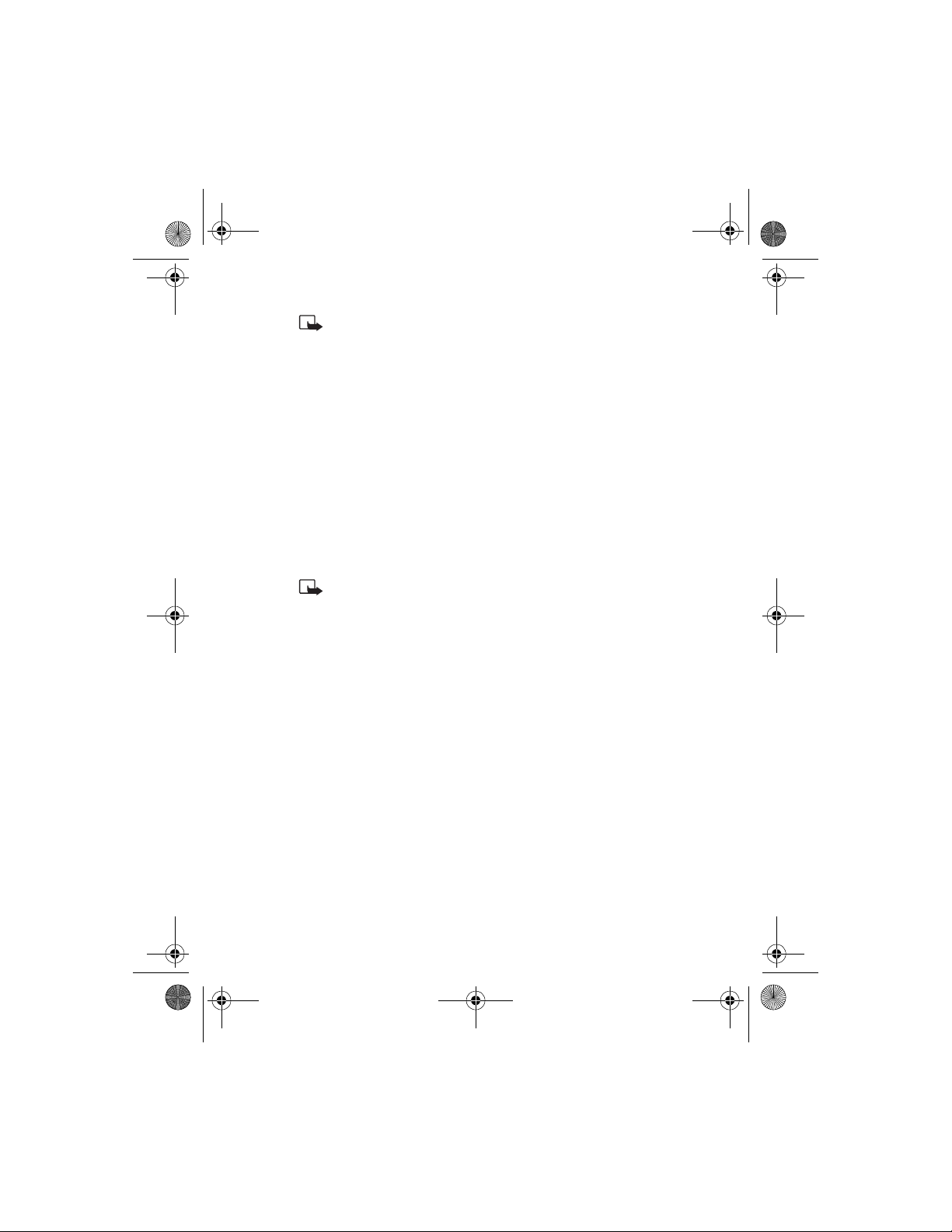
3520_3560.ENv1_9355099.book Page 53 Wednesday, February 26, 2003 3:31 PM
Advanced calling features
Your phone must be on to use this function. Do not switch
Note:
on the phone when wireless phone use is prohibited or when it
may cause interference or danger.
Assign a voice tag to a phone number
At the start screen, scroll to the name to which you want to give a
1
voice tag.
Press
2
Press
3
The phone displays
Press
4
You hear several beeps, and
Speak clearly into the microphone.
5
Note:
The phone automatically stops recording and then saves and replays
the voice tag.
VOICE TAG ERRORS
If recording is not successful, you may see one of the following error message:
Voice too quiet, try again?
Voice tag too long, try again?
Voice tag too short, try again?
Press OK to try again.
Before using voice dialing, note the following:
• Voice tags are not language-dependent. They are dependent on the
speaker’s voice.
• Voice tags are sensitive to background noise. For best results, record
them, and make calls in a quiet environment.
Details
.
Select
.
Start
Do not press
, then
, and scroll to
Options
Press Start, then speak after tone
Please speak now
unless you want to cancel the recording.
Quit
Add voice tag
appears.
.
.
[ 53 ]
Page 64

3520_3560.ENv1_9355099.book Page 54 Wednesday, February 26, 2003 3:31 PM
• When recording a voice tag or making a call by saying a voice tag,
hold the phone in the normal position near to your ear.
• Voice tags must be shorter than 2 seconds, but very short names are not
accepted. Use long names and avoid similar names for different numbers.
You must say the name exactly as you said it when you
Note:
recorded it. This may be difficult in, for example, a noisy environment
or during an emergency; you should not rely solely upon voice
dialing in all circumstances.
Do not rely only on a voice tag for dialing emergency numbers. In
emergencies, stress causes changes in your voice, that may keep
the phone from recognizing the command.
DIAL A NUMBER USING VOICE DIALING
Press and hold
1
When you hear several beeps and
the button.
If you have the optional headset attached, press and hold the headset
button, then when the phone beeps and
release the button.
Pronounce the voice tag clearly into the microphone.
2
When the phone finds the voice tag, the phone automatically dials
the number.
If the phone does not locate a number, you hear an error tone and
No match found
Contacts
Contacts
(or the headset button) immediately after the error tone.
.
Please speak now
Please speak now
appears. To start voice dialing again, press and hold
appears, release
appears,
Play back a voice tag
1
2
3
Press
Press
to hear.
Press
Contacts
Select
Options
and scroll to
, then scroll to the name with the voice tag you want
, select
Playback
Voice tags
, and press
[ 54 ]
.
Select
.
Page 65

3520_3560.ENv1_9355099.book Page 55 Wednesday, February 26, 2003 3:31 PM
Advanced calling features
Change a voice tag
Press
1
2
3
4
Contacts
Press
Select
to change.
Press
Options
The phone displays
Press
Start
The phone repeats your voice tag, and
and scroll to
, then scroll to the name with the voice tag you want
, scroll to
Press Start, then speak after tone
.
Voice tags
Change
.
, and press OK.
Voice tag saved
Erase a voice tag
Press
1
2
3
4
Contacts
Press
Select
to delete.
Press
Options
Delete voice tag?
Press OK to delete the voice tag.
and scroll to
, then scroll to the name with the voice tag you want
, scroll to
appears.
Delete
Voice tags
, and press
.
Select
.
• VOICE RECORDER
This feature allows you to record speech or sounds with your phone. You
can record information such as phone numbers and personal memos, but
the voice recorder can also record an active phone conversation. The total
available time is 180 seconds if no memos have been stored. The maximum
length of a recording depends on how much memory remains available.
The length of time remaining for a current recording will be displayed on
your phone’s screen.
Obey all applicable laws governing recording of calls. Do not
Note:
use this feature illegally.
.
appears.
Record speech or sound
Press Menu 5-1-1 (Voice > Recorder > Record).
1
After the recorder start tone is heard, the phone begins recording.
[ 55 ]
Page 66

3520_3560.ENv1_9355099.book Page 56 Wednesday, February 26, 2003 3:31 PM
When you finish recording, select the
2
A
box appears.
Title
Enter the title you wish to assign to the recording and press OK.
3
Stop
option.
Record while in a call
While in a call, press
1
After the recorder start tone is heard, the recorder begins recording
the phone conversation. Also, the recorder recording tone will play
every 5 seconds to remind the other person on the call that the
conversation is being recorded.
When recording is done, select the
2
Recording saved
Recordings list.
appears, and the recording is saved in the
Options
, then select
Stop
Record
option.
.
View recording list and play recordings
View your saved recordings by selecting the Recordings list option:
1
press
Menu 5-1-2 (Voice > recorder > Recordings list
Scroll to the recording you would like to play, press
2
select
Playback
End the playback by selecting
3
.
.
Stop
).
Options
, then
Delete a recording
From the Recording list menu, select the recording you would like to
delete, press
Options
, then select
Delete
.
Edit a recording title
Go to the
1
Scroll to
2
Edit the title as needed and press OK.
3
Recordings list
Edit title
, scroll to a recording, and press
, and press
Select
Set the voice memo alarm
1
Go to the
Recordings list
, scroll to a recording and press
[ 56 ]
.
Options
.
.
Options
Page 67

3520_3560.ENv1_9355099.book Page 57 Wednesday, February 26, 2003 3:31 PM
Advanced calling features
Scroll to
2
Enter the alarm date and time, and press OK.
3
When the alarm sounds, press
Add alarm
and press
Select
Stop
.
, then
to hear the recording.
Play
• VOICE COMMANDS
The voice command feature allows hands-free operation of certain phone
features. Voice commands work similar to voice dialing. Before using voice
commands, you must first associate a voice tag to the phone function.
You can set as many as five voice commands.
View available functions
Press
Menu 5-3 (Voice > Voice commands
of functions.
Phone
feature
Profiles
Voice
mailbox
Recorder
Call log
You can add a voice command to select a profile, or
activate a feature
Normal
Silent
Meeting
Outdoor
Pager
Check your voice messages
Record
Set up a voice command to take you to your call log
) and scroll through the list
Add a voice tag for the command
Press
1
2
3
Menu 5-3 (Voice
Scroll to the phone function you wish to tag, then press
Press
Options
, then select
>
Voice commands
Add command
[ 57 ]
).
.
Select
.
Page 68

3520_3560.ENv1_9355099.book Page 58 Wednesday, February 26, 2003 3:31 PM
Press
4
The phone replays then saves the recorded tag. The icon appears
next to commands which have voice tags assigned.
, then speak the voice tag clearly into the microphone.
Start
Note:
Do not press
unless you want to cancel the recording.
Quit
Activate a voice command
After you have associated a voice tag with a phone function, you can issue
a command by speaking the voice tag. There are two ways to activate a
voice command:
If you have the optional headset attached, press and hold the headset
1
button.
OR
Press and hold
When
2
Please speak now
into the microphone.
When the phone finds the tag,
is issued.
Contacts
.
appears, pronounce the voice tag clearly
appears, and the command
Found
Work with an existing voice command tag
After you have associated a voice tag to a command, you can choose one
of the following options:
• Listen to the tag (Playback)
• Change the tag
• Delete the tag
• SEND YOUR OWN NUMBER IN CALLER ID
With each call you place, you can determine whether your telephone
number appears on another phone’s caller ID.
In most service areas, when you call others, your name is presented to
their caller ID (if they subscribe). With
or send the display of your number when you make a call.
Send own caller ID
[ 58 ]
, you can block
Page 69

3520_3560.ENv1_9355099.book Page 59 Wednesday, February 26, 2003 3:31 PM
Advanced calling features
Note: Send own caller ID when calling
your wireless system. Contact your service provider for details and
availability. Also note that this feature is effective only when you
call a number that is equipped with caller ID.
Before you can use
store its feature code. Otherwise, this feature might not appear on your
phone’s menu.
Send own caller ID when calling
might not be available in
, you must first
Store the feature code
Press
1
2
3
4
Menu 4-7-2 (Settings > Network services > Network
.
and press
Yes
).
field appears.
or
Scroll down
to scroll to
.
Select
Feature code saved in menu
Send own caller ID
.
feature setting
The
Feature code
Enter the feature code from your service provider and press OK.
Press
Scroll up
press
Select
Highlight
The phone then displays
and
Allow your number to appear
Press
1
2
3
4
5
Menu 4-7-2 (Settings > Network services > Network
feature setting
Enter the feature code from your service provider.
Press up or down to scroll to
press
Select
Scroll to
Press
Select
).
Send own caller ID when calling
.
if you want to show your number.
Yes
.
and
• SELECT A PHONE NUMBER
When you first activate your phone, your service provider programs the phone
number and system information into your phone’s memory. The number
assigned to your phone provides service for only one service area.
[ 59 ]
Page 70

3520_3560.ENv1_9355099.book Page 60 Wednesday, February 26, 2003 3:31 PM
Your phone can be activated in up to three different service areas. For
example, your phone could be activated in Dallas, Toronto, and New York.
Each service area would assign a different phone number or account to
your phone.
You must select a phone number for your home system and, if you travel
outside your home system, you can choose another number. Only one
phone number can be active at a time.
You may not need up to three numbers for your phone if
Note:
your service provider has service or roaming agreements for each
area in which you wish to use your phone. Contact your service
provider for details.
Select the phone number
Press
1
2
Menu 4-7-6 (Settings > Network services > Own number
selection
Scroll to the phone number you want to use and press
The first phone number on this list is the currently selected number.
You need at least one active number to make and receive calls and to
use mobile messaging services.
).
Select digital or analog
Your phone can work in both digital and analog modes. The default
mode is digital and analog, which appears on your phone as
when you press
analog
System selection
This means that your phone uses both digital and analog voice channels.
The phone always tries to find a digital voice channel first, but if a digital
voice channel is not available, the phone looks for an analog voice channel.
This feature is available only for certain phones. Contact your
Note:
service provider for more information.
Menu 4-7-7 (Settings > Network services >
).
Select
Digit. &
.
[ 60 ]
Page 71

3520_3560.ENv1_9355099.fm Page 61 Thursday, February 27, 2003 11:55 AM
Advanced calling features
• SET TOUCH TONES
Touch tones (or DTMF tones) are sounds that are produced when you press
the keys on your phone’s keypad. You can use touch tones for many
automated over-the-phone services such as checking bank balances and
airline schedules and using your voice mailbox. Touch tones can be sent
only when a call is active.
Warning:
careful not to send confidential information.
If you send touch tones while in the analog mode, be
Set manual touch tones
Press
1
2
Menu 4-4-3-1 (Settings > Phone settings > Touch tones >
Manual touch tones
Select one of the following options, and then press
).
Select
:
Continuous
Fixed
Off
The tone sounds for as long as you press and hold
a key.
Sets the length of touch tones to
Turns off the tones. No tones are sent when you press
a key.
Short
.
Set touch tone length
You can also set the length of each touch tone.
Press
1
2
3
Menu 4-4-3-2 (Settings > Phone settings > Touch tones >
or
Scroll down
.
).
to scroll to
[ 61 ]
Short
or
Long
.
Touch tone length
Use
Scroll up
Short sets the tone length to 0.1 second. Long sets the tone length to
0.5 second.
Press
Select
Page 72

3520_3560.ENv1_9355099.book Page 62 Wednesday, February 26, 2003 3:31 PM
Store touch tone strings
You can store touch tone strings the same way that you store names and
numbers in your phone book. You can store an entire sequence of digits
and send it as touch tones for frequently used strings of numbers.
STORE TOUCH TONE STRINGS WITH PHONE NUMBERS
Enter the phone number that you want associated with a touch tone.
1
Press , then select w or p where needed.
2
(wait): When you dial this phone number, your phone first dials the
w
number, and then waits (because of the w character) for you to press
. When you press
Send
(pause): If you include a p character instead of a w, your phone
p
pauses for 2.5 seconds and then automatically sends the touch tone.
Enter the touch tone string.
3
Store the number as you normally would.
4
SEND A TOUCH TONE STRING
Press
1
2
3
4
Menu 4-4-3-1 (Settings > Phone settings > Touch tones >
Manual touch tones
Make sure that the setting is not set to
If set to off, press
other options and press
During your call, press
Enter the touch tone string or retrieve the string from the phone book,
and press
Warning
careful not to send confidential information.
Scroll up
.
Tones
: If you send touch tones while in the analog mode, be
, the phone sends your touch tone.
Send
).
.
Off
Select
Options
or
Scroll down
.
, scroll to
to scroll to one of the
Touch tones
, and press
Select
.
[ 62 ]
Page 73

3520_3560.ENv1_9355099.book Page 63 Wednesday, February 26, 2003 3:31 PM
9Voice mail
Voice mail
Voice mail
you to leave a message that you can retrieve
later. To use voice mail, you must sign up for
the feature with your wireless service provider.
provides a way for callers who miss
• CHECK FOR MESSAGES
Your phone notifies you when you receive a
voice message (see “Set the message alert tone” on page 68). The message
New voice message
icon.
If you have received more than one voice mail message, depending on
your wireless network, your phone may show the number of messages
that you have received.
Note:
passwords, and prompts of the voice mail system. Your service
provider can provide instructions.
appears on your phone’s screen, along with the
To use voice mail, you need to learn the various greetings,
• SET UP YOUR VOICE MAILBOX
As part of your network’s voice mail feature, your service provider gives
you a voice mailbox phone number. Save this number in your phone to
make getting your voice messages quick and convenient.
Press
1
2
Your voice mailbox number can be up to 32 digits long and is used until
changed. Therefore, if your phone number changes, you may need to
change your voice mailbox number along with it.
Menu 0-1-9-2 (Messages > Voice messages >
Voice mailbox number
Mailbox number appears.
Enter your voice mailbox phone number, then press OK.
).
[ 63 ]
Page 74

3520_3560.ENv1_9355099.book Page 64 Wednesday, February 26, 2003 3:31 PM
• SET GREETINGS
Voice greetings may vary in different wireless systems. If you need
information about how to record your greeting, contact your service provider.
• LISTEN TO YOUR VOICE MESSAGES
The method for listening to your voice messages varies, depending on your
service provider. Call your service provider if you have any questions.
When your phone alerts you to new voice messages, press
1
follow the instructions given on the phone.
If you’d rather listen to your messages later, press
2
To listen to your voice messages, press and hold 1.
3
OR
Press
Menu 0-1-9 (Messages > Voice messages
voice messages
The message
prompts to review your messages.
.
Calling voice mailbox
appears on the screen. Follow the
Exit
). Select
Listen
.
Listen to
and
[ 64 ]
Page 75

3520_3560.ENv1_9355099.book Page 65 Wednesday, February 26, 2003 3:31 PM
Personalize rings and tones
10 Personalize rings and tones
•PROFILES
A
customize the way your phone works. You can
set your own preferences for these items:
• Ringing options
•Ringing tone
• Ringing volume
• Vibrating alert
• Message alert tone
• Keypad tones
• Warning tones
• Alert for
• Tone downloads
• Profile name (except for Normal)
Your phone comes with five profiles, and each can be customized:
• Normal (default setting)
• Silent
•Meeting
• Outdoor
•Pager
is a group of settings you can use to
profile
• SELECT A DIFFERENT PROFILE
Quickly tap the power key or press
1
Press
2
3
Scroll up
Profile names are highlighted as you scroll through them.
Press
Select
or
Scroll down
to select a profile.
Menu 3
to move to the profile you want to use.
[ 65 ]
.
Page 76

3520_3560.ENv1_9355099.book Page 66 Wednesday, February 26, 2003 3:31 PM
• CUSTOMIZE A PROFILE
Press
1
2
3
Menu 3 (Profiles
Scroll to the desired profile in the list.
Press
to view the options for the selected profile.
Select
).
Select
Customize
Timed
Note:
only that profile. Your phone’s normal settings do not change.
Activates the currently highlighted profile.
Enables you to customize a profile by changing the
current settings.
Press
Allows you to set a time length for the expiration of
a profile setting.
When you change a setting in the current profile, it affects
to choose from several lists.
Select
Set ring options
You can choose the type of ring your phone uses to notify you of an incoming
call. This setting does not affect any incoming text message alert tones.
Press
1
2
3
4
5
Ring
Ascending
Menu 3 (Profiles
Your phone lists each profile.
Press
Scroll up
list for which you want to set the ringing options, and press
Scroll to
Scroll to
Scroll to one of the ringing options, as described below, and press
Customize
Ringing options
).
or
Scroll down
and press
The phone rings normally.
Ringing volume increases (gets louder) if the phone
is not answered.
to scroll to the desired profile in the
.
Select
and press
Select
.
Select
Select
.
.
[ 66 ]
Page 77

3520_3560.ENv1_9355099.book Page 67 Wednesday, February 26, 2003 3:31 PM
Personalize rings and tones
Ring once
Beep once
Silent
The phone rings once to indicate an incoming call.
The phone beeps once to indicate an incoming call.
The phone makes no sound.
Set the ringing tone
The
ringing tone
call. You can set the ringing tone to a specific sound or tune to personalize
the rings.
Note:
or
options” on page 66 for details.
Press
1
Your phone lists each profile.
Press
2
want to set the ringing tones.
Press
3
Scroll to
4
Scroll to
5
Scroll through the options; when you hear the tone you want,
6
press
is the sound your phone makes when you receive a
If you have already chosen a ringing option of either
Beep once
Menu 3 (Profiles
Scroll up
Select
Select
, the ringing tones are already turned off. See “Set ring
).
or
Scroll down
.
Customize
Ringing tone
and press
.
to scroll to the profile for which you
.
Select
and press
Select
.
Silent
Set the ring volume
You can set the default ringing volume for incoming voice calls and
message alert tones.
Press
1
2
3
4
Menu 3 (Profiles
Press
Scroll up
want to set the ringing volume, and press
Scroll to
Scroll to
Customize
Ringing volume
or
Scroll down
and press
).
to scroll to the profile for which you
.
Select
.
Select
and press
Select
.
[ 67 ]
Page 78

3520_3560.ENv1_9355099.book Page 68 Wednesday, February 26, 2003 3:31 PM
Scroll through the options; when you hear the volume level you want,
5
press
Note:
sample of the tone. Although the ringing sample for level 4 and
level 5 are the same, ringing level 5 will produce very loud ringing.
.
Select
As you scroll through the ringing options, pause to hear a
Set a vibrating alert
Instead of choosing to have your phone ring, you can have it vibrate to
indicate an incoming call.
Press
1
2
3
4
5
The phone does not vibrate when connected to any charging device.
Menu 3 (Profiles
Press
Scroll up
want to set the vibrating alert, and press
Scroll to
Scroll to
Press
Customize
Vibrating alert
Scroll up
or
Scroll down
and press
or
Scroll down
).
to scroll to the profile for which you
.
Select
.
Select
and press
to scroll to On and press
Select
again.
Set the message alert tone
You can set your phone to use a certain tone to indicate an incoming
text message.
Press
1
2
3
4
5
6
Menu 3 (Profiles
Press
Scroll up
want to set the message alert tone, and press
Select
Customize
Scroll to
Press
The phone plays samples of each choice as you scroll to it.
Press
Message alert tone
Scroll up
for the tone you want.
Select
or
Scroll down
and press
or
Scroll down
).
to scroll to the profile for which you
Select
.
Select
, then press
to scroll through your choices.
Select
.
.
Select
.
[ 68 ]
Page 79

3520_3560.ENv1_9355099.book Page 69 Wednesday, February 26, 2003 3:31 PM
Personalize rings and tones
Set keypad tones
Keypad tones
phone’s keys.
Press
1
Press
2
want to set the keypad tones, and press
Select
3
Scroll to
4
Press
5
press OK.
• If you choose
• If you chose the
set the volume of the tone you hear when you press your
Menu 3 (Profiles
Scroll up
Customize
Keypad tones
Scroll up
are turned off.
).
or
Scroll down
and press
or
Scroll down
, no keypad tones are heard.
Off
Silent profile
to scroll to the profile for which you
Select
and press
Select
to scroll to one of the levels and
.
Select
.
.
in step 2, then the keypad tones
Set warning tones
You can set warning tones and the tones used for the games in your phone.
Warning tones
conditions, during confirmations, when a battery is low, and when you
need to recharge the battery.
Press
1
Press
2
want to set the warning tones, and press
Scroll to
3
Select
4
Scroll to On and press
5
If you do not want to use warning tones, you can turn them off by
scrolling to
include the sounds your phone makes during error
or
Scroll down
.
).
to scroll to the profile for which you
Select
and press
.
Select
Select
Select
.
.
Menu 3 (Profiles
Scroll up
Customize
Warning tones
and pressing
Off
Game sounds can only be set under the Games menu.
Note:
.
[ 69 ]
Page 80

3520_3560.ENv1_9355099.book Page 70 Wednesday, February 26, 2003 3:31 PM
ALERT FOR
You can choose to have your phone sound an audible alert only when a
member of a selected caller group is calling. For more details, see “Create
caller groups” on page 40.
TONE DOWNLOADS
If available, this feature lets you download ringing tones through your
WAP browser. Check with your service provider for more details.
RENAME A PROFILE
You can rename any of the profiles except
. You may want to use
Normal
your own name for one of the profiles. If you do this, then whenever that
profile is selected, your name appears on the start screen.
Press
1
2
3
4
Menu 3 (Profiles
Press
Scroll up
press
Scroll to
.
Select
Customize, Profile name
Enter the new name and press OK.
or
Scroll down
)
to scroll to the desired profile and
, and press
Select
.
[ 70 ]
Page 81

Clock
3520_3560.ENv1_9355099.book Page 71 Wednesday, February 26, 2003 3:31 PM
Personalize phone settings
11 Personalize phone settings
You can change certain settings so that your phone suits your own needs
and lifestyle. Changes you can make include changing the language on
the screen, showing or hiding the clock, and setting up one-touch dialing.
• SET THE LANGUAGE
You can set your phone to use a certain language.
Your possible choices are English, Spanish, Canadian French, Brazilian
Portuguese, Russian, Hebrew, and traditional Chinese. These choices vary
in different regions. All these languages may not be available in your phone.
Press
1
2
• SET AND DISPLAY THE CLOCK
Your phone has an internal clock that you can
set to appear on the phone’s screen. The clock
is connected to an alarm clock. See “Alarm
clock” on page 114 for details.
Menu 4-4-1 (Settings > Phone settings > Language
Press
Scroll up
use and press
or
Scroll down
Select
to scroll to the language you want to
.
).
Set the clock
Press
1
2
3
Menu 4-2-2 (Settings > Time
settings > Clock
Press
Scroll up
to
Set the time
The
Time
Enter the time using an hh:mm format and press OK.
For example, to set your clock to 9:30 a.m., enter 09:30. If you set the
time format for 24-hour time, enter the number the same way: 09:30
for 9:30 a.m., or 21:30 for 9:30 p.m.
).
or
Scroll down
and press
field appears.
to scroll
Select
[ 71 ]
.
Page 82

3520_3560.ENv1_9355099.book Page 72 Wednesday, February 26, 2003 3:31 PM
• If you set time format to
to scroll to am or pm and press
• If you set the time format to
you press OK after adjusting the time.
am/pm
24-hour
, press
Scroll up
.
Select
, the time is set as soon as
or
Scroll down
Show the clock on the start screen
Press
1
2
3
Menu 4-2-2-1 (Settings > Time settings > Clock >
Show/Hide clock
To show the clock, scroll to
Select
Hide clock
).
Show clock
if the clock is showing and you do not want to see it.
and press
Select
.
Select the am/pm or 24-hour format
You can change the way your clock shows the time, whether in am/pm
(12-hour) or 24-hour format.
1
2
3
Press
Menu 4-2-2 (Settings > Time settings > Clock
Press
Scroll up
Press
and press
Scroll up
Select
or
Scroll down
or
Scroll down
.
to scroll to
to scroll to either
Time format
and press
am/pm
).
or
Select
24-hour
• SET THE CLOCK TO BE UPDATED BY THE NETWORK
You can set your phone’s clock to be updated by the network, if supported
by your network service.
Turn on the network date and time update
Press
1
2
Menu 4-2-3 (Settings > Time settings > Auto-update of
date and time
Scroll to On or
If you choose
date and time of the phone?
Select OK to accept the update or
).
Confirm first
Confirm first
, then press
, you will receive the message
before the phone’s clock is updated.
to reject it.
Exit
Select
.
Update
.
[ 72 ]
Page 83

3520_3560.ENv1_9355099.book Page 73 Wednesday, February 26, 2003 3:31 PM
Personalize phone settings
Turn off the network date and time update
Press
1
2
Menu 4-2-3 (Settings > Time settings > Auto–update of
date and time
Scroll to
Off
), then press
, then press
Select
Select
.
.
• ADD A WELCOME NOTE
You can set your phone to show a brief welcome
note each time you switch on your phone.
The note can include your name, a reminder,
or more. The maximum length of this note is
44 characters.
Press
1
2
3
4
Menu 4-4-4 (Settings > Phone
settings > Welcome note
Enter the text of the welcome note.
As you enter characters, they appear to the left of the cursor. Press
to delete characters to the left of the cursor. Press
Clear
Scroll down
Press
Scroll to
If you ever want to delete the welcome note, select
to move the cursor right or left.
.
Options
and press
Save
).
Select
.
Scroll up
Delete
or
instead.
• 1-TOUCH DIALING
You must store names and numbers in your phone book before you can
use speed dialing (1-touch dialing).
To set up speed dialing, assign a name from the phone book to a 1-touch dial
location, using your phone’s keys 2 through 9. When you press and hold the
key, the phone automatically dials the associated number.
•1 key: This key is used exclusively to dial your voice mailbox.
•2 key: You can use this key to dial a customer care operator. See “Contact
your service provider” on page 9 for details. You can overwrite this
feature and assign a 1-touch dial location to the 2 key.
[ 73 ]
Page 84

3520_3560.ENv1_9355099.book Page 74 Wednesday, February 26, 2003 3:31 PM
Set up a 1-touch dial key
Press
1
2
3
4
Contacts
Press
Select
Press
Scroll up
includes the message
Press
Find
number to which you want to assign this key and press
Repeat these steps 1–4 for as many keys as you want to set up.
and scroll to
.
or
or the
Scroll down
(empty)
Scroll up
1-touch dialing
to scroll to the first number that
and press
or
Scroll down
.
.
Assign
to scroll to the name and
Use 1-touch dialing
To call a number using speed dialing, press and hold the appropriate key
for a few seconds.
The phone dials the number.
Change 1-touch dialing numbers
After you have assigned a speed dialing number to a key, you can change
key and number associations at any time.
Press
1
2
3
4
5
Contacts
Scroll to the key you want to change and press
Scroll to
Enter the new number or retrieve a number from the phone book.
When you have entered the number, press OK.
OR
If you have found a number in the phone book, press
If the name you selected has more than one number, scroll to the
number you want and press
Change
, scroll to
and press
1-touch dialing
.
Select
.
Select
, and press
Options
Select
Select
Select
.
.
.
.
Delete speed dialing numbers
You can delete speed dialing key assignments at any time.
Press
1
Contacts
.
[ 74 ]
Page 85

3520_3560.ENv1_9355099.book Page 75 Wednesday, February 26, 2003 3:31 PM
Personalize phone settings
Press
2
3
4
5
Scroll up
press
Select
Scroll to the key with the number you want to delete and press
Scroll to
Press OK.
.
Delete
or
Scroll down
and press
to scroll to
Select
1-touch dialing
.
• AUTOMATIC ANSWERING
You can set your phone to answer incoming voice calls after one ring.
This setting works only when your phone is connected to a headset or
to an approved hands-free kit that is equipped with the ignition sense
option, with the ignition on.
Press
1
2
Menu 4-6-1-2 (Settings > Accessory settings > Headset >
Loopset
or
.
).
or
TTY/TDD
Scroll down
and
Headset
to activate
to scroll to either On or
do not appear unless your phone
Autoanswer
Automatic answer
You must select
those features.
Press
Scroll up
press
Select
Note: Handsfree
has already been connected to a hands-free kit or headset.
Off
• PHONE LIGHTS (CAR KIT ONLY)
While your phone is connected to a car kit, you can set the phone’s lights
two ways. You can either have the lights on only when you use the phone
or have them on the entire time that the phone is connected to the car kit.
This setting works only when your phone is connected to a car kit.
Press
1
Menu 4-6 (Settings > Accessory settings
then select
Lights
Note: Handsfree
been connected to a car kit.
.
does not appear in the list unless the phone has
), scroll to
Handsfree
and
Options
for
and
.
,
[ 75 ]
Page 86

3520_3560.ENv1_9355099.book Page 76 Wednesday, February 26, 2003 3:31 PM
Scroll through your choices in the list below, and press OK.
2
Lights—
automatic
Lights—on
Instructs the phone to turn off the lights within
15 seconds if no keys are pressed.
Instructs the phone to leave the lights on the entire
time that your phone is connected to the car kit.
• RESTORE THE FACTORY SETTINGS
You can change the default (factory) settings for your phone. You can
return them to the original settings when needed.
The phone does not reset the memory, timers, call log,
Note:
language selection, and security code. However, any profiles you
have modified are reset when you restore your settings.
Press
1
2
Menu 4-9 (Settings > Restore factory settings
Enter your security code and press OK. (See “Manage phone security”
on page 80 for more details about the security code.)
)
• ACCESSIBILITY SOLUTIONS
Nokia is committed to making mobile phones easy to use for all individuals,
including those with disabilities. Nokia maintains a site on the World
Wide Web that is dedicated to accessibility solutions. For more information
about phone features, enhancements, and other Nokia products designed
with your needs in mind, visit www.nokiaaccessibility.com
Alternate format user guides
This user guide is available in alternate formats, including:
• Braille
• Large print
• Audiocassette
• E-text (electronic documents on a 3.5-inch disk in Microsoft
Word or WordPerfect format).
[ 76 ]
Page 87

3520_3560.ENv1_9355099.book Page 77 Wednesday, February 26, 2003 3:31 PM
Personalize phone settings
To request any format, call Nokia Customer Care at (888) 665-4228.
TTY/TDD users can contact Nokia at (800) 246-6542.
LPS-3 Mobile Inductive Loopset
The LPS-3 loopset is a Nokia accessory designed to make the phone more
accessible to hearing-aid users.
The Nokia loopset gives hearing-impaired wireless customers clear access to
digital telephony for the first time. With the loopset, people who use a T-coil
equipped hearing aid can make and receive calls without noise interference.
HOW THE LOOPSET WORKS
The LPS-3 loopset uses inductive technology to
transmit sound to a hearing aid equipped with a
T-coil. With inductive technology, the sound from
the phone is amplified more efficiently and
background noise is eliminated.
The loopset is easy to use. You wear the loopset
around your neck, connect it to your phone, and
speak directly toward the microphone.
For detailed instructions on using the loopset, refer to the booklet that
comes with the LPS-3.
The loopset can be purchased separately as an accessory.
Note:
Accessible features
Your phone has many accessible features, including these:
• Tactile feedback when you press a key
• Adjustable display contrast
• Equalizer
• Ability to send and receive short text messages
•E-mail
• Convenience of 1-touch dialing
• Vibrating alert for incoming calls and messages
[ 77 ]
Page 88

3520_3560.ENv1_9355099.book Page 78 Wednesday, February 26, 2003 3:31 PM
TTY/TDD capable
This feature makes the phone more user friendly for hearing-impaired
users. This is a network-dependent feature. Contact your service provider
to ensure that they support this feature.
REQUIRED TTY/TDD EQUIPMENT
To send and receive messages using a TTY or TDD device, you will need the
following equipment (in addition to your phone):
• A TTY/TDD device that is “cellular ready” or “cellular compatible”
• A connector cable, usually supplied with the TTY/TDD device
• The Nokia TTY/TDD cable HDA-8 Phone Adapter, which can be
purchased as an accessory
Connect to the TTY/TDD device
Connect the cable to the
1
TTY machine.
Connect the cable to the
2
adapter.
Connect the adapter to
3
the phone.
Make a call with
TTY/TDD
At the start screen, press
1
Menu 4-5 (Settings > Accessory settings).
Select
2
3
4
5
TTY/TDD
Select
Use TTY
Dial the number on the phone, then press
When the receiving party answers, you can begin typing text on
the TTY/TDD.
.
, then scroll to
[ 78 ]
Yes
.
.
Talk
Page 89

3520_3560.ENv1_9355099.book Page 79 Wednesday, February 26, 2003 3:31 PM
Personalize phone settings
Receiving a TTY/TDD call
Ensure that the TTY/TDD and phone are powered on and are connected,
1
and ensure
Once contacted by the other party, type responses on the TTY/TDD.
2
TTY/TDD
setting in
enhancements
is set to
End a TTY/TDD call
Press
to end your call.
End
Yes
.
[ 79 ]
Page 90

3520_3560.ENv1_9355099.book Page 80 Wednesday, February 26, 2003 3:31 PM
12 Manage phone security
Your phone is equipped with a versatile security system that is intended
to prevent unauthorized use of the phone.
You cannot activate or use certain phone features without having first
successfully entered your phone’s security code.
• The default (preset) security code is 12345.
• Nokia highly recommends that you immediately change this code.
Then, write down and store the new code in a safe place, away from
your phone.
Tips:
• When you enter the security code, an
time you press a key. The
• If you enter the wrong security code five times in a row, your
phone will not accept any entries for the next five minutes.
However, if you realize that you have entered the code incorrectly
before pressing OK, you can use
by digit, beginning with the last digit.
Your phone is equipped with different security features that help you:
• Avoid making accidental calls
• Prevent unauthorized use of your phone
• Restrict outgoing or incoming calls
• Avoid erasing your phone book directory
prevents others from seeing your code.
*
appears on the screen each
*
to delete the code, digit
Clear
• LOCK THE KEYPAD (KEYGUARD)
The keypad lock (Keyguard) disables your keypad to prevent accidental key
presses (for example, when your phone is in a purse).
When Keyguard is on, calls may be possible to emergency
Note:
numbers (for example, 911 or other official emergency number).
However, one-key emergency dialing does not operate. Key in the
emergency number and press
after you have keyed in its last digit.
[ 80 ]
. The number is displayed only
Talk
Page 91

3520_3560.ENv1_9355099.book Page 81 Wednesday, February 26, 2003 3:31 PM
Manage phone security
Manual Keyguard
• To lock the keys, press Menu, then
• To unlock the keys, press Unlock, then
If the phone rings with Keyguard on, press
the call.
Star
.
Star
Send
.
or
Answer
Automatic Keyguard
You can set your phone to automatically lock the keys.
Press Menu
1
Scroll to On and press Select.
2
Set delay appears, with the time displayed in mm:ss.
Enter the amount of time you want the phone to wait before turning
3
Keyguard on, and press OK.
For example, to enter five minutes, press 0, 5, 0, 0, then OK.
A confirmation message appears.
The shortest time you can enter is 10 seconds, and the longest
Tip:
time you can enter is 60 minutes.
You can still press Menu, then
the features of your phone. When you are finished, keyguard automatically
activates at the time you set.
(Settings > Phone settings > Automatic keyguard).
4-4-2
to unlock the keys manually and use all
Star
to answer
• CHANGE YOUR SECURITY CODE
Nokia highly recommends that you immediately change your security code
so that others who know the default code cannot enter the correct code.
Press
1
2
3
Menu 4-8-2-1 (Settings > Security settings > Access codes >
Change security code
The
Security code
Enter the default security code (
At the message
code and press OK.
).
field appears.
1–2–3–4–5
Enter new security code
[ 81 ]
) and press OK.
, enter your new security
Page 92

3520_3560.ENv1_9355099.book Page 82 Wednesday, February 26, 2003 3:31 PM
At the message
4
code again and press OK.
The message
If you have changed your security code and do not remember the new
code, contact your service provider. Once you have changed your
security code, the default setting is no longer valid.
Verify new security code
Security code changed
, enter your new security
appears.
• RESTRICT CALLS
You can restrict incoming and outgoing calls. To restrict outgoing calls,
you create a list of restrictions and apply the appropriate restriction.
Before you define restrictions for outgoing calls, two restriction options
are available:
restrictions you can define is 10.
Note:
emergency number programmed into your phone (for example,
911 or other official emergency number).
and
Select
When calls are restricted, calls may be possible to the
Add restriction
. The maximum number of call
Add a number to the call restriction list
You can create a list of restrictions for both outgoing and incoming calls.
Press
1
2
3
4
5
Menu 4-8-1 (Settings > Security settings > Call restrictions
Press
Scroll to
press
Scroll to
Enter the number you want to restrict, or retrieve the number from
the phone book, then press OK.
If the name selected has more than one number assigned, scroll to the
number you want and press
Contact name
, enter your security code, and press OK.
Select
Restrict outgoing calls
.
Select
Add restriction
appears.
or
, then press
.
Select
Restrict incoming calls
Select
.
).
, then
[ 82 ]
Page 93

3520_3560.ENv1_9355099.book Page 83 Wednesday, February 26, 2003 3:31 PM
Manage phone security
Enter a name for the restriction, if needed, and press OK.
6
If you press OK without entering a name, the number will be used.
After you have used the
restriction, the options become available:
Add restriction
option to add at least one
Select
Add
restriction
Edit
Erase
Allows you to select call restrictions from the outgoing
calls list.
Allows you to add a call restriction.
Allows you to edit an existing call restriction.
Erases an existing call restriction.
Restrict outgoing calls
Press
1
2
3
4
5
6
If you have not added any numbers for call restrictions, your only option will
be
Menu 4-8-1 (Settings > Security settings > Call restrictions
When
Security code:
Restrict outgoing calls
Press
Scroll to
Enter a number or press
book, and press
The
Enter a contact name, if needed, and press OK.
When you or someone else attempts to place a call to a number
you have restricted, the message
the call is cancelled.
All calls
.
Select
Add restriction
Contact name
.
appears, enter your security code, and press OK.
appears.
and press
to retrieve a number from your phone
Find
., then OK to verify the number.
Select
box appears.
.
Select
Call not allowed
appears, and
).
[ 83 ]
Page 94
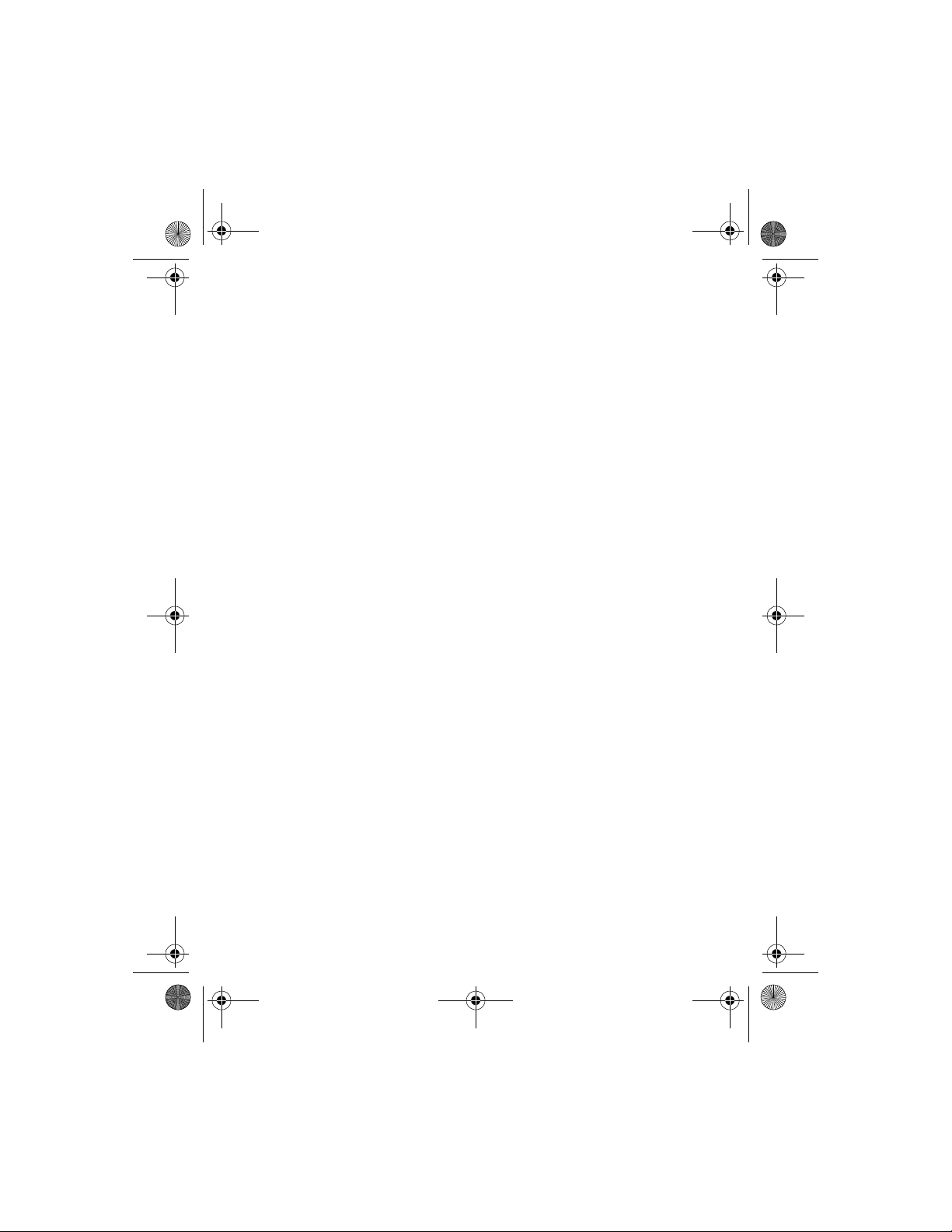
3520_3560.ENv1_9355099.book Page 84 Wednesday, February 26, 2003 3:31 PM
Restrict incoming calls
Press
1
2
3
4
5
6
Menu 4-8-1 (Settings > Security settings > Call restrictions
Press
Scroll to
Scroll to
call restrictions.
Enter a number or press
book, and press
The
Enter a contact name, if needed, and press OK.
If you have not added any restrictions, your only option will be
, enter your security code, and press OK.
Select
Restrict incoming calls
Add Restriction
Select
Contact name
box appears.
., then OK to verify the number.
, then press
and press
to retrieve a number from your phone
Find
.
Select
to choose from your list of
Select
Turn off call restrictions
Turn off restrictions by following the same steps you used to restrict
incoming or outgoing calls. When you get to step 5,
Press
1
2
3
4
5
6
Menu 4-8-1 (Settings > Security settings > Call restrictions
Press
Scroll to
press
Scroll to
call restrictions.
If you have not added any restrictions, your only option will be
Scroll to the number you want to deactivate and press
You are asked if you want to save changes.
Press
The restriction is turned off.
, enter your security code, and press OK.
Select
Restrict outgoing calls
.
Select
and press
Select
.
Yes
, or
Restrict incoming calls
to choose from your list of
Select
All calls
, and
All calls
Unmark
).
.
).
.
.
[ 84 ]
Page 95

3520_3560.ENv1_9355099.book Page 85 Wednesday, February 26, 2003 3:31 PM
Your personal digital assistant
13 Your personal digital assistant
Your phone features a personal digital assistant which includes a calendar,
to-do list, a calculator and a stopwatch. Each of these features will help
you organize different facets of your personal and business life efficiently.
•CALENDAR
The calendar keeps track of notes, calls, meetings, and birthdays. It can also
sound an alarm when it is time for you to make a call, go to a meeting, or
wake up.
To get to the Calendar feature, press
Your phone must be on to use this function. Do not switch
Note:
on the phone when wireless phone use is prohibited or when it
may cause interference or danger.
Open the calendar/enter the day list
At the start screen, press
pause, the month appears in the display.
Menu 7-1 (Organizer > Calendar
Use four-way scrolling in the calendar
You can move through many of the calendar’s features (such as day view),
using the 2, 4, 6, and 8 keys.
•Press 2 to scroll up
•Press 8 to scroll down
•Press 4 to scroll left
•Press 6 to scroll right
Menu 7-1 (Organizer > Calendar
).
). After a brief
Calendar options in day view
OPTION 1: VIEW DAY
This option allows you to view notes added to a specific day.
[ 85 ]
Page 96

3520_3560.ENv1_9355099.book Page 86 Wednesday, February 26, 2003 3:31 PM
OPTION 2: MAKE A NOTE
To make a note for a specific date, select the date, press Options, then
1
select the Make a note feature.
There are five different types of notes to choose from:
Birthday, Memo
Scroll to the desired note type and press Select.
2
Note:
, and
Reminder
If you have activated Predictive text for writing messages,
.
Meeting, Call
it is also active in the Calendar feature. See “Turn on predictive
text input” on page 31.
The maximum length of a calendar note is 256 characters.
Press
3
At the prompt, choose whether or not you want to set the alarm:
4
Meeting—
to save your note.
Select
Type your note text and press
Options
and
Save
time and press OK.
Enter the phone number or press Find to retrieve it from your
Call—
phone book, press
Birthday—
Enter the person’s name (or press
retrieve a name from the phone book), press
Enter the birth year. Next, select
Options
, then
Save
No alarm, Silent
. Enter the time and press OK.
, and
Options
, then
Options
, or
The note then displays the person’s age.
Enter a subject for the note and press
Memo—
Enter the date, choose
. Reminder options range from On the day up to Week before
Select
No alarm, Silent
, or
With tone
Options,
or Other date. Choose one of the options, enter a time, and press OK.
Reminder—
press
Select
Enter the reminder, and press
.
Options
. Scroll to
OPTION 3: GO TO DATE
To jump to a specific date, enter the date and press OK.
1
The
Week list
Press
2
appears and the day just entered is highlighted.
.
Options
All calendar options are available.
. Enter the
to
Find
Save
With tone.
then
Save
and press
Save
,
.
.
and
[ 86 ]
Page 97

3520_3560.ENv1_9355099.book Page 87 Wednesday, February 26, 2003 3:31 PM
Your personal digital assistant
OPTION 4: SETTINGS
•The
separator, time format and the week starts format for the calendar.
•The
delete old notes after a certain period of time. However, repeat notes
such as birthday or anniversary notes will not be deleted.
SEND NOTE
Send a note directly from your calendar to another phone as a note.
While viewing the note, press
1
Scroll to
2
Scroll to
3
Enter the phone number, or press
4
book, and press OK.
A confirmation message appears.
Send a note directly from your calendar to another phone as text message
While viewing the note, press
1
Scroll to
2
Scroll to
3
See “Write and send a text message” on page 97 for more details.
4
option allows you to set the date, time, date format, date
Settings
Auto Delete
option allows you to set the phone to automatically
.
Options
Send note
As note
Send note
As text msg.
and press
and press
and press
Select
and press
.
Select
.
to retrieve it from the phone
Find
.
Options
.
Select
.
Select
•TO-DO LIST
Use this feature to create a to-do list and prioritize to-do items.
ADDING A TASK
Press
1
2
3
4
Menu 7-2 (Organizer > To-do list
Press
Enter the subject of the
Scroll to the desired priority (1, 2, or 3) and press
You can change the priority later by using the
Edit priority.
Options
, and select
.
Add
To-do list
[ 87 ]
).
and press
Options
Options
, then
Select
Save
.
menu:
.
Page 98

3520_3560.ENv1_9355099.book Page 88 Wednesday, February 26, 2003 3:31 PM
VIEWING TASKS
Once in the To-do list, scroll to an item and press Options, then select
View to view its details.
From the Options menu, you can view, add, delete, or edit a task. You can
also edit the priority of a task, save a task to your calendar, turn predictive
text (
Dictionary
) on/off, or send your task as text, using SMS.
• THE CALCULATOR
Your phone must be on to use this function. Do not switch
Note:
on the phone when wireless phone use is prohibited or when it
may cause interference or danger.
Your phone’s calculator adds, subtracts, multiplies, divides, and calculates
exchange rates.
Press
1
2
3
Menu 7-3 (Organizer > Calculator
Enter the first number in the calculation.
Based on the type of calculation that you need to perform, use one of
the following actions:
If you want to... ...Do this
).
Enter a decimal point Press
Add Press
Subtract Press
Multiply Press
Divide Press
Square the number Press
Calculate square
root
Change sign Press
Press
press
press
.
Pound
for + symbol.
Star
twice for - symbol.
Star
three times for * symbol.
Star
four times for / symbol.
Star
, scroll to
Options
Options
Select
Options
Select
[ 88 ]
, scroll to
.
, scroll to
.
Square
Square root
Change sign
, press
Select
,
,
.
Page 99

3520_3560.ENv1_9355099.book Page 89 Wednesday, February 26, 2003 3:31 PM
Your personal digital assistant
Enter the second number in the calculation.
4
Repeat steps 3 and 4 as many times as necessary. Press
any mistakes.
Press
5
press
Note:
may occur, especially in long divisions.
, press
Options
Select
This calculator has limited accuracy and rounding errors
Scroll up
.
or
Scroll down
to scroll to
Convert currency
You can use the calculator to first set the exchange rate and then to
calculate the exchange value.
SET THE EXCHANGE RATE
Press
1
2
3
4
5
Menu 7-3 (Organizer > Calculator
Exchange rate
Press
Select
Select:
converted to foreign units
The exchange rate box opens, with the number 0.
Enter the appropriate number and press OK.
The number 1 is overwritten by the number you entered. To enter a
decimal point, press
Press OK.
The
Exchange rate saved
appears.
.
Foreign units converted to home units
, then press
.
Pound
message appears.
), then press
or
.
Select
to erase
Clear
Equals
Options
Home units
, and
.
CALCULATE CURRENCY USING THE EXCHANGE RATE
Press
1
2
3
Menu 7-3 (Organizer > Calculator
Enter the number of units for the exchange rate.
Press
•
To home
the exchange rate you entered.
and scroll to
Options
converts foreign units of currency to home units using
To home
[ 89 ]
or
To foreign
).
.
Page 100

3520_3560.ENv1_9355099.book Page 90 Wednesday, February 26, 2003 3:31 PM
•
To foreign
the exchange rate you entered.
Press OK.
4
converts home units of currency to foreign units using
• STOPWATCH
You can use your stopwatch feature to measure time in hours, minutes
and seconds with your phone. This measured time can be saved, viewed,
or erased.
Your phone must be on to use this function. Do not switch
Note:
on the phone when wireless phone use is prohibited or when it
may cause interference or danger.
Using the stopwatch consumes the battery and reduces operating
time. Be careful not to let it run in the background when performing
other operations with your phone.
Measure split time
Press
1
Scroll to
2
Take an intermediate time by pressing
3
The clock continues to run.
The split time appears below the running time.
If you split the time more than once, the new measured time
appears at the beginning of the list, and all times are numbered i
n descending order.
7-4 (
Menu
Split timing
Organizer
>
Stopwatch
, press OK, then press
Split
).
.
Start
.
Measure lap time
The lap time function allows you to measure the amount of time it takes
to complete a cycle or lap.
Press
1
Scroll to
2
Press
3
The running time appears on the display.
Menu
Lap timing
.
Start
7-4 (
Organizer
, then press
>
Stopwatch
OK
[ 90 ]
)
