Page 1
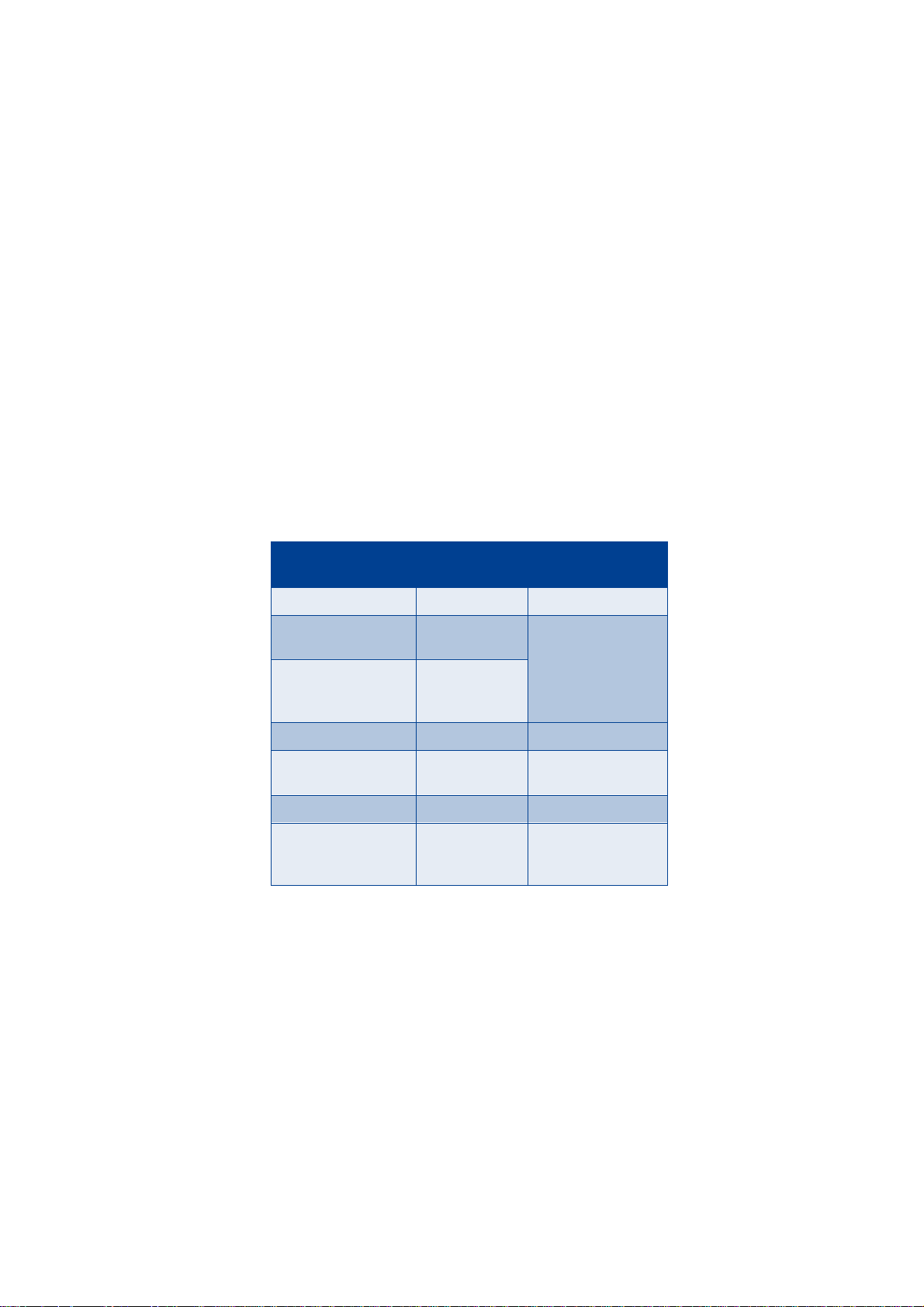
Nokia 6340i
User Guide
Phone notes
My Nokia
6340i information
My number Wireless provider
Phone serial number
(ESN)
International Mobile
Equipment Identifier
(IMEI)
Voicemail number Wireless provider
Wireless provi d er
customer care
Message center number Wireless provider
Default recipient
number (e-mail
gateway number)
Information source
On back of your
phone, beneath the
battery
Wireless provider
Wireless provider
Page 2
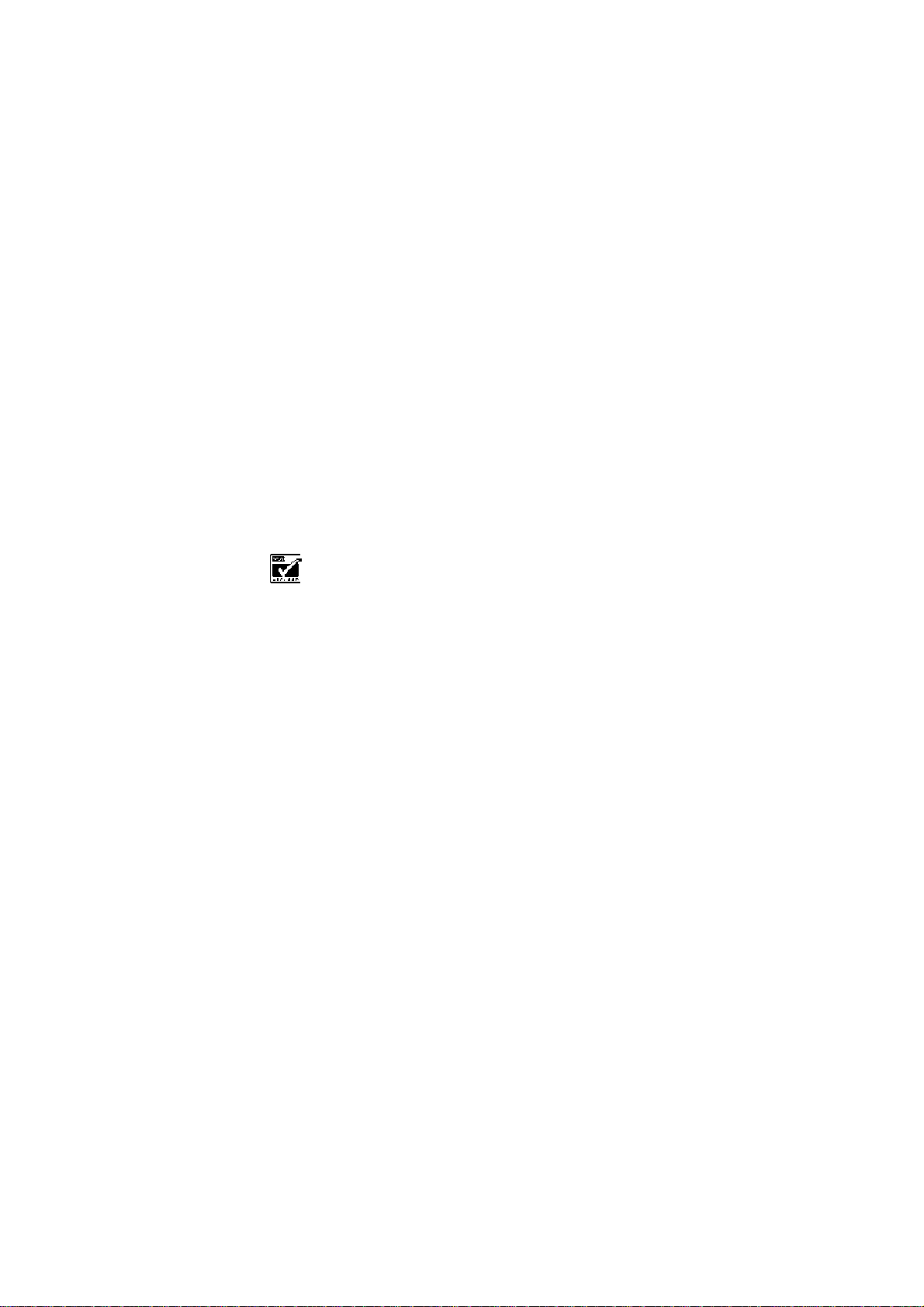
The wireless phone described in this guide is approved for use in GSM 850/1900,
TDMA 800/1900, and AMPS networks.
LEGAL INFORMATION
Part No. 9355059, Issue No. 1
Copyright ©2002 Nokia. All rights reserved.
Nokia, Nokia Connecting People, the Nokia Original Accessories logos, Nokia 6340i,
Snake II, Pass ‘n Ru sh, Bumper , and P airs II are trademarks or registered trademark s
of Nokia Corporation. All other product and company names mentioned herein may
be trademarks or tradenames of their respective owners.
Printed in Canada 09/2002
US Patent No 5818437 and other pending patents.
T9 text input software Copyright ©1999-2002. Tegic Communications, Inc. All
rights reserved.
Includes RSA BSAFE cryptographic or security protocol software from
RSA Securi t y.
The information contained in this user guide was written for the Nokia model 6340i
phone. Nokia operates a policy of continuous development. Nokia reserves the right
to make changes and improvements to any of the products described in this
document without prior notice.
UNDER NO CIRCUMSTANCES SHALL NOKIA BE RESPONSIBLE FOR ANY LOSS OF
DATA OR INCOME OR ANY SPECIAL, INCIDENTAL, AND CONSEQUENTIAL OR
INDIRECT DAMAGES HOWSOEVER CAUSED.
THE CONTENTS OF THIS DOCUMENT ARE PROVID ED “ AS IS.” EX CEPT AS REQUIRED
BY APPLICABLE LAW, NO WARRANTIES OF ANY KIND, EITHER EXPRESS OR IMPLIED,
INCLUDING, B UT NO T LIM ITED T O , THE IMPLIED WAR RANTIES OF M ERCHANT ABILIT Y
AND FITNESS FOR A PARTICULAR PURPOSE, ARE MADE IN RELATION TO THE
ACCURACY AND RELIABILITY OR CONTENTS OF THIS DOCUMENT . NOKIA RESERVES
THE RIGHT TO REVISE THIS DOCUMENT OR WITHDRAW IT AT ANY TIME WITHOUT
PRIOR NOTICE.
EXPORT CONTROLS
This product contains commodities, technology or software exported from the
United States in accordance with the Export Administration regulations. Diversion
contrary to U.S. law is prohibited.
FCC/INDUSTRY CANADA NOTICE
Your phone may cause TV or radio interference (for example, when using a telephone
in close proximity to receiving equipment). The FCC or Industry Canada can require
you to stop using your telephone if such interference cannot be eliminated. If you
Page 3
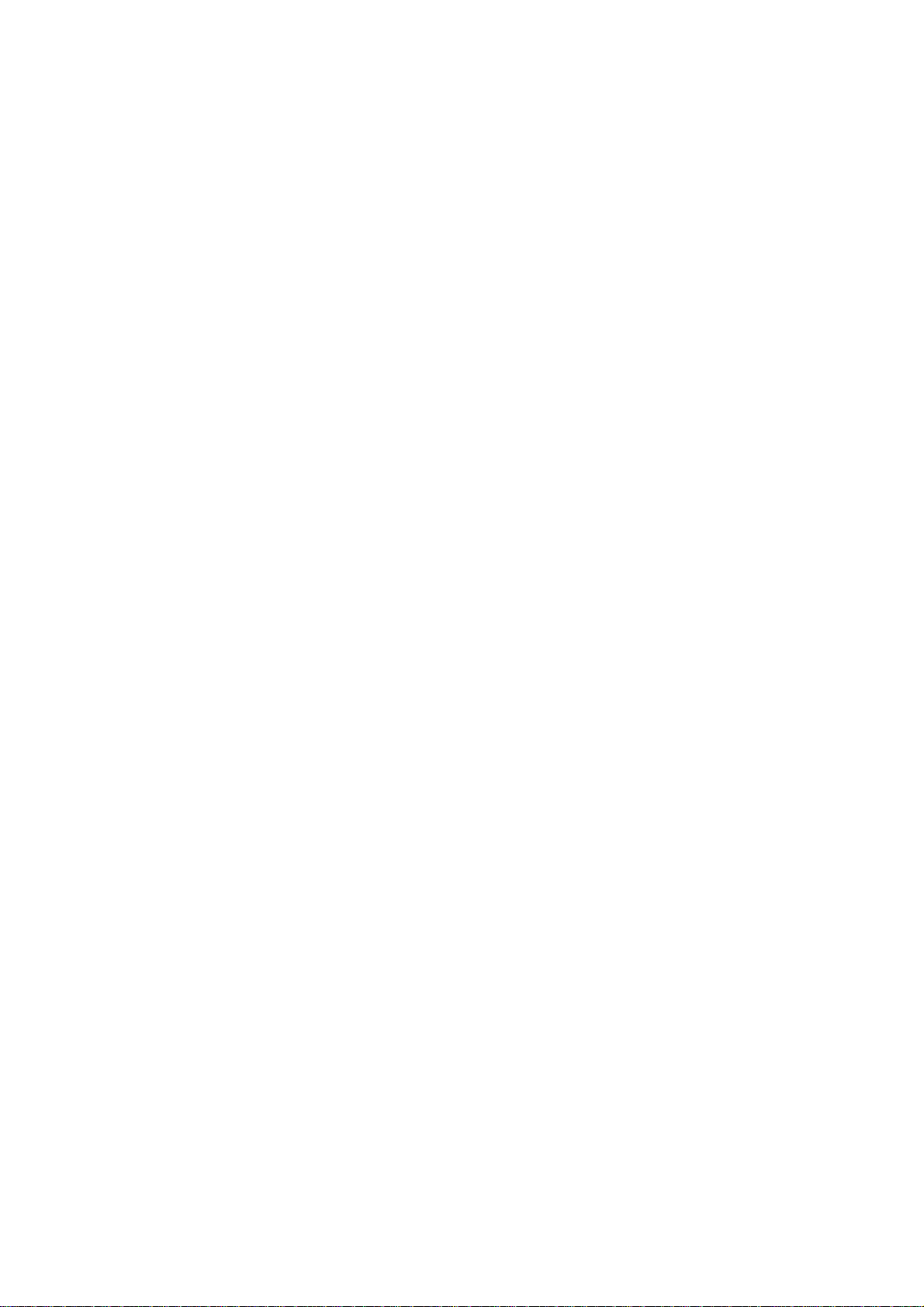
require assistance, contact your local service facility. This device complies with part
15 of the FCC rules. Operation is subject to the condition that this device does not
cause harmful interference.
Page 4
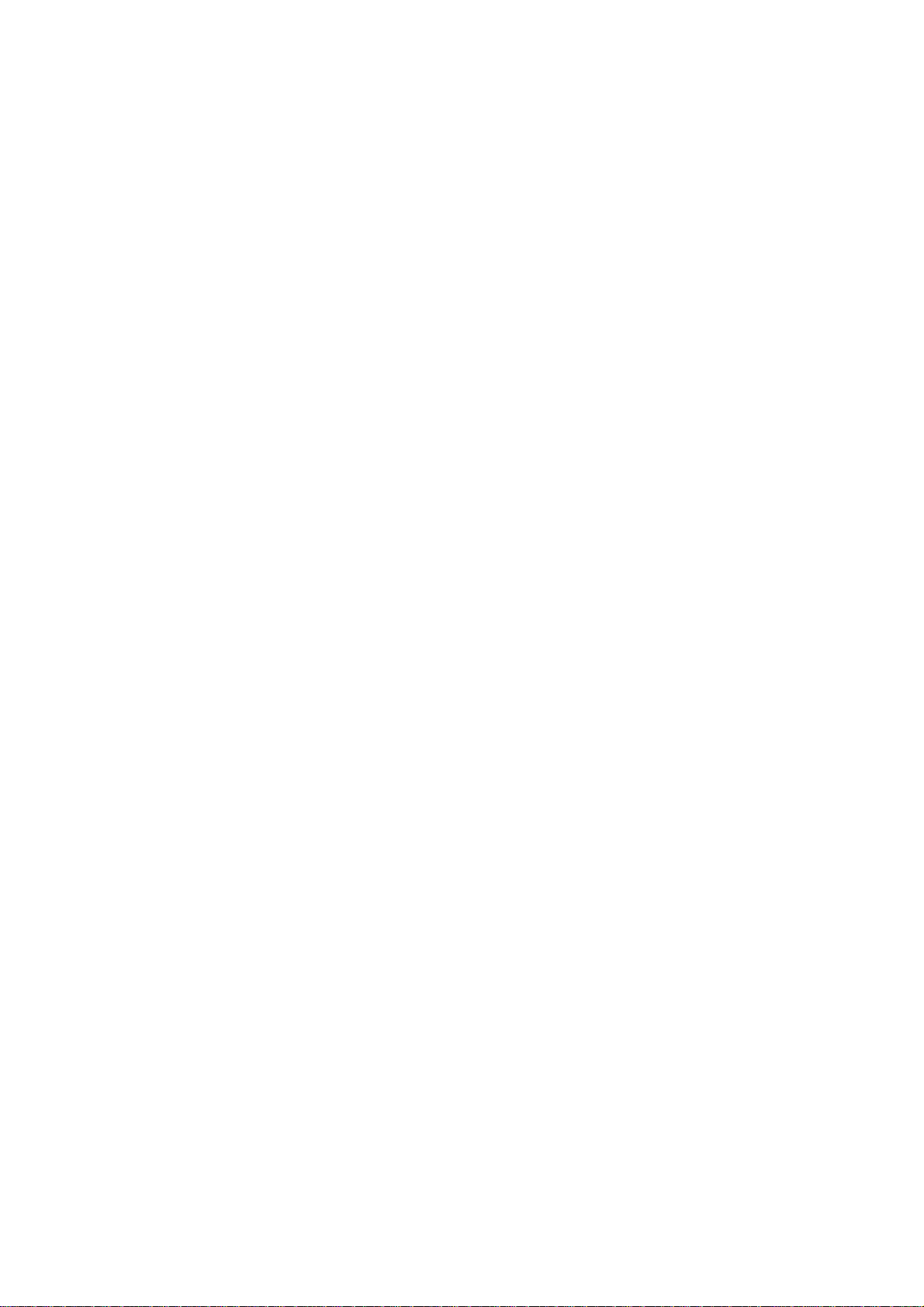
Page 5
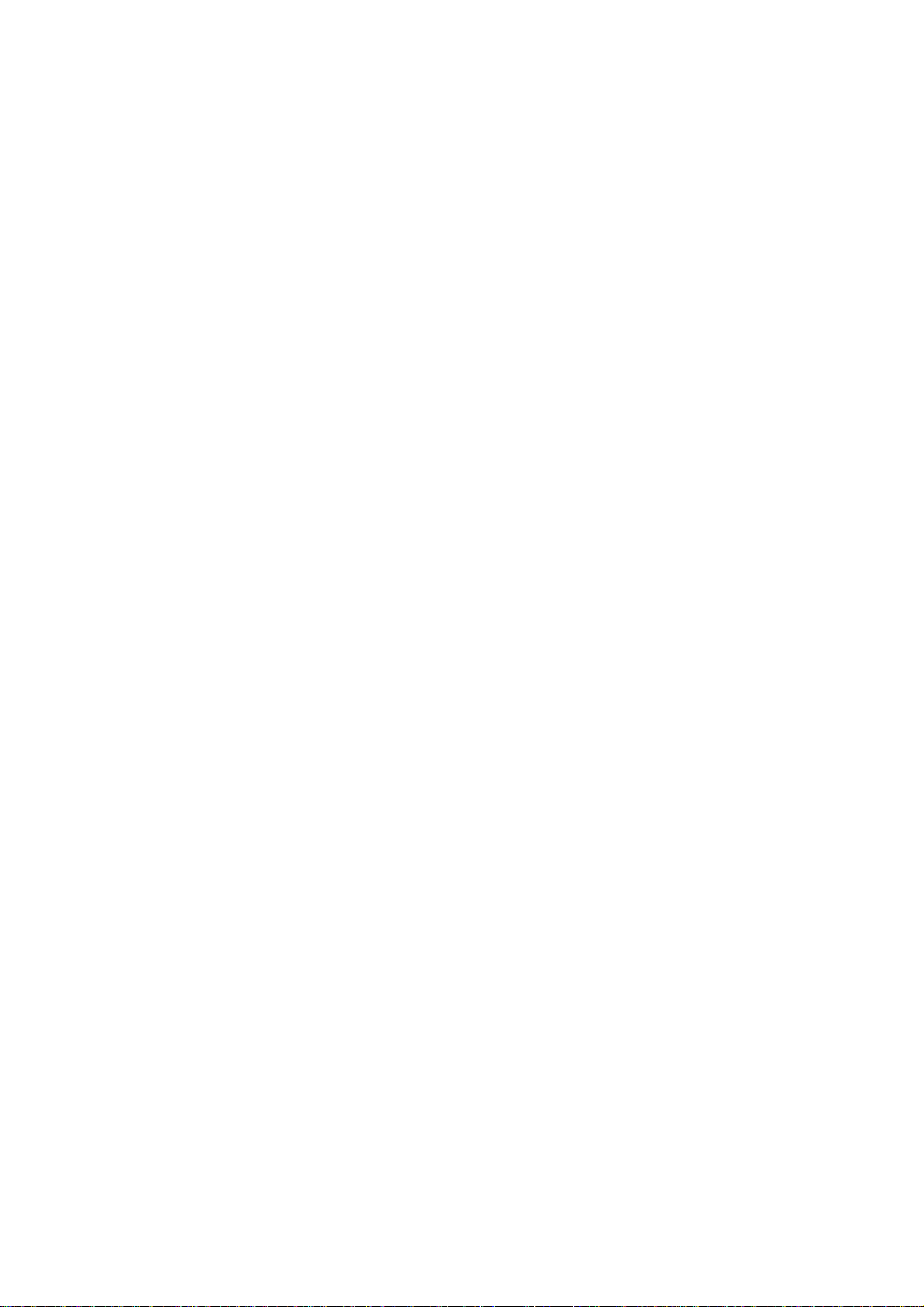
Contents
1 Safety first . . . . . . . . . . . . . . . . . . . . . . . . . . . . . . . . . . . . .1
About accessories . . . . . . . . . . . . . . . . . . . . . . . . . . . . . . . . . . . . . . . . . . . .2
2 Quick guide . . . . . . . . . . . . . . . . . . . . . . . . . . . . . . . . . . . .3
Menu shortcuts . . . . . . . . . . . . . . . . . . . . . . . . . . . . . . . . . . . . . . . . . . . . . .4
3 Welcome to Nokia . . . . . . . . . . . . . . . . . . . . . . . . . . . . . . . .5
Get the most out of this guide . . . . . . . . . . . . . . . . . . . . . . . . . . . . . . . . . .5
Sign up with a wireless provider . . . . . . . . . . . . . . . . . . . . . . . . . . . . . . . .6
Register your phone . . . . . . . . . . . . . . . . . . . . . . . . . . . . . . . . . . . . . . . . . .6
E-Newsletters. . . . . . . . . . . . . . . . . . . . . . . . . . . . . . . . . . . . . . . . . . . . . . . .6
Before you contact Nokia . . . . . . . . . . . . . . . . . . . . . . . . . . . . . . . . . . . . . .7
Dynamic memory use . . . . . . . . . . . . . . . . . . . . . . . . . . . . . . . . . . . . . . . . .8
About the antenna . . . . . . . . . . . . . . . . . . . . . . . . . . . . . . . . . . . . . . . . . . .8
4 The Nokia 6340i at a glance . . . . . . . . . . . . . . . . . . . . . . . .9
Remove the back cover . . . . . . . . . . . . . . . . . . . . . . . . . . . . . . . . . . . . . . .10
Install the SIM card. . . . . . . . . . . . . . . . . . . . . . . . . . . . . . . . . . . . . . . . . .10
Install the battery . . . . . . . . . . . . . . . . . . . . . . . . . . . . . . . . . . . . . . . . . . .11
Charge the battery. . . . . . . . . . . . . . . . . . . . . . . . . . . . . . . . . . . . . . . . . . .11
Remove the battery. . . . . . . . . . . . . . . . . . . . . . . . . . . . . . . . . . . . . . . . . .13
Remove the SIM card . . . . . . . . . . . . . . . . . . . . . . . . . . . . . . . . . . . . . . . .14
Switch on the phone . . . . . . . . . . . . . . . . . . . . . . . . . . . . . . . . . . . . . . . . .15
Switch off the phone. . . . . . . . . . . . . . . . . . . . . . . . . . . . . . . . . . . . . . . . .15
Set the time and date . . . . . . . . . . . . . . . . . . . . . . . . . . . . . . . . . . . . . . . .15
The Start screen. . . . . . . . . . . . . . . . . . . . . . . . . . . . . . . . . . . . . . . . . . . . .16
Use the selection and scroll keys . . . . . . . . . . . . . . . . . . . . . . . . . . . . . . .18
The volume key . . . . . . . . . . . . . . . . . . . . . . . . . . . . . . . . . . . . . . . . . . . . .19
Make and answer calls . . . . . . . . . . . . . . . . . . . . . . . . . . . . . . . . . . . . . . .19
Help text. . . . . . . . . . . . . . . . . . . . . . . . . . . . . . . . . . . . . . . . . . . . . . . . . . .20
Navigate your phone’s menus . . . . . . . . . . . . . . . . . . . . . . . . . . . . . . . . .20
Accessibility solutions. . . . . . . . . . . . . . . . . . . . . . . . . . . . . . . . . . . . . . . .21
Full menu shortcuts. . . . . . . . . . . . . . . . . . . . . . . . . . . . . . . . . . . . . . . . . .23
[ i ]
Page 6
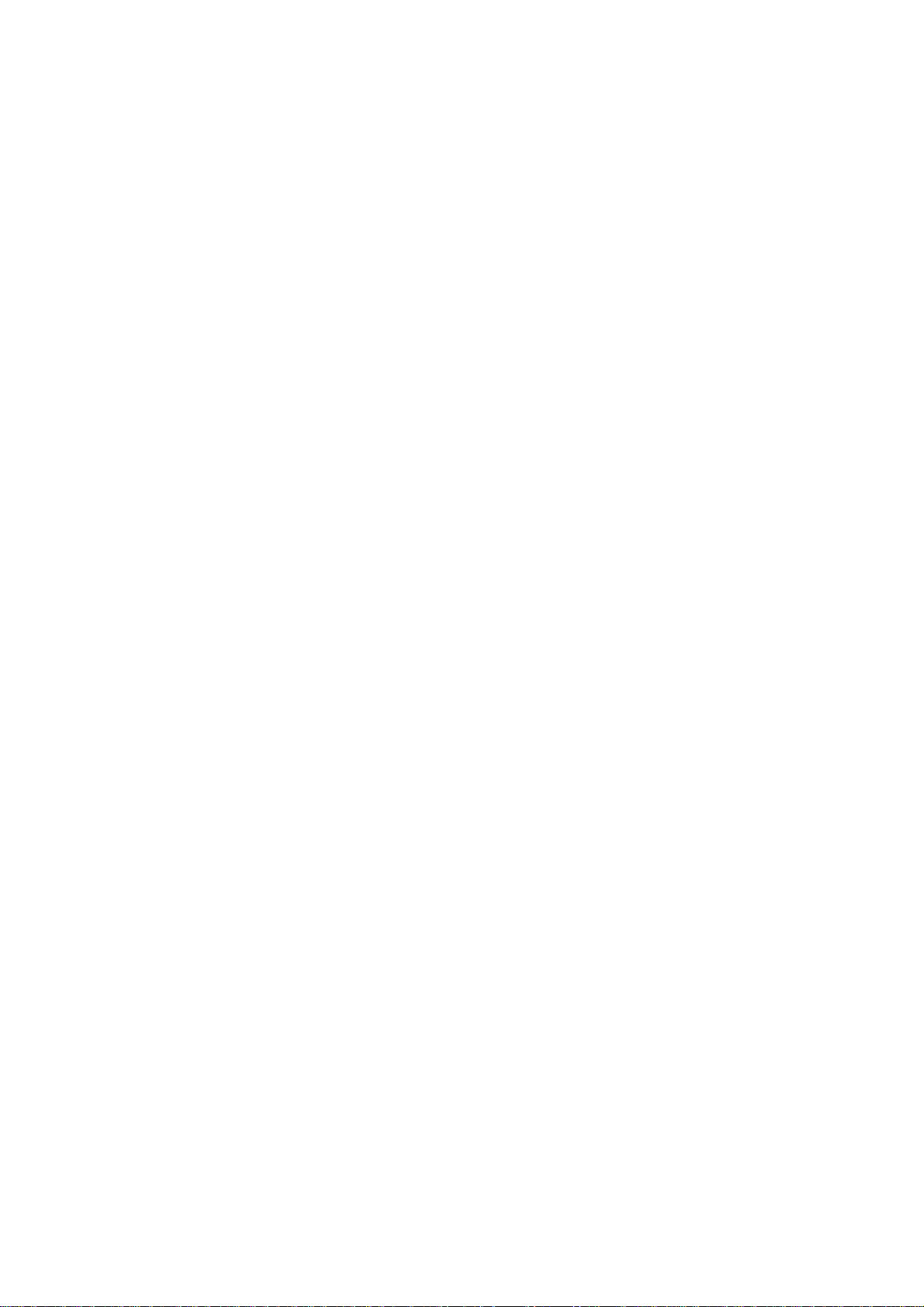
5 Your phone’s keypad . . . . . . . . . . . . . . . . . . . . . . . . . . . . . 27
Enter characters and numbers . . . . . . . . . . . . . . . . . . . . . . . . . . . . . . . . 27
6 The Phone book . . . . . . . . . . . . . . . . . . . . . . . . . . . . . . . . 29
Open the Phone book . . . . . . . . . . . . . . . . . . . . . . . . . . . . . . . . . . . . . . . 29
Customize the Phone book . . . . . . . . . . . . . . . . . . . . . . . . . . . . . . . . . . . 35
Your phone’s memory . . . . . . . . . . . . . . . . . . . . . . . . . . . . . . . . . . . . . . . 37
Copy Phone book entries. . . . . . . . . . . . . . . . . . . . . . . . . . . . . . . . . . . . . 38
View service numbers . . . . . . . . . . . . . . . . . . . . . . . . . . . . . . . . . . . . . . . 39
7 Call log. . . . . . . . . . . . . . . . . . . . . . . . . . . . . . . . . . . . . . . 40
Call log options . . . . . . . . . . . . . . . . . . . . . . . . . . . . . . . . . . . . . . . . . . . . 40
8 Use voicemail . . . . . . . . . . . . . . . . . . . . . . . . . . . . . . . . . . 44
Save your voice mailbox number . . . . . . . . . . . . . . . . . . . . . . . . . . . . . . 44
Call and setup your voicemail. . . . . . . . . . . . . . . . . . . . . . . . . . . . . . . . . 44
Automate voicemail. . . . . . . . . . . . . . . . . . . . . . . . . . . . . . . . . . . . . . . . . 45
9 Advanced features. . . . . . . . . . . . . . . . . . . . . . . . . . . . . . . 47
In-call options . . . . . . . . . . . . . . . . . . . . . . . . . . . . . . . . . . . . . . . . . . . . . 47
Call waiting . . . . . . . . . . . . . . . . . . . . . . . . . . . . . . . . . . . . . . . . . . . . . . . 49
Send own caller ID with next call. . . . . . . . . . . . . . . . . . . . . . . . . . . . . . 50
Call forwarding. . . . . . . . . . . . . . . . . . . . . . . . . . . . . . . . . . . . . . . . . . . . . 50
Voice dial . . . . . . . . . . . . . . . . . . . . . . . . . . . . . . . . . . . . . . . . . . . . . . . . . 52
Voice commands . . . . . . . . . . . . . . . . . . . . . . . . . . . . . . . . . . . . . . . . . . . 54
Voice recorder . . . . . . . . . . . . . . . . . . . . . . . . . . . . . . . . . . . . . . . . . . . . . 56
1-touch dialing . . . . . . . . . . . . . . . . . . . . . . . . . . . . . . . . . . . . . . . . . . . . 58
International dialing . . . . . . . . . . . . . . . . . . . . . . . . . . . . . . . . . . . . . . . . 59
10 Customize your phone. . . . . . . . . . . . . . . . . . . . . . . . . . . . 60
Set the display language. . . . . . . . . . . . . . . . . . . . . . . . . . . . . . . . . . . . . 60
USE A SCREEN SAVER . . . . . . . . . . . . . . . . . . . . . . . . . . . . . . . . . . . . . . . 60
Profiles . . . . . . . . . . . . . . . . . . . . . . . . . . . . . . . . . . . . . . . . . . . . . . . . . . . 61
Accessibility options . . . . . . . . . . . . . . . . . . . . . . . . . . . . . . . . . . . . . . . . 63
Optional headsets . . . . . . . . . . . . . . . . . . . . . . . . . . . . . . . . . . . . . . . . . . 66
Audio settings . . . . . . . . . . . . . . . . . . . . . . . . . . . . . . . . . . . . . . . . . . . . . 67
Download a ringing tone. . . . . . . . . . . . . . . . . . . . . . . . . . . . . . . . . . . . . 69
[ ii ]
Page 7
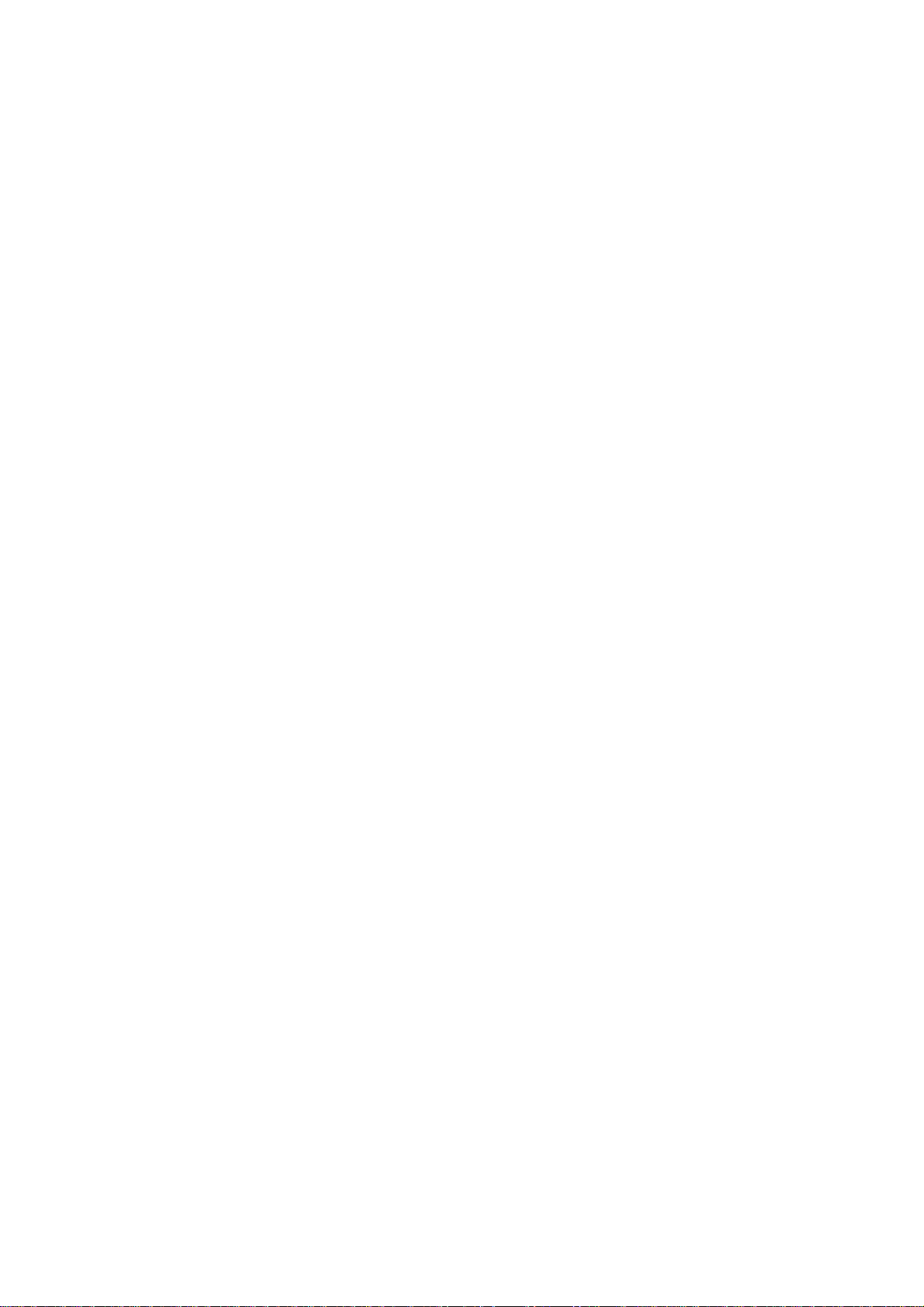
11 Manage phone security . . . . . . . . . . . . . . . . . . . . . . . . . . .70
Lock and unlock the keypad (Keyguard) . . . . . . . . . . . . . . . . . . . . . . . . .70
Security levels . . . . . . . . . . . . . . . . . . . . . . . . . . . . . . . . . . . . . . . . . . . . . .70
Fixed dialing. . . . . . . . . . . . . . . . . . . . . . . . . . . . . . . . . . . . . . . . . . . . . . . .71
Access codes . . . . . . . . . . . . . . . . . . . . . . . . . . . . . . . . . . . . . . . . . . . . . . .73
12 Messages. . . . . . . . . . . . . . . . . . . . . . . . . . . . . . . . . . . . . .76
Tips for composing a message . . . . . . . . . . . . . . . . . . . . . . . . . . . . . . . . .77
Write and send a text message . . . . . . . . . . . . . . . . . . . . . . . . . . . . . . . .80
Read messages. . . . . . . . . . . . . . . . . . . . . . . . . . . . . . . . . . . . . . . . . . . . . .80
E-mail. . . . . . . . . . . . . . . . . . . . . . . . . . . . . . . . . . . . . . . . . . . . . . . . . . . . .82
Picture messages . . . . . . . . . . . . . . . . . . . . . . . . . . . . . . . . . . . . . . . . . . . .84
Templates . . . . . . . . . . . . . . . . . . . . . . . . . . . . . . . . . . . . . . . . . . . . . . . . . .86
Organize messages with folders. . . . . . . . . . . . . . . . . . . . . . . . . . . . . . . .88
Erase messages . . . . . . . . . . . . . . . . . . . . . . . . . . . . . . . . . . . . . . . . . . . . .90
13 Your personal organizer . . . . . . . . . . . . . . . . . . . . . . . . . . .91
Calendar . . . . . . . . . . . . . . . . . . . . . . . . . . . . . . . . . . . . . . . . . . . . . . . . . . .91
Make a to-do list. . . . . . . . . . . . . . . . . . . . . . . . . . . . . . . . . . . . . . . . . . . .96
Wallet. . . . . . . . . . . . . . . . . . . . . . . . . . . . . . . . . . . . . . . . . . . . . . . . . . . . .97
Create a Wallet card . . . . . . . . . . . . . . . . . . . . . . . . . . . . . . . . . . . . . . . .100
Set the time and date . . . . . . . . . . . . . . . . . . . . . . . . . . . . . . . . . . . . . . .103
Alarm clock . . . . . . . . . . . . . . . . . . . . . . . . . . . . . . . . . . . . . . . . . . . . . . .105
Use the Calculator. . . . . . . . . . . . . . . . . . . . . . . . . . . . . . . . . . . . . . . . . .106
14 Your phone and other devices . . . . . . . . . . . . . . . . . . . . .109
Infrared basics . . . . . . . . . . . . . . . . . . . . . . . . . . . . . . . . . . . . . . . . . . . . .109
Send and receive information. . . . . . . . . . . . . . . . . . . . . . . . . . . . . . . . .110
Business cards . . . . . . . . . . . . . . . . . . . . . . . . . . . . . . . . . . . . . . . . . . . . .110
PC Connectivity . . . . . . . . . . . . . . . . . . . . . . . . . . . . . . . . . . . . . . . . . . . .112
15 The wireless Internet . . . . . . . . . . . . . . . . . . . . . . . . . . . .114
The Services menu. . . . . . . . . . . . . . . . . . . . . . . . . . . . . . . . . . . . . . . . . .114
WAP settings . . . . . . . . . . . . . . . . . . . . . . . . . . . . . . . . . . . . . . . . . . . . . .115
Launch the browser. . . . . . . . . . . . . . . . . . . . . . . . . . . . . . . . . . . . . . . . .115
On-line purchases . . . . . . . . . . . . . . . . . . . . . . . . . . . . . . . . . . . . . . . . . .120
[ iii ]
Page 8
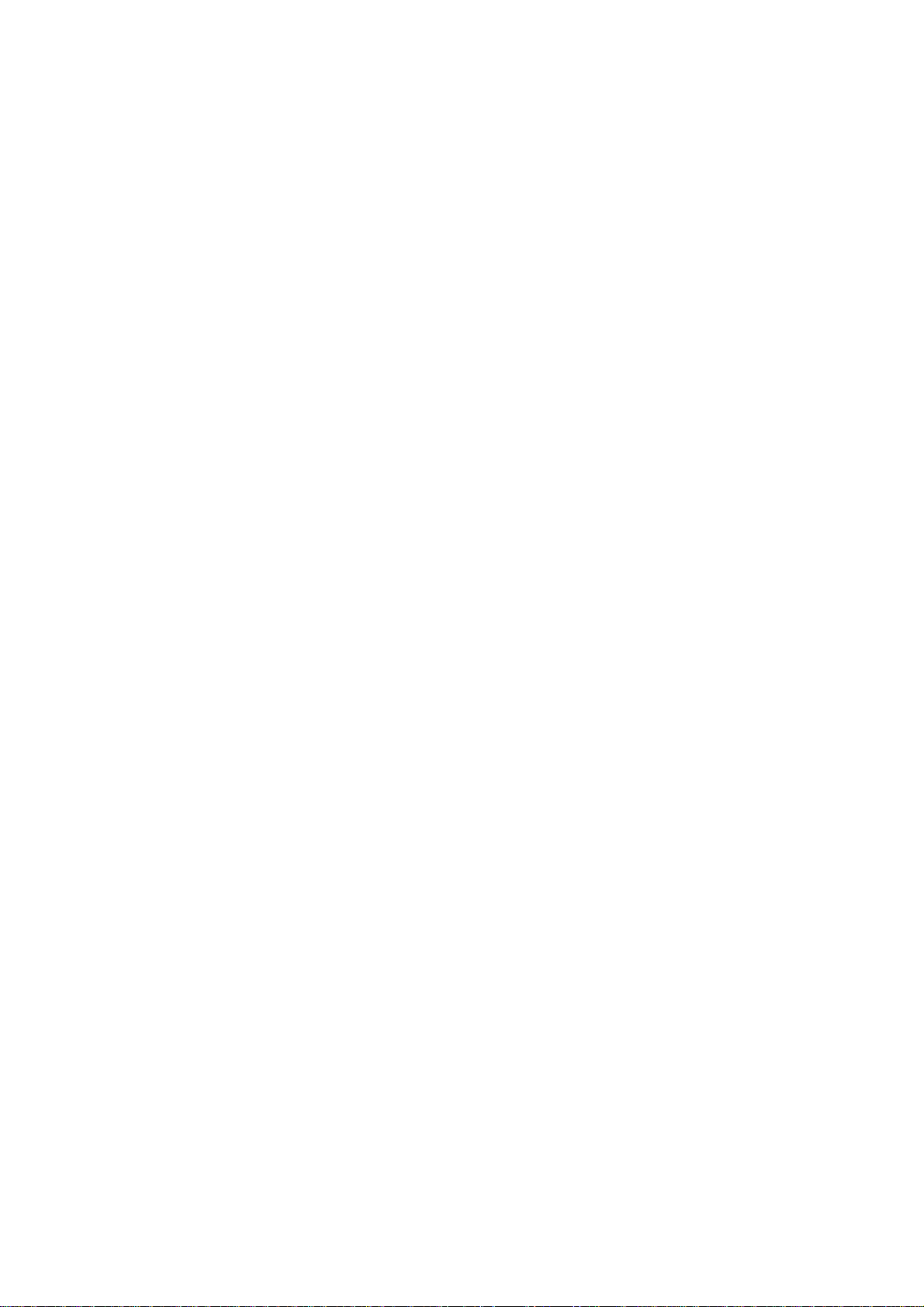
16 Fun and games . . . . . . . . . . . . . . . . . . . . . . . . . . . . . . . . 122
Games main menu . . . . . . . . . . . . . . . . . . . . . . . . . . . . . . . . . . . . . . . . . 122
Start a game. . . . . . . . . . . . . . . . . . . . . . . . . . . . . . . . . . . . . . . . . . . . . . 123
17 Accessories . . . . . . . . . . . . . . . . . . . . . . . . . . . . . . . . . . . 124
18 Reference information . . . . . . . . . . . . . . . . . . . . . . . . . . . 127
Batteries and chargers. . . . . . . . . . . . . . . . . . . . . . . . . . . . . . . . . . . . . . 127
Important safety information . . . . . . . . . . . . . . . . . . . . . . . . . . . . . . . . 129
19 Care and maintenance. . . . . . . . . . . . . . . . . . . . . . . . . . . 135
Troubleshooting . . . . . . . . . . . . . . . . . . . . . . . . . . . . . . . . . . . . . . . . . . . 136
20 Frequently Asked
Questions (FAQ)137
21 Glossary . . . . . . . . . . . . . . . . . . . . . . . . . . . . . . . . . . . . . 139
22 Technical information . . . . . . . . . . . . . . . . . . . . . . . . . . . 143
23 Nokia One-Year Limited Warranty. . . . . . . . . . . . . . . . . . 144
Appendix A
Message from the CTIA. . . . . . . . . . . . . . . . . . . . . . . . . . 149
Appendix B
Message from the FDA . . . . . . . . . . . . . . . . . . . . . . . . . . 153
Index . . . . . . . . . . . . . . . . . . . . . . . . . . . . . . . . . . . . . . . 160
[ iv ]
Page 9
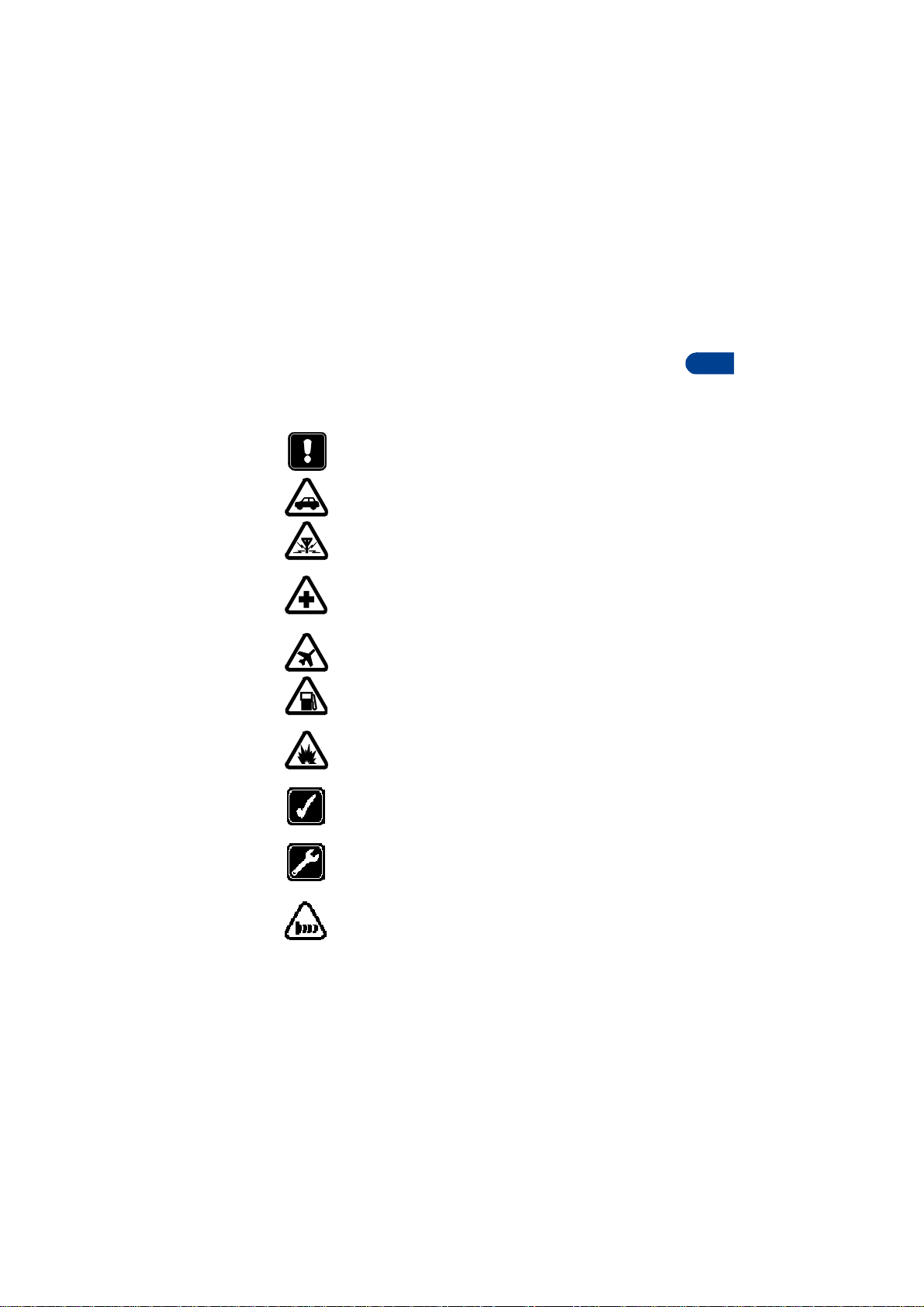
Safety first
1 Safety first
Read these simple guidelines. Breaking the rules may be dangerous or
illegal. Further detailed information is given in this manual.
Do not switch on the phone when wireless phone use is
prohibited or when it may cause interference or danger.
ROAD SAFETY COMES FIRST
Don't use a hand-held phone while driving.
INTERFERENCE
All wireless phones may get interference, which could
affect performance.
SWITCH OFF IN HOSPITALS
Follow any regulations or rules. Switch the phone off near
medical equipment.
SWITCH OFF IN AIRCRAFT
Wireless devices can cause interference in aircraft.
SWITCH OFF WHEN REFUELING
Don't use the phone at a refuelling point. Don't use near fuel
or chemicals.
SWITCH OFF NEAR BLASTING
Do not use your phone where blasting is in progress. Observe
restrictions, and follow any regulations or rules.
USE SENSIBLY
Use only in the normal position. Don't touch the
antenna unnecessarily.
QUALIFIED SERVICE
Only qualified personnel may install or repair phone
equipment.
OBSERVE INFRARED PRECAUTIONS
Do not point the IR beam at anyone’s eyes or allow it to
interfere with other IR devices.
1
[ 1 ]
Page 10
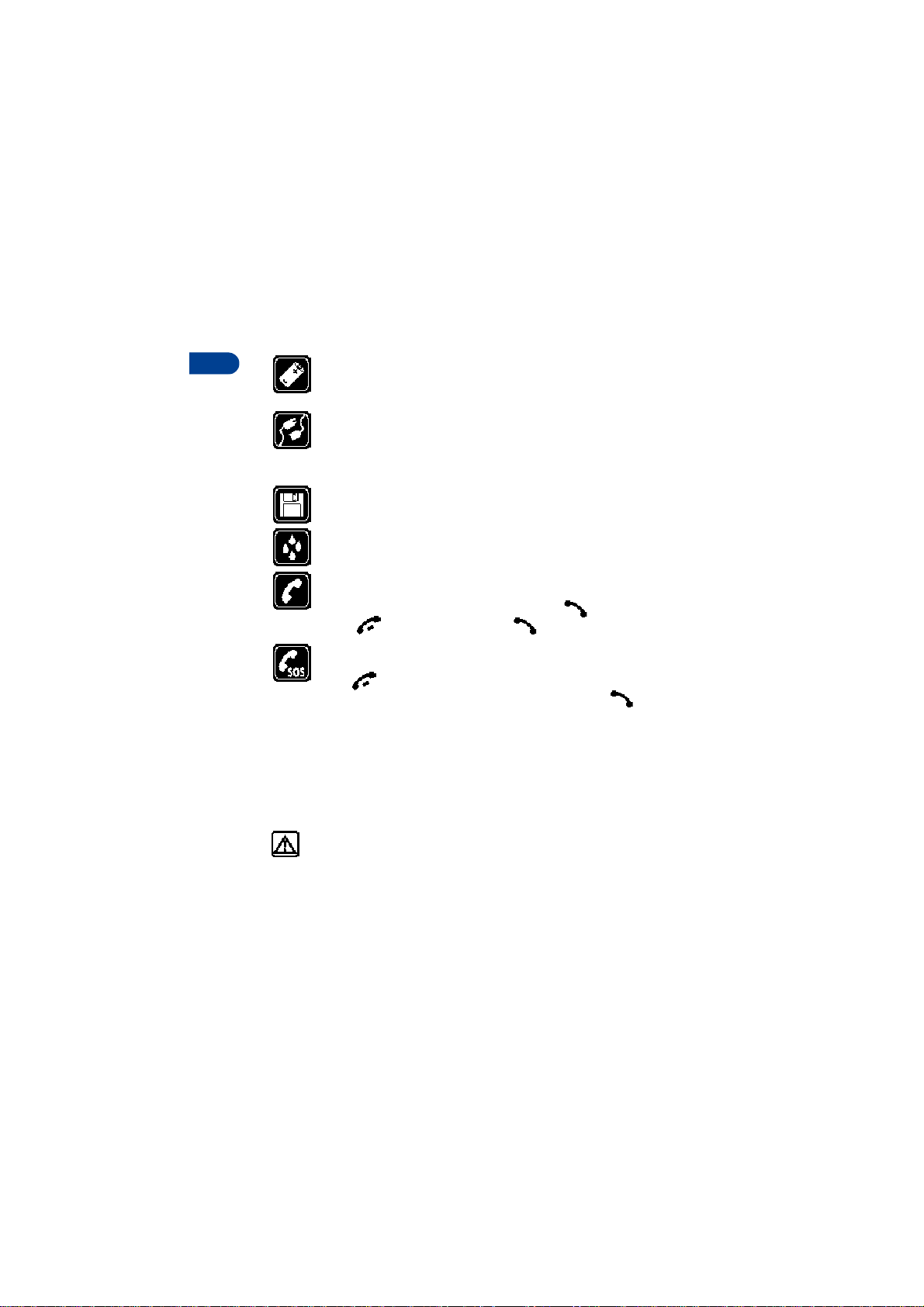
1
ACCESSORIES AND BATTERIES
Use only approved accessories and batteries. Do not connect
incompatible products.
CONNECTING TO OTHER DEVICES
When connecting to any other device, read its user's guide for
detailed safety instructions. Do not connect incompatible
products.
BACKUP COPIES
Remember to make backup copies of all important data.
WATER-RESISTANCE
Your phone is not water-resistant. Keep it dry.
CALLING
Ensure the phone is switched on and in service. Enter the phone
number, including the area code, then press . To end a call,
press . To answer a call, press .
EMERGENCY CALLS
Make sure the phone is switched on and in service. Press and
hold to return to the Start screen where an emergency call
can be made. Enter the emergency number and press . Give
your location. Do not end the call until told to do so.
• ABOUT ACCESSORIES
Check the model number of any charger before use with this device.
This device is intended for use when supplied with power from ACP-7U
and ACP-8U chargers.
Warning: Use only batteries, chargers and accessories approved
by the phone manufacturer for use with this particular phone
model. The use of any other types may invalidate any approval or
warranty applying to the phone, and may be dangerous. For
availability of approved accessories, please check with your
dealer. When you disconnect the power cord of any accessory,
grasp and pull the plug, not the cord.
[ 2 ]
Page 11

2 Quick guide
Quick guide
Make a call
Answer a call
Answer a call with
call waiting
End a call
Ignore a call
Redial
Adjust call volume
Use the in-call menu
Use 1-touch dialing
Save a name and number
Recall a name/number
Recall a name/number
during a call
Check voice mail
Send a text message
Send an e-mail message
Read new message
Reply to a message
Reply to an e-mail
message
Send a business card
Enter phone number, press
Press
Press or
Press
Press
Silence
Press twice
Press up or down on the side volume key
While in a call, press
Press and hold any key 2 through 9
Enter a number , press
a name and press OK
Press
Names
Press
Options
enter the first letter of the name to find
Press and hold OR dial your voice mailbox number
Press
Menu 01-1
Press
Options
recipient’s number, press
Press
Menu 01-2
recipient’s address, press OK, enter the subject, press OK,
write the message, press
enter the Gateway number, press
Press
Press
select
Press
As e-mail
sending an e-mail
Recall a name from the Phone book. Press
press
Enter the recipient’s numb er o r p r ess
number from the Phone book. Press OK.
, then press Select
Show
Options
Send
Options
, press
Options
and select
Options
when your phone rings
Options
Options
Answer call
and select Save, then enter
, select Find. Enter name and press Find or List
, scroll to
. After a pause, wr i te t he message.
, scroll to
. Select
, select
Reply
, and press
, scroll to
Select
, select
Send bus. card
OK
, press
New call
, press
Send
OK
Write e-mail
Options
Reply
, then follow instructions for
Select
, select
OK
, write the reply, press
, press OK, choose
Select
, enter the
Send e-mail
, select
Find
, press
, enter the
Options
, then
Details
Via text msg.
to retrieve a
Find
,
2
,
,
[ 3 ]
Page 12
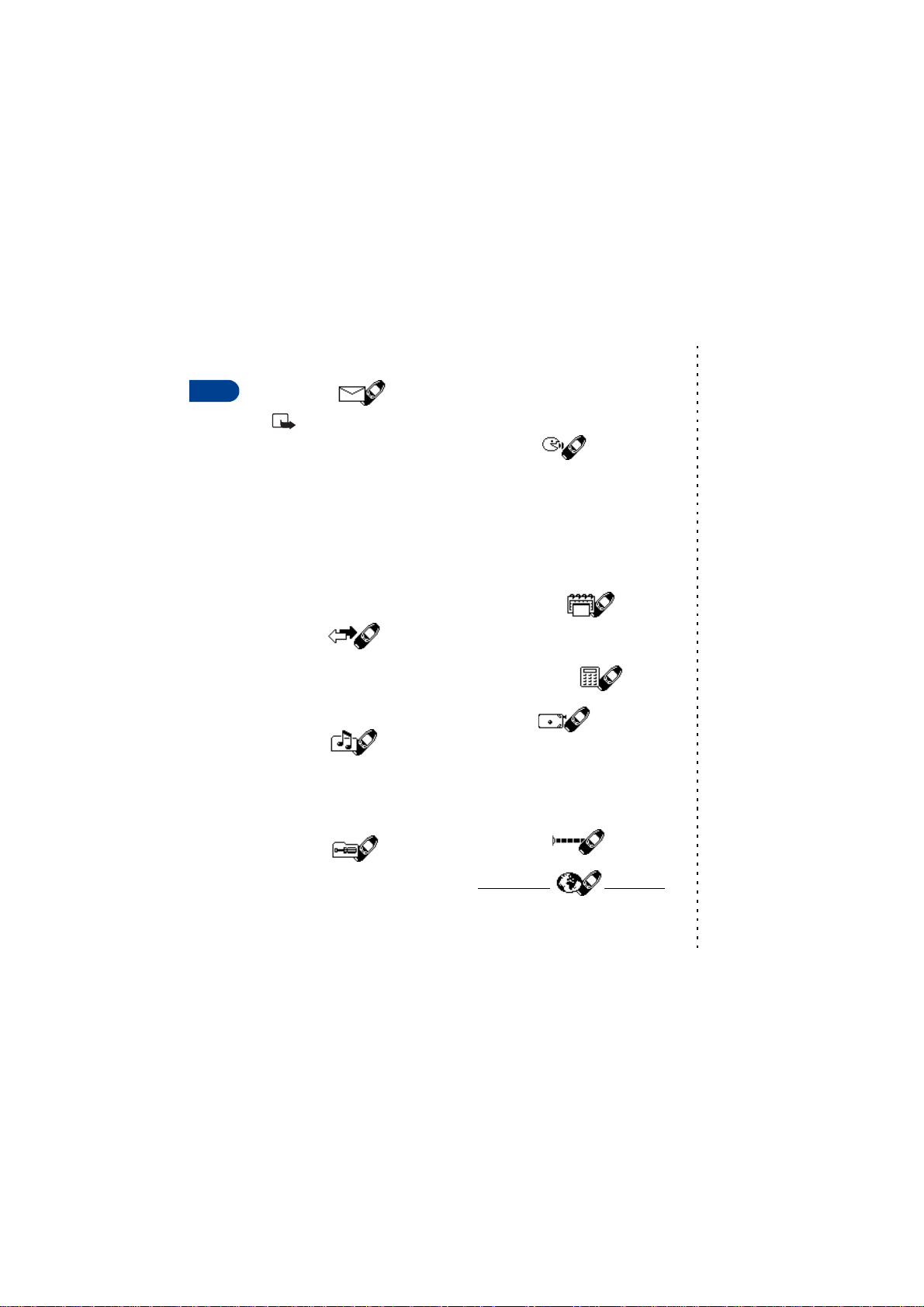
• MENU SHORTCUTS
1 MESSAGES
2
Note: Messages
requires pressing “0”
Write messa ge. . . . . . . . . . . . 01-1
Write e-ma il . . . . . . . . . . . . . 01-2
Inbox . . . . . . . . . . . . . . . . . . . 01-4
Outbox. . . . . . . . . . . . . . . . . . 01-4
Archive. . . . . . . . . . . . . . . . . . 01-5
Templates. . . . . . . . . . . . . . . . 01-6
My folders . . . . . . . . . . . . . . . 01-7
Erase messag es. . . . . . . . . . . 01-8
Message set ting s. . . . . . . . . . 01-8
Voice m e ssag e s. . . . . . . . . . . 01-9
Sending profile . . . . . . . . . . 01-12
2 CALL LOG
Missed calls. . . . . . . . . . . . . . . 2-1
Received ca lls . . . . . . . . . . . . . 2-2
Dialed numb ers. . . . . . . . . . . . 2-3
Clear call lists . . . . . . . . . . . . . 2-4
Call timers. . . . . . . . . . . . . . . . 2-5
3 PROFILES
Normal. . . . . . . . . . . . . . . . . . . 3-1
Silent . . . . . . . . . . . . . . . . . . . . 3-2
Meeting. . . . . . . . . . . . . . . . . . 3-3
Outdoor . . . . . . . . . . . . . . . . . . 3-4
Pager . . . . . . . . . . . . . . . . . . . . 3-5
4 SETTINGS
Alarm clock . . . . . . . . . . . . . . . 4-1
Time settings. . . . . . . . . . . . . . 4-2
Call settings. . . . . . . . . . . . . . . 4-3
Phone setting s. . . . . . . . . . . . . 4-4
Tone setting s. . . . . . . . . . . . . . 4-5
menu
1
Accessory set ting s . . . . . . . . .4-6
Security setting s . . . . . . . . . . .4-7
Restore factory settings . . . . . 4-8
5VOICE
Voice re co rder . . . . . . . . . . . . .5-1
Record . . . . . . . . . . . . . . 5 -1-1
Rec or d i n gs list. . . . . . . . 5 -1- 2
Voice commands . . . . . . . . . . .5-2
Profiles. . . . . . . . . . . . . . .5-2-1
Voice m a ilbo x. . . . . . . . . .5-2-2
Infrared. . . . . . . . . . . . . . .5-2-3
Recorder. . . . . . . . . . . . . .5-2-4
6 ORGANIZER
Calendar. . . . . . . . . . . . . . . . . .6-1
To-do list . . . . . . . . . . . . . . . . .6-2
Wallet. . . . . . . . . . . . . . . . . . . .6-3
7CALCULATOR
8 GAMES
Select game . . . . . . . . . . . . . . .8-1
Snake II. . . . . . . . . . . . . . . 8-1-1
Pass ‘n Ru sh. . . . . . . . . . .8-1-2
Bumper. . . . . . . . . . . . . . .8-1-3
Pairs II. . . . . . . . . . . . . . . .8-1-4
Settings. . . . . . . . . . . . . . . . . . .8-2
9 INFRARED
Infrared. . . . . . . . . . . . . . . . . . . . .9
10 SE RVIC ES
1 Menu 4-6 appears only
when an accessory, su ch as
TTY or headset is connected.
[ 4 ]
Page 13
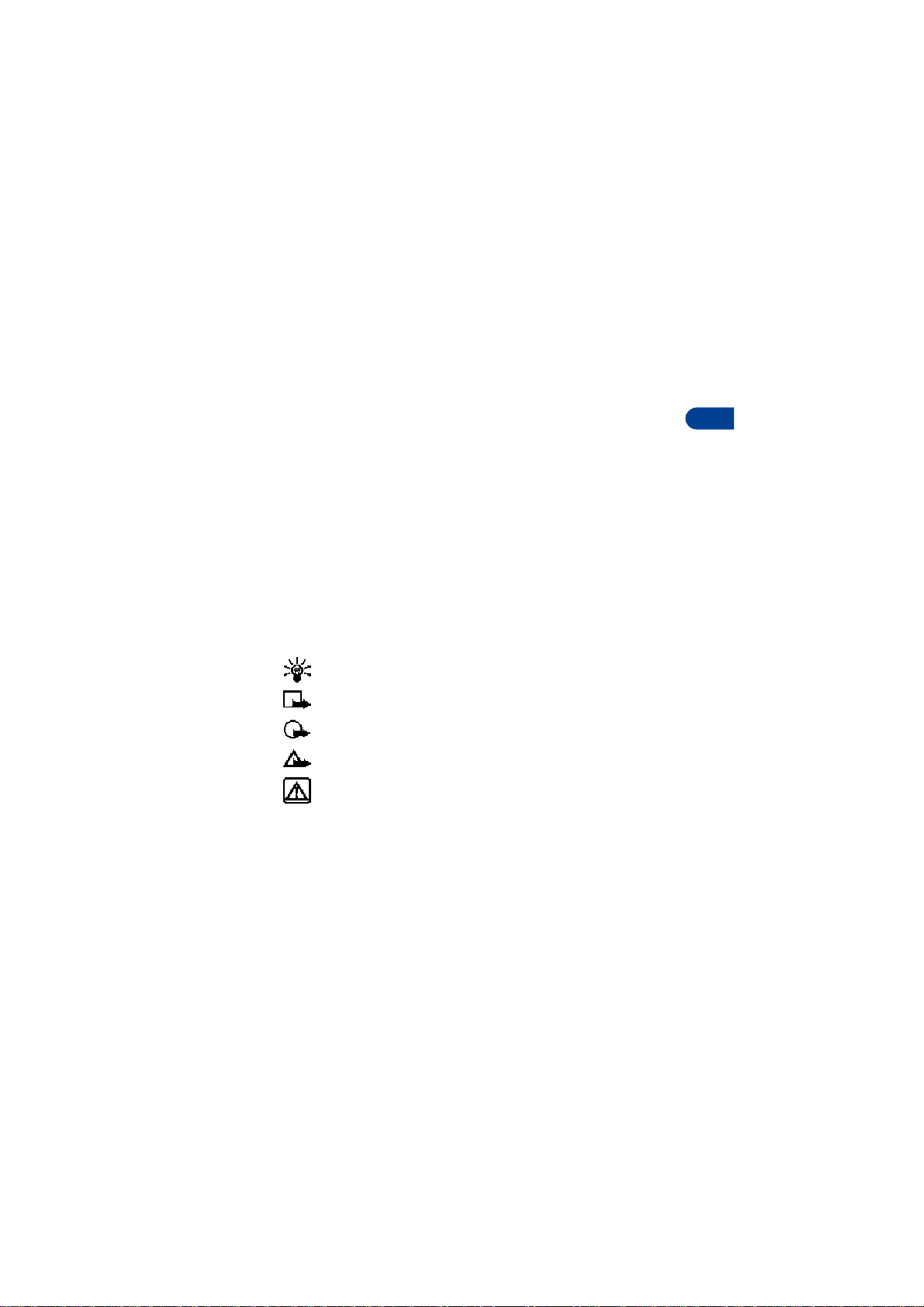
Welcome to Nokia
3Welcome to Nokia
Congratulations on your purchase of the Nokia 6340i mobile phone. The
Nokia 6340i can be connected to a PC, laptop, or other device using the
data cable or built-in IR port. For more information, please refer to the PC
Connectivity Guide.
The PC Connectivity Guide, Nokia PC Suite, and all related software can be
downloaded from the U.S. Mobile Phone products section of www.nokia.com.
• GET THE MOST OUT OF THIS GUIDE
The tips that follow can help you get the most from this guide as you learn
to use your phone.
Follow graphic clues
Icons appear throughout this guide to alert you of important information
or to provide useful tips.
Tip: Indicates a shortcut or alternate method of doing something.
Note: Explains a feature or points out an important concept.
Important: Indicates critical information on using a feature.
Caution: Warns you when you may lose information.
3
Warning: Helps you avoid personal injury, damage to the phone,
or property damage.
Look for updates
From time to time, this guide is updated to reflect changes. The latest
version may be available at the U.S. Mobile Phone products section of
www.nokia.com.
Also, an interactive version of this guide may be available at
www.nokiahowto.com.
[ 5 ]
Page 14
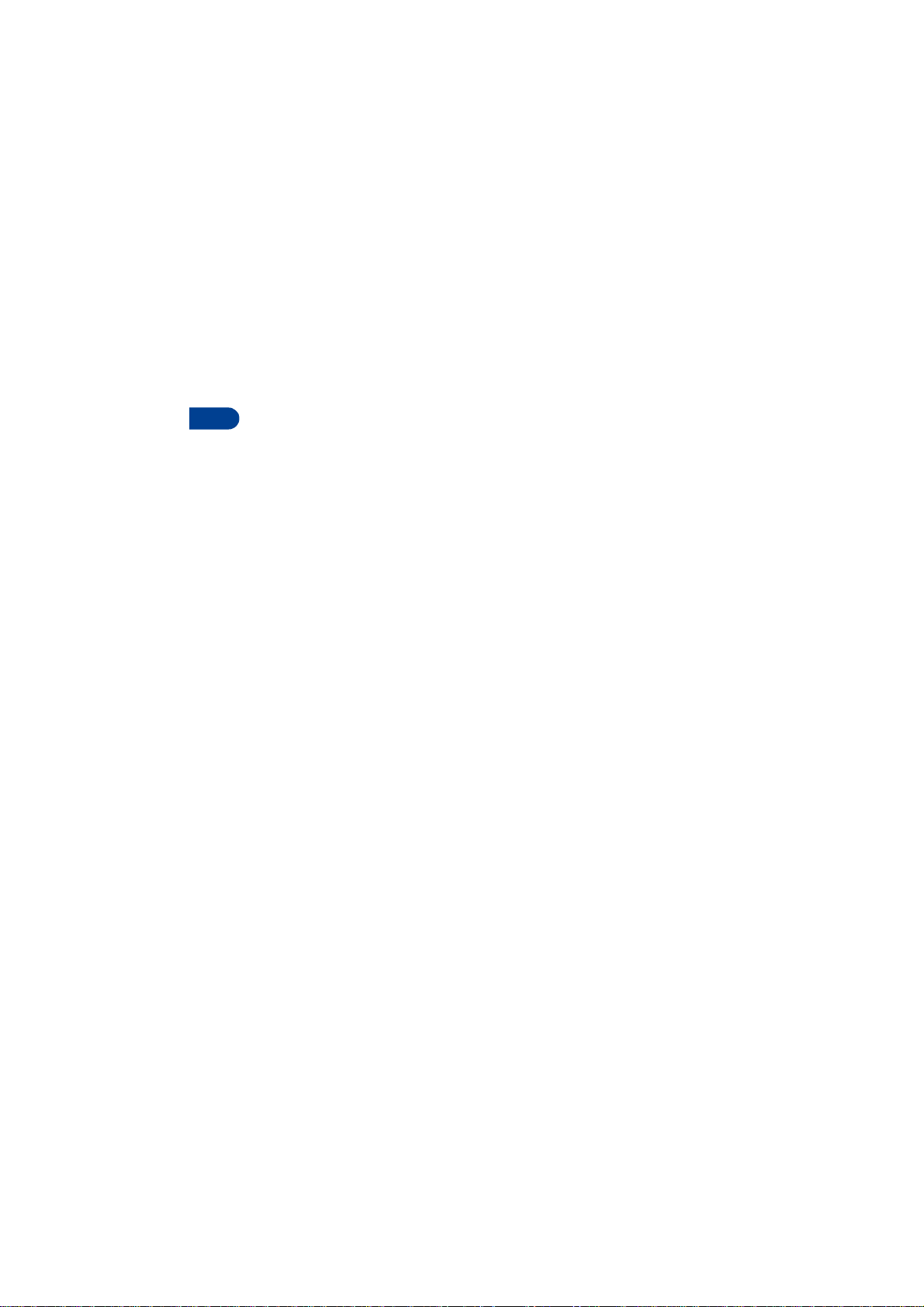
• SIGN UP WITH A WIRELESS PROVIDER
To use the network services available in your phone, you’ll need to sign
up with a wireless provider. In many cases, the wireless provider will
3
make available descriptions of their services and instructions for using
features su ch as:
• Voice mail and voice privacy
• Call waiting, call forwarding, and caller ID
• Messaging
• News and information services
• Selected Inter net services
Wireless providers may differ in their support of features. Before you sign
up, make sure a wireless provider supports the features you need.
• REGISTER YOUR PHONE
Make sure to register your phone at www.warranty.nokiausa.com or
1-888-NOKIA-2U (1-888-665-4228) so that we can serve your needs
better if you should need to call the center or have your phone repaired.
• E-NEWSLETTERS
When you register your phone, you can sign up for Nokia's e-newsletter
Nokia Connections if you would like. You will receive tips and tricks on
using your phone, accessory information, and special offers.
[ 6 ]
Page 15
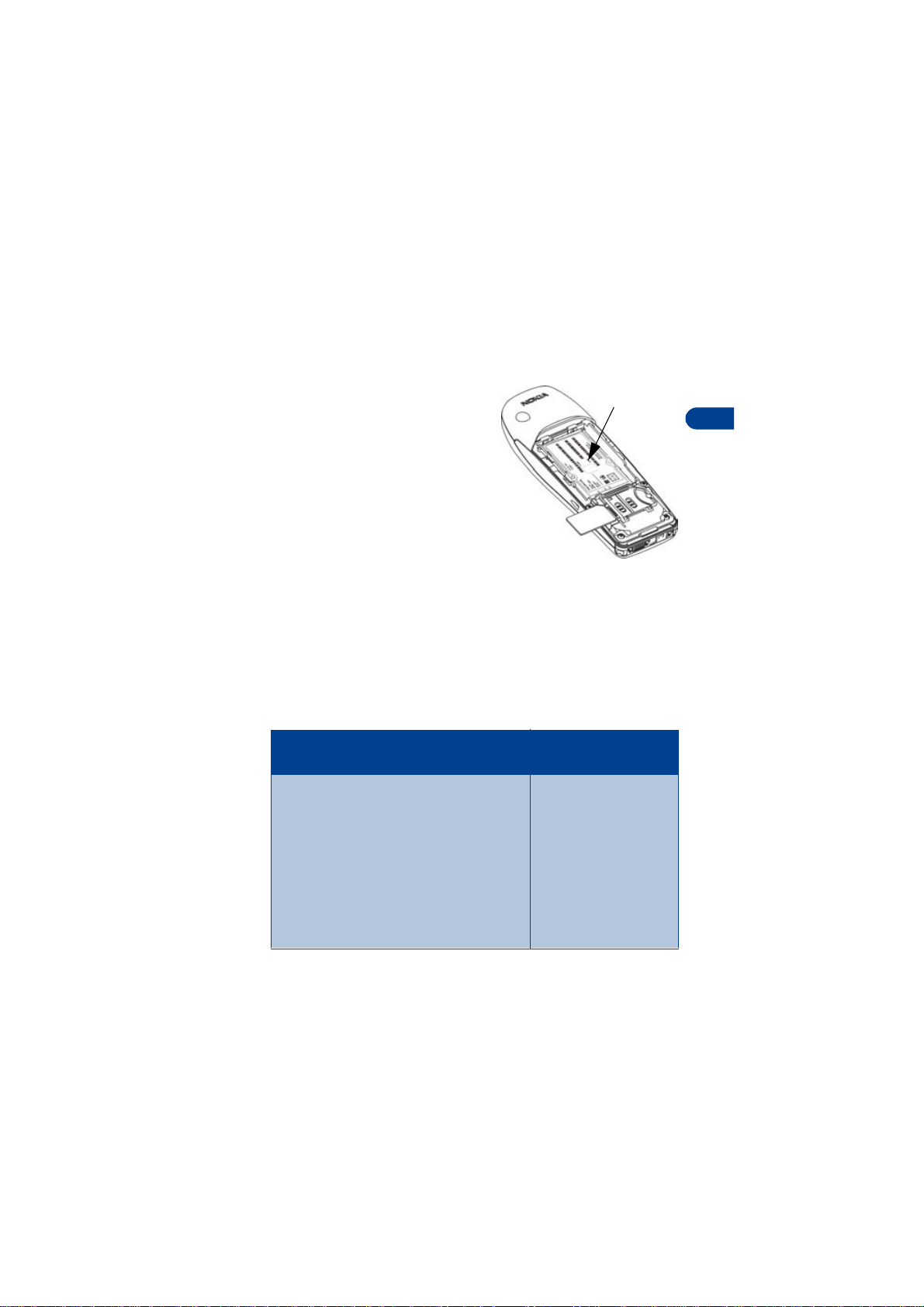
Welcome to Nokia
• BEFORE YOU CONTACT NOKIA
If you need help, Nokia Customer
Care is available for assistance.
Before calling, however, please read
“Frequently Asked Questions (FAQ)”
on page 137.
We also recommend that you write
down the following information on the
inside cover of this guide and have it
available if you call. The information
can be found on your phone’s label,
which is on back of the phone, beneath
the battery.
• The International Mobile Equipment Identifier (IMEI)
• The Electronic Serial Number (ESN)
We also ask that you write down your zip code.
Information
label
Have your phone or accessory handy
Please have your phone or accessory with you when contactin g eith er of
the numbers below.
3
Nokia Customer Care Center, USA
Nokia, Inc.
7725 Woodland Center Boulevard
Suite #150
Tampa, Florida 33614
Tel: 1-888-NOKIA-2U (1-888-665-4 228)
Fax: 1-813-249-9619
TTY/TDD Users Only:
1-800-24-NOKIA
(1-800-246-6542)
[ 7 ]
Customer Interaction
Center, Canada
Nokia Products Ltd.
601 Westney Road South
Ajax, Ontario L1S 4N7
Tel: 1-888-22-NOKIA
(1-888-226-6542)
Fax: 1-905-427-1070
Page 16
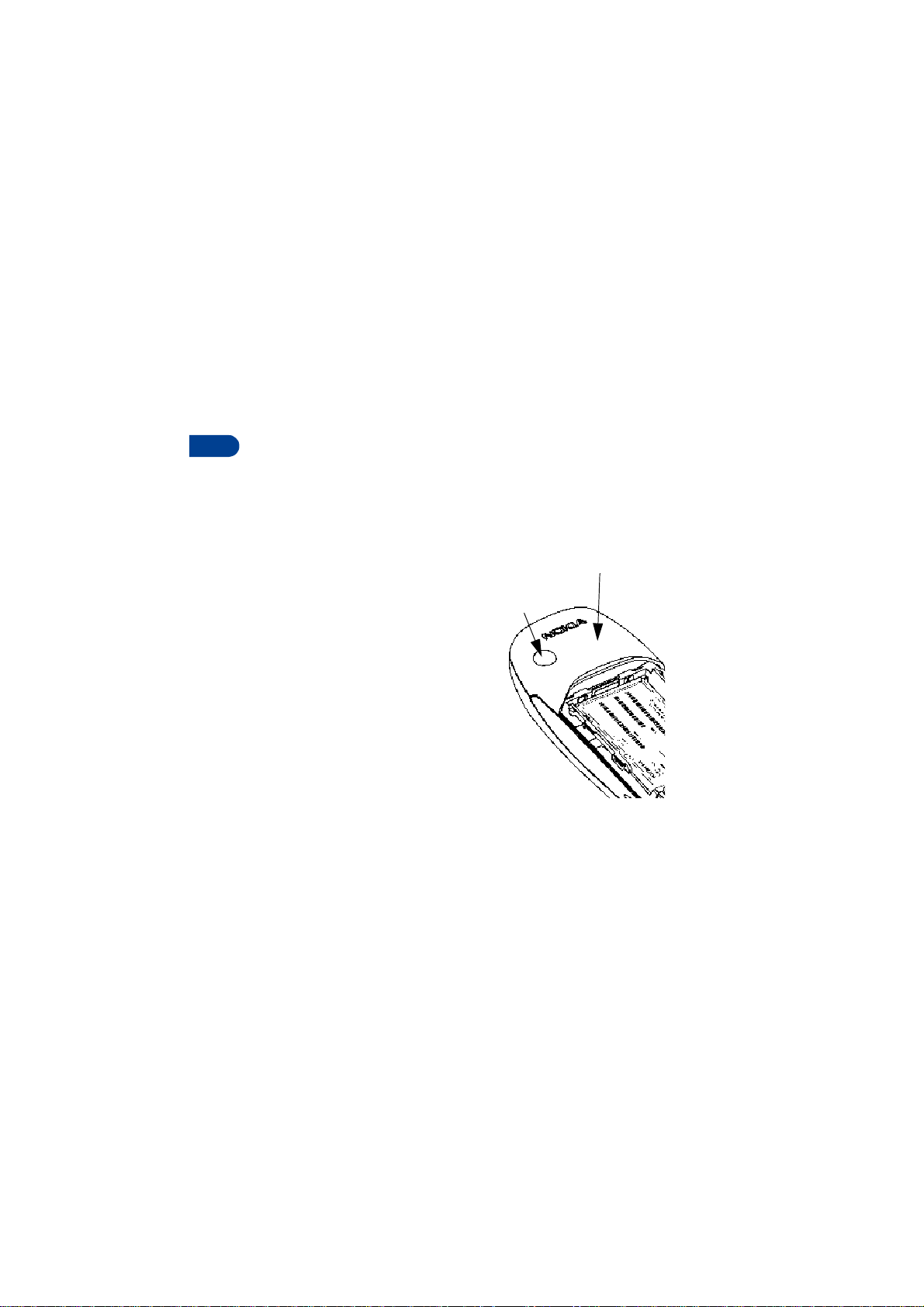
• DYNAMIC MEMORY USE
Some features in your Nokia 6340i phone use a common pool of memory
(storage capacity) called shared memory. When any of these features is
used, there is less available memory for other features, which are also
dependent on shared memory. This is especially true with heavy use.
3
For example, entering a large number of Phone book entries may use most
of the available shared memory. Consequently, if you attempt to create a
calendar note or save a business card, your phone may display a message
saying Memory full. To proceed, you would need to delete some of the
information or entries occupying the available dynamic memory.
• ABOUT THE ANTENNA
Your phone has a built-in
antenna. As with any other
radio transmitting device,
avoid touching the antenna
while the phone is powered up.
Contact with the antenna affects
call quality and may cause the
phone to operate at a higher
power level than necessary.
Internal ante nna
External antenna
connection
[ 8 ]
Page 17

The Nokia 6340i at a glance
4 The Nokia 6340i at a glance
Power key
Volume
control
Talk key
Scroll keys
Number keys
IR Port
4
Earphone
+
Display
screen
-
Selection
keys
End key
Charger jack
Microphone
[ 9 ]
Headset/TTY/Data cabl e
HDA-8 Connector
Page 18
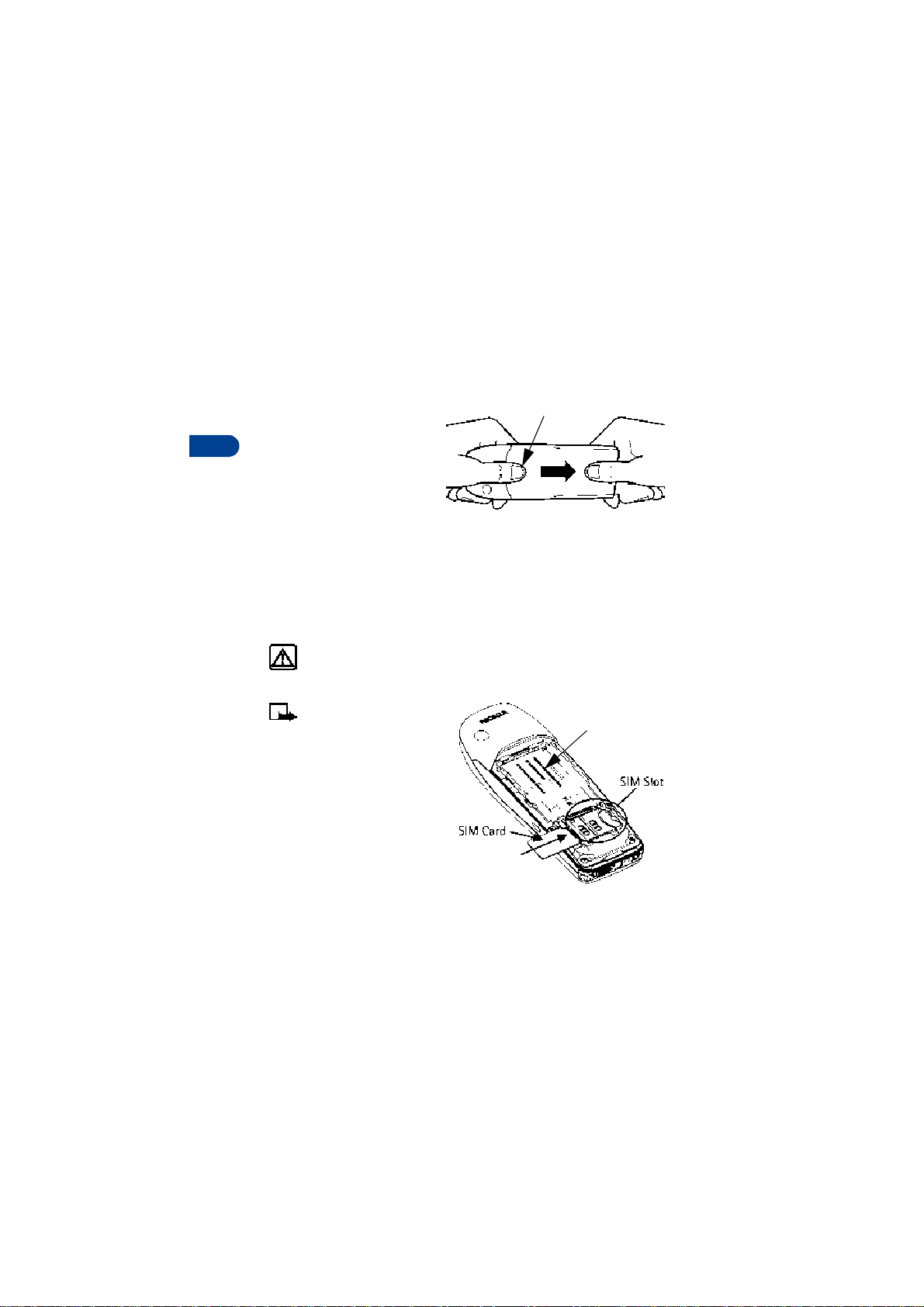
• REMOVE THE BACK COVER
1 With the phone facing
away from you, grip the
bottom end with one
4
thumb while pressing
the cover release with
the other.
2 Slide the cover toward the
bottom end of the phone
(about 1/4 inch) until it
stops. Lift the cover to remove.
• INSTALL THE SIM CARD
The SIM slot is between the battery compartment and the bottom end of
the phone.
Warning: If the battery is in the phone, remove the battery before
attempting to install the SIM card. See “Remove the battery” on
page 13 for battery removal instructions.
Note: The SIM card should
be inserted beveled corner
first with the gold
contacts facing down.
• Slide the SIM card into the
empty SIM slot until the SIM
card retaining latch closes
behind the SIM card.
Cover release (press in)
Empty battery
compartment
[ 10 ]
Page 19
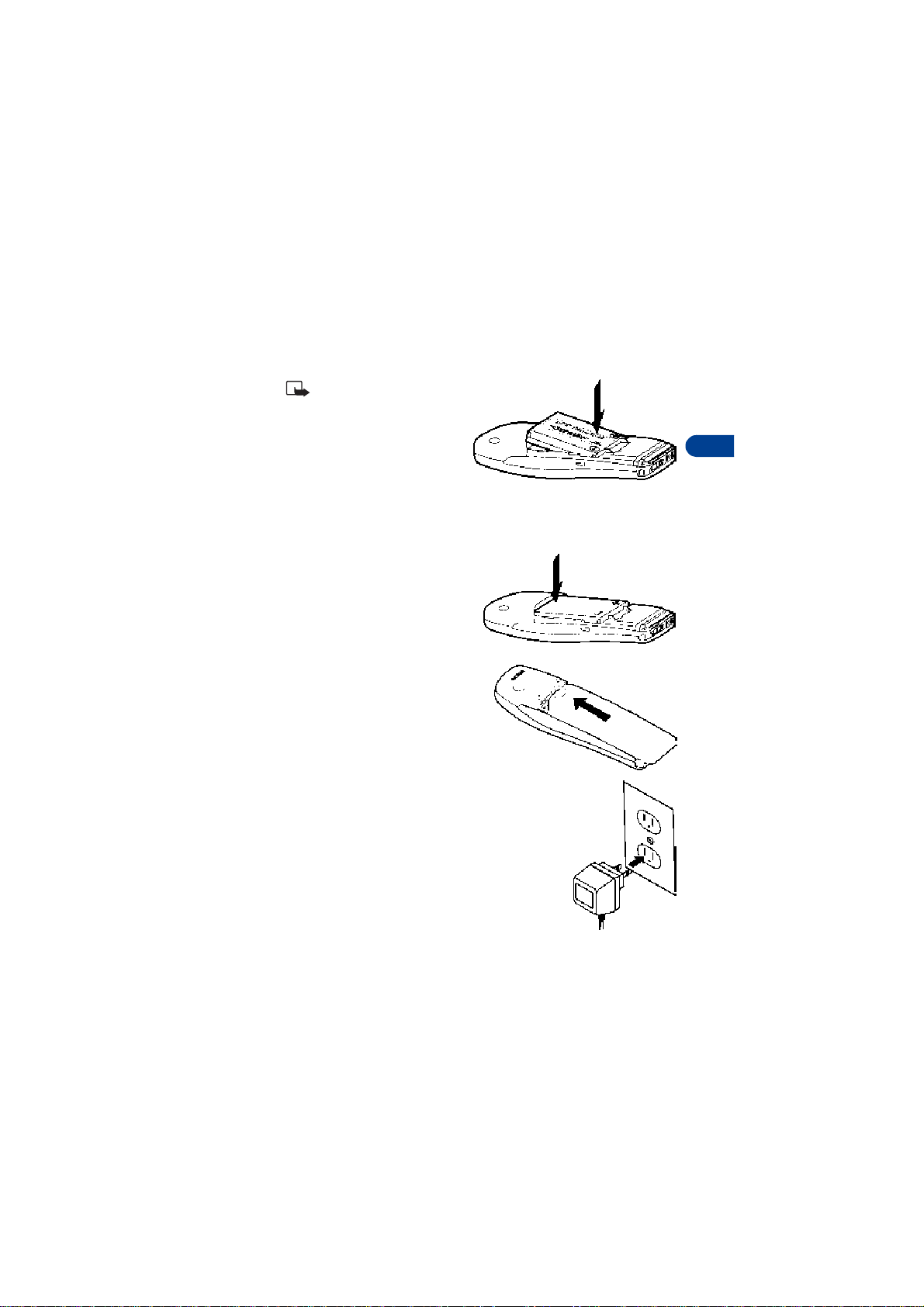
The Nokia 6340i at a glance
• INSTALL THE BATTERY
Note: The SIM card must
be installed before
installing the battery.
1 Position the battery
so the gold contacts match
up with those on the phone.
The battery label should be
facing away from the phone.
2 Insert the battery, contact end first into the battery slot.
3 Press the other end of
the battery into place.
4 Replace the cover and slide it
toward the top of the phone
until it locks into place.
• CHARGE THE BATTERY
4
1 Plug the charger transformer
into a standard AC outlet.
[ 11 ]
Page 20
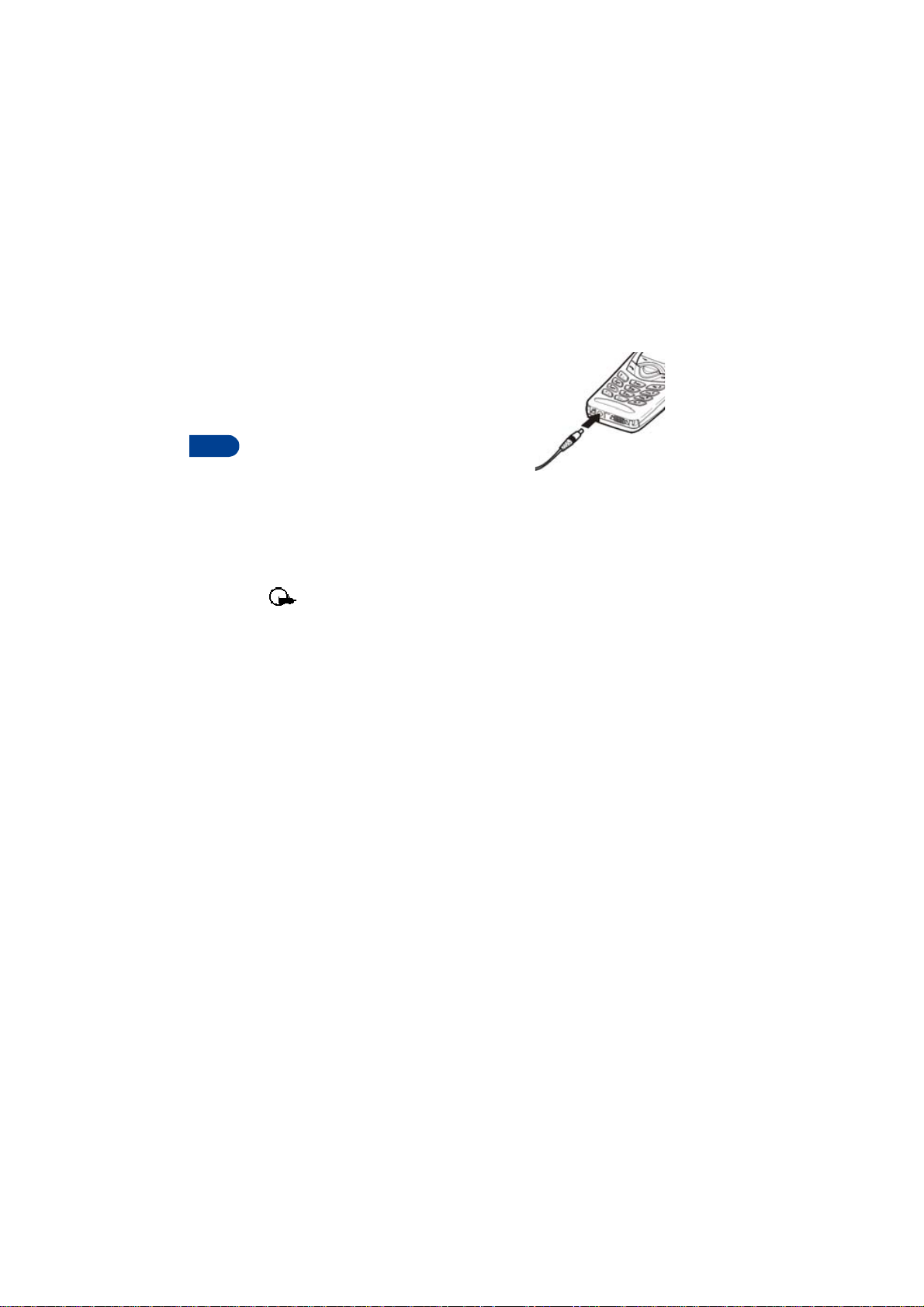
4
2 With your phone on or off, insert the
charger’s output into the round connector at
the bottom end of the phone.
• After a few seconds, the battery indicator in
the display starts to scroll from bottom
to top.
• When the battery is 80% full, the bar on in
the display stops scrolling and Battery full appears (if the phone
is on).
• Unplug the phone and charger once charging
is complete.
IMPORTANT BATTERY INFORMATION
Important:Your phone is powered by a rechargeable battery.
Use only batteries approved by Nokia and recharge your bat tery only with
the chargers approved by Nokia. Never use any charger or battery which
is damaged.
The battery can be charged and discharged hundreds of times but it will
eventually wear out. When the operating time (talk-time and standby
time) is noticeably shorter than normal, it is time to buy a new battery.
The BLB-3 battery doesn't need a full discharge before recharging.
PROLONG THE BATTERY
Use the following guidelines to obtain the best performance from your
battery:
• With your phone turned off, charge your new battery for three hours
before its first use. Use the battery until it is fully discharged. Repeat
this procedure twice for a total of three charging cycles.
• Note that a new battery's full performance is achieved only after two
or three complete charge and discharge cycles. Battery operation
time may be less than the estimated times during the first charges.
This condition is normal.
[ 12 ]
Page 21
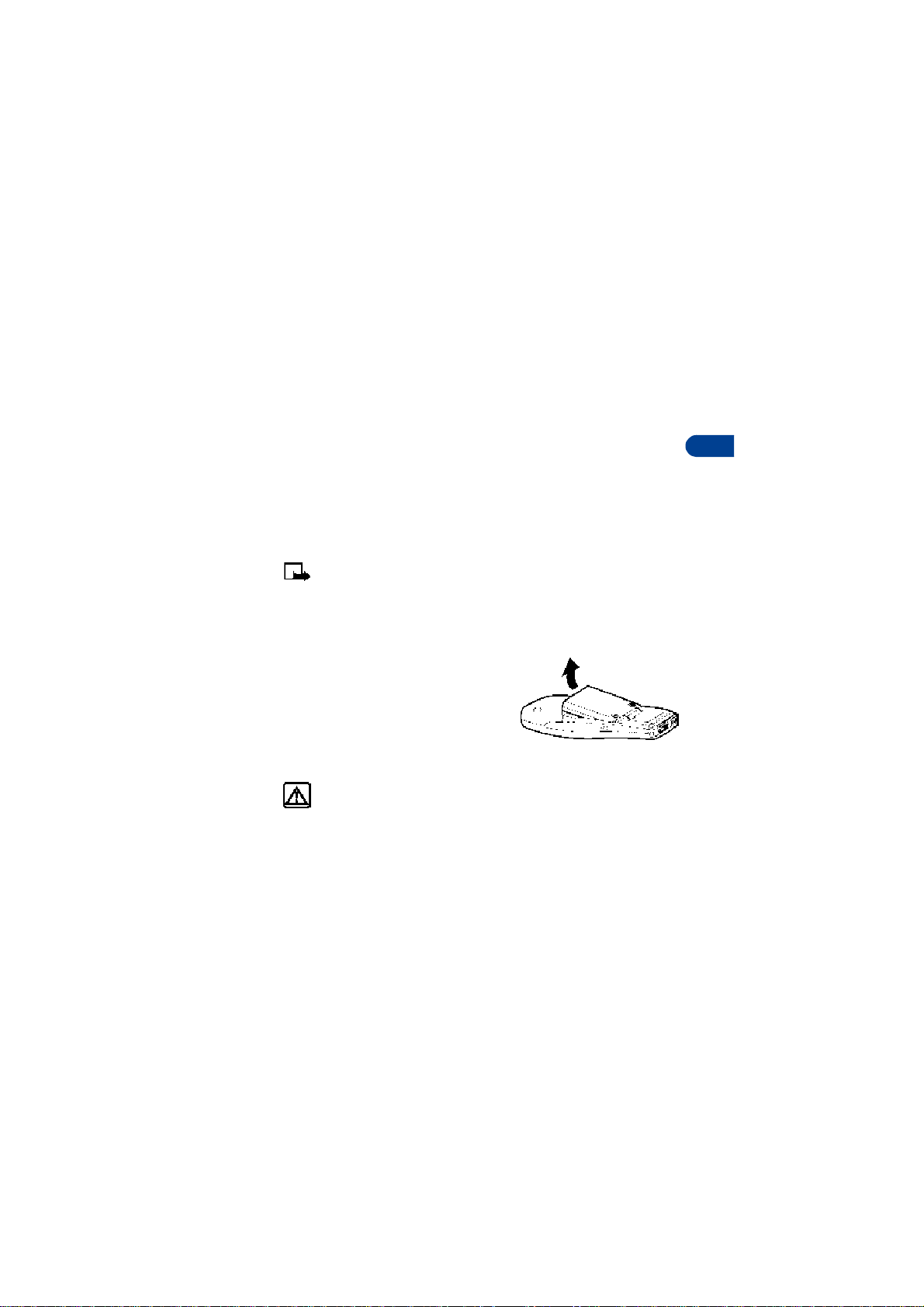
The Nokia 6340i at a glance
• You can use your phone while the battery is charging. However, if the
battery is completely empty, it may need to recharge a few minutes
before you can make or receive calls or the battery indicator appears.
• After the first charge, you can make and receive calls during the
charging cycle, but the calls interrupt the charge. When the phone
call ends, the charge will resume.
• The bars on the screen stop scrolling and remain constant when the
phone is fully charged. If you leave the phone connected to the
charger, the battery receives an additional charge. If you switch the
phone on when charging is complete, the message Battery full
momentarily appears in the display.
Note: The battery will accept a "trickle charge" for an additional
two hours.
Charging time depends on the charger and battery. For example, charging
time for the BLB-3 battery with the ACP-7U charger is about 4 hours.
• REMOVE THE BATTERY
1 Remove the back cover as described on
page 10.
2 Pull the battery out with your fingers
from the top end, as shown in the
illustration.
Warning: Only use your hands to remove the battery. Don’t use an
object such as a coin or knife, as either can damage both the ph one
and the battery.
4
[ 13 ]
Page 22
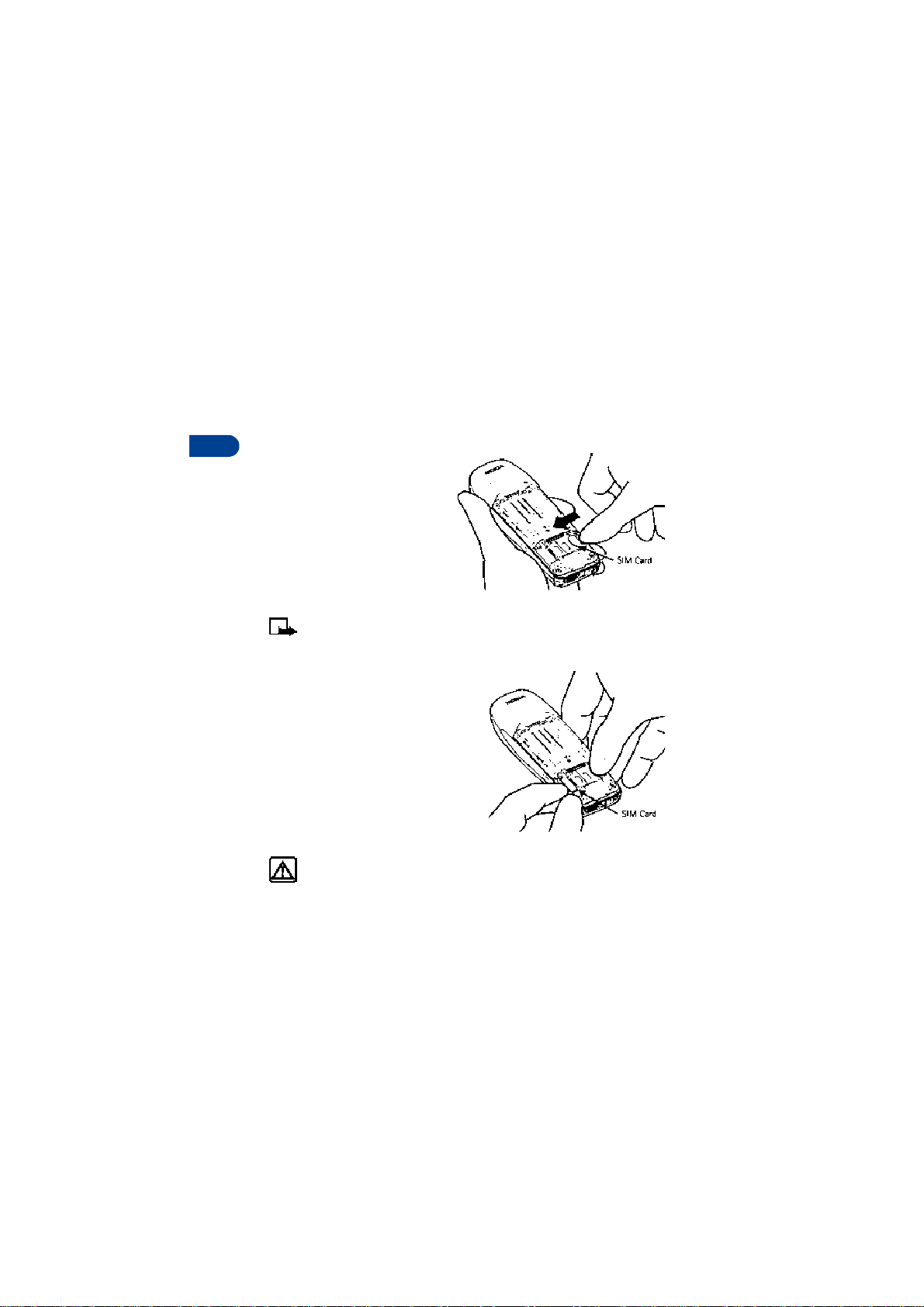
• REMOVE THE SIM CARD
1 Remove the back cover and battery as described on page 10 and
page 13.
4
2 Push the SIM card out of
the slot as far as you can
(about 1/4 of an inch) with
your thumb.
Note: Keep your thumb in place to prevent the SIM card from
sliding back into the slot while you perform the next step.
3 Pull the SIM card from the open end
of the slot with your fingers.
Warning: Keep all SIM cards out of reach of small children.
[ 14 ]
Page 23
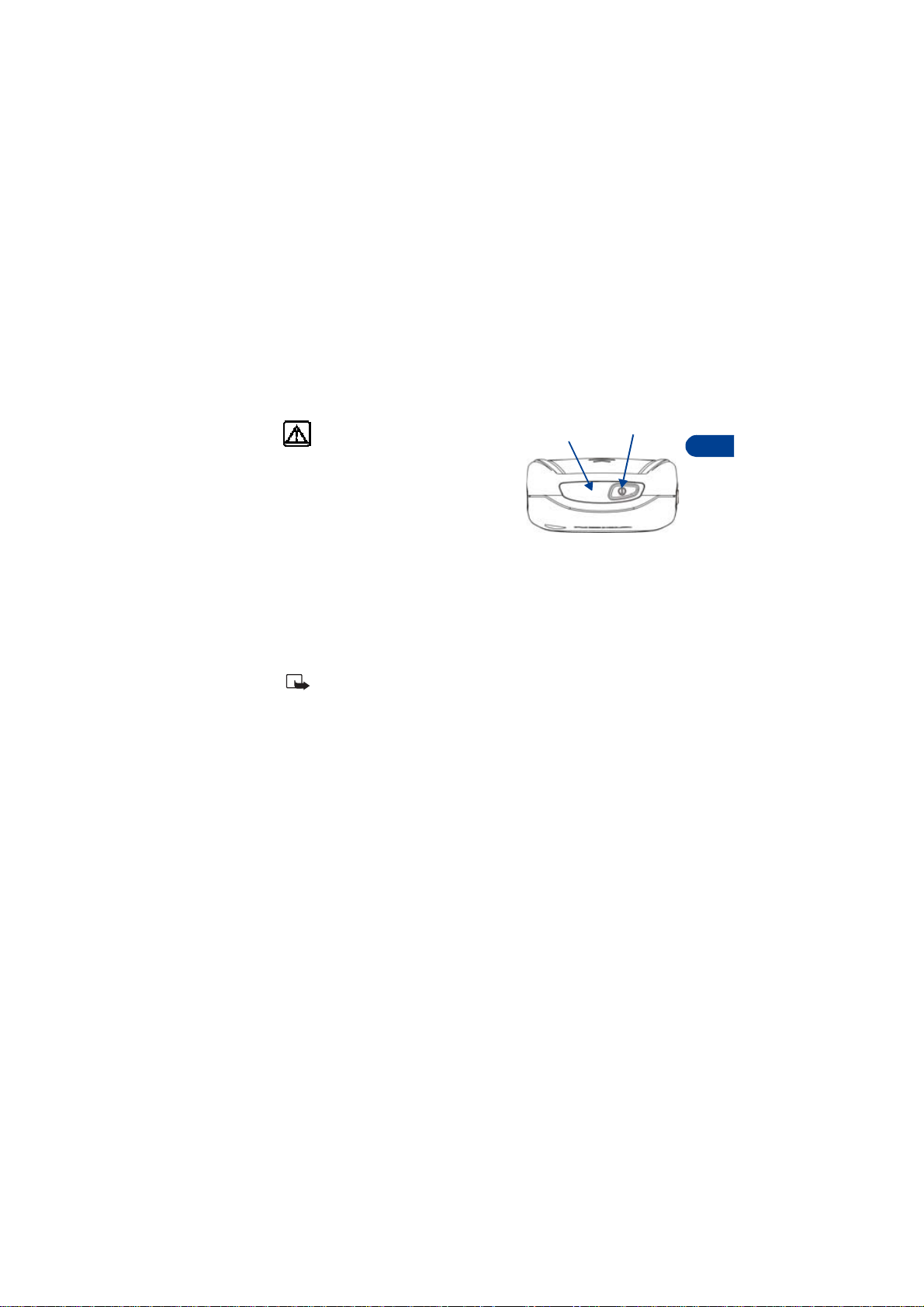
The Nokia 6340i at a glance
• SWITCH ON THE PHONE
• Press and hold the power key on top of the phone for at least
2 seconds.
Warning: Don’t power-up the
phone where wireless phone use is
prohibited or where the use of the
phone could cause interference
or danger.
Infrared
port
Pow er ke y
• SWITCH OFF THE PHONE
• Press and hold the power key on top of the phone for at least
2 seconds.
• SET THE TIME AND DATE
When you power-up your phone for the first time, or when you remove
and replace the battery, you’ll be prompted to set the time and date.
Note: If “PIN code request” is set to “On,” you’ll need to enter the
4-digit PIN code and press OK. See “PIN code request” on page 74
for more informatio n.
1 Enter the correct time and press OK.
2 Enter the correct date and press OK. After a brief pause, the Start
screen appears in your display.
4
[ 15 ]
Page 24
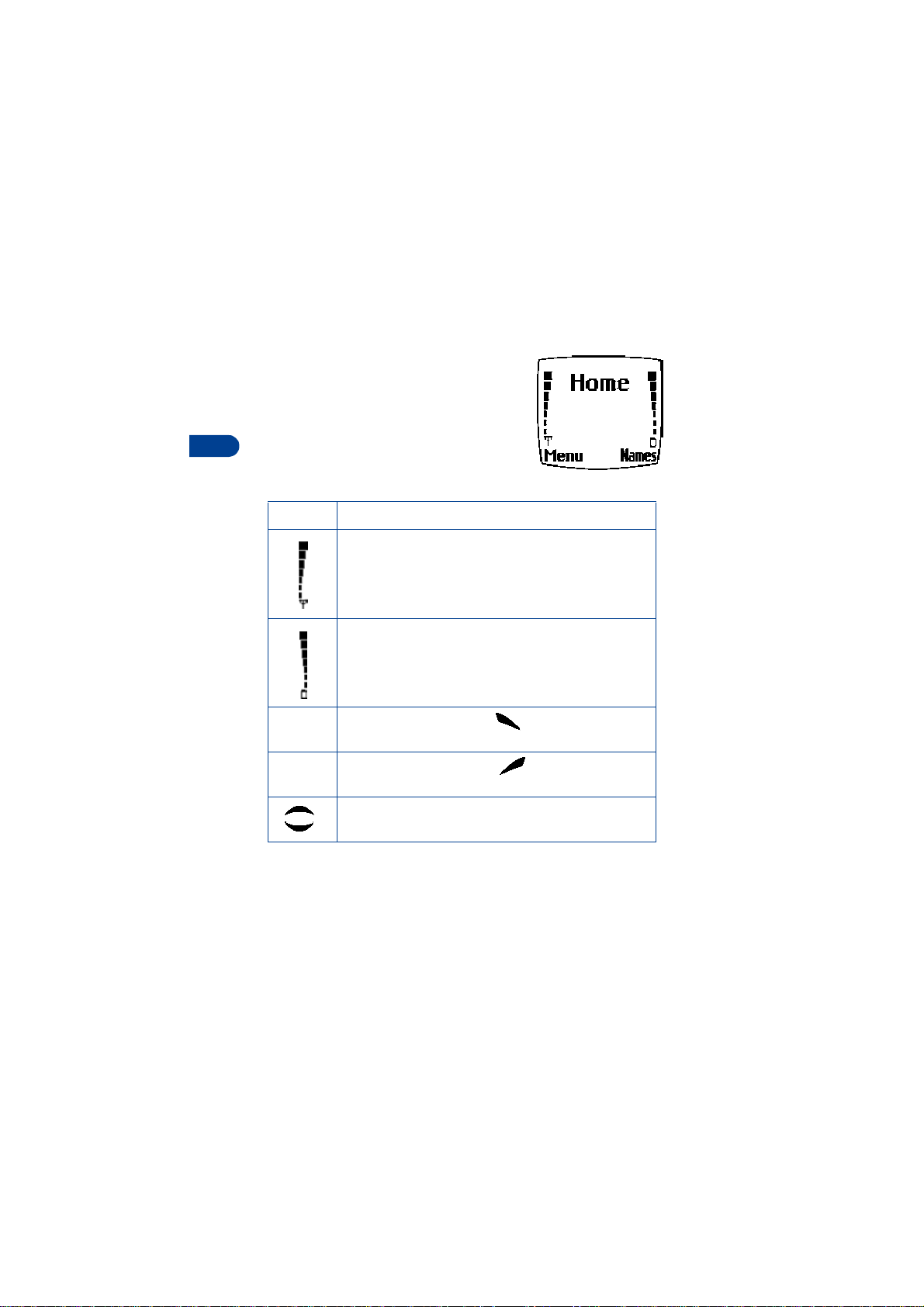
• THE START SCREEN
The Start screen is the “home base” for your
phone and indicates it is in idle mode.
4
What’s on the Start screen
HOME Your wireless provider’s name may appear here.
Signal strength - Left side of the Start screen. A higher
bar indicates a stronger signal.
Battery charge level - Right side of the Start screen. A
higher bar indicates more power in the battery.
Menu Press the left selection key ( ) under Menu to enter
the menu list.
Names Press the right selection key ( ) under Names to enter
the Phone book.
Press either one of the scroll keys at the Start screen to
display any entries in your Phone book.
[ 16 ]
Page 25
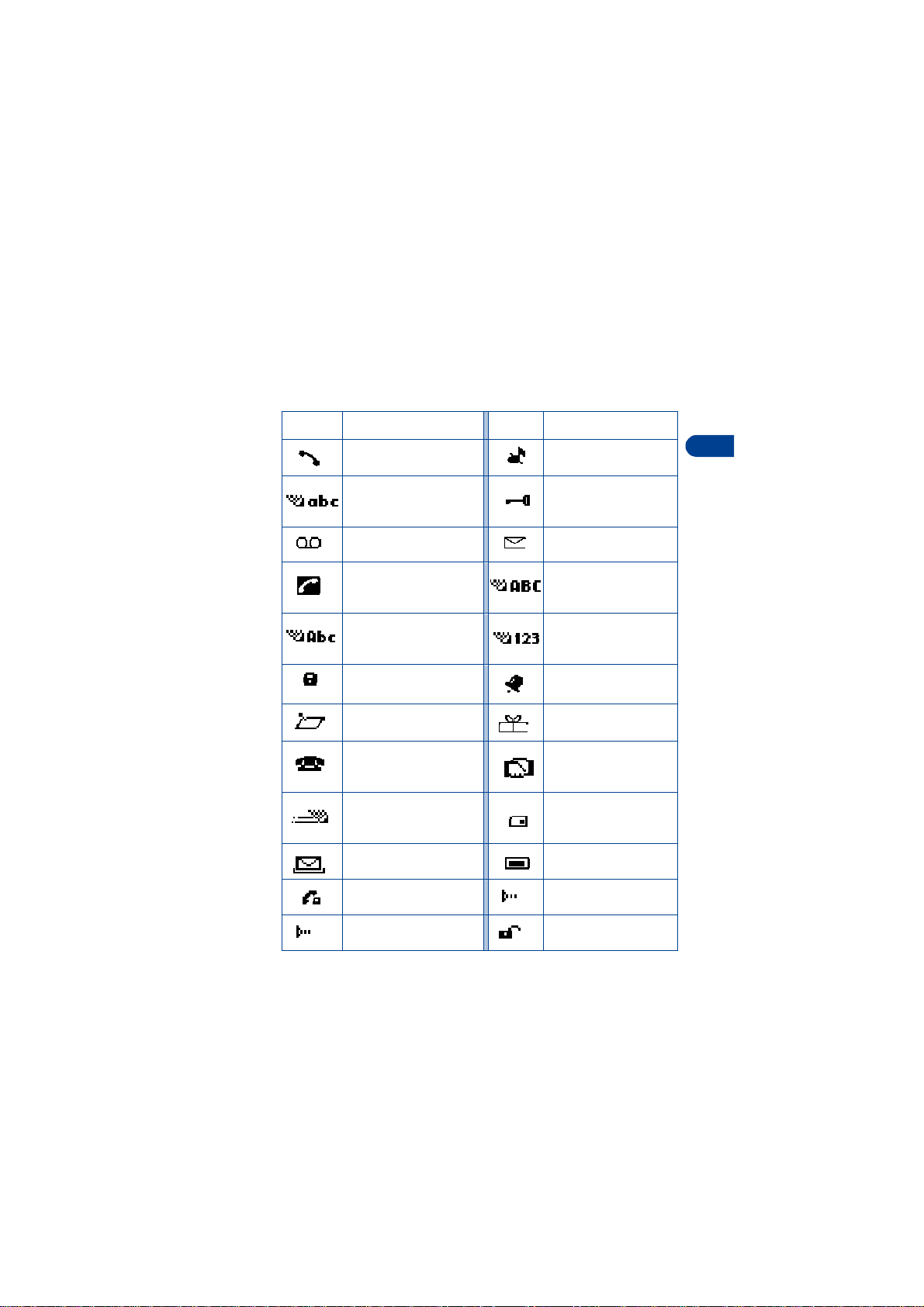
The Nokia 6340i at a glance
Indicator icons
Your phone uses icons to indicate status, alert you of a message or
meeting, and more.
Icon Indicates...
You are in an active call The Silent profile has
You are in lowercase text
entry mode (predictive
text off)
You have voice
messages waiting
You have a call waiting
(when blinking)
You are in sentence case
text entry mode (predictive
text off)
Encryption is on
A Memo note is in
your Calendar
A note is in your calendar
to call someone
Predictive text is on
A message that you’ve
composed has not been sent
You are in a secure
connection on-line
When blinking, IR is
searching for a device
Icon Indicates...
been selected
Keyguard is active
You have a text or
picture message
You are in uppercase t ext
entry mode (predictive
text off)
You are in number
entry mode
An alarm is set
A birthday note is in
your Calendar
You have a meeting
scheduled in your
Calendar
The highlight ed entry
(in Phone book) exists
on the SIM card
A picture is attached to
your message
When steady, IR is
connected to a device
Encryption is off
4
[ 17 ]
Page 26
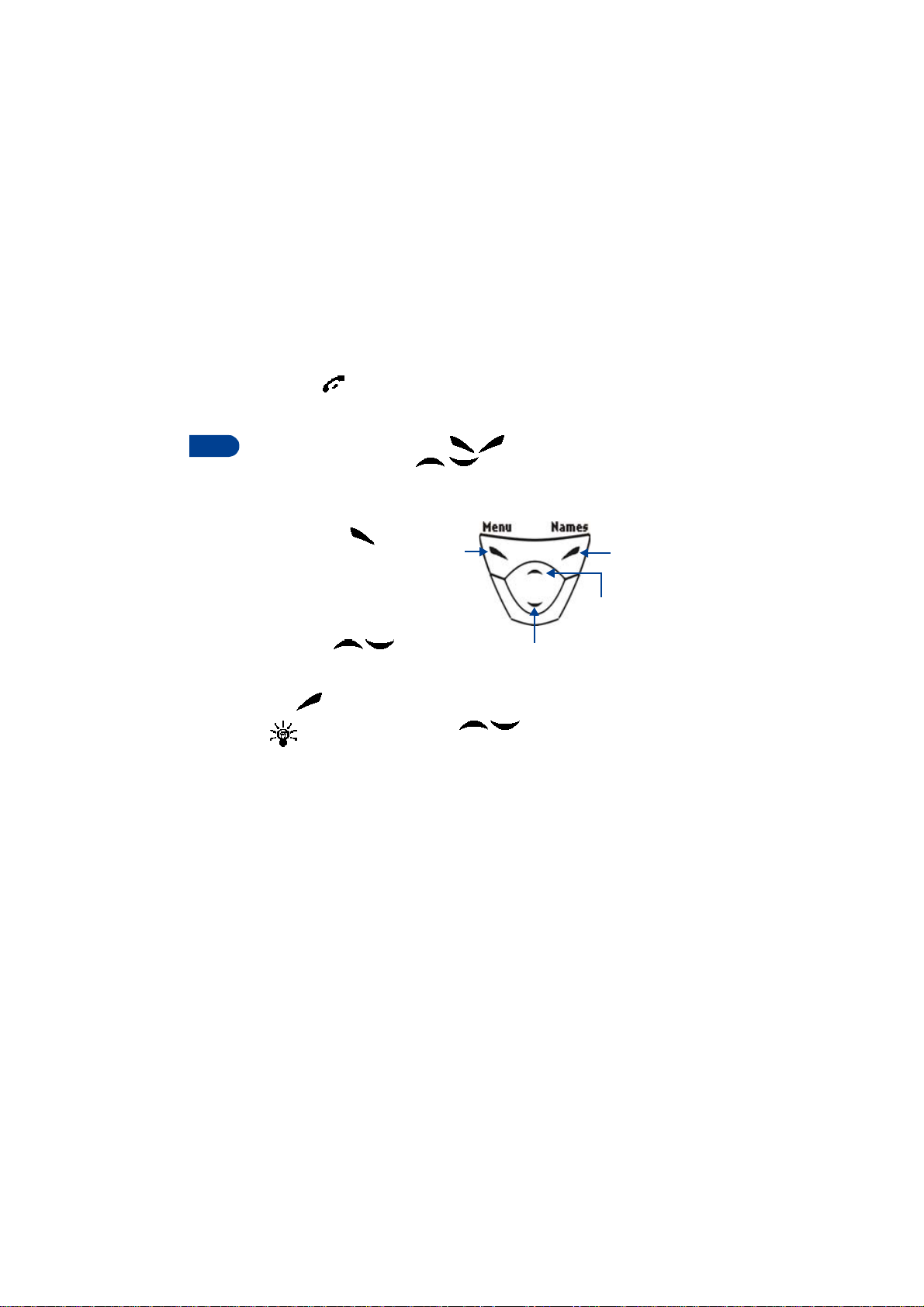
Return to the Start screen from any activity
•Press
• USE THE SELECTION AND SCROLL KEYS
4
The left and right selection keys ( ) are beneath each corner of
the display. The scroll keys ( ), are centered below the selection
keys. A selection key’s function is always defined by the text that appears
above it in the display.
Press the left
selection key ( )
when Menu appears
above it to display the
Messages menu.
Page through the other
main menus using the
scroll keys ( ).
Press the right selection
key ( ) when Names appears above it to enter the Phone book.
Tip: Press either scroll key ( ) from the Start screen to
view any entries in your Phone book.
Left
selection
key
Down scroll key
Right
selection
key
Up scroll key
[ 18 ]
Page 27
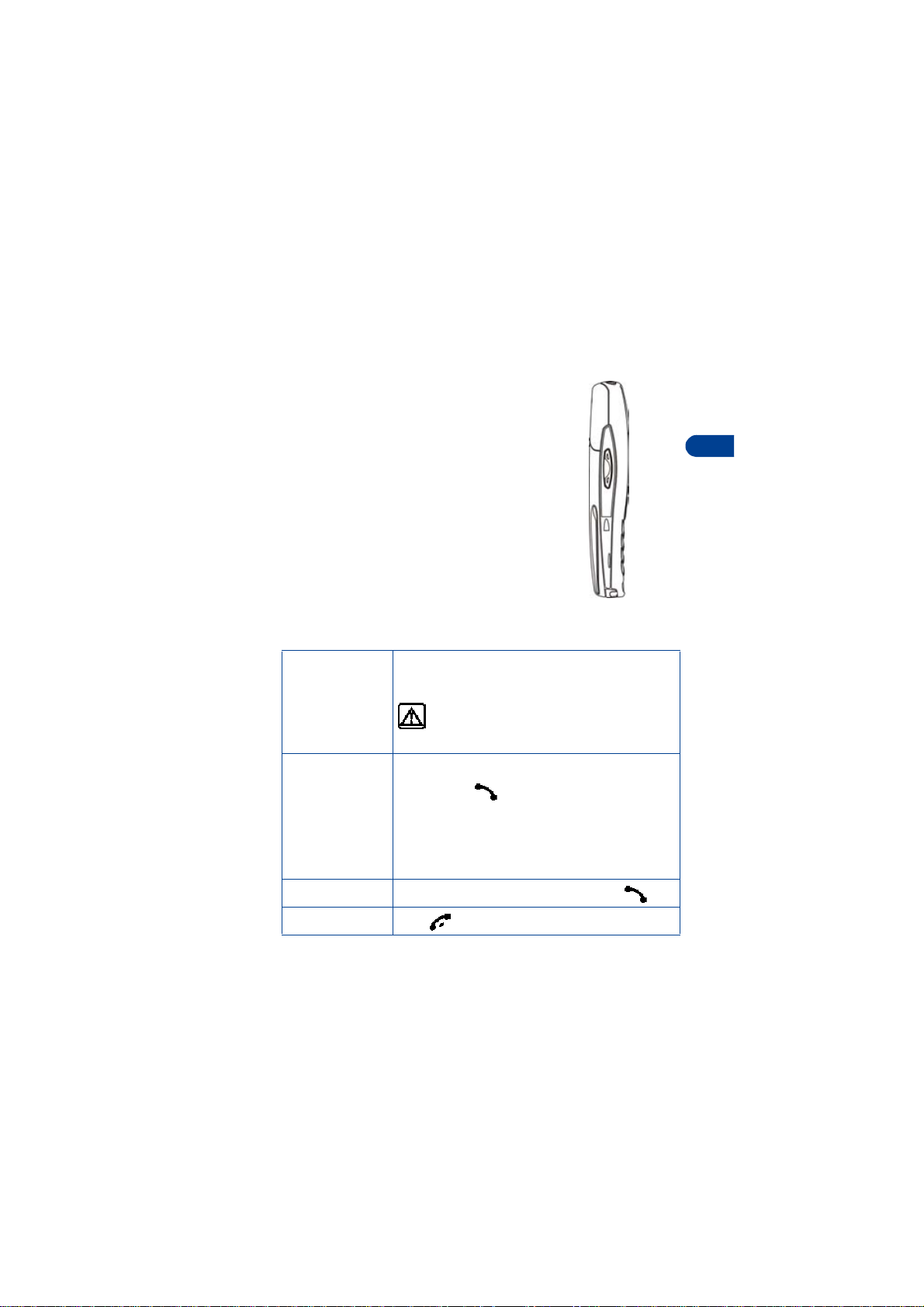
The Nokia 6340i at a glance
• THE VOLUME KEY
With the phone facing you, the volume key is
located on the left side of the phone.
Adjust earpiece volume
When you press the volume key, a bar chart
appears in the display indicating the present
volume level.
• Press the top portion of the volume key to
increase your call volume.
• Press the bottom portion of the volume key
to decrease your call volume.
Volume
key
• MAKE AND ANSWER CALLS
Use the following table as a quick guide for basic functions.
Press and hold the power key on top of the phone
for 2 seconds.
Switch the
phone on
Make a call
Warning: Do not power-up the phone when
wireless use is prohibited or when the phone
may cause interference or danger.
1 Enter the area code and phone number.
2 Press .
3 Hold the phone with the earpiece over
your ear and microphone near your mouth,
or connect and use the headset before
entering the number.
Front
of phone
4
Answer a call When your phone rings or vibrates, press .
End a call Press .
[ 19 ]
Page 28
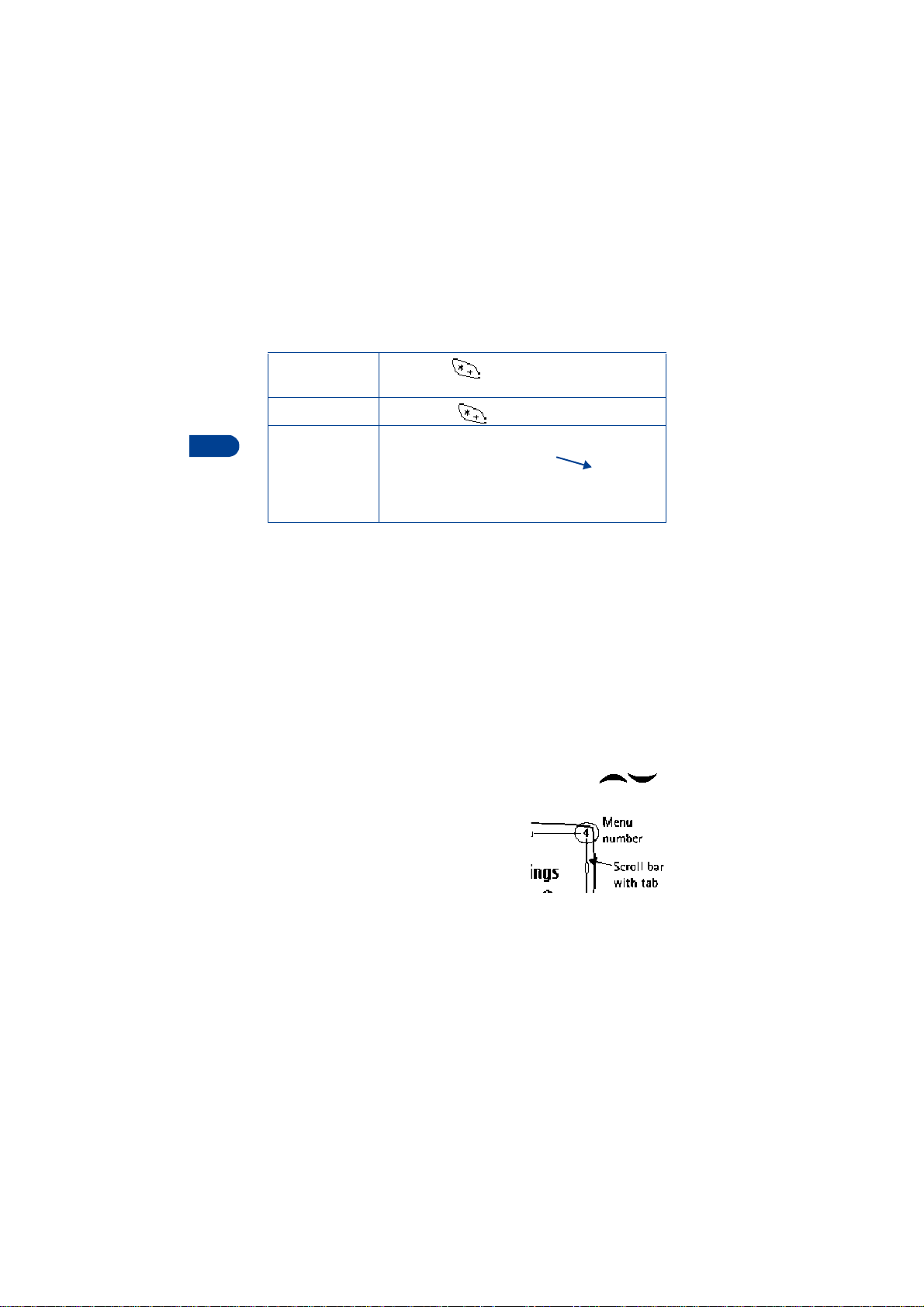
Turn Keyguard on Press Menu . Keyguard prevents
accidental calls.
Turn Keyguard off Press Unlock .
4
Silence a call
OR
Decline a call
You can mute the ringing tone of an incoming call
without terminating the call. Press Silence and the
ringing tone is muted. After pressing Silence, you
then have the option to Decline the call. When you
decline a call, the calling party hears a busy signal.
•HELP TEXT
The Nokia 6340i displays brief descriptions for most menu items. When you
arrive at a feature or menu, pause for about 10 seconds. Use the scroll
keys to page through the full help text, if necessary.
• NAVIGATE YOUR PHONE’S MENUS
You can navigate the menus and submenus in your phone using the scroll
method or a shortcut.
Use the scroll method
1 At the Start screen, press Menu. The Messages menu appears in
the display.
2 Page through the remaining menus using the scroll keys ( ).
THE MENU NUMBER AND SCROLL BAR
As you page through menus, the menu number
appears in the upper right corner of the display .
Ascroll bar with a tab appears below the menu
number. This tab moves up or down as you page
through the menus, and indicates your position
within the menu structure.
• When the me n u y ou wa n t a pp e ar s in the display, press Select.
[ 20 ]
Page 29
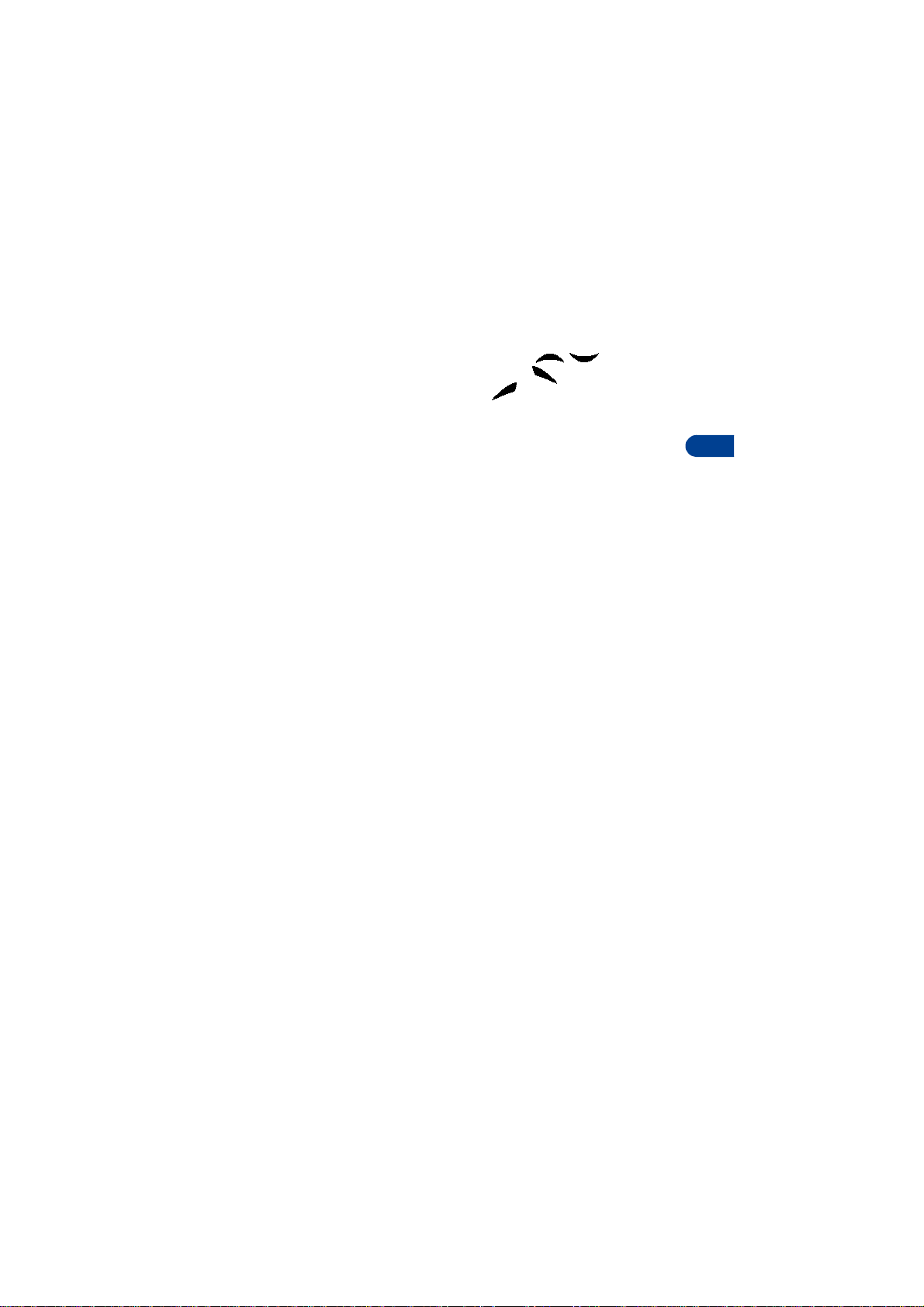
The Nokia 6340i at a glance
3 Once inside the menu, use the scroll keys ( ) to highlight
an item or page through submenus. Press to open a highlighted
item or to enter a submenu. Press to exit or return to the
previous menu.
Use a shortcut
You can also go to almost any feature, option, or submenu directly from
the Start screen using a “shortcut.”
Press Menu, and within 3 seconds, enter the first number of the
menu function you’d like to access. Keep going until you’ve entered all
the numbers.
For example: To turn on the Alarm clock, press Menu 4-1-1
(Menu - 4Settings - 1Alarm clock - 1On).
A complete list of shortcuts begins on page 23. Some features may not
appear depending on service availability, or may require subscription to
the feature in question. In such cases, the phone displays an error message.
If you wish to subscribe to a feature that is currently disabled, contact
your wireless provider.
• ACCESSIBILITY SOLUTIONS
Nokia is committed to pursuing accessibility solutions for all people,
including individuals with disabilities. We maintain a site on the Internet
that is dedicated to accessibility solutions. For more information about
features, accessories, and other Nokia products designed with accessibility
in mind, visit the Nokia Internet site at
www.nokiaaccessibility.com
Or, contact Nokia Customer Care at 1-80 0 24-NOKIA
Alternate format user guides
This user guide is also available in Braille, large print, audiocassette, and
on disk in a format that can be read by a screen reader.
To request a User Guide in any of these f ormats, call Nokia Customer Care
at (888) 665-4228. TTY/TDD users can contact Noki a at (800) 246-6542.
4
[ 21 ]
Page 30
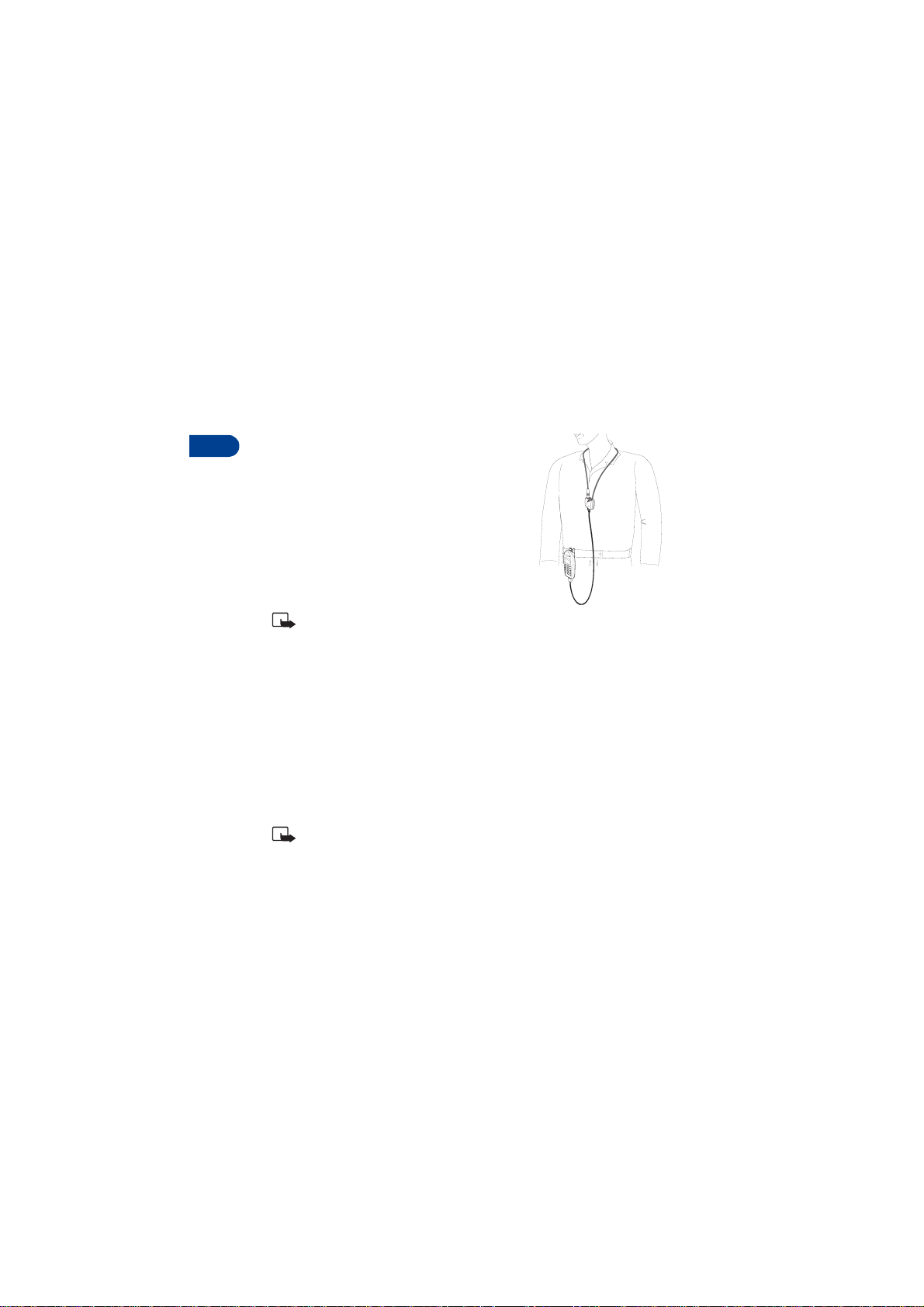
4
LPS-1 Mobile Inductive Loopset
The LPS-1 loopset gives hearing-impaired users access to digital telephony.
People using a T-coil equipped hearing aid can make and receive calls
without noise interference.
HOW THE LOOPSET WORKS
The LPS-1 transmits sound to any hearing aid
equipped with a T-coil. The sound from the phone
is amplified and background noise is eliminated.
Wear it around your neck, connect it to your
phone, and speak directly toward the microphone
on the loopset.
For more details, refer to the booklet that comes
with the LPS-1.
Note: The Loopset can be purchased
separately as an accessory.
Other accessibility features
Besides an intuitive interface and TTY/TDD capabilities, other accessibility
features of the Nokia 6340i include:
• A nib, or raised dot on top of the five key for keypad reference
• Tactile feedback whenever you press a key
• The ability to send and receive short messages
• 1-touch dialing
• The ability to amplify higher frequencies using the equalizer function
• Caller groups to aid in caller identification
Note: For instructions on setting up accessory profiles, and connecting
and using a TTY/TDD device, see “Accessibility options” on page 63.
[ 22 ]
Page 31

• FULL MENU SHORTCUTS
1 MESSAGES
Messages is the only
Note:
menu that requires pressing “0”
Write messag e . . . . . . . . . . . 01-1
Write e-ma il. . . . . . . . . . . . . 01-2
Inbox. . . . . . . . . . . . . . . . . . . 01-4
Outbox. . . . . . . . . . . . . . . . . . 01-4
Archive . . . . . . . . . . . . . . . . . 01-5
Templates . . . . . . . . . . . . . . . 01-6
My folders. . . . . . . . . . . . . . . 01-7
Erase messag es. . . . . . . . . . . 01-8
All read . . . . . . . . . . . . . .01-8- 1
Inbox. . . . . . . . . . . . . . . .01-8-2
Outbox . . . . . . . . . . . . . .01-8-3
Archive . . . . . . . . . . . . . .01-8-4
Own folders . . . . . . . . . .01-8-5
Voice m e ssag e s. . . . . . . . . . . 01-9
Listen to vo ic e
messages. . . . . . . . . . . . .01-9-1
Voice m ailbox num b er. . 01-9-2
Sending profile. . . . . . . . . . 01-12
2 CALL LOG
Missed calls. . . . . . . . . . . . . . . 2-1
Received ca lls. . . . . . . . . . . . . 2-2
Dialed numb ers. . . . . . . . . . . . 2-3
Clear call lists. . . . . . . . . . . . . 2-4
All . . . . . . . . . . . . . . . . . . .2-4-1
Missed. . . . . . . . . . . . . . . .2-4-2
Received . . . . . . . . . . . . . .2-4-3
Dialed . . . . . . . . . . . . . . . .2-4-4
Call timers. . . . . . . . . . . . . . . . 2-5
Duration of la st ca ll. . . . .2-5-1
Duration of dialed calls. . 2-5-2
Duration of received
The Nokia 6340i at a glance
calls. . . . . . . . . . . . . . . . . .2-5-3
Duration of a ll ca lls. . . . .2-5-4
Clear timers . . . . . . . . . . .2-5-5
3 PROFILES
Normal . . . . . . . . . . . . . . . . . . .3-1
Select . . . . . . . . . . . . . . . .3-1-1
Customize. . . . . . . . . . . . .3-1-2
Ringing options . . . .3-1-2-1
Ring. . . . . . . . . .3-1-2-1-1
Ascending. . . . .3-1-2-1-2
Ring once . . . . .3-1-2-1-3
Beep once. . . . .3-1-2-1-4
Silent. . . . . . . . .3-1-2-1-5
Ringing tone. . . . . . .3-1-2-2
Ringing volum e . . . .3-1-2-3
Level 1. . . . . . . .3-1-2-3-1
Level 2. . . . . . . .3-1-2-3-2
Level 3. . . . . . . .3-1-2-3-3
Level 4. . . . . . . .3-1-2-3-4
Level 5. . . . . . . .3-1-2-3-5
Vibrating alert . . . . .3-1-2-4
On . . . . . . . . . . .3-1-2-4-1
Off . . . . . . . . . . . 3-1-2-4-2
Message alert tone. . 3-1-2-5
No tone. . . . . . .3-1-2-5-1
Standard . . . . . .3-1-2-5-2
Special. . . . . . . .3-1-2-5-3
Beep once. . . . .3-1-2-5-4
Ascending. . . . .3-1-2-5-5
Personal. . . . . . .3-1-2-5-6
Keypad to nes . . . . . .3-1-2-6
Off . . . . . . . . . . . 3-1-2-6-1
Level 1. . . . . . . .3-1-2-6-2
Level 2. . . . . . . .3-1-2-6-3
Level 3. . . . . . . .3-1-2-6-4
4
[ 23 ]
Page 32

4
4 SETTINGS
Wa rning t o n e s. . . . . 3-1-2-7
On. . . . . . . . . . . 3-1-2-7-1
Off. . . . . . . . . . . 3-1-2-7-2
Alert for. . . . . . . . . . 3-1-2-8
All calls. . . . . . . 3-1-2-8-1
Family. . . . . . . . 3-1-2-8-2
VIP . . . . . . . . . . 3-1-2-8-3
Friends . . . . . . . 3-1-2-8-4
Business. . . . . . 3-1-2-8-5
Other . . . . . . . . 3-1-2-8-6
Timed. . . . . . . . . . . . . . . . 3-1-3
Silent . . . . . . . . . . . . . . . . . . . . 3-2
Meeting. . . . . . . . . . . . . . . . . . 3-3
Outdoor . . . . . . . . . . . . . . . . . . 3-4
Pager . . . . . . . . . . . . . . . . . . . . 3-5
Alarm clock . . . . . . . . . . . . . . . 4-1
On. . . . . . . . . . . . . . . . . . . 4-1-1
Off . . . . . . . . . . . . . . . . . . 4-1-2
Time settings. . . . . . . . . . . . . . 4-2
Clock . . . . . . . . . . . . . . . . 4-2-1
Show/Hide clock . . . 4-2-1-1
Set the tim e. . . . . . . 4-2-1-2
Time format. . . . . . . 4-2-1-3
24 hour. . . . . . . 4-2-1-3-1
am/pm . . . . . . . 4-2-1-3-2
Auto update date/time. . 4-2-2
On. . . . . . . . . . . . . . . 4-2-2-1
Confirm first . . . . . . 4-2-2- 2
Off . . . . . . . . . . . . . . 4-2-2-3
Call settings. . . . . . . . . . . . . . . 4-3
Call forwarding. . . . . . . . 4-3-1
Fwd all voice ca lls. . 4-3-1- 1
Activate . . . . . . 4-3-1-1-1
Cancel. . . . . . . . 4-3-1-1-2
Check status . . 4-3-1-1-3
Fwd if busy . . . . . . . 4-3-1-2
Activate. . . . . . .4-3-1- 2 - 1
Can c el . . . . . . . .4-3-1 - 2 - 2
Chec k status . . .4-3-1-2 -3
Fwd if not answered 4-3-1-3
Activate. . . . . . .4-3-1- 3 - 1
Can c el . . . . . . . .4-3-1 - 3 - 2
Chec k status . . .4-3-1-3 -3
Fwd if out of reach. 4-3-1-4
Activate. . . . . . .4-3-1- 4 - 1
Can c el . . . . . . . .4-3-1 - 4 - 2
Chec k status . . .4-3-1-4 -3
Fwd when not
able to take calls . . 4-3-1-5
Activate. . . . . . .4-3-1- 5 - 1
Can c el . . . . . . . .4-3-1 - 5 - 2
Set delay . . . . . .4-3-1-5-3
10 sec. . . . . .4-3-1-5-3-1
15 sec. . . . . .4-3-1-5-3-2
20 sec. . . . . .4-3-1-5-3-3
25 sec. . . . . .4-3-1-5-3-4
30 sec. . . . . .4-3-1-5-3-5
Fwd all fax calls . . . 4-3-1-6
Activate. . . . . . .4-3-1- 6 - 1
Can c el . . . . . . . .4-3-1 - 6 - 2
Chec k status . . .4-3-1-6 -3
Fwd all data calls . . 4-3-1-7
Activate. . . . . . .4-3-1- 7 - 1
Can c el . . . . . . . .4-3-1 - 7 - 2
Chec k status . . .4-3-1-7 -3
Cancel all ca ll
forwarding. . . . . . . . 4-3-1-8
Equalizer. . . . . . . . . . . . . 4-3-2
Normal. . . . . . . . . . . 4-3-2-1
Bright. . . . . . . . . . . . 4-3-2-2
Dark. . . . . . . . . . . . . 4-3-2-3
Loudness . . . . . . . . . 4-3-2-4
[ 24 ]
Page 33

The Nokia 6340i at a glance
Set 1 . . . . . . . . . . . . .4-3-2-5
Set 2 . . . . . . . . . . . . .4-3-2-6
International pr efix . . . . .4-3-3
Automatic redial . . . . . . .4-3-4
On . . . . . . . . . . . . . . .4-3-4-1
Off . . . . . . . . . . . . . . .4-3-4-2
Summ ary a fte r call. . . . . .4-3-5
On . . . . . . . . . . . . . . .4-3-5-1
Off . . . . . . . . . . . . . . .4-3-5-2
Phone setting s . . . . . . . . . . . . 4-4
Lang uage . . . . . . . . . . . . .4-4-1
Automatic. . . . . . . . .4-4-1-1
English. . . . . . . . . . . .4-4-1-2
Français. . . . . . . . . . .4-4-1-3
Español . . . . . . . . . . .4-4-1-4
Portugu ês . . . . . . . . .4-4-1-5
System selec tion . . . . . . .4-4-2
Automatic. . . . . . . . .4-4-2-1
Manual . . . . . . . . . . .4-4-2-2
New sea r ch. . . . . . . .4-4-2-3
Touch to ne length . . . . . .4-4-3
Short . . . . . . . . . . . . .4-4-3-1
Long. . . . . . . . . . . . . .4-4-3-2
Tone setting s. . . . . . . . . . . . . . 4-5
Ring i n g o p t ions . . . . . . . .4-5-1
Ring. . . . . . . . . . . . . .4-5-1-1
Ascending . . . . . . . . .4-5-1-2
Ring once . . . . . . . . .4-5-1-3
Beep once . . . . . . . . .4-5-1-4
Silent. . . . . . . . . . . . .4-5-1-5
Ringing tone. . . . . . . . . . .4-5-2
Ring i n g v o lume . . . . . . . .4-5-3
Level 1. . . . . . . . . . . .4-5-3-1
Level 2. . . . . . . . . . . .4-5-3-2
Level 3. . . . . . . . . . . .4-5-3-3
Level 4. . . . . . . . . . . .4-5-3-4
Level 5. . . . . . . . . . . .4-5-3-5
Vibrating alert. . . . . . . . . 4-5-4
On. . . . . . . . . . . . . . . 4-5-4-1
Off. . . . . . . . . . . . . . . 4-5-4-2
Mes s a g e a le r t to ne. . . . . 4-5- 5
No tone . . . . . . . . . . 4-5-5-1
Standard. . . . . . . . . . 4-5-5-2
Special . . . . . . . . . . . 4-5-5-3
Beep once . . . . . . . . 4-5-5-4
Asce nding . . . . . . . . . 4-5-5- 5
Personal . . . . . . . . . . 4-5-5-6
Keypad to n es. . . . . . . . . . 4-5-6
Off. . . . . . . . . . . . . . . 4-5-6-1
Level 1 . . . . . . . . . . . 4-5-6-2
Level 2 . . . . . . . . . . . 4-5-6-3
Level 3 . . . . . . . . . . . 4-5-6-4
Warnin g t one s. . . . . . . . . 4-5-7
On. . . . . . . . . . . . . . . 4-5-7-1
Off. . . . . . . . . . . . . . . 4-5-7-2
Alert for. . . . . . . . . . . . . . 4-5-8
Acce s s o r y settings. . . . . . . . . . 4-6
Headset . . . . . . . . . . . . . . 4-6-1
Default profile. . . . . 4-6-1-1
Current profile . 4-6-1-1-1
Normal . . . . . . . 4-6-1-1-2
Silent . . . . . . . . 4-6-1-1-3
Meeting . . . . . . 4-6-1-1-4
Outdoor . . . . . . 4-6-1-1-5
Pager. . . . . . . . . 4-6-1-1-6
Automatic answer. . 4-6-1-2
On. . . . . . . . . . . 4-6-1-2-1
Off. . . . . . . . . . . 4-6-1-2-2
Handsfree . . . . . . . . . . . . 4-6-2
Default profile . . . . 4-6-2-1
Automatic answer. . 4-6-2-2
On. . . . . . . . . . . 4-6-2-2-1
Off. . . . . . . . . . . 4-6-2-2-2
Lights . . . . . . . . . . . . 4-6-2-3
4
[ 25 ]
Page 34

4
5VOICE
On. . . . . . . . . . . 4-6-2-3-1
Off. . . . . . . . . . . 4-6-2-3-2
Automatic . . . . 4-6-2-3-3
Loopset . . . . . . . . . . . . . . 4-6-3
Use loopset . . . . . . . 4-6-3-1
Yes . . . . . . . . . . 4-6-3-1-1
No. . . . . . . . . . . 4-6-3-1-2
Default profile. . . . . 4-6-3- 2
Automatic answer. . 4-6-3-3
On. . . . . . . . . . . 4-6-3-3-1
Off. . . . . . . . . . . 4-6-3-3-2
TTY/TDD. . . . . . . . . . . . . . 4-6-4
Use TTY. . . . . . . . . . . 4-6-4-1
Yes . . . . . . . . . . 4-6-4-1-1
No . . . . . . . . . . 4-6-4-1-2
Security setting s. . . . . . . . . . . 4-7
PIN code requ est. . . . . . . 4-7-1
Fixed dialing . . . . . . . . . .4 -7-2
On. . . . . . . . . . . . . . . 4-7-2-1
Off . . . . . . . . . . . . . . 4-7-2-2
Number list . . . . . . . 4-7-2-3
Security level. . . . . . . . . . 4-7-3
Off . . . . . . . . . . . . . . 4-7-3-1
Memory . . . . . . . . . . 4-7-3-2
Phone. . . . . . . . . . . . 4-7-3-3
Access codes. . . . . . . . . . 4-7-4
Change security
code . . . . . . . . . . .4 -7-4-1
Change PIN code. 4-7-4-2
Change PIN2 code 4-7-4-3
Restore fa ctory settin gs. . . . . 4-8
Voice re co rder. . . . . . . . . . . . . 5-1
Record . . . . . . . . . . . . . . .5 -1-1
Recordings list. . . . . . . . .5 -1-2
Voice command . . . . . . . . . . . .5-2
Profiles. . . . . . . . . . . . . . .5-2-1
Voice m a ilbo x. . . . . . . . . .5-2-2
Infrared. . . . . . . . . . . . . . .5-2-3
Recorder. . . . . . . . . . . . . .5-2-4
6 ORGANIZER
Calendar. . . . . . . . . . . . . . . . . .6-1
To-do list . . . . . . . . . . . . . . . . .6-2
Wallet. . . . . . . . . . . . . . . . . . . .6-3
7CALCULATOR
8 GAMES
Select game . . . . . . . . . . . . . . .8-1
Snake II. . . . . . . . . . . . . . . 8-1-1
Pass ‘n Ru sh. . . . . . . . . . .8-1-2
Bumper. . . . . . . . . . . . . . .8-1-3
Pairs II. . . . . . . . . . . . . . . .8-1-4
Settings. . . . . . . . . . . . . . . . . . .8-2
Game soun ds. . . . . . . . . . 8-2-1
On . . . . . . . . . . . . . . . 8-2-1-1
Off. . . . . . . . . . . . . . .8-2-1-2
Game lights . . . . . . . . . . .8-2-2
On . . . . . . . . . . . . . . . 8-2-2-1
Off. . . . . . . . . . . . . . .8-2-2-2
Shakes . . . . . . . . . . . . . . .8-2-3
On . . . . . . . . . . . . . . . 8-2-3-1
Off. . . . . . . . . . . . . . .8-2-3-2
9 INFRARED
Infrared. . . . . . . . . . . . . . . . . . . . .9
10 SE RVIC ES
[ 26 ]
Page 35

Your phone’s keypad
5 Y our phone’s keypad
• ENTER CHARACTERS AND NUMBERS
Note: The following focuses on entering
text into messages, but applies to any
screen that accepts keypad entry, such as
web addresses or names in the Phone book.
1 At the Start screen, press Menu 01-1
(Messages - Write message). The message
entry screen opens in text entry mode.
2 To enter numbers, press and hold until the Abc icon in the upper
left corner of the display changes from Abc to 123.
Note: There are three types of text entry modes:
• ABC - Any text you enter is capital letters
• Abc - The first letter of each sentence is capitalized
• abc - Any text you enter is lower case
Enter text
• Press any key once to insert the first letter on the key, twice for the
second letter, and so on. When you pause, the letter appearing in the
display is accepted and your phone awaits the next entry.
• Press to accept a word and enter a space
• Press to enter a period (.)
• Press to display special characters. More about special
characters on the following pages
•Press Clear to backspace and erase a character
•Press and hold Clear to backspace continuously, and erase
• Use predictive text to write messages faster. See “Use predictive text”
on page 78 for more information
5
[ 27 ]
Page 36

5
Use special characters
While entering text, press (or press and hold, if
predictive text is on) to display special
characters. Press again to cycle through all
available characters.
Available special characters
.
,‘
?!“-() @/
:_ ; +& % *=<>£
$ ¥ ¤[]{}\~
¡¿§#
l
^
Use four-way scrolling
Navigate special
characters using the 2,
4, 6, and 8 keys much
as you would a joystick.
Once a character is
highlighted press
to insert the character
into your message.
SWITCH BETWEEN ABC AND 123 MODES
Press and hold until the icon in the upper left corner of the display
switches from Abc to 123 (or from 123 to Abc).
SWITCH BETWEEN UPPERCASE AND LOWERCAS E TEXT
Press to alternate between upper case (ABC), lower case (abc), and
sentence case (Abc) while in text mode.
Scroll left
[ 28 ]
Scroll up
Scroll right
Insert character
Scroll down
Page 37

The Phone book
6 The Phone book
One of the most useful features in the Nokia 6340i is its powerful Phone
book. You can store up to 500 names and their associated web, e-mail,
and street addresses within the Phone book. Each name, or entry as it is
called, has room for multiple numbers and text entries.
Note: This feature utilizes dynamic memory. See “Dynamic
memory use” on page 8 for more information.
• OPEN THE PHONE BOOK
1 At the Start screen, press Names. The submenus in the following table
appear in the display.
2 Use the scroll keys ( ) to highlight an option. Press Select
( ) to activate an option or enter its submenu.
Phone book menu
6
Find
Add entry
Edit name
Add
number
Erase
Copy
Settings
Search for a name in your Phone book or list the names
and select from the list
Add a new entry (name and number) to your Phone book
Edit an existing name in your Phone book
Add a number to an existing entry in your Phone book
Erase names and numbers in your Phone book one by one
or all at once
Copy entries from SIM card to Phone or vice versa. You
have the option to copy entries one by one or all at once
Change how you view the Phone book, check your memory
status, and select which memory to use
[ 29 ]
Page 38

Phone book menu
6
1-touch
dialing
Voice tags
Service
nos.
Own
numbers
Caller
groups
Show a list of 1-touch dialing numbers, if you’ve assigned
any to keys 2-9
Show a list of voice dialing numbers, if you’ve assigned
voice tags to any Phone book entries
List the fax, data, and voice numbers saved to your SIM
card by your wireless provider
Display the phone number assigned to your phone, if the
number is saved to the SIM card by your wireless provider
Setup a caller group. You can define ringing tones and
graphics for up to five groups in your Phone book. See
“Caller groups” on page 36 to setup a caller group
Add an entry to the Phone book
1 At the Start screen press Names, scroll to Add entry,and
press Select.
2 Enter a name for the entry and press OK.
3 Enter the area code and number for the entry and press OK.
The name and number are saved to the memory in use.
OR
1 At the Start screen, enter the area code and number you wish
to save and press Options.
Tip: Always save numbers with a + in front to simplify
international dialing. See “International dialing” on page 59
for more informatio n.
2 Ensure Save is highlighted and press Select.
3 Enter a name for the nu mber and press OK. The name and number
are saved to the memory in use.
[ 30 ]
Page 39

The Phone book
Number types
Phone numbers are sub-entries of an entry , or a name. Each entry can hold
multiple numbers, and you can assign a different “type” to each. Once
assigned, a number type is easily identified by the icon to the left of the
number. The following number types are available:
General Mobile Home Work Fax
Important: If you plan on using Nokia PC Sync to synchronize your
Phone book and your PC’s PIM (Personal Information Manager)
application, make sure all phone numbers are assigned the correct
number type. PC Sync uses this information to synchronize
contacts correctly between phone and PC.
ASSIGN OR CHANGE A NUMBER TYPE
Note: This function is not available for numbers stored only on
your SIM card.
1 At the Start screen, press one of the scroll keys ( ) to display
your Phone book entries.
2 Scroll to the entry containing the numbers you wish to change and
press Details.
3 Use the scroll keys to highlight the number you wish to change and
press Options.
4 Scroll to Change type and press Select.
5 Scroll to the number type of your preference and press Select.
A confirmation message appears in the display.
Add an address or note to a Phone book entry
Note: This function is not available for numbers stored only on
your SIM card.
1 With an entry in your Phone book highlighted, press Details.
6
[ 31 ]
Page 40

6
2 Press Options, scroll to Add info, and press Select.
3 Scroll to E-mail,Web address, Street addr ., or Note and press Select.
4 Enter text with the keypad and press OK.
•Press Clear to backspace and delete text
• Press and hold Clear to backspace continuously and delete text
• Press to switch between letter case (ABC, Abc, or abc)
• Press and hold to switch between text and numbers
• Press to display special characters (such as @, #, and more)
Save a number (only)
1 At the Start screen, enter the area code and number you’d like to save.
2 Press and hold Options. The number is saved to your Phone book as a
stand-alone entry.
Display Phone book entries quickly
Display any entries in your Phone book with the press of a key. Just press
one of the scroll keys ( ) at the Start screen.
Tip: Any entries which display
the SIM card icon ( ) in the
upper right corner of the display)
indicate that entry is saved to the
SIM card.
Note: Any entries which appear
twice in the display (as in this illustration), indicate the entry is
saved to both phone memory and SIM memory.
Search the Phone book quickly
1 At the Start screen, press one of the scroll keys ( ) to display
any entries in your Phone book.
2 Press the key which contains the first letter of the entry you’re
[ 32 ]
Page 41

The Phone book
searching (example; press twice to search for “Evelyn”).
Any entries that begin with “E” appear in the display, as well as a
search box with the magnifying glass icon ( ).
3 Continue entering letters to locate the entry, or move through and
highlight other entries using the scroll keys.
4 Once you’ve highlighted the desired entry, press to dial the
number. Or, press Details, then press Options to display the options
listed in the following table.
5 Scroll to an option. Press Select to activate an option or to enter
its submenu.
Options while displaying a Phone book entry
6
Add voice tag
Edit number
Erase number
View
*Change type
*As primary
no.
Add number
Add info
Caller groups
Send bus. card
Send message
Add a voice tag to the highlighted entry
Edit the highlighted number
Erase the highlighted number
View the highlighted number
Change the number to one of the 5 available types:
General, Mobile, Home, Work, or Fax
*Only works with numbers stored in phone memory
Assign the number as your primary number. See “Assign
a primary number” on page 35 for more information.
*Only works with numbers stored in phone memory
Add another number to the selected entry
Add an e-mail address, web address, street address, or
note to the selected entry
Add the selected entry to one of the 5 available caller
groups, or select No group.
Send a business card containing the selected entry’s
information to a compatible phone via IR or SMS
Send a message to the entry via SMS or e-mail
[ 33 ]
Page 42
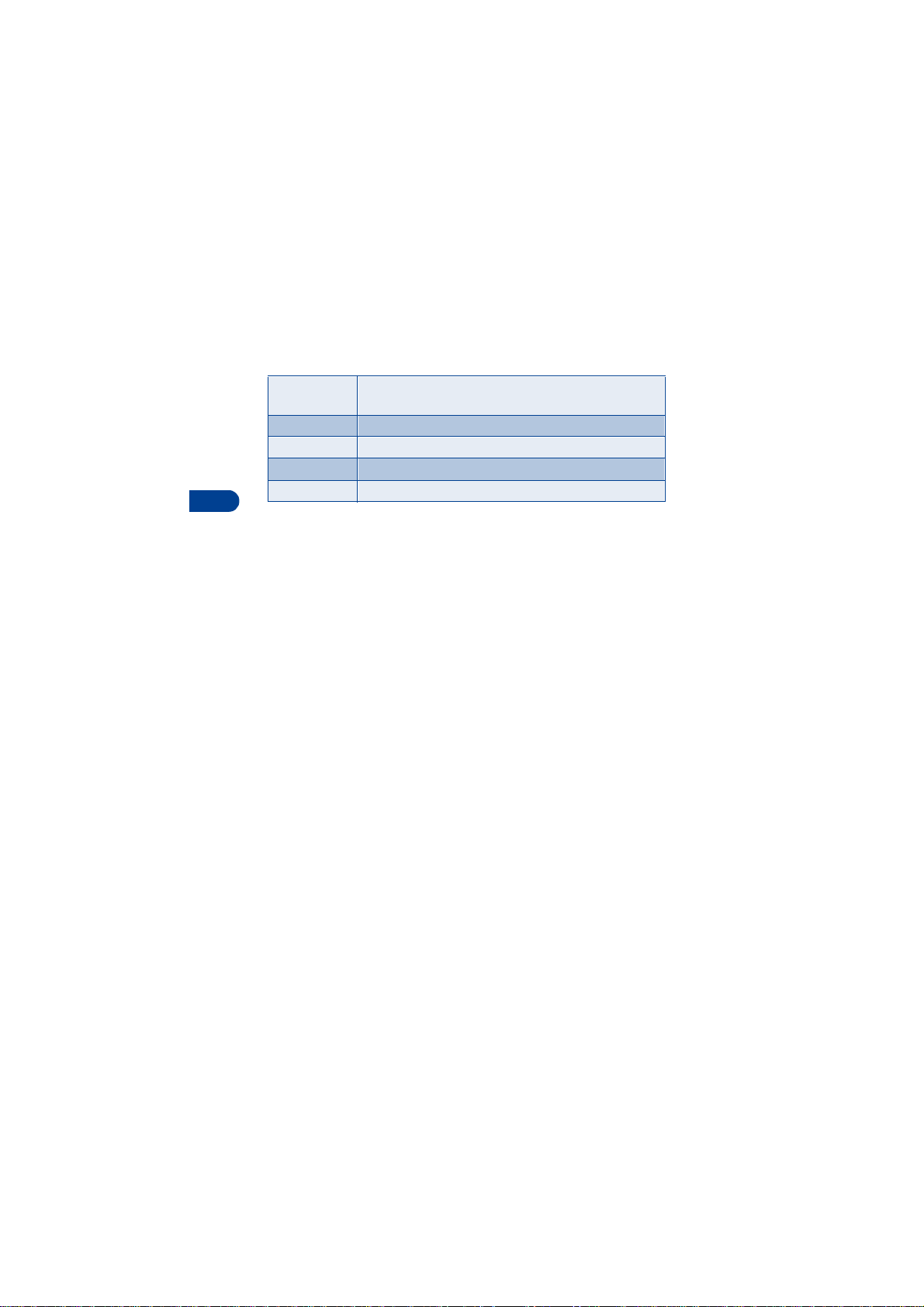
Options while displaying a Phone book entry
6
1-touch
dialing
Edit name
View name
Copy
Erase
Assign the number to a 1-touch dialing location
Edit the name of the entry
View the name of the entry
Copy the entry to another memory location
Erase the entry and all information it contains
Edit names
1 At the Start screen, press Names and scroll to Edit name.
2 Press Select and scroll to the name you wish to change.
3 Press Edit, modify the name as desired, and press OK once
you’ve finished.
•Press Clear to backspace and delete text
• Press and hold Clear to backspace continuously (and delete)
Erase names and numbers
You can erase single entries in your Phone book or all entries at once.
ERASE A SINGLE ENTRY
1 At the Start screen, press Names, scroll to Erase, and press Select.
2 Ensure One by one is highlighted and press Select.
3 Scroll to the entry you wish to erase and press Erase.
4 Press OK again to co nfirm the erasure, or Back to select another.
ERASE ALL NAMES AND NUMBERS
1 At the Start screen, press Names, scroll to Erase and press Select.
2 Ensure E r ase all is highlighted and press Select.
3 Scroll to Phone or SIM card and press Erase.
4 Press OK to confirm or Back to select from Phone or SIM card again.
[ 34 ]
Page 43

The Phone book
If you pressed OK, you’re prompted to enter the security code
(default is 12345).
5 Enter the security code and press OK to erase or Back to select from
Phone or SIM card again.
Important: If you enter the wrong security code 3 times in a row,
the phone is blocked and won’t accept a code for 5 minutes.
Assign a primary number
For names containing more than one number, assign the most-dialed
number as the primary number. The primary number is the number dialed
when you select a name for dialing that contains multiple numbers.
1 At the Start screen, press or to display a list of Phone
book entries.
2 Scroll to a name containing multiple numbers and press Details.
3 Scroll to the number you’d like to assign as the primary number
(or change to the primary number) and press Options.
4 Scroll to As primary no. and press Select. The primary number is set.
• CUSTOMIZE THE PHONE BOOK
Change the Phone book view
You can view the contents of your Phone book as a list or view each entry
as a full display (larger text).
1 At the Start screen, press Names, scroll to Settings, and press Select.
2 Scroll until Phone book view appears in the display and press Select.
3 Scroll to Name list or Name+number and press Select.
6
[ 35 ]
Page 44

6
Caller groups
You can add Phone book entries to one of 5 caller groups, and th en assign
a unique ringing tone or graphic to that group. This enables you to
identify callers from that caller group by their unique ringing tone or
graphic. A caller group can be as small as one person or as large as your
entire Phone book. Caller groups can be renamed to suit your preference.
CALLER GROUP OPTIONS
1 At the Start screen, press Names, scroll to Caller groups, and press
Select. The following Caller groups are available.
•Family •VIP •Friends •Business •Other
2 Use the scroll keys ( ) to highlight a group. Press Select to
display the following caller group options:
Rename group
Group ringing tone
Group logo
Group members
Rename the group to your preference
Set the ringing tone for the group
Turn the graphic for the caller group on or off
Add or remove members from the caller group
Setup a caller group
1 At the Start screen, press or to display a list of entries in
your Phone book.
Tip: Perform a “quick find” when Phone book entries are displayed
by entering the first letter of a name. appears in the bottom
of the display to indicate you’re performing a search.
2 Scroll to a name you’d like to add to a caller group and press Details.
3 Press Options, scroll to Caller g roups, and press Select.
4 Scroll to the caller group to which you’d like to add the name and
press Select. A confirmation message appears in the display.
[ 36 ]
Page 45

The Phone book
• YOUR PHONE’S MEMORY
Your phone has three options for the use of its memory; Phone,SIM, and
Phone and SIM combined. Only names and numbers saved to the memory
in use will appear in the display.
Note: With Phone and SIM memory selected, entries saved to
both memories appear in the display. Therefore, you may see the
same entry twice when you view the contents of your Phone book.
Memory specific information
Feature Phone SIM Phone and SIM
*Name capacity Up to 500
names
*Number capaci ty Multiple
numbers
per name
Can use Voice
dialing?
Can transfer name s/
numbers to another
phone?
*Can store text information such as
street address,
e-mail address, note?
Note: This feature utilizes dynamic memory. See “Dynamic
memory use” on page 8 for more information.
Yes Yes Yes
Via IR or
PC Suite
Multiple text
entries per
name
Up to 250
names (varies
with SIM
card)
One per name Multiple numb ers
Via IR, PC
Suite,
and SIM
No Multiple text
Up to 750 names
(both SIM and
phone entries are
displayed)
per name (stored
in phone memory)
Via IR, PC Suite,
and SIM
entries per name
(stored in phone
memory)
6
[ 37 ]
Page 46

6
View memory in use
You can view the memory available in your Phone or SIM card by doing
the following:
1 At the Start screen, press Names and scroll to Settings.
2 Press Select and scroll until Memory status appears in the display.
3 Press Select, scroll to Phone or SIM card, and press Select again.
Depending on which memory you’ve selected, either a graphic or
numeric representation of memory usage appears in the display.
Select a memory
1 At the Start screen, press Names, scroll to Settings, and press Select.
2 Scroll until Memory in use appears in the display and press Select.
The following options are available:
Phone and SIM
Phone
SIM card
3 Scroll to the memory option of your choice and press Select.
Tip: If you wish to save multiple numbers to a name, or information
such as an e-mail or street address, choose Phone or Phone
and SIM.
Data is saved to Phone memory, but SIM and Phone
entries appear in the display.
Data is saved to Phone memory . Only entries saved to
Phone memory appear in the display.
Data is saved to the SIM card. Only entries saved to
the SIM card appear in the display.
• COPY PHONE BOOK ENTRIES
1 At the Start screen, press Names, scroll to Copy, and press Select.
2 Scroll to From phone to SIM card or From SIM card to phone and
[ 38 ]
Page 47
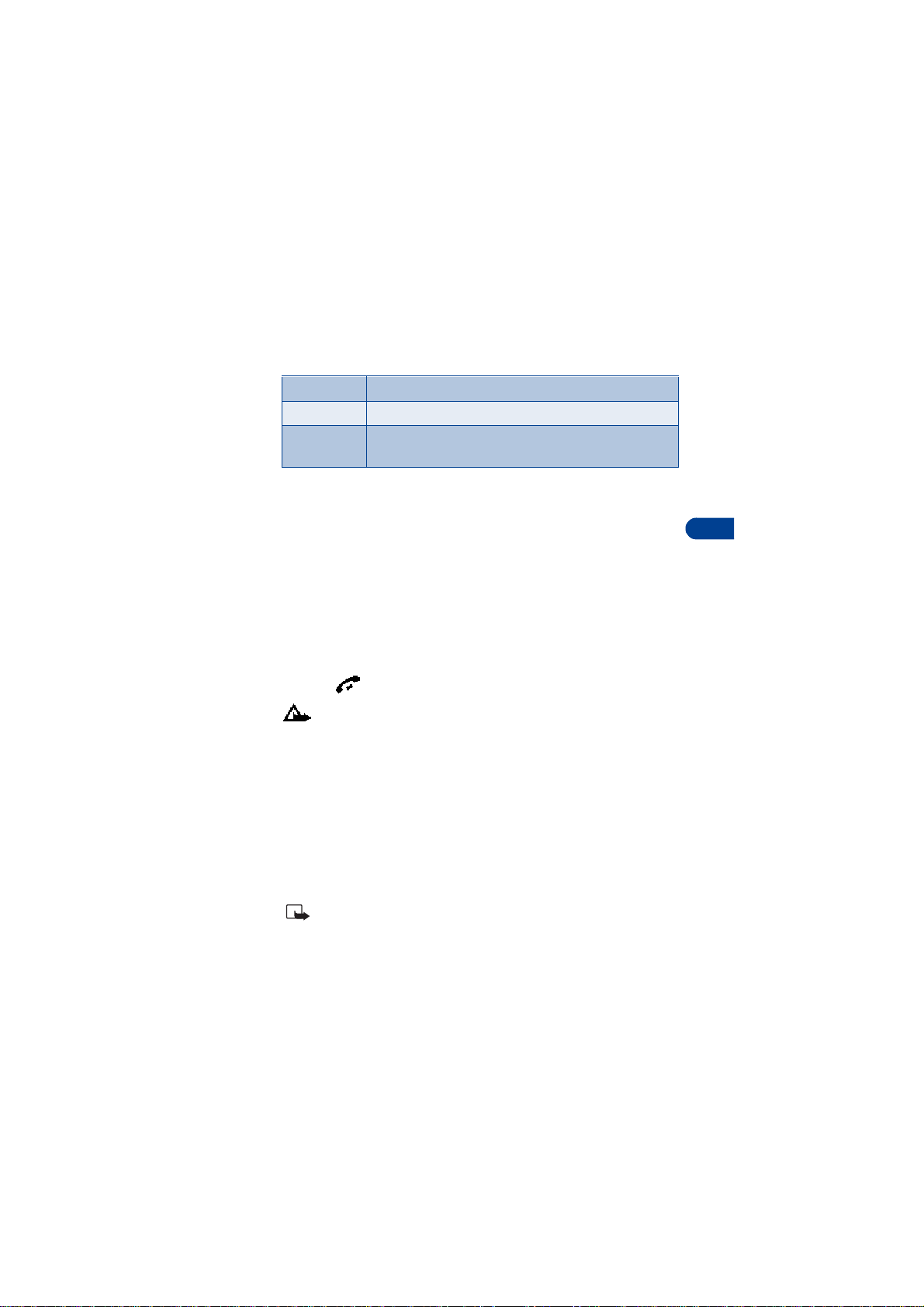
The Phone book
press Select. The following options appear in the display:
One by one
All
*Primary nos.
3 Scroll to the copy method of your choice and press Select.
a) If you selected One by one, go to step 4.
b) If you selected All or Primary nos., go to step 6.
4 Scroll to the entry you wish to copy and press Copy.
5 Scroll to Keep original or Move original and press Select. The entry
is copied and you’re returned to the list of Phone book entries.
6 If you selected All or Primary nos. in step 3, scroll to Keep original or
Move original and press Select.
7 Press OK to confirm your choice. All entries are copied to the selected
destination. Press Back to return to the list of Phone book entries, or
press to exit and return to the Start screen.
Caution: Select Keep original if you’re unsure of which copy
method to use. This ensures original entries are merely copied to
the new location. Move original deletes files after copying.
Select and copy entries one by one
Copies all entries from the SIM card or Phone
Copies only primary numbers. This appears only if you
select From phone to SIM.
• VIEW SERVICE NUMBERS
Your wireless provider may have saved service numbers to your SIM card.
To view these numbers:
1 At the Start screen, press Names, Scroll to Service nos. and
press Select. A list of numbers, if available, appear in the display.
2 To view details of a number, scroll to the number and press Details.
Note: This feature may not be supported by your SIM card. If so,
contact your wireless provider if you wish to have it enabled.
6
[ 39 ]
Page 48

7 Call log
Call log stores information about the last 20 missed, received, or dialed calls.
It also adds the total duration of all call s. When the number of calls exceed
20, the most recent call replaces the oldest. For Call log to work properly:
• Your wireless provider must support caller ID, and it must be enabled
• Your calls can’t be blocked
• Your phone must be on and within the service area
7
• CALL LOG OPTIONS
Whether you are viewing missed, received, or dialed calls, each of the
menu options will be the same. Please refer to the following table
regarding menu options for these features.
Missed, received, and dialed call options
Call time
Send message
View number
Edit number
Save
Add to name
Erase
Call
Display the date and time of the call
Send a message to the number
Display the number
Edit the number and associate a name with the number
Enter a name for the numb e r and save it to your
Phone book
Add the number to an existing entry in your Phone
book, if the number is not associated with a name
Clear the number from memory
Call the number
[ 40 ]
Page 49

Call log
View missed calls
Missed calls are calls that were never answered. You can check for missed
calls two ways:
1 If # missed call appears in the display, press List. The phone number
appears in the display.
2 Press Options to display the options listed in the table on page40.
3 Scroll to an option, press Select to activate the option or to enter
its submenu.
OR
1 At the Start screen, press Menu 2-1 (Call log - Missed calls).
After a brief pause, a list of missed calls appear in the display
(if any exist).
2 Scroll to a number and press Options to display the options listed in
the table on page 40.
3 Scroll to an option, press Select to activate the option or to enter
its submenu.
View received calls
Received calls are calls that have been answered.
1 At the Start screen, press Menu 2-2 (Call log - Received calls).
After a brief pause, a list of received calls appears in the display
(if any exist).
2 Scroll to a number and press Options to display the options listed
in the table on page 40.
3 Scroll to an option, press Select to activate the option or enter
its submenu.
7
[ 41 ]
Page 50

7
View dialed numbers
You can view dialed numbers one of two ways:
1 At the Start screen, press . Your most recently dialed numbers
appear in the display.
OR
2 At the Start screen, press Menu 2-3 (Call log - Dialed numbers).
After a brief pause, your most recently dialed numbers appear in
the display.
3 Scroll to a number and press Options to display the options listed in
the table on page 40.
4 Scroll to an option, press Select to activate the option or enter
its submenu.
Call times
You can receive up to five ca lls from the same n umber , and view the time
each call occurred. Y our clock must be set for this feature to work accur ately.
See “Set the time and date” on page 103 for instructions on setting
your clock.
1 While viewing a missed or received call, press Options, scroll to Call
time, and press Select.
2 The time that the last call occurred appears in the display.
3 Press to view other call times from this number. Press Back to
return to the options list.
Clear call lists
To clear any missed, dialed, or received calls from your phone’s memory:
1 At the Start screen, press Menu 2-4 (Call log - Clear call lists).
After a brief pause, All, Missed, Received and Dialed appear in
the display.
2 Scroll to the call type you’d like to clear and press Select.
[ 42 ]
Page 51

Call log
View call duration
1 Duration of last call. At the Start screen, press Menu 2-5-1
(Call log - Call timers - Duration of last call). The duration of
your last call appears in the display.
2 Duration of dialed calls. At the Start screen, press Menu 2-5-2
(Call log - Call timers - Duration of dialed calls). The duration of
all dialed calls appears in the display.
3 Duration of received calls. At the Start screen, press Menu 2-5-3
(Call log - Call timers - Duration of received calls). The duration of all
received calls appears in the display.
4 Duration of all calls. At the Start screen, press Menu 2-5-4
(Call log - Call timers - Duration of all calls). The duration of all
calls (missed, dialed, and received) appears in the display.
Activate/deactivate summary after call
To show (or not show) the duration of each call after you hang up:
1 At the Start screen, press Menu 4-3-5 (Settings - Call settings -
Summary after call).
After a brief pause, On and Off appear in the display.
2 Scroll to On or Off and press Select.
Clear call timers
1 At the Start screen, press Menu 2-5-5 (Call log - Call timers -
Clear timers).
After a brief pause, you’re prompted to enter the security code.
The default is 12345.
2 Enter the security code and press OK. A note conf i rm i ng t he timers
have been cleared appears in the display.
Important: Clear timers resets the duration timers for all call
types and is irreversible.
7
[ 43 ]
Page 52

8Use voicemail
If you subscribe to voicemail, your wireless provider will furnish you with
a voice mailbox number. You need to save this number to your phone to
use voicemail. When you receive a voice message, your phone lets you
know by beeping, displaying a message, or both. If you receive more than
one message, your phone shows the number of messages received.
• SAVE YOUR VOICE MAILBOX NUMBER
Your wireless provider may have already saved your voice mailbox number
8
to your phone. If so, the number will appear in the display in step 2. Press
OK to leave the number unchanged.
1 At the Start screen , pr ess Menu 0 1-9-2 (Messages - V oice messages -
Voice mailbox number).
2 After a brief pause, the mailbox number screen appears in the display.
3 If the box is empty, enter the voice mailbox area code and number.
4 Press OK. Your phone confirms the number has been saved.
Tip: Save yourself the trouble of entering the mailbox codes each
time you dial voicemail. See “Automate voicemail” later in this
section for more information.
• CALL AND SETUP YOUR VOICEMAIL
1 Once you’ve saved the voice mailbox number, press and hold .
2 Once you connect and the pre-recorded greeting begins, follow the
automated instructions to setup your voicemail.
Listen to your voice messages
Once you’ve setup voicemail, you can dial the number one of 4 ways:
• Dial the number using the keypad
• Press and hold
[ 44 ]
Page 53

Use voicemail
•Press Listen if there’s a notification message in the display
•Press Menu 01-9-1 (Messages - Voice messages - Listen to
voice messages). After a brief pause, your phone dials the
voicemail number.
Once you connect and the pre-recorded greeting begins, follow the
automated instructions to listen to your voice messages.
• AUTOMATE VOICEMAIL
You can insert special characters called “dialing codes” into phone numbers
such as voicemail and then save the number to a 1-touch dialing location.
Dialing codes instruct the receiving system to pause, wait, bypass, or
accept the numbers that follow them in the dialing string.
Note: Each voicemail service can vary. The examples and steps
that follow are for clarification. Check with your wireless provider
if you have specific questions about your voicemail service.
Write down some information
1 Write down your voice mailbox number.
2 Call and check your voicemail as you normally would.
3 Write down your interaction with the recorded prompts step-by-step.
Keep in mind that each voicemail service may vary. However , it should
look something like this:
Dial 2145551212, pause 5 seconds, press , pause 2 seconds, enter
1234, press .
Important: Be precise, you’ll need this information in “Setup
voicemail with dialing codes” on page 46.
LEARN HOW TO INSERT DIALING CODES
Press repeatedly to cycle through dialing code s. Once the desired
code appears, pause briefly to insert the code into your dialing string.
8
[ 45 ]
Page 54

For example, press four times to display “w” (wait character). Pause
briefly to insert the wait character into your dialing string. Available dialing
codes are as follows:
Dialing codes
Bypasses a set of instructions
*
Precedes an international telephone number
+
Pauses for 2.5 seconds before sending any numbers that follow
p
Wait. Your phone waits for you to press before it sends any
w
numbers or codes that follow.
8
Setup voicemail with dialing codes
1 At the Start screen, press Names, scroll to 1-touch dialing, and
press Select.
2 Scroll to an empty 1-touch dialing slot and press Assign.
3 Enter your voice mailbox number, including the area code.
4 Refer to the table entitled “dialing codes,” and enter any codes as
necessary using the information that you wrote down earlier.
For example, if you pause for 5 seconds after connecting to voicemail,
enter p twice after the voice mailbox number, such as 2 1455512 12pp.
5 Enter any remaining pauses, PIN codes, and other information that
allows you to listen to your messages, then press OK.
6 Enter a name (such as Voicemail) and press OK. A message appe ars in
the display confirming your 1-touch dialing location has been saved.
Now, to dial and listen to your voicemail, just press and hold the
assigned 1-touch dialing key at the Start screen. No other keypresses
should be necessary.
[ 46 ]
Page 55

Advanced features
9 Advanced features
• IN-CALL OPTIONS
You have numerous options while in a call. The options listed on the
following pages are those available in the most common situations, such
as when you are in a call or when a call is on hold.
Note: Some options are network dependent. Check with your
wireless provider if you have questions regarding availability.
1 Press Options while performing any of the following in-call activities.
2 Use your scroll keys to highlight an option.
3 Press Select to activate an option or enter the option’s submenu.
With one call active
9
Record
Equalizer
End call
New call
Touch tones
Phone book
Menu
Mute
Hold
Record the current phone conversation
Select an equalizer set or create a custom set of
your own
Terminate the call
Place a new call
Enter touch tones manually or recall a string from your
Phone book
Display the Phone book menu
Return to the main menus
Mute the current call. You can hear the other person
but they can’t hear you
Place the current call on hold
[ 47 ]
Page 56

With a call on hold *(See Note regarding in-call options)
9
Record
Equalizer
End call
New call
Phone book
Menu
Mute
Unhold
With one call active and another on hold *(See Note regarding
in-call options)
Record
Equalizer
End call
End all calls
Conference
Record the current phone conversation
Select an equalizer set or create a custom set
of your own
Terminate the call
Place a new call
Display the Phone book menu
Return to the main menus
Mute the current call. You can hear the other
person but they can’t hear you
Activates the held call
Record the active phone conversation
Select an equalizer set or create a custom set
of your own
Terminate the active call
End all calls
Connect all parties in a conversation
Touch tones
Phone book
Menu
Enter touch tones manually or recall a string
from your Phone book
Display the Phone book menu
Return to the main menus
[ 48 ]
Page 57

Advanced features
With one call active and another on hold *(See Note regarding
in-call options)
Mute
Swap
Transfe r calls
Mute the current call. You can hear the other
person but they can’t hear you
Switch form the active call to the one on hold.
Transfer your calls (on hold or otherwise) to
another number
• CALL WAITING
If supported by your wireless provider, call waiting notifies you of an
incoming call while you’re in a call. You can then accept, reject, or ignore
the incoming call.
When you receive an incoming call
1 At first, the name or number appears in the
display. After a few seconds, Call 2
appears below Call 1 in the display.
2 Press Answer or to pick up the call.
The first caller is put on hold and Swapped
appears in the display.
3 If you don’t pick up the call within 30
seconds, the call is dropped.
Switch between calls
•Press Swap or
9
End the active call
•Press
End both calls
•Press Options, scroll to En d al l ca ll s , and press OK
[ 49 ]
Page 58

Reject a waiting call
•Press Options, scroll to Decline call and press Select
Place a new call with one on hold
• While in a call, enter the number for the second call and press .
The first caller is put on hold.
• Switch between the two calls by pressing Swap or
• End the active call by pressing
• To end both calls, press Options, scroll to End all calls, and
press Select
• SEND OWN CALLER ID WITH NEXT CALL
9
You can prevent your number from being displayed on the receiving
party’s caller ID. This feature is network dependent and works on a
call-by-call basis. Contact your wireless provider for more information.
• CALL FORWARDING
Call forwarding tells your network to redirect incoming calls to
another number.
Important: Call forwarding is network-dependent and may not
work the same in all networks. Contact your wireless provider
for availability .
Activate call forwarding
1 At the Start screen, press Menu 4-3-1 (Settings - Call settings -
Call forwarding).
[ 50 ]
Page 59

Advanced features
2 After a brief pause, the forwarding options listed in the following
table appear in the display.
Forward all
voice calls
Forward if busy
Forward if
not answered
Forward if out of
reach
Forward when not
able to take calls
Forward all fax calls
Forward all data calls
Cancel all
call forwarding
3 Scroll to the option of your choice and press Select.
4 Scroll to Activate and press Select.
5 Scroll to the destination to which your calls will be forwarded
(such as To other no.) and press Select.
6 Enter the number to which your calls, data, or other information will
be forwarded and press OK.
Your phone calls the network to activate the feature you’ve requested.
The network sends a confirmation note when the feature has been
activated successfully.
Forward all calls to the number you specify
Forward incoming calls when you’re in a call
Forward incoming calls to another number if
you’re unable to answer. You can also set a
delay before forwarding takes place
Forward incoming calls when your phone is off
Forward calls that aren’t picked up. You can
also set a delay before forwarding takes place
Forward all fax calls to a fax mailbox
Forward all data calls to a data mailbox
Cancel any call forwarding options you may
have set
9
[ 51 ]
Page 60

Cancel call forwarding
• At the Start screen, press Menu 4-3-1-8 (Settings - Call settings Call forwarding - Cancel all call forwarding).
Automatic redial
Occasionally, your network may experience heavy traffic, resulting in a
“fast” busy signal when you dial. With automatic redial activated, your
phone redials the number up to 10 times, and notifies you once the
network becomes available.
ACTIVATE OR DEACTIVATE AUTOMATIC REDIAL
9
1 At the Start screen, press Menu 4-3-4 (Settings - Call settings -
Automatic redial).
2 After a brief pause, On and Off appear in the display. Scroll to your
choice and press Select.
•VOICE DIAL
You can select up to 10 entries in your Phone book to dial by voice. Before
you can do this, you’ll need to assign each entry a “voice tag.”
Notes about voice tags
• Voice tags can be no longer than 1.5 seconds
• You cannot use voice dial while in a call
•Press Quit to abort recording the voice tag
• Choose a quiet location for recording voice tags
• Unique tags are best. For example, “John Smith, work”
• Avoid pauses or silence as you record the voice tag
• If memory is full, Erase an ex istin g voice tag? appears in the display .
Press OK, scroll to locate a tag to erase, and then press Erase
Note: Cancel all call forwar ding may affect your ability to r eceive
voice mail messages. Contact your wireless provider for specific details.
Important: Do not use voice tags to dial in emergencies. Stress can
cause chan ges in you r voice and prevent th e phone fro m recogniz ing
your commands!
[ 52 ]
Page 61

Advanced features
Assign a voice tag
1 At the Start screen, press either scroll key ( ) to display the
entries in your Phone book.
2 Scroll to the entry you’d like to assign a voice tag, and press Details.
3 If the entry has multiple numbers, scroll to the number you wish to
tag and press Options.
4 Scroll to Add voice tag, press Select, and then press Start.
5 After the phone beeps, pronounce the voice tag clearly into
the microphone.
• If the recording is successful, the voice tag is replayed through
the earpiece and a confirmation note appears in the display.
• If the recording fails, the phone asks if you want to try again.
Press OK to try again or Back to exit.
Voice dial a number
1 At the Start screen, press and hold Names. The phone beeps and
Please speak now appears in the display.
2 Within 3 seconds, pronounce the tag into the microphone.
Once the voice tag is recognized, the tagged entry appears in the
display, replays th rough the earpiece, and the number is dialed.
VOICE DIAL WITH THE HEADSET
After you’ve assigned voice tags to those entries you wish to dial, you can
also voice dial a number using the optional HDC-9P headset.
1 At the Start screen, press and hold the remote button on the headset.
Your phone beeps and Please speak now appears in the display.
2 Pronounce the voice tag into the microphone.
Once the voice tag is recognized, the tagged entry appears in the
display, replays th rough the earpiece, and the number is dialed.
9
[ 53 ]
Page 62

Display voice tagged entries
1 At the Start screen, press Names.
2 Scroll to Voice tags and press Select. In alphabetical order, the first
voice tagged name and number appear in the display.
3 Press the scroll keys ( ) to view other voice tagged entries.
Change or erase a voice tag
1 At the Start scre en , pr ess Names , scroll to Voice tags, and press Select.
The first voice tagged entry in your Phone book appears in the display .
Entries appear in alphabetical order.
2 Scroll until the voice tag you wish to change or erase appears in the
display, then press Options.
9
3 Scroll to Change or Erase and press Select.
• VOICE CO MM AND S
You can command your phone to perform up to 5 different functions with
your voice. Voice commands work similar to voice dialing, so you’ll need
to associate a voice tag with each command.
Note: Voice commands ca nnot be used during a call, or when the
data cable is attached.
Add a voice tag for a command
1 At the Start screen, press Menu 5-2 (Voice - Voice comman ds). Af ter a
brief pause, the options li sted in the following table appea r in the display .
Note: You can select more than 1 profile to command by voice.
Profiles
Voice mailbox
Infrared
Recorder
Activate up to 5 profiles
Dial your voice mailbox
Activate infrared
Record a voice memo
[ 54 ]
Page 63

Advanced features
2 Scroll to the command you wish to tag and press Select.
3 Press Options. Add command is highlighted, press Select.
4 Press Start, and when the phone beeps, pronounce the voice tag into
the microphone. The phone replays and saves the tag.
Note: Don’t press Quit unless you want to cancel the recording.
Execute a voice command
After you’ve associated a voice tag with a command, execute the
command as follows:
1 Press and hold Names. Pleas e sp ea k now appears in the display.
2 Pronounce the tag for one of the 5 available commands. Found:
<command> appears in the display and the command is executed.
EXECUTE VOICE COMMANDS WITH THE HEADSET
After you’ve associated a voice tag with a command, you can also execute
voice commands using the optional HDC-9P headset.
1 At the Start screen, press and hold the remote button on the headset.
The phone beeps and Please speak now appears in the display.
2 Pronounce the tag for one of the 5 available commands.
Found: <command> appears in the display and the command
is performed.
Tip: You can also execute voice commands by pressing and holding
the down volume key on the side of the phone.
9
Change or erase an existing voice commands tag
1 At the Start screen, press Menu 5-2 (Voice - Voice commands).
2 After a brief pause, the list of voice commands appear in the display.
3 Scroll to the voice command you wish to modify and press Select.
4 When the command you wish to modify appears in the display,
press Options.
[ 55 ]
Page 64
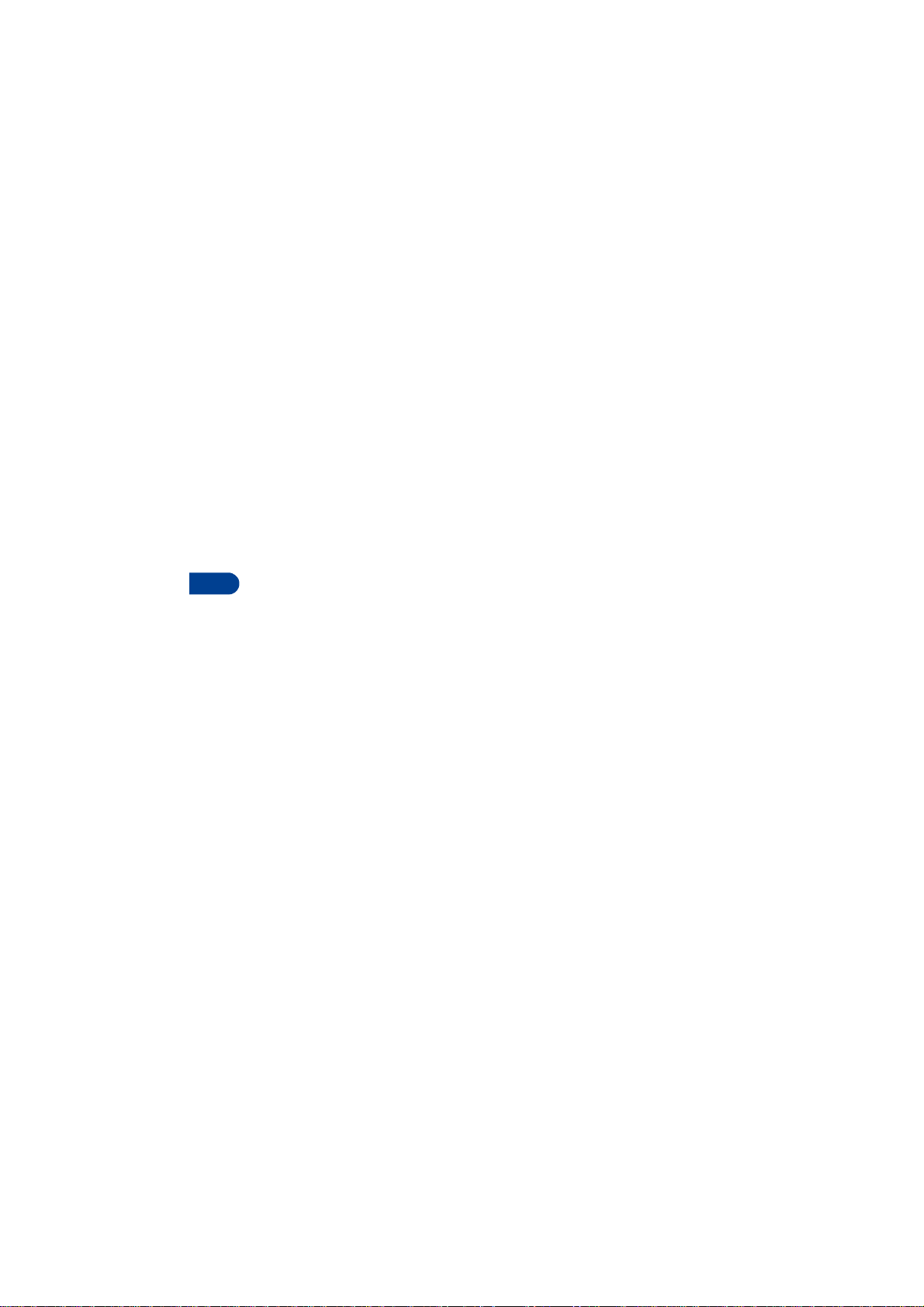
5 Scroll to Change or Erase and press Select.
• If you selected Change, press Start, then record the new tag.
• If you selected Erase, press OK and the tag for the selected
command is erased.
• VOICE RECORDER
The Nokia 6340i can record both voice memos and phone conversations.
The total of all recordings stored in your phone can’t exceed 3 minutes. If
you’re running out of memory and try to record, you’re asked to erase a
recording before proceeding.
Record a memo
9
1 At the Start screen, pre ss Menu 5 -1-1 (Voice - Voice recorder -
record).
2 After a brief pause, your phone begins recording and a progress bar
appears in the display to indicate recorded time versus time left.
3 After you’re finished recording, press Stop, enter a title for the
recording, and press OK.
View recorded memos
• At the Start screen, press Menu 5 -1-2 (Voice - Voice recorder Recordings list).
After a brief pause, your oldest recorded memo appears in the display.
Playback a memo
1 At the Start screen, press Menu 5 -1-2 (Voice - Voice recorder -
Recordings list).
2 After a brief pause, your oldest recorded memo appears in the display.
3 Scroll until the memo you wish to play appears in the display and
press Options.
4 Scroll to Playback and press Select.
[ 56 ]
Page 65

Advanced features
The memo begins playing, and a progress bar appears in the display
indicating the amount of play time left. If necessary, adjust the volume
using the side volume key.
PLAYBACK A MEMO WHILE IN A CALL
You can playback a memo while in a call. All participants in the call can
then hear the memo as it’s played back.
1 While in a call, press Options, scroll to Menu, and press Select.
2 Scroll until Voice (menu) appears in the display and press Select.
Voice recorder appears in the display.
3 Press Select, scroll to Recordings list and press Select again.
4 Scroll until the memo you wish to playback appears in the display an d
press Options.
5 Scroll to Playback and press Select to play the memo.
Erase a memo
1 At the Start screen, press Menu 5 -1-2 (Voice - Voice recorder -
Recordings list).
2 After a brief pause, your oldest recorded memo appears in the display.
3 Scroll until the memo you’d like to erase appears in the display and
press Options.
4 Scroll to Erase and press Select. You’re asked to confirm the erasure.
5 Press OK and the memo is erased.
9
Record a phone conversation
1 While in a call, press Options, scroll to Record, and press Select.
2 Your phone begins recording the conversation. A progress bar and
timer appear in the display, indicating the amount of time left.
Also, a beep sounds every 5 seconds to notify both parties the
conversation is being recorded.
3 Press Stop to abort the recording. The recording is saved as the time
and date.
[ 57 ]
Page 66

Note: It may be illegal in some jurisdictions to record a phone
conversation without the permission of all participants.
• 1-TOUCH DIALING
You can associate any entry in your Phone book with keys 2 through 9,
and then dial those entries by pressing and holding the assigned key.
Assign a key to 1-touch dialing
1 At the Start screen, press Names, scroll to 1-touch dialing and
press Select.
2 Scroll to any empty slot and press Assign.
3 Enter the number (including the area code) and press OK, or press
Find to retrieve a number from your Phone book.
9
4 Enter a name for the nu mber and press OK.
Make a call with 1-touch dialing
• Press and hold the key to which an entry has been assigned, or press
the key to which an entry is assigned and press .
Your phone dials the entry assigned to the key.
CHANGE 1-TOUCH DIALING NUMBERS
1 At the Start screen, press Names, scroll to 1-touch dialing and
press Select.
2 Scroll to the 1-touch dialing location you wish to change and
press Options.
3 Scroll to Change and press Select.
4 Enter the new number, or press Find to retrieve a number from your
Phone book, and press OK.
5 Enter a name for the entry and press OK.
[ 58 ]
Page 67

Advanced features
ERASE 1-TOUCH DIALING NUMBERS
1 At the Start screen, press Names, scroll to 1-touch dialing and
press Select.
2 Scroll to the 1-touch dialing location you wish to erase and
press Options.
3 Scroll to Erase and press Select. You’re asked to confirm the erasure.
4 Press OK to erase the key assignment.
•INTERNATIONAL DIALING
International numbers require a prefix specific to the country from which
you’re calling. Ensure your phone always has the correct home prefix by
doing both of the following.
Save international numbers with a + in front
Save all international numbers with a + in front. For example, a number
to Finland from the U.S. would look as follows: (+358 123456789).
Set the international prefix
1 Press Menu 4-3-3 (Settings - Call settings - International prefix).
After a brief pause, an entry box appears in the display.
2 Enter the prefix specific to the country from which you are calling and
press OK. For example, in the United States, enter 011.
[ 59 ]
9
Page 68

1 0 Customize your phone
The Nokia 6340i can be easily customized to fit your life-style. The display
language, ringing tones, audio, and accessory settings (among others) can
all be modified to suit your needs. Now, it’s even possible to use a TTY or
TDD device with your phone in all modes of operation (analog or digital).
• SET THE DISPLAY LANGUAGE
1 At the Start screen, press Menu 4-4-1 (Settings - Phone settings -
Language).
After a brief pause, Automatic, English, Français, Español, and
Português appear in the display.
10
2 Scroll to the language of your choice and press Select.
Note: The Language setting affects the time and date formats of
the Clock, Alarm clock, and Calendar.
• USE A SCREEN SAVER
Choose a digital or analog clock format as a screen saver for your display.
When you activate screen saver, a picture appears on the display after
your phone has been inactive for a time that you set. You can choose a
timeout duration only 5 seconds or as long as 59 minutes. Then, the
picture stays visible until you press any key.
Choose a screen saver
1 Press Menu 4-3-3 (Settings - Phone settings - Screen saver).
2 Scroll to Clocks and press Select.
3 Scroll to the clock format you want and press Select. The screen saver
menu appears again.
4 Scroll to On and press Select. A message appears in the display
confirming your selection.
[ 60 ]
Page 69

Customize your phone
• PROFILES
Profiles define how your phone reacts when you receive a call or a
message, the sounds your keypad makes whenever you press a key, and
more. Ringing options, keypad tones, and other settings for each of the
5 available profiles can be left at their default setting, or customized to
suit your needs. Select and customize the most suitable profile for your
situation, such as when you are in a meeting or outdoors. The following
profiles are available:
•Normal•Silent•Meeting•Outdoor•Pager
Note: Profiles are als o available for a ccessories such a s a headset,
TTY device, and car kit. See “Select and customize an accessory
profile” on page 64 for more information about accessory profiles.
Select a profile
1 At the Start screen, press Menu 3 (Profiles).
After a brief pause, the list of profiles appear in the display.
2 Scroll through the available profiles and press Select once the profile
of your choice is highlighted.
3 Scroll to Select and press Select.
Tip: You can briefly press the power key to display the list of profiles.
Each press of the power key thereafter scrolls through the list.
Once a profile is highlighted, press and hold the power key to
select the profile.
Customize a profile
You can customize any of the profiles a variety of ways.
1 At the Start screen, press Menu 3 (Profiles).
After a brief pause, the list of profiles appears in the display.
2 Scroll to the profile you wish to customize and press Select.
3 Scroll to Customize and press Select.
[ 61 ]
10
Page 70

4 Use the scroll keys to display each of the options in the following table.
Once you arrive at the option you’d like to customize, press Select.
Note: You cannot rename the Normal profile.
Custom profile options
10
Ringing options
Ringing tone
Ringing volume
Vibrating alert
Message alert tone
Keypad tones
Warning tones
Alert for
Profile name
a. You cannot rename the
Select the ringing tone style
Select the ringing tone for incoming calls
Set the volume of your ringing tone
Turn the vibrating alert on or off
Select the tone for received messages
Set the volume of your keypad tones (or turn
them off)
Turn warning and confirmation tones on or off
Define which caller groups the selected profile
will accept or decline. See “Caller groups” on
page 36 for more information.
a
Rename the profile (up to 16 characters)
profile
Normal
Set a timed profile
Timed profiles can be used to prevent missed calls. For example, suppose
you attend an event that requires your phone be set to Silent before the
event starts, but you forget to return it to Normal until long after the
event. During this time, you’ve missed several calls because the ringing
tone was silent. A timed profile can prevent this by automatically
returning your phone to the default profile at a time you specify.
[ 62 ]
Page 71

Customize your phone
Note: Timed profiles can be set up to 24 hours in advance.
1 At the Start screen, press Menu 3 (Profiles).
After a brief pause, the list of profiles appears in the display.
2 Scroll to the profile you wish to activate and set for timed expiration,
then press Select.
3 Scroll to Timed and press Select.
4 Enter the time for the profile to expire and press OK.
The profile you’ve set for expiration is now active and appears in the
Start screen along with a small “clock” icon.
• ACCESSIBILITY OPTIONS
For TTY users
Until now, most mobile phones were incompatible with TTY devices in
digital mode. Your Nokia 6340i is compliant with TTY devices in all modes.
Note: TTY/TDD is a network dependent feature. Check with your
wireless provider for availability and description of services.
WHAT YOU’LL NEED
In addition to your phone, you’ll need the following for TTY communication:
• A TTY device that is “cellular ready” or “cellular compatible”
• A cable for connecting the TTY to your phone; usually supplied by the
manufacturer of the TTY device
• The Nokia TTY adapter HDA-8, which can be purchased as an accessory
Important: The Nokia TTY adapter HDA-8 is for use with compatible
TTY devices and headsets only. Please check your TTY device or
headset to ensure that the connection is compatible. Nokia original
headsets attach directly to the phone and do not require this
adapter. Nokia does not endorse, warrant, or authorize use of any
accessories not manufactured or licensed by Nokia.
[ 63 ]
10
Page 72

10
Select and customize an accessory profile
Note: You m ust have an accessory (s uch as a loops et) attached to
your phone prior to selecting the Accessory settings menu.
To select and customize profiles for use with the headset, handsfree
device (car kit), loopset, and TTY/TDD:
1 Press Menu 4-6 (Settings - Accessory settings).
After a brief pause, the list of accessory profiles appear in the display.
2 Scroll to one of the following Accessory profiles and press Select.
• Headset • Loopset • TTY/TDD • Handsfree
IF YOU SELECTED HEADSET
The following options are available. Scroll to the option of your choice and
press Select to enter the option’s submenu and modify its settings.
• Default profile - Choose the profile you wish to be automatically
activated when a headset is connected
• Automatic answer - Calls are answered automatically after 1 ring
when a headset is connected. Scroll to On or Off and press Select
IF YOU SELECTED HANDSFREE
The following options are available. Scroll to the option of your choice and
press Select to enter the option’s submenu and modify its settings.
• Default profile - Choose the profile you wish to be automatically
activated when your phone is connected to a car kit.
• Automatic answer - Calls are answered automatically after 1 ring
when a car kit is connected. Scroll to On or Off and press Select.
• Lights - Choose to keep the phone lights always on, or to shut off
automatically after several seconds. Scroll to On or Automatic and
press Select.
[ 64 ]
Page 73

Customize your phone
IF YOU SELECTED LOOPSET
The following options are available. Scroll to the option of your choice and
press Select to enter the option’s submenu and modify its settings.
• Use loopset - Enable use of the LPS-1 mobile inductive loopset. Scroll
to Yes or No and press Select.
• Default profile - Choose the profile you wish to be automatically
activated when a loopset is connected.
• Automatic answer - Calls are answered automatically after 1 ring
when a loopset is connected. Scroll to On or Off and press Select.
IF YOU SELECTED TTY/TDD
The following options are available. Scroll to the option of your choice and
press Select to enter the option’s submenu and modify its settings.
• Use TTY - Enable the use of a TTY/TDD device. Scroll to Yes or No and
press Select.
Note: If the loopset is enabled, you’ll be asked to disable the
loopset before enabling TTY/TDD. Press Yes to disable the loopset
(thus enabling TTY/TDD). Press No to leave the loopset enabled.
Connect TTY hardware
1 The TTY device
comes with a cable.
Plug the larger
end of this cable
into the input jack
on the TTY.
2 Plug the other end
of the cable into the
TTY adapter HDA -8.
3 Plug the HDA-8 into
the connector on the bottom of your phone.
10
[ 65 ]
Page 74
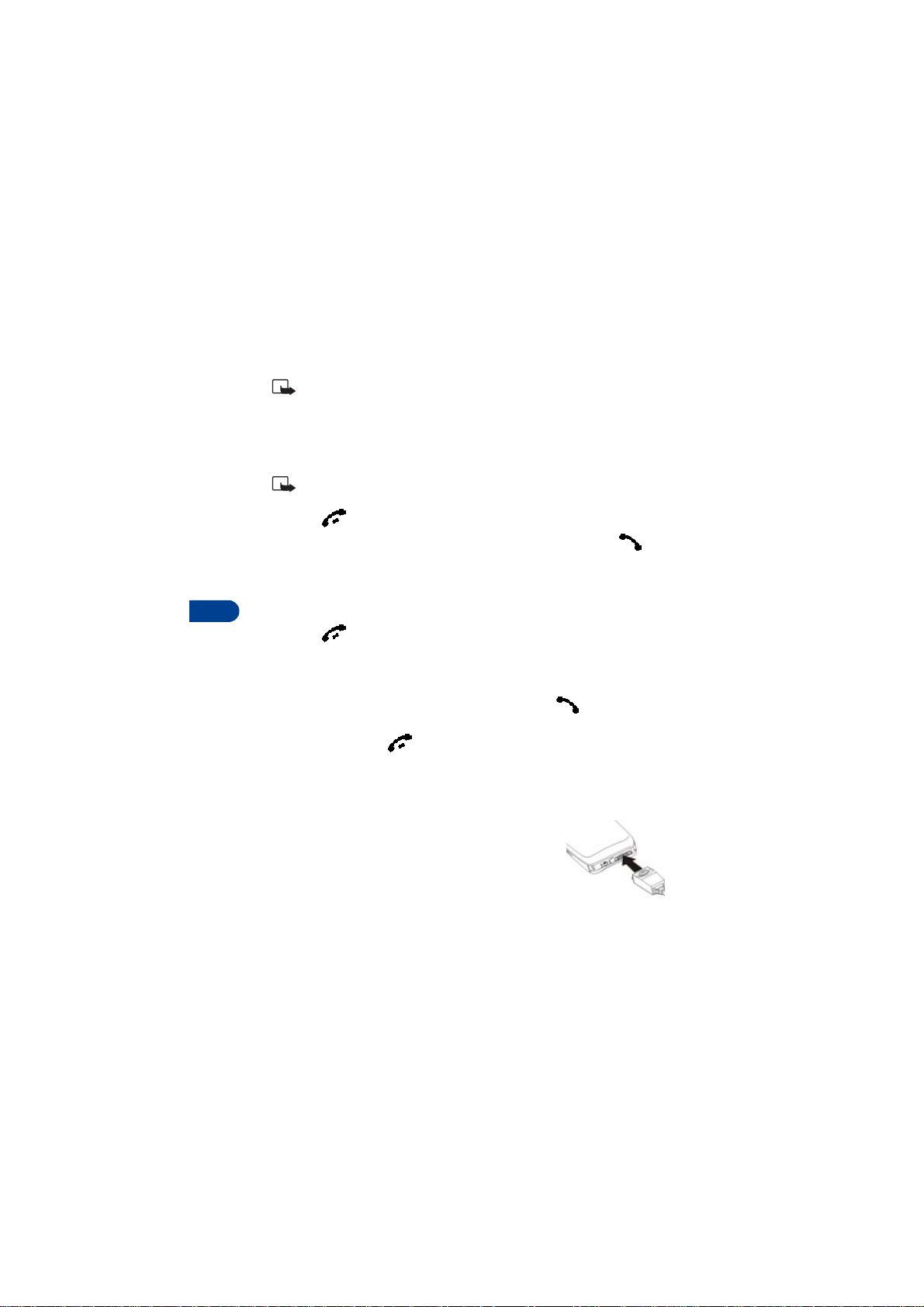
Make a call with TTY
Note: You mu st have a an accessory attached to your phone prior
to selecting the accessory settings menu.
1 At the Start screen, press Menu 4-6-4-1-1 (Settings - Accessory
settings - TTY/TDD - Use TTY - Y es). After a brief pause, a confirmation
message appears in the display.
Note: After selecting Yes, this becomes the default and you won’t
have to do it again unless you turn TTY/TDD off.
2 Press to return to the Start screen.
3 Enter the number you wish to call (on the phone) and press .
4 When the receiving party answers, begin typing your conversation on
the TTY.
10
End a TTY call
• Press on the phone
Receive a TTY call
1 Make sure the TTY and phone are connected.
2 When the phone vibrates (if vibrate is on), press to answer the
call, and then type your response on the TTY.
3 To hang up, press on the phone.
• OPTIONAL HEADSETS
The HDC-9P and HDE-1 headsets can be purchas ed separately as accessories.
Connect the headset
1 Plug the headset jack into the accessory
connection on the bottom end of your phone.
2 Place the round headset ear plug in your ear.
[ 66 ]
Page 75

Customize your phone
With the headset connected, you can make,
answer, and end calls as usual.
• Use the keypad to enter numbers
• Press to place a call
• Press to end a call
When in use, the headset microphone hangs at
the side of your head. Although it may seem far
from your mouth, you can speak at normal volume.
VOICE DIAL A NUMBER WITH THE HDC -9P HEADSET
Once you’ve voice tagged entries in your Phone book, you can make a call
with the HDC-9P headset by simply pressing and holding the remote button
on the microphone. See “Assign a voice tag” on page 53 for information
on setting up voice tags if you haven’t already.
1 At the Start screen, press and hold the remote button on the headset.
Your phone beeps and Please speak now appears in the display.
2 Within 3 seconds, pronounce the voice tag into the microphone.
Once the voice tag is recognized, the tagged entry appears in the
display, replays th rough the earpiece, and the number is dialed.
• AUDIO SETTINGS
Much like a stereo, your phone’s audio can be customized to your preference.
You can choose from a list of 4 equalizer presets or create up to 2 custom
sets of your own.
10
Choose an equalizer set
1 At the Start screen, press Menu 4-3-2 (Settings - Call settings -
Equalizer). After a brief pause, the following equalizer sets appear
in the display.
Normal
Bright
Dark
Switches the Equalizer off
Amplifies higher frequencies
Amplifies lower frequencies
[ 67 ]
Page 76

10
Loudness
Set 1
Set 2
2 Scroll to the equalizer set of your choice and press Select. A graphic
of the equalizer set you have chosen appears in the display.
3 Press OK to activate the set or Back to return to the list of sets.
Amplifies both higher and lower frequencies
Customizable equalizer setting
Customizable equalizer setting
Create a Custom equalizer set
1 At the Start screen, press Menu 4-3-2 (Settings - Call settings -
Equalizer). After a brief pause, a list of equalizer sets appears in
the display.
2 Scroll to Set 1 (or Set 2) and press Select.
3 Scroll to Edit and press Select. Set 1
appears in the display with the first bar
highlighted.
4 Press Adjust, then use the scroll keys to
adjust the setting. When you’re finished,
press OK.
5 Press to select the next bar. Press Adjust, and use the scroll
keys to adjust the setting. When you’re finished, press OK.
6 Press to select additional bars. Press Adjust and use the scroll
keys to modify each bar’s setting. Press OK to accept any settings
before continuing to the next bar.
7 Once you’re finished, press Back, where you can Activate the setting,
return to Edit, or Rename the setting.
CHOOSE AN EQUALIZER SET WHILE IN CALL
1 While in a call, press Options, scroll to Equalizer, and press Select.
2 Scroll to one of the 6 equalizer settings and press Activate.
[ 68 ]
Page 77
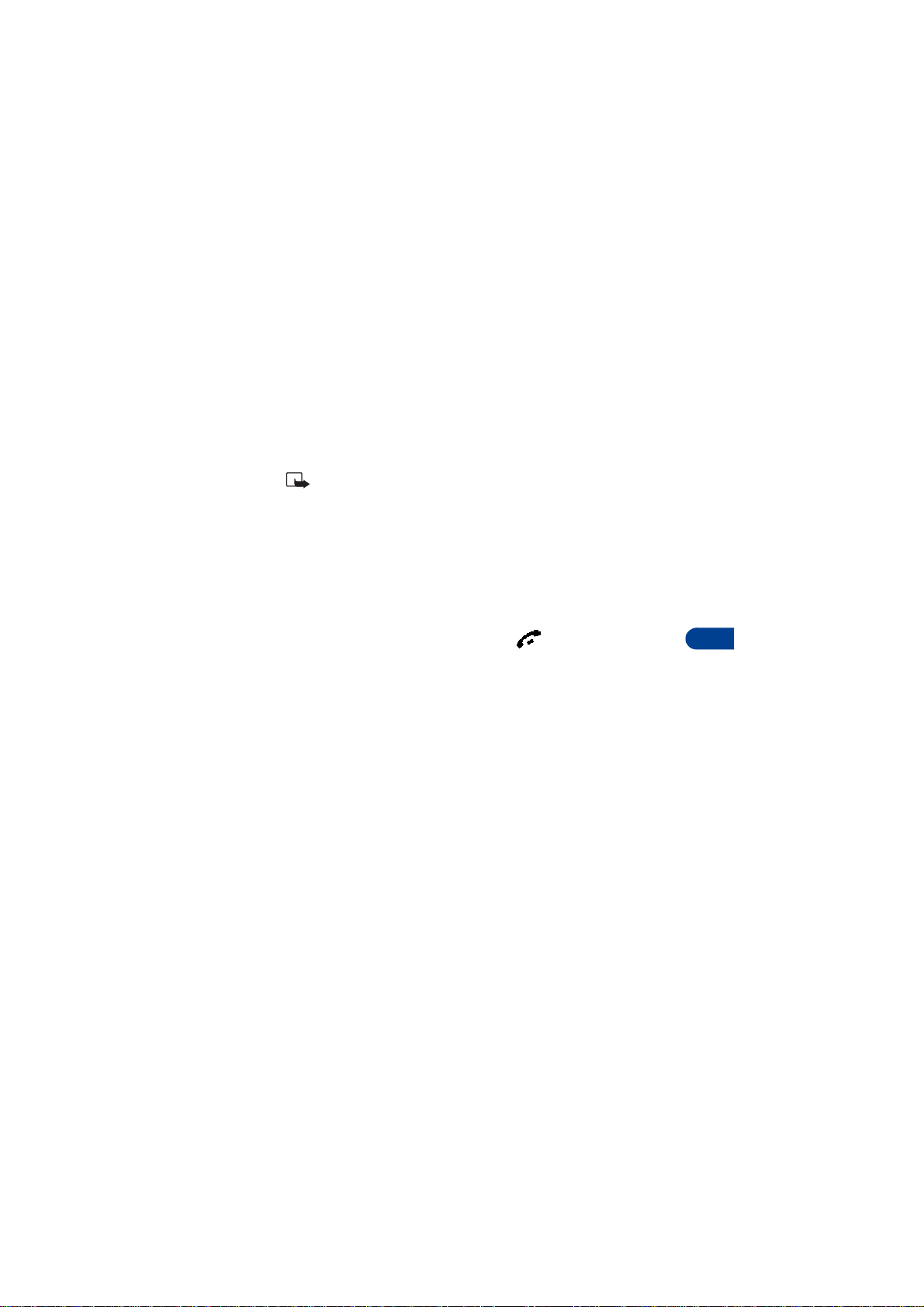
Customize your phone
• DOWNLOAD A RINGING TONE
In addition to 30 ringing tones that come with your phone, you can
download up to 10 more over the Internet, or have them sent to your
phone via SMS. You can also create ringing tones of your own and send
them to your phone or other compatible phones using Nokia PC Suite.
For more information on PC Suite, see the PC Connectivity Guide.
Note: This function can be used only if it is supported by your
network operator or wireless provider. Only phones that offer
download features can receive ringing tones. Contact your
wireless provider for details.
When you receive a ringing tone
Ringing tone received appears in the display.
LISTEN TO THE TONE
1 Press Options, scroll to Playback, and press Select.
2 To stop playing the tone, press Quit or .
DISCARD THE TONE
•Press Options, scroll to Discard, and press Select.
SAVE THE TONE
1 Press Options, scroll to Save, and press Select.
2 Scroll to an available slot and press Replace.
10
[ 69 ]
Page 78

11 Manage phone security
You can lock your keypad, restrict selective calls, and use security codes
to secure your phone against accidental or unauthorized use.
Important: When Keyguard is on, calls may be possible to dial
emergency numbers (for example, 911 or other official emergency
numbers). Key in the emergency number and press . The
number is displayed only after you have keyed in its last digit.
• LOCK AND UNLOCK THE KEYPAD (KEYGUARD)
Remember to lock your phone’s keypad to prevent accidental calls. If the
keypad is locked, it unlocks when you receive a call. After the call the lock
automatically reactivates.
LOCK THE KEYPAD (KEYGUARD)
• At the Start screen, press Menu . Keys locked appears in
11
the display.
UNLOCK THE KEYPAD
• At the Start screen, press Unlock . Keys unlocked appears in
the display.
• SECURITY LEVELS
The security level determines your access to features when a “non-owner”
SIM card is used. A “non-owner” SIM card is one (other than the original)
that is inserted after you power off the phone. There are 3 security levels:
Security levels
Off
Memory
Phone
Owner and Non-owner cards are treated the same
Non-owner cards can access SIM memory. Any changes to
the memory setting requires the security code.
The owner card has access to all features, but the security
code is required to change a memory setting
The security code is required upon power-up
[ 70 ]
Page 79
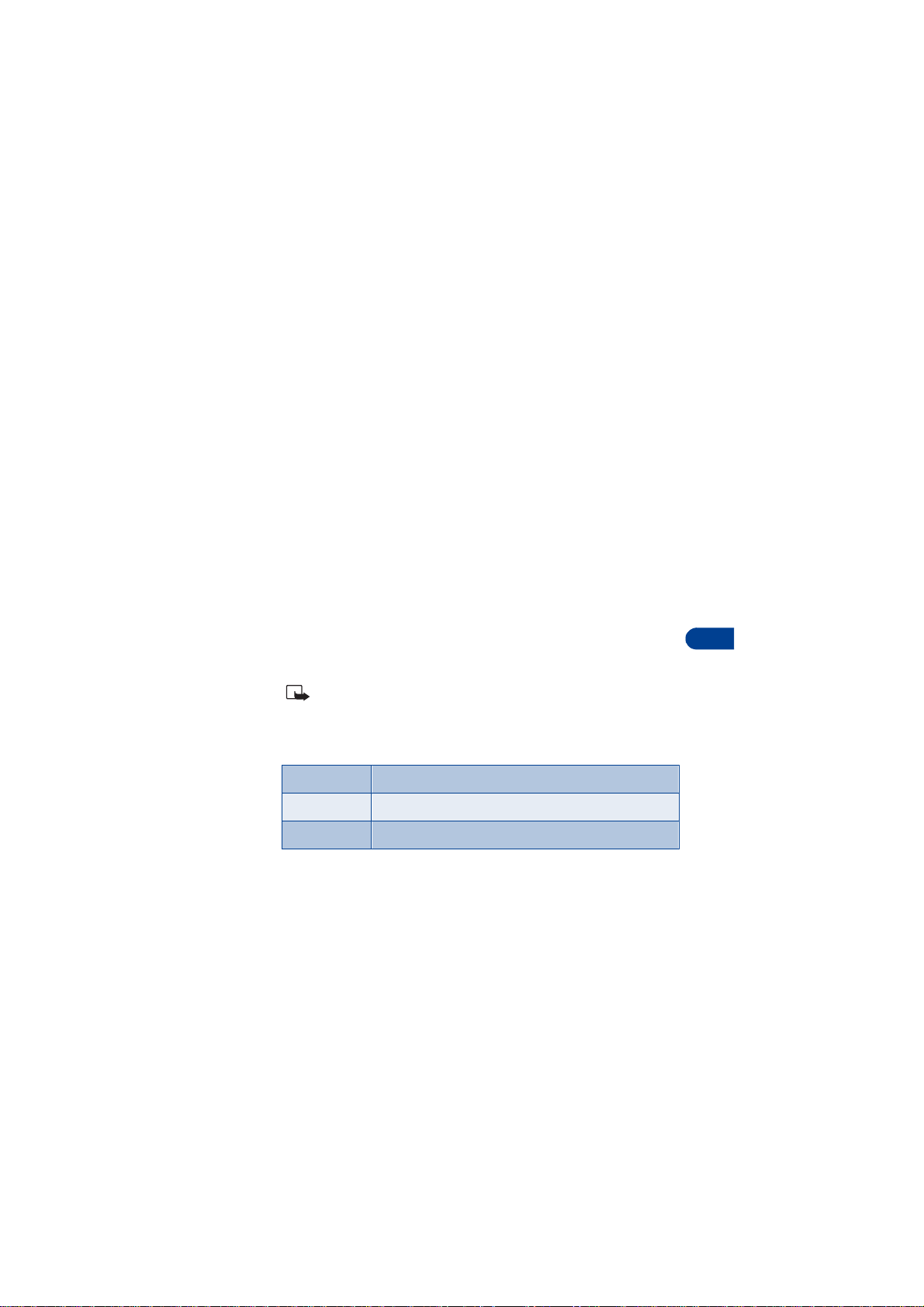
Manage phone security
Set your security level
1 At the Start screen, press Menu 4-7-3 (Settings - Security settin gs -
Security level).
2 After a brief pause, you’re prompted to enter the security code.
The default code is 12345. Enter the security code and press OK.
3 Scroll to Off, Memory, or Phone and press Select.
• FIXED DIALING
Once you setup and activate a fixed dialing list, your phone can make
calls only to those numbers that you’ve defined in the fixed dialing list.
Fixed dialing is a network feature and must be supported by your
wireless provider.
Set up and activate a fixed dialing list
1 At the Start screen, press Menu 4 -7-2 (Settings - Security Settings
- Fixed dialing).
The options in the following table appear in the display:
Note: If you activate fixed dialing and the number list is empty, all
outgoing calls, except for emergency numbers such as 911, require
entry of the PIN2 code.
Fixed dialing options
11
On
Off
Number list
2 Scroll to Number list and press Select. Fixed dialing not active and
then Fixed dialing list empty appear in the display.
3 You’re prompted to enter the PIN2 code. Enter the PIN2 code and
press OK.
Activate fixed dialing (see note above)
Deactivate fixed dialing
View the numbers in your fixed dialing list
[ 71 ]
Page 80

11
4 Enter the fixed dialing number, or press Find to retrieve a number
from your Phone book, and press OK.
5 Enter a name for the nu mber and press OK. A confirmation note
appears in the display and you’re returned to the fixed dialing
number list.
6 Press Back, scroll to On and press Select to activate fixed dialing.
View or edit the fixed dialing list
1 At the Start screen, press Menu 4 -7-2 (Settings - Security Settings
- Fixed dialing).
2 Scroll to Number list and press Select.
3 You’re prompted to enter the PIN2 code. Enter the PIN2 code and
press OK.
4 Any numbers which you’ve assigned to fixed dialing appear in
the display.
5 Scroll to a number and press Options.
6 The options in the following table appear in the display.
Fixed dialing number options
View number
Add
Edit
Erase
Erase all
• Use the scroll keys to highlight an option
•Press Select to activate or enter an option’s submenu
View the number for an entry
Add a number to your fixed dialing list
Edit the highlighted entry
Erase the highlighted entry
Erase all entries in your fixed dialing list
[ 72 ]
Page 81

Manage phone security
Notes about fixed dialing
• If a SIM card with fixed dialing that is activated is inserted into a
phone that doesn’t support fixed dialing, the SIM card is rejected
• If you try to add a name (without a number) to the fixed dialing list,
you’ll receive an error message
• If you try to browse the fixed dialing list, but haven’t stored any
numbers, Fixed dialing list empty appear s in the display
• You cannot access SIM memory manually (view or copy numbers on
the SIM card) while fixed dialing is active
• ACCESS CODES
Use access codes to change your security code, PIN code, and PIN2 code.
Note: Avoid using codes similar to emergency numbers such as
911 to prevent accidental dialing of the emergency number.
The security code
The security code controls access to features such as the security level and
is supplied with the phone. The preset code is 12345.
Note: If you enter the wrong security code five times in
succession, you won’t be able to enter a code for five minutes,
even if you power off the phone between incorrect entries.
CHANGE YOUR SECURITY CODE
Once you change the security code from its preset of 12345, keep the new
code secret, and in a safe place separate from your phone.
1 Press Menu 4 -7-4-1 (Settings - Security settings - Access codes -
Change security code).
After a brief pause, you’re prompted to enter the current security code
(default is 12345).
2 Enter the current security code and press OK. You’re prompted to
enter the new security code.
3 Enter the new security code (up to 10 characters) and press OK.
You’re asked to re-enter the new security code for verification.
11
[ 73 ]
Page 82

11
4 Enter the new security code again and press OK. A message appears
in the display confirming your security code has been changed.
The PIN code
The PIN code pr otects the SI M card from unauthorized access. The PIN code
can be 4- 8 digits in length. After three successive incorrect entries the
PIN code is blocked and you’ll be asked to enter the personal unblocking
key (PUK) code.
Note: The PIN code must be obtained from your wireless provider.
The PIN code is typically provided with your SIM card.
PIN CODE REQUEST
Enable your phone to request the PIN code upon power-up. This provides
extra security in case your phone is lost or stolen.
1 Press Menu 4-7-1 (Settings - Security settings - PIN code request).
2 After a brief pause, you’re prompted to enter the current PIN code.
Enter the PIN code and press OK.
3 Scroll to On and press OK. A message appears in the display
confirming your selection.
CHANGE YOUR PIN CODE
Before you can change your PIN code, you’ll need to enable PIN code
request. See “PIN code request” immediately preceding this section.
1 Press Menu 4-7-4-2 (Settings - Security settings - Access codes -
Change PIN code).
2 After a brief pause, you’re prompted to enter the current PIN code.
Enter the PIN code and press OK.
3 You’re prompted to enter the new PIN code. Enter the new PIN code
and press OK.
4 You’re prompted to re-enter the new PIN code for verification.
Enter the new PIN code again and press OK.
A message appears in the display confirming your PIN code has
[ 74 ]
Page 83
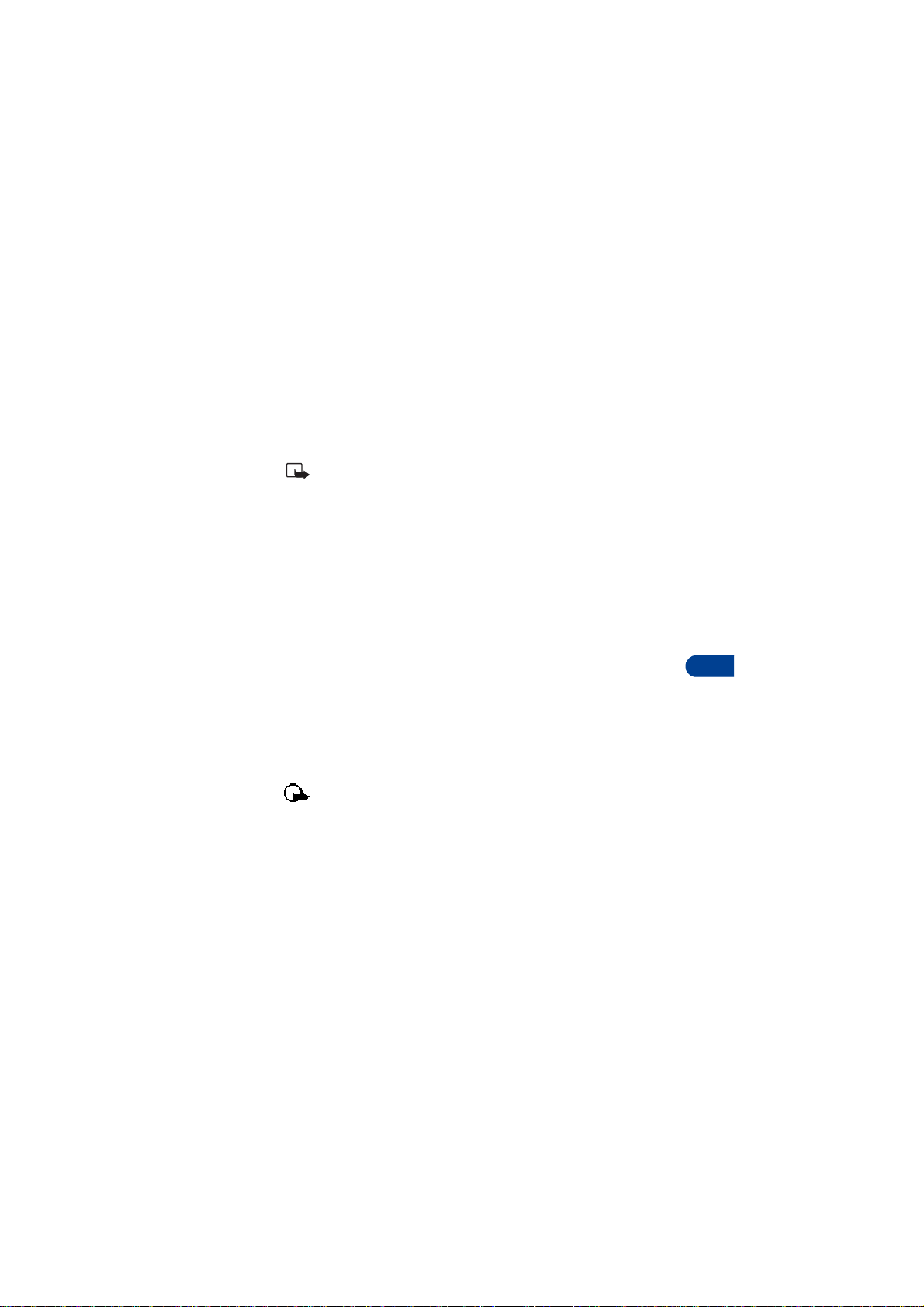
Manage phone security
been changed.
The PIN2 Code
The PIN2 code is required for features such as Fixed dialing. If you enter
an incorrect PIN2 code three times in succession, the PIN2 code is blocked
and you’ll have to enter the PUK2 code.
Note: The original PIN2 code must be obtained from your
wireless provider.
CHANGE YOUR PIN2 CODE
1 Press Menu 4-7-4-3 (Settings - Security settings - Access codes -
Change PIN2 code). You’re prompted to enter the current PIN2 code.
2 Enter the current PIN2 code and press OK. You’re prompted to enter
the new PIN2 code.
3 Enter the new PIN2 code and press OK. You’re asked to verify the new
PIN2 code by entering it again.
4 Enter the new PIN2 code again and press OK. A message appears in
the display confirming you’ve changed the PIN2 code.
Personal unblocking key (PUK) codes
PUK and PUK2 codes are used to restore blocked PIN and PIN2 codes.
Both PUK and PUK2 codes are eight characters in length and cannot
be changed. PUK and PUK2 codes must be obtained from your
wireless provider.
Important: If you enter an incorrect PUK or PUK2 code 10 times in
succession, the message SIM rejected appears in the display and
the SIM card can no longer be used. You must contact your wireless
provider for a new SIM card.
11
[ 75 ]
Page 84

12 Messages
If you’re subscribed to a message service, you
can send and receive messages to compatible
phones that also have a message service. You
can also send and receive picture messages
and e-mail if supported by your network.
Composed messages can be up to 160
characters in length.
Note: This feature utilizes dynamic memory. See “Dynamic
memory use” on page 8 for more information.
Message icons
Icons that precede the title of a message indicate the following:
The message has not been read
12
The message has been read
A message (which you’ve composed) has not been sent
The message is a delivery report
i
Before you can send and receive messages
You’ll need the following to send and receive messages:
• A messaging service through your wireless provider
• A message center number, which must be saved to your phone (if your
wireless provider hasn’t done so already)
[ 76 ]
Page 85

2
Save your message center number
Messages sent by your phone are routed through yo ur wireless provider’s
message center. Normally, this number is saved to your phone by your
wireless provider. To save the number manually, do the following:
1 At the Start screen, press Menu - Select, and scroll until Message
settings appears in the display.
2 Press Select, scroll to Default profile, and press Select aga in.
3 Scroll to Message center number and press Select.
4 If the box in the display is empty, enter the number given by your
wireless provider and press OK.
5 If the box is full, leave the number as it is and press OK.
• TIPS FOR COMPOSING A MESSAGE
Predictive text input
Predictive text allows you to write messages using a built-in dictionary.
It’s much faster than using the traditional “multi-tap” method. For each
letter of the word that you’re spelling, you only need to press the
corresponding key on your keypad once. You can use predictive text to
write a message, create a calendar note, make a to-do list, and more.
Activate/deactivate predictive text
• At any text entry screen, press and hold Options. Predictive text is
turned on (or off), depending on its previous mode.
OR
1 At a text entry screen, press Options, scroll to Predictive text, and
press Select.
2 Scroll to the language of your choice and press Select.
Predictive text is turned on. The predictive text icon ( ) appears in
the upper left corner of the display.
Messages
1
[ 77 ]
Page 86

12
Note: The Language setting affects the time and date formats of
the Clock, Alarm clock, and Calendar.
Use predictive text
For example, to write Nokia, with the English dictionary selected, press
each of the following keys once: (with predictive text on):
(for N) (for O) (for K) (for I) (for A)
The illustration above simulates your display each time a key is pressed.
• Press to enter a space and begin writing the next word.
• If a displayed word is not correct, press to see other matches.
To return to the previous word in the list of matches, press Previous.
•If ? appe ars after a word, press Spell to add the word to the dictionary .
• Press to insert a period into your message.
• Press and hold to display special characters. Press again
to cycle through all available characters. See “Use special characters”
in the following section for more information on special ch aracters.
Note: Press to switch predictive text on or off and to use
predictive text in various modes. As you press , the following
icons (not the descriptions) appear in the upper left of the display:
Uppercase text
Predictive t ext is
Lowercase text
Predictive t ext is
Off
Off
Sentence case text
Predictive t e xt is
Lowercase text
Predictive t e xt is
On
On
Add new words to the dictionary
If you encounter a word that predictive text doesn’t recognize, a question
mark (?) follows the word and Spell appears in the lower left of the display.
[ 78 ]
Page 87

Messages
2
•Press Spell, enter your new word using the keypad, and press Save.
The word is added to the dictionary as well as the message you’re writing.
NOTES ABOUT ADDING WORDS
• New words that you accept by pressing Select, , or deleting the
space between two words are saved to the dictionary.
• Depending on the language and the length of the words, you may be
able to add hundreds of words to the dictionary.
• When the dictionary is full, the most recent addition replaces the first.
Use special characters
While entering text, press and hold to display the following special
characters. Press again to cycle through all available characters:
.
,‘
?!“-() @/
:_ ; +& % *=<>£
$ ¥ ¤[]{}\~
¡¿§#
l
^
Use four-way scrolling
Navigate special characters using the 2, 4, 6, and 8 keys much as you
would a joystick. Once a character is highlighted press to insert
the character into your message.
Scroll up
Scroll left
Scroll down
[ 79 ]
Scroll rig ht
Insert character
1
Page 88

• WRITE AND SEND A TEXT MESSAGE
1 At the Start screen, press Menu 01-1 (Messages - Write message).
2 After a brief pause, the message entry screen appears in the display.
3 Compose a message using the keypad and press Options.
4 Scroll to Send and press Select.
5 Enter the recipient’s phone number, or press Find to retrieve a number
from your Phone book, and press OK. You r me ssage is sent.
• READ MESSAGES
When you receive a message, your phone beeps and Message received
appears in the display as well as the unopened letter icon ( ).
1 Press Show to read the message, or press Exit to move the message
to your inbox.
2 If you have more than one message, scroll to the message of your
choice and press Select to view the message.
Note: When you have unopened messages in your inbox, is
12
shown in the upper left corner of the Start screen as a reminder.
3 Use the scroll keys to view the whole message if necessary.
Tip: Keep scrolling to view other information, such as the sender
number and time the message was sent.
4 Once you’re finished, press Back to move the message to the Inbox, or
press Options for other choices, such as Reply or Forward.
Read linked messages
Your phone can receive one long message (up to 459 characters) in
sequences. You can start reading the first part before the phone has
received the entire message.
While viewing the message, you may see *some text missing* on the
display. This is normal, and the message content will be updated as soon
as the missing sequence arrives.
If the memory is full, you may have to delete a message from your inbox
or outbox before your phone can update the missing text.
[ 80 ]
Page 89
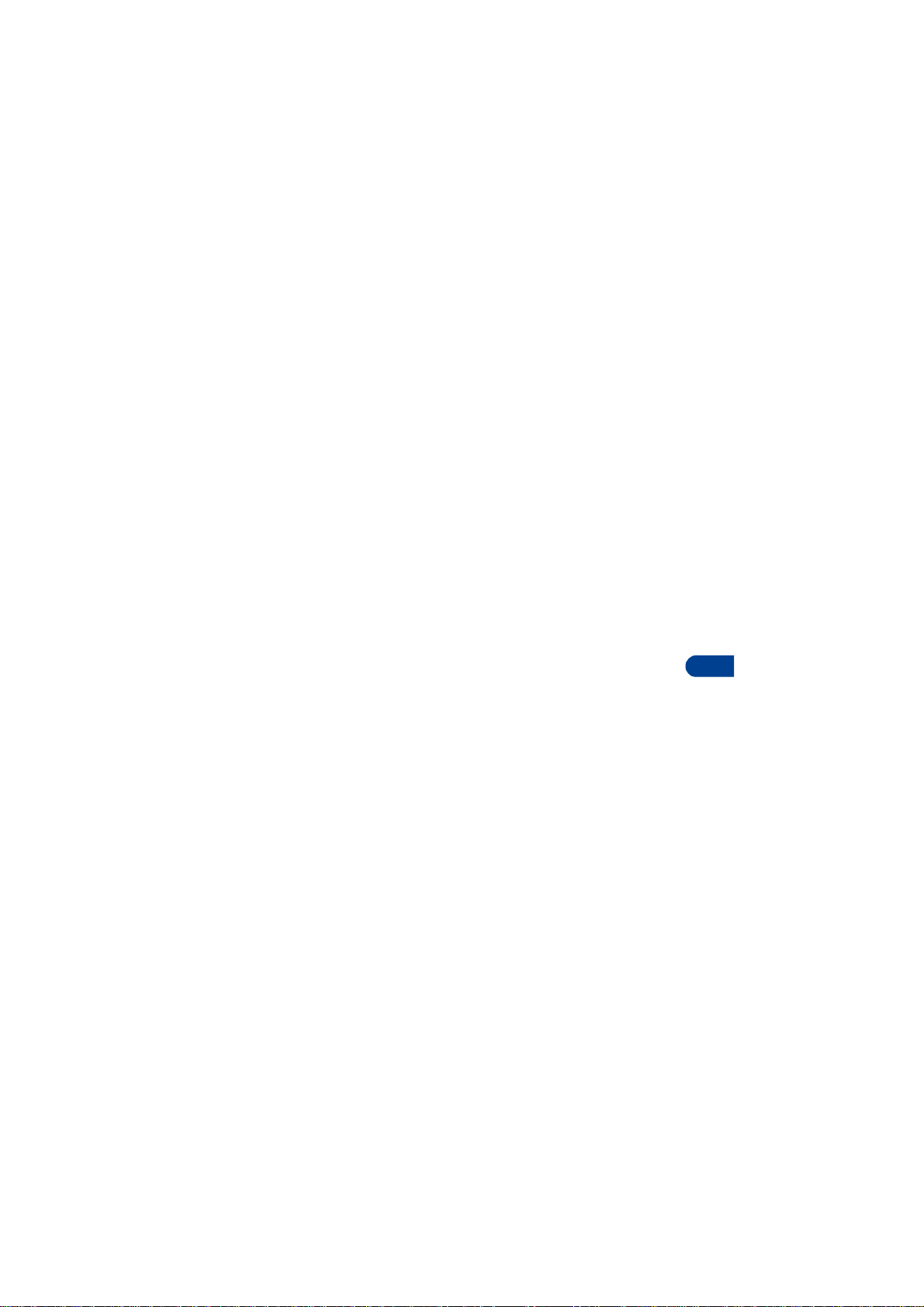
Messages
2
Reply to a message
1 After reading a message, press Options.
2 Scroll to Reply, and press Select. Choose one of the following
reply options.
• As message
•As e-mail
3 Once you’ve chosen your reply type, choose one of these options.
•Blank screen
•Original text
•Template
•Yes
•No
•OK
4 Edit your reply and press Options.
5 Scroll to Send and press Select. The return number appears in
the display.
6 Edit the number if necessary, and then press OK. Your reply is sent.
Forward a message
1 After reading a message, press Options.
2 Scroll to Forward and press Select.
3 Scroll to As message or As e-mail and press Select.
4 Press Options, scroll to Send, and press Select.
5 Enter the recipient’s phone number, or press Find to retrieve a number
from your Phone book.
6 Press OK. The message is forwarded.
1
[ 81 ]
Page 90

•E-MAIL
12
Note: When sending messages via the SMS network service, your
phone may display the words Message Sent. This is an indication
that the message has been sent by your phone to the message
center number programmed into your phone. This is not an
indication that the message has been received at the intended
destination. For more details about SMS services, check with your
wireless provider.
You can use your phone to send and receive e-mail messages. The e-mail
feature may not be supported by all wireless providers.
Important: The e-mail address is included in the total character
count for an e-mail message, which is 160 characters. Leave enough
space for the e-mail addre ss while comp osing your mes sage or you’l l
be taken back to the editor, where you’ll have to delete some text
before sending.
Note: You cannot send picture messages with e-mail.
Note: Service providers may customize the SMS message settings
interface. For more details about SMS services, please contact your
service provider.
Send an e-mail message
1 Press Menu, select Messages, then select Write e-mail. The e-mail
address box opens.
2 Enter the e-mail address, or press Find to retrieve a number from your
Phone book.
• If y ou p ress Find, enter the first few letters of the name you want
and press OK when you fi nd the name. Th e ad d ress appears in the
recipient address box. Press OK.
• The phone lists all the names from your phone book. If you select a
name for which there is no e-mail address, your phone displays the
message, No e-mail addresses found.
[ 82 ]
Page 91

Messages
2
• If you enter the e-mail address, press OK when you’ve finished. The
Subject box opens.
3 Enter a subject and press OK.
4 When the message screen appears, enter your message.
Note: The maximum number of characters for an e-mail message
varies. Check with your wireless provider for details.
Tip: You can turn on predictive text input if you wish. For more
information, see “Predictive text input” on page 77.
5 When you’ve finished composing the e-mail, press Options.
6 Scroll to Send and press Select. A message appears in the display that
indicates your e-mail is being sent.
Note: If you’re phone asks for an e-mail gateway number, contact
your wireless provider.
Reply to or forward an e-mail message
1 If the message is not on the screen, press Menu 01-4 (Messages -
Inbox) from the Start screen.
2 Scroll to the message you received and press Select.
3 Press Options, scroll to Forward or Reply, and press Select.
4 Scroll to As e-mail and press Select.
5 Follow steps 3 through 6 in “Send an e-mail message.”
1
Receive an e-mail message
To receive e-mail messages, you need the special e-mail address provided
by your wireless provider. You can give this address to people who need to
reach you by e-mail. They can then send e-mail messages to you from
their computers or other e-mail devices.
• Messages sent to you by e-mail arrive as regular text messages. You
can use all the options described earlier to save, reply to, or forward
a message.
[ 83 ]
Page 92

• See your wireless provider to get the e-mail address for your phone
and for more information about using e-mail on their network.
• PICTURE MESSAGES
The Nokia 6340i comes with 10 pre-loaded pictures an d 5 empty stor age
slots (15 total). You can, however, over-write any of the 10 pictures that
come with your phone. Pictures can be attached to a message and sent
via SMS to compatible phones. Picture messages behave the same as text
messages, but pictures take up more space than text. Pictures are stored
in the “Templates” folder under Messages - Templates.
Note: You cannot send a picture message via e-mail.
Download pictures
The Nokia 6340i can download pictures, or receive them from compatible
phones via SMS to use in messages. You can also create pictures and send
them to your phone or other compatible phones using Nokia PC Suite.
Note: This function can be used only if it is supported by your
12
network operator or wireless provider. Only phones that offer
picture message features can receive and display picture
messages. Contact your wireless provider for details.
When you receive a picture message
When you receive a picture message, your phone beeps and Message
received appears in the display as well as the unopened letter icon ( ).
1 Press Show to read the message, or press Exit to move the message
to your inbox.
2 If you have more than one message, scroll to the message of your
choice and press Select to view the message.
Note: When you have unopened messages in your inbox, is
shown in the upper left corner of the Start screen as a reminder.
3 Use the scroll keys to view the whole message if necessary.
[ 84 ]
Page 93

Messages
2
Tip: Keep scrolling to view other information, such as the sender
number and time the message was sent.
4 Once you’re finished, press Back to move the message to the Inbox, or
press Options for other choices, such as Reply or Forward.
TO SAVE THE PICTURE
If you’d like to save the picture to your Templates folder for later use:
1 Press Options, scroll to Save, and press OK.
Note: If your templates folder is full of pictures, just scroll to the
picture you’d like to replace and press Select.
Compose and send a picture message
One picture message is equivalent in size (and cost) to 3 text messages.
When you attach a picture to a message, you’ll have enough remaining
space for about 121 characters in the message. If you try and attach a
picture to a message which is almost full of text, a beep sounds and you’re
prompted to erasesome text before proceeding.
1 At the Start screen, press Menu 01-1 (Messages - Write message).
After a brief pause, the message edit screen appears in the display.
2 Write a message using the keypad (or enter nothing if you choose),
and press Options.
Tip: Attach pictures before adding text. You can then check
remaining space for text in the upper right corner of the display.
3 Scroll to Attach picture and press Select.
A list of pictures appear in the display.
4 Scroll to a picture and press View.
5 Press Attach to insert the picture into your message, otherwise:
a) Press Back, scroll to another picture, and press View again.
b) Press Attach to insert the picture into your message.
6 To send the picture message, press Options, scroll to Send, and
press Select.
[ 85 ]
1
Page 94

7 Enter the phone number for your recipient (or press Find to retrieve a
PREVIEW, CHANGE, OR ERASE A PICTURE MESSAGE
1 After a picture has been attached to your message, press Options at
2 Scroll to one of the following options and press Select.
• TEMPLATES
Templates are short, pre-written messages which can be recalled and sent
12
as original messages, or used as a quick reply when you’re short on time.
You can also customize an d save an existing template or create a new one
of your own. Templates are stored in the Templates folder.
Send a template message
1 At the Start screen, pre ss Menu 01-6 (Messages - Templates). After a
2 Scroll to the template of your choice and press Select. Available
number from your Phone book) and press OK. The message is sent.
the message edit screen.
a) Preview - Previews the attached message before sending.
Press Back to return to the list of options.
b) Change picture - Takes you back to the picture list.
Scroll to highlight a new picture, press View and then press
Attach to replace the previous picture in your message.
c) Erase picture - Press OK to erase the picture from your message,
or press Back to return to the list of options.
brief pause, the templates folder opens to display a list of templates.
templates are as follows:
Message Templates
“Please call” “I am late. I will be there at”
“I’m at home. Please call” “See you in”
“I’m at work. Please call” “See you at”
“I’m in a meeting, call me later at” “Sorry, I can’t help you on this.”
“Meeting is canceled.” “I will be arriving at”
[ 86 ]
Page 95

Messages
2
Note: Pictures are also stored in the Templates folder.
3 If you’d like to send the template as it is, press Options, scroll to Send,
and press Select. Then skip to step 4.
If you’d like to modify the template before sending:
a) Scroll to Edit instead of Send and press Select. You’re taken to
the message edit display, where you’re free to edit the template
as you choose.
b) Once you’re finished editing, press Options, scroll to Send, and
press Select if you’d like to send the message without saving.
To save the template before sending:
c) Press Options, scroll to Save message (instead of Send), and press
Select. Replace original? appears in the display.
d) Press OK to save over the template, or press No to save it as a
new template to a folder of your choice.
4 Enter the recipient’s number, (or press Find to retrieve a number from
your Phone book) and press OK. The template is sent.
Insert a template into a message
You can also insert a template into a message that you’re composing.
• While composing a message, press Options, scroll to Use template,
and press Select.
1
Create a custom template
1 Press Menu 01-1 (Messages - Write message). After a brief pause,
the message entry screen appears in the display.
2 Compose your custom template and press Options.
3 Scroll to Save message, and press Select.
4 Scroll to the Templates folder and press OK. Your message is saved as
a template.
[ 87 ]
Page 96

• ORGANIZE MESSAGES WITH FOLDERS
Save messages to folders
You can save messages to an existing folder or to a folder you’ve created.
1 Press Menu 01-1 (Messages - Write message). After a brief pause, the
message entry screen appears in the display.
2 Write your message and press Options.
3 Scroll to Save message and press Select.
4 Scroll to the folder where you’d like to save the message and press OK.
The message is saved.
View saved messages
1 At the Start screen, press Menu 01 (Messages). After a brief pause,
Write message appears in the display.
2 Scroll until the folder containing the message you wish to view
appears in the display and press Select.
3 Once the folder opens, scroll to the message you wish to view and
12
press Select.
Inbox folder
Messages are automatically stored in the inbox after they’ve been read or
if you press when Message received appears on the Start screen.
Outbox folder
Store messages that you’d like to send at a later date in the Outbox folder.
Archive folder
Store messages that have been read in the Archive folder.
Templates folder
Pictures and pre-written templates are stored in the Templates folde r.
[ 88 ]
Page 97

Messages
2
My folders
Keep your messages organized by creating custom folders and saving
some of your messages there.
ADD A FOLDER OF YOUR OWN
1 At the Start screen, press Menu 01 (Messages). After a brief pause,
Write message appears in the display.
2 Scroll until My folders appears in the display and press Select.
3 Press Options. Add folder is highlighted. Press OK.
4 Enter a name for the new folder and press OK. The folder is added.
REMOVE A FOLD E R
Only folders created in My folders can be deleted. The Inbox, Outbox,
Archive, and Template folders are protected. When you delete a folder, all
messages in the folder are also deleted.
1 At the Start screen, press Menu 01 (Messages). After a brief pause,
Write message appears in the display.
2 Scroll until My folders appea rs in the display and press Select.
3 Any folders that you’ve created appear in the display. Scroll to the
folder you wish to remove and press Options.
4 Scroll to Delete folder and press OK. You’re asked to confirm the
deletion.
5 Press OK to delete or Back to exit.
1
Move a message to a folder
1 While viewing the message, press Options.
2 Scroll to Move and press Select.
3 Scroll to the destination folder and press OK. The message is moved.
[ 89 ]
Page 98

• ERASE MESSAGES
If your message memory is full and you have more messages waiting at
the network, blinks in the Start screen. You can do the following to
create more space:
• Read some of the unread messages and then erase them
• Erase some of these messages from your folders
Erase a single message
To erase a single message, you need to open it first.
1 Press Menu 01 (Messages). Afte r a brief pause, Write message
appears in the display.
2 Scroll to the folder containing the message you wish to erase and
press Select. A list of messages appears in the display.
3 Scroll to the message you wish to erase and press Select. The
message opens.
4 Press Options, scroll to Erase, and press Select.
5 You’re asked to confirm the erasure. Press OK to erase the message.
12
Erase all messages in a folder
1 At the Start screen, press Menu 01 (Messages).
2 After a brief pause, Write message appears in the display.
3 Scroll until Erase messages appears in the display and
press Select.
4 Scroll to the desired folder that you wish to erase and press OK.
You’re asked to confirm your erasure.
Important: If you select All read, it erases any messages which
have been read in all of the folders.
5 Press OK to empty the folder.
[ 90 ]
Page 99

Your personal organizer
3
13 Your personal organizer
The Nokia 6340i has many usef ul features for organizing yo ur everyday life,
including a calendar, to-do list, and alarm clock. It also has a calculator that
can easily convert domestic and foreign currency, plus a new feature called
Wallet for making purchases on-line. In this chapter you’ll learn how to use
your phone as a personal digital assistant.
•CALENDAR
The calendar keeps track of reminders, calls you need to make, meetings,
and birthdays. It can even sound an alarm for any of these events.
Open the Calendar
At the Start screen, press Menu 6-1 (Organizer Calendar). After a brief pause, the Monthly
view appears in the display with the current
date highlighted by a black box.
Use four-way scrolling
You can move the cursor in some calendar
views using the 2, 4, 6, and 8 keys much the same as a joystick.
Scroll up
Scroll left
Scroll down
[ 91 ]
Monthly view
Scroll right
1
Page 100

13
The Monthly view
The monthly view provides an overview of the
selected month and weeks. It also allows you to
jump to a specific date. Any days that appear
highlighted in bold font contain calendar notes
such as a meeting or reminder.
Jump to a date
1 Press Menu 6-1 (Organizer - Calendar).
After a brief pause, the monthly view
appears in the display.
2 Press Options, scroll to Go to date, and
press Select.
3 Enter the date (for example 12/15/2002)
and press OK. The monthly view appears in the display with the “jump
date” highlighted.
Make a note for a specific date
Note: This feature utilizes dynamic memory. See “Dynamic
memory use” on page 8 for more information.
You can choose from four types of notes; Meeting, Call, Birthday, and
Memo. Your phone asks for further information depending on which
note you choose. You also have the option to set an alarm for any note
that you select.
1 Jump to a date as outlined in the previous section.
2 From the monthly view (with the jump date highlighted),
press Options.
3 Scroll to Make a note, and press Select.
4 Scroll to one of the following note types and press Select.
Meeting Call Birthday Memo
[ 92 ]
