Page 1
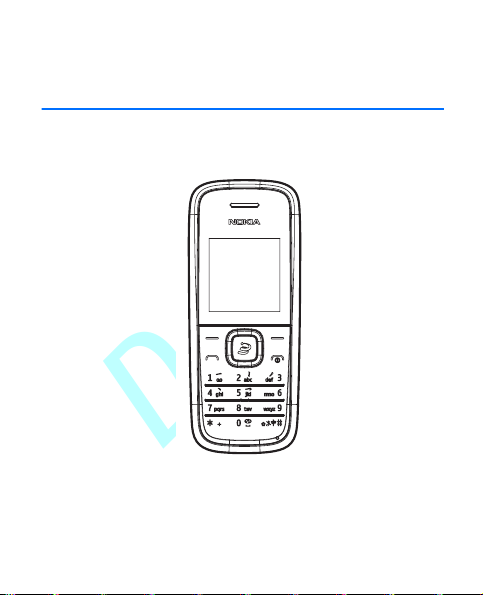
Draft
Nokia 1506 User Guide
Page 2
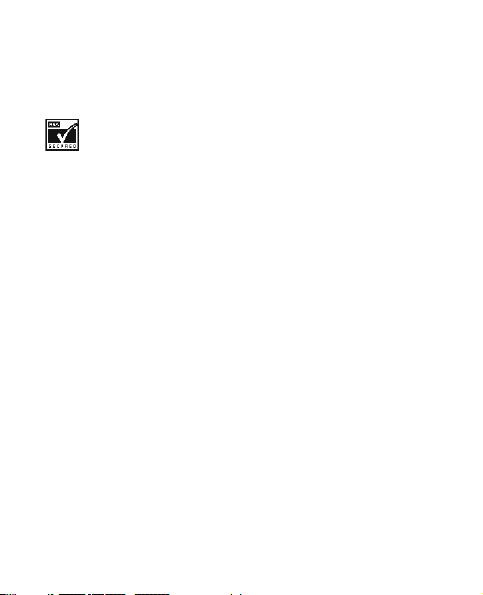
Draft
© 2009 Nokia. All rights reserved.
Nokia, Nokia Connecting People and Navi are trademarks or registered
trademarks of Nokia Corporation. Nokia tune is a sound mark of Nokia
Corporation. Other product and company names mentioned herein may be
trademarks or tradenames of their respective owners.
Includes RSA BSAFE cryptographic or security protocol software
from RSA Security.
Nokia operates a policy of ongoing development. Nokia reserves the right
to make changes and improvements to any of the products described in
this document without prior notice.
TO THE MAXIMUM EXTENT PERMITTED BY APPLICABLE LAW, UNDER NO
CIRCUMSTANCES SHALL NOKIA OR ANY OF ITS LICENSORS BE
RESPONSIBLE FOR ANY LOSS OF DATA OR INCOME OR ANY SPECIAL,
INCIDENTAL, CONSEQUENTIAL OR INDIRECT DAMAGES HOWSOEVER
CAUSED.
THE CONTENTS OF THIS DOCUMENT ARE PROVIDED "AS IS". EXCEPT AS
REQUIRED BY APPLICABLE LAW, NO WARRANTIES OF ANY KIND, EITHER
EXPRESS OR IMPLIED, INCLUDING, BUT NOT LIMITED TO, THE IMPLIED
WARRANTIES OF MERCHANTABILITY AND FITNESS FOR A PARTICULAR
PURPOSE, ARE MADE IN RELATION TO THE ACCURACY, RELIABILITY OR
CONTENTS OF THIS DOCUMENT. NOKIA RESERVES THE RIGHT TO REVISE
THIS DOCUMENT OR WITHDRAW IT AT ANY TIME WITHOUT PRIOR NOTICE.
The availability of particular products and applications and services for
these products may vary by region. Please check with your Nokia dealer for
details and availability of language options.
Page 3
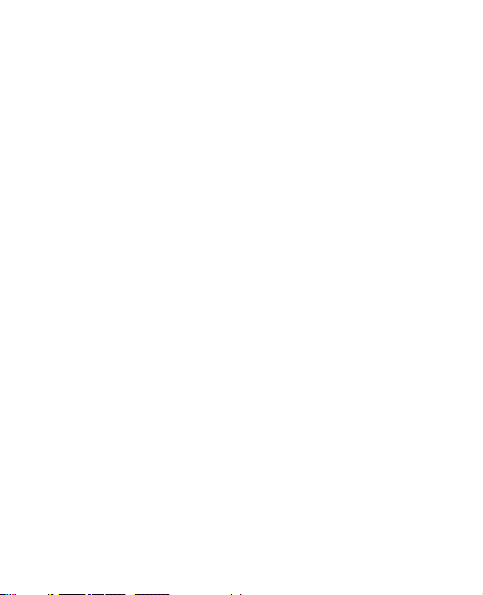
Draft
Export controls
This device may contain commodities, technology or software subject to
export laws and regulations from the US and other countries. Diversion
contrary to law is prohibited.
FCC NOTICE
Your device may cause TV or radio interference (for example, when using a
telephone in close proximity to receiving equipment). The FCC can require
you to stop using your telephone if such interference cannot be eliminated.
If you require assistance, contact your local service facility. This device
complies with part 15 of the FCC rules. Operation is subject to the
following two conditions: (1) This device may not cause harmful
interference, and (2) this device must accept any interference received,
including interference that may cause undesired operation. Any changes or
modifications not expressly approved by Nokia could void the user’s
authority to operate this equipment.
xxxxxxx, Issue 1
Page 4
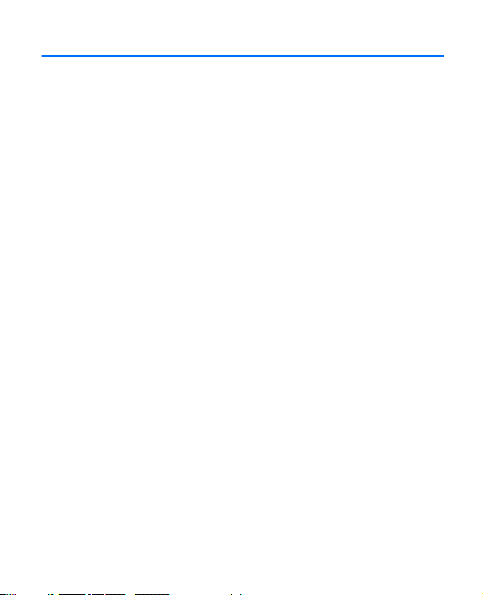
Draft
Contents
SAFETY................................. 5
1. Get started ...................... 8
Install the UIM card
and battery......................................... 8
Charge the battery........................ 10
Switch your device on or off ..... 11
Normal operating position ......... 11
Access codes................................... 12
Nokia support on the web.......... 13
2. Your phone .................. 14
Keys and parts (front) .................. 14
Keys and parts (side) .................... 15
Standby mode and shortcuts..... 15
Keyguard.......................................... 16
Data transfer .................................. 17
3. Call functions .............. 18
Make and answer a call .............. 18
Make a conference call ............... 18
Loudspeaker.................................... 19
4. Input methods ............. 20
Switch between
input methods ................................ 20
Pinyin input method..................... 21
Stroke input method .................... 22
Phrase input.................................... 24
4
Set predictive English input
on and off......................................... 25
Traditional English input ............ 26
Predictive English input.............. 26
Tips for writing text..................... 27
5. Menu functions............ 28
Messaging....................................... 28
Contacts .......................................... 34
Log .................................................... 38
Settings ........................................... 39
esurfing ........................................... 48
Gallery.............................................. 48
Customer Service.......................... 49
Organiser......................................... 49
Games .............................................. 53
6. Enhancements .............. 54
7. Battery and charger
information ....................... 55
Nokia battery authentication
guidelines........................................ 57
Care and maintenance ..... 60
Additional safety
information ....................... 63
Index.................................. 71
Page 5
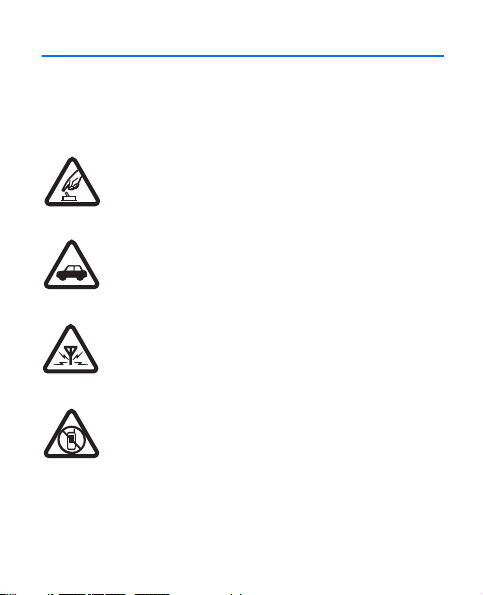
Draft
SAFETY
Read these simple guidelines. Not following them may be
dangerous or illegal. Read the complete user guide for further
information.
SWITCH ON SAFELY
Do not switch the device on when wireless phone use
is prohibited or when it may cause interference or
danger.
ROAD SAFETY COMES FIRST
Obey all local laws. Always keep your hands free to
operate the vehicle while driving. Your first
consideration while driving should be road safety.
INTERFERENCE
All wireless devices may be susceptible to
interference, which could affect performance.
SWITCH OFF IN RESTRICTED AREAS
Follow any restrictions. Switch the device off in
aircraft, near medical equipment, fuel, chemicals, or
blasting areas.
Page 6
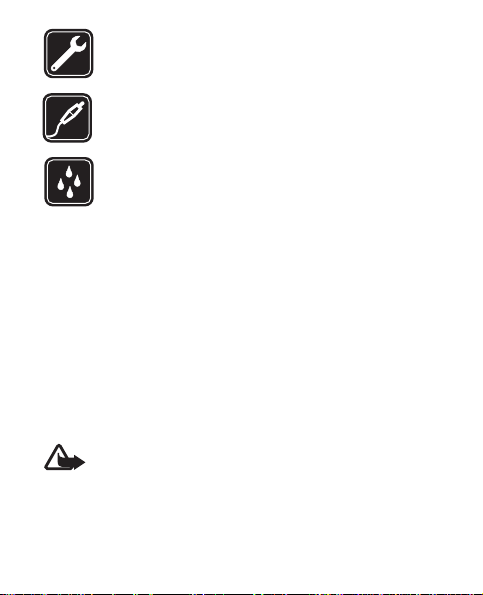
Draft
QUALIFIED SERVICE
Only qualified personnel may install or repair this
product.
ENHANCEMENTS AND BATTERIES
Use only approved enhancements and batteries. Do not
connect incompatible products.
WATER-RESISTANCE
Your device is not water-resistant. Keep it dry.
■About your device
The wireless device (RH-128) described in this guide is approved
for use on the CDMA 800 network. Contact your service provider
for more information about networks.
When using the features in this device, obey all laws and respect
local customs, privacy and legitimate rights of others, including
copyrights.
Copyright protection may prevent some images, music, and other
content from being copied, modified, or transferred.
Warning: To use any features in this device, the device
must be switched on. Do not switch the device on when
wireless device use may cause interference or danger.
6
Page 7
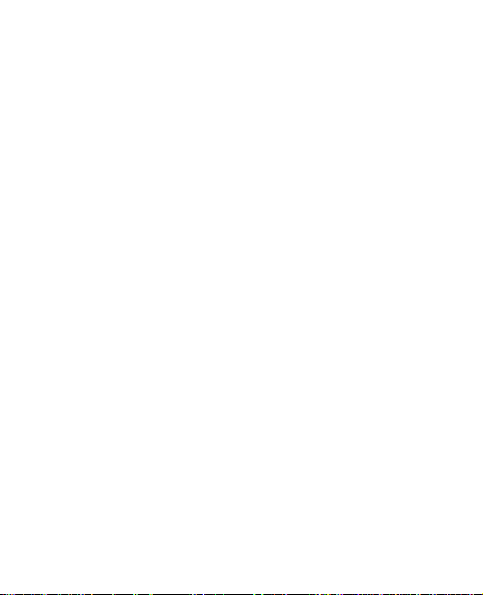
Draft
■Network services
To use the device you must have service from a wireless service
provider. Many of the features require special network features.
These features are not available on all networks; other networks
may require that you make specific arrangements with your
service provider before you can use the network services. Your
service provider can give you instructions and explain what
charges will apply. Some networks may have limitations that
affect how you can use network services. For instance, some
networks may not support all language-dependent characters
and services.
Your service provider may have requested that certain features be
disabled or not activated in your device. If so, these features will
not appear on your device menu. Your device may also have a
special configuration such as changes in menu names, menu
order, and icons. Contact your service provider for more
information.
7
Page 8
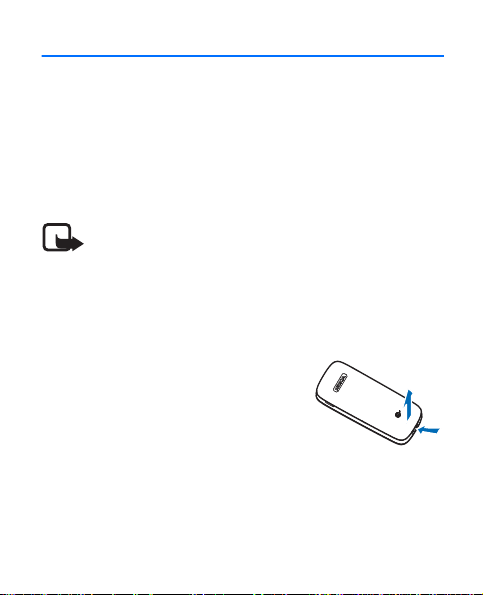
Draft
1. Get started
■Install the UIM card and battery
Keep all UIM cards out of the reach of small children.
For availability and information on using UIM card
services, contact your UIM card vendor. This may be the
service provider or other vendor.
Note: Always switch off the power and
disconnect the charger and any other device
before removing the cover. Avoid touching
electronic components while changing the cover.
Always store and use the device with the cover
attached.
1. To remove the cover, with the
back of the device facing you,
press and hold the release button
and lift the back cover up.
8
Page 9
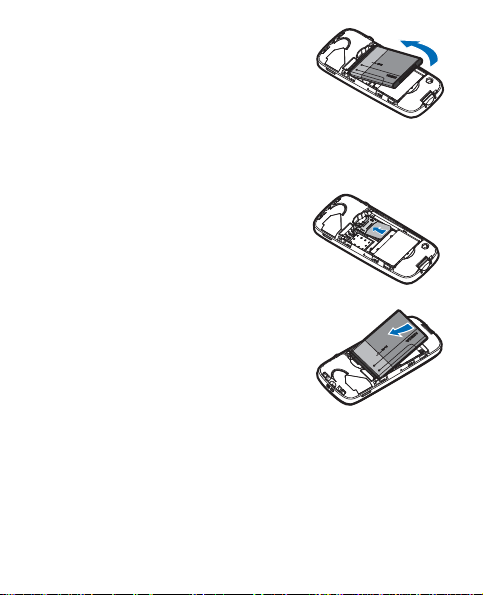
Draft
2. Insert your finger into the finger
grip and lift the battery from its
compartment.
3. Keep the bevelled corner of the
UIM card facing up and matching
along the corresponding bevelled corner of the card
holder.
4. Insert the UIM card into the
holder with the gold-coloured
contacts facing down, matching
up with the gold-coloured
contacts on the device.
5. Position the battery so the
gold-coloured contacts match up
with those on the device, and
insert the battery into the battery
slot.
6. Push down on the other end of the battery to snap the
battery into place.
9
Page 10
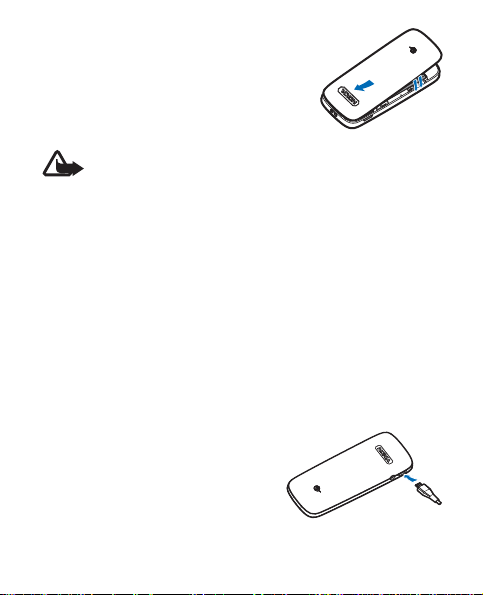
Draft
7. Align the back cover with the back
of the device. To lock it, press the
bottom of the back cover.
■Charge the battery
Warning: Use only batteries, chargers, and
enhancements approved by Nokia for use with
this particular model. The use of any other types
may invalidate any approval or warranty, and may
be dangerous.
Check the model number of any charger before use with
this device. This device is intended for use when supplied
with power from an AC-8C charger. The battery intended
for use with this device is the BL-4C.
For availability of approved enhancements, please check
with your dealer. When you disconnect the power cord of
any enhancement, grasp and pull the plug, not the cord.
1. Plug the charger transformer
into a standard wall outlet.
10
Page 11
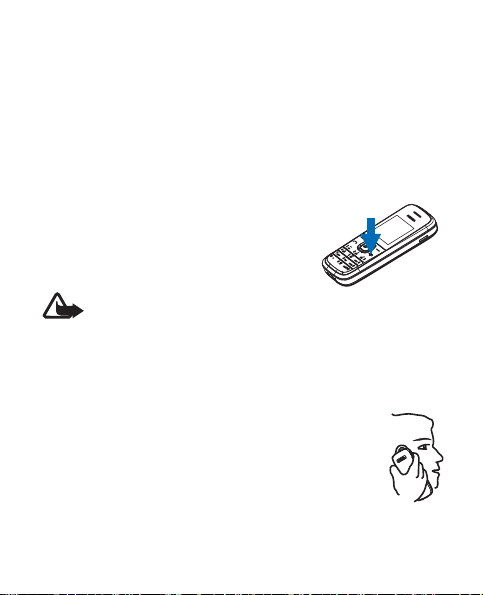
Draft
2. Insert the charger output plug into the socket at the
left side of the device.
If the battery is completely discharged, it may take a few
minutes before the charging indicator appears on the
display or before any calls can be made.
■Switch your device on or off
To switch your device on or off, press
and hold the power key for at least 2
seconds.
Warning: Do not switch on
the device when wireless device use is prohibited
or when it may cause interference or danger.
■Normal operating position
Your device has an internal antenna. Hold the
device with the antenna pointed up and over
your shoulder.
11
Page 12
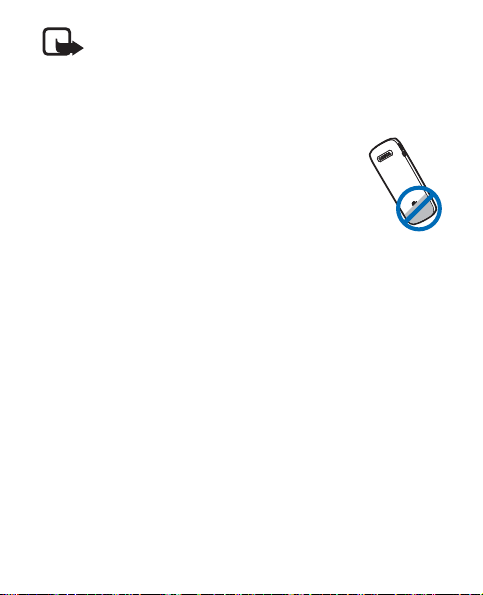
Draft
Note: As with any radio
transmitting device, avoid touching
the antenna area unnecessarily
while the antenna is transmitting or
receiving. Contact with such an
antenna affects the communication
quality and may cause the device to
operate at a higher power level than
otherwise needed and may reduce
the battery life.
■Access codes
The security code supplied with the device helps to protect
your device against unauthorised use. The preset code is
12345.
You can change the code, and set the phone to request the
code. Keep the code secret and in a safe place separate
from your phone.
If you forget the code and your phone is locked, your
phone will require service and additional charges may
apply. For more information, contact a Nokia Care point or
your device dealer.
12
Page 13
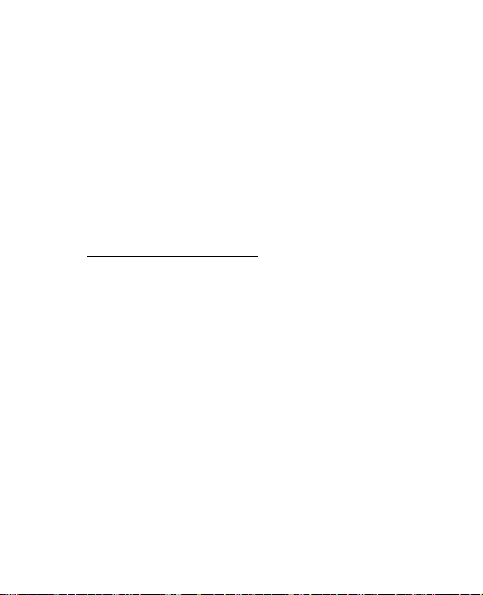
Draft
The PIN code supplied with the UIM card helps to protect
the card against unauthorised use. If you enter the PIN
code incorrectly three times in succession, you are asked
for the PUK code. If you do not have it, contact your
service provider.
To set how your device uses the access codes and security
settings, select Menu > Settings > Security.
■Nokia support on the web
Check www.nokia.com/support or your local Nokia
website for the latest version of this guide, additional
information, downloads, and services related to your
Nokia product.
13
Page 14
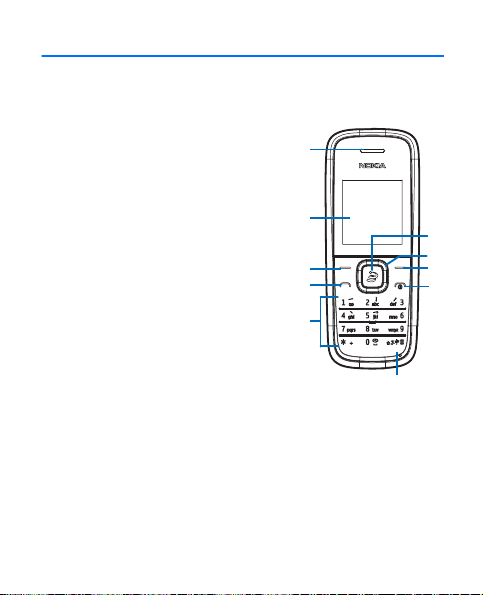
Draft
2. Your phone
■Keys and parts (front)
1 — Earpiece
2 — Display screen
3 — Left selection key
4 — Call key
5 — Keypad
6 — Power/End key
7 — Right selection key
8 — 4-way navigation key
(hereafter referred to as scroll
key)
9 — Middle selection key
10 — Press and hold the # key to toggle between Silent
and General profile
14
1
2
3
4
5
10
9
8
7
6
Page 15
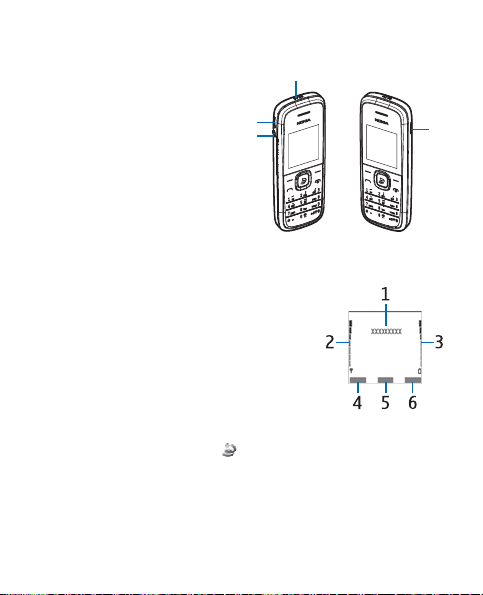
Draft
■Keys and parts (side)
1
2
3
4
1 — Headset port
2 — Charger/USB port
3 — Device strap eyelet
4 — Loudspeaker
■Standby mode and shortcuts
1 — Name of the network or operator
logo
2 — Signal strength of the wireless
network
3 — Battery charge level
4 — Left selection key (Menu)
5 — Middle selection key ( )
6 — Right selection key (Go to)
In the standby mode, the scroll key functions as follows:
15
Page 16
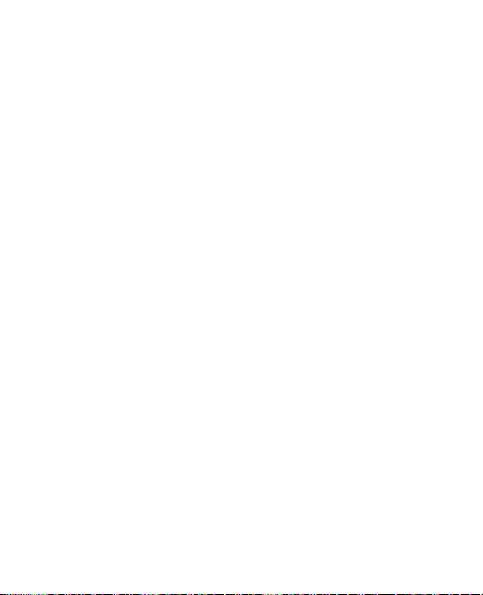
Draft
Scroll up: list contacts
Scroll down: list contacts
Scroll right: view calendar
Scroll left: quickly create a text message
To customise you scroll keys, see "My shortcuts," p. 41.
■Keyguard
The keyguard locks the keypad to prevent keys from being
pressed accidentally. If the keypad is locked, it unlocks
when you receive a call. After the call, the keypad is
automatically locked.
To set the keypad to lock automatically after a preset time
delay when the device is in the standby mode and no
function of the device has been used, select Menu >
Settings > Phone > Automatic keyguard > On, set the
delay time in mm:ss format, and then select OK. To
deactivate the feature, select Off.
When the keyguard is on, calls may be possible to the
official emergency number programmed into your device.
16
Page 17
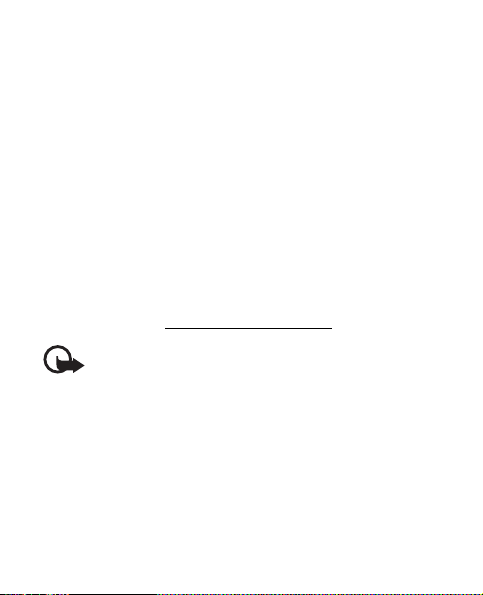
Draft
To unlock the keypad, select Unlock, and press * within
2 seconds.
To lock the keypad, select Menu, and press * within 5
seconds.
■Data transfer
To use the USB data cable to transfer data and files
between your device and a compatible PC, install Nokia PC
Suite software on the PC first. Connect your device to the
PC with the USB data cable, and start the synchronization
from the PC.
You may find PC Suite and related information on the
Nokia web site at www.nokia.com/pcsuite
Important: Do not make calls when the USB data
cable is connected to the device.
.
17
Page 18
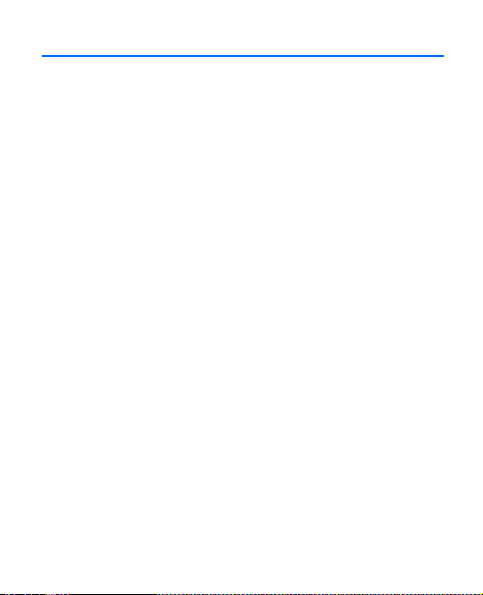
Draft
3. Call functions
■Make and answer a call
To make a call, enter the phone number, with the country
code and area code if necessary, and press the call key.
To increase or decrease the volume of the earpiece or
headset during the phone call, use the scroll key.
To answer an incoming call, press the call key or the
middle selection key.
To reject the call without answering, press the end key.
■Make a conference call
Conference calling (network service) allows you to talk to
two other people at the same time.
1. Call the first participant.
2. Select Options > New call, and call the next
participant.
3. When the call is answered, to set up the conference
call, press the call key.
18
Page 19
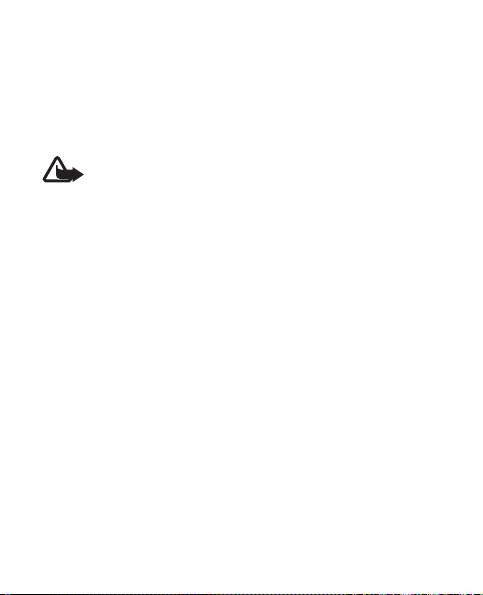
Draft
4. To end the conference call, select Options > End all
calls, or press the end key.
■Loudspeaker
To use your device handsfree during a call, select Loudsp.
Warning: Do not hold the device near your ear
when the loudspeaker is in use because the
volume may be extremely loud.
To deactivate the loudspeaker during a call, select
Normal.
The loudspeaker is deactivated automatically when a call
(or a call attempt) ends or when certain enhancements are
connected.
19
Page 20
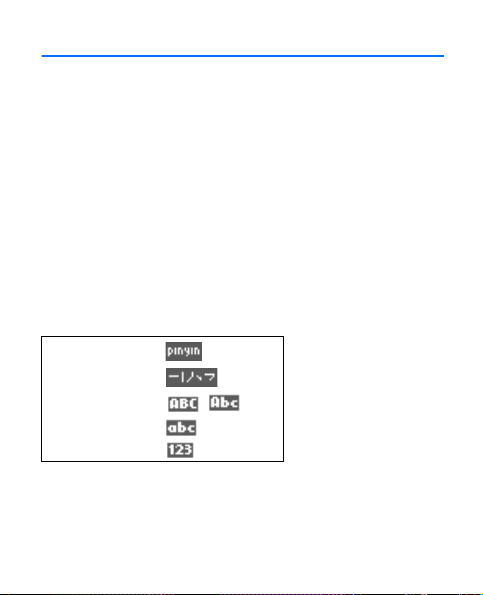
Draft
4. Input methods
The input methods available in the phone are preset
according to the market where it will be sold.
This phone supports simplified Chinese input methods.
To switch the writing language when writing text, press
and hold #, and select Writing language and the desired
language.
■Switch between input methods
Input method indicators are shown at the top of the
display:
Pinyin
Stroke
Uppercase
Lowercase
Number input
20
Page 21
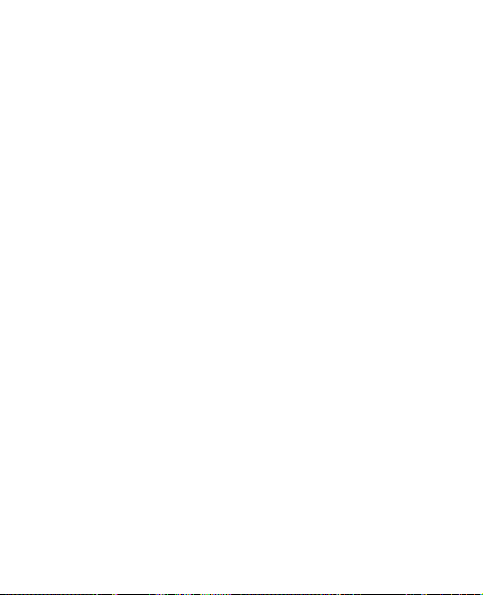
Draft
Not all the methods may be available in all circumstances.
Always check the indicator to see which input method is
in use.
To switch between available input methods, press #
repeatedly, until the indicator of the desired input method
is displayed.
■Pinyin input method
The pinyin symbols are printed on the number keys. You
only need to press a key once, regardless of the position of
the symbol on the number key. The phone makes logical
combinations of the pinyin symbols.
To input a character using the pinyin input method:
1. Press the number key once for each pinyin symbol you
want to input (use "v" for "u").
2. Press 1 repeatedly untill you get the desired tone mark.
3. If necessary, press * repeatedly to highlight the desired
pinyin combination.
4. Scroll to the desired Chinese character, and select OK.
21
Page 22
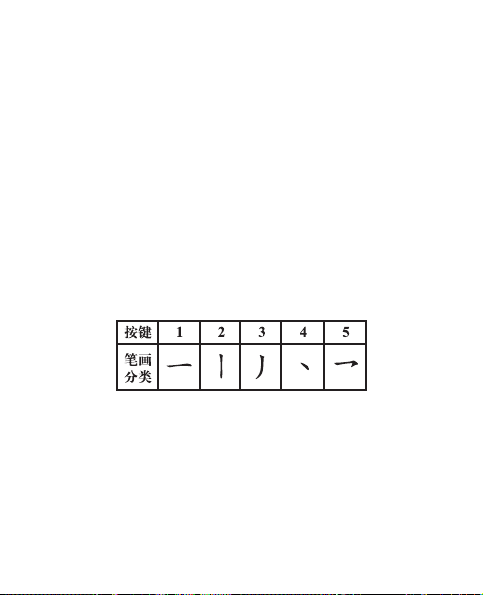
Draft
Ambiguous Pinyin
With this feature, your phone will tolerate ambiguity of
certain pinyin pairs: c/ch, z/zh, s/sh, n/l, r/l, f/h, an/ang, in/
ing, and en/eng. To select which ambiguous pinyin pairs to
use, when no input symbol or prediction list is displayed,
select Options > Ambiguous pinyin.
■Stroke input method
The strokes constituting Chinese characters have been
divided into five categories: horizontal, vertical, leftfalling, dot, and turning. Each category corresponds to a
number key from 1 to 5, respectively.
22
Page 23

Draft
The strokes are classified according to the following table:
1. In the standard stroke order, press the number keys to
23
Page 24

Draft
input the strokes.
Tip: if you are not sure which stroke to use or
which category it belongs to, press 6 to
substitute that stroke, then continue with the
subsequent strokes. A question mark appears in the
input area to represent that stroke.
2. Scroll to the desired Chinese character, and select OK.
■Phrase input
You may input a phrase of no more than seven Chinese
characters at a time.
1. Press the relevant number keys to enter the syllable or
pinyin initial, or first strokes for the first character of
the phrase.
2. Press 0 to enter a separator; or, if in the pinyin mode,
press 1 repeatedly to enter the tone mark of the
character you want.
3. Enter the syllable or pinyin initial, or first strokes of the
next Chinese character.
4. Repeat step 2 and 3, if necessary, to enter the syllables
or pinyin initials, or first strokes of all the characters in
the phrase.
24
Page 25

Draft
5. If in the pinyin mode, press * repeatedly, if necessary,
to highlight the pinyin combination you want.
6. Scroll through the candidate list to the desired phrase,
and select OK.
Not all phrases are stored in your phone. To create a
phrase of no more than seven characters, when no input
symbol or prediction list is displayed, select Options >
User phrases > Add. When the database becomes full, the
new phrase replaces the phrase that has not been
accessed for the longest time.
Use a separator to separate pinyin strings for syllables of
different characters or the strokes of different characters.
When you enter a separator, the phone predicts characters
or character strings that can form a phrase with the
possible candidates of the combination of pinyin or stroke
strings and separators, if any, that you have entered.
■Set predictive English input on and off
When writing text in English, to switch predictive text
input on or off, press and hold #, and select Prediction on
or Prediction off.
25
Page 26

Draft
■Traditional English input
Press a number key, 2 to 9, repeatedly until the desired
character appears.
The available characters depend on the selected writing
language.
If the next letter you want is located on the same key as
the present one, wait until the cursor appears, or scroll
right, and enter the letter.
To access the most common punctuation marks and
special characters, press 1 repeatedly. To access the list of
special characters, press *.
■Predictive English input
Predictive English input is based on a built-in dictionary to
which you can also add new words.
1. Start writing a word using the keys 2 to 9. Press each
key only once for one letter.
2. To confirm a word, scroll right or add a space.
• If the word is not correct, press * repeatedly until
the desired word appears, and confirm it.
26
Page 27

Draft
• If the ? character is displayed after the word, the
word you intended to write is not in the dictionary.
To add the word to the dictionary, select Spell.
Enter the word using traditional text input, and
select Save.
• To write compound words, enter the first part of the
word, and scroll right to confirm it. Write the last
part of the word, and confirm the word.
3. Start writing the next word.
■Tips for writing text
The following functions may also be available for writing
text:
• To insert a number when no input symbol is displayed,
press and hold the desired number key.
• To insert a space when there is no candidate or
prediction list displayed, press 0.
• To enter a special character after you have finished
entering a word or character, press *.
• To repeat a character to the left of the cursor in the
editing window, press and hold *.
• To end the Chinese character prediction, select Back,
or press the relevant keys to start entering new text.
27
Page 28

Draft
5. Menu functions
The device functions are grouped into menus. Not all
menu functions or option items are described here.
In the standby mode, select Menu and the desired menu
and submenu. To exit the current level of menu, select
Exit or Back. To return to the standby mode directly, press
the end key.
■Messaging
The message services can only be used when they are
supported by your network or service provider.
Message settings
To edit your message settings, select Menu >
Messaging > Message settings > Sending options and
the setting you wish to change:
• Priority — Select the priority of the message as Normal
or Urgent
28
Page 29

Draft
• Delivery reports — A note is sent to you confirming
delivery of the message. Select On or Off.
• Signature — Select whether you want to attach a
signature to your messages. Select On or Off.
To change other settings, select Menu > Messaging >
Message settings > Other settings and the relevant
setting:
• Save incoming text messages — Set where incoming
messages are stored, select Save to UIM then phone if
mem. full, Phone only or UIM card only
• Message font size — Change the font size
• Message overwriting — When the message memory is
full, you cannot receive new messages. You can set
your device to automatically replace old messages
with new ones in certain folders. Select Sent items
only, Inbox only, or S. items & Inbox. To deactivate this
feature, select Off.
• Save sent messages — You can set whether messages
are saved automatically to the sent items folder when
sent. Select Always save, Always prompt or Off.
29
Page 30

Draft
• Queue msgs. when digital unavailable — You can
store in the outbox messages that can be sent later
when digital service is available. Select On, On prompt,
or Off.
Create message
1. Select Menu > Messaging > Create message, and
compose a message using the keypad. To compose a
picture message (network service), scroll to the
message feild and select Options > Insert picture.
Scroll to a picture, and select Use or View > Use.
To go quickly to create message, in the standby mode,
scroll left.
2. Enter the recipient’s phone number. To retrieve a
phone number from your contacts or the recently used
recipients list, select Add > Recently used or Contacts,
and the recipients. To send to a distribution list, select
Add > Distribution lists, and then choose a distribution
list created in your device.
3. To send the message, in the message editor screen,
select Send.
30
Page 31

Draft
Note: Your device may not indicate whether the
message is received at the intended destination.
For more details about messaging services,
contact your service provider. The picture
message function can be used only if it is
supported by your network operator or service
provider. Only compatible devices that offer
picture message features can receive and display
picture messages.
Voice messages
Voice mail is a network service. If you subscribe to voice
mail, your service provider will activate the service and
give you a voice mailbox number to save to your device.
For more details about voice messages, contact your
service provider. To listen to the voice messages received
in your voice mail box, select Menu > Messaging >Voice
messages > Listen to voice messages.
Read and reply
Messages are automatically stored in the inbox after they
have been read or if you select Exit when a notification
appears in the standby mode.
31
Page 32

Draft
Messages that are unsent, or that failed to be sent, are
automatically stored in the outbox folder.
When you receive a message, a note and the unopened
letter icon ( ) are displayed.
1. To read the message, select Show, or, to dismiss the
notification, select Exit.
Scroll to view the whole message, if necessary.
2. Select Reply > Empty screen, Original text, Template,
or other preset reply.
3. Enter your reply, select Send.
Distribution lists
You can create lists of up to ten recipients. These lists can
be used to quickly address a text message to a group.
To create a new distribution list, in the standby mode,
select Menu > Messaging > Distribution lists > New list
(if the list is empty) orOptions >Create new list to create
additional lists. To populate your list, select Add new and
a contact from your contacts list.
32
Page 33

Draft
To use, rename, or modify a distribution list, highlight the
distribution list, and select Options > Send message,
Rename list, Clear list, or Delete list.
Delete messages
If your message memory is full and you have more
messages waiting, blinks in the standby mode.
To delete a single message, select Menu > Messaging,
and the folder containing the message. Select the
message and Options > Delete > Yes. The messages that
are locked cannot be deleted. To delete locked messages,
unlock them first. Select the locked message, and Options
> Unlock.
To delete all messages in a folder, select Menu >
Messaging > Delete messages and one of the following:
• All — Select Inbox, Sent items, Outbox, Drafts, Saved
text msgs., or the user defined folder and Done. To
confirm the deletion when prompted, select Yes.
• All read — Select Inbox, Sent items, Outbox, Drafts,
Saved text msgs., or the user defined folder and Done.
To confirm the deletion when prompted, select Yes.
33
Page 34

Draft
• All unread — Select Inbox, Saved text msgs., or the user
defined folder and Done. To confirm the deletion when
prompted, select Yes.
■Contacts
You can save names and phone numbers (contacts) in the
phone memory and the UIM card memory.
The UIM card memory can save names with one phone
number attached to them. The contacts saved in the UIM
card memory are indicated by at the right top corner of
the screen.
To add a new contact, select Menu > Contacts > Names
> Add (if the contact list is empty) or Options > Add new
contact, and enter the name and the phone number.
Names and numbers are saved in the used memory.
Search contacts
Search using the search command
1. In the standby mode, select Menu > Contacts >
Names > Options > Search.
34
Page 35

Draft
2. Enter the characters or letters of the name your are
searching for, and scroll to the contact from the
provided list.
When using the Search command, to change the input
method, pressing #.
Settings
Settings allows you to determine which memory is in use,
how your phone numbers are viewed, and the memory
status of contacts in your phone and UIM card.
Select Menu > Contacts > Settings and from the
following:
• Memory in use — to determine which memory is in
use, the phone, the UIM card, or both
• Contacts view — to select how names and numbers are
viewed in the contacts list
• Name display — to select whether the contact’s first or
last name is displayed first
• Font size — to set the font size
• Memory status — to view t he amoun t of spac e
available in the phone or UIM card
35
Page 36

Draft
Groups
To arrange the names and phone numbers saved in the
memory into caller groups with different ringing tones
and group images, select Menu > Contacts > Groups.
Speed dials
Your device can dial a phone number with one keypress.
You can assign phone numbers to the number keys, 2 to 9.
To assign a phone number to a number key, select Menu >
Contacts > Speed dials, and scroll to the number to
assign as the shortcut.
Select Assign, or if a number has already been assigned to
the key, select Options > Change.
Delete contacts
To delete all the contacts from the phone or UIM card
memory, select Menu > Contacts > Delete all contacts >
From phone mem. or From UIM card. Confirm with the
security code.
36
Page 37

Draft
To delete a contact, search for the desired contact, and
select Menu > Contacts > Names > Options > Delete
contact.
Move or copy contacts
To move or copy a contact between the UIM card memory
and the phone memory, select Menu > Contacts >
Names. Select the contact to move or copy and Options >
Move contactor Copy contact.
To move or copy several contacts, select the contacts and
Options > Mark. When you have marked the selected
contacts, select Options > Move marked or Copy marked.
To move or copy all contacts between the UIM card
memory and the phone memory, select Menu > Contacts
> Move contacts or Copy contacts.
Business card
You can send and receive a person’s contact information
from a compatible device that supports the vCard
standard as a business card.
37
Page 38

Draft
To send a business card, search for the contact in the
contact list, and select Details > Options > Send bus.
card.
When you receive a business card, to save the business
card in the phone memory, select Show > Save. To discard
the business card, select Exit > Yes.
■Log
Log stores information of the last missed,
received, or dialed calls (network service). It also adds the
total duration of all calls. When the number of calls
exceeds the limite, the most recent call replaces the
oldest. To access the log, your device must be switched on
and inside the network service area.
Select Menu > Log > Call log, Missed calls, Received
calls, or Dialled numbers. From here you can view the date
and time of a call; edit, view, or call the registered phone
number; save it to contacts; or delete it from the phone
memory. You can also send a text message.
To view the contacts to whom you most recently sent
messages, select Menu > Log > Message recipients.
38
Page 39

Draft
To delete the missed, dialled, or received calls from the
phone memory, select Menu > Log > Clear log lists and
the item you would like to clear.
To view the approximate duration of the last call, all
received calls, all dialled calls, or all calls, select Menu >
Log > Call duration. To reset the timers, select Clear
timers, enter your security code, and select OK.
Note: The actual time invoiced for calls by your
service provider may vary, depending on network
features, rounding off for billing, and so forth.
■Settings
In this menu, you can adjust various phone settings. To
reset menu settings to their default values, select Menu >
Settings > Restore factory sett.
Profiles
Profiles define, for example, how your device reacts when
you receive a call or message, or how your keypad sounds
when you press a key. Ringing options, keypad tones, and
39
Page 40

Draft
other settings for each of the available profiles can be
personalised to suit your needs.
To activate or personalise a profile, or set a timed
expiration for a profile, select Menu > Settings > Profiles,
a profile and Activate, Personalise or Timed.
Display settings
Select Menu > Settings > Display and from the following:
• Wallpaper — to set a background image that is
displayed when the device is in the standby mode
• Standby mode font colour — to select the colour for the
texts on the display in the standby mode
• Screen saver — to choose a screen saver for the device
display
• Colour schemes — to personalise the colours on the
device display
• Backlight time-out — to control the backlight timeout of your device display
40
Page 41

Draft
Tones settings
To set the tone of the device, select Menu > Settings >
Tones and from the available options.
Date and time settings
Select Menu > Settings > Date and time and from the
following:
• Clock — to hide or show the clock, set the time, change
the time zone and format
• Date — to hide or show the date, set the date, change
the date format and date separator
• Auto-update of date & time — to activate or deactivate
the automatic-update of the date and time
When the automatic-update of the date and time is
activated, network time will replace the time and date of
your device. This feature supports alarm clock, calendar,
and time stamping of the call lists.
My shortcuts
Shortcuts give you quick access to frequently use phone
functions.
41
Page 42

Draft
To allocate functions to the shortcut keys, select Menu >
Settings > My shortcuts, the relevant function and Right
selection key or Navigation key.
Call settings
Select Menu > Settings > Call and from the following:
• Anykey answer — to answer an incoming call by briefly
pressing any key, except the end key, left selection key
and right selection key
• Automatic redial — to set your device to redial a
number after an unsuccessful call attempt
• Speed dialling — to select whether the number keys
(2-9) can be used for one-touch dialling (calling a
number by pressing and holding a key)
• Calling card — to save up to four calling cards in your
device to use for long distance calls
• Abbreviated dialling — to save a 5 or 6-digit dialling
prefix that will allow you to dial a 10-digit number by
entering the last 4 or 5 digits
• International prefix — to make international calls
using the + sign as the international prefix. The device
42
Page 43

Draft
replaces the international access code with the + sign
in a saved phone number when creating a call.
• Call summary — to display the time spent on a call at
the end of the call
• Show call time on display — to select whether the call
timer is displayed and running when you have a call in
progress
• Ringing tone for no caller ID — to set a tone for
incoming calls that do not have a caller ID
Phone settings
Select Menu > Settings > Phone and from the following:
• Phone language — to select the language for the
display text
• Memory status — to view the size of memory available
on your device
• Automatic keyguard — to set the keypad to lock
automatically after a preset time delays
• DTMF tones — to set Dual Tone Multi Frequency
43
Page 44

Draft
• Start-up tone — to select whether the device sounds a
start-up tone when it is switched on
• Switch off tone — to select whether the device sounds
a switch-off tone when switched off
• Welcome note — to write a welcome note that briefly
appears when you switch your device on
• Flight query — When this is On, the device asks
whether to activate the flight profile every time the
device switchs on. With flight profile, all radio
connections are switched off. The flight profile should
be used in areas sensitive to radio emissions
• Confirm UIM service actions — to request notification,
when your service provider makes changes to UIMrelated services
• Help text activation — to display brief descriptions for
most menu items
Enhancements settings
The enhancements settings menu is shown only if the
device is or has been connected to a compatible
enhancement.
44
Page 45

Draft
Select Menu > Settings > Enhancements > Headset or
Charger.
Security Settings
The security settings allows you to modify various security
funtions by select Menu > Settings > Security settings
and the following:
• PIN code request — On to ask for pin code when switch
this device on
• Phone lock — On to activate phone lock
• Allowed number when lock active — set the phone
number that can be dialed when the phone is locked
• Change lock code — modify lock code
• Call restrictions — allows you to block incoming or
outgoing calls
• Security level — allows you protect the phone and the
memory with the security code
• Access codes — allows you to change security code and
pin code
• Voice privacy — On to encrypt your voice
45
Page 46

Draft
Network
The network menu allows you to customise the roam call
ringing tone, and the way your device chooses a network
in which to operate while you are within or outside of
your primary or home system. Your device is set to search
for the most effective network. If your device cannot find
a preferred network, it selects a network automatically
based on the option you choose in the network menu.
The menu options you see in your device are based on your
service provider’s network. The network determines which
options actually appear in the device menu. For more
information, check with your service provider.
Select Menu > Settings > Network > Single band phones
or Roam call ringing tone.
Network services
The following features are network services. To check the
availability of the services, please contact your service
provider.
Select Menu > Settings > Network services and from the
following:
46
Page 47

Draft
• Call divert — to divert incoming calls to other phone
numbers
• Call waiting — to request the network to send a beep
during a call, when another call is coming
• Send my caller ID — to send or block the display of your
number when you make a call
• Network feature setting — to activate network
services in your device by using feature codes received
from your service provider
Phone details
You can view device-related details. In the standby mode,
select Menu > Settings > Phone details > User details,
Version details, System details or Icon details.
■esurfing
You can access value added services offered by your
service provider. This is network service. Select Menu >
esurfing and the following:
47
Page 48

Draft
Best Tone — to call the service number offered by your
service provider
i Music — to call the service number offered by your
service provider
UTK — to check UIM services offered by your service
provider
■Gallery
To manage graphics, tones, recordings, and received files,
select Menu
Receiv. files.
■Customer Service
This menu allows you to quickly access customer
services provided by the service provider.
Select Menu > Customer Service and from the following:
• Customer Hotline — to call the service hotline number
• Mobile e-hall — to check available shops by sending
SMS message
48
> Gallery > Graphics, Tones, Recordings, or
Page 49

Draft
• Calling Secretary — to dial the voicemail of Best Tone
Secretary
• My Subscription — to check the services you
subscribed or unsubscribe the service you have
subscribed
• Phone Service Guide — to view customer service
information, such as hotline number and web address
■Organiser
Your device contains features to help organise
your everyday life, including an alarm clock, calendar,
calculator, timer, stopwatch, Recorder, and world clock.
Alarm clock
The device sounds an alarm on the time you specified
while your device is on.
To set the alarm:
1. Select Menu > Organiser > Alarm clock > Alarm time
2. Enter the time in hh:mm format and select OK.
After the alarm is set, is displayed in the standby mode.
49
Page 50

Draft
To set the device to alert you on selected days of the week,
select Repeat alarm > Repetition days.
To select the alarm tone or to set a radio station to play
when the alarm expires, select Alarm tone.
To set a snooze time-out, select Snooze time-out and the
time.
To stop the alarm, select Stop. If you select Snooze, the
alarm stops for the selected snooze time-out and then
resumes.
Calendar
To open the calendar, scroll right at standby mode or
select Menu > Organiser > Calendar:
• To view a specific date from the calendar view, select
Options >Go to date, enter the date, and press OK.
• To add a note to a specific date from the month view ,
select the date (with the desired date highlighted) and
Options > Make a note > Meeting, Call, Birthday,
Memo, or Reminder. Your device asks for further
information depending on which note you select. Any
date that appear in bold font, or any day underlined in
50
Page 51

Draft
week view, contains notes, such as a meeting or
reminder.
• To send a note (For example, a calendar note) from
week view or month view, select View > Options >
Send note. When you receive a note from another
device, from the prompt window, select Show > Save
to save the note in the phone memory . To discard the
note from the prompt window, select Exit > Yes.
• To use lunar calendar, select Options > Lunar calendar.
The phone language must be set as Chinese to enable
this feature. You can search for holidays by select
Lunar festival. To convert between gregorian date and
lunar date in the lunar calendar, select Options
>Gregorian to lunar or Lunar to gregorian and enter
the date.
• To view more options, Select Options > Settings.
Calculator
The calculator in your device adds, subtracts, multiplies,
divides, calculates the square and the square root, and
converts currency values.
51
Page 52

Draft
Note: This calculator has a limited accuracy and
is designed for simple calculations.
To use calculator, select Menu > Organiser > Calculator
and following:
1. Enter the first number in the calculation. Select # for a
decimal point if necessary.
2. Select Options > Add, Subtract, Multiply, Divide,
Square, Square root, or Change sign. Enter the second
number if needed.
3. Select Equals to obtain the result.
4. To start a new calculation, select and hold Clear.
You can convert foreign currency to domestic currency, or
vice versa.
To create and save an exchange rate:
1. Select Options > Exchange rate > Foreign unit in
domestic units or Domestic unit in foreign units.
2. Enter the exchange rate, press the # key for a decimal
point, and select OK.
The exchange rate remains in the memory until you
replace it with another one.
52
Page 53

Draft
To perform the currency conversion, enter the amount to
be converted, and select Options > In foreign or In
domestic.
■Games
Your device software may include some games
specially designed for this Nokia device. To display the
games, in the standby mode, select Menu > Games.
53
Page 54

Draft
6. Enhancements
Warning: Use only batteries, chargers and
enhancements approved by Nokia for use with
this particular model. The use of any other types
may invalidate any approval or warranty, and may
be dangerous.
For availability of approved enhancements, please check
with your dealer. When you disconnect the power cord of
any enhancement, grasp and pull the plug, not the cord.
Power
• Standard 860 mAh Li-Ion Battery (BL-4C)
• Travel Charger (AC-8C)
USB Cable
• USB Cable (CA-101)
Audio
• Headset (WH-101)
Warning: When you use the headset, your ability
to hear outside sounds may be affected. Do not
use the headset where it can endanger your
safety.
54
Page 55

Draft
7. Battery and charger information
Your device is powered by a rechargeable battery. The
battery intended for use with this device is BL-4C 860
mAh Li-Ion battery. This device is intended for use when
supplied with power from the following chargers: Nokia
AC-8C. The battery can be charged and discharged
hundreds of times, but it will eventually wear out. When
the talk and standby times are noticeably shorter than
normal, replace the battery. Use only Nokia approved
batteries, and recharge your battery only with Nokia
approved chargers designated for this device. Use of an
unapproved battery or charger may present a risk of fire,
explosion, leakage, or other hazard.
If a battery is being used for the first time or if the battery
has not been used for a prolonged period, it may be
necessary to connect the charger, then disconnect and
reconnect it to begin charging the battery. If the battery is
completely discharged, it may take several minutes before
the charging indicator appears on the display or before
any calls can be made.
Always switch the device off and disconnect the charger
before removing the battery.
Unplug the charger from the electrical plug and the device
55
Page 56

Draft
when not in use. Do not leave a fully charged battery
connected to a charger, since overcharging may shorten
its lifetime. If left unused, a fully charged battery will lose
its charge over time.
Always try to keep the battery between 15°C and 25°C
(59°F and 77°F). Extreme temperatures reduce the
capacity and lifetime of the battery. A device with a hot or
cold battery may not work temporarily. Battery
performance is particularly limited in temperatures well
below freezing.
Do not short-circuit the battery. Accidental shortcircuiting can occur when a metallic object such as a coin,
clip, or pen causes direct connection of the positive (+)
and negative (-) terminals of the battery. (These look like
metal strips on the battery.) This might happen, for
example, when you carry a spare battery in your pocket or
purse. Short-circuiting the terminals may damage the
battery or the connecting object.
Do not dispose of batteries in a fire as they may explode.
Batteries may also explode if damaged. Dispose of
batteries according to local regulations. Please recycle
when possible. Do not dispose as household waste.
Do not dismantle, cut, open, crush, bend, deform,
puncture, or shred cells or batteries. In the event of a
56
Page 57

Draft
battery leak, do not allow the liquid to come in contact
with the skin or eyes. In the event of such a leak, flush
your skin or eyes immediately with water, or seek medical
help.
Do not modify, remanufacture, attempt to insert foreign
objects into the battery, or immerse or expose it to water
or other liquids.
Improper battery use may result in a fire, explosion, or
other hazard. If the device or battery is dropped, especially
on a hard surface, and you believe the battery has been
damaged, take it to a service centre for inspection before
continuing to use it.
Use the battery only for its intended purpose. Never use
any charger or battery that is damaged. Keep your battery
out of the reach of small children.
■Nokia battery authentication guidelines
Always use original Nokia batteries for your safety. To
check that you are getting an original Nokia battery,
purchase it from an authorised Nokia dealer, and inspect
the hologram label using the following steps:
Successful completion of the steps is not a total assurance
of the authenticity of the battery. If you have any reason
to believe that your battery is not an authentic, original
57
Page 58

Draft
Nokia battery, you should refrain from using it, and take it
to the nearest authorised Nokia service point or dealer for
assistance. Your authorised Nokia service point or dealer
will inspect the battery for authenticity. If authenticity
cannot be verified, return the battery to the place of
purchase.
Authenticate hologram
1. When you look at the
hologram on the label, you
should see the Nokia
connecting hands symbol
from one angle and the Nokia
Original Enhancements logo
when looking from another
angle.
2. When you angle the
hologram left, right, down and
up, you should see 1, 2, 3 and
4 dots on each side
respectively.
58
Page 59

Draft
What if your battery is not authentic?
If you cannot confirm that your Nokia battery with the
hologram on the label is an authentic Nokia battery,
please do not use the battery. Take it to the nearest
authorised Nokia service point or dealer for assistance.
The use of a battery that is not approved by the
manufacturer may be dangerous and may result in poor
performance and damage to your device and its
enhancements. It may also invalidate any approval or
warranty applying to the device.
To find out more about original Nokia batteries, visit
www.nokia.com/battery
.
59
Page 60

Draft
Care and maintenance
Your device is a product of superior design and craftsmanship and
should be treated with care. The following suggestions will help
you protect your warranty coverage.
• Keep the device dry. Precipitation, humidity, and all types of
liquids or moisture can contain minerals that will corrode
electronic circuits. If your device does get wet, remove the
battery, and allow the device to dry completely before
replacing it.
• Do not use or store the device in dusty, dirty areas. Its moving
parts and electronic components can be damaged.
• Do not store the device in hot areas. High temperatures can
shorten the life of electronic devices, damage batteries, and
warp or melt certain plastics.
• Do not store the device in cold areas. When the device returns
to its normal temperature, moisture can form inside the
device and damage electronic circuit boards.
• Do not attempt to open the device other than as instructed in
this guide.
• Do not drop, knock, or shake the device. Rough handling can
break internal circuit boards and fine mechanics.
• Do not use harsh chemicals, cleaning solvents, or strong
detergents to clean the device.
60
Page 61

Draft
• Do not paint the device. Paint can clog the moving parts and
prevent proper operation.
• Use only the supplied or an approved replacement antenna.
Unauthorised antennas, modifications, or attachments could
damage the device and may violate regulations governing
radio devices.
• Use chargers indoors.
• Always create a backup of data you want to keep, such as
contacts and calendar notes.
• To reset the device from time to time for optimum
performance, power off the device and remove the battery.
These suggestions apply equally to your device, battery, charger,
or any enhancement. If any device is not working properly, take it
to the nearest authorised service facility for service.
61
Page 62

Draft
Disposal
The crossed-out wheeled-bin symbol on your product,
literature, or packaging reminds you that all electrical and
electronic products, batteries, and accumulators must be
taken to separate collection at the end of their working
life. This requirement applies to the European Union and
other locations where separate collection systems are
available. Do not dispose of these products as unsorted
municipal waste.
By returning the products to collection you help prevent
uncontrolled waste disposal and promote the reuse of
material resources. More detailed information is available
from the product retailer, local waste authorities, national
producer responsibility organizations, or your local Nokia
representative. For the product Eco-Declaration or
instructions for returning your obsolete product, go to
countryspecific information at www.nokia.com
62
.
Page 63

Draft
Additional safety information
■ Small children
Your device and its enhancements may contain small parts. Keep
them out of the reach of small children.
■ Operating environment
This device meets RF exposure guidelines when used either in the
normal use position against the ear or when positioned at least
2.2 centimeters (7/8 inches) away from the body. When a carry
case, belt clip, or holder is used for body-worn operation, it
should not contain metal and should position the device the
above-stated distance from your body.
To transmit data files or messages, this device requires a quality
connection to the network. In some cases, transmission of data
files or messages may be delayed until such a connection is
available. Ensure the above separation distance instructions are
followed until the transmission is completed.
■ Medical devices
Operation of any radio transmitting equipment, including
wireless phones, may interfere with the functionality of
inadequately protected medical devices. Consult a physician or
63
Page 64

Draft
the manufacturer of the medical device to determine if they are
adequately shielded from external RF energy or if you have any
questions. Switch off your device in health care facilities when
any regulations posted in these areas instruct you to do so.
Hospitals or health care facilities may be using equipment that
could be sensitive to external RF energy.
Implanted medical devices
Manufacturers of medical devices recommend that a minimum
separation of 15.3 centimeters (6 inches) should be maintained
between a wireless device and an implanted medical device, such
as a pacemaker or implanted cardioverter defibrillator, to avoid
potential interference with the medical device. Persons who have
such devices should:
• Always keep the wireless device more than 15.3 centimeters
(6 inches) from the medical device when the wireless device is
turned on.
• Not carry the wireless device in a breast pocket.
• Hold the wireless device to the ear opposite the medical
device to minimise the potential for interference.
• Turn the wireless device off immediately if there is any reason
to suspect that interference is taking place.
• Read and follow the directions from the manufacturer of their
implanted medical device.
64
Page 65

Draft
If you have any questions about using your wireless device with
an implanted medical device, consult your health care provider.
Hearing aids
Some digital wireless devices may interfere with some hearing
aids. If interference occurs, consult your service provider.
■ Vehicles
RF signals may affect improperly installed or inadequately
shielded electronic systems in motor vehicles such as electronic
fuel injection systems, electronic antiskid (antilock) braking
systems, electronic speed control systems, and air bag systems.
For more information, check with the manufacturer, or its
representative, of your vehicle or any equipment that has been
added.
Only qualified personnel should service the device or install the
device in a vehicle. Faulty installation or service may be
dangerous and may invalidate any warranty that may apply to
the device. Check regularly that all wireless device equipment in
your vehicle is mounted and operating properly. Do not store or
carry flammable liquids, gases, or explosive materials in the same
compartment as the device, its parts, or enhancements. For
vehicles equipped with an air bag, remember that air bags inflate
with great force. Do not place objects, including installed or
portable wireless equipment in the area over the air bag or in the
65
Page 66

Draft
air bag deployment area. If in-vehicle wireless equipment is
improperly installed and the air bag inflates, serious injury could
result.
Using your device while flying in aircraft is prohibited. Switch off
your device before boarding an aircraft. The use of wireless
teledevices in an aircraft may be dangerous to the operation of
the aircraft, disrupt the wireless telephone network, and may be
illegal.
■ Potentially explosive environments
Switch off your device when in any area with a potentially
explosive atmosphere, and obey all signs and instructions.
Potentially explosive atmospheres include areas where you would
normally be advised to turn off your vehicle engine. Sparks in
such areas could cause an explosion or fire resulting in bodily
injury or even death. Switch off the device at refuelling points
such as near gas pumps at service stations. Observe restrictions
on the use of radio equipment in fuel depots, storage, and
distribution areas; chemical plants; or where blasting operations
are in progress. Areas with a potentially explosive atmosphere are
often, but not always, clearly marked. They include below deck on
boats, chemical transfer or storage facilities and areas where the
air contains chemicals or particles such as grain, dust, or metal
powders. You should check with the manufacturers of vehicles
66
Page 67

Draft
using liquefied petroleum gas (such as propane or butane) to
determine if this device can be safely used in their vicinity.
■ Emergency calls
Important: This device operates using radio signals,
wireless networks, landline networks, and userprogrammed functions. If your device supports voice
calls over the internet (internet calls), activate both the
internet calls and the device. The device will attempt to
make emergency calls over both the wireless networks
and through your internet call provider if both are
activated. Connections in all conditions cannot be guaranteed.
You should never rely solely on any wireless device for essential
communications like medical emergencies.
To make an emergency call:
1. If the device is not on, switch it on. Check for adequate signal
strength. Depending on your device, you must complete the
following:
• Insert a UIM c ar d if yo ur device use s one.
• Remove certain call restrictions you have activated in
your device.
• Change your profile from offline or flight profile mode to
an active profile.
67
Page 68

Draft
2. Press the end key as many times as needed to clear the display
and ready the device for calls.
3. Enter the official emergency number for your present
location. Emergency numbers vary by location.
4. Press the call key.
When making an emergency call, give all the necessary
information as accurately as possible. Your wireless device may
be the only means of communication at the scene of an accident.
Do not end the call until given permission to do so.
■ Certification information (SAR)
This mobile device meets guidelines for exposure to radio waves.
Your mobile device is a radio transmitter and receiver. It is
designed not to exceed the limits for exposure to radio waves
recommended by international guidelines. These guidelines were
developed by the independent scientific organization ICNIRP and
include safety margins designed to assure the protection of all
persons, regardless of age and health.
The exposure guidelines for mobile devices employ a unit of
measurement known as the Specific Absorption Rate or SAR. The
SAR limit stated in the ICNIRP guidelines is 2.0 watts/kilogram
(W/kg) averaged over 10 grams of tissue. Tests for SAR are
conducted using standard operating positions with the device
transmitting at its highest certified power level in all tested
68
Page 69

Draft
frequency bands. The actual SAR level of an operating device can
be below the maximum value because the device is designed to
use only the power required to reach the network. That amount
changes depending on a number of factors such as how close you
are to a network base station. The highest SAR value under the
ICNIRP guidelines for use of the device at the ear is 0.98 W/kg.
Use of device accessories and enhancements may result in
different SAR values. SAR values may vary depending on national
reporting and testing requirements and the network band.
Additional SAR information may be provided under product
information at www.nokia.com
Your mobile device is also designed to meet the requirements for
exposure to radio waves established by the Federal
Communications Commission (USA) and Industry Canada. These
requirements set a SAR limit of 1.6 W/kg averaged over one gram
of tissue. The highest SAR value reported under this standard
during product certification for use at the ear is 1.40 W/kg and
when properly worn on the body is 0.47 W/kg.
■ Battery information
This section provides information about battery charging times
with the Travel Charger (AC-8C), and talk and standby times.
Please note that the information in this section is subject to
change. For more information, contact your service provider.
.
69
Page 70

Draft
Important: Battery talk and standby times are
estimates only and depend on signal strength, network
conditions, features used, battery age and condition,
temperatures to which battery is exposed, use in digital
mode, and many other factors. The amount of time a
device is used for calls will affect its standby time.
Likewise, the amount of time that the device is turned
on and in the standby mode will affect its talk time.
Charging times
The following charging times are approximate
Charger options AC-8C
BL-4C 860 mAh Li-Ion battery Up to 3 hours
Talk and standby times
Function Digital
Talk time (with standard battery) Up to 3.25 hours
Standby time (with standard battery) Up to 10 days
70
Page 71

Draft
Index
A
access codes 12
alarm clock
50
B
battery information 69
charging times
talk and standby times 70
business card
70
38
C
calculator 52
calendar
50
call 18
conference call
certification information (SAR)
68
contacts
34
delete
groups 36
settings
customer service
18
36
35
49
D
data transfer 17
distribution lists
E
emergency calls 67
English input
esurfing 48
G
gallery 48
games
I
Input methodes 20
K
keyguard 16
L
log 38
loudspeaker
32
26
53
19
71
Page 72

Draft
M
messaging 28
delete 33
settings
28
voice
31
O
organiser 49
P
Phrase input 24
Pinyin input 21
Predictive English
72
26
S
settings 39
call 42
date and time
display
enhancements 45
network
network services
phone 43
phone details
profiles
tones 41
shortcuts
speed dials
Stroke input 22
41
40
46
47
47
40
15
36
