Page 1

Nokia 1616 User Guide
Cyan
Magenta
Yellow
Black
9217921
Issue 1.3
Cyan
Magenta
Yellow
Black
Page 2

2 www.nokia.com/support
Cyan
Magenta
Yellow
Black
Contents
Safety 3
Get started 5
Insert the SIM card and
battery 5
Remove the SIM card 6
Charge the battery 7
Antenna 8
Switch on or off 8
Your phone 10
Keys and parts 10
Main features 10
Calls 11
Write text 12
Message 13
Contacts 14
Multi-phonebook 15
FM Radio 16
Flashlight shortcuts in
standby mode 17
Access codes 18
Product and safety
information 19
Cyan
Magenta
Yellow
Black
Page 3

English 3
Cyan
Magenta
Yellow
Black
Safety
We invite you to read the instructions on this guide before
using the device.
SWITCH ON SAFELY
Do not switch the device on when wireless
phone use is prohibited or when it may cause
interference or danger.
ROAD SAFETY COMES FIRST
Obey all local laws. Always keep your hands free
to operate the vehicle while driving. Your first
consideration while driving should be road
safety.
INTERFERENCE
All wireless devices may be susceptible to
interference, which could affect performance.
SWITCH OFF IN RESTRICTED AREAS
Follow any restrictions. Switch the device off in
aircraft, near medical equipment, fuel,
chemicals, or blasting areas.
Cyan
Magenta
Yellow
Black
Page 4

4English
Cyan
Magenta
Yellow
Black
QUALIFIED SERVICE
Only qualified personnel may install or repair
this product.
ACCESSORIES AND BATTERIES
Use only approved accessories and batteries. Do
not connect incompatible products.
WATER-RESISTANCE
Your device is not water-resistant. Keep it dry.
Cyan
Magenta
Yellow
Black
Page 5

English 5
Cyan
Magenta
Yellow
Black
Get started
Insert the SIM card and battery
This phone is intended for use with the BL-5CB battery.
Safe removal. Always switch the device off and disconnect
the charger before removing the battery.
Important: Do not use a mini-UICC SIM card, also
known as a micro-SIM card, a micro-SIM card with an
adapter, or a SIM card that has a mini-UICC cutout (see
figure) in this device. A micro-SIM card is smaller than the
standard SIM card. This device does not support the use of
micro-SIM cards and use of incompatible SIM cards may
damage the card or the device, and may corrupt data
stored on the card.
Cyan
Magenta
Yellow
Black
Page 6
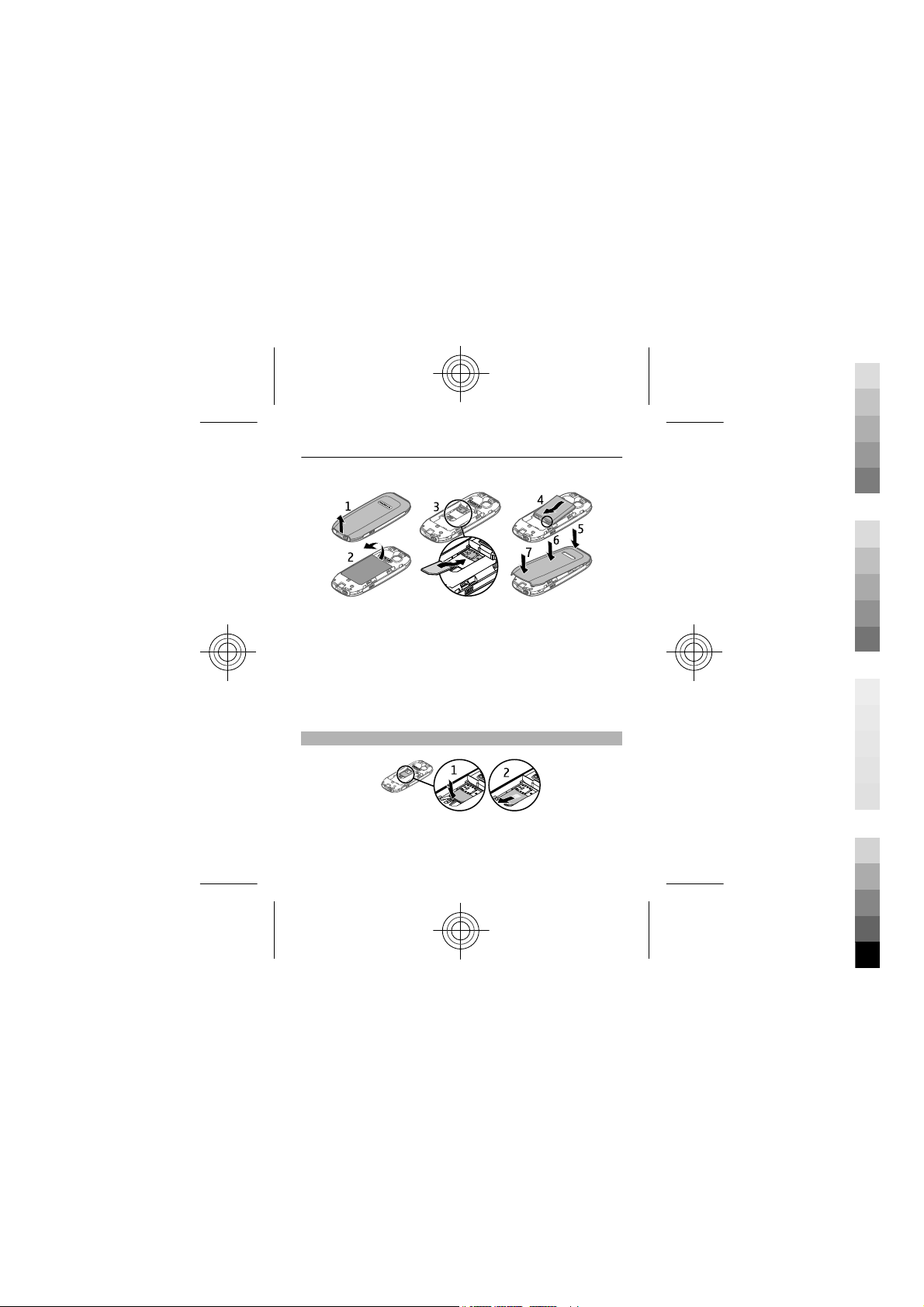
6English
Cyan
Magenta
Yellow
Black
1 Place your finger in the recess at the bottom of the
device, and carefully lift and open the back cover (1).
2 Lift the battery, and remove it (2).
3 Insert the SIM card (3). Ensure the contact surface area
is facing down and the beveled corner of the SIM card
is facing the bottom of the device.
4 Replace the battery (4) and back cover (5, 6, 7).
Remove the SIM card
Press the release spring (1), and slide out the SIM card (2).
Cyan
Magenta
Yellow
Black
Page 7
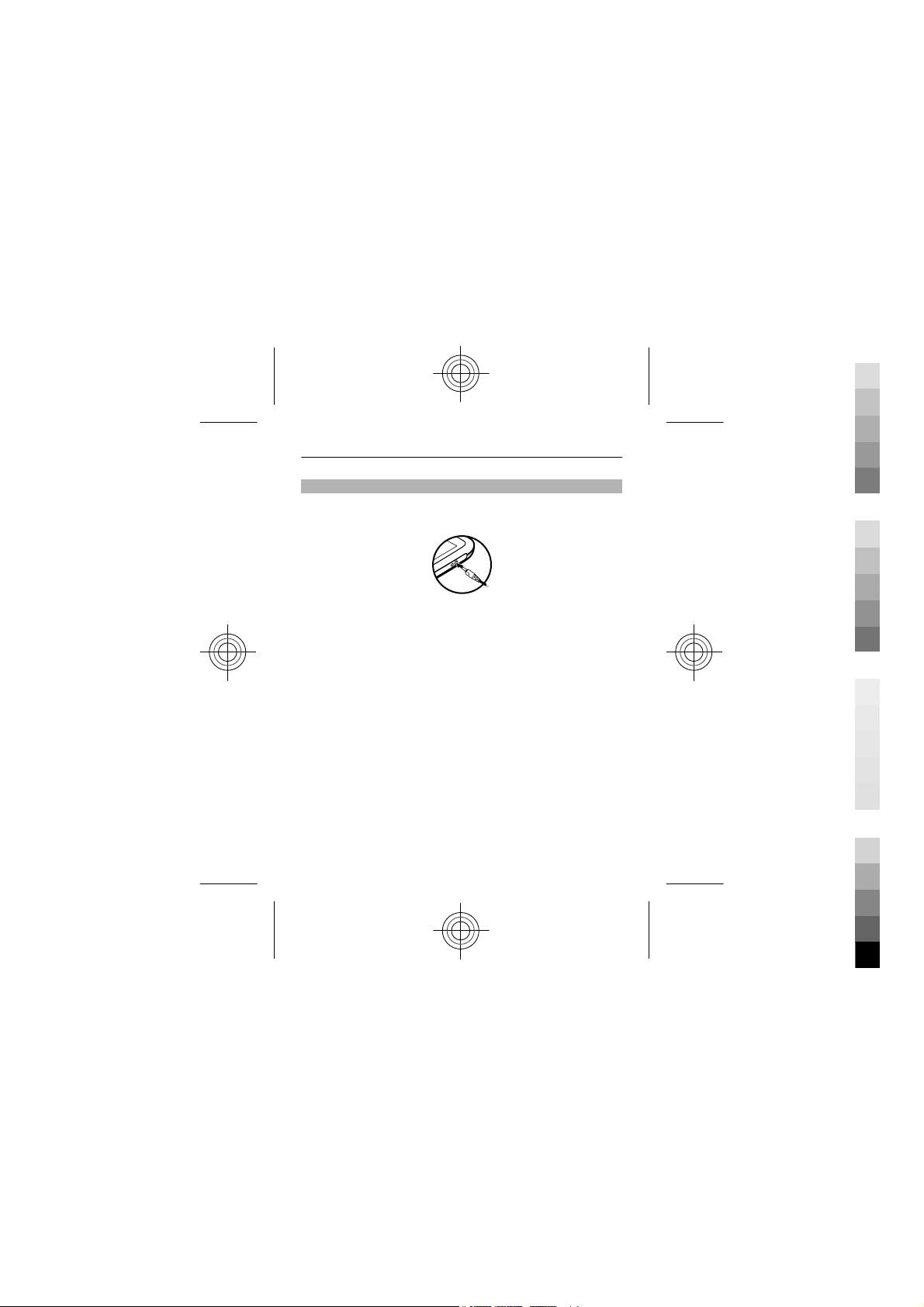
English 7
Cyan
Magenta
Yellow
Black
Charge the battery
Your battery has been partially charged at the factory. If
the device indicates a low charge, do the following:
1 Connect the charger to a wall outlet.
2 Connect the charger to the device.
3 When the device indicates a full charge, disconnect the
charger from the device, then from the wall outlet.
Tip: To save energy, unplug the charger when the battery
is fully charged.
You do not need to charge the battery for a specific length
of time, and you can use the device while it is charging. If
the battery is completely discharged, it may take several
minutes before the charging indicator appears on the
display or before any calls can be made.
Cyan
Magenta
Yellow
Black
Page 8

8English
Cyan
Magenta
Yellow
Black
Antenna
The antenna area is marked in gray.
Your device may have internal and external antennas.
Avoid touching the antenna area unnecessarily while the
antenna is transmitting or receiving. Contact with
antennas affects the communication quality and may
cause a higher power level during operation and may
reduce the battery life.
Switch on or off
Press and hold the end key.
Cyan
Magenta
Yellow
Black
Page 9

English 9
Cyan
Magenta
Yellow
Black
Cyan
Magenta
Yellow
Black
Page 10

10 English
Cyan
Magenta
Yellow
Black
Your phone
Keys and parts
1Earpiece
2Display
3 Selection keys
4 Navi™ key (scroll key)
5 Call key
6 End/Power key
7Keypad
8Microphone
9 Flashlight
10 Headset connector
(3.5mm)
11 Wrist strap eyelet
12 Charger connector
Main features
Select Menu and from the following:
Cyan
Magenta
Yellow
Black
Page 11

English 11
Cyan
Magenta
Yellow
Black
Messages Create, send, and manage messages.
Contacts Save names and phone numbers.
Call log Access missed, received, and dialed calls.
Settings Set up various features of your device.
Clock Set the time for the alarm.
Radio Manage radio features.
Reminders Manage reminders.
Games Play or set up the games in your device.
Extras Access various applications.
SIM services Use supported SIM card services.
Calls
To make a call, enter the phone number, including the
country code and area code, if necessary, and press the call
key. To answer a call, press the call key. To end or reject a
call, press the end key.
To use a loudspeaker or earpiece during a call, select
Loudsp. or Hands.. To adjust the volume during a call,
scroll left or right.
Cyan
Magenta
Yellow
Black
Page 12

12 English
Cyan
Magenta
Yellow
Black
When the volume is high, do not hold the device near your
ear.
Write text
To enter text, you can use traditional or predictive text
input. Not all languages are supported by predictive text
input.
Use traditional text input
Press a key repeatedly until the desired letter is displayed.
Activate predictive text input
Select Options > Predictive text and the desired
language.
Deactivate predictive text input
Select Options > Predictive text > Prediction off.
When using predictive text input, press each key once for
a single letter. If the desired word is displayed, press 0, and
start writing the next word. If ? is displayed after the word,
the word is not in the dictionary.
Change a word
Press * repeatedly until the desired word is displayed.
Cyan
Magenta
Yellow
Black
Page 13
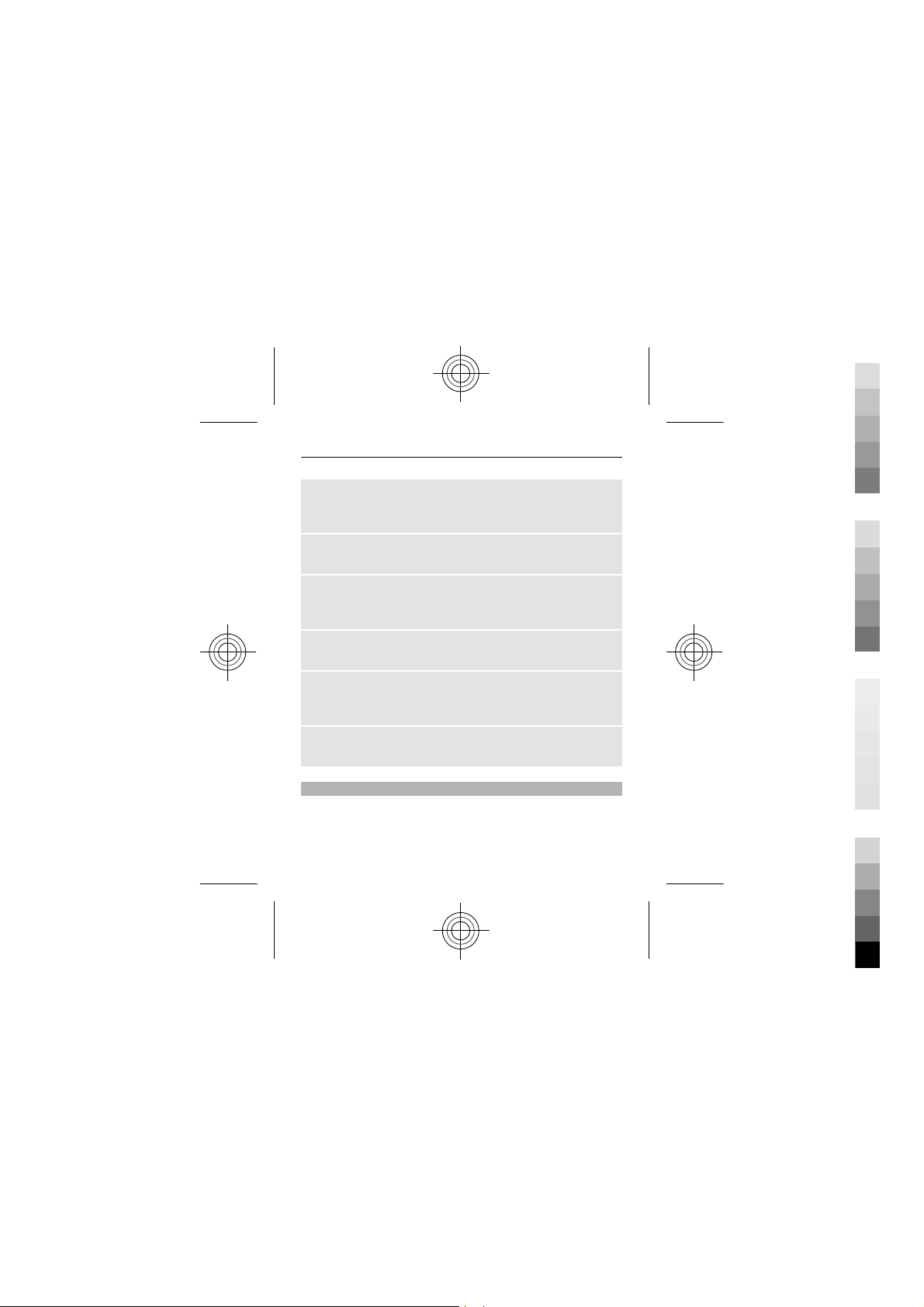
English 13
Cyan
Magenta
Yellow
Black
Add a word
Select Spell, enter the word using traditional text input,
and select OK.
Add a space
Press 0.
Change text input method
Press # repeatedly, and check the indicator at the top of
the display.
Add a number
Press and hold the desired number key.
Add a special character
Press * when using traditional text input; press and hold *
when using predictive text input.
Undo clearing of a message
Select Options > Undo clear.
Message
The message services can only be used if they are
supported by your service provider.
Your device supports text messages beyond the limit for a
single message. Longer messages are sent as two or more
Cyan
Magenta
Yellow
Black
Page 14
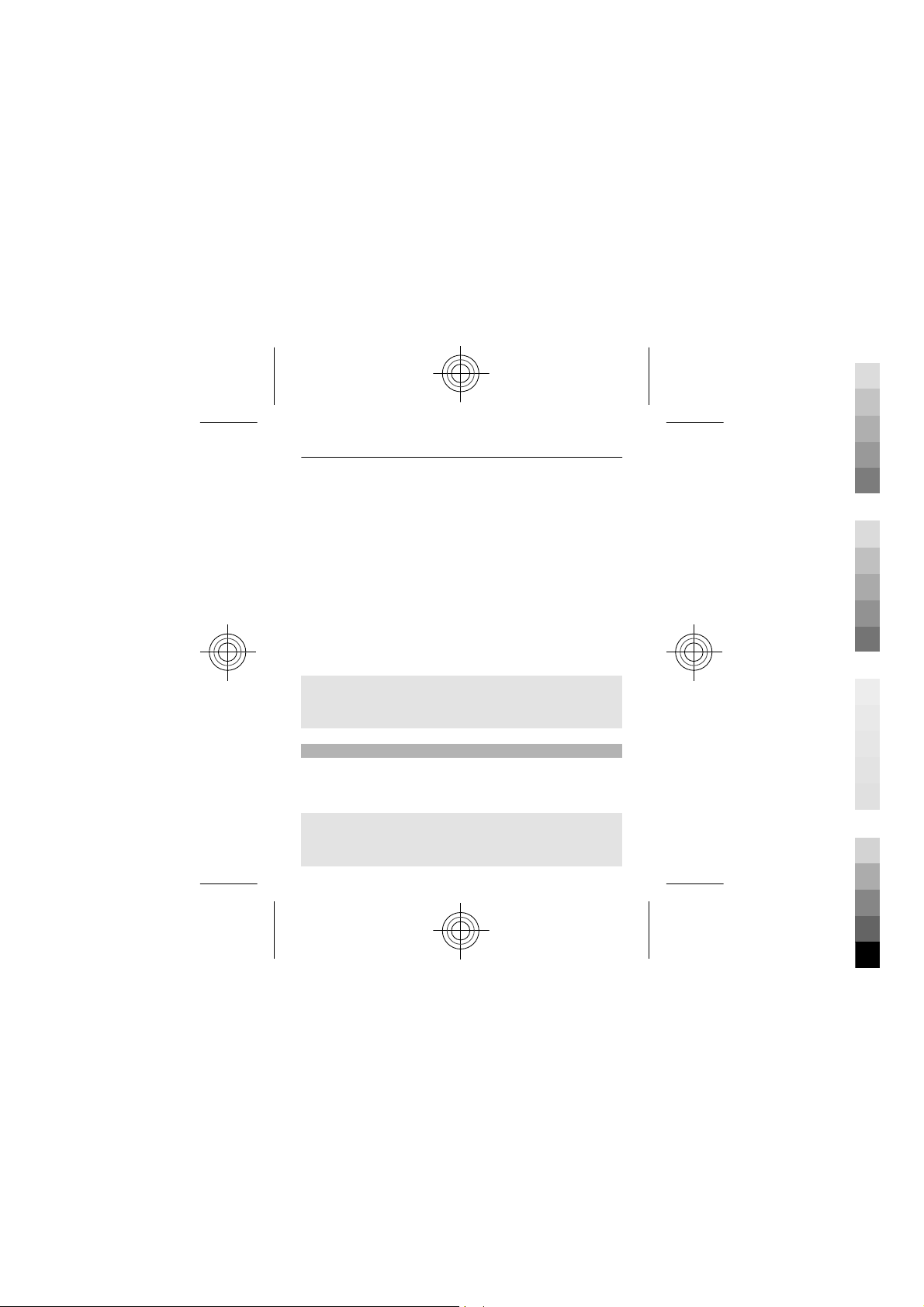
14 English
Cyan
Magenta
Yellow
Black
messages. Your service provider may charge accordingly.
Characters with accents, other marks, or some language
options take more space, and limit the number of
characters that can be sent in a single message.
Write and send a message
1 Select Menu > Messages > Create message.
2 Write the message. The message length indicator
shows how many characters you can enter in the
message.
3 Select Options > Send, enter the recipient's phone
number or select it from the contacts list, and select
OK.
Delete messages
Select Menu > Messages > Delete messages > All read
or the desired folder.
Contacts
You can save names and phone numbers in the phone and
SIM card memory. The contacts list can contain up to 500
contacts, stored in the phone memory.
Search for a contact
Scroll down in the standby mode, enter the first characters
or letters of the name, and scroll to the desired contact.
Cyan
Magenta
Yellow
Black
Page 15

English 15
Cyan
Magenta
Yellow
Black
Save contacts to the contacts list
Select Menu > Contacts > Add name.
Copy contacts between the phone and SIM card
memory
Select Menu > Contacts > Copy.
Multi-phonebook
Your phone supports up to five separate phonebooks for
multiple users. When the multi-phonebook is activated,
only the contacts in the active phonebook are visible.
A contact can belong to one or several phonebooks. The
contacts in Shared contacts are accessible from all
phonebooks.
Select Menu > Contacts > Settings > Multi-Phonebook
and the appropriate options.
Activate the multi-phonebook
Select Phonebook style > Multi-Phonebook.
Activate a phonebook
Select Current phonebook and the desired phonebook or
Shared contacts.
Cyan
Magenta
Yellow
Black
Page 16

16 English
Cyan
Magenta
Yellow
Black
Assign a contact to one or more phonebooks
Select Manage contacts and the desired contact.
Rename a phonebook
Select Rename phonebooks and the desired phonebook.
FM Radio
The FM radio depends on an antenna other than the
wireless device antenna. A compatible headset needs to be
attached to the device for the FM radio to function properly.
You may need to purchase a compatible headset
separately.
To open the radio, select Menu > Radio. To adjust the
volume of the radio, scroll left or right.
You need at least one saved channel for the clock radio to
function properly.
Warning:
Continuous exposure to high volume may damage your
hearing. Listen to music at a moderate level, and do not
hold the device near your ear when the loudspeaker is in
use.
Cyan
Magenta
Yellow
Black
Page 17

English 17
Cyan
Magenta
Yellow
Black
Flashlight shortcuts in standby mode
To switch on, scroll up twice. To switch off, scroll up once.
Do not shine the flashlight in anyone's eyes.
Cyan
Magenta
Yellow
Black
Page 18

18 English
Cyan
Magenta
Yellow
Black
Access codes
PIN or PIN2
code
(4-8 digits)
PUK or PUK2
code
(8 digits)
IMEI number
(15 digits)
These protect your SIM card against
unauthorized use or are required to access
some features.
You can set your device to ask for the PIN
code when you switch it on.
If not supplied with your SIM card or you
forget the codes, contact your service
provider.
If you enter the code incorrectly three
times in a row, you need to unblock the
code with the PUK or PUK2 code.
These are required to unblock a PIN or
PIN2 code.
If not supplied with your SIM card, contact
your service provider.
This is used to identify valid devices in the
network. The number can also be used to
block, for example, stolen devices.
To view your IMEI number, dial *#06#.
Cyan
Magenta
Yellow
Black
Page 19

English 19
Cyan
Magenta
Yellow
Black
Lock code
(security
code)
(min. 5 digits
or
characters)
This helps you protect your device against
unauthorized use.
You can set your device to ask for the lock
code that you define. The default lock code
is 12345.
Keep the code secret and in a safe place,
separate from your device.
If you forget the code and your device is
locked, your device will require service.
Additional charges may apply, and all the
personal data in your device may be
deleted.
For more information, contact a Nokia
Care Point or your device dealer.
Product and safety information
General information
About your device
The wireless device described in this guide is approved for use on the GSM 850 and
1900 MHz networks. Contact your service provider for more information about
networks.
Cyan
Magenta
Yellow
Black
Page 20

20 English
Cyan
Magenta
Yellow
Black
Warning:
To use any features in this device, other than the alarm clock, the device must be
switched on. Do not switch the device on when wireless device use may cause
interference or danger.
When using this device, obey all laws and respect local customs, privacy and
legitimate rights of others, including copyrights. Copyright protection may prevent
some images, music, and other content from being copied, modified, or transferred.
Make backup copies or keep a written record of all important information stored in
your device.
When connecting to any other device, read its user guide for detailed safety
instructions. Do not connect incompatible products.
The images in this guide may differ from your device display.
Network services
To use the device you must have service from a wireless service provider. Some
features are not available on all networks; other features may require that you make
specific arrangements with your service provider to use them. Network services
involve transmission of data. Check with your service provider for details about fees
in your home network and when roaming on other networks. Your service provider
can explain what charges will apply.
Your service provider may have requested that certain features be disabled or not
activated in your device. If so, these features will not appear on your device menu.
Your device may also have customized items such as menu names, menu order, and
icons.
Support
When you want to learn more about how to use your product or you are unsure how
your phone should function, go to www.nokia.com/support.
Cyan
Magenta
Yellow
Black
Page 21

English 21
Cyan
Magenta
Yellow
Black
If this does not resolve your issue, do one of the following:
• Restore the original factory settings
If your issue remains unsolved, contact Nokia for repair options. Go to
www.nokia.com/repair, or in Latin America, www.nokia-latinoamerica.com/
centrosdeservicio. Before sending your phone for repair, always back up your data.
For additional product support information, see the warranty and reference leaflet
included with your Nokia phone.
Accessories
Warning:
Use only batteries, chargers, and accessories approved by Nokia for use with this
particular model. The use of any other types may invalidate any approval or
guarantee, and may be dangerous. In particular, use of unapproved chargers or
batteries may present a risk of fire, explosion, leakage, or other hazard.
For availability of approved accessories, please check with your dealer. When you
disconnect the power cord of any accessory, grasp and pull the plug, not the cord.
Battery
Battery and charger information
Your device is powered by a rechargeable battery. The battery intended for use with
this device is BL-5CB . Nokia may make additional battery models available for this
device. This device is intended for use when supplied with power from the following
chargers: AC-3 . The exact charger model number may vary depending on the type of
plug. The plug variant is identified by one of the following: E, X, AR, U, A, C, K, or B.
The battery can be charged and discharged hundreds of times, but it will eventually
wear out. When the talk and standby times are noticeably shorter than normal,
Cyan
Magenta
Yellow
Black
Page 22

22 English
Cyan
Magenta
Yellow
Black
replace the battery. Use only Nokia approved batteries, and recharge your battery
only with Nokia approved chargers designated for this device.
If a battery is being used for the first time or if the battery has not been used for a
prolonged period, it may be necessary to connect the charger, then disconnect and
reconnect it to begin charging the battery. If the battery is completely discharged, it
may take several minutes before the charging indicator appears on the display or
before any calls can be made.
Safe removal. Always switch the device off and disconnect the charger before
removing the battery.
Proper charging. Unplug the charger from the electrical plug and the device when not
in use. Do not leave a fully charged battery connected to a charger, since overcharging
may shorten its lifetime. If left unused, a fully charged battery will lose its charge over
time.
Avoid extreme temperatures. Always try to keep the battery between 15°C and 25°C
(59°F and 77°F). Extreme temperatures reduce the capacity and lifetime of the battery.
A device with a hot or cold battery may not work temporarily. Battery performance
is particularly limited in temperatures well below freezing.
Do not short-circuit. Accidental short-circuiting can occur when a metallic object such
as a coin, clip, or pen causes direct connection of the positive (+) and negative (-)
terminals of the battery. (These look like metal strips on the battery.) This might
happen, for example, when you carry a spare battery in your pocket or purse. Shortcircuiting the terminals may damage the battery or the connecting object.
Disposal. Do not dispose of batteries in a fire as they may explode. Dispose of batteries
according to local regulations. Please recycle when possible. Do not dispose as
household garbage.
Leak. Do not dismantle, cut, open, crush, bend, puncture, or shred cells or batteries.
In the event of a battery leak, prevent battery liquid contact with skin or eyes. If this
happens, flush the affected areas immediately with water, or seek medical help.
Cyan
Magenta
Yellow
Black
Page 23

English 23
Cyan
Magenta
Yellow
Black
Damage. Do not modify, remanufacture, attempt to insert foreign objects into the
battery, or immerse or expose it to water or other liquids. Batteries may explode if
damaged.
Correct use. Use the battery only for its intended purpose. Improper battery use may
result in a fire, explosion, or other hazard. If the device or battery is dropped,
especially on a hard surface, and you believe the battery has been damaged, take it
to a service center for inspection before continuing to use it. Never use any charger
or battery that is damaged. Keep your battery out of the reach of small children.
Take care of your device
Handle your device, battery, charger and accessories with care. The following
suggestions help you protect your warranty coverage.
• Keep the device dry. Precipitation, humidity, and all typ es of liquids or moisture
can contain minerals that corrode electronic circuits.
• Do not store the device in col d temperatures.
• Do not attempt to open the device other than as instructed in the user guide.
• Unauthorized modifications may damage the device and violate regulations
governing radio devices.
• Do not drop, knock, or shake the device.
• Only use a soft, clean, dry cloth to clean the surface of the device.
• Keep your device away from magnets or magnetic fields.
• To keep your important data safe, store it in at least two separate places, such
as your device, memory card, or computer, or write down important
information.
Cyan
Magenta
Yellow
Black
Page 24

24 English
Cyan
Magenta
Yellow
Black
Recycle
When this device has reached the end of its working life, all of its materials can be
recovered as materials and energy. To guarantee the correct disposal and reuse, Nokia
co-operates with its partners through a program called We:recycle. For information
on how to recycle your old Nokia products and where to find collection sites, go to
www.nokia-latinoamerica.com/r eciclaje, or call the Nokia Contact Center.
Recycle packaging and user guides at your local recycling scheme.
When you cooperate and deliver all these materials to one of the available collection
sites, you contribute in helping the environment and help to ensure the health of
future generations.
All electrical and electronic products, batteries, and accumulators may contain heavy
metals and other toxic substances and must be taken to their respective collection
sites at the end of their working life. Under no circumstances should you break open
a battery or other related materials. Do not dispose of these products as unsorted
municipal garbage, as this may cause severe impacts for the environment or human
health. All Nokia products are in compliance to the applicable industry international
production standards and to all requirements defined by the competent government
agencies. For more information on the environmental attributes of your device, see
www.nokia.com/ecodeclaration.
Additional safety information
Emergency calls
Important: This device operates using radio signals, wireless networks, landline
networks and user-programmed functions. If your device supports voice calls over
the internet (internet calls), activate both the internet calls and the cellular phone.
Cyan
Magenta
Yellow
Black
Page 25

English 25
Cyan
Magenta
Yellow
Black
The device may attempt to make emergency calls over both the cellular networks and
through your internet call provider if both are activated. Connections in all conditions
cannot be guaranteed. You should never rely solely on any wireless device for
essential communications like medical emergencies.
To make an emergency call:
1 If the device is not on, switch it on. Check for adequate signal strength.
Depending on your device, you may also need to complete the following:
• Insert a SIM card if your device uses one.
• Remove certain call restrictions you have activated in your device.
• Change your profile from Offline or Flight profile to an active profile.
2 Press the end key as many times as needed to clear the display and ready the
device for calls.
3 Enter the official emergency number for your present location. Emergency
numbers vary by location.
4 Press the call key.
When making an emergency call, give all the necessary information as accurately as
possible. Your wireless device may be the only means of communication at the scene
of an accident. Do not end the call until given permission to do so.
Small children
Your device and its accessories are not toys. They may contain small parts. Keep them
out of the reach of small children.
Medical devices
Operation of radio transmitting equipment, including wireless phones, may interfere
with the function of inadequately protected medical devices. Consult a physician or
the manufacturer of the medical device to determine whether they are adequately
shielded from external RF energy. Switch off your device when regulations posted
instruct you to do so, for example, in hospitals.
Cyan
Magenta
Yellow
Black
Page 26

26 English
Cyan
Magenta
Yellow
Black
Implanted medical devices
Manufacturers of medical devices recommend a minimum separation of 15.3
centimeters (6 inches) between a wireless device and an implanted medical device,
such as a pacemaker or implanted cardioverter defibrillator, to avoid potential
interference with the medical device. Persons who have such devices should:
• Always keep the wireless device more than 15.3 centimeters (6 inches) from
the medical device.
• Not carry the wireless device in a breast pocket.
• Hold the wireless device to the ear opposite the medical device.
• Turn the wireless device off if there is any reason to suspect that interference
is taking place.
• Follow the manufacturer directions for the implanted medical device.
If you have any questions about using your wir el e ss de vi ce wi th an im pl an te d m ed ic al
device, consult your health care provider.
Accessibility solutions
Nokia is committed to making mobile phones easy to use for all individuals, including
those with disabilities. For more information, visit the Nokia website at
www.nokiaaccessibility.com.
Hearing
Warning:
When you use the headset, your ability to hear outside sounds may be affected. Do
not use the headset where it can endanger your safety.
Some wireless devices may interfere with some hearing aids.
Cyan
Magenta
Yellow
Black
Page 27

English 27
Cyan
Magenta
Yellow
Black
Operating environment
This device meets RF exposure guidelines in the normal use position at the ear or at
least 2.2 centimetres (7/8 inch) away from the body. Any carry case, belt clip, or holder
for body-worn operation should not contain metal and should position the device the
above-stated distance from your body.
To send data files or messages requires a quality connection to the network. Data files
or messages may be delayed until such a connection is available. Follow the
separation distance instructions until the transmission is completed.
Parts of the device are magnetic. Metallic materials may be attracted to the device.
Do not place credit cards or other magnetic storage media near the device, because
information stored on them may be erased.
Vehicles
RF signals may affect improperly installed or inadequately shielded electronic systems
in motor vehicles such as electronic fuel injection, electronic antilock braking,
electronic speed control, and air bag systems. For more information, check with the
manufacturer of your vehicle or its equipment.
Only qualified personnel should service the device or install the device in a vehicle.
Faulty installation or service may be dangerous and may invalidate your warranty.
Check regularly that all wireless device equipment in your vehicle is mounted and
operating properly. Do n ot store or carry flammable liquids, gas es, or explosive
materials in the same compartment as the device, its parts, or accessories. Remember
that air bags inflate with great force. Do not place your device or accessories in the
air bag deployment area.
Switch off your device before boarding an aircraft. The use of wireless teledevices in
an aircraft may be dangerous to the operation of the aircraft and may be illegal.
Potentially explosive environments
Switch off your device in any area with a potentially explosive atmosphere. Obey all
posted instructions. Sparks in such areas could cause an explosion or fire resulting in
bodily injury or death. Switch off the device at refueling points such as near gas pumps
Cyan
Magenta
Yellow
Black
Page 28

28 English
Cyan
Magenta
Yellow
Black
at service stations. Observe restrictions in fuel depots, storage, and distribution areas;
chemical plants; or where blasting operations are in progress. Areas with a potentially
explosive atmosphere are often, but not always, clearly marked. They include areas
where you would be advised to turn off your vehicle engine, below deck on boats,
chemical transfer or storage facilities and where the air contains chemicals or
particles such as grain, dust, or metal powders. You should check with the
manufacturers of vehicles using liquefied petroleum gas (such as propane or butane)
to determine if this device can be safely used in their vicinity.
Certification information (SAR)
This mobile device meets guidelines for exposure to radio waves.
Your mobile device is a radio transmitter and receiver. It is designed not to exceed
the limits for exposure to radio waves recommended by international guidelines.
These guidelines were developed by the independent scientific organization ICNIRP
and include safety margins designed to assure the protection of all persons,
regardless of age and health.
The exposure guidelines for mobile devices employ a unit of measurement known as
the Specific Absorption Rate or SAR. The SAR limit stated in the ICNIRP guidelines is
2.0 watts/kilogram (W/kg) averaged over 10 grams of tissue. Tests for SAR are
conducted using standard operating positions with the device transmitting at its
highest certified power level in all tested frequency bands. The actual SAR level of an
operating device can be below the maximum value because the device is designed
to use only the power required to reach the network. That amount changes depending
on a number of factors such as how close you are to a network base station.
The highest SAR value under the ICNIRP guidelines for use of the device at the ear is
0.81 W/kg .
Use of device accessori es may result in different SAR value s. SAR values may vary
depending on national reporting and testing requirements and the network band.
Additional SAR information may be provided under product information at
www.nokia.com.
Cyan
Magenta
Yellow
Black
Page 29

English 29
Cyan
Magenta
Yellow
Black
Your mobile device is also designed to meet the requirements for exposure to radio
waves established by the Fe deral Communications Commission (USA) and Industry
Canada. These requirements set a SAR limit of 1.6 W/kg averaged over one gram of
tissue. The highest SAR value reported under this standard during product
certification for use at the ear is 1.19 W/kg and when properly worn on the body is
0.37 W/kg .
Electrical information of the device
This information applies only in Mexico.
Product Mobile phone
Supplier Nokia
Model 1616-2b
Charger AC-3
The following electrical characteristics
applies for NOKIA chargers U only.
Input 100-240 VAC, 50-60 Hz, 60-100 mA
Output 5.0 Vcc, 800 mA
Rechargeable battery supplier Nokia
SIM card model 3,7 Vcc
Cyan
Magenta
Yellow
Black
Page 30

30
Cyan
Magenta
Yellow
Black
© 2010 Nokia. All rights reserved.
Nokia, Nokia Connecting People, and
Navi are trademarks or registered
trademarks of Nokia Corporation. Nokia
tune is a sound mark of Nokia
Corporation. Other product and
company names mentioned herein may
be trademarks or tradenames of their
respective owners.
Reproduction, transfer, distribution, or
storage of part or all of the contents in
this document in any form without the
prior written permission of Nokia is
prohibited. Nokia operates a policy of
continuous development. Nokia
reserves the right to make changes and
improvements to any of the products
described in this document without
prior notice.
TO THE MAXIMUM EXTENT PERMITTED BY
APPLICABLE LAW, UNDER NO
CIRCUMSTANCES SHALL NOKIA OR ANY OF
ITS LICENSORS BE RESPONSIBLE FOR ANY
LOSS OF DATA OR INCOME OR ANY SPECIAL,
INCIDENTAL, CONSEQUENTIAL OR
INDIRECT DAMAGES HOWSOEVER CAUSED.
THE CONTENTS OF THIS DOCUMENT ARE
PROVIDED "AS IS". EXCEPT AS REQUIRED
BY APPLICABLE LAW, NO WARRANTIES OF
ANY KIND, EITHER EXPRESS OR IMPLIED,
INCLUDING, BUT NOT LIMITED TO, THE
IMPLIED WARRANTIES OF
MERCHANTABILITY AND FITNESS FOR A
PARTICULAR PURPOSE, ARE MADE IN
RELATION TO THE ACCURACY, RELIABILITY
OR CONTENTS OF THIS DOCUMENT. NOKIA
RESERVES THE RIGHT TO REVISE THIS
DOCUMENT OR WITHDRAW IT AT ANY TIME
WITHOUT PRIOR NOTICE.
The availability of particular products
and applications and services for thes e
products may vary by region. Please
check with your Nokia dealer for details
and availability of language options.
This device may contain commodities,
technology or software subject to
export laws and regulatio ns from the US
and other countries. Diversion contrary
to law is prohibited.
The availability of some features may
vary by region. Please contact your
operator for more details.
FCC/INDUSTRY CANADA NOTICE
Your device may cause TV or radio
interference (for example, when using a
telephone in close proximi ty to
receiving equipment). The FCC or
Industry Canada can require you to stop
using your telephone if such
interference cannot be eliminated. If
you require assistance, contact your
local service facility. This device
complies with part 15 of the FCC rules.
Cyan
Magenta
Yellow
Black
Page 31

Operation is subject to the following
Cyan
Magenta
Yellow
Black
two conditions: (1) This device may not
cause harmful interference, and (2) this
device must accept any interference
received, including interference that
may cause undesired operation. Any
changes or modifications not expressly
approved by Nokia could void the user's
authority to operate this equipment.
9217921/Issue 1.3 EN-US
31
Cyan
Magenta
Yellow
Black
Page 32

Cyan
Cyan
Magenta
Yellow
Black
Magenta
Yellow
Black
Page 33

Manual del Usuario para Nokia 1616
Cyan
Magenta
Yellow
Black
9217921
Edición 1.3
Cyan
Magenta
Yellow
Black
Page 34

2 www.nokia.com/support
Cyan
Magenta
Yellow
Black
Contenido
Seguridad 3
Para comenzar 5
Inserte la tarjeta SIM y la
batería 5
Quite la tarjeta SIM 6
Cargar la batería 7
Antena 8
Encender o apagar 8
Su teléfono 10
Teclas y piezas 10
Características
principales 11
Llamadas 12
Escribir texto 12
Mensaje 14
Contactos 15
Multidirectorio 16
Radio FM 17
Atajos de linterna en el
modo en espera 17
Códigos de acceso 18
Información del
producto y de
seguridad 20
Cyan
Magenta
Yellow
Black
Page 35

Español latinoamericano 3
Cyan
Magenta
Yellow
Black
Seguridad
Lo invitamos a leer las instrucciones de este manual antes
de utilizar el dispositivo.
ENCIENDA EL TELÉFONO EN FORMA SEGURA
no encienda el dispositivo donde el uso de
teléfonos móviles esté prohibido o pueda causar
interferencia o peligro.
LA SEGURIDAD VIAL ANTE TODO
Obedezca las leyes locales. Mantenga siempre
las manos libres para maniobrar el vehículo
mientras conduce. La seguridad vial debe ser su
prioridad cuando conduce.
INTERFERENCIA
Todos los dispositivos móviles pueden ser
sensibles a interferencias que pueden afectar su
rendimiento.
Cyan
Magenta
Yellow
Black
Page 36

4 Español latinoamericano
Cyan
Magenta
Yellow
Black
APAGUE EL DISPOSITIVO EN ÁREAS RESTRINGIDAS
Respete todas las restricciones existentes.
Apague el dispositivo cuando se encuentre en
una aeronave o cerca de equipos médicos,
combustibles, productos químicos o áreas
donde se realizan explosiones.
SERVICIO TÉCNICO CALIFICADO
Sólo personal calificado puede instalar o reparar
este producto.
ACCESORIOS Y BATERÍAS
Utilice sólo baterías y accesorios aprobados. No
conecte productos incompatibles.
RESISTENCIA AL AGUA
Su dispositivo no es resistente al agua.
Manténgalo seco.
Cyan
Magenta
Yellow
Black
Page 37

Español latinoamericano 5
Cyan
Magenta
Yellow
Black
Para comenzar
Inserte la tarjeta SIM y la batería
Este teléfono está diseñado para usarse con la batería
BL-5CB.
Retiro seguro. Apague siempre el dispositivo y desconecte
el cargador antes de retirar la batería.
Importante: No utilice en este dispositivo una tarjeta
SIM mini-UICC, también conocida como tarjeta micro-SIM,
un tarjeta micro-SIM con adaptador ni una tarjeta SIM con
un contorno de mini-UICC (ver imagen). Una tarjeta micro
SIM es más pequeña que la tarjeta SIM estándar. Este
dispositivo no admite el uso de tarjetas micro-SIM y el uso
de tarjetas SIM no compatibles pueden dañar la tarjeta y el
dispositivo, además de los datos almacenados en la tarjeta.
Cyan
Magenta
Yellow
Black
Page 38

6 Español latinoamericano
Cyan
Magenta
Yellow
Black
1 Coloque su dedo en la ranura de la parte inferior del
dispositivo y levante y abra cuidadosamente la
cubierta posterior (1).
2 Levante la batería y quítela (2).
3 Inserte la tarjeta SIM (3). Asegúrese de que el área de
contacto esté orientada hacia abajo y la esquina
biselada de la tarjeta SIM esté orientada hacia la base
del dispositivo.
4 Vuelva a colocar la batería (4) y la cubierta posterior
(5, 6, 7).
Quite la tarjeta SIM
Cyan
Magenta
Yellow
Black
Page 39

Español latinoamericano 7
Cyan
Magenta
Yellow
Black
Presione el resorte de liberación (1) y extraiga la tarjeta
SIM (2).
Cargar la batería
La batería se carga parcialmente en la fábrica. Si el
dispositivo indica que la carga es baja, realice lo siguiente:
1 Conecte el cargador a un tomacorriente.
2 Conecte el cargador al dispositivo.
3 Cuando el dispositivo indique que la carga está
completa, desconecte el cargador del dispositivo,
luego del tomacorriente.
Sugerencia: Para ahorrar energía, desconecte el cargador
cuando la batería esté completamente cargada.
No necesita cargar la batería durante una cantidad de
tiempo específica, y puede usar el dispositivo mientras lo
carga. Si la batería está completamente descargada, es
posible que pasen varios minutos antes de que el indicador
de carga aparezca en la pantalla o antes de que pueda
realizar llamadas.
Cyan
Magenta
Yellow
Black
Page 40

8 Español latinoamericano
Cyan
Magenta
Yellow
Black
Antena
El área de la antena está marcada con gris.
Su dispositivo puede tener una antena interna y una
externa. Evite tocar el área de la antena innecesariamente
durante la transmisión o la recepción. El contacto con las
antenas afecta la calidad de la comunicación y puede
aumentar el nivel de energía durante el funcionamiento,
lo que puede reducir la duración de la batería.
Encender o apagar
Mantenga pulsada la tecla Finalizar.
Cyan
Magenta
Yellow
Black
Page 41

Español latinoamericano 9
Cyan
Magenta
Yellow
Black
Cyan
Magenta
Yellow
Black
Page 42

10 Español latinoamericano
Cyan
Magenta
Yellow
Black
Su teléfono
Teclas y piezas
1 Auricular
2 Pantalla
3 Teclas de selección
4 Tecla Navi™ (tecla de
desplazamiento)
5Tecla Llamar
6 Tecla de encendido/
finalizar
7Teclado
8Micrófono
9Linterna
10 Conector del
audífono (3,5 mm)
11 Pasador para la
correa de muñeca
12 Conector del cargador
Cyan
Magenta
Yellow
Black
Page 43

Español latinoamericano 11
Cyan
Magenta
Yellow
Black
Características principales
Seleccione Menú y desde el siguiente:
Mensajes Cree, envíe y administre mensajes.
Contactos Guarde nombres y números de teléfono.
Registro Acceda a llamadas perdidas, recibidas y
Configuracio
nes
Reloj Fije la hora para la alarma.
Radio Administre las funciones de radio.
RecordatoriosAdministre recordatorios.
discadas.
Configure diversas funciones en su
dispositivo.
Juegos Juegue o configure los juegos del
Extras Acceda a varias aplicaciones.
Servicios SIM Utilice servicios de tarjeta SIM
dispositivo.
compatibles.
Cyan
Magenta
Yellow
Black
Page 44

12 Español latinoamericano
Cyan
Magenta
Yellow
Black
Llamadas
Para hacer una llamada, ingrese el número de teléfono,
incluido el código de país y el código de área, si
corresponde, y pulse la tecla llamar. Para responder a una
llamada, pulse la tecla llamar. Para finalizar o rechazar una
llamada, pulse la techa fin.
Para utilizar el altavoz o el auricular durante una llamada,
seleccione Altavoz o Teléf.. Para ajustar el volumen
durante una llamada, desplácese a la derecha o a la
izquierda.
Cuando el volumen sea alto, no sostenga el dispositivo
cerca de la oreja.
Escribir texto
Para ingresar texto, puede usar el ingreso de texto
tradicional o predictivo. El ingreso de texto predictivo no
admite todos los idiomas.
Usar el ingreso de texto tradicional
Pulse varias veces una tecla hasta que aparezca la letra que
desea.
Activar el ingreso de texto predictivo
Seleccione Opciones > Diccionario y el idioma que desee.
Cyan
Magenta
Yellow
Black
Page 45

Español latinoamericano 13
Cyan
Magenta
Yellow
Black
Desactivar el ingreso de texto predictivo
Seleccione Opciones > Diccionario > Desactivar dic..
Al utilizar el ingreso de texto predictivo, presione cada
tecla una vez para una sola letra. Si se muestra la palabra
que desea, pulse la tecla 0, y comience a escribir la
siguiente palabra. Si se muestra ? después de la palabra,
ésta no está en el diccionario.
Cambiar una palabra
Pulse la tecla * varias veces hasta que aparezca la letra que
desea.
Agregar una palabra
Seleccione Deletreo, ingrese la palabra con el ingreso de
texto tradicional y seleccione OK.
Agregar un espacio
Pulse la tecla 0.
Cambiar el método de ingreso de texto
Pulse la tecla # varias veces y verifique el indicador que
aparece en la parte superior de la pantalla.
Agregar un número
Mantenga pulsada la tecla numérica que desee.
Cyan
Magenta
Yellow
Black
Page 46

14 Español latinoamericano
Cyan
Magenta
Yellow
Black
Agregar un carácter especial
Pulse la tecla * cuando utilice el ingreso de texto
tradicional; mantenga pulsada la tecla * cuando utilice el
ingreso de texto predictivo.
Deshacer la eliminación de un mensaje
Seleccione Opciones > Deshacer borrar.
Mensaje
Los servicios de mensajes sólo se pueden utilizar si el
proveedor de servicio los admite.
Su dispositivo puede enviar mensajes de texto que
excedan el límite de caracteres para un único mensaje. Los
mensajes más largos se envían como una serie de dos o
más mensajes. Es posible que su proveedor de servicios le
cobre los cargos correspondientes. Los caracteres con tilde
u otros signos, y los caracteres especiales de algunos
idiomas ocupan más espacio, lo que limita el número de
caracteres que se pueden enviar en un solo mensaje.
Escribir y enviar un mensaje
1 Seleccione Menú > Mensajes > Escribir mensaje.
2 Escriba el mensaje. El indicador de longitud del
mensaje muestra la cantidad de caracteres que puede
ingresar en el mensaje.
Cyan
Magenta
Yellow
Black
Page 47

Español latinoamericano 15
Cyan
Magenta
Yellow
Black
3 Seleccione Opciones > Enviar, ingrese el número de
teléfono del destinatario o selecciónelo de la lista de
contactos y seleccione OK.
Eliminar mensajes
Seleccione Menú > Mensajes > Eliminar mensajes >
Todos los leídos o la carpeta que desee.
Contactos
Puede guardar nombres y números de teléfono en la
tarjeta SIM y en la memoria del teléfono. La lista de
contactos puede contener hasta 500 contactos,
almacenados en la memoria del teléfono.
Buscar un contacto
Desplácese hacia abajo en el modo en espera, ingrese los
primeros caracteres o letras del nombre y desplácese hasta
el contacto que desea.
Guardar contactos en la lista de contactos
Seleccione Menú > Contactos > Agregar contacto.
Copiar contactos entre la memoria del teléfono y la de
la tarjeta SIM
Seleccione Menú > Contactos > Copiar.
Cyan
Magenta
Yellow
Black
Page 48

16 Español latinoamericano
Cyan
Magenta
Yellow
Black
Multidirectorio
Su teléfono admite hasta cinco directorios independientes
para múltiples usuarios. Cuando se activa el
multidirectorio, sólo están visibles los contactos del
directorio activo.
Un contacto puede pertenecer a uno o varios directorios.
Los contactos en Cont. compartidos están accesibles desde
todos los directorios.
Seleccione Menú > Contactos > Configuracio- nes >
Multidirectorio y las opciones que correspondan.
Activar el multidirectorio
Seleccione Estilo de directorio > Multidirectorio.
Activar un directorio
Seleccione Directorio actual y el directorio que desee o
Cont. compartidos.
Asignar un contacto a uno o más directorios
Seleccione Administrar contactos y el contacto que
desee.
Renombrar un directorio
Seleccione Renombrar directorios y el directorio que
desee.
Cyan
Magenta
Yellow
Black
Page 49

Español latinoamericano 17
Cyan
Magenta
Yellow
Black
Radio FM
La radio FM necesita una antena aparte de la antena del
dispositivo inalámbrico. Para que la radio FM funcione
correctamente, es necesario anexar al dispositivo un
auricular compatible. Es posible que deba comprar un
auricular compatible por separado.
Para abrir la radio, seleccione Menú > Radio. Para ajustar
el volumen de la radio, desplácese a la derecha o a la
izquierda.
Para que el radio despertador funcione correctamente,
necesita contar con al menos un canal guardado.
Aviso:
La exposición prolongada a un nivel de volumen alto puede
perjudicar su capacidad auditiva. Escuche música a un
volumen moderado y no sostenga el dispositivo cerca del
oído cuando utilice el altavoz.
Atajos de linterna en el modo en espera
Para encender, desplácese dos veces hacia arriba. Para
apagar, desplácese una vez hacia arriba.
No alumbre los ojos de las personas con la linterna.
Cyan
Magenta
Yellow
Black
Page 50

18 Español latinoamericano
Cyan
Magenta
Yellow
Black
Códigos de acceso
Código PIN o
PIN2
(4 a 8 dígitos)
Código PUK o
PUK2
(8 dígitos)
Número IMEI
(15 dígitos)
Éstos protegen la tarjeta SIM contra el uso
no autorizado o se requieren para acceder
a algunas funciones.
Puede configurar el dispositivo para que
solicite el código PIN al encenderlo.
Si no se entregan con la tarjeta SIM u olvida
estos códigos, comuníquese con el
proveedor de servicios.
Si ingresa el código en forma incorrecta
tres veces seguidas, debe desbloquear el
código con el código PUK o PUK2.
Se requieren para desbloquear un código
PIN o PIN2.
Si no se entregan con la tarjeta SIM,
comuníquese con el proveedor de
servicios.
Se utiliza para identificar los dispositivos
válidos en la red. El número también se
puede utilizar, por ejemplo, para bloquear
dispositivos robados.
Cyan
Magenta
Yellow
Black
Page 51

Código de
Cyan
Magenta
Yellow
Black
bloqueo
(código de
seguridad)
(mínimo 5
dígitos o
caracteres)
Español latinoamericano 19
Para ver el número IMEI, marque *#06#.
Este ayuda a proteger su dispositivo
contra el uso no autorizado.
Puede configurar el dispositivo para que
solicite el código de bloqueo que defina. El
código de bloqueo predeterminado es
12345.
Mantenga el código en secreto y guárdelo
en un lugar seguro y alejado del
dispositivo.
Si olvida el código y su dispositivo se
bloquea, deberá enviarlo a reparación. Se
podrán aplicar cargos adicionales y existe
la posibilidad de que se deban eliminar
todos los datos personales del dispositivo.
Para obtener más información,
comuníquese con el Punto de atención
Nokia Care o con el distribuidor del
dispositivo.
Cyan
Magenta
Yellow
Black
Page 52

20 Español latinoamericano
Cyan
Magenta
Yellow
Black
Información del producto y de seguridad
Información general
Acerca de su dispositivo
El dispositivo inalámbrico descrito en esta guía está aprobado para usar en redes GSM
850 y 1900 MHz. Contáctese con su proveedor de servicios para mayor información
acerca de redes.
Aviso:
Para utilizar cualquier función de este dispositivo, salvo la alarma, el dispositivo debe
estar encendido. No encienda el dispositivo cuando el dispositivo inalámbrico pueda
producir interferencias o peligros.
Al usar este dispositivo, cumpla con todas las leyes y respete las normas aduaneras
locales, así como la privacidad y los derechos legítimos de terceros, incluidos los
derechos de autor. La protección de los derechos de autor pued e impedir la copia,
modificación o transferencia de algunas imágenes, música y otros contenidos.
Efectúe copias de seguridad o mantenga un registro escrito de toda la información
importante almacenada en su dispositivo.
Al conectarse a cualquier otro dispositivo, lea esta guía del usuario para obtener
instrucciones de seguridad en detalle. No conecte productos incompatibles.
Las imágenes de esta guía pueden diferir de las que muestra la pantalla del
dispositivo.
Servicios de red
Para usar el dispositivo, debe estar suscrito a un proveedor de servicios móviles.
Algunas funciones no están disponibles en todas las redes; el uso de otras funciones
puede estar sujeto a acuerdos específicos con su proveedor de servicios. Los servicios
de red involucran la transmisión de datos. Consulte a su proveedor de servicios los
Cyan
Magenta
Yellow
Black
Page 53

Español latinoamericano 21
Cyan
Magenta
Yellow
Black
detalles sobre cobros en su red local y cuando está en roaming en otras redes. Su
proveedor de servicios puede explicarle cuáles son los cobros que se aplican.
Su proveedor de servicios puede haber solicitado la desactivación o no activación de
ciertas funciones de su dispositivo. De ser así, éstas no aparecerán en el menú del
dispositivo. El dispositivo puede tener también elementos personalizados, como
nombres de menú, el orden de los menús e iconos.
Soporte
Cuando desee obtener más información sobre cómo usar su producto, o si no está
seguro de cómo debe funcionar su teléfono, vaya a www.nokia.com/support.
Si esto no resuelve su problema, siga una de estas indicaciones:
• Restaurar las configuraciones originales del teléfono
Si su problema aún no se resuelve, comuníquese con Nokia para conocer las opciones
de reparación. Vaya a www.nokia.com/repair (en inglés) o en América Latina vaya a
www.nokia-latinoamerica.com/centrosdeservicio. Antes de enviar su teléfono para
reparación, haga una copia de seguridad de los datos.
Para obtener información adicional de asistencia del producto, consulte la garantía
y el folleto de referencia que se incluyen con el teléfono Nokia.
Accesorios
Aviso:
Use sólo baterías, cargadores y accesorios aprobados por Nokia para este modelo en
particular. El uso de otros accesorios puede anular toda aprobación o garantía
aplicables y puede resultar peligroso. En particular, el uso de baterías o de cargadores
no aprobados podría generar riesgo de incendio, explosión, filtración u otro peligro.
Cyan
Magenta
Yellow
Black
Page 54

22 Español latinoamericano
Cyan
Magenta
Yellow
Black
Comuníquese con su distribuidor para obtener información acerca de la
disponibilidad de accesorios aprobados. Cuando desconecte el cable de alimentación
de cualquier accesorio, sujételo y tírelo del enchufe, no del cable.
Batería
Información sobre baterías y cargadores
Su dispositivo recibe alimentación eléctrica a través de una batería recargable. La
batería indicada para este dispositivo es BL-5CB. Es posible que Nokia tenga
disponibles modelos de batería adicionales para este dispositivo. Este dispositivo está
diseñado para su uso con los siguientes cargadores: AC-3 . Es posible que el número
exacto de modelo de cargador varíe según el tipo de enchufe. La variante de enchufe
se identifica con una de las siguientes opciones: E, X, AR, U, A, C, K o B.
La batería se puede cargar y descargar cientos de veces, pero con el tiempo se gastará.
Cuando los tiempos de conversación y de standby sean notablemente más cortos que
lo normal, reemplace la batería. Utilice únicamente baterí as aprobadas por Nokia, y
recárguelas sólo con los cargadores aprobados por Nokia y diseñados para este
dispositivo.
Si se usa una batería por primera vez, o si no se usó la batería durante un tiempo
prolongado, tal vez sea necesario conectar el cargador, descone ctarlo y reconectarlo
para iniciar la carga de la batería. Si la batería está completamente descargada, es
posible que pasen varios minutos antes de que el indicador de carga aparezca en la
pantalla o antes de poder realizar alguna llamada.
Retiro seguro. Apague siempre el dispositivo y desconecte el cargador antes de retirar
la batería.
Carga correcta. Desconecte el cargador del enchufe eléctrico y del dispositivo cuando
no esté en uso. No deje la batería conectada al cargador después de haberla cargado
completamente, puesto que la sobrecarga puede acortar su vida útil. Si no se la utiliza,
una batería completamente cargada se descargará paulatinamente.
Evite las temperaturas extremas. Intente mantener la batería siempre entre los 15 °C
y 25 °C (59 °F y 77 °F). Las temperaturas extremas reducen la capacidad y la vida útil
Cyan
Magenta
Yellow
Black
Page 55

Español latinoamericano 23
Cyan
Magenta
Yellow
Black
de la batería. Un dispositivo con una batería caliente o fría puede dejar de funcionar
temporalmente. El rendimiento de la batería se ve particularmente limitado en
temperaturas inferiores al punto de congelación.
No provoque cortocircuito. Puede producirse un cortoc ircuito accidental si un objeto
metálico, como una moneda, un clip o un bolígrafo ocasionan la conexión directa de
los terminales positivo (+) y negativo (-) de la batería (éstos parecen tiras metálicas
en la batería). Puede ocurrir, por ejemplo, cuando lleva una batería de repuesto en
su bolsillo o bolso. El co rtocircuito de los terminales pue de dañar la batería o el objeto
que esté conectado a ella.
Eliminación. No arroje las baterías al fuego, ya que pueden explotar. Elimine las
baterías conforme a las normativas locales. Recíclelas siempre que sea posible. No las
deseche junto con los desechos domésticos.
Filtración. No desmantele, corte, abra, aplaste, doble, perfore ni destruya las celdas
o las baterías. Si se produce una filtración en la batería, evite que el líquido de la
batería entre en contacto con la piel o los ojos. Si esto sucede, enjuague las áreas
afectadas inmediatamente con agua o solicite asistencia médica.
Daños. No modifique ni reacondicione la batería; no intente insertar objetos extraños
en ella ni la sumerja o exponga al agua o a otros líquidos. Las baterías pueden explotar
si están dañadas.
Uso correcto. Utilice la batería solamente para el propósito para el que fue diseñada.
El uso inapropiado de la batería podría ocasionar un incendio, una explosión u otro
peligro. Si el dispositivo o la batería se caen, especialmente en una superficie dura, y
cree que la batería se dañó, llévela a un centro de servicios para su inspección antes
de continuar usándola. No utilice nunca el cargador o la batería si están dañados.
Mantenga la batería fuera del alcance de los niños.
Cuidado del dispositivo
Manipule el dispositivo, la batería, el cargador y los accesorios con cuidado. Las
siguientes sugerencias le ayudan a mantener la cobertura de su garantía.
Cyan
Magenta
Yellow
Black
Page 56

24 Español latinoamericano
Cyan
Magenta
Yellow
Black
• Mantenga el dispositivo seco. Las precipitaciones, la humedad y todos los tipos
de líquidos o humedad contienen minerales que corroen los circuitos
electrónicos.
• No guarde el dispositivo en temperaturas frías.
• Abra siempre el dispositivo de acuerdo con las instrucciones que figuran en el
manual del usuario.
• Las modificaciones no autorizadas pueden dañar el dispositivo e infringir los
reglamentos sobre el uso de dispositivos de radio.
• No deje caer, no golpee ni sacuda bruscamente el dispositivo. Si cree que la
batería o el cargador están dañados, llévelos a un centro de servicios para su
inspección antes de continuar su uso.
• Utilice solamente paños suaves, limpios y secos para limpiar la superficie del
dispositivo.
• Mantenga el dispositivo lejos de imanes y campos magnéticos.
• Para mantener datos importantes de manera segura, almacénelos al menos en
dos lugares diferentes, por ejemplo, en el dispositivo, tarjeta de memoria o
computadora, o anote la información importante.
Reciclar
Cuando este dispositivo llegue al término de su vida útil, todos sus materiales se
pueden recuperar como materiales y energía. Para garantizar el correcto desecho y
reutilización, Nokia coopera con sus asociados a través de un programa denominado
We:recycle (Nosotros: reciclamos). Para obtener información acerca de cómo reci clar
sus productos Noki a antiguos y dónde busc ar los sitios de recolección, vaya a
www.nokia-latinoamerica.com/ reciclaje o llame al Centro de contacto de Nokia.
Cyan
Magenta
Yellow
Black
Page 57

Español latinoamericano 25
Cyan
Magenta
Yellow
Black
Recicle la caja y los manuales de usuario de acuerdo con las normas locales de
reciclaje.
Cuando coopera y envía todos estos materiales a uno de los sitios de recolección
disponibles, contribuye con la protección del medioambiente y ayuda a asegurar la
salud de las generaciones futuras.
Todos los productos eléctricos y electrónicos, las baterías y los acumuladores pueden
contener metales pesados y otras substancias tóxicas y se deben llevar a sus
respectivos sitios de recolección al término de su vida útil. Bajo ninguna circunstancia
debe romper ni abrir una batería ni otros materiales relacionados. No deseche estos
productos junto con los demás desechos domésticos, ya que esto puede tener un gran
impacto en el medioambiente o la salud humana. Todos los productos de Nokia
cumplen con los estándares internacionales de producción industrial
correspondientes y con todos los requisitos definidos por las agencias
gubernamentales competentes. Para obtener más información sobre los atributos
medioambientales del dispositivo, consulte www.nokia.com/ecodeclaration (en
inglés).
Información adicional de seguridad
Llamadas de emergencia
Importante: Este dispositivo funciona con señales de radio, redes celulares,
redes terrestres y funciones programadas por el usuario. Si su dispositivo admite
llamadas de voz por I nternet (llamadas por Interne t), active las llamadas por In ternet
y el teléfono celular. El dispositivo puede intentar realizar llamadas de emergencia
tanto a través de la red celular como de su proveedor de servicios de llamadas por
Internet, si ambos están activados. No se pueden garantizar las conexiones en todas
las condiciones. Nunca dependa únicamente de un dispositivo móvil para las
comunicaciones importantes, como emergencias médicas.
Para realizar una llamada de emergencia:
Cyan
Magenta
Yellow
Black
Page 58

26 Español latinoamericano
Cyan
Magenta
Yellow
Black
1 Si el dispositivo está apagado, enciéndalo. Compruebe que la intensidad de la
señal sea adecuada. Dependiendo de su dispositivo, también puede ser
necesario hacer lo siguiente:
• Insertar una tarjeta SIM si su dispositivo la usa.
• Eliminar ciertas restricciones de llamadas que haya activado en su
dispositivo.
• Cambiar el perfil de Desconectad o o de Vuelo a un perfil activo.
2 Pulse la tecla Finalizar tantas veces como sea necesario para borrar la pantalla
y preparar el dispositivo para las llamadas.
3 Ingrese el número de e mergencia oficial de la localidad en la que se encuentre.
Los números de emergencia pueden variar de una localidad a otra.
4 Pulse la tecla Llamar.
Cuando realice una llamada de emergencia, recuerde dar toda la información
necesaria de la forma más exacta posible. Su dispositivo móvil puede ser el único
medio de comunicación en el lugar de un accidente. No finalice la llamada hasta que
reciba instrucciones de hacerlo.
Niños pequeños
El dispositivo y los accesorios no son juguetes. Pueden contener piezas pequeñas.
Manténgalos fuera del alcance de los niños.
Dispositivos médicos
Los aparatos de radiotransmisión, incluidos los teléfonos móviles, pueden interferir
con el funcionamiento de dispositivos médicos que no estén protegidos
adecuadamente. Consulte a un médico o al fabricante del dispositivo médico para
determinar si está correctamente protegido contra las señales externas de RF. Apague
el dispositivo si se l e indica hacerlo, por ejemplo, en hospita les.
Dispositivos médicos implantados
Los fabricantes de dispositivos médicos recomiendan que se mantenga una
separación mínima de 15,3 cm (6 pu lgadas) entre un dispositivo móvil y el di spositivo
Cyan
Magenta
Yellow
Black
Page 59

Español latinoamericano 27
Cyan
Magenta
Yellow
Black
médico implantado, por ejemplo, marcapaso o desfibrilador cardioversor
implantado, a fin de evitar posibles interferencias con el dispositivo médico. Quienes
tengan dichos dispositivos deben:
• Mantener siempre el dispositivo móvil a una distancia superior a 15,3 cm (6
pulgadas) del dispositivo médico.
• No llevar el dispositivo móvil en el bolsillo superior de la ropa.
• Utilizar el dispositivo móvil en el oído del l ado contrario al que se encuentra el
dispositivo médico.
• Apagar el dispositivo móvil si existe alguna razón para sospechar que se están
produciendo interferencias.
• Seguir las instrucciones del fabricante para el dispositivo médico implantado.
Si tiene alguna pregunta acerca del uso de su dispositivo móvil con un dispositivo
médico implantado, consulte a su médico.
Soluciones de accesibilidad
Nokia está comprometida a desarrollar teléfonos móviles fáciles de usar para todas
las personas, incluidas las que tengan alguna discapacidad. Para obtener más
información, consulte el sitio Web de Nokia en www.nokiaaccessibility.com (en
inglés).
Audición
Aviso:
Cuando utilice el auricular, su capacidad para oír los sonidos exteriores puede verse
afectada. No use el auricular en condiciones que pongan su seguridad en peligro.
Algunos dispositivos móviles pueden interferir con determinados auxiliares
auditivos.
Cyan
Magenta
Yellow
Black
Page 60

28 Español latinoamericano
Cyan
Magenta
Yellow
Black
Entorno operativo
Este dispositivo cumple con lo establecido en las normas de exposición RF cuando se
lo usa en la posición normal en el oído o a una distancia mínima de 2,2 centímetros
(7/8 pulgada) del cuerpo. Los estuches, clips para cinturón o soportes para portar el
dispositivo no deben conte ner metal y deben mantener el dispositivo a la distancia
del cuerpo indicada anteriormente.
Para enviar archivos de datos o mensajes, se requiere una conexión de calidad a la
red. Los archivos de datos o mensajes pueden quedar suspendidos hasta que se
encuentre una conexión con las características correctas. Siga las instrucciones sobre
las distancias de separación hasta que la transmisión haya finalizado.
Algunas piezas del dispositivo son magnéticas. Su dispositivo puede atraer materiales
metálicos. No coloque tarjetas de crédito ni otros medios magnéticos de
almacenamiento de datos cerca del dispositivo, pues la información que almacenen
puede perderse.
Vehículos
Las señales de radiofrecuencia pueden afectar los sistemas electrónicos instalados o
protegidos en forma inadecuada en los automóviles, por ejemplo, sistemas
electrónicos de inyección directa, sistemas electrónicos de frenos antibloqueo,
sistemas electrónicos de control de velocidad y sistemas de bolsas de aire. Para
obtener más información, consulte con el fabricante de su vehículo o de los equipos
correspondientes.
Sólo personal especializado debe reparar el dispositivo o instalarlo en su vehículo.
Una instalación o reparación defectuosa puede resultar peligrosa y anular la garantía.
Compruebe con regularidad que el equipo completo del disp ositivo móvil de su
vehículo esté correctamente montado y funcionando debidamente. No almacene ni
transporte líquidos inflamables, gases o materiales explosivos en el mismo
compartimiento destinado al dispositivo, sus piezas o accesorios. Recuerde que las
bolsas de aire se inflan con una gran fuerza. No coloque el dispositivo o accesorios
en el área en que se inflan las bolsas de aire.
Cyan
Magenta
Yellow
Black
Page 61

Español latinoamericano 29
Cyan
Magenta
Yellow
Black
Apague su dispositivo antes de abordar el avión. Su uso puede resultar peligroso para
el funcionamiento del avión y puede ser ilegal.
Zonas potencialmente explosivas
Apague el dispositivo en las áreas donde puedan producirse explosiones. Obedezca
todas las instrucciones publicadas. Las chispas en dichas áreas pueden producir
explosiones o incendios que causan lesiones físicas o la muerte. Apague el dispositivo
en los lugares de abastecimiento de combustible, como las áreas cercanas a las
bombas de combustible en las estaciones de servicio. Respete las restricciones
indicadas en depósitos y áreas de almacenamiento y distribución de combustible,
plantas químicas o en lugares donde se realicen explosiones. Las áreas con atmósferas
potencialmente explosivas suelen estar marcadas, pero no siempre de manera clara.
Entre ellas se incluyen áreas donde se le indica que apague el motor de su vehículo,
bajo la cubierta de los barcos, instalaciones de transferencia o almacenamiento de
productos químicos y áreas donde el aire contiene elementos químicos o partículas,
como granos, polvo o partículas metálicas. Debe consultar a los fabricantes de
vehículos que usan gas licuado de petróleo (como propano o butano) para determinar
si se puede usar este dispositivo en forma segura en su cercanía.
Información de certificación (SAR)
Este dispositivo móvil cumple las normas referentes a la exposición a on das de
radio.
Su dispositivo móvil es radiotransmisor y receptor. Está diseñado para no exceder los
límites de exposición a ondas de radio recomendados por las normas internacionales.
La organización científica independiente ICNIRP ha desarrollado estas normas e
incluido márgenes de seguridad diseñados para asegurar la protección de todas las
personas, independientemente de su edad o estado de salud.
Las normas de exposición para dispositivos móvile s emplean una unidad de medida
conocida como Tasa Específica de Absorción (SAR, Specific Absorption Rate). El límite
de la SAR que las normas ICNIRP establecen es un promedio de 2 Vatios/kilogramo
(W/kg) en 10 gramos de tejido corporal. Se realizan las pruebas de SAR mediante el
uso en posiciones de manejo estándar, con el dispositivo transmitiendo al nivel más
alto de potencia certificado en todas las bandas de frecuencia comprobadas. El nivel
Cyan
Magenta
Yellow
Black
Page 62

30 Español latinoamericano
Cyan
Magenta
Yellow
Black
de SAR real de un dispositivo en funcionamiento puede estar debajo del valor máximo,
ya que el dispositivo está di señado para usar sólo la potencia requer ida para alcanzar
la red. La cantidad cambia según varios factores, por ejemplo, su proximidad a una
estación base de red.
El valor de SAR más alto que las normas ICNIRP establecen para la posición de este
dispositivo cerca del oído es de 0,81 W/kg.
El uso de los accesorios del dispositivo puede generar distintos valores de SAR. Es
posible que los valores de SAR varíen, dependiendo de los requisitos nacionales de
emisión de informes y de pruebas, además de la banda de la red. Se puede
proporcionar información adicional sobre SAR junto con la información del producto
en www.nokia.com (en inglés).
Su dispositivo móvil también está diseñado para cumplir con los requisitos
relacionados con la exposición a ondas de radio que establecen la FCC (EE.UU.) e
Industry Canada. Estos requisitos determinan un límite SAR de un promedio de 1,6
W/kg en un gramo de tejido corporal. El valor de SAR más elevado informado según
este estándar durante la certificación del producto para uso cerca del oído es de 1,19
W/kg y cuando se lleva cerca del cuerpo es de 0,37 W/kg .
Información eléctrica del dispositivo
Esta información se aplica sólo en México.
Producto Teléfono móvil
Proveedor Nokia
Modelo 1616-2b
Cargador AC-3
Las siguientes características eléctricas
se aplican sólo para los cargadores
Nokia U.
Cyan
Magenta
Yellow
Black
Page 63

Español latinoamericano 31
Cyan
Magenta
Yellow
Black
Entrada 100-240 VAC, 50-60 Hz, 60-100 mA
Salida 5,0 Vcc, 800 mA
Proveedor de batería recargable Nokia
Modelo de tarjeta SIM 3,7 Vcc
Cyan
Magenta
Yellow
Black
Page 64

32
Cyan
Magenta
Yellow
Black
© 2010 Nokia. To dos los derechos
reservados.
Nokia, Nokia Connecting People y Navi
son marcas comerciales o registradas de
Nokia Corporation. Nokia tune es una
marca de sonido de Nokia Corporation.
Otros nombres de productos y
compañías aquí mencionados pueden
ser marcas comerciales o nombres
comerciales de sus respectivos
propietarios.
Se prohíbe la duplicación, la
transferencia, la distribución o el
almacenamiento parcial o total del
contenido de este documento, de
cualquier manera, sin el consentimiento
previo por escrito de Nokia. Nokia
cuenta con una política de desarrollo
continuo. Nokia s e reserva el derecho de
introducir cambios y mejoras en
cualquiera de los productos descritos en
este documento sin previo aviso.
SEGÚN EL MÁXIMO ALCANCE PERMITIDO
POR LA LEGISLACIÓN VIGENTE, EN
NINGUNA CIRCUNSTANCIA, NOKIA O SUS
LICENCIANTES SERÁN RESPONSABLES DE
LAS PÉRDIDAS DE DATOS O DE GANANCIAS
NI DE LOS DAÑOS ESPECIALES,
INCIDENTALES, RESULTANTES O
INDIRECTOS, INDEPENDIENTEMENTE DE
CÓMO HAYAN SIDO CAUS ADOS.
EL CONTENIDO DE ESTE DOCUMENTO SE
PROVEE "TAL COMO ESTÁ". A MENOS QUE
LO REQUIERA LA LEGISLACIÓN VIGENTE,
NO SE OTORGARÁ NINGUNA GARANTÍA,
SEA EXPRESA O IMPLÍCITA, EN RELACIÓN
CON LA PRECISIÓN, LA CONFIABILIDAD O
EL CONTENIDO DE ESTE DOCUMENTO,
INCLUIDAS, CON MERO CARÁCTER
ENUNCIATIVO, LAS GARANTÍAS
IMPLÍCITAS DE COMERCIALIZACIÓN Y DE
IDONEIDAD PARA UN FIN DETERMINADO.
NOKIA SE RESERVA EL DERECHO DE
MODIFICAR ESTE DOCUMENTO O
DISCONTINUAR SU USO EN CUALQUIER
MOMENTO SIN PREVIO AVISO.
La disponibilidad de productos
específicos y de aplicaciones y servicios
para dichos productos puede variar de
una región a otra. Consulte al
distribuidor autori zado por Nokia para
obtener información adicional y
consultar la disponibilidad de opciones
de idiomas. Este dispositivo puede
contener materias primas, tecnología o
software sujetos a leyes y regulacione s
de exportación de los Estados Unidos y
otros países. Se prohíbe su desvío
contraviniendo las leyes.
La disponibilidad de algunas funciones
puede variar de una región a otra.
Comuníquese con su operador para
obtener más información.
Cyan
Magenta
Yellow
Black
Page 65

AVISO DE LA FCC/INDUSTRY CANADA
Cyan
Magenta
Yellow
Black
Su dispositivo puede causar
interferencia radioeléctrica o televisiva
(por ejemplo, cuando se utiliza un
teléfono en las cercanías de equipos
receptores). La FCC o Industry Canada
puede exigirle que deje de usar su
teléfono si no se puede eliminar tal
interferencia. Si necesita ayuda,
comuníquese con el centro de servicio
local. Este dispositivo cumple con lo
establecido en la sección 15 de las
normas de la FCC. El funcionamiento de
este dispositivo está sujeto a las
siguientes dos condiciones: I) este
dispositivo no debe causar interferencia
perjudicial, y II) este dispositivo debe
aceptar cualquier i nterferencia recibida,
incluso una interferencia que pueda
causar un funcionamiento no deseado.
Cualquier cambio o modificación que no
haya sido expresamente aprobado por
Nokia puede anular la legitimación del
usuario de utilizar este equipo.
9217921/Edición 1.3 ES-LAM
33
Cyan
Magenta
Yellow
Black
