
RH-108 User Guide
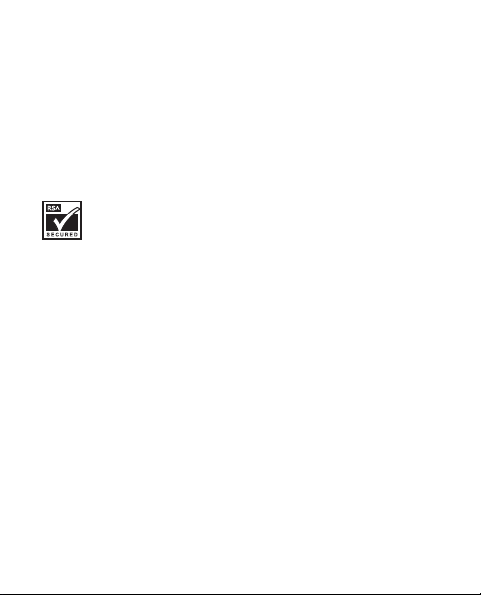
© 2007 Nokia. All rights reserved.
Nokia, Navi and Nokia Connecting People are trademarks or registered
trademarks of Nokia Corporation. Nokia tune is a sound mark of Nokia
Corporation. Other product and company names mentioned herein may be
trademarks or tradenames of their respective owners.
Reproduction, transfer, distribution, or storage of part or all of the
contents in this document in any form without the prior written
permission of Nokia is prohibited.
US Patent No 5818437 and other pending patents.
Includes RSA BSAFE cryptographic or security protocol software
from RSA Security.
Nokia operates a policy of ongoing development. Nokia reserves the right
to make changes and improvements to any of the products described in
this document without prior notice.
TO THE MAXIMUM EXTENT PERMITTED BY APPLICABLE LAW, UNDER NO
CIRCUMSTANCES SHALL NOKIA OR ANY OF ITS LICENSORS BE
RESPONSIBLE FOR ANY LOSS OF DATA OR INCOME OR ANY SPECIAL,
INCIDENTAL, CONSEQUENTIAL OR INDIRECT DAMAGES HOWSOEVER
CAUSED.
THE CONTENTS OF THIS DOCUMENT ARE PROVIDED "AS IS". EXCEPT AS
REQUIRED BY APPLICABLE LAW, NO WARRANTIES OF ANY KIND, EITHER
EXPRESS OR IMPLIED, INCLUDING, BUT NOT LIMITED TO, THE IMPLIED
WARRANTIES OF MERCHANTABILITY AND FITNESS FOR A PARTICULAR
PURPOSE, ARE MADE IN RELATION TO THE ACCURACY, RELIABILITY OR
CONTENTS OF THIS DOCUMENT. NOKIA RESERVES THE RIGHT TO REVISE
TH IS DO CUME NT OR WITHD RAW I T AT A NY TI ME WIT HOUT PRIO R NOTICE .

The availability of particular products and applications for these products
may vary by region. Please check with your Nokia dealer for details, and
availability of language options.
Export controls
This device may contain commodities, technology, or software subject to
export laws and regulations from the US and other countries. Diversion
contrary to law is prohibited.
FCC/INDUSTRY CANADA NOTICE
Your device may cause TV or radio interference (for example, when using a
telephone in close proximity to receiving equipment). The FCC or Industry
Canada can require you to stop using your telephone if such interference
cannot be eliminated. If you require assistance, contact your local service
facility. This device complies with part 15 of the FCC rules. Operation is
subject to the following two conditions: (1) This device may not cause
harmful interference, and (2) this device must accept any interference
received, including interference that may cause undesired operation. Any
changes or modifications not expressly approved by Nokia could void the
user’s authority to operate this equipment.
xxxxxxx/Issue 1

Contents
Contents ................................................................................... 4
For your safety......................................................................... 6
General information .............................................................. 11
Access codes........................................................................................................... 11
Nokia support on the web.................................................................................. 11
1. Get started ......................................................................... 12
Install and remove battery ................................................................................. 12
Charge the battery................................................................................................ 14
Switch your phone on or off.............................................................................. 15
Normal operating position ................................................................................. 15
2. Your phone ........................................................................ 17
Keys and parts........................................................................................................ 17
Standby mode and shortcuts............................................................................. 18
Keyguard.................................................................................................................. 19
3. Call functions .................................................................... 20
Make and answer a call ...................................................................................... 20
Conference Calling ............................................................................................... 20
Loudspeaker............................................................................................................ 21
4. Write text........................................................................... 22
Traditional text input........................................................................................... 22
Predictive text input............................................................................................. 22
5. Menu functions ................................................................. 24
Contacts................................................................................................................... 24

Messages ................................................................................................................. 25
Call log ..................................................................................................................... 33
Profiles ..................................................................................................................... 34
Settings.................................................................................................................... 34
Gallery ...................................................................................................................... 42
Games....................................................................................................................... 43
Organizer ................................................................................................................. 43
Downloads............................................................................................................... 49
6. Enhancements.................................................................... 50
7. Reference information ...................................................... 52
Batteries and chargers......................................................................................... 52
Nokia battery authentication............................................................................ 54
Care and maintenance........................................................... 58
Additional safety information .............................................. 60
Index ....................................................................................... 70

For your safety
Read these simple guidelines. Not following them may be
dangerous or illegal. Read the complete user guide for further
information.
SWITCH ON SAFELY
Do not switch the device on when wireless phone use
is prohibited or when it may cause interference or
danger.
ROAD SAFETY COMES FIRST
Obey all local laws. Always keep your hands free to
operate the vehicle while driving. Your first
consideration while driving should be road safety.
INTERFERENCE
All wireless devices may be susceptible to
interference, which could affect performance.
SWITCH OFF IN HOSPITALS
Follow any restrictions. Switch the device off near
medical equipment.
SWITCH OFF IN AIRCRAFT
Follow any restrictions. Wireless devices can cause
interference in aircraft.
6

SWITCH OFF WHEN REFUELING
Do not use the device at a refueling point. Do not use
near fuel or chemicals.
SWITCH OFF NEAR BLASTING
Follow any restrictions. Do not use the device where
blasting is in progress.
USE SENSIBLY
Use only in the positions as explained in the product
documentation. Do not touch the antenna areas
unnecessarily.
QUALIFIED SERVICE
Only qualified personnel may install or repair this
product.
ENHANCEMENTS AND BATTERIES
Use only approved enhancements and batteries. Do not
connect incompatible products.
WATER-RESISTANCE
Your device is not water-resistant. Keep it dry.
BACK-UP COPIES
Remember to make back-up copies or keep a written
record of all important information stored in your
device.
7

CONNECTING TO OTHER DEVICES
When connecting to any other device, read its user
guide for detailed safety instructions. Do not connect
incompatible products.
EMERGENCY CALLS
Ensure the phone function of the device is switched on
and in service. Press the end key as many times as
needed to clear the display and return to the standby
mode. Enter the emergency number, then press the call
key. Give your location. Do not end the call until given
permission to do so.
■ About your phone
The wireless phone (RH-108) described in this guide is approved
for use on CDMA 800 and 1900 MHz, and CDMA 2000 1x RTT
network. Contact your service provider for more information
about networks.
When using the features in this phone, obey all laws and respect
local customs, privacy and legitimate rights of others, including
copyrights.
8
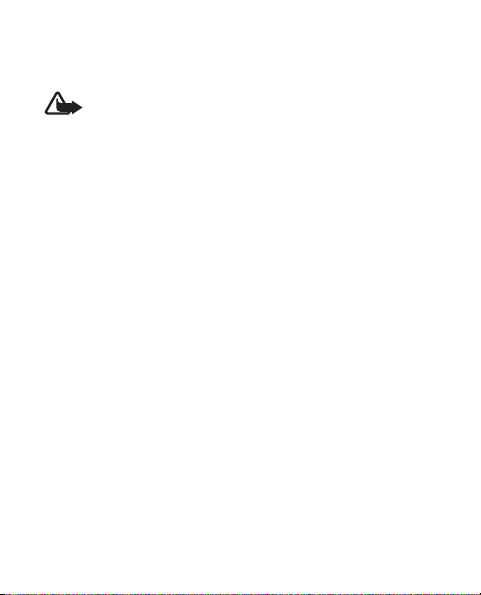
Copyright protections may prevent some images, music
(including ringing tones), and other content from being copied,
modified, transferred, or forwarded.
Warning: To use any features in this device, other than
the alarm clock, the device must be switched on. Do not
switch the device on when wireless device use may
cause interference or danger.
■ Network services
To use the phone you must have service from a wireless service
provider. Many of the features require special network features.
These features are not available on all networks; other networks
may require that you make specific arrangements with your
service provider before you can use the network services. Your
service provider can give you instructions and explain what
charges will apply. Some networks may have limitations that
affect how you can use network services. For instance, some
networks may not support all language-dependent characters
and services.
Your service provider may have requested that certain features be
disabled or not activated in your device. If so, these features will
not appear on your device menu. Your device may also have a
special configuration such as changes in menu names, menu
9

order, and icons. Contact your service provider for more
information.
■ Shared memory
The following features in this device may share memory:
Downloaded ring tones and wallpapers.
Use of one or more of these features may reduce the memory
available for the remaining features sharing memory. Your device
may display a message that the memory is full when you try to
use a shared memory feature. In this case, delete some of the
information or entries stored in the shared memory features
before continuing.
10

General information
■ Access codes
The security and lock code controls access to features and
are supplied with the phone.
The phone lock feature protects your phone from
unauthorized outgoing calls or unauthorized access to
information stored in the phone.
When the phone lock is on, the only outgoing calls that
can be made are to the emergency number programmed
into your phone (for example, 911 or other official
emergency number).
Select Menu > Settings > Security settings to set how
your phone uses the access codes and security settings.
■ Nokia support on the web
Check www.nokia.com/support or your local Nokia web
site for the latest version of this guide, additional
information, downloads, and services related to your
Nokia product.
11

1. Get started
■ Install and remove battery
Note: Always switch off the power and
disconnect the charger and any other device
before removing the cover. Avoid touching
electronic components while changing the cover.
Always store and use the device with the cover
attached.
1. To remove the cover, with
the back of the phone
facing you. Press and slide
the back cover toward the
bottom of the phone.
12

2. To insert the battery,
position the battery so the
gold-colored contacts
match up with those on the
phone, and insert the
battery into the battery
slot.
3. Push down on the other end
of the battery to snap the
battery into place.
4. Align the back cover with
the back of the phone, and
slide it toward the top of the
phone until you hear a click
to lock it into place.
5. To remove the battery,
remove cover (see step 1)
and insert your finger into
the finger grip, to lift the
battery from its
compartment.
13

■ Charge the battery
Warning: Use only batteries, chargers, and
enhancements approved by Nokia for use with this
particular model. The use of any other types may
invalidate any approval or warranty, and may be
dangerous.
This device is intended for use with a BL-5B battery and
AC-3 or AC-4 charger. For availability of approved
enhancements, please check with your dealer.
When you disconnect the power cord of any
enhancement, grasp and pull the plug, not the cord.
1. Connect the charger to a
wall socket.
2. Insert the charger output
plug into the round jack at
the bottom of the phone.
If the battery is completely
discharged, it may take a few
minutes before the charging indicator appears on the
display or before any calls can be made.
14

■ Switch your phone on or off
To switch your phone on or off,
press and hold the power/end key
on the keypad for at least three
seconds.
Warning: Do not switch on
the phone when wireless phone use is prohibited
or when it may cause interference or danger.
15

■ Normal operating position
Your device has an internal antenna. Hold the phone as
you would any other telephone with the antenna pointed
up and over your shoulder.
Note: As with any other radio
transmitting device, do not touch
the antenna unnecessarily when the
device is switched on. Contact with
the antenna affects call quality and
may cause the device to operate at
a higher power level than otherwise needed. To
16

optimize antenna performance and battery life, avoid
contact with the antenna area when operating the device.
2. Your phone
■ Keys and parts
1. Earpiece
2. Right selection key
3. Power/End key
4. Keypad
5. Microphone
6. Charger port
7. Headset port
8. Call key
9. Left selection key
10.Navi™ key (referred to as
scroll key)
11.Display screen
17

■ Standby mode and shortcuts
Depending on your wireless service provider and the
model number of your device, some or all of the following
selection keys may appear in the standby mode.
At the start screen, your phone is idle and standing by for
activity.
1. Signal strength—A
higher bar indicates a
stronger network
signal.
2. Battery level—A higher
bar indicates more power in the battery.
3. Menu—Press the left selection key to enter the main
menu.
4. Contacts—Press the right selection key to enter
contacts list.
In the standby mode, the four-way scroll key may vary
with your network services. Please refer to your service
operator for detailed information.
18
Menu
Contacts

■ Keyguard
The keyguard locks the keypad to prevent keys from being
pressed and calls from being made accidentally.
To lock the keypad, select Menu, and press * within
2 seconds.
To unlock the keypad, select Menu, and press * within
2 seconds.
If the keypad is locked, it is unlocked automatically when
you receive a call. After the call, the lock automatically
reactivates. When the keyguard is on, calls may be
possible to the official emergency number programmed
into your phone.
In the standby mode, select Menu > Settings > Phone
settings > Automatic keyguard > On to set the keypad to
lock automatically after a preset time delay. Select Off to
deactivate the feature.
19

3. Call functions
■ Make and answer a call
To make a call, enter the phone number, including the
country code and area code if necessary and press the call
key to call the number. Scroll right to increase or left to
decrease the volume of the earpiece or headset during the
phone call.
To answer an incoming call, press the call key. To end a
call, or reject an incoming all call without answering,
press the end key.
■ Conference Calling
Conference calling is a network service that allows you to
take part in a conference call with another two
participants. To make a call to a new participant, select
Options > New call. Enter the number you want, and
press the call key. When the new call is answered, press
20

the call key to connect the calls. To end the conference
call, select Options > End all calls, or press the end key.
■ Loudspeaker
You can use your phone as a loudspeaker during a call.
Warning: Do not hold the device near your ear
when the loudspeaker is in use because the
volume may be extremely loud.
To activate the loudspeaker during a call, select Loudsp..
To deactivate the loudspeaker during a call select
Handset.
The loudspeaker is deactivated automatically when a call
(or a call attempt) ends or when certain enhancements are
connected.
21

4. Write text
You can enter text using traditional or predictive
text input. To change the text input method,
and to switch between upper and lower case, press the #
key.
■ Traditional text input
Press a number key, 1 to 9, repeatedly until the desired
character appears. To add a space, press 0. To add a
22
