Page 1
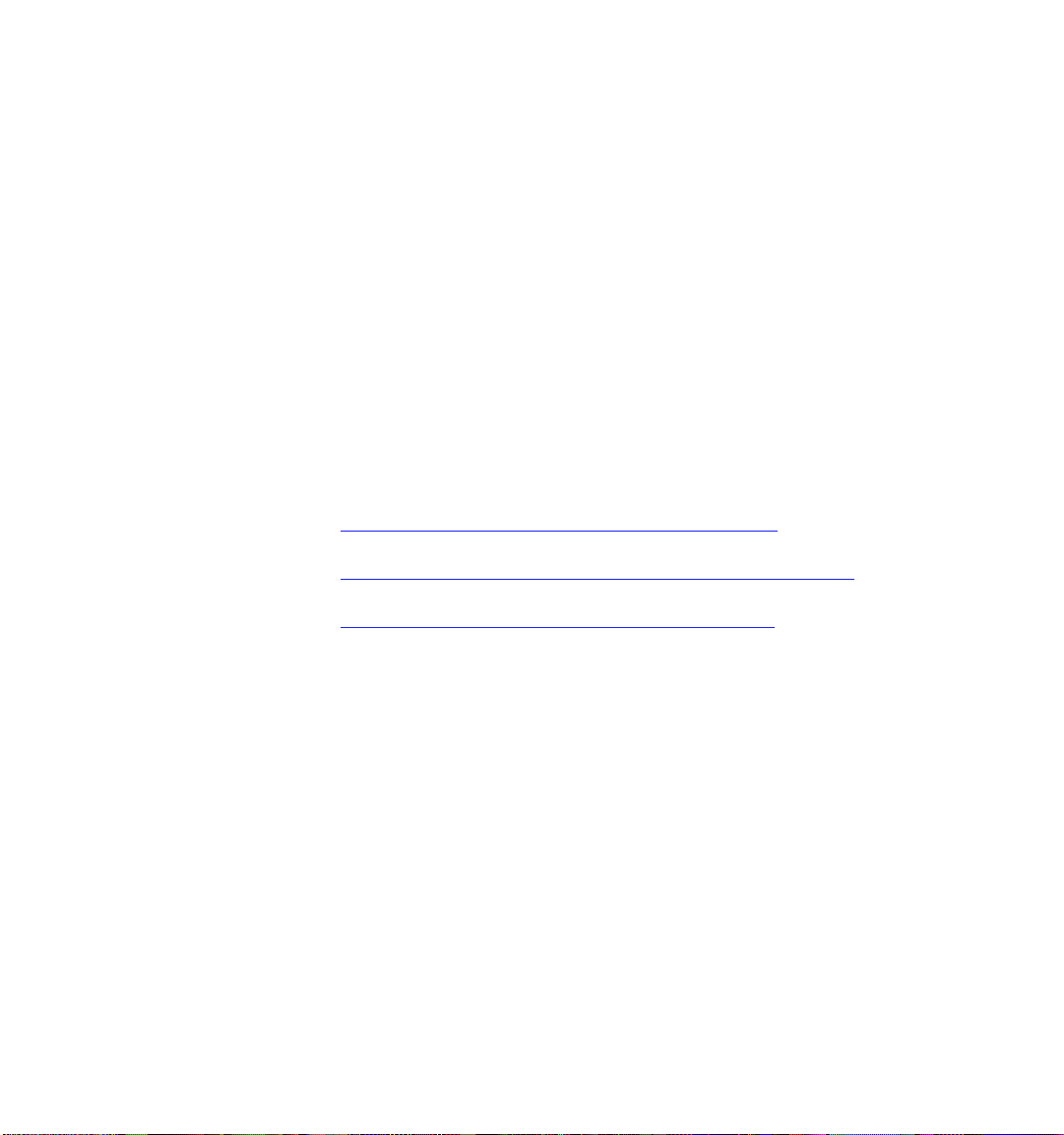
Using the printer with Windows 95
For better performance and added features when printing from Windows 95,
it is recommended that you use the Windows 95 printer driver and not the
Windows 3.1 printer driver. Using the Windows 3.1 printer driver in
Windows 95 may cause printing problems.
To print to a Phaser 340 printer from Windows 95, do the following steps:
■
Remove Windows 3.1 printer drivers, if you have any installed
under Windows 95. For better printing performance, use the
Windows 95 printer driver.
■
Add the Phaser 340 printer to the
available on the Phaser 340 CD-ROM or floppy diskettes.
Click on the following topics for more information:
■
Removing a Windows 3.1 driver in Windows 95
■
Adding the Phaser 340 printer to the Windows 95 driver
■
Using printer options in the Windows 95 driver
Printers
window from software
Page 2
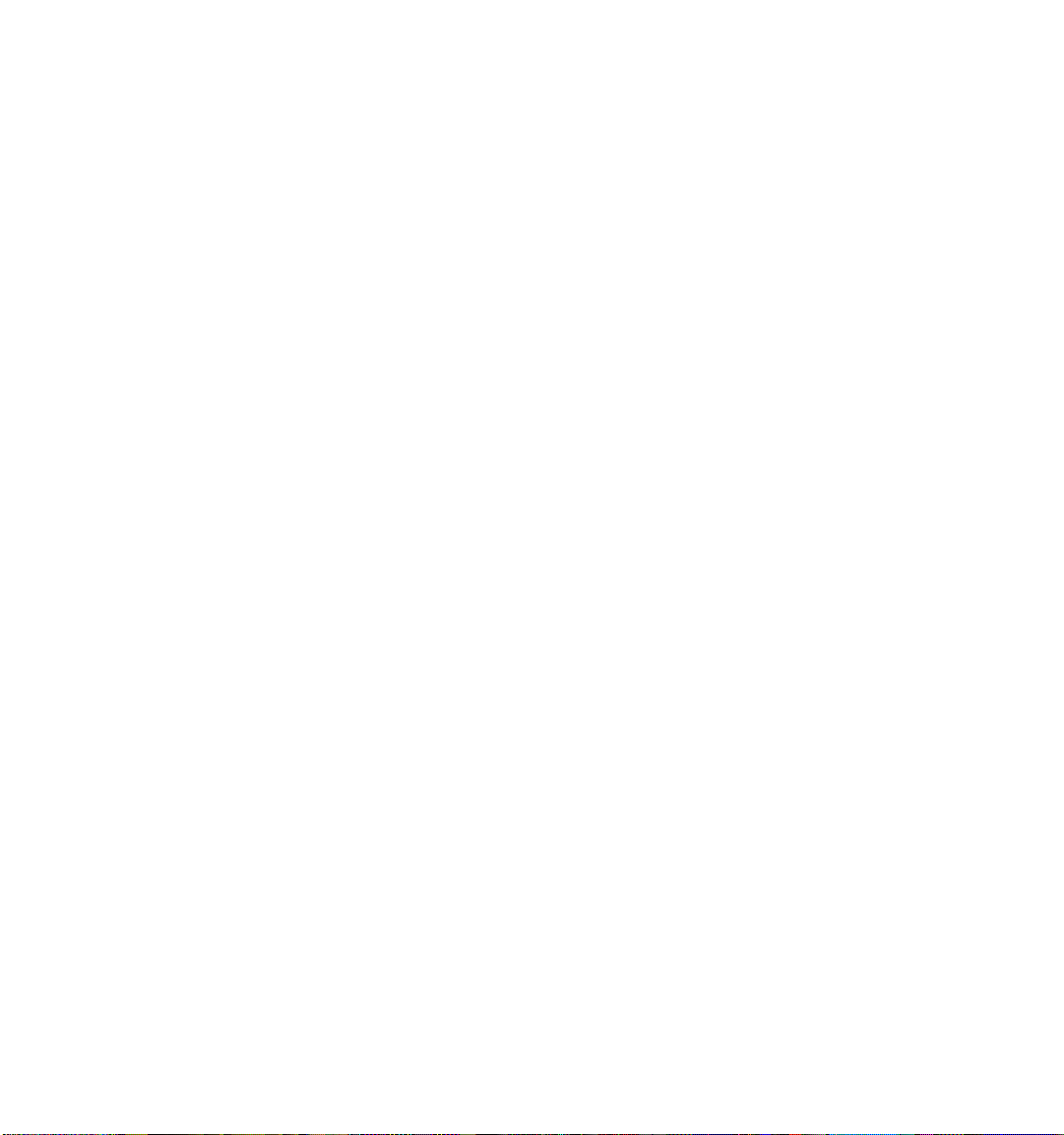
Removing a Windows 3.1 driver in Windows 95
If you installed a Tektronix Windows 3.1 printer driver in Windows 3.1, then
upgraded from Windows 3.1 to Windows 95, the driver will appear in
Windows 95. You should remove any Windows 3.1 drivers and install the
Windows 95 driver and your printer.
Removing printers and older drivers
1.
Start Windows 95.
2.
Click the
3.
Move the cursor over
4.
In the menu, click
5.
Look for any Tektronix Phaser printers with
the printer’s name.
Start
icon in the taskbar on your screen; a menu appears.
Settings
Printers
; another menu appears.
; the
Printers
window appears.
(TekColor)
as part of
Note
If you renamed your printer and
printer’s name, but you think a Tektronix Phaser printer icon is
an older printer file, move the cursor over the printer icon, and
click the right mouse button. In the menu that appears, click
Properties
Details
file. Continue with the steps below to remove the printer.
; the
Properties
are the only tabs available, then this is an older printer
(TekColor)
dialog box appears. If
is not part of the
General
and
Page 3
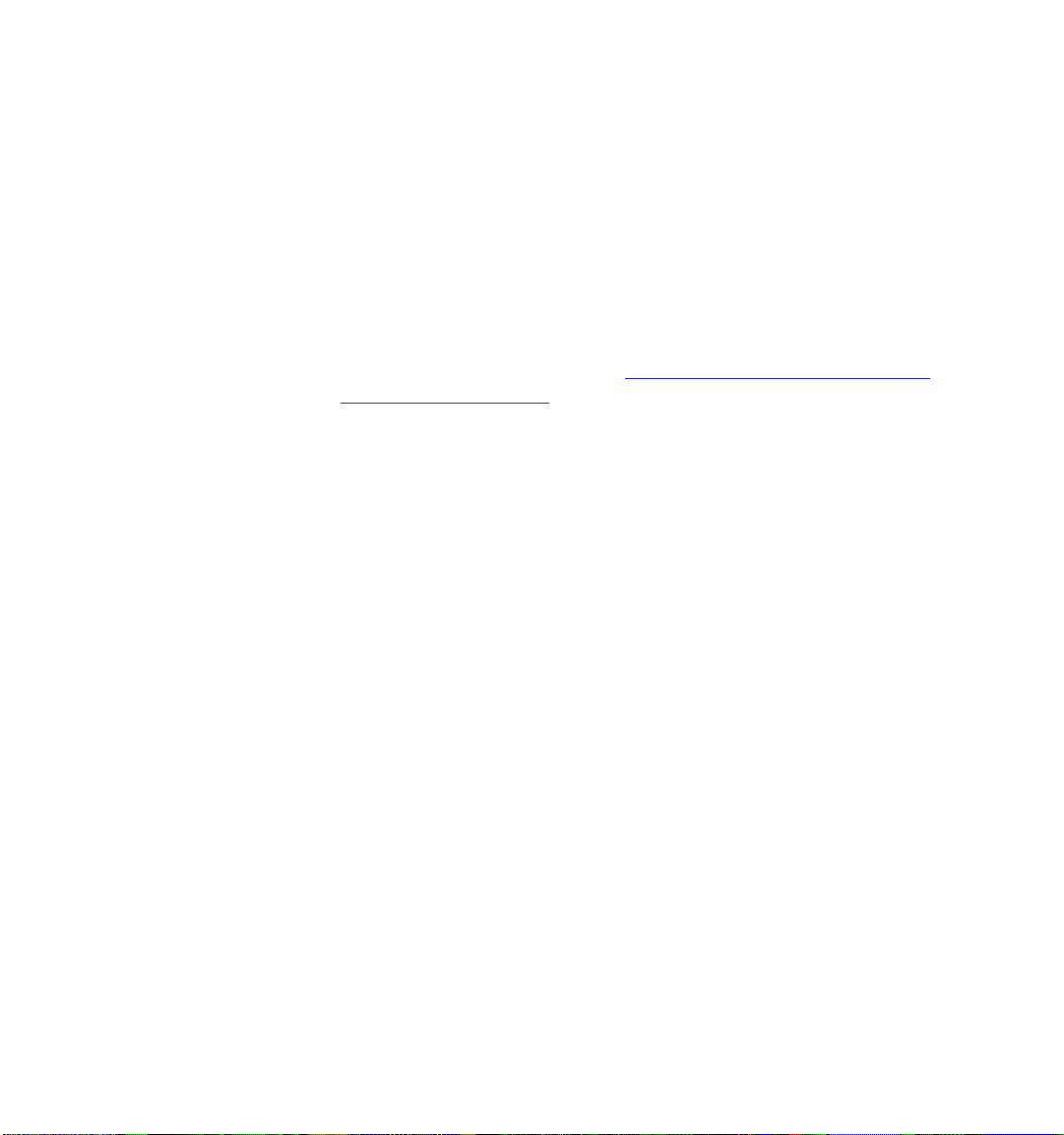
6.
Move the cursor over a printer icon, and click the
button; a menu appears.
7.
In the menu, click
printer files. If you are prompted to delete other software files
associated with the printer, click
8.
The printer’s icon should now be removed from the
window.
9.
Repeat Steps 6 and 7 for all Tektronix printers you have installed.
10.
You can use the instructions in Adding the Phaser 340 printer to
the Windows 95 driver to reinstall any Tektronix printers for
Windows 95. PPD files for Phaser printers are available on the
Phaser 340 CD-ROM and diskettes shipped with your printer.
Delete
. When prompted, click
Yes
.
right
Yes
to delete the
Printers
mouse
Page 4
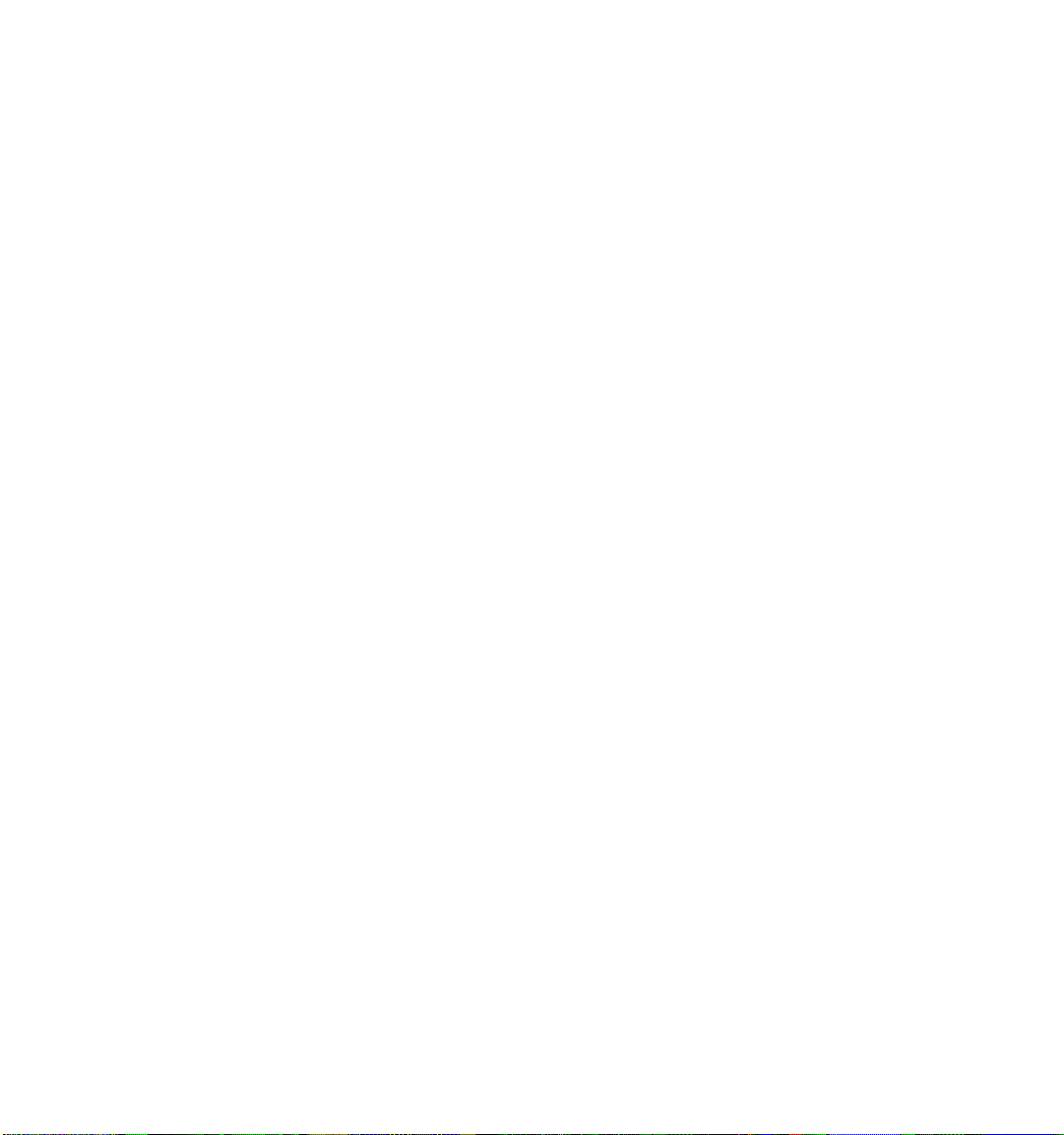
Adding the Phaser 340 printer to the Windows 95 driver
1.
Start Windows 95.
2.
Insert the Phaser 340 CD-ROM into your computer’s CD-ROM
drive, or insert the Printer Software for Windows diskette into
your computer’s disk drive.
3.
Click the
that appears, click
4.
In the menu that appears, click
windows appears.
5.
In the
Printer Wizard
6.
Select your printer’s connection:
■
■
Start
icon in the taskbar on your screen. In the menu
Settings
Printers
Select
computer, then click
Select
network. Click
queue. Then click
window, double-click
appears. Click
Local Printer
Network Printer
Browse
Next
.
Printers
Next
if your printer is connected directly to your
Next
.
if you are accessing your printer through a
to search the network and select a printer
.
; the
Printers
Add Printer
.
; the
Add
Page 5
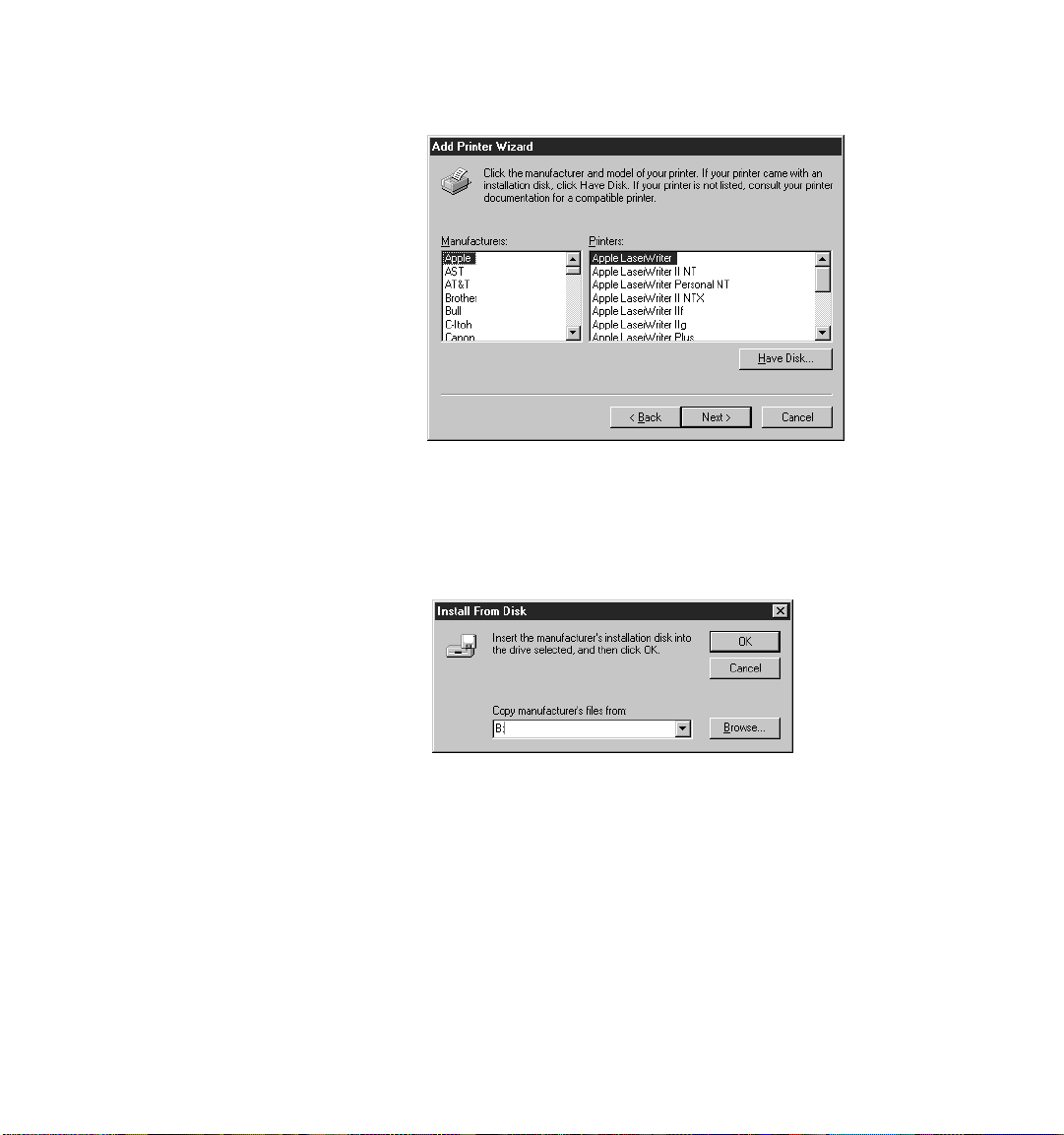
7.
In the window listing
8.
In the
Install From Disk
Phaser 340 CD-ROM or for the Printer Software for Windows
diskette, and click
Manufacturers/Printers
dialog box, type in the drive for the
OK
.
, click
Have Disk
.
Page 6

9.
A list of Tektronix printers appears. Select your printer in the list,
Next
then click
■
Select
.
Tektronix Phaser 340
if you have the standard version of the
printer with 17 fonts.
Select
■
Tektronix Phaser 340 600 dpi
if you have the printer’s
extended features option with 69 fonts.
Note
If you are not sure of the number of fonts installed in your
printer, the printer’s startup page lists the number of fonts
installed.
10.
Select the port your printer is connected to, then click
11.
It is recommended that you use the default printer name shown
under
Printer name
default printer. Then click
12.
At the prompt,
Yes
click
click
to verify the printer’s connection, or click NO. Then
Finish
.
. Click
Would you like to print a test page?
Yes
if you want this printer to be the
Next
.
A status bar appears while files are copied to your computer.
Next
.
Page 7

13.
If prompted, select the path for the PostScript driver file
ICONLIB.DLL
; this should be in your
WINDOWS/SYSTEM
directory.
If the file isn’t installed on your hard disk, do one of the following:
Insert the Microsoft CD-ROM for Windows 95, select the
■
OK
directory, and click
Insert the requested Microsoft floppy diskette for Windows 95,
■
select the drive, and click
.
OK
.
The software you need is installed.
14.
If your printer is set up correctly, and you clicked
Yes
in Step 12, a
test page prints showing the Windows 95 logo and information on
your printer.
Your Phaser 340 printer is added to the
Printers
window.
WIN95
Page 8

Using printer options in the Windows 95 driver
In the
Printers
mouse button, then select
tabs to see printing options; refer to your Windows 95 documentation for
information on other tabs and options.
Click on the following topics for more information:
Details
■
■
Paper
Graphics
■
■
Device Options
PostScript
■
window, click the
Properties
Phaser 340
printer icon with the right
from the menu. Click the following
Page 9

Details
Click the
Set the
■
Details
tab to see the following options:
Timeout settings
.
■
Not Selected:
Type a value of 0, or between 15 and
999
, in this text
box to change the number of seconds Windows waits before
15
notifying you that a printer is off-line. The default is
Transmission Retry:
■
On large or multiple-page documents you
seconds.
may see an Alert message that the printer is no longer accepting
data before the job is completely sent to the printer. When using a
shared printer, you should set this option to a larger value, such as
850 to avoid these unnecessary timeouts. Type a value between 45
and 850 in this text box; the default setting is 45 seconds.
Page 10

Paper
Click the Paper tab to see the following options:
■ Select a media size in the Paper size field.
■ Letter (U.S.) ■ A4 (metric)
■ Select a media tray or media type in the Paper source field.
■ AutoSelect Tray
■ Upper ■ Lower
■ Paper ■ Tr ansparency
■ Manual Paper ■ Manual Transparency
Page 11

Graphics
Click the Graphics tab to see the following options:
Note
Note
Use the Print Quality selections in the Device Options tab to
select 300 x 300 dpi and 600 x 300 dpi options.
If you are using host color correction, you need to make selections
in the Graphics and Device Options tabs.
Page 12

Device Options
Click the Device Options tab to see the following options:
■ To select TekColor printer color corrections, follow these steps:
a.
Highlight Color Correction in the Printer features field.
b.
Select a color correction in the Change setting for: Color
Correction field.
■ None ■ Vivid Color ■ Simulate Display
■ SWOP Press ■ Euroscale Press ■ Commercial Press
■ Monochrome ■ Use Printer Setting
Page 13

■ To select print quality modes, follow these steps:
a.
Highlight Print Quality in the Printer features field.
b.
Select a print quality mode in the Change setting for: Print
Quality field.
■ 300x300 dpi* ■ 600x300 dpi*
* These options are available only with the printer’s extended features option.
Page 14

PostScript
Click the PostScript tab to see the following options:
■ The PostScript header contains important PostScript information
that must accompany each print job; it is not a banner page
printed with each job. If an option is not selected, an error
message is displayed on your computer screen and your job does
not print. Click one of the following in the PostScript header
field:
■ Select Download header with each print job. This option
downloads PostScript header information with each print job.
■ Click the Send Header Now button to save the PostScript header
information in the printer, then select the Assume header is
downloaded and retained option. This option makes print files a
little smaller and faster than the first option, but you need to click
the Send Header Now button every time the printer is turned off
or reset.
Page 15

■ Click the Advanced button to see the following options.
■ Select Use PostScript Level 2 features. Click OK when finished.
Note
For faster printing, select Binary communications protocol
under Data format.
Source: 070-9099-01 C3
