Page 1

www.hp.com/go/pcaccessories
installation guide
hp nVIDIA
GeForce2 MX
(32 MB)
graphics card
p2289a
installationshandbuch
guide d’installation
guía de instalación
léase este primero
guida di installazione
Page 2
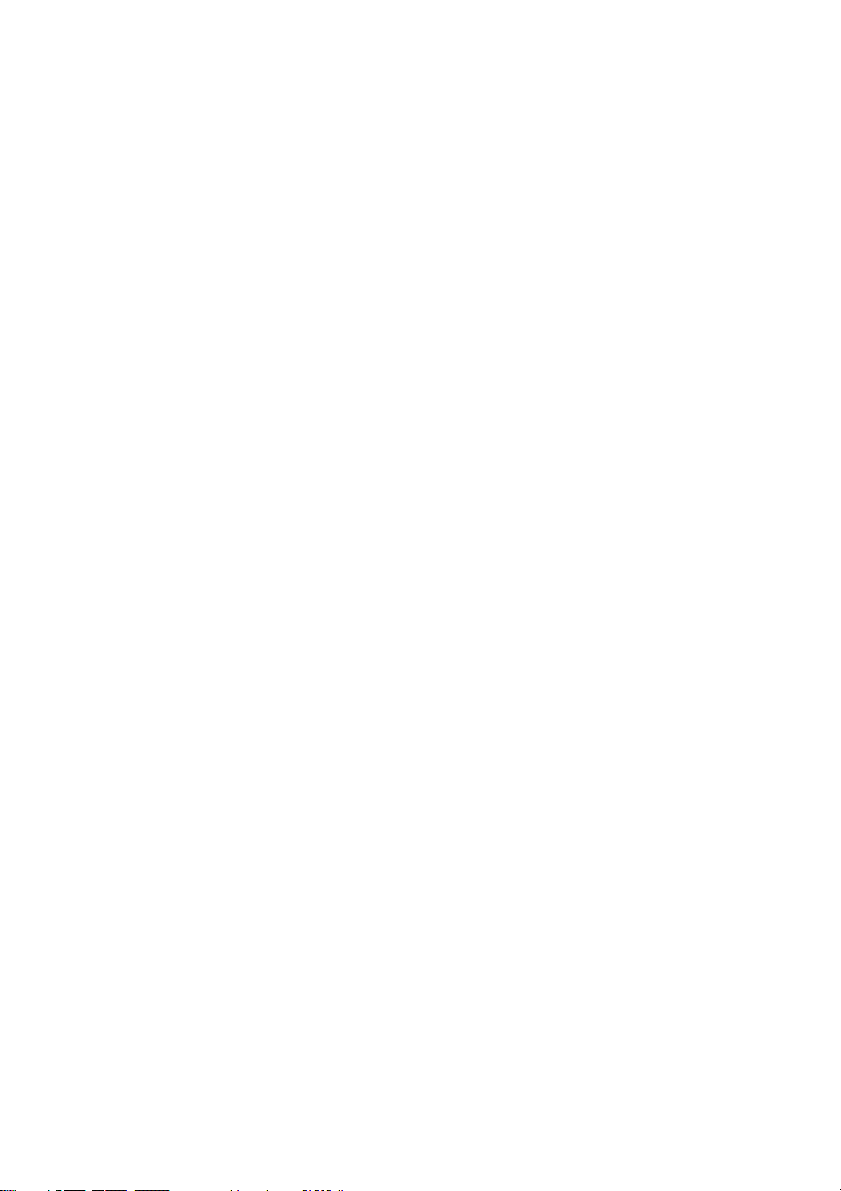
Notice
Notice
NoticeNotice
The information contained in this document is subject to change without notice.
Hewlett-Packard makes no warranty of any kind with regard to this material,
including, but not limited to, the implied warranties of merchantability and fitness
for a particular purpose. Hewlett-Packard shall not be liable for errors contained
herein or for incidental or consequential damages in connection with the furnishing,
performance, or use of this material. Hewlett-Packard assumes no responsibility for
the use or reliability of its hardware or software on equipment that is not furnished
by Hewlett-Packard or equipment for which it is not intended. This document
contains proprietary information that is protected by copyright. All rights are
reserved. No part of this document may be photocopied, reproduced, or translated to
another language without the prior written consent of Hewlett-Packard Company.
Windows®, Windows NT® are registered trademarks of Microsoft, Corp.©. nVIDIA
GeForce2 MX® is a registered trademark of nVIDIA©.
Hinweis
Hinweis
HinweisHinweis
Inhaltliche Änderungen vorbehalten. Hewlett-Packard übernimmt keine Garantie
welcher Art auch immer für diese Ausrüstung, einschließlich der (doch nicht
begrenzt auf die) Qualitätsgarantie und die Garantie bezüglich Eignung für einen
bestimmten Zweck. Hewlett-Packard haftet nicht für in dieser Dokumentation
enthaltene Fehler oder für unbeabsichtigte oder indirekte Schäden in Verbindung
mit der Lieferung, der Leistung oder der Benutzung der Ausrüstung. HewlettPackard übernimmt keine Haftung fur den Betrieb oder die Zuverlässigkeit seiner
Software, wenn diese auf Hardware benutzt wird, die nicht von Hewlett-Packard
geliefert wurde. Dieses Dokument enthalt proprietäre Informationen, die durch das
Copyright geschützt sind. Alle Rechte vorbehalten. Dieses Dokument darf ohne
vorherige schriftliche Genehmigung der Hewlett-Packard Company weder ganz noch
teilweise fotokopiert, reproduziert oder übersetzt werden.
Windows®, Windows NT®sind eingetragenes Warenzeichen der Microsoft, Corp.©.
Matrox® ist ein eingetragenes Warenzeichen der Matrox Electronics Systems
Limited.
Avertissement
Avertissement
AvertissementAvertissement
Les informations contenues dans ce document peuvent être modifiées sans préavis.
Hewlett-Packard ne donne aucune garantie de quelque sorte que ce soit concernant,
sans que ce soit limitatif, les garanties implicites de qualité commerciale de ce
matériel, ou la bonne adaptation de celui-ci à un usage particulier. Hewlett-Packard
n’est pas responsable des erreurs pouvant apparaître dans ce manuel et n’est pas non
plus responsable des dommages directs ou indirects résultant de l’équipement, des
performances et de l’utilisation de ce matériel. Hewlett-Packard ne saurait être tenu
pour responsable de l’utilisation et de la fiabilité de son logiciel sur des matériels non
fournis par Hewlett-Packard. Les informations contenues dans ce document sont
originales et protégées par copyright. Tous droits réservés. L’acheteur s’interdit en
conséquence de les photocopier, de les reproduire ou de les traduire dans toute
autre langue, sauf accord préalable et écrit de Hewlett-Packard.
Windows®, Windows NT® sont des marques déposées de Microsoft, Corp.©.
Matrox®est une marques déposées de Matrox Electronics Systems Limited.
Aviso
Aviso
AvisoAviso
La información contenida en este documento está sujeta a cambios sin previo aviso.
Hewlett-Packard no ofrece ningún tipo de garantía con respecto a este material,
incluyendo, pero sin limitarse a, las garantías implícitas de comerciabilidad e
idoneidad para un fin determinado. Hewlett-Packard no asume responsabilidad
alguna por los posibles errores contenidos o por los daños casuales o emergentes
relacionados con el suministro, funcionamiento o uso de este material. HewlettPackard no asume responsabilidad alguna por el uso o fiabilidad de su software en
equipos que no hayan sido fabricados por Hewlett-Packard. Este documento
contiene información patentada, protegida por las leyes del copyright. Reservados
Page 3
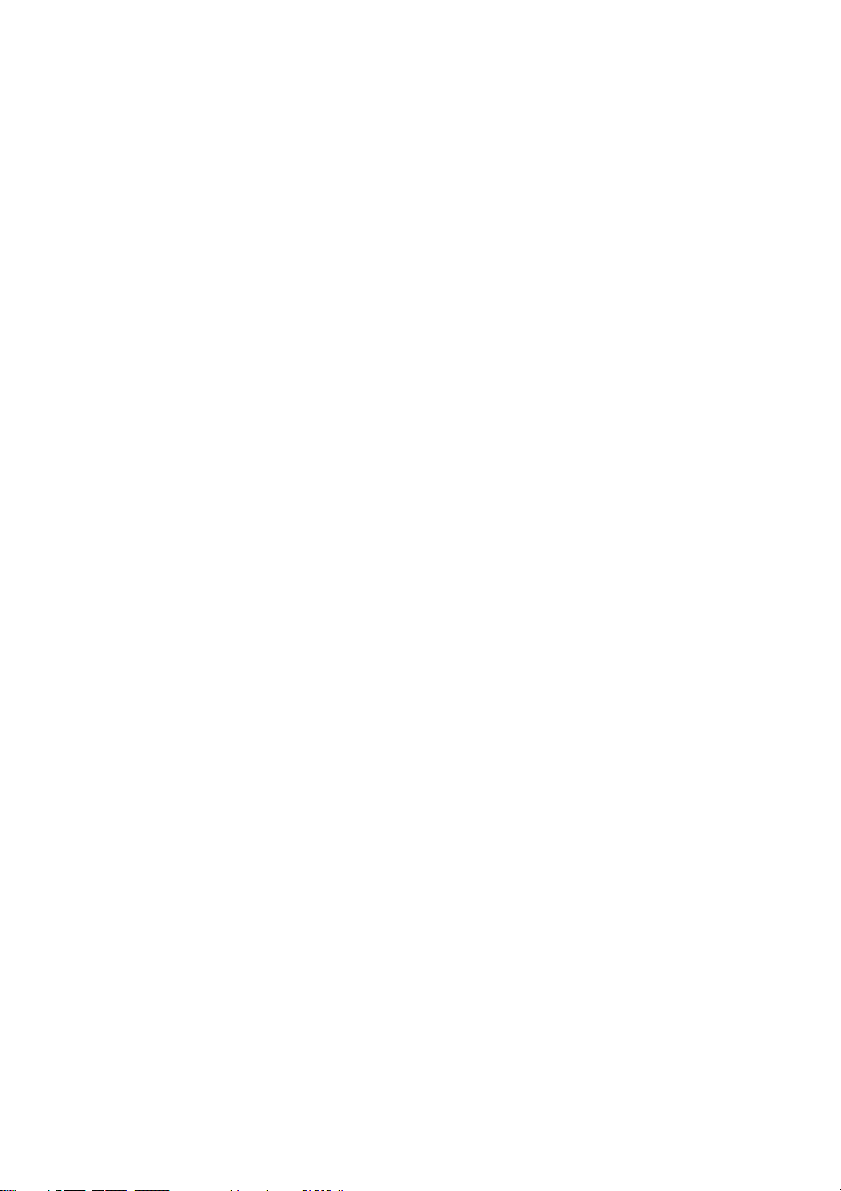
todos los derechos. Ninguna parte de este documento puede ser fotocopiada,
reproducida o traducida a otro idioma sin la autorización previa y por escrito de
Hewlett-Packard Company.
Windows®, Windows NT® son marcas registrada de Microsoft Corp.©. Matrox® es
marca registrada de Matrox Electronics Systems Limited.
Avviso
Avviso
AvvisoAvviso
Le informazioni contenute in questo documento sono soggette a cambiamento senza
preavviso. Hewlett-Packard non rilascia garanzie di alcun tipo riguardo a questo
materiale, comprese le garanzie implicite di commerciabilità e di idoneità per uno
scopo particolare. Hewlett-Packard non sarà ritenuta responsabile per errori
contenuti in questo documento, né per danni accidentali o conseguenti alla fornitura,
alle prestazioni o all’uso di questo materiale. Hewlett-Packard non si assume alcuna
responsabilità riguardo all’uso o all’affidabilità del proprio software su
apparecchiature di altri produttori. Questo documento contiene informazioni di
proprietà protette da copyright. Tutti i diritti sono riservati. Nessuna parte di questo
documento può essere fotocopiata, riprodotta o tradotta in un’altra lingua senza un
precedente consenso scritto di Hewlett-Packard Company.
3Dlabs è un marchio registrato. Oyxgen and Powerthreads sono marchi di 3Dlabs,
Inc.Ltd.OpenGL® è un marchio registrato di Silicon Graphics, Inc.Windows®,
Windows NT® sono marchio registrato di Microsoft, Corp. ©. Matrox® è un marchio
registrato di Matrox Electronics Systems Limited.
HP France, 38053 Grenoble, Cedex 9 France
© 2001 Hewlett-Packard Company
Page 4

DVI to VGA adapter
HP nVIDIA GeForce2 MX (32 MB)
DVI connector
DVI end
VGA connector
VGA end
Graphics Card
Installation Guide
Page 5
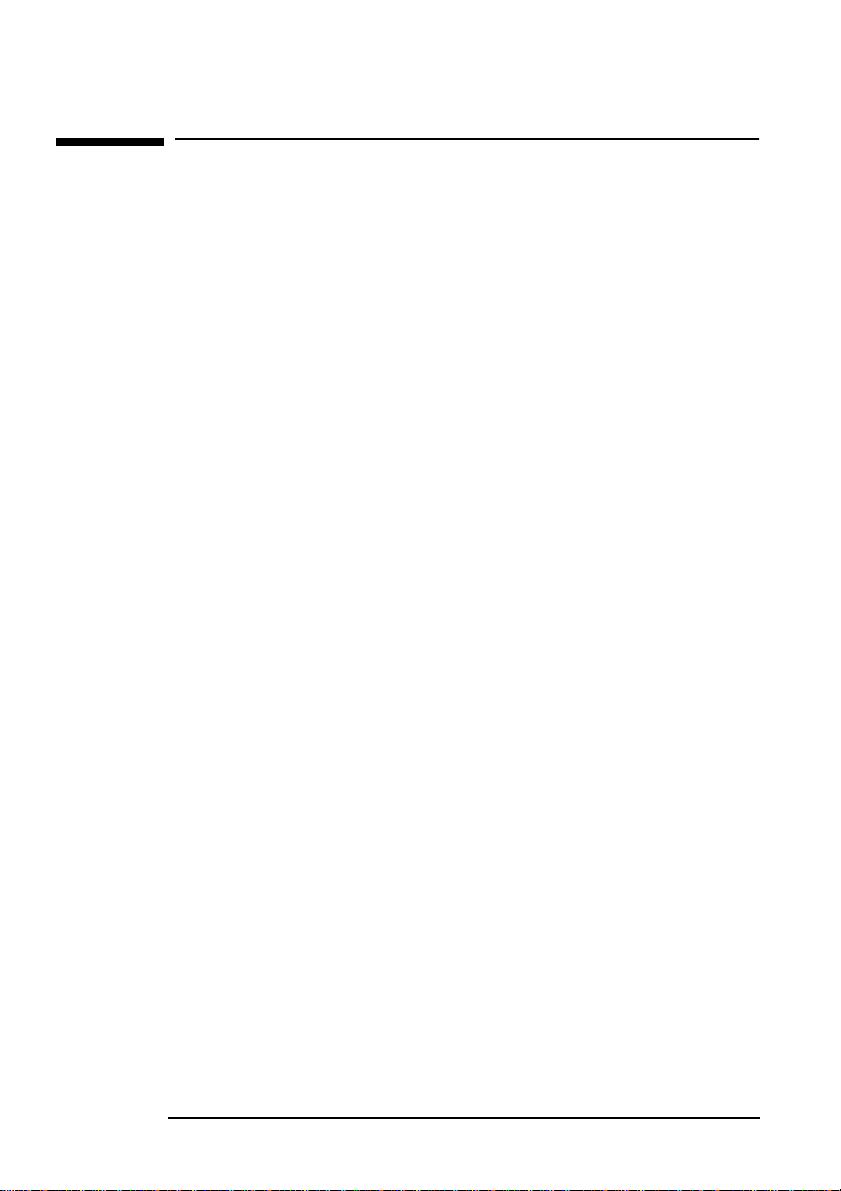
HP nVIDIA GeForce2 MX (32 MB) Graphics Card Installation Guide
Introduction
Introduction
Congratulations on purchasing the HP nVIDIA GeForce2 MX
graphics card. This installation guide shows you how to install your
graphics card. It includes information on how to install and the
driver software and configure the output device.
HP nVIDIA GeForce2 MX Features
• Dual architecture allows two simultaneous displays.
• Support for both DVI-I (digital flat panel) and VGA (standard
analog) monitors.
• 32-bit color.
• AGP 4x with fast writes.
• 256-bit 2D and 3D graphics engine.
• 2.8 GB/s memory bandwidth.
• High performance hardware anti-aliasing for smoother edges.
2 English
Page 6
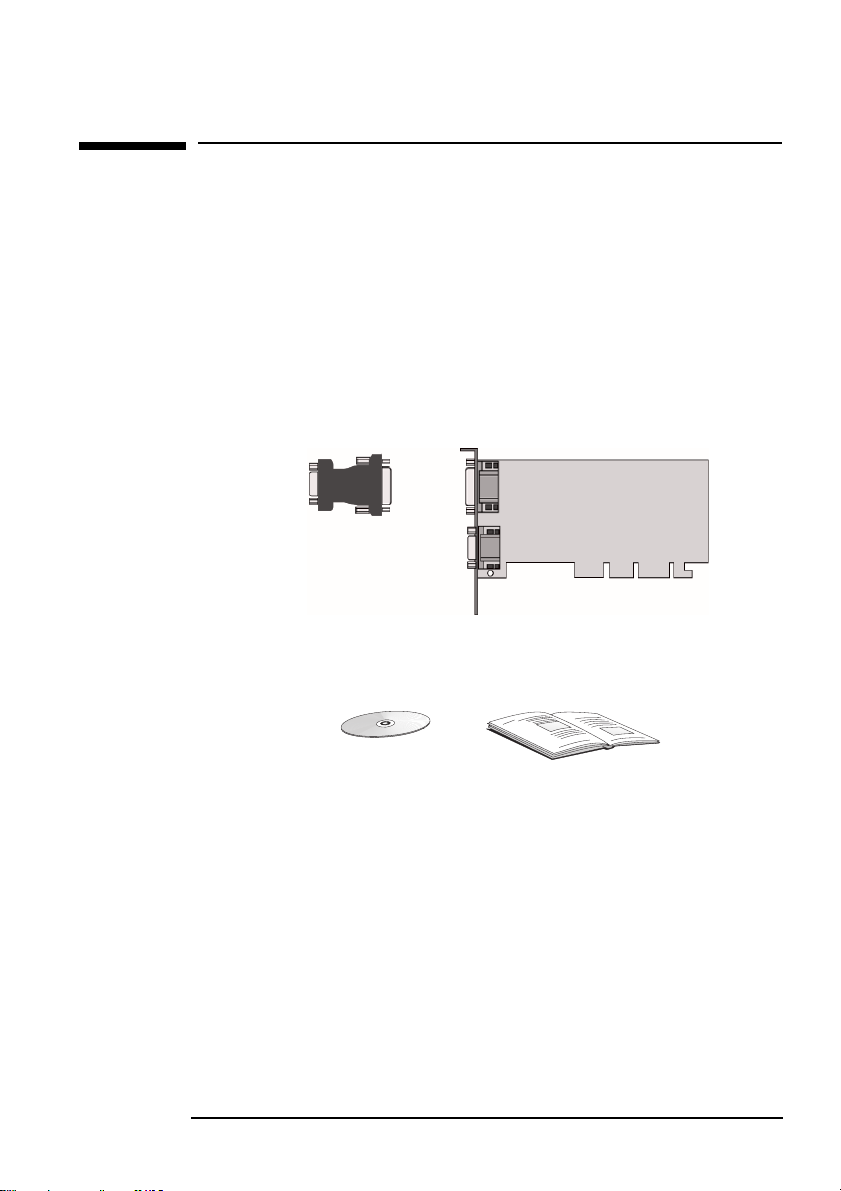
HP nVIDIA GeForce2 MX (32 MB) Graphics Card Installation Guide
What’s in the HP nVIDIA GeForce2 MX Kit?
What’s in the HP nVIDIA GeForce2 MX Kit?
The HP nVIDIA GeForce2 MX kit includes the following items:
• 1 HP nVIDIA GeForce2 MX graphics card
• 1 DVI to VGA adapter
• 1 drivers CD-ROM
• 1 Installation Guide (this document).
DVI to VGA adapter
HP nVIDIA GeForce2 MX graphics card
Drivers CD-ROM
Installation guide
English 3
Page 7
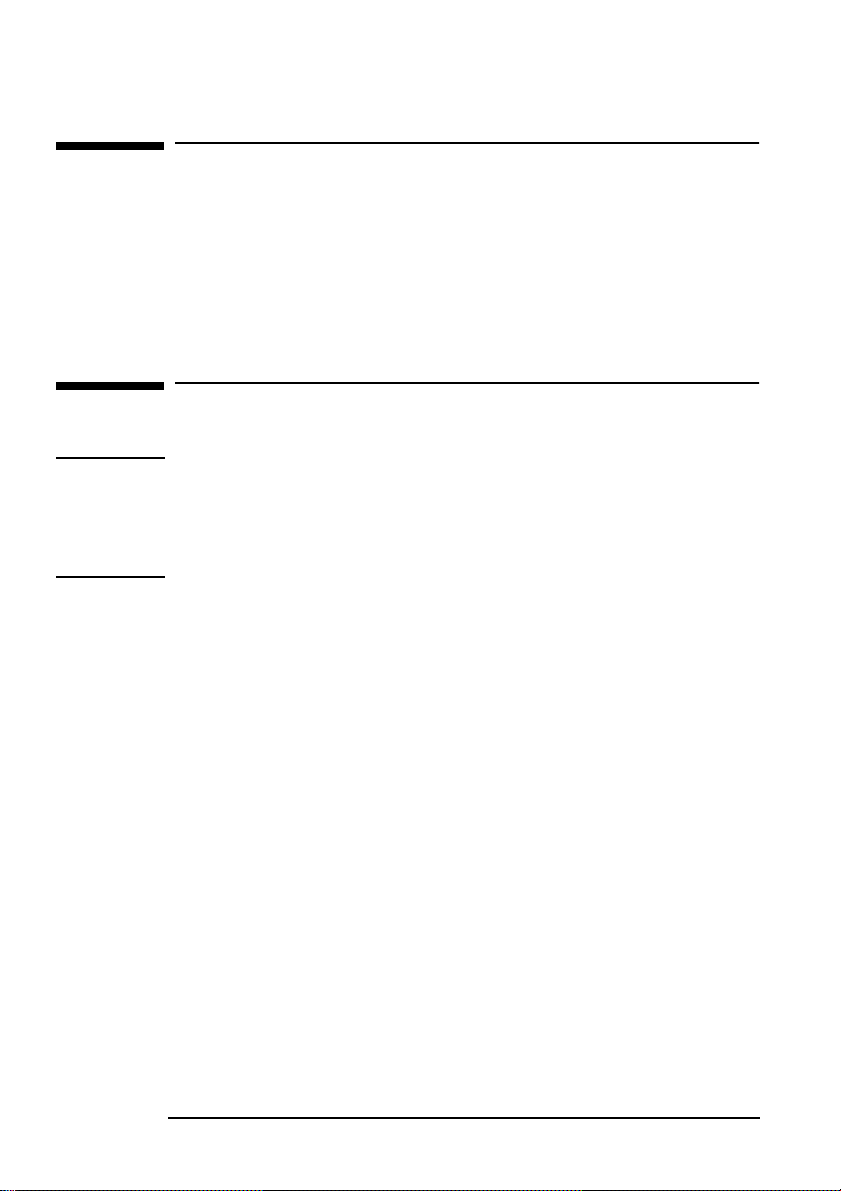
HP nVIDIA GeForce2 MX (32 MB) Graphics Card Installation Guide
Known Limitations
Known Limitations
• Currently, only the primary display can function with 3D
acceleration, the secondary display can only function with 2D
acceleration. If only one display is used with the HP nVIDIA
GeForce2 MX graphics card, it can function with 3D acceleration.
• Non-DDC monitors are not supported on the secondary output.
Before You Install
CAUTION
Your computer and graphics board can be permanently damaged by
static electricity. Before handling the board, touch the unpainted
part of your computer’s metal chassis. Maintain grounding by
wearing a wrist strap attached to the chassis. Handle the board by its
backplate and top edge. Do not touch the edge connector.
Supported Platforms
To find out which computers support your HP nVIDIA GeForce2
MX graphics card, go to the following HP Web site:
www.hp.com/go/pcaccessories
Supported Operating Systems
• Windows 98
Windows NT 4.0 (Service pack 4 and above)
•
Windows 2000
•
• Windows XP.
4 English
Page 8

HP nVIDIA GeForce2 MX (32 MB) Graphics Card Installation Guide
Overview of the Installation Procedure
Overview of the Installation Procedure
Installing your HP nVIDIA GeForce2 MX Graphics Card is a three
step process. You need to:
• Remove the existing video driver software (if necessary)
• Install your HP nVIDIA GeForce2 MX graphics card
• Install the new driver software.
NOTE It is strongly recommended that you have no video driver installed
when you begin installing your new card.
Removing the Existing Video Driver Software
This section describes how to remove the existing driver software
on a computer running Windows 98, Windows 2000 or Windows NT
4.0. If you do not have any specific driver software installed (for
example you are using the standard VGA driver) you can proceed to
“Installing your HP nVIDIA GeForce2 MX Graphics Card” on page 6.
To remove an existing video driver:
1 In Windows click on Start
2 Double click on Add/Remove Programs.
3 Click on the Install/Uninstall tab
Windows 98 & Windows NT 4.0 only).
(
In the list of software which appears, select the old driver software
4
and click Add/Remove (
For Windows 2000 click on Change/Remove.
5 To confirm uninstallation of the driver click OK.
Follow the on-screen instructions.
6
7 When uninstallation is complete, restart your computer.
➪ Settings ➪ Control Panel.
Windows 98 & Windows NT 4.0)
English 5
Page 9

HP nVIDIA GeForce2 MX (32 MB) Graphics Card Installation Guide
Overview of the Installation Procedure
Installing your HP nVIDIA GeForce2 MX
Graphics Card
WARNING For your safety, never remove the computer’s cover without first
removing the power cord, data cables and any connection to a
telecommunications network. Always replace the cover before
switching on again.
1 With the computer turned off, disconnect the power cord and
any connection to a telecommunications network, then remove
the cover.
2 Disconnect the monitor cable from the old graphics card.
3 Depending on the computer model, you may need to remove
either the screws or the retaining bracket which secures the
graphic card in place.
4 Slide the card out of the slot.
5 Slide your new HP nVIDIA GeForce2 MX Graphics Card into the
slot and press firmly.
6 Secure the card to the chassis by either replacing the screws or
the retaining bracket.
7 Replace the computer’s cover.
WARNING Inserting your HP nVIDIA GeForce2 MX graphics card into the
wrong slot could damage your graphics card.
6 English
Page 10

HP nVIDIA GeForce2 MX (32 MB) Graphics Card Installation Guide
Overview of the Installation Procedure
Connect the video cable from your monitor to the video
8
connector on the card.
9 Reconnect the power cables and any telecommunication cables.
10 Restart your computer.
NOTE Before you restart your computer, ensure your monitors are
switched on. Otherwise the software may not be able to properly
detect the monitors.
English 7
Page 11
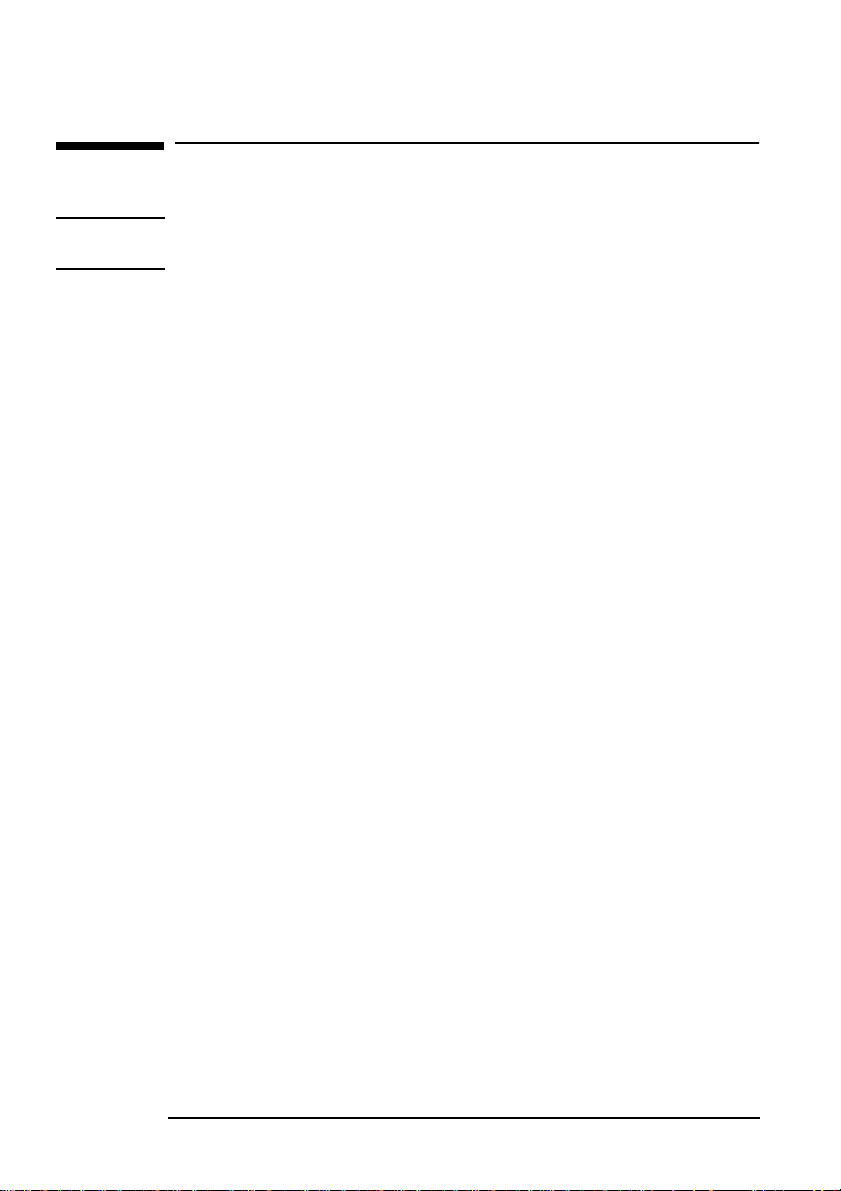
HP nVIDIA GeForce2 MX (32 MB) Graphics Card Installation Guide
Overview of the Installation Procedure
Installing the New Driver Software
NOTE For Windows NT 4.0 users only.
Once the driver is installed you should reboot your computer.
If your computer has a Pentium III processor and Windows NT 4.0
you are using Service Pack 4 or earlier you should install the Intel
SIMD driver available on the software CD-ROM.
Ensure that the Plug-and-Play Operating System setting of the
BIOS is disabled before installation.
Windows 98
Start the computer. Windows 98 automatically detects the new
1
graphics card.
2 In the Add New Hardware Wizard window, you will be prompted to
install a driver for your graphics card, click Next.
3 Click Next and insert the software CD-ROM disk in your drive.
4 Select Specify a Location, then click Browse.
Go to the
5
6 Click OK in the Specify a Location window then click Next.
Click Next then click Finish.
7
8 Select Ye s to restart your computer.
folder on the software CD-ROM and click OK.
win98
Windows NT4.0 (SP4+)
1
Start the computer.
2 Insert the software CD-ROM disk in your drive.
3 In the Windows Explorer, go to the winNT folder on the software
CD-ROM.
4 Select the setup.exe file and click OK.
5 Click Next.
Select nVIDIA GeForce2 MX and click OK.
6
7 Click Finish to restart your computer.
8 English
Page 12
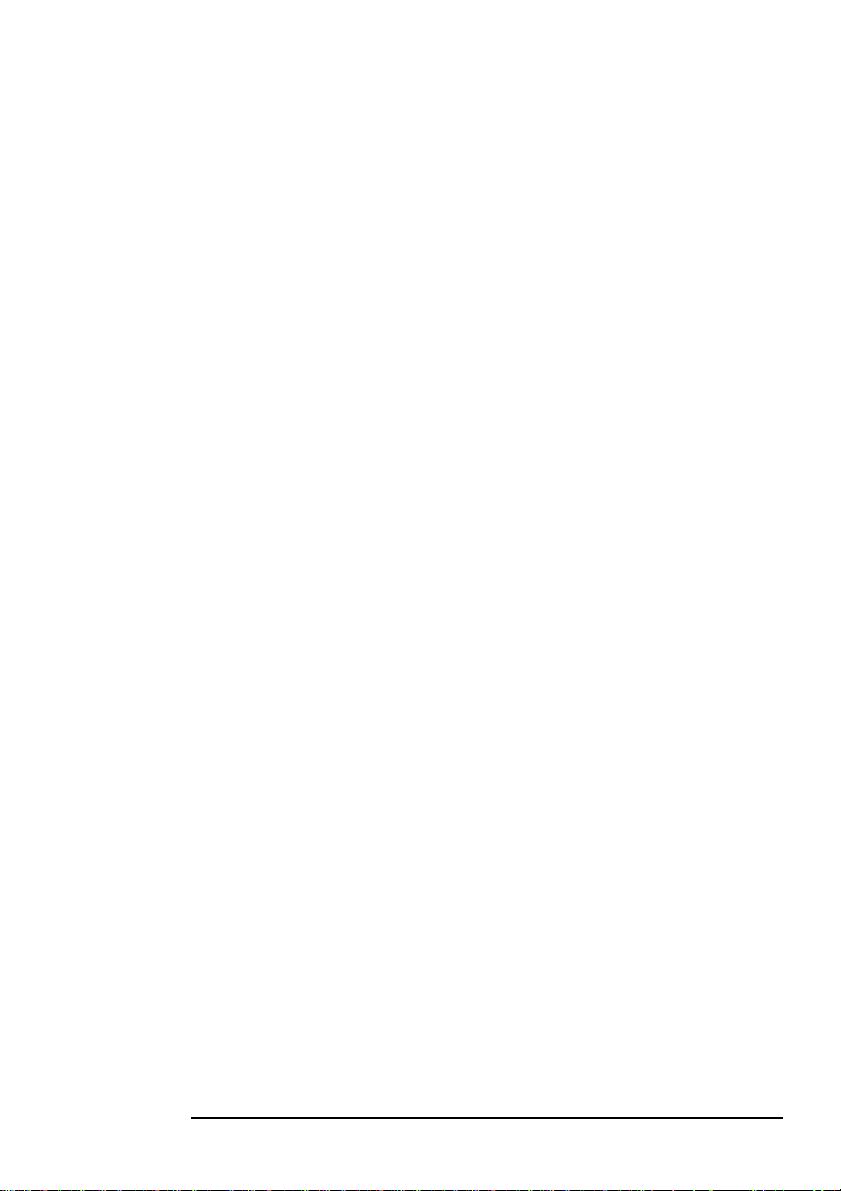
HP nVIDIA GeForce2 MX (32 MB) Graphics Card Installation Guide
Overview of the Installation Procedure
Windows 2000
1 Start your computer. Windows 2000 automatically detects the
new graphics card.
In the Found New Hardware Wizard window, you will be prompted to
2
install a driver for your graphics card, click Next.
3 Select Search for a similar driver for my device and click Next.
4 Insert the software CD-ROM disk in your drive. Select Specify a
Location and click OK.
5 Go to the win2000 folder on the software CD-ROM. Select the
nvhc file and click Open.
Click OK in the Specify a Location window, then click Next.
6
7 Select Finish to restart your computer.
Windows XP
Start your computer and run Windows XP.
1
2 Windows XP automatically detects the new graphics card and
installs the necessary drivers.
English 9
Page 13
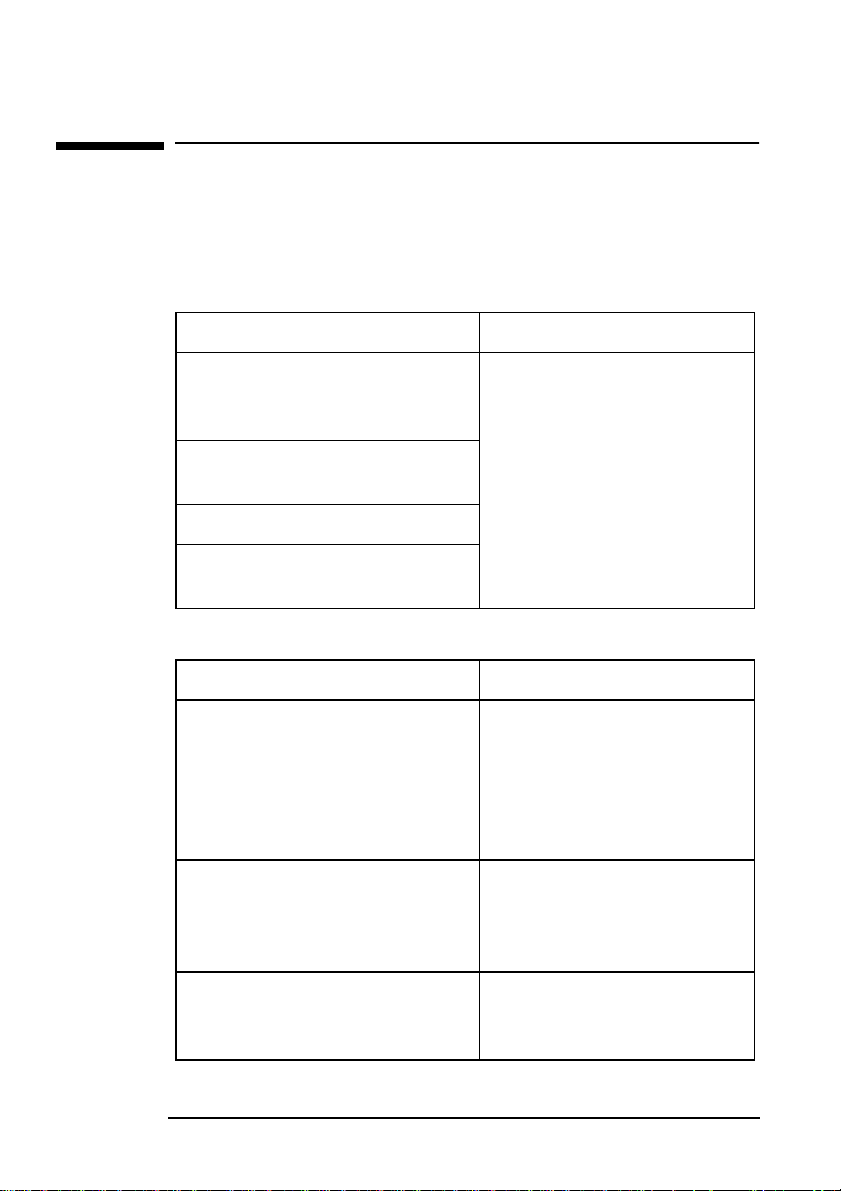
HP nVIDIA GeForce2 MX (32 MB) Graphics Card Installation Guide
Troubleshooting
Troubleshooting
This section describes how to solve problems which may occur with
your HP nVIDIA GeForce2 MX Graphics Card.
If the computer
fails to start or if
the screen is
blank and there
are no error
messages
The computer
starts normally
but the screen is
blank or the
contents are
corrupted.
Solution Explanation
Check that the computer and monitor are
turned on. (The power light should be
illuminated.)
Check the monitor’s contrast and brightness
settings.
Make sure the power outlet is working.
Check that the graphics card is correctly
installed.
Solution Explanation
Check that your monitor supports the
graphics card resolution and refresh rate. If
the monitor does not support the selected
resolution, boot in Safe mode (Windows 98,
Windows 2000) or VGA mode (Windows NT
4.0).
The graphics card driver may be corrupted
or not properly installed. Reboot in Safe
mode (Windows 98, Windows 2000) or
VGA mode (Windows NT 4.0).
These are useful routine checks,
especially if you have just moved the
computer or the monitor.
This problem may occur if you have just
changed your monitor.
If the driver files are corrupted, the
computer may boot but may be unable
to switch to high-resolution mode.
Remove the graphics card and then reinstall
it. Ensure that the board is properly inserted
in the AGP slot.
10 English
The graphics card may not be seated
correctly. This causes the screen to go
blank at this point.
Page 14

HP nVIDIA GeForce2 MX (32 MB) Graphics Card Installation Guide
Troubleshooting
Graphics
performance
is below
expectations
Solution Explanation
The graphics card driver may be corrupted
or not properly installed. Reboot in Safe
mode (Windows 98 and Windows 2000) or
VGA mode (Windows NT 4.0).
Try reducing the screen resolution, for
example, from 2048 x 1536 to 1280 x
1024. Selecting a high screen resolution
may be incompatible with the accelerated
3D graphics applications.
Check HP Support Services (refer to page
15) for an updated driver version for your
application.
Check for additional information on the
web. Refer to “HP Support Services” on
page 15.
If the driver files are corrupted, the
computer may boot but may be unable to
switch to high-resolution mode.
Some 3D applications obtain higher
performance when using lower screen
resolution settings. Using lower screen
resolutions can leave more video
memory free for 3D acceleration
features such as texture mapping and zbuffering.
HP frequently updates the graphic
drivers to incorporate feature and
performance enhancements or to fix
problems found when running specific
applications.
HP provides additional documentation,
such as “Frequently Asked Question
(FAQs)” to help you solve any problems
you may have with your graphics card.
English 11
Page 15

HP nVIDIA GeForce2 MX (32 MB) Graphics Card Installation Guide
Technical Specifications
Technical Specifications
Feature/Function Implementation
Physical dimensions Width: 19.0 cm (7.4 inches)
Height: 35.8 cm (14.0 inches)
Depth: 38.1 cm (14.8 inches)
Power requirements 5W
AGP support AGP 4X with fast writes
Operating temperature 5 ºC to 35 ºC
Operating humidity 15% to 80% (non-condensing)
Professional 3D rendering
features:
RAMDAC frequency 350 MHz (primary display
Memory bandwidth 2.8 GB/s
•
Second Generation Transform and Lightning Engine
frees the computer’s main processor for other tasks and
provides faster transform and lightning processing.
• nVIDIA Shading Rasterizer
provides natural visual properties such as cloud, smoke,
water, textiles, plastic to images.
• 32-bit Z/stencil buffer
eliminates “polygon popping” problems in high polygon
3D imaging.
• Digital Vibrance Control (DVC)
controls color separation and intensity, optimizing the
color saturation of an image.
• Cube environment mapping.
• DirectX and S3TC texture compression.
• 700 Mtexel fill rate.
• 20 Mtriangles/second setup
150 MHz (secondary display)
12 English
Page 16

HP nVIDIA GeForce2 MX (32 MB) Graphics Card Installation Guide
Physical Layout
DVI to VGA adapter
VGA connectors
Technical Specifications
DVI connector
English 13
Page 17

HP nVIDIA GeForce2 MX (32 MB) Graphics Card Installation Guide
Technical Specifications
Your HP nVIDIA GeForce2 MX Graphics Card supports the
resolutions and refresh rates listed below:
Resolution Maximum Refresh Rate (Hz) Color Depth (bits)
320 x 200 120 8, 16, 32
320 x 240 120 8, 16, 32
400 x 300 120 8, 16, 32
480 x 360 120 8, 16, 32
512 x 384 100 8, 16, 32
640 x 400 120 8, 16, 32
640 x 480 240 8, 16, 32
800 x 600 240 8, 16, 32
960 x 720 120 8, 16, 32
1024 x 768 240 8, 16
1152 x 864 200 8, 16
1280 x 960 170 8, 16
1280 X 1024 170 8, 16
1600 X 900 150 8, 16
1600 X 1200 120 8, 16
1920 X 1080 100 8, 16
1920 X 1440 85 8, 16
2048 x 1536 75 8, 16
14 English
Page 18

HP nVIDIA GeForce2 MX (32 MB) Graphics Card Installation Guide
HP Support Services
HP Support Services
For more information on your graphics board and other
accessories available for your computer, you can visit the
following pages on HP’s Web site:
For HP Kayak PC www.hp.com/go/kayaksupport
For HP Vectra PCs www.hp.com/go/vectrasupport
For HP Brio PCs www.hp.com/go/briosupport
English 15
Page 19

HP nVIDIA GeForce2 MX (32 MB) Graphics Card Installation Guide
Regulatory Information
Regulatory Information
FCC (for USA only)
Federal Communications Commission Radio Frequency Interference Statement
War ni ng:
This equipment has been tested and found to comply with the limits for a Class B digital device,
pursuant to Part 15 of the FCC Rules. These limits are designed to provide reasonable protection
against harmful interference in a residential installation. This equipment generates and uses, and
can radiate radio frequency energy and, if not installed and used in accordance with the
instructions, may cause harmful interference to radio communications. However, there is no
guarantee that interference will not occur in a particular installation. If this equipment does
cause harmful interference to radio or television reception, which can be determined by turning
the equipment off and on, the user is encouraged to correct the interference by one or more of
the following measures:
• reorient or relocate the receiving antenna
• increase the separation between the equipment and the receiver
• connect the equipment into an outlet on a circuit different from that to which the receiver is
connected
• consult the dealer or an experienced radio/TV technician for help.
Hewlett-Packard’s FCC Compliance Tests were conducted with HP-supported peripheral devices
and HP shielded cables, such as those you receive with your system. Changes or modifications
not expressly approved by Hewlett-Packard could void the user’s authority to operate the
equipment.
Notice for Canada
This Class B digital apparatus with the Canadian ICES-003 Regulations.
Cet appareil numérique est conforme à la norme NMB-003 du Canada.
Notice for Japan
Hardware Warranty
This HP accessory is covered by a limited hardware warranty for a period of one year from the
date of purchase by the original end-user. The type of service provided is return to an HP or
repair-authorized reseller service-center.
At Hewlett-Packard's discretion, a defective accessory will be repaired or replaced by a new unit,
either of the same type or of an equivalent model.
If this accessory is purchased and used together with an HP Brio or HP Vectra PC or an HP Kayak
Workstation, it will be covered by the warranty of this computer or workstation, under the same
conditions of service and duration.
Please, refer to the warranty statement provided with your HP Brio or HP Vectra PC or HP Kayak PC
workstation for warranty limitations, customer responsibilities and other terms and conditions.
FOR CONSUMER TRANSACTIONS IN AUSTRALIA AND NEW ZEALAND: THE WARRANTY TERMS
CONTAINED IN THIS STATEMENT, EXCEPT TO THE EXTENT LAWFULLY PERMITTED, DO NOT
EXCLUDE, RESTRICT OR MODIFY AND ARE IN ADDITION TO THE MANDATORY STATUTORY
RIGHTS APPLICABLE TO THE SALE OF THIS PRODUCT TO YOU.
16 English
Page 20

HP nVIDIA GeForce2 MX (32 MB) Graphics Card Installation Guide
HP Software Warranty
HP Software Warranty
THIS WARRANTY STATEMENT TAKES PRECEDENCE OVER ANY OTHER SOFTWARE
WARRANTY STATEMENT INCLUDED WITH THIS PRODUCT.
Ninety-Day Limited Software Warranty
HP warrants for a period of NINETY (90) DAYS from the date of the purchase that the software
product will execute its programming instructions when all files are properly installed. HP does
not warrant that the software will be uninterrupted or error free. HP does not warrant to the
performance of usefulness of any software provided with your computer product. Unless
otherwise expressly provided by HP, it is your own responsibility to obtain the latest version of
any software and support directly from the software owner or authorized distributor. In the event
that this software product fails to execute its programming instructions during the warranty
period, Customer’s remedy shall be a refund or repair. Should HP be unable to replace the media
within a reasonable amount of time, Customer’s alternate remedy shall be a refund of the
purchase price upon return of the product and all copies.
Removable Media (If supplied)
HP warrants the removable media, if supplied, upon which this product is recorded to be free
from defects in materials and workmanship under normal use for a period of NINETY (90) DAYS
from the date of purchase. In the event the media proves to be defective during the warranty
period, Customer’s remedy shall be to return the media to HP for replacement. Should HP be
unable to replace the media within a reasonable amount of time, Customer’s alternate remedy
shall be a refund of the purchase price upon return of the product and destruction of all other
nonremovable media copies of the software product.
Notice of Warranty Claims
Customer must notify HP in writing of any warranty claim not later than thirty (30) days after the
expiration of the warranty period.
The above warranty shall not apply to defects resulting from: misuse; unauthorized modification;
operation or storage outside the environmental specifications for the product; in-transit damage;
improper maintenance; or defects resulting from use of non-HP software, accessories, media,
supplies, consumables, or such items not designed for use with the product.
HP MAKES NO OTHER EXPRESS WARRANTY, WHETHER WRITTEN OR ORAL WITH
RESPECT TO THIS PRODUCT. ANY IMPLIED WARRANTY OF MERCHANTABILITY OR
FITNESS FOR A PARTICULAR PURPOSE IS LIMITED TO THE DURATION OF THE EXPRESS
WARRANTY SET FORTH ABOVE. SOME STATES OR PROVINCES DO NOT ALLOW
LIMITATIONS ON HOW LONG AN IMPLIED WARRANTY LASTS, SO THE ABOVE
LIMITATIONS OR EXCLUSION MAY NOT APPLY TO YOU.
This warranty gives specific legal rights, and you may also have other rights which vary from state
to state, or province to province.
Limitation of Liability and Remedies
THE REMEDIES PROVIDED ABOVE ARE CUSTOMER’S SOLE AND EXCLUSIVE REMEDIES.
IN NO EVENT SHALL HP BE LIABLE FOR ANY DIRECT, INDIRECT, SPECIAL, INCIDENTAL
OR CONSEQUENTIAL DAMAGES (INCLUDING LOST PROFIT) WHETHER BASED ON
WARRANTY, CONTRACT, TORT OR ANY OTHER LEGAL THEORY. Some states or provinces do
not allow the exclusion or limitation of incidental or consequential damages, so the above
limitation or exclusion may not apply to you.
English 17
Page 21

HP nVIDIA GeForce2 MX (32 MB) Graphics Card Installation Guide
HP Software License Agreement
HP Software License Agreement
CAREFULLY READ THIS LICENSE AGREEMENT BEFORE PROCEEDING TO OPERATE THE
HP ACCESSORY. RIGHTS IN THE SOFTWARE ARE OFFERED ONLY ON THE CONDITION
THAT THE CUSTOMER AGREES TO ALL TERMS AND CONDITIONS OF THIS LICENSE
AGREEMENT. PROCEEDING TO INSTALLING AND USING THE ACCESSORY INDICATES
YOUR ACCEPTANCE OF THESE TERMS AND CONDITIONS. IF YOU DO NOT AGREE TO THE
LICENSE AGREEMENT, YOU MUST NOW DESTROY ANY MASTER DISKETTES OR CD-ROMS,
OR RETURN THE COMPLETE ACCESSORY AND SOFTWARE FOR A FULL REFUND.
UNLESS OTHERWISE STATED BELOW, THIS HP SOFTWARE PRODUCT LICENSE
AGREEMENT SHALL GOVERN THE USE OF ALL SOFTWARE THAT IS PROVIDED TO YOU,
THE CUSTOMER, AS PART OF THE HP ACCESSORY. IT SHALL SUPERSEDE ANY NON-HP
SOFTWARE LICENSE TERMS THAT MAY BE FOUND ON-LINE, OR IN ANY DOCUMENTATION
OR OTHER MATERIALS CONTAINED IN THE ACCESSORY PRODUCT PACKAGING.
Note: Operating system and software applications by Microsoft are licensed to you under the
Microsoft License Agreement contained in the Microsoft documentation or displayed on your
screen when Microsoft Software Products are launched.
The following License Terms govern the use of the software:
USE. Customer may use the software on any one computer. Customer may not network the
software or otherwise use it on more than one computer. Customer may not reverse assemble or
decompile the software unless authorized by law.
COPIES AND ADAPTATIONS. Customer may make copies or adaptations of the software (a) for
archival purposes or (b) when copying or adaptation is an essential step in the use of the
software with a computer so long as the copies and adaptations are used in no other manner.
OWNERSHIP. Customer agrees that he/she does not have any title or ownership of the software,
other than ownership of the physical media. Customer acknowledges and agrees that the
software is copyrighted and protected under the copyright laws. Customer acknowledges and
agrees that the software may have been developed by a third party software supplier named in
the copyright notices included with the software, who shall be authorized to hold the Customer
responsible for any copyright infringement or violation of this Agreement.
TRANSFER OF RIGHTS IN SOFTWARE. Customer may transfer rights in the software to a third
party only as part of the transfer of all rights and only if Customer obtains the prior agreement of
the third party to be bound by the terms of this License Agreement. Upon such a transfer,
Customer agrees that his/her rights in the software are terminated and that he/she will either
destroy his/her copies and adaptations or deliver them to the third party.
SUBLICENSING AND DISTRIBUTION. Customer may not lease, sublicense the software or
distribute copies or adaptations of the software to anyone in physical media or by
telecommunication without the prior written consent of Hewlett-Packard.
TERMINATION. Hewlett-Packard may terminate this software license for failure to comply with
any of these terms provided Hewlett-Packard has requested Customer to cure the failure and
Customer has failed to do so within thirty (30) days of such notice.
UPDATES AND UPGRADES. Customer agrees that the software does not include updates and
upgrades which may be available from Hewlett-Packard under a separate support agreement.
EXPORT CLAUSE. Customer agrees not to export or re-export the software or any copy or
adaptation in violation of the U.S. Export Administration regulations or other applicable
regulation.
U.S. GOVERNMENT RESTRICTED RIGHTS. Use, duplication, or disclosure by the U.S.
Government is subject to restrictions as set forth in subparagraph (c)(1)(ii) of the Rights in
Technical Data and Computer Software clause in DFARS 252.227-7013. Hewlett-Packard
Company. 3000 Hanover Street, Palo Alto, CA 94304 U.S.A. Rights for non-DOD U.S. Government
Departments and Agencies are as set forth in FAR 52.227-19(c)(1,2).
(9 Nov 1998)
18 English
Page 22

Par t Numb er: P2289 -90027
Printed 04/2001 in
Paper not bleached with chlorine
50%
