Page 1

7160.book Page 1 Tuesday, January 26, 1999 1:27 PM
Nokia 7160
Owner’s Manual
version 0.02
7160 UG version 0.02 1/26/99
Page 2
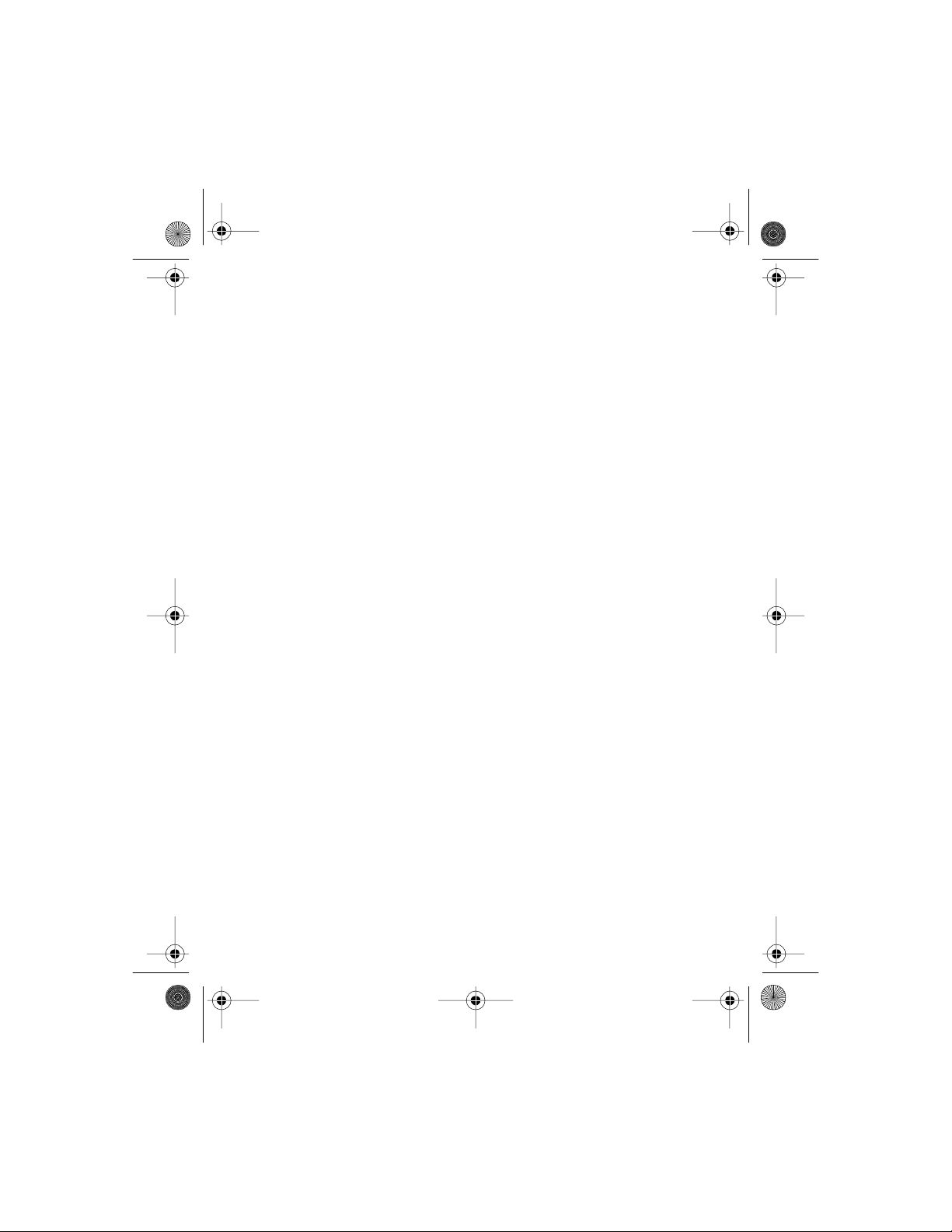
7160.book Page 2 Tuesday, January 26, 1999 1:27 PM
Copyright notices
7160 UG version 0.02 1/26/99
Page 3
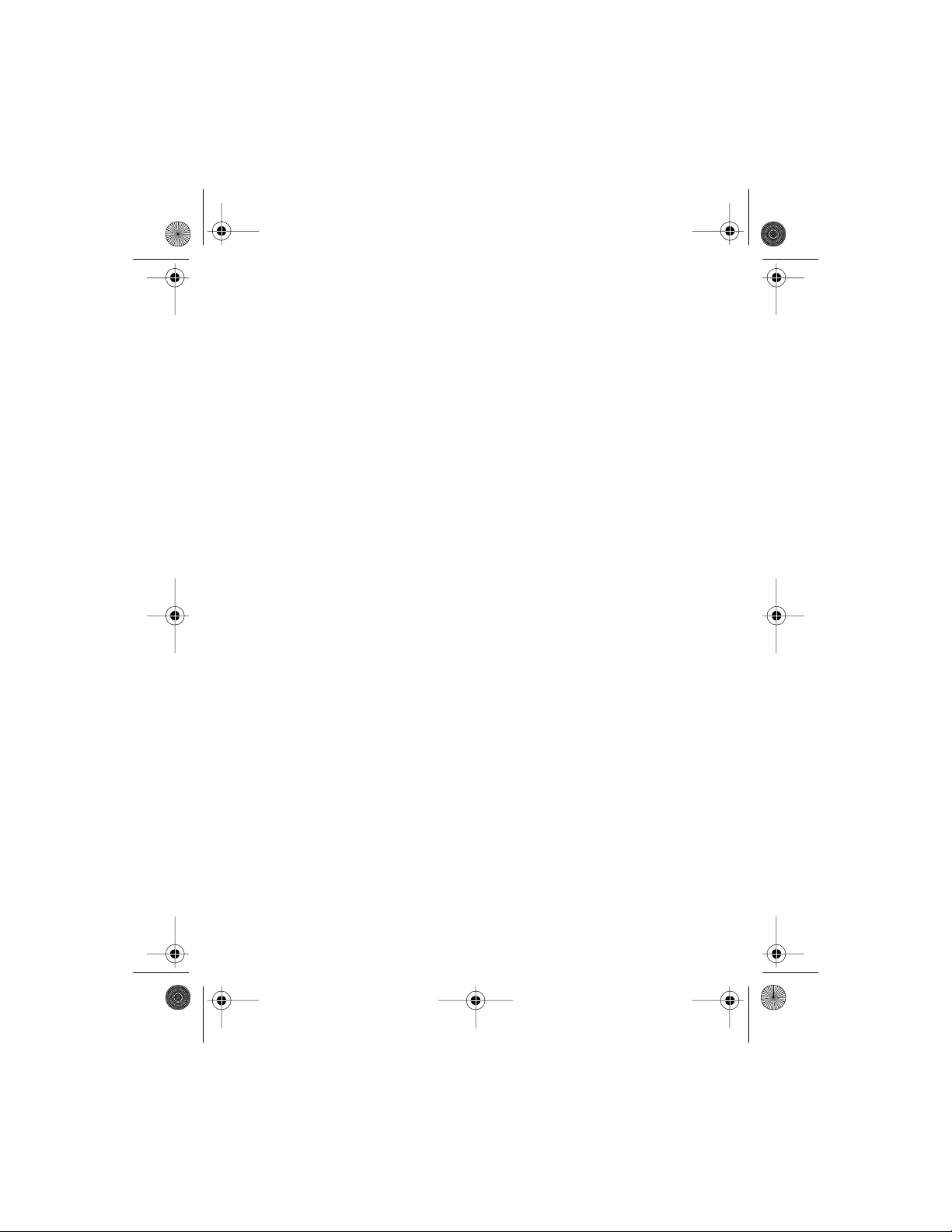
7160.book Page i Tuesday, J a nuary 26, 1999 1:27 P M
1. Welcome . . . . . . . . . . . . . . . . . . . . . . . . . . . . . . . . . . . .3
2. Quick & Easy . . . . . . . . . . . . . . . . . . . . . . . . . . . . . . . . .4
3. For Your Safety . . . . . . . . . . . . . . . . . . . . . . . . . . . . . . .7
About the labels on your phone. . . . . . . . . . . . . . . . . .8
FCC/Industry Canada Notice . . . . . . . . . . . . . . . . . . . .8
Using this Guide . . . . . . . . . . . . . . . . . . . . . . . . . . . . . .9
4. Getting started . . . . . . . . . . . . . . . . . . . . . . . . . . . . . .10
Charging the battery. . . . . . . . . . . . . . . . . . . . . . . . . .10
Switching the phone on & off . . . . . . . . . . . . . . . . . .10
5. About Your Phone. . . . . . . . . . . . . . . . . . . . . . . . . . . .12
Using the keys . . . . . . . . . . . . . . . . . . . . . . . . . . . . . . .12
Using the selection keys. . . . . . . . . . . . . . . . . . . .13
Using the roller . . . . . . . . . . . . . . . . . . . . . . . . . . .13
Using the sliding cover . . . . . . . . . . . . . . . . . . . . . . . .1 4
About display indicators & icons . . . . . . . . . . . . . . . .14
About the phone book . . . . . . . . . . . . . . . . . . . . . . . .15
About the menu . . . . . . . . . . . . . . . . . . . . . . . . . . . . .15
List of menu functions . . . . . . . . . . . . . . . . . . . . . . . .17
6. Call Functions . . . . . . . . . . . . . . . . . . . . . . . . . . . . . . .21
Making & answering calls . . . . . . . . . . . . . . . . . . . . .21
Making a call . . . . . . . . . . . . . . . . . . . . . . . . . . . . .21
Answering a call . . . . . . . . . . . . . . . . . . . . . . . . . .21
Adjusting the earpiece volume . . . . . . . . . . . . . .22
7160 UG version 0.02 i 1/26/99
Page 4

7160.book Page ii Tuesday , January 26, 1999 1:27 PM
Last number redial. . . . . . . . . . . . . . . . . . . . . . . . 22
Calling your voice mailbox . . . . . . . . . . . . . . . . . 22
Calling card calls . . . . . . . . . . . . . . . . . . . . . . . . . 23
In-call functions. . . . . . . . . . . . . . . . . . . . . . . . . . . . . 23
Call waiting . . . . . . . . . . . . . . . . . . . . . . . . . . . . . 24
Call hold . . . . . . . . . . . . . . . . . . . . . . . . . . . . . . . . 24
Making a conference call . . . . . . . . . . . . . . . . . . 24
Transferring a call . . . . . . . . . . . . . . . . . . . . . . . . 25
Call log (Menu 2) . . . . . . . . . . . . . . . . . . . . . . . . . . . . 25
Missed calls (Menu 2-1) . . . . . . . . . . . . . . . . . . . 26
Received calls (Menu 2-2). . . . . . . . . . . . . . . . . . 26
Dialed calls (Menu 2-3). . . . . . . . . . . . . . . . . . . . 26
Clear call lists (Menu 2-4). . . . . . . . . . . . . . . . . . 26
Call timers (Menu 2-5) . . . . . . . . . . . . . . . . . . . . 26
Call forwarding. . . . . . . . . . . . . . . . . . . . . . . . . . . . . . 27
System selection (Menu 5) . . . . . . . . . . . . . . . . . . . . 27
To switch from private to public. . . . . . . . . . . . . 28
7. Customizing Your Phone . . . . . . . . . . . . . . . . . . . . . . 29
Profiles (Menu 3) . . . . . . . . . . . . . . . . . . . . . . . . . . . . 29
How to select a profile . . . . . . . . . . . . . . . . . . . . 29
How to customize a profile. . . . . . . . . . . . . . . . . 29
Settings you can customize . . . . . . . . . . . . . . . . 30
Renaming profiles . . . . . . . . . . . . . . . . . . . . . . . . 31
Setting display language . . . . . . . . . . . . . . . . . . . . . . 32
Displaying the clock . . . . . . . . . . . . . . . . . . . . . . . . . . 32
7160 UG version 0.02 ii 1/26/99
Page 5

7160.book Page iii Tuesday, January 26, 1999 1:27 PM
Welcome note . . . . . . . . . . . . . . . . . . . . . . . . . . . . . . .32
Viewing current call timer . . . . . . . . . . . . . . . . . . . . .32
Customizing the roller menu . . . . . . . . . . . . . . . . . . .32
8. Phone Book Functions. . . . . . . . . . . . . . . . . . . . . . . . .34
Storing names & numbers . . . . . . . . . . . . . . . . . . . . .34
Storing a name & phone number
(Add entry). . . . . . . . . . . . . . . . . . . . . . . . . . . . . . .34
Entering letters & numbers . . . . . . . . . . . . . . . . .35
Storing multiple numbers per name . . . . . . . . . .37
Searching & calling from phone book. . . . . . . . . . . .38
Searching for a name & phone number . . . . . . .38
Making a call from the phone book . . . . . . . . . .38
1-touch dialing . . . . . . . . . . . . . . . . . . . . . . . . . . . . . .39
Assigning a 1-touch dialing number. . . . . . . . . .39
Calling using 1-touch dialing . . . . . . . . . . . . . . .40
Voice dialing . . . . . . . . . . . . . . . . . . . . . . . . . . . . . . . .40
Organizing the phone book . . . . . . . . . . . . . . . . . . . .40
Editing a name & number . . . . . . . . . . . . . . . . . .40
Erasing a name & number . . . . . . . . . . . . . . . . . .40
Copying & printing via IR. . . . . . . . . . . . . . . . . . .41
Caller groups. . . . . . . . . . . . . . . . . . . . . . . . . . . . .42
Memory status . . . . . . . . . . . . . . . . . . . . . . . . . . . 43
9. Text Messages . . . . . . . . . . . . . . . . . . . . . . . . . . . . . . .44
Reading text messages. . . . . . . . . . . . . . . . . . . . . . . .44
Replying to a text message . . . . . . . . . . . . . . . . .45
7160 UG version 0.02 iii 1/26/99
Page 6

7160.book Page iv Tuesday, Ja nuary 26, 1999 1:27 PM
Standard answers & templates. . . . . . . . . . . . . . 46
Writing & sending text messages . . . . . . . . . . . . . . . 46
Writing & sending a text message . . . . . . . . . . . 46
Special sending options. . . . . . . . . . . . . . . . . . . . 47
Sending & printing text messages via IR. . . . . . 48
Organizing your text messages . . . . . . . . . . . . . . . . . 48
Message folders . . . . . . . . . . . . . . . . . . . . . . . . . . 48
Adding or deleting a folder . . . . . . . . . . . . . . . . . 49
Moving a text message . . . . . . . . . . . . . . . . . . . . 49
Erasing a text message . . . . . . . . . . . . . . . . . . . . 49
Message settings . . . . . . . . . . . . . . . . . . . . . . . . . . . . 50
10. Phone As Your Per sonal Assistant. . . . . . . . . . . . . . . 52
Calendar (Menu 8) . . . . . . . . . . . . . . . . . . . . . . . . . . . 52
Calendar views. . . . . . . . . . . . . . . . . . . . . . . . . . . 52
Adding a calendar note . . . . . . . . . . . . . . . . . . . . 54
To-Do list (Menu 9) . . . . . . . . . . . . . . . . . . . . . . . . . . 55
Clock (Menu 4-1-2) . . . . . . . . . . . . . . . . . . . . . . . . . . 55
Alarm clock (Menu 4-1-1). . . . . . . . . . . . . . . . . . . . . 56
Calculator (Menu 7). . . . . . . . . . . . . . . . . . . . . . . . . . 56
Using the calculator. . . . . . . . . . . . . . . . . . . . . . . 57
Using calculator for curren cy conversion. . . . . . 57
Contact manager . . . . . . . . . . . . . . . . . . . . . . . . . . . . 58
11. Games (Menu 6). . . . . . . . . . . . . . . . . . . . . . . . . . . . . 59
12. Browser (Menu 10). . . . . . . . . . . . . . . . . . . . . . . . . . . 60
7160 UG version 0.02 iv 1/26/99
Page 7

7160.book Page v Tuesday, January 26, 1999 1:27 PM
13. Settings (Menu 4) . . . . . . . . . . . . . . . . . . . . . . . . . . . .61
Time settings (Menu 4-1). . . . . . . . . . . . . . . . . . . . . .61
Call settings (Menu 4-2). . . . . . . . . . . . . . . . . . . . . . .61
Anykey answer (Menu 4-2-1) . . . . . . . . . . . . . . .61
Automatic redial (Menu 4-2-2). . . . . . . . . . . . . .61
Emergency key 9 (Me nu 4-2-3). . . . . . . . . . . . . .61
Calling card (Menu 4-2-4). . . . . . . . . . . . . . . . . .62
Phone settings (Menu 4-3). . . . . . . . . . . . . . . . . . . . . 63
Language (Menu 4-3-1). . . . . . . . . . . . . . . . . . . .63
Roller function (Menu 4-3-2) . . . . . . . . . . . . . . .64
Touch tones (Menu 4-3-3). . . . . . . . . . . . . . . . . .64
Animation (Menu 4-3-4) . . . . . . . . . . . . . . . . . . .64
Welcome note (Menu 4-3-5). . . . . . . . . . . . . . . .64
Security settings (Menu 4-4) . . . . . . . . . . . . . . . . . . .64
Call restrictions (Menu 4-4-1). . . . . . . . . . . . . . .65
Change access codes (Menu 4-4-2) . . . . . . . . . .65
Network services (Menu 4-5). . . . . . . . . . . . . . . . . . .66
Voice privacy (Menu 4-5-1). . . . . . . . . . . . . . . . .66
Call forwarding (Menu 4-5-2). . . . . . . . . . . . . . .66
Call waiting (Menu 4-5-3). . . . . . . . . . . . . . . . . .67
Send own number (Menu 4-5-4) . . . . . . . . . . . .67
Network feature setting (Menu 4-5-5). . . . . . . .67
NAM selection (Menu 4-5-6) . . . . . . . . . . . . . . .68
Restore factory settings (Menu 4-6) . . . . . . . . . . . . .69
14. Infrared . . . . . . . . . . . . . . . . . . . . . . . . . . . . . . . . . . . .70
7160 UG version 0.02 v 1/26/99
Page 8

7160.book Page vi Tuesday, Ja nuary 26, 1999 1:27 PM
Sending & receiving data via IR . . . . . . . . . . . . . . . . 70
Checking the status of an IR connection. . . . . . 71
15. Security Features . . . . . . . . . . . . . . . . . . . . . . . . . . . . 72
Keypad Lock (Keyguard). . . . . . . . . . . . . . . . . . . . . . . 72
Locking your phone . . . . . . . . . . . . . . . . . . . . . . . . . . 72
How to lock your phone . . . . . . . . . . . . . . . . . . . 73
How to unlock your phone . . . . . . . . . . . . . . . . . 73
Answering a call when the phone is locked. . . . 73
Saving the unlocked phone number. . . . . . . . . . 73
Calling the unlocked phone number. . . . . . . . . . 73
Access codes. . . . . . . . . . . . . . . . . . . . . . . . . . . . . . . . 73
Restrict calls . . . . . . . . . . . . . . . . . . . . . . . . . . . . . . . . 74
Restricting incoming calls. . . . . . . . . . . . . . . . . . 74
Restricting outgoing calls . . . . . . . . . . . . . . . . . . 75
16. Reference Information. . . . . . . . . . . . . . . . . . . . . . . . 76
Using batteries & chargers . . . . . . . . . . . . . . . . . . . . 76
Accessories & Batteries . . . . . . . . . . . . . . . . . . . . . . . 77
17. Technical Information . . . . . . . . . . . . . . . . . . . . . . . . 83
18. Warranty. . . . . . . . . . . . . . . . . . . . . . . . . . . . . . . . . . . 85
19. Index . . . . . . . . . . . . . . . . . . . . . . . . . . . . . . . . . . . . . . 87
7160 UG version 0.02 vi 1/26/99
Page 9

7160.book Page 1 Tuesday, January 26, 1999 1:27 PM
Graphics needed:
Bottom of phone
END key/TALK key
Selection keys
Back of phone
Phone label (ESN, model number, etc.)
File Contents
71 90titl.fm Title page
7 190ugTOC.fm TOC
Legal notices
7160 UG version 0.02 1 1/26/99
Page 10

7160.book Page 2 Tuesday, January 26, 1999 1:27 PM
File Contents
7190ug.fm WELCOME
Welcome
Quick reference
For your safety
Using this guide
Tech support info?
USING YOUR PHONE
Using your phone
(Many other topics)
REFERENCE
Troubleshooting
Frequently Asked Questions (FAQ)
Glossary
Reference info
Technical info
Warranty
<current safety icons>
About the labels on your phone
FCC/Industry Canada notice
Diagram of front of phone
Diagram of back of phone
Diagram of bottom of phone
Diagram of phone label (ESN, mod.)
Definition of scrolling
7 190IX.fm Index
7160 UG version 0.02 2 1/26/99
Page 11

7160.book Page 3 Tuesday, January 26, 1999 1:27 PM
1. Welcome
Welcome
7160 UG version 0.02 3 1/26/99
Page 12

7160.book Page 4 Tuesday, January 26, 1999 1:27 PM
2. Quick & Easy
Congratulations for choosing this Nokia phone! These pages include some
basic tips for quick and easy use of the phone. For more detailed information,
read through the user ’s guide.
Before using the phone
1 Install and charge the battery. See page 10 for details.
2 Switch on your phone by pressing and holding . See page 10 for details.
Making calls
Making a call
Answering a call
Adjusting the
earpiece volume
Ending/
rejecting a call
Last number redial
Calling your
voice mailbox
Roll up or down with
Press & hold
Open the slide, enter the area code and
phone number & press TALK.
Open the slide. If the slide is open, press TALK.
Roller
Press END or close the slide.
Press TALK (in standby mode) to access
the list of last dialled numbers. Roll with
to desired number and press TALK.
Roller
1
. If the phone prompts for
the voice mailbox number, key it in & press
OK.
during a call.
Using the Phone Book
Quick save
7160 UG version 0.02 4 1/26/99
Enter the phone number & double-press
Options. Enter the name & press OK.
Page 13

7160.book Page 5 Tuesday, January 26, 1999 1:27 PM
Quick find Press Roller once (in standby mode), then
roll with Roller to the desired name.
Using phone book Press options during a call, then roll to
during a call Names list and press Roller.
Rolling the Menu
Entering a menu Press Menu, roll with Rolle r to the desire d
menu function and press Roller.
Exiting a menu Press E ND to exit a menu function with out
& global exit changing its settings & to restore the
standby mode. Tip: Pressing END or
closing the slide exits any function.
Essential Shortcuts
Locking the keypad/ Close the slide & press Lock Keys within
3 seconds.
Unlo c k in g the keyp a d Open the slide.
Turning ringing Press once, roll with Roller to Silent
tones off and press Roller .
Changing ringing Press once, roll with Roller to the
tones desired profile (for example, Normal) &
press Roller . Then roll to Customize &
press OK. Then roll to Ringing tone &
press Roller, roll to the desired ringing t one
& press OK.
Writing & sending Press Menu first, then press Compose.
a text message Enter your message, press Options,
choose Send & press OK. Enter t h e phone
number & pres s OK. See page 46 for
details.
Quick & Easy
7160 UG version 0.02 5 1/26/99
Page 14

7160.book Page 6 Tuesday, January 26, 1999 1:27 PM
7160 UG version 0.02 6 1/26/99
Page 15

7160.book Page 7 Tuesday, January 26, 1999 1:27 PM
3. For Your Safety
For Your Safety
Read these simple guidelines before using your phone.
with these guidelines may be dangerous or illegal.
Road Safety Comes First
Don’t use a hand-held phone while driving; park the vehicle first.
Switch Off In Hospitals
Follow any regulations or rules. Switch phone off near medical equipment.
Switch Off On Aircraft
Wireless phones can cause interference. Using them on aircraft is illegal.
Switch Off W hen Refueling
Don’t use phone at a refueling point. Don’t use near fuel or chemicals.
Switch Off Near Blasting
Do not use the phone where blasting is in progress. Observe restrictions, and
follow any regulations or rules.
Interference
All wireless phones may get interference which could affect performance.
Use Sensibly
Use only in th e no rmal p osit ion (to ear) . Don’ t t ouch the antenna u nnecess aril y .
Qualified Service
Only qualified service personnel must install or repair equipment.
Accessories and Batteries
Use only approved accessories and batteries. Do not connect incompatible
products.
Failure to comply
7160 UG version 0.02 7 1/26/99
Page 16

7160.book Page 8 Tuesday, January 26, 1999 1:27 PM
Connecting To Other Devices
When conn ec tin g t o a ny o t her d ev i c e, read its user’s gu i de for detailed safety
instructions. Do not connect incompatible products.
Remember to make backup copies of all important data.
Making Calls
Ensure the phone is switched on and in service. Enter the phone number,
including t he ar ea c od e, then press TALK. To end a call press END. To answer a
call p ress TALK.
Emergency Calls
Ensure the phone is switched on and in service. If the word “Clear” appears on
the display above the <right selection> key, press and hold
display. Enter the emergency number, then press TALK. Give your loc atio n . Do
not end the call until told to do so.
Infrared Precautions
Do not point the IR beam at anyone’s eyes or allow it to interfere with other
IR devices.
About the labels on your phone
Clear
to cl ear the
Your phone has labels on it. These are important for se rvice and related
purposes, so be careful no to lose the label or the information it contains.
FCC/Indu stry Canada Notice
Your phone may cause TV or radio interference (for example, when using a
telephone in close proximity to receiving equipment). The FCC or Industry
Canada can require you to stop using your telephone if such interference
cannot be eliminated. If you require assistance, contact your local service
facility.
7160 UG version 0.02 8 1/26/99
Page 17

7160.book Page 9 Tuesday, January 26, 1999 1:27 PM
For Your Safety
This device complies with part 15 of the FCC rules. Operation is subject to the
condition that this device does not cause harmful interference.
Using this Guide
The wireless phone described in this guide is approved for use in TDMA and
AMPS networks.
A number of features included in this guide are called Network Services. They
are special services provided by wireless service providers. Before you can take
advantage of any of these Network Services, you must subscribe to these
service(s) from your home service provider and obtain instructions for their
use.
Note: Some networks may not support all language-dependent characters.
7160 UG version 0.02 9 1/26/99
Page 18

7160.book Page 10 Tuesday, January 26, 1999 1:27 PM
4. Getting started
Before you can use your phone, you first need to charge t he phone battery.
Charging the b a ttery
1 Connect the lead from the charger to the bottom of the phone.
2 Connect the charger to an AC wall outlet. The battery indicator bar starts
to scroll.
Note: If the battery is totally empty , it may take a few minutes before the
charging indication appears on the display.
Tip: The phone can be used while charging if the phone is switched on.
3 The battery is fully charged when the battery indicator bar stops scrolling,
and the Battery full text is briefly displayed if t he phone is switched
on.
Charging time depends on the charger and battery used. For example, the
charging time for the BLS-2S battery with the ACP-7 charger takes about
2 hours.
4 Disconnect the charger from the AC outlet and the phone.
For more information on using batteries, see the “Battery Information”
chapter.
Switching the phone on & off
1 Press & hold for more than a second.
7160 UG version 0.02 10 1/26/99
Page 19

7160.book Page 11 Tuesday, January 26, 1999 1:27 PM
If the phone asks for a PIN code:
• Enter the PIN code, which is displayed as asterisks, and press Roller.
If the phone asks for a security code:
• Enter the security code, which is displayed as asterisks, and press Roller.
For more information, see “Access Codes” in Security Features chapter.
Warning! Do not switch on the phone when wireless phone use
is prohibited or when it may cause interference or danger.
As with any other radio transmitting device, do not touch the
antenna unnecessarily when the phone is switched on. Contact
with the antenna affects call quality and may cause the phone to
operate at a higher power level than otherwise needed.
Getting started
7160 UG version 0.02 11 1/26/99
Page 20

7160.book Page 12 Tuesday, January 26, 1999 1:27 PM
5. About Your Phone
Using the keys
Power key: Press and hold the key to switch the
phone on or off.
Tip: Press the key briefly (with clear display) to enter
the list of adjustable Profiles. See page 29 for details.
(graphic) Selection keys: Press to perform the function
indicated by the text on the display above the key . See
page 13.
(graphi c) Roller: Roll to roll through names, phone numbers,
menus or setting lists. Press once to select the
highlighted item. Roll during a call to adjust the
earpiece volume. See page 13.
TALK Send key: Press to make a call to name/number
shown on the display or to answer a call.
Tip: Pre ss once to enter the list of last dial led number
END End key Press to end or reject a call.
Tip: Press once to exit a function & to restore the
standby mode.
0 to 9 Number keys: Used of entering numbers and letters.
Tip: Press and hold
Special character keys: is used for entering
special characters. is used to perform some
special functions.
For example: Pressing while you are in alpha
mode changes the letter case.
(graphic) Slide ejection key: Press to open the sliding cover.
to call your voice mailbox.
1
7160 UG version 0.02 12 1/26/99
Page 21

Picture of display
and selection keys
Picture of
Roller
7160.book Page 13 Tuesday, January 26, 1999 1:27 PM
About Your Phone
Using the sele ction keys
Below the display you can find two
selection keys. Their functions depe nd on
the guiding texts shown above the keys.
For example, when there is the text
Menu above the <left selection> key,
pressing this key enters the menu
functions.
Similarly, pressing the <right selection>
key under text Names allows you access to the phone book functions.
In this user guide, the selection keys are indicated by the relevant guiding text
appearing in bold (for example, Menu or Names).
Using the roller
The
selection key:
Roll
phone book or through phone’s menus, submenus
and option lists.
Press once
the highlighted name or number (in phone book).
Press and h old
when the sliding cover of your phone is closed.
Tip:
the left selection key performs the same function.
Tip:
information about customizing the Roller Menu, see page 32.
functions b o th as a scroll key and as a
Roller
to scroll through names and n umbers stored in
to select the highlighted functi on or sett ing, or t o show det ails of
to make a call to the displayed or highlighted name or number
When the left selection key text is Select, pressing
Press
once (in standby mode) to access the Roller Menu. For
Roller
Roller
instead of
7160 UG version 0.02 13 1/26/99
Page 22

picture
picture
7160.book Page 14 Tuesday, January 26, 1999 1:27 PM
Using the sliding cover
The pop-out sliding cover protects the number
keys of your phone and can be used to answer,
end or reject a call. (See page 22 for details.)
To open the sliding cover, press the slide ejection
key at the upper back side of the phone or
manually slide the cover down.
To close the slide, slide the cover up until it locks
into place.
(1) If you have locked the keypad of your
Tip:
phone, the keypad is always un locked when you
open the sliding cover . ( 2) Closing the sliding cover always exits the m enu and
phone book functions and restores the clear display.
About display indicators & ico ns
Display indicators and icons inform you about the operation of your phone.
Most essential indicators and icons related to various phone functions are
explained later in this user’s guide.
Standby mode
The indicators described below are shown when the
phone is ready for use, with no characters ente red by
the user. This screen is called standby mode or clear
display.
Operator Indicates in which cellular network the phone
is currently used.
(antenna pic.)Shows the signal strength of the cellular
and barnetwork at your current location. The higher
the bar, the stronger the signal.
7160 UG version 0.02 14 1/26/99
Page 23

7160.book Page 15 Tuesday, January 26, 1999 1:27 PM
About Your Phone
(battery pic.)Shows the battery charge level. The higher the
and barbar, the more power in the battery.
About the phone book
The internal phone book can store up to 1000 names with multiple numbers
per name (see “Storing multiple numbers per name” on page37.)
For information about storing names and phone numbers, see “Phone Book
Functions” on page 34.
Entering a phone book function:
• Press the right selection key at Names., roll with Roller to the desired
function (for example, Add new) and press Roller.
Entering the list of stored names and numbers:
• Press Names., roll with Roller to Names list and press Roller.
Tip: You can also access the Names list by pressing Roller (in standby
mode), if the Roller Menu shortcut is set to access it. See page 64 for
details.
About the menu
The phone offers you an extensive range of functions which allows you to
tailor the phone to your needs. These functions are grouped in menus and
submenus.
The menus and submenus can be accessed by rolling the Roller or using the
appropriate shortcut number. (See page 16.)
Accessing a menu function by rolling the roller
1 Press Menu to access the menu facility.
7160 UG version 0.02 15 1/26/99
Page 24

7160.book Page 16 Tuesday, January 26, 1999 1:27 PM
2 Roll with Roller to the desired main menu, for example Settings, and
press Roller to enter the displayed m e nu.
3 If the menu contains submenus, roll with Roller to the desired submenu
and press Roller to enter the submenu (for exa mple, Call Settings).
If the menu contains subm enus ( for example, Anykey answer), repeat
step 3.
4 Roll with Roller to the desired setting option.
5 Press Roller to select the highlighted setting.
Tip: You can retur n to the pr evious menu le vel by pressing Back , or exit th e
menu without changing any settings by pr essin g Ex it. You can also exit the
menu by pressing and holding Back, for example when the slide is closed.
Tip: You can always exit the menu by pressing END without changing the
menu settings. Pressing END restores the standby mode.
Header line
The header line on top of the display helps you to locate where you are in the
menu or phone book.
Help texts
Most of the menu functions are provided with a brief help text. To view the
help text of a menu function, roll to the desired menu function and wait for
10 seconds.
Accessing a menu function by its shortcut
Most menu items (menus, submenus and setting options) are numbered and
can be accessed by their shortcut number. The shortcut number is shown in
the top right corner of the display. For menu shortcut numbers see “List of
menu functions” on page 17.
1 Press Menu.
2 Within 3 seconds, enter the first number of the menu fu n ction you want
to access. Repeat until you have entered all of the numbers.
7160 UG version 0.02 16 1/26/99
Page 25
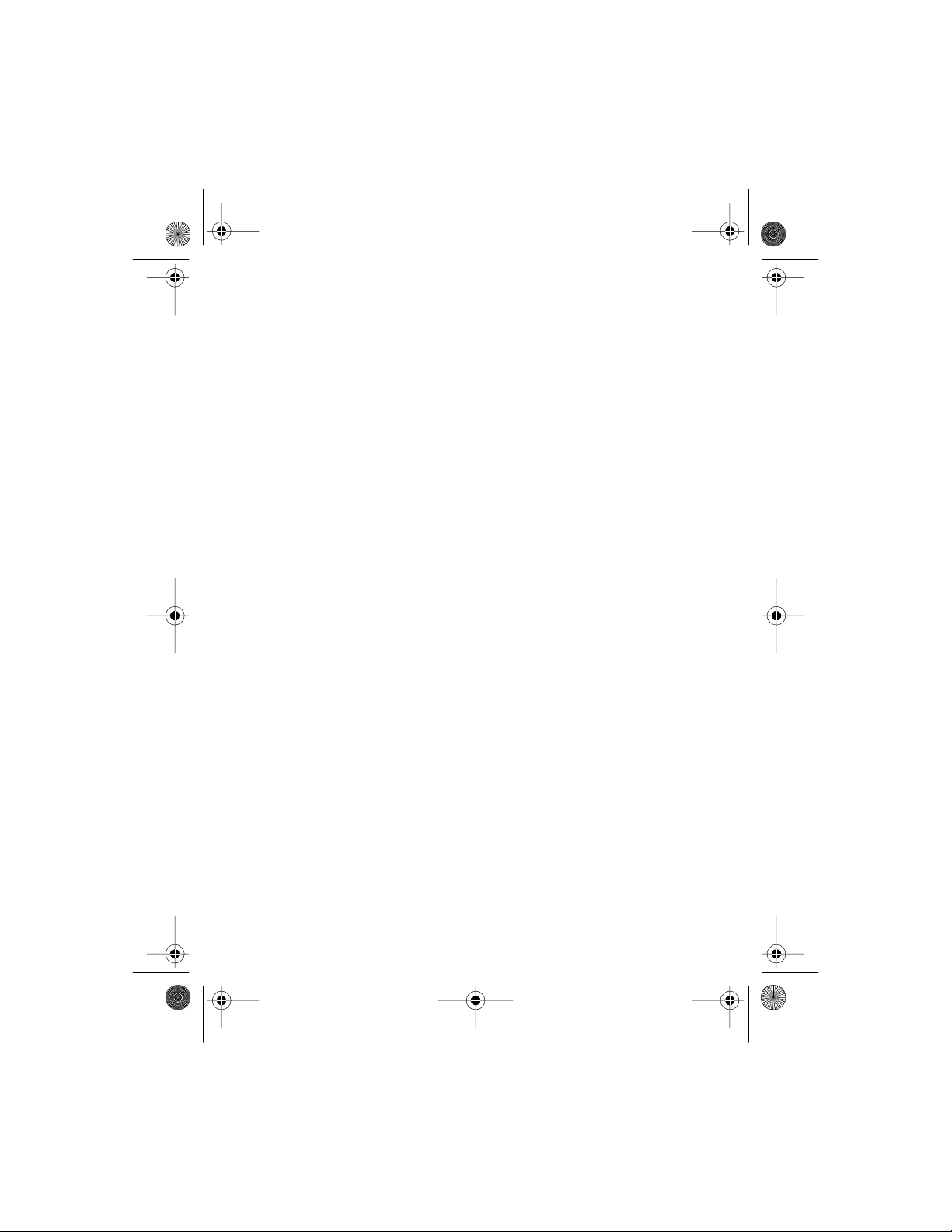
7160.book Page 17 Tuesday, January 26, 1999 1:27 PM
About Your Phone
For example: To set the menu function 1-touc h di al in g to on, press
Menu 4 (for Settings) 2 (for Ca ll settings) 1 (for Anykey
answer ) 1 (for selecting On).
List of menu functions
1Messages
1 Inbox
2 Outbox
3Archive
4 Voice messages
1 Listen to voice messages
2 Voice mailbox number
2 Call log
1 Missed calls
2 Received calls
3 Dialed calls
4 Clear call lists
1 All calls
2 Missed calls
3 Received calls
4 Dialed calls
5 Call timers
1 Last call duration
2 All calls duration
3Life timer
4Clear timers
7160 UG version 0.02 17 1/26/99
Page 26
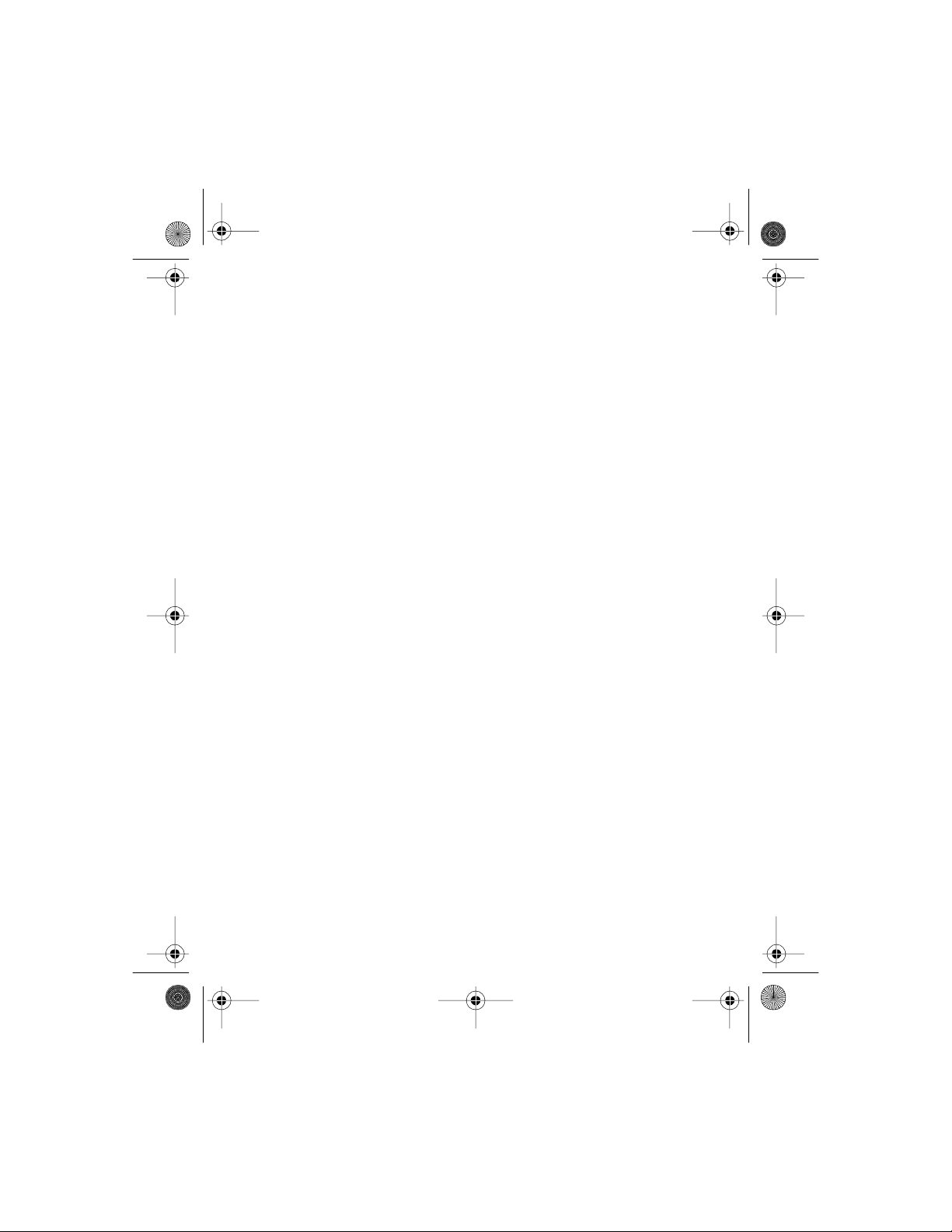
7160.book Page 18 Tuesday, January 26, 1999 1:27 PM
3 Profiles
1Normal
1Activate
2Customize
1 Ringing options
2 Ringing tone
3 Ringing volume
4Vibrating alert
5 Message alert tone
6 Keypad tones
7 Warning and game tones
8Vibrating alert
2Silent
1Activate
2 Cu s to mize (same s u b menus as No rm al)
3Rename
3 Meeting (same submenus as Silent)
4 Outdoor (same submenus as Silent)
5 Pager (sam e submenus as Silent)
6Car
1Activate
2 Cu stomize (s ame submenus as Norm al p l us Automatic Answer and
Lights)
7 Headset
1Activate
2 Cu stomize (s ame submenus as Norm al p l us Automatic Answer)
4Settings
1 Time settings
1 Alarm clock
2 Clock
7160 UG version 0.02 18 1/26/99
Page 27

7160.book Page 19 Tuesday, January 26, 1999 1:27 PM
2 Call settings
1 Anykey answer
2 Automatic redial
3 Emergency key 9
4 Calling card
3Phone settings
1Language
2 Roller function
3 Touch tones
4Animation
5Welcome note
4 Security settings
1 Restrict calls
2 Change access codes
5 Network services
1 Voice privacy
2 Call forwarding
3 Call waiting
4 Send own number
5 Network feature setting
6 NAM selection
6 Restore factory settings
About Your Phone
5System
1Automatic
2 Manual
3New search
6Games
1Memory
2Snake
3 Logic
7160 UG version 0.02 19 1/26/99
Page 28

7160.book Page 20 Tuesday, January 26, 1999 1:27 PM
4Dice
7Calculator
8Calendar
9To-Do
10 Browser
11 Infrared
12Keyguard
Phone book menu
(Press Names)
Find
Add new
Erase
One by one
Erase all
Options
Scrolling view
Memory status
1-touch dial ing
Caller groups
Rename group
Group ringing tone
Group graphic
7160 UG version 0.02 20 1/26/99
Page 29

7160.book Page 21 Tuesday, January 26, 1999 1:27 PM
6. Call Functions
Making & answering calls
Making a call
1 Open the sliding cover.
2 Enter the phone number including the area code and press TALK (or press
and hold down the Roller).
Normal position: Hold the phone as you would any other telephone with
the antenna pointed up and over your shoulder.
3 Press END to end the call (or to cance l the call a ttempt). You can also end
the call by closing the sliding cover.
Tip: To make an international call, enter the international prefix (by pressing
twice) and the country code before entering the area code and phone
number.
Call Functions
Answering a call
1 Open the sliding cover to answer an incoming call. If the sliding cover is
already open, press TALK to answer the call.
2 Press END or close the sliding cover to end the call.
Tip: You can reject an incoming call by pressing END or by closing the
sliding cover. If you have activated Forward when busy, the rejected
call will be forwarded.
7160 UG version 0.02 21 1/26/99
Page 30

picture
picture
7160.book Page 22 Tuesday, January 26, 1999 1:27 PM
Answering, ending and rejecting a call by using the sliding
cover
• To answer an incoming call, open the sliding cover.
• To reject an incoming call, close the sliding cover.
• To end a call, close the sliding cover.
Adjusting the earpiece volume
You can adjust the earpiece volume of the phone by
rolling with the Roller during a call. Roll upwards to
increase and downwards to decrease the earpiece
volume.
Last number redial
The last ten phone numbers you called or attempted to call are stored in the
phone’s memory. To redial one of these last dialled numbers:
1 With display clear, press TALK once to access the list of the last-dialed
numbers.
2 Scroll with Roller to the desired name/number.
3 Press TALK to dial the displayed name/number.
Also see “Call log (Menu 2)” on page25.
Calling your voice mailbox
1 Press and hold END (with clear display).
2 If the phone asks for the voice mailbox number,
enter it and press Roller.
7160 UG version 0.02 22 1/26/99
Page 31
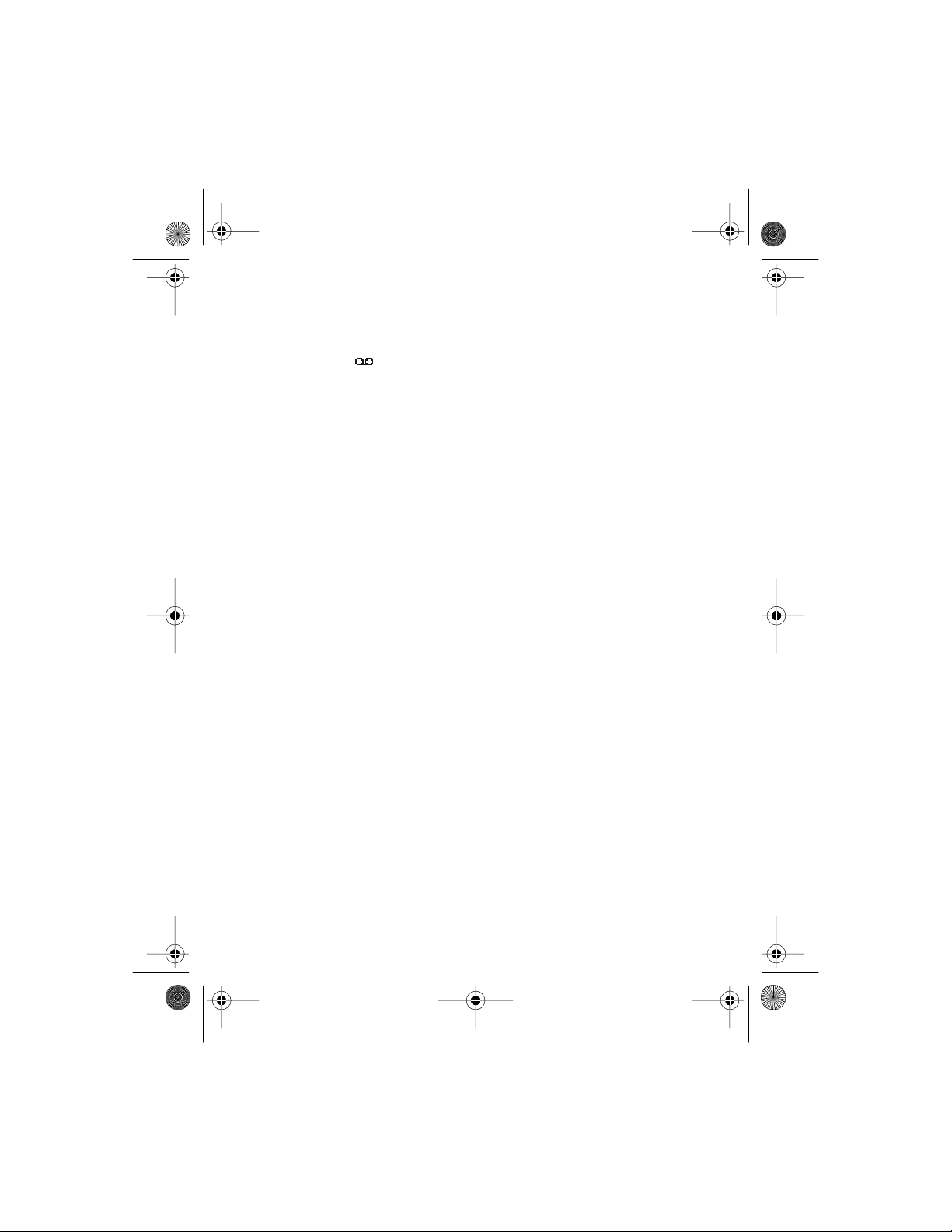
7160.book Page 23 Tuesday, January 26, 1999 1:27 PM
Voice mail is a network service. For more information and for the voicemail
box number, con t act your service provider.
Tip: Wh en is displayed, just press List en to call your voice mailbox
number .
Calling card calls
Before you can make a call using a calling card, you have to enter your calling
card information into the phone. See ‘Calling card (Menu 4-2-4)’ on page 62.
To make a call using a calling card:
1 Enter the phone number, including any prefix (such as 0 or 1) that your
calling card may require when you make a calling card call. See your
calling card for instructions.
2 Press and hold TALK for a few secon ds until your phone displays Card call.
3 Your phone displays Wait for tone, then press OK. Wait fo r the tone,
then press OK.
4 Your phone displays Wait for tone, pr ess OK again. Wait for the tone
again, then press OK.
Call Functions
In-c all fun ct ions
Your phone provides a number of functions (in-call options) which you can
use during a call. You cannot utilize all of these functions at all times. Many
of the in-call options are network services.
By pressing Options during a call some or all of the following in-call
options may be available: Mute or Unmute (to mute or unmute a call), New
Call (to make a c all when you have a call in progress ), To uch to nes (to
send touch tones stored in phone book), Phone Book (to access the phone
book), Menu (to access the Menu).
7160 UG version 0.02 23 1/26/99
Page 32

7160.book Page 24 Tuesday, January 26, 1999 1:27 PM
Call waiting
This network service allows you to answer an incoming call while you have a
call in progress if you have activated the menu function Call Waiting
(Menu 4-5-3).
1 Press Answer or TALK. The first call is put on hold.
To reject the call, just ignore the call. Or, first press Options, scroll to
Reject and then press OK. If you have activated Forward when
busy, the rejected call will be forwarded.
To switch between the two calls, press Swap or TALK.
2 To end the active call, press END (or to end both calls at the same time,
press Options, scroll to End all calls and press OK.)
Call hold
This network service allows you to make another call while you have a call in
progress.
1Press Hold. The first call is put on hold.
2 Make the second call.
3 To switch between the two calls, press Swap or TALK.
4 To end the calls, press END.
Tip: You can also mute the line for a while. Press s Options, rol l with Roller
to Mute. When you want to resume the muted call, press Unmute.
Making a conference call
This network service allows up to six persons take part in a conference call.
1 Make a call to the first participan t.
2 Press Options and roll to New Call and press Roller. Make the c all to
the second participant. The first call is put an hold.
7160 UG version 0.02 24 1/26/99
Page 33

7160.book Page 25 Tuesday, January 26, 1999 1:27 PM
3 To join the first participant in the conference call, press Option s, choose
Conference and press Roller.
4 To add a new person to the call, repeat the steps 2 and 3.
5 To have a private conversation with one of the participants:
• Press Options, roll to Private and press Roller.
• Roll to the desired participant and press OK.
• Once you have finished the private conversation, return to the
conference call as described in step 3.
6 To end the conference call, press END.
Transferring a call
When you have one call active and one on hold, this network service allows
you to connect these two calls and disconnect yourself from the call.
Call log (Menu 2)
Within this menu you can view and delete phone numbers re gistered by the
phone, and view the approximate length and cost of you r calls (network
service).
In the options of the missed calls, dialled numbers or received calls menus you
can view the date and time of the call, view, edit or erase the number from
the list or save the number in the phone book.
Note that the phone registers missed and received calls only if the network
supports the Calling Line Identification function, the phone is switched on and
is within the network’s service area.
Call Functions
7160 UG version 0.02 25 1/26/99
Page 34

7160.book Page 26 Tuesday, January 26, 1999 1:27 PM
Missed calls (Menu 2-1)
Within this submenu you can view the ten phone numbers from which
somebody has most recently tried to call you with no success.
Tip: When a note of missed calls is displayed, press List.
Received calls (Menu 2-2)
Within this submenu you can view the ten phone numbers from which you
have most recently accepted calls (network service).
Dialed calls (Menu 2-3)
Within this submenu you can view the ten phone numbers that you have most
recently called or attempted to call.
Tip: To quickly access the list of last dialled numbers, press TALK once (with
clear display).
Clear call lists (Menu 2-4)
This menu function allows you to erase all the phone numbers listed in the
Missed Calls, Received Calls and Dialed calls submenus. Note that you cannot
undo the operation.
Call timers (Menu 2-5)
Within this submenu, you can view the duration of your incoming and
outgoing calls in hours, minutes and seconds. You can also clear the call
timers. To clear the timers, you need the security code.
Note: The actual time invoiced for calls by your service provider may vary,
depending upon network features, rounding off for billing, and so forth.
7160 UG version 0.02 26 1/26/99
Page 35

7160.book Page 27 Tuesday, January 26, 1999 1:27 PM
Call forwardi ng
This network service allows you to forw ard your incoming calls to another
number, for e x ample to your voice mailbox. For details, contact your service
provider.
You can select one of the following forwarding modes:
• Forward all calls (M enu 4-5-2-1)
All voice calls are forwarded and no ringing tone is played at an incoming
call.
• Forward when busy (Menu 4-5-2-2)
Voice calls are forwarded when your number is busy.
Tip: If Forward when busy is activated, rejecting an incoming call will
also forward the call.
• Forward when not answered (Menu 4-5-2-3)
Voice calls are forwarded when you don’t answer a call within the preset
timeout.
• Forward when phone off or no coverage (Men u 4-5- 2-4) Voice
calls are forwarded when your phone is switched off or outside of the
network service area.
For each of the above modes you can sele ct Activate (turns forwarding o n
if allowed by the network), Cancel (turns forwarding off) or Status
(shows the call types affected by the forwarding mode).
Within the submenu Cancel
you can cancel all call forwarding.
all call fo rw ardi ng (Menu 4-5-2-5),
Call Functions
System selection (Menu 5)
Your phone is capable of working in residential, private, and public systems.
You can choose how your phone selects a network to use.
7160 UG version 0.02 27 1/26/99
Page 36

7160.book Page 28 Tuesday, January 26, 1999 1:27 PM
This feature is Menu 5 in your phone. The default is Automatic, whic h
means your phone automatically searches for networks available to you and
chooses the appropriate one. Every time you switch on your phone,
Automatic is selected.
If you choose Manual, your phone displays a list of available and unavailable
networks. (You can’t use unavailable networks.) Scroll through the choices
and press OK when you reach the o ne you want.
If you choose Ne w Search, your phone begins a new search for new private
and residential systems. When it finds the best new system, it displays it. You
can then select it or start another search by pressing Next.
Note: The Manual and New search features can be used on ly when your
primary phone number (NAM1) is selected. See page 68.
To switch from private to public
If you are in a private system and want access to a public system, press and
hold Menu when you are not in a call. Your phone will display Search
public systems? Press OK and your phone will use the public system
for the next outgoing call. After the call it will revert to Auto matic
system selection.
7160 UG version 0.02 28 1/26/99
Page 37

7160.book Page 29 Tuesday, January 26, 1999 1:27 PM
Customizing Your Phone
7. Customizing Your Phone
Profil es (Menu 3)
Within the Profiles menu, you can adjust and customize the alert of your
phone for different events, environments and caller groups.
How to select a profile
If you want to change the currently selected profile (Normal is th e default),
quickly press the key. Then roll with
activate and press
To access the list of profiles through the menu, press Menu, then scroll to
Profiles and press
If you don’t want your phone to ring at an incoming call, select the
Tip:
Silent profile.
. Choose Activate, then press OK.
Roller
.
Roller
to the pro file you want to
Roller
How to customize a profile
1 Press
2 Scroll to one of the following profiles and press
Options: Normal (default), Silent,
Outdoor, Meeting, Pager, Car
1. This profile is shown only after the phone has been used with a car kit.
2. This profile is shown only after the phone has been used with a headset.
7160 UG version 0.02 29 1/26/99
once.
1
, Headset2.
Page 38

graphic
graphic
7160.book Page 30 Tuesday, January 26, 1999 1:27 PM
3Select
4 Roll to the setting you want to customize (for
5 Roll to the desired option and press OK.
Customize
: Whe n the ph one is c onnecte d to the headset
Note
(HDC-9), this option is not available.
example,
Ringing tone
and press OK.
) and press
Roller
.
Settings you can customize
Incoming call alert
Defines how the phone notifies you of an in coming voice call. The options
are: Ringing, Ascending, Ring once, Beep once, Caller
groups and Silent.
Note:
•If Incoming call alert is set to Silent, no ringing tone, mess age
alert tone, keypad tones, warning tones, or game tones will be heard.
•When Caller Groups is selected, the phone rings only upon calls from
phone numbers which belong to a selected caller group. (Also a gra phic is
shown, if you’ve selected one for that group.) See “Caller groups” on
page 42.
Ringing tone
Sets the ringing tone for voice calls.
Note: You may be able to download a new ringing tone via the text message
(SMS) service or via your phone’s IR port. For more infor mation, contact your
service provider .
Ringing volume
Sets the volume level for ringing and message alert tones.
7160 UG version 0.02 30 1/26/99
Page 39

7160.book Page 31 Tuesday, January 26, 1999 1:27 PM
Customizing Your Phone
Vibrating aler t
Sets the phone to vibrate at an incoming voice call. The vibrating alert does
not work when the phone is connected t o a charger or desktop stand.
Message alert tone
Sets the ringing tone type for text messages.
Keypad tones
Sets the volume level for keypad tones or turns the keypad tones off.
Warning and game tones
Turns warning and game tones on or off. For example, when turned on, the
phone sounds a warning tone when the battery is running out of power.
Automatic answer (in Car and Headset profiles only)
Sets the phone to answer an incoming voice call after one ring.
Note: This function can only be used when your phone is connected to a
headset or to a car kit equipped with the ignition sense option, with the
ignition on.
Lights (in Car profile only )
Turns the display and keypad lights on or off.
Renaming profiles
You can rename the profile names to your liking except for the names of the
Normal, Car and Headset profiles.
1 Press Menu, scroll with
2 Roll to the profile you want to rename and press Options.
3 Roll to
4 Enter the new name and press OK. For infor mation about entering letters,
7160 UG version 0.02 31 1/26/99
Rename
see page 35.
and press OK.
to Profiles and press
Roller
Roller
.
Page 40

7160.book Page 32 Tuesday, January 26, 1999 1:27 PM
Setting display language
Within the Lan guage menu (4-3-1) you can select the language for your
phone’s display.
Language setting also affects the time and date formats of the following
functions: A larm clock (Menu 4-1-1), Clock (Menu 4-1-2) and Calendar
(Menu 8).
Display in g th e cloc k
The phone is provided with a clock. Wit hin the Clock menu (4-1-2) you can
set the phone to show the clock in the top right of the display, set the time,
and choose whether the clock use s a 12-hour or 24-hour format.
Welcome note
Within the Welcome note menu (4-3-5), you can write a message of up to 36
characters that is briefly displayed every time the phone is switched on.
Viewing current call ti m e r
You can set the phone to display the duration of the current call. To do this,
use Menu 2 5 1, press Details, and select On.
Customizing the roller menu
Pressing the
quick access to certain phone features. As a default, the Roller Menu allows
you access to the list of names and numbers stored in phone book (Names
List).
7160 UG version 0.02 32 1/26/99
with clear display activates the Roller Menu, allowing you
Roller
Page 41

7160.book Page 33 Tuesday, January 26, 1999 1:27 PM
Customizing Your Phone
You can set the Roller menu to access another function that you often use (for
example, Profiles or the list of last dialled numbers). This you can do within
the Roller function submenu (4-3-2); see page 64.
7160 UG version 0.02 33 1/26/99
Page 42

7160.book Page 34 Tuesday, January 26, 1999 1:27 PM
8. Phone Book Functions
Before storing any names and numbers, you may also want to s elect how th e
stored names and phone numbers are shown.
Setting the type of view for stored names & numbers
Your phone can show the stored names and phone numbers in two ways:
Name list shows four names at a time.
Name, number shows one name & phone number at a time.
1 Press Names, roll with Roller to Options and press Roller.
2 Roll to Scroll in g vi ew and press Roller.
3 Roll to Name list or Na me , num ber and press OK to sel ec t the
highlighted option.
Storing names & numbers
Storing a name & phone number
(Add entry)
1 Press Names.
2 Press Options and roll to Add entry and press OK.
3 Ent er the name and press OK. See “Entering letters & numbers” below.
4 Enter an area code and phone number, and press OK.
7160 UG version 0.02 34 1/26/99
Page 43

picture
7160.book Page 35 Tuesday, January 26, 1999 1:27 PM
Phone Book Functions
If you enter the + character for the international prefix (by pressing
twice) in front of the country code, you can also use the phone
number when calling from abroad.
Quick Save: With the display clear, enter the phone number and press the
left selection key twice. Enter the name and press OK.
Entering letters & numbers
You can enter letters and numbers either by using th e Roll er or number keys
(1 to 9).
Using the roller to enter letters & numbers
1 Roll with Roller the character & number list on the far
right of the display when in alpha mode (indicated by
ABC or abc at the top left of the display)
2 Press Roller to insert the highlighted letter or number.
• If you make a mistake, you can remove characters to the left by pressing
Clear as many times as needed. Pr ess ing and holding Clear clea rs the
screen.
• To move the cursor, roll the character & number to one of the arrow
symbols (-> or <-) and press Roller t o move cursor t o the dire ction of the
highlighted arrow symbol.
You can also move the cursor by first pressing Options, t hen pressing
Roller at Move cursor. Roll with Roller to the desired location and press
Done to move the cursor.
Tip: Entering numbers using Roller may come in handy, when you want
to dial and call a number without opening the sliding cover.
Using number keys to enter letters & numbers
Once in alpha mode, press the key labelled with the character you want: once
for the first character, twice for the second and so on.
7160 UG version 0.02 35 1/26/99
Page 44

7160.book Page 36 Tuesday, January 26, 1999 1:27 PM
The available characters, depending on the display language chosen (see
“Language (Menu 4-3-1)” on page 63), are:
KEY CHARACTERS
1 . , ? ! - & 1
2 A B C 2 Ä À Á Â Ç Ã Æ
3 D E F 3 È É Ë Ê
4 G H I 4 Î Ï Ì Í Ð Ý
5J K L 5 £
6 M N O 6 Ö Ô Ñ Ò Ó Ø
7 P Q R S 7 $ ß
8 T U V 8 Ü Ù Û Ú
9W X Y Z 9
0 space, 0
special characters such as + and %
upper or lower case
• To switch between upper case and lower case, press quickly. ABC or
abc at the top of the display indicates the selected case.
• To insert a number, press and hold the key labelled with the desired
number. Or, press and hold to switch to number mode (indicated by
123 at the top of the display). To switch back to alpha mode, press and
hold again.
• To insert a space, press 0.
• Pressing brings up a list of special characters. Roll with Roller to the
desired character and press Roller to select the highlighted character. If
the character list continues on the next screen, you can scroll between the
screens by pressing .
Tip: When entering names in phone book, the phone uses
title case, which automatically writes the first character of a name in upper
case and the rest of t he word in lower case. When writing a text message or
other text, the phone uses the text case, which automatically writes the first
character of each sentence in upper case.
7160 UG version 0.02 36 1/26/99
Page 45

Picture
7160.book Page 37 Tuesday, January 26, 1999 1:27 PM
Phone Book Functions
Storing multiple numbers per name
The phone’s internal phone book allows you to store
multiple phone numbers per name, as well as an
e-mail address, street address, a nd text notes. You can
store up to 15 numbers per name. The first number
stored under a name is automatically set as the
default number for the name.
Tip: When you press and hold Roller at a highlighted name, the phone will
make a call to the default number.
To add a new number to a name:
1 Press the right selection key twice to enter the names list.
2 Roll wi th Roller to the desired name, press Options, roll to Add
number, and press Roller.
3 Roll to one of the number types and press Roller to select it.
The number types available are: Standard, Fax, Mobile, Office.
You can later chan ge the number type by us ing the Ch an ge Type option
in the option list.
4 Enter the number and press OK to save it.
To change the default number:
1 Once in the names list, roll to the desired name and press Roller.
2 Roll to the number you want to set as the default number, press Options
and roll to Make Default and press Roller.
To add a text item to a name:
1 Once in the names list, roll to the desired name, press Options and roll
to Add text and press Roller.
2 Roll to one of the text types and press Roller to select it.
The text types available are: Email, Postal address, Note.
7160 UG version 0.02 37 1/26/99
Page 46

Picture
7160.book Page 38 Tuesday, January 26, 1999 1:27 PM
3 Enter the text (f or exa mpl e, an e-mail add ress) at Add text: and press
OK to save it.
Searching & calling from phone
book
Searching for a name & phone number
1 Press Names, roll with Roller to Search and
press Roller.
2 Enter the first characte r(s) of the desired name and
press OK. Then roll with Rolle r to the desired name
and press Roller.
If there i s mo re than one numb er s t o red un d er a n am e, ro ll wi t h Roll er to
the desired number.
3 Press Roller to view the details of the highlighted name.
Quick Find: Press the right selection key twice (in standby mode) to access
the Names list. Enter the first character(s) of the desired name and roll
with Roller to the desired name.
Making a call from the phone book
Making a call from the phone book can come in handy when you want to
make a call with the slide closed.
1Press Names, roll to Search and press Roller.
2 Enter the first letter(s) of the name and pr ess OK. Then roll with Roller to
the desired name.
3 Press TALK to call the highlighted name.
7160 UG version 0.02 38 1/26/99
Page 47

7160.book Page 39 Tuesday, January 26, 1999 1:27 PM
Phone Book Functions
Tip: Pressing and holding Roller at a highlighted name makes a call to the
default number, if there is more tha n one number stored under the name. To
make a call to a number other than t he default number , roll with Roll er to the
desired number and press TA LK or Roller.
1-touch dialing
Assigning a 1-touch dialing number
The first nine phone numbers stored in phone book are automatically stored
as 1-touch dialing numbers and can be dialed using the number keys 1 - 9. If
you want to assign another number to one of the number keys, do the
following:
1 Press Names.
2 Press Options , roll to 1-touch dialing and press Roller .
3 Roll to the desired number key (Key 1 to Key 9), and press
Options.
(If no phone number is assigned to a key or when the phone has
automatically assigned a phone number to a number key, Assign is
shown. If a phone number is already assigned to key, the phone number
(name) and Options are shown.)
4 Roll to the desired name and press OK. If more than one number is stored
under the name, roll the numbers and press OK to select the highlighted
number.
After assigning a phone number to a number key, you can view the number,
change or erase it by pressing Options.
Assign
or
7160 UG version 0.02 39 1/26/99
Page 48

7160.book Page 40 Tuesday, January 26, 1999 1:27 PM
Calling using 1-touch dialing
When a phone number is assigned to one of the number keys (1 to 9), you can
call the phone number in either of t h e following ways:
• Press the corresponding number key (1 to 9) and press TALK.
• Press and hold the corresponding number key until the call is started.
Note: Pressing and holding
dials your voice mailbox number.
1
Voice dialing
<this section TBD>
Organizing the phone book
Editing a name & number
1 Once you have recalled the name or number you want to edit, press
Options.
2 Press Roller at Edit.
3 Edit the name and press OK and/or edit the number and press OK.
Tip: If you have stored multiple phone numbers per name, you can use the
option Edit number to edit one of the numbers, Edit e-mail to edit
the e-mail address, or Edit note to edit the textual note (for example,
home address) you have store d under a name.
Erasing a name & number
You can remove names and phone numbers from the selected phone book one
by one or all at once.
7160 UG version 0.02 40 1/26/99
Page 49

7160.book Page 41 Tuesday, January 26, 1999 1:27 PM
Phone Book Functions
To erase a name an d number
1 Once you have recalled the name and number you want to erase, press
Options.
2 At the Erase name prompt, press Roller .
Note: If you have stored multiple numbers with a name, the option Erase
name dele te s the na me and all the numbers stor ed und er it.
Tip: If you have stored multiple numbers with name, you can use the option
Erase number to delete one of the numbers, Erase e-mail to d el ete
the email address, or Erase note to delete the textua l note (fo r exa mp l e,
home address) you have stored under a name.
To erase all names and nu mbers
1 Press Names (in standby mode).
2 Press Options, roll to Erase all? and press OK.
3 At the Are you sure? prompt, press OK, en ter your secu rity code, th en
press OK.
Copying & printing via IR
Copying or printing a name & number from your phone
Using your phone’s infrared (IR) port, you can copy n ames and phon e numbers
to a compatible phone or PC which is running an appropriate application. You
can also print names and phone numbers stored in your phone’s phone book
via a compatible printer.
1 Recall the name and phone number to be copie d.
Make sure that the other phone is set to receive data via its IR port.
2 Once you have recalled the desired name and number from the phone
book, press Options, roll to Send via IR (to copy the name & number)
or Print via IR (to print the name & number) and press
7160 UG version 0.02 41 1/26/99
Roller
.
Page 50

7160.book Page 42 Tuesday, January 26, 1999 1:27 PM
Copying a name & phone number to your phone
To copy names and phone number from another compatible phone, you
need to first set your phone to receive data through its IR port using the
Infrared menu (Menu 11).
Then, the user of the other ph one sends you a name & n umber as described
above.
Once you have received the name and phone number, press Sh ow. Th en
press Options, selec t Save or Discard, and press OK.
Caller groups
You can set the p hone to sound a spec if i c ri ngi ng tone and flash a graphic
(picture) on the display when you receive a call from a particular name &
phone number. To do this, first include the name & number in the desired
caller group. Then, select a ringing tone and graphic for this group.
Note: You can set the phone to ring only u pon calls from names & numbers
that belong to a specific caller group. See “Profiles (Menu 3)” on page29.
Adding a name & phone number to a caller group
1 Once you have recalled the desired n ame and number from the phone
book, press Options.
2 Roll with
3 Roll to the desired caller group, for example Family, and press
to Caller groups, and press
Roller
Roller
.
Roller
.
Setting a ringing tone & graphic for a caller group
1Press Names.
2 Roll to Caller groups and press
3 Roll to one of the caller groups and press
4 Roll to one of the following functions and press
7160 UG version 0.02 42 1/26/99
Roller
.
Roller
.
Roller
.
Page 51

7160.book Page 43 Tuesday, January 26, 1999 1:27 PM
Phone Book Functions
Rename group
Enter the new name for the caller group and press OK.
Group ringing tone
Roll to the desired tone and press OK. Preset is the to ne sel ec ted f or t he
currently selected profile.
Group graphic
Roll to On, Off, View graphic, Send via IR, Send graphic
(send via SMS), and press OK.
5 If you selected Send graphic (network service), enter the recipient’s
phone number or recall it from phone book and press OK.
You can also download a new graphic to your phone via the IR port. See
“Infrared” on page 70 for information about receiving data via IR. After you
have downloaded a graphic, roll to View graphic or Save graphic
and press OK. If you selected Save graphic, reach the desired caller
group and press OK.
Memory status
You can check what percentage of the phone’s memory is in use and how
much memory is still unoccupied.
1 Press Names.
2 Press Options roll to Options and press
3 Roll to Memory status and press
The phone now displays the status of the phone’s memory.
Roller
Roller
.
.
7160 UG version 0.02 43 1/26/99
Page 52

7160.book Page 44 Tuesday, January 26, 1999 1:27 PM
9. Text Messages
Within the Mes sages menu (Menu 1) you can read, write and send text
(SMS) messages to another phone or , for e xample, to an email address or fax
if supported by your net work . You may need to subscribe to the text messa ge
(SMS) service fir s t.
Note: Before you can send any text messages, you need to store your
message c enter number with th e Message center number option under
Message settings in the Messages menu. Contact your service
provider for the message center number.
Reading text messages
When you have received a text messa ge, the indicator and the number of
new messages follow ed by Message(s) received will appear on the
display.
1 Press Read to read the message or press Exit to view it later.
To read an unread message later:
Once in the Messages menu, roll to the desired message and press Roller
to read it .
To re-read a message:
Once in the Messages menu , press Roller at Inbox. Roll to the d esire d
message and press Read (or Roller) to read it .
2 While reading the message, press Options to scroll the list of options
and press Roller at the highlighted option to select it.
The option list includes options for erasing, replying, forwarding, moving,
editing and renaming the message you are reading. You can also copy the
message to your phone’s calendar as a reminder note (Copy to
7160 UG version 0.02 44 1/26/99
Page 53

7160.book Page 45 Tuesday, January 26, 1999 1:27 PM
Text Messages
Calendar) or you can send or print it via IR. The Detail option shows
you, for example, the sender’s name & phone number, message center used
for sending, and reception date and time.
For forwarding the message to a distribution list or, for example, to a fax,
see “Special sending options” on page 47.
Note:
in front of the header means that the message has not yet be en read.
i
in front of the header indicates a delivery report.
When blinks there is no more space f o r n ew te xt messa ges. You can read
some of the unread messages when they will be moved to Inbox folder and
automatically deleted, or if you have stored messages in the Archive folder
or folders you have created, e rase some messages from the folders.
Replying to a text message
1 While viewing a message that you want to reply to, press
to Reply and press Roller.
2 Roll to one of the following reply types and press Roller.
Blank (Gives you empty text buffer.)
Original (Original message is included in the reply message.)
Standard answer, for example Yes (O nly the selected standard answer is
included in the reply message; you can’t edit the answer or add any
additional text).
Template (The selected template is included in the beginning of the
reply message. The template text can be modified and additional text can
be added).
3 If you selected Templates, the list of templates is displayed. Roll to the
desired template and press OK.
4 Write your reply message and press
Press OK again to send the message to the displayed number.
7160 UG version 0.02 45 1/26/99
Options
, roll to Send and press
Options
, roll
OK
.
Page 54

7160.book Page 46 Tuesday, January 26, 1999 1:27 PM
For sending the reply message to a distribution list or, for example, to a fax,
see “Special sending options” on page47.
Standard answers & templates
Your phone offers you a list of standard answers and templates which you can
use in creating and replying to text messages.
The list of default templates can be found in the Templates folder of the
Messages menu. You can edit the templates to your liking, but the original
templates will be restored if you select Restore Factory Settings
(Menu 4-6).
Writing & sen ding text messages
Within the Mess ages menu you can write and send text m e ssages or save
your own messages in the Outbox folder for later use.
Writing & sending a text message
1Once in the Messages me nu, pres s Options , roll to Write Message
and press OK.
2 Enter your message. For information about entering text, see “Entering
letters & numbers” on page 35.
Tip: If you want to use one of the standard templates, press Options,
roll to Insert template and press R oller . Then roll to the template
you want to use and press OK.
3 To send the message, press Options, roll to Send and press OK. Then
enter the phone number (or recall it from the phone book) and press OK to
send the message.
The option list includes options for sending, saving, or erasing the message
you are writing.
7160 UG version 0.02 46 1/26/99
Page 55

7160.book Page 47 Tuesday, January 26, 1999 1:27 PM
Text Messages
For information about sending the message to distribution lists or, for
example, to a fax, see “Special sending options” on page 47.
To view the messages saved in the Outbox:
1 Once in the Messages m e nu, roll to Outbox and press Roller.
2 Scroll to the desired message and press Roller to view it.
The option list under Options include same options as the option list for
reading the messages, except Reply.
Special sending options
Sending a text message to a distribution list
When sending a reply message or when writing and sending a message, you
can send the message to multiple recipients by using distribution lists. To send
a reply message to a distribution list, use th e Forward Multi option under
Forwar d Option s. To send an origina l messa ge to a distri bution list , u se
Send Multi under Send Op tio ns.
1 When you select Forward Mu lt i or Send Multi and you haven’t
yet defined any distribution lists, pre ss Roller to add a new distribution list.
2 Mark the number you want to include in the distribution list and press
Roller. Roll to the next number you want to add to the list and press
Roller . When you have marked all the names you want to add to the list,
press Done.
3 Enter the name for the distribution list and press OK.
4 When the name of the new distribution list is highlighted, press Optio ns,
roll to Select List and press OK.
The options list gives you the following options: Add New List, View
List, Edit List, Rename List, Erase List and Select
List.
7160 UG version 0.02 47 1/26/99
Page 56

7160.book Page 48 Tuesday, January 26, 1999 1:27 PM
Sending a text message as a fax
You can also send or forward a te xt message as a fax (for example, to your
office fax machine) by using the Send Special option under Send
Options or the Forward Special option under Forward Options,
if supported by your network.
In order to send a text message to a fax, you nee d to define one special se t for
fax transmissions in the message settings.
Then when you select Send Special or Forward Special, you select
this predefined set and press Roller. Then you enter the fax number and press
OK. See “Message settings” on page 50.
Sending & printing text messages via IR
Using your phone’s infrared (IR) port, you can send text messages to a
compatible phone or PC which is running an appropriate application. You can
also print text messages on a compatible printer.
• Once in the message you want to send or print via IR, press Options, roll
to Send via IR or Print via IR and press Roller.
Note: When sending the message via IR to a compatible phone, make sure
that the other phone is set to receive data via its IR port.
Organizing your text messages
Message folders
All the text messages stored in your phone’s message memory are organized
in folders.
7160 UG version 0.02 48 1/26/99
Page 57

7160.book Page 49 Tuesday, January 26, 1999 1:27 PM
Text Messages
Inbox and Outbox folders
After you have read an incoming text message, the phone stores the message
in the Inbox folder of the Messages menu. When you save a message you
have written and/or sent, the phone stores the message in the Outbox folder .
When the message memory is full and you receive or write new messages, the
phone automatically overwrites the oldest messages stored in the Inbox and
Outbox folders.
Archive folder and user-created folders
If you want to make sure that certain messages w ill not be over written when
the message memory becomes full, or if you want to further organize your
messages, you can move some of your messages to the Archive fol der. You
can also add new folders under the Messages menu and store some of your
messages th ere.
Adding or deleting a folder
Once in the Messages menu, press Options, roll to Add new folder
and press
If you want to delete a folder you have added, roll to the option Delete
folder and press
messages contained in that folder will also be deleted.
. Enter the name of the new folder and press OK.
Roller
. Note that when you delete a folder, all the
Roller
Moving a text message
Once in the desired message folder (for example, Inbox), press Options,
roll to Move and press
. Roll to the selected folder name and press OK.
Roller
Erasing a text message
1Once in the Messages menu, roll to the folder where you want to erase
one ore more messages and press
7160 UG version 0.02 49 1/26/99
Roller
.
Page 58

7160.book Page 50 Tuesday, January 26, 1999 1:27 PM
2 Roll to the message you want to erase, press Options, roll to Eras e and
press OK.
Message set tings
Once in the Messages menu, you can access the message settings m enu by
first pressing Options and then selecting the option Message
settings.
There are two kinds of message settings in your phone: set-specific settings
and settings common to all text messages.
A set is a group of settings needed for sending text messages. The phone uses
the first message set (for example, SMS) as a default if no other set is selected
when sending a message. When you reply to a text message and select Send
or when you write a text message and select Send, the phone automatically
uses the firs t messag e set. Th e optio ns Message center number,
Messages sent as and Message validity under Message settings
apply to the first messa g e set.
You also can, for exa mple, send a text message to a fax or to an e-mail address
(if supported by your service provider) if you have defined a set with proper
settings for fax or mail transmissions. See “Special sending options” on
page 47.
Settings common to all text messages
The following message settings under the Mess age se ttin gs menu are
common to all outgoing text messages, regardless of the selected set.
Delivery reports
You can request the network to send delivery reports about your text
messages (network service).
Reply via own center
This network service allows the recipient of your text message to send you
a reply message via your te x t message center.
7160 UG version 0.02 50 1/26/99
Page 59

7160.book Page 51 Tuesday, January 26, 1999 1:27 PM
Special sets
Within the Special sets submenu of Messag e Se tti ngs you can
change the settings of a particular set (for example, SMS, Fax, etc.). Each of
the sets has its own submenu with the following functions:
Message center number
The phone number of the message center needed for sending text
messages.
Messages sent as
For normal text messages, select the option Text?; for fax transmission,
select the option Fax; etc. Note that you can on ly use the options Fax,
Email and Page if your messaging service offers the facility to convert
the text messa g es in to these alternate formats. Contac t yo ur se rv i ce
provider regarding the availability of this function.
Message validity
This network service allows you to se t the length of time that your text
messages are stored at the message center while attempts are made to
deliver them.
Default recipient
The default number for any text message sending.
Rename this set
Allows you to rename the set to your liking.
Text Messages
7160 UG version 0.02 51 1/26/99
Page 60

Menu
Calendar
WeeksExit
Picture of Day
List
Picture of
Week View
7160.book Page 52 Tuesday, January 26, 1999 1:27 PM
1 0. Phone As Y our P ersonal Assistant
Calendar (Menu 8)
You can use the phone’s calendar to keep track of
reminders, phone calls, meetings and birthdays. You
can set the calendar to sound an alarm when it’s time
for you to make a call or to go to a meeting.
Remember!
use this function. Do not switch on the phone when wireless phone use is
prohibited or when it may cause interference or danger.
Calendar views
Day list
Press Menu, r oll to Calendar, and press Roller to
access the day list.
Day list allows you to roll through the days day by day.
For each day, the day list shows the date and the icon
for each note type you have set for the day. See “Adding a calendar note” on
page 54.
Tip: Pressing Weeks enters the week list. The week
list allows you to roll your calendar week by week. You
can also access the week list by pressing Options,
rolling to Weeks, and pressing OK.
Your phone must be switched on to
7160 UG version 0.02 52 1/26/99
Page 61

Picture of Day
View
Picture of Note
View
7160.book Page 53 Tuesday, January 26, 1999 1:27 PM
Phone As You r Personal Assistant
Tip: In the day list and week list, you can quickly jump to a certain date by
entering the date by using the number keys. For example, if today is the 9th
and you enter 3, the phone jumps to the 3rd day of the following month.
Day view
Once in the day list, roll to the desired day and press
Roller to access the day view.
Day view allows you to roll through the notes made for
the selected day.
Note view
Once in the day view, roll to the desired note and press
Roller to enter the selec ted no te.
Note view allows you to view the details of th e
selected note.
The option list for all calendar views includes options for making a note,
sending a note via SMS or IR, and printing a note via IR. The re are also opt ions
for jumping to another day or to the To-Do List.
The option list for day view and note view also includes options for erasing,
editing and moving a note. For the Meeting, Call and Day note types, there is
also an option for copying the note to another day and for repeating the note
(every day, every week, biweekly or every year).
The Settings option allo ws you to set the date, time , date for mat, time
format and week format for the calendar. The option Erase old notes
allows you to set the phone t o automatically delete old not es after a specified
period of time. However, repeat notes (for example, birthday notes) will not be
deleted.
Tip: When you are in the day list, day view or week list, you can quickly go
to today’s day view by pressing .
7160 UG version 0.02 53 1/26/99
Page 62

Picture of
To-Do List
7160.book Page 54 Tuesday, January 26, 1999 1:27 PM
Adding a calendar note
1Once in the Calendar, pre ss Options, roll to Make Note and press
Roller.
2 Then press Options, roll to one of the following note types and press
Roller. For information about entering letters and numbers, see page35.
Meeting
Enter the note and the date and press OK. Repeat this with the time.
Call
Enter the desired phone number (or recall it from phone book) and the date
and press OK. Repeat this with th e ti me.
Birthd ay
Enter the person’s name, date of birth and year of birth (optional) and press
OK. If you enter the year of birth, the note show s the per son’s age aft er the
name.
Day note
Enter the note and the date and press OK.
3 Roll with Roller to the desired alarm option and
press Roller. If you s elect the Custom time, enter
the alarm time and press OK.
The presence of a tone alert is indicated by when
you view the notes.
When the phone alarms for a note
The phone flashes its lights, beeps, and dis plays the note. With a Call note
on the display, you can call the displayed number by pressing TALK. To stop t he
alarm, press Exit or END.
7160 UG version 0.02 54 1/26/99
Page 63

Picture of
To-Do List
Picture of Note
View
idle mode with
clock
7160.book Page 55 Tuesday, January 26, 1999 1:27 PM
Phone As You r Personal Assistant
To-Do list (Menu 9)
Within this menu you can make yourself a to-do list
and prioritize your to-do list notes.
Adding a To-Do note:
1 Press Menu, roll with Roller to To-Do List and pre ss Roller.
2 Press Options , select Add and press OK.
3 Enter the no te a nd pr ess OK. For entering letter and numbers, see page35.
4 Then roll with Roller to the desired note priority (1, 2 or 3) and press OK.
You can change the priority later by using the option Change
Priority.
Viewing To-Do notes
Once in the To-Do List, roll with Roller to a desired
note and press Roller to view the deta i l s of the
highlight ed To-Do note.
The option list includes options for adding, erasing and
editing the note. There are also options for jumping to Calendar and
copying the note to the calendar as a day note. There are also options for
sending the note (via SMS or IR) or printing the note (via IR).
Clock (Menu 4-1-2)
Your phone has a clock. Within the Clock menu
(4-1-2). you can set the phone to show or hide the
clock; set the time; and choose whether the clock uses
12-hour or 24-hour format.
When the phone is set to show the clock, the current
time is always shown in the top right of th e display, except when you are in
the phone book or menu functions.
7160 UG version 0.02 55 1/26/99
Page 64
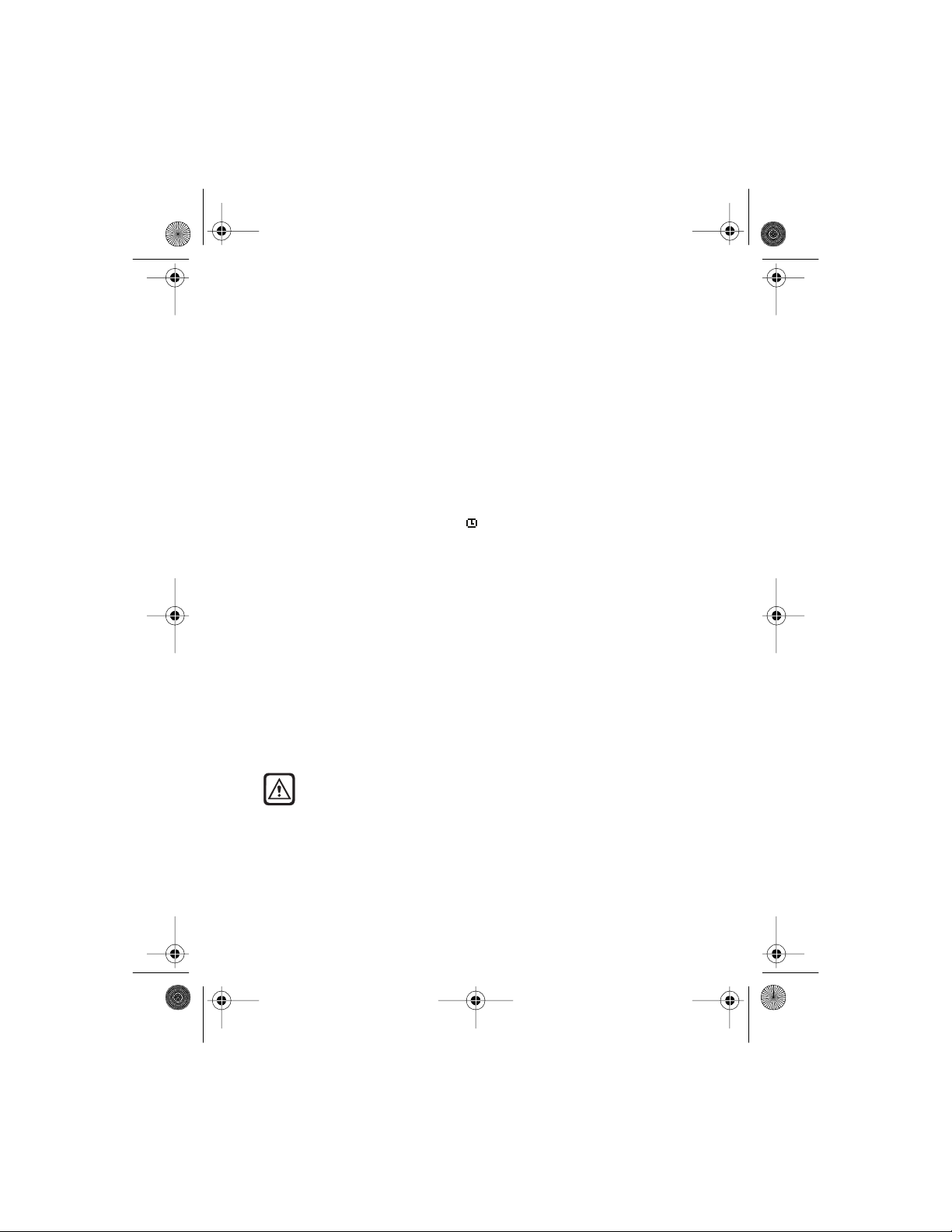
7160.book Page 56 Tuesday, January 26, 1999 1:27 PM
The clock is used by the following phone functions: Messages (Menu 1), Call
log (Menu 2), Alarm clock (Menu 4-1-1) and Calendar (Menu 8).
Note: If the bat tery is removed fr om the phone, you may need to set t he time
again.
Alarm clock (Menu 4-1-1)
With the Alarm clock (Menu 4-1 -1), you ca n set the phone to alarm at a
specified time.
The alarm clock uses the tim e format set for the phone clock: 12-hour or
24-hour format. In standby mode, the indicator shows that the alarm is set
to on. You can switch the phone off and the alarm clock will still work.
When the alarm time expires
The phone s ound s an alert t one (unless Incoming Call Alert is set to
Silent or Beep once), the text ALARM! is shown, and the phone’s lights
flash.
If you let the phone alarm for a minute or if you pres s any othe r key , t he alar m
stops for a few minutes and resumes thereafter . Y ou can end this snoozing by
pressing Stop or switching off the phone.
If the alarm time expire s w hile the phon e is switche d off, t he phone switche s
itself on and starts alarming. If you press Stop, the phone asks whether you
want to activate the phone for calls. Press Yes to register or No to switch off
the phone.
Remember!
prohibited or when it may cause interference or danger.
Do not switch on the phone when wireless phone use is
Calculator (Menu 7)
You can use your ph on e’s calculator to add, subtract, multiply, divide and
convert currency.
7160 UG version 0.02 56 1/26/99
Page 65

7160.book Page 57 Tuesday, January 26, 1999 1:27 PM
Phone As You r Personal Assistant
R
switch on the phone when wireless phone use is prohibited or when it may
cause interference or danger.
! Your phone must be switched on to use this function. Do not
EMEMBER
Using the calculator
1 Press
2 “0” appears on the scre en. En ter th e first number in the calculati on ( pres s
3 To add, press once (+ appears); to subtract, pre ss twice ( - ); to
4 Enter the second number. A subtotal is shown. Then repeat steps 3 and 4
5 For a total, pre ss
6 To start a new calculation, press
Note:
especially in long divisions.
Menu
, scroll to
for decimal point).
multiply , press three times ( * ); to divide, press four times ( / ). To
add a decimal point, press .
Or: Press
and press
as many times as necessary.
Roller
Options
OK
.
).
This calculator has limited accuracy and rounding errors may occur,
Calculator
, scroll to
Equals
, and press
Add, Subtract, Multipl y
(or press
Options
Clear
Roller
, scroll to
.
.
or
Equals
Divide
and press
Using calculator for currency conversion
Setting the exchange rate
1 Once in the
2 Roll wi th
3 Roll to
units in foreign units
the currency, and press OK.
7160 UG version 0.02 57 1/26/99
Calculator
Roller
to
Foreign units in domestic units
menu, press
Set rate
and press
Options
OK
, depending on how you wish to convert
.
.
Domestic
or
Page 66
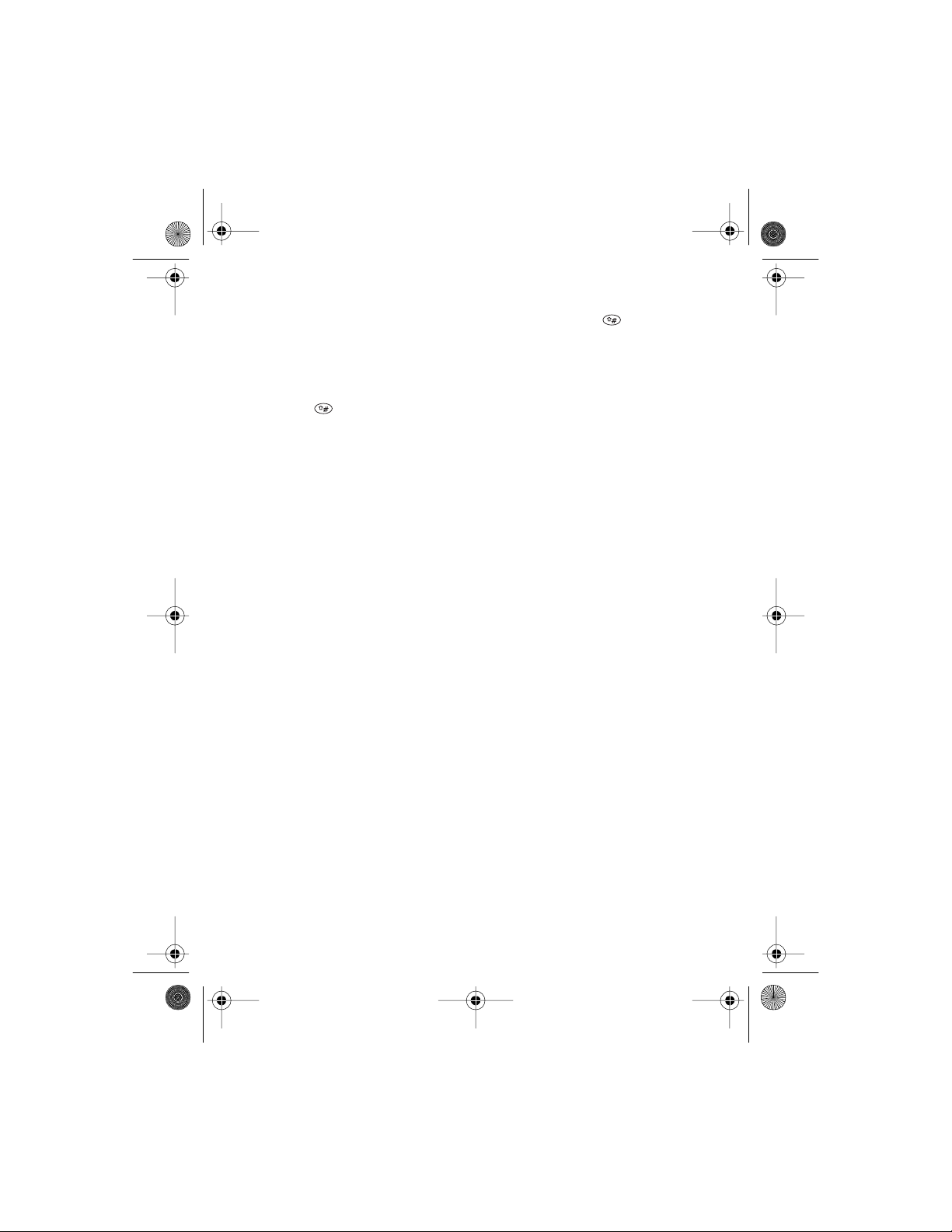
7160.book Page 58 Tuesday, January 26, 1999 1:27 PM
4 Enter the appropriate exchange rate and press
decimals). Rate saved is displayed.
OK (use the key for
Currency conversion
1 Once you have set the exchange rate, enter the amount to be converted
(press for decimal point).
2 Press
Tip: If you selected Foreign units in domestic units while
storing the exchange rate, select To Domestic and if you selected
Domestic units in foreign units select To foreign.
Options
OK.
The phone displays the converted amount.
roll to eit her To domestic or To foreign, and press
Contact manager
You can use your phone’s inter nal phone book as a contact manager by storing
a person’s contact information (such as street address, e-mail address etc.)
along with their name. See “Storing multiple numbers per name” on page 37.
7160 UG version 0.02 58 1/26/99
Page 67

7160.book Page 59 Tuesday, January 26, 1999 1:27 PM
Games (Menu 6)
11. Games (Menu 6)
Not only can you use your phone for communication but also for some serious
fun. Your phone offers you three games to choose from.
• In Memory, you reveal pictures to find pairs in as few tries as possible.
• In Snake, you are to feed the snake with as many goodies as possible. The
longer the snake’s tail grows, the higher your score.
• In Logic, you are to find out a secret combination of figures.
R
EMEMBER
switch on the phone when wireless phone use is prohibited or when it may
cause interference or danger.
To start a new game:
1Go to the Games menu, roll to the desired game & press Roller. 2 In Memory or Logic, select option New game. In Snake, select 1-pl ayer
option.
Tip: Snake can also be played as a 2-player game via the IR port of your
phone. Before starting the 2-player game, ensure that the IR ports of the two
devices are pointing at each other. A 2-player game can be started in the
following two ways: 1) both players start the same 2-player game on their
phones or 2) the first player sets up the infrared connection by entering the
Activate IR menu (Menu 11) and the second player starts the 2-player
game in the normal way.
Use the option Instru ctions to l earn how to play t he game. With the
option Level you can choose the difficulty level of the game.
In Snake you can pause the game by pressing either selection key and then
resume a paused game with the option Continue. With the optio n Top
score you can check the highest score in your phone.
Your phone must be switched on to use this function. Do not
!
7160 UG version 0.02 59 1/26/99
Page 68

7160.book Page 60 Tuesday, January 26, 1999 1:27 PM
12. Browser (Menu 10)
The Browser menu allows you access to WWW services supported by your network, such as news, weather reports, flight times, dictionaries, and so on. Within the Browser menu you can save addresses of WWW services as bookmarks and then you can use the services via the Bookmarks option.
Note that the content of each service depends on the content provide r of th at
service. To use a service, follow the instructions provided by t he content
provider.
When you enter the Browser menu for the first time, the phone prompts
you to enter the Server number, Service number an d Homepage
URL of a WWW service.
After you have saved the Homepage URL, the service is saved as a home
service. You can quickly access the home service by pre ssing Home when
enteri ng the Browser menu.
To save a WWW service as a bookmark:
Once in the Browser menu, press Roller and roll to Settings. After
saving the server number and service number, the phone displays Connect
to the service? Press OK.
While browsing the service, press Options, r oll to Add bookmark, and
press Roller.
To enter a WWW service saved as a bookmark:
Once in the Browser menu, press Roller at Bookm arks, then press
Options. When you see Go to, press Rolle r to activate the service.
7160 UG version 0.02 60 1/26/99
Page 69

7160.book Page 61 Tuesday, January 26, 1999 1:27 PM
Settings (Menu 4)
13. Settings (Menu 4)
Within th e Settings menu you can change a number of settings related to the phone’s functions and security.
Time settings (Menu 4-1)
See “Alarm clock (Menu 4-1-1)” on page56.
See “Clock (Menu 4-1-2)” on page 55.
Call settings (Menu 4-2)
Anykey answer (Menu 4-2-1)
When this feature is turned on, you can answer an incoming call by briefly
pressing any key except or END.
Automatic redia l (Menu 4-2-2)
When this feature is turned on, your phone will make up to three attempts to
connect the call after an unsuccessful call attempt.
Emergency key 9 (Menu 4-2-3)
When this feature is turned on, the phone attempts to make an emergency
call when you:
• press and hold the 9 key, or
7160 UG version 0.02 61 1/26/99
Page 70

7160.book Page 62 Tuesday, January 26, 1999 1:27 PM
• press 9, then press TALK.
Note: Wh e n Keyguard is active, the only way to make an emergency call is
to dial the emergency number, then press TALK.
IMPORTANT!
location. Only one number is dialed automatically by Emergency Key 9, and it
might not be the proper number in all circumstances.
Official emergenc y number s (fo r exampl e, 911) vary by
Calling card (Menu 4-2-4)
If you wish to use a calling card for long distance calls, you must first save
your calling card information into your phone. Your phone can save
information about two calling cards.
To learn how to make calling card calls, see ‘Calling card calls’ on page 23.
Saving calling card information
1 Press Menu 4-2-4.
2 Scroll to the desired calling card, then press Options.
3 Scroll to Edit, then press OK.
4 Enter your security code (see page 73), then press OK.
5At Dialing sequence, press Select. Scroll to the dialing sequence
your card uses, then press Select.
Dialing sequence
Access no.
+ phone no.
+ card no.
Access no.
+ card no.
+ phone no.
Use for cards that
require you to:
Dial 1-800 access number, then
phone number, then card
number (+ PIN if required)
Dial 1-800 access number, then
card number (+ PIN if required),
then phone nu mber
Card s using this
sequence
MCI, AT&T True
Choice, Sprint
Canada, Unitel
networkMCI,
WorldPhone MCI
7160 UG version 0.02 62 1/26/99
Page 71

7160.book Page 63 Tuesday, January 26, 1999 1:27 PM
Settings (Menu 4)
Dialing se quen ce
Prefix
+ phone no.
+ card no.
Use for cards that
require you to:
Dial the pr efix ( any nu mber s tha t
must precede the ph one nu mber)
and phone number you want to
dial, then card number (+ PIN if
required)
Cards using this
sequen ce
GTE, PacBell, AT&T,
Stentor
Note: The order of the following steps may vary , depending on which dialing
sequence your card uses.
6 Enter acces s number (usually the 1-800 number l is te d on the bac k of the
calling card), then press OK.
7 Enter your card number and/or PIN, then press OK. Your phone will display
Save chan ge s? Press OK.
8 Scroll to Card name, then press Select. Enter the card name using
your phone’s keypad, then press OK.
Note: This procedure might not work with all calling cards. Please look at the
back of your calling card or contact your long distance company for more
information.
Choosing a calling card to use
To select a calling card to use, press Menu 4-2-4, sc roll to th e ca rd you wa nt,
then pres s Options. Select is highlighted; press OK. Enter your security
code, then press OK.
Phone settings (Menu 4-3)
Language (Menu 4-3-1)
You can select a language for the phone’s display.
7160 UG version 0.02 63 1/26/99
Page 72

7160.book Page 64 Tuesday, January 26, 1999 1:27 PM
This setting also affects the time and date formats of the following
functions: A larm clock (Menu 4-1-1), Clock (Menu 4-1-2), Calendar (Menu
8).
Roller function (Menu 4-3-2)
Pressing Roller when the display is clear activates the Roller Menu. As a
default, the Roller Menu allows you access to the list of names and numbers
stored in phone book (Names List). Instead you can set the Roller Menu to
allow you access to one of the following:
Quick Menu (allows you quick access to Messages, Calendar, Profiles,
Names List and Menu), 1-touc h dialing, Di al ed calls, and
Profiles.
Touch tones (Menu 4-3-3)
Animation (Menu 4-3-4)
Welcome note (Menu 4-3-5)
This menu allows you to set the message which is shown when the phone is
switched on.
Security settings (Menu 4-4)
Your phone is equ ipped with a versatile security system to prevent
unauthorized use of the phone. See “Security Features” on page 72.
7160 UG version 0.02 64 1/26/99
Page 73

7160.book Page 65 Tuesday, January 26, 1999 1:27 PM
Settings (Menu 4)
Call restrictions (Menu 4-4-1)
This network service allows you to restrict maki ng and re ce iv ing ca ll s w it h you r
phone. For this function you need the restricti on password.
Within this menu you can bar all outgoing calls (Outgoing calls), all
calls to abroad when in home country (International calls), all
international calls except to calls to home country when abroad
(International except to home country), all incoming calls
(Incoming calls), all incoming calls when abroad (Incoming calls
if abroad) or you can cancel all call restrictions (Cancel all
restrictions).
For each function (except Cancel all restrictions) you have the
following options: Activate, Cancel, or Status (which shows the
restricted call types).
Note: When calls are restricted, calls may be possible to certain emergency
numbers in some networks (for example, 911 or other official emergency
number).
Change access codes (Menu 4-4-2)
With this menu you can change the access codes: s ecurity code, PIN code and
PIN2 code. These codes may only include the characters 0 to 9. The phone
prompts you to enter the curr ent code and th e n ew code. It als o prompts you
to verify the new code.
Note: Avoid using access codes similar to the emergency numbers, su ch as
911, to prevent accidental dialling of the emergency number.
7160 UG version 0.02 65 1/26/99
Page 74

7160.book Page 66 Tuesday, January 26, 1999 1:27 PM
Network servic es (Menu 4-5)
Voice privacy (Menu 4-5-1)
Available only in digital networks, voice privacy encrypts the voice channel so
it is more difficult for anyone to eavesdrop on your con versat ions. Use Menu
4-5-1 to turn voice privacy on or off.
This feature may not be available in all areas; contact your service provider for
details. If voice privacy becomes inactive, the phone beeps and displays
Voice privacy not active.
Call forwarding (Menu 4-5-2)
Call forwarding is a network service that lets you forward your incoming calls
to another phone number. Check with your service provider for details and
feature codes.
Activating call forwarding: standard method
To activate call forwarding, you must get the call forwarding activation code
from your service provider.
1 Dial the code for activating call forwarding followed by the phone number
to which you want to forward your calls.
2 Press TALK.
Example: If the call forwarding activation code is *71 and the number you
want to forw ard calls to is (214) 555-1234, dial *712145551234, then
press TALK.
Activating call forwarding: menu method
You can save the code for activating call forwarding and then use the menu to activate
call forwarding. See ‘Adding feature activation codes to the menu’ on page 68.
7160 UG version 0.02 66 1/26/99
Page 75

7160.book Page 67 Tuesday, January 26, 1999 1:27 PM
Settings (Menu 4)
Cancelling call forwarding: standard method
To cancel call forwarding, you must get the call forwarding cancellation code
from your service provider.
1 Dial the code for cancelling call forwarding (for example, *710).
2 Press TALK.
Cancelling call forwarding: m enu method
You can save the code for cancelling call forwarding and then use the menu
to cancel call forwarding. See ‘Adding feature cancellation codes to the menu’
on page 68.
Call waiting (Menu 4-5-3)
When this network service is activated, the network will notify you of a new
incoming call while you have a call in progress. See “Call waiting” on page24.
Send own number (Menu 4-5-4)
This network service allows you to set whether your phone number is hidden
or displayed to the person you are calling. Preset reset s the phone to the
default setting, On or Off, that you have agreed upon with your service
provider.
Network feature setting (Menu 4-5-5)
Call forwarding, call waiting, and send own number are network services
available through your service provider. These features do not appear in your
phone’s Network services menu until you sa ve the related fea ture
code(s) given to you by your service provider. After you save the feature
activation or cancellation code, the featu re appears in t he phone’s menu and
you can use the menu to turn the feature on or off.
7160 UG version 0.02 67 1/26/99
Page 76

7160.book Page 68 Tuesday, January 26, 1999 1:27 PM
Feature codes can be saved only when your primary phone number
Note:
(NAM 1) is selected. See page 68.
Adding feature activation codes to the menu
To save a feature activation code, press Menu 4-5-5. At the Feature
code: prompt, enter the feature activation code, then press OK. Scroll to the
feature that the code applies to, then press Select. (If the feature is call
forwarding, choose one of the four types of call forwarding.) Finally , scroll to
Activate, then press OK.
Activate will now appear in the menu for that feature.
Adding feature cancellation codes to the menu
To save a feature cancellation code, press Menu 4-5-5. At the Feature
code: prompt, enter the feature cancellation code, then press OK. Scroll to
the feature that the code applies to, then pr ess Select . (If the feature is call
forwarding, choose one of the four types of call forwarding.) Finally , scroll to
Cancel, then press OK.
Cancel will now appear in the menu for that feature.
NAM selection (Menu 4-5-6)
Your service provider can set up your phone to have three phone numbers that
are activated in different service areas—for example, one number for the
Dallas area, one number for the Chicago area, and one number for the New
York area .
A number assignment module, or NAM, consists of a phone number and
network information that the service provider programs into your phone.
When you select a NAM, you’re not only selecting a phone number, you’re also
selecting a home system in which you will not be charged roaming fees.
NAMs are not equal. Some features, such as system selection (see page 27)
and network feature setting (see page 67), are available only when the
primary NAM is selected.
Use Menu 4 2 7 to select a NAM.
7160 UG version 0.02 68 1/26/99
Page 77

7160.book Page 69 Tuesday, January 26, 1999 1:27 PM
Settings (Menu 4)
Restore factory settings (Menu 4-6 )
Within this menu you can reset the menu settings to their original values. The
security code is needed for this function.
7160 UG version 0.02 69 1/26/99
Page 78

7160.book Page 70 Tuesday, January 26, 1999 1:27 PM
14. Infrared
Within the Act ivate IR menu (Menu 11)
you can set your phone to se nd or rece ive data
through its infrared (IR) port. To use an IR
connection, the device with which you want to
establi sh a co nne c tio n must be IRDA
compliant. The phone is a Class 1 Laser
Product.
The preferable distance between the two devices in infrared
Note:
connection is three feet at most. There must be no obstructions between the
two devices and the IR ports of the two devices have to be pointing at each
other.
Sending & receiving data via IR
Your phone has an internal data feature. No data suite or data card is needed
to send or receive data.
You can receive or send data (such as text messages, ringing tones, phone
book entries (business cards), calendar notes, To-Do notes) from/to a
compatible phone or device (for example, computer) via the IR port of your
phone.
You can also print such data on a compatible printer. See “Copying & printing
via IR” on page 41 and “Sending & printing text messages via IR” on page 48.
To send or receive data via IR:
1 Ensure that the IR ports of the two devices are pointing at each other.
2 The IR port of the r eceiving device ne ed to be a ctivate d for da ta re ception
via this menu.
7160 UG version 0.02 70 1/26/99
Page 79

7160.book Page 71 Tuesday, January 26, 1999 1:27 PM
3 The user of t he se nding device se lects t he de sired IR function to start data
transfer.
If data transfer is not start ed with in 45 seconds a fte r t he acti vation of th e IR
port, the connection is cancelled and has to be started again.
Checking the status of an IR connection
The status of an IR connection is indicated by .
• When is shown continuously, there is an IR connection between your
phone and the other device.
• When is not sho wn, no IR connection exists.
• When blinks, your phone is trying to connect to the other device or t he
connection has been lost.
Infrared
7160 UG version 0.02 71 1/26/99
Page 80

7160.book Page 72 Tuesday, January 26, 1999 1:27 PM
15. Security Features
Keypad Lock (Keyguard)
With keypad lock (keyguard) you can temporarily lock your phone’s keypad to
prevent the keys from being accidentally pressed (for example, when the
phone is in your pocket or in your purse).
To lock the keypad :
• Close the sliding cover and press Lock Keys.
appears at the top of the display.
To unlock the keypad :
• Open the sliding cover.
If you want to lock the keys without closing the slide, press first Menu and
then pres s within three seconds. To unlock the keypad, press Un lock and
then within three secon ds or press OK.
Note: Calls may be possible to t he emergency number programmed into your
phone (for example, 911 or other official emergency number).
Lockin g you r ph on e
You can prevent unauthorized use of your phone by locking it. When your
phone is locked, only incoming calls and calls to the unlocked phone number
(see below) are allowed. The memory and menu are unavailable.
Note: Calls may still be possible to emergency numbers.
7160 UG version 0.02 72 1/26/99
Page 81

7160.book Page 73 Tuesday, January 26, 1999 1:27 PM
Security Features
How to lock your phone
Press Menu 4-4-2-1. Enter the lock code (see page 74), then press OK. Scroll
to On, then press OK.
How to unlock your phone
Press Menu, enter the lock code, then press OK.
Answering a call when the phone is locked
Press Answer.
Saving the unlocked phone number
Use Menu 4-4-2-2 to save a number that may be called even when your
phone is locked. You will be required to enter the lock code.
Calling the unlocked phone number
Roll up or down, or manually enter the number exactly as it is saved, then
press TALK.
Access codes
Access codes can be used to protect your phone against unauthorized use. The
security code is also required for u sing some functions.
Access codes can be changed by using menu 4-4-2.
Security code (5 digits)
The security code is required to restrict calls and to restore factory settings.
The default secu rity code is 12345. Use Menu 4 3 2 4 to chan ge the security
code.
7160 UG version 0.02 73 1/26/99
Page 82

7160.book Page 74 Tuesday, January 26, 1999 1:27 PM
When the phone requires the security code, it displays Security code:
Enter the code, then press OK.
If you enter an incorrect security code five ti mes in succession, the phone will
not accept any input for the next five minutes.
Lock code (4 to 8 digits )
Your phone’s lock code is u sed to lock and un lock your phone. The default lock
code is 1234. Use Menu 4-4-2-3 to change the lock code.
When the phone requires the lock code, it displays Enter lock code:
Enter the code, then press OK.
If you enter a wrong lock code five times in succession, your phone prompts
you for the security code.
Restrict calls
Use Menu 4 3 1 to restrict outgoing or incoming calls. This is handy if you
want to lend your phone to someone but don’t want them to make longdistance or other expensive calls.
Restricting incoming calls
Choose Restrict incoming calls to prevent your phone from
receiving incoming calls. Enter your security code, then press OK. Press Mark,
then press Back. Pre ss Yes to save this change (or No to cancel).
Note: This feature requires the caller ID network service, and the caller’s ID
must be available to the phone in order for the restrict ion to work.
Allowing incoming calls
To allow incoming calls once again, choose Restrict incoming
calls and enter your security code. Press Unmark, then press Back. Press
Yes to save this change (or No to cancel ).
7160 UG version 0.02 74 1/26/99
Page 83

7160.book Page 75 Tuesday, January 26, 1999 1:27 PM
Security Features
Restricting outgoing calls
You can create a list of numbers to which outgoing calls cannot be made. A
call restriction can consist of an entire phone number , an area code, etc. When
the restriction is selected, calls cannot be made to any number beginning with
those digits. For example, entering 2145551234 will block calls to (214)
555-1234 only. 1 will block all calls starting with 1, including long distance
calls and 1-800 calls. 1800 will block 1-800 calls only.
Adding numbers to the restricted outgoing calls list
To prevent your phone from making outgoing calls, choose Restrict
outgoi ng call s. Enter your security code, then press OK. Continue with
the steps illustrated below.
1 Add restriction is selected. Press OK.
2 Enter the phone number, area code, etc. to which you want to restrict calls,
then press OK.
3 If you want, give a name of up to 10 characters to the restriction (such as
Joey, Long dist, or 1-800 #s), then press OK.
4 The entry is added to your list of restricted numbers.
Allowing calls to a number on the list
If you later decide to allow calls to a restricted number, press Select to see
your list of numbers. Press Unmark to remove the restriction. (The number
remains in the list so that you can restrict it again later by pressing Mark.)
When you’re done, press Back. Press Yes to save your changes (or No to
cancel).
Making changes to the restricted outgoing calls list
To edit or completely erase an entry in the list, choose Edit or Erase, select
the entry you want to edit or erase, a nd follow t he instr uctions on the scre en.
7160 UG version 0.02 75 1/26/99
Page 84

7160.book Page 76 Tuesday, January 26, 1999 1:27 PM
16. Reference Information
Using batteries & chargers
For charging and recharging your phone battery, see “Charging the battery”
on page 10.
• Use only batteries approved by the phone manufacturer and recharge your battery
only with the chargers approved by the manufacturer.
• A new battery's full performance is achieved only after two or three complete
charge and disc ha rge cycle s!
• The battery can be charged and discharged hundreds of times but it will eventually
wear out. When the operating time (talk-time and stand-by time) is noticeably
shorter than normal, it is time to buy a new battery.
• When a charger is not in use, disconnect it from the power source. Do not leave the
battery connected to a charger for longer than a week, since overcharging may
shorten its life. If left unused a fully charged battery will discharge itself over time.
• For good operation times, discharge the NiMH battery from time to time by leaving
your phone switched on until it turns itself off (or by using the battery discharge
facility of any approved accessory available for your phone). Do not attempt to
discharge the battery by any other means.
• Temperature e xtremes will affect the ab ility of your battery to charge: allow it to
cool down or warm up first.
• When the battery is running out of power and only few minutes of talk time remain,
a warning tone is heard and
talk time is left,
and the phone switches itself off.
• Use the batter y only for its intended purpose.
• Never use any charger or battery which is damaged or worn out.
• Do not short-circuit the batter y. Accidental short-circuiting can occur when a
metallic object (coin, clip or pen) causes direct connection of the + and - terminals
of the battery (metal strips on the back of the battery) for example when you carry
Battery empty
Batter y low
is briefly displayed. When no more
is displayed and a warning tone is sounded
7160 UG version 0.02 76 1/26/99
Page 85

7160.book Page 77 Tuesday, January 26, 1999 1:27 PM
Reference Information
a spare battery in your pocket or purse. Short-circuiting the terminals may damage
the battery or the connecting object.
• Leaving the battery in hot or cold places, such as in a closed car in summer or winter
conditions, will reduce the capacity and lifetime of the battery. Always try to keep
the battery between 15 C and 25 C (59 F and 77 F). A phone with a hot or cold
battery may temporarily not work, even when the battery is fully charged. NiMH
batteries performance is particularly limited in temperatures below -10°C (14 F).
Li-Ion batteries performance is particularly limited in temperatures below 0 C (32 F).
• Batteries must be recycled or disposed of properly. Must not be disposed of in
municipal waste.
• Do not dispose of batteries in fire!
Accessories & Batteries
This apparatus is intended for use when supplied with power from ACP-7,
ACP-9, LCH-9 and DCH-9. Other usage will invalidate any approval given to
this apparatus and may be dangerous.
Warning!
phone manufacturer for use with this particular phone model. The use of any
other types will invalidate any approval or warranty applying to the phone,
and may be dangerous.
For availability of approved accessories, please check with your dealer.
When you disconnect the power cord of any accessory, grasp and pull the
plug, not the cord.
Use only batteries, chargers and accessories approved by the
Important Safety Information
Traffic Safety
Do not use a hand-held telephone while driving a vehicle. If using a hand-held phone
park the vehicle before conversing. Always secure the phone in its holder; do not place
the phone on the passenger seat or where it can break loose in a collision or sudden
stop.
7160 UG version 0.02 77 1/26/99
Page 86

7160.book Page 78 Tuesday, January 26, 1999 1:27 PM
The use of an alert device to operate a vehicle's lights or horn on public roads is not
permitted.
Remember road safety always comes first!
Operating Environment
Remember to follow any special regulations in force in any area and always switch off
your phone whenever it is forbidden to use it, or when it may cause interference or
danger.
When connecting the phone or any accessory to another device, read its user’s guide for
detailed safety instructions. Do not connect incompatible products.
As with other mobile radio transmitting equipment, users are advised that for the
satisfactory operation of the equipment and for the safety of personnel, it is
recommend ed th at th e equi pment should only be us ed in the normal op era ting p osit ion
(Held to your ear with the antenna pointing over your shoulder.).
Electronic Devices
Most modern electronic equipment is shielded from radio frequency (RF) signals.
However, certain electronic equipment may not be shielded against the RF signals from
your wireless phone.
Pacemakers
Pacemaker manufacturers recommend that a minimum separation of 20 cm (6 inches)
be maintained between a hand-held wireless phone and a pacemaker to avoid potential
interference with the pacemaker. These recommendations are consistent with the
independent research by and recommendations of Wireless Technology Research.
Persons with pacemaker:
• Should always keep the phone more than 20 cm (6 inc hes ) from thei r pacemaker
when the phone is switched on;
• Should not carry the phone in a breast pocket;
• Should use the ear opposite the pacemaker to minimize the potential for
interference.
• If you have any reason to suspect that interference is taking place, switch off your
phone immediately.
7160 UG version 0.02 78 1/26/99
Page 87

7160.book Page 79 Tuesday, January 26, 1999 1:27 PM
Reference Information
Hearing Aids
Some digital wireless phones may interfere with some hearing aids. In the event of such
interference, you ma y want to con su lt your service provider.
Other Medical Devices
Operation of any radio transmitting equipment, including cellular phones, may interfere
with the functionality of inadequately protected medical devices. Consult a physician
or the manufacturer of the medica l device to determin e if they are adequ ately sh ielded
from external RF energy or if you have any questions.
Switch off your phone in health care facilities when any regulations posted in these
areas instruct you to do so. Hospitals or health care facilities may be using equipment
that could be sensitive to external RF energy.
Vehicles
RF signals may affect improperly installed or inadequately shielded electronic systems
in motor vehicles (for example, electronic fuel injection systems, electronic anti-skid
(anti-lock) braking systems, electronic speed control systems, air bag systems).
Check with the manufac ture r or its repr e senta tive regar ding your vehicle. You should
also consult t he man ufacturer of any equi p m ent th at has been ad ded t o your v ehi c l e.
Posted Facilities
Switch your phone off in any facility where posted notices so require.
Potentially Explosive Atmospheres
Switch off your phone when in any area with a potentially explosive atmosphere and
obey all signs and instructions. Sparks in such areas could cause an explosion or fire
resulting in bodily injury or even death.
Users are advised to switch off the phone when at a refuelling point (service station).
Users are reminded of th e need to obse rve re stric tions on the use of ra dio equi pment in
fuel depots (fuel storage and distribution areas), chemical plants or where blasting
operations are in progress.
Areas with a potentially explosive atmosphere are often but not always clearly marked.
They include below deck on boats; chemical transfer or storage facilities; vehicles using
liquefied petroleum gas (such as propane or butane); areas where the air contains
chemicals or particles, such as grain, dust or metal powders; and any other area where
you would normally be advis ed to tu rn off your veh i cle eng ine.
7160 UG version 0.02 79 1/26/99
Page 88

7160.book Page 80 Tuesday, January 26, 1999 1:27 PM
Vehicles
Only qualified personnel should service the phone, or install the phone in a vehicle.
Faulty installation or service may be dangerous and may invalidate any warranty which
may apply to the unit.
Check regularly that all wireless phone equipment in your vehicle is mounted and
operating properly.
Do not store or carry flammable liquids, gases or explosive materials in the same
compartment as the phone, its parts or accessories.
For vehicles equipped with an air bag, remember that an air bag inflates with great
force. Do not place objects, including both installed or portable wireless equipment in
the area over the air bag or in the air bag deployment area. If in-vehicle wireless
equipment is improperly installed and the air bag inflates, serious injury could result.
Switch off your phone before boarding an aircraft. The use of wireless telephones in an
aircraft may be dangerous to the operation of the aircraft, disrupt the wireless
telephone network and may be illegal.
Failure to observe these instructions may lead to suspension or denial of telephone
services to the offender, or legal action or both.
Emergency Calls
Important!
wireless and landline networks as well as user-programmed functions which
cannot guarantee connection in all conditions. Therefore, you should never
rely solely upon any wireless phone for essential communications (for
example, medical emergencies).
Remember, to make or receive any calls the phone must be switched on and
in a service area with adequate cellular signal strength. Emergency calls may
not be possible on all wireless phone networks or when certain network
services and/or phone features are in use. Check with local wireless service
providers.
This phone, like any wireless phone, operates using radio signals,
To make an emergency call:
1 If the phone is not on, switch it on.
2 If the word Clear” appears above right selection key , press and h old the selection key
to clear the display.
7160 UG version 0.02 80 1/26/99
Page 89

7160.book Page 81 Tuesday, January 26, 1999 1:27 PM
Reference Information
3 Enter the emergency number for your present location (for example, 911 or other
official emergency number) . Emergency numbers vary by location .
4 Pre ss t h e
If certain features are in use (Keypad lock, Fixed Dialling, etc.), you may first need to
turn thos e features off before you can make an emer g enc y c all. Consult this document
and your local wireless service provider.
When making an emergency call, remember to give all the necessary information as
accurately as possible. Remember that your wireless phone may be the only means of
communication at the scene of an accident - do not cut off the call until given
permission to do so.
B
key.
Care & Maintenance
Your phone is a product of superior design and craftsmanship and should be treated
with care. The suggestions below will help you to fulfil any warranty obligations and to
enjoy this product for many years. When using your phone, battery, charger OR any
accessory:
• Keep it and all its parts and accessories out of small children's reach.
• Keep it dry. Precipitation, humidity and liquids contain minerals that will corrode
electronic circuits.
• Do not use or store it in dusty, dirty areas. Its moving parts can be damaged.
• Do not store it in hot areas. High temperatures can shorten the life of electronic
devices, damage batteries, and warp or melt certain plastics.
• Do not store i t in col d area s. Wh en the p hone wa rms up (to i ts nor mal tempera ture ),
moisture can form inside the phone, which may damage electronic circuit boards.
• Do not attempt to open it. Non-expert handling of the device may damage it.
• Do not drop, knock or shake it. Rough handling can break internal circuit boards.
• Do not use harsh chemic als, clean ing solven ts, or strong detergent s to clean it. Wipe
it with a soft cloth slightly dampened in a mild soap-and-water solution.
• Do not paint it. Paint can clog the device’s moving parts and prevent proper
operation.
• Use only the supplied or an approved replacement antenna. Unauthorized antennas,
modifications or attachments could damage the phone and may violate regulations
7160 UG version 0.02 81 1/26/99
Page 90

7160.book Page 82 Tuesday, January 26, 1999 1:27 PM
governing radio devices.
• If the phone, battery, charger or any accessory are not working properly, take them
to your nearest qualified service facility. The personnel there will assist you, and if
neces sary, arrange fo r service.
7160 UG version 0.02 82 1/26/99
Page 91

7160.book Page 83 Tuesday, January 26, 1999 1:27 PM
Technical Information
17. Technical Information
Transmit t i ng po wer: Up to 600 mW nominal
Operating vo l tage: 3.6 V nomi nal
Wireless system: Dual-band TDMA and AMPS
Frequency ran ge: lowband 824.04 - 848 . 97 MHz (T X )
869.04 - 893 . 97 MH z (RX)
highband 1850.04-1909.92 MHz (TX)
Number of channels: lowband 832
highband 1997
Number of NAMs 3
Memory locations: u p to 1000
Memory capacity: 16 characters per name
32 characters per number
1930.08-1989.96 MHz (RX)
USA
Nokia Mobile Phones
6200 Courtney Campbell Causeway , Ste. 900
Tampa, FL 33607
Tel: 1-888-NOKIA2U (1-888-665-4228)
CANADA
Nokia Products Ltd.
575 Westney Rd. South
Ajax, Ontario L1S 4N7
Tel: (905) 427 -6654
Part No. 935nnnn 00/98
NOKIA is a registered trademark of Nokia Corporation, Finland.
The information contained in this User Guide was written for Nokia phone NSW-5NX.
7160 UG version 0.02 83 1/26/99
Page 92

7160.book Page 84 Tuesday, January 26, 1999 1:27 PM
The right to make changes and improvements to any of the products described in this
guide without prior notice is reserved.
Issue No. 1 © 1998 Nokia Mobile Phones. All rights reserved.
These commodities are authorized by the U.S. Government for export only to Canada,
Mexico, or t he Un ited St ates. They m ay n ot be r esold, d iver ted, tr ansfer red, o r other wis e
disposed of in any other country , either in their original f orm or after being incorporated
through an intermediate process into other end-items, without the written approval of
the U.S. Department of State.
7160 UG version 0.02 84 1/26/99
Page 93

7160.book Page 85 Tuesday, January 26, 1999 1:27 PM
18. Warranty
Warranty
7160 UG version 0.02 85 1/26/99
Page 94

7160.book Page 86 Tuesday, January 26, 1999 1:27 PM
7160 UG version 0.02 86 1/26/99
Page 95

7160.book Page 87 Tuesday, January 26, 1999 1:27 PM
19. Index
7160 UG version 0.02 87 1/26/99
