Page 1
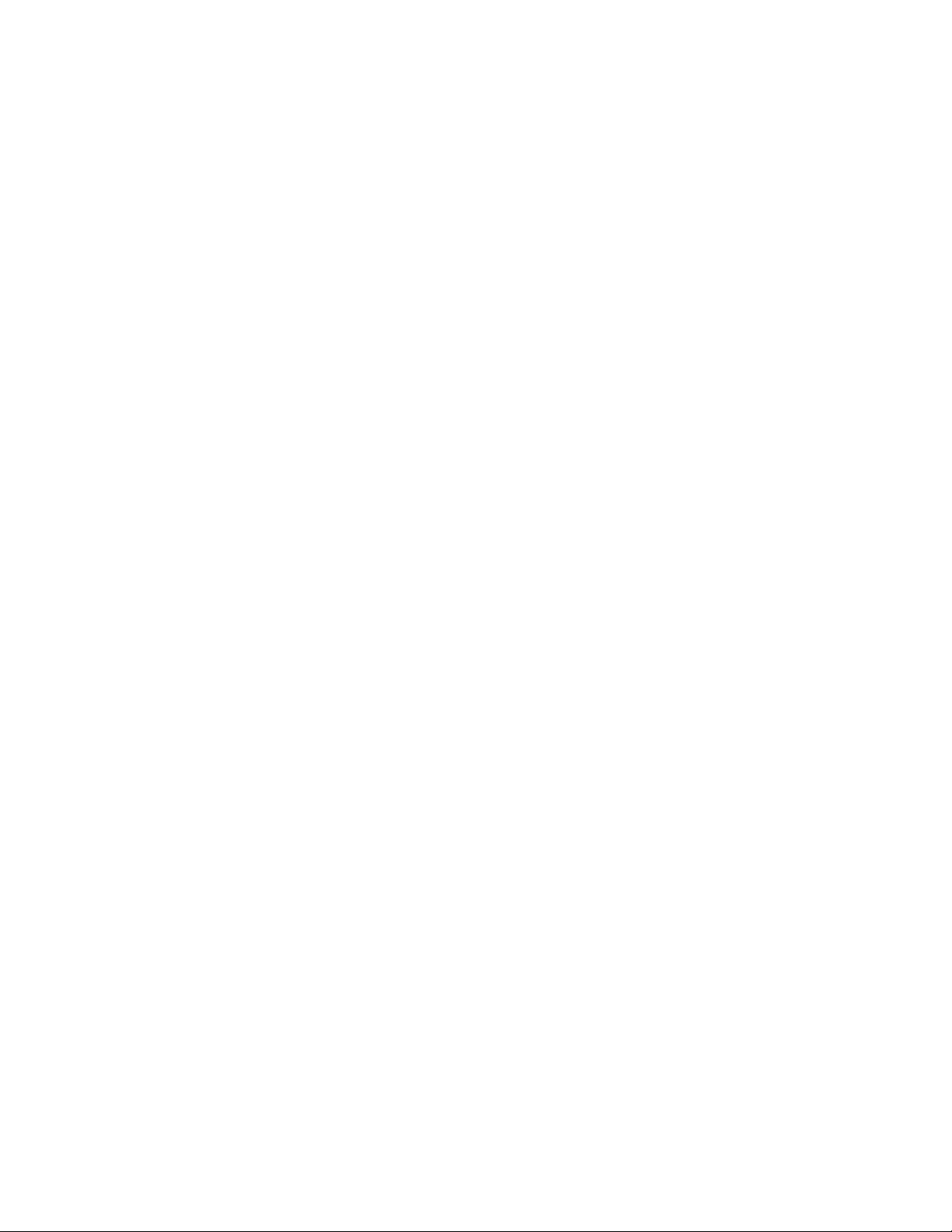
Nokia 6590
User Guide
2nd Draft
Page 2
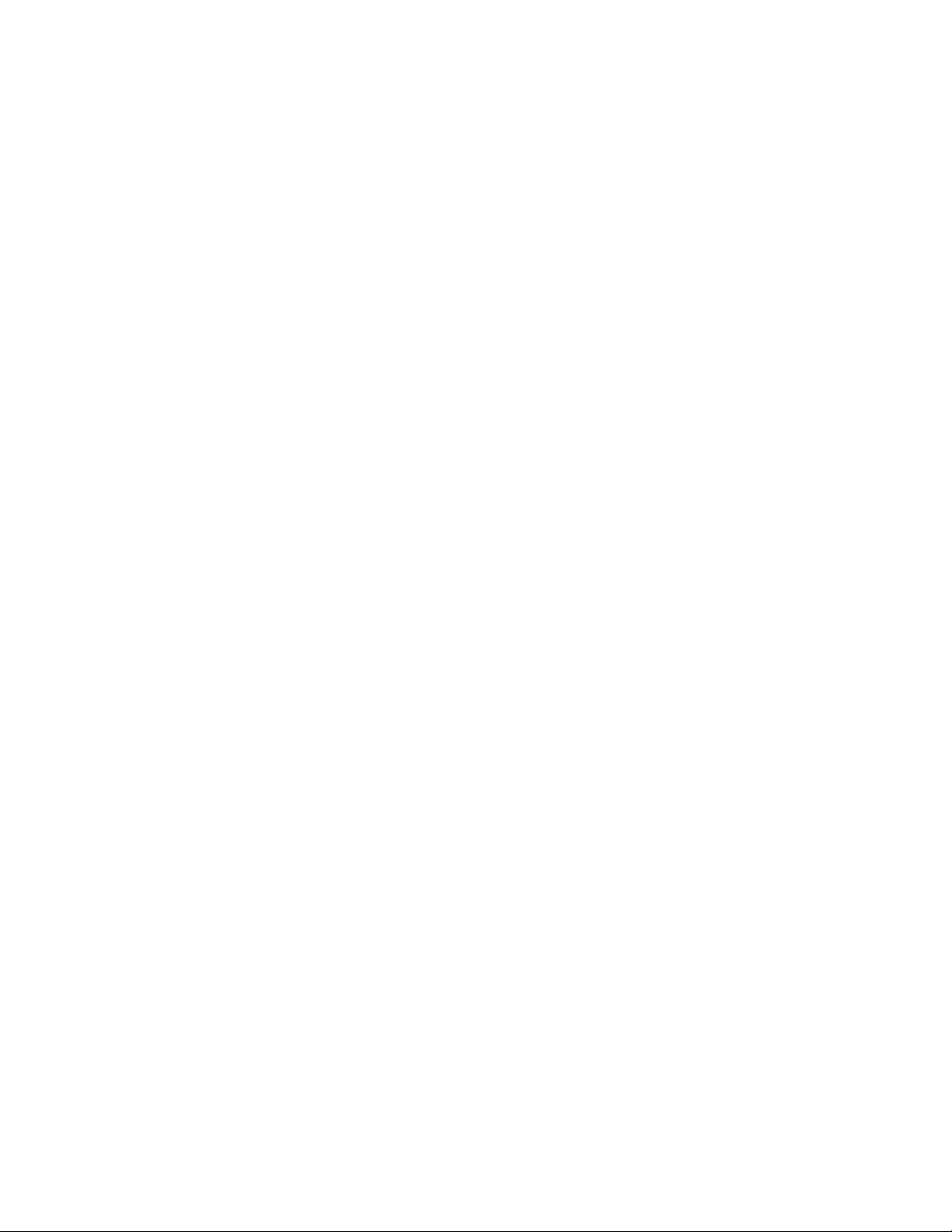
The wireless phone described in this guide is approved for use in GSM networks.
LEGAL INFORMATION
Part No. _________, Issue No. 1
©2002 Nokia Mobile Phones. All rights reserved.
Nokia is a registered trademark of Nokia Corporation.
Printed in Canada __/2002
Nokia, Nokia Connecting People and the Original Accessories logos are trademarks
of Nokia Corporation and/or its affiliates.
US Patent No 5818437 and other pending patents.
T9 text input software Copyright ©1999-2002. Tegic Communications, Inc. All
rights reserved.
Includes RSA BSAFE cryptographic or security protocol software from RSA Security.
The information contained in this user guide was written for Nokia 6590 phone.
Nokia operates a policy of continuous development. Nokia reserves the right to
make changes and improvements to any of the products described in this
document without prior notice.
UNDER NO CIRCUMSTANCES SHALL NOKIA BE RESPONSIBLE FOR ANY LOSS OF
DATA OR INCOME OR ANY SPECIAL, INCIDENTAL, AND CONSEQUENTIAL OR
INDIRECT DAMAGES HOWSOEVER CAUSED.
THE CONTENTS OF THIS DOCUMENT ARE PROVIDED “AS IS.” EXCEPT AS REQUIRED
BY APPLICABLE LAW, NO WARRANTIES OF ANY KIND, EITHER EXPRESS OR IMPLIED,
INCLUDING, BUT NOT LIMITED TO, THE IMPLIED WARRANTIES OF
MERCHANTABILITY AND FITNESS FOR A PARTICULAR PURPOSE, ARE MADE IN
RELATION TO THE ACCURACY AND RELIABILITY OR CONTENTS OF THIS DOCUMENT.
NOKIA RESERVES THE RIGHT TO REVISE THIS DOCUMENT OR WITHDRAW IT AT ANY
TIME WITHOUT PRIOR NOTICE.
EXPORT CONTROLS
This product contains commodities, technology or software exported from the
United States in accordance with the Export Administration regulations. Diversion
contrary to U.S. law is prohibited.
FCC/INDUSTRY CANADA NOTICE
Your phone may cause TV or radio interference (for example, when using a
telephone in close proximity to receiving equipment). The FCC or Industry Canada
can require you to stop using your telephone if such interference cannot be
eliminated. If you require assistance, contact your local service facility. This device
complies with part 15 of the FCC rules. Operation is subject to the condition that
this device does not cause harmful interference.
Page 3
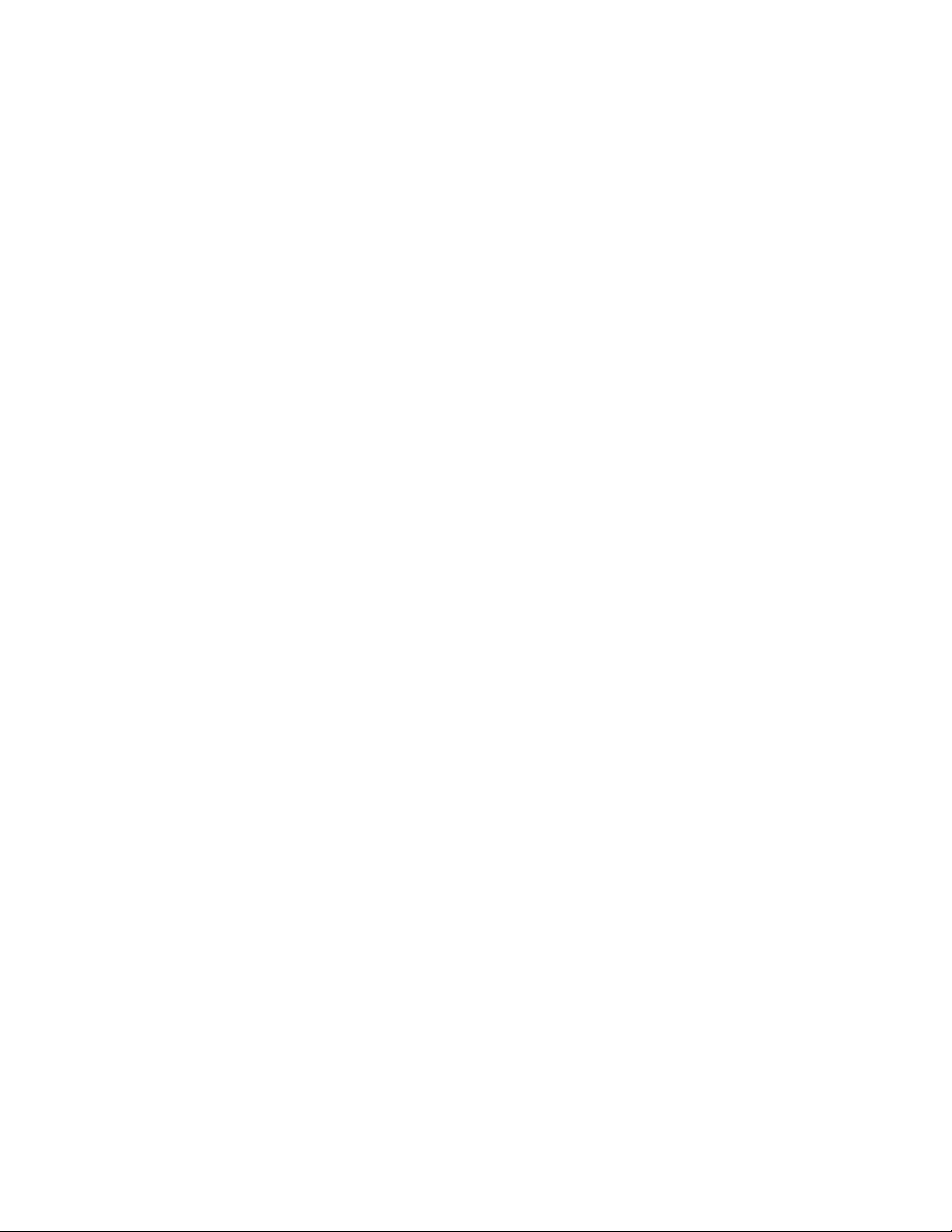
Contents
1. Safety first . . . . . . . . . . . . . . . . . . . . . . . . . . . . . . . . . . . . . 1
Safety guidelines . . . . . . . . . . . . . . . . . . . . . . . . . . . . . . . . . . . . . . . . .1
Road safety comes first . . . . . . . . . . . . . . . . . . . . . . . . . . . . . . . . . .1
Switch off in hospitals . . . . . . . . . . . . . . . . . . . . . . . . . . . . . . . . . . .1
Switch off while aboard aircraft . . . . . . . . . . . . . . . . . . . . . . . . . . .1
Switch off when refueling . . . . . . . . . . . . . . . . . . . . . . . . . . . . . . . .1
Switch off near blasting. . . . . . . . . . . . . . . . . . . . . . . . . . . . . . . . . .1
Observe infrared precautions. . . . . . . . . . . . . . . . . . . . . . . . . . . . . .1
Emergency calls. . . . . . . . . . . . . . . . . . . . . . . . . . . . . . . . . . . . . . . . .2
Be aware of interference . . . . . . . . . . . . . . . . . . . . . . . . . . . . . . . . .2
Use your phone sensibly. . . . . . . . . . . . . . . . . . . . . . . . . . . . . . . . . .2
Use only qualified service personnel. . . . . . . . . . . . . . . . . . . . . . . .2
Use approved accessories and batteries . . . . . . . . . . . . . . . . . . . . .2
Read instructions before you connect to other devices . . . . . . . .2
Make sure the phone is on. . . . . . . . . . . . . . . . . . . . . . . . . . . . . . . .2
2. Welcome. . . . . . . . . . . . . . . . . . . . . . . . . . . . . . . . . . . . . . .3
Get the most out of this guide . . . . . . . . . . . . . . . . . . . . . . . . . . . . . .3
Understand the terms. . . . . . . . . . . . . . . . . . . . . . . . . . . . . . . . . . . .3
Notice text conventions. . . . . . . . . . . . . . . . . . . . . . . . . . . . . . . . . .4
Follow graphic clues. . . . . . . . . . . . . . . . . . . . . . . . . . . . . . . . . . . . .4
Look for updates . . . . . . . . . . . . . . . . . . . . . . . . . . . . . . . . . . . . . . . .4
Understand wireless network services . . . . . . . . . . . . . . . . . . . . . . . .5
Sign up with a service provider . . . . . . . . . . . . . . . . . . . . . . . . . . . .5
Note differences among service providers . . . . . . . . . . . . . . . . . . .5
Learn about accessibility solutions . . . . . . . . . . . . . . . . . . . . . . . . . . .6
Alternate format user guides. . . . . . . . . . . . . . . . . . . . . . . . . . . . . .6
LPS-3 Mobile Inductive Loopset . . . . . . . . . . . . . . . . . . . . . . . . . . .6
Accessible features. . . . . . . . . . . . . . . . . . . . . . . . . . . . . . . . . . . . . .7
Find information about your phone . . . . . . . . . . . . . . . . . . . . . . . . . .7
Contact Nokia. . . . . . . . . . . . . . . . . . . . . . . . . . . . . . . . . . . . . . . . . . . .7
Have the right information available . . . . . . . . . . . . . . . . . . . . . . .7
Have the phone or accessory handy . . . . . . . . . . . . . . . . . . . . . . . .8
Contact your service provider . . . . . . . . . . . . . . . . . . . . . . . . . . . . . . .8
[ i ]
Page 4
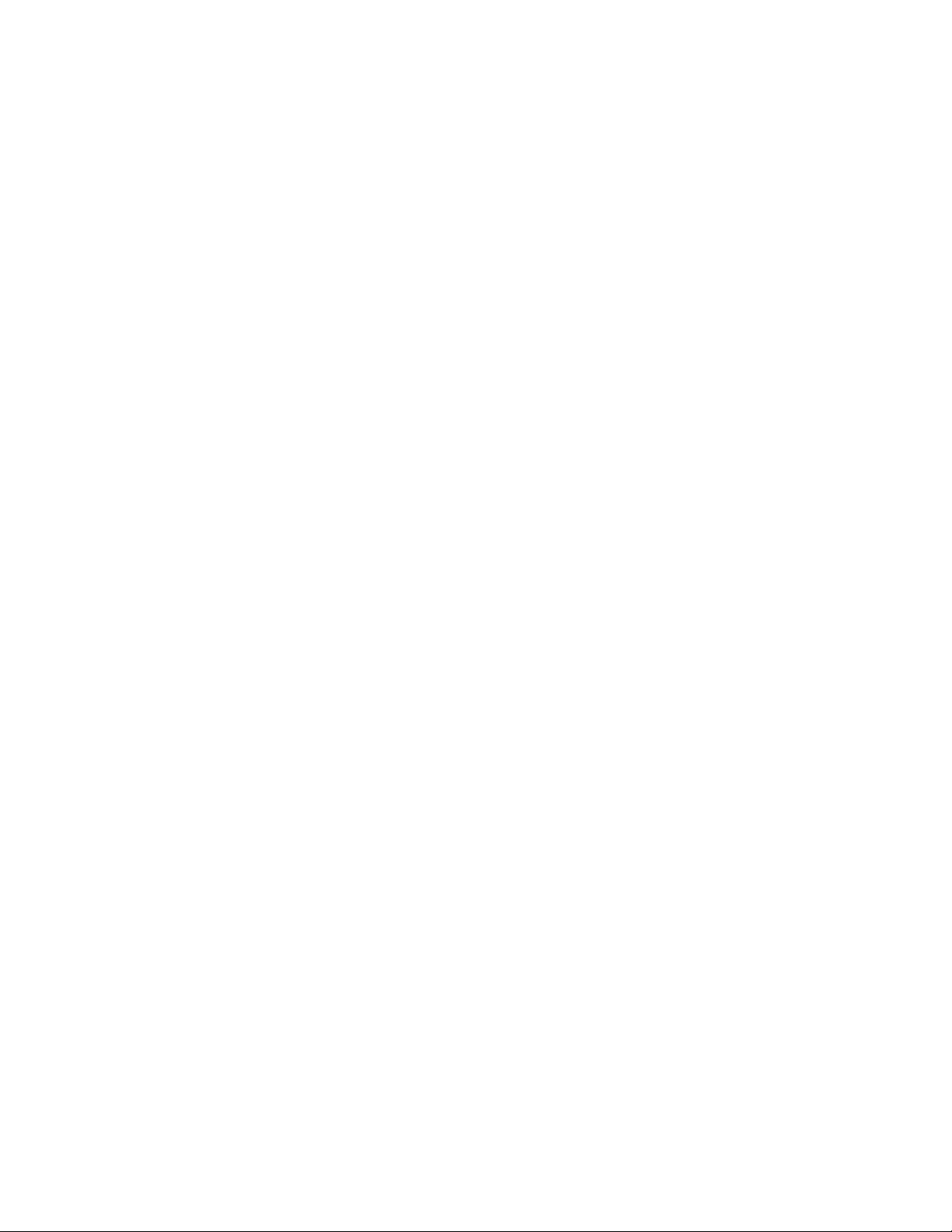
3. Before you begin . . . . . . . . . . . . . . . . . . . . . . . . . . . . . . . . 9
Install the SIM card . . . . . . . . . . . . . . . . . . . . . . . . . . . . . . . . . . . . . . .9
Notes about SIM cards. . . . . . . . . . . . . . . . . . . . . . . . . . . . . . . . . .10
Install the battery. . . . . . . . . . . . . . . . . . . . . . . . . . . . . . . . . . . . . . . .10
Charge the battery . . . . . . . . . . . . . . . . . . . . . . . . . . . . . . . . . . . . . . .11
Important battery information . . . . . . . . . . . . . . . . . . . . . . . . . . . . .11
Remove the battery . . . . . . . . . . . . . . . . . . . . . . . . . . . . . . . . . . . . . .12
Set up your headset . . . . . . . . . . . . . . . . . . . . . . . . . . . . . . . . . . . . . .12
Connect the headset. . . . . . . . . . . . . . . . . . . . . . . . . . . . . . . . . . . .12
Use the headset. . . . . . . . . . . . . . . . . . . . . . . . . . . . . . . . . . . . . . . .13
Use the carrying case . . . . . . . . . . . . . . . . . . . . . . . . . . . . . . . . . . . . .13
4. About your phone. . . . . . . . . . . . . . . . . . . . . . . . . . . . . . . 14
Keys and features . . . . . . . . . . . . . . . . . . . . . . . . . . . . . . . . . . . . . . . .14
Front. . . . . . . . . . . . . . . . . . . . . . . . . . . . . . . . . . . . . . . . . . . . . . . . .14
Bottom. . . . . . . . . . . . . . . . . . . . . . . . . . . . . . . . . . . . . . . . . . . . . . .14
Left side and right side. . . . . . . . . . . . . . . . . . . . . . . . . . . . . . . . . .15
. . . . . . . . . . . . . . . . . . . . . . . . . . . . . . . . . . . . . . . . . . . . . . . . . . . . .15
. . . . . . . . . . . . . . . . . . . . . . . . . . . . . . . . . . . . . . . . . . . . . . . . . . . . .15
. . . . . . . . . . . . . . . . . . . . . . . . . . . . . . . . . . . . . . . . . . . . . . . . . . . . .15
Back . . . . . . . . . . . . . . . . . . . . . . . . . . . . . . . . . . . . . . . . . . . . . . . .15
Switch on your phone . . . . . . . . . . . . . . . . . . . . . . . . . . . . . . . . . . . .16
About the antenna . . . . . . . . . . . . . . . . . . . . . . . . . . . . . . . . . . . . . . .16
About the Start screen. . . . . . . . . . . . . . . . . . . . . . . . . . . . . . . . . . . .17
About indicators and icons . . . . . . . . . . . . . . . . . . . . . . . . . . . . . . . .17
Indicators. . . . . . . . . . . . . . . . . . . . . . . . . . . . . . . . . . . . . . . . . . . . .17
Icons. . . . . . . . . . . . . . . . . . . . . . . . . . . . . . . . . . . . . . . . . . . . . . . . .18
5. Make and answer calls . . . . . . . . . . . . . . . . . . . . . . . . . . . 19
Make a call . . . . . . . . . . . . . . . . . . . . . . . . . . . . . . . . . . . . . . . . . . . . .19
Check the signal strength. . . . . . . . . . . . . . . . . . . . . . . . . . . . . . . .19
Use the keypad . . . . . . . . . . . . . . . . . . . . . . . . . . . . . . . . . . . . . . . .19
Use the phone book . . . . . . . . . . . . . . . . . . . . . . . . . . . . . . . . . . . .19
Adjust the earpiece volume during a call . . . . . . . . . . . . . . . . . . .20
End a call. . . . . . . . . . . . . . . . . . . . . . . . . . . . . . . . . . . . . . . . . . . . . . .20
Answer a call. . . . . . . . . . . . . . . . . . . . . . . . . . . . . . . . . . . . . . . . . . . .20
Caller ID. . . . . . . . . . . . . . . . . . . . . . . . . . . . . . . . . . . . . . . . . . . . . .20
Reject a call. . . . . . . . . . . . . . . . . . . . . . . . . . . . . . . . . . . . . . . . . . . . .20
[ ii ]
Page 5
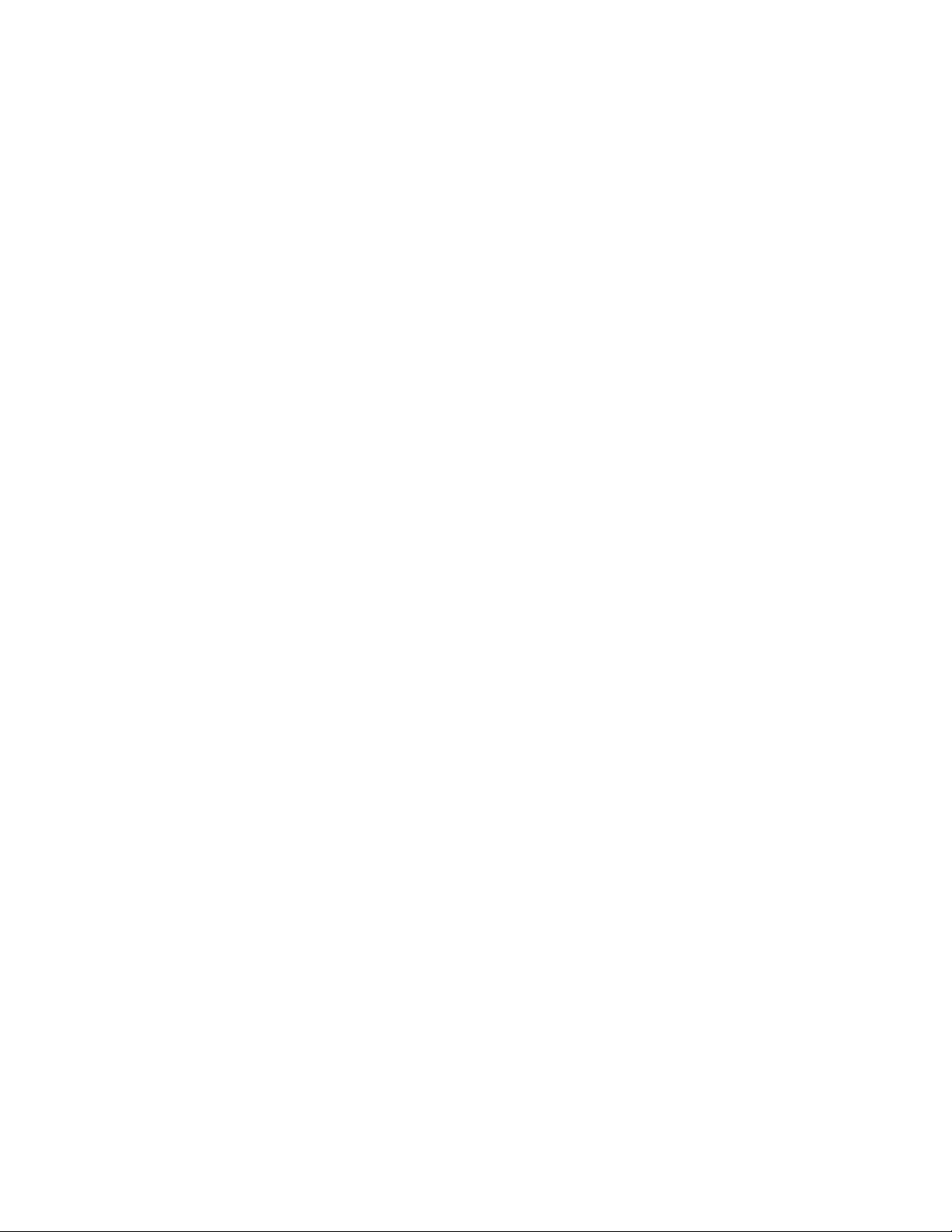
Redial the last-dialed number. . . . . . . . . . . . . . . . . . . . . . . . . . . . . .20
Dial any of the 10 last-dialed numbers . . . . . . . . . . . . . . . . . . . .20
6. The menu . . . . . . . . . . . . . . . . . . . . . . . . . . . . . . . . . . . . .21
Use the menus . . . . . . . . . . . . . . . . . . . . . . . . . . . . . . . . . . . . . . . . . .21
Selection keys . . . . . . . . . . . . . . . . . . . . . . . . . . . . . . . . . . . . . . . . .21
Scroll keys . . . . . . . . . . . . . . . . . . . . . . . . . . . . . . . . . . . . . . . . . . . .21
Scroll bar . . . . . . . . . . . . . . . . . . . . . . . . . . . . . . . . . . . . . . . . . . . . .22
Help text . . . . . . . . . . . . . . . . . . . . . . . . . . . . . . . . . . . . . . . . . . . . .22
About menu shortcuts . . . . . . . . . . . . . . . . . . . . . . . . . . . . . . . . . . . .22
List of menu shortcuts . . . . . . . . . . . . . . . . . . . . . . . . . . . . . . . . . . . .23
Phone book menu. . . . . . . . . . . . . . . . . . . . . . . . . . . . . . . . . . . . . . . .33
7. Enter letters and numbers . . . . . . . . . . . . . . . . . . . . . . . . . 34
ABC mode . . . . . . . . . . . . . . . . . . . . . . . . . . . . . . . . . . . . . . . . . . . . . .34
Add letters . . . . . . . . . . . . . . . . . . . . . . . . . . . . . . . . . . . . . . . . . . .34
Enter spaces and punctuation . . . . . . . . . . . . . . . . . . . . . . . . . . . .35
Erase mistakes. . . . . . . . . . . . . . . . . . . . . . . . . . . . . . . . . . . . . . . . .35
Change letter case . . . . . . . . . . . . . . . . . . . . . . . . . . . . . . . . . . . . .35
Enter numbers. . . . . . . . . . . . . . . . . . . . . . . . . . . . . . . . . . . . . . . . .36
Use special characters . . . . . . . . . . . . . . . . . . . . . . . . . . . . . . . . . .36
Predictive text input. . . . . . . . . . . . . . . . . . . . . . . . . . . . . . . . . . . . . .37
Select a language and turn on predictive text. . . . . . . . . . . . . . .37
Turn off predictive text. . . . . . . . . . . . . . . . . . . . . . . . . . . . . . . . . .38
Write words using predictive text. . . . . . . . . . . . . . . . . . . . . . . . .38
Add a new word to the dictionary. . . . . . . . . . . . . . . . . . . . . . . . .38
Use predictive text shortcuts. . . . . . . . . . . . . . . . . . . . . . . . . . . . .39
Insert symbols. . . . . . . . . . . . . . . . . . . . . . . . . . . . . . . . . . . . . . . . .40
Insert numbers . . . . . . . . . . . . . . . . . . . . . . . . . . . . . . . . . . . . . . . .40
Write compound words . . . . . . . . . . . . . . . . . . . . . . . . . . . . . . . . .40
8. Use the phone book. . . . . . . . . . . . . . . . . . . . . . . . . . . . . . 41
Save names, numbers, and e-mail addresses . . . . . . . . . . . . . . . . . .41
Save a name, number, and e-mail address. . . . . . . . . . . . . . . . . .41
Save a number only . . . . . . . . . . . . . . . . . . . . . . . . . . . . . . . . . . . .41
Save a name and number while in a call . . . . . . . . . . . . . . . . . . .42
Save an E-mail address . . . . . . . . . . . . . . . . . . . . . . . . . . . . . . . . .42
If your phone book is full. . . . . . . . . . . . . . . . . . . . . . . . . . . . . . . .42
Find names in the phone book. . . . . . . . . . . . . . . . . . . . . . . . . . . . . .43
[ iii ]
Page 6
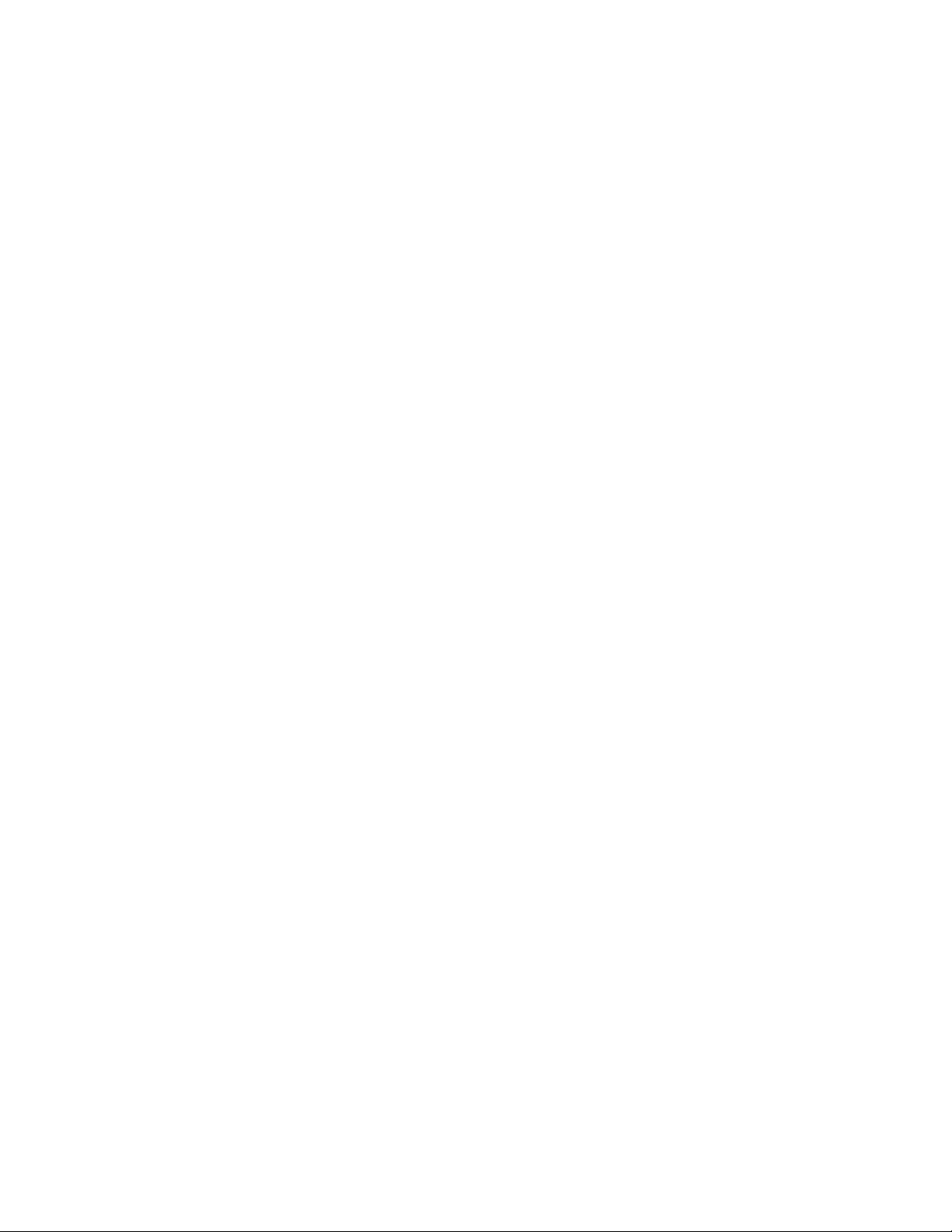
At the Start screen . . . . . . . . . . . . . . . . . . . . . . . . . . . . . . . . . . . . .43
While in a call. . . . . . . . . . . . . . . . . . . . . . . . . . . . . . . . . . . . . . . . .43
Edit names. . . . . . . . . . . . . . . . . . . . . . . . . . . . . . . . . . . . . . . . . . . . . .43
Edit numbers. . . . . . . . . . . . . . . . . . . . . . . . . . . . . . . . . . . . . . . . . . . .44
Erase names and numbers . . . . . . . . . . . . . . . . . . . . . . . . . . . . . . . . .44
Erase a stored number . . . . . . . . . . . . . . . . . . . . . . . . . . . . . . . . . .44
Erase your entire phone book . . . . . . . . . . . . . . . . . . . . . . . . . . . .44
About phone book memory . . . . . . . . . . . . . . . . . . . . . . . . . . . . . . . .45
Switch between internal memory and SIM memory . . . . . . . . . .45
9. Check call history . . . . . . . . . . . . . . . . . . . . . . . . . . . . . . . 46
Check dialed calls . . . . . . . . . . . . . . . . . . . . . . . . . . . . . . . . . . . . . . . .46
Check received calls . . . . . . . . . . . . . . . . . . . . . . . . . . . . . . . . . . . . . .46
Check for missed calls . . . . . . . . . . . . . . . . . . . . . . . . . . . . . . . . . . . .47
After missing a call. . . . . . . . . . . . . . . . . . . . . . . . . . . . . . . . . . . . .47
At any time . . . . . . . . . . . . . . . . . . . . . . . . . . . . . . . . . . . . . . . . . . .47
Choose options in call lists . . . . . . . . . . . . . . . . . . . . . . . . . . . . . . . .47
Clear call lists . . . . . . . . . . . . . . . . . . . . . . . . . . . . . . . . . . . . . . . . . . .48
Use call timers. . . . . . . . . . . . . . . . . . . . . . . . . . . . . . . . . . . . . . . . . . .48
View the call duration . . . . . . . . . . . . . . . . . . . . . . . . . . . . . . . . . .48
Reset call timers to 0 . . . . . . . . . . . . . . . . . . . . . . . . . . . . . . . . . . .49
Show call timer during calls . . . . . . . . . . . . . . . . . . . . . . . . . . . . . 49
Manage call costs. . . . . . . . . . . . . . . . . . . . . . . . . . . . . . . . . . . . . . . .49
View call costs. . . . . . . . . . . . . . . . . . . . . . . . . . . . . . . . . . . . . . . . .49
Clear call cost counters . . . . . . . . . . . . . . . . . . . . . . . . . . . . . . . . .50
Show costs in units or currency. . . . . . . . . . . . . . . . . . . . . . . . . . .50
Check data calls . . . . . . . . . . . . . . . . . . . . . . . . . . . . . . . . . . . . . . . . 51
Check the data counter . . . . . . . . . . . . . . . . . . . . . . . . . . . . . . . . .52
Clear the data counter . . . . . . . . . . . . . . . . . . . . . . . . . . . . . . . . . .52
Check the connection timer. . . . . . . . . . . . . . . . . . . . . . . . . . . . . .52
Clear the connection timer . . . . . . . . . . . . . . . . . . . . . . . . . . . . . .52
10. Advanced calling features . . . . . . . . . . . . . . . . . . . . . . . . . 53
Active call options . . . . . . . . . . . . . . . . . . . . . . . . . . . . . . . . . . . . . . .53
Use call waiting. . . . . . . . . . . . . . . . . . . . . . . . . . . . . . . . . . . . . . . .53
Use in-call options . . . . . . . . . . . . . . . . . . . . . . . . . . . . . . . . . . . . .54
Put a call on hold . . . . . . . . . . . . . . . . . . . . . . . . . . . . . . . . . . . . . .55
Make a new call . . . . . . . . . . . . . . . . . . . . . . . . . . . . . . . . . . . . . . .55
[ iv ]
Page 7
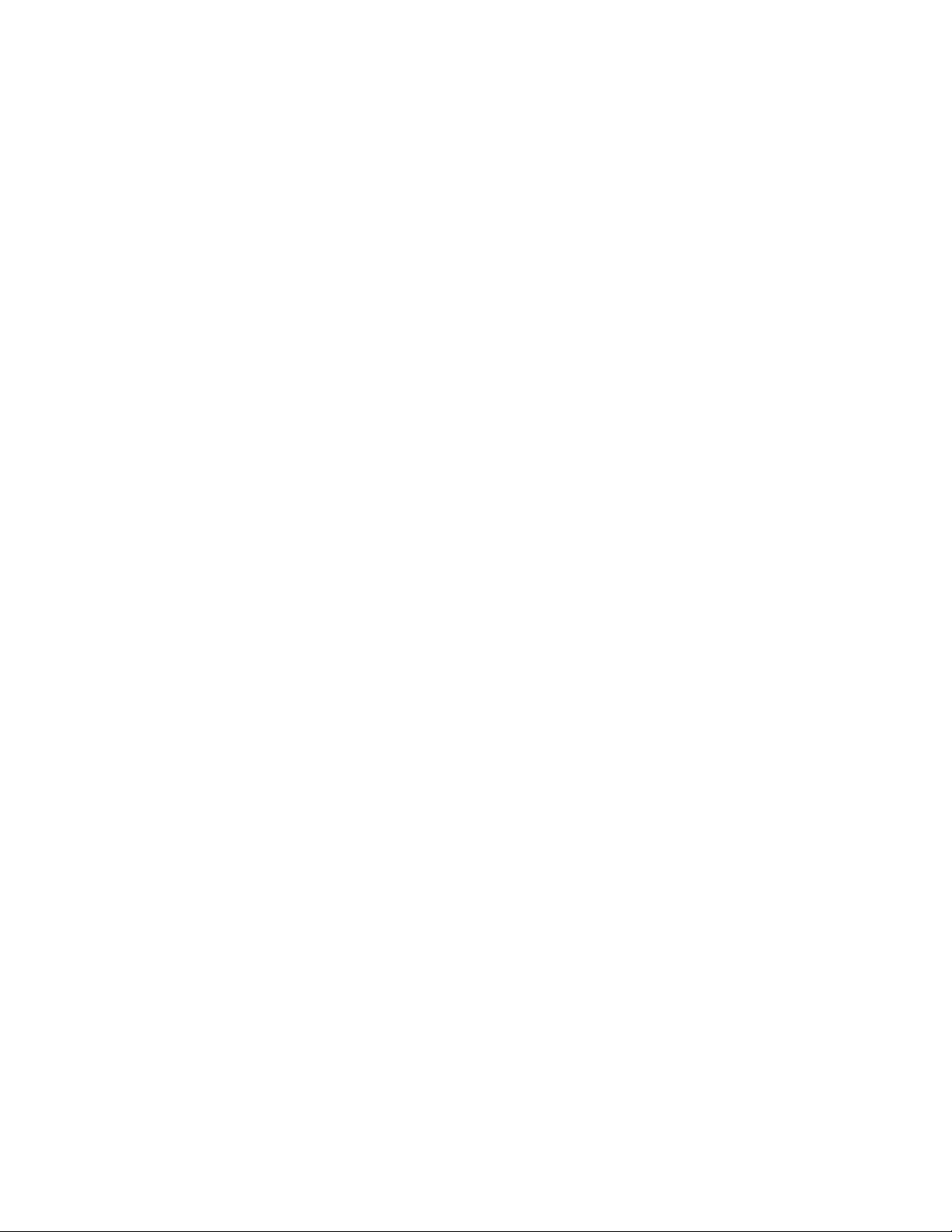
Send touch tones . . . . . . . . . . . . . . . . . . . . . . . . . . . . . . . . . . . . . .55
End all calls . . . . . . . . . . . . . . . . . . . . . . . . . . . . . . . . . . . . . . . . . . .56
Access the phone book. . . . . . . . . . . . . . . . . . . . . . . . . . . . . . . . . .56
Access menus . . . . . . . . . . . . . . . . . . . . . . . . . . . . . . . . . . . . . . . . .56
Mute/unmute the microphone. . . . . . . . . . . . . . . . . . . . . . . . . . . .56
Make a conference call . . . . . . . . . . . . . . . . . . . . . . . . . . . . . . . . .57
Transfer a call . . . . . . . . . . . . . . . . . . . . . . . . . . . . . . . . . . . . . . . . .58
Use call forwarding. . . . . . . . . . . . . . . . . . . . . . . . . . . . . . . . . . . . . . .58
Activate call forwarding. . . . . . . . . . . . . . . . . . . . . . . . . . . . . . . . .58
Cancel call forwarding . . . . . . . . . . . . . . . . . . . . . . . . . . . . . . . . . .59
Check call forwarding status . . . . . . . . . . . . . . . . . . . . . . . . . . . . .59
Use anykey answer . . . . . . . . . . . . . . . . . . . . . . . . . . . . . . . . . . . . . . .60
Turn on Anykey answer . . . . . . . . . . . . . . . . . . . . . . . . . . . . . . . . .60
Turn off Anykey answer . . . . . . . . . . . . . . . . . . . . . . . . . . . . . . . . .60
Use automatic redial . . . . . . . . . . . . . . . . . . . . . . . . . . . . . . . . . . . . .60
Activate automatic redial. . . . . . . . . . . . . . . . . . . . . . . . . . . . . . . .60
Send your own number in caller ID. . . . . . . . . . . . . . . . . . . . . . . . . .61
Use 1-touch dialing . . . . . . . . . . . . . . . . . . . . . . . . . . . . . . . . . . . . . .61
Assign a number to a 1-touch dialing key . . . . . . . . . . . . . . . . . .61
Activate 1-touch dialing . . . . . . . . . . . . . . . . . . . . . . . . . . . . . . . .62
Call a 1-touch dial number . . . . . . . . . . . . . . . . . . . . . . . . . . . . . .62
Change 1-touch dialing numbers . . . . . . . . . . . . . . . . . . . . . . . . .62
Erase 1-touch dialing numbers . . . . . . . . . . . . . . . . . . . . . . . . . . .63
Make an international call. . . . . . . . . . . . . . . . . . . . . . . . . . . . . . . . .63
Use the phone book . . . . . . . . . . . . . . . . . . . . . . . . . . . . . . . . . . . . . 63
11. Use voice features . . . . . . . . . . . . . . . . . . . . . . . . . . . . . . .65
About voice mail. . . . . . . . . . . . . . . . . . . . . . . . . . . . . . . . . . . . . . . . .65
Voice mail indicators . . . . . . . . . . . . . . . . . . . . . . . . . . . . . . . . . . .65
Save the voice mailbox number. . . . . . . . . . . . . . . . . . . . . . . . . . . . .66
Automate Voicemail with dialing codes. . . . . . . . . . . . . . . . . . . . . .66
Write down some information. . . . . . . . . . . . . . . . . . . . . . . . . . . .66
Setup voicemail with dialing codes. . . . . . . . . . . . . . . . . . . . . . . .67
Listen to your voice messages . . . . . . . . . . . . . . . . . . . . . . . . . . . . . .68
Use the voice recorder . . . . . . . . . . . . . . . . . . . . . . . . . . . . . . . . . . . .68
Record a memo. . . . . . . . . . . . . . . . . . . . . . . . . . . . . . . . . . . . . . . .68
Record a phone conversation. . . . . . . . . . . . . . . . . . . . . . . . . . . . .68
Listen to or edit a memo . . . . . . . . . . . . . . . . . . . . . . . . . . . . . . . .69
[ v ]
Page 8
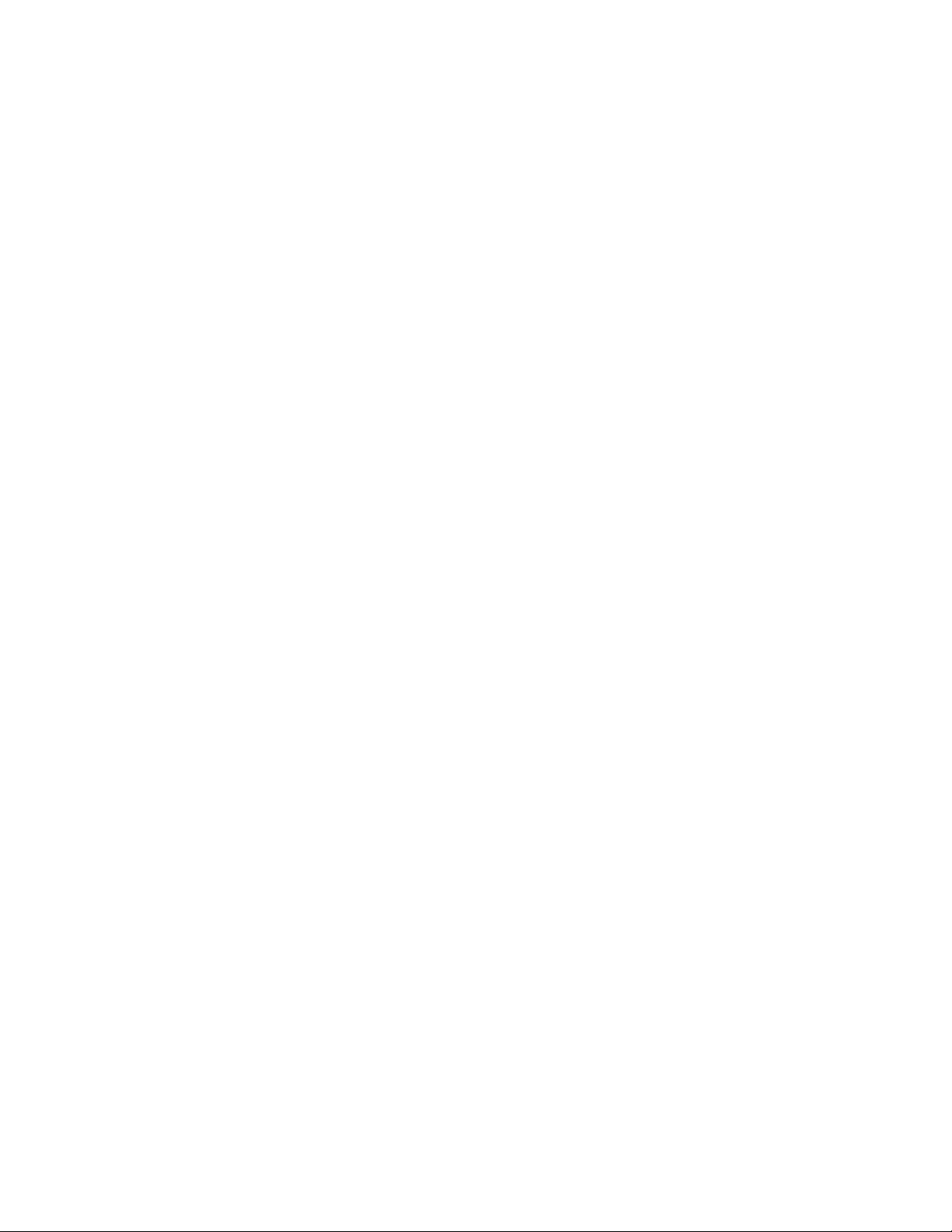
Set an alarm . . . . . . . . . . . . . . . . . . . . . . . . . . . . . . . . . . . . . . . . . .69
Notes about voice memos . . . . . . . . . . . . . . . . . . . . . . . . . . . . . . .69
Use voice dialing. . . . . . . . . . . . . . . . . . . . . . . . . . . . . . . . . . . . . . . . .70
Add a voice tag to a phone book entry. . . . . . . . . . . . . . . . . . . . .70
Notes about voice tags. . . . . . . . . . . . . . . . . . . . . . . . . . . . . . . . . .71
Make a call using voice recognition . . . . . . . . . . . . . . . . . . . . . . .71
Listen to a voice tag . . . . . . . . . . . . . . . . . . . . . . . . . . . . . . . . . . . 72
Change a voice tag . . . . . . . . . . . . . . . . . . . . . . . . . . . . . . . . . . . . .72
Erase a voice tag. . . . . . . . . . . . . . . . . . . . . . . . . . . . . . . . . . . . . . .72
Use voice commands . . . . . . . . . . . . . . . . . . . . . . . . . . . . . . . . . . . . .73
View available functions . . . . . . . . . . . . . . . . . . . . . . . . . . . . . . . .73
Add a voice tag for the command . . . . . . . . . . . . . . . . . . . . . . . . .74
Activate a voice command. . . . . . . . . . . . . . . . . . . . . . . . . . . . . . .75
Work with an existing voice command tag . . . . . . . . . . . . . . . . .75
12. Personalize your phone. . . . . . . . . . . . . . . . . . . . . . . . . . . 76
What are profiles? . . . . . . . . . . . . . . . . . . . . . . . . . . . . . . . . . . . . . . .76
Select a profile . . . . . . . . . . . . . . . . . . . . . . . . . . . . . . . . . . . . . . . .76
Customize the profile . . . . . . . . . . . . . . . . . . . . . . . . . . . . . . . . . . .76
Rename a profile. . . . . . . . . . . . . . . . . . . . . . . . . . . . . . . . . . . . . . .80
About accessory profiles. . . . . . . . . . . . . . . . . . . . . . . . . . . . . . . . .80
Set automatic answer. . . . . . . . . . . . . . . . . . . . . . . . . . . . . . . . . . .80
Set up the loopset profile . . . . . . . . . . . . . . . . . . . . . . . . . . . . . . .81
Set up car profile . . . . . . . . . . . . . . . . . . . . . . . . . . . . . . . . . . . . . .81
Adjust volume control . . . . . . . . . . . . . . . . . . . . . . . . . . . . . . . . . . . .82
Choose the display language . . . . . . . . . . . . . . . . . . . . . . . . . . . . . . .82
Set up the clock . . . . . . . . . . . . . . . . . . . . . . . . . . . . . . . . . . . . . . . . .82
Set the time. . . . . . . . . . . . . . . . . . . . . . . . . . . . . . . . . . . . . . . . . . .82
Select the time format . . . . . . . . . . . . . . . . . . . . . . . . . . . . . . . . . .83
Display the clock. . . . . . . . . . . . . . . . . . . . . . . . . . . . . . . . . . . . . . .83
Set automatic update of date and time . . . . . . . . . . . . . . . . . . . .83
Use caller groups. . . . . . . . . . . . . . . . . . . . . . . . . . . . . . . . . . . . . . . . .83
Add names to a caller group . . . . . . . . . . . . . . . . . . . . . . . . . . . . 84
Remove names from a caller group. . . . . . . . . . . . . . . . . . . . . . . .84
Assign a ringing tone to a caller group. . . . . . . . . . . . . . . . . . . . .84
Rename a caller group . . . . . . . . . . . . . . . . . . . . . . . . . . . . . . . . . .84
Assign group graphics. . . . . . . . . . . . . . . . . . . . . . . . . . . . . . . . . . .85
Download ringing tones . . . . . . . . . . . . . . . . . . . . . . . . . . . . . . . . . .85
[ vi ]
Page 9
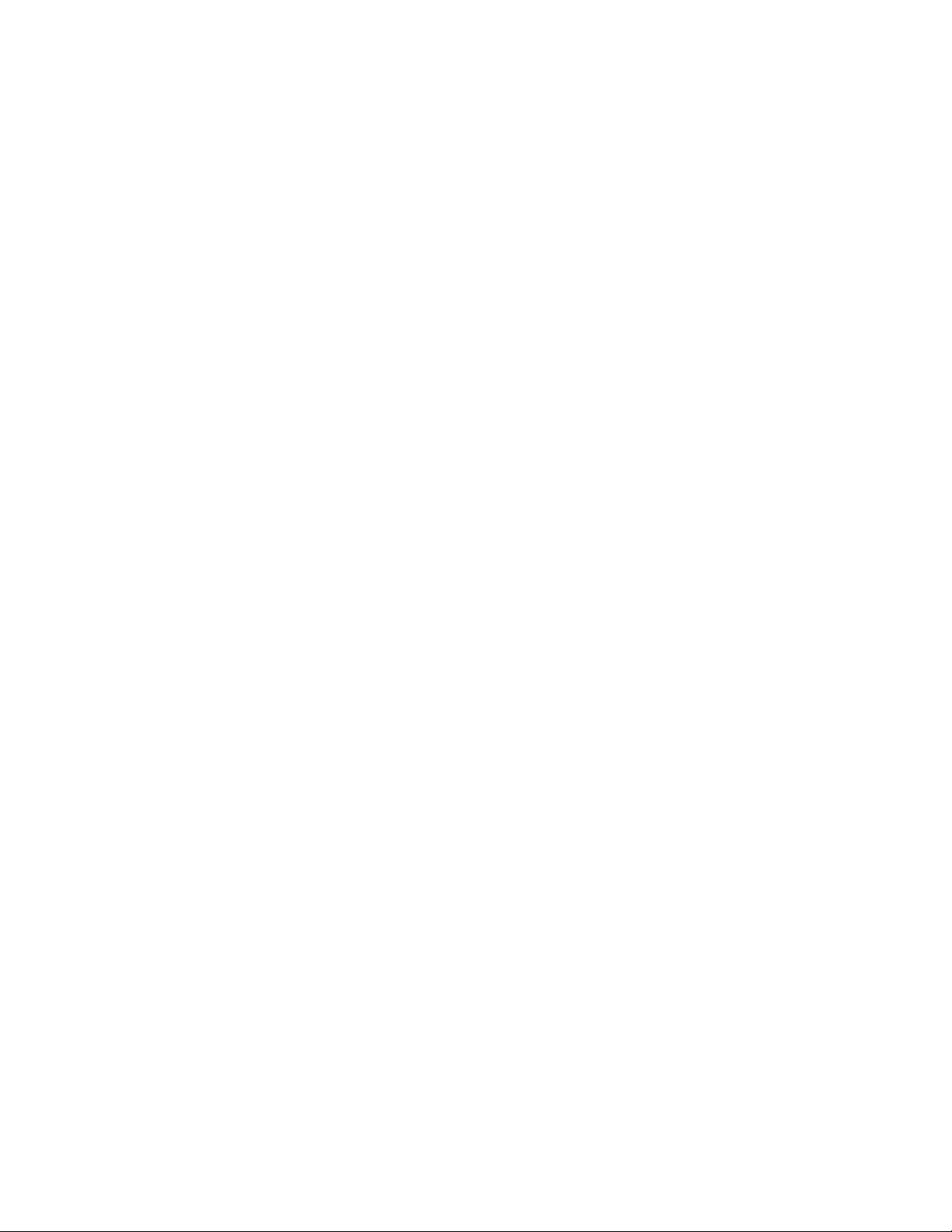
Notification of received ringing tone . . . . . . . . . . . . . . . . . . . . . .86
Listen to received ringing tones. . . . . . . . . . . . . . . . . . . . . . . . . . .86
Save received ringing tones. . . . . . . . . . . . . . . . . . . . . . . . . . . . . .86
Discard received ringing tones. . . . . . . . . . . . . . . . . . . . . . . . . . . .86
Restore factory settings. . . . . . . . . . . . . . . . . . . . . . . . . . . . . . . . . . .86
Change Xpress-on™ color covers. . . . . . . . . . . . . . . . . . . . . . . . . . . .87
Remove the back cover. . . . . . . . . . . . . . . . . . . . . . . . . . . . . . . . . .87
Remove the phone from the front cover. . . . . . . . . . . . . . . . . . . .87
Change the keypad. . . . . . . . . . . . . . . . . . . . . . . . . . . . . . . . . . . . .88
Replace the new front cover . . . . . . . . . . . . . . . . . . . . . . . . . . . . .88
Replace the back cover. . . . . . . . . . . . . . . . . . . . . . . . . . . . . . . . . .89
13. Manage phone security . . . . . . . . . . . . . . . . . . . . . . . . . . . 90
Lock the keypad (Keyguard). . . . . . . . . . . . . . . . . . . . . . . . . . . . . . . .90
About security codes . . . . . . . . . . . . . . . . . . . . . . . . . . . . . . . . . . . . .91
PIN codes. . . . . . . . . . . . . . . . . . . . . . . . . . . . . . . . . . . . . . . . . . . . . . .92
Set PIN code request . . . . . . . . . . . . . . . . . . . . . . . . . . . . . . . . . . .92
Change your PIN or PIN2 code . . . . . . . . . . . . . . . . . . . . . . . . . . .92
PUK codes . . . . . . . . . . . . . . . . . . . . . . . . . . . . . . . . . . . . . . . . . . . . . .93
Security code. . . . . . . . . . . . . . . . . . . . . . . . . . . . . . . . . . . . . . . . . . . .93
Change the security code. . . . . . . . . . . . . . . . . . . . . . . . . . . . . . . .93
Use Call Restrictions. . . . . . . . . . . . . . . . . . . . . . . . . . . . . . . . . . . . . .94
Turn fixed dialing on or off . . . . . . . . . . . . . . . . . . . . . . . . . . . . . .94
Add numbers to the fixed dialing list . . . . . . . . . . . . . . . . . . . . . .94
Restrict calls . . . . . . . . . . . . . . . . . . . . . . . . . . . . . . . . . . . . . . . . . . . .94
Turn on call restrictions . . . . . . . . . . . . . . . . . . . . . . . . . . . . . . . . .95
About your restriction password . . . . . . . . . . . . . . . . . . . . . . . . . .95
Change your restriction password. . . . . . . . . . . . . . . . . . . . . . . . .95
Set up a closed user group. . . . . . . . . . . . . . . . . . . . . . . . . . . . . . . . .96
Turn on closed user group . . . . . . . . . . . . . . . . . . . . . . . . . . . . . . .96
Turn off closed user group. . . . . . . . . . . . . . . . . . . . . . . . . . . . . . .96
14. Select a system . . . . . . . . . . . . . . . . . . . . . . . . . . . . . . . . . 97
15. Messages . . . . . . . . . . . . . . . . . . . . . . . . . . . . . . . . . . . . . 98
Before you can send and receive messages . . . . . . . . . . . . . . . . .98
Save your message center number . . . . . . . . . . . . . . . . . . . . . . . .98
Set the message mode . . . . . . . . . . . . . . . . . . . . . . . . . . . . . . . . . .99
Choose other message settings . . . . . . . . . . . . . . . . . . . . . . . . . . .99
[ vii ]
Page 10
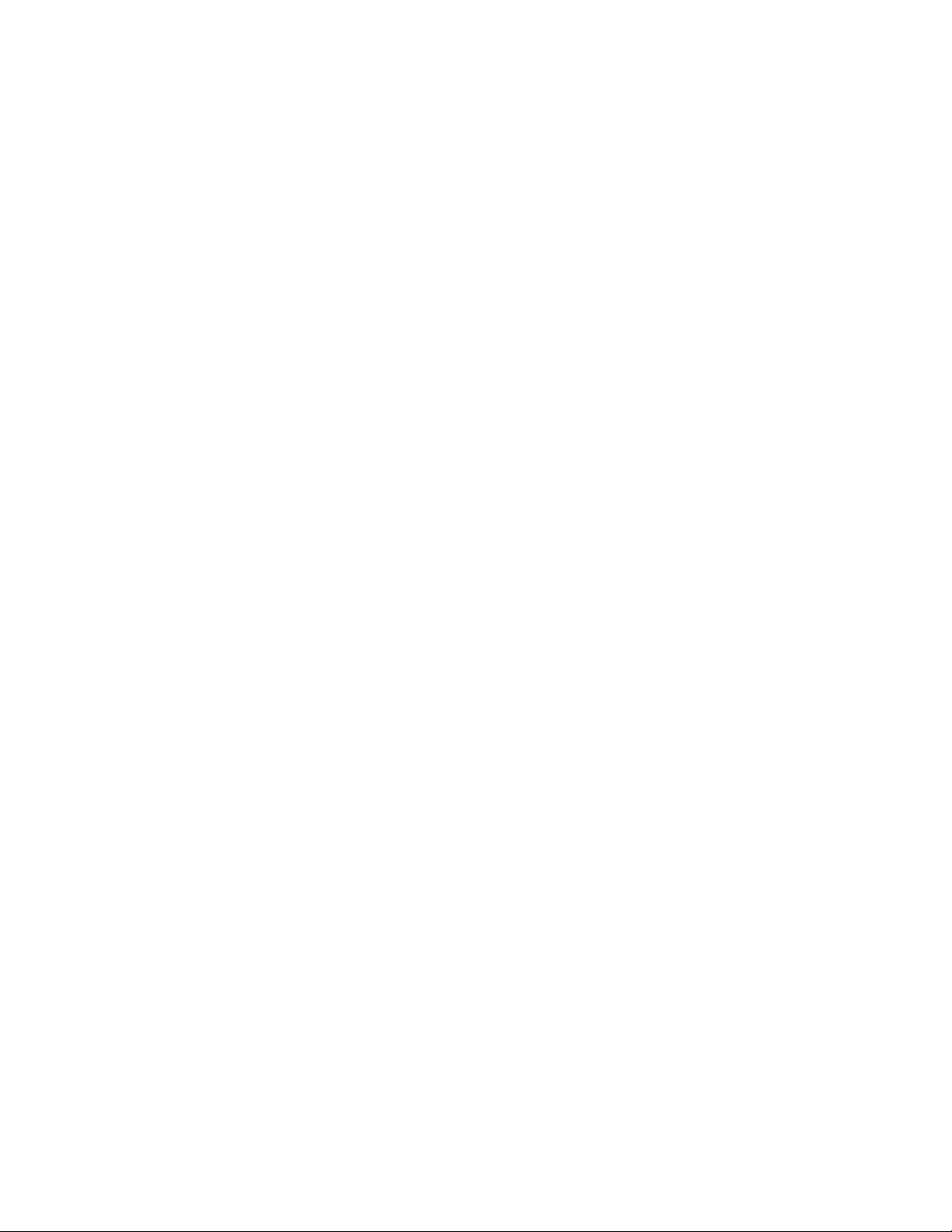
Write messages. . . . . . . . . . . . . . . . . . . . . . . . . . . . . . . . . . . . . . . . 100
Compose and send text messages. . . . . . . . . . . . . . . . . . . . . . . 100
Save messages in the outbox. . . . . . . . . . . . . . . . . . . . . . . . . . . 101
Resend a message from the outbox . . . . . . . . . . . . . . . . . . . . . 101
Send an e-mail message. . . . . . . . . . . . . . . . . . . . . . . . . . . . . . . 101
Read text messages . . . . . . . . . . . . . . . . . . . . . . . . . . . . . . . . . . . . 103
Read new text messages . . . . . . . . . . . . . . . . . . . . . . . . . . . . . . 103
Read new text messages later . . . . . . . . . . . . . . . . . . . . . . . . . . 103
Choose text message options. . . . . . . . . . . . . . . . . . . . . . . . . . . 103
Store messages . . . . . . . . . . . . . . . . . . . . . . . . . . . . . . . . . . . . . . . . 104
Chat with other phone users . . . . . . . . . . . . . . . . . . . . . . . . . . . . . 105
About the chat screen . . . . . . . . . . . . . . . . . . . . . . . . . . . . . . . . 105
Start a chat session . . . . . . . . . . . . . . . . . . . . . . . . . . . . . . . . . . 105
Use predictive text for quick replies . . . . . . . . . . . . . . . . . . . . . 106
View chat history . . . . . . . . . . . . . . . . . . . . . . . . . . . . . . . . . . . . 106
Change your nickname. . . . . . . . . . . . . . . . . . . . . . . . . . . . . . . . 106
End your chat session. . . . . . . . . . . . . . . . . . . . . . . . . . . . . . . . . 106
Use picture messages. . . . . . . . . . . . . . . . . . . . . . . . . . . . . . . . . . . 107
Notes about picture messages. . . . . . . . . . . . . . . . . . . . . . . . . . 107
Send picture messages . . . . . . . . . . . . . . . . . . . . . . . . . . . . . . . . 107
Send picture messages with text. . . . . . . . . . . . . . . . . . . . . . . . 108
Receive picture messages. . . . . . . . . . . . . . . . . . . . . . . . . . . . . . 109
Use the info message service. . . . . . . . . . . . . . . . . . . . . . . . . . . . . 109
Use the service command editor . . . . . . . . . . . . . . . . . . . . . . . . . . 109
16. Your wireless Internet browser . . . . . . . . . . . . . . . . . . . . 110
Notes on wireless Internet access. . . . . . . . . . . . . . . . . . . . . . . . . 110
Technology background . . . . . . . . . . . . . . . . . . . . . . . . . . . . . . . 110
The Service provider’s role . . . . . . . . . . . . . . . . . . . . . . . . . . . . . 111
Set up for browsing . . . . . . . . . . . . . . . . . . . . . . . . . . . . . . . . . . . . 111
Sign on to the Internet. . . . . . . . . . . . . . . . . . . . . . . . . . . . . . . . . . 111
Use browser options. . . . . . . . . . . . . . . . . . . . . . . . . . . . . . . . . . . . 112
Navigate the wireless Internet. . . . . . . . . . . . . . . . . . . . . . . . . . . . 112
General guidelines for using the phone keys . . . . . . . . . . . . . . 113
Examples of wireless Internet sites . . . . . . . . . . . . . . . . . . . . . . 113
Use bookmarks . . . . . . . . . . . . . . . . . . . . . . . . . . . . . . . . . . . . . . . . 114
Disconnect from the Internet . . . . . . . . . . . . . . . . . . . . . . . . . . . . 114
Security issues. . . . . . . . . . . . . . . . . . . . . . . . . . . . . . . . . . . . . . . . . 114
[ viii ]
Page 11
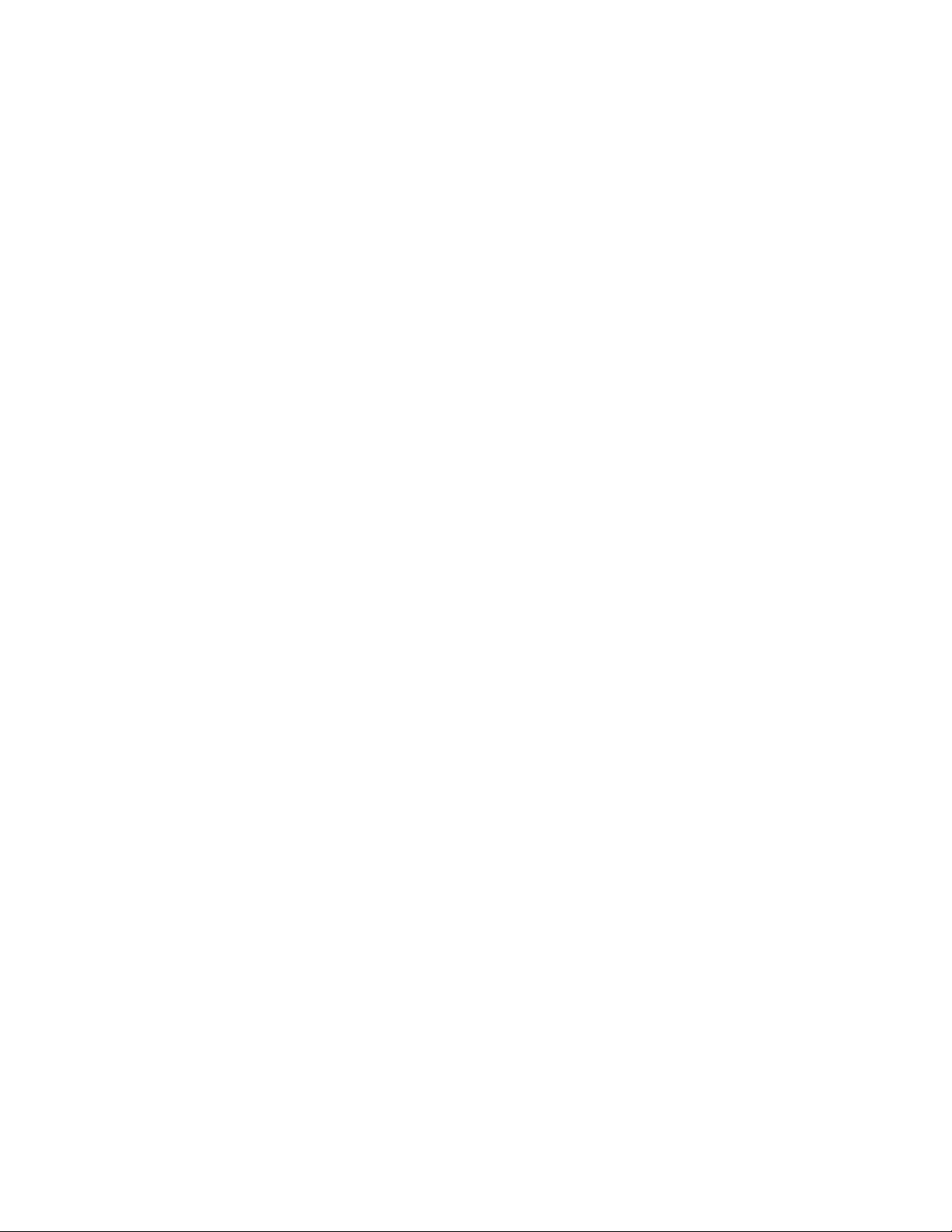
Be sure to clear the cache memory. . . . . . . . . . . . . . . . . . . . . . .114
About authority certificates. . . . . . . . . . . . . . . . . . . . . . . . . . . . .115
Notes about GPRS . . . . . . . . . . . . . . . . . . . . . . . . . . . . . . . . . . . . . .115
Set up an automatic connection. . . . . . . . . . . . . . . . . . . . . . . . .116
Receive a call while online. . . . . . . . . . . . . . . . . . . . . . . . . . . . . .116
Make a call while online . . . . . . . . . . . . . . . . . . . . . . . . . . . . . . .117
Make an emergency call while online. . . . . . . . . . . . . . . . . . . . .117
17. Your personal digital assistant . . . . . . . . . . . . . . . . . . . . . 118
Use the calendar. . . . . . . . . . . . . . . . . . . . . . . . . . . . . . . . . . . . . . . .118
View the calendar. . . . . . . . . . . . . . . . . . . . . . . . . . . . . . . . . . . . .118
Make a note . . . . . . . . . . . . . . . . . . . . . . . . . . . . . . . . . . . . . . . . .118
Choose options for calendar notes . . . . . . . . . . . . . . . . . . . . . . .119
Make a to-do list . . . . . . . . . . . . . . . . . . . . . . . . . . . . . . . . . . . . . . .120
Add a to-do note. . . . . . . . . . . . . . . . . . . . . . . . . . . . . . . . . . . . . .120
Choose other to-do options. . . . . . . . . . . . . . . . . . . . . . . . . . . . .121
Use the alarm clock . . . . . . . . . . . . . . . . . . . . . . . . . . . . . . . . . . . . .121
Set the alarm clock. . . . . . . . . . . . . . . . . . . . . . . . . . . . . . . . . . . .122
Manage the alarm. . . . . . . . . . . . . . . . . . . . . . . . . . . . . . . . . . . . .122
Turn off the alarm clock. . . . . . . . . . . . . . . . . . . . . . . . . . . . . . . .122
Use the countdown timer . . . . . . . . . . . . . . . . . . . . . . . . . . . . . . . .123
Set the countdown timer. . . . . . . . . . . . . . . . . . . . . . . . . . . . . . .123
Change the time . . . . . . . . . . . . . . . . . . . . . . . . . . . . . . . . . . . . . .123
Stop the timer. . . . . . . . . . . . . . . . . . . . . . . . . . . . . . . . . . . . . . . .123
Use the stopwatch . . . . . . . . . . . . . . . . . . . . . . . . . . . . . . . . . . . . . .124
Measure time . . . . . . . . . . . . . . . . . . . . . . . . . . . . . . . . . . . . . . . .124
Measure split time . . . . . . . . . . . . . . . . . . . . . . . . . . . . . . . . . . . .124
Measure lap time . . . . . . . . . . . . . . . . . . . . . . . . . . . . . . . . . . . . .124
Stop the clock . . . . . . . . . . . . . . . . . . . . . . . . . . . . . . . . . . . . . . . .125
Save the time . . . . . . . . . . . . . . . . . . . . . . . . . . . . . . . . . . . . . . . .125
Choose other stopwatch options. . . . . . . . . . . . . . . . . . . . . . . . .125
Share business cards . . . . . . . . . . . . . . . . . . . . . . . . . . . . . . . . . . . .126
Send a business card as a short text message . . . . . . . . . . . . . .126
Use the calculator. . . . . . . . . . . . . . . . . . . . . . . . . . . . . . . . . . . . . . .126
Add, subtract, multiply and divide. . . . . . . . . . . . . . . . . . . . . . . .127
Convert currency. . . . . . . . . . . . . . . . . . . . . . . . . . . . . . . . . . . . . .127
18. Your phone and other devices . . . . . . . . . . . . . . . . . . . . . 129
[ ix ]
Page 12
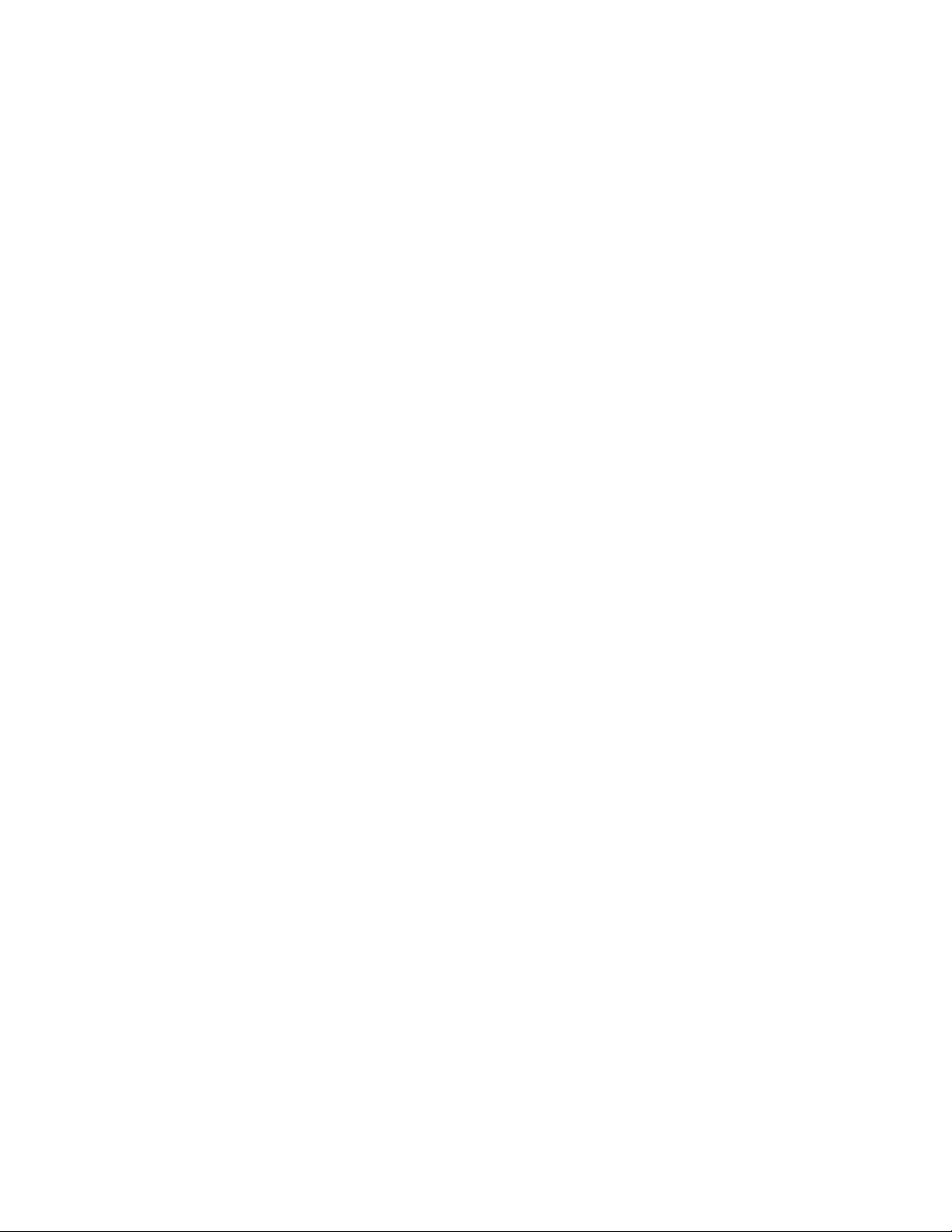
Prepare the devices for IR connection . . . . . . . . . . . . . . . . . . . . . 129
Infrared basics. . . . . . . . . . . . . . . . . . . . . . . . . . . . . . . . . . . . . . . . . 130
Check the status of an IR connection. . . . . . . . . . . . . . . . . . . . 130
Send and receive information . . . . . . . . . . . . . . . . . . . . . . . . . . . . 130
Send a business card to another device . . . . . . . . . . . . . . . . . . 131
Receive a business card from another device. . . . . . . . . . . . . . 131
Send calendar notes to another device. . . . . . . . . . . . . . . . . . . 132
Receive calendar notes from another device . . . . . . . . . . . . . . 132
PC connectivity. . . . . . . . . . . . . . . . . . . . . . . . . . . . . . . . . . . . . . . . 132
Nokia PC Suite. . . . . . . . . . . . . . . . . . . . . . . . . . . . . . . . . . . . . . . 133
Wireless modem setup . . . . . . . . . . . . . . . . . . . . . . . . . . . . . . . . 133
Download Nokia PC Suite and Modem Setup. . . . . . . . . . . . . . 133
GPRS dial-up connections . . . . . . . . . . . . . . . . . . . . . . . . . . . . . . . 134
19. Fun and games . . . . . . . . . . . . . . . . . . . . . . . . . . . . . . . . 135
FM Radio . . . . . . . . . . . . . . . . . . . . . . . . . . . . . . . . . . . . . . . . . . . . . 135
Tune in to a radio station. . . . . . . . . . . . . . . . . . . . . . . . . . . . . . 135
Recall a stored frequency. . . . . . . . . . . . . . . . . . . . . . . . . . . . . . 136
Game rules . . . . . . . . . . . . . . . . . . . . . . . . . . . . . . . . . . . . . . . . . . . 136
Start a new game . . . . . . . . . . . . . . . . . . . . . . . . . . . . . . . . . . . . 136
Adjust game settings . . . . . . . . . . . . . . . . . . . . . . . . . . . . . . . . . 136
Pass ‘n Rush. . . . . . . . . . . . . . . . . . . . . . . . . . . . . . . . . . . . . . . . . . . 137
Snake II . . . . . . . . . . . . . . . . . . . . . . . . . . . . . . . . . . . . . . . . . . . . . . 137
Start a two-player game . . . . . . . . . . . . . . . . . . . . . . . . . . . . . . 137
Space Impact. . . . . . . . . . . . . . . . . . . . . . . . . . . . . . . . . . . . . . . . . . 137
Bumper . . . . . . . . . . . . . . . . . . . . . . . . . . . . . . . . . . . . . . . . . . . . . . 137
20. Reference information . . . . . . . . . . . . . . . . . . . . . . . . . . 138
Batteries, chargers, and accessories . . . . . . . . . . . . . . . . . . . . . . . 138
Important safety information . . . . . . . . . . . . . . . . . . . . . . . . . . . . 139
Traffic safety . . . . . . . . . . . . . . . . . . . . . . . . . . . . . . . . . . . . . . . . 139
Operating environment. . . . . . . . . . . . . . . . . . . . . . . . . . . . . . . . 140
Electronic devices . . . . . . . . . . . . . . . . . . . . . . . . . . . . . . . . . . . . 140
Potentially explosive atmospheres . . . . . . . . . . . . . . . . . . . . . . 142
Vehicles . . . . . . . . . . . . . . . . . . . . . . . . . . . . . . . . . . . . . . . . . . . . 142
Emergency calls . . . . . . . . . . . . . . . . . . . . . . . . . . . . . . . . . . . . . . . 143
Make an Emergency Call . . . . . . . . . . . . . . . . . . . . . . . . . . . . . . 143
Certification Information (SAR) . . . . . . . . . . . . . . . . . . . . . . . . 144
[ x ]
Page 13
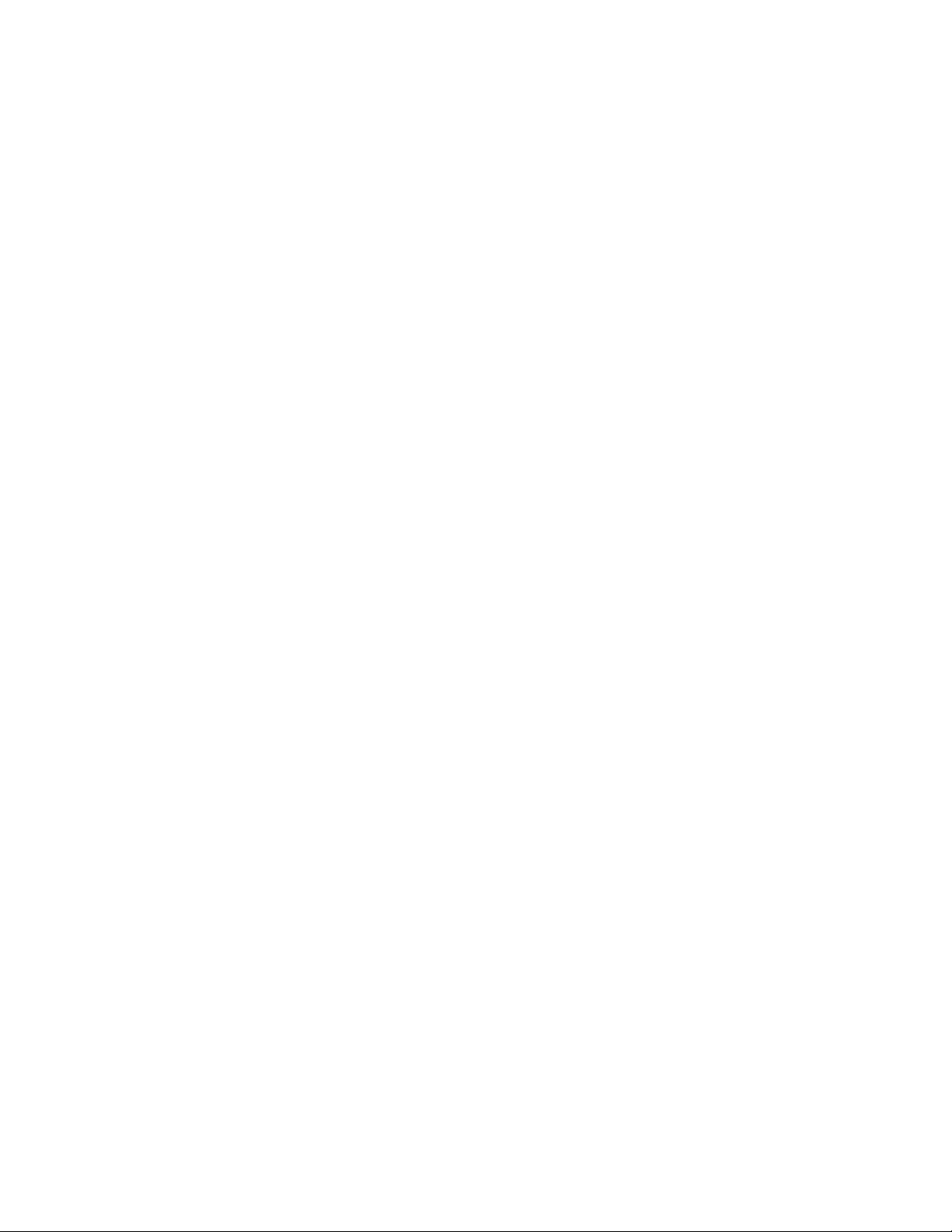
Care and maintenance . . . . . . . . . . . . . . . . . . . . . . . . . . . . . . . . . . .146
Accessories . . . . . . . . . . . . . . . . . . . . . . . . . . . . . . . . . . . . . . . . . . . .147
Battery information . . . . . . . . . . . . . . . . . . . . . . . . . . . . . . . . . . . . .148
Charging Times . . . . . . . . . . . . . . . . . . . . . . . . . . . . . . . . . . . . . . .148
Standby and Talk Times . . . . . . . . . . . . . . . . . . . . . . . . . . . . . . . .148
Chargers and other accessories. . . . . . . . . . . . . . . . . . . . . . . . . . . .148
Standard Travel Charger (ACP-7U) . . . . . . . . . . . . . . . . . . . . . . .149
Rapid Travel Charger (ACP-8U) . . . . . . . . . . . . . . . . . . . . . . . . . .149
Rapid Cigarette Lighter Charger (LCH-9) . . . . . . . . . . . . . . . . . .150
Desktop Charging Stand (DCD-1) . . . . . . . . . . . . . . . . . . . . . . . .150
Headset Kit (HDC-5). . . . . . . . . . . . . . . . . . . . . . . . . . . . . . . . . . .150
21. Technical information . . . . . . . . . . . . . . . . . . . . . . . . . . .151
22. Troubleshooting . . . . . . . . . . . . . . . . . . . . . . . . . . . . . . . 152
23. NOKIA One-Year Limited Warranty . . . . . . . . . . . . . . . . . 153
[ xi ]
Page 14
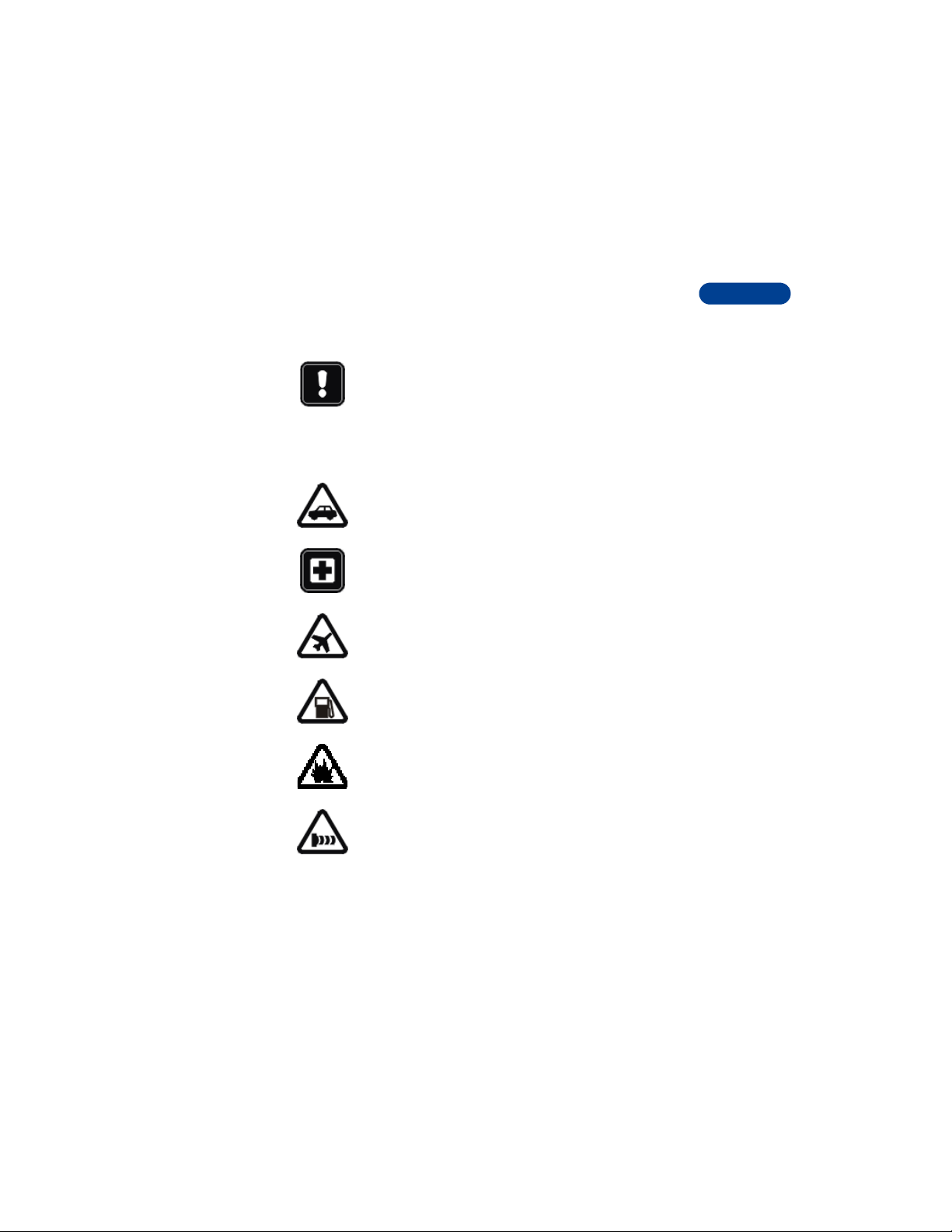
1 Safety first
Read these simple guidelines before you use your phone.
Failure to comply with these guidelines may be dangerous or
illegal.
• SAFETY GUIDELINES
Following are important safety precautions for phone use.
Road safety comes first
Do not use a hand-held phone while driving. Park the vehicle
first.
Switch off in hospitals
Follow any regulations or rules. Switch your phone off near
medical equipment.
Switch off while aboard aircraft
Mobile phones can cause interference. Using them on aircraft
is illegal.
Switch off when refueling
Do not use your phone at a refueling point. Do not use it near
fuel or chemicals.
1
Switch off near blasting
Do not use your phone where blasting is in progress. Observe
restrictions, and follow any regulations or rules.
Observe infrared precautions
Do not point the IR beam at anyone’s eyes or allow it to
interfere with other IR devices.
[ 1 ]
Page 15
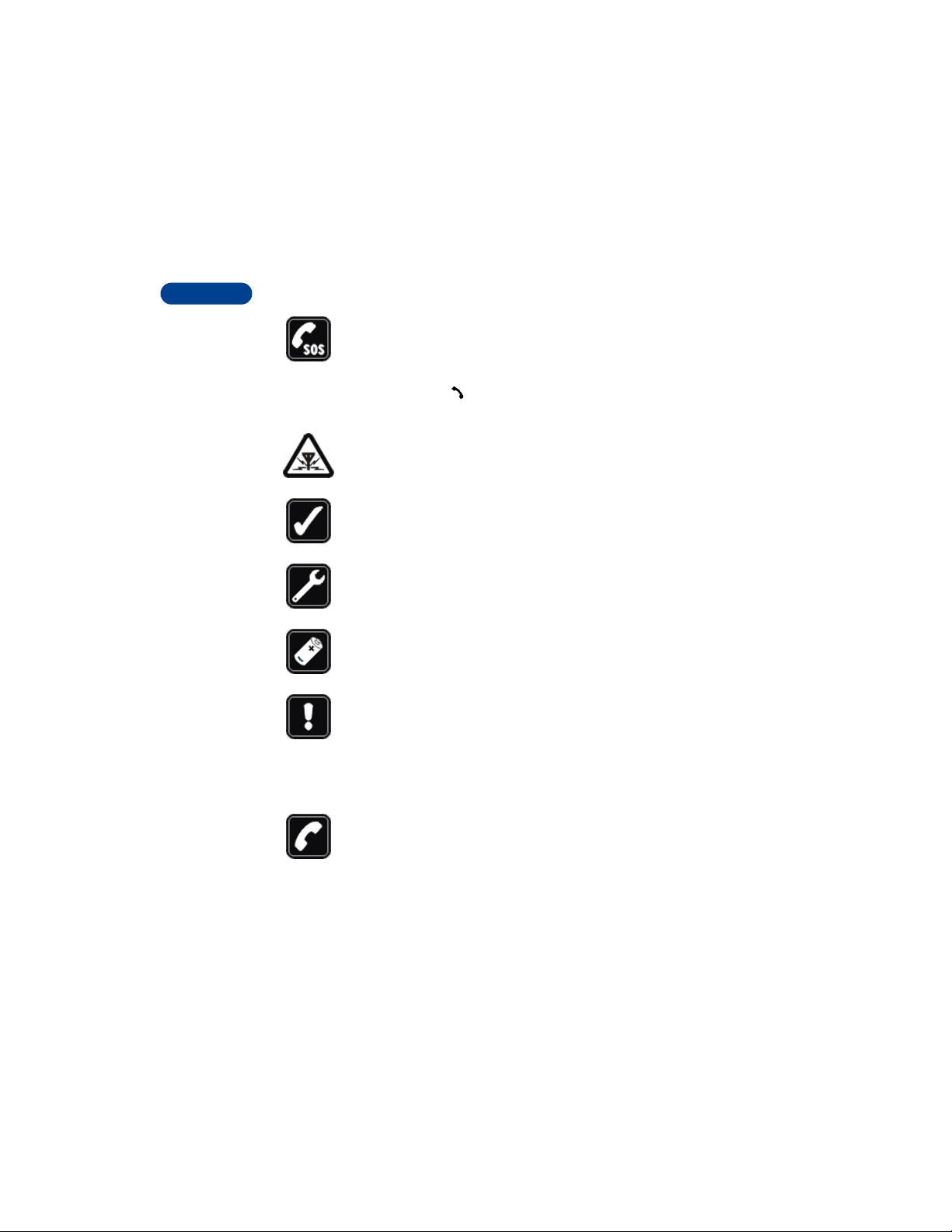
1
Emergency calls
Make sure the phone is switched on and in service. If the word
Clear appears on the screen above the right selection key,
press and hold it to clear the display. Enter the emergency
number, then press . Give your location. Do not end the call
until told to do so.
Be aware of interference
All wireless phones may get interference that could affect
performance.
Use your phone sensibly
Use your phone only in the normal position (next to the ear).
Do not touch the antenna unnecessarily.
Use only qualified service personnel
Equipment must be installed or repaired only by qualified
service personnel.
Use approved accessories and batteries
Use only approved accessories and batteries. Do not connect
incompatible products.
Read instructions before you connect to
other devices
When you connect your phone to any other device, read the
device’s user guide for detailed safety instructions. Do not
connect incompatible products. Remember to make backup
copies of all important data.
Make sure the phone is on
Before you make a call, be sure your phone is switched on. To
make and receive calls, you must sign up with a cellular
service provider.
[ 2 ]
Page 16
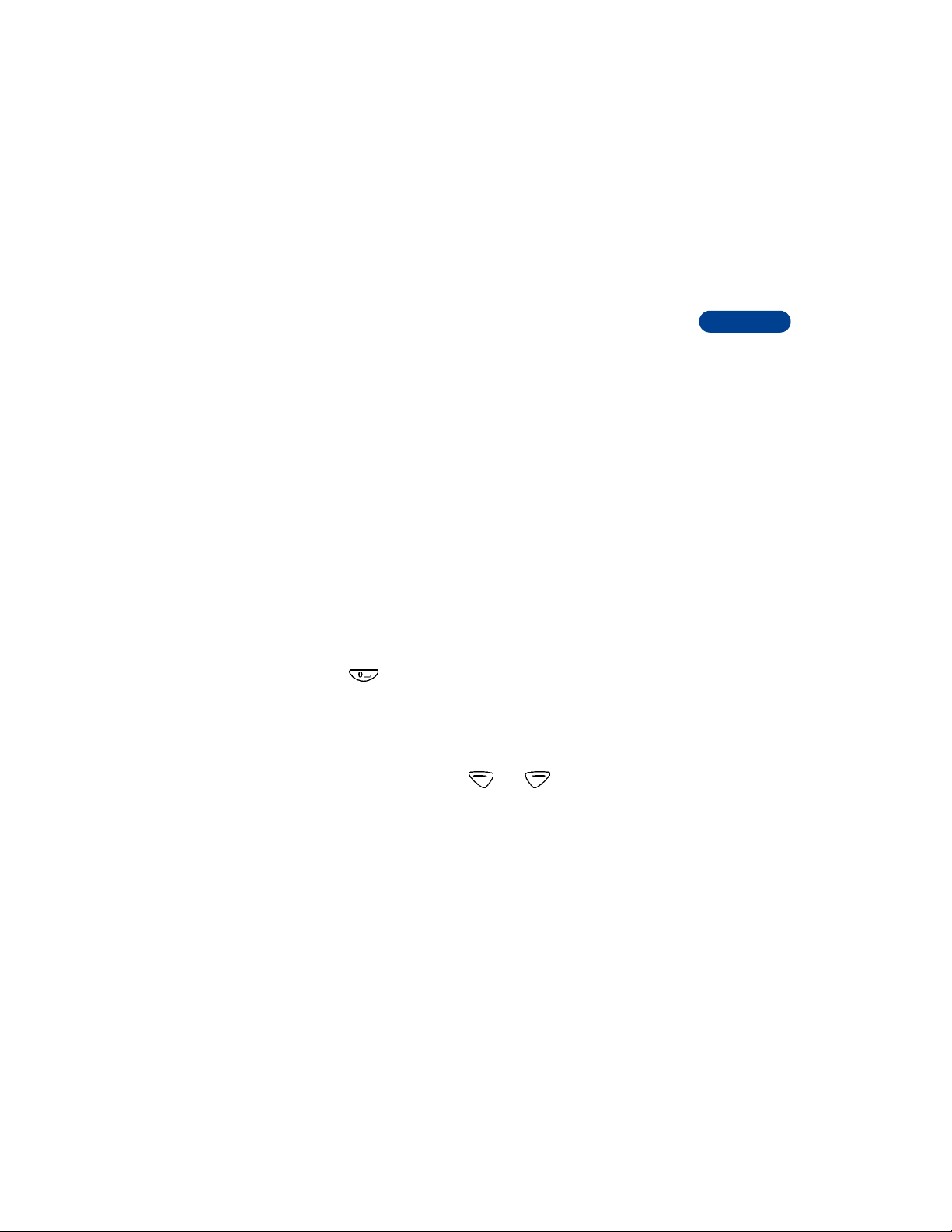
2 Welcome
You’ll find that your Nokia 6590 mobile phone has many useful features
for everyday use, such as an FM radio, calendar, to-do list, text messaging,
and alarm clock. Before you get started, review this chapter to find out
more about:
• How to use this guide
• Wireless network services
• Accessibility solutions
• How to contact Nokia
• GET THE MOST OUT OF THIS GUIDE
The tips that follow can help you get the most from this guide as you learn
to use your phone.
Understand the terms
This guide uses certain terms for certain actions.
• Press means to briefly press and then release a key. For example,
press means “Press the zero key.”
• Press Menu means to press the key that is below the word Menu on
the phone’s screen.
• Press and hold means to press and hold a key for 1 to 3 seconds
(depending on the feature you’re using), and then release the key.
•You use the selection keys and to choose an option on a
menu.
• Highlighted means that an option you see on the screen is enclosed
in a dark bar. Choices you make with the two selection keys act on the
highlighted option.
2
[ 3 ]
Page 17
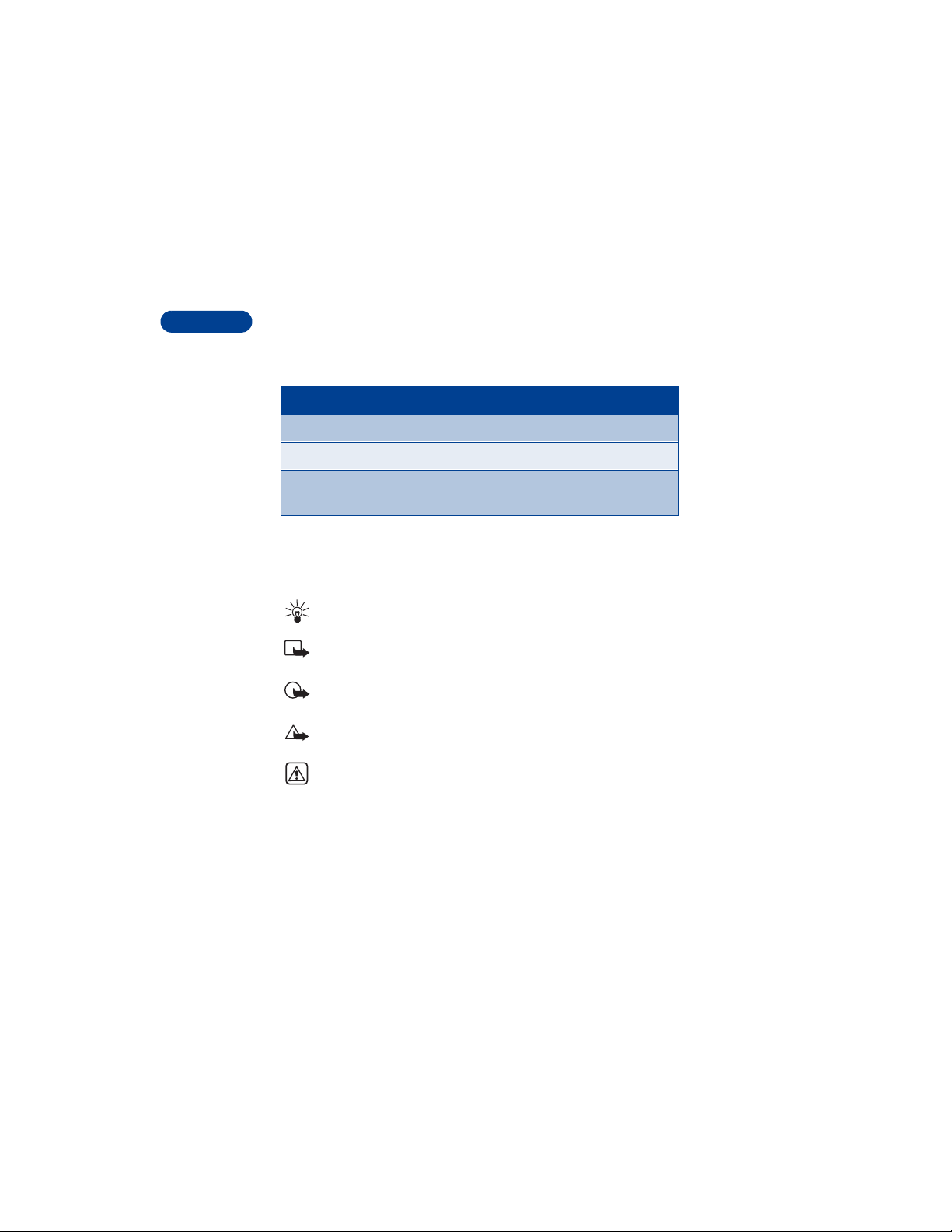
2
Notice text conventions
This user guide provides text clues to help make instructions clear and
easy to follow. These clues are called conventions.
Convention What it means
bold The word or phrase appears on the phone’s screen.
bold and blue The text refers to an address on the World Wide Web.
italic Italics indicate emphasis. Pay close attention to any
information in italics.
Follow graphic clues
This guide uses certain icons (small pictures) to alert you to important
information.
Tip: Provides information about a shortcut or an alternate method
of doing something.
Note: Explains a feature or points out an important concept.
Important: Alerts you to information critical to using a feature
correctly.
Caution: Warns you when you may lose information.
Warning: Helps you avoid personal injury, damage to the phone,
or property damage.
Look for updates
From time to time, Nokia updates this user guide to reflect changes or
corrections. The latest version may be available at the Nokia site on the
World Wide Web:
http://www.nokia.com
[ 4 ]
Page 18
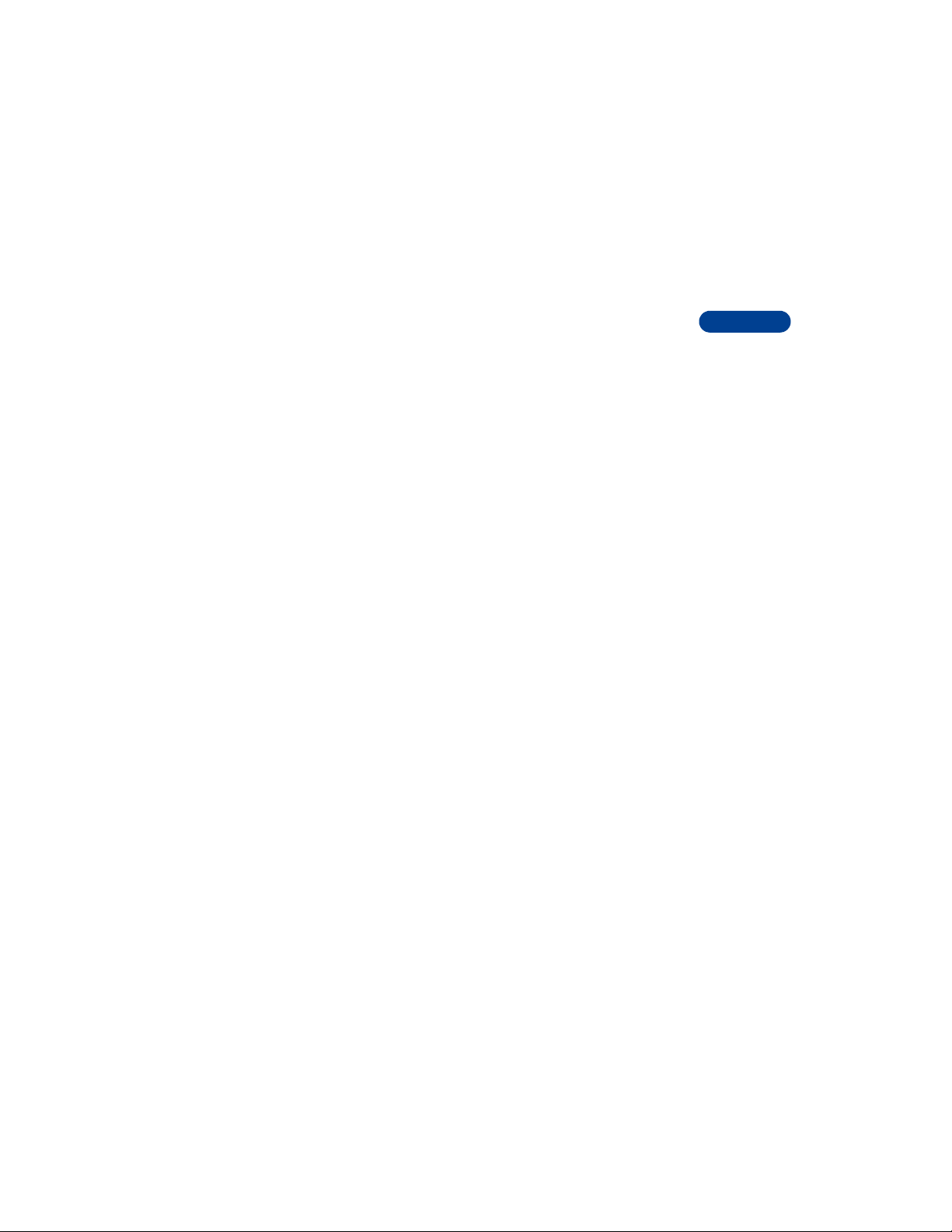
1 On the home page, click Nokia Phones, scroll to the section about
your phone, and click Phone details.
2 Click an item to download the user guide or interactive guide (if
available).
Also, an interactive tutorial is available online at:
www.nokiahowto.com
• UNDERSTAND WIRELESS NETWORK SERVICES
A wireless network service provides the connections you need to use your
mobile phone. The network also can give you access to special wireless
services, including:
Voice mail and voice privacy
Call waiting, call forwarding, and caller ID
Text and picture messages
Ability to send your own number
News and information services
Notifications on SIM update
Cell info display
Service command editor
E-mail over SMS
Selected Internet access services
GPRS services
Sign up with a service provider
Before you can use any of the network services, you must sign up with a
wireless service provider. Instructions for using network features will be
given by your service provider.
2
Note differences among service providers
Wireless network providers differ from each other in certain ways. For
example, some networks may not support all language-dependent
characters. When you sign up for service, make sure your provider offers
the services you need.
[ 5 ]
Page 19
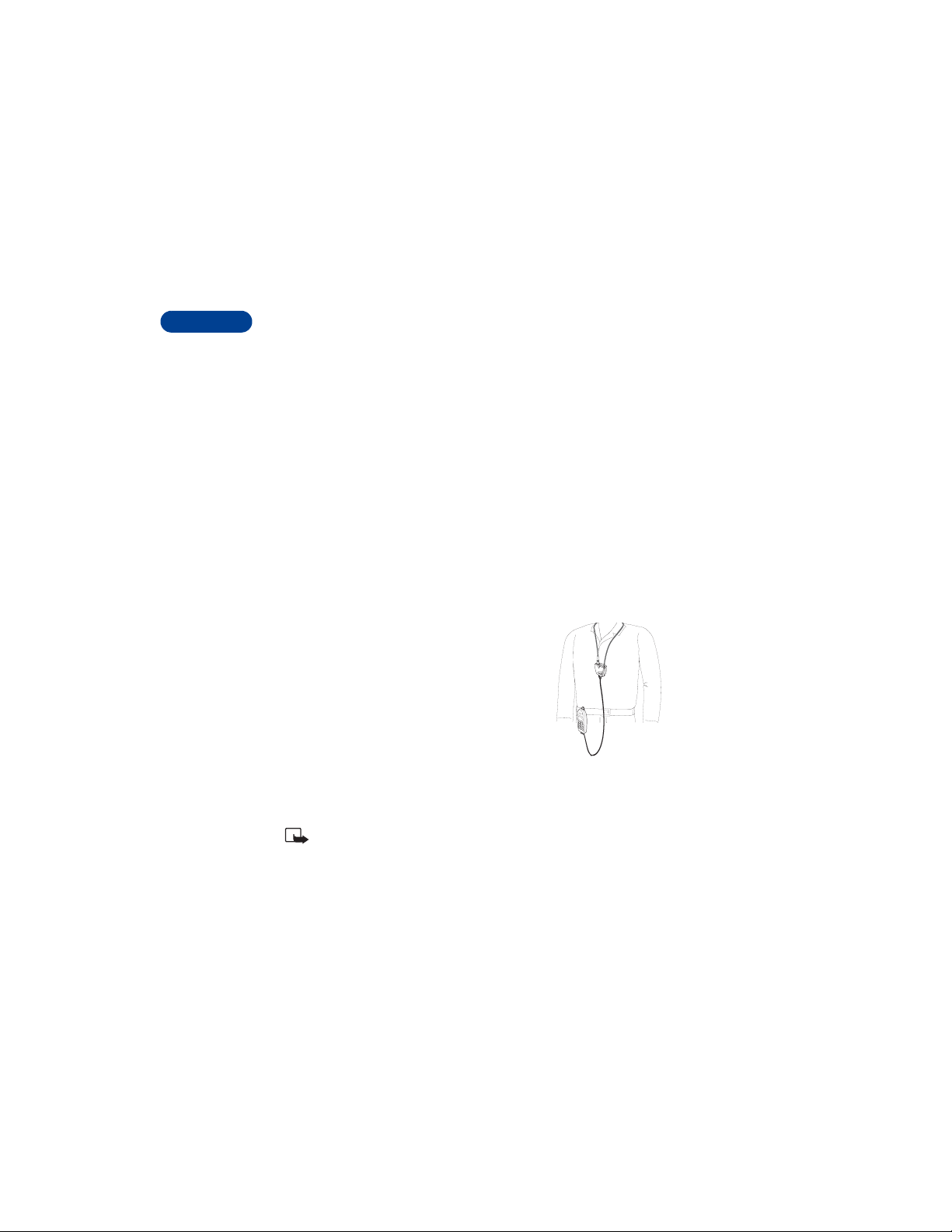
• LEARN ABOUT ACCESSIBILITY SOLUTIONS
2
Nokia is committed to making mobile phones easy to use for all individuals,
including those with disabilities. For more information, visit the Nokia
World Wide Web site:
www.nokiaaccessibility.com
Alternate format user guides
This user guide is available in alternate formats, including:
Braille
Large print
Audiocassette
E-text (electronic documents on a 3.5-inch disk, in Microsoft Word or
WordPerfect format)
To request any format, call Nokia Customer Care at (888) 665-4228.
Hearing-impaired and other TTY users can contact Nokia at (800) 246-6542.
LPS-3 Mobile Inductive Loopset
The LPS-3 Mobile Loopset gives people with
T-coil equipped hearing aids the ability to make
and receive calls without noise interference.
Also compatible with the Nokia 3300, 8200 and
8800 series digital phones, the loopset gives
hearing-impaired users clear access to digital
telephony for the first time.
The loopset is easy to use. You wear the loopset
around your neck, connect it to your phone, and
speak directly toward the microphone. For more information see “Set up
the loopset profile (double check with a loopset)” on page 81.
Note: The loopset can be purchased separately as an accessory. For
detailed user instructions, refer to the booklet that c omes with th e
LPS-3.
[ 6 ]
Page 20
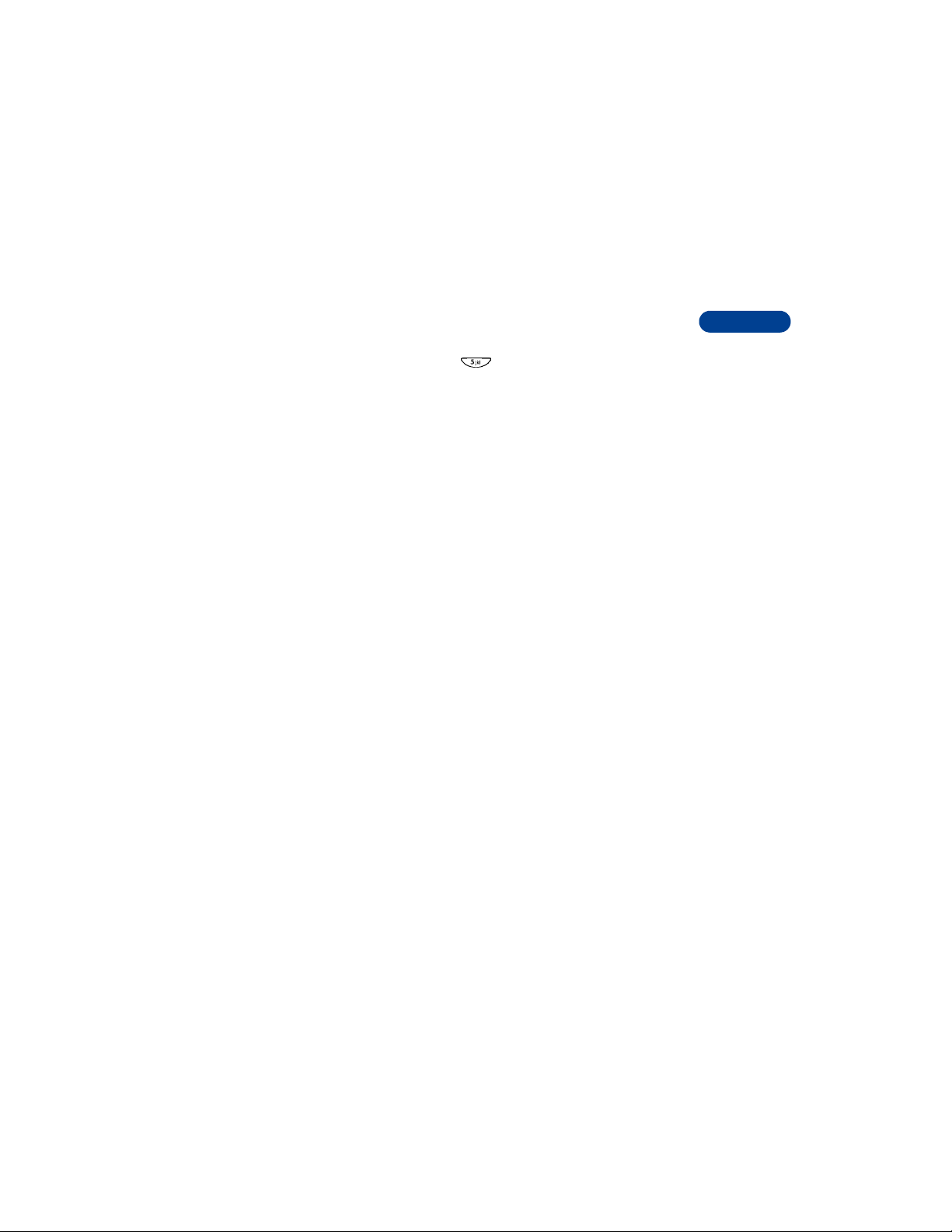
Accessible features
The Nokia 6590 has many accessible features, including:
Nibs above and below the key for quick reference to the keypad
Tactile feedback when you press a key
Ability to send and receive short text messages
Convenience of one-touch dialing
Ability to define ring tones for different caller groups
Voice dialing and voice commands for handsfree operation
Ability to compose own ring tones with PC Suite Software
• FIND INFORMATION ABOUT YOUR PHONE
If you ever need to call Nokia Customer Care or your service provider, you
will need to provide specific information about your phone. This inform ation
is provided on the phone’s label.The label is on the back of the phone
(under the battery). It shows the following:
Model number
Phone type (a technical designation)
International Mobile Equipment Identification (IMEI)
Do not remove or deface the label.
• CONTACT NOKIA
When you need help, Nokia Customer Care can provide information about
Nokia products.
Have the right information available
We recommend that you have the following information available before
you contact the Nokia Customer Care:
• The phone’s model number (6590)
• Phone type (a technical designation)
• The IMEI (serial number)
• Your ZIP code
2
[ 7 ]
Page 21
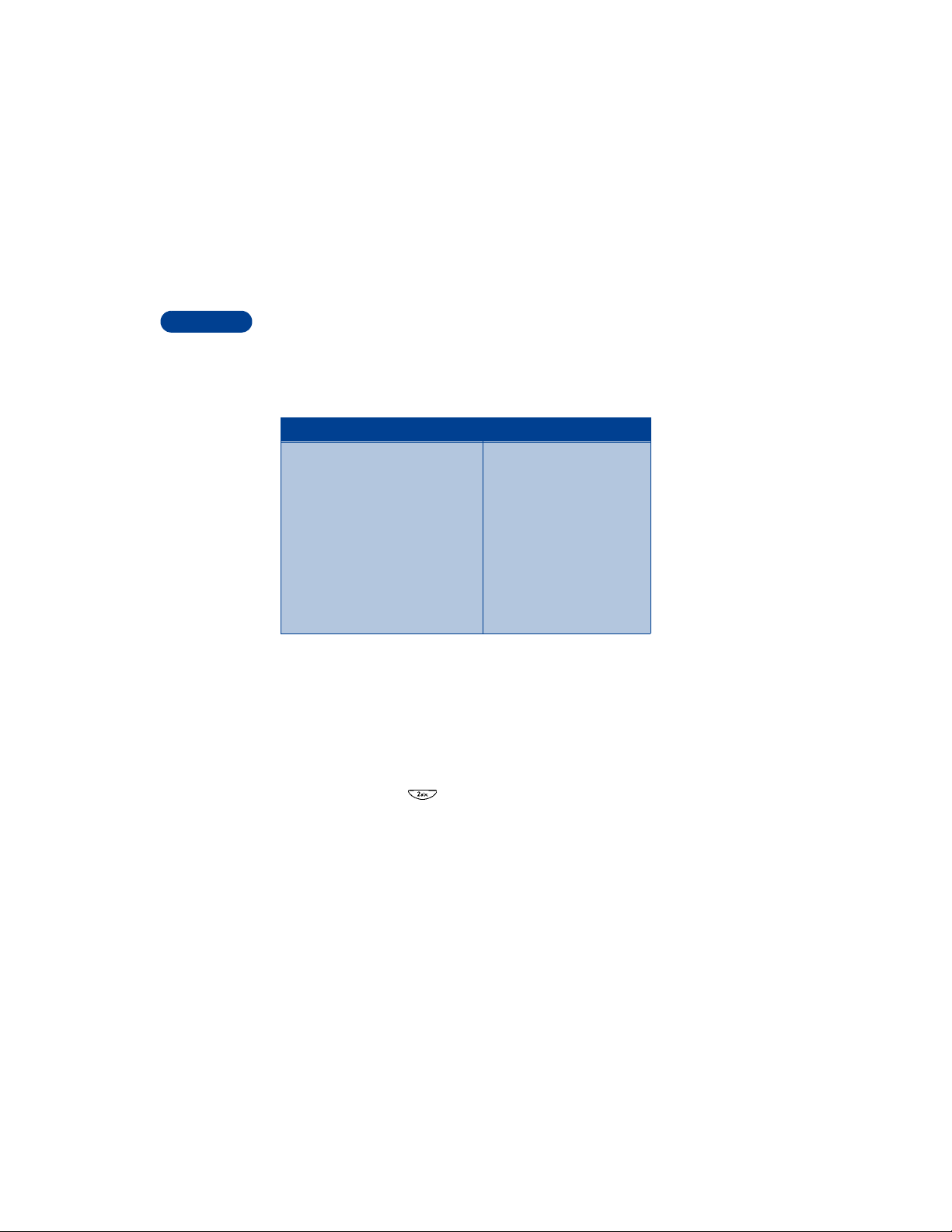
2
Have the phone or accessory handy
Whether you’re calling about your phone or an accessory, have the equipment
with you when you call. For example, if you’re calling about a headset,
please have it available. If a Nokia representative asks a specific question
about the accessory, you will have it available for quick reference.
Nokia Customer Care Center, USA Customer Care, Canada
Nokia Mobile Phones
7725 Woodland Center Boulevard,
Suite #150
Tampa, Florida 33614
Tel: 1-888-NOKIA-2U
(1-888-665-4228)
Fax: 1-813-249-9619
TTY: 1-800-24-NOKIA
(for the hearing impaired only)
(1-800-246-6542)
Nokia Products Ltd.
575 Westney Rd. South
Ajax, Ontario L1S 4N7
Tel: 1-888-22-NOKIA
(1-888-226-6542)
Fax:1-905-427-1070
• CONTACT YOUR SERVICE PROVIDER
Some service providers program a one-key customer support number into
the phone. This number can be useful if you’re having trouble dialing a
number, especially when you’re traveling outside your home area.
This one-key feature may not be available on all systems. Contact your
service provider for availability.
When you need to get in touch with your wireless service provider:
• Press and hold the key (or the key that your service provider
instructed you to use) for 2 seconds.
Your phone will automatically dial the provider’s customer support
number if your provider offers this feature.
If your service provider determines that the problem is Nokia-related,
their representative will direct you to the Nokia Customer Care Center
(USA) or Nokia Customer Service (Canada).
[ 8 ]
Page 22
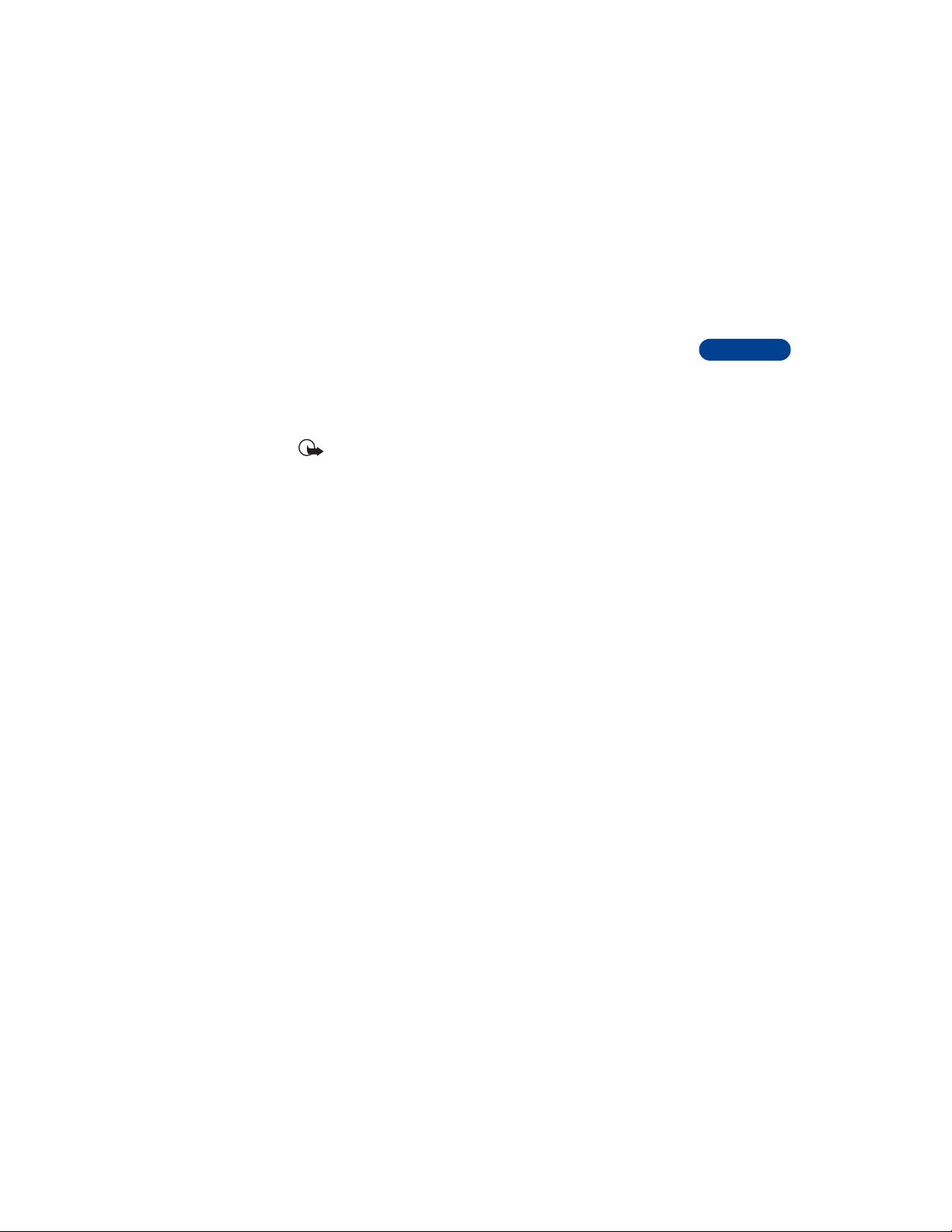
3 Before you begin
Before you begin, you need to prepare your phone for use by installing the
SIM card, charging the battery and attaching the headset.
• INSTALL THE SIM CARD
Important: Switch off the phone before installing the SIM card.
1 With the back of the phone facing you, press and hold the back cover
release button.
2 Slide the cover off.
3 Lift out the battery.
4 Grasp the front of the SIM card door.
5 Push the SIM card door gently towards the gold contacts.
6 Lift the SIM card door.
3
[ 9 ]
Page 23
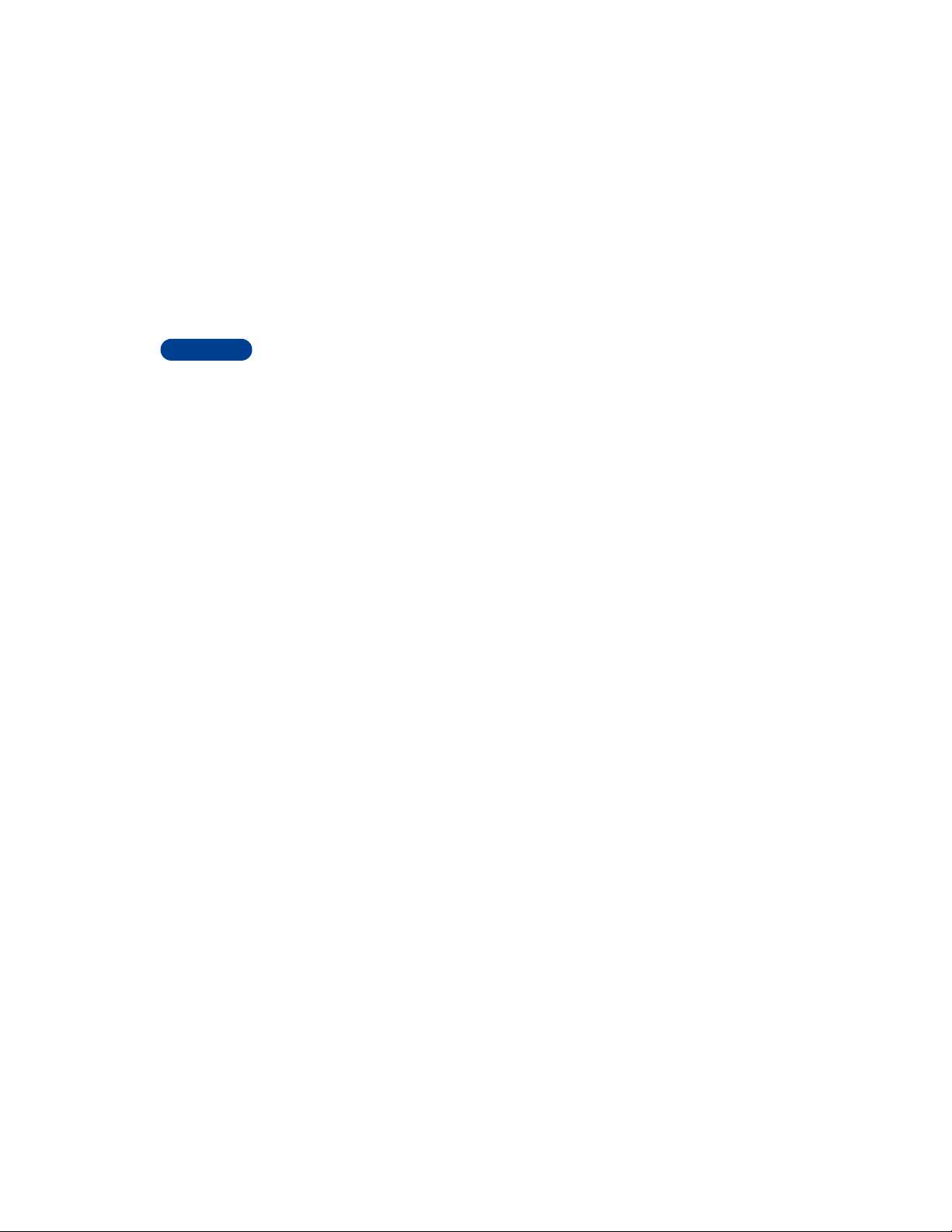
7 Install the SIM card:
beveled corner on the left,
3
gold contact area face down.
8 Lower SIM card door and gently slide to lock into place.
Notes about SIM cards
• Keep all miniature SIM cards out of the reach of small children.
• The SIM card and its contacts are easily damaged by scratches or
bending, so be careful when handling, inserting, or removing the card.
• You must remove the battery to access the SIM card. Always make
sure that the phone is switched off before you remove the battery.
• INSTALL THE BATTERY
1 Place the battery in the compartment
with the label side facing up and the
golden contact area aligned with the
contact prongs.
2 Lower the battery into place.
3 Replace the back cover.
[ 10 ]
Page 24
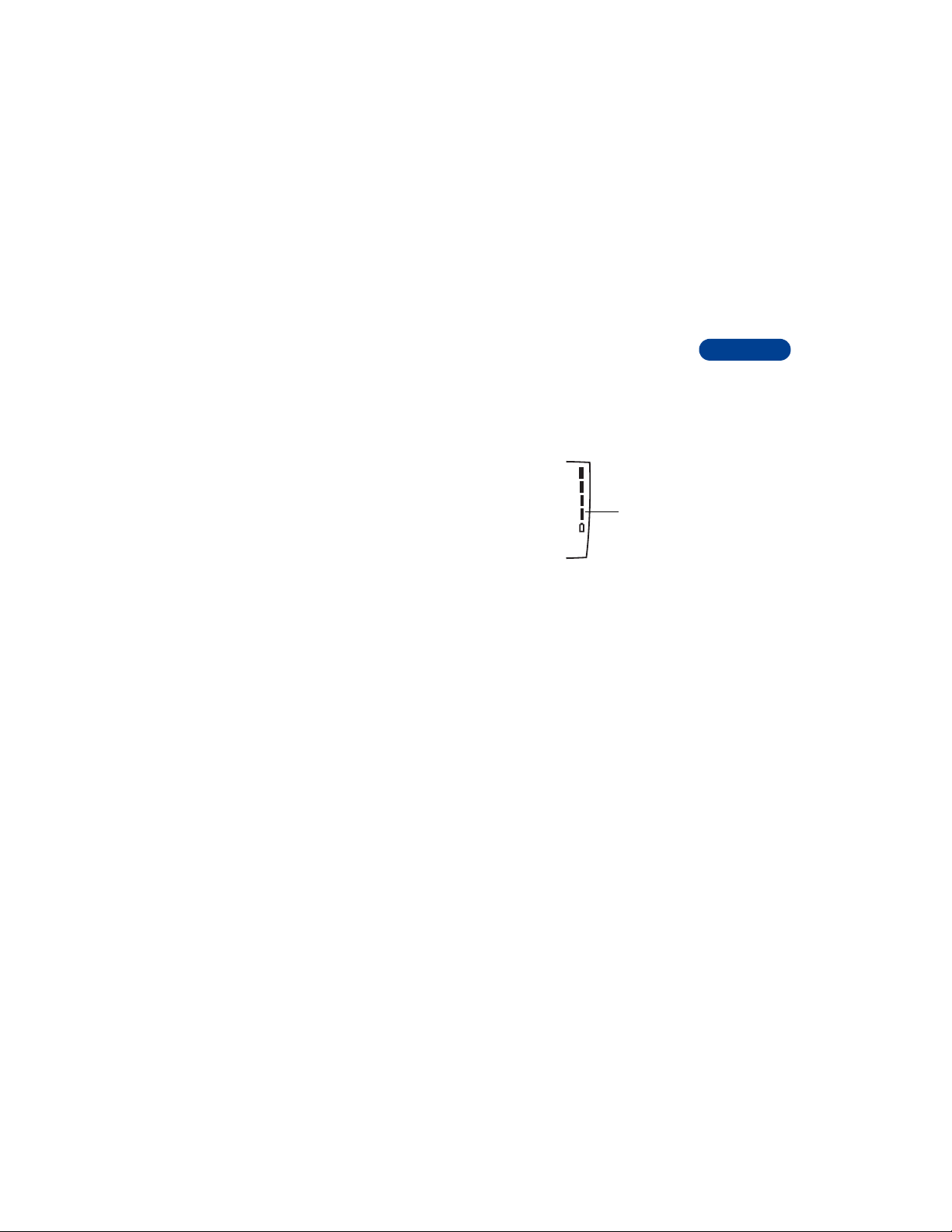
• CHARGE THE BATTERY
1 Connect th e lead from the charger
to the bottom of the phone.
2 Connect th e charger to a standard
wall outlet. The battery power
indicator (or battery bar) appears on
the screen and starts scrolling. If the
phone is on, Charging appears also.
3 When the battery bar stops scrolling, the battery charge is complete.
Battery full appears also, if the phone is on.
4 Disconnect the charger from the phone.
Battery bar
• IMPORTANT BATTERY INFORMATION
• Recharge your battery only with a charger approved by Nokia.
• You can switch the phone on and use it for calls while the battery
is charging.
• If the battery is completely empty, it may take a few minutes before
the battery indicator appears on the screen.
• If the battery is completely empty, it may take a few minutes before
you can make or receive calls.
• The charging time depends on the charger and battery that you use.
For more details, see “Battery information” on page 148.
3
[ 11 ]
Page 25
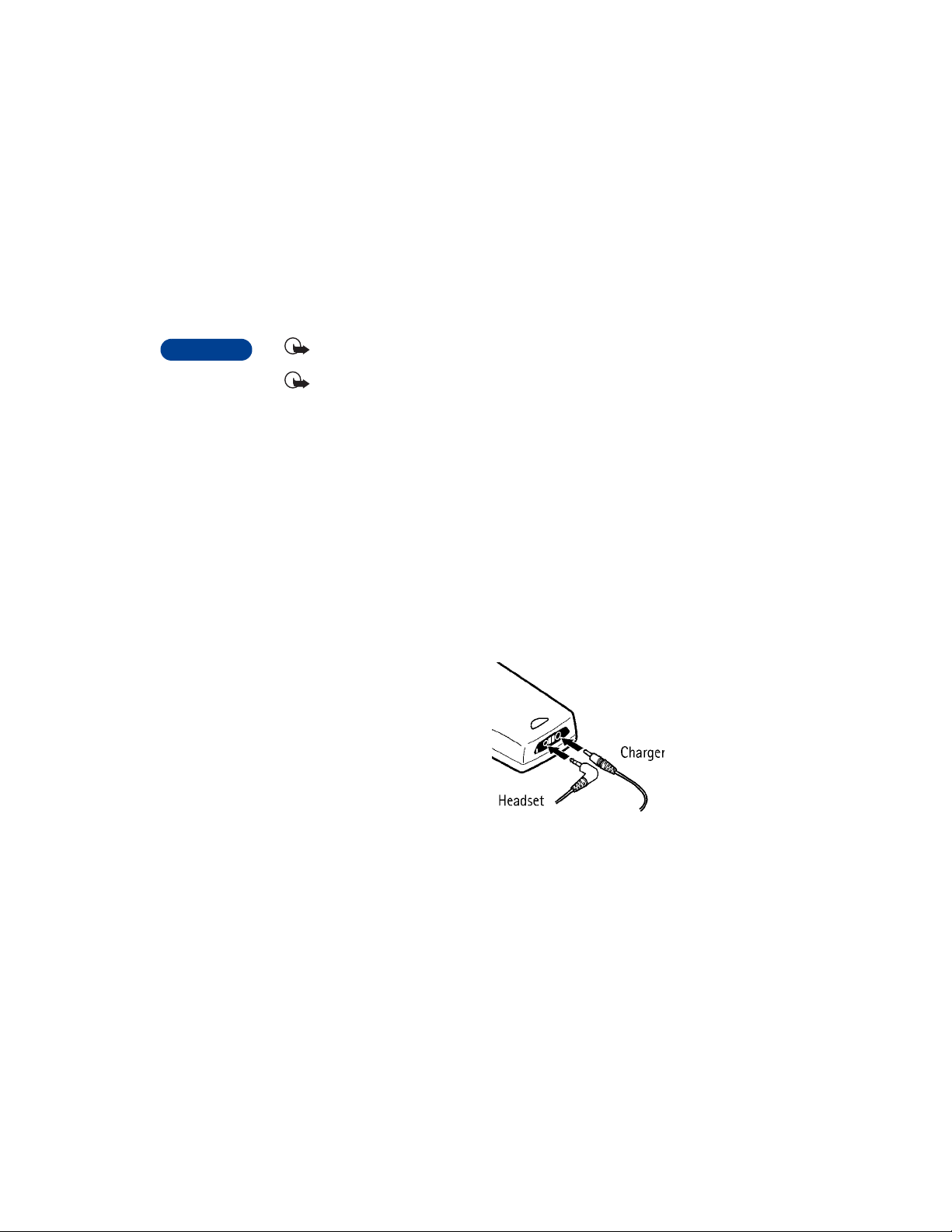
• REMOVE THE BATTERY
3
Important: Switch off the phone before removing the battery.
Important: Do not puncture or burn the battery . Please recycle or
dispose of properly.
1 With the back of the phone facing you, press and hold the back cover
release button.
2 Slide the cover off.
3 Lift out the battery.
• SET UP YOUR HEADSET
Your phone comes with a headset yo u
can use while talking on your phone.
The headset provides convenient
handsfree use of the phone.
Connect the headset
1 Plug the headset jack into the
bottom of your phone.
2 Put the round ear plug into one
ear.
[ 12 ]
Page 26
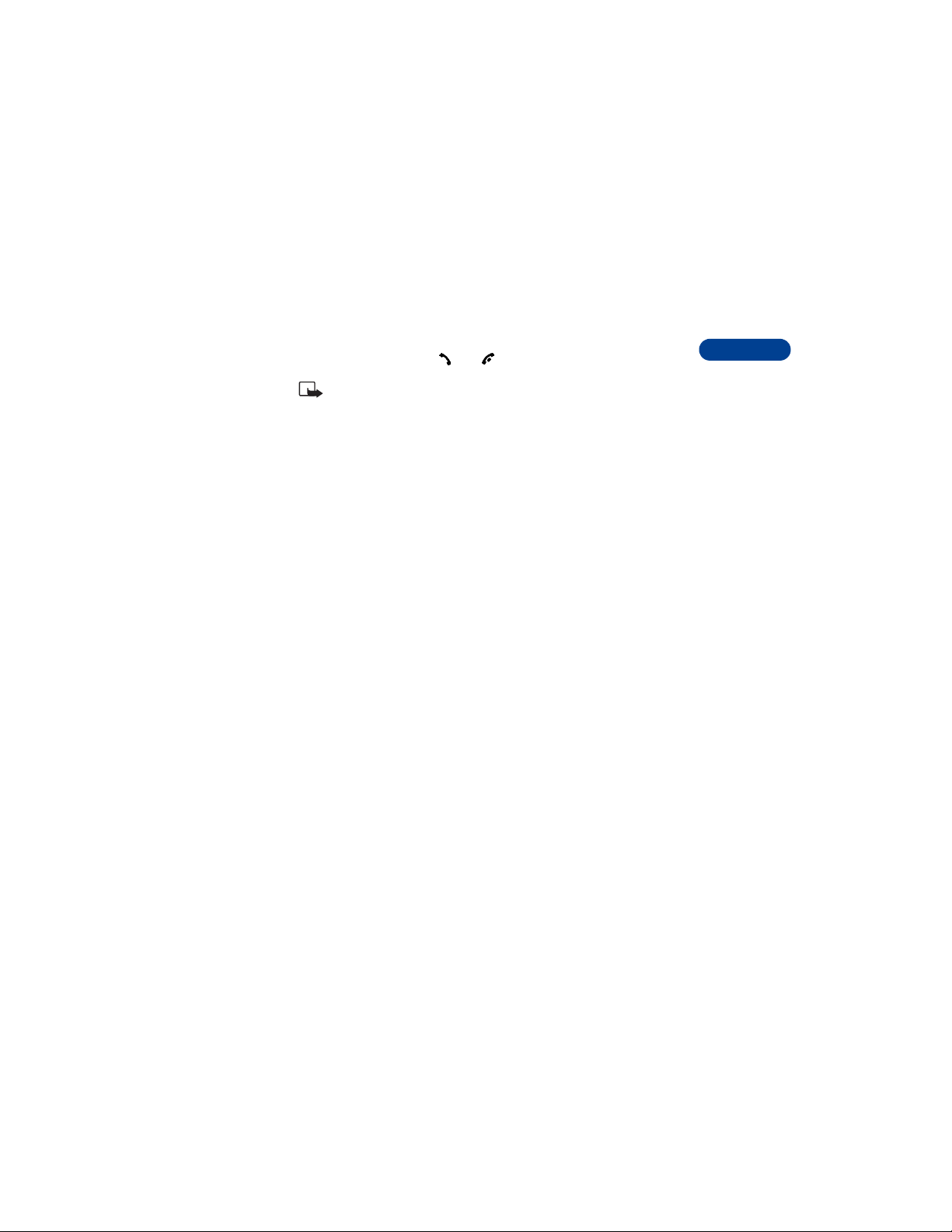
Use the headset
With the headset connected, you can make and answer calls as usual,
using the keypad to press and or to enter numbers to call.
Note: The microphone for the headset hangs at the side of your
head. Although the microphone may seem far from your mouth,
you can speak at a normal volume.
• USE THE CARRYING CASE
Nokia carrying cases can be purchased separately as accessories. A carrying
case can protect the phone against accidental key presses when you’re
not using it.
Nokia recommends that you keep the phone in its case when you’re not
actively using it for calls.
3
[ 13 ]
Page 27
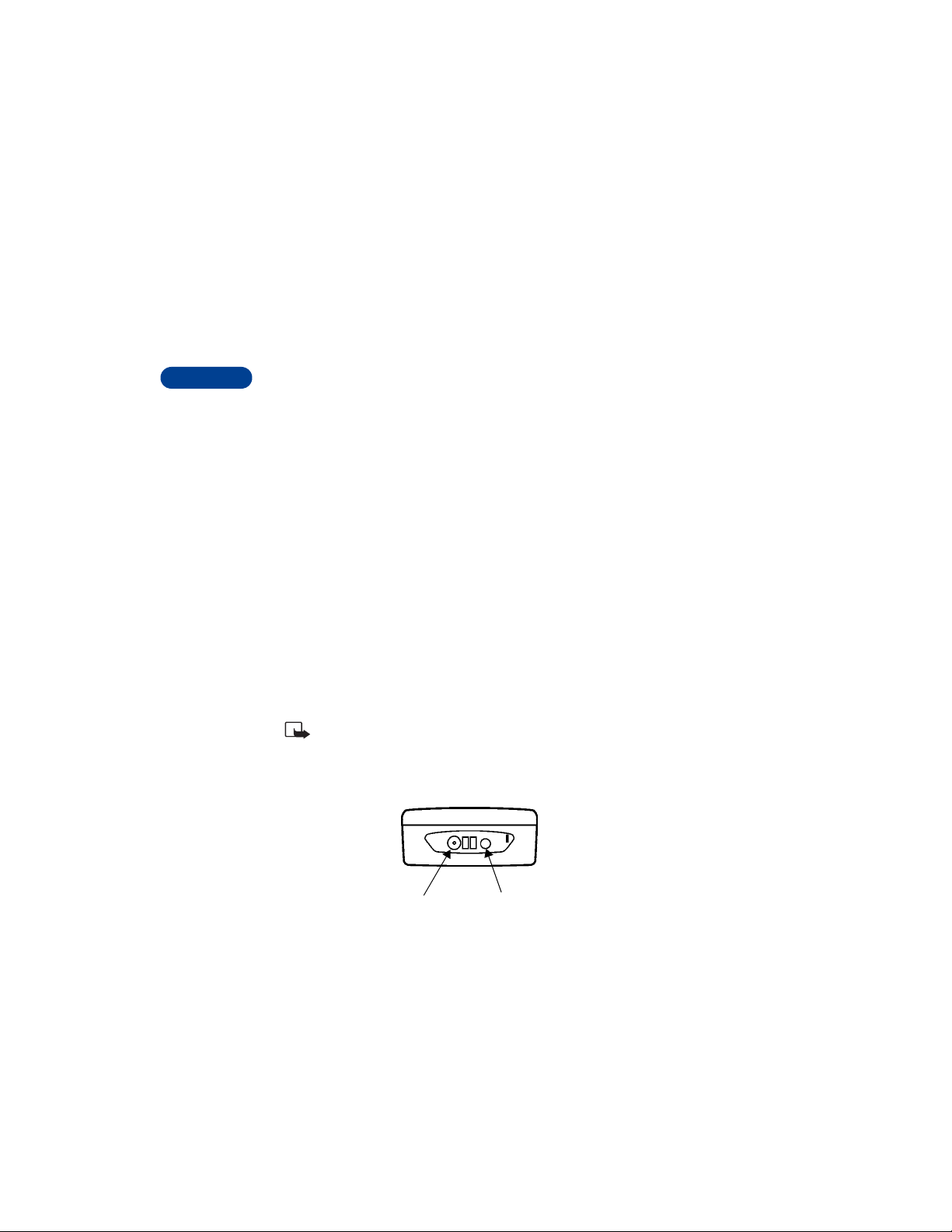
4 About your phone
• KEYS AND FEATURES
4
Front
1 Power key
2 Earpiece
3 Display
4Selection keys
and
scroll keys
5 Talk key
6End key
7 Number keys
8 Microphone
Note: When any key is pressed, the keypad and display lights stay
on for up to 15 seconds.
Bottom
Charger connection Headset/car kit/loopset connection
[ 14 ]
Page 28
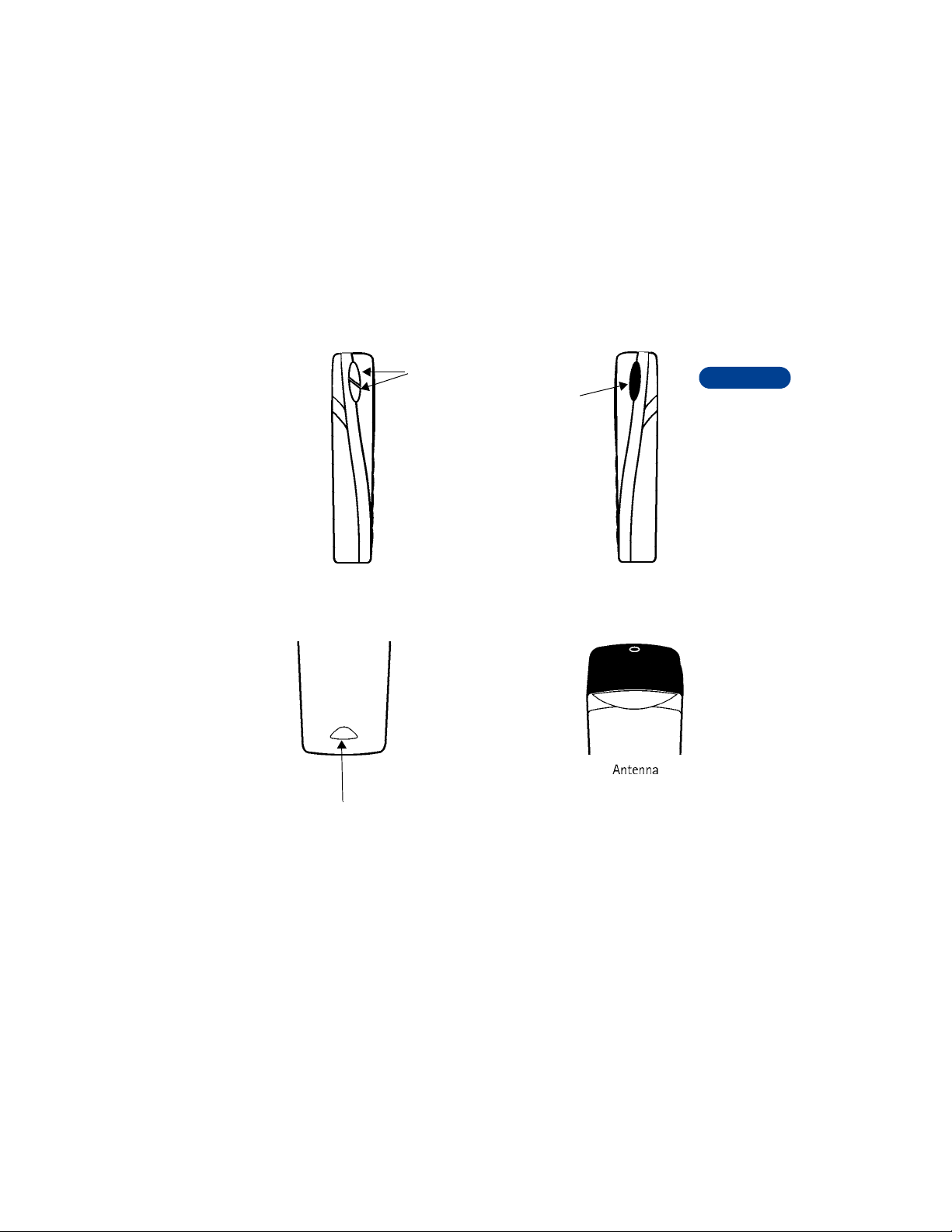
Left side and right side
Back
Back cover
release
Earpiece volume
buttons IR port
4
[ 15 ]
Page 29
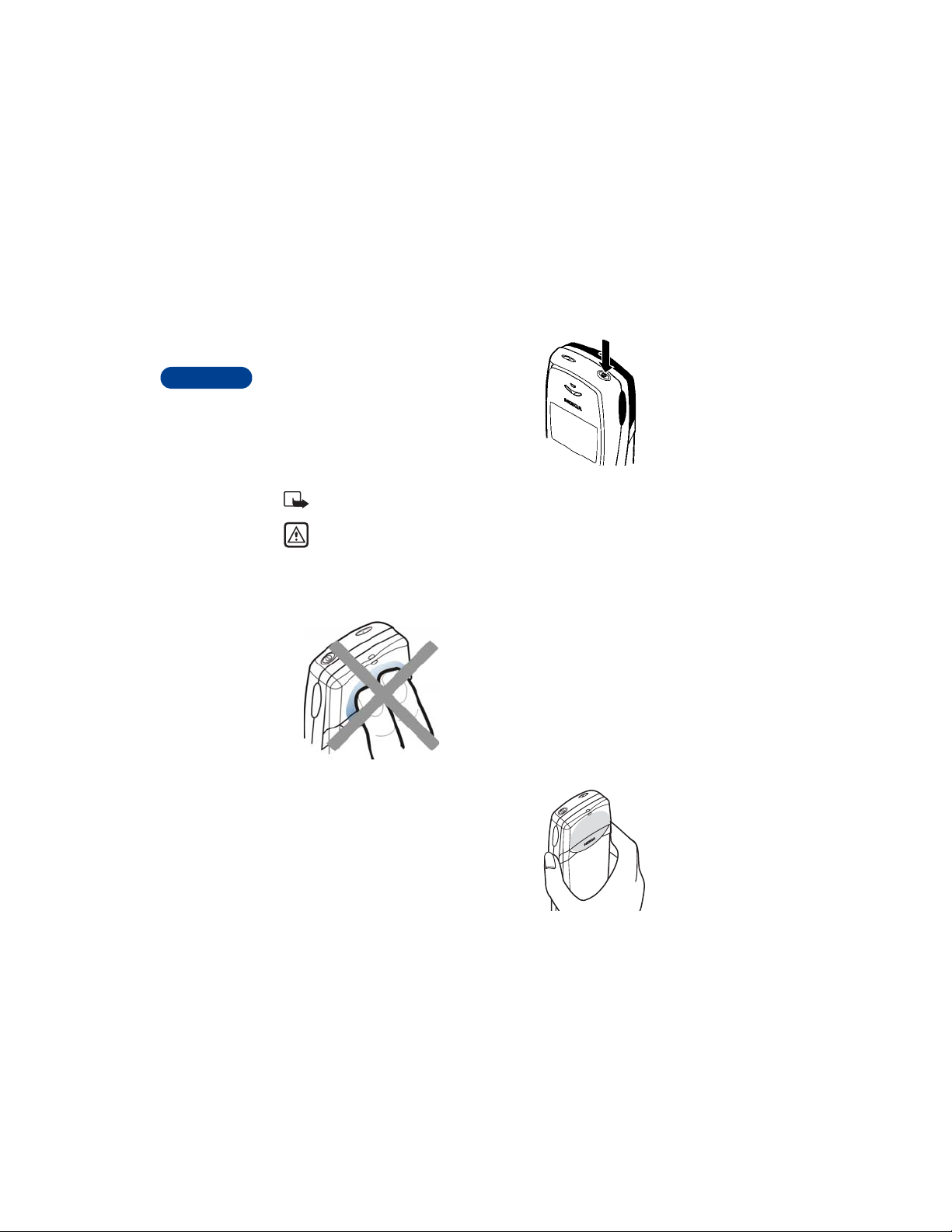
• SWITCH ON YOUR PHONE
• Press and hold the power key for
more than a second.
4
The phone may ask for a Personal
Identification (PIN) code or
a security code. See “About
security codes” on page 91
for more information.
Note: Your service provider supplies the PIN code.
Warning: Do not switch on the phone in places where wireless
phone use is prohibited or where the use of the phone could cause
interference or danger.
• ABOUT THE ANTENNA
When you avoid touching the antenna
during a call, you optimize the antenna
performance and the talk-time of your
phone.
Your phone has a built-in antenna. As
with any other radio transmitting
device, do not touch the antenna
unnecessarily when the phone is
switched on.
Contact with the antenna affects call
quality and may cause the phone to
operate at a higher power level than
needed.
Normal position: Hold the phone as you
would any other telephone.
[ 16 ]
Page 30
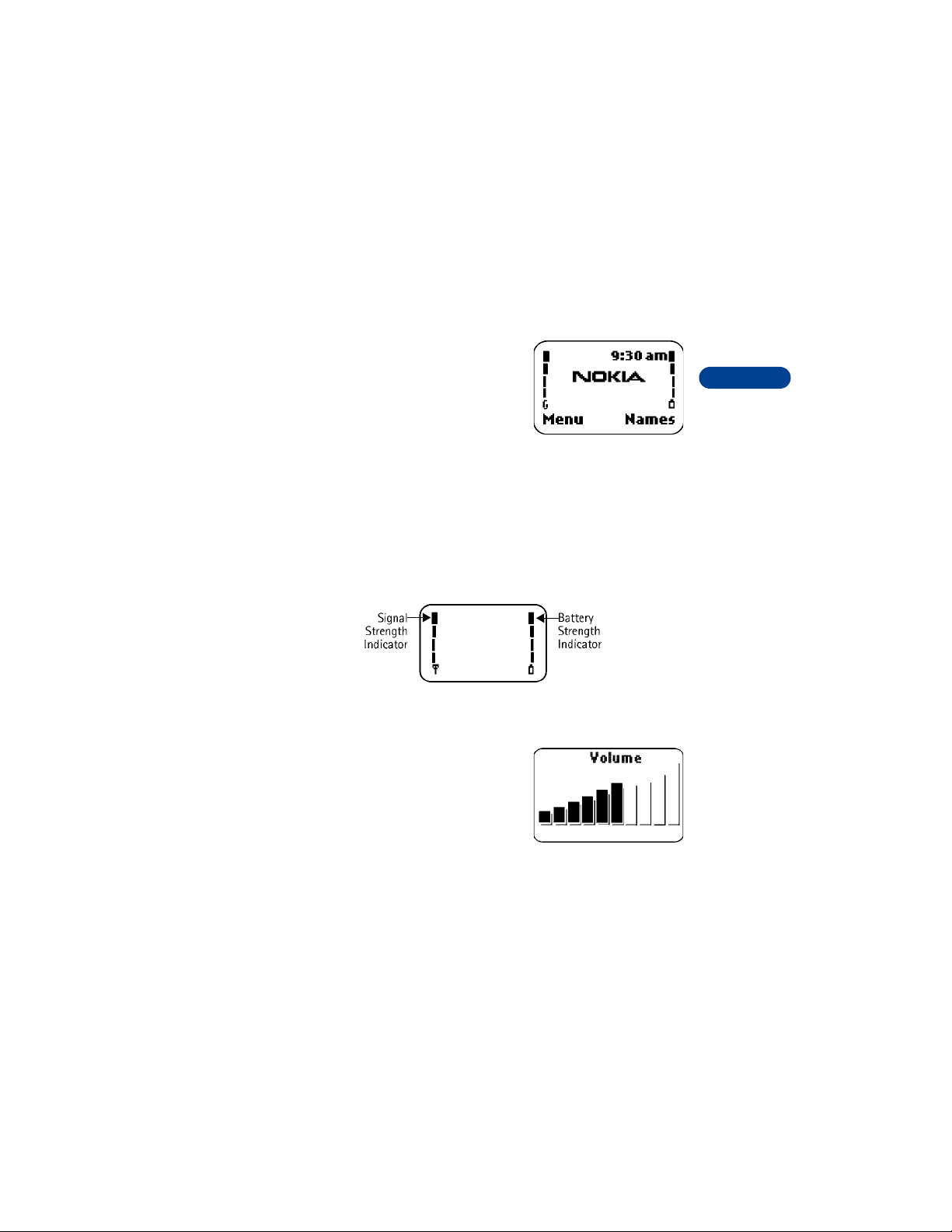
• ABOUT THE START SCREEN
When you turn on your phone, the first
screen that appears is the Start screen.
In the middle of the Start screen, you
may see information indicating which
wireless network your phone uses. This
information can vary between phones.
Other indi cato rs and icons appear on this
Start screen and are described in the next section.
• ABOUT INDICATORS AND ICONS
Your phone has two types of identifiers: indicators and icons.
Indicators
Indicators show the status of something. The phone uses three types of
indicators:
• Signal strength indicator: Shows the strength of the signal to your
phone.
• Battery strength indicator: Shows
how much power is left in your
phone’s battery.
• Volume indicator: Shows the
earpiece volume level. Adjust the
volume level with the earpiece
volume buttons on the left side of
the phone (see “Adjust the earpiece volume during a call” on page 20).
4
[ 17 ]
Page 31

4
Icons
Icons are graphical representations of a specific item or situation. For
example, this icon appears when you have a voice message waiting
to be heard. (Some systems use a different method.)
The rest of this section shows examples of each icon that can appear on
your phone and tells you what these icons indicate.
Line 1 is selected for outgoing calls.
You have an active call.
You have one or more new voice messages.
You have one or more new text messages.
(If the icon blinks, text message memory is full.)
Keyguard is on. Your phone will not accept any key presses.
The alarm clock is set.
The Silent profile is selected.
Incoming voice calls are being forwarded to another number.
The phone is ready for you to enter a response.
Indicates the current call.
Indicates a call on hold.
[ 18 ]
Page 32

5 Make and answer calls
This chapter tells you how to make and receive calls and how to adjust
certain options.
• MAKE A CALL
Check the signal strength
The signal indicator on the left side of your phone’s screen
shows the strength of the network radio signal. The indicator
scrolls as the signal strength increases and decreases. To get
the strongest signal, try moving your phone slightly. If you’re
inside a building, move toward a window.
Use the keypad
1 Enter the area code and phone number .
2 Press .
Hold the phone as you would any other
telephone, with the antenna pointed up and
over your shoulder.
Important: Do not touch the
antenna when the phone is switched on. Contact with the antenna
affects call quality and may cause the phone to operate at a higher
power level than otherwise needed.
Warning: Do not switch on the phone when wireless phone use is
prohibited or when it may cause interference or danger.
Use the phone book
1 From the Start screen, press or and scroll to the number you want.
2 Press to make the call.
Tip: To skip ahead quickly in the list, press the number key that
matches the first letter of the name.
5
[ 19 ]
Page 33

Adjust the earpiece volume during a call
• To increase the volume of a call, press the to p volume key .
• To decrease the volume, press the bottom volume key.
If an accessory with its own loudspeaker is connected to your
5
phone, the volume keys adjust the volume for that accessory.
• END A CALL
Press .
• ANSWER A CALL
When someone calls you, the phone alerts you (see “Ringing options” on
page 77) and Calling flashes on the display. You can press Silence to st op
the ringing.
To answer, press any key except Decline or .
Caller ID
When Caller ID is active, =tThis is a network service lets your phone displa y
the call er’s phon e numbe r. The caller’s name may also appear , if their name
and number are stored in the phone book (see “Use the phone book” on
page 41). Contact your service provider for details.
• REJECT A CALL
Press .
• REDIAL THE LAST-DIALED NUMBER
Press twice.
Dial any of the 10 last-dialed numbers
1 Press .
2 Scroll to the number you want to redial.
3 Press again.
[ 20 ]
Page 34

6The menu
Your phone offers many functions that are grouped in menus and submenus.
Access these menus with the selection keys and scroll keys, or by entering
the appropriate shortcut number.
• USE THE MENUS
Selection keys
Below the screen, you will find two selection
keys. Their functions depend on the text above
the keys.
For example, in this screen, the word Menu
appears above the selection key. Press the
key to enter the menu function. Similarly,
press the key under Names to access phone
book functions.
Scroll keys
6
Use the scroll keys, located just
below the screen, to scroll through
your phone’s menus and phone
book.
[ 21 ]
Page 35

Scroll bar
While you use your phone’s menus, a scroll
bar appears at the far right of the screen.
This bar indicates where you are in the menu.
Each numbered “tab” on the bar represents
a different menu item.
6
For example, press Menu once. The scroll bar
appears with the first (top) tab displayed. A different tab appears each
time you press or .
Help text
Many menu items have brief help text. To view the help text, scroll to the
menu item and wait for about 15 seconds. Press More to see the next
page of the text or Back to exit.
• ABOUT MENU SHORTCUTS
When you scroll to a menu item, the menu
number appears on the screen above the
scroll bar. If you learn some of these menu
numbers, you can use them to access
different features quickly instead of
scrolling through the menu.
• To use a shortcut, press Menu, then the menu number.
• For access to the Messages Menu, pres s Menu, then 0, then the menu
number(s).
[ 22 ]
Page 36

• LIST OF MENU SHORTCUTS
Here is an abbreviated list of menu items and their menu shortcuts. Later
chapters tell you how to work with the menus and explain their functions.
Note: Some items may not appear due to the SIM card configuration
and service availability.
1Messages
1Write message
2Write e-mail
3Chat
Note: If you do not have the chat feature, all options after 1-3 will
be one level higher on the menu structure.
4Inbox
5 Outbox
6Archive
7 Templates
8My folders
9Erase messages
1 All read
2Inbox
3 Outbox
4Archive
5 Templates
6(Own folders?)
10 Voice messages
1 Listen to voice messag es
2 Voice mailbox number
11 Info messages
1Info service
2 Topics
3Language
4 Info topics saved on SIM card
5 Read (appears when message received)
6
[ 23 ]
Page 37

6
12 Service command editor
13 Message settings
1 Default profile
1 Message center number
1 Messages sent as
2 Message validity
3 Default recipient number
4 Delivery reports
5Use GPRS
6 Reply via same center
7 Rename sending profile (Determined by SIM card or service
provider)
2 Other settings
1Font size
1 Small fonts
2Large fonts
2 Overwriting in inbox
3Overwriting in outbox
2 Multimedia msg.
1 Allow multimedia reception
1Yes
2In home system
3No
2 Incoming multimedia messages
1 Retrieve
2 Reject
3 Allow advertisements
1No
2Yes
4 Connection settings
1 Active multimedia settings
2 Edit active multimedia settings
2 Call log
1 Missed calls
[ 24 ]
Page 38

2 Received calls
3 Dialed numbers
4 Clear call lists
1All
2Missed
3 Received
4 Dialed
5Call timers
1 Duration of last call
2 Duration of all calls
3 Duration of received calls
4 Duration of dialed call s
5 Show call time on display
1On
2Off
6Clear timers
6Call costs
1 Last call units
2 All calls units
3 Call cost settings
1 Clear counters
2Show costs in
3 Call cost limit
7 GPRS data counter
1 Data sent in last session
2 Data received in last session
3 All sent data
4 All received data
5 Clear counters
8 GPRS connection timer
1 Duration of last session
2 Duration of all sessions
3Clear timers
6
[ 25 ]
Page 39

6
3Profiles
1Normal
1 Select
2Customize
1 Ringing options
2 Ringing tone
3Ringing volume
4Vibrating alert
5 Message alert tone
6 Keypad tones
7 Warning tones
8 Accepted caller groups
Note: The Normal profile does not include the next item: 9) Profile
name. The renaming option is not available in the Normal
profile.
3Timed
2 Silent
3Meeting
4 Outdoor
5Pager
4Settings
1Time settings
1CLock
1Show clock
2 Set the time
3 Time format
1 24-hour
2am/pm
2 Auto update of date and time
1On
2 Confirm first
3Off
[ 26 ]
Page 40
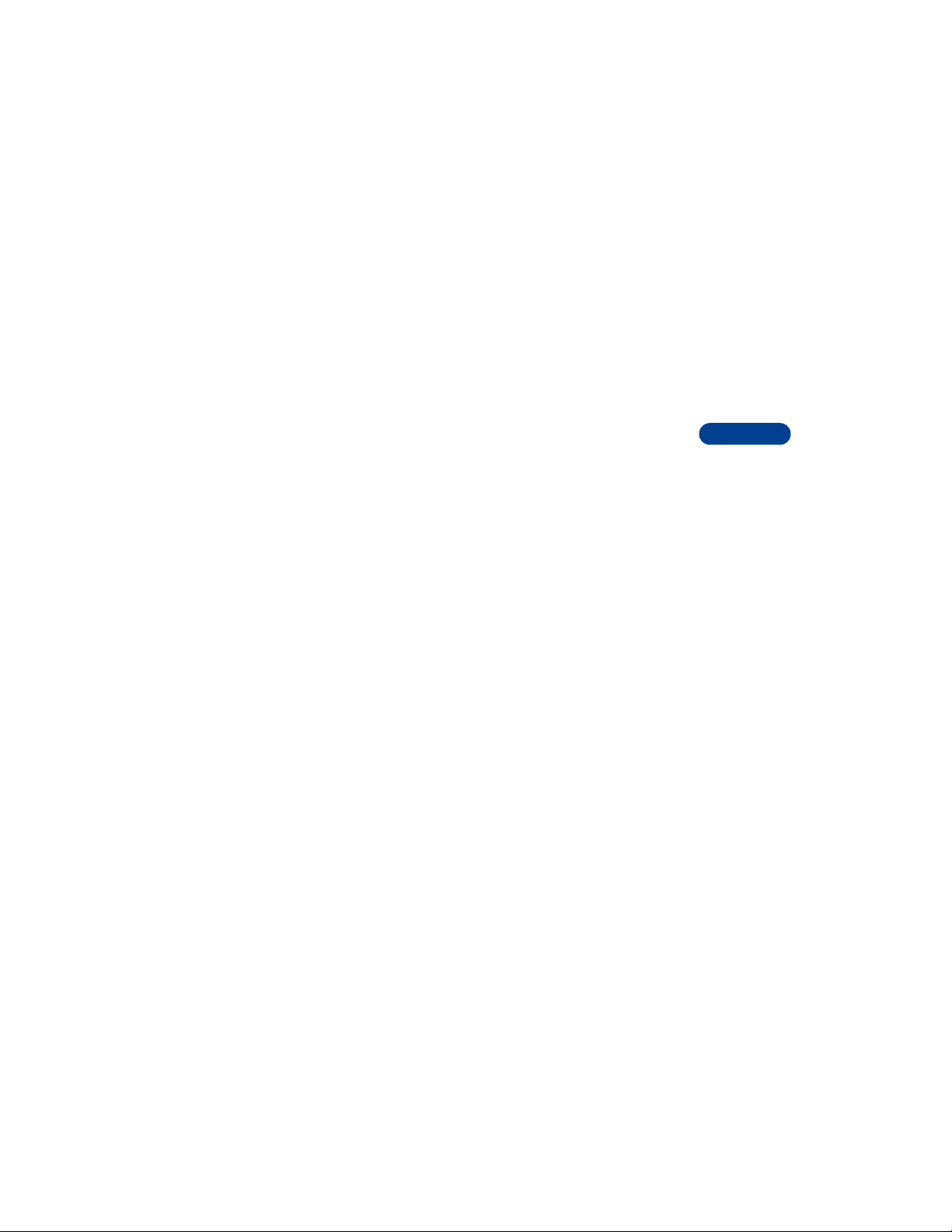
2 Call settings
1 Call Forwarding
1 Forward all voice calls
1Activate
2Cancel
3 Check status
2 Forward if busy
3 Forward if not answered
1Activate
2Cancel
3 Check status
4Set delay time
15 seconds
2 10 seconds
3 15 seconds
4 20 seconds
5 25 seconds
6 30 seconds
4 Forward if out of reach
1Activate
2Cancel
3 Check status
4Set delay time
15 seconds
2 10 seconds
3 15 seconds
4 20 seconds
5 25 seconds
6 30 seconds
5 Forward when not able to take calls
6 Forward all fax calls
7 Forward all data calls
8 Cancel all call forwarding
2 Anykey answer
3 Automatic redial
4 1-touch dialing
5 Call waiting
6
[ 27 ]
Page 41

6
6 Summary after call
7 Send own caller ID
3 Phone settings
1 Language (Service provider determines which languages are
available)
1Automatic
2 American English
3 American Spanish
4Canadian French
5 Brazilian Portuguese
6 Traditional Chinese
2 Cell info display
3Welcome note
4 System selection
5 Start-up tone
6 Help text activation
4 Tone settings
1 Ringing options
1Ring
2Ascending
3 Ring once
4 Beep once
5 Silent
2 Ringing tone
1 Product specific ringing tone
2 Personal ringing tones
3 Ringing volume
4Vibrating alert
5 Message alert tone
6 Keypad tones
7 Warning tones
8 Accepted caller groups
1 All calls
2 Family
3VIP
4Friends
5Business
[ 28 ]
Page 42

6Other
5 Accessory settings
1 Headset
1 Default profile
1 Current profile
2Normal
3 Silent
4Meeting
5 Outdoor
6Pager
2 Automatic ans w er
1On
2Off
2 Handsfree
1 Default profile
1 Current profile
2Normal
3 Silent
4Meeting
5 Outdoor
6Pager
2 Automatic ans w er
3Lights
3 Loopset
1 Use loopset
2 Default profile
3 Automatic ans w er
4TTY/TDD
1Use TTY
1Yes
2No
6 GPRS modem settings
1 Active access point
2 Edit active ac cess p o in t
1 Alias for access point
2 GPRS access point
6
[ 29 ]
Page 43

6
7 Security settings
1 PIN code request
2 Call restrictions
1 Outgoing calls
2International calls
3 International calls except to home country
4 Incoming calls
5 Incoming calls if roaming
6 Cancel all call restrictions
3 Fixed dialing
4 Closed user group
5 Security level
6 Change access codes
1 Change security code
2 Change PIN code
3 Change PIN2 code
4 Change restriction password
8 Restore factory settings
5Radio
6Organizer
1Alarm clock
2Calendar
3 To-do list
7 Tools
1Calculator
2 Voice recorder
3 Voice commands
4 Countdown timer
5 Stopwatch
[ 30 ]
Page 44

8Games
1 Select game
1Pass n’ Rush
2Snake II
3 Space impact
4Bumper
2 Game services
3 Settings
1Game sounds
2 Game lights
3Shakes
4Club Nokia ID
9 Infrared
10 Services
The following menu items depend on network availability. Contact
your service provider for more information about network features.
1Home
2 Bookmarks
3 Service inbox
4 Settings
1 Active service settings
2 Edit active service settings
1 Settings name
2Homepage
3 Session mode
4 Connection security
6
[ 31 ]
Page 45

6
5 Data bearer
3 Appearance settings
1Font size
2 Text wrapping
3Show images
4 Download settings
1 Cookies
5 Certificates
6 Go to address
7 Clear cache
11 SIM services
(If supported by your SIM card and service provider)
[ 32 ]
Page 46

• PHONE BOOK MENU
1 For access to the phone book and its menus, press to return to the
Start screen.
2 Press Names.
These options may be available, depending on your SIM card:
1Find
2 Add entry
3Edit name
4Erase
5 Copy
6 Add number
7Settings
1Memory in use
2 Phone book view
3Memory status
8 1-touch dialing
9 Voice tags
10 Service numbers
11 Own numbers
12 Caller groups
6
[ 33 ]
Page 47

7 Enter letters and numbers
You can enter letters and numbers into your phone for a person’s name
and phone number, writing a text message, and so on. There are two ways
to do this:
• ABC mode, for making entries in the phone book, entering calendar
7
• Predictive text input, for writing text messages, adding notes to a
• ABC MODE
You can use the ABC mode to enter information into the phonebook. From
the start screen, press Names, then scroll to Add entry.
The ABC icon appears in the left corner as visual confirmation.
Add letters
1 Find the key that has the letter you
2 Press the key as many times as
For example, to enter the name John:
Press J
notes, and renaming caller groups.
picture message, adding notes to the To-Do list, and entering a web
address using WAP services.
want to enter.
needed for the letter to appear on
the screen.
Press O
Press H
Press N
[ 34 ]
Page 48

Depending on the selected display language, the following characters
may be available.
Key Characters Key Characters
1 . ,’ ? ! - 1 7 PQRS7
2 ABC2 8 TUV8
3 DEF3 9 WXYZ9
4 GHI4 0 space, 0
5 JKL5
6 MNO6
Note: Some networks may not support all language-dependent
characters.
(See page 36 for details.)
*
Changes letter case
#
Enter spaces and punctuation
• To enter a space, press once.
• To enter punctuation, press repeatedly until the character you
want appears.
Erase mistakes
If you make a mistake:
• Press Clear to erase that character.
• Press Clear as needed to erase more than one character , or press and
hold Clear to erase the entire field of characters.
Change letter case
To switch between uppercase and lowercase letters, press .
The ABC icon switches to abc, showing you are using lowercase letters.
7
[ 35 ]
Page 49

7
Enter numbers
To enter numbers, you can:
• Press and hold and switch to 123 mode. Press the appropriate
number key to enter a number.
OR
• While in ABC mode, press and hold the corresponding number key
until the number appears.
As with the ABC mode, if you make a mistake:
• Press Clear to erase that character.
• To switch back to the ABC mode, press and hold again .
Use special characters
IN ABC MODE
1 Press and hold . A screen appears with the following special
characters available:
. , ‘ ? ! “ - ( ) @ / : _ ; - + & %
9
# |
2 Use scroll keys to select the character you want, then press Insert.
IN 123 MODE
You can access the following special characters only in 123 mode. There
are two places you can use these characters:
• At the Start screen, when you dial a phone number
• At the number prompt, when you add a new entry to the phone book
Press to enter
Press to enter +
Press to enter p
Press to enter w
Use this character to send command strings to the network. Contact
*
your service provider for details.
*
* = < > £ € $ ¥ = ¤ [ ] { }\ ~ ^ ¿ ¡ §
[ 36 ]
Page 50

+ Use this character as a prefix for dialing international numbers.
p Use this character to create a pause that occurs when dialing a number.
Numbers entered to the right of this special character are aut omatically
sent as touch tones after a 2.5-second pause.
w This character creates a wait; digits to the right of the w are not sent
until you press .
To automate dialing your voice mail with thesecharacters, see
• PREDICTIVE TEXT INPUT
Predictive text input allows you to write messages much faster than the
ABC mode. With predictive text input, you only need to press each number
key once for each letter. Your phone uses a built-in dictionary to predict
or guess what you are writing. You can also add new words to the
dictionary.
For example, to write Nokia with the English dictionary selected, press:
(for N) (for o) (for k) (for i) (for a)
The display shows the above words for each key pressed.
Since the displayed word changes after each key stroke, disregard the
word until you have keyed in all the characters.
Note: Predictive text input may not be available for all languages.
Select a language and turn on predictive text
1 Press Menu, then press Select.
Write message appears.
2 Press Select, then press Options.
3 Scroll to Predictive text, then press Select.
4 Scroll to the language you want, then press Select.
7
[ 37 ]
Page 51

7
T9 prediction on appears.
Turn off predictive text
• To switch from predictive text input to ABC mode, repeat steps 1
through 3 above, then select Prediction off.
OR
• While writing the message, quickly press twice to switch
between predictive text input and ABC mode.
Tip: Your key presses must be quick! Press two times in
about 1.5 seconds.
Write words using predictive text
• Press the number key that corresponds to the letter you want to enter .
For example to write “hello” press:
, , , , .
• If the displayed word is correct, press
to accept the word and add a
space.
• If the displayed word is not correct,
press to see the other possible
matches.
• If the word you are trying to write is not in the dictionary, a question
mark appears.
• To see how many characters you have left for your message, refer to
the counter in the upper right corner of the screen.
• Refer to “Predictive text shortcuts” later in this chapter for more details.
Add a new word to the dictionary
If the word you are trying to enter does not show up as a possible match,
you can add the word to the dictionary.
1 Press repeatedly until Spell appears in place of Options.
[ 38 ]
Page 52

2 Press Spell, then enter the word(s) using ABC mode.
3 Press Save to add the word to the dictionary.
Use predictive text shortcuts
Press Menu 01 1 (Messages > Write message) to write messages using
the following shortcuts.
- Use letter keys for word entry. Press each key only once
for each letter.
Press to view the next matching word if the underlined
word is not the word you intended.
Spell Press to add a new word to the dictionary.
Press once to accept a word and add a space.
Press and hold to enter a number.
Press to change the character case. indicates
uppercase. indicates lowercase.
Press twice to select predictive input or ABC mode.
and indicate ABC mode.
, and indicate predictive text input.
Clear Press once to delete the character to the left of the
cursor.
7
160
Press once to add a punctuation mark. To change the
underlined symbol, press repeatedly until the
desired symbol appears.
The maximum number of characters available appears in
the top right corner of the screen and counts down for
each character added.
[ 39 ]
Page 53

7
Insert symbols
1 Press and hold until the symbol
screen appears.
OR
Press Options and scroll to Insert
symbol.
2 Scroll to the desired symbol and
press Insert.
Insert numbers
1 To add a number to the message, press and hold .
2 Key in the desired numbers, then press and hold to return to
ABC mode.
Write compound words
1 Write the first part of the word and press to accept it.
2 Write the last part of the compound word and press to enter
the word in memory.
[ 40 ]
Page 54

8 Use the phone book
Use the phone book to store names, e-mail addresses and phone numbers.
• A phone book entry can consist of a number only , a name and number ,
or a name only.
• Names are saved in the phone book memory and/or SIM memory. If
you try to save a name that already exists, the phone asks if you want
to replace the existing name.
• SAVE NAMES, NUMBERS, AND E-MAIL ADDRESSES
Save a name, number, and e-mail address
1 Enter a phone number and press Options.
Note: For international dialing, see page 63.
2 Scroll to Save and press Select.
3 Enter a name, then press OK.
4 Press Options.
5 Scroll to Add info and press Select.
6 Scroll to E-mail and press Select.
7 Enter the e-mail address, then press OK.
Note: All phone book entries that contain email addresses are
automatically saved in phone memory. E-mail addresses cannot
be saved in SIM memory.
Save a number only
1 Enter the phone number.
2 Press and hold Options.
The number is saved in your phone book. You can add a name or e-mail
address to it later.
[ 41 ]
8
Page 55

8
Save a name and number while in a call
1 Press Options.
2 Scroll to Phone book, then press Select.
3 Scroll to Add entry, then press Select.
4 Enter the name, then press OK.
5 Enter the phone number, then press OK.
Save an E-mail address
1 Press Names.
2 Scroll to Find, then press Select.
The Name box appears.
3 Enter the name you want to add an email address to and press OK.
OR
Press List, or or to scroll through the name list until you find
the name.
4 Press Details, then press Options.
5 Scroll to Add info, then press Select.
6 Scroll to E-mail and press Select.
7 Enter the email address, then press OK.
A confirmation message appears.
If your phone book is full
If your phone book is full, you can save the phone number to another
memory or replace an existing entry.
Scroll to the entry you want to replace, then press OK.
[ 42 ]
Page 56

• FIND NAMES IN THE PHONE BOOK
At the Start screen
• Press or .
OR
• Press Names.
Find appears highlighted.
• Press the number key(s) that matches the first letter(s) of the name.
While in a call
1 Press Options.
2 Scroll to Phone book and press Select.
Find is highlighted.
3 Press the number key(s) that matches the first letter(s) of the name.
OR
4 Press Select.
5 When the box appears, enter the name and press Find. Y ou can enter
just the first few letters of the name, then press Find. Your phone will
show the closest matching name.
• EDIT NAMES
1 At the Start screen, recall the stored name, press Details, then press
Options.
2 Scroll to Edit name, then press Select.
3 Edit the name, then press OK.
8
[ 43 ]
Page 57

• EDIT NUMBERS
1 At the Start screen, recall the stored name, press Details, then press
Options.
2 Scroll to Edit number, then press Select.
3 Edit the number, then press OK.
• ERASE NAMES AND NUMBERS
Erase a stored number
At the Start screen:
8
1 Recall a stored name.
2 Press Details, then Options.
3 Highlight Erase number, then press Select, then OK.
You can then add a different phone number for the name or you can
erase the name.
Caution: You cannot undo Erase functions, so be careful!
Erase your entire phone book
Caution: This feature erases your entire phone book and can’t be
undone!
1 Press Names.
2 Scroll to Erase and press Select.
3 Scroll to Erase all and press Select.
4 Scroll to the memory (Phone or SIM card) you want to erase, then
press Erase.
5 When you see Are you sure?, press OK.
6 When the Security code: prompt appears, enter your security code
and press OK.
[ 44 ]
Page 58

• ABOUT PHONE BOOK MEMORY
Your phone has two types of memory: internal memory and SIM card
memory. Y ou can save names and numbers in either memory . The internal
phone memory can store up to 500 names and numbers. The amount of
names and numbers you can store in SIM card memory is dependent on
SIM card capacity. Please check with you r SIM card provider or carrier.
Switch between internal memory and SIM memory
1 At the Start screen, press Names.
2 Scroll to Settings, then press Select.
3 Scroll to Memory in use, then press Select.
4 Scroll to Phone and SIM, Phone, or SIM card then press OK.
Note: Whenever you insert a SIM card for the first time, or when
you insert a different SIM card, SIM card memory is automatically
selected.
8
[ 45 ]
Page 59

9 Check call history
Your phone provides a call log that registers information about calls you
make and receive. The call log keeps track of the following:
• Missed calls.
• Numbers from which you’ve received
calls.
• Numbers you’ve dialed.
• The amount of time you’ve spent on
9
calls.
• The amount of data sent and received over GPRS.
• The amount of time you’ve spent online for data transfers over GPRS.
• CHECK DIALED CALLS
Your phone saves the last 10 numbers you’ve dialed.
1 Press Menu 2 3 (Call log > Dialed numbers).
2 Scroll to the number you want to see.
3 To dial the number, press ; for other options, press Options
(see “Choose options in call lists” on page 47).
• CHECK RECEIVED CALLS
Your phone saves the phone numbers of the 10 most recent calls you’ve
answered, if the caller’s number was available.
1 Press Menu 2 2 (Call log > Received calls).
2 Scroll to the number you want to see.
3 To dial the number, press ; for other options, press Options
(see “Choose options in call lists” on page 47).
[ 46 ]
Page 60

• CHECK FOR MISSED CALLS
Your phone saves the numbers an d names (if available) of the last 1 0 callers
that have tried unsuccessfully to reach you.
The screen tells you how many calls were missed. If the caller’s name and
number are stored in memory, that information appears on the display.
After missing a call
1 Press List.
If you have missed more than one call, you can scroll through the list
of numbers.
2 To dial the displayed number, press .
3 For other options, press Options.
4 To exit, press Back.
At any time
1 Press Menu 2 1 (Call log > Missed calls).
2 Scroll to the number you want to see.
3 To dial the number, press .
4 For other options, press Options.
• CHOOSE OPTIONS IN CALL LISTS
When you view the missed calls, received calls, or dialed calls list and
press Options, the following choices appear on your phone’s screen.
9
Choice What it does
Shows the date and time of the last call. Use the scroll
Call time
keys to view up to five recent call dates/time for the
displayed phone number.
[ 47 ]
Page 61

Choice What it does
Send
message
Edit
number
Save
Add to
name
9
Erase Allows you to delete the number from the call list.
View
number
• CLEAR CALL LISTS
This feature clears all the missed, received, and dialed call lists.
Caution: You cannot undo this operation.
1 Press Menu 2 4 (Call log > Clear call lists).
2 Scroll to All, Missed, Dialed, or Received, then press Select.
Caution: Missed, received, and dialed calls lists are also erased
when you change the phone security setting, or if you use a SIM card
that is not one of the five most recent cards used with the phone.
Allows you to write a short text message to the person
who called you.
Allows you to edit the displayed number and save it
with a name to your phone book.
Allows you to enter a name for the number and save
both to your phone book.
Allows you to save the number to an existing name in
the phone book.
Displays the phone number is the caller’s name is stored
in the phonebook.
• USE CALL TIMERS
Your phone automatically tracks the amount of time you’ve spent on calls.
View the call duration
1 Press Menu 2 5 (Call log > Call timers).
[ 48 ]
Page 62

2 Scroll to Duration of last call, Duration of dialed calls, Duration of
received calls, or Duration of all calls.
Reset call timers to 0
1 Press Menu 2 5 (Call log > Call timers).
2 Scroll to Clear timers, then press Select.
3 Enter your security code, then press OK.
Show call timer during calls
1 Press Menu 2 5 (Call log > Call timers).
2 Scroll to Duration of last call, then press Details.
Current call is displayed.
3 Press Select.
4 Scroll to On, then press OK.
During a call, the amount of time spent in that call is displayed.
Note: The actual time invoiced for calls by your service provider may
vary, depending on network features, and rounding-off for billing.
• MANAGE CALL COSTS
This network service allows you to check call costs. You can view the last
call cost, or the total cost of all calls made or received since the counters
were reset.
Note: The actual invoice for calls and services from your service
provider may vary, depending upon network features, and taxes.
9
View call costs
1 Press Menu 2 6 (Call log > Call costs).
2 Scroll to Last call units (cost of last call, or current call if applicable)
or All calls units (cost of all calls since counters were last reset).
[ 49 ]
Page 63

9
Clear call cost counters
1 Press Menu 2 6 3 (Call log > Call costs > Call cost settings).
2 Scroll to Clear counters, then press Select.
3 Enter your PIN2 code, then press OK.
Show costs in units or currency
This feature allows you to choose either units or currency when the phone
shows call costs.
•You need a PIN2 code for this feature.
• If you choose charging units, contact your wireless service provider
for information about the cost of a charging unit.
• This feature appears only if supported by your service provider and
SIM card.
1 Press Menu 2 6 3 (Call log > Call costs > Call cost settings).
Says Not allowed
2 Scroll to Show costs, then press Select.
3 Enter your PIN2 code, then press OK.
4 Scroll to Currency or Units, then pre s s Select.
5 If you select Currency:
Your phone prompts you to enter a home unit price and a currency
name.
If you select Units:
• A confirmation note appears.
• If you chose units, call costs and call cost limits are measured in
charging units as agreed to by your service provider.
[ 50 ]
Page 64

Limit your call costs
This feature allows you to set a limit for the cost of calls if this function
is included in the SIM card. The functionality may vary depending on the
network. When the limit you set is reached, no calls can be made except
for emergency calls.
Note: The actual time invoiced for calls by your service provider
may vary, depending on network features, and rounding-off for
billing.
SET A LIMIT
1 Press Menu 2 6 3 (Call log > Call costs > Call cost settings).
2 Scroll to Call cost limit and press Select.
3 Enter your PIN2 code (see “About security codes” on page 91), then
press OK.
4 Scroll to Set, then press OK.
5 Enter the number of charging units or dollars, then press OK.
Tip: Press # to insert a decimal point.
The number of remaining units is shown when the screen is clear.
REMOVE A LIMIT
1 Follow steps 1 and 2 above.
2 Scroll to Off, then press OK.
9
• CHECK DATA CALLS
In addition to keeping track of voice calls, your phone’s call log records
information about data calls. You can check the amount of data transferred
over the network via GPRS. You can also keep track of how much time
you spend online.
[ 51 ]
Page 65

9
Check the data counter
Note: All data counters are displayed in bytes.
1 Press Menu 2 7 (Call log > GPRS data counter).
2 Scroll to the information you are interested in viewing. Your options
include the following:
• Data sent in last session
• Data received in last session
• All sent data
• All received data
Clear the data counter
1 Press Menu 2 7 (Call log > GPRS data counter).
2 Scroll to Clear counters, then press Select.
3 Enter your security code, then press OK.
Check the connection timer
Note: The time is displayed in hours:minutes:seconds format.
1 Press Menu 2 8 (Call log > GPRS connection timer).
2 Scroll to the information you are interested in viewing.
Your options include the following:
• Duration of last session
• Duration of all sessions
Clear the connection timer
1 Press Menu 2 8 (Call log > GPRS connection timer).
2 Scroll to Clear timers and press Select.
3 Enter your security code, then press OK.
[ 52 ]
Page 66

10 Advanced calling features
• ACTIVE CALL OPTIONS
Use call waiting
This network service lets you receive an incoming call when you’re already
in a call. (Contact your service provider for availability.) The phone beeps
to let you know of the incoming call.
ACTIVATE/CANCEL CALL WAITING
1 Press Menu 4 2 5 (Settings > Call settings > Call waiting).
2 Scroll to Activate or Cancel.
3 Press OK.
CONFIRM CALL WAITING STATUS
1 Press Menu 4 2 5 (Settings > Call settings > Call waiting).
2 Scroll to Check status and press OK.
ANSWER A WAITING CALL
1 Your phone signals when you have a call waiting.
2 Press to put the current call on hold and an swer the waiting call.
OR
Press Answer.
REJECT A WAITING CALL
You can just let the phone ring, or follow the steps below.
1 Press Options and scroll to Decline call.
2 Press Select.
SWITCH BETWEEN CALLS
Press or Swap.
The icon represents the active call and the icon represents the call
on hold.
10
[ 53 ]
Page 67

10
END THE ACTIVE CALL
Press .
The held call becomes active.
OR
1 Press Options and scroll to End call.
2 Press Select.
THIRD CALL WAITING
If you have both an active and a held call and a third call is waiting, follow
the following steps to answer the third call and end the other calls.
END THE ACTIVE CALL AND HELD CALL TO ANSWER THE WAITING CALL
1 Press Options.
2 Scroll to End all calls.
3 Press Select.
4 Press to answer the third call.
Use in-call options
During a call, press Options to see the In-call menu. Your choices are:
Choice What it does
Hold Holds or releases a call.
New call Makes a call when you have a call in progress.
Touch tones Sends touch tones.
End call Ends current call.
Phone book Switches you to the phone book.
Menu Switches you to the menu.
Mute Mutes a call.
Record Allows you to record the active call. For more
information, see “Record a phone conversation”
on page 68.
[ 54 ]
Page 68

Put a call on hold
1 To put a call on hold, press Hold.
2 To return to the call, press Unhold.
Make a new call
1 Enter the second phone number, or recall it from the phone book.
2 Press .
OR
1 Press Options.
2 Scroll to New call, then press Select.
3 Enter the second phone number, or recall it from the phone book.
4 Press Call.
With either method, the first call is automatically put on hold.
SWITCH BETWEEN TWO CALLS IN PROGRESS
Press or Swap.
The icon represents the active call and the icon represents the call
on hold.
END THE ACTIVE CALL
Press .
The held call becomes the active call.
Send touch tones
When you press the keys during a call, your phone generates sounds
known as touch tones. Use touch tones to access many automated, overthe-phone services such as voice mail, checking airline arrival/departure
times, and bank balances.
Note: You must be on an active call to send touch tones.
10
[ 55 ]
Page 69

10
SAVE TOUCH TONE STRINGS
Store touch tone strings the same way you save phone numbers (see “Save
names, numbers, and e-mail addresses” on page 41).
For frequently used strings of numbers, you can save an entire sequence
of digits in your phone book and send it as a touch tone string.
SEND A TOUCH TONE STRING
1 Press Options.
2 Scroll to Touch tones and press Select.
3 Enter a touch tone string or recall a touch tone string from the phone
book and press OK.
End all calls
1 Press Options.
2 Scroll to End all calls, then press Select.
Access the phone book
You can access the phone book while in a call.
This option appears in the menu as Phone book.
1 Press Options.
2 Scroll to Phone book and press Select. Now your phone book
functions are available. See “Use the phone book” on page 41.
Access menus
Scroll to Menu and press Select to access any of your phone’s menus.
Mute/unmute the microphone
You can mute and unmute your phone’s microphone while a call is in
progress. The difference between mute and hold is that mute lets you
hear the other caller.
1 Press Options.
2 Scroll to Mute, then press Select.
3 To unmute the microphone, press Unmute.
[ 56 ]
Page 70

Muting and unmuting also affects the microphones of any accessories
connected to the phone.
Make a conference call
This network service allows you to make conference calls with your phone.
Check with your service provider for details.
1 Place a call to the first person.
2 Press Options and scroll to New call.
3 Press Select, recall or dial the number of the n ext party you want to
include, then press Call.
4 After the other party answers, press Options.
5 Scroll to Conference, then press Select.
6 To add other parties to the call, repeat steps 2 through 5.
7 To end the conference call, press .
HAVE A PRIVATE CONVERSATION WITH A PARTICIPANT
1 While in a conference call, press Options.
2 Scroll to Private, then press Select.
A list of the participants appears.
3 Scroll to the person you want to speak with, then press OK.
The other participants can continue talking with each other.
4 To rejoin the conference call, press Options.
5 Scroll to Conference, then press Select.
10
DROP A PARTICIPANT FROM THE CONFERENCE CALL
1 While in a conference call, press Options.
2 Scroll to Private, then press Select.
A list of the participants appears.
3 Scroll to the person you want to drop, then press OK.
The other participants can continue talking with each other.
[ 57 ]
Page 71
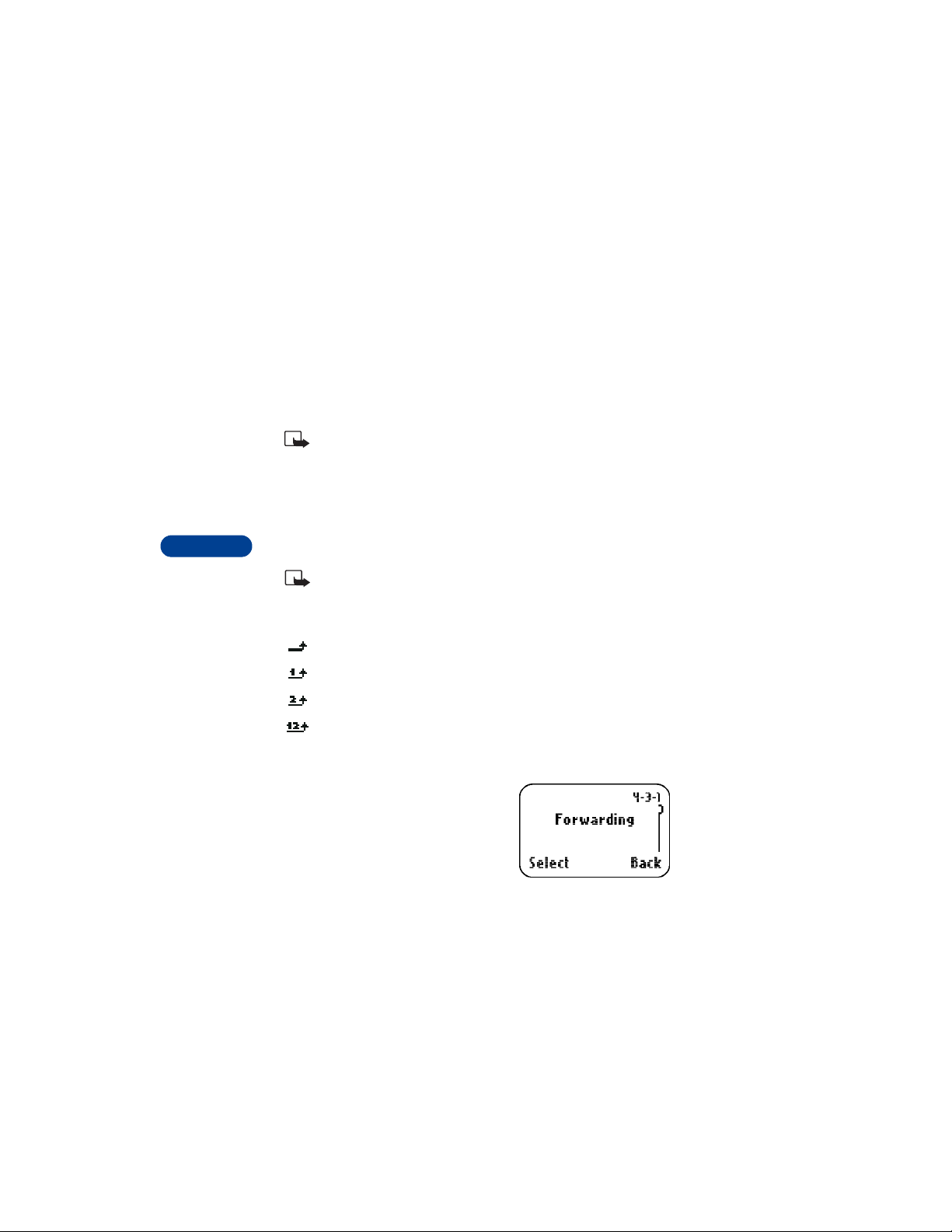
4 Press Options.
5 Scroll to End active call, then press Select.
Transfer a call
When you have one active and one held call, you can connect the two
calls and disconnect yourself from the call.
Note: Your network must support this feature. Contact your
service provider for availability.
During a call, press Options, scroll to Transfer, then press Select.
• USE CALL FORWARDING
This network service lets you forward your incoming calls to another
10
phone number.
Note: If you subscribe to a second phone line, call forwarding
works separately for each line. Make sure you have selected the
line you want before you set up any call forwarding.
The following icons appear on your phone’s screen:
Incoming voice calls are being forwarded to another number.
You have forwarded all voice calls that are received on line 1.
You have forwarded all voice calls that are received on line 2.
You have forwarded all voice calls that are received on lines 1 and 2.
Activate call forwarding
1 Press Menu 4 2 1 (Settings > Call
settings > Call forwarding).
Scroll to one of the following op tions:
• Forward all voice calls
• Forward if busy
• Forward if not answered
[ 58 ]
Page 72

• Forward if out of reach
• Forward when not able to take calls
• Forward all fax calls
• Forward all data calls
• Cancel all call forwarding
2 Press Select.
3 Activate is highlighted; press OK.
4 Select To voice mailb.
OR
Select To other no.
5 If you choose To other no., enter the phone number to which you
want to forward calls, then press OK.
You can press Number to see if you entered the phone number
correctly.
Cancel call forwarding
1 Press Menu 4 2 1 (Settings > Call settings > Call forwarding).
2 Scroll to Cancel all call forwarding and press Select.
Note: Canceling all call forwarding may also cancel any automatic
forwarding of calls to voice mail that your service provider has
activated for you. Also, this option may cancel your call forwarding
service. Contact your service provider for details.
10
Check call forwarding status
1 Press Menu 4 2 1 (Settings > Call settings > Call forwarding).
2 Scroll to the call forwarding option you want to check, press Select.
3 Scroll to Check status, then press OK.
Note: Status is not available for Forward when not able to take
calls.
[ 59 ]
Page 73

To see the phone number where the calls are being forwarded, press
Number.
• USE ANYKEY ANSWER
This feature allows you to press any key to answer an incoming call.
Note: Anykey answer does NOT work with the Power button,
, or (left and right selection keys).
Turn on Anykey answer
1 Press Menu 4 2 2 (Settings > Call
settings > Anykey answer).
2 Scroll to On and press Select.
10
Turn off Anykey answer
1 Press Menu 4 2 2 (Settings > Call
settings > Anykey answer).
2 Scroll to Off and press OK.
• USE AUTOMATIC REDIAL
This feature redials the number you’re trying to call up to ten times.
Note: Automatic redial will not work while you make or answer
another call.
Activate automatic redial
1 Press Menu 4 2 3 (Settings > Call settings > Automatic redial).
2 Scroll to On, then press Select.
3 Press and hold Back to return to the Start screen.
If the number you dial is busy, your phone immediately redials the
number. If it is still busy, your phone will redial the number up to nine
more times.
[ 60 ]
Page 74

• SEND YOUR OWN NUMBER IN CALLER ID
You can determine, for each call you make, whether your telephone number
appears on another phone’s caller ID.
In most service areas, when you call others, your name is presented to
their caller ID (if they subscribe to this service). With Send own caller ID,
you can block or send the display of your number when you make a call.
Note: This feature may not be available in all wireless systems.
Contact your service provider for details and availability. Also note
that this feature is effective only when you call a number that is
equipped with caller ID.
Note: This feature may not be available in this version of this
product. If there is no Send own caller ID option on the menu, this
product version does not support this feature.
1 Press Menu 4 2 7 (Settings > Call settings > Send own caller ID).
2 Chose one of the following options:
• Default: your phone number is sent according to the network.
• Yes: your phone number is sent to the other person’s caller ID.
• No: your phone number is not sent to the other person’s caller ID.
• USE 1-TOUCH DIALING
Assign a name and number to a 1-touch dialing location so that when you
press this key, the phone automatically dials the associated number.
Key 1 is used to access your voice mail. Check wit h your service provider for
details. Also, any key can be set up to dial emergency numbers such as 911.
10
Assign a number to a 1-touch dialing key
1 Press Names and scroll to 1-touch dialing.
2 Press Select.
2 (empty) appears.
[ 61 ]
Page 75

10
If Assign appears, Key 2 does not have a phone number assigned to it. If
Options appears, then the number shown is assigned to Key 2.
3 Press Assign. Enter a phone number OR
4 Press Find. Scroll to the phone book entry you want, then press Select
twice.
Activate 1-touch dialing
1 Press Menu 4 2 4 (Settings > Call settings > 1-touch dialing).
2 Scroll to On, then press Select.
Call a 1-touch dial number
From the Start screen, press and hold the appropriate key, or press the key
then press .
The phone dials the number.
1-TOUCH DIALING FOR KEY 1
• If your phone is set up for voice mail, you can press and hold
and your phone dials voice mail.
• If you assign a 1-touch number to key 1, press , then press .
The phone dials the 1-touch number.
Change 1-touch dialing numbers
1 Press Names.
2 Scroll to 1-touch dialing and press Select.
3 Scroll to the key that you want to change, and press Options.
4 Scroll to Change and press Select.
5 Enter a phone number, then press OK.
6 Enter a name, then press OK.
[ 62 ]
Page 76

Erase 1-touch dialing numbers
1 Press Names.
2 Scroll to 1-touch dialing and press Select.
3 Scroll to the key that you want to erase and press Options.
4 Scroll to Erase and press Select.
5 Press OK to confirm.
• MAKE AN INTERNATIONAL CALL
1 Press twice to enter the international dialing prefix (+).
2 Enter the co untry code, area code, and phone n umber, and press .
• USE THE PHONE BOOK
To use phone book menus, begin at the Start screen and press Names.
Then, scroll through the menus to select a particular menu or option.
Option Action
Find Searches for a specific name.
Add entry Enters a new name and number.
Edit name Allows you to change a name.
Erase Erases names/numbers. You can choose to erase
individual names/numbers, or you can erase all
information at one time.
Copy Copies names/numbers between your phone and SIM
card.
Add number Allows you to enter more than one number per name.
[ 63 ]
10
Page 77

10
Settings Chooses the memory source (SIM card or internal),
phone book view, and shows the memory status.
1-touch dialing Allows you to assigns a 1-touch dial location to the
name. Refer to “Use 1-touch dialing” on page 61 for
more information.
Voice tags Programs voice-activated dialing
Info numbers If your SIM card and network service supports this
feature, you can access service numbers on different
topics, such as weather and entertainment.
Service nos. Includes phone number for service call.
Caller groups Renames or changes the ringing tone for a caller
group.
[ 64 ]
Page 78

11 Use voice features
The voice features in your phone make communication more convenient.
You can check messages from friends or business associates, record a voice
memo, and use voice dialing and voice commands for handsfree operat ion.
• ABOUT VOICE MAIL
Voice mail is a network feature that allows callers to leave a voice
message for you when you are not able to take the call.
To use voice mail, you must have:
• A voice mail subscription
• A voice mailbox number
• A temporary password
These items are assigned by your service provider. Your service provider
should also tell you how to record a greeting for your voice mailbox and
how to change the temporary password.
After you obtain this information from your service provider, you must
then save the voice mailbox number to your phone.
Voice mail indicators
When you receive a voice message, your phone lets you know by beeping,
displaying an icon on the screen, or showing a text message. The method
of notification depends upon your carrier.
Additionally, if you receive more than one voice mail message, your phone
may display the number of messages that you have received. Finally, if you
subscribe to two different phone lines, the message would indicate the
line to which the message was addressed.
Note: If you have difficulty using the voice mail feature, contact
your service provider.
11
[ 65 ]
Page 79

• SAVE THE VOICE MAILBOX NUMBER
1 Press Menu 01 10 2 (Messages > Voice messages > Voice mailbox
number).
2 Enter your voice mailbox number, then press OK.
Note: The number can be up to 32 digits long.
• AUTOMATE VOICEMAIL WITH DIALING CODES
You can insert special characters called “dialing codes” into phone
numbers such as voice mail and then save the number to a 1-touch
dialing location. Dialing codes instruct the receiving system to pause,
wait, bypass, or accept the numbers that follow them in the dialing string.
See “Use special characters” on page 36.
Note: Each voicemail service can vary. The examples and steps that follow are
11
for clarification. Check with your wireless provider if you have specific
questions about your voicemail service.
Write down some information
1 Write down your voice mailbox number.
2 Call and check your voicemail as you normally would.
3 Write down your interaction with the recorded prompts. K eep in mind
that each voice mail service may vary. However, it should look
something like this:
Dial 2145551212.pause 5 seconds, press 1, pause 2 seconds, enter
1234, press (pound)
Important:: Be precise, you’ll need this information in Setup voice-mail with
dialing codes below.
INSERT DIALING CODES
Press (star) to cycle through available dialing codes. Once the desired code
appears, pause briefly to insert the code into the dialing string.
[ 66 ]
Page 80

* Bypasses a set of insturctions
+ Preceeds an international tepephone number
p Pauses for 2 1/2 seconds before sending any numbers that follow
w Wait Your phone waits for you to press (call) before it saends any
following numbers.
Setup voicemail with dialing codes
1 At the Start screen, press Names, scroll to 1-touch dialing, and press
Select.
2 Scroll to an empty 1-touch dialing slot and press Assign.
3 Enter your voice mailbox number, including the area code.
4 Refer to the dialing codes table above and enter any codes as
necessary along with the information that you wrote down earlier.
For example, if you have to pause for 5 seconds after connection to
voicemail, enter p twice (after the voice mailbox number).
Example: 2145551212pp
5 Enter any remaining pauses, PIN codes, and other informaiton that
allows you to listen to your messages and press OK.
6 Enter a name (such as V oicemail) and press OK. A message appears in
the display confirming your 1-touch dialing location has been saved.
11
Now to dial and listen to your voicemail, just press and hold the
assigned 1-touch dialing key at the Start screen. No other keypresses
should be necessary.
[ 67 ]
Page 81

• LISTEN TO YOUR VOICE MESSAGES
If there’s a notification message on your screen, you can get your voice
messages using one of the following methods:
• If you’ve saved your voice mailbox number in your phone, press and
hold to call your voice mailbox.
• Press to call your voice mailbox and follow the directions
provided.
• Call your voice mailbox number as you would any other telephone
number, then follow the directions provided.
• USE THE VOICE RECORDER
You can use the voice recorder feature when you want to record personal
notes or reminders, or when you want to record an active phone
11
conversation.
Record a memo
1 Press Menu 7 2 (Tools > Voice recorder).
2 To begin recording, scroll to Record, then press Select.
3 Clearly state your note. When you are finished, press Stop.
The Title: box appears on the screen with the word Recording.
4 Key in a name for the recording and press OK to save it.
Recording saved appears on the screen.
If you do not want to save the recording, then follow these steps:
1 Press Clear to erase the name. Then press Back.
Recording will not be not saved. Continue? appears on the screen.
2 Press OK.
Record a phone conversation
Note: It may be illegal in some areas to record a phone conversation
without the permission of all participants.
[ 68 ]
Page 82

1 Place the call.
2 While in the call, press Options.
3 Scroll to Record, then press Select.
While you are recording, the screen
shows the amount of time left.
4 When you are finished, press Stop.
5 Recording saved appears on the screen, and the conversation is
automatically saved under the name “Recording.” You can edit the
name later.
Listen to or edit a memo
1 T o listen to or edit a recorded memo, press Menu 7 2 2 (Tools > Voice
recorder > Recordings list), then press Select.
2 Scroll to one of the following options:
•Select Playback to listen to the memo.
•Select Edit title to change the name of a memo. Key in the new name
and press OK.
•Select Erase to delete the memo.
Set an alarm
You can set an alarm for a voice memo as a reminder to yourself.
Note: Voice memo alarms are played only when the phone is on.
There is no snooze function.
1 Press Menu 7 2 2 (Tools > Voice recorder > Recordings list).
2 Press Options. Scroll to Add alarm and press Select.
3 Enter the date and time for the alarm, then press OK.
Alarm added appears on the display.
11
Notes about voice memos
• You have about 180 seconds, but the maximum length of the memo
[ 69 ]
Page 83
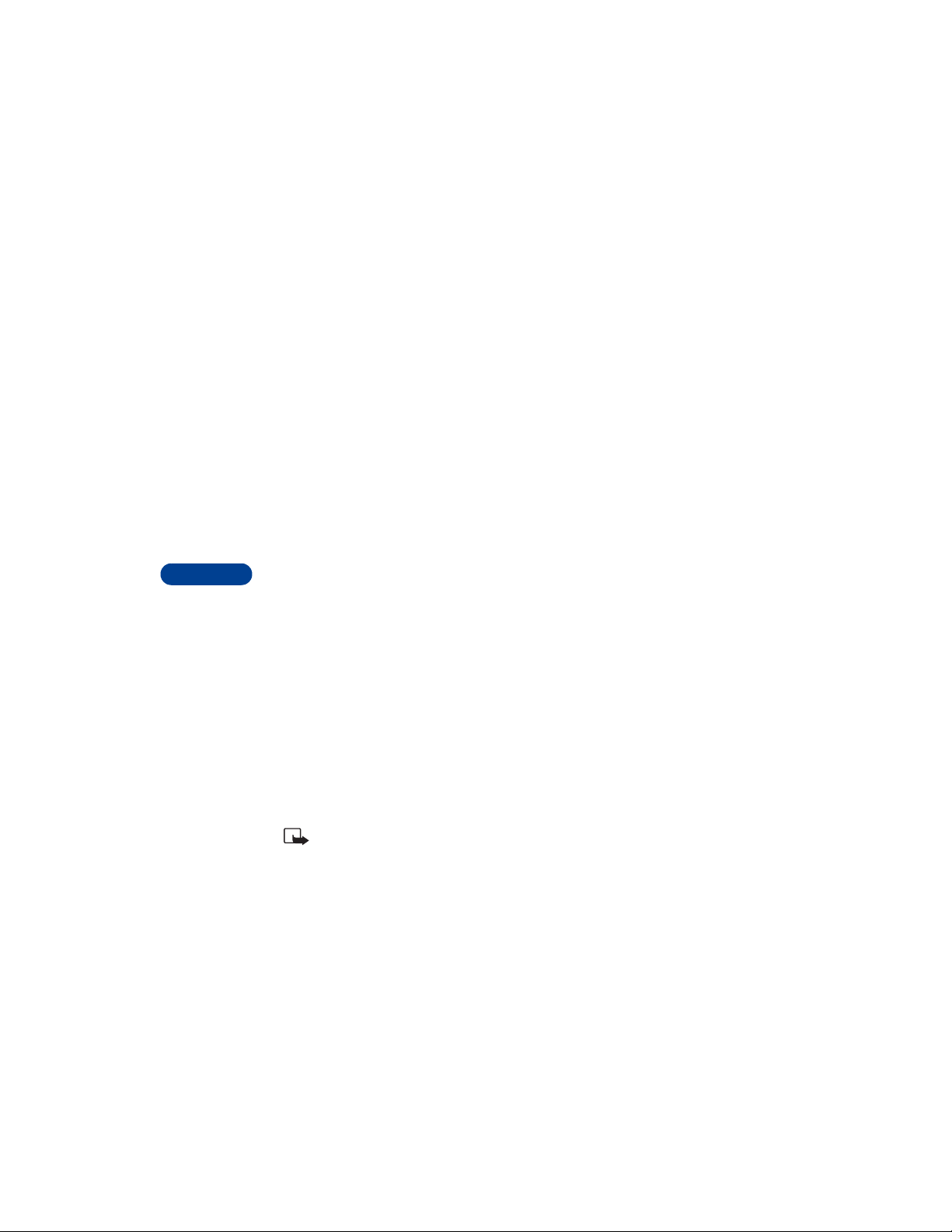
depends on available memory.
• There are three audio cues to indicate the recording status to both parties
in an active phone conversation. The start tone plays when recording
begins. A recording tone plays every 5 seconds while the conversation is
being recorded. An ending tone signals the end of the recording.
• When the recording tone starts to beep every 2 seconds, you only
have 10 seconds left for your voice memo.
• If the memory is full when you try to record a new voice memo, No
space for new recording appears on the screen. You have the choice
to erase an existing voice memo to free up space for the new recording.
• USE VOICE DIALING
Your phone’s voice dialing feature allows handsfree operation while you
11
place a call. Before using this feature, you need to create entries in the
phone book so you can associate a "voice tag" with a name and number.
Add a voice tag to a phone book entry
To create entries in the phone book, see “Save names, numbers, and e-mail
addresses” on page 41.
1 At the Start screen, scroll to the name you want to give a voice tag.
2 Press Details, then Options, and scroll to Add voice tag.
3 Press Select. The phone displays Press Start, then speak after tone.
4 Press Start.
You will hear several beeps, and Please speak now appears. If you’re
using the headset, release the button.
5 Speak clearly into the microphone.
Note: Do NOT press Quit unless you want to cancel the recording.
The phone automatically stops recording, then saves and replays the voice
tag.
[ 70 ]
Page 84

If the recording is not successful, your phone displays Voice system error.
Press Options, scroll to Add voice tag, and repeat steps 3 - 5.
Warning: Do not rely only on a voice tag for dialing emergency
numbers. In emergencies, stress causes changes in your voice,
which may keep the phone from recognizing the command.
Notes about voice tags
• Voice tags are not language dependent. Any clearly spoken word or
phrase can serve as a voice tag.
• It’s easier for the phone to differentiate between long, unique voice
tags. For example, you may want to record a person’s first and last
names rather than only the first name.
• Voice tags must be shorter than 2 seconds.
• Voice tags are sensitive to background noise. For best results, record
them in a quiet environment.
• If you delete a name, any associated voice tag is also deleted.
• The recording process stops automatically. Pressing Quit cancels the
recording.
• You can record voice tags while the h eadset is connected. Simply speak
clearly into the headset microphone when prompted.
• You cannot use the voice tag or voice dialing feature if you are actively
sending or receiving data using the GPRS connection.
Make a call using voice recognition
1 Hold the phone up to your ear , then press and
hold Names.
You can also press the volume key down.
When you hear several beeps and Please
speak now appears, release the button.
2 Pronounce the voice tag clearly into the
microphone. Searching appears. When the
11
[ 71 ]
Page 85

11
phone finds the voice tag, Found appears, and the phone
automatically dials the number.
If the phone does not locate a number, No match found. Try again?
appears.
3 Press Yes to try again or Exit to cancel and return to the Start screen.
If you’re using the headset and the phone does not locate the number,
you will hear an error tone and No match found appears. To start voice
dialing again, press and hold the headset button immediately after
the error tone.
Listen to a voice tag s/w says No voice tags saved
1 Press Names and scroll to Voice tags.
2 Press Select, then scroll to the name with the voice tag you want to
hear.
3 Press Options, scroll to Playback, and press Select.
Change a voice tag
1 Press Names and scroll to Voice tags.
2 Press Select, then scroll to the name with the voice tag you want to
change.
3 Press Options, scroll to Change, and press OK.
The phone displays Press Start, then speak after tone.
4 Press Start, then say the new name.
The phone repeats your voice tag, and Voice tag saved appears.
Erase a voice tag
1 Press Names and scroll to Voice tags.
2 Press Select, then scroll to the name with the voice tag you want to
change.
3 Press Options, scroll to Erase and press Select.
[ 72 ]
Page 86

Erase voice tag? appears.
4 Press OK to erase the voice tag.
• USE VOICE COMMANDS
The voice command feature allows access to handsfree operation for
certain phone functions. Voice commands work similar to voice dialing.
Before using voice commands, you must first associate a voice tag to the
phone function.
Note: You do have to press a button to activate the command, see
“Activate a voice command” on page 75
View available functions
To see which functions in your phone work with voice commands:
11
[ 73 ]
Page 87

Press Menu 7 3 (Tools > Voice commands) and scroll through the list of
functions. Rewrite to reflect, tha although there are several functions
11
Phone
feature
Profiles
Voice
message
Infrared Activate infrared
Recorder Record
FM Radio
Use a voice tag to select a profile or activate a
feature
Normal
Silent
Meeting
Outdoor
Pager
Call voice mailbox
Radio on
Radio off
Add a voice tag for the command
1 Press Menu 7 2 (Tools > Voice commands).
2 Scroll to the phone function, then press Select.
3 Press Options.
Add command appears on the display.
4 Press Select.
[ 74 ]
Page 88

Press Start, then speak after tone appears on the display.
5 Press Start, then speak the voice tag clearly into the microphone.
Note: Do NOT press Quit unless you want to cancel the recording.
The phone replays then saves the recorded tag. The icon appears next
to commands which have voice tags assigned.
Activate a voice command
After you associate a voice tag with a phone function, you can issue a
command by speaking the voice tag. There are three ways to activate a
voice command:
1 If you have the headset attach ed, press an d hold the headset button.
OR
Press and hold Names.
OR
Press and hold the volume down key.
2 When Please speak now appears, pronounce the voice tag clearly
into the microphone. When the phone finds the tag, Found appears,
and the command is issued.
Note: You cannot use voice commands if you are actively sending
or receiving data using the GPRS connection.
Work with an existing voice command tag
After you have associated a voice tag to a command, you can choose one
of the following options:
• Playback a tag
• Change a tag
•Erase a tag
For detailed instructions, refer to these sections in this chapter.
11
[ 75 ]
Page 89

12 Personalize your phone
• WHAT ARE PROFILES?
Profiles let you set your phone’s sound settings to your environment, whether
it’s a meeting or a soccer game. Each profile contains settings for your
phone’s ringing option, ringing tone, ringing volume, vibrating alert, message
alert tone, keypad tones, and warning tones. Just pick the profile that suits
your c u r r e n t env i r o n m e n t: Normal, Silent, Outdoor, Meeting, or Pager.
Note: The Car and Headset profiles do not appear until you attach
these accessories for the first time.
You can modify the settings in each profile, and (except for the Normal,
Car, and Headset profiles) you can rename them.
Select a profile
12
1 Press Menu 3 (Profiles).
2 Scroll to the profile you want to use (for example, Normal) and press
Select.
3 Scroll to Activate, then press Select.
Customize the profile
1 Press Menu 3 (Profiles).
2 Scroll to the profile you want to customize (for example, Normal).
3 Press Select.
4 Scroll to Customize, then press Select.
The customize options appear.
[ 76 ]
Page 90

RINGING OPTIONS
Choose how a profile notifies you of an incoming call.
1 Scroll to one of the following, and press OK.
Ring: The phone rings.
Ascending: The ringing volume starts low and increases with successive
rings.
Ring once: The phone rings once.
Beep once: The phone makes a short beep.
Silent: The phone sounds no tone. Keypad tones, warning tones, and
message alert tones are turned off, and the icon appears at the
top of the screen.
2 Press Back, then Yes to save or No to ignore the changes.
RINGING TONE
Your phone comes programmed with 20 ringing tones. Also, there are slots
available for downloading up to 10 more ringing tones (Available in
Hugo?). See “Download ringing tones (available in Hugo?)” on page 85 for
more information.
1 Press Menu 3 (Profiles).
2 Scroll to the profile for which you want to set the ringing tone, and
press Options.
3 Highlight Customize and press OK.
4 Scroll to Ringing tone, then press Select.
5 Scroll to the tone you want, then pause to hear a sample of the tone.
6 Press OK to select the tone or continue scrolling to select a different
tone.
12
RINGING VOLUME
This feature sets the ringing volume for incoming voice calls and message
alert tones.
1 Press Menu 3 (Profiles).
[ 77 ]
Page 91
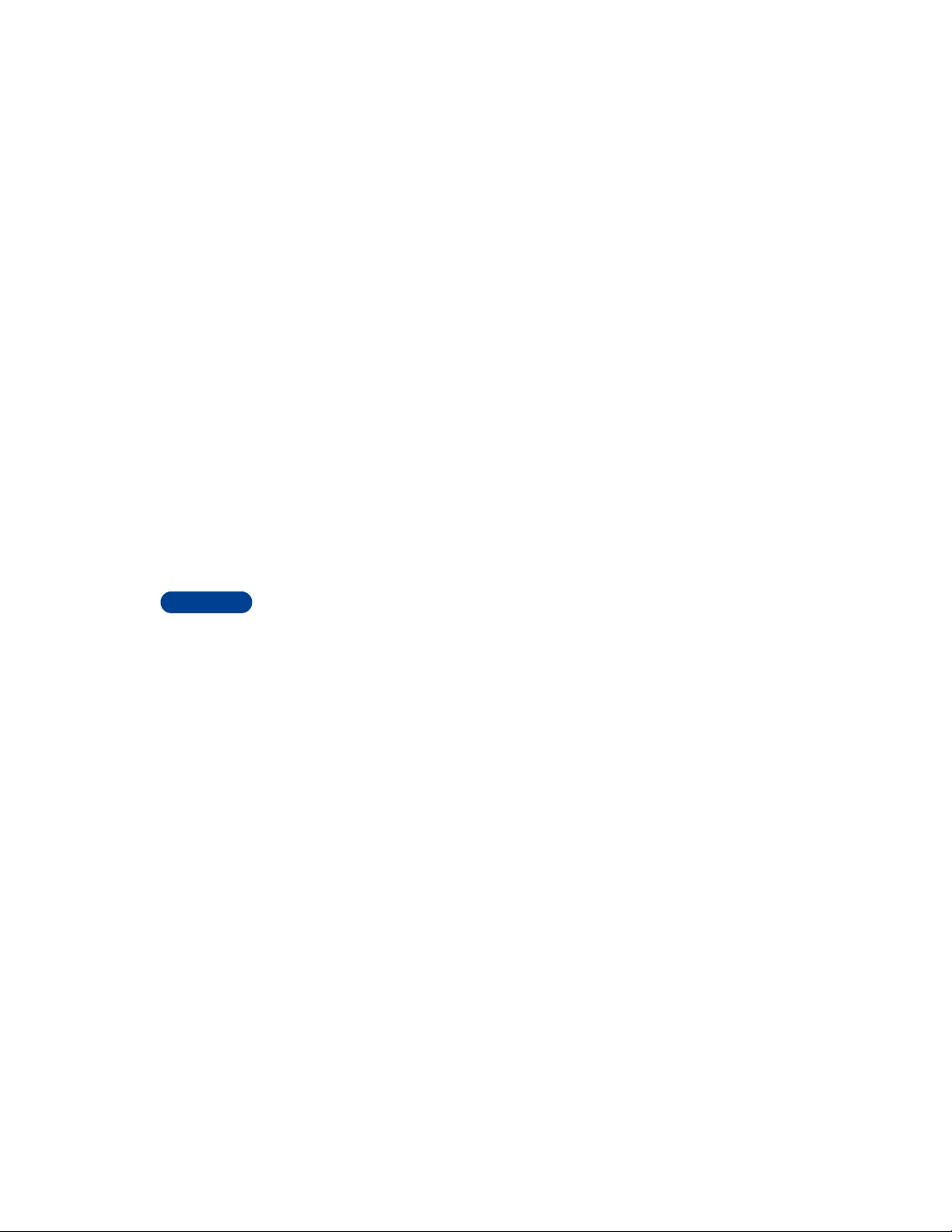
12
2 Scroll to the profile whose ringing volume you want to set, then press
Select.
3 Scroll to Customize, then press Select.
4 Scroll to Ringing volume, then pre ss Select.
5 Scroll to the volume level you wish to use, then pause to hear a
sample of the volume.
6 Press OK to select the volume or continue scrolling to select a
different volume.
If you select Level 5, you see a note stating Select maximum volume
for ringing tone?. Press Select to confirm the setting. Also when you
select Level 5, the phone starts ringing at Level 4, then ascends to
Level 5.
VIBRATING ALERT
Your phone has an internal vibrating mechanism. No special battery is
needed to make the phone vibrate when someone calls you.
1 Press Menu 4 5(?) (Settings > Tone settings).
2 Scroll to Vibrating alert, then press Select.
3 Scroll to On or Off and press Select.
If you choose On, your phone vibrates even if you have set Ringing
options (see page 77) to Silent.
[ 78 ]
Page 92

MESSAGE ALERT TONE
This option sets the tone your phone makes when you get a text message.
1 Press Menu 3 (Profiles).
2 Scroll to the profile whose message alert tone you want to set, then
press Options.
3 Scroll to Customize, then press OK.
4 Scroll to Message alert tone, then press Select.
5 Scroll through the tones until you hear one you like, then press OK.
KEYPAD TONES
This option sets the volume of the tone you hear when you press the
phone’s keys.
1 Press Menu 3 (Profiles).
2 Scroll to the profile whose keypad tones you want to set, then press
Options.
3 Scroll to Customize, then press OK.
4 Scroll to Keypad tones, then press Select.
5 Scroll through the choices until you hear the level you want, then
press OK.
WARNING TONES
Warning tones are sounds your phone makes for conditions such as errors,
confirmations, power on, battery low, and recharge battery. Game tones
sound while you are playing one of the phone’s games.
1 Press Menu 3 (Profiles).
2 Scroll to the profile for which you want to set the warning tones, then
press Options.
3 Scroll to Customize and press OK.
4 Scroll to Warning tones, then press Select.
5 Scroll to On or Off, then press OK.
12
[ 79 ]
Page 93

12
ACCEPTED CALLER GROUPS
Sets the phone to ring only if the call is from a person who belongs to the
selected group(s). Scroll to the group(s) you want and press Mark to select
or Unmark to deselect them.
Rename a profile
1 Press Menu 3 (Profiles).
2 Scroll to the profile you want to rename and press Select.
Note: Remember, you cannot rename the Normal, Car, or Headset
profiles.
3 Scroll to Customize and press Select.
4 Scroll to Rename and press Select.
5 Enter the new profile name, then press OK.
About accessory profiles
You can use your phone with one of these three Nokia-approved accessories:
•Headset (HDC-5)
• Car kit (CARK130)
• Loopset (LPS-3)
When you connect your phone to a Nokia- approved accessory, the phone
automatically selects the matching profile.
Note: The profile used with the car kit is called Handsfree.
The accessory profiles do not appear in the phone’s menu until you connect
the headset, car kit or loopset.
Accessory profile allows you to adjust settings related to the accessory,
such as ring tone.
Set automatic answer
This profile lets your phone answer incoming calls after just one ring.
[ 80 ]
Page 94

Note: This profile is available only when your phone is connected
to a headset, loopset or to an approved car kit. This feature applies
only to voice calls.
1 Press Menu 4 5 (Settings > Accessory settings).
2 Scroll to Headset, Handsfree, TTY or Loopset then press Select
.
3 Scroll to Automatic answer, then press Select.
4 Scroll to On and press OK.
Set up the loopset profile
The LPS-3 Loopset gives people with T-coil equipped hearing aids the
ability to make and receive calls without noise interference.
Important: Refer to the booklet that comes with the LPS-3 for
complete instructions and safety information.
1 Plug the loopset jack into the bottom of your phone.
2 Press Menu 4 6 3 (Settings > Accessory settings > Loopset).
3 Scroll to Use loopset, then press Select.
4 Scroll to Yes, then press OK.
Note: The headset is the default accessory. If you follow steps 1 - 4
above, you set the loopset as the default accessory recognized by
your phone.
Set up car profile
If you are using your phone with a Nokia-approved car kit, you can set
lights to On (lights stay on) or Automatic (after 15 seconds, lights turn
off until the next key is pressed or the phone rings).
[ 81 ]
12
Page 95

• ADJUST VOLUME CONTROL
You set your volume by adjusting the earpiece volume buttons. See “About
your phone” for an illustration of volume control keys located on the left
side of the Nokia 6590.
• CHOOSE THE DISPLAY LANGUAGE
You can choose your phone’s display
language.
1 Press Menu 4 3 1 (Settings > Phone
settings > Language)
2 Scroll to the language you want, then
press Select.
• SET UP THE CLOCK
12
Your phone has an interna l clock that can be displayed on the St art screen.
It also features an alarm clock (see “Use the alarm clock” on page 121).
Set the time
1 Press Menu 4 1 1 (Settings > Time settings > Clock).
2 Scroll to Set the time, then press Select.
3 Enter the current time, using two digits for both hours and minutes.
OR
Enter hours and minutes in 24-hour format.
4 Press OK.
5 Select am or pm and press Select.
Note: If you entered the time in the 24-hour format, am and pm
do not appear.
If this is the first time you have set the clock, the phone asks you to enter
the date. Enter the date in mmddyyyy format and press OK.
[ 82 ]
Page 96

Select the time format
1 Press Menu 4 1 1 3 (Settings > Time settings > Clock > Time format).
2 Scroll to 24-hour or 12-hour.
3 Press Select.
Display the clock
This feature lets you continuously display the time on the Start screen.
1 Press Menu 4 1 1 (Settings > Time settings > Clock ).
2 Scroll to Hide clock or Display clock (only one choice appears,
depending on the current setting).
3 Press Select.
Set automatic update of date and time
If this feature is supported by your wireless service provider , it automatically
updates the clock in your phone in accordance with the current time zone.
This may be helpful if you are traveling from New York to California, for
example, and want to receive the local time from the wireless network.
1 Press Menu 4 1 2 (Settings > Time settings > Auto update of date
and time).
2 Scroll to one of the following options, then press Select:
• On: Updates the date and time automatically.
• Confirm first: Requires you to confirm that you want the update.
• Off: Prevents the date and time from being automatically updated.
12
• USE CALLER GROUPS
You can create groups of names in yo ur phone book and give each group a
different ringing tone. When someone from that group calls, you’ll know
because of the ringing tone.
[ 83 ]
Page 97

12
Add names to a caller group
The name you add to a caller group must first be stored in the phone book.
1 From the Start screen, scroll to the name or number you want.
2 Press Details, then press Options.
3 Scroll to Caller groups and press Select.
4 Scroll to the group that will have this name and press Select.
Remove names from a caller group
1 Follow steps 1 through 3 above.
2 Scroll to No group and press Select.
Assign a ringing tone to a caller group
1 From the Start screen, press Names.
2 Scroll to Caller groups and press Select.
3 Scroll to the group you want and press Select.
4 Scroll to Group ringing tone and press Select.
5 Scroll to the tone you want to hear when anyone from this group calls
you and press OK.
Tip: You can set your phone to ring only when people from certain
caller groups call you, and to be silent for all other call groups.
Rename a caller group
You can rename any call group with a name of your own.
1 Follow steps 1 through 3 above.
2 Scroll to Rename group and press Select.
3 Enter the group name, then press OK.
[ 84 ]
Page 98

Assign group graphics
Each caller group has a graphic (picture) associated with it. When you get
a call from someone whom you have assigned to a caller group, the graphic
associated with that group flashes on the screen.
To turn the graphic on for a caller group:
1 Press Names, scroll to Caller groups, and press Select.
2 Scroll to the name of the group and press Select.
3 Scroll to Group graphic and press Select.
Note: To see the group graphic before you select it, scroll to View
graphic and press Select. Press Back to return to the menu.
4 Scroll to On and press Select.
To turn the graphic off, follow the steps above, but scroll to Off in the last
step.
SEND A GRAPHIC TO SOMEONE ELSE
1 Follow steps 1 through 3 above.
2 Scroll to Send graphic.
3 Enter the phone number or scroll to find it in your phone book, then
press OK.
VIEW A RECEIVED GRAPHIC
1 When you receive a graphic from someon e else, Group graphic received
appears.
2 Press Options and then choose Show to see the graphic, Save to save
it (you must choose which caller group gets the new graphic), or Discard
to discard it.
• DOWNLOAD RINGING TONES
You can download up to10 ringing tones to replace the Personal entries
in your list of ringing tones. For details about this network service, contact
your wireless service provider.
[ 85 ]
12
Page 99

Notification of received ringing tone
When your phone receives a ringing tone, it displays Ringing tone received.
Listen to received ringing tones
Note: If you press Exit at any time before saving the ringing tone,
the ringing tone will be deleted!
1 When your phone displays Ringing tone received, press Options.
Playback appears highlighted selected.
2 Press Select.
The phone plays the ringing tone.
Save received ringing tones
1 After listening to the ringing tone, press Quit.
Playback appears highlighted
2 Scroll to Save tone, then press Select.
12
The tone is saved to your list of ringing tones.
Discard received ringing tones
If you don’t want to save the ringing tone, press Exit without saving it, or
scroll to Discard, then press Select, confirm with OK.
• RESTORE FACTORY SETTINGS
You can use Menu 4 9 (Settings > Restore factory settings) to reset
some of the phone settings to their original values. You must enter the
security code.
Caution: Restoring factory settings does not erase your phone book.
However, it does erase all customized settin gs you may have entered.
[ 86 ]
Page 100

• CHANGE XPRESS-ON™ COLOR COVERS
To personalize your Nokia 6590, you can change the front and back
covers. Nokia Xpress-on
Extra covers may be purchased from your authorized Nokia dealer.
Important: Always store the phone with the cover attached.
Important: Before changing the cover , always switch off the phone
and disconnect the phone from the charger or any other device.
TM
covers are available in several fashion colors.
Remove the back cover
1 With the back of the phone facing you, press and hold the back cover
release button.
2 Slide the cover off.
Remove the phone from the front cover
1 With the b ack of the phone
facing you, find the plastic
tabs on the bottom of the
phone.
2 Grasp the plastic tabs and
gently separate the phone
from the front cover.
12
[ 87 ]
