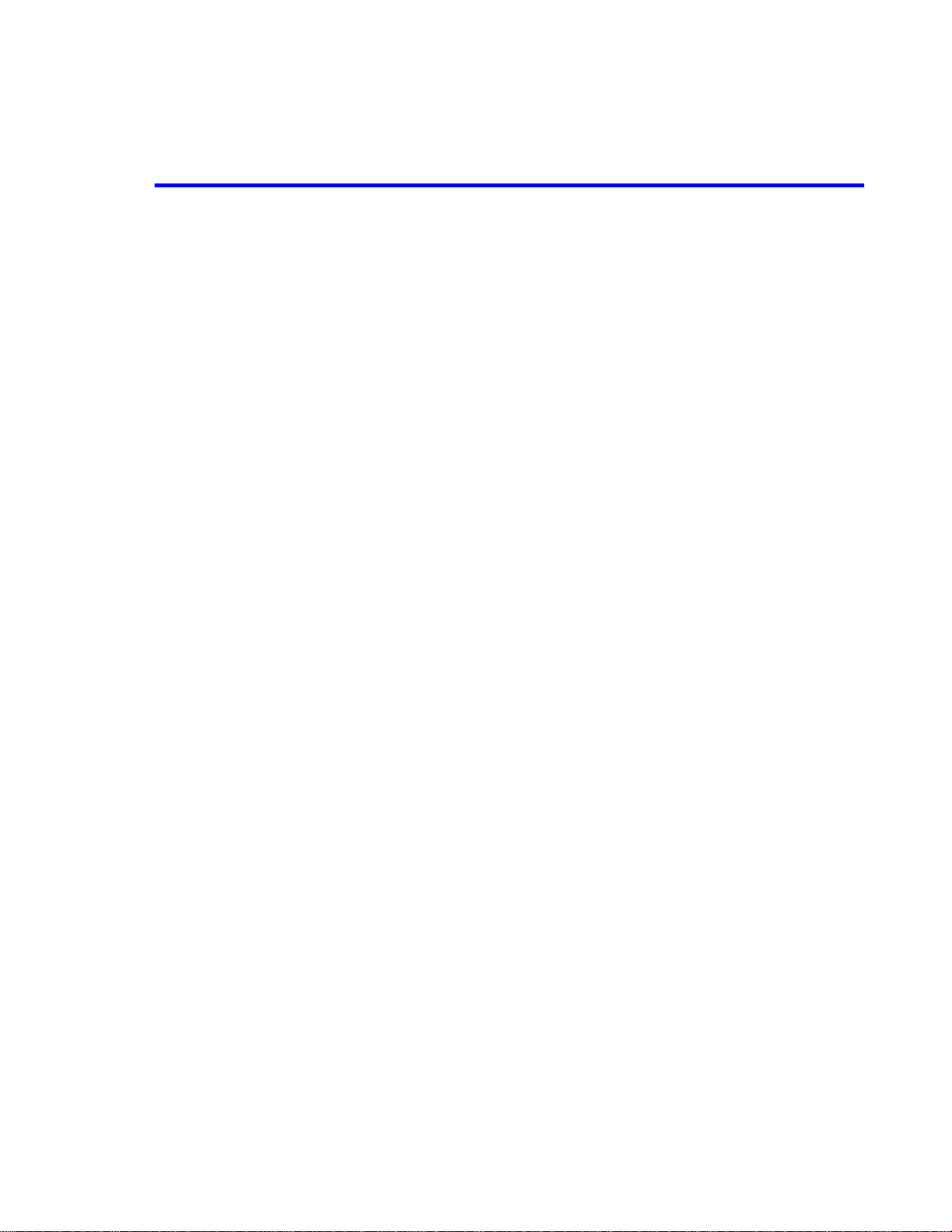
ATTACHMENT M – USER’S MANUAL
© 2001 PCTEST Lab
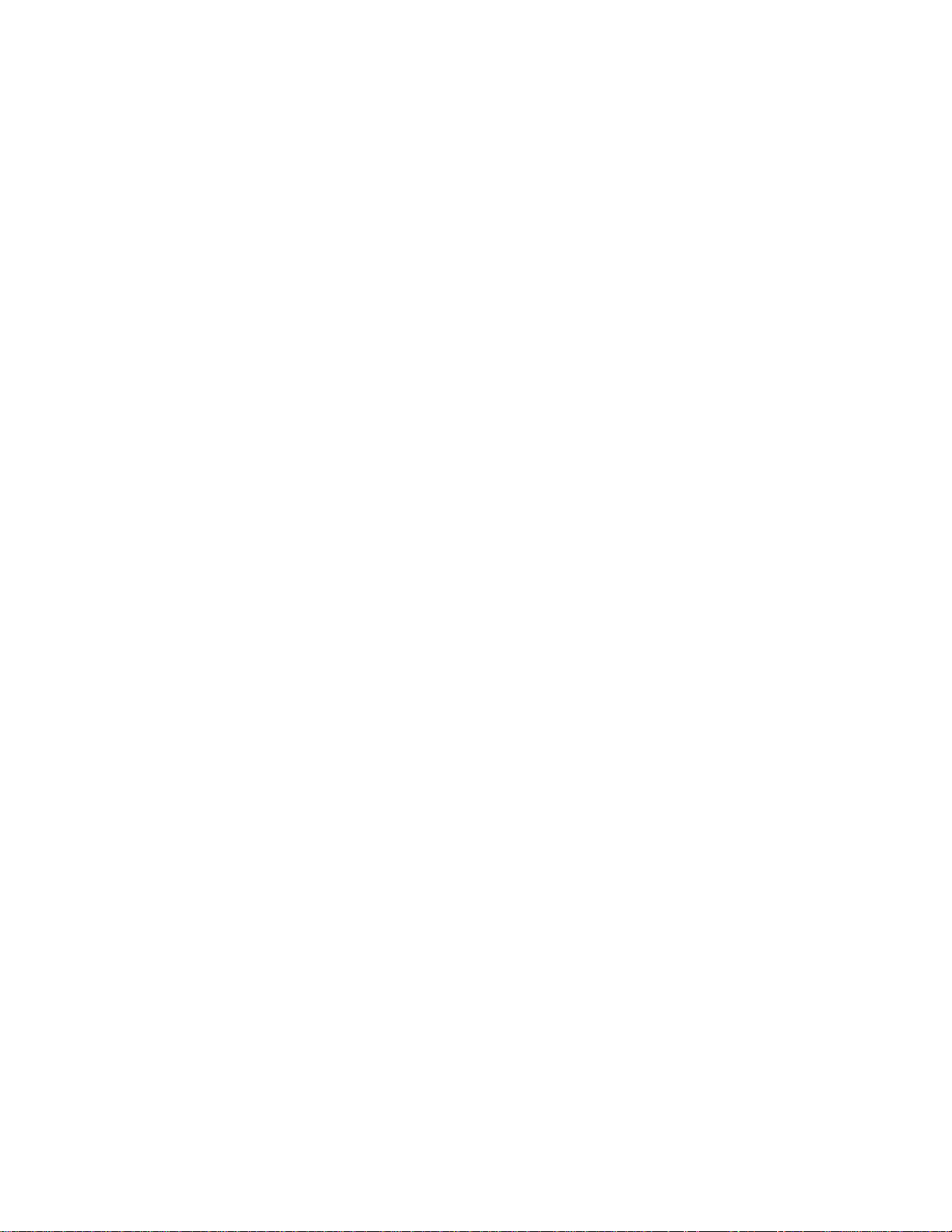
User Guide
Nokia 6180i
Phase A
(aka “Phase 1”)

Keys
(Power key)
Press and hold to turn your phone on
or off.
Earpiece
Press the scroll
keys up or down
during a call to
adjust the listening volume.
(Scroll keys)
Scroll through
menus, submenus, and the
phone book.
Press and hold
for continuous
scrolling.
Menu Names
Retractable
antenna
(pull here to
extend it)
(Softkeys)
Their current
function is displayed above
the key; these
labels change
when accessing
the various
phone features.
Push this key
to end a phone
call or to return to the
start screen.
Use this key to
dial and answer
phone calls.
Press this key to
select special
characters when
entering text
and numbers.
Use this key to enter an empty
space between letters when
entering text.
Press to select
upper or lower
case letters
when editing
text. Press and
hold while
or
is displayed to
enter numbers
rather than letters.
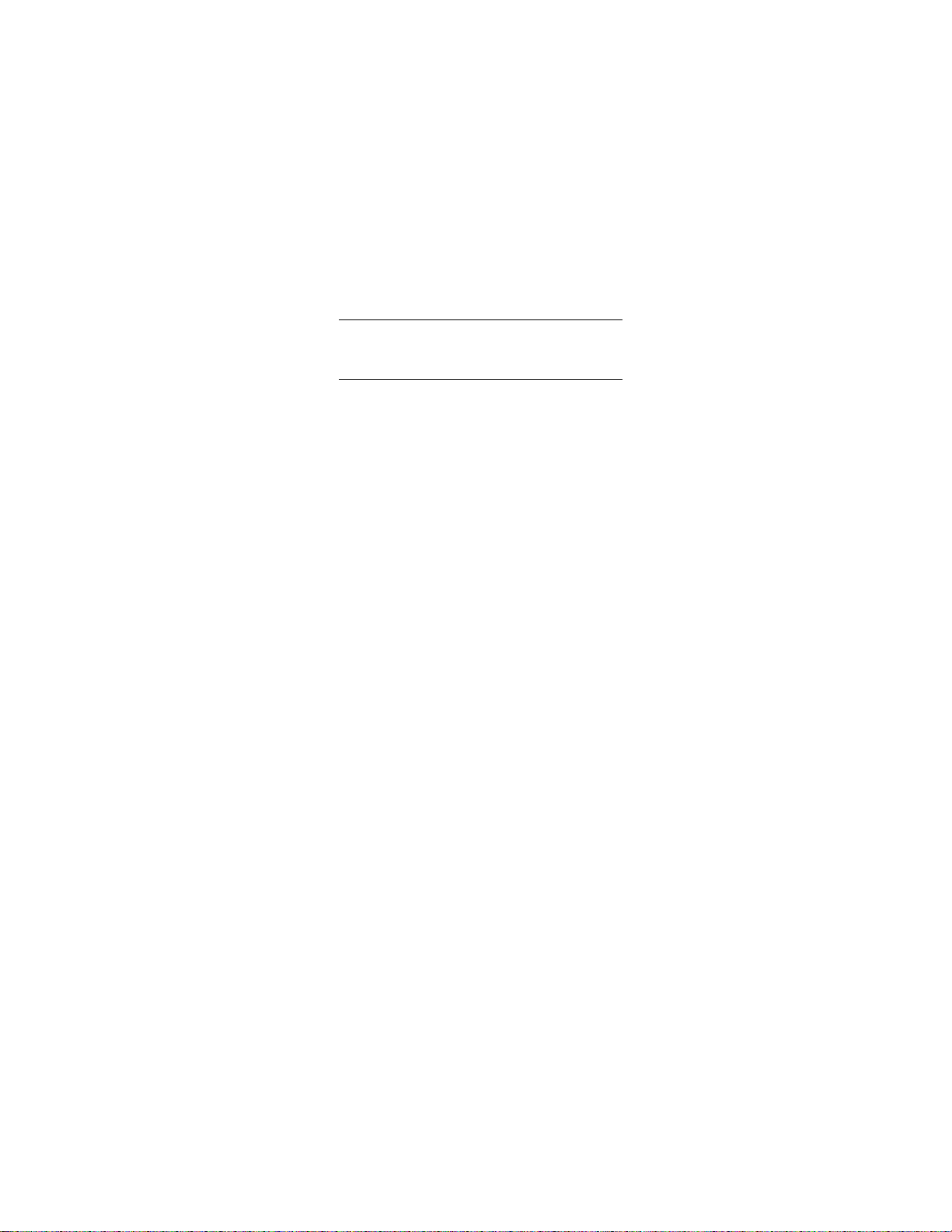
Para obtener un manual del usuario en español favor de llamar
o enviar un fax al teléfono 1-888-NOKIA2U
(1-888-665-4228), fax 813-287-6612.
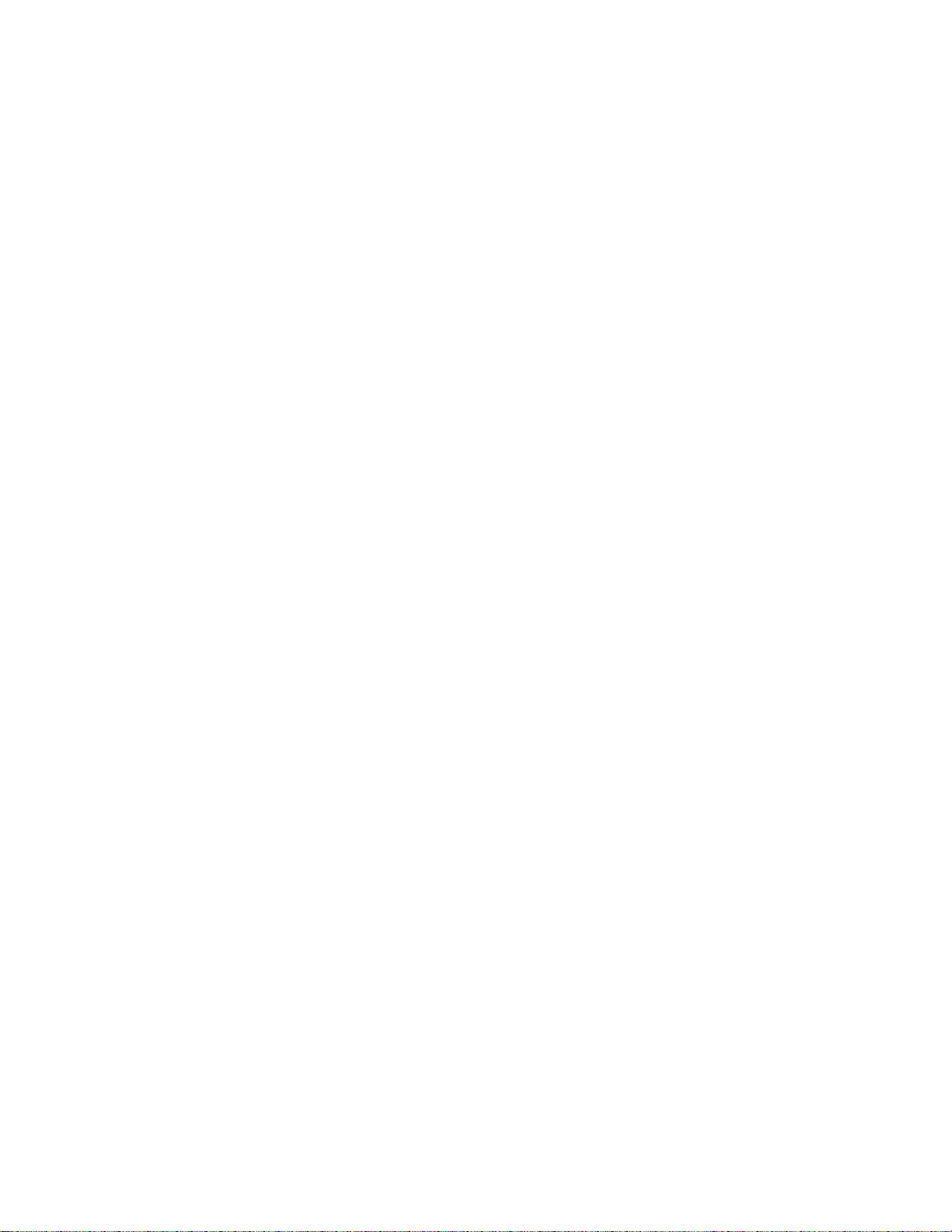
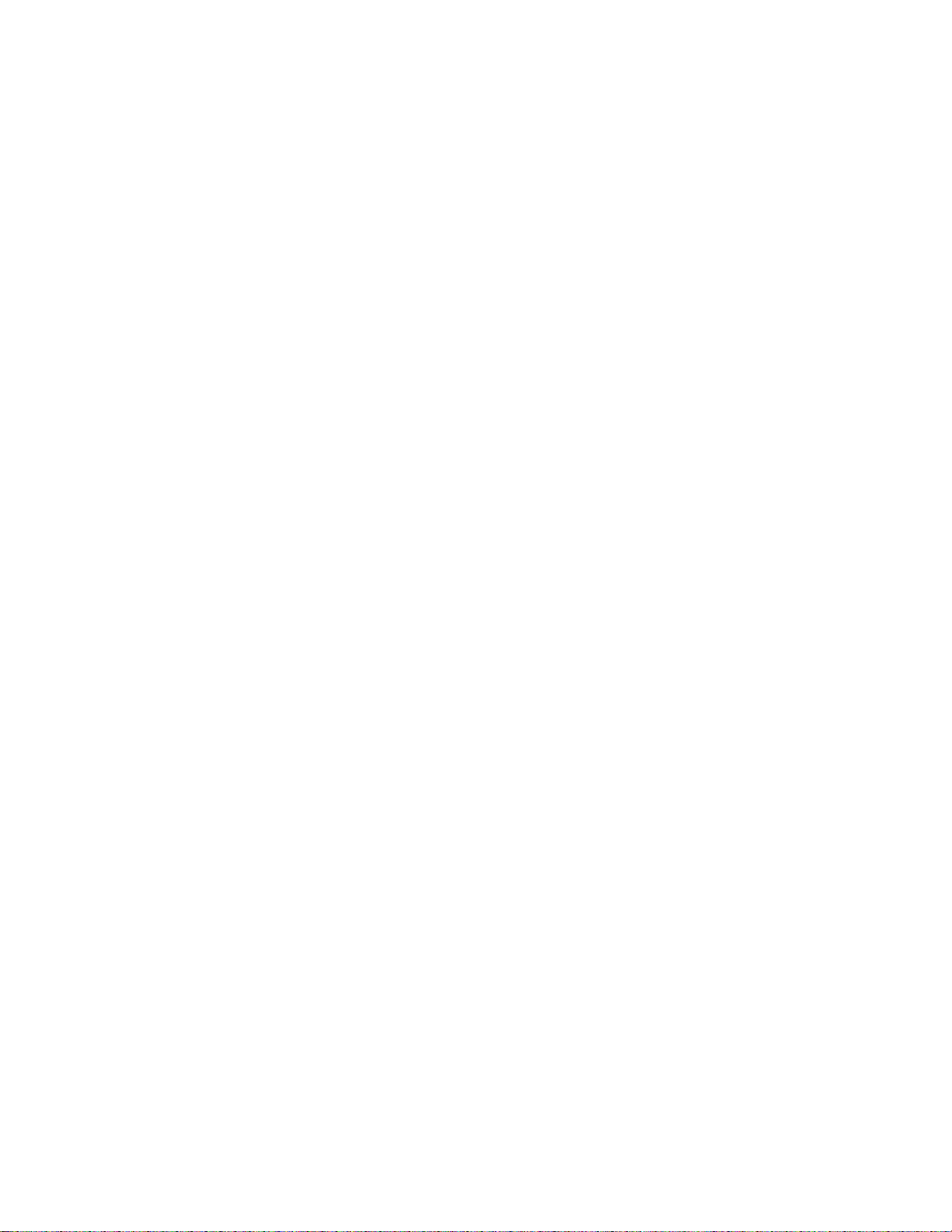
Table of Contents
1. Safety At A Glance . . . . . . . . . . . . . . . . . . . . . . .5
2. Getting Connected . . . . . . . . . . . . . . . . . . . . . . . 7
Attaching your battery . . . . . . . . . . . . . . . . . . . . . . . . . . . . . .7
Charging your new battery. . . . . . . . . . . . . . . . . . . . . . . . . . .7
Removing the battery . . . . . . . . . . . . . . . . . . . . . . . . . . . . . . .9
Important Battery Information. . . . . . . . . . . . . . . . . . . . . . . .9
Cool Features . . . . . . . . . . . . . . . . . . . . . . . . . . . . . . . . . . . . .10
3. Using Your Phone . . . . . . . . . . . . . . . . . . . . . . .12
What is the ‘start screen’? . . . . . . . . . . . . . . . . . . . . . . . . . .12
Navigating tools . . . . . . . . . . . . . . . . . . . . . . . . . . . . . . . . . .12
Scrolling through the main menu . . . . . . . . . . . . . . . . . . . .13
Menu and submenu numbering . . . . . . . . . . . . . . . . . . . . . .13
Using Shortcuts . . . . . . . . . . . . . . . . . . . . . . . . . . . . . . . . . . .14
Help Text . . . . . . . . . . . . . . . . . . . . . . . . . . . . . . . . . . . . . . . .14
Summary of Menu Items and Shortcuts . . . . . . . . . . . . . . .15
4. The Basics . . . . . . . . . . . . . . . . . . . . . . . . . . . . .18
Switching the phone on and off. . . . . . . . . . . . . . . . . . . . . .18
Getting a strong signal . . . . . . . . . . . . . . . . . . . . . . . . . . . . .18
Making a call . . . . . . . . . . . . . . . . . . . . . . . . . . . . . . . . . . . . .19
Ending a call. . . . . . . . . . . . . . . . . . . . . . . . . . . . . . . . . . . . . .20
Answering a call . . . . . . . . . . . . . . . . . . . . . . . . . . . . . . . . . .20
Keyguard. . . . . . . . . . . . . . . . . . . . . . . . . . . . . . . . . . . . . . . . .20
5. Your Phone A to Z . . . . . . . . . . . . . . . . . . . . . . .22
ABC/abc mode . . . . . . . . . . . . . . . . . . . . . . . . . . . . . . . . . . . .22
Access codes . . . . . . . . . . . . . . . . . . . . . . . . . . . . . . . . . . . . .22
Alarm clock . . . . . . . . . . . . . . . . . . . . . . . . . . . . . . . . . . . . . .22
All calls timer. . . . . . . . . . . . . . . . . . . . . . . . . . . . . . . . . . . . .24
Anykey answer. . . . . . . . . . . . . . . . . . . . . . . . . . . . . . . . . . . .24
Automatic answer . . . . . . . . . . . . . . . . . . . . . . . . . . . . . . . . .24
Automatic redial . . . . . . . . . . . . . . . . . . . . . . . . . . . . . . . . . .24
Calculator. . . . . . . . . . . . . . . . . . . . . . . . . . . . . . . . . . . . . . . .25
Calendar . . . . . . . . . . . . . . . . . . . . . . . . . . . . . . . . . . . . . . . .26
Call forwarding . . . . . . . . . . . . . . . . . . . . . . . . . . . . . . . . . . .28
Call log . . . . . . . . . . . . . . . . . . . . . . . . . . . . . . . . . . . . . . . . .29
Call restrictions . . . . . . . . . . . . . . . . . . . . . . . . . . . . . . . . . . .30
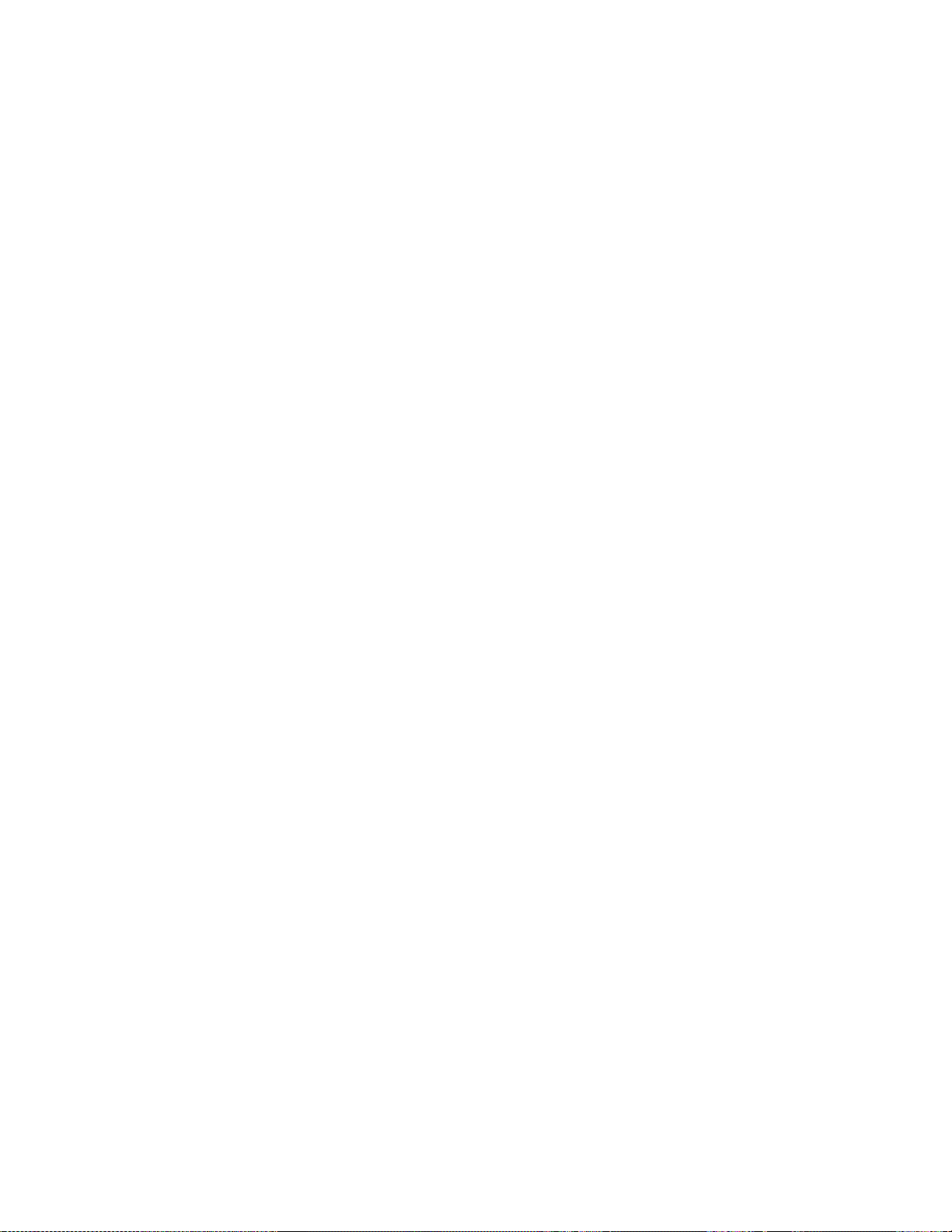
Call settings . . . . . . . . . . . . . . . . . . . . . . . . . . . . . . . . . . . . . 30
Call timers. . . . . . . . . . . . . . . . . . . . . . . . . . . . . . . . . . . . . . . 31
Call waiting . . . . . . . . . . . . . . . . . . . . . . . . . . . . . . . . . . . . . 31
Caller ID . . . . . . . . . . . . . . . . . . . . . . . . . . . . . . . . . . . . . . . . 32
Calling card . . . . . . . . . . . . . . . . . . . . . . . . . . . . . . . . . . . . . 33
Change lock code. . . . . . . . . . . . . . . . . . . . . . . . . . . . . . . . . 35
Change security code. . . . . . . . . . . . . . . . . . . . . . . . . . . . . . 35
Clear call lists. . . . . . . . . . . . . . . . . . . . . . . . . . . . . . . . . . . . 35
Clear timers . . . . . . . . . . . . . . . . . . . . . . . . . . . . . . . . . . . . . 36
Clock . . . . . . . . . . . . . . . . . . . . . . . . . . . . . . . . . . . . . . . . . . . 36
Conference call . . . . . . . . . . . . . . . . . . . . . . . . . . . . . . . . . . 38
Current call timer. . . . . . . . . . . . . . . . . . . . . . . . . . . . . . . . . 39
Customize profiles . . . . . . . . . . . . . . . . . . . . . . . . . . . . . . . . 39
Custom Tone. . . . . . . . . . . . . . . . . . . . . . . . . . . . . . . . . . . . . 39
Data and fax calls . . . . . . . . . . . . . . . . . . . . . . . . . . . . . . . . 40
Dialed calls . . . . . . . . . . . . . . . . . . . . . . . . . . . . . . . . . . . . . . 40
Earpiece volume. . . . . . . . . . . . . . . . . . . . . . . . . . . . . . . . . . 41
Emergency calls . . . . . . . . . . . . . . . . . . . . . . . . . . . . . . . . . . 41
Emergency key 9 . . . . . . . . . . . . . . . . . . . . . . . . . . . . . . . . . 42
Entering text and numbers . . . . . . . . . . . . . . . . . . . . . . . . . 42
Erasing mobile messages. . . . . . . . . . . . . . . . . . . . . . . . . . . 45
Erase options for your phone book. . . . . . . . . . . . . . . . . . . 45
Fax calls . . . . . . . . . . . . . . . . . . . . . . . . . . . . . . . . . . . . . . . . 45
Games . . . . . . . . . . . . . . . . . . . . . . . . . . . . . . . . . . . . . . . . . 45
Inbox . . . . . . . . . . . . . . . . . . . . . . . . . . . . . . . . . . . . . . . . . . . 47
In-call menu. . . . . . . . . . . . . . . . . . . . . . . . . . . . . . . . . . . . . 47
Keyguard. . . . . . . . . . . . . . . . . . . . . . . . . . . . . . . . . . . . . . . . 48
Keypad tones . . . . . . . . . . . . . . . . . . . . . . . . . . . . . . . . . . . . 48
Language. . . . . . . . . . . . . . . . . . . . . . . . . . . . . . . . . . . . . . . . 49
Last call timer. . . . . . . . . . . . . . . . . . . . . . . . . . . . . . . . . . . . 49
Last number redial . . . . . . . . . . . . . . . . . . . . . . . . . . . . . . . . 49
Letter case . . . . . . . . . . . . . . . . . . . . . . . . . . . . . . . . . . . . . . 49
Life timer. . . . . . . . . . . . . . . . . . . . . . . . . . . . . . . . . . . . . . . . 49
Lights. . . . . . . . . . . . . . . . . . . . . . . . . . . . . . . . . . . . . . . . . . . 50
Listen to voice messages. . . . . . . . . . . . . . . . . . . . . . . . . . . 50
Lock code . . . . . . . . . . . . . . . . . . . . . . . . . . . . . . . . . . . . . . . 50
Manual touch tones. . . . . . . . . . . . . . . . . . . . . . . . . . . . . . . 51
Memory status . . . . . . . . . . . . . . . . . . . . . . . . . . . . . . . . . . . 51
Messages. . . . . . . . . . . . . . . . . . . . . . . . . . . . . . . . . . . . . . . . 52
Message alert tone. . . . . . . . . . . . . . . . . . . . . . . . . . . . . . . . 52
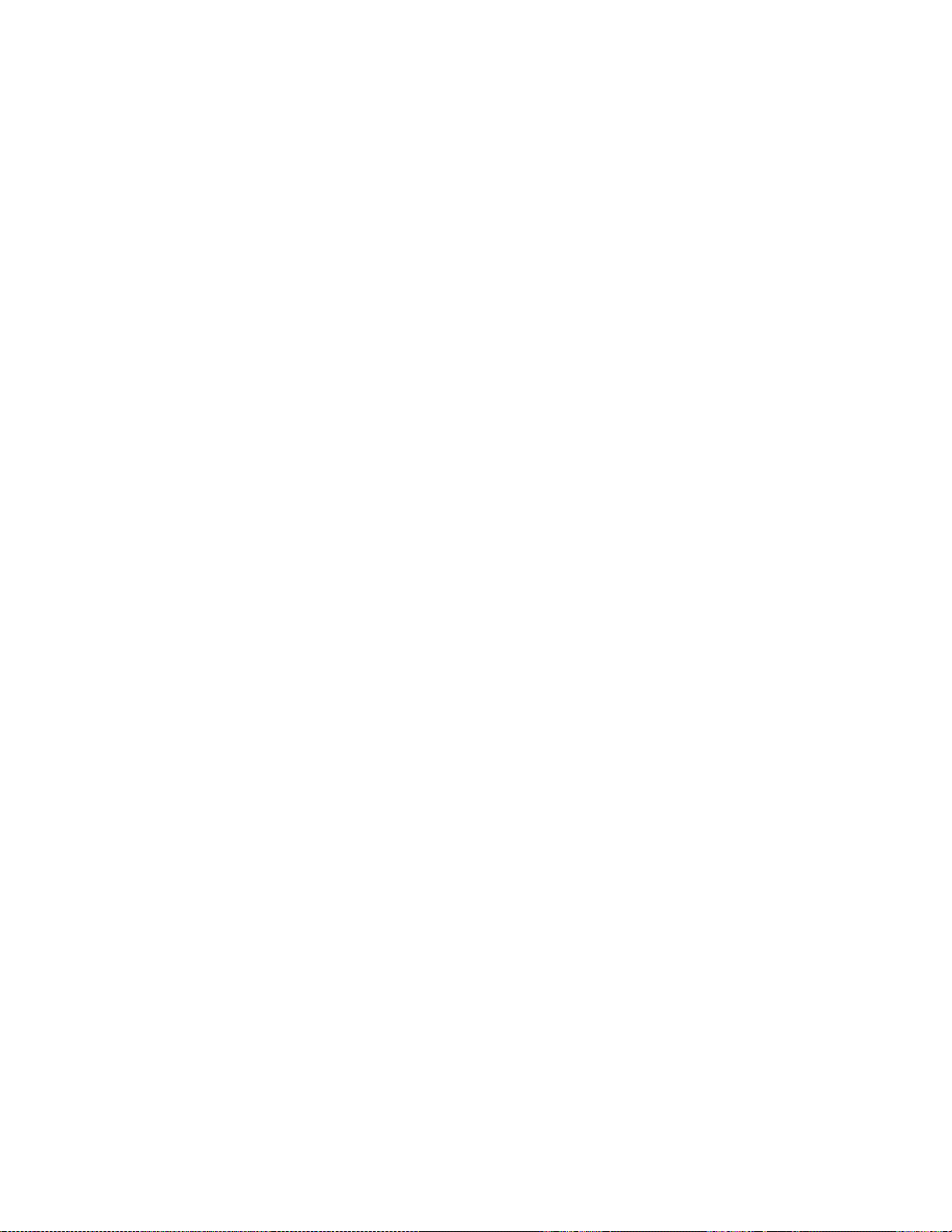
Microphone . . . . . . . . . . . . . . . . . . . . . . . . . . . . . . . . . . . . . .52
Minibrowser . . . . . . . . . . . . . . . . . . . . . . . . . . . . . . . . . . . . . .53
Missed calls . . . . . . . . . . . . . . . . . . . . . . . . . . . . . . . . . . . . . .58
Mobile messaging . . . . . . . . . . . . . . . . . . . . . . . . . . . . . . . . .59
NAM selection . . . . . . . . . . . . . . . . . . . . . . . . . . . . . . . . . . . .59
NAM update. . . . . . . . . . . . . . . . . . . . . . . . . . . . . . . . . . . . . .60
Network feature setting . . . . . . . . . . . . . . . . . . . . . . . . . . . .61
Network services . . . . . . . . . . . . . . . . . . . . . . . . . . . . . . . . . .62
One-touch dialing . . . . . . . . . . . . . . . . . . . . . . . . . . . . . . . .62
Paging. . . . . . . . . . . . . . . . . . . . . . . . . . . . . . . . . . . . . . . . . . .64
Phone book. . . . . . . . . . . . . . . . . . . . . . . . . . . . . . . . . . . . . . .64
Phone lock . . . . . . . . . . . . . . . . . . . . . . . . . . . . . . . . . . . . . . .67
Phone settings . . . . . . . . . . . . . . . . . . . . . . . . . . . . . . . . . . . .68
Profiles . . . . . . . . . . . . . . . . . . . . . . . . . . . . . . . . . . . . . . . . . .69
Received calls. . . . . . . . . . . . . . . . . . . . . . . . . . . . . . . . . . . . .70
Restore factory settings . . . . . . . . . . . . . . . . . . . . . . . . . . . .71
Renaming profiles . . . . . . . . . . . . . . . . . . . . . . . . . . . . . . . . .71
Restricting calls . . . . . . . . . . . . . . . . . . . . . . . . . . . . . . . . . . .71
Ringing options . . . . . . . . . . . . . . . . . . . . . . . . . . . . . . . . . . .73
Ringing tone. . . . . . . . . . . . . . . . . . . . . . . . . . . . . . . . . . . . . .74
Ringing volume . . . . . . . . . . . . . . . . . . . . . . . . . . . . . . . . . . .74
Saved . . . . . . . . . . . . . . . . . . . . . . . . . . . . . . . . . . . . . . . . . . .74
Scrolling view. . . . . . . . . . . . . . . . . . . . . . . . . . . . . . . . . . . . .75
Security settings . . . . . . . . . . . . . . . . . . . . . . . . . . . . . . . . . .75
Security code . . . . . . . . . . . . . . . . . . . . . . . . . . . . . . . . . . . . .75
Send own caller ID with next call . . . . . . . . . . . . . . . . . . . .77
Settings . . . . . . . . . . . . . . . . . . . . . . . . . . . . . . . . . . . . . . . . .77
Storing a name and number. . . . . . . . . . . . . . . . . . . . . . . . .78
Synchronization. . . . . . . . . . . . . . . . . . . . . . . . . . . . . . . . . . .78
System selection . . . . . . . . . . . . . . . . . . . . . . . . . . . . . . . . . .78
Text messaging . . . . . . . . . . . . . . . . . . . . . . . . . . . . . . . . . . .80
Touch tone length . . . . . . . . . . . . . . . . . . . . . . . . . . . . . . . . .80
Touch tones . . . . . . . . . . . . . . . . . . . . . . . . . . . . . . . . . . . . . .80
Unlocked phone number. . . . . . . . . . . . . . . . . . . . . . . . . . . .81
Vibrating alert . . . . . . . . . . . . . . . . . . . . . . . . . . . . . . . . . . . .82
Voice mailbox number. . . . . . . . . . . . . . . . . . . . . . . . . . . . . .83
Voice messages . . . . . . . . . . . . . . . . . . . . . . . . . . . . . . . . . . .83
Voice privacy . . . . . . . . . . . . . . . . . . . . . . . . . . . . . . . . . . . . .86
Volume . . . . . . . . . . . . . . . . . . . . . . . . . . . . . . . . . . . . . . . . . .86
Warning and game tones . . . . . . . . . . . . . . . . . . . . . . . . . . .87
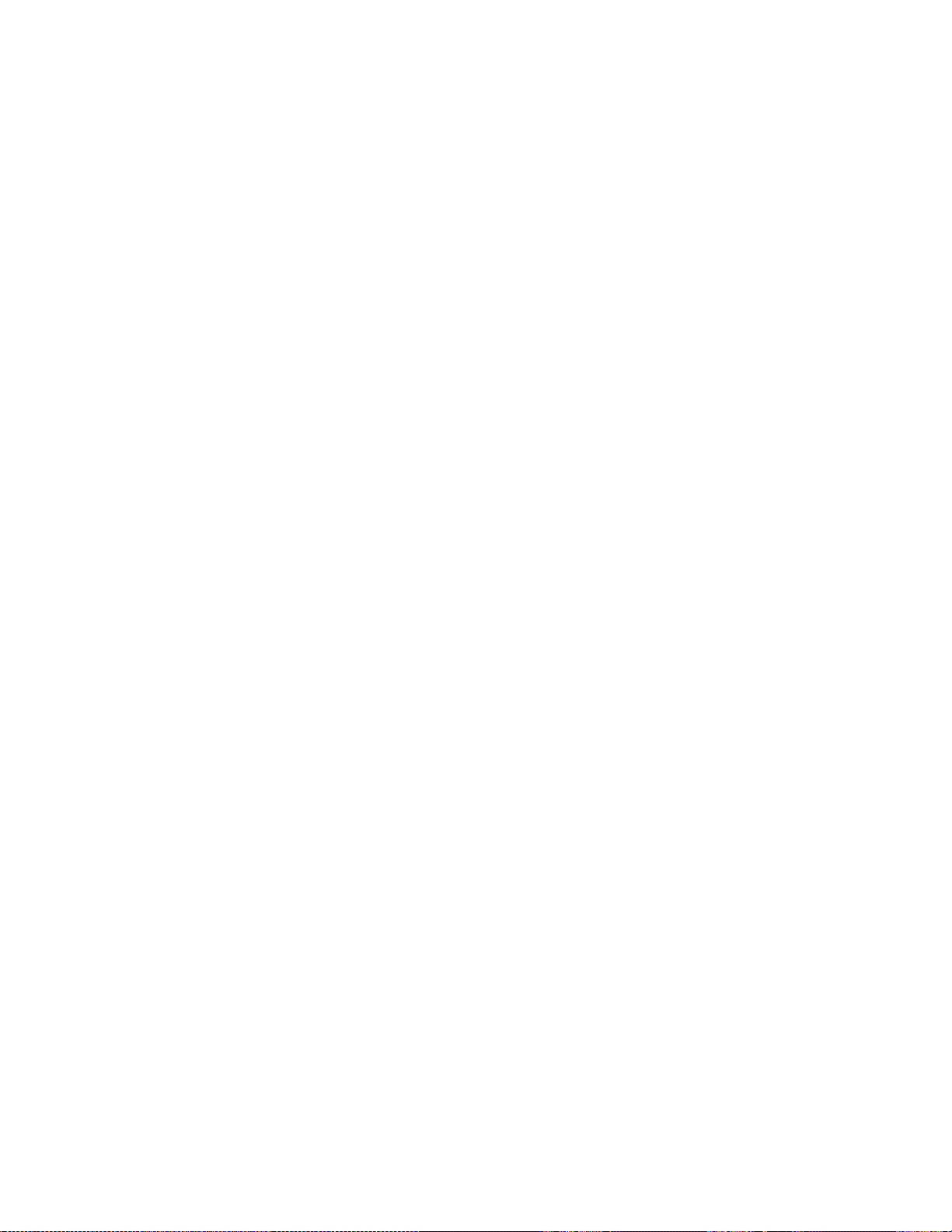
Welcome note . . . . . . . . . . . . . . . . . . . . . . . . . . . . . . . . . . . 87
6. Receiving mobile messages . . . . . . . . . . . . . . . .89
About mobile messages. . . . . . . . . . . . . . . . . . . . . . . . . . . . 89
When you receive a mobile message . . . . . . . . . . . . . . . . . 90
Erasing mobile messages. . . . . . . . . . . . . . . . . . . . . . . . . . . 91
7. Sending mobile messages . . . . . . . . . . . . . . . . . 92
About mobile messages. . . . . . . . . . . . . . . . . . . . . . . . . . . . 92
Creating a mobile message . . . . . . . . . . . . . . . . . . . . . . . . . 93
Addressing a mobile message . . . . . . . . . . . . . . . . . . . . . . . 94
Editing a mobile message . . . . . . . . . . . . . . . . . . . . . . . . . . 95
Sending a mobile message . . . . . . . . . . . . . . . . . . . . . . . . . 99
Erasing mobile messages. . . . . . . . . . . . . . . . . . . . . . . . . . . 99
8. Data and Fax Calls . . . . . . . . . . . . . . . . . . . . .100
Getting started. . . . . . . . . . . . . . . . . . . . . . . . . . . . . . . . . . 101
Configuring your data or fax software. . . . . . . . . . . . . . . 101
To start a data or fax call . . . . . . . . . . . . . . . . . . . . . . . . . 101
To receive a data or fax call . . . . . . . . . . . . . . . . . . . . . . . 102
Manual selection of incoming data/fax calls . . . . . . . . . . 102
9. Accessories . . . . . . . . . . . . . . . . . . . . . . . . . . .104
Batteries . . . . . . . . . . . . . . . . . . . . . . . . . . . . . . . . . . . . . . . 105
Chargers and other accessories. . . . . . . . . . . . . . . . . . . . . 106
10. Troubleshooting. . . . . . . . . . . . . . . . . . . . . . . .110
What if charging fails? . . . . . . . . . . . . . . . . . . . . . . . . . . . 110
11. Reference Information. . . . . . . . . . . . . . . . . . .111
12. Technical Data . . . . . . . . . . . . . . . . . . . . . . . .118
13. Warranty. . . . . . . . . . . . . . . . . . . . . . . . . . . . .120
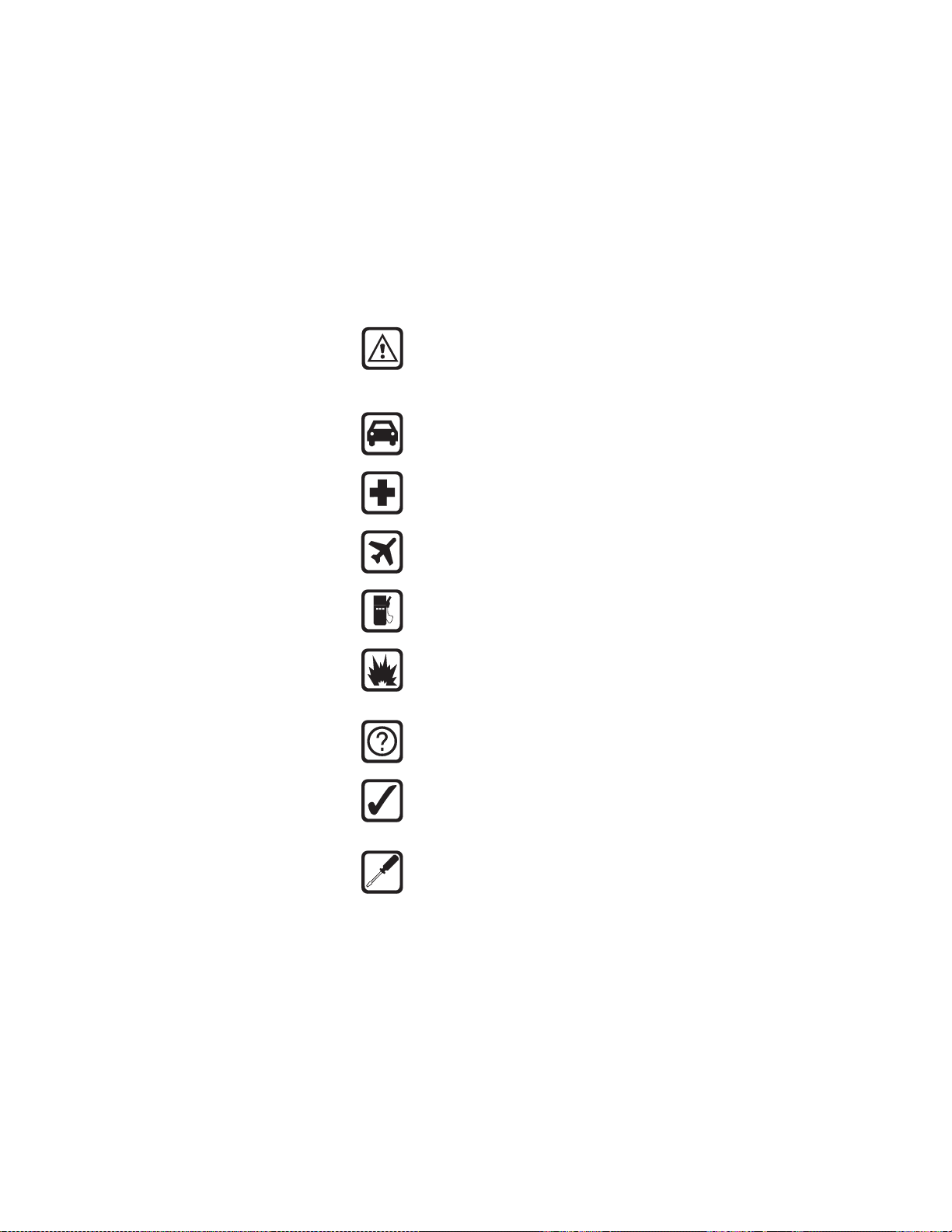
1. Safety At A Glance
Read these simple guidelines before using your
phone. Failure to comply with these guidelines may
be dangerous or illegal.
Note: For more detailed safety information,
“Important Safety Information” on page 111.
Road Safety Comes First
Don’t use a hand-held phone while driving; park the
vehicle first.
Switch Off In Hospitals
Switch off your phone when near medical
equipment. Follow any regulations or rules in force.
Switch Off On Aircraft
Mobile phones can cause interference. Using them
on aircraft is illegal.
Switch Off When Refueling
Do not use the phone at a refueling point. Do not use
near fuels or chemicals.
Switch Off Near Blasting
Do not use the phone where blasting is in progress.
Observe restrictions, and follow any regulations or
rules in force.
Interference
All mobile phones may get interference which could
affect performance.
Use Sensibly
Use only in the normal position (to ear). Avoid
unnecessary contact with the antenna when phone
is on.
Qualified Service
Only qualified service personnel may install or repair
cellular phone equipment.
6180i Phase A 5
11/6/00 2:00pm
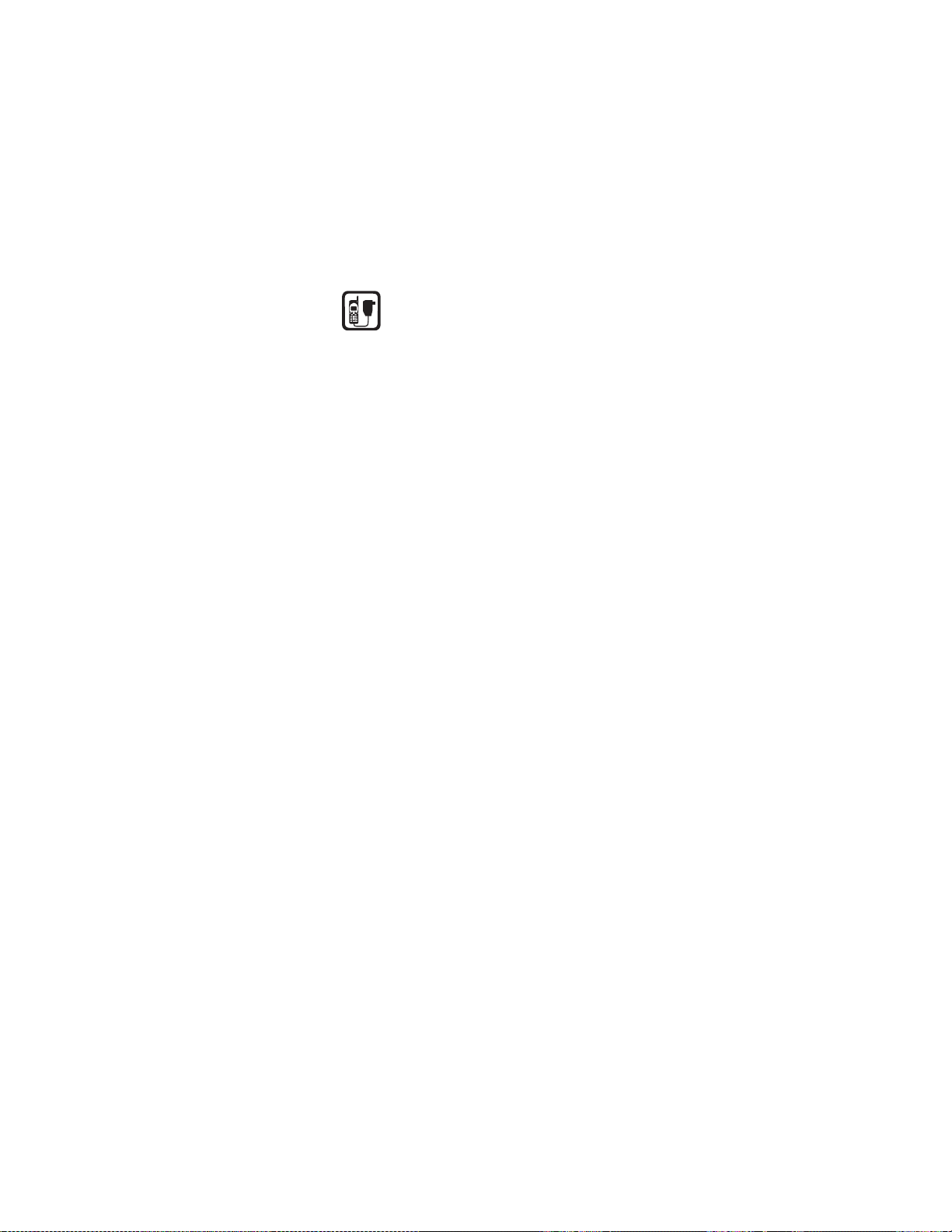
Accessories and Batteries
Use only approved accessories and batteries. Do not
connect incompatible products.
FCC/Industry Canada Notice
Your phone may cause TV or radio interference (for example,
when using a telephone in close proximity to receiving
equipment). The FCC/Industry Canada can require you to stop
using your telephone if such interference cannot be eliminated. If
you require assistance, contact your local service facility.
This device complies with part 15 of the FCC rules. Operation is
subject to the condition that this device does not cause harmful
interference.
Using this Guide
The wireless phone described in this guide is approved for use in
AMPS 800 and CDMA 800 networks.
A number of features included in this guide are called Network
Services. They are special services provided by wireless service
providers. Before you can take advantage of any of these Network
Services, you must subscribe to the service(s) from your home
service provider and obtain instructions for their use.
Disclaimer
It’s possible that you may not be able to activate your phone on
all wireless systems. Please see your service provider for details.
6180i Phase A 6
11/6/00 2:00pm
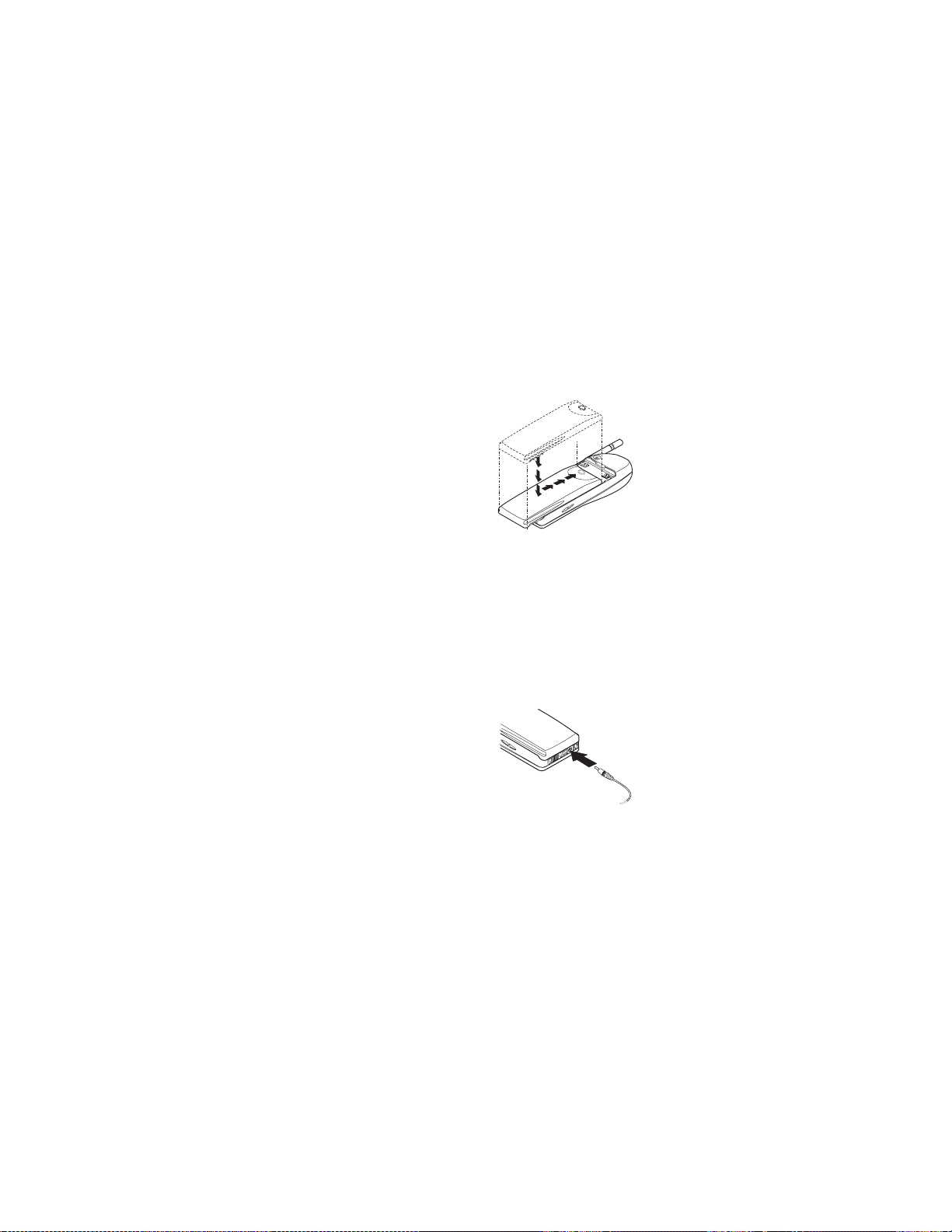
2. Getting Connected
This section will help you understand the ins and outs of
charging and using your battery.
Attaching your battery
Simply place the battery
in the grooves on the
back of your phone. Then
slide the battery upward
until it clicks.
Note: Use only those
batteries approved
by the phone
manufacturer and
recharge your
battery only with the chargers approved by the
manufacturer.
See “Important Battery Information” on page 9.
Charging your new battery
Your phone can be used with either a rechargeable Li-Ion
or NiMH battery. Note that a new battery’s full
performance is achieved only after two or three complete
charge and discharge cycles.
With your phone powered
on or off, connect the lead
from the charger to the
bottom of your phone.
You can also place your
phone on the charging
stand (with the stand
connected to a standard
120V AC outlet via either the ACP-7U or ACP-9U AC/DC
adaptors).
When the battery begins charging, your phone will beep
once and the battery strength indicator on the right side
of the display will begin to scroll after a few seconds.
6180i Phase A 7
11/6/00 2:00pm
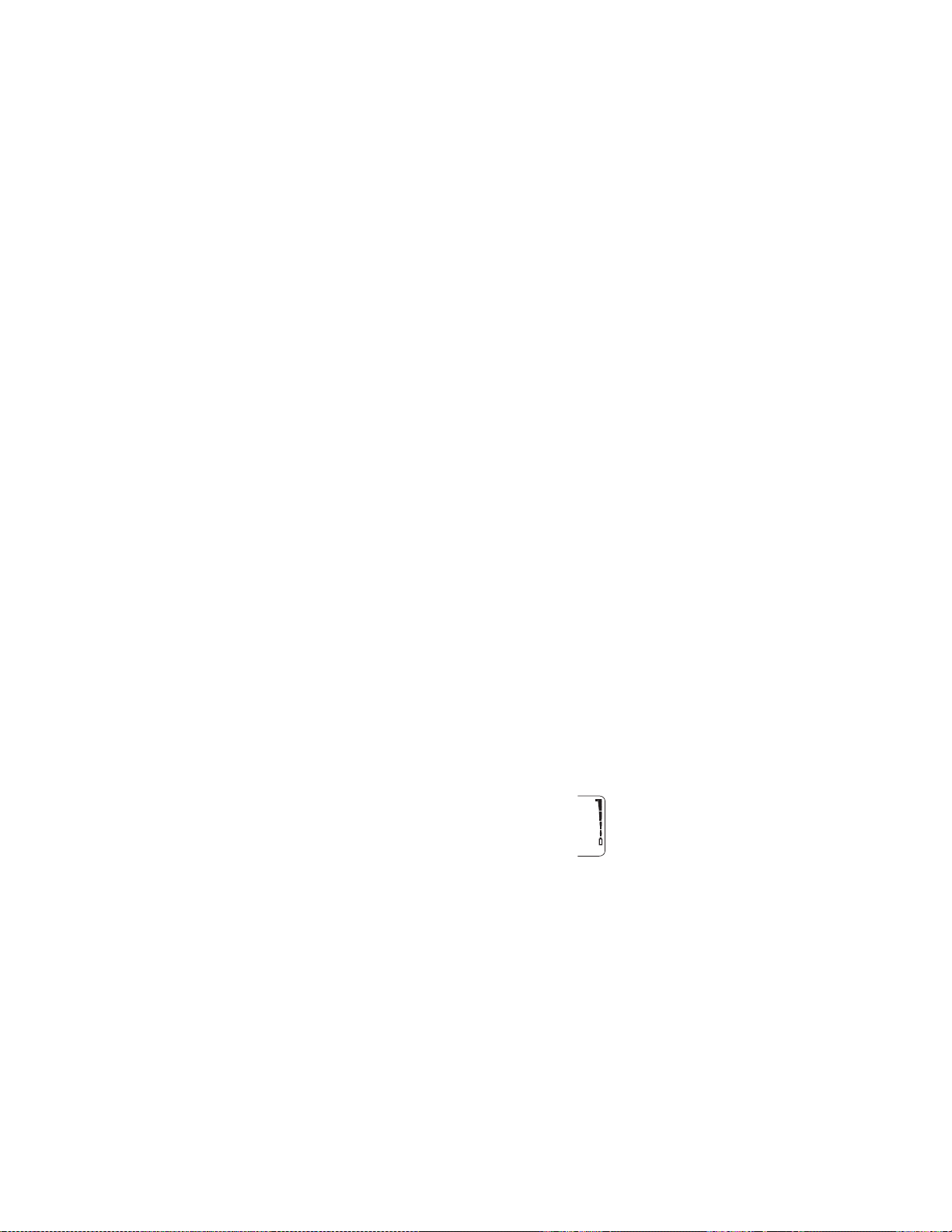
If your phone displays Not charging, charging is
suspended. Check that the battery is connected only to an
approved charging device. If the battery is very hot or
cold, wait for a while; charging will automatically resume
after the battery is restored to its normal operating
temperature. If charging still fails, contact your dealer.
When a charger is not in use, disconnect it from the power
source. Do not leave the battery connected to a charger for
longer than a week, since overcharging may shorten its life.
Important: If left unused, a fully charged battery will
discharge itself over time.
When is a good time to charge?
Actually, you can charge anytime. If you have a NiMH
battery, you should allow it to completely discharge once
in a while.
When your phone beeps once and displays Battery low,
you only have a couple of minutes of talk time remaining.
The repetition rate of these battery-low warnings depend
on the remaining battery capacity and the battery
condition. These warnings are more frequent when you’re
in a call.
Note: The phone will not give you the warning tone under certain
conditions. See “Warning and game tones” on page 87.
Once all the power has drained from your battery, you’ll
hear three beeps with the message Recharge battery on
your display. At this point, your phone will switch itself
off and you’ll need to recharge your battery.
When is charging complete?
When the charge indicators stop scrolling, your
phone is considered fully charged. However, a
slight increase in charge may occur if your phone
is left connected to the charger for a couple more
hours. This is called “trickle charge” or
“maintenance charge.”
6180i Phase A 8
11/6/00 2:00pm
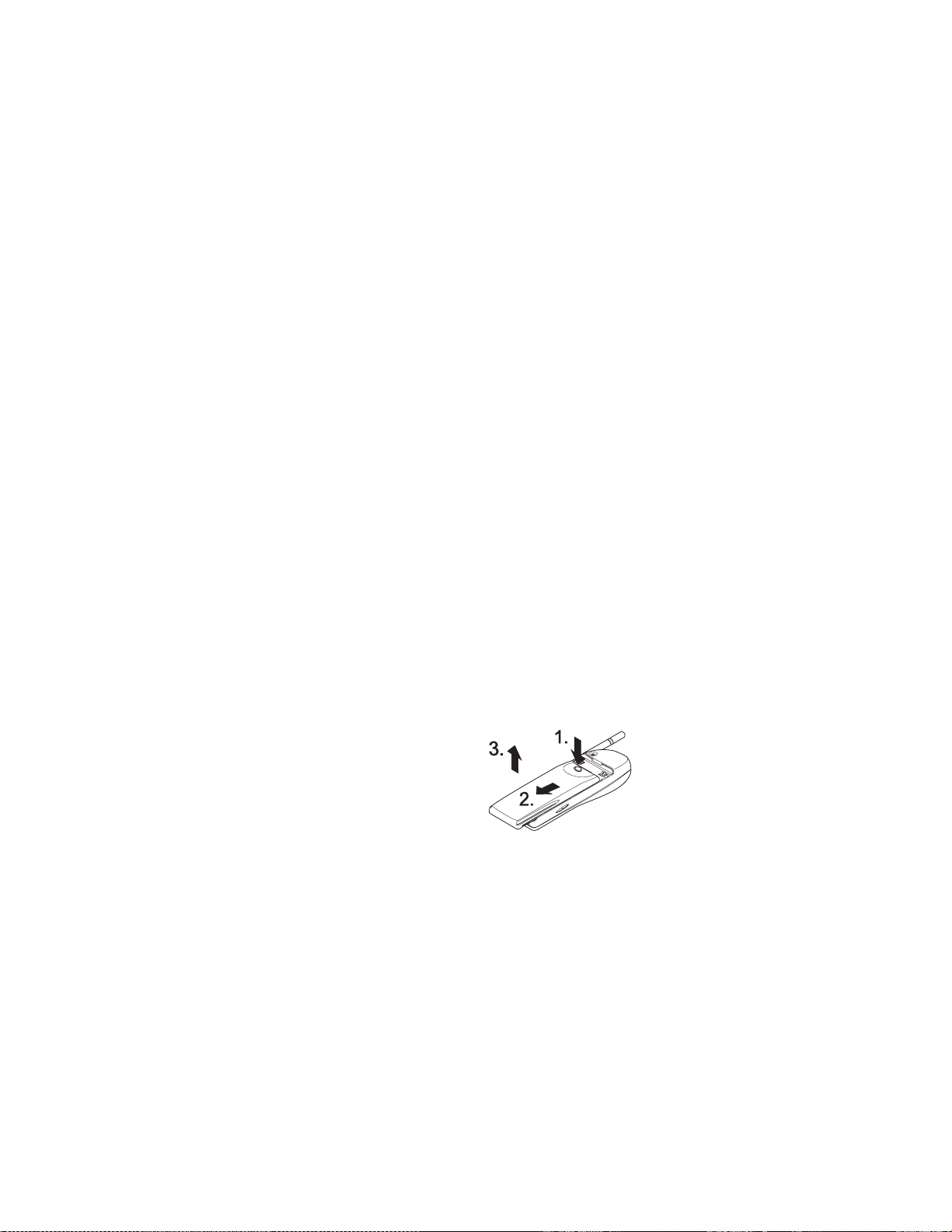
Charging times depend on the type of battery and
charger used.
For approximate charging and operating times, see “Batteries” on
page 105.
Can you make calls while charging?
Yes, you can. But your battery may not charge while a call
is in progress (depending on which charger you are
using). Charging should resume once you end the call.
See "Chargers and other accessories" on page 106 for more
information.
Discharging NiMH batteries
A NiMH battery lasts longer and performs better if you
fully discharge it from time to time. To discharge the
battery, leave your phone switched on until the battery is
drained. The phone will display several messages that the
battery is low and that you need to recharge it; just
ignore them.
You can also use the battery discharge feature of any
approved accessory available for your phone. Do not
attempt to discharge the battery by any means other
than those just described.
Removing the battery
Note: Switch off the phone before removing the battery!
Press and hold the
1.
button at the top
of the battery.
2. Slide the battery
toward the bottom of the phone.
3. Lift the battery off
the phone.
Important Battery Information
• The battery can be charged and discharged hundreds of
6180i Phase A 9
11/6/00 2:00pm
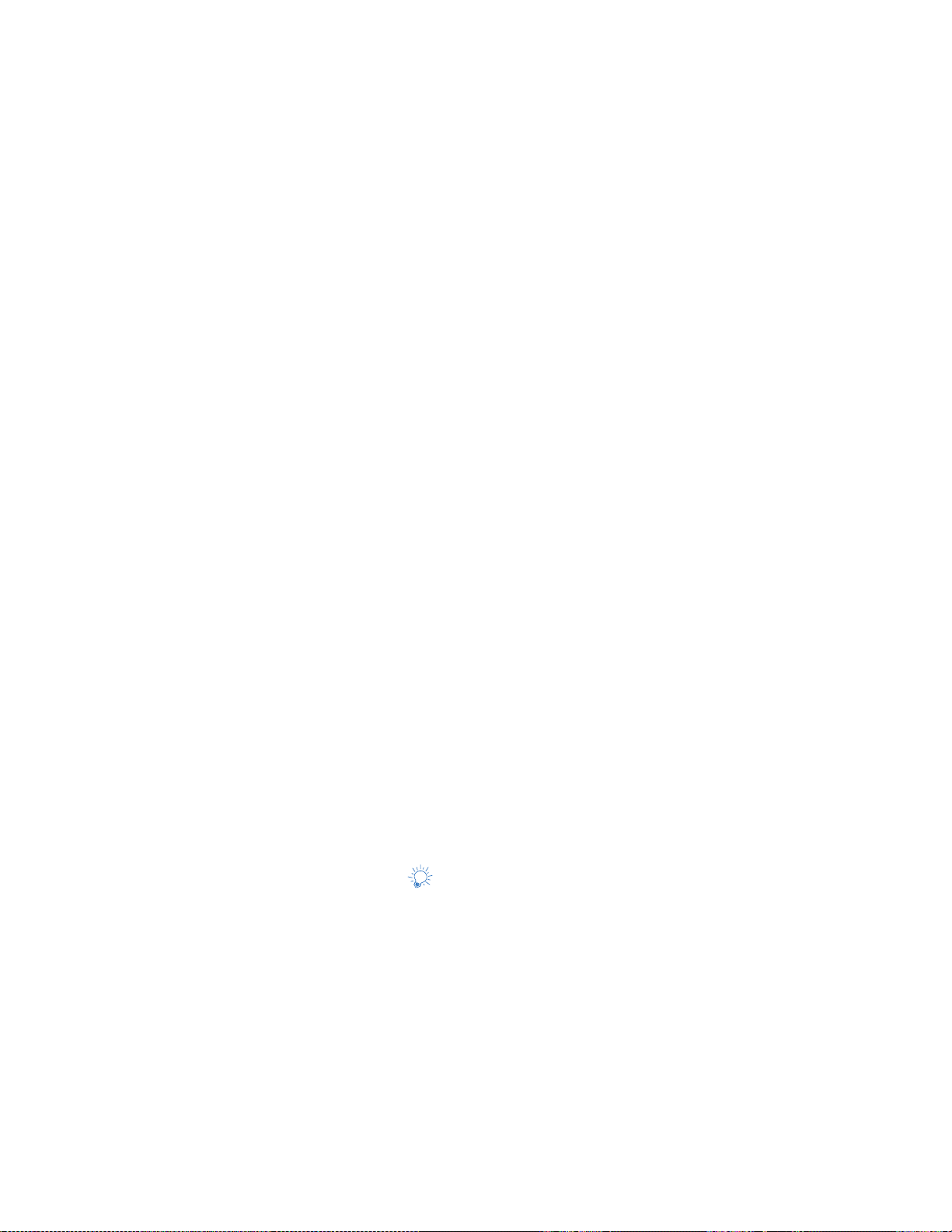
times but it will eventually wear out. When the operating
time (talk time and standby time) is noticeably shorter
than normal, it is time to buy a new battery.
• Use only batteries approved by the phone manufacturer
and recharge your battery only with the chargers
approved by the manufacturer. When a charger is not in
use, disconnect it from the power source. Do not leave the
battery connected to a charger for longer than a week,
since overcharging may shorten its life. If left unused a
fully charged battery will discharge itself over time.
• (NiMH batteries only) For optimal operation, discharge the
battery from time to time by leaving your phone switched
on until it turns itself off. You can also use the battery
discharge feature of any approved accessory available for
your phone. Do not attempt to discharge the battery by
any other means.
• Temperature extremes will affect the ability of your
battery to charge: allow it to cool down or warm up first.
• Use the battery only for its intended purpose.
• Never use any charger or battery which is damaged or
worn out.
• Do not short circuit the battery. Accidental short
circuiting can occur when a metallic object (coin, clip, or
pen) causes direct connection of the + and - terminals of
the battery (metal strips on the back of the battery), for
example when you carry a spare battery in your pocket or
purse. Short circuiting the terminals may damage the
battery or the connecting object.
• Leaving the battery in hot or cold places, such as in a
closed car in summer or winter conditions, will reduce the
capacity and lifetime of the battery. Always try to keep
the battery between 59º F and 77º F (15º C and 25º C).
A phone with a hot or cold battery may temporarily not
work, even when the battery is fully charged. NiMH
batteries’ performance is particularly limited in
temperatures below 14º F (-10º C). Li-Ion batteries’
performance is particularly limited in temperatures below
32º F (0º C).
• Do not dispose of batteries in a fire!
• Dispose of used batteries in accordance with any local
regulations.
Cool Features
All the features in your phone are cool. It’s just that some
6180i Phase A 10
11/6/00 2:00pm
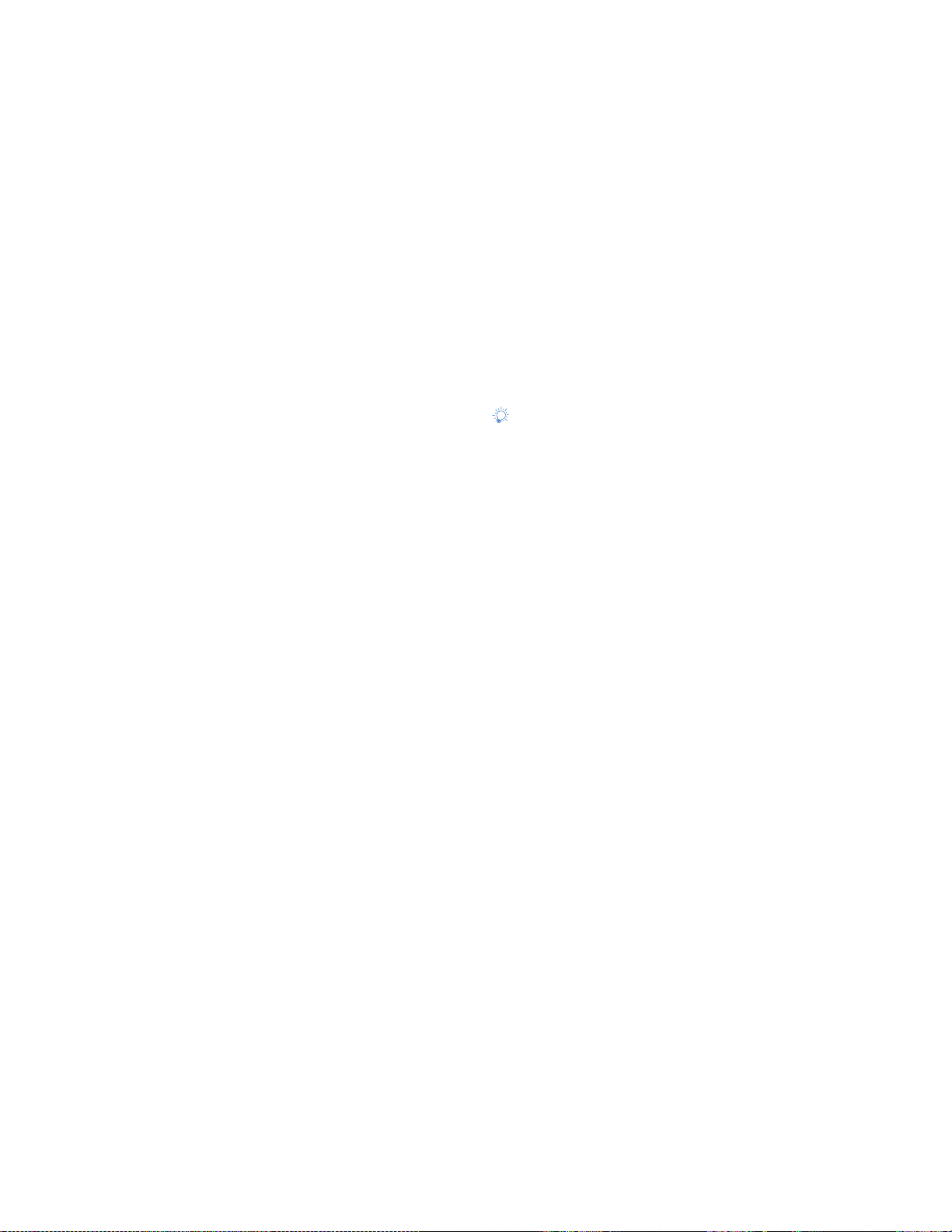
are cooler than others!
For example, did you know that you can lock the keys on
your phone to prevent accidental key presses and phone
calls? Or that you can call someone with the touch of a
single button? You can also stop your phone from ringing
without even answering the call.
These are just some of the many Cool Features you’ll find
in your phone. Look for the icon throughout this
owner’s manual to find them.
6180i Phase A 11
11/6/00 2:00pm
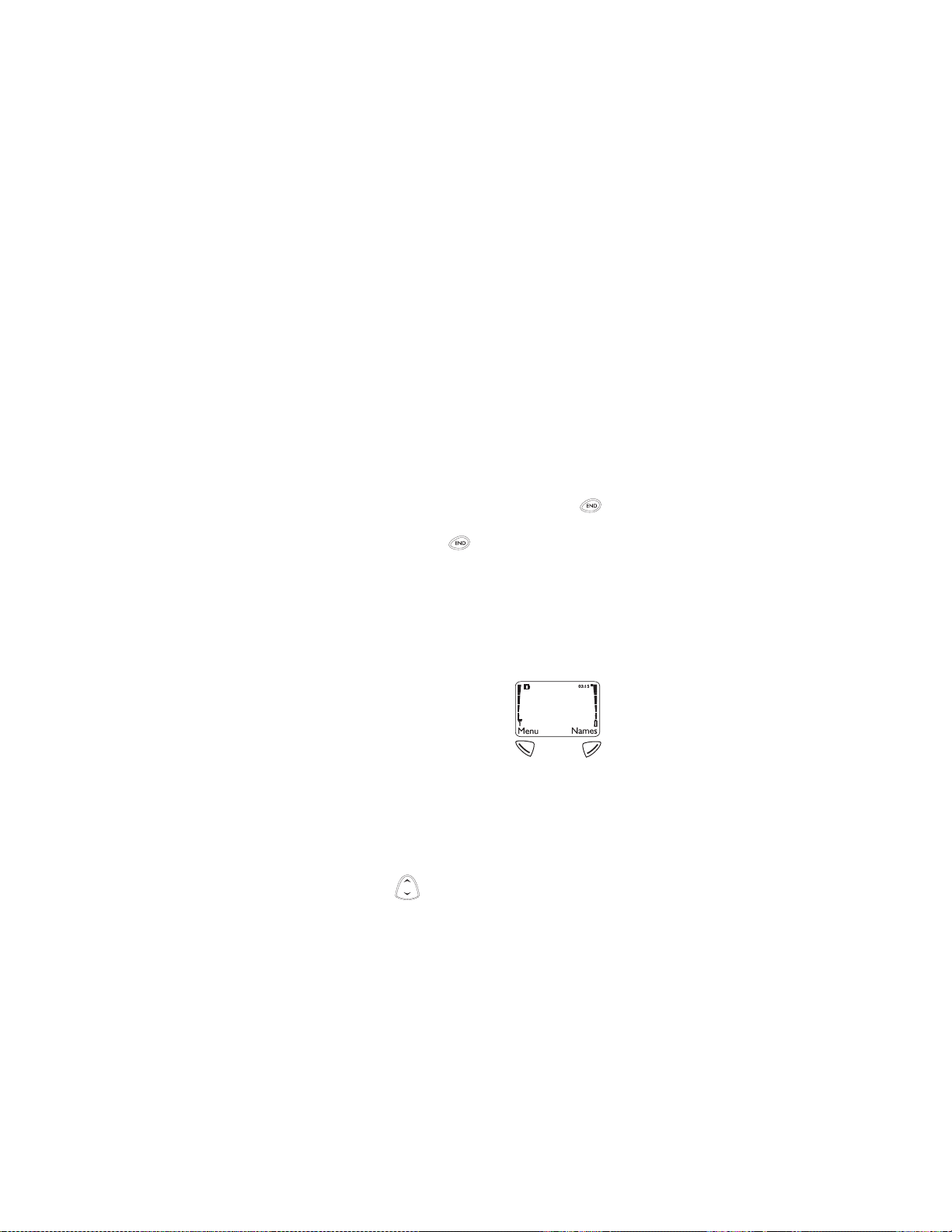
3. Using Your Phone
The first few days you have your phone, play with it to
learn how the menu and submenu system works. The
more you learn how to access these menus and
submenus, the more fun you’ll have with your phone.
This section describes the different methods of using your
phone menus and submenus.
What is the ‘start screen’?
The start screen appears when you first turn your phone
on, in its idle state.
Anytime you want to get to the start screen, press ,
except during a call (unless you want to hang up).
CAUTION: If you press when the phone is
requesting input (for example, a setting, phone number,
name, etc.), the phone displays the start screen and the
input is not saved.
Navigating tools
Softkeys
Your phone has two softkeys that
appear below the display. Their
current function is indicated by the
words appearing above them.
Simply press the corresponding key
under the choice you wish to select.
This illustration shows the phone at the start screen. The
start screen displays Menu on the left and Names on the
right. Menu allows you to access your phone’s menus and
submenus. Names allows you to access your phone book.
Note: See “Using Shortcuts” on page 14 and “Phone book” on
page 64.
Scroll key
Use the scroll key to navigate through your phone’s
6180i Phase A 12
11/6/00 2:00pm
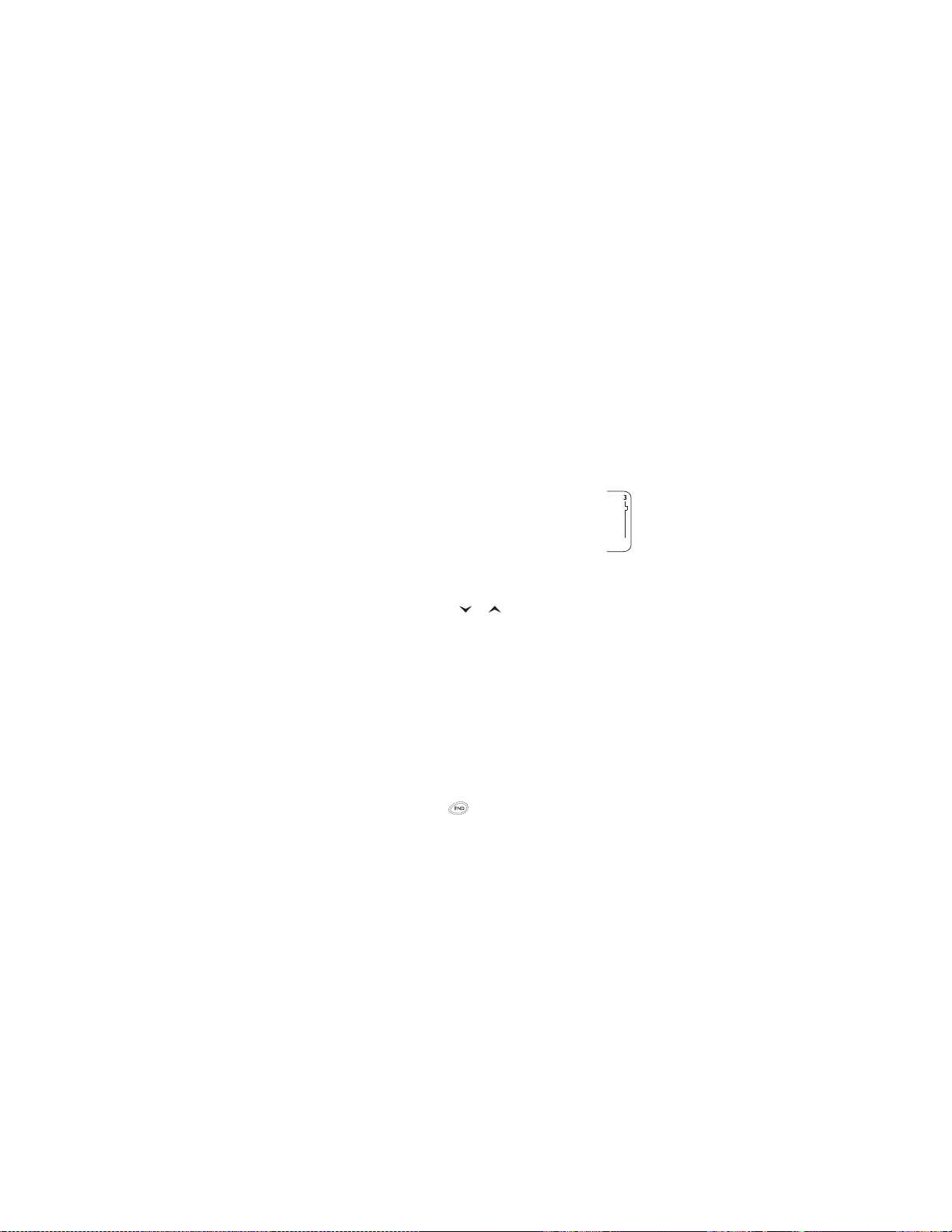
menus and submenus. You can also use it to scroll
through names and numbers in your phone book.
Also, when editing names and numbers (for example,
numbers in your phone book), you may notice a cursor
flashing within the name or number. Pressing the scroll
key up or down moves the cursor within the text,
allowing you to insert letters, numbers, or special
characters via the keypad.
Note: See “Entering text and numbers” on page 42 for more
details.
Scroll bar
When you access your phone’s menu and
submenus, you will notice a scroll bar at the far
right of the screen. This bar indicates where you
are in the menu structure; each “tab” on the bar
represents a different menu item.
For example, press Menu once. The scroll bar appears
with the first (top) tab displayed. A different tab appears
each time you press or to move up and down
through the menu structure. The scroll bar works the
same way with submenus.
Scrolling through the main menu
At the start screen, press Menu. Then scroll to the desired
menu item.
Press Select, Options or OK (whichever appears) to enter
submenus and to choose options.
Press Exit or Quit to exit the present menu or Back to go
back one level.
Tip: Pressing the key returns you to the start
screen.
Menu and submenu numbering
When you scroll to a menu or submenu, the menu
number and/or submenu number appears on the display
above the scroll bar. If you become familiar with these
6180i Phase A 13
11/6/00 2:00pm
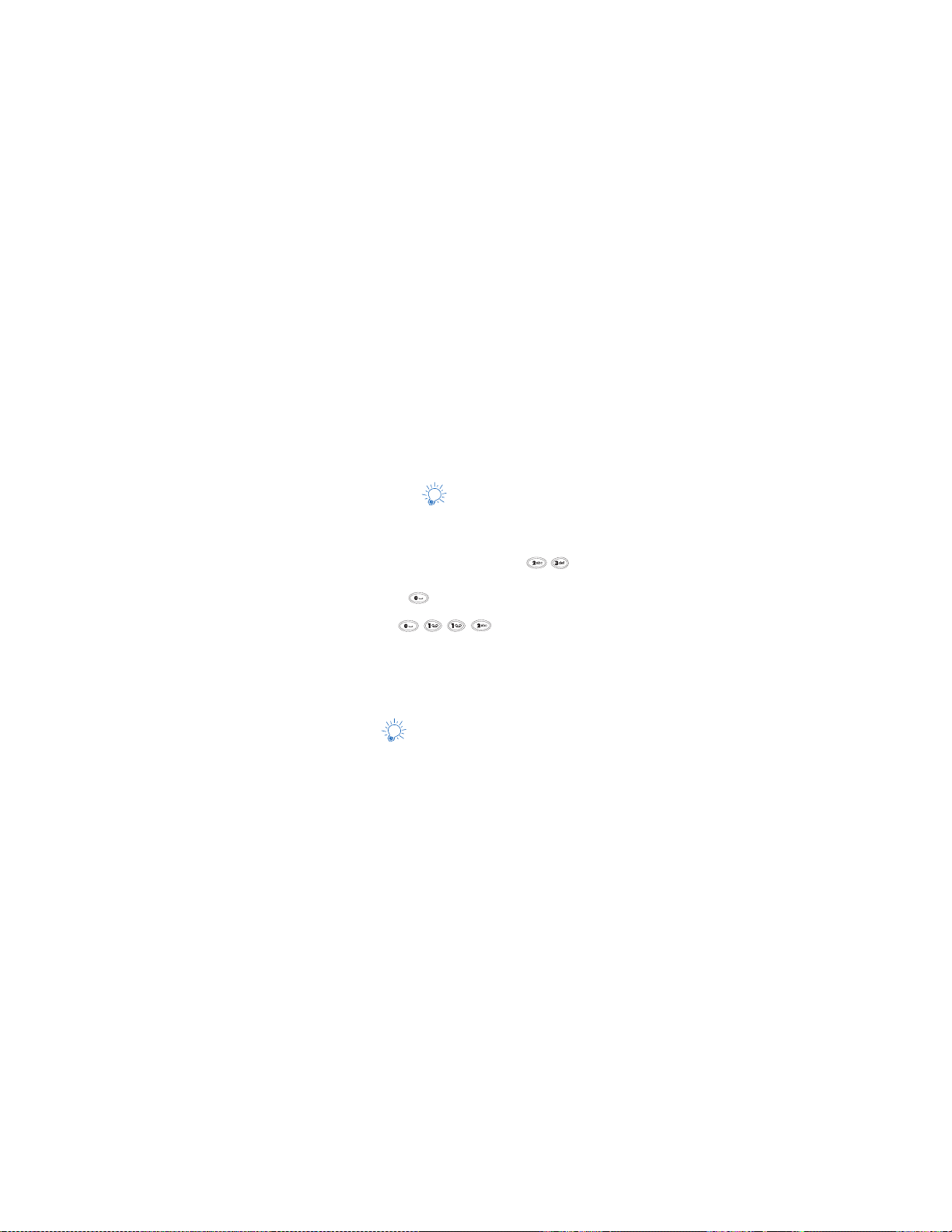
numbers, you can use them as shortcuts for accessing
different menus.
For example, when you scroll to Menu 2 (Call log) the
number 2 appears in the top right-hand corner of the
display. If you scroll to Menu 4 (Settings), submenu 3
(Security settings), your phone will display 4-3 in the
top right-hand corner.
Note: See “Summary of Menu Items and Shortcuts” on page 15
for a list of your phone’s features along with their menu
locations.
Also, see “Using Shortcuts” on page 14.
Using Shortcuts
Now that you know about shortcuts, use them as a quick
and easy way to access a menu without having to scroll
through other menus. For example, to display the Dialed
calls menu (shortcut 2-3), press Menu
Note: When entering a shortcut that begins with “1”, you must
first press followed by “1” and any other number(s).
For example, to display the Inbox menu (
.
0-1-1-2), press
Menu .
When entering a shortcut, don’t wait more than a
moment between each key press.
For a summary of your phone’s menu structure, see “Summary of
Menu Items and Shortcuts” on page 15.
Help Text
If you’re not sure how a feature works, wait just a few
seconds and help text will automatically appear for most
of your phone’s features. Press More to see the next page
of the text or Back to exit the help text. After a while, the
help text will disappear by itself.
6180i Phase A 14
11/6/00 2:00pm
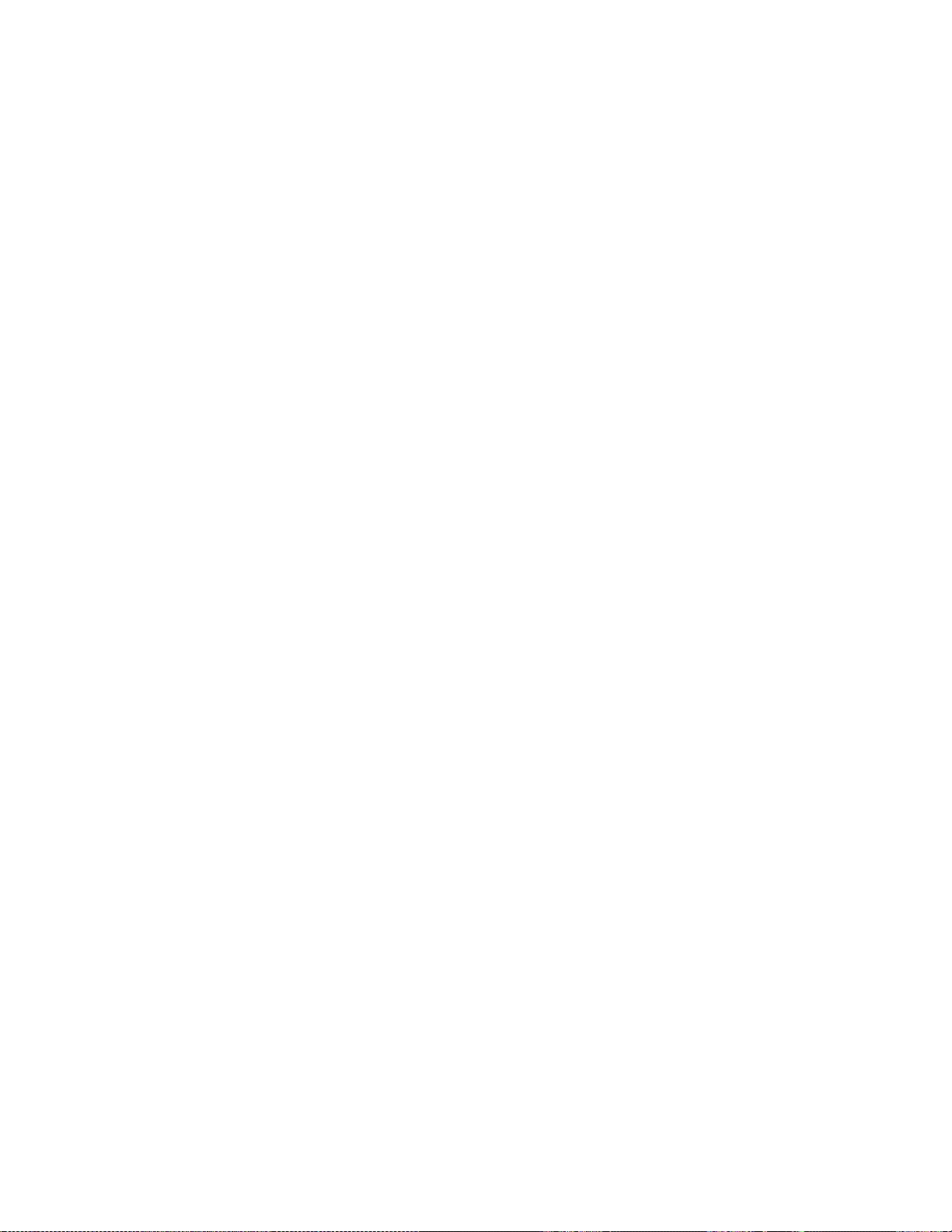
Summary of Menu Items and Shortcuts
Messages................................................................................................ 0-1
Text messages...............................................................................0-1-1
Voice messages............................................................................0-1-2
Welcome note ..............................................................................0-1-3
1 - Availability depends on your arrangement with your service
Call log..........................................................................................................2
Missed calls........................................................................................2-1
Received calls ...................................................................................2-2
Dialed calls ......................................................................................... 2-3
Clear call lists ...................................................................................2-4
Call timers...........................................................................................2-5
1
Write new
Inbox...........................................................................................0-1-1-2
Outbox
Saved..........................................................................................0-1-1-4
Erase...........................................................................................0-1-1-5
Listen to voice messages....................................................0-1-2-1
Voice mailbox number.........................................................0-1-2-2
Clear voice message icon
provider.
All......................................................................................................2-4-1
Missed.............................................................................................2-4-2
Received.........................................................................................2-4-3
Dialed..............................................................................................2-4-4
Last call ..........................................................................................2-5-1
All calls ...........................................................................................2-5-2
Life timer .......................................................................................2-5-3
Clear timers..................................................................................2-5-4
...............................................................................0-1-1-1
1
.....................................................................................0-1-1-3
All read............................................................................0-1-1-5-1
All in inbox.....................................................................0-1-1-5-2
All in outbox..................................................................0-1-1-5-3
All saved..........................................................................0-1-1-5-4
1
.................................................0-1-2-3
6180i Phase A 15
11/6/00 2:00pm
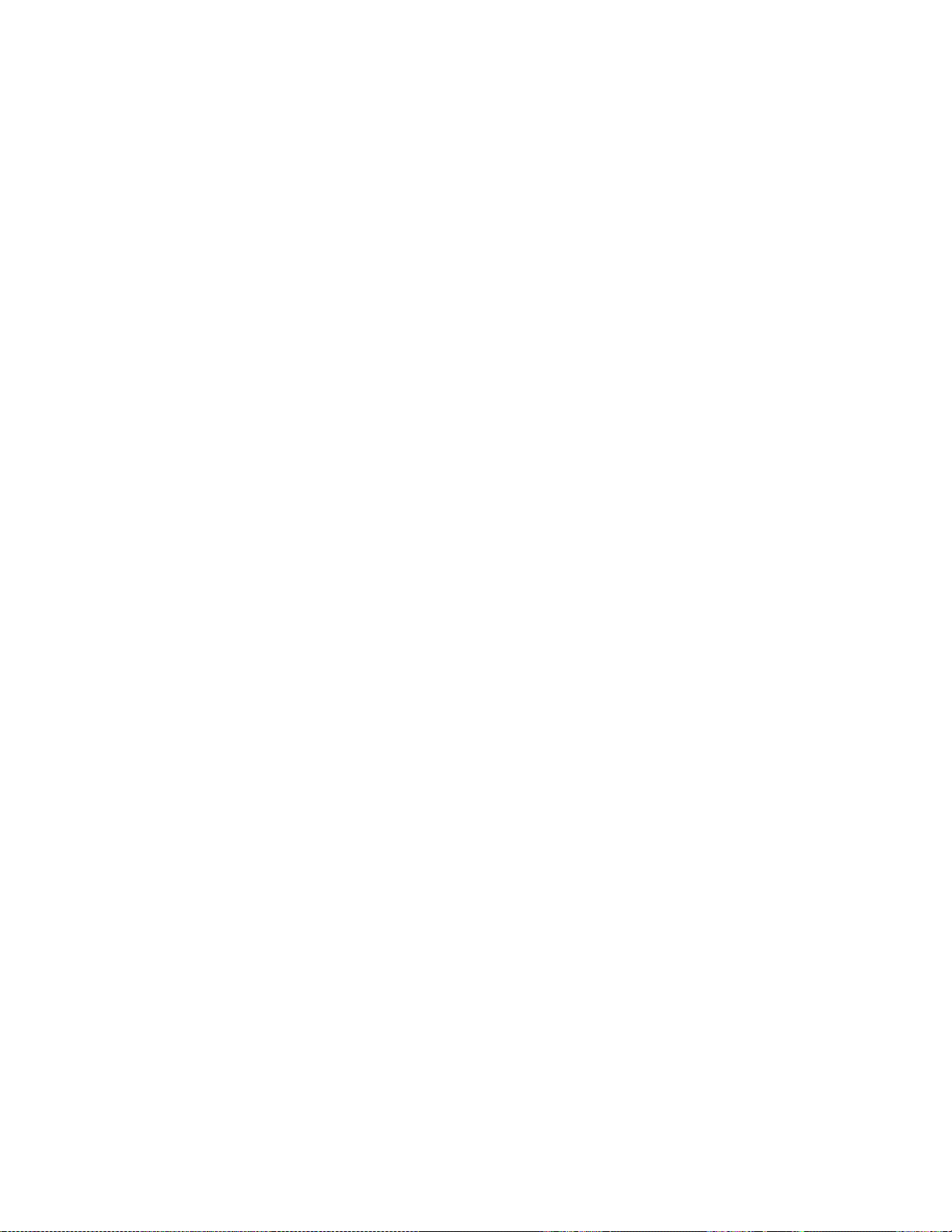
Profiles...........................................................................................................3
1
Normal
.................................................................................................3-1
Select..............................................................................................3-1-1
Customize.....................................................................................3-1-2
Ringing options................................................................3-1-2-1
Ringing volume.................................................................3-1-2-2
Ringing tone......................................................................3-1-2-3
Vibrating alert....................................................................3-1-2-4
Keypad tones.....................................................................3-1-2-5
Warning and game tones.............................................3-1-2-6
Message alert tone..........................................................3-1-2-7
Lights.....................................................................................3-1-2-8
Automatic answer...........................................................3-1-2-9
Rename ......................................................................................... 3-1-3
Silent ......................................................................................................3-2
Meeting ................................................................................................3-3
Outdoor.................................................................................................3-4
Pager.......................................................................................................3-5
Handsfree ............................................................................................3-6
Headset .................................................................................................3-7
1 - Menu items that appear under the Normal profile also
appear under all other profiles, but the second digit of the
shortcut differs. For e xample, the shortcut for the Ringing
options menu item for the Normal profile is 3121; fo r the
Silent profile, the shortcut is 3221.
Settings.........................................................................................................4
Call settings .......................................................................................4-1
Emergency key 9........................................................................ 4-1-1
Automatic redial........................................................................ 4-1-2
Calling card.................................................................................. 4-1-3
Anykey answer...........................................................................4-1-4
Minibrowser confirmation
Incoming data/fax call ............................................................ 4-1-6
Phone settings..................................................................................4-2
Clock............................................................................................... 4-2-1
Alarm clock..................................................................................4-2-2
Touch tones................................................................................. 4-2-3
Restore factory settings......................................................... 4-2-4
Language......................................................................................4-2-5
Security settings.............................................................................4-3
Restrict calls................................................................................4-3-1
Access codes ...............................................................................4-3-2
1
..................................................4-1-5
6180i Phase A 16
11/6/00 2:00pm
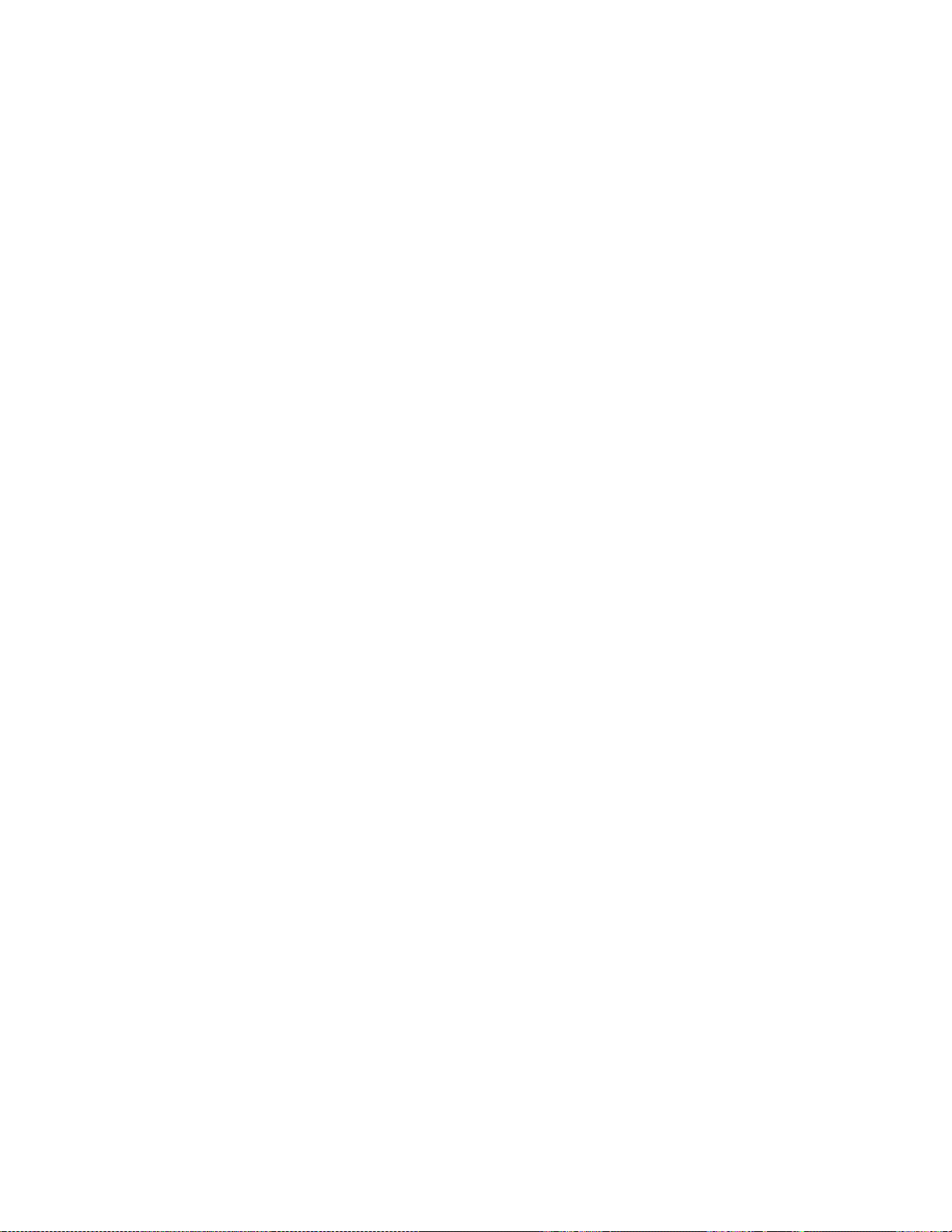
Settings (Cont.)
Network services............................................................................4-4
Voice privacy
Call forwarding
Call waiting
Send own caller ID with next call
Network feature setting..........................................................4-4-5
NAM selection.............................................................................4-4-6
NAM update
Automatic update of service
1 - Availability depends on your arrangement with your service
provider.
2 - This menu item will not appear until the feature has been
activated. See ‘Network feature setting’ on page 61.
System
Home only
Automatic A
Automatic B
Analog
1 - The list of menu items may differ according to service
provider.
1
..............................................................................4-4-1
2
.........................................................................4-4-2
2
.................................................................................4-4-3
1
...............................................................................4-4-7
1
.........................................................................................................5
2
......................................4-4-4
1
...............................................4-4-8
Games.............................................................................................................6
Memory.................................................................................................6-1
Snake......................................................................................................6-2
Logic........................................................................................................6-3
Dice..........................................................................................................6-4
Calculator...................................................................................................7
Calendar .......................................................................................................8
provider.
1
...........................................................................................9
Minibrowser
1 - Availability depends on your arrangement with your service
Keyguard....................................................................................................10
6180i Phase A 17
11/6/00 2:00pm
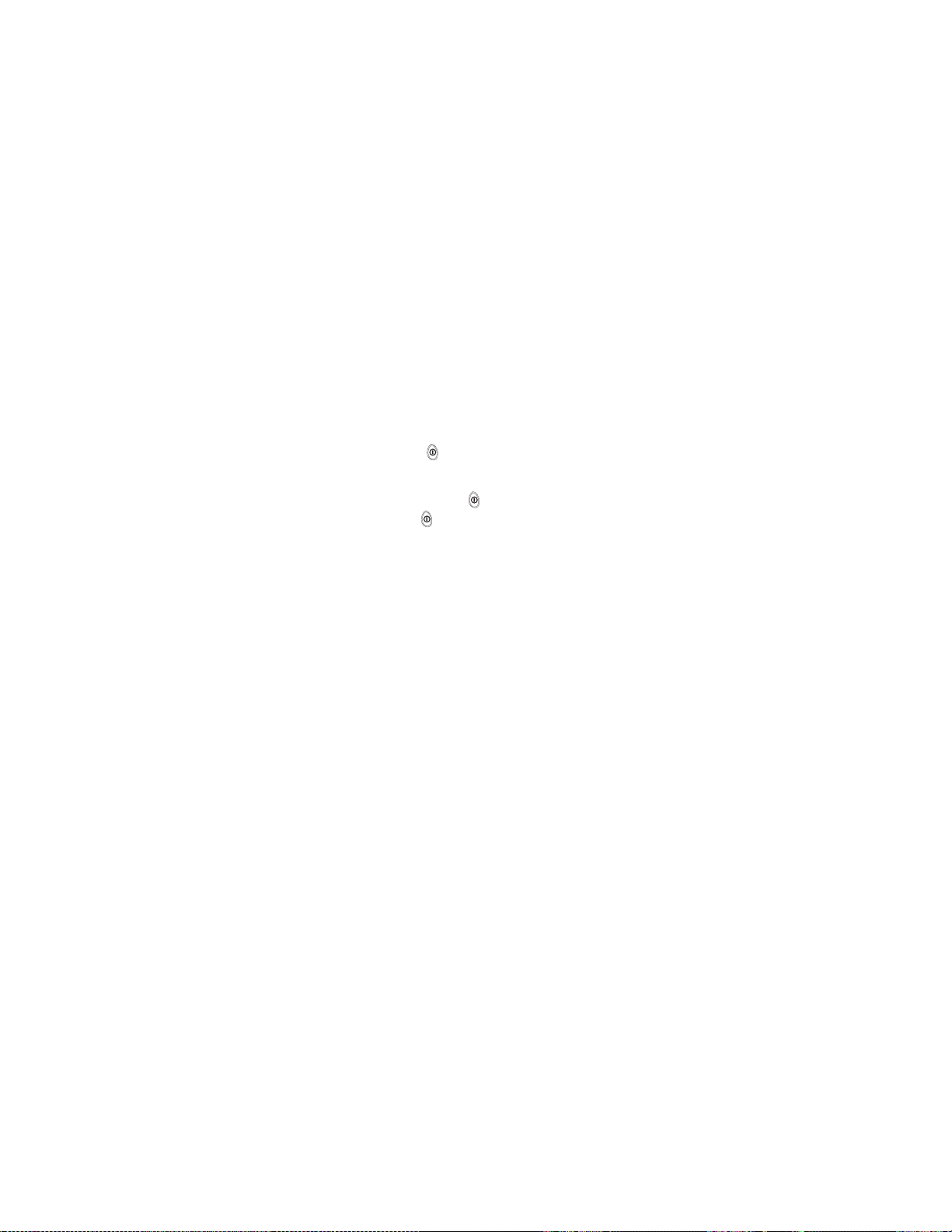
4. The Basics
You have purchased a powerful phone, with lots of
features. Read this section for some very basic
information on how to use your phone.
A more comprehensive description of your phone is
covered in “Your Phone A to Z” starting on page 22.
Switching the phone on and off
Press and hold the key for two seconds to switch the
phone on or off.
Switching off with the key
Quickly press the key (Switch off! will appear,
highlighted) then press OK.
Warning: Do not switch on the phone when wireless phone use is
prohibited or when it may cause interference or danger.
Note: See “Safety At A Glance” on page 5 for more information.
Getting a strong signal
For best results, fully extend the antenna. Your phone
operates on radio waves, and the quality of radio
reception depends on the strength of the radio signal in
your area. This radio coverage is maintained by a wireless
network and the quality of calls on a wireless phone
depends on the strength of the wireless radio signal.
Note: TIP ON EFFICIENT OPERATION: As with any other radio
transmitting device, do not touch the antenna
unnecessarily when the phone is switched on. Contact with
the antenna affects call quality and may cause the phone
to operate at a higher power level than otherwise needed.
If your phone does not detect service at power up, the
message Searching for service will be displayed.
The phone will continue to search for available service for
15 minutes, at which time it will display No service if
none is found. The phone will periodically continue to
search for service.
6180i Phase A 18
11/6/00 2:00pm
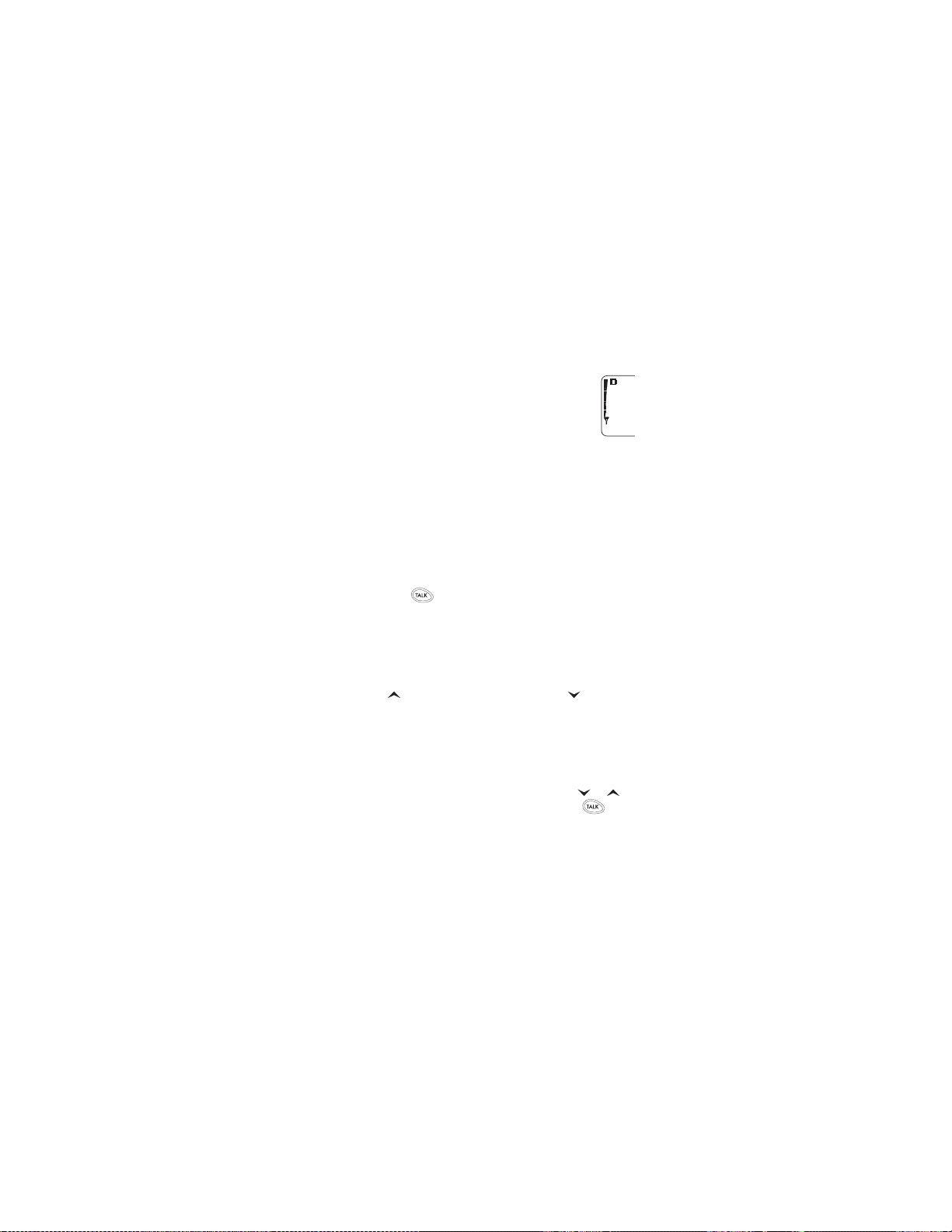
Note: The phone will not work in analog mode while searching for
digital service.
Checking signal strength
When at the start screen (see page 14) or in a
call, the strength of the radio signal is
indicated by the signal indicators on the left
side of your phone’s display. These indicators
will move up as the strength of the signal
increases and down as it decreases.
Increasing your phone’s signal may be easy. Try moving
your phone slightly, or move towards a window if you’re
calling from inside a building.
Making a call
Your cellular phone does not have a dial tone. Simply
enter the phone number (including area code, as needed)
and press . Hold the phone as you would any other
telephone, with the antenna pointed up and over your
shoulder.
Editing a number on display
If you make a mistake while entering a number to dial,
press to move the cursor to the left and to move it
to the right. To delete the character to the left of the
cursor, press Clear. To delete all characters, press and
hold Clear.
Dialing a phone number stored in the phone book
View stored names and numbers by pressing or
from the start screen (
see page 12), then press
Calling card calls
Note: See “Calling card” on page 33.
Emergency calls
Note: See “Emergency calls” on page 41.
6180i Phase A 19
11/6/00 2:00pm
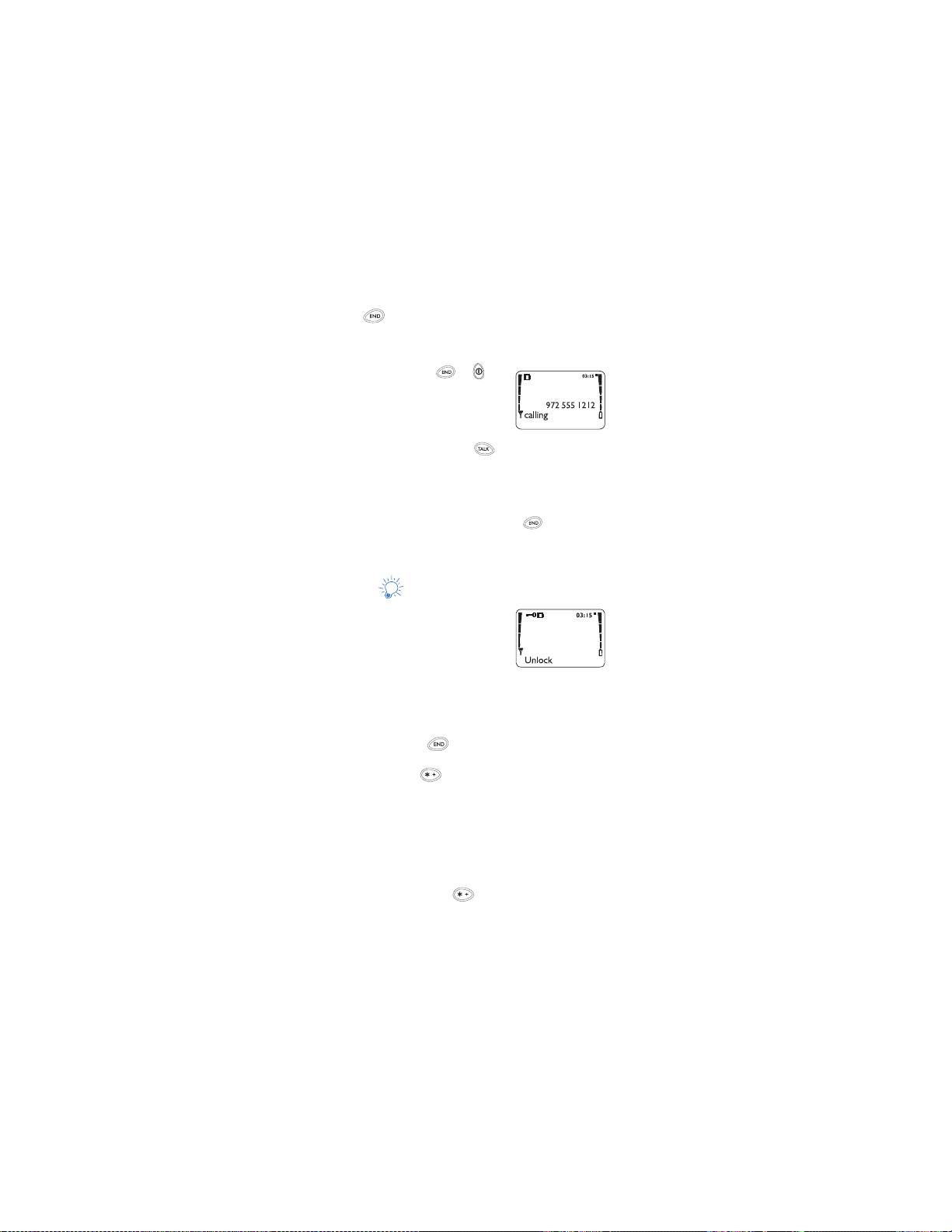
Ending a call
Press
Answering a call
Press any key except or .
Note: This assumes that Anykey answer
Menu 4-1-4) is set to On and
(
Keyguard (see next paragraph) is
not activated. If keygaurd is
activated, you must press to answer the call.
If you don't wish to answer the call, it will be forwarded
to your voice mailbox (if you have a voice mail
subscription).
To stop your phone from ringing, press . While the
name of the person who is calling and the message
calling is still displayed, you can still answer the call.
Keyguard
This feature helps to prevent
accidental key presses (for example,
your phone is in your pocket
when
or purse) by disabling your keypad.
If any key is pressed while Keyguard
is activated, a message appears: Press Unlock and then *.
Activating Keyguard
• Press and hold until Keys locked appears
(if you do this during a call, the call will end), OR...
Menu , OR...
• Press
Menu 1-0, OR...
• Press
• At the start screen, press
then press
Select
When activated, the message Keys locked appears.
Menu, scroll to Keyguard,
Deactivating Keyguard
• Press Unlock, then , OR...
6180i Phase A 20
11/6/00 2:00pm
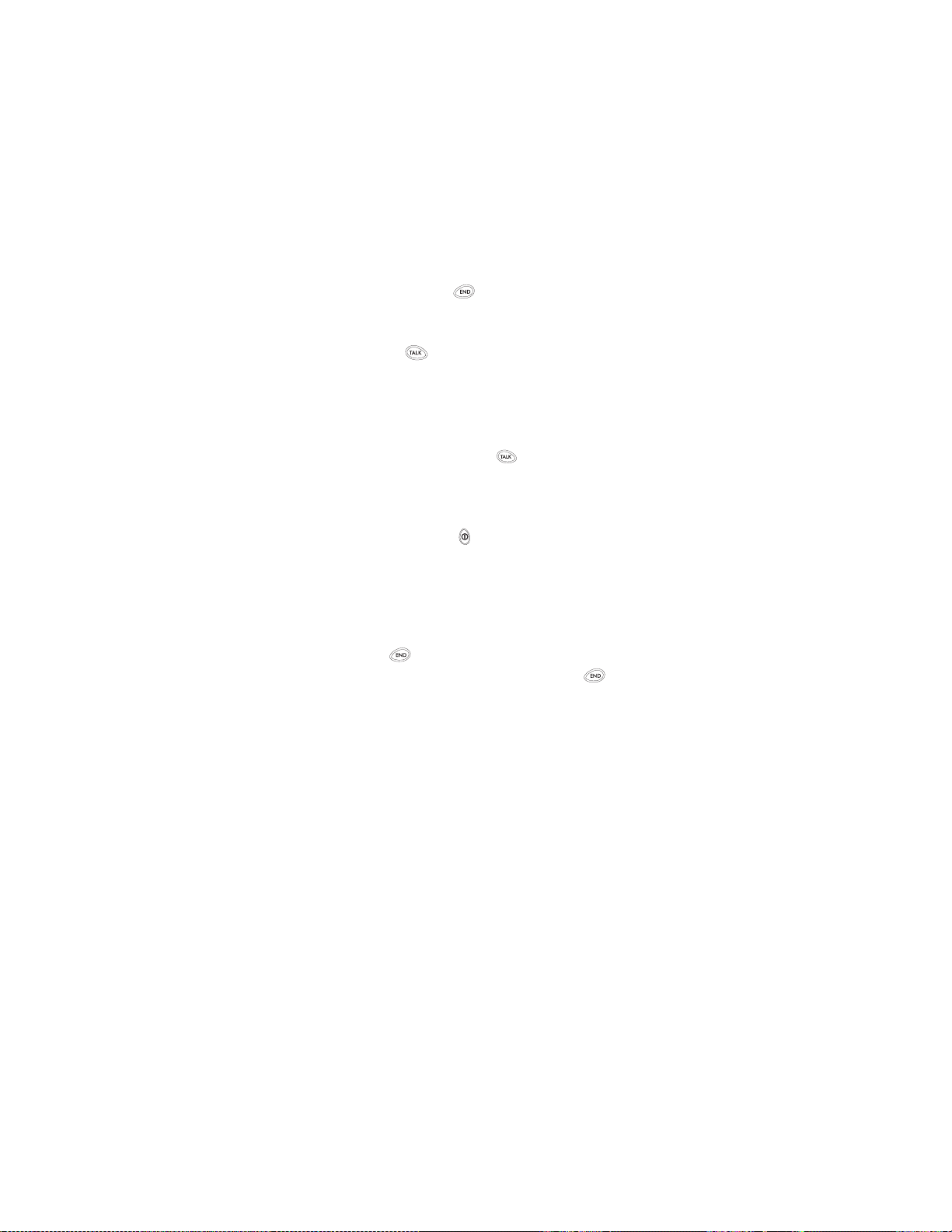
• Press and hold until
OK
press
Unlock keys? appears, then
Answering a call with Keyguard active
Only the key will answer the call. After you end the
call, Keyguard automatically becomes active again.
Some notes about Keyguard
• Calls may be possible to the official emergency number
(for example, 911) programmed into your phone. The number is displayed only after you have keyed in its last digit.
To initiate the call, press .
• The Emergency key 9 will not work with Keyguard
enabled.
• You must deactivate Keyguard prior to turning off your
phone.
• Pressing t he key quickly turns t he display lights on
for 15 seconds.
• When the phone is connected to a handsfree device
(other than a headset), keyguard is automatically turned
off . When disconnected from the device, it is automatically turned on.
Ending a Call
Press
Note: To clear any characters from the display, press again.
6180i Phase A 21
11/6/00 2:00pm
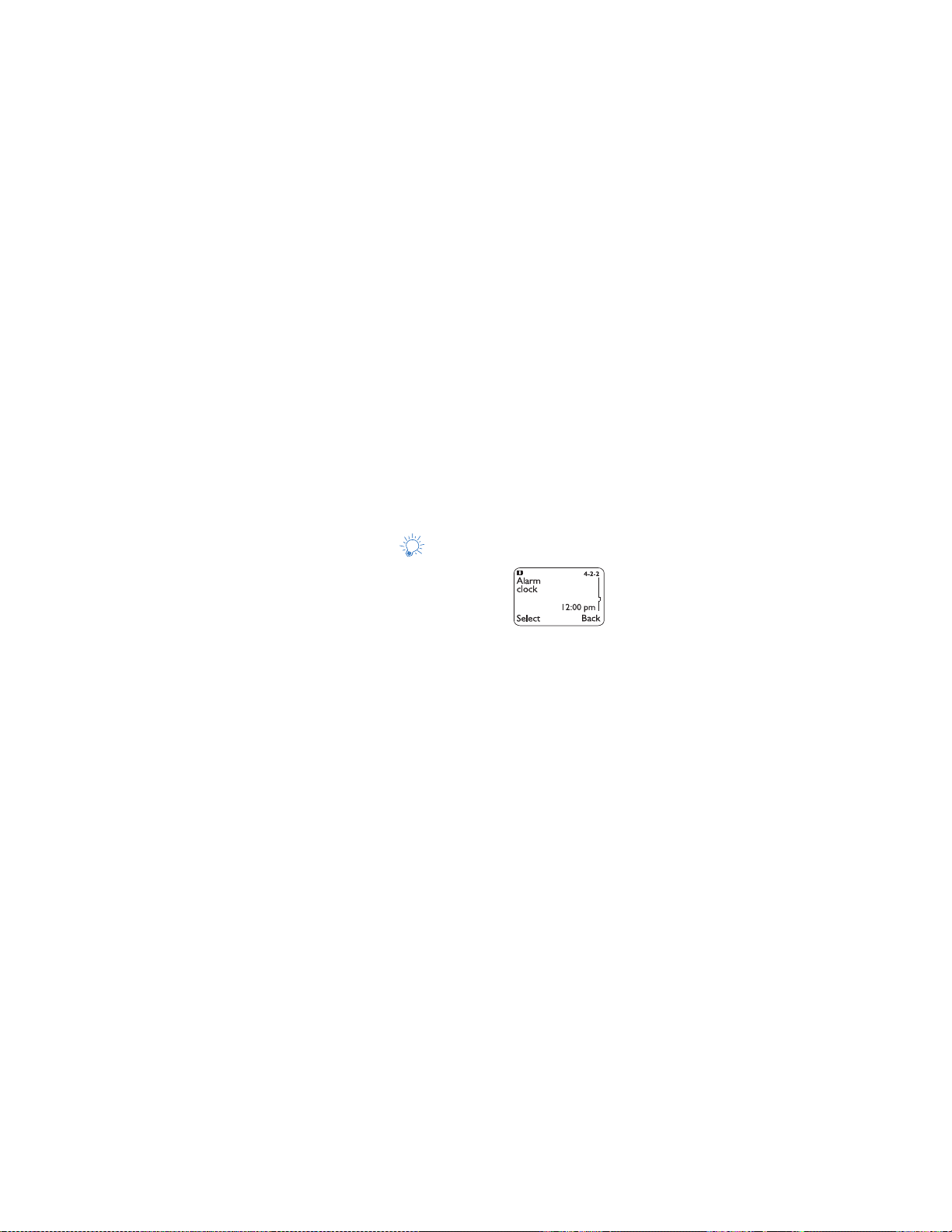
5. Your Phone A to Z
ABC/abc mode
This allows you to enter upper and lower case alphanumeric
characters into your phone. This is necessary for entering
names and numbers into your phone book, as well as
editing any existing alphanumeric characters.
See “Entering text and numbers” on page 42 for more information.
Access codes
This is a security feature that allows you access to certain
phone features.
See “Lock code” on page 50 and “Security code” on page 75.
Alarm clock
The alarm clock uses your phone’s
clock and can be set in advance to
sound an alert at a designated time.
You can also turn your phone off
after you’ve set the alarm. Your phone will automatically
wake up and sound the alarm at the specified time.
The volume for the alarm clock is determined by the
current ringing volume.
Note: If you have selected the Silent or Meeting profile, your
alarm will only beep once. The best profile to use while
using the alarm clock is
have been modified from their original settings or
renamed.
Note: For more information on profiles, see page 69. Also, see
“Clock” on page 36 for information on your phone’s clock.
Normal or Outdoor, unless these
Setting the alarm clock
1. Press Menu 4-2-2 (Settings - Phone settings -
Alarm clock)
2. Enter time you wish to set alarm (for example, enter
07:00 to set the alarm to 7:00; remember if your
6180i Phase A 22
11/6/00 2:00pm
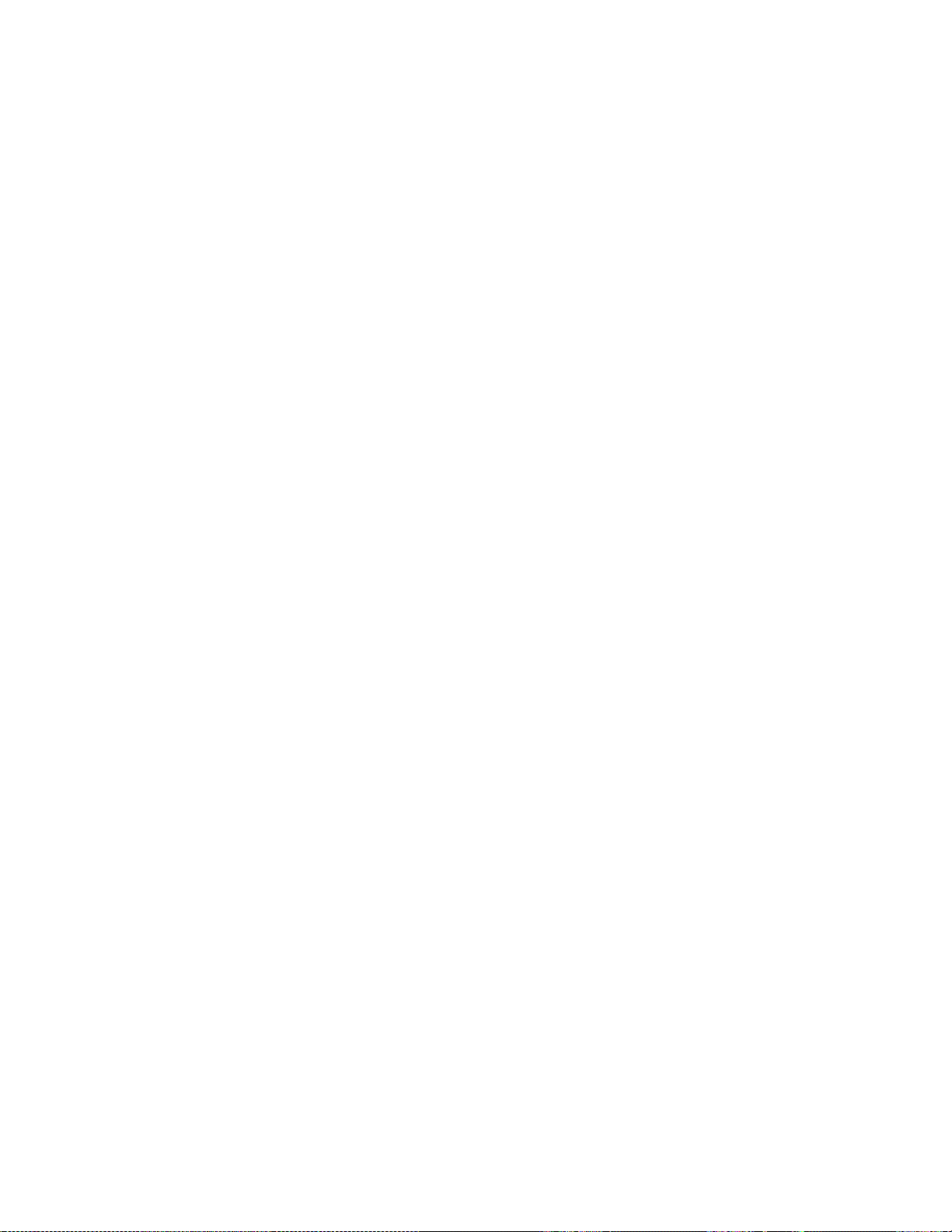
clock is
24-hour or am/pm). Existing digits will be replaced
with the new alarm time.
3. Press OK
Note: Step 4 appears only if y ou have selected am/p m format.
See “Selecting time format” on page 37 for more
information.
Select either am or pm and press OK
4.
When the alarm goes off
Press Stop to shut off the alarm.
Snoozing
Press Snooze
The alarm will go off again in 10 minutes. If you let the
phone alarm for 1 minute without pressing a key, it stops
alarming for 10 minutes then starts again.
If you turn off the phone
If you turn off the phone and the alarm is set, the phone
switches itself on at alarm time, then the alarm sounds.
To shut off the alarm, press any key except Snooze. The
phone displays Keep the phone on? Press Yes to keep it
on or No to switch it off.
Note: If you do not make a selection after 1 minute, the phone
will automatically shut itself off.
If you press Snooze, the phone turns itself off for 10
minutes, then back on to sound the alarm.
REMEMBER! Do not switch on the phone when wireless phone use
is prohibited, or when it may cause interference or danger.
Turning the alarm clock off
Press Menu 4-2-2 (Settings - Phone settings - Alarm
clock), then scroll to Off and press OK.
6180i Phase A 23
11/6/00 2:00pm
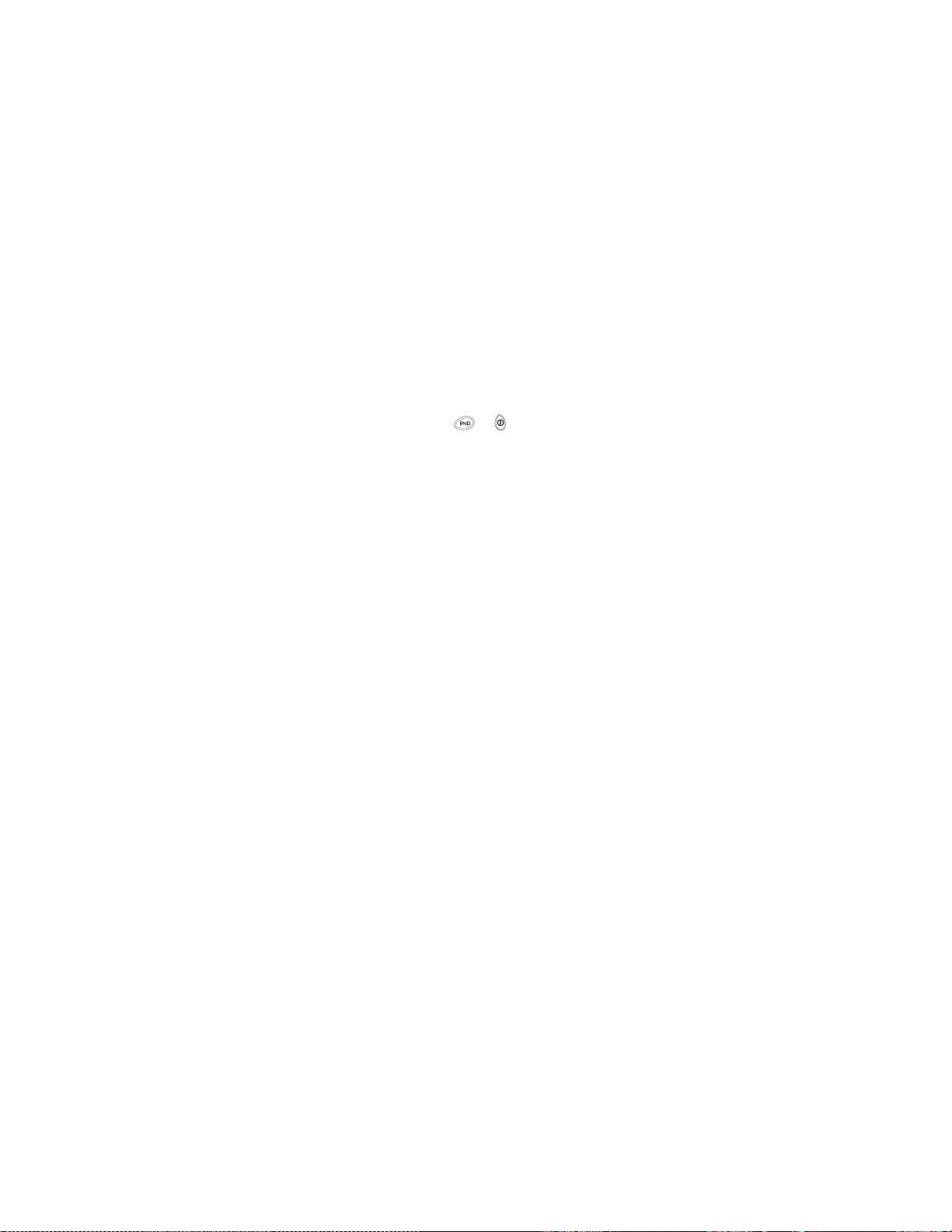
All calls timer
This feature keeps track of the approximate time you
have spent on all calls with your phone.
Note: See “Call timers” on page 31.
Anykey answer
This feature allows you to answer an incoming call by
pressing any key except or . The default setting
for this feature is On. To enable or disable Anykey answer,
press Menu 4-1-4.
Automatic answer
This is a setting found in your phone’s profile settings,
under the Handsfree and Headset profiles (
When this feature is turned on, your phone answers
incoming voice calls after one ring.
Note: Handsfree and Headset profiles will not appear in your
phone until you have connected an approved handsfree
device or a headset to your phone at least once.
Activating automatic answer
1. Press Menu 3 (Profiles)
2. Your phone lists each profile. Scroll to highlight the
Handsfree or Headset profile, then press Options.
Note: Handsfree and Headset will not appear in the list unless
the phone has already been connected to a handsfree
device or headset.
3.
Highlight Customize and press OK. Scroll to
Automatic answer, then press Select again.
4. Scroll to On and press OK.
Note: This feature will not function with data calls.
see page 69).
Automatic redial
This feature attempts to redial numbers that are busy due
to the wireless network. It will not redial numbers to a
busy party.
6180i Phase A 24
11/6/00 2:00pm
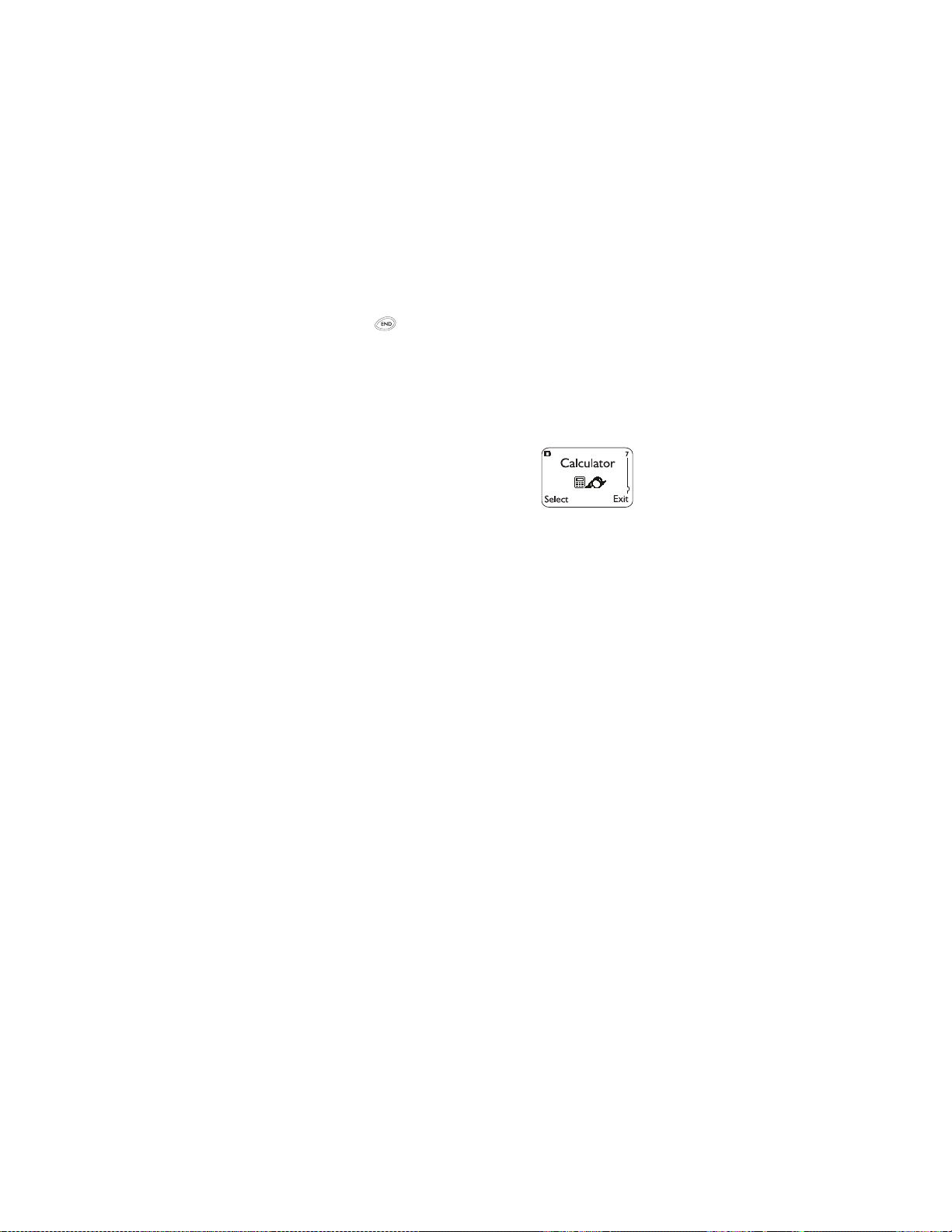
Your phone will redial the number you’re trying to call up
to 3 times after you hear a quick, busy signal. Press Quit
or to stop the call attempts.
Activating automatic redial
Press Menu 4-1-2 (Settings - Call settings - Automatic
redial), then scroll to On and press OK
Calculator
Your phone’s calculator adds,
subtracts, multiplies, and divides.
Warning: Your phone must be switched
on to use this feature. Do not
switch on the phone when
wireless phone use is prohibited or when it may cause
interference or danger.
Using the calculator
1. Press Menu 7 (Calculator)
2. With the screen that contains a “0”, enter the first
number in the calculation (press # for decimal point)
3. To add, press ∗ (+ appears)
To subtract, press
To multiply, press
To divide, press
To insert a decimal, press the # key
4. Enter the second number
Repeat these steps as needed. To clear one digit at a time,
press Clear. To clear all digits, press and hold Clear.
5. Press Options. With Equals highlighted, press OK
Note: You can also choose Add, Subtract, Multiply, and
Divide from the list of options.
∗∗ (- appears)
∗∗∗ (* appears)
∗∗∗∗ ( / appears)
6180i Phase A 25
11/6/00 2:00pm

Calendar
The calendar helps you keep track
of appointments, birthdays or
meetings. It can even sound an
alarm when it’s time for you to
make a call or go to a meeting.
Warning: Your phone must be switched on to use this feature.
Do not switch on the phone when wireless phone use is
prohibited or when it may cause interference or danger.
Note: Your phone must remain on to use the calendar’s alarm
feature. If your phone is off, the alarm will not sound at its
scheduled time.
Using the calendar
1. Press Menu 8 (Calendar)
2. If you are not in a digital network, you will be
prompted to set your phone’s time and date
When your phone prompts you for the time with
hh:mm, enter the time in hours and minutes
(using two-digit fields), then press OK
Note: Time format (24-hour or am/pm) is set using the Clock.
See “Clock” on page 36.
When your phone prompts you for the date with
mm/dd/yyyy, enter the month and day (using twodigit fields) and year (using a four-digit field), then
press OK.
Tip: Use the scroll keys to move the cursor left and right.
When you enter a digit, it writes over the number to the
right of the cursor.
3. Your phone now displays the current day. You can
also scroll to different days.
4. Once you’re at the date you want, press Options.
Then scroll to highlight the option you want, and
press Select. The options are:
6180i Phase A 26
11/6/00 2:00pm

Option 1: View day notes
With this option, you can view the notes of the day
currently on display. (If there are no notes associated
with the day, No notes for selected day appears.) Scroll
through the notes. Each note allows you to choose the
following Options:
Erase clears the note from your calendar.
Edit gives you the same prompts you got when you made
the note.
Move gives you the date prompt so you can move the
note to another date.
Option 2: Make note
With this option, you’ll need to choose Reminder, Call,
Meeting, or Birthday. Your phone will prompt you for
more information depending on which one you choose.
You can also set an alarm for any calendar note.
Note: See “Entering text and numbers” on page 42 for help with
entering information at the
Note: When the alarm goes off, you can press
OK to shut off the alarm.
Press
Subject: prompt.
Postpone or OK.
Option 3: Erase notes
With this option, you’ll need to choose which notes to
erase. If you choose all the notes for the day currently on
display (Of chosen day), or One by one (for all notes in
the calendar), your phone presents each note to you with
the option Erase or Back.
If you choose All at once, your phone will delete all
calendar notes. When prompted to confirm the erase,
press Yes or No.
Option 4: View all notes
This allows you to view the notes of the entire calendar.
Scroll through the notes. Calendar memory empty will
appear if there are no notes in the calendar.
6180i Phase A 27
11/6/00 2:00pm

Option 5: Go to date
Enter the date you wish to go to.
Option 6: Set the date
Enter the day and month (using two-digit fields) and year
(using a four-digit field), then press OK.
Note: This option is necessary only if network date and time is not
available. See"Clock" on page 36.
Call forwarding
This network service is used to forward incoming calls to
another number so you won’t miss an important call.
Check with your service provider for details.
Before you can activate this feature, you should first
store the feature code given to you by your service
provider. Otherwise, this feature may not appear in the
menu or function properly.
However, you can use the feature code manually, if you
choose, by including the feature code in front of the
phone number to which you wish to forward your calls
(for example,
See “Network feature setting” on page 61 for more
details.
If the code you store is not correct, the Call fowarding
feature will not work.
1. Press Menu 4-4-2 (Settings - Network services -
Call forwarding)
2. Scroll to desired call forwarding feature
(
3. Press Select
4. Highlight Activate and press OK
5. Enter phone number at Number: (or press Search to
locate number in phone book) and press OK
6. Your phone will attempt to call the network to
*72 555 1212).
see options below)
6180i Phase A 28
11/6/00 2:00pm

confirm the feature code you entered in Menu 4-4-
see “Network feature setting” on page 61)
5 (
7. Once the feature code had been confirmed, the
feature is activated
Call forwarding options
Forward all calls forwards all incoming calls.
Forward if busy forwards calls only when you’re on the
phone.
Forward if not answered forwards calls if you don’t
answer.
Forward if out of reach forwards calls if you are out of
the serving wireless network.
Cancel all call forwarding cancels all call forwarding
options you have made active.
Call log
This feature automatically keeps
track of numbers you’ve dialed,
numbers that have called you, and
the amount of time you’ve spent on
calls.
Using call log
1. Press Menu 2 (Call log)
2. Scroll to one of the following options, then press
Select or OK
2-1 Missed calls -
2-2 Received calls -
2-3 Dialed calls -
2-4 Clear call lists -
2-5 Call timers -
Tip: You can dial any of the phone numbers by pressing
while the number is on the display.
See page 58.
See page 70.
See page 40.
See page 35.
See page 31.
6180i Phase A 29
11/6/00 2:00pm

Call log options
When you access Dialed calls, Received calls, or Missed
calls and press Options, a list of options will appear.
Call time shows the date and time when the call was first
connected (if clock has been set)
Use number allows you to view the number stored in the
call log, save it in your phone book, or dial the number by
pressing .
Save allows you to save the number into your phone book.
Erase will erase the number from the call list.
Call restrictions
This feature allows you to restrict incoming and outgoing
calls to and from certain numbers.
Note: See “Restricting calls” on page 71 for details.
Call settings
This feature allows you to access and activate some of
your phone’s features.
Using call settings
1. Press Menu 4-1 (Settings - Call settings)
2. Scroll to one of the following options, then press
Select
4-1-1 Emergency key 9 -
4-1-2 Automatic redial -
4-1-3 Calling card -
4-1-4 Anykey answer -
4-1-5 Minibrowser confirmation -
4-1-6 Incoming data/fax call -
See page 42.
See page 24.
See page 33.
See page 24.
See page 57.
See page 100.
6180i Phase A 30
11/6/00 2:00pm

Call timers
Your phone automatically keeps
track of the approximate amount
of time you’ve spent in calls.
1. Press Menu 2-5 (Call log -
Call timers)
2. Scroll repeatedly to access the following options
Last call displays the duration of the last call.
Note: Current call timer can be accessed by pressing Details
while using the
Last call timer. See page39 f or details.
All calls displays call duration of all calls made since
timers have last been reset (
how to clear call timers
see page 36 for details on
).
Life timer shows duration of all calls; this cannot be
reset (see
page 49).
Clear timers clears all call timers except the Life
see page 36).
timer (
Call durations are for the currently-selected NAM (phone
number). Your phone has separate timers for each NAM
your phone uses.
Note: The actual time invoiced for calls by your service provider
may vary, depending upon items such as network features,
rounding off for billing, and taxes.
Note: See “NAM selection” on page 59 for details on NAM.
Call waiting
If you have subscribed to call waiting, your phone will
beep during a call to let you know you have an incoming
call. Your phone may also display the incoming caller’s
identification
See “Caller ID” on page 32 for details on caller ID.
Answering an incoming call with call waiting
Press
6180i Phase A 31
11/6/00 2:00pm

Swapping between two calls
Press
Ending the calls
Press to end both calls
Activating call waiting
You can also activate this feature with your phone;
simply ask your service provider for the feature code,
store it into your phone, then activate it.
Note: This feature may not appear in your phone’s menu or
function properly until the feature code has been stored.
Note: See “Network feature setting” on page 61 for more details.
Press Menu 4-4-3 (Settings - Network services -
1.
Call waiting)
2. Scroll to Activate (or select Cancel to cancel)
3. Press OK
4. Your phone will attempt to call the network to
confirm the feature code you entered in Menu 4-45 (
see “Network feature setting” on page 61)
5. Once the feature code has been confirmed, the
feature is activated.
Caller ID
This is a network service that helps identify incoming
calls. Contact your service provider for details.
When Caller ID is active,
caller’s phone number. The caller’s name may also display
if their name and number has been stored in the phone
book or if the wireless network supports it.
Call or Call-caller ID unavailable will display when the
wireless network doesn’t recognize the calling number
Also, Call-caller ID blocked may display if the calling
party has blocked caller ID.
Note: If you have stored a number more than once in your phone
your phone may display the
.
6180i Phase A 32
11/6/00 2:00pm

book, and that number is stored each time with a different
name, then a name will not appear when someone calls
from that number.
Note: See “Phone book” on page 64 for details on your phone
book.
Calling card
If you wish to use a calling card for
long distance calls, you must first
store your calling card information
into your phone. Your phone can
store up to four calling cards.
Storing a calling card
1. Press Menu 4-1-3 (Settings - Call settings - Calling
card)
2. Scroll to the desired calling card, then press Options
3. Scroll to Edit, press OK
4. Enter security code and press OK
Note: See “Security code” on page 75 for details on your phone’s
security code.
Press Select at the Dialing sequence prompt. Use
5.
the following chart to determine the dialing
sequence required by your long distance provider.
Scroll to the appropriate sequence for your card.
Press Select to confirm your choice.
6180i Phase A 33
11/6/00 2:00pm

If you use a
calling card from:
&T True
MCI, AT
Choice, Sprint
Canada, Unitel
networkMCI,
WorldPhone MCI
GTE, PacBell, AT
Stentor
Note: *These calling cards are frequently used with these dialing
Note: The order of the steps to follow may vary, depending on
Enter access number when prompted for the calling
6.
You typically are required to:
*
Dial 1-800 access number, then
phone number, then card number (+ PIN if required)
Dial 1-800 access number, then
card number (+ PIN if required),
then phone number
&T,
Dial the prefix (any numbers
that must precede the phone
number) and phone number
you want to dial, then card
number, (then PIN, if required)
sequences. However, they may vary and are subject to
change at the phone company’s discretion.
which dialing sequence your card uses.
Select this
dialing
sequence:
Access no.
+ phone no.
+ card no.
Access no.
+ card no.
+ phone no.
Prefix
+ phone no.
+ card no.
card’s access number (usually the 1-800 number
listed on the back of the calling card), press OK
Note: You can also retrieve the access number from your phone
book if it has already been stored. Simply press
then scroll to find the number.
Enter card number and/or PIN when prompted to
7.
Search,
enter calling card number and personal identification
number, then press OK. Press OK again at Save
changes?
8. Scroll to display Card name and press Select. Enter
card name using your phone’s keypad, then press
OK.
Note: See “Entering text and numbers” on page 42 if you need
help on entering the card name
Choosing a calling card to use
1. Press Menu 4-1-3 (Settings - Call settings - Calling
card)
2. Scroll to the desired card, then press Options
6180i Phase A 34
11/6/00 2:00pm

Scroll to highlight Select and press OK
3.
4. Enter security code at Security code:, press OK
5. Your phone will display Card ready for use
Making calling card calls
Enter the phone number, including any prefix (such as 0
or 1) that your c al ling ca rd may require when yo u mak e a
calling card call. See your calling card for instructions.
Press and hold for a few seconds until your phone
displays Card call.
When you see Wait for tone, then press OK, listen for
the tone, then press OK. When you see Wait for tone,
press OK again, listen for the tone, then press OK.
Note: This procedure may not apply to all calling card options
programmed into your phone. Please look at the back of
your calling card or contact your long distance company
for more information.
Change lock code
This feature allows you to change your lock code.
See “Changing your lock code” on page 51.
Change security code
This feature allows you to change your security code.
See “Changing your security code” on page 76.
Clear call lists
This feature will clear all dialed numbers, as well as
numbers of answered calls and missed calls. You cannot
undo this operation, so be careful.
Note: Also, see “Call log” on page 29.
Press Menu 2-4 (Call log - Clear call lists)
1.
2. Highlight either All, Missed, Received, or Dialed
and press OK (All will clear all call lists, while the
others clear their respective call lists)
6180i Phase A 35
11/6/00 2:00pm

Note: When the Dialed calls list is cleared, the shortcut list (the
list that appears when you presss and a scroll key) is
also cleared.
Clear timers
This feature clears all call timers (except the life timer) for
the currently-selected NAM. The list of the last 10 dialed
numbers is also cleared (this is the list that appears when
you press <Talk> then <Scroll>).
Note: See “Call timers” on page 31 for more details.
Press Menu 2-5-4 (Call log - Call timers - Clear
1.
timers)
2. Enter security code at Security code: and press OK
Caution: Clearing call timers cannot be undone. If you are using
the call timers to log or track the amount of time you are
using your phone, you may wish to record the call timers
before you erase them.
Note: The life timer cannot be reset. See “Life timer” on page 49
for details.
Clock
Your phone contains a real-time
clock that can be set two different
ways: the clock can use the time and
date information provided by the
wireless system, or it can be set
manually.
The clock will display the current time and date on the
start screen. You can also choose to hide the clock if you
prefer See "Displaying or hiding the clock" on page 38.”
Note: Your phone also features an alarm clock. See page 22 for
details.
By default, the clock gets its information from the
wireless network. If you wish to override the network
clock, do the following:
6180i Phase A 36
11/6/00 2:00pm

Manually setting the clock
1. Press Menu 4-2-1 (Settings - Phone settings -
Clock).
2. Scroll to Time settings, then press Select.
3. Scroll to Set clock, then press Select.
4. Enter the current time. For example, to enter 7:30,
enter 0730. Press OK.
5. Scroll to am or pm, then press OK.
Selecting time format
If you choose am/pm format, you will notice a small
indicator that appears to the right of the displayed time.
If the indicator is at the top, it’s in am; if on the bottom,
it’s in pm.
1. Press Menu 4-2-1 (Settings - Phone settings - Clock)
2. Scroll to Time format and press Select
3. Scroll to either 24-hour or am/pm
4. Press OK
If you wish to revert back to the wireless system’s time,
do the following:
Allowing the network to set the clock
1. Press Menu 4-2-1 (Settings - Phone settings - Clock)
2. Scroll to Time settings, press Select
3. Observe the text: Set by network, press Select
again
If you choose Set by network, your phone will display
Time is set.
Note: If you use the Set by network option while outside your
digital network, you will be prompted to enter your own
time (see above). Network time will replace the time and
date you set once you re-enter your digital network.
Note: If your battery has been removed or has drained outside the
digital network, you will be prompted to enter your own
6180i Phase A 37
11/6/00 2:00pm

time only if the battery is replaced or recharged while still
outside of the digital network (see above).
Displaying or hiding the clock
1. Press Menu 4-2-1 (Settings - Phone settings - Clock)
2. Depending on the current settings, either Hide time/
day or Show time/day will be highlighted.
3. Press Select
Conference call
This feature allows you to add a third party to a call.
Note: This feature may not be available in all wireless systems.
See your service provider for details and availability.
Making a conference call
1. While in a call, enter the second phone number and
press
Note: You can also make a third party call using the in-call
menu. While in a call, press Options and scroll to New
call. Enter the number you wish to call and then press
OK.
Once the third party answers, press to connect
2.
all three parties
3. Press again if you wish to disconnect the third
party. Press to drop both parties.
Recalling a number from the phone book during
a conference call
1. During the call, press Options
2. Scroll to Names and press OK
3. Press Select at Search
4. Enter name and press OK, or just scroll through the
phone book
5. Press
6180i Phase A 38
11/6/00 2:00pm

Current call timer
This feature displays the running elapsed time on your
screen while a call is active. Once the call has ended,
simply press any key to clear the display (the display will
also clear automatically after 10 seconds).
Note: Also, see “Call timers” on page 31.
Activating the current call timer
Press Menu 2-5 (Call log - Call timers) and press Details.
With Current call timer displayed, press Select, scroll to
On, and press OK
Note: As with all call timers, the actual t ime invoiced for calls by
your service provider may vary, depending upon items such
as network features, rounding off for billing, and taxes.
Customize profiles
This feature allows you to customize individual profiles.
Note: See “Profiles” on page 69 for details.
Custom Tone
This feature allows you to assign a special ringing tone to
an entry in your phone book. When that person calls you,
you’ll be able to quickly identify the person based on the
special tone you hear.
• In order to use this feature, Caller ID must be
available and active in your phone.
• You can assign a custom tone to as many as 20
entries in your phone book.
• If you have selected the
your phone will not ring with a normal tone or a
custom tone.
1. In your phone book, find the entry to which you want
to assign the custom ringing tone.
2. Press Details, then Options (or, if the scrolling view
for your phone book is set to Name+number, just
press Options).
Silent profile (Menu 3),
6180i Phase A 39
11/6/00 2:00pm

Scroll to Custom tone, then press Select.
3.
4. Scroll through the list of ringing tones until the
desired tone is highlighted.
• If you wait a moment while a tone is highlighted,
you’ll hear the tone.
• To “remove” the custom tone from the entry,
select Default.
5. Press OK.
Data and fax calls
Note: This feature is available only if your service provider’s
network supports data and fax calls. Data and fax calls may
also require that you subscribe to these additional services.
Please check with your service provider before sending or
receiving data or fax calls.
Your phone can function as a fax/modem when
connected to your PC or laptop computer via the optional
data cable. You must also have the appropriate fax or
data software installed and configured to send and
receive data or faxes.
more information).
(See "Data and Fax Calls" on page 100 for
Dialed calls
Your phone automatically stores the
last 10 numbers you’ve dialed.
1. Press Menu 2-3 (Call log -
Dialed calls)
2. Scroll until the number appears.
3. Press to dial the number.
You can also access the last 10 dialed numbers if you press
once, then scroll through the list.
Also, see “Call log” on page 29 for details on other call lists.
Dialed calls options
See “Call log options” on page 30.
6180i Phase A 40
11/6/00 2:00pm

Earpiece volume
During a call, you can adjust the listening volume of your
phone’s earpiece by pressing or .
Note: See “Volume” on page 86 for details.
Emergency calls
1. If the phone is not on, switch it on.
2. Key in the emergency number for your present loca-
tion (for example, 911 or other official emergency
number). Emergency numbers vary by location.
3. Press
Note: Your phone changes to emergency call mode. If you choose
to exit this mode, emergency operators may not be able to
contact you. Keep your phone in emergency call mode until
emergency personnel arrive on the scene. In emergency call
mode, some menu items may not be available.
To exit emergency call mode, at the start screen,
4.
press Exit. When the question Restore normal service? appears, press OK.
IMPORTANT!
This phone, like any cellular phone, operates using radio
signals, cellular and landline networks, as well as userprogrammed functions which cannot guarantee
connection in all conditions. Therefore, you should never
rely solely upon any cellular phone for essential
communications (for example, medical emergencies).
Remember, to make or receive any calls, the phone must
be switched on and in a service area with adequate
cellular signal strength.
Emergency calls may not be possible on all cellular phone
networks or when certain network services and/or phone
features are in use. Check with local cellular service
providers.
If certain features are in use (keyguard, restrict calls, etc.),
you may first need to turn those features off before you
6180i Phase A 41
11/6/00 2:00pm

can make an emergency call. Consult this document and
your local cellular service provider.
When making an emergency call, remember to give all
the necessary information as accurately as possible.
Remember that your cellular phone may be the only
means of communication at the scene of an accident - do
not cut off the call until given permission to do so.
Emergency key 9
With this feature on, the phone attempts to make an
emergency call when you press 9, then . The phone
dials the emergency number pre-programmed into your
phone.
Note: You can also dial an emergency call by pressing and
holding 9 until the phone indicates it is attempting to make
an emergency call (unless Keyguard is activated). This
feature is also disabled while playing games, using the
calculator, or editing (such as when using the Minibrowser
or editing a phone book entry).
Activating Emergency key 9
Press Menu 4-1-1 (Settings - Call settings - Emergency
key 9), scroll to On to activate or Off to cancel, then
press OK.
Entering text and numbers
Note: If you’re able to send mobile messages from your phone,
you can use the predictive text input method to write the
message. See ‘Predictive text input’ on page 92.
You can enter text and/or numbers when storing
information into your phone via your phone’s keypad.
When you see the letter you wish to enter, simply press
the key associated with that letter until it appears on the
display (numbers also appear).
ABC mode
When you need to enter letters into your phone, it will
automatically switch over to mode.
6180i Phase A 42
11/6/00 2:00pm

Your phone displays the icon to indicate that your
phone is in ABC mode. It also displays when you are
viewing names rather than numbers.
When is displayed, you can enter these characters:
Key Characters Key Characters
. , ’ ? ! @ - 1 PQRS7
ABC2 TUV8
DEF3 WXYZ9
GHI4 <space>, 0
JKL5 (See below for details)
MNO6 Changes letter case
(ABC/abc); long press
toggles between letter
mode (ABC/abc) and
number mode (123)
While you’re editing a name, moves the cursor to the
left, and moves it to the right. To clear the character
to the left of the cursor, press Clear. To clear all
characters, press and hold Clear.
To enter a space, press .
ABC/abc mode (Changing letter case)
Press the # key to switch between upper and lower case
letters. The icon will switch to to indicate you
are using lower case.
123 mode
When storing names to the phone book, you can enter a
number within a name at any time. Simply press that
particular number key a few times until it appears, or
press and hold the key for the same result.
However, you can do this more quickly by accessing the
mode, without having to scroll through each letter
to access the number you wish to enter.
6180i Phase A 43
11/6/00 2:00pm

Simply press the key for about 2 seconds while in
or mode and the icon will appear. While
in this mode, only numbers can be entered. Letters cannot
be entered unless your phone is in mode.
Press the # key again for a couple of seconds if you wish
to deactivate the mode.
Special characters (for storing names)
While in mode (see page 22), you can quickly enter a
commonly used special character ( . , ‘ ? @ - ) by
pressing until the character appears.
To display a list of all special characters, press .
Scroll to highlight the character, then press Insert.
. , ? ! : ; - + # *
( ) ‘ “ _ @
/ < > ¿ ¡ § = [ ] ¥
TIP: To quickly highlight a special character that appears
toward the end of the list, press .
& $ £ %
Special Characters (for storing and calling numbers)
The following special characters are helpful when you
store numbers to your phone book (
press the key once or repeatedly, and the
following characters can be stored within the number
sequence.
(p) creates a pause when a number is dialed; the
digits located to the right of the “p” are automatically sent as touch tones after a 2.5 second pause
(
see page 80).
(
w) creates a “wait” when a number is dialed.
w” makes your phone wait for you to press
The “
Send or , then it sends the digits located to the
right of the “w” as touch tones (
You can add as many special characters as you need in a
single number sequence.
see page 64). Simply
see page 80).
6180i Phase A 44
11/6/00 2:00pm

Erasing mobile messages
You can erase all mobile (text) messages quickly and
easily from the Text messages menu (Menu 0-1-1-5).
Erase options for your phone book
See “Erasing one entry from the phone book” on page 67 and
“Erasing all entries from the phone book” on page 67.
Fax calls
Note: This feature is available only if your service provider’s
network supports data and fax calls. Data and fax calls may
also require that you subscribe to these additional services.
Please check with your service provider before sending or
receiving data or fax calls.
Your phone can function as a fax/modem when
connected to your PC or laptop computer via the optional
data cable. You must also have the appropriate fax
software installed and configured to send and receive
data or faxes. See “Data and Fax Calls” on page 100 for
more information.
Games
You have four exciting games to choose from in you r phone.
Press Menu 6 to choose one of the following games:
Note: REMEMBER! Your phone must be switched on to use this
function. Do not switch on the phone when wireless phone
use is prohibited or when it may cause interference or
danger.
Memory
Reveal pictures to find pairs in as few tries as possible.
Move the cursor with the 2 (up), 4 (left), 6 (right), and 8
(down) keys.
Press the 5 key to reveal pictures. Press the # key to jump
right over revealed pictures or move from bottom right to
top left. Press the
or move from top left to bottom right. Once found, pairs
stay visible.
6180i Phase A 45
11/6/00 2:00pm
∗ key to jump left over revealed pictures

Snake
Feed the snake with as many goodies as possible and
watch it grow. Use keys 2 (up), 4 (left), 6 (right), and 8
(down) to turn the snake toward food. The snake can only
turn 90 degrees at a time.
The more goodies the snake eats, the higher the score.
Using a higher level of difficulty increases the snake’s
speed but also increases the point value for each goodie.
If the snake hits its own tail or the surrounding wall, the
game is over.
You can also try using keys 1 (up and left), 3 (up and
right), 7 (down and left), and 9 (down and right) to
control the snake’s direction.
Logic
Find a secret combination of figures. Available figures are
shown at the top of the display before you accept the first
guess row. Use the 2, 4 and 8 keys to move the cursor and
the 5 key to select the figure.
To copy a figure from a previously accepted guess row,
start scrolling with the 4 key, move the cursor to the
desired figure in the normal way and accept the selection
with the 5 key.
Once you think you have the right combination, press the
* key. The result is presented as a set of marks over the
row. A correct figure in the right place gives a full mark;
a correct figure in the wrong place gives a half mark.
The game ends when all the figures are correct and in the
right place.
Dice
Use this to play other games that require a set of dice if
one isn’t available. Use the Level option to set the
number of dice, up to six. You can roll, lock, and unlock
each die as many times as you wish.
When you start a new game, the dice roll for a couple of
seconds and then stop. Use the 4 (left) and 6 (right) keys
to select a die. Press the 5 key to lock or unlock the
6180i Phase A 46
11/6/00 2:00pm

selected die.
Press
∗ to roll the unlocked dice again.
Game options
When you select a game, you can choose from the
following submenus:
Level allows you to choose the level of difficulty, except
for Dice, which selects the number of dice you wish to
play with.
New game starts a new game.
Top score will display the selected game’s highest score
ever played with your phone (
Instructions will describe how the game is played.
Last view may appear in the options list when the game
ends
.
Continue may appear in the options list if the game is
interrupted (for example, by an incoming call or when
you press ).
does not appear in Logic or Dice).
Inbox
When you receive a mobile message, it’s stored in the
Inbox. Your phone will display Message received, along
with the mobile message icon, and you will hear a tone
(unless you are in a call). Press the Read softkey to read
messages. See ‘Receiving mobile messages’ on page 89.
In-call menu
While you’re in a call, you may notice that Options
appears on your display. Pressing this key will access you
to the in-call menu, which allows you access to certain
features while you have a call active.
When you access the in-call menu, you may notice the
following choices:
Mute Allows you to mute the microphone; if your
microphone is already muted, Mute will change to End
mute
(see “Microphone” on page 52)
Touch tones Allows you to manually enter a touch tone
6180i Phase A 47
11/6/00 2:00pm

string or search for one in your phone book (see “Phone
book” on page 64)
Menu Allows you access most of your phone’s menu
Names Allows you access to your phone book
book” on page 64)
(see “Phone
New call Allows you to place the call to the third party
when making a conference call
page 38)
(see "Conference call" on
Keyguard
This feature disables the keypad to protect against
accidental keypresses.
Note: See “Keygu ard” on page 20 for more details.
Keypad tones
This is one of the settings in your phone’s profiles
see page 69). It sets the volume of the tone you hear when
(
you press your phone’s keys.
Note that if you choose the Silent profile, keypad tones
will be turned off.
Setting the keypad tones
1. Press Menu 3 (Profiles)
2. Your phone lists each profile. Scroll to the profile
you want and press Options.
3. Highlight Customize and press OK. Scroll to Keypad
tones and press Select
4. Scroll through the options; your phone plays a sam-
ple of each tone. Press OK for the one you want.
6180i Phase A 48
11/6/00 2:00pm

Language
Because many wireless phone
customers speak English as a second
language, your phone allows you to
choose your phone’s displayed
language.
Choosing a language for your phone
1. Press Menu 4-2-5 (Settings - Phone settings -
Language)
2. Scroll to the language you wish to use and press OK
Last call timer
This feature displays the duration of your last call.
Note: See “Call timers” on page 31.
Last number redial
When you want to call your last dialed number,
Press , then again
Note: You must be at the start screen before you press
Letter case
You can change from upper to lower case when entering
letters into your phone.
Note: See “ABC/abc mode (Changing letter case)” on page 43 for
more details.
Life timer
The life timer displays the approximate total time of all
calls dialed and received with your phone (in hours and
minutes only). The life timer cannot be reset and is used
in conjunction with your phone’s warranty.
Press Menu 2-5-3 (Call log - Call timers - Life timer) to
view your phone’s life timer.
Note: The actual time invoiced for calls by your service provider
6180i Phase A 49
11/6/00 2:00pm

may vary, depending upon items such as network features,
rounding off for billing, and taxes.
Also, see “Call timers” on page 31.
Lights
This is one of the settings in your phone’s Handsfree
see page 69). This feature determines whether the
profile (
lights are on only when you use your phone, or if they are
on at all times. This setting works only when your phone
is connected to a handsfree device.
1. Press Menu 3 (Profiles)
2. Your phone lists each profile. Scroll to the profile
you want and press Options.
Note: Handsfree will not appear in the list until the phone has
been connected to a handsfree device at least one time.
Highlight Customize and press OK. Scroll to Lights
3.
and press Select.
4. Scroll through your choices and press OK
If you select Automatic, your phone’s lights are turned
off within fifteen seconds if no keys are pressed. If On is
selected, then the lights will remain on the entire time
your phone is connected to the handsfree device.
Listen to voice messages
If you have a voice mail account with your service
provider, this feature allows you to access your voice
messages.
Note: See “Voice messages” on page 83 for complete details.
Lock code
You’ll need the lock code to activate and deactivate
Phone Lock (
The default lock code is 1234 (or the last four digits of
your phone number, depending on your service provider).
If you enter an incorrect lock code five times in a row,
your phone will prompt you for the security code (see
6180i Phase A 50
11/6/00 2:00pm
see page 67), or to change your lock code.

).
page 75
Changing your lock code
In a lock code, only numeric characters are accepted.
1. Enter Menu 4-3-2-3 (Settings - Security settings -
Access codes - Change lock code)
2. Enter lock code at Enter lock code: and press OK
3. Enter new lock code, press OK
4. Verify new lock code, press OK
Note: When you change your lock code, make sure you store it in
a safe place, away from your phone. Avoid entering access
codes similar to emergency numbers to prevent accidental
emergency calls.
Manual touch tones
This setting determines how long touch tones are
produced as you press the keys on the keypad. Note that
touch tones are sometimes called DTMF tones.
Note: See “Touch tone length” on page 80 for details.
Setting manual touch tones
Press Menu 4-2-3-1 (Settings - Phone settings - Touch
tones - Manual touch tones) and highlight one of the
following options, then press OK.
Continuous means the tone sounds for as long as
you press and hold the key.
Fixed sets the tone length to .1 second, regardless
of how long you press the key.
Off turns the tones off, and no tones will be sent
when you press the keys.
Memory status
This feature allows you to see how many free and in-use
memory locations are in your directory.
Note: Also, see “Phone book” on page 64.
6180i Phase A 51
11/6/00 2:00pm

Press Names, scroll to Options and press Select. Then
scroll to Memory status and press Select again.
Messages
This feature allows you to access your voice and mobile
(text) messages, as well as composing your own welcome
note.
Using messages
1. Press Menu, then Select
2. Scroll to one of the following options, then press
Select
1-1 Text messages -
1-2 Voice messages -
1-3 Welcome note -
See page 80.
See page 83.
See page 87.
Message alert tone
This is one of the settings in your phone’s profiles
see page 69). It sets the tone that your phone makes when
(
you get a mobile (text) message.
Note: Also, see “Touch tone length” on page 80.
Press Menu 3 (Profiles)
1.
2. Your phone lists each profile. Scroll to the profile
you want and press Options.
3. Highlight Customize and press OK. Scroll to Mes-
sage alert tone, then press Select.
4. Scroll through your choices (your phone plays sam-
ples) and press OK.
Microphone
You can mute and unmute your phone’s microphone
while a call is in progress. During a call, your phone’s
softkeys change from Menu and Names to Options and
Mute.
6180i Phase A 52
11/6/00 2:00pm

Muting and unmuting your phone
You can mute the phone’s microphone during a call;
simply press Mute. To unmute the microphone, press
Unmute.
If these texts are not available, press Options, scroll to
Mute or End mute and press Select.
Muting and unmuting also affect the microphones of any
accessories connected to the phone.
Minibrowser
Note: This feature is available only if your service provider's
network supports wireless internet access. Your service
provider may also require that you subscribe to this
additional service. For more information, contact your
service provider.
About the Minibrowser
Warning: Your phone must be switched on to use the Minibrowser.
Do not switch on the phone when wireless phone use is
prohibited.
Warning: Emergency Key 9 is disabled while you are in a
Minibrowser session.
The Minibrowser lets you browse the internet for
information such as stock quotes and weather. Browsing
via the phone is not like browsing using a PC. Site
providers usually present only the critical aspects of their
site to wireless phone users, so they have removed most
graphics.
When you start the Minibrowser and connect to a
network, two icons appear in the display:
Minibrowser icon (you are in a Minibrowser
session)
Active call icon (you are being billed accordingly)
After a certain period of inactivity, the Minibrowser
disconnects from the network. For this reason, you may
find that you are billed for several network connections
6180i Phase A 53
11/6/00 2:00pm

within a single session. This is normal and is designed to
minimize your bill. Rates will vary according to your
billing plan.
When the Minibrowser disconnects from the network,
the active call icon ( ) disappears, but the
Minibrowser icon ( ) remains. While you are in the
Minibrowser you can still access pages stored in memory
without being connected to the Internet. However, if you
navigate to a page that is not stored in memory, a new
Minibrowser session begins and you'll be billed
accordingly.
Launching the Minibrowser
The first time you launch the Minibrowser, you go
through a security setup process that takes 3 to 5
minutes (follow the on-screen prompts).
1. From the start screen, press Menu, then scroll to
Minibrowser. The following message appears to re-
mind you that you may be billed for the connection
time. (You can disable this message. See ‘Disable
Minibrowser confirmations’ on page 57.)
Browsing may
incur charges.
Continue?
(Yes) (No)
2. Press Yes . After a few seconds, the Home Page
appears. (Your menu may vary according to your service provider.)
Home Page
1 News
2 Yahoo!
3 Weather
4 Finance
5 Web site
Note: To end the Minibrowser session at any time, press and
hold .
6180i Phase A 54
11/6/00 2:00pm

Minibrowser menu
While in the Minibrowser, press and release (power
key) to display the Minibrowser menu:
Help - Show a help page for the current site (accessible
from some pages).
Home - Return to the Home page.
Bookmark page - Set a bookmark for the current page.
Show URL - Show the web address (Uniform Resource
Locator) for the current page.
Restart - Return to the Home page and delete all stored
pages.
Version - Show the version of Minibrowser software.
Advanced - Change server and encryption settings.
Exit Minibrowser - Exit the Minibrowser.
Switch off! - Turn off the phone.
About web page content
The following items may appear on web pages:
• numbered options (some options may not be
numbered)
• links (embedded in content)
• input fields for text or numbers
• simple text
Navigating in the Minibrowser
Scroll through the menus and contents of a page
Press (scroll key) to scroll through the menus and
contents of a page and to see the content of pages that
do not fit on one screen. To scroll quickly, press and hold
the scroll key.
Go back (previous page)
To go back to a previous page, press .
6180i Phase A 55
11/6/00 2:00pm

Go to the Home Page
• Press repeatedly to move back through
previously viewed pages until the Home Page appears
• OR, press and release to display the Minibrowser
menu, scroll to Home, then press OK
Activate an item (for example, a link)
• Press the appropriate number key on your phone’s
keypad (if the item on the page is numbered)
• OR, scroll to the item, then press the appropriate
softkey (for example, to activate a link).
Softkeys
To navigate to different screens or select special
functions, use the softkeys. The function of each softkey
can change with each page and depends on each
highlighted item.
(Left softkey) - Usually selects the highlighted item,
but its function may change depending on what you
are doing.
(Right softkey) - Usually selects a secondary option
or displays a menu of secondary options.
Links
Links usually appear as items in a numbered list.
Depending on its type, when activated, a link will:
• take you to another page or site
• make a phone call (Some sites support this feature.
When you make the call, the browser connection
terminates, but the page you were viewing is stored in
memory. After you end the call, the page you were
viewing is displayed again and you can continue
browsing.)
Activate a link
1. Move the cursor until the desired link is highlighted.
6180i Phase A 56
11/6/00 2:00pm

Press the appropriate softkey. (If the link is a phone
2.
number, in some cases, you can also press to
make the call.)
Bookmarks
You can set a bookmark for a web page so that you can
quickly go to that page later. (You may also be able to set
bookmarks via a personal account at your service
provider's web site.)
Set a bookmark
1. Go to the page for which you want to set a bookmark.
2. Press and release . The Minibrowser menu
appears.
3. Scroll to Bookmark page, then press Select. (A mes-
sage may appear asking you to confirm this action.)
Go to a bookmarked page
1. From the Home Page, scroll to Bookmarks, then press
Select. A list of your bookmarks appears.
2. Select the bookmark that represents the page you
want go to, then press Select.
Tip: A number is associated with each bookmark in the bookmark
list. To quickly go to a bookmark, press and hold the
appropriate number key.
End the Minibrowser session
• Press and hold .
• OR, Display the Home Page (If the Home Page is not
currently displayed, press repeatedly until it is
displayed.) Press . Exit Minibrowser? appears.
Press Exit.
• OR, press and release . Select Exit Minibrowser.
Disable Minibrowser confirmations
You can specify whether or not you want your phone to
confirm your choice to connect to the web or exit the
6180i Phase A 57
11/6/00 2:00pm

Minibrowser session.
1. Press Menu 4-1-5. The following options appear:
• On connection - Before connecting to the web,
your phone prompts you to confirm your choice.
• On exit - Before exiting the Minibrowser session,
your phone prompts you to confirm your choice.
• Both - Your phone prompts you to confirm your
choice before connecting to the web and before
exiting the Minibrowser session.
• Never - Your phone never prompts you to confirm
your choice.
2. Scroll to the appropriate option, then press OK.
Tip: To prevent unintentional exiting of the Minibrowser
session (such as when pressing repeatedly to move back
through previously viewed pages), select
This will ensure that a confirmation message appears
before exiting.
Note: If you press and hold , the Minibrowser session ends
without confirmation, regardless of the Minibrowser
confirmation setting.
Both or On exit.
Missed calls
If Caller ID is available, your phone will keep track of the
last 10 calls you have missed if you weren’t around to
answer the call. You can even find out what time they
called.
Missed calls will appear in your phone only if it was
turned on and in a service area when the call was missed.
If the display says ‘Missed call’
Press List. To call back the displayed number, press .
Press Exit to go back to the start screen.
Note: Number will be displayed only if caller ID is available.
Missed call options
Note: See “Call log options” on page 30.
6180i Phase A 58
11/6/00 2:00pm

Checking the missed calls list anytime
Press Menu 2-1 (Call log - Missed calls), then scroll
through the list.
When the Forward if not answered option in the Call
Forwarding feature (
treat the forwarded calls as missed calls.
will not
Note: Also, see “Call log” on page 29 for details on other call lists.
see page 28) is selected, your phone
Mobile messaging
See ‘Receiving mobile messages’ on page 89 and ‘Sending
mobile messages’ on page 92.
NAM selection
The Number Assignment Module (NAM) is the phone’s
storage location containing the assigned phone number
and other system information. This information is entered
by your service provider when programming your phone
when your phone is first activated.
In most systems, your phone can be activated in up to 2
different service areas (for example, one in Dallas and
another in Chicago), each giving your phone a different
phone number or account.
Only one number can be active at a time. When you select
a phone number, you’re also selecting which system
you’re using as your home system (
page 78
). The first phone number displayed with this menu
is the currently selected number.
Note: It may not be necessary to have two NAMs for your phone
if your service provider has service or roaming agreements
for each area in which you wish to use your phone. Contact
your service provider for details.
see “System selection” on
Selecting the NAM for your phone
1. Press Menu 4-4-6 (Settings - Network services -
NAM selection).
2. Scroll until the phone number you want to use
appears and press OK.
6180i Phase A 59
11/6/00 2:00pm

Note: You need at least one active number to make calls. You
cannot change from one NAM to another during a call.
NAM update
The Number Assignment Module (NAM) in your phone
contains your assigned phone number(s) and other
system information that your service provider entered
during activation. The NAM update feature allows you to
easily activate or reactivate your phone without having
to go to your service provider. Updating the system
information in the NAM may improve your phone’s
coverage and performance.
Depending on your service provider, your phone is either
automatically updated or you can manually initiate an
update. During updating, the message Updating service...
and the active call indicator may appear.
Automatic NAM update
While your phone’s power is turned on, the network
periodically initiates automatic updating. Depending on
your service provider, you can choose to deactivate
automatic updating. To deactivate automatic updating,
press Menu 4-4-8 (Settings - Network services -
Automatic update of service) and select No.
Manual NAM update
Usually, you manually update your phone after talking
with your service provider's customer service
representative. To manually initiate an update, press
Menu 4-4-7 (Settings - Network services - NAM
update) and select OK.
Note: In some cases, when you try to connect to your
service provider, the following message may appear on
the display before the call is initiated.
'Lock' prevents the service provider from changing the lock code. 'Unlock' allows the provider to
change the code and restrict others from
6180i Phase A 60
11/6/00 2:00pm

activating the phone.
If this happens, select the appropriate selection for your
phone. If you don’t want your service provider to change
your lock code, select Lock. If you want to allow your
service provider to change your code to prevent other
service providers from activating your phone, press Unlock.
If you wish to do neither and want to return to the start
screen, press and hold .
Note: This feature may not be available in all systems. Please
contact your service provider for details about the
availability of this feature.
Network feature setting
Call forwarding (page 28), Call waiting (page 31) and
Send own caller ID with next call (
services available through your service provider or dealer.
When you subscribe to any of these services, your service
provider or dealer gives you a separate feature code to
activate each service. Deactivation codes are used to
deactivate each service.
Once you store the appropriate code in your phone, the
service appears as a menu item. You can then use the
menu to activate and deactivate these services.
Note: These feature codes may already be stored in your phone by
your service provider. Check with your service provider to
confirm if these codes are already configured in your
phone.
Note: If your phone has more than one phone number
programmed, any feature codes stored will apply only to
your primary phone number, or NAM 1.
page 77) are network
Storing feature codes
1. Press Menu 4-4-5 (Settings - Network services -
Network feature setting)
2. At Feature code:, enter the feature code or deacti-
vation code received from your dealer (for example,
∗74 or ∗740), press OK
6180i Phase A 61
11/6/00 2:00pm

Scroll to the service that the code applies to and
3.
press Select
4. Scroll to suboption, then Select (Repeat step as
required, based on number of suboptions)
(Use step four only for cal l forwarding options)
Scroll to Activate or Cancel, then press OK
5.
Network services
Some of the features in this menu are network services
that require a subscription. Contact your service provider
for details and availability.
4-4-1 Voice privacy -
See page 86.
4-4-2 Call forwarding * - See page 28.
4-4-3 Call waiting * - See page 31.
4-4-4 Send own caller ID with next call * -
4-4-5 Network feature setting -
4-4-6 NAM selection -
4-4-7 NAM update -
See page 59.
See page 60.
See page 77.
See page 61.
4-4-8 Automatic update of service - See page 60.
* These features will not appear in the menu unless they are acti-
vated using
setting” on page 61 for details.
Network feature setting. See “Network feature
One-touch dialing
This feature allows you to make phone calls quickly and
easily with the touch of a button.
You must store names and numbers in your phone book
(see page 64) before you can use this feature. Then you
can assign a name from the phone book to a one-touch
dial location using your phone’s keys 2 through 8.
Note: Key 1 is reserved for your voice mailbox (see page 83). Key
9 is reserved for emergency calls (see page 113). Some
service providers may also program a third key for their use
(for example, a Customer Serivce phone number).
6180i Phase A 62
11/6/00 2:00pm

Assigning one-touch dial locations
1. Press Names, scroll to 1-touch dialing and press
Select
2. Scroll to next available empty location, (empty) will
appear, then press Assign
3. Scroll to select desired name and press Select
4. Repeat as necessary
Calling a number using one-touch dialing
Press and hold the key (2 through 8) for about two
seconds to call the number in the corresponding onetouch dial location. You can also press the key and then
if you prefer.
Your phone recalls the phone number from the memory,
displays it briefly, then dials it.
Changing numbers in one-touch dial list
With this feature, you can assign a different number to
any one-touch dial location.
1. Press Names, scroll to 1-touch dialing and press
Select
2. Scroll to the location you wish to change and press
Options
3. Scroll to Change, then press Select
4. Scroll through phone book to select new number
and press Select
Erasing one-touch dial locations
1. Press Names, scroll to 1-touch dialing and press
Select
2. Scroll to the location you wish to erase and press
Options
3. Scroll to Erase, press Select, then press OK at
Erase?
6180i Phase A 63
11/6/00 2:00pm

Paging
If your service provider supports paging, you can receive
pages with your phone. A page is a special type of mobile
message. See ‘Receiving mobile messages’ on page 89.
Phone book
About the phone book
The phone book lets you quickly make a call by selecting
a name from a list of up to 200 entries. An entry consists
of a name and phone number. You can also associate an
email address with an entry, for use when addressing a
mobile message.
Adding an entry to the phone book
Tip: To quickly create an entry, simply enter a phone number at the
start screen, press
Press Names.
1.
2. Scroll to Add new, then press
Select.
3. Enter a name (16 characters
maximum), then press OK. See
“Entering text and numbers” on page 42.
Note: You can’t associate the same name with two different
entries: for example,
entries for
that already exists,
To return to the previous screen, press
Enter a phone number (32 digits maximum), then
4.
press OK.
Note: When you remove the battery, entries are NOT lost; they are
retained in memory.
Save, then go to step 3.
John and John. Instead, create
John H and John W. If you try to use a name
Replace? <
> appears. To replace the existing entry, press OK.
Back.
Associating an email address with an entry
You can associate an email address with an entry in your
phone book. Later, when addressing a mobile message,
6180i Phase A 64
11/6/00 2:00pm

you can quickly enter the email address by selecting the
name in your phone book.
1. At the start screen, display the list of phone book en-
tries by pressing , then scroll to a phone book entry.
2. Press Details, then Options (or, if the scrolling view
for your phone book is set to Name+number, just
press Options).
3. Scroll to E-mail, then press Select.
4. Enter the email address (48 characters maximum),
then press OK.
The presence of an email symbol (@) in the top right
corner of the screen indicates that an email address is
associated with the highlighted entry.
Accessing the phone book
To quickly display the list of entries in your phone book:
1. Display the start screen (press and hold ).
2. Press or . Scroll in either direction.
Finding a name in the phone book
There are two ways to find a name in your phone book:
• Scroll - At the start screen, press or to view a list
of names in the phone book. Scroll to the desired name.
Tip: To quickly scroll to a name, press the appropriate number key.
For example, to quickly scroll to
. To scroll to
Nancy (the letter N), press twice.
• Search - Press Names. The menu item Search appears
highlighted by defaul. Press Select. Enter the desired
name. Press OK. If you entered only the first letter of
the name and several names begin with the same
letter, scroll until the desired name appears.
Mom (the letter M), press
Calling a number in the phone book
1. Highlight the name in the list of phone book entries.
See ‘Finding a name in the phone book’ on page 65.
6180i Phase A 65
11/6/00 2:00pm

Press . Your phone dials the number associated
2.
with the name and displays the dialed number on
the screen.
Phone book options
To display a list of phone book options, press Names.
Scroll to one of the following items, then press Select.
• Search allows you to search for a name.
• Add new allows you to add an entry (name and phone
number) to your phone book.
• Options lets you choose the format of your scrolling
view and check the status of your phone book
memory (the number of entries you have created).
• 1-touch dialing (speed dialing) allows you to assign
a phone number to a one-touch dial location. See
‘One-touch dialing’ on page 62.
• Erase all lets you erase every name and number in
your phone book. See ‘Erasing all entries from the
phone book’ on page 67.
• Own Number displays your own phone number.
Editing a name and number
1. Highlight the name in the list of phone book entries.
See ‘Finding a name in the phone book’ on page 65..
2. Press Details, then Options (or, if the scrolling view
for your phone book is set to Name+number, just
press Options).
3. Edit appears highlighted by default. Press Select.
4. Edit the name, then press OK.
5. Edit the number, then press OK.
Editing an email address
1. Highlight the name in the list of phone book entries.
See ‘Finding a name in the phone book’ on page 65.
2. Press Details, then Options (or, if the scrolling view
for your phone book is set to Name+number, just
6180i Phase A 66
11/6/00 2:00pm

press Options).
3. Scroll to E-mail, then press Select.
4. Edit the email address, then press OK.
Erasing one entry from the phone book
Caution: This procedure cannot be undone.
Highlight the name in the list of phone book entries.
1.
See ‘Finding a name in the phone book’ on page 65.
2. Press Details, then Options (or, if the scrolling view
for your phone book is set to Name+number, just
press Options).
3. Scroll to Erase, then press Select.
4. A confirmation message appears: Erase?.
5. Press OK.
Erasing all entries from the phone book
Caution: Performing this procedure erases your entire phone book!
This procedure cannot be undone.
Press Names.
1.
2. Scroll to Erase all, then press Select. A confirmation
message appears: Are you sure?
3. Press OK.
4. Enter your security code, then press OK.
Phone lock
This feature protects your phone from unauthorized
outgoing calls or unauthorized access to information
stored in the phone.
With phone lock activated, Phone locked will be
displayed each time you turn your phone on or off. You
will be prompted for your lock code when you press either
Names or Menu (Call not allowed will be displayed if
you attempt to place a call while phone is locked). Once
your lock code has been accepted, your phone will
function normally.
6180i Phase A 67
11/6/00 2:00pm

Activating and deactivating phone lock
Press Menu 4-3-2-1 (Settings - Security settings Access codes - Phone lock). Enter the lock code then
press OK. Then scroll to On or Off, and press OK.
Complete the phone lock activation or deactivation by
turning your phone off and back on.
When your phone is locked, calls may be possible to an
official emergency number (for example, 911)
programmed into your phone including calls with
Emergency key 9 (
page 42).
You can also store a number in the Unlocked phone
number location, which allows you to call this number
even though your phone is locked (S
ee page 81 for details).
Answering a call with phone lock on
Press any key except and .
Note: This assumes that Anykey answer (Menu 4-1-4) is set to
On.
Phone settings
Phone settings allows you access to other phone features
such as an alarm clock and your phone’s language.
Using phone settings
Press Menu 4-2 (Settings - Phone settings), then scroll
to one of the following options, then press Select:
4-2-1 Clock -
4-2-2 Alarm clock -
4-2-3 Touch tones -
4-2-4 Restore factory settings -
4-2-5 Language -
See page 36.
See page 60.
See page 80.
See page 71.
See page 49.
6180i Phase A 68
11/6/00 2:00pm

Profiles
You can adjust and customize your
phone to whatever environment you
find yourself in (for example,
shopping mall, movie theater, etc.).
Each profile uses its predefined
settings to determine your phone’s ringing volume,
ringing tone, message alert tone, keypad tones, warning
tones, etc., for a number of different environments.
These settings can be changed at any time, and each
profile can be selected in a matter of seconds.
Note: Restore factory settings (see page 71) will reset any
changes made in profiles back to the factory defaults. The
default setting is
Selecting a profile
Quickly press the key to view a list of the available
profiles. Scroll to the profile and press OK.
When you select a profile other than Normal, it will
appear on the start screen.
This only allows you to select a profile; you cannot
customize them here. Keep reading to learn how to
customize a profile.
Customizing profiles and other options
Press Menu 3 (Profiles) and scroll to desired profile, then
press Options.
Once Options is selected, Select, Customize and Rename
may appear as your choices. Once you have selected and
highlighted one of these items, press OK. If you wish to
go back to the main menu, press Back.
Select activates the profile.
Customize allows you to customize a profile by
changing its settings. When you reach one of the following settings within a profile, press Select. Once
you make your choice within that setting, press OK.
Normal.
6180i Phase A 69
11/6/00 2:00pm

• Ringing options
• Ringing volume
• Ringing tone
• Vibrating alert
• Keypad tones
• Warning and game tones
• Message alert tone
• Lights (appears only in Handsfree)
Automatic answer (appears only in Handsfree and
•
Headset)
Rename allows you to rename certain profiles.
Note: Handsfree and Headset will not appear in the profiles list
unless your phone has been connected to a handsfree
device or a headset. However, they will remain in the menu
once connected for the first time.
Note: When you change a setting in any profile, it only affects
that profile and will not change your phone’s normal
settings.
Renaming profiles
1. Press Menu 3 (Profiles)
2. Scroll to desired profile, then press Options
3. Scroll to Rename and press OK
4. Enter new name and press OK again
Note: Normal, Handsfree, and Headset profiles cannot be
renamed.
Received calls
If Caller ID is available, this feature shows you the phone
numbers of the 10 most recent calls you’ve answered.
Press Menu 2-2 (Call log - Received calls), then scroll
the list of numbers.
Note: Also, see “Call log” on page 29 for details on other call lists.
6180i Phase A 70
11/6/00 2:00pm

Received calls options
See “Call log options” on page 30.
Restore factory settings
You can reset the settings of many of your phone’s
features to factory defaults (as in a new phone).
Restoring factory settings
Press Menu 4-2-4 (Settings - Phone settings - Restore
factory settings), enter your phone’s security code and
press OK.
Note: Your phone book, timers, language selection, security code
and lock codes are not reset. However, any profiles you
have modified will reset when you restore your settings.
Plus, if you are using your phone’s clock [versus using the
network provided clock] it will reset as well.
Renaming profiles
See “Profiles” on page 69.
Restricting calls
This feature allows you to restrict incoming and outgoing
calls based on a list of phone numbers that you create.
Note: When calls are restricted, calls may be possible to the
emergency number programmed into your phone (for
example, 911 or other official emergency numbers).
However, Emergency key 9 may not operate depending on
the type of restriction you choose.
Adding a call restriction
You can add up to 10 restrictions for outgoing calls, and
15 for incoming calls. The maximum number of
characters you can enter for each restriction is 15.
1. Press Menu 4-3-1 (Settings - Security settings -
Restrict calls)
2. Scroll to Restrict outgoing calls or Restrict
incoming calls and press Select
6180i Phase A 71
11/6/00 2:00pm

Enter the security code and press OK
3.
Note: The message “Caller ID must be available” will display
prior to creating an incoming call restriction.
Scroll to Add restriction to create an outgoing or
4.
incoming call restriction and press OK
5. Enter the number string you wish to restrict and
press OK, for example:
If you wish to restrict all calls that begin with 1,
enter 1
If you wish to restrict all calls that begin with 1972,
enter 1972
If you wish to restrict all calls that begin with 214,
enter 214
6. If you wish to enter a name for the call restriction,
enter the name using your phone’s keypad, then
press OK. If a name is not entered, the number that
is restricted will appear in place of the name.
Note: When creating a new restriction, that restriction is
automatically selected (enabled) at the time it is saved.
Selecting a call restriction
1. Press Menu 4-3-1 (Settings - Security settings -
Restrict calls)
2. Scroll to Restrict outgoing calls or Restrict
incoming calls and press Select
3. Enter the security code and press OK
4. Scroll to Select and press OK
5. Scroll to each restriction you wish to use and press
Mark; press Unmark to deactivate existing restrictions
6. Press Back and then press Yes at Save changes?
Editing a call restriction
1. Press Menu 4-3-1 (Settings - Security settings -
Restrict calls)
6180i Phase A 72
11/6/00 2:00pm

Scroll to Restrict outgoing calls or Restrict
2.
incoming calls and press Select
3. Enter the security code and press OK
4. Scroll to Edit and press OK
5. Scroll to the restriction you wish to edit, press OK
Note: If no name has been entered for a restriction, the
restricted number will be displayed.
Edit the restriction, then press OK
6.
7. Edit name if desired using same procedure as above
Erasing a call restriction
1. Press Menu 4-3-1 (Settings - Security settings -
Restrict calls)
2. Scroll to Restrict outgoing calls or Restrict
incoming calls and press Select
3. Enter the security code and press OK
4. Scroll to Erase and press OK
5. Scroll to the restriction you wish to erase, press OK
6. Press OK again to erase restriction
Note: The All calls option cannot be erased and therefore does
not appear in the list of restrictions to be deleted.
Ringing options
This is one of the settings in your phone’s profiles
(
see page 69). It allows you to choose whether or not your
phone rings, beeps, or remains silent when someone calls
you. This feature does not affect incoming mobile (text)
message alert tones or incoming data/fax calls (
page 80)
.
see
Selecting ringing options
1. Press Menu 3 (Profiles)
2. Your phone lists each profile. Scroll to the profile
you want and press Options.
6180i Phase A 73
11/6/00 2:00pm

Highlight Customize and press OK. Scroll to
3.
Ringing options, then press Select.
4. Highlight either Ring, Ascending, Ring once, Beep
once or Silent and press OK
Note: The Ascending ringing option plays the selected ringing
tone at a low volume, then gradually increases in intensity
with each ring.
Ringing tone
This is one of the settings in your phone’s profiles
see page 69). It allows you to choose one of the many
(
ringing tones your phone uses for incoming voice calls.
If you set Ringing Options (
see page 72) to Silent or Beep
once, ringing tones are automatically disabled; however,
incoming calls can still be received.
Selecting ringing tones
1. Press Menu 3 (Profiles)
2. Your phone lists each profile. Scroll to the profile
you want and press Options.
3. Highlight Customize and press OK. Scroll to Ringing
tone, then press Select.
4. Scroll through the options. After you hear the tone
you wish to use, press OK.
Ringing volume
This feature, which is found within your phone’s profile
settings, allows you to adjust your phone’s ringing
volume.
Note: See “Volume” on page 86 for details.
Saved
This is where saved mobile (text) messages are stored.
See “Receiving mobile messages” on page 89 for details.
6180i Phase A 74
11/6/00 2:00pm

Scrolling view
You have three different options on ho w you can view the
phone book. Your choices are:
Name list shows all stored names in a scrolling list. Three
names will appear at any given time. To view other names
in the directory, scroll the list. Name list is the default
setting.
Name+number displays individual names and numbers
stored in your directory. Only one name will display on
your screen at a time, with the corresponding phone
number. Scroll to view other names.
Name only shows individual names only on a full screen
display. Scroll to view other names. To view the
corresponding phone number, press Details, then scroll
the list.
Selecting your scrolling view
1. Press Names
2. Scroll to Options, then press Select
3. Press Select at Scrolling view
4. Scroll to Name list, Name+number, or Name only,
then press OK
Security settings
This menu includes the following security features:
4-3-1 Restrict calls -
4-3-2 Access codes -
The Access codes submenu includes Phone lock (
Unlocked phone number (
(
page 51), and Change security code (page 76).
See page 71.
See page 22.
page 81), Change lock code
page 67),
Security code
Your phone’s default security code is 12345. It’s highly
recommended that you change this code at once, write it
down, and store it in a safe place away from your phone.
6180i Phase A 75
11/6/00 2:00pm

Note: If you have changed your security code and don’t
remember the new code, contact your service provider.
Once you have changed your security code, the default
setting is no longer valid.
Your phone will prompt you for a five digit security code
for certain features. These features can be used only after
the correct security code has been successfully entered.
Note: When entering your security code, ***** will appear on the
display to keep others from viewing your code.
If you make a mistake entering the code, erase the last
entered digit by pressing Clear (or press and hold Clear
to delete all the digits on your display). Then enter the
correct code or press Back to exit the current feature.
If you enter an incorrect security code (Code error will
appear) five times in a row, your phone won’t accept any
entries for the next five minutes.
Changing your security code
1. Press Menu 4-3-2-4 (Settings - Security settings -
Access codes - Change security code)
2. Enter security code and press OK
3. Enter new security code at Enter new security
code:, press OK (must be five digits)
4. Enter new security code again at Verify new
security code:, press OK
5. Phone will display Security code changed
6180i Phase A 76
11/6/00 2:00pm

Send own caller ID with next call
In most service areas, when you call someone, their caller
ID system allows them to see your name and phone
number. Your phone is set to automatically allow this
information to be seen. Before you make a call, you can
choose to prevent this information from being seen. This
is sometimes referred to as “blocking caller ID”.
Warning: While roaming, you may not be able to block caller ID.
Note: Before you can activate this feature, you should first store
the feature code given to you by your service provider.
Otherwise, this feature may not appear in the menu or
function properly. Check with your service provider to
confirm if the feature code has been pre-programmed for
you. See “Network feature setting” on page 61 for more
details.
This feature works on a per-call basis, so you must
perform this procedure before each call that you make in
order to block caller ID for that call.
1. Press Menu 4-4-4 (Settings - Network services -
Send own caller ID with next call)
2. Highlight Yes (to show your number) or No (to not
show it) and press OK
3. Enter the number you wish to call (or press Search
to retrieve the number from the phone book), then
press OK. Press OK again.
4. Your phone will attempt to call this number with the
feature code you stored in Menu 4-4-5 (
feature setting” on page 61
)
see “Network
Settings
This main menu allows you access to other features.
See these individual entries for more information.
4-1 Call settings -
4-2 Phone settings -
4-3 Security settings -
4-4 Network services -
6180i Phase A 77
11/6/00 2:00pm
See page 30.
See page 68.
See page 75.
See page 62.

Storing a name and number
You can save names and numbers in the Phone book.
Either use the method described in “Adding an entry to
the phone book” on page 64 or the “quick save” method
described below.
Quick save
Enter the phone number and press Save. Enter a name at
Name: if you wish (optional), then press OK.
Note: To save the number without entering a name, press and
hold Save for 2 seconds. The number will appear at the end
of your phone book list.
Also, see “Entering text and numbers” on page 42.
Synchronization
Your phone supports synchronization of its phone book
with many popular Personal Information Manager (PIM)
programs (for example, Lotus Organizer, Microsoft
Outlook, Symantec ACT!) by using 3rd party software.
Synchronization of contacts and phone numbers betw een
your phone and PC will also require the optional DAU-9P
serial cable. Check with your local Nokia dealer for the
availability of these products.
System selection
About selecting a system
The System menu (Menu 5) allows you to customize the
way your phone chooses a system in which to operate
while you are “roaming” (using your phone outside of
your primary or “home” system). Your choice of a system
affects the type and amount of charges you incur. By
default, your phone is set to automatically search for the
most cost-effective system while roaming. If your phone
can’t find a preferred system, it uses a system based on
the option you choose in the System menu.
Note: Befor e selecting an item in the System menu, contact your
6180i Phase A 78
11/6/00 2:00pm

service provider to find out how your selection will affect
your service charges.
Roaming
Roaming is the condition of using your phone outside of
its home area. While roaming, another service provider’s
system handles your call, so the service rate for the call is
usually greater than the rate for calls made within your
home area. While roaming, the word Roaming and the
roaming indicator ( ) appear on the start screen.
Note: In some systems, you may need to have a roaming
agreement in order to place a call. If no roaming agreement
has been arranged, a network operator may interrupt and
request information on how you intend to pay for the call.
Service Types
In each wireless service area there are usually two service
providers referred to as type A and type B. When you first
set up your wireless service account, your service provider
will inform you of which system you will be using (usually
type B). This is your home system. The other system (for
example, type A) is known as a non home-type system.
System choices
Note: If you have more than one phone number (NAM), your
choice affects only the currently selected NAM. See ‘NAM
selection’ on page 59.
Note: System choices may differ according to service provider.
• Home only - Your phone cannot roam. This means
you can make and receive calls in your home area
only. While roaming, No Service appears and you will
not be able to make or receive calls.
• Automatic A - Your phone searches for system A. If
system A is not available, it searches for an available
analog system.
• Automatic B - For most service providers, this is the
default selection. Your phone searches for system B. If
system B is not available, it searches for an available
analog system.
6180i Phase A 79
11/6/00 2:00pm

• Analog - Your phone searches for an available analog
system. If an analog system is not available, No
Service appears. While Analog is selected, if you
power your phone off and back on, your phone will
automatically be reset to Automatic B.
Text messaging
See ‘Receiving mobile messages’ on page 89 and ‘Sending
mobile messages’ on page 92.
Touch tone length
This feature determines the length of each touch tone
when they are sent automatically.
Short sets the tone length to .1 second. Long sets the
tone length to .5 second.
You can set the touch tone length by pressing Menu
4-2-3-2 (Settings - Phone settings - Touch tones -
Touch tone length).
Touch tones
Your phone can generate various sounds, called touch
tones, when the keys are pressed. These are also known
as DTMF tones.
Touch tones can be used for many automated, over-thephone services such as checking bank balances, airline
arrival and departure times, and using voice mailbox
options. Touch tones can be sent only during an active
voice call.
Storing touch tone strings
Store touch tone strings the same way you store phone
numbers (
You can store a whole digit sequence in your phone book
and send it as touch tones for frequently-used strings of
numbers.
6180i Phase A 80
11/6/00 2:00pm
see page 64).

Sending a touch tone string
Make sure Menu 4-2-3-1 (Settings - Phone settings Touch tones - Manual touch tones) is not set to Off.
During a call,
1. Press Options
2. Scroll to Touch tones and press OK
3. Enter touch tone string or recall string from the
phone book and press OK
Note: Use caution when sending confidential information over
the air when using DTMF tones in analog mode.
Storing touch tone strings with phone numbers
1. Enter the phone number (for example, your office
voice mailbox)
2. Press ∗∗∗ (p) or ∗∗∗∗ (w)
3. Enter the touch tone string (for example, voice mail-
box password)
4. Store the number as you normally would
Note: See “Special Characters (for storing and calling numbers)”
on page 44 for details on “p” and “w” characters.
When you dial this number, your phone first dials the
phone number, then waits (because of the “w” character)
for you to press Send. Your phone then sends your
password.
If you include a “p” character instead of a “w”, your phone
pauses for 2.5 seconds, then automatically sends your
password as touch tones.
Unlocked phone number
When the phone lock is on, no calls can be made. But if you
store a number in the unlocked phone number location,
you can make a call to that number while the phone is locked.
Note: See “Phone lock” on page 67 for details on phone lock.
6180i Phase A 81
11/6/00 2:00pm

Storing the unlocked phone number
1. Press Menu 4-3-2-2 (Settings - Security settings -
Access codes - Unlocked phone number)
2. Enter lock code and press OK
3. Enter phone number at Number: (or press Search
and scroll through the phone book)
4. Press OK
Note: Saving a new unlocked phone number will overwrite the
old one.
Calling the unlocked phone number
Note: Your phone must be locked via the phone lock to use this
feature.
• At the start screen, press or once, then
press
• OR, manually enter the phone number as it is
stored and press .
Vibrating alert
This is one of the settings in your phone’s profiles (see
). Your phone has an internal vibrating feature, so
page 69
you can set your phone to vibrate when you receive a
voice call.
Activating vibrating alert
1. Press Menu 3 (Profiles)
2. Your phone lists each profile. Scroll to the profile
you want and press Options.
3. Highlight Customize and press OK. Scroll to Vibrat-
ing alert, then press Select.
4. Scroll to On or Off and press OK. If you choose On,
your phone will vibrate even if you have set Ringing
see page 72) to Silent.
options (
Note: The vibrating alert does not work when your phone is
connected to any charger or handsfree device. Also, if you
6180i Phase A 82
11/6/00 2:00pm

have chosen the
using, the vibrating alert will only vibrate once when your
phone rings.
Ring once option for the profile you’re
Voice mailbox number
This number dials your voice mailbox.
Note: See “Voice messages” in next section.
Voice messages
Voice mail is a network service that may require a
subscription from your service provider.
Once everything is set up for your voice mailbox (see next
page), your phone will notify you when you receive a voice
message.
New voice message will appear on the display along with
the icon, and you’ll hear a short beep. Your phone
will display the number of voice messages if you’ve
received more than one.
Setting up your voice mailbox
Before you can retrieve any voice messages, you need to
store your voice mailbox number. Your service provider
usually gives this number to you.
When you’re ready to store your voice mailbox number,
press Menu 0-1-2-2 (Messages - Voice messages -
Voice mailbox number). Then enter your voice mailbox
phone number and press OK. This number can be up to 32
digits long and is used until it’s changed. So if your phone
number changes, you may need to change your voice
mailbox number along with it.
Note: Some service providers automatically pre-program this
number into your phone. You will only be able to view (and
not change) this number.
Greetings, passwords, and prompts
These may vary in different wireless systems. So if you
need information about how to record your greeting or
6180i Phase A 83
11/6/00 2:00pm

how to store your password, contact your service
provider. You’ll also need to contact them on how to
listen to voice messages once you’re connected to your
voice mailbox.
Listening to your voice messages
If New voice message is displayed, just press Listen and
follow the prompts. If you’d rather listen to your
messages later, press Exit.
You can listen to messages anytime if you press and hold
the 1 key (or press 1, then ). Calling voice mailbox
will appear on the display. Or if you prefer, you can access
your voice mailbox by pressing Menu 0-1-2-1 (Messages
- Voice messages - Listen to voice messages).
Voice message notification
A caller who leaves you a voice message can specify a
message priority level if the network supports this
feature:
• New voice message - This is a normal priority
message; it can be sent by anyone.
• Urgent voice mail - The person who sends this kind
of message is requesting an immediate reply. This kind
of message can be sent by anyone.
• Emergency voice mail - This kind of message can be
sent only by a network operator or person in authority
when life of property is threatened.
New voice message notifications overwrite older ones,
regardless of priority level. For example, if Emergency
voice mail is displayed and you receive a new voice
message of normal priority, the emergency message
notification will disappear and the New voice message
notification will be displayed.
Clearing the voice message icon
In most networks, the voice message icon will
automatically be cleared a few seconds after listening to
your last new message. If the network in which you are
6180i Phase A 84
11/6/00 2:00pm

currently using your phone does not automatically clear
the voice message icon, you can manually clear the icon.
To clear the icon, press Menu 0-1-2-3 (Messages - Voice
messages - Clear voice message icon), then press Clear.
6180i Phase A 85
11/6/00 2:00pm

Voice privacy
Note: Availability of this feature depends on your arrangement
with your service provider and the network’s ability to
support the feature.
Some service provider’s networks can encrypt the signal
transmitted during a phone call to ensure others are
unable to listen to your conversation. By default, the
voice privacy setting on your phone is set to Off. To turn
it on, press Menu 4-4-1 (Settings - Network services Voice privacy). Scroll to On, then press OK.
During a call, if voice privacy is lost, your phone sounds
two short beeps.
Volume
You can adjust the ringing volume and earpiece volume
with your phone.
Earpiece volume
While in a phone call, you can adjust the listening volume
for your phone’s earpiece. The top scroll key increases
while the bottom one decreases the volume.
If an accessory like a headset or a handsfree device, or
one with its own loudspeaker, is connected to your
phone, the scroll keys will adjust the volume for that
accessory.
Note: Using the scroll keys to adjust earpiece volume functions
only during phone calls.
Ringing volume
This is one of the settings in your
phone’s profiles (
the default ringing volume for
incoming voice calls and message
alert tones.
Setting the ringing volume
1. Press Menu 3 (Profiles)
6180i Phase A 86
11/6/00 2:00pm
see page 69). It sets

Your phone lists each profile. Scroll to the profile
2.
you want and press Options.
3. Highlight Customize and press OK. Scroll to Ringing
volume, then press Select.
4. Scroll through the options. When you hear the vol-
ume level you wish to use, press OK.
Warning and game tones
This is one of the settings in your phone’s profiles
(
see page 69). Warning and game tones include those
sounds your phone makes for conditions such as errors,
confirmations, power on, battery low, and recharge
battery, or sounds made during game play.
Turning warning tones on and off
1. Press Menu 3 (Profiles)
2. Your phone lists each profile. Scroll to the profile
you want and press Options.
3. Highlight Customize and press OK. Scroll to
Warning and game tones, then press Select.
4. Scroll to On or Off and press OK
Welcome note
You can program a welcome note into your phone to
display a message when you first turn it on (for example,
hello, your name, a reminder, etc.). The maximum length
is 36 characters.
1. Press Menu 0-1-3 (Messages - Welcome note)
2. Enter new message or edit an existing one
3. Press Options
4. Scroll to Save or Erase and press OK
The welcome note appears each time your phone is
switched on. Characters you enter are added to the left of
the cursor. To delete characters to the left of the cursor,
press Clear. To move the cursor, press or .
6180i Phase A 87
11/6/00 2:00pm

Note: See “Entering text and numbers” on page 42 for details.
6180i Phase A 88
11/6/00 2:00pm

6. Receiving mobile messages
Note: You can receive mobile messages if you have
subscribed to the mobile messaging service offered by
your service provider and the network in which you are
using your phone supports mobile messaging.
About mobile messages
You can receive a message in the form of text that
appears on your phone’s screen. Messages are managed
by your service provider’s message center. The person
who sends you a message usually sends it via another
phone (one which allows the user to send and receive
mobile messages) or through email on the internet.
A message consists of a header and a body. The header
may contain the sender’s address and the date that the
message was sent. The body contains the main part of the
message. If you receive a message that was sent via
email, the message subject (title) may appear at the
beginning of the message.
Messages are stored in folders:
• Inbox - Messages (whether read or unread) that
you have neither erased nor saved.
• Outbox - Messages that you sent (if supported by
your service provider).
• Saved - Messages that you have saved.
The sender may assign a priority level to their message:
• Urgent
• Emergency - Sent only by a network operator.
Your phone can store as many as 60 messages (memory
is shared by all folders). The total number of stored
messages depends on message length.
If your phone’s memory is full when you receive a mobile
(text) message, one or more existing messages will
automatically be deleted to make room for the new
message. The priority level assigned to the received
6180i Phase A 89
11/6/00 2:00pm

message determines which message is deleted:
• Normal (non-emergency) messages - When a
normal message is received, the oldest read
message in the Inbox is deleted.
• Emergency messages - When an emergency
message is received, existing messages are deleted
in the following order:
- oldest read message in the Inbox
- oldest message in the Saved folder
- oldest unread message in the Inbox
If No space: message waiting or a similar notification
message appears, delete one or more old messages to
make room for the new message. The network will resend
the message later.
When you receive a mobile message
When you receive a mobile message, the mobile message
icon appears and Message received (or New
emergency message) is displayed. Depending on the
message alert tone setting, a tone may sound. See
‘Message alert tone’ on page 52.
To read the message, press Read. The Inbox appears with
the new message selected. Press Read again. If necessary,
scroll down to read the entire message. At the end of the
message, scroll further to view the sender’s name or
phone number and the date and time the message was
received. When you’ve seen the last new message,
the icon disappears. While reading a message, you
have several Options:
• Erase deletes the message. Press OK to confirm
the deletion or Back to cancel.
• Use number calls a phone number if it was
included in the message. If more than one number
was included, a list of numbers is displayed.
Choose one and press Call.
• Save sends the message to the Saved folder.
• Save address allows you to save the sender's email
6180i Phase A 90
11/6/00 2:00pm

address into your phone book.
• Use web link allows you to direct the Minibrowser
to a web address (URL) that appears in the body of
the message. (Availability of the Minibrowser
depends on your arrangement with your service
provider.)
Erasing mobile messages
To erase the message you’re reading, press Options,
Erase. To erase multiple messages, press Menu 0-1-1-5.
Press Select. Choose the type of message to erase.
6180i Phase A 91
11/6/00 2:00pm

7. Sending mobile messages
Note: You can send mobile (text) messages if you have
subscribed to the mobile messaging service offered by
your service provider and the network in which you are
using your phone supports mobile messaging.
About mobile messages
You can use your phone to send mobile messages that
can be addressed to email addresses and phone numbers.
The recipient typically receives your message via:
• a phone that supports mobile messaging
• a pager
• the internet (through an email client)
Message folders
Message are stored in folders:
• Inbox - Messages that you have received (whether
read or unread) and that you have neither deleted
nor saved.
• Outbox - Messages that you have sent (or that
you have created then saved, intending to send
later).
• Saved - Messages that were in the Inbox or
Outbox and which you saved.
Predictive text input
When composing a message, you can use the predictive
text input method to quickly enter text. See ‘Predictive
text input’ on page 95.
Templates
A template is a predefined, commonly used sentence that
you can quickly insert into a message. See ‘Templates’ on
page 98.
Message priority levels
You can assign an urgent priority level to a mobile
6180i Phase A 92
11/6/00 2:00pm

message. An icon or message should then appear on the
recipient’s phone (or other device) to indicate the high
priority level of your message.
Delivery notification
When you send a message, you can request to be notified
when the recipient receives the message. This
notification is called a delivery note. If you addressed the
message to more than one recipient, a separate delivery
note appears for each recipient.
Creating a mobile message
There are different ways to create a mobile message:
• Write a new, blank message
• Reply to a received message
• Resend a message from the Outbox
• Forward a message
Writing a new, blank message
1. Press Menu 0-1-1-1 (Messages - Text messages -
Write new). Select the type of message to send.
2. Address the message. See ‘Addressing a mobile mes-
sage’ on page 94.
3. Press Options, then select Edit message. Edit (write)
your message. The terms writing and editing both
refer to the process of entering text into a mobile
message. See ‘Editing a mobile message’ on page 95.
4. To send the message, press Options, then select
Send.
Tip: If message delivery fails, you can resend the message.
See ‘Resending a message’ on page 94.
Replying to a message
1. Read the message to which you want to reply.
• If you just received the message and a notification
appears on the screen, go to the next step.
6180i Phase A 93
11/6/00 2:00pm

• If the message is in the Saved folder, press Menu
0-1-1-4 (Messages - Text messages - Saved).
Scroll to the message.
2. Press Read.
3. Press Options, Reply (or Reply w/ copy if you want
your reply to include a copy of the original message
followed by the text of your reply).
4. Select the type of message for your reply.
Resending a message
1. In the Outbox, read the message that you want to re-
send.
2. Press Options, then Resend. Settings such as
Urgency and Delivery note that you chose for the
original message are retained.
Forwarding a message
Messages in the Inbox or Saved folder can be forwarded.
1. Read the message that you want to forward.
2. Press Options, scroll to Forward, then press Select.
Addressing a mobile message
If the Recipient(s) field is empty, press Back to exit the
message. If one or more characters is present:
• Press and release Clear to delete one character
• Press and hold Clear to delete all characters
To address a mobile message, enter as many as 5 email
addresses in the Recipient(s) field. The maximum number
of characters allowed in each email address is 48. A
counter in the top right corner of the screen indicates the
remaining number of characters allowed in the entire
Recipient(s) field.
If the recipient’s name is listed in the phone book and an
email address is associated with their name, you can
quickly enter their email address by searching for their
name in the phone book. (See “Associating an email
6180i Phase A 94
11/6/00 2:00pm

address with an entry” on page 64.) To enter an email
address from the phone book, press Options, then Search.
When entering an address manually, you can quickly
enter the @ symbol by pressing
repeatedly until it
appears.
When addressing multiple recipients, separate each
address with a comma. If you use the Search feature, a
comma is automatically entered after each address. To
manually enter a comma, press repeatedly until the
comma appears, OR press , then select a comma
from the list of special symbols.
Editing a mobile message
Caution: While editing a message, if you accidentally
press and hold Clear, all text within your message will be
deleted.
A message can contain 88 characters. A counter in the
top right corner of the screen indicates the number of
remaining characters that you can enter. You can use two
different methods to enter text into the message:
• Traditional text input
• Predictive text input
Traditional text input
See “Entering text and numbers” on page 42 for more
information.
Predictive text input
Note: The predictive text feaure is based on a built-in dictionary.
Your phone includes several different language versions of
this dictionary. Although your phone may be able to display
a given language on the screen, it does not necessarily
contain a predictive text dictionary of that same language.
Using the traditional text input method requires that you
press some keys more than once. For example, to enter
the letter “c”, you must press 2 2 2. When using
predictive text input, your phone “guesses” which word
you are typing, requiring that you press a key only once
6180i Phase A 95
11/6/00 2:00pm
