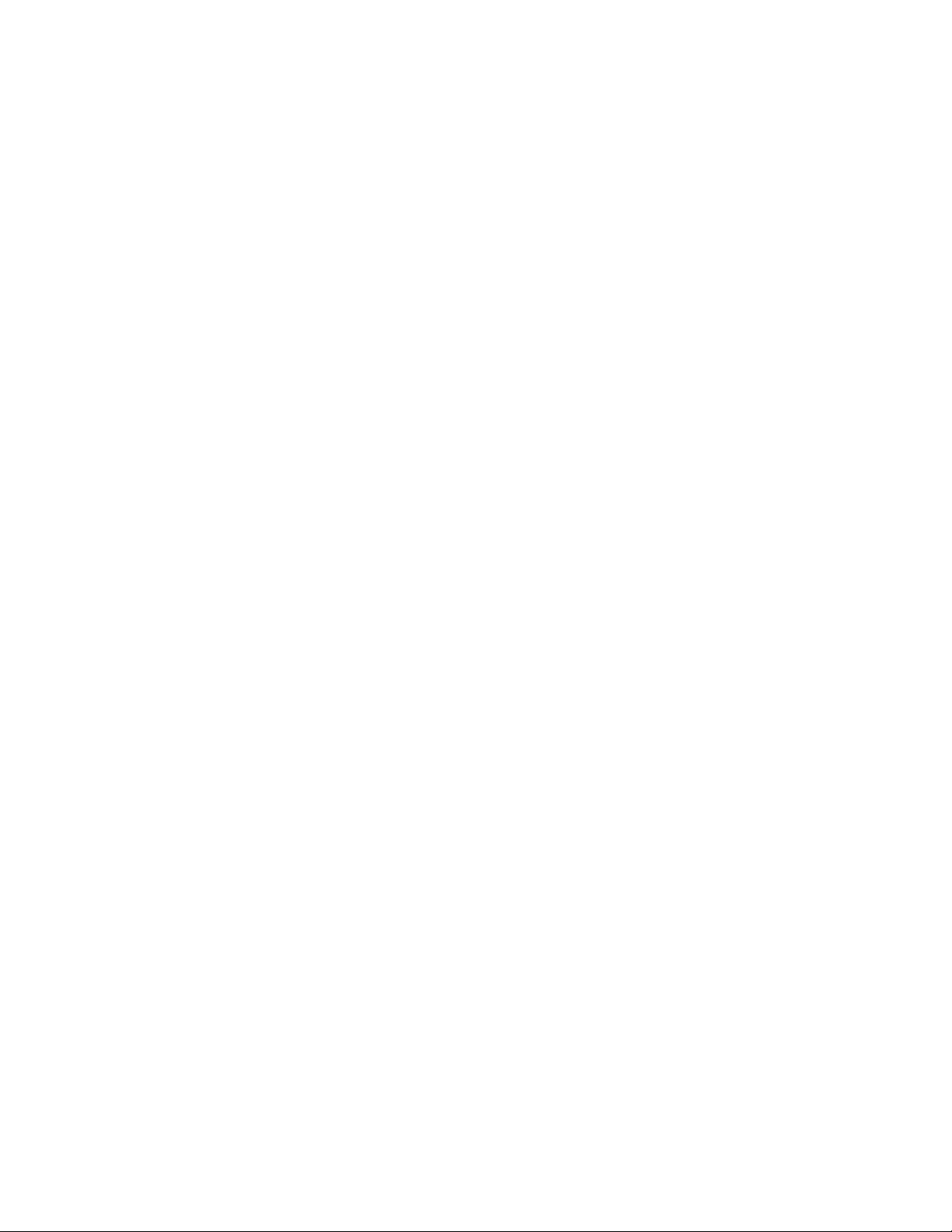
Nokia 7190
(HD955)
Owner’s Manual
version 0.04
7190 UG version 0.04 3/15/99
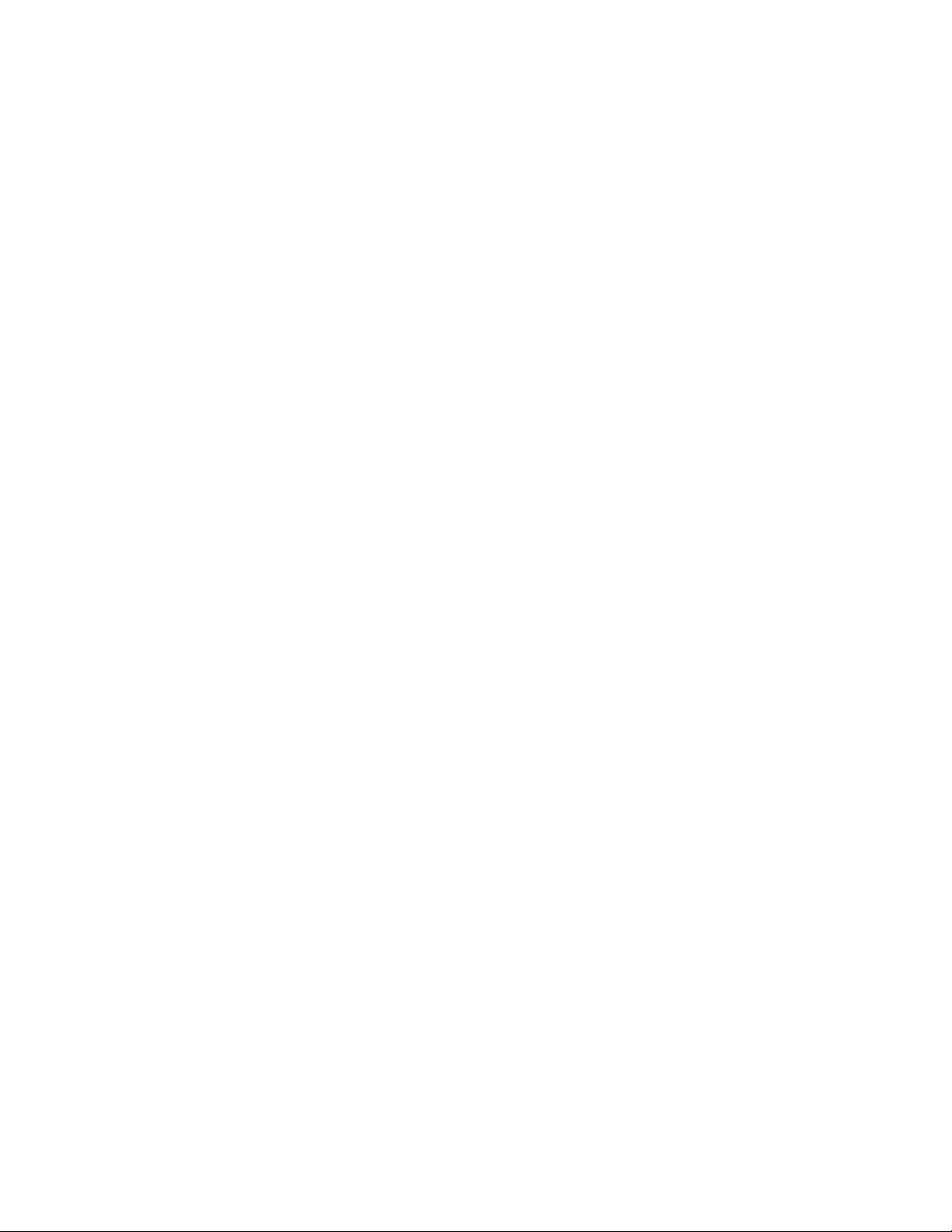
The wireless phone described in this guide is approved for use in GSM 1900
and AMPS 800 networks.
Copyright information
Part No. 935nnnn, Issue No. 1
© 1999 Nokia Mobile Phones. All rights reserved.
Printed in Canada nn/99
Nokia, Nokia Connecting People and the Original Accessories logos are
trademarks of Nokia Corporation and/or its affiliates.
US Patent No 5818437 and other pending patents. T9 text input software
Copyright (C) 1999. Tegic Communications, Inc. All rights reserved.
The information contained in this Owner’s Manual was written for Nokia
phone NSB-5. The right to make changes and improvements to any of the
products described in this guide without prior notice is reserved.
These commodities are authorized by the U.S. Government for export only to
Canada, Mexico, or the United States. They may not be resold, diverted,
transferred, or otherwise disposed of in any other country, either in their
original form or after being incorporated through an intermediate process into
other end-items, without the written approval of the U.S. Department of
State.
FCC/Industry Canada Notice
Your phone may cause TV or radio interference (for example, when using a
telephone in close proximity to receiving equipment). The FCC or Industry
Canada can require you to stop using your telephone if such interference
cannot be eliminated. If you require assistance, contact your local service
facility.
This device complies with part 15 of the FCC rules. Operation is subject to the
condition that this device does not cause harmful interference.
7190 UG version 0.04 3/15/99
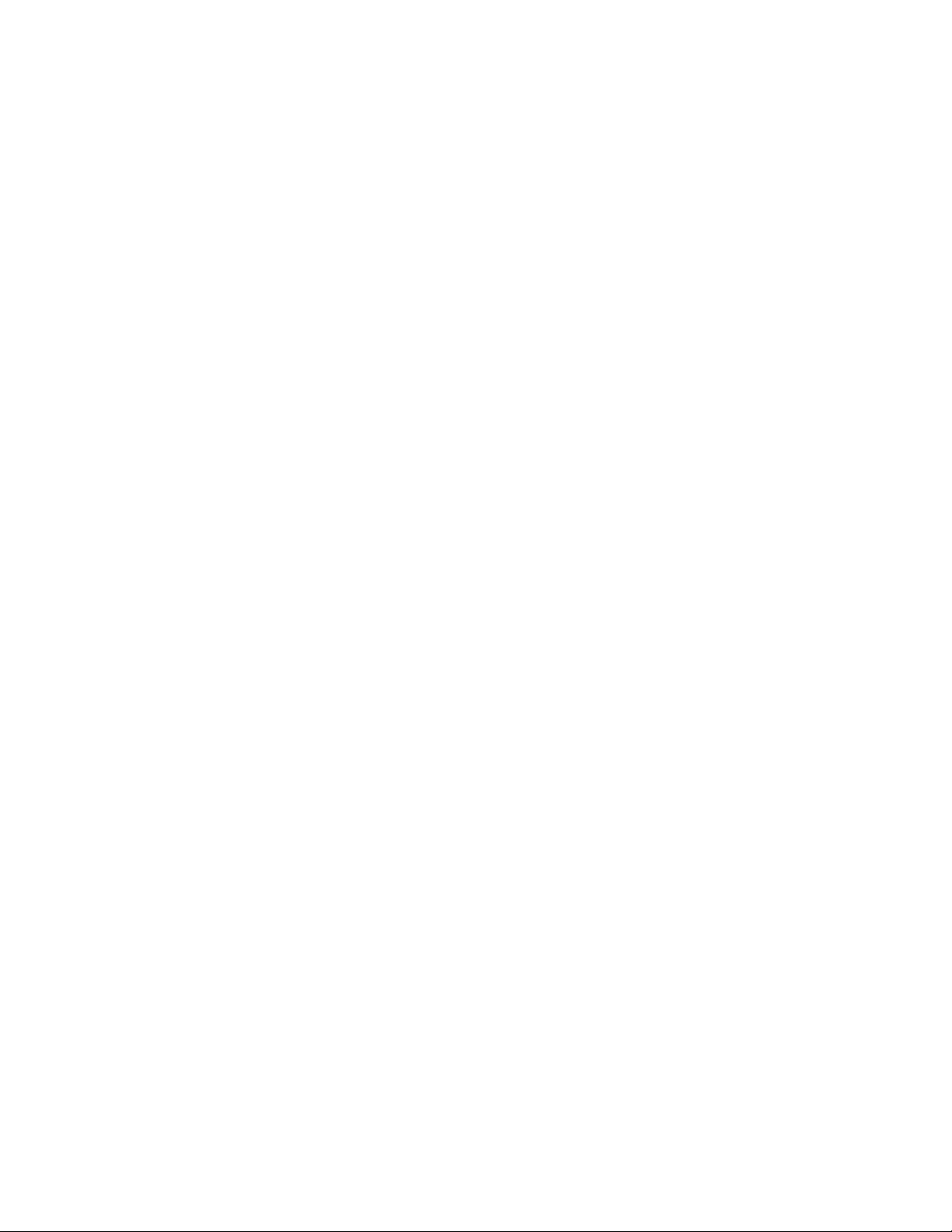
Contents
For Your Safety . . . . . . . . . . . . . . . . . . . . . . . . . . . . . . .1
1. Welcome . . . . . . . . . . . . . . . . . . . . . . . . . . . . . . . . . . . .3
How to use this manual . . . . . . . . . . . . . . . . . . . . . . . .3
Network services. . . . . . . . . . . . . . . . . . . . . . . . . . .3
Updates . . . . . . . . . . . . . . . . . . . . . . . . . . . . . . . . . .4
How to contact Nokia. . . . . . . . . . . . . . . . . . . . . . . . . .4
2. Preparing your phone for use. . . . . . . . . . . . . . . . . . . .5
Diagrams . . . . . . . . . . . . . . . . . . . . . . . . . . . . . . . . . . . .5
Front . . . . . . . . . . . . . . . . . . . . . . . . . . . . . . . . . . . .5
Back. . . . . . . . . . . . . . . . . . . . . . . . . . . . . . . . . . . . .5
Top . . . . . . . . . . . . . . . . . . . . . . . . . . . . . . . . . . . . . .5
Bottom. . . . . . . . . . . . . . . . . . . . . . . . . . . . . . . . . . .6
About the labels on your phone. . . . . . . . . . . . . . . . . .6
Getting started . . . . . . . . . . . . . . . . . . . . . . . . . . . . . . .6
Install the SIM card. . . . . . . . . . . . . . . . . . . . . . . . . . . .6
Notes about SIM cards. . . . . . . . . . . . . . . . . . . . . .7
Charge the battery . . . . . . . . . . . . . . . . . . . . . . . . . . . .7
Switch the phone on (or off) . . . . . . . . . . . . . . . . . . . .8
3. About Your Phone . . . . . . . . . . . . . . . . . . . . . . . . . . . . .9
Using the keys . . . . . . . . . . . . . . . . . . . . . . . . . . . . . . . .9
Using the selection keys. . . . . . . . . . . . . . . . . . . .10
7190 UG version 0.04 1 3/15/99
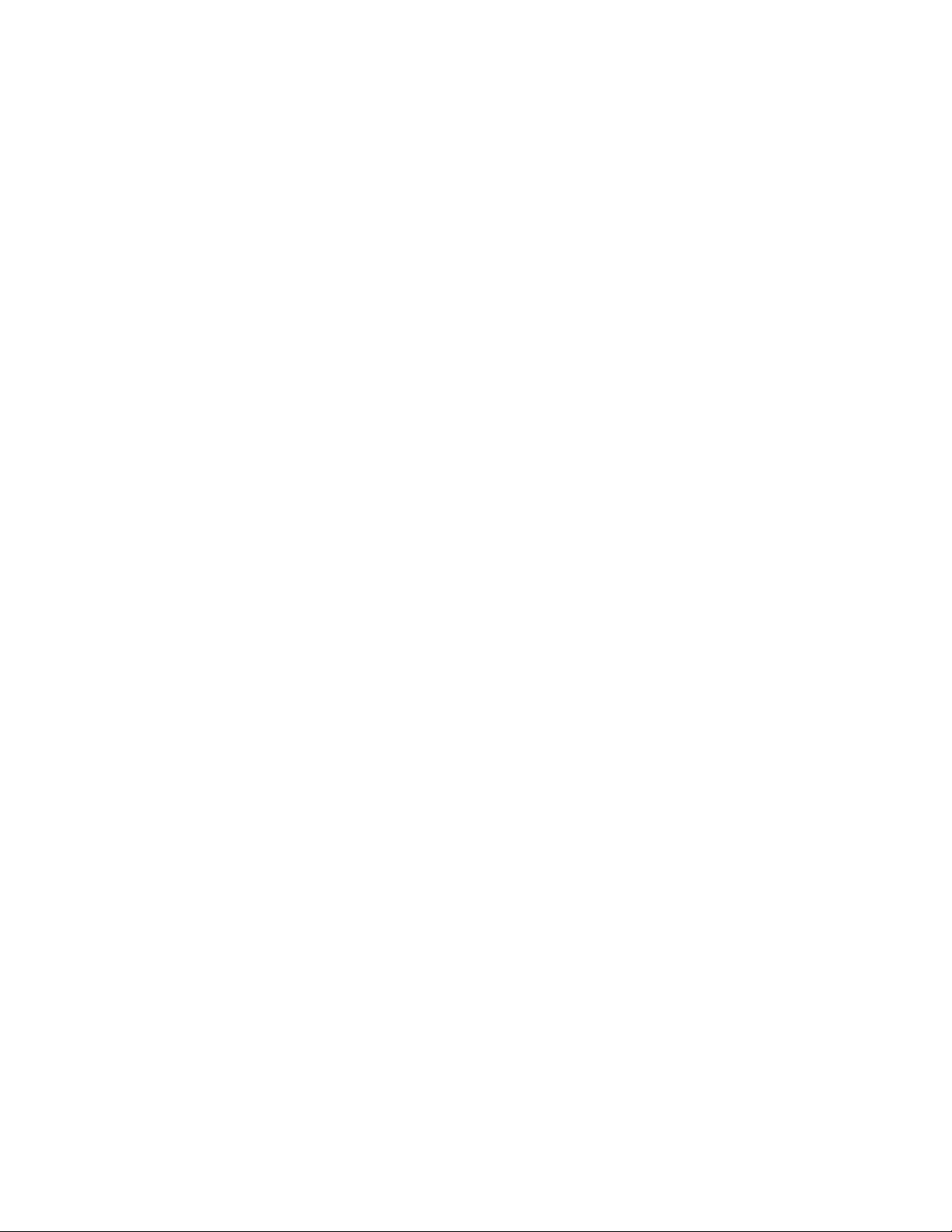
Using the roller. . . . . . . . . . . . . . . . . . . . . . . . . . . 10
Using the sliding cover. . . . . . . . . . . . . . . . . . . . . . . . 11
Re-attaching the slide. . . . . . . . . . . . . . . . . . . . . 11
About display indicators & icons. . . . . . . . . . . . . . . . 12
About the phone book . . . . . . . . . . . . . . . . . . . . . . . . 12
About the menu . . . . . . . . . . . . . . . . . . . . . . . . . . . . . 13
List of main menu functions . . . . . . . . . . . . . . . . . . . 15
List of phone book menu functions . . . . . . . . . . . . . 19
4. Calls. . . . . . . . . . . . . . . . . . . . . . . . . . . . . . . . . . . . . . . 21
Making & answering calls . . . . . . . . . . . . . . . . . . . . . 21
Making a call . . . . . . . . . . . . . . . . . . . . . . . . . . . . 21
Making a call using voice dial. . . . . . . . . . . . . . . 21
Answering a call. . . . . . . . . . . . . . . . . . . . . . . . . . 21
Adjusting the earpiece volume . . . . . . . . . . . . . . 22
Last number redial. . . . . . . . . . . . . . . . . . . . . . . . 22
Calling your voice mailbox . . . . . . . . . . . . . . . . . 22
In-call functions. . . . . . . . . . . . . . . . . . . . . . . . . . . . . 23
Call waiting . . . . . . . . . . . . . . . . . . . . . . . . . . . . . 23
Call hold . . . . . . . . . . . . . . . . . . . . . . . . . . . . . . . . 23
Making a conference call . . . . . . . . . . . . . . . . . . 24
Transferring a call . . . . . . . . . . . . . . . . . . . . . . . . 24
Call log . . . . . . . . . . . . . . . . . . . . . . . . . . . . . . . . . . . . 25
Missed calls . . . . . . . . . . . . . . . . . . . . . . . . . . . . . 25
Dialed calls . . . . . . . . . . . . . . . . . . . . . . . . . . . . . . 25
Received calls. . . . . . . . . . . . . . . . . . . . . . . . . . . . 25
7190 UG version 0.04 2 3/15/99
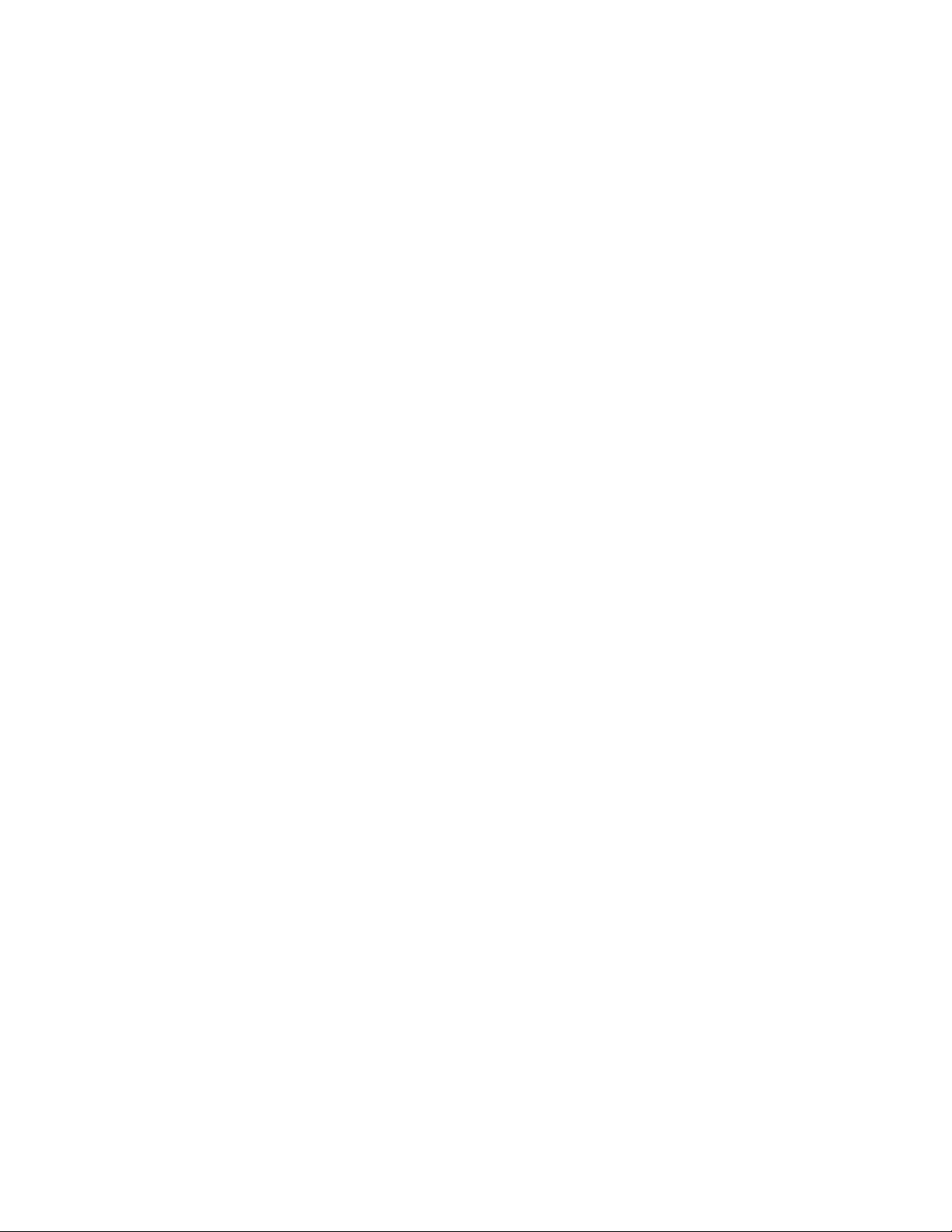
Clear call lists . . . . . . . . . . . . . . . . . . . . . . . . . . . .25
Show call duration . . . . . . . . . . . . . . . . . . . . . . . .26
Show call costs. . . . . . . . . . . . . . . . . . . . . . . . . . .26
Call cost settings . . . . . . . . . . . . . . . . . . . . . . . . .26
Call forwarding . . . . . . . . . . . . . . . . . . . . . . . . . . . . . .27
5. Customizing your phone. . . . . . . . . . . . . . . . . . . . . . .28
Profiles. . . . . . . . . . . . . . . . . . . . . . . . . . . . . . . . . . . . .28
How to select a profile. . . . . . . . . . . . . . . . . . . . .28
How to customize a profile . . . . . . . . . . . . . . . . .28
Settings you can customize. . . . . . . . . . . . . . . . .29
Renaming profiles. . . . . . . . . . . . . . . . . . . . . . . . .30
Setting the display language . . . . . . . . . . . . . . . . . . .31
Displaying the clock . . . . . . . . . . . . . . . . . . . . . . . . . .31
Welcome note . . . . . . . . . . . . . . . . . . . . . . . . . . . . . . .31
Displaying last call duration. . . . . . . . . . . . . . . . . . . .31
Customizing the roller menu . . . . . . . . . . . . . . . . . . .32
6. Phone Book . . . . . . . . . . . . . . . . . . . . . . . . . . . . . . . . .33
Saving names & numbers. . . . . . . . . . . . . . . . . . . . . .34
Saving a name & phone number
(Add entry). . . . . . . . . . . . . . . . . . . . . . . . . . . . . . .34
Saving a voice tag with an entry. . . . . . . . . . . . .34
Entering letters & numbers . . . . . . . . . . . . . . . . . . . .35
Using the roller to enter letters & numbers . . . .35
Using number keys to enter letters & numbers .36
Using the predictive text input . . . . . . . . . . . . . .37
7190 UG version 0.04 3 3/15/99
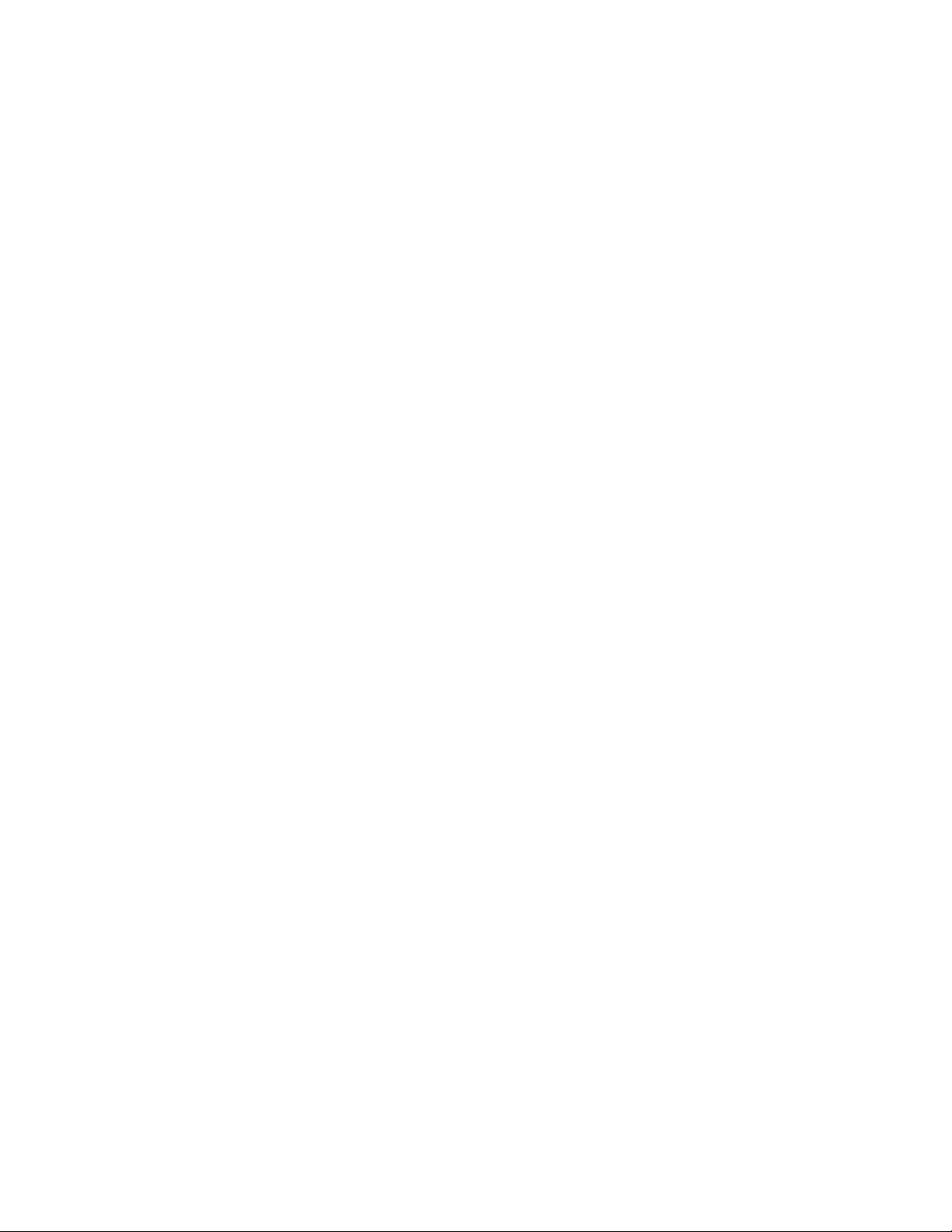
Saving several numbers with a name. . . . . . . . .40
Searching & calling from phone book . . . . . . . . . . . 42
Searching for a name & phone number. . . . . . . 42
Making a call from the phone book . . . . . . . . . . 42
Calling service numbers . . . . . . . . . . . . . . . . . . . . 43
1-touch dialing. . . . . . . . . . . . . . . . . . . . . . . . . . . . . . 43
Assigning a 1-touch dialing number . . . . . . . . . 43
Calling using 1-touch dialing . . . . . . . . . . . . . . . 44
Voice dialing . . . . . . . . . . . . . . . . . . . . . . . . . . . . . . . . 44
Organizing the phone book . . . . . . . . . . . . . . . . . . . . 44
Editing a name & number. . . . . . . . . . . . . . . . . . 44
Erasing a name & number. . . . . . . . . . . . . . . . . . 44
Copying names & numbers . . . . . . . . . . . . . . . . . 45
Copying & printing via IR . . . . . . . . . . . . . . . . . . 46
Caller groups . . . . . . . . . . . . . . . . . . . . . . . . . . . . 46
Memory status . . . . . . . . . . . . . . . . . . . . . . . . . . . 48
7. Text messages. . . . . . . . . . . . . . . . . . . . . . . . . . . . . . . 49
Reading text messages. . . . . . . . . . . . . . . . . . . . . . . . 49
Replying to a text message. . . . . . . . . . . . . . . . . 50
Standard answers & templates. . . . . . . . . . . . . . 51
Writing & sending text messages . . . . . . . . . . . . . . . 51
Writing & sending a text message . . . . . . . . . . . 51
Special sending options. . . . . . . . . . . . . . . . . . . . 52
Sending & printing text messages via IR. . . . . . 53
Organizing your text messages . . . . . . . . . . . . . . . . . 53
7190 UG version 0.04 4 3/15/99
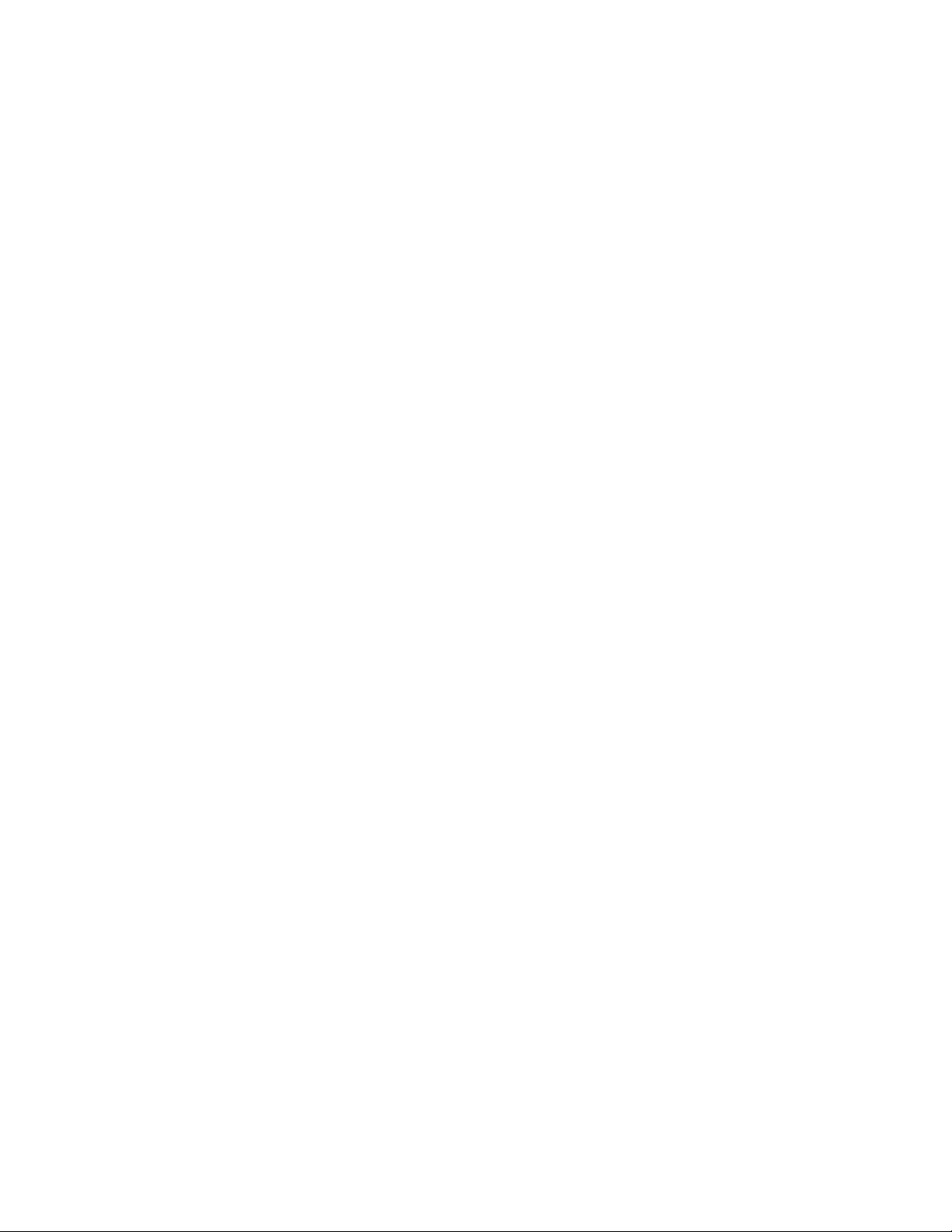
Message folders . . . . . . . . . . . . . . . . . . . . . . . . . .53
Adding or deleting a folder . . . . . . . . . . . . . . . . .54
Moving a text message . . . . . . . . . . . . . . . . . . . .54
Erasing a text message. . . . . . . . . . . . . . . . . . . . .54
Message settings. . . . . . . . . . . . . . . . . . . . . . . . . . . . .55
8. Your personal assistant. . . . . . . . . . . . . . . . . . . . . . . .57
Calendar. . . . . . . . . . . . . . . . . . . . . . . . . . . . . . . . . . . .57
Calendar views . . . . . . . . . . . . . . . . . . . . . . . . . . .57
Adding a calendar note . . . . . . . . . . . . . . . . . . . .59
To-Do list . . . . . . . . . . . . . . . . . . . . . . . . . . . . . . . . . . .60
Clock. . . . . . . . . . . . . . . . . . . . . . . . . . . . . . . . . . . . . . .60
Alarm clock . . . . . . . . . . . . . . . . . . . . . . . . . . . . . . . . .61
Calculator. . . . . . . . . . . . . . . . . . . . . . . . . . . . . . . . . . .61
Using the calculator. . . . . . . . . . . . . . . . . . . . . . .62
Using calculator for currency conversion. . . . . .62
Contact manager. . . . . . . . . . . . . . . . . . . . . . . . . . . . .63
9. Games. . . . . . . . . . . . . . . . . . . . . . . . . . . . . . . . . . . . . .64
10. Browser . . . . . . . . . . . . . . . . . . . . . . . . . . . . . . . . . . . .65
11. Non-browser services . . . . . . . . . . . . . . . . . . . . . . . . .66
12. Settings . . . . . . . . . . . . . . . . . . . . . . . . . . . . . . . . . . . .67
Call settings. . . . . . . . . . . . . . . . . . . . . . . . . . . . . . . . .67
Anykey answer . . . . . . . . . . . . . . . . . . . . . . . . . . .67
1-touch dialing. . . . . . . . . . . . . . . . . . . . . . . . . . .67
7190 UG version 0.04 5 3/15/99
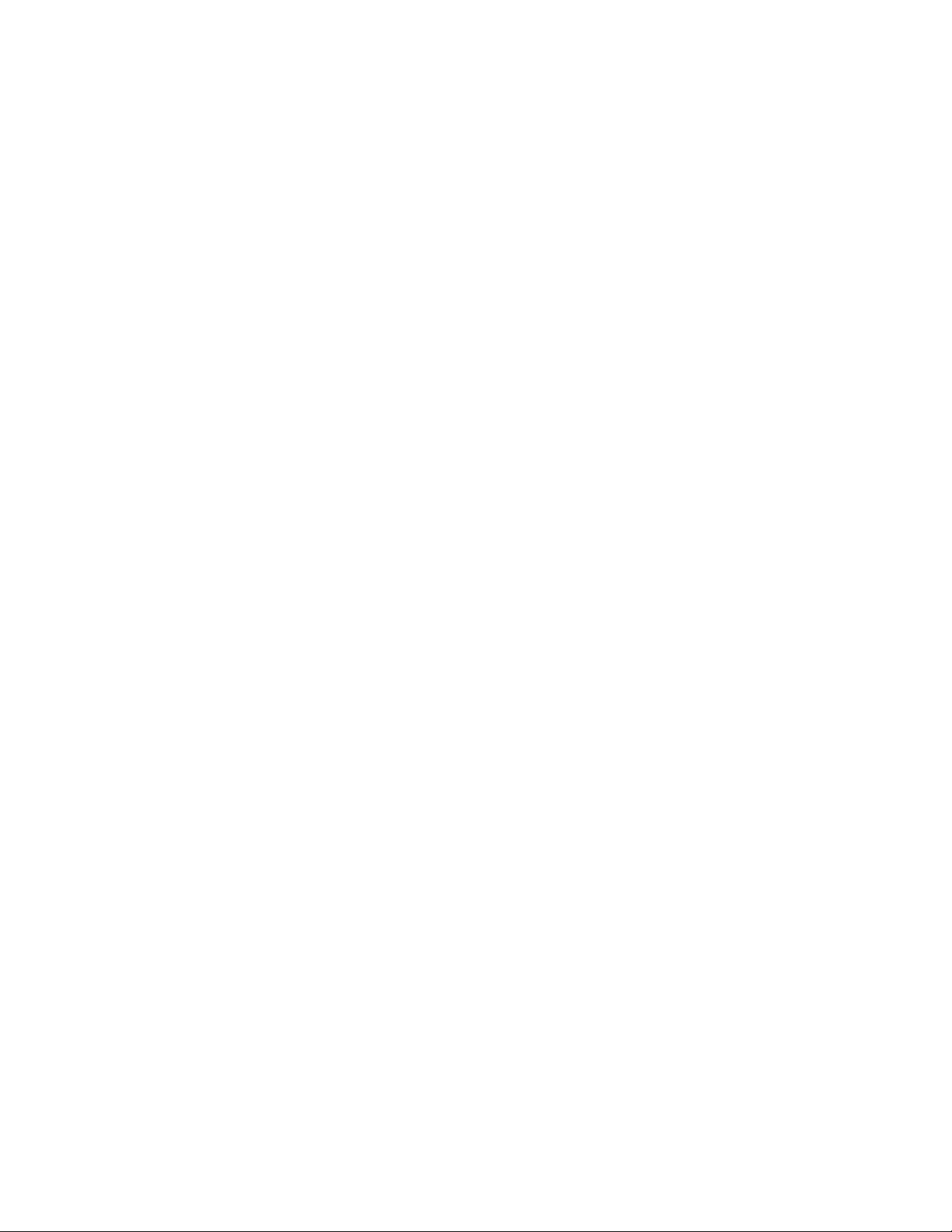
Automatic redial . . . . . . . . . . . . . . . . . . . . . . . . . 67
Send own number . . . . . . . . . . . . . . . . . . . . . . . . 67
Call waiting . . . . . . . . . . . . . . . . . . . . . . . . . . . . . 68
Line for outgoing calls. . . . . . . . . . . . . . . . . . . . . 68
Calling card . . . . . . . . . . . . . . . . . . . . . . . . . . . . . 68
Show call time and cost . . . . . . . . . . . . . . . . . . . 70
Fax or data call. . . . . . . . . . . . . . . . . . . . . . . . . . . 70
Phone settings . . . . . . . . . . . . . . . . . . . . . . . . . . . . . . 71
Language . . . . . . . . . . . . . . . . . . . . . . . . . . . . . . . 71
Emergency Key 9 . . . . . . . . . . . . . . . . . . . . . . . . . 71
Welcome note . . . . . . . . . . . . . . . . . . . . . . . . . . . 71
Network selection . . . . . . . . . . . . . . . . . . . . . . . . 71
Roller function . . . . . . . . . . . . . . . . . . . . . . . . . . . 72
Communication Settings . . . . . . . . . . . . . . . . . . . . . . 72
News & info service (Menu 1-6). . . . . . . . . . . . . 72
Listen to voice messages. . . . . . . . . . . . . . . . . . . 73
Voice mailbox number. . . . . . . . . . . . . . . . . . . . . 73
Service command editor . . . . . . . . . . . . . . . . . . .73
Security settings. . . . . . . . . . . . . . . . . . . . . . . . . . . . . 73
SIM card security. . . . . . . . . . . . . . . . . . . . . . . . . 74
Call restrictions . . . . . . . . . . . . . . . . . . . . . . . . . . 74
Fixed dialing. . . . . . . . . . . . . . . . . . . . . . . . . . . . . 74
Security level . . . . . . . . . . . . . . . . . . . . . . . . . . . . 75
Change access codes . . . . . . . . . . . . . . . . . . . . . . 75
13. SIM services . . . . . . . . . . . . . . . . . . . . . . . . . . . . . . . . 76
7190 UG version 0.04 6 3/15/99
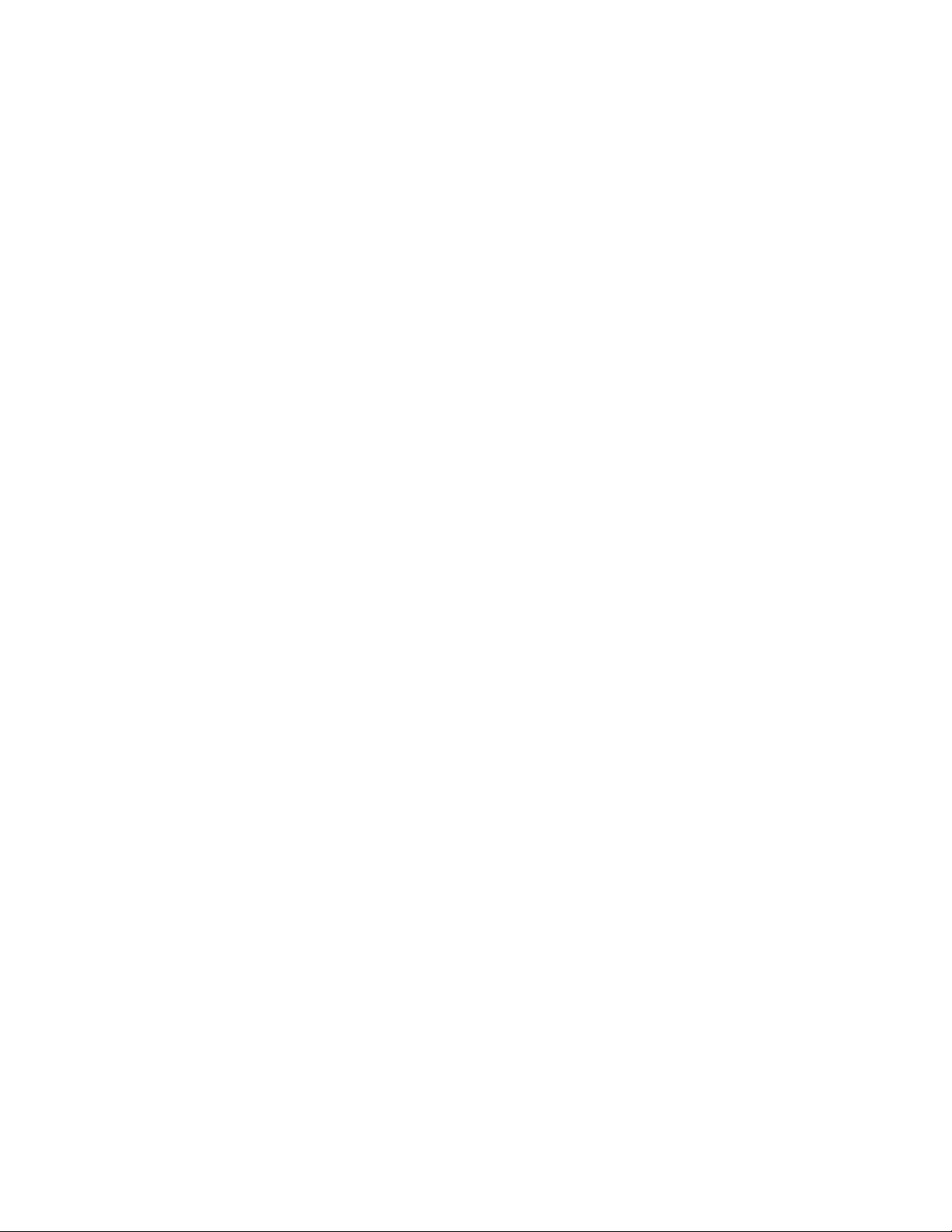
14. Infrared . . . . . . . . . . . . . . . . . . . . . . . . . . . . . . . . . . . .77
Sending & receiving data via IR. . . . . . . . . . . . . . . . .77
Checking the status of an IR connection . . . . . .78
15. Security features. . . . . . . . . . . . . . . . . . . . . . . . . . . . .79
Keypad lock (Keyguard). . . . . . . . . . . . . . . . . . . . . . . .79
Protecting the SIM card with PIN code. . . . . . . . . . .79
Protecting the phone with security code . . . . . . . . .80
Access codes . . . . . . . . . . . . . . . . . . . . . . . . . . . . . . . .80
16. Optional analog module. . . . . . . . . . . . . . . . . . . . . . .82
Attaching the analog module. . . . . . . . . . . . . . . . . . .82
Removing the analog module . . . . . . . . . . . . . . . . . .82
Analog mode indicator . . . . . . . . . . . . . . . . . . . . . . . .82
Analog system selection. . . . . . . . . . . . . . . . . . . . . . .83
Roaming in analog networks. . . . . . . . . . . . . . . .84
Change module code. . . . . . . . . . . . . . . . . . . . . . . . . .84
Digital/analog selection . . . . . . . . . . . . . . . . . . . . . . .84
Module security. . . . . . . . . . . . . . . . . . . . . . . . . . . . . .85
Activating module security . . . . . . . . . . . . . . . . .85
17. Troubleshooting. . . . . . . . . . . . . . . . . . . . . . . . . . . . . .86
18. Frequently Asked Questions (FAQ). . . . . . . . . . . . . . .88
19. Glossary . . . . . . . . . . . . . . . . . . . . . . . . . . . . . . . . . . . .90
20. Reference information . . . . . . . . . . . . . . . . . . . . . . . .93
Using batteries & chargers. . . . . . . . . . . . . . . . . . . . .93
7190 UG version 0.04 7 3/15/99
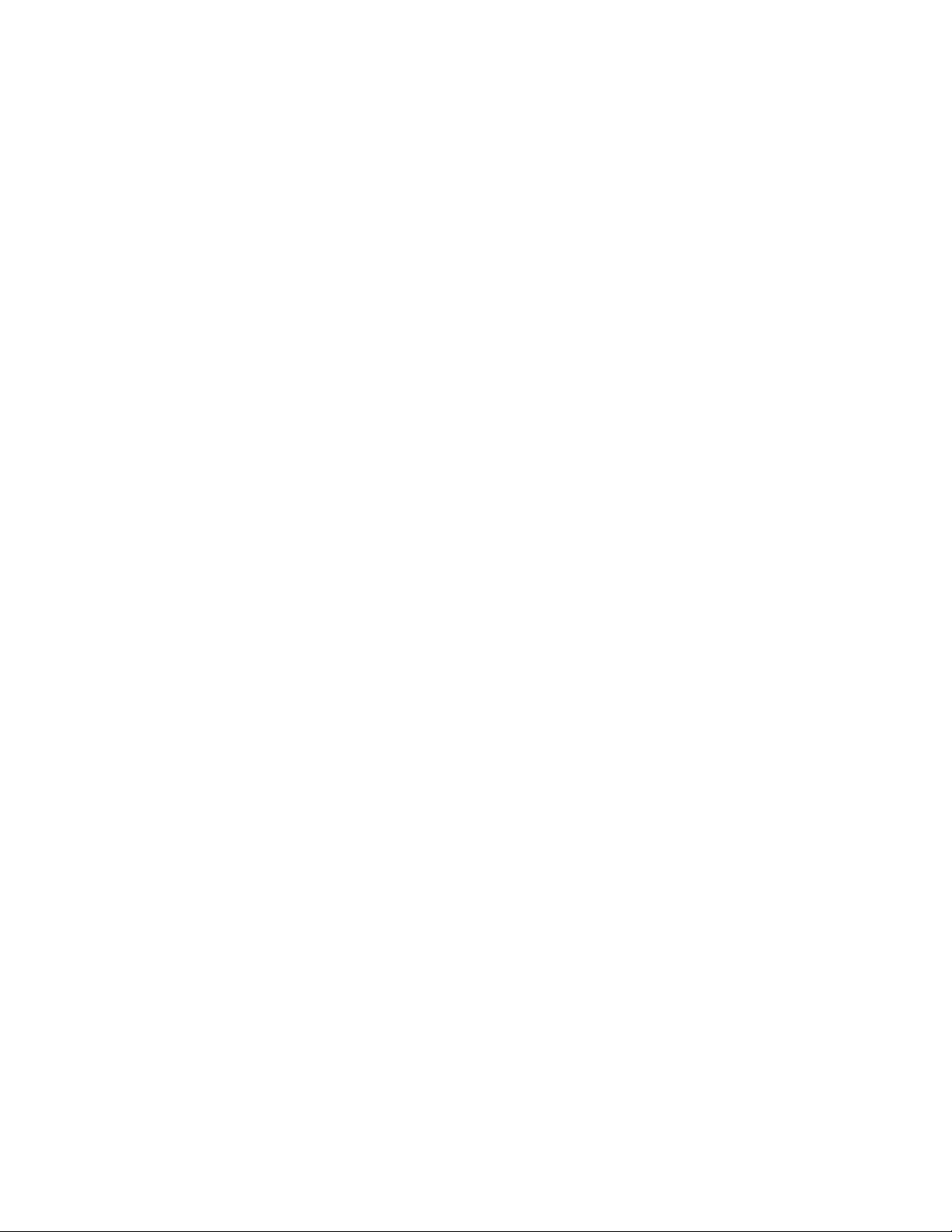
Accessories & batteries . . . . . . . . . . . . . . . . . . . . . . . 94
Important Safety Information. . . . . . . . . . . . . . . . . . 95
Traffic Safety . . . . . . . . . . . . . . . . . . . . . . . . . . . . 95
Operating Environment . . . . . . . . . . . . . . . . . . . . 95
Potentially Explosive Atmospheres. . . . . . . . . . . 97
Emergency Calls. . . . . . . . . . . . . . . . . . . . . . . . . . 98
Care & Maintenance . . . . . . . . . . . . . . . . . . . . . . . . . 99
21. Technical information . . . . . . . . . . . . . . . . . . . . . . . 101
22. Warranty . . . . . . . . . . . . . . . . . . . . . . . . . . . . . . . . . . 102
7190 UG version 0.04 8 3/15/99
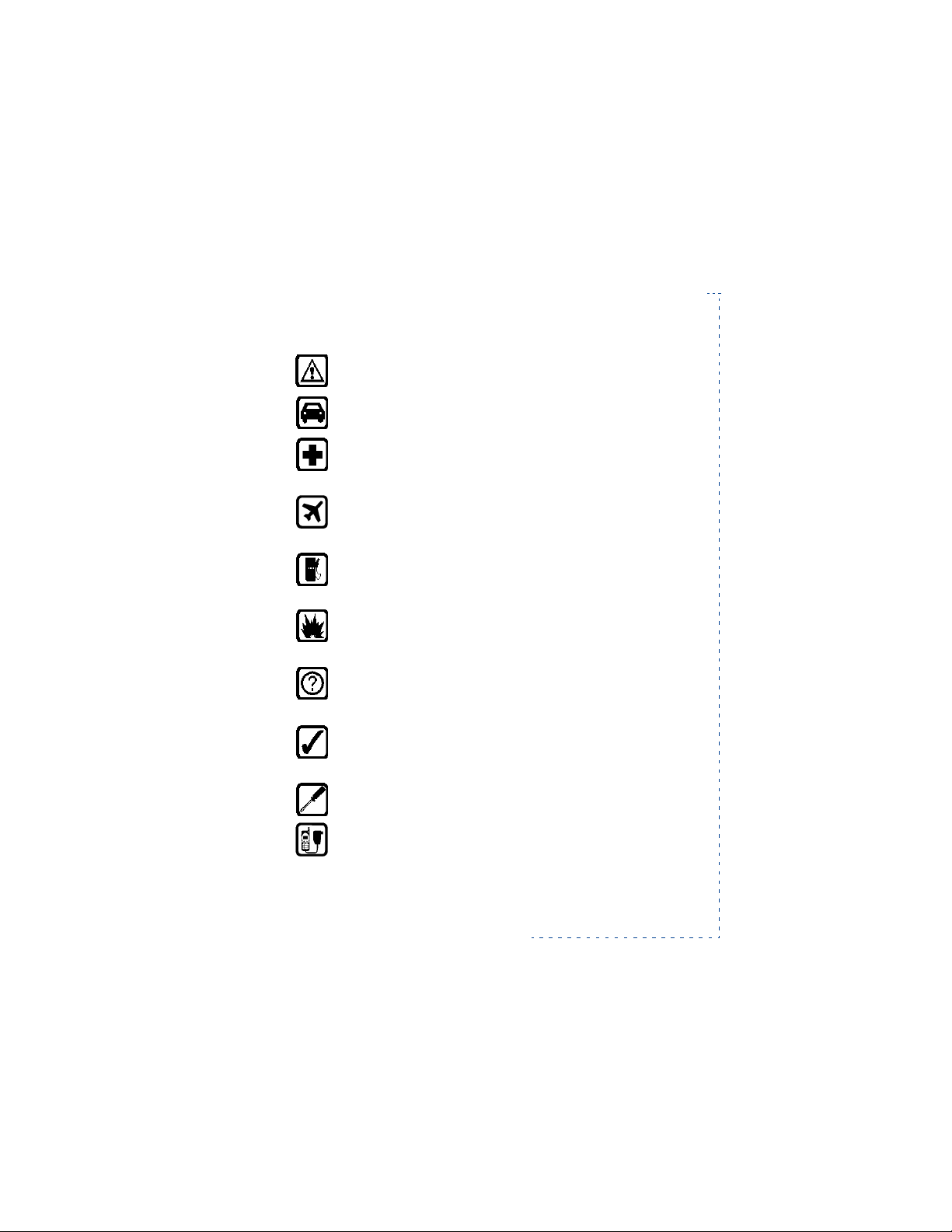
• For Your Safety
Read these simple guidelines before using your phone. Failure to
comply with these guidelines may be dangerous or illegal.
Road Safety Comes First
Don’t use a hand-held phone while driving; park the vehicle first.
Switch Off In Hospitals
Follow any regulations or rules. Switch phone off near medical
equipment.
Switch Off On Aircraft
Wireless phones can cause interference. Using them on aircraft is
illegal.
Switch Off When Refueling
Don’t use phone at a refueling point. Don’t use near fuel or
chemicals.
Switch Off Near Blasting
Do not use the phone where blasting is in progress. Observe
restrictions, and follow any regulations or rules.
Interference
All wireless phones may get interference which could affect
performance.
Use Sensibly
Use only in the normal position (to ear). Don’t touch the antenna
unnecessarily.
Qualified Service
Only qualified service personnel must install or repair equipment.
Accessories and Batteries
Use only approved accessories and batteries. Do not connect
incompatible products.
7190 User Guide v0.043/15/99 [ 1 ]
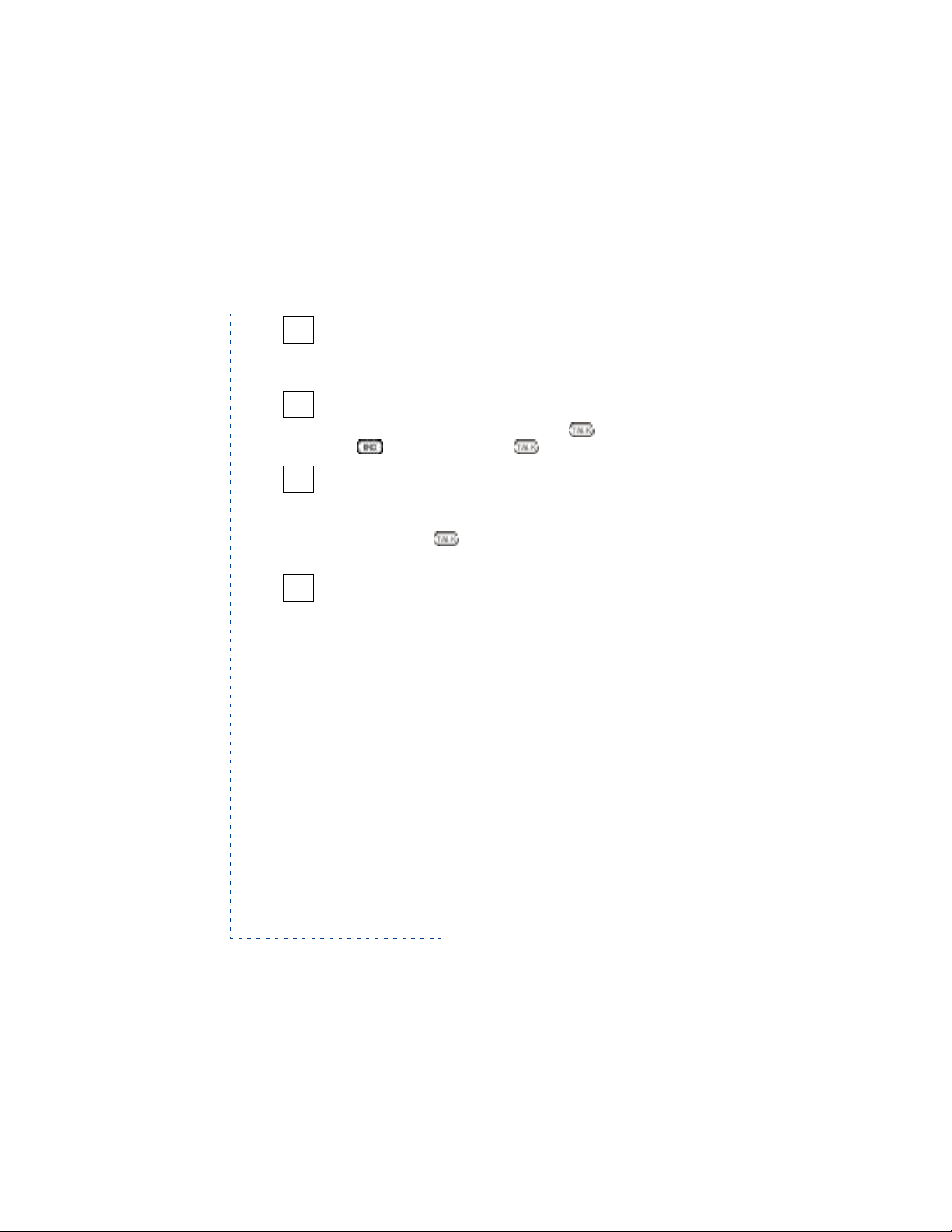
Connecting To Other Devices
When connecting to any other device, read its user’s guide for
detailed safety instructions. Do not connect incompatible
products. Remember to make backup copies of all important data.
Making Calls
Ensure the phone is switched on and in service. Enter the phone
number, including the area code, then press . To end a call
press . To answer a call press .
Emergency Calls
Ensure the phone is switched on and in service. If the word
“Clear” appears on the display above the <right selection> key,
press and hold Clear to clear the display. Enter the emergency
number, then press . Give your location. Do not end the call
until told to do so.
Infrared Precautions
Do not point the IR beam at anyone’s eyes or allow it to interfere
with other IR devices.
[ 2 ]
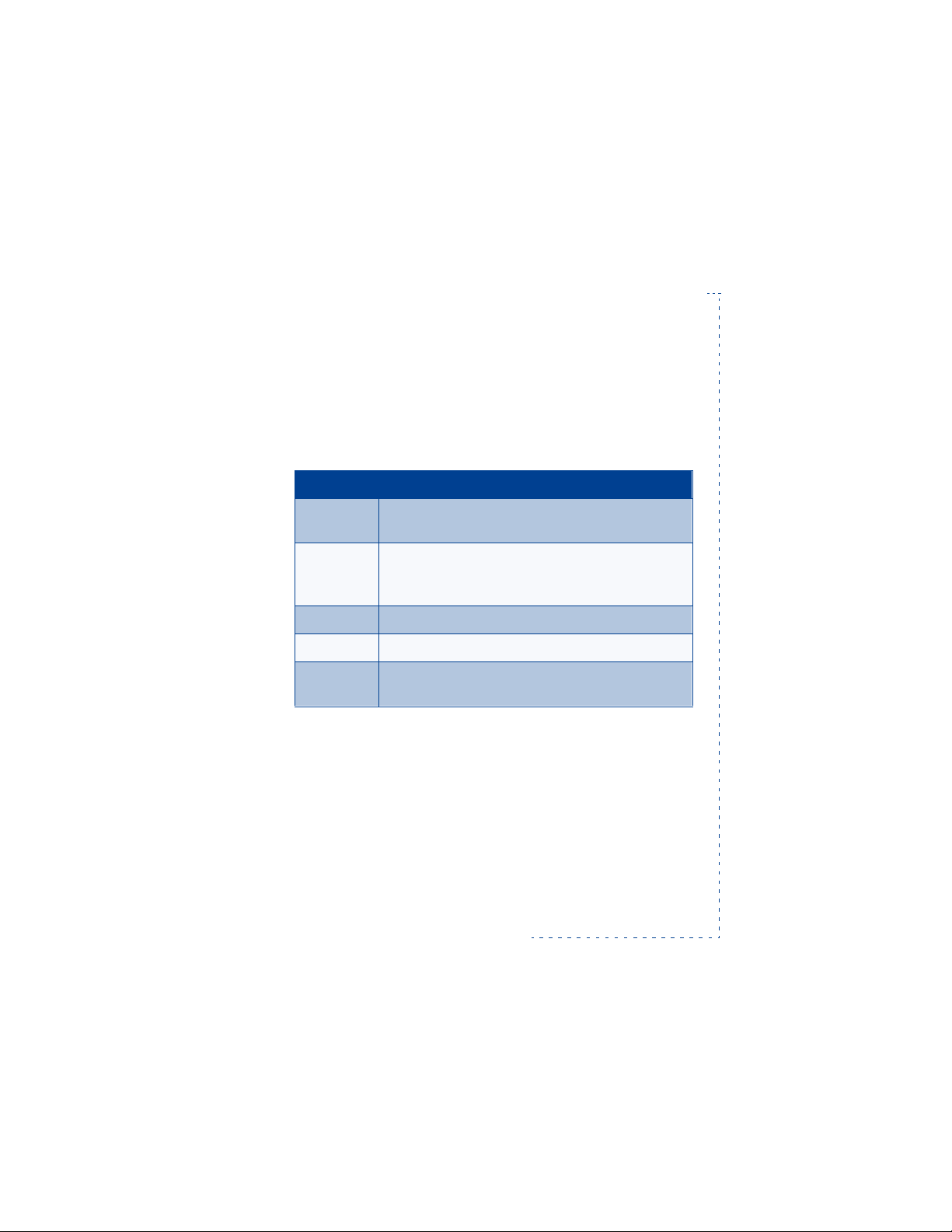
1. Welcome
• How to use this manual
SYMBOL MEANING
<TBD> This feature is a network service and may require a
subscription.
<TBD> This feature may or may not be available depending on
your SIM card. Contact the company that sold you the
SIM card.
<TBD> This is a cool feature!
<TBD> Warning
<TBD> This is a tip that will help you use your phone more
efficiently.
Network services
Welcome
A number of features included in this guide are called Network Services.
They are special services provided by wireless service providers. Before you
can take advantage of any of these Network Services, you must subscribe
to these service(s) from your home service provider and obtain
instructions for their use.
Note:Some networks may not support all language-dependent
characters.
7190 User Guide v0.043/15/99 [ 3 ]
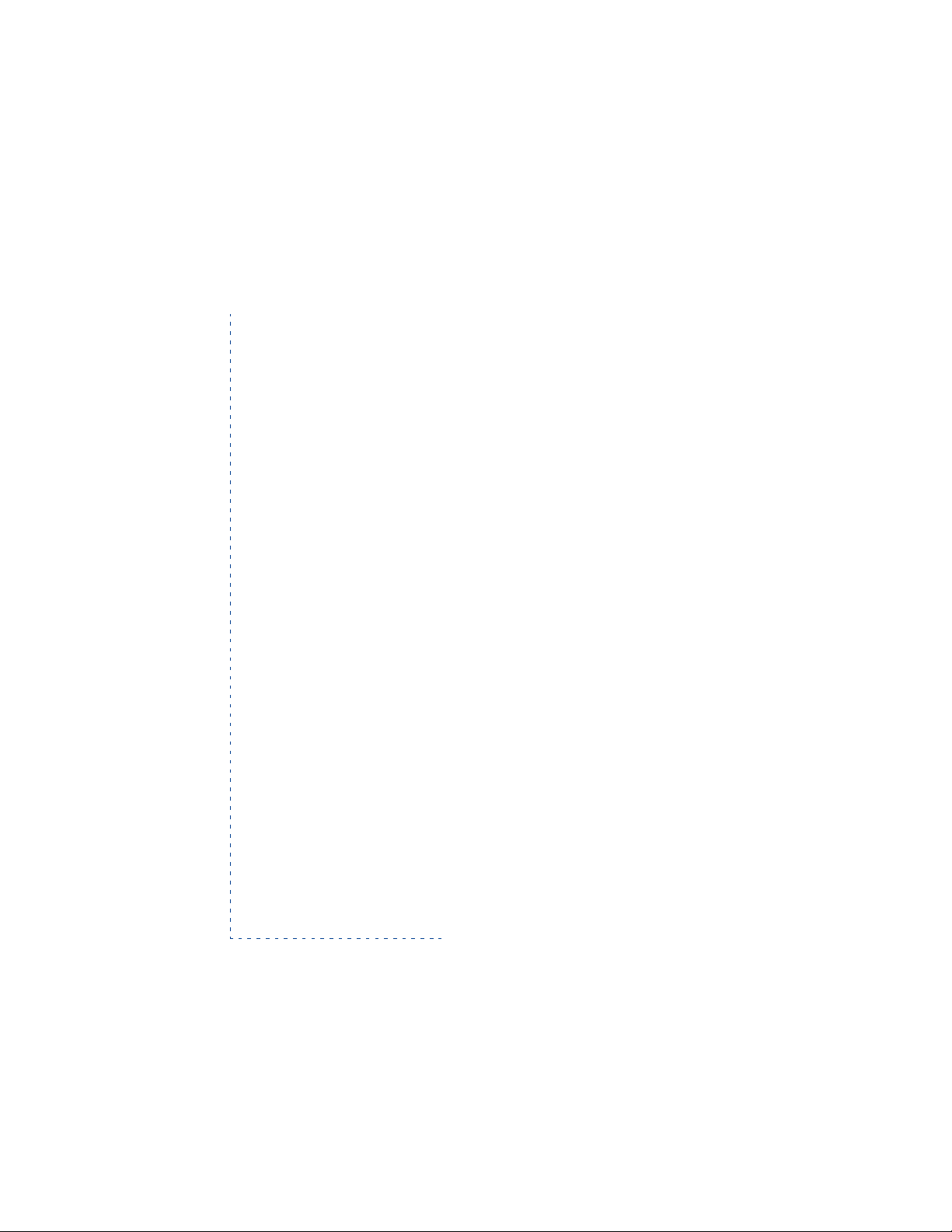
Updates
The latest version of this Owner’s Manual may be available on Nokia’s
World Wide Web site at www.nokia.com.
• How to contact Nokia
Customer service, USA
Nokia Mobile Phones
6200 Courtney Campbell Causeway, Ste. 900
Tampa, FL33607
Tel: 1-888-NOKIA2U (1-888-665-4228)
or (1) 813-288-3800
Fax: (1) 813-287-6612
TTY: 1-800-24NOKIA (1-800-246-6542)
Customer service, Canada
Nokia Products Ltd.
575 Westney Rd. South
Ajax, OntarioL1S 4N7
Tel: (1) 905-427-6654
[ 4 ]
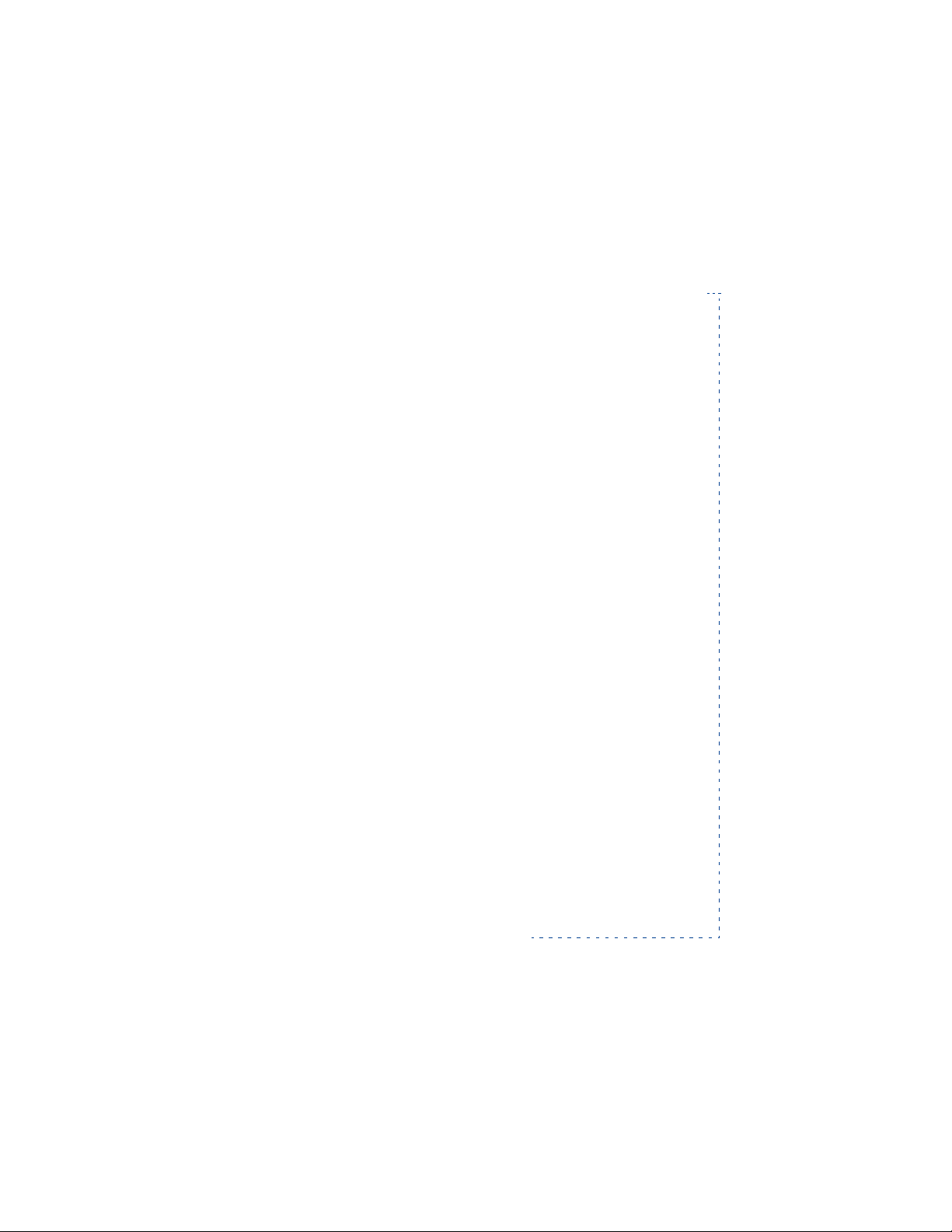
Preparing your phone for use
2. Preparing your phone
for use
• Diagrams
Front
antenna
power key
earpiece (speaker?)
display
selection keys
roller
number keys
slide
microphone
Back
external antenna jack
slide eject button
SIM card holder
label (IMEI, model number)
Top
IR port
7190 User Guide v0.043/15/99 [ 5 ]
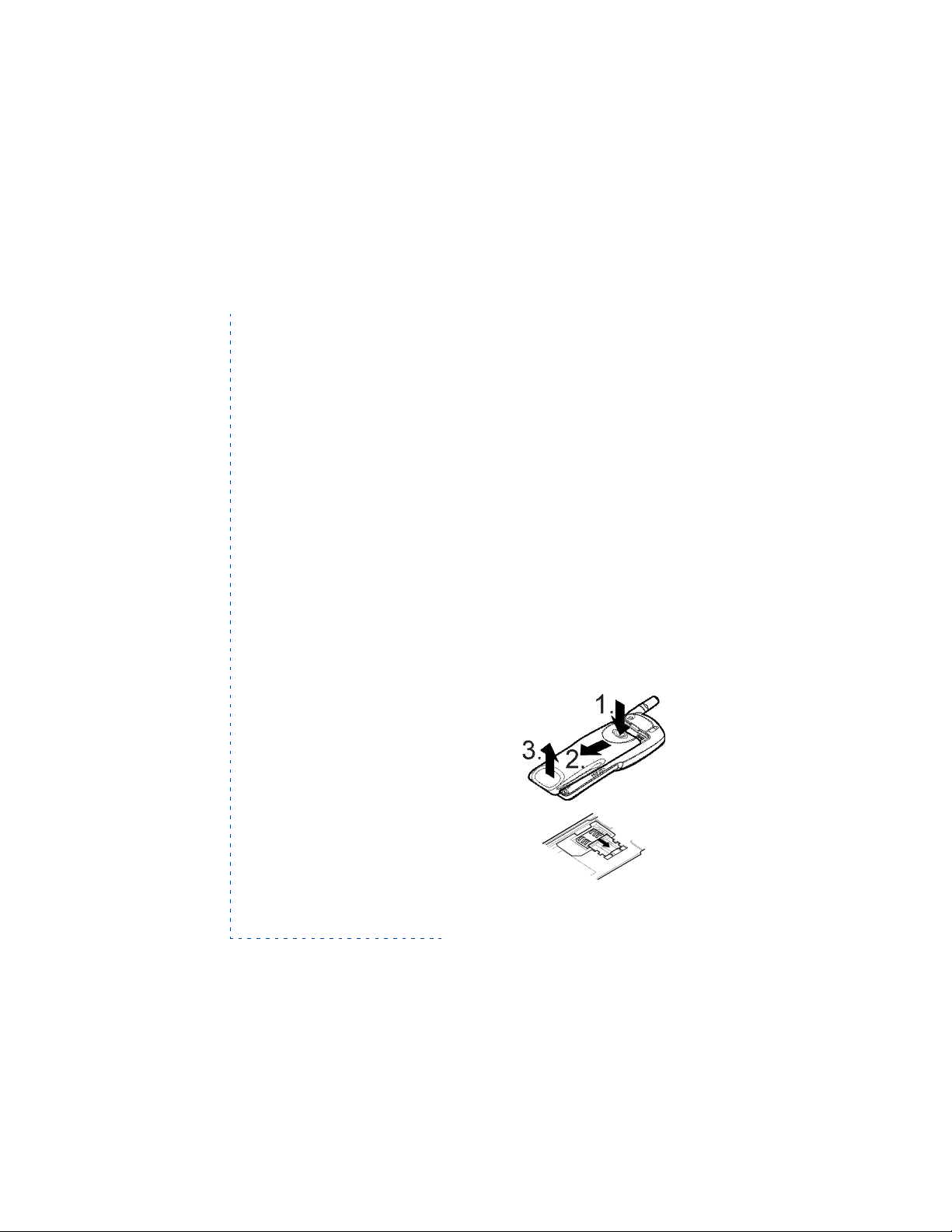
Bottom
microphone
data/car kit connection
charger connection
• About the labels on your phone
Your phone has labels on it. These are important for service and related
purposes, so be careful no to lose the label or the information it contains.
• Getting started
Before you can use your phone, you first need to
• install a valid miniature SIM card in the phone and
• charge the phone battery.
• Install the SIM card
1 With the back of the phone facing
you, press the locking catch of the
battery (1), slide the battery down (2)
and lift the battery off the phone (3).
2 Release the SIM card holder by
sliding it to the right.
[ 6 ]
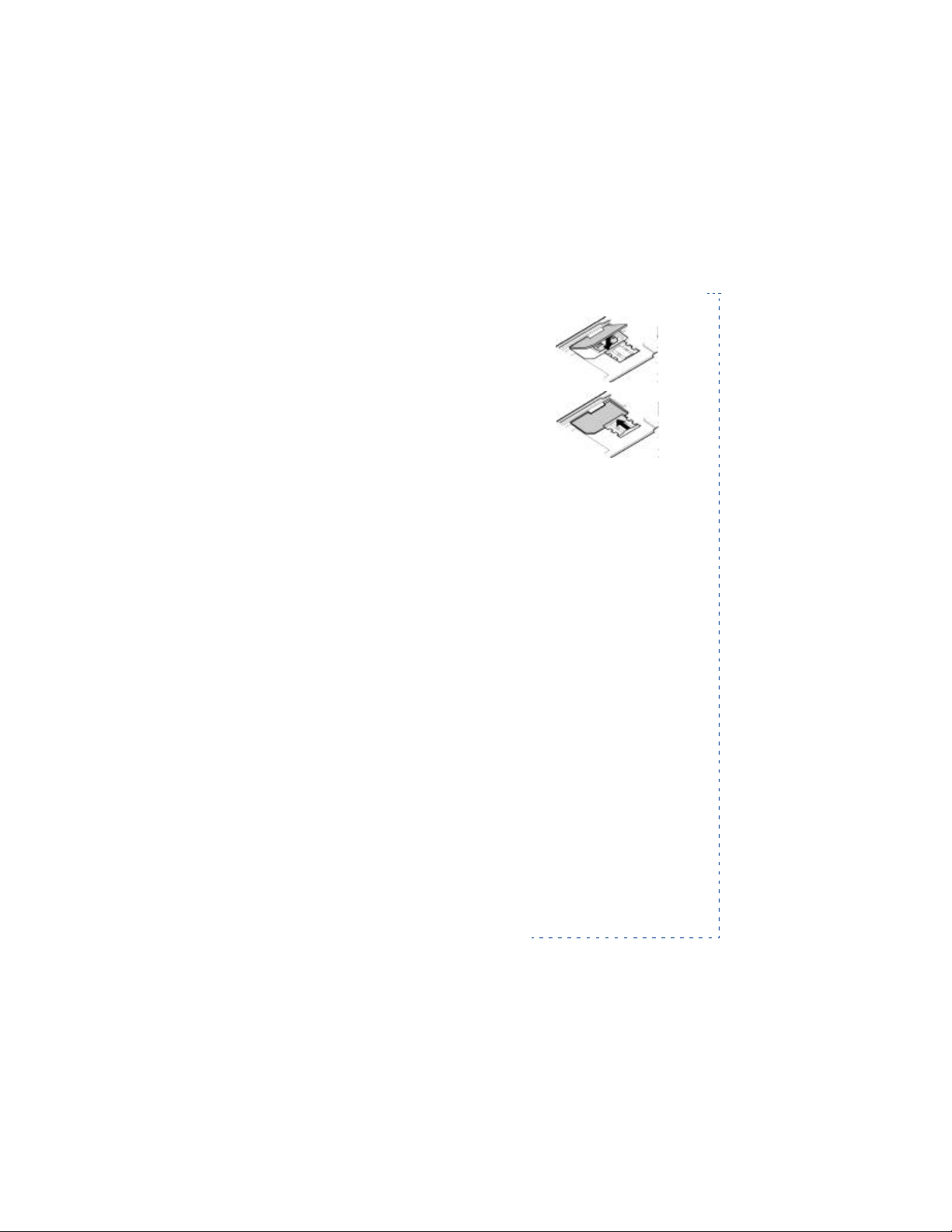
Preparing your phone for use
3 Insert the SIM card, ensuring that the
bevelled corner is on the bottom right
and the golden contact area is
downwards.
4 Slide the card holder to the left to
lock the card in its place.
5 Place the battery on the back of the
phone and slide it up the body of the
phone until it locks into place.
Notes about SIM cards
• Keep all miniature SIM cards out of the reach of small children.
• The SIM card and its contacts can easily be damaged by scratches or
bending, so be careful when handling, inserting or removing the card.
• Before installing the SIM card, always make sure that the phone is
switched off before you remove the battery.
• Charge the battery
1 Connect the lead from the charger to the bottom of the phone.
2 Connect the charger to an AC wall outlet. The battery indicator bar
starts to scroll.
Note: If the battery is totally empty, it may take a few minutes before
the charging indication appears on the display.
Tip: The phone can be used while charging if the phone is switched on.
3 The battery is fully charged when the battery indicator bar stops
scrolling, and the
phone is switched on.
Battery full text is briefly displayed if the
7190 User Guide v0.043/15/99 [ 7 ]
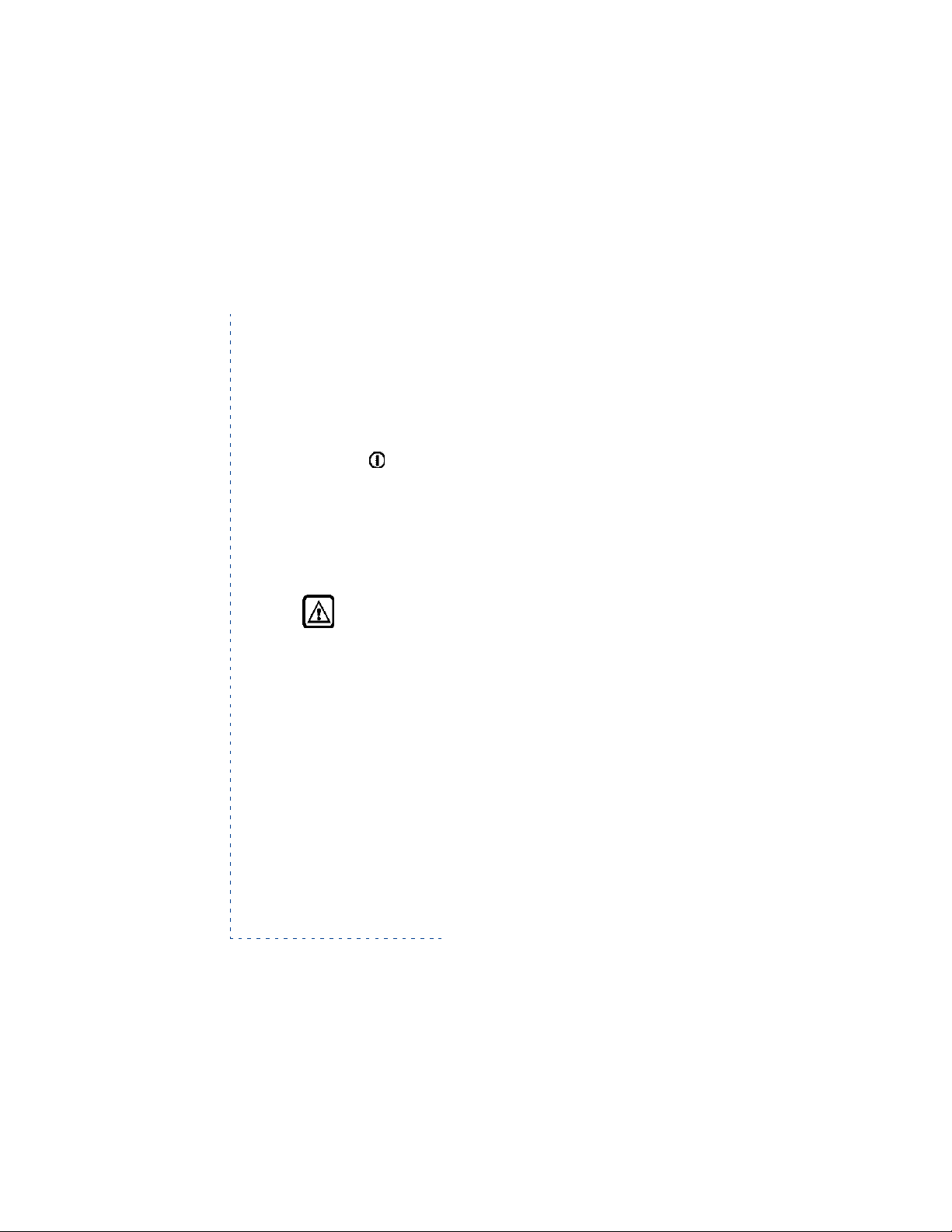
Charging time depends on the charger and battery used. For example,
the charging time for the BLS-2S battery with the ACP-7 charger takes
about 2 hours.
4 Disconnect the charger from the AC outlet and the phone.
• Switch the phone on (or off)
1 Press & hold for more than a second.
If the phone asks for a PIN code, enter the PIN code, which is displayed
as asterisks, and press Roller.
If the phone asks for a security code, enter the security code, which is
displayed as asterisks, and press Roller.
For more information, see “Access codes” on page80.
Warning! Do not switch on the phone when wireless phone
use is prohibited or when it may cause interference or danger.
As with any other radio transmitting device, do not touch the
antenna unnecessarily when the phone is switched on.
Contact with the antenna affects call quality and may cause
the phone to operate at a higher power level than otherwise
needed.
[ 8 ]
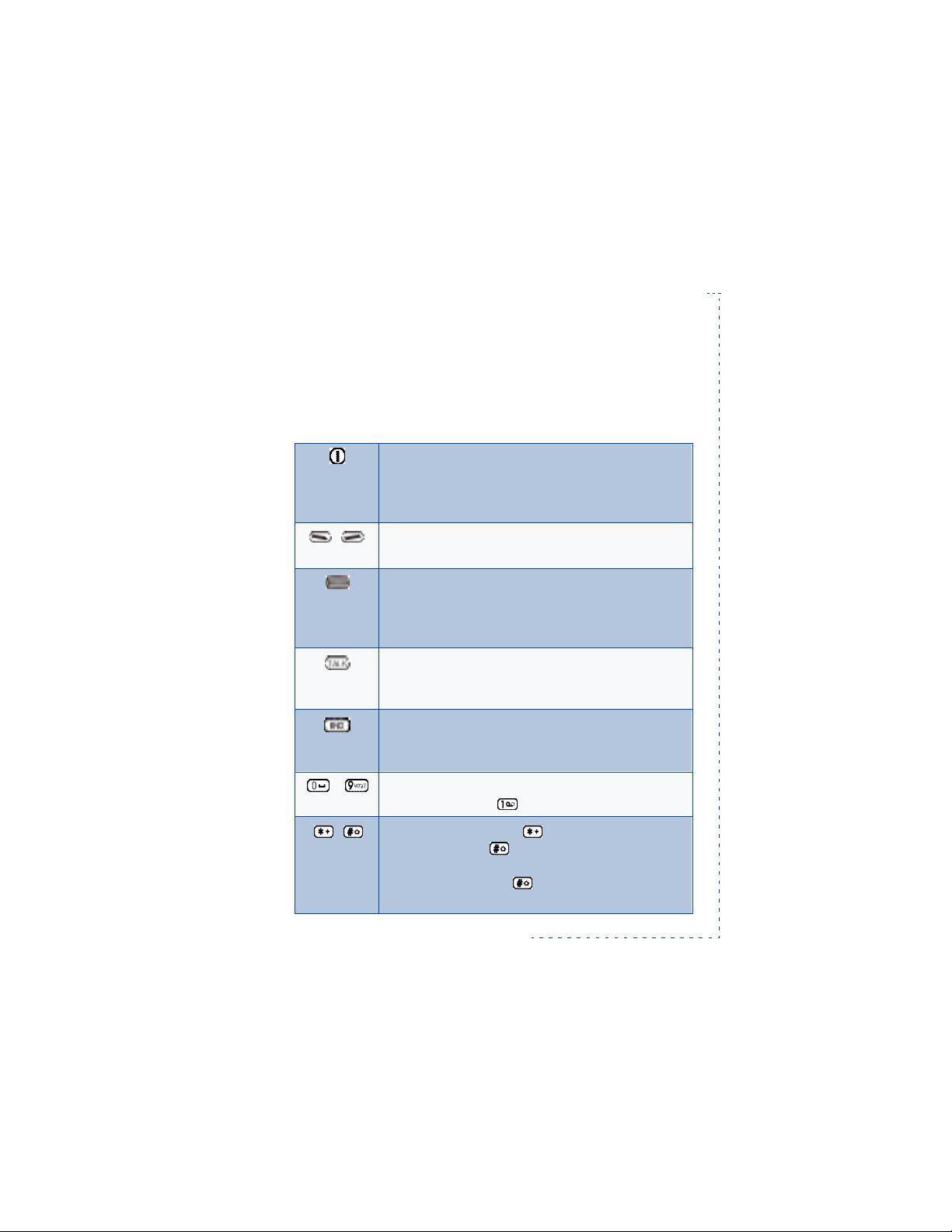
3. About Your Phone
• Using the keys
Power key: Press and hold the key to switch the phone
on or off.
Tip: Press the key briefly (with clear display) to enter the
list of adjustable Profiles. See page28 for details.
Selection keys: Press to perform the function indicated
by the text on the display above the key. See page10.
Roller: Roll the roller up or down to scroll through
names, phone numbers, menus or setting lists. Press
once to select the highlighted item. Roll during a call to
adjust the earpiece volume. See page10.
Talk key: Press to make a call to name/number shown
on the display or to answer a call.
Tip: Press once to enter the list of last dialed numbers.
End key Press to end or reject a call.
Tip: Press once to exit a function & to restore the
standby mode.
About Your Phone
- Number keys: Used for entering numbers and letters.
Tip: Press and hold to call your voice mailbox.
Special character keys: is used for entering
special characters. is used to perform some special
functions.
For example: Pressing while you are in alpha mode
changes the letter case.
7190 User Guide v0.043/15/99 [ 9 ]
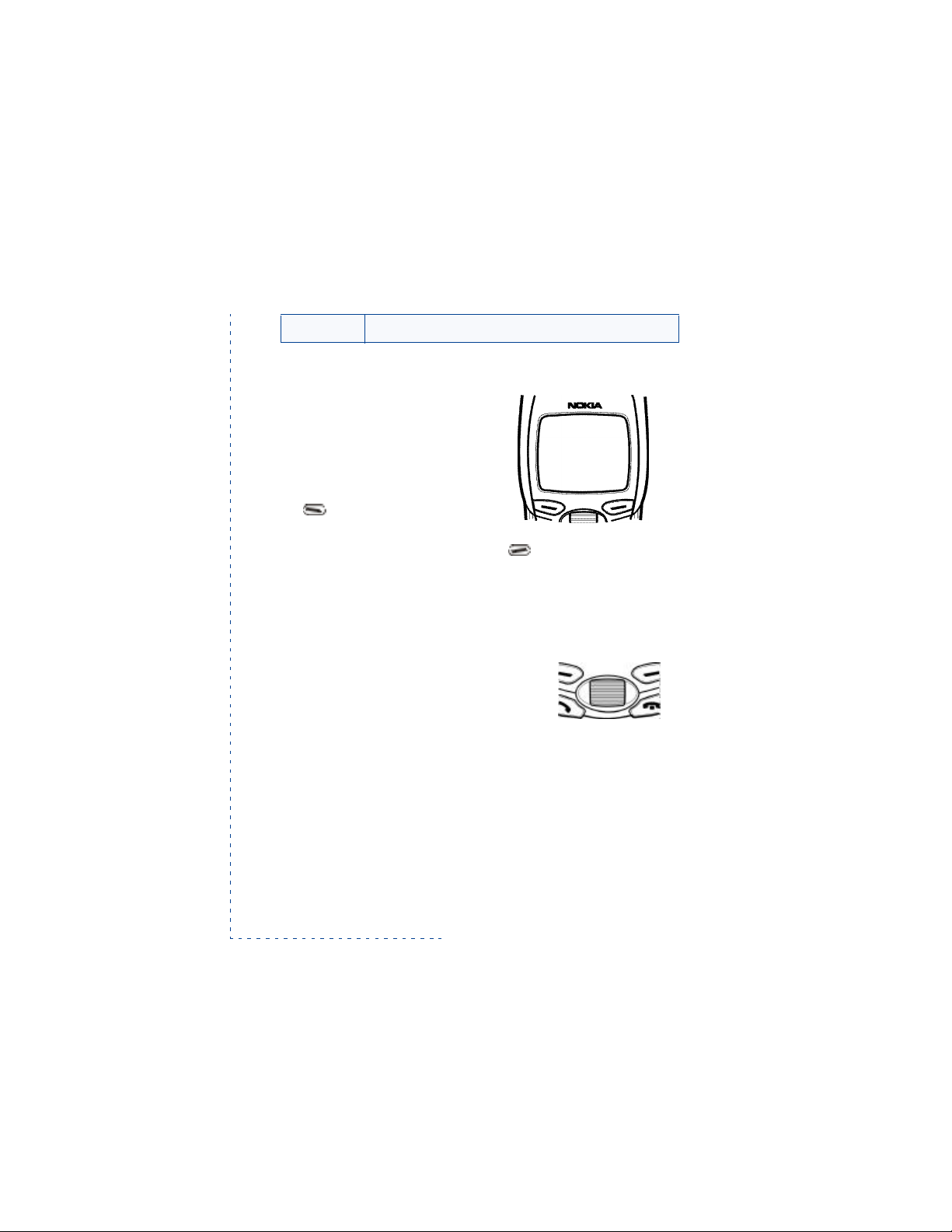
(eject) Slide ejection key: Press to open the sliding cover.
Using the selection keys
Below the display you can find two
selection keys. Their functions
depend on the guiding texts shown
above the keys.
For example, when there is the text
Menu above the left selection
key, pressing this key enters the
menu functions.
Similarly, pressing the right selection key under text
you access to the phone book functions.
In this user guide, the selection keys are indicated by the relevant guiding
text appearing in bold (for example,
Menu or Names).
Menu Names
Names allows
Using the roller
The Roller functions both as a scroll key and as a
selection key.
Roll the roller up or down to scroll through
names and numbers saved in phone book or
through phone’s menus, submenus and option lists.
Press once to select the highlighted function or setting, or to show details
of the highlighted name or number (in phone book).
Press and hold to make a call to the displayed or highlighted name or
number when the sliding cover of your phone is closed.
Tip: When the left selection key text is S
of the left selection key performs the same function.
Tip: Press Roller once (in standby mode) to access the Roller Menu. For
information about customizing the Roller Menu, see page32.
elect, pressing Roller instead
[ 10 ]
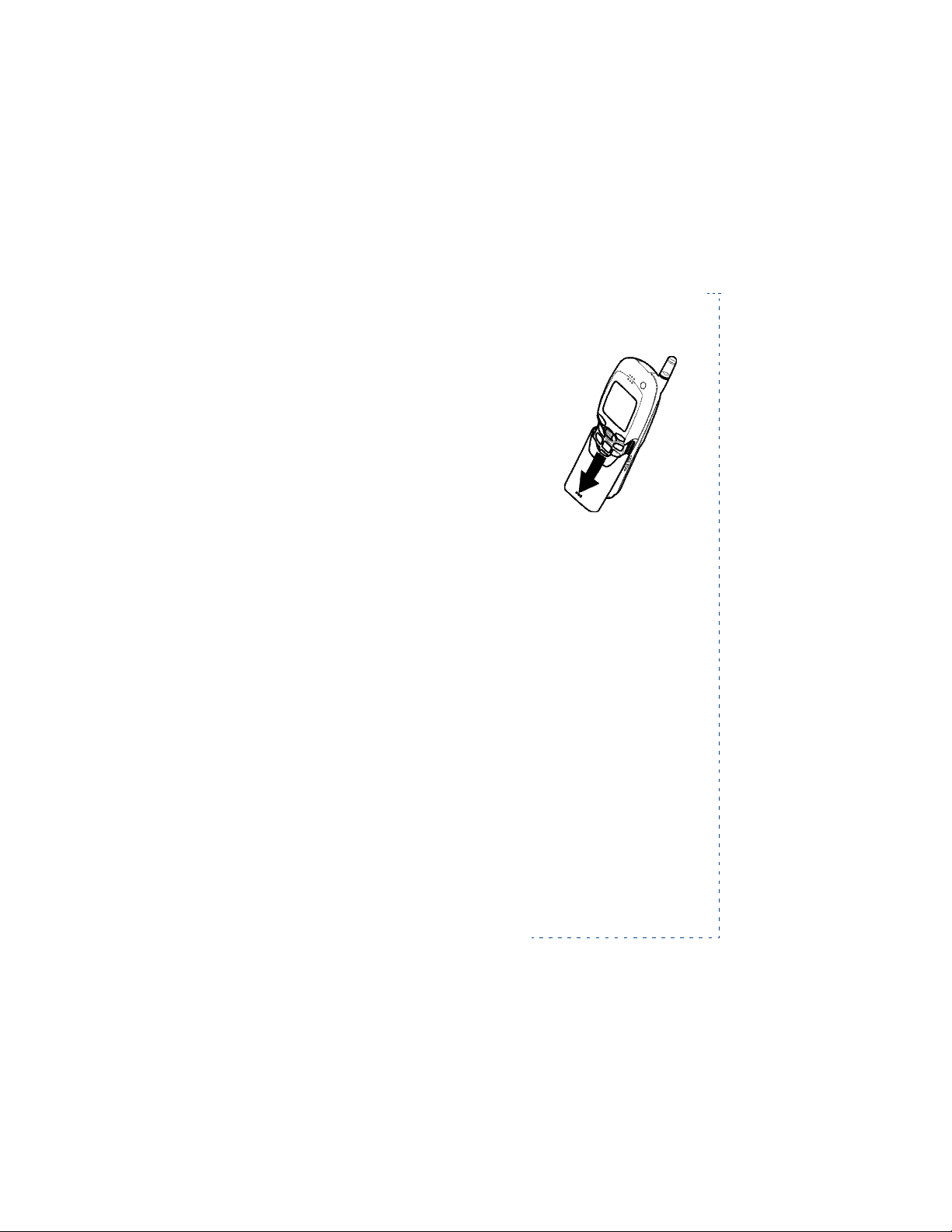
About Your Phone
• Using the sliding cover
The pop-out sliding cover protects the
number keys on your phone and can be used
to answer, end or reject a call. (See page22
for details.)
To open the sliding cover, press the slide
ejection key at the upper back side of the
phone or manually slide the cover down.
To close the slide, slide the cover up until it
locks into place.
Tip: If you have locked the keypad of your phone, the keypad is always
unlocked when you open the sliding cover.
Tip: Closing the sliding cover always exits the menu and phone book
functions and restores the clear display.
Re-attaching the slide
If the plastic part of your phone’s slide accidentally comes off, re-attach
it as described below.
1 Slide the metal part of the slide up the body of the phone until it locks
into place.
2 Attach the plastic part of the slide back to the phone (along the
grooves on the sides) and slide it up the body of the phone until it locks
into place.
3 Press the top part of the slide from both sides to ensure that the two
parts of the slide are properly attached.
7190 User Guide v0.043/15/99 [ 11 ]
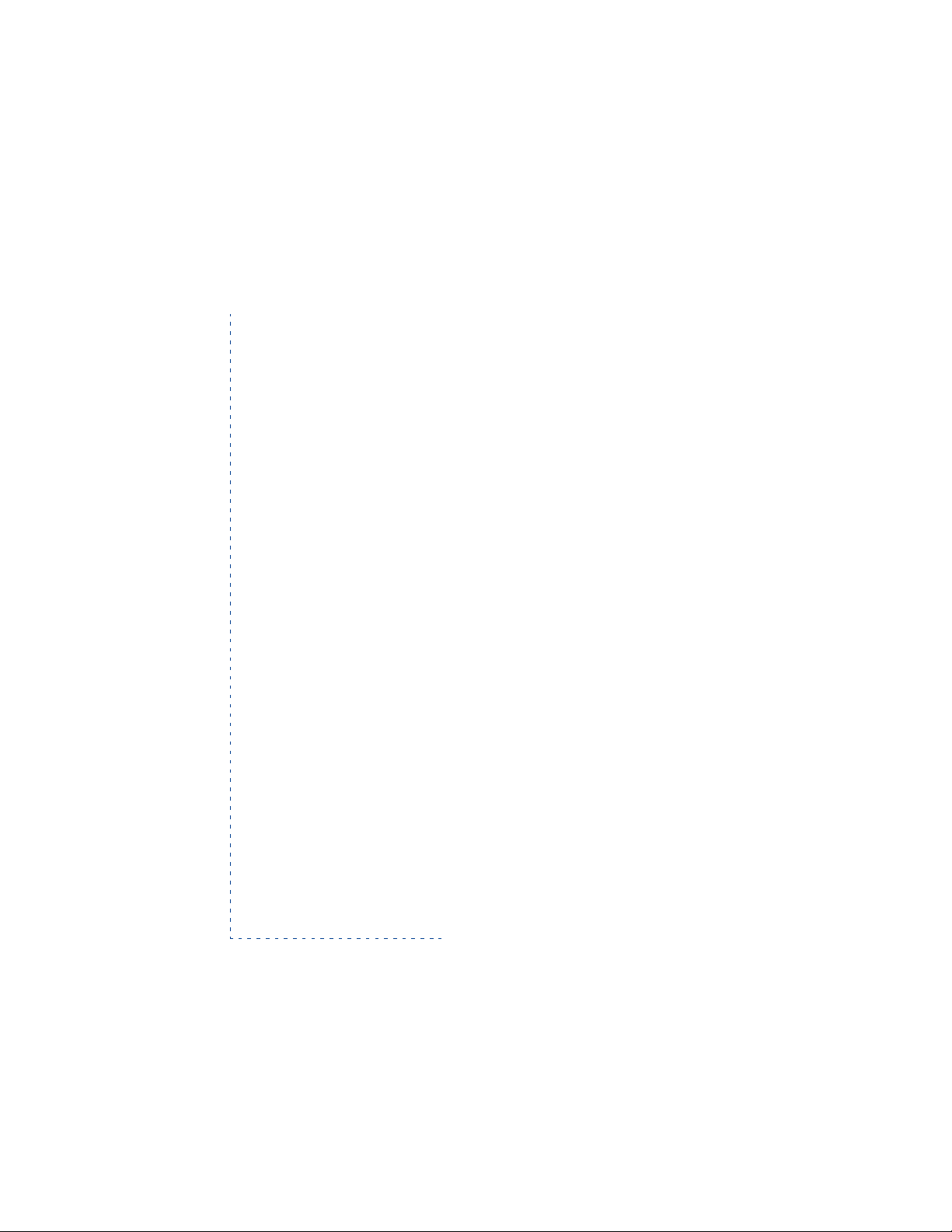
• About display indicators & icons
Display indicators and icons inform you about the operation of your
phone. Most essential indicators and icons related to various phone
functions are explained later in this user’s guide.
Standby mode
The indicators described below are shown when
the phone is ready for use, with no characters
entered by the user. This screen is called standby
mode or clear display.
Operator Indicates in which wireless network
the phone is currently used.
(antenna pic.) Shows the signal strength of the wireless and barnetwork at
your current location. The higher the bar, the stronger the signal.
(battery pic.) Shows the battery charge level. The higher the and barbar,
the more power in the battery.
picture
• About the phone book
You can store phone numbers and their associated names in the memory
of the phone (internal phone book) or the SIM card (SIM phone book). The
internal phone book can store up to 1000 names with multiple numbers
per name (see “Saving several numbers with a name” on page40.) The
phone supports SIM cards which can store up to 250 names and phone
numbers.
For saving names and phone numbers, see “Phone Book” on page33.
To use the phone book:
Press Names., scroll to the desired function (for example, Add new) and
press Roller.
[ 12 ]
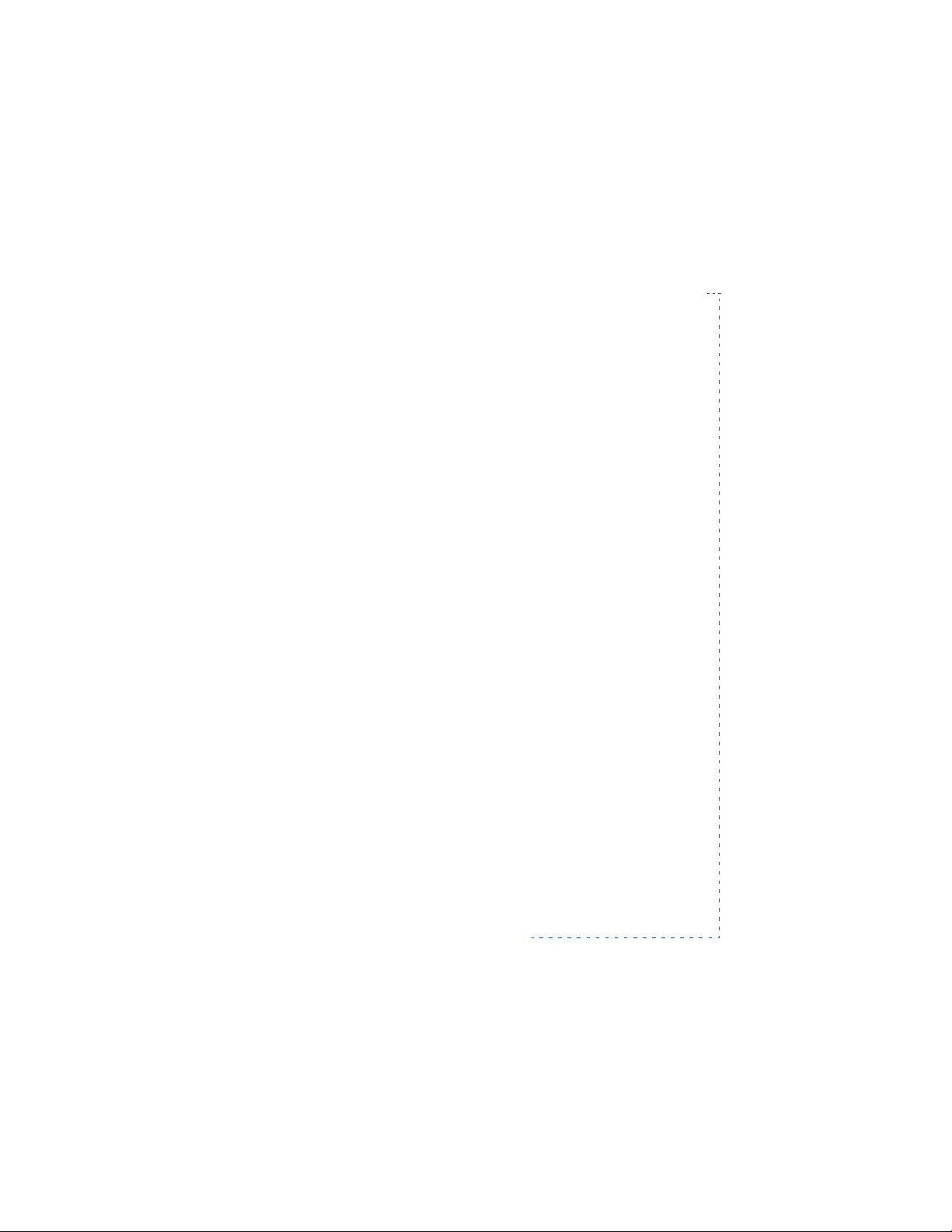
About Your Phone
To access your list of saved names and numbers:
• Press Names, scroll to Names list and press Roller.
Tip: You can also access the
standby mode), if the Roller Menu shortcut is set to access it. See
page72 for details.
Note: When you insert a new SIM card into your phone, the phone may
ask you to copy the names and numbers saved in the SIM card’s memory
into your phone’s internal memory. Press
also do the copying later; see page45 for details.
Names list by pressing Roller (in
Yes to do the copying. You can
• About the menu
The phone offers you an extensive range of functions which allows you to
tailor the phone to your needs. These functions are grouped in menus and
submenus.
The menus and submenus can be accessed by rolling the Roller or using
the appropriate shortcut number. (See page14.)
Accessing a menu function by rolling the roller
1 Press Menu to access the menu facility.
2 Scroll to the desired main menu, for example
Roller to enter the displayed menu.
3 If the menu contains submenus, scroll to the desired submenu and
press Roller to enter the submenu (for example,
If the menu contains submenus (for example,
repeat step 3.
4 Scroll to the desired setting option.
5 Press Roller to select the highlighted setting.
Settings, and press
Call settings).
1-touch dialing),
7190 User Guide v0.043/15/99 [ 13 ]
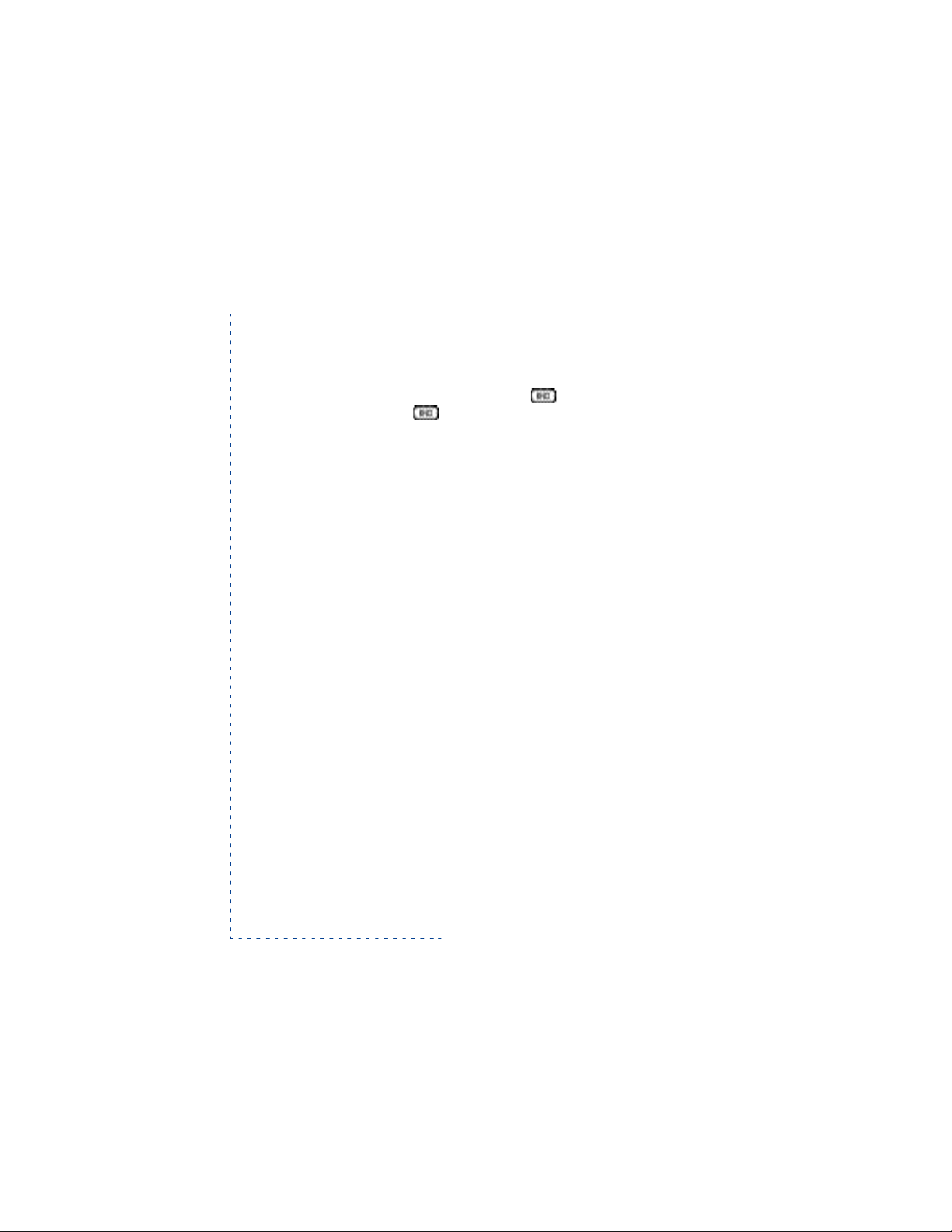
Tip: You can return to the previous menu level by pressing Back, or exit
the menu without changing any settings by pressing
exit the menu by pressing and holding Back, for example when the slide
is closed.
Tip: You can always exit the menu by pressing without changing the
menu settings. Pressing restores the standby mode.
Exit. You can also
Header line
The header line on top of the display helps you to locate where you are in
the menu or phone book.
Help texts
Most of the menu functions are provided with a brief help text. To view
the help text of a menu function, scroll to the desired menu function and
wait for 10 seconds.
Accessing a menu function by its shortcut
Most menu items (menus, submenus and setting options) are numbered
and can be accessed by their shortcut number. The shortcut number is
shown in the top right corner of the display. For menu shortcut numbers
see “List of main menu functions” on page15.
1 Press
2 Within 3 seconds, enter the first number of the menu function you
For example:To set the menu function
press
1-touch dialing) 1 (for selecting On).
Menu.
want to access. Repeat until you have entered all of the numbers.
1-touch dialing to on,
Menu 4 (for Settings) 2 (for Call settings) 2 (for
[ 14 ]
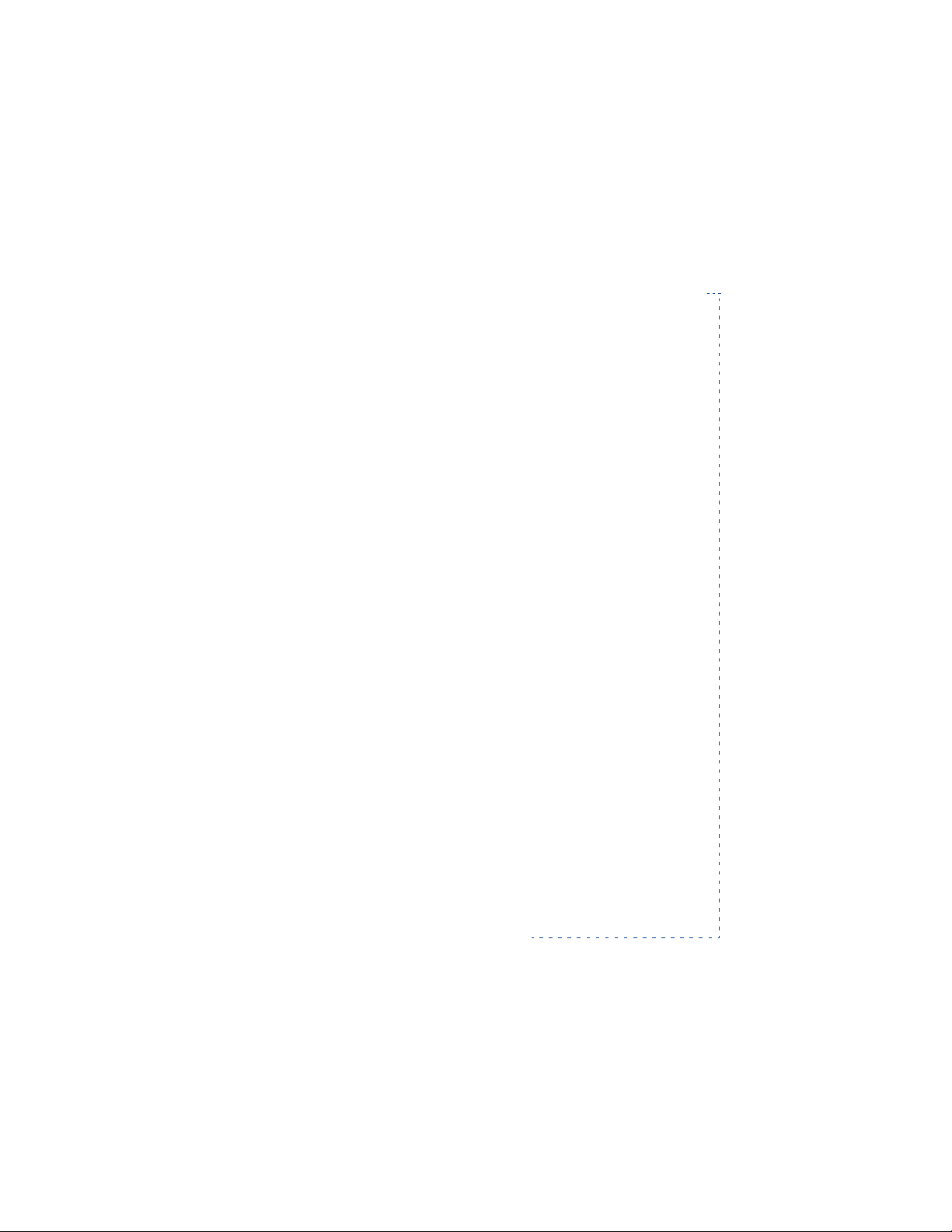
About Your Phone
• List of main menu functions
1 Messages
1 Inbox
2 Outbox
3 Archive
4 Templates
5 Voice messages
6 News & info service
7 Service command editor
8 NN number of user
2 Call log
1 Missed calls
2 Dialed calls
3 Received calls
4 Clear call lists
5 Call timers
1 Last call duration
2 Digital calls duration
3 Analog calls duration
4 Clear digital call timers
5 Clear analog call timers
6 Call costs
1 Last call cost
2 All calls cost
3 Clear counters
-defined folders ??
7190 User Guide v0.043/15/99 [ 15 ]
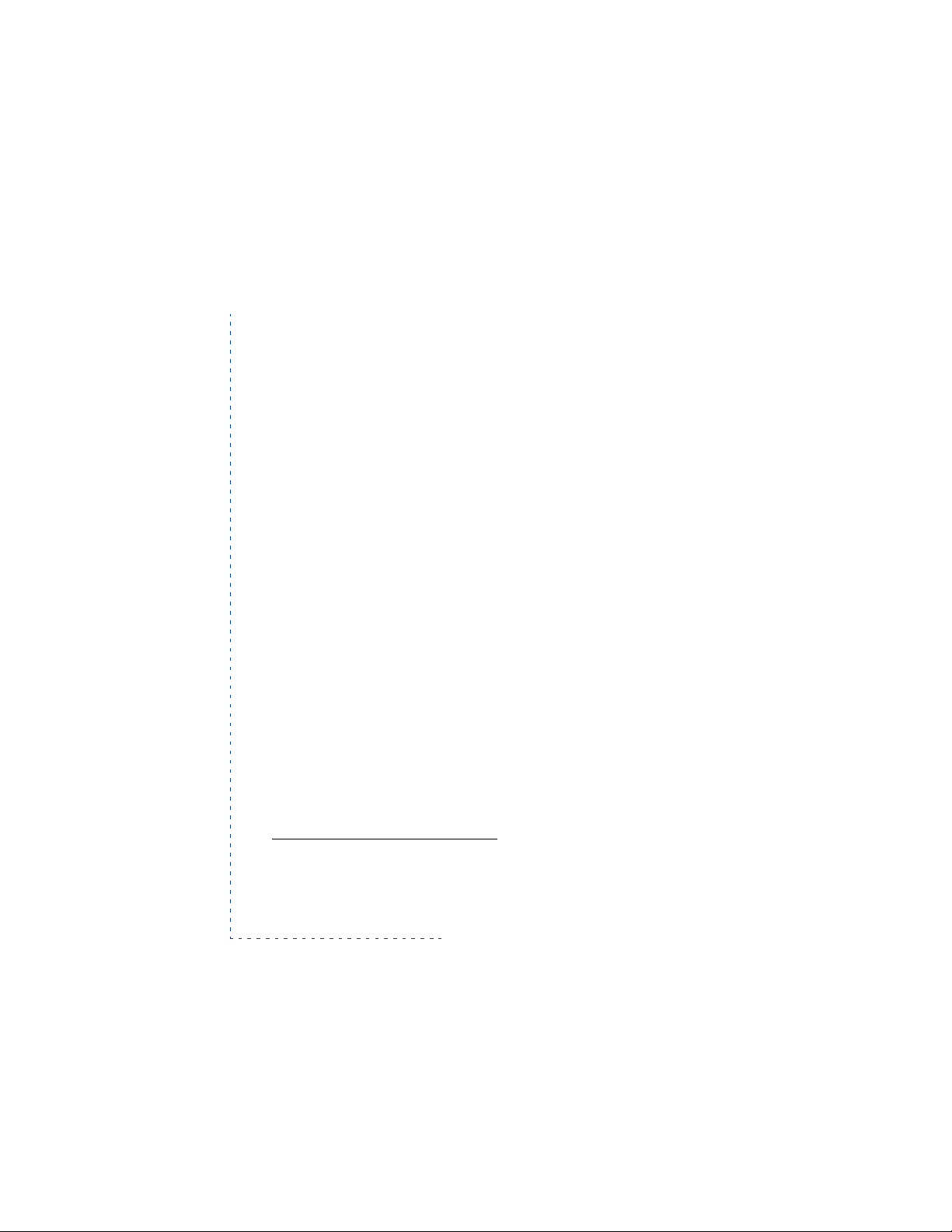
3 Profiles
1 Normal
1 Activate
2 Customize
1 Allowed caller groups
2 Ringing options
3 Ringing tone
4 Ringing volume
5 Vibrating alert
6 Message alert tone
7 Keypad tones
8 Warning tones
2 Silent
1 Activate
2 Customize (same submenus as Normal profile)
3 Rename
3 Meeting (same submenus as Silent profile)
4 Outdoor (same submenus as Silent profile)
5 Pager (same submenus as Silent profile)
1
6 Car
1 Activate
2 Customize (same submenus as Normal profile, plus Automatic
Answer and Lights)
1. This profile is shown only after the phone has been connected to the CARK-91 car
kit.
[ 16 ]
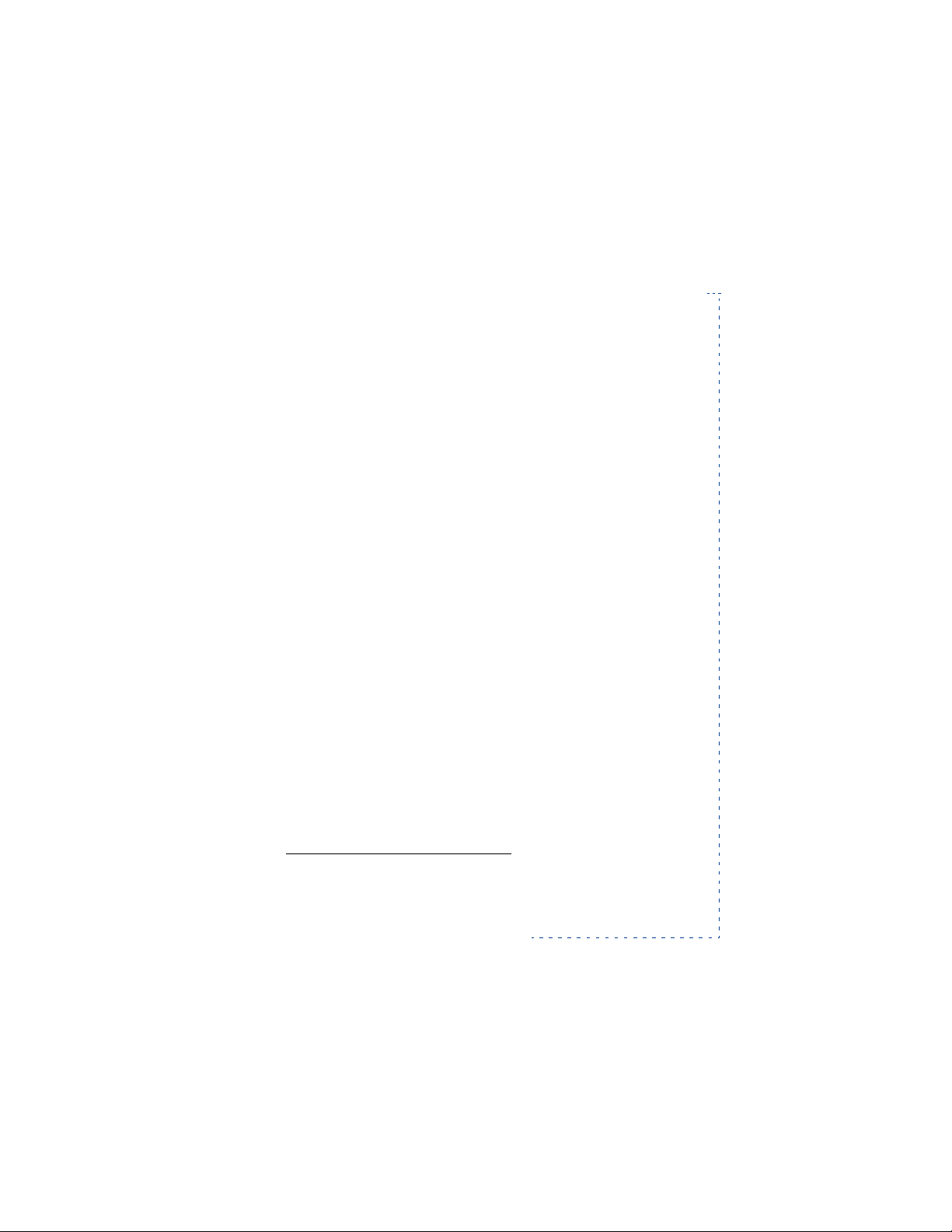
7 Headset
1
1 Activate
2 Customize (same submenus as Normal profile, plus Automatic
Answer)
4 Settings
1 Time settings
1 Alarm clock
2 Clock
2 Call settings
1 Anykey answer
2 1-touch dialing
3 Automatic redial
4 Send own number
5 Call waiting
6 Line for outgoing calls
7 Calling card
8 Summary after call
9 Fax or data call
1 Fax & data
2 Fax, data & voice
3 Phone settings
1 Language
2 Emergency key 9
3 Welcome note
4 Network selection
5 Roller function
6 SIM updates
About Your Phone
1. This profile is shown only after the phone has been used with the HDC-9 headset.
7190 User Guide v0.043/15/99 [ 17 ]
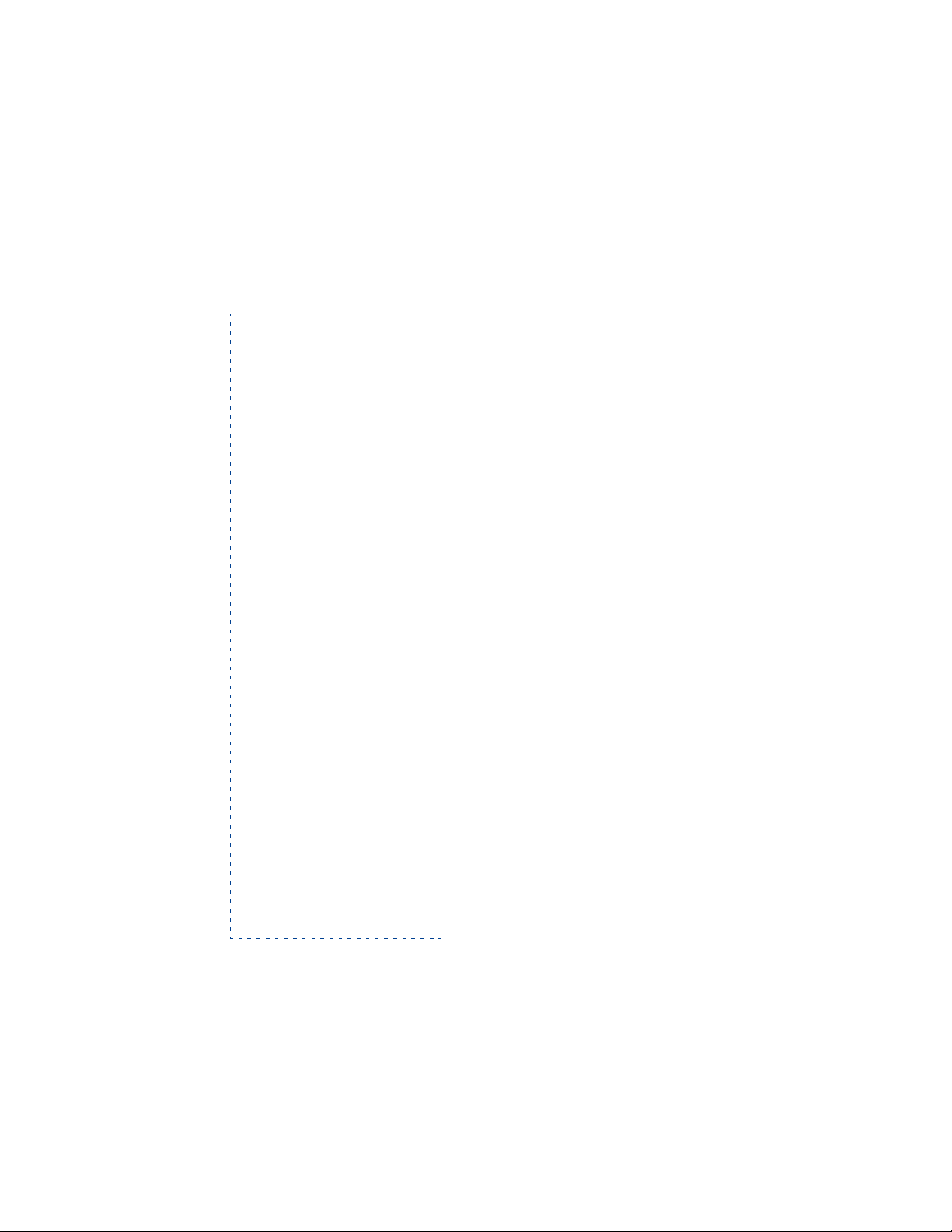
7 Notifications on SIM update
8 Touch tone length
9 List of own numbers
4 Security settings
1 SIM card security
2 Security level
3 Module security
4 Call restrictions
5 Fixed dialing
6 Caller groups
7 Change access codes
1 Change PIN code
2 Change PIN2 code
3 Change security code
4 Change restriction password
5 Change module code
5 Analog module settings
1 Digital/analog selection
2 Analog system selection
5 Forwarding
1 Forward all voice calls without ringing
2 Forward if busy
3 Forward if not answered
4 Forward when phone off or no coverage
5 Forward all fax calls
6 Forward all data calls
7 Cancel all call forwarding
6 Games
1 Rotation
[ 18 ]
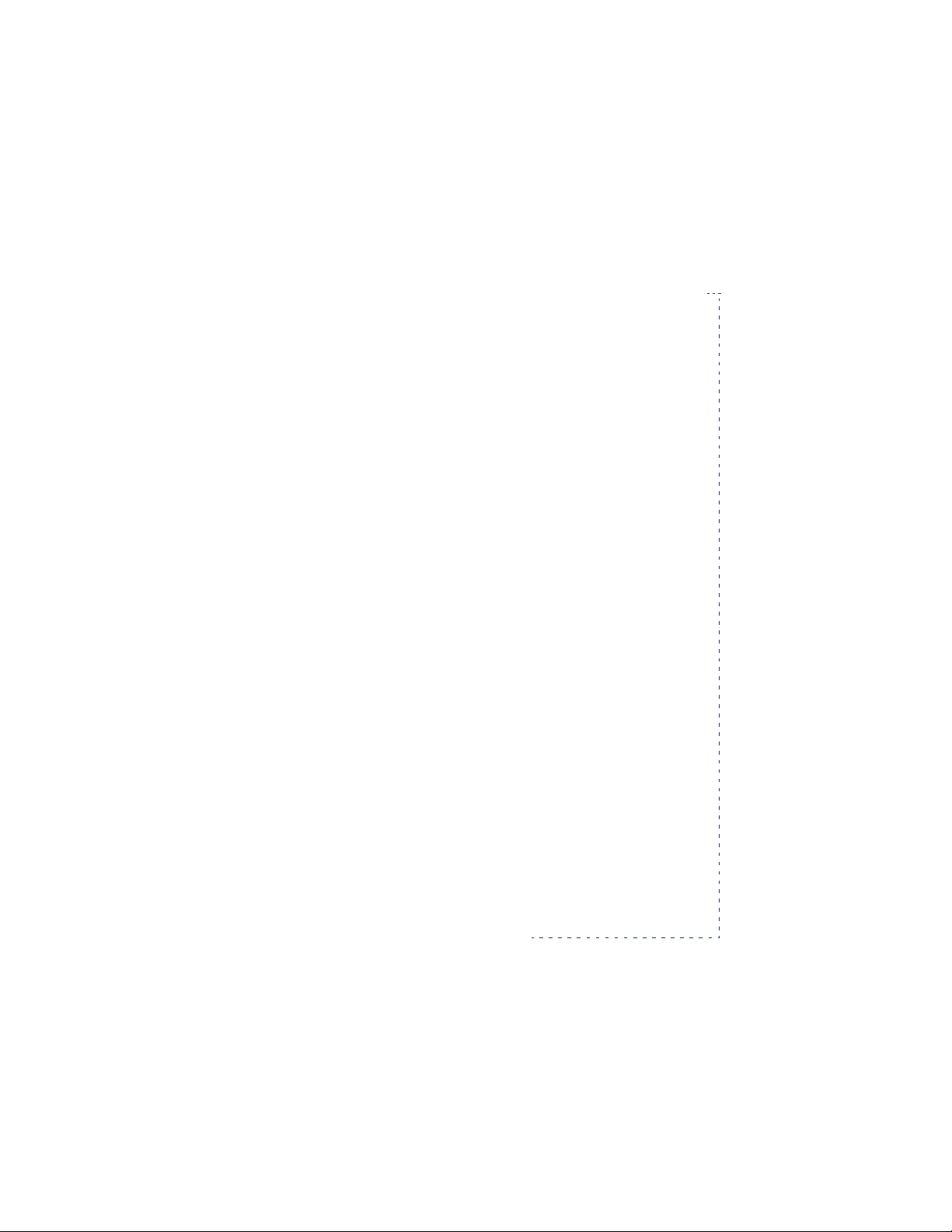
About Your Phone
2 Snake
3 Tennis
7 Calculator
8 Calendar
9 To
-Do
10Browser
11 Activate IR
12SIM services
• List of phone book menu functions
1 Names
2 Find
3 Add entry
4 Edit name
5 Erase
1 One by one
2 Erase all
6 Copy
7 Add number
8 Options
1 Memory in use
2 Beam
3 Print all via IR
4 Phone book view
7190 User Guide v0.043/15/99 [ 19 ]
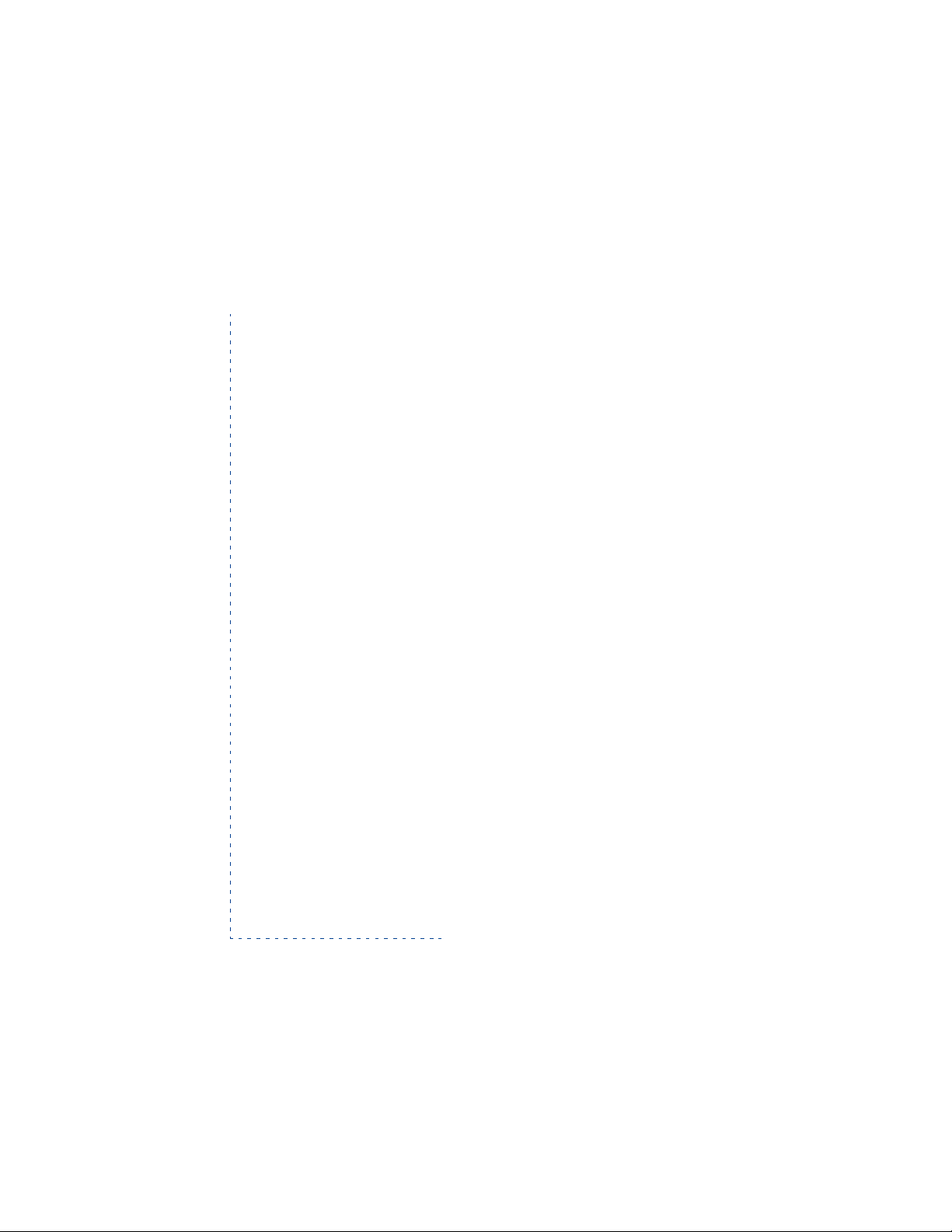
5 Add voice tag
6 Memory status
9 1-touch dialing
10Service numbers
11 Caller groups
1 Family
1 Rename group
2 Group ringing tone
3 Group graphic
4 Group members
2 VIP
3 Friends
4 Business
5 Other
[ 20 ]
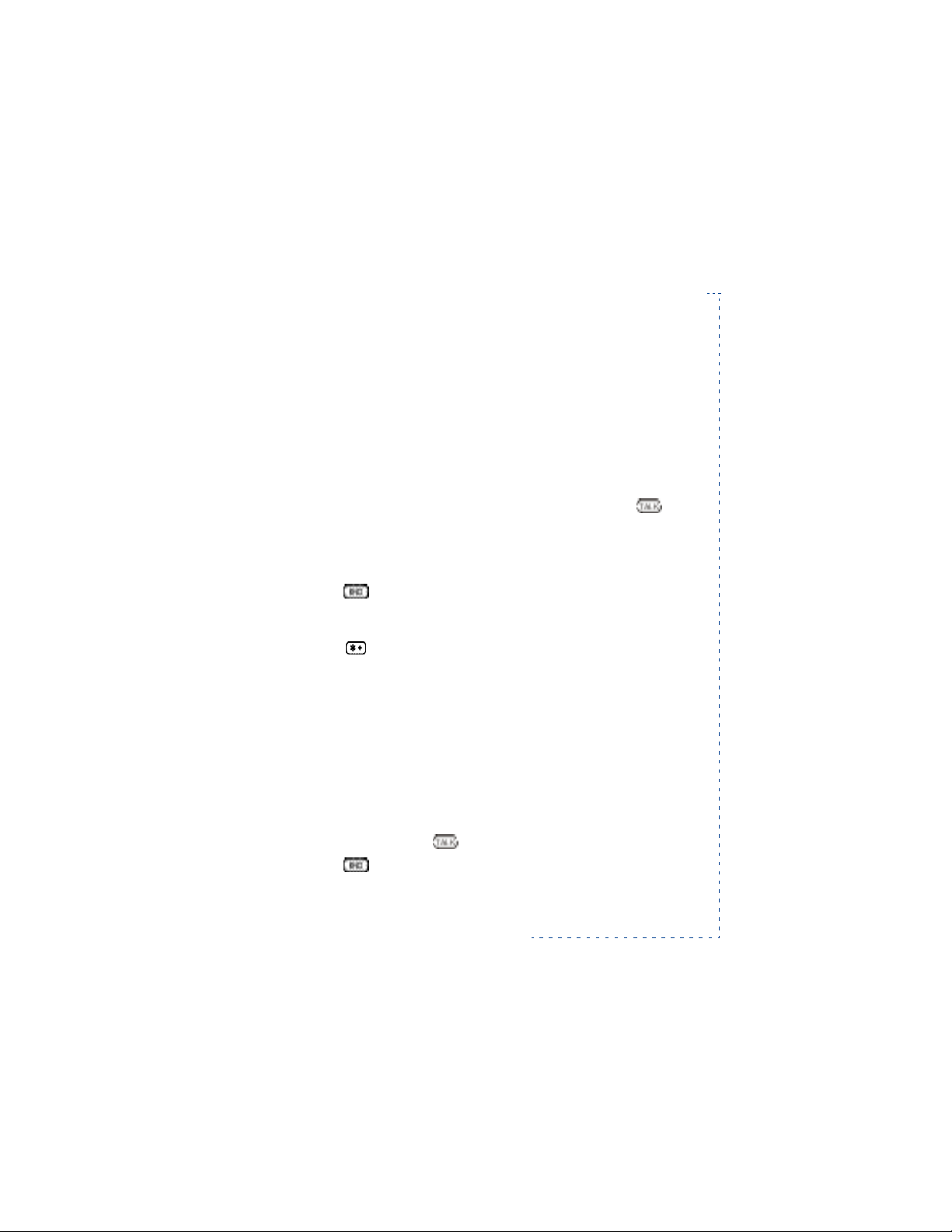
4. Calls
• Making & answering calls
Making a call
1 Open the sliding cover.
2 Enter the phone number including the area code and press (or
press and hold down the Roller).
Normal position: Hold the phone as you would any other telephone
with the antenna pointed up and over your shoulder.
3 Press to end the call (or to cancel the call attempt). You can also
end the call by closing the sliding cover.
Tip:To make an international call, enter the international prefix (by
pressing twice) and the country code before entering the area code
and phone number.
Making a call using voice dial
If you have recorded a voice tag for a phone book entry (see “Saving a
voice tag with an entry” on page34), you can dial that entry by speaking
the tag into the microphone.
Calls
Answering a call
1 Open the sliding cover to answer an incoming call. If the sliding cover
is already open, press to answer the call.
2 Press or close the sliding cover to end the call.
7190 User Guide v0.043/15/99 [ 21 ]

Tip: You can reject an incoming call by pressing or by closing the
sliding cover. If you have activated
rejected call will be forwarded.
Forward when busy, the
Answering, ending and rejecting a call by using the
sliding cover
• To answer an incoming call, open the sliding cover.
• To reject or end an incoming call, close the sliding cover.
Adjusting the earpiece volume
You can adjust the earpiece volume while in a call
by rolling the roller upwards to increase the
volume and downwards to decrease the volume.
picture
Last number redial
The last ten phone numbers you dialed are saved in the phone’s memory.
To redial one of these last dialed numbers:
1 With display clear, press once to access the list of the last-dialed
numbers.
2 Scroll with Roller to the desired name/number.
3 Press to dial the displayed name/number.
Also see “Call log” on page25.
Calling your voice mailbox
1 Press and hold (with clear display).
2 If the phone asks for your voice mailbox
number, enter it and press Roller.
Voice mail is a network service. For more
information and for the voice mailbox number,
contact your service provider.
[ 22 ]
picture

Tip: When is displayed, just press Listen to call your voice
mailbox number.
• In-call functions
Your phone provides a number of functions (in-call options) which you
can use during a call. You cannot utilize all of these functions at all times.
Many of the in-call options are network services.
By pressing
options may be available:
unhold a call),
progress),
all calls (to end all calls), Phone Book (to access the phone book),
Menu (to access the Menu), Mute (to mute the phone’s microphone),
Swap (to switch between the active call and call put on hold).
Call waiting
This network service allows you to answer an incoming call while you
have a call in progress if you have activated the menu function
Waiting (Menu 4-2-5).
1 Press
To reject the call, just ignore the call. Or, first press
to
when busy, the rejected call will be forwarded.
To switch between the two calls, press
2 To end the active call, press (or to end both calls at the same time,
press
Options during a call some or all of the following in-call
Hold or Unhold (to put a call on hold or to
New Call (to make a call when you have a call in
Send DTMF (to send DTMF tones saved in phone book), End
Answer or . The first call is put on hold.
Options, scroll
Reject and then press OK. If you have activated Forward
Swap or .
Options, scroll to End all calls and press OK.)
Calls
Call
Call hold
This network service allows you to make another call while you have a call
in progress.
7190 User Guide v0.043/15/99 [ 23 ]

1 Press Hold. The first call is put on hold.
2 Make the second call.
3 To switch between the two calls, press
4 To end the active call, press (or to end both calls at the same time,
press
Options, scroll to End all calls and press OK.).
Tip: You can also mute the line for a while. Press s
Mute. When you want to resume the muted call, press Unmute.
Swap or .
Options, scroll to
Making a conference call
This network service allows up to six persons take part in a conference
call.
1 Make a call to the first participant.
2 Press
3 To join the first participant in the conference call, press
4 To add a new person to the call, repeat the steps 2 and 3.
5 To have a private conversation with one of the participants:
• Press
• Scroll to the desired participant and press
• Once you have finished the private conversation, return to the
6 To end the conference call, press .
Options and scroll to New Call and press Roller. Make the call
to the second participant. The first call is put an hold.
choose
Conference and press Roller.
Options, scroll to Private and press Roller.
OK.
conference call as described in step 3.
Options,
Transferring a call
When you have one call active and one on hold, this network service
allows you to connect these two calls and disconnect yourself from the
call.
[ 24 ]

• Call log
Within this menu you can view and delete phone numbers registered by
the phone, and view the approximate length and cost of your calls
(network service).
In the options of the missed calls, dialed numbers or received calls menus
you can view the date and time of the call, view, edit or erase the number
from the list or save the number in the phone book.
Note that the phone registers missed and received calls only if the
network supports the Calling Line Identification function, the phone is
switched on and is within the network’s service area.
Missed calls
Within this submenu you can view the ten phone numbers from which
somebody has most recently tried to call you with no success.
Tip: When a note of missed calls is displayed, press
Dialed calls
Within this submenu you can view the ten phone numbers that you have
most recently called or attempted to call.
Tip: To quickly access the list of last dialed numbers, press once (with
clear display).
List.
Calls
Received calls
Within this submenu you can view the ten phone numbers from which
you have most recently accepted calls (network service).
Clear call lists
This menu function allows you to erase all the phone numbers listed in
the Missed Calls, Received Calls and Dialed calls submenus. Note that you
cannot undo the operation.
7190 User Guide v0.043/15/99 [ 25 ]

Show call duration
Within this submenu, you can view the duration of your incoming and
outgoing calls in hours, minutes and seconds. You can also clear the call
timers. To clear the timers, you need the security code.
Note: The actual time invoiced for calls by your service provider may vary,
depending upon network features, rounding off for billing, and so forth.
Show call costs
This network service allows you to check the costs of your last call or all
calls and clear the call cost counters. To clear the counters you need the
PIN2 code.
The costs are shown independently for each SIM card in terms of units set
within the menu function
Note: The actual time invoiced for calls by your service provider may vary
depending upon network features, rounding off for billing, taxes, and so
forth.
Call cost settings (Menu 2-6).
Call cost settings
Call cost limit
You can limit the costs of your calls to a selected number of charging
units or units of currency (set within Menu 2-6).
If set to
On, the number of remaining units is shown on the display (at clear
display). Depending on the SIM card you may need the PIN2 code to set
this function to on.
Note: When no more charging or currency units are left, only calls to the
emergency number 911 may be possible.
Show costs in
The phone can show the call cost limits in terms of charging units or the
selected currency. To select the currency or unit within this submenu, you
need the PIN2 code. Contact your service provider for charging unit prices.
[ 26 ]

• Call forwarding
This network service allows you to forward your incoming calls to another
number, for example to your voice mailbox. For details, contact your
service provider.
You can select one of the following forwarding modes:
•
Forward all voice calls without ringing (Menu 5-1)
All voice calls are forwarded and no ringing tone is played at an
incoming call.
•
Forward if busy (Menu 5-2)
Voice calls are forwarded when your number is busy.
Tip: If
Forward when busy is activated, rejecting an incoming call
will also forward the call.
•
Forward if not answered (Menu 5-3)
Voice calls are forwarded when you don’t answer a call within the
preset time-out.
•
Forward when phone off or no coverage (Menu 5-4) Voice
calls are forwarded when your phone is switched off or outside of the
network service area.
•
Forward all fax calls (Menu 5-5)
All fax calls are forwarded.
•
Forward all data calls (Menu 5-6)
All data calls are forwarded.
For each of the above modes you can select
if allowed by the network),
the call types affected by the forwarding mode).
Within the submenu
you can cancel all call forwarding.
Cancel (turns forwarding off) or Status (shows
Cancel all call forwarding (Menu 5-7),
Activate (turns forwarding on
Calls
7190 User Guide v0.043/15/99 [ 27 ]

5. Customizing your phone
• Profiles
Within the Profiles menu (Menu 3), you can adjust and customize the
alert of your phone for different events, environments and caller groups.
How to select a profile
If you want to change the currently selected profile (Normal is the
default), quickly press the key. Then scroll to the profile you want to
activate and press Roller. Choose
To access the list of profiles through the menu, press
Profiles and press Roller.
Tip: If you don’t want your phone to ring at an incoming call, select the
Silent profile.
How to customize a profile
1 Press once.
2 Scroll to one of the following profiles and press
Options: Normal (default), Silent,
Outdoor, Meeting, Pager, Car1,
Headset2.
3 Select
Customize and press OK.
Activate, then press OK.
Menu, then scroll to
1. This profile is shown only after the phone has been used with a car kit.
2. This profile is shown only after the phone has been used with a headset.
[ 28 ]

Customizing your phone
Note:When the phone is connected to the headset (HDC-9), this
option is not available.
4 Scroll to the setting you want to customize (for example,
tone) and press Roller.
5 Scroll to the desired option and press
OK.
Ringing
Settings you can customize
Incoming call alert
Defines how the phone notifies you of an incoming voice call. The options
are:
Ringing, Ascending, Ring once, Beep once, Caller
groups and Silent.
Note:
• If
Incoming call alert is set to Silent, no ringing tone,
message alert tone, keypad tones, warning tones, or game tones will
be heard.
• When
Ringing tone
Sets the ringing tone for voice calls.
Note: You may be able to download a new ringing tone via the text
message (SMS) service or via your phone’s IR port. For more information,
contact your service provider.
Ringing volume
Sets the volume level for ringing and message alert tones.
Vibrating alert
Sets the phone to vibrate at an incoming voice call. The vibrating alert
does not work when the phone is connected to a charger or desktop stand.
Caller Groups is selected, the phone rings only upon calls
from phone numbers which belong to a selected caller group. (Also a
graphic is shown, if you’ve selected one for that group.) See “Caller
groups” on page46.
7190 User Guide v0.043/15/99 [ 29 ]

Message alert tone
Sets the ringing tone type for text messages.
Keypad tones
Sets the volume level for keypad tones or turns the keypad tones off.
Warning and game tones
Turns warning and game tones on or off. For example, when turned on,
the phone sounds a warning tone when the battery is running out of
power.
Automatic answer (in Car and Headset profiles only)
Sets the phone to answer an incoming voice call after one ring.
Note: This function can only be used when your phone is connected to a
headset or to a car kit equipped with the ignition sense option, with the
ignition on.
Lights (in Car profile only)
Turns the display and keypad lights on or off.
Renaming profiles
You can rename any profile except the Normal, Car, and Headset profiles.
1 Press
2 Scroll to the profile you want to rename and press
3 Scroll to
4 Enter the new name and press
Menu, scroll with Roller to Profiles and press Roller.
Options.
Rename and press OK.
OK. For information about entering
letters, see page35.
[ 30 ]

Customizing your phone
• Setting the display language
Within the
your phone’s display. It the setting
is chosen based on the current SIM card.
Language setting also affects the time and date formats of the following
functions:Alarm clock (Menu 4-1-1), Clock (Menu 4-1-2) and Calendar
(Menu 8).
Language menu (4-3-1) you can select the language for
Automatic is selected, the language
• Displaying the clock
The phone is provided with a clock. With the
can set the phone to show the clock in the top right of the display, set the
time, and choose whether the clock uses a 12-hour or 24-hour format.
Clock menu (4-1-2) you
• Welcome note
With the Welcome note menu (4-3-3), you can write a message of up to
36 characters that is briefly displayed every time the phone is switched
on.
• Displaying last call duration
You can set the phone to briefly display the duration and cost (if
supported by the network) of the last call directly after the call has been
ended. To do this, set the menu function
(4-2-8) to on.
Show call time and cost
7190 User Guide v0.043/15/99 [ 31 ]

• Customizing the roller menu
Pressing the Roller with clear display activates the Roller Menu, allowing
you quick access to certain phone features. As a default, the Roller Menu
allows you access to the list of names and numbers saved in phone book
(
Names List).
You can set the Roller menu to access another function that you often use
(for example, Profiles or the list of last dialed numbers). This you can do
within the
Roller function submenu (4-3-5); see page72.
[ 32 ]

Phone Book
6. Phone Book
Before saving any names and numbers, you may want to select where they
will be saved—in the phone’s internal memory or in your SIM card’s
memory. You may also want to select how the saved names and phone
numbers are shown.
Selecting the type of memory in use
1 Press Names, scroll to Options and press Roller.
2 Scroll to
3 Scroll to
memory.
Tip:If you want to store more than one number with a name, select the
Phone option.
Setting the type of view for saved names & numbers
Your phone can show the saved names and phone numbers in two ways:
•
Name list shows four names at a time.
•
Name, number shows one name and phone number at a time.
1 Press
2 Scroll to
3 Scroll to
highlighted option.
Memory in use and press Roller.
SIM card or Phone and press OK to select the highlighted
Names, scroll to Options and press Roller.
Scrolling view and press Roller.
Name list or Name, number and press OK to select the
7190 User Guide v0.043/15/99 [ 33 ]

• Saving names & numbers
Saving a name & phone number
(Add entry)
1 Press Names.
2 Press
3 Enter the name and press
4 Enter an area code and phone number, and press
Quick Save:With the display clear, enter the phone number and press
the left selection key twice. Enter the name and press
Saving a voice tag with an entry
You can assign a recorded “voice tag,” such as a person’s name, to up to
10 phone book entries. This feature allows you to dial the phone number
by saying the name you have recorded.
Record a voice tag when saving a new entry
1 When adding a new entry, the phone displays Add voice? Press
2 Wait for the tone, then speak the name you want to assign to the entry.
3 The phone replays the tag and asks you to confirm that it is correct.
Add a voice tag to an existing entry
1 Select the phone book entry to which you want to add a voice tag.
2 Scroll to
Options and scroll to Add entry and press OK.
OK. See “Entering letters & numbers” on
page35.
OK.
If you enter the + character for the international prefix (by pressing
twice) in front of the country code, you can also use the phone
number when calling from abroad.
OK.
Start.
Add voice.
[ 34 ]

Phone Book
The phone displays Press Start and speak.
3 Press
Start, then start speaking.
Edit an existing voice tag
1 Select the phone book entry whose voice tag you want to edit.
2 Scroll to
3 Scroll to
4 If you chose
Voice tag.
Replay, Change, or Remove.
Change, press Start to start recording.
Notes about voice tags
• The voice tag must be between .05 seconds and 2.55 seconds in length.
• If the voice tag memory is full, the phone asks if you want to replace
an existing tag. If so, choose the entry whose tag you want to erase,
then press
• Deleting a phone book entry erases any associated voice tag.
• If you are adding an additional phone number to an existing phone
book entry, you will not be prompted to add a voice tag.
OK.
• Entering letters & numbers
You can enter letters and numbers either by using the Roller, number keys
(1 to 9), or predictive text input.
Using the roller to enter letters & numbers
1 Scroll through the character & number list on the
far right of the display when in alpha mode
(indicated by
display)
2 Press Roller to insert the highlighted letter or
number.
7190 User Guide v0.043/15/99 [ 35 ]
ABC or abc at the top left of the
picture

• If you make a mistake, you can remove characters to the left by
pressing
Clear clears the screen.
• To move the cursor, scroll to one of the arrow symbols (-> or <-) and
press Roller to move the cursor in the direction of the highlighted
arrow symbol.
You can also move the cursor by first pressing
pressing Roller at
press
Tip:Entering numbers using Roller may come in handy, when you
want to dial and call a number without opening the sliding cover.
Clear as many times as needed. Pressing and holding
Options, then
Move cursor. Scroll to the desired location and
Done to move the cursor.
Using number keys to enter letters &
numbers
Once in alpha mode, press the key labelled with the character you
want:once for the first character, twice for the second and so on.
The available characters, depending on the display language chosen (see
“Language” on page71), are:
KEY CHARACTERS
1 . , ? ! - & 1
2 A B C 2 Ä À Á Â Ç Ã Æ
3 D E F 3 È É Ë Ê
4 G H I 4 Î Ï Ì Í
5 J K L 5 £
6 M N O 6 Ö Ô Ñ Ò Ó Ø
7 P Q R S 7 $ ß
8 T U V 8 Ü Ù Û Ú
9 W X Y Z 9
0 space, 0
special characters such as + and
%
upper or lower case
Ð Ý
• To switch between upper case and lower case, press quickly. ABC
[ 36 ]

Phone Book
or abc at the top of the display indicates the selected case.
• To insert a number, press and hold the key labelled with the desired
number. Or, press and hold to switch to number mode (indicated
by
123 at the top of the display). To switch back to alpha mode, press
and hold again.
• To insert a space, press 0.
• Pressing brings up a list of special characters. Scroll to the desired
character and press Roller to select the highlighted character. If the
character list continues on the next screen, you can scroll between the
screens by pressing .
Tip: When entering names in phone book, the phone uses title case,
which automatically writes the first character of a name in upper case
and the rest of the word in lower case. When writing a text message or
other text, the phone uses the text case, which automatically writes the
first character of each sentence in upper case.
Using the predictive text input
Your phone offers you a quick way to write text messages. This predictive
text input is based on a built-in dictionary to which you can also add new
words. Note that the predictive text input may not be available for all
languages.
In the predictive text input you only need to press each number key once
for one letter.
Turning predictive text input on/off and selecting
dictionary language
1 Once in the Messages menu, press Options, scroll to Dictionary and
press the roller to turn the predictive text input on.
If you decide not to use the predictive text input for writing messages,
set this option to
2 Scroll to the desired language and press OK.
Off.
7190 User Guide v0.043/15/99 [ 37 ]

3 When the predictive text input is in use, the <??> indicator is shown
at the top of the display.
Tip:If the predictive text input is off, you can quickly turn it on by
selecting the option
T9 on/off turns it off.
T9 on/off. If predictive text input is on, selecting
Writing words using the predictive text input
1 When in the predictive text input, start writing a word by using the
keys 2 to 9. Press each key only once for one letter. For example, to
write ‘hello’, press 4 for h, 3 for e, 5 for l, 5 for l and 6 for o.
Do not pay any attention to how the word appears on the display until
you have completed the word.
2 If the displayed word is correct, press 0 to get a space, then start
writing the next word.
If the displayed word is not correct, press <asterisk> for further
matches. To return to the previous match, press Undo.
Tip: To view the list of matches, press
then press the roller.
If there is no matching word, press
text input. See “Adding a new word to the dictionary”.
Options, scroll to Matches,
Insert to enter the traditional
Inserting numbers
To enter a number, press and hold the desired number key. The phone
inserts the number and enters the
numbers using the traditional text input, then press OK to add the
numbers to the message you are writing and to return to the predictive
text input.
Tip: You can also enter the insert number query by pressing and holding
<pound>.
Insert number query. Key in the desired
[ 38 ]

Phone Book
Inserting punctuation symbols and special characters
Press 1 to add a punctuation symbol. The phone tries to predict the correct
symbol. To change the symbol (when the symbol is highlighted), press
<asterisk> repeatedly until the desired symbol appears.
To insert another symbol or special character, press and hold <asterisk>
to enter the list of special characters. Then scroll to the character you
want to use and press OK.
Deleting characters and words
Press Clear to delete the character to the left of the cursor.
To delete the highlighted word, press <pound> first and then press Clear.
When the cursor is between two words, press <pound> first and then
press
Clear to delete the preceding word.
Changing character case
Press <pound> once to change the character case (when the cursor is
next to a word or within a word).
Adding a new word to the dictionary
If you try to write a word that does not exist in the dictionary, the phone
prompts you to enter the traditional text input.
1 Press Insert to enter the traditional text input.
Tip: You can also enter the traditional text input in order to insert or
edit a word by selecting the option
Tip: You can also enter the traditional text input by pressing <pound>
once after a space. Note that if you press <pound> when next to a
word or when within a word, the character case is changed.
2 Enter the word as described in “Using number keys to enter letters &
numbers” and press OK.
The word is added to the dictionary and to the message you are
writing, and you return to the predictive text input.
Insert/edit word.
7190 User Guide v0.043/15/99 [ 39 ]

You can add hundreds of words to the dictionary depending on the
language used and the lengths of words added to the dictionary.
Note: The words not included in the dictionary and which you accept
(even accidentally) while in the predictive text input by pressing the
roller, by pressing 0, or by deleting space between two words (thus
forming a compound word), will automatically be saved in the
dictionary.
Note: When the dictionary becomes full, the most recently added word
will replace the oldest word you have previously added to the
dictionary.
Writing compound words
Instead of writing the whole compound word at once, you can write its
first part, press the roller to accept it, and write the second part.
Tip:You can also accept the first part of the compound word by first
adding a space (by pressing 0) and then removing the space by pressing
Clear once.
Saving several numbers with a name
The phone’s internal phone book allows you to
store multiple phone numbers per name, as well
as an e-mail address, street address, and text
notes. You can store up to 15 numbers per name.
The first number saved under a name is
automatically set as the default number for the
name.
Tip: When you press and hold Roller at a highlighted name, the phone
will make a call to the default number.
To add a new number to a name:
1 Press the right selection key twice to enter the names list.
Picture
[ 40 ]

Phone Book
2 Scroll to the desired name, press Options, scroll to Add number,
and press Roller.
3 Scroll to one of the number types and press Roller to select it.
The number types available are:
Office. You can later change the number type by using the Change
Type option in the option list.
4 Enter the number and press
Standard, Fax, Mobile,
OK to save it.
To change the default number:
1 Once in the names list, scroll to the desired name and press Roller.
2 Scroll to the number you want to set as the default number, press
Options and scroll to Make Default and press Roller.
To add a text item to a name:
1 Once in the names list, scroll to the desired name, press Options and
scroll to
2 Scroll to one of the text types and press Roller to select it.
The text types available are:
3 Enter the text (for example, an e-mail address) at
press
Add text and press Roller.
Email, Postal address, Note.
Add text: and
OK to save it.
7190 User Guide v0.043/15/99 [ 41 ]

• Searching & calling from phone
book
Searching for a name & phone number
1 Press Names, scroll to Search and press
Roller.
2 Enter the first character(s) of the desired name
and press
and press Roller.
If there is more than one number saved under a name, scroll to the
desired number.
3 Press Roller to view the details of the highlighted name.
Quick Find: Press the right selection key twice (in standby mode) to
access the
and scroll to the desired name.
OK. Then scroll to the desired name
Names list. Enter the first character(s) of the desired name
Making a call from the phone book
Making a call from the phone book can come in handy when you want to
make a call with the slide closed.
1 Press
2 Enter the first letter(s) of the name and press
3 Press to call the highlighted name.
Tip: Pressing and holding Roller at a highlighted name makes a call to
the default number, if there is more than one number saved under the
name. To make a call to a number other than the default number, scroll to
the desired number and press or Roller.
Names, scroll to Search and press Roller.
desired name.
Picture
OK. Then scroll to the
[ 42 ]

Phone Book
Calling service numbers
Using this function you can easily call any of the service numbers your
service provider may have saved in your SIM card. This function is not
displayed if there are no service numbers saved in your SIM card.
1 Press
2 Scroll to a desired service number, then press to call the number.
Names, press Options, scroll to Service Nos, and press
Roller.
• 1-touch dialing
Assigning a 1-touch dialing number
The first nine phone numbers saved in phone book are automatically
saved as 1-touch dialing numbers and can be dialed using the number
keys 1 - 9. If you want to assign another number to one of the number
keys, do the following:
1 Press
2 Press
3 Scroll to the desired number key (
4 Scroll to the desired name and press
After assigning a phone number to a number key, you can view the
number, change or erase it by pressing
Names.
Options, scroll to 1-touch dialing and press Roller.
Key 1 to Key 9), and press
Assign or Options.
(If no phone number is assigned to a key or when the phone has
automatically assigned a phone number to a number key,
shown. If a phone number is already assigned to key, the phone number
(name) and
saved under the name, scroll through the numbers and press
select the highlighted number.
Options are shown.)
OK. If more than one number is
Options.
Assign is
OK to
7190 User Guide v0.043/15/99 [ 43 ]

Calling using 1-touch dialing
When a phone number is assigned to one of the number keys (1 to 9), you
can call the phone number in either of the following ways:
• Press the corresponding number key (1 to 9) and press .
• If the menu function
hold the corresponding number key until the call is started.
Note:Pressing and holding dials your voice mailbox number.
1-touch dialing is turned on, press and
• Voice dialing
<this section TBD>
• Organizing the phone book
Editing a name & number
1 Once you have recalled the name or number you want to edit, press
Options.
2 Press Roller at
3 Edit the name and press
Tip: If you have saved multiple phone numbers per name, you can use the
option
Edit number to edit one of the numbers, Edit e-mail to
edit the e-mail address, or
example, home address) you have saved under a name.
Edit.
OK and/or edit the number and press OK.
Edit note to edit the textual note (for
Erasing a name & number
You can remove names and phone numbers from the selected phone book
one by one or all at once.
[ 44 ]

Phone Book
To erase a name and number
1 Once you have recalled the name and number you want to erase, press
Options.
2 At the
Note: If you have saved multiple numbers with a name, the option
Erase name deletes the name and all the numbers saved under it.
Tip: If you have saved multiple numbers with name, you can use the
option
to delete the e-mail address, or
(for example, home address) you have saved under a name.
Erase name prompt, press Roller.
Erase number to delete one of the numbers, Erase e-mail
Erase note to delete the textual note
To erase all names and numbers
1 Press Names (in standby mode).
2 Press
3 Scroll to the phone book you want to erase (
4 At the
Options, scroll to Erase all? and press OK.
SIM card or Phone)
and press
then press
OK.
Are you sure? prompt, press OK, enter your security code,
OK.
Copying names & numbers
You can copy names and phone numbers from the phone’s memory to
your SIM card’s memory or vice versa.
1 Press
2 Press
3 Scroll to the desired copying direction (
4 Scroll to
• Then select whether you want to keep the original names and numbers.
Names.
Options, scroll to Copy and press Roller.
From phone to SIM card
or
From SIM card to phone) and press Roller.
One by one or Copy all and press Roller.
7190 User Guide v0.043/15/99 [ 45 ]

5 If you selected Copy all, press OK at Start copying?. If you
selected
Copy.
One by one, scroll to the name you want to copy and press
Copying & printing via IR
Copying or printing a name & number from your phone
Using your phone’s infrared (IR) port, you can copy names and phone
numbers to a compatible phone or PC which is running an appropriate
application. You can also print names and phone numbers saved in your
phone’s phone book via a compatible printer.
1 Recall the name and phone number to be copied.
Make sure that the other phone is set to receive data via its IR port.
2 Once you have recalled the desired name and number from the phone
book, press
number) or
Roller.
Copying a name & phone number to your phone
To copy names and phone number from another compatible phone, you
need to first set your phone to receive data through its IR port using the
Infrared menu (Menu 11).
Then, the user of the other phone sends you a name & number as
described above.
Once you have received the name and phone number, press
press
Options, select Save or Discard, and press OK.
Options, scroll to Send via IR (to copy the name &
Print via IR (to print the name & number) and press
Show. Then
Caller groups
You can set the phone to sound a specific ringing tone and flash a graphic
(picture) on the display when you receive a call from a particular name &
phone number. To do this, first include the name & number in the desired
caller group. Then, select a ringing tone and graphic for this group.
[ 46 ]

Phone Book
Note:You can set the phone to ring only upon calls from names &
numbers that belong to a specific caller group. See “Profiles” on page28.
Adding a name & phone number to a caller group
1 Once you have recalled the desired name and number from the phone
book, press
2 Scroll to
3 Scroll to the desired caller group, for example
Roller.
Options.
Caller groups, and press Roller.
Family, and press
Setting a ringing tone & graphic for a caller group
1 Press Names.
2 Scroll to
3 Scroll to one of the caller groups and press Roller.
4 Scroll to one of the following functions and press Roller.
Rename group
Enter the new name for the caller group and press OK.
Group ringing tone
Scroll to the desired tone and press OK. Preset is the tone selected
for the currently selected profile.
Group graphic
Scroll to On, Off, View graphic, Send via IR, Send
graphic (send via SMS), and press OK.
5 If you selected
recipient’s phone number or recall it from phone book and press
You can also download a new graphic to your phone via the IR port.
See “Infrared” on page77 for information about receiving data via IR.
After you have downloaded a graphic, scroll to
Save graphic and press OK. If you selected Save graphic, reach
the desired caller group and press
Caller groups and press Roller.
Send graphic (network service), enter the
OK.
View graphic or
OK.
7190 User Guide v0.043/15/99 [ 47 ]

Memory status
You can check what percentage of the phone’s internal memory or SIM
card’s memory is in use and how much memory is still unoccupied.
1 Press
2 Press
3 Scroll to
Names.
Options scroll to Options and press Roller.
Memory status and press Roller.
The phone now displays the status of the phone’s internal memory. To
view the status of the SIM card memory, scroll downwards.
[ 48 ]

Text messages
7. Text messages
Within the Messages menu (Menu 1) you can read, write and send text
(SMS) messages to another phone or, for example, to an e-mail address or
fax if supported by your network. You may need to subscribe to the text
message (SMS) service first.
Note:Before you can send any text messages, you need to store your
message center number with the
under
Message settings in the Messages menu. Contact your
service provider for the message center number.
• Reading text messages
When you have received a text message, the indicator and the
number of new messages followed by
appear on the display.
1 Press
2 While reading the message, press
Read to read the message or press Exit to view it later.
To read an unread message later:
Once in the
Roller to read it.
To re-read a message:
Once in the
desired message and press
options and press Roller at the highlighted option to select it.
The option list includes options for erasing, replying, forwarding,
moving, editing and renaming the message you are reading. You can
also copy the message to your phone’s calendar as a reminder note
Messages menu, scroll to the desired message and press
Messages menu, press Roller at Inbox. Scroll to the
Message center number option
Message(s) received will
Read (or Roller) to read it.
Options to scroll the list of
7190 User Guide v0.043/15/99 [ 49 ]

(Copy to Calendar) or you can send or print it via IR. The Detail
option shows you, for example, the sender’s name & phone number,
message center used for sending, and reception date and time.
For forwarding the message to a distribution list or, for example, to a
fax, see “Special sending options” on page52.
Note:
in front of the header means that the message has not yet been read.
i in front of the header indicates a delivery report.
When blinks there is no more space for new text messages. You can
read some of the unread messages when they will be moved to
folder and automatically deleted, or if you have saved messages in the
Archive folder or folders you have created, erase some messages from
the folders.
Inbox
Replying to a text message
1 While viewing a message that you want to reply to, press Options,
scroll to
2 Scroll to one of the following reply types and press Roller.
Blank (Gives you empty text buffer.)
Original (Original message is included in the reply message.)
Standard answer, for example
is included in the reply message; you can’t edit the answer or add any
additional text).
Template (The selected template is included in the beginning of the
reply message. The template text can be modified and additional text
can be added).
3 If you selected T
to the desired template and press
Reply and press Roller.
Yes (Only the selected standard answer
emplates, the list of templates is displayed. Scroll
OK.
[ 50 ]

Text messages
4 Write your reply message and press Options, scroll to Send and
press
OK. Press OK again to send the message to the displayed
number.
For sending the reply message to a distribution list or, for example, to
a fax, see “Special sending options” on page52.
Standard answers & templates
Your phone offers you a list of standard answers and templates which you
can use in creating and replying to text messages.
The list of default templates can be found in the
the
Messages menu.
Templates folder of
• Writing & sending text messages
Within the
save your own messages in the
Messages menu you can write and send text messages or
Outbox folder for later use.
Writing & sending a text message
1 Once in the Messages menu, press Options, scroll to Write
Message and press OK.
2 Enter your message. For information about entering text, see “Entering
letters & numbers” on page35.
Tip: If you want to use one of the standard templates, press
Options, scroll to Insert template and press Roller. Then
scroll to the template you want to use and press
3 To send the message, press
Then enter the phone number (or recall it from the phone book) and
press
OK to send the message.
The option list includes options for sending, saving, or erasing the
message you are writing.
7190 User Guide v0.043/15/99 [ 51 ]
Options, scroll to Send and press OK.
OK.

For information about sending the message to distribution lists or, for
example, to a fax, see “Special sending options” on page52.
To view the messages saved in the Outbox:
1 Once in the Messages menu, scroll to Outbox and press Roller.
2 Scroll to the desired message and press Roller to view it.
The option list under
for reading the messages, except
Options include same options as the option list
Reply.
Special sending options
Sending a text message to a distribution list
When sending a reply message or when writing and sending a message,
you can send the message to multiple recipients by using distribution lists.
To send a reply message to a distribution list, use the
option under
distribution list, use
1 When you select
haven’t yet defined any distribution lists, press Roller to add a new
distribution list.
2 Mark the number you want to include in the distribution list and press
Roller. Scroll to the next number you want to add to the list and
press
to the list, press
3 Enter the name for the distribution list and press
4 When the name of the new distribution list is highlighted, press
Options, scroll to Select List and press OK.
The options list gives you the following options:
V
iew List, Edit List, Rename List, Erase List and
Select List.
Forward Options. To send an original message to a
Send Multi under Send Options.
Forward Multi or Send Multi and you
Roller. When you have marked all the names you want to add
Done.
Forward Multi
OK.
Add New List,
[ 52 ]

Text messages
Sending a text message as a fax
You can also send or forward a text message as a fax (for example, to your
office fax machine) by using the
Options or the Forward Special option under Forward
Options, if supported by your network.
In order to send a text message to a fax, you need to define one special
set for fax transmissions in the message settings.
Then when you select
select this predefined set and press Roller. Then you enter the fax number
and press
OK. See “Message settings” on page55.
Send Special or Forward Special, you
Send Special option under Send
Sending & printing text messages via IR
Using your phone’s infrared (IR) port, you can send text messages to a
compatible phone or PC which is running an appropriate application. You
can also print text messages on a compatible printer.
• Once in the message you want to send or print via IR, press
scroll to
Send via IR or Print via IR and press Roller.
Note: When sending the message via IR to a compatible phone, make
sure that the other phone is set to receive data via its IR port.
Options,
• Organizing your text messages
Message folders
All the text messages saved in your phone’s message memory are
organized in folders.
7190 User Guide v0.043/15/99 [ 53 ]

Inbox and Outbox folders
After you have read an incoming text message, the phone stores the
message in the Inbox folder of the
message you have written and/or sent, the phone stores the message in
the
Outbox folder.
When the message memory is full and you receive or write new messages,
the phone automatically overwrites the oldest messages saved in the
Inbox and Outbox folders.
Messages menu. When you save a
Archive folder and user-created folders
If you want to make sure that certain messages will not be overwritten
when the message memory becomes full, or if you want to further
organize your messages, you can move some of your messages to the
Archive folder. You can also add new folders under the Messages
menu and store some of your messages there.
Adding or deleting a folder
Once in the Messages menu, press Options, scroll to Add new
folder and press Roller. Enter the name of the new folder and press OK.
If you want to delete a folder you have added, scroll to the option
Delete folder and press Roller. Note that when you delete a folder,
all the messages contained in that folder will also be deleted.
Moving a text message
Once in the desired message folder (for example, Inbox), press
Options, scroll to Move and press Roller. Scroll to the selected folder
name and press
OK.
Erasing a text message
1 Once in the Messages menu, scroll to the folder where you want to
erase one ore more messages and press Roller.
[ 54 ]

Text messages
2 Scroll to the message you want to erase, press Options, scroll to
Erase and press OK.
• Message settings
Once in the
menu by first pressing
Message settings.
There are two kinds of message settings in your phone: set-specific
settings and settings common to all text messages.
A set is a group of settings needed for sending text messages. The phone
uses the first message set (for example, SMS) as a default if no other set
is selected when sending a message. When you reply to a text message
and select
phone automatically uses the first message set. The options
center number, Messages sent as and Message validity
under Message settings apply to the first message set.
You also can, for example, send a text message to a fax or to an e-mail
address (if supported by your service provider) if you have defined a set
with proper settings for fax or e-mail transmissions. See “Special sending
options” on page52.
Messages menu, you can access the message settings
Options and then selecting the option
Send or when you write a text message and select Send, the
Message
Settings common to all text messages
The following message settings under the Message settings menu
are common to all outgoing text messages, regardless of the selected set.
Delivery reports
You can request the network to send delivery reports about your text
messages (network service).
Reply via own center
This network service allows the recipient of your text message to send
you a reply message via your text message center.
7190 User Guide v0.043/15/99 [ 55 ]

Special sets
1
Within the Special sets submenu of Message Settings you
can change the settings of a particular set (for example, SMS, Fax, etc.)
Each of the sets has its own submenu with the following functions:
Message center number
The phone number of the message center needed for sending text
messages.
Messages sent as
For normal text messages, select the option
transmission, select the option
the options
Fax, Email and Page if your messaging service offers
Fax; etc. Note that you can only use
Text?; for fax
the facility to convert the text messages into these alternate formats.
Contact your service provider regarding the availability of this
function.
Message validity
This network service allows you to set the length of time that your text
messages are saved at the message center while attempts are made to
deliver them.
Default recipient
The default number for any text message sending.
Rename this set
Allows you to rename the set to your liking.
2
.
1. The Special sets menu is only displayed if your SIM card supports more than one set.
Each set appears in its own submenu and may have any name.
2. The number of sets depends on how many sets your SIM card supports.
[ 56 ]

Your personal assistant
8. Your personal assistant
Did you know that your phone can wake you up in the morning, remind
you of meetings, birthdays, and tasks, display the current time, calculate
your tip at dinner, and convert currencies? Your phone has a calendar, todo list, clock, alarm clock, calendar, and phone book—everything you need
in a personal digital assistant. Read on to find out more.
• Calendar
You can use the phone’s calendar to keep track of
reminders, phone calls, meetings and birthdays.
You can set the calendar to sound an alarm when
it’s time for you to make a call or to go to a
meeting.
Remember! Your phone must be switched on to use this function. Do not
switch on the phone when wireless phone use is prohibited or when it
may cause interference or danger.
Menu
Calendar
WeeksExit
Calendar views
Day list
Press Menu, scroll to Calendar, and press
Roller to access the day list.
Day list allows you to scroll through the days day
by day. For each day, the day list shows the date
and the icon for each note type you have set for the day. See “Adding a
calendar note” on page59.
7190 User Guide v0.043/15/99 [ 57 ]
Picture of
Day List

Tip: Pressing Weeks enters the week list. The
week list allows you to scroll your calendar week
by week. You can also access the week list by
pressing
pressing
Tip: In the day list and week list, you can quickly jump to a certain date
by entering the date by using the number keys. For example, if today is
the 9th and you enter 3, the phone jumps to the 3rd day of the following
month.
Options, rolling to Weeks, and
OK.
Picture of
Week View
Day view
Once in the day list, scroll to the desired day and
press Roller to access the day view.
Day view allows you to scroll through the notes
made for the selected day.
Picture of
Day View
Note view
Once in the day view, scroll to the desired note and
press Roller to enter the selected note.
Note view allows you to view the details of the
selected note.
The option list for all calendar views includes options for making a note,
sending a note via SMS or IR, and printing a note via IR. There are also
options for jumping to another day or to the
The option list for day view and note view also includes options for
erasing, editing and moving a note. For the Meeting, Call and Day note
types, there is also an option for copying the note to another day and for
repeating the note (every day, every week, biweekly or every year).
The
Settings option allows you to set the date, time, date format, time
format and week format for the calendar. The option
allows you to set the phone to automatically delete old notes after a
specified period of time. However, repeat notes (for example, birthday
notes) will not be deleted.
To-Do List.
Picture of
Note View
Erase old notes
[ 58 ]

Your personal assistant
Tip:When you are in the day list, day view or week list, you can quickly
go to today’s day view by pressing .
Adding a calendar note
1 Once in the Calendar, press Options, scroll to Make Note and
press Roller.
2 Then press
press Roller. For information about entering letters and numbers, see
page35.
Meeting
Enter the note and the date and press OK. Repeat this with the time.
Call
Enter the desired phone number (or recall it from phone book) and the
date and press
Birthday
Enter the person’s name, date of birth and year of birth (optional) and
press
age after the name.
Day note
Enter the note and the date and press OK.
3 Scroll to the desired alarm option and press
Roller. If you select the
the alarm time and press
The presence of a tone alert is indicated by
Options, scroll to one of the following note types and
OK. Repeat this with the time.
OK. If you enter the year of birth, the note shows the person’s
Custom time, enter
OK.
when you view the notes.
Picture of
To-Do List
When the phone alarms for a note
The phone flashes its lights, beeps, and displays the note. With a Call
note on the display, you can call the displayed number by pressing .
To stop the alarm, press
7190 User Guide v0.043/15/99 [ 59 ]
Exit or .

• To-Do list
Use this feature to create a to-do list and prioritize
tasks.
Picture of
To-Do List
Add a task:
1 Press Menu, scroll to To-Do List and press Roller.
2 Press
3 Enter the note and press
4 Then scroll to the desired note priority (1, 2 or 3) and press
Options, select Add and press OK.
OK. For entering letter and numbers, see
page35.
change the priority later by using the option
OK. You can
Change Priority.
View tasks
Once in the To-Do List, scroll to a desired note
and press Roller to view the details of the
highlighted To-Do note.
The option list includes options for adding, erasing
and editing the note. There are also options for jumping to the
Calendar and copying the note to the calendar as a day note. There are
also options for sending the note (via SMS or IR) or printing the note (via
IR).
Picture of
Note View
• Clock
Your phone has a clock. Within the
(4-1-2) you can set the phone to show or hide the
clock; set the time; and choose whether the clock
uses 12-hour or 24-hour format.
When the phone is set to show the clock, the
current time is always shown in the top right of the display, except when
you are in the phone book or menu functions.
Clock menu
idle mode
with clock
[ 60 ]

Your personal assistant
The clock is used by the following phone functions:Messages (Menu 1),
Call log (Menu 2), Alarm clock (Menu 4-1-1) and Calendar (Menu 8).
Note:If the battery is removed from the phone, you may need to set the
time again.
• Alarm clock
With the
at a specified time.
The alarm clock uses the time format set for the phone clock:12-hour or
24-hour format. In standby mode, the indicator shows that the alarm
is set to on. You can switch the phone off and the alarm clock will still
work.
When the alarm time expires
The phone sounds an alert tone (unless
to
lights flash.
If you let the phone alarm for a minute or if you press any other key, the
alarm stops for a few minutes and resumes thereafter. You can end this
snoozing by pressing
If the alarm time expires while the phone is switched off, the phone
switches itself on and starts alarming. If you press
whether you want to activate the phone for calls. Press
or
Remember!Do not switch on the phone when wireless phone use is
prohibited or when it may cause interference or danger.
Alarm clock (Menu 4-1-1), you can set the phone to alarm
Incoming Call Alert is set
Silent or Beep once), the text ALARM! is shown, and the phone’s
Stop or switching off the phone.
Stop, the phone asks
Yes to register
No to switch off the phone.
• Calculator
You can use your phone’s calculator to add, subtract, multiply or divide
numbers and convert currencies.
7190 User Guide v0.043/15/99 [ 61 ]

REMEMBER! Your phone must be switched on to use this function. Do not
switch on the phone when wireless phone use is prohibited or when it
may cause interference or danger.
Using the calculator
1 Press Menu, scroll to Calculator, and press Roller.
2 “0” appears on the screen. Enter the first number in the calculation
(press for decimal point).
3 To add, press once (+ appears); to subtract, press twice ( - );
to multiply, press three times ( * ); to divide, press four times
( / ). To add a decimal point, press .
Or: Press Options, scroll to Add, Subtract, Multiply or Divide
and press
OK.
4 Enter the second number. A subtotal is shown. Then repeat steps 3 and
4 as many times as necessary.
5 For a total, press
press Roller).
6 To start a new calculation, press
Note: This calculator has limited accuracy and rounding errors may
occur, especially in long divisions.
Equals (or press Options, scroll to Equals and
Clear.
Using calculator for currency conversion
Setting the exchange rate
1 Once in the Calculator menu, press Options.
2 Scroll to
3 Scroll to
Domestic units in foreign units, depending on how you
wish to convert the currency, and press
4 Enter the appropriate exchange rate and press OK (use the key for
decimals).
Set rate and press OK.
Foreign units in domestic units or
OK.
Rate saved is displayed.
[ 62 ]

Your personal assistant
Currency conversion
1 Once you have set the exchange rate, enter the amount to be
converted (press for decimal point).
2 Press
Tip:If you selected
saving the exchange rate, select
D
Options scroll to either To domestic or To foreign, and press OK.
The phone displays the converted amount.
Foreign units in domestic units while
To Domestic and if you selected
omestic units in foreign units select To foreign.
• Contact manager
You can use your phone’s internal phone book as a contact manager by
saving a person’s contact information (such as street address, e-mail
address etc.) along with their name. See “Saving several numbers with a
name” on page40.
7190 User Guide v0.043/15/99 [ 63 ]

9. Games
Not only can you use your phone for communication but also for some
serious fun. Your phone offers you three games to choose from.
• In Memory, you reveal pictures to find pairs in as few tries as possible.
• In Snake, you are to feed the snake with as many goodies as possible.
The longer the snake’s tail grows, the higher your score.
• In Logic, you are to find out a secret combination of figures.
R
EMEMBER! Your phone must be switched on to use this function. Do not
switch on the phone when wireless phone use is prohibited or when it
may cause interference or danger.
To start a new game:
1 Go to the Games menu, scroll to the desired game & press Roller.
2 In Memory or Logic, select option
1-player option.
Tip: Snake can also be played as a 2-player game via the IR port of your
phone. Before starting the 2-player game, ensure that the IR ports of the
two devices are pointing at each other. A 2-player game can be started in
the following two ways:1) both players start the same 2-player game on
their phones or 2) the first player sets up the infrared connection by
entering the
starts the 2-player game in the normal way.
Use the option
option
In Snake you can pause the game by pressing either selection key and
then resume a paused game with the option
Top score you can check the highest score in your phone.
Activate IR menu (Menu 13) and the second player
Instructions to learn how to play the game. With the
Level you can choose the difficulty level of the game.
New game. In Snake, select
Continue. With the option
[ 64 ]

10.Browser
The Browser menu (Menu 10) allows you access to WWW services
supported by your network, such as news, weather reports, flight times,
dictionaries, and so on. Within the
addresses of WWW services as bookmarks and then you can use the
services via the
Note that the content of each service depends on the content provider of
that service. To use a service, follow the instructions provided by the
content provider.
When you enter the
prompts you to enter the
Homepage URL of a WWW service.
After you have saved the
service. You can quickly access the home service by pressing
entering the
Bookmarks option.
Browser menu for the first time, the phone
Server number, Service number and
Homepage URL, the service is saved as a home
Browser menu.
To save a WWW service as a bookmark:
Once in the Browser menu, press Roller and scroll to Settings. After
saving the server number and service number, the phone displays
Connect to the service? Press OK.
While browsing the service, press
and press Roller.
To enter a WWW service saved as a bookmark:
Once in the Browser menu, press Roller at Bookmarks, then press
Options. When you see Go to, press Roller to activate the service.
Browser menu you can save
Home when
Options, scroll to Add bookmark,
Browser
7190 User Guide v0.043/15/99 [ 65 ]

11.Non-browser services
[ 66 ]

12.Settings
Within the Settings menu you can change a number of settings
related to the phone’s functions and security.
• Call settings
Anykey answer
When this feature is turned on, you can answer an incoming call by briefly
pressing any key except or .
1-touch dialing
When 1-touch dialing is turned on, the names and phone numbers
assigned to the keys 1 to 9 can be dialed by pressing and holding the
corresponding number key. See “1-touch dialing” on page43 and
“Assigning a 1-touch dialing number” on page43.
Automatic redial
When this feature is turned on, your phone will make up to ten attempts
to connect the call after an unsuccessful call attempt.
Settings
Send own number
This network service allows you to set whether your phone number is
hidden or displayed to the person you are calling.
phone to the default setting,
your service provider.
7190 User Guide v0.043/15/99 [ 67 ]
On or Off, that you have agreed upon with
Preset resets the

Call waiting
When this network service is activated, the network will notify you of a
new incoming call while you have a call in progress. See “Call waiting” on
page23.
Line for outgoing calls
The SIM card may be used with two subscriber numbers (that is, two
phone lines). This is a network service and the function is only available if
your SIM card supports it.
Within this menu, you can select the desired line for making calls.
However, calls on both lines can be answered no matter which line is
selected.
If you select line 2 and have not subscribed to this network service, you
will not be able to make calls. You can prevent this menu function from
being used by selecting the option
Lock from the option list.
Calling card
If you wish to use a calling card for long distance calls,
you must first save your calling card information into
your phone. Your phone can save information about
two calling cards.
Saving calling card information
1 Press Menu 4-2-7.
2 Scroll to the calling card you want to edit, then press
3 Scroll to
4 Enter your security code (see page 80), then press
Edit, then press OK.
picture
Options.
OK.
[ 68 ]

Settings
5 At Dialing sequence, press Select. Scroll to the dialing
sequence your card uses, then press
Select.
Dialing sequence Use for cards that
require you to:
Access number
+ phone number
+ card number
Access number
+ card number
+ phone number
Prefix
+ phone number
+ card number
6 Enter access number (usually the 1-800 number listed on the back of
the calling card), then press
7 Enter your card number and/or PIN, then press
Save changes? Press OK.
8 Scroll to
Note:This procedure might not work with all calling cards. Please look at
the back of your calling card or contact your long distance company for
more information.
Card name, then press Select. Enter the card name using
your phone’s keypad, then press
Dial 1-800 access number,
then phone number, then
card number (+ PIN if
required)
Dial 1-800 access number,
then card number (+ PIN if
required), then phone number
Dial the prefix (any numbers
that must precede the phone
number) and phone number
you want to dial, then card
number (+PIN if required)
OK.
OK. Your phone displays
OK.
Cards using
this sequence
MCI, AT&T True
Choice, Sprint
Canada, Unitel
networkMCI,
WorldPhone
MCI
GTE, PacBell,
AT&T, Stentor
Choosing a calling card to use
Use Menu 4-2-7 to select a calling card to use. You will be required to
enter your security code.
7190 User Guide v0.043/15/99 [ 69 ]

Making calling card calls
After you have saved your calling card information in your phone, you can
make a call using your calling card.
1 Enter the phone number, including any prefix (such as 0 or 1) that your
calling card may require when you make a calling card call. See your
calling card for instructions.
2 Press and hold for a few seconds until your phone displays
call.
3 Your phone displays
for the tone, then press
4 Your phone displays
for the tone again, then press
Wait for tone, then press OK. Wait
OK.
Wait for tone, press OK again. Wait
OK.
Card
Show call time and cost
When you subscribe to this network service and turn this feature on, the
phone briefly displays the duration and cost of the last call.
Fax or data call
Within this menu, you can make a fax or data call. Before using this
function you need to activate the IR port of your phone using Menu 11 or
connect your phone to a compatible device (for example, fax).
Tip:The
data (or fax) mode during a call. To do this, press
Mode or Data Mode (or Fax Mode) and press OK.
Also voice option allows you to switch from voice mode to
Options, select Voice
[ 70 ]

• Phone settings
Language
You can select a language for the phone’s display. If Automatic is
selected, the language is chosen based on the current SIM card.
This setting also affects the time and date formats of the following
functions:Alarm clock (Menu 4-1-1), Clock (Menu 4-1-2), Calendar
(Menu 8).
Emergency Key 9
When this feature is on, the phone attempts to make an emergency call
when you:
• press and hold the 9 key, or
• press 9, then press .
This feature is set to
on. Use
Menu 4-3-2 to turn this feature on or off.
Note:When Keyguard is active, the only way to make an emergency call
is to dial the emergency number, then press
Important!
Official emergency numbers (for example, 911) vary by location. Only one
number is dialed automatically by Emergency Key 9, and it might not be
the proper number in all circumstances.
Off in new phones and will not work until you turn it
Call.
Settings
Welcome note
This menu allows you to set the message which is shown when the phone
is switched on.
Network selection
The network can be selected automatically or manually.
7190 User Guide v0.043/15/99 [ 71 ]

In automatic mode the phone automatically selects one of the wireless
networks available in your area.
In manual mode the phone will show a list of available networks and you
can select the desired network if this network has a roaming agreement
with your home network operator. Otherwise the text
displayed and another network must be selected. The phone will stay in
manual mode until the automatic mode is selected or another SIM card is
inserted into the phone.
No Access is
Roller function
Pressing Roller when the display is clear activates the Roller Menu. As a
default, the Roller Menu allows you access to the list of names and
numbers saved in phone book (
Roller Menu to allow you access to one of the following:
Quick Menu (allows you quick access to Messages, Calendar, Profiles,
Names List and Menu), 1-touch dialing, Dialed calls,
and Profiles.
Names List). Instead you can set the
• Communication Settings
News & info service (Menu 1-6)
This network service allows you to receive messages on various topics
(such as weather or traffic conditions) from your service provider. For
available topics and relevant topic numbers, contact your service provider.
By turning this feature on, you will receive messages on the active topics.
You can edit the topic list, and mark the topics active or inactive.
Topic Index retrieves a list of available topics from the network. By
selecting
topic number and name. You can also
Topics, you can Add topic in the topics list. Enter the
Edit or Erase the topic list.
[ 72 ]

Settings
Select Language to set the language for the messages. Only messages
in the selected language are shown.
Listen to voice messages
When you enter this submenu, the phone automatically calls your voice
mailbox at the phone number saved within Menu 1-5-n. Note that voice
mail is a network service and you may need to subscribe to it first.
Tip:To quickly call your voice mailbox, press when the display is
clear.
Tip: When is displayed, just press
mailbox number.
Listen to call your voice
Voice mailbox number
Within this submenu, you can store and edit your voice mailbox number.
Voice mail is a network service. For more information, contact your service
provider.
Service command editor
From this submenu you can send service requests (for example activation
commands of network services) to your service provider. For more
information, contact your service provider.
• Security settings
Your phone is equipped with a versatile security system to prevent
unauthorized use of the phone or the SIM card. See “Security features” on
page79.
7190 User Guide v0.043/15/99 [ 73 ]

SIM card security
Within this menu you can set the phone to ask for the PIN code of your
SIM card when the phone is switched on. You need the PIN code to set
the request on.
Note:Some SIM cards do not allow the PIN code request to be turned
off.
Call restrictions
This network service allows you to restrict making and receiving calls with
your phone. For this function you need the restriction password.
Within this menu you can bar all outgoing calls (
calls to abroad when in home country (
international calls except to calls to home country when abroad
(
International except to home country), all incoming calls
(
Incoming calls), all incoming calls when abroad (Incoming
calls if abroad) or you can cancel all call restrictions (Cancel
all restrictions).
For each function (excep
the following options:
the restricted call types).
Note: When calls are restricted, calls may be possible to certain
emergency numbers in some networks (for example, 911 or other official
emergency number).
t Cancel all restrictions) you have
Activate, Cancel, or Status (which shows
Outgoing calls), all
International calls), all
Fixed dialing
You can restrict your outgoing calls to selected phone numbers, if this
function is supported by your SIM card. To save and edit numbers on the
list, you need the PIN2 code.
Note: When fixed dialling is set to on, calls may be possible to certain
emergency numbers in some networks (for example, 911 or other official
emergency number).
[ 74 ]

Settings
Security level
This menu allows you to turn on phone security to prevent unauthorized
use of the phone. You need the security code to set the security level. See
“Protecting the phone with security code” on page80.
Note: When you change the security level, all the recent call lists are
cleared.
Change access codes
With this menu you can change the access codes: security code, PIN code
and PIN2 code. These codes may only include the characters 0 to 9. The
phone prompts you to enter the current code and the new code. It also
prompts you to verify the new code.
Note: Avoid using access codes similar to the emergency numbers, such
as 911, to prevent accidental dialling of the emergency number.
7190 User Guide v0.043/15/99 [ 75 ]

13.SIM services
Your wireless service provider may provide additional services that are
available in Menu 12 of your phone. Menu 12 appears only if supported
by your service provider and SIM card. The name and contents of this
menu depend entirely on the services available. Any questions about
service availability, rates, and instructions must be directed to the
company that sold you your SIM card.
You can set the phone to display confirmation messages sent between
your phone and the network when you are using SIM services by pressing
Menu 4-3-7 (
Shown.
Note:Accessing these services may involve sending a text message (SMS)
or making a phone call, for which you may be charged.
Notifications on SIM update), and choosing
[ 76 ]

14.Infrared
Within the Activate IR menu (Menu
11) you can set your phone to send or
receive data through its infrared (IR) port.
To use an IR connection, the device with
which you want to establish a connection
must be IRDA compliant. The phone is a
Class 1 Laser Product.
Note: The preferable distance between the two devices in infrared
connection is three feet at most. There must be no obstructions between
the two devices and the IR ports of the two devices have to be pointing
at each other.
• Sending & receiving data via IR
Your phone has an internal data feature. No data suite or data card is
needed to send or receive data.
You can receive or send data (such as text messages, ringing tones, phone
book entries (business cards), calendar notes, To-Do notes) from/to a
compatible phone or device (for example, computer) via the IR port of
your phone.
You can also print such data on a compatible printer. See “Copying &
printing via IR” on page46 and “Sending & printing text messages via IR”
on page53.
To send or receive data via IR:
1 Ensure that the IR ports of the two devices are pointing at each other.
2 The IR port of the receiving device need to be activated for data
reception via this menu.
Infrared
7190 User Guide v0.043/15/99 [ 77 ]

3 The user of the sending device selects the desired IR function to start
data transfer.
If data transfer is not started within 45 seconds after the activation of the
IR port, the connection is cancelled and has to be started again.
Checking the status of an IR connection
The status of an IR connection is indicated by .
• When is shown continuously, there is an IR connection between
your phone and the other device.
• When is not shown, no IR connection exists.
• When blinks, your phone is trying to connect to the other device or
the connection has been lost.
[ 78 ]

Security features
15.Security features
• Keypad lock (Keyguard)
With keypad lock (keyguard) you can temporarily lock your phone’s
keypad to prevent the keys from being accidentally pressed (for example,
when the phone is in your pocket or in your purse).
To lock the keypad:
• Close the sliding cover and press Lock Keys.
appears at the top of the display.
To unlock the keypad:
• Open the sliding cover.
If you want to lock the keys without closing the slide, press first
and then press within three seconds. To unlock the keypad, press
Unlock and then within three seconds or press OK.
Note: Calls may be possible to the emergency number programmed into
your phone (for example, 911 or other official emergency number).
Menu
• Protecting the SIM card with PIN
code
You can protect your SIM card by setting the phone to ask for your PIN
code every time the phone is switched on. To do this, you need to set the
menu function
The PIN code is usually supplied with the SIM card. If not, contact your
service provider. You can change your PIN code in the
Codes menu (4-4-7).
7190 User Guide v0.043/15/99 [ 79 ]
SIM card security (menu 4-4-1) to On.
Change Access

Note: If you enter an incorrect PIN code three times in succession, the
SIM card is blocked and you need to enter the PUK code to unblock the
SIM card. See “Access codes” below.
• Protecting the phone with security
code
You can protect your phone against unauthorized use with the security
code. To do this, you need to set the menu function
(4-5-5) to
When set to
new SIM card is inserted into the phone. When set to
security code is required to enter the phone’s internal phone book.
Note: The security code is also required for using some functions, such as
clearing the phone book.
The security code is usually supplied with the phone (on an identification
sticker). If not, contact your local dealer. You can change your PIN code in
the
Note: If you enter an incorrect security code five times in succession, the
phone is blocked and will not accept the correct security code for next five
minutes.
Tip: You can also restrict calls made from or to your phone if supported
by your network. See
Dialing (4-4-5) in the “Settings” chapter.
Phone or Memory.
Phone, the phone will ask for the security code whenever a
Change Access Codes menu (4-5-7).
Call restrictions (4-4-4) and Fixed
Security level
Memory, the
• Access codes
There are several access codes that can be used to protect your phone and
SIM card against unauthorized use. Some of the access codes are also
required for using some functions.
[ 80 ]

Security features
The access codes (except PUK and PUK2 codes) can be changed by using
menu 4-4-7. See “Security settings” on page73.
Security code (5 digits)
See “Protecting the phone with security code” on page80.
PIN code (4 to 8 digits)
See “Protecting the SIM card with PIN code” on page79.
PIN2 code (4 to 8 digits)
The PIN2 code, supplied with some SIM cards, is required to access some
functions, such as call cost counters. These functions are only available if
supported by your SIM card.
If you enter an incorrect PIN2 code three times in a succession, you
cannot use the functions requiring PIN2 code unless you enter the PUK2
code.
PUK code (8 digits)
The PUK (Personal Unblocking Key) code is required to change a blocked
PIN code. The PUK code may be supplied with the SIM card. If not, contact
your local service provider for the code.
If you enter an incorrect PUK code ten times in succession, the SIM card
becomes invalid. Contact your service provider for a new card.
PUK2 code (8 digit)
The PUK2 code, supplied with some SIM cards, is required to change a
blocked PIN2 code.
If you enter an incorrect PUK2 code ten times in succession, you cannot
use the functions requiring PIN2 code. To use the functions, contact your
service provider for a new card.
Restriction password
The restriction password is needed for using call restrictions
(Menu4-4-4). Contact your service provider for the password.
7190 User Guide v0.043/15/99 [ 81 ]

16.Optional analog module
With an optional Nokia PLUS analog module and a dual-mode SIM card,
you can use your phone in analog networks. See your dealer for details on
how to purchase this accessory, upgrade your SIM card, and activate your
subscription.
Note that some features described in this manual will not be available
when you use analog networks.
• Attaching the analog module
1 With the battery removed, place the analog module on the back of the
phone.
2 Slide the module toward the top of the phone until it clicks into place.
3 Place the battery on top of the analog module.
4 Slide the battery toward the top of the phone until it clicks into place.
• Removing the analog module
1 With the battery removed, press the buttons at the top and bottom of
the analog module.
2 Slide the module down and away from the top of the phone.
• Analog mode indicator
When the phone is using an analog network, it displays the
top left corner and the word
Analog in the top center of the display.
[ 82 ]
A+ icon in the

Optional analog module
• Analog system selection
In each analog service area there are usually two service providers. The
service provider you sign up with, also known as your home system, is of
type A or B. Systems that are of the same type as your home system are
called “home-type” systems; systems that are of the opposite type as your
home system are called “non-home-type” systems.
Your service provider may have programmed a list of preferred systems
into your SIM card. Your phone may search for systems in this list when
service is not available in your home system.
The analog system selection feature allows you to request the order in
which your phone looks for available systems.
Note: Using
economical choice.
1 Press
2 Select one of the following choices:
Pref. system If service is not available in your home system, the
phone searches for a preferred system (either home type or non-home
type), then a home-type system, then a non-home-type system.
Home type If service is not available in your home system, the
phone searches for a preferred system (home type only), then a
home-type system.
Nonhome type The phone searches for a preferred system
(non-home-type only), then a non-home-type system.
Home only The phone uses its home system only (that is, it will not
roam).
Home only or Pref. system is usually the most
Menu 4-5-2.
7190 User Guide v0.043/15/99 [ 83 ]

Roaming in analog networks
In some areas, the wireless system automatically recognizes roaming
phones. In other areas, you need to contact the service provider before the
system can recognize your phone. The operator needs to know your phone
number, your phone's IMEI (electronic serial number), and how you plan
to pay for your calls. There is normally an additional charge for roaming
calls.
Your phone’s IMEI is located on the back, under the battery. Your phone’s
IMEI can normally be read over the air by roaming wireless service
providers when you call them to register your roaming presence on their
wireless network.
• Change module code
Your analog module has a module code that is used with the module
security feature described later in this chapter. The module code is initially
set to 12345. To change the module code, press
phone prompts you for the existing code, the new code, and verification
of the new code. At each prompt, enter the information and press
Menu 4-4-7-5. The
• Digital/analog selection
You can choose which type of network you want your phone to use:
Analog only, Digital only, or either (Digit. & analog).
Press
Menu 4-5-1 and select one of the following choices:
Digit. & analog The phone will work in digital or analog networks.
The phone chooses the best one for you.
Digital only The phone will work in GSM 1900 digital networks
only.
Analog only The phone will work in analog networks only.
OK.
[ 84 ]

Optional analog module
• Module security
If you purchased an optional analog module, you can protect it from
unauthorized use by turning on module security. When module security is
on, the phone requests the module code when you turn the phone on if
(a) you have not changed the module code from the default of 12345, or
(b) you have changed it and it differs from the security code.
• If you enter the correct code, the phone allows you to access analog
module functions.
• If you enter an incorrect code, you can’t access analog module
functions.
• If you choose
analog module and acts as if the analog module isn’t attached.
Activating module security
Press Menu 4-4-3. At the Module code: prompt, enter the module
code and press
Skip, the phone ignores menu items that pertain to the
OK. Choose On or Off. Press OK.
7190 User Guide v0.043/15/99 [ 85 ]

17.Troubleshooting
Problem Possible cause Possible solution
My phone isn’t
charging.
My phone isn’t
making/answering
calls.
I can’t listen to my
voice messages.
Charger and phone are
not properly
connected
Charger is not properly
plugged in
Battery is not charged Charge the battery.
Poor signal strength If you are indoors,
move toward a
window.
You don’t have voice
mail service.
You have not set up
your voice mailbox
with your service
provider.
You have not saved
your voice mail
number in your phone.
Call your wireless
service provider.
Call your wireless
service provider.
See page x.
[ 86 ]

Troubleshooting
Problem Possible cause Possible solution
My SMS messages are
not being delivered.
The voice mail number
you have saved is
incorrect.
You have forgotten
your password or are
entering it incorrectly.
You don’t have SMS
service.
You have not saved
your SMSC number in
your phone.
The SMSC number you
have saved is
incorrect.
Call your wireless
service provider.
Call your wireless
service provider.
Call your wireless
service provider.
See page x.
Call your wireless
service provider.
7190 User Guide v0.043/15/99 [ 87 ]

18.Frequently Asked
Questions (FAQ)
Q. How do I lock my phone?
A.
Q. How do I unlock my phone?
A.
Q. What is my lock code?
A.
Q. What is my security code?
A.
Q. How do I lock the keypad?
A.
Q. How do I unlock the keypad?
A.
Q. How do I make the ringing louder?
A.
Q. How do I change the ringing tone?
A.
Q. How do I download a custom ringing tone?
A.
Q. How do I find my phone’s model number?
A.
[ 88 ]

Frequently Asked Questions (FAQ)
Q. How do I find my phone’s ESN (electronic serial number)?
A.
Q. How can I force my phone into analog mode?
A.
Q. How can I change the contrast of my phone’s display?
You can’t.
Q. Can I use the infrared port as a TV remote or garage door opener?
If you can figure out how to do it, be our guest. Come to think of it—want
a job?
Q. How do I clear my call timers?
A.
7190 User Guide v0.043/15/99 [ 89 ]

19.Glossary
analog module
analog network
antenna
antenna jack, external
battery
bookmark
browser
data call
digital network
earpiece
e-mail
END key
ESN
fax call
GSM 1900 a type of digital wireless network.
home system
Internet
keypad tones
message alert tone
microphone
non-home system
number keys
[ 90 ]
