Page 1
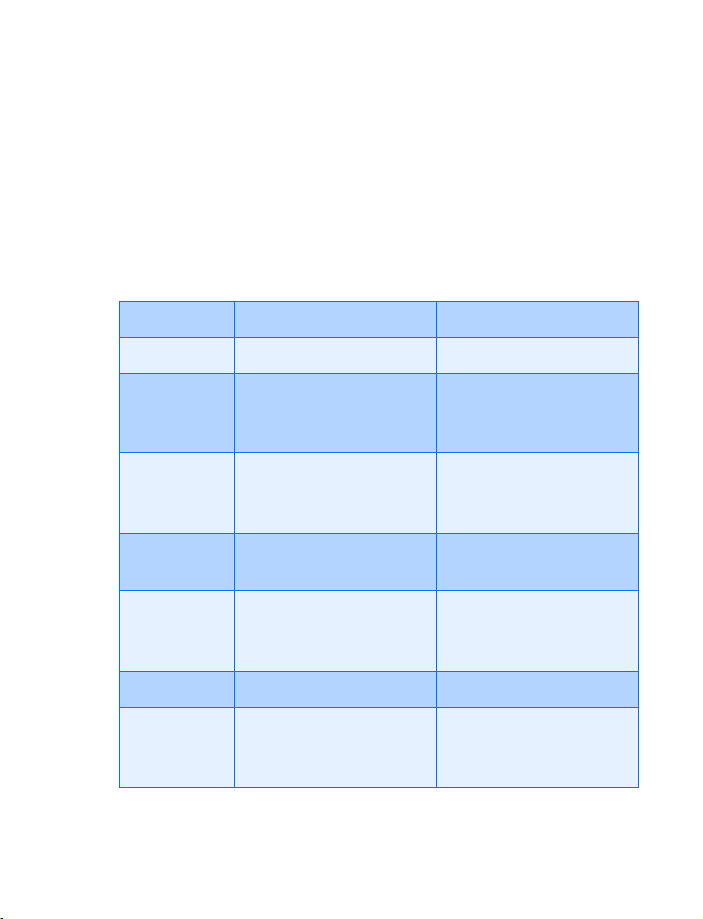
Nokia 6360
User Guide
Phone notes
Notes Where to get information
My number
Number to
call for voice
mail
Wireless
provider’s
number
Provider’s
customer care
Model
number
Phone type
Electronic
serial number
&21),'(17,$/
(ESN)
6360 See “Find information
NPW-2 Back of title page
Wireless service provider
Wireless service provider
Wireless service provider
Wireless service provider
about your phone” on
page 7.
See “Find information
about your phone” on
page 7.
Page 2
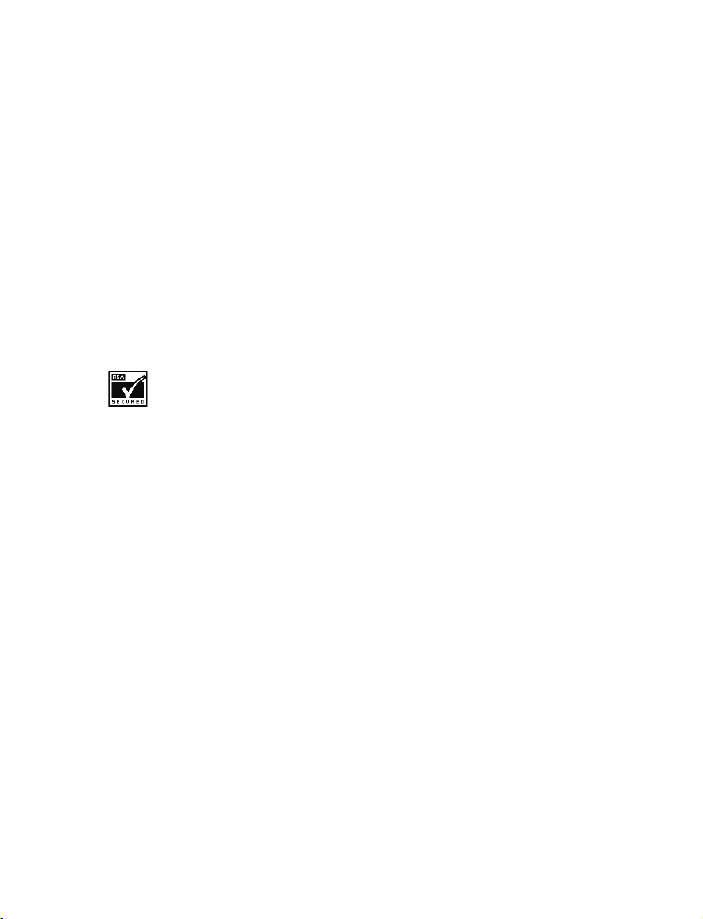
The wireless phone described in this guide is approved for use in TDMA and AMPS
networks.
Legal information
Part No. 9353798, Issue No. 1
2001 Nokia Inc. All rights reserved.
©
Nokia is a registered trademark of Nokia Corporation.
Printed in Canada 12/2001
Nokia, Nokia Connecting People and the Original Accessories logos are trademarks
of Nokia Corporation and/or its affiliates.
US Patent No 5818437 and other pending patents.
T9 text input software Copyright
All rights reserved.
Includes RSA BSAFE cryptographic or security protocol software from
RSA Security.
The information contained in this user guide was written for Nokia phone 6360.
The right to make changes and improvements to any of the products described in
this guide without prior notice is reserved.
©
1999-2001. Tegic Communications, Inc.
Export Controls
This product contains commodities, technology or software exported from the
United States in accordance with the Export Administration regulations. Diversion
contrary to U.S. law is prohibited.
FCC/Industry Canada Notice
Your phone may cause TV or radio interference (for example, when using a
telephone in close proximity to receiving equipment). The FCC or Industry Canada
can require you to stop using your telephone if such interference cannot be
eliminated. If you require assistance, contact your local service facility.
This device complies with part 15 of the FCC rules. Operation is subject to the
condition that this device does not cause harmful interference.
&21),'(17,$/
Page 3
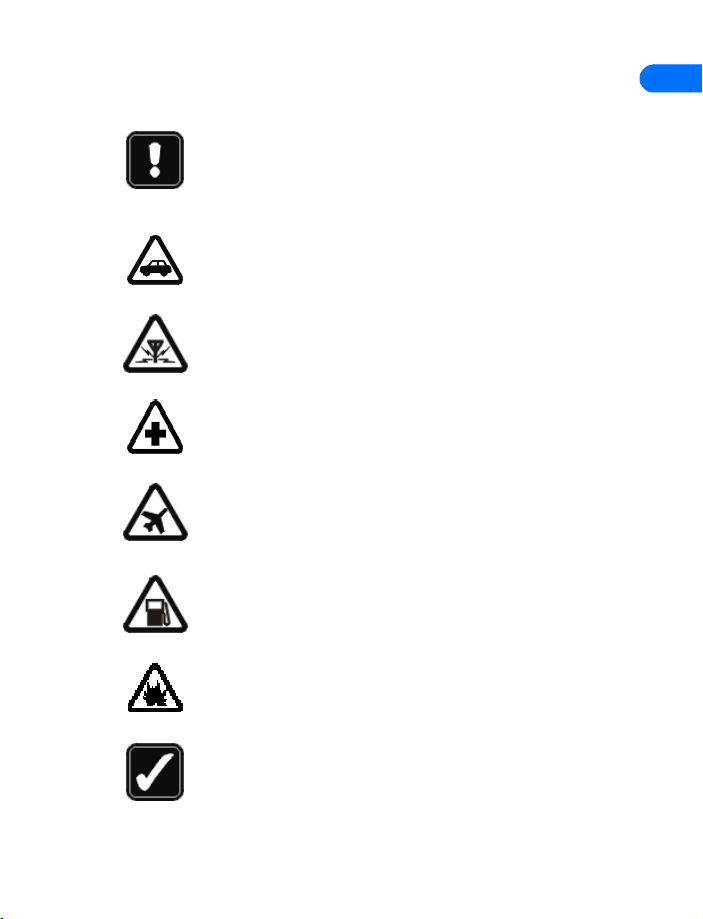
Safety first
1 Safety first
Read these simple guidelines before you use your phone.
Failure to comply with these guidelines may be dangerous or
illegal. For more safety information, refer to “Important Safety
Information” on page 142.
Road safety comes first
Do not use a wireless phone while driving. Park the vehicle
first.
Be aware of interference
All wireless phones may get interference that could affect
performance.
Switch off in hospitals
Follow any regulations or rules. Switch your phone off near
medical equipment.
Switch off in aircraft
Wireless devices can cause interference.
Switch off when refueling
Do not use your phone at a refueling point. Do not use it near
fuel or chemicals.
1
Switch off near blasting
Do not use your phone where blasting is in progress. Observe
restrictions, and follow any regulations or rules.
&21),'(17,$/
6360 User Guide Draft [ 1 ] 14 May 2001
Use your phone sensibly
Use your phone only in the normal position (next to the ear).
Do not touch the antenna unnecessarily.
Page 4
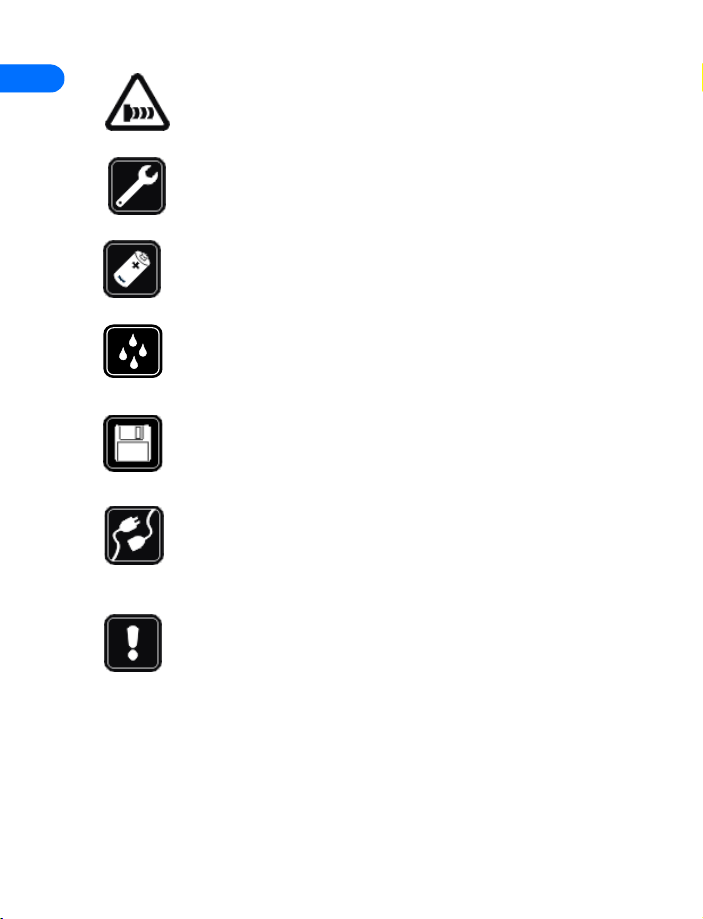
1
Observe infrared precautions
Do not point the IR beam at anyone’s eyes or allow it to
interfere with other IR devices.
Use only qualified service personnel
Only qualified personnel may install or repair phone
equipment.
Use approved accessories and batteries
Use only approved accessories and batteries. Do not connect
incompatible products.
Keep your phone dry
Your phone is not water-resistant. Keep it dry.
Backup copies
Remember to make backup copies of all important data.
Connecting to other devices
When connecting to any other device, read its user guide for
detailed safety instructions. Do not connect incompatible
products.
Read instructions before you connect to other devices
When you connect your phone to any other device, read the
device’s user guide for detailed safety instructions. Do not
connect incompatible products. Remember to make backup
copies of all important data.
&21),'(17,$/
6360 User Guide Draft [ 2 ] 14 May 2001
Page 5
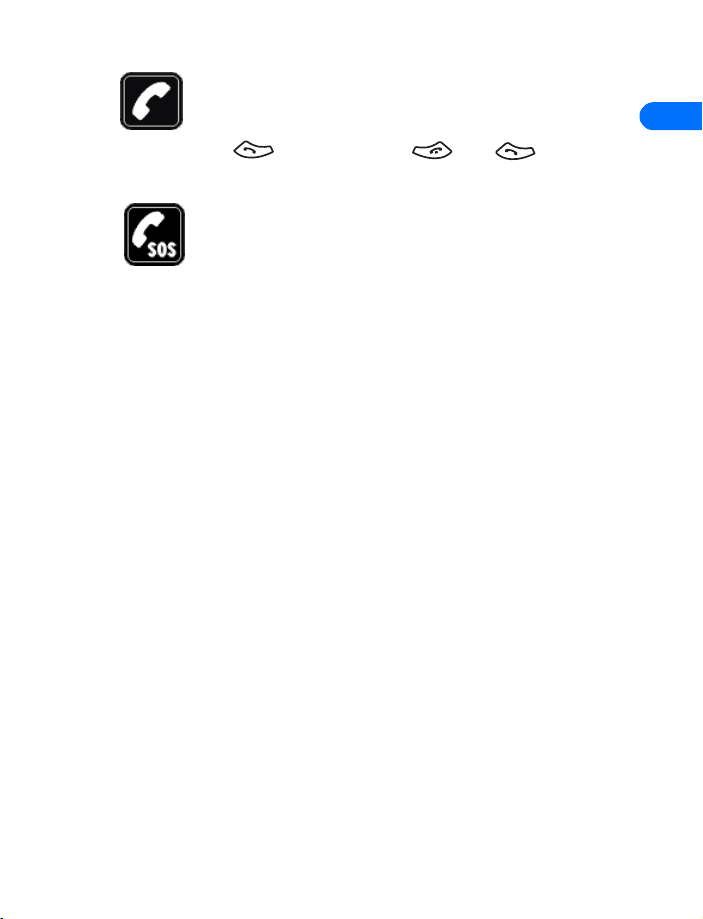
Safety first
Make calls
Before you make a call, be sure your phone is switched on, and in
service. Enter the phone number, including the area code, then
press . To end a call, press . Press to answer an
incoming call.
Make emergency calls
Make sure the phone is switched on and in service. If the word
Clear appears on the screen above the right selection key,
press and hold it to clear the display. Enter the emergency
number, then press Call. Give your location. Do not end the call
until told to do so.
1
&21),'(17,$/
6360 User Guide Draft [ 3 ] 14 May 2001
Page 6
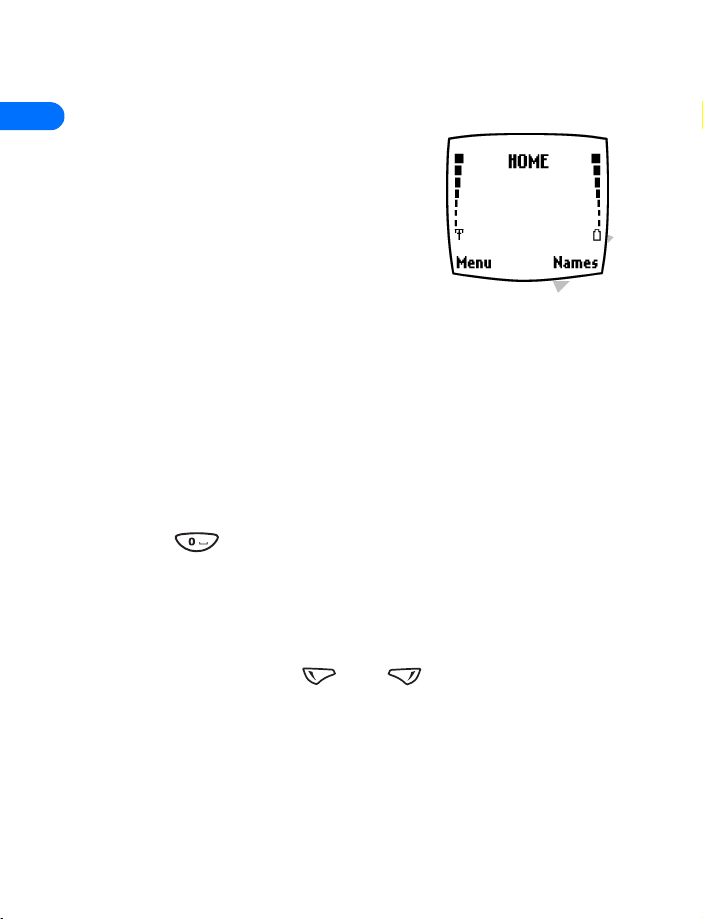
2Welcome
2
Congratulations on your purchase of a Nokia
mobile phone, a new tool for the mobile
information society.
Nokia recommends that you read this chapter
before you use your new phone. You will find
useful information about:
• How to use this guide
• How to understand network services
• How to contact Nokia
• GET THE MOST OUT OF THIS GUIDE
The tips that follow can help you use this guide efficiently as you learn to
use your phone.
Understand the terms
• Press means to briefly press then release a key. For example,
Press means “Press the zero key.”
• Press Menu means to press the key that is below the word Menu on
the phone’s screen.
• Press and hold means to press and hold a key for 2 to 3 seconds
(depending on the feature you’re using), then release the key.
•Use the selection keys and to choose an option on a
menu.
• Highlighted means that an option you see on the screen is enclosed
in a dark bar. Choices you make with the two selection keys act on the
&21),'(17,$/
highlighted option.
6360 User Guide Draft [ 4 ] 14 May 2001
Page 7
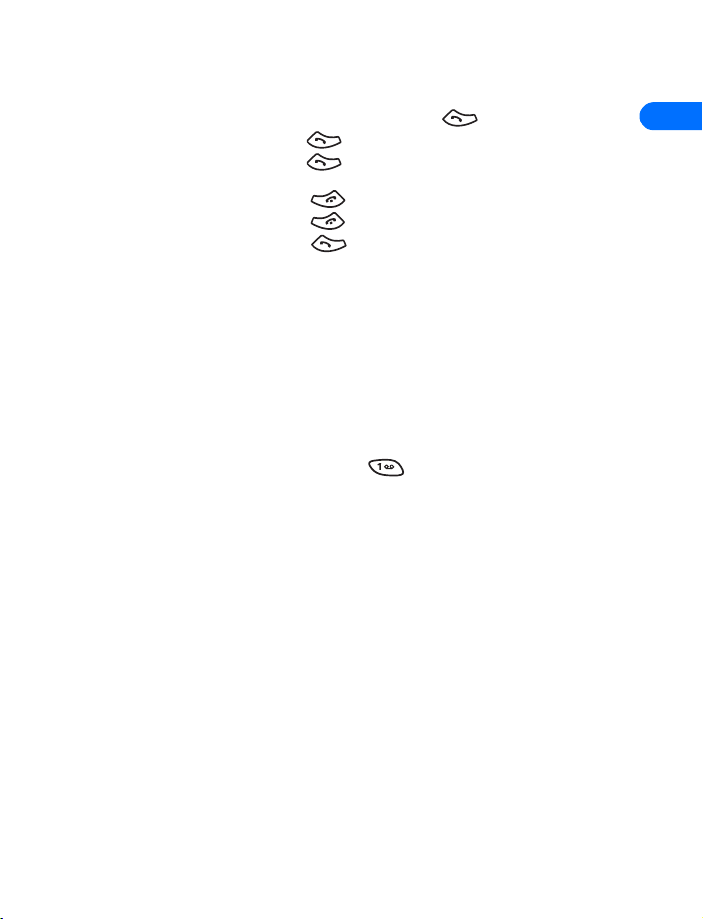
Welcome
• QUICK GUIDE TO FUNCTIONS
Make a call Enter phone number, press
Answer
Answer a call Press
Answer a call with call
waiting
End a call Press
Ignore a call Press
Redial Press twice
Adjust call volume During a call, press up or down on the side volume key to
Use the in-call menu In a call, press Options
Use 1-touch dialing Press and hold one of keys 2 through 9
Save a name and number Enter a number, press Options
Recall a name/number Press Names
Recall a name/number
during a call
Check voice mail Press and hold OR call your voice mailbox number
Send a text message Press
Send an E-mail message Press
Read new message Press
Reply to a message Press Options, select
Reply to an E-mail messagePress
Send a business card Recall a name from the phone book, press
&21),'(17,$/
Press
adjust call volume.
a name and press OK
Press
enter first letter of the name
Press
recipient’s number, press
press OK, enter the subject, press OK, write the message,
press Options, select
number
reply option, write the reply, press Options, select
then press OK
mail
e-mail message
Options, select
recipient’s number, press OK.
or
and select Save, then enter
select
Find
,
, scroll
Options
Menu
Options
Menu
, press OK
Show,
Options
, press Select, then follow instructions for sending an
New call
1-1. Write the message.
, scroll to
1-2, enter the recipient’s E-mail address,
Send e-mail
then press Select
Reply
, scroll to
Send bus. card
, press Select, press
, press Select, enter the
Send
OK
, enter the
, select
As message
, press OK, choose
Reply
, select
SMS
Gateway
, choose a
Details
, enter the
Send
As e-
, press
Find
2
,
,
6360 User Guide Draft [ 5 ] 14 May 2001
Page 8
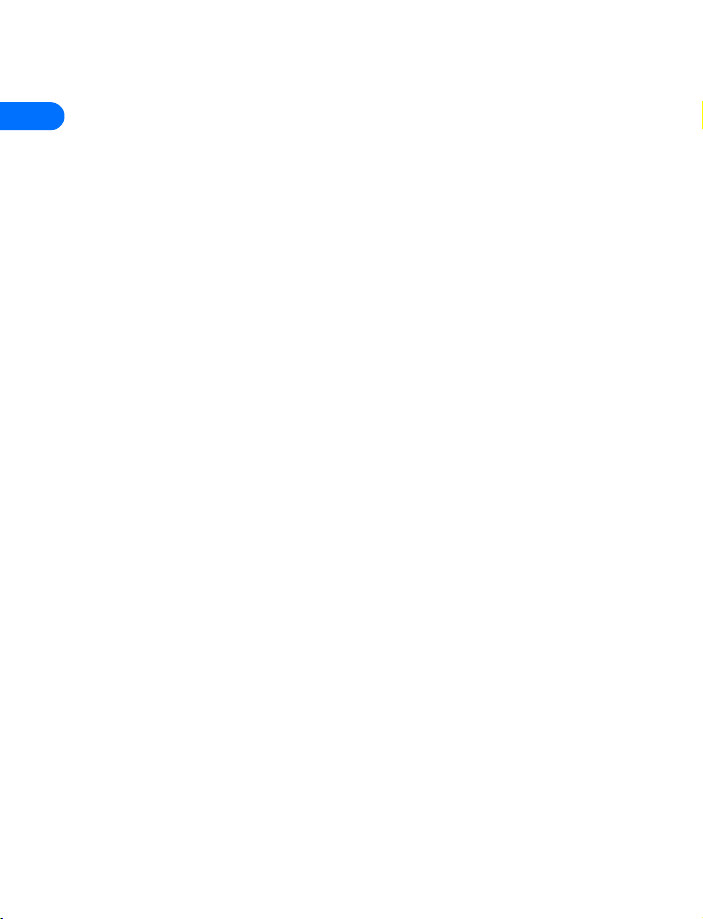
• MENU SHORTCUTS
Message
2
1 - 1 Write message
1 - 2 Write e-mail
1- 3 Chat
1 - 4 Inbox
1 - 5 Outbox
1- 6 Archive
1- 7 Templates
1 - 8 Erase messages
1 - 9 Voice messages
2 Call log
2 -1 Missed calls
2 -2 Received calls
2 -3 Dialed calls
2 -4 Clear call lists
2 -5 Call timers
3 Profiles
3-1Normal
3 -2 Silent
3-3Meeting
3 -4 Outdoor
3-5Pager
4 Settings
4 - 1 Tone settings
4 - 2 Time settings
4- 3 Call settings
4 - 4 Phone settings
4 - 5 Accessory services
4 - 6 Network settings
4 - 7 Security settings
4 - 8 Restore factory settings
5 Voice
&21),'(17,$/
5 -1 Voice recorder
5 -2 Voice tags
5 -3 Voice commands
6 Organizer
6 - 1 Calendar
6 - 2 To-do list
7 Tools
7 - 1 Calculator
7 - 2 Stopwatch
8 Games
9 Infrared
10 Services
11 P r e p a i d
Phone book
1 Find
2 Add entry
3 Edit name
4Erase
5 Add number
6 Settings
7 1-touch dialing
6360 User Guide Draft [ 6 ] 14 May 2001
Page 9
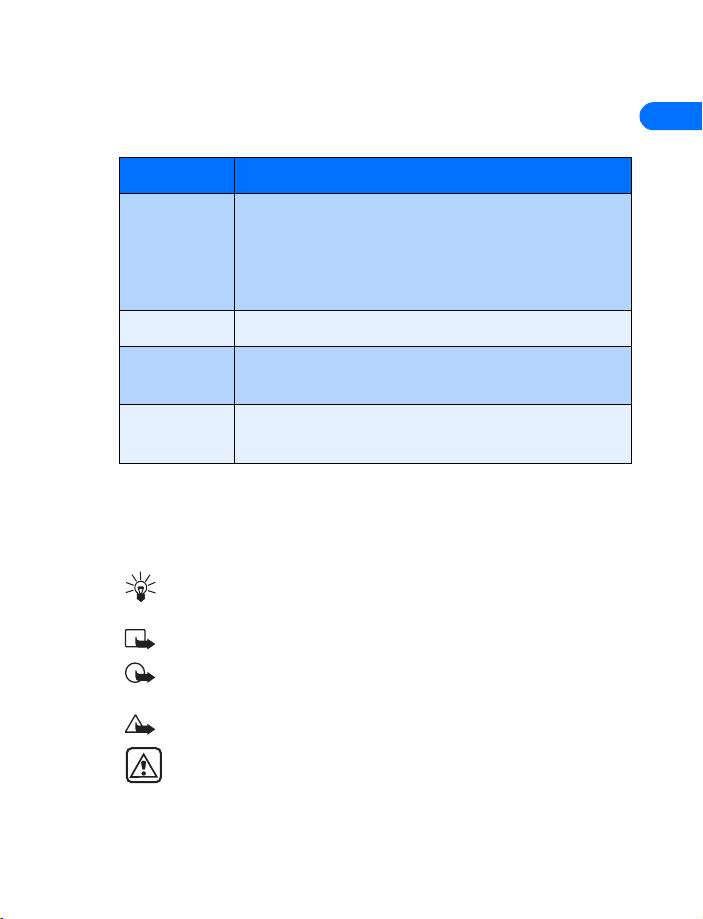
Welcome
Observe text conventions
This user guide provides text clues to help make instructions clear and
easy to follow. These clues are called conventions.
Convention What it means
2
bold
bold and blue
bold, blue, and
italic
italic
Indicates one of the following items:
• The word or phrase appears on the phone’s
screen.
• Special text such as Notes and Warnings.
The word is an address on the World Wide Web.
A definition for the word or phrase appears in the terms
list (glossary) near the end of the user guide.
Italics indicate emphasis. Pay close attention to any
information in italics.
Follow graphic clues
This guide uses certain icons (small pictures) to alert you to important
information.
Tip: Provides information about a shortcut or an alternate method
of doing something.
Note: Explains a feature or points out an important concept.
Important: Alerts you to information critical to using a feature
correctly.
Caution: Warns you when you may lose information.
&21),'(17,$/
Warning: Helps you avoid personal injury, damage to the phone,
or property damage.
6360 User Guide Draft [ 7 ] 14 May 2001
Page 10
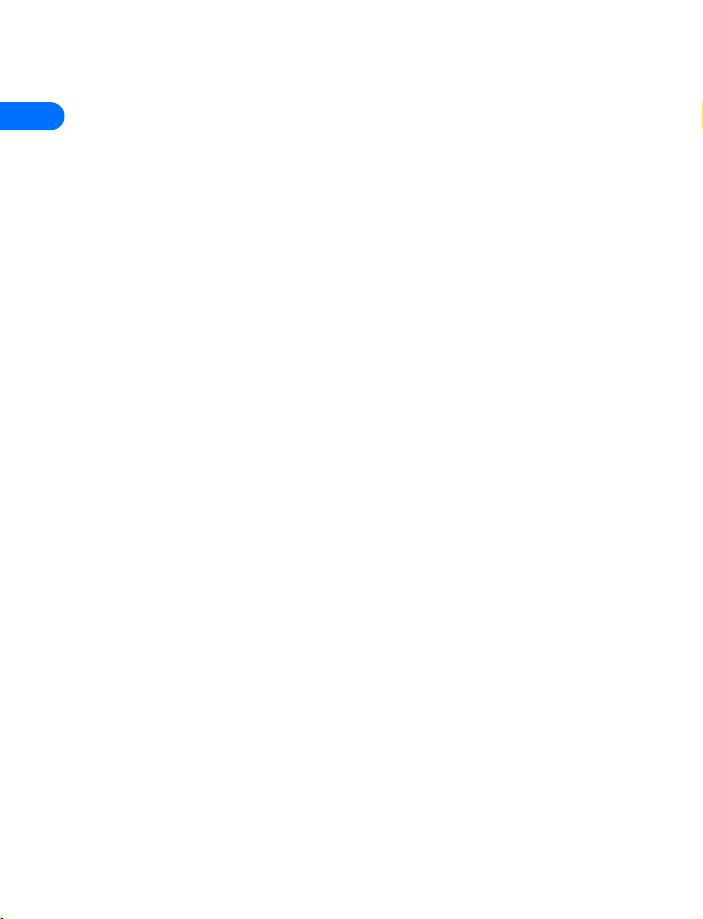
Look for updates
2
From time to time, Nokia updates this user guide to reflect changes or
corrections. The latest version may be available at the Nokia site on the
World Wide Web:
http://www.nokia.com
Also, an interactive user guide is available at:
www.nokiahowto.com
Sign up with a service provider
Before you can take advantage of any of the network services, you must
sign up with a wireless service provider. Your service provider will make
available descriptions of its services and instructions for using them.
Note differences among service providers
Wireless service providers may differ from each other in certain ways. For
example, some networks may not support all language-dependent characters.
Contact your provider regarding your service needs.
• CONTACT NOKIA
When you need help, the Nokia Customer Service department can provide
information about Nokia products. However, you may wish to check the
chapter “Frequently asked questions (FAQ)” on page 132, before calling
the customer care center. Have the phone or accessory handy. Whether
you’re calling about your phone or an accessory, have the equipment with
you when you call. For example, if you’re calling about a headset, please
have it handy.
Have the right information available
We recommend that you have the following information available before
you contact the Nokia Customer Service department:
&21),'(17,$/
• The phone’s model number
• Electronic serial number (ESN)
6360 User Guide Draft [ 8 ] 14 May 2001
Page 11
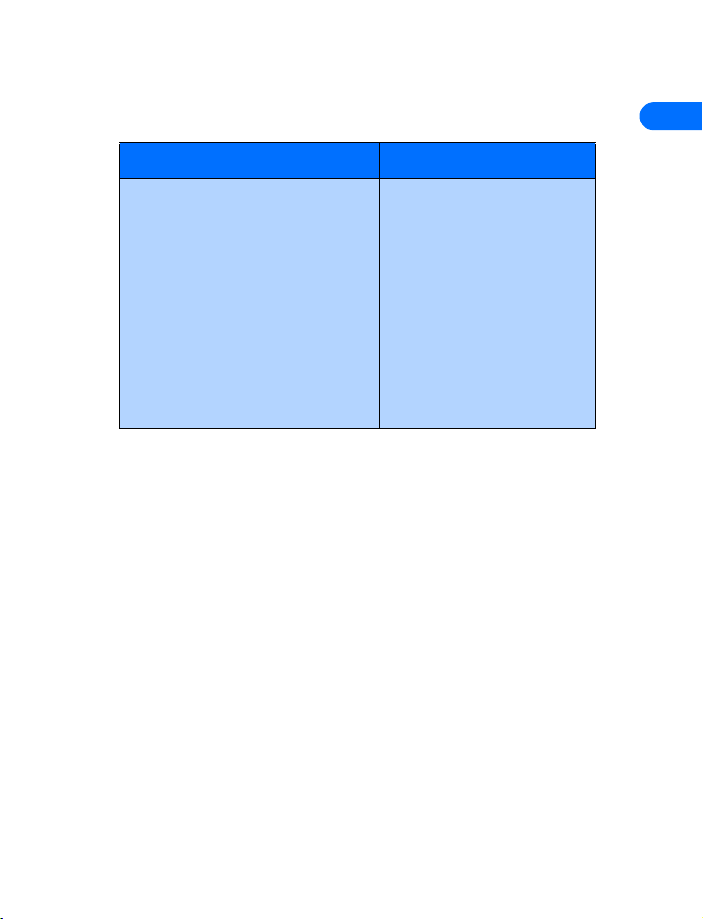
• Your ZIP code
The serial number is on your phone’s label.
Nokia Customer Care Center, USA Customer Service, Canada
Welcome
2
Nokia Mobile Phones
7725 Woodland Center Boulevard,
Suite #150
Tampa, Florida 33614
Tel: 1-888-NOKIA-2U
(1-888-665-4228)
Fax: 1-813-249-9619
TTY: 1-800-24-NOKIA (for the
hearing impaired only)
(1-800-246-6542)
Nokia Products Ltd.
575 Westney Rd. South
Ajax, Ontario L1S 4N7
Tel: 1-888-22-NOKIA
(1-888-226-6542)
Fax: 1-905-427-1070
Your phone’s label
The label is on the back of your phone (under the battery). It contains
important information about your phone, including the model and serial
numbers.
Please do not remove or deface the label.
Nokia recommends that you note this information on the first page of
this guide.
• CONTACT YOUR SERVICE PROVIDER
Some service providers program a one-key customer support number into
the phone. This number can be useful if you’re having trouble dialing a
number, especially when you’re traveling outside your home area.
&21),'(17,$/
This one-key feature might not be available on your system. Contact your
service provider for availability.
When you need to get in touch with your wireless service provider:
6360 User Guide Draft [ 9 ] 14 May 2001
Page 12
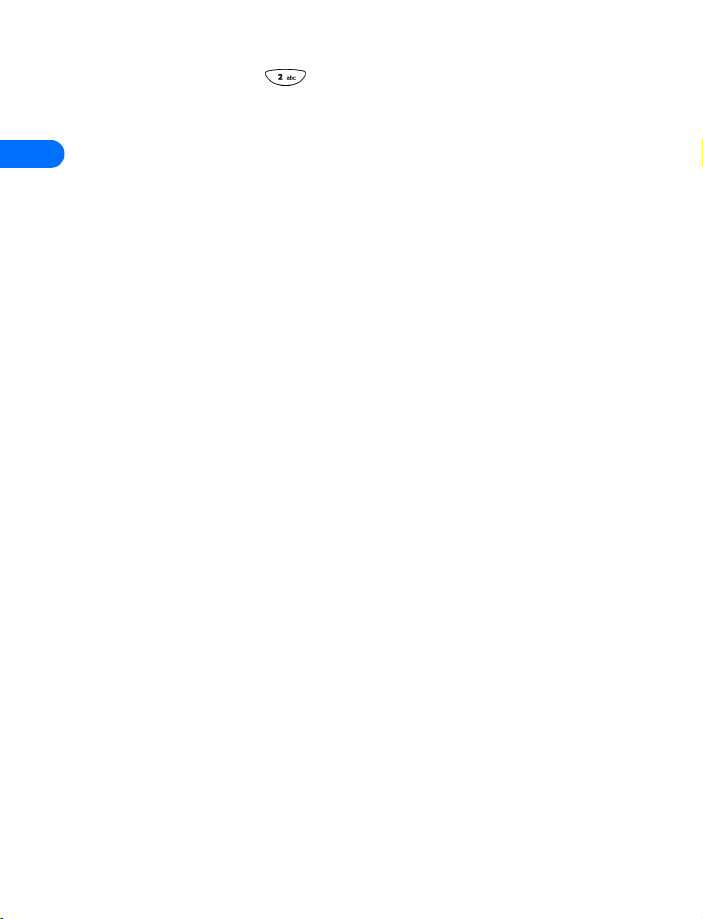
2
• Press and hold the key (or the key that your service provider
instructed you to use) for 2 seconds.
Your phone will automatically dial the provider’s customer support
number if your provider offers this feature.
If your service provider determines that the problem is Nokia-related, the
provider’s representative will direct you to the Nokia Customer Care
Center (USA) or Nokia Customer Service (Canada).
&21),'(17,$/
6360 User Guide Draft [ 10 ] 14 May 2001
Page 13
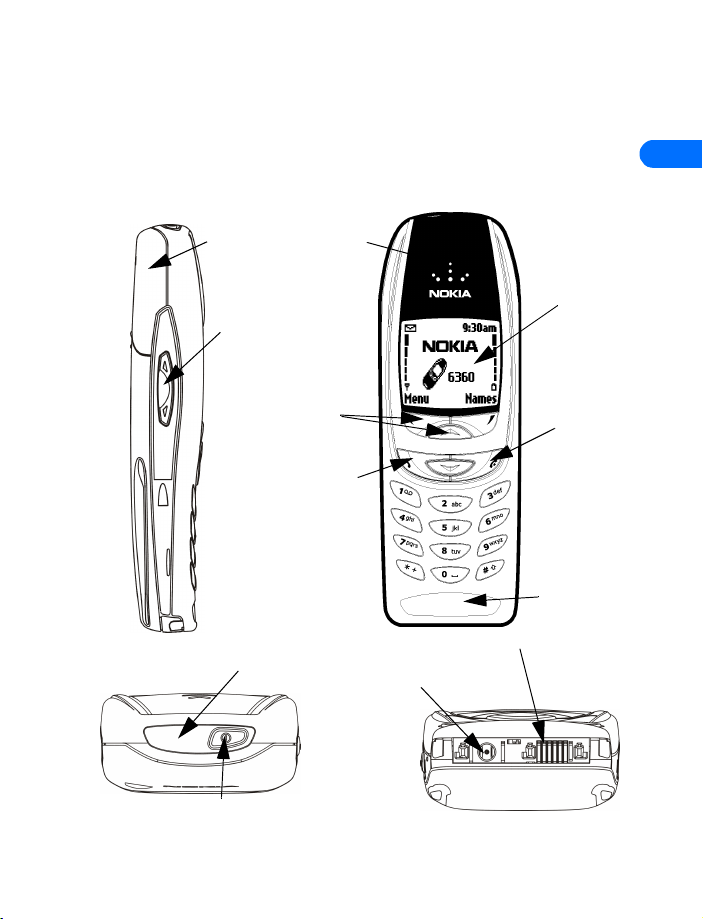
3 Review the basics
Review the basics
• AN ILLUSTRATED VIEW OF THE 6360
LEFT SIDE
Internal
antenna
Volume
control keys
TOP
Earphone
Selection and
Scroll keys
Talk key
IR port
Headset/TTY Connector
Charger Jack
3
FRONT
Display
screen
End key
Microphone
&21),'(17,$/
Power Key
6360 User Guide Draft [ 11 ] 14 May 2001
BOTTOM
Page 14
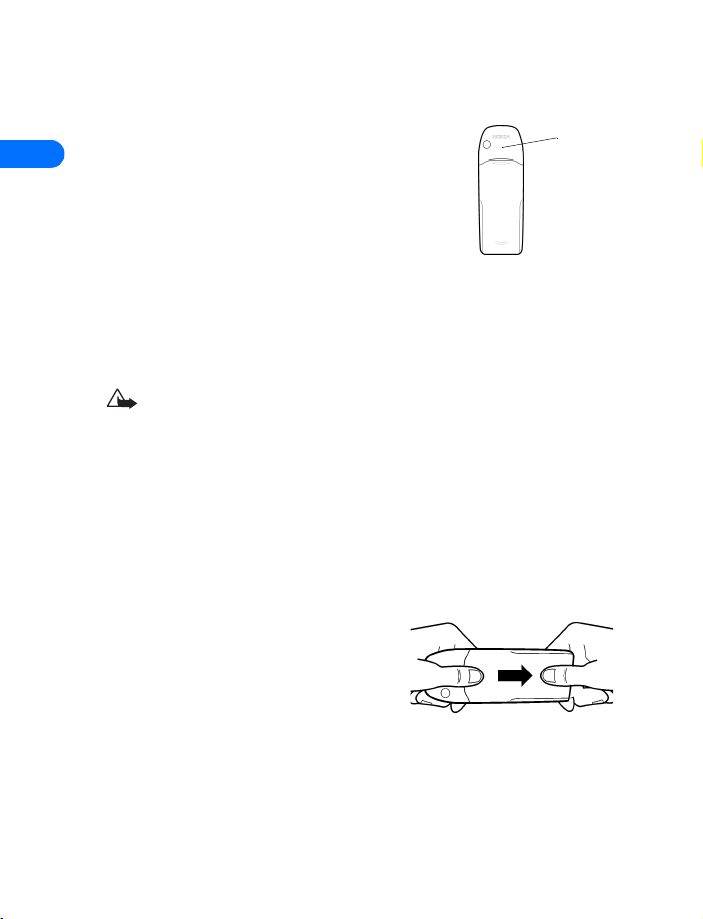
• ABOUT THE ANTENNA
3
Your phone has a built-in antenna. As with any
other radio transmitting device, do not touch the
antenna unnecessarily when the phone is in use.
Contact with the antenna affects call quality and
may cause the phone to operate at a higher power
level than otherwise needed.
Hold the phone to your ear, placing your finger tips on the ridge of the
battery cover, which is located below the antenna area on the back of
your phone.
If the phone becomes too hot during a call, the call is
automatically terminated. You won’t be able to make or receive
calls until the phone cools.
Antenna
• ABOUT THE BATTERY
Install the battery
If your dealer has already installed the battery, please see “Charge the
battery” on page 14.
1 If cover is already on phone, remove
the back cover of the phone by
gripping the bottom with one thumb
and pressing downward with the other
thumb. Slide the cover toward the
bottom of the phone and remove it.
&21),'(17,$/
6360 User Guide Draft [ 12 ] 14 May 2001
Page 15
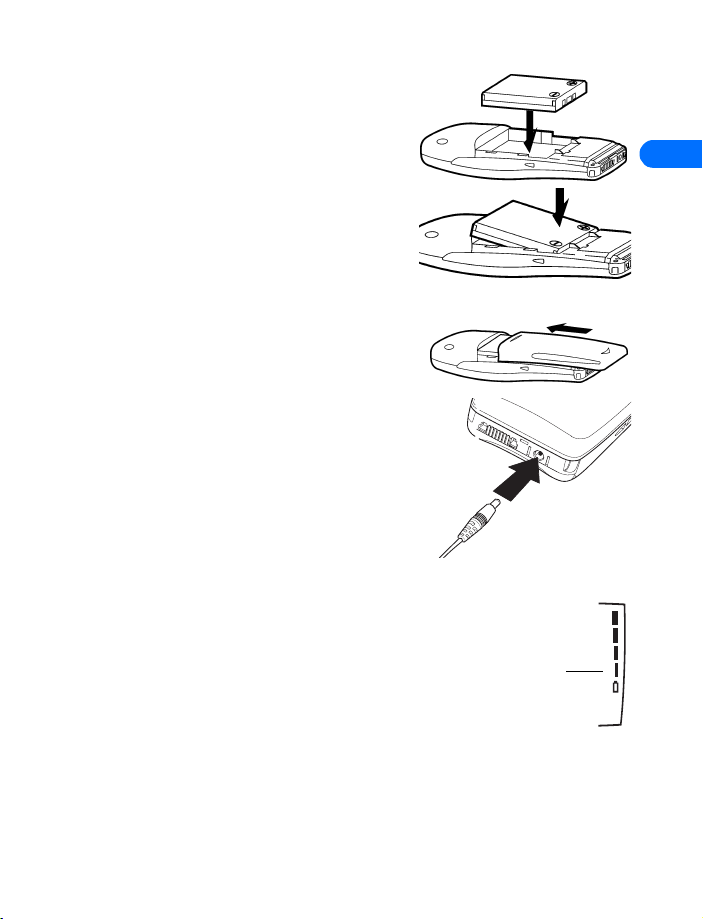
Review the basics
2 Place the battery in the
compartment with the label side
facing up and the golden contact
area aligned with the contact
prongs.
3 Make sure the bottom of the battery
makes contact with the prongs in the
lower end of the space, then press
the top end of the battery into place.
4 Replace the cover by sliding it
upward until you hear a click.
3
Charge the battery
Follow these guidelines to charge the
battery.
1 With your phone on or off, connect the
lead from the charger to the bottom of
the phone. Your phone charges faster
if it is turned off.
2 Connect the charger to an AC wall
outlet.
The battery indicator bar appears on the screen
and starts to scroll up and down after a few
seconds.
3 Disconnect the charger from the phone and AC
outlet when the battery is fully charged.
After the indicator bar stops scrolling, the battery
will accept a “trickle charge” for an additional 2
&21),'(17,$/
hours or so until it is fully charged. See “Reference information” on
page 137 for more information on batteries.
Battery
indicator
6360 User Guide Draft [ 13 ] 14 May 2001
Page 16
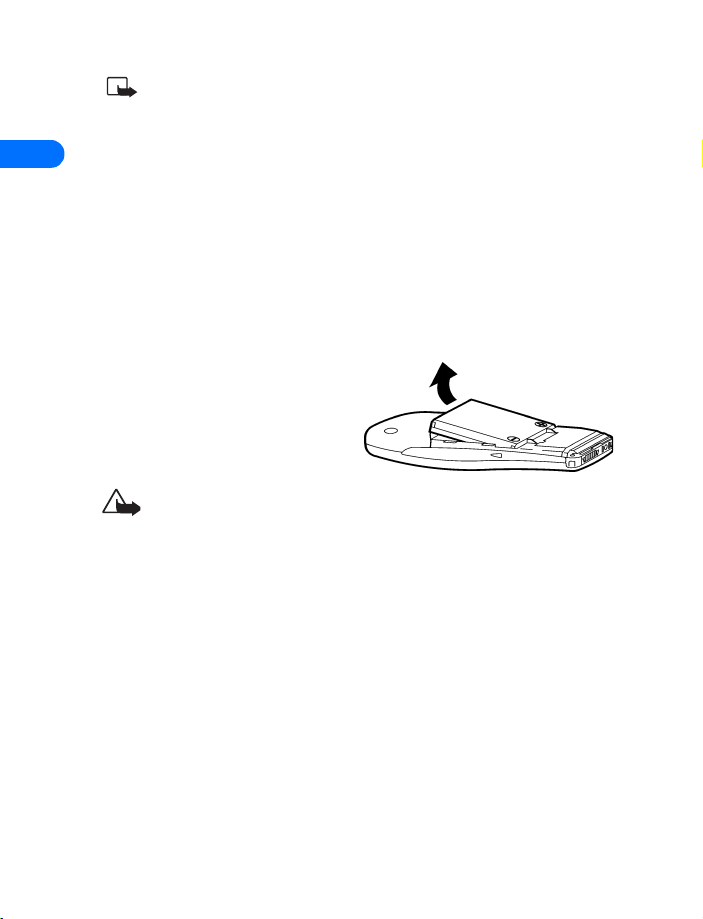
For best performance, charge the battery for 24 hours before you
use the phone.
The charging time depends on the charger and battery you use.
3
For example, the charging time for the BLB-3 battery with the
ACP-8U charger is approximately 1 hr 30 min.
• REMOVE THE BATTERY
You will need to remove the existing battery if you want to install a new
battery. Make sure the phone has been turned off for 10 seconds.
1 Remove the back cover of the phone by gripping the bottom with one
thumb and pressing downward with the other.
2 Place your index finger in the
space at the top of the battery,
and press downward on the
battery.
3 Take out the battery.
Caution: Use only your hands to remove the battery. Do not
puncture, burn or use any objects that may damage the phone or
the battery. Please recycle the battery, or dispose of properly.
• IMPORTANT BATTERY INFORMATION
• Recharge your battery only with a charger approved by Nokia.
• You can switch the phone on and use it for calls while the battery is
charging.
• If the battery is totally empty, it may take a few minutes for the
battery indicator to appear on the screen.
• If you switch the phone on when charging is complete, the screen
&21),'(17,$/
momentarily shows the message Battery full.
• The BLB-3 battery does not need to be fully discharged before
6360 User Guide Draft [ 14 ] 14 May 2001
Page 17
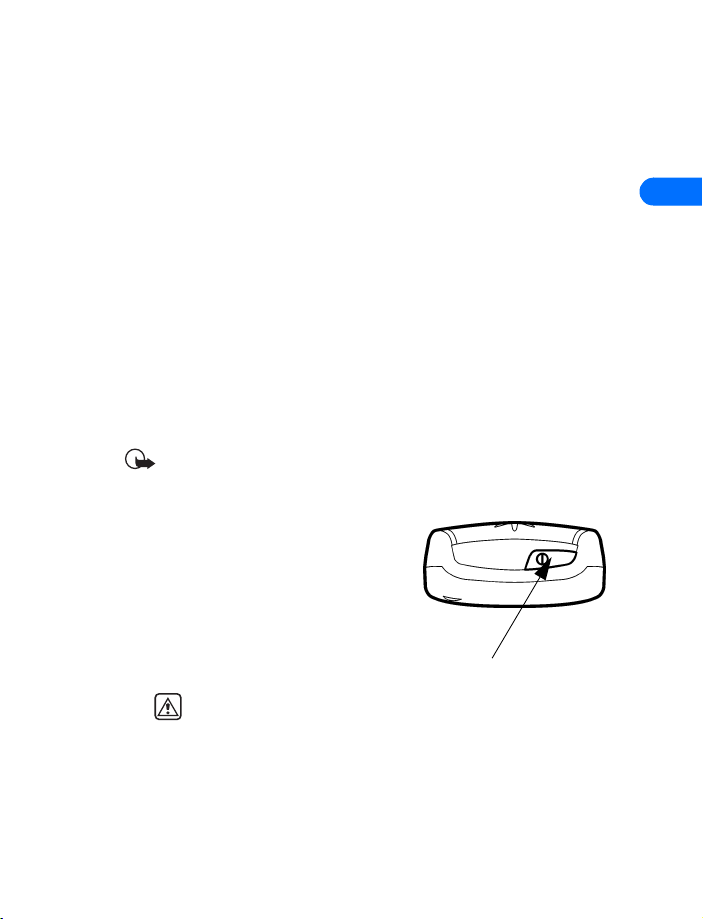
Review the basics
recharging.
• Charging time depends on the charger and battery used. See “Batteries”
on page 146 for charging, talk, and standby times.
• If the battery has become completely empty, you may need to
recharge it for a few minutes before you can make or receive calls.
• PROLONG BATTERY LIFE
A battery lasts longer and performs better if you fully discharge it from
time to time. To discharge your battery, follow either of these steps.
• Leave your phone switched on until the battery drains completely.
Ignore any messages to recharge your battery and let the battery
completely discharge.
• Or, use the battery discharge feature of any approved accessory
available for your phone.
Important: Do not attempt to discharge the battery by any means
other than those just described.
• S W I T C H O N Y O U R P H O N E
When the battery is completely
charged, you can switch on your phone.
Press and hold the power key (located
on the top of the phone) for two
seconds.
Power key
3
Warning: Do not switch on
the phone in places where wireless phone use is prohibited or
where the use of the phone could cause interference or
&21),'(17,$/
6360 User Guide Draft [ 15 ] 14 May 2001
danger.
Page 18
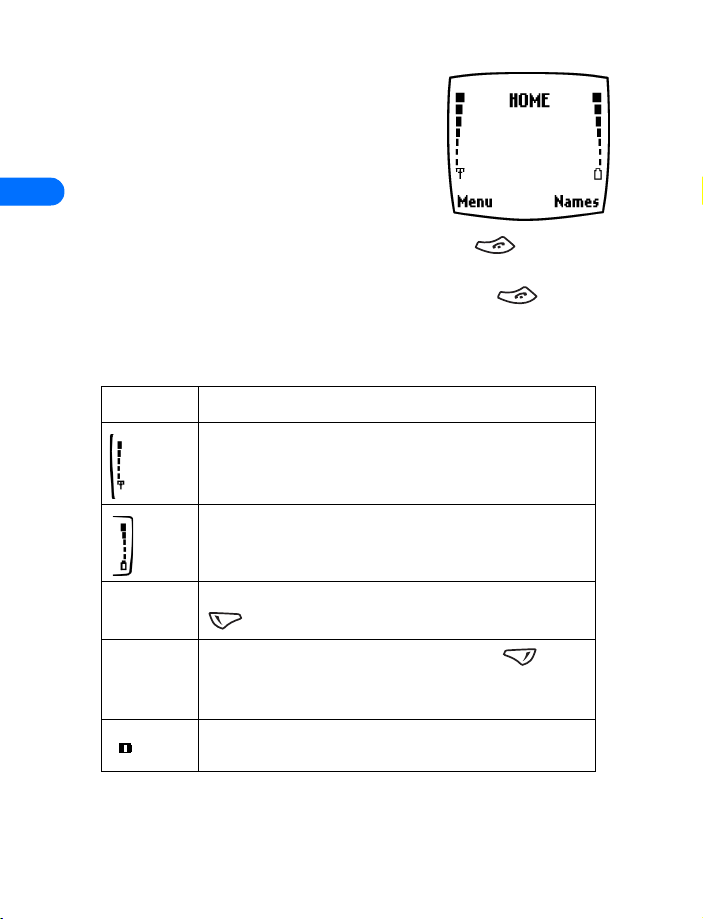
• CHECK THE START SCREEN
When you switch on your phone, a Nokia
welcome appears, and then you see the Start
screen. This is the “home base” for your phone.
3
Return to the Start screen
You can easily return to the Start screen from
any activity other than an active call. To do so, press .
The phone clears (erases) any text or information you may have been
entering, and returns to its Home screen when you press . However,
if you were writing a new text message, the message will remain.
TOUR THE START SCREEN
HOME Your service provider’s name may appear here.
Shows the signal strength of the wireless network
where you are. The higher the bar, the stronger the
signal.
Shows the battery charge level. The higher the bar, the
higher the power level in the battery.
Menu The top level of menu choices on your phone. Press
(left selection key) to enter the menus.
Names The entry point for the phone book. Press (right
selection key) to enter the Names list (after you’ve
added some entries to the phone book).
Indicates that you are in a digital network.
&21),'(17,$/
6360 User Guide Draft [ 16 ] 14 May 2001
Page 19
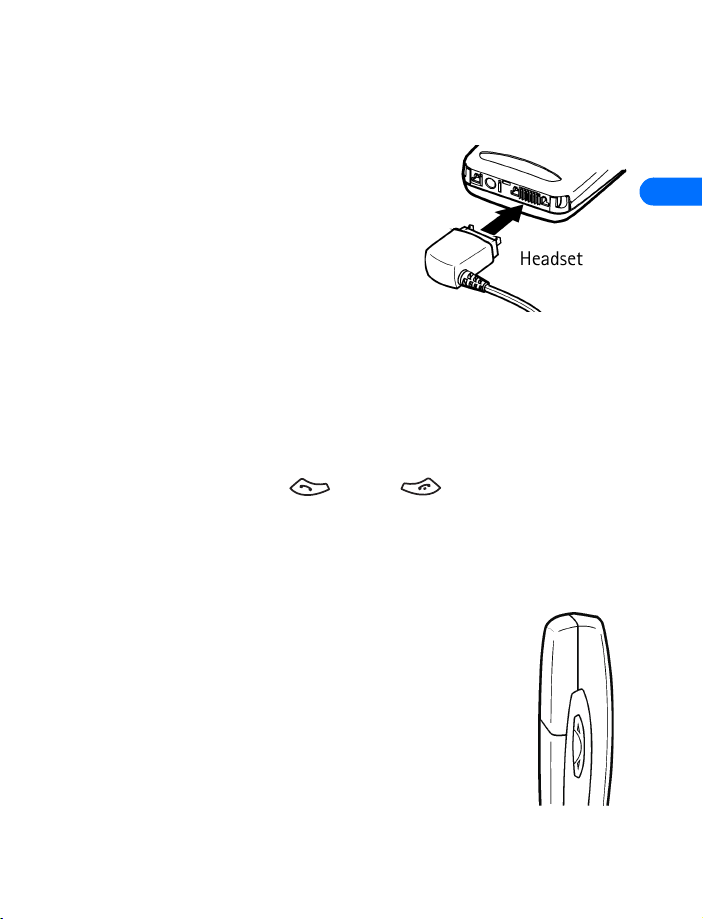
4 Set up your phone
• SET UP YOUR HEADSET
Set up your phone
Depending on your service provider, your
phone may come with a headset that you
can use while talking. The headset
provides convenient handsfree use of the
phone.
4
Connect the headset
When you use the headset,
1 Plug the headset jack into the bottom of your phone.
2 Put the round ear plug into one ear.
Use the headset
With the headset connected, you can make, answer and end calls as usual.
Use the keypad to press (talk) or (end) or to enter numbers
to make a call.
When you use the headset, the microphone for the headset hangs at the
side of your head. Although the microphone may seem far from your
mouth, you can speak at a normal volume.
Adjust the volume
You can change the volume level on your phone, making
incoming voice sounds louder or softer. The volume keys
on your phone are located on the side of the phone. Press
the top of the key to increase volume or the bottom of
the key to decrease volume. A bar chart appears on the
phone’s screen, showing the current volume level.
&21),'(17,$/
6360 User Guide Draft [ 17 ] 14 May 2001
Page 20
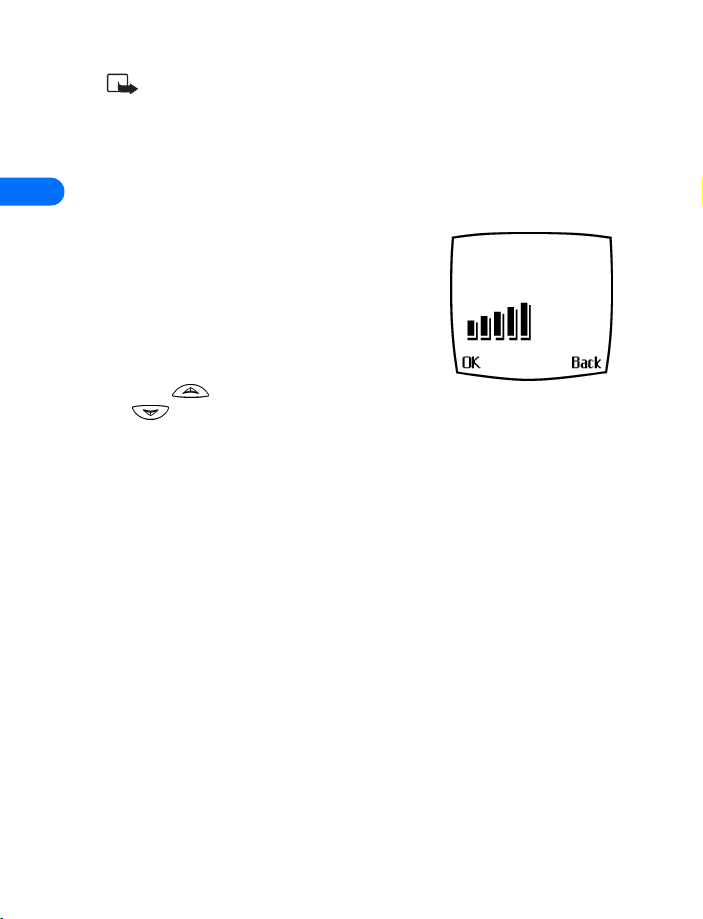
Note: This topic and the topic on setting screen contrast requires
that you use menus. You may wish to review the next two chapters
to learn more about menus and then return here to adjust volume
and contrast.
4
Adjust screen contrast
You can change the contrast on your phone’s
screen, making the screen brighter or darker.
1 Press Menu 4-4-5 (Settings > Phone
settings > Display contrast).
After about two seconds, a bar chart
displays the current contrast level.
2 Press to increase the contrast, and
to decrease it.
3 Select OK to confirm your changes, or select Back to leave the
contrast at its current level.
Set equalizer
Much like a stereo, you improve your phone’s sound quality by using this
feature to increase or decrease the volume of different types of sound in
your phone.
1 Press Menu 4-3-4 (Settings > Call settings > Equalizer)
2 Choose from one of the following options from Equalizer’s menu:
• Normal - selects the default setting for equalizer
• Bright - amplifies higher frequencies
• Dark - amplifies lower frequencies
• Loudness - amplifies both higher and lower, but not middle
&21),'(17,$/
frequencies.
• Set - Allows you to define 3 different sets of sound settings
which you can activate, deactivate, edit or rename.
6360 User Guide Draft [ 18 ] 14 May 2001
Page 21
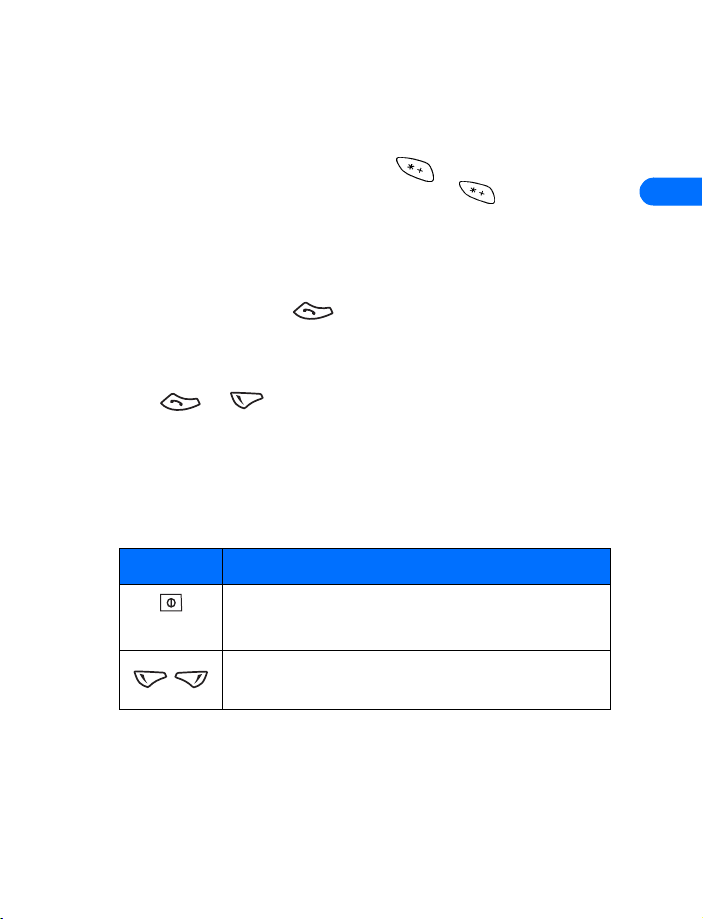
Set up your phone
• LOCK KEYPAD (KEYGUARD)
The keyguard feature allows you to lock the keypad to prevent accidental
keypresses (for example, when your phone is in a pocket or purse).
To lock the keypad, press Menu, then (within three seconds). To
unlock the keypad, press Unlock and then press (within three
seconds). While in keyguard, you can tap the power key to activate the
lights in the phone.
When keyguard is turned on, you might be able to make calls to the
emergency number that is programmed into your phone. For example, you
could dial 911 and press .
Accept incoming calls
During an incoming call, the keypad automatically unlocks.
Press or to answer the call. After the call, keyguard
reactivates automatically.
• LEARN THE KEYS
Here is a summary of how the various keys on your phone work.
Key What it does
Power: Press and hold to switch the phone on or off.
Press briefly to access the list of profiles.
4
Selection: Press to choose the option shown by the
word above the key (for example, Menu).
&21),'(17,$/
6360 User Guide Draft [ 19 ] 14 May 2001
Page 22
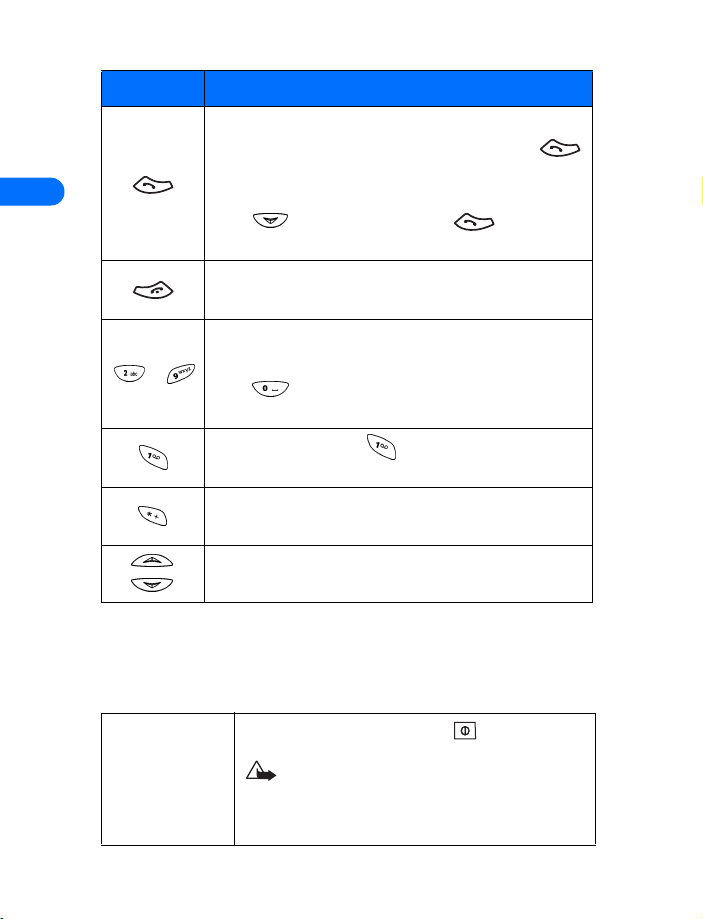
Key What it does
Talk: Press to make a call to the name or number
shown on the screen or to answer a call. Press
once at the Start screen to view the first in a list of
4
-
numbers you’ve most recently dialed.
Press to review the list. Press again to call
a number shown on the list.
End: Press to end a call or to silence the ring from an
incoming call. Also, press to return to the Start screen.
Number: Use keys 2 through 9 to enter numbers and
letters.
Press if you want to insert a blank space while
entering text.
1 Key: Press and hold to call your voice mailbox.
This feature requires one-time setup in your phone.
Symbols: Press to enter special characters, such as
punctuation marks.
Scroll keys: Press to scroll up or down through a
menu list of options.
• MAKE AND ANSWER CALLS
Use this quick guide to make and answer calls.
Switch the phone
on (or off)
&21),'(17,$/
6360 User Guide Draft [ 20 ] 14 May 2001
Press and hold the power key for 2 seconds.
Warning: Do not switch on the phone
when wireless phone use is prohibited or
when the phone may cause interference or
danger.
Page 23
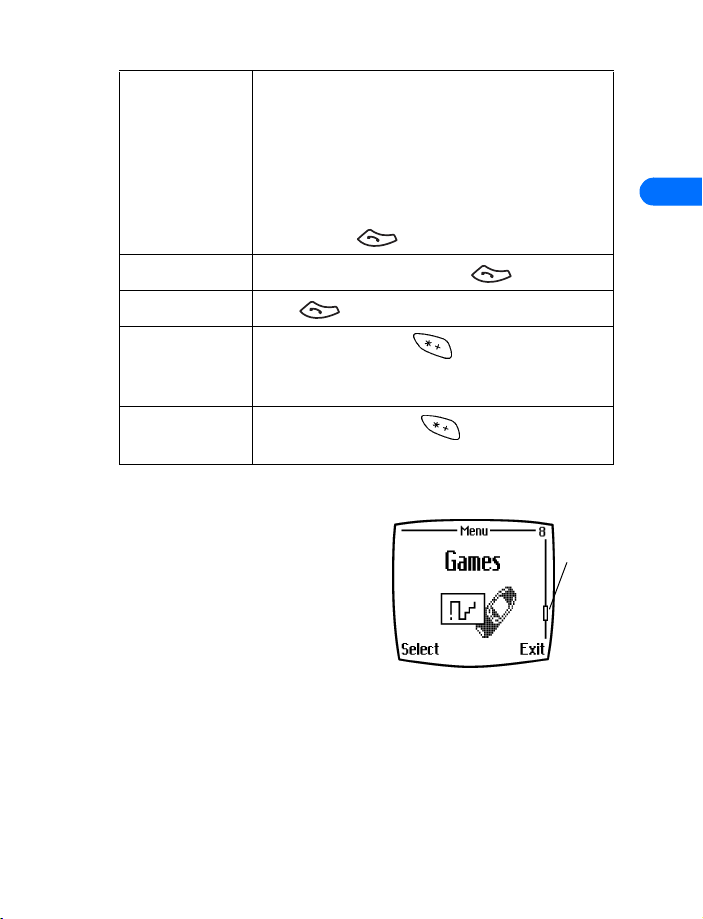
Set up your phone
Make a call 1 Hold the phone as you would any other
telephone, with the earpiece over your ear
and the microphone near your mouth. Or,
connect and use the headset.
2 Press number keys to enter a number,
including area code if needed.
3 Press .
Answer a call When your phone rings, press .
End a call Press .
4
Avoid
unintentional
calls
Turn Keyguard
off
Press Menu and then . Activates the
Keyguard feature. You cannot accidentally make a
call.
Press Unlock and then .
Check the menu number and scroll bar
A scroll bar appears on the right side
of the screen when you scroll
through the main menus. The menu
number is located at the top of the
scroll bar.
A tab on the bar gives you a visual
representation of your relative
position in the menu structure.
Scroll
bar with
tab
&21),'(17,$/
6360 User Guide Draft [ 21 ] 14 May 2001
Page 24
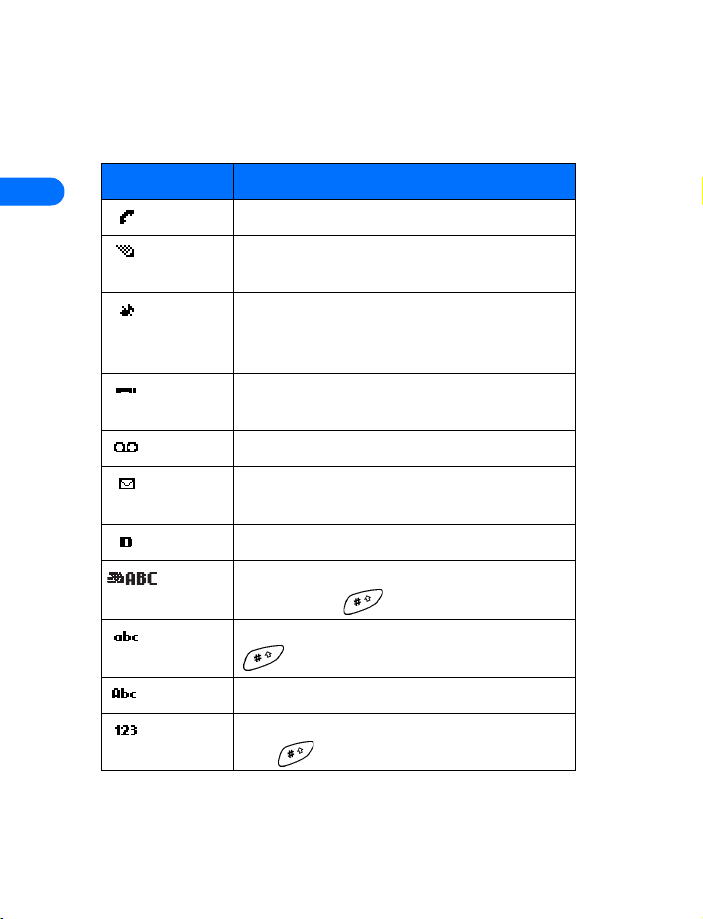
• REVIEW PHONE SYMBOLS
The following is a collection of the various symbols and signals you may
see on your phone.
4
Symbol What it means
You have an active call.
The phone is waiting for you to enter numbers
or text.
Silence All: You have turned off your phone’s
keypad tones, warning tones, and message alert
tones and set your ringing tone to Silent.
You’ve activated Keyguard to help prevent any
accidental keypresses.
You have one or more voice messages waiting.
You have one or more unread text messages
waiting.
Digital service is available.
Letters you enter will be uppercase (capital
letters). Press to switch to lowercase.
Letters you enter will be lowercase. Press
to switch to uppercase.
Letters you enter will be in sentence case.
Characters you enter will be numbers. Press and
&21),'(17,$/
hold to switch back to letters.
6360 User Guide Draft [ 22 ] 14 May 2001
Page 25
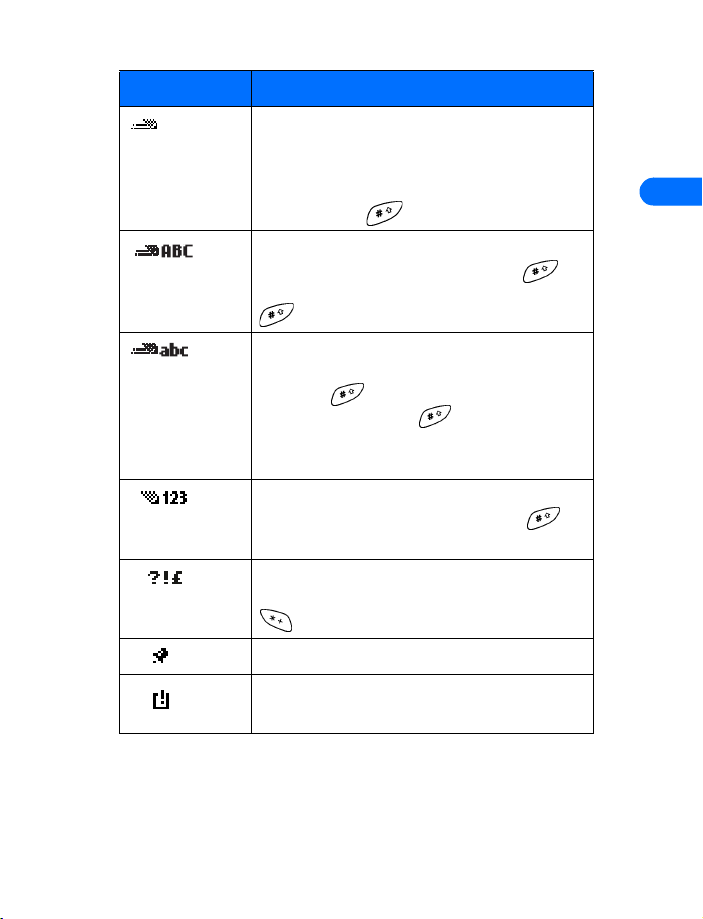
Symbol What it means
You are using predictive text. The first word of
every sentence will be uppercase. Available
when entering information into your Calendar,
To-do list, Phonebook or writing text messages.
Press and hold to switch to numbers.
You are using predictive text. Characters you
enter will be uppercase letters. Press to
switch to lowercase letters. Press and hold
to switch to numbers.
You are using predictive text. Characters you
enter will be lowercase letters (c, e, m, and so
on). Press to switch to sentence case
letters. Press and hold to switch to
numbers, or press and hold the number you
want until it appears.
You are using predictive text. Characters you
enter will be numbers. Press and hold to
switch back to letters.
You can enter only symbols, such as punctuation
marks. Appears when you press and hold the
key while entering or editing text.
Set up your phone
4
The alarm clock is set.
Lets you know that you have a reminder which
has expired.
&21),'(17,$/
6360 User Guide Draft [ 23 ] 14 May 2001
Page 26
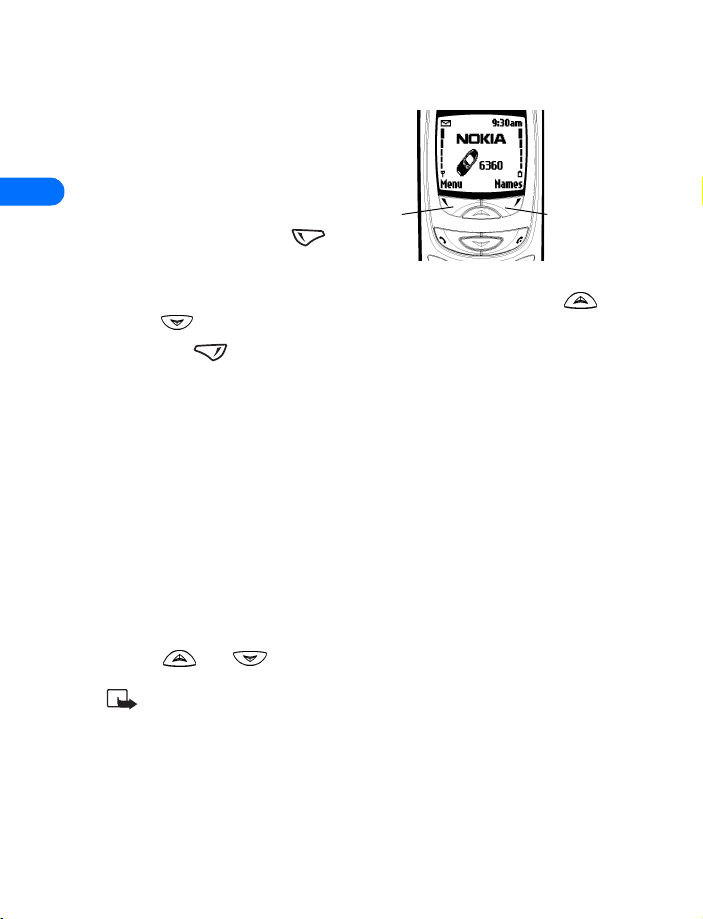
• USE THE SELECTION KEYS
Note the two selection keys
beneath the screen. The function
of each key is determined by the
4
word shown above them on the
screen.
• For example, pressing
when the word Menu
appears above it shows the
first of many menus. You scroll through the menus using the
and keys.
• Pressing when Names appears above it opens the phone book
menu.
When this guide says, “Press Menu,” it means, “Press the selection key
beneath the word Menu.”
• CHECK IN-PHONE HELP
Your phone provides brief descriptions of all menu options in an “in-phone”
help system.
1 Scroll to a menu or submenu option.
2 Wait about 10 seconds.
A short message appears, describing the option and what it does.
3 Use and to scroll down through the longer descriptions.
Press Menu 4-3-4 to turn the in-phone help system
(help texts) on or off.
Left
selection
key
Right
selection
key
&21),'(17,$/
6360 User Guide Draft [ 24 ] 14 May 2001
Page 27
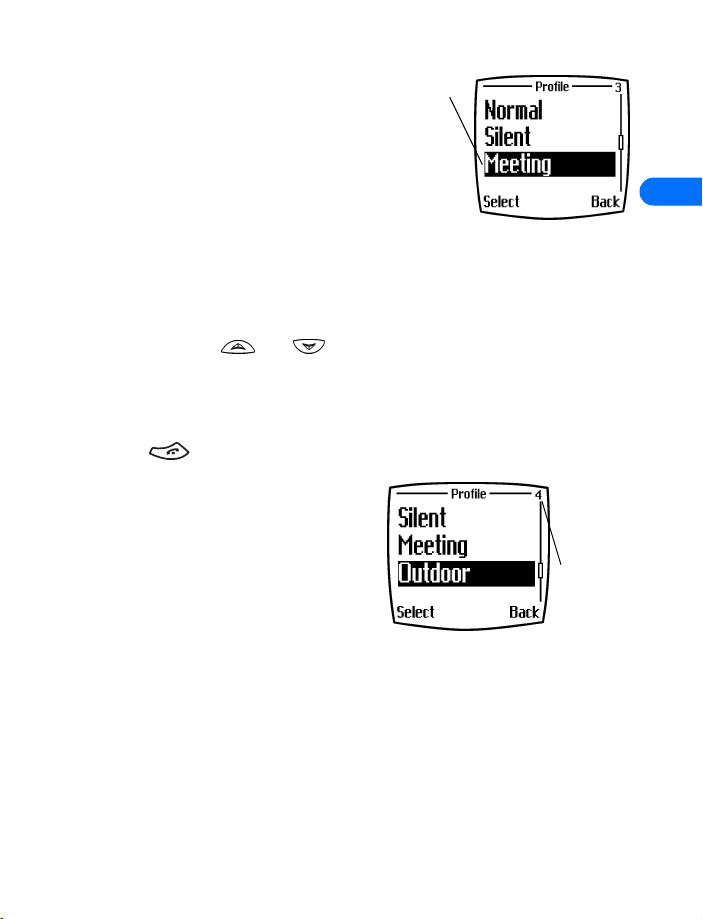
Set up your phone
• BROWSE PHONE MENUS
A menu is a list of various phone
features. Your phone has up to 10
menus, plus the phone book menu
(Names). Each menu can contain
several levels of submenus.
You can use menus and submenus two
ways: by scrolling or by using a shortcut.
A menu
4
Scroll through menus
1 At the Start screen, press Menu, and then scroll through the menus
using the and keys.
2 Press Options, Select, or OK, by pressing the selection key for the
option you want.
3 Use the scroll and selection keys to navigate the submenus; press
to return to the Start screen.
Use a shortcut
Menus and options are numbered so
that you can quickly keypress your
way to an option. The numbers
appear in the top right corner of the
screen and show your location in the
menu.
1 Press Menu, and within 15 seconds, enter the first number of the
menu function you want to access. Repeat until you have entered all
the numbers.
Example: To turn on Automatic redial, press Menu 4-3-1-1 (Settings >
Call settings > Automatic redial > On).
&21),'(17,$/
TIPS
• You can scroll upward (backward, so to speak) as well as downward
to find some of the most frequently used submenu options.
Menu
numbers
6360 User Guide Draft [ 25 ] 14 May 2001
Page 28
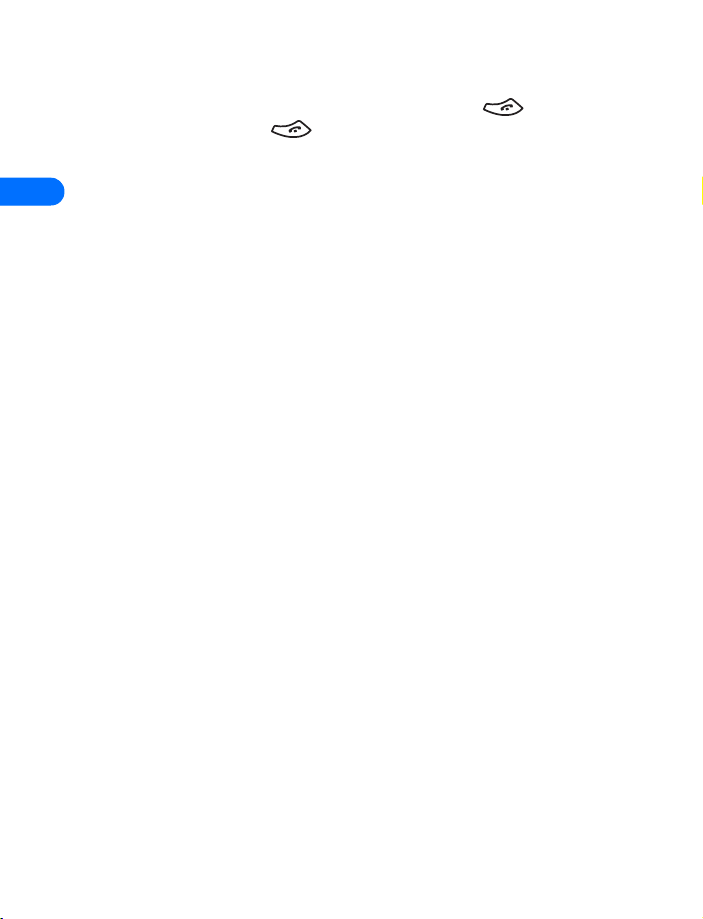
• You can return to the previous menu level by pressing Back.
• To exit a menu and return to the Start screen, press . If you leave
a menu by pressing , you cancel any changes you made.
• Some menus may not appear. Ask your service provider for details.
4
• SHORTCUTS
MESSAGES. . . . . . . . . . . . . . . . . . . . . . . . . . 1
Write message . . . . . . . . . . . . . . . . . . . . . . . 1-1
Write e-mail. . . . . . . . . . . . . . . . . . . . . . . . . 1-2
Chat . . . . . . . . . . . . . . . . . . . . . . . . . . . . . . . 1-3
Inbox. . . . . . . . . . . . . . . . . . . . . . . . . . . . . . . 1-4
Outbox . . . . . . . . . . . . . . . . . . . . . . . . . . . . . 1-5
Archive . . . . . . . . . . . . . . . . . . . . . . . . . . . . . 1-6
Templates . . . . . . . . . . . . . . . . . . . . . . . . . . . 1-7
Erase messages . . . . . . . . . . . . . . . . . . . . . . 1-8
Voice messages . . . . . . . . . . . . . . . . . . . . . . 1-9
Listen to voice messages. . . . . . . . . . 1-9-1
Voice mailbox number. . . . . . . . . . . . 1-9-2
Message settings . . . . . . . . . . . . . . . . . . . . 1-10
Sending profile. . . . . . . . . . . . . . . . . 1-10-1
Font size. . . . . . . . . . . . . . . . . . . . . . 1-10-2
CALL LOG . . . . . . . . . . . . . . . . . . . . . . . . . . . 2
Missed calls . . . . . . . . . . . . . . . . . . . . . . . . . 2-1
Received calls. . . . . . . . . . . . . . . . . . . . . . . . 2-2
Dialed numbers . . . . . . . . . . . . . . . . . . . . . . 2-3
Clear call lists. . . . . . . . . . . . . . . . . . . . . . . . 2-4
All . . . . . . . . . . . . . . . . . . . . . . . . . . . . 2-4-1
Missed . . . . . . . . . . . . . . . . . . . . . . . . 2-4-2
Dialed . . . . . . . . . . . . . . . . . . . . . . . . . 2-4-3
Received. . . . . . . . . . . . . . . . . . . . . . . 2-4-4
Call Timers . . . . . . . . . . . . . . . . . . . . . . . . . . 2-5
&21),'(17,$/
Duration of last call. . . . . . . . . . . . . . 2-5-1
Duration of dialed calls. . . . . . . . . . . 2-5-2
Duration of received calls. . . . . . . . . 2-5-3
6360 User Guide Draft [ 26 ] 14 May 2001
Page 29
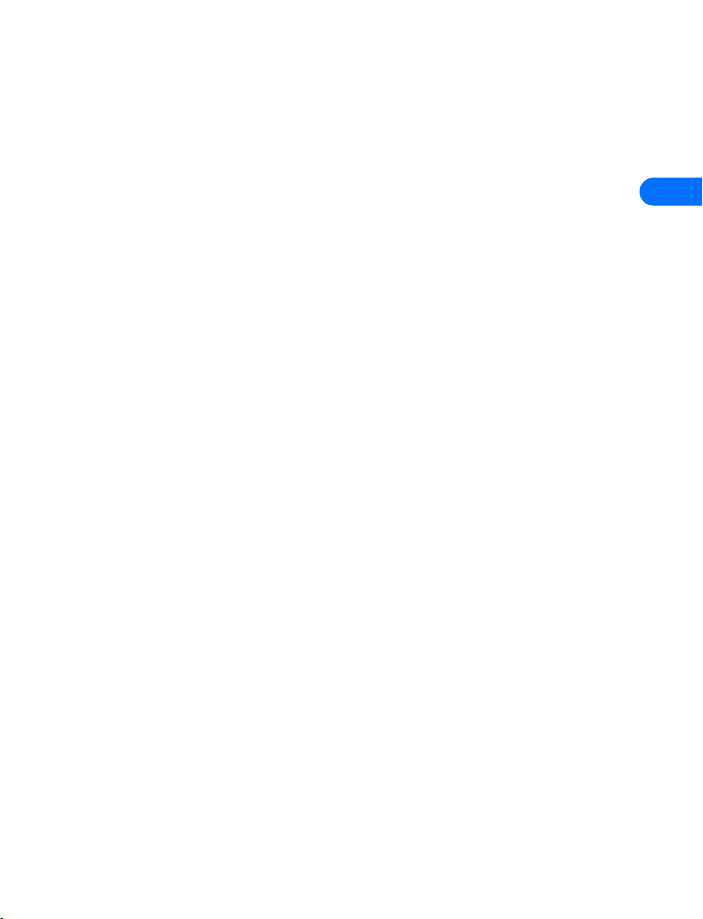
Set up your phone
Duration of all calls . . . . . . . . . . . . . 2-5-4
Life timer . . . . . . . . . . . . . . . . . . . . . . 2-5-5
Clear timers. . . . . . . . . . . . . . . . . . . . 2-5-6
PROFILES . . . . . . . . . . . . . . . . . . . . . . . . . . . 3
Normal. . . . . . . . . . . . . . . . . . . . . . . . . . . . . 3-1
Select . . . . . . . . . . . . . . . . . . . . . . . . . 3-1-1
Customize . . . . . . . . . . . . . . . . . . . . . 3-1-2
Ringing options . . . . . . . . . . . . 3-1-2-1
Ringing tone . . . . . . . . . . . . . . 3-1-2-2
Ringing volume . . . . . . . . . . . . 3-1-2-3
Vibrating alert . . . . . . . . . . . . . 3-1-2-4
Message alert tone . . . . . . . . . 3-1-2-5
Keypad tones . . . . . . . . . . . . . . 3-1-2-6
Warning tones . . . . . . . . . . . . . 3-1-2-7
Accepted caller groups . . . . . . 3-1-2-8
Timed . . . . . . . . . . . . . . . . . . . . . . . . . 3-1-3
Silent . . . . . . . . . . . . . . . . . . . . . . . . . . . . . . 3-2
Meeting . . . . . . . . . . . . . . . . . . . . . . . . . . . . 3-3
Outdoor . . . . . . . . . . . . . . . . . . . . . . . . . . . . 3-4
Pager . . . . . . . . . . . . . . . . . . . . . . . . . . . . . . 3-5
SETTINGS . . . . . . . . . . . . . . . . . . . . . . . . . . . 4
Tone settings . . . . . . . . . . . . . . . . . . . . . . . . 4-1
Ringing options. . . . . . . . . . . . . . . . . 4-1-1
Ringing tone . . . . . . . . . . . . . . . . . . . 4-1-2
Ringing volume . . . . . . . . . . . . . . . . . 4-1-3
Vibrating alert. . . . . . . . . . . . . . . . . . 4-1-4
Message alert tone . . . . . . . . . . . . . . 4-1-5
Keypad tones . . . . . . . . . . . . . . . . . . . 4-1-6
Warning tones. . . . . . . . . . . . . . . . . . 4-1-7
Accepted caller groups . . . . . . . . . . . 4-1-8
Time settings. . . . . . . . . . . . . . . . . . . . . . . . 4-2
&21),'(17,$/
Alarm clock . . . . . . . . . . . . . . . . . . . . 4-2-1
Clock . . . . . . . . . . . . . . . . . . . . . . . . . 4-2-2
Auto update of date and time . . . . . 4-2-3
Call settings. . . . . . . . . . . . . . . . . . . . . . . . . 4-3
4
6360 User Guide Draft [ 27 ] 14 May 2001
Page 30
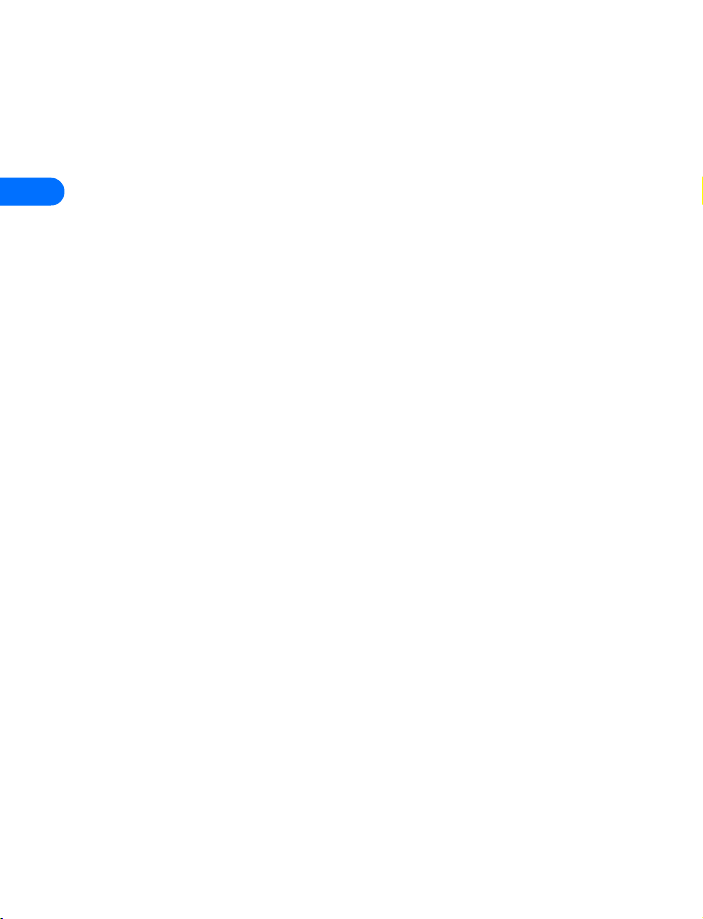
Automatic redial4-3-1
Calling card4-3-2
Show call time on display
4-3-3
Equalizer4-3-4
4
Phone settings4-4
Language 4-4-1
Touch tones4-4-2
Welcome note4-4-3
Help text activation4-4-4
Display contrast4-4-5
Start-up tone 4-4-6
Accessory settings4-5
Headset4-5-1
Handsfree 4-5-2
Loopset 4-5-3
TTY/TDD 4-5-4
Network services4-6
Voice privacy4-6-1
Network feature setting
4-6-2
Call forwarding4-6-3
Note: This menu item
and items in this
menu become
visible when
activated from
Network feature
setting menu.
Call waiting 4-6-4
Own number sending4-6-
5
&21),'(17,$/
Note: This menu item
and items in
this menu become
visible when
activated from the
VOICE5
ORGANIZER6
TOOLS7
GAMES8
INFRARED 9
SERVICES10
PREPAID11
NET MONITOR12
Network feature
setting menu.
Own number selection4-
6-6
NAM selection4-6-7
Network selection4-6-8
Security settings4-7
Call restrictions4-7-1
Change security code4-7-
2
Voice recorder5-1
Voice tags5-2
Voice commands5-3
Calendar6-1
To-do list6-2
Calculator7-1
Stopwatch7-2
Select game8-1
Snake 2 8-1-1
Space impact8-1-2
Pass ‘n rush8-1-3
Pairs 2 8-1-4
Racket8-1-5
Settings8-2
6360 User Guide Draft [ 28 ] 14 May 2001
Page 31

• PHONE BOOK MENU
For access to the phone book
and its menus:
• Switch back to the Start
screen.
•Press Names.
These options are available:
FIND1
ADD ENTRY2
EDIT NAME3
ERASE4
ADD NUMBER5
SETTINGS6
Phone book view6-1
Name list6-1-1
Name+number6-1-2
Name only6-1-3
Memory status6-2
1-TOUCH DIALS7
VOICE TAGS8
CALLER GROUPS9
Family9-1
VIP 9-2
Friends9-3
Business9-4
Other9-5
Set up your phone
4
&21),'(17,$/
6360 User Guide Draft [ 29 ] 14 May 2001
Page 32

5 Add information
5
This section gives detailed
instructions for entering names,
numbers, messages, and other
information into your phone.
• “Use the phone book” on
page 39 tells you how to
use and manage names and
numbers.
• “Communicate with text
messages” on page 103
tells you how to send,
receive, and manage mobile
messages.
• ABOUT ENTERING LETTERS AND NUMBERS
Depending on the kind of
information you’re entering
(names, numbers, or text), you
can enter information into your
Nokia phone in three ways:
Method The phone shows Use for
ABC for all uppercase
letters,
for all lowercase
letters, or
for sentence style
letters (first letter
capitalized).
Writing names.
(preset) method.
is the default
123 for numbers. Entering numbers. You can
&21),'(17,$/
6360 User Guide Draft [ 30 ] 14 May 2001
switch to when
you’re in a name box.
Page 33

Add information
Predictive
text
for text in messages. Writing messages and
notes.
• ABC AND 123 METHODS
You can enter any combination of numbers and letters into phone book
entries, Web addresses, and more using the ABC and 123 methods.
The phone shows the current
method with an icon, or small
picture, in the upper left corner of
the screen.
Enter letters
When you are in a name box in the
phone book, the phone shows the
icon. You use the phone’s keypad to enter letters. Here’s how:
1 Find the key with the letter you want to enter.
2 Press the key repeatedly until the letter appears on the screen.
For example, press three times to enter the letter C.
3 Wait for the blinking cursor to reappear before you enter another
letter, unless the letter is on a different key.
Example: To enter the name Albert:
a) Press A
a) Press l
4 Press b
Press e
&21),'(17,$/
Press r
Press t
Note: The default case in Abc is sentence case. Only the first letter of
each word is capitalized.
Icon
showing
current
entry
method
5
6360 User Guide Draft [ 31 ] 14 May 2001
Page 34

5
Enter numbers
When you are in a number box in the phone book, the phone shows the
icon.
• To enter numbers, simply press the numbers you want.
Enter punctuation and other characters
Depending on the language selected for your phone, the following
characters may be available:
Key Characters Key Characters
Punctuation &
symbols shortcut
A B C 2 T U V 8
D E F 3 W X Y Z 9
G H I 4 Space, 0
J K L 5 Press and hold for
M N O 6 Changes letter case.
Some networks may not support all language-dependent
characters.
ENTER SPACES AND PUNCTUATION
• Press to enter a space between words.
• Press briefly while in to enter a period.
• Press to show special characters. A screen appears with the
&21),'(17,$/
available special characters. See “Use special characters in names and
phone numbers” on page 33.
• Use the scroll keys to select the character you want, and then press
6360 User Guide Draft [ 32 ] 14 May 2001
P Q R S 7
puncutation& symbols.
Page 35

Add information
Select.
ERASE MISTAKES
If you make a mistake:
• Press to erase one character to the left.
•Press and hold Clear to erase all text.
CHANGE LETTER CASE
• To switch between uppercase and lowercase letters, tap .
The icon switches to , showing you are using lowercase
letters.
• To enter a number while in letter mode, press and hold a key until the
key’s number appears on the screen.
Use special characters in names and phone numbers
Your phone has specials characters, symbols and punctuation that are
available when writing text. Here is a sample of what you will find:
.?!@‘-_ (
),: ;&/~
\%*#+<=>
“£$¥ § ¡ ¿
5
$
IN ABC
1 Press .
2 A screen appears with the available
&21),'(17,$/
symbols.
3 Use and to move to the
character you want, then select Insert.
6360 User Guide Draft [ 33 ] 14 May 2001
Page 36

Note: For faster scrolling when viewing special characters, you can use
the (up), (down), (left) and (right) keys.
IN 123
The key inserts the following characters when you are prompted to
enter a phone number. Press until the character you want appears:
* This character sends command strings to
5
the network. Contact your service provider
for details.
p This character creates a pause that occurs
when the phone dials a number. Numbers
entered to the right of
this special character are automatically
sent as touch tones after
a 2.5-second pause.
w This character causes the phone to wait for you to press Send.
• WRITE WITH PREDICTIVE TEXT
When you’re writing text messages on your
phone, you can use the predictive text method
of entering information. With predictive text,
you need to press each number key only once
for each letter. The phone predicts, or guesses,
what you’re writing.
The word shown on the screen changes after each keystroke (as shown in
the example that follows). Since it’s easy to get confused, you should try
to disregard the word you’re writing until you have entered all the
characters.
Example: To write Nokia with the English dictionary selected:
&21),'(17,$/
What you press What you see
Press o
6360 User Guide Draft [ 34 ] 14 May 2001
Page 37

Press on
Press onl
Press onli
Press Nokia
Add information
Keys and tools for predictive text
Key Purpose
Keys with
letters
Spell If the dictionary sees a word it doesn’t recognize, you
Clear Press once to delete the character to the left of the
&21),'(17,$/
Use for word entry. Press each key only once for each
letter.
Press to view the next matching word if the underlined
word is not the word you intended. To change the
underlined word, press repeatedly until the word
you want appears. Also, press and hold this key for a list
of symbols.
see Spell above the left selection key. Select Spell, enter
the word you want to enter, and press Save.
Press once to accept a word and add a space.
Press and hold to enter a number. You see the icon
on the screen. Press and hold again to write text
letters.
cursor.
Press repeatedly to add various punctuation marks.
Press once quickly to switch the character case.
indicates uppercase. indicates lowercase.
5
6360 User Guide Draft [ 35 ] 14 May 2001
Page 38

5
160 The maximum number of characters available. The
character counter appears in the top right corner of the
screen and counts down for each character you add.
Turn on input
1 Press Menu, and then press Select.
2 When Write message appears, press Select.
3 Enter a character using the keypad.
4 Press Options, scroll to Predictive text and press Select.
5 Scroll to the dictionary you want (for example, English).
6 Press OK.
T9 dictionary on appears. (T9 is the technical name for input.) This
means you can use the predictive text method to enter messages. In
the text message window where you write, the predictive text icon
appears. Predictive text can be turned on and off by pressing
twice.
Turn off predictive text input
1 Repeat steps 1 through 6 in the section immediately above.
2 Scroll to Dictionary off and press OK.
Tips for predictive text
ADD A SYMBOL
1 Press .
The symbol screen appears, showing the list of special characters. For
more information on special characters see “Enter spaces and
&21),'(17,$/
punctuation” on page 32.,
2 Scroll to the symbol you want and select Insert.
6360 User Guide Draft [ 36 ] 14 May 2001
Page 39

Add information
CHECK A WORD
When you’ve finished writing, make sure the underlined word is the word
you intended to write.
If the word is correct:
• Insert a punctuation mark, if needed.
• Press to confirm the change and enter a space.
• Start writing the next word.
If the word is not correct:
• Press repeatedly until the word you want appears, and
then press to confirm it.
OR
•Press Options, scroll to Matches, and then press Select. Scroll to
the correct word and press Use.
• Start writing the next word.
When you enter a period to end a sentence, the phone switches to
so that the first letter in the next word will be uppercase
(a capital letter).
ADD A WORD TO THE DICTIONARY
If the word Options changes to Spell, the word you intended to write is
not in the dictionary. You can add the word to the dictionary.
1 Select Spell and enter the word(s) using standard text entry.
2 Select Save to save the word(s).
INSERT NUMBERS
1 To add a number to the message, press and hold until
appears on the screen.
2 Enter the numbers you want, and then press and hold to return
&21),'(17,$/
to the method.
5
6360 User Guide Draft [ 37 ] 14 May 2001
Page 40

5
INSERT SYMBOLS
1 To put a symbol in the message, press Options and scroll to Insert
symbol (or press and scroll to the symbol you want).
2 Select the symbol you want (use the scroll keys to move through the
symbols) and press Insert.
WRITE COMPOUND WORDS
1 Write the first part of the word and press to accept that part.
2 Write the last part of the compound word and press to enter.
&21),'(17,$/
6360 User Guide Draft [ 38 ] 14 May 2001
Page 41

Use the phone book
6 Use the phone book
Your phone includes a phone book that can
store up to 500 entries (names and associated
phone numbers). In addition, the phone book
can store up to five numbers, two addresses
(postal or e-mail) and two text entries, such as
a note, per entry.
• An entry in the phone book can consist of
a number only, or a name and a number.
• You cannot enter the same name twice. If
you try to save a name that is already in the phone book, the phone
asks if you want to add the number to an existing name.
• OPEN THE PHONE BOOK
There is more than one way to view the names in your phone book:
•Press Names, select Find, enter the name, and then press Find.
•Press Names, select Find, press list, and then scroll through the
names.
• At the Start screen, use and to scroll through the names.
Phone book
6
• SAVE NAMES AND NUMBERS
You have several options for saving names and numbers.
Quickly save a number and name
This method is called quick save.
1 Enter the phone number using the keypad.
&21),'(17,$/
2 Press Options, and then press Save.
3 Enter a name and press OK.
6360 User Guide Draft [ 39 ] 14 May 2001
Page 42

4 Press Done to return to the Start screen.
Save an entry using the names menu
1 Press Names to enter the phone book.
2 Scroll to Add entry and press Select.
3 Enter a name and press OK.
4 Enter a number and press OK.
6
5 Press Done to return to the Start screen.
• SAVE A TEXT ENTRY WITH A NAME
Once you have added a contact to your phone book, you can add an email address, a mailing address, or a note to that contact.
Text entries can only be added to existing contacts. For instance,
you cannot enter an e-mail address until you have selected a name
to add the address to.
1 Find the name to which you want to add text.
2 Press Details, and then press Options.
3 Scroll to Add text, and then scroll to the text type you would like to
add (E-mail, Street addr., or Note).
4 Press Select, add your text, and press OK.
5 Press to return to the Start screen.
• RECALL INFORMATION
You can recall numbers from the phone book several different ways.
Recall numbers from the phone book
&21),'(17,$/
1 At the Start screen, press Names.
2 Select Find and enter the desired name.
6360 User Guide Draft [ 40 ] 14 May 2001
Page 43

Use the phone book
3 Press Find, and then press .
You may have to scroll to the appropriate entry in a list if you have
stored names that are similar to each other.
Recall information with shortcuts
You may want to use some of these shortcuts, or alternate methods for
recalling a number.
•Press Names, enter the first letter of the name, scroll to the name, and
press .
• At the Start screen, press the scroll keys to immediately enter your
list of names, scroll to the name you want, and press .
• Press to access a list of your last ten dialed calls, scroll to the
one you want to dial, and press again.
• USE PHONE BOOK MENUS
The phone book has several menus from which you can choose. These
menus appear when you press Names. Use the scroll keys to move to the
menu you want to use.
6
Find
Add entry
Edit name
Erase
Add number
Settings
&21),'(17,$/
1-touch dialing
6360 User Guide Draft [ 41 ] 14 May 2001
Search for a specific entry.
Add a new contact to your phone book.
Edit an existing contact.
Erase names and numbers one by one or all at
once.
Add a contact to the phone book.
View a new menu list which includes the phone
book’s memory status and scrolling view.
Assign up to eight keys for speed dialing.
Page 44

Voice tags
“Tag” a phonebook listing with a voice signal so
you can call by speaking the signal into your
phone.
6
Caller groups
Create groups for listings with similar attributes
Change phone book views
You can view your phone book in three different ways:
Name list
Name only
Name+number
In all views, you can use the scroll keys to move up and down through the
list of names.
To change the way you view names and numbers in your phone book:
1 Press Names.
2 Scroll to Settings and press Select.
3 At Phone book view, press Select.
4 Scroll to the view you want and press OK.
Shows all the names that are stored in your
phone book. Three names appear on the screen
at a time.
Displays individual names only. You can view
the corresponding phone number by pressing
Details and then scrolling up or down.
Shows individual names and numbers. Only one
name and its corresponding phone number
appears on the screen at a time.
• EDIT A NAME OR NUMBER
&21),'(17,$/
You can edit a name, a number, or both.
1 Recall the name or number you wish to edit.
6360 User Guide Draft [ 42 ] 14 May 2001
Page 45

Use the phone book
2 Press Details, and then press Options.
3 Scroll to Edit number or Edit name and press Select.
4 Edit the name or number and press OK.
• ERASE STORED NAMES AND NUMBERS
Erasing stored names and numbers removes them from your phone.
Once you erase an item, you can restore it only by reentering it.
1 Recall the phone book entry you want to erase.
2 Press Details, and then press Options.
3 Scroll to Erase, and press Select.
The message Erase all details? appears.
4 Press OK.
OR
1 Press Names, scroll to Erase and press Select.
2 Scroll to One by one and press Select.
You see your list of names.
3 Scroll to the entry you want to delete and press Erase.
4 When the message Erase all details? appears, press OK.
6
• ERASE THE ENTIRE PHONE BOOK
These steps erase all contacts in your phone book.
1 Press Names, scroll to Erase, and press Select.
2 Scroll to Erase all and press Select.
3 When you see the message Are you sure?, press OK.
&21),'(17,$/
4 Enter your security code.
6360 User Guide Draft [ 43 ] 14 May 2001
Page 46

• ADD A SECOND NUMBER TO A NAME
There are several ways to add a number to an
existing name in the phone book. Once you
choose to add a number, you can select one of
the following number type locations in which
to store the second number: General, Mobile,
Home, Work, or Fax.
6
1 Press Names, scroll to Add number, and press Select.
2 Scroll to the name to which you want to add the number and press
Add no.
3 Scroll to the type of number you are adding (General, Mobile, Home,
Work or Fax), and press Select.
From the Start screen
From the phone book
1 Enter the phone number using the keypad.
2 Press Options.
3 Scroll to Add to name and press Select.
4 Scroll to the name to which you want to add the number and press
Add no.
5 Scroll to the desired number type and press Select.
By recalling the name
1 Recall the name to which you would like to add a second number.
2 Press Details, and then press Options.
&21),'(17,$/
3 Scroll to Add number, and then press Select.
4 Scroll to the desired number type and press Select.
5 Enter the number and press OK.
6360 User Guide Draft [ 44 ] 14 May 2001
Page 47

Use the phone book
Change the number type
Once you have saved a name with two numbers, you can change the
number type for either of the phone numbers. (For example, you can
change the type if you saved a number as General and you want to change
it to Home.)
1 Recall the name from the phone book.
2 Press Details, and then scroll to the number you want to change.
3 Press Options, scroll to Change type, and press Select.
4 Scroll to the number type you would like and press Select.
Specify a primary number
If any names in your phone book have multiple numbers, it’s a good idea
to specify the number that you dial most often (for that name) as the
primary number. By assigning the most-used number as primary, you are
telling the phone to dial that number when you select the name for
dialing—a great time saver when you dial names with two numbers.
1 Recall the name for which you want to select a primary number.
2 Press Details, and then scroll to the number you want to set as the
primary number.
3 Press Options, scroll to As primary no., and press Select.
Primary number changed appears on the screen.
6
• CREATE CALLER GROUPS
Your phone allows you to create caller groups for listings with similar
attributes in your phone book. The five available default caller groups are
Family, VIP, Friends, Business, and Other. Each group has three attributes
which can be defined by the user: Group Name, Group Tone, and Group
Logo.
&21),'(17,$/
6360 User Guide Draft [ 45 ] 14 May 2001
Page 48

ADDING A NAME AND PHONE NUMBER TO A CALLER GROUP
1 Once you have recalled the desired name and number from the phone
book, press Details.
2 Scroll to Caller groups, and press Select.
3 Scroll to the desired caller group (for example Family), and press
Select.
SETTING A RINGING TONE AND GRAPHIC FOR A CALLER GROUP
1 Press Names.
6
2 Scroll to Caller groups and press Select.
3 Scroll to one of the caller groups and press Select.
4 Scroll to one of the following functions and press Select.
Rename group
Enter the new name for the caller group and press OK.
Group ringing tone
Scroll to the desired tone and press OK. Default is the tone
selected for the currently selected profile.
Group graphic
Scroll to On, Off, View, or Send graphic (sent via SMS), and press
Select.
Group Members
Press Select to view group members. To add or remove a member,
press Options, then select Add name or Remove name.
Note: If you selected Send graphic (sent via SMS), enter the recipient’s
phone number or recall it from phone book and press OK. You can
also receive graphics via SMS. Once you receive a new graphic,
scroll to View graphic or Save graphic and press OK. If you selected
Save graphic, select the desired caller group and press OK.
&21),'(17,$/
6360 User Guide Draft [ 46 ] 14 May 2001
Page 49

Use the phone book
• CHECK MEMORY STATUS
You can learn what percentage of your phone’s memory is free and what
percentage has been used.
1 Press Names and scroll to Settings.
2 Scroll to Memory status and press Select.
6
&21),'(17,$/
6360 User Guide Draft [ 47 ] 14 May 2001
Page 50

7 Check call history
Your phone provides a call log that registers
information about calls you make and receive.
The call log keeps track of:
• Missed calls
• Received calls
• Dialed numbers
• Time spent on calls
7
• CHECK MISSED, RECEIVED, OR DIALED CALLS
1 Press Menu 2 (Menu > Call log) select Call log.
2 Use and to move to Missed calls, Received calls, or Dialed
numbers.
3 Press Select at the submenu you want.
4 For missed, received, and dialed numbers, a phone number (or the
name associated with a number in the phone book) appears.
5 Use and to scroll to the number or name you want, and
then press Options.
For missed, received, and dialed names or numbers, you have the
choices shown in the list shown after the next step.
6 When you see the option you want, press Select.
Call time
&21),'(17,$/
Send message
Edit number
6360 User Guide Draft [ 48 ] 14 May 2001
Shows the date and time when the call was connected.
(You must first set the phone’s clock.)
Allows you to write and send a text message to
numbers listed in the call log.
Allows you to edit the number shown on the screen.
Page 51

Check call history
Save
Add to name
Erase
View number
Tip: To dial any number that appears on your phone’s screen,
press .
MISSED CALLS
Your phone stores up to the last 30 numbers associated with calls you
have missed. When you miss a call(s), the message Missed calls appears
on your phone’s screen, along with the number of calls missed.
You are notified of missed calls only if your phone was turned on in the
original service area of your service provider.
Note: If you chose the Forward if not answered option in Call
Forwarding, your phone treats these forwarded calls as missed
calls.
DIALED CALLS, RECEIVED CALLS
Your phone stores up to the last 30 numbers associated with calls you’ve
dialed or received.
Saves the number in your phone book.
Adds the number to a name you’ve already entered in
your phone book.
Removes the number from the call log.
Shows a number when an associated name appears on
the screen. This option works only if you have stored the
associated number in the phone book.
7
• CLEAR CALL LISTS
Your phone uses call lists to track numbers for incoming, outgoing, and
missed calls. You can erase some or all of the numbers that appear in your
&21),'(17,$/
phone’s call log. You can erase dialed numbers, received call numbers, or
missed call numbers.
Caution: You cannot undo this operation.
6360 User Guide Draft [ 49 ] 14 May 2001
Page 52

1 Press Menu 2-4 (Menu > Call log > Clear call lists).
2 Use or to scroll through the options list.
The list includes the following options: All, Missed, Dialed, and
Received.
3 Stop at the appropriate option and press Select.
The All option clears every number in every list, whereas the other
options clear only the numbers associated with that option. For example,
the Dialed option clears only the numbers associated with calls you
previously dialed.
7
• CHECK CALL TIMERS
Your phone uses call timers to track the amount of time you spend on
each call. You can review phone use by checking the phone’s call timers.
1 Press Menu 2-5 (Menu > Call log > Call timers).
2 Use or to scroll through the options described in the
following list.
3 At the option you want, press Details.
Duration of
last call
Duration of
dialed calls
Duration of
received
calls
&21),'(17,$/
Duration of
all calls
6360 User Guide Draft [ 50 ] 14 May 2001
Shows the time used for the last call made.
Shows the time used for all outgoing calls since you
reset the timers.
Shows the time used for all received calls since you
reset the timers.
Shows the time used for all calls that have been made
and received since you reset the timers.
Page 53

Check call history
Life timer
Clear
timers
Shows the time used for all calls for the life of your
phone. This option cannot be reset.
Clears (erases) all call timers for the currently selected
phone number. Your phone includes separate timers for
each number used, with the exception of the life timer.
Caution: If you select the Clear timers option, the action cannot
be undone. If you use the call timers to log the amount of time
spent on calls, you may want to record the information in the call
timers before you clear them.
• TURN ON A CURRENT CALL TIMER
You can set your phone to show the running elapsed time while a call is
active.
1 Press Menu 4-3-3 ( Settings > Call settings > Show call time on
display).
2 Scroll to On and press OK.
From this point on, the timer is active during each call you make or
receive. The time appears on the phone’s screen.
3 After a call has ended, press any key on your phone to clear the
current call time from the screen.
• CLEAR CALL TIMERS
7
1 Press Menu 2-5-6 (Call log > Call timers > Clear timers).
The Security code field appears.
2 Enter your security code and press OK.
&21),'(17,$/
6360 User Guide Draft [ 51 ] 14 May 2001
Page 54

8 Use advanced calling features
This chapter describes advanced calling features such as conference
calling, using call waiting, and using credit cards for calls. Not all the
features described here are available in all wireless network systems.
• SET IN-CALL OPTIONS
Your phone allows you to use a number of features during a call. These
features are known as in-call options.
Many in-call options are network service features. To use these
8
options, you must contact your service provider.
You cannot use all these options at all times. This section tells you when
you can use a certain option.
1 To access an option during a call, press Options.
2 Choose from some or all of the following options.
Touch tones Allows you to manually enter a touch tone string
(series of tones) or search for a string in your phone.
New call
End all calls Ends all active calls.
Phonebook
Menu Takes you to the main menus.
Allows you to create a new call while in a call.
Allows you to use the phone book. Once you open
the phone book, pressing will not close the
phone book, but it will end the current call.
&21),'(17,$/
6360 User Guide Draft [ 52 ] 14 May 2001
Page 55

Use advanced calling features
Mute/
unmute
Mutes the phone’s microphone. If, somehow, your
phone’s microphone has already been muted,
Unmute appears instead of Mute. Press OK to
choose either of these options.
These options can affect the microphones of any
accessories connected to the phone.
• USE CALL WAITING
If you have call waiting, your phone beeps during a call to let you know
that someone else is calling you. Depending on your caller ID setup, the
phone might also show the number of the incoming call.
Call waiting is not available in all wireless systems. Before you can use call
waiting, you must contact your service provider to make sure this feature
is available and turned on for your phone. Then you must activate the call
waiting feature.
Store the call waiting feature code
1 Press Menu 4-6-2 (Settings > Network services > Network feature
setting)
The Feature code box appears.
2 Enter the feature code your service provider gave you and press OK.
3 Scroll to Call waiting and press Select.
4 Make sure that Activate is highlighted and press Select.
8
Activate call waiting
1 Press Menu 4-6 (Settings > Network services)
2 Select Call waiting, then select Activate.
&21),'(17,$/
Your phone calls the network to confirm the feature code you entered.
After the network confirms the feature code, call waiting is activated.
6360 User Guide Draft [ 53 ] 14 May 2001
Page 56

8
Manage calls
Call waiting works with both local and long distance calls.
• To answer an incoming call, press .
• To switch from one call to another, press .
• To end both calls, press .
Make a conference call
While in a call, you can call another number and “conference in” (add) a
third party to the call.
The conference call feature varies based on wireless systems. Contact your
service provider for details.
1 While in a call, you can either dial the number you want to conference
in and press .
OR
Press Options, scroll to New call, press Select, enter the phone
number, and press Call.
If you don’t remember the number of the party you want to include
in the conference, and you know that this number is in your phone
book, you can recall the number.
2 When the third party answers, press to connect all three
parties.
3 To place one of the parties on hold, press again.
If you press a third time, the party you placed on hold rejoins
the call, and the second party is placed on hold. Once you place one
of the parties on hold, you are unable to rejoin all three parties.
4 To drop all parties, press .
&21),'(17,$/
Look up a number during a conference call
If you don’t remember a number that you need to call while in another
call, and you know that this number is in your phone book, you can recall
the number without having to end the current call.
6360 User Guide Draft [ 54 ] 14 May 2001
Page 57

Use advanced calling features
1 During the call, press Options.
2 Scroll to Phonebook and press Select.
3 Press Select at Find.
4 Enter a name and press Find, or scroll through the phone book.
5 Press Details.
• USE CALL FORWARDING
With call forwarding, you can send incoming calls to another phone
number. This way, if you are unable to receive calls on your phone, all calls
going to that phone can be forwarded to another phone. You never have
to miss an important call.
The call forwarding feature is not available in all wireless systems.
Contact your service provider for details and availability.
You can enter the call forwarding feature code manually, rather
than storing it. Each time you need to forward phone calls, you
must enter the feature code before the phone number (for example,
*72 555 1212).
Store the call forwarding feature code
1 Press Menu 4-6-2 (Settings > Network services > Network feature
setting).
The Feature code field appears.
2 Enter the feature code your service provider gave you and press OK.
3 Use or to scroll to Call forwarding and press Select.
4 Make sure that Activate is highlighted and press Select.
8
Activate call forwarding
&21),'(17,$/
1 Press Menu 4-6-3 (Menu > Settings > Network services >
Call forwarding).
2 Scroll to the desired call forwarding option, as described in the
6360 User Guide Draft [ 55 ] 14 May 2001
Page 58

following list, and press Select.
Forward all calls
Forward if busy
Forward if not
answered
Forward if out of
reach
Forwards all incoming calls.
Forwards calls only when you’re on your phone.
Forwards calls if you don’t answer.
This option is handy if you want to give your
phone to someone for a short period of time, but
you don’t want them to answer the phone.
Forwards calls if you are out of reach for your
wireless network or if your phone is turned off.
8
Cancel all call
forwarding
3 Highlight Activate and press Select.
4 In the Number field, either enter the number to which you want your
calls forwarded or press Find to find this number in the phone book
(if you have stored the number in the phone book).
5 Press OK.
Your phone calls the network to confirm the feature code that you
entered in Menu 4-6-3. After the network confirms the feature code,
call forwarding is activated.
• REDIAL AUTOMATICALLY
Occasionally, your calling network may receive heavy traffic which can
cause you to receive a “fast” busy signal when dialing a number. If the
network is busy, your phone will automatically redial the desired number
&21),'(17,$/
and nofify you once the network becomes available.
• When a network is busy, your phone redials the number up to three
times.
Cancels all forwarding options that are currently
active.
6360 User Guide Draft [ 56 ] 14 May 2001
Page 59

Use advanced calling features
• If you want to stop this process prior to the last attempt, press .
This stops the automatic redialing.
Before you can use the automatic Redial feature, you must activate it.
1 Press Menu 4-3-1 (Settings > Call settings > Automatic redial).
2 Scroll to On.
3 Press Select.
• USE A CALLING CARD
You can use a calling card when you dial long distance calls. First you
must store your calling card information in the phone. Your phone can
store information for a maximum of four calling cards.
Save calling card information (step 1)
1 Press Menu 4-3-2 (Settings > Call settings > Calling card). Enter
your security code, when prompted.
2 Scroll to card A, B, C, or D and press Options.
3 Scroll to Edit and press OK.
4 The Dialing sequence field appears.
5 Press Select.
6 Use or to scroll through the list of dialing sequences, as
described in the following list.
8
Dialing sequence Use for cards that require you to
Access number
+ phone number.
+ card number
&21),'(17,$/
Access number
+ card number
+ phone number
6360 User Guide Draft [ 57 ] 14 May 2001
Dial 1-800 access number, then phone
number, and then card number (+ PIN if
required).
Dial 1-800 access number, then card
number (+ PIN if required), and then
phone number.
Page 60

Dialing sequence Use for cards that require you to
Prefix
+ phone number
+ card number
7 Press Select.
Dial the prefix (any numbers that must
precede the phone number) and phone
number you want to dial, and then card
number (+ PIN, if required).
Save calling card information (step 2)
The order of the following steps may vary, depending on which dialing
sequence your card uses.
8
1 When prompted for the calling card’s access number, enter the
number and press OK.
This number is usually the 1-800 number that is listed on the calling
card.
2 When prompted to enter a calling card number (usually shown on the
front of the calling card) and PIN number, enter the number, and press
OK.
3 Press OK again when the Save changes? message appears.
4 Use or to scroll to Card name, press Select, and enter the
card name using your phone’s keypad.
5 Press OK.
Choose a calling card to use
If you have more than one calling card, you’ll need to choose one before
making a call.
1 Press Menu 4-2-2 (Settings > Call settings > Calling card). Enter
your security code when prompted.
&21),'(17,$/
2 Scroll to the desired card and press Options.
3 Press or to highlight Select and press OK.
6360 User Guide Draft [ 58 ] 14 May 2001
Page 61

Use advanced calling features
4 Enter your security code and press OK.
The message Card ready for use appears.
Make a calling card call
1 Enter the phone number, including any prefix (such as 0 or 1) your
calling card might require when you make a calling card call.
See your calling card for instructions.
2 Press and hold until your phone displays the message Card call
and then Wait for tone, then press OK.
3 When you hear the tone from your calling card service, press OK.
4 After the tone, your phone displays the message Wait for tone, press
OK again. Press OK.
This procedure might not apply to all the calling card options that
are programmed into your phone. Check your calling card for more
information, or contact your long distance company.
8
• VOICE DIALING
You can dial up to 25 of your phone book’s stored numbers using the voice
dialing feature. Before you can place a call using voice dialing, you must
first assign a voice ‘tag’ to the number.
Assigning a voice tag to a phone number
You can create a voice tag (such as a person’s name), for up to 25 phone
book entries, then dial the number using the Voice dialing feature. See
“Dial a number using voice dialing” for more information.
ASSIGNING A VOICE TAG TO AN ENTRY
1 At the Start screen, scroll to the name you want to give a voice tag.
2 Press Details, then Options, and scroll to Add voice tag.
&21),'(17,$/
3 Press Select. The phone displays Press Start, then speak after tone.
4 Press Start.
6360 User Guide Draft [ 59 ] 14 May 2001
Page 62

You hear several beeps, and Please speak now appears. If you’re using
the headset, release the button.
5 Speak clearly into the microphone.
Note: Do not press Quit unless you want to cancel the recording.
The phone automatically stops recording and then saves and replays the
voice tag.
If recording is not successful, your phone displays Voice system error.
Press Options, scroll to Add voice tag, and repeat steps 3 - 5.
• Voice tags are not language dependent. Any clearly spoken word or
phrase can serve as a voice tag.
• It’s easier for the phone to differentiate between long, unique voice
8
tags. For example, you might want to record a person’s first and last
names rather than only the first name.
• Voice tags must be shorter than 2 seconds.
• Voice tags are sensitive to background noise. For best results, record
them in a quiet environment.
• If you delete a name, any associated voice tag is also deleted.
• The recording process stops automatically. Pressing Quit aborts the
recording attempt.
Do not rely only on a voice tag for dialing emergency numbers. In
emergencies, stress causes changes in your voice, which may keep the
phone from recognizing the command.
DIAL A NUMBER USING VOICE DIALING
1 Press and hold the Names selection key.
When you hear several beeps and Please speak now appears, release
the button.
&21),'(17,$/
Note: If you have the optional headset attached, press and hold the
headset button, then when the phone beeps and Please speak now
appears, release the button.
6360 User Guide Draft [ 60 ] 14 May 2001
Page 63

Use advanced calling features
2 Pronounce the voice tag clearly into the microphone. Searching
appears. When the phone finds the voice tag, Found appears, and the
phone automatically dials the number.
If the phone does not locate a number, No match found. Try again?
appears.
3 Press Yes to try again or Exit to cancel and return to the Start screen.
If you’re using the headset and the phone does not locate the number, you
will hear an error tone and No match found appears. To start voice
dialing again, press and hold the headset button immediately after the
error tone
WORK WITH AN EXISTING VOICE TAG
After you have associated a voice tag to a command, you can choose one
of the following options:
Play back a voice tag
1 Press Names and scroll to Voice tags.
2 Press Select, then scroll to the name with the voice tag you want to
hear.
3 Press Options, select Playback, and press OK.
8
Change a voice tag
1 Press Names and scroll to Voice tags.
2 Press Select, then scroll to the name with the voice tag you want to
change.
3 Press Options, scroll to Change, and press OK.
4 The phone displays Press Start, then speak after tone.
5 Press Start.
&21),'(17,$/
6 The phone repeats your voice tag, and Voice tag saved appears.
Erase a voice tag
1 Press Names and scroll to Voice tags.
6360 User Guide Draft [ 61 ] 14 May 2001
Page 64

2 Press Select, then scroll to the name with the voice tag you want to
erase.
3 Press Options, scroll to Erase, and press OK.
Erase voice tag? appears.
4 Press OK to erase the voice tag.
• VOICE RECORDER
This feature allows you to record pieces of speech or sound with your
phone and listen to them later. You can record information such as phone
numbers and personal memos, but the voice recorder can also record an
active phone conversation. The maximum length of a recording depends
on how much memory remains available and the length of time remaining
for a current recording will be displayed on your phone’s screen. The total
8
available time is 180 seconds if no memos have been stored.
Record speech or sound
1 Press Menu 5-1-1 (Voice > Recorder > Record).
2 After the Recorder start tone is heard, begin recording speech or
sound.
3 When you finish recording, select the Stop option.
4 Enter the title you wish to assign to the recording.
Record while in a call
1 While in a call, press Options, scroll to Menu, scroll to Voice, select
Voice recorder, then select Record).
2 After the Recorder start tone is heard, the recorder begins recording
the phone conversation. Also, the Recorder recording tone will play
every 5 seconds to remind the other person on the call that the
&21),'(17,$/
conversation is being recorded.
3 When recording is done, select the Stop option.
6360 User Guide Draft [ 62 ] 14 May 2001
Page 65

Use advanced calling features
View recording list and play recordings
1 You can view your saved recordings by selecting the Recording list
option. Press Menu 5-1-2 (Voice > recorder > recording list).
2 Once in you are in the Recording list, select the recording you would
like to play, and then select Playback. You can end the playback by
selecting Stop.
Erase a recording
From the Recording list menu, select the recording you would like to
erase and select Erase.
Edit a recording title
You can change the title of a recording by going to the Recording list
option, selecting a recording and choosing Edit title.
Setting the voice memo alarm
You can attach an alarm to a recording by going to the Recording list
option, selecting a recording and selecting Add alarm.
8
• VOICE COMMANDS
The voice command feature allows handsfree operation of certain phone
features. Voice commands work similar to voice dialing. Before using
voice commands, you must first associate a “voice tag” to the phone
function. You can set as many as 5 voice commands.
View available functions
Press Menu 5-3 (Voice > voice commands) and scroll through the list of
functions.
&21),'(17,$/
Phone
feature
Profiles
6360 User Guide Draft [ 63 ] 14 May 2001
You can add a voice tag to select a profile, or
activate a feature
Normal
Page 66

Phone
feature
You can add a voice tag to select a profile, or
activate a feature
Silent
Meeting
Outdoor
Pager
My profile 1
My profile 2
Call voice mailbox
Activate infrared
Record
8
Voice
mailbox
Infrared
Recorder
Add a voice tag for the command
1 Press Menu 5-2 (Voice > Voice tags).
2 Scroll to the phone function you wish to tag, then press Select.
3 Press Options, then select Add command.
4 Press Start, then speak the voice tag clearly into the microphone.
Note: Do NOT press Quit unless you want to cancel the
recording.
The phone replays then saves the recorded tag. The icon appears next
&21),'(17,$/
to commands which have voice tags assigned.
6360 User Guide Draft [ 64 ] 14 May 2001
Page 67

Use advanced calling features
Activate a voice command
After you have associated a voice tag with a phone function, you can issue
a command by speaking the voice tag. There are three ways to activate a
voice command:
1 If you have the optional headset attached, press and hold the headset
button. OR
• Press and hold Names. OR
• Press and hold the volume down key.
2 When Please speak now appears, pronounce the voice tag clearly
into the microphone. When the phone finds the tag, Found appears,
and the command is issued.
Work with an existing voice command tag
After you have associated a voice tag to a command, you can choose on
of the following options:
• Listen to the tag
• Change the tag
• Erase the tag
For detailed instructions, refer to these sections on pages 69-72.
• SEND YOUR OWN NUMBER IN CALLER ID
8
With each call you place, you can determine whether your telephone
number appears on another phone’s caller ID.
In most service areas, when you call others, your name is presented to
their caller IDs (if they subscribe). With Send own caller ID, you can block
or send the display of your number when you make a call.
&21),'(17,$/
6360 User Guide Draft [ 65 ] 14 May 2001
Note: Send own caller ID might not be available in your wireless
system. Contact your service provider for details and availability.
Also note that this feature is effective only when you call a number
that is equipped with caller ID.
Page 68

Before you can use Send own caller ID, you must first store its feature
code. Otherwise, this feature might not appear on your phone’s menu.
Store the feature code
1 Press Menu 4-6-2 (Settings > Network services > Network feature
setting).
The Feature code field appears.
2 Enter the feature code your service provider gave you and press OK.
3 Use or to scroll to Send own caller ID and press Select.
4 Highlight Yes and press Select.
Your phone calls the network to confirm the feature code that you
entered in Menu 4-6-2. After the network confirms the feature code,
Send own caller ID is activated.
8
Set whether or not your number will appear
1 Press Menu 4-6-5 (Settings > Network services > Send own caller
ID).
2 Scroll to Yes (to show your number) or No (not to show it).
3 Press Select.
4 Enter the number you wish to call (or press Find to retrieve the
number from the phone book), and press OK.
• SELECT A PHONE NUMBER
When you first activate your phone, your service provider programs the
phone number and system information into your phone’s memory. The
number assigned to your phone provides service for only one service area.
Your phone can be activated in up to three different service areas,
&21),'(17,$/
however. For example, your phone could be activated in Dallas, Toronto,
and New York. Each service area would assign a different phone number
or account to your phone.
6360 User Guide Draft [ 66 ] 14 May 2001
Page 69

Use advanced calling features
You must select a phone number for your home system, and if you travel
outside your home system, you can choose another number. Only one
phone number can be active at a time.
You may not need up to three numbers for your phone if your
service provider has service or roaming agreements for each area
in which you wish to use your phone. Contact your service provider
for details.
Select the phone number
1 Press Menu 4-6-6 (Settings > Network services > Own number
selection).
2 Scroll to the phone number you want to use and press OK.
The first phone number on this list is the currently selected number.
You need at least one active number to make and receive calls and to
use mobile messaging services.
Select digital or analog
Your phone can work in both digital and analog modes. The default mode
is digital and analog, which appears on your phone as Digit. & analog
when you press Menu 4 > 6 > 7 (Settings > Network services > System
selection).
This means that your phone uses both digital and analog voice channels.
The phone always tries to find a digital voice channel first, but if a digital
voice channel is not available, the phone looks for an analog voice
channel.
Note: This feature is available only for certain phones. Contact your
service provider for more information.
8
&21),'(17,$/
6360 User Guide Draft [ 67 ] 14 May 2001
Page 70

• SET TOUCH TONES
Touch tones (or DTMF tones) are sounds that are produced when you press
the keys on your phone’s keypad. You can use touch tones for many
automated over-the-phone services such as checking bank balances and
airline schedules and using your voice mailbox. Touch tones can be sent
only when a call is active.
Warning: If you send touch tones while in the analog mode, be careful
not to send confidential information.
Set manual touch tones
1 Press Menu 4-4-2-1 (Settings > Phone settings > Touch tones >
Manual touch tones).
2 Select one of the following options, and then press Select:
Continuous
The tone sounds for as long as you press and hold a
key.
8
Fixed
Off
Set fixed touch tone length
You can also set the length of each touch tone.
1 Press Menu 4-4-2-2 (Settings > Phone settings > Touch tones >
Touch tone length).
2 Use or to scroll to Short or Long. Short sets the tone
length to 0.1 second. Long sets the tone length to 0.5 second.
&21),'(17,$/
3 Press Select.
6360 User Guide Draft [ 68 ] 14 May 2001
Sends tones of the duration you specify in the Touch
tone length option. .
Turns off the tones. No tones are sent when you press
a key.
Page 71

Use advanced calling features
Store touch tone sequences (strings)
You can store touch tone strings the same way that you store names and
numbers in your phone book. You can store an entire sequence of digits
and send it as touch tones for frequently used strings of numbers.
STORE TOUCH TONE STRINGS WITH PHONE NUMBERS
1 Enter the phone number that you want associated with a touch tone.
2 Press w or p where needed.
w (wait): When you dial this phone number, your phone first dials the
number, and then waits (because of the w character) for you to press
Send. When you press Send, the phone sends your touch tone.
p (pause): If you include a p character instead of a w, your phone
pauses for 2.5 seconds and then automatically sends the touch tone.
3 Enter the touch tone string.
4 Store the number as you normally would.
SEND A TOUCH TONE STRING
1 Press Menu 4-4-2-1 (Settings > Phone settings > Touch tones >
Manual touch tones).
2 Make sure that the setting is not set to Off.
If it is, use or to scroll to one of the other options and press
Select.
3 Then, during your call, press Options, scroll to Touch tones and press
Select.
4 Enter the touch tone string or recall the string from the phone book,
and press Select.
Warning: If you send touch tones while in the analog mode, be
careful not to send confidential information.
8
&21),'(17,$/
6360 User Guide Draft [ 69 ] 14 May 2001
Page 72

9 Use voice mail
Voice mail provides a way for callers who miss
you to leave a message that you can retrieve
later. To use voice mail, you must sign up for
the feature with your wireless service provider.
• CHECK FOR MESSAGES
Your phone beeps when you receive a voice
message. Also, the message New voice message appears on your phone’s
screen, along with the icon.
If you have received more than one voice mail message, depending on
your wireless network your phone may show the number of messages that
you have received.
Note: To use voice mail, you need to learn the voice mail system’s
9
• SET UP YOUR VOICE MAILBOX
&21),'(17,$/
various greetings, passwords, and prompts. Your service provider
can provide instructions.
As part of your network’s voice mail feature, your service provider gives
you a voice mailbox phone number. Save this number in your phone to
make getting your voice messages quick and convenient.
1 Press Menu 1-9-2 (Menu > Messages > Voice messages > Voice
mailbox number).
2 Enter your voice mailbox phone number.
3 Press OK.
Your voice mailbox number can be up to 32 digits long and is used until
it’s changed. Therefore, if your phone number changes, you may need to
change your voice mailbox number along with it.
6360 User Guide Draft [ 70 ] 14 May 2001
Page 73

Use voice mail
• SET GREETINGS
Voice greetings may vary in different wireless systems. If you need
information about how to record your greeting, contact your service
provider.
• LISTEN TO YOUR VOICE MESSAGES
The way you listen to your voice messages varies, depending on your
service provider. Call your service provider if you have any questions.
1 When your phone alerts you to new voice messages, press Listen and
follow the instructions given on the phone.
2 If you’d rather listen to your messages later, press Exit.
3 To listen to your voice messages:
Press and hold .
OR
Press Menu 1-9-1 (Menu > Messages > Voice messages > Listen to
voice messages).
The message Calling voice mailbox appears on the screen. Follow the
prompts to review your messages.
9
&21),'(17,$/
6360 User Guide Draft [ 71 ] 14 May 2001
Page 74

10 Personalize rings and tones
• WHAT IS A PROFILE?
A profile is a “set of settings” you can use to
customize the way your phone works. You can set
your own preferences for these items:
• Ringing options
•Ringing tone
• Ringing volume
• Vibrating alert
• Message alert tone
• Keypad tones
1
• Warning tones
• Accepted caller groups
Your phone comes with five profiles, and each can be customized:
• Normal (default setting)
• Silent
•Meeting
• Outdoor
•Pager
• SELECT A DIFFERENT PROFILE
&21),'(17,$/
1 Quickly tap the Power key or use this shortcut: Menu 3.
2 Use and to move to the profile you want to use.
Profile names are highlighted as you scroll through them.
6360 User Guide Draft [ 72 ] 14 May 2001
Page 75

Personalize rings and tones
3 Press OK to select a profile.
• CUSTOMIZE A PROFILE
1 Press Menu 3 (Menu > Profiles).
2 Scroll to the desired profile in the list.
3 Press Select to view the options for the selected profile.
Select
Customize
Rename
When you change a setting in the current profile, it affects only
that profile. Your phone’s normal settings do not change.
Activates the currently highlighted profile.
Enables you to customize a profile by changing the
current settings.
Press OK to choose from several lists.
Enables you to rename the profile. This option does
not appear in the Normal, Headset, Loopset, or Car
kit profiles.
10
Set ring options
You can choose the type of ring your phone uses to notify you of an
incoming call. This setting does not affect any incoming text message
alert tones.
1 Press Menu 3 (Menu > Profiles).
Your phone lists each profile.
2 Use or to scroll to the desired profile in the list for which
you want to set the ringing options, and press Select.
&21),'(17,$/
3 Scroll to Customize and press Select.
4 Scroll to Ringing options and press Select.
5 Scroll to one of the ringing options, as described below, and press
6360 User Guide Draft [ 73 ] 14 May 2001
Page 76

Select.
Ring
Ascending
Ring once
Beep once
Silent
The phone rings normally.
Ringing volume increases (gets louder) if the phone
is not answered.
The phone rings once to indicate an incoming call.
The phone beeps once to indicate an incoming call.
The phone makes no sound.
Set the ring volume
You can set the default ringing volume for incoming voice calls and
message alert tones.
1 Press Menu 3 (Menu > Profiles).
2 Use or to scroll to the profile for which you want to set
the ringing volume, and press Select.
1
3 Highlight Customize and press Select.
4 Scroll to Ringing volume and press Select.
5 Scroll through the options. When you hear the volume level you wish
to use, press OK.
As you scroll through the ringing options, you can listen to a
sample of each. Although the ringing sample for level 4 and level
5 are the same, ringing level 5 will produce very loud ringing.
Set the ringing tone
The ringing tone is the sound your phone makes when you receive a call.
You can set the ringing tone to a specific sound, or to a tune, to
personalize how the phone rings.
&21),'(17,$/
If you have already chosen a ringing option of either Silent or Beep
once, the ringing tones are already turned off. See “Set ring
options” on page 73 for details.
6360 User Guide Draft [ 74 ] 14 May 2001
Page 77

Personalize rings and tones
1 Press Menu 3 (Menu > Profiles).
Your phone lists each profile.
2 Use or to scroll to the profile for which you want to set the
ringing tones.
3 Press Select.
4 Scroll to Customize and press Select.
5 Scroll to Ringing tone and press Select.
6 Scroll through the options, and when you hear the tone you want to
use, press Select.
Set a vibrating alert
Instead of choosing to have your phone ring, you can have it vibrate to
indicate an incoming call.
1 Press Menu 3 (Menu > Profiles).
2 Use or to scroll to the profile for which you want to set
the vibrating alert, and press Select.
3 Select Customize and press Select.
4 Scroll to Vibrating alert and press Select again.
5 Use or to scroll to On and press Select.
The phone does not vibrate when it is connected to or placed in any
charging device.
10
Set keypad tones
Keypad tones set the volume of the tone you hear when you press your
phone’s keys.
1 Press Menu 3 (Menu > Profiles).
2 Use or to scroll to the profile for which you want to set
&21),'(17,$/
the keypad tones, and press Select.
3 Select Customize and press Select.
6360 User Guide Draft [ 75 ] 14 May 2001
Page 78

4 Scroll to Keypad tones and press Select.
5 Use or to scroll to one of the levels and press OK.
• If you choose Off, no keypad tones are heard.)
• If you chose the Silent profile in step 2, then the keypad tones
are turned off.
Set warning and game tones
You can set warning tones and the tones used for the games in your phone.
Warning tones include the sounds your phone makes during error
conditions, during confirmations, when a battery is low, and when you
need to recharge the battery.
1 Press Menu 3 (Profiles).
2 Use or to scroll to the profile for which you want to set
the warning tones, and press Select.
3 Select Customize and press Select.
1
4 Scroll to Warning and game tones, and then press Select.
5 Scroll to On and press Select.
If you do not want to use warning or game tones, you can turn them
off by scrolling to Off and pressing Select.
Game sounds can also be set under the Games menu
(Menu > 8 > 3 > 2).
Set the message alert tone
You can set your phone to use a certain tone to indicate an incoming text
message.
1 Press Menu 3 (Profiles).
2 Use or to scroll to the profile for which you want to set the
&21),'(17,$/
message alert tone, and press Select.
3 Select Customize and press Select.
6360 User Guide Draft [ 76 ] 14 May 2001
Page 79

Personalize rings and tones
4 Scroll to Message alert tone, and then press Select.
5 Use or to scroll through your choices.
The phone plays samples of each choice as you scroll to it.
6 Select the tone you want.
• RENAME PROFILES
You can rename any of the profiles except Normal. You may want to use
your own name for one of the profiles. If you do this, then whenever that
profile is selected, your name appears on the Start screen.
1 Press Menu 3 (Menu > Profiles).
2 Use or to scroll to the desired profile and press Select.
3 Select Customize, scroll to Rename and press Select.
4 Enter the new name and press Select.
10
&21),'(17,$/
6360 User Guide Draft [ 77 ] 14 May 2001
Page 80

11 Personalize phone settings
You can change certain settings so that your phone suits your own needs
and lifestyle. Changes you can make include changing the language on
the screen, showing or hiding the clock, and setting up one-touch dialing.
• SET THE LANGUAGE
You can set your phone to use a certain language.
Your possible choices are English, Spanish, Canadian French, Brazilian
Portuguese, Russian, Hebrew, and Traditional Chinese. Languages vary in
different regions. All these languages may not be available in your phone.
1 Press Menu 4-4-1 (Settings > Phone settings > Language).
2 Use or to scroll to the language you want to use and
press Select.
• SET AND DISPLAY THE CLOCK
11
Your phone has an internal clock that you can
set to appear on the phone’s screen. The clock is
connected to an alarm clock. See “Set the Alarm
clock” on page 119 for details.
Clock
Set the clock
1 Press Menu 4-2-2 (Settings > Time
settings > Clock).
2 Use or to scroll to Set the time and press Select.
The Time field appears.
3 Enter the time using an 00:00 format and press OK.
&21),'(17,$/
For example, to set your clock to 9:30, enter 09:30. If you set the
time format for 24-hour time, enter the number the same way: 09:30
6360 User Guide Draft [ 78 ] 14 May 2001
Page 81

Personalize phone settings
or 23:12.
• If you set time format to 12-hour, use or to scroll to
am or pm and press OK.
• If you set the time format to 24-hour, the time is set as soon as
you press OK after adjusting the time.
Show the clock on the Start screen
1 Press Menu 4-2-2-1 (Settings > Time settings >
Clock > Show/Hide clock).
2 To show the clock, scroll to Show clock and press Select.
Select Hide clock if the clock is showing and you don’t want to see it.
Select the 12- or 24-hour format
You can change the way your clock shows the time, whether in 12-hour
format (am/pm) or 24-hour format.
1 Press Menu 4-2-2 (Settings > Time settings > Clock).
2 Use or to scroll to Time format and press Select.
3 Use or to scroll to either 12-hour or 24-hour and press
OK.
• SET THE CLOCK TO BE UPDATED BY THE NETWORK
You can set your phone’s clock to be updated by the network.
11
Turn on the network date and time update
1 Press Menu 4-2-3 (Settings > Time settings > Auto update of date
and time).
2 Scroll to On or Confirm first, and then press Select.
&21),'(17,$/
If you choose Confirm first, you will receive the message Update date
and time of the phone? before the phone’s clock is updated. Select
OK to accept the update or Exit to reject it.
6360 User Guide Draft [ 79 ] 14 May 2001
Page 82

Turn off the network date and time update
1 Press Menu 4-2-3 (Settings > Time settings > Auto update of date
and time), and then press Select.
2 Scroll to Off, and then press Select.
• ADD A WELCOME NOTE
You can set your phone to show a brief
welcome note each time you switch on your
phone. The note can include your name, a
reminder, or more. The maximum length of this
note is 44 characters.
1 Press Menu 4-4-3 (Settings > Phone
settings > Welcome note).
2 Enter the text of the welcome note.
As you enter characters, they appear to the left of the cursor. Press
Clear to delete characters to the left of the cursor. Press or
to move the cursor right or left.
3 Press Options.
11
4 Scroll to Save and press Select.
If you ever want to erase the welcome note, select Erase instead.
• USE SPEED DIALING
You must store names and numbers in your phone book before you can
use speed dialing (1-touch dialing).
To set up speed dialing, you assign a name from the phone book to a 1touch dial location, using your phone’s keys through . When
&21),'(17,$/
you press and hold the key, the phone automatically dials the associated
number.
• : This key is used exclusively to dial your voice mailbox.
6360 User Guide Draft [ 80 ] 14 May 2001
Page 83

Personalize phone settings
• : You can use this key to dial a customer care operator. See
“Contact your service provider” on page 9 for details. You can
overwrite this feature and assign a 1-touch dial location to the
key.
Set up a speed-dial key
1 Press Names and scroll to 1-touch dialing.
2 Press Select.
3 Use or to scroll to the first number that includes the
message (empty) and press Assign.
4 Use or to scroll to the name and number to which you
want to assign this key and press Select.
Repeat these steps for as many keys as you want to set up.
5 To call a number using speed dialing, press and hold the appropriate
key for a few seconds.
The phone dials the number.
Change speed dialing numbers
After you have assigned a speed dialing number to a key, you can change
key and number associations at any time.
1 Press Names, scroll to 1-touch dialing, and press Select.
2 Scroll to the key you want to change and press Options.
3 Scroll to Change and press Select.
4 Enter the new number or recall a number from the phone book.
5 When you’ve entered the number, press OK.
OR
&21),'(17,$/
If you’ve found a number in the phone book, press Select.
If the name you selected has more than one number, scroll to the
number you want and press Select.
11
6360 User Guide Draft [ 81 ] 14 May 2001
Page 84

Erase speed dialing numbers
You can erase speed dialing key assignments at any time.
1 Press Names.
2 Use or to scroll to 1-touch dialing and press Select.
3 Scroll to the key you want to erase and press Options.
4 Scroll to Erase and press Select.
5 Press OK.
• SET YOUR PHONE TO ANSWER AUTOMATICALLY
You can set your phone to answer incoming voice calls after one ring.
This setting works only when your phone is connected to a headset or
to an approved handsfree car kit that is equipped with the ignition sense
option, with the ignition on.
1 Press Menu 4-5-1-2 (Settings > Accessory
settings > Headset > Automatic answer).
2 Press Select.
3 Use or to scroll to either On or Off and press OK.
Car and Headset do not appear unless your phone has already been
connected to a car kit or headset.
11
• SET THE LIGHTS (CAR KIT ONLY)
While your phone is connected to a car kit, you can set the phone’s lights
two ways. You can either have the lights on only when you use the phone
or have them on the whole time the phone is connected to the car kit.
This setting works only when your phone is connected to a car kit.
&21),'(17,$/
1 Press Menu 4-5 (Settings > Accessory settings) Scroll to Car, then
select Lights.
6360 User Guide Draft [ 82 ] 14 May 2001
Page 85

Personalize phone settings
Note: Car does not appear in the list unless the phone has been
connected to a car kit.
2 Scroll through your choices in the list below, and press OK.
Automatic
On
Instructs the phone to turn off the lights within 15
seconds if no keys are pressed.
Instructs the phone to leave the lights on the entire
time that your phone is connected to the car kit.
• RESTORE THE FACTORY SETTINGS
You can change the default (factory) settings for your phone. Later, you
can return them to the original settings when needed.
Note: The phone does not reset the memory, timers, language
selection, and security code. However, any profiles you have
modified are reset when you restore your settings.
1 Press Menu 4-8 (Settings > Restore factory settings).
2 Enter your security code and press OK.
• LEARN ABOUT ACCESSIBILITY SOLUTIONS
Nokia is committed to making mobile phones easy to use for all individuals,
including those with disabilities. Nokia maintains a site on the World
Wide Web that is dedicated to accessibility solutions. For more information
about phone features, accessories, and other Nokia products designed
with your needs in mind, visit this Web site:
www.nokiaaccessibility.com
Alternate format user guides
&21),'(17,$/
This user guide is available in alternate formats, including:
• Braille
11
6360 User Guide Draft [ 83 ] 14 May 2001
Page 86

• Large print
• Audiocassette
• E-text (electronic documents on a 3.5-inch disk, in Microsoft
Word or WordPerfect format).
To request any format, call Nokia Customer Care at (888) 665-4228. TTY/
TDD users can contact Nokia at (800) 246-6542.
LPS-1 Mobile Inductive Loopset
The LPS-1 Loopset is a Nokia accessory designed to make the 6300 series
phone more accessible to hearing-aid users.
The Nokia Loopset gives hearing-impaired wireless customers clear access
to digital telephony for the first time. With the loopset, people who use a
T-coil equipped hearing aid can make and receive calls without noise
interference.
HOW THE LOOPSET WORKS
The LPS-1 Loopset uses inductive technology to
transmit sound to a hearing aid equipped with a
T-coil. With inductive technology, the sound from
the phone is amplified more efficiently and
background noise is eliminated.
The loopset is easy to use. You wear the loopset around
your neck, connect it to your phone, and speak directly
toward the microphone.
11
For detailed instructions on using the loopset, refer to the booklet that
comes with the LPS-1.
The Loopset can be purchased separately as an accessory.
Accessible features
Your phone has many accessible features, including these:
&21),'(17,$/
• Tactile feedback when a you press a key
• Adjustable display contrast
6360 User Guide Draft [ 84 ] November 9, 2001
Page 87

Personalize phone settings
• Equalizer
• Ability to send and receive short text messages
•E-mail
• Convenience of one-touch dialing
• Vibrating alert for incoming calls and messages
TTY/TDD capable
This feature makes the phone more user friendly for hearing-impaired
users. The TTY connection is available.
EQUIPMENT YOU’LL NEED
To send and receive messages using a TTY or TDD device, you will need the
following equipment (in addition to your phone):
• A TTY/TDD device that is “cellular ready” or “cellular compatible”
• A connector cable, usually supplied with the TTY/TDD device
• The Nokia TTY/TDD cable HDA-8 Phone Adapter, which can be
purchased as an accessory
Connect to the TTY/TDD hardware
How to connect the phone to
the TTY:
1 Connect the cable to the
TTY machine
2 Connect the adaptor to the
cable
3 Connect the phone to the
adaptor
11
Make a call with TTY/TDD
&21),'(17,$/
1 At the Start screen, press Menu 4-5-3-1 (Settings > Accessory
settings > TTY > TTY on)
2 Dial the number on the phone
6360 User Guide Draft [ 85 ] 14 May 2001
Page 88

3 When the receiving party answers, you can begin typing text on the
TTY/TDD.
Receiveing a TTY/TDD call
1 Ensure the TTY and phone are connected as described earlier in this
section.
2 Once contacted by the other party, type responses on the TTY/TDD.
End a TTY/TDD call
3 Press to hang up your phone.
11
&21),'(17,$/
6360 User Guide Draft [ 86 ] November 9, 2001
Page 89

Manage phone security
12 Manage phone security
Your phone is equipped with a versatile security system that is intended
to prevent unauthorized use of the phone.
You cannot activate or use certain phone features without having first
successfully entered your phone’s security code.
• The default (preset) security code is 12345.
• Nokia highly recommends that you immediately change this code.
Then, write down and store the new code in a safe place, away from
your phone.
TIPS
•When you enter the security code, a * appears on the screen
each time you press a key. The * prevents others from seeing
your code.
•If you enter the wrong security code five times in a row, your
phone won’t accept any entries for the next five minutes. However,
if you realize that you’ve entered the code incorrectly before
pressing OK, you can use Clear to erase the code, digit by digit,
beginning with the last digit.
• CHANGE YOUR SECURITY CODE
It’s a good idea to change your security code so that others who know the
default code cannot enter the correct code.
1 Press Menu 4-7-2-1 (Settings > Security settings > Access codes
> Change security code).
The Security code field appears.
2 Enter the default security code and press OK.
&21),'(17,$/
3 At the message Enter new security code, enter your new security
code and press OK.
12
6360 User Guide Draft [ 87 ] 14 May 2001
Page 90

4 At the message Verify new security code, enter your new security
code again and press OK.
The message Security code changed appears.
If you have changed your security code and don’t remember the new
code, contact your service provider. Once you have changed your
security code, the default setting is no longer valid.
• RESTRICT CALLS
You can restrict incoming and outgoing calls. To restrict outgoing calls,
you create a list of restrictions and apply the appropriate restriction.
Before you define restrictions for outgoing calls, two restriction options
are available: Select and Add restriction. The maximum number of call
restrictions you can define is ten.
When calls are restricted, you might be able to make calls to the
emergency number that is programmed into your phone. For example, you
could dial 911 and press .
Add a number to the call restriction list
You can create a list of restrictions for both outgoing and incoming calls.
1 Press Menu 4-7-1 (Settings > Security settings > Call restrictions).
2 Press Select, enter your security code, and press OK.
3 Scroll to Restrict outgoing calls or Restrict incoming calls, and then
1
press Select.
4 Scroll to Add restriction, and then press Select.
5 Enter the number you want to restrict, or recall the number from the
phone book, and then press OK.
6 Enter a name for the restriction, and then press OK.
&21),'(17,$/
If you press OK without entering a name, the number will be used.
After you have used the Add restriction option to add at least one
6360 User Guide Draft [ 88 ] November 9, 2001
Page 91

Manage phone security
restriction, the options become available:
Select
Add
restriction
Edit
Erase
Allows you to select call restrictions from the outgoing
calls list.
Allows you to add a call restriction.
Allows you to edit an existing call restriction.
Erases an existing call restriction.
Restrict outgoing calls
1 Press Menu 4-7-1 (Settings > Security settings >
Call restrictions).
2 Press Select, enter your security code, and press OK.
3 Scroll to Restrict outgoing calls and press Select.
4 Scroll to Select to choose from your list of call restrictions.
If you have not added any restrictions, your only option will be All calls.
5 Scroll to the restriction you want to activate and press Mark.
6 Press Done. The message Save changes? appears.
7 Press Yes.
When you or someone else attempts to place a call to a number you
have restricted, the message Call not allowed appears, and the call is
cancelled.
12
Restrict incoming calls
1 Press Menu 4-7-1 (Settings > Security settings >
&21),'(17,$/
Call restrictions).
2 Press Select, enter your security code, and press OK.
3 Scroll to Restrict incoming calls, and then press Select.
6360 User Guide Draft [ 89 ] 14 May 2001
Page 92

12
4 Scroll to Select and press Select to choose from your list of call
restrictions.
If you have not added any restrictions, your only option will be All
calls.
5 Scroll to the restriction you want to activate and press Mark.
Turn off call restrictions
Turn off restrictions by following the same steps you used to restrict
incoming or outgoing calls. When you get to step 5,
• Scroll to the restriction you want to deactivate and press Unmark.
• You’re asked if you want to save changes. Press Yes and the restriction
is turned off.
&21),'(17,$/
6360 User Guide Draft [ 90 ] 14 May 2001
Page 93

Your personal digital assistant
13 Your personal digital
13
assistant
Your phone features a personal digital assistant which includes a
calendar, to-do list, a calculator and a stopwatch. Each of these features
will help you to organize different facets of your personal and business
life efficiently .
•CALENDAR
The calendar keeps track of notes, calls, meetings, and birthdays. It can
also sound an alarm when it is time for you to make a call, go to a
meeting, or wake up. To get to the Calendar feature, press Menu 6-1
(Organizer > Calendar).
Warning: Your phone must be on to use this function. Do not switch on
the phone when wireless phone use is prohibited or when it may cause
interference or danger.
Open the Calendar / enter the Day list
At the Start screen, press Menu 6-1 (Organizer > Calendar). After a brief
pause, the month appears in the display.
Use four-way scrolling in the calendar
You can move through many of the calendar’s features (such as day view),
using the 2, 4, 6, and 8 keys.
• Press to scroll up
• Press to scroll down
• Press to scroll left
&21),'(17,$/
• Press to scroll right
6360 User Guide Draft [ 91 ] 14 May 2001
Page 94

13
Calendar options in day view
OPTION 1: VIEW DAY
This option is only available if you have written notes for the selected day.
OPTION 2: MAKE A NOTE
To make a note for a specific date, select the date, then press Options, and
select the Make a note feature. There are four different types of notes to
choose from: Meeting, Call, Birthday and Memo. Scroll to the desired
note type and press Select. (After pressing Select, and saving your note,
you will be prompted to choose whether or not you want to set the Alarm).
• Meeting - Type your note text and press OK. Enter the time and
press OK.
• Call - Enter the phone number (or press Find to recall it from your
phone book) and press OK. Enter the time and press OK.
• Birthday - Enter the person’s name (or press Find to recall it from
phone book) and press OK. Enter birth date and year (optional). If
you enter the year, the note displays the person’s age.
• Reminder note - Enter the note and press OK. Enter the time and
press OK.
Note: For faster scrolling when viewing special characters, you can use
the (up), (down), (left) and (right) keys.
OPTION 3: VIEW BY WEEKS
The Week List allows you to get a quick overview of months, weeks, week
numbers, days and dates. It also gives you the easy option to go to a
certain week within the calendar.
OPTION 4: GO TO DATE
By selecting Go to date in the Calendar Options list, you can jump to a
specific date. After selecting a date, the Day View is opened.
&21),'(17,$/
OPTION 5: SEND NOTE
There are three ways you can send a note from your calendar to another
phone:
6360 User Guide Draft [ 92 ] 14 May 2001
Page 95

Your personal digital assistant
• Send via IR
• Send as a note
• Send at text
OPTION 6: SETTINGS
The Settings option allows you to set the date, time, date format, time
format and the week starts format for the calendar. The Auto Erase option
allows you to set the phone to automatically delete old notes after a
certain period of time. However, repeat notes such as birthday or
anniversary notes will not be deleted.
13
• TO-DO LIST
Use this feature to create a to-do list and prioritize to-do items.
• Adding a task
1 Press Menu 6-2 (Organizer > To-do list). After selecting To-do list,
press Options, and select Add.
2 Enter the subject of the To-do list and press Options, then Save. (For
information about entering text, see "About entering letters and
numbers” on page 33 and “Write with predictive text” on page 37).
3 Then scroll to the desired priority (1, 2, or 3) and press Select. You can
change the priority later by using the Options menu: Edit priority.
•Viewing tasks
Once in the To-do list, scroll to an item and press Options, then select
View, to view its details.
From the tasks’ Options menu, you can view, add, erase or edit a task. You
can also edit the priority of a task, save a task to your calendar, turn off/
on predictive text (Dictionary) or send your task as text, via SMS.
&21),'(17,$/
6360 User Guide Draft [ 93 ] 14 May 2001
Page 96

• USE THE CALCULATOR
13
Your phone’s calculator adds, subtracts, multiplies, divides, and converts
currencies.
1 Press Menu 7-1 (Tools > Calculator).
2 Enter the first number in the calculation.
3 Based on the type of calculation that you need to perform, use one of
the following actions:
If you want to... ...Do this
Enter a decimal point Press .
Add Press for + symbol.
Subtract Press twice for - symbol.
Multiply Press three times for * symbol.
Divide Press four times for / symbol.
You can also press Options and then use or to scroll to:
Add, Subtract, Multiply, Square, Square root, Divide, Change sign,
To home, To foreign, or Exchange rate.
4 Enter the second number in the calculation.
You can repeat steps 3 and 4 as many times as necessary. Press Clear
to erase any mistakes.
5 Press Options, use or to scroll to Equals, and press Select.
Convert currency
You can use the calculator to first set the exchange rate and then to
calculate the exchange value.
&21),'(17,$/
6360 User Guide Draft [ 94 ] 14 May 2001
Page 97

Your personal digital assistant
SET THE EXCHANGE RATE
1 Press Menu 7-1 (Menu > Tools > Calculator), and then press
Options.
2 Use or to scroll to Exchange rate and press Select.
3 Select the exchange rate: Foreign units converted to home units or
Home units converted to foreign units.
4 Press Select.
The exchange rate box opens, with the number 1.
5 Enter the appropriate number and press OK.
The number 1 is overwritten by the number you entered. To enter a
decimal point, press .
6 Press OK.
The Exchange rate saved message appears.
CALCULATE CURRENCY USING THE EXCHANGE RATE
1 Press Menu 7-1 (Menu > Tools > Calculator).
2 Enter the number of units for the exchange rate.
3 Press Options and scroll to To home or To foreign.
• To home converts foreign units of currency to home units using
the exchange rate you entered.
• To foreign converts home units of currency to foreign units using
the exchange rate you entered.
4 Press OK.
13
• STOPWATCH
You can use your Stopwatch feature to measure time in hours, minutes
&21),'(17,$/
and seconds with your phone. This measured time can be saved, viewed,
or erased.
6360 User Guide Draft [ 95 ] 14 May 2001
Page 98

Measure time
1 Press Menu 7-2 (Tools > Stopwatch)
2 Scroll to Split timing, then press Select.
3 Press Start.
The running time appears on the display. You can press Stop during
any timing action to end the time measurement.
Measure split time
1 Press Menu 7-2 (Tools > Stopwatch)
2 Scroll to Split timing, then press Select. Press Start.
3 Take an intermediate time by pressing Split.
The clock continues to run.
The split time appears below the running time.
If you split the time more than once, the new measured time appears
at the beginning of the list, and all times are numbered in descending
order.
Measure lap time
The lap time function allows you to measure the amount of time it takes
to complete a cycle or lap.
1 Press Menu 7-2 (Tools > Stopwatch)
2 Scroll to Lap timing, then press Select.
3 Press Start.
1
The running time appears on the display.
4 Take a lap time by pressing Lap.
Pressing Lap will stop the running time and cause it to restart from zero.
&21),'(17,$/
Each lap time will appear below the running time.
If you take more than one lap time, the newest measured time will appear
at the top of the list of lap times. You can scroll to review previous times.
6360 User Guide Draft [ 96 ] 14 May 2001
Page 99

Your personal digital assistant
Save the time
1 While the clock is running, press Stop, then press Options.
2 Scroll to Save, enter a title for the measurement, then press OK. If a
title is not entered, the time measurement will be used as a title.
Choose other stopwatch options
You can choose the following options when using the Stopwatch.
Choice What it does
Continue Shows up when the Stopwatch is working in the
background.
Show last
time
View times Allows you to browse the saved times.
Erase times Allows you to delete the saved times. You can delete
Note: If you receive a call when using the Stopwatch, the clock
1 Press Menu 7-2 (Tools > Stopwatch), scroll to Continue.
2 Press Select.
Allows you to view the last measured time.
the saved times one by one or all at once.
continues to run in the background. After ending the call, you can
return to the Stopwatch menu by taking the following steps:
13
&21),'(17,$/
6360 User Guide Draft [ 97 ] 14 May 2001
Page 100

14 Use prepaid services
With prepaid service, you buy wireless network services in advance. Your
phone works the same way it did before, with some additional features.
Prepaid service may not be available from your wireless service provider.
Contact the service provider for details.
• MANAGE PREPAID SERVICE
After you sign up with your service provider for prepaid service, you need
to activate the Prepaid menu. This menu appears on your screen only if
you’ve activated the service.
ACTIVATE PREPAID
• To activate prepaid services, enter the following sequence:
(*#7766#)
The message Prepaid menu enabled appears on the screen.
DEACTIVATE PREPAID
• To deactivate prepaid services, enter the following sequence:
(*#77633#)
The message Prepaid menu disabled appears on the screen.
USE THE MENU
• To use the Prepaid menu, press Menu and then press to go
immediately to the Prepaid menu.
1
• Press or to scroll through prepaid options.
• SAVE YOUR ACCESS NUMBERS
&21),'(17,$/
You can check your prepaid balance and add money when the balance
runs low. To do that, you first need to save the correct access numbers in
your phone. Contact your service provider for the access numbers.
6360 User Guide Draft [ 98 ] 14 May 2001
