Page 1
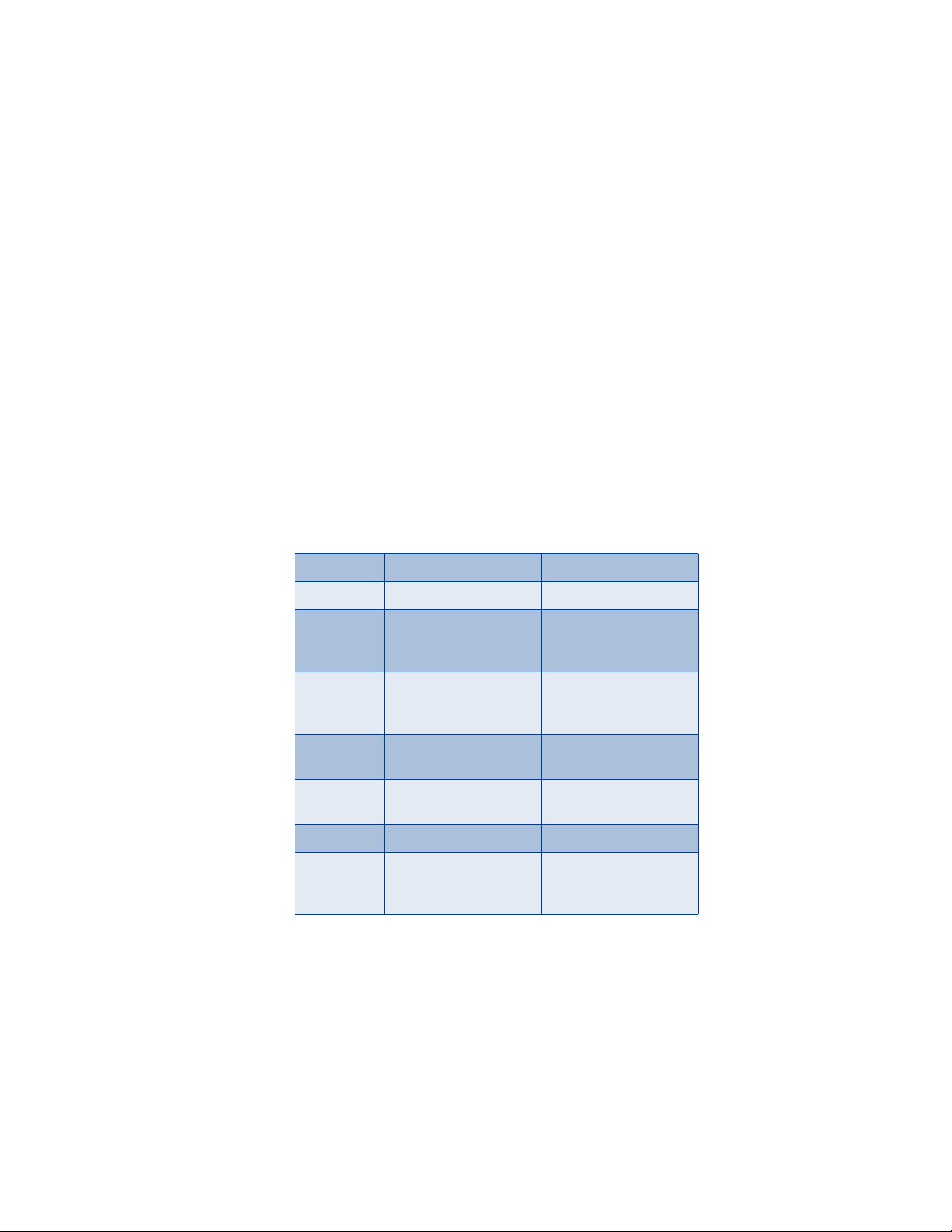
Nokia 336 1
User Guide
DRAFT
Phone notes
Notes Where to get information
My number Wireless service provider
Number to
call for voice
mail
Wireless
provider’s
number
Provider’s
customer care
Model
number
Phone type NPW-1PA Back of title page
Electronic
serial number
(ESN)
3361 See “Contact Nokia” on
Wireless service provider
Wireless service provider
Wireless service provider
page 9.
See “Contact Nokia” on
page 9.
Page 2
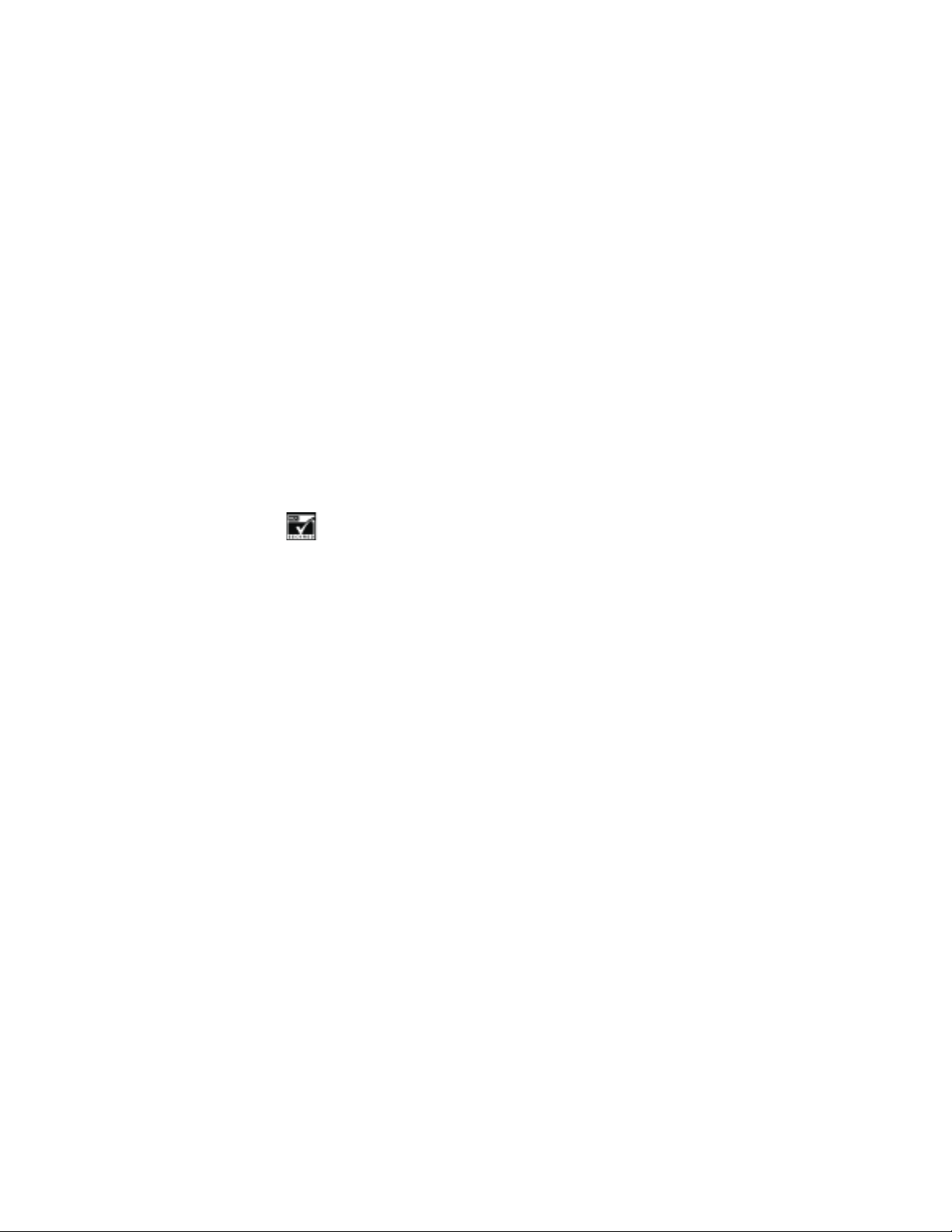
The wireless phone described in this guide is approved for use in TDMA and AMPS
networks.
LEGAL INFORMATION
Part No. 9357902, Issue No. 1
Copyright ©2002
Nokia, Nokia Connecting People, the Nokia Original Accessories logos, Nokia 3361,
Nokia. All rights reserved.
Space Impact and Snake II are trademarks or registered trademarks of Nokia.
Printed in Canada
07/2002
Nokia, Nokia Connecting People and the Original Accessories logos are trademarks
of Nokia Corporation and/or its affiliates.
US Patent No 5818437 and other pending patents.
T9 text input software Copyright ©1999-2002. Tegic Communications, Inc. All
rights reserved.
Includes RSA BSAFE cryptographic or security protocol software from
RSA Security.
The information contained in this user guide was written for Nokia phone 3361.
Nokia operates a policy of continuous development. Nokia reserves the right to
make changes and improvements to any of the products described in this
document without prior notice.
UNDER NO CIRCUMSTANCES SHALL NOKIA BE RESPONSIBLE FOR ANY LOSS OF
DATA OR INCOME OR ANY SPECIAL, INCIDENTAL, AND CONSEQUENTIAL OR
INDIRECT DAMAGES HOWSOEVER CAUSED.
THE CONTENTS OF THIS DOCUMENT ARE PROVIDED “AS IS.” EXCEPT AS REQUIRED
BY APPLICABLE LAW, NO WARRANTIES OF ANY KIND, EITHER EXPRESS OR IMPLIED,
INCLUDING, BUT NOT LIMITED TO, THE IMPLIED WARRANTIES OF
MERCHANTABILITY AND FITNESS FOR A PARTICULAR PURPOSE, ARE MADE IN
RELATION TO THE ACCURACY AND RELIABILITY OR CONTENTS OF THIS DOCUMENT.
NOKIA RESERVES THE RIGHT TO REVISE THIS DOCUMENT OR WITHDRAW IT AT ANY
TIME WITHOUT PRIOR NOTICE.
EXPORT CONTROLS
This product contains commodities, technology or software exported from the
United States in accordance with the Export Administration regulations. Diversion
contrary to U.S. law is prohibited.
FCC/INDUSTRY CANADA NOTICE
Your phone may cause TV or radio interference (for example, when using a
telephone in close proximity to receiving equipment). The FCC or Industry Canada
can require you to stop using your telephone if such interference cannot be
eliminated. If you require assistance, contact your local service facility. This device
complies with part 15 of the FCC rules. Operation is subject to the condition that
this device does not cause harmful interference.
Page 3
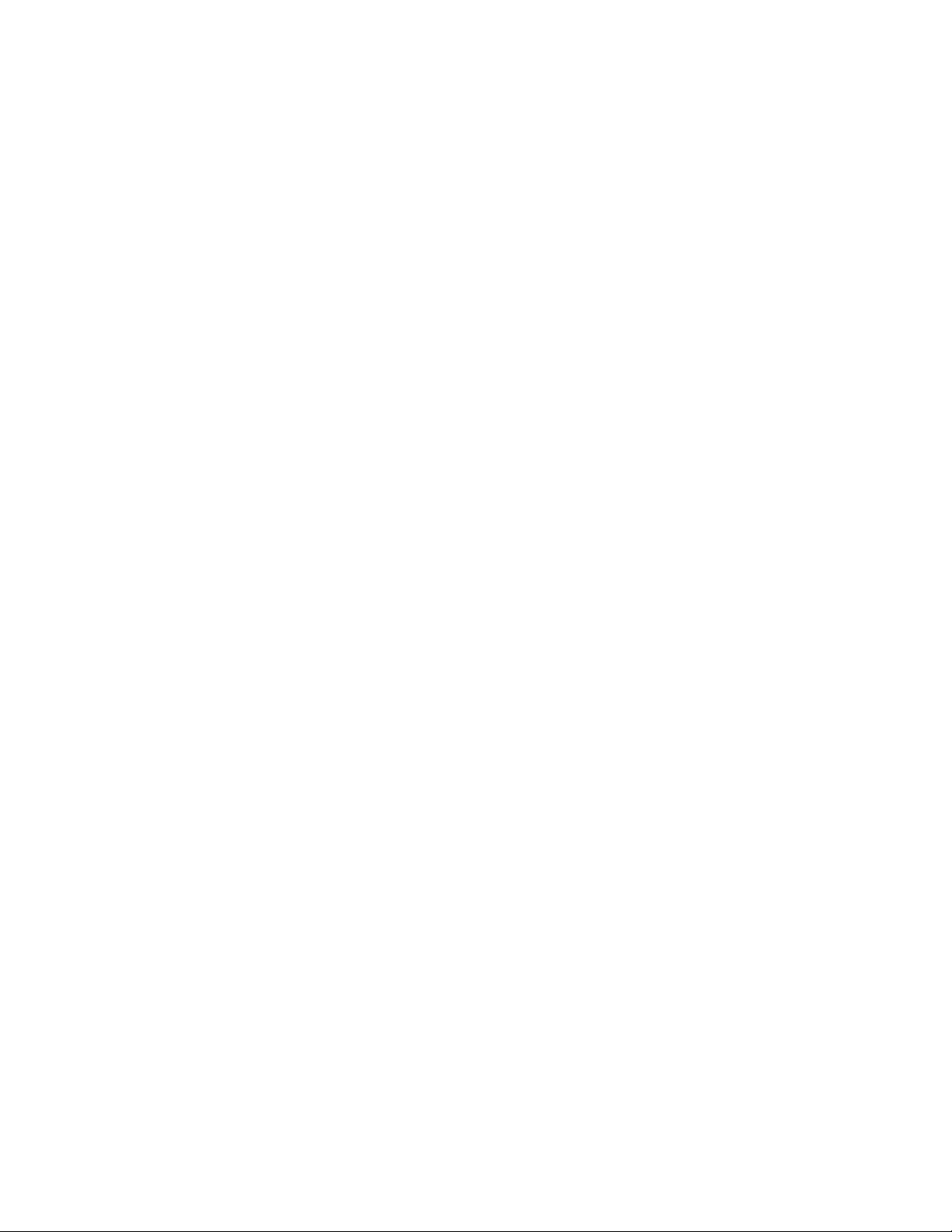
Contents
1 Safety first . . . . . . . . . . . . . . . . . . . . . . . . . . . . . . . . . . . . 1
2 Welcome. . . . . . . . . . . . . . . . . . . . . . . . . . . . . . . . . . . . . . 3
Get the most out of this guide . . . . . . . . . . . . . . . . . . . . . . . . . . .3
Understand wireless network services . . . . . . . . . . . . . . . . . . . . .5
Learn about accessibility solutions . . . . . . . . . . . . . . . . . . . . . . . .6
Contact Nokia. . . . . . . . . . . . . . . . . . . . . . . . . . . . . . . . . . . . . . . . .9
Your phone’s label . . . . . . . . . . . . . . . . . . . . . . . . . . . . . . . . . . . .10
Contact your service provider . . . . . . . . . . . . . . . . . . . . . . . . . . .11
3 Set up your phone. . . . . . . . . . . . . . . . . . . . . . . . . . . . . . 12
Install the battery. . . . . . . . . . . . . . . . . . . . . . . . . . . . . . . . . . . . 12
Charge the battery . . . . . . . . . . . . . . . . . . . . . . . . . . . . . . . . . . . 13
Remove the battery . . . . . . . . . . . . . . . . . . . . . . . . . . . . . . . . . . 13
Important battery information . . . . . . . . . . . . . . . . . . . . . . . . . 14
Prolong battery life. . . . . . . . . . . . . . . . . . . . . . . . . . . . . . . . . . . 14
Switch on your phone . . . . . . . . . . . . . . . . . . . . . . . . . . . . . . . . 15
Set up your headset . . . . . . . . . . . . . . . . . . . . . . . . . . . . . . . . . . 15
Use the carrying case. . . . . . . . . . . . . . . . . . . . . . . . . . . . . . . . . 15
Adjust the volume. . . . . . . . . . . . . . . . . . . . . . . . . . . . . . . . . . . . 16
Adjust screen contrast . . . . . . . . . . . . . . . . . . . . . . . . . . . . . . . . 16
4 Review the basics . . . . . . . . . . . . . . . . . . . . . . . . . . . . . . 17
Your Nokia 3361 phone . . . . . . . . . . . . . . . . . . . . . . . . . . . . . . . 17
About the antenna . . . . . . . . . . . . . . . . . . . . . . . . . . . . . . . . . . . 18
Learn the keys. . . . . . . . . . . . . . . . . . . . . . . . . . . . . . . . . . . . . . . 18
Make and answer calls. . . . . . . . . . . . . . . . . . . . . . . . . . . . . . . . 19
Check the Start screen. . . . . . . . . . . . . . . . . . . . . . . . . . . . . . . . 20
Review phone symbols. . . . . . . . . . . . . . . . . . . . . . . . . . . . . . . . 22
Use the selection keys . . . . . . . . . . . . . . . . . . . . . . . . . . . . . . . . 24
Check in-phone help . . . . . . . . . . . . . . . . . . . . . . . . . . . . . . . . . 24
Browse phone menus . . . . . . . . . . . . . . . . . . . . . . . . . . . . . . . . . 24
[ i ]
Page 4
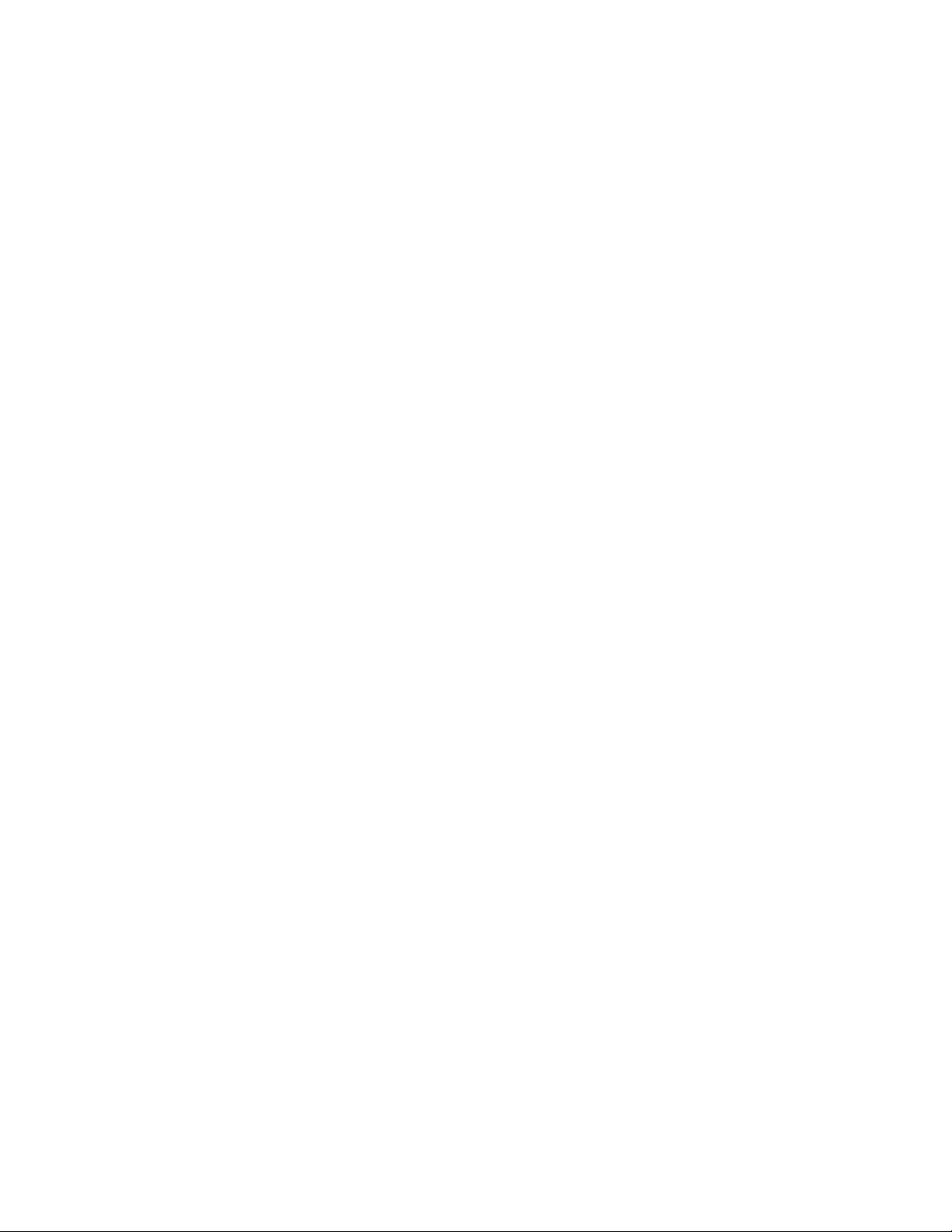
Shortcuts . . . . . . . . . . . . . . . . . . . . . . . . . . . . . . . . . . . . . . . . . . .26
Phone book menu. . . . . . . . . . . . . . . . . . . . . . . . . . . . . . . . . . . . .30
5 Add information. . . . . . . . . . . . . . . . . . . . . . . . . . . . . . . .31
About entering letters and numbers. . . . . . . . . . . . . . . . . . . . . .31
ABC and 123 methods . . . . . . . . . . . . . . . . . . . . . . . . . . . . . . . . .32
Write with predictive text . . . . . . . . . . . . . . . . . . . . . . . . . . . . . .35
6 Store names and numbers. . . . . . . . . . . . . . . . . . . . . . . . .39
Open the phone book. . . . . . . . . . . . . . . . . . . . . . . . . . . . . . . . . .39
Save names and numbers . . . . . . . . . . . . . . . . . . . . . . . . . . . . . .39
Save a text entry with a name . . . . . . . . . . . . . . . . . . . . . . . . . .40
Recall information . . . . . . . . . . . . . . . . . . . . . . . . . . . . . . . . . . . .40
Use phone book menus . . . . . . . . . . . . . . . . . . . . . . . . . . . . . . . .41
Edit a name or number. . . . . . . . . . . . . . . . . . . . . . . . . . . . . . . . .42
Erase stored names and numbers . . . . . . . . . . . . . . . . . . . . . . . .42
Erase the entire phone book . . . . . . . . . . . . . . . . . . . . . . . . . . . .43
Add a second number to a name. . . . . . . . . . . . . . . . . . . . . . . . .43
Check memory status. . . . . . . . . . . . . . . . . . . . . . . . . . . . . . . . . .45
7 Check call history. . . . . . . . . . . . . . . . . . . . . . . . . . . . . . .46
Check missed, received, or dialed calls. . . . . . . . . . . . . . . . . . . .46
Clear call lists . . . . . . . . . . . . . . . . . . . . . . . . . . . . . . . . . . . . . . . .47
Check call timers . . . . . . . . . . . . . . . . . . . . . . . . . . . . . . . . . . . . .48
Turn on a current call timer. . . . . . . . . . . . . . . . . . . . . . . . . . . . .49
Clear call timers . . . . . . . . . . . . . . . . . . . . . . . . . . . . . . . . . . . . . .49
8 Use advanced calling features. . . . . . . . . . . . . . . . . . . . . .50
Set in-call options . . . . . . . . . . . . . . . . . . . . . . . . . . . . . . . . . . . .50
Use call waiting . . . . . . . . . . . . . . . . . . . . . . . . . . . . . . . . . . . . . .51
Use call forwarding . . . . . . . . . . . . . . . . . . . . . . . . . . . . . . . . . . .52
Redial automatically. . . . . . . . . . . . . . . . . . . . . . . . . . . . . . . . . . .54
Use a calling card. . . . . . . . . . . . . . . . . . . . . . . . . . . . . . . . . . . . .55
Send your own number in caller ID. . . . . . . . . . . . . . . . . . . . . . .57
Select a phone number . . . . . . . . . . . . . . . . . . . . . . . . . . . . . . . .58
[ ii ]
Page 5
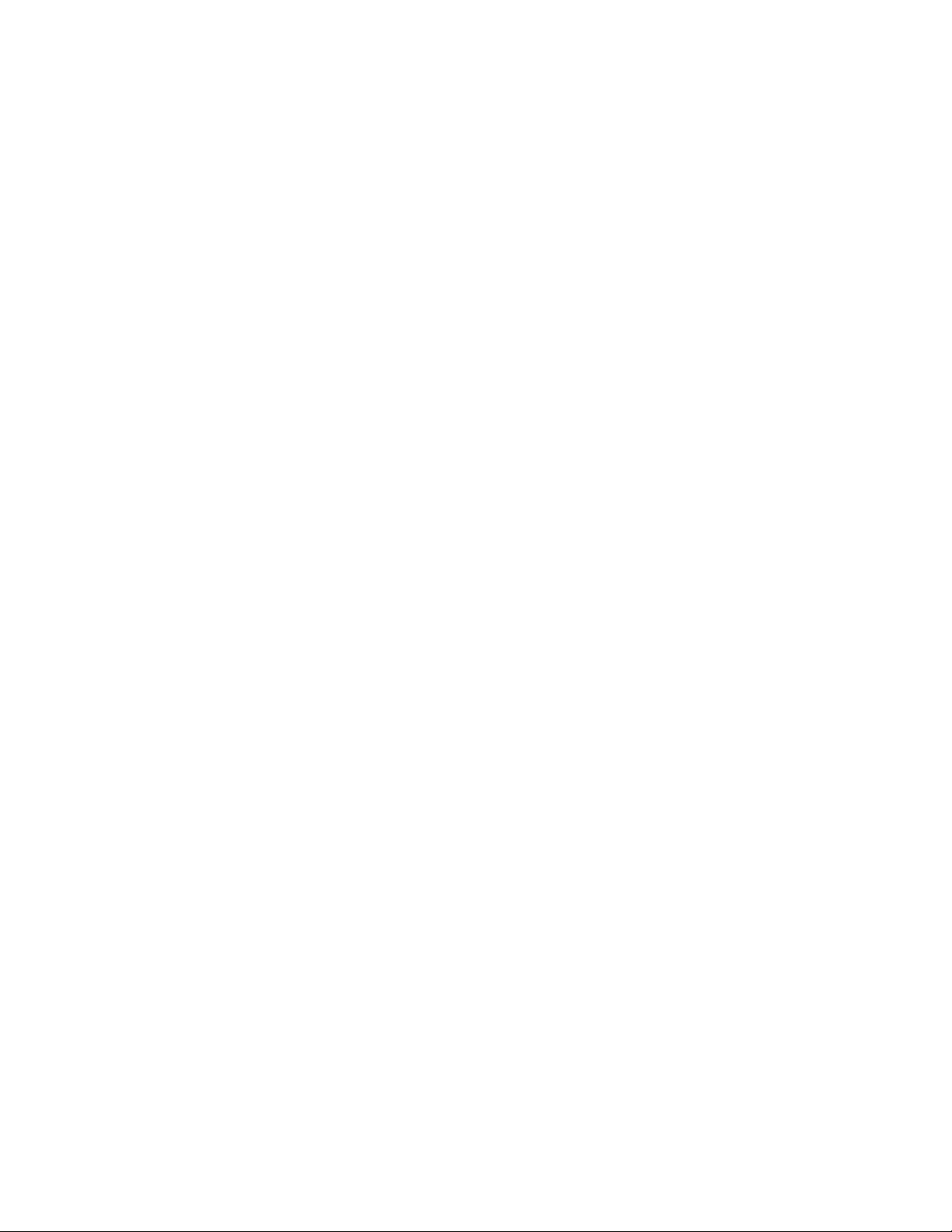
Set touch tones. . . . . . . . . . . . . . . . . . . . . . . . . . . . . . . . . . . . . . 58
9 Use voice mail. . . . . . . . . . . . . . . . . . . . . . . . . . . . . . . . . 61
Check for messages . . . . . . . . . . . . . . . . . . . . . . . . . . . . . . . . . . .61
Set up your voice mailbox . . . . . . . . . . . . . . . . . . . . . . . . . . . . . .61
Set greetings. . . . . . . . . . . . . . . . . . . . . . . . . . . . . . . . . . . . . . . . 62
Listen to your voice messages. . . . . . . . . . . . . . . . . . . . . . . . . . 62
10 Personalize rings and tones . . . . . . . . . . . . . . . . . . . . . . . 63
What is a profile? . . . . . . . . . . . . . . . . . . . . . . . . . . . . . . . . . . . . 63
Select a different profile . . . . . . . . . . . . . . . . . . . . . . . . . . . . . . 63
Customize a profile. . . . . . . . . . . . . . . . . . . . . . . . . . . . . . . . . . . 63
Rename profiles . . . . . . . . . . . . . . . . . . . . . . . . . . . . . . . . . . . . . 67
11 Personalize phone settings. . . . . . . . . . . . . . . . . . . . . . . . 68
Set the language. . . . . . . . . . . . . . . . . . . . . . . . . . . . . . . . . . . . . 68
Set and display the clock. . . . . . . . . . . . . . . . . . . . . . . . . . . . . . 68
Set the clock to be updated by the network . . . . . . . . . . . . . . 69
Add a welcome note. . . . . . . . . . . . . . . . . . . . . . . . . . . . . . . . . . .70
Use speed dialing . . . . . . . . . . . . . . . . . . . . . . . . . . . . . . . . . . . . .70
Set your phone to answer automatically . . . . . . . . . . . . . . . . . 72
Set the lights (car kit only) . . . . . . . . . . . . . . . . . . . . . . . . . . . . 72
. . . . . . . . . . . . . . . . . . . . . . . . . . . . . . . . . . . . . . . . . . . . . . . . . . . 73
Restore the factory settings. . . . . . . . . . . . . . . . . . . . . . . . . . . . 73
12 Manage phone security . . . . . . . . . . . . . . . . . . . . . . . . . . 74
Change your security code. . . . . . . . . . . . . . . . . . . . . . . . . . . . . 74
Lock the keypad . . . . . . . . . . . . . . . . . . . . . . . . . . . . . . . . . . . . . 75
Restrict calls . . . . . . . . . . . . . . . . . . . . . . . . . . . . . . . . . . . . . . . . 75
13 Manage reminders and notes. . . . . . . . . . . . . . . . . . . . . . 78
Add a reminder . . . . . . . . . . . . . . . . . . . . . . . . . . . . . . . . . . . . . . 78
Add a note. . . . . . . . . . . . . . . . . . . . . . . . . . . . . . . . . . . . . . . . . . 79
Send and receive a reminder or note . . . . . . . . . . . . . . . . . . . . 79
Choose other reminder and note options. . . . . . . . . . . . . . . . . 80
[ iii ]
Page 6
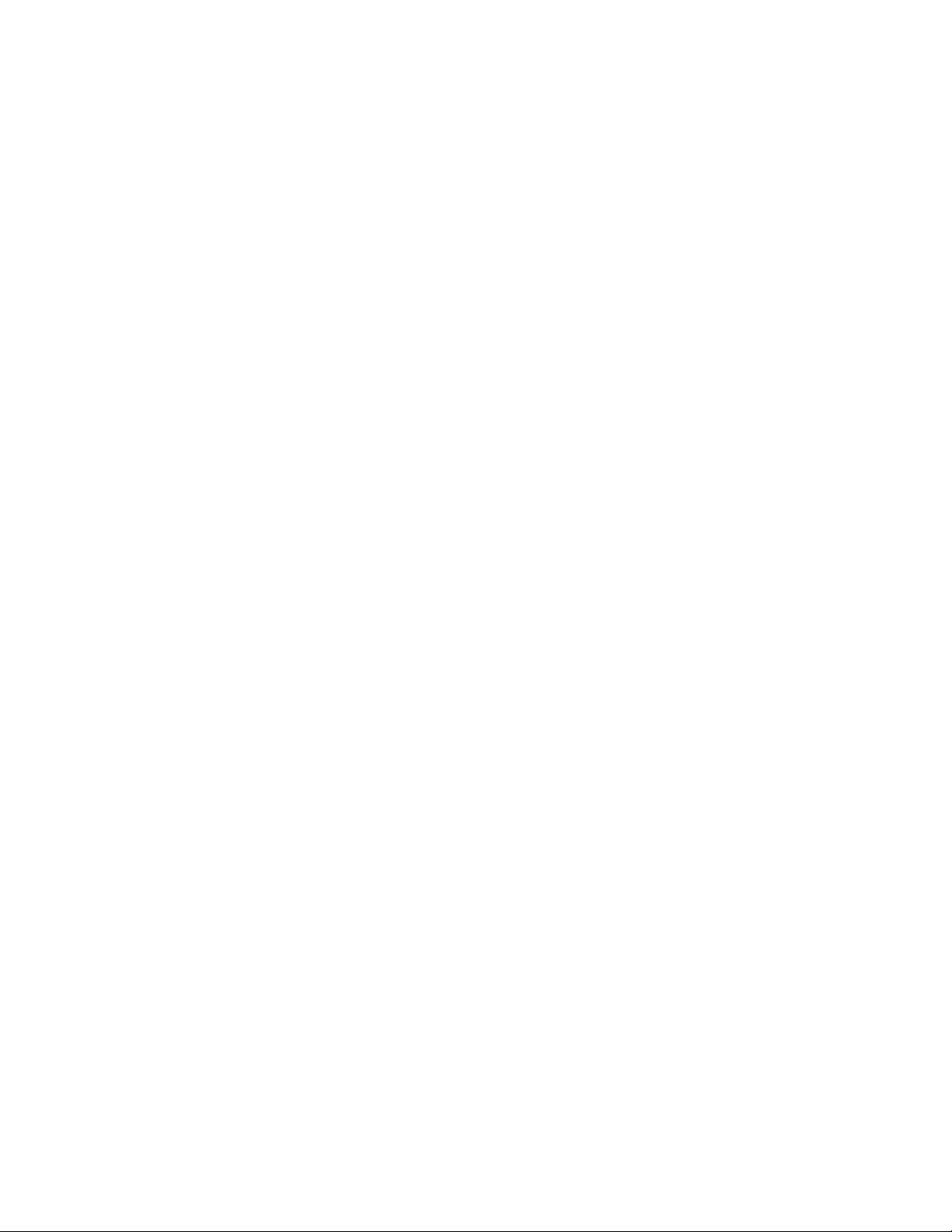
14 Use prepaid services . . . . . . . . . . . . . . . . . . . . . . . . . . . . .81
Manage prepaid service. . . . . . . . . . . . . . . . . . . . . . . . . . . . . . . .81
Save your access numbers. . . . . . . . . . . . . . . . . . . . . . . . . . . . . .81
Add money to your account . . . . . . . . . . . . . . . . . . . . . . . . . . . .82
Check your prepaid balance. . . . . . . . . . . . . . . . . . . . . . . . . . . . .82
15 Set network services features. . . . . . . . . . . . . . . . . . . . . .83
Set up how your phone selects a network . . . . . . . . . . . . . . . . .83
Use your phone while traveling. . . . . . . . . . . . . . . . . . . . . . . . . .84
16 Communicate with text messages. . . . . . . . . . . . . . . . . . .85
About text messages . . . . . . . . . . . . . . . . . . . . . . . . . . . . . . . . . .85
Use folders for text messages . . . . . . . . . . . . . . . . . . . . . . . . . . .86
Write and send a text message. . . . . . . . . . . . . . . . . . . . . . . . . .86
Resend a message from the outbox . . . . . . . . . . . . . . . . . . . . . .88
Receive a text message . . . . . . . . . . . . . . . . . . . . . . . . . . . . . . . .88
Read a text message . . . . . . . . . . . . . . . . . . . . . . . . . . . . . . . . . .89
Save a message in the archive folder . . . . . . . . . . . . . . . . . . . . .90
When your phone’s memory is full . . . . . . . . . . . . . . . . . . . . . . .90
Erase messages. . . . . . . . . . . . . . . . . . . . . . . . . . . . . . . . . . . . . . .90
Reply to a message. . . . . . . . . . . . . . . . . . . . . . . . . . . . . . . . . . . .91
Forward a message. . . . . . . . . . . . . . . . . . . . . . . . . . . . . . . . . . . .92
Send and receive e-mail messages . . . . . . . . . . . . . . . . . . . . . . .92
Reply to or forward an e-mail message . . . . . . . . . . . . . . . . . . .93
Receive an e-mail message . . . . . . . . . . . . . . . . . . . . . . . . . . . . .93
Use templates. . . . . . . . . . . . . . . . . . . . . . . . . . . . . . . . . . . . . . . .93
Chat with other phone users. . . . . . . . . . . . . . . . . . . . . . . . . . . .94
Use picture messages. . . . . . . . . . . . . . . . . . . . . . . . . . . . . . . . . .95
17 Use special features . . . . . . . . . . . . . . . . . . . . . . . . . . . . .98
Send and receive business cards . . . . . . . . . . . . . . . . . . . . . . . . .98
Download (transfer) ringing tones . . . . . . . . . . . . . . . . . . . . . . .99
Set the alarm clock. . . . . . . . . . . . . . . . . . . . . . . . . . . . . . . . . . .100
Use the calculator. . . . . . . . . . . . . . . . . . . . . . . . . . . . . . . . . . . .102
[ iv ]
Page 7
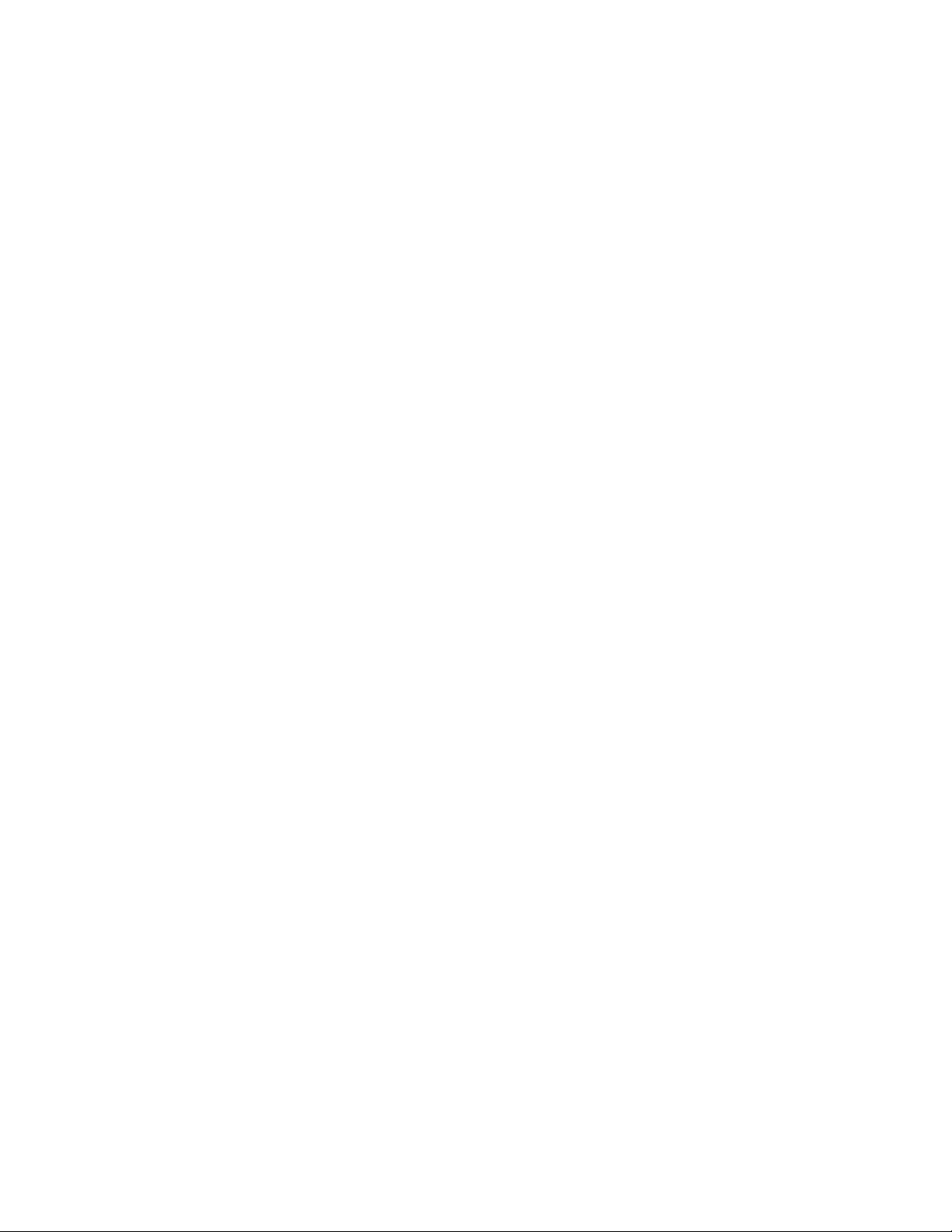
18 Infrared. . . . . . . . . . . . . . . . . . . . . . . . . . . . . . . . . . . . . 104
Infrared basics. . . . . . . . . . . . . . . . . . . . . . . . . . . . . . . . . . . . . . 104
Send and receive information . . . . . . . . . . . . . . . . . . . . . . . . . 105
PC Connectivity. . . . . . . . . . . . . . . . . . . . . . . . . . . . . . . . . . . . . 106
19 Connect to the Wireless Internet. . . . . . . . . . . . . . . . . . 108
Notes on Wireless Internet access . . . . . . . . . . . . . . . . . . . . . 108
Set up for browsing . . . . . . . . . . . . . . . . . . . . . . . . . . . . . . . . . 109
Sign on to the Wireless Internet . . . . . . . . . . . . . . . . . . . . . . . 109
Use browser options (Services Menu). . . . . . . . . . . . . . . . . . . .110
Sign off the Wireless Internet . . . . . . . . . . . . . . . . . . . . . . . . . .110
Navigate the Wireless Internet . . . . . . . . . . . . . . . . . . . . . . . . .110
Use bookmarks . . . . . . . . . . . . . . . . . . . . . . . . . . . . . . . . . . . . . .112
20 Play games . . . . . . . . . . . . . . . . . . . . . . . . . . . . . . . . . . 114
Space Impact. . . . . . . . . . . . . . . . . . . . . . . . . . . . . . . . . . . . . . . .114
Pairs 2 . . . . . . . . . . . . . . . . . . . . . . . . . . . . . . . . . . . . . . . . . . . . .114
Snake 2 . . . . . . . . . . . . . . . . . . . . . . . . . . . . . . . . . . . . . . . . . . . .115
21 Frequently asked questions (FAQ) . . . . . . . . . . . . . . . . . 116
22 Glossary . . . . . . . . . . . . . . . . . . . . . . . . . . . . . . . . . . . . 119
23 Reference information . . . . . . . . . . . . . . . . . . . . . . . . . 121
Batteries and chargers . . . . . . . . . . . . . . . . . . . . . . . . . . . . . . . 121
Important safety information . . . . . . . . . . . . . . . . . . . . . . . . . 123
Emergency calls . . . . . . . . . . . . . . . . . . . . . . . . . . . . . . . . . . . . 126
Certification information (SAR). . . . . . . . . . . . . . . . . . . . . . . . 128
Accessories . . . . . . . . . . . . . . . . . . . . . . . . . . . . . . . . . . . . . . . . 131
Batteries . . . . . . . . . . . . . . . . . . . . . . . . . . . . . . . . . . . . . . . . . . 131
Chargers and other accessories. . . . . . . . . . . . . . . . . . . . . . . . 133
Troubleshooting . . . . . . . . . . . . . . . . . . . . . . . . . . . . . . . . . . . . 137
Technical Information . . . . . . . . . . . . . . . . . . . . . . . . . . . . . . . 138
24 Nokia One-Year Limited Warranty . . . . . . . . . . . . . . . . 139
[ v ]
Page 8
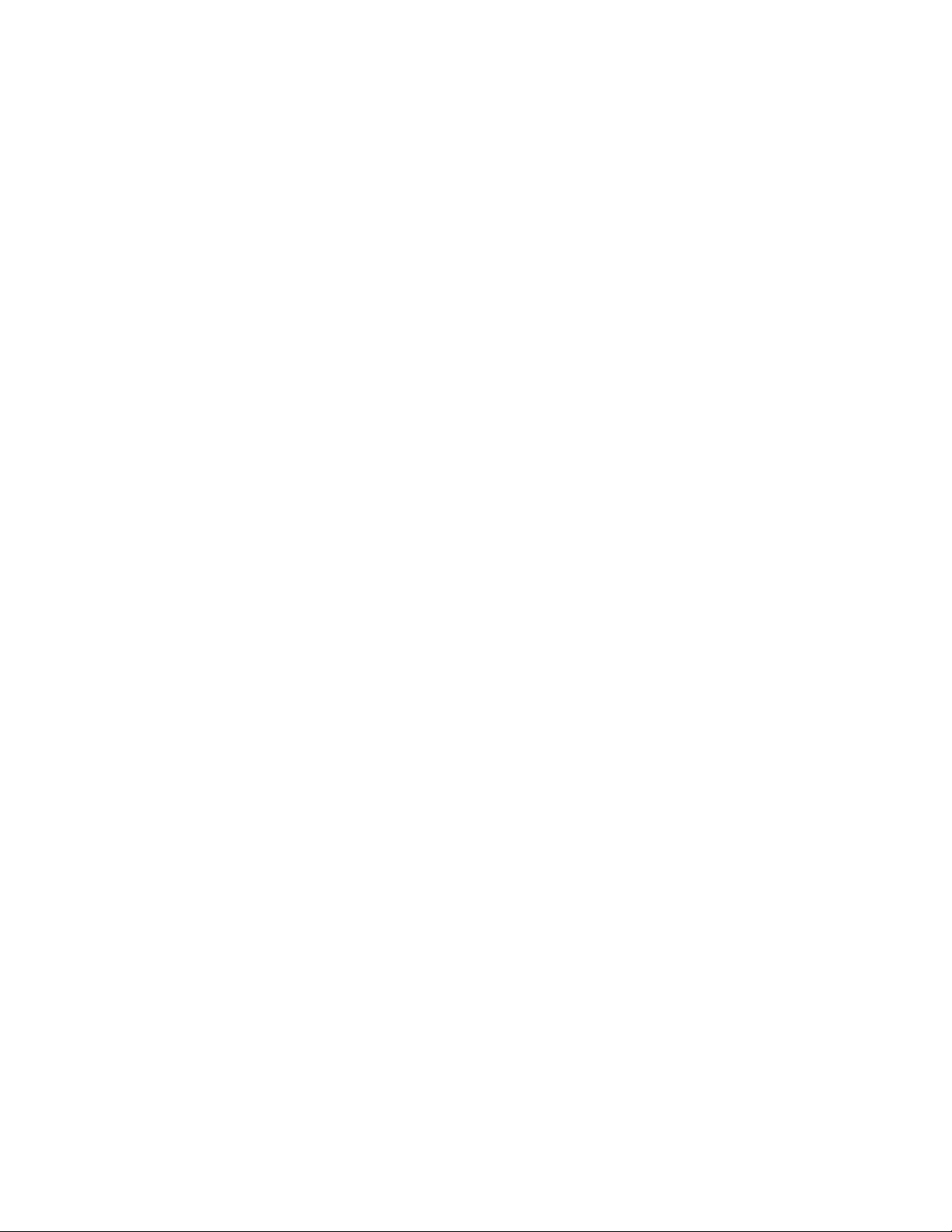
[ vi ]1[ 1 ]
Page 9
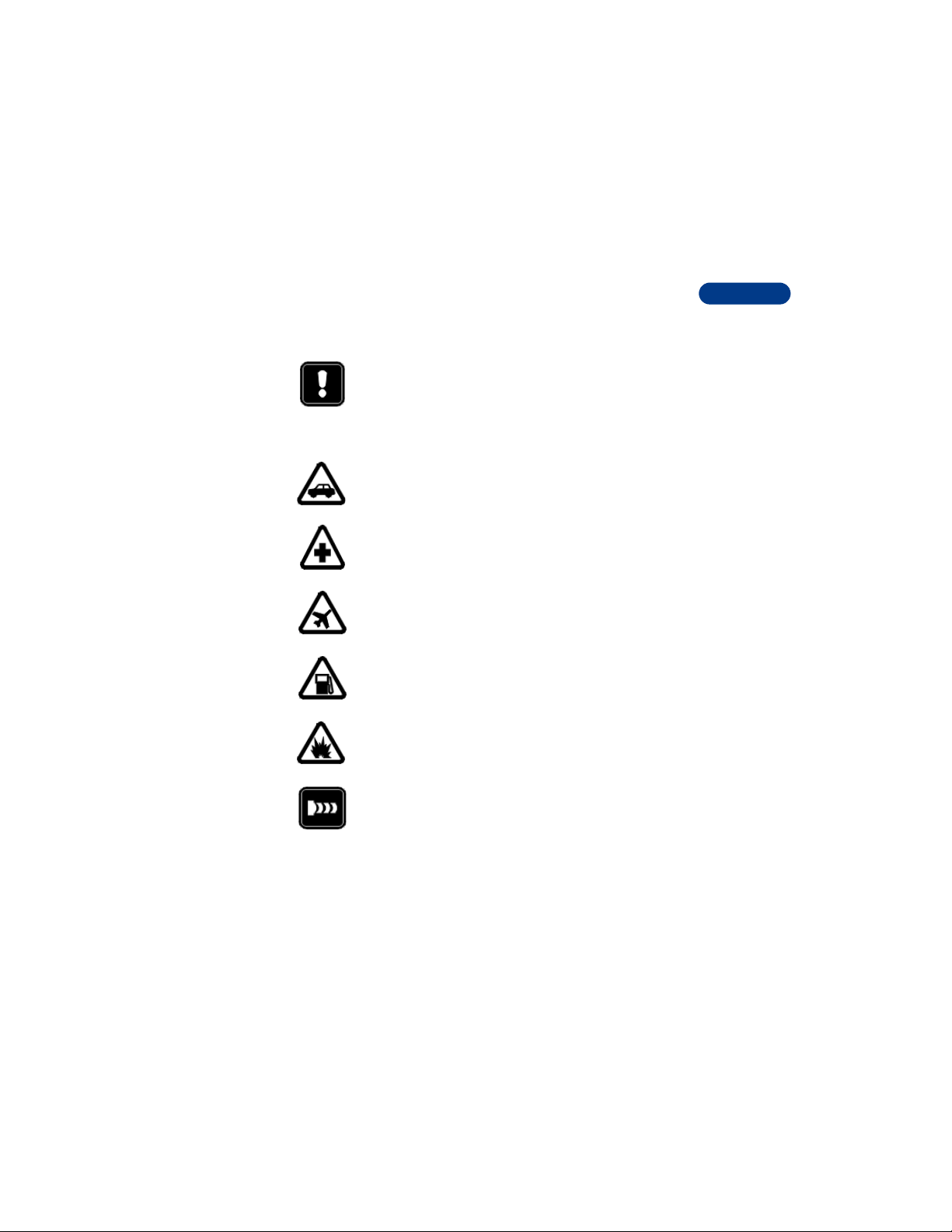
1 Safety first
Read these simple guidelines before you use your phone. F ailure
to comply with these guidelines may be dangerous or illegal.
Following are important safety precautions for phone use.
Road safety comes first
Do not use a hand-held phone while driving. Park the vehicle
first.
Switch off in hospitals
Follow any regulations or rules. Switch your phone off near
medical equipment.
Switch off while aboard aircraft
Mobile phones can cause interference. Using them on aircraft
is illegal.
Switch off when refueling
Do not use your phone at a refueling point. Do not use it near
fuel or chemicals.
Switch off near blasting
Do not use your phone where blasting is in progress. Observe
restrictions, and follow any regulations or rules.
Safety first
Observe infrared precautions
Do not point the IR beam at anyone’s eyes or allow it to interfere
with other IR devices.
Page 10
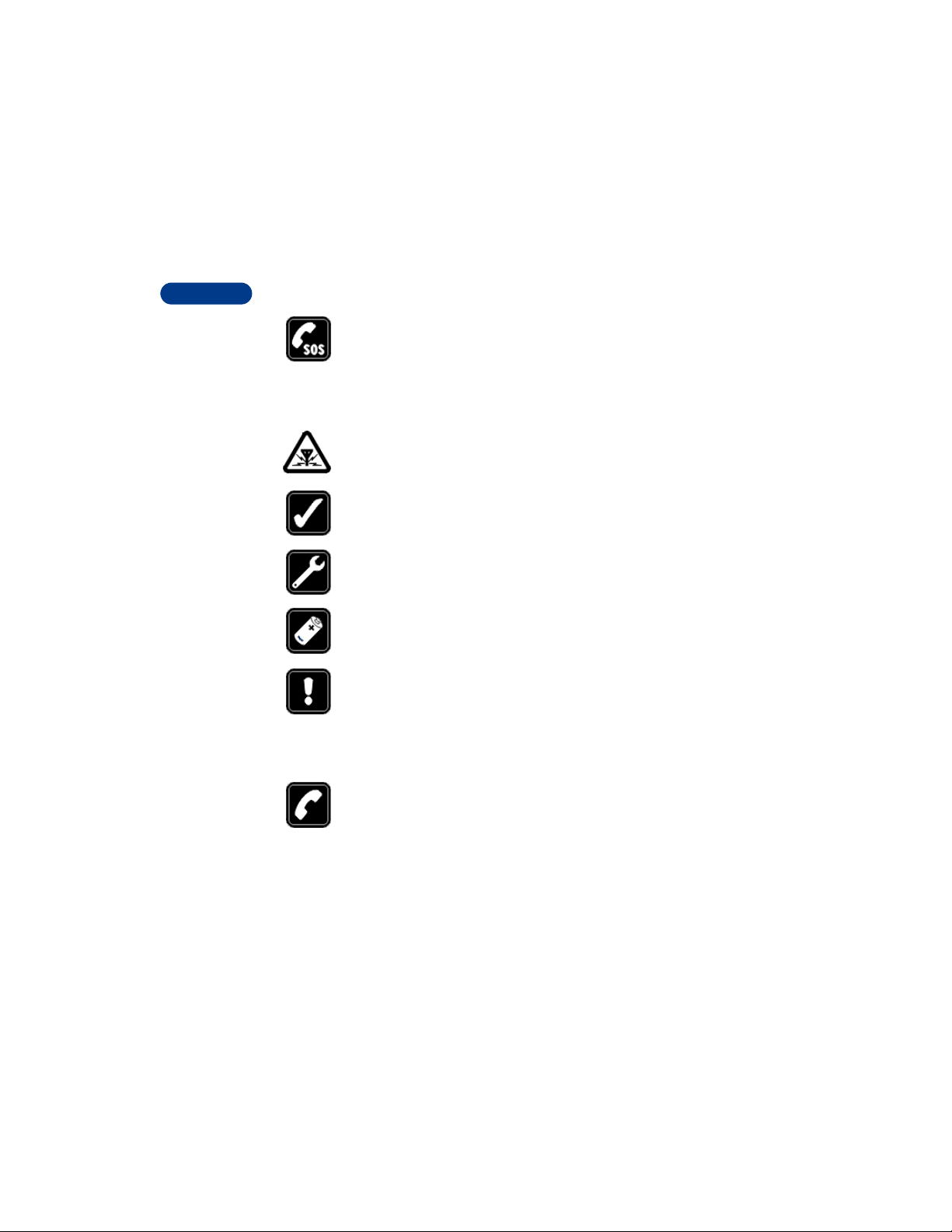
1
Emergency calls
Make sure the phone is switched on and in service. If the word
Clear appears on the screen above the right selection key,
press and hold it to clear the display. Enter the emergency
number, then press Call. Give your location. Do not end the
call until told to do so.
Be aware of interference
All wireless phones may get interference that could affect
performance.
Use your phone sensibly
Use your phone only in the normal position (next to the ear).
Do not touch the antenna unnecessarily.
Use only qualified service personnel
Equipment must be installed or repaired only by qualified
service personnel.
Use approved accessories and batteries
Use only approved accessories and batteries. Do not connect
incompatible products.
Read instructions before you connect to
other devices
When you connect your phone to any other device, read the
device’s user guide for detailed safety instructions. Do not
connect incompatible products. Remember to make backup
copies of all important data.
Make sure the phone is on
Before you make a call, be sure your phone is switched on.
To make and receive calls, you must sign up with the services
of an operator. For further information contact your operator .
[ 2 ]
Page 11
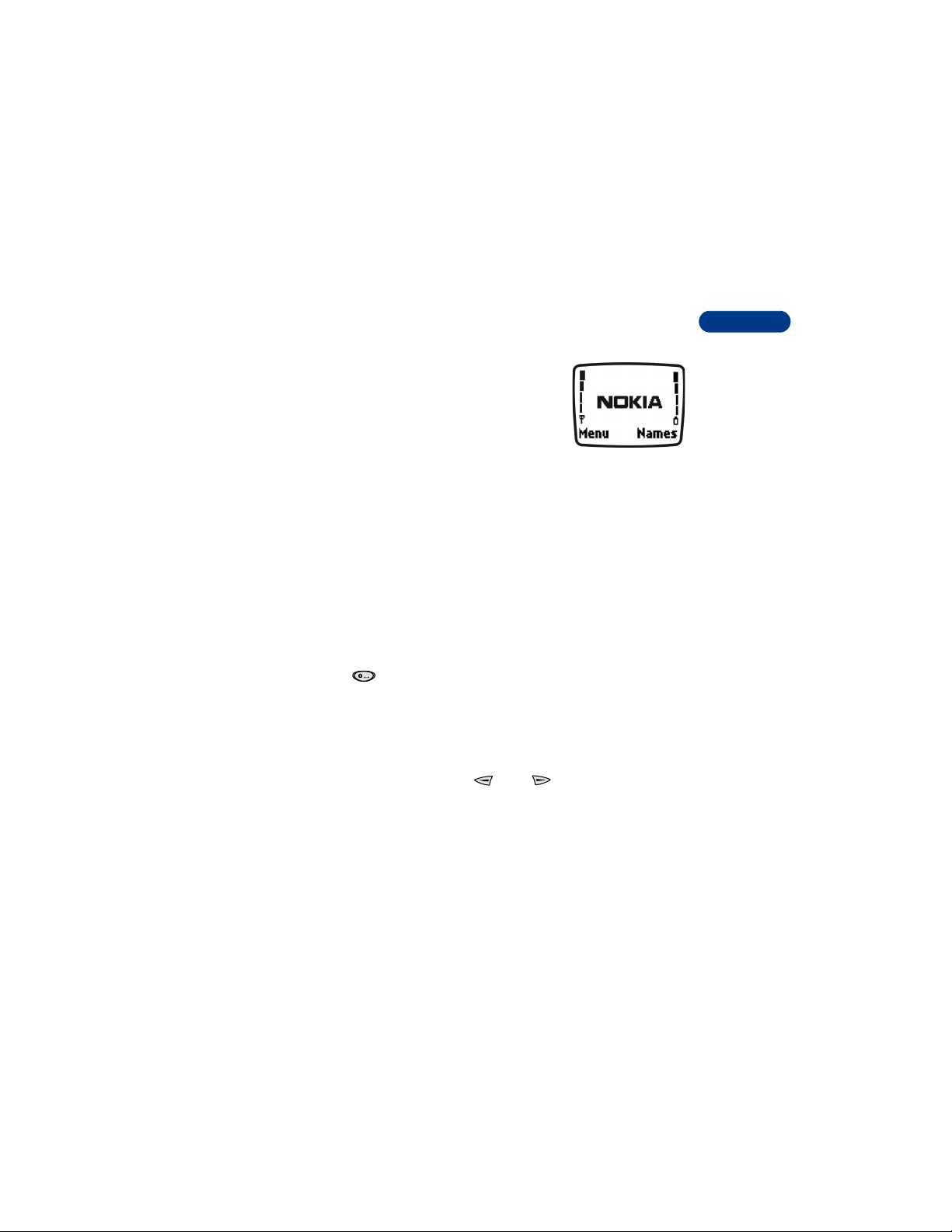
Welcome
2 Welcome
Congratulations on your purchase of a Nokia
3361 mobile phone, a new tool for the mobile
information society.
Nokia recommends that you read this chapter
before you use your new phone. You will find
useful information about:
• How to use this guide
• How to understand network services
• How to contact Nokia
• GET THE MOST OUT OF THIS GUIDE
The tips that follow can help you use this guide effectively.
Understand the terms
This guide uses certain terms for certain actions.
• Press means to briefly press and then release a key. For example,
press means “Press the zero key.”
• Press Menu means to press the key that is below the word Menu on
the phone’s screen.
• Press and hold means to press and hold a key for 1 to 3 seconds
(depending on the feature you’re using), then release the key.
• You use the selection keys and to choose an option on
a menu.
• Highlighted means that an option you see on the screen is enclosed
in a dark bar. Choices you make with the two selection keys act on the
highlighted option.
2
[ 3 ]
Page 12
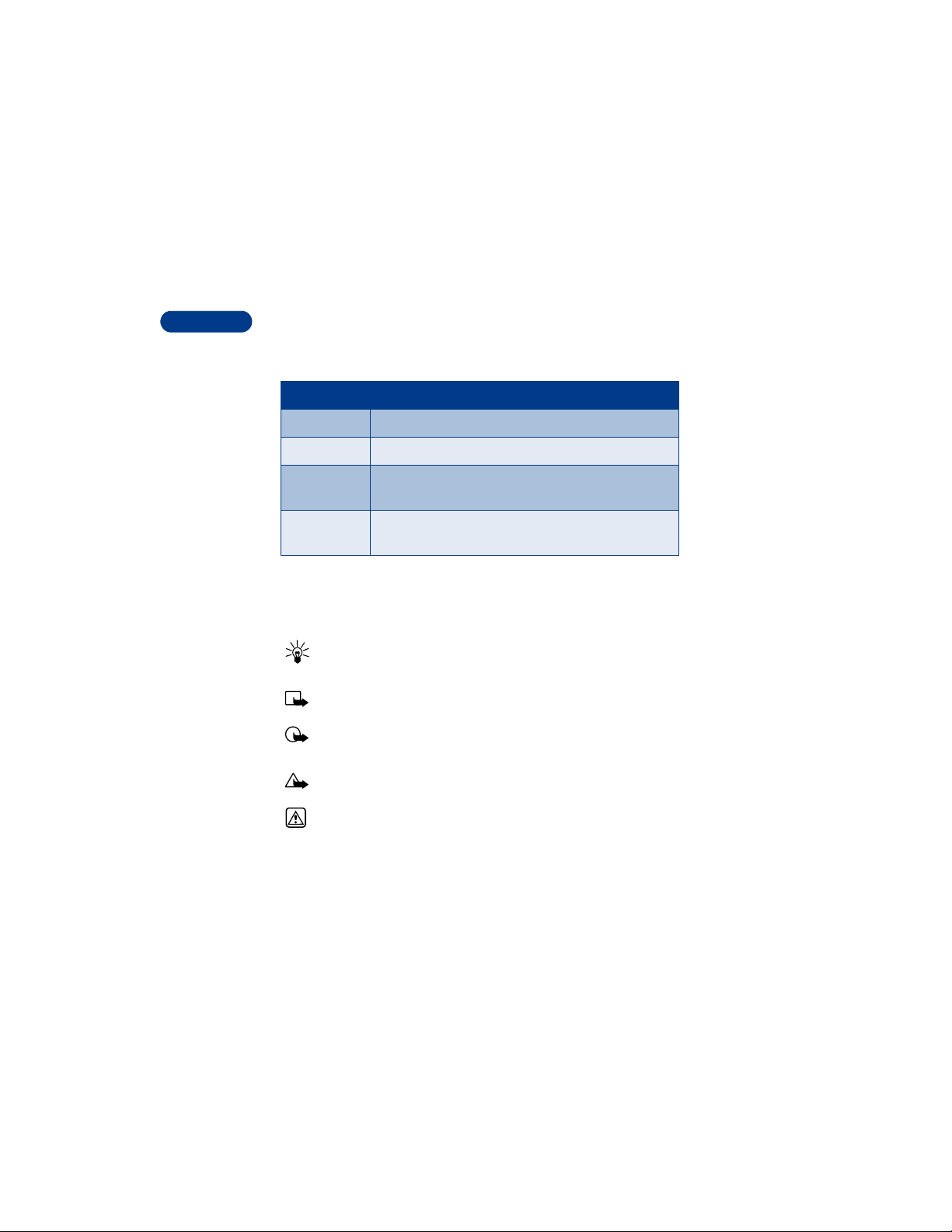
2
Notice text conventions
This user guide provides text clues to help make instructions clear and
easy to follow. These clues are called conventions.
Convention What it means
bold The word or phrase appears on the phone’s screen.
bold and blue The word is an address on the World Wide Web.
bold and blue A definition for the word or phrase appears in the terms
list (glossary) near the end of the user guide.
italic Italics indicate emphasis. Pay close attention to any
information in italics.
Follow graphic clues
This guide uses certain icons (small pictures) to alert you to important
information.
Tip: Provides information about a shortcut or an alternate method
of doing something
Note: Explains a feature or points out an important concept
Important: Alerts you to information critical to using a feature
correctly
Caution: Warns you when you may lose information
Warning: Helps you avoid personal injury, damage to the phone,
or property damage
[ 4 ]
Page 13
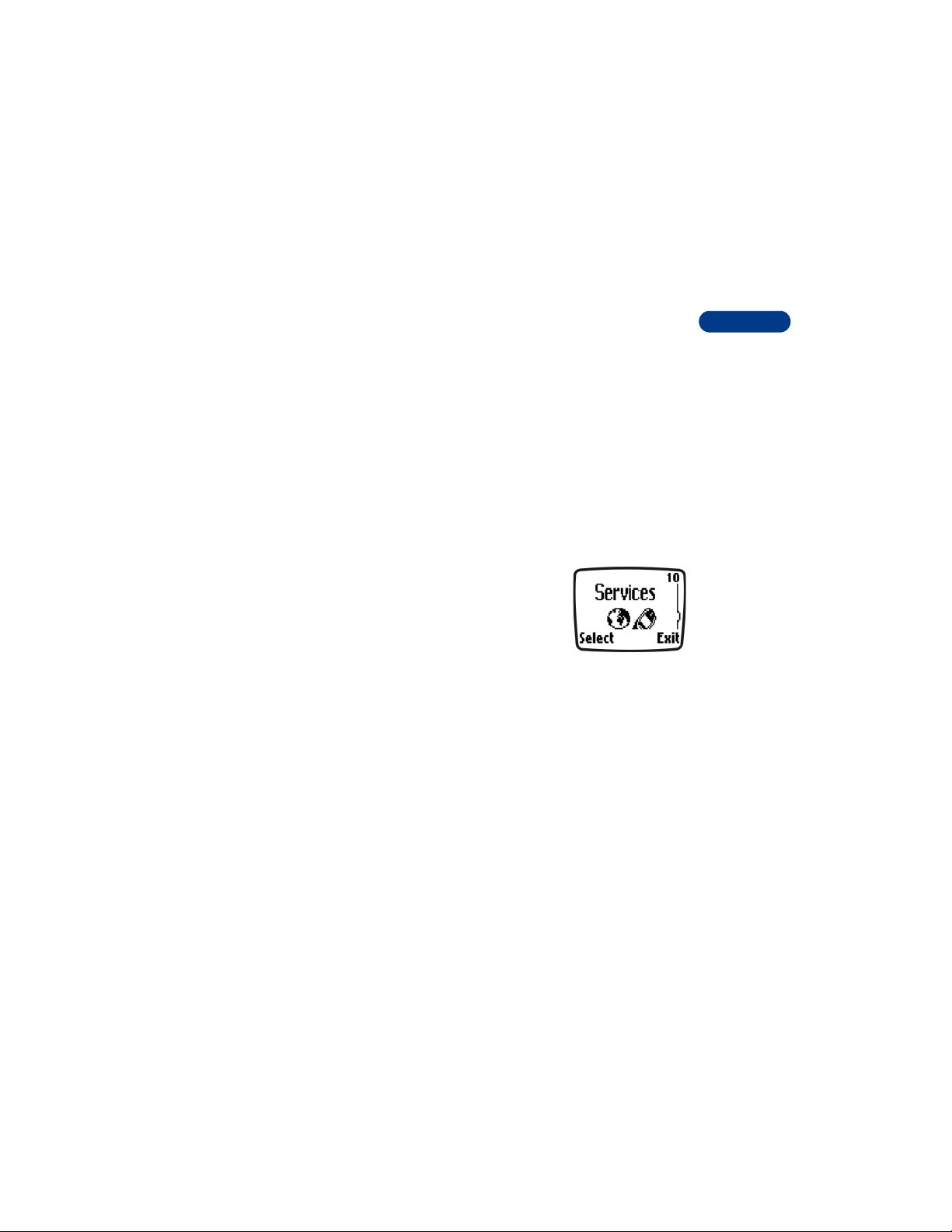
Welcome
Look for updates
From time to time, Nokia updates this user guide to reflect changes or
corrections. The latest version may be available at the Nokia site on the
World Wide Web:
http://www.nokia.com
1 On the home page, click Nokia Phones, scroll to the section about
your phone, and click Phone details.
2 Click an item to download the user guide, quick guide, or interactive
guide (if available).
View an interactive user guide at:
www.nokiahowto.com
• UNDERSTAND WIRELESS NETWORK SERVICES
A wireless network service provides the connections
you need to use your mobile phone. The network
can give you access to special wireless services,
including:
Voice mail and voice privacy
Call waiting, call forwarding, and caller ID
Text and picture messages
Ability to send your own number
News and information services
Selected Internet access services
Sign up with a service provider
Before you can use network services, you must sign up with a wireless
service provider. Your service provider will give you descriptions of its
services and instructions for using them.
2
Note differences among service providers
Wireless network providers differ from each other in certain ways. For
example, some networks may not support all language-dependent characters.
When you sign up for service, make sure your provider offers the services
you need.
[ 5 ]
Page 14
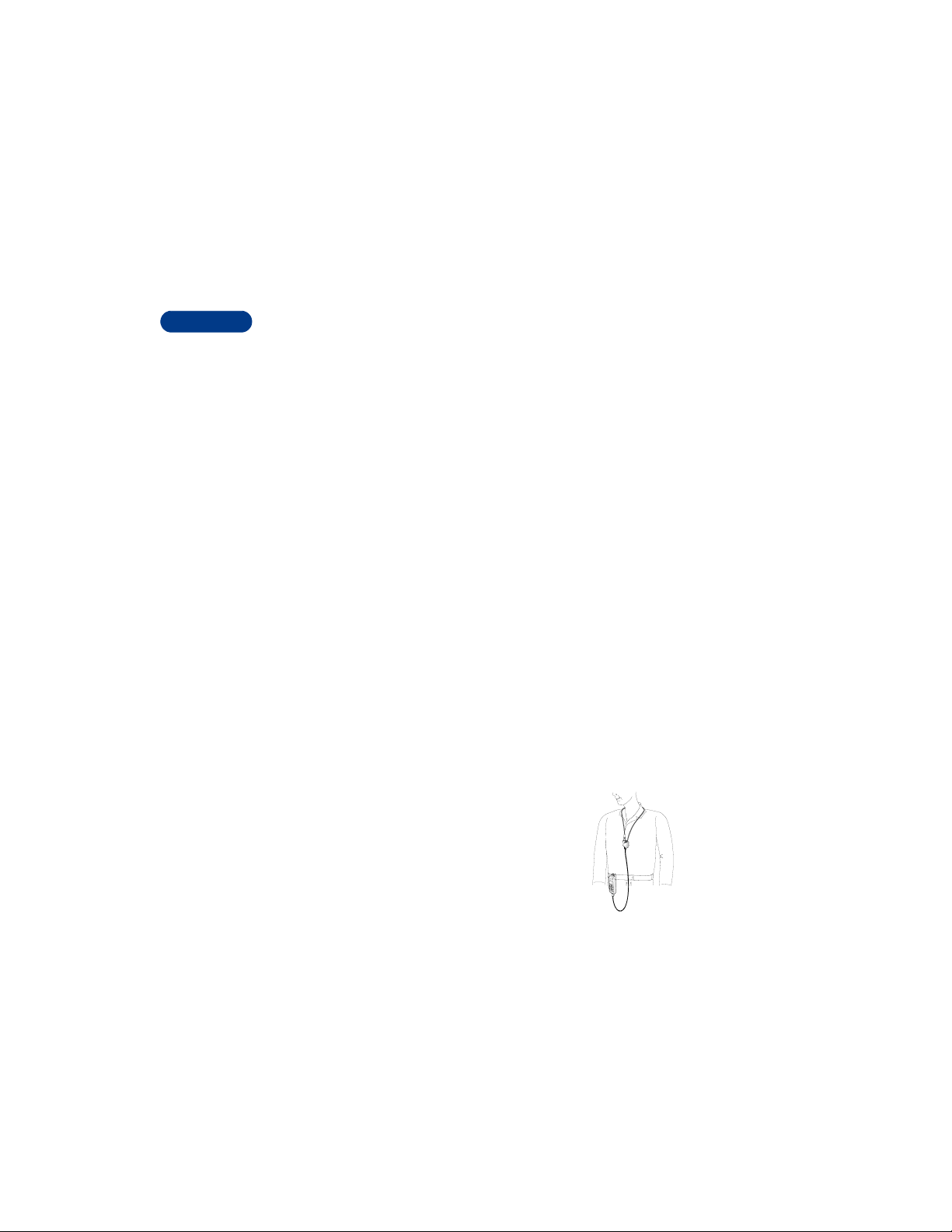
• LEARN ABOUT ACCESSIBILITY SOLUTIONS
2
Nokia is committed to making mobile phones easy to use for all individuals,
including those with disabilities. Nokia maintains a World Wide Web site
that is dedicated to accessibility solutions. For more information about
phone features, accessories, and other Nokia pr oducts designed wi th those
features, visit the Nokia World Wide Web site at:
www.nokiaaccessibility.com.
Alternate format user guides
This user guide is available in alternate formats, including:
Braille
Large print
Audio cassette
E-text (electronic documents on a 3.5-inch disk, in Microsoft Word or
WordPerfect format)
To request any format, call Nokia Customer Care at (888) 665-4228.
Hearing-impaired and other TTY users can contact Nokia at (800) 246-6542.
LPS-3 Mobile Inductive Loopset
The LPS-3 Loopset is a Nokia accessory designed to make the 3300 series
phone more accessible to hearing-aid users. The LPS-3 Loopset is also
compatible with the Nokia 8200- and 8800-series digital phones.
The Nokia Loopset gives hearing-impaired wireless customers clear access
to digital telephony for the first time. With the loopset, people who use a
T-coil equipped hearing aid can make and receive calls without noise
interference.
HOW THE LOOPSET WORKS
The LPS-3 Loopset uses inductive technology to transmit
sound to a hearing aid equipped with a T-coil. With
inductive technology, the sound from the phone is
amplified more efficiently and background noise is
eliminated.
[ 6 ]
Page 15
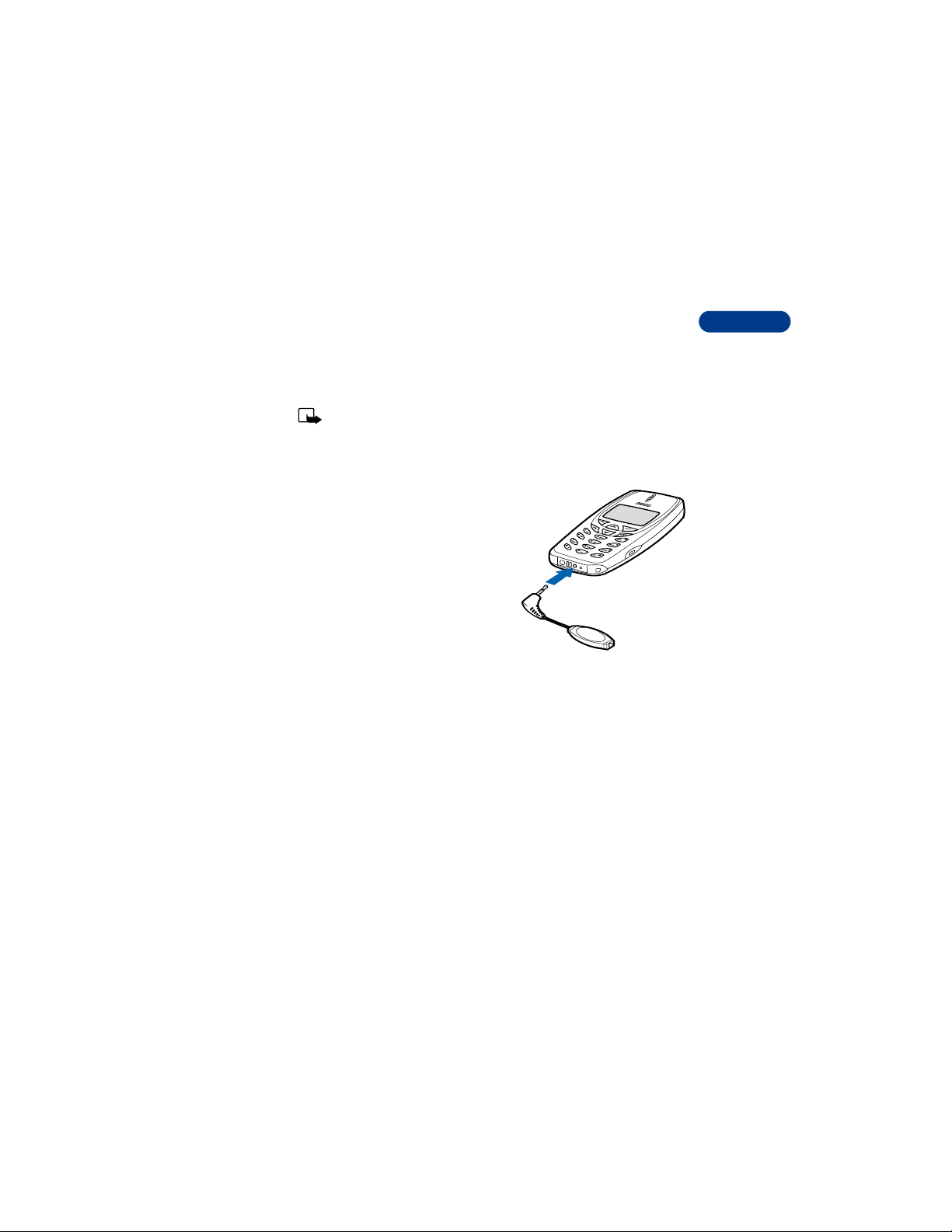
Welcome
The loopset is easy to use. You wear the loopset around your neck, connect
it to your phone, and speak directly toward the microphone.
To activate the Loopset for use, go to the Loopset profile under Menu 4-4-3
(Menu > Settings > Accessory settings > Loopset). For detailed instructions
on using the loopset, refer to the booklet that comes with the LPS-3.
Note: The Loopset can be purchased separately as an accessory.
TTY/TDD Adapter (HDA-9)
The TTY/TDD Adapter is a Nokia
accessory that allows you to connect
your mobile phone to a
Telecommunications Device for the
Deaf (TTY/TDD) to make a call in digital
mode.
WHAT YOU’LL NEED
In addition to the Nokia phone, you’ll
need the following for TTY/TDD
communication.
• A TTY/TDD device that is “cellular ready” or “cellular compatible”
• A cable for conn ecting the TTY/TDD to your phone, usually supplied by
the manufacturer of the TTY/TDD device
• The TTY/TDD Adapter (HDA-9), which can be purchased separately as
an accessory at www.nokia.com
TTY/TDD
Adapter
2
Set up the TTY/TDD profile
You can connect your phone to a TTY/TDD using the Nokia TTY/TDD
Adapter (HDA-9). In order for your phone to recognize the TTY/TDD, you’ll
need to set up the TTY/TDD profile, under Accessory settings.
[ 7 ]
Page 16
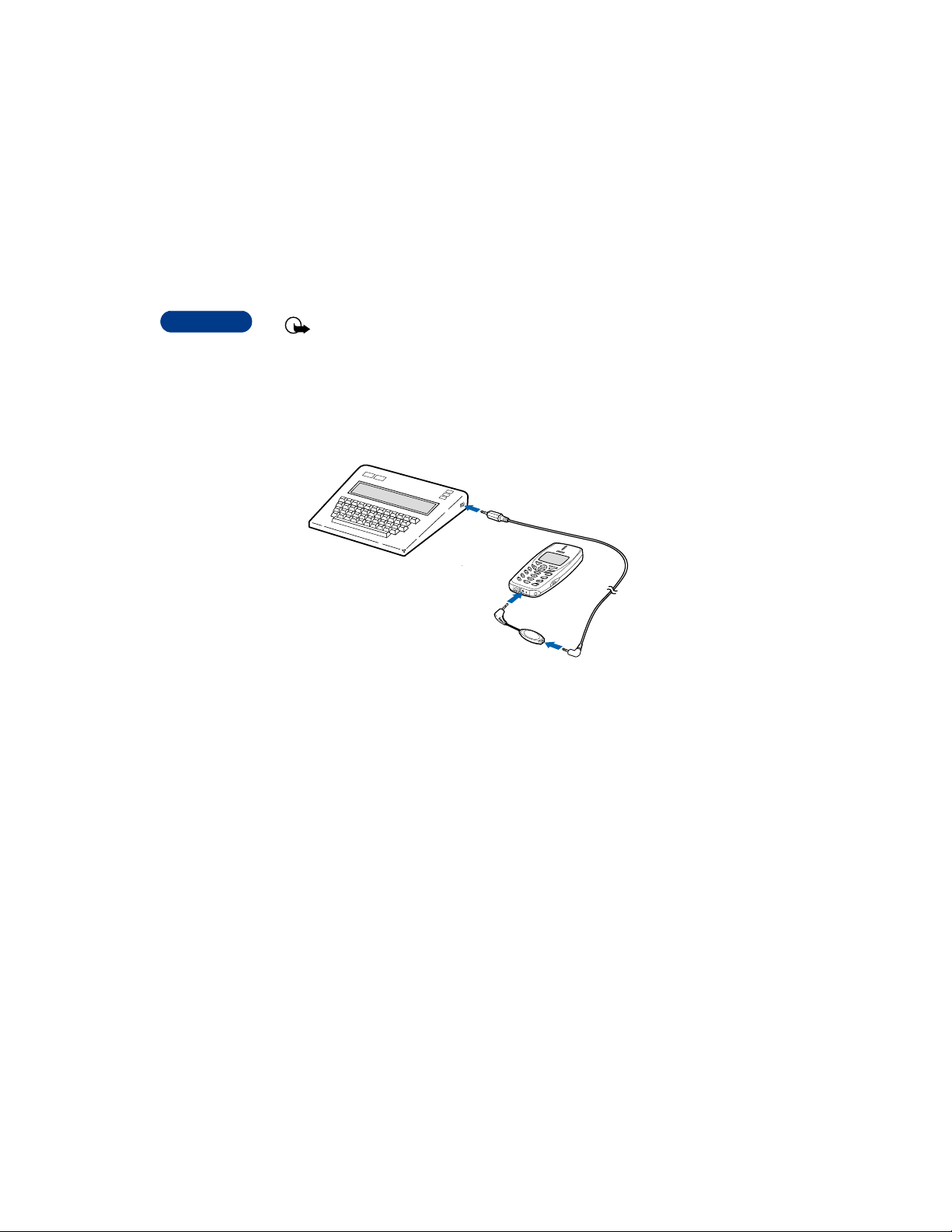
2
Important: Some manufacturers of TTY/TDD devices suggest that
the phone be least 18 inches from the TTY/TDD device. Remember
— when connecting to any other device, read its user guide or
contact its manufacturer for detailed instructions and safety
information.
1 First, connect the TTY/TDD via cable to the HDA-9 adapter . Next, plug
the HDA-9 adapter into the connector on the bottom of your phone,
as shown in the illustration.
2 Press Menu 4 4 4 1 (Settings > Accessory se ttings > TTY/TDD > Use
TTY).
3 Scroll to Yes, then press Select.
NOTES ABOUT TTY/TDD CALLS
• The Nokia TTY/TDD Adapter (HDA-9) is for use with compatible TTY/
TDD devices only. Check with the manufacturer of the TTY/TDD device
to ensure that the connection is compatible.
• Chec k with the manufacturer of the TTY/TDD device for the connecting
cable.
• TTY/TDD communications depend on network availability. Check with
your service provider for availability and description of services.
[ 8 ]
Page 17
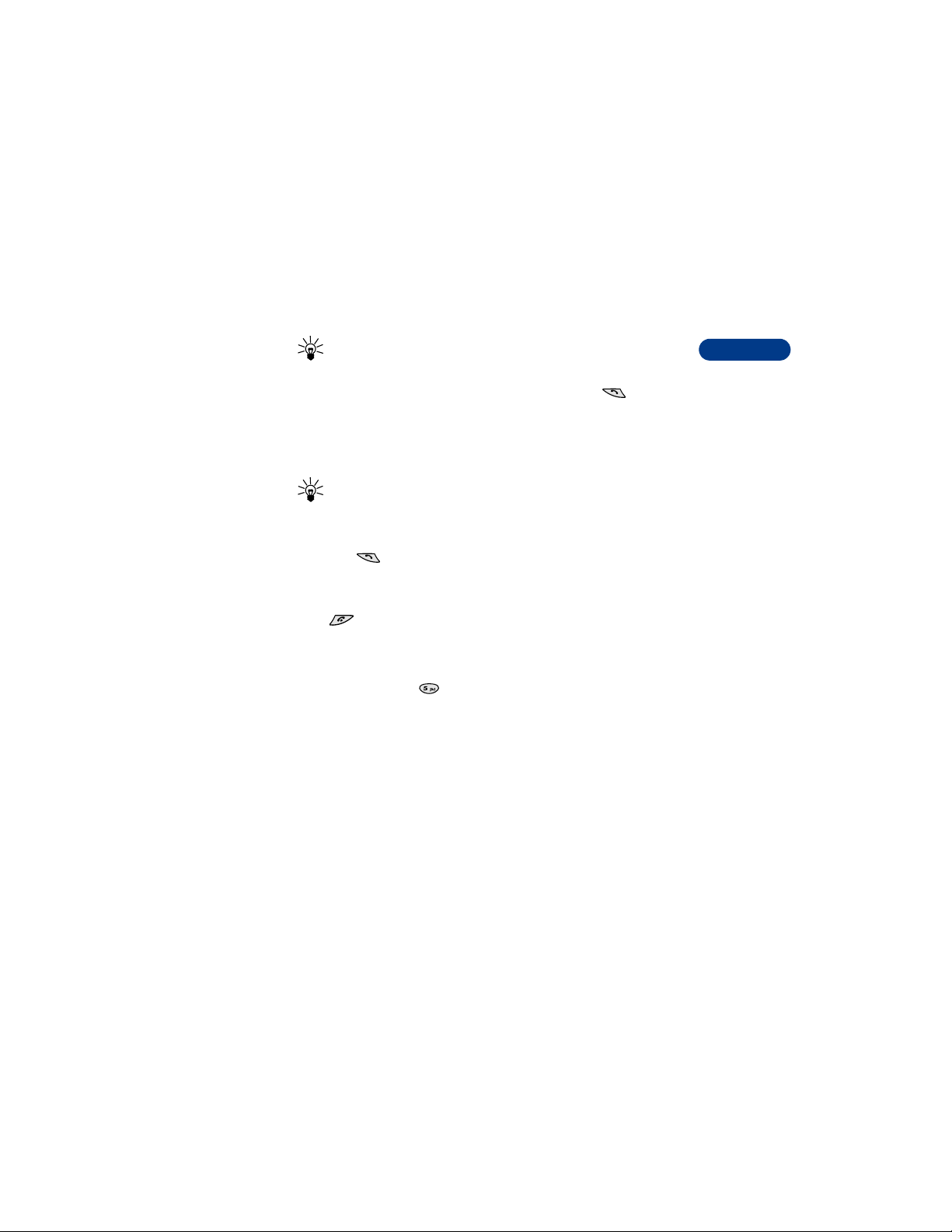
Welcome
MAKE A TTY/TDD CALL
Tip: Before making a TTY/TDD call with your Nokia phone, check the
signal strength. See the user guide for more details.
1 From the Start screen, enter the number and press .
2 When the receiving party answers, begin typing your conversation on
the TTY/TDD.
RECEIVE A TTY/TDD CALL
Tip: You may find it helpful to use the vibratin g alert under the
Profiles menu. See the user guide for details.
1 Make sure the TTY/TDD device is connected to your phone.
2 Press to answer the call, then type your responses on the TTY/
TDD.
END A TTY/TDD CALL
Press .
Accessible features
This phone has many accessible features, including:
Nibs beneath the key for quick reference to the keypad
Tactile feedback when a you press a key
Adjustable display contrast
Ability to send and receive short text messages
Convenience of 1-touch dialing
Vibrating alert for incoming calls and messages
2
• CONTACT NOKIA
When you need help, the Nokia Customer Care department can provide
information about Nokia products.
[ 9 ]
Page 18
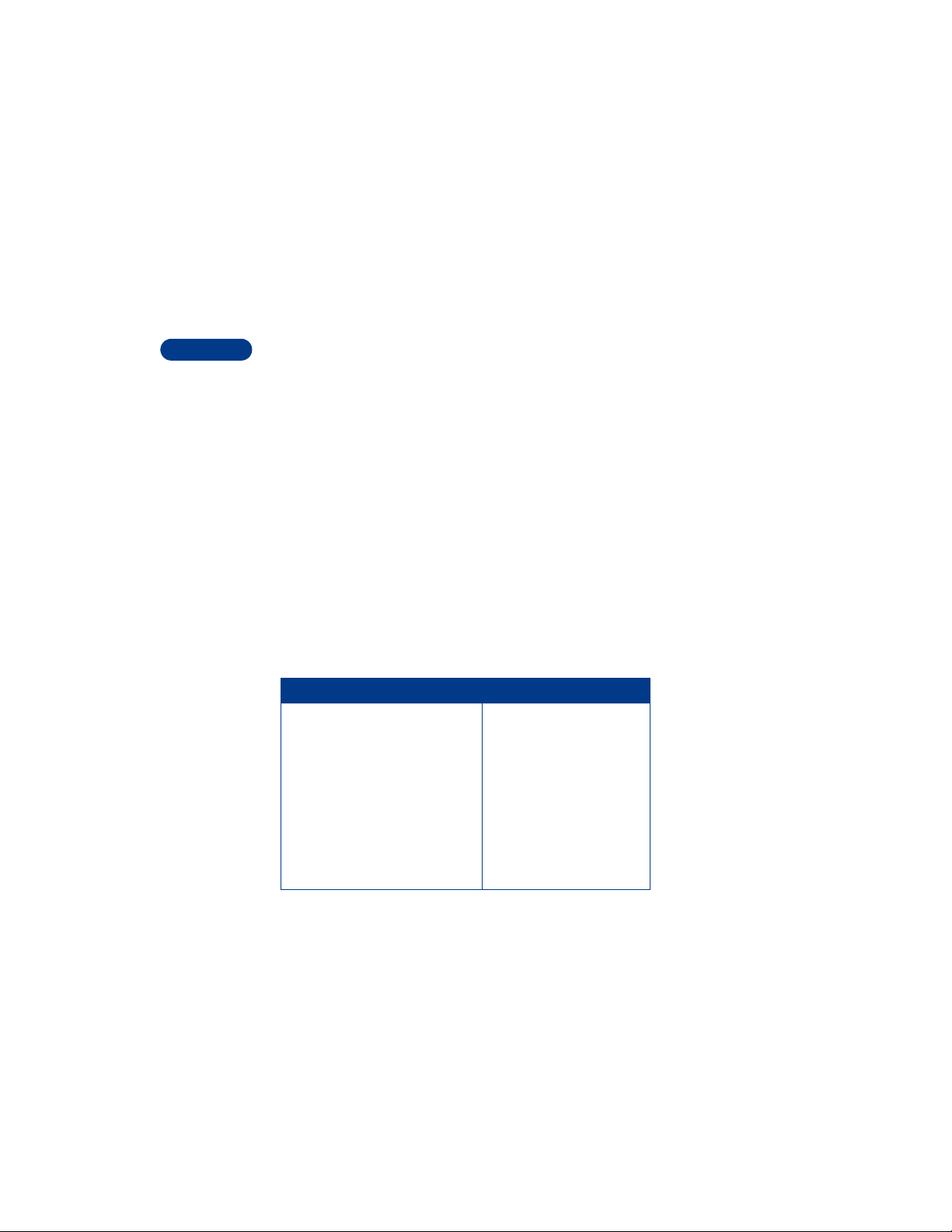
Have the right information available
2
We recommend that you have the following information available before
you contact the Nokia Customer Care department:
• The phone’s model number (3361)
• Electronic serial number (ESN)
• Your ZIP code
The serial number is on the phone’s label (under the battery).
• YOUR PHONE’S LABEL
The label is on the back of your phone (under the battery). It contains important
information about your phone, including the model and serial numbers.
Please do not remove or deface the label.
Nokia recommends that you note this information on the first page of
this guide.
Have the phone or accessory available
Whether you’re calling about your phone or an accessory, have the equipment
with you when you call. For example, if you’re calling about a headset, please
have it available. That way, if a Nokia repr esentative asks a specific question
about the accessory, you will have it available for quick ref erence.
Nokia Customer Care Center, USA Nokia Interaction Center
Nokia Mobile Phones, Inc.
7725 Woodland Center Boulevard,
Suite #150
Tampa, Florida 33614
Tel: 1-888-NOKIA-2U
(1-888-665-4228)
Fax: 1-813-249-9619
For TTY and TDD users only:
1-800-24-NOKIA
(1-800-246-6542)
Nokia Products Ltd.
601 Westney Rd. South
Ajax, Ontario L1S 4N7
Tel: 1-888-22-NOKIA
(1-888-226-6542)
Fax: 1-905-427-1070
[ 10 ]
Page 19
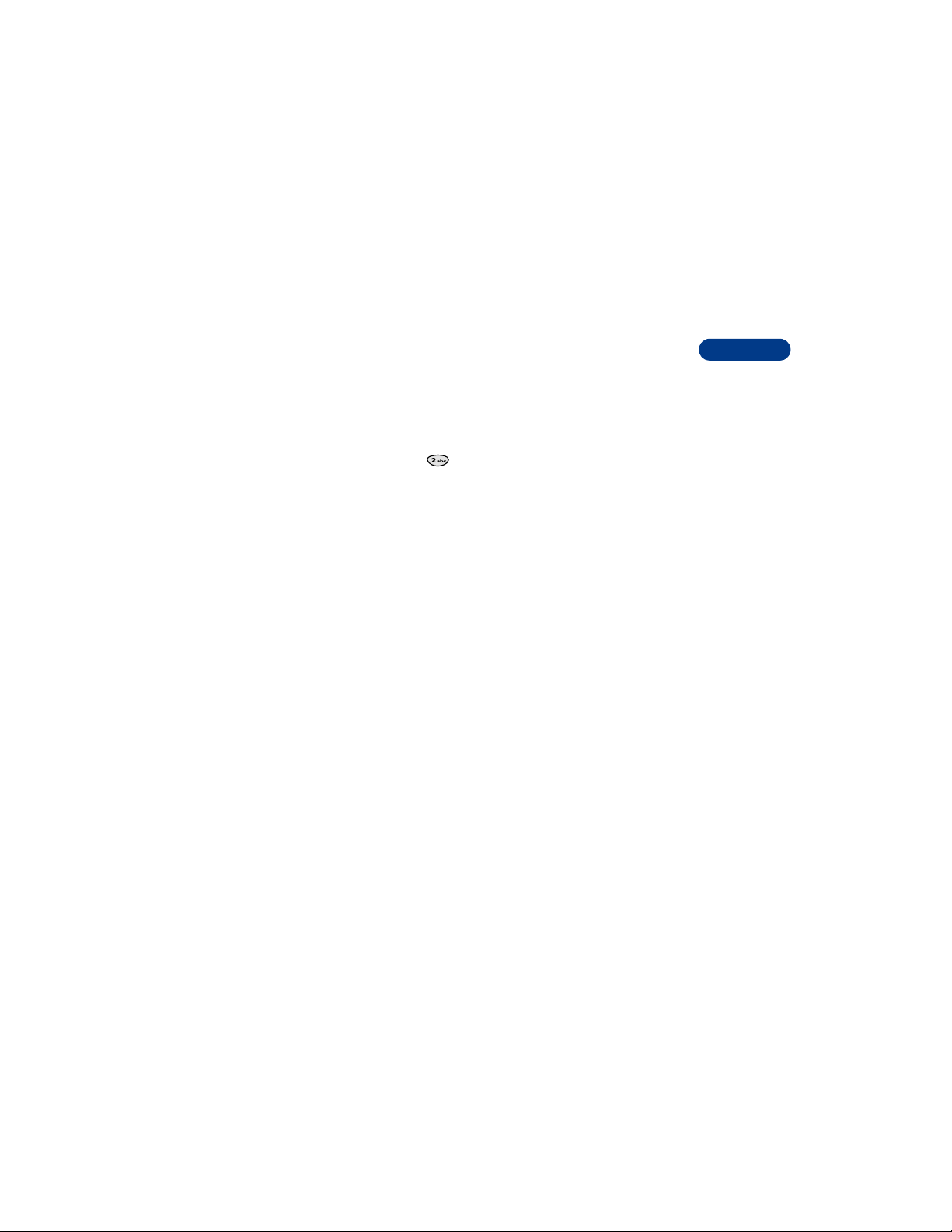
• CONTACT YOUR SERVICE PROVIDER
Some service providers program a one-key customer support number into
the phone. This number can be useful if you’re having trouble dialing a
number, especially when you’re traveling outside your home area.
This one-key feature might not be available on your system. Contact your
service provider for availability.
When you need to get in touch with your wireless service provider:
Press and hold the key (or the key that your service provider
instructed you to use) for 2 seconds.
Your phone will automatically dial the provider’s customer support
number if your provider offers this feature.
If your service provider determines that the problem is Nokia-related, the
provider’s representative will direct you to the Nokia Customer Care Center
(USA) or Nokia Interaction Center (Canada).
Welcome
2
[ 11 ]
Page 20
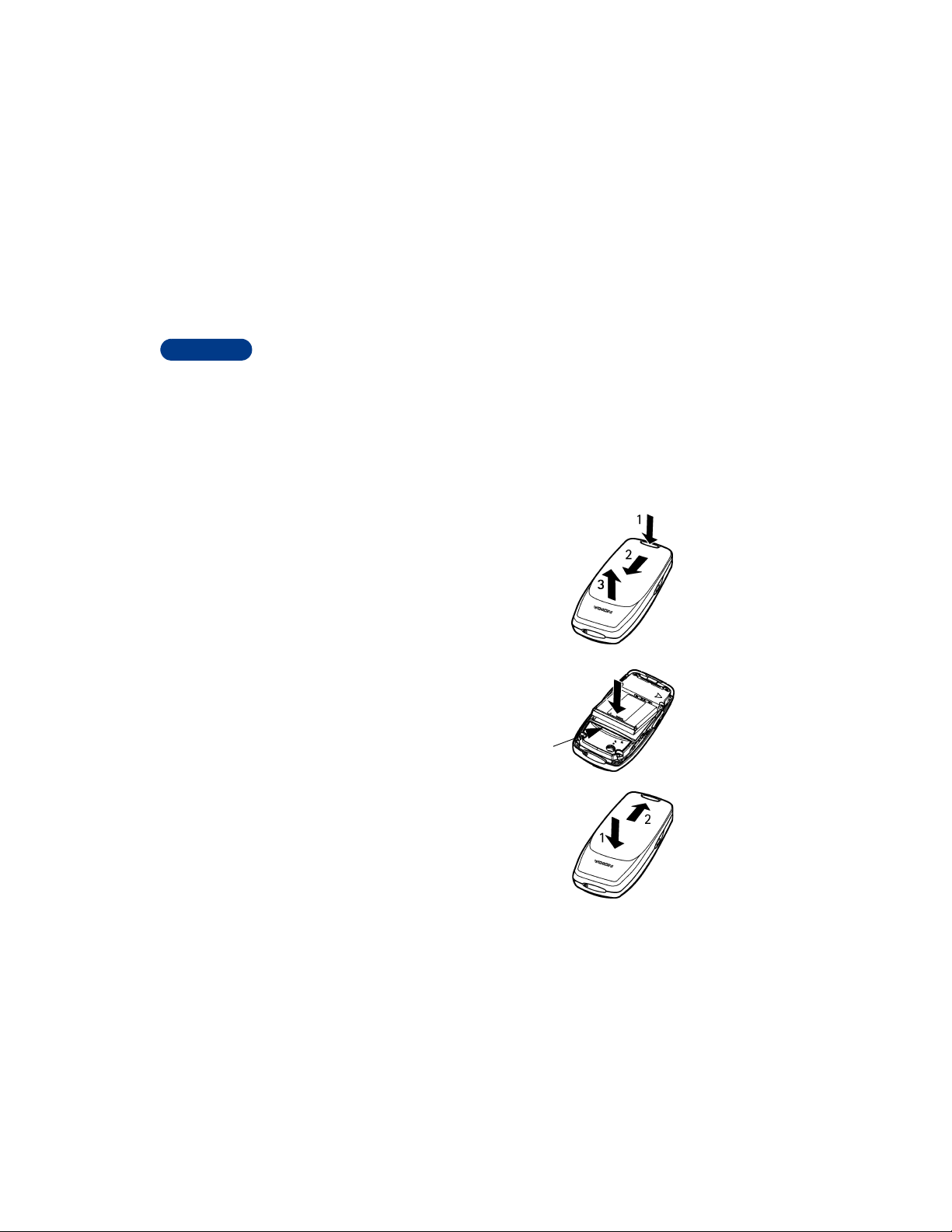
3 Set up your phone
3
Before you use your phone, you need to:
• Charge the battery.
• Connect any accessories you want to use.
• Adjust a few phone settings to suit your needs.
If your dealer has already installed the battery, you can skip to “Charge
the battery.”
• INSTALL THE BATTERY
1 Push in the release button on the back of the
phone (1), slide the cover toward the top of the
phone (2 and 3), and remove it.
2 Place the battery in the compartment with the
label side facing up and the golden contact area
aligned with the contact prongs.
3 Slide the battery into place and snap
the top of the battery in so that the bar
comes down snugly next to the battery.
Bar
4 Replace the cover (1) and slide it until you hear
a click (2).
[ 12 ]
Page 21
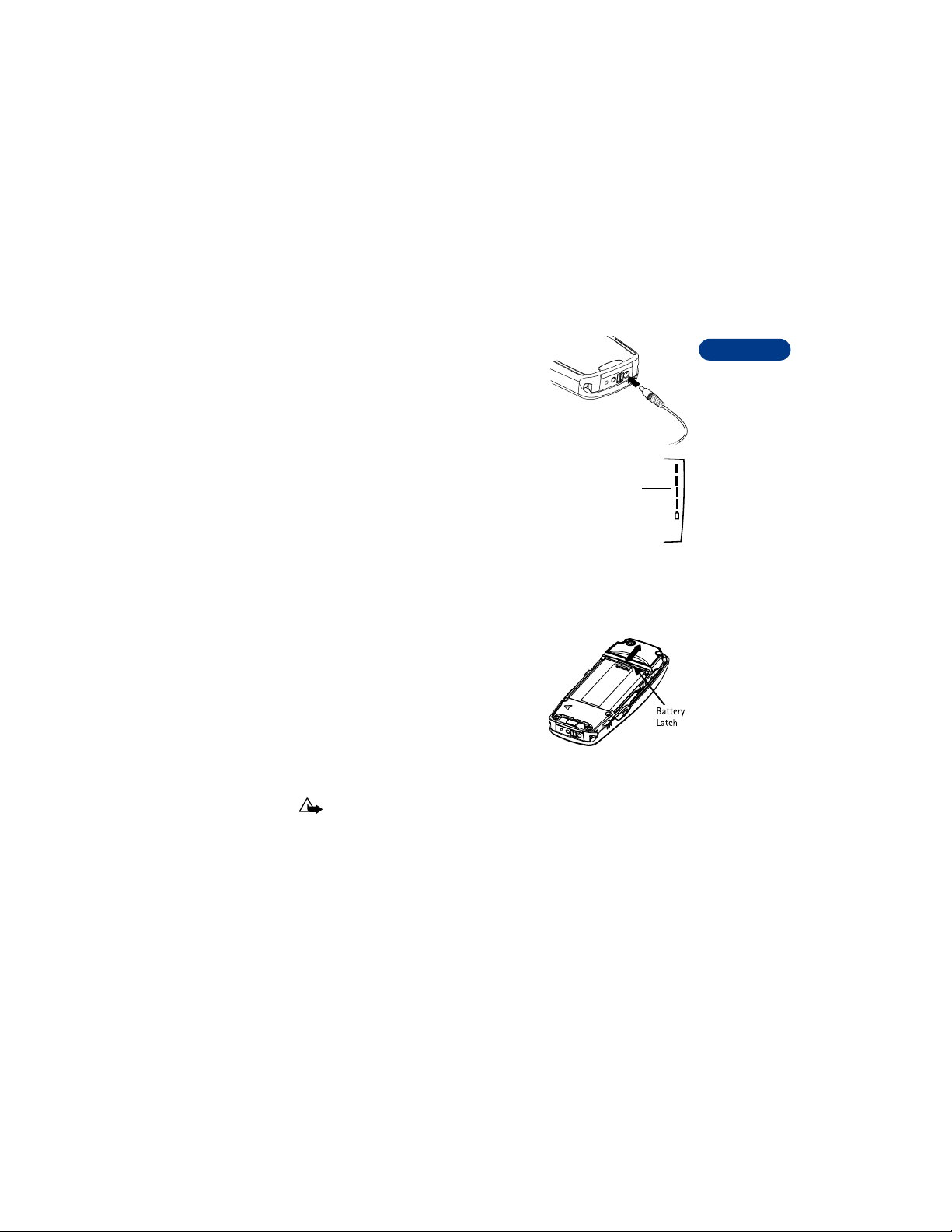
Set up your phone
• CHARGE THE BATTERY
Follow these guidelines to charge the battery.
1 With your phone on or off, connect the
lead from the charger to the bottom of
the phone.
2 Connect the charger to an AC wall outlet.
The battery indicator bar appears on the
screen and starts to scroll up and down
after a few seconds.
3 Disconnect the charger from the phone and
AC outlet when the battery is fully charged.
Battery
indicator
• REMOVE THE BATTERY
You will need to remove the existing battery if you want to install a new
battery or if you’ve purchased a spare battery. Make sure the phone has
been turned off for 10 seconds.
1 Remove the back cover of the phone.
2 Look for the battery latch that runs along
the end of the battery nearest the top of
the phone.
3 With your thumbs, push the latch away
from the battery until the latch snaps and
the battery lifts slightly.
4 Take out the battery.
Caution: Use only your hands to remove the battery. Do not use
any objects that may damage the phone or the battery.
3
[ 13 ]
Page 22
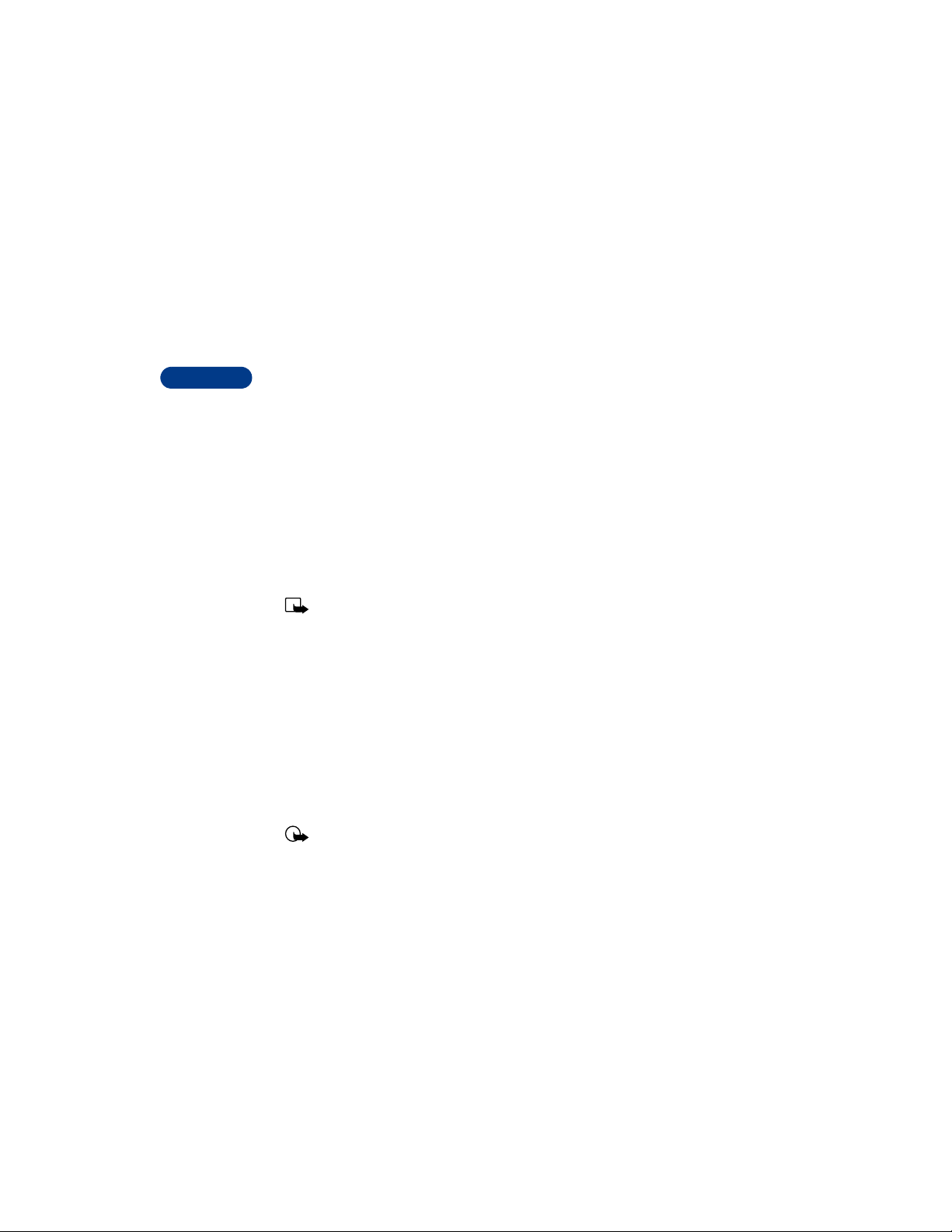
• IMPORTANT BATTERY INFORMATION
• With your phone turned off, charge your new battery for three hours
before its first use. Use the battery until it is fully discharged. Repeat
3
this procedure twice for a total of three charging cycles.
• Battery operation time may be less than estimated times during the
first charges. This condition is normal.
• When the battery is fully discharged, the scrolling bars may not
appear immediately.
• After the first charge, you can make and receive calls during the
charging cycle, but the calls interrupt the charging. When the phone
call ends, the charging will resume.
• The bars on the screen stop scrolling and remain constant when the
phone is fully charged. If you leave the phone connected to the
charger, the battery receives an additional charge.
Note: The battery will accept a “trickle charge” for an additional
two hours. See “Reference information” on page 121 for more
information on batteries.
• Charging time depends on the charger and battery used. See “Batteries”
on page131 for charging, talk, and standby times.
• PROLONG BATTERY LIFE
A NiMH battery may last longer and have better performance if you fully
discharge it from time to time. To discharge your battery leave your phone
switched on until the battery drains completely and the phone turns itself
off. Ignore any messages to recharge your battery and let the battery
completely discharge.
Important: Do not attempt to discharge the battery by any means
other than those just described.
[ 14 ]
Page 23
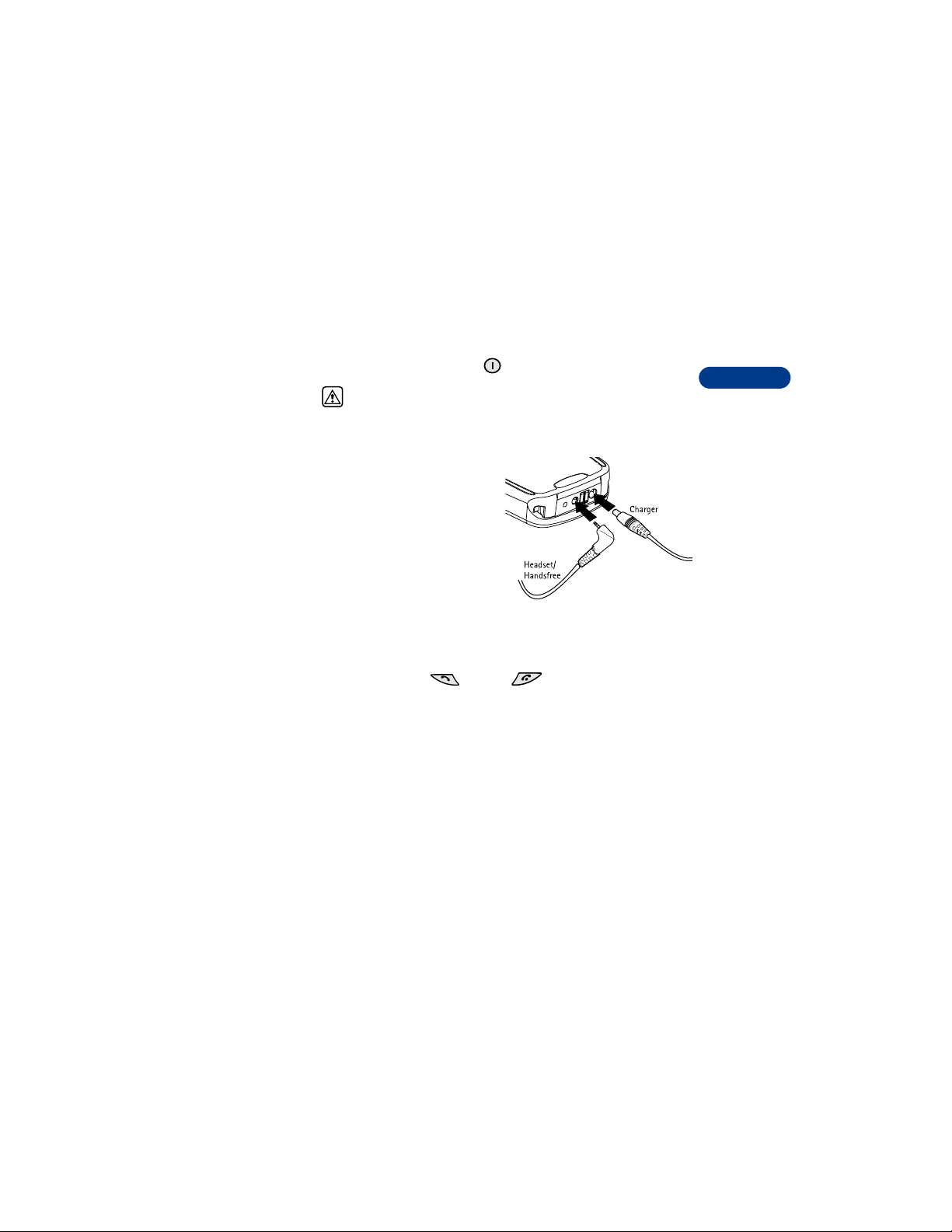
Set up your phone
• SWITCH ON YOUR PHONE
When the battery is completely charged, you can switch on your phone.
Press and hold the power key for two seconds.
Warning: Do not switch on the phone in places where wireless
phone use is prohibited or where the use of the phone could
cause interference or danger.
• SET UP YOUR HEADSET
The headset provides convenient
handsfree use of the phone.
Connect the headset
When you use the headset,
1 Plug the headset jack into the
bottom of your phone.
2 Put the round ear plug into one ear.
Use the headset
With the headset connected, you can make, answer and end calls as usual.
Use the keypad to press (talk) or (end) or to enter numbers
to make a call.
When you use the headset, the microphone for the headset hangs at the
side of your head. Although the microphone may seem far from your mouth,
you can speak at a normal volume.
3
• USE THE CARRYING CASE
The carrying case helps protect the phone when you’re not using it.
Nokia recommends that you keep the phone in a case when you’re not
actively using the phone for calls.
[ 15 ]
Page 24
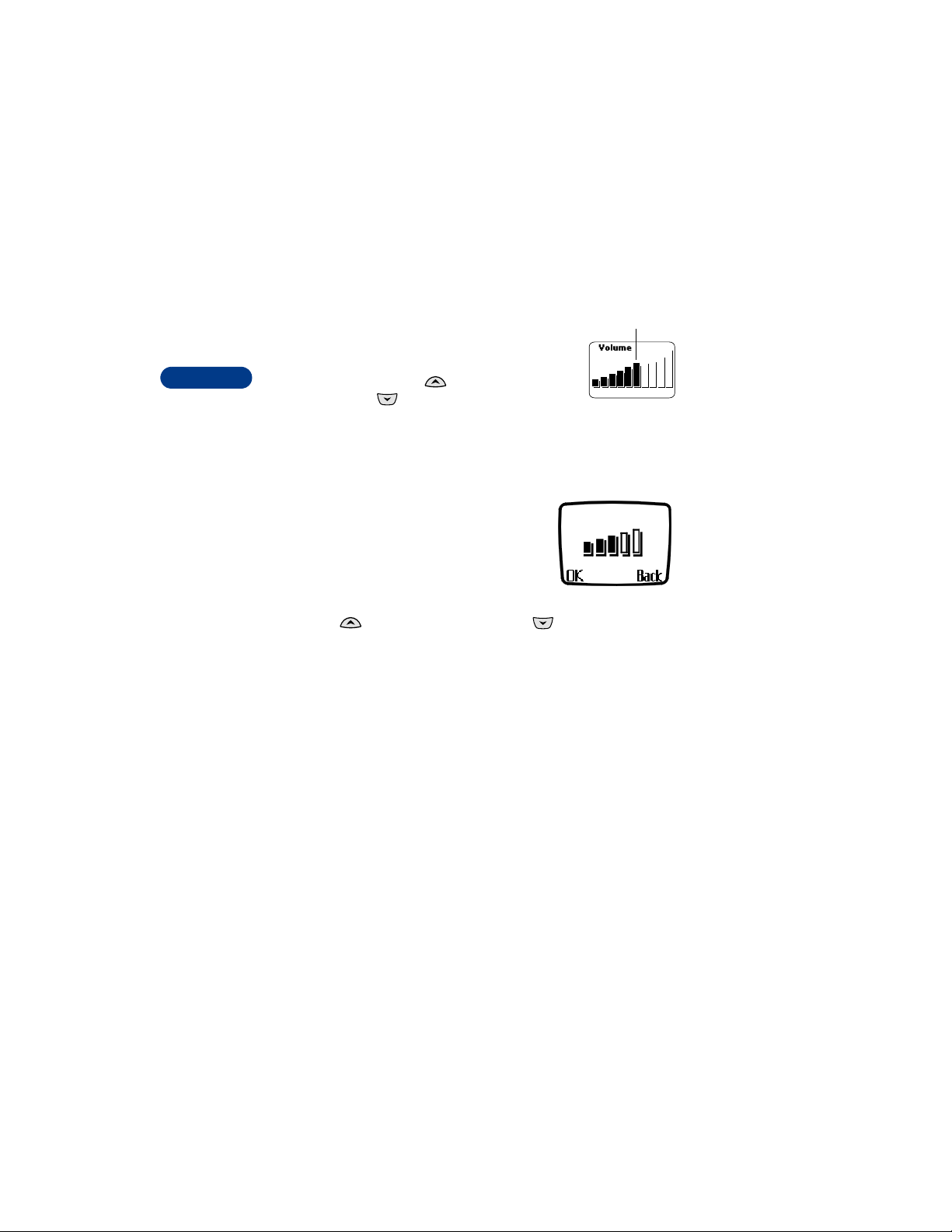
• ADJUST THE VOLUME
C
You can change the volu me level on your ph one,
making incoming voice sounds louder or softer.
3
While in a call, Press to increase the
volume, and to decrease it.
A bar chart appears on the phone’s screen, showing the current
volume level.
• ADJUST SCREEN CONTRAST
You can change the contrast on your phone’s
screen, making the screen brighter or darker.
1 Press Menu 4-3-5 (Menu > Settings >
Phone settings > Display contrast).
A bar chart appears, showing the current
contrast level.
2 Press to increase the contrast, and to decrease it.
3 Press OK to confirm your changes, or press Back to leave the contrast
at its current level.
urrent volume
[ 16 ]
Page 25
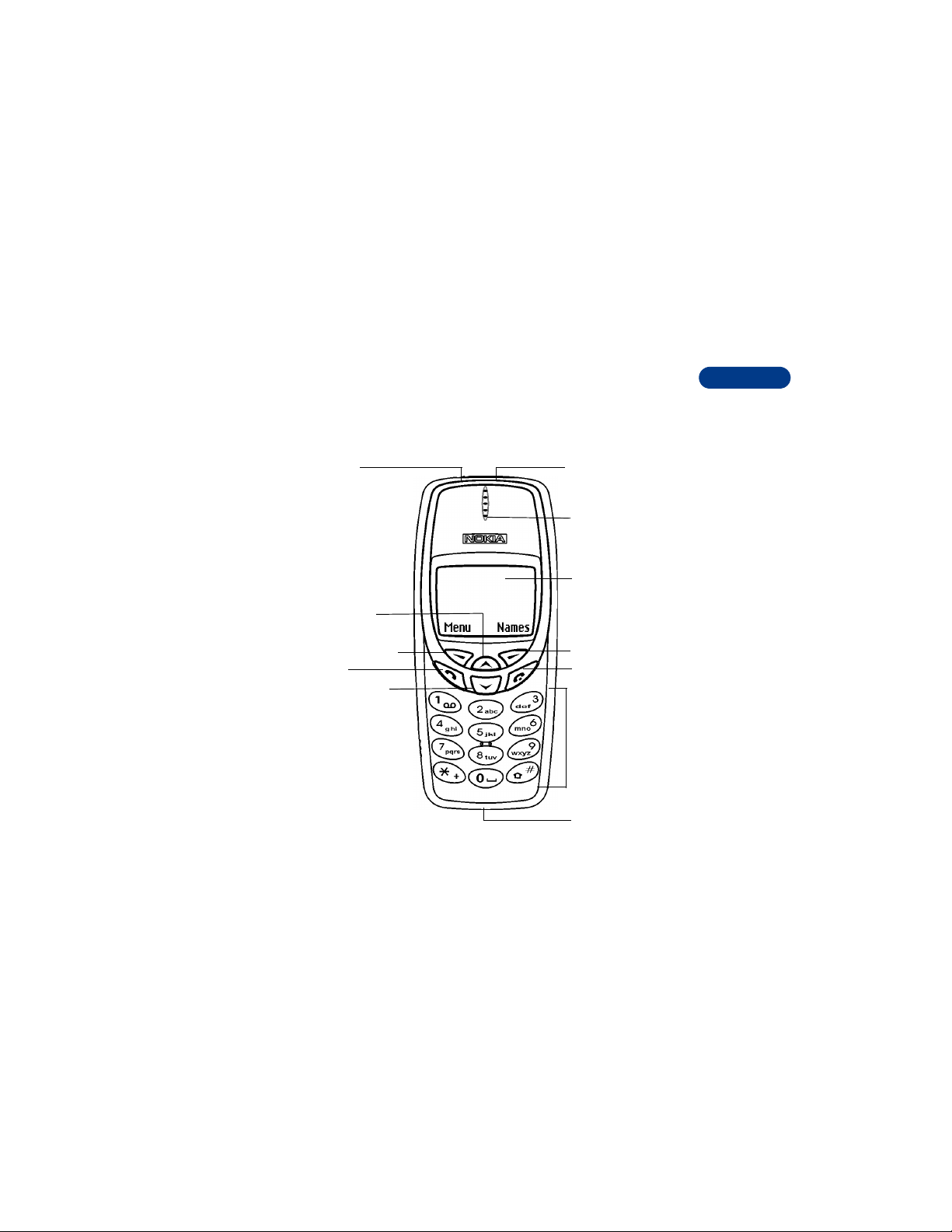
Review the basics
4 Review the basics
This section gives you a brief introduction to the phone and shows quick
steps for making, answering, and managing your calls. The rest of this
guide provides complete details on phone use.
• YOUR NOKIA 3361 PHONE
Power key
Up scroll key
Infrared port
Earpiece
Screen
4
Left selection key
Talk key
Down scroll key
Right selection key
End key
Keypad
Microphone
[ 17 ]
Page 26
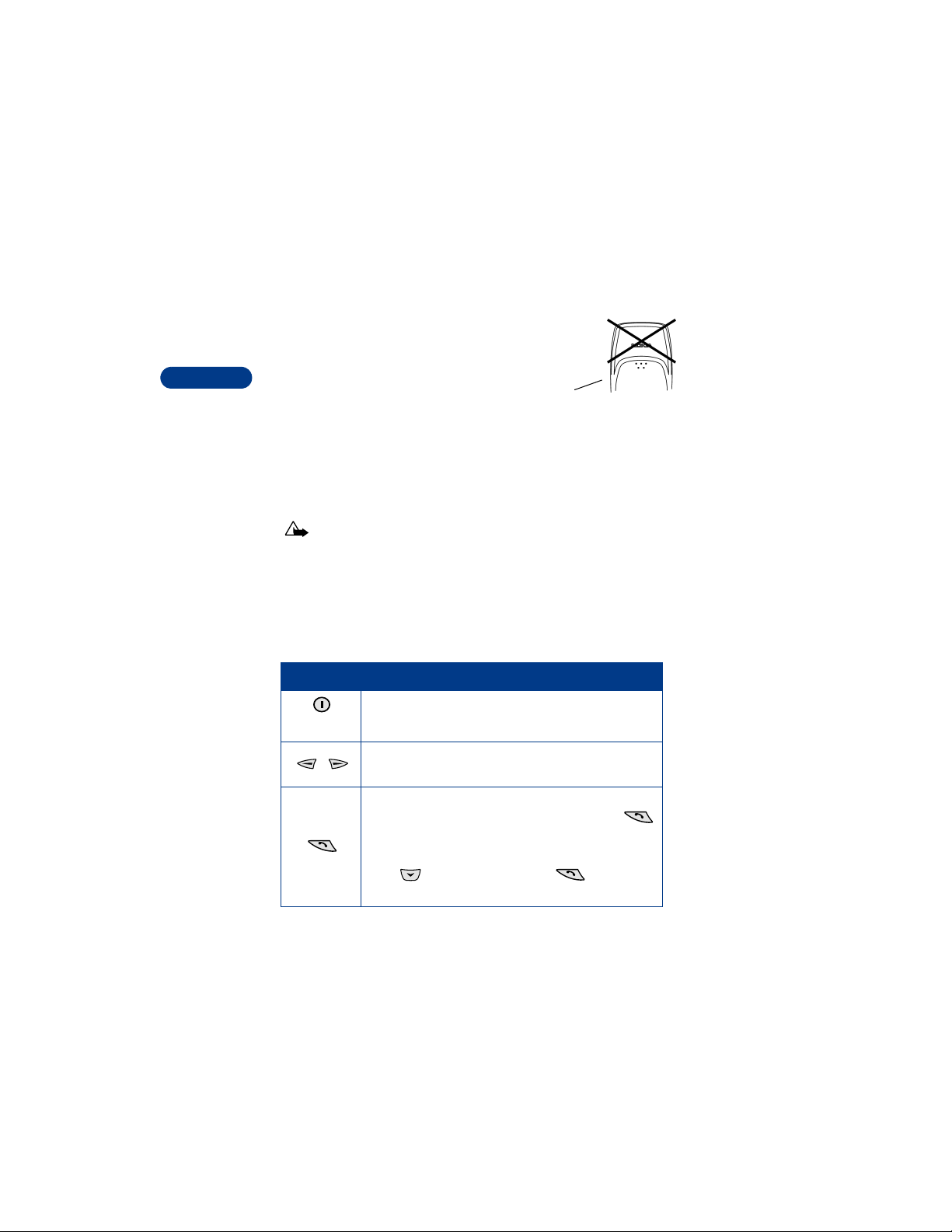
• ABOUT THE ANTENNA
Your phone has a built-in antenna. As
with any other radio transmitting device,
4
do not touch the antenna unnecessarily
when the phone is switched on.
Contact with the antenna affects call
quality and may cause the phone to operate at a higher power level than
otherwise needed.
Hold the phone to your ear, placing your finger tips on the five raised dots,
which are located below the antenna area on the back of your phone.
Caution: Watch for possible overheat ing. It is normal for your
phone to become hot during use. If the phone becomes too hot, it
automatically drops the current call and returns to the Start screen.
You won’t be able to make or receive calls until the phone cools.
• LEARN THE KEYS
Here is a summary of how to use the keys.
Key How to use it
Power: Press and hold to switch the phone on or off.
Press briefly to access the list of profiles.
Selection: Press to choose the option shown by the
word above the key (for example, Menu).
Back
of phone
Talk: Press to make a call to the name or number
shown on the screen or to answer a call. Press
once at the Start screen to view the first in a list of
numbers you’ve most recently dialed.
Press to review the list. Press again to call
a number shown on the list.
[ 18 ]
Page 27
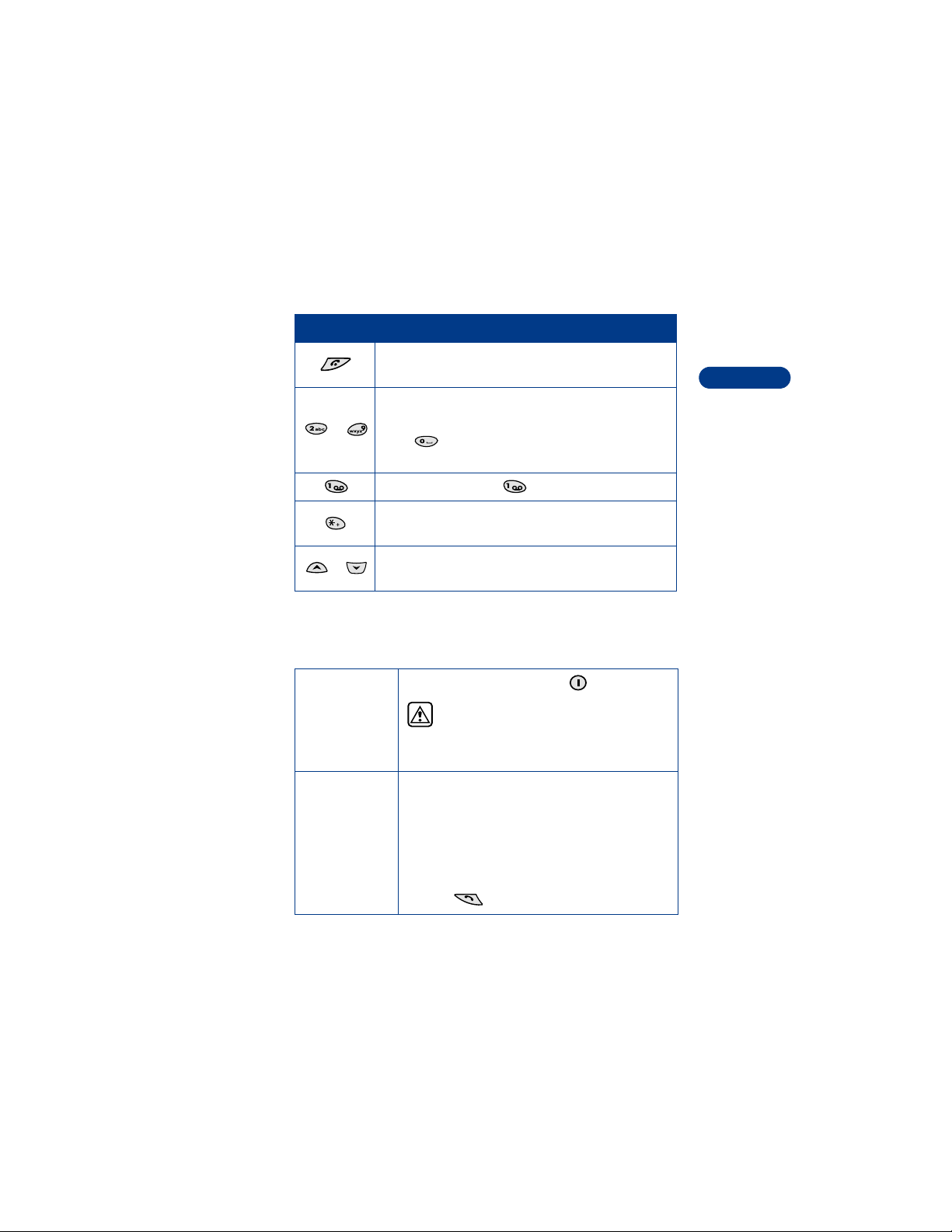
Key How to use it
End: Press to end a call or to silence the ring from an
incoming call. Also, press to return to the Start screen.
Number: Use keys 2 through 9 to enter numbers and
-
letters.
Press if you want to insert a blank space while
entering text.
1 Key: Press and hold to call your voice mailbox.
Symbols: Press to enter special characters, such as
punctuation marks and symbols.
Review the basics
4
Scroll keys: Press to scroll up or down through a menu
list of options.
• MAKE AND ANSWER CALLS
Use this quick guide to make and answer calls.
Switch the
phone on (or
off)
Make a call 1 Hold the phone as you would any other tele-
Press and hold the power key for 2 seconds.
Warning: Do not switch on the phone
when wireless phone use is prohibited or
when the phone may cause interference
or danger.
phone, with the earpiece over your ear and the
microphone near your mouth, or connect and
use the headset.
2 Press number keys to enter a number , including
area code if needed.
3 Press .
[ 19 ]
Page 28
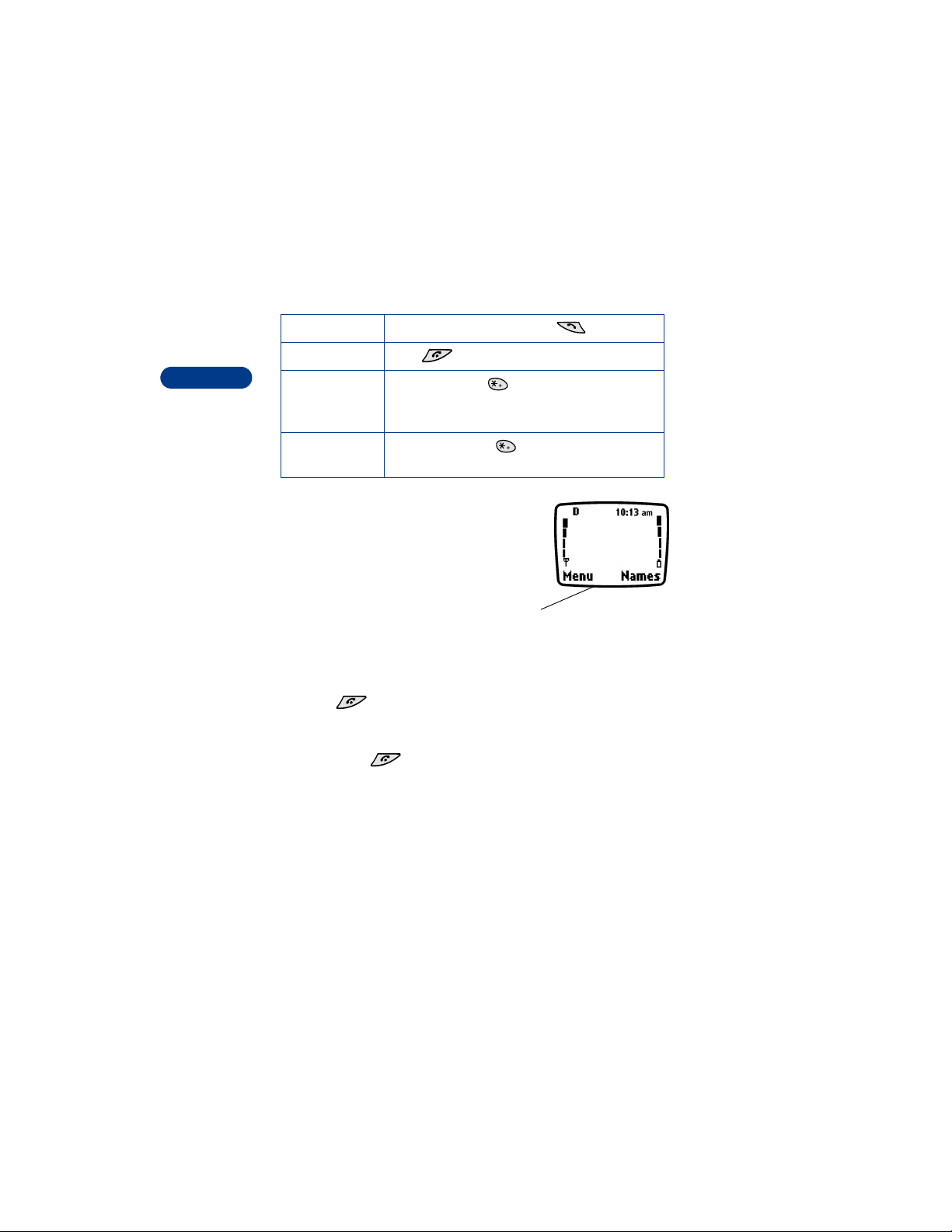
4
Answer a call When your phone rings, press .
End a call Press .
Avoid
unintentional
calls
Press Menu then . A feature called Keyguard
is now on. You cannot accidentally make a call.
Turn Keyguard
off
Press Unlock then .
• CHECK THE START SCREEN
When you switch on your phone, a
welcome appears, then you see the
Start screen.
The Start screen appears when the
phone is idling or standing by.
Start screen
Return to the Start screen
You can easily return to the Start screen from any activity other than an
active call. To do so:
Press .
The phone clears (erases) text or information you may have been entering,
except for new text messages, and the screen returns to its standby state,
when you press .
[ 20 ]
Page 29
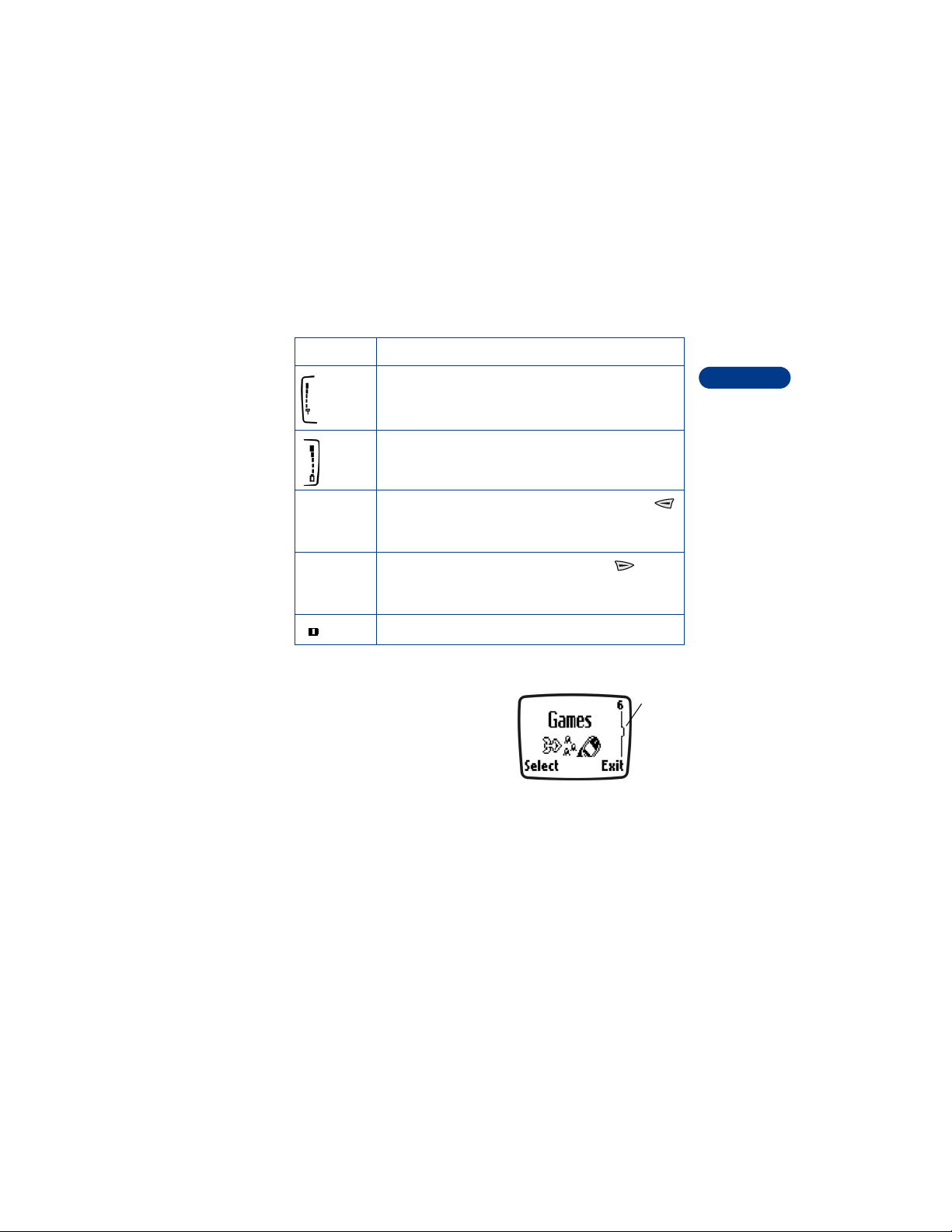
Review the basics
IN THE START SCREEN
Start screen Your service provider’s name may appear here.
Shows the signal strength of the wireless network wher e
you are. The higher the bar, the stronger the signal.
Shows the battery charge level. The higher the bar, the
higher the power level in the battery.
Menu The top level of menu choices on your phone. Press
(left selection key) to enter the menus. Navigate the
menus using the scroll keys.
Names The entry point for the phone book. Press (right
selection key) to enter the Names list (after you’ve added
some entries to the phone book).
Indicates that you are in a digital network.
Check the menu number and scroll bar
A scroll bar appears on the right side
of the screen when you scroll through
the main menus. The menu number is
located at the top of the scroll bar.
A tab on the bar gives you a visual
representation of your relative p osition
in the menu structure.
Scroll
bar with
tab
4
[ 21 ]
Page 30
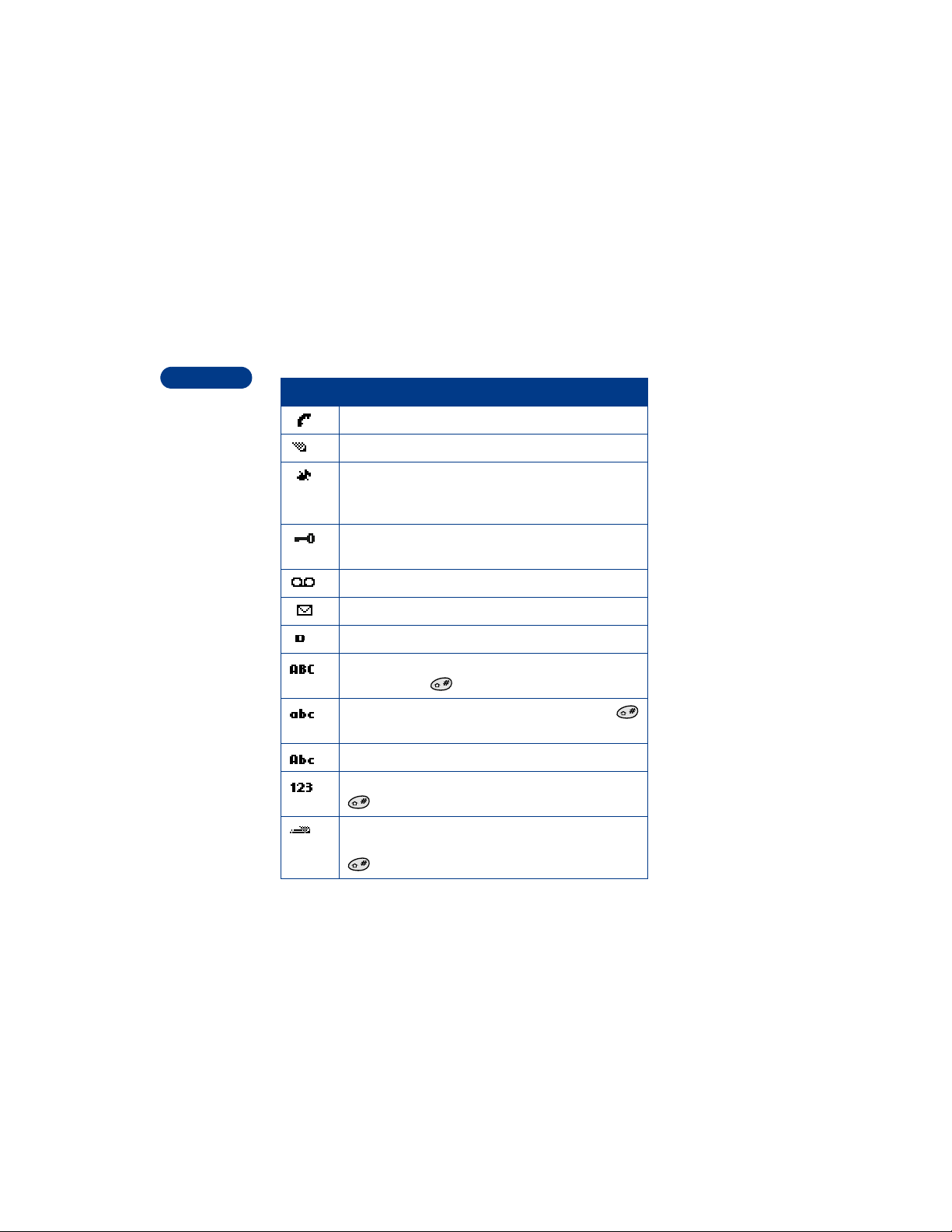
• REVIEW PHONE SYMBOLS
The following is a collection of the various symbols and signals you may
see on your phone.
4
Symbol What it means
You have an active call.
The phone is waiting for you to enter numbers or text.
You have turned off your phone’s keypad tones, warning
tones, and message alert tones and set your ringing tone
to Silent.
You’ve activated Keyguard to help prevent any accidental
keypresses.
You have one or more voice messages waiting.
You have one or more unread text messages waiting.
Digital service is available.
Letters you enter will be uppercase (capital letters).
Press and hold to switch to lowercase.
Letters you enter will be lowercase. Press and hold
to switch to uppercase.
Letters you enter will be in sentence case.
Characters you enter will be numbers. Press and hold
to switch back to letters.
You are using predictive text. Available when entering
remi n de r n o te s , or w r i ti n g te x t m e ss a g e s. Press and hold
to switch to numbers.
[ 22 ]
Page 31

Symbol What it means
You are using predictive text. Characters you enter will
be sentence case. Press and hold to switch to
numbers.
You are using predictive text. Characters you enter will be
lowercase letters. Press to switch to sentence case
letters. Press and hold to switch to numbers, or
press and hold the number you want until it appears.
You are using predictive text. Characters you enter will
be numbers.
You can enter only symbols, such as punctuation marks.
Appears when you press and hold the key while
entering or editing text.
The alarm clock is set.
Lets you know that the picture message has been read.
Lets you know that the picture message has not been read.
Lets you know that you have a reminder which has not
expired.
Lets you know that you have a reminder which has expired.
Review the basics
4
Indicates the you have a note.
[ 23 ]
Page 32

• USE THE SELECTION KEYS
The two selection keys beneath
the screen access the function
4
shown above them on the screen.
• In this example, pressing the
left selection key when the
word Menu appears above it
shows the first of many
menus. You scroll through the menus using the and keys.
• If you press the right selection key with Names above it, the
phone book menu opens.
When this guide says, “Press Menu,” it means, “Press the selection key
beneath the word Menu.”
• CHECK IN-PHONE HELP
Your phone provides br ief descriptions of all menu options in an “in-phone”
help system.
1 Scroll to a menu or submenu option.
2 Wait about 10 seconds.
A short message appears, describing the option and what it does.
3 Use and to scroll down through the longer descriptions.
Note: Press Menu 4-3-4 (Menu >Settings > Phone settings >
Help texts) to turn the in-phone help sy stem (help texts) on or off.
• BROWSE PHONE MENUS
A menu is a list of choices you can make
to change settings on your phone or use
various phone features. Your phone has
11 menus, plus the phone book menu
(Names). Each menu can contain several
levels of submenus.
You can use menus and submenus two ways: by scrolling or by using a
shortcut.
Left
selection
key
A menu
Right
selection
key
[ 24 ]
Page 33

Review the basics
Scroll through menus
1 At the Start screen, press Menu, then scroll through the menus using
the and keys.
2 Select Options, Select, or OK by pressing the selection key for the
option you want.
3 Use the scroll and selection keys to navigate the submenus; press
to return to the Start screen.
Use a shortcut
Menus and options are numbered so
that you can quickly find your way
to an option. The numbers appear in
the top right corner of the screen
and show your location in the menu.
1 Press Menu.
2 Within 3 seconds, enter the first number of the menu function you
want to access. Repeat until you have entered all the numbers.
For example, to turn on Automatic redial, press Menu 4-2-1-1(Menu >
Settings > Call settings > Automatic redial > On).
TIPS
• You can scroll upward (backward, so to speak) as well as downward
to find some of the most frequently used submenu options.
• You can return to the previous menu level by pressing Back.
• To exit a menu and return to the Start screen, press . If you
leave a menu by pressing , you cancel any changes you made.
• Some menus may not appear. Ask your service provider for detail s.
Menu
numbers
4
[ 25 ]
Page 34

• SHORTCUTS
1 MESSAGES
4
Write message. . . . . . . . . . . . . . . . . . . . . .01-1
Write e-mail. . . . . . . . . . . . . . . . . . . . . . . .01-2
Chat . . . . . . . . . . . . . . . . . . . . . . . . . . . . . . .1-3
Inbox. . . . . . . . . . . . . . . . . . . . . . . . . . . . . . .1-4
Outbox . . . . . . . . . . . . . . . . . . . . . . . . . . . . .1-5
Archive . . . . . . . . . . . . . . . . . . . . . . . . . . . . .1-6
Templates. . . . . . . . . . . . . . . . . . . . . . . . . . .1-7
Erase all . . . . . . . . . . . . . . . . . . . . . . . . . . . .1-8
Voice messages . . . . . . . . . . . . . . . . . . . . . .1-9
2CALL LOG
Missed calls . . . . . . . . . . . . . . . . . . . . . . . . .2-1
Received calls. . . . . . . . . . . . . . . . . . . . . . . .2-2
Dialed calls. . . . . . . . . . . . . . . . . . . . . . . . . .2-3
Clear call lists. . . . . . . . . . . . . . . . . . . . . . . .2-4
Call timers . . . . . . . . . . . . . . . . . . . . . . . . . .2-5
Listen to voice messages. . . . . . . . . . 1-9-1
Voice mailbox number. . . . . . . . . . . .1-9-2
All . . . . . . . . . . . . . . . . . . . . . . . . . . . .2-4-1
Missed . . . . . . . . . . . . . . . . . . . . . . . .2-4-2
Dialed . . . . . . . . . . . . . . . . . . . . . . . . .2-4-3
Received. . . . . . . . . . . . . . . . . . . . . . .2-4-4
Duration of last call. . . . . . . . . . . . . .2-5-1
Duration of dialed calls. . . . . . . . . . .2-5-2
Duration of received calls. . . . . . . . . 2-5-3
Duration of all calls. . . . . . . . . . . . . .2-5-4
Life timer . . . . . . . . . . . . . . . . . . . . . .2-5-5
Clear timers . . . . . . . . . . . . . . . . . . . .2-5-6
3 PROFILES
Normal . . . . . . . . . . . . . . . . . . . . . . . . . . . . .3-1
Select . . . . . . . . . . . . . . . . . . . . . . . . .3-1-1
[ 26 ]
Page 35

Customize . . . . . . . . . . . . . . . . . . . . . 3-1-2
Ringing options . . . . . . . . . . . . 3-1-2-1
Ringing tone . . . . . . . . . . . . . . 3-1-2-2
Ringing volume . . . . . . . . . . . . 3-1-2-3
Vibrating alert . . . . . . . . . . . . . 3-1-2-4
Message alert tone . . . . . . . . . 3-1-2-5
Keypad tones . . . . . . . . . . . . . . 3-1-2-6
Warning tones. . . . . . . . . . . . . 3-1-2-7
Profile name (not available with
Normal profile)
Silent . . . . . . . . . . . . . . . . . . . . . . . . . . . . . . 3-2
Meeting . . . . . . . . . . . . . . . . . . . . . . . . . . . . 3-3
Outdoor . . . . . . . . . . . . . . . . . . . . . . . . . . . . 3-4
Pager . . . . . . . . . . . . . . . . . . . . . . . . . . . . . . 3-5
4 SETTINGS
Time settings. . . . . . . . . . . . . . . . . . . . . . . . 4-1
Alarm clock . . . . . . . . . . . . . . . . . . . . 4-1-1
On. . . . . . . . . . . . . . . . . . . . . . . 4-1-1-1
Off. . . . . . . . . . . . . . . . . . . . . . . 4-1-1-2
Clock . . . . . . . . . . . . . . . . . . . . . . . . . 4-1-2
Show/Hide clock . . . . . . . . . . . 4-1-2-1
Set the time. . . . . . . . . . . . . . . 4-1-2-2
Time format . . . . . . . . . . . . . . . 4-1-2-3
Auto update of date and time . . . . . 4-1-3
On. . . . . . . . . . . . . . . . . . . . . . . 4-1-3-1
Confirm first. . . . . . . . . . . . . . . 4-1-3-2
Off. . . . . . . . . . . . . . . . . . . . . . . 4-1-3-3
Call settings. . . . . . . . . . . . . . . . . . . . . . . . . 4-2
Automatic redial. . . . . . . . . . . . . . . . 4-2-1
On. . . . . . . . . . . . . . . . . . . . . . . 4-2-1-1
Off. . . . . . . . . . . . . . . . . . . . . . . 4-2-1-2
Calling card . . . . . . . . . . . . . . . . . . . . 4-2-2
Current call timer . . . . . . . . . . . . . . . 4-2-3
On. . . . . . . . . . . . . . . . . . . . . . . 4-2-3-1
Off. . . . . . . . . . . . . . . . . . . . . . . 4-2-3-2
Phone settings. . . . . . . . . . . . . . . . . . . . . . . 4-3
Language . . . . . . . . . . . . . . . . . . . . . 4-3-1
Review the basics
4
[ 27 ]
Page 36

4
Touch tones . . . . . . . . . . . . . . . . . . . .4-3-2
Manual touch tones. . . . . . . . . 4-3-2-1
Touch tone length . . . . . . . . . . 4-3-2-2
Welcome note . . . . . . . . . . . . . . . . . .4-3-3
Help texts. . . . . . . . . . . . . . . . . . . . . .4-3-4
On . . . . . . . . . . . . . . . . . . . . . . . 4-3-4-1
Off. . . . . . . . . . . . . . . . . . . . . . .4-3-4-2
Display contrast. . . . . . . . . . . . . . . . .4-3-5
Restore factory settings . . . . . . . . . .4-3-6
Accessory settings. . . . . . . . . . . . . . . . . . . .4-4
Headset . . . . . . . . . . . . . . . . . . . . . . .4-4-1
Profile in use with accessory. . 4-4-1-1
Automatic answer . . . . . . . . . . 4-4-1-2
Handsfree. . . . . . . . . . . . . . . . . . . . . .4-4-2
Profile in use with accessory. . 4-4-2-1
Automatic answer . . . . . . . . . . 4-4-2-2
Lights. . . . . . . . . . . . . . . . . . . . .4-4-2-3
Loopset. . . . . . . . . . . . . . . . . . . . . . . .4-4-3
Use Loopset . . . . . . . . . . . . . . .4-4-3-1
Profile in use with accessory. . 4-4-3-2
Automatic answer . . . . . . . . . . 4-4-3-3
TTY/TDD . . . . . . . . . . . . . . . . . . . . . . .4-4-4
Use TTY . . . . . . . . . . . . . . . . . . .4-4-4-1
Security settings . . . . . . . . . . . . . . . . . . . . .4-5
Call restrictions . . . . . . . . . . . . . . . . .4-5-1
Restrict outgoing calls. . . . . . . 4-5-1-1
Restrict incoming calls . . . . . . 4-5-1-2
Access codes . . . . . . . . . . . . . . . . . . .4-5-2
Change security code. . . . . . . . 4-5-2-1
Network services . . . . . . . . . . . . . . . . . . . . .4-6
Voice privacy . . . . . . . . . . . . . . . . . . .4-6-1
On . . . . . . . . . . . . . . . . . . . . . . . 4-6-1-1
Off. . . . . . . . . . . . . . . . . . . . . . .4-6-1-2
Network feature setting . . . . . . . . . .4-6-2
Call forwarding . . . . . . . . . . . . . . .4-6-2-1
Call waiting . . . . . . . . . . . . . . . . . . 4-6-2-2
Send own caller ID . . . . . . . . . . . .4-6-2-3
Own number selection . . . . . . . . . . . . . . . .4-7
[ 28 ]
Page 37

Review the basics
5 SYSTEM
Automatic . . . . . . . . . . . . . . . . . . . . . . . . . . 5-1
Manual. . . . . . . . . . . . . . . . . . . . . . . . . . . . . 5-2
New search . . . . . . . . . . . . . . . . . . . . . . . . . 5-3
6 GAMES
7 CALCULATOR
8 REMINDERS
9 INFRARED
10 SERVICES
1 1 PREPAID
Check account balance. . . . . . . . . . . . . . . 11-1
Add money to account. . . . . . . . . . . . . . . 11-2
Save access phone numbers. . . . . . . . . . . 11-3
Note: This menu is visible only when Prepaid service is available in your
network and/or activated on your account. Please contact your service
provider for more information on Prepaid services.
4
[ 29 ]
Page 38

• PHONE BOOK MENU
For access to the phone book and its menus:
• Switch back to the Start screen.
• Press Names.
4
These options are available:
FIND
ADD ENTRY
EDIT NAME
ADD NUMBER
ERASE
One by one
Erase all
OPTIONS
Phone book view
Name list
Name only
Name+number
Memory status
1-TOUCH DIALING
[ 30 ]
Page 39

Add information
5Add information
This section gives detailed instruct ions for entering
names, numbers, messages, and other information
into your phone.
•“Store names and numbers” starting on page 39
tells you how to use and manage names and
numbers.
•“Communicate with text messages” starting on page 85 tells you how
to send, receive, and manage mobile messages.
• ABOUT ENTERING LETTERS AND NUMBERS
The kind of information you’re entering (names, numbers, or text)
determines which of the three ways that you use to enter information into
your Nokia 3361 phone:
Method The phone shows Use for
5
ABC for all uppercase letters,
for all lowercase letters,
or
for sentence case
123 for numbers. Entering numbers.
Predictive
text
for text in messages. Writing messages and notes.
[ 31 ]
Writing names or text.
is the default (preset)
method.
You can also enter
numbers in this mode
when prompted to enter a
name.
Page 40

• ABC AND 123 METHODS
You can enter any combination of numbers and letters into phone book
entries, Web addresses, and more using the ABC and 123 methods.
The phone shows the current method
5
with an icon, or small picture, in the
upper left corner of the screen.
Enter letters
When you are in a name box in the
phone book, the phone shows the
icon. You use the phone’s
keypad to enter letters.
1 Find the key with the letter you want to enter.
2 Press the key repeatedly until the letter appears on the screen.
For example, press three times to enter the letter C.
3 Wait for the blinking cursor to reappear before you enter another
letter, unless the letter is on a different key.
Example: To enter the name Albert:
Press A
Press l
Press b
Press e
Press r
Press t
Note: The default case in Abc mode is sentence case. Only the
first letter of each word is cap it a l iz e d .
Current
entry
method
[ 32 ]
Page 41

Add information
Enter numbers
When you are in a number box in the phone book, the phone shows the
icon.
To enter numbers, simply press the numbers you want.
When in mode, you can enter numbers by pressing the key multiple
times until the number shows up, or you can press and hold the key. The
method used to enter numbers depends on the type of information you
are entering.
Enter punctuation and other characters
Depending on the language selected for your phone, the following
characters may be available:
Key Characters Key Characters
. , ‘ ? ! @ ~ / - 1 P Q R S 7
A B C 2 T U V 8
D E F 3 W X Y Z 9
G H I 4 Space, 0
J K L 5 Press for symbols.
M N O 6 Changes letter case.
5
Note: Some networks may not support all language-dependent
characters.
ENTER SPACES AND PUNCTUATION
• Press to enter a space between words.
• Press briefly while in to enter a period.
[ 33 ]
Page 42

5
• Press to show special characters. A screen appears with the
available special characters. See “Use special characters in names and
phone numbers” on page 34.
Use the scroll keys to select the character you want, then press Insert.
ERASE MISTAKES
If you make a mistake:
• Press to erase one character to the left.
• Press Clear as needed to erase more than one character.
CHANGE LETTER CASE
• To switch between uppercase and lowercase letters, press .
The icon switches to , showing you are using lowercase
letters.
• To enter a number while in letter mode, press and hold a key until the
key’s number appears on the screen.
Use special characters in names and phone numbers
Your phone has specials characters, symbols and punctuation that are
available when writing text.
Note: The list of special characters may change depending on
your service provider.
IN ABC
1 Press .
A screen appears with the available symbols.
2 Use and to move to the character
you want, then press Insert.
Note: For faster scrolling when viewing special characters, you
can use the 2 (up), 8 (down), 4 (left) and 6 (right) keys.
IN 123
The key inserts the following characters when you are prompted to
enter a phone number. Press until the character you want appears:
[ 34 ]
Page 43

Add information
* This character sends command strings to the
network. Contact your service provider for
details.
+ This character is used to link a 1-touch dialing
location to the number currently being entered.
p This character creates a pause that occurs when
the phone dials a number. Numbers entered to the right of this special
character are automatically sent as touch tones after a 2.5-second pause.
w This character causes the phone to wait for you to press Send.
• WRITE WITH PREDICTIVE TEXT
When you’re writing text messages on your
phone, you can use the predictive text method
of entering information. With predictive text,
you need to press each number key only once for
each letter. The phone will try to identify what
you are writing based on the words already
stored in your phone’s memory.
The word shown on the screen changes after each keystroke (as shown in
the example that follows). Since it’s easy to get confused, you should try to
disregard the word you’re writing until you have entered all the characters.
Example: To write Nokia with predictive text turned on:
What you press What you see
5
Press O
Press On
Press Onl
Press Onli
Press Nokia
[ 35 ]
Page 44

Keys and tools for predictive text
Key Purpose
5
Keys with
letters
Spell If predictive text doesn’t recognize a word, you see
Clear Press once to delete the character to the left of the cursor .
160 The maximum number of characters available. The
Use for word entry. Press each key only once for each
letter.
Press to view the next matching word if the underlined
word is not the word you intended. To change the
underlined word, press repeatedly until the word
you want appears. You may also, press and hold this key
for a list of symbols.
Spell above the left selection key. Press Spell, enter the
word you want to enter, and press Save.
Press once to accept a word and add a space.
Press and hold to enter a number. Y ou see the icon
on the screen. Press and hold again to write text
letters.
Press to add a punctuation mark.
Press once quickly to switch the letter case.
indicates uppercase. indicates lowercase.
character counter appears in the top right corner of the
screen and counts down for each character you add.
Turn on predictive text input
1 Press Menu, then press Select.
2 When Write message appears, press Select.
[ 36 ]
Page 45

Add information
3 Press Options, scroll to Predictive text and press Select.
4 Scroll to the language you want (for example, English).
5 Press Select.
T9 prediction on appears. (T9 is the technical name for predictive text
input.) This means you can use the predictive text method to enter
messages. In the text message window where you write, the predictive
text icon appears. Predictive text can be turned on and off by
pressing twice.
Turn off predictive text input
1 Repeat steps 1 through 5 in the section immediately above.
2 Scroll to T9 prediction off and press Select.
Tips for predictive text
INSERT A SYMBOL
1 Press and hold.
The symbol screen appears, showing the list
of special characters. For more information
on special characters see “Enter spaces and
punctuation” on page 33.
2 Scroll to the symbol you want and press Insert.
5
CHECK A WORD
When you’ve finished writing, make sure the underlined word is the word
you intended to write.
If the word is correct:
• Insert a punctuation mark, if needed.
• Press to confirm the change and enter a space.
• Start writing the next word.
[ 37 ]
Page 46

5
If the word is not correct:
• Press repeatedly until the word you want appears, and
then press to confirm it.
OR
• Press Options, scroll to Matches, then press Select. Scroll to the
correct word and press Use.
• Start writing the next word.
When you enter a period to end a sentence, the phone switches to
sentence case so that the first letter in the next word will be uppercase.
ADD A WORD TO THE PREDICTIVE TEXT DICTIONARY
If the word Options changes to Spell, the word you intended to write is
not in predictive text. You can add the word to predictive text.
1 Press Spell and enter the word(s) using standard text entry.
2 Press Save to save the word(s).
INSERT NUMBERS
1 To add a number to the message, press and hold until
appears on the screen.
2 Enter the numbers you want, then press and hold to return to
the method.
WRITE COMPOUND WORDS
1 Write the first part of the word and press to accept that part.
2 Write the last part of the compound word and press to enter
the word.
[ 38 ]
Page 47

Store names and numbers
6 Store names and numbers
Your phone includes a phone book that
can store up to 200 entries (names and
associated phone numbers). In addition,
the phone book can store up to two
numbers per name and a text entry,
such as a postal address or an e-mail
address.
• An entry in the phone book can consist of a number only or a name
and a number.
• You cannot enter the same name twice. If you try to save a name that
is already in the phone book, the phone asks if you want to add the
number to an existing name.
• OPEN THE PHONE BOOK
There is more than one way to view the names in your phone book:
• Press Names, select Find, enter the name, then press Find.
• Press Names, select Find, press List, then scroll through the names.
• At the Start screen, use and to scroll through the names.
• SAVE NAMES AND NUMBERS
You have more than one option for saving names and numbers.
Phone book
6
Quickly save a number and name
This method is called quick save.
1 Enter the phone number using the keypad.
2 Press Options, then select Save.
3 Enter a name and press OK.
4 Press Done to return to the Start screen.
[ 39 ]
Page 48

Save an entry using the names menu
1 Press Names to enter the phone book.
2 Scroll to Add entry and press Select.
3 Enter a name and press OK.
4 Enter a number and press OK.
6
5 Press Done to return to the Start screen.
• SAVE A TEXT ENTRY WITH A
NAME
Once you have added a contact to your phone
book, you can add an e-mail address, a mailing
address, or a note to that contact.
Note: Text entries can only be added to existing contacts.
For instance, you cannot enter an e-mail address until you
have selected a name to add the address to.
1 Find the name to which you want to add text.
2 Press Details, then press Options.
3 Scroll to Add text, then press Select.
4 Scroll to the text type you would like to add (E-mail, St reet addr., or
Note), then press Select.
5 Enter the text, and press OK.
6 Press to return to the Start screen.
• RECALL INFORMATION
You can recall numbers from the phone book several different ways.
Recall numbers from the phone book
1 At the Start screen, press Names.
2 Select Find and enter the name you need.
3 Press Find, then press .
[ 40 ]
Page 49

Store names and numbers
You may have to scroll to the appropriate entry in a list if you have
stored names that are similar to each other.
Recall information with shortcuts
You may want to use some of these shortcuts, or alternate methods for
recalling a number.
• Press Names, enter the first letter of the name, scroll to the name, and
press .
• At the Start screen, press the scroll keys to enter your list of names,
scroll to the name you want, and press .
• Press to access a list of your last ten dialed calls, scroll to the
one you want to dial, and press again.
• USE PHONE BOOK MENUS
The phone book has several menus from which you can choose. These menus
appear when you press Names. Use the scroll keys to move to the menu
you want to use.
Find Allows you to search for a specific entry.
Add entry Allows you to add a new contact to your phone
book.
Edit name Allows you to edit an existing contact.
6
Add number Allows you to add a number to an existing name
in the phone book.
Erase Allows you to erase names and numbers one by
one or all at once.
Options Takes you to a new menu list which includes the
phone book’s memory status and scrolling view.
1-touch dialing Allows you to assign up to eight keys for speed
dialing.
[ 41 ]
Page 50

Change phone book views
You can view your phone book in three different ways:
Name list Shows all the names that are stored in your phone
book. Three names appear on the screen at a time.
6
Name only Displays individual names only. You can view the
corresponding phone number by pressing Details
and then scrolling up or down.
Name+number Shows individual names and numbers. Only one
name and its corresponding number appears on
the screen at a time.
In all views, you can use the scroll keys to move up and down through the
list of names.
To change the way you view names and numbers in your phone book:
1 Press Names.
2 Scroll to Options and press Select.
3 At Phone book view, press Select.
4 Scroll to the view you want and press Select.
• EDIT A NAME OR NUMBER
You can edit a name, a number, or both.
1 Recall the name or number you wish to edit.
2 Press Details, then press Options.
3 Scroll to Edit number or Edi t name and press Select.
4 Edit the name or number and press OK.
• ERASE STORED NAMES AND NUMBERS
Erasing stored names and numbers removes them from your phone.
Once you erase an item, you can restore it only by re-entering it.
[ 42 ]
Page 51

Store names and numbers
1 Recall the phone book entry you want to erase.
2 Press Details, then press Options.
3 Scroll to Erase, and press Select.
The message Erase all details? appears.
4 Press OK.
OR
1 Press Names, scroll to Erase, and press Select.
2 Scroll to One by one and press Select.
You see your list of names.
3 Scroll to the entry you want to delete and press Erase.
4 When the message Erase all details? appears, press OK.
• ERASE THE ENTIRE PHONE BOOK
These steps erase all contacts in your phone book.
1 Press Names, scroll to Erase, and press Select.
2 Scroll to Erase all and press Select.
3 When you see the message Are you sure?, press OK.
4 Enter your security code and press OK.
6
• ADD A SECOND NUMBER TO A NAME
You can add a second number from the phone
book, the Start screen, name recall or number
type. Once you choose to add a number to an
existing name, you can select one of the
following number type locations in which to
store the second number: General, Mobile,
Home, Work, or Fax.
[ 43 ]
Page 52

From the phone book
1 Press Names, scroll to Add number, and press Select.
2 Scroll to the name where you will add the number an d press Add no.
3 Scroll to the type of number you are adding (General, Mobile, Home,
Work or Fax), and press Select.
4 Enter the number and press OK.
6
From the Start screen
1 Enter the phone number using the keypad.
2 Press Options.
3 Scroll to Add to name and press Select.
4 Scroll to the name to which you want to add the number and press
Add no.
5 Scroll to the desired number type and press Select.
By recalling the name
1 Recall the name to which you would like to add a second number.
2 Press Details, then press Options.
3 Scroll to Add number, then press Select.
4 Scroll to the desired number type and press Select.
5 Enter the number and press OK.
Change the number type
Once you have saved a name with two numbers, you can change the number
type for either of the phone numbers. (For example, you can change the
type if you saved a number as General and you want to ch ange it to Home.)
1 Recall the name from the phone book.
2 Press Details, then scroll to the number you want to change.
3 Press Options, scroll to Change type, and press Select.
4 Scroll to the number type you would like and press Select.
[ 44 ]
Page 53

Store names and numbers
Specify a primary number
If any names in your phone book have multiple numbers, it’s a good idea
to specify the number that you dial most often for that name as the
primary number. By assigning the most-used number as primary, you
are telling the phone to dial that number when you select the name for
dialing—a great time saver when you dial names with two numbers.
1 Recall the name for which you want to select a primary number.
2 Press Details, then scroll to the number you want to set as the primary
number.
3 Press Options, scroll to As primary no., and press Select.
• CHECK MEMORY STATUS
You can check what percentage of your phone book’s memory is free and
what percentage has been used.
1 Press Names and scroll to Options.
2 Press Select.
3 Scroll to Memory status and press Select.
6
[ 45 ]
Page 54

7 Check call history
Your phone provides a call log that registers
information about calls you make and receive.
The call log keeps track of:
• Missed calls
• Numbers you’ve dialed
7
• Numbers from which you’ve received calls
• Amount of time you’ve spent on calls
• CHECK MISSED, RECEIVED, OR DIALED CALLS
1 Press Menu 2 (Menu > Call log) to go to the call log, then press Select.
2 Use and to move to Missed calls, Received calls, or
Dialed calls.
3 Press Select at the submenu you want.
For missed, received, and dialed calls, a phone number (or the name
associated with a number in the phone book) appears.
4 Use and to scroll to the number or name you want, then
press Options.
For missed, received, and dialed names or numbers, you have the choices
shown in the list shown below.
5 Scroll to the option you want, then press Select.
Call time
Send message
Edit number Allows you to edit the number shown on the screen
Save Saves the number in your phone book
Shows the time when the call was connected. (You must
first set the phone’s clock)
Allows you to write and send a text message to numbers
listed in the call log
[ 46 ]
Page 55

Check call history
Add to name
Erase Removes the number from the call log
View number
Call Activates a call to the number
Tip: To dial any number that appears on your phone’s screen,
press .
MISSED CALLS
Your phone stores the last ten numbers for calls you missed. When you miss
a call(s), the message Missed calls appears on t he screen with the number
of calls missed.
You are notified of missed calls only if your phone was turned on in the
original service area of your service provider.
Note: If you chose the Forward if not answered option in Call
Forwarding, your phone treats these forwarded calls as missed calls.
DIALED CALLS, RECEIVED CALLS
Your phone stores the last ten numbers for calls you’ve dialed or received.
Adds the number to a name you’ve already entered in
your phone book
Shows a number when an associated name appears on
the screen. This option works only if you have stored the
associated number in the phone book.
• CLEAR CALL LISTS
Your phone uses call lists to track numbers for incoming, outgoing, and
missed calls. You can erase some or all of the numbers that appear in the
call log.
Caution: You cannot undo this operation.
7
1 Press Menu 2-4 (Menu > Call log > Clear call lists).
2 Use or to scroll through the options list.
The list includes: All, Missed, Dialed, and Received.
[ 47 ]
Page 56

3 Stop at the appropriate option and press Select.
The All option clears every number in every list, whereas the other
options clear only the numbers associated with that option. For example,
the Dialed option clears only the numbers associated with calls you
previously dialed.
• CHECK CALL TIMERS
Your phone uses call timers to track the amount of time you spend on
each call. You can review phone use by checking the phone’s call timers.
7
1 Press Menu 2-5 (Menu > Call log > Call timers).
2 Use or to scroll through the following options:
Duration of
last call
Duration of
dialed calls
Duration of
received
calls
Duration of
all calls
Life timer
Clear
timers
Shows the time used for the last call made
Shows the time used for all outgoing calls since you reset
the timers
Shows the time used for all received calls since you reset
the timers
Shows the time used for all calls that have been made
and received since you reset the timers.
Shows the time used for all calls for the life of your phone.
This option cannot be reset.
Clears (erases) all call timers for the currently selected
phone number. Y our phone includes separate timers for
each number used, with the exception of the life timer.
Caution: If you select the Clear timers option, the action cannot
be undone. If you use the call timers to log the amount of time
spent on calls, you may want to record the information in the call
timers before you clear them.
[ 48 ]
Page 57

Check call history
• TURN ON A CURRENT CALL TIMER
You can set your phone to show the running elapsed time while a call
is active.
1 Press Menu 4-2-3 (Menu > Settings > Call settings > Current
call timer).
2 Scroll to On and press Select.
From this point on, the timer is active during each call you make or
receive. The time appears on the phone’s screen.
3 After a call has ended, press any key on your phone to clear the
current call time from the screen.
• CLEAR CALL TIMERS
1 Press Menu 2-5-6 (Menu > Call log > Call timers > Clear timers).
The Security code box appears.
2 Enter your security code and press OK.
7
[ 49 ]
Page 58

8 Use advanced calling features
This chapter describes advanced calling features such as co nference calling,
call waiting, and credit cards for calls. Not all features described here are
available in all wireless network systems.
• SET IN-CALL OPTIONS
Your phone allows you to use a number of features during a call. These
features are known as in-call options.
8
Note: Many in-call options are network services features. To use
these options, you must contact your service provider.
You cannot use all these options at all times. This section tells you when
you can use a certain option.
1 To access an option during a call, press Options.
2 Choose from the following options.
Touch tones Allows you to manually enter a touch tone string
(series of tones) or search for a string in your phone
New call Allows you to create a new call while in a call
End all calls Ends all active calls
Names Allows you to use the phone book. Once you open
the phone book, pressing will not close the
phone book, but it will end the current call
Menu Takes you to the main menus
Mute/
unmute
Mutes the phone’s microphone. If your phone’s
microphone has already been muted, Unmute appears
instead of Mute. Press Select to choose either of
these options.
These options can affect the microphones of any
accessories connected to the phone.
[ 50 ]
Page 59

Use advanced calling features
• USE CALL WAITING
If you have call waiting, your phone beeps during a call to let you know
that someone else is calling you. Depending on your caller ID setup, the
phone might also show the number of the incoming call.
Call waiting is not available in all wireless systems. Before you can use call
waiting, you must contact your service provider to make sure this feature
is available and turned on for your phone. Then you may need to activate
the call waiting feature.
Store the call waiting feature code
1 Press Menu 4-6-2 (Menu > Settings > Network services > Network
feature setting).
The Feature code box appears.
2 Enter the feature code your service provider gave you and press OK.
3 Scroll to Call waiting and press Select.
4 Make sure that Activate is highlighted and press Select.
Activate call waiting
1 Press Menu 4-6-4-1 (Menu > Settings > Network services > Call
waiting > Activate).
2 Press Select.
Manage calls
Call waiting works with both local and long distance calls.
• To answer an incoming call, press .
• To switch from one call to another, press .
• To end both calls, press .
Make a conference call
While in a call, you can call another number and “conference in” (add) a
third party to the call.
8
[ 51 ]
Page 60

8
The conference call feature varies based on wireless systems. Contact your
service provider for details.
1 While in a call, you can either dial the number you want to conference
in and press .
OR
Press Options, scroll to New call, press Select, enter the phone number ,
and press Call.
If you don’t remember the number of the party you want to include
in the conference and you know that this number is in your phone
book, you can recall the number.
2 When the third party a nswers, press to connect all three parties.
3 To place one of the parties on hold, press again.
If you press a third time, the party you placed on hold rejoins
the call, and the second party is placed on hold. Once you place one
of the parties on hold, you are unable to rejoin all three parties.
4 To drop all parties, press .
Look up a number during a conference call
If you don’t remember a number that you need to call while in another
call and you know that this number is in your phone book, you can recall
the number without having to end the current call.
1 During the call, press Options.
2 Scroll to Names and press Select.
3 Press Select at Find.
4 Enter a name and press Find, or scroll through the phone book.
5 Press Details.
• USE CALL FORWARDING
When you use call forwarding, your network redirects incoming calls to
another phone number.
[ 52 ]
Page 61

Use advanced calling features
The call forwarding feature is not available in all wireless systems. Contact
your service provider for details and availability.
Important: Call forwarding is a network-dependent feature and
may not work the same in all networks. Contact your service
provider for availability and for your network’s feature codes.
Learn about call forwarding feature codes
Your network requires separate codes for activating and cancelling the
various types of call fowarding. Your carrier should provide you with the
necessary feature codes for these network services.
Once you store these feature codes in your phone, they are sent automatically
to the network when you select one of the call fowarding options from
your phone’s menu.
Your phone can store the following types of feature codes:
Feature code type Description
Forward all calls Forwards all incoming calls.
Forward if busy Forwards calls only when you’re on your phone.
8
Forward if not
answered
Forward if out
of reach
Cancel all call
forwarding
Forwards calls if you don’t answer.
Forwards calls if you are out of reach of your
wireless network or if your phone is turned off.
Cancels all forwarding options that are
currently active.
Store the call forwarding feature code
1 Press Menu 4-6-2 (Menu > Settings > Network services > Network
feature setting). The Feature code box appears.
2 Enter the feature code your service provider gave you, then press OK.
[ 53 ]
Page 62

3 Use or to scroll to Call forwarding and press Select.
4 Scroll to the type of forwarding that matches the feature code you
entered, then press Select.
5 Make sure that Activate is highlighted and press Select.
Activate/cancel call forwarding
1 Press Menu 4-6-3 (Menu > Settings > Network services >
Call forwarding).
8
2 Scroll to the desired call forwarding option, then press Select.
3 Highlight Activate and press Select.
4 In the Number box, either enter the number to which you want your
calls forwarded (or press Find to recall a number f rom the phone book).
5 Press OK.
Your phone calls the network to activate (or cancel) the feature you’ve
requested. The network sends a confirmation note when the feature has
been activated (or cancelled) successfully.
• REDIAL AUTOMATICALLY
There are times when you may not be able to place a call (example: due
to the high volume of traffic on the wireless network). When the wireless
system is busy or unavailable, Automatic redial instructs your phone to
retry the call.
ACTIVATE AUTOMATIC REDIAL
1 Press Menu 4-2-1 (Menu > Se ttings > Call settings > Automatic
redial).
2 Scroll to On and press Select.
If the system is busy, your phone makes 3 additional call attempts. If you want
to stop the automatic redial process prior to the last attempt, press .
Important: This feature does not automatically redial a number
when the number you are calling is busy.
[ 54 ]
Page 63

Use advanced calling features
• USE A CALLING CARD
You can use a calling card when you dial long distance calls. First you must
store your calling card information in the phone. Your phone can store
information for a maximum of four calling cards.
Save calling card information (step 1)
1 Press Menu 4-2-2 (Menu > Settings > Call settings > Calling card).
2 Enter your security code and press OK.
3 Scroll to card A, B, C or D and press Options.
4 Scroll to Edit and press OK.
The Dialing sequence field appears.
5 Press Select.
6 Use or to scroll through the list of dialing sequences, as
described in the following list.
Dialing sequence Use for cards that require you to
Access number
+ phone number
+ card number
Access number
+ card number
+ phone number
Prefix
+ phone number
+ card number
Dial 1-800 access number, then phone number ,
then card number (+ PIN if required).
Dial 1-800 access number, then card number
(+ PIN if required), then phone number.
Dial the prefix (any numbers that must precede
the phone number) and phone number you want
to dial, then card number (+ PIN, if required).
8
7 Press Select.
Save calling card information (step 2)
The order of the following steps may vary, depending on which dialing
sequence your card uses.
[ 55 ]
Page 64

8
1 When prom pted for the calling card’s access number , enter the number
and press OK.
This number is usually the 1-800 number that is listed on the calling card.
2 When prompted to enter a calling card number (usually shown on the
front of the calling card) and PIN number , enter the number , and press OK.
3 Press OK again when the Save changes? message appears.
4 Use or to scroll to Card name, press Select, and enter the
card name using your phone’s keypad.
5 Press OK.
Choose a calling card to use
If you have more than one calling card, you’ll need to choose one before
making a call.
1 Press Menu 4-2-2 (Menu > Settings > Call settings > Calling card).
2 Enter your security code and press OK.
3 Scroll to the desired card and press Options.
4 Scroll to Select and press OK.
Make a calling card call
1 Enter the phone number, including any prefix (such as 0 or 1) your
calling card might require when you make a calling card call.
See your calling card for instructions.
2 Press and hold until your phone displays the message Card call
and then Wait for tone, then press OK.
3 When you hear the tone from your calling card service, press OK.
4 After the tone, your phone displays the message W ait for tone, press
OK again. Press OK.
Note: This procedure might not apply to all the calling card
options that are programmed into your phone. Check your calling
card for more information, or contact your long distance company.
[ 56 ]
Page 65

Use advanced calling features
• SEND YOUR OWN NUMBER IN CALLER ID
You can determine, for each call you make, whether your telephone number
appears on another phone’s caller ID.
In most service areas, when you call others, you r name is presented to thei r
caller ID (if they subscribe). With Send own caller ID, you can block or
send the display of your number when you make a call.
Note: Send own caller ID might not be available in your wireless
system. Contact your service provider for details and availability.
Also note that this feature is effective only when you call a number
that is equipped with caller ID.
Before you can use Send own caller ID, you must first store its feature code.
Otherwise, this feature might not appear on your phone’s menu.
Store the feature code
1 Press Menu 4-6-2 (Menu > Settings > Network services > Network
feature setting).
The Feature code box appears.
2 Enter the feature code your service provider gave you and press OK.
3 Use or to scroll to Send own caller ID and press Select.
4 Highlight Yes and press Select.
Set the send own number feature
1 Press Menu 4-6-2-3 (Menu > Settings > Network services >
Network feature setting > Send own caller ID).
2 Scroll to Yes (to show your number) or No (not to show it).
3 Press Select.
4 Enter the number you wish to call (or press Find to retrieve the number
from the phone book), and press OK.
8
[ 57 ]
Page 66

• SELECT A PHONE NUMBER
When you first activate your phone, your service provider programs the
phone number and system information into your phone’s memory. The
number assigned to your phone provides service for only one service area.
Your phone can be activated in up to three different service areas, however.
For example, your phone could be activated in Dallas, Toronto, and New
York. Each service area would assign a different phone number or accoun t
to your phone.
You must select a phone number for your home system, and if you travel
outside your home system, you can choose another number. Only one phone
8
number can be active at a time.
Note: It might not be necessary to have up to three numbers for
your phone if your service provider has service or roaming agreements
for each area in which you wish to use your phone. Contact your
service provider for details.
Select the phone number
1 Press Menu 4-7 (Menu > Settings > Own number selection).
2 Scroll to the phone number you want to use and press Select.
The first phone number on this list is the currently selected number.
You need at least one active number to make calls.
• SET TOUCH TONES
Touch tones are sounds that are pr oduced when you press the keys on your
phone’s keypad. Sometimes, touch tones are called DTMF tones.
You can use touch tones for many automated over-the-phone services
such as checking bank balances and airline schedules and using your voice
mailbox. Those features depend on operator’s availability. Touch tones can
be sent only when a call is active.
[ 58 ]
Page 67

Use advanced calling features
Set manual touch tones
1 Press Menu 4-3-2-1 (Menu > Settings > Phone settings > Touch
tones > Manual touch tones).
2 Select one of the following options, then press Select:
Continuous Tone sounds for as long as you press and hold a key
Fixed Sets the tone length to 0.1 second, regardless of how
long you press a key
Off Turns off the tones. No tones are sent when you press
a key
Set touch tone length
You can also set the length of each touch tone.
1 Press Menu 4-3-2-2 (Menu > Settings > Phone settings > Touch
tones > Touch tone length).
2 Use or to scroll to Short or Long. Short sets the tone
length to 0.1 second. Long sets the tone length to 0.5 second.
3 Press Select.
Store touch tone sequences (strings)
You can store touch tone strings the same way that you store names and
numbers in your phone book. You can store an entire sequence of digits
and send it as touch tones for frequently used strings of numbers.
STORE TOUCH TONE STRINGS WITH PHONE NUMBERS
1 Enter the phone number that you want associated with a touch tone.
2 Press w or p where needed.
w (wait): When you dial this phone number, your phone first dials the
number, then waits (because of the w character) for you to press
Send. When you press Send, the phone sends your touch tone.
p (pause): If you include a p character instead of a w, your phone
pauses for 2.5 seconds and then automatically sends the touch tone.
8
[ 59 ]
Page 68

8
3 Enter the touch tone string.
4 Store the number as you normally would.
SEND A TOUCH TONE STRING
1 Press Menu 4-3-2-1 (Menu > Settings > Phone settings > Touch
tones > Manual touch tones).
2 Make sure that the setting is not set to Off.
If it is, use or to scroll to one of the other options and
press Select.
3 Then, during your call, press Options, scroll to Touch tones and
press Select.
4 Enter the touch tone string or recall the string from the phone book,
and press Tones.
Warning: If you send touch tones while in the analog mode, be
careful not to send confidential information.
[ 60 ]
Page 69

Use voice mail
9 Use voice mail
Voice mail provides a way for callers who miss
you to leave a message that you can retrieve later .
To use voice mail, you must sig n up for the feature
with your wireless service provider.
• CHECK FOR MESSAGES
Your phone beeps when you receive a voice message. Also, the message
New voice message appears on your phone’s screen, along with the
icon.
If you receive more than one voice mail message, your phone may show the
number of messages that you have received. Wireless network provider
determines the final format.
Note: To use voice mail, you need to learn the voice mail system’s
various greetings, passwords, and prompts. Your service provider
can provide instructions.
• SET UP YOUR VOICE MAILBOX
As part of your network’s voice mail feature, your service provider gives
you a voice mailbox phone number. Save this number in your phone to
make getting your voice messages quick and convenient.
1 Press Menu 1-9-2 (Menu > Messages > Voice messages > Voice
mailbox number).
2 Enter your voice mailbox phone number.
3 Press OK.
Your voice mailbox number can be up to 32 digits long and is used until
you change it. Therefore, if your phone number changes, the voice mail
number will probably change also. For further information, contact your
service provider.
9
[ 61 ]
Page 70

• SET GREETINGS
Voice greetings may vary in different wireless systems. If you n eed information
about how to record your greeting, contact your service provider.
• LISTEN TO YOUR VOICE MESSAGES
The way you listen to your voice messages depends on your service provider.
Call your service provider if you have any questions.
1 When your phone aler ts you to new voice messages, press Listen and
follow the instructions given on the phone.
2 If you’d rather listen to your messages later, press Exit.
3 To listen to your voice messages:
9
Press and hold .
OR
Press Menu 1-9-1 (Menu > Messages > Voice messages > Listen to
voice messages).
Follow the prompts to review your messages.
[ 62 ]
Page 71

Personalize rings and tones
1 0 Personalize rings and tones
• WHAT IS A PROFILE?
A profile is a group of settings you can use to
customize the way your phone works. You can
set your own preferences for these items:
Ringing options Vibrating alert
Ringing volume Keypad tones
Ringing tone Profile name
Warning tones
Message alert tone
Your phone comes with five profiles:
Normal (default setting) Outdoor
Silent Pager
Meeting
You can customize any of the profiles. If at any time you want to return
to the original settings, you can do so. See “Restore the factory settings”
on page 73.
• SELECT A DIFFERENT PROFILE
1 Quickly press the Power key.
2 Use and to move to the profile you want to use.
Profile names are highlighted as you scroll through them.
3 Press Select to select a profile.
10
• CUSTOMIZE A PROFILE
1 Press Menu 3 (Menu > Profiles).
2 Scroll to the desired profile in the list and press Select.
3 Select Customize to view the options for the selected profile.
Note: When you change a setting in the current profile, it affects
only that profile. Your phone’s normal settings do not change.
[ 63 ]
Page 72

Set ringing options
You can choose the type of ring your phone uses to notify you of an incoming
call. This setting does not affect any incoming text message alert tones.
1 Press Menu 3 (Menu > Profiles).
Your phone lists each profile.
2 Use or to scroll to the desired profile in the list for which
you want to set the ringing options, and press Select.
3 Scroll to Customize and press Select.
4 Scroll to Ringing options and press Select.
5 Scroll to one of the ringing options, as described below , and press Select.
10
Ring The phone rings normally.
Ascending
Ring once The phone rings once to indicate an incoming call.
Beep once The phone beeps once to indicate an incoming call.
Silent The phone makes no sound.
Ringing volume increases (gets louder) if the phone
is not answered.
Set the ringing volume
You can set the default ringing volume for incomi ng voice calls and message
alert tones.
1 Press Menu 3 (Menu > Profiles).
2 Use or to scroll to the profile you will set, and press Select.
3 Highlight Customize and press Select.
4 Scroll to Ringing volume and press Select.
5 Scroll through the options. When you hear the right volume level,
press Select.
Note: As you scroll through the ringing options, you can listen to a
sample of each.
[ 64 ]
Page 73

Personalize rings and tones
Set the ringing tone
The ringing tone is the sound your phone makes when you receive a call.
You can set the ringing tone to a specific sound or tune to personalize how
the phone rings.
Note: If you have already chosen a ringing option of either Silent
or Beep o nce , the ringing tones are already turned off. See “Set ringing
options” on page 64 for details.
1 Press Menu 3 (Menu > Profiles).
Your phone lists each profile.
2 Use or to scroll to the profile for which you want to set
the ringing tone.
3 Press Select.
4 Scroll to Customize and press Select.
5 Scroll to Ringing tone and press Select.
6 Scroll through the options, and when you hear the tone you want to
use, press Select.
Set a vibrating alert
Instead of choosing to have your phone ring, you can have it vibrate to
indicate an incoming call.
1 Press Menu 3 (Menu > Profiles).
2 Use or to scroll to the profile for which you want to set the
vibrating alert, and press Select.
3 Select Customize and press Select.
4 Scroll to Vibrating alert and press Select again.
5 Use or to scroll to On and press Select.
The phone does not vibrate when it is connected to or placed in any
charging device.
10
[ 65 ]
Page 74

10
Set keypad tones
Keypad tones set the volume of the tone you hear when you press your
phone’s keys.
1 Press Menu 3 (Menu > Profiles).
2 Use or to scroll to the profile for which you want to set
the keypad tones, and press Select.
3 Select Customize and press Select.
4 Scroll to Keypad tones and press Select.
5 Use or to scroll to one of the levels and press Select.
• If you choose Off, no keypad tones are heard.
• If you chose the Silent profile in step 2, the keypad tones are
turned off.
Set warning tones
You can set warning to nes in your phone. Warning tones include the sounds
your phone makes during error conditions, during confirmations, when a
battery is low, and when you need to recharge the battery.
1 Press Menu 3 (Menu > Profiles).
2 Use or to scroll to the profile for which you want to set
the warning tones, and press Select.
3 Select Customize and press Select.
4 Scroll to Warning tones, then press Select.
5 Scroll to On and press Select.
If you do not want to use warning tones, you can turn them off by
scrolling to Off and pressing Select.
[ 66 ]
Page 75

Personalize rings and tones
Set the message alert tone
You can set your phone to use a certain tone to indicate an incoming text
message.
1 Press Menu 3 (Menu > Profiles).
2 Use or to scroll to the profile for which you want to set
the message alert tone, and press Select.
3 Select Customize and press Select.
4 Scroll to Message alert tone, then press Select.
5 Use or to scroll through your choices.
The phone plays samples of each choice as you scroll to it.
6 When you find the tone you want, press Select.
• RENAME PROFILES
You can rename any of the profiles except Normal. You may want to use
your own name for one of the profiles. When you do, your nam e appears on
the Start screen.
1 Press Menu 3 (Menu > Profiles).
2 Use or to scroll to the desired profile and press Select.
3 Select Customize, scroll to Profile name and press Select.
4 Enter the new name and press OK.
Note: You cannot rename the Normal profile.
[ 67 ]
10
Page 76

11 Personalize phone settings
You can change certain settings so that your phone suits your own needs
and lifestyle. Changes you can make include changing the language on
the screen, showing or hiding the clock, and setting up 1-touch dialing.
• SET THE LANGUAGE
You can set your phone to use a certain language.
Your possible choices are English, French, Spanish, Portuguese, Russian,
Hebrew, Ukrainian, and Chinese. Languages vary in different regions.
All these languages may not be available in your phone.
1 Press Menu 4-3-1 (Menu > Settings > Phone settings > Language).
2 Use or to scroll to the language you want to use and
11
press Select.
• SET AND DISPLAY THE CLOCK
Your phone has an internal clock that you can
set to appear on the phone’s screen. The clock is
connected to an alarm clock. See “Set the alarm
clock” on page 100 for details.
Set the clock
1 Press Menu 4-1-2 (Menu > Settings >
Time settings > Clock).
2 Use or to scroll to Set the time and press Select.
The Time field appears.
3 Enter the time using an 00:00 format and press OK.
For example, to set your clock to 9:30, enter 09:30. If you set the time
format for 24-hour time, enter the number the same way: 09:30 or 2 1:30.
• If you set time format to am/pm, use or to scroll to
am or pm and press Select.
Clock
[ 68 ]
Page 77

Personalize phone settings
• If you set the time format to 24-hour , the time is set as soon as
you press OK after adjusting the time.
Show the clock on the Start screen
1 Press Menu 4-1-2 (Menu > Settings > Time settings > Clock).
2 To show the clock, scroll to Show clock and press Select.
Select Hide clock if the clock is showing and you don’t want to see it.
Select the time format
You can change the way your clock shows the time, whether in am/pm
(12-hour) or 24-hour format.
1 Press Menu 4-1-2 (Menu > Settings > Time settings > Clock).
2 Use or to scroll to Time format and press Select.
3 Use or to scroll to either am/pm or 24-hour and pres s Select.
• SET THE CLOCK TO BE UPDATED BY THE NETWORK
You can set your phone’s clock to be updated by the network, if available.
Turn on the network date and time update
1 Press Menu 4-1-3 (Menu > Settings > Time settings > Auto update
of date and time), then press Select.
2 Scroll to On or Confirm first, then press Select.
If you choose Confirm first, you will receive the message Update date
and time of the phone? before the phone’s clock is updated. Select
OK to accept the update or Back to reject it.
11
Turn off the network date and time update
1 Press Menu 4-1-3 (Menu > Settings > Time settings > Auto update
of date and time), then press Select.
2 Scroll to Off, then press Select.
[ 69 ]
Page 78

• ADD A WELCOME NOTE
You can set your phone to show a brief welcome
note each time you switch on your phone. The note
can include your name, a reminder, or more. The
maximum length of this note is 30 characters.
1 Press Menu 4-3-3 (Menu > Settings >
Phone settings > Welcome note).
2 Enter the text of the welcome note.
As you enter characters, they appear to the left of the cursor. Press
Clear to delete characters to the left of the cursor. Press or
to move the cursor right or left.
3 Press Options.
4 Scroll to Save and press Select.
11
If you ever want to erase the welcome note, select Erase instead.
• USE SPEED DIALING
You must store names and numbers in your phone book before you can use
speed dialing (1-touch dialing).
To set up speed dialing, you assign a name from the phone book to a 1-touch
dial location, using your phone’s keys through . When you press
and hold the key, the phone automatically dials the associated number.
• : This key is used exclusively to dial your voice mailbox.
• : You can use this key to dial a custo mer care operator. See
“Contact your service provider” on page11 for details. You can overwrite
this feature and assign a 1-touch dial location to the key.
Set up a speed-dial key
1 Press Names and scroll to 1-touch dialing.
2 Press Select.
3 Use or to scroll to the first number that includes the message
(empty) and press Assign.
[ 70 ]
Page 79

Personalize phone settings
4 Use or to scroll to the name and number to which you
want to assign this key and press Select.
Repeat these steps for as many keys as you want to set up.
5 T o call a number using speed dialing, press and hold the appropriate
key for a few seconds.
The phone dials the number.
Change speed dialing numbers
After you have assigned a speed dialing number to a key , you can change
key and number associations at any time.
1 Press Names, scroll to 1-touch dialing, and press Select.
2 Scroll to the key you want to change and press Options.
3 Scroll to Change and press Select.
4 Enter the new number or recall a number from the phone book.
5 When you’ve entered the number, press OK.
OR
If you’ve found a number in the phone book, press Select.
If the name you selected has more than one number, scroll to the
number you want and press Select.
Erase speed dialing numbers
You can erase speed dialing key assignments at any time.
1 Press Names.
2 Use or to scroll to 1-touch dialing and press Select.
3 Scroll to the key you want to erase and press Options.
4 Scroll to Erase and press Select.
5 Press OK.
11
[ 71 ]
Page 80

• SET YOUR PHONE TO ANSWER AUTOMATICALLY
You can set your phone to answer incoming voice calls after one ring. This
setting works only when your phone is connected to a headset or to an
approved handsfree car kit that is equipped with the ignition sense option,
with the ignition on.
1 Press Menu 4-4-1-2 (Menu > Settings > Accesso ry settings >
Headset > Automatic answer).
2 Press Select.
3 Use or to scroll to either On or Off and press Select.
Note: Handsfree and Headset do not appear unless your phone has
already been connected to a car kit or headset.
• SET THE LIGHTS (CAR KIT ONLY)
While your phone is connected to a car kit, you can set the phone’s lights
11
two ways. You can either have the lights on only when you use the phone
or have them on the whole time the phone is in car kit mode.
Note: This setting works only when your phone is connected to a
car kit.
1 Press Menu 4-4-2-3 (Menu > Settings > Accessory settings >
Handsfree > Lights).
Note: Handsfree does not appear in the list unless the phone has
been connected to a car kit.
2 Scroll through your choices in the list below, and press Select.
Automatic
On
Instructs the phone to turn off the lights within 15 seconds
if no keys are pressed.
Instructs the phone to leave the lights on the entire time
that your phone is connected to the car kit.
[ 72 ]
Page 81

Personalize phone settings
•
• RESTORE THE FACTORY SETTINGS
You can change the default (factory) settings for your phone. Later, you
can return them to the original settings when needed.
Note: The phone does not reset the memory, timers, language
selection, and security code. However, any profiles you have mod ified
are reset when you restore your settings.
1 Press Menu 4-3-6 (Menu > Settings > Phone settings > Restore
factory settings).
2 Enter your security code and press OK.
11
[ 73 ]
Page 82

12 Manage phone security
Your phone has a versatile security system that is intended to prevent
unauthorized use of the phone.
You cannot activate or use certain phone features without having first
successfully entered your phone’s security code.
• The default (preset) security code is 12345.
• Nokia highly recommends that you immediately change this code. Then,
write down and store the new code in a safe place, away from your ph one.
TIPS
• When you enter the security code, a * appears on the screen each
time you press a key. The * prevents others from seeing your code.
• If you enter the wrong security code five times in a row, your phone
won’t accept any entries for the next five minutes. However, if
12
• CHANGE YOUR SECURITY CODE
It’s a good idea to change your security code so that others who know the
default code cannot enter the correct code.
1 Press Menu 4-5-2-1 (Menu > Settings > Security settings > Access
2 Enter the default security code and press OK.
3 At the message Ente r new security co de, enter your new security code
4 At the message V erify new security code, enter your new security code
you realize that you’ve entered the code incorrectly before pressing
OK, you can use Clear to erase the code, digit by digit, beginning
with the last digit.
codes > Change security code).
The Security code box appears.
and press OK.
again and press OK.
The message Security code changed appears.
[ 74 ]
Page 83

Manage phone security
If you have changed your security code and don’t remember the new
code, contact your service provider. Once you have changed your security
code, the default setting is no longer valid.
• LOCK THE KEYPAD
When you lock the keypad, you prevent accidental keypresses — for example,
when your phone is in a pocket or purse. This feature is called Keyguard.
Note: Keyguard is automatically turned off when the phone is
connected to a car kit.
Activate Keyguard
At the Start screen:
Press Menu then press .
When Keyguard is turned on, you might be able to make calls to the
emergency number that is programmed into your phone. For example,
you could dial 911 and press .
Deactivate Keyguard
Press Unlock then press .
Answer a call while Keyguard is active
During an incoming call, the keypad automatically unlocks.
• Press or to answer the call.
After you end the call, Keyguard automatically becomes active again.
• If you need the phone’s lights while Keyguard is on, press the Power
key to quickly switch the lights on for 15 seconds.
• RESTRICT CALLS
You can restrict incoming and outgoing calls. To restrict calls, you create
a list of numbers and apply the appropriate restriction.
Before you define restrictions for outgoing calls, two restriction options
are available: Select and Add restriction. The maximum number of call
restrictions you can define is ten.
[ 75 ]
12
Page 84

12
When outgoing calls are restricted, you might be abl e to make calls to the
emergenc y number that is programmed into your phone. For example, you
could dial 911 and press .
Add a number to the call restriction list
You can create a list of restrictions for both outgoing and incoming calls.
1 Press Menu 4-5-1 (Menu > Settings > Security settings > Call
restrictions).
2 Press Select, enter your security code, and press OK.
3 Scroll to Restrict outgoing calls or Rest rict incoming calls, then
press Select.
4 Scroll to Add restriction, then press Select.
5 Enter the number you want to restrict, or recall the number from the
phone book, then press OK.
6 Enter a name for the restriction, then press OK.
If you press OK without entering a name, the number will be used.
After you have used the Add restriction option to add at least one
restriction, the following options become available:
Select Allows you to select call restrictions from the outgoing
or incoming calls list
Add
restriction
Edit Allows you to edit an existing call restriction
Erase Erases an existing call restriction
Allows you to add a call restriction
Restrict outgoing calls
1 Press Menu 4-5-1 (Menu > Settings > Security settings > Call
restrictions).
2 Press Select, enter your security code, and press OK.
[ 76 ]
Page 85

Manage phone security
3 Scroll to Restrict outgoing calls and press Select.
4 Scroll to Select to choose from your list of call restrictions.
If you have not added any restrictions, your only option will be All calls.
5 Scroll to the restriction you want to activate and press Mark.
6 Press Done. The message Save changes? appears.
7 Press Yes.
When you or someone else attempts to place a call to a number you
have restricted, the message Call not allowed appears, and the call is
cancelled.
Restrict incoming calls
1 Press Menu 4-5-1 (Menu > Settings > Security settings > Call
restrictions).
2 Press Select, enter your security code, and press OK.
3 Scroll to Restrict incoming calls, then press Select.
4 Scroll to Select and press Select to choose from your list of call
restrictions.
If you have not added any restrictions, your only option will be All calls.
5 Scroll to the restriction you want to activate and press Mark.
6 Press Done. The message Save changes? appears. Press Yes.
12
Turn off call restrictions
Turn off restrictions by following the same steps you used to restrict incoming
or outgoing calls. When you get to step 5,
• Scroll to the restriction you want to deactivate and press Unmark.
• Press Done. You’re asked if you want to save changes. Press Yes and
the restriction is turned off.
[ 77 ]
Page 86

13 Manage reminders and notes
Reminders and notes help you keep track of important events or tasks. A
reminder can have a date, time, and alarm attached to it. If you have not
set your clock, you will be prompted to do so when you enter your first
reminder. Predictive text is available with this feature. See “Write with
predictive text” on page 35 for more information.
• ADD A REMINDER
1 Press Menu 8 (Menu > Reminders), then press Options.
2 Scroll to Add reminder and press Select.
3 Enter the subject for the reminder and press Options. The following
options are available:
• Save: Saves the reminder.
• New line: Moves the cursor to the next line.
• Predictive text: Allows you to turn predictive text on or off. If
predictive text is activated, the predictive text options will be
available.
13
Highlight Save and press Select.
4 Enter the date and press OK, then enter the time and press OK.
If you have programmed your phone’s clock for am/pm format, you
will then have to select am or pm.
5 Next, you have the option to set an alarm for your reminder.
• If you don’t want an alarm, highlight Alarm off and press Select.
• If you choose to have an alarm, highlight Alarm on and press Select.
The option list gives you several choices.
You can set the alarm to go off 5, 10, 15 or 30 minutes before th e
time you set for the reminder.
You can choose At event time to set the alarm to go off at the
same time as the reminder.
You can choose Other to define your own time for the alarm.
Scroll to the option you want and press Select.
[ 78 ]
Page 87

Manage reminders and notes
• ADD A NOTE
1 Press Menu 8 (Menu > Reminders). Press Options, scroll to Add note,
then press Select.
2 Enter the note, then press Options.
• Save: Saves the note.
• New line: Moves the cursor to the next line.
• Predictive text: Allows you to turn predictive text on or off. If
predictive text is activated, the predictive text options will be
available.
3 Scroll to Save, then press Select.
• SEND AND RECEIVE A REMINDER OR NOTE
You can send and receive reminders and notes in the same way you send
and receive business cards, by text messaging (SMS) or by Infrared. For more
information about these methods of sending and receiving i nformation, see
“Infrared” on page104 and “Communicate with text messages” on page 85.
Send a reminder or note
1 Press Menu, scroll to Reminders, and press Select.
2 Scroll through your list of reminders and notes, highlight the one you
want to send, and press Options.
3 Scroll to Send, then press Select.
You will have the options Sen d via IR, Send as note, or Send as text.
4 Select the method you would like to use, then follow the phone’s
prompts to send the reminder or note.
13
Receive a reminder or note
1 The message Remind er received appears when someone sends you a
reminder or note.
2 Press Show to view the note.
OR
Press Exit to delete the note. The message Discard note? appears.
Press OK.
[ 79 ]
Page 88

3 Press Options to view the available reminder or note options.
4 Press Select when you have highlighted the option you want.
See the next section for a list of available options and their descriptions.
• CHOOSE OTHER REMINDER AND NOTE OPTIONS
When you view a reminder or note, or when you view the list of reminders
and notes, you may have some of the following options.
Add reminder Allows you to add a reminder.
Add note Allows you to add a note.
Erase Erases the reminder or note.
Erase opt’s Allows you to choose from two options for erasing
multiple reminders and notes.
All expired: Erases all reminders that expired.
All at once: Erases all reminders and notes.
Edit Allows you to edit the reminder or note.
13
Send Allows you to send the reminder or note.
View Allows you to view the note or reminder.
Date and time Allows you to set the current date and time. The time
setting will change the current time set for the clock.
[ 80 ]
Page 89

Use prepaid services
14 Use prepaid services
With prepaid service, you buy wireless network
services in advance. Your phone works the same
way it did before, with some additional features.
Prepaid service may not be available from your
wireless service provider. Contact the service
provider for details.
• MANAGE PREPAID SERVICE
After you sign up with your service provider for prepaid service, you need
to activate the Prepaid menu. This menu appears on your screen only if
you’ve activated the service.
ACTIVATE PREPAID
To activate prepaid services, enter the following sequence:
(*#7766#)
The message Prepaid menu enabled appears on the screen.
DEACTIVATE PREPAID
To deactivate prepaid services, enter the following sequence:
(*#77633#)
The message Prepaid menu disabled appears on the screen.
14
USE THE MENU
• To use the Prepaid menu, press Menu and then press to go
immediately to the Prepaid menu.
• Press or to scroll through prepaid options.
• SAVE YOUR ACCESS NUMBERS
You can check your prepaid balance and add money when the balance runs
low. T o do that, you first need to save the correct access numbers in your
phone. Contact your service provider for the access numbers.
[ 81 ]
Page 90

1 Press Menu 11-3 (Menu > Prepaid > Save access phone numbers).
2 At Save access phone numbers, press Select.
3 Scroll to Replenish phone number, press Select, enter the access
number you got from your service provider, and press OK.
4 Scroll to Balance phone num ber, enter the balance number you got
from your service provider, and press OK.
The message Saved appears to confirm each entry.
• ADD MONEY TO YOUR ACCOUNT
To add money, you must first have saved the correct access number in
your phone. (See the previous section for instructions.)
1 Press Menu 11-2 (Menu > Prepaid > Add money to account).
2 At Card number, enter your prepaid card number and press OK.
3 When you see the message Listen for prompt then press OK, press OK.
When the addition to your account is complete, a voice message gives
you the new balance.
4 When you see the message Wait for prompt, then press End, press
End call.
• CHECK YOUR PREPAID BALANCE
14
You can check the balance remaining in yo ur prepaid account, free of charge.
Contact your service provider for the toll-free access number used to check
the balance.
Check the prepaid balance
1 Press Menu 11-1 (Menu > Prepaid > Check account balance). Press
Select.
The phone calls your service provider. The screen shows Calling and
then Checking balance. A voice message gives you the current balance.
2 Press to terminate the call.
[ 82 ]
Page 91

Set network services features
15 Set network services features
You can subscribe to various network services. Availability depends on
your service provider. Your phone supports the network services listed
here. These services are not available from all providers or in all areas.
• Voice privacy
• Call waiting
• Call forwarding
• Sending own number
Feature code: When you subscribe to any of these services, your service
provider gives you a feature code that activates each service. Deactivation
codes are used to deactivate each service. After you store the appropriate
code, your phone sends the code to the network to verify that you’re using
the correct feature code.
Menus for network features: Menus for the services described here appear
on your phone only after you’ve stored the appropriate feature code. Y ou can
use these menus to activate and deactivate the network services.
Voice privacy: The voice privacy feature does not require you to store a
feature code before using it.
More than one number? If your phone has more than one phone number
assigned to it, stored feature codes apply only to the primary phone number.
15
• SET UP HOW YOUR PHONE SELECTS A NETWORK
You can choose how your phone selects a network to use. Y our phone may
not show the options described here. For information, contact your service
provider.
Search for a network
Press Menu 5 (Menu > System).
You have the following three options.
[ 83 ]
Page 92

Automatic Your phone automatically searches for available networks
and chooses the appropriate one. Every time you turn
on your phone, it resets to Automatic.
Manual The phone searches for networks and then shows a list
of the ones that are available. If an available network is
found, the word Available: appears on the screen followed
by the name of the network. To choose the network
listed, press OK.
New search Your phone begins a new search for both private and
residential systems. When it finds the best system
available, the phone shows the system name.
If the phone doesn’t find another system, the question
Perform an extended search? will appear. Press OK if
you wish to continue searching.
Note: If you have two phone numbers, you can use the Manual
and New search options only with your primary phone number.
• USE YOUR PHONE WHILE TRAVELING
When your phone is outside its home area, the phone is said to be roaming.
Calls made or received while you are roaming may cost more than calls
15
made in your home area.
• When your phone begins roaming, the phone beeps once and may show
the word ROAM on the phone’s screen, depending on how roaming
works with your phone.
• When your phone is not roaming, it either shows the word HOME or
the name of your service provider.
• When you’re roaming in some systems outside your home area, the
system in which you’re traveling (the host system) may not recognize
your phone. You may not be able to place a call.
Contact your service provider for more specific informati on on how roaming
works with your phone and for information about coverage limit ations.
[ 84 ]
Page 93

Communicate with text messages
16 Communicate with text
messages
You can use your phone to send and receive short
text messages if your service provider offers the
message feature and if you subscribe to the service.
You can also send messages as e-mail.
• ABOUT TEXT MESSAGES
Message recipients: The phone to which you send a text message must
support text messages. It may not be possible to send an SMS text message
to someone’s phone who has an account with a different service provider.
However you may be able to send a text message as e-mail to someone
who has an account with a different service provider . For more i nformation
on e-mail SMS messaging, please see “Send and receive e-mail messages”
on page 92.
Message length: The maximum length of a received text message is 160
characters.
Network variations: The maximum length of a text message depends on
the capabilities of the network from which the message originated. Also,
text message format may occasionally be different, as messages can originate
in networks other than your own.
Note: You can send mobile messages if you have subscribed to the
mobile messaging service offered by your service provider and the
network in which you are using your phone supports mobile
messaging.
Contact your service provider for more information about text message
services.
16
[ 85 ]
Page 94

• USE FOLDERS FOR TEXT MESSAGES
Your phone has four folders for managing text messages.
Inbox The inbox stores messages you receive. Messages remain
in the inbox until you delete them or save them in the
archive folder.
Outbox The outbox stores messages you have written, sent, edited
and forwarded.
Archive The archive folder stores messages you want to save.
Templates The templates folder stores message templates you create.
A template is like a form letter—a message you can use
many times.
Text message capacity
Your phone can store up to 35 text messages. This is a combined total of
messages that are stored in your inbox, outbox, and archive folders. In
addition, your phone stores up to 1 0 custom templates in the Templates folder.
• WRITE AND SEND A TEXT MESSAGE
When writing text messages, use the predictive text method for fast text
entry. For details, see “Write with predictive text” on page35.
16
1 Press Menu, select Messages, then select Write message.
The message screen appears.
2 Enter a message of up to 160 characters.
A counter in the upper right corner of the
screen shows the number of characters
remaining.
3 When you’ve finished writing, press Options,
scroll to Send, then press Select.
4 Enter or recall the recipient’s phone number, then press OK.
Sending message appears. When the message is successfully sent,
Message sent appears.
Counter
[ 86 ]
Page 95

Communicate with text messages
Tip:If you need to exit while writing the message, press at
any time. Later, return to the write message screen to finish
writing the message. If you turn off the phone without saving the
message, the message will be lost.
Options when writing a text message
Send Sends the message.
Settings Allows you to choose options for the message:
Callback no., Reply req., Read receipt, and Urgent.
The availability of these options may vary depending
on your service provider.
Save Saves the message.
Clear text Clears the message screen.
Exit editor Takes you back to the Write message screen.
Insert name Allows you to insert a name from the phone book.
Insert number Allows you to insert a number from the phone book.
Use template Allows you to insert a template.
Insert word
OR
Edit word
Insert symbol Takes you to the list of special characters. Available
Predictive text Activates or deactivates predictive text.
Matches Other word choices while using predictive text.
If predictive text (T9) is activated, you can manually
spell a word and insert it into your message. This
option is not available unless predictive text is
activated.
when predictive text (T9) is activated.
[ 87 ]
16
Page 96

• RESEND A MESSAGE FROM THE OUTBOX
A message in the outbox shows one of two icons:
• The icon shows that you have sent the message to the text message
center.
• The icon shows that you have tried to send the message, but the
sending attempt was unsuccessful.
1 Scroll to the message, then press Select.
2 Press Options.
3 Scroll to Send, and press Select.
4 Enter the number to which you want to send the message, and press OK.
OR
Find the number to which you want to send the message, and press Select.
• RECEIVE A TEXT MESSAGE
When you receive a text message, the phone plays a message alert tone
and the text message icon appears, along with one of the following
messages:
• Message received: Means that you have an unread message or page.
If you have more than one message or page, the appropriate number
16
is listed before this message.
When you receive the above message along with another message call,
followed by a name or number, the message is a page. Only the names
of people who are stored in your phone book appear.
• New emergency message: Means that an emergency message or page
was sent by someone via the service provider . Emergency messages are
sent only in situations where life or property are in immediate danger.
Emergency messages are listed first and override all other messages.
• Urgent: Means the message has a high priority. These messages are
indicated by an exclamation point (!).
[ 88 ]
Page 97

Communicate with text messages
• READ A TEXT MESSAGE
1 Press Show.
2 Press Options for a list of choices you have while reading the message
(see the list at the end of this section).
3 Press Select when the option you want is highlighted.
In your inbox, text messages are shown in th e order in which they were
received, unless one is an emergency message. An emergency message
overrides any other message and appears first.
OPTIONS FOR A MESSAGE
When you press Options while reading a message, you have the following
choices.
Erase Erases the current message.
Reply Provides a screen where you can write a reply.
Chat Allows you to start a chat session.
Use number Calls the person who sent you the text message, if
their phone number is included in the message. You
can also press while the message is open to
dial the number.
If more than one number is on the screen, the numbers
appear in a list. Scroll to the phone number you want
to call and press .
Forward Forwards the message t o another person. That person
must have the appropriate message service.
Edit Allows you to edit the message.
Save Saves the message in the archive folder.
Rename Allows you to rename the message.
16
[ 89 ]
Page 98

• SAVE A MESSAGE IN THE ARCHIVE FOLDER
When you send or receive a text message, you can save it in the archive
folder. Messages can be saved from the inbox and the outbox.
Save a message
1 Highlight the message you wish to save and press Select.
2 Press Options.
3 Scroll to Save, then press Select.
The message Saved to archive appears.
• WHEN YOUR PHONE’S MEMORY IS FULL
When your phone’s message memory is full, one or more messages of the
lowest priority are automatically deleted. Messages are not deleted from
your phone’s archive and templates folders.
• If after deleting messages the memory is still full, your phone shows
the message No space: message waiting. The icon blinks.
• Clear the notification by pressing OK.
• ERASE MESSAGES
16
You can erase a message individually or erase the contents of an entire
folder at once. You also have the option of erasing all read messages from
all folders at the same time.
Erase a message
1 While reading a message, press Options.
2 Scroll to Erase, then press Select.
Your phone asks you to confirm that you want to erase the message.
3 Press OK.
[ 90 ]
Page 99

Communicate with text messages
Erase messages from folders
1 Press Menu 1-8 (Menu > Messages > Erase all). You will have the
following options: All read, Inbox, Outbox, and Archive.
2 Scroll to the folder that you want to empty all messages from and
press Select.
All messages in that folder will be deleted. If you choose All read, every
message you have read will be deleted simultaneously from the inbox,
outbox and archive folders.
3 Enter your security code and press OK.
• REPLY TO A MESSAGE
1 While reading a message, press Options.
2 Scroll to Reply, press Select, and choose one of the following reply
options:
• As message
• As e-mail
Once you select the type of reply, choose one of these options:
• Blank screen
• Original text (Not available when replying to e-mail.)
• Template
• Yes
• No
• Ok
3 Edit your reply, then press Options.
4 Scroll to Send, then press Select.
The phone shows the return number.
5 Edit the number if needed, then press OK.
16
[ 91 ]
Page 100

• FORWARD A MESSAGE
1 While reading a message in the inbox, press Options.
2 Scroll to Forward, press Select, and choose whether your message should
be sent as a text message or as e-mail.
3 Press Options, or edit the message and press Options.
4 Scroll to Send, then press Select.
5 Enter or recall the recipient’s phone number, then press OK.
• SEND AND RECEIVE E-MAIL MESSAGES
You can use your phone to send and receive e-mail messages. This service
depends on operator’s availability.
Send an e-mail message
1 Press Menu 01-2 (Menu > Messages > Write e-mail).
2 Press Select.
The e-mail address box opens.
3 Enter the e-mail address, or press Find.
• If you press Find, enter the first few letters of the name you want
and press Select when you find the name. The address appears in
the recipient address box. Press OK.
16
• The phone lists all the names from your phone book. If you select
a name for which there is no e-mail address, your phone shows
the message, No e-mail addresses found.
• If you enter the e-mail address, press OK when you’ve finished.
The subject box opens.
4 Enter a subject and press OK.
5 When the message screen appears, enter your message.
The maximum number of characters for message length varies; check
with your service provider for details.
You can turn on predictive text input if you wish. For information, see
“Write with predictive text” on page 35.
[ 92 ]
