Page 1
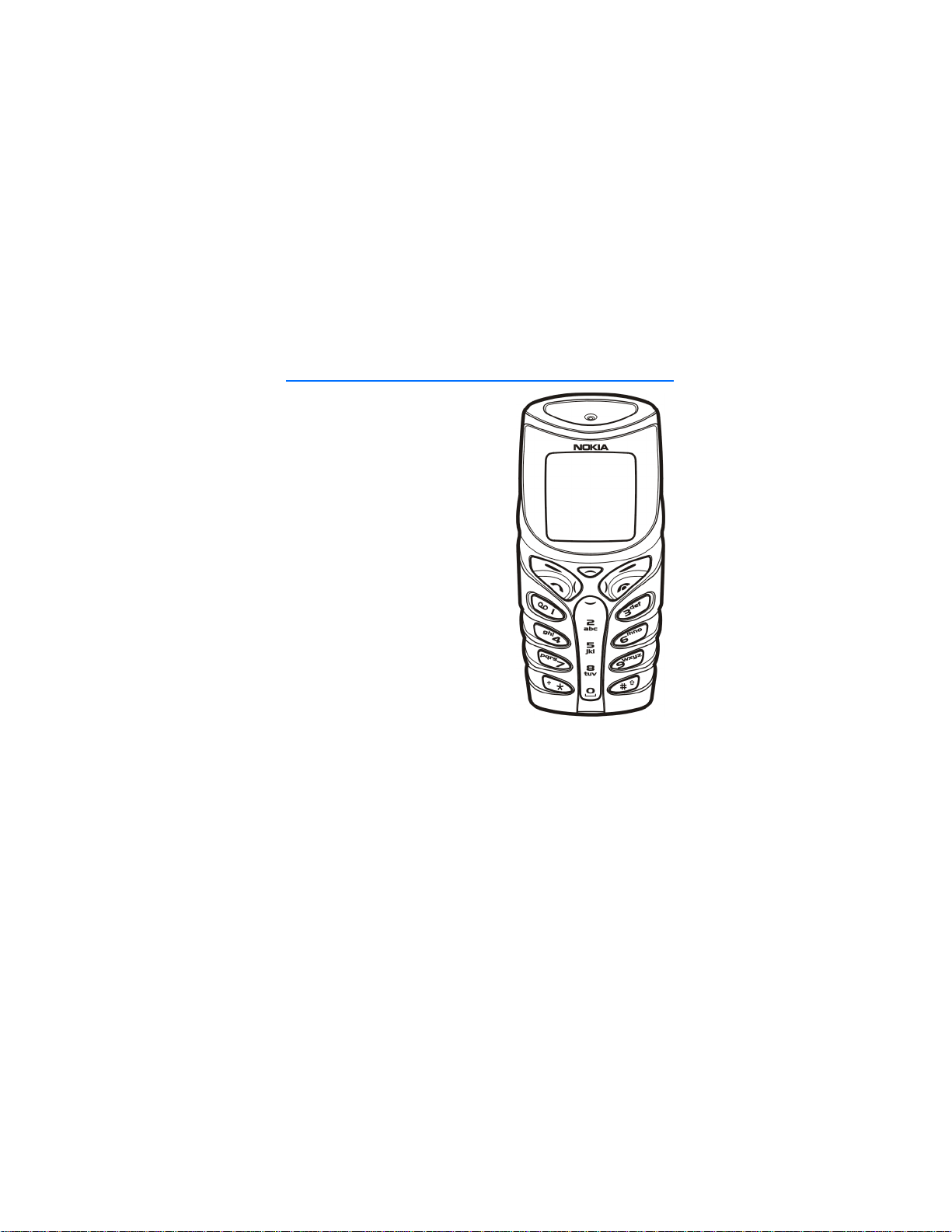
User’s guide
9355124
Issue 1
Page 2
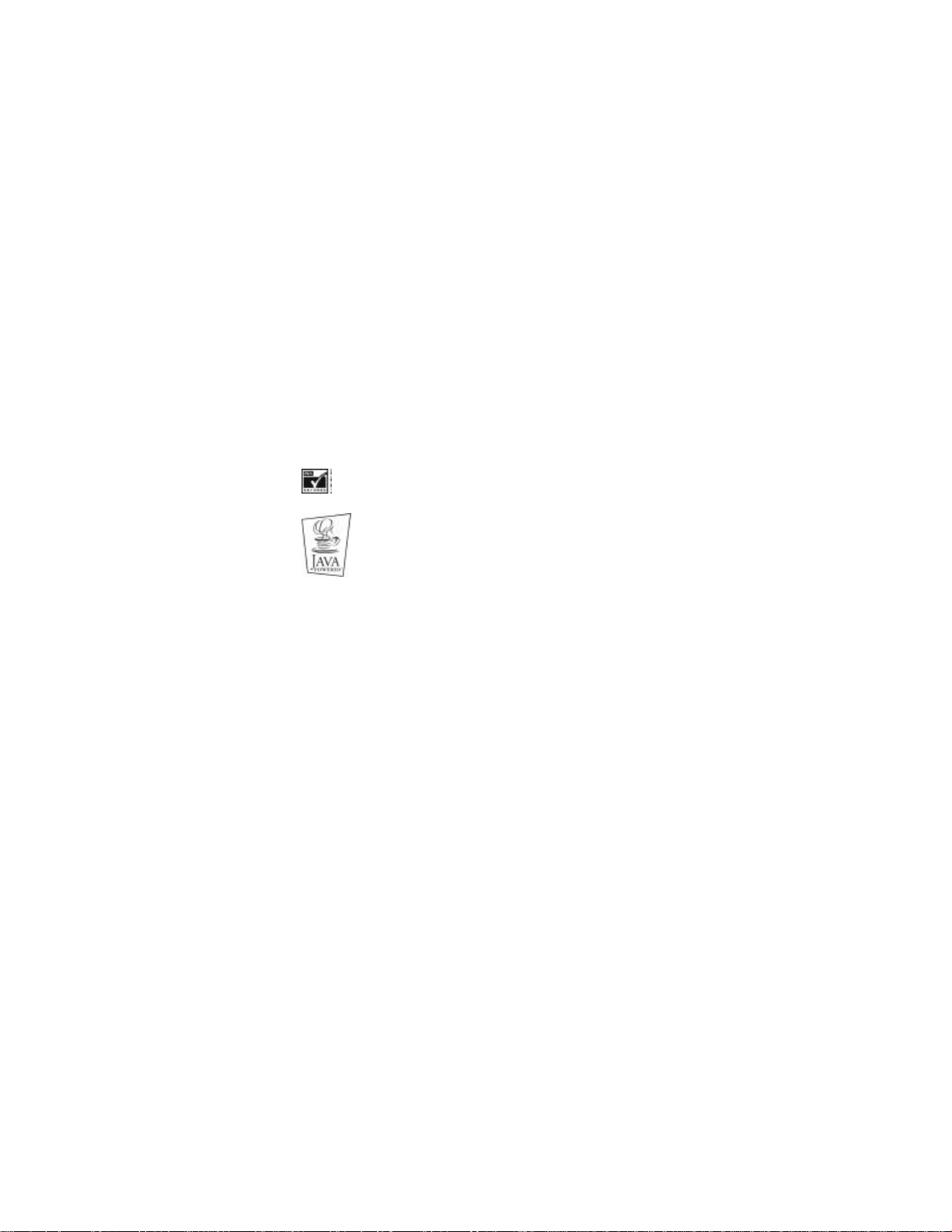
The wireless phone described in this guide is approved for use in and EGSM 900,
GSM 1800 and GSM 1900 networks.
LEGAL INFORMATION
Part No. XXXX, Issue No. X
Copyright ©2002 Nokia. All rights reserved.
Nokia, Nokia Connecting People, Nokia 5100 and the Nokia Original Accessories
logos are trademarks or registered trademarks of Nokia Corporation. All other
product and company names mentioned herein may be trademarks or tradenames
of their respective owners.
Printed in Canada XX/2002
US Patent No 5818437 and other pending patents.
T9 text input software Copyright ©1999-2002. Tegic Communications, Inc. All
rights reserved.
Includes RSA BSAFE cryptographic or security protocol software from RSA
Security.
Java is a trademark of Sun Microsystems, Inc.
The information in this user guide was written for the 5100 Nokia phone. Nokia
operates a policy of ongoing development. Nokia reserves the right to make changes
and improvements to any of the products described in this document without prior
notice.
UNDER NO CIRCUMSTANCES SHALL NOKIA BE RESPONSIBLE FOR ANY LOSS OF
DATA OR INCOME OR ANY SPECIAL, INCIDENTAL, AND CONSEQUENTIAL OR
INDIRECT DAMAGES HOWSOEVER CAUSED.
THE CONTENTS OF THIS DOCUMENT ARE PROVIDED “AS IS.” EXCEPT AS REQUIRED
BY APPLICABLE LAW, NO WARRANTIES OF ANY KIND, EITHER EXPRESS OR
IMPLIED, INCLUDING, BUT NOT LIMITED TO, THE IMPLIED WARRANTIES OF
MERCHANTABILITY AND FITNESS FOR A PARTICULAR PURPOSE, ARE MADE IN
RELATION TO THE ACCURACY AND RELIABILITY OR CONTENTS OF THIS DOCUMENT.
NOKIA RESERVES THE RIGHT TO REVISE THIS DOCUMENT OR WITHDRAW IT AT ANY
TIME WITHOUT PRIOR NOTICE.
EXPORT CONTROLS
This product contains commodities, technology or software exported from the
United States in accordance with the Export Administration regulations. Diversion
contrary to U.S. law is prohibited.
FCC/INDUSTRY CANADA NOTICE
Your phone may cause TV or radio interference (for example, when using a
telephone in close proximity to receiving equipment). The FCC or Industry Canada
can require you to stop using your telephone if such interference cannot be
eliminated. If you require assistance, contact your local service facility. This device
complies with part 15 of the FCC rules. Operation is subject to the condition that
this device does not cause harmful interference.
The term “IC:” before the certification/registration number only signifies that
Industry Canada technical specifications were met.
2
Page 3
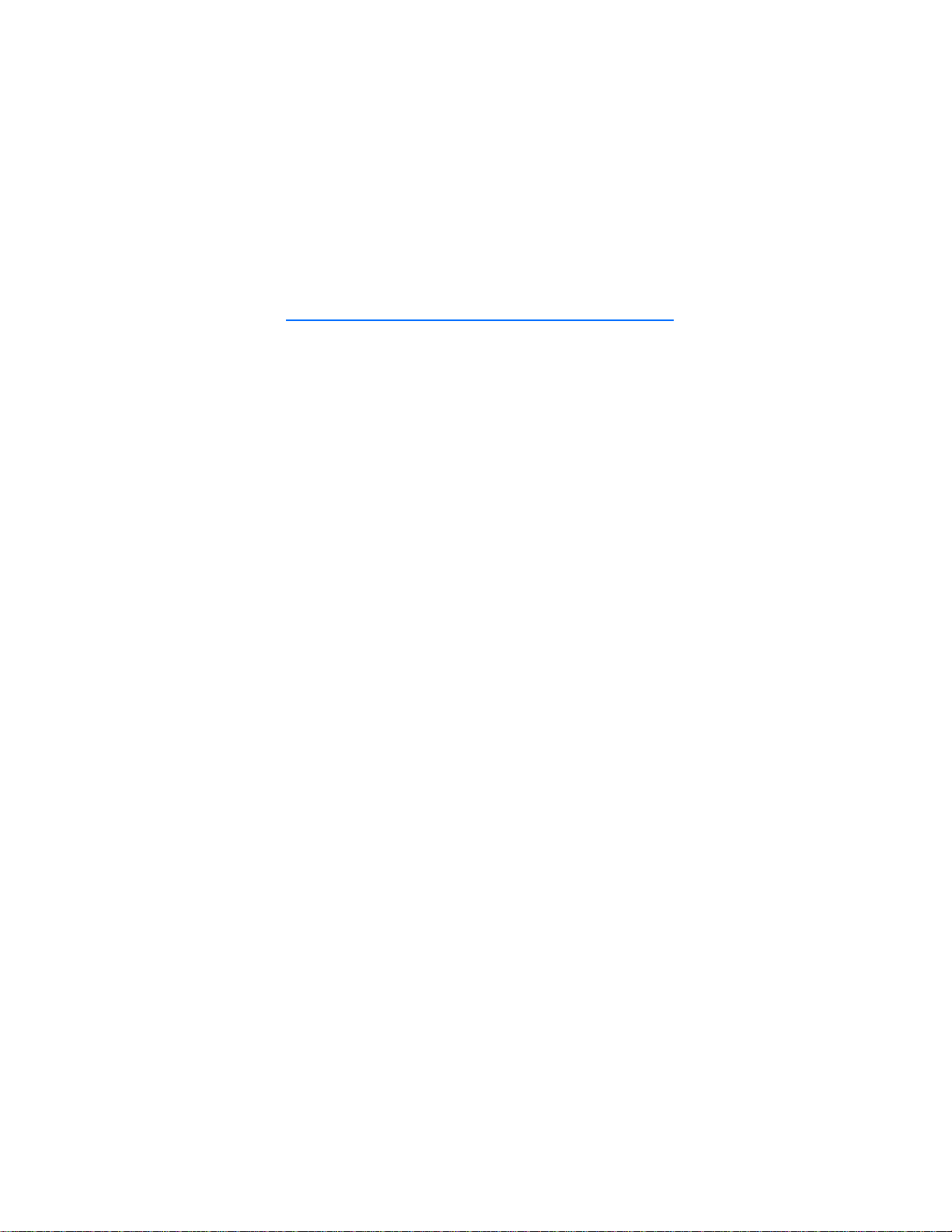
Contents
FOR YOUR SAFETY................... 5
General information ................ 7
Stickers in the sales package............. 7
Access codes........................................... 7
Special warning ..................................... 8
Shared memory ...................................... 8
Typographics used in this guide ........ 8
1. Your phone........................... 9
Improved durability............................... 9
Using your phone in wet and damp
conditions.............................................. 10
Keys......................................................... 11
Connectors ............................................ 12
Standby mode....................................... 12
Flashlight............................................ 12
List of indicators in standby
mode .................................................... 13
2. Getting started................... 14
Installing the SIM card and
the battery............................................. 14
Changing the shells............................ 15
Charging the battery.......................... 16
Switching the phone on and off..... 16
Strap for carrying and fastening ..... 17
Keypad lock (Keyguard)..................... 17
3. Call functions..................... 18
Making a call ........................................ 18
Making a conference call.............. 19
Answering or rejecting an incoming
call........................................................... 19
Call waiting ........................................ 19
Options during a call.......................... 20
Loudspeaker....................................... 20
4. Phone book (Names).......... 21
Selecting the phone book settings. 21
Saving names and phone numbers
(Add name) ............................................ 21
Saving multiple numbers and text
items per name ................................. 22
Searching for a name in the phone
book......................................................... 22
Editing a name, number or
text item................................................ 23
Erasing names and numbers ............ 23
Copying phone books......................... 23
Sending and receiving a business
card.......................................................... 24
Speed dials............................................ 24
Info and service numbers.................. 25
My numbers.......................................... 25
Caller groups ......................................... 25
5. Using the menu.................. 26
Accessing a menu function.............. 26
By scrolling ........................................ 26
By shortcut........................................ 26
List of menu functions....................... 27
6. Menu functions.................. 30
Messages (Menu 1)............................. 30
Text messages................................... 30
Multimedia messages ..................... 35
Erasing messages............................. 38
Chat..................................................... 38
Voice messages ................................. 38
Info messages ................................... 39
Message settings .............................. 39
Service commands ........................... 42
Call register (Menu 2)........................ 42
Recent calls lists............................... 42
Call counters and call timers ........ 43
Profiles (Menu 3)................................. 43
Settings (Menu 4)................................ 44
Time and date settings ................... 44
Call settings ....................................... 45
Phone settings.................................. 47
3
Page 4
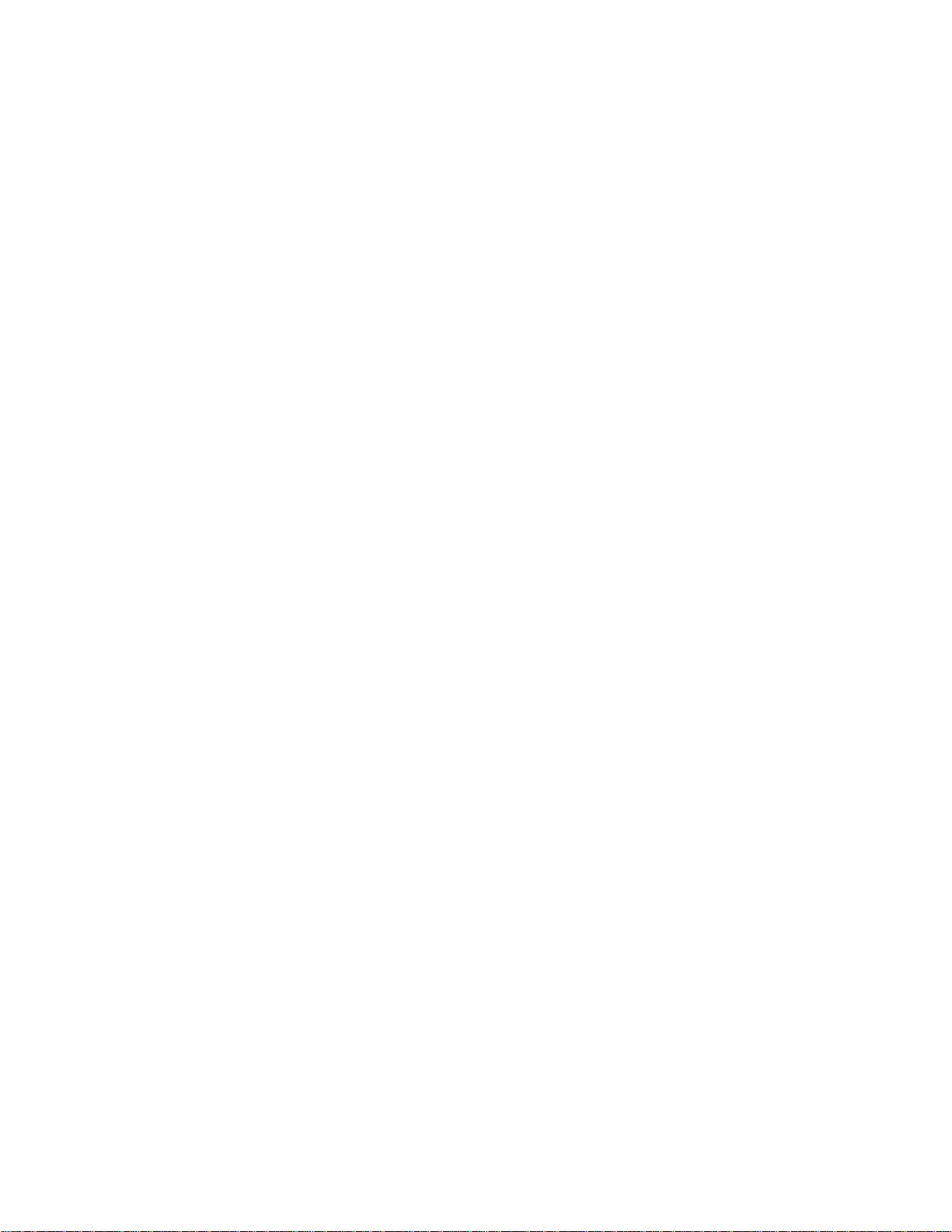
Display settings................................ 49
Tone settings..................................... 50
Accessory settings........................... 51
Security settings.............................. 52
Restore factory settings................. 52
Alarm clock (Menu 5) ........................ 53
Radio (Menu 6).................................... 53
Tuning a radio channel.................. 54
Using the radio ................................. 54
Gallery (Menu 7)................................. 55
Organiser (Menu 8)............................ 56
Calendar ............................................. 56
To-do list ............................................ 57
Games (Menu 9).................................. 58
Launching a game........................... 58
Game services ................................... 58
Memory status for games............. 59
Game settings ................................... 59
Applications (Menu 10)..................... 59
Launching an application .............. 59
Downloading an application........ 60
Memory status for applications.. 61
Extras (Menu 11)................................. 61
Calculator .......................................... 61
Countdown timer ............................ 62
Stopwatch ......................................... 63
Calorie counter................................. 64
Thermometer..................................... 65
Sound meter...................................... 66
Connectivity (Menu 12).................... 66
Infrared ............................................... 66
GPRS .................................................... 67
WAP services (Menu 13)................... 68
Basic steps for accessing and using
WAP services ..................................... 68
Setting up the phone for a WAP
service ................................................. 68
Making a connection to a WAP
service ................................................. 71
Browsing the pages of a WAP
service ................................................. 71
Ending a WAP connection ............ 73
Appearance settings of WAP
browser............................................... 73
Cookie settings ................................. 73
Bookmarks ......................................... 74
Service inbox .................................... 74
The cache memory .......................... 75
Authority certificates ..................... 75
SIM services (Menu 14)..................... 76
7. Battery statements............. 77
Charging and Discharging................ 77
CARE AND MAINTENANCE... 78
IMPORTANT SAFETY
INFORMATION........................ 79
4
Page 5
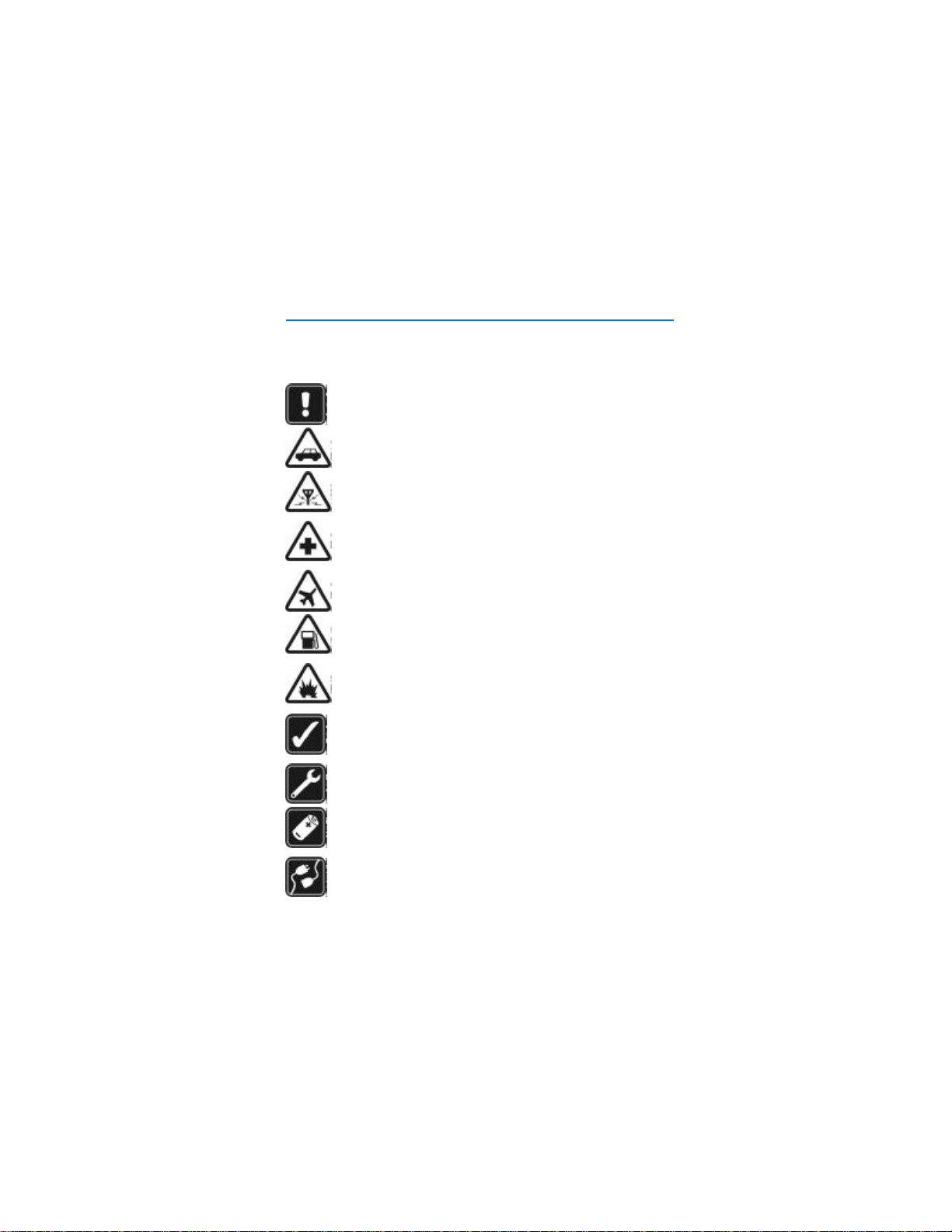
FOR YOUR SAFETY
Read these simple guidelines. Breaking the rules may be dangerous or illegal.
Further detailed information is given in this manual.
Do not switch the phone on when wireless phone use is prohibited
or when it may cause interference or danger.
ROAD SAFETY COMES FIRST
Don't use a hand-held phone while driving.
INTERFERENCE
All wireless phones may get interference, which could affect
performance.
SWITCH OFF IN HOSPITALS
Follow any regulations or rules. Switch the phone off near medical
equipment.
SWITCH OFF IN AIRCRAFT
Wireless devices can cause interference in aircraft.
SWITCH OFF WHEN REFUELLING
Don't use the phone at a refuelling point. Don't use near fuel or
chemicals.
SWITCH OFF NEAR BLASTING
Don't use the phone where blasting is in progress. Observe
restrictions, and follow any regulations or rules.
USE SENSIBLY
Use only in the normal position. Don't touch the antenna
unnecessarily.
QUALIFIED SERVICE
Only qualified personnel may install or repair phone equipment.
ACCESSORIES AND BATTERIES
Use only approved accessories and batteries. Do not connect
incompatible products.
CONNECTING TO OTHER DEVICES
When connecting to any other device, read its user's guide for
detailed safety instructions. Do not connect incompatible
products.
5
Page 6
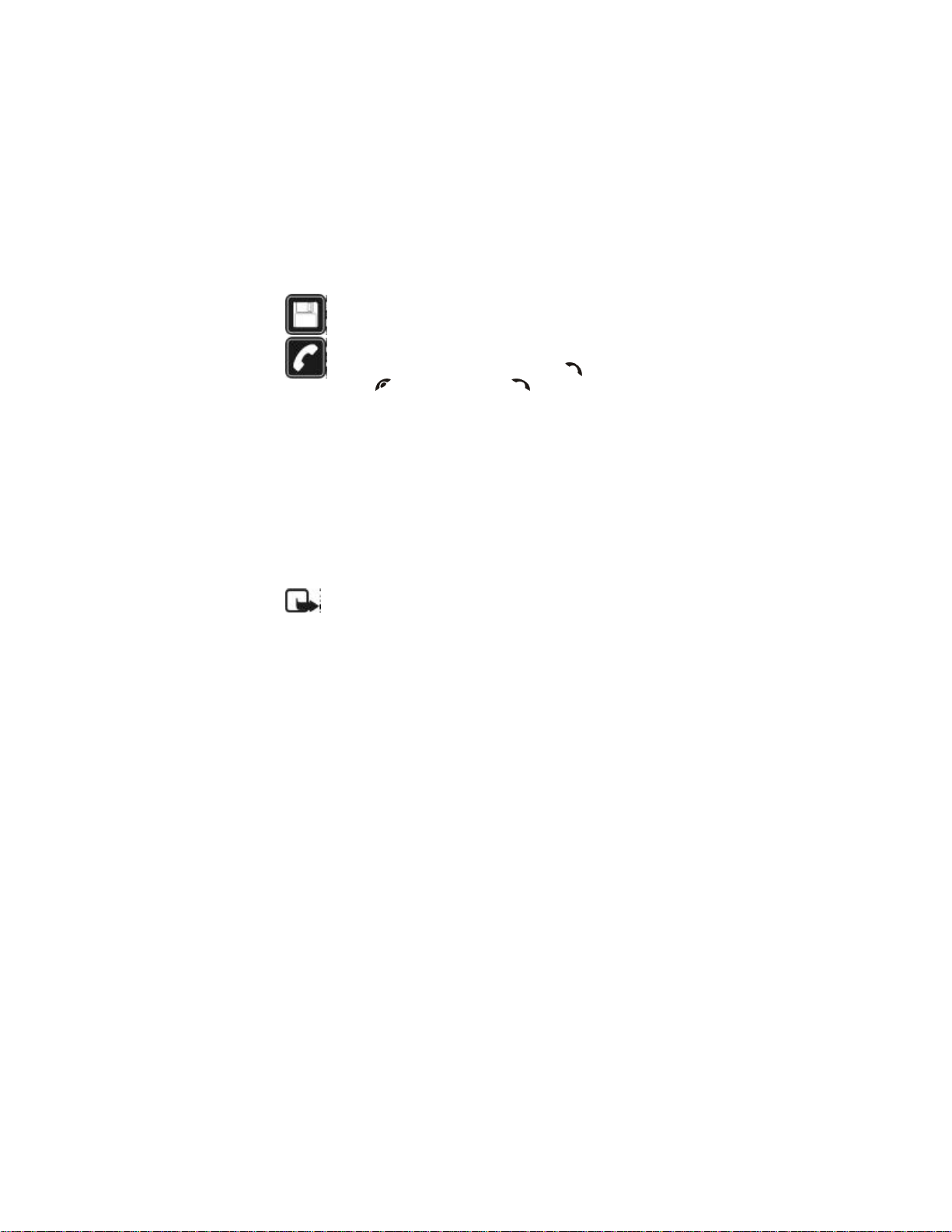
FOR YOUR SAFETY
BACKUP COPIES
Remember to make backup copies of all important data.
CALLING
Ensure the phone is switched on and in service. Enter the phone
number, including the area code, then press . To end a call,
press . To answer a call, press .
■ Network Services
The wireless phone described in this guide is approved for use on the EGSM
900, GSM 1800 and GSM 1900 network.
Triband is a network dependent feature. Check with your local service provider
if you can subscribe to and use this feature.
A number of features included in this guide are called Network Services. These
are special services that you arrange through your wireless service provider.
Before you can take advantage of any of these Network Services, you must
subscribe to them through your service provider and obtain instructions for
their use from your service provider.
Note: Some networks may not support all language-dependent
characters and/or services.
6
Page 7
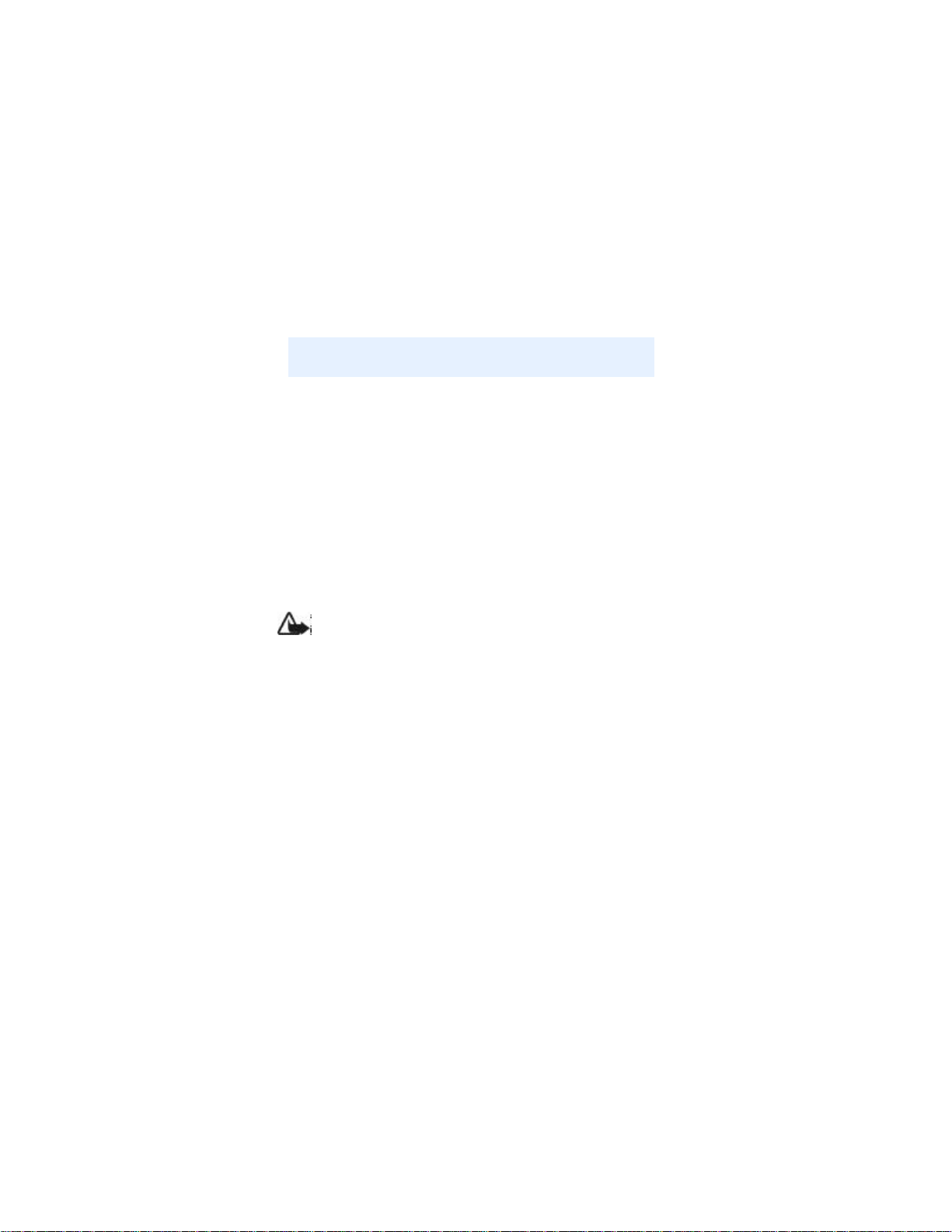
FOR YOUR SAFETY
■ Accessories
Nokia Approved
Part Number
Accessory
Carrying strap MBA-8
Stereo headset HDS-3
Boom headset HDB-4
Headset HS-5
Camera headset HS-1C
Loopset LPS-4
■ About accessories
Check the model number of any charger before use with this device. This
device is intended for use when supplied with power from ACP-7, ACP-8,
ACP-12, LCH-9 and LCH-12.
Warning: Use only batteries, chargers and accessories approved by
the phone manufacturer for use with this particular phone model.
The use of any other types may invalidate any approval or warranty
applying to the phone, and may be dangerous.
For availability of approved accessories, please check with your dealer.
When you disconnect the power cord of any accessory, grasp and pull the
plug, not the cord.
7
Page 8

General information
General information
■ Stickers in the sales package
The stickers contain important information for services and customer
support purposes.
Attach the sticker to your warranty card.
Attach the sticker to the Nokia Club Invitation Card if supplied in
the sales package.
■ Access codes
For specific settings of Access codes, see Security settings on page
53.
• Security code (5 to 10 digits): The security code protects your
phone against unauthorised use, and is supplied with the phone.
The preset code is 12345. Change the code, and keep the new
code secret and in a safe place separate from your phone.
• PIN code and PIN2 code (4 to 8 digits): The PIN (Personal
Identification Number) code protects your SIM card against
unauthorised use. The PIN code is usually supplied with the SIM
card.
The PIN2 code may be supplied with the SIM card and is required
to access some functions, such as charging unit counters.
If you key in an incorrect PIN code three times in succession, the
phone may display PIN code blocked and ask you to key in the PUK
code. Contact your service provider to get the PUK code.
• PUK and PUK2 codes (8 digits): The PUK (Personal Unblocking
Key) code is required to change a blocked PIN code. The PUK2
code is required to change a blocked PIN2 code.
If the codes are not supplied with the SIM card, contact your local
service provider for the codes.
• Barring password (4 digits): The barring password is needed when
using the Call barring service, see Security settings on page 53. You
can obtain the password from your service provider.
8
Page 9
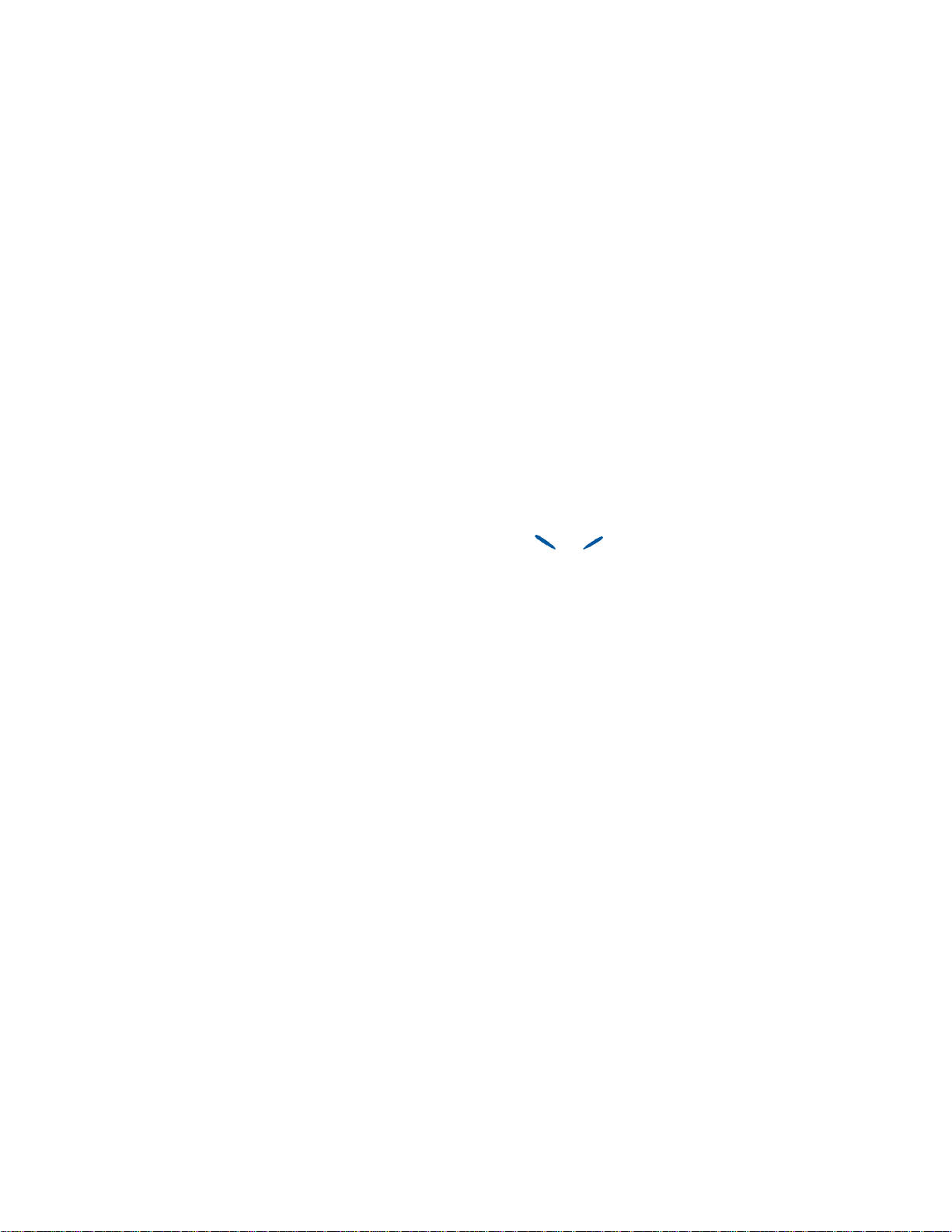
General information
■ Shared memory
The following features in your phone use shared memory: phone
book, text and multimedia messages, images and ringing tones in
gallery, calendar and to-do notes, and Java games and applications.
Using any of these features leaves less memory for other features.
This is especially true with heavy use of any of the features. For
example, saving many images may take all of the shared memory and
your phone may display that the memory is full. In this case, delete
some of the information or entries reserving the shared memory.
■ Typographics used in this guide
The display texts which appear on the phone’s display are indicated in
italic typeface, for example Calling.
The display texts related to the selection keys and are
indicated in bold typeface, for example Menu.
9
Page 10
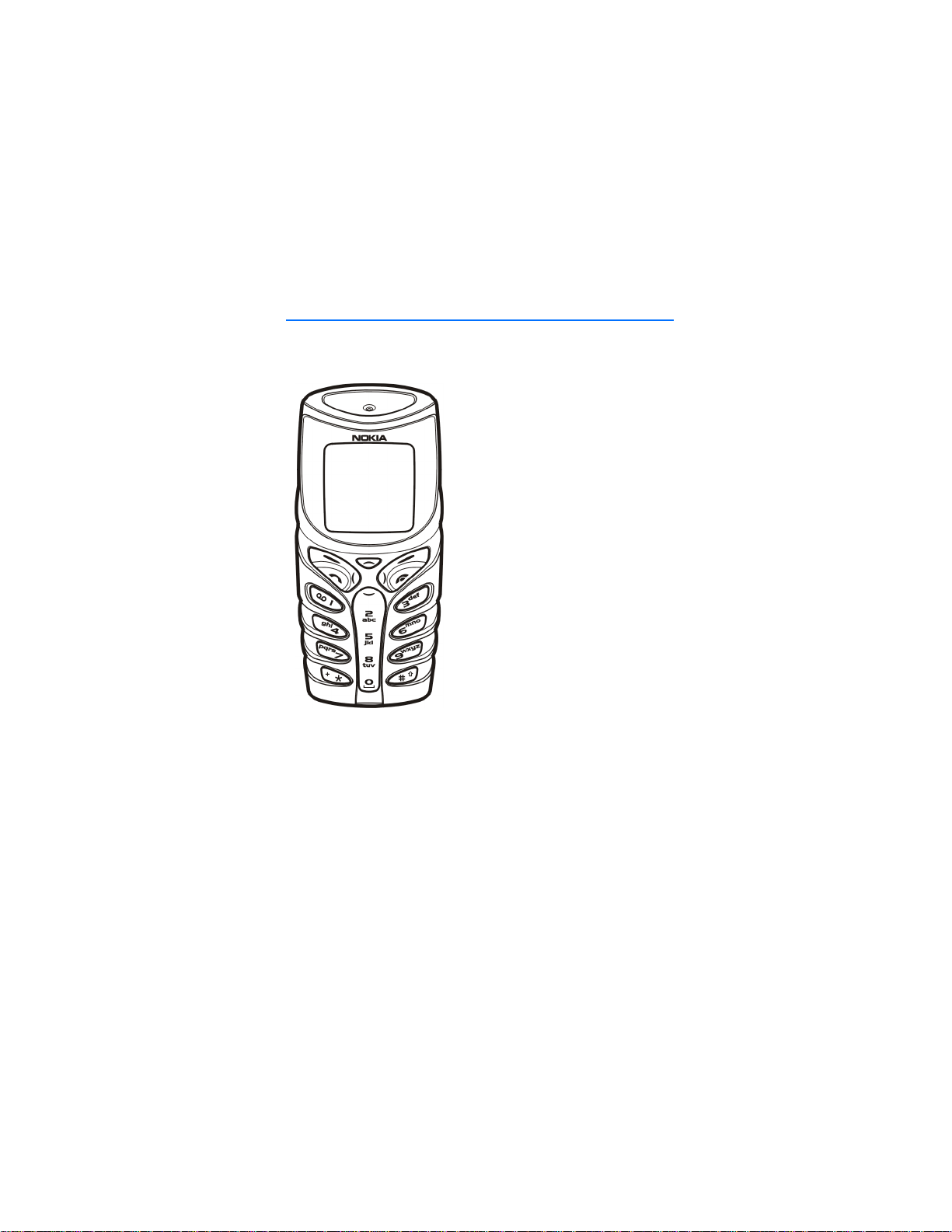
Your phone
1. Your phone
■ Improved durability
The Nokia 5100 phone has been
designed for an active lifestyle. It is a
phone with enduring quality and
reliability. It has an improved
protection against water, dust, shocks
and scratches. The rubbery surface
and ergonomic shape provide a firm
and reliable grip and convenience.
The top and bottom shells provide
protection against water splashes and
dust. Also the inner module including
the bottom connectors have
additional resistance to water and
dust when the shells and key mat are
mounted. There are membranes and
gaskets to give protection for inner
parts.
The phone has improved durability to
protect against accidental shocks and
scratches (e.g. if phone drops from
your pocket or desk). The bottom flap
gives extra protection for the connectors against knocks and dirt.
The Nokia 5100 phone also has several features to accompany you in
your activities, like:
• Loudspeaker (p. 21), Radio (p. 54), Flashlight (p. 13), Calorie
counter (p. 66), Thermometer (p. 67), Countdown timer (p. 64),
Stopwatch (p. 65), Automatic volume control (p. 46) and Sound
meter (p. 67)
10
Page 11
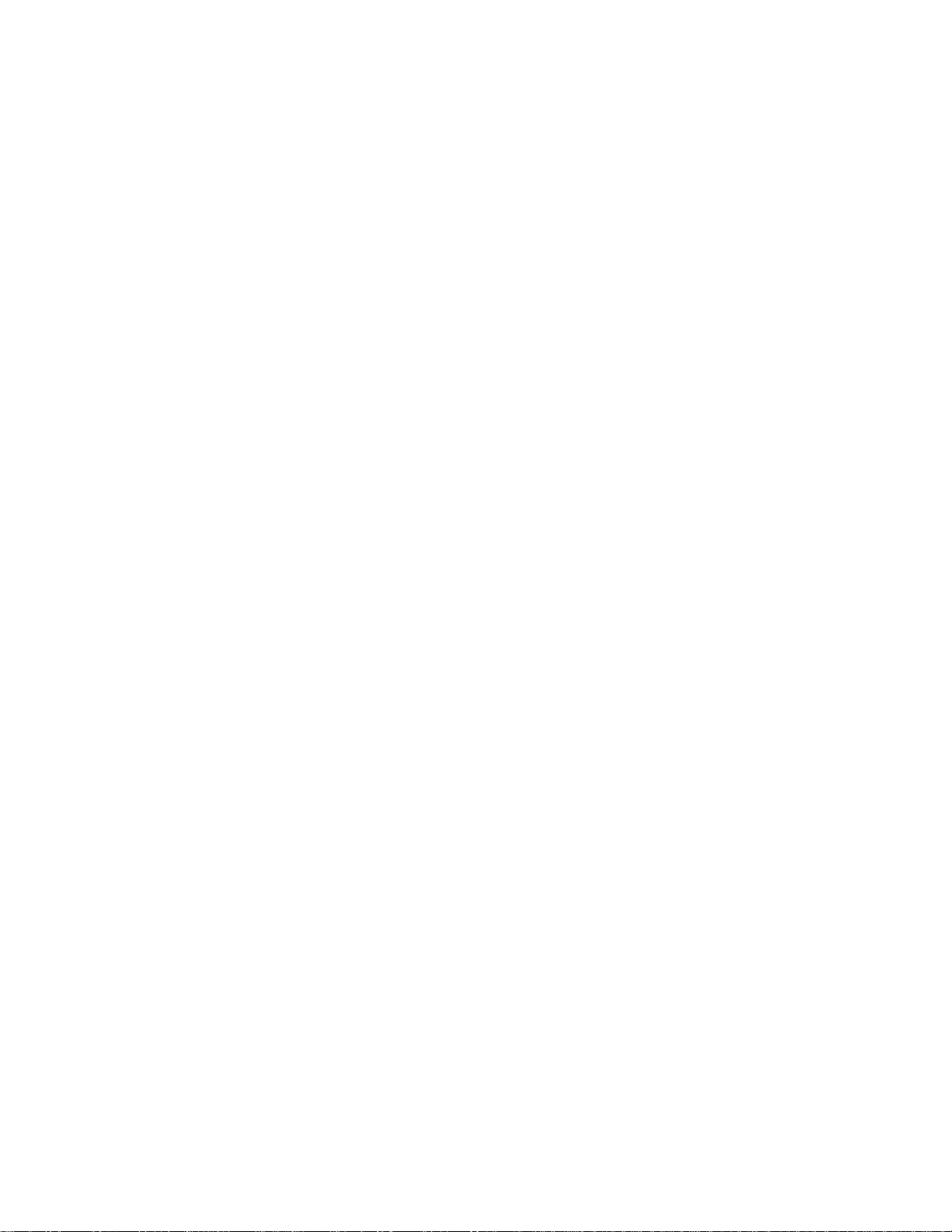
Your phone
• downloadable personal games and applications via Java™
technology (p. 61), Multimedia messages (p. 36), WAP services (p.
70) and Polyphonic (MIDI) tones (p. 36).
■ Using your phone in wet and damp conditions
• You can use your phone in damp environments and outdoors even
in the rain.
• Never immerse the phone in water.
• If water gets inside the phone shells, let the inner module and
shells dry out or wipe them dry with a lint-free cloth.
• Always be sure that the phone is completely dry when you open
the battery cover: SIM card, battery and inner parts are not
protected against water.
• Always be sure that the battery cover is dry and clean and that it is
properly closed.
• Always remember that the accessories do not meet the same
durability or water resistance specifications as the phone itself.
• Never charge the phone when the bottom connectors are wet or
damp.
• Never use a damp phone with accessories that have an electrical
functionality.
• Always close the bottom flap properly after using any accessories.
11
Page 12
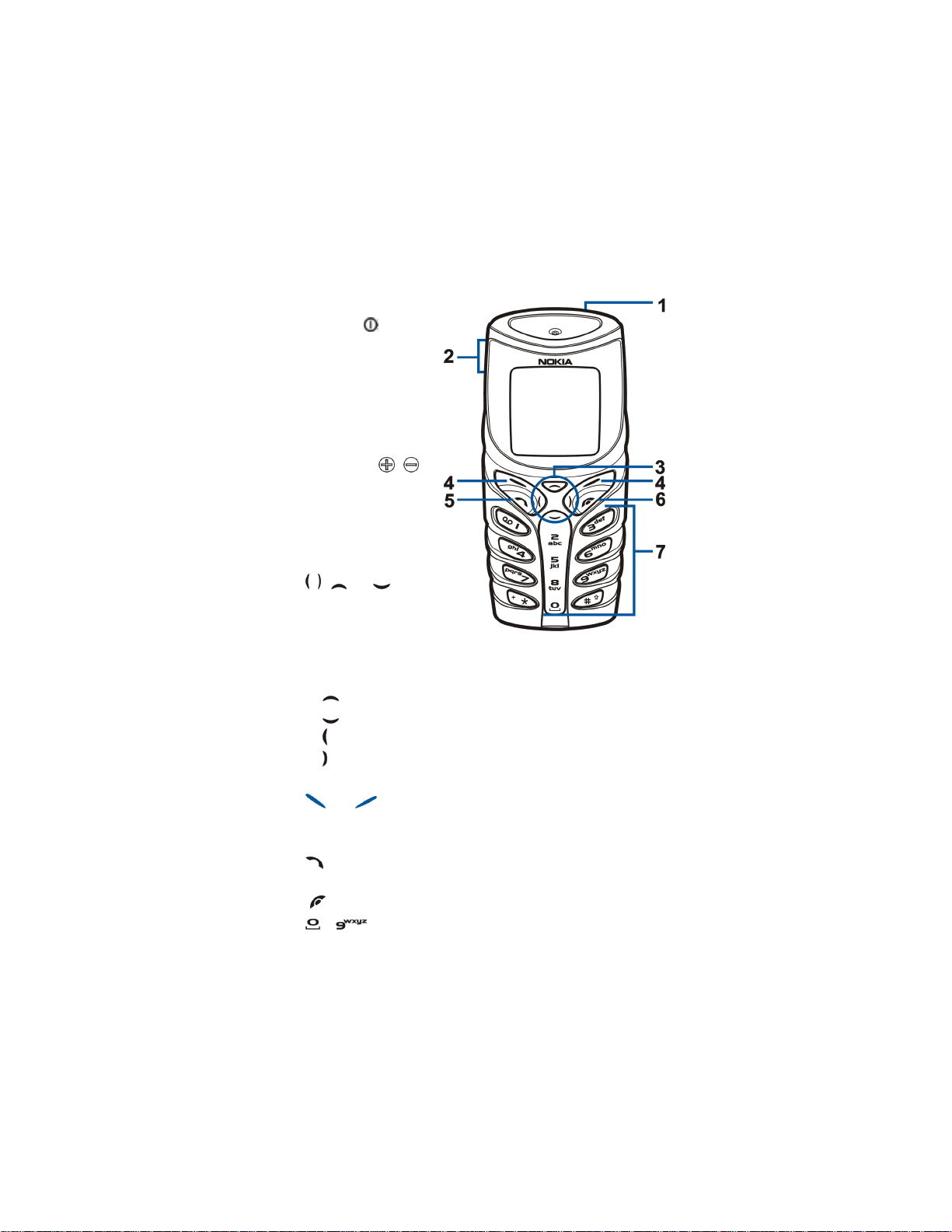
Your phone
■ Keys
1. Power key
switches the phone
on and off.
With keypad locked,
pressing the power
key briefly turns the
phone’s display lights
on for a short time.
2. Volume keys ,
Keys for adjusting
the earpiece, headset
and loudspeaker
volume.
3. 4-way scroll keys
, , and
enable scrolling
through names,
phone numbers,
menus or settings.
If pressed in the standby mode:
• activates and deactivates the flashlight.
• opens the list of phone book names.
• opens the message creation view.
• opens the calendar view.
4. Selection keys
and
Perform the function indicated by the text immediately above
them, for example, Menu and Names in standby mode.
5. dials a phone number, and answers a call. In standby mode it
shows the list of most recently called numbers.
6. ends an active call. Exits from any function.
7. - enter numbers and characters.
12
Page 13
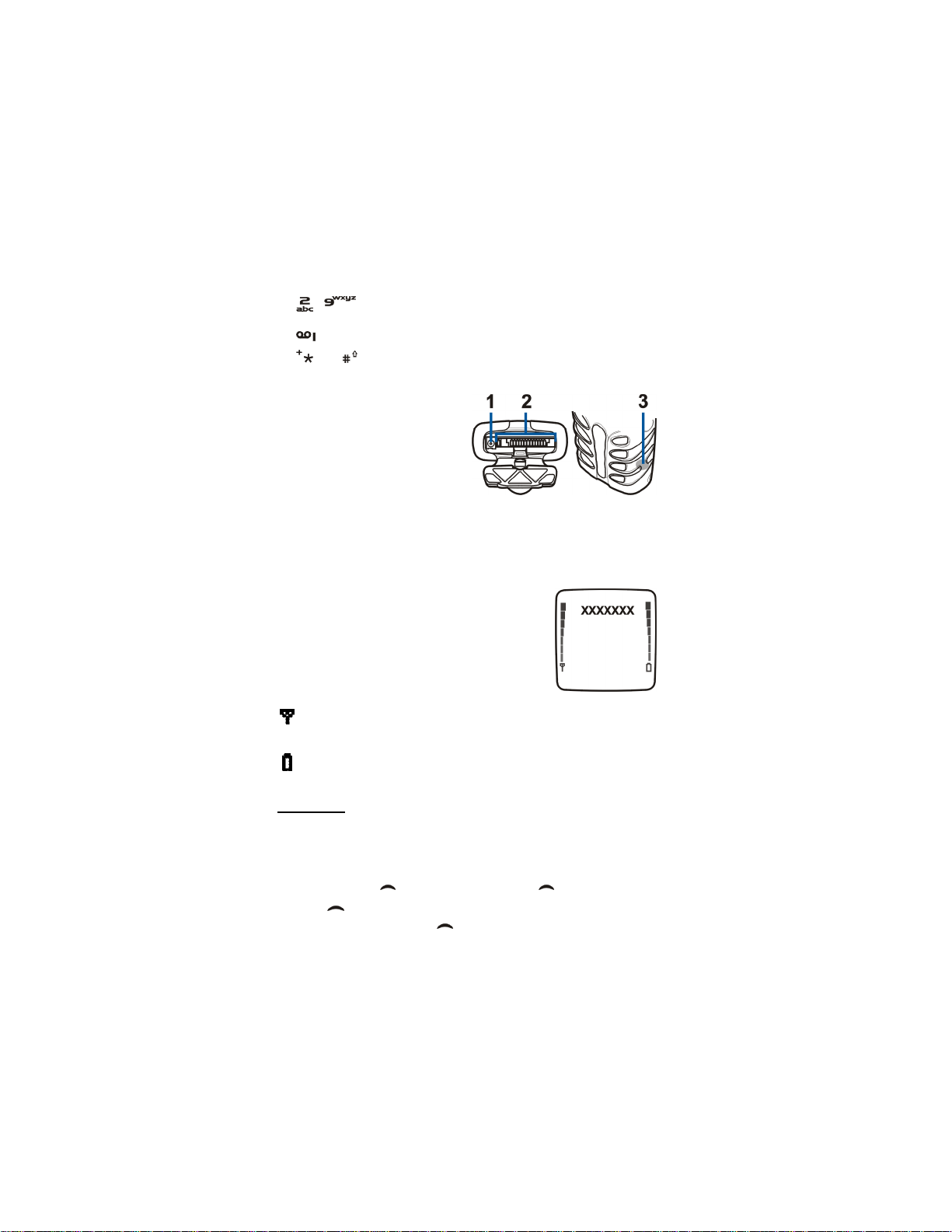
Your phone
-can be used for speed dialling predefined phone
numbers.
dials the voice mailbox number
and are used for various purposes in different functions.
■ Connectors
1. Charger connector
2. Pop-PortTM connector for
headsets and the data cable,
for example.
3. Infrared (IR) port
The bottom connectors are protected with a rubber flap. Keep the
rubber flap closed if there are no accessories connected. Never use
the rubber flap for carrying your phone.
■ Standby mode
The indicators below are shown when the
phone is ready for use, with no characters
entered. This screen is called standby mode.
XXXX Indicates in which cellular network
the phone is currently used.
Shows the signal strength of the cellular network at your
current location. The higher the bar, the stronger the signal.
Shows the battery charge level. The higher the bar, the more
power in the battery.
Flashlight
There is a flashlight in your phone. You can activate it in standby
mode when the keypad is not locked.
To activate the flashlight
• press and hold . To switch it off, release .
• press twice quickly. The flashlight is now continuously on. To
switch it off again, press once.
13
Page 14
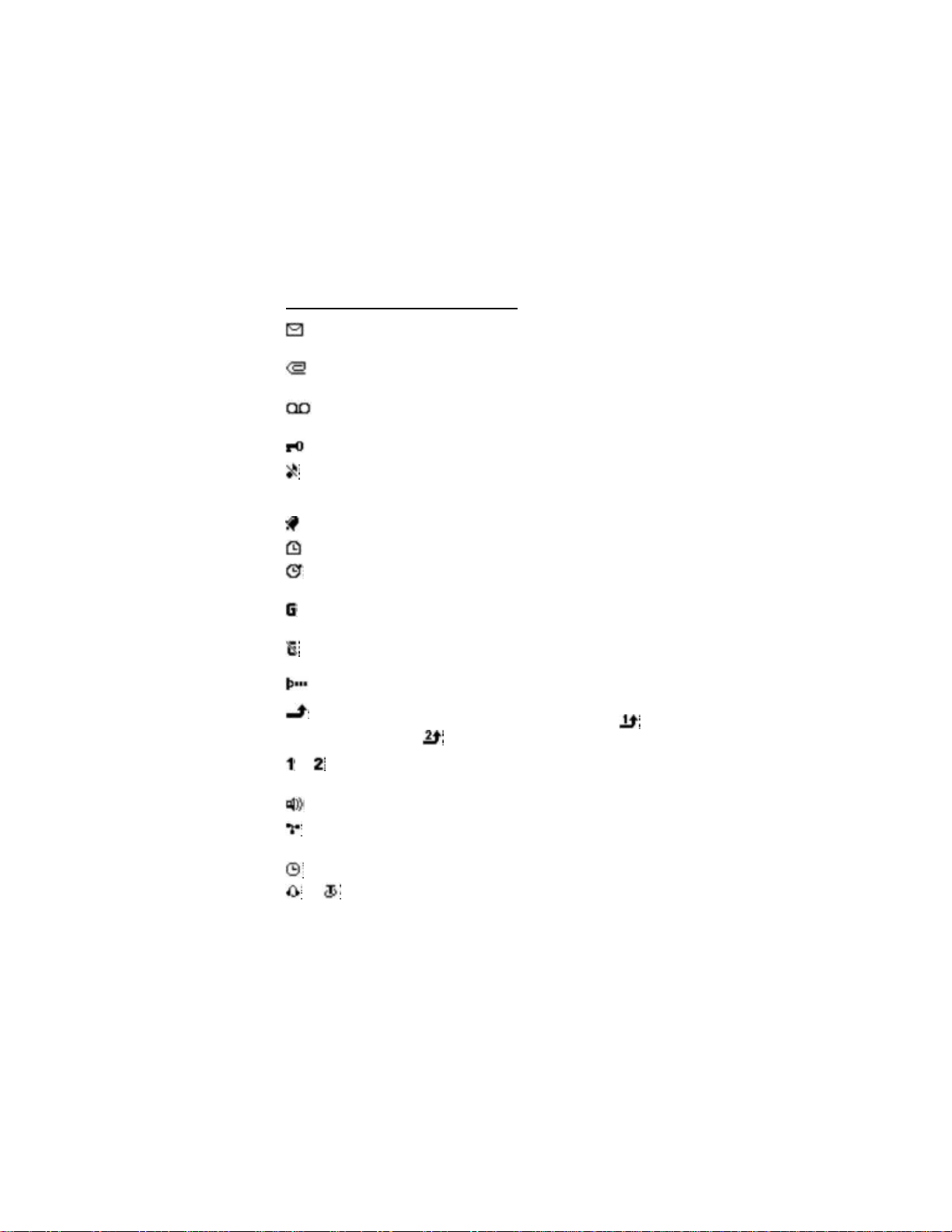
Your phone
List of indicators in standby mode
You have received one or several text or picture messages. See Reading
and replying to a message or an e-mail on page 38.
You have received one or several multimedia messages. See Reading
and replying to a multimedia message on page 38.
You have received one or several voice messages. See Voice messages
on page 39.
The phone’s keypad is locked. See Automatic keyguard on page 48.
The phone does not ring at an incoming call or text message when
Incoming call alert is set to Off and Message alert tone is set to Off. See
Tone settings on page 51.
The alarm clock is set to On. See Alarm clock (Menu 5) on page 54.
The countdown timer is running. See Countdown timer on page 64.
The stopwatch timing is running in the background. See Stopwatch on
page 65.
A GPRS dial-up connection is established, refer to GPRS modem
settings on page 69.
There is an incoming or outgoing call during a GPRS dial-up connection.
The GPRS connection is suspended.
Infrared connection indicator, see Infrared on page 68.
All your calls are diverted to another number, Divert all voice calls. If you
have two phone lines, the divert indicator for the first line is and
for the second line . See Call divert on page 47.
or If you have two phone lines, indicates the selected phone line. See Line
for outgoing calls on page 48.
Loudspeaker is active, see Loudspeaker on page 21.
Calls are limited to a closed user group. See Security settings on page
53.
The timed profile is selected. See Profiles (Menu 3) on page 44.
, or
Headset or loopset accessory is connected to the phone.
14
Page 15
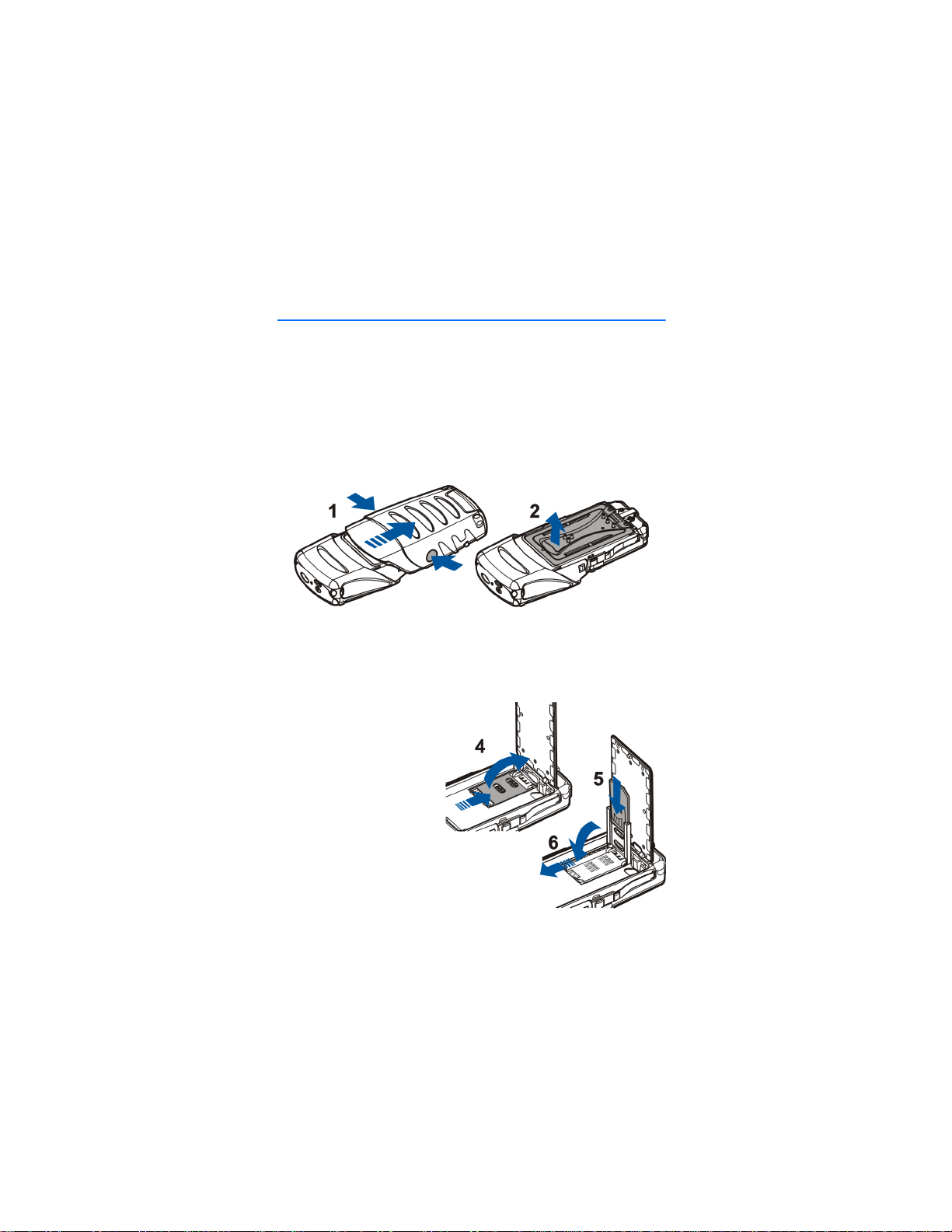
Getting started
2. Getting started
■ Installing the SIM card and the battery
Keep all miniature SIM cards out of the reach of small children.
• The SIM card and its contacts can easily be damaged by scratches
or bending, so be careful when handling, inserting or removing the
card.
• Before installing the SIM card, always make sure that the phone is
switched off and then remove the battery.
1. With the back of the phone facing you, press the bottom shell
firmly from sides and remove it by sliding it downwards.
2. Lift up the battery cover.
3. Remove the battery if there.
4. Release the SIM card
holder by pulling it
downwards.
5. Insert your SIM card into
the SIM card holder and
ensure that the bevelled
corner is on the top left
and the golden contact
area is facing
downwards.
6. Close the SIM card
holder.
15
Page 16
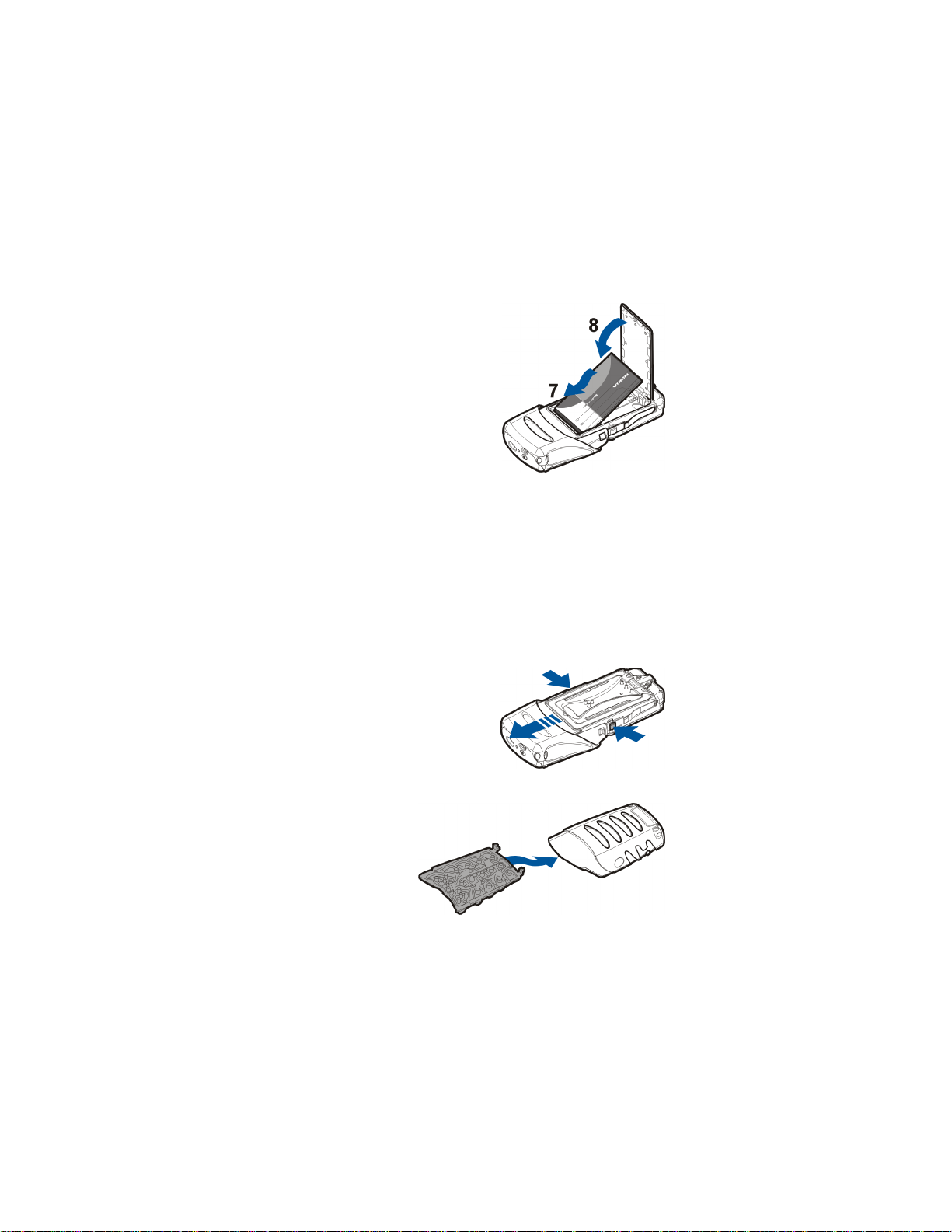
Getting started
7. Replace the battery.
8. Attach the battery cover back
on.
9. Slide the bottom shell back on
until it locks into its place. See
the step 5 in Changing the
shells for reference.
■ Changing the shells
Before changing the cover, always switch off the power and disconnect the
phone from the charger or any other device. Always store and use the phone
with the covers attached.
1. Remove the bottom shell of the phone, see for details the step 1 in
Installing the SIM card and the battery on page 15.
2. Detach the top shell by pressing
the locking springs on sides and
then sliding the top shell
upwards.
3. Replace the new top shell by
sliding it over the phone’s
display.
4. Attach the key
mat to the
bottom shell.
16
Page 17
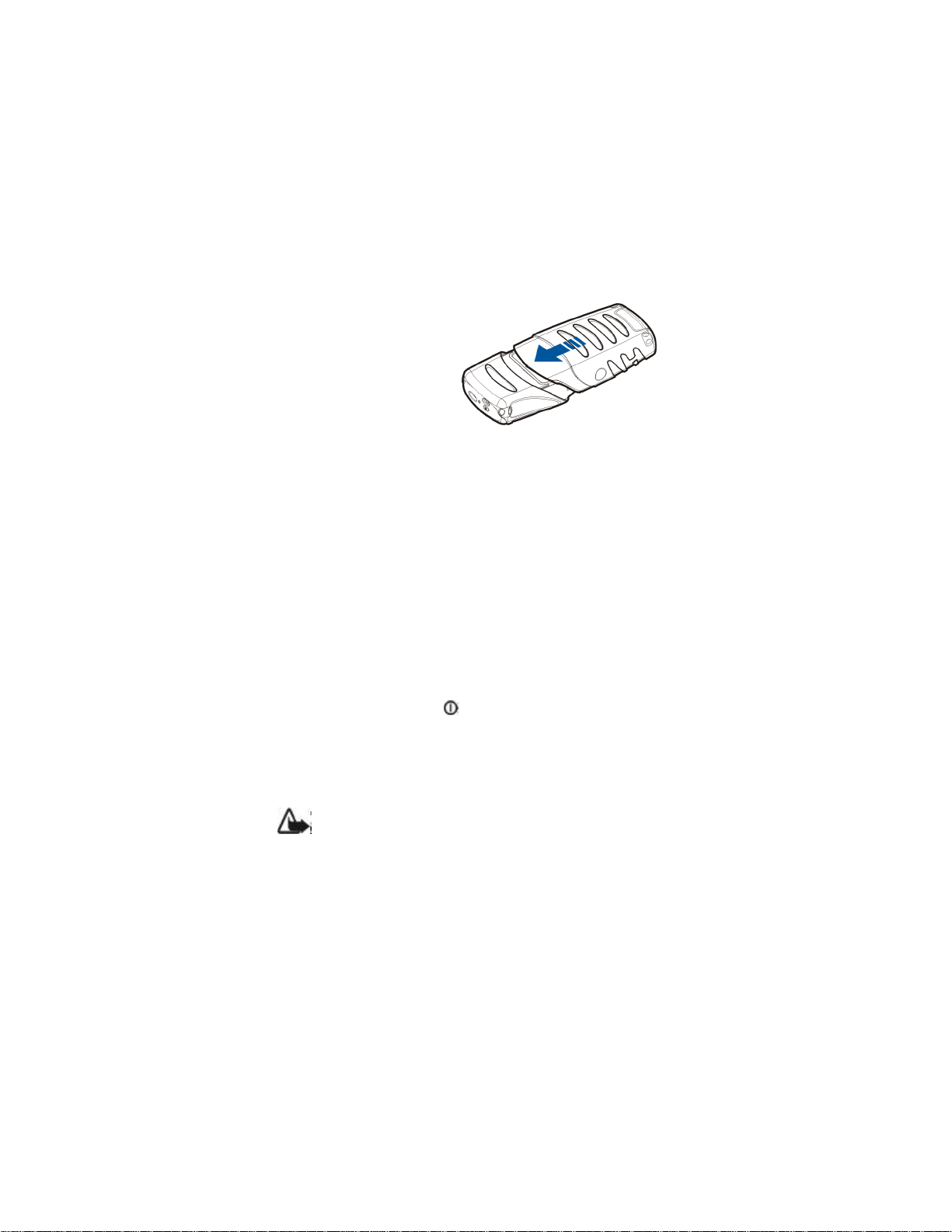
Getting started
5. With the back of the
bottom shell facing you
slide the new bottom shell
with key mat into its
place.
■ Charging the
battery
1. Lift up the flap protecting the bottom connectors of your phone
and connect the lead from the charger to the socket on the
bottom of your phone. See Connectors on page 13.
2. Connect the charger to an AC wall outlet.
The text Charging is displayed briefly if the phone is switched on.
If the battery is completely flat, it may take a few minutes before
the charging indicator appears on the display or any calls can be
made.
You can use the phone while the charger is connected. The
charging time depends on the charger and the battery used.
■ Switching the phone on and off
Press and hold the power key on the top of your phone.
If the phone asks for a PIN code or for a security code
• Key in the PIN code or security code, which are displayed as
asterisks *****, and press OK.
See also Access codes on page 8.
Warning: Do not switch the phone on when wireless phone use is
prohibited or when it may cause interference or danger.
TIPS ON EFFICIENT OPERATION: Your phone has a built-in antenna. As with
any other radio transmitting device, do not touch the antenna unnecessarily
when the phone is switched on. Contact with the antenna affects call quality
and may cause the phone to operate at a higher power level than otherwise
needed. Not touching the antenna area during a phone call optimises the
antenna performance and the talktime of your phone.
17
Page 18
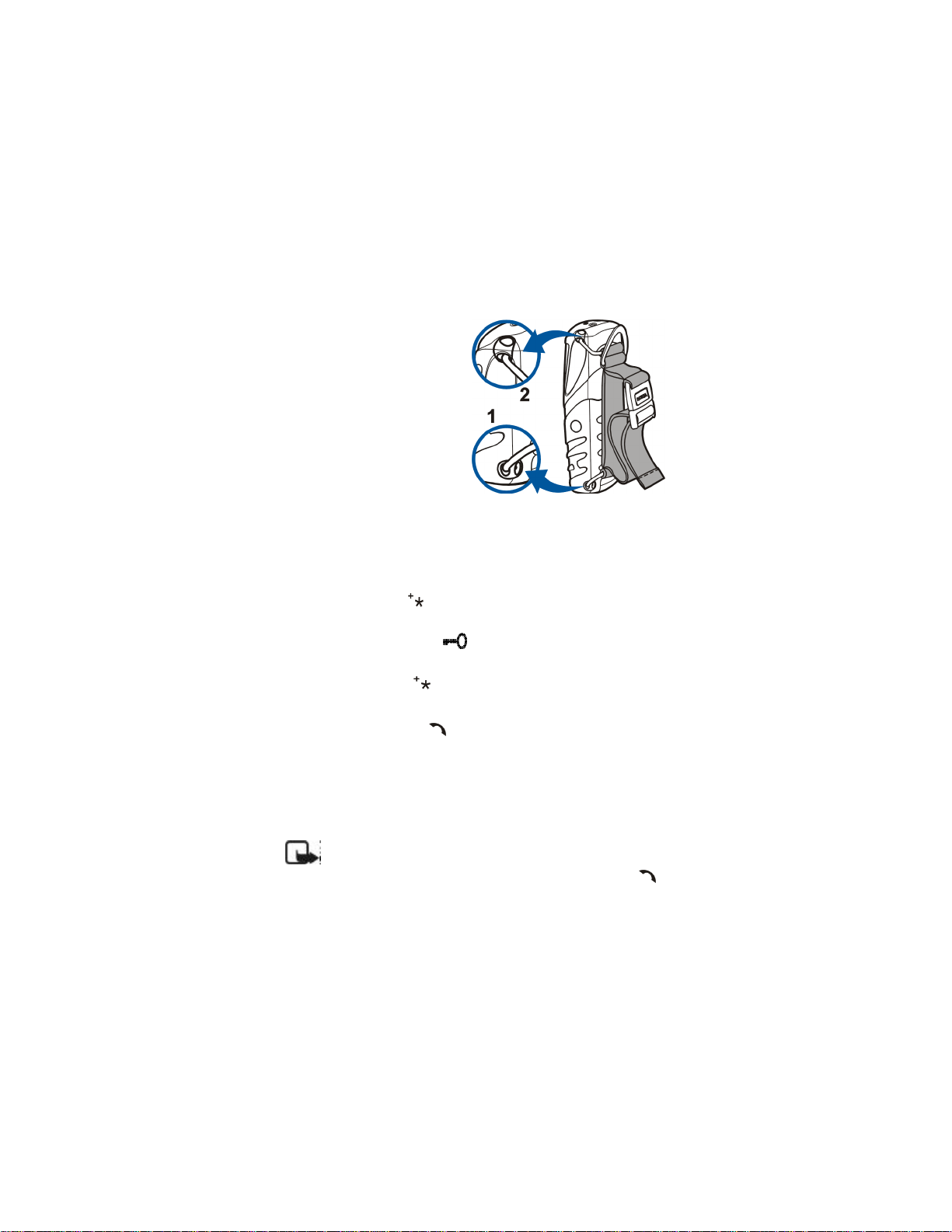
Getting started
■ Strap (MBA-8) for carrying and fastening
1. Insert the narrower plastic
strap holders one by one
to the strap holes at the
bottom of the phone.
Make sure the buckle on
the strap is on outer side.
2. Insert similarily the other
end of the strap by
stretching it a bit to the
top of the phone.
3. Adjust the strap length to
your liking and fasten the buckle.
■ Keypad lock (Keyguard)
You can lock the keypad to avoid accidental keypresses.
Press Menu and then within 1.5 seconds.
See also Automatic keyguard on page 48.
When the keypad is locked, appears at the top of the display.
Unlocking the keypad
Press Unlock and then within 1.5 seconds.
When the keyguard is on
• To answer a call press . During a call, the phone can be
operated in the normal way. When you end or reject the call, the
keypad will be locked automatically.
Activation during a call
• To activate keyguard during a call, press Options and select Lock
keypad.
Note: When Keyguard is on, calls may be possible to the emergency
number programmed into your phone (e.g. 911 or other official
emergency number). Key in the emergency number and press .
The number is displayed only after you have keyed in its last digit.
18
Page 19
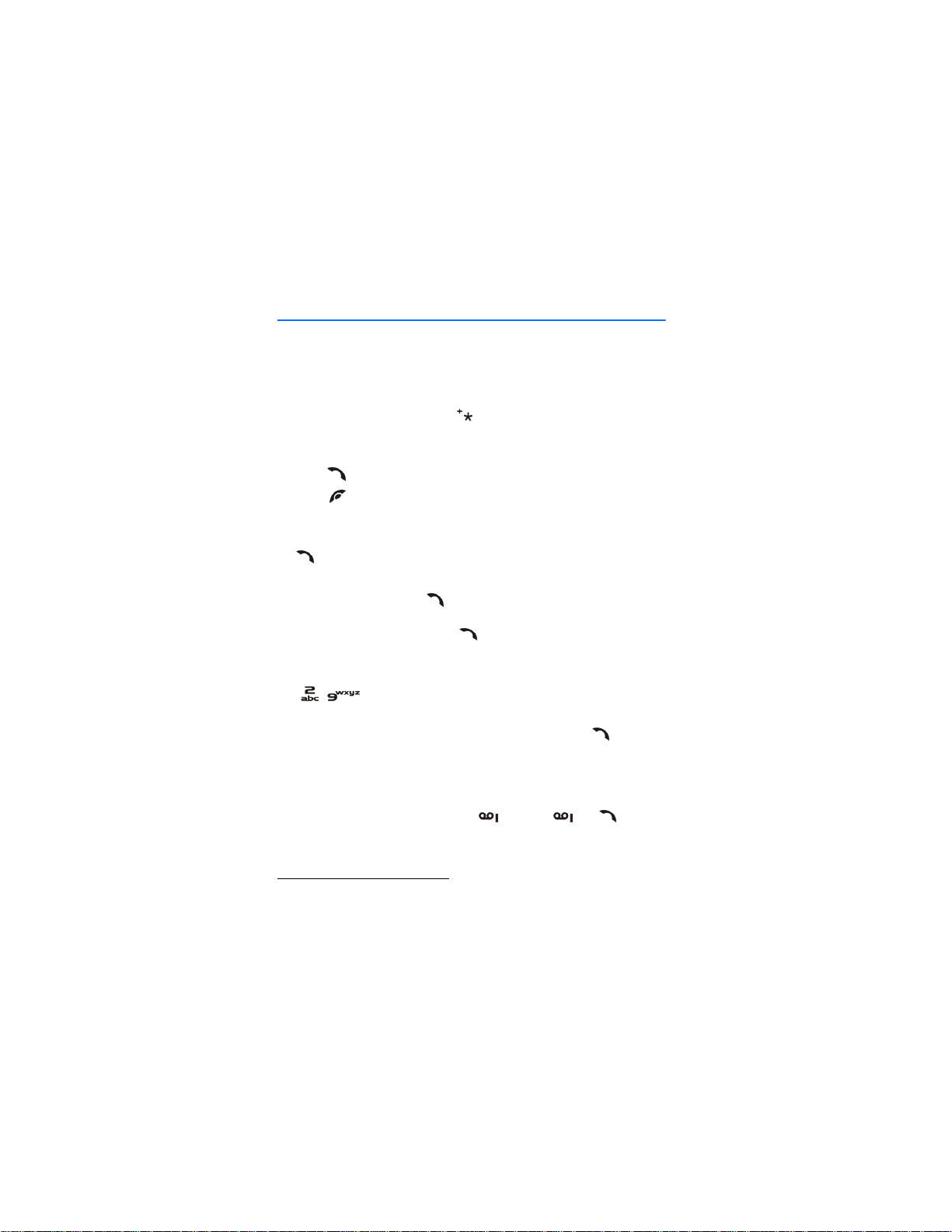
Call functions
3. Call functions
■ Making a call
1. Key in the phone number, including the area code. If you key in a
wrong character, press Clear to delete it.
For international calls, press twice for the international prefix
(the + character replaces the international access code) and then
key in the country code, area code and the phone number.
2. Press to call the number.
3. Press to end the call or to cancel the call attempt.
Making a call using the phone book
• See Searching for a name in the phone book on page 23. Press
to call the number on the display.
Last number redialling
• In standby mode, press once to access the list of the 20
numbers you last called or attempted to call. Scroll to the number
or name you want, and press to call the number.
Speed dialling a phone number
• Assign a phone number first to one of the speed dialling keys
(-). See Speed dialling on page 47. Then call the number
in either of the two ways:
• Press the speed dialling key you want and then press .
• If Speed dialling is set to on, press and hold a speed dialling key
until the call is started.
Calling your voice mailbox
• In standby mode, press and hold , or press and .
See also Voice messages on page 39.
Making a conference call
Conference calling is a network service that allows up to six persons
to take part in a conference call.
19
Page 20

Call functions
1. Make a call to the first participant.
2. To make a call to a new participant, press Options and select New
call.
3. Key in, or retrieve from the memory, the phone number of the new
participant and press Call. The first call is put on hold.
4. When the new call has been answered, join the first participant in
the conference call. Press Options and select Conference.
5. To add a new participant to the call, repeat steps 2 to 4.
6. To have a private conversation with one of the participants:
Press Options and select Private and select the desired participant.
Rejoin the conference call as described in step 4.
7. To end the conference call, press .
■ Answering or rejecting an incoming call
Press to answer the incoming call and press to end the call.
Press to reject the incoming call.
If you press Silence, only the ringing tone is muted. Then either
answer or reject the call.
If the Stereo Headset HDS-3 or some other compatible Nokia headset
is connected to the phone, you can answer and end a call by pressing
the headset key.
Tip: If the Divert if busy function is activated to divert,
rejecting an incoming call will also divert the call. See Call
divert on page 47.
Call waiting
During a call, press to answer the waiting call. The first call is put
on hold. Press to end the active call.
To activate the Call waiting function, see Call waiting on page 47.
20
Page 21
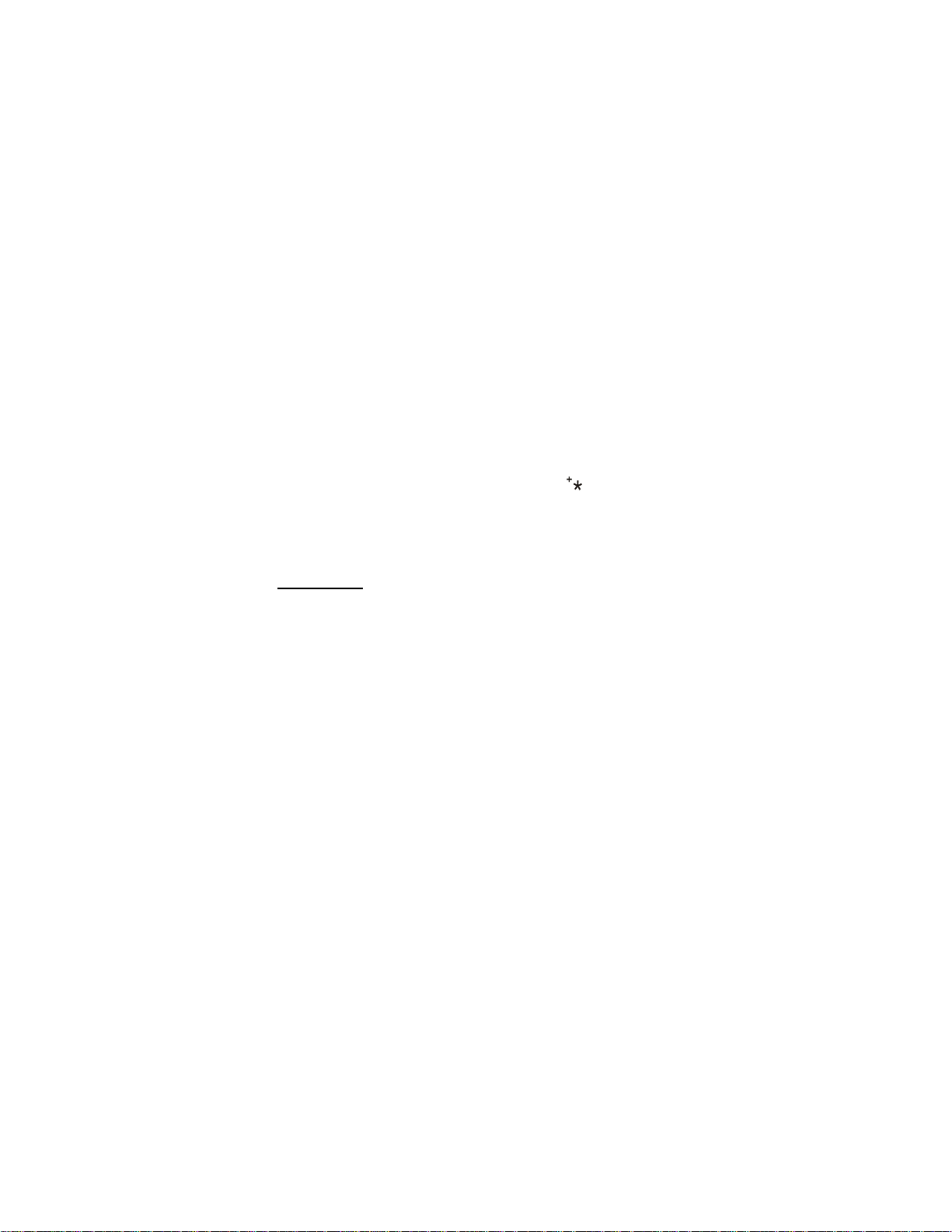
Call functions
■ Options during a call
Many of the options that you can use during a call, are network
services. Press Options during a call for some of the following
options:
Mute or Unmute, End call, End all calls, Phone book , Menu and Hold or
Unhold, New call, Conference, Private, Answer, Reject, Loudspeaker or
Handset and Lock keypad.
Send DTMF to send DTMF tone strings, for example, passwords or
bank account numbers. Key in the DTMF string or search for it in the
phone book and press OK. Note that you can key in the wait character
w and the pause character p by repeatedly pressing .
Swap to switch between the active call and the call on hold, Transfer
to connect a call on hold to an active call, and disconnect yourself
from the calls.
Loudspeaker
You can use your phone as a loudspeaker when making or receiving
calls. Do not hold the phone to your ear when using the loudspeaker
function.
• By arriving call, press Options and select Loudspeaker. The call is
accepted immediately.
• During a call, press Options and select Loudspeaker or press
Loudsp. if visible on the phone’s display.
• When making a call, wait until the initialising call alerts and then
activate the loudspeaker like during a call.
To stop using the loudspeaker, press Options and select Handset or
press Handset if visible on the phone’s display.
Using the loudspeaker with the radio, see Using the radio on page 55.
Note: Using the loudspeaker consumes the battery and the phone’s
operating time will be reduced considerably.
21
Page 22
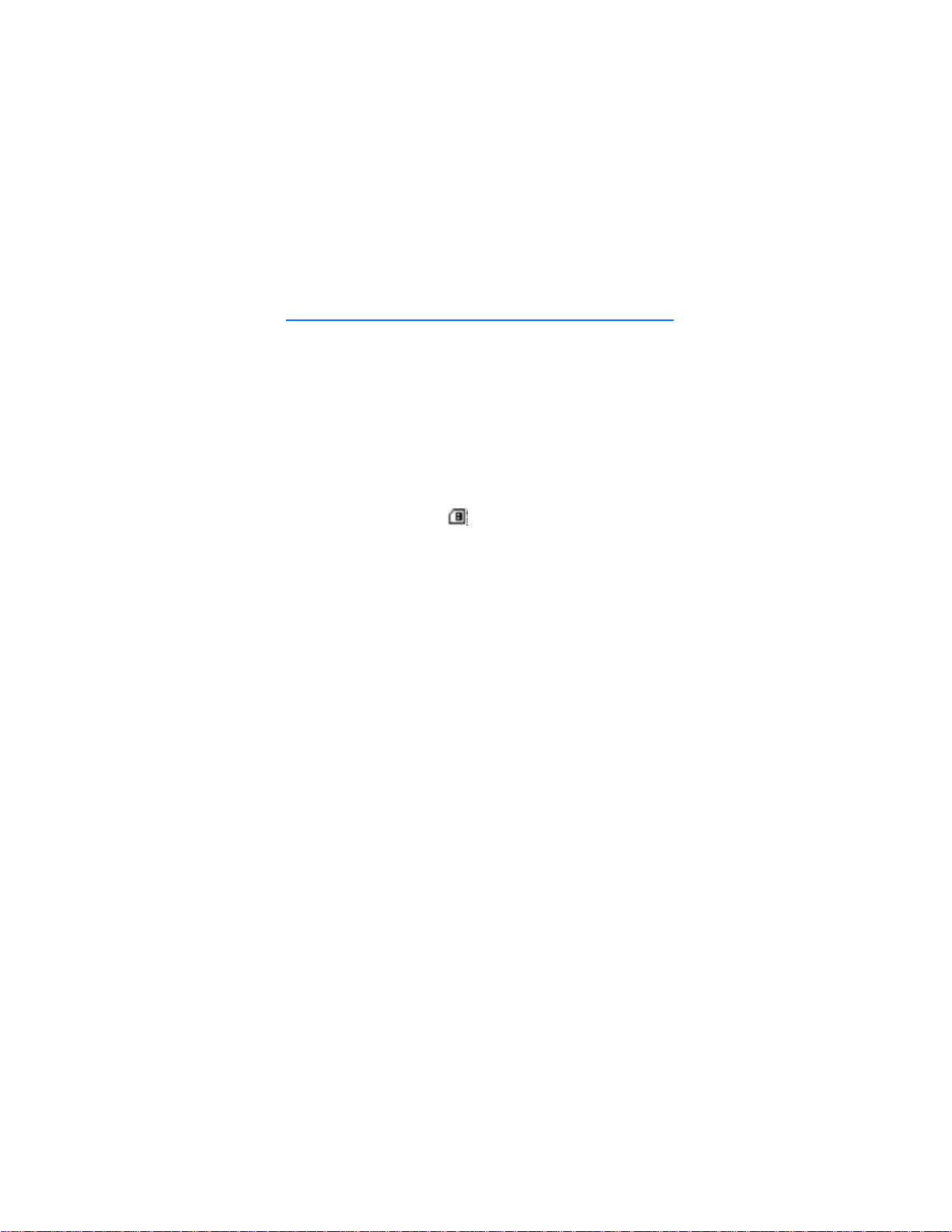
Phone book (Names)
4. Phone book (Names)
You can save names and phone numbers in the phone’s memory
(internal phone book) and in the SIM card’s memory (SIM phone
book).
• The internal phone book may save up to 300 names with numbers
and textual notes for each name. The number of saved names
depends on the length of the names, phone numbers and text
items.
• The phone supports SIM cards that can save up to 250 names and
phone numbers. Names and numbers saved in the SIM card’s
memory, are indicated by .
■ Selecting the phone book settings
Press Names and select Settings. Select
• Memory in use to select the phone book you want to use. To recall
names and numbers from both phone books, select Phone and SIM.
The names and numbers will then be saved in the phone’s memory.
• Phone book view to select how the names (and numbers) in the
phone book are displayed.
• Memory status to see how many names and phone numbers are
currently saved and how many can still be saved in the selected
phone book.
■ Saving names and phone numbers (Add name)
Names and numbers will be saved in the used memory, see Selecting
the phone book settings above.
1. Press Names and select Add name.
2. Key in the name and press OK. See Using traditional text input on
page 31.
3. Key in the phone number, and press OK. To key in the numbers, see
Making a call on page 19.
4. When the name and number are saved, press Done.
22
Page 23

Phone book (Names)
Tip: Quick save In standby mode, key in the phone number.
Press Options, and select Save. Key in the name, press OK and
Done.
Saving multiple numbers and text items per name
You can save different types of phone numbers and short text items
per name in the phone’s internal phone book.
The first number saved is automatically set as the default number and
it is indicated with a frame around the number type indicator, for
example . When you select a name from the phone book, for
example to make a call, the default number is used unless you select
another number.
1. Make sure that the memory in use is either Phone or Phone and
SIM. See Selecting the phone book settings on page 22.
2. To access the list of names and phone numbers, press in
standby mode.
3. Scroll to the name saved in the phone’s internal phone book to
which you want to add a new number or text item, and press
Details.
4. Press Options and select Add number or Add detail.
5. Select one of the following number types General, Mobile,
Home, Office and Fax,
or text types E-mail address , Web address, Postal
address and Note.
To change the number or text type, select Change type in the
options list.
6. Key in the number or text item and press OK to save it.
7. Press Back and then Exit to return to standby mode.
■ Searching for a name in the phone book
1. Press Names and select Search.
2. You can key in the first characters of the name you are searching
for in the pop-up window.
23
Page 24
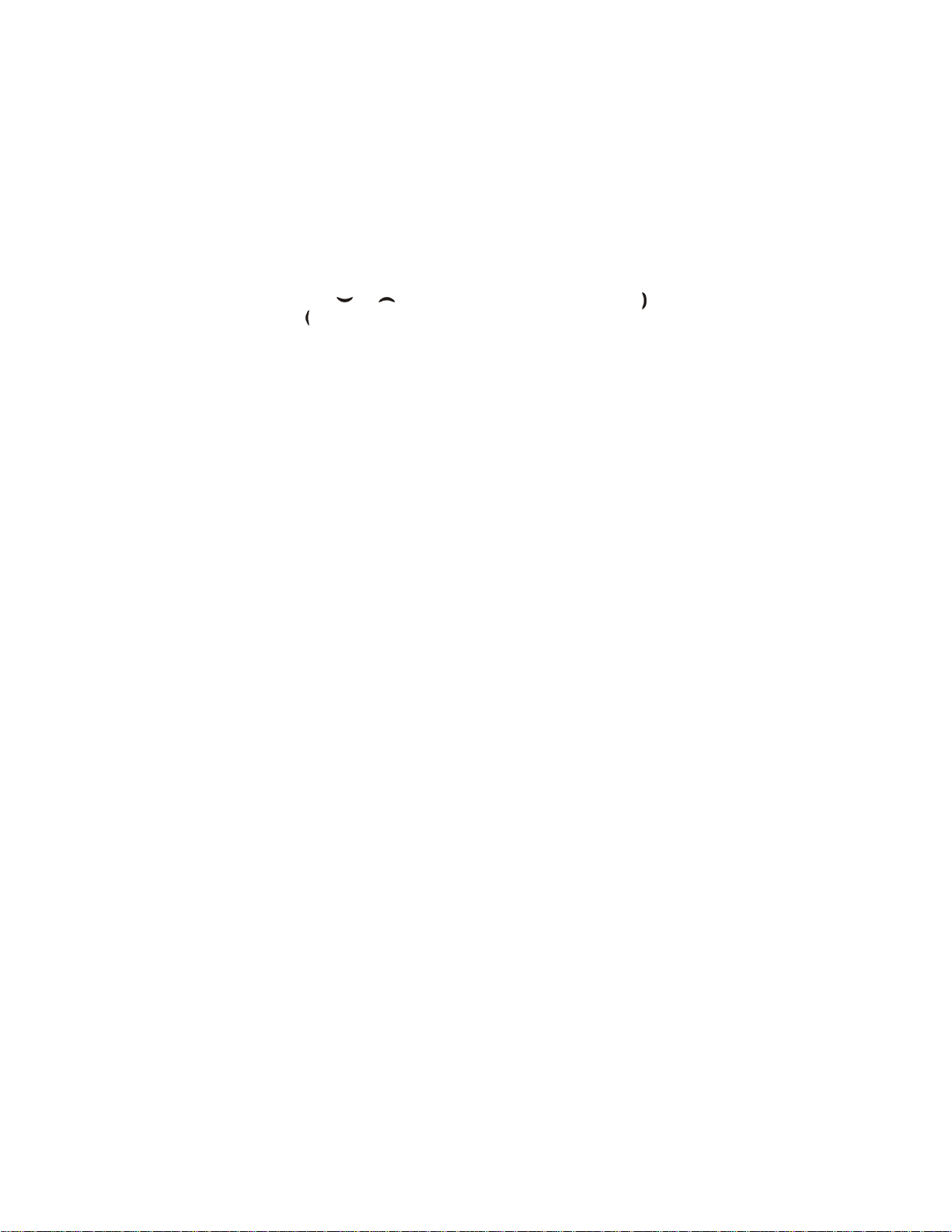
Phone book (Names)
Press and to scroll through the names in the list, press and
to move the cursor in the pop-up window.
3. Scroll to the name you want, and press Details. Scroll to view the
details of the selected name.
■ Editing a name, number or text item
Search for the name (and number) you want to edit and press Details.
Scroll to the name, number or text item you want to edit, and press
Options. Select Edit name, Edit number, or Edit detail, and edit the
name, number, or text and press OK.
■ Erasing names and numbers
Press Names and select Delete.
• Select One by one and scroll to the name (and number) you want
to delete. Press Delete and press OK to confirm.
• Select Delete all and then scroll to the phone book, Phone or SIM
card and press Delete. Press OK and confirm with the security
code.
■ Copying phone books
You can copy names and phone numbers from the phone’s memory to
your SIM card’s memory and vice versa.
1. Press Names and select Copy.
2. Select the copying direction, From phone to SIM card or From SIM
card to phone.
3. Select One by one, All or Default nos..
• If you select One by one, scroll to the name you want to copy
and press Copy.
Default nos. is shown if you copy from the phone to the SIM card.
Only the default numbers will be copied.
4. To choose whether you want to keep or delete the original names
and numbers, select Keep original or Move original.
• If you select All or Default nos., press OK when Start copying? or
Start moving? is displayed.
24
Page 25
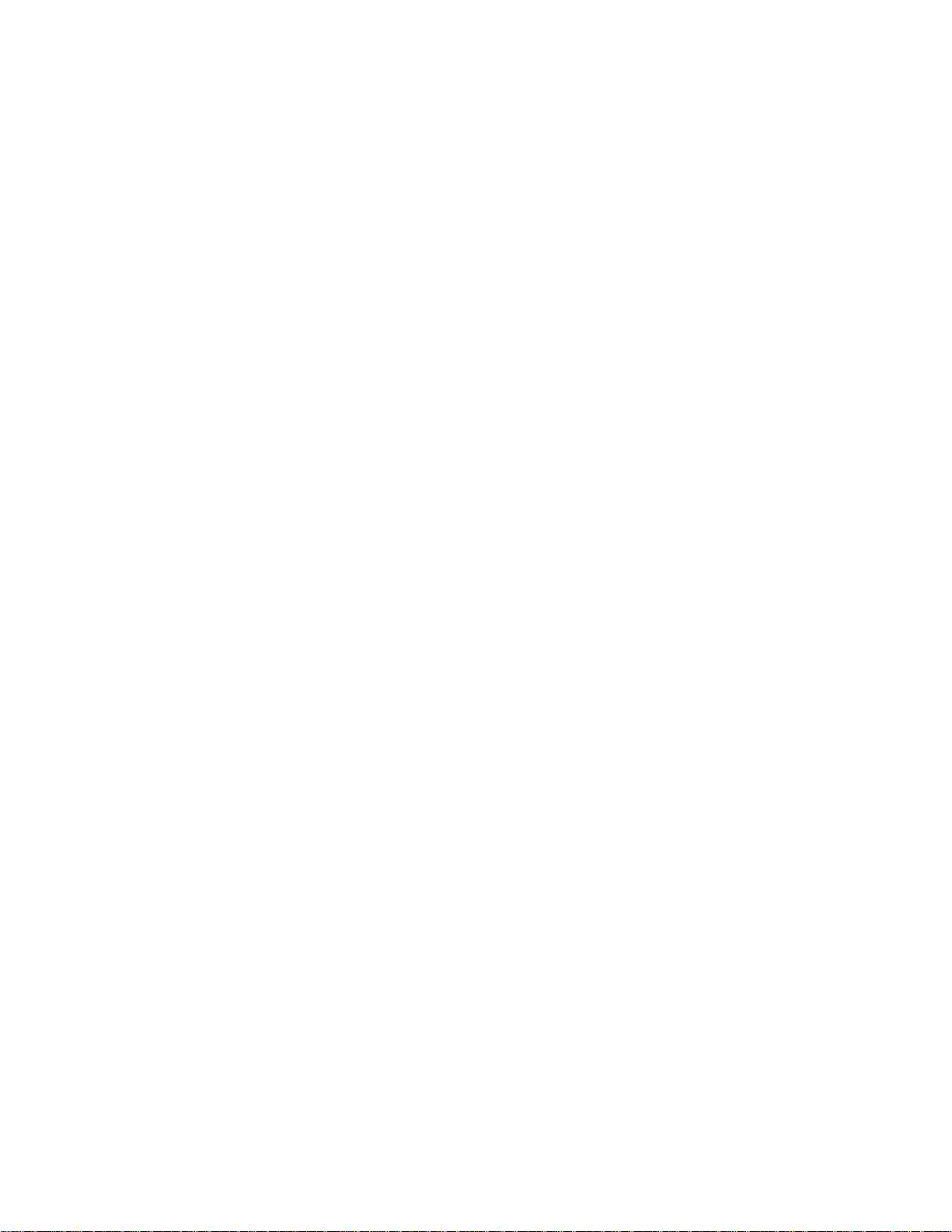
Phone book (Names)
■ Sending and receiving a business card
You can send and receive a person’s contact information as a business
card either via IR or as an Over The Air (OTA) message if supported by
the network.
Receiving a business card
To receive a business card via IR, make sure that your phone is ready
to receive data through its IR port, see Infrared on page 68.
When you have received a business card via IR or as an OTA message,
press Show. Press Save to save the business card in the phone’s
memory. To discard the business card, press Exit ad then OK.
Sending a business card
You can send a business card via IR or as an OTA message to a
compatible phone or other handheld device which supports the vCard
standard.
1. Search for the name and phone number you want to send from the
phone book, press Details and Options and select Send bus. card.
2. To send the business card via IR, make sure that the other phone or
the PC is set up to receive data via its IR port and select Via
infrared.
To send the business card as an OTA message, select Via text
message.
■ Speed dials
To make a call by using the speed dialling keys, see Speed dialling on
page 47.
Assigning a number to a speed dialling key
Press Names, select Speed dials and scroll to the speed dialling key
number you want.
Press Assign, press Search, and select first the name and then the
number you want to assign. If a number is already assigned to the
key, press Options, and you can view, change or delete the assigned
number.
25
Page 26

Phone book (Names)
■ Info and service numbers
You can call the information and service numbers of your service
provider if the numbers are included in your SIM card.
Press Names and select Info numbers or select Service numbers. Scroll
to an information number or to a service number and press to call
the number.
■ My numbers
The phone numbers assigned to your SIM card are saved in My
numbers if this is allowed by the SIM card. To view the numbers press
Names and select My numbers. Scroll to the desired name or number,
and press View.
■ Caller groups
You can arrange the names and phone numbers saved in the phone
book into caller groups. For each caller group, you can set the phone
to sound a specific ringing tone and show a selected graphic on the
display when you receive a call from a phone number in the group,
see below. To set the phone to ring only upon calls from phone
numbers belonging to a selected caller group, see Alert for in Tone
settings on page 51.
Press Names, and select Caller groups and select the desired caller
group. Select
• Group name, key in a new name for the caller group and press OK.
• Group ringing tone and select the ringing tone for the group.
Default is the ringing tone selected for the currently active profile.
• Group logo and select On to set the phone to display the group
logo, Off not to display it, or View to view the logo.
• Group members to add a name to the caller group, press Options
and select Add name. Scroll to the name you want to add to the
group and press Add.
To remove a name from a caller group, scroll to the name you
want to remove, and press Options and select Remove name.
26
Page 27
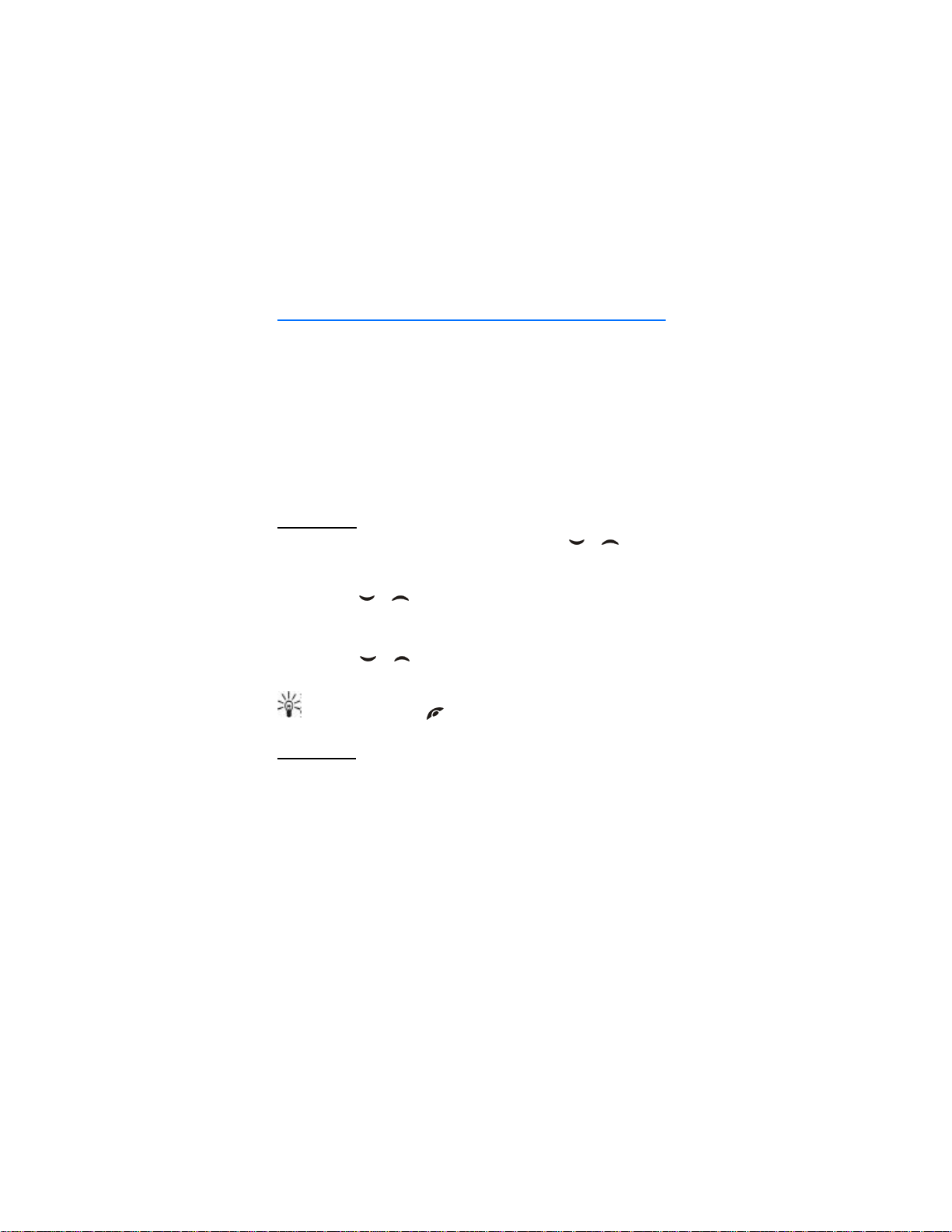
Using the menu
5. Using the menu
The phone offers you an extensive range of functions that are
arranged in menus and submenus.
Most of the menu functions are provided with a brief help text. Help
text activation can be set separately, see the page 50. To view the
help text, scroll to the menu function you want and wait for 15
seconds.
■ Accessing a menu function
By scrolling
1. To enter the main menu, press Menu, scroll with or for
example to Settings and press Select.
2. If the menu contains any submenus, for example Call settings,
scroll with or to the one you want and press Select.
If the menu you have selected contains submenus, repeat this
step.
3. Scroll with or to the setting you want and press Select. To
return to previous menu level, press Back.
Tip: You can exit the menu without changing the menu
settings by pressing .
By shortcut
The menus, submenus and setting options are numbered and you can
access them by using their shortcut numbers.
1. Press Menu in the standby mode.
2. Within two seconds, key in the first digit of the shortcut number.
Repeat this for each digit of the shortcut number.
27
Page 28

Using the menu
■ List of menu functions
1. Messages
1. Text messages
1. Create
message
2. Inbox
3. Create e-mail
4. Sent items
5. Archive
6. Templates
7. My folders
8. Delete messages
2. Multimedia msgs.
1. Create message
2. Inbox
3. Outbox
4. Sent items
5. Saved items
6. Delete messages
3. Chat
4. Voice messages
1. Listen to voice messages
2. Voice mailbox number
5. Info messages
1. Info service
2. Topics
3. Language
4. Info topics saved on SIM
card
5. Read
6. Message settings
1. Text messages
2. Multimedia msgs.
3. Other settings
7. Service commands
2. Call register
1. Missed calls
2. Received calls
3. Dialled numbers
4. Delete recent call lists
1. All
2. Missed
3. Received
4. Dialled
5. Call duration
1. Last call duration
2. Received calls’ duration
3. Dialled calls’ duration
4. All calls’ duration
5. Clear timers
6. Call costs
1. Last call units
2. All calls’ units
3. Call cost settings
7. GPRS data counter
1. Data sent in last session
2. Data received in last
session
3. All sent data
4. All received data
5. Clear counters
8. GPRS connection timer
1. Duration of last session
2. Duration of all sessions
3. Clear timers
3. Profiles
1. General
1. Activate
2. Personalise
3. Timed
2. Silent (same submenus as in
General)
3. Meeting (same submenus
as in General)
28
Page 29
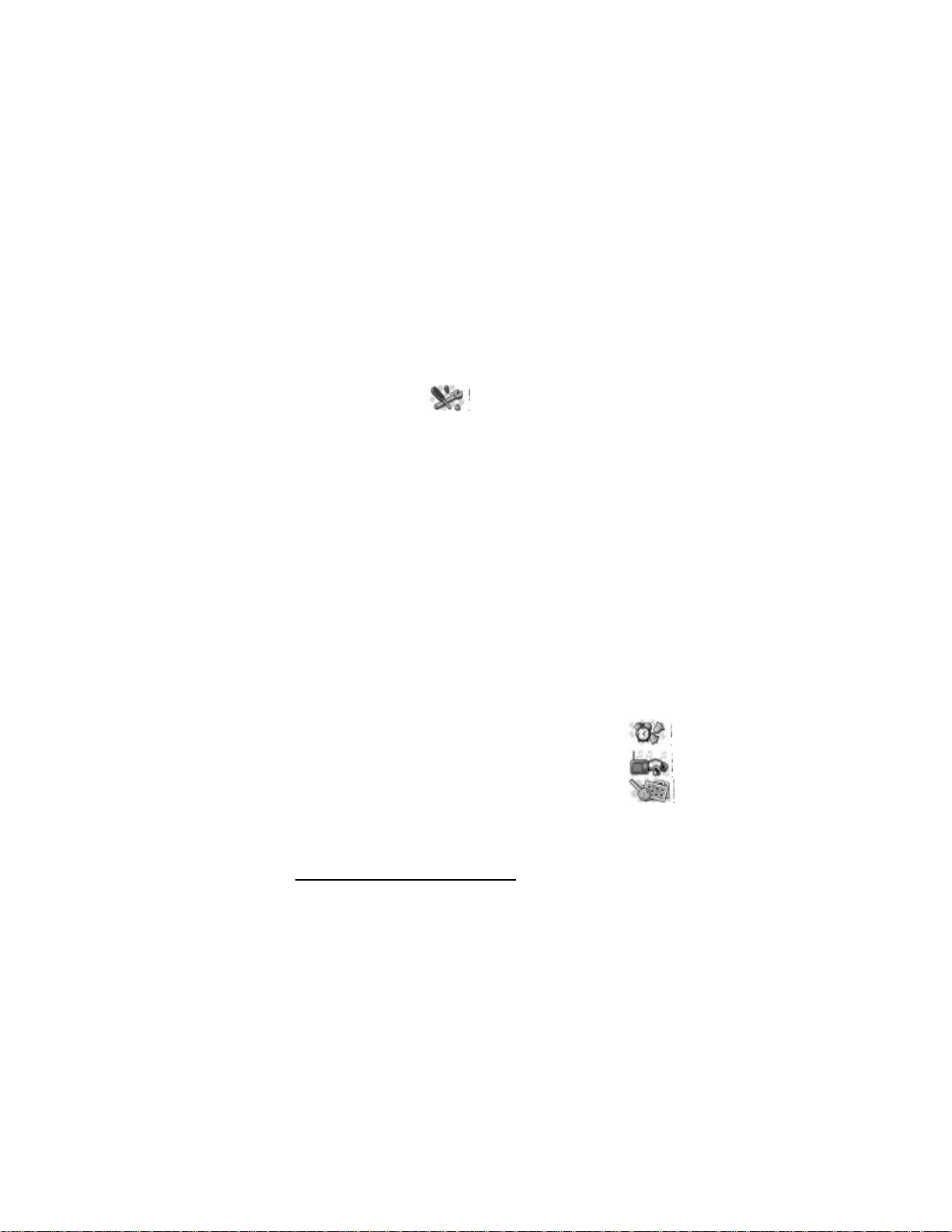
Using the menu
4. Outdoor (same submenus as
in General)
5. Pager (same submenus as in
General)
3. Operator logo
4. Screen saver timeout
5. Display brightness
5. Tone settings
1. Incoming call alert
4. Settings
1. Time and date
settings
1. Clock
2. Date
3. Auto-update of date &
time
2. Call settings
1. Automatic volume
control
2. Call divert
3. Anykey answer
4. Automatic redial
5. Speed dialling
6. Call waiting
7. Summary after call
8. Send my caller identity
9. Line for outgoing calls
3. Phone settings
1. Language
1
2. Ringing tone
3. Ringing volume
4. Vibrating alert
5. Light alert
6. Message alert tone
7. Keypad tones
8. Warning tones
9. Alert for
6. Accessory settings
1. Headset
2. Handsfree
3. Loopset
7. Security settings
1. PIN code request
2. Call barring service
3. Fixed dialling
4. Closed user group
5. Security level
6. Access codes
8. Restore factory settings
2. Automatic keyguard
3. Cell info display
5. Alarm clock
4. Welcome note
5. Network selection
6. Radio
6. Confirm SIM service
actions
7. Help text activation
8. Start-up tone
4. Display settings
1. Wallpaper
2. Colour schemes
1. For availability, contact your network operator or service provider.
2. This menu is shown only if the phone is or has been connected to a headset,
handsfree unit or loopset available for the phone.
7. Gallery
1. View folders
2. Add folder
3. Delete folder
4. Rename folder
2
29
Page 30
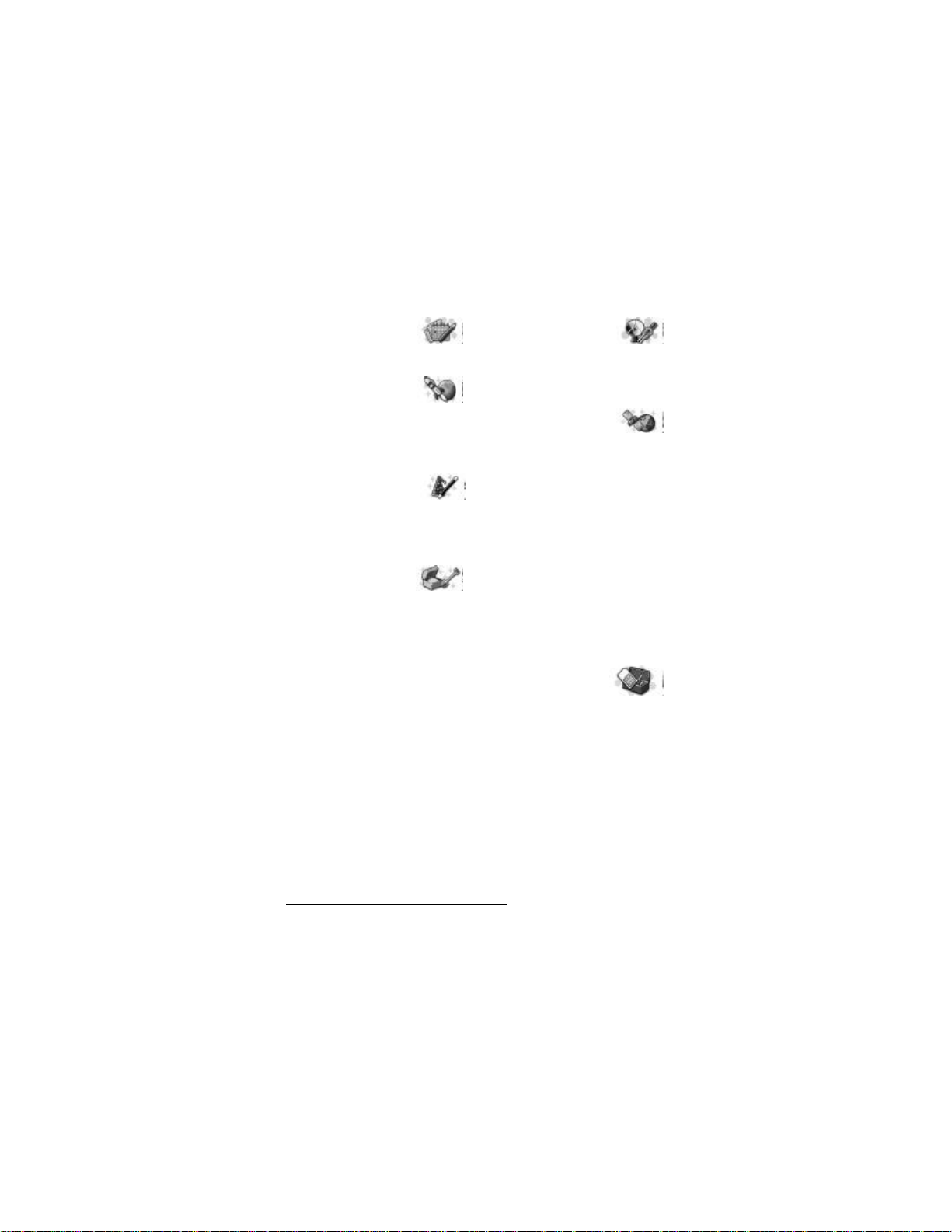
Using the menu
5. Gallery services
8. Organiser
1. Calendar
2. To-do list
9. Games
1. Select game
2. Game services
3. Memory
4. Settings
10. Applications
1. Select
application
2. Open browser
3. Memory
11. Extras
1. Calculator
2. Countdown
timer
3. Stopwatch
4. Calorie counter
5. Thermometer
6. Sound meter
12. Connectivity
1. Infrared
2. GPRS
1. GPRS connection
2. GPRS modem settings
13. Services
1. Home
2. Bookmarks
3. Service inbox
4. Settings
1. Active service settings
2. Edit active service
settings
3. Appearance settings
4. Cookies
5. Certificates
6. Service inbox settings
5. Go to address
6. Clear the cache
14. SIM services
1
1. Only shown if supported by your SIM card. The name and contents vary
depending on the SIM card
30
Page 31

Menu functions
6. Menu functions
■ Messages (Menu 1)
You can read, write, send and save text, multimedia,
and e-mail messages. All messages are organised into
folders.
WARNING: Do not switch the phone on when wireless phone use is prohibited
or when it may cause interference or danger.
Before you can send any text, picture, or e-mail message, you need to
save your message centre number, see Message settings on page 40.
Note: When sending messages, your phone may display the words
"Message Sent". This is an indication that the message has been sent
by your phone to the message centre number programmed into your
phone. This is not an indication that the message has been received
at the intended destination. For more details about messaging
services, check with your service provider.
Your phone can send and receive multi-part messages, which consist
of several ordinary text messages (network service). Invoicing is
based on the number of ordinary messages that are required for a
multi-part message.
You can also send and receive text messages that contain pictures.
Each picture message is made up of several text messages. Therefore,
sending one picture message may cost more than sending one text
message.
Note: Picture message function can be used only if it is supported by
your network operator or service provider. Only phones that offer
picture message features can receive and display picture messages.
Text messages
You can key in text, for example when writing messages, using the
traditional or predictive text input.
Using traditional text input
Press a number key, to , repeatedly until the desired
character appears. Not all characters available under a number key
31
Page 32

Menu functions
are printed on the key. The characters available depend on the
language selected in the Language menu, see Language on page 48.
To insert a number while in letter mode, press and hold the desired
number key.
• If the next letter you want is located on the same key as the
present one, wait until the cursor appears, or press any of the
scroll keys and then key in the letter.
• The most common punctuation marks and special characters are
available under the number key .
Setting predictive text input on or off
When writing text, press Options and select Dictionary.
• To set the predictive text input on, select a language in the
dictionary options list. Predictive text input is only available for
the languages on the list.
• To change back to the traditional text input, select Dictionary off.
Tip: To quickly set the predictive text input on or off when
writing text, press twice, or press and hold Options.
Using predictive text input
You can key in any letter with a single keypress. The predictive text
input is based on a built-in dictionary to which you can also add new
words.
1. Start writing a word by using the keys to . Press each key
only once for one letter. The word changes after each keystroke.
To insert a number while in letter mode, press and hold the desired
number key.
2. When you have finished writing the word and it is correct,
confirm it by adding a space with or by pressing any of the
scroll keys. Pressing a scroll key also moves the cursor.
If the word is not correct,
press repeatedly or press Options and select Matches. When
the word you want appears, confirm it.
If the ? character is displayed after the word, the word you
intended to write is not in the dictionary. To add the word to the
32
Page 33

Menu functions
dictionary, press Spell, key in the word (traditional text input is
used) and press Save. When the dictionary becomes full, the new
word replaces the oldest one that was added.
3. Start writing the next word.
Writing compound words
Key in the first part of the word and confirm it by pressing . Write
the last part of the word and confirm the word.
Writing and sending messages
The number of available characters and the current part number of a
multi-part message are shown on the top right of the display.
1. Press Menu, and select Messages, Text messages and Create
message.
Tip: To quickly open the message editor, press in
standby mode.
2. Key in a message. To insert text templates or a picture into the
message, see Templates on page 35.
3. To send the message, press Options and select Send.
4. Enter the recipient’s phone number or search for the phone
number in the phone book.
Press OK to send the message.
Options for sending a message
After you have written a message, press Options and select Sending
options.
• To send a message to several recipients, select Send to many . When
you have sent the message to everyone you want to send it to,
press Done.
• To send a message using a message profile, select Sending profile
and then the desired message profile.
To define a message profile, see Message settings on page 40.
Writing and sending e-mail
Before you can send e-mail via SMS, you need to save the settings for
sending e-mail, see Message settings on page 40. For availability and
33
Page 34

Menu functions
subscription to the e-mail service, contact your network operator or
service provider. To save an e-mail address in the phone book, see
Saving multiple numbers and text items per name on page 23.
1. Press Menu, and select Messages, Text messages and Create e-mail.
2. Key in the recipient’s e-mail address or search for it in the phone
book and press OK.
3. If you wish, you can key in the subject for the e-mail and press OK.
4. Key in the e-mail message. The total number of characters that
you can key in is shown on the top right of the display. The e-mail
address and subject are included in the total number of
characters.
See also Inserting a text template into a message or into an e-mail
on page 35. Pictures cannot be inserted.
5. To send the e-mail, press Options and select Send e-mail. If you
have not saved the settings for sending e-mails, the phone asks
for the number of the e-mail server.
Press OK to send the e-mail.
Reading and replying to a message or an e-mail
When you have received a message or an e-mail, the indicator
and the number of new messages followed by message(s) received is
shown.
The blinking indicates that the message memory is full. Before
you can receive new messages, delete some of your old messages.
1. Press Show to view the new message, or press Exit to view it later.
Reading the message later:
Press Menu, and select Messages, Text messages and Inbox.
2. An unread text message is indicated by in front of it and a
picture message that has not been viewed is indicated by .
3. While reading or viewing the message, press Options.
You can for example delete, forward or edit the message as a text
message or an e-mail, and move or rename the message you are
reading.
34
Page 35

Menu functions
Select Copy to calendar to copy text at the beginning of the
message to your phone’s calendar as a reminder note for the
current day.
Select Message details to view the sender’s name and phone
number, the message centre used, and the date and time of
receipt.
Select Use detail to extract numbers, e-mail addresses and website
addresses from the current message.
When reading a picture message, select Save picture to save the
picture in the Templates folder.
4. Select Reply to reply to a message. Select Original text to include
the original message in the reply, or select a standard answer to be
included, or select Empty screen.
When replying to an e-mail, confirm or edit the e-mail address
and subject first. Then write your reply message.
5. Press Options, select Send, and press OK to send the message to
the displayed number.
Inbox and outbox folders
The phone saves incoming text messages in the Inbox folder and sent
messages in the Sent items folder of the Text messages submenu.
Text messages that you wish to send later can be saved in the Archive,
My folders or Templates folder.
Templates
Your phone includes text templates, indicated by , and picture
templates, indicated by .
To access the template list, press Menu, and select Messages, Text
messages and Templates.
Inserting a text template into a message or into an e-mail
• When you are writing a message or an e-mail, press Options.
Select Use template and select the template that you want to
insert.
35
Page 36

Menu functions
Inserting a picture into a text message
• When you are writing a message, press Options. Select Insert
picture and select a picture to view it. Press Insert to insert the
picture into your message. The indicator means that a picture
has been attached. The number of characters that you can enter in
a message, depends on the size of the picture.
To view the text and the picture together before sending the
message, press Options and select Preview.
Archive folder and my folders
To organise your messages, you can move some of them to the
Archive folder, or add new folders for your messages.
While reading a message, press Options. Select Move, scroll to the
folder that you want to move the message to and press OK.
To add or delete a folder, press Menu, and select Messages and My
folders.
• Press Options and select Add folder.
• Scroll to the folder that you want to delete, press Options and
select Delete folder .
Multimedia messages
Note: This function can be used only if it is supported by your
network operator or service provider. Only phones that offer
multimedia message features can receive and display multimedia
messages.
A multimedia message can contain text, picture and sound. The
phone supports multimedia messages that are up to 30 kB in size. If
the maximum size is exceeded, the phone may not be able to receive
the message. Depending on the network, you may receive a text
message that includes an Internet address where you can view the
multimedia message.
If the message contains a picture, the phone scales it down to fit the
display area.
If the indicator blinks, the multimedia messages memory is full.
To view the waiting message, press Show. To save the message, press
36
Page 37

Menu functions
Options, select Save message and delete old messages by first
selecting the folder and then an oId message to be deleted.
Note: If Allow multimedia reception is set Yes, your operator or service
provider may charge you for every message you receive.
Multimedia messaging supports the following formats:
• Picture: JPEG, GIF, PNG, and BMP.
• Sound: Scalable Polyphonic MIDI (SP-MIDI) and monophonic
ringing tones (RGN).
If a received message contains any unsupported elements, they may
be replaced with the file name and the text Object format not
supported.
Writing and sending a multimedia message
To set the settings for multimedia messaging, see Settings for
multimedia messages on page 41. For availability and a subscription
to the multimedia messaging service, contact your network operator
or service provider.
1. Press Menu, and select Messages, Multimedia msgs. and Create
message.
2. Key in a message.
You can insert one picture in a multimedia message. To insert a
picture, press Options, and select Insert image . The list of available
folders in the Gallery is shown. To open a specific folder, select it
and then select the desired picture. The indicator means that
a picture has been attached.
To insert a name from the phone book, press Options, select More
options and Insert name. Scroll to the desired name, press Options
and select Insert name.
To insert a number, press Options, select More options and Insert
number. Key in the number or search it in the phone book, and
press OK.
3. To view the message before sending it, press Options and select
Preview.
4. To send the message, press Options and select Send to number (or
Send to e-mail).
37
Page 38

Menu functions
5. Enter the recipient’s phone number (or e-mail address) or search
for it in the phone book. Press OK and the message is moved to the
Outbox folder for sending.
It takes more time to send a multimedia message than to send a
text message. While the multimedia message is being sent, the
animated indicator is displayed and you can use other
functions on the phone. If there is an interruption while the
message is being sent, the phone tries to resend it a few times. If
this fails, the message will remain in the Outbox folder and you
can try to resend it later.
The messages that you have sent will be saved in the Sent items
folder if the setting Save sent messages is set to Yes. See Settings
for multimedia messages on page 41.
Reading and replying to a multimedia message
When your phone is receiving a multimedia message, the animated
indicator is displayed. When the message has been received, the
indicator and the text Multimedia message received are shown.
1. Press Show to view the message, or press Exit to view it later.
Reading the message later: Press Menu, and select Messages,
Multimedia msgs. and Inbox.
2. Scroll to view the message. Press Options if you wish to:
• delete a saved message, reply to the message, forward the
message or edit a message.
• Or select Message details to view the subject, size and class of
the message, Play to listen to the ringing tone that is contained
in the message, Save sound clip to save the ringing tone in the
Gallery, Zoom in to increase the size of the received picture,
Save image to save the picture in the Gallery.
Inbox, Outbox, Saved and Sent items folders
The phone saves the multimedia messages that have been received in
the Inbox folder of the Multimedia msgs. submenu.
Messages that have not yet been sent are moved to the Outbox folder.
Messages that you wish to send later, can be saved in the Saved items
and messages that have been sent are saved in the Sent items folder.
38
Page 39

Menu functions
Erasing messages
1. To delete text messages or multimedia messages, press Menu, and
select Messages, Text messages or Multimedia msgs. and Delete
messages.
2. To delete all messages in a folder, scroll to the folder and press
Select. Confirm the deletion by pressing OK after the query.
To delete all read messages from all folders, scroll to All messages
and press Select. Confirm the deletion by pressing OK after the
query.
Chat
You can have a conversation with another person using this faster
text messaging application. You cannot save received or sent
messages, but you can view them while chatting. Each chat message
is priced as a text message.
1. Press Menu, select Messages and Chat. Key in or search the phone
book for the phone number of the person with whom to start a
chat session and press OK.
Another way to start a chat: When you have received a message,
press Show to read it. To start a chat, press Options and select
Chat.
2. Key in your nickname for the chat and press OK.
3. Write your chat message.
4. To send the message, press Options and select Send.
5. The reply message from the other person is shown above your
original message.
To reply to the message, press OK and repeat steps 3 and 4.
6. To end the chat session, press OK, press Options and select Quit.
Voice messages
Voice mailbox is a network service and you may need to subscribe to
it. For more information and for the voice mailbox number, contact
your service provider.
39
Page 40

Menu functions
Press Menu, and select Messages and Voice messages. Select
• Listen to voice messages to call your voice mailbox at the phone
number that you have saved in the Voice mailbox number menu.
Each phone line may have its own voice mailbox number, see Line
for outgoing calls on page 48.
• Voice mailbox number to key in, search for or edit your voice
mailbox number and press OK to save it.
If supported by the network, the indicator will show new voice
messages. Press Listen to call your voice mailbox number.
Tip: Pressing and holding calls your voice mailbox.
Info messages
With the info message network service you can receive messages on
various topics from your service provider, for example weather or
traffic conditions. For available topics and the relevant topic
numbers, contact your service provider.
If the GPRS connection is set to Always online, the info messages may
not be received. In that case, set the GPRS connection to When
needed, see GPRS connection on page 69.
Message settings
Settings for text and e-mail messages
1. Press Menu, and select Messages, Message settings, Text messages
and Sending profile.
2. If more than one message profile set is supported by your SIM
card, select the set you want to change.
• Select Message centre number to save the phone number of the
message centre that is required for sending text messages. You
will receive this number from your service provider.
• Select Messages sent as to select the message type Text, E-mail,
Paging or Fax.
• Select Message validity to select the length of time for which
the network should attempt to deliver your message.
40
Page 41

Menu functions
• For message type Text, select Default recipient number to save a
default number for sending messages for this profile.
For message type E-mail, select E-mail server to save the e-mail
server number.
• Select Delivery reports to ask the network to send delivery
reports for your messages (network service).
• Select Use GPRS to set GPRS as the preferred SMS bearer.
• Select Reply via same centre to allow the recipient of your
message to send you a reply via your message centre (network
service).
• Select Rename sending profile to change the name of the
selected message profile.
Overwrite settings
When the text message memory is full, the phone cannot receive or
send any new messages. However, you can set the phone to
automatically replace old text messages with the new ones.
Press Menu, and select Messages, Message settings , Text messages and
Overwriting in inbox or Overwriting in sent items . Select Allowed to set
the phone to replace the old text messages with new ones in the
Inbox or the Sent items folder, respectively.
Settings for multimedia messages
Press Menu, and select Messages, Message settings and Multimedia
msgs.. Select
• Save sent messages. Select Yes to set the phone to save sent
multimedia messages in the Sent items folder.
• Allow multimedia reception. Choose No, Yes or In home network to
use multimedia service. If you choose In home network , you cannot
receive multimedia messages when outside your home network.
• Incoming multimedia messages. Select Retrieve to set the phone to
automatically fetch newly received multimedia messages, or select
Reject if you do not wish to receive them.
41
Page 42

Menu functions
• Connection settings . Define WAP connection settings for
retrieving multimedia messages. Activate the set where you want
to save the connection settings and then edit the settings.
• Settings’ name. Key in the new name for the connection set and
press OK.
• Homepage. Key in the homepage address of the WAP service
that you want to use, press for a dot, and press OK.
• Session mode . Select Permanent or Temporary.
• Data bearer . Select GPRS.
• GPRS access point . Key in the access point name and press OK.
An access point name is needed to establish a connection to a
GPRS network. You obtain the access point name from your
network operator or service provider.
• IP address . Key in the address, press for a dot, and press OK.
You obtain the IP address from your network operator or
service provider.
• Authentication type. Select Secure or Normal.
• User name. Key in the user name and press OK.
• Password. Key in the password and press OK.
• Allow adverts. You can receive or reject adverts.
To receive the multimedia connection settings as a text message
You may receive the service settings as a text message from the
network operator or service provider that offers the WAP service that
you want to use. For more information, contact your network
operator or service provider, or visit Club Nokia’s website
(www.club.nokia.com).
Font size setting
To select the font size for reading and writing messages, press Menu,
and select Messages, Message settings, Other settings and Font size.
42
Page 43
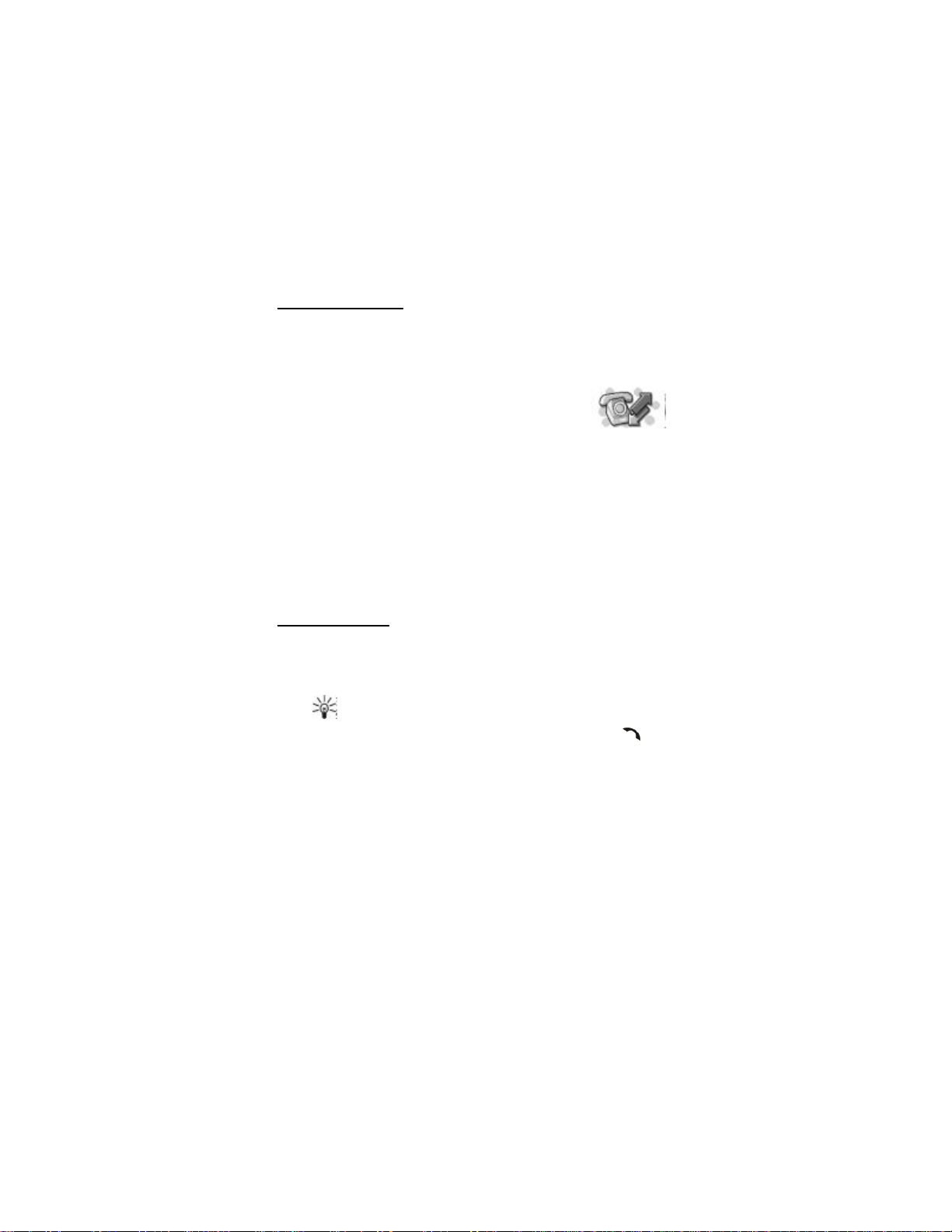
Menu functions
Service commands
Press Menu, and select Messages and Service commands. Key in and
send service requests (also known as USSD commands), such as
activation commands for network services, to your service provider.
■ Call register (Menu 2)
The phone registers the phone numbers of dialled
calls, and the approximate length and cost of your
calls.
The phone registers missed and received calls only if the network
supports these functions, the phone is switched on and within the
network’s service area.
When you press Options in the Missed calls, Received calls and Dialled
numbers menu, you can, for example, view the date and the time of
the call, edit or delete the phone number from the list, save the
number in the phone book, or send a message to the number.
Recent calls lists
Press Menu, and select Call register and then select
• Missed calls to view the list of the last ten phone numbers from
which somebody has tried to call you (network service).
Tip: When a note about missed calls is being displayed,
press List to access the list of phone numbers. Scroll to
the number you would like to call back and press .
• Received calls to view the list of the last ten phone numbers from
which you have most recently accepted calls (network service).
• Dialled numbers to view the list of the 20 phone numbers that you
have most recently called or attempted to call. See also Last
number redialling on page 19.
• Delete recent call lists to delete the recent calls lists. Select
whether you want to delete all the phone numbers in the recent
call lists, or only those numbers in the missed calls, received calls
or dialled numbers lists. You cannot undo the operation.
43
Page 44

Menu functions
Call counters and call timers
Note: The actual invoice for calls and services from your service
provider may vary, depending upon network features, rounding-off
for billing, taxes and so forth.
Press Menu, and select Call register and then select
• Call duration , scroll to view the approximate duration of your
incoming and outgoing calls in hours, minutes and seconds. To
clear the timers, the security code is needed.
Each phone line has its own call timers and the timers of the
selected line are displayed. See Line for outgoing calls on page 48.
• Call costs (network service). Select Last call units or All calls’ units
to check the cost of your last call or all calls in terms of units
specified within the Show costs in function.
Select Call cost limit to limit the cost of your calls to a certain
amount of charging units or units of currency. The PIN2 code is
needed for the call cost settings.
Note: When no more charging units or currency units are left,
calls may only be possible to the emergency number programmed
into your phone (e.g. 911 or other official emergency number).
• GPRS data counter , scroll to check the amounts of sent and
received data in last session, data sent and received in total, and
to clear the counters. The counters unit is a byte. To clear the
counters, the security code is needed.
• GPRS connection timer, scroll to check the duration of the last
GPRS connection or the total GPRS connection. You can also clear
the timers. To clear the timers, the security code is needed.
■ Profiles (Menu 3)
Your phone has various setting groups, profiles, for
which you can customise the phone tones for different
events and environments. At first, personalise the profiles to your
liking and then you only need to activate a profile to use it. Available
profiles are General, Silent, Meeting, Outdoor, and Pager.
Press Menu, and select Profiles. Scroll to a profile and press Select.
44
Page 45

Menu functions
• To activate the selected profile, select Activate.
• To set the profile to be active for a certain amount of time up to
24 hours, select Timed and set the end time. When the time set for
the profile expires, the previous profile that was not timed,
activates.
• To personalise the profile, select Personalise. Select the setting you
want to change and make the changes.
The settings can also be changed in the Tone settings menu, see
page 51.
In addition you can rename a profile, Profile name. The General
profile can not be renamed.
Tip: To change the profile quickly in standby mode, press the
power key , scroll to the profile you want to activate and
press Select.
■ Settings (Menu 4)
Time and date settings
Clock
Press Menu, and select Settings, Time and date settings and Clock.
Select Show clock to show the time on the top right of the display in
standby mode. Select Set the time to adjust the clock to the correct
time, and Time format to select 12-hour or 24-hour time format.
The clock serves the functions Messages, Call register , Alarm clock,
timed Profiles , Calendar and screen saver, for example.
If the battery is removed from the phone for a long time, you may
need to set the time again.
Date
Press Menu, and select Settings, Time and date settings and Date.
Select Show date and the date is shown on the display when the
phone is in standby mode. Select Set the date to adjust the date. You
can also select the date format.
45
Page 46
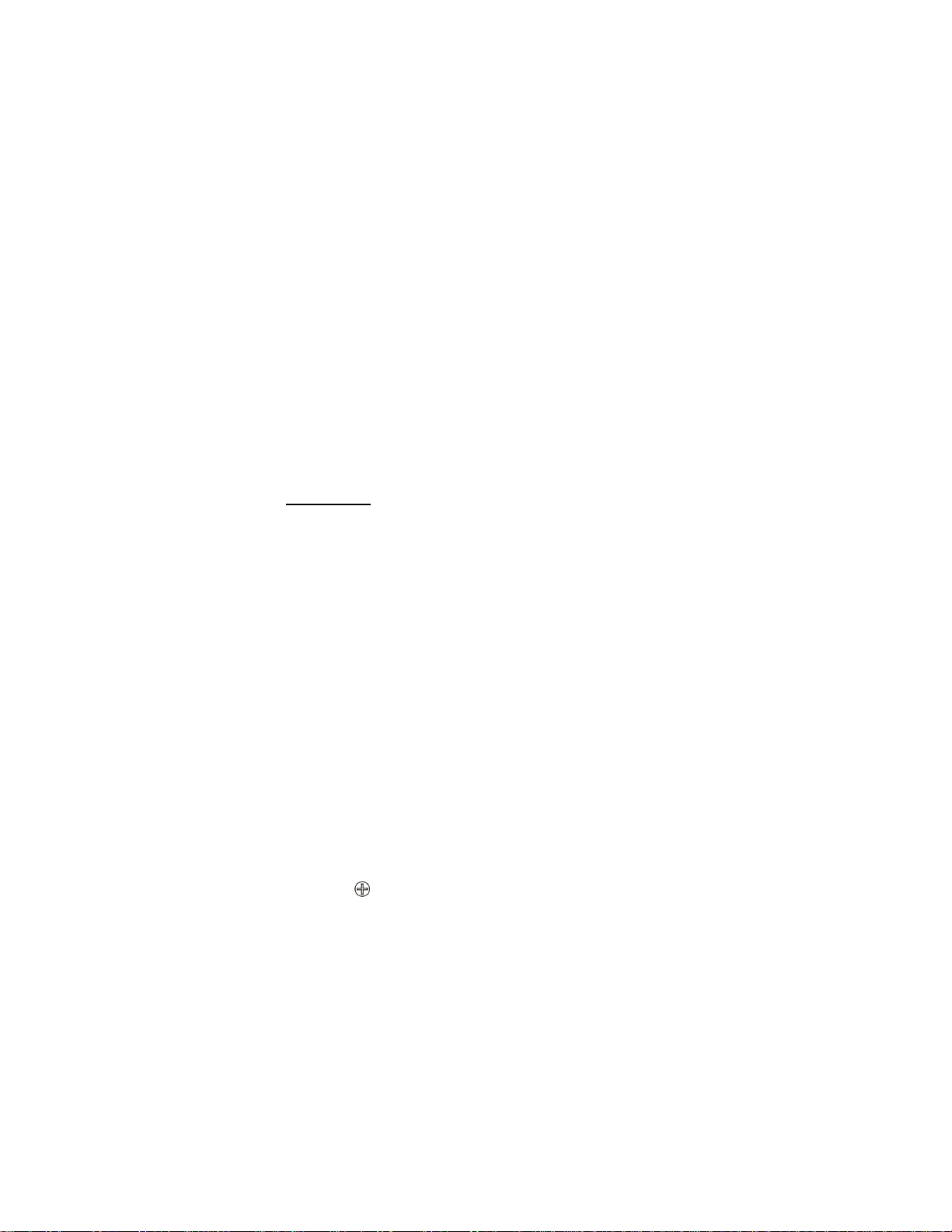
Menu functions
Auto update of date and time
Press Menu, and select Settings, Time and date settings and Auto-
update of date & time (network service). To set the phone to
automatically update the time and date according to the current time
zone, select On. To set the phone to ask for a confirmation before the
update, select Confirm first.
The automatic update of the date and time does not change the time
that you have set for the alarm clock, calendar or the alarm notes.
They are in local time. Updating may cause some alarms that you
have set to expire.
Call settings
Note: The following call settings can all be found by pressing first
Menu, and selecting Settings, Call settings and then selecting the
needed setting.
Automatic volume control
Automatic volume control controls the earpiece’s volume level
according to the environment noise level. If the environmental noise
and/or level of received speech changes, Automatic volume control
changes also the earpiece’s volume level accordingly.
Note: Auto volume on or off setting during an active call affects only
the current call. The usage of Automatic volume control is possible
only in handportable mode.
Activating Automatic volume control via a menu
1. Select Automatic volume control.
2. Choose either Off or On. The default is Off.
Activating Automatic volume control during a call
1. Press Options during an active call.
2. Select Auto volume on if you want to activate the Automatic
volume control or select Auto volume off if you want to turn it off.
If you increase the volume level during an active call by pressing the
volume key , the phone’s volume level increases regardless of
Automatic volume control being on or off.
46
Page 47

Menu functions
When you end the call, the volume level returns to the level previous
to Automatic volume control adjustment.
Call divert
Select Call divert (network service) and you can divert your incoming
calls to another number, for example, to your voice mailbox number.
For details, contact your service provider. Divert options not
supported by your SIM card or your network operator may not be
shown.
Select the divert option you want, for example, select Divert if busy to
divert the voice calls when your number is busy or when you reject an
incoming call.
To set the divert setting to on, select Activate, to set the divert setting
to off, select Cancel, or Check status to check whether the divert is
activated or not. To change the timeout when the call is diverted,
first select Set delay if this is available for the divert option, and then
select Activate to set the divert setting to on. Several divert options
may be active at the same time.
Anykey answer
Select Anykey answer. Select On and you can answer an incoming call
by briefly pressing any key, except , selection keys and ,
and .
Automatic redial
Select Automatic redial. Select On and your phone will make up to ten
attempts to connect the call after an unsuccessful call attempt.
Speed dialling
Select Speed dialling. Select On and the names and phone numbers
assigned to the speed dialling keys, from to , can be dialled
by pressing and holding the corresponding number key.
Call waiting
Select Call waiting - Activate and the network will notify you of an
incoming call while you have a call in progress (network service). See
Call waiting on page 20.
47
Page 48

Menu functions
Summary after call
Select Summary after call. Select On and the phone will briefly display
the duration and cost (network service) of the last call.
Send my caller identity
Select Send my caller identity. Select Yes and your phone number will
be displayed to the person you are calling (network service). Select
Set by network and the setting agreed upon with your service provider
is used.
Line for outgoing calls
Line for outgoing calls is a network service to select the phone line 1
or 2, that is subscriber number, for making calls.
Selet Line for outgoing calls. If you select Line 2 and have not
subscribed to this network service, you will not be able to make calls.
However, calls on both lines can be answered regardless of the
selected line.
If supported by your SIM card, you can prevent the line selection by
selecting the option Lock.
For more information on availability, contact your network operator
or service provider.
Tip: In standby mode you can switch from one line to the
other by pressing and holding .
Phone settings
Note: The following phone settings can all be found by pressing first
Menu, and selecting Settings, Phone settings, and then selecing the
needed setting.
Language
Select Language. Select the language for the display texts. If
Automatic is selected, the phone selects the language according to
the information on the SIM card.
Automatic keyguard
When the keypad is locked, appears at the top of the display.
48
Page 49

Menu functions
Note:When Keyguard is on, calls may be possible to the
emergency number programmed into your phone (e.g. 911 or
other official emergency number). However, one key emergency
dialling ('the 9 key') does not operate. Key in the emergency
number and press . The number is displayed only after you
have keyed in its last digit.
You can set time delay for your keypad and when that time is up the
keypad is locked automatically preventing accidental keypresses.
1. Select On if you want to set the automatic keypad lock on.
2. Give the time entry in minutes and seconds after Set delay:
appears on the display.
The default is 01:00. The maximum time entry for the delay is 60
minutes and the minimum entry 10 seconds.
The automatic keyguard activates if the phone is in standby mode
and a user selectable time delay expires.
Cell info display
Select Cell info display . Select On to set the phone to indicate when it
is used in a cellular network based on Micro Cellular Network (MCN)
technology.
If the GPRS connection is set to Always online, the info messages may
not be received. In that case, set the GPRS connection to When
needed, see GPRS connection on page 69.
Welcome note
Select Welcome note. Key in the note you would like to be shown
briefly when the phone is switched on. To save the note, press
Options, and select Save.
Network selection
Select Network selection . Select Automatic and the phone
automatically selects one of the cellular networks available in your
area.
If you select Manual, you can select a network that has a roaming
agreement with your home network operator. If No access is
displayed, you must select another network. The phone stays in
49
Page 50

Menu functions
manual mode until the automatic mode is selected or another SIM
card is inserted.
Confirm SIM service actions
See SIM services (Menu 14) on page 78.
Help text activation
Select Help text activation to set the phone to show or hide the help
texts. See also Using the menu on page 27.
Start-up tone
Select Start-up tone to set the phone to play or not to play a start-up
tone when the phone is switched on.
Display settings
Note: The following display settings can all be found by pressing first
Menu, and selecting Settings, Display settings, and then selecting the
needed setting.
Wallpaper
You can set your phone to display a background picture, wallpaper,
when the phone is in standby mode. Some pictures are presaved in
the Gallery menu. You can also receive pictures via multimedia
message, download them from WAP pages or transfer them with PC
Suite from your PC and then save them in Gallery. Your phone
supports JPEG, GIF, BMP and PNG formats.
Selecting a wallpaper picture
1. Select Wallpaper.
2. Select Change image and the folder list in the Gallery menu is
shown.
3. Select the folder and scroll to the desired picture.
4. To set the picture as wallpaper, press Options and select Set as
wallpaper.
Note that if you delete the selected wallpaper picture from the
gallery, it will still be used as wallpaper until you replace it with
another picture.
50
Page 51

Menu functions
Note that the wallpaper is not displayed when the phone activates
the screen saver.
Activating or deactivating the wallpaper
Select Wallpaper. To activate/deactivate the wallpaper, select On/Off,
respectively.
Colour schemes
Select Colour schemes. Select the desired colour scheme e.g. for
indicators and signal bars.
Operator logo
To set your phone to display or hide the operator logo, select Operator
logo.
Note that the operator logo is not displayed when the phone
activates the screen saver.
For more information on availability of an operator logo via SMS,
MMS or WAP, contact your network operator or service provider.
Screen saver
Digital clock screen saver is used for power saving in standby mode. It
will be activated when no function of the phone is used for a certain
time. Press any key to deactivate the screen saver. Screen saver is also
deactivated when the phone is out of the network coverage area.
Select Screen saver timeout and select the timeout when the digital
clock display will be activated. The length of the timeout can vary
from 5 seconds to 60 minutes.
Note that the screen saver overrides all the graphics and texts on the
display in standby mode.
Display brightness
You can change the display brightness. Select Display brightness ,
scroll with and to decrease and increase brightness and press OK
to accept it.
Tone settings
Press Menu, and select Settings and then Tone settings. You can find
the same settings in the Profiles menu, see Profiles (Menu 3) on page
51
Page 52

Menu functions
44. Note that the settings you make, change the settings in the active
profile.
• Select Incoming call alert to select how the phone notifies you of
an incoming voice call. The options are Ringing, Ascending, Ring
once, Beep once and Off.
• Select Ringing tone for incoming voice calls. To select ringing
tones that have been saved in the Gallery, select Open gallery from
the ringing tone list.
• Select Ringing volume and Vibrating alert for incoming voice calls
and messages. The vibrating alert does not work when the phone
is connected to a charger, a desktop stand, or a car kit.
Tip: If you receive a ringing tone via OTA or by downloading,
you can save the ringing tone in the Gallery.
• Select Light alert to set the phone to flash the integrated
flashlight during an arriving call.
Note: If you have switched the flashlight on before the incoming call,
the flashlight will not flash.
• Select Message alert tone to set the alert tone for the incoming
messages, Keypad tones, or Warning tones to set the phone to
sound tones for example, when the battery is running out of
power.
• Select Alert for to set the phone to ring only upon calls from phone
numbers that belong to a selected caller group. Scroll to the caller
group you want or All calls and press Mark.
Accessory settings
Accessory settings menu is shown only if the phone is or has been
connected to one of the compatible headsets or loopsets.
Press Menu, and select Settings and Accessory settings. You can select
Headset or Loopset if the corresponding accessory is or has been
connected to the phone.
• Select Default profile to select the profile you want to be
automatically activated when you connect the selected accessory.
You can select another profile while the accessory is connected.
52
Page 53

Menu functions
• Select Automatic answer to set the phone to answer an incoming
call automatically after five seconds. If the Incoming call alert is
set to Beep once or Off, automatic answer will not be in use.
• Select Lights to set the lights permanently On. Select Automatic to
set the lights on for 15 seconds after a keypress. The Lights option
is available only when Handsfree is selected.
Security settings
Note: When security features that restrict calls are in use (call
barring, closed user group and fixed dialling), calls may be possible to
certain emergency numbers in some networks (e.g. 911 or other
official emergency numbers).
Press Menu, and select Settings and Security settings. Select
• PIN code request to set the phone to ask for your PIN code every
time the phone is switched on. Some SIM cards do not allow the
PIN code request to be turned off.
• Call barring service (network service) to restrict incoming calls to
and outgoing calls from your phone. A barring password is
required.
• Fixed dialling to restrict your outgoing calls to selected phone
numbers if this function is supported by your SIM card. The PIN2
code is required.
• Closed user group is a network service that specifies the group of
people whom you can call and who can call you. For more
information contact your network operator or service provider.
• Security level. Select Phone and the phone will ask for the security
code whenever a new SIM card is inserted into the phone.
Select Memory and the phone will ask for the security code when
SIM card’s memory is selected and you want to change the
memory in use, (see Selecting the phone book settings on page
22) or copy from one memory to another (Copying phone books
on page 24).
• Access codes to change the security code, PIN code, PIN2 code or
barring password. Codes can only include numbers from 0 to 9.
53
Page 54

Menu functions
Restore factory settings
To reset some of the menu settings to their original values, press
Menu, and select Settings and Restore factory settings. Key in the
security code and press OK. Note that the data you have keyed in or
downloaded, for example, the names and phone numbers saved in the
phone book are not deleted.
■ Alarm clock (Menu 5)
The alarm clock uses the time format set for the clock.
The alarm clock works even when the phone is
switched off.
Press Menu, and select Alarm clock. Key in the alarm time and press
OK. To change the time when the alarm time is set, select On.
When the alarm time expires
The phone will sound an alert tone, and flash Alarm! and the current
time on the display.
Press Stop to stop the alarm. If you let the phone continue to alarm
for a minute or press Snooze, the alarm stops for about ten minutes
and then resumes.
If the alarm time is reached while the phone is switched off, the phone
switches itself on and starts sounding the alarm tone. If you press Stop, the
phone asks whether you want to activate the phone for calls. Press No to
switch off the phone or Yes to make and receive calls.
Note: Do not press Yes when wireless phone use is prohibited or when it may
cause interference or danger.
■ Radio (Menu 6)
WARNING: Do not switch the phone on when wireless
phone use is prohibited or when it may cause interference
or danger.
To listen to the radio on your phone connect the Stereo Headset
HDS-3 or some other compatible Nokia headset connector on the
bottom of the phone. The lead of the headset functions as the
antenna of the radio, so it should also be used when listening to the
radio through the loudspeaker.
54
Page 55

Menu functions
Note that the quality of the radio broadcast depends on the radio
station’s coverage in that particular area.
1. To turn on the radio, press Menu and select Radio. On the display
are
• Channel location number and the name of the radio channel.
• Frequency of the radio channel.
2. If you have already saved radio channels, you can scroll to the
channel you would like to listen to, or select a radio channel
location 1 to 9 by pressing the corresponding number key.
When using the Stereo Headset HDS-3 or some other compatible
Nokia headset, press the headset key to scroll to the desired saved
radio channel.
3. When the radio is on, press Options and select Switch off to turn
off the radio.
Tip: To quickly turn off the radio, press and hold .
Tuning a radio channel
When the radio is on, press and hold or to start the channel
search. Searching stops when a channel is found. To save the channel,
press Options, and select Save channel. Key in the name of the
channel and press OK. Select the location where you want to save the
channel.
Using the radio
Note: Using the radio consumes the battery and the phone’s
operating time will be reduced considerably.
When the radio is on, press Options and select
• Switch off to turn off the radio.
• Save channel to save the radio channel you have found. Up to 20
radio channels can be saved.
• Automatic tuning. Briefly press either of the scroll keys to start the
channel search. The search stops when a channel has been found,
press OK. To save the channel, see Save channel above.
55
Page 56

Menu functions
• Manual tuning . Briefly press either of the scroll keys to move the
channel search 0.1 MHz upwards or downwards or press and hold
down the keys to quickly search upwards or downwards for a
channel. To save the channel, press OK and see Save channel
above.
Tip: To quickly select Manual tuning, press when in the
Radio menu.
• Set frequency. If you know the frequency of the radio channel you
would like to listen to (between 87.5 MHz and 108.0 MHz), key it
in and press OK. To save the channel, see Save channel above.
Tip: To quickly select Set frequency , press when in the
Radio menu.
• Delete channel . Scroll to the saved channel, press Delete, and OK.
• Rename. Key in a new name for the saved channel and press OK.
• Loudspeaker (or Headset) to listen to the radio using the
loudspeaker (or headset). Keep the headset connected to the
phone. The lead of the headset functions as the antenna of the
radio.
Note: Using the loudspeaker consumes the battery and the
phone’s operating time will be reduced considerably.
• Mono output (or Stereo output) to listen to the radio in mono (or
in stereo).
You can normally make a call or answer an incoming call while
listening to the radio. The volume of the radio is muted. When you
end the call, the radio will automatically be turned on.
When an application using a GPRS or HSCSD connection is sending or
receiving data, it may interfere with the radio.
■ Gallery (Menu 7)
WARNING: Do not switch the phone on when wireless phone
use is prohibited or when it may cause interference or danger.
You can save images and ringing tones, for example, that have been
received in multimedia messages in the folders of the gallery, see
Reading and replying to a multimedia message on page 38.
56
Page 57

Menu functions
1. Press Menu and select Gallery. The list of options is shown.
2. Select View folders to open the list of folders.
Other available options are:
• Add folder. Key in a name for the folder and press OK.
• Delete folder .You cannot delete the original folders on the
phone.
• Rename folder . You cannot rename the original folders on the
phone.
• Gallery services to download more images and tones. Select
Image services or Tone services, respectively. The list of available
WAP bookmarks is shown. Select More bookmarks to access the
list of WAP bookmarks in the Services menu, see Bookmarks on
page 76.
Select the appropriate bookmark to connect to the desired
WAP page. If the connection fails, you may not be able to
access the WAP page from the WAP service whose connection
settings are currently active. In this case, enter the Services
menu and activate another set of service settings, see Making a
connection to a WAP service on page 73. Try again to connect
to the WAP page.
For the availability of different WAP services, pricing and
tariffs, contact your network operator and/or the WAP service
provider.
3. Select the desired folder and the list of files in the folder is shown.
Images and Tones are the original folders in the phone.
4. Scroll to the desired file. Press Options to select desired options
for the file.
■ Organiser (Menu 8)
WARNING: Do not switch the phone on when wireless phone
use is prohibited or when it may cause interference or danger.
57
Page 58

Menu functions
Calendar
The calendar helps you to keep track of reminders, calls that you need
to make, meetings, and birthdays.
Press Menu, and select Organiser and Calendar.
Scroll to the day you want. The current day is indicated with a frame
around the day. If there are any notes set for the day, the day is
bolded. To view the day notes, press Options and select Day notes.
To view a single note, scroll to the note you want to view, press
Options and select View. You can scroll through the note.
The other options for the calendar views may include:
• Options for making a note, for sending a note via IR, or as a note
directly to another phone’s calendar or as a text message.
• Options for deleting, editing, moving and repeating a note and for
copying a note to another day.
• Settings to set the date, time, date or time format, or the first day
of the week. In the Auto-delete option you can set the phone to
delete old notes automatically after a specified time. However, the
repeat notes, for example, birthday notes, will not be deleted.
Making a calendar note
Press Menu, and select Organiser and Calendar. Scroll to the date you
want, press Options and select Make a note. Select one of the
following note types:
• Meeting
• Call
• Birthday
• Memo
• Reminder
To set the alarm for the reminder, select Alarm on and then set the
alarm time.
To set the alarm for the other calendar notes above (except for
Reminder), after keying in the information for the note type and
pressing OK, select With tone or Silent and then set the alarm time.
58
Page 59

Menu functions
When you have set the alarm, the indicator is displayed when you
view the notes.
When the phone alarms for a note
The phone beeps, and displays the note. With a call note on the
display, you can call the displayed number by pressing . To stop
the alarm and view the note, press View. To stop the alarm without
viewing the note, press Exit.
To-do list
You can save a note for a task that you have to do, select a priority
level for the note and mark it as done when you have completed it.
You can sort the notes by priority or by date.
Press Menu, and select Organiser and To-do list and the list of notes is
shown. Press Options, or scroll to the desired note and press Options.
• To add a new note, select Add. Key in the subject for the note.
When you have keyed in the maximum number of characters for a
note, no more characters are accepted. Press Options and select
Save. Select the priority for the note, High, Medium, or Low.
Dictionary, refer to Setting predictive text input on or off on page
32.
• You can set, delete and edit the deadline and an alarm for a note,
and you can also view, delete or edit the selected note and delete
all the notes that you have marked as done. You can edit the
priority of the selected note, send a note to another phone, save a
note as a calendar note, or access the calendar.
■ Games (Menu 9)
WARNING: Do not switch the phone on when wireless
phone use is prohibited or when it may cause interference or
danger.
Launching a game
1. Press Menu, and select Games and Select game.
2. Scroll to a game or a game set (name depends on the game).
59
Page 60
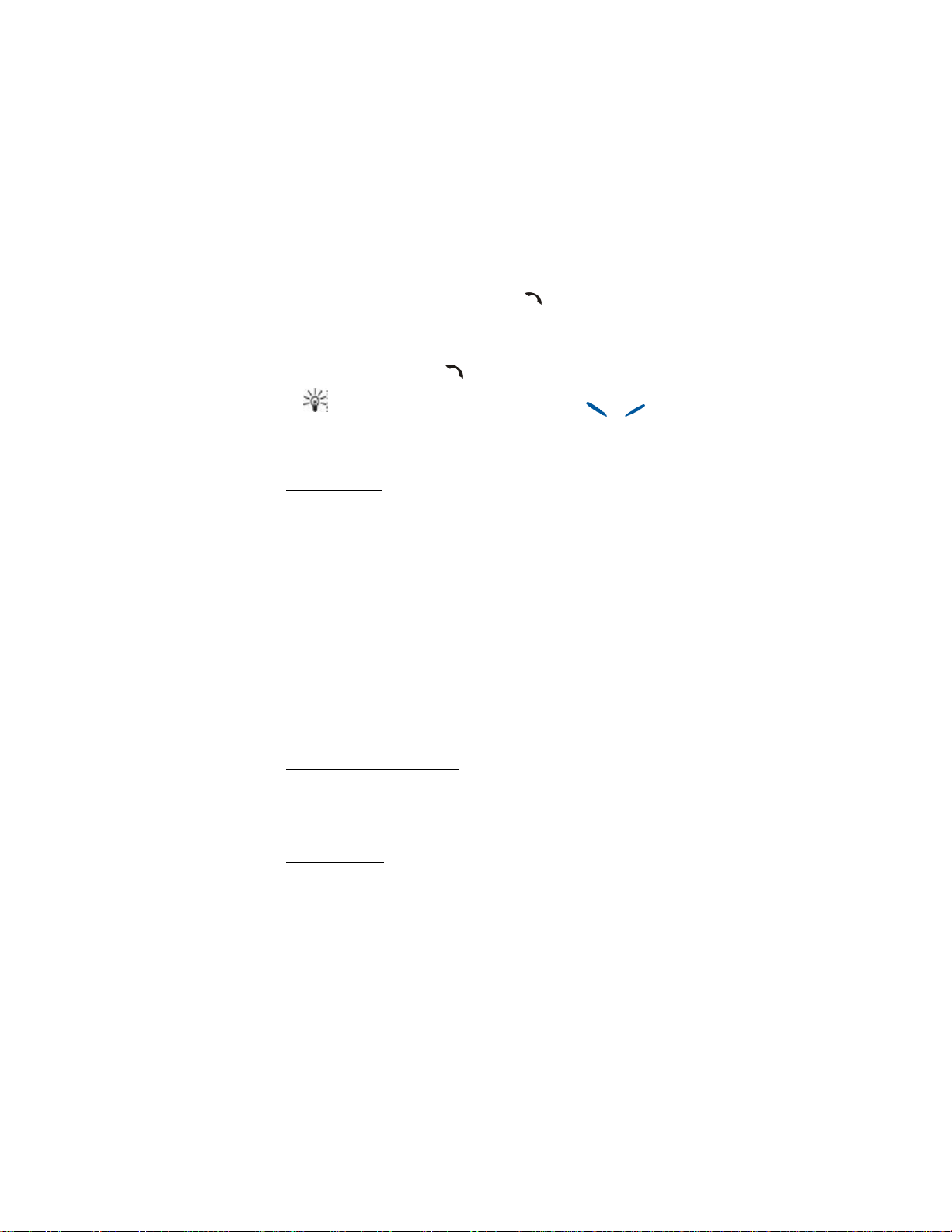
Menu functions
3. Press Options and select Open, or press . If the selection is a
single game it will be launched.
Otherwise, a list of games in the selected game set is displayed. To
launch a single game, scroll to the desired game and press Options
and select Open, or press .
Tip: If a game uses the whole display area, no selection key
names are displayed. Press the selection key or to
show the options list. Then select one of the options or press
Back to continue with the game.
Game services
Press Menu, and select Games and Game services. The list of available
WAP bookmarks is shown. Select More bookmarks to access the list of
WAP bookmarks in the Services menu, see Bookmarks on page 76.
Select the appropriate bookmark to connect to the desired WAP page.
If the connection fails, you may not be able to access the WAP page
from the WAP service whose connection settings are currently active.
In this case, enter the Services menu and activate another set of
service settings, see Making a connection to a WAP service on page
73. Try again to connect to the WAP page.
For the availability of different WAP services, pricing and tariffs,
contact your network operator and/or the WAP service provider.
Note that when downloading a game, it may be saved in Applications
menu instead of the Games menu.
Memory status for games
To view the size of memory available for game and application
installations, press Menu, and select Games and Memory. See also
Memory status for applications on page 63.
Game settings
Press Menu, and select Games and Settings to set sounds, lights and
shakes for the game. You can save your Club Nokia membership
number, Club Nokia ID. For more information on Club Nokia and the
60
Page 61

Menu functions
game services, visit www.club.nokia.com. Availability may vary by
country.
■ Applications (Menu 10)
WARNING: Do not switch the phone on when wireless phone
use is prohibited or when it may cause interference or danger.
This menu allows the management of Java applications installed on
your phone. Your phone software includes some Java applications
specially designed for this Nokia phone. Various service providers
offer other applications via WAP services. Before you can use one of
these applications you have to download it to your phone.
Launching an application
1. Press Menu, and select Applications and Select application.
2. Scroll to an application or an application set (name depends on
the application).
3. Press Options and select Open or press . If the selection is a
single application it will be launched.
Otherwise, a list of applications in the selected application set is
displayed. To launch a single application, scroll to the desired
application and press Options and select Open, or press .
Tip: If an application uses the whole display area, no
selection key names are displayed. Press the selection key
or to show the options list. Then select one of the
options or press Back to continue with the application.
Other options available for an application or application set
• Delete to delete the application or application set from the phone.
Note that if you delete a pre-installed application or an
application set from your phone, you may download it back to
your phone from the Nokia Software Market,
www.softwaremarket.nokia.com/wap or
www.softwaremarket.nokia.com/???.
61
Page 62

Menu functions
• Web access to restrict the application for accessing the network.
Select Ask first and the phone asks for net access, Allowed to allow
the net access, or Not allowed not to allow the net access.
• Check version to check if a new version of the application is
available for download from the WAP services.
• Web page to provide further information or additional data for the
application from an Internet page. This feature needs to be
supported by the network. It is only shown if an Internet address
has been provided with the application.
• Details to give additional information about the application.
Downloading an application
You can download new Java applications in different ways:
• Press Menu, and select Applications and App. services and the list
of available WAP bookmarks is shown. Select More bookmarks to
access the list of WAP bookmarks in the Services menu, see
Bookmarks on page 76.
Select the appropriate bookmark to connect to the desired WAP
page. If the connection fails, you may not be able to access the
WAP page from the WAP service whose connection settings are
currently active. In this case, enter the Services menu and activate
another set of service settings, see Making a connection to a WAP
service on page 73. Try again to connect to the WAP page.
For the availability of different WAP services, pricing and tariffs,
contact your network operator and/or the WAP service provider.
• Press Menu, and select Services to find a WAP page to download
an appropriate Java application. See Browsing the pages of a WAP
service on page 74.
• Use the game download functionality, see Game services on page
60.
• Use the Java Application installer from PC Suite to download the
applications in your phone.
62
Page 63

Menu functions
Note that Nokia does not warrant for applications from non-Nokia
sites. If you choose to download Java applications from them, you
should take the same precautions, for security or content, as you
would with any site.
Note that when downloading an application, it may be saved in
Games menu instead of the Applications menu.
Memory status for applications
To view the size of memory available for game and application
installations, press Menu, and select Applications and Memory.
■ Extras (Menu 11)
WARNING: Do not switch the phone on when wireless phone
use is prohibited or when it may cause interference or
danger.
Calculator
The calculator in your phone adds, subtracts, multiplies, divides,
counts the square and the square root and converts currency values.
This calculator has a limited accuracy and rounding errors may occur,
especially in long divisions.
1. Press Menu, and select Extras and Calculator.
2. When ’0’ is displayed on the screen, key in the first number in the
calculation, press for a decimal point.
3. Press Options and select Add, Subtract, Multiply, Divide, Square,
Square root or Change sign.
By selecting the option Square, Square root or Change sign you get
the result and to proceed, select a further calculation.
Tip: Alternatively, press once to add, twice to
subtract, three times to multiply or four times to divide.
4. Key in the second number.
5. For a total, press Options and select Equals. Repeat steps 3 to 5 as
many times as is necessary.
63
Page 64

Menu functions
6. To start a new calculation, just key in new numbers or first press
and hold Clear.
Making a currency conversion
1. Press Menu, and select Extras and Calculator.
2. To save the exchange rate, press Options and select Exchange rate.
Select either of the displayed options. Key in the exchange rate,
press for a decimal point, and press OK. The exchange rate
remains in the memory until you replace it with another one.
3. To make the currency conversion, key in the amount to be
converted, press Options and select In domestic or In foreign.
Tip: You can also make the currency conversion in standby
mode by keying in the digits and then pressing Options and
selecting either of the conversion types.
Countdown timer
The countdown timer allows you to enter a time value and it notifies
you with an alarm when the time is up. There are two different timers
in your phone, normal countdown timer and interval timer for
counting cyclic time periods that can be useful for example during
exercising.
Normal timing
1. Press Menu, and select Extras -Countdown timer.
2. Select Normal timer.
3. Key in the alarm time in format hh:mm:ss and press OK. If you
wish, write your own note text shown when the time expires, and
press OK to start the countdown timer.
To activate the timer in the standby mode , key in a number, press
Options and select Countdown timer from the list and set the time.
To change the countdown time, select Change time, or to stop the
timer, select Stop timer in Countdown timer view.
Adding a new interval timer
1. Press Menu, and select Extras -Countdown timer - Interval timer.
2. Select Add new timer if there are no formerly saved timers.
64
Page 65

Menu functions
3. Key in the name for the timer.
4. Key in a name for the each period and set the timeframe for
alarming.
You can set the progress to the next period to be either manual or
automatic by selecting between the two options under Extras-
Countdown timer-Settings-Progress to next timer .
Starting interval timer
1. Press Menu, and select Extras -Countdown timer - Interval timer.
2. Select the desired interval timer and select Start timer .
3. Select a stored period and press Start.
The interval timer starts running from the selected period. It
continues from one period to another according to your choice in
Settings submenu.
When the normal timer or a period of the interval timer expires, the
phone sounds a tone, flashes lights and the note text. Stop the alarm
by pressing any key. If no key is pressed, the alarm automatically
stops within 30 seconds. To stop the alarm and to delete the note
text, press Quit.
Stopwatch
You can measure time, take intermediate times or lap times using the
stopwatch. During timing, the other functions of the phone can be
used. To set the timing in the background, press .
Split timing
1. Select Menu-Extras-Stopwatch-Split timing .
2. Press Start and the clock starts running.
Note: If timing exceeds the value of 99:59:59:9, the time on the
display changes to 00:00:00:0 and the clock keeps running.
3. Press Stop to finish the timing or Split to take an intermediate
time.
Intermediate times can be viewed underneath the running time.
When timing is stopped, the result is shown on the display.
65
Page 66

Menu functions
If you restart the timing by pressing Options -Start, time keeps
running cumulatively instead of restarting at zero. You can also save
or reset timing using this options list.
Lap timing
1. Select Menu-Extras-Stopwatch-Lap timing.
2. Press Start and the clock starts running.
3. Press Lap when you want to see the lap time.
By pressing Lap, timing stops and then restarts immediately at zero.
The newest lap time is displayed under the running time.
When you press Stop timing stops and the total time is shown.
Viewing times
You can see saved times by selecting View times. The named time sets
are listed on the display. One time set can have up to 20 intermediate
and lap times. To view them select a time set.
In this view to erase times, select Options-Delete times.
Deleting times
You can delete times by selecting Delete times from the Stopwatch
main menu. The options are either erasing times one by one or all
times at once. The deletion is confirmed by pressing OK.
Calorie counter
The calorie counter gives general estimations of energy costs in
various physical activities. The energy cost depends on age, weight
and gender. You can save up to 10 activities in your phone.
Saving personal data
1. Select Extras-Calorie counter-Settings and type in your weight and
age and select your gender.
2. Press OK after each entry to save the data.
You can select the weight, calorie and velocity format by scrolling
down the Settings menu and selecting the formats one by one.
Selecting an activity
1. Select Extras-Calorie counter-Activities-Add new.
66
Page 67

Menu functions
2. Select an activity from the list and an intensity level to it, if
available.
3. Add the duration of activity in format hh:mm and press OK.
The summary data with the energy cost is displayed.
4. Press OK to save the activity.
Editing and deleting activities
• To edit activities, press Options in Activities main view.
You can now add a new activity, edit an existing one, count the
total calorie amount or delete an activity.
Tip: After you have made Total calories calculation you can make a
calendar entry of the calorie consumption by selecting Options -
Save to calendar and entering the date.
• To delete all activities at once, select Extras-Calorie counter-Delete
all and press OK.
Thermometer
The thermometer measures the approximate temperature both in
Celsius and Fahrenheit. You can also select whether the temperature
value in the standby mode is shown or not.
1. Press Menu and select Extras-Thermometer.
2. Select either the option of showing or hiding the temperature
value.
Note that to receive the best result, place the phone on a flat surface
in a windless environment preferrably for 5 minutes.
Note: If your phone is being charged or the radio is on, the
thermometer shows no temperature.
Sound meter
The Sound meter can only measure the approximate level of the real
dB level. The phone displays a vertical meter bar that shows the noise
level graphically. There is also a numerical presentation of the sound
level. The peak value is shown in a frame on the top and the current
value is presented underneath.
67
Page 68

Menu functions
Note: It is not possible to measure the estimated noise level of a call
in progress. Also, you can not use Sound meter when the FM radio is
on.
When you press Options you get a list of four choices:
• With Reset peak you can reset the peak value.
• With Hold peak both values are shown but the peak value is
updated only when the current noise level is greater than the peak
value.
• With Dynamic peak both values are shown but the peak value is
valid only for 5 seconds
• With Noise tuning you can simulate the sensitivity of hearing
mechanism for different frequencies. You can choose between low
noise (sounds < 85 dB) and loud noise (sounds > 85 dB).
■ Connectivity (Menu 12)
Infrared
WARNING: Do not switch the phone on when wireless phone use is prohibited
or when it may cause interference or danger.
You can set up the phone to receive data through its infrared (IR)
port. To use an IR connection, the device with which you want to
establish a connection must be IrDA compliant. You can send or
receive data such as business cards and calendar notes to or from a
compatible phone or data device (for example, a computer) via the IR
port of your phone.
Do not point the IR (infrared) beam at anyone's eye or allow it to interfere
with other IR devices. This device is a Class 1 Laser product.
Sending and receiving data via IR
• Ensure that the IR ports of the sending and receiving devices are
pointing at each other and that there are no obstructions between
the devices. The preferable distance between the two devices in an
infrared connection is one meter at most.
• To activate the IR port of your phone to receive data via IR, press
Menu, and select Connectivity and Infrared.
68
Page 69

Menu functions
• The user of the sending phone selects the desired IR function to
start data transfer.
If data transfer is not started within two minutes after the activation
of the IR port, the connection is cancelled and has to be started
again.
IR connection indicator
• When is shown continuously, the IR connection is activated
and your phone is ready to send or receive data via its IR port.
• When blinks, your phone is trying to connect to the other
device or a connection has been lost.
GPRS
GPRS connection
You can set the phone to automatically register to a GPRS network
when you switch the phone on. Press Menu, and select Connectivity,
GPRS, GPRS connection and Always online. Starting a WAP or PC dial-
up application, or sending/receiving multimedia messages creates the
connection between phone and network and data transfer is possible.
When you end the application, GPRS connection is ended but the
registration to the GPRS network remains.
If you select When needed, the GPRS connection is established when
an application needs it and closed when you end the application.
GPRS modem settings
You can connect the phone via infrared or data cable connection to a
compatible PC and use the phone as a modem to enable GPRS
connectivity from the PC.
Press Menu, and select Connectivity, GPRS and GPRS modem settings.
Select Active access point and activate the access point you want to
use. Select Edit active access point to change the access point settings.
• Scroll to Alias for access point and press Select. Key in the name
you would like for the activated access point and press OK.
• Scroll to GPRS access point and press Select. Key in the Access
Point Name (APN) and press OK.
69
Page 70

Menu functions
An access point name is needed to establish a connection to a
GPRS network. You can obtain the Access Point Name from your
network operator or service provider.
You can also set the GPRS dial-up service settings (Access Point
Name) on your PC by using the Nokia Modem Options software, see
www.nokia.com/phones/productsupport/5100.
If you have set the settings both on your PC and on your phone, note
that the settings set on the PC will be used.
■ WAP services (Menu 13)
WARNING: Do not switch the phone on when wireless phone
use is prohibited or when it may cause interference or
danger.
You can access various WAP services such as banking, news, weather
reports and flight times. These services are specially designed for
mobile phones and they are maintained by WAP service providers.
Check the availability of WAP services, pricing and tariffs with your
network operator and /or the service provider whose service you wish
to use. Service providers will also give you instructions on how to use
their services.
The WAP services use Wireless Mark-Up Language (WML) on their
WAP pages. Internet web pages cannot be viewed on your phone.
Basic steps for accessing and using WAP services
1. Save the service settings that are needed to access the WAP
service that you want to use. See page 75.
2. Make a connection to the given WAP service. See page 73.
3. Start browsing the pages of the WAP service. See page 74.
4. Once you are finished browsing, end the connection to the WAP
service. See page 75.
Setting up the phone for a WAP service
You may receive the service settings as a text message from the
network operator or service provider that offers the WAP service that
70
Page 71

Menu functions
you want to use. For more information, contact your network
operator or service provider, or visit Club Nokia’s website
(www.club.nokia.com).
You can also key in the settings manually or add and edit the settings
with PC Suite. For appropriate settings, contact your network
operator or service provider. The WAP settings may be available, for
example, on their website.
Saving the service settings received as a text message
When you receive the service settings as a text message, Service
settings received is displayed.
• To save the received settings, press View and select Save.
If no settings are saved in Active service settings, the settings are
saved under the first free connection set and also activated.
If there are settings saved in Active service settings, Activate saved
service settings? will be displayed. To activate the saved settings,
press Yes, or to save them only, press No.
• To discard the received settings, press View and select Discard.
• To view the received settings first, press View and select View. To
save the settings, press Save.
Keying in the service settings manually
1. Press Menu, and select Services, and Settings.
2. Select Active service settings .
You need to activate the set where you want to save the service
settings. A set is a collection of settings needed for making a
connection to a WAP service.
3. Scroll to the set you would like to activate and press Activate.
4. Select Edit active service settings .
Select each of the following service settings one by one and key in
all the required settings.
• Settings’ name - Key in the new name for the connection set
and press OK.
71
Page 72

Menu functions
• Homepage - Key in the homepage address of the WAP service
that you want to use, press for a dot, and press OK.
• Session mode - Select Permanent or Temporary.
• Connection security - Select On or Off.
When the connection security is On, the phone tries to use a
secure connection with the WAP service. If a secure connection
is not available, the connection will not be made. If you wish to
connect anyway, with a non-secure connection, you must set
the connection security to Off.
• Data bearer - Select GSM data or GPRS. Settings for the
selected bearer, see Settings when GSM data is the selected
data bearer and Settings when GPRS is the selected data bearer
below.
For pricing, connection speed and other information, contact
your network operator or service provider.
Settings when GSM data is the selected data bearer
• Dial-up number - Key in the phone number and press OK.
• IP address - Key in the address, press for a dot, and press OK.
You obtain the IP address from your network operator or service
provider.
• Authentication type - Select Secure or Normal.
• Data call type - Select Analogue or ISDN.
• Data call speed - Select the speed you want to use, or select
Automatic. Automatic is available only if the current selected data
call type is Analogue. The actual data call speed depends on the
service provider.
• Login type - Select Manual or Automatic.
• User name - Key in the user name and press OK.
• Password - Key in the password and press OK.
Settings when GPRS is the selected data bearer
• GPRS access point - Key in the access point name and press OK.
72
Page 73

Menu functions
An access point name is needed to establish a connection to a
GPRS network. You obtain the access point name from your
network operator or service provider.
• IP address - Key in the address, press for a dot , and press OK.
You obtain the IP address from your network operator or service
provider.
• Authentication type - Select Secure or Normal. If you select
Automatic, the login type uses the user name and password keyed
in the following settings. If you select Manual, the login
information is required when establishing a connection.
• Login type - Select Manual or Automatic.
• User name - Key in the user name and press OK.
• Password - Key in the password and press OK.
Making a connection to a WAP service
Firstly, make sure that the service settings of the WAP service you
want to use are activated. To activate the settings:
• Press Menu, and select Services and Settings. Select Active service
settings and scroll to the set you want to activate and press
Activate.
Secondly, make a connection to the WAP service. There are three
ways to connect:
1. Open the homepage of the WAP service:
Press Menu, and select Services and Home.
Tip: To quickly open the homepage of a WAP service,
press and hold in standby mode.
2. Select a bookmark of the WAP service:
Press Menu, and select Services, Bookmarks, and select a
bookmark.
If the bookmark does not work with the current active service
settings, activate another set of service settings and try again.
3. Key in the address of the WAP service:
73
Page 74

Menu functions
Press Menu, and select Services and then Go to address . Key in the
address of the WAP service, press for special characters, and
press OK.
Note that it is not necessary to add the prefix http:// in front of
the address since it will be added automatically.
Browsing the pages of a WAP service
After you have made a connection to the WAP service, you can start
browsing its WAP pages. The function of the phone keys may vary in
different WAP services. Follow the text guides on the phone display.
For more information, contact your WAP service provider.
Note that if GPRS is selected as the data bearer, the indicator is
shown on the top left of the display during browsing. If you receive or
make a call during a GPRS connection, the indicator will be shown
on the top right of the display to indicate that the GPRS connection
is on hold.
Using the phone keys while browsing
• Use the scroll keys or to browse the WAP page.
• To select a highlighted item, press .
• To enter letters and numbers, press the keys - and to
enter special characters, press the key .
Options while browsing
Press Options and select one of the options available. The service
provider may also offer other options. Select
• Home to go back to the homepage of the WAP service.
• Bookmarks. See page 76.
• Call / Edit / Open row / Open link / Open list to call, to key in text or
to select a highlighted item on the WAP page.
• Add bookmark to save the WAP page as a bookmark.
• View image to view images and animations from the WAP page.
• Go to address to key in the address of the WAP service you want to
access.
• Service inbox . See page 77.
74
Page 75

Menu functions
• Appear. settings. See details on page 75.
• Cookie settings. See page 76.
• Use number to copy a number from the WAP page for saving or
making a call. If the WAP page contains several numbers, you may
select the desired one.
• Reload to reload and update the current WAP page.
• Clear the cache. See The cache memory on page 77.
• Security info to view security information about the current WAP
connection and the server.
• Quit. See Ending a WAP connection on page 75.
Direct calling
The WAP browser supports functions which you can access while
browsing. You can make a voice call, send DTMF tones while a voice
call is in progress, and save a name and a phone number from a WAP
page.
Ending a WAP connection
To quit browsing and to end the connection, press Options and select
Quit. When Quit browsing? is shown, press Yes.
Alternatively, press . If GSM data is the selected data bearer, press
twice. The phone ends the connection to the WAP service.
Appearance settings of WAP browser
1. While browsing, press Options and select Appear. settings , or in
standby mode, press Menu, and select Services, Settings and
Appearance settings.
2. Select Text wrapping or Show images.
3. Select On or Off for Text wrapping and Yes or No for Show images.
When Text wrapping is set to On, the text continues on the next
line if it cannot be shown on one line. If you select Off, the text is
abbreviated if it is too long to be shown on one line.
75
Page 76

Menu functions
When Show images is set to No, any pictures appearing on the
WAP page are not shown. This can speed up the browsing of WAP
pages that contain a lot of pictures.
Cookie settings
You can set the phone to allow or prevent receiving cookies. A cookie
is data that a WAP site saves in your phone’s browser cache memory.
The data can be, for example, your user information or your browsing
preferences. Cookies will be saved until you clear the cache memory,
see The cache memory on page 77.
1. While browsing, press Options and select Cookie settings, or in
standby mode, press Menu, and select Services and Settings.
2. Select Cookies and select Allow or Reject to allow or prevent the
phone receiving cookies.
Bookmarks
You can save up to 50 WAP page addresses as bookmarks in the
phone’s memory.
1. While browsing, press Options and select Bookmarks, or in standby
mode, press Menu, and select Services and Bookmarks.
2. Scroll to the bookmark you want to use and press Options.
3. Select one of the following options:
Go to to make a connection to the WAP page associated with the
bookmark.
Edit or Delete to modify or delete the selected bookmark.
Send to send the selected bookmark directly to another phone
select As bookmark, or to send it as a text message, select As text
message.
New bookmark to create a new bookmark without connection to
the WAP service. Key in the address and the title of the WAP page
and press OK.
Note that your phone may have some pre-installed bookmarks for
sites not affiliated with Nokia. Nokia does not warrant or endorse
these sites. If you choose to access them, you should take the same
76
Page 77

Menu functions
precautions, for security or content, as you would with any Internet
site, for example.
Receiving a bookmark
When you have received a bookmark as a text message, press Options
and select View , Save, or Discard.
Service inbox
The phone is able to receive service messages (pushed messages) sent
by your service provider. Service messages are notifications of, for
example, news headlines, and they may contain a text message or
address of a WAP service.
To access the Service inbox in standby mode, when you have received
a service message, press View.
• If you press Exit the message is moved to the Service inbox. To
access the Service inbox later, press Menu, and select Services, and
Service inbox.
To access the Service inbox while browsing, press Options and select
Service inbox . Scroll to the message you want, press Options and
select
• Retrieve to activate the WML browser and download the indicated
content.
• Details to display detailed information on the service notification.
• Delete to delete the selected service notification.
To set the phone to receive service messages
Press Menu, and select Services, Settings, Service inbox settings, and
Service messages . To set the phone to receive service messages, select
On. If you select Off, the phone will not receive service messages.
The cache memory
Note: The information or services you have accessed are stored in the
cache of your phone. A cache is a buffer memory, which is used to
store data temporarily. If you have tried to access or have accessed
confidential information requiring passwords (for example, your
bank account), empty the cache of your phone after each use.
77
Page 78

Menu functions
To empty the cache,
• while browsing, press Options and select Clear the cache, or
• in standby mode, press Menu, and select Services, and Clear the
cache.
Authority certificates
For using some WAP services, such as banking services, you need
security certificates. Using the certificates can help you improve the
security of connections between your phone and a WAP gateway or
WAP server, if the Connection security is set to On.
You can download an authority certificate from a WAP page, if the
WAP service supports the use of authority certificates. After the
download, you can view the certificate and then save or delete it. If
you save the certificate, it is added to the certificate list in the phone.
The phone indicates if the identity of the WAP server or WAP
gateway cannot be verified, if the WAP server or WAP gateway
certificate is not authentic or if you do not have the correct authority
certificate in your phone.
Viewing the list of authority certificates
Press Menu, select Services, and Settings. Select Authority certificates.
See also Security info in Options while browsing on page 74.
Security indicator
The security indicator is displayed during a WAP connection, if the
data transmission between the phone and the WAP gateway or WAP
server (identified by the IP address in the Edit active service settings) is
encrypted. It is up to the service provider to secure the data
transmission between the gateway and the content server.
■ SIM services (Menu 14)
In addition to the functions available on the phone,
your SIM card may provide additional services that
you can access in menu 14. Menu 14 is shown only if it is supported
by your SIM card. The name and contents of the menu depend
entirely on the service available.
78
Page 79

Menu functions
Note: For availability, rates and information on using SIM services,
contact your SIM card vendor, e.g. network operator, service provider
or other vendor.
You can set the phone to show you the confirmation messages sent
between your phone and the network when you are using the SIM
services by selecting the option Yes within the menu Confirm SIM
service actions, menu 4-3-6.
Note that accessing these services may involve sending a text
message (SMS) or making a phone call for which you may be charged.
79
Page 80

Battery information
7. Battery information
■ Charging and Discharging
Your phone is powered by a rechargeable battery.
Note that a new battery's full performance may be achieved only after
two or three complete charge and discharge cycles!
The battery can be charged and discharged hundreds of times but it will
eventually wear out. When the operating time (talk time and standby
time) is noticeably shorter than normal, it is time to buy a new battery.
Use only batteries approved by the phone manufacturer and recharge
your battery only with the chargers approved by the manufacturer.
Unplug the charger when not in use. Do not leave the battery connected
to a charger for longer than a week, since overcharging may shorten its
lifetime. If left unused, a fully charged battery will discharge itself over
time.
Temperature extremes can affect the ability of your battery to charge;
allow it to cool down or warm up first.
Use the battery only for its intended purpose.
Never use any charger or battery which is damaged or worn out.
Do not short-circuit the battery. Accidental short-circuiting can occur
when a metallic object (coin, clip, or pen) causes direct connection of the
+ and - terminals of the battery (metal strips on the battery), for
example, when you carry a spare battery in your pocket or purse. Shortcircuiting the terminals may damage the battery or the connecting
object.
Leaving the battery in hot or cold places, such as in a closed car in
summer or winter conditions, will reduce the capacity and lifetime of the
battery. Always try to keep the battery between 15°C and 25°C (59°F and
77°F). A phone with a hot or cold battery may temporarily not work, even
when the battery is fully charged. Batteries' performance is particularly
limited in temperatures well below freezing.
Do not dispose of batteries in a fire!
Dispose of batteries according to applicable local regulations (for
example, recycling). Do not dispose of as household waste.
80
Page 81

CARE AND MAINTENANCE
CARE AND MAINTENANCE
Your phone is a product of superior design and craftsmanship and should
be treated with care. The suggestions below will help you to fulfill any
warranty obligations and to enjoy this product for many years:
• Keep the phone and all its parts and accessories out of the reach of
small children.
• Keep the phone dry. Precipitation, humidity and all types of liquids
or moisture can contain minerals that will corrode electronic circuits.
• Do not use or store the phone in dusty, dirty areas. Its moving parts
can be damaged.
• Do not store the phone in hot areas. High temperatures can shorten
the life of electronic devices, damage batteries, and warp or melt
certain plastics.
• Do not store the phone in cold areas. When it warms up (to its
normal temperature), moisture can form inside which may damage
electronic circuit boards.
• Do not attempt to open the phone. Nonexpert handling may damage
it.
• Do not drop, knock, or shake the phone. Rough handling can break
internal circuit boards.
• Do not use harsh chemicals, cleaning solvents, or strong detergents
to clean the phone.
• Do not paint the phone. Paint can clog the moving parts and prevent
proper operation.
• Use only the supplied or an approved replacement antenna.
Unauthorized antennas, modifications, or attachments could damage
the phone and may violate regulations governing radio devices.
All of the above suggestions apply equally to your phone, battery, charger
or any accessory. If any of them are not working properly, take them to
your nearest qualified service facility. The personnel there will assist you,
and if necessary, arrange for service .
81
Page 82

IMPORTANT SAFETY INFORMATION
IMPORTANT SAFETY INFORMATION
■ Traffic Safety
Do not use a handheld telephone while driving a vehicle. Always secure
the phone in its holder; do not place the phone on the passenger seat or
where it can break loose in a collision or sudden stop.
Remember road safety always comes first!
■ Operating environment
Remember to follow any special regulations in force in any area and
always switch off your phone whenever it is forbidden to use it, or when
it may cause interference or danger.
Use the phone only in its normal operating positions.
Parts of the phone are magnetic. Metallic materials may be attracted to
the phone, and persons with a hearing aid should not hold the phone to
the ear with the hearing aid. Always secure the phone in its holder,
because metallic materials may be attracted by the earpiece. Do not place
credit cards or other magnetic storage media near the phone, because
information stored on them may be erased.
■ Electronic devices
Most modern electronic equipment is shielded from radio frequency (RF)
signals. However, certain electronic equipment may not be shielded
against the RF signals from your wireless phone.
Pacemakers
Pacemaker manufacturers recommend that a minimum separation of 6
inches (20 cm) be maintained between a handheld wireless phone and a
pacemaker to avoid potential interference with the pacemaker. These
recommendations are consistent with the independent research by and
recommendations of Wireless Technology Research. Persons with
pacemakers:
Should always keep the phone more than 6 inches (20 cm) from their
pacemaker when the phone is switched on
Should not carry the phone in a breast pocket
82
Page 83

IMPORTANT SAFETY INFORMATION
Should use the ear opposite the pacemaker to minimize the potential for
interference.
If you have any reason to suspect that interference is taking place, switch
off your phone immediately.
Hearing aids
Some digital wireless phones may interfere with some hearing aids. In the
event of such interference, you may want to consult your service
provider.
Other medical devices
Operation of any radio transmitting equipment, including cellular
phones, may interfere with the functionality of inadequately protected
medical devices. Consult a physician or the manufacturer of the medical
device to determine if they are adequately shielded from external RF
energy or if you have any questions. Switch off your phone in health care
facilities when any regulations posted in these areas instruct you to do
so. Hospitals or health care facilities may be using equipment that could
be sensitive to external RF energy.
Vehicles
RF signals may affect improperly installed or inadequately shielded
electronic systems in motor vehicles (for example, electronic fuel
injection systems, electronic antiskid/antilock braking systems, electronic
speed control systems, air bag systems). Check with the manufacturer or
its representative regarding your vehicle. You should also consult the
manufacturer of any equipment that has been added to your vehicle.
Posted facilities
Switch your phone off in any facility where posted notices so require.
Potentially explosive atmospheres
Switch off your phone when in any area with a potentially explosive
atmosphere and obey all signs and instructions. Sparks in such areas
could cause an explosion or fire resulting in bodily injury or even death.
Users are advised to switch off the phone when at a refueling point
(service station). Users are reminded of the need to observe restrictions
on the use of radio equipment in fuel depots (fuel storage and
distribution areas), chemical plants, or where blasting operations are in
progress.
83
Page 84

IMPORTANT SAFETY INFORMATION
Areas with a potentially explosive atmosphere are often but not always
clearly marked. They include below deck on boats; chemical transfer or
storage facilities; vehicles using liquefied petroleum gas (such as propane
or butane); areas where the air contains chemicals or particles, such as
grain, dust, or metal powders; and any other area where you would
normally be advised to turn off your vehicle engine.
Vehicles
Only qualified personnel should service the phone or install the phone in
a vehicle. Faulty installation or service may be dangerous and may
invalidate any warranty which may apply to the unit.
Check regularly that all wireless phone equipment in your vehicle is
mounted and operating properly.
Do not store or carry flammable liquids, gases, or explosive materials in
the same compartment as the phone, its parts, or accessories.
For vehicles equipped with an air bag, remember that an air bag inflates
with great force. Do not place objects, including both installed or
portable wireless equipment in the area over the air bag or in the air bag
deployment area. If in-vehicle wireless equipment is improperly installed
and the air bag inflates, serious injury could result.
FCC regulations prohibit using your phone while in the air. Switch off
your phone before boarding an aircraft. The use of wireless telephones in
an aircraft may be dangerous to the operation of the aircraft, disrupt the
wireless telephone network, and may be illegal.
Failure to observe these instructions may lead to suspension or denial of
telephone services to the offender, legal action, or both.
■ Emergency Calls
Important: This phone, like any wireless phone, operates
using radio signals, wireless, and landline networks as well as
user-programmed functions. Because of this, connections in
all conditions cannot be guaranteed. Therefore you should
never rely solely upon any wireless phone for essential
communications (for example, medical emergencies).
Emergency calls may not be possible on all wireless phone networks or
when certain network services and/or phone features are in use. Check
with local service providers.
84
Page 85

IMPORTANT SAFETY INFORMATION
To make an emergency call:
If the phone is not on, switch it on. Check for adequate signal
strength. Some networks may require that a valid SIM card is
properly inserted in the phone.
1 Press [handset down] as many times as needed (for example, to exit
a call, to exit a menu, etc.) to clear the display and ready the phone
for calls.
2 Key in the emergency number for your present location (for example,
911 or other official emergency number). Emergency numbers vary
by location.
3 Press the key.
If certain features are in use, you may first need to turn those features
off before you can make an emergency call. Consult this user guide and
your local cellular service provider.
When making an emergency call, remember to give all the necessary
information as accurately as possible. Remember that your wireless phone
may be the only means of communication at the scene of an accident do not end the call until given permission to do so.
85
Page 86

IMPORTANT SAFETY INFORMATION
■ Certification information (SAR)
THIS MODEL PHONE MEETS THE GOVERNMENT'S REQUIREMENTS FOR
EXPOSURE TO RADIO WAVES.
Your wireless phone is a radio transmitter and receiver. It is designed and
manufactured not to exceed the emission limits for exposure to radio
frequency (RF) energy set by the Federal Communications Commission of
the U.S. Government. These limits are part of comprehensive guidelines
and establish permitted levels of RF energy for the general population.
The guidelines are based on standards that were developed by
independent scientific organizations through periodic and thorough
evaluation of scientific studies. The standards include a substantial safety
margin designed to assure the safety of all persons, regardless of age and
health.
The exposure standard for wireless mobile phones employs a unit of
measurement known as the Specific Absorption Rate, or SAR. The SAR
limit set by the FCC is 1.6W/kg.* Tests for SAR are conducted using
standard operating positions accepted by the FCC with the phone
transmitting at its highest certified power level in all tested frequency
bands. Although the SAR is determined at the highest certified power
level, the actual SAR level of the phone while operating can be well below
the maximum value. This is because the phone is designed to operate at
multiple power levels so as to use only the power required to reach the
network. In general, the closer you are to a wireless base station antenna,
the lower the power output.
Before a phone model is available for sale to the public, it must be tested
and certified to the FCC that it does not exceed the limit established by
the government-adopted requirement for safe exposure. The tests are
performed in positions and locations (for example, at the ear and worn
on the body) as required by the FCC for each model. The highest SAR
value for this model phone as reported to the FCC when tested for use at
the ear is 0.24 W/kg, and when worn on the body, as described in this
user guide, is 1.20 W/kg. (Body-worn measurements differ among phone
models, depending upon available accessories and FCC requirements).
While there may be differences between the SAR levels of various phones
and at various positions, they all meet the government requirement.
86
Page 87

IMPORTANT SAFETY INFORMATION
The FCC has granted an Equipment Authorization for this model phone
with all reported SAR levels evaluated as in compliance with the FCC RF
exposure guidelines. SAR information on this model phone is on file with
the FCC and can be found under the Display Grant section of
http://www.fcc.gov/oet/fccid after searching on FCC ID LJPNPM-6.
For body worn operation, this phone has been tested and meets the FCC
RF exposure guidelines when used with the Nokia accessories supplied or
designated for this product. Use of other accessories may not ensure
compliance with FCC RF exposure guidelines.
*In the United States and Canada, the SAR limit for mobile phones used
by the public is 1.6 watts/kilogram (W/kg) averaged over one gram of
tissue. The standard incorporates a substantial margin of safety to give
additional protection for the public and to account for any variations in
measurements. SAR values may vary depending on national reporting
requirements and the network band. For SAR information in other
regions please look under product information at www.nokia.com.
87
Page 88

IMPORTANT SAFETY INFORMATION
■ Use accessories safely
A few practical rules for accessory operation:
• Keep all accessories out of the reach of small children.
• When you disconnect the power cord of any accessory, grasp and pull
the plug, not the cord.
• Check regularly that any vehicle-installed accessories are mounted
and are operating properly.
• Installation of any complex car accessories must be made by
qualified personnel only.
Use only batteries, chargers, and accessories that have been approved by
the phone manufacturer. The use of any other types could invalidate any
approval or warranty applying to the phone and could be dangerous.
88
Page 89

IMPORTANT SAFETY INFORMATION
■ Technical information
Feature Specification
Weight 104 grams with BL-4C battery
Size 89 cc
Frequency Range (Tx) GSM 900: 880 - 915 Mhz
GSM 1800: 1710 - 1785 Mhz
GSM 1900: 1850 - 1910 Mhz
Frequency Range (Rx) GSM 900: 925 - 960 Mhz
GSM 1800: 1805 - 1865 Mhz
GSM 1900: 1930 - 1990 Mhz
Tx Output Power 2W (max)
Battery Voltage 3.7 v DC
Number of Channels 299
Memory Locations Up to 300 in phone memory
89
Page 90

IMPORTANT SAFETY INFORMATION
■ Nokia One-Year Limited Warranty
Nokia Inc. (“Nokia”) warrants that this cellular phone (“Product”) is free
from defects in material and workmanship that result in Product failure
during normal usage, according to the following terms and conditions:
1 The limited warranty for the Product extends for ONE (1) year
beginning on the date of the purchase of the Product. This one year
period is extended by each whole day that the Product is out of your
possession for repair under this warranty.
2 The limited warranty extends only to the original purchaser
(“Consumer”) of the Product and is not assignable or transferable to
any subsequent purchaser/end-user.
3 The limited warranty extends only to Consumers who purchase the
Product in the United States of America.
4 During the limited warranty period, Nokia will repair, or replace, at
Nokia’s sole option, any defective parts, or any parts that will not
properly operate for their intended use with new or refurbished
replacement items if such repair or replacement is needed because
of product malfunction or failure during normal usage. No charge
will be made to the Consumer for any such parts. Nokia will also
pay for the labor charges incurred by Nokia in repairing or replacing
the defective parts. The limited warranty does not cover defects in
appearance, cosmetic, decorative or structural items, including
framing, and any non-operative parts. Nokia’s limit of liability under
the limited warranty shall be the actual cash value of the Product at
the time the Consumer returns the Product for repair, determined by
the price paid by the Consumer for the Product less a reasonable
amount for usage. Nokia shall not be liable for any other losses or
damages. These remedies are the Consumer’s exclusive remedies for
breach of warranty. Upon request from Nokia, the Consumer must
prove the date of the original purchase of the Product by a dated bill
of sale or dated itemized receipt.
5 The Consumer shall bear the cost of shipping the Product to Nokia
in Melbourne, Florida. Nokia shall bear the cost of shipping the
Product back to the Consumer after the completion of service under
this limited warranty.
6 The Consumer shall have no coverage or benefits under this limited
warranty if any of the following conditions are applicable:
90
Page 91

IMPORTANT SAFETY INFORMATION
a) The Product has been subjected to abnormal use, abnormal
conditions, improper storage, exposure to moisture or dampness,
unauthorized modifications, unauthorized connections,
unauthorized repair, misuse, neglect, abuse, accident, alteration,
improper installation, or other acts which are not the fault of
Nokia, including damage caused by shipping.
b) The Product has been damaged from external causes such as
collision with an object, or from fire, flooding, sand, dirt,
windstorm, lightning, earthquake or damage from exposure to
weather conditions, an Act of God, or battery leakage, theft,
blown fuse, or improper use of any electrical source, damage
caused by computer or internet viruses, bugs, worms, Trojan
Horses, cancelbots or damage caused by the connection to other
products not recommended for interconnection by Nokia.
c) Nokia was not advised in writing by the Consumer of the alleged
defect or malfunction of the Product within fourteen (14) days
after the expiration of the applicable limited warranty period.
d) The Product serial number plate or the accessory data code has
been removed, defaced or altered.
e) The defect or damage was caused by the defective function of
the cellular system or by inadequate signal reception by the
external antenna, or viruses or other software problems
introduced into the Product.
7 Nokia does not warrant uninterrupted or error-free operation of the
Product. If a problem develops during the limited warranty period,
the Consumer shall take the following step-by-step procedure:
a) The Consumer shall return the Product to the place of purchase
for repair or replacement processing.
b) If “a” is not convenient because of distance (more than 50 miles)
or for other good cause, the Consumer shall ship the Product
prepaid and insured to:
Nokia Inc., Attn: Repair Department
795 West Nasa Blvd.
Melbourne, FL 32901
c) The Consumer shall include a return address, daytime phone
number and/or fax number, complete description of the
problem, proof of purchase and service agreement (if
applicable). Expenses related to removing the Product from an
installation are not covered under this limited warranty.
91
Page 92

IMPORTANT SAFETY INFORMATION
d) The Consumer will be billed for any parts or labor charges not
covered by this limited warranty. The Consumer will be
responsible for any expenses related to reinstallation of the
Product.
e) Nokia will repair the Product under the limited warranty within
30 days after receipt of the Product. If Nokia cannot perform
repairs covered under this limited warranty within 30 days, or
after a reasonable number of attempts to repair the same defect,
Nokia at its option, will provide a replacement Product or refund
the purchase price of the Product less a reasonable amount for
usage. In some states the Consumer may have the right to a
loaner if the repair of the Product takes more than ten (10) days.
Please contact the Customer Service Center at Nokia at the
telephone number listed at the end of this warranty if you need
a loaner and the repair of the Product has taken or is estimated
to take more than ten (10) days.
92
Page 93

IMPORTANT SAFETY INFORMATION
f) If the Product is returned during the limited warranty period,
but the problem with the Product is not covered under the terms
and conditions of this limited warranty, the Consumer will be
notified and given an estimate of the charges the Consumer
must pay to have the Product repaired, with all shipping charges
billed to the Consumer. If the estimate is refused, the Product
will be returned freight collect. If the Product is returned after
the expiration of the limited warranty period, Nokia’s normal
service policies shall apply and the Consumer will be responsible
for all shipping charges.
8 You (the Consumer) understand that the product may consist of
refurbished equipment that contains used components, some of
which have been reprocessed. The used components comply with
Product performance and reliability specifications.
9 ANY IMPLIED WARRANTY OF MERCHANTABILITY, OR FITNESS FOR
A PARTICULAR PURPOSE OR USE, SHALL BE LIMITED TO THE
DURATION OF THE FOREGOING LIMITED WRITTEN WARRANTY.
OTHERWISE, THE FOREGOING LIMITED WARRANTY IS THE
CONSUMER’S SOLE AND EXCLUSIVE REMEDY AND IS IN LIEU OF ALL
OTHER WARRANTIES, EXPRESS OR IMPLIED. NOKIA SHALL NOT BE
LIABLE FOR SPECIAL, INCIDENTAL, PUNITIVE OR CONSEQUENTIAL
DAMAGES, INCLUDING BUT NOT LIMITED TO LOSS OF ANTICIPATED
BENEFITS OR PROFITS, LOSS OF SAVINGS OR REVENUE, LOSS OF
DATA, PUNITIVE DAMAGES, LOSS OF USE OF THE PRODUCT OR ANY
ASSOCIATED EQUIPMENT, COST OF CAPITAL, COST OF ANY
SUBSTITUTE EQUIPMENT OR FACILITIES, DOWNTIME, THE CLAIMS
OF ANY THIRD PARTIES, INCLUDING CUSTOMERS, AND INJURY TO
PROPERTY, RESULTING FROM THE PURCHASE OR USE OF THE
PRODUCT OR ARISING FROM BREACH OF THE WARRANTY, BREACH
OF CONTRACT, NEGLIGENCE, STRICT TORT, OR ANY OTHER LEGAL
OR EQUITABLE THEORY, EVEN IF NOKIA KNEW OF THE LIKELIHOOD
OF SUCH DAMAGES. NOKIA SHALL NOT BE LIABLE FOR DELAY IN
RENDERING SERVICE UNDER THE LIMITED WARRANTY, OR LOSS OF
USE DURING THE PERIOD THAT THE PRODUCT IS BEING REPAIRED.
93
Page 94

IMPORTANT SAFETY INFORMATION
10 Some states do not allow limitation of how long an implied warranty
lasts, so the one year warranty limitation may not apply to you (the
Consumer). Some states do not allow the exclusion or limitation of
incidental and consequential damages, so certain of the above
limitations or exclusions may not apply to you (the Consumer). This
limited warranty gives the Consumer specific legal rights and the
Consumer may also have other rights which vary from state to state.
11 Nokia neither assumes nor authorizes any authorized service center
or any other person or entity to assume for it any other obligation
or liability beyond that which is expressly provided for in this limited
warranty including the provider or seller of any extended warranty
or service agreement.
12 This is the entire warranty between Nokia and the Consumer, and
supersedes all prior and contemporaneous agreements or
understandings, oral or written, relating to the Product, and no
representation, promise or condition not contained herein shall
modify these terms.
13 This limited warranty allocates the risk of failure of the Product
between the Consumer and Nokia. The allocation is recognized by
the Consumer and is reflected in the purchase price.
14 Any action or lawsuit for breach of warranty must be commenced
within eighteen (18) months following purchase of the Product.
15 Questions concerning this limited warranty may be directed to:
Nokia Inc.
Attn: Customer Service
7725 Woodland Center Blvd., Ste. 150
Tampa, FL 33614
Telephone: 1-888-NOKIA-2U (1-888-665-4228)
Facsimile: (813) 287-6612
TTY/TDD Users Only: 1-800-24-NOKIA (1-800-246-6542)
16 The limited warranty period for Nokia supplied attachments and
accessories is specifically defined within their own warranty cards
and packaging.
Nokia is a registered trademark of Nokia Corporation.
94
Page 95

Appendix A
Message from the CTIA
(Cellular
Telecommunications &
Internet Association)
to all users of mobile
phones.
© 2001 Cellular Telecommunications & Internet Association. All Rights
Reserved.1250 Connecticut Avenue, NW Suite 800, Washington, DC
20036. Phone: (202) 785-0081
95
Page 96

IMPORTANT SAFETY INFORMATION
Safety is the most important call you will ever make.
A Guide to Safe and Responsible Wireless Phone Use
Tens of millions of people in the U.S. today take advantage of the unique
combination of convenience, safety and value delivered by the wireless
telephone. Quite simply, the wireless phone gives people the powerful ability
to communicate by voice--almost anywhere, anytime--with the boss, with a
client, with the kids, with emergency personnel or even with the police. Each
year, Americans make billions of calls from their wireless phones, and the
numbers are rapidly growing.
But an important responsibility accompanies those benefits, one that every
wireless phone user must uphold. When driving a car, driving is your first
responsibility. A wireless phone can be an invaluable tool, but good
judgment must be exercised at all times while driving a motor vehicle-whether on the phone or not.
The basic lessons are ones we all learned as teenagers. Driving requires
alertness, caution and courtesy. It requires a heavy dose of basic common
sense---keep your head up, keep your eyes on the road, check your mirrors
frequently and watch out for other drivers. It requires obeying all traffic signs
and signals and staying within the speed limit. It means using seatbelts and
requiring other passengers to do the same.
But with wireless phone use, driving safely means a little more. This brochure
is a call to wireless phone users everywhere to make safety their first priority
when behind the wheel of a car. Wireless telecommunications is keeping us
in touch, simplifying our lives, protecting us in emergencies and providing
opportunities to help others in need.
When it comes to the use of wireless phones, safety is your most important
call.
Wireless Phone "Safety Tips"
Below are safety tips to follow while driving and using a wireless phone
which should be easy to remember.
1 Get to know your wireless phone and its features such as speed dial and
redial. Carefully read your instruction manual and learn to take
advantage of valuable features most phones offer, including automatic
redial and memory. Also, work to memorize the phone keypad so you can
use the speed dial function without taking your attention off the road.
2 When available, use a hands free device. A number of hands free wireless
phone accessories are readily available today. Whether you choose an
installed mounted device for your wireless phone or a speaker phone
accessory, take advantage of these devices if available to you.
3 Position your wireless phone within easy reach. Make sure you place your
wireless phone within easy reach and where you can grab it without
removing your eyes from the road. If you get an incoming call at an
inconvenient time, if possible, let your voice mail answer it for you.
4 Suspend conversations during hazardous driving conditions or situations.
Let the person you are speaking with know you are driving; if necessary,
96
Page 97

IMPORTANT SAFETY INFORMATION
suspend the call in heavy traffic or hazardous weather conditions. Rain,
sleet, snow and ice can be hazardous, but so is heavy traffic. As a driver,
your first responsibility is to pay attention to the road.
5 Do not take notes or look up phone numbers while driving. If you are
reading an address book or business card, or writing a "to do" list while
driving a car, you are not watching where you are going. It’s common
sense. Don’t get caught in a dangerous situation because you are reading
or writing and not paying attention to the road or nearby vehicles.
6 Dial sensibly and assess the traffic; if possible, place calls when you are
not moving or before pulling into traffic. Try to plan your calls before you
begin your trip or attempt to coincide your calls with times you may be
stopped at a stop sign, red light or otherwise stationary. But if you need
to dial while driving, follow this simple tip--dial only a few numbers,
check the road and your mirrors, then continue.
7 Do not engage in stressful or emotional conversations that may be
distracting. Stressful or emotional conversations and driving do not mix-
-they are distracting and even dangerous when you are behind the wheel
of a car. Make people you are talking with aware you are driving and if
necessary, suspend conversations which have the potential to divert your
attention from the road.
8 Use your wireless phone to call for help. Your wireless phone is one of the
greatest tools you can own to protect yourself and your family in
dangerous situations--with your phone at your side, help is only three
numbers away. Dial 9-1-1 or other local emergency number in the case of
fire, traffic accident, road hazard or medical emergency. Remember, it is
a free call on your wireless phone!
9 Use your wireless phone to help others in emergencies. Your wireless
phone provides you a perfect opportunity to be a "Good Samaritan" in
your community. If you see an auto accident, crime in progress or other
serious emergency where lives are in danger, call 9-1-1 or other local
emergency number, as you would want others to do for you.
10 Call roadside assistance or a special wireless non-emergency assistance
number when necessary. Certain situations you encounter while driving
may require attention, but are not urgent enough to merit a call for
emergency services. But you still can use your wireless phone to lend a
hand. If you see a broken-down vehicle posing no serious hazard, a
broken traffic signal, a minor traffic accident where no one appears
injured or a vehicle you know to be stolen, call roadside assistance or
other special non-emergency wireless number.
Careless, distracted individuals and people driving irresponsibly represent a
hazard to everyone on the road. Since 1984, the Cellular
Telecommunications Industry Association and the wireless industry have
conducted educational outreach to inform wireless phone users of their
responsibilities as safe drivers and good citizens. As we approach a new
century, more and more of us will take advantage of the benefits of wireless
telephones. And, as we take to the roads, we all have a responsibility to drive
safely.
The wireless industry reminds you to use your phone safely when driving.
97
Page 98

IMPORTANT SAFETY INFORMATION
For more information, please call 1-888-901-SAFE.
For updates: http://www.wow-com.com/consumer/issues/driving/
articles.cfm?ID=85
© 2001 Cellular Telecommunications & Internet Association. All Rights
Reserved.1250 Connecticut Avenue, NW Suite 800, Washington, DC 20036.
Phone: (202) 785-0081
98
Page 99

Appendix B Message from the
FDA (U.S. Food and Drug
Administration) to all
users of mobile phones.
July 18, 2001 ..... For updates: http://www.fda.gov/cdrh/
phones
99
Page 100

IMPORTANT SAFETY INFORMATION
Consumer Update on Wireless Phones
U.S. Food and Drug Administration
1. Do wireless phones pose a health hazard?
The available scientific evidence does not show that any health problems are
associated with using wireless phones. There is no proof, however, that
wireless phones are absolutely safe. Wireless phones emit low levels of
radiofrequency energy (RF) in the microwave range while being used. They
also emit very low levels of RF when in the stand-by mode. Whereas high
levels of RF can produce health effects (by heating tissue), exposure to low
level RF that does not produce heating effects causes no known adverse health
effects. Many studies of low level RF exposures have not found any biological
effects. Some studies have suggested that some biological effects may occur,
but such findings have not been confirmed by additional research. In some
cases, other researchers have had difficulty in reproducing those studies, or in
determining the reasons for inconsistent results.
2. What is FDA's role concerning the safety of wireless phones?
Under the law, FDA does not review the safety of radiation-emitting consumer
products such as wireless phones before they can be sold, as it does with new
drugs or medical devices. However, the agency has authority to take action if
wireless phones are shown to emit radiofrequency energy (RF) at a level that
is hazardous to the user. In such a case, FDA could require the manufacturers
of wireless phones to notify users of the health hazard and to repair, replace
or recall the phones so that the hazard no longer exists.
Although the existing scientific data do not justify FDA regulatory actions,
FDA has urged the wireless phone industry to take a number of steps,
including the following:
• Support needed research into possible biological effects of RF of the type
emitted by wireless phones;
• Design wireless phones in a way that minimizes any RF exposure to the
user that is not necessary for device function; and
• Cooperate in providing users of wireless phones with the best possible
information on possible effects of wireless phone use on human health.
FDA belongs to an interagency working group of the federal agencies that
have responsibility for different aspects of RF safety to ensure coordinated
efforts at the federal level. The following agencies belong to this working
group:
• National Institute for Occupational Safety and Health
• Environmental Protection Agency
• Federal Communications Commission
• Occupational Safety and Health Administration
• National Telecommunications and Information Administration
The National Institutes of Health participates in some interagency working
group activities, as well.
FDA shares regulatory responsibilities for wireless phones with the Federal
Communications Commission (FCC). All phones that are sold in the United
States must comply with FCC safety guidelines that limit RF exposure. FCC
relies on FDA and other health agencies for safety questions about wireless
phones. FCC also regulates the base stations that the wireless phone networks
rely upon. While these base stations operate at higher power than do the
wireless phones themselves, the RF exposures that people get from these base
100
