Page 1

3595.ENv2_9230479_022304.book Page 98 Tuesday, March 16, 2004 2:59 PM
17 Your personal digital assistant
Your Nokia 3595 mobile phone has many useful features for organizing your
everyday life, including a calendar, alarm clock, calculator, to-do list, and
stopwatch. In this chapter, you’ll learn how to use your phone as a personal digital
assistant.
• CALENDAR
The calendar shows a month view and day view. You can use the calendar to keep track
of reminders, calls you need to make, and birthdays. You can also set an alarm for
calendar notes.
View
To view today’s date in the calendar, select Menu > Organizer > Calendar.
The first time you access the calendar, your phone prompts you to enter the time
and today’s date.
Navigate
When you open the calendar, the month view shows today’s date highlighted. To
move the cursor to a new date:
•Press the 2 key to scroll up one week.
•Press the 4 key to scroll left.
•Press the 6 key to scroll right.
•Press the 8 key to scroll down one week.
Make a note
When you make a note in your calendar, you can choose from the following four types:
Reminder
Call
Birthday
Meeting
98 Copyright © 2004 Nokia
Page 2

3595.ENv2_9230479_022304.book Page 99 Tuesday, March 16, 2004 2:59 PM
Your personal digital assistant
REMINDER
1 Select Menu > Organizer > Calendar > Options > Make a note > Reminder.
2 Enter your note and select Options > Save.
3 Select Alarm on, enter a time, and select OK > am or pm.
OR
Select Alarm off.
CALL
1 Select Menu > Organizer > Calendar > Options > Make a note > Call.
2 Enter the phone number and select Options > Save.
3 Enter the person’s name and select Options > Save.
4 Enter a time, select OK > am or pm, and one of the following options:
No alarm
Silent
With tone
If you select Silent or With tone, you can then select a time.
BIRTHDAY
1 Select Menu > Organizer > Calendar > Options > Make a note > Birthday.
2 Enter the person’s name and select Options > Save.
3 Enter the person’s year of birth, select OK, and one of the following options:
No alarm
Silent
With tone
If you select Silent or With tone, you can then select a day and time.
MEETING
1 Select Menu > Organizer > Calendar > Options > Make a note > Meeting.
2 Enter the subject of the meeting and select Options > Save.
3 Enter the meeting location and select Options > Save.
4 Enter the meeting start time, select OK > am or pm, enter the meeting end
time, and select OK > am or pm and one of the following options:
No alarm
Silent
With tone
If you select Silent or With tone, you can then select a time.
Nokia 3595 User Guide 99 Copyright © 2004 Nokia
Page 3

3595.ENv2_9230479_022304.book Page 100 Tuesday, March 16, 2004 2:59 PM
View notes
After you make a few calendar notes, you can view the day’s events.
1 Select Menu > Organizer > Calendar and the date you want.
2 Select Options > View day.
• ALARM CLOCK
The alarm clock feature is based on the phone internal clock and sounds an alert
at a time you specify. The alarm clock works even if you turn your phone off.
Set
1 Select Menu > Organizer > Alarm clock, enter the alarm time in hhmm
format, and select OK.
2 If you have selected the am/pm format, select either am or pm.
Alarm
PHONE ON
Select Stop to shut off the alarm.
OR
Select Snooze.
The alarm stops and sounds again in ten minutes. If you let the alarm sound for one
minute without pressing a key, it stops for ten minutes, and then sounds again.
PHONE OFF
If the alarm time is reached while the device is switched off, the device switches
itself on and starts sounding the alarm tone. If you select Stop, the device asks
whether you want to activate the device for calls. Select No to switch off the
device or Yes to make and receive calls. Do not select Yes when wireless phone use
may cause interference or danger.
Turn off
Select Menu > Organizer > Alarm clock > Off.
100 Copyright © 2004 Nokia
Page 4

3595.ENv2_9230479_022304.book Page 101 Tuesday, March 16, 2004 2:59 PM
Your personal digital assistant
• BUSINESS CARDS
Your phone can send or receive an electronic business card as a short text message.
The business card can have either:
• A name and number or
• A name, multiple numbers (home, work, fax, mobile), an e-mail address, web
address and street address if you have entered this information in Contacts.
If you are exchanging business cards with multiple numbers and addresses, both
the receiving and sending phone must have a contact list that supports these kinds
of entries.
Send
1 At the start screen, press the Up scroll or Down scroll key to scroll to the name
to whom you want to send a business card.
2 Select Details > Options > Send bus. card > Via text msg..
3 If the name in Contacts has multiple numbers, select one of the following options:
Primary number—Allows you to send a name and number only.
All details—Allows you to send a name, multiple numbers, e-mail, web, and
street address.
4 Enter the number for the receiving phone and select OK.
Receive
Your phone can accept and receive an electronic business card from a compatible
phone, if it is one of the following types:
• Nokia Smart Messaging compact business card
• V-card format
If you press the End key at any time before saving the business card, the business
card will be deleted.
1 When your phone displays Business card received, select Show.
2 After viewing the business card, select Options and one of the following options:
Save—Allows you to keep the information in Contacts.
Discard—Allows you to delete the business card.
• CALCULATOR
The phone calculator adds, subtracts, multiplies, divides, and computes square and
square root functions. You can also use the calculator to convert currency.
Note: This calculator has limited accuracy and is designed for simple
calculations.
Nokia 3595 User Guide 101 Copyright © 2004 Nokia
Page 5

3595.ENv2_9230479_022304.book Page 102 Tuesday, March 16, 2004 2:59 PM
Basic calculations
1 Select Menu > Extras > Calculator and enter the first number in the calculation.
Note: Press the
any errors. To add (+), press the
twice; to multiply (∗), press the
the
key four times. To perform a square or square root calculation, select
*
Options > Square or Square root.
2 Enter the second number in the calculation and select Options > Equals.
key to enter a decimal point and select Clear to delete
#
key once; to subtract (-), press the
*
key three times; and to divide (/), press
*
Convert currency
Note: When you change base currency, you must enter the new rates
because all previously set exchange rates are reset to zero.
SET THE EXCHANGE RATE
1 Select Menu > Extras > Calculator > Options > Exchange rate > Foreign
units converted to home units or Home units converted to foreign units
2 Enter the exchange rate and select OK.
The exchange rate remains in the phone memory until you replace it.
CONVERT A CURRENCY AMOUNT
1 Select Menu > Extras > Calculator and enter the amount to be converted.
2 Select Options and one of the following options:
To home—Allows you to convert to domestic units.
To foreign—Allows you convert to foreign units.
*
key
.
• TO-DO LIST
You can keep track of your tasks with the to-do list feature. You may be able to
save up to 30 notes, depending on how long the notes are.
Add a to-do note
When you add a new note, the default priority is Medium (2). You can change the
priority to High (1) or Low (3).
1 Select Menu > Organizer > To-do list > Options > Add.
2 Enter your note, select Options > Save, and the priority you want.
102 Copyright © 2004 Nokia
Page 6

3595.ENv2_9230479_022304.book Page 103 Tuesday, March 16, 2004 2:59 PM
Your personal digital assistant
Use predictive text
When entering your to-do note, you can use the built-in dictionary to speed things
up. See “Text entry” on page 26.
1 When entering your note, select Options > Predictive text.
2 Select the language you want and continue entering your note.
• STOPWATCH
Your phone has a stopwatch that can be used to track time at sporting events or
other occasions. The stopwatch displays time in hours, minutes, seconds and
fractions of a second.
Time
1 Select Menu > Extras > Stopwatch > Split timing > Start.
2 Select Stop to end the
timer.
Split time
You can use the split time function for such things as a long distance race when
you need to pace yourself.
1 Select Menu > Extras > Stopwatch > Split timing > Start > Split.
The timer continues to run. The split time appears below the running time.
2 Select Stop to end the
If you split the time more than once, the new measured time appears at the
beginning of the list. You can scroll to see previous measured times.
split timer.
Lap time
You can use the lap time function when you want to track how long it takes to
complete each cycle or lap.
1 Select Menu > Extras > Stopwatch > Lap timing > Start.
2 If you want to take a lap time, select Lap.
The clock stops, then starts immediately from zero. The lap time appears below
the running time. If you take more than one lap time, the new measured time
appears at the beginning of the list. You can scroll to see previous measured times.
3 Select Stop to end the
the screen.
lap timer and to display the total time at the top of
Nokia 3595 User Guide 103 Copyright © 2004 Nokia
Page 7

3595.ENv2_9230479_022304.book Page 104 Tuesday, March 16, 2004 2:59 PM
Save times
1 While the timer is running, select Stop > Options > Save.
2 Enter a name for the measurement and select OK.
If you do not enter a name, the total time is used as the default title for the
lap time.
View times
You can view saved times, which are listed in the order they were saved.
Select Menu > Extras > Stopwatch > View times and the time you want to view.
Delete times
You can delete times from the stop watch memory. You can delete times one at
time or delete all the times at once.
ALL
Select Menu > Extras > Stopwatch > Delete times > Delete all > OK.
ONE BY ONE
1 Select Menu > Extras > Stopwatch > Delete times > One by one.
2 Select the time you want to delete and Delete > OK.
OR
1 Select Menu > Extras > Stopwatch > View times.
2 Select the time you want to delete and Options > Delete times > OK.
Stopwatch options
You can select the following options when using the stopwatch:
Start—Allows you to start timing again after the timing has stopped. If the maximum
amount of laps has been saved, this option is not available.
Save—Allows you to save and name the last measured time. If the stopwatch
memory is full, you will be prompted to delete saved times.
Reset—Allows you to reset the stopwatch.
Note about stopwatch operation
Using the stopwatch or allowing it to run in the background when using other
features increases the demand on battery power and reduces the battery life.
If you press the End key and return to the start screen, the clock continues to run
in the background.
To return to the Stopwatch function, select Menu > Extras > Stopwatch > Continue.
104 Copyright © 2004 Nokia
Page 8

3595.ENv2_9230479_022304.book Page 105 Tuesday, March 16, 2004 2:59 PM
Your personal digital assistant
• SYNCHRONIZE CONTACTS AND CALENDAR
Your phone has the ability to synchronize the Contacts and Calendar data with
remote devices. Using the synchronization feature (SyncML), data such as names,
numbers, and e-mail addresses stored in your contact list, or day notes and reminders
from the calendar can be exchanged with other devices through a synchronization
service provider. After synchronization, the data in the phone will be the same as
the data contained in the host database.
Before you begin
Before you can begin to use SyncML, you must verify your service provider offers this
feature. If your service provider does offer SyncML, you must set up an account with
a SyncML service provider. For more information about signing up for synchronization
services, contact your wireless service provider.
Automatic configuration
Your wireless service provider can automatically configure your phone with the
correct synchronization settings by using SMS. This can only take place while your
phone is in idle mode. Contact your service provider for more information.
Even though it is highly recommended that your service provider configure the correct
synchronization settings for you, it is helpful for you to know the meaning of the
settings. To view the synchronization settings, select Menu > Connectivity >
Synchronize > Settings > Active Internet sync. settings or Custom. active
Internet sync. and one of the following options:
Active Internet sync. settings—Allows you to select which synchronization set to
activate. You have the option of renaming the set. There are four sets available.
Custom. active Internet sync. settings—Allows you to customize the active
synchronization set from a set of options, which are shown in the following table:
Choice What it does
Settings’ name Allows the synchronization set to be renamed.
Data to be
synchronized
Database
addresses
Nokia 3595 User Guide 105 Copyright © 2004 Nokia
Allows the selection of the databases to be synchronized.
When this setting is selected, there are two options
available, Contacts or Calendar, which will be
implemented during future synchronization sessions.
Allows the database address to be entered for the
databases that are to be synchronized.
Page 9

3595.ENv2_9230479_022304.book Page 106 Tuesday, March 16, 2004 2:59 PM
Choice What it does
User name Allows creation or change of a user name for authorization
Password Allows a password to be established or changed, which is
Synchronization
Server
with the synchronization server. If a user name has been
previously entered, it appears.
used to authenticate the user name while connecting with
the synchronization server. If the password or user name is
changed in the phone without also changing them with
the synchronization service provider, the data will not be
able to be synchronized.
Allows the input of the name of the synchronization server
used to synchronize the data.
Start
During the synchronization process, it is not possible to access the database where
your data is stored. However, you can cancel the synchronization process by
selecting Quit or pressing the End key. It is not possible to place or receive calls,
including emergency calls, during synchronization. To place a call, you must cancel
the synchronization process.
1 Select Menu > Connectivity > Synchronize > Synchronize > Yes.
Once all selected databases have been synchronized, a confirmation note
appears, indicating which databases have been synchronized.
2 When the process is complete, select OK to return to the start screen.
106 Copyright © 2004 Nokia
Page 10

3595.ENv2_9230479_022304.book Page 107 Tuesday, March 16, 2004 2:59 PM
18 Fun and games
• GAMES
Challenge yourself or a friend to one of the four fun games in your phone.
•In Air Glide, you try to land the glider in the zone. You must avoid running into
birds because they will destroy the glider.
•In Bowling, you try to score as many points as possible. Hit strikes and spares
as you go for glory and monitor your progress on the high score chart.
•In Sky Diver, your goal is to score as many points as you can by skydiving
through target rings and parachuting into the landing area of the jump zone.
•In Backgammon, you can play one of the world’s most popular and enduring
games. Use a doubling cube which allows you to successively double the
points at stake over a game while you play.
Start
1 Select Menu > Games > Select game and the game you want.
2 Select Options > Open > New game.
Adjust settings
Select Menu > Games > Settings and one of the following options:
Game sounds—Used to turn game sound effects On or Off.
Game lights—Used to turn screen lights On or Off during game play only.
Shakes—Used to turn game vibrating effects On or Off.
Fun and games
Control
AIR GLIDE
Press the 4 key to move the glider to the left and press the 6 key to move it to the
right. You can select the level of play to be either easy or difficult.
1 Select Menu > Games > Select game > Air Glide > Options > Open.
2 Select Game level > Easy or Difficult.
BOWLING
Press the 4 key to move the ball to the left and press the 6 key to move the ball to
the right. Press the 5 key to select the speed and spin of the ball and to roll the ball
down the lane.
Nokia 3595 User Guide 107 Copyright © 2004 Nokia
Page 11

3595.ENv2_9230479_022304.book Page 108 Tuesday, March 16, 2004 2:59 PM
SKY DIVER
The onscreen information for Sky Diver shows altitude on the left, wind speed and
direction in the center, distance and direction to the landing zone on the right. Fire
flares the parachute and slows the skydiver down. Too much flaring will cause the
skydiver to stall. The default control keys are, as follows:
The 2 key makes the sky diver lean forward.
The 8 key makes the sky diver lean backward.
The 4 key rotates the sky diver to the left.
The 6 key rotates the sky diver to the right.
The 5 key fires open the parachute.
You can redefine the controls by selecting the keys you want.
1 Select Menu > Games > Select game > Sky Diver > Options > Open >
Options > Controls > Define keys.
2 Select each key to which you want to assign the up, down, left, right, and
fire controls.
Note: You cannot exit this option until you have define all five controls.
BACKGAMMON
You can select and move bricks according to die throws. Black bricks are moved
clockwise, white bricks counter-clockwise. You can move the cursor by pressing the
4 and 6 keys, but it can only be moved to valid points. Press the 5 key to select and
deselect bricks. Press the 0 key to zoom in on dice. During game play, press the Left
selection key to access a menu for doubling and statistics. Press the Right selection
key to end the game.
Delete
You can delete games from the phone memory to free more memory.
Important: Once you delete a game from the game downloads, you cannot
download it back into the Games
Applications menu.
1 Select Menu > Games > Select game.
2 Select the game you want and Options > Delete > OK.
menu. You can only download it into the
108 Copyright © 2004 Nokia
Page 12

3595.ENv2_9230479_022304.book Page 109 Tuesday, March 16, 2004 2:59 PM
Downloads
You can connect to game downloads on the mobile Internet by using your WAP
browser, if this service is available from your service provider. Check with your
service provider for availability and details for use.
Select Menu > Games > Game downlds. and the bookmark you want to launch.
If the game you download has not been approved by Nokia, it will likely be
downloaded to the Applications menu. Generally, games accessed through the
Games menu were either preloaded on your phone or downloaded from a website
containing games approved by Nokia.
• JAVA™ APPLICATIONS
Your Nokia 3595 mobile phone has an Applications menu for downloading and
storing Java
specially designed for your phone.
Examples of downloadable Java applications include interactive games, animations,
sports training calendars, and map applications.
applications or midlets. Your phone may come preloaded with midlets
Launch an application
1 Select Menu > Applications > Select app. and the application you want
to launch.
2 Select Options > Open.
If an application uses the whole display area, no selection key names are displayed.
Press one of the selection keys to show the options list. Then, select one of the
options or select Back to continue with the application.
Check available memory
Before you download new applications to your Nokia 3595 mobile phone, be sure
to check the available memory.
1 Select Menu > Applications > Memory.
2 Press the Down scroll key to display how the memory is being used between
phone applications and games.
3 Select Back to return to the menu.
Fun and games
Nokia 3595 User Guide 109 Copyright © 2004 Nokia
Page 13

3595.ENv2_9230479_022304.book Page 110 Tuesday, March 16, 2004 2:59 PM
Download an application
You can download new Java applications from the mobile Internet. Use the WAP
browser to find an appropriate application.
Important: Only install applications from sources that offer adequate
protection against harmful software.
1 Select Menu > Applications > App. downloads.
2 If applicable, select More bookmarks and the bookmark that contains the
application you want to download.
See “Connect” on page 83 for more information about connecting to the WAP browser.
Choose other application options
When viewing the list of applications, select Options to access the following choices:
Open—Allows you to launch an application.
Delete—Allows you to delete the application or application set from the phone.
Web access—An application may require web access to make updates. You can
restrict the application from accessing the mobile Internet. Your choices include Ask
first, Allowed, and Not allowed.
Update version—Allows you to check if a new version of the application is available
for download from mobile Internet services.
Web page—Allows you to check on additional information for the application from
Internet Mobile Services. Web page is shown only if an Internet address has been
provided with the application.
Serv. settings—Allows you to select specific service settings for certain applications.
Your phone is set to use the default service settings for the browser.
Details—Allows you to view information about the application, for example, the
name, version number, vendor, a brief description, or memory size.
110 Copyright © 2004 Nokia
Page 14

3595.ENv2_9230479_022304.book Page 111 Tuesday, March 16, 2004 2:59 PM
• CONVERTER
This application converts many common unit types. Switch the conversion direction
with the Up scroll key and the Down scroll key. Press the
sign and press the
1 Select Menu > Applications > Select app. > Converter > Options > Open.
2 Select Options to display the following options:
Clear all—Reset the application.
Reverse conv.—Toggle the unit conversion direction.
Set conversion—Set a unit conversion to a certain state that always occurs when
you enter the application. The unit types that are available for conversion are:
•Temperature
• Currency
•Weight
•Length
•Area
•Volume
Modify—Add new conversions or adjust exchange rates.
Instructions—Display instructions for use.
Change sign—Toggle the value of the unit from positive (+) to negative (-) and
vice versa.
key for the decimal point.
#
key for the minus (-)
*
Fun and games
Nokia 3595 User Guide 111 Copyright © 2004 Nokia
Page 15

3595.ENv2_9230479_022304.book Page 112 Tuesday, March 16, 2004 2:59 PM
19 Enhancements
If you want to enhance phone functionality, a range
of enhancements is available for you. You can select
any of these items to help accommodate your specific
communication needs. For availability of these and
other enhancements, contact your dealer. Stylish
carrying cases that protect your Nokia 3595 mobile
phone are available for purchase and can be located
at www.nokiausa.com.
•POWER
• 1000-mAh Li-Ion Battery (BLC-2)
• Standard Travel Charger (ACP-7)
• Travel Charger (ACP-12)
• Compact Desktop Charging Stand (DCV-10)
• Battery Charging Stand (DDC-1)
• AUDIO
• Headset (HDC-5)
• Headset (HDE-2)
• Boom Headset (HDB-5)
• Retractable Headset (HDC-10)
• Mobile Inductive Loopset (LPS-3)
•Phone Adapter (HDA-9)
• CAR
• Mobile Holder (MBC-15S)
• Headrest Handsfree (BHF-1)
• Express Car Kit (CARK-125)
• Full Car Kit (CARK-134)
• Mobile Charger (LCH-9)
• Mobile Charger (LCH-12)
112 Copyright © 2004 Nokia
Page 16

3595.ENv2_9230479_022304.book Page 113 Tuesday, March 16, 2004 2:59 PM
20 Reference information
• BATTERY INFORMATION
Charging and discharging
Your device is powered by a rechargeable battery. The full performance of a new
battery is achieved only after two or three complete charge and discharge cycles.
The battery can be charged and discharged hundreds of times but it will eventually
wear out. When the talk and standby times are noticeably shorter than normal, buy
a new battery. Use only Nokia approved batteries, and recharge your battery only
with Nokia approved chargers designated for this device.
Unplug the charger from the electrical plug and the device when not in use. Do not
leave the battery connected to a charger. Overcharging may shorten its lifetime. If
left unused, a fully charged battery will lose its charge over time. Temperature
extremes can affect the ability of your battery to charge.
Use the battery only for its intended purpose. Never use any charger or battery that
is damaged.
Do not short-circuit the battery. Accidental short-circuiting can occur when a metallic
object such as a coin, clip, or pen causes direct connection of the positive (+) and
negative (-) terminals of the battery. (These look like metal strips on the battery.) This
might happen, for example, when you carry a spare battery in your pocket or purse.
Short-circuiting the terminals may damage the battery or the connecting object.
Leaving the battery in hot or cold places, such as in a closed car in summer or
winter conditions, will reduce the capacity and lifetime of the battery. Always try
to keep the battery between 59°F and 77°F (15°C and 25°C). A device with a hot or
cold battery may not work temporarily, even when the battery is fully charged.
Battery performance is particularly limited in temperatures well below freezing.
Do not dispose of batteries in a fire! Dispose of batteries according to local
regulations. Please recycle when possible. Do not dispose as household waste.
Reference information
• ENHANCEMENTS
A few practical rules about accessories and enhancements:
• Keep all accessories and enhancements out of the reach of small children.
• When you disconnect the power cord of any accessory or enhancement, grasp
and pull the plug, not the cord.
• Check regularly that enhancements installed in a vehicle are mounted and are
operating properly.
• Installation of any complex car enhancements must be made by qualified
personnel only.
Nokia 3595 User Guide 113 Copyright © 2004 Nokia
Page 17

3595.ENv2_9230479_022304.book Page 114 Tuesday, March 16, 2004 2:59 PM
• ENHANCEMENTS, BATTERIES, AND CHARGERS
Check the model number of any charger before use with this device. This device is
intended for use when supplied with power from the standard travel charger (ACP-7).
Warning: Use only batteries, chargers, and enhancements approved by
Nokia for use with this particular model. The use of any other types may
invalidate any approval or warranty, and may be dangerous.
For availability of approved enhancements, please check with your dealer. When
you disconnect the power cord of any enhancement, grasp and pull the plug, not
the cord.
Your device and its enhancements may contain small parts. Keep them out of reach
of small children.
• CARE AND MAINTENANCE
Your device is a product of superior design and craftsmanship and should be treated
with care. The suggestions below will help you protect your warranty coverage and
enjoy your device for many years.
• Keep the device dry. Precipitation, humidity, and all types of liquids or moisture
can contain minerals that will corrode electronic circuits. If your device does
get wet, remove the battery and allow the device to dry completely before
replacing it.
• Do not use or store the device in dusty, dirty areas. Its moving parts and
electronic components can be damaged.
• Do not store the device in hot areas. High temperatures can shorten the life of
electronic devices, damage batteries, and warp or melt certain plastics.
• Do not store the device in cold areas. When the device returns to its normal
temperature, moisture can form inside the device and damage electronic
circuit boards.
• Do not attempt to open the device other than as instructed in this guide.
• Do not drop, knock, or shake the device. Rough handling can break internal
circuit boards and fine mechanics.
• Do not use harsh chemicals, cleaning solvents, or strong detergents to clean
the device.
• Do not paint the device. Paint can clog the moving parts and prevent proper
operation.
• Use only the supplied or an approved replacement antenna. Unauthorized
antennas, modifications, or attachments could damage the device and may
violate regulations governing radio devices.
All of the above suggestions apply equally to your device, battery, charger, or any
enhancement. If any device is not working properly, take it to the nearest
authorized service facility for service.
114 Copyright © 2004 Nokia
Page 18

3595.ENv2_9230479_022304.book Page 115 Tuesday, March 16, 2004 2:59 PM
• ADDITIONAL SAFETY INFORMATION
Operating environment
Remember to follow any special regulations in force in any area and always switch
off your device when its use is prohibited or when it may cause interference or
danger. Use the device only in its normal operating positions. To maintain compliance
with radio frequency exposure guidelines only use accessories approved by Nokia
for use with this device. When the device is on and being worn on the body, always
use an approved carrying case.
Medical devices
Operation of any radio transmitting equipment, including wireless phones, may
interfere with the functionality of inadequately protected medical devices. Consult
a physician or the manufacturer of the medical device to determine if they are
adequately shielded from external RF energy or if you have any questions. Switch
off your phone in health care facilities when any regulations posted in these areas
instruct you to do so. Hospitals or health care facilities may be using equipment
that could be sensitive to external RF energy.
PACEMAKERS
Pacemaker manufacturers recommend that a minimum separation of 6 in (15.3 cm)
be maintained between a wireless phone and a pacemaker to avoid potential
interference with the pacemaker. These recommendations are consistent with the
independent research by and recommendations of Wireless Technology Research.
To minimize the potential for interference, persons with pacemakers should
• Always keep the device more than 6 in (15.3 cm) from their pacemaker when
the device is switched on
• Not carry the device in a breast pocket
• Hold the device to the ear opposite the pacemaker
If you have any reason to suspect that interference is taking place, switch off your
device immediately.
HEARING AID
Some digital wireless devices may interfere with some hearing aids. If interference
occurs, consult your service provider.
Reference information
Nokia 3595 User Guide 115 Copyright © 2004 Nokia
Page 19

3595.ENv2_9230479_022304.book Page 116 Tuesday, March 16, 2004 2:59 PM
Vehicles
RF signals may affect improperly installed or inadequately shielded electronic
systems in motor vehicles such as electronic fuel injection systems, electronic
antiskid (antilock) braking systems, electronic speed control systems, air bag
systems. For more information, check with the manufacturer or its representative
of your vehicle or any equipment that has been added.
Only qualified personnel should service the device, or install the device in a vehicle.
Faulty installation or service may be dangerous and may invalidate any warranty
that may apply to the device. Check regularly that all wireless device equipment in
your vehicle is mounted and operating properly. Do not store or carry flammable
liquids, gases, or explosive materials in the same compartment as the device, its
parts, or enhancements. For vehicles equipped with an air bag, remember that an
air bags inflate with great force. Do not place objects, including installed or portable
wireless equipment in the area over the air bag or in the air bag deployment area.
If in-vehicle wireless equipment is improperly installed and the air bag inflates,
serious injury could result.
Potentially explosive environments
Switch off your device when in any area with a potentially explosive atmosphere
and obey all signs and instructions. Potentially explosive atmospheres include areas
where you would normally be advised to turn off your vehicle engine. Sparks in
such areas could cause an explosion or fire resulting in bodily injury or even death.
Switch off the device at refuelling points such as near gas pumps at service stations.
Observe restrictions on the use of radio equipment in fuel depots, storage, and
distribution areas, chemical plants or where blasting operations are in progress.
Areas with a potentially explosive atmosphere are often but not always clearly
marked. They include below deck on boats, chemical transfer or storage facilities,
vehicles using liquefied petroleum gas (such as propane or butane), and areas
where the air contains chemicals or particles such as grain, dust or metal powders.
FCC regulations prohibit using your wireless device while in the air. The use of
wireless telephones in an aircraft may be dangerous to the operation of the
aircraft, disrupt the wireless telephone network, and may be illegal.
Failure to observe these instructions may lead to suspension or denial of telephone
services to the offender, legal action, or both.
116 Copyright © 2004 Nokia
Page 20

3595.ENv2_9230479_022304.book Page 117 Tuesday, March 16, 2004 2:59 PM
EMERGENCY CALLS
Important: Wireless phones, including this phone, operate using radio
signals, wireless networks, landline networks, and user-programmed
functions. Because of this, connections in all conditions cannot be
guaranteed. You should never rely solely on any wireless phone for
essential communications like medical emergencies.
To make an emergency call:
1 If the phone is not on, switch it on. Check for adequate signal strength. Some
networks may require that a valid SIM card is properly inserted in the phone.
2 Press the End key as many times as needed to clear the display and ready the
phone for calls.
3 Key in the official emergency number for your present location. Emergency
numbers vary by location.
4 Press the Talk key.
If certain features are in use, you may first need to turn those features off before
you can make an emergency call. Consult this guide or your service provider. When
making an emergency call, give all the necessary information as accurately as possible.
Your wireless phone may be the only means of communication at the scene of an
accident. Do not end the call until given permission to do so.
Reference information
Nokia 3595 User Guide 117 Copyright © 2004 Nokia
Page 21

3595.ENv2_9230479_022304.book Page 118 Tuesday, March 16, 2004 2:59 PM
Certification Information (SAR)
THIS MODEL PHONE MEETS THE GOVERNMENT'S REQUIREMENTS FOR EXPOSURE
TO RADIO WAVES.
Your wireless phone is a radio transmitter and receiver. It is designed and manufactured
not to exceed the emission limits for exposure to radio frequency (RF) energy set
by the Federal Communications Commission of the U.S. Government. These limits
are part of comprehensive guidelines and establish permitted levels of RF energy
for the general population. The guidelines are based on standards that were
developed by independent scientific organizations through periodic and thorough
evaluation of scientific studies. The standards include a substantial safety margin
designed to assure the safety of all persons, regardless of age and health.
The exposure standard for wireless mobile phones employs a unit of measurement
known as the Specific Absorption Rate, or SAR. The SAR limit set by the FCC is
1.6W/kg.* Tests for SAR are conducted using standard operating positions accepted
by the FCC with the phone transmitting at its highest certified power level in all
tested frequency bands. Although the SAR is determined at the highest certified
power level, the actual SAR level of the phone while operating can be well below
the maximum value. This is because the phone is designed to operate at multiple
power levels so as to use only the power required to reach the network. In general,
the closer you are to a wireless base station antenna, the lower the power output.
Before a phone model is available for sale to the public, it must be tested and certified
to the FCC that it does not exceed the limit established by the government-adopted
requirement for safe exposure. The tests are performed in positions and locations
(for example, at the ear and worn on the body) as required by the FCC for each
model.
The highest SAR value for this model phone as reported to the FCC:
When tested for use at the ear FCCID # GMLNPM-10 is 1.08 W/kg
FCCID # GMLNPM-10X is 1.19W/kg
When worn on the body, as described in this user guide:
FCCID # GMLNPM-10 is 0.73 W/kg
FCCID # GMLNPM-10X is 0.90 W/kg
(Body-worn measurements differ among phone models, depending upon available
accessories and FCC requirements).
While there may be differences between the SAR levels of various phones and at
various positions, they all meet the government requirement.
118 Copyright © 2004 Nokia
Page 22

3595.ENv2_9230479_022304.book Page 119 Tuesday, March 16, 2004 2:59 PM
The FCC has granted an Equipment Authorization for this model phone with all
reported SAR levels evaluated as in compliance with the FCC RF exposure guidelines.
SAR information on this model phone is on file with the FCC and can be found
under the Display Grant section of http://www.fcc.gov/oet/fccid after searching
on FCC ID GMLNPM-10 and GMLNPM-10X. For body worn operation, this phone has
been tested and meets the FCC RF exposure guidelines for use with an accessory
that contains no metal and that positions the handset a minimum of 5/8 inch (1.5
cm) from the body. Use of other accessories may not ensure compliance with FCC
RF exposure guidelines. If you do not use a body-worn accessory and are not holding
the phone at the ear, position the handset a minimum of 5/8 inch (1.5 cm) from your
body when the phone is switched on.
*In the United States and Canada, the SAR limit for mobile phones used by the
public is 1.6 watts/kilogram (W/kg) averaged over one gram of tissue. The standard
incorporates a substantial margin of safety to give additional protection for the
public and to account for any variations in measurements. SAR values may vary
depending on national reporting requirements and the network band. For SAR
information in other regions please look under product information at
www.nokia.com/us.
Reference information
Nokia 3595 User Guide 119 Copyright © 2004 Nokia
Page 23

3595.ENv2_9230479_022304.book Page 120 Tuesday, March 16, 2004 2:59 PM
• BATTERIES
This section provides information about the battery in the phone. Be aware that
the information in this section is subject to change.
Note: The phone uses a lithium ion (Li-Ion) battery. Dispose of used
batteries in accordance with any local regulations. Do not dispose of as
household waste.
The tables shown in this section provide information about the batteries that are
available for your phone, charging times with the standard travel charger (ACP-7),
talk times, and standby times. Consult your service provider for more information.
Charging times
The charging times listed below are approximate.
Battery option ACP-7 Charger
BLC-2 Li-Ion Battery 1000 mAh 3.5 h
Standby and talk times
The times shown in the following table are estimates only and represent a range
for either standby or talk times (not a combination of both). The operation time of
the battery depends on conditions such as:
• Transmitting power level
• Signal (distance between the phone and the base station)
• Network parameters defined by the operator
• Phone use (WAP, games, SMS)
• Charging procedure used
Battery option Talk time Standby time
BLC-2 Li-Ion Battery 1000 mAh up to 5.5 h up to 10 d
120 Copyright © 2004 Nokia
Page 24

3595.ENv2_9230479_022304.book Page 121 Tuesday, March 16, 2004 2:59 PM
21 Technical information
Feature Specification
Weight
Size
Frequency Range
Transmitter Output Power
Battery Voltage
Operating Temperature
Networks
Contacts
107 g with BLC-2 1000 mAh battery
Length 119 mm (4.68 in)
Width 50 mm (1.97 in)
Depth 23 mm (0.90 in)
GSM 850
824.2 to 848.8 MHz (TX)
869.2 to 893.8 MHz (RX)
GSM 1900
1850.2 to 1909.8 MHz (TX)
1930.2 to 1989.8 MHz (RX)
GSM 850 2 W
GSM 1900 1 W
3.6 V dc nominal
3.6 V dc for car kit
14° F to + 131° F
(-10° C to + 55° C)
GSM 850 MHz/1900 MHz
Up to 500 contacts in the phone. Each contact
holds up to 5 numbers and 3 text fields
(dynamic memory). Check with your SIM card
provider or carrier for information about SIM
card memory capacity.
Technical information
Nokia 3595 User Guide 121 Copyright © 2004 Nokia
Page 25

3595.ENv2_9230479_022304.book Page 122 Tuesday, March 16, 2004 2:59 PM
22 Troubleshooting
This section provides a table that lists some of the most commonly encountered
problems and provides possible causes and solutions.
Problem Possible cause Possible solution
My phone is not
charging.
The charger and the phone
are not properly connected.
The charger is not properly
plugged in.
Securely connect the
charger to the phone.
Make sure that the charger
is plugged in correctly.
My phone is not
making/answering calls.
I cannot listen to my
voice messages.
The battery is not charged. Charge the battery.
The signal strength is poor.
You do not have voice mail
service.
You have not set up your
voice mailbox with your
service provider.
You have not saved your
voice mail number in your
phone.
The voice mail number you
have saved is incorrect.
You have forgotten your
password or are entering
it incorrectly.
122 Copyright © 2004 Nokia
If you are indoors, move
toward a window.
Call your wireless service
provider.
Call your wireless service
provider.
Refer to “Voice features”
on page 45.
Call your wireless service
provider.
Call your wireless service
provider.
Page 26

3595.ENv2_9230479_022304.book Page 123 Tuesday, March 16, 2004 2:59 PM
Nokia One-Year Limited Warranty
23 Nokia One-Year Limited Warranty
Nokia Inc. (“Nokia”) warrants that this cellular phone (“Product”) is free from
defects in material and workmanship that result in Product failure during normal
usage, according to the following terms and conditions:
1 The limited warranty for the Product extends for ONE (1) year beginning on the
date of the purchase of the Product. This one year period is extended by each
whole day that the Product is out of your possession for repair under this warranty.
2 The limited warranty extends only to the original purchaser (“Consumer”) of
the Product and is not assignable or transferable to any subsequent purchaser/
end-user.
3 The limited warranty extends only to Consumers who purchase the Product in
the United States of America.
4 During the limited warranty period, Nokia will repair, or replace, at Nokia’s sole
option, any defective parts, or any parts that will not properly operate for their
intended use with new or refurbished replacement items if such repair or
replacement is needed because of product malfunction or failure during normal
usage. No charge will be made to the Consumer for any such parts. Nokia will
also pay for the labor charges incurred by Nokia in repairing or replacing the
defective parts. The limited warranty does not cover defects in appearance,
cosmetic, decorative or structural items, including framing, and any nonoperative parts. Nokia’s limit of liability under the limited warranty shall be the
actual cash value of the Product at the time the Consumer returns the Product
for repair, determined by the price paid by the Consumer for the Product less
a reasonable amount for usage. Nokia shall not be liable for any other losses
or damages. These remedies are the Consumer’s exclusive remedies for breach
of warranty.
5 Upon request from Nokia, the Consumer must prove the date of the original
purchase of the Product by a dated bill of sale or dated itemized receipt.
6 The Consumer shall bear the cost of shipping the Product to Nokia in Melbourne,
Florida. Nokia shall bear the cost of shipping the Product back to the Consumer
after the completion of service under this limited warranty.
7 The Consumer shall have no coverage or benefits under this limited warranty
if any of the following conditions are applicable:
a) The Product has been subjected to abnormal use, abnormal conditions,
improper storage, exposure to moisture or dampness, unauthorized
modifications, unauthorized connections, unauthorized repair, misuse,
neglect, abuse, accident, alteration, improper installation, or other acts
which are not the fault of Nokia, including damage caused by shipping.
Nokia 3595 User Guide 123 Copyright © 2004 Nokia
Page 27

3595.ENv2_9230479_022304.book Page 124 Tuesday, March 16, 2004 2:59 PM
b) The Product has been damaged from external causes such as collision
with an object, or from fire, flooding, sand, dirt, windstorm, lightning,
earthquake or damage from exposure to weather conditions, an Act of
God, or battery leakage, theft, blown fuse, or improper use of any
electrical source, damage caused by computer or internet viruses, bugs,
worms, Trojan Horses, cancelbots or damage caused by the connection to
other products not recommended for interconnection by Nokia.
c) Nokia was not advised in writing by the Consumer of the alleged defect
or malfunction of the Product within fourteen (14) days after the
expiration of the applicable limited warranty period.
d) The Product serial number plate or the enhancement data code has been
removed, defaced or altered.
e) The defect or damage was caused by the defective function of the cellular
system or by inadequate signal reception by the external antenna, or
viruses or other software problems introduced into the Product.
8 Nokia does not warrant uninterrupted or error-free operation of the Product.
If a problem develops during the limited warranty period, the Consumer shall
take the following step-by-step procedure:
a) The Consumer shall return the Product to the place of purchase for repair
or replacement processing.
b) If “a” is not convenient because of distance (more than 50 miles) or for other
good cause, the Consumer shall ship the Product prepaid and insured to:
Nokia Inc., Attn: Repair Department
795 West Nasa Blvd.
Melbourne, FL 32901
c) The Consumer shall include a return address, daytime phone number and/
or fax number, complete description of the problem, proof of purchase
and service agreement (if applicable). Expenses related to removing the
Product from an installation are not covered under this limited warranty.
d) The Consumer will be billed for any parts or labor charges not covered by
this limited warranty. The Consumer will be responsible for any expenses
related to reinstallation of the Product.
e) Nokia will repair the Product under the limited warranty within 30 days
after receipt of the Product. If Nokia cannot perform repairs covered
under this limited warranty within 30 days, or after a reasonable number
of attempts to repair the same defect, Nokia at its option, will provide a
replacement Product or refund the purchase price of the Product less a
reasonable amount for usage. In some states the Consumer may have the
right to a loaner if the repair of the Product takes more than ten (10) days.
Please contact the Customer Service Center at Nokia at the telephone
number listed at the end of this warranty if you need a loaner and the repair
of the Product has taken or is estimated to take more than ten (10) days.
124 Copyright © 2004 Nokia
Page 28

3595.ENv2_9230479_022304.book Page 125 Tuesday, March 16, 2004 2:59 PM
Nokia One-Year Limited Warranty
f) If the Product is returned during the limited warranty period, but the
problem with the Product is not covered under the terms and conditions
of this limited warranty, the Consumer will be notified and given an
estimate of the charges the Consumer must pay to have the Product
repaired, with all shipping charges billed to the Consumer. If the estimate
is refused, the Product will be returned freight collect. If the Product is
returned after the expiration of the limited warranty period, Nokia’s
normal service policies shall apply and the Consumer will be responsible for
all shipping charges.
9 You (the Consumer) understand that the product may consist of refurbished
equipment that contains used components, some of which have been
reprocessed. The used components comply with Product performance and
reliability specifications.
10 ANY IMPLIED WARRANTY OF MERCHANTABILITY, OR FITNESS FOR A PARTICULAR
PURPOSE OR USE, SHALL BE LIMITED TO THE DURATION OF THE FOREGOING
LIMITED WRITTEN WARRANTY. OTHERWISE, THE FOREGOING LIMITED WARRANTY
IS THE CONSUMER’S SOLE AND EXCLUSIVE REMEDY AND IS IN LIEU OF ALL
OTHER WARRANTIES, EXPRESS OR IMPLIED. NOKIA SHALL NOT BE LIABLE FOR
SPECIAL, INCIDENTAL, PUNITIVE OR CONSEQUENTIAL DAMAGES, INCLUDING
BUT NOT LIMITED TO LOSS OF ANTICIPATED BENEFITS OR PROFITS, LOSS OF
SAVINGS OR REVENUE, LOSS OF DATA, PUNITIVE DAMAGES, LOSS OF USE OF
THE PRODUCT OR ANY ASSOCIATED EQUIPMENT, COST OF CAPITAL, COST OF
ANY SUBSTITUTE EQUIPMENT OR FACILITIES, DOWNTIME, THE CLAIMS OF ANY
THIRD PARTIES, INCLUDING CUSTOMERS, AND INJURY TO PROPERTY, RESULTING
FROM THE PURCHASE OR USE OF THE PRODUCT OR ARISING FROM BREACH
OF THE WARRANTY, BREACH OF CONTRACT, NEGLIGENCE, STRICT TORT, OR
ANY OTHER LEGAL OR EQUITABLE THEORY, EVEN IF NOKIA KNEW OF THE
LIKELIHOOD OF SUCH DAMAGES. NOKIA SHALL NOT BE LIABLE FOR DELAY IN
RENDERING SERVICE UNDER THE LIMITED WARRANTY, OR LOSS OF USE
DURING THE PERIOD THAT THE PRODUCT IS BEING REPAIRED.
11 Some states do not allow limitation of how long an implied warranty lasts, so
the one year warranty limitation may not apply to you (the Consumer). Some
states do not allow the exclusion or limitation of incidental and consequential
damages, so certain of the above limitations or exclusions may not apply to you
(the Consumer). This limited warranty gives the Consumer specific legal rights
and the Consumer may also have other rights which vary from state to state.
12 Nokia neither assumes nor authorizes any authorized service center or any
other person or entity to assume for it any other obligation or liability beyond
that which is expressly provided for in this limited warranty including the
provider or seller of any extended warranty or service agreement.
Nokia 3595 User Guide 125 Copyright © 2004 Nokia
Page 29

3595.ENv2_9230479_022304.book Page 126 Tuesday, March 16, 2004 2:59 PM
13 This is the entire warranty between Nokia and the Consumer, and supersedes
all prior and contemporaneous agreements or understandings, oral or written,
relating to the Product, and no representation, promise or condition not
contained herein shall modify these terms.
14 This limited warranty allocates the risk of failure of the Product between the
Consumer and Nokia. The allocation is recognized by the Consumer and is
reflected in the purchase price.
15 Any action or lawsuit for breach of warranty must be commenced within
eighteen (18) months following purchase of the Product.
16 Questions concerning this limited warranty may be directed to:
Nokia Inc.
Attn: Customer Service
7725 Woodland Center Blvd., Ste. 150
Tampa, FL 33614
Telephone: 1-888-NOKIA-2U (1-888-665-4228)
Facsimile: (813) 287-6612
TTY/TDD Users Only: 1-800-24-NOKIA (1-800-246-6542)
17 The limited warranty period for Nokia supplied attachments and accessories is
specifically defined within their own warranty cards and packaging.
126 Copyright © 2004 Nokia
Page 30

3595.ENv2_9230479_022304.book Page 127 Tuesday, March 16, 2004 2:59 PM
Appendix A
Message from the CTIA
(Cellular Telecommunications
& Internet Association)
to all users of mobile phones
© 2001 Cellular Telecommunications & Internet Association. All Rights
Reserved.1250 Connecticut Avenue, NW Suite 800, Washington, DC 20036.
Phone: (202) 785-0081
127
Page 31

3595.ENv2_9230479_022304.book Page 128 Tuesday, March 16, 2004 2:59 PM
Safety is the most important call you will ever make.
A Guide to Safe and Responsible Wireless Phone Use
Tens of millions of people in the U.S. today take advantage of the unique
combination of convenience, safety and value delivered by the wireless telephone.
Quite simply, the wireless phone gives people the powerful ability to communicate
by voice--almost anywhere, anytime--with the boss, with a client, with the kids,
with emergency personnel or even with the police. Each year, Americans make
billions of calls from their wireless phones, and the numbers are rapidly growing.
But an important responsibility accompanies those benefits, one that every wireless
phone user must uphold. When driving a car, driving is your first responsibility. A
wireless phone can be an invaluable tool, but good judgment must be exercised at
all times while driving a motor vehicle--whether on the phone or not.
The basic lessons are ones we all learned as teenagers. Driving requires alertness,
caution and courtesy. It requires a heavy dose of basic common sense---keep your
head up, keep your eyes on the road, check your mirrors frequently and watch out
for other drivers. It requires obeying all traffic signs and signals and staying within
the speed limit. It means using seatbelts and requiring other passengers to do the
same.
But with wireless phone use, driving safely means a little more. This brochure is a
call to wireless phone users everywhere to make safety their first priority when
behind the wheel of a car. Wireless telecommunications is keeping us in touch,
simplifying our lives, protecting us in emergencies and providing opportunities to
help others in need.
When it comes to the use of wireless phones, safety is your most important call.
Wireless Phone "Safety Tips"
Below are safety tips to follow while driving and using a wireless phone which
should be easy to remember.
1 Get to know your wireless phone and its features such as speed dial and redial.
Carefully read your instruction manual and learn to take advantage of valuable
features most phones offer, including automatic redial and memory. Also, work
to memorize the phone keypad so you can use the speed dial function without
taking your attention off the road.
2 When available, use a hands free device. A number of hands free wireless phone
accessories are readily available today. Whether you choose an installed mounted
device for your wireless phone or a speaker phone accessory, take advantage of
these devices if available to you.
3 Position your wireless phone within easy reach. Make sure you place your
wireless phone within easy reach and where you can grab it without removing
your eyes from the road. If you get an incoming call at an inconvenient time, if
possible, let your voice mail answer it for you.
4 Suspend conversations during hazardous driving conditions or situations. Let
the person you are speaking with know you are driving; if necessary, suspend the
call in heavy traffic or hazardous weather conditions. Rain, sleet, snow and ice
can be hazardous, but so is heavy traffic. As a driver, your first responsibility is
to pay attention to the road.
128
Page 32

3595.ENv2_9230479_022304.book Page 129 Tuesday, March 16, 2004 2:59 PM
5 Do not take notes or look up phone numbers while driving. If you are reading an
address book or business card, or writing a "to do" list while driving a car, you
are not watching where you are going. It’s common sense. Don’t get caught in a
dangerous situation because you are reading or writing and not paying attention
to the road or nearby vehicles.
6 Dial sensibly and assess the traffic; if possible, place calls when you are not
moving or before pulling into traffic. Try to plan your calls before you begin your
trip or attempt to coincide your calls with times you may be stopped at a stop
sign, red light or otherwise stationary. But if you need to dial while driving,
follow this simple tip--dial only a few numbers, check the road and your mirrors,
then continue.
7 Do not engage in stressful or emotional conversations that may be distracting.
Stressful or emotional conversations and driving do not mix--they are
distracting and even dangerous when you are behind the wheel of a car. Make
people you are talking with aware you are driving and if necessary, suspend
conversations which have the potential to divert your attention from the road.
8 Use your wireless phone to call for help. Your wireless phone is one of the
greatest tools you can own to protect yourself and your family in dangerous
situations--with your phone at your side, help is only three numbers away. Dial
9-1-1 or other local emergency number in the case of fire, traffic accident, road
hazard or medical emergency. Remember, it is a free call on your wireless phone!
9 Use your wireless phone to help others in emergencies. Your wireless phone
provides you a perfect opportunity to be a "Good Samaritan" in your
community. If you see an auto accident, crime in progress or other serious
emergency where lives are in danger, call 9-1-1 or other local emergency number,
as you would want others to do for you.
10 Call roadside assistance or a special wireless non-emergency assistance number
when necessary. Certain situations you encounter while driving may require
attention, but are not urgent enough to merit a call for emergency services. But
you still can use your wireless phone to lend a hand. If you see a broken-down
vehicle posing no serious hazard, a broken traffic signal, a minor traffic accident
where no one appears injured or a vehicle you know to be stolen, call roadside
assistance or other special non-emergency wireless number.
Careless, distracted individuals and people driving irresponsibly represent a hazard
to everyone on the road. Since 1984, the Cellular Telecommunications Industry
Association and the wireless industry have conducted educational outreach to
inform wireless phone users of their responsibilities as safe drivers and good
citizens. As we approach a new century, more and more of us will take advantage of
the benefits of wireless telephones. And, as we take to the roads, we all have a
responsibility to drive safely.
The wireless industry reminds you to use your phone safely when driving.
For more information, please call 1-888-901-SAFE.
For updates: http://www.wow-com.com/consumer/issues/driving/articles.cfm?ID=85
129
Page 33

3595.ENv2_9230479_022304.book Page 130 Tuesday, March 16, 2004 2:59 PM
NOTES
130
Page 34

3595.ENv2_9230479_022304.book Page 131 Tuesday, March 16, 2004 2:59 PM
Appendix B
Message from the FDA
(U.S. Food and Drug
Administration) to all users of
mobile phones
©July 18, 2001For updates: http://www.fda.gov/cdrh/phones
131
Page 35

3595.ENv2_9230479_022304.book Page 132 Tuesday, March 16, 2004 2:59 PM
Consumer Update on Wireless Phones
1. Do wireless phones pose a health hazard?
The available scientific evidence does not show that any health problems are
associated with using wireless phones. There is no proof, however, that wireless
phones are absolutely safe. Wireless phones emit low levels of radiofrequency
energy (RF) in the microwave range while being used. They also emit very low levels
of RF when in the stand-by mode. Whereas high levels of RF can produce health
effects (by heating tissue), exposure to low level RF that does not produce heating
effects causes no known adverse health effects. Many studies of low level RF
exposures have not found any biological effects. Some studies have suggested that
some biological effects may occur, but such findings have not been confirmed by
additional research. In some cases, other researchers have had difficulty in
reproducing those studies, or in determining the reasons for inconsistent results.
U.S. Food and Drug Administration
2. What is FDA's role concerning the safety of wireless phones?
Under the law, FDA does not review the safety of radiation-emitting consumer
products such as wireless phones before they can be sold, as it does with new drugs
or medical devices. However, the agency has authority to take action if wireless
phones are shown to emit radiofrequency energy (RF) at a level that is hazardous to
the user. In such a case, FDA could require the manufacturers of wireless phones to
notify users of the health hazard and to repair, replace or recall the phones so that
the hazard no longer exists.
Although the existing scientific data do not justify FDA regulatory actions, FDA has
urged the wireless phone industry to take a number of steps, including the following:
• Support needed research into possible biological effects of RF of the type
emitted by wireless phones;
• Design wireless phones in a way that minimizes any RF exposure to the user
that is not necessary for device function; and
• Cooperate in providing users of wireless phones with the best possible
information on possible effects of wireless phone use on human health.
FDA belongs to an interagency working group of the federal agencies that have
responsibility for different aspects of RF safety to ensure coordinated efforts at the
federal level. The following agencies belong to this working group:
• National Institute for Occupational Safety and Health
• Environmental Protection Agency
• Federal Communications Commission
• Occupational Safety and Health Administration
• National Telecommunications and Information Administration
The National Institutes of Health participates in some interagency working group
activities, as well.
FDA shares regulatory responsibilities for wireless phones with the Federal
Communications Commission (FCC). All phones that are sold in the United States
must comply with FCC safety guidelines that limit RF exposure. FCC relies on FDA
and other health agencies for safety questions about wireless phones. FCC also
132
Page 36

3595.ENv2_9230479_022304.book Page 133 Tuesday, March 16, 2004 2:59 PM
regulates the base stations that the wireless phone networks rely upon. While these
base stations operate at higher power than do the wireless phones themselves, the
RF exposures that people get from these base stations are typically thousands of
times lower than those they can get from wireless phones. Base stations are thus not
the subject of the safety questions discussed in this document.
3. What kinds of phones are the subject of this update?
The term wireless phone refers here to hand-held wireless phones with built-in
antennas, often called cell mobile or PCS phones. These types of wireless phones
can expose the user to measurable radiofrequency energy (RF) because of the short
distance between the phone and the user’s head. These RF exposures are limited by
Federal Communications Commission safety guidelines that were developed with
the advice of FDA and other federal health and safety agencies. When the phone is
located at greater distances from the user, the exposure to RF is drastically lower
because a person's RF exposure decreases rapidly with increasing distance from the
source. The so-called cordless phones; which have a base unit connected to the
telephone wiring in a house, typically operate at far lower power levels, and thus
produce RF exposures far below the FCC safety limits.
4. What are the results of the research done already?
The research done thus far has produced conflicting results, and many studies have
suffered from flaws in their research methods. Animal experiments investigating the
effects of radiofrequency energy (RF) exposures characteristic of wireless phones
have yielded conflicting results that often cannot be repeated in other laboratories.
A few animal studies, however, have suggested that low levels of RF could accelerate
the development of cancer in laboratory animals. However, many of the studies that
showed increased tumor development used animals that had been genetically
engineered or treated with cancer-causing chemicals so as to be pre-disposed to
develop cancer in the absence of RF exposure. Other studies exposed the animals to
RF for up to 22 hours per day. These conditions are not similar to the conditions
under which people use wireless phones, so we don’t know with certainty what the
results of such studies mean for human health.
Three large epidemiology studies have been published since December 2000.
Between them, the studies investigated any possible association between the use of
wireless phones and primary brain cancer, glioma, meningioma, or acoustic
neuroma, tumors of the brain or salivary gland, leukemia, or other cancers. None
of the studies demonstrated the existence of any harmful health effects from
wireless phone RF exposures. However, none of the studies can answer questions
about long-term exposures, since the average period of phone use in these studies
was around three years.
5.What research is needed to decide whether RF exposure from wireless
phones poses a health risk?
A combination of laboratory studies and epidemiological studies of people actually
using wireless phones would provide some of the data that are needed. Lifetime
animal exposure studies could be completed in a few years. However, very large
numbers of animals would be needed to provide reliable proof of a cancer promoting
effect if one exists. Epidemiological studies can provide data that is directly applicable
to human populations, but 10 or more years follow-up may be needed to provide
answers about some health effects, such as cancer. This is because the interval
133
Page 37

3595.ENv2_9230479_022304.book Page 134 Tuesday, March 16, 2004 2:59 PM
between the time of exposure to a cancer-causing agent and the time tumors develop
- if they do - may be many, many years. The interpretation of epidemiological
studies is hampered by difficulties in measuring actual RF exposure during day-today use of wireless phones. Many factors affect this measurement, such as the angle
at which the phone is held, or which model of phone is used.
6. What is FDA doing to find out more about the possible health effects
of wireless phone RF?
FDA is working with the U.S. National Toxicology Program and with groups of
investigators around the world to ensure that high priority animal studies are conducted
to address important questions about the effects of exposure to radiofrequency
energy (RF).
FDA has been a leading par ticipant in the World Health Organization International
Electromagnetic Fields (EMF) Project since its inception in 1996. An influential result
of this work has been the development of a detailed agenda of research needs that has
driven the establishment of new research programs around the world. The Project has
also helped develop a series of public information documents on EMF issues.
FDA and the Cellular Telecommunications & Internet Association (CTIA) have a
formal Cooperative Research and Development Agreement (CRADA) to do research
on wireless phone safety. FDA provides the scientific oversight, obtaining input from
experts in government, industry, and academic organizations. CTIA-funded research
is conducted through contracts to independent investigators. The initial research
will include both laboratory studies and studies of wireless phone users. The
CRADA will also include a broad assessment of additional research needs in the
context of the latest research developments around the world.
7. How can I find out how much radiofrequency energy exposure I can
get by using my wireless phone?
All phones sold in the United States must comply with Federal Communications
Commission (FCC) guidelines that limit radiofrequency energy (RF) exposures.
FCC established these guidelines in consultation with FDA and the other federal
health and safety agencies. The FCC limit for RF exposure from wireless telephones
is set at a Specific Absorption Rate (SAR) of 1.6 watts per kilogram (1.6 W/kg). The
FCC limit is consistent with the safety standards developed by the Institute of
Electrical and Electronic Engineering (IEEE) and the National Council on Radiation
Protection and Measurement. The exposure limit takes into consideration the body’s
ability to remove heat from the tissues that absorb energy from the wireless phone
and is set well below levels known to have effects.
Manufacturers of wireless phones must report the RF exposure level for each model
of phone to the FCC. The FCC website (http://www.fcc.gov/oet/rfsafety) gives
directions for locating the FCC identification number on your phone so you can find
your phone’s RF exposure level in the online listing.
8. What has FDA done to measure the radiofrequency energy coming
from wireless phones?
The Institute of Electrical and Electronic Engineers (IEEE) is developing a technical
standard for measuring the radiofrequency energy (RF) exposure from wireless
phones and other wireless handsets with the participation and leadership of FDA
scientists and engineers. The standard, Recommended Practice for Determining the
134
Page 38

3595.ENv2_9230479_022304.book Page 135 Tuesday, March 16, 2004 2:59 PM
Spatial-Peak Specific Absorption Rate (SAR) in the Human Body Due to Wireless
Communications Devices: Experimental Techniques, sets forth the first consistent
test methodology for measuring the rate at which RF is deposited in the heads of
wireless phone users. The test method uses a tissue-simulating model of the human
head. Standardized SAR test methodology is expected to greatly improve the consistency
of measurements made at different laboratories on the same phone. SAR is the
measurement of the amount of energy absorbed in tissue, either by the whole body
or a small part of the body. It is measured in watts/kg (or milliwatts/g) of matter.
This measurement is used to determine whether a wireless phone complies with
safety guidelines.
9. What steps can I take to reduce my exposure to radiofrequency
energy from my wireless phone?
If there is a risk from these products--and at this point we do not know that there
is--it is probably very small. But if you are concerned about avoiding even potential
risks, you can take a few simple steps to minimize your exposure to radiofrequency
energy (RF). Since time is a key factor in how much exposure a person receives,
reducing the amount of time spent using a wireless phone will reduce RF exposure.
If you must conduct extended conversations by wireless phone every day, you could
place more distance between your body and the source of the RF, since the exposure
level drops off dramatically with distance. For example, you could use a headset and
carry the wireless phone away from your body or use a wireless phone connected to
a remote antenna.
Again, the scientific data do not demonstrate that wireless phones are harmful. But if
you are concerned about the RF exposure from these products, you can use measures
like those described above to reduce your RF exposure from wireless phone use.
10. What about children using wireless phones?
The scientific evidence does not show a danger to users of wireless phones, including
children and teenagers. If you want to take steps to lower exposure to radiofrequency
energy (RF), the measures described above would apply to children and teenagers
using wireless phones. Reducing the time of wireless phone use and increasing the
distance between the user and the RF source will reduce RF exposure.Some groups
sponsored by other national governments have advised that children be discouraged
from using wireless phones at all. For example, the government in the United
Kingdom distributed leaflets containing such a recommendation in December 2000.
They noted that no evidence exists that using a wireless phone causes brain tumors
or other ill effects. Their recommendation to limit wireless phone use by children
was strictly precautionary; it was not based on scientific evidence that any health
hazard exists.
11. What about wireless phone interference with medical equipment?
Radiofrequency energy (RF) from wireless phones can interact with some electronic
devices. For this reason, FDA helped develop a detailed test method to measure
electromagnetic interference (EMI) of implanted cardiac pacemakers and defibrillators
from wireless telephones. This test method is now part of a standard sponsored by
the Association for the Advancement of Medical instrumentation (AAMI). The
final draft, a joint effort by FDA, medical device manufacturers, and many other
groups, was completed in late 2000. This standard will allow manufacturers to
ensure that cardiac pacemakers and defibrillators are safe from wireless phone EMI.
135
Page 39

3595.ENv2_9230479_022304.book Page 136 Tuesday, March 16, 2004 2:59 PM
FDA has tested hearing aids for interference from handheld wireless phones and
helped develop a voluntary standard sponsored by the Institute of Electrical and
Electronic Engineers (IEEE). This standard specifies test methods and performance
requirements for hearing aids and wireless phones so that no interference occurs
when a person uses a compatible phone and a accompanied hearing aid at the same
time. This standard was approved by the IEEE in 2000.
FDA continues to monitor the use of wireless phones for possible interactions with
other medical devices. Should harmful interference be found to occur, FDA will
conduct testing to assess the interference and work to resolve the problem.
12. Where can I find additional information?
For additional information, please refer to the following resources:
• FDA web page on wireless phones
http://www.fda.gov/cdrh/phones/index.html
• Federal Communications Commission (FCC) RF Safety Program
http://www.fcc.gov/oet/rfsafety
• International Commission on Non-Ionizing Radiation Protection
http://www.icnirp.de
• World Health Organization (WHO) International EMF Project
http://www.who.int/emf
• National Radiological Protection Board (UK)
http://www.nrpb.org.uk/
July 18, 2001For updates: http://www.fda.gov/cdrh/phones
136
Page 40

3595.ENv2_9230479_022304.book Page 137 Tuesday, March 16, 2004 2:59 PM
Index
Numerics
1-touch dialing
assign a number
delete a number
A
active call options
answer a waiting call
end the active call
reject a waiting call
switch between calls
third call waiting
alarm clock
answer
antenna
applications
audible alerts
authority certificates
automatic keyguard
100
delay alarm
snooze
a call
a waiting call
100
100
18
43
13
check available memory
download
launch
110
109
48
B
back cover release 12
battery
charge
10
check strength
indication on screen
power
block
14
14
40
41
64
43
86
43
43
14
43
43
109
international calls
multimedia messages
bookmarks
browser options
business cards
receive
send
85
101
101
C
cache memory 85
calculator
calendar
call timers
call waiting
caller groups
caller ID
check volume
clock
code
101
make a note
navigate
98
view
98
36
22, 43
add names
assign ringing tone
graphics
remove names
rename
59
60
59
18, 22
14
12 hour
55
24 hour
55
alarm
100
display
55
hide
55
set
54
set time format
default security code
68
79
83
98
59
59
55
67
Nokia 3595 User Guide 137 Copyright © 2004 Nokia
Page 41

3595.ENv2_9230479_022304.book Page 138 Tuesday, March 16, 2004 2:59 PM
personal unblocking key 66
PIN
65
restriction password
security code
conference calls
contacts
delete entire contents
delete names and numbers
edit names and numbers
find names
convert currency
covers, changing
65
65
44
34
32
31
102
60
D
data call history 38
date
display
55
hide
55
set
55
set format
disconnect from mobile Internet
display language
downloading ringing tones
55
54
53
E
e-mail
send
74, 75
set up sending profile
emergency call while online
end a call
17
end key
17
enhancements
11 2
74
88
F
file size 81
file type
81
fixed dialing
67
G
gallery
33
88
add a folder
delete a folder
rename a folder
view a folder
games
Air Glide
Backgammon
Bowling
Sky Diver
GPRS
82
call history
call while online
check data call history
phone symbols
57
57
57
57
107
107
108
107
108
35
87
86
H
handsfree operation 47
headset
11
help text
54
I
icons 14
idle screen
IM
Indicators
information message service
international calls
13
availability
contacts
conversations
group chat
log in
log off
offline menu
online menu
service provider icons
settings
91
93
91
95
91
97
90
90
96
14
prefix
29
restrict access
68
89
35
81
138 Copyright © 2004 Nokia
Page 42
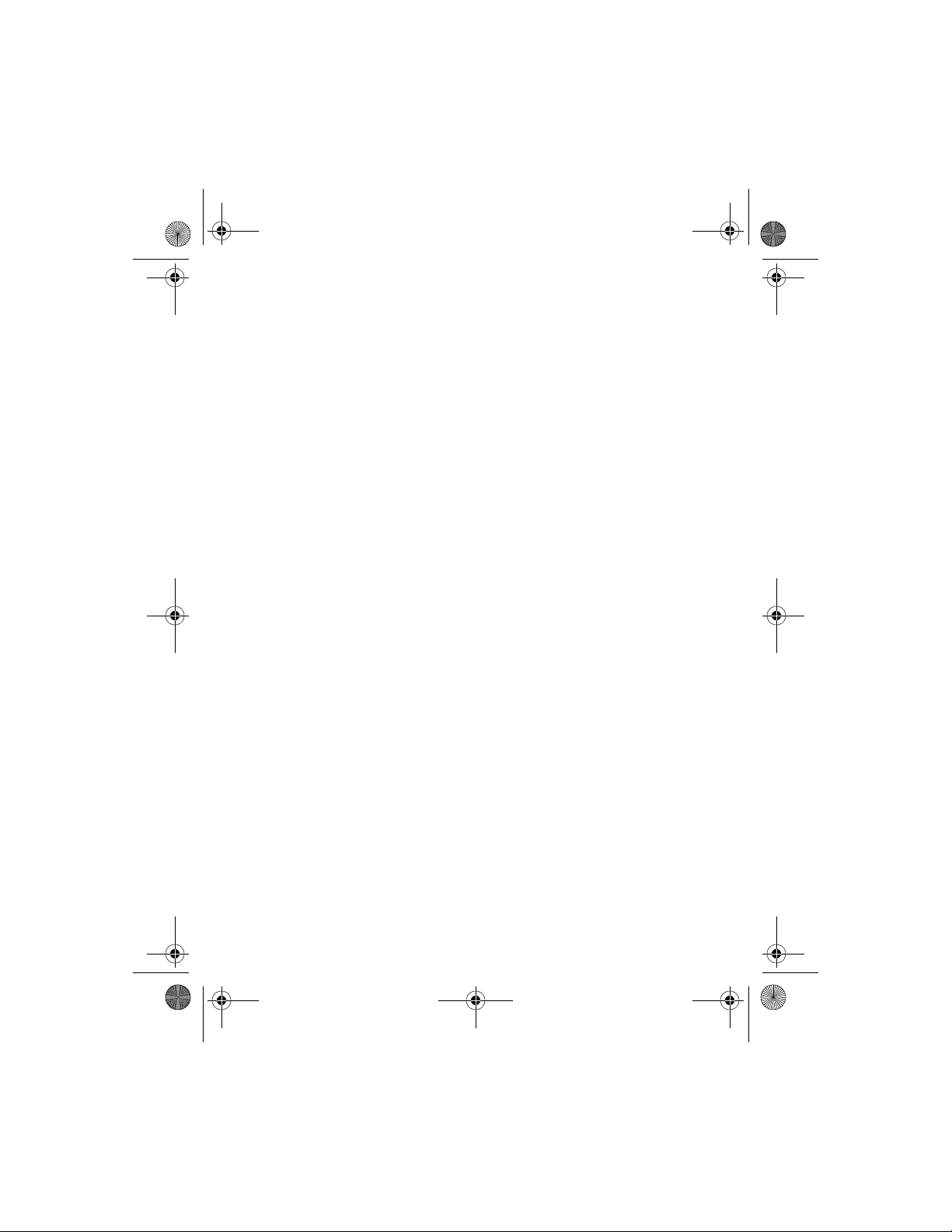
3595.ENv2_9230479_022304.book Page 139 Tuesday, March 16, 2004 2:59 PM
J
Java midlets 109
K
keyguard 64
L
line for outgoing calls 22
list of menus and submenus
lock codes
PIN codes
PUK codes
65
66
19
M
make
a call
17
an international call
emergency call while online
memory
available for multimedia messages
79
default memory for contacts
message settings
message center number
message mode
messages
check text messages
check voice mail
MIDI
53
midlets
109
MMS
advertisements
connection settings
delete a message
inbox
78
maximum size
play a sound clip
read a message
read a message later
reply to a message
40
70
70
72
46
79
79
81
79
81
80
80
81
88
33
mobile Internet
N
network services 22
Nokia Customer Care
O
onscreen help 54
P
phone
picture messages
PIN code
ringing tone
save a received graphic
save a received ringing tone
sender information
settings
write and send a message
connect
disconnect
empty the cache
navigate
security issues
site examples
call forwarding
call waiting
conference calls
outgoing line
system selection
transfer calls
78
81
81
79
83
88
85
83
85
84
22, 41
43
44
41
43
44
7
illustrated
keys for WAP browser
label
memory
symbols
read
save
send
send with text
1
84
7
32
14
77
78
77
77
66
81
80
Nokia 3595 User Guide 139 Copyright © 2004 Nokia
Page 43

3595.ENv2_9230479_022304.book Page 140 Tuesday, March 16, 2004 2:59 PM
polyphonic sound 53
predictive text
activate
27
add new words
enter
profiles
customize
handsfree
PUK code
27
66
28
49
50
Q
quick guide 2
R
redial a call 18
reject a call
restrict calls
18
68
S
scroll bar 19
security code
security features
send pause for touch tones
settings
signal strength
SIM card
65
default
67
automatic keyguard
personal unblocking key
PIN code
66
prevent unauthorized use
PUK code
66
require password
accessory
50
display
58
MMS
79
restore factory
time and date
check
17
indicator
14
64
66
60
54
29
66
66
install
9
remove
11
start screen
stopwatch
swap between two calls
synchronize contacts and calendar
system selection
13
delete times
stop the clock
view times
104
104
104
43
22
T
talk key 17
text messages
copy to calendar
options
read
72
read later
send
72
send to multiple recipients
set up
70
use GPRS
to-do note
troubleshooting
TTY
end a call
make a call
receive a call
74
73
73
72
71
102
122
53
53
53
U
update date and time 55
V
voice commands 47
voice dialing
add a voice tag
change a voice tag
delete a voice tag
make a call with voice recognition
47
46
47
47
105
140 Copyright © 2004 Nokia
Page 44

3595.ENv2_9230479_022304.book Page 141 Tuesday, March 16, 2004 2:59 PM
play back a voice tag 47
voice mail
listen to your messages
save the mailbox number
volume
14
adjust
14
check level on screen
earpiece
14
keypad tones
49
45
45
14
W
WAP browser 83
WAP page
active link
enter information
examples
header line
84
84
84
84
X
Xpress-on color cover 60
Nokia 3595 User Guide 141 Copyright © 2004 Nokia
Page 45

3595.ENv2_9230479_022304.book Page 142 Tuesday, March 16, 2004 2:59 PM
Para obtener un manual del usuario en español favor de llamar o enviar un fax
al teléfono 1-888-NOKIA-2U, fax 813-249-9619.
Nokia 3595 User Guide
9230479
142 Copyright © 2004 Nokia
