Microsoft NPM-10, NPM-10X Users Manual
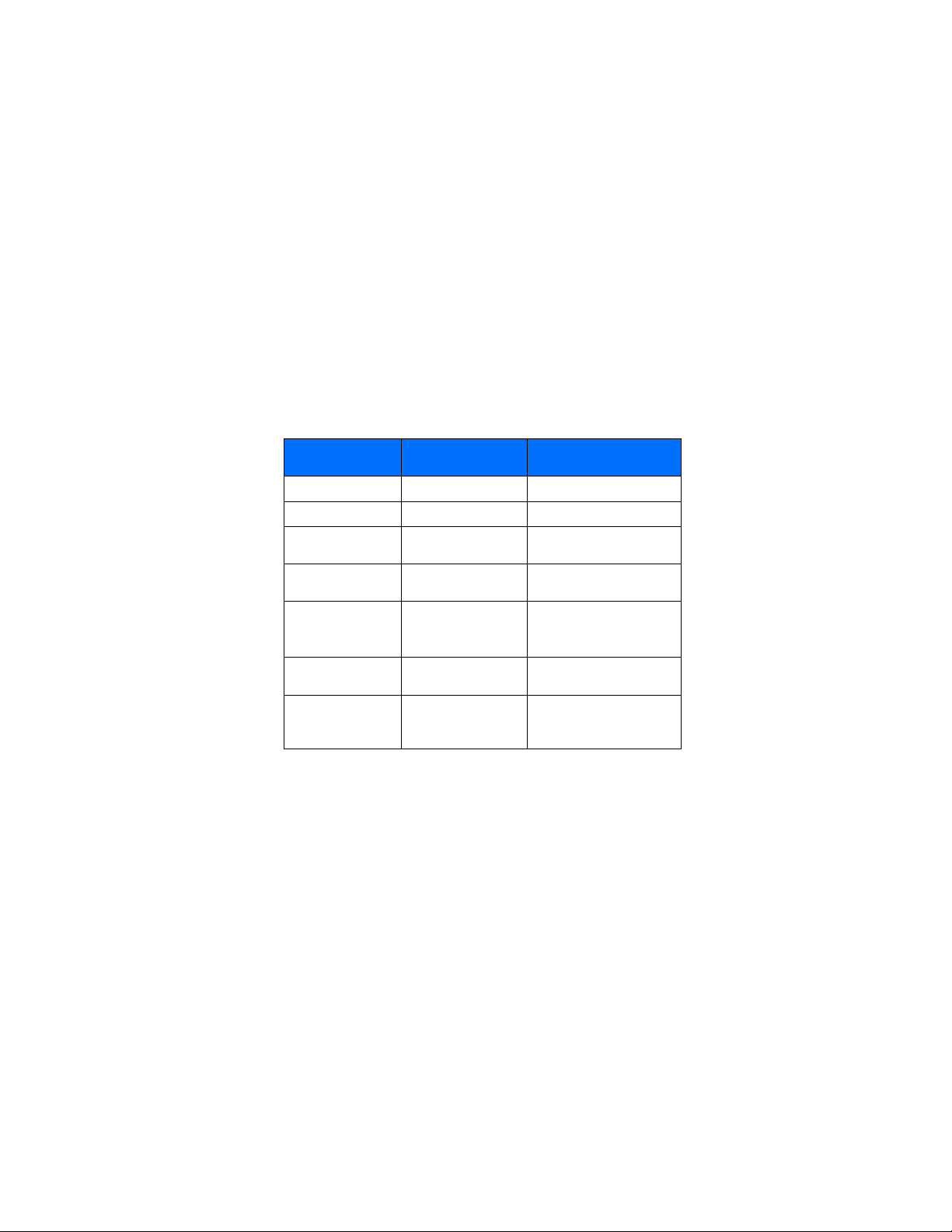
Nokia 6010
User Guide Draft
What information is
needed?
My number Wireless service provider
Voice mail number Wireless service provider
Wireless provider’s
number
Wireless provider’s
customer care
Model number 6010 Label on back of phone (under
Phone type number NPM-10 Label on back of phone (under
International mobile
equipment identity
(IMEI)
Numbers Where is the number?
Wireless service provider
Wireless service provider
battery)
battery)
Label on back of phone (under
battery). See “Find information
about your phone” on page 7.
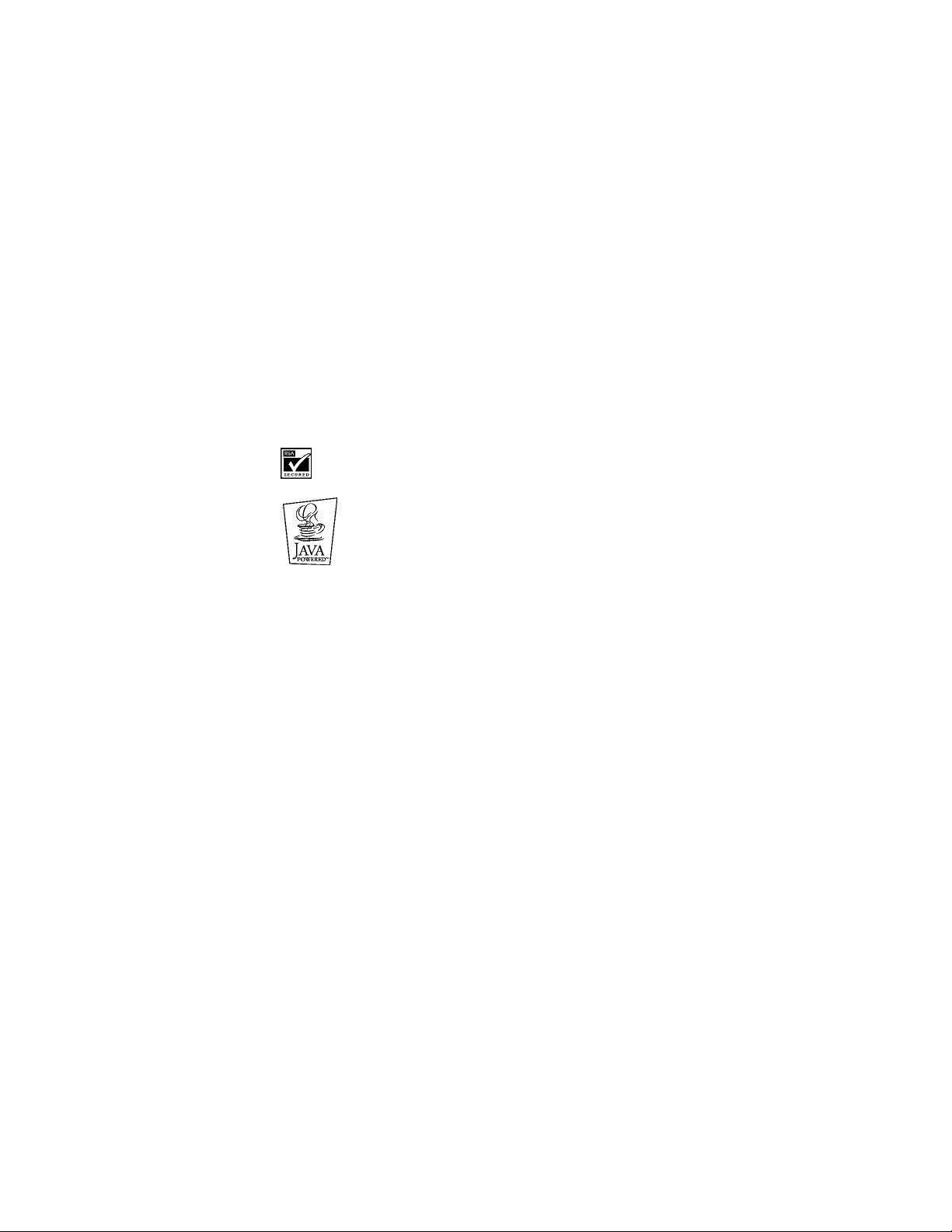
LEGAL INFORMATION
Part No. 9311233, Issue No. 1
Copyright © 2004 Nokia. All rights reserved.
Nokia, Nokia Connecting People, Air Glide, Bowling, Backgammon, Sky Diver, Nokia 6010,
Xpress-on, and the Nokia Original Enhancements logos are trademarks or registered trademarks
of Nokia Corporation. Other company and product names mentioned herein may be trademarks
or trade names of their respective owners.
Printed in Canada 01/04
US Patent No 5818437 and other pending patents. T9 text input software
Copyright © 1999-2003. Tegic Communications, Inc. All rights reserved.
Includes RSA BSAFE cryptographic or security protocol software from RSA Security.
Java is a trademark of Sun Microsystems, Inc.
The information contained in this user guide was written for the Nokia 6010 product. Nokia
operates a policy of ongoing development. Nokia reserves the right to make changes to any of
the products described in this document without prior notice.
UNDER NO CIRCUMSTANCES SHALL NOKIA BE RESPONSIBLE FOR ANY LOSS OF DATA OR
INCOME OR ANY SPECIAL, INCIDENTAL, AND CONSEQUENTIAL OR INDIRECT DAMAGES
HOWSOEVER CAUSED. THE CONTENTS OF THIS DOCUMENT ARE PROVIDED "AS IS." EXCEPT AS
REQ UIRED BY APPLI CABLE LAW, NO WARRANTIE S OF ANY KIND, EITHER EXPRESS OR IMPLIED,
INCLUDING, BUT NOT LIMITED TO, THE IMPLIED WARRANTIES OF MERCHANTABILITY AND
FITNESS FOR A PARTICULAR PURPOSE, ARE MADE IN RELATION TO THE ACCURACY AND
RELIABILITY OR CONTENTS OF THIS DOCUMENT. NOKIA RESERVES THE RIGHT TO REVISE THIS
DOCUMENT OR WITHDRAW IT AT ANY TIME WITHOUT PRIOR NOTICE.
EXPORT CONTROLS
This device may contain commodities, technology, or software that may only be exported in
accordance with the U. S. Export Administration regulations. Diversion contrary to U.S. or
Canadian law is prohibited.
FCC/INDUSTRY CANADA NOTICE
Your device may cause TV or radio interference (for example, when using a telephone in close
proximity to receiving equipment). The FCC or Industry Canada can require you to stop using
your telephone if such interference cannot be eliminated. If you require assistance, contact
your local service facility. This device complies with part 15 of the FCC rules. Operation is
subject to the condition that this device does not cause harmful interference.
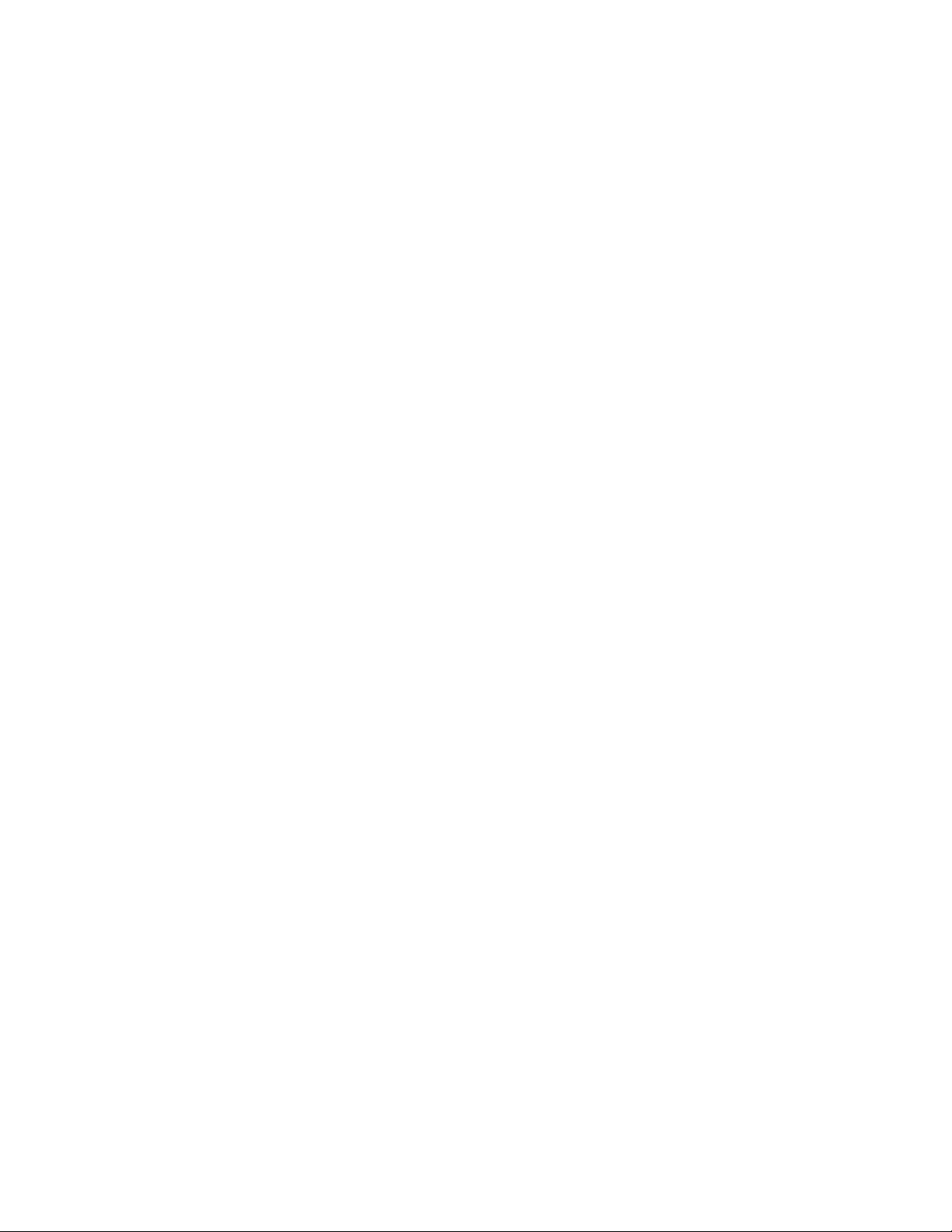
Manufactured or sold under one or more of the following US Patents.
4868846 4945633 5001372 5053928 5083240 5101175
5124672 5151946 5152004 5173927 5212834 5230091
5241583 5266782 5271056 53 111 51 5317283 5331638
5335362 5341149 5353328 5371481 5378935 5384782
5390223 5392460 5396657 5400949 5408504 5416435
5430740 5442521 5444816 5446364 5446422 5477422
5479476 5487084 5526366 5534878 5548616 5551067
5553125 5557639 5565821 5566201 5570369 5581244
5594797 5600708 5606548 5613235 5625274 5640395
5664053 5675611 5677620 5692032 5697074 5699482
5701392 5722074 5729541 5760568 5787341 5794142
5797102 5802465 5805301 5809413 5819165 5821891
5822366 5827082 5835858 5835889 5839101 5842141
5844884 5845219 5850607 5857151 5859843 5862178
5870683 5884103 5884190 5889770 5898775 5898925
5903832 5903839 5907823 5912570 5914690 5914796
5917868 5920826 5926147 5926769 5929813 5930233
5946651 5953665 5956332 5956625 5956633 5960354
5960389 5963901 5966378 5977887 5983081 5987137
5987639 5991857 6005857 6006114 6009328 6011853
6011971 6014113 6014551 6014573 6025802 6026161
6028567 6031827 6035189 6035194 6038238 6043760
6047196 6049796 6050415 6054954 6054966 6055439
6060193 6069923 6072787 6073001 6079993 6081732
6084471 6084855 6084920 6084962 6088746 6094587
6097964 6105784 6112099 6115617 6118775 6119002
6119180 6121846 6122498 6128322 6128509 6130650
6133884 6137789 6138091 6140966 6144243 6144676
6148209 6151485 6151507 6163609 6164547 6167038
6167248 6167273 6170 073 6171127 6178535 61 82101
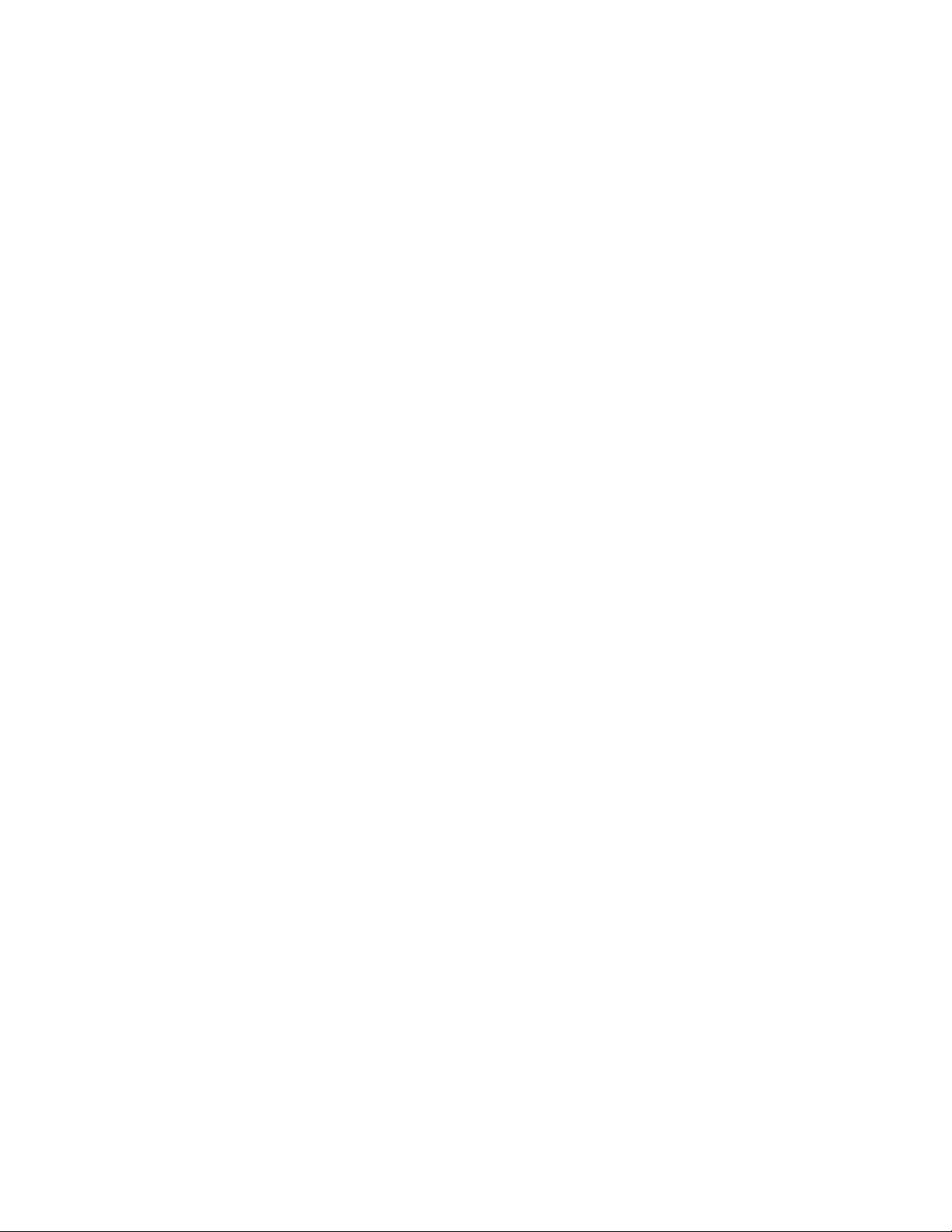
6184592 6185295 6185302 6185422 6188909 6195338
6199035 6201712 6201876 6202109 6219560 6223037
6223059 6230020 6240076 6249584 6259312 6262735
6266321 6266330 6269126 6271794 6272361 6282436
6285888 6292668 6295286 6307512 6308084 6311054
6314166 6317083 6324389 6324412 6333716 6347218
6356759 6359865 6359904 6363259 6370362 6370389
6377803 6377820 6381468 6385254 6385451 6392605
6392660 6400958 6417817 6430163 6434133 6437711
6438370 6445932 6453179 6456237 6456826 6463278
6470470 6487397 6510148 6522670 6591116 6606508
D423449
Design patents pending:
29/162,111
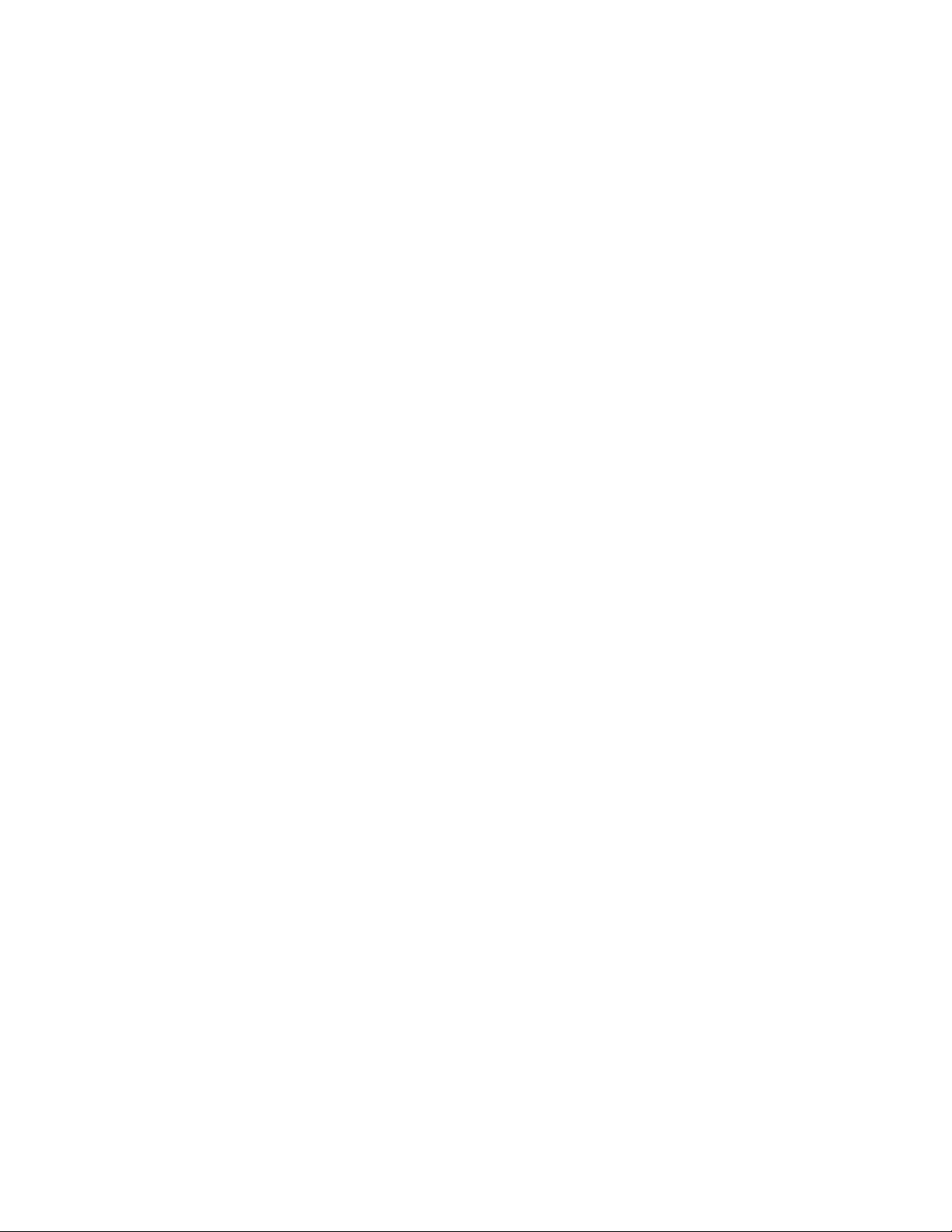
Contents
Quick guide . . . . . . . . . . . . . . . . . . . . . . . . . . . . . . . . . . . . . . . . . 2
1. For your safety . . . . . . . . . . . . . . . . . . . . . . . . . . . . . . . . . . . . . . . 3
About your device . . . . . . . . . . . . . . . . . . . . . . . . . . . . . . . . . . . . . . . . . . . . . . . . . . . 4
Network Services . . . . . . . . . . . . . . . . . . . . . . . . . . . . . . . . . . . . . . . . . . . . . . . . . . . . 4
Shared memory . . . . . . . . . . . . . . . . . . . . . . . . . . . . . . . . . . . . . . . . . . . . . . . . . . . . . 5
2. Welcome . . . . . . . . . . . . . . . . . . . . . . . . . . . . . . . . . . . . . . . . . . . 6
Register your phone. . . . . . . . . . . . . . . . . . . . . . . . . . . . . . . . . . . . . . . . . . . . . . . . . . 6
E-newsletters . . . . . . . . . . . . . . . . . . . . . . . . . . . . . . . . . . . . . . . . . . . . . . . . . . . . . . . 6
Copyright protection . . . . . . . . . . . . . . . . . . . . . . . . . . . . . . . . . . . . . . . . . . . . . . . . . 6
Contact Nokia . . . . . . . . . . . . . . . . . . . . . . . . . . . . . . . . . . . . . . . . . . . . . . . . . . . . . . 7
3. SIM card and battery . . . . . . . . . . . . . . . . . . . . . . . . . . . . . . . . . . 9
SIM card installation . . . . . . . . . . . . . . . . . . . . . . . . . . . . . . . . . . . . . . . . . . . . . . . . . 9
Install the battery . . . . . . . . . . . . . . . . . . . . . . . . . . . . . . . . . . . . . . . . . . . . . . . . . . 11
Charge the battery. . . . . . . . . . . . . . . . . . . . . . . . . . . . . . . . . . . . . . . . . . . . . . . . . . 12
Remove the SIM card . . . . . . . . . . . . . . . . . . . . . . . . . . . . . . . . . . . . . . . . . . . . . . . 12
Set up your headset. . . . . . . . . . . . . . . . . . . . . . . . . . . . . . . . . . . . . . . . . . . . . . . . . 13
4. About your phone. . . . . . . . . . . . . . . . . . . . . . . . . . . . . . . . . . . . 14
Switch on your phone . . . . . . . . . . . . . . . . . . . . . . . . . . . . . . . . . . . . . . . . . . . . . . . 14
The antenna . . . . . . . . . . . . . . . . . . . . . . . . . . . . . . . . . . . . . . . . . . . . . . . . . . . . . . . 15
The start screen . . . . . . . . . . . . . . . . . . . . . . . . . . . . . . . . . . . . . . . . . . . . . . . . . . . . 16
Indicators and icons. . . . . . . . . . . . . . . . . . . . . . . . . . . . . . . . . . . . . . . . . . . . . . . . . 17
5. Make and answer calls . . . . . . . . . . . . . . . . . . . . . . . . . . . . . . . . 20
Make a call . . . . . . . . . . . . . . . . . . . . . . . . . . . . . . . . . . . . . . . . . . . . . . . . . . . . . . . . 20
End a call . . . . . . . . . . . . . . . . . . . . . . . . . . . . . . . . . . . . . . . . . . . . . . . . . . . . . . . . . 20
Answer a call . . . . . . . . . . . . . . . . . . . . . . . . . . . . . . . . . . . . . . . . . . . . . . . . . . . . . . 21
Reject a call . . . . . . . . . . . . . . . . . . . . . . . . . . . . . . . . . . . . . . . . . . . . . . . . . . . . . . . 21
Redial . . . . . . . . . . . . . . . . . . . . . . . . . . . . . . . . . . . . . . . . . . . . . . . . . . . . . . . . . . . . 21
6. The menu . . . . . . . . . . . . . . . . . . . . . . . . . . . . . . . . . . . . . . . . . . 22
Scroll bar . . . . . . . . . . . . . . . . . . . . . . . . . . . . . . . . . . . . . . . . . . . . . . . . . . . . . . . . . 22
List of main menus and submenus . . . . . . . . . . . . . . . . . . . . . . . . . . . . . . . . . . . . . 22
7. Text entry. . . . . . . . . . . . . . . . . . . . . . . . . . . . . . . . . . . . . . . . . . 29
Nokia 6010 Us er G uide v Copyright © 2004 Nokia
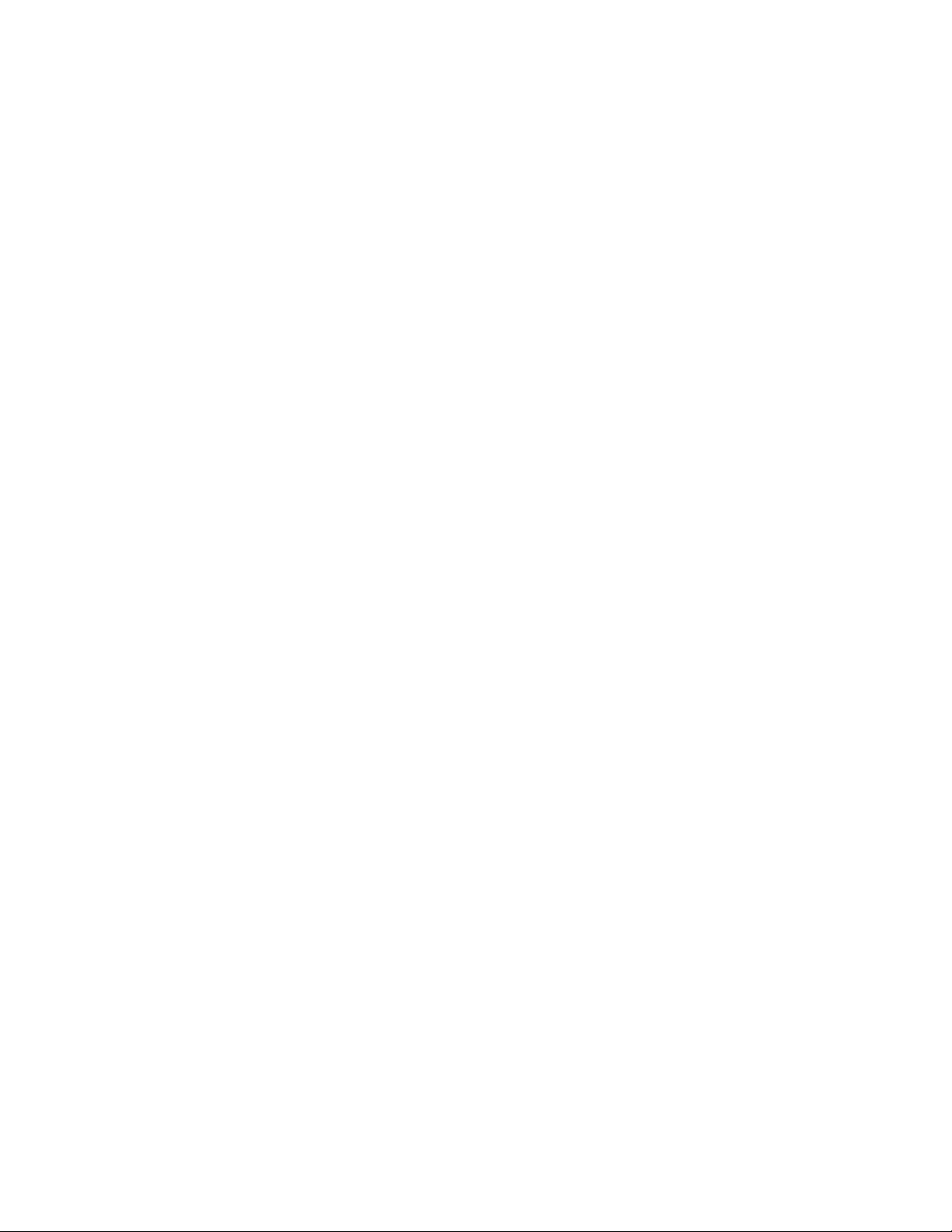
Standard mode . . . . . . . . . . . . . . . . . . . . . . . . . . . . . . . . . . . . . . . . . . . . . . . . . . . . .29
Predictive text. . . . . . . . . . . . . . . . . . . . . . . . . . . . . . . . . . . . . . . . . . . . . . . . . . . . . .30
Punctuation and special characters . . . . . . . . . . . . . . . . . . . . . . . . . . . . . . . . . . . .31
8. Contacts. . . . . . . . . . . . . . . . . . . . . . . . . . . . . . . . . . . . . . . . . . . 33
Save names, numbers, and e-mail addresses . . . . . . . . . . . . . . . . . . . . . . . . . . . . .33
Add text entries . . . . . . . . . . . . . . . . . . . . . . . . . . . . . . . . . . . . . . . . . . . . . . . . . . . .34
Find names in Contacts . . . . . . . . . . . . . . . . . . . . . . . . . . . . . . . . . . . . . . . . . . . . . .34
Edit names and numbers . . . . . . . . . . . . . . . . . . . . . . . . . . . . . . . . . . . . . . . . . . . . .35
Phone memory . . . . . . . . . . . . . . . . . . . . . . . . . . . . . . . . . . . . . . . . . . . . . . . . . . . . .35
Delete names and numbers . . . . . . . . . . . . . . . . . . . . . . . . . . . . . . . . . . . . . . . . . . .37
9. Call history. . . . . . . . . . . . . . . . . . . . . . . . . . . . . . . . . . . . . . . . . 38
Check missed, received, or dialed calls . . . . . . . . . . . . . . . . . . . . . . . . . . . . . . . . . .38
Call lists options . . . . . . . . . . . . . . . . . . . . . . . . . . . . . . . . . . . . . . . . . . . . . . . . . . . .38
Clear call lists . . . . . . . . . . . . . . . . . . . . . . . . . . . . . . . . . . . . . . . . . . . . . . . . . . . . . .39
Call timers . . . . . . . . . . . . . . . . . . . . . . . . . . . . . . . . . . . . . . . . . . . . . . . . . . . . . . . . .39
Message counter. . . . . . . . . . . . . . . . . . . . . . . . . . . . . . . . . . . . . . . . . . . . . . . . . . . .40
Manage call costs . . . . . . . . . . . . . . . . . . . . . . . . . . . . . . . . . . . . . . . . . . . . . . . . . . .41
Data calls. . . . . . . . . . . . . . . . . . . . . . . . . . . . . . . . . . . . . . . . . . . . . . . . . . . . . . . . . .41
10. Advanced calling features . . . . . . . . . . . . . . . . . . . . . . . . . . . . . 43
In-call options. . . . . . . . . . . . . . . . . . . . . . . . . . . . . . . . . . . . . . . . . . . . . . . . . . . . . .43
Automatic redial . . . . . . . . . . . . . . . . . . . . . . . . . . . . . . . . . . . . . . . . . . . . . . . . . . . .44
1-touch dialing . . . . . . . . . . . . . . . . . . . . . . . . . . . . . . . . . . . . . . . . . . . . . . . . . . . . .44
Anykey answer . . . . . . . . . . . . . . . . . . . . . . . . . . . . . . . . . . . . . . . . . . . . . . . . . . . . .45
Network services. . . . . . . . . . . . . . . . . . . . . . . . . . . . . . . . . . . . . . . . . . . . . . . . . . . .45
11. Voice features . . . . . . . . . . . . . . . . . . . . . . . . . . . . . . . . . . . . . . 49
Voice mail . . . . . . . . . . . . . . . . . . . . . . . . . . . . . . . . . . . . . . . . . . . . . . . . . . . . . . . . .49
Voice dialing . . . . . . . . . . . . . . . . . . . . . . . . . . . . . . . . . . . . . . . . . . . . . . . . . . . . . . .50
Voice commands. . . . . . . . . . . . . . . . . . . . . . . . . . . . . . . . . . . . . . . . . . . . . . . . . . . .52
Audible alerts . . . . . . . . . . . . . . . . . . . . . . . . . . . . . . . . . . . . . . . . . . . . . . . . . . . . . .53
12. Personalize your phone . . . . . . . . . . . . . . . . . . . . . . . . . . . . . . . 54
Profiles. . . . . . . . . . . . . . . . . . . . . . . . . . . . . . . . . . . . . . . . . . . . . . . . . . . . . . . . . . . .54
Accessory settings . . . . . . . . . . . . . . . . . . . . . . . . . . . . . . . . . . . . . . . . . . . . . . . . . .55
Polyphonic sound (MIDI) . . . . . . . . . . . . . . . . . . . . . . . . . . . . . . . . . . . . . . . . . . . . .58
Ringing tones . . . . . . . . . . . . . . . . . . . . . . . . . . . . . . . . . . . . . . . . . . . . . . . . . . . . . .58
Display language. . . . . . . . . . . . . . . . . . . . . . . . . . . . . . . . . . . . . . . . . . . . . . . . . . . .59
vi Copyright © 2004 Nokia
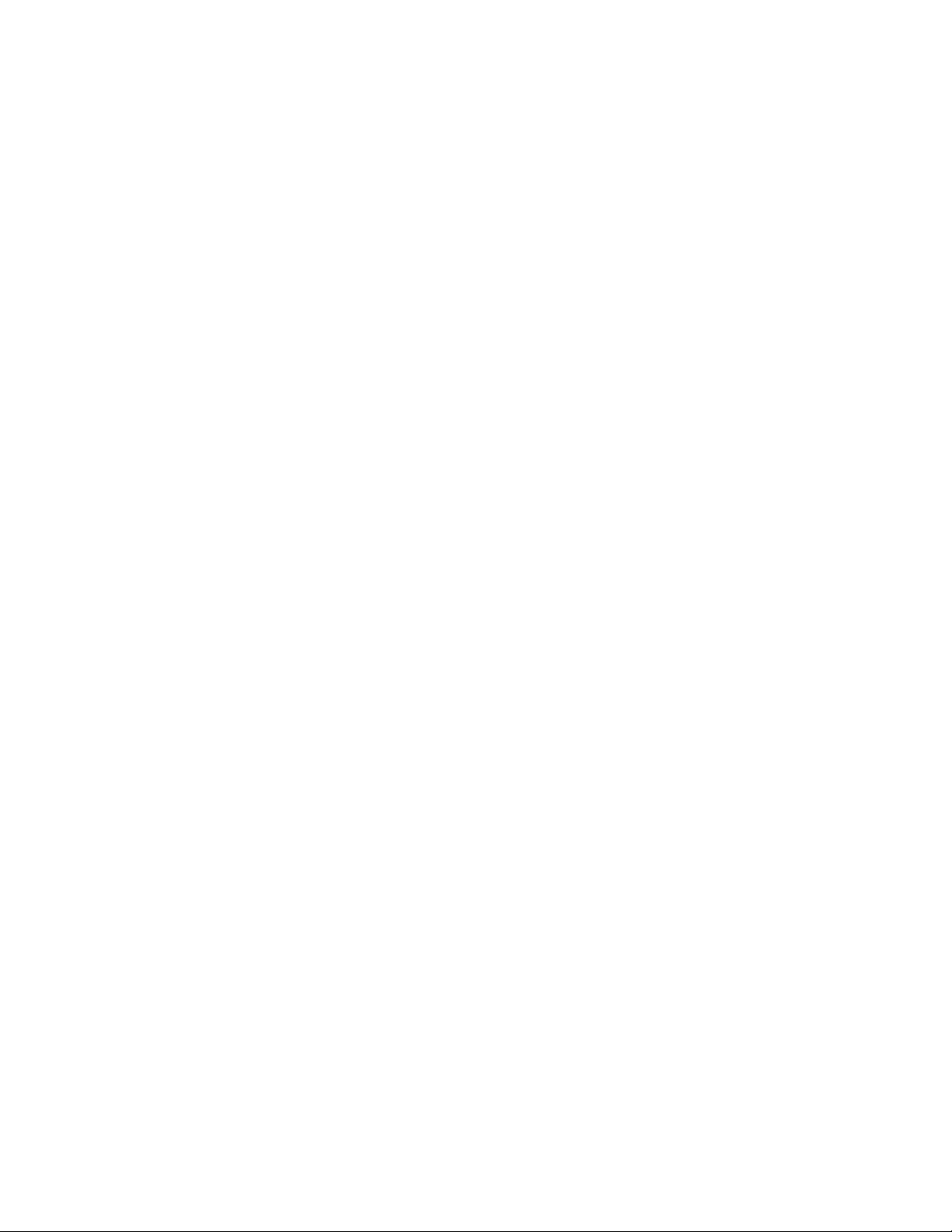
Welcome note . . . . . . . . . . . . . . . . . . . . . . . . . . . . . . . . . . . . . . . . . . . . . . . . . . . . . 59
Help text. . . . . . . . . . . . . . . . . . . . . . . . . . . . . . . . . . . . . . . . . . . . . . . . . . . . . . . . . . 59
Time and date. . . . . . . . . . . . . . . . . . . . . . . . . . . . . . . . . . . . . . . . . . . . . . . . . . . . . . 59
Memory status . . . . . . . . . . . . . . . . . . . . . . . . . . . . . . . . . . . . . . . . . . . . . . . . . . . . . 61
Gallery. . . . . . . . . . . . . . . . . . . . . . . . . . . . . . . . . . . . . . . . . . . . . . . . . . . . . . . . . . . . 61
Display settings . . . . . . . . . . . . . . . . . . . . . . . . . . . . . . . . . . . . . . . . . . . . . . . . . . . . 62
Caller groups . . . . . . . . . . . . . . . . . . . . . . . . . . . . . . . . . . . . . . . . . . . . . . . . . . . . . . 63
Restore factory settings . . . . . . . . . . . . . . . . . . . . . . . . . . . . . . . . . . . . . . . . . . . . . 65
Xpress-on™ color covers . . . . . . . . . . . . . . . . . . . . . . . . . . . . . . . . . . . . . . . . . . . . . 65
13. Phone security . . . . . . . . . . . . . . . . . . . . . . . . . . . . . . . . . . . . . . 69
Lock the keypad (keyguard). . . . . . . . . . . . . . . . . . . . . . . . . . . . . . . . . . . . . . . . . . . 69
Security codes . . . . . . . . . . . . . . . . . . . . . . . . . . . . . . . . . . . . . . . . . . . . . . . . . . . . . 69
PIN codes . . . . . . . . . . . . . . . . . . . . . . . . . . . . . . . . . . . . . . . . . . . . . . . . . . . . . . . . . 70
PUK codes. . . . . . . . . . . . . . . . . . . . . . . . . . . . . . . . . . . . . . . . . . . . . . . . . . . . . . . . . 71
Security code . . . . . . . . . . . . . . . . . . . . . . . . . . . . . . . . . . . . . . . . . . . . . . . . . . . . . . 72
Fixed dialing . . . . . . . . . . . . . . . . . . . . . . . . . . . . . . . . . . . . . . . . . . . . . . . . . . . . . . . 72
Restrict calls. . . . . . . . . . . . . . . . . . . . . . . . . . . . . . . . . . . . . . . . . . . . . . . . . . . . . . . 73
Closed user groups. . . . . . . . . . . . . . . . . . . . . . . . . . . . . . . . . . . . . . . . . . . . . . . . . . 74
14. Mobile messages . . . . . . . . . . . . . . . . . . . . . . . . . . . . . . . . . . . . 75
Message settings . . . . . . . . . . . . . . . . . . . . . . . . . . . . . . . . . . . . . . . . . . . . . . . . . . . 75
Text messages . . . . . . . . . . . . . . . . . . . . . . . . . . . . . . . . . . . . . . . . . . . . . . . . . . . . . 77
E-mail messages . . . . . . . . . . . . . . . . . . . . . . . . . . . . . . . . . . . . . . . . . . . . . . . . . . . 79
Store messages. . . . . . . . . . . . . . . . . . . . . . . . . . . . . . . . . . . . . . . . . . . . . . . . . . . . . 80
Delete messages. . . . . . . . . . . . . . . . . . . . . . . . . . . . . . . . . . . . . . . . . . . . . . . . . . . . 81
Picture messages . . . . . . . . . . . . . . . . . . . . . . . . . . . . . . . . . . . . . . . . . . . . . . . . . . . 82
Multimedia messages . . . . . . . . . . . . . . . . . . . . . . . . . . . . . . . . . . . . . . . . . . . . . . . 84
Info message service . . . . . . . . . . . . . . . . . . . . . . . . . . . . . . . . . . . . . . . . . . . . . . . . 86
Service command editor . . . . . . . . . . . . . . . . . . . . . . . . . . . . . . . . . . . . . . . . . . . . . 87
15. Mobile Internet . . . . . . . . . . . . . . . . . . . . . . . . . . . . . . . . . . . . . 88
Notes about the mobile Internet . . . . . . . . . . . . . . . . . . . . . . . . . . . . . . . . . . . . . . 88
Set up for browsing . . . . . . . . . . . . . . . . . . . . . . . . . . . . . . . . . . . . . . . . . . . . . . . . . 88
Connect. . . . . . . . . . . . . . . . . . . . . . . . . . . . . . . . . . . . . . . . . . . . . . . . . . . . . . . . . . . 89
Browser options . . . . . . . . . . . . . . . . . . . . . . . . . . . . . . . . . . . . . . . . . . . . . . . . . . . . 89
Navigate . . . . . . . . . . . . . . . . . . . . . . . . . . . . . . . . . . . . . . . . . . . . . . . . . . . . . . . . . . 89
Bookmarks . . . . . . . . . . . . . . . . . . . . . . . . . . . . . . . . . . . . . . . . . . . . . . . . . . . . . . . . 90
Security issues . . . . . . . . . . . . . . . . . . . . . . . . . . . . . . . . . . . . . . . . . . . . . . . . . . . . . 91
GPRS . . . . . . . . . . . . . . . . . . . . . . . . . . . . . . . . . . . . . . . . . . . . . . . . . . . . . . . . . . . . . 92
Nokia 6010 Us er G uide vii Copyright © 2004 Nokia
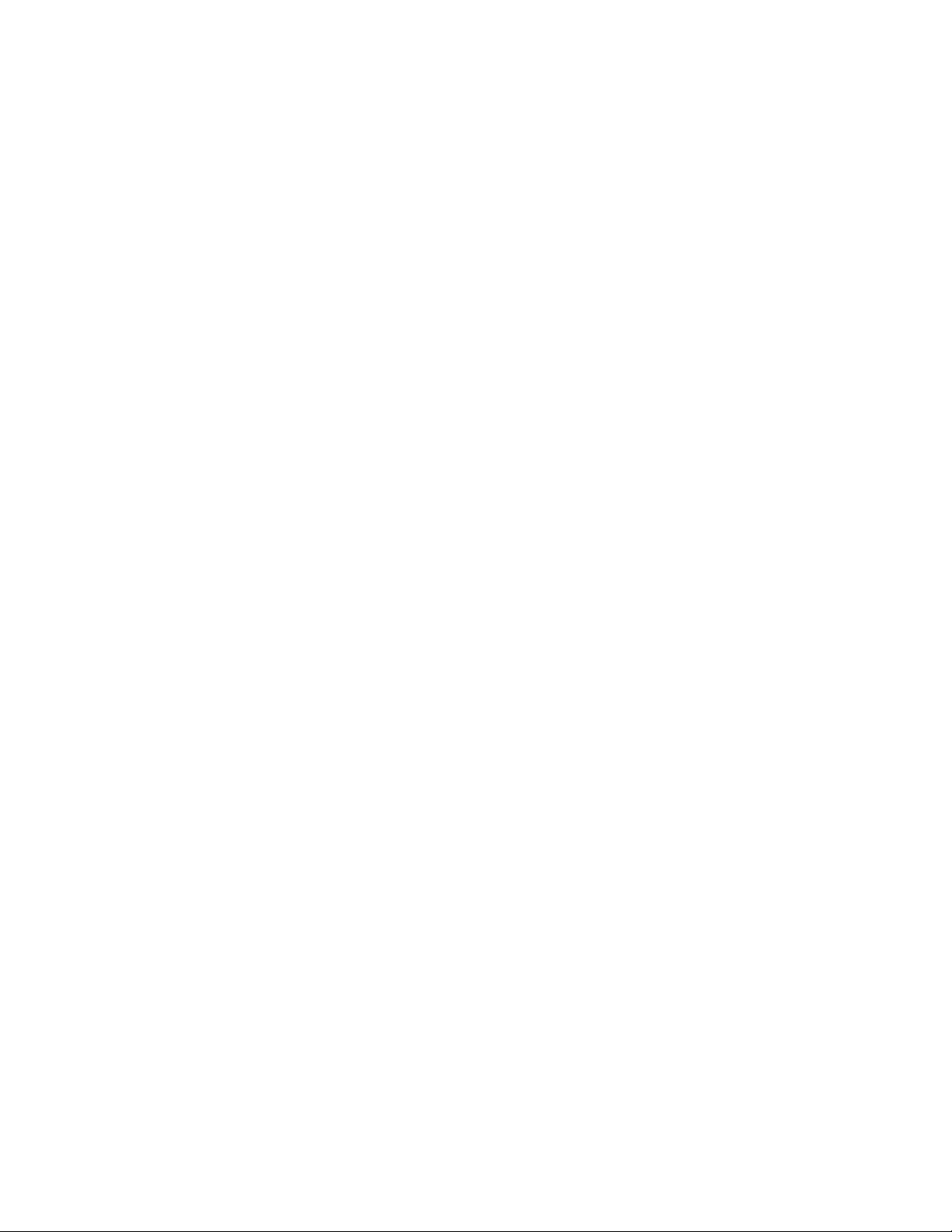
Disconnect. . . . . . . . . . . . . . . . . . . . . . . . . . . . . . . . . . . . . . . . . . . . . . . . . . . . . . . . .93
16. Instant messaging (IM). . . . . . . . . . . . . . . . . . . . . . . . . . . . . . . . 94
Register with an IM service . . . . . . . . . . . . . . . . . . . . . . . . . . . . . . . . . . . . . . . . . . .94
IM Service provider icons. . . . . . . . . . . . . . . . . . . . . . . . . . . . . . . . . . . . . . . . . . . . .94
User name and password . . . . . . . . . . . . . . . . . . . . . . . . . . . . . . . . . . . . . . . . . . . . .95
IM menus. . . . . . . . . . . . . . . . . . . . . . . . . . . . . . . . . . . . . . . . . . . . . . . . . . . . . . . . . .96
Log in . . . . . . . . . . . . . . . . . . . . . . . . . . . . . . . . . . . . . . . . . . . . . . . . . . . . . . . . . . . . .96
Set your availability . . . . . . . . . . . . . . . . . . . . . . . . . . . . . . . . . . . . . . . . . . . . . . . . .97
IM conversations. . . . . . . . . . . . . . . . . . . . . . . . . . . . . . . . . . . . . . . . . . . . . . . . . . . .97
IM contacts . . . . . . . . . . . . . . . . . . . . . . . . . . . . . . . . . . . . . . . . . . . . . . . . . . . . . . . .99
Group chat sessions . . . . . . . . . . . . . . . . . . . . . . . . . . . . . . . . . . . . . . . . . . . . . . . .101
IM settings . . . . . . . . . . . . . . . . . . . . . . . . . . . . . . . . . . . . . . . . . . . . . . . . . . . . . . .102
Log off service. . . . . . . . . . . . . . . . . . . . . . . . . . . . . . . . . . . . . . . . . . . . . . . . . . . . .103
17. Your personal digital assistant . . . . . . . . . . . . . . . . . . . . . . . . . 104
Calendar . . . . . . . . . . . . . . . . . . . . . . . . . . . . . . . . . . . . . . . . . . . . . . . . . . . . . . . . .104
Alarm clock . . . . . . . . . . . . . . . . . . . . . . . . . . . . . . . . . . . . . . . . . . . . . . . . . . . . . . .106
Business cards. . . . . . . . . . . . . . . . . . . . . . . . . . . . . . . . . . . . . . . . . . . . . . . . . . . . .107
Calculator . . . . . . . . . . . . . . . . . . . . . . . . . . . . . . . . . . . . . . . . . . . . . . . . . . . . . . . .108
To-do list . . . . . . . . . . . . . . . . . . . . . . . . . . . . . . . . . . . . . . . . . . . . . . . . . . . . . . . . .109
Stopwatch . . . . . . . . . . . . . . . . . . . . . . . . . . . . . . . . . . . . . . . . . . . . . . . . . . . . . . . .109
Synchronize contacts and calendar. . . . . . . . . . . . . . . . . . . . . . . . . . . . . . . . . . . . 111
18. Fun and games . . . . . . . . . . . . . . . . . . . . . . . . . . . . . . . . . . . . . .114
Games . . . . . . . . . . . . . . . . . . . . . . . . . . . . . . . . . . . . . . . . . . . . . . . . . . . . . . . . . . .114
Java™ applications . . . . . . . . . . . . . . . . . . . . . . . . . . . . . . . . . . . . . . . . . . . . . . . . .116
Converter. . . . . . . . . . . . . . . . . . . . . . . . . . . . . . . . . . . . . . . . . . . . . . . . . . . . . . . . .118
19. Enhancements . . . . . . . . . . . . . . . . . . . . . . . . . . . . . . . . . . . . . .119
Power. . . . . . . . . . . . . . . . . . . . . . . . . . . . . . . . . . . . . . . . . . . . . . . . . . . . . . . . . . . .119
Audio . . . . . . . . . . . . . . . . . . . . . . . . . . . . . . . . . . . . . . . . . . . . . . . . . . . . . . . . . . . .119
Car . . . . . . . . . . . . . . . . . . . . . . . . . . . . . . . . . . . . . . . . . . . . . . . . . . . . . . . . . . . . . .11 9
20. Reference information . . . . . . . . . . . . . . . . . . . . . . . . . . . . . . . 120
Battery information . . . . . . . . . . . . . . . . . . . . . . . . . . . . . . . . . . . . . . . . . . . . . . . 120
Enhancements. . . . . . . . . . . . . . . . . . . . . . . . . . . . . . . . . . . . . . . . . . . . . . . . . . . . 120
Enhancements, batteries, and chargers . . . . . . . . . . . . . . . . . . . . . . . . . . . . . . . .121
Care and maintenance . . . . . . . . . . . . . . . . . . . . . . . . . . . . . . . . . . . . . . . . . . . . . .121
Additional safety information . . . . . . . . . . . . . . . . . . . . . . . . . . . . . . . . . . . . . . . 122
viii Copyright © 2004 Nokia
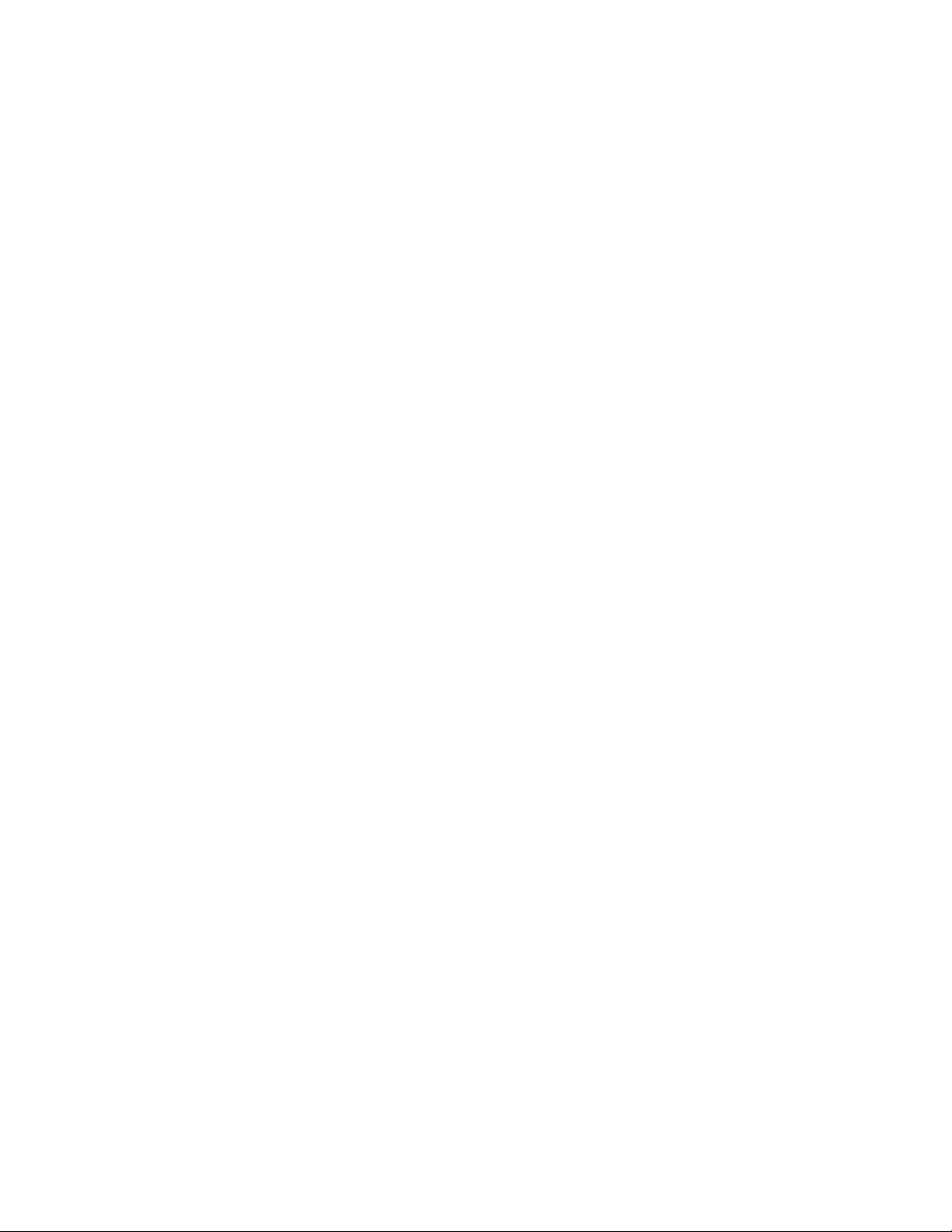
Batteries . . . . . . . . . . . . . . . . . . . . . . . . . . . . . . . . . . . . . . . . . . . . . . . . . . . . . . . . .127
21. Technical information. . . . . . . . . . . . . . . . . . . . . . . . . . . . . . . . 128
22. Troubleshooting . . . . . . . . . . . . . . . . . . . . . . . . . . . . . . . . . . . . 129
23. Nokia One-Year
Limited Warranty. . . . . . . . . . . . . . . . . . . . . . . . . . . . . . . . . . . . . . . 130
Appendix A Message from the CTIA . . . . . . . . . . . . . . . .135
Appendix B Message from the FDA . . . . . . . . . . . . . . . . .139
Index. . . . . . . . . . . . . . . . . . . . . . . . . . . . . . . . . . . . . . . .145
Nokia 6010 Us er G uide ix Copyright © 2004 Nokia
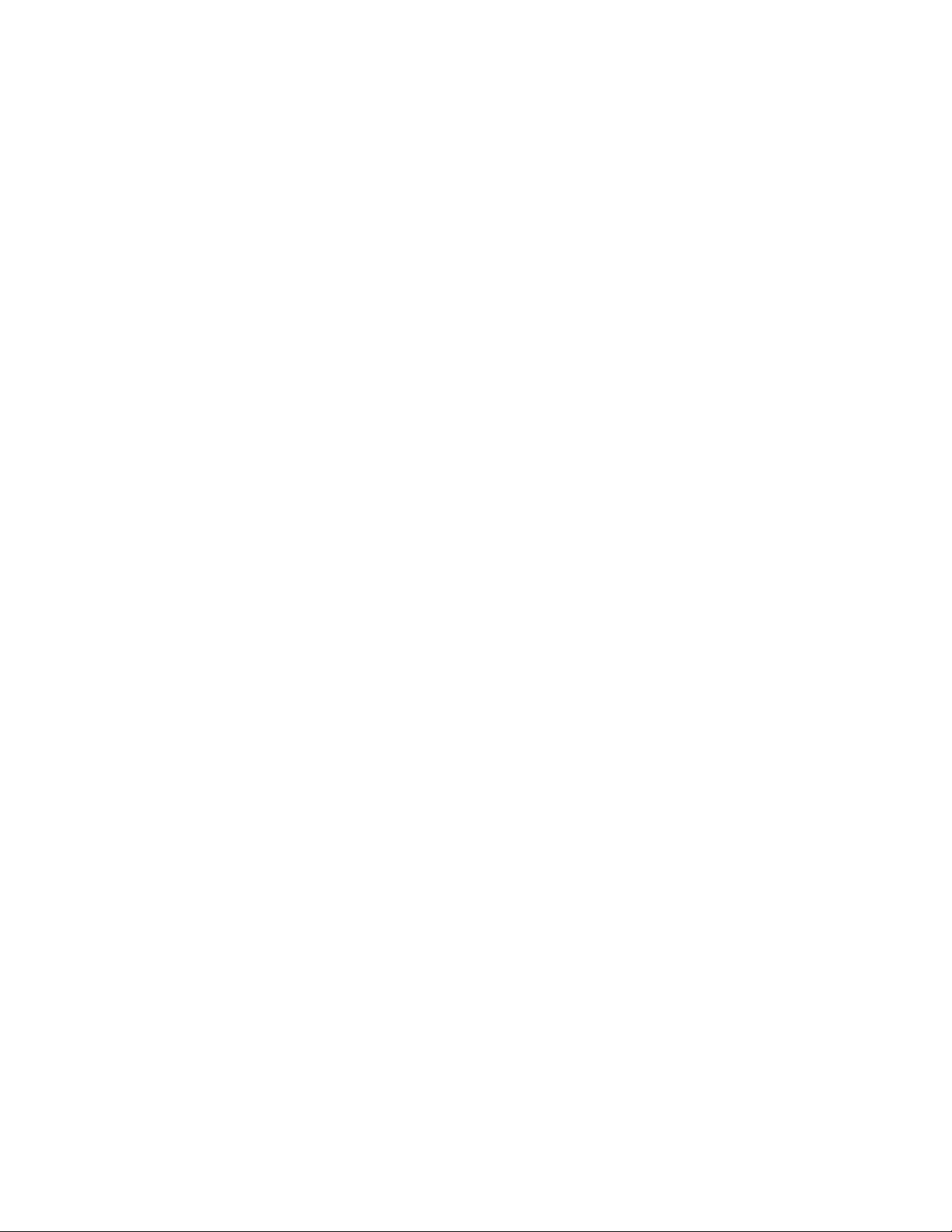
NOTES
x Copyright © 2004 Nokia
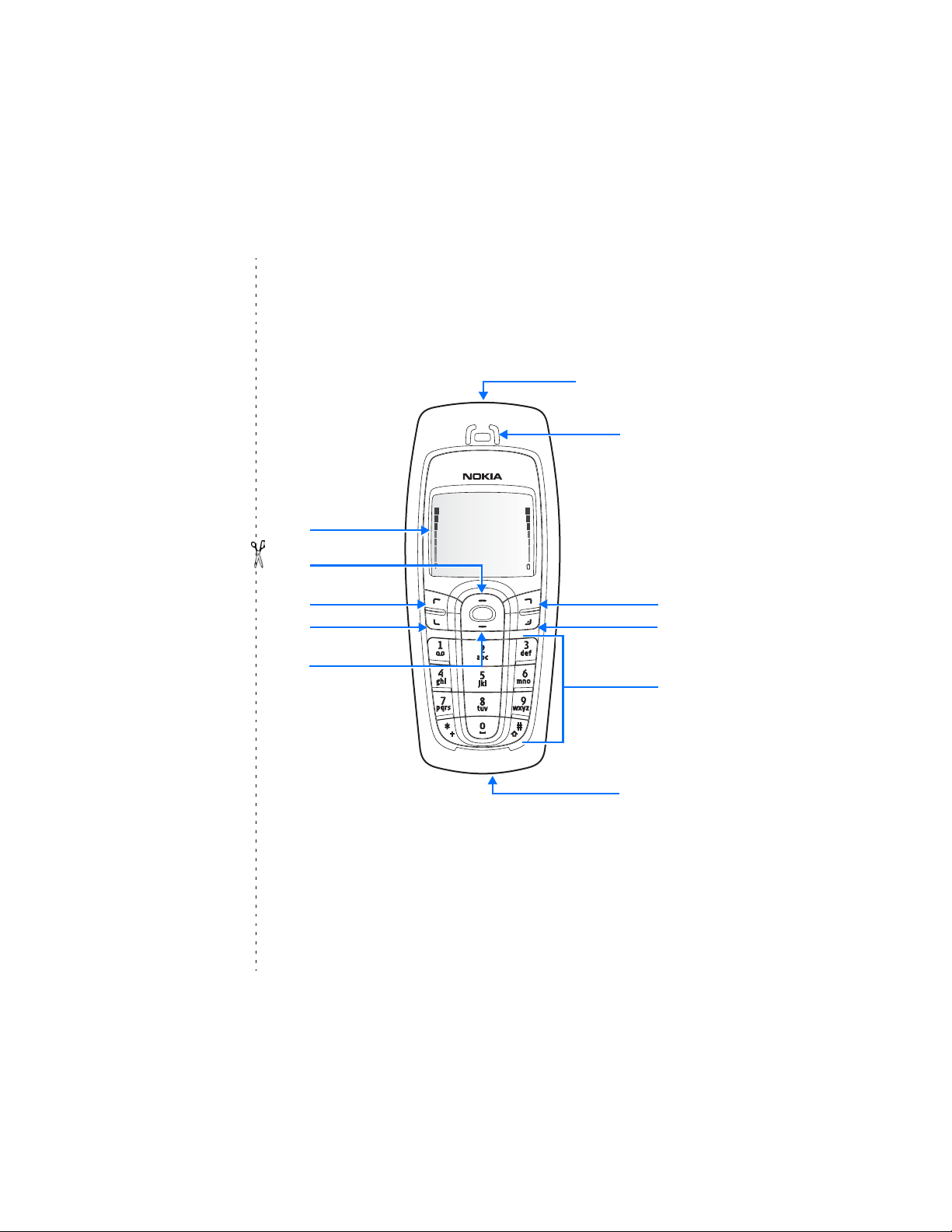
Nokia 6010 phone at a glance
Power key
Earpiece
Display screen
Up scroll key
Left
selection key
Talk key
Down scroll key
Right
selection key
End key
Keypad
Microphone
Nokia 6010 User Guide 1 Copyright © 2004 Nokia
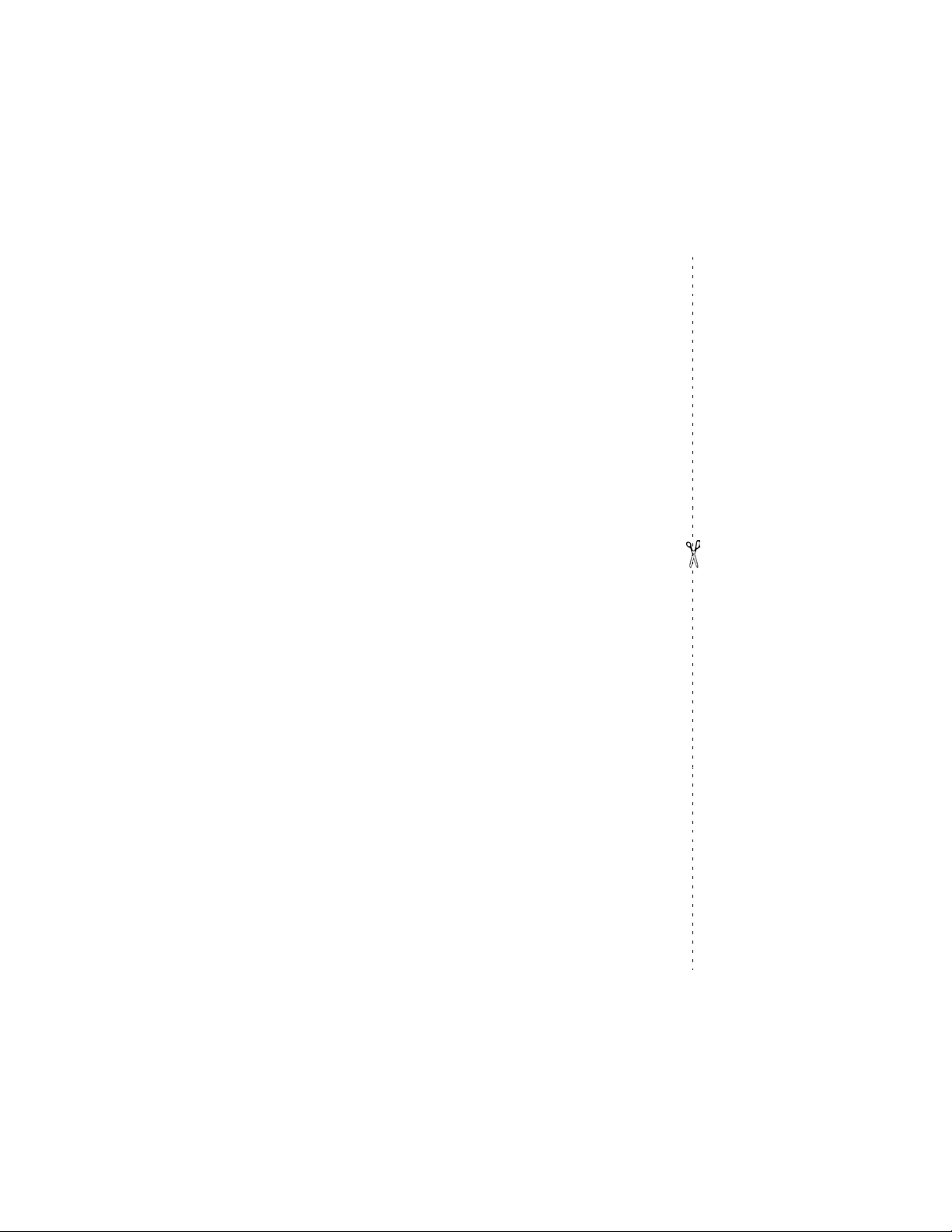
• QUICK GUIDE
Action Description
Press Press a key briefly and release it.
Press and hold Press a key, hold it for two to three seconds, and release
Make a call Enter a phone number and press the Talk key
Answer a call Press the Talk key.
Answer call during call Select Answer call.
End a call Press the End key.
Decline a call Press the End key
Mute a call Select Options > Mute during a call.
Redial Press the Talk key twice.
Adjust call volume Press the Up scroll or Down scroll key during a call.
Use the in-call menu Select Options during a call.
Save a name and number Enter a number, select Options > Save, enter a name;
Use 1-touch dialing Press and hold a key (2–8). You must assign a key to a
Look up a name Select Contacts > Find.
Check voice mail Press and hold the 1 key (contact your service provider
Write text messages Select Menu > Messages > Text messages > Create
Send text messages Select Options > Send. Enter the number and select OK.
it.
.
to send the call to voice mail.
then select OK.
number in Contacts.
for details).
message. Enter the message.
Read new message If 1 message received appears on the display, select
Show.
2 Copyright © 2004 Nokia
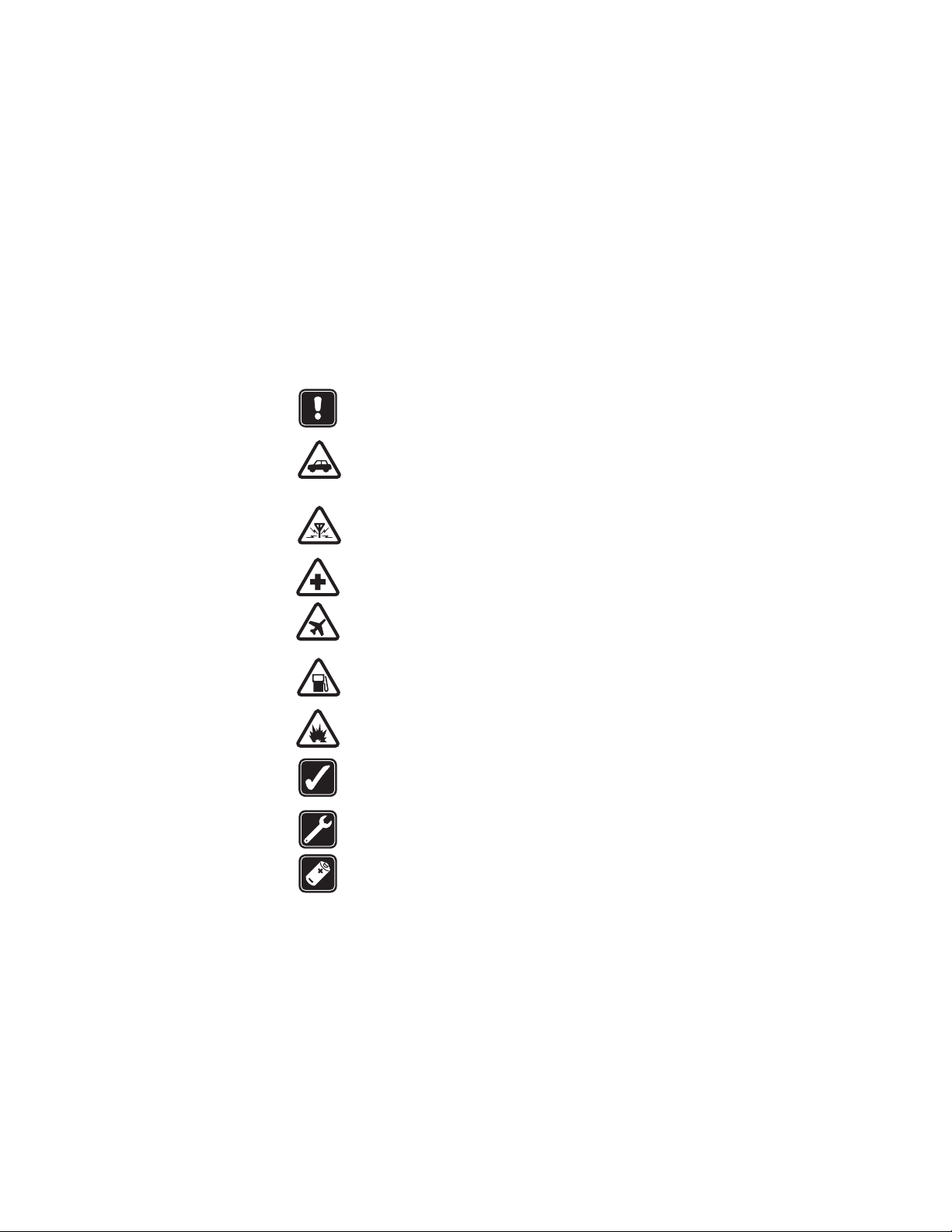
1 For your safety
Read these simple guidelines. Not following them may be dangerous or illegal.
Read the complete user guide for further information.
SWITCH ON SAFELY
Do not switch the phone on when wireless phone use is prohibited or
when it may cause interference or danger.
ROAD SAFETY COMES FIRST
Obey all local laws. Always keep your hands free to operate the vehicle
while driving. Your first consideration while driving should be road
safety.
INTERFERENCE
All wireless phones may be susceptible to interference, which could
affect performance.
SWITCH OFF IN HOSPITALS
Follow any restrictions. Switch the phone off near medical equipment.
SWITCH OFF IN AIRCRAFT
Follow any restrictions. Wireless devices can cause interference in
aircraft.
SWITCH OFF WHEN REFUELING
Don't use the phone at a refueling point. Don't use near fuel or
chemicals.
SWITCH OFF NEAR BLASTING
Follow any restrictions. Don't use the phone where blasting is in
progress.
USE SENSIBLY
Use only in the normal position as explained in the product
documentation. Don't touch the antenna unnecessarily.
QUALIFIED SERVICE
Only qualified personnel may install or repair this product.
ENHANCEMENTS AND BATTERIES
Use only approved enhancements and batteries. Do not connect
incompatible products.
Nokia 6010 User Guide 3 Copyright © 2004 Nokia
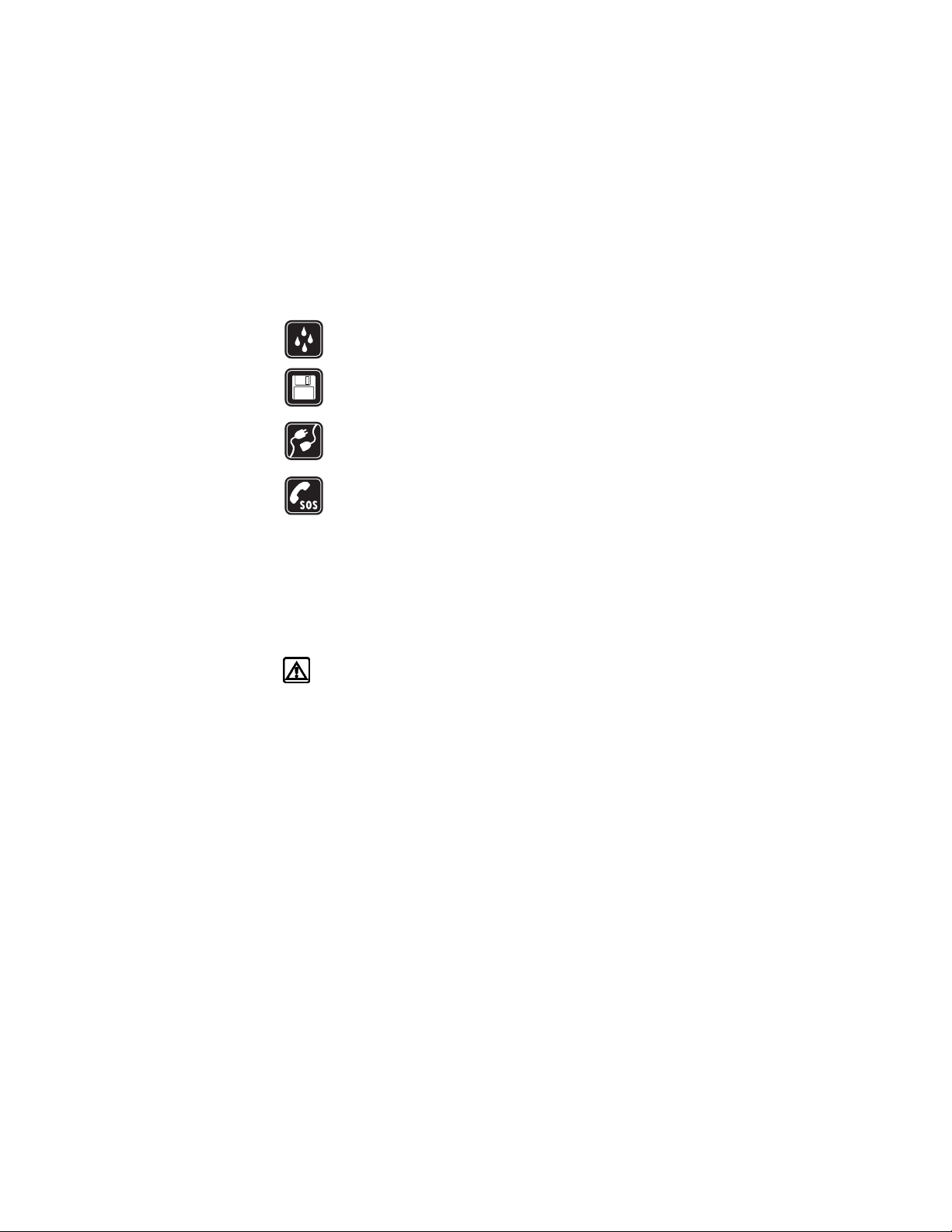
For your safety
WATER-RESISTANCE
Your phone is not water-resistant. Keep it dry.
BACKUP COPIES
Remember to make back-up copies or keep a written record of all
important information stored in your phone.
CONNECTING TO OTHER DEVICES
When connecting to any other device, read its user guide for detailed
safety instructions. Do not connect incompatible products.
EMERGENCY CALLS
Ensure the phone is switched on and in service. Press End as many times
as needed to clear the display and return to the main screen. Enter the
emergency number, then press Send. Give your location. Do not end the
call until given permission to do so.
• ABOUT YOUR DEVICE
The wireless device described in this guide is approved for use on the GSM 850 and
1900 networks. Contact your service provider for more information about
networks.
When using the features in this device, obey all laws and respect privacy and
legitimate rights of others.
Warning: To use any features in this device, other than the alarm clock,
the phone must be switched on. Do not switch the device on when wireless
phone use may cause interference or danger.
• NETWORK SERVICES
To use the phone you must have service from a wireless service provider. Many of
the features in this device depend on features in the wireless network to function.
These Network Services may not be available on all networks or you may have to
make specific arrangements with your service provider before you can utilize
Network Services. Your service provider may need to give you additional
instructions for their use and explain what charges will apply. Some networks may
have limitations that affect how you can use Network Services. For instance, some
networks may not support all language-dependent characters and services.
Your service provider may have requested that certain features be disabled or not
activated in your device. If so, they will not appear on your device menu. Contact
your service provider for more information.
4 Copyright © 2004 Nokia
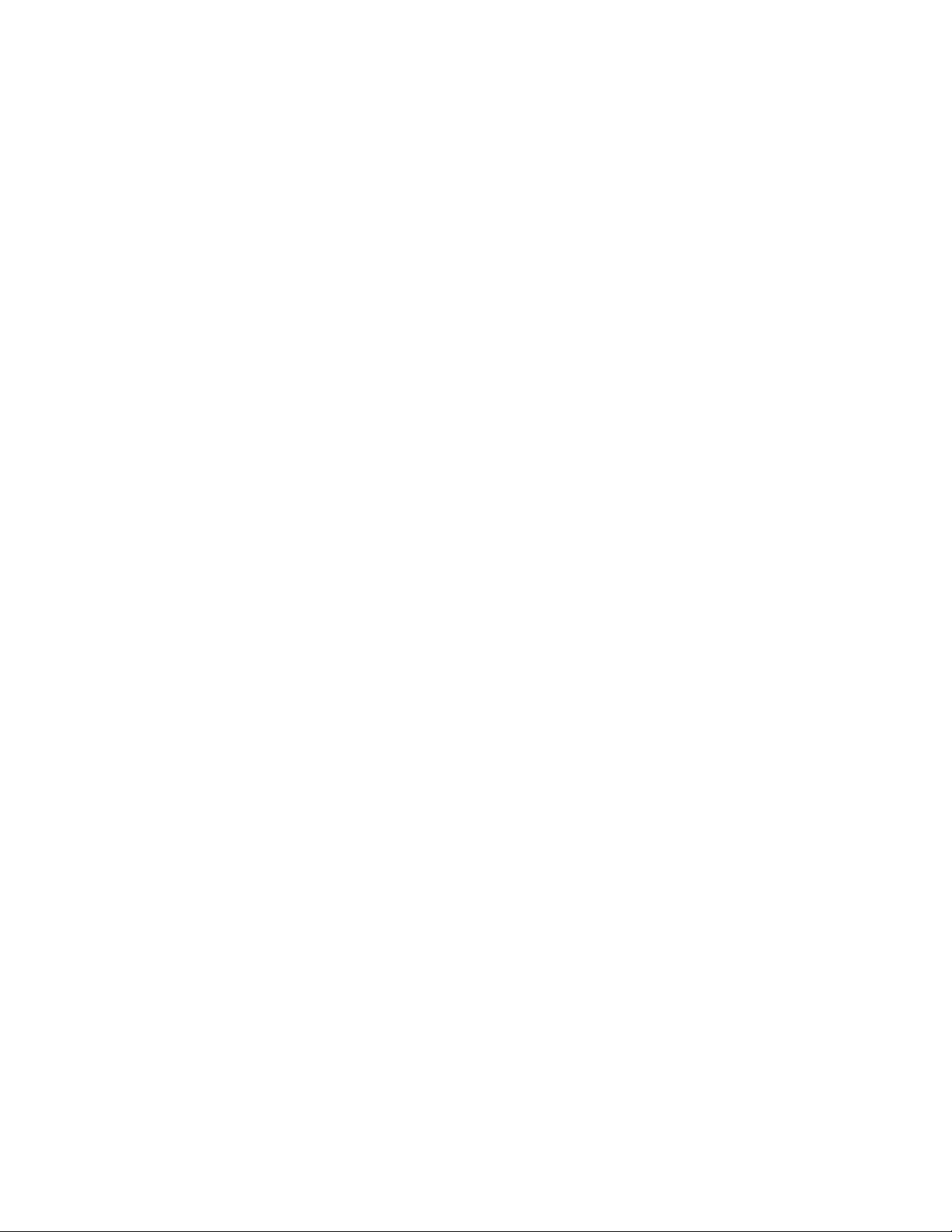
• SHARED MEMORY
The following features in this device may share memory: ringing tones, pictures,
screen savers, and Java™ games and applications. Use of one or more of these
features may reduce the memory available for the remaining features sharing
memory. For example, saving many games may use all of the available memory.
Your phone may display a message that the memory is full when you try to use a
shared memory feature. In this case, delete some of the information or entries
stored in the shared memory features before continuing. Some of the features,
such as ringing tones, pictures, screen savers, and Java games and applications may
have a certain amount of memory specially allotted to them in addition to the
amount of memory shared with other features.
Nokia 6010 User Guide 5 Copyright © 2004 Nokia
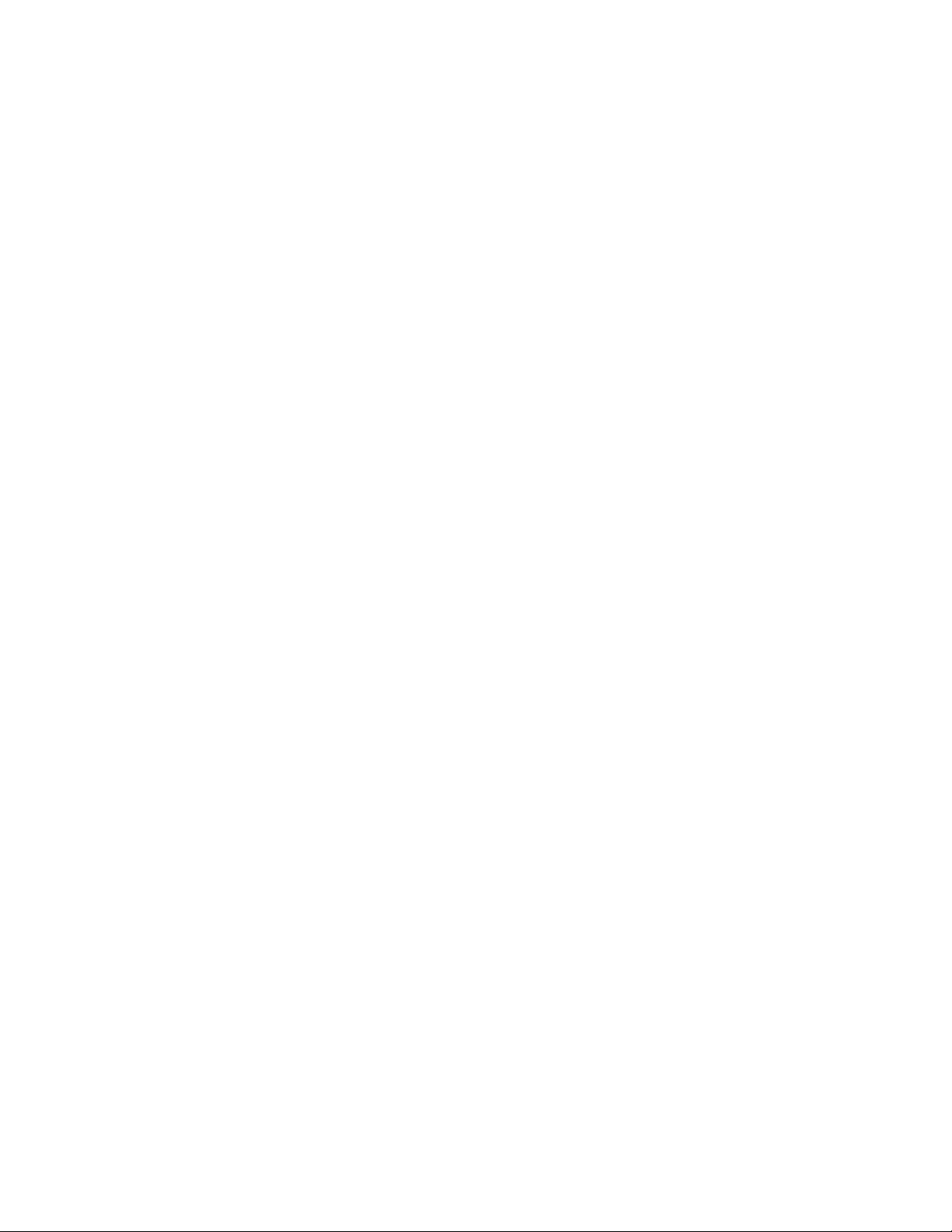
Welcome
2Welcome
Congratulations on your purchase of the Nokia 6010 mobile phone. Your phone
provides many functions which are practical for daily use, such as a stopwatch,
alarm clock, to-do list, calendar, and more.
Look for updates
From time to time, Nokia updates this guide to reflect changes. The latest version
may be available at www.nokiausa.com.
Also, an interactive tutorial may be available at www.nokiahowto.com.
Access alternate formats
This user guide may be available in alternate formats. Contact Nokia at
www.nokiaaccessibility.com or call 1-888-665-4228 for more information.
• REGISTER YOUR PHONE
Make sure to register your phone at www.warranty.nokiausa.com or
1-888-NOKIA-2U (1-888-665-4228) so that we can serve your needs better if you
should need to call the center or have your phone repaired.
• E-NEWSLETTERS
When you register your phone, you can sign up for Nokia's e-newsletter,
Nokia Connections, if you would like. You will receive tips and tricks on
using your phone, accessory information, and special offers.
• COPYRIGHT PROTECTION
Copyright protections may prevent some images, ringing tones, and other content
from being copied, modified, transferred, or forwarded.
6 Copyright © 2004 Nokia
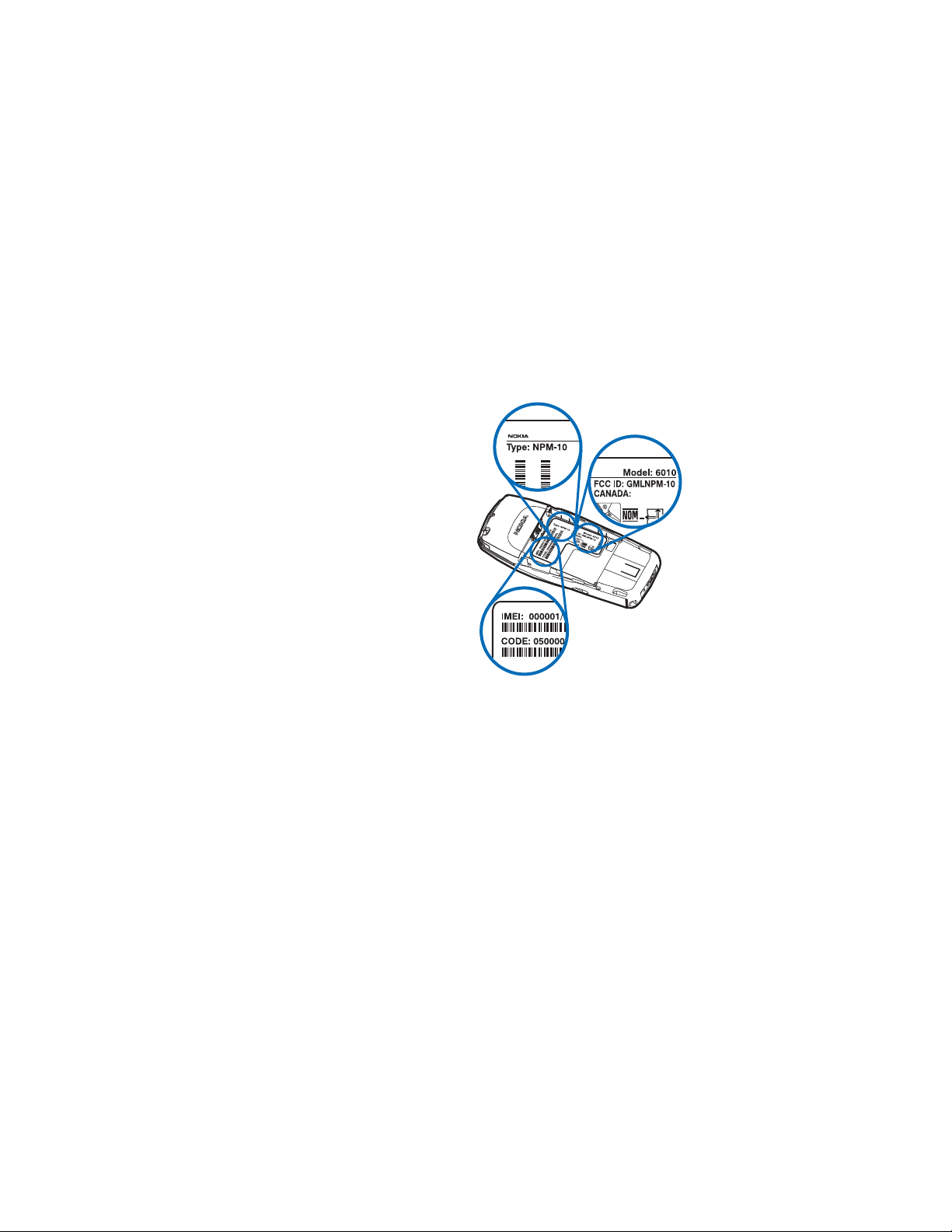
• CONTACT NOKIA
If you ever need to call Nokia Customer Care or your service provider, you will need
to provide specific information about your phone.
Find information about your phone
This information is provided on
the phone label. The label is on
the back of the phone (under the
battery). It contains the model
and serial numbers, as well as
other important information
about your phone. See “Remove
the back cover and battery” on
page 9 for instructions on how to
access the phone label. The label
shows the following:
•Phone type
• Phone model
•IMEI
• FCC ID number
Nokia 6010 User Guide 7 Copyright © 2004 Nokia
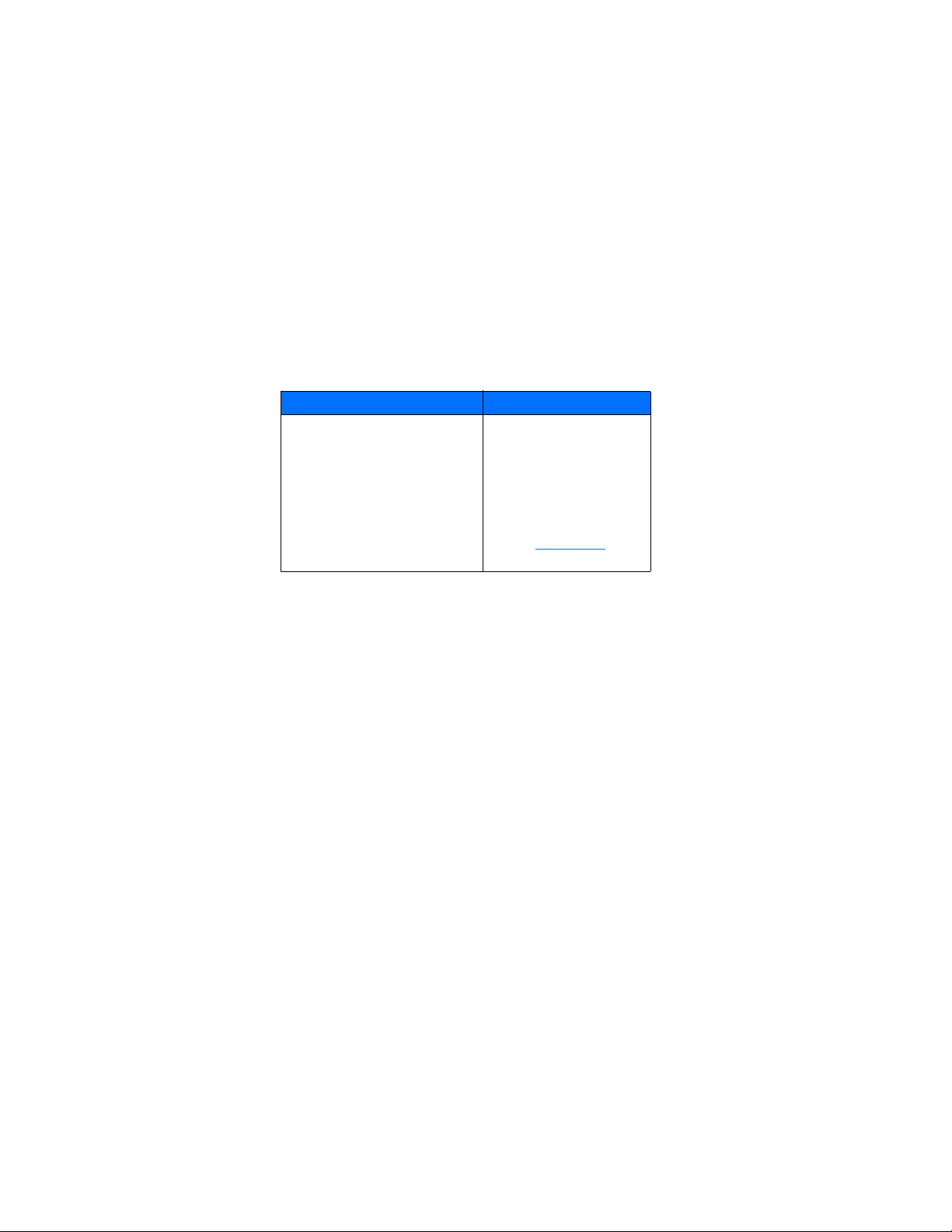
Welcome
Have the phone or enhancement available
Whether you are calling about your phone or an enhancement, have the equipment
with you when you call. If a Nokia representative asks a specific question about the
enhancement, you will have it available for quick reference.
Nokia Customer Care Center, USA Customer Care Centre, Canada
Nokia Mobile Phones
7725 Woodland Center Boulevard,
Suite #150
Tampa, Florida 33614
Tel: 1-888-NOKIA-2U
(1-888-665-4228)
Fax: 1-813-249-9619
For TTY users: 1-800-24-NOKIA
(1-800-246-6542)
Nokia Products Ltd.
601 Westney Rd. South
Ajax, Ontario L1S 4N7
Tel: 1-905-427-1373
1-888-22-NOKIA
(1-888-226-6542)
Fax: 1-905-427-1070
Web site: www.nokia.ca
8 Copyright © 2004 Nokia
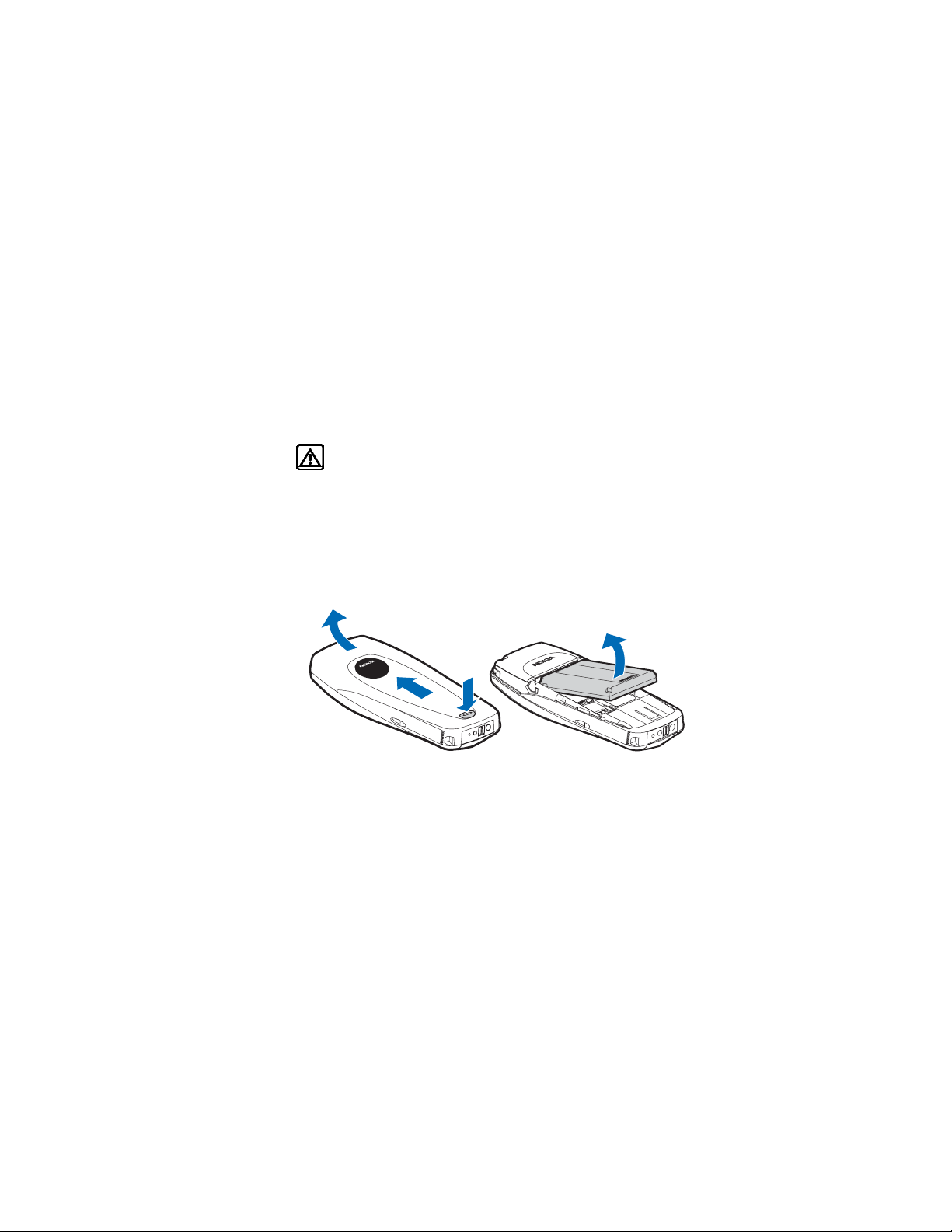
3 SIM card and battery
Before you begin, you need to prepare your phone by installing the SIM card and
charging the battery. This chapter covers these topics, as well as instructions on
how to attach the optional headset. Always switch off the phone before installing
the SIM card and battery.
• SIM CARD INSTALLATION
Warning: Keep all SIM cards out of the reach of small children. For
availability and information on using SIM card services, contact your SIM
card vendor. This may be the service provider, network operator, or other
vendor.
Remove the back cover and battery
1 With the back of the phone facing you, press and hold the back cover release
button.
2 Slide the cover up; then lift it off the phone.
3 Lift out the battery.
2
3
1
Nokia 6010 User Guide 9 Copyright © 2004 Nokia

SIM card and battery
Install the SIM card
The SIM card and its contacts can easily be damaged by scratches or bending, so
be careful when handling, inserting, or removing the card.
1 With the phone positioned as shown in the illustration below, locate the SIM
card slot.
2 Install the SIM card by sliding it gently into the slot as shown in the
illustration below, making sure the gold colored contact area is face down.
SIM card slot
SIM card installed
SIM card directional icon on type label
Beveled
corner
10 Copyright © 2004 Nokia
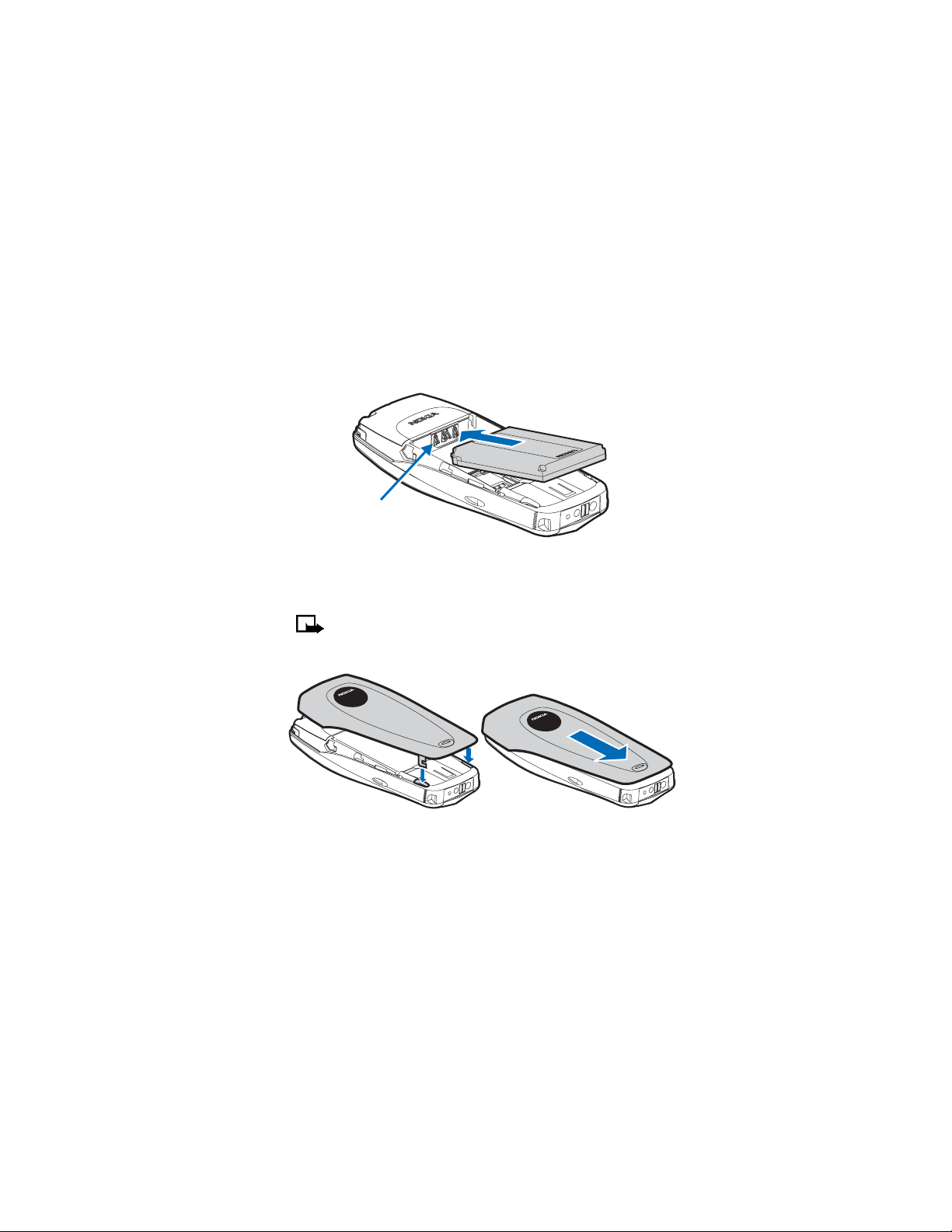
• INSTALL THE BATTERY
1 Position the battery (with the label side facing up), so the gold colored contacts
match up with those on the phone.
2 Slide the battery until it snaps into place.
Gold colored contacts
Replace the back cover
1 Direct the back cover towards the locking catches on the phone.
2 Slide the back cover until it locks into place.
Note: Always store and use the phone with the covers attached.
1
Locking catches
Nokia 6010 User Guide 11 Copyright © 2004 Nokia
2
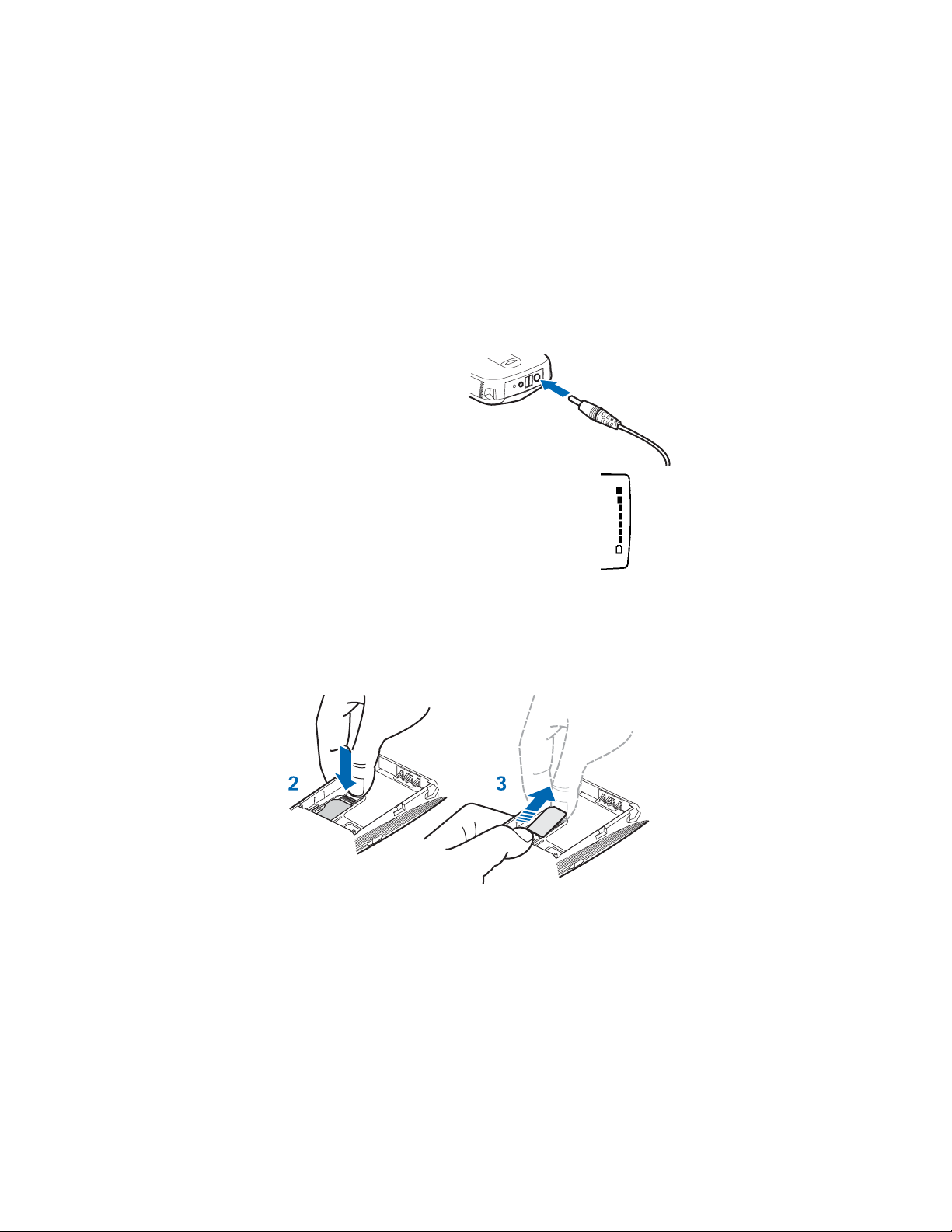
SIM card and battery
• CHARGE THE BATTERY
You can use the phone while the charger is connected.
1 Connect the charger to a
standard wall outlet.
2 Insert the charger plug into the
round jack in the bottom of the
phone.
The battery power indicator
(or battery bar) appears on the screen and starts
scrolling. If the phone is on, Charging appears
briefly on the screen. When the battery bar stops
scrolling, the battery charge is complete. Battery
full appears also, if the phone is on.
3 Disconnect the charger from the phone.
Charger
• REMOVE THE SIM CARD
If you ever need to remove the SIM card, follow these steps.
1 Remove the back cover and battery. See “Remove the back cover and battery”
on page 9.
2 Press the plastic tab of the SIM card holder down.
3 Gently push the SIM card towards the top of the phone and remove it.
12 Copyright © 2004 Nokia
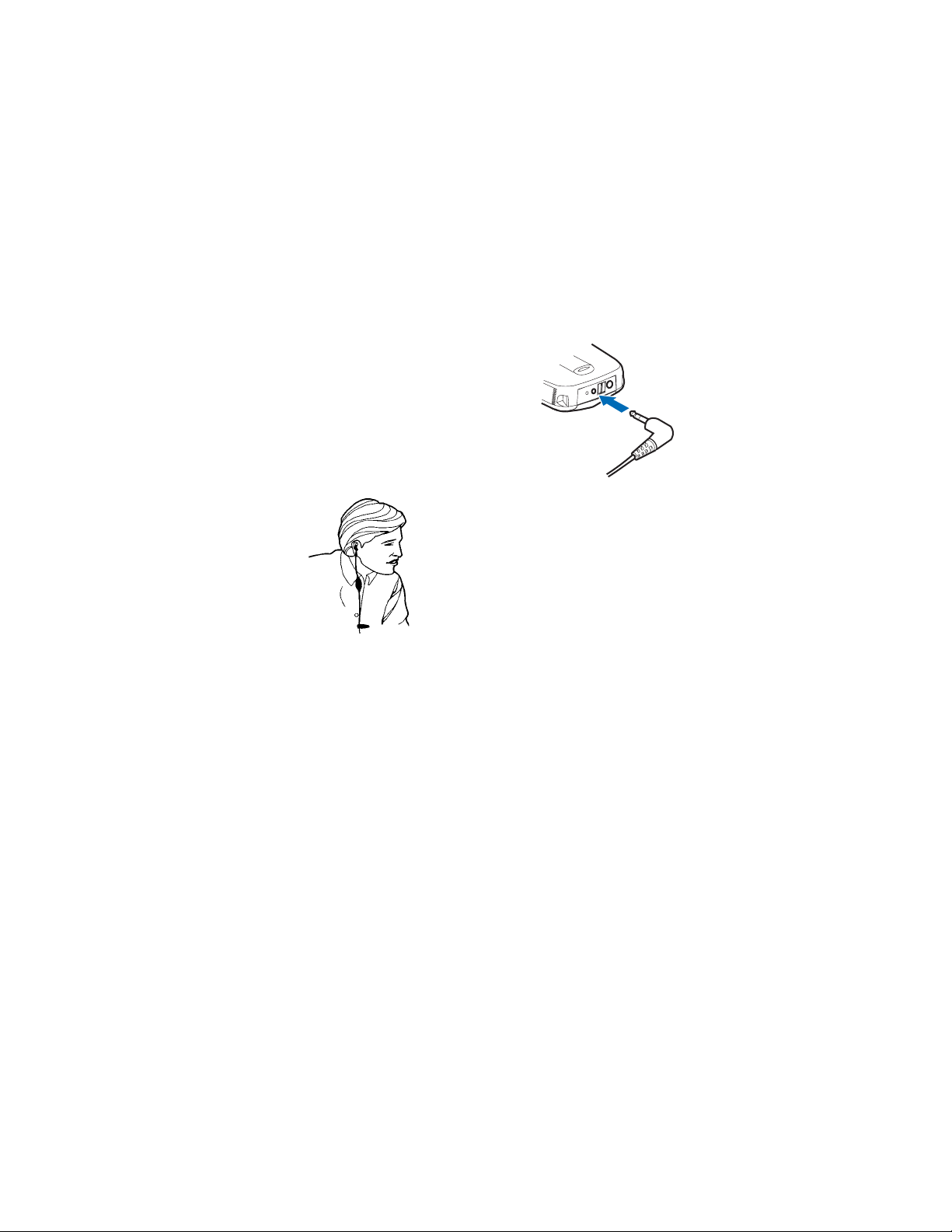
• SET UP YOUR HEADSET
Your phone may come with a headset (HDC-5)
you can use while talking on your phone. The
headset provides convenient hands-free use
of the phone.
Connect the headset
1 Insert the headset plug into the headset
jack in the phone.
2 Put the round ear bud into one ear.
Use the headset
With the headset connected, you can make and
answer calls as usual, using the keypad to press the
Talk key and the End key or to enter numbers to call.
The microphone for the headset hangs at the side of
your head. Although the microphone may seem far
from your mouth, you can speak at a normal volume.
Refer to the packaging materials of your headset for
further information regarding its operation.
Headset
Nokia 6010 User Guide 13 Copyright © 2004 Nokia
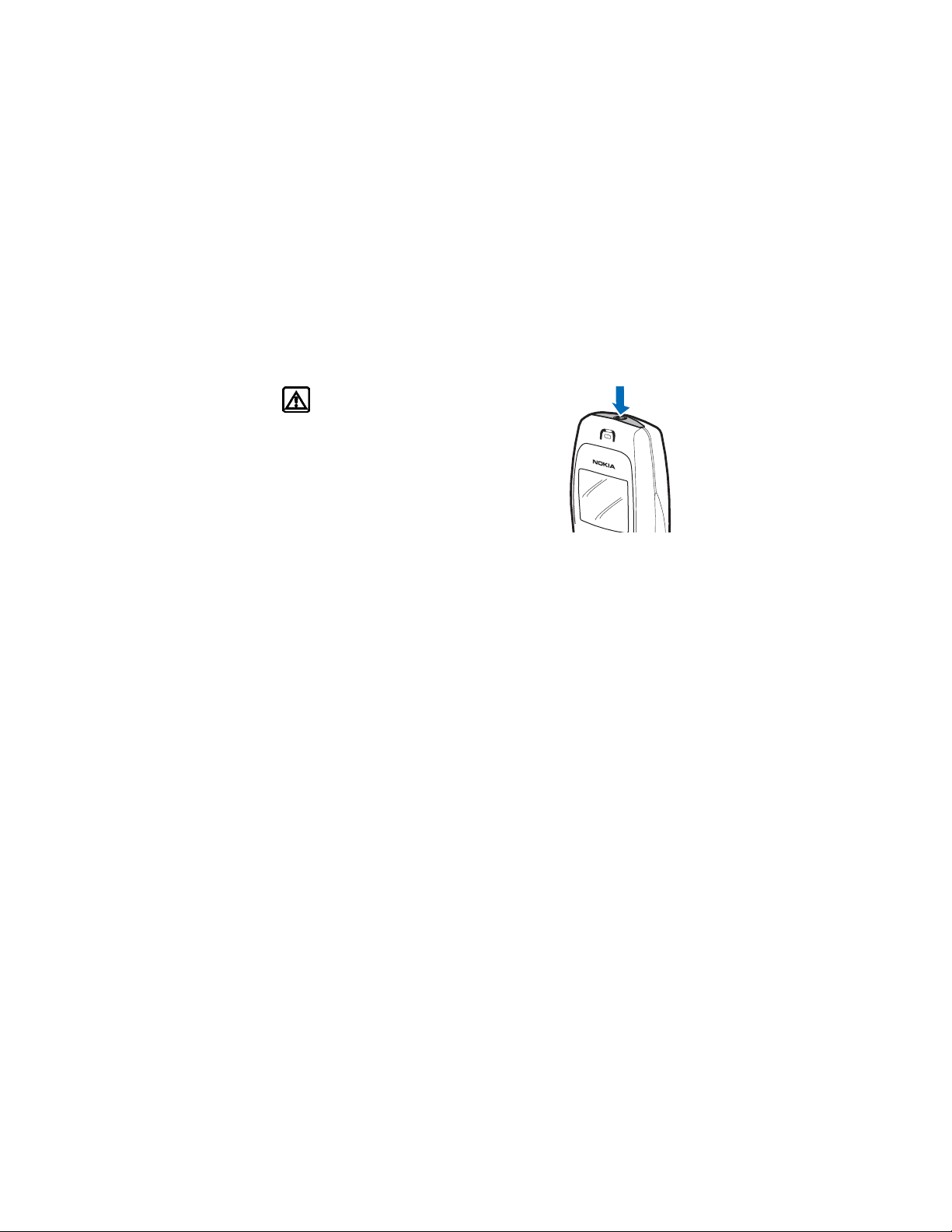
About your phone
4 About your phone
• SWITCH ON YOUR PHONE
Warning: Do not switch the phone on when
wireless phone use is prohibited or when it may
cause interference or danger.
1 To turn your phone on or off, press and hold the
Power key on top of the phone for at least three
seconds.
If the phone displays Insert SIM card, even though the
SIM card is properly inserted, or SIM card not
supported, contact your service provider.
2 If the phone asks for a personal identity number
(PIN) code, enter the PIN code (displayed as ****) and select OK.
3 See the information about PIN codes on page 70, if applicable.
4 If the phone asks for a security code, enter the security code and select OK.
See “Change the security code” on page 72 for more information.
If the language that appears in your display is not correct, see “Display language”
on page 59 for information on changing the display language.
14 Copyright © 2004 Nokia
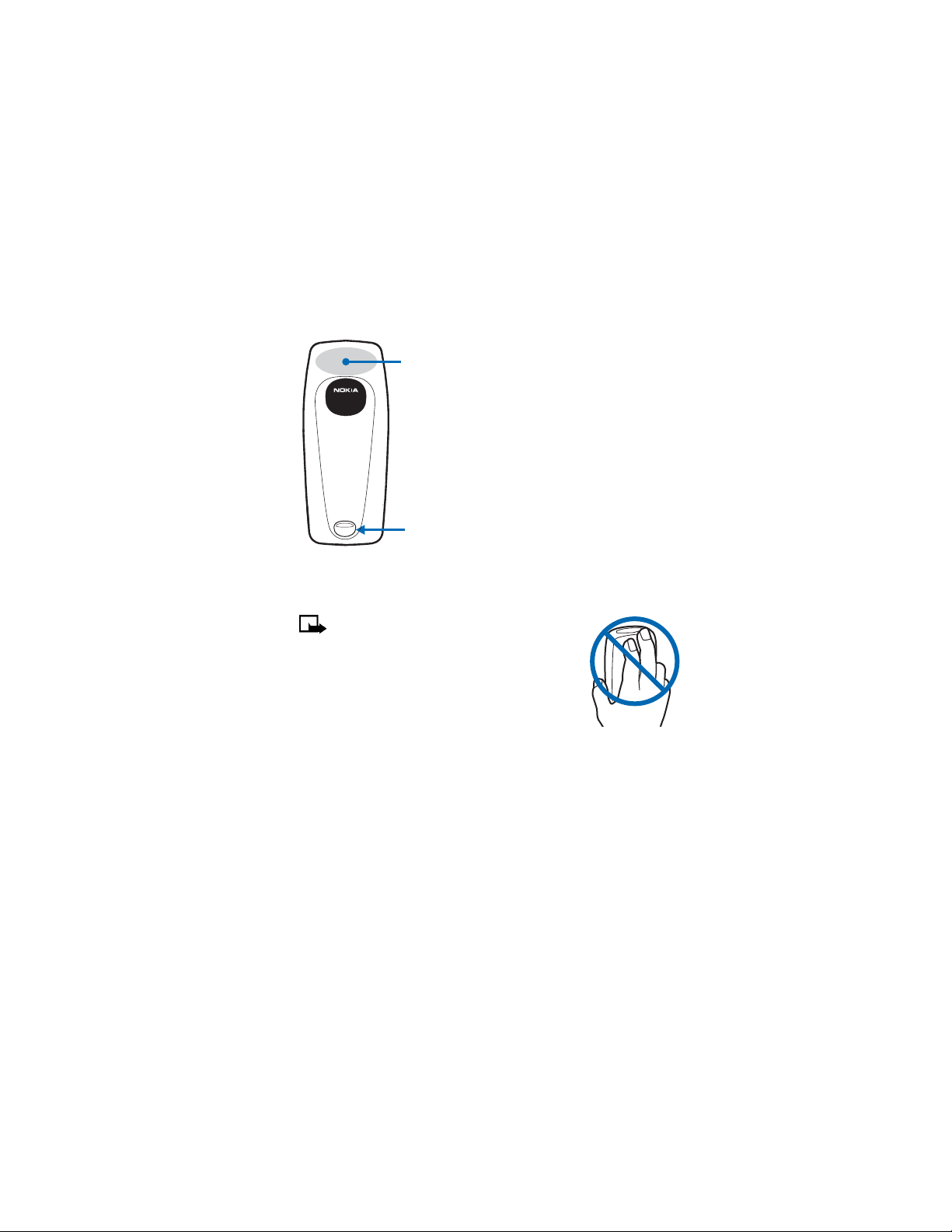
Back cover
Antenna area
Back cover
release
• THE ANTENNA
Your phone has an internal antenna.
Note: As with any other radio transmitting
device, do not touch the antenna unnecessarily
when the device is switched on. Contact with
the antenna affects call quality and may cause
the phone to operate at a higher power level
than otherwise needed. Avoiding contact with
the antenna area when operating the phone
optimizes the antenna performance and the
battery life.
On the back of your phone, you will find
the back cover release button. When you
remove the back cover, you will find an
antenna area, which is similar to the
one shown in the graphic on the left .
Nokia 6010 User Guide 15 Copyright © 2004 Nokia
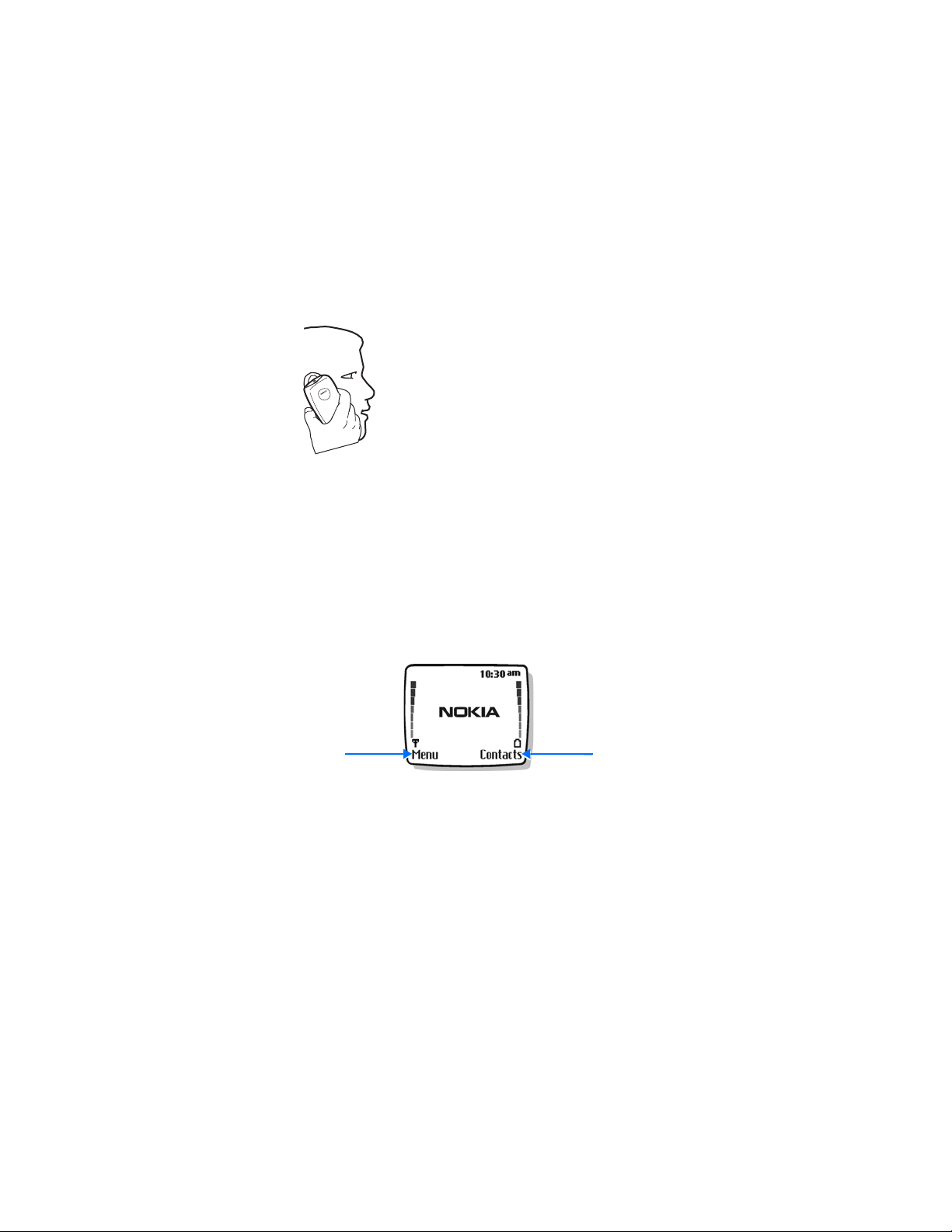
About your phone
Not touching the antenna during a call optimizes the
antenna performance and the talk time of your phone. Hold
the phone as you would any other telephone, with the
antenna area pointed up and over your shoulder.
• THE START SCREEN
When you turn on your phone, the first screen that appears is the start screen,
which is in the standby mode. In the middle of the start screen, you may see
information indicating which wireless network your phone uses. This information
can vary between phones.
The Left selection key in the standby mode accesses Menu (the menu functions)
and the Right selection key in the standby mode accesses the Contacts menu.
Other indicators and icons appear on the start screen and are described in the next
section.
Menu Contacts
16 Copyright © 2004 Nokia
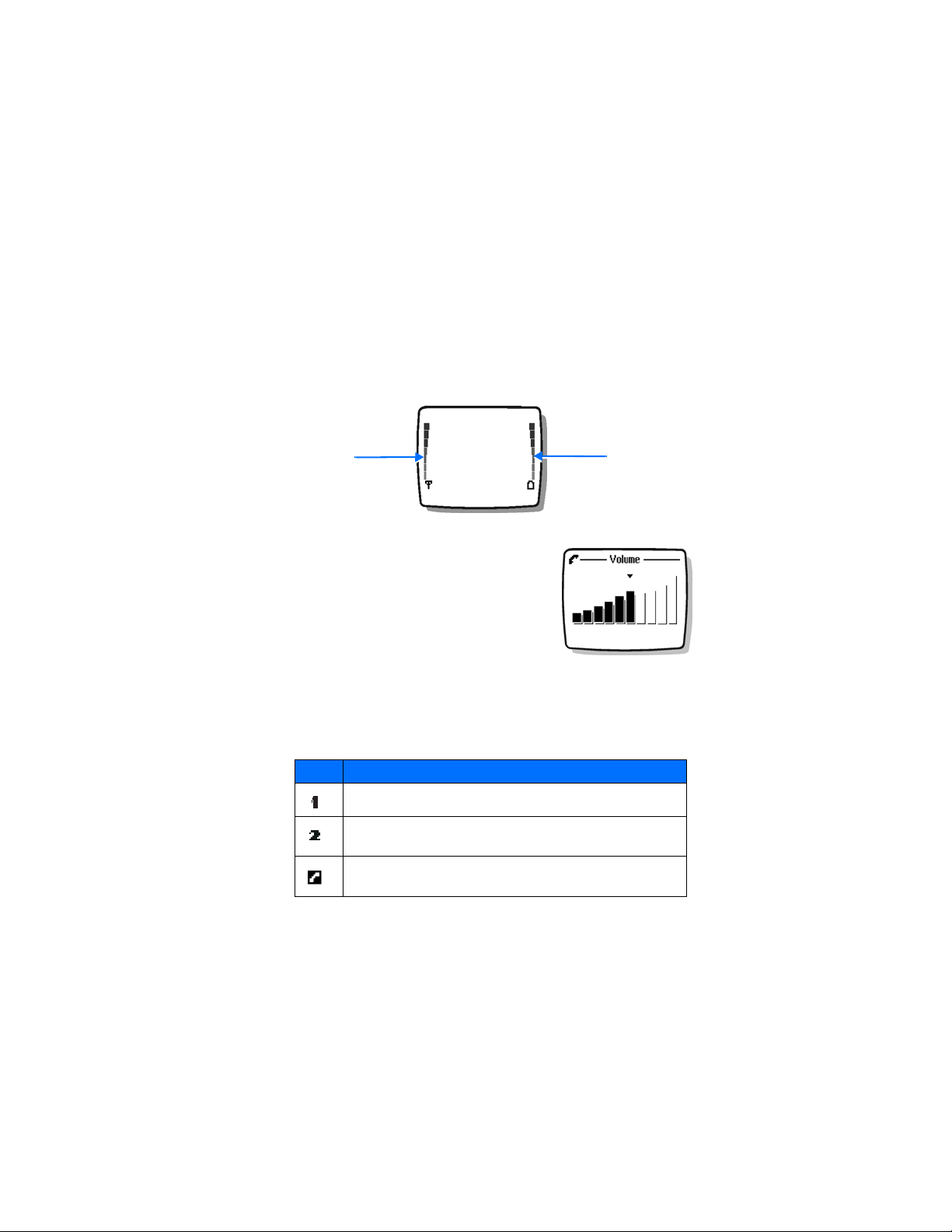
• INDICATORS AND ICONS
On your phone, you have two types of identifiers: indicators and icons.
Indicators
Indicators show the status of the phone.
Signal
Strength
Indicator
• The signal strength indicator shows the strength of the signal to your phone.
• The battery strength indicator shows how much
power is left in your phone battery.
• The volume indicator shows the earpiece
volume level. See “Adjust the earpiece volume
during a call” on page 20 for details.
• The audible signal and battery indicator shows by
a series of beeps that either the signal or battery
strength is running low on your phone. You need
to set up this feature on your phone through the voice command function
before it will operate. See “Voice commands” on page 52 for more information.
Battery
Strength
Indicator
Icons
Icons are graphical representations of a specific item or situation. The following
table shows examples and tells you what each icon means.
Icon What it means
Line 1 is selected for outgoing calls.
Line 2 is selected for outgoing calls
You have an active call.
.
Nokia 6010 User Guide 17 Copyright © 2004 Nokia
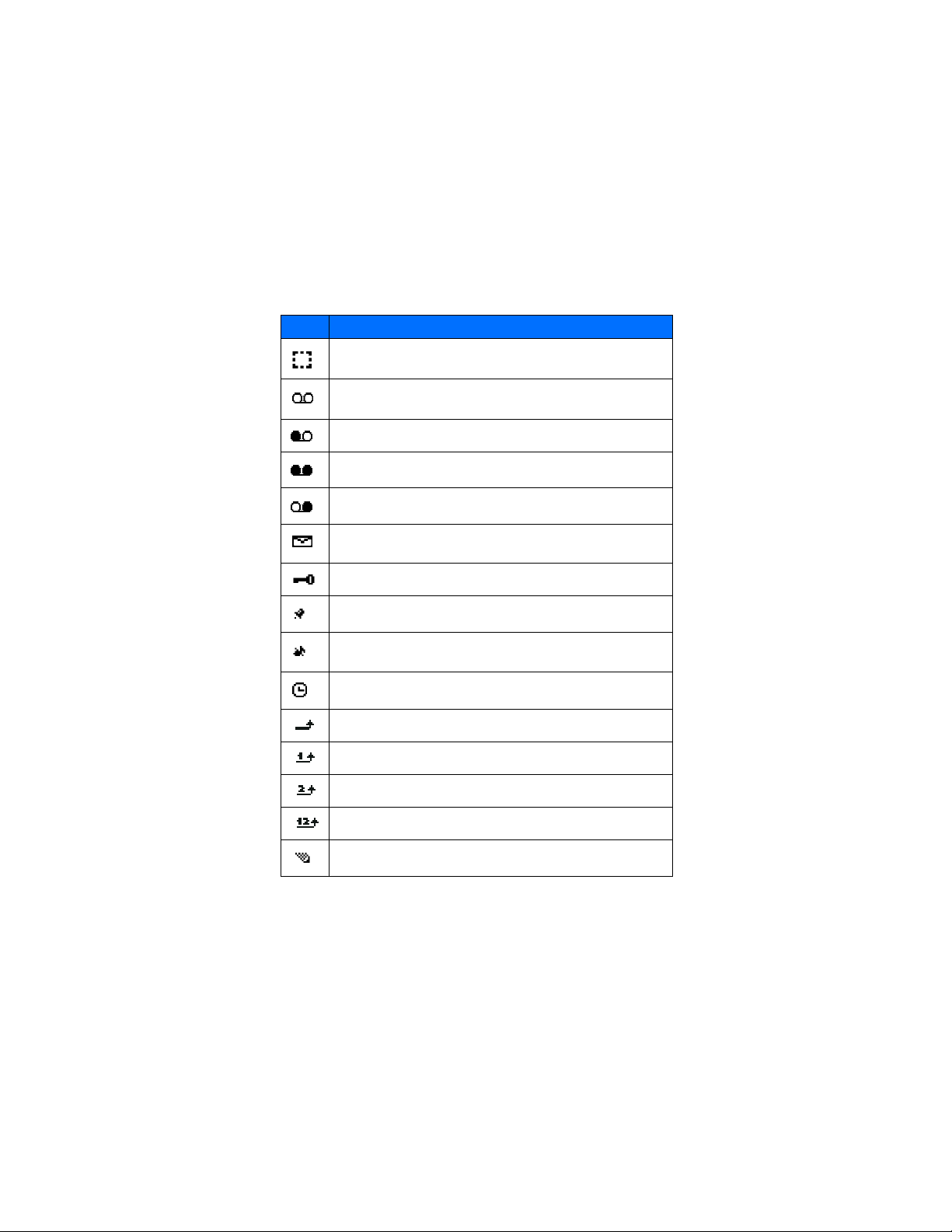
About your phone
Icon What it means
You have a call on hold.
You have one or more new voice mail messages.
You have a new voice mail message on line 1.
You have new voice mail messages on line 1 and line 2.
You have a new voice mail message on line 2.
You have one or more new text messages. If the icon blinks, text
message memory is full.
Keyguard is on. Your phone will not accept any key presses.
The alarm clock is set.
The call alert and text message alert tones are turned off.
The timed option for a profile is selected.
Incoming voice calls are being forwarded to another number.
You have forwarded all voice calls received on line 1
.
You have forwarded all voice calls received on line 2.
You have forwarded all voice calls received on lines 1 and 2.
The phone is ready for you to enter a response.
18 Copyright © 2004 Nokia

Icon What it means
There is a voice tag attached to a name in Contacts.
Indicates an e-mail address in Contacts.
You have assigned the name and number to a caller group.
The headset is attached to your phone.
The car kit is attached to your phone.
The loopset is attached to your phone.
A Telecommunications Device for the Deaf (TTY/TDD) is attached to
your phone.
The contact entry is stored on the SIM card.
You are using predictive text input. Your phone uses a built-in
dictionary to predict or guess the word entered.
Nokia 6010 User Guide 19 Copyright © 2004 Nokia
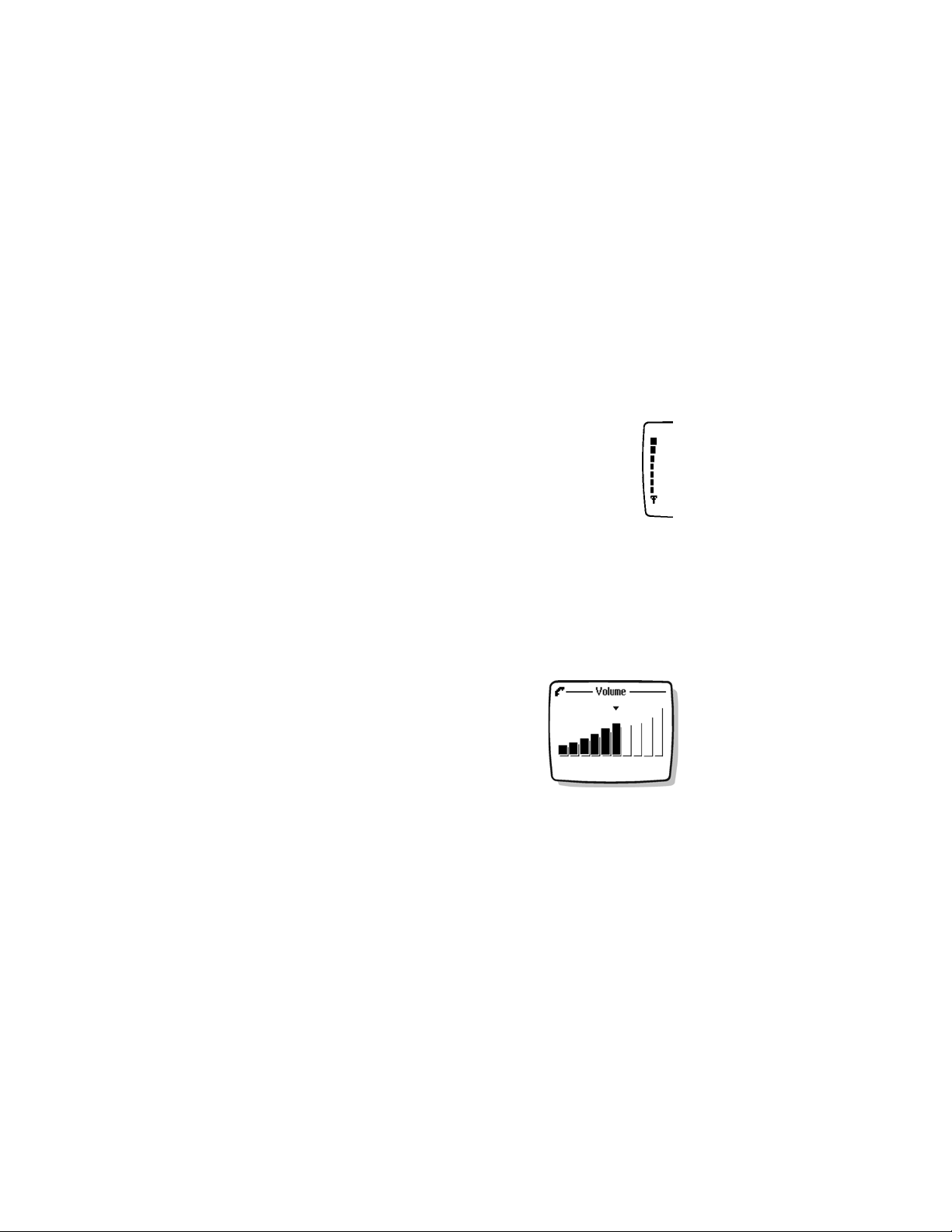
Make and answer calls
5 Make and answer calls
This chapter tells you how to make and receive calls and how to adjust certain options.
• MAKE A CALL
Check the signal strength
The signal indicator on the left side of your phone screen
shows the strength of the network radio signal. The indicator
scrolls as the signal strength increases and decreases. To
get the strongest signal, try moving your phone slightly. If
you are inside a building, move toward a window.
Use the keypad
Enter the area code (if required in your local calling area) and
phone number and press the Talk key.
Use Contacts
1 From the start screen, press the Up scroll key or the Down scroll key to scroll
to the number you want.
2 Press the Talk key.
Adjust the earpiece volume during a call
You can only adjust the earpiece volume during an active call.
• To increase the volume of a call, press the Up
scroll key.
• To decrease the volume of a call, press the Down
scroll key.
When adjusting the volume, a bar chart appears in
the display indicating the volume level.
If an enhancement with its own loudspeaker is
connected to your phone, the volume keys adjust the
volume for that enhancement.
• END A CALL
Press the End key.
Signal
Strength
20 Copyright © 2004 Nokia
