Microsoft NPM-10 User Manual

User Guide Draft for
Nokia 3595 Phone
What information is
needed?
My number Wireless service provider
Voice mail number Wireless service provider
Wireless provider’s number Wireless service provider
Provider’s customer care Wireless service provider
Model number
Phone type
Electronic serial number
(ESN)
Numbers Where is the number?
Label on back of phone
3595
NPM-10 Label on back of phone
(under battery). See
“Remove the battery” on
page 16.
(under battery).
Label on back of phone
(under battery).
[ i ]
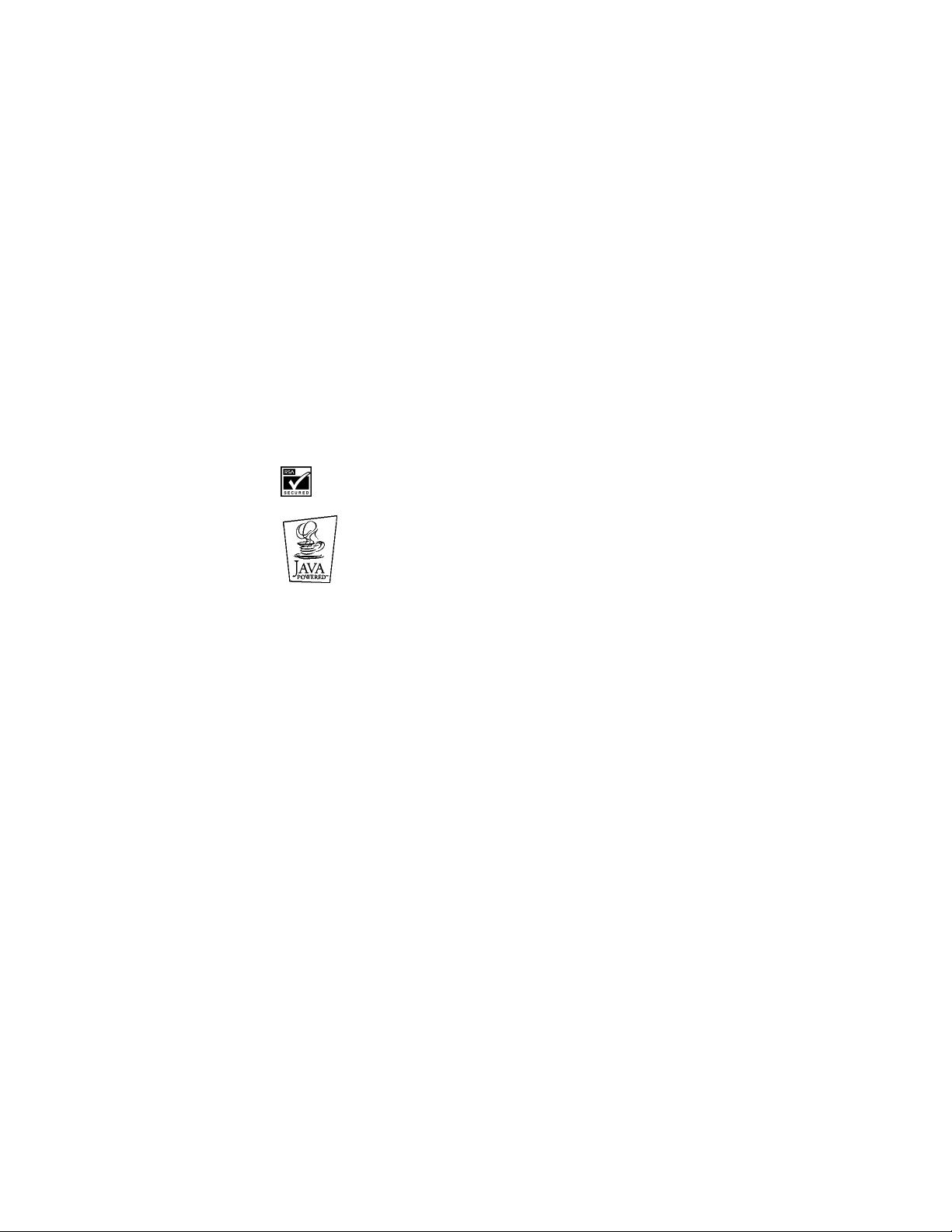
The wireless phone described in this guide is approved for use in GSM networks.
LEGAL INFORMATION
Part No. 9355727, Issue No. 1
Copyright ©2003 Nokia. All rights reserved.
Nokia, Nokia Connecting People, Airglider, Bowling, Backgammon, Skydiver, Nokia 3595,
Xpress-On, and the Nokia Original Accessories logos are trademarks or registered trademarks
of Nokia Corporation.
trademarks or tradenames of their respective owners.
Printed in Canada 03/2003
US Patent No 5818437 and other pending patents.
T9 text input software Copyright ©1999-2002. Tegic Communications, Inc. All rights reserved.
Includes RSA BSAFE cryptographic or security protocol software from RSA Security.
The information in this user guide was written for the Nokia 3595 phone. Nokia operates a
policy of ongoing development. Nokia reserves the right to make changes and improvements
to any of the products described in this document without prior notice.
UNDER NO CIRCUMSTANCES SHALL NOKIA BE RESPONSIBLE FOR ANY LOSS OF DATA OR
INCOME OR ANY SPECIAL, INCIDENTAL, AND CONSEQUENTIAL OR INDIRECT DAMAGES
HOWSOEVER CAUSED.
THE CONTENTS OF THIS DOCUMENT ARE PROVIDED “AS IS.” EXCEPT AS REQUIRED BY
APPLICABLE LAW, NO WARRANTIES OF ANY KIND, EITHER EXPRESS OR IMPLIED, INCLUDING,
BUT NOT LIMITED TO, THE IMPLIED WARRANTIES OF MERCHANTABILITY AND FITNESS FOR A
PARTICULAR PURPOSE, ARE MADE IN RELATION TO THE ACCURACY AND RELIABILITY OR
CONTENTS OF THIS DOCUMENT. NOKIA RESERVES THE RIGHT TO REVISE THIS DOCUMENT OR
WITHDRAW IT AT ANY TIME WITHOUT PRIOR NOTICE.
All other product and company names mentioned herein may be
Java is a trademark of Sun Microsystems, Inc.
EXPORT CONTROLS
This product contains commodities, technology or software exported from the United States in
accordance with the Export Administration regulations. Diversion contrary to U.S. law is
prohibited.
FCC/INDUSTRY CANADA NOTICE
Your phone may cause TV or radio interference (for example, when using a telephone in close
proximity to receiving equipment). The FCC or Industry Canada can require you to stop using
your telephone if such interference cannot be eliminated. If you require assistance, contact
your local service facility. This device complies with part 15 of the FCC rules. Operation is
subject to the condition that this device does not cause harmful interference.
The term “IC:” before the certification/registration number only signifies that Industry Canada
technical specifications were met.
[ ii ]

For your safety . . . . . . . . . .1
Welcome and quick guide . .5
Get the most out of this
guide . . . . . . . . . . . . . . . . . . . . 5
Get started with the
Quick Guide . . . . . . . . . . . . . . 7
Menu shortcuts . . . . . . . . . . . . 8
Understand wireless network
services . . . . . . . . . . . . . . . . . . 9
Learn about accessibility
solutions . . . . . . . . . . . . . . . . . 9
Shared memory . . . . . . . . . . . . 11
Contact Nokia . . . . . . . . . . . . . 11
Register your phone . . . . . . . . 12
E-newsletters . . . . . . . . . . . . .12
Before you begin . . . . . . . . 13
Install the SIM card . . . . . . . .13
Install the battery . . . . . . . . . .14
Charge the battery . . . . . . . . . 15
Battery notes . . . . . . . . . . . . . 15
Remove the battery . . . . . . . . 16
Set up your headset . . . . . . . . 16
Remove the SIM card . . . . . . . 17
About your phone . . . . . . . 18
Switch on your phone . . . . . . 18
About the antenna . . . . . . . . .19
About the Start screen . . . . . . 19
About indicators and icons . . 20
Make and answer calls . . .23
Make a call . . . . . . . . . . . . . . . 23
End a call . . . . . . . . . . . . . . . . . 24
Answer a call . . . . . . . . . . . . . 24
Reject a call . . . . . . . . . . . . . . 24
Silence an incoming call . . . . 25
Redial the last-dialed number 25
The menu . . . . . . . . . . . . .26
Scroll bar . . . . . . . . . . . . . . . . . 26
About menu shortcuts . . . . . . 26
List of menu shortcuts . . . . . . 27
Phone book menu . . . . . . . . . .33
Enter letters and numbers .34
ABC mode . . . . . . . . . . . . . . . .34
Predictive text input . . . . . . . .36
Use the phone book . . . . . .39
Save names, numbers and e-mail
addresses . . . . . . . . . . . . . . . .39
Edit names . . . . . . . . . . . . . . . .40
Edit numbers . . . . . . . . . . . . . .41
Add text entries . . . . . . . . . . . .41
Find names in the phone
book . . . . . . . . . . . . . . . . . . . .41
Phone memory . . . . . . . . . . . . .42
Delete names and numbers . .43
Check call history . . . . . . .45
Check missed, received, or dialed
calls . . . . . . . . . . . . . . . . . . . .45
Choose options in call lists . . .46
Clear call lists . . . . . . . . . . . . .46
Use call timers . . . . . . . . . . . . .47
Manage call costs . . . . . . . . . .48
Check data calls . . . . . . . . . . .48
Advanced calling features .50
Use in-call options . . . . . . . . .50
Make an international call . . .51
Use automatic redial . . . . . . . .51
Use 1-touch dialing . . . . . . . .52
Use anykey answer . . . . . . . . .53
Use network services . . . . . . . .53
Use voice features . . . . . . .59
About voice mail . . . . . . . . . . .59
Use voice dialing . . . . . . . . . . .60
Use voice commands . . . . . . . .62
Audible alerts . . . . . . . . . . . . . .64
Personalize your phone . . .65
Profiles . . . . . . . . . . . . . . . . . . .65
Accessory settings . . . . . . . . . .67
Nokia 3595 User Guide Copyright © Nokia 2003
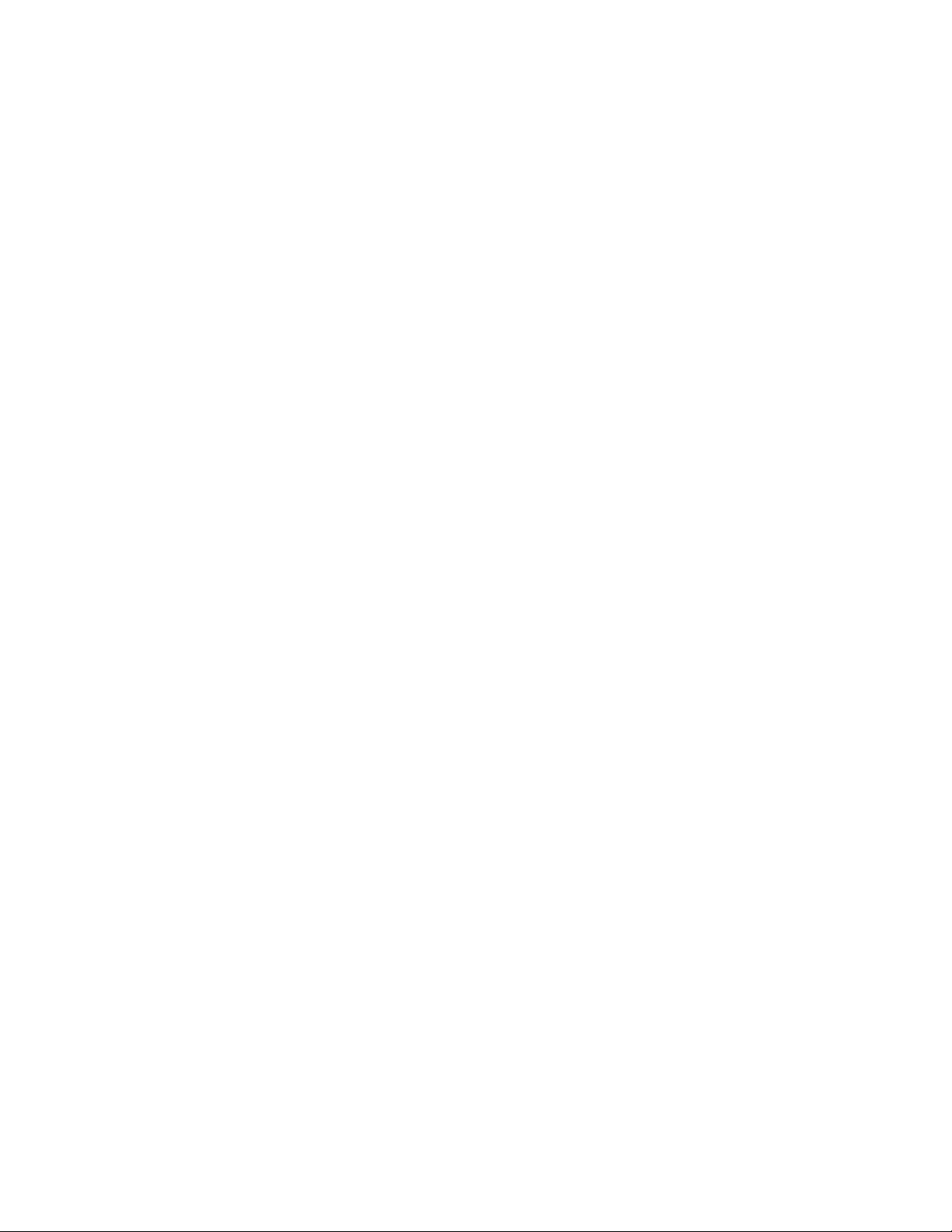
Draft
Polyphonic sound (MIDI) . . . . 71
Download ringing tones . . . . . 71
Choose the display language . 72
Add a welcome note . . . . . . . .72
Activate help text . . . . . . . . . .73
Set up the time and date . . . .73
Display settings . . . . . . . . . . . .75
Use caller groups . . . . . . . . . .76
Restore factory settings . . . . .79
Change Xpress-on™ color
covers . . . . . . . . . . . . . . . . . . .80
Manage phone security . . 83
Lock the keypad (Keyguard) . .83
About security codes . . . . . . .84
PIN codes . . . . . . . . . . . . . . . . .84
PUK codes . . . . . . . . . . . . . . . .85
Security code . . . . . . . . . . . . . .86
Use fixed dialing . . . . . . . . . . .86
Restrict calls . . . . . . . . . . . . . .87
Set up a closed user group . . .88
Communicate with mobile
messages . . . . . . . . . . . . . 89
Message settings . . . . . . . . . .89
Send and receive text
messages . . . . . . . . . . . . . . . . .92
Communicate with e-mail . . .95
Store messages . . . . . . . . . . . .97
Erase messages . . . . . . . . . . . .99
Send and receive picture
messages . . . . . . . . . . . . . . .100
Receive multimedia messages
(MMS) . . . . . . . . . . . . . . . . .102
Use Instant messaging . . . . .105
Use the info message
service . . . . . . . . . . . . . . . . . 107
Use the service command
editor . . . . . . . . . . . . . . . . . .107
Your WAP browser . . . . . 108
Notes on mobile Internet
access . . . . . . . . . . . . . . . . . 108
Set up for browsing . . . . . . . 109
Sign on to the mobile
Internet . . . . . . . . . . . . . . . 109
Use browser options . . . . . . .110
Navigate the mobile
Internet . . . . . . . . . . . . . . . .110
Use bookmarks . . . . . . . . . . . .111
Disconnect from the mobile
Internet . . . . . . . . . . . . . . . .112
Security issues . . . . . . . . . . . .112
Notes about GPRS . . . . . . . . .113
Your personal digital
assistant . . . . . . . . . . . . . 116
Use the calendar . . . . . . . . . .116
Use the alarm clock . . . . . . . .119
Share business cards . . . . . . 120
Use the calculator . . . . . . . . 121
Make a to-do list . . . . . . . . . 122
Use the stopwatch . . . . . . . . 123
Online purchases . . . . . . . . . 125
Use the wallet . . . . . . . . . . . 126
Synchronizing data . . . . . . . 130
Fun and games . . . . . . . . 133
Game rules . . . . . . . . . . . . . . 133
Customize your phone with
TM
Java
Applications . . . . . 134
Reference information . . 137
Batteries, chargers, and
accessories . . . . . . . . . . . . . 137
Important safety
information . . . . . . . . . . . . 138
Emergency calls . . . . . . . . . . 141
Certification information
(SAR) . . . . . . . . . . . . . . . . . . 142
Care and maintenance . . . . 144
Copyright © Nokia 2003

Accessories . . . . . . . . . . . . . .145
Battery information . . . . . . . 145
Chargers and other
accessories . . . . . . . . . . . . .146
Technical information . . .153
Troubleshooting . . . . . . .1 54
Nokia One-Year Limited
Warranty . . . . . . . . . . . .155
Appendix A
Message from the CTIA
. . . . . . . . . . . . . . . . . . . . . . . .161
Appendix B
Message from the FDA . . . .165
Nokia 3595 User Guide Copyright © Nokia 2003
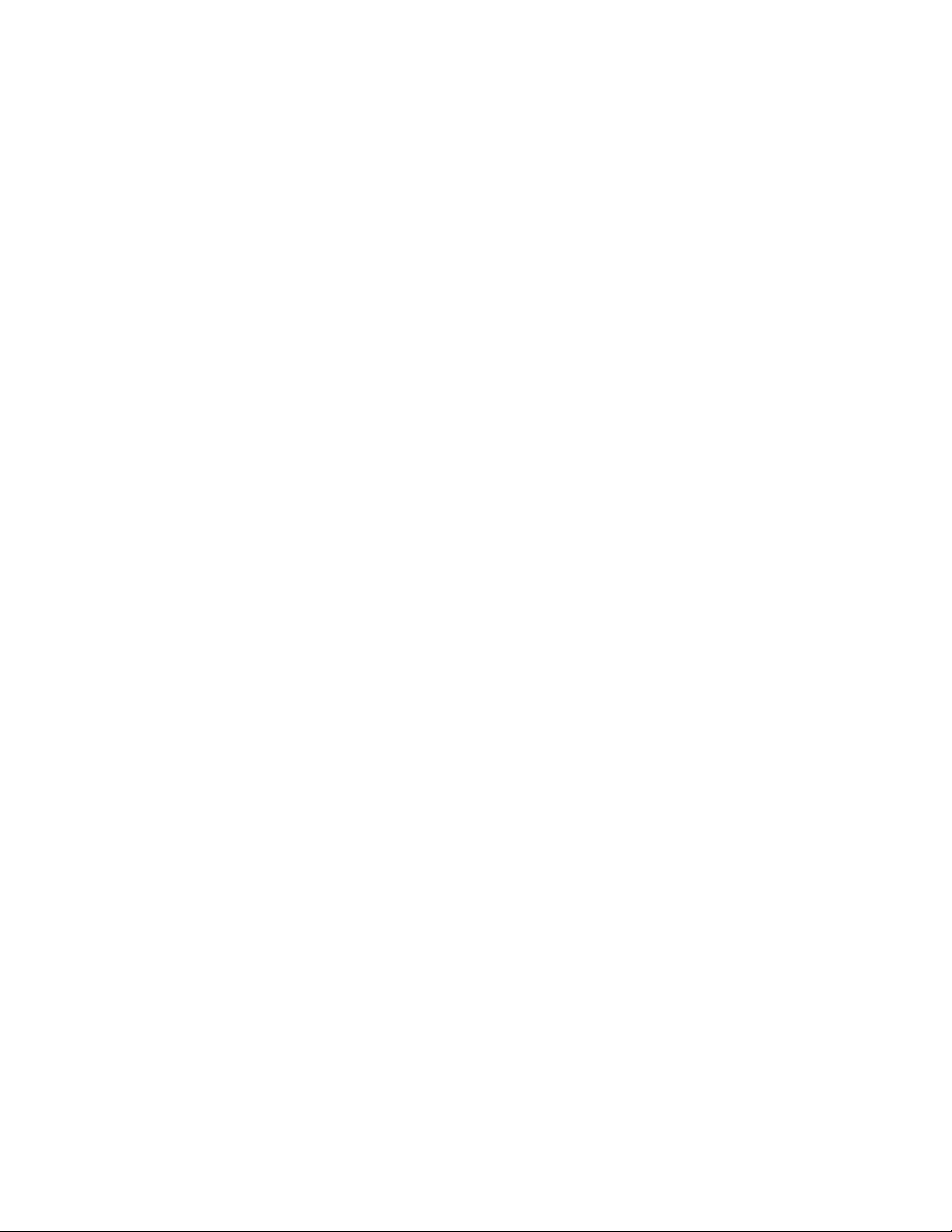
Draft
NOTES
Copyright © Nokia 2003
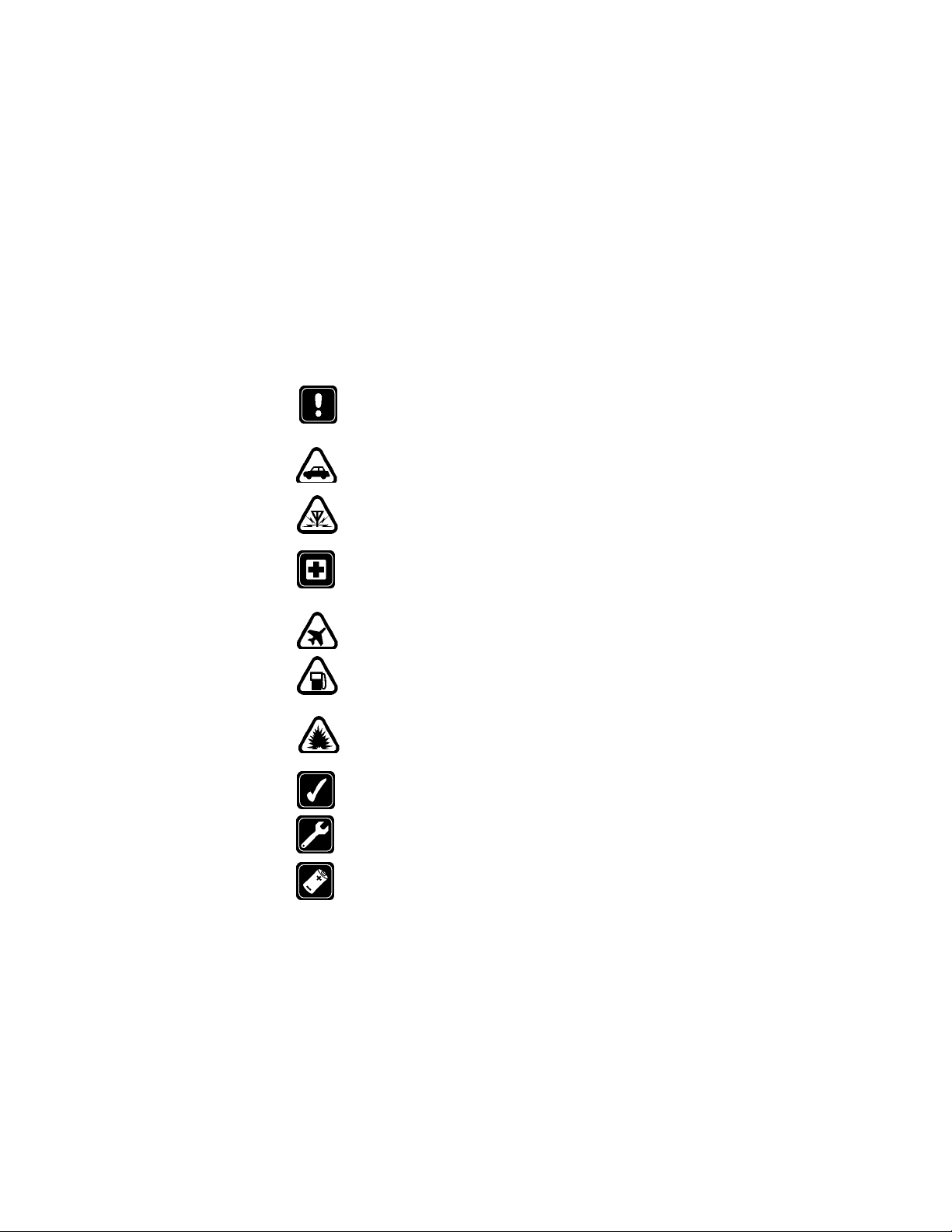
1 For your safety
Read these simple guidelines. Breaking the rules may be dangerous or illegal.
Further detailed information is given in this manual.
SWITCH OFF WHERE PROHIBITED
Do not switch on the phone when wireless phone use is prohibited or
when it may cause interference or danger.
ROAD SAFETY COMES FIRST
Don't use a hand-held phone while driving
INTERFERENCE
All wireless phones may get interference, which could affect
performance.
SWITCH OFF IN HOSPITALS
Follow any regulations or rules. Switch the phone off near medical
equipment.
SWITCH OFF IN AIRCRAFT
Wireless devices can cause interference in aircraft.
SWITCH OFF WHEN REFUELING
Don’t use the phone at a refueling point. Don’t use near fuel or
chemicals.
SWITCH OFF NEAR BLASTING
Don’t use the phone where blasting is in progress. Observe restrictions,
and follow any regulations or rules.
USE SENSIBLY
Use only in the normal position. Don't touch the antenna unnecessarily.
QUALIFIED SERVICE
Only qualified personnel may install or repair phone equipment.
ACCESSORIES AND BATTERIES
Use only approved accessories and batteries. Do not connect
incompatible products.
Nokia 3595 User Guide þ Copyright © Nokia 2003
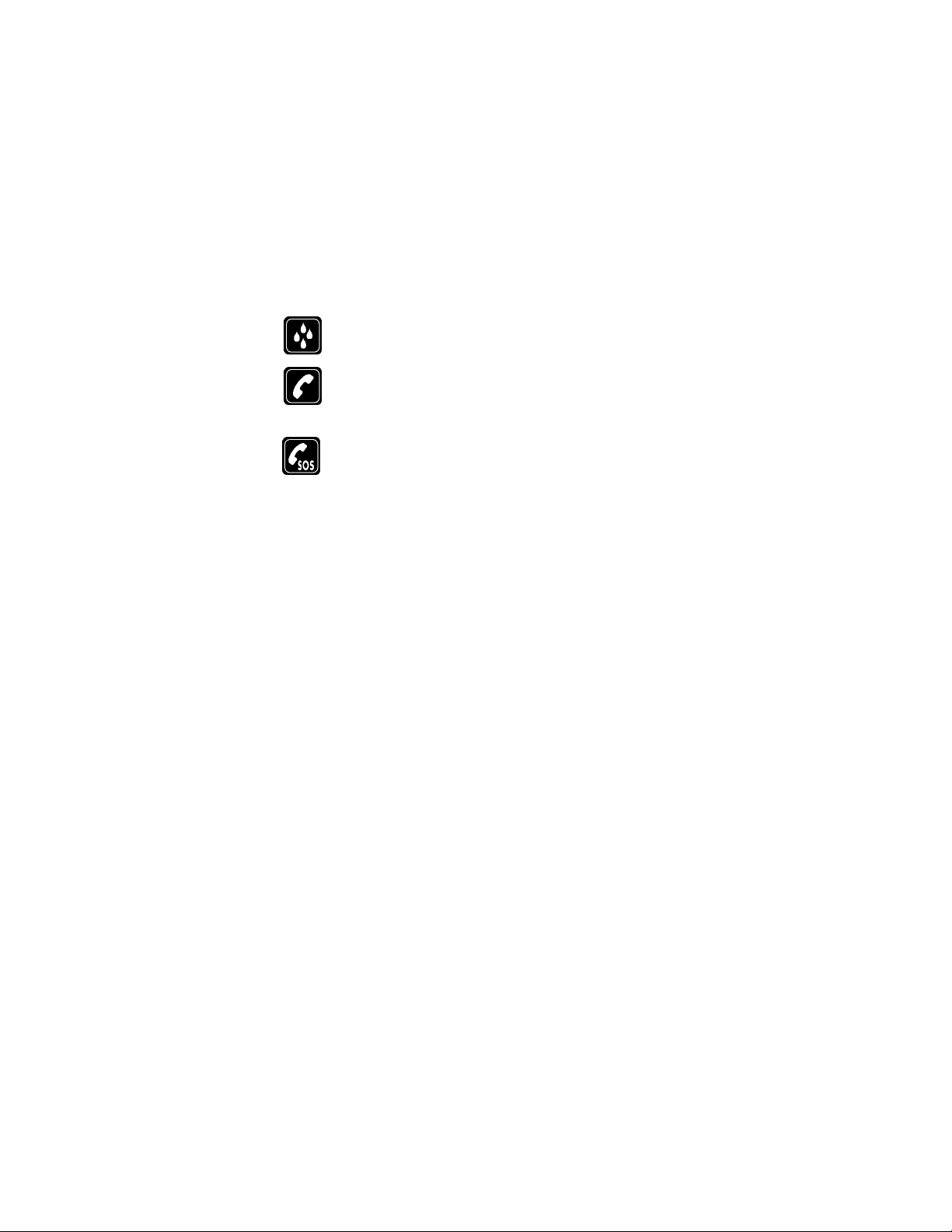
For your safety
DRAFT
WATER-RESISTANCE
Your wireless phone is not water-resistant. Keep it dry.
CALLING
Ensure the phone is switched on and in service. Enter the phone number,
including the area code, then press the Talk key. To end a call, press the
End key. To answer a call, press the Talk key.
EMERGENCY CALLS
Ensure the phone is switched on and in service. Press the End key as
many times as needed (for example, to exit a call, to exit a menu) to clear
the display. Enter the emergency number, then press the Talk key. Give
your location. Do not end the call until told to do so.
2 Copyright © Nokia 2003

NOTES
Nokia 3595 User Guide þ Copyright © Nokia 2003

For your safety
DRAFT
Nokia 3595 phone at a glance
Power key
Earpiece
3595 Phone
Graphic
Display screen
Scroll up key
Left
selection key
Talk key
Scroll down
key
Star key
Connection port
Goes Here
Right
selectionkey
End key
Number keys
Pound key
Microphone
4 Copyright © Nokia 2003

2 Welcome and quick guide
You will find that your Nokia 3595 mobile phone has many useful features for
everyday use, such as a calendar, text messaging, and alarm clock.
•GET THE MOST OUT OF THIS GUIDE
The diagram to the left illustrates the various components of your phone.
Familiarize yourself with the diagram to help you better understand the
instructions that follow.
Understand the terms
This guide uses certain terms for the steps that you are asked to perform.
• Press means to briefly press, then release a key. For example, press 7 means
press the key on the keypad that is labeled with the number 7 and the letters,
“p, q, r, s.”
• Press and hold means to press and hold a key for two to three seconds
(depending on the feature being used), then release the key.
• Highlighted options on the
screen are enclosed within a
dark bar. The selection keys are
used to act on the highlighted
option.
• Selection keys are used to
select a menu option, press the
selection key below the menu
item on the phone’s screen. In
the example to the right, to
select Details, you would press
the left selection key. To exit the
phonebook, press Back (the
right selection key).
• Scroll keys are used to move up
and down in the menus. For
example, if instructed to scroll
to another phonebook entry, this
means to press Scroll up or
Scroll down key.
• Talk and End keys: Press the Talk key to place a call or to answer an incoming
call. Press the End key to end a call or press and hold to return to the idle
screen.
Left
Selection
Talk
Scroll up
3595 Phone Keys
Graphic Goes Here
Scroll up
Right
Selection
End
Nokia 3595 User Guide þ Copyright © Nokia 2003
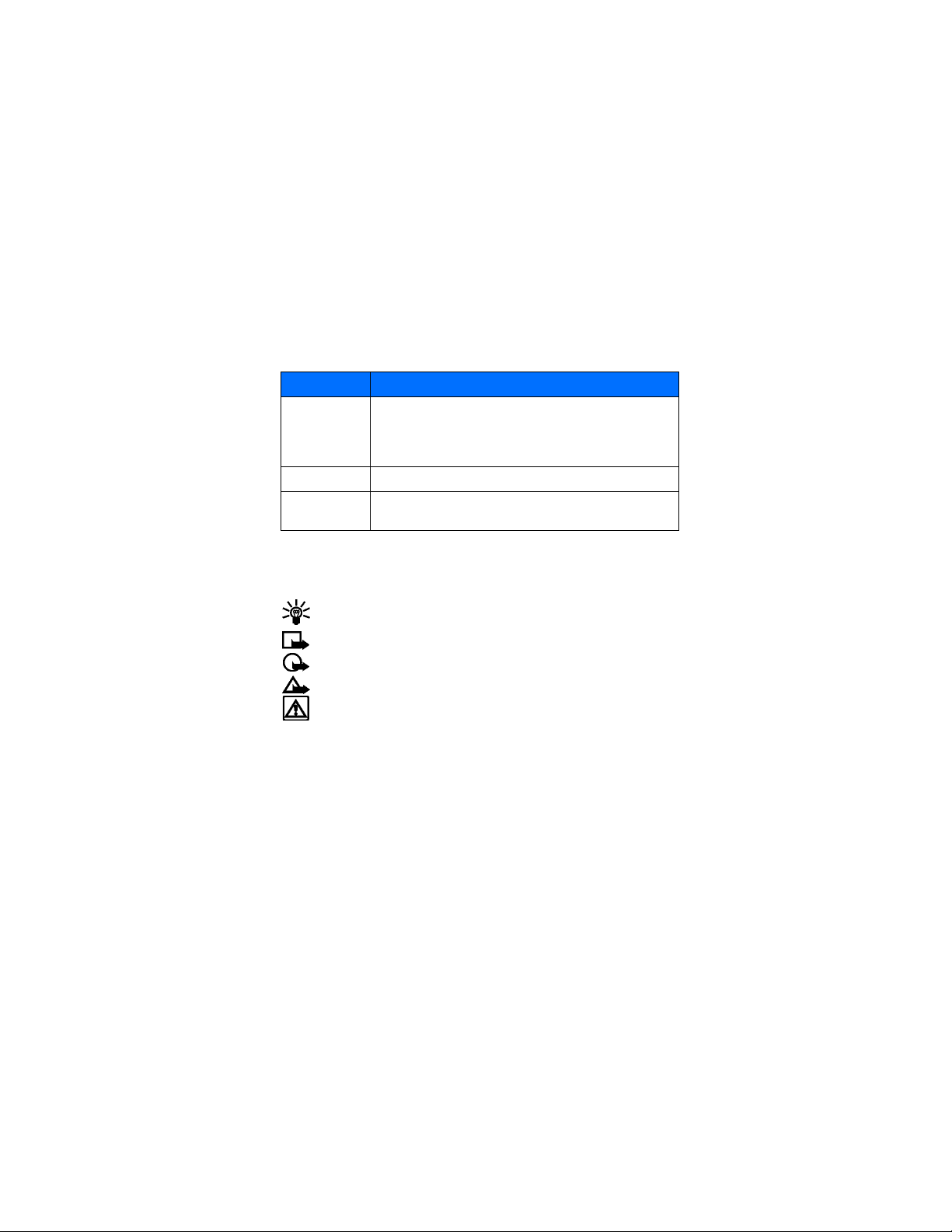
Welcome and quick guide
DRAFT
Notice text clues
This user guide provides text clues to make instructions clear and easy to follow.
Clue What it means
Indicates one of the following items:
bold
bold and blue Indicates the text is an address on the World Wide Web.
italic Italics indicate emphasis. Pay close attention to any information in
• The word or phrase appears on the phone’s screen.
• Special text, such as Notes and Warnings.
• The name of one of the phone keys.
italics.
Follow graphic clues
This guide uses icons (graphic clues) to alert you to important information.
Tip: Information about a shortcut or an alternate method of doing
something.
Note: Explanation about a feature or an important concept.
Important: Critical information about a feature.
Caution: Help to avoid information loss.
Warning: Help to avoid personal injury, damage to the phone, or property
damage.
Look for updates
From time to time, Nokia updates this user guide to reflect changes or corrections.
The latest version will be available at www.nokia.com/us.
Also, an interactive tutorial will be available at www.nokiahowto.com.
6 Copyright © Nokia 2003

•GET STARTED WITH THE QUICK GUIDE
Make a call Enter a phone number, press the Send key.
Answer a call Press the Talk key.
Answer with call waiting Press Options, then select Answer call.
End a call Press the End key.
Reject a call Press the End key
Redial Press the Talk key twice.
Adjust call volume During a call, press the Scroll up or Scroll down key.
Use the in-call menu During a call, press Options.
Save a name and number Enter a number, press Options, select Save, enter a name,
Recall a name/number Press the Scroll up or Scroll down key to scroll to the
Recall a name/number
during a call
Add e-mail address Recall the name, press Details, press Options, scroll to
Add multiple numbers Recall the name, press Details, press Options, scroll to
Send a text message Press Menu 01-1-1, enter message, press Options, select
Send a picture message Press Menu 01-1-1, press Options, select Insert picture.
Use browser Press and hold 0 OR press Menu 10, scroll to Home, then
and press OK.
name.
Press Options, select Phone book, select Find, scroll to
the name/number.
Add detail, press Select, select E-mail, enter e-mail
address, and press OK.
Add number, press Select. Select one of the number
types: General, Mobile, Home, Work, or Fax. Add a
number, press OK.
Send, enter a phone number, and press OK.
Scroll to a picture you like, press View, press Insert, enter
a text message, press Options, select Send, enter a phone
number, and press OK.
press Select. Note: Internet content/services designed for
mobile devices requires subscription to service.
.
Nokia 3595 User Guide þ Copyright © Nokia 2003
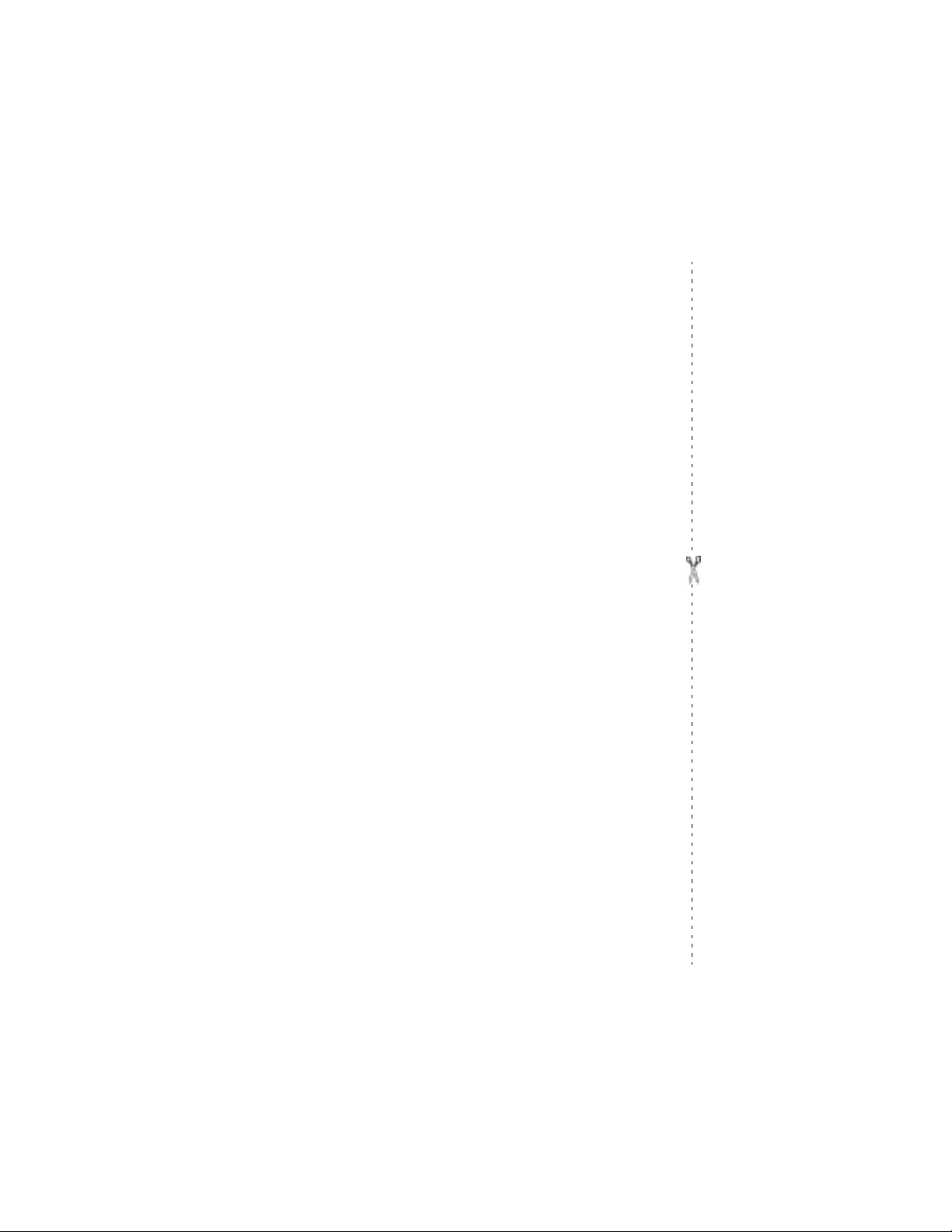
Welcome and quick guide
DRAFT
•MENU SHORTCUTS
Press Menu followed by the menu numbers.
Note:Menu items may vary depending on network and accessories used.
1 MESSAGES
Text messages. . . . . . . . . . . . . .01-1
Multimedia messages . . . . . . .01-2
Instant messaging . . . . . . . . . .01-3
Voice messages. . . . . . . . . . . . .01-4
Info messages . . . . . . . . . . . . . .01-5
Message settings . . . . . . . . . . .01-6
Service command editor . . . . .01-7
Chat . . . . . . . . . . . . . . . . . . . . . . 01-8
2CALL LOG
Missed calls. . . . . . . . . . . . . . . . .2-1
Received calls
Dialed numbers . . . . . . . . . . . . 2-3
Delete recent call lists. . . . . . . 2-4
Call timers . . . . . . . . . . . . . . . . 2-5
GPRS connection timer . . . . . . 2-6
GPRS data counter. . . . . . . . . . 2-7
GPRS connection timer . . . . . . 2-8
Message Counter . . . . . . . . . . . .2-9
3 PROFILES
Normal. . . . . . . . . . . . . . . . . . . . .3-1
Silent . . . . . . . . . . . . . . . . . . . . . .3-2
Loud . . . . . . . . . . . . . . . . . . . . . . .3-3
Outdoor . . . . . . . . . . . . . . . . . . . .3-4
My profile 1 . . . . . . . . . . . . . . . .3-5
My profile 2 . . . . . . . . . . . . . . . .3-6
4 SETTINGS
Time and date settings . . . . . . .4-1
Call settings . . . . . . . . . . . . . . . .4-2
Phone settings . . . . . . . . . . . . . .4-3
Display settings . . . . . . . . . . . . .4-4
Tone settings. . . . . . . . . . . . . . . .4-5
Network services . . . . . . . . . . . .4-6
Accessory settings . . . . . . . . . . .4-7
Security settings. . . . . . . . . . . . .4-8
Restore factory settings . . . . . .4-9
. . . . . . . . . . . . . . 2-2
5 GALLERY
View folders. . . . . . . . . . . . . . . . .5-1
Add folder . . . . . . . . . . . . . . . . . .5-2
Delete folder . . . . . . . . . . . . . . . .5-3
Rename folder. . . . . . . . . . . . . . .5-4
Gallery downl.. . . . . . . . . . . . . . .5-5
6 ORGANIZER
Alarm clock . . . . . . . . . . . . . . . . .6-1
Calendar. . . . . . . . . . . . . . . . . . . .6-2
To-do list. . . . . . . . . . . . . . . . . . .6-3
Wallet. . . . . . . . . . . . . . . . . . . . . .6-4
Synchronize . . . . . . . . . . . . . . . . .6-5
7 GAMES
Select game. . . . . . . . . . . . . . . . .7-1
Game downlds. . . . . . . . . . . . . . .7-2
Memory . . . . . . . . . . . . . . . . . . . .7-3
Settings . . . . . . . . . . . . . . . . . . . .7-4
8 APPLICATIONS
Select app.. . . . . . . . . . . . . . . . . .8-1
App. downloads
Memory. . . . . . . . . . . . . . . . . . .8-3
9 EXTRAS
Calculator . . . . . . . . . . . . . . . . . .9-1
Stopwatch . . . . . . . . . . . . . . . . . .9-2
10 CONNECTIVITY
11 SERVICES
12 SIM SERVICES
13 NET MONITOR
. . . . . . . . . . . .8-2
8 Copyright © Nokia 2003
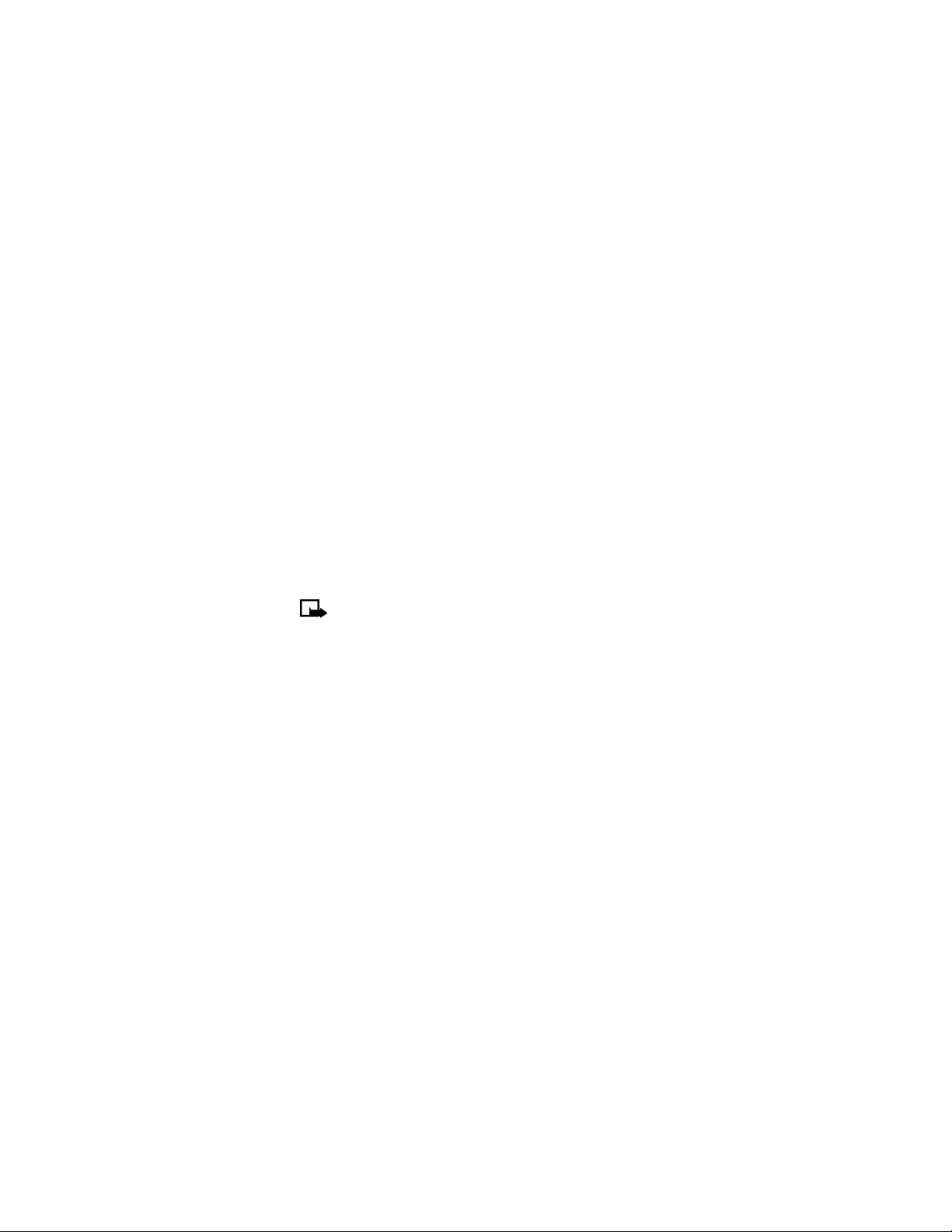
•UNDERSTAND WIRELESS NETWORK
SERVICES
A number of features included in this guide are called Network Services. These are
special services that you arrange through your wireless service provider. Before you
can take advantage of any of these Network Services, you must subscribe to them
through your service provider and obtain instructions for their use from your
service provider.
Network services for the Nokia 3595 phone include:
Voice mail
Call waiting, call forwarding, and caller ID
Text and picture messages
Info Message Service
Notifications on SIM update
Cell info display
Service command editor
Selected Internet access services
GPRS services
Note: Some networks may not support all language-dependent
characters and/or services.
•LEARN ABOUT ACCESSIBILITY SOLUTIONS
Nokia is committed to making mobile phones easy to use for all individuals,
including those with disabilities. Accessibility solutions are offered through
alternate user guide formats and mobile phone accessories.
Accessible features
The Nokia 3595 phone has many accessible features, including:
Ability to send and receive short text messages
Convenience of one-touch dialing
Ability to define ring tones for different caller groups
Large easy-to-read display with adjustable font size
Vibrating alert for incoming calls
Voice dialing and commands for handsfree operation
Audible alerts indicating battery and signal strengths
Access alternate formats
This user guide is available in alternate formats. Contact Nokia at
www.nokiaaccessibility.com or call 1-888-665-4228 for more information.
Nokia 3595 User Guide þ Copyright © Nokia 2003
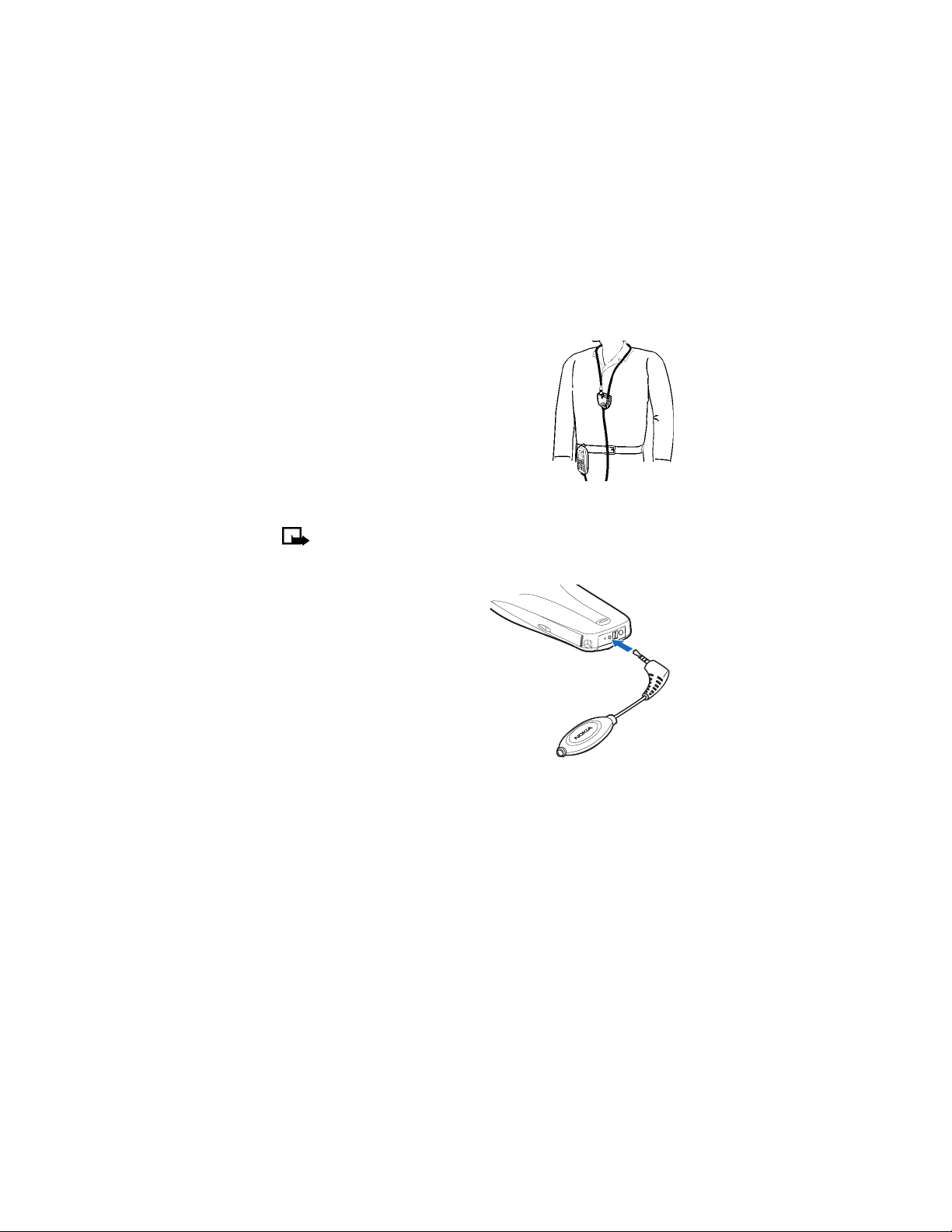
Welcome and quick guide
DRAFT
LPS-3 Mobile Inductive Loopset
The LPS-3 Mobile Loopset gives people with
T-coil equipped hearing aids the ability to make and
receive calls without noise interference.
Also compatible with the Nokia 3300, 3500, 8200,
8300 and 8800 series digital phones, the loopset
gives hearing-impaired users clear access to digital
telephony.
The loopset is easy to use. You wear the loopset
around your neck, connect it to your phone, and spea k
directly toward the microphone. For more
information see “Set up the loopset profile” on
page 69.
Note: The loopset can be purchased separately as an accessory. For
operating instructions, refer to the booklet that comes with the LPS-3.
TTY/TDD Adapter (HDA-9)
The TTY/TDD Adapter is a Nokia accessory
that allows you to connect your mobile
phone to a Telecommunications Device
for the Deaf (TTY/TDD) to make a call in
digital mode.
WHAT YOU WILL NEED
In addition to the Nokia 3595 phone,
you’ll need the following for TTY/TDD
communication.
• A TTY/TDD device that is “cellular
ready” or “cellular compatible”
• A cable for connecting the TTY/TDD
to your phone, usually supplied by
the manufacturer of the TTY/TDD device
• The TTY/TDD Adapter (HDA-9), which can be purchased separately as an
accessory at www.nokia.com/us
For information on choosing a profile so that the phone recognizes the TTY/TDD
device, see “Set up the TTY/TDD profile” on page 69.
TTY/TDD
Adapter
10 Copyright © Nokia 2003

•SHARED MEMORY
The following features in this phone may share memory: ringing tones, pictures,
screen savers, and Java games and applications. Using any of these features may
reduce the memory available for any features sharing memory. This is especially
true with heavy use of any of the features (although some of the features may have
a certain amount of memory specially allotted to them, in addition to the amount
of memory shared with other features). For example, saving many games may take
all of the shared memory and your phone may display a message that the memory
is full. In this case, delete some of the information or entries stored in the shared
memory features before continuing.
•CONTACT NOKIA
If you ever need to call Nokia Customer Care or your service provider, you will need
to provide specific information about your phone.
This information is provided on the phone label. The label is on the back of the
phone (under the battery). It shows the following:
• Phone type
• Phone model
•IMEI
Important: Do not remove or deface the label.
Tip: See “Remove the battery” on page 16 for instructions on how to
access the phone label.
Nokia 3595 User Guide þþ Copyright © Nokia 2003
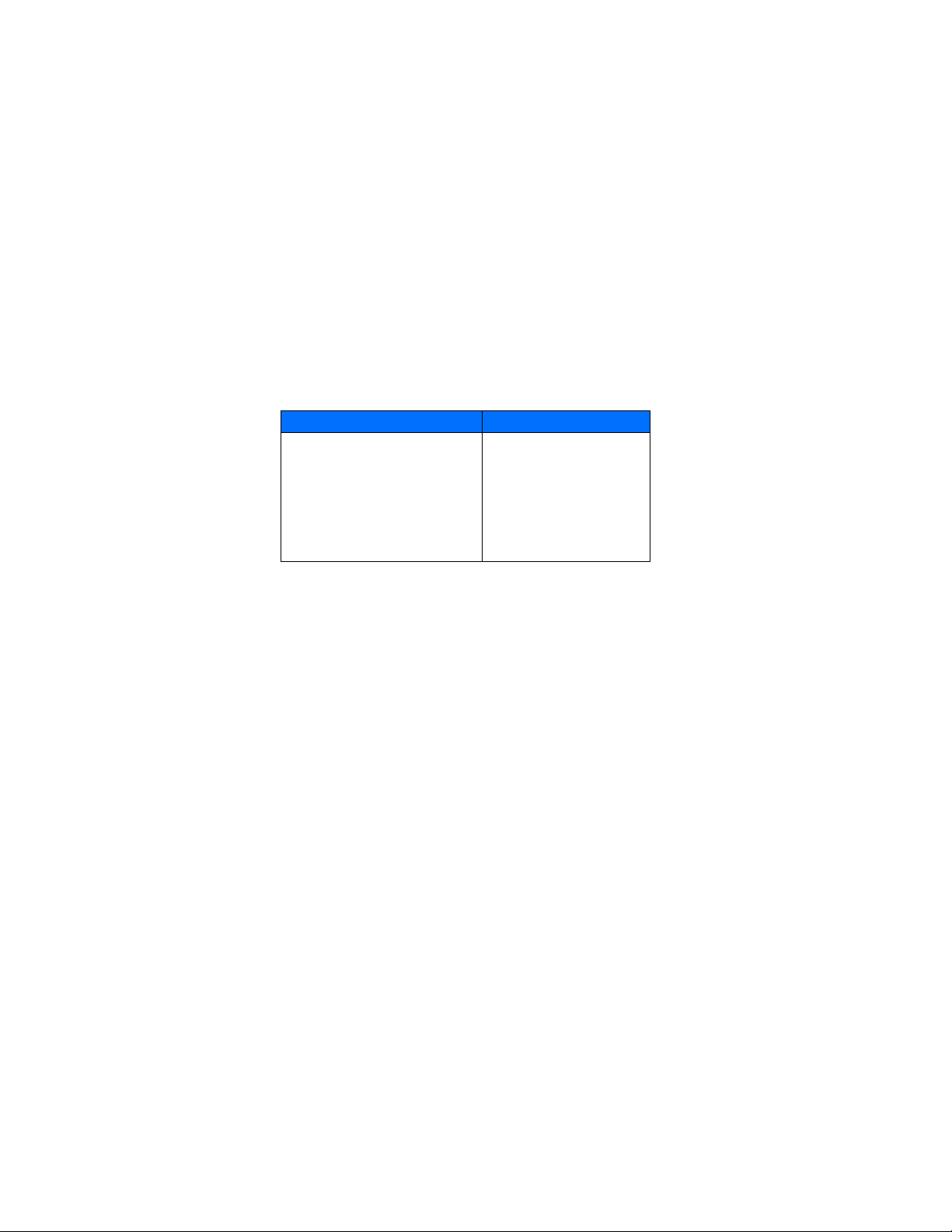
Welcome and quick guide
DRAFT
Have the phone or accessory available
Whether you are calling about your phone or an accessory, have the equipment with
you when you call. For example, if you are calling about a headset, please have it
available. If a Nokia representative asks a specific question about the accessory,
you will have it available for quick reference.
Nokia Customer Care Center, USA Customer Care Centre, Canada
Nokia Mobile Phones
7725 Woodland Center Boulevard, Suite #150
Tampa, Florida 33614
Tel:1-888-NOKIA-2U
(1-888-665-4228)
Fax: 1-813-249-9619
For TTY users: 1-800-24-NOKIA
(1-800-246-6542)
Nokia Products Ltd.
601 Westney Rd. South
Ajax, Ontario L1S 4N7
Tel:1-905-427-1373
1-888-22-NOKIA
(1-888-226-6542)
Fax:1-905-427-1070
Web site: www.nokia.ca
•REGISTER YOUR PHONE
Make sure to register your phone at www.warranty.nokiausa.com or
1-888-NOKIA-2U (1-888-665-4228) so that we can serve your needs bett er if you
should need to call the center or have your phone repaired.
•E-NEWSLETTERS
When you register your phone, you can sign up for Nokia's e-newsletter Nokia
Connections
accessory information, and special offers.
if you would like. You will receive tips and tricks on using your phone,
12 Copyright © Nokia 2003

3 Before you begin
Before you begin, you need to prepare your phone by installing the SIM card, and
charging the battery. This chapter covers these topics as well as instructions on
how to attach the optional headset.
Note: Your service provider supplies the SIM card and headset.
•INSTALL THE SIM CARD
Important: Switch off the phone before installing the SIM card. Press and
hold the power key for about two seconds to turn your phone off.
1 With the back of the phone body facing you, locate the SIM card slot.
2 Install the SIM card by sliding it gently into the slot: beveled corner on the
right, gold contact area face down.
SIM card
SIM card directional icon on type label
Notes about SIM cards
• Keep all miniature SIM cards out of the reach of small children.
• The SIM card and its contacts are easily damaged by scratches or bending, so
be careful when handling, inserting, or removing the card.
beveled
cornerSIM card installed
Nokia 3595 User Guide ýþ Copyright © Nokia 2003
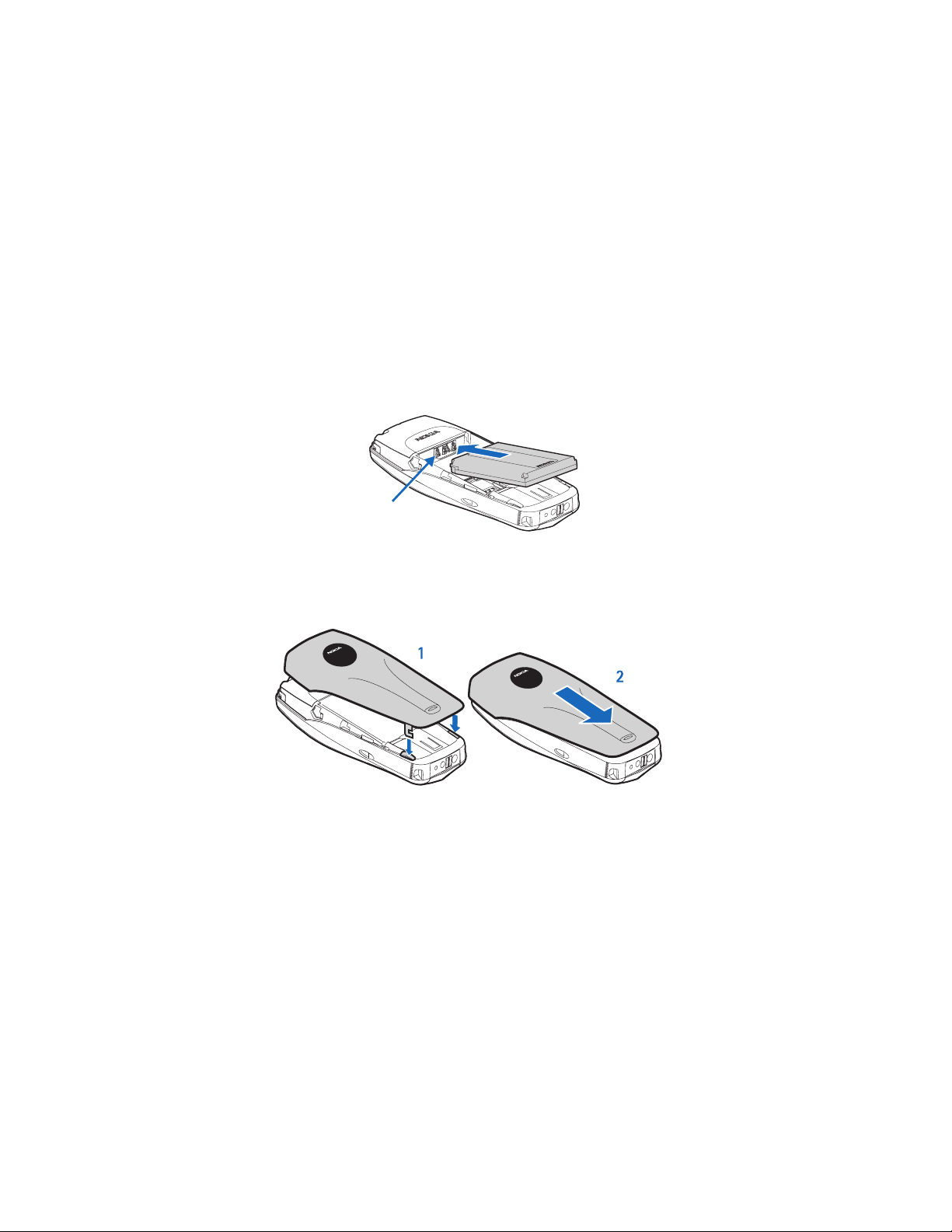
Before you begin
DRAFT
•INSTALL THE BATTERY
1 Place the battery in the compartment with the label side facing up and the
golden contact area of the battery aligned with the contact prongs inside the
phone.
2 Slide the battery until it snaps into place.
gold contacts
Replace the back cover
1 Direct the back cover towards the locking catches on the phone.
2 Slide the back cover until it locks into place.
locking catches
14 Copyright © Nokia 2003
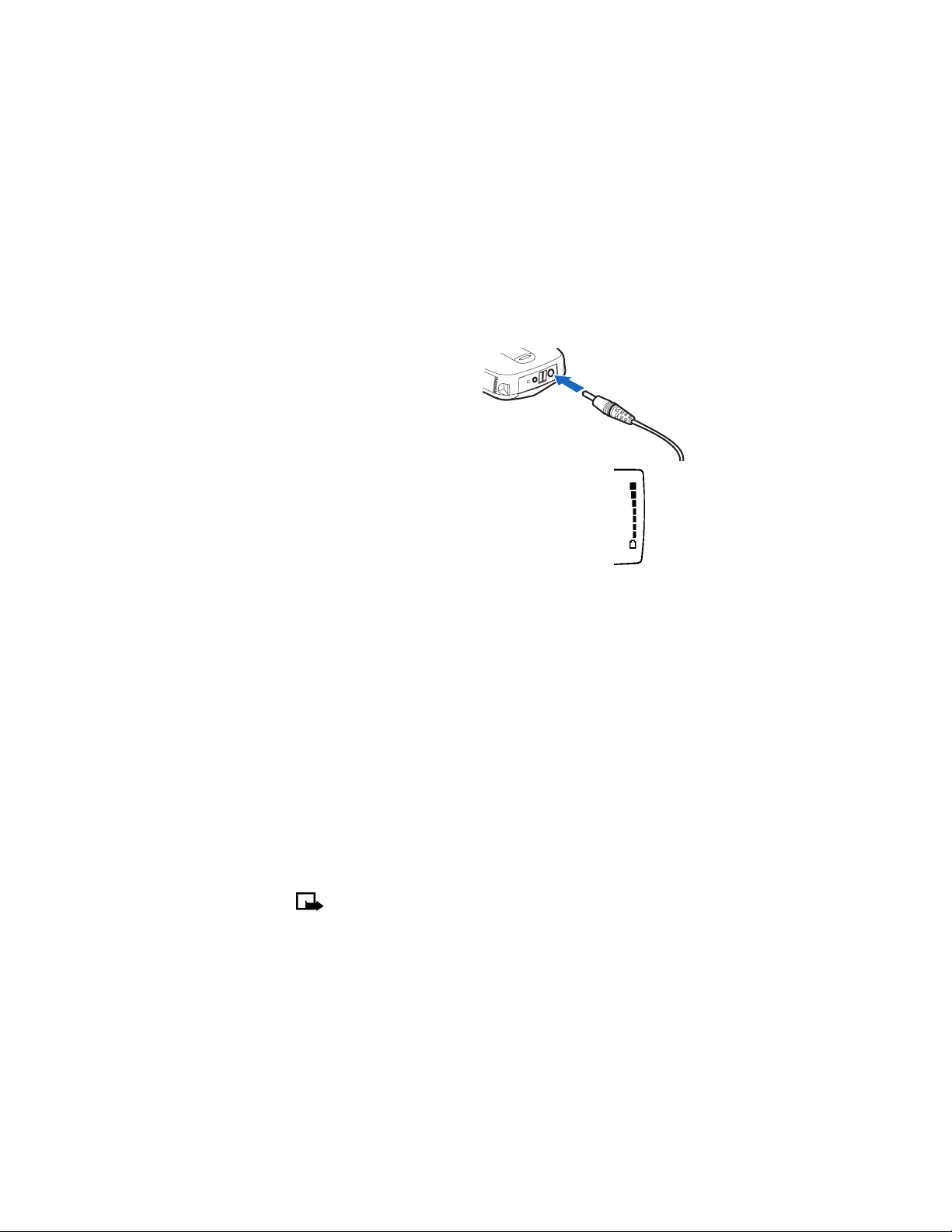
•CHARGE THE BATTERY
1 Connect the charger to a
standard wall outlet.
2 Connect the lead from the
charger to the bottom of the
phone.
3 The battery power indicator
(or battery bar) appears on the screen and starts
scrolling. If the phone is on, Charging appears
briefly on the screen.
4 When the battery bar stops scrolling, the battery
charge is complete. Battery full appears also, if
the phone is on.
5 Disconnect the charger from the phone.
Charger
•BATTERY NOTES
Use the following guidelines to obtain the best performance from your battery:
• Recharge your battery only with a charger approved by Nokia.
• With your phone turned off, charge your new battery for three hours before
its first use. Use the battery until it is fully discharged. Repeat this procedure
twice for a total of three charging cycles.
• Battery operation time may be less than the estimated times during the first
charges. This condition is normal.
• When the battery is fully discharged, the scrolling bars may not appear
immediately.
• After the first charge, you can make and receive calls during the charging
cycle, but the calls interrupt the charge. When the phone call ends, the charge
will resume.
• The bars on the screen stop scrolling and remain constant when the phone is
charged. If you leave the phone connected to the charger, the battery receives
an additional charge.
• If the battery is completely empty, it may take a few minutes before you can
make or receive calls.
• The charging time depends on the charger and battery that you use.
Note: The battery will accept a "trickle charge" for an additional two
hours. For more details, see “Battery information” on page 145.
Nokia 3595 User Guide ýþ Copyright © Nokia 2003

Before you begin
DRAFT
•REMOVE THE BATTERY
If you purchase a new battery or need to access information on the phone label,
you may need to remove the battery.
Important: Switch off the phone before removing the battery. Do not
puncture or burn the battery. Please recycle or dispose of properly.
1 With the back of the phone facing you, press and hold the back cover release
button.
2 Slide the cover up, then lift it off the phone.
3 Lift out the battery.
2
1
•SET UP YOUR HEADSET
Your phone may come with a headset you can
use while talking on your phone. The headset
provides convenient handsfree use of the
phone.
Connect the headset
1 Insert the headset plug into the bottom
of your phone.
2 Put the round ear plug into one ear.
16 Copyright © Nokia 2003
3
Headset
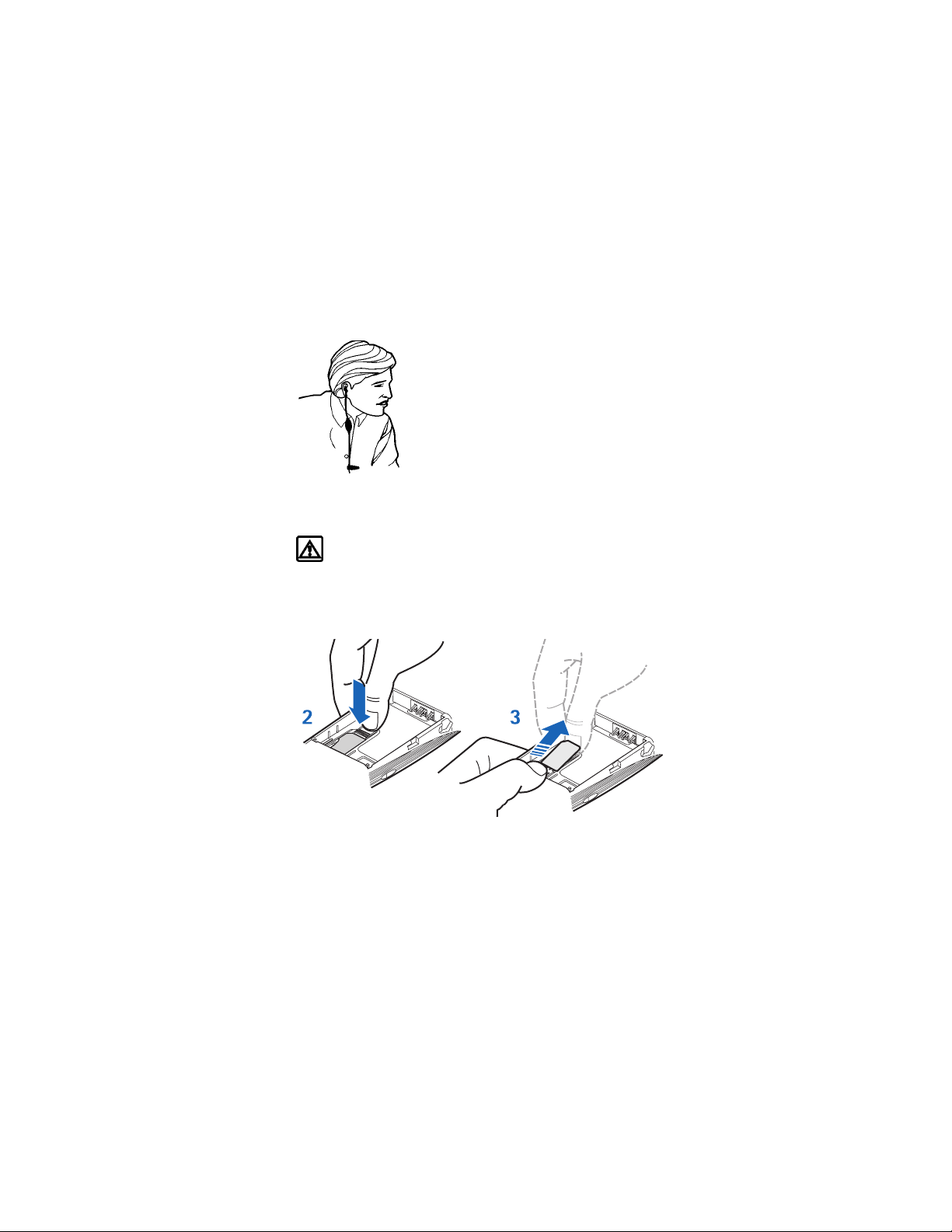
Use the headset
With the headset connected, you can make and answer
calls as usual, using the keypad to press the Talk key and
the End key or to enter numbers to call.
The microphone for the headset hangs at the side of your
head. Although the microphone may seem far from your
mouth, you can speak at a normal volume.
•REMOVE THE SIM CARD
If you ever need to take the SIM card out of the phone, follow these steps.
Warning: Keep all miniature SIM cards out of the reach of small children.
1 Remove the back cover and battery. See “Remove the battery” on page 16.
2 Press the plastic tab of the SIM card holder down.
3 Gently push the SIM card towards the top of the phone.
Nokia 3595 User Guide þý Copyright © Nokia 2003
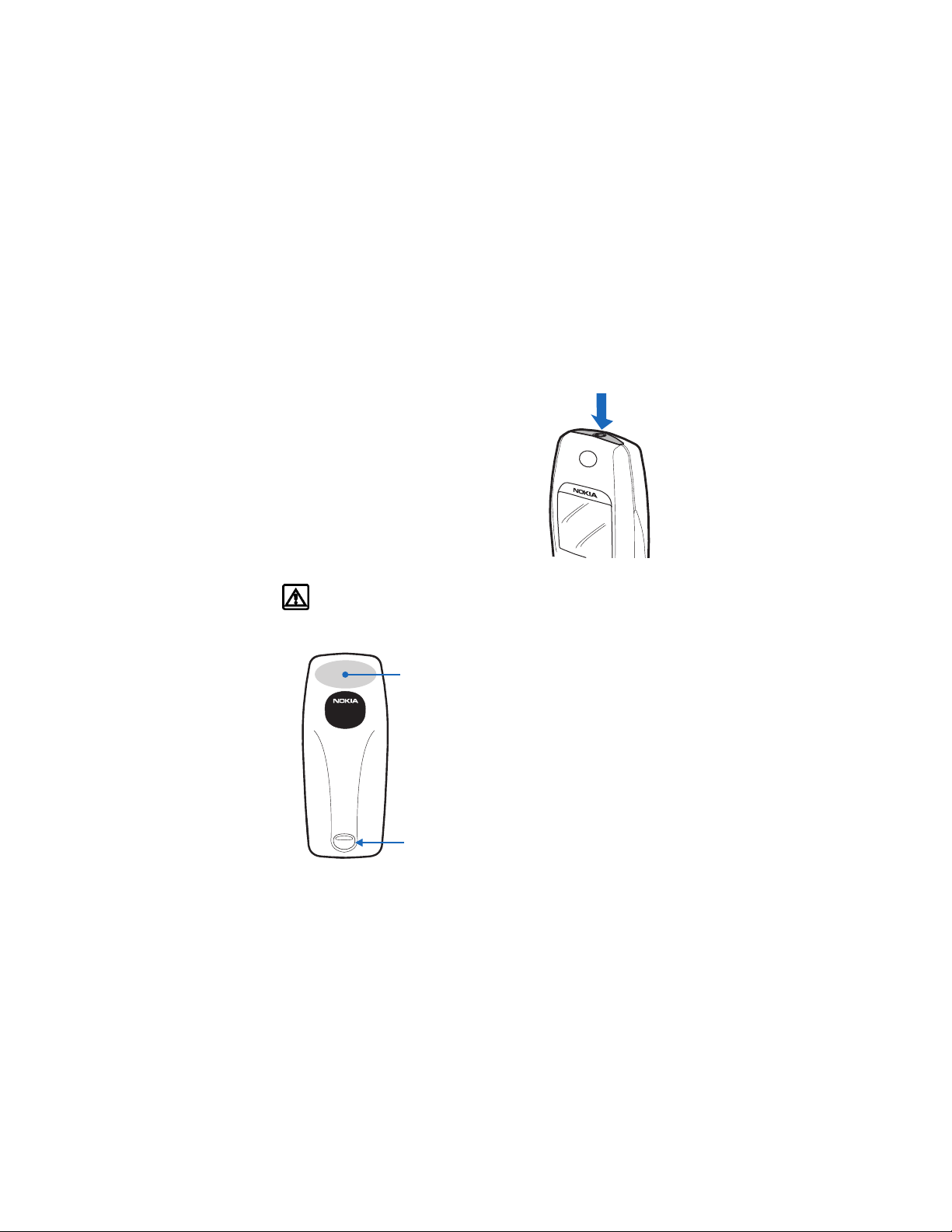
About your phone
DRAFT
4 About your phone
•SWITCH ON YOUR PHONE
• Press and hold the power key for about 2
seconds. After your phone is on, when any
key is pressed, the keypad and display lights
stay on for up to 15 seconds.
The phone may ask for a Personal
Identification Number (PIN) or a security
code. Your service provider supplies the PIN
code. See “About security codes” on
page 84 for more information.
Warning: Do not switch the phone on when wireless phone use is
prohibited or when it may cause interference or danger.
Back cover
Antenna area
On the back of your phone,
you will find the back cover
release button and an internal
antenna.
Back cover
release
18 Copyright © Nokia 2003
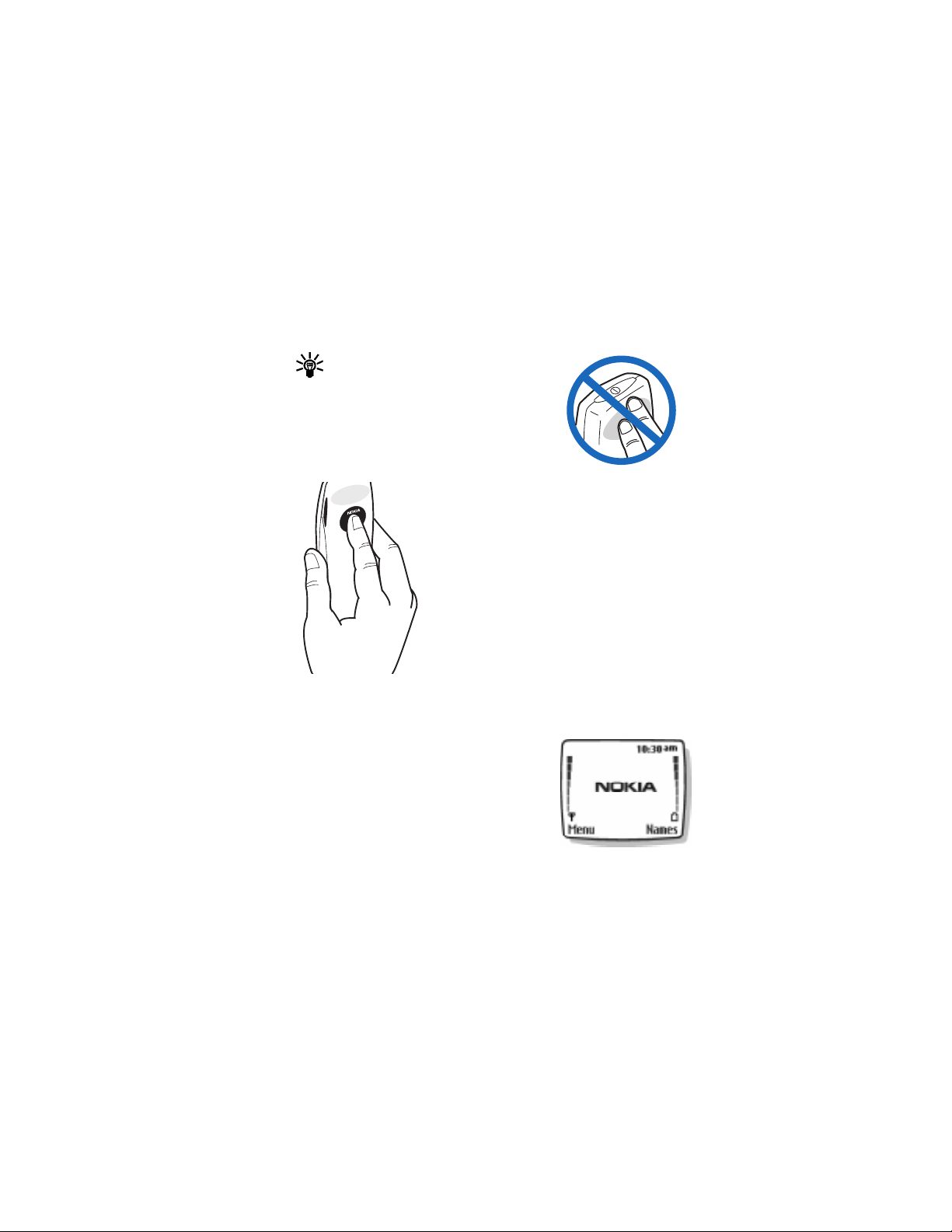
•ABOUT THE ANTENNA
Tip: Your phone has a built-in antenna. As
with any other radio transmitting device, do
not touch the antenna unnecessarily when
the phone is switched on.
Contact with the antenna affects call quality
and may cause the phone to operate at a
higher power level than otherwise needed.
Not touching the
antenna during a call optimizes the antenna
performance and the talk-time of your phone. Hold
the phone as you would any other telephone, with the
antenna area pointed up and over your shoulder.
•ABOUT THE START SCREEN
When you turn on your phone, the first screen that
appears is the Start screen. In the middle of the Start
screen, you may see information indicating which
wireless network your phone uses. This information
can vary between phones. Other indicators and icons
appear on this Start screen and are described in the
next section.
Nokia 3595 User Guide þý Copyright © Nokia 2003
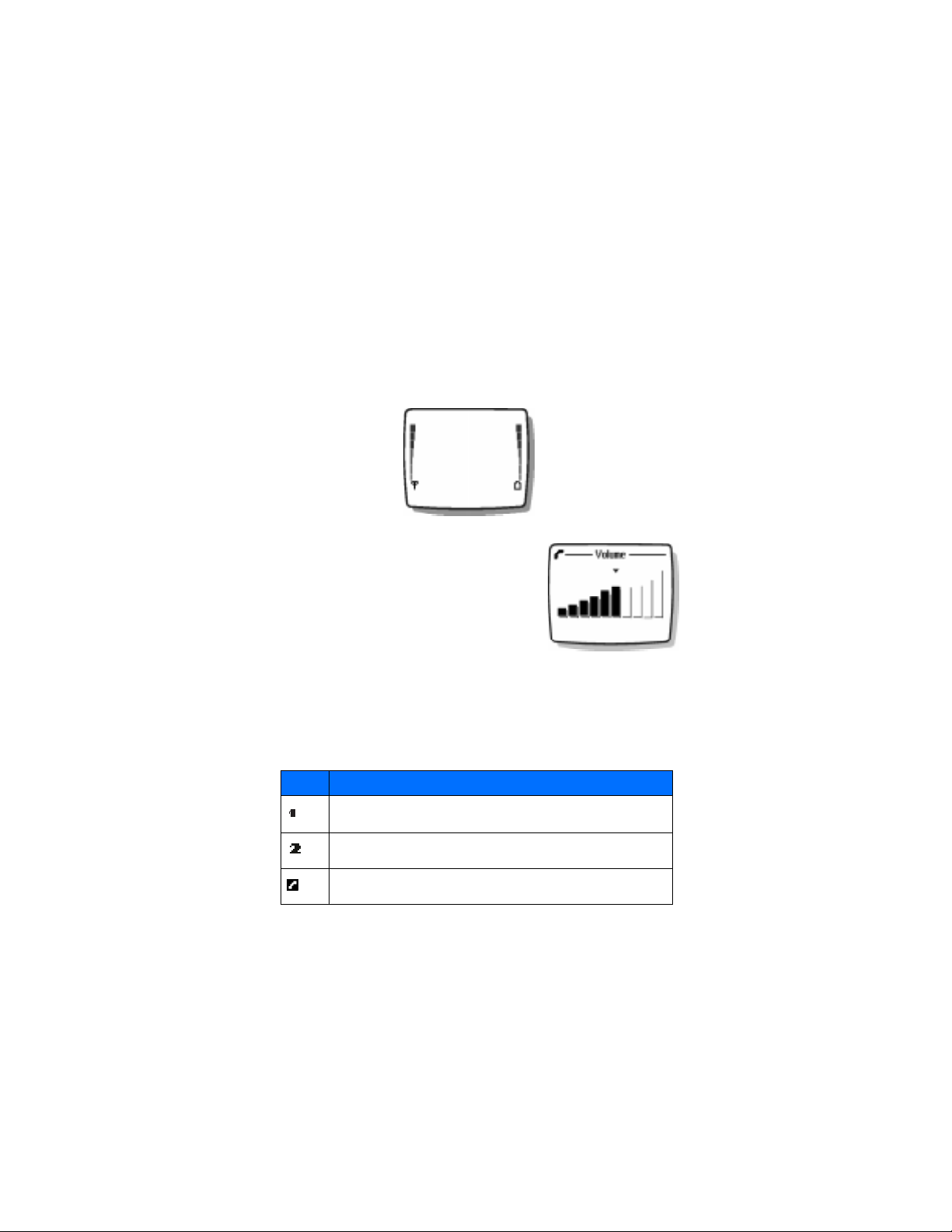
About your phone
DRAFT
•ABOUT INDICATORS AND ICONS
On your phone, you have two types of identifiers: indicators and icons.
Indicators
Indicators show the status of the phone. The phone uses three types of indicators:
Signal
Strength
Indicator
• The signal strength indicator: shows the strength of the signal to your phone.
• The battery strength indicator: shows how much
power is left in your phone’s battery.
• The volume indicator: shows the earpiece volume
level. See “Adjust the earpiece volume during a
call” on page 24 for details.
• The audible signal and battery indicator:
indicates by a series of beeps that either the
signal or battery strength is running low on your
phone. You need to set up this feature on your
phone through the voice command function
before it will operate. See “Use Voice commands” on page 62 and “Audible
alerts” on page 64for more information.
Battery
Strength
Indicator
Icons
Icons are graphical representations of a specific item or situation. The following
table shows examples and tells you what each icon means.
Icon What it means
Line 1 is selected for outgoing calls.
Line 2 is selected for outgoing calls.
You have an active call.
20 Copyright © Nokia 2003

Icon What it means
You have a call on hold.
You have one or more new voice mail messages.
You have a new voice mail message on line 1.
You have new voice mail messages on line 1 and line 2.
You have a new voice mail message on line 2.
You have one or more new text messages. If the icon blinks, text message
memory is full.
Keyguard is on. Your phone will not accept any key presses.
The alarm clock is set.
The call alert and text message alert tones are turned off.
The
Timed profile is selected.
Incoming voice calls are being forwarded to another number.
You have forwarded all voice calls received on line 1.
You have forwarded all voice calls received on line 2.
You have forwarded all voice calls received on lines 1 and 2.
The phone is ready for you to enter a response.
There is a voice tag attached to a name in your phone book.
Nokia 3595 User Guide ýþ Copyright © Nokia 2003
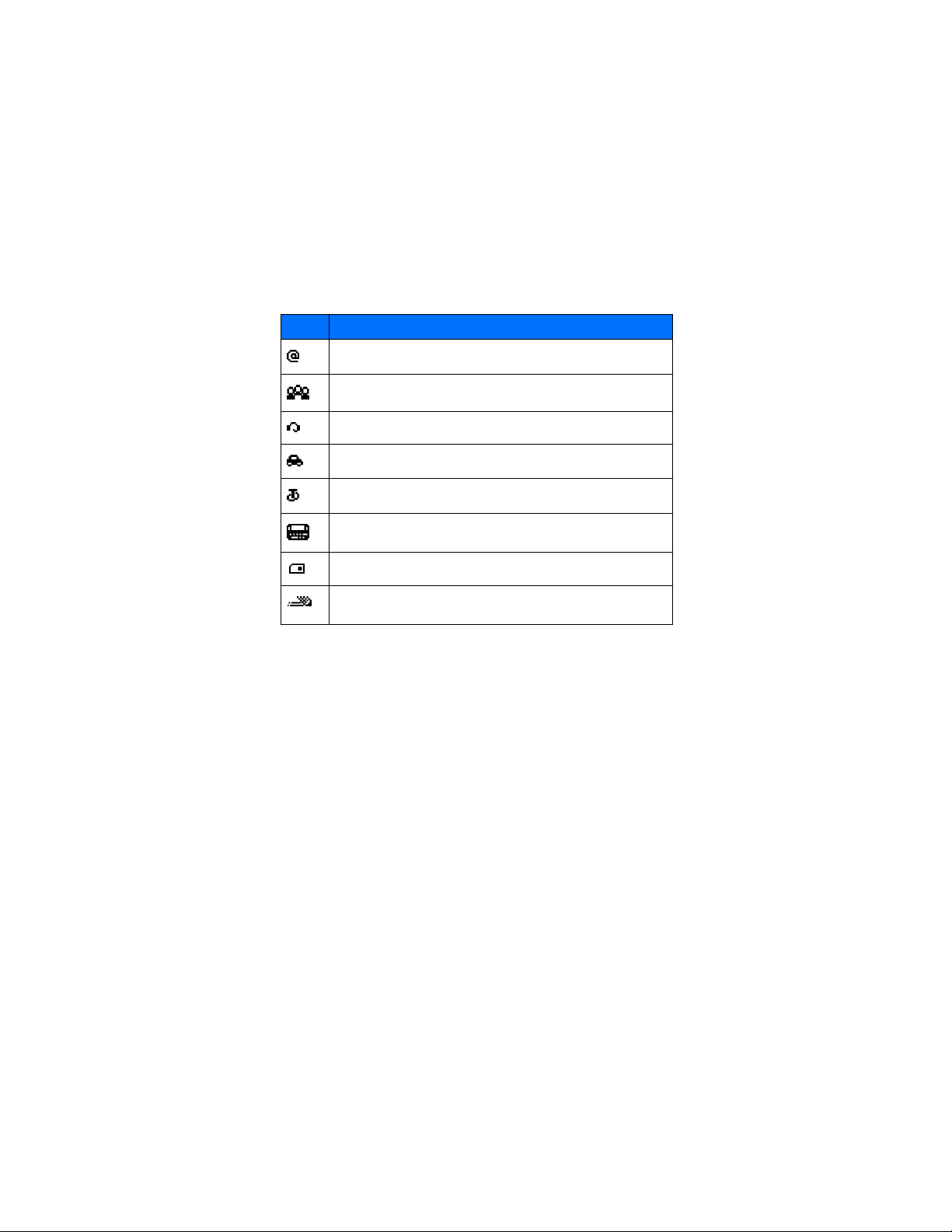
About your phone
Icon What it means
Indicates an e-mail address in your phone book.
You have assigned the name and number to a caller group.
The headset is attached to your phone.
The car kit is attached to your phone.
The loopset is attached to your phone.
A Telecommunications Device for the Deaf (TTY/TDD) is attached to your phone.
The phone book entry is stored on the SIM card.
You are using predictive text input. Your phone uses a built-in dictionary to
predict or guess the word entered.
DRAFT
22 Copyright © Nokia 2003

5 Make and answer calls
This chapter tells you how to make and receive calls and how to adjust certain
options.
•MAKE A CALL
Check the signal strength
The signal indicator on the left side of your phone screen
shows the strength of the network radio signal. The
indicator scrolls as the signal strength increases and
decreases. To get the strongest signal, try moving your
phone slightly. If you are inside a building, move toward a
window.
Use the keypad
1 Enter the area code (if required in your local calling
area) and phone number.
2 Press the Talk key.
Warning: Do not switch the phone on when
wireless phone use is prohibited or when it may cause interference or
danger.
Use the phone book
1 From the Start screen, press the Scroll up key or the down scroll key and s c roll
to the number you want.
Tip: To skip ahead quickly in the list, press the number key that matches
the first letter of the name.
2 Press the Talk key to make the call.
Signal
Strength
Nokia 3595 User Guide ýþ Copyright © Nokia 2003

Make and answer calls
DRAFT
Adjust the earpiece volume during a call
• To increase the volume of a call, press the Scroll
up key and watch the volume indicator go up.
• To decrease the volume, press the bottom scroll
key and watch the volume indicator go down.
If an accessory with its own loudspeaker is connected
to your phone, the volume keys adjust the volume for
that accessory.
•END A CALL
Press the End key.
•ANSWER A CALL
When someone calls you, the phone alerts you and Calling flashes on the display.
To answer, press
OR
Press Options, scroll to Answer call, then press Select.
Caller ID
When Caller ID is active, your phone may display the caller’s phone number. The
caller’s name may also appear, if his/her name and number are stored in the phone
book. See “Use the phone book” on page 39.
the Talk key.
Note: This feature may not be available in all wireless systems. Contact
your service provider for details and availability.
•REJECT A CALL
Press the End key.
OR
Press Options, scroll to Decline call, then press Select.
24 Copyright © Nokia 2003
