Page 1
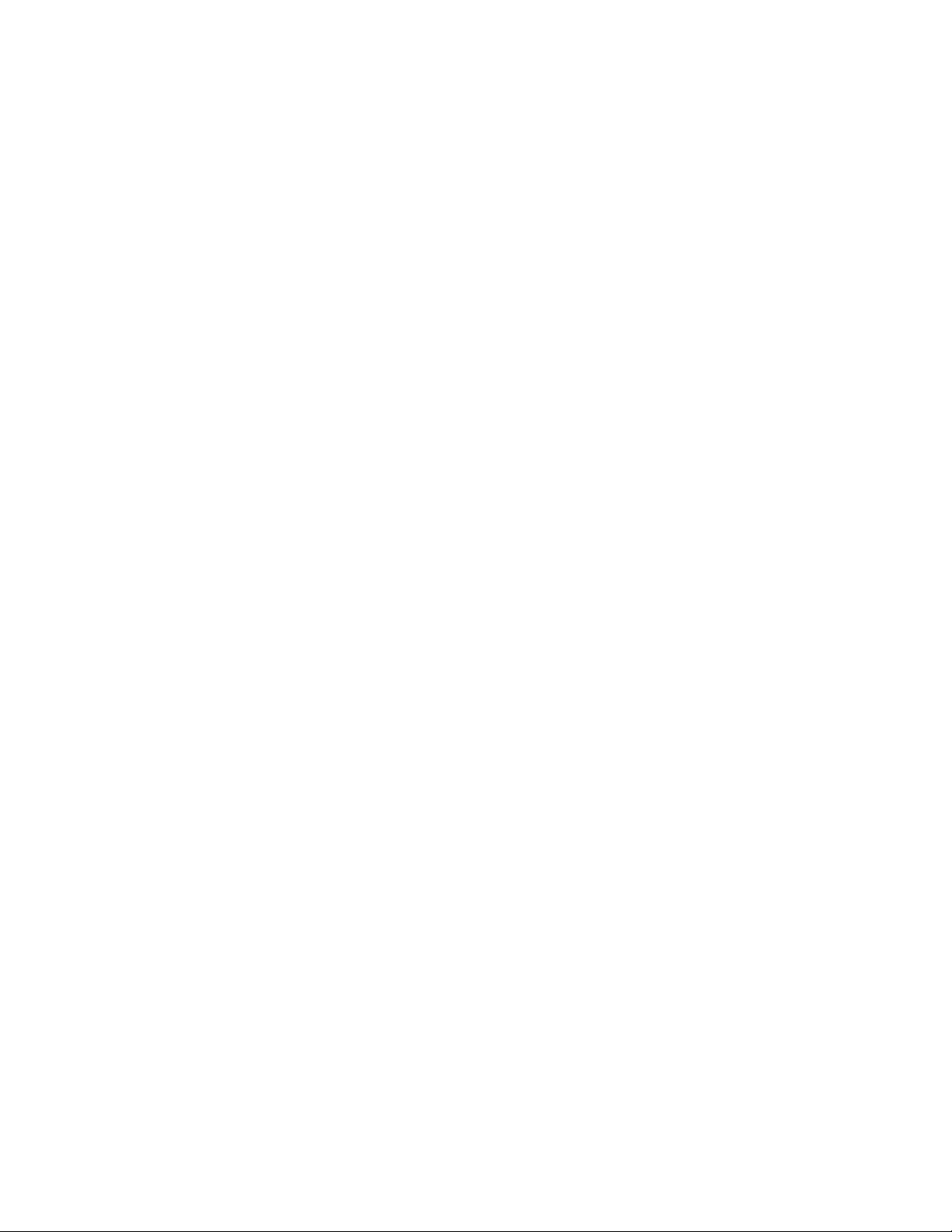
Nokia Bandit
User Guide
version 4
Bandit UG version 4 7/21/00
Page 2
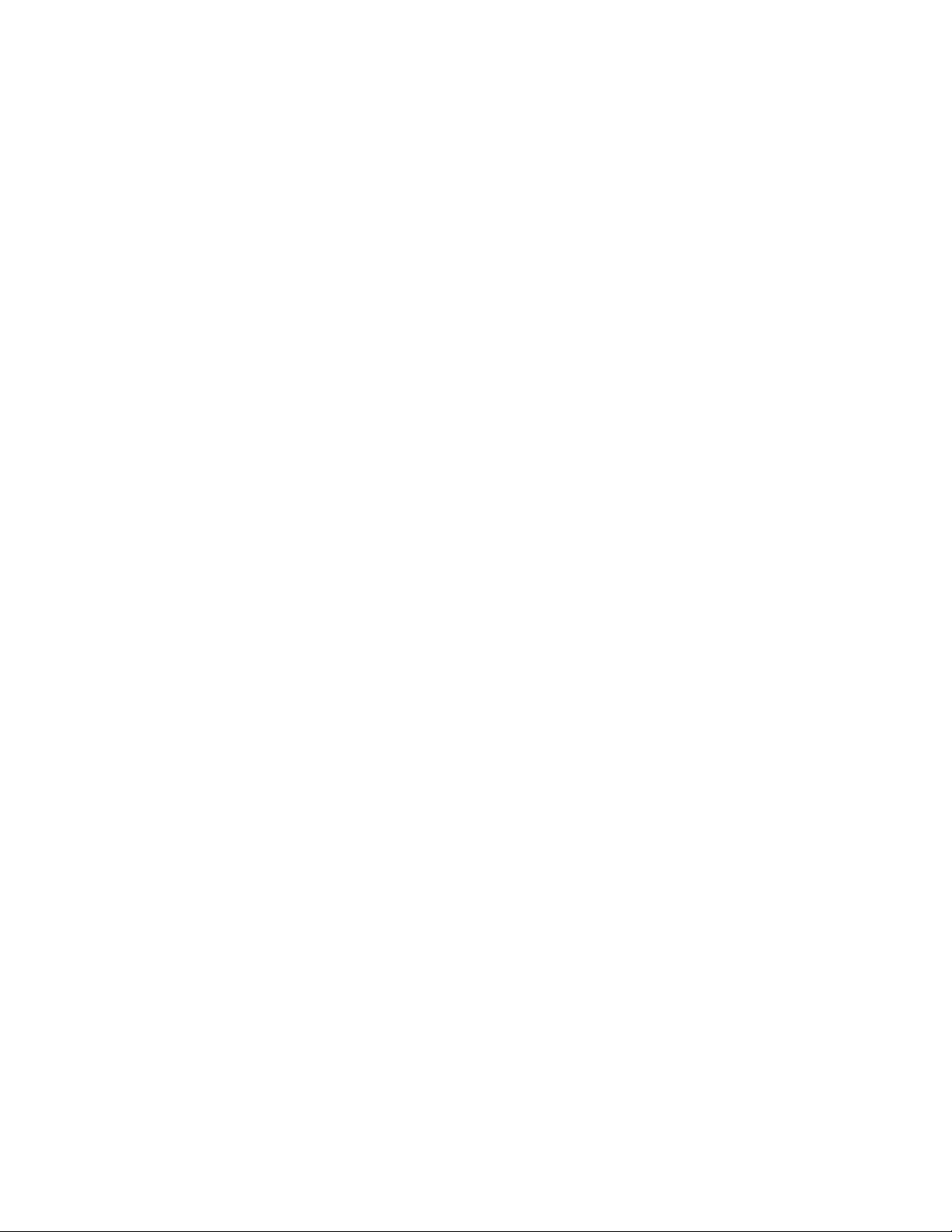
The wireless phone described in this guide is approved for use in GSM 1900
networks.
Copyright information
Part No. ???????
© 2000 Nokia Mobile Phones. All rights reserved.
Printed in Canada 10/00
Nokia, Nokia Connecting People and the Original Accessories logos are
trademarks of Nokia Corporation and/or its affiliates.
US Patent No 5818437 and other pending patents. T9 text input software
Copyright (C) 1999. Tegic Communications, Inc. All rights reserved.
The information contained in this User’s Guide was written for the Nokia
phone 3390. The right to make changes and improvements to any of the
products described in this guide without prior notice is reserved.
These commodities are authorized by the U.S. Government for export only to
Canada, Mexico, or the United States. They may not be resold, diverted,
transferred, or otherwise disposed of in any other country, either in their
original form or after being incorporated through an intermediate process into
other end-items, without the written approval of the U.S. Department of
State.
FCC/Industry Canada Notice
Your phone may cause TV or radio interference (for example, when using a
telephone in close proximity to receiving equipment). The FCC or Industry
Canada can require you to stop using your telephone if such interference
cannot be eliminated. If you require assistance, contact your local service
facility.
This device complies with part 15 of the FCC rules. Operation is subject to the
condition that this device does not cause harmful interference.
Bandit UG version 4 7/21/00
Page 3
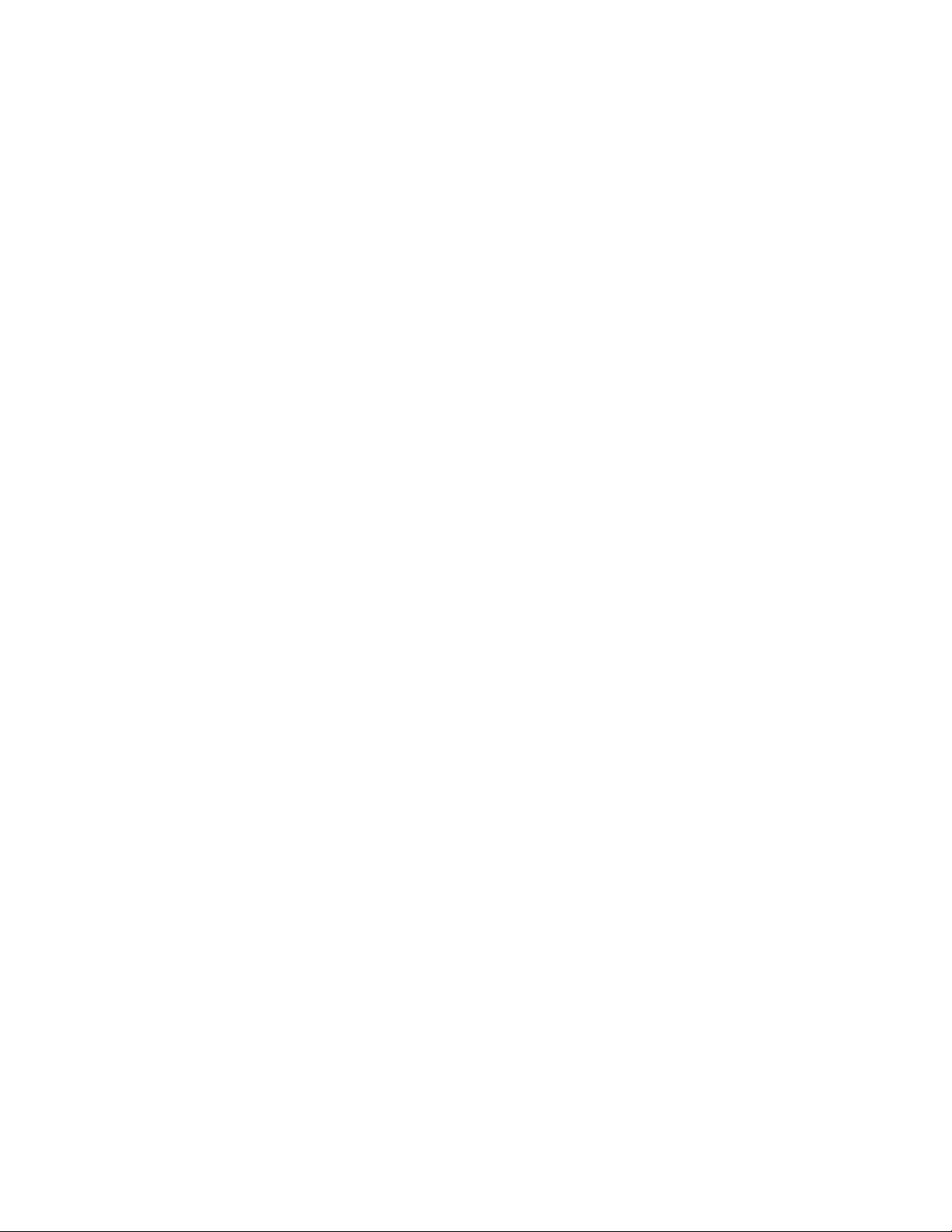
Contents
For your safety ........................ 1
Your phone’s label .................2
1. Welcome ............................ 3
Using this guide .....................3
Documentation
conventions ..........................3
Terms ...................................... 4
Accessing this guide online 4
Keys and features ..................5
Front .......................................5
Bottom ................................... 5
Back ........................................5
Navi key ................................. 6
Scroll keys .............................6
Clear key ................................6
Network services ....................7
Contacting Nokia ...................8
2. Before you begin ............... 9
Prepare your phone for use . 9
Install the SIM card ............ 9
Notes about SIM cards ...... 9
Install the battery ............ 10
Charge the battery .......... 10
Remove the battery ......... 11
3. About your phone ........... 13
Switch on your phone ....... 13
About the Start screen ...... 14
About indicators and
icons .................................... 14
4. Making and answering
calls ..................................17
Make a call ............................ 17
Check the signal strength 17
Use the keypad .................. 17
Use the phone book ......... 18
Advanced calling options 18
Adjust the earpiece volume
during a call ....................... 18
End a call ............................... 18
Answer a call ........................ 19
Caller ID++ ......................... 19
Reject a call .......................... 19
Redial the last-dialed
number ................................... 19
Dial any of the 5 last-dialed
numbers .............................. 19
5. The menu ......................... 20
Scroll bar ...............................20
Help text ................................ 20
Menu shortcuts .................... 20
List of menu shortcuts ....... 21
6. Entering letters and
numbers ........................... 25
Standard text input ............ 25
ABC mode ........................... 25
123 mode ............................ 27
Use special characters in
names and phone
numbers .............................. 27
3390 UG version 4 i 7/21/00
Page 4
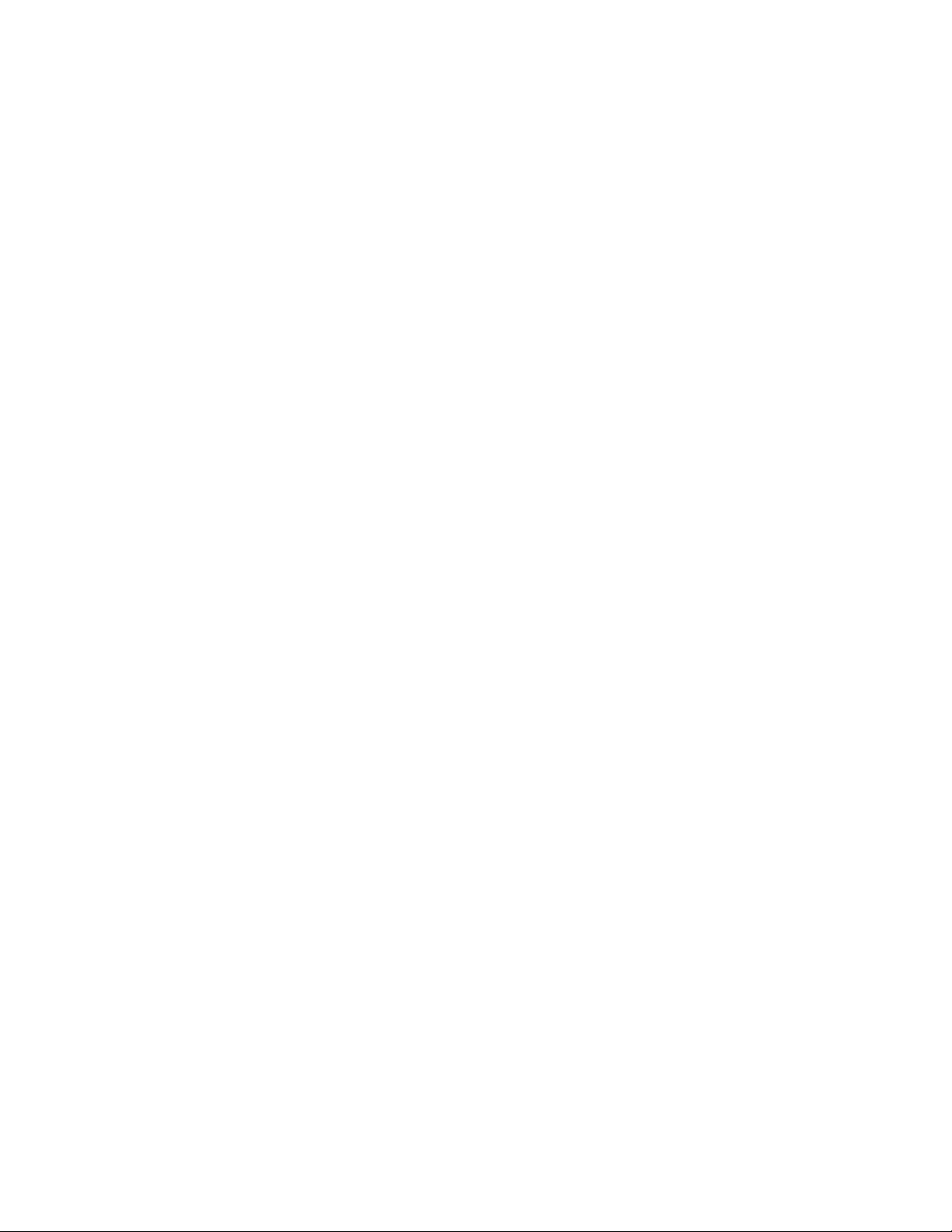
7. Phone book ..................... 29
Save names and numbers . 29
Save a name and number 29
Save a number only ......... 29
Save a name and number
while in a call .................... 29
If your phone book is full 30
Find names in the phone
book ......................................... 30
From the Start screen ..... 30
While in a call ...................30
Edit (revise) names and
numbers ................................. 31
Send names and numbers . 31
Erase names and numbers 32
Erase selected names and
numbers .............................. 32
Erase your entire phone
book ...................................... 32
Phone book options ............ 33
Options ................................ 34
Assign tone .........................34
Call log ...................................35
Check for missed calls ..... 35
Look up received calls ..... 36
Look up dialed calls .........36
Options in call lists ..........37
Clearing call lists .............. 37
8. Voice mail++ .................. 38
Save the voice mailbox
number ................................... 39
Work with two phone
lines ......................................39
Listen to your voice
messages ................................39
9. Profiles ............................. 40
Select profiles .......................40
10. Advanced calling
features ............................ 41
Active call options ...............41
Use call waiting++ ...........41
Use in-call options ...........43
Hold and unhold ...............43
New call ...............................44
End all calls ........................44
Touch tones ........................44
Phone book .........................45
Messages .............................45
Conference calls++ ..........46
Transfer a call++ ...............47
Call forwarding++ ...............48
Activate call forwarding .48
Cancel call forwarding ....50
Check call forwarding
status ....................................50
Automatic redial ..................51
Activate automatic redial 51
Calling card ...........................51
Save calling card
information .........................51
Choose a calling card ......52
Make a calling card call ..53
Use Voice dialing .................53
3390 UG version 4 ii 7/21/00
Page 5
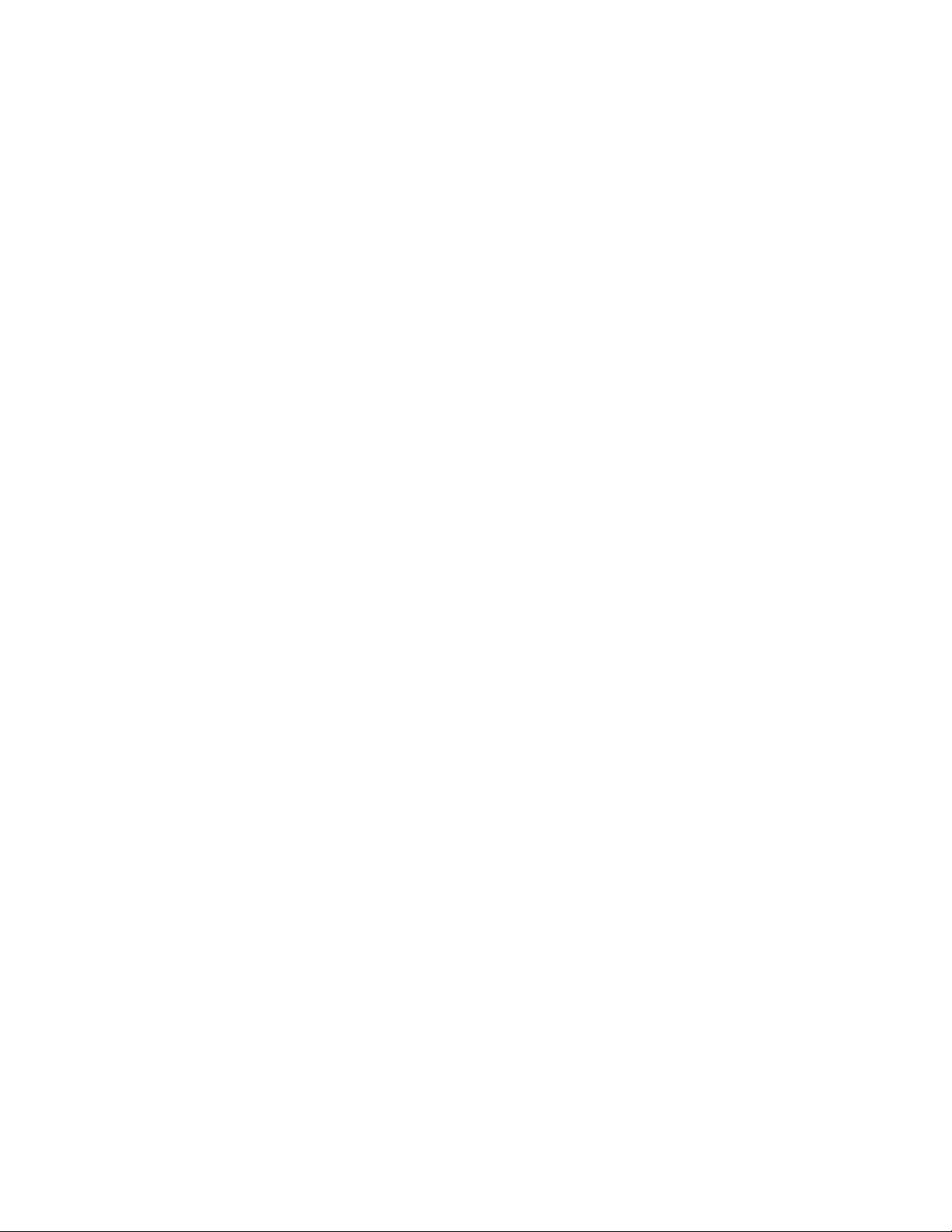
Add a voice tag to a phone
book entry .......................... 53
Notes about voice tags .. 54
Make a call using voice
recognition ......................... 55
Play back a voice tag ...... 56
Change a voice tag .......... 56
Erase a voice tag .............. 56
1-touch dialing .................... 57
Assign a number to a 1-
touch dial key ................... 57
Call a 1-touch dial
number ................................ 58
Change 1-touch dialing
numbers .............................. 58
Erase 1-touch dialing
numbers .............................. 58
Make an international
call ........................................... 59
Call timers ............................. 59
If you have two phone
lines ...................................... 59
View the call duration .... 59
Reset call timers to 0 ...... 60
Show call timer during
calls ...................................... 60
11. Customizing your phone 61
Profiles ................................... 61
Select a profile .................. 61
Customize the profile ..... 62
Rename a profile .............. 67
Restore factory settings .... 67
Choose the display
language ................................ 67
Set up the clock ................... 68
Set the clock ...................... 68
Select the time format ...68
Display the clock .............. 68
Set automatic update of
date and time++ .............. 69
12. Security features ........... 70
Lock the keypad
(Keyguard) ............................. 70
Lock/unlock the keys ....... 70
PIN and PUK codes .............71
PIN codes ............................ 71
PUK codes ............................
Security code ........................ 74
Fixed dialing ......................... 74
Add numbers to the fixed
dialing list ........................... 75
Restricting calls++ .............75
Turn on call restrictions .. 75
Set up a closed user
group++ ................................. 76
13. Select a system .............77
14. Text messages++ ..........78
Set up text messaging ....... 78
Save your message center
number ................................ 78
Writing messages ................ 79
Using standard text input 79
Using predictive text
input ..................................... 79
73
3390 UG version 4 iii 7/21/00
Page 6
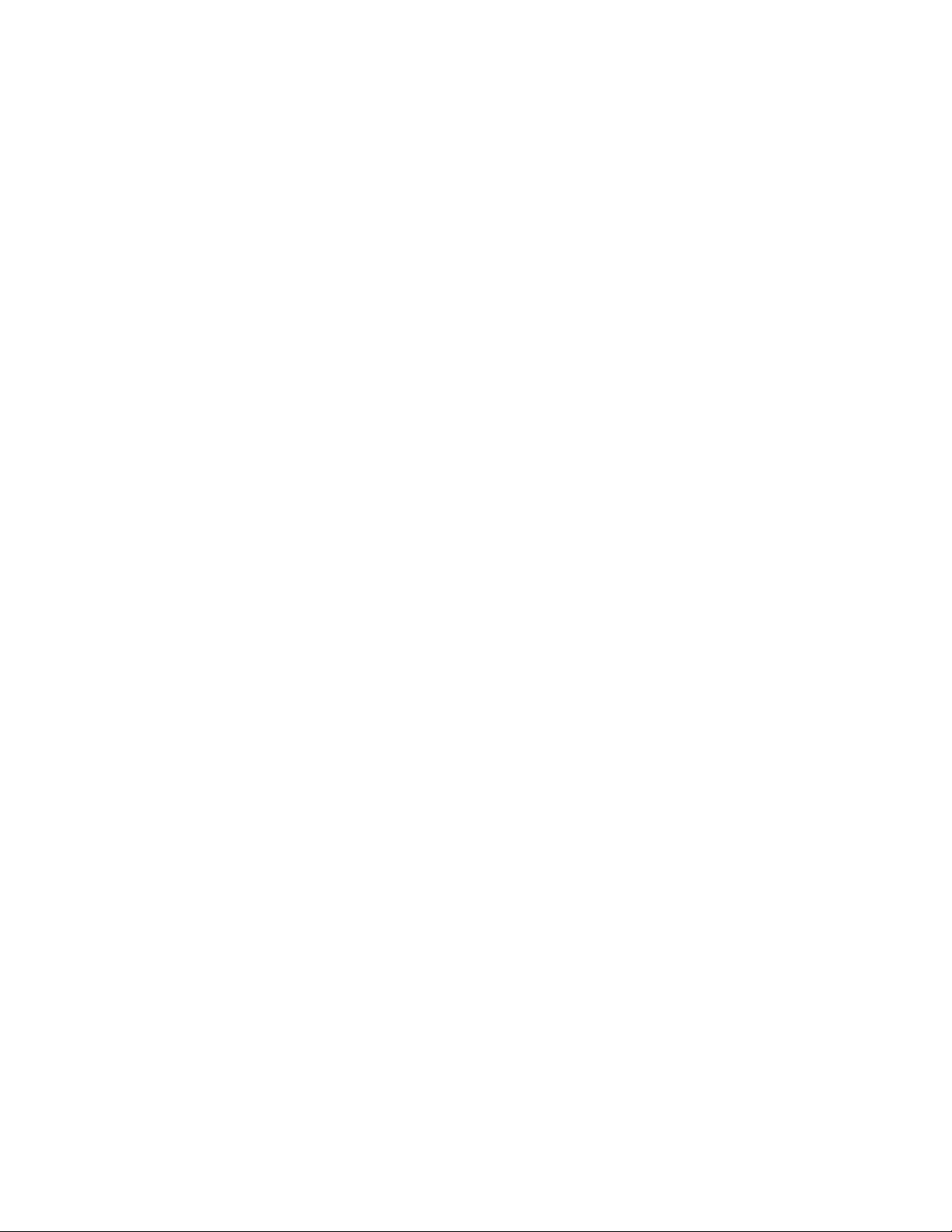
Predictive text input
tools ..................................... 80
Use Templates ................... 83
Save messages in the
outbox .................................84
Send the text message ...84
Resend a message from the
outbox .................................... 85
Read text messages ............ 86
Read new text messages
now ....................................... 86
Read new text messages
later ...................................... 86
Erase a message ................... 86
Reply to a message ............. 87
Forward a message ............. 87
Use number ........................... 88
Message settings .................88
Change settings for some
messages ............................. 88
Change common settings
for all messages ................ 89
Message storage .................. 89
Picture messages ................. 90
Send picture messages ... 90
Send picture messages with
text ....................................... 90
Receive picture messages 91
Other picture message
options ................................. 91
15. Your personal digital
assistant ........................... 93
Calendar .................................93
View the calendar .............93
Enter the date ....................93
Enter the time ....................94
Send/receive calendar
notes .....................................96
Alarm clock ............................97
Set the alarm clock ..........97
Manage the alarm ............97
Turn off the alarm clock .98
Business cards ......................98
Send a business card .......98
View a received business
card .......................................98
Save a viewed business
card .......................................99
Delete a viewed business
card .......................................99
PC Suite ..................................99
Calculator ...........................100
Use the calculator ......... 100
Convert currency ............ 101
16. Fun and games ............102
Games ...................................102
Snake II ............................. 102
Space Impact .................. 102
Bantumi ............................ 102
Pairs II ............................... 102
Download ringing
tones++ ................................ 102
3390 UG version 4 iv 7/21/00
Page 7
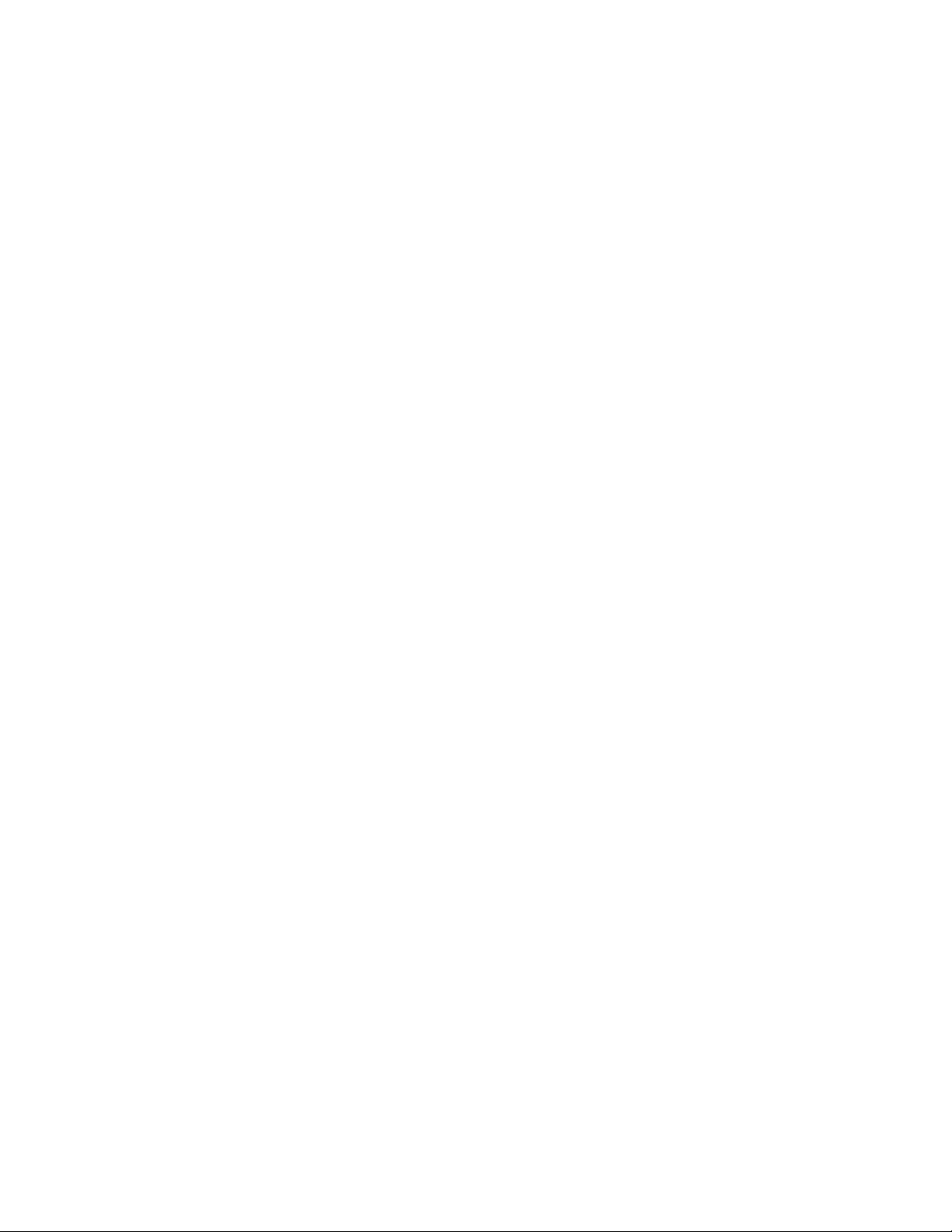
Notification of received
ringing tone ..................... 103
Listen to received ringing
tones .................................. 103
Save received ringing
tones .................................. 103
Discard received ringing
tones .................................. 103
Ringing tone composer ...104
Features ............................104
Compose the tone .......... 104
17. Reference information 110
Batteries, chargers, and
accessories .......................... 110
Important safety
information ......................... 112
Traffic safety ................... 112
Operating environment 112
Electronic devices ..........113
Potentially explosive
atmospheres .................... 114
Vehicles ............................. 115
Emergency calls ................. 115
Make an Emergency
Call ..................................... 116
Radio Frequency (RF)
Signals ............................... 117
Care and maintenance . 117
Accessories .........................119
XPress on™ covers ............. 119
Batteries ..............................122
Chargers and other
accessories ..........................123
18. Technical information 127
19. Troubleshooting ..........128
20. Frequently asked questions
(FAQ) ..............................130
3390 UG version 4 v 7/21/00
Page 8
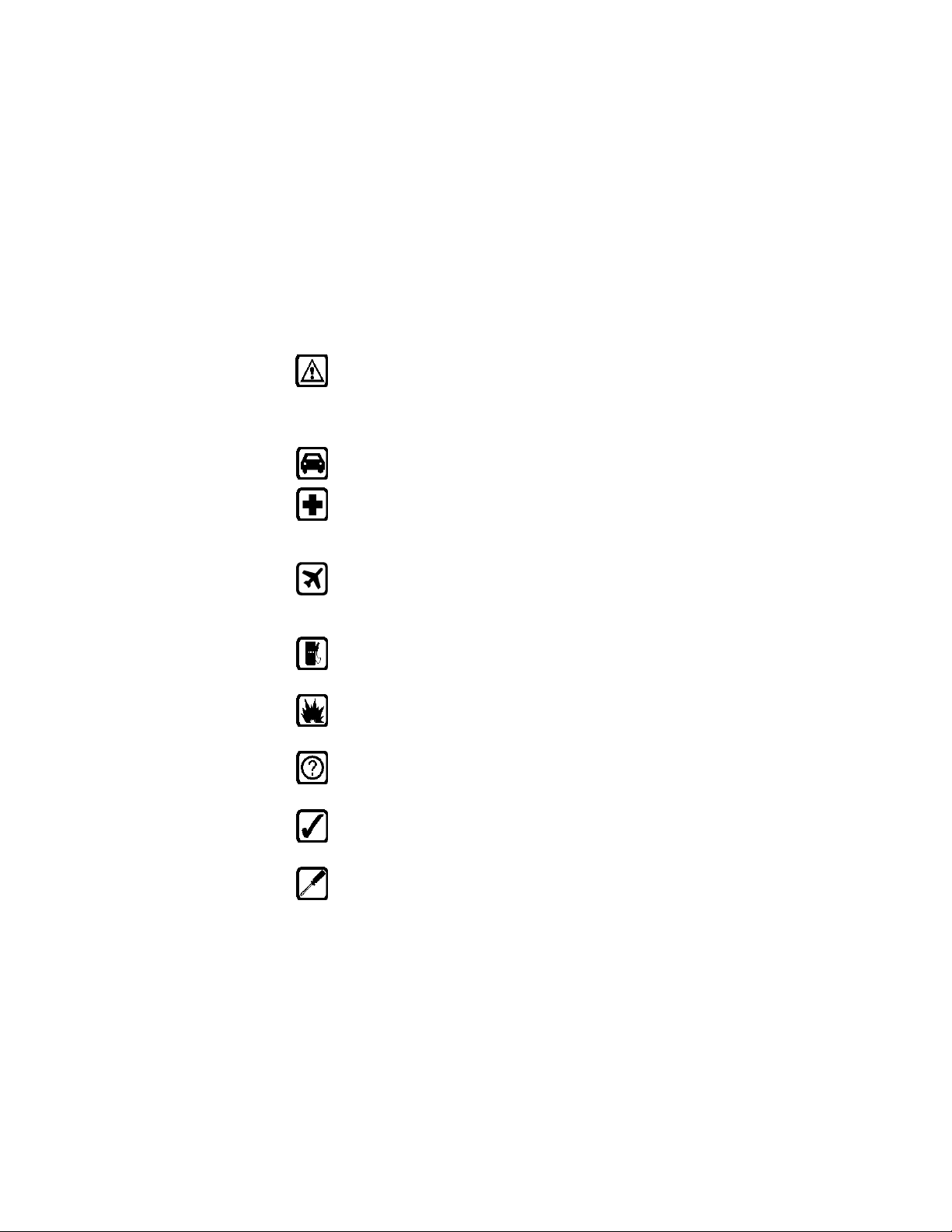
• For your safety
This section provides various safety guidelines. Read this
information before using your mobile phone (which will now be
referred to as “phone”). Failure to comply with these guidelines
could prove either dangerous or illegal. For more detailed safety
information, refer to “Important safety information” on page112.
Road safety comes first
Don’t use a phone while driving. Park the vehicle first.
Switch off in hospitals
Switch off your phone when you are in a hospital or when you are
near medical equipment. Follow any regulations or rules that are
in force.
Switch off on aircraft
Do not use phones on airplanes as this can cause interference with
the navigational equipment. Also, the use of phones on airplanes
is illegal.
Switch off when refueling
Do not use the phone at a refueling point or near fuel or chemicals
of any kind.
Switch off near blasting
Do not use the phone where blasting is in progress. Observe
restrictions and follow any regulations or rules that are in force.
Interference
All phones are susceptible to interference, which could affect
performance. This could impede the making of an emergency call.
Use sensibly
Use only in the normal position (to ear). Avoid unnecessary
contact with the antenna when the phone is on.
Qualified service
Only qualified service personnel can install or repair cellular
phone equipment.
3390 User Guide v4 7/21/00 [ 1 ]
Page 9
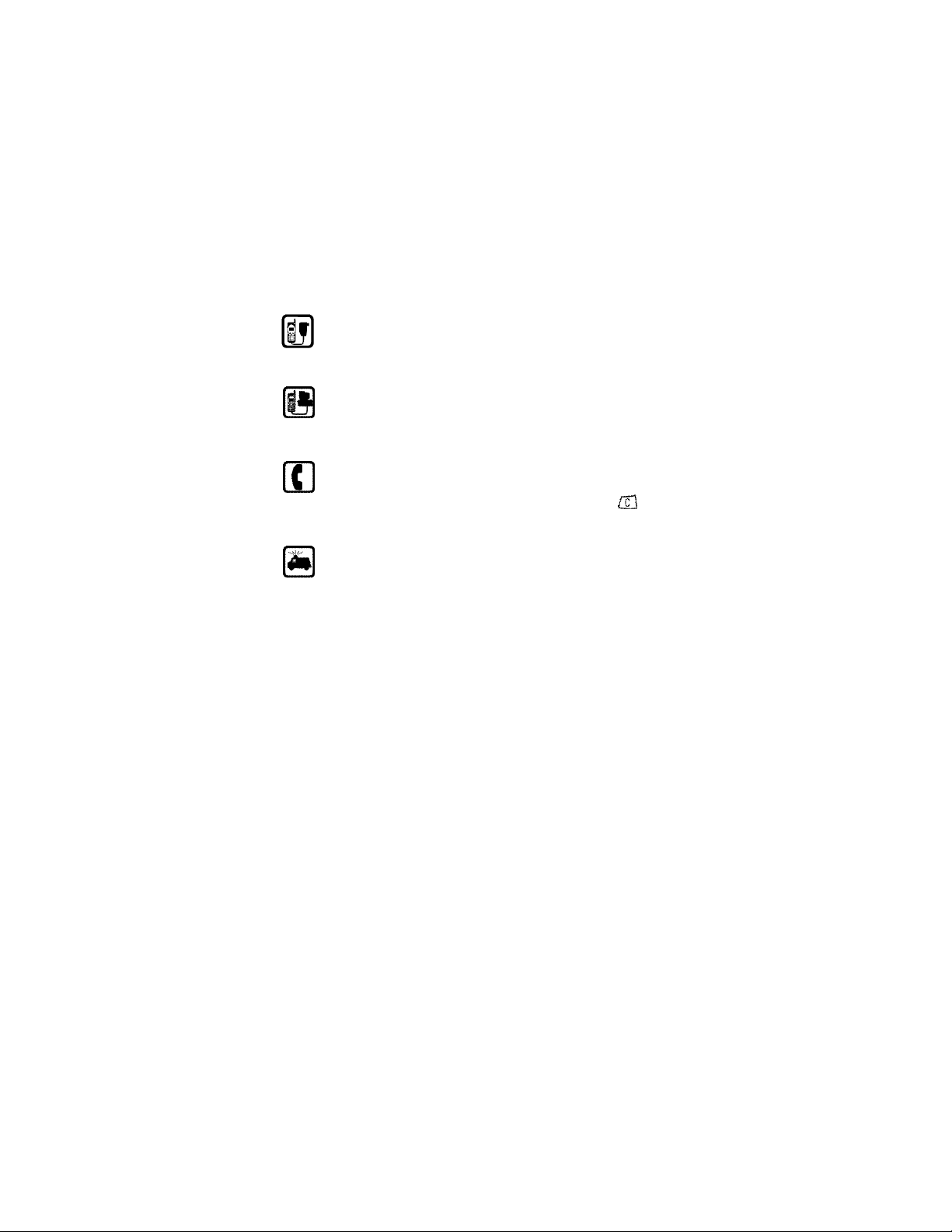
Accessories and batteries
Use only approved accessories and batteries. Do not connect
incompatible products.
Connecting to other devices
When connecting to any other device, read its user’s guide for
detailed safety instructions. Do not connect incompatible
products. Remember to make backup copies of all important data.
Making calls
Make sure the phone is switched on and in service. Enter the
phone number, including the area code, then press Call. To end a
call press End. To answer a call press any key (except ).
Emergency calls
Make sure the phone is switched on and in service. If the word
Clear appears on the screen above the right selection key, press
and hold it to clear the display. Enter the emergency number,
then press Call. Give your location. Do not end the call until told
to do so.
• Your phone’s label
If you remove your battery (refer to “Remove the battery” on page11) you
can find the phone’s label on the back portion of the phone. This label
includes various information about the phone, such as the model number.
If you ever have to call Nokia (refer to “Contacting Nokia” on page8) or
your service provider, you might be asked for this information. Therefore,
do not remove the phone’s label.
[ 2 ] 3390 User Guide v4 7/21/00
Page 10
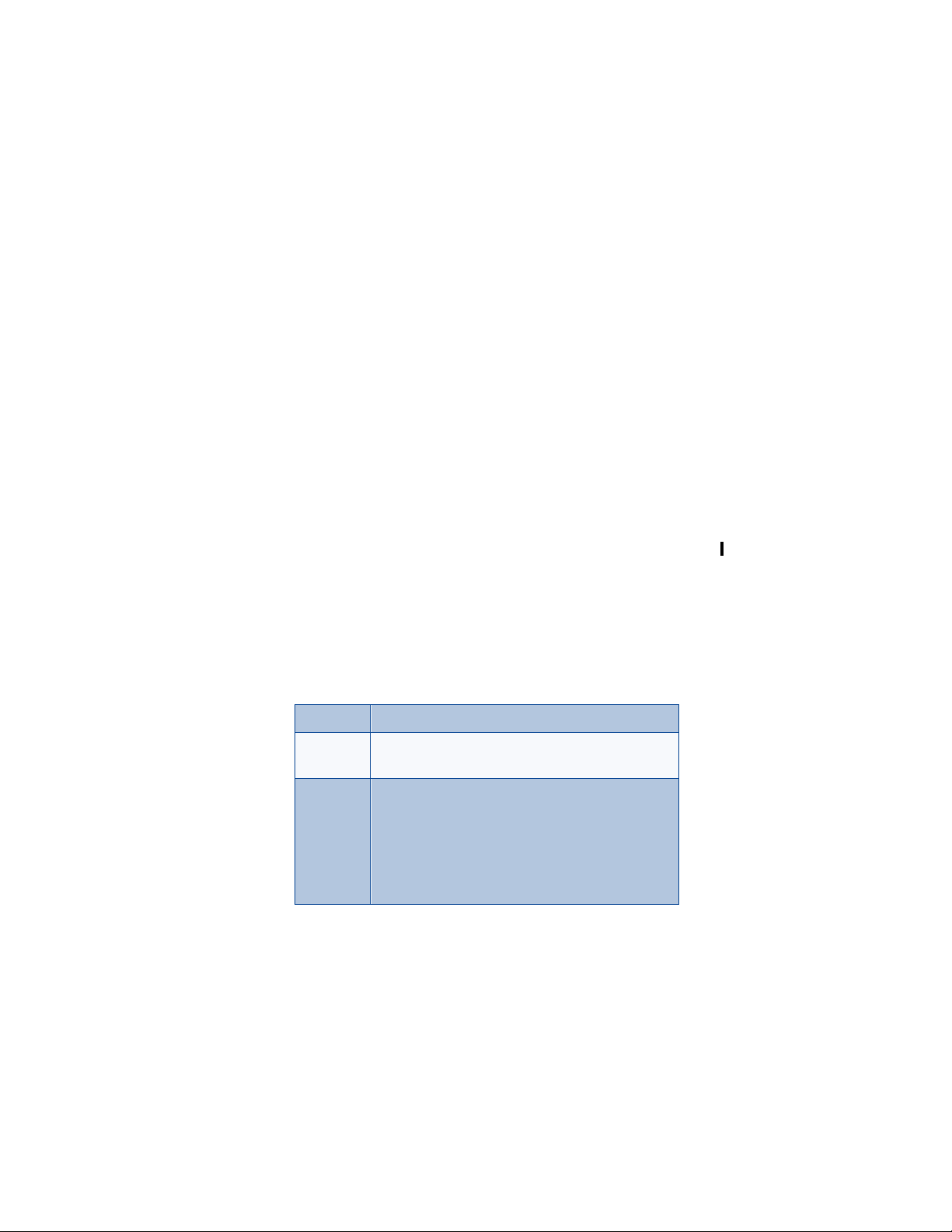
1. Welcome
Congratulations on your purchase of a Nokia 3390 mobile phone. You are
now on your way to using a new and exciting tool. However, before you
use your phone, read this chapter. It provides information you need for
using this guide and for contacting Nokia.
• Using this guide
For clarity, this guide uses various icons and terms. These icons and terms
are described in “About indicators and icons” on page14 and “Terms” on
page4. Additionally, the guide describes various network services
features, enabled by your service provider. Refer to “Network services” on
page7.
Documentation conventions
This guide uses various types of texts to indicate specific items. These are
called documentation conventions. The table below lists and describes
these conventions.:
Convention Description
Welcome
italic Indicates emphasized text.
Example: You cannot use your phone without this card.
bold Indicates one of the following items:
• Text displayed on your phone’s screen.
Example: Select or Silent.
• Special text such as Notes and Warnings.
• A Web link. Example: The Nokia World Wide Web
site at www.nokia.com.
3390 User Guide v4 7/21/00 [ 3 ]
Page 11
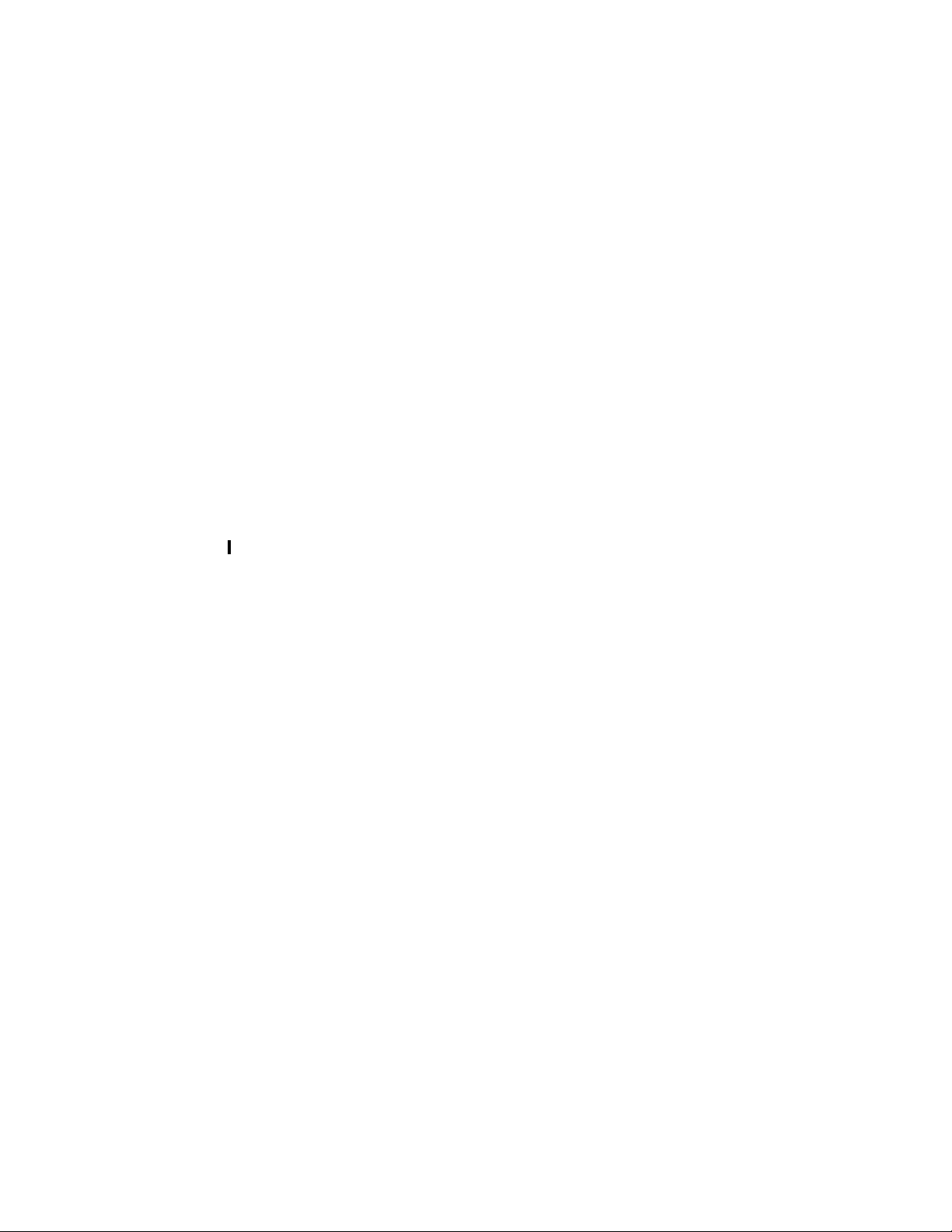
Terms
This guide uses the following terms:
• Press means to briefly press and release a button.
• Press xxx means to press the selection key that is below xxx.
• Cross references appear as "see page x."
• Press and hold means to press and hold a button for 1 to 3 seconds
(depending on the feature being used), then release the button.
• Accessing this guide online
The latest version of this User Guide may be available to download a copy
of the 3390 User Guide on the Nokia World Wide Web site at
www.NokiaUSA.com. Go to Phones, US link, and then perform a search
to access this documentation. Also, an interactive user guide is available
at www.NokiaHowTo.com.
[ 4 ] 3390 User Guide v4 7/21/00
Page 12
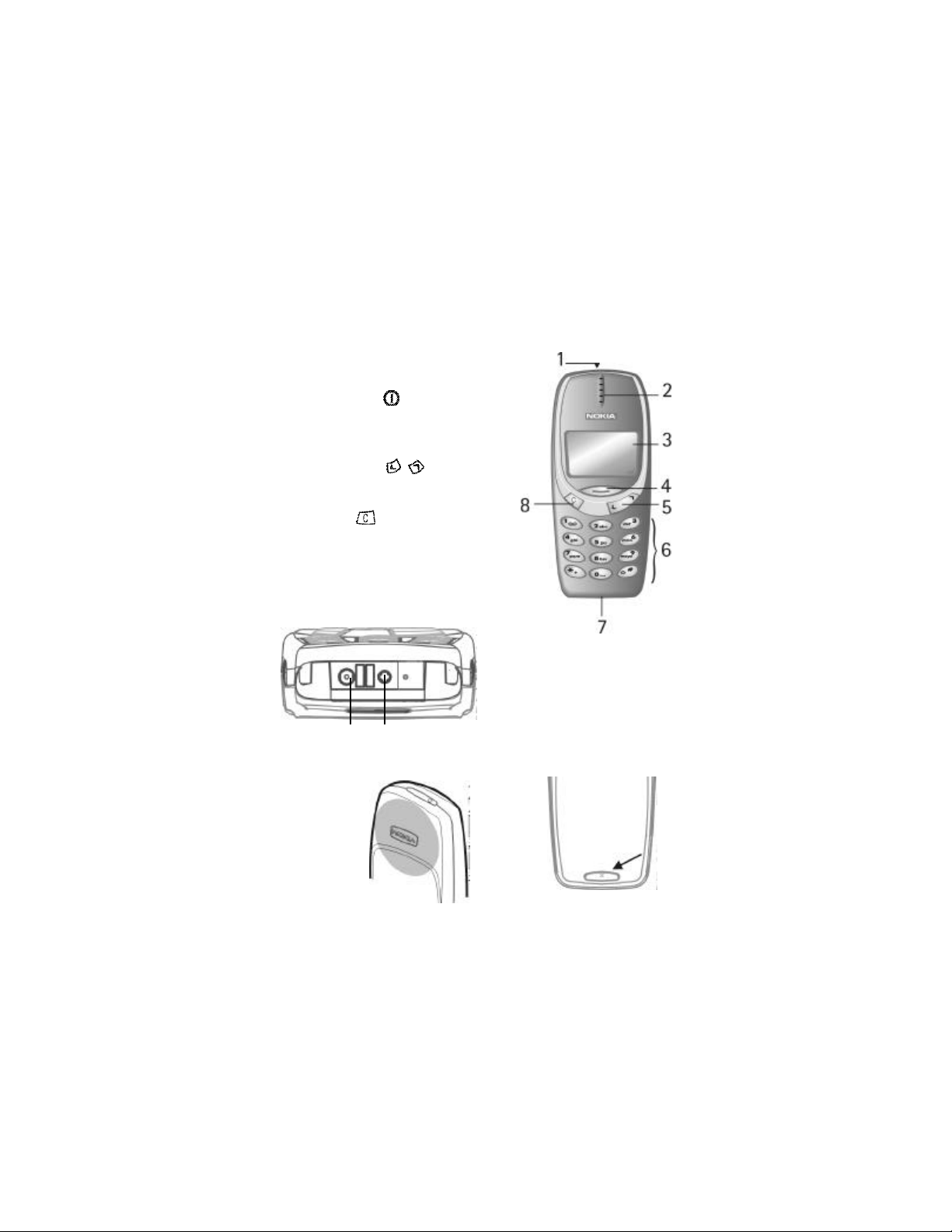
• Keys and features
Antenna
Back cover release
Charger connection Headset/Car kit connection
Front
1- Power key
2- Earpiece
3- Screen
4- Navi™ key
5- Scroll keys
6- Number keys
7- Microphone
8- C key
Note:
When any key is pressed the
keypad lights stay on for
up to 15 seconds.
Bottom
Welcome
Back
3390 User Guide v4 7/21/00 [ 5 ]
Page 13

Navi key
Navi-key
The use of the phone is largely based on the
Nokia Navi™ key, located below the display.
This key’s function varies according to the
text displayed in the screen above the key.
For example, in this screen, the word Menu
appears above the Navi™ key. Press the key
to enter the menu function.
Scroll keys
The scroll keys are located to the
right of the Navi-key. Use the scroll keys
to:
• browse menus
• move the cursor
• adjust earpiece volume during a call
Clear key
The clear key is to the left of the
menu key. Press the clear key:
• to delete a character to the left
of the cursor, or press and hold to
clear all characters from the
display
• to return to the previous menu
level
• to return from the menu to the start screen
• to access the in-call menu
Clear
key
Scroll keys
[ 6 ] 3390 User Guide v4 7/21/00
Page 14
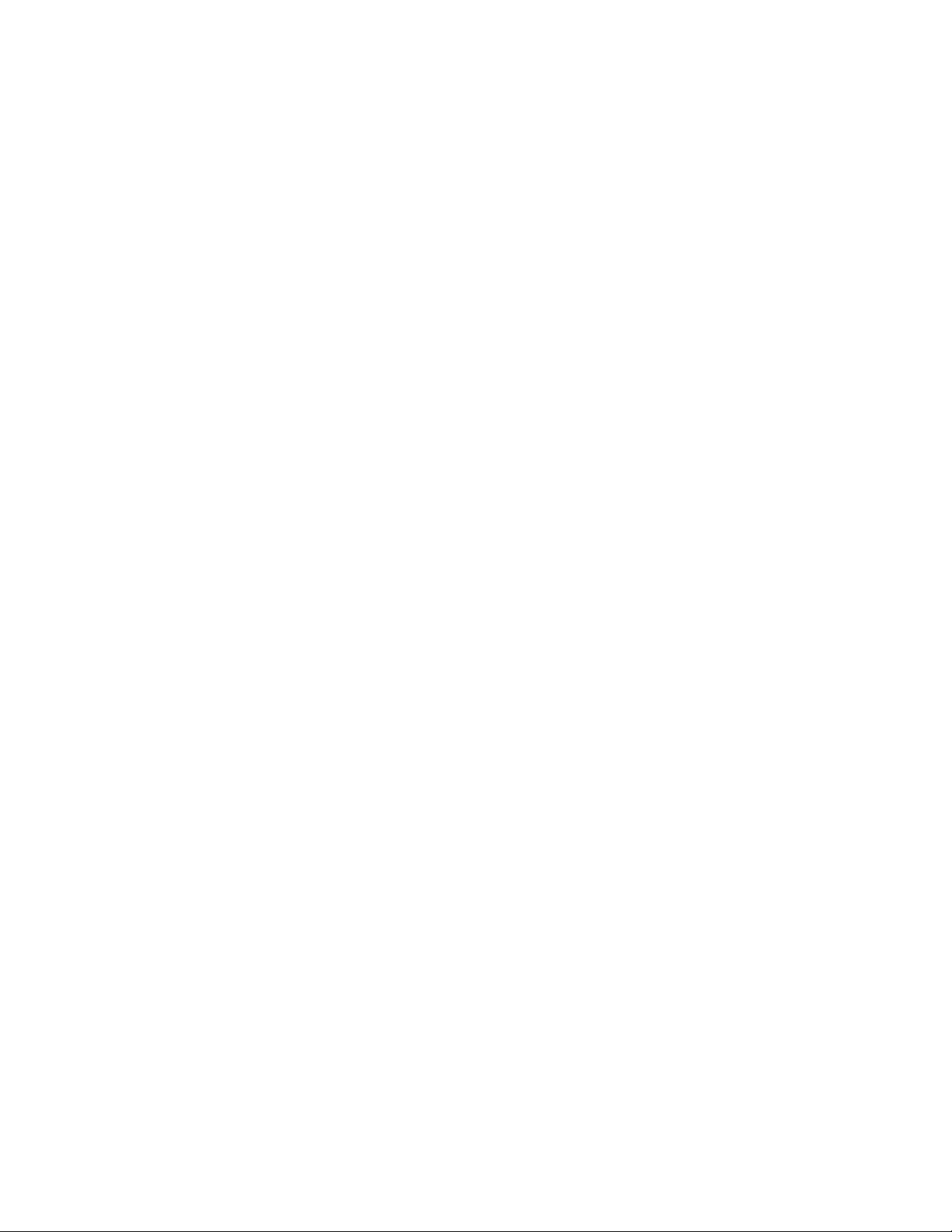
• Network services
A number of features known as network services are described in this
guide. These are special services to which your wireless service provider
can give you access.
These services include the following:
• Voice privacy • Call forwarding
• Call waiting • Send own number
• News and info services • Service command editor
• Cell info display • Caller ID
• Notifications on SIM update
Before you can take advantage of these network services features, you
must subscribe to them through your service provider.
Your service provider will give you instructions on how to use these
network services. This guide will tell you when you need to contact your
service provider for more step-by-step information.
Whenever this guide talks about a network services feature, the text will
not only tell you that this is a network services feature, but will also
display this icon ++ after the first mention of the feature within a chapter.
Note: Some networks might not support all language-dependent
characters and/or services.
Welcome
3390 User Guide v4 7/21/00 [ 7 ]
Page 15
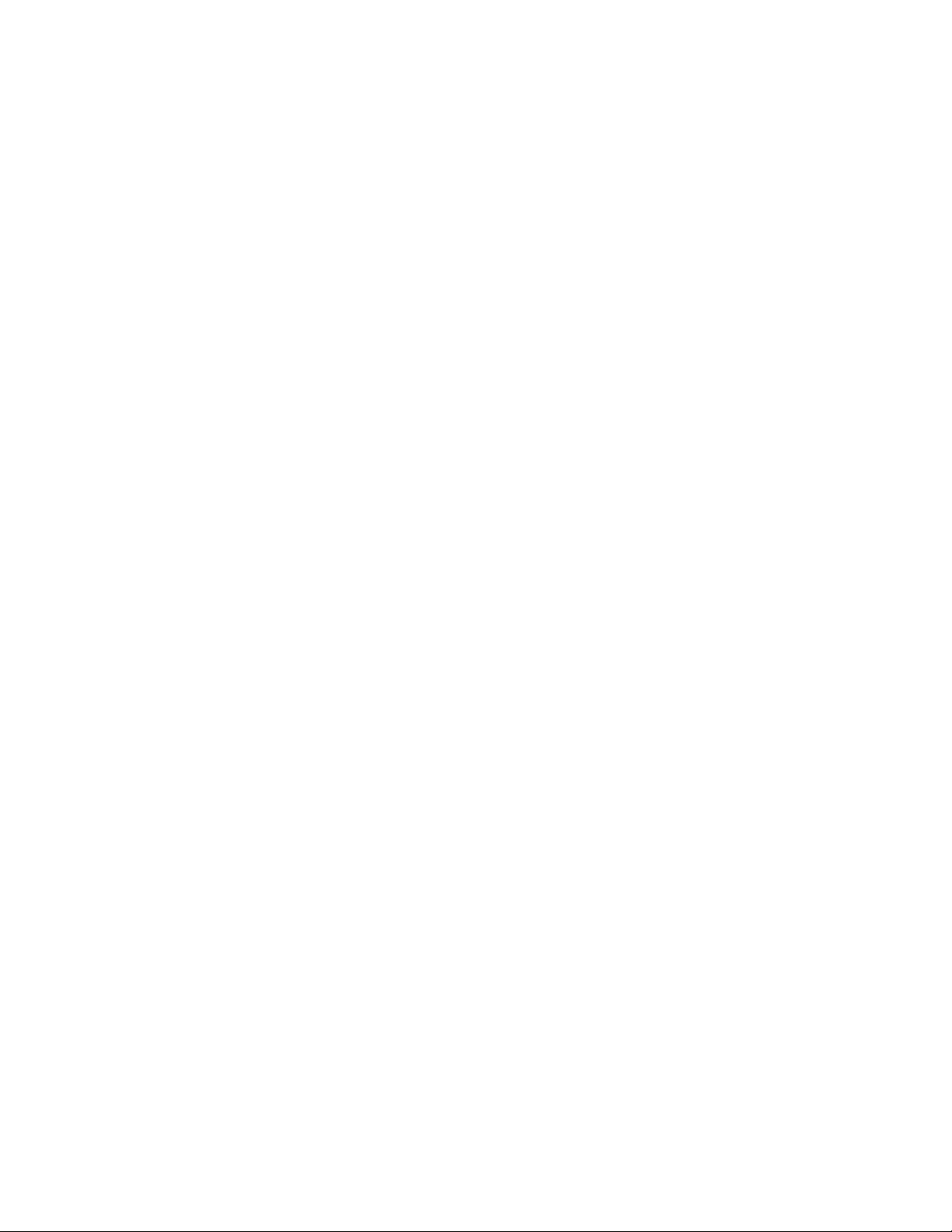
• Contacting Nokia
The Nokia Customer Service department is available to provide you with
help or more information. Before you contact this department, however,
please have the following information available:
• The phone’s model number • The phone’s IMEI (serial) number
• Your Zip code
To find the model and serial number, you have to remove the battery.
Refer to “Remove the battery” on page11 for step-by-step instructions
on this procedure.
Finally, if you are calling about any type of phone accessory, please have
the accessory available. For example, if you are calling about a headset,
please have it handy. This way, if you are asked a specific question about
the accessory, it will be available for quick reference.
Customer Service, USA
Nokia Mobile Phones
7725 Woodland Center Boulevard, Suite 150
Tampa, FL33614
Tel: 1-888-NOKIA2U (1-888-665-4228)
or (1) 813-880-5850
Fax: (1) 813-249-9619
TTY: 1-800-24NOKIA (1-800-246-6542)
Customer Service, Canada
Nokia Products Ltd.
575 Westney Rd. South
Ajax, OntarioL1S 4N7
Tel: (1) 905-427-6654
[ 8 ] 3390 User Guide v4 7/21/00
Page 16
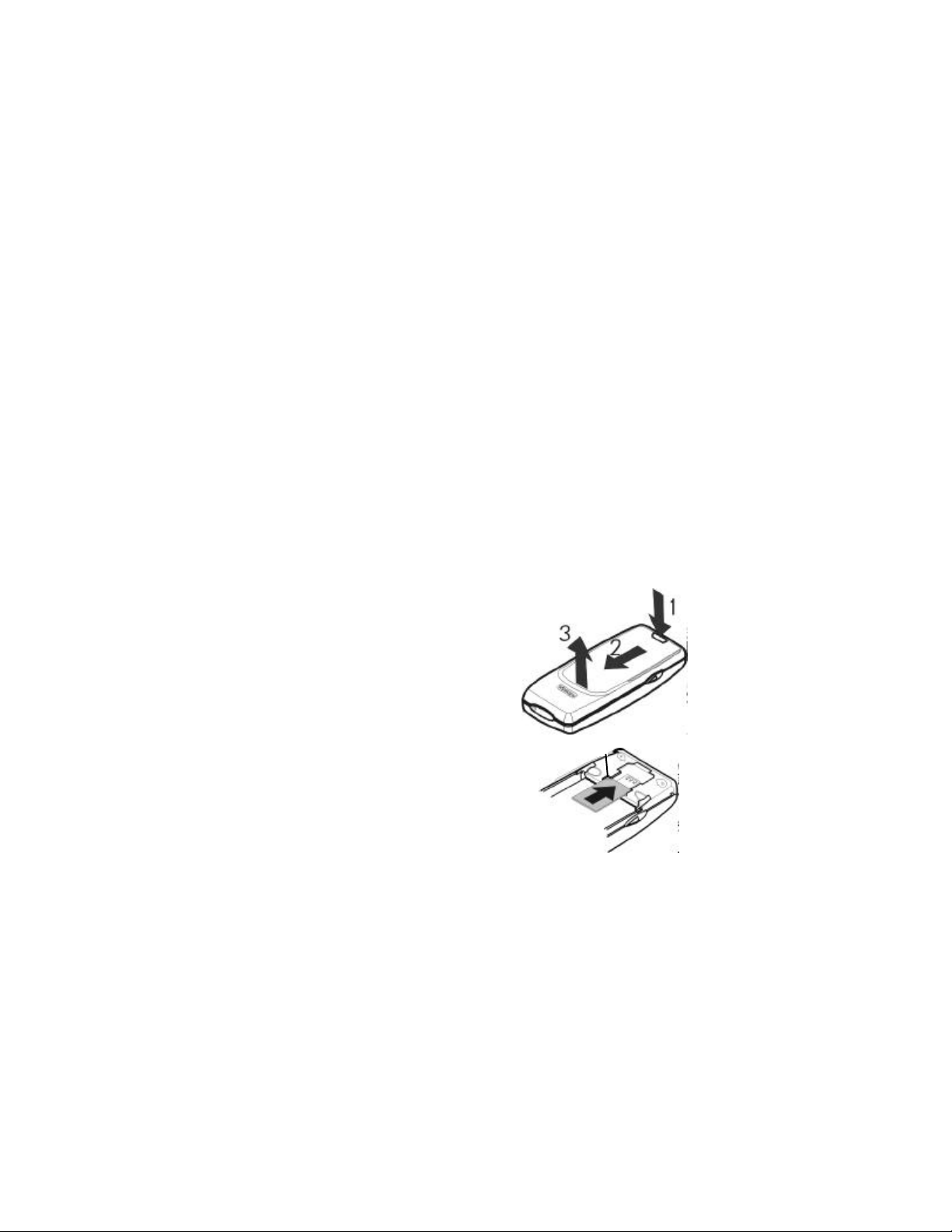
Before you begin
beveled corner
2. Before you begin
Before you begin using your phone, you need to perform several tasks. This
section tells you how to complete these tasks.
• Prepare your phone for use
• “Install the SIM card” (see below).
• “Install the battery” on page10
• “Charge the battery” on page10
To find out how to remove a battery, refer to “Remove the battery” on
page11.
Install the SIM card
1 Press the back cover release
button.
2 Slide the cover forward.
3 Lift the cover off the phone.
4 Align the SIM card:
l Beveled corner on the right
l Gold contact area downward.
5 Insert the SIM card.
Notes about SIM cards
• Keep all miniature SIM cards out of the reach of small children.
3390 User Guide v4 7/21/00 [ 9 ]
Page 17
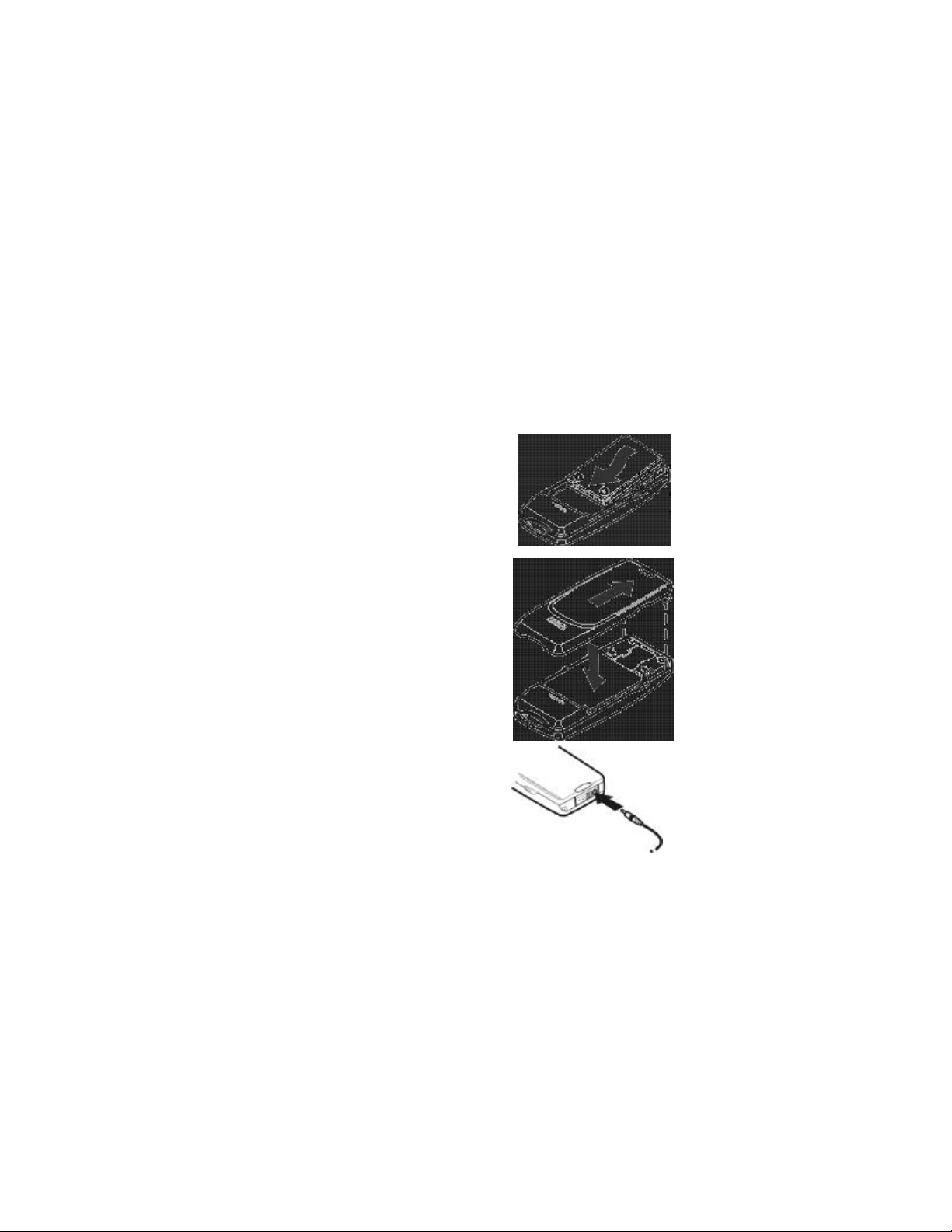
• The SIM card and its contacts are easily damaged by scratches or
bending, so be careful when handling, inserting, or removing the card.
• You must remove the battery to access the SIM card. Always make
sure that the phone is switched off before you remove the battery.
Install the battery
1 Place the battery in the
compartment with the label side
facing up and the golden contact
area aligned with the contact
prongs.
2 Slide the battery into place.
3 Insert the two catches of the back
cover in the corresponding slots in
the phone and slide the cover
towards the bottom of the phone
until it locks into place.
Charge the battery
1 Connect the lead from the
charger to the bottom of the
phone.
[ 10 ] 3390 User Guide v4 7/21/00
Page 18
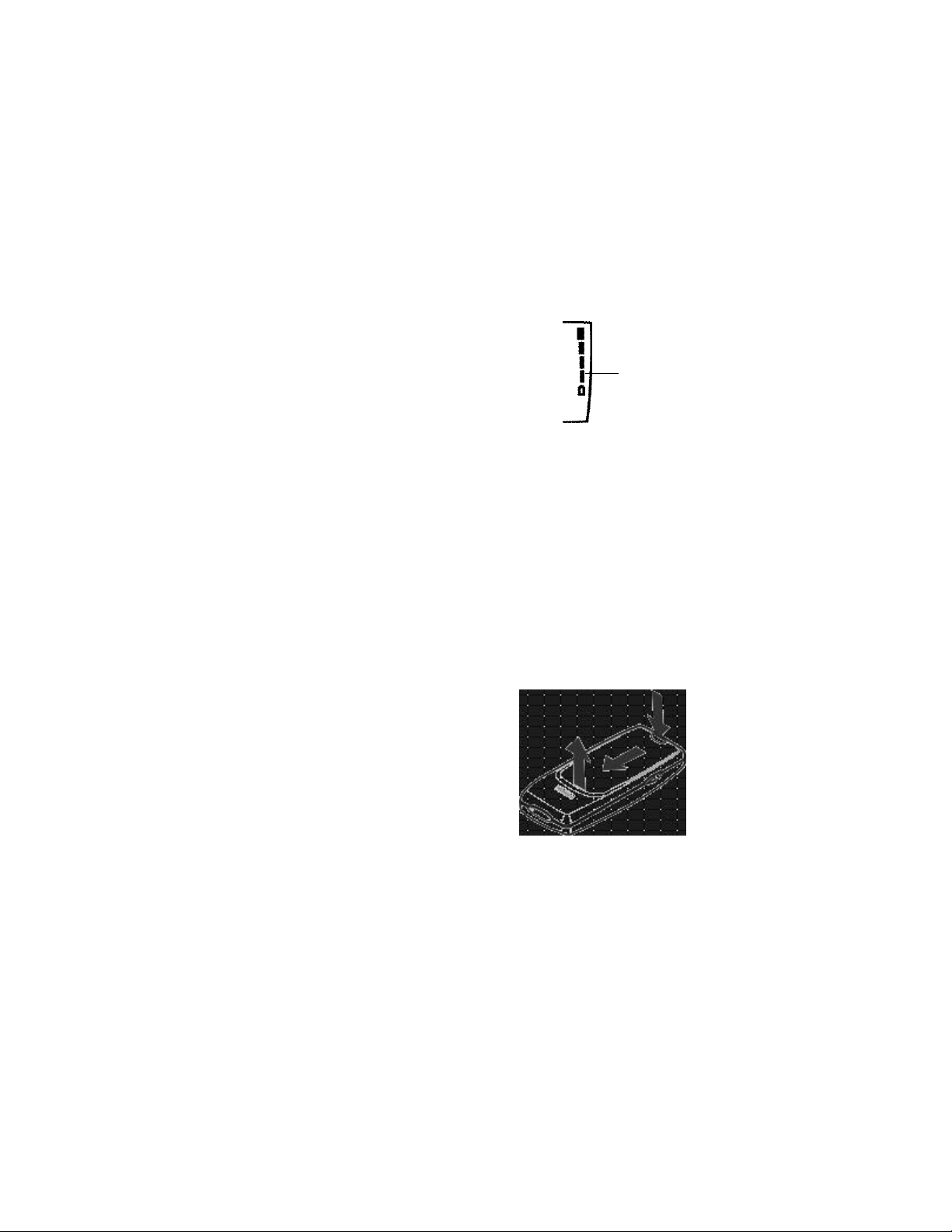
Before you begin
Connect the charger to a standard
2
wall outlet. The battery power
indicator (or battery bar) appears
on the screen and starts scrolling. If
the phone is on, Charging appears
also.
Note: If the battery is completely
empty, it might take a few minutes before the battery bar
appears on the screen.
Tip: You can use the phone while it’s charging.
3
When the battery bar stops scrolling, the battery charge is complete.
Battery full appears also, if the phone is on.
Note: The charging time depends on the charger and battery that you
use. For example, the charging time for the BMC-2 battery with
the ACP-8 charger is about 1 hour and 30 minutes.
4 Disconnect the charger from the phone.
Battery bar
Remove the battery
1 Switch off the phone.
2 Remove the back cover.
3390 User Guide v4 7/21/00 [ 11 ]
Page 19
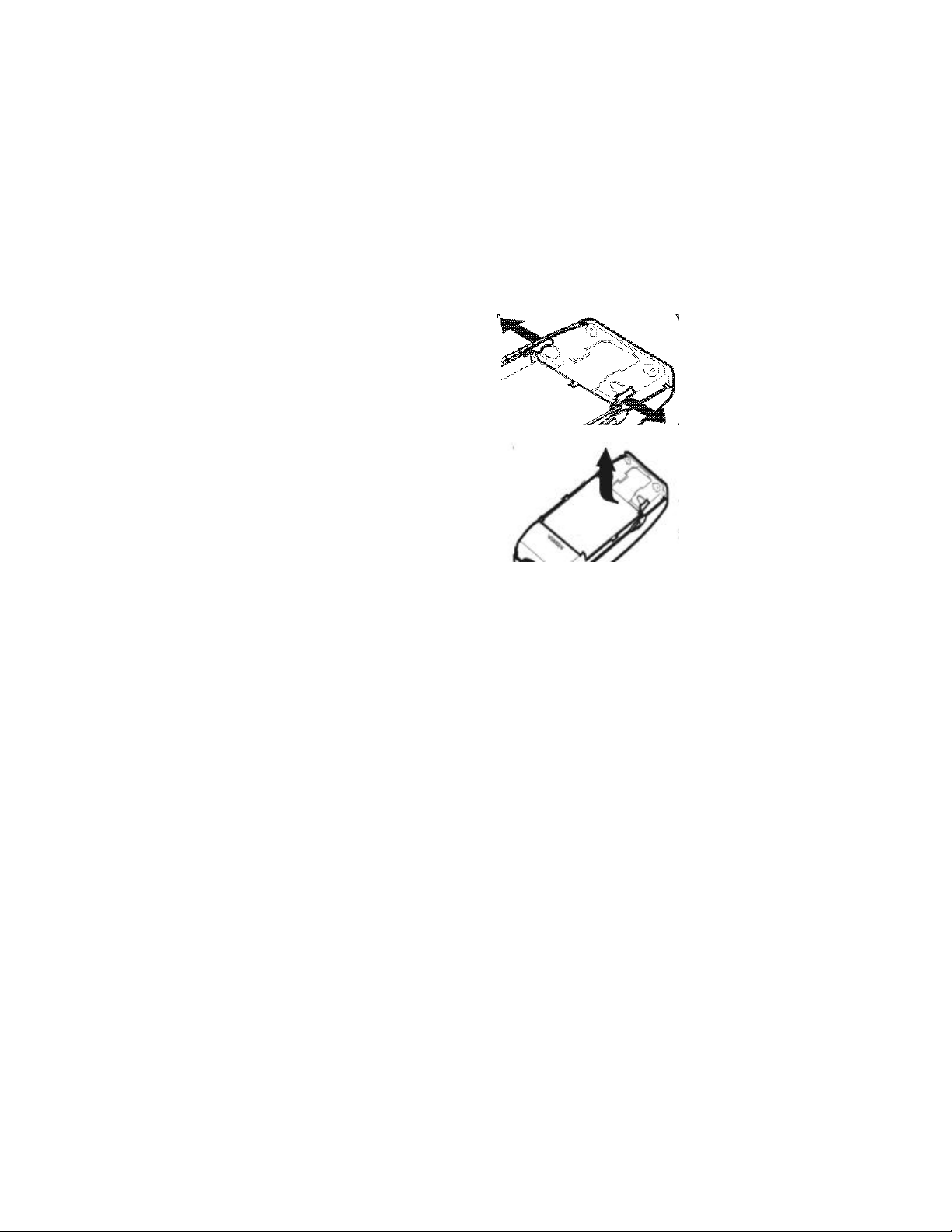
Press the two release catches
3
outward.
The battery pops up.
4 Lift out the battery.
[ 12 ] 3390 User Guide v4 7/21/00
Page 20
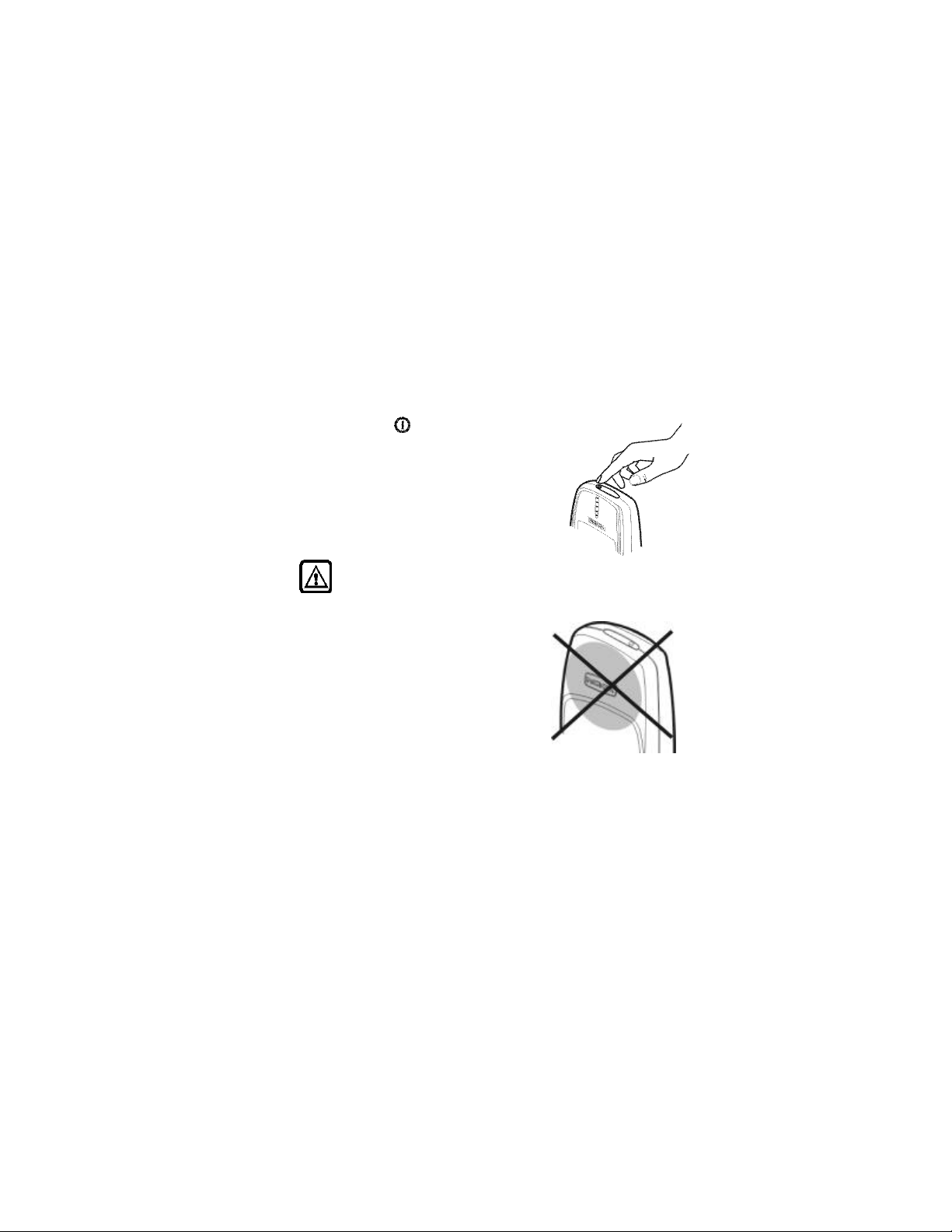
3. About your phone
• Switch on your phone
• Press and hold for two seconds.
The phone might ask for a Personal
Identification (PIN) code or a security code.
See “PIN and PUK codes” on page71 for more
information.
About your phone
Warning!
in places where wireless phone use is prohibited or where the use
of the phone could cause interference or danger.
Tip: As with any other radio transmitting
device, do not touch the antenna
unnecessarily when the phone is
switched on. Contact with the
antenna affects call quality and
might cause the phone to operate at
a higher power level than needed.
3390 User Guide v4 7/21/00 [ 13 ]
Do not switch on the phone
Page 21
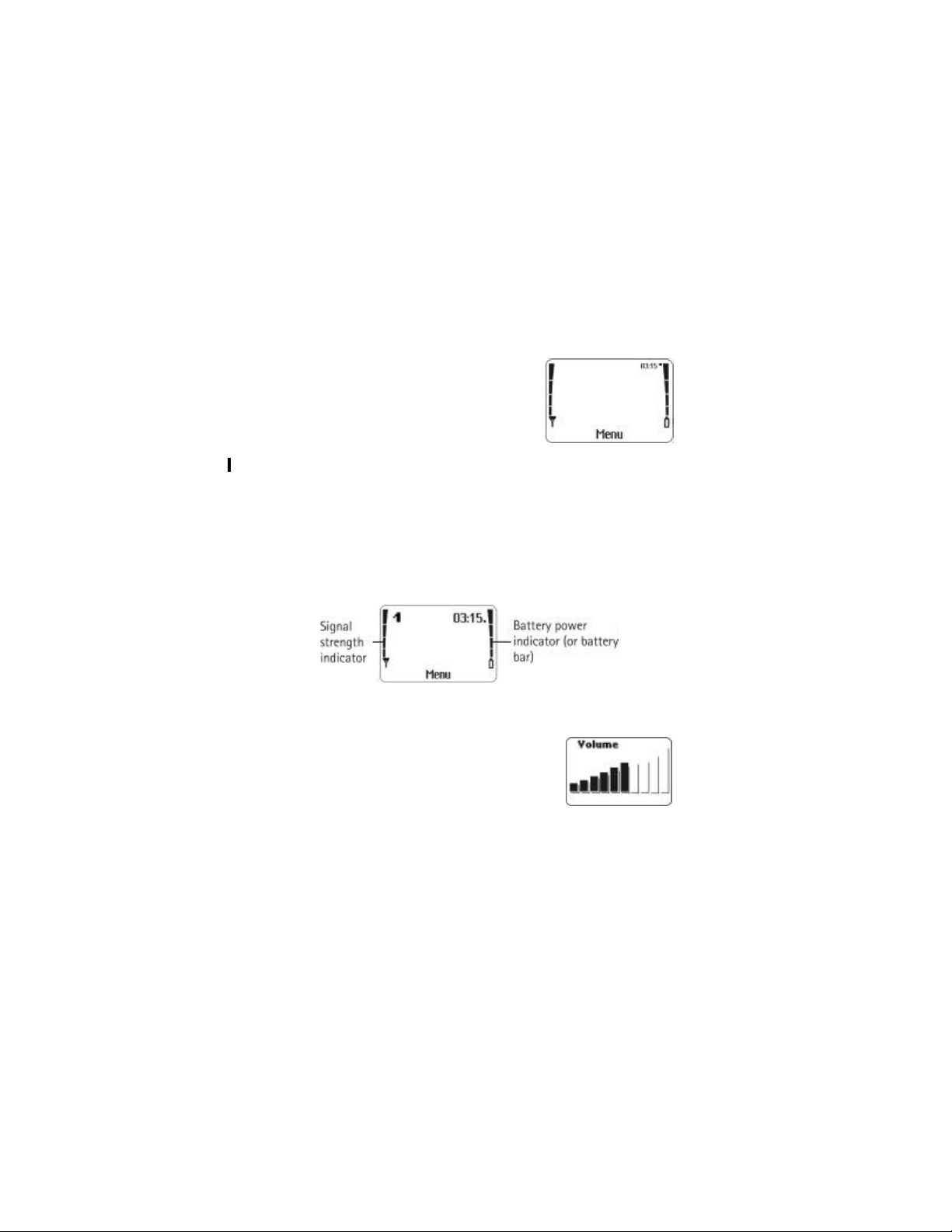
• About the Start screen
When you turn on your phone, the first screen
that appears is the Start screen. In the middle
of the Start screen, you see information
indicating which wireless network your phone
uses. This information can vary between
phones. Other indicators and icons appear on
this Start screen and are described in “Icons” on page15.
About indicators and icons
On your phone, you have two types of identifiers: indicators and icons.
Indicators
Indicators show the status of something. The phone uses three types of
indicators:
• Signal strength indicator: Shows the strength of the signal to your
phone.
• Battery power indicator: Shows how much
power is left in your phone’s battery.
• Volume indicator:
Shows the earpiece volume level. Adjust the
volume level with the scroll keys (see “Adjust
the earpiece volume during a call” on page 18).
[ 14 ] 3390 User Guide v4 7/21/00
Page 22
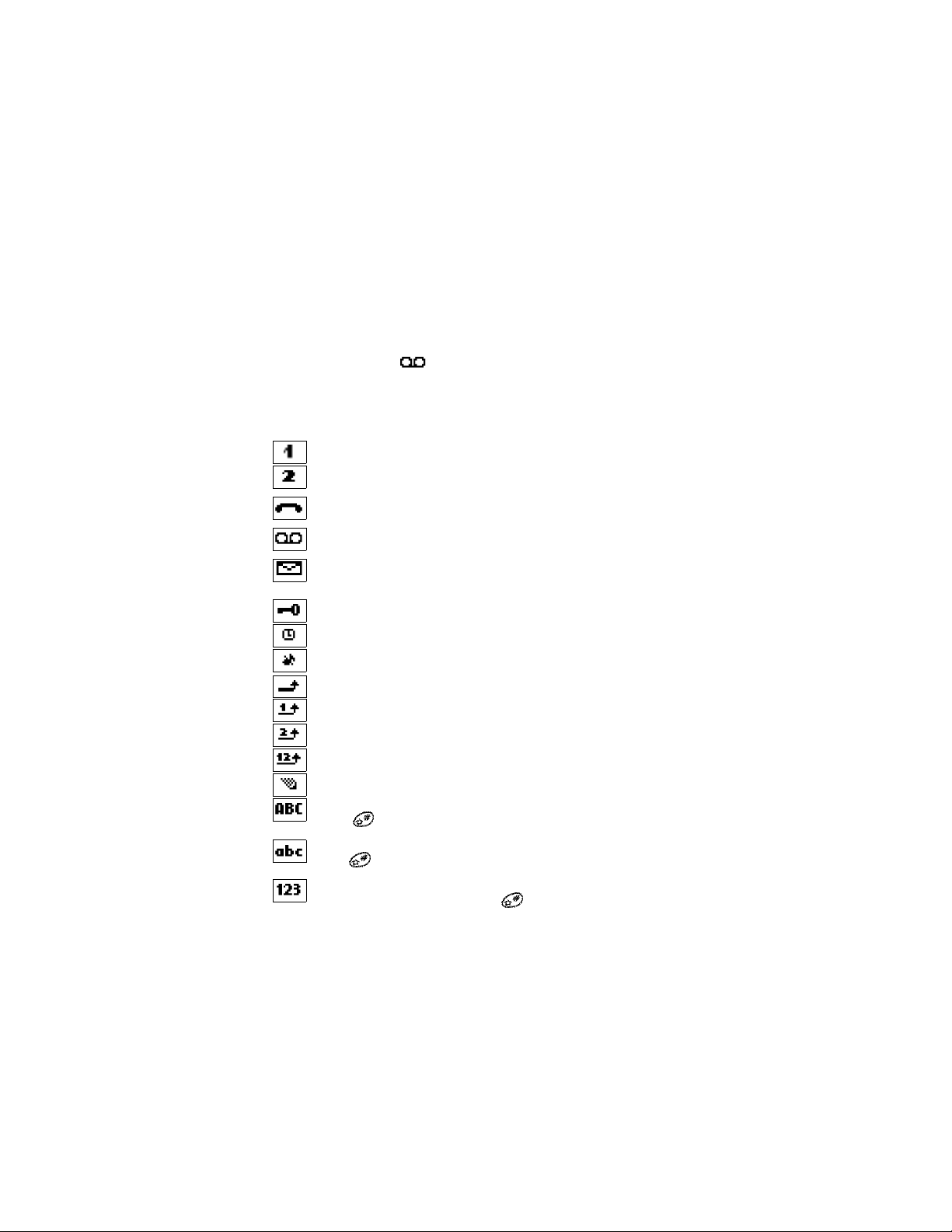
About your phone
Icons
Icons are graphical representations of a specific item or situation. For
example, this icon may appear when you have a voice message
waiting to be heard. (Some systems use a different method.)
The rest of this section shows examples of each icon that can appear on
your phone and tells you what these icons indicate.
Line 1 is selected for outgoing calls.
Line 2 is selected for outgoing calls.
You have an active call.
You have one or more new voice messages.
You have one or more new text messages.
(If blinking, text message memory is full.)
Keyguard is on. Your phone will not accept any keypresses.
The alarm clock is set.
The Silent profile is selected.
Incoming voice calls are being forwarded to another number.
You have forwarded all voice calls received on line 1.
You have forwarded all voice calls received on line 2.
You have forwarded all voice calls received on lines 1 and 2.
The phone is ready for you to enter a response.
Characters entered will be uppercase letters.
Press to switch letter case.
Characters entered will be lowercase letters.
Press to switch letter case.
Characters entered will be numbers. (When entering letters, switch to
numbers by pressing and holding.)
3390 User Guide v4 7/21/00 [ 15 ]
Page 23
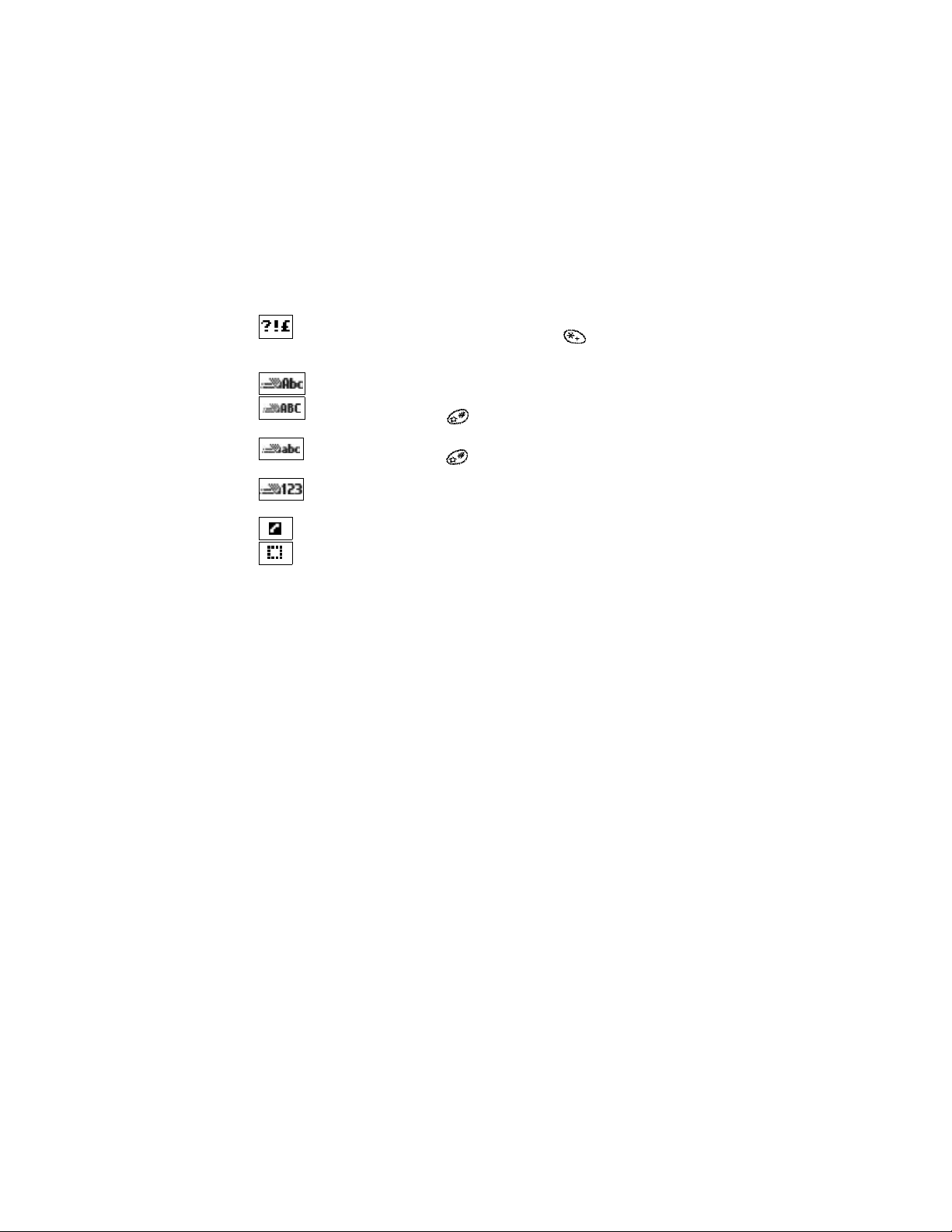
You are in “special character” mode. Select a character, then press
Use. (When entering letters, press and hold the key to see the
special characters menu.)
You are in predictive text mode.
You are in predictive text mode. Characters entered will be
uppercase letters. Press to switch letter case.
You are in predictive text mode. Characters entered will be
lowercase letters. Press to switch letter case.
You are in predictive text mode. Characters entered will
be numbers.
Indicates the current call.
Indicates a call on hold.
[ 16 ] 3390 User Guide v4 7/21/00
Page 24
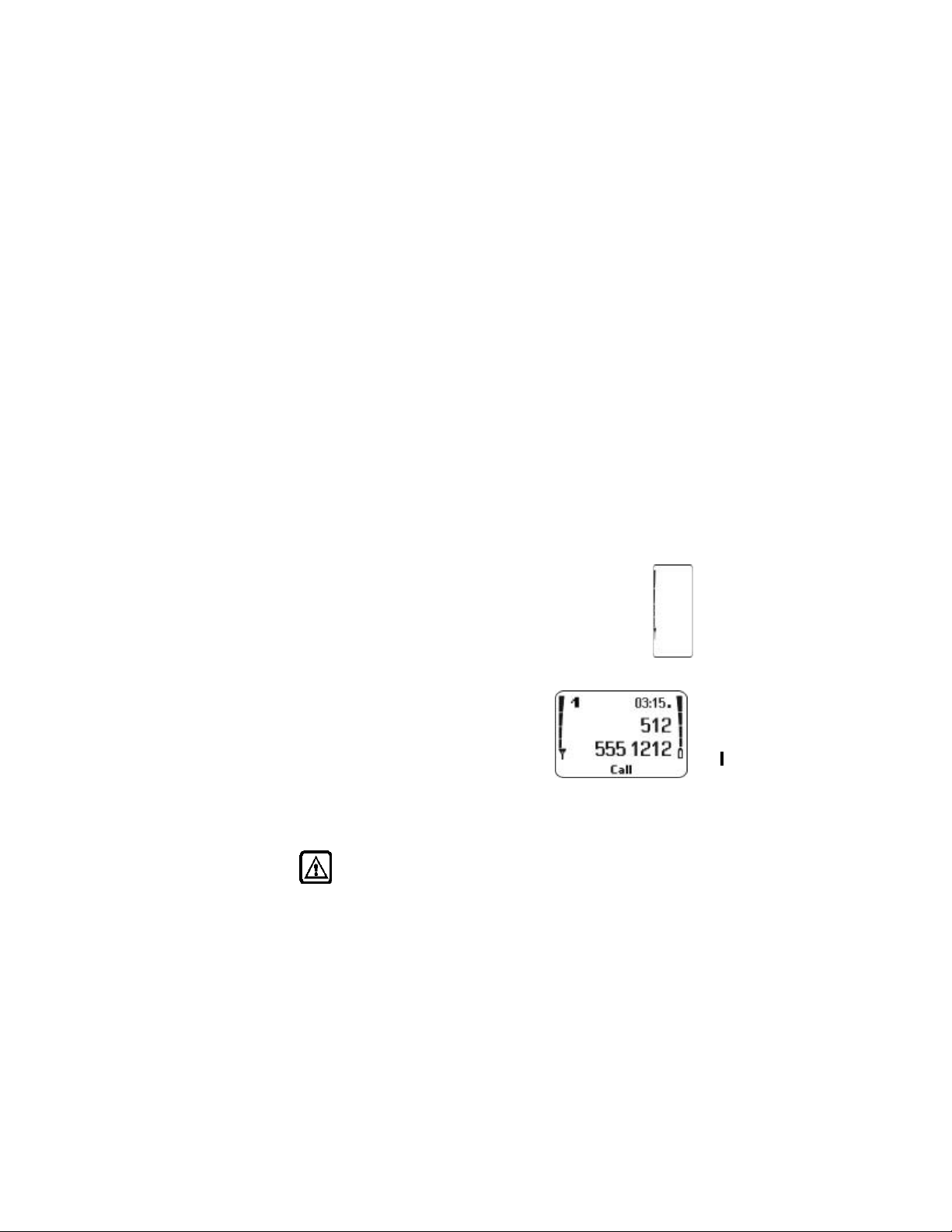
Making and answering calls
4. Making and answering
calls
This chapter tells you how to make and receive calls and how to adjust
certain options.
• Make a call
Check the signal strength
The signal indicator on the left side of your phone’s screen
shows the strength of the network radio signal. The indicator
scrolls as the signal strength increases and decreases. To get
the strongest signal, try moving your phone slightly. If you’re
inside a building, move toward a window.
Use the keypad
1 Enter the area code and phone number.
2 Press Call.
Hold the phone as you would any other
telephone, with the antenna pointed up.
Tip: As with any other radio transmitting
device, do not touch the antenna when the phone is switched on.
Contact with the antenna affects call quality and may cause the
phone to operate at a higher power level than otherwise needed.
Warning!
is prohibited or when it may cause interference or danger.
Do not switch on the phone when wireless phone use
3390 User Guide v4 7/21/00 [ 17 ]
Page 25
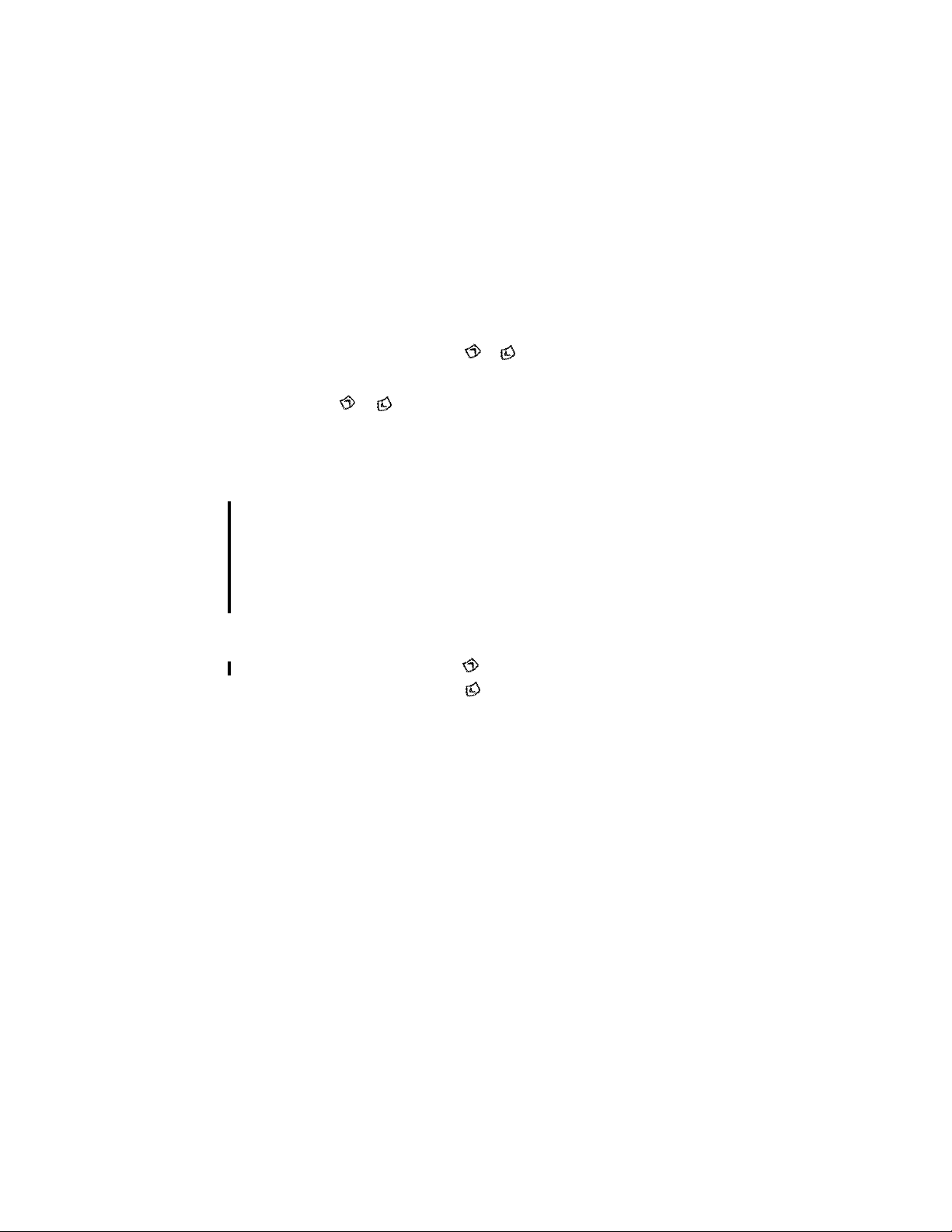
Use the phone book
1 From the Start screen, press or and scroll to the number you
want.
OR
Press or , then press the number key that matches the first
letter of the name to skip ahead quickly in the list.
2 Press Call to make the call.
Advanced calling options
• Make an international call:
see “Make an international call” on page 59.
• Make a call using the voice tag feature:
see “Use Voice dialing” on page 53.
• Make a 1-touch call:
see “1-touch dialing” on page 57.
Adjust the earpiece volume during a call
• To increase the volume, press .
• To decrease the volume, press .
If an accessory with its own loudspeaker is connected to your phone, the
volume keys adjust the volume for that accessory.
• End a call
• Press End.
[ 18 ] 3390 User Guide v4 7/21/00
Page 26
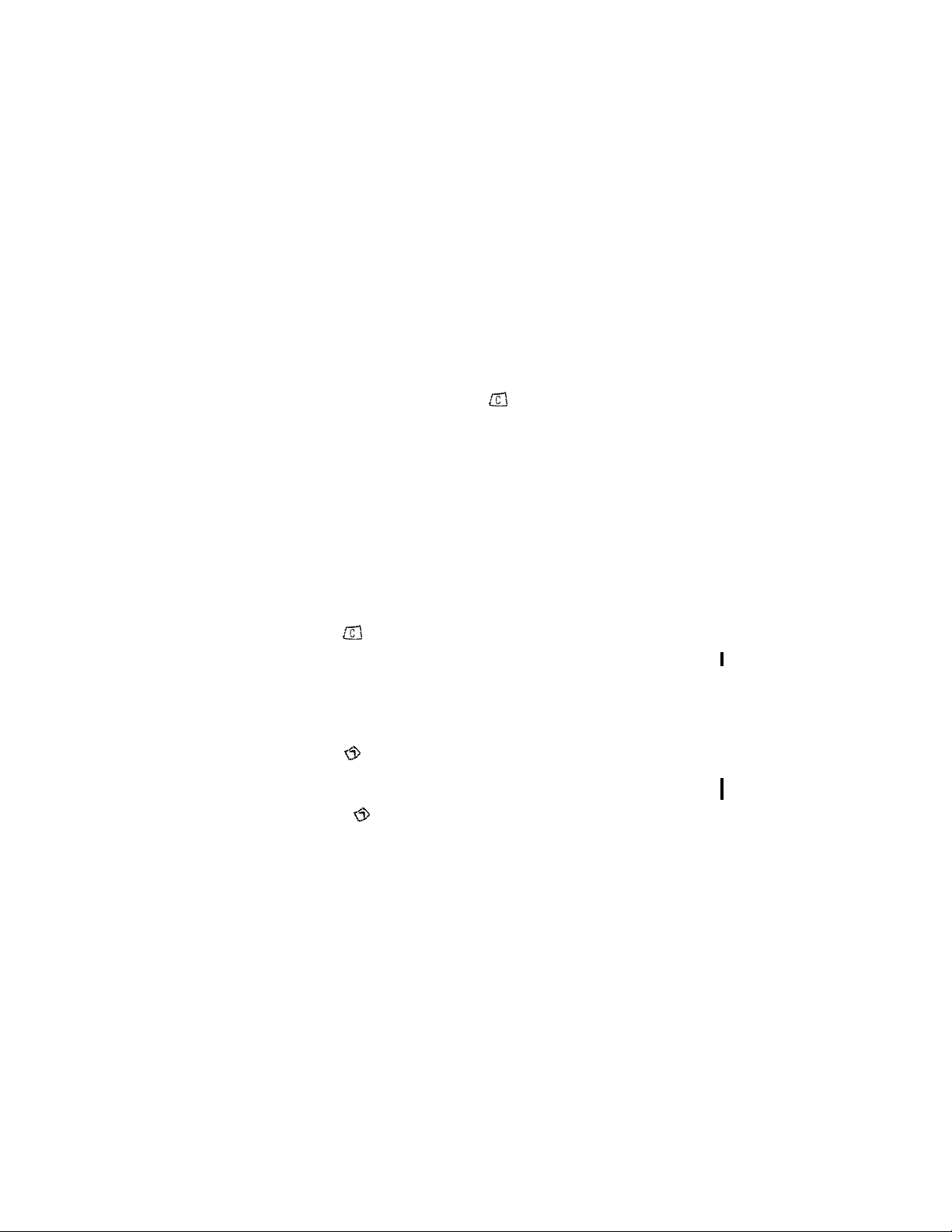
Making and answering calls
• Answer a call
When someone calls you, the phone alerts you (see “Ringing options” on
page63) and Calling flashes on the display.
• To answer, press any key except .
Caller ID
This is a network service that helps identify incoming calls. Contact your
service provider for details
When Caller ID is active, your phone may display the caller’s phone
number. The caller’s name may also appear, if their name and number
have been stored in the phone book (see “Phone book” on page 29), or if
the wireless network supports it.
++
• Reject a call
• Press . The call goes to voice mail.
Note: This feature must be set up with Call Forwarding. See “Call
forwarding++” on page 48 for more information.
• Redial the last-dialed number
• Press , then Call.
Dial any of the 5 last-dialed numbers
1 Press to scroll to the number you want to redial.
2 Press Call.
3390 User Guide v4 7/21/00 [ 19 ]
Page 27
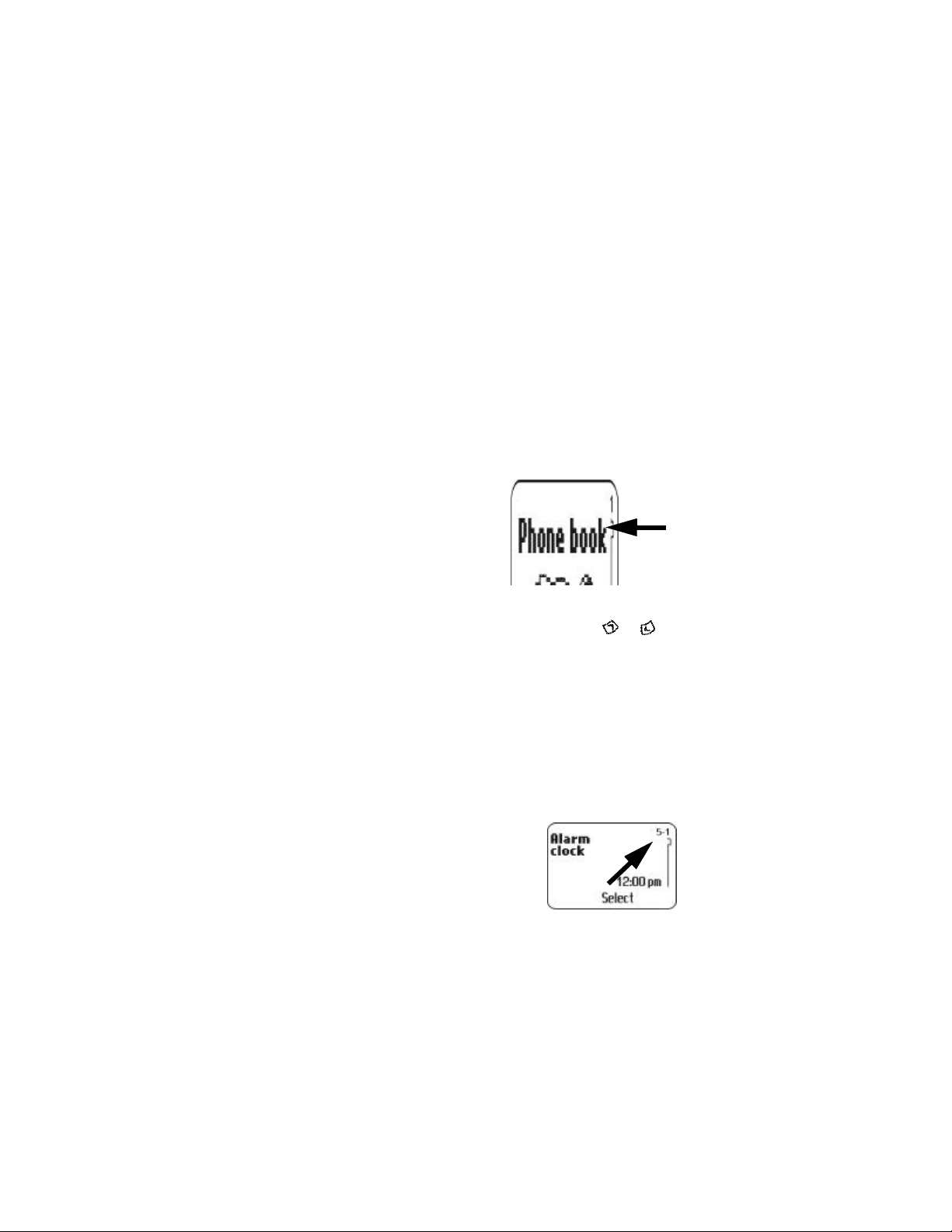
5. The menu
Your phone offers an extensive range of functions that are grouped in
menus and submenus. Access these menus with the selection keys and
scroll keys, or by entering the appropriate shortcut number.
• Scroll bar
While using your phone’s menus, a scroll
bar appears at the far right of the screen.
This bar indicates where you are in the
menu. Each numbered “tab” on the bar
represents a different menu item.
For example, press Menu once. The scroll bar appears with the first (top)
tab displayed. A different tab appears each time you press or .
• Help text
Many menu items have brief help text. To view the help text, scroll to the
menu item and wait for about 15 seconds. Press More to see the next
page of the text or Back to exit.
• Menu shortcuts
When you scroll to a menu item, the menu
number appears on the screen above the scroll
bar. If you learn the menu numbers, you can use
them to quickly find features instead of
scrolling to them through the menu.
[ 20 ] 3390 User Guide v4 7/21/00
Page 28
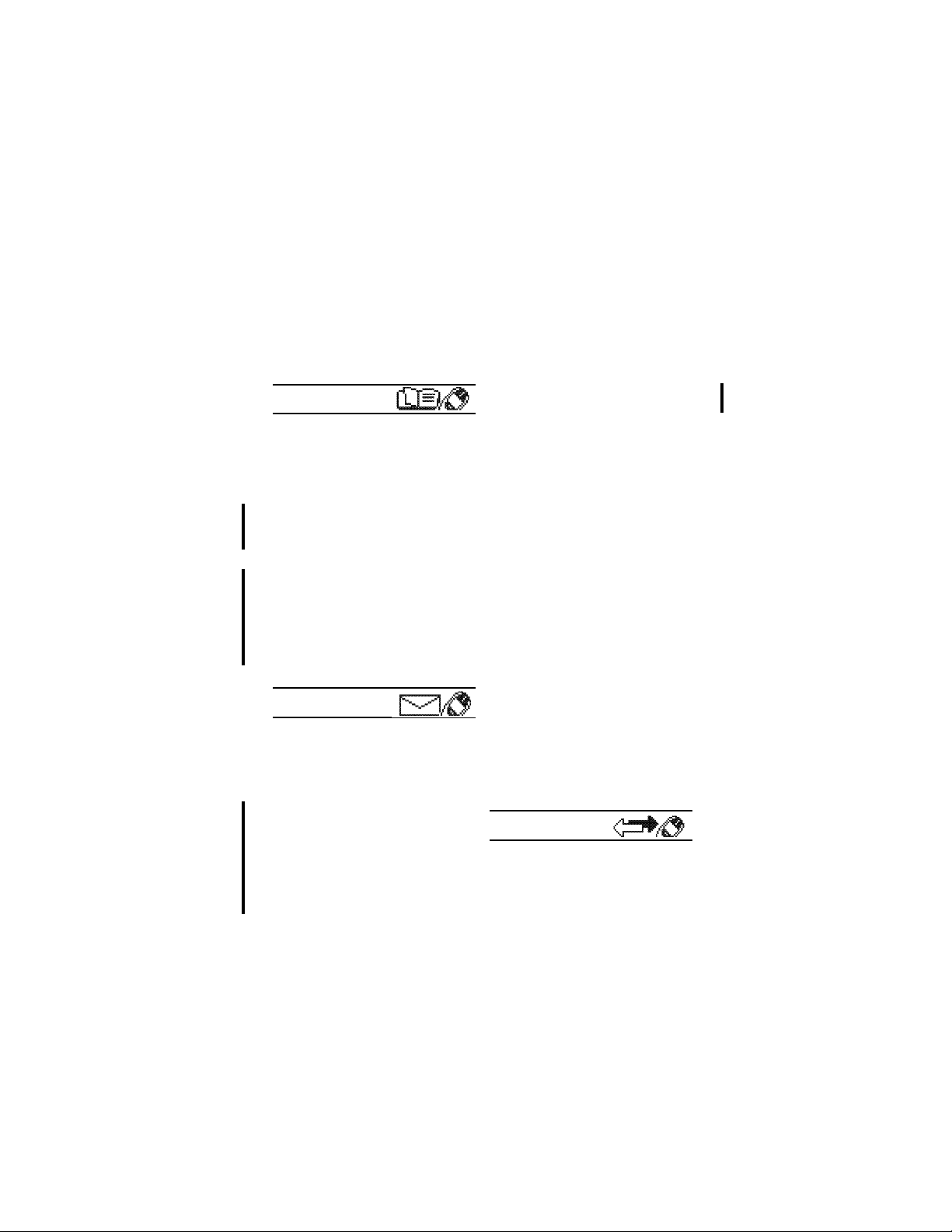
• List of menu shortcuts
To use a shortcut, press Menu and then the menu number
7 (empty)
1 Phone book
Search
Add entry
Erase
Edit
Options
1 Phone book view
2 Memory status
Send entry
1-touch dialing
Voice tags
1 Add voice tag
2 Playback
3 Change
4 Erase
Assign tone
Service nos.
2 Messages
1 Inbox
2Outbox
3Write messages
4Picture messages
5Templates
1 Please call...
2 I’m at home...
3 I’m at work...
4 I can’t answer...
5 I am late...
6 (empty)
8 (empty)
6Message settings
1 Set 1 (up to five sets may
appear)
1 Message center number
2 Messages sent as
3 Message validity
2 Common
1 Delivery reports
2 Reply via same center
3 Send as Unicode
1 Yes
2 No
3 Default
7News & info service
1 On
2 Off
3 Topic index
4 Topics
5 Language
8Service command editor
9Voice messages
1 Listen to voice messages
2 Voice mailbox number
3 Call log
1 Missed calls
2Received calls
3Dialed calls
The menu
3390 User Guide v4 7/21/00 [ 21 ]
Page 29
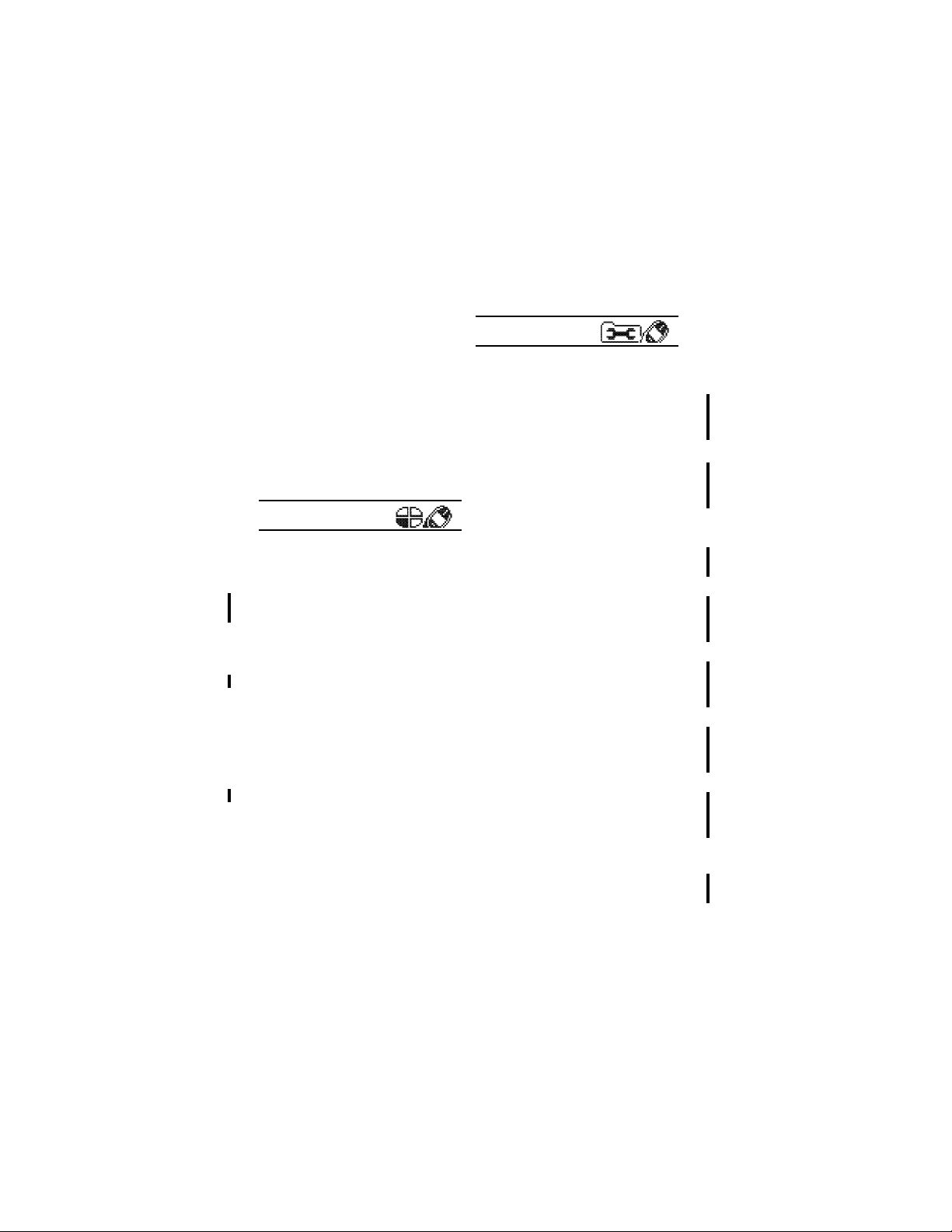
4Clear call lists
1 All calls
2 Missed calls
3 Dialed calls
4 Received calls
5Call timers
1 Last call
2 All calls
3 Received calls
4 Dialed calls
5 Clear timers
4 Profiles
1 My tones
1 Select
2 Customize
(The 10 options below are
available in all profiles.
1 Ringing tone
2 Ringing volume
3 Ringing options
4 Composer
5 Message alert tone
6 Keypad tones
7 Warning and game tones
8 Vibrating alert
9 Screen saver
10Rename
3 Send profile
2Silent
3Discreet
4Loud
5OTA profile 1
6OTA profile 2
5 Settings
1 Alarm clock
2Clock
1 Hide clock
2 Set the time
3 Time format
3Auto update of date and time
1 On
2 COnfirm first
3 Off
4Call settings
1 Automatic redial
1 On
2 Off
2 Calling card
)
1 None
2 Card A
3 Card B
3 Closed user group
1 Preset
2 On
3 Off
4 Send own caller ID when calling
1 Preset
2 On
3 Off
5 Call waiting
1 Activate
2 Cancel
3 Status
6 Line for outgoing calls (see your
service provider)
1 Line 1
2 Line 2
[ 22 ] 3390 User Guide v4 7/21/00
Page 30
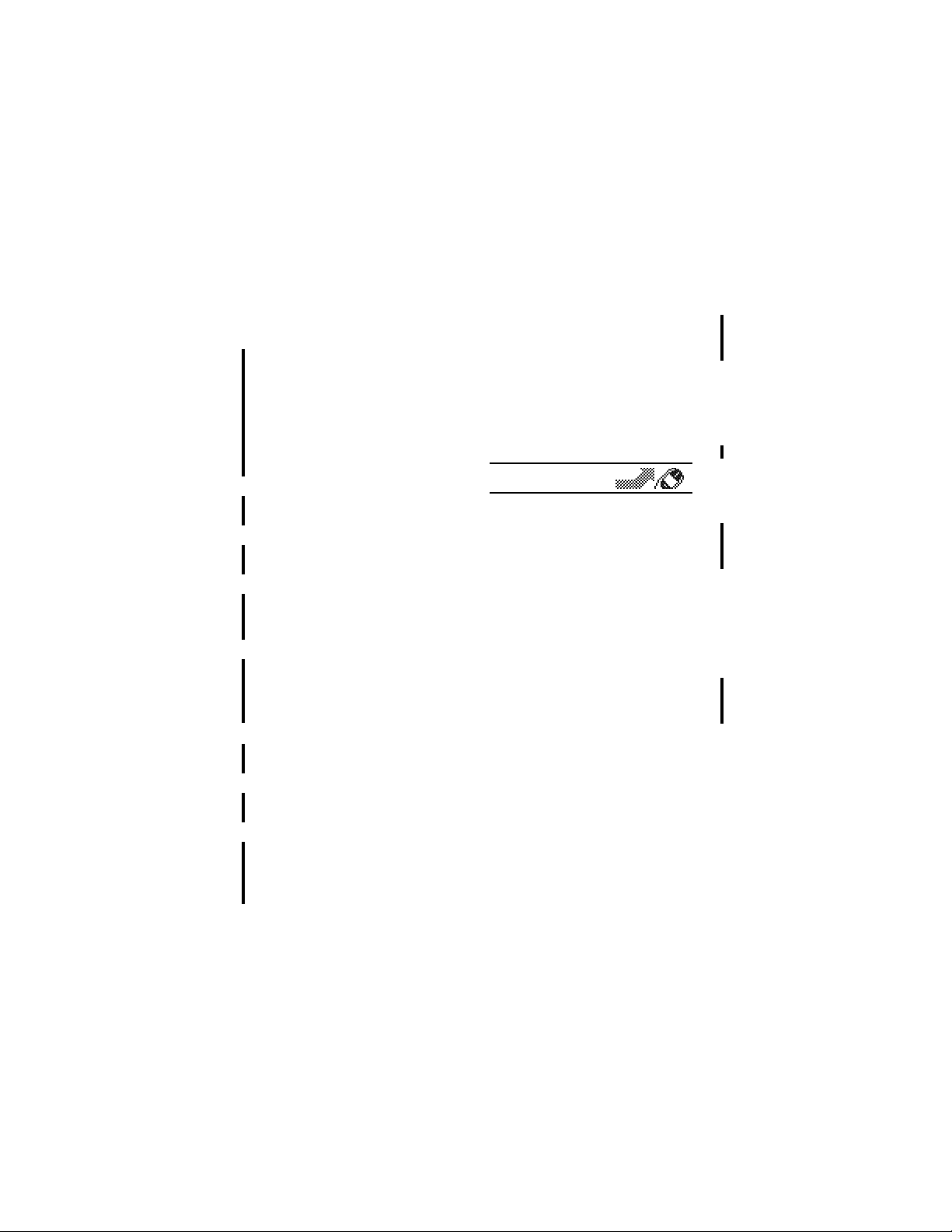
The menu
5Phone settings
1 Language
1 Automatic
2 English
3 Français
4 Español
2 Cell info display
1 On
2 Off
3 List of own numbers
4 System selection
1 Automatic
2 Manual
5 Touch tone length
1 Short
2 Long
6 Welcome note
7 Lights
1 On
2 Automatic
8 Notifications on SIM update
1 Shown
2 Not shown
9 Restore factory settings
6Security settings
1 SIM card security
1 On
2 Off
2 Phone security
1 On
2 Off
3 Call restrictions
1 Outgoing calls
2 International calls
3 International calls except to
home country
4 Incoming calls
5 IIncoming calls if roaming
6 Cancel all call restrictions
4 Fixed dialing
5 Change access codes
1 Change PIN code
2 Change PIN2 code
3 Change security code
4 Change restriction password
6 Forwarding
1 Forward all voice calls
1 Activate
2 Cancel
3 Status
2Forward if busy
3Forward if not answered
4Forward when phone off or no
coverage
5Forward when not able to take
calls
1 Activate
2 Cancel
3 Set delay time
6Cancel all call forwarding
Note: Check with your service
provider for specific
features.
3390 User Guide v4 7/21/00 [ 23 ]
Page 31

7 Games
1 Snake II
1 Level
2 New game
3 Top score
4 Instructions
5 Mazes
2Space Impact
1 New game
2 Top score
3 Instructions
3Bantumi
1 Level
2 New game
3 Instructions
4Pairs II
1 Arcade
1 Level
2 New game
3 Top score
4 Instructions
2 Puzzle
1 Level
2 New game
3 Top score
4 Instructions
5Settings
1 Sounds
1 Off
2 On
2 Lights
1 Off
2 On
3 Vibra
1 Off
2 On
4 Club Nokia ID
8 Calculator
9 Calendar
1 View day notes
2Make note
1 Reminder
2 Call
3 Meeting
4 Birthday
3Erase notes
1 Of chosen day
2 One by one
3 All at once
4View all notes
5Go to date
6Set the date
10Keyguard
[ 24 ] 3390 User Guide v4 7/21/00
Page 32

Entering letters and numbers
6. Entering letters and
numbers
You can enter letters and numbers into your phone for a person’s name
and phone number, writing a text message, and so on. There are two ways
to do this:
• Standard text input, for making entries in the phone book, entering
calendar notes, and renaming caller groups
• Predictive text input, for writing text messages and picture messages.
See “Using predictive text input” on page 79 for more information
• Standard text input
ABC mode
This is the default mode. The ABC icon
appears as visual confirmation.
1 Find the key that is below the letter
you want to enter.
2 Press it as many times as needed for
the letter to appear on the screen.
For example, to enter the name John:
Press J
Press O
Press H
Press N
3390 User Guide v4 7/21/00 [ 25 ]
Page 33

Depending on the selected display language, the following characters
may be available.
Key Characters Key Characters
1 . , ’ ? ! - 1 7 P Q R S 7
2 A B C 2 8 T U V 8
3 D E F 3 9 W X Y Z 9
4 G H I 4 0 Space, 0
5 J K L 5 * Special characters (See
page27 for details.)
6 M N O 6 # Changes letter case
Note: Some networks may not support all language-dependent
characters.
Enter spaces and punctuation
• To enter a space, press once.
• To enter punctuation, press repeatedly until the character you
want appears.
Erase mistakes
If you make a mistake:
• Press to erase that character.
• Press as needed to erase more than one character, or press and
hold to erase the entire field of characters.
[ 26 ] 3390 User Guide v4 7/21/00
Page 34

Entering letters and numbers
C
Change letter case
• To switch between uppercase and lowercase letters, press .
The ABC icon switches to abc, showing you are using lowercase letters.
123 mode
To enter numbers, you can:
• Press and hold and switch to 123 mode. Your phone displays the
icon. Press the appropriate number key to enter a number.
OR
• While in ABC mode, press and hold the corresponding number key until
the number appears.
As with the ABC mode, if you make a mistake
• Press to erase that character.
• To switch back to the ABC mode, press and hold again.
Use special characters in names and phone
numbers
In ABC mode
1 Press and hold . A screen appears with the following special
characters available:
. , ? ! : ; - + # * ( ) ‘ “ _ @ & $ £ % / < > ¿ ¡ § = ¤ ¥
2 Use scroll keys to select the character you want, then press Use.
In 123 mode:
The key inserts the following characters only in 123 mode:
This character send commands strings to the network. Contact your
*
service provider for details.
+ This character is a prefix for dialing international numbers.
3390 User Guide v4 7/21/00 [ 27 ]
Page 35

p This character creates a pause that occurs when dialing a number.
Numbers entered to the right of this special character are
automatically sent as touch tones after a 2.5-second pause.
w This character creates a wait; digits to the right of the w are not sent
until you press Send .
[ 28 ] 3390 User Guide v4 7/21/00
Page 36

Phone book
7. Phone book
The Nokia 3390 has a host of options to give you full control of your
phone book and its contents
• A phone book entry can consist of a number only, or a name and
number.
• A name may appear only once in the phone book. If you try to save a
name that already exists in the phone book, the phone asks if you want
to replace the existing name.
• Save names and numbers
Save a name and number
1 Enter the phone number.
2 Press and press Save.
3 Enter a name, then press OK.
Note: For international dialing, press
twice to enter the + symbol in front of the phone number.
Save a number only
1 Enter the phone number.
2 Press , then press and hold Save.
The number is saved in your phone book. You can add a name to it later.
Save a name and number while in a call
1 Press then press Options.
2 Scroll to Phone book, then press Select.
3390 User Guide v4 7/21/00 [ 29 ]
Page 37

Scroll to Add entry, then press Select.
3
4 Enter the name, then press OK.
5 Enter the phone number, then press OK.
If your phone book is full
If your phone book is full, Phone book full displays. You must replace an
existing entry.
• Scroll to the entry you want to replace, then press OK.
• Find names in the phone book
From the Start screen
• Press to scroll to the number you want.
OR
1 Press Menu, then Select.
Search appears highlighted.
2 Press Select.
When the box appears, enter the name and press OK. You can enter
just the first few letters of the name, then press OK. Your phone
shows the closest matching name.
While in a call
1 Press then Options.
2 Scroll to Phone book and press Select.
Search is highlighted.
3 Press Select.
4 When the box appears, enter the name and press OK. You can enter
just the first few letters of the name, then press OK. Your phone
shows the closest matching name.
[ 30 ] 3390 User Guide v4 7/21/00
Page 38

Phone book
• Edit (revise) names and numbers
At the Start screen:
1 Press Menu then Select.
2 Scroll to Edit, then press Select.
3 Scroll to the name you want to edit, then press Edit.
4 Edit the name, then press OK.
5 Edit the number, then press OK.
• Send names and numbers
You can send names and numbers as electronic business cards to other
phones with SMS capability.
1 Press Menu, then Select.
2 Scroll to Send Entry and press Select.
3 Scroll to the name and/or number you wish to send a press Send.
4 Enter the phone number to which you want to send the name/
number and press OK.
OR
Press Search and scroll through the phone book to find the name
that you want to send the name/number to.
5 Press OK.
The phone number stored for that name appears.
6 Press OK.
A confirmation message appears.
3390 User Guide v4 7/21/00 [ 31 ]
Page 39

• Erase names and numbers
Erase selected names and numbers
Note: You cannot undo erase functions, so be careful!
At the Start screen:
1 Press Menu, then Select.
2 Scroll to Erase, then press Select.
One by one appears highlighted.
3 Press Select and scroll to the name you want to erase.
4 Press Erase, then press OK.
OR
If you don’t want to erase that name, press to return to the name
list.
Erase your entire phone book
Caution: This feature erases your entire phone book and can’t be
undone!
1
Press Menu then Select.
2 Scroll to Erase and press Select.
One by one appears highlighted.
3 Scroll to Erase all and press Select.
4 When you see Are you sure?, press OK.
5 When the Security code: prompt appears, enter your security code
and press OK.
Erasing phone book appears.
[ 32 ] 3390 User Guide v4 7/21/00
Page 40

• Phone book options
• At the Start screen, press Menu, then Select. Scroll to select a
particular menu or option.
Option Action
Search Searches for a specific name. See “Find names in the
phone book” on page30.
Add entry Enters a new name and number. See “Save a name
and number while in a call” on page29.
Erase Erases names/numbers. See “Erase names and
numbers” on page32.
Edit Make changes to names and numbers stored in
memory. See “Edit (revise) names and numbers” on
page31
Options Chooses the phone book view, and shows the
memory status. See below for details.
Send entry Sends a phone book entry to another phone. See
“Send names and numbers” on page31
1-touch dialing Assigns up to nine 1-touch dial locations. See “1-
touch dialing” on page57 for more information.
Phone book
Voice tags Programs voice-activated dialing. See “Use Voice
dialing” on page53 for more information.
Assign tone Assigns a ring tone for a specific name or number in
the phone book. See below for details.
Service nos. View numbers set up by your service provider.
3390 User Guide v4 7/21/00 [ 33 ]
Page 41

Options
Phone book view
Change the way names and numbers appear.
1 Press Menu, then Select,.
2 Scroll to Options and press Select.
Phone book view appears, along with the current setting.
3 Press Select.
Three settings appear, with the current setting highlighted:
Name list, Name and number, Name only.
4 Scroll to the setting you want and press Select.
Check SIM memory status
Your phone saves names and numbers in the SIM card’s memory. The
amount of names and numbers you can store in SIM card memory is
dependent on SIM card capacity. Please check with your SIM card
provider or carrier.
1 Press Menu, then Select.
2 Scroll to Options and press Select.
3 Scroll to Memory status and press Select.
Assign tone
Assign unique ringing tones to names and numbers stored in the phone
book. When someone with an assigned tone calls, you’ll know who it is
because of the ringing tone.
1 From the Start screen, press Menu, and then Select.
2 Scroll to Assign tone and press Select.
Note: You must have phone numbers stored in memory.
3
Scroll to the name to which you want to assign a ring tone and press
Assign.
[ 34 ] 3390 User Guide v4 7/21/00
Page 42

Phone book
Scroll to the ring tone you want for that name, then pause to hear a
4
sample of the tone
5 Press OK to select the tone or keep scrolling to select another tone.
• Call log
This network feature automatically keeps
track of numbers you’ve dialed, numbers
that have called you, and the time you’ve
spent in calls.
++
Check for missed calls
Your phone saves the numbers and names
(if available) of the last 10 callers that have tried unsuccessfully to reach
you. A message on the Start screen shows how many calls were missed.
After missing a call
1 Press List.
If you have missed more than one call, you can scroll through the list
of numbers.
2 To dial the displayed number, press Options.
Call appears highlighted
3 Press Select to dial the number.
OR
Scroll for other options. (See “Options in call lists” on page37 for
more information.)
4 To exit, press and hold .
At any time
1 Press Menu 3 1.
The phone numbers of missed calls appear in the order received.
2 Scroll to the number you want to see information about.
3390 User Guide v4 7/21/00 [ 35 ]
Page 43

To dial the number, press Options.
3
Call appears highlighted
4 Press Select.
OR
Scroll for other options. (See “Options in call lists” on page37 for
more information).
5 To exit, press and hold .
Look up received calls
Your phone saves the phone numbers of the 10 most recent calls you’ve
answered, if the caller’s number was available.
1 Press Menu 3 2.
The last call received appears.
2 Scroll to the number you want to see information about.
3 To dial the number, press Options.
Call appears highlighted.
4 Press Select.
OR
Scroll for other options. (See "Options in call lists" below.)
5 To exit, press and hold .
Look up dialed calls
Your phone saves the last 10 numbers you’ve dialed.
1 Press Menu 3 3.
The last call you placed appears.
2
Scroll to the call you want to see information about.
3 To dial the number, press Options.
Call appears highlighted.
4 Press Select.
[ 36 ] 3390 User Guide v4 7/21/00
Page 44

Phone book
OR
Scroll for other options. (See “Options in call lists” on page37).
5 To exit, press and hold .
Options in call lists
When you view the missed calls, received calls, or dialed calls list and
press Options, a list of options appears on your phone’s screen.
Call time shows the date and time of the last call. Use the scroll keys to
scroll through up to five recent call dates/times for the displayed phone
number.
Edit number allows you to call the displayed number and or edit and save
it with a name to your phone book.
Save allows you to enter a name for the number and save both to your
phone book.
Erase erases the number from the call list.
Clearing call lists
This feature clears all the missed, received, and dialed call lists.
1 Press Menu 3 4.
2 Scroll to All calls, Missed calls, Dialed calls, or Received calls, then
press OK.
3 A confirmation appears.
Note: Missed, received, and dialed calls
lists are also erased when you
change the phone security
setting (see “Security features”
on page 70) or when you use a
SIM card that is not one of the
five most recent cards used with the phone.
3390 User Guide v4 7/21/00 [ 37 ]
Page 45

8. Voice mail
Voice mail is a network feature that enables those who call you to leave
a voice message.
Note: You can use voice mail with either one or two phone lines.
When you receive a voice message, your phone lets you know by beeping,
displaying an icon on the screen, or showing a text message. The method
of notification depends upon your carrier.
If you receive more than one voice mail message, your phone may display
the number of messages that you have received. If you have subscribed to
two different phone lines, the message would indicate the line to which
the message was addressed.
However, even though your phone notifies you of a message, the voice
mail feature is independent of your phone’s software. To use voice mail,
you must have:
• A voice mail subscription
• A voice mailbox number
• A temporary password
These items are provided by your service provider. Your service provider
should also tell you how to record a greeting for your voice mailbox and
how to change the temporary password.
After you obtain this information from your service provider, you must
then save your voice mailbox number to your phone. Refer to “Save the
voice mailbox number” on page39.
After you have saved your voice mailbox number, refer to “Listen to your
voice messages” on page39.
Note: If you have difficulty using the voice mail feature, contact your
service provider.
++
[ 38 ] 3390 User Guide v4 7/21/00
Page 46

Voice mail++
• Save the voice mailbox number
1 Press Menu 2 9 2.
2 Enter your voice mailbox number, then press OK.
Note: The number can be up to 32 digits long.
Work with two phone lines
If your particular SIM card supports it, your phone can have two phone
lines. Your service provider can tell you if your SIM card allows the use of
this feature and give you access to two phone lines.
If you decide to use two phone lines, you can select one of the two lines
for outgoing calls, but you can still answer calls on both lines.
If you use two phone lines, you may be given a voice mailbox number for
each line. If so, you need to save each phone line’s voice mailbox number
separately.
To do this, press Menu 5-4-6 to select the outgoing line. Then, save its
voice mailbox number. Press Menu 5-4-6 again to select the other line
and save its voice mailbox number.
• Listen to your voice messages
If there’s a notification message on your screen, you can get your voice
messages using any of the following methods:
• Press New voice message and follow the directions provided.
• If you’ve saved your voice mailbox number in your phone, press and
hold to call your voice mailbox.
• Press Menu 2 9 1 to open your voice mailbox, then follow the
directions provided.
• Call your voice mailbox number as you would any other telephone
number, then follow the directions provided.
3390 User Guide v4 7/21/00 [ 39 ]
Page 47

9. Profiles
The profiles feature lets you adjust and customize the phone’s ringing
tones for different events and environments. There are five profiles
available:
• My tones is the default setting, but it is easy to choose another profile.
• Silent
• Discreet
• Loud
• OTA profile 1
• OTA profile 2
Note: Two additional profiles, Car and Headset, appear only after these
accessories are connected to the phone for the first time.
• Select profiles
1 Press Menu 4.
2 Scroll to the profile you want.
3 Press OK. Select is highlighted.
4 Press OK.
OR
• To access the profiles directly, press and release until the desired
profile is highlighted, then press OK.
For example, to keep your phone from ringing, select the Silent profile. If
you want your phone to ring loudly, select the Loud profile.
You can customize the profiles and even rename them, except Car and
Headset. See “Customizing your phone” on page 61.
[ 40 ] 3390 User Guide v4 7/21/00
Page 48

Advanced calling features
10.Advanced calling
features
• Active call options
Use call waiting
This network service lets you receive an incoming call when you’re already
in a call. (Contact your service provider for availability.) The phone beeps
to let you know of the incoming call.
Activate/cancel call waiting
1 Press Menu 5 4 5.
Activate appears highlighted.
2 Press OK to activate.
OR
Scroll to Cancel and press OK to deactivate.
Confirm call waiting status
1 Press Menu 5 4 5.
Activate appears highlighted.
2 Scroll to Status and press OK.
The display shows Active: Voice calls.
3390 User Guide v4 7/21/00 [ 41 ]
++
Page 49

Answer a waiting call
1 Your phone signals when you have a
call waiting.
2 Press Options and then Answer to put
the current call on hold and answer
the waiting call.
Reject a waiting call
You can just let the phone ring, or follow the steps below.
• Press ,
OR
1 Press Options and scroll to Reject.
2
Press Select. The call is sent to Voice
mail.
Switch between calls
1 Press Options.
2 When Swap appears highlighted, press Select.
Swapped appears briefly.
The icon represents the active call and the icon represents the
call on hold.
End the active call
1 Press Options and scroll to End active call.
2 Press Select.
Third call waiting
If you have both an active and a held call and a third call is waiting,
choose one of the following options.
Drop an active call to answer the waiting call
1 Press Options and scroll to End active call.
[ 42 ] 3390 User Guide v4 7/21/00
Page 50

Advanced calling features
Press Select to answer the third call. The held call is unaffected.
2
End the active call and held call to answer the waiting call
1 Press Options and scroll to End all calls.
2 Press Select.
Use in-call options
During a call, press and Options to see the In-call menu. Your choices
are:
Choice What it does
Hold or
Unhold
New call Makes a call when you have a call in progress.
End all calls Ends all calls.
Touch tones Sends touch tones.
Phone book Switches you to the phone book.
Messages Allows access to text and voice message functions
Mute Mutes your phones microphone
Holds or releases a call.
Hold and unhold
1 To put a call on hold, press and then Options.
2 When Hold appears highlighted, press Select.
To return to the call:
1 Press and then Options.
2 When Unhold appears highlighted, press Select.
3390 User Guide v4 7/21/00 [ 43 ]
Page 51

New call
1 Press and then Options.
2 Scroll to New call, then press Select.
3 Enter the second phone number.
OR
Press Search, then scroll to the number in the phone book.
4 Press Call.
Switch between two calls in progress
1 Press Options.
2 When Swap appears highlighted, press Select.
The icon represents the active call and the icon represents the
call on hold.
End the active call
1 Press Options and scroll to End active call.
2 Press Select.
The held call becomes the active call.
End all calls
1 Press Options.
2 Scroll to End all calls, then press Select.
Touch tones
When you press the keys during a call, your phone generates sounds
known as touch tones. Use touch tones to access many automated, overthe-phone services such as voice mail, checking airline arrival/departure
times, and bank balances.
Note: You must be on an active call to send touch tones.
[ 44 ] 3390 User Guide v4 7/21/00
Page 52

Advanced calling features
Set touch-tone length
1 Press Menu 55 5.
The current selection appears highlighted.
2 Scroll to Short (1/10 second) or Long (1/2 second).
3 Press OK.
Save touch tone strings
A touch-tone string is a series of tones in a certain sequence. Use touch
tone strings to send and receive information with your phone. For
example, you can save your office voice mailbox number along with your
password for easy access to your messages.
Store touch tone strings the same way you save phone numbers (see “Save
names and numbers” on page 29).
For frequently used strings of numbers, you can save an entire sequence
of digits in your phone book and send it as a touch tone string.
Send a touch tone string
1 Press and then Options.
2 Scroll to Touch tones and press Select.
3 Enter a touch tone string or recall a touch tone string from the
phone book and press OK.
Phone book
1 Press and then Options.
2 Scroll to Phone book and press Select. Now all your phone book
functions are available. See “Phone book” on page 29 for details.
Messages
You can access almost all of your phone’s text message, picture message,
and voice mail functions during a call.
3390 User Guide v4 7/21/00 [ 45 ]
Page 53

Press , then press Options
1
2 Scroll to Messages and press Select.
Conference calls
This network service allows you to make conference calls with your phone.
Check with your service provider for details.
Make a conference call
1
Make a normal call to the first person.
2 Press and then Options.
3 Scroll to New call and press Select.
4
Recall or enter the number of the next party you want to include,
then press Call.
5 After the other party answers, press Options.
6 Scroll to Conference, then press Select.
7 To add other parties to the call, repeat steps 2 through 5.
8 To end the conference call, press . Max # of callers for conf.?
Have a private conversation with a participant
1
While in a conference call, press Options.
2 Scroll to Private, then press Select.
A list of the participants appears.
3 Scroll to the person you want to speak with, then press OK.
The other participants can continue talking with each other. Unless
there can be only 2 participants
4 To rejoin the conference call, press Options.
5 Scroll to Conference, then press Select.
++
[ 46 ] 3390 User Guide v4 7/21/00
Page 54

Advanced calling features
Drop a participant from the conference call
While in a conference call, press Options.
1
2 Scroll to Private, then press Select.
A list of the participants appears.
3 Scroll to the person you want to drop, then press OK.
The other participants can continue talking with each other. Unless
there can be only 2 participants
4 Press Options.
5 Scroll to End active call, then press Select.
Transfer a call++
When you have one active and one held call, you can connect the two
calls and disconnect yourself from the call.
Note: Your network must support this feature.
1 During a call, press and then Options.
2 Scroll to New call and press Select.
3 Recall or enter the number to where you want to transfer the call,
then press Call.
When the new call answers, you can speak privately.
4 Press Options, then scroll to Transfer.
5 Press Select.
NOTE: Transfer rejected with present sample.
3390 User Guide v4 7/21/00 [ 47 ]
Page 55

• Call forwarding++
This network service lets you forward
your incoming calls to another phone
number.
Note: If you have subscribed to a
second phone line, call
forwarding works separately for
each line. Make sure you have
selected the line you want before you set up any call forwarding.
The following icons appear on your phone’s screen:
Incoming voice calls are being forwarded to another number.
You have forwarded all voice calls that are received on line 1.
You have forwarded all voice calls that are received on line 2.
You have forwarded all voice calls that are received on lines 1 and 2.
Activate call forwarding
1 Press Menu 6.
Scroll to one of the following options:
61 Forward all voice calls
Forwards all voice calls without ringing.
62 Forward if busy
63 Forward if not answered
64 Forward when phone off or no coverage
65 Forward when not able to take calls
Combines the previous three types, and lets you choose a delay time
between 5 and 30 seconds.
6 6 Cancel all call forwarding
2
Press Select.
[ 48 ] 3390 User Guide v4 7/21/00
Page 56

Advanced calling features
3 Activate
4 Select Voice Mail
If you select Voice mail:
• Press OK. All calls are forwarded to your voice mailbox. Press
If you select Other number:
• Press OK. Enter the phone number to which you want to forward
5
is highlighted; press OK.
OR
Select Other number.
Details and Number appears highlighted. Press OK to verify your
voice mailbox number.
calls, then press OK. Press Number to see if you entered the
phone number correctly.
Press and hold to exit and return to the Start screen.
Set the Delay time
After setting your phone to "Forward all calls when not available" (Menu
6-5), you can choose how long your phone will ring before forwarding
the call.
1 Press Menu 6 5.
Activate appears highlighted.
2 Scroll to Set delay time and press OK.
3 Scroll to the time delay you want (from 5 to 30 seconds) and press
OK.
Menu 6 5 appears again.
4 Press Select.
Activate appears highlighted.
5 Press OK.
Voice mail appears highlighted.
6 Select Voice mail
OR
Select Other number and press OK.
3390 User Guide v4 7/21/00 [ 49 ]
Page 57

A confirmation message appears.
7 Press Details to review your Number and Delay settings.
OR
Press and hold to return to the Start screen.
Cancel call forwarding
1 Press Menu 6.
2 Scroll to the call forwarding option you want to cancel and press
Select.
3 Scroll to Cancel and press OK.
Note: Canceling all call forwarding may also cancel any automatic
forwarding of calls to voice mail that your service provider has
activated for you. Also, this option may cancel your call
forwarding service. Contact your service provider for details.
Check call forwarding status
1 Press Menu 6.
2 Scroll to the call forwarding option you want to check and press
Select.
3 Scroll to Status, then press OK.
Note: Status is not available for Forward when not able to take calls.
You can press Number to see which phone number the calls are being
forwarded to.
[ 50 ] 3390 User Guide v4 7/21/00
Page 58

Advanced calling features
• Automatic redial
This feature redials the number you’re trying to call up to ten times.
Note: Automatic redial will not work while you make or answer another
call.
Activate automatic redial
1 Press Menu 5 4 1.
2 Scroll to On, then press OK.
3 Press and hold to return to the Start screen.
If the number you dial is busy, your phone immediately redials the
number. If it is still busy, your phone will redial the number up to nine
more times.
• Calling card
You can store two calling card numbers in your phone’s memory.
Save calling card information
1 Press Menu 5 4 2.
2 Scroll to the calling card information you want to change (Card A or
Card B), then press Options.
3 Scroll to Edit, then press OK.
4 Enter your security code, then press OK.
5 At Dialing sequence, press Select. Scroll to the dialing sequence
your card uses (see chart on the next page) then press Select.
3390 User Guide v4 7/21/00 [ 51 ]
Page 59

.
Dialing sequence
Access no.
+ Phone no.
+ Card no.
Access no.
+ Card no.
+ Phone no.
Prefix
+ Phone no.
+ Card no.
Note: The order of the following steps may vary, depending on which
dialing sequence your card uses.
6 Enter the access number (usually the 1-800 number listed on the
back of the calling card), then press OK.
7 Enter the card number and/or PIN, then press OK.
8 Your phone displays Save changes? Press OK.
9 When Dialing sequence appears again, scroll to Card name and
press Select.
10 Enter the card name, then press OK.
11 Press Select to choose that calling card as the current calling card..
Dial the 1-800 access number,
then phone number, then card
number (+ PIN if required).
Dial the 1-800 access number,
then card number (+ PIN if
required), then phone number.
Dial the prefix (any numbers
that must precede the phone
number) and phone number
you want to dial, then card
number (then PIN, if required).
Use for cards
that require you to:
Cards using
this sequence
MCI, AT&T True
Choice, Sprint
Canada, Unitel
networkMCI,
WorldPhone MCI
GTE, PacBell, AT&T,
Stentor
Choose a calling card
1 Press Menu 5 4 2.
The current calling card setting appears highlighted.
[ 52 ] 3390 User Guide v4 7/21/00
Page 60

Advanced calling features
Scroll to the card you want to use, then press Options.
2
Select is highlighted
3 Press OK.
4 Enter your security code, then press OK.
Card ready for use appears.
Make a calling card call
1 Enter the phone number, including any prefix (such as 0 or 1) that
your calling card may require. See your calling card for instructions.
2 Press and hold Call until your phone displays Card call.
3 Your phone displays Wait for tone, then press OK. Wait for the tone,
then press OK.
4 Your phone displays Wait for tone, press OK again. Wait for the
tone, then press OK.
This procedure may not work with all calling cards. Follow the directions
on the back of your calling card or contact your long distance company
for more information.
• Use Voice dialing
Your phone’s voice dialing feature lets you dial a number using your voice.
Before using this feature, you need to create entries in the phone book so
you can associate a "voice tag" with the name you wish to dial.
Add a voice tag to a phone book entry
To create entries in the phone book, see “Save names and numbers” on
page 29. By this time you should be familiar with the phone book. If not,
see “Phone book” on page29.
1 At the Start screen, press Menu and then Select.
2 Scroll to Voice tags and press Select.
3390 User Guide v4 7/21/00 [ 53 ]
Page 61

When Add voice tag appears highlighted, press Select.
3
4 Scroll to the phone book entry that you want to give a voice tag and
press Add.
5 When Press start, then speak after
tone appears
your ear and press Start.
You hear several beeps, and Please
speak now
the headset, release the button.
6 Speak clearly into the microphone.
Note: Do NOT press Quit when you’re finished.
The phone automatically stops recording and then saves and replays the
voice tag.
If recording is not successful, your phone
displays Voice system error.
Press Add, and repeat steps 5 - 6.
WARNING! Do not rely only on a voice tag for dialing emergency
numbers. In emergencies, stress causes changes in your voice,
which may keep the phone from recognizing the command.
, hold the phone up to
appears. If you’re using
Notes about voice tags
• Voice tags are not language dependent. Any clearly spoken word or
phrase can serve as a voice tag.
• It’s easier for the phone to differentiate between long, unique voice
tags. For example you might want to record a person’s first and last
names rather than only the first name.
• Voice tags must be shorter than 2 seconds.
[ 54 ] 3390 User Guide v4 7/21/00
Page 62

Advanced calling features
• Voice tags are sensitive to background noise. For best results, record
them in a quiet environment.
• If you delete a name, any associated voice tag is also deleted.
• The recording process stops automatically. Pressing Quit aborts the
recording attempt.
• If you try to record a voice tag, and Voice tage memory full appears,
you can erase a current voice tag to make room for the new one.
• If your phone is in the Silent or Discreet profiles you will not hear the
beeps when you record a voice tag.
Make a call using voice recognition
1 Hold the phone up to your ear, then press
and hold Menu.
When you hear several beeps and Please
speak now
Note: If you have the optional headset
attached, press and hold the headset
button, then when the phone beeps and
Please speak now appears, release the
button.
2 Pronounce the voice tag clearly into the microphone.
Searching appears. When the phone finds the voice tag, Found
appears, and the phone automatically dials the number.
If the phone does not locate a number, Nomatchfound. Try again?
appears.
3
Press Yes to try again.
OR
Press to cancel and return to the Start screen.
appears, release the button.
3390 User Guide v4 7/21/00 [ 55 ]
Page 63

Note: If you’re using the headset and the phone does not locate the
number, you will hear an error tone and No match found
appears. To start voice dialing again, press and hold the
headset button immediately after the error tone.
Play back a voice tag
1 Press Menu and then Select.
2 Scroll to Voice tags and press Select.
3 Scroll to Playback and press Select.
4 Scroll to the name with the voice tag you want to play back and
press Playback.
Change a voice tag
1 Press Menu and then Select.
2 Scroll to Voice tags and press Select.
3 Scroll to Change and press Select.
4 Scroll to the name with the voice tag you want to change and press
Change.
5 When Press start, then speak after tone appears, hold the phone up
to your ear and press Start.
Note: Refer to “Notes about voice tags” on page54.
6
The phone repeats your voice tag, and Voice tag changed appears.
Erase a voice tag
1 Press Menu and then Select.
2 Scroll to Voice tags and press Select.
3 Scroll to Erase and press Select.
4 Scroll to the name with the voice tag you want to erase and press
Erase.
[ 56 ] 3390 User Guide v4 7/21/00
Page 64

Advanced calling features
When Erase voice tag? appears, press OK to erase the voice tag.
5
6 The phone erases the voice tag and
Voice tag erased appears.
• 1-touch dialing
Assign a name and number to a 1-touch
dial location so that when you press this
key, the associated number automatically dials.
Note: The first nine numbers stored in SIM memory are automatically
stored in keys 1 through 9 as 1-touch dial numbers. You can
assign new numbers to the keys, but the names and numbers
must be already stored in the phone book.
on page29 for more information.
Key 1 can be set up to access your voice mail. Check with your
service provider for details. Also, any key can be set up to dial
emergency numbers such as 911.
Assign a number to a 1-touch dial key
1 Press Menu and then Select.
2 Scroll to 1-touch dialing and press Select.
Key 2 appears along with the first phone number that is saved in SIM
Memory.
3 If you want to assign this phone book entry to Key 2, press Assign.
Refer to “Phone book”
OR
Press or to choose another key, then press Assign.
The list of names saved in the phone book appears.
3390 User Guide v4 7/21/00 [ 57 ]
Page 65

Scroll to the phone book entry you
4
want to assign to the key and
press OK. A confirmation message
appears.
See “Change 1-touch dialing
numbers” on page58 to edit the
number if needed.
Call a 1-touch dial number
• Press and hold the appropriate key, or press the key then press Call.
The phone dials the number.
Change 1-touch dialing numbers
1 Press Menu and then Select.
2
Scroll to 1-touch dialing and press Select.
3 Scroll to the key that you want to change and press Options.
4 Scroll to Change and press Select.
5 Scroll to the new name you want to assign to this key and press OK.
Erase 1-touch dialing numbers
1 Press Menu and then Select.
2
Scroll to 1-touch dialing and press Select.
3 Scroll to the key that you want to erase and press Options.
4 Scroll to Erase and press Select.
5 Press OK to confirm or to return to the list of 1-touch numbers.
[ 58 ] 3390 User Guide v4 7/21/00
Page 66

Advanced calling features
• Make an international call
1 Press twice to enter the international dialing prefix (+).
2 Enter the country code, area code, and phone number, and press Call.
• Call timers
The phone automatically tracks the
amount of time you’ve spent on calls.
If you have two phone
lines
If you have subscribed to a second phone
line (see “Work with two phone lines” on page 39), a separate call timer
is available for each of your phone lines. When you view call timers, the
call timers that are shown are for the currently selected outgoing line.
However, if you view call timers while you are in a call, the call timers that
are shown are for the line you are using at that moment.
View the call duration
1 Press Menu 3 5.
Call timers appears briefly, then Last call appears along with the
duration of your last call.
2 Scroll to display the following options:
• All calls....................Shows the total duration of all calls since the
last reset.
• Received calls........ Shows the total duration of all received calls.
• Dialed calls.............Shows the total duration of all dialed calls.
• Clear timers ...........Resets all timers to zero.
3390 User Guide v4 7/21/00 [ 59 ]
Page 67

Reset call timers to 0
1 Press Menu 3 5 5
Clear timers appears.
2 Enter your security code, then press OK.
Show call timer during calls
1 Press Menu 3 5.
2 Scroll to Last call, then press Details.
Current call is displayed.
3 Press Select.
4 Scroll to On, then press OK.
During a call, the amount of time spent in that call is displayed.
Note: The actual time invoiced for calls by your service provider may vary,
depending on network features, rounding-off for billing, and so
forth.
[ 60 ] 3390 User Guide v4 7/21/00
Page 68

Customizing your phone
11.Customizing your
phone
• Profiles
Profiles let you personalize you phone’s sound and display settings. Each
profile contains settings for:
• ringing tone
• ringing volume
• ringing option
• message alert tone
• keypad tones
• warning and game tones
• vibrating alert
• screen saver
Just pick the profile that suits you: My tones, Silent, Discreet, or Loud. Or
choose an OTA Profile that you can download from the Internet.
You can modify the settings in each profile, and you can rename them.
Then, use the Send profile feature to share your custom profiles with
others.
Select a profile
1 Press Menu 4.
2 Scroll to the profile you want to use (for example, My tones) and
press Select.
Select appears highlighted.
3390 User Guide v4 7/21/00 [ 61 ]
Page 69

ress OK.
Rename
3 P
Customize the profile
1 Press Menu 4.
2 Scroll to the profile you want to customize (for example, My tones).
3 Press Select.
4 Scroll to Customize, then press OK.
The customize options appear.
Profile =
Ringing tone
Your phone has up to 39 ringing tones available:
• 35 pre programmed tones
• Three slots for downloaded tones
• One slot for your "Own tone" created with Composer.
1 Press Menu 4.
2 Scroll to the profile for which you want to set the ringing tones, and
press Select.
3 Scroll to Customize and press OK.
4 When Ringing tone appears, press Select.
5 Scroll to the ringing tone you want, then pause to hear a sample of
the tone.
6 Press OK to select the tone or continue scrolling to select a different
tone.
Ringing tone
Ringing volume
Ringing options
Message alert tone
Keypad tones
Warning and game tones
Vibrating alert
Screen saver
[ 62 ] 3390 User Guide v4 7/21/00
Page 70

Customizing your phone
Note: If you created a tone with Composer, select Own tone. To
download a tone from the Internet, see “Download ringing
tones++” on page102.
Ringing volume
This feature sets the ringing volume for
incoming voice calls and message alert
tones.
1 Press Menu 4.
2 Scroll to the profile whose ringing
volume you want to set, then press
Select.
3 Scroll to Customize, then press OK.
4 Scroll to Ringing volume, then press Select.
5 Scroll to the volume level you wish to use, then pause to hear a
sample of the volume.
6 Press OK to select the volume or continue scrolling to select a
different volume.
Note: If you select Level 5, you see a note stating
VERY LOUD RINGING. Press OK to confirm the setting.
Also when you select Level 5, the phone starts ringing at Level
4, then ascends to Level 5.
Ringing options
Choose how a profile notifies you of an incoming call.
1 Scroll to one of the following, and press OK.
Ring: The phone rings.
Ascending: The ringing volume starts low and increases with
successive rings.
Ring once: The phone rings once.
3390 User Guide v4 7/21/00 [ 63 ]
Page 71

Beep once: The phone makes a short beep.
Silent: The phone sounds no tone. Keypad tones, warning and game
tones, and message alert tones are turned off, and theicon
appears at the top of the screen.
Composer
See “Ringing tone composer” on page104 for details
Message alert tone
This option sets the tone your phone makes when you get a text message.
1 Press Menu 4.
2 Scroll to the profile whose message alert tone you want to set, then
press Select. Scroll to Customize, then press OK.
3 Scroll to Message alert tone, then press Select.
4 Scroll through the tones until you hear one you like, then press OK.
Keypad tones
This option sets the volume of the tone you hear when you press the
phone’s keys.
1 Press Menu 4.
2 Scroll to the profile whose keypad tones you want to set, then press
Select.
3 Scroll to Customize, then press OK.
4 Scroll to Keypad tones, then press Select.
5 Scroll through the choices until you hear the volume level you want,
then press OK.
Warning and game tones
Warning tones are sounds your phone makes for conditions such as errors,
confirmations, power on, battery low, and recharge battery. Game tones
sound while you are playing one of the phone’s games.
[ 64 ] 3390 User Guide v4 7/21/00
Page 72

Customizing your phone
Press Menu 4.
1
2 Scroll to the profile for which you want to set the warning tones,
then press Select.
3 Scroll to Customize and press OK.
4 Scroll to Warning and game tones, then press Select.
5 Scroll to On or Off, then press OK.
Vibrating alert
Your phone has an internal vibrating mechanism. No special battery is
needed to make the phone vibrate when someone calls you.
1 Press Menu 4.
2 Scroll to the profile for which you want to set the vibrating alert, and
press Select.
3 Highlight Customize and press OK.
4 Scroll to Vibrating alert, then press Select.
5 Scroll to On or Off and press OK.
If you choose On, your phone vibrates even if you have set Ringing
options
(see page63) to Silent.
Screen saver
Choose one of 7 available pictures for your display. You can choose the
timeout duration so the picture appears after a pause of only 5 seconds
or as long as 10 minutes. Then, the picture stays visible until you press any
key.
Activate Screen saver
1 Press Menu 4.
2 Scroll to the profile whose screen saver you want to set, then press
Select.
3 Scroll to Customize, then press OK.
4 Scroll to Screen saver, then press Select.
3390 User Guide v4 7/21/00 [ 65 ]
Page 73

Scroll to On and press OK.
5
Choose a Screen saver picture
1 Press Menu 4.
2 Scroll to the profile whose screen saver you want to set, then press
Select.
3 Scroll to Customize, then press OK.
4 Scroll to Screen saver, then press Select.
5 Scroll to Screen saver and press OK.
Picture 1 appears. To use this picture, press Change.
A confirmation message appears. repeatedly to return to the start
screen.
OR
Press or to select another picture.
Change a Screen saver picture
1 Follow steps 1 - 5 above.
2 Press or to select another picture and press Change.
Done appears as confirmation, then Screen saver appears
highlighted.
3 To view the picture you chose, press OK.
To use this picture, press and hold to return to the start screen.
OR
Press or to select another picture, then press Change to
select the new picture.
Set the timeout
1 Press Menu 4.
2 Scroll to the profile whose screen saver you want to set, then press
Select.
3 Scroll to Customize, then press OK.
4 Scroll to Screen saver, then press Select.
[ 66 ] 3390 User Guide v4 7/21/00
Page 74

Customizing your phone
Scroll to Timeout and press OK.
5
6 Scroll to the time you want (from 5 seconds to 10 minutes) and press
OK.
7 Press and hold to return to the Start screen.
Rename a profile
1 Press Menu 4.
2 Scroll to the profile you want to rename and press Select.
3 Scroll to Rename and press Select.
4 Enter the new profile name, then press OK.
• Restore factory settings
You can use Menu 5 5 8 to reset some of the phone settings to their
original values. You must enter the security code.
Note: Restoring factory settings does not erase your phone book,
language settings, counters, or game scores. However, it does
erase all customized settings you may have entered.
• Choose the display language
You can choose your phone’s display
language.Mention Automatic setting?
1 Press Menu 5 5 1.
2 Scroll to the language you want,
then press OK.
Explain how "Automatic" works?
3390 User Guide v4 7/21/00 [ 67 ]
Page 75

• Set up the clock
Your phone has an internal clock that can
be displayed on the Start screen. It also
features an alarm clock (see “Alarm clock”
on page97).
Set the clock
1 Press Menu 5 2 2.
2 Enter the current time, using two digits for both hours and minutes.
OR
Enter hours and minutes in 24-hour format.
3 Press OK.
4 Select am or pm and press OK.
Note: If you entered the time in the 24-hour format, am and pm
do not appear.
If this is the first time you have set the clock, the phone asks you to enter
the date. Enter the date in mmddyyyy format and press OK.
Select the time format
1 Press Menu 5 2 3.
2 Scroll to 24-hour or am/pm.
3 Press OK.
Display the clock
This feature lets you continuously display the time on the Start screen.
1 Press Menu 5 2 1.
Either Clock hidden or Clock shown appears as confirmation,
depending on the current setting.
[ 68 ] 3390 User Guide v4 7/21/00
Page 76

Press and hold to return to the Start screen..
2
Customizing your phone
Set automatic update of date and time
If this feature is supported by your wireless service provider, it
automatically updates the clock in your phone in accordance with the
current time zone.
Press Menu 5 3 and choose:
• On: Updates the date and time automatically.
• Confirm first: Requires you to confirm that you want the update.
• Off: Prevents the date and time from being automatically updated.
++
3390 User Guide v4 7/21/00 [ 69 ]
Page 77

12.Security features
• Lock the keypad (Keyguard)
The keypad lock (Keyguard) disables your
keypad to prevent accidental key presses
(for example, when your phone is in your
pocket or purse).
Note: Keyguard does not prevent
unauthorized use of your phone.
Lock/unlock the keys
• To lock the keys, press Menu, then .
• To unlock the keys, press Unlock, then .
Note: Connecting your phone to a car kit automatically disables
Keyguard.
[ 70 ] 3390 User Guide v4 7/21/00
Page 78

Security features
• PIN and PUK codes
The following table summarizes how different types of security codes are
used in your phone.
Code Purpose
Security code Required by several phone
features. If phone security is
on, the phone requests the
security code the first time
you use it after installing a
new SIM card.
PIN code If SIM card security is on, the
phone requests the PIN code
every time the phone is
turned on.
PIN2 code Required by several phone
features.
System
password
Required by the Restrict Calls
feature.
For more
information
See entries for call
timers, calling card,
phone book, and
phone security.
See “PIN and PUK
codes” on page71.
See entries for fixed
dialing, and PIN and
PIN2 codes.
See “Restricting
calls++” on page75.
PIN codes
The PIN (Personal Identity Number) and PIN2 codes are 4- to 8-digit
numbers that usually come from your service provider along with the SIM
card. Use the PIN code to protect your phone and SIM card against
unauthorized use. The PIN2 code activates some of your phone’s
functions.
3390 User Guide v4 7/21/00 [ 71 ]
Page 79

When the phone requires the PIN or PIN2 code, it displays Enter PIN code:
or Enter PIN2 code:.
• Enter the code then press OK.
Change your PIN or PIN2 code
The default PIN code is 1234, and the default PIN2 code is 5678. You can
change your PIN or PIN2 code to any 4- to 8-digit number.
1 Press Menu 5 6 5.
When Change PIN code appears, press Select.
Note: If SIM card security is not set to on, you’ll be prompted to
activate it. See “Set SIM card security” below for details.
2
Enter the current PIN code and press OK.
3 Enter the new PIN code and press OK.
4
Enter the new PIN code again to verify, and press OK.
Note:
If you make a mistake while entering the code, Code Error
appears. Start again at step 2 and be careful to enter the correct
code. If you enter the wrong code three times in a row, the PIN
code is blocked. To unblock the PIN code, see “PUK codes What are
the default PUK codes?” on page 73.
Set SIM card security
This feature sets your phone to ask for the PIN code each time the phone
is switched on and prevents unauthorized use of your phone.
1 Press Menu 5 6 1.
2 When Enter PIN code appears, enter the PIN code supplied by your
service provider, and press OK.
3 Press (up or down) to highlight On and press OK.
To turn off this feature, repeat steps 1 through 3 above, but highlight Off
in step 3.
[ 72 ] 3390 User Guide v4 7/21/00
Page 80

Security features
If you enter the wrong PIN or PIN2 code three times in a row, the
Note:
SIM card is automatically blocked or you cannot activate the
function. See "PUK codes" below to unblock the codes.
PUK codes What are the default PUK codes?
The PUK (Personal Unblocking Key) and PUK2 codes are 4- to 8-digit
codes that also usually come from your service provider along with the
SIM card. The PUK code unblocks a blocked PIN code, and the PUK2 code
unblocks a blocked PIN2 code.
Unblock a PIN code
1 Press Menu 5 6 5, then press Select.
Change PIN code appears.
2 To unblock the PIN2 code, press to select Change PIN2 code.
3
Press Select.
PIN code blocked appears.
4 Enter the PUK code, then press OK.
Note: If you enter a wrong PUK code ten times in a row, the SIM card
becomes invalid and you must contact your service provider for a
new card.
5 Enter the new PIN code, then press OK.
6 Enter the new PIN code again to verify, and press OK.
Note: You cannot change the PUK or PUK2 code, so keep a record
of them in a safe place. If you lose them, contact your
service provider.
If you try to change the PIN2 code, and you enter a wrong
PUK2 code ten times in succession, you can’t use functions
requiring the PIN2 code. Contact your service provider for a
new SIM card.
3390 User Guide v4 7/21/00 [ 73 ]
Page 81

• Security code
You need the security code to access some security features. When the
phone requires the security code, it displays Security code:.
• Enter the code then press OK.
If you enter an incorrect security code five times in a row, the phone will
not accept the correct code for 5 minutes.
This code comes with your phone. The default security code is 12345. To
change the security code:
1 Press Menu 5 6 5, then press Select.
2 Scroll to Change security code and press Select.
3 Enter the current security code, then press OK.
4 Enter the new security code, then press OK.
5 Enter the security code again to verify, then press OK.
Keep the code secret and in a safe place, separate from the phone.
• Fixed dialing
If supported by your SIM card, this feature lets you restrict your outgoing
calls to phone numbers included in the fixed dialing list or beginning with
the same digit(s) as an entry in the list.
Remember, If you turn fixed dialing on and don’t have any numbers in the
fixed dialing list, you can’t make any calls!
Note: When fixed dialing is set to on, calls may be possible to certain
emergency numbers in some networks (such as 911 or other
official emergency numbers).Turn fixed dialing on or off
NOTE: Sample shows "Not allowed"
1 Press Menu 5 6 4.
2 Scroll to On or Off, then press OK.
[ 74 ] 3390 User Guide v4 7/21/00
Page 82

Security features
Enter your PIN2 code, then press OK.
3
Add numbers to the fixed dialing list
Sample shows "Not allowed"
1 Press Menu 5 6 4.
2 Scroll to Numbers, then press OK.
3 Scroll to Add, then press Select.
4 Enter your PIN2 code and press OK.
5 Enter a name to go with the restricted phone number, then press OK.
6 Enter the phone number you want to restrict, then press OK.
Repeat steps 3 through 6 for each number you want to add to the list.
• Restricting calls
This is a network service that lets you restrict the calls your phone can
make and receive. Check with your service provider for details.
Note: When calls are restricted, calls may be possible to certain
emergency numbers in some networks (such as 911 or other
official emergency number).
++
Turn on call restrictions
1 Press Menu 5 6 3.
2 Scroll through the types of calls you can restrict, and press Select
when you see the one you want.
Outgoing calls: Calls cannot be made.
International calls: Calls cannot be made to foreign countries.
3390 User Guide v4 7/21/00 [ 75 ]
Page 83

International except to home country: When abroad, calls can be
made only within the current country and to your home country (that
is, the country where your home network operator is located.)
Incoming calls: Calls cannot be received.
Incoming calls if roaming: Calls cannot be received outside your home
area.
Cancel all call restrictions: Turns off all call restrictions. Calls can be
made and received in the usual way.
If you selected Cancel all call restrictions, the following steps are
Note:
not available. Also, you can cancel call restrictions on each
option, allowing restrictions on other options to stay in force.
3 Scroll to one of the following options:
Activate: Enter the restriction password and press OK.
Cancel: Enter the restriction password and press OK.
Status: The phone lists the call types with call restriction active.
Sample says "Not alowed."
4 Press OK.
For more information about your restriction password, see “Restricting
calls++” on page75.
• Set up a closed user group
This network service specifies the group of people to whom you can call
and who can call you. Preset resets the phone to use a user group that the
SIM card owner has agreed upon with the service provider.
Note: When calls are limited to closed user groups, calls may be possible
to certain emergency numbers in some networks (such as 911 or
other official emergency number).
[ 76 ] 3390 User Guide v4 7/21/00
++
Page 84

Select a system
13.Select a system
You can select how your phone chooses a wireless network, as there may
be more than one available. The selection you make stays active until you
change it or change the SIM card.
1 Press Menu 5 5 4.
2 Scroll to Automatic or Manual, then press Select.
• Automatic:The phone automatically selects one of the available
systems.
• Manual:The phone searches for available systems and then lists
them. Scroll to the one you want, then press Select. The phone looks
for a network and displays the result. If you lose connection while in
Manual mode, the phone asks you to select a network again.
3390 User Guide v4 7/21/00 [ 77 ]
Page 85

14.Text messages
The text message network service allows you to send short text messages
to other phones that have text message capability. You can also ask the
service provider to convert the message to other formats such as email
and fax.
++
• Set up text messaging
Before you can send and receive text messages, you must:
• Have a text message subscription through your service provider.
• Know your text message center number.
• Save your text message center number in your phone.
Save your message center number
1 Press Menu 2 6.
The Messages settings menu
appears.
2 Press Select.
Choose the set of message settings
you want to use (the first one is the
default), then press Select.
Message center number appears.
3 Press Select.
4 Enter your message center number, then press OK.
[ 78 ] 3390 User Guide v4 7/21/00
Page 86

Text messages++
The display shows the above words for each key pressed.
• Writing messages
Using standard text input
When you select this mode, the ABC icon appears as visual confirmation.
1 Find the key that is below the letter you want to enter.
2 Press it as many times as needed for the letter to appear on the
screen.
For example, to enter the name John:
Press J
Press O
Press H
Press N
See “Standard text input” on page 25 for more information.
Using predictive text input
Predictive text input is the default mode. This method allows you to write
text using a built-in dictionary. You can also add new words to the
dictionary. With predictive text input, you only need to press each number
key once for each letter.
For example, to write Nokia with the English dictionary selected:
(for N) (for o) (for k) (for i) (for a)
Since the displayed word changes after each key stroke, disregard the
word until you have keyed in all the characters.
3390 User Guide v4 7/21/00 [ 79 ]
Page 87

Predictive text input tools
160
- Use for word entry. Press each key only once for each
letter.
Press to view the next matching word if the underlined
word is not the word you intended.
Spell Press to add a new word to the dictionary.
Press once to accept a word and add a space.
Press and hold to enter a number. indicates
that you can input numbers.
Press to change the character case. indicates
uppercase. indicates lowercase.
Press to select predictive input or standard text input.
and indicate standard text input.
, , and indicate predictive text
input.
Clear Press once to delete the character to the left of the
cursor.
Press once to add a punctuation mark. To change the
underlined symbol, press repeatedly until the
desired symbol appears.
Maximum number of characters available. Appears in
the top right corner of the screen and counts down for
each character added.
[ 80 ] 3390 User Guide v4 7/21/00
Page 88

Text messages++
Select a language and turn on predictive text input
1 Press Menu 2.
2 Scroll to Write messages, then press Select.
3 Press Options, scroll to Dictionary, then press OK.
4 Scroll to the language you want, then press OK.
T9 dictionary activated appears.
Turn off predictive text input
• To switch from predictive text input to traditional text input:
1 Repeat steps 1 through 3 above.
2 Scroll to Dictionary off and press Select.
OR
• While writing the message, press to switch between predictive
text input and standard text input.
Write with predictive text input
1 Press each key once for each letter.
For example, to write “Hello” press
, , , , .
• Do not pay attention to the word
on the screen until you have
finished writing the word.
• Refer to the character counter in
the top right of the screen. The counter shows how many characters
are available.
• Press to delete a character.
• Press and hold to clear the entire screen.
• Press to change the character case.
• Press and hold the respective number key to insert a number.
3390 User Guide v4 7/21/00 [ 81 ]
Page 89

• Press to insert a punctuation mark. If it is not correct, press
repeatedly to find the desired punctuation mark.
• To insert a symbol, press and hold
. The symbol screen appears.
Select the desired symbol and press
Insert.
When you have finished writing,
2
check the underlined word to see if
it is the word you intended to write.
If the word is correct
• Insert a punctuation mark, if needed. Then press to confirm the
word, enter a space, and begin writing the next word.
If the word is not correct
• Press repeatedly until the desired word appears, then press
to confirm the word.
OR
• Press Options, scroll to Matches, then press OK.
• Scroll to the correct word and press Use.
• Start writing the next word.
Note:
When you enter a period to end a sentence, the phone switches
to mode so the that the first letter in the next word will
be uppercase.
If the ? character appears after the word
The word you intended to write is not in the dictionary.
• To add the word to the dictionary press Spell. See “Add the desired
word to the match list.”
[ 82 ] 3390 User Guide v4 7/21/00
Page 90

Text messages++
Add the desired word to the match list
If no matches are found in the predictive text input mode, you can add
the word to the dictionary.
1 Press repeatedly until Spell appears in place of Options.
2 Press Spell and enter the word(s) using standard text input (see
“Standard text input” on page 25).
3 Press OK to save the word(s).
Insert numbers
1 To add a number to the message, press and hold until
appears.
2 Key in the desired numbers, then press and hold to return to
ABC mode.
Insert symbols
1 Press and hold until the symbol screen appears.
OR
Press Options and scroll to Insert symbol.
2 Select the desired symbol and press Insert.
Write compound words
1 Write the first part of the word and press to accept it.
2 Write the last part of the compound word and press to enter the
word in memory.
Use Templates
The Nokia 3390 has five preset messages, or "templates," that you can use
for writing a message.
1 Press Menu 2 3.
Write messages appears followed by an open message screen.
2 Press Options, scroll to Templates, and press OK.
3390 User Guide v4 7/21/00 [ 83 ]
Page 91

Scroll to the template you want and press Select.
3
4 When the template appears you can write the remainder of the
message as appropriate.
Create a template
You can create up to three tmeplates with yoiur own message.
1 Press Menu 2 5.
A list of current templates appears.
2 Scroll to one of the templates labeled (empty) and press Read.
3
Press Options, and when Edit appears highlighted, press Select.
4 Write a message of up to 70 characters.
5 Press Options and scroll to Save.
6 Press OK.
Template saved appears.
Edit a template you created
More info later
Save messages in the outbox
When you write a text message, it’s a good idea to save it in the outbox.
Then if there is a message delivery problem, you can easily resend the
message.
1 While writing the message, press Options.
2 Scroll to Save, then press OK.
Send the text message
1 Press Menu 2 3.
Write messages appears briefly, followed by the message screen.
2 Enter a message of up to 459 characters.
The number of available characters appears in the top right corner
of the screen.
[ 84 ] 3390 User Guide v4 7/21/00
Page 92

Text messages++
Once you have finished writing, press Options.
3
When Send, appears highlighted, press OK.
4 Enter or recall the recipient’s phone number, then press OK.
Sending message appears.
When the message is successfully sent, Message sent appears.
Note: If you need to exit while writing the message be sure to save it
first (see “Save messages in the outbox” on page84). Later, press
Menu 2 2 to return and finish writing the message. If you turn off
the phone without saving the message, the message will be lost.
• Resend a message from the outbox
Messages in the outbox have one of two icons in front of them. The
icon in front of a message heading shows that you have attempted to
send the message to the text message center. The icon shows that you
have not yet tried to send the message.
1 Press Menu 2 2.
1 Scroll to the message, then press Read.
2 Press Options.
3 Scroll to Forward and press OK.
4 Press Options.
Send appears already highlighted.
5 Press OK.
6 Enter or recall the recipient’s phone number, then press OK.
Sending message appears.
When the message is successfully sent, Message sent appears
3390 User Guide v4 7/21/00 [ 85 ]
Page 93

• Read text messages
Read new text messages now
When you receive a text message, the phone displays Message received
and
the indicator, and makes a sound (depending on the “Message
alert tone”; see page64).
1 To read the message, press Read.
This takes you to the Inbox, with the new message selected.
2 Press Read again to read the message.
Read new text messages later
When you receive a text message, the phone displays Message received
and
the indicator, and makes a sound (depending on the “Message
alert tone”; see page64).
1 Press to save the message to your Inbox.
2 Later when you want to read the message, press Menu 2 1.
A list of message headers is displayed. The icon indicates that a
message has not yet been read. The icon in front of the header
indicates that a message has been read.
3
Scroll to the message you want, then press Read.
4 If the message is long, use the scroll keys to see the entire message.
5 Press (down) to see the sender’s name or phone number, reception
date, and time
• Erase a message
1 While reading the message, press Options.
2 When Erase appears highlighted, press OK.
[ 86 ] 3390 User Guide v4 7/21/00
Page 94

Your phone asks you to confirm that you want to erase the message.
3 Press OK.
• Reply to a message
1 Press Options.
2 Scroll to Reply, then press OK.
3 Enter your message.
OR
Press Options, scroll to Template, select a template and enter your
message.
4 Scroll to Send, then press OK.
The phone displays the return number.
5 Edit the number if needed, then press OK.
• Forward a message
1 Press Options.
2 Scroll to Forward, then press OK.
The message text appears.
3 Edit the message if necessary, then press Options.
Send appears already highlighted.
4 Press OK.
The Number box appears.
5 Enter the recipient’s phone number, then press OK.
OR
• Press Search to recall a stored name and phone number, then
press OK.
• Press OK again to confirm.
Text messages++
3390 User Guide v4 7/21/00 [ 87 ]
Page 95

• Use number
You can save or dial a phone number that is included in a message.
1 Press Options.
2 Scroll to Use number, then press OK.
3 If more than one number is shown, scroll to the one you want, then
press OK.
The phone displays the number on the screen. You can dial it or save it as
if you had entered it yourself.
• Message settings
You can specify some of the ways your phone handles text messages.
Depending on your SIM card, you can have up to five “sets” of settings—
for example, one for E-mail messages, one for pages, one for faxes, and so
on.
Change settings for some messages
1 Press Menu 2 6.
2 Scroll to the set you want to change the settings for, then press
Select.
3 Scroll to one of these options:
Message center number:Get this number from your wireless service
provider. Enter the message center phone number and press OK, or
press Search to get the number from your phone book (if it is saved
there).
Messages sent as:Scroll to Text, Fax, Page, or E-mail, then press OK.
(In order to receive a converted message, the recipient needs to have
the appropriate terminal device.)
[ 88 ] 3390 User Guide v4 7/21/00
Page 96

Text messages++
Message validity:The amount of time that messages should be stored
at the message center while the network attempts to deliver them.
Choose a time, then press OK.
Rename this set:
message settings, then press OK.
4
Press Select.
Available for Bandit? Enter a new name for this set of
Change common settings for all messages
1 Press Menu 2 6.
2 Scroll to Common, then press Select.
3 Scroll to Delivery reports or Reply via same center, then press
Select.
Delivery reports:Scroll to Yes or No, then press OK. Yes means that
the network tries to send delivery reports for the messages you send.
Reply via same center: The network tries to route the reply to this text
message through your own message center.
• Message storage
The inbox and outbox share a given amount of memory in your SIM card.
When this memory is full and there is no more room to store messages,
the message indicator blinks. If you are sent a text message when the
memory is full, the phone displays the message No space: message
waiting
. You should delete one or more old messages to make room for
the new message. The network waits and resends the message at a later
time.
Note: Depending on your SIM card, the inbox and outbox can contain a
total of up to 30 messages.
To use this feature, set the Delivery reports option to Yes.
3390 User Guide v4 7/21/00 [ 89 ]
Page 97

• Picture messages
Using Menu 2 4, you can send picture messages with your phone. There
are four images included in your phone. All images can be replaced or
deleted.
Note: Picture messaging must be supported by your service provider
and by the receiving phone.
Send picture messages
1 Press Menu 2 4.
2
When the picture list appears, scroll to the picture you want to send,
then press View.
The picture appears. To choose a different picture, press , scroll
to another picture, then press View.
3 Press Options and scroll to Forward.
4 Recall or enter the phone number to which you want to send the
picture message.
Note: The phone number chosen must be able to receive picture
messages.
5 Press OK.
Send picture messages with text
1 Press Menu 2 4.
2 When the picture list appears, scroll to the picture you want to send,
then press View.
The picture appears. To choose a different picture, press , scroll
to another picture, then press View.
3 Press Options.
When Edit text appears, press Select.
4 Use predictive text input or standard text input to write the message
[ 90 ] 3390 User Guide v4 7/21/00
Page 98

Text messages++
(up to 120 characters) to go along with the picture (see “Writing
messages” on page 79 for more information).
5 After writing the message, press Options.
• Save picture lets you permanently assign the text to that picture.
• Clear text lets you erase the entire text message.
• Preview lets you see the picture and text message before sending
it. Press or as needed to see the entire message.
6
Scroll to Send picture and press OK.
7 Enter the phone number to which you want to send the picture
message and press OK.
Sending picture message appears, followed by Picture message
sent
.
Note: The phone number chosen must be able to receive picture
messages.
Receive picture messages
1 When your phone displays Picture message received, press View and
the message appears.
2 If the picture has a text message with it, scroll up or down to see the
entire message.
3 Press Save to keep the picture message, or press and Exit to
delete it.
Other picture message options
Erase: Deletes the picture you select and any text saved with the picture.
Caution: The Erase function permanently deletes the picture and text.
Use number:
the text of the picture message.
3390 User Guide v4 7/21/00 [ 91 ]
Automatically lets you save any phone number included in
Page 99

: Shows the phone number of the person who sent you that picture
Details
message.
[ 92 ] 3390 User Guide v4 7/21/00
Page 100

Your personal digital assistant
15.Your personal digital
assistant
• Calendar
The calendar keeps track of reminders,
calls you need to make, meetings, and
birthdays. It can even sound an alarm
when it’s time for you to make a call or go
to a meeting.
View the calendar
• Press Menu 9.
Enter the date
1 Press Options, scroll to
Set the date, and press Select.
2 Enter the current month and day in mmddyyyy format, then press
OK.
(Example:Enter December 31, as 12312000).
Date is set appears.
3390 User Guide v4 7/21/00 [ 93 ]
