Page 1
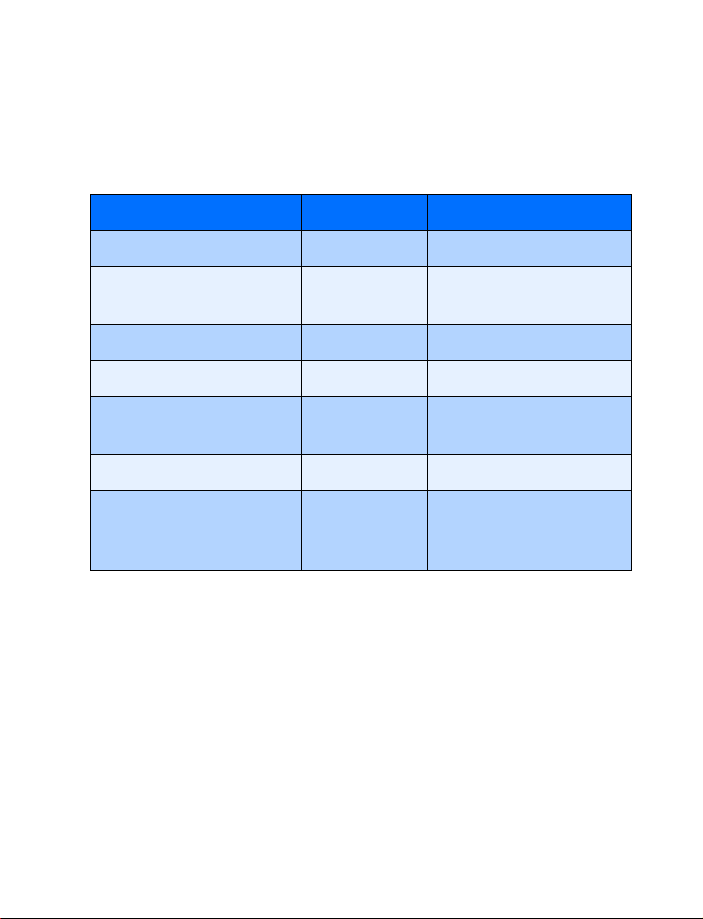
User Guide for
Nokia 6385 Phone
Question Answer Where to get info
My number Wireless service provider
Number to call for voice
mail
Wireless provider’s number Wireless service provider
Provider’s customer care Wireless service provider
Model number
Phone type NHP-2AX Back of title page
Electronic serial number
(ESN)
Manufactured or sold under one or more of the following US patents:
D405445 5444816 5737323 5821891 5990740 6055264 6154455 Others
D406583 5491718 5754976 5854978 5991627 6072787 6167083 4558302
D414189 5596571 5758278 5859843 6005889 6076181 6205325 4901307
D405784 5642377 5790957 5887250 6009129 6078570 6253075 5056109
D423515 5699482 5793744 5887252 6025802 6084471 6292474 5101501
4969192 5701392 5796757 5889770 6029065 6088342 5109390
5440597 5708656 5802465 5929813 6047071 6148290 5265119
6385 Label on back of phone
Wireless service provider
(under battery)
Chapter 2 "Welcome", "Find
information about your
phone"
RE32580
Page 2
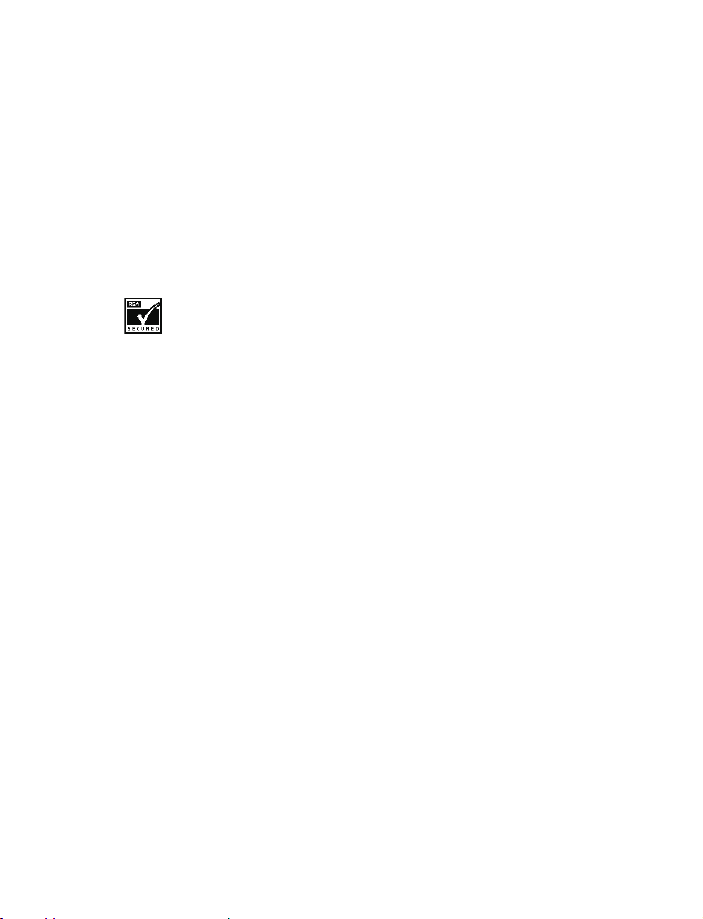
The wireless phone described in this guide is approved for use in CDMA networks.
LEGAL INFORMATION
Part No. 9354100 Issue No. 1
Copyright © 2002 Nokia. All rights reserved.
Nokia is a registered trademark of Nokia Corporation. Nokia, Nokia Connecting
People, Original Accessories logos, Snake II, Pass ‘n Rush, Space Impact, Bumper,
and Racket are trademarks of Nokia Corporation and/or its affiliates.
Printed in Canada March, 2002.PDF created in US April 11, 2002.
US Patent No 5818437 and other pending patents.
T9 text input software Copyright ©1999-2001. Tegic Communications, Inc. All
rights reserved.
Includes RSA BSAFE cryptographic or security protocol software from RSA
Security.
The information contained in this user guide was written for Nokia 6370 phone.
Nokia operates a policy of continuous development. Nokia reserves the right to
make changes and improvements to any of the products described in this
document without prior notice.
UNDER NO CIRCUMSTANCES SHALL NOKIA BE RESPONSIBLE FOR ANY LOSS OF
DATA OR INCOME OR ANY SPECIAL, INCIDENTAL, AND CONSEQUENTIAL OR
INDIRECT DAMAGES HOWSOEVER CAUSED.
THE CONTENTS OF THIS DOCUMENT ARE PROVIDED “AS IS.” EXCEPT AS REQUIRED
BY APPLICABLE LAW, NO WARRANTIES OF ANY KIND, EITHER EXPRESS OR IMPLIED,
INCLUDING, BUT NOT LIMITED TO, THE IMPLIED WARRANTIES OF
MERCHANTABILITY AND FITNESS FOR A PARTICULAR PURPOSE, ARE MADE IN
RELATION TO THE ACCURACY AND RELIABILITY OR CONTENTS OF THIS DOCUMENT.
NO KIA RES ERV ES T HE RIGH T TO REV ISE THI S DO CUM ENT OR WITH DRA W IT AT ANY
TIME WITHOUT PRIOR NOTICE.
EXPORT CONTROLS
This product contains commodities, technology or software exported from the
United States in accordance with the Export Administration regulations. Diversion
contrary to U.S. law is prohibited.
FCC/INDUSTRY CANADA NOTICE
Your phone may cause TV or radio interference (for example, when using a
telephone in close proximity to receiving equipment). The FCC or Industry Canada
can require you to stop using your telephone if such interference cannot be
eliminated. If you require assistance, contact your local service facility. This device
complies with part 15 of the FCC rules. Operation is subject to the condition that
this device does not cause harmful interference.
Page 3
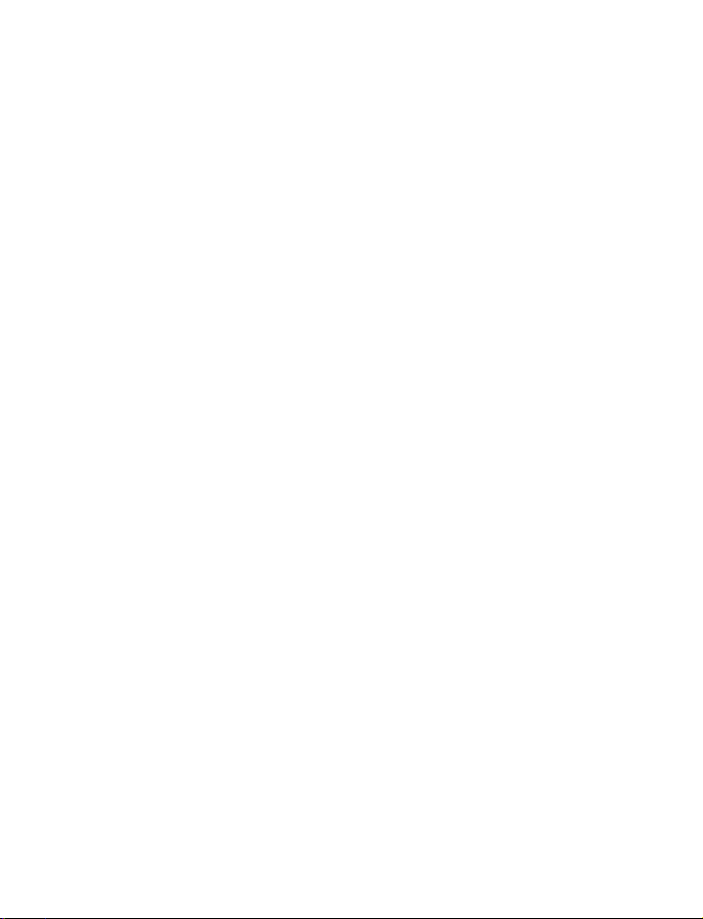
Table of contents
For your safety . . . . . . . . . . . . . . . . . . . . . . . . . . . . . . . . . . . . . . . . . . . . .1
Quick guide . . . . . . . . . . . . . . . . . . . . . . . . . . . . . . . . . . . . . . . . . . . . . . .3
Menu shortcuts. . . . . . . . . . . . . . . . . . . . . . . . . . . . . . . . . . . . . . . . . . . . .4
1 Welcome . . . . . . . . . . . . . . . . . . . . . . . . . . . . . . . . . . . . . . . . . . . . . 5
Get the most out of this guide. . . . . . . . . . . . . . . . . . . . . . . . . . . . . . . . .5
Understand wireless network services. . . . . . . . . . . . . . . . . . . . . . . . . . .7
Learn about Accessibility solutions . . . . . . . . . . . . . . . . . . . . . . . . . . . . .8
Contact Nokia . . . . . . . . . . . . . . . . . . . . . . . . . . . . . . . . . . . . . . . . . . . . . .9
REGISTER YOUR PHONE . . . . . . . . . . . . . . . . . . . . . . . . . . . . . . . . . . . . . 11
E-NEWSLETTERS . . . . . . . . . . . . . . . . . . . . . . . . . . . . . . . . . . . . . . . . . . . 11
Contact your service provider . . . . . . . . . . . . . . . . . . . . . . . . . . . . . . . .11
2 About your phone . . . . . . . . . . . . . . . . . . . . . . . . . . . . . . . . . . . . . 12
Your Nokia phone . . . . . . . . . . . . . . . . . . . . . . . . . . . . . . . . . . . . . . . . . .12
About the antennas . . . . . . . . . . . . . . . . . . . . . . . . . . . . . . . . . . . . . . . .13
About the battery . . . . . . . . . . . . . . . . . . . . . . . . . . . . . . . . . . . . . . . . . .13
Switch your phone on or off . . . . . . . . . . . . . . . . . . . . . . . . . . . . . . . . .16
Check the Start screen . . . . . . . . . . . . . . . . . . . . . . . . . . . . . . . . . . . . . .16
Learn about the keys. . . . . . . . . . . . . . . . . . . . . . . . . . . . . . . . . . . . . . . .17
Make and answer calls . . . . . . . . . . . . . . . . . . . . . . . . . . . . . . . . . . . . . .19
Review phone symbols . . . . . . . . . . . . . . . . . . . . . . . . . . . . . . . . . . . . . .20
Use the selection keys . . . . . . . . . . . . . . . . . . . . . . . . . . . . . . . . . . . . . .21
View your phone’s help system . . . . . . . . . . . . . . . . . . . . . . . . . . . . . . .22
Browse phone menus . . . . . . . . . . . . . . . . . . . . . . . . . . . . . . . . . . . . . . .22
Menu and menu shortcuts . . . . . . . . . . . . . . . . . . . . . . . . . . . . . . . . . . .24
Phone book menu . . . . . . . . . . . . . . . . . . . . . . . . . . . . . . . . . . . . . . . . . .32
3 Phone setup. . . . . . . . . . . . . . . . . . . . . . . . . . . . . . . . . . . . . . . . . . 34
Learn about your headset. . . . . . . . . . . . . . . . . . . . . . . . . . . . . . . . . . . .34
Adjust the volume. . . . . . . . . . . . . . . . . . . . . . . . . . . . . . . . . . . . . . . . . .35
Adjust screen contrast . . . . . . . . . . . . . . . . . . . . . . . . . . . . . . . . . . . . . .35
Lock keypad (Keyguard) . . . . . . . . . . . . . . . . . . . . . . . . . . . . . . . . . . . . .35
4 Text entry . . . . . . . . . . . . . . . . . . . . . . . . . . . . . . . . . . . . . . . . . . . 36
[ iii ]
Page 4
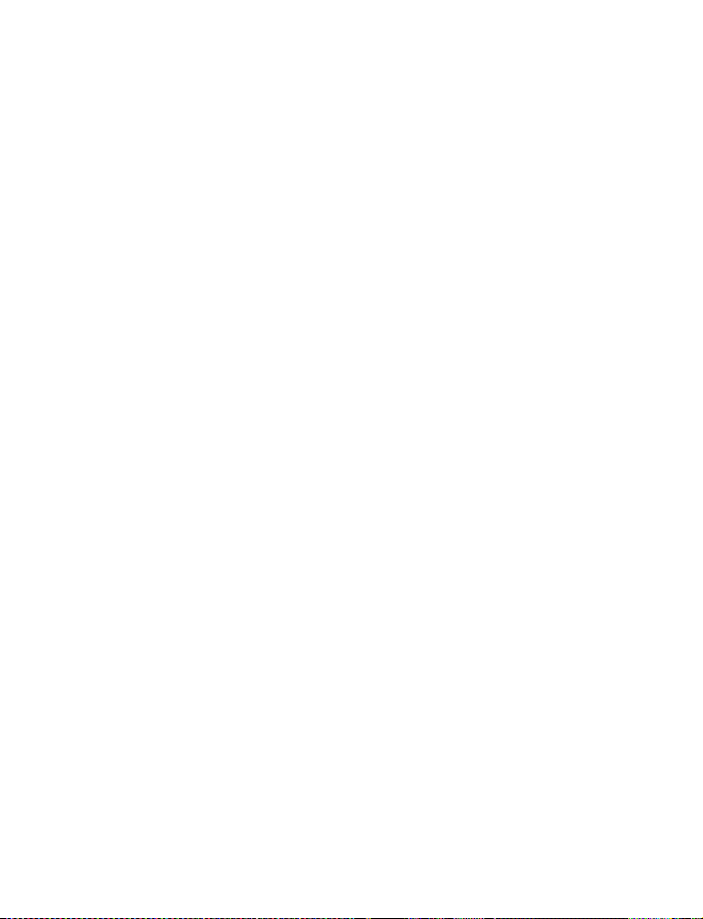
Enter letters and numbers . . . . . . . . . . . . . . . . . . . . . . . . . . . . . . . . . . 36
Write using ABC and 123 modes . . . . . . . . . . . . . . . . . . . . . . . . . . . . . 37
Write with predictive text . . . . . . . . . . . . . . . . . . . . . . . . . . . . . . . . . . 40
5 Phone book . . . . . . . . . . . . . . . . . . . . . . . . . . . . . . . . . . . . . . . . . . 44
Saving names and numbers . . . . . . . . . . . . . . . . . . . . . . . . . . . . . . . . . 44
Recall names and numbers. . . . . . . . . . . . . . . . . . . . . . . . . . . . . . . . . . 45
Use phone book menus. . . . . . . . . . . . . . . . . . . . . . . . . . . . . . . . . . . . . 45
Edit a name or number . . . . . . . . . . . . . . . . . . . . . . . . . . . . . . . . . . . . . 47
Add a number to a phone book entry . . . . . . . . . . . . . . . . . . . . . . . . . 47
Erase stored names and numbers. . . . . . . . . . . . . . . . . . . . . . . . . . . . . 49
Add other information to a phone book entry . . . . . . . . . . . . . . . . . . 50
Use caller groups. . . . . . . . . . . . . . . . . . . . . . . . . . . . . . . . . . . . . . . . . . 50
Check memory status . . . . . . . . . . . . . . . . . . . . . . . . . . . . . . . . . . . . . . .51
6 Call log . . . . . . . . . . . . . . . . . . . . . . . . . . . . . . . . . . . . . . . . . . . . . 52
Check missed, received, or dialed calls . . . . . . . . . . . . . . . . . . . . . . . . 53
Clear call lists . . . . . . . . . . . . . . . . . . . . . . . . . . . . . . . . . . . . . . . . . . . . 54
Use call timers . . . . . . . . . . . . . . . . . . . . . . . . . . . . . . . . . . . . . . . . . . . . 55
Turn on a current call timer . . . . . . . . . . . . . . . . . . . . . . . . . . . . . . . . . 56
Clear call timers. . . . . . . . . . . . . . . . . . . . . . . . . . . . . . . . . . . . . . . . . . . 56
Data timers (Data/fax and Minibrowser). . . . . . . . . . . . . . . . . . . . . . . 57
7 Voice mailbox . . . . . . . . . . . . . . . . . . . . . . . . . . . . . . . . . . . . . . . . 58
Store your voice mailbox number . . . . . . . . . . . . . . . . . . . . . . . . . . . . 58
Set greetings . . . . . . . . . . . . . . . . . . . . . . . . . . . . . . . . . . . . . . . . . . . . . 58
Listen to your voice messages . . . . . . . . . . . . . . . . . . . . . . . . . . . . . . . 59
8 Text messages . . . . . . . . . . . . . . . . . . . . . . . . . . . . . . . . . . . . . . . . 60
Write a text message . . . . . . . . . . . . . . . . . . . . . . . . . . . . . . . . . . . . . . 60
Use message templates. . . . . . . . . . . . . . . . . . . . . . . . . . . . . . . . . . . . . 63
Learn about e-mail text messages. . . . . . . . . . . . . . . . . . . . . . . . . . . . 64
Picture messages. . . . . . . . . . . . . . . . . . . . . . . . . . . . . . . . . . . . . . . . . . 65
Receive text messages . . . . . . . . . . . . . . . . . . . . . . . . . . . . . . . . . . . . . 67
Respond to a text message. . . . . . . . . . . . . . . . . . . . . . . . . . . . . . . . . . 68
Reply to a message . . . . . . . . . . . . . . . . . . . . . . . . . . . . . . . . . . . . . . . . 69
Erase messages . . . . . . . . . . . . . . . . . . . . . . . . . . . . . . . . . . . . . . . . . . . .70
Message settings. . . . . . . . . . . . . . . . . . . . . . . . . . . . . . . . . . . . . . . . . . 72
Organize text messages using folders . . . . . . . . . . . . . . . . . . . . . . . . . 72
[ iv ]
Page 5

9 Personalization . . . . . . . . . . . . . . . . . . . . . . . . . . . . . . . . . . . . . . . 74
Learn about profiles . . . . . . . . . . . . . . . . . . . . . . . . . . . . . . . . . . . . . . . .74
Select a different profile. . . . . . . . . . . . . . . . . . . . . . . . . . . . . . . . . . . . .74
Use a timed profile . . . . . . . . . . . . . . . . . . . . . . . . . . . . . . . . . . . . . . . . .75
Customize a profile. . . . . . . . . . . . . . . . . . . . . . . . . . . . . . . . . . . . . . . . .75
Rename profiles. . . . . . . . . . . . . . . . . . . . . . . . . . . . . . . . . . . . . . . . . . . .78
Download a ringing tone . . . . . . . . . . . . . . . . . . . . . . . . . . . . . . . . . . . .80
Set the display language . . . . . . . . . . . . . . . . . . . . . . . . . . . . . . . . . . . .80
Set the clock . . . . . . . . . . . . . . . . . . . . . . . . . . . . . . . . . . . . . . . . . . . . . .81
Customize the Welcome screen. . . . . . . . . . . . . . . . . . . . . . . . . . . . . . .82
Learn about voice commands . . . . . . . . . . . . . . . . . . . . . . . . . . . . . . . .83
10 Advanced features . . . . . . . . . . . . . . . . . . . . . . . . . . . . . . . . . . . . 85
View in-call options . . . . . . . . . . . . . . . . . . . . . . . . . . . . . . . . . . . . . . . .85
Use call forwarding. . . . . . . . . . . . . . . . . . . . . . . . . . . . . . . . . . . . . . . . .86
Use call waiting. . . . . . . . . . . . . . . . . . . . . . . . . . . . . . . . . . . . . . . . . . . .88
Make a conference call. . . . . . . . . . . . . . . . . . . . . . . . . . . . . . . . . . . . . .89
Send own caller ID with next call . . . . . . . . . . . . . . . . . . . . . . . . . . . . .90
Use Automatic redial . . . . . . . . . . . . . . . . . . . . . . . . . . . . . . . . . . . . . . .91
Calling card . . . . . . . . . . . . . . . . . . . . . . . . . . . . . . . . . . . . . . . . . . . . . . .91
Voice dialing . . . . . . . . . . . . . . . . . . . . . . . . . . . . . . . . . . . . . . . . . . . . . .93
1-touch dialing . . . . . . . . . . . . . . . . . . . . . . . . . . . . . . . . . . . . . . . . . . . .96
Learn about Caller Groups . . . . . . . . . . . . . . . . . . . . . . . . . . . . . . . . . . .97
Use Touch tones . . . . . . . . . . . . . . . . . . . . . . . . . . . . . . . . . . . . . . . . . . .98
Link phone book entries . . . . . . . . . . . . . . . . . . . . . . . . . . . . . . . . . . . .101
Learn about Voice Recorder . . . . . . . . . . . . . . . . . . . . . . . . . . . . . . . . .102
11 Security and System settings. . . . . . . . . . . . . . . . . . . . . . . . . . . 104
Lock keypad (Keyguard) . . . . . . . . . . . . . . . . . . . . . . . . . . . . . . . . . . . .104
Security code. . . . . . . . . . . . . . . . . . . . . . . . . . . . . . . . . . . . . . . . . . . . .105
Phone lock . . . . . . . . . . . . . . . . . . . . . . . . . . . . . . . . . . . . . . . . . . . . . . .106
Call restrictions . . . . . . . . . . . . . . . . . . . . . . . . . . . . . . . . . . . . . . . . . . .108
Automatic update of service . . . . . . . . . . . . . . . . . . . . . . . . . . . . . . . . 110
Learn about system selection. . . . . . . . . . . . . . . . . . . . . . . . . . . . . . . . 111
12 Organizer . . . . . . . . . . . . . . . . . . . . . . . . . . . . . . . . . . . . . . . . . . . 114
Use the alarm clock . . . . . . . . . . . . . . . . . . . . . . . . . . . . . . . . . . . . . . .114
Calendar. . . . . . . . . . . . . . . . . . . . . . . . . . . . . . . . . . . . . . . . . . . . . . . . .115
[ v ]
Page 6

Use the to-do list . . . . . . . . . . . . . . . . . . . . . . . . . . . . . . . . . . . . . . . . .118
Calculator. . . . . . . . . . . . . . . . . . . . . . . . . . . . . . . . . . . . . . . . . . . . . . . .119
Stopwatch . . . . . . . . . . . . . . . . . . . . . . . . . . . . . . . . . . . . . . . . . . . . . . 121
13. Games . . . . . . . . . . . . . . . . . . . . . . . . . . . . . . . . . . . . . . . . . . . . . 124
14 Your phone and other devices . . . . . . . . . . . . . . . . . . . . . . . . . . 126
IR basics . . . . . . . . . . . . . . . . . . . . . . . . . . . . . . . . . . . . . . . . . . . . . . . . 126
PC Connectivity - cable and IR. . . . . . . . . . . . . . . . . . . . . . . . . . . . . . 129
15 Minibrowser . . . . . . . . . . . . . . . . . . . . . . . . . . . . . . . . . . . . . . . . 131
Understand browsing sessions and indicators . . . . . . . . . . . . . . . . . 131
Launching the minibrowser . . . . . . . . . . . . . . . . . . . . . . . . . . . . . . . . 132
Minibrowser menu . . . . . . . . . . . . . . . . . . . . . . . . . . . . . . . . . . . . . . . 132
Navigate in the minibrowser . . . . . . . . . . . . . . . . . . . . . . . . . . . . . . . 133
Links . . . . . . . . . . . . . . . . . . . . . . . . . . . . . . . . . . . . . . . . . . . . . . . . . . . 134
Bookmarks . . . . . . . . . . . . . . . . . . . . . . . . . . . . . . . . . . . . . . . . . . . . . . 135
Receive messages via the minibrowser . . . . . . . . . . . . . . . . . . . . . . . 136
End the minibrowser session . . . . . . . . . . . . . . . . . . . . . . . . . . . . . . . 136
Disable minibrowser confirmations . . . . . . . . . . . . . . . . . . . . . . . . . . 137
16 Reference information . . . . . . . . . . . . . . . . . . . . . . . . . . . . . . . . 138
Use accessories safely. . . . . . . . . . . . . . . . . . . . . . . . . . . . . . . . . . . . . 138
Important safety information. . . . . . . . . . . . . . . . . . . . . . . . . . . . . . . 139
Certification information (SAR) . . . . . . . . . . . . . . . . . . . . . . . . . . . . . 143
CARE AND MAINTENANCE . . . . . . . . . . . . . . . . . . . . . . . . . . . . . . . . . 145
Accessories. . . . . . . . . . . . . . . . . . . . . . . . . . . . . . . . . . . . . . . . . . . . . . 146
Battery information. . . . . . . . . . . . . . . . . . . . . . . . . . . . . . . . . . . . . . . 146
Chargers and other accessories . . . . . . . . . . . . . . . . . . . . . . . . . . . . . 148
Complete Car Kit (CARK-91H) . . . . . . . . . . . . . . . . . . . . . . . . . . . . . . 151
Frequently Asked Questions (FAQ). . . . . . . . . . . . . . . . . . . . . . . . . . . 152
Glossary . . . . . . . . . . . . . . . . . . . . . . . . . . . . . . . . . . . . . . . . . . . . . . . . 156
Technical information . . . . . . . . . . . . . . . . . . . . . . . . . . . . . . . . . . . . . 161
Troubleshooting. . . . . . . . . . . . . . . . . . . . . . . . . . . . . . . . . . . . . . . . . . 162
17 Nokia One Year Limited Warranty. . . . . . . . . . . . . . . . . . . . . . . 164
Appendix A: A message from the CTIA . . . . . . . . . . . . . . . . . . . . . . 169
Appendix B: A message from the FDA . . . . . . . . . . . . . . . . . . . . . . . 173
18 Index . . . . . . . . . . . . . . . . . . . . . . . . . . . . . . . . . . . . . . . . . . . . . . 179
[ vi ]
Page 7

For your safety
Read these simple guidelines. Breaking the rules may be dangerous or
illegal. Further detailed information is given in this manual.
SWITCH OFF WHERE PROHIBITED
Do not switch on the phone when wireless phone use is
prohibited or when it may cause interference or danger.
ROAD SAFETY COMES FIRST
Don't use a hand-held phone while driving.
INTERFERENCE
All wireless phones may get interference, which could affect
performance.
SWITCH OFF IN HOSPITALS
Follow any regulations or rules. Switch the phone off near
medical equipment.
SWITCH OFF IN AIRCRAFT
Wireless devices can cause interference in aircraft.
SWITCH OFF WHEN REFUELING
Don't use the phone at a refueling point. Don't use near fuel or
chemicals.
SWITCH OFF NEAR BLASTING
Don't use the phone where blasting is in progress. Observe
restrictions, and follow any regulations or rules.
USE SENSIBLY
Use only in the normal position. Don't touch the antenna
unnecessarily.
Page 8
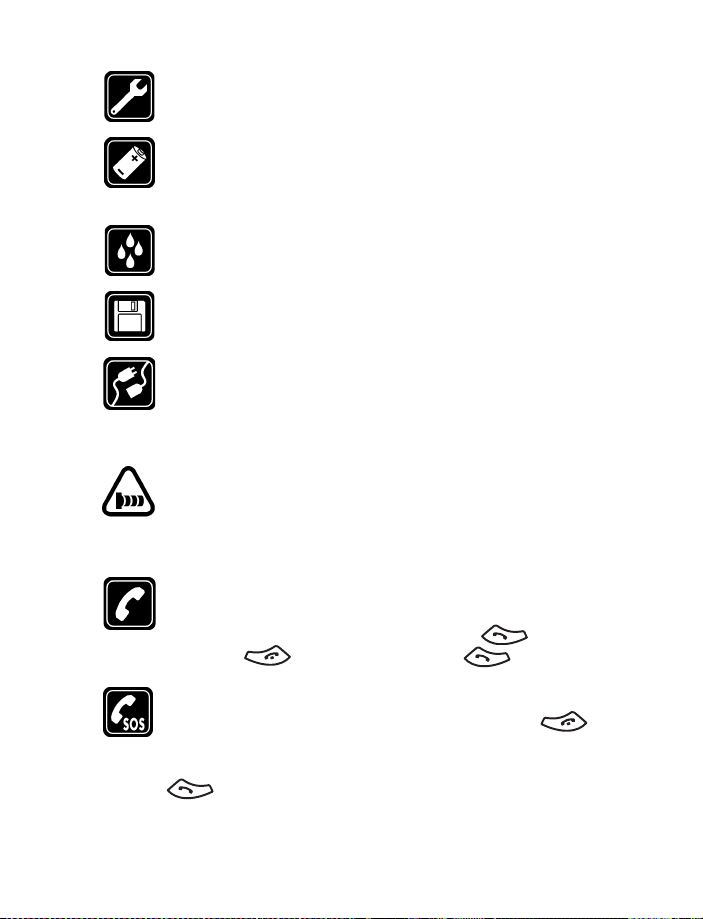
QUALIFIED SERVICE
Only qualified personnel may install or repair phone equipment.
ACCESSORIES AND BATTERIES
Use only approved accessories and batteries. Do not connect
incompatible products.
WATER-RESISTANCE
Your wireless phone is not water-resistant. Keep it dry.
BACKUP COPIES
Remember to make backup copies of all important data.
CONNECTING TO OTHER DEVICES
When connecting to any other device, read its user guide for
detailed safety instructions. Do not connect incompatible
products.
INFRARED PRECAUTIONS
Do not point the IR (infrared) beam at anyone's eye or allow it
to interfere with other IR devices. This device is a Class 1 Laser
product.
CALLING
Ensure the phone is switched on and in service. Enter the phone
number, including the area code, then press . To end a
call, press . To answer a call, press .
EMERGENCY CALLS
Ensure the phone is switched on and in service. Press as
many times as needed (for example, to exit a call, to exit a menu)
to clear the display. Enter the emergency number, then press
. Give your location. Do not end the call until told to do
so.
[ 2 ]
Page 9

Quick guide
Make a call Enter phone number, press
Answer a call Press
Answer a call with
call waiting
End a call Press
Ignore a call Press
Redial Press twice
Adjust call volume Press the up or down volume key
Use the in-call menu While in a call, press
Use 1-touch dialing Press and hold any key 2 through 9
Save a name and number Enter a number, press
Recall a name/number Press Names, select Search. Enter name and press Search
Recall a name/number
during a call
Check voice mail Press and hold OR dial your voice mailbox number
Send a text message Press
Send an e-mail message Press
Read new message Press
Reply to a message Press Options, select Reply, then select a reply option.
Reply to an e-mail messagePress
Send a business card (SMS) Recall a name from the phone book. Press
Send a business card (IR) Same as above, but select
Press or Answer
Silence when your phone rings
Options
name and press OK
or List
Press Options, scroll New call, press Select, press Search,
enter the first letter of the name to find
Menu 01-1-1. Add recipient’s phone number, then
press
Options. Scroll to Enter text, then press Select. Enter
the message text, then press Options and select Send.
Menu 01-1-1. Add recipient’s e-mail address, then
press
Options. Scroll to Enter text, then press Select. Enter
the message text, then press Options and select Send.
Show
Write the reply, press Options and select Send.
Options, select Reply, then select a reply option.
Write the reply, press
press Options, select Send bus. card, select Via text msg.
Enter the recipient’s number or press Search to retrieve a
number from the phone book. Press
of the 2 devices, then press
Options and select Save. Enter a
Options and select Send.
Details, then
OK.
Via infrared. Align the IR ports
Select.
[ 3 ]
Page 10
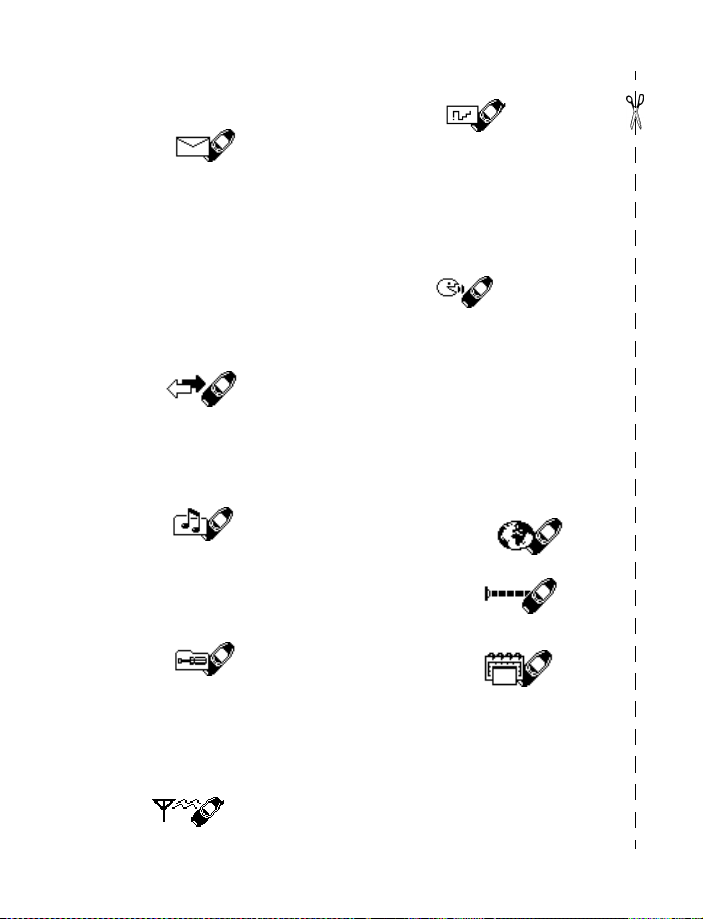
• MENU SHORTCUTS
Full list of shortcuts on page 24
1 MESSAGES
Text messages . . . . . . . . . . . 01-1
Write message. . . . . . . 01-1-1
Inbox . . . . . . . . . . . . . . 01-1-2
Outbox . . . . . . . . . . . . . 01-1-3
Archive. . . . . . . . . . . . . 01-1-4
Templates. . . . . . . . . . . 01-1-5
Erase messages . . . . . . 01-1-6
Message settings . . . . 01-1-7
Voice messages. . . . . . . . . . 01-2
Minibrowser messages . . . . 01-3
2 CALL LOG
Missed calls. . . . . . . . . . . . . . 2-1
Received calls . . . . . . . . . . . . 2-2
Dialed numbers. . . . . . . . . . . 2-3
Clear call lists . . . . . . . . . . . . 2-4
Call timers . . . . . . . . . . . . . . . 2-5
3 PROFILES
Normal. . . . . . . . . . . . . . . . . . 3-1
Silent . . . . . . . . . . . . . . . . . . . 3-2
Meeting . . . . . . . . . . . . . . . . . 3-3
Outdoor . . . . . . . . . . . . . . . . . 3-4
Pager . . . . . . . . . . . . . . . . . . . 3-5
4 SETTINGS
Call settings . . . . . . . . . . . . . 4-1
Phone settings . . . . . . . . . . . 4-2
Time settings. . . . . . . . . . . . . 4-3
Accessory settings . . . . . . . . 4-4
Security settings . . . . . . . . . . 4-5
Network services. . . . . . . . . . 4-6
5 SYSTEM
6 GAMES
Select game . . . . . . . . . . . . . . 6-1
Snake II. . . . . . . . . . . . . . 6-1-1
Space Impact . . . . . . . . . 6-1-2
Bumper . . . . . . . . . . . . . . 6-1-3
Pass ‘n Rush . . . . . . . . . . 6-1-4
Racket. . . . . . . . . . . . . . . 6-1-5
Settings . . . . . . . . . . . . . . . . 6-2
7 VOICE
Voice tags. . . . . . . . . . . . . . . 7-1
Voice commands . . . . . . . . . . 7-2
Profiles . . . . . . . . . . . . . . 7-2-1
Voice mailbox. . . . . . . . . 7-2-2
Infrared. . . . . . . . . . . . . . 7-2-3
Voice recorder . . . . . . . . 7-2-4
Call log . . . . . . . . . . . . . . 7-2-5
Voice recorder . . . . . . . . . . . 7-3
Record. . . . . . . . . . . . . . . 7-3-1
Recordings list . . . . . . . . 7-3-2
8 M I N I B R O W S E R
9 M O B I L E L I N K
Infrared. . . . . . . . . . . . . . . . . . 9-1
Data/fax calls. . . . . . . . . . . . 9-2
10 ORGANIZER
Alarm clock . . . . . . . . . . . . . . 10-1
Calendar . . . . . . . . . . . . . . . . 10-2
To-do list . . . . . . . . . . . . . . . 10-3
Calculator. . . . . . . . . . . . . . . 10-4
Stopwatch . . . . . . . . . . . . . . 10-5
[ 4 ]
Page 11
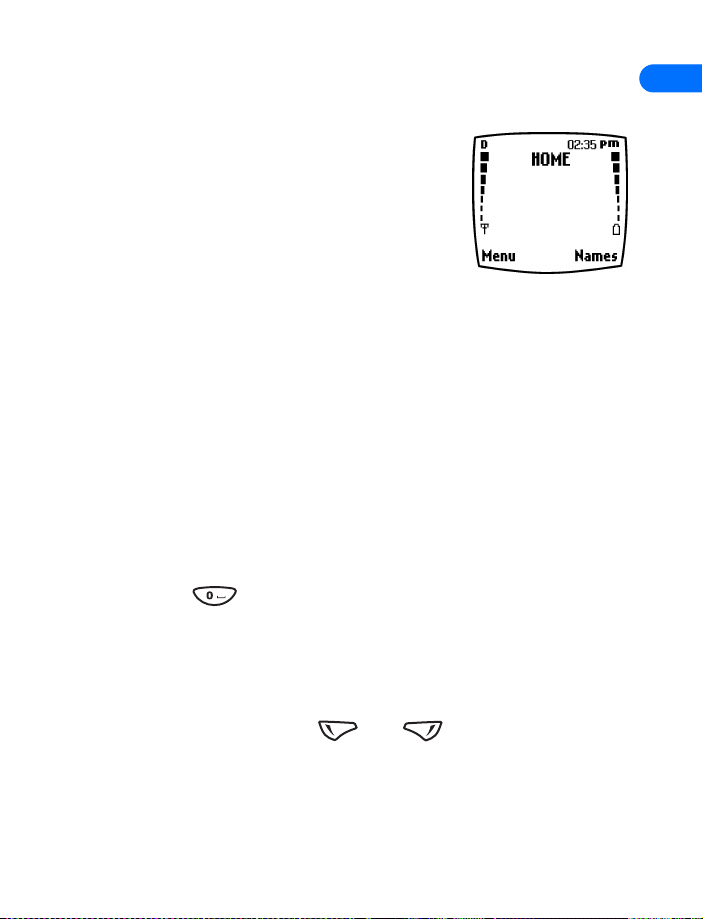
1 Welcome
Congratulations on the purchase of your Nokia
mobile phone - a new tool for the mobile
information society.
Nokia recommends that you read this chapter
before you use your new phone. You will find
useful information about:
• How to use this guide
• How to understand network services
• How to contact Nokia
• GET THE MOST OUT OF THIS GUIDE
The tips that follow can help you use this guide efficiently as you learn to
use your phone.
Understand the terms
This guide uses certain terms for certain actions.
• Press means to briefly press then release a key. For example,
Press means “Press the zero key.”
• Press Menu means to press the key that is below the word Menu on
the phone’s screen.
• Press and hold means to press and hold a key for two to three seconds
(depending on the feature you’re using), then release the key.
• Use the selection keys and to choose an option on a
menu.
• Highlighted means that an option you see on the screen is enclosed
in a dark bar. Choices you make with the two selection keys act on the
highlighted option.
1
[ 5 ]
Page 12
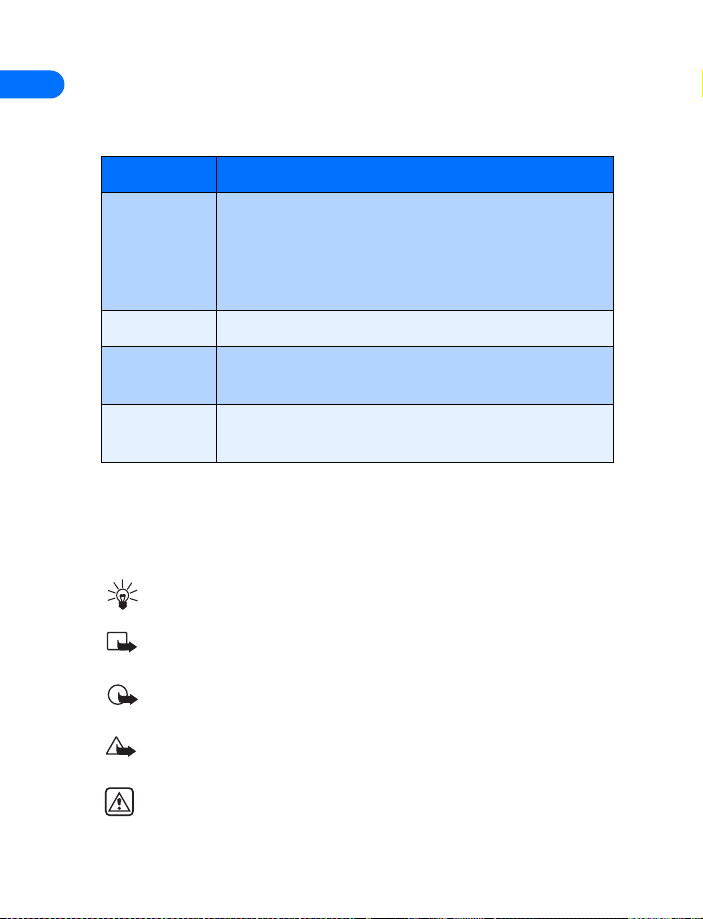
1
Observe text conventions
This user guide provides text clues to help make instructions clear and
easy to follow. These clues are called conventions.
Convention What it means
bold Indicates one of the following items:
• The word or phrase appears on the phone’s
screen.
• Special text such as Notes and Warnings.
bold and blue Indicates the text is an address on the World Wide Web.
blue and italic A definition for the word or phrase appears in the terms
list (glossary) near the end of the user guide.
italic Italics indicate emphasis. Pay close attention to any
information in italics.
Follow graphic clues
This guide uses certain icons (small pictures) to alert you to important
information.
Tip: Provides information about a shortcut or an alternate method
of doing something.
Note: Explains a feature or points out an important concept.
Important: Alerts you to information critical to using a feature
correctly.
Caution! Warns you when you may lose information.
Warning! Helps you avoid personal injury, damage to the phone,
or property damage.
[ 6 ]
Page 13

Look for updates
From time to time, Nokia updates this user guide to reflect changes or
corrections. The latest version can be found in the US market section of
the Nokia Web site:
http://www.nokia.com
• UNDERSTAND WIRELESS NETWORK SERVICES
Your service provides’s wireless network may be
equipped to provide special features or functions
for use with your Nokia phone. These features are
called network services, and may include some of
the following:
• Voice mail and voice privacy
• Call waiting, call forwarding, and caller ID
• Text and picture messages
• Ability to block or send your own caller ID
• News and information services
• Selected Internet access services
Sign up with a service provider
Before you can take advantage of your service provider’s network services,
you must sign up with a wireless service provider and subscribe to these
services. Your service provider will make available descriptions of its
services and instructions for using them.
1
Note differences among service providers
Wireless service providers may differ from each other in certain ways. For
example, some networks may not support special language-dependent
characters. Contact your service provider regarding your service needs.
[ 7 ]
Page 14
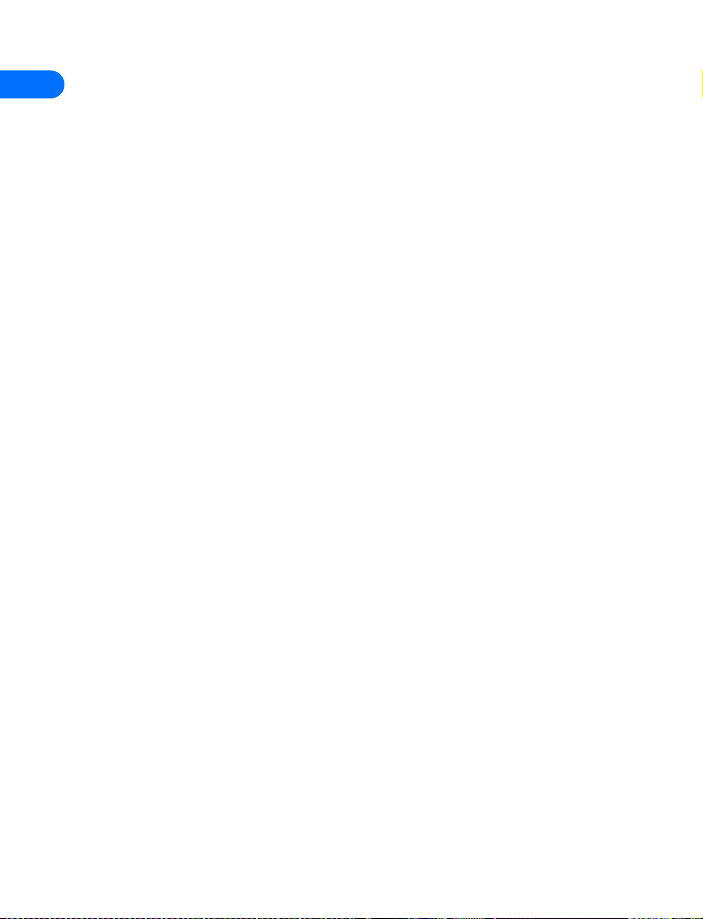
• LEARN ABOUT ACCESSIBILITY SOLUTIONS
1
Nokia is committed to making mobile phones easy to use for all individuals,
including those with disabilities. Nokia maintains a Web site that is
dedicated to accessibility solutions. For more information about phone
features, accessories, and other Nokia products designed with your needs
in mind, please visit the following Web site:
www.nokiaaccessibility.com
Alternate format user guides
This user guide is available in alternate formats, including:
• Braille
• Large print
• Audiocassette
• E-text (electronic documents on a 3.5-inch disk, in Microsoft
Word or WordPerfect format).
To request any of the above formats, please contact Nokia Customer Care.
Please see “Contact Nokia” on page 9 for more information.
Accessible features
Your phone has many accessible features, including the following:
• Tactile feedback when a you press a key
• Adjustable display contrast
• Ability to send and receive short text messages
• Convenience of one-touch dialing
• Vibrating alert for incoming calls and messages
• Volume keys located on the side of your phone
• Flashing lights alert for incoming calls and messages
• TTY/TDD device compatibility using the 2.5mm accessory jack
[ 8 ]
Page 15
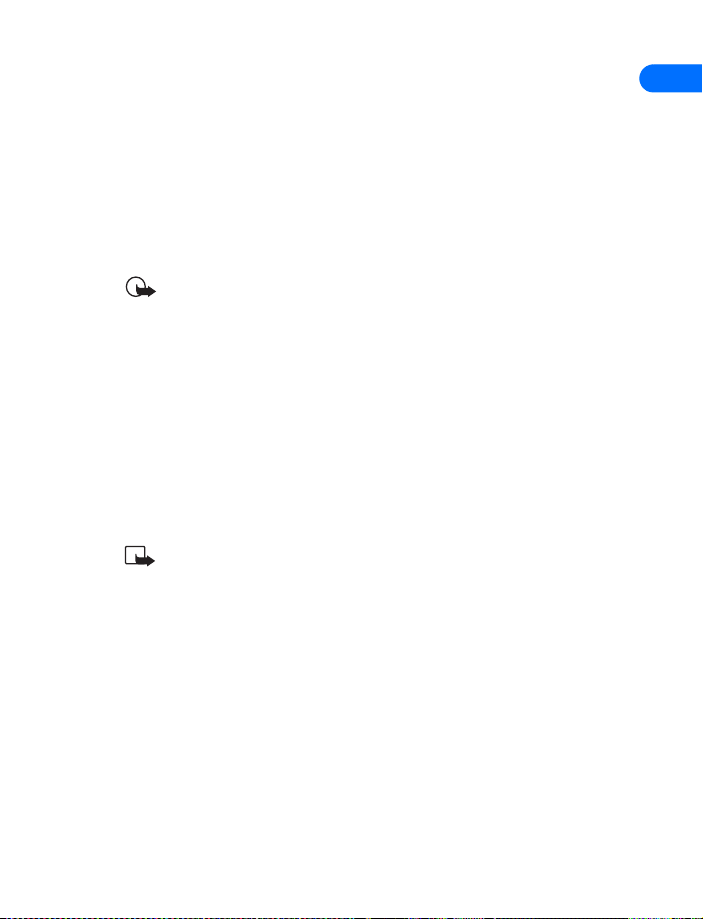
Text Telephone (TTY) and Teletype Device for the Deaf (TDD) device compatibility
Your Nokia phone is equipped with a universal 2.5mm accessory jack that
can be used to connect any “cellular ready” or “cellular compatible” TTY/
TDD device’s cable to your phone. It may be possible to connect the TTY/
TDD device to the bottom connector using the HDA-8 phone adapter.
However, Nokia recommends using the 2.5mm accessory jack for
optimum performance.
Important: Once your TTY/TDD device is connected to your phone,
you must use the phone’s menu (Menu - Settings - Accessory
settings - TTY) to enable the TTY/TDD mode.
LPS-1 mobile inductive loopset
The LPS-1 Loopset is a Nokia accessory designed to make the 6300 series
phone more accessible to hearing-aid users.
The Nokia Loopset gives hearing-impaired wireless customers clear access
to digital telephony for the first time. With the loopset, people who use a
T-coil equipped hearing aid can make and receive calls without noise
interference.
Note: The LPS-1 is sold separately as an accessory. Once you
connect the LPS-1 to your phone, use the phone’s menu (Menu Settings - Accessory settings - Loopset) to enable loopset mode.
• CONTACT NOKIA
1
When you need help, the Nokia Care Center can provide information
about Nokia products. Please refer to the table on the following page for
more information on how to contact Nokia.
[ 9 ]
Page 16
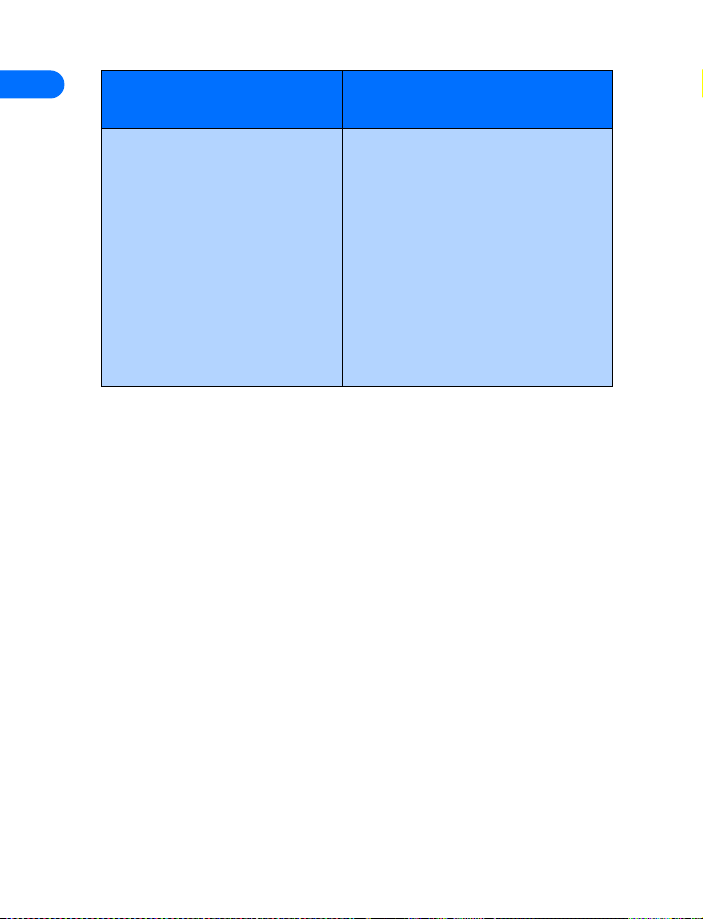
1
Customer Care Center, USA
Customer Interaction Centre,
Canada
Nokia Mobile Phones
7725 Woodland Center Blvd.,
Suite #150
Tampa, Florida 33614
Tel: 1-888-NOKIA-2U
(1-888-665-4228)
Fax: 1-813-249-9619
TTY/TDD Users Only:
1-800-24-NOKIA
(1-800-246-6542)
If you ever need to call Nokia Customer Care, Nokia Customer Interaction
Center, or your wireless service provider, you will need to provide specific
information about your phone. This information is provided on the
phone’s label.
Nokia Products Ltd.
601 Westney Road South
Ajax, Ontario L1S 4N7
Tel: 1-888-22-NOKIA
(1-888-226-6542)
Fax: 1-905-427-1070
Your phone’s label
The label is on the back of your phone (under the battery). It contains
important information about your phone, including the model and
electronic serial numbers (ESN). Nokia recommends that you note this
information on the title page of this guide. Please do not remove or deface
the label.
Have the right information available
We recommend that you have the following information available before
you contact the Nokia Customer Service department:
• the phone’s model number
• electronic serial number (ESN)
• your ZIP code
[ 10 ]
Page 17
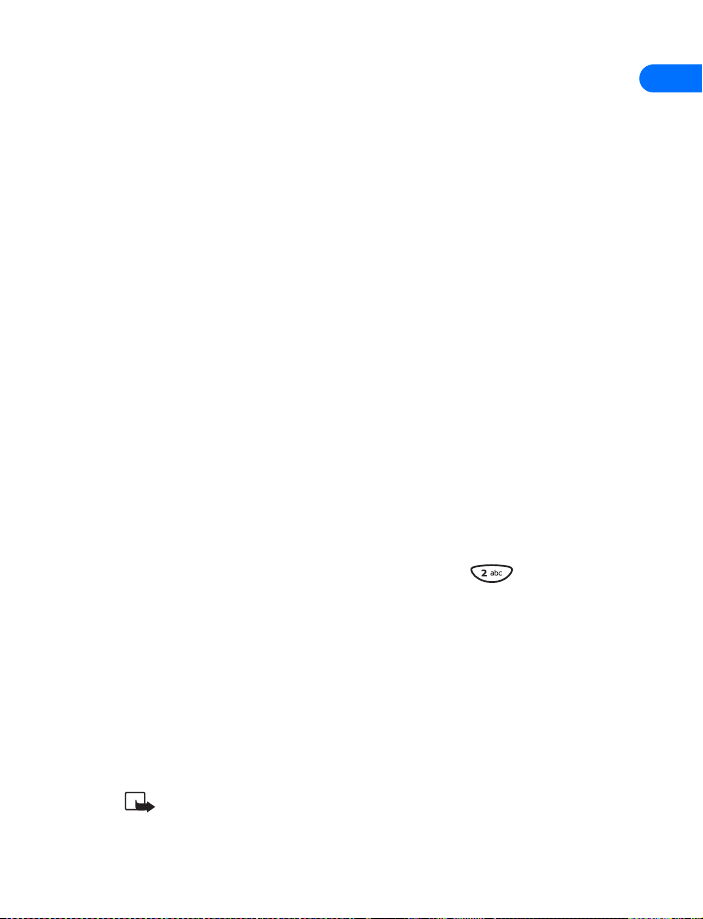
Have the phone or accessory available
Whether you’re calling about your phone or an accessory, have the
equipment available when you call. A Nokia representative may asks a
specific question about your phone or accessory, so please have the device
available for quick reference.
• REGISTER YOUR PHONE
Make sure to register your phone at www.warranty.nokiausa.com or
1-888-NOKIA-2U (1-888-665-4228) so that we can serve your needs
better if you should need to call the Nokia call center or have your phone
repaired.
• E-NEWSLETTERS
When you register your phone, you can sign up for Nokia's e-newsletter
Nokia Connections if you would like. You will receive tips and tricks on
using your phone, accessory information, and special offers.
• CONTACT YOUR SERVICE PROVIDER
Some service providers have pre-programmed their customer support
number into the phone. Pressing and holding the key (or the key
that your service provider instructs you to use) for two seconds will
automatically dial their customer support number.
This feature can be helpful if you’re having difficulties dialing a number,
especially when traveling outside your home area.
1
If your service provider determines that the problem is Nokia-related, the
provider’s representative will direct you to the Nokia Customer Care
Center (USA) or Nokia Customer Service (Canada).
Note: This one-key feature may not be available on all systems.
Contact your service provider for availability.
[ 11 ]
Page 18

2 About your phone
2
This section gives you a brief introduction to your phone and provides you
with quick steps for making, answering, and managing your calls. The rest
of this guide user provides complete details on phone use.
• YOUR NOKIA PHONE
Power key
2.5mm
Accessory jack
Volume keys
Left selection key
Down scroll key
Talk key
Infrared port
Antenna
Ear piece
Screen
Right
selection key
Up scroll key
End key
Keypad
Microphone
[ 12 ]
Page 19
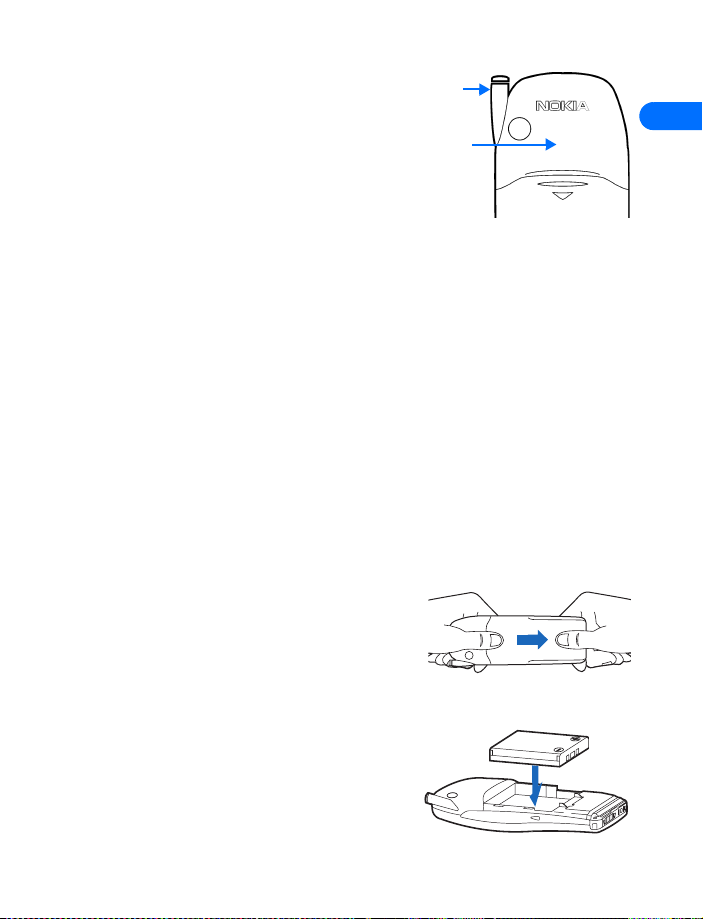
• ABOUT THE ANTENNAS
Your phone is equipped with two
antennas. The internal antenna is active
when the whip antenna is fully
retracted. Extending the whip antenna
disables the internal antenna
As with any other radio transmitting device, do not touch either of the
two antennas unnecessarily when the phone is switched on. Contact with
the antenna affects call quality and may cause the phone to operate at a
higher power level than otherwise needed. Not touching the antenna area
during a phone call optimizes the antenna performance and the talk time
of your phone.
Hold the phone to your ear, placing your finger tips on the ridge of the
battery cover (located below the antenna area on the back of your phone).
Whip
antenna
Internal
antenna
• ABOUT THE BATTERY
Install the battery
If your dealer has already installed the battery, please see “Charge the
battery” on page 14.
1 Remove the back cover of the phone by
gripping the bottom of the phone
between thumb and index finger. Press
downward with the other thumb,
sliding the cover toward the bottom of
the phone. Set the back cover aside.
2 Place the battery in the compartment
with the label side facing up and the
metal contacts aligned with the
contact prongs.
2
[ 13 ]
Page 20
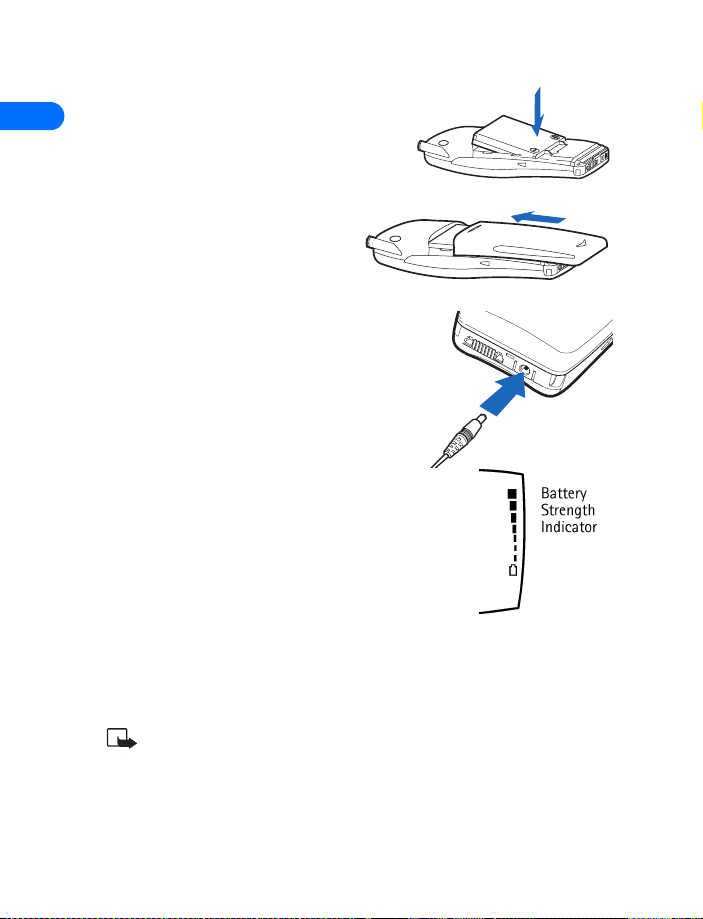
2
3 Slide the battery into place and snap
the top of the battery in so that the
retainer bar comes down snugly next
to the battery.
4 Replace the cover by sliding it
upward until you hear a click.
Charge the battery
Follow these guidelines to charge the
battery.
1 With your phone on or off, connect the
lead from the charger to the bottom of
the phone.
2 Connect the charger to an AC wall
outlet.
The battery indicator bar appears on the screen
and starts to scroll up and down after a few
seconds.
3 Disconnect the charger from the phone and AC
outlet when the battery is fully charged.
After the indicator bar stops scrolling, the battery is approximately 80%
charged, and is fully charged after an additional hour (approximately). See
“Charging and Discharging” on page 148 for more information.
Note: For best performance, charge the battery for 24 hours
before you use the phone. The charging time depends on the
charger and battery you use. For example, the charging time for
the BLB-3 battery with the ACP-8U charger is approximately 2
hours.
[ 14 ]
Page 21
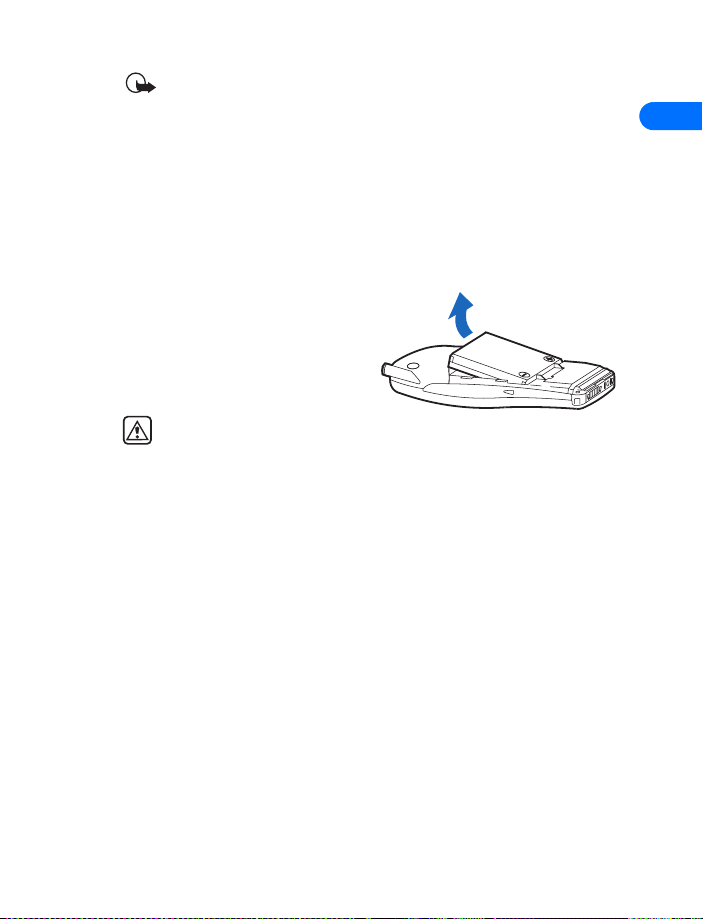
Important: Do not leave the battery connected to a charger for
more than 72 hours, since prolonged maintenance charging could
shorten its lifetime.
Remove the battery
You will need to remove the existing battery if you want to install a new
battery or if you’ve purchased a spare battery. Make sure the phone has
been turned off for ten seconds.
1 Remove the back cover of the phone as shown in step 1 on page 13.
2 Place your index finger in the
space at the top of the battery,
and press toward the bottom
of the phone.
3 Take out the battery.
Warning! Use only your
hands to remove the battery. Do not puncture, burn or use any
objects that may damage the phone or the battery. Please recycle
the battery, or dispose of properly.
Important battery information
• Recharge your battery only with a charger approved by Nokia.
• You can switch the phone on and use it for calls while the battery is
charging.
• If the battery is totally empty, it may take a few minutes for the
battery indicator to appear on the screen.
• If you switch the phone on when charging is complete, the message
Battery full is displayed momentarily.
• Charging time depends on the charger and battery used. Please see
“Battery information” on page 146 for more information.
• If the battery has become completely empty, you may need to
recharge it for a few minutes before you can make or receive calls.
2
[ 15 ]
Page 22
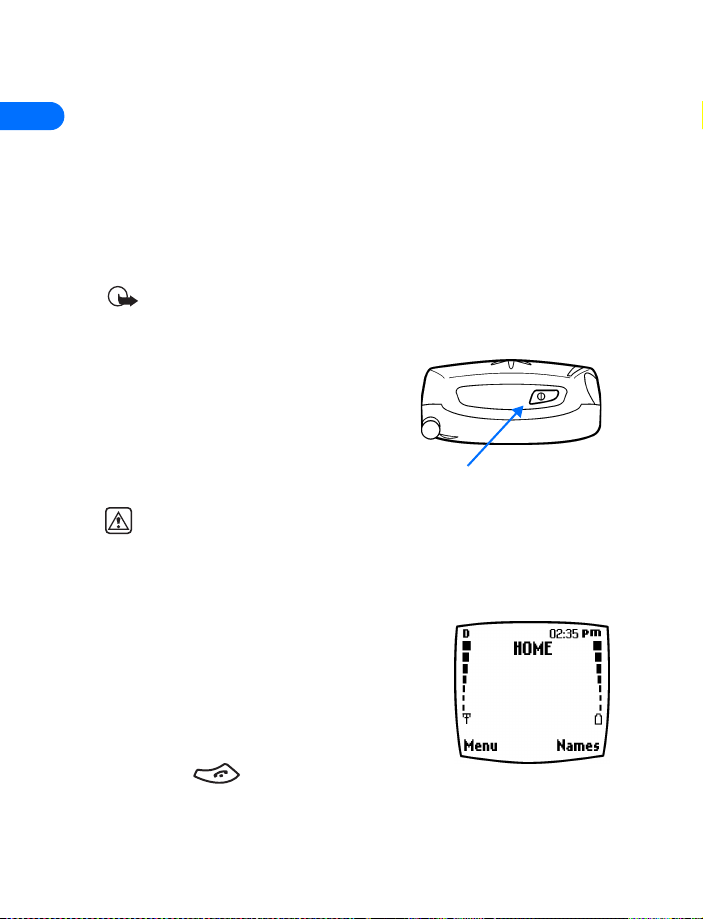
Prolong battery life
2
A battery lasts longer and performs better if you fully discharge it from
time to time. To discharge your battery, follow either of these steps.
• Leave your phone switched on until the battery drains completely.
Ignore any messages to recharge your battery and let the battery
completely discharge.
• Or, use the battery discharge feature of any approved accessory
available for your phone.
Important: Do not attempt to discharge the battery by any means
other than those just described.
• SWITCH YOUR PHONE ON OR OFF
To switch your phone on or off, press
and hold the power key (located on the
top of the phone) for two seconds.
Warning! Do not switch on the phone when wireless phone use is
prohibited or when it may cause interference or danger.
• CHECK THE START SCREEN
The Start screen refers to the phone’s display
when no calls are in progress, and there are
currently no menu or phone book entries
displayed.
Power key
You can easily return to the Start screen from
any location (other than an active call) simply by
pressing the key. However, keep in mind
that any text or numbers that you were entering at the time will be lost,
and your work will not be saved.
[ 16 ]
Page 23

The following table describes the primary indicators and icons found on
the Start screen:
Element Description
Home Your service provider’s name may appear here.
Shows the signal strength of the wireless network
where you are. The higher the bar, the stronger the
signal.
Shows the battery charge level.
The higher the bar, the higher the power level in the
battery.
2
Menu
Names
The entry point for your phone’s menu. Press
(left selection key) to view the menu options.
The entry point for the phone book menu. Press
(right selection key) to view the phone book menu
options.
Icon appears in upper left corner of screen, indicating
that you are in a digital network.
• LEARN ABOUT THE KEYS
The table on the following page contains a summary of how the various
keys on your phone work.
[ 17 ]
Page 24
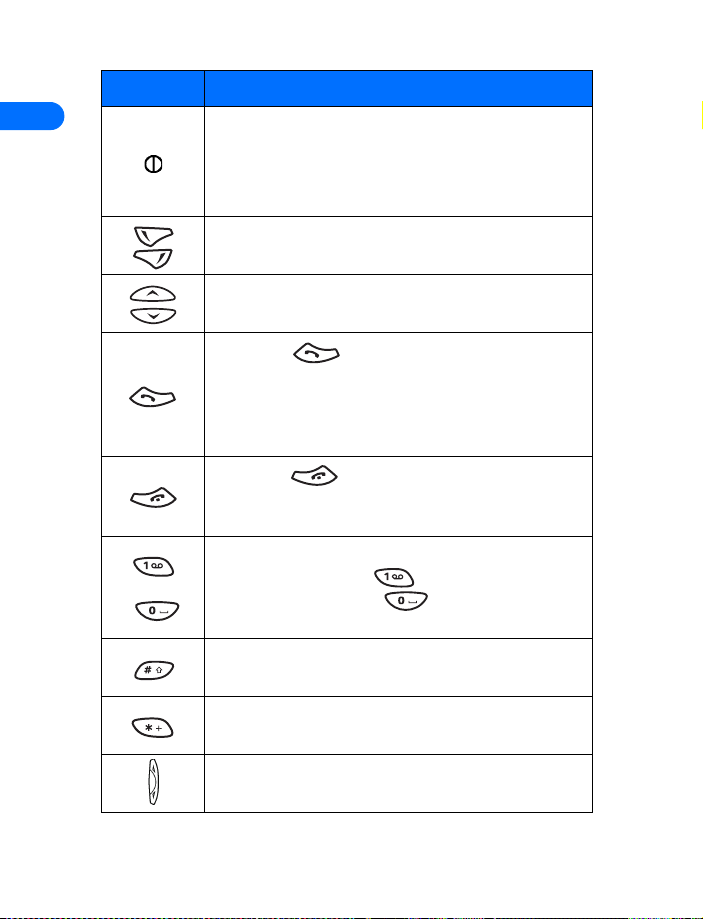
2
Key Description
Power: Press and hold to switch the phone on or off.
Pressing this key momentarily displays a list of
profiles.Power key also displays menu while using
Minibrowser
Selection: Press to choose the option shown by the
word above the key (for example, Menu or Names).
Scroll keys: Press to scroll up or down through a
menu list of options.
Talk: Press to make a call to the name or
number shown on the screen or to answer a call.
Pressing this key when not in a call (or when not in the
menu or phone book) displays a list of recently dialed
numbers.
End: Press to end a call, to silence the ring
from an incoming call, or to exit the phone book or
menus completely. Used as Back key in Minibrowser.
Number: Use keys 1 through 9 to enter numbers and
through
letters. Press and hold to dial your voice
mailbox. Press and hold to launch the
Minibrowser.
# key: Use # key to change case of text, or to enable
or disable predictive text input.
* key: Use * key to enter special characters (example:
punctuation) or access special characters menu.
Volume: Use to increase or decrease volume.
[ 18 ]
Page 25

• MAKE AND ANSWER CALLS
Use the following table as a quick reference for making and answering
calls:
Task Instructions
Make a call 1 Enter the number using the keypad (include area
code as needed).
2 Press
3 Hold the phone as you would any other telephone,
with the ear piece over your ear and the
microphone near your mouth.
Answer a
call
End a call Press to terminate the active call.
Reject a call Press when you don’t want to answer a call, but
Avoid
accidental
calls
Unlock
keypad
When your phone rings, press
still want to silence the ringer.
Press Menu then (within three seconds) to lock
your keypad. This activates the Keyguard feature.
When the keypad is locked, press Menu then
(within three seconds). This deactivates the Keyguard
feature.
2
[ 19 ]
Page 26
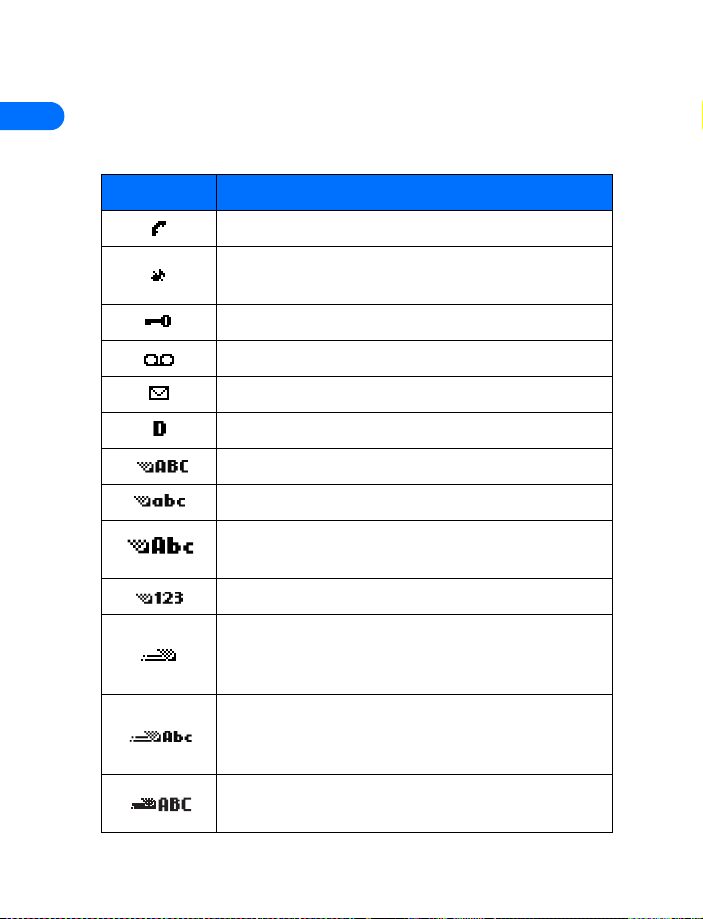
• REVIEW PHONE SYMBOLS
2
The following is a collection of the various indicators and icons you may
see on your phone.
Symbol Description
A call is in progress.
You have selected the Silent profile (silencing your
phone’s ringer, keypad tones, warning tones, etc.)
Keyguard is active
You have one or more voice messages waiting.
You have one or more unread text messages waiting.
Digital service is available.
Letters you enter appear as uppercase (ALL CAPS).
Letters you enter appear in lowercase.
Letters you enter appear in sentence case (first word in
sentence capitalized) or title case (in phone book).
Characters you enter appear as numbers.
Predictive text mode is active. Predictive text feature
available for Calendar and To-do list notes, or writing
text messages.
Predictive text mode activated. Characters you enter
appear in sentence case (only first word in sentence
capitalized).
Predictive text mode activated. Characters you enter
appear as uppercase letters.
[ 20 ]
Page 27
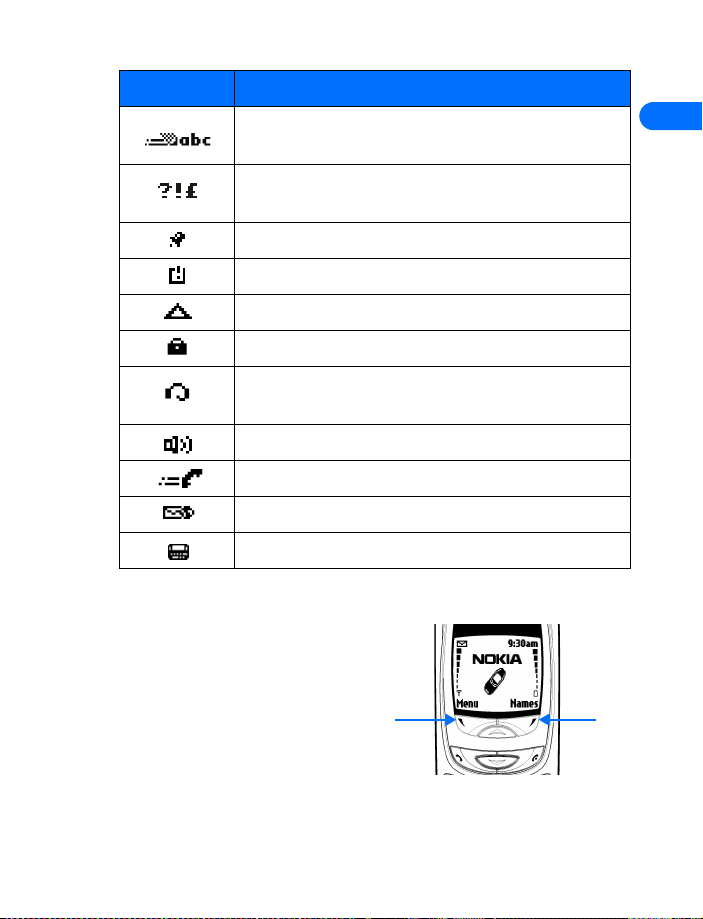
Symbol Description
Predictive text mode activated. Characters you enter
appear as lowercase letters.
Insert symbol mode, used to enter special characters
such as punctuation marks.
The alarm clock is set.
Indicates that a reminder has expired.
Indicates you are roaming.
Indicates call over a secure connection.
Indicates that a headset is connected (either via the
2.5mm jack or to bottom of phone)
Indicates phone is in handsfree car kit
Indicates a connection to packet data network.
Indicates you have a minibrowser message.
Indicates TTY/TDD mode is active
• USE THE SELECTION KEYS
Note the two selection keys
beneath the screen. The function
of these keys is determined by
the word shown above them on
the screen.
Left
selection
key
2
Right
selection
key
[ 21 ]
Page 28
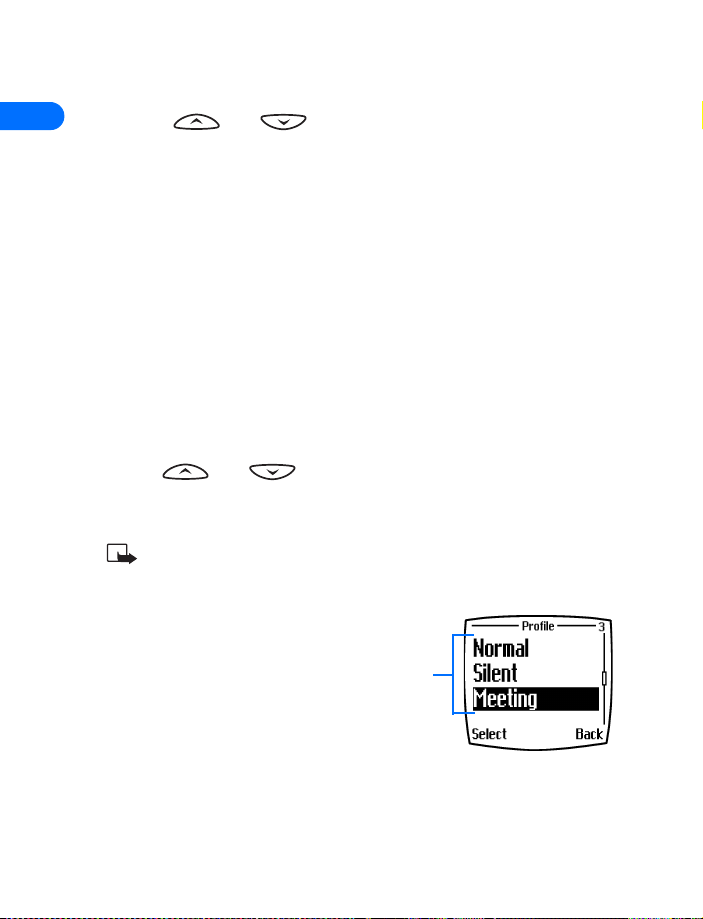
For example, pressing the left selection key when the word Menu appears
above it shows the first of many menus. You scroll through the menus
2
using the and keys.
Likewise, pressing the right selection key when Names appears above it
displays the phone book menu.
When this guide says, “Press Menu,” it means, “Press the selection key
beneath the word Menu.”
• VIEW YOUR PHONE’S HELP SYSTEM
Your phone provides brief descriptions of all menu options. To view any of
the help texts:
1 Scroll to a menu or submenu option.
2 Wait about 15 seconds.
A short message appears, describing the option and what it does.
3 Use and as needed to scroll down through longer
descriptions.
ENABLE/DISABLE HELP SYSTEM
Press Menu 4-2-4 (Settings > Phone settings > Help text
activation) to turn the phone’s help system on or off.
• BROWSE PHONE MENUS
Your phone’s menu system displays
choices you can make to change
settings on your phone or gives you
access to various phone features. Your
phone has 10 menus, plus the phone
book menu (Names). Each menu can
contain several levels of submenus.
Menu
items
[ 22 ]
Page 29

You can use menus and submenus two ways: by scrolling or by using a
shortcut.
Check the menu number, header line, and scroll bar
A header line appears at the top of your
screen when in the phone book or while
navigating the menus. The header line
provides you with a reminder of the
phone book entry you are working with,
or serves as a reminder of the menu or
sub-menu with which you are working.
A scroll bar appears on the right side of the screen when you scroll
through the main menu. A tab on the bar gives you a visual indication of
your relative position in the menu structure.
The menu number is located at the top of the scroll bar.
Header
line
Scroll bar with tab
Scroll through menus
1 At the Start screen, press Menu, then scroll through the menus using
the and keys.
2 Press Options, Select, or OK, pressing the selection key for the option
you want.
3 Use the scroll and selection keys to navigate the submenus; press the
key to return to the Start screen.
SCROLLING TIPS
• You can scroll upward (backward, so to speak) as well as downward
to find some of the most frequently used submenu options.
• You can return to the previous menu level by pressing Back.
• To exit a menu and return to the Start screen, press . If you
leave a menu by pressing , you cancel any changes you made.
• Some menus may not appear. Ask your service provider for details.
2
[ 23 ]
Page 30
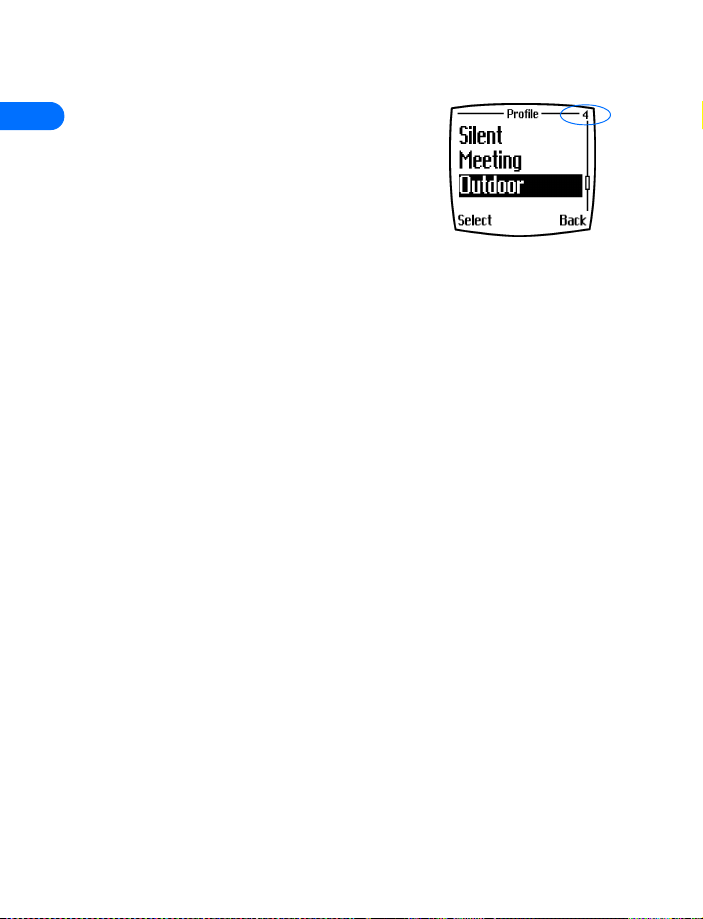
Learn about menu shortcuts
2
Menus and options are numbered so that you
can jump directly to the option you use
frequently. The numbers appear in the top right
corner of the screen and show your location in
the menu.
USE A SHORTCUT
Example: To turn on Automatic redial:
1 Press Menu.
2 Within three seconds, press 4-1-2-1 (Settings > Call settings >
Automatic redial > On).
• MENU AND MENU SHORTCUTS
MESSAGES . . . . . . . . . . . . . . . . . . . . . . . . . . . . . . . . . . . . . . . . . . . . 1
Text messages . . . . . . . . . . . . . . . . . . . . . . . . . . . . . . . . . . . . . . . . . . . 01-1
Write message (Text/Page) . . . . . . . . . . . . . . . . . . . . . . . . . . . . 01-1-1
Add e-mail . . . . . . . . . . . . . . . . . . . . . . . . . . . . . . . . . . . . 01-1-1-1
Add number . . . . . . . . . . . . . . . . . . . . . . . . . . . . . . . . . . . 01-1-1-2
Enter text . . . . . . . . . . . . . . . . . . . . . . . . . . . . . . . . . . . . . 01-1-1-3
List recipients . . . . . . . . . . . . . . . . . . . . . . . . . . . . . . . . . . 01-1-1-4
Send . . . . . . . . . . . . . . . . . . . . . . . . . . . . . . . . . . . . . . . . . 01-1-1-5
Inbox. . . . . . . . . . . . . . . . . . . . . . . . . . . . . . . . . . . . . . . . . . . . . . 01-1-2
Erase . . . . . . . . . . . . . . . . . . . . . . . . . . . . . . . . . . . . . . . . . 01-1-2-1
Reply . . . . . . . . . . . . . . . . . . . . . . . . . . . . . . . . . . . . . . . . . 01-1-2-2
Use number. . . . . . . . . . . . . . . . . . . . . . . . . . . . . . . . . . . . 01-1-2-3
Save. . . . . . . . . . . . . . . . . . . . . . . . . . . . . . . . . . . . . . . . . . 01-1-2-4
Use Web link. . . . . . . . . . . . . . . . . . . . . . . . . . . . . . . . . . . 01-1-2-5
Save address. . . . . . . . . . . . . . . . . . . . . . . . . . . . . . . . . . . 01-1-2-6
Forward. . . . . . . . . . . . . . . . . . . . . . . . . . . . . . . . . . . . . . . 01-1-2-7
Move . . . . . . . . . . . . . . . . . . . . . . . . . . . . . . . . . . . . . . . . . 01-1-2-8
Rename . . . . . . . . . . . . . . . . . . . . . . . . . . . . . . . . . . . . . . . 01-1-2-9
Save picture . . . . . . . . . . . . . . . . . . . . . . . . . . . . . . . . . . . 01-1-2-10
Outbox . . . . . . . . . . . . . . . . . . . . . . . . . . . . . . . . . . . . . . . . . . . . 01-1-3
[ 24 ]
Page 31

Archive. . . . . . . . . . . . . . . . . . . . . . . . . . . . . . . . . . . . . . . . . . . . . 01-1-4
Templates. . . . . . . . . . . . . . . . . . . . . . . . . . . . . . . . . . . . . . . . . . . 01-1-5
Erase messages . . . . . . . . . . . . . . . . . . . . . . . . . . . . . . . . . . . . . . 01-1-6
All read . . . . . . . . . . . . . . . . . . . . . . . . . . . . . . . . . . . . . . . 01-1-6-1
Inbox. . . . . . . . . . . . . . . . . . . . . . . . . . . . . . . . . . . . . . . . . 01-1-6-2
Outbox . . . . . . . . . . . . . . . . . . . . . . . . . . . . . . . . . . . . . . . 01-1-6-3
Archive . . . . . . . . . . . . . . . . . . . . . . . . . . . . . . . . . . . . . . . 01-1-6-4
Message settings. . . . . . . . . . . . . . . . . . . . . . . . . . . . . . . . . . . . . 01-1-7
Sending options. . . . . . . . . . . . . . . . . . . . . . . . . . . . . . . . 01-1-7-1
Other settings . . . . . . . . . . . . . . . . . . . . . . . . . . . . . . . . . 01-1-7-2
Voice messages
Listen to voice messages . . . . . . . . . . . . . . . . . . . . . . . . . . . . . . 01-2-1
View details of last voice mail . . . . . . . . . . . . . . . . . . . . . . . . . . 01-2-2
Voice mailbox number . . . . . . . . . . . . . . . . . . . . . . . . . . . . . . . . 01-2-3
Clear voice mail icon . . . . . . . . . . . . . . . . . . . . . . . . . . . . . . . . . 01-2-4
Minibrowser messages . . . . . . . . . . . . . . . . . . . . . . . . . . . . . . . . . . . . . 01-3
CALL LOG . . . . . . . . . . . . . . . . . . . . . . . . . . . . . . . . . . . . . . . . . . . . . 2
Missed calls
Call time . . . . . . . . . . . . . . . . . . . . . . . . . . . . . . . . . . . . . . . . . . . 2-1-1
Send message . . . . . . . . . . . . . . . . . . . . . . . . . . . . . . . . . . . . . . . 2-1-2
View number . . . . . . . . . . . . . . . . . . . . . . . . . . . . . . . . . . . . . . . . 2-1-3
Use number . . . . . . . . . . . . . . . . . . . . . . . . . . . . . . . . . . . . . . . . . 2-1-4
Save . . . . . . . . . . . . . . . . . . . . . . . . . . . . . . . . . . . . . . . . . . . . . . . 2-1-5
Add to name . . . . . . . . . . . . . . . . . . . . . . . . . . . . . . . . . . . . . . . . 2-1-6
Erase. . . . . . . . . . . . . . . . . . . . . . . . . . . . . . . . . . . . . . . . . . . . . . . 2-1-7
Call . . . . . . . . . . . . . . . . . . . . . . . . . . . . . . . . . . . . . . . . . . . . . . . . 2-1-8
Received calls . . . . . . . . . . . . . . . . . . . . . . . . . . . . . . . . . . . . . . . . . . . . . 2-2
Dialed numbers . . . . . . . . . . . . . . . . . . . . . . . . . . . . . . . . . . . . . . . . . . . . 2-3
Clear call lists . . . . . . . . . . . . . . . . . . . . . . . . . . . . . . . . . . . . . . . . . . . . . 2-4
All. . . . . . . . . . . . . . . . . . . . . . . . . . . . . . . . . . . . . . . . . . . . . . . . . 2-4-1
Missed . . . . . . . . . . . . . . . . . . . . . . . . . . . . . . . . . . . . . . . . . . . . . 2-4-2
Received. . . . . . . . . . . . . . . . . . . . . . . . . . . . . . . . . . . . . . . . . . . . 2-4-3
Dialed. . . . . . . . . . . . . . . . . . . . . . . . . . . . . . . . . . . . . . . . . . . . . . 2-4-4
1
. . . . . . . . . . . . . . . . . . . . . . . . . . . . . . . . . . . . . . . . . . 01-2
2
. . . . . . . . . . . . . . . . . . . . . . . . . . . . . . . . . . . . . . . . . . . . . . 2-1
2
1 Menu option may vary, based on your service provider’s requirements.
2 Options for the Received calls and Dialed calls lists are identical to Missed calls list of options.
[ 25 ]
Page 32

Call Timers . . . . . . . . . . . . . . . . . . . . . . . . . . . . . . . . . . . . . . . . . . . . . . . 2-5
Duration of last call. . . . . . . . . . . . . . . . . . . . . . . . . . . . . . . . . . . 2-5-1
2
PROFILES . . . . . . . . . . . . . . . . . . . . . . . . . . . . . . . . . . . . . . . . . . . . . 3
1 Customize options for Silent, Meeting, Outdoor, and Pager profiles are identical to those of the
Normal profile
Show call time on display . . . . . . . . . . . . . . . . . . . . . . . . . 2-5-1-1
Duration of dialed calls. . . . . . . . . . . . . . . . . . . . . . . . . . . . . . . . 2-5-2
Duration of received calls . . . . . . . . . . . . . . . . . . . . . . . . . . . . . . 2-5-3
Duration of all calls. . . . . . . . . . . . . . . . . . . . . . . . . . . . . . . . . . . 2-5-4
Life timer . . . . . . . . . . . . . . . . . . . . . . . . . . . . . . . . . . . . . . . . . . . 2-5-5
Clear timers . . . . . . . . . . . . . . . . . . . . . . . . . . . . . . . . . . . . . . . . . 2-5-6
Data/fax calls . . . . . . . . . . . . . . . . . . . . . . . . . . . . . . . . . . . . . . . . . . . . . 2-6
Last sent data/fax . . . . . . . . . . . . . . . . . . . . . . . . . . . . . . . . . . . . 2-6-1
Last received data/fax. . . . . . . . . . . . . . . . . . . . . . . . . . . . . . . . . 2-6-2
All sent data/fax . . . . . . . . . . . . . . . . . . . . . . . . . . . . . . . . . . . . . 2-6-3
All received data/fax . . . . . . . . . . . . . . . . . . . . . . . . . . . . . . . . . . 2-6-4
Duration of last data/fax call . . . . . . . . . . . . . . . . . . . . . . . . . . . 2-6-5
Duration of all data/fax calls . . . . . . . . . . . . . . . . . . . . . . . . . . . 2-6-6
Clear all data/fax logs . . . . . . . . . . . . . . . . . . . . . . . . . . . . . . . . . 2-6-7
Minibrowser . . . . . . . . . . . . . . . . . . . . . . . . . . . . . . . . . . . . . . . . . . . . . . 2-7
Last sent browser data . . . . . . . . . . . . . . . . . . . . . . . . . . . . . . . . 2-7-1
Last received browser data . . . . . . . . . . . . . . . . . . . . . . . . . . . . . 2-7-2
All sent browser data . . . . . . . . . . . . . . . . . . . . . . . . . . . . . . . . . 2-7-3
All received browser data . . . . . . . . . . . . . . . . . . . . . . . . . . . . . . 2-7-4
Last browser session . . . . . . . . . . . . . . . . . . . . . . . . . . . . . . . . . . 2-7-5
All browser sessions . . . . . . . . . . . . . . . . . . . . . . . . . . . . . . . . . . 2-7-6
Clear all browser logs . . . . . . . . . . . . . . . . . . . . . . . . . . . . . . . . . 2-7-7
Normal . . . . . . . . . . . . . . . . . . . . . . . . . . . . . . . . . . . . . . . . . . . . . . . . . . 3-1
Select . . . . . . . . . . . . . . . . . . . . . . . . . . . . . . . . . . . . . . . . . . . . . . 3-1-1
Customize
1
. . . . . . . . . . . . . . . . . . . . . . . . . . . . . . . . . . . . . . . . . . 3-1-2
Ringing options . . . . . . . . . . . . . . . . . . . . . . . . . . . . . . . . . 3-1-2-1
Ringing tone. . . . . . . . . . . . . . . . . . . . . . . . . . . . . . . . . . . . 3-1-2-2
Ringing volume . . . . . . . . . . . . . . . . . . . . . . . . . . . . . . . . . 3-1-2-3
Vibrating alert . . . . . . . . . . . . . . . . . . . . . . . . . . . . . . . . . . 3-1-2-4
Message alert tone . . . . . . . . . . . . . . . . . . . . . . . . . . . . . . 3-1-2-5
Keypad tones . . . . . . . . . . . . . . . . . . . . . . . . . . . . . . . . . . . 3-1-2-6
[ 26 ]
Page 33

Warning tones . . . . . . . . . . . . . . . . . . . . . . . . . . . . . . . . . . 3-1-2-7
Accepted caller groups . . . . . . . . . . . . . . . . . . . . . . . . . . . 3-1-2-8
Profile name
Timed . . . . . . . . . . . . . . . . . . . . . . . . . . . . . . . . . . . . . . . . . . . . . . 3-1-3
Silent . . . . . . . . . . . . . . . . . . . . . . . . . . . . . . . . . . . . . . . . . . . . . . . . . . . . 3-2
Meeting . . . . . . . . . . . . . . . . . . . . . . . . . . . . . . . . . . . . . . . . . . . . . . . . . . 3-3
Outdoor . . . . . . . . . . . . . . . . . . . . . . . . . . . . . . . . . . . . . . . . . . . . . . . . . . 3-4
Pager . . . . . . . . . . . . . . . . . . . . . . . . . . . . . . . . . . . . . . . . . . . . . . . . . . . . 3-5
SETTINGS . . . . . . . . . . . . . . . . . . . . . . . . . . . . . . . . . . . . . . . . . . . . . 4
Call settings. . . . . . . . . . . . . . . . . . . . . . . . . . . . . . . . . . . . . . . . . . . . . . . 4-1
Anykey answer . . . . . . . . . . . . . . . . . . . . . . . . . . . . . . . . . . . . . . 4-1-1
Automatic redial . . . . . . . . . . . . . . . . . . . . . . . . . . . . . . . . . . . . . 4-1-2
1-touch dialing . . . . . . . . . . . . . . . . . . . . . . . . . . . . . . . . . . . . . . 4-1-3
Auto-update of service
Minibrowser confirmation . . . . . . . . . . . . . . . . . . . . . . . . . . . . . 4-1-5
None . . . . . . . . . . . . . . . . . . . . . . . . . . . . . . . . . . . . . . . . . . 4-1-5-1
On connection . . . . . . . . . . . . . . . . . . . . . . . . . . . . . . . . . . 4-1-5-2
On exit . . . . . . . . . . . . . . . . . . . . . . . . . . . . . . . . . . . . . . . . 4-1-5-3
Both . . . . . . . . . . . . . . . . . . . . . . . . . . . . . . . . . . . . . . . . . . 4-1-5-4
Calling card . . . . . . . . . . . . . . . . . . . . . . . . . . . . . . . . . . . . . . . . . 4-1-6
No card. . . . . . . . . . . . . . . . . . . . . . . . . . . . . . . . . . . . . . . . 4-1-6-1
Card A. . . . . . . . . . . . . . . . . . . . . . . . . . . . . . . . . . . . . . . . . 4-1-6-2
Card B. . . . . . . . . . . . . . . . . . . . . . . . . . . . . . . . . . . . . . . . . 4-1-6-3
Card C. . . . . . . . . . . . . . . . . . . . . . . . . . . . . . . . . . . . . . . . . 4-1-6-4
Card D. . . . . . . . . . . . . . . . . . . . . . . . . . . . . . . . . . . . . . . . . 4-1-6-5
Phone settings. . . . . . . . . . . . . . . . . . . . . . . . . . . . . . . . . . . . . . . . . . . . . 4-2
Language . . . . . . . . . . . . . . . . . . . . . . . . . . . . . . . . . . . . . . . . . . . 4-2-1
Touch tones . . . . . . . . . . . . . . . . . . . . . . . . . . . . . . . . . . . . . . . . . 4-2-2
Manual touch tones . . . . . . . . . . . . . . . . . . . . . . . . . . . . . 4-2-2-1
Touch tone length . . . . . . . . . . . . . . . . . . . . . . . . . . . . . . . 4-2-2-2
Welcome note . . . . . . . . . . . . . . . . . . . . . . . . . . . . . . . . . . . . . . . 4-2-3
Help text activation . . . . . . . . . . . . . . . . . . . . . . . . . . . . . . . . . . 4-2-4
1
. . . . . . . . . . . . . . . . . . . . . . . . . . . . . . . . . . . 3-1-2-9
2
. . . . . . . . . . . . . . . . . . . . . . . . . . . . . . . 4-1-4
2
1 Normal profile cannot be renamed.
2 Menu option may not be visible, based on your service provider’s requirements.
[ 27 ]
Page 34

2
Lights1 . . . . . . . . . . . . . . . . . . . . . . . . . . . . . . . . . . . . . . . . . . . . . 4-2-5
On . . . . . . . . . . . . . . . . . . . . . . . . . . . . . . . . . . . . . . . . . . . . 4-2-5-1
Automatic. . . . . . . . . . . . . . . . . . . . . . . . . . . . . . . . . . . . . . 4-2-5-2
Display contrast. . . . . . . . . . . . . . . . . . . . . . . . . . . . . . . . . . . . . . 4-2-6
Restore factory settings . . . . . . . . . . . . . . . . . . . . . . . . . . . . . . . 4-2-7
Time settings . . . . . . . . . . . . . . . . . . . . . . . . . . . . . . . . . . . . . . . . . . . . . 4-3
Clock. . . . . . . . . . . . . . . . . . . . . . . . . . . . . . . . . . . . . . . . . . . . . . . 4-3-1
Show (Hide) clock . . . . . . . . . . . . . . . . . . . . . . . . . . . . . . . 4-3-1-1
Set the time . . . . . . . . . . . . . . . . . . . . . . . . . . . . . . . . . . . . 4-3-1-2
Time format . . . . . . . . . . . . . . . . . . . . . . . . . . . . . . . . . . . . 4-3-1-3
Auto update of date & time . . . . . . . . . . . . . . . . . . . . . . . . . . . . 4-3-2
On . . . . . . . . . . . . . . . . . . . . . . . . . . . . . . . . . . . . . . . . . . . . 4-3-2-1
Confirm first . . . . . . . . . . . . . . . . . . . . . . . . . . . . . . . . . . . . 4-3-2-2
Off . . . . . . . . . . . . . . . . . . . . . . . . . . . . . . . . . . . . . . . . . . . . 4-3-2-3
Accessory settings . . . . . . . . . . . . . . . . . . . . . . . . . . . . . . . . . . . . . . . . . 4-4
Handsfree. . . . . . . . . . . . . . . . . . . . . . . . . . . . . . . . . . . . . . . . . . . 4-4-1
Default profile . . . . . . . . . . . . . . . . . . . . . . . . . . . . . . . . . . 4-4-1-1
Automatic answer . . . . . . . . . . . . . . . . . . . . . . . . . . . . . . . 4-4-1-2
Lights. . . . . . . . . . . . . . . . . . . . . . . . . . . . . . . . . . . . . . . . . . 4-4-1-3
Headset . . . . . . . . . . . . . . . . . . . . . . . . . . . . . . . . . . . . . . . . . . . . 4-4-2
Default profile . . . . . . . . . . . . . . . . . . . . . . . . . . . . . . . . . . 4-4-2-1
Automatic answer . . . . . . . . . . . . . . . . . . . . . . . . . . . . . . . 4-4-2-2
Loopset . . . . . . . . . . . . . . . . . . . . . . . . . . . . . . . . . . . . . . . . . . . . . 4-4-3
Use loopset . . . . . . . . . . . . . . . . . . . . . . . . . . . . . . . . . . . . . 4-4-3-1
Default profile . . . . . . . . . . . . . . . . . . . . . . . . . . . . . . . . . . 4-4-3-2
Automatic answer . . . . . . . . . . . . . . . . . . . . . . . . . . . . . . . 4-4-3-3
TTY . . . . . . . . . . . . . . . . . . . . . . . . . . . . . . . . . . . . . . . . . . . . . . . . 4-4-4
Use TTY . . . . . . . . . . . . . . . . . . . . . . . . . . . . . . . . . . . . . . . . 4-4-4-1
Default profile . . . . . . . . . . . . . . . . . . . . . . . . . . . . . . . . . . 4-4-4-2
Automatic answer . . . . . . . . . . . . . . . . . . . . . . . . . . . . . . . 4-4-4-3
Security settings . . . . . . . . . . . . . . . . . . . . . . . . . . . . . . . . . . . . . . . . . . 4-5
Call restrictions . . . . . . . . . . . . . . . . . . . . . . . . . . . . . . . . . . . . . . 4-5-1
Restrict outgoing calls. . . . . . . . . . . . . . . . . . . . . . . . . . . . 4-5-1-1
Restrict incoming calls . . . . . . . . . . . . . . . . . . . . . . . . . . . 4-5-1-2
1 Appears when in Handsfree mode.
[ 28 ]
Page 35

Access codes . . . . . . . . . . . . . . . . . . . . . . . . . . . . . . . . . . . . . . . . 4-5-2
Phone lock . . . . . . . . . . . . . . . . . . . . . . . . . . . . . . . . . . . . . 4-5-2-1
Allowed number when phone locked. . . . . . . . . . . . . . . . 4-5-2-2
Change lock code . . . . . . . . . . . . . . . . . . . . . . . . . . . . . . . 4-5-2-3
Change security code . . . . . . . . . . . . . . . . . . . . . . . . . . . . 4-5-2-4
Network services
Voice privacy . . . . . . . . . . . . . . . . . . . . . . . . . . . . . . . . . . . . . . . . 4-6-1
Call forwarding . . . . . . . . . . . . . . . . . . . . . . . . . . . . . . . . . . . . . . 4-6-2
Forward all calls . . . . . . . . . . . . . . . . . . . . . . . . . . . . . . . . 4-6-2-1
Forward if busy . . . . . . . . . . . . . . . . . . . . . . . . . . . . . . . . . 4-6-2-2
Forward if not answered. . . . . . . . . . . . . . . . . . . . . . . . . . 4-6-2-3
Forward if out of reach . . . . . . . . . . . . . . . . . . . . . . . . . . . 4-6-2-4
Forward all data calls . . . . . . . . . . . . . . . . . . . . . . . . . . . . 4-6-2-5
Cancel all call forwarding. . . . . . . . . . . . . . . . . . . . . . . . . 4-6-2-6
Call waiting . . . . . . . . . . . . . . . . . . . . . . . . . . . . . . . . . . . . . . . . . 4-6-3
Send own caller ID with next call . . . . . . . . . . . . . . . . . . . . . . . 4-6-4
Yes . . . . . . . . . . . . . . . . . . . . . . . . . . . . . . . . . . . . . . . . . . . 4-6-4-1
No . . . . . . . . . . . . . . . . . . . . . . . . . . . . . . . . . . . . . . . . . . . . 4-6-4-2
Network feature setting . . . . . . . . . . . . . . . . . . . . . . . . . . . . . . . 4-6-5
Own number selection . . . . . . . . . . . . . . . . . . . . . . . . . . . . . . . . 4-6-6
2
SYSTEM
GAMES. . . . . . . . . . . . . . . . . . . . . . . . . . . . . . . . . . . . . . . . . . . . . . . 6
. . . . . . . . . . . . . . . . . . . . . . . . . . . . . . . . . . . . . . . . . . . . . 5
Home only . . . . . . . . . . . . . . . . . . . . . . . . . . . . . . . . . . . . . . . . . . . . . . . . 5-1
Automatic . . . . . . . . . . . . . . . . . . . . . . . . . . . . . . . . . . . . . . . . . . . . . . . . 5-2
Mode . . . . . . . . . . . . . . . . . . . . . . . . . . . . . . . . . . . . . . . . . . . . . . . . . . . . 5-3
Digital pref. . . . . . . . . . . . . . . . . . . . . . . . . . . . . . . . . . . . . . . . . . 5-3-1
Digital only . . . . . . . . . . . . . . . . . . . . . . . . . . . . . . . . . . . . . . . . . 5-3-2
Analog per call . . . . . . . . . . . . . . . . . . . . . . . . . . . . . . . . . . . . . . 5-3-3
Select game . . . . . . . . . . . . . . . . . . . . . . . . . . . . . . . . . . . . . . . . . . . . . . . 6-1
Snake II . . . . . . . . . . . . . . . . . . . . . . . . . . . . . . . . . . . . . . . . . . . . 6-1-1
Pass ‘n Rush . . . . . . . . . . . . . . . . . . . . . . . . . . . . . . . . . . . . . . . . . 6-1-2
Space impact. . . . . . . . . . . . . . . . . . . . . . . . . . . . . . . . . . . . . . . . 6-1-3
Bumper . . . . . . . . . . . . . . . . . . . . . . . . . . . . . . . . . . . . . . . . . . . . 6-1-4
1
. . . . . . . . . . . . . . . . . . . . . . . . . . . . . . . . . . . . . . . . . . 4-6
2
1 Network services menu options are visible only after entering the correct services code.
2 Menu options may vary, depending on your service provider’s requirements.
[ 29 ]
Page 36

Racket. . . . . . . . . . . . . . . . . . . . . . . . . . . . . . . . . . . . . . . . . . . . . . 6-1-5
Settings . . . . . . . . . . . . . . . . . . . . . . . . . . . . . . . . . . . . . . . . . . . . . . . . . 6-2
2
1 Voice command options for Profiles, Voice mailbox, Infrared, and Call log same as Voice tag
Game sounds . . . . . . . . . . . . . . . . . . . . . . . . . . . . . . . . . . . . . . . . 6-2-1
Game lights . . . . . . . . . . . . . . . . . . . . . . . . . . . . . . . . . . . . . . . . . 6-2-2
Shakes . . . . . . . . . . . . . . . . . . . . . . . . . . . . . . . . . . . . . . . . . . . . . 6-2-3
VOICE. . . . . . . . . . . . . . . . . . . . . . . . . . . . . . . . . . . . . . . . . . . . . . . . 7
Voice tags. . . . . . . . . . . . . . . . . . . . . . . . . . . . . . . . . . . . . . . . . . . . . . . . 7-1
Add voice tag
Playback . . . . . . . . . . . . . . . . . . . . . . . . . . . . . . . . . . . . . . . 7-1-1-1
Change . . . . . . . . . . . . . . . . . . . . . . . . . . . . . . . . . . . . . . . . 7-1-1-2
Erase . . . . . . . . . . . . . . . . . . . . . . . . . . . . . . . . . . . . . . . . . . 7-1-1-3
Voice commands . . . . . . . . . . . . . . . . . . . . . . . . . . . . . . . . . . . . . . . . . . 7-2
Profiles . . . . . . . . . . . . . . . . . . . . . . . . . . . . . . . . . . . . . . . . . . . . . 7-2-1
Normal . . . . . . . . . . . . . . . . . . . . . . . . . . . . . . . . . . . . . . . . 7-2-1-1
Silent. . . . . . . . . . . . . . . . . . . . . . . . . . . . . . . . . . . . . . . . . . 7-2-1-2
Meeting. . . . . . . . . . . . . . . . . . . . . . . . . . . . . . . . . . . . . . . . 7-2-1-3
Outdoor. . . . . . . . . . . . . . . . . . . . . . . . . . . . . . . . . . . . . . . . 7-2-1-4
Pager . . . . . . . . . . . . . . . . . . . . . . . . . . . . . . . . . . . . . . . . . . 7-2-1-5
Voice mailbox. . . . . . . . . . . . . . . . . . . . . . . . . . . . . . . . . . . . . . . . 7-2-2
Call voice mailbox . . . . . . . . . . . . . . . . . . . . . . . . . . . . . . . 7-2-2-1
Infrared. . . . . . . . . . . . . . . . . . . . . . . . . . . . . . . . . . . . . . . . . . . . . 7-2-3
Activate infrared . . . . . . . . . . . . . . . . . . . . . . . . . . . . . . . . 7-2-3-1
Recorder . . . . . . . . . . . . . . . . . . . . . . . . . . . . . . . . . . . . . . . . . . . . 7-2-4
Record. . . . . . . . . . . . . . . . . . . . . . . . . . . . . . . . . . . . . . . . . 7-2-4-1
Call log . . . . . . . . . . . . . . . . . . . . . . . . . . . . . . . . . . . . . . . . . . . . . 7-2-5
Missed calls . . . . . . . . . . . . . . . . . . . . . . . . . . . . . . . . . . . . 7-2-5-1
Received calls . . . . . . . . . . . . . . . . . . . . . . . . . . . . . . . . . . . 7-2-5-2
Voice recorder . . . . . . . . . . . . . . . . . . . . . . . . . . . . . . . . . . . . . . . . . . . . 7-3
Record . . . . . . . . . . . . . . . . . . . . . . . . . . . . . . . . . . . . . . . . . . . . . 7-3-1
Recordings list . . . . . . . . . . . . . . . . . . . . . . . . . . . . . . . . . . . . . . . 7-3-2
Playback . . . . . . . . . . . . . . . . . . . . . . . . . . . . . . . . . . . . . . . 7-3-2-1
Edit title . . . . . . . . . . . . . . . . . . . . . . . . . . . . . . . . . . . . . . . 7-3-2-2
Erase . . . . . . . . . . . . . . . . . . . . . . . . . . . . . . . . . . . . . . . . . . 7-3-2-3
Alarm/Add alarm . . . . . . . . . . . . . . . . . . . . . . . . . . . . . . . . 7-3-2-4
options.
1
. . . . . . . . . . . . . . . . . . . . . . . . . . . . . . . . . . . . . . . 7-1-1
[ 30 ]
Page 37

MINIBROWSER . . . . . . . . . . . . . . . . . . . . . . . . . . . . . . . . . . . . . . . . . 8
MOBILE LINK . . . . . . . . . . . . . . . . . . . . . . . . . . . . . . . . . . . . . . . . . . 9
Infrared . . . . . . . . . . . . . . . . . . . . . . . . . . . . . . . . . . . . . . . . . . . . . . . . . . 9-1
Data/fax calls . . . . . . . . . . . . . . . . . . . . . . . . . . . . . . . . . . . . . . . . . . . . . 9-2
Incoming data/fax call . . . . . . . . . . . . . . . . . . . . . . . . . . . . . . . . 9-2-1
Normal . . . . . . . . . . . . . . . . . . . . . . . . . . . . . . . . . . . . . . . . 9-2-1-1
Data calls only . . . . . . . . . . . . . . . . . . . . . . . . . . . . . . . . . . 9-2-1-2
Fax calls only . . . . . . . . . . . . . . . . . . . . . . . . . . . . . . . . . . . 9-2-1-3
Data rate display
Text. . . . . . . . . . . . . . . . . . . . . . . . . . . . . . . . . . . . . . . . . . . 9-2-2-1
Graphic. . . . . . . . . . . . . . . . . . . . . . . . . . . . . . . . . . . . . . . . 9-2-2-2
Off. . . . . . . . . . . . . . . . . . . . . . . . . . . . . . . . . . . . . . . . . . . . 9-2-2-3
ORGANIZER . . . . . . . . . . . . . . . . . . . . . . . . . . . . . . . . . . . . . . . . . . . 10
Alarm clock . . . . . . . . . . . . . . . . . . . . . . . . . . . . . . . . . . . . . . . . . . . . . . . 10-1
Calendar. . . . . . . . . . . . . . . . . . . . . . . . . . . . . . . . . . . . . . . . . . . . . . . . . . 10-2
View day . . . . . . . . . . . . . . . . . . . . . . . . . . . . . . . . . . . . . . . . . . . 10-2-1
View . . . . . . . . . . . . . . . . . . . . . . . . . . . . . . . . . . . . . . . . . . 10-2-1-1
Make a note. . . . . . . . . . . . . . . . . . . . . . . . . . . . . . . . . . . . 10-2-1-2
Erase . . . . . . . . . . . . . . . . . . . . . . . . . . . . . . . . . . . . . . . . . . 10-2-1-3
Edit . . . . . . . . . . . . . . . . . . . . . . . . . . . . . . . . . . . . . . . . . . . 10-2-1-4
Move. . . . . . . . . . . . . . . . . . . . . . . . . . . . . . . . . . . . . . . . . . 10-2-1-5
Repeat . . . . . . . . . . . . . . . . . . . . . . . . . . . . . . . . . . . . . . . . 10-2-1-6
Go to date . . . . . . . . . . . . . . . . . . . . . . . . . . . . . . . . . . . . . 10-2-1-7
Send note . . . . . . . . . . . . . . . . . . . . . . . . . . . . . . . . . . . . . . 10-2-1-8
Copy . . . . . . . . . . . . . . . . . . . . . . . . . . . . . . . . . . . . . . . . . . 10-2-1-9
Settings . . . . . . . . . . . . . . . . . . . . . . . . . . . . . . . . . . . . . . . 10-2-1-10
Make note . . . . . . . . . . . . . . . . . . . . . . . . . . . . . . . . . . . . . . . . . . 10-2-2
Meeting . . . . . . . . . . . . . . . . . . . . . . . . . . . . . . . . . . . . . . . 10-2-2-1
Call . . . . . . . . . . . . . . . . . . . . . . . . . . . . . . . . . . . . . . . . . . . 10-2-2-2
Birthday . . . . . . . . . . . . . . . . . . . . . . . . . . . . . . . . . . . . . . . 10-2-2-3
Memo . . . . . . . . . . . . . . . . . . . . . . . . . . . . . . . . . . . . . . . . . 10-2-2-4
Go to date . . . . . . . . . . . . . . . . . . . . . . . . . . . . . . . . . . . . . . . . . . 10-2-3
Settings . . . . . . . . . . . . . . . . . . . . . . . . . . . . . . . . . . . . . . . . . . . . 10-2-4
Set the date . . . . . . . . . . . . . . . . . . . . . . . . . . . . . . . . . . . . 10-2-4-1
1
. . . . . . . . . . . . . . . . . . . . . . . . . . . . . . . . . . . . 9-2-2
2
1 Menu options may vary, depending on your service provider’s requirements.
[ 31 ]
Page 38

2
Set the time . . . . . . . . . . . . . . . . . . . . . . . . . . . . . . . . . . . . 10-2-4-2
Date format . . . . . . . . . . . . . . . . . . . . . . . . . . . . . . . . . . . . 10-2-4-3
Time format . . . . . . . . . . . . . . . . . . . . . . . . . . . . . . . . . . . . 10-2-4-4
Week starts. . . . . . . . . . . . . . . . . . . . . . . . . . . . . . . . . . . . . 10-2-4-5
Auto erase. . . . . . . . . . . . . . . . . . . . . . . . . . . . . . . . . . . . . . 10-2-4-6
To-do list . . . . . . . . . . . . . . . . . . . . . . . . . . . . . . . . . . . . . . . . . . . . . . . . 10-3
Add . . . . . . . . . . . . . . . . . . . . . . . . . . . . . . . . . . . . . . . . . . . . . . . . 10-3-1
View . . . . . . . . . . . . . . . . . . . . . . . . . . . . . . . . . . . . . . . . . . . . . . . 10-3-2
Erase . . . . . . . . . . . . . . . . . . . . . . . . . . . . . . . . . . . . . . . . . . 10-3-2-1
Edit . . . . . . . . . . . . . . . . . . . . . . . . . . . . . . . . . . . . . . . . . . . 10-3-2-2
Edit priority. . . . . . . . . . . . . . . . . . . . . . . . . . . . . . . . . . . . . 10-3-2-3
Go to priority . . . . . . . . . . . . . . . . . . . . . . . . . . . . . . . . . . . 10-3-2-4
Save to cal. . . . . . . . . . . . . . . . . . . . . . . . . . . . . . . . . . . . . . 10-3-2-5
Erase . . . . . . . . . . . . . . . . . . . . . . . . . . . . . . . . . . . . . . . . . . . . . . . 10-3-3
Edit . . . . . . . . . . . . . . . . . . . . . . . . . . . . . . . . . . . . . . . . . . . . . . . . 10-3-4
Change priority . . . . . . . . . . . . . . . . . . . . . . . . . . . . . . . . . . . . . . 10-3-5
Go to priority . . . . . . . . . . . . . . . . . . . . . . . . . . . . . . . . . . . . . . . . 10-3-6
Save to cal.. . . . . . . . . . . . . . . . . . . . . . . . . . . . . . . . . . . . . . . . . . 10-3-7
Calculator. . . . . . . . . . . . . . . . . . . . . . . . . . . . . . . . . . . . . . . . . . . . . . . . 10-4
Stopwatch . . . . . . . . . . . . . . . . . . . . . . . . . . . . . . . . . . . . . . . . . . . . . . . 10-5
Continue. . . . . . . . . . . . . . . . . . . . . . . . . . . . . . . . . . . . . . . . . . . . 10-5-1
Show last time. . . . . . . . . . . . . . . . . . . . . . . . . . . . . . . . . . . . . . . 10-5-2
Split timing . . . . . . . . . . . . . . . . . . . . . . . . . . . . . . . . . . . . . . . . . 10-5-3
Lap timing . . . . . . . . . . . . . . . . . . . . . . . . . . . . . . . . . . . . . . . . . . 10-5-4
View times . . . . . . . . . . . . . . . . . . . . . . . . . . . . . . . . . . . . . . . . . . 10-5-5
Erase times. . . . . . . . . . . . . . . . . . . . . . . . . . . . . . . . . . . . . . . . . . 10-5-6
Important: Some menu shortcuts may not be available. This list
serves as a more detailed list of your phone’s menu structure, as
well as a list of shortcuts.
• PHONE BOOK MENU
From the Start screen, press Names. The following phone book options are
available (see table on following page):
[ 32 ]
Page 39

Menu Menu (cont’d.)
Search
Add new
Edit name
Erase
One by one
Erase all
Add number
Options
Scrolling view
Name list
Name+number
Memory status
1-touch dialing
View number
Change
Erase
Voice tags
Playback
Change
Erase
a. Menu options for VIP, Friends, Business, and Other are identical to Family options.
Own numbers
Caller groups
a
Family
Rename group
Group ringing tone
Group logo
On
Off
View
Send logo
Group members
Remove name
Add name
VIP
Friends
Business
Other
2
[ 33 ]
Page 40

3 Phone setup
Now that you’ve had a chance to learn about some of the basic functions
3
and features of your phone, you may want to explore a few options to
improve the way you use your phone.
• LEARN ABOUT YOUR HEADSET
Your sales package may include either the HDC-9P or HDE-1 headset.
Using the headset offers you convenient handsfree communications with
your phone.
Note: The HDC-9P and HDE-1 headsets are also available for
purchase as an accessory, in the event yours becomes lost or
damaged (or was not a part of your sales package).
Connect the headset
Before using the headset:
1 Plug the headset jack into the bottom
of your phone.
2 Put the round ear piece into one ear.
Use the headset
You can make, answer, and end calls as
usual with the headset connected. The
headset’s microphone hangs at the side
of your head. Although the microphone
may seem far from your mouth, you can
speak at a normal volume.
microphone
You can use the HDC-9P’s button to
answer or end a call, as well as activate
voice dialing or voice commands.
[ 34 ]
button
Page 41

You can also use the or to answer and end calls. HDE-1
users must use these keys to answer or end calls.
• ADJUST THE VOLUME
You can change your phone’s ear piece volume,
making the caller’s voice sound louder or
softer. The volume keys are located on the side
of the phone.
Adjustments to the ear piece volume can be
made at any time by pressing the top volume key to
increase volume or the bottom key to decrease
volume.
Volume
keys
• ADJUST SCREEN CONTRAST
You can change the contrast on your phone’s
screen, making the screen brighter or darker.
1 Press Menu 4-2-6 (Settings > Phone
settings > Display contrast).
Your phone displays the current setting.
2 Press or to increase or
decrease contrast.
3 Press OK to confirm your changes.
• LOCK KEYPAD (KEYGUARD)
The Keyguard feature allows you to temporarily lock your phone’s keypad
and prevent the keys from being pressed accidentally (for example, when
the phone is in your pocket or in your purse). For more information about
locking your keypad, please see “Lock keypad (Keyguard)” on page 104.
3
[ 35 ]
Page 42

4 Text entry
Warning! Do not switch on the phone when wireless phone use is
prohibited or when it may cause interference or danger.
4
You can enter letters, numbers, and special
characters via the phone’s keypad when working
with the phone book, calendar, to-do list, text
messaging, or while browsing the Internet. This
section provides detailed instructions for the
two text entry methods: traditional text entry,
and predictive text input.
• ENTER LETTERS AND NUMBERS
You have four modes available for entering information, based on the type
of data you’re entering (phone book, organizer notes or text messages):
Mode The phone shows Use for
ABC - sentence case or
title case (first
letter capitalized)
- all uppercase letters
- all lowercase
letters
123 - number entry. Entering numbers.
Special
characters
Predictive
text
- special characters list Entering punctuation or
- in combination with
ABC mode indicators.
[ 36 ]
Entering names, numbers
or addresses in phone
book.
Entering notes in Calendar
or To-do list
Writing a text message.
special characters
Writing SMS text
messages, calendar or todo list notes.
Page 43

• WRITE USING ABC AND 123 MODES
A status indicator in the upper left corner of
your screen indicates what mode you’re in
whenever you are entering information into
your phone (phone book, calendar, to-do list,
or text messaging).
Enter letters
The following table contains a list of the characters displayed when
entering text and numbers from your keypad:
Key Characters Key Characters
. , @ ' ? ! - 1 P Q R S 7
A B C 2 T U V 8
D E F 3 W X Y Z 9
G H I 4 Space, 0
J K L 5 Special characters menu
M N O 6 Changes letter case.
Pressing a key repeatedly cycles you through all of that key’s options. To
enter a letter, press the appropriate key repeatedly until the desired letter
appears. Continue this process until the word or name is completed.
4
Note: If the next letter in the word you’re entering is on the same
key, wait two to three seconds for the cursor to advance, then
enter the new letter, or press to advance the cursor.
Important: Your phone’s language settings may affect the
characters associated with your phone’s keypad.
[ 37 ]
Page 44

4
For example: to enter the name “Albert”:
Press A
Press l
Press b
Press e
Press r
Press t
Note: Default mode s is sentence case where first letter
of a name or sentence is automatically capitalized. Phone book
default mode is title case -each word is capitalized.
OTHER OPTIONS
• Erase mistakes - If you make a mistake, press Clear to erase one
character to the left. Press and hold the Clear key to speed up the
erasing process.
• Enter a space - When you’ve completed entering a word or name,
press .
• Change letter case - Press to switch between the various text
entry modes or from uppercase and lowercase letters.
Enter numbers
Your phone automatically switches to 123 mode when entering a number
into your phone book. When in ABC mode, you can insert numbers using
any of the following methods:
• Press and hold the key for two seconds to switch to 123 mode,
then press the desired number keys. Press and hold again to
return to ABC mode.
• Press and hold the desired number key until the number appears on
the display.
• Press the desired key repeatedly until the desired number appears.
[ 38 ]
Page 45

Enter punctuation/other characters
You can enter punctuation, specials characters,
and symbols while writing text messages, entering
notes in the Organizer, creating phone book
entries, or browsing the Internet. The illustration
to the right shows a sample of the available
characters.
ENTER PUNCTUATION OR SPECIAL CHARACTERS
Depending on the type of text you’re entering, you can add punctuation
or special characters by doing any of the following:
• Press repeatedly while in ABC mode to cycle through some of
the most common punctuation marks and special characters.
• Press to activate the special characters list. A screen appears
displaying the available special characters.
Use the scroll keys to highlight the desired character, then press
Select.
Note: For faster scrolling when viewing the special characters list,
you can use the (up), (down), (left) and
(right) keys. Press to Select your choice.
Important: Some networks may not support all languagedependent characters.
Use special characters in phone numbers
You can enter certain special characters as a part
of the phone numbers you save to the phone
book. Pressing repeatedly cycles through
the four special characters available when saving
a phone number.
4
* This character sends command strings to the network. Contact your
service provider for more information.
[ 39 ]
Page 46

+ This character is used to link a 1-touch dialing location to the number
currently being entered.
p This character creates a pause that occurs when the phone dials a
number. Numbers entered to the right of this special character are
automatically sent as touch tones after a 2.5-second pause.
4
w This character causes the phone to wait for you to press Send.
• WRITE WITH PREDICTIVE TEXT
Your phone offers a quick way to enter text called
predictive text input. Predictive texts uses a highly
compressed database (or "dictionary") of common
words and tries to anticipate the word you are
entering.
You can use predictive text input when you:
• Write or reply to a text message
• Create a note in the calendar or to-do list
• Enter text while using the Minibrowser
Watching predictive text guess a word can be confusing, so you should
disregard the screen until all characters have been entered
Example: To write “Nokia”:
What you press What you see
Press - N O
Press - o On
Press - k Onl
Press - i Onli
Press - a Nokia
[ 40 ]
Page 47

KEYS AND TOOLS FOR PREDICTIVE TEXT
Key Description
- Use for text entry. Press each key only once per letter.
Press and hold the key to enter the number.
If the underlined word is not the word you intended,
press this key repeatedly until the word you want
appears.
Press and hold this key to display a list of
punctuation and special characters.
Spell If the word entered isn’t recognized, Spell appears
above the left selection key. Press Spell, enter the
desired word, then press Save.
Clear Press once to delete the character to the left of the
cursor. Press and hold to erase characters faster.
Press once to accept the word and add a space. Press
and hold to enter a zero.
Press and hold to enter mode. Enter the desired
number, then press and hold again to return to
predictive text.
Press once to add a period. Press repeatedly
to view other punctuation marks.
Press once to add a punctuation mark that predictive
text converts to an apostrophe.
Press and hold to enter the numeral 1.
4
Press to switch between sentence case, lowercase, or
uppercase modes or to switch to the above modes
without predictive text.
[ 41 ]
Page 48

4
Turn on predictive text input
You can turn on predictive text input from the Options menu while
writing a text message or to-do note. Once enabled, predictive text is
available to all features that support it. For example, if you enable
predictive text while writing a text message, you also enable predictive
text for to-do list notes.
in the screen’s upper left corner indicates predictive text is active.
ENABLE PREDICTIVE TEXT (QUICK METHOD)
While creating a new text message, calendar note, or to-do list note. press
and hold the Options key for two seconds.
The message T9 prediction on is displayed and the English language
dictionary is enabled.(or the most recently selected dictionary).
ENABLE PREDICTIVE TEXT (AND SELECT DICTIONARY)
While creating a new text message or to-do list note:
1 Press Options, scroll to Predictive text, and press Select.
2 Scroll to the dictionary you want (for example, English), then press
Select.
The message T9 prediction on is displayed. The dictionary in the language
you’ve selected is enabled.
Turn off predictive text input
While creating a new text message or to-do list note, press and hold the
Options key for two seconds, -OR-
1 Press Options, scroll to Predictive text and press Select.
2 Scroll to Prediction off, then press Select.
Tips for predictive text
CHECK A WORD
When you’ve finished writing a word and the word is correct as shown:
[ 42 ]
Page 49

• Press to confirm the word and enter a space. Continue by
writing the next word. -OR-
• Insert a punctuation mark, then press for a new sentence.
If the displayed word is not correct:
• Press repeatedly until the word you want appears, then
press to confirm your choice and continue. -OR-
• Press Options, scroll to Matches, then press Select. Scroll to the
correct word and press Use.
Press to confirm the word and enter a space.
Tip: When you enter punctuation at the end of a sentence, the
phone switches to sentence case. The first letter of the next word
automatically appears in uppercase.
ADD A WORD TO THE DICTIONARY
When the word you intended to write is not in the dictionary, the left
selection key becomes Spell.
1 Select Spell and enter the word using standard text entry.
2 Press Save to insert the correct word (and to save it to the dictionary).
INSERT NUMBERS AND SYMBOLS
The procedure for entering numbers with predictive text and standard
text entry is the same. Please see “Enter numbers” on page 38.
The procedure for entering symbols with predictive text and standard text
entry is the same. Please see “Enter punctuation/other characters” on
page 39.
WRITE COMPOUND WORDS
1 Write the first part of the compound word, then press to
accept that part.
2 Write the last part of the compound word. Press to enter the
word.
4
[ 43 ]
Page 50

5 Phone book
Warning! Do not switch on the phone when wireless phone use is
prohibited or when it may cause interference or danger.
You can save up to 500 entries (names and
associated numbers) in your phone book. In
5
addition, your phone book is capable of storing
multiple numbers for each name (home,
business, mobile, etc.), as well as text
information (postal address, e-mail address, or
note).
Note: Phone book memory is dynamic. The amount of detail
stored for each entry may affect total number of entries available.
• SAVING NAMES AND NUMBERS
There are several ways to save names and numbers in your phone book.
Instructions for the two most common ways are listed below.
SAVE A NUMBER AND NAME (USING
PHONE BOOK MENU)
1 Press Names.
2 Scroll to Add new and press Select.
3 Enter the name and press OK.
4 Enter the area code (as necessary) and
phone number, then press OK.
SAVE A NUMBER AND NAME (QUICK SAVE)
1 Enter the phone number using the keypad.
2 Press the left selection key twice (Options - Save).
3 Enter a name and press OK.
4 Press Done to return to the Start screen.
[ 44 ]
Page 51

Tip: Pressing and holding the Options selection key for two
seconds after entering the number stores the number only.
• RECALL NAMES AND NUMBERS
There are several ways to recall phone book entries. Once you locate the
desired name and number from the phone book, you can perform any of
the following tasks: call the number, edit or add information to the
selected phone book entry, or delete the entry.
From the Start screen, recall a phone book entry as follows:
• Press or to display the list of phone book entries. Press
repeatedly to scroll through the list of names.
Tip: When viewing the list of names, enter the first few letters of
the desired entry. The phone book automatically jumps to that
section of the phone book.
• Press Names, select Search, enter the first few letters of the entry,
then press Search.
• USE PHONE BOOK MENUS
The phone book has several menu options from which you can choose.
These options appear when you press Names. Use the scroll keys to move
to the option you want to use.
Option Description of function
5
Search Allows you to search for a specific phone book entry
Add new Allows you to add a new contact to your phone book
Edit name Allows you to edit the name of a phone book entry
Erase Allows you to erase phone book entries one by one or
all at once
[ 45 ]
Page 52

5
Option Description of function
Add number Allows you to add a phone number to an existing
contact
Options Displays a list of phone book options, including phone
book memory status and scrolling view.
1-touch
dialing
Voice tags Allows you to create and manage voice tags for voice
Own numbers Displays your phone number(s)
Caller groups Allows you to organize phone book entries into groups
Allows you to assign phone book entries to any of the
8 speed dialing locations
dialing
and categories and assign special ringing tones and
graphics to the group
Displaying the phone book
Your phone book’s information can be displayed in three different ways:
• Name list - Entries displayed as a list of names.
• Name+number - Name and default number displayed
When viewing the phone book, use or to scroll through
the phone book entries.
Change phone book view
1 Press Names, scroll to Options, then press Select.
2 Select Phone book view, then scroll to the view option you want.
3 Press OK to confirm your choice.
[ 46 ]
Page 53

• EDIT A NAME OR NUMBER
You can edit a phone book entry at any time.
1 Locate the phone book entry you wish to edit.
2 Press Details, then press Options.
3 Scroll to Edit name or Edit number and press Select.
4 Edit the name or number, then press OK.
• ADD A NUMBER TO A PHONE BOOK ENTRY
There are several ways to add additional numbers
to an existing phone book entry. Your phone book
can store up to five numbers per entry.
Once you choose to add a number, you can assign
one of the following number types for the
additional numbers: General, Mobile, Home,
Work, or Fax.
From the phone book
1 Press Names, scroll to Add number, then press Select.
2 Scroll to the entry you wish to modify, then press Add no.
3 Scroll to the type of number you are adding (General, Mobile, Home,
Work, or Fax,), then press Select.
4 Enter the number and press OK.
5
From the Start screen
1 Enter the phone number using the keypad, then press Options.
2 Scroll to Add to name, then press Select.
3 Scroll to the desired phone book entry, then press Add no.
4 Scroll to the desired number type and press Select.
[ 47 ]
Page 54

5
By recalling the name
1 Locate the phone book entry you wish to edit.
2 Press Details, then press Options again.
3 Scroll to Add number, then press Select.
4 Scroll to the desired number type and press Select.
5 Enter the number and press OK.
Change the number type
Every time you create a new phone book entry, your phone automatically
assigns the General number type to the new number. You can use a phone
book entry’s Options menu to change the number type for any of the
phone numbers. (For example, change a number’s type from General to
Home.)
1 Recall the name from the phone book.
2 Press Details, then scroll to highlight the number you want to modify.
3 Press Options, scroll to Change type, then press Select.
4 Scroll to the number type you would like, then press Select.
Important: If you plan on using Nokia PC Sync to synchronize your
phone book and your PC’s PIM (Personal Information Manager)
application, make sure all phone numbers are assigned the correct
number type. PC Sync uses this information to synchronize
contacts correctly between phone and PC.
Learn about primary number
If a phone book entry contains multiple numbers, the number entered
when the phone book entry was created is designated as the primary
number. When you highlight a phone book entry and press , your
phone dials the primary number.
Consider designating the number you dial most often (for phone book
entries containing multiple numbers per name) as the primary number.
[ 48 ]
Page 55

CHANGE PRIMARY NUMBER
Any phone number can be designated the primary number.
1 Recall the phone book entry you want to modify.
2 Press Details, then scroll to the number you want to set as the primary
number.
3 Press Options, scroll to As primary no., then press Select.
• ERASE STORED NAMES AND NUMBERS
You can erase a number from a phone book entry, erase all details of a
contact, or erase the entire contents of your phone book. Once you erase
information, it cannot be recovered.
ERASE A NUMBER
1 Recall the phone book entry you want to modify.
2 Press Details, then scroll to the number you want to erase.
3 Press Options, scroll to Erase number, then press Select.
4 Press OK to confirm your choice.
ERASE ENTIRE PHONE BOOK ENTRY
1 Highlight the phone book entry (name) you want to erase, then press
Details.
2 Press Options. Scroll to Erase, then press Select.
3 Press OK to delete the phone book entry (including all details).
ERASE THE ENTIRE PHONE BOOK
1 Press Names, scroll to Erase, then press Select.
2 Scroll to Erase all and press Select.
3 When you see the message Are you sure?, press OK.
4 Enter your security code, then press OK.
5
[ 49 ]
Page 56

• ADD OTHER INFORMATION TO A PHONE BOOK ENTRY
Once you have created a contact, you can add an
e-mail address, a mailing address, or a note to
that contact.
5
Note: Text information can only be added
to existing contacts. For example, you cannot create a new contact
with only an e-mail address.
1 Recall the phone book entry you want to modify.
2 Press Details, then press Options again.
3 Scroll to Add info, then press Select.
4 Scroll to the type of information you would like to add (E-mail, Street
addr., etc.), then press Select.
5 Enter the information, then press OK.
6 Press to return to the Start screen.
• USE CALLER GROUPS
Your phone allows you to group phone book entries with similar attributes
into caller groups. The five default caller groups are Family, VIP, Friends,
Business, and Other. Each group has three attributes which can be
defined by the user: Group Name, Group Tone, and Group Logo.
Assign phone number to a caller group
1 Recall the desired phone book entry, then press Details.
2 Scroll to the desired phone number, then press Options.
3 Scroll to Caller groups, then press Select.
4 Scroll to the desired caller group (for example Family), then press
Select.
[ 50 ]
Page 57

Edit caller group options
You can edit various aspects of a caller group.
SETTING A RINGING TONE AND GRAPHIC FOR A CALLER GROUP
1 Press Names.
2 Scroll to Caller groups and press Select.
3 Scroll to one of the caller groups and press Select.
4 Scroll to one of the following functions and press Select.
• Rename group - Enter the new name for the caller group and
press OK.
• Group ringing tone - Scroll to the desired tone and press OK.
Default is the tone selected for the currently selected profile.
• Group logo - Scroll to On, Off, View, or Send graphic (sent via
SMS), and press Select.
• Group members - Press Select to view group members. To add or
remove a member, press Options, then select Add name or
Remove name.
Note: If you selected Send graphic, enter the recipient’s phone
number or recall it from phone book and press OK. Check with your
service provider for availability of this feature.
• CHECK MEMORY STATUS
You can check the percentage of your phone’s memory that is in use and
the percentage that remains available.
5
1 Press Names and scroll to Settings.
2 Scroll to Options, then press Select.
3 Scroll to Memory status and press Select.
[ 51 ]
Page 58

6Call log
Warning! Do not switch on the phone when wireless phone use is
prohibited or when it may cause interference or danger.
Your phone keeps a log (record) of call-related
information including phone numbers and call
times. The call log keeps track of:
6
• Missed calls
• Received calls
• Dialed calls
• Time spent on calls
• Time spent on digital data/fax or minibrowser calls
• Amount of data transferred during data/fax or minibrowser calls
REQUIREMENTS
Before your phone can log missed or received calls properly:
1 You must have a subscription to caller ID service.
2 Your phone must be turned on and in a digital service area.
3 The caller did not choose to block his/her caller ID.
4 Your phone’s time and date must be set.
Note: If the incoming call has caller ID blocked, the number
cannot be recorded in the call log. If you try to view the call log,
the message No new numbers is displayed.
Important: The ability to make digital data/fax calls and
minibrowser calls is based on the availability of these services and
may require a subscription to these services. Check with your
service provider for more information on digital data/fax calls and
availability of wireless Internet services.
[ 52 ]
Page 59

• CHECK MISSED, RECEIVED, OR DIALED CALLS
Your phone records information about the ten most recently missed,
received, and dialed calls (ten entries for each type of call). To view call
log entries:
1 Press Menu-2 (Call log).
2 Scroll to the desired call type (Missed calls, Received calls, or Dialed
numbers), then press Select.
3 Use and to view the list of missed, received, or dialed
calls.
Note: If the phone number recorded by the call log matches a
number stored in your phone book, the name of the phone book
entry is displayed.
View call log options
The table below contains a list of options available for all call log entries.
Scroll to the desired call log entry, then press Options. The following list
of choices is displayed:
Option Description
6
Call time
Send message
View number
Edit number Allows you to edit the number shown on the screen
Save Saves the number in your phone book
Add to name Adds the number to an existing phone book entry
Shows the time when the call was missed, received or
placed
Allows you to write and send a text message to
numbers listed in the call log
Displays the phone number when call log entry matches
a number found in your phone book
[ 53 ]
Page 60

6
Option Description
Erase Removes the number from the call log
Call Redials the displayed number
Use call log shortcuts
MISSED CALLS
When you miss a call(s), the message Missed calls appears on your
phone’s screen, along with the number of calls missed.
Important: You are notified of missed calls only if your phone was
turned on.
Note: If you chose the Forward if not answered option in Call
Forwarding, your phone treats these forwarded calls as missed
calls.
DIALED NUMBERS
You can view the list of dialed calls without having to access the Call log
menu. From the Start screen:
1 Press . The most recently dialed call is displayed.
2 Use or to view the other call log entries.
3 Press again to redial the number displayed, or press Options
to work with the selected call log entry.
Tip: To redial the last number, press twice.
• CLEAR CALL LISTS
Your phone’s Call log uses call lists to store numbers of incoming,
outgoing, and missed calls. Use the Clear call lists menu to erase the log
of phone numbers dialed, received, or missed.
[ 54 ]
Page 61

The All option clears all numbers in all lists, whereas the other options
clear only the numbers associated with that option.
Caution! This operation cannot be undone. Clearing the Dialed
numbers call list clears the list of dialed calls accessed by pressing
.
1 Press Menu 2-4 (Call log > Clear call lists).
2 Use or to highlight the desired option: All, Missed,
Received, and Dialed.
3 Press Select to confirm your selection.
• USE CALL TIMERS
Your phone uses call timers to track the amount of time you spend on
each call. You can review phone use by checking the phone’s call timers.
Important: The actual time invoiced for calls by your service
provider may vary, depending upon network features, rounding-off
for billing, and so forth.
ACCESS THE VARIOUS CALL TIMERS:
1 Press Menu 2-5 (Call log > Call timers).
2 Use or to scroll through the options described in the
following list:
Option Description
6
Duration of
last call
Duration of
dialed calls
Duration of
received calls
Displays elapsed time of the last call you made
Displays total time for all outgoing calls
Displays total time for all incoming calls
[ 55 ]
Page 62

Option Description
Duration of
all calls
Life timer
Clear timers Clears (erases) all call timers except Life timer
Displays sum total for all incoming and outgoing calls
Shows the time used for all calls for the life of your
phone. This option cannot be reset.
6
• TURN ON A CURRENT CALL TIMER
Your phone can display a call timer showing elapsed time of the current
call. When the call is completed, the timer displays the call length.
1 Press Menu 2-5-1-1 (Call log > Call timers > Duration of last call
> Show call time on display).
2 Scroll to On and press OK.
Tip: After a call has ended, press any key on your phone to clear
the current call time from the screen.
• CLEAR CALL TIMERS
To erase all call timers:
1 Press Menu 2-5-6 (Call log > Call timers > Clear timers).
The Security code field appears.
2 Enter your security code and press OK.
Caution! This action cannot be undone.
Tip: If you use the call timers to log the amount of time spent on
calls, you may want to record the information from the call timers
before you clear them.
[ 56 ]
Page 63

• DATA TIMERS (DATA/FAX AND MINIBROWSER)
The call log records and displays the length of digital data/fax calls, as
well as meters the amount of data transferred during data/fax calls. The
call log also records this same information when you use the Minibrowser
to access the wireless Internet.
Access data-related call timers
• To access the data/fax call timers, press Menu 2-6 (Call log >
Data/fax calls).
• To access the minibrowser call timers, press Menu 2-7 (Call log >
Minibrowser calls).
Data-related call timer options
The following call timer options are available for data/fax and browser
calls:
• Last sent (or received) data/fax - amount of data displayed in
kilobytes (KB)
• All sent (or received) data/fax - amount of data displayed in KB
• Duration of last data/fax call - length of time spent on last data call
or browser session.
• Duration of all data/fax calls - running total of all calls.
• Clear all data/fax logs - clears all timers and data logs.
Minibrowser timer options
The available options for the minibrowser call timers are similar to those
listed above for data/fax calls.
6
[ 57 ]
Page 64

7 Voice mailbox
Warning! Do not switch on the phone when wireless phone use is
prohibited or when it may cause interference or danger.
Voice mail is a feature that enables those who call
you to leave a voice message, in the event you are
unable to answer your phone. Using your phone in
conjunction with your service provider’s voice mail
system, you can retrieve your messages at any
7
time.
• STORE YOUR VOICE MAILBOX NUMBER
Before you can retrieve any voice messages, you need to store your voice
mailbox number in your phone:
1 Press Menu 01-2-3 (Messages > Voice messages > Voice mailbox
number).
2 Enter your voice mailbox phone number, then press OK.
Your voice mailbox number can be up to 32 digits long.
Note: If your phone number changes, you may need to reenter
your voice mailbox number.
Tip: You can store your voice mailbox password and/or PIN
number as a part of your voice mailbox number. For more
information, please see “Save touch tones as a phone book entry”
on page 100.
• SET GREETINGS
Voice greetings may vary in different wireless systems. If you need
information about how to record your greeting, contact your service
provider.
[ 58 ]
Page 65

• LISTEN TO YOUR VOICE MESSAGES
Note: The way you retrieve your voice messages varies, depending
on your service provider. Call your service provider if you have any
questions.
LISTEN TO MESSAGES WHEN NOTIFIED
If your phone plays an alert tone and New voice message is displayed,
press Listen and follow the prompts. If you’d rather listen to your
messages later, press Exit.
LISTEN TO MESSAGES LATER
• From the Start screen, press and hold for two seconds.
-OR-
• Press Menu 01-2-1 (Messages > Voice messages > Listen to voice
messages).
The message Calling voice mailbox appears on the screen. Follow the
audio prompts from the voice mail system to review your messages.
[ 59 ]
7
Page 66

8 Text messages
You can use the Messages menu (Menu 1) and
Short Message Service (SMS) to read, write and
send text messages to another phone in your
network. You may also be able to use the
Minibrowser’s e-mail feature to send text
messages to phones in other networks.
Warning! Do not switch on the phone when wireless phone use is
prohibited or when it may cause interference or danger.
8
• WRITE A TEXT MESSAGE
Important: When sending SMS messages, your phone may display
the words Message Sent. This is an indication that the message
has been sent by your phone to the SMS network. This is not an
indication that the message has been received at the intended
destination. For more details about SMS services, check with your
service provider.
Note: Text messages and the Minibrowser are both networkdependent features and perform differently in different networks.
You may also be required to subscribe to these services. Contact
your service provider for more information about these features.
You can use the Messages menu to create and send text messages to
another mobile phone in your network, to another mobile phone in
another network, or to an e-mail recipient. You can also save a draft of
your message in the Outbox folder for later use.
Create and send a text message
Important: Use this method when sending a message to recipients
in the same wireless network. If the recipient has a different
service provider, you must send the message as an e-mail (see
“Create and send an e-mail message” on page 64).
[ 60 ]
Page 67

1 From the Start screen, press Menu, then press Select.
2 Select Text messages, then select Write message.
3 Select either Text (up to 160 characters) or Page (message consists of
phone number only).
Note: The ability to send a numerical page may be dependent on
your wireless network. Please contact your service provider for
more information on text messaging in your area.
4 Scroll to Add number, then press Select.
5 Enter the phone number of the recipient, then press OK.
OR
Press Search, highlight the desired number stored in your phone book,
then press Select.
6 Press Options, scroll to Enter text, then press Select.
7 Enter your message.
• For more information on how to enter text via traditional text
entry, please see “Write using ABC and 123 modes” on page 37.
• For more information about using predictive text, please see
“Write with predictive text” on page 40
Tip: Since the network limits the number of characters in a
message, a character counter appears in the upper right-hand
corner of your phone’s display.
8 To send the message, press Options, then select Send.
USE OTHER OPTIONS
You may consider using the following as a shortcut for sending a new text
message:
8
1 Enter the recipient’s phone number from the keypad, then press
Options.
2 Scroll to Send message, then press Select.
Continue the creation process as described above.
[ 61 ]
Page 68

View message options
The table below lists several options available while creating a text
message. To view these options, press Options at the text entry screen.
Option Description
Send Sends the current text message to the recipient(s)
List recipients Allows to you add or remove recipients to the message
8
Settings
Save message Saves the current message to the desired folder
Clear text Clears the screen of all text and characters
Exit editor Used to return to the Messages menu
Insert name,
Insert number
Use template Adds text from a template to the current message
Insert picture,
Erase picture
Predictive text
Insert word,
Edit word
Insert symbol
Matches
Allows you to mark a message as urgent, to request a
delivery receipt, or to specify a callback number
Used to insert a phone book entry into the text
message, or to enter the phone number directly.
Allows you to add a picture to the current message or
erase a picture that you’ve already attached
Allows you to enable or disable predictive text entry.
Also used to select language of dictionary used
Allows you to insert a word not found in the
dictionary, or edit a word then add it to the dictionary
Used to enter punctuation or special characters into
the current text message.
Displays a list of other options for the word currently
displayed by predictive text
[ 62 ]
Page 69

• USE MESSAGE TEMPLATES
Templates are short, pre-written messages which can be recalled and
inserted into new text messages when you’re short on time.
1 Create a new text message as described in steps 1 - 6 in the section,
“Create and send a text message” on page 61.
2 Instead of entering your own message, press Options, scroll to Use
template, then press Select.
3 Scroll to one of the available templates:
“Please call” “I am late. I will be there at”
“I’m at home. Please call” “See you in”
“I’m at work. Please call” “See you at”
“I’m in a meeting, call me later at” “Sorry, I can’t help you on this.”
“Meeting is canceled.” “I will be arriving at”
4 Press Select to enter the text into your new message.
5 Complete the process described earlier to send your message.
You can also create a new message while browsing the Templates folder.
1 Press Menu 01-1-5 (Messages > Text messages > Templates).
2 Scroll to the desired template, then press Select.
3 Press Options, then select Edit message to modify the message or
Add number to select a recipient.
4 From the message options list, select Send to send your message.
[ 63 ]
8
Page 70

• LEARN ABOUT E-MAIL TEXT MESSAGES
You can also use the Messages menu to write and send text messages to
a person’s Internet or corporate e-mail account or to phones in other
networks.
Create and send an e-mail message
Use the same procedure for creating and sending e-mail messages as
found in the section, “Write a text message” on page 60. However, select
Add e-mail, then enter the e-mail address (or press Search and recall an
e-mail address stored in your phone book).
8
Messages to phones in other networks
Most service providers now have the ability to route e-mail messages to
your phone (appearing as text messages). The following are just a few
examples of how your phone’s e-mail address may appear:
2135551234@myserviceprovider.com
username@serviceprovider.com
2135551234@mobile.myserviceprovider.com
It is virtually impossible to send messages to phones outside your service
provider’s network using traditional text messaging. However, it is
possible to send a text message as an e-mail to phones outside your
service provider’s network (provided the recipient’s phone is capable of
receiving e-mail text messages).
Follow the instructions, “Write a text message” on page 60 but select Add
e-mail. Enter the e-mail address associated with the recipient’s phone
number (or press Search and recall the e-mail address stored in your
phone book).
Important: This feature may require subscription to special
services. Please check with your service provider for more
information and for the e-mail address assigned to your phone.
[ 64 ]
Page 71

• PICTURE MESSAGES
Note: This function can be used only if it is supported by your
service provider. Only phones that offer picture message features
can receive and display picture messages.
Your phone comes with 5 pre-loaded pictures and can also store
any new pictures you create (using PC Suite) or receive. You can also
overwrite any of the 5 pictures that come with your phone. Pictures can
be attached to a message and sent via SMS to compatible phones. Picture
messages behave the same as text messages, but pictures take up more
space than text. Pictures are stored in the “Templates” folder (Messages Templates).
Note: You cannot send a picture message using e-mail SMS
messages.
Download pictures
Your phone can download pictures, or receive them from compatible
phones via SMS to use in messages. You can also create pictures and send
them to your phone using Nokia PC Suite.
Note: This function can be used only if it is supported by your
service provider. Only phones that offer picture message features
can receive and display picture messages. Contact your service
provider for details.
When you receive a picture message
When you receive a picture SMS message, your phone beeps and Message
received appears in the display.
8
1 Press Show to read the message (or press Exit to view the message
later from your Inbox).
2 If you have more than one message, scroll to the message of your
choice and press Select to view the message.
3 Use the scroll keys to view the whole message if necessary.
[ 65 ]
Page 72

8
Tip: Keep scrolling to view other information, such as the sender
number and time the message was sent.
4 Once you’re finished, press Back to move the message to the Inbox, or
press Options for other choices, such as Reply or Forward.
TO SAVE THE PICTURE
If you’d like to save the picture to your Templates folder for later use:
1 Press Options, scroll to Save picture, then press Select.
2 Edit the name of the picture (if necessary), then press OK.
Note: If your templates folder is full of pictures, just scroll to the
picture you’d like to replace and press Select.
Compose and send a picture message
One picture message is the equivalent in size (and cost) of 3 text
messages. When you attach a picture to a message, you’ll have enough
remaining space for about 121 characters in the message. If you try and
attach a picture to a message which is almost full of text, a beep sounds
and you’re prompted to erase some text before proceeding.
1 Follow steps 1 - 6 on page 61, “Create and send a text message”.
2 At the text entry screen, press Options. Scroll to Attach picture and
press Select.
Tip: Attach pictures before adding text. You can then check
remaining space for text in the upper right corner of the display.
3 Scroll to a picture and press View.
4 Press Attach to insert the picture into your message (or press Back,
scroll to another picture, and press View again).
5 Once the picture is attached, enter the text of your message.
6 To send the picture message, press Options, scroll to Send, and
press Select.
[ 66 ]
Page 73

PREVIEW, CHANGE, OR ERASE A PICTURE MESSAGE
1 After a picture has been attached to your message, press Options at
the message edit screen.
2 Scroll to one of the following options and press Select.
a) Preview - Previews the attached message before sending. Press
Back to return to the list of options.
b) Change picture - Takes you back to the picture list.
Scroll to highlight a new picture, press View and then press
Attach to replace the previous picture in your message.
c) Erase picture - Press OK to erase the picture from your message,
or press Back to return to the list of options.
• RECEIVE TEXT MESSAGES
When you receive a text message, the indicator and the text: (#)
Message(s) received appears on the screen (where # is the number of new
messages received).
1 Press Show to read the message or press Exit to view it later.
2 While reading the message, press Options to view the list of message
options, then press Select to choose the desired option.
READ MESSAGES LATER
1 Press Menu, then select the Messages menu.
2 Scroll to Inbox, then press Select.
3 Scroll to the desired message, then press Select to read the message.
Note: The icon in front of the message header indicates the
message has not been read. in front of the message header
indicates you have already viewed the message.
8
[ 67 ]
Page 74

• RESPOND TO A TEXT MESSAGE
You have several options when reading a text message. Pressing Options
displays the following list of choices:
Option Description
Erase Erases the current message
Reply Allows you to reply to the current message
Save message Saves current message to Archives folder
8
Edit Used to edit message before saving or forwarding
Use number Captures phone number in the message (or from the
message sender) with the option to Save (as new phone
book entry), Add to name, Send message, or Call.
Use Web link Captures the URL in the message and allows you to go
directly to that site (via the Minibrowser) or to save it
as a bookmark
Save address Captures an e-mail address in the message (or the
sender of an e-mail text message)
Forward Use to forward current message to another user
Move Used to move message to user-defined folder
Rename Used to rename existing message title as seen in the
message list
Save picture Used to save the picture from a picture message
Note: Some of these options may not be visible. For example, Use
Web link appears only when a URL is present in an SMS message.
[ 68 ]
Page 75

• REPLY TO A MESSAGE
You can reply to a text message either by a traditional text message or by
an e-mail message. The origin of the message or the sender’s wireless
network affects how you reply to the incoming message.
Replying via SMS
1 While viewing a message, press Options.
2 Scroll to Reply and press Select.
3 Scroll to one of the following reply types and press Select:
• Clear screen - gives you an empty text buffer.
• Original text - original message is included in the reply message.
• Template - allows you to select a template from the Templates
folder.
• Standard answer templates (including: Yes, No, OK, Thank you,
Congrats, Happy birthday, I love you too, Hugs and kisses, Sorry,
and Sorry, I’m late).
4 After you write your reply, press Options, then select Send.
A copy of all sent messages remain in your Outbox, unless you turn this
feature off in Message settings.
Press Back to return to the Messages menu, or press to return to
the Start screen.
Replying to an e-mail message
Use the methods described above for replying to SMS messages sent from
an e-mail address
8
Note: If the incoming e-mail message is improperly formatted,
you may be required to re-enter the e-mail address. Press Options,
then select Add e-mail to reenter the e-mail address.
[ 69 ]
Page 76

• ERASE MESSAGES
You have several options for erasing individual messages or erasing the
contents of an entire folder. You may need to erase older or unwanted
messages in order to free up your phone’s memory for new messages.
Learn about erase options
The Messages menu has an option that allows you to erase the entire
contents of your folders as described below.
• All read - erases all read messages from all folders (unread messages
in Inbox remain intact)
8
• Inbox - erases read messages in this folder (unread messages remain
intact)
• Outbox - erases all messages in this folder
• Archive - erases all messages in this folder, plus user-defined folders
Erasing messages in the message folders
1 At the Start screen, press Menu 01-1-6 (Messages > Text messages
> Erase messages).
2 Highlight the folder whose contents you wish erased and press OK.
3 Enter your security code (if prompted) and press OK.
Erasing individual text messages
1 From the Inbox, Outbox, Archive, or from a user-defined folder,
highlight the message you wish to erase.
2 Press Options, scroll to Erase and press Select.
3 Press OK to confirm your choice.
Forward a message
You can forward any incoming text messages, whether they were sent as
traditional text messages or as e-mail messages. You can forward a
message to a single user or to a list of users.
[ 70 ]
Page 77

Tip: When forwarding a message to multiple users, your recipient
list can contain both phone numbers and e-mail addresses.
1 While viewing a message, press Options.
2 Scroll to Forward and press Select.
3 Select Add e-mail or Add number, then address the message.
For multiple recipients, press Options again, then add additional email addresses or phone numbers.
4 Press Options, scroll to Send, then press OK.
If you want to edit the forwarded message, select Edit text from the
options menu prior to sending the message.
View a message’s settings
You can assign several settings to the text messages (new messages,
replies, or forwarded messages). The following settings are available from
the message’s Options menu:
• Urgent - sends the message marked urgent, and appears in recipient’s
Inbox with higher priority than other messages
• Delivery note - lets you know when your message has been delivered
• Callback no. - includes your number (or a number that you enter or
recall from the phone book) in the body of the message
ASSIGN MESSAGE OPTIONS
1 After entering text, press Options. Scroll to Settings and press Select.
2 Scroll to the desired setting, then press Mark.
3 Press Done, then press Yes to save changes to your message.
4 Scroll to Send, then press Select (or select a different menu option).
8
Learn about message memory
Messages are stored in the following locations:
• Inbox - stores new messages and read messages
[ 71 ]
Page 78

• Outbox - saves copies of all sent messages or messages waiting to
be sent (in the event the network is temporarily unavailable)
• Archive - used to file read messages and sent messages for long-
term storage
• My folders - used to create and organize your own folders for
message storage
A blinking icon indicates the text message memory is full. Before you
can receive, save, or send any new messages, you must delete older messages
from your Inbox, Outbox, or the Archive folder.
• MESSAGE SETTINGS
8
You can specify several settings that affect the overall way your phone
handles text messaging. Use the Message settings menu (Menu 01-1-9)
to configure the following:
• Sending options - used to specify normal or urgent priority, request
delivery notification, or specify that a callback number be sent
automatically.
• Other settings - used to specify the font size used to display
messages. Also used to configure how your phone automatically
handles incoming messages when your Inbox or Outbox are full, and
saving copies of sent messages automatically.
• ORGANIZE TEXT MESSAGES USING FOLDERS
You have several options for storing and organizing your text messages.
The following pages explain further about the various folder options.
• Inbox - Text messages you receive remain stored in your Inbox until
you erase them or move them to the Archive folder, or to a custom
folder that you create.
• Outbox - Messages that can’t be sent immediately can be saved so
[ 72 ]
Page 79

you can come back to it later. Your phone stores the message in the
Outbox.
If you try to send a text message and the network is unavailable, the
outgoing message will be saved in the Outbox.
WORK WITH MESSAGES SAVED IN THE OUTBOX
1 From the Text messages menu, scroll to Outbox and press Open.
2 Scroll to the desired message, then press Read.
3 Press Options, then press Resend (or Edit message if the message was
a saved draft).
From this point, you have several options, including:
• Select Edit message and continue working with the message.
• Scroll to Add e-mail, Add number, or Add list to add additional
recipients.
• Scroll to Send, then press Select to send the message.
Archive
When you select Save message from a text message’s Options menu, the
message can be moved to the Archive folder. Moving messages out of the
Inbox frees up the phone’s inbox for more incoming text messages.
When you create new picture messages using PC Suite, any messages sent
to your phone via cable or IR are stored in the Archives folder as well.
8
[ 73 ]
Page 80

9 Personalization
Warning! Do not switch on the phone when wireless phone use is
prohibited or when it may cause interference or danger.
• LEARN ABOUT PROFILES
A profile refers to a group of settings you can use
to customize the way your phone works. You can
use the existing profiles, or you can customize a
profile to suit your own preferences.
Some of the items you can customize are:
9
• Ringing options and vibrating alert
• Ringing tones and ringing volume
• Keypad and message alert tones
• Warning and game tones
Your phone comes with five profiles: Normal (default setting), Silent,
Meeting, Outdoor, and Pager.
• SELECT A DIFFERENT PROFILE
QUICK METHOD
1 Press the power key briefly.
2 Use and to scroll to the profile you want to use.
3 Press OK to select a profile.
USE PROFILES MENU
1 Press Menu-3 (Profiles).
2 Scroll to the profile you want to use, then press Select.
3 Press Select again to choose the highlighted profile.
[ 74 ]
Page 81

• USE A TIMED PROFILE
When selecting a different profile, you can specify an “expiration time” for
the new profile. At the time you specify, your phone returns to the
previous profile. Using timed profiles can help prevent missed calls.
For example: You’re required to use the Silent profile before an event
starts, but forget to return to the Normal profile until hours after the
event is over. During this time, you’ve missed several calls because your
phone’s ringing tone was silent. A timed profile automatically returns
your phone to the default profile at a time you specify.
Tip: Timed profiles can be set up to 24 hours in advance.
1 At the Start screen, press Menu-3 (Profiles).
2 Scroll to the profile you wish to activate and set for timed expiration,
then press Select.
3 Scroll to Timed and press Select.
4 Enter the time for the profile to expire and press OK (you may also be
required to select either am or pm).
The profile you’ve set for expiration is now active and appears in the Start
screen along with a small “clock” icon.
• CUSTOMIZE A PROFILE
1 Press Menu-3 (Profiles).
2 Scroll to the profile you want to customize, then press Select.
3 Scroll to Customize, then press Select.
The following sections describe each of the options you can customize.
Set ringing options
You can choose the way your phone rings to notify you of incoming calls.
This setting does not affect text message alert tones.
[ 75 ]
9
Page 82

9
1 From a profile’s Customize menu, scroll to Ringing options, then
press Select.
2 Scroll to one of the ringing options described below, then press Select.
Option Description
Ring The phone rings normally.
Ascending Ringing volume begins softly, then increases in
volume if the phone is not answered.
Ring once The phone rings once to indicate an incoming call.
Beep once The phone beeps once to indicate an incoming call.
Silent The phone makes no sound.
Set a ringing tone
A ringing tone is the melody your phone plays when you receive a call.
You can set the ringing tone to a specific sound effect, or to a melody to
personalize how the phone rings.
Important: The Silent or Beep once ringing option disables any
melody you may chose. To hear a ringing tone while editing a
profile, make sure one of the other ringing options is selected.
1 From a profile’s Customize menu, scroll to Ringing tone and press
Select.
2 Scroll through the options and listen. When you hear the ringing tone
you want to use, press Select.
Set ringing volume
You can set the default ringing volume for incoming voice calls and
message alert tones.
1 From a profile’s Customize menu, scroll to Ringing volume and press
Select.
[ 76 ]
Page 83

2 Scroll to an option and listen. When you hear the ringing volume you
wish to use, press Select.
Set a vibrating alert
Your phone has the ability to vibrate, indicating an incoming call (in
addition to playing a ringing tone). Likewise, enabling a vibrating alert
while selecting the Silent ringing option causes your phone to only to
vibrate on incoming call.
1 From the selected profile’s Customize menu, scroll to Vibrating alert
and press Select.
2 Scroll to On and press Select.
Important: The phone does not vibrate when it is connected to or
placed in any charging device.
Set message alert tone
Several message alert tone options are available to indicate incoming text
messages.
1 From the selected profile’s Customize menu, scroll to Message alert
tone and press Select.
2 Scroll through the options and listen. When you hear the message
alert tone you want to use, press Select.
Set keypad tones
Use the Keypad tones option to set the volume of the tones heard when
pressing your phone’s keys.
9
1 From the selected profile’s Customize menu, scroll to Keypad tones
and press Select.
2 Scroll to one of the levels and press Select.
Important: If you choose Off, no keypad tones are heard. The
Silent profile automatically turns keypad tones off.
[ 77 ]
Page 84

Set warning and game tones
You can customize the way your phone plays warning tones and the tones
used for the games. Warning tones include the tones played when there
is an error, during confirmations, when a battery is low, and when you
need to recharge the battery.
1 From the selected profile’s Customize menu, scroll to Warning and
game tones and press Select.
2 Scroll to On and press Select.
If you do not want to use warning or game tones, you can turn them off
by scrolling to Off and pressing Select.
• RENAME PROFILES
9
You can rename any of the profiles except Normal. You may want to use
your own name for one of the profiles. When you select this profile, your
name appears on the Start screen.
1 Press Menu-3 (Profiles).
2 Scroll to the desired profile and press Select.
3 Select Customize, scroll to Profile name and press Select.
4 Enter the new name and press OK.
Note: You cannot rename the Normal profile.
Select and customize an accessory profile
Note: You must have an accessory (such as a loopset) attached to
your phone prior to selecting the Accessory settings menu.
To select and customize profiles for use with the headset, handsfree
device (carkit), loopset, and TTY/TDD:
1 Press Menu 4-4 (Settings > Accessory settings).
[ 78 ]
Page 85

2 Scroll to one of the following Accessory profiles and press Select.
• Handsfree • Headset • Loopset • TTY
IF YOU SELECTED HANDSFREE
The following options are available. Scroll to the option of your choice and
press Select to enter the option’s submenu and modify its settings.
• Default profile - Choose the profile you wish to be automatically
activated when your phone is connected to a carkit.
• Automatic answer - Calls are answered automatically after 1 ring
when connected to a car kit. Scroll to On or Off and press Select.
• Lights - Choose to keep the phone lights always on, or to shut off
automatically after several seconds. Scroll to On or Automatic and
press Select.
IF YOU SELECTED HEADSET
The Default profile and Automatic answer options are your available
choices. Please refer to “If you selected Handsfree” for more information.
IF YOU SELECTED LOOPSET
The Default profile and Automatic answer options are available. Please
refer to “If you selected Handsfree” for a description of these options. In
addition, the following option is available:
• Use loopset - Enable use of the LPS-1 mobile inductive loopset. Scroll
to Yes or No and press Select.
IF YOU SELECTED TTY/TDD
The following options are available. Scroll to the option of your choice and
press Select to enter the option’s submenu and modify its settings.
• Use TTY - Enable the use of a TTY/TDD device. Scroll to Yes or No and
press Select.
9
[ 79 ]
Page 86

Note: If the loopset is enabled, you’ll be asked to disable the
loopset before enabling TTY/TDD. Press Yes to disable the loopset
(thus enabling TTY/TDD). Press No to leave the loopset enabled.
• DOWNLOAD A RINGING TONE
Your phone can store up to ten new ringing tones (sent from an Internet
Web site as an SMS or created using Nokia PC Suite).
Play, save, or erase a ringing tone
Once your phone receives a new ringing tone, the phone displays the
message Ringing tone received.
1 Press Options, then choose Playback, Save, or Erase.
9
2 Press OK.
If you chose to save the new ringing tone, it becomes part of the ringing
tone list available to you when you customize a profile (see “Customize a
profile” on page 75).
Use PC Composer
You can use Nokia PC Suite’s PC Composer to create new ringing tones
and send them to your phone. For more information, please refer to the
Nokia PC Suite User Guide and PC/PDA Connectivity Guide.
Receive ringing tones from Minibrowser
You may also receive ringing tones from the Internet while in a
Minibrowser session. To save your tone, follow the on-screen prompts.
Please “Minibrowser” on page 131 for more information and availability
of this service.
• SET THE DISPLAY LANGUAGE
You can set your phone to display information in different languages.
[ 80 ]
Page 87

Your possible choices are English, French, Spanish, Portuguese, Chinese
(traditional), Chinese (simplified), and Hebrew.
Note: Some languages may vary due to regional differences. All
these languages may not be available in your phone.
1 Press Menu 4-2-1 (Settings > Phone settings > Language).
2 Scroll to the language you want to use and press Select.
• SET THE CLOCK
Your phone contains a real-time clock that can be
set two different ways: the clock can use the time
and date information provided by the wireless
system, or it can be set manually.
The clock will display the current time and date
on the Start screen. You can also choose to hide the clock if you prefer.
Please see “Displaying or hiding the clock” on page 82.”
9
Note: Your phone also has an alarm clock.
clock” on page 114 for more information.
By default, the clock gets its information from the wireless network. If you
wish to override the network clock, do the following:
See “Use the alarm
Manually setting the clock
1 Press Menu 4-3-1 (Settings > Time settings > Clock).
2 Scroll to Set the time, then press Select.
3 Enter the current time, then press Select. For example, to enter 7:30,
enter 0730.
4 Scroll to am or pm, then press Select.
Selecting time format
1 Press Menu 4-3-1 (Settings > Time settings > Clock).
[ 81 ]
Page 88

2 Scroll to Time format, then press Select.
3 Scroll to either 24-hour or am/pm, then press Select.
Allowing the network to set the clock
1 Press Menu 4-3-2 (Settings > Time settings > Auto update of date
& time).
2 Scroll to On (or Confirm first), then press Select.
Important: If you use the Auto update... option while outside
your digital network, you may be prompted to enter your own time
manually (see above). Network time will replace the time and date
you set once you re-enter your digital network.
Note: If your battery has been removed or has drained outside the
9
digital network, you may be prompted to enter your own time
(once the battery is replaced/recharged, and you’re still outside of
the digital network).
Displaying or hiding the clock
1 Press Menu 4-3-1 (Settings > Time
settings > Clock).
2 Depending on the current settings, either
Hide clock or Show clock is highlighted.
3 Press Select.
• CUSTOMIZE THE WELCOME SCREEN
You can set your phone to display a brief
message each time you switch on your phone.
The message can include your name or a
reminder and can be up to 44 characters long.
[ 82 ]
Page 89

Create a startup message
1 Press Menu 4-2-3 (Settings > Phone settings > Welcome note).
2 Enter the text of the startup message (using traditional text entry).
3 Press Options, then select Save.
• LEARN ABOUT VOICE COMMANDS
The voice command feature provides handsfree operation of certain menu
options and commands. Just like voice dialing, you must create a voice
“tag” for the commands you want to use (please read “Assign a voice tag
to a phone number” on page 94 for detailed information on voice tags).
The following is a list of menu options for use with voice commands:
Option Description
Profiles Used to switch between the available profiles
(Normal, Silent, Meeting, Outdoor, and Pager)
Voice mailbox Used to execute the command Call voice mailbox
Infrared Used to enable your phone’s IR port
Voice recorder Used to start recording a memo
Call log Used to access the Call log menu
Create a voice tag for a menu option
Important: Please see “Important notes about voice tags” on page
94 for more information on creating voice tags.
1 Press Menu 7-2 (Voice > Voice commands).
2 Scroll to the menu option you wish to tag, then press Select.
3 Press Options, then select Add command.
[ 83 ]
9
Page 90

9
4 Press Start, then speak the voice tag clearly into the microphone.
The phone replays then saves the recorded tag.The icon appears next
to commands which have voice tags assigned.
Use a voice command
Warning! Do not use voice command in an emergency situation.
In emergencies, stress causes changes in your voice, which may
keep the phone from recognizing your voice command.
1 At the Start screen, press and hold Names for one to two seconds. A tone
is heard and Please speak now is displayed.
2 After the tone, clearly speak the voice tag that you recorded previously
into the microphone.
You have two other options for initiating a voice command:
• Press and hold the volume down key for one to two seconds
• Pressing the headset button momentarily at the Start screen has the
same effect as pressing Names for two seconds. The alert tones plays
through the headset.
Speak the voice tag into the headset microphone. The voice tag will
playback through the headset to confirm your choice.
Work with voice tags
You can listen to an existing voice tag (in case you forgot what you
recorded), re-record a voice tag, or erase an existing tag.
1 Press Menu 7-2 (Voice > Voice commands).
2 Scroll to the menu option you wish to tag, then press Select.
3 Press Options, scroll to either Playback, Change, or Erase, and press
Select.
Note: If you chose Change, press Start to begin rerecording. The
new tag that is recorded replaces the old information.
[ 84 ]
Page 91

10 Advanced features
Warning! Do not switch on the phone when wireless phone use is
prohibited or when it may cause interference or danger.
This chapter describes advanced calling features such as conference
calling, call waiting, and the use of calling cards for calls. Not all the
features described here are available in all wireless network systems.
• VIEW IN-CALL OPTIONS
Your phone allows you to use a number of features during a call. These
features are known as in-call options.
Note: Some in-call options are network services features. Please
contact your service provider for information and availability.
You cannot use all these options at all times. This section tells you when
you can use a certain option.
1 To access an option during a call, press Options.
2 Scroll to one of the following options, then press Select:
Option Description
10
Mute/End
mute
New call Used to initiate a new call while in a call (call-
End all calls Used to end all active calls (call-waiting or three-
Used to disable or enable the microphone. If mute
has already been selected, End mute is displayed.
These options affect any accessories connected to
the phone (headset, car kit).
waiting and three-way calling)
way calling)
[ 85 ]
Page 92

Option Description
Touch tones Used to manually enter a touch tone string (series
of tones) or search for a string in your phone
Names Used to view phone book. Press Back to close phone
book and return to call.
Menu Used to display main menu
• USE CALL FORWARDING
When you use call forwarding, your network redirects incoming calls to
another phone number. Using this feature helps to prevent the missing of
important phone calls.
10
Important: Call forwarding is a network-dependent feature and
may not work the same in all networks. Contact your service
provider for availability and for your network’s feature codes.
Learn about call forwarding feature codes
Your network requires separate codes for activating and cancelling the
various types of call forwarding. Your carrier can provide you with the
necessary feature codes for these network services.
Once you store these feature codes in your phone, they are sent
automatically to the network when you select one of the call forwarding
options from your phone’s menu.
Your phone can store the following types of feature codes:
Feature code type Description
Forward all calls Forwards all incoming calls to the number you
specify
[ 86 ]
Page 93

Feature code type Description
Forward if busy Forward incoming calls when you’re in a call
Forward if not
answered
Forward if out of
reach
Forward all data calls Forwards all incoming data calls to the number
Cancel all call
forwarding
Forwards incoming calls to another number
when you are unable to answer
Forwards incoming calls to another number
when you’re out of the network or when the
phone is switched off
you specify
Cancels any and all call forwarding options you
may have set
Store a feature code
1 Press Menu 4-6-5 (Settings > Network services > Network feature
setting). The Feature code field appears after a few seconds.
2 Enter the feature code your service provider gave you (example
for activating Forward if busy), then press OK.
3 Press Select when Call forwarding is displayed.
4 Scroll to the type of forwarding that matches the feature code you
entered (example: Forward if busy), then press Select.
5 Select Activate.
The Activate feature code is now stored in your phone, and you are
returned to the Feature code field.
Continue entering other feature codes (example
if busy), or press to return to the Start screen.
*900 to cancel Forward
*90
10
Important: Once you enter a network feature code successfully
the feature becomes visible in the Network services menu.
[ 87 ]
Page 94

Activate/cancel call forwarding
After you store the correct feature codes, you can activate (or cancel) call
forwarding as follows:
1 Press Menu 4-6-2 (Settings > Network services > Call forwarding).
2 Scroll to the desired call forwarding option, then press Select.
3 Highlight Activate and press Select.
4 Enter the number to which you want your calls forwarded (or press
Search to recall a number from the phone book).
5 Press OK.
Your phone calls the network to activate (or cancel) the feature you’ve
requested. The network sends a confirmation note when the feature has
been activated (or cancelled) successfully.
10
• USE CALL WAITING
This network service lets you receive an incoming call when you’re already
in a call. When you receive an incoming call, your phone displays the
caller’s phone number (or the caller’s entry in your phone book). The
phone also beeps, notifying you of the incoming call.
Answering a waiting call
Press the key (or press Answer) to automatically place the current
active call on hold and answer the new call.
Switch between the two calls
Accepting the waiting call puts the your first caller on hold. To put the
second caller on hold and reconnect with the first caller, press .
End the active call
To end the active call, simply allow the other party to hang up; the call on
hold then becomes the active call. OR:
[ 88 ]
Page 95

1 Press to terminate the active call.
2 The network redials your phone with the call on hold. Answer this as
you would any normal incoming call.
• MAKE A CONFERENCE CALL
This feature allows you to talk to two people at the same time. Conference
calling is a network-dependent feature.
Note: Check with your service provider to make sure this service
is available in your network.
1 Make a call to the first participant as usual. When you’re ready to
place a call to the next party,
2 Press Options, then press New call.
3 Enter the number and press (or press Search to recall the
number from the phone book).
4 Press again to connect both parties.
5 To end the call, press . This action disconnects both parties.
End calls
To end a conference call (disconnect with all callers), press . Or you
can also press Options, then select End all calls.
Disconnect second party
While all three parties are connected, pressing the key
disconnects the second caller, keeping the first party’s call active.
10
Disconnect first party
If you wish to disconnect with the first party and remain connected to the
second party, have the first party terminate the call on his/her end.
[ 89 ]
Page 96

• SEND OWN CALLER ID WITH NEXT CALL
This feature allows you to block caller ID when you call someone (your
number will not be displayed on their caller ID). This feature may only be
effective when calling a number equipped with caller ID.
Note: This feature is available only when supported by the
wireless network and may not function if you are roaming.
Important: This feature works on a call-by-call basis. You must
enable this feature each time you want to block the sending of
your own number to the recipient’s caller ID.
Store the feature codes
Before you can use the Send own caller ID with next call feature, you
must store the feature codes for activating this feature. Once the code is
stored in your phone, it is sent automatically to the network when you
10
select this option from your phone’s menu.
1 Press Menu 4-6-5 (Settings > Network services > Network feature
setting). The Feature code field appears after a few seconds.
2 Enter the feature code your service provider gave you (example
for activating Send own caller ID with next call), then press OK.
3 Select No to assign the activation code.
Place a call without sending your number
1 Press Menu 4-6-4 (Settings > Network services > Send own caller
ID with next call).
2 Scroll to No, then press Select.
3 Enter the desired phone number, then press OK (or press Search to
recall a phone number from the phone book).
The phone automatically inserts the feature code into the dialing string
and dials the phone number. The person you’re calling cannot see your
phone number on their caller ID.
*67
[ 90 ]
Page 97

• USE AUTOMATIC REDIAL
There are times when you may not be able to place a call (example: due
to the high volume of traffic on the wireless network). When the wireless
network is busy or unavailable, Automatic redial instructs your phone to
retry the call.
ACTIVATE AUTOMATIC REDIAL
1 Press Menu 4-1-1 (Settings > Call settings > Automatic redial).
2 Scroll to On and press Select.
If the system is busy, your phone makes three additional call attempts. If
you want to stop the automatic redial process before the last attempt,
press .
Important: This feature does not automatically retry a number
when the number you are calling is busy.
• CALLING CARD
If you wish to use a calling card for long distance
calls, you must first save your calling card
information into your phone. Your phone is
equipped to handle up to four calling cards.
Saving calling card information
1 Press Menu 4-1-6 (Settings > Call settings > Calling card).
2 Enter your security code, then press OK.
3 Scroll to one of the four memory locations, then press Options.
4 Scroll to Edit, then press OK.
5 Select Dialing sequence. Scroll to one of the three sequence types as
10
[ 91 ]
Page 98

described in the following table, then press Select.
10
Dialing sequence Use for cards that
Access number
+ phone number
+ card number
Access number
+ card number
+ phone number
Prefix
+ phone number
+ card number
require you to:
Dial 1-800 access number, then
phone number, then card
number (+ PIN if required)
Dial 1-800 access number, then
card number (+ PIN if required),
then phone number
Dial the prefix (any numbers
that must precede the phone
number) and phone number you
want to dial, then card number
(+ PIN if required)
Cards using this
sequence
MCI, AT&T True
Choice, Sprint
Canada, Unitel
networkMCI,
WorldPhone
MCI, AT&T
Verizon, PacBell,
AT&T, Stento r
6 Enter the required information (access number or prefix and card
number). Press OK to confirm your entries.
7 Press OK to save your changes.
8 Scroll to Card name, then press Select. Enter the card name, then
press OK.
Note: This procedure might not work with all calling cards. Please
look at the back of your calling card or contact your long distance
company for more information.
Choosing a calling card to use
Use Menu 4-1-6 (Settings > Call settings > Calling card) to select a
calling card to use. You will be required to enter your security code.
Making calling card calls
After you have saved your calling card information in your phone, you can
make a call using your calling card.
[ 92 ]
Page 99

1 Enter the phone number, including any prefix (such as 0 or 1) that
your calling card may require when you make a calling card call. See
your calling card for instructions.
2 Press and hold for a few seconds until your phone displays
Card call.
3 Your phone displays Wait for tone, then press OK. When you hear the
tone or system message, press OK.
4 Your phone displays Wait for tone, press OK again. When you hear
the tone or system message, press OK.
• VOICE DIALING
You can dial up to 25 of your phone book’s stored numbers using the voice
dialing feature. Before you can place a call using voice dialing, you must
first assign a voice "tag" to the number.
Before using voice dialing, note that:
• Voice tags are not language dependent. They are dependent on the
speaker's voice.
• Voice tags are sensitive to background noise. Record them and make
calls in a quiet environment.
• When recording a voice tag or making a call by saying a voice tag,
hold the phone in the normal position near to your ear.
• Very short names are not accepted. Use long names and avoid similar
names for different numbers.
Important: You must say the name exactly as you said it when you
recorded it. This may be difficult in, for example, a noisy
environment or during an emergency, so you should not rely solely
upon voice dialing in all circumstances.
10
[ 93 ]
Page 100

10
Assign a voice tag to a phone number
You must record a voice "tag" (up to two seconds) for a phone number
before you can use the voice dialing feature to dial it.
ADD A VOICE TAG TO A PHONE BOOK ENTRY
1 At the Start screen, press or . Scroll to the desired
phone book entry, and press Select.
2 Scroll to the phone number you want to tag and press Options.
3 Scroll to Add voice tag and press Select. (The phone displays Press
Start, then speak after the tone).
4 Press Start and after the tone, speak the voice tag clearly into the
phone’s microphone.
Note: Your phone informs you if recording is not successful. Press OK
to try again or Back to return to phone book.
The message Voice tag saved is displayed upon completion of the recording
process. The icon next to a phone number denotes that a voice tag
exists for this number.
IMPORTANT NOTES ABOUT VOICE TAGS
• The recording process stops automatically; pressing Quit aborts the
recording attempt.
• Voice tags are sensitive to background noise. Record tags or use voice
dialing in a quiet environment.
• Unique tags are recognized more accurately. Consider using first and
last name or first name, last name, and number type (e.g. mobile,
home, work, etc.) when tagging a number. For example, "John Smith,
work."
• Avoid pauses or silence as you record the voice tag.
• If the voice tag memory is full, the phone displays Erase an existing
voice tag? Press OK, scroll to locate a tag to erase, then press Erase.
• Deleting a phone number erases any associated voice tags.
[ 94 ]
