Page 1
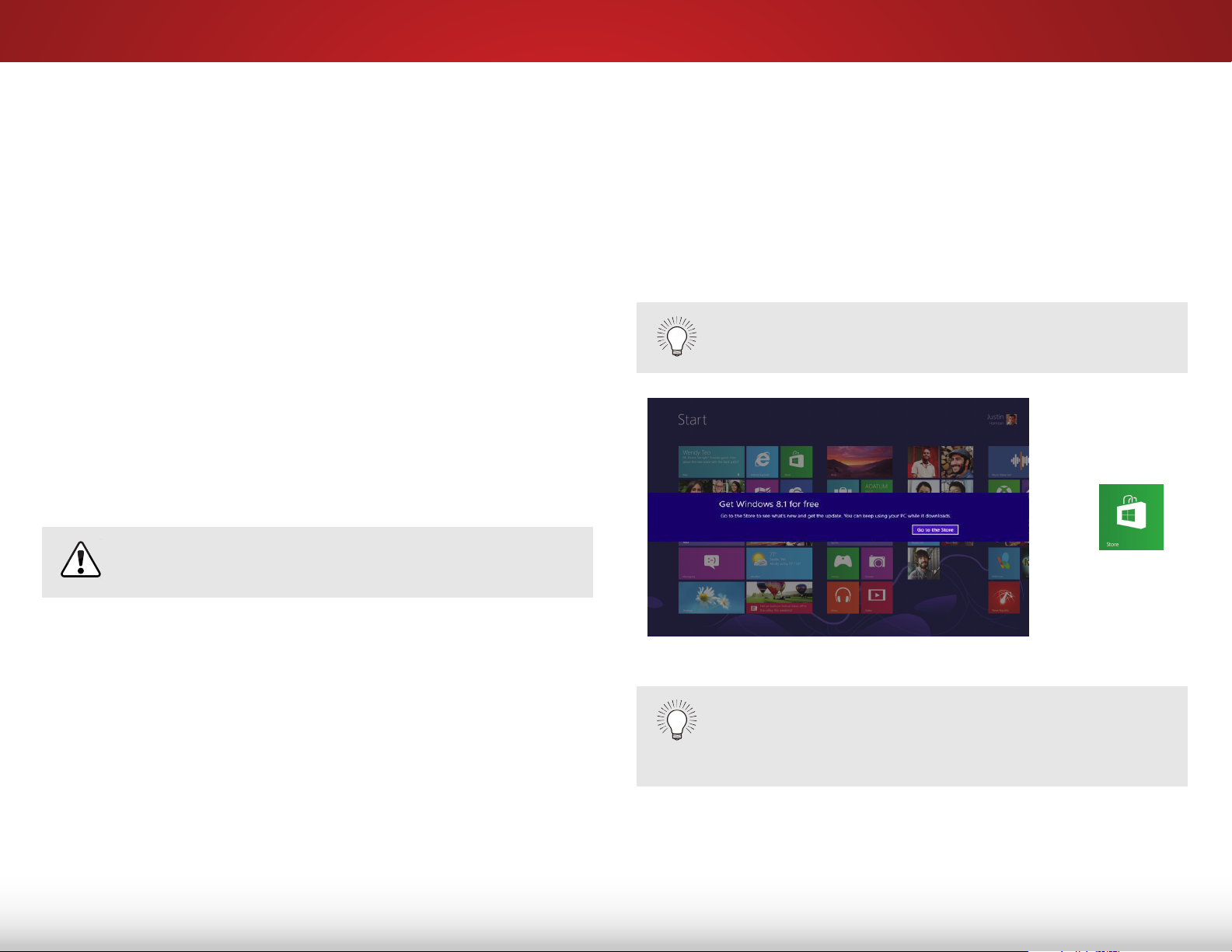
INSTALLING WINDOWS 8.1
This guide will take you through each step in installing Windows
8.1 on your VIZIO PC.
This guide is for the following models:
• CT14-A4 • CT14T-B0
• CT15-A4 • CT14T-B1
• CT15-A5 • CT15T-B0
• CN15-A5 • CT15T-B1
• CA24T-A3 • CA24T-B0
• CA24T-A4 • CA24T-B1
• CA27-A4 • CA27T-B1
• CA27T-A5
The steps include:
• Installing Windows 8.1
• Updating the SRS Audio Application
All Important Windows Updates must be installed in
order to install Windows 8.1.
INSTALLING WINDOWS 8.1
To install Windows 8.1:
1. The Windows 8.1 update notification will appear when the
update is available for download. Select Go to the Store.
If the notification does not appear, go directly to the
Windows Store by selecting the Store Tile.
Make sure your computer is connected to a power outlet.
OR
If you do not wish to install the Windows 8.1 update,
you can choose to skip the update within the
Windows Store. The update notification will reappear
each month.
Page 2
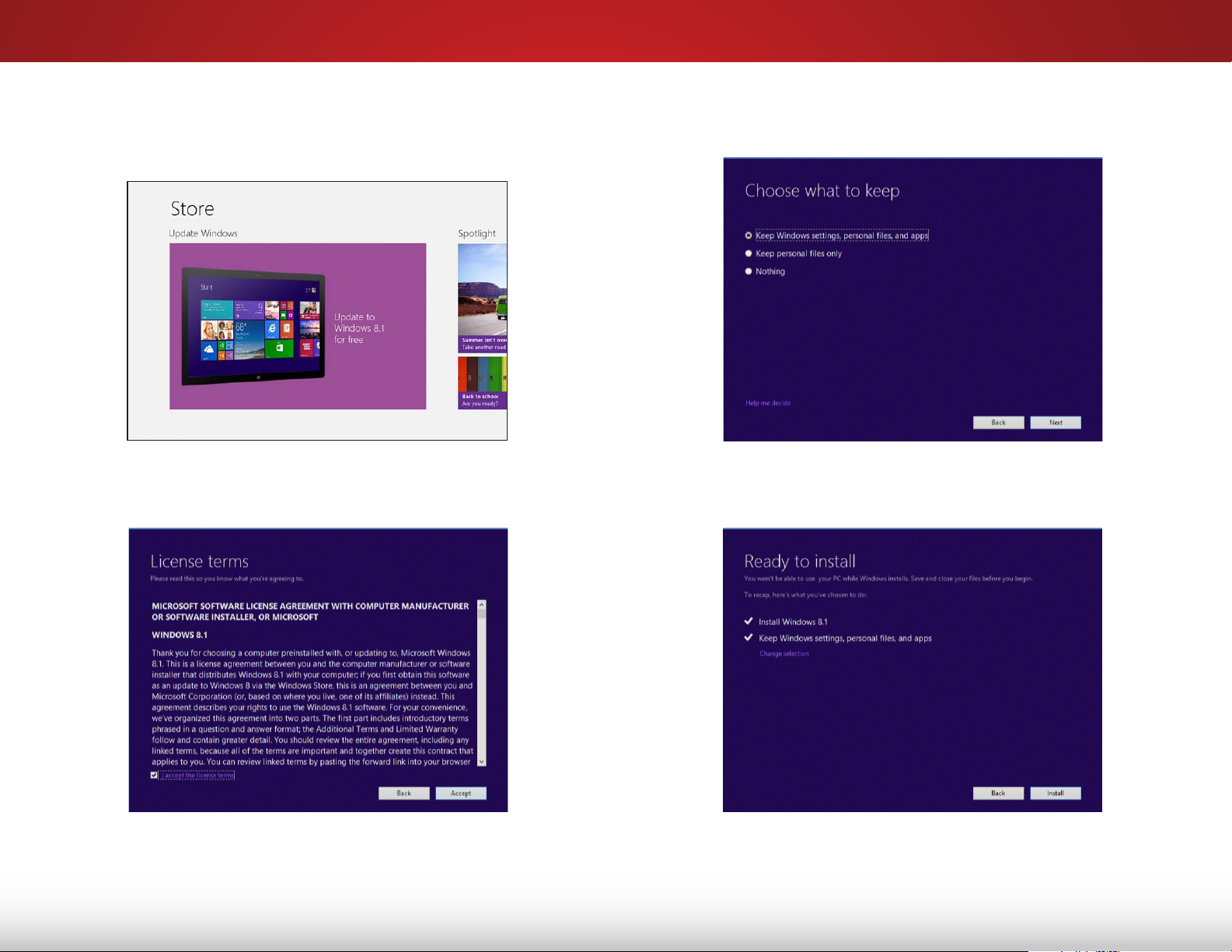
2. The Windows Store appears. Select the Update Windows tile
and follow the on-screen instructions to begin the
installation process.
4. On the Choose what to keep page, choose the option of
your preference and select Next.
3. On the License Terms page, check I accept the license
terms and select Accept to continue.
5. The Setup Wizard displays a summary of your settings. Select
Install to begin installing Windows 8.1.
Page 3

6. Windows 8.1 installs. The computer will restart a few times
throughout the installation process.
The screen may go blank during the installation,
simply swipe the trackpad to wake the screen.
DO NOT TURN OFF the computer during the update
process.
7. Follow the on-screen instructions to set up your computer.
Page 4

UPDATING THE SRS AUDIO APPLICATION
The SRS Audio Enhancement Application will need to be updated
to function with Windows 8.1.
To update the SRS Audio application:
1. Open your Internet browser and navigate to:
http://store.vizio.com/drivers.
2. Select your device/model from the list.
3. Download the latest Windows 8.1 SRS Audio Application
(Version 1.12.89 or later).
4. When the download is complete, double-click on the file.
The setup application launches. Follow the on-screen
instructions.
5. When the installation is complete, restart the computer.
6. After the computer restarts, verify the application version by
navigating to Control Panel > Programs > Programs and
Features.
Page 5

DO YOU HAVE QUESTIONS?
LET US HELP!
YOUR PRODUCT INCLUDES FREE LIFETIME TECH SUPPORT
The VIZIO support team is highly trained
and is based in the United States.
We can help with:
•
New Product Setup
•
Connecting Your Devices
•
Technical Problems
•
And More
Phone:
Email:
Web:
Hours of operation:
Monday - Friday: 5 AM TO 8 PM (PST)
Saturday - Sunday: 7 AM TO 4 PM (PST)
We speak English • Se habla Español • Nous parlons Français
(877) 878-4946 (TOLL-FREE)
techsupport@VIZIO.com
www.VIZIO.com/support
