Microsoft Pointing Device with Bluetooth Wireless Technology, C3KMS10, C3KKB11, C3KTR1 Getting Started Manual
Page 1
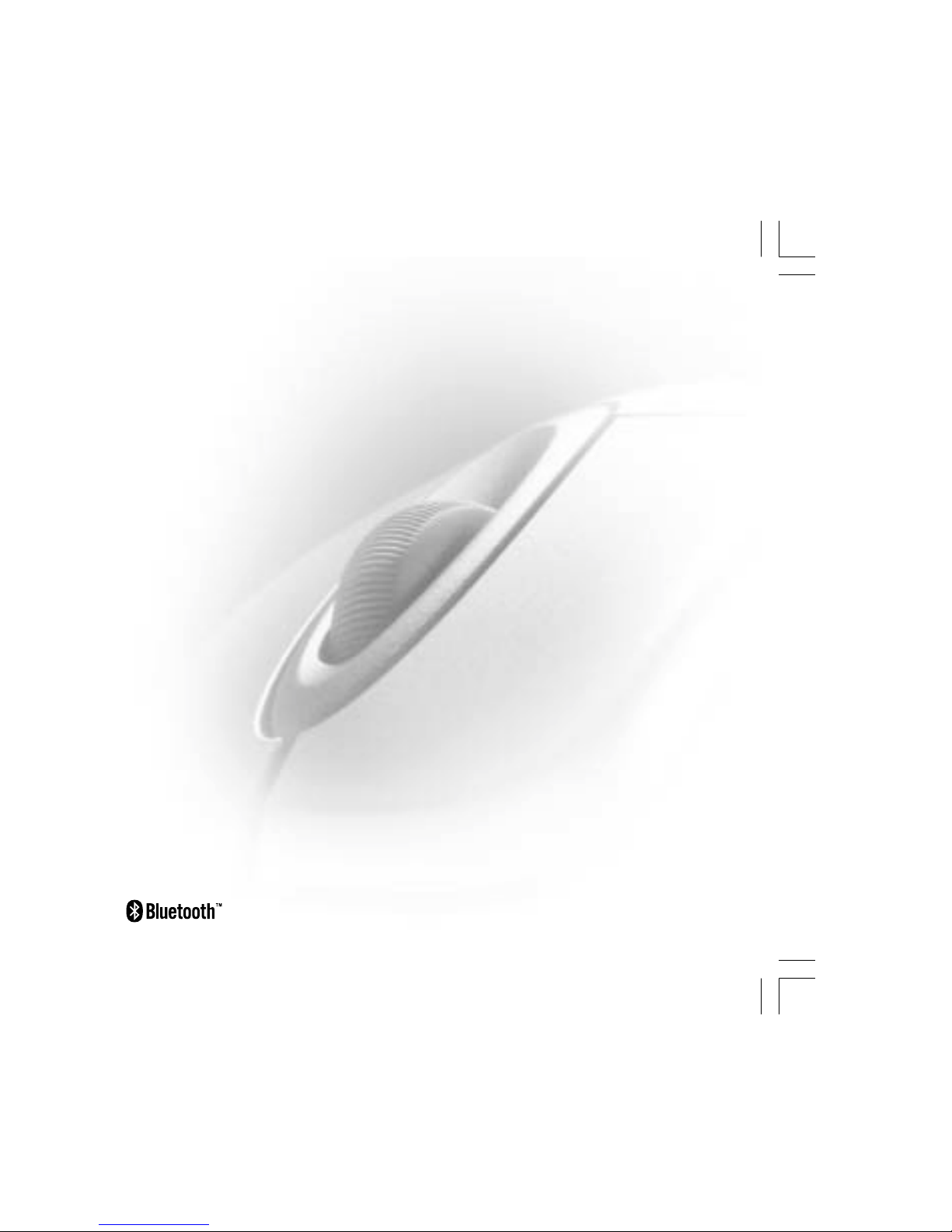
M
www.microsoft.com/mouse
Getting Started
MicrMicr
MicrMicr
Micr
osooso
osooso
oso
ff
ff
f
tt
tt
t
®®
®®
®
PP
PP
P
ointing ointing
ointing ointing
ointing
DD
DD
D
ee
ee
e
vivi
vivi
vi
cc
cc
c
ee
ee
e
ss
ss
s
with Bluetooth
™
Wireless Technology
Page 2
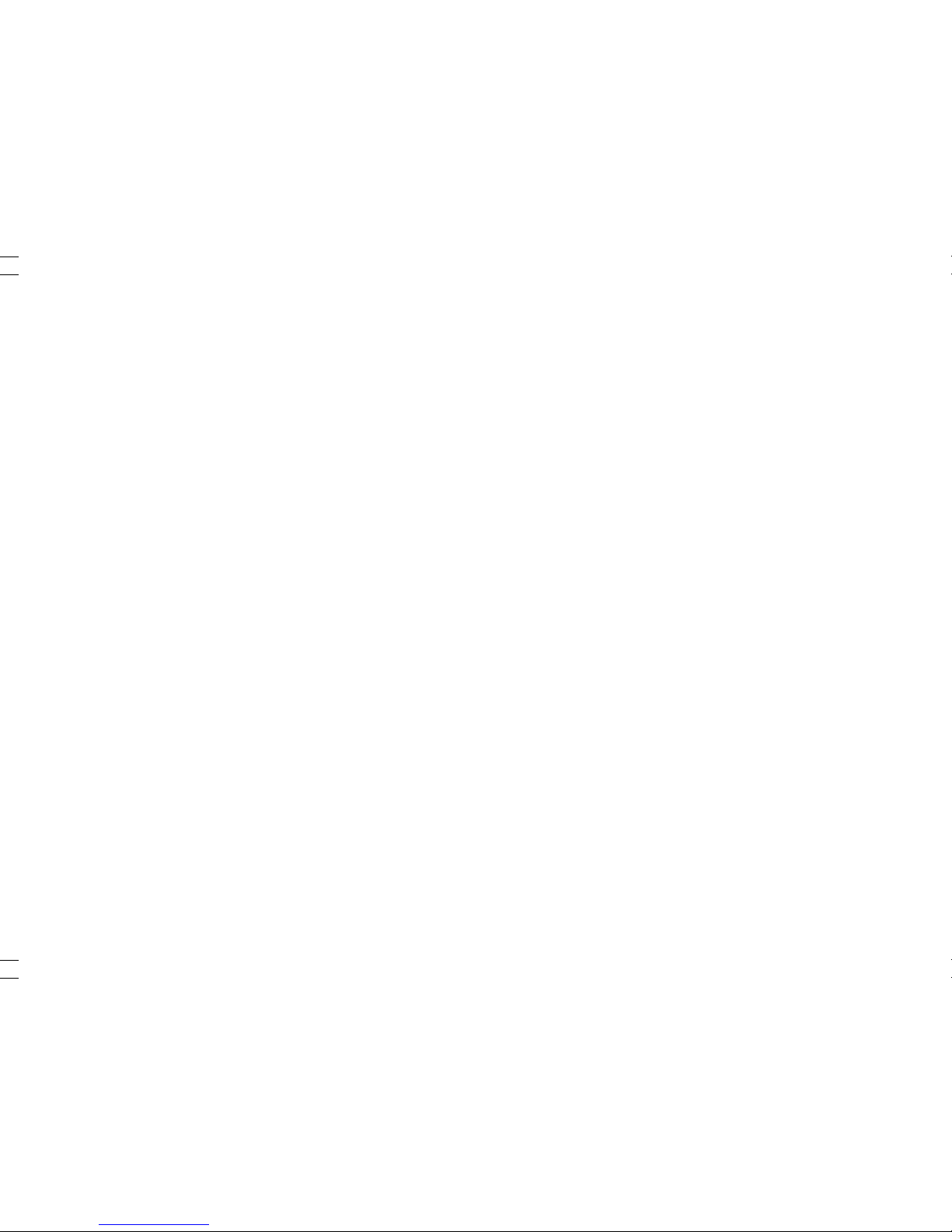
Page 3
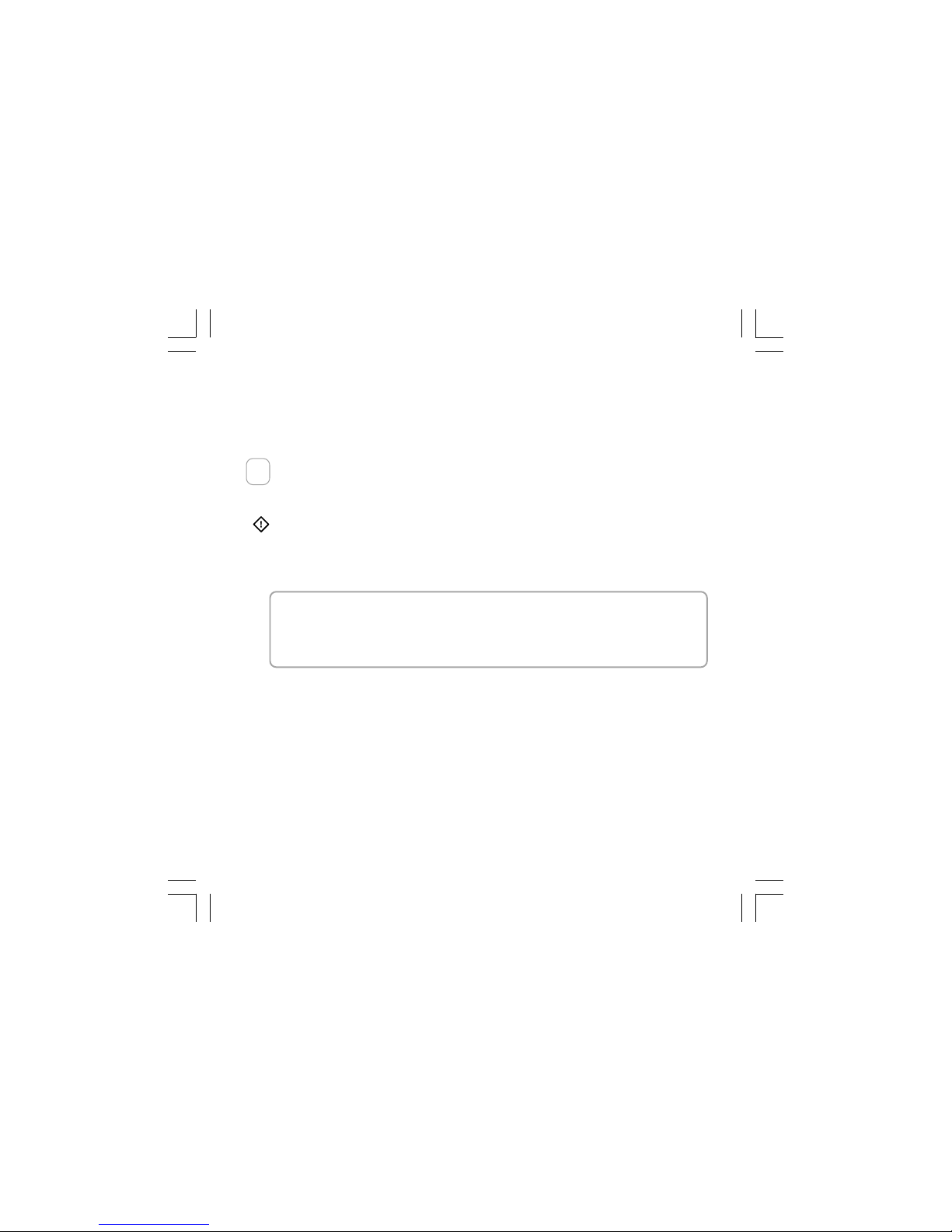
1
Welcome!
Congratulations on your purchase of a Microsoft® pointing device with
Bluetooth™ wireless technology.
Run the Setup Wizard First
The Setup Wizard installs the required software and helps you set up your
Bluetooth devices.
Important
• You must leave your current pointing device connected to complete Setup.
• Make sure you run the installation CD-ROM that has the same software
language as your operating system.
About Your Rights and Obligations
The sof tware with this product is licensed, not sold. You must either agree to the license contract
in the software Setup screens or promptly return the entire product for a refund, excluding the
return costs. After you inst all the software, you may consult the license and the Limited Warranty
for the product at any time by looking in the “Legal Information” section of the sof tware User’s
Guide. You may also print a copy for your records.
To run the Setup Wizard
1 Insert the software installation CD-ROM into the computer’s CD-ROM drive. If
the Setup screen does not automatically appear, do the following:
• Click the Start button, and then click Run.
• Type [drive]:setup. For example, if your CD-ROM drive is drive E, type
e:setup
2 Follow the Setup Wizard instructions on the screen. Depending on the
Bluetooth software components your system requires, you may be prompted
to restart your computer during software installation.
1
Page 4
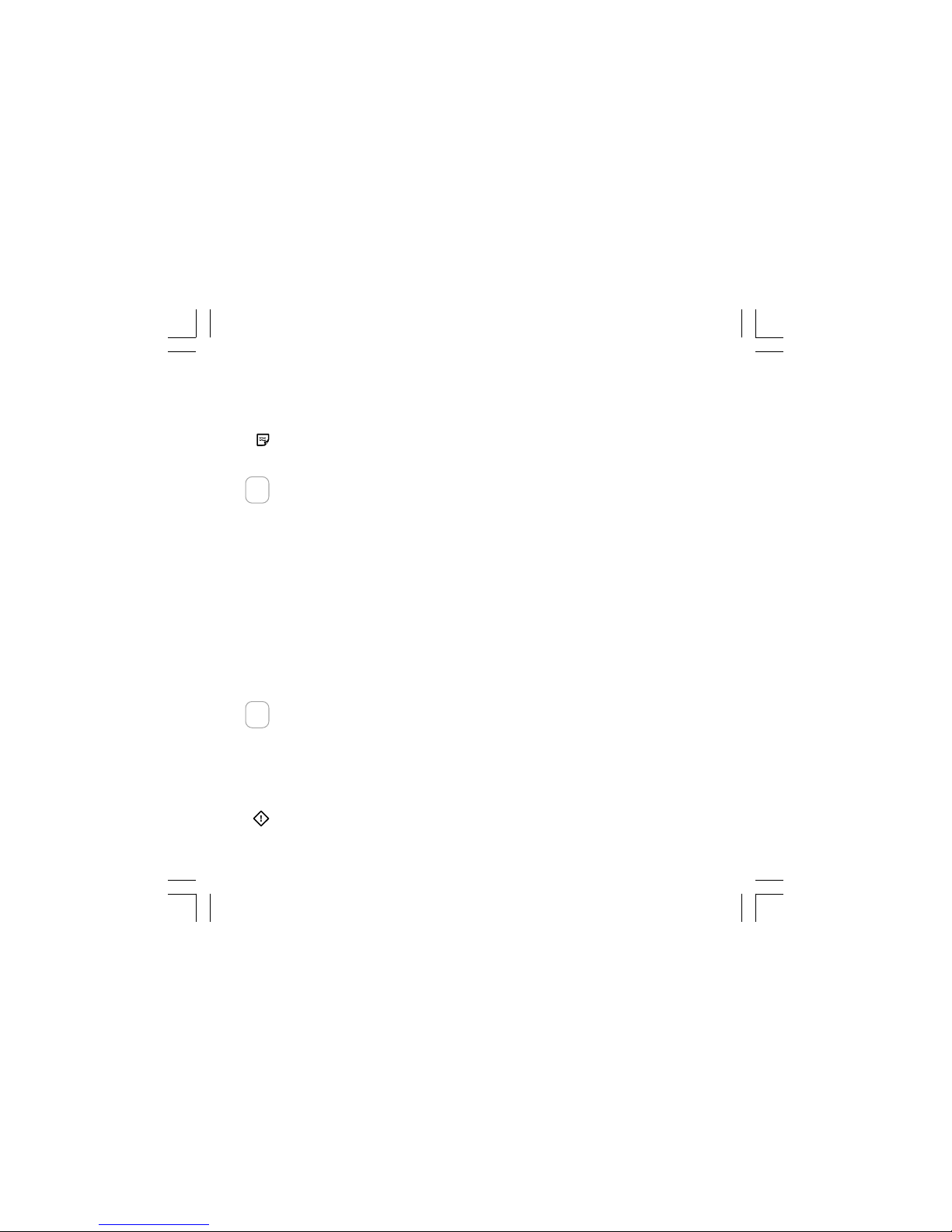
2
3 After IntelliPoint software is installed and the computer is restarted (if
necessary), the Setup Wizard will automatically continue to help you set up
your Wireless Transceiver and pointing device.
Note After you install IntelliPoint software, a Quick Start Guide opens
automatically to describe the pointing device features.
Read the User’s Guide
The User’s Guide is your complete product manual and it is installed with
IntelliPoint software. It contains important product information in a searchable
format, including:
• Microsoft pointing device and IntelliPoint software feature descriptions and
instructions
• Troubleshooting topics and Product Support Services information
• End-User License Agreement (EUL A), Limited Warranty, and regulatory
information
To open the User’s Guide
• Click Start button, point to Programs or All Programs, click Microsoft Mouse,
and then click the Help button.
Customize the Pointing Device Settings (Optional)
IntelliPoint software lets you reassign any button to a different command or
change your pointing device settings, such as how fast the pointer moves.
To start IntelliPoint software
• Click the Start button, point to Programs or All Programs, and then click
Microsoft Mouse.
Important Before using this product, read about the potential for radio
interference in the topic titled “Radio and TV interference regulations” in the
User's Guide installed with the software.
3
2
Page 5

3
Connecting the Wireless Transceiver
The Microsoft Wireless Transceiver for Bluetooth must be
connected to an available Universal Serial Bus (USB) port
on your computer. For desktop computers, it is
recommended that you use the Wireless Transceiver base
stand. A notebook USB cable is included for notebook
computers.
Important You must install the software first, as specified
in Step 1, before connecting your hardware devices.
To connect the Wireless Transceiver using the desktop USB cable
1 Gently insert the Wireless Transceiver into the base stand.
2 With your computer turned on, plug the rectangular USB connector attached
to the base stand into your computer’s rectangular USB port.
To connect the Wireless Transceiver using the notebook USB cable
1 Gently connect the notebook USB cable to the Wireless Transceiver.
2 With your computer turned on, plug the rectangular USB connector into your
computer’s rectangular USB port.
Inserting the Batteries
Whenever you inser t batteries in your pointing device, always make sure both of
them are new. Alkaline batteries are recommended, and two alkaline batteries
are included in the package.
1 Turn the pointing device upside down, and then remove the battery
compartment cover.
2 Insert the batteries, making sure to properly orient the positive (+) and
negative (–) ends as specified by the battery compartment labels.
3 Close the battery compartment cover.
Page 6

4
Important Before boarding any aircraft, remove the batteries from the wireless
pointing device. The wireless pointing device can emit radio frequency (RF)
energy, similar to a cellular telephone, whenever batteries are installed and the
mouse is activated either by touch or button press.
Troubleshooting
For optimum performance, position the Wireless Transceiver as far away as
possible from any items that might cause interference. Items that might cause
interference include: microwave ovens, wireless networking devices, and certain
types of cordless phones.
The pointing device may work up to 30 feet (9.1 m) away from the Wireless
Transceiver. This distance varies depending on the positioning of the Wireless
Transceiver and wireless pointing device, nearby items causing interference, and
other factors.
If your devices are not working properly, make sure to check the following:
• The Setup Wizard was run as specified in Step 1.
• New batteries are inserted and positioned correctly for each device.
• The Wireless Transceiver is properly connected to the USB port.
If you are still having problems, refer to the User’s Guide installed with the
software for additional troubleshooting information.
Page 7

5
Getting Help
If you have a question about your Microsoft pointing device, try the following:
• View the User's Guide installed with IntelliPoint software, which contains
product information and troubleshooting tips.
• Look in Readme.txt on the IntelliPoint CD-ROM for late-breaking product
information.
• Go to the Microsoft Mouse Web site at:
http://www.microsoft.com/mouse/
for additional product information and IntelliPoint software updates.
• See the “Product Support Services” section of the User's Guide, or go to:
http://microsoft.com/support/
for information about how to contact Microsoft Product Support Services.
Product Information and Software Updates
For general Microsoft pointing device product information and IntelliPoint
software updates, go to the Microsoft Mouse Web site at:
http://www.microsoft.com/mouse/
Page 8

6
Important Battery Information
General Precautions
• Keep batteries out of reach of children.
• Do not mix old and new batteries or batteries of different types (for example, carbon and
alkaline batteries).
• Always remove old, weak, or worn-out batteries promptly and recycle or dispose of them in
accordance with Local and National Disposal Regulations.
• If a battery leaks, remove all batteries and recycle or dispose of them in accordance with the
battery manufacturer’s instructions and Local and National Disposal Regulations. Before
inserting new batteries, thoroughly clean the battery compartment with a damp paper towel,
or follow the battery manufacturer’s recommendations for cleanup. If fluid from the battery
comes into contact with skin or clothes, flush skin with water immediately.
• Remove the batteries if your device is to be stored for longer than a month without being
used.
Special Precautions
The precautions below are to prevent the sudden release of electrolytes, which these prohibited
actions can cause:
• Do not open, puncture, or mutilate the batteries.
• Do not heat batteries.
• Do not use a fire to dispose of batteries.
Released battery electrolyte is corrosive, can cause damage to the eyes and skin, and may be
toxic if swallowed.
Product Disposal Information
Dispose of this product in accordance with Local and National Disposal Regulations.
United States and Canada Radio and TV Interference
Regulations
This Class B digital apparatus complies with Par t 15 of the U.S. Federal Communications
Commission (FCC) rules, Canadian ICES-003 and RSS-210. Operation is subject to the following
two conditions: (1) this device may not cause interference, and (2) this device must accept any
interference received, including interference that may cause undesired operation.
The term "IC:" before the certification/registration number only signifies that the Industry Canada
technical specifications were met.
Page 9

7
Cet appareil numérique de la classe B est conforme aux normes NMB-003 et CNR-210 du
Canada. « L'utilisation de ce dispositif est autorisée seulement aux conditions suivantes : (1) il ne
doit pas produire de brouillage et (2) l'utilisateur du dispositif doit être prêt à accepter tout
brouillage radioélectrique reçu, même si ce brouillage est susceptible de compromettre le
fonctionnement du dispositif.
L'expression « IC : » avant le numéro d'homologation/enregistrement signifie seulement que les
spécifications techniques d'Industrie Canada ont été respectées.
Note Any changes or modifications not expressly approved by Microsoft could void the user's
authority to operate this device.
No serviceable par ts included. This device is rated as a commercial product for operation at +41
ºF (+5 ºC)to +95 ºF (+35 ºC).
For detailed information on U.S. and Canadian radio interference regulations, search for
“regulations” in the User’s Guide installed with IntelliPoint software.
FCC Declaration of Conformity for RF Exposure
The radio module has been evaluated under FCC Bulletin OET 65C and found compliant to the
requirements as set forth in CFR 47 Sections 2.1091, 2.1093, and 15.247 (b) (4) addressing RF
Exposure from radio frequency devices.
FCC Declaration of Conformity
Tested to comply with FCC standards. For home and office use. Model: Wireless IntelliMouse
Explorer for Bluetooth, Wireless Transceiver for Bluetooth, C3KMS10, C3KKB11 and C3KTR1
Additional Information
For use with UL Listed, CSA approved personal computers. Not intended for use in machiner y,
medical or industrial applications. For indoor use only.
N'utilisez qu'avec des composantes homologués UL ou CSA. Ne pas utiliser ce dispositif dans une
application industrielle ou médicale. N'utilisez qu'à l'intérieur.
Caution Do not use in airplane or in hazardous locations.
Attention Ne pas utiliser dans un avion ou en présence de vapeur explosive.
RF Technical specifications
RF output power: +4dBm (maximum)
Protocol: Bluetooth standard compliant
Frequency Range: 2.4 – 2.4835GHz
Type of Modulation: FSK
Signal Type: Frequency Hopping Spread Spectrum (FHSS)
Page 10

8
Information for Optical Pointing Devices Only
User-observable light is 15 microwatts in normal operation.
This product has been tested to comply with International Standard
IEC 60825-1:(1993), incld.Amd.2(2001). This product uses LEDs
that are inherently Class 1.
Important note about wireless RF devices
Wireless IntelliMouse Explorer for Bluetooth and Wireless Transceiver for Bluetooth can emit radio
frequency (RF) energy, much like an AM/FM radio, whenever the batteries are installed or the
transceiver is connected, even if the product is not in operation. For radio interference information
regarding any specific medical device or equipment, consult with the manufacturer of such
product or with your physician before use. To stop interference, remove the batteries and unplug
the transceiver.
Wireless IntelliMouse Explorer for Bluetooth and Wireless Transceiver for Bluetooth should not be
used on any aircraft. Before boarding any aircraft, remove the batteries and unplug the
transceiver from the computer to ensure that there is no RF transmission.
Microsoft Corporation; One Microsoft Way; Redmond, WA 98052-6399; U.S.A.
(800) 426-9400 (United States)
(800) 933-4750 (Canada)
European Union Declaration of Conformity
We, the undersigned,
Company: Microsoft Corporation
Address: One Microsoft Way, Redmond WA 98052-6399
Country: U.S.A.
Telephone Number: +1 425-882-8080
Fax Number: +1 425-936-7329
Internet Address: http://www.microsoft.com
certify and declare under our sole responsibility that the following equipment:
Product Description/Intended Use: 2.4GHz Bluetooth low power wireless pointing device and
transceiver for home and office use
EU/EFTA member states intended for use: EU: Austria, Belgium, Denmark, Finland, France,
German, Greece, Ireland, Italy, Luxembourg, The Netherlands, Portugal, Spain, Sweden, United
Kingdom, EFTA: Switzerland, Iceland, Liechtenstein, Norway
Restrictive Use: none
Manufacturer: Microsoft Corporation
Brand: Microsoft
Model Number: Wireless IntelliMouse Explorer for Bluetooth, Wireless Transceiver for Bluetooth
Class 1 LED Product
Page 11

9
is tested to and conforms with the essential radio test suites included in following standards:
Standard Issue date
EN 300 328-1 V1.2.2 (2000-07)
ETSI EN 301 489-17 V1.1.1 (2000-09)
EN 60950 2000
EN 60825-1/Am2 2000
and therefore complies with the essential requirements and provisions of the Directive 1999/5/EC
of the European Parliament and of the council of 9 march 1999 on Radio equipment and
Telecommunications Terminal Equipment and the mutual recognition of their conformity.
The technical documentation as required b the Conformity Assessment procedure is kept at the
following address:
Company: Microsoft European Operation Centre
Address: Blackthorn Road, Sandyford Industrial Est ate, Dublin 18
Country: Ireland
Telephone Number: +353 1 295 3826
Fax Number: +353 1 295 3581
Page 12

