Page 1
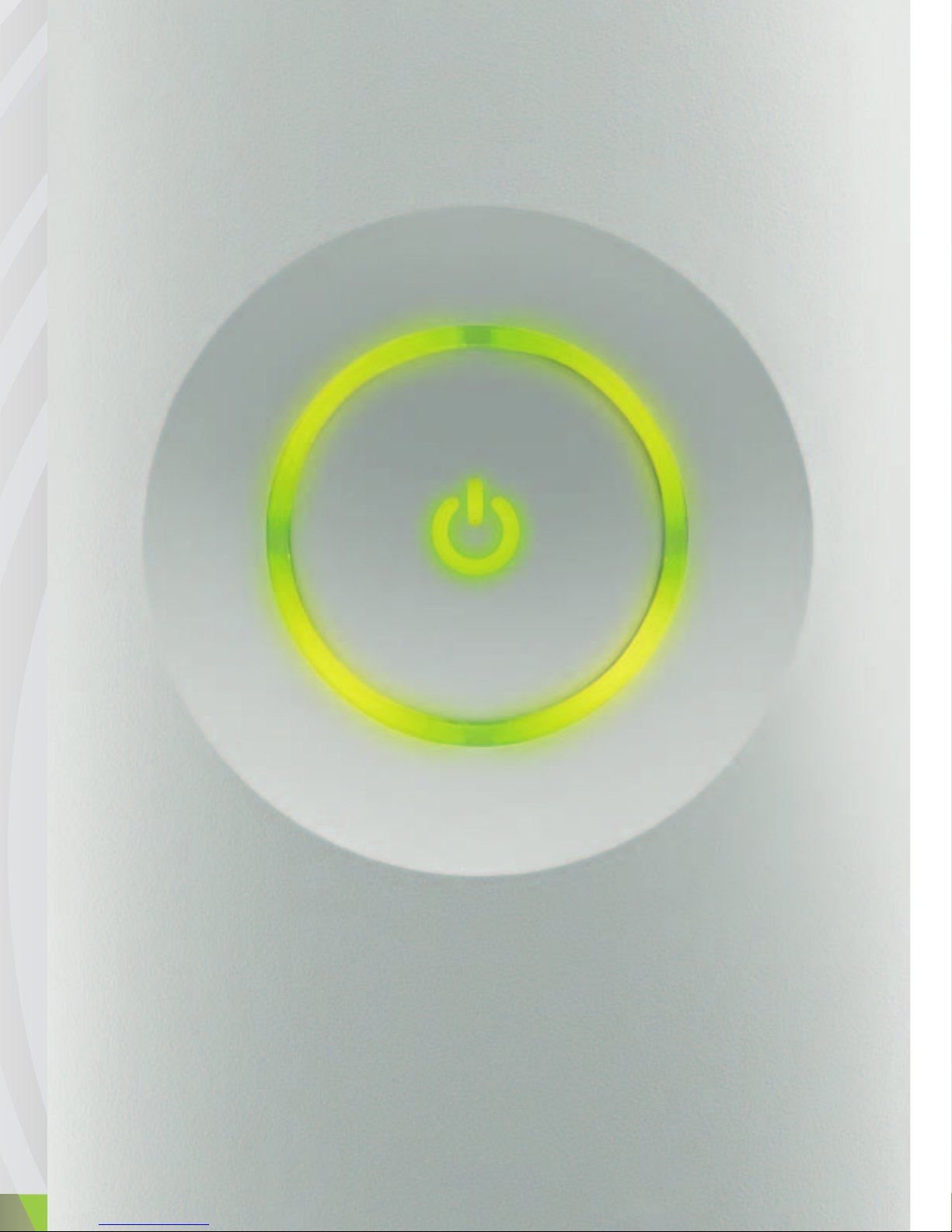
VOLUME 1: SETUP
VOLUME 1: INSTALLATION
VOLUMEN 1: CONFIGURACIÓN
Page 2
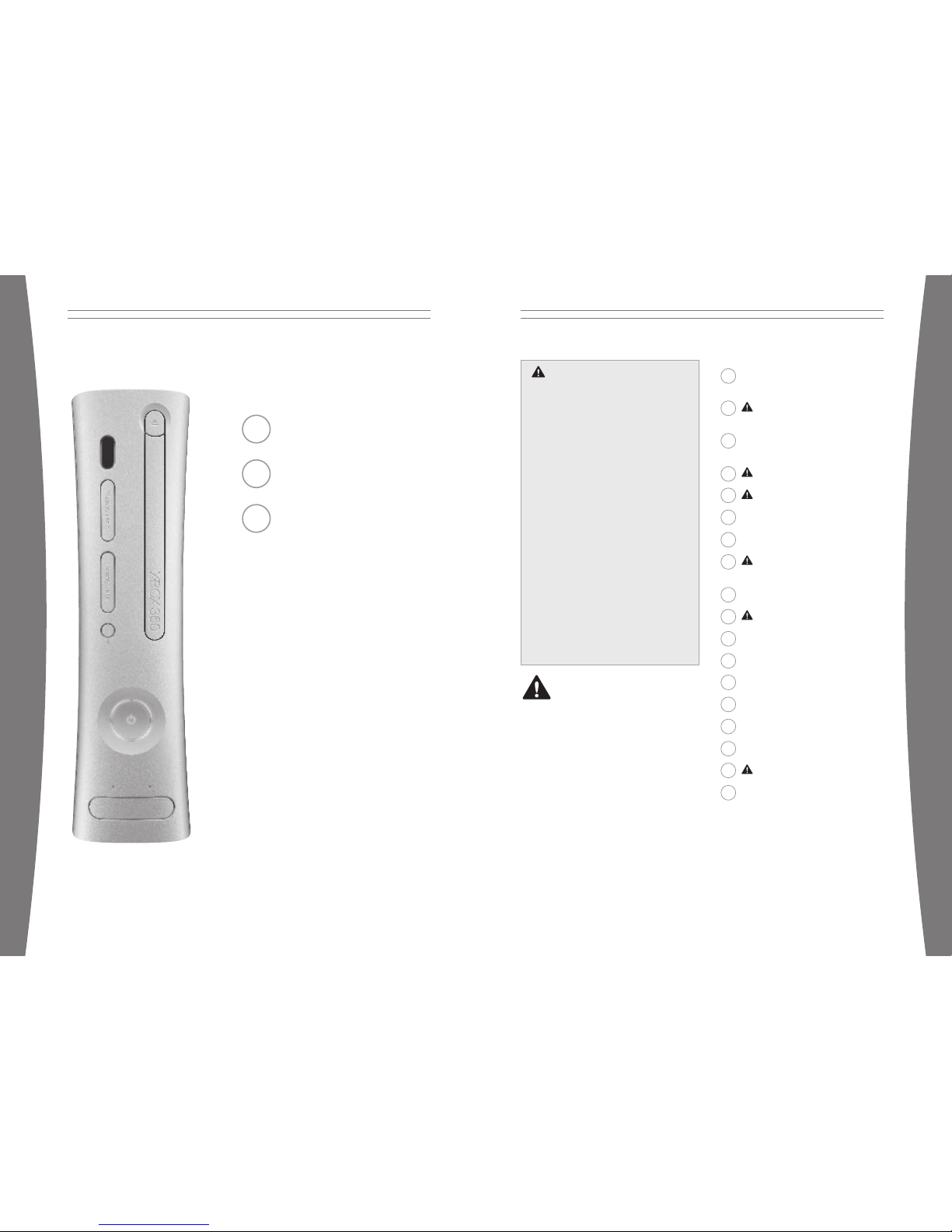
Failure to prope rly set up, use, and care for
the Xbox 360 v ideo game system can
increase the risk of serious inj ury or death,
or damage to the Xbox 360 video game
system. Read t his manual and the manuals
of any peripherals for important safety and
health information. Keep all manual s for
future refere nce. For replacement manuals,
go to www.x box.com/support or call the
Xbox Customer S upport number provided
on the back cover.
Before allowing children to use the Xbox
360 video game system:
1 Determine how each child can use the
Xbox 360 c onsole (playing games,
connecting to Xbox Live, replacing
batterie s, making electrical, AV cable,
and netwo rk connections) and whether
they should be superv ised during the se
activiti es.
2 If you allow children to use the Xbox
360 console without su pervision, be
sure to ex plain all relevant safety and
health in formation and in structions.
This symb ol identifies sa fety and
health me ssages in this manual and
Xbox 360 p eripherals manuals.
2 Your Xbox 360 Video Game an d
Entertai nment System
3 Select a Location for the
Xbox 360 C onsole
4 Set Up Your Xbox 360 Video
Game Sys tem
5 Connect t he Console to Power
6 Xbox 360 C ontroller
8 Family Settings
9 Using th e Disc Drive
10 Important Health Warnings
About Pl aying Video Game s
11 Play Gam es
11 Connect t o Xbox Live
14 Watch Movies
14 Play CDs
15 Share Med ia
17 Storage
18 Add Wireless Controller s
18 Connect A dditional Periph erals
19 Troubleshoot ing
61 Customer Support
English
1 English
21 Français
41 Español
Part Number X11-42611-01
Xbox 360
WARNING
1
english
Page 3
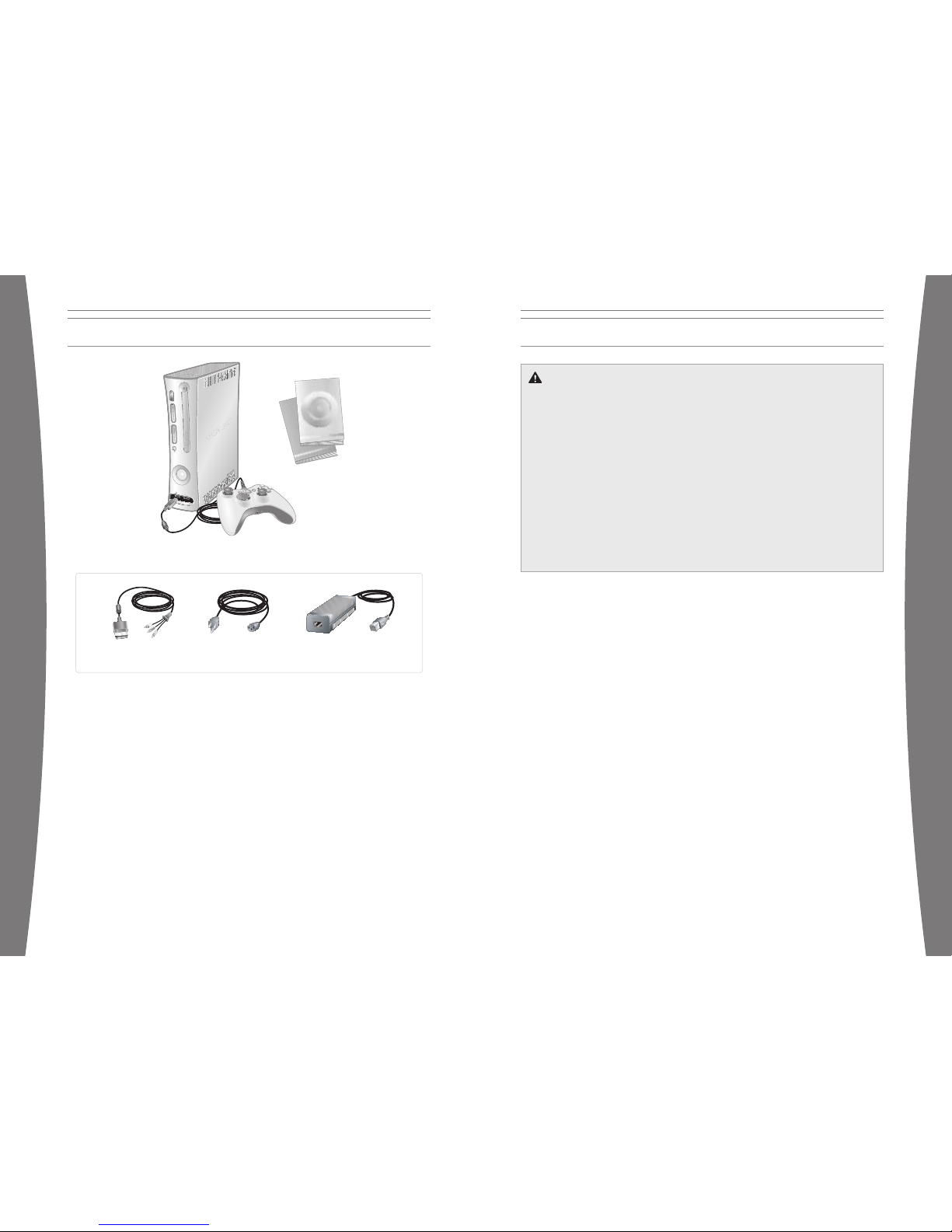
Composite
AV Cable
Xb
ox 360 Console
and Controller
Power Cord
Power Supply
Instruction
Manuals (2)
Thanks for purchasing your Xbox 360™ video
game syst em from Microsof t. You’re now at
the cente r of a customizable experience that
brings yo ur games, your friends, and your
digital entertainment together in one
powerf ul package.
• The Xbox 3 60 video game sy stem lets you
play Xbox 360 games, DVD m ovies, and
audio CDs.
• With high-sp eed Internet service, c onnect
to millions of gamers on Xbox Live®.
Instantly be a part of a communit y where
you can play together, talk to your friends,
and download new content.
• Stream pi ctures, music, a nd more to your
Xbox 360 c onsole by connect ing to
your Micr osoft® Windows ®-based PC or
other devices such as digital cameras and
portable music player s.
If the X box 360 console falls and hits
someone, especially a sm all child, it cou ld
cause serious injury. To reduce the risk of
such injuries and damage to the Xbox 360
console, set up the Xbox 3 60 console
according to these instr uctions.
Place the console on a surface tha t:
• Is flat and level.
• Is stable and not likely to tip over.
• Allows all four feet of the console to be
in contac t with the sur face.
• Is not likely to allow the console to sl ip
or slide off.
• Is clean and free of dust and debris.
If the s urface or console feet become dirty
or dusty, clean them with a dry cloth. If the
console i s positioned ver tically, put it on
a surfac e where it is no t likely to fall if it
tips over.
Arrange all cables and cords so that people
and pets are not likely to trip over or
accidenta lly pull on them a s they move
around or walk through the area. When the
console i s not in use, yo u may need to
disconnect all cables a nd cords from th e
front and rear of the c onsole to keep th em
out of t he reach of child ren and pets. Do not
allow children to play with cables and cords.
Prevent t he Console fro m Overheating
Do not block any ventil ation openings o n the
console o r power supply. Do not place the
console o r power supply on a bed, sofa, o r
other so ft surface tha t may block ventilation
openings. Do not place the console or power
supply in a confined space, such as a
bookcase, rack, or stereo cabinet, unle ss the
space is well ventilate d.
Do not place the cons ole or power supply
near any heat sources, su ch as radiators, heat
registers, stoves, or a mplifiers.
Avoid Smo ke and Dust
Do not use the console in smoky or dus ty
locations. Smoke and du st can damage the
console, particularly th e DVD drive.
SELECT A LOCATION FOR THE XBOX 360 CONSOLE
Prevent t he Console fro m Falling
YOUR XBOX 360 VIDEO GAME AND ENTERTAINMENT SYSTEM
2
english
3
english
Page 4

IMPORTANT
Stationa ry images in v ideo games can “burn”
into some TV screens, creating a pe rmanent
shadow. Consult your TV owner’s man ual or
manufacturer before play ing games.
Connect the Composite AV Cable
To connect you r Xbox 360 consol e to a TV
with sta ndard, composite input:
1 Connect t he Xbox 360 Compo site AV Cable
connector to the AV port on the Xbox 360
console.
2 Connect t he color-coded connectors to t he
correspo nding jacks on t he TV: yellow to
yellow (vi deo), red to red (right audio), and
white to white (left audio).
NOTE
For monau ral TVs, which h ave only one
audio jack, connect ei ther the right o r left
audio connector to the audio jack.
3 Select t he appropriate vi deo input on you r
TV (see “No Picture” under
“Troublesh ooting”).
Other AV I nput
You can also connect to additional TV in put
types by using the Xbox 3 60 Component HD
AV cable, t he Xbox 360 S-Vi deo AV Cable, or
the Xbox 360 VGA HD AV Ca ble (all sold
separately). For more info rmation, go to w ww.
xbox.com/h ardware.
Connect to a Digital Audio Optical AV
System ( Optional)
If you have an audio sys tem (typically, a
receiver or amplifier) t hat supports d igital
audio input, you can connect to digi tal audio
rather th an to the standard left and right
audio by using the Xbox 36 0 Component HD
AV cable, t he Xbox 360 S-Vi deo cable, or th e
Xbox 360 VGA video cable (all sold
separately). Digital audio should produ ce
higher-q uality sound. Fo llow the AV cable
instructions for conne cting digital audio.
SET UP YOUR XBOX 360 VIDEO GAME SYSTEM
Electrical Safety
As with many other elect rical devices,
failure to take the followi ng precautions c an
result in serious injury or death from e lectric
shock or fire or damage to the Xbox 360
video game system.
Select an appropriate p ower source for your
Xbox 360 c onsole:
• Use o nly the power sup ply unit and AC
power cord that came w ith your console
or that you received from an authorized
repair ce nter. If you are not sure if you
have the correct power sup ply unit,
compare t he model number on the power
supply uni t with the model number
specified on your conso le. If you need a
replacem ent power supply unit or AC
power cord, contact Xbox Customer
Support .
• Confir m that your electrical outlet
provides the type of pow er indicated on
the powe r supply unit (in terms of voltage
[V] and frequency [Hz]). If you are not
sure of t he type of powe r supplied to
your home , consult a quali fied electrician.
• Do no t use non-standard power sourc es,
such as generators or inve rters, even if
the voltage and frequen cy appear
acceptab le. Only use AC power provided
by a standard wall outl et.
• Do no t overload your wa ll outlet,
extension cord, power s trip, or other
electrica l receptacle. Confirm that they
are rated to handle the tot al current (in
amps [A]) drawn by the Xbox 360 console
(indicate d on the power supply unit) and
any other devices that a re on the same
circuit.
• Use a properly grounded electrical outle t
that acc ommodates the t hree-prong
grounding plug. Do not re move the
grounding prong. If the p lug does not fit
into your outlet, have an electrician
replace the obsolete outlet.
CONNECT THE CONSOLE TO POWER
4
english
5
english
Page 5
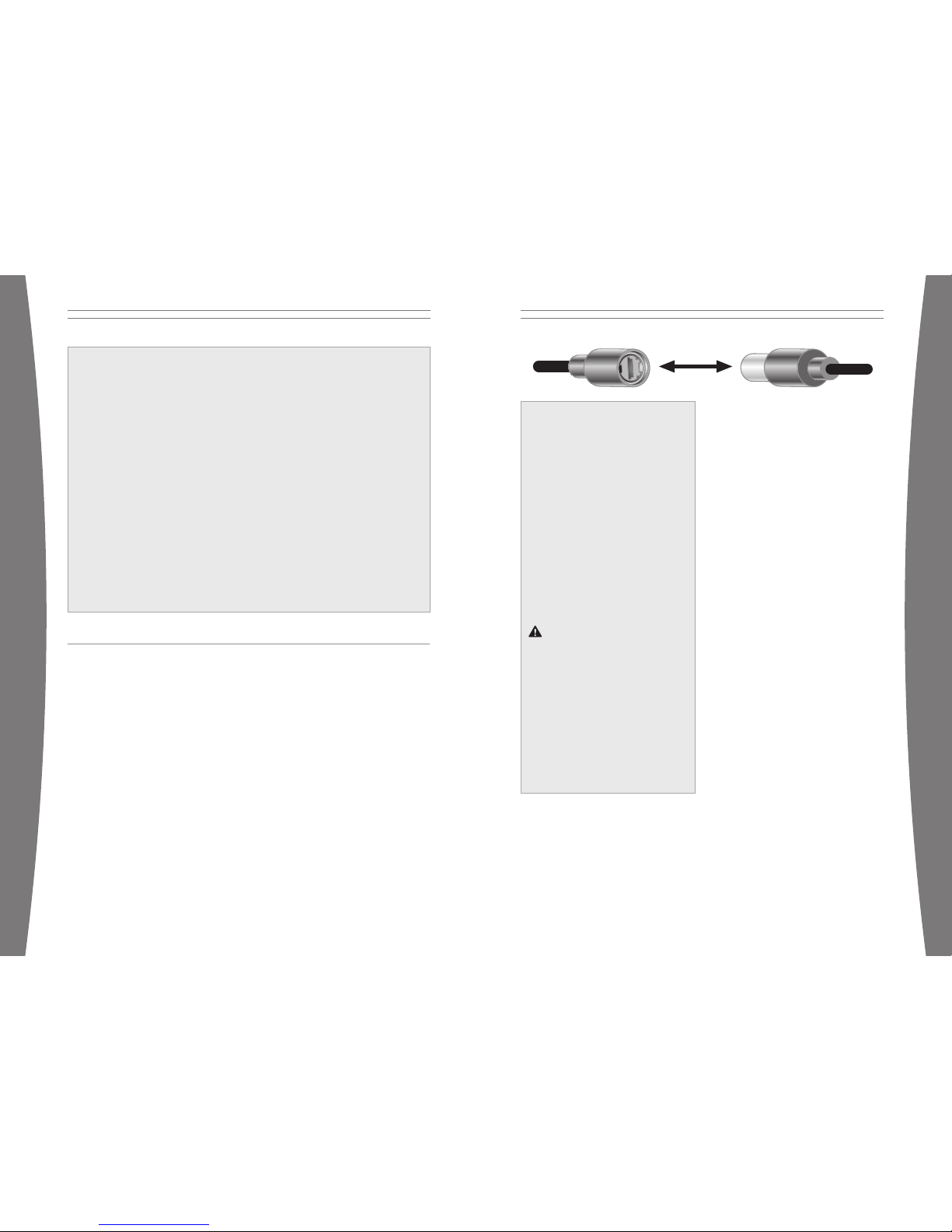
WARNING
To avoid dam aging the po wer cords and power supply:
• Do not wrap power cords around the
power supply.
• Protect t he power cords from being
walked on.
• Protect cords from being pinched or
sharply be nt, particular ly where t hey
connect t o the power outl et, the power
supply uni t, and the cons ole.
• Do not jerk, knot, sh arply bend, or
otherwise abuse the power cords.
• Do not expose the power cords to
sources of heat.
• Keep child ren and pets away from the
power cords. Do not all ow them to bite or
chew on them.
• When disconnecting the power cords,
pull on t he plug—do not p ull on the cord.
• Do not le t the power supply hang from
either p ower cord.
If a power cord or pow er supply becomes
damaged in any way, stop using it
immediate ly and contact Xbox Custo mer
Support for a replaceme nt.
Unplug yo ur Xbox 360 video game and
entertai nment system duri ng lightning
storms or when unused for long periods
of time.
Always con nect the power c ords according
to the following instru ctions:
1 Fully inser t the power supply cord into
the Xbox 360 console unt il it clicks.
2 Plug the AC power cord into the power
supply until it stops.
3 Plug the other end of the AC power cord
into the wall outlet.
THE XBOX 360 CONTROLLER
The Xbox 3 60 Controller is f or use with the
Xbox 360 v ideo game and entertainment
system or with most Micro soft Windows XPbased co mputers.
Prior to using the Xbox 36 0 Controller with a
Windows XP-based PC, you must install Xbox
360 Controller for Windo ws software
available at www.window sgaming.com. Th is
software includes important safety
informat ion and health wa rnings.
The Xbox Guide Button
All contro llers and remotes for your Xbox 360
video game and entertainment system are
equipped with an Xbox G uide button. Pre ss
the Xbox Guide button to show the Xb ox Guide
at any ti me.
Ring of Light
The controller Xbox Guide button and the
console P ower button are both surrounde d by
the Ring of Light, which is made up of f our
quadrants. When a contro ller is connected to
your cons ole, it is assi gned a quadrant, which
glows green to indicate the controller ’s
position . As more contro llers are added, each
quadrant o f the console glo ws green to reflec t
the adde d controller’s nu mber. The Ring of
Light on the console will also flash
combinat ions of red if t here are system
problems. See “Troubleshoo ting” for more
details .
The Inli ne Release
Your controller cord has an inl ine release.
This is a safety feat ure designed to reduce
the chan ce of the Xbox 36 0 console or
computer falling when the cord is pulled. I f
the cons ole or computer falls and hits
someone, especially a sm all child, it cou ld
cause serious injury. To reduce the risk of
injuries or damage to th e console or
computer, it is important to use the
controller and the inline release properly.
Use the controller connecto r, not the inline
release, to routinely co nnect and
disconnect the controlle r. If an inline
release disconnects, s imply reconnect it by
aligning the grooved in dentations and
pressing the two parts completely
together. T he controller will not work
unless t he inline release is connected
properly.
Never tap e, glue, or othe rwise prevent an
inline re lease from pulling apart.
The inline release reduces, but doe s not
eliminate , the risk of t he computer or
console b eing pulled off its surface. To
furthe r reduce the ris k:
• Do not allow anyone to p ull on the
controller or controller c ord in a way
that cau ses the computer or console
to move.
• Do not allow controller c ords to become
crossed or tangled with one another.
Connect Your Contro ller to Your
Xbox 360 Console
To connect th e Xbox 360 Controller to the
Xbox 360 c onsole, insert the controller cord
connector into any USB por t on the console.
To disconnect , pull the contro ller cord
connector out. Be sure to pull on the
connector, n ot the cable.
NOTE
Do not to uch controller cor d terminals wit h
your finge rs or allow meta l parts to touc h
them. Do ing so may damage the controller o r
the cons ole.
Never forc e a connector int o a USB port. If the
connecter doesn’t easily c onnect, flip the
connector over and try ag ain.
Turn on Your Xbox 360 Console
To turn on your Xbox 360 con sole, press the
Xbox Guide button or Start on your controller,
or press the Power or E ject button on t he
console.
To turn off your console, press the Xb ox Guide
button to display the Xbox Guide, select
Options, and then Shut Down. You can al so
press the Power butto n on your console to
turn it off.
Select L anguage and O ther Settings
The first time you turn o n your Xbox 360
console, you will be promp ted to enter a
Language. Follow the prompts to select a
language for your Xbox 360 video game a nd
entertai nment system.
You can chang e language and other console
settings of the System area of the Xbox
Dashboar d. You can se lect other settings from
the System area al so, including t ime, audio,
display, and whether you want the Xbox 360
console t o turn off auto matically after s ix
hours of non-use.
6
english
7
english
Page 6
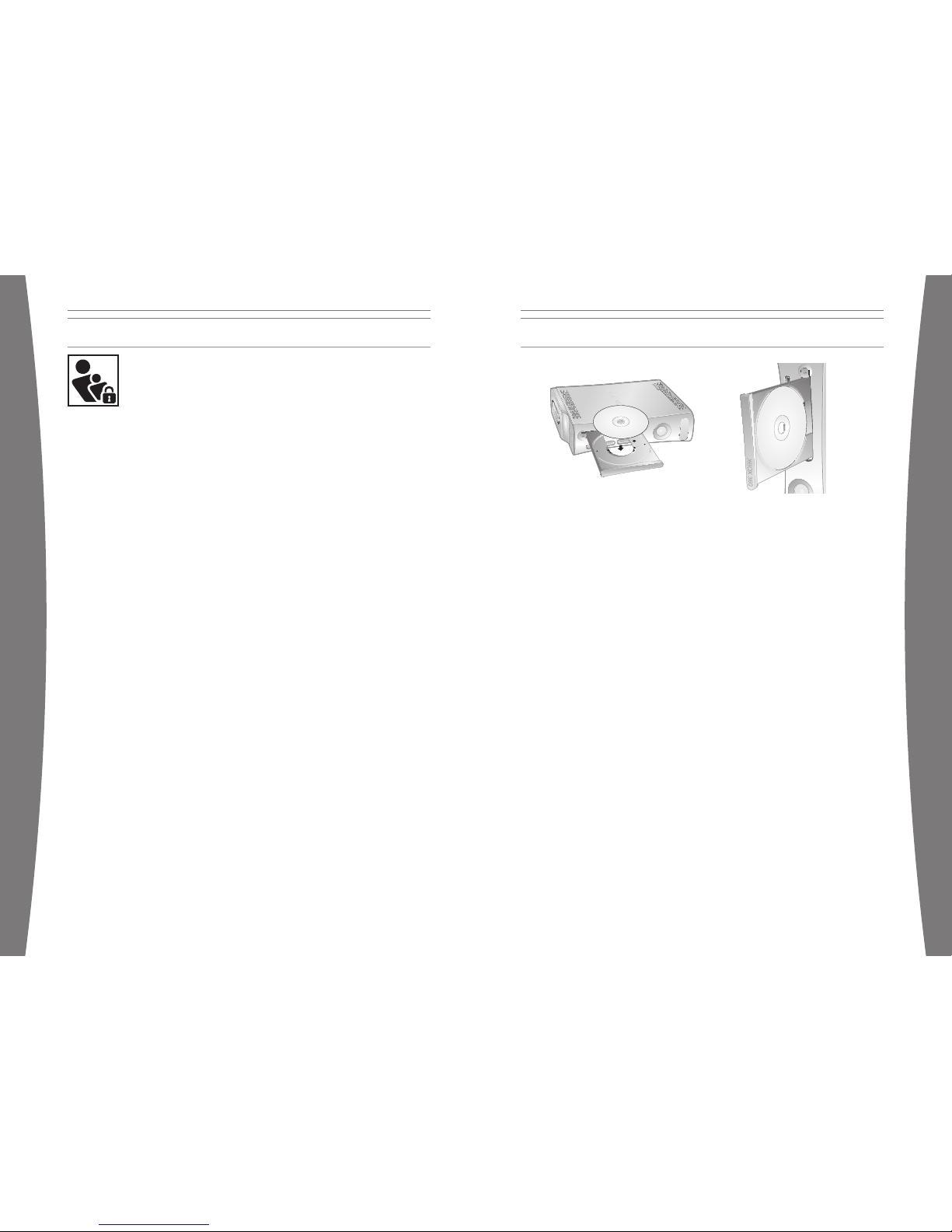
FAMILY SETTINGS
The new Family Settings
feature o n the Xbox 360
console g ives parents and
caregiver s the ability t o
provide age-appropria te
entertai nment through
customized settings. C onsole settings can
limit th e games and movi es that can be
played on your console. Xbox Live settin gs
can custo mize the Xbox Live experience for
each child account, eve n when playing away
from home .
Apply Family Settings
To apply family s ettings for gam es and your
console:
1 In the Xb ox Dashbo ard, select System and
then select Family Settings.
2 Choose th e settings you w ant to apply to
your cons ole and your Xbox Live accounts.
Family Settings for the console restrict the
games an d movies that can be played by
anyone on your Xbox 360 console, based on
the ratin g systems used in your locale. Xbox
360 supports the rati ng systems used in most
regions a nd countries.
In the U. S. and Canada, t he Family Setting s
for Xbox 3 60 are based on the ESRB
(Enterta inment Software Rating Board) rating
system an d movie settings are based on the
MPAA (Motion Picture As sociation of America)
rating system. By default , the Xbox 360 vi deo
game and entertainment system is set to
Allow All for games and movies.
Xbox Live Settings
You can make s ure that your fam ily has a
positive experience on Xbox Live by setting
limits f or each child ac count. You can manage
up to eig ht settings for each account and set
differe nt limits for ea ch account. Your child’s
Xbox Live settings are pre-selected when their
Xbox Live account is crea ted. You may make
changes at any time by selecting System,
Family Settings
, Xbox Live Controls, and
picking the child’s acc ount.
Family Settings for Xbox Live includes these
features :
• Parental approval for adding individual s to
your chil d’s friends list.
• Limiting voice, video, an d text chat to
individuals on your c hild’s friends lis t.
• Blocking or limiting the display of your
child’s profile informati on and online
presence .
• Blocking or limiting your child’s ability to
view content created by other gamers.
• Blocking access to Xbox Live multiplayer
games.
• Preventing your child from purchasing
items on Xbox Live Marketpl ace.
USING THE DISC DRIVE
To insert a CD or DVD:
1 Press the Eject butt on to open the
disc tray.
2 Place the Xbox 360 game disc, audio CD, or
DVD on th e disc tray with the label up or to
the right if the console is vertical.
To eject a di sc:
1 Press the Eject butt on to open the
disc tray.
2 Remove the disc.
3 Press the Eject butt on to close
the disc tray.
NOTE
When the console is oriented vertically, m ake
sure the disc is held in place by the tabs on
the disc tray so that it doesn’t fall.
IMPORTANT
To avoid jammi ng the DVD drive and damaging
discs or the Xbox 360 con sole:
• Remove dis cs before moving the console o r
tilting i t between the horizontal and
vertical positions.
• Never use cracked discs. They can shat ter
inside t he console and jam or break
internal parts.
• When the console is vert ical, do not u se
discs th at are smaller th an standard DVDs
and CDs.
If the DV D drive jams or is damaged, co ntact
Xbox Custo mer Support to have your console
repaired.
8
english
9
english
Page 7

Photosen sitive Seizu res
A very s mall percentage o f people may
experience a seizure wh en exposed to
certain visual images, including flashing
lights or patterns that may appear in video
games. E ven people who have no history of
seizures or epilepsy may have an
undiagnosed condition that can caus e these
“photosen sitive epileptic seizures” while
watching video games.
These se izures may have a variety of
symptoms, including lightheadedness,
altered vi sion, eye or face twitching, jerking
or shaking of arms or legs, disorientation,
confusio n, or momentary loss of awareness.
Seizures may also ca use loss of
consciousness or convulsions that can lead
to injur y from falling do wn or striking n earby
objects.
Immediate ly stop pl aying and consult a
doctor if you experience any of these
symptoms. Parents should watch for or ask
their ch ildren about the above symptoms—
children and teenagers ar e more likely than
adults to experience these seizures. The risk
of photos ensitive epilept ic seizures may be
reduced b y taking the following precaut ions:
• Sit fart her from the T V screen.
• Use a smaller TV screen.
• Play in a well-lit room .
• Do not play when you a re drowsy
or fatigu ed.
If you or any of your relatives have a h istory
of seizu res or epilepsy, co nsult a doctor
before pl aying.
Musculos keletal Disord ers
Use of game controllers , keyboards, mice, or
other electronic input devices may be linked
to seriou s injuries or d isorders.
When playing video gam es, as with many
activiti es, you may experience occasional
discomfort in your ha nds, arms, shoulders,
neck, or other parts of your body. How ever,
if you exp erience symptoms such as
persiste nt or recurring d iscomfort, pain,
throbbing, aching, tingling, numbne ss,
burning sensation, or stiffness, D O NOT
IGNORE THESE WARNING S IGNS. PROMPTLY
SEE A QUALIFIED HEALTH PROFESSIONAL,
even if sy mptoms occur whe n you are not
playing a video game. Symptoms such as
these can be associa ted with painfu l and
sometime s permanently dis abling injuries or
disorder s of the nerves, muscles, te ndons,
blood ves sels, and othe r parts of the body.
These mu sculoskeletal dis orders (MSDs)
include carpal tunnel syndrome, tendoni tis,
tenosynovi tis, vibration syndromes, and
other co nditions.
While researchers are not yet able to
answer many questions about MSDs, t here
is general agreement that many factors may
be linked to their occu rrence, includin g
medical and physical conditions, str ess and
how one copes with it , overall health, a nd
how a person position s and uses thei r body
during wo rk and other act ivities (including
playing a video game). Some studies s uggest
that the amount of time a person perfo rms
an activity may also be a factor.
Some gui delines that may help you work
and play more comfort ably and possibly
reduce yo ur risk of experi encing an MSD ca n
be found in the Healthy Gaming Guide
(available at www.xbox. com). These
guidelines address to pics such as:
• Positioning yourself t o use comfortab le,
not awkwa rd, postures.
• Keeping yo ur hands, finger s, and other
body par ts relaxed.
• Taking breaks.
• Developing a healthy lifestyle.
If you have questions about how your own
lifestyle, activities, or medical or physical
conditio n may be related to MSDs, see a
qualified health profes sional.
PLAY GAME S
The Xbox 3 60 video game an d entertainment
system ca n play only game d iscs licensed by
Microsof t for the Xbox 360 video game and
entertai nment system. Lic ensed games bear
this logo:
For the l atest informati on about Xbox 360
games, g o to www.xbox.co m.
To start a g ame:
1 Press the Eject butt on to open the
disc tray.
2 Place the Xbox 360 game disc on the disc
tray with the label facing out.
3 Press the Eject butt on to close the disc
tray. The game will star t.
CONNECT TO XBOX LIVE
You can insta ntly become an Xbox Live Silver
member by simply connecting an Ethernet
cable into the Ethernet p ort in the back of the
console. You can creat e gamertags, ac cess
the Xbox Live Marketplac e, view gamer ca rds,
partici pate in chats, g et voice messag es, make
friends, and use Xbox L ive Family Settings.
Xbox Live Silver members get limited-ti me
gameplay through speci al events like fre e
Xbox Live Gold weekend pl ay, Xbox Live Game
with Fame and Xbox Live P rime Time.
If you’re ready for the full Xbox Live experience,
sign up for an Xbox Live Gold membership.
Xbox Live Gold gives you all the features of
Xbox Live Silver, and online multiplayer gaming,
enhanced matchmaking and feedback tools,
privileges and rewards on Xbox Live
Marketplace, and media features such as music
and photo sharing.
Set Up Your Conne ction
Set up y our Xbox Live conn ection using a
direct co nnection, a route r connection, or
Microsof t Windows Intern et Connection
Sharing (ICS). You can al so set up a wire less
home network connectio n using the Xbox 360
Wireless Networking Adap ter (sold
separately). For more info rmation about
setting up your connection and fur ther home
networkin g options, go to www.xbox.com/li ve.
NOTE
You must have a high-speed (ca ble or DSL)
Internet connection to play on Xbox Live. You
must al so have a hard dri ve (sold separately if
your cons ole did not come with one) or
memory unit (sold separately) to store your
Xbox Live account information.
IMPORTANT HEALTH WARNINGS ABOUT PLAYING VIDEO GAMES
10
english
11
english
Page 8

Cable/DSL Modem
Cable/DSL Modem
Router
PC
Direct Connection
Choose a direct connect ion if you want the
easiest way to set up and play, and you don’t
want to share your Internet connection with
your PC (or other devi ce).
To set up a d irect connection:
1 Connect o ne end of an Ethernet cable to
the Ethe rnet port on yo ur high-speed
modem and the other e nd to the Ethern et
port on the back of your Xbox 360 co nsole.
2 Follow the instructions on screen. You may
need to e nter information provided by your
ISP in t he System area of t he Xbox
Dashboar d.
Router Co nnection
Choose a router connect ion if you want to
share you r Internet connection with your PC
(or othe r device), your h igh-speed modem
support s an Ethernet connection, and you
want to be able to play on Xbox Live wh ether
your PC is on or off.
To set up a r outer connecti on:
1 Connect a n Ethernet cable to the Ethernet
port on your high-spe ed modem and the
other en d to the WAN or U plink port on
your router.
2 Connect a n Ethernet cable to an Ethernet
LAN por t on your router and the othe r end
to the Ethernet port on your PC (o r other
device).
3 Connect a n Ethernet cable to an Ethernet
LAN por t on your router and the othe r end
to the Ethernet port on the back o f your
Xbox 360 c onsole.
NOTE
Some mod ems and devices may require a
network h ub instead of a router.
4 Follow the instructions on screen. You may
need to e nter information provided by your
ISP in t he System area of t he Xbox
Dashboar d.
Troubleshoot Your Connection
If your X box 360 console cannot connect
automatically, you may need to manually
configure your network set tings in the Xb ox
Dashboar d. Some Internet service providers
(ISP’s) require specific settings, i ncluding host
name, MAC address, and I SP user name and
password (for PPPoE auth entication). If you
are unsur e about whether you need this
informat ion, check with your ISP. For more
informat ion, see “Troubleshooting” or w ww.
xbox.com/setup.
Sign Up for Xbox Live
To create your account, select the option for
Xbox Live from the Xbox Da shboard and
follow th e instructions o n the screen.
Communic ate on Xbox Li ve
Use your Xbox 360 Headset (sold separately)
to chat a nd communicate w ith your friends
while on Xbox Live.
Hearing Loss
Extended exposure to high volumes when
using a headset may re sult in temporary or
permanent hearing loss. S ome unapproved
third-party headsets may produce high er
sound leve ls than approved Xbox 360
Headsets .
12
english
13
english
Page 9
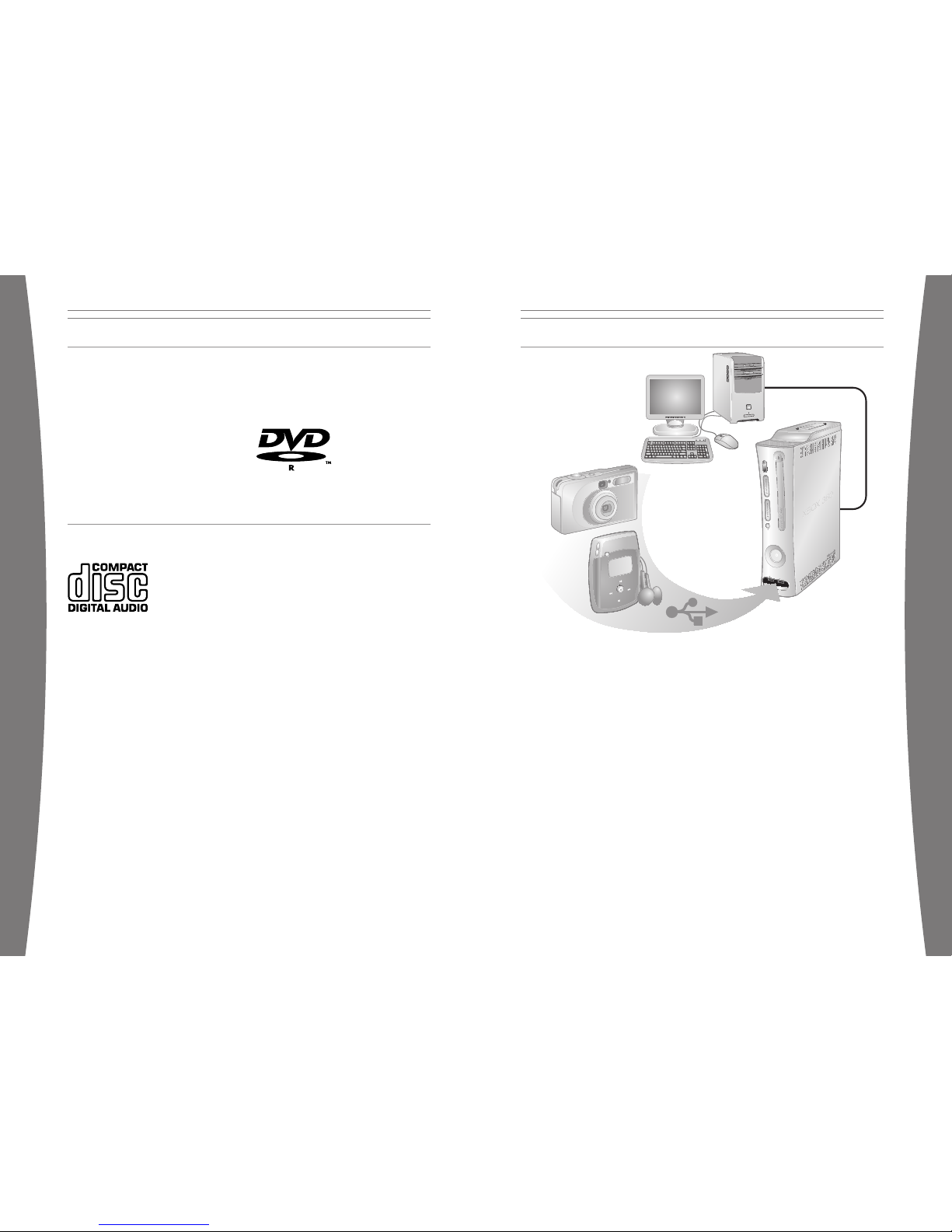
Ethernet
USB
WATCH MOVIES
Your Xbox 360 console plays DVD movies. To
enhance your DVD movie playback experienc e,
consider using the Xbox 360 Universa l Media
Remote (sold separately).
To play DVD mo vies:
1 Press the Eject butt on to open the
disc tray.
2 Place the DVD movie on the disc tray with
the label facing up.
3 Press the Eject butt on to close the disc
tray. The DV D movie will begi n playing.
4 Press an y controller butto n other than th e
Xbox Guide button to br ing up the DVD
onscreen controls and th en use your
controller to control movie playback.
The Xbox 3 60 console can o nly play
region 1 DVDs that have th is logo:
PLAY CDS
The Xbox 3 60 video game an d entertainment
system ca n play audio CDs that bear this logo:
To play audio CDs:
1 Press the Eject butt on to open the
disc tray.
2 Place the audio CD on the disc tray wi th
the label facing up.
3 Press the Eject butt on to close the disc
tray. The CD will begin playing.
SHARE MEDIA
You can use your Xbox 360 co nsole to play
music, view pictures, and access othe r media
files from other device s. You can connect USB
devices such as music players and dig ital
cameras t o the Xbox 360 co nsole USB ports .
You can also connect your Xbox 360 console
to a Micr osoft Windows PC through an
Ethernet cable or other home network
configurat ion.
For a lis t of third-part y devices supported by
your Xbox 360 video game a nd entertainment
system go to www.xbox.com/media.
Stream M usic to Your Conso le
To stream mus ic from a pers onal audio playe r
to your X box 360 console:
1 Connect a USB cable (not provided)
between the device and your Xbox 360
console.
2 Configure the device to pl ay through the
USB port.
3 In the X box Dashboard, se lect Media,
Music, Connected Devices
.
4 Select t he music or play list you want to
listen to .
See Your Pic tures
You can create slideshows and view picture s
stored on your digital ca mera.
To connect you r digital camera :
1 Setup yo ur digital camera for viewing
pictures. See your cam era instructions for
details on how to view pictures.
2 With your Xbox 360 cons ole turned on,
connect y our camera to a USB port on the
Xbox 360 c onsole with a US B cable.
3 The Xbox 3 60 console will d etect your
digital camera. Follow the instructions
onscreen to access pictures.
14
english
15
english
Page 10

Share Me dia from Your PC
You can access media files including video ,
audio, and pictures from a Windows- based PC.
To connect to a PC, you need a simple
Ethernet connection from the Ethernet port in
the back of your Xbox 360 console to your P C.
If your P C or home networ k is also connected
to high-s peed Internet, you can use this
connection to connect to Xbox Live. For more
informat ion about these home networking
options, see “Connect to Xbox Live” or
www.xbox.com/setup.
Microsof t Windows Media Connect lets you
connect y our Xbox 360 console to a PC wi th
Microsof t Windows XP Service Pack 2 (SP2),
while Win dows Media Cente r Extender
technology lets you con nect your Xbox 360
console t o a Microsoft W indows XP Media
Center-ba sed PC.
Along wit h normal DVD remote control
function s, the Xbox 360 U niversal Remote
(sold sep arately) has a Win dows Media
Extender button that let s you access a
connected Windows Media Center-based P C.
Windows Media Connec t
Windows Media Connect en ables your Xbox
360 console to stream m usic and picture s
stored on your Windows XP –based computer
anywhere in your home. View slide show s on
your TV, a nd create playlists to play all your
music th rough the same sound system
connected to your Xbox 360 console through
a digita l audio receiver. To lear n more about
Windows Media Connect, go to
www.xbox.com/media.
To setup Wind ows Media Conne ct:
1 Go to w ww.xbox.com/pcsetup and
download the Windows Med ia Connect
software to your PC t hat is running a n upto-date version of Windo ws XP SP2.
2 Connect y our Xbox 360 console to your PC
using one of the netwo rks described earlier
in this manual in “Conne ct to Xbox Live.”
3 On your X box 360 console, go to Media,
and selec t pictures or mu sic from a
Windows PC. Follow the in structions onscreen to finish the Windo ws Media
Connect s etup.
Windows Media Center Extender
Windows Media Center Extender technology
in your X box 360 console delivers Micros oft
Windows Media Center exper iences—
including watching or recording TV sh ows,
viewing your digital p hotos, and listening to
your digi tal music librar y—from your
Windows Media Center-based PC to any TV in
your home . When you conne ct your Xbox 360
console t o the same network as your
Windows Media Center-based PC, Media
Center Ex tender for Xbox 360 technology
delivers the Media Center experiences to your
Xbox 360 v ideo game and entertainment
system.
To learn more about Windows M edia Center
Extender for Xbox 360, go to
www.mic rosoft.com/extender
To setup Wind ows Media
Center Ex tender:
1 Go to w ww.xbox.com/pcsetup and
download the latest Wind ows Media
Center software update to your Windows
Media Center-based PC .
2 Connect y our Xbox 360 console to your
Windows Media Center-based PC using o ne
of the n etworks describe d earlier in this
manual in “Connect to Xbox Live.”
3 On your X box 360 console, go to Media,
and selec t Media Center Ex tender. Follow
the inst ructions on-screen to finish th e
Windows Media Center Extender setup.
STORAGE
If you ar e going to connect to Xbox Live you
will need a place to store your profile
informat ion, game inform ation, and all of the
great content available o n Xbox Live. The
Xbox 360 v ideo game and entertainment
system ha s two data storag e options, the
Xbox 360 H ard Drive for all of your storage
needs and the Xbox 360 Memory Unit for
portable storage.
Removable Hard Drive
You can add a n Xbox 360 Hard Dr ive (sold
separately) to your Xbox 3 60 console for
addition al storage. The Xbox 360 Hard Drive
provides extensive storage f or downloadable
game content, saved gam es, gamer profile s,
and Xbox L ive membership i nformation. A
hard drive is required to play original Xbox
games on your Xbox 360 console.
Memory Units
You can also connect up to two portable
memory units (sold sepa rately) to the memo ry
unit por ts on the front of the Xbox 36 0
console f or additional storage. Memory units
are smalle r than your hard drive, but desi gned
to be por table you so you can take your Xbox
Live profile or saved games to other Xbox 360
consoles . You can al so take your memo ry unit
to participating retailers and dow nload
content fr om their Xbox 360 Demo Kiosks.
16
english
17
english
Page 11

Your Xbox 360 console comes ready to use
with up to four Xbox 360 w ireless controlle rs
(sold sep arately) or a combi nation of four
controller s, wired and wireless. To add a
wireless controller to your console, see the
Xbox 360 W ireless Controlle r instructions.
The Xbox 3 60 system is des igned to work wit h
a variety of external devi ces, including:
• Up to fou r wireless contr ollers and other
gameplay peripherals, including the Xbox
360 Controller (sold sep arately).
• AV connectors such as co mponent video
cables a nd digital audio cables, includi ng
the Xbox 360 S-Video AV Cable and Xbox
360 VGA HD AV Cable (sold separately).
• Ethernet and wireless ho me networking
devices such as the X box 360 Wireless
Networkin g Adapter (sold separately).
• Storage de vices such as your Xbox 360
Hard Drive (sold separately), Xbox 360
Memory Units (sold sepa rately) and USBbased st orage devices.
• USB-base d media devices such as music
players and digital came ras.
• Custom Xb ox 360 Faceplates.
Look for the Xbox Authentic Product logo for
peripherals from Microsoft for use with your
Xbox 360 s ystem:
For devices from other manufacturers, look
for one of the following logos, which means
the device has been te sted to meet str ingent
compatib ility requirement s to work with Xbox
360 or Xbox Live. For more information about
compatib le devices, go to www.xbox.com.
ADD WIRELESS CONTROLLERS
CONNECT ADDITIONAL PERIPHERALS
Follow the se steps to trou bleshoot difficult ies
with the Xbox 360 video g ame and
entertai nment system. If the steps in thi s
troubleshooting sectio n do not solve you r
problem, contact Xbox Customer Support. Go
to www.xbox.com/support or call the Xbox
Customer Support number provided on the
back cover. Do not take you r Xbox 360
console o r its peripheral s to your retail er for
repair or service unles s instructed to do so by
an Xbox Cu stomer Support representative.
Do Not A ttempt Repair s
Do not attempt to take apart, open, s ervice,
or modif y the Xbox 360 console, power
supply or peripherals. Doi ng so could
present t he risk of elect ric shock, fire or
damage to your Xbox 360 console. Any
evidence of any attempt to open and/or
modify the Xbox 360 c onsole, includin g any
peeling, puncturing, o r removal of any of
the labels, will void the Limited Warra nty
and rende r the Xbox 360 co nsole ineligible
for auth orized repair.
No Power
Confirm t hat you have an appropriate powe r
source an d check all connections betwee n
wall outlet and power s upply, and power
supply and console (see “Connect the Con sole
to Power ”). The power supply light sho uld
glow gree n when it is working properly.
No Pictu re
Connect t he appropriate AV cable. Turn on the
TV. Select the video in put on the TV (or VCR, if
connected to a VCR) that d isplays the Xbox
360 game. Common names for video in put
include Input Select, AUX, Line In, Line, In,
Input, S ource, and EXT, depending on your TV
or VCR type. For more information, see your
TV or VCR manual.
No Soun d
Check th e AV connection. If you’re using
digital audio, make sure the receiver is turned
on and t he output in your Xbox 360 cons ole’s
audio settings is set correctly.
Poor Qua lity Sound
Clean the disc as shown in “Care an d
Cleaning” in the Xbox 360 Warranty manual
(Volume 2). Check the AV c onnection. Play
Dolby® Di gital audio only on audio systems
that sup port Dolby Digital. Select the audio
output t hat is supported by your syste m or TV:
stereo or Dolby Surround for stereo speakers,
mono for monaural speake rs. If sound is
coming from only one spe aker, check that all
audio cables are conne cted correctly.
Disc Tray Doe s Not Open
Make sure the removable face plate on the
front of the console is fully connected a nd
properly aligned. Check the connection to
power (see “Connect th e Console to Powe r”).
Turn on the X box 360 console by pressing the
Power but ton.
Game, M ovie or Music Does Not St art
Play only supported discs (Xbox 360 games,
audio CDs, DVD movies). Insert the disc with
the label up and close the disc tray. Clean the
disc as shown in “Care a nd Cleaning” in the
Xbox 360 Wa rranty manual ( Volume 2).
TROUBLE SHOOTING
18
english
19
english
Page 12

Cus tomer Su pport
Go to www.x box.com /sup port or call Xbox 360 Cust omer Support:
• United States and Canada: 1-800-4MY-XBOX (1-8 00-469-9269)
TTY users: 1-866-740-X BOX (1-866-740-9269)
• Mexico: 001-866-745-83-12
TTY users: 001-866-251 -26-21
• Colombia: 01-800-912-1830
Ser vice à l a clien tèle
Vis itez la page ww w.xb ox.com/s upport ou appelez le Service à la cli entèle
Xbo x 360 :
• États-Unis et Canada : 1-8 00-4MY-XBOX (1-800- 469-9269)
Uti lisateurs de TTY : 1-866-740-XBOX (1-866-740- 9269)
• Mexique : 001-866-745-83-1 2
Uti lisateurs de TTY : 001-866-251-26-21
• Colombie : 01-800-912-1830
Ser vicio de soport e al cliente
Vis ita www. xbox.co m/su pport o llama al número de l Servicio de sopor te al
cli ente de Xbox 360:
• Estados Unidos y Canadá: 1 -800-4MY-XBOX (1-80 0-469-9269)
Usu arios TTY: 1-866-74 0-XBOX (1-866-740-9269)
• México: 001-866-745-83-12
Usu arios TTY: 001-866- 251-26-21
• Colombia: 01-800-912-1830
Ring of Light Flashe s
The light s in the console Ring of Light should
glow soli d while the Xbox 360 video game a nd
entertai nment system is o n and flash when
you pres s the Eject but ton. If the Ring of Light
flashes differently dur ing operation, t he Xbox
360 video game and ente rtainment system
has an i nternal problem:
• Four light s on console fla sh red: Check
your AV cab le.
• Two left li ghts on console flash red: The
Xbox 360 c onsole is too hot and will not
play games until coole d down. Place t he
Xbox 360 c onsole in a well- ventilated area
away from other heat sourc es. Once the
console c ools, the flash ing will stop and
the Xbox 360 video game and
entertai nment system can be played. For
more info rmation, see “S elect a Location
for the Xbox 360 Console.”
• Four light s on controller p eriodically flash
green: No Ring of Light quadrant
assignment. The controller is not
connected or all four quad rants are full.
• All other patterns: Internal problem
requires service. Contact Xbox Custo mer
Support .
Peripheral Does Not Wo rk
Use Xbox 3 60-compatible peripherals that
have this logo:
If a peripheral is not supported by a specific
game, th e game may not pl ay.
Cannot Save Game
The Xbox 3 60 Hard Drive or Memory Unit
must have enough free space to save t he
game. Delete unwanted items from storag e or
attach an additional memory unit (sold
separately) for more spac e.
© 2005 Microsoft Corp oration. All right s reserved.
Microsof t, Windows, Xb ox, Xbox 360, Xbox Live, t he Xbox logos, an d the Xbox Live lo go are either
registered trademarks or trademarks of Mi crosoft Corporat ion in the United States and/or other
countries.
20
english
Page 13

Go to
Register your Xbox 360 console
online today.
www.xbox.com/registermyxbox
It only takes a few minutes to join the Xbox
community and gain access to exclusive
information, rewards and offers.
Inscrivez votre Console Xbox 360
en ligne dès aujourd'hui
Visitez la page www.xbox.com/registermyxbox
Quelques minutes suffisent pour vous joindre à
la communauté Xbox et accéder à des informa
-
tions, récompenses et offres exclusives.
Registra tu Consola Xbox 360 en
línea hoy mismo
Visita www.xbox.com/registermyxbox
En sólo unos minutos, únete a la comunidad
Xbox y obtén acceso a información exclusiva,
premios y ofertas.
Printed in China
0805 Part Number X11-42611-01
