Page 1
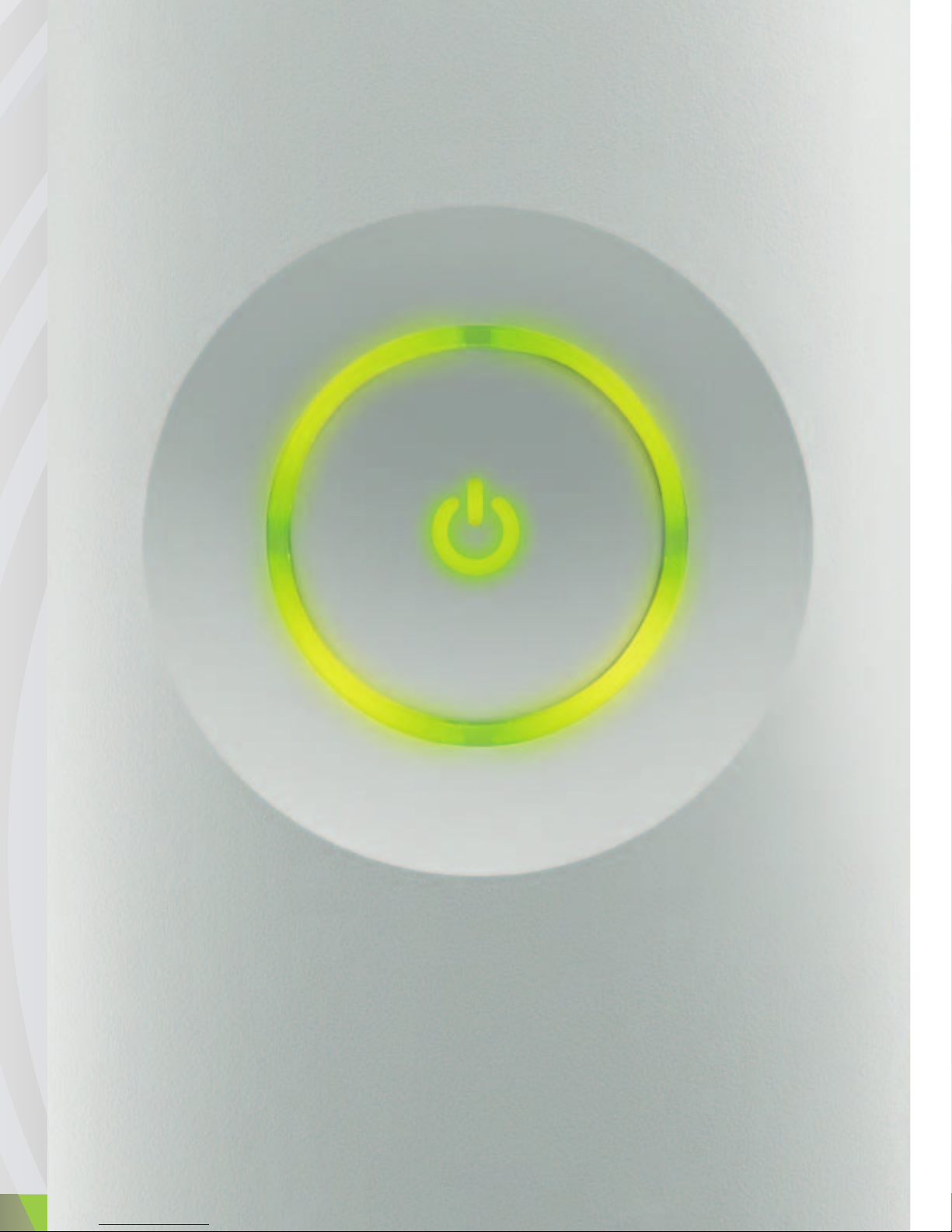
VOLUME 1: SETUP
VOLUME 1: INSTALLATION
VOLUMEN 1: CONFIGURACIÓN
Page 2
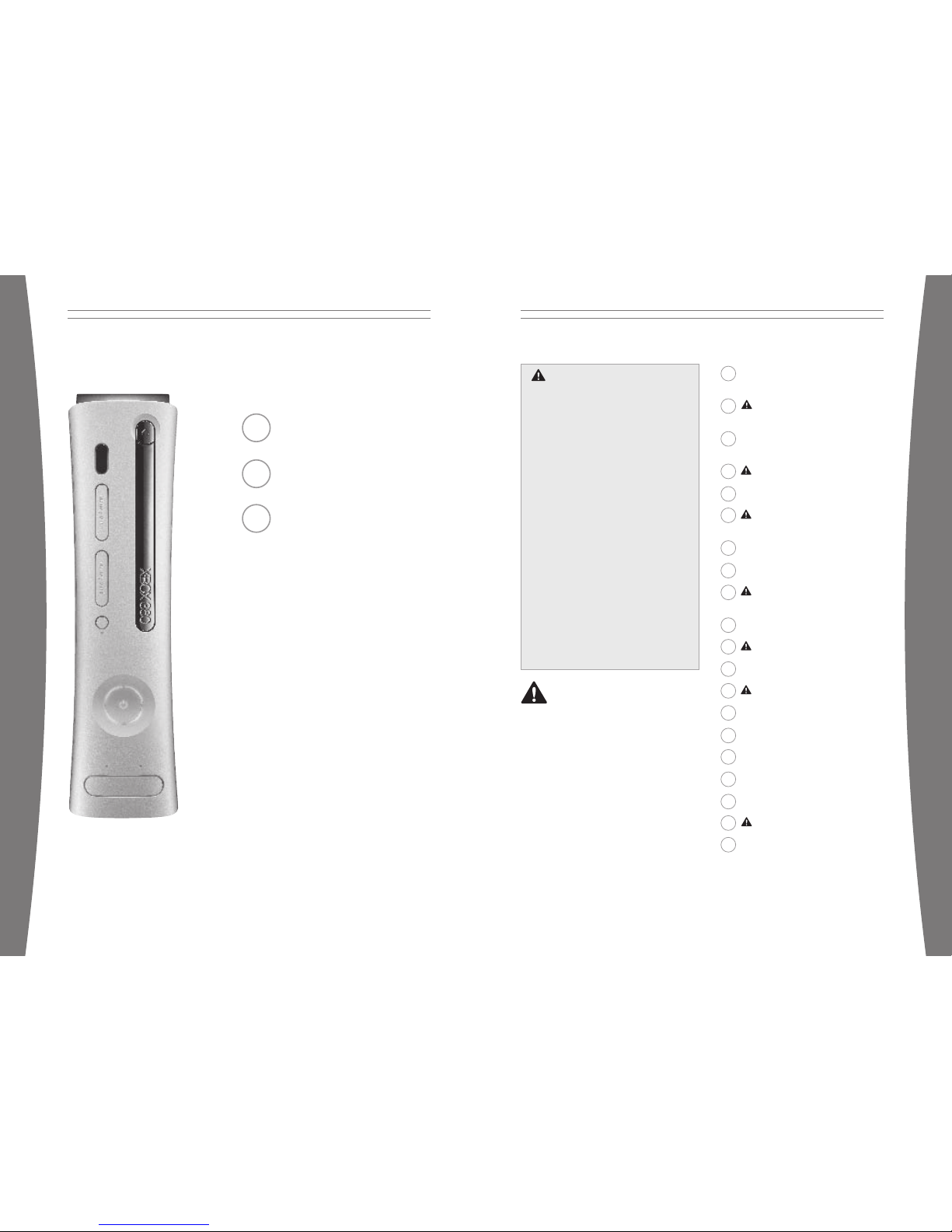
1
english
1 English
25 Français
49 Español
Part Number X11-42612-01
Xbox 360
Failure to proper ly set up, use, and care for
the Xbox 360 v ideo game system can
increase the risk of serious inj ury or death,
or damage to the Xbox 360 video game
system. Read t his manual and the manuals
of any peripherals for important safety and
health information. Keep all manuals for
future refere nce. For replacement manuals,
go to www.x box.com/support or call the
Xbox Customer S upport number provided
on the back cover.
Before allowing children to use the Xb ox
360 video game system:
1 Determine how each child can use the
Xbox 360 c onsole (playing games,
connecting to Xbox Live, replacing
batterie s, making electrical, AV cable,
and netwo rk connections) and whether
they should be superv ised during the se
activiti es.
2 If you allow children to use the Xbox
360 console without su pervision, be
sure to ex plain all relevant safety and
health in formation and in structions.
This symb ol identifies sa fety and
health me ssages in this manual and
Xbox 360 p eripherals manuals.
2 Your Xbox 360 Video Game an d
Entertainment System
3 Select a Location for the
Xbox 360 Console
4 Set Up Your Xbox 360 Video
Game System
6 Connect t he Console to Power
8 The Xbox 3 60 Wireless Cont roller
8 Prepare t he Wireless Cont roller
for Use
10 Family Settings
11 Using th e Disc Drive
12 Importa nt Health Warnings About
Playing Video Games
13 Play Gam es
13 Connect t o Xbox Live
17 Watch Movies
17 Using th e Media Remote
17 Play CDs
18 Share Med ia
20 Storage
21 Add Wireless Controller s
22 Connect A dditional Periph erals
23 Troubleshoot ing
73 Customer Support
English
WARNING
Page 3
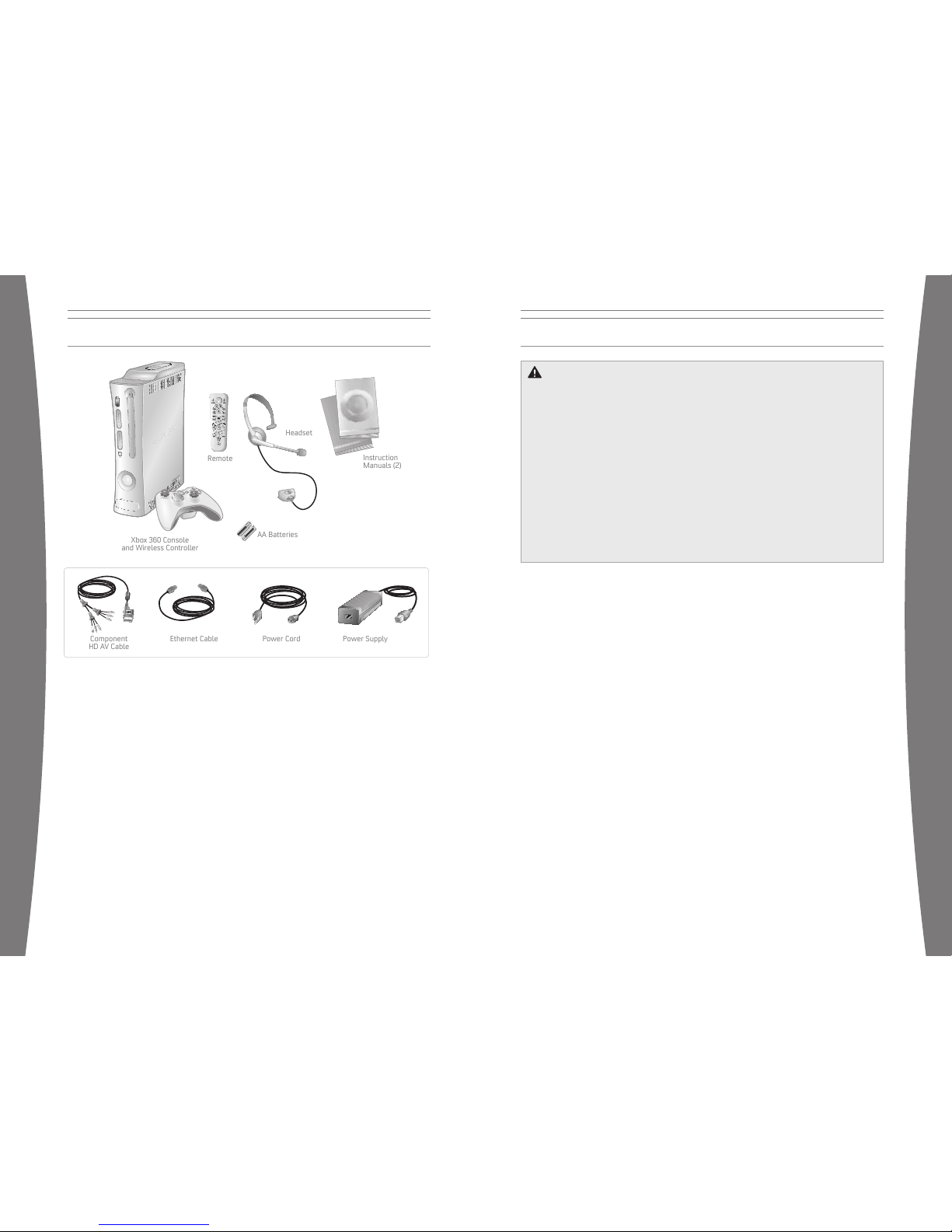
2
english
3
english
Power Cord
Instru
ction
Manuals (2)
Power Supply
Xb
ox 360 Console
and Wi
reless Controller
Ethernet Cable
AA Batteries
Remote
Headset
Compone
nt
HD AV Cable
Thanks for purchasing your Xbox 360™ video
game syst em from Microsof t. You’re now at
the cente r of a customizable experience that
brings yo ur games, your friends, and your
digital entertainment together in one
powerf ul package.
• The Xbox 360 video gam e system lets you
play Xbox 360 games, DVD m ovies, and
audio CDs.
• With high- speed Internet service, connect
to millions of gamers on Xbox Live®.
Instantly be a part of a communit y where
you can play together, talk to your friends,
and download new content.
• Stream pictures, musi c, and more to yo ur
Xbox 360 c onsole by connect ing to
your Micr osoft® Windows ®-based PC or
other devices such as digital cameras and
portable music player s.
• Enjoy music and other content pre-i nstalled
with your Xbox 360 Hard Drive. For more
informat ion about the Xb ox 360 Hard Drive,
go to www.xbox.com.
YOUR XBOX 360 VIDEO GAME AND ENTERTAINMENT SYSTEM
If the X box 360 console falls and hits
someone, especially a sm all child, it cou ld
cause serious injury. To reduce the risk of
such injuries and damage to the Xbox 360
console, set up the Xbox 3 60 console
according to these instr uctions.
Place the console on a surface tha t:
• Is flat and level.
• Is stab le and not likely t o tip over.
• Allows all four feet of the console to be
in contac t with the sur face.
• Is not likely to allow the console to slip
or slide off.
• Is clean and free of dust and debris.
If the s urface or console feet become dirty
or dusty, clean them with a dry cloth. If the
console i s positioned ver tically, put it on a
surface where it is not likely to fall if it tips
over.
Arrange all cables and cords so that people
and pets are not likely to trip over or
accidenta lly pull on them a s they move
around or walk through the area. When the
console i s not in use, yo u may need to
disconnect all cables a nd cords from th e
front and rear of the c onsole to keep th em
out of t he reach of child ren and pets. Do not
allow children to play w ith cables and
cords.
Prevent t he Console fro m Overheating
Do not block any ventilation openings on the
console or po wer supply. Do not place th e
console or po wer supply on a bed, sofa, or
other soft surface that may block ventilation
openings. Do not place the console or power
supply in a con fined space, such as a
bookcase, rack, or stereo cabinet, unless the
space is well ventilated.
Do not place the cons ole or power supply
near any heat sources, su ch as radiators, heat
registers, stoves, or a mplifiers.
Avoid Smo ke and Dust
Do not use the console in smoky or dus ty
locations. Smoke and du st can damage the
console, particularly th e DVD drive.
SELECT A LOCATION FOR THE XBOX 360 CONSOLE
Prevent t he Console from Falling
Page 4

4
english
5
english
IMPORTANT
Stationa ry images in v ideo games can “burn”
into some TV screens, creating a pe rmanent
shadow. Consult your TV owner’s man ual or
manufacturer before play ing games.
Connect the High-Definition AV Cable
To connect you r Xbox 360 consol e to a TV wi th
standard , composite in put:
1 Connect t he Xbox 360 Compo nent HD AV
Cable connector to the AV port on the Xbox
360 console.
2 Slide th e switch on the AV port connector for
regular TV.
3 Connect t he color-coded connectors to t he
correspo nding jacks on t he TV: yellow to
yellow (vi deo), red to red (right audio), and
white to white (left audio).
NOTE
For monaura l TVs, which ha ve only one
audio jack, connect ei ther the right o r left
audio connector to the audio jack.
4 Select the a ppropriate video input on your TV
(see “No Pict ure” under “Troubleshootin g”).
SET UP YOUR XBOX 360 VIDEO GAME SYSTEM
To connect yo ur Xbox 360 co nsole to a T V
with component input:
1 Connect t he Xbox 360 Compo nent HD AV
Cable connector to the AV port on the Xbox
360 console.
2 Slide th e switch on the AV port connector
to regular TV or HDTV. The HDTV posit ion
should be selected if the TV support s HD
resoluti ons such as 480p, 720p, or 10 80i.
3 Connect t he color-coded connectors in t he
video gro up to the corresponding jacks on
the TV: red to red (r ed video), green to
green (gr een video), and blue to blue (blue
video).
4 Connect t he color-coded connectors in t he
audio gro up to the corresponding jacks on
the TV: red to red (r ight audio) and white to
white (le ft audio).
5 Select t he appropriate vi deo input on you r
TV (see “No Picture” under
“Troublesh ooting”).
Other AV I nput
You can also connect to additional TV in put
types by using the Xbox 3 60 S-Video AV Cab le
or the X box 360 VGA HD AV Cable (both sold
separately). For more info rmation, go to w ww.
xbox.com/h ardware.
Page 5
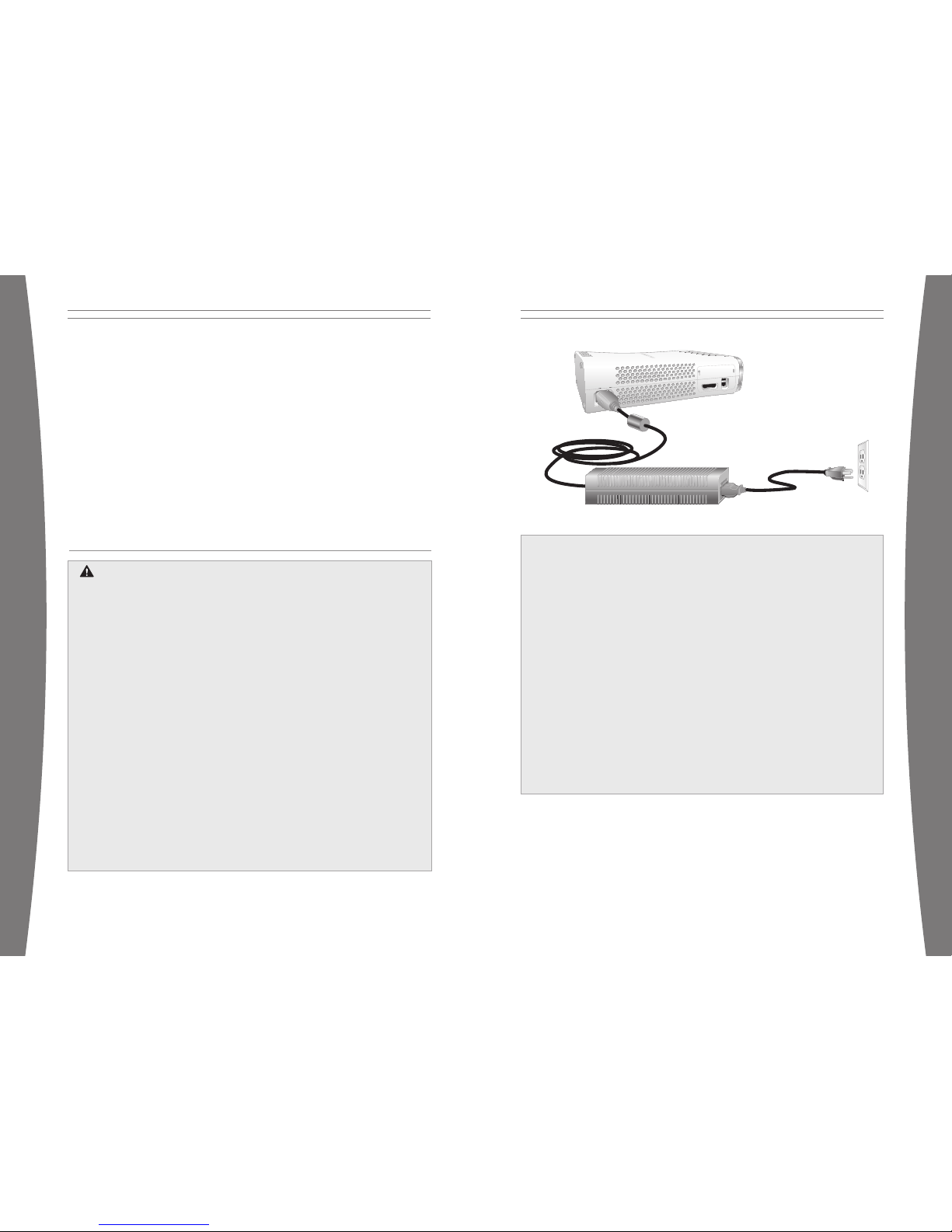
6
english
7
english
Connect to a Digital Audio Optical AV System (Op tional)
If your s ystem (typically, a r eceiver or
amplifier) supports digital audio input, you can
connect t o digital audio rather than to t he
standard left and rig ht audio. Digita l audio
should pr oduce higher-quality sound.
To connect to digita l audio:
1 Connect your video input as desc ribed
before.
2 Connect your digital audio cable ( not
included) to the digital audio outpu t on your
AV cable and to t he digital audio input on
your receiver.
NOTE
After yo u’ve set up your Xbox 360 console,
you can c onfigure addition al console audio
settings and test you r connection from the
System area of the Xbox Dashboard. B efore
doing so, proceed thro ugh the steps in the
following pages for connecting to po wer,
connecting your controll er and other ini tial
settings.
CONNECT THE CONSOLE TO POWER
Electrical Safety
To avoid damag ing the powe r cords and p ower supply:
• Do not wrap power cords around the
power supply.
• Protect the power cords from being
walked on.
• Protect cords from being pinched or
sharply be nt, particular ly where t hey
connect t o the power outl et, the power
supply uni t, and the cons ole.
• Do not jerk, knot, sharply bend, or
otherwise abuse the power cords.
• Do not expose the power cords to
sources of heat.
• Keep chi ldren and pets away from the
power cords. Do not all ow them to bite or
chew on them.
• When di sconnecting the power cords,
pull on t he plug—do not p ull on the cord.
• Do not let the power su pply hang from
either p ower cord.
If a power cord or pow er supply becomes
damaged in any way, stop using it
immediate ly and contact Xbox Custo mer
Support for a replaceme nt.
Unplug yo ur Xbox 360 video game and
entertai nment system duri ng lightning
storms or when unused for long periods
of time.
Always con nect the power c ords according
to the following instru ctions:
1 Fully inser t the power supply cord into
the Xbox 360 console unt il it clicks.
2 Plug the AC power cord into the power
supply until it stops.
3 Plug the other end of the AC power cord
into the wall outlet.
As with many other electrical devices,
failure to take the followi ng precautions
can resu lt in serious inj ury or death from
electric shock or fire or damage to the
Xbox 360 v ideo game system.
Select an appropriate powe r source for
your Xbox 360 console:
• Use only the power supply unit and AC
power cord that came w ith your
console o r that you recei ved from an
authorize d repair center. If you are not
sure if y ou have the corre ct power
supply uni t, compare the m odel number
on the p ower supply unit w ith the
model number specified on your
console. If you need a replacement
power supply unit or AC power cord,
contact X box Customer Supp ort.
• Confirm that your electri cal outlet
provides the type of pow er indicated on
the powe r supply unit (in terms of
voltage [ V] and freque ncy [Hz]). If you
are not s ure of the type of power
supplied to your home, consult a
qualified electrician.
• Do not use non-standard power
sources, such as generato rs or
inverter s, even if the voltage and
frequency appear acceptable. Only use
AC power provided by a sta ndard wall
outlet.
• Do not overload your wall outlet,
extension cord, power s trip, or other
electrica l receptacle. Confirm that they
are rated to handle the tot al current (in
amps [A]) drawn by the Xbox 360
console ( indicated on the power supply
unit) and any other devices that are on
the same circuit.
• Use a p roperly grounded electrical
outlet that accommodat es the threeprong gro unding plug. Do not remove
the grounding prong. I f the plug does
not fit into your outlet , have an
electrici an replace the obsolete outlet .
Page 6

8
english
9
english
To turn on th e console and wi reless
controller :
1 Press the Xbox Guide b utton or the St art
button o n the Xbox 360 Wi reless Controller
to turn o n the Xbox 360 Wi reless
Controller.
2 Press the X box Guide button on the
controller or t he Power button on the Xbox
360 console to turn on the console.
Select L anguage and O ther Settings
The first time you turn on your Xbox 360
console, you will be prompted to enter a
Language. Follow the prompts to select a
language for your Xbox 360 video game
and enter tainment system.
You can change language and other
console settings of the System area of the
Xbox Dashboard. You can select other
settings from the System area also,
including time, audio, display, and whether
you want the Xbox 360 console to turn off
automatically after six hours of non-use.
Re move Controller Batteries
Aboard Ai rcraft
Before boarding any airc raft or packing
the wireless controller in luggage that will
be checked, remove any ba tteries from th e
wireless controller. The wirel ess controller
can transmit radio frequ ency (RF) energy,
much like a cellular telephone, whenev er
batterie s are installed.
THE XBOX 360 WIRELESS CONTROLLER
Disposa ble Battery Safety
The Xbox Guide Button
All contro llers and remotes for your Xbox 360
video game and entertainment system are
equipped with an Xbox G uide button. Pre ss
the Xbox Guide button to show the Xb ox Guide
at any ti me.
Ring of Light
The controller Xbox Guide button and the
console P ower button are both surrounde d by
the Ring of Light, which is made up of f our
quadrants. When a contro ller is connected to
your cons ole, it is assi gned a quadrant, which
glows green to indicate the controller ’s
position . As more contro llers are added, each
quadrant o f the console glo ws green to reflec t
the adde d controller’s nu mber. The Ring of
Light on the console will also flash
combinat ions of red if t here are system
problems. See “Troubleshoo ting” for more
details .
Insert Batteries i n the Wireless
Controller
The wirel ess controller us es disposable
AA batt eries or the Xbox 360 Rechargea ble
Battery Pack (sold sep arately). If you pl an to
use disposable batteries, you shoul d
familiari ze yourself with the “Disposable
Battery Safety” section below.
PREPARE THE WIRELESS CONTROLLER FOR USE
To insert ba tteries into the wireless contro ller
AA batt ery pack:
1 Press the tab on the top of the AA battery
pack and pull down to d etach it from the
controller.
2 Insert two new AA (L R6) batteries with
their po sitive (+) and negative (-) en ds as
shown on the undersid e of the batter y
pack. For best performa nce, AA
rechargea ble batteries ar e not
recommend ed.
3 Slide th e AA battery pack back into place
on the c ontroller and snap it in to close.
Improper use of batteri es may result in
battery fluid leakage, ove rheating, or
explosion. Released batter y fluid is
corrosive and may be toxi c. It can cause
skin and eye burns, and is harmful if
swallowed. To reduce the risk of injury:
• Keep bat teries out of reach
of childr en.
• Do not heat, open, puncture, mutilate or
dispose of batteries in fire.
• Do not mix new and old batteries or
batterie s of different types (for example,
carbon-zinc and alkaline batteries) .
• Remove t he batteries if they are worn
out or before storing your controller or
remote co ntrol for an exten ded period
of time. For the wireles s controller, do
not leave batteries in th e AA battery
holder wh en it is not ins talled in
the contr oller.
• If a ba ttery leaks, re move all batterie s,
taking c are to keep the le aked fluid from
touching your skin or clothes. If fluid
from the battery comes into contact
with ski n or clothes, flush skin with
water imm ediately. Before inserting
new batt eries, thoroughly clean the
battery compartment with a damp
paper tow el, or follow t he battery
manufacturer’s recommendations for
cleanup.
• Dispose of batteries i n accordance wit h
Local and National Dispos al
Regulati ons, including t hose governing
the recovery and recycling of waste
electrica l and electronic equipment
(WEEE).
Page 7

10
english
11
english
FAMILY SETTINGS
The new Family Settings
feature o n the Xbox 360
console g ives parents and
caregiver s the ability t o
provide age-appropria te
entertai nment through
customized settings. C onsole settings can
limit th e games and movi es that can be
played on your console. Xbox Live settin gs
can custo mize the Xbox Live experience for
each child account, eve n when playing away
from home .
Apply Family Settings
To apply family s ettings for gam es and your
console:
1 In the X box Dashboard, se lect System and
then select Family Settings
.
2 Choose t he settings you want to apply to
your cons ole and your Xbox Live accounts.
Family Settings for the console restrict the
games an d movies that can be played by
anyone on your Xbox 360 console, based on
the ratin g systems used in your locale. Xbox
360 console supports the rating system s used
in most regions and co untries.
In the U. S. and Canada, t he Family Setting s for
Xbox 360 a re based on the ESRB
(Enterta inment Software Rating Board) rating
system an d movie settings are based on the
MPAA (Motion Picture As sociation of America)
rating system. By default , the Xbox 360 vi deo
game and entertainment system is set to
Allow All for games and movies.
Xbox Live Settings
You can make s ure that your fam ily has a
positive experience on Xbox Live by setting
limits f or each child ac count. You can manage
up to eig ht settings for each account and set
differe nt limits for ea ch account. Your child’s
Xbox Live settings are pre-selected when their
Xbox Live account is crea ted. You may make
changes at any time by selecting System,
Family Settings, Xbox Live Controls, and
picking the child’s acc ount.
Family Settings for Xbox Live includes these
features :
• Parental approval for addin g individuals to
your chil d’s friends list.
• Limitin g voice, video, and text chat to
individuals on your c hild’s friends lis t.
• Blocking or limiting the display o f
your chil d’s profile informa tion and online
presence .
• Blocking or limiting your child’s ab ility to
view content created by other gamers.
• Blocking access to X box Live
multiplayer games.
• Preventing your child from purchasin g
items on Xbox Live Marketpl ace.
To insert a CD or DVD:
1 Press the Eject butt on to open the
disc tray.
2 Place the Xbox 360 game disc, audio CD, or
DVD on th e disc tray with the label up or to
the right if the console is vertical.
To eject a di sc:
1 Press the Eject butt on to open the
disc tray.
2 Remove the disc.
3 Press the Eject butt on to close
the disc tray.
NOTE
When the console is oriented vertically, m ake
sure the disc is held in place by the tabs on
the disc tray so that it doesn’t fall.
IMPORTANT
To avoid jammi ng the DVD drive and damaging
discs or the Xbox 360 con sole:
• Remove discs before moving the conso le or
tilting i t between the horizontal and
vertical positions.
• Never us e cracked discs. They can shatt er
inside t he console and jam or break
internal parts.
• When th e console is ver tical, do not use
discs th at are smaller th an standard DVDs
and CDs.
If the DV D drive jams or is damaged, co ntact
Xbox Custo mer Support to have your console
repaired.
USING THE DISC DRIVE
Page 8

12
english
13
english
Photosen sitive Seizu res
A very s mall percentage o f people may
experience a seizure wh en exposed to
certain visual images, including flashing
lights or patterns that may appear in video
games. E ven people who have no history of
seizures or epilepsy may have an
undiagnosed condition that can caus e these
“photosen sitive epileptic seizures” while
watching video games.
These se izures may have a variety of
symptoms, including lightheadedness,
altered vi sion, eye or face twitching, jerking
or shaking of arms or legs, disorientation,
confusio n, or momentary loss of awareness.
Seizures may also ca use loss of
consciousness or convulsions that can lead
to injur y from falling do wn or striking n earby
objects.
Immediate ly stop pl aying and consult a
doctor if you experience any of these
symptoms. Parents should watch for or ask
their ch ildren about the above symptoms—
children and teenagers ar e more likely than
adults to experience these seizures. The risk
of photos ensitive epilept ic seizures may be
reduced b y taking the following precaut ions:
• Sit far ther from the T V screen.
• Use a s maller TV screen .
• Play in a well-lit room.
• Do not play when you are drowsy
or fatigu ed.
If you or any of your relatives have a h istory
of seizu res or epilepsy, co nsult a doctor
before pl aying.
Musculoskeleta l Disorders
Use of game controllers , keyboards, mice, or
other electronic input devices may be linked
to seriou s injuries or d isorders.
When playing video gam es, as with many
activiti es, you may experience occasional
discomfort in your ha nds, arms, shoulders,
neck, or other parts of your body. How ever,
if you exp erience symptoms such as
persiste nt or recurring d iscomfort, pain,
throbbing, aching, tingling, numbne ss,
burning sensation, or stiffness, D O NOT
IGNORE THESE WARNING S IGNS. PROMPTLY
SEE A QUALIFIED HEALTH PROFESSIONAL,
even if sy mptoms occur whe n you are not
playing a video game. Symptoms such as
these can be associa ted with painfu l and
sometime s permanently dis abling injuries or
disorder s of the nerves, muscles, te ndons,
blood ves sels, and othe r parts of the body.
These mu sculoskeletal dis orders (MSDs)
include carpal tunnel syndrome, tendoni tis,
tenosynovi tis, vibration syndromes, and
other co nditions.
While researchers are not yet able to
answer many questions about MSDs, t here
is general agreement that many factors may
be linked to their occu rrence, includin g
medical and physical conditions, str ess and
how one copes with it , overall health, a nd
how a person position s and uses thei r body
during wo rk and other act ivities (including
playing a video game). Some studies s uggest
that the amount of time a person perfo rms
an activity may also be a factor.
Some gui delines that may help you work
and play more comfort ably and possibly
reduce yo ur risk of experi encing an MSD ca n
be found in the Healthy Gaming Guide
(available at www.xbox. com). These
guidelines address to pics such as:
• Positio ning yourself to use comfortabl e,
not awkwa rd, postures.
• Keeping your hands, fingers, and other
body par ts relaxed.
• Taking breaks .
• Developi ng a healthy life style.
If you have questions about how your own
lifestyle, activities, or medical or physical
conditio n may be related to MSDs, see a
qualified health profes sional.
IMPORTANT HEALTH WARNINGS ABOUT PLAYING VIDEO GAMES
PLAY GAME S
The Xbox 3 60 video game an d entertainment
system ca n play only game d iscs licensed by
Microsof t for the Xbox 360 video game and
entertai nment system. Lic ensed games bear
this logo:
For the l atest informati on about Xbox 360
games, g o to www.xbox.co m.
To start a g ame:
1 Press the Eject butt on to open the
disc tray.
2 Place the Xbox 360 game disc on the disc
tray with the label facing out.
3 Press the Eject butt on to close the disc
tray. The game will star t.
CONNECT TO XBOX LIVE
You can insta ntly become an Xbox Live Silver
member by simply connecting an Ethernet
cable into the Ethernet p ort in the back of the
console. You can creat e gamertags, ac cess
the Xbox Live Marketplac e, view gamer ca rds,
partici pate in chats, g et voice messag es, make
friends, and use Xbox L ive Family Settings.
Xbox Live Silver members get limited-ti me
gameplay through speci al events like fre e
Xbox Live Gold weekend pl ay, Xbox Live Game
with Fame and Xbox Live P rime Time.
If you’re ready for the full Xbox Live experience,
sign up for an Xbox Live Gold membership.
Xbox Live Gold gives you all the features of
Xbox Live Silver, and online multiplayer gaming,
enhanced matchmaking and feedback tools,
privileges and rewards on Xbox Live
Marketplace, and media features such as music
and photo sharing.
Set Up Your Conne ction
Set up y our Xbox Live conn ection using a
direct co nnection, a route r connection, or
Microsof t Windows Intern et Connection
Sharing (ICS). You can al so set up a wire less
home network connectio n using the Xbox 360
Wireless Networking Adap ter (sold
separately). For more info rmation about
setting up your connection and fur ther home
networkin g options, go to www.xbox.com/li ve.
NOTE
You must have a high-speed (ca ble or DSL)
Internet connection to play on Xbox Live. You
must al so have a hard dri ve (sold separately if
your cons ole did not come with one) or
memory unit (sold separately) to store your
Xbox Live account information.
Page 9

14
english
15
english
Cable/DSL Modem
Cable/DSL Modem
Router
PC
Direct Connection
Choose a direct connect ion if you want the
easiest way to set up and play, and you don’t
want to share your Internet connection with
your PC (or other devi ce).
To set up a direct connection :
1 Connect o ne end of an Ethernet cable to
the Ethe rnet port on yo ur high-speed
modem and the other e nd to the Ethern et
port on the back of your Xbox 360 co nsole.
2 Follow the instructions on screen. You may
need to e nter information provided by your
ISP in t he System area of t he Xbox
Dashboar d.
Router Co nnection
Choose a router connect ion if you want to
share you r Internet connection with your PC
(or othe r device), your h igh-speed modem
support s an Ethernet connection, and you
want to be able to play on Xbox Live wh ether
your PC is on or off.
To set up a r outer connecti on:
1 Connect a n Ethernet cable to the Ethernet
port on your high-spe ed modem and the
other en d to the WAN or U plink port on
your router.
2 Connect a n Ethernet cable to an Ethernet
LAN por t on your router and the othe r end
to the Ethernet port on your PC (o r other
device).
3 Connect a n Ethernet cable to an Ethernet
LAN por t on your router and the othe r end
to the Ethernet port on the back o f your
Xbox 360 c onsole.
NOTE
Some modems and device s may require a
network h ub instead of a router.
4 Follow the instructions on screen. You may
need to e nter information provided by your
ISP in t he System area of t he Xbox
Dashboar d.
Troubleshoot Your Connection
If your X box 360 console cannot connect
automatically, you may need to manually
configure your network set tings in the Xb ox
Dashboar d. Some Internet service providers
(ISP’s) require specific settings, i ncluding host
name, MAC address, and I SP user name and
password (for PPPoE auth entication). If you
are unsur e about whether you need this
informat ion, check with your ISP. For more
informat ion, see “Troubleshooting” or
www.xbox.com/setup.
Sign Up for Xbox Live
To create your account, select the option for
Xbox Live from the Xbox Da shboard and
follow th e instructions o n the screen.
Communic ate on Xbox Li ve
Use your Xbox 360 Headset to chat and
communicate with your friends while on
Xbox Live.
Page 10

16
english
17
english
Expansion port
Mu
te
Volume
Connect Your Heads et to Your
Controller
1 Turn down the volume by rotating the
volume co ntrol all the way to the left.
Insert the 2.5 mm headset connector into
the contr oller expansion po rt at the back of
your game controller.
2 Put on yo ur headset and a djust the
microphon e.
NOTE
Correct pl acement of the headset and
microphon e is critical to using your hea dset
success fully. Make sure the headset goes
over the top of your head, not around the
back of your head. You may rotate the
microphon e and earpiece t o your right or
left side. Position t he microphone ab out
one inch (2.54 cm) fro m your mouth and off
to one si de. This will ensure that it d oesn’t
transmit your breathing into a chat ses sion.
As you a djust the microp hone, make sure
the microphone opening is pointed toward
your mout h and not rotate d
on its ax is.
3 Now the headset is ready for a game
or chat session. Start your game or
chat and turn the volu me up to a
comfort able level.
Use Your Headset
To temporarily t urn off voice t ransmission,
press the Mute button on the headset cable
connector. To adjust the liste ning volume of
the head set, rotate the volume control knob.
For more information about using your Xbox
360 Headset with a particular gam e, see your
game manual.
Prevent da mage to your head set by not sitting
or steppi ng on the headset, its cable , or the
cable con nector.
WATCH MOVIES
Your Xbox 360 console plays DVD movies. To
enhance your DVD movie playback experienc e,
consider using the Xbox 360 Universa l Media
Remote (sold separately).
To play DVD mo vies:
1 Press the Eject butt on to open the
disc tray.
2 Place the DVD movie on the disc tray with
the label facing up.
3 Press the Eject butt on to close the disc
tray. The DV D movie will begi n playing.
4 Press any controller button o ther than the
Xbox Guide button to bring up the DVD
onscreen controls and then use your
controller to control movie playback.
The Xbox 3 60 console can o nly play
region 1 DVDs that have th is logo:
PLAY CDS
The Xbox 3 60 video game an d entertainment
system ca n play audio CDs that bear this logo:
To play audio CDs:
1 Press the Eject butt on to open the
disc tray.
2 Place the audio CD on the disc tray wi th
the label facing up.
3 Press the Eject butt on to close the disc
tray. The CD will begin playing.
USING THE MEDIA REMOTE
Insert batteries in the media r emote
Hearing Loss
Extended exposure to high volumes when
using a headset may re sult in temporary or
permanent hearing loss. S ome unapproved
third-party headsets may produce high er
sound leve ls than approved Xbox 360
Headsets .
Disposa ble Battery Safety
The Xbox 360 Media Remote uses
disposab le batteries. S ee “Disposable
Battery Safety” on page 8.
To insert ba tteries into the remote control:
1 Remove the media remote battery cover.
2 Insert two new AA (L R6) batteries a s
shown on the undersid e of the media
remote ba ttery cover. For be st
perform ance, AA recharg eable batteries
are not r ecommended.
3 Replace the media remo te battery cover.
Page 11

18
english
19
english
Ethernet
USB
SHARE MEDIA
You can use your Xbox 360 co nsole to play
music, view pictures, and access othe r media
files from other device s. You can connect USB
devices such as music players and dig ital
cameras t o the Xbox 360 co nsole USB ports .
You can also connect your Xbox 360 console
to a Micr osoft Windows PC through an
Ethernet cable or other home network
configurat ion.
For a lis t of third-part y devices supported by
your Xbox 360 video game a nd entertainment
system go to www.xbox.com/media.
Stream M usic to Your Conso le
To stream mus ic from a pers onal audio playe r
to your X box 360 console:
1 Connect a USB cable (not provided)
between the device and your Xbox 360
console.
2 Configure the device to pl ay through the
USB port.
3 In the X box Dashboard, se lect Media,
Music, Connected Devices
.
4 Select t he music or play list you want to
listen to .
See Your Pic tures
You can create slideshows and view picture s
stored on your digital ca mera.
To connect you r digital camera :
1 Setup yo ur digital camera for viewing
pictures. See your cam era instructions for
details on how to view pictures.
2 With your Xbox 360 cons ole turned on,
connect y our camera to a USB port on the
Xbox 360 c onsole with a US B cable.
3 The Xbox 3 60 console will d etect your
digital camera. Follow the instructions
onscreen to access pictures.
Share Me dia from Your PC
You can access media files including video ,
audio, and pictures from a Windows- based PC.
To connect to a PC, you need a simple
Ethernet connection from the Ethernet port in
the back of your Xbox 360 console to your P C.
If your P C or home networ k is also connected
to high-s peed Internet, you can use this
connection to connect to Xbox Live. For more
informat ion about these home networking
options, see “Connect to Xbox Live” or
www.xbox.com/setup.
Microsof t Windows Media Connect lets you
connect y our Xbox 360 console to a PC wi th
Microsof t Windows XP Service Pack 2 (SP2),
while Win dows Media Cente r Extender
technology lets you con nect your Xbox 360
console t o a Microsoft W indows XP Media
Center-ba sed PC.
Along wit h normal DVD remote control
function s, the Xbox 360 U niversal Remote
(sold sep arately) has a Win dows Media
Extender button that let s you access a
connected Windows Media Center-based P C.
Windows Media Connec t
Windows Media Connect en ables your Xbox
360 console to stream m usic and picture s
stored on your Windows XP –based computer
anywhere in your home. View slide show s on
your TV, a nd create playlists to play all your
music th rough the same sound system
connected to your Xbox 360 console through
a digita l audio receiver. To lear n more about
Windows Media Connect, go to www.xbox.
com/media.
To set up Win dows Media Conn ect:
1 Go to w ww.xbox.com/pcsetup and
download the Windows Med ia Connect
software to your PC t hat is running a n upto-date version of Windo ws XP SP2.
2 Connect y our Xbox 360 console to your PC
using one of the netwo rks described earlier
in this manual in “Conne ct to Xbox Live.”
3 On your X box 360 console, go to Media,
and selec t pictures or mu sic from a
Windows PC. Follow the in structions onscreen to finish the Windo ws Media
Connect s etup.
Windows Media Center Extender
Windows Media Center Extender technology
in your X box 360 console delivers Micros oft
Windows Media Center exper iences—
including watching or recording TV sh ows,
viewing your digital p hotos, and listening to
your digi tal music librar y—from your
Windows Media Center-based PC to any TV in
your home . When you conne ct your Xbox 360
console t o the same network as your
Windows Media Center-based PC, Media
Center Ex tender for Xbox 360 technology
delivers the Media Center experiences to your
Xbox 360 v ideo game and entertainment
system.
To learn more about Windows M edia Center
Extender for Xbox 360, go to
www.mic rosoft.com/extender
To set up Win dows Media
Center Ex tender:
1 Go to w ww.xbox.com/pcsetup and
download the latest Wind ows Media
Center software update to your Windows
Media Center-based PC .
2 Connect y our Xbox 360 console to your
Windows Media Center-based PC using o ne
of the n etworks describe d earlier in this
manual in “Connect to Xbox Live”
3 On your X box 360 console, go to Media,
and selec t Media Center Ex tender. Follow
the inst ructions on-screen to finish th e
Windows Media Center Extender setup.
Page 12

20
english
21
english
With the Xbox 360 Hard Drive (included) or an
Xbox 360 M emory Unit (sold separately) you
can save games and other media, and enab le
Xbox Live sign-in.
Removable Hard Drive
Your Xbox 360 comes with a hard drive
attached but should yo u ever need to remove
it, use the following pro cedures for removal
and reat tachment.
To remove your hard drive:
1 Turn off you r console.
2 Press the tab on the front of the har d drive
and lif t the unit from the console.
STORAGE
To attach yo ur hard drive:
1 Turn off you r console.
2 Position the hard drive over the hard drive
bay with the thin end (t he front) pointed
toward th e front of the console, and th e
thick en d (the back) poi nted toward the
back of the console.
3 Place the back of the hard drive against the
back of the hard drive bay. Make sure t he
ridge alo ng the back of the hard drive rests
beneath the lip on the back of the hard
drive bay.
4 Push the front end of the hard drive down
until the tab clicks.
Memory Units
You can also connect up to two portable
memory units (sold sepa rately) to the memo ry
unit por ts on the front of the Xbox 36 0
console f or additional storage. Memory units
are smalle r than your hard drive, but desi gned
to be por table you so you can take your Xbox
Live profile or saved games to other Xbox 360
consoles . You can al so take your memo ry unit
to participating retailers and dow nload
content fr om their Xbox 360 Demo Kiosks.
Up to fou r controllers, wi red and wireless , can
be active ly connected to a console at one
time. Ea ch connected cont roller gets a
quadrant o n the Ring of Li ght. Before you can
connect a wireless contro ller, at least one
quadrant m ust be free (unlit). To disconnect a
controller, remove the battery pack from a
connected wireless controller or disconn ect a
wired controller cable connector.
To connect you r wireless contr oller to your cons ole:
1 Press the Xbox Guide b utton to turn on
the contr oller.
2 Press the Power butto n to turn on
the cons ole.
3 Press the Connect but ton on
the cons ole.
4 Press the Connect but ton on
the contr oller.
5 After t he Ring of Light on the controller
and console spin and fl ash once, the
controller is connected. The quadrant t hat
remains l ighted indicates the controller ’s
position .
ADD WIRELESS CONTROLLERS
Page 13

22
english
23
english
The Xbox 3 60 system is des igned to work wit h
a variety of external devi ces, including:
• Up to four wireless controllers and other
gameplay peripherals, including the Xbox
360 Controller (sold sep arately).
• AV connect ors such as com ponent video
cables a nd digital audio cables, includi ng
the Xbox 360 S-Video AV Cable and Xbox
360 VGA HD AV Cable (sold separately).
• Etherne t and wireless home networking
devices such as the X box 360 Wireless
Networkin g Adapter (sold separately).
• Storage devices such a s your Xbox 360
Hard Drive (included, t hough others are
sold sepa rately), Xbox 360 Me mory Units
(sold sep arately) and USB-ba sed storage
devices.
• USB-based media devices such as m usic
players and digital came ras.
• Custom Xbox 360 Facepla tes.
Look for the Xbox Authentic Product logo for
peripherals from Microsoft for use with your
Xbox 360 s ystem:
For devices from other manufacturers, look
for one of the following logos, which means
the device has been te sted to meet str ingent
compatib ility requirement s to work with Xbox
360 or Xbox Live. For more information about
compatib le devices, go to www.xbox.com.
When you turn off your console, your
controller will still be connected the nex t
time you turn it on.
Your controller is connected to only one
console a t a time. You can co nnect to a
new console at any time, but your
connection to the previ ously connected
console w ill be lost.
The Xbox 3 60 Wireless Cont roller works only
within 3 3 feet (10 meter s) of the console.
Objects between the controller and the
console c an reduce this ra nge.
CONNECT ADDITIONAL PERIPHERALS
Follow the se steps to trou bleshoot difficult ies
with the Xbox 360 video g ame and
entertai nment system. If the steps in thi s
troubleshooting sectio n do not solve you r
problem, contact Xbox Customer Support. Go
to www.xbox.com/support or call the Xbox
Customer Support number provided on the
back cover. Do not take you r Xbox 360
console o r its peripheral s to your retail er for
repair or service unles s instructed to do so by
an Xbox Cu stomer Support representative.
TROUBLE SHOOTING
Do Not A ttempt Repair s
Do not at tempt to take apa rt, open, ser vice,
or modif y the Xbox 360 console, power
supply or peripherals. Doi ng so could
present t he risk of elect ric shock, fire or
damage to your Xbox 360 console. Any
evidence of any attempt to open and/or
modify the Xbox 360 c onsole, includin g
any peeli ng, puncturing, or removal of any
of the l abels, will void the Limited
Warranty and render the Xbox 360 console
ineligible for authori zed repair.
No Power
Confirm t hat you have an appropriate powe r
source an d check all connections betwee n
wall outlet and power s upply, and power
supply and console (see “Connect the Con sole
to Power ”). The power supply light sho uld
glow gree n when it is working properly.
No Pictu re
Connect t he appropriate AV cable. Turn on the
TV. Select the video in put on the TV (or VCR, if
connected to a VCR) that d isplays the Xbox
360 game. Common names for video in put
include Input Select, AUX, Line In, Line, In,
Input, S ource, and EXT, depending on your TV
or VCR type. For more information, see your
TV or VCR manual.
No Soun d
Check th e AV connection. If you’re using
digital audio, make sure the receiver is turned
on and t he output in your Xbox 360 cons ole’s
audio settings is set correctly.
Poor Qua lity Sound
Clean the disc as shown in “Care an d
Cleaning” in the Xbox 360 Warranty manual
(Volume 2). Check the AV c onnection. Play
Dolby® Di gital audio only on audio systems
that sup port Dolby Digital. Select the audio
output t hat is supported by your syste m or
TV: ste reo or Dolby Surround for stere o
speakers, mono for monaura l speakers. If
sound is coming from o nly one speaker, check
that all audio cables are connected correc tly.
Disc Tray Doe s Not Open
Make sure the removable face plate on the
front of the console is fully connected a nd
properly aligned. Check the connection to
power (see “Connect th e Console to Powe r”
on page 7). Turn on the Xb ox 360 con sole by
pressing the Power button.
Game, M ovie or Music Does Not St art
Play only supported discs (Xbox 360 games,
audio CDs, DVD movies). Insert the disc with
the label up and close the disc tray. Clean the
disc as shown in “Care a nd Cleaning” in the
Xbox 360 Wa rranty manual ( Volume 2).
Page 14

24
english
25
Ring of Light Flashe s
The light s in the console Ring of Light should
glow soli d while the Xbox 360 video game a nd
entertai nment system is o n and flash when
you pres s the Eject but ton. If the Ring of Light
flashes differently dur ing operation, t he Xbox
360 video game and ente rtainment system
has an i nternal problem:
• Four lig hts on console fl ash red: Check
your AV cab le.
• Two left l ights on console flash red: The
Xbox 360 c onsole is too hot and will not
play games until coole d down. Place t he
Xbox 360 c onsole in a well- ventilated area
away from other heat sourc es. Once the
console c ools, the flash ing will stop and
the Xbox 360 video game and
entertai nment system can be played. For
more info rmation, see “S elect a Location
for the Xbox 360 Console.”
• Four lig hts on controller periodically fla sh
green: No Ring of Light quadrant
assignment. The controller is not
connected or all four quad rants are full.
• All other patterns: Internal problem
requires service. Contact Xbox Custo mer
Support .
Wireless Controller Do es Not Work
Replace batteries in your wireless co ntroller
(see “Inserting Batteries”. Turn
on the w ireless controller by pressing the
Xbox Guide button. Conn ect the wireless
controller to your console (see “Add Wireless
Controller s”).
If the b atteries are fre sh or fully charged and
the contr oller is turned o n and within
operating range connect th e controller as
describe d in “Add Wireles s Controllers.”
If lights spin longer than 15 seconds when
connecting:
• Keep the console and controller at leas t
three feet away from large metal obj ects,
such as file cabinets and refrigerators.
• Make sure the front of the console i s
position ed in the direct ion of the contro ller
and away from nearby walls.
• Metallic decorations or stickers on the
console o r controller can i nterfere with
wireless controller performance. Remove
decoratio ns and retry co nnecting.
• Cordles s phones (2.4 G Hz), wireless L ANs,
wireless video transmitte rs, and microwave
ovens can interfere wit h the operation of
the contr oller. Turn these off and re try
connecting.
• If noth ing else works, turn off your console,
remove and reinsert the A A batteries or
Xbox 360 r echargeable battery pack into
the contr oller, and the repea t the steps
listed in “Connect Your Controller.”
Remote Do es Not Work
Replace batteries in your remote (see
“Insert ing Batteries.” Ma ke sure the signa l
from the remote to infra red receiver on t he
Xbox 360 c onsole is not blocked by solid
objects such as furnitu re, doors, and s o on.
Peripheral Does Not Wo rk
Use Xbox 3 60-compatible peripherals that
have this logo:
If a peripheral is not supported by a specific
game, th e game may not pl ay.
Cannot Save Game
The Xbox 3 60 Hard Drive or Memory Unit
must have enough free space to save t he
game. Delete unwanted items from storag e or
attach an additional memory unit (sold
separately) for more spac e.
© 2005 Mic rosoft Corporat ion. All rights r eserved.
Microsoft , Windows, Xbox , Xbox 360, Xbox Li ve,
the Xbox lo gos, and the Xbox Live logo are ei ther
registered trademarks or trad emarks of Micros oft
Corporatio n in the United States and/or other
countries.
Une mauvai se installation, utilisation ou un
mauvais e ntretien de votre système de jeu
vidéo Xbox peut augmente r les risques de
blessure grave ou de décès, ou bien de
dommages à votre système de jeu vidéo
Xbox 360. Lisez le présent guide ainsi que
les guid es de tous les p ériphériques pour
obtenir t oute l’information relative à l a
sécurité et à la santé. Conservez tou s les
guides p our consultation ultérieure. Pour
obtenir d es guides de re mplacement,
visitez la page www. xbox.com/support ou
composez le numéro du Se rvice à la
clientèle de Xbox fourni su r la couverture
arrière.
Avant de pe rmettre à des e nfants d’utiliser
le système de jeu vidéo Xbox 360 :
1 Déterminez ce que ch aque enfant peut
faire avec la console Xbox 3 60 (jouer à
des jeux , se connecter à Xbox Live,
remplace r des piles, ef fectuer des
connexions électriques, audio/vidéo et
réseau) et demandez-vous s’ils
devraient être supervisés durant ces
activité s.
2 Si vous p ermettez à des enfants
d’utiliser la console X box 360 sans
supervi sion, assurez-v ous de leur
donner to ute l’information et les
instructions importantes relatives à la
sécurité et à la santé.
AVERTISSEM ENT
26 Votre Systè me de Jeu Vidéo et de
Diver tissement Xbox 360
27 Sélectio nnez un Emplacement pour
la Xbox 360
28 Installez Votre Système de Jeu Vidéo
Xbox 360
30 Branchez la Console à une Source
D’alimen tation
32 La Manet te sans Fil Xbox 360
32 Préparez la Manette sans Fil à
L’utilisa tion
34 Contrôle Pa rental
35 Utilisation du Lecteur de Disque
36 Informat ions Importante s Relatives
à la Sécurité Lors que Vous Jouez à
des Jeux Vidéo
37 Jeux
37 Connectez -vous à Xbox Live
41 Visionne z des Films
41 Utilisation de la Télécom mande
Multim édia
41 Lecture de CD
42 Transfert de Médias
44 Stockage
45 Ajout de Manettes sans Fil
46 Connectez des Périphériqu es
Suppl émentaires
47 Dépannage
73 Service à la Clientè le
Français
Ce symbol e identifie des m essages
relatifs à la sécurité e t à la santé dans
le présent guide et les guides des
périphériques de Xbox 3 60.
Cus tomer Su pport
Go to www.x box.com /sup port or call Xbox 360 Cust omer Support:
• United States and C anada: 1-800-4MY-XB OX (1-800-469-9269)
TTY users: 1-866-740-X BOX (1-866-740-9269)
• Mexico: 001- 866-745-83-12
TTY users: 001-866-251 -26-21
• Colombia: 01 -800-912-1830
Ser vice à l a clien tèle
Vis itez la page ww w.xb ox.com/s upport ou appelez le Service à la cli entèle
Xbo x 360 :
• États-Unis e t Canada : 1-800-4M Y-XBOX (1-800-469-9269)
Uti lisateurs de TTY : 1-866-740-XBOX (1-866-740- 9269)
• Mexique : 00 1-866-745-83-12
Uti lisateurs de TTY : 001-866-251-26-21
• Colombie : 0 1-800-912-1830
Ser vicio de soport e al cliente
Vis ita www. xbox.co m/su pport o llama al número de l Servicio de sopor te al
cli ente de Xbox 360:
• Estados Unid os y Canadá: 1-800- 4MY-XBOX (1-800-469-9269)
Usu arios TTY: 1-866-74 0-XBOX (1-866-740-9269)
• México: 001- 866-745-83-12
Usu arios TTY: 001-866- 251-26-21
• Colombia: 01 -800-912-1830
Page 15

Go to
Register your Xbox 360 console
online today.
www.xbox.com/registermyxbox
It only takes a few minutes to join the Xbox
community and gain access to exclusive
information, rewards and offers.
Inscrivez votre Console Xbox 360
en ligne dès aujourd'hui
Visitez la page www.xbox.com/registermyxbox
Quelques minutes suffisent pour vous joindre à
la communauté Xbox et accéder à des informa
-
tions, récompenses et offres exclusives.
Registra tu Consola Xbox 360 en
línea hoy mismo
Visita www.xbox.com/registermyxbox
En sólo unos minutos, únete a la comunidad
Xbox y obtén acceso a información exclusiva,
premios y ofertas.
Printed in China
0805 Part Number X11-42612-01
