Page 1
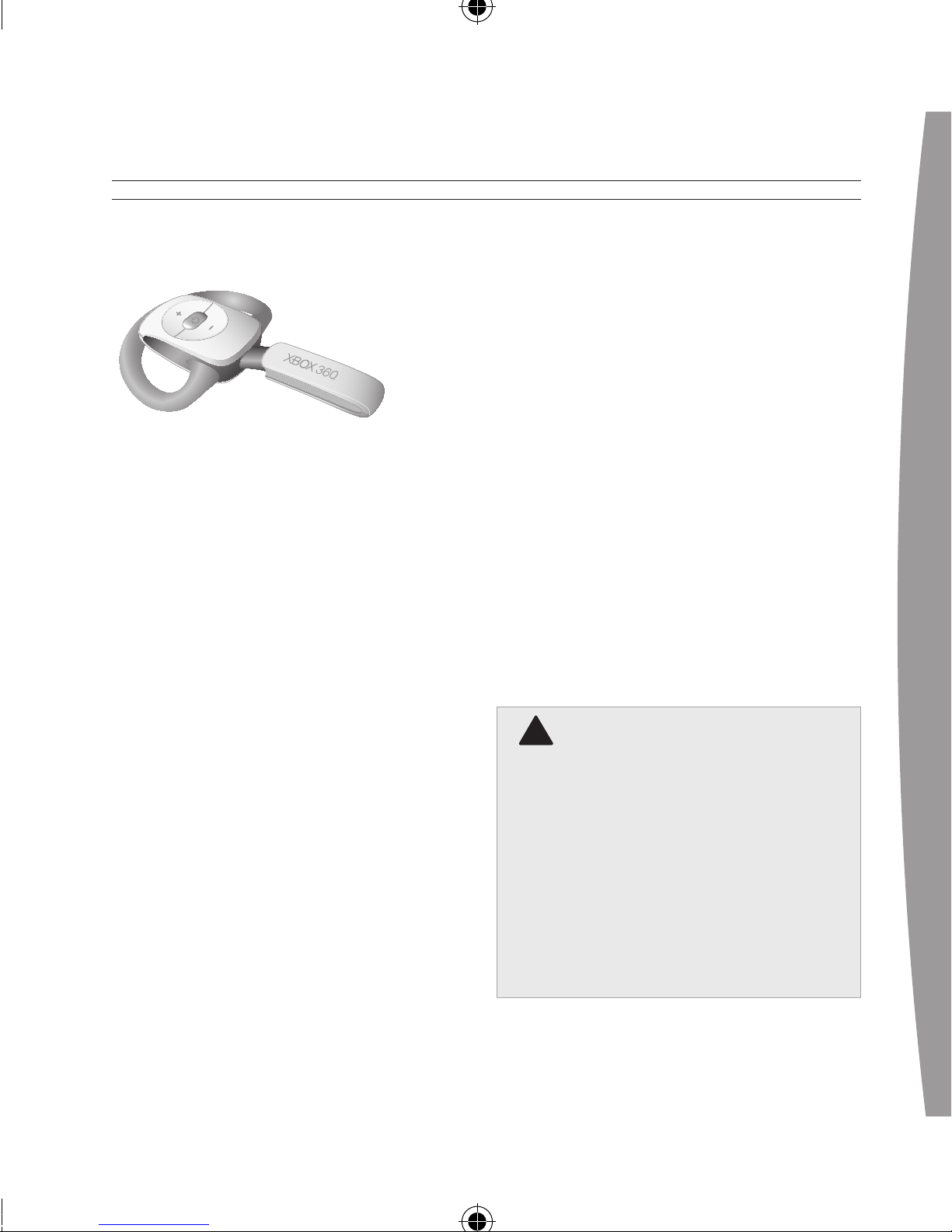
english
3
Thanks for choosing the Xbox 360
Wireless Headset. The headset’s
small size, wireless design, and
noise-cancelling microphone allows
you to conveniently chat with and
send voice messages to other
gamers—both in-game and out-ofgame—as well as use voice
commands in games that support
voice-command functionality.
To use this product, you need an
Xbox Live® membership. For more
information about Xbox Live, see
your Xbox 360 Set-up manual
(Volume 1). The Xbox 360 Wireless
Headset is for use exclusively with
the Xbox 360™ video game and
entertainment system.
Your new headset gives you:
• 2.4-GHz wireless technology with
up to 9-metre (30-feet) range.
• Up to 8 hours of play per full
battery charge.
• Audible low-power warnings.
• Earpiece volume and microphone
mute controls.
• Battery gauge accessible from
the Xbox Guide.
To enhance your experience with the
wireless headset, try the Xbox 360
Wireless Controller. If you’re looking
to expand your wireless experience,
consider purchasing the Xbox 360
Universal Media Remote and the Xbox
360 Wireless Networking Adapter.
Before using this product, read this
manual and the Xbox 360 console
manuals for important safety and
health information. Keep all
manuals for future reference.
For replacement manuals, go to
www.xbox.com/support or call
Xbox Customer Support (see “If
You Need More Help”).
!
wARNINg
ENGLISH
Xbox 360 Wireless Headset
Page 2
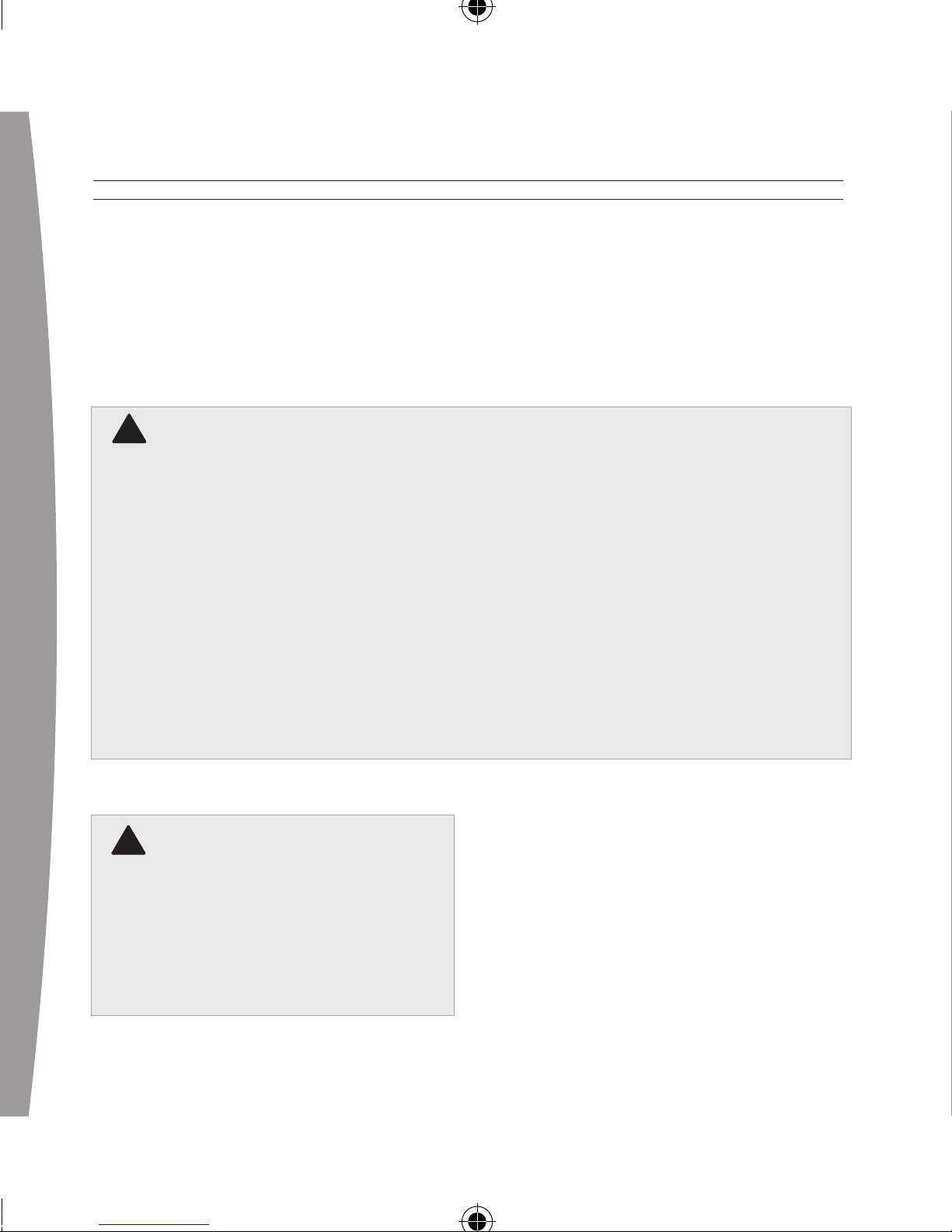
4
english
The limited warranty covering this
product is contained in the Xbox 360
Warranty manual (Volume 2) and
is available online at
www.xbox.com/support.
!
Electrical Safety
As with many other electrical devices, failure to take the following
precautions can result in serious injury or death from re or damage to
the wireless headset.
•
Use only the headset charging cable that came with your wireless
headset or that you received from an authorised repair centre.
•
Do not allow the headset or the headset charging cable to get wet.
• To avoid damaging the headset or the headset charging cable, unplug
your headset charging cable during lightning storms or when unused
for long periods of time.
•
The headset should not be worn when connected to the headset
charging cable.
!
Battery Safety
The wireless headset contains a
built-in battery, improper use of
which may result in explosion. Do
not heat, open, puncture, mutilate,
or dispose of the headset in re.
Power/mute button
Volume-up button
Volume-down button
DC input
Connect button
Lights
Earloop
Microphone
Earpiece
1
2
3
4
Page 3
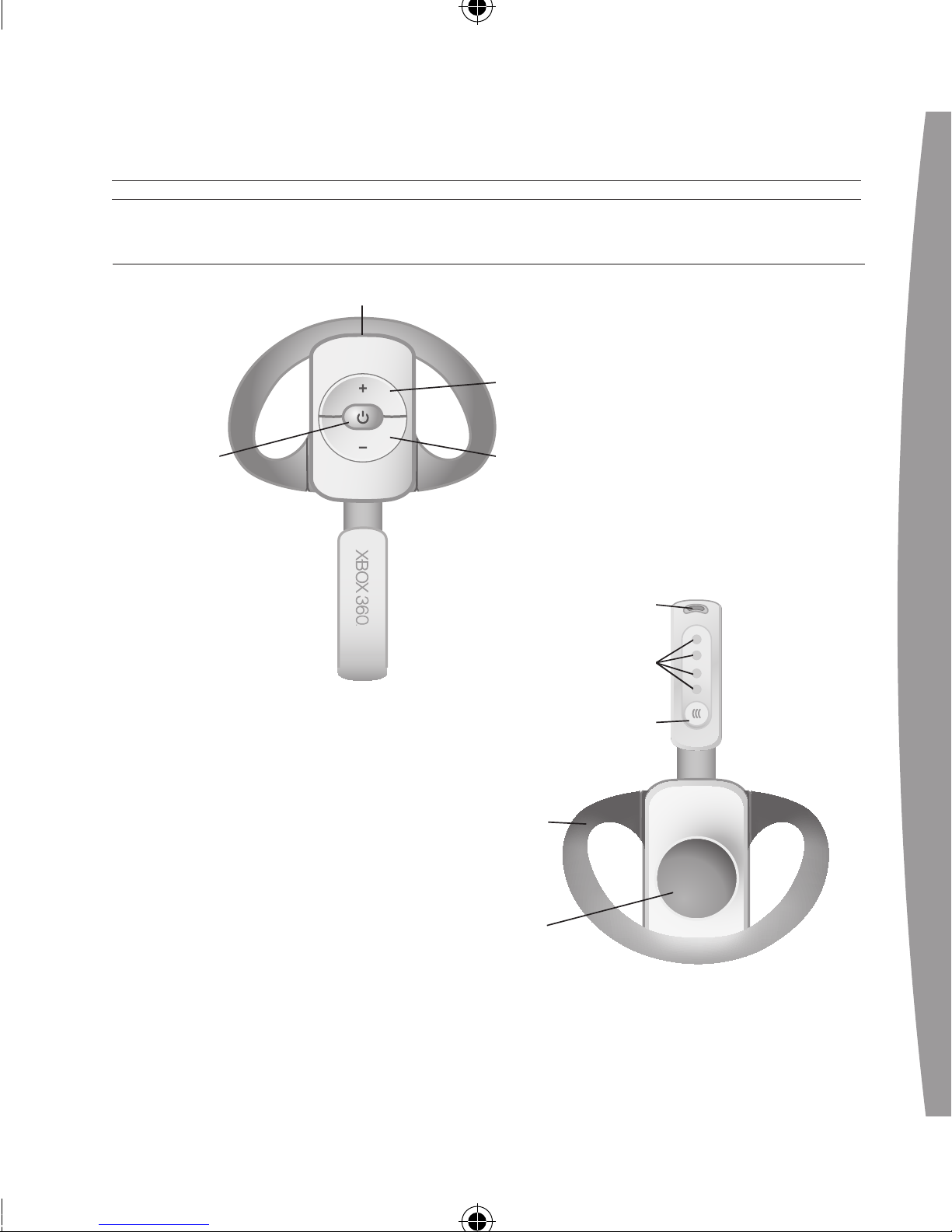
english
5
SET UP YOUR WIRELESS HEADSET
Power/mute button
Volume-up button
Volume-down button
DC input
Connect button
Lights
Earloop
Microphone
Earpiece
1
2
3
4
Connect button
Lights
Earloop
Microphone
Earpiece
1
2
3
4
Page 4
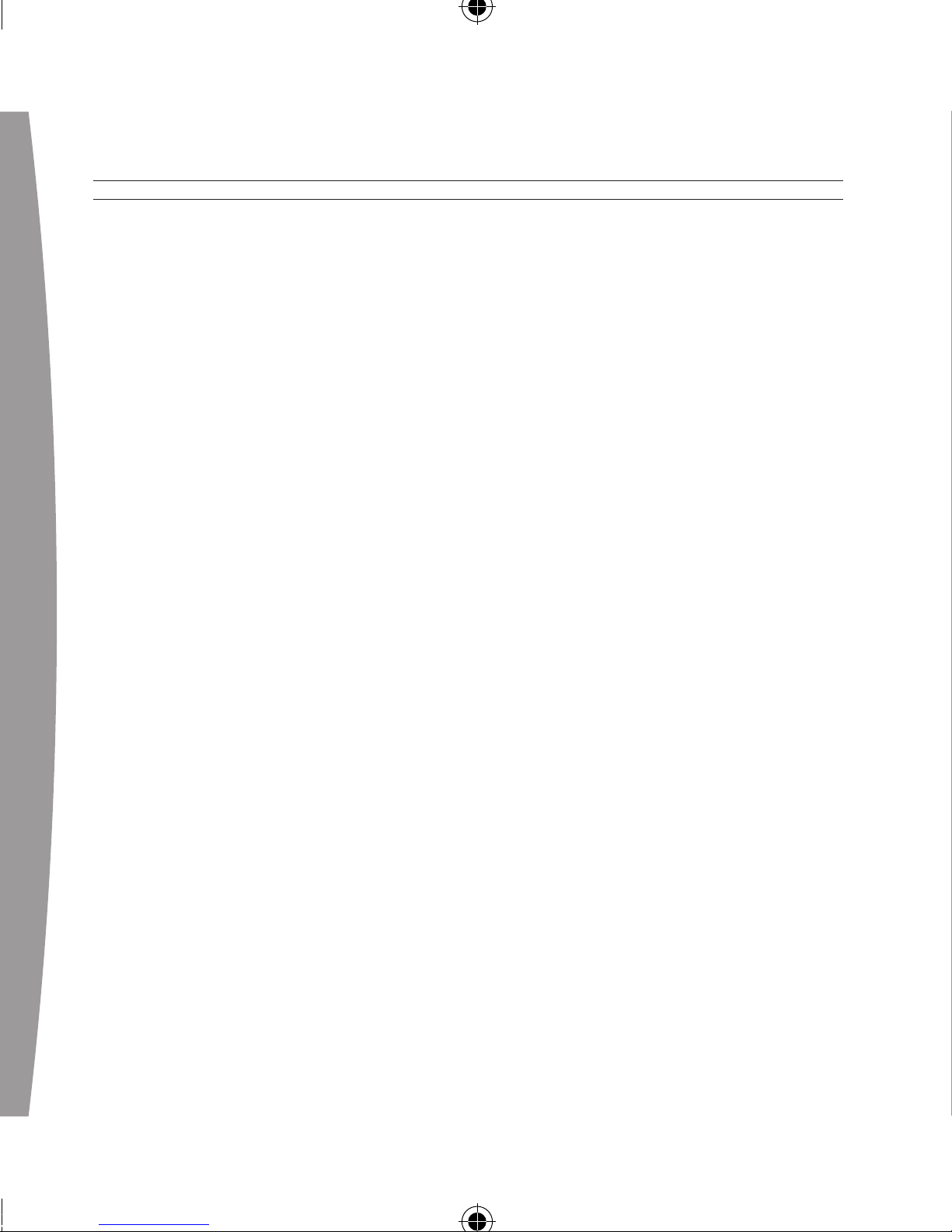
6
english
Before you can use your Xbox 360
Wireless Headset with your Xbox
360 console, you need to:
1 Charge its battery.
2 Introduce the headset to the
console by wirelessly connecting
the two.
3 Put it on.
Charge the Headset
Charge your Xbox 360 Wireless
Headset before rst use and
whenever its built-in battery is
d
epleted. To charge or recharge the
headset, connect one end of the
headset charging cable to a USB port
on your Xbox 360 console and the
other end to the headset’s power
input. Turn on your console while
charging your headset.
While the headset is charging, the
four lights on the headset will ash
green in sequence (1, 2, 3, 4, off).
When charging is complete, all four
lights will blink in unison to signify
that the headset is ready for use.
NOTES
• Fully charging the battery can
take up to six hours using the
headset charging cable.
•
If your headset is wirelessly
connected to a console,
connecting it to the headset
charging cable will disconnect it
from the console.
•
The headset is not functional
when it is connected to the
headset charging cable.
• If the headset is unused for a long
period of time, its battery may
l
ose its charge. If this occurs,
simply recharge the headset
normally.
• The headset may become warm
while charging.
Page 5
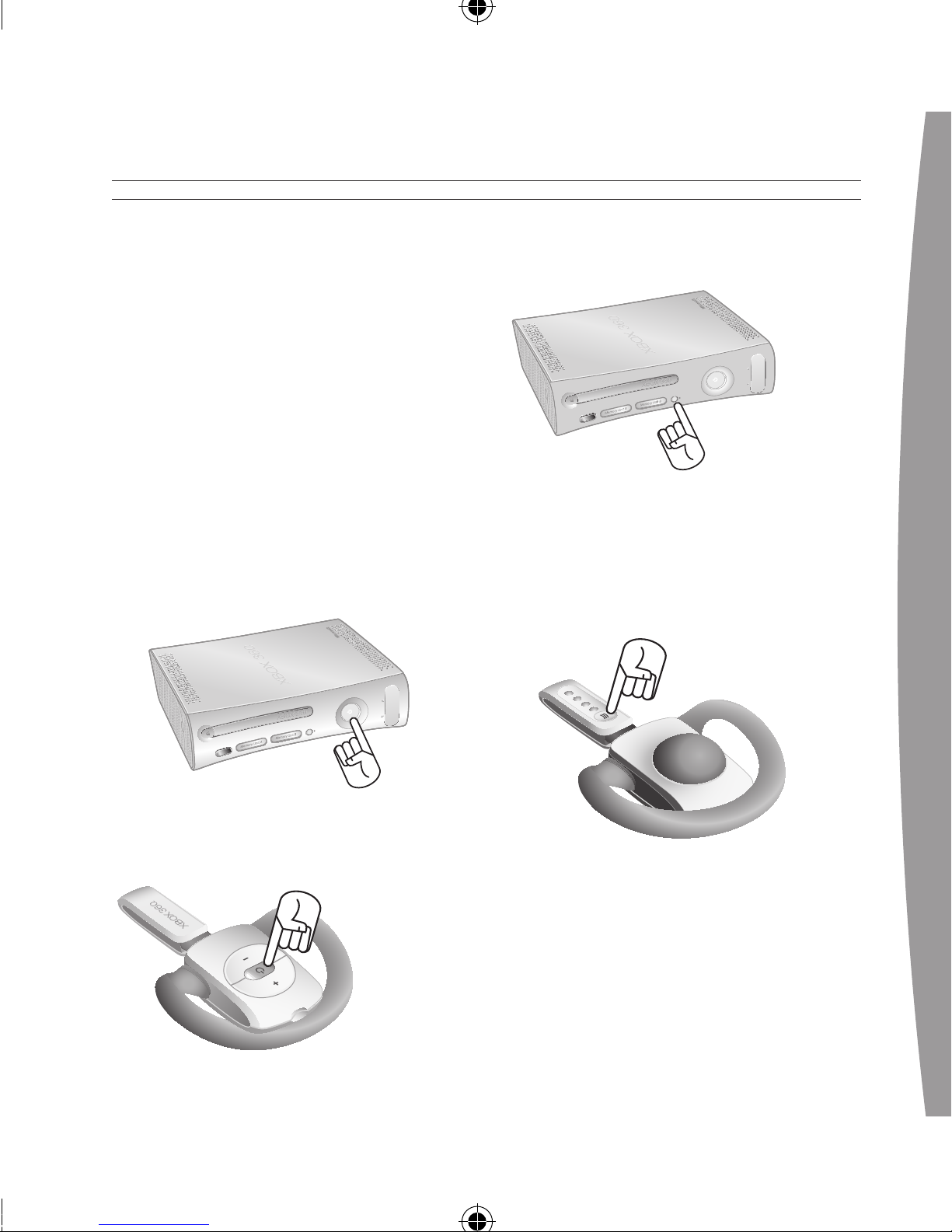
english
7
Connect Your Headset
Connect the headset to your console
by rst pressing the connect button
on the console and then pressing and
holding the connect button on the
headset for two or more seconds. You
have a 20-second window in which to
establish the connection.
To connect your wireless headset to
your console:
1 If your console is not on, press
the power button to turn on
the console.
2 If your headset is not on, press the
headset’s power button to turn on
the headset.
3 Press and release the connect
button on the console.
4 Press and hold the connect button
on the headset for one or more
s
econds. The headset will
automatically be assigned to the
rst available quadrant in the
console’s Ring of Light.
If
a controller is connected to
quadrant 1, the system will
associate the headset with
q
uadrant 1. If another wireless
headset is already associated with
quadrant 1, your headset will be
associated with quadrant 2.
Page 6

8
english
5 After the Ring of Light on the
console spins and ashes once,
t
he headset is connected. The
quadrant that remains lit indicates
t
he headset’s position. The
corresponding light on the
headset conrms the quadrant.
6 If you want to associate the
headset with a controller on a
different quadrant, press the
headset’s connect button to
manually advance the quadrant to
match the quadrant of your
desired controller.
For example, to associate the
headset with a controller
connected to quadrant 3, press
the connect button three times
within 20 seconds of initiating the
c
onnection process. The headset
will emit a single beep as you
select the rst quadrant, two
beeps as you select the second
quadrant, and three as you select
the third.
NOTES
• To use the headset you must be
signed in with a gamer prole. The
rst time you use the headset, you
m
ust connect to Xbox Live. For
information on Xbox Live, visit
www.xbox.com/live.
• You can connect up to four
wireless headsets to a console at
a
ny one time. Each connected
headset is assigned to a quadrant
o
n the Ring of Light.
• Before you can connect a wireless
headset, at least one quadrant
must be free (unlit). To disconnect
a wireless controller, press and
hold the Xbox Guide button for
three seconds, and then turn the
c
ontroller off. To disconnect a
wired controller, unplug its cable
from the console.
Page 7

english
9
• If you plan to connect multiple
controllers and multiple wireless
headsets, connect a wireless
headset rst, alternating between
each headset and its intended
controller.
•
A controller is not required for the
headset to work with the console.
If
you’re not using a controller, the
headset will occupy its own
q
uadrant on the Ring of Light. If
you have a friends list, you can
open a chat window or send a
voice message using the wireless
headset and either the Xbox 360
Me
dia Remote or the Xbox 360
Universal Media Remote.
• An Xbox 360 Headset (wired)
takes precedence over a wireless
h
eadset. A wireless headset
cannot be associated with a
controller that is connected to a
wired headset. To use a wireless
headset instead, disconnect the
wired headset and then repeat
the wireless connection steps.
• W
hen you turn off your console,
connected wireless headsets will
remain on for ve minutes. (You
may turn them off individually
u
sing their power buttons.) They
will still be connected the next
time you turn on the console.
• Your headset is connected to only
one console at a time. You can
connect to a new console at any
time, but your connection to the
previously connected console will
be lost.
•
The Xbox 360 Wireless Headset
only works within 9 metres (30
f
eet) of the console. Objects
between the controller and the
console can reduce this range.
• The internal lithium polymer
battery is not replaceable.
Put on Your Headset
1 Choose a headset earloop. If the
earloop does not t comfortably,
try the other earloop.
Page 8

10
english
Earloops snap on and off and will
only connect in the proper direction.
Do
not force an earloop on. To
ensure proper t, only use the
earloops supplied with the headset.
2 Fit the headset snugly over either
ear such that its padded earpiece
rests comfortably over your ear.
3 Adjust the microphone.
4 Now the headset is ready for a
game or chat session. Start your
game or chat and use the volumeup and volume-down buttons to
adjust the volume to a
comfortable level.
NOTE
The microphone can be adjusted up
and down and in and out. Do not
force its position, however, as the
microphone can break under
pressure.
USING YOUR HEADSET
Turn Your Headset On and Off
Press the power button to turn the
headset on; press and hold the
power button to turn it off. When
you turn off your console, the
wireless headset will remain on for
ve minutes. To turn the headset off
manually, press and hold the power
button.
Th
e next time you turn on your
console and your headset, they will
still be wirelessly connected and the
volume setting on the headset will
be exactly as you left it.
Adjust Your Listening Level
To
adjust the listening level of the
headset, press either the volume-up
or the volume-down button. Press
and hold either button to
Page 9

english
11
!
continuously raise or lower the
volume. Two beeps indicates that the
volume is at minimum or maximum.
Mute Your Microphone
To
temporarily mute voice
transmission, briey press the power
button. Press the power button again
to turn mute off.
A
high beep followed by a low beep
indicates that mute is on. The
headset will emit a single beep
every 30 seconds to remind you that
m
ute is on. A low beep followed by a
high beep indicates that mute is off.
Hearing Loss
Extended exposure to high
volumes when using a headset
may result in temporary or
permanent hearing loss.
Low-Power Warning
Th
e headset emits the following
low-power warnings:
• 2 audible tones: about 30
minutes of battery life remaining.
• 3 audible tones: about 5 minutes
of battery life remaining.
CLEANING YOUR HEADSET
Clean only with a dry or slightly
damp cloth. Using cleaning solutions
may damage your headset.
CARING FOR YOUR HEADSET
To prevent damage to your product,
store it in a dry location where it will
not be crushed by heavier items. Do
not leave the product or its
accessories in places where they
could cause people to slip or trip. Do
not sit or step on it.
TROUBLESHOOTING
If you encounter problems, try the
possible solutions indicated below.
Wireless Headset Does Not Work
To
turn on the wireless headset,
press the headset’s power button. To
connect the wireless headset to your
console, press the connect button on
the console, and then press and hold
the connect button on the headset.
You must press the connect buttons
w
ithin 20 seconds of each other. If
you’ve done this and the headset
does not work:
Page 10
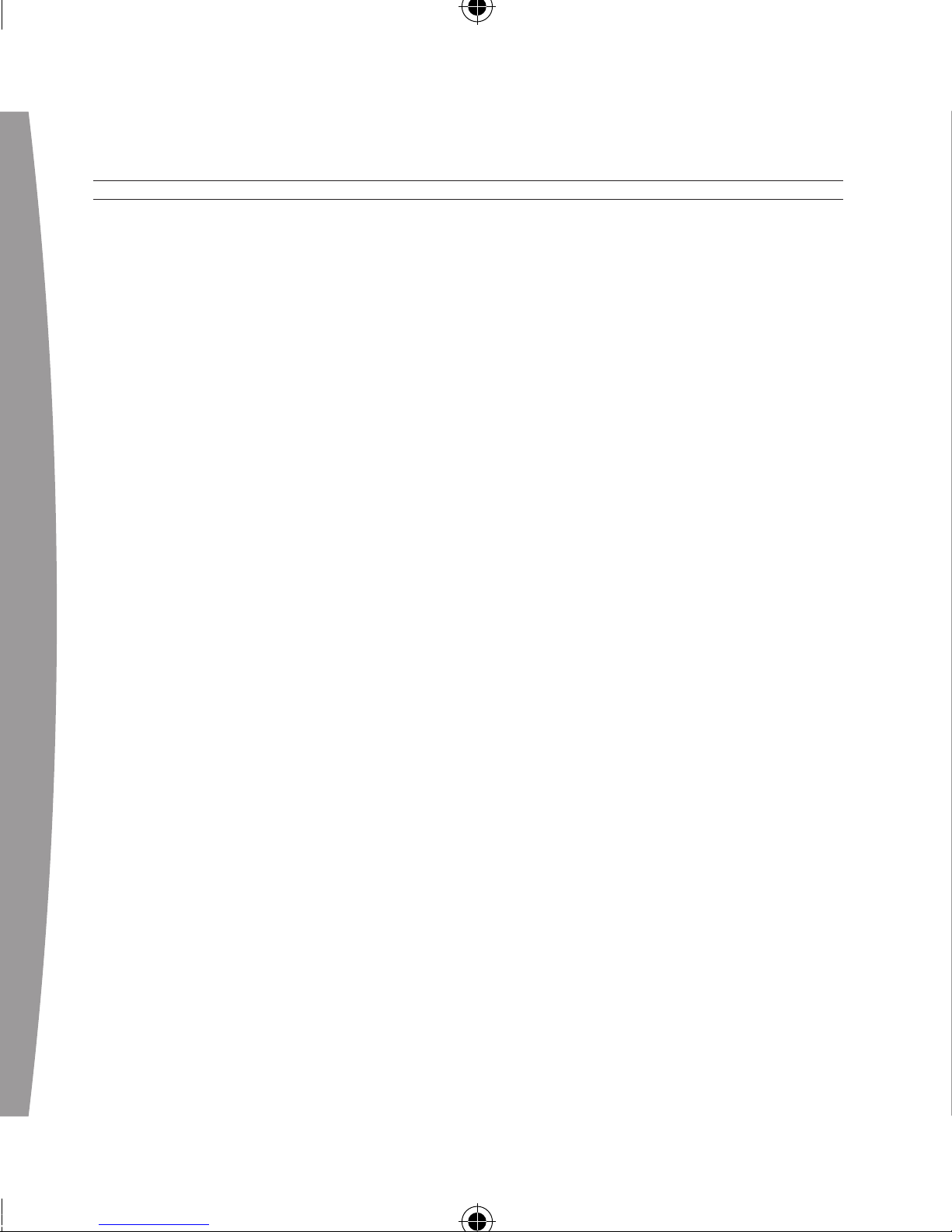
12
english
• Make sure your console is
connected to Xbox Live. The rst
time you use the headset, you
m
ust connect to Xbox Live. For
information on Xbox Live, visit
www.xbox.com/live.
• Move the headset closer to the
console.
•
Make sure the battery is freshly
charged.
• Ke
ep the console and headset at
least three feet away from large
metal objects such as ling
cabinets and refrigerators.
•
Metallic decorations or stickers on
the console or headset can
interfere with wireless headset
performance. Remove decorations
and try connecting again.
•
Make sure the front of the console
is positioned in the direction of
the headset and away from
nearby walls.
•
If you have four wireless
controllers connected to your
console, you will need to
disconnect one of them in order to
connect a wireless headset.
To disconnect a wireless
controller, press and hold the
Xbox Guide button for three
s
econds, and then turn it off. To
disconnect a wired controller,
unplug its cable from the console.
• Cordless phones (2.4-GHz),
wireless LANs, wireless video
transmitters, microwave ovens,
some mobile/cell phones, and
Bl
uetooth headsets can interfere
with the operation of the headset.
Tu
rn these off or unplug them and
try connecting again.
•
If nothing else works, you can
reset the headset by pressing and
holding the power button for two
seconds or more. Turn off your
console and then repeat the
wireless connection steps.
Earpiece Emits No Sound
Ma
ke sure the headset is wirelessly
connected to your console. Try
adjusting the volume using the
volume controls on the headset.
Others Can’t Hear You
Ma
ke sure the headset is wirelessly
connected to your console and that
Page 11
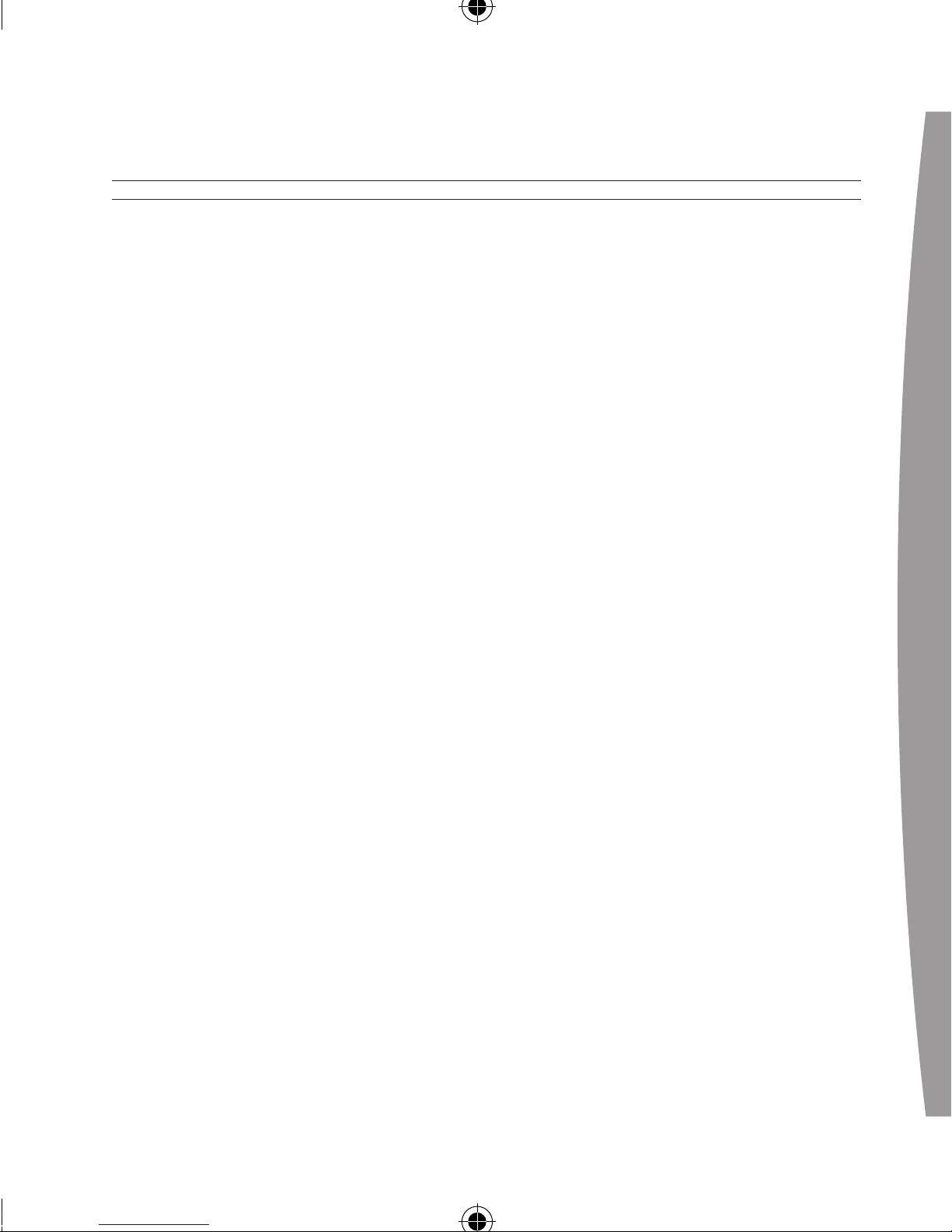
english
13
your headset isn’t muted (briey
press the power button to either
mute or unmute the headset).
Make sure that voice isn’t muted in
the Xbox Guide (go to Personal
Settings,Voice). Check your game
manual to determine whether you
need to push a button while
speaking.
You Hear Echo Or Noise
Th
e microphone may pick up
ambient noises, including voice
s
ound from the headset earpiece. If
this happens on the headset of
someone you’re playing with, you
will hear your own voice echoed
back to you through your own
earpiece, just as other players will
hear their voices echoed back to
them through your microphone.
If you or other players experience
earpiece echo or noise, each of you
should:
• Lower the volume of your TV or
stereo system.
•
Lower your earpiece volume using
the headset volume controls.
Chat Doesn’t Work
Ma
ke sure the headset is wirelessly
connected to your console and that
your headset isn’t muted (briey
press the power button to either
mute or unmute the headset).
Ma
ke sure your console’s Family
Settings for Xbox Live allow
communication with other gamers.
Battery Doesn’t Charge
If
the headset charging cable is
connected to the headset and the
battery fails to charge, the headset’s
rst two lights will ash in sequence
(1, 1 and 2; 1, 1 and 2; etc.) to signal
an error condition.
If
this occurs, the headset may be
too hot or too cold. Leave the
headset connected to the power
adapter long enough for its
temperature to settle, at which point
the battery should charge normally.
If the error condition persists and the
headset appears to be at room
temperature, call Xbox Customer
Support (see “If You Need More Help”).
Page 12

14
english
!
Battery Drains Too Quickly
The headset battery will not charge
to its fullest capacity until it has
been through several charge/
discharge cycles.
IF YOU NEED MORE HELP
Go to www.xbox.com/support or call
Xbox Customer Support:
• United Kingdom: 0800-587-1102
(TTY users: 0800-587-1103)
• Ireland: 1-800-509-186
(T
TY users: 1-800-509-197)
• South Africa: 0800-99-1550
Do not take your Xbox 360 console
or its accessories to your retailer for
repair or service unless instructed to
do so by an Xbox Customer Support
representative.
Do Not Attempt Repairs
Do not attempt to take apart,
service, or modify the Xbox 360
console, power supply, or its
a
ccessories in any way. Doing so
could present the risk of serious
injury or death from electric
shock or re, and it will void
your warranty.
EUROPEAN COMMUNITY
DECLARATION OF CONFORMITY
Th
is equipment is intended to be
used in all EU and EFTA countries.
To comply with RF exposure
compliance requirements, this device
must not be co-located or operating
in conjunction with any other
antenna or transmitter.
H
ereby, Microsoft Corp. declares
that this Xbox 360 accessory is in
compliance with the essential
requirements and other relevant
provisions of the EMC Directive
89/336/EEC, Low Voltage Directive
73/23/EEC and R&TTE Directive
1999/5/EC.
Page 13

english
15
!
The following standards were
applied:
EMC:
• EN55022:1998+A1:2000+A2:2003
• EN55024:1998+A1:2001+A2:2003
Radio:
• EN 301 489-1 V1.4.1 (2002-08) &
EN 301 489-17 V1.2.1 ( 2002-08)
• EN 300 328 V1.5.1 ( 2004-08 )
• EN 50371 ( 2002 )
Safety:
• EN 60950-1 (1st Edition)
Caution
E
xposure to radio frequency
radiation
To
comply with RF exposure
compliance requirements, this
device must not be co-located or
operating in conjunction with any
other antenna or transmitter.
DISPOSAL OF WASTE ELECTRICAL
AND ELECTRONIC EQUIPMENT
(WEEE) IN THE EUROPEAN UNION
AND OTHER COUNTRIES WITH
SEPARATE COLLECTION SYSTEMS
Th
is symbol on the product or its
packaging means that this product
must not be disposed of with your
household waste. Instead, it is your
responsibility to hand this over to an
applicable collection point for the
recycling of electrical and electronic
e
quipment. This separate collection
and recycling will help conserve
natural resources and prevent
potential negative consequences for
human health and the environment,
which inappropriate disposal could
cause due to the possible presence
of hazardous substances in electrical
a
nd electronic equipment. For
further information about where to
drop off your electrical and
electronic waste, please contact
your local city/municipality ofce,
your household waste disposal
service, or the shop where you
purchased this product. Contact
weee@microsoft.com for
additional information
o
n WEEE.
Page 14

16
english
COPYRIGHT
Information in this document, including URL and other Internet Web site references, is subject to change
without notice. Complying with all applicable copyright laws is the responsibility of the user. Without
limiting the rights under copyright, no part of this document may be reproduced, stored in or introduced
into a retrieval system, or transmitted in any form or by any means (electronic, mechanical,
photocopying, recording, or otherwise), or for any purpose, without the express written permission of
Mi
crosoft Corporation.
Microsoft may have patents, patent applications, trademarks, copyrights, or other intellectual property
rights covering subject matter in this document. Except as expressly provided in any written licence
agreement from Microsoft, the furnishing of this document does not give you any licence to these
patents, trademarks, copyrights, or other intellectual property.
©
2007 Microsoft Corporation. All rights reserved.
Microsoft, Xbox, Xbox 360, Xbox Live, the Xbox logos and the Xbox Live logo are either registered
trademarks or trademarks of Microsoft Corporation in the United States and/or other countries.
