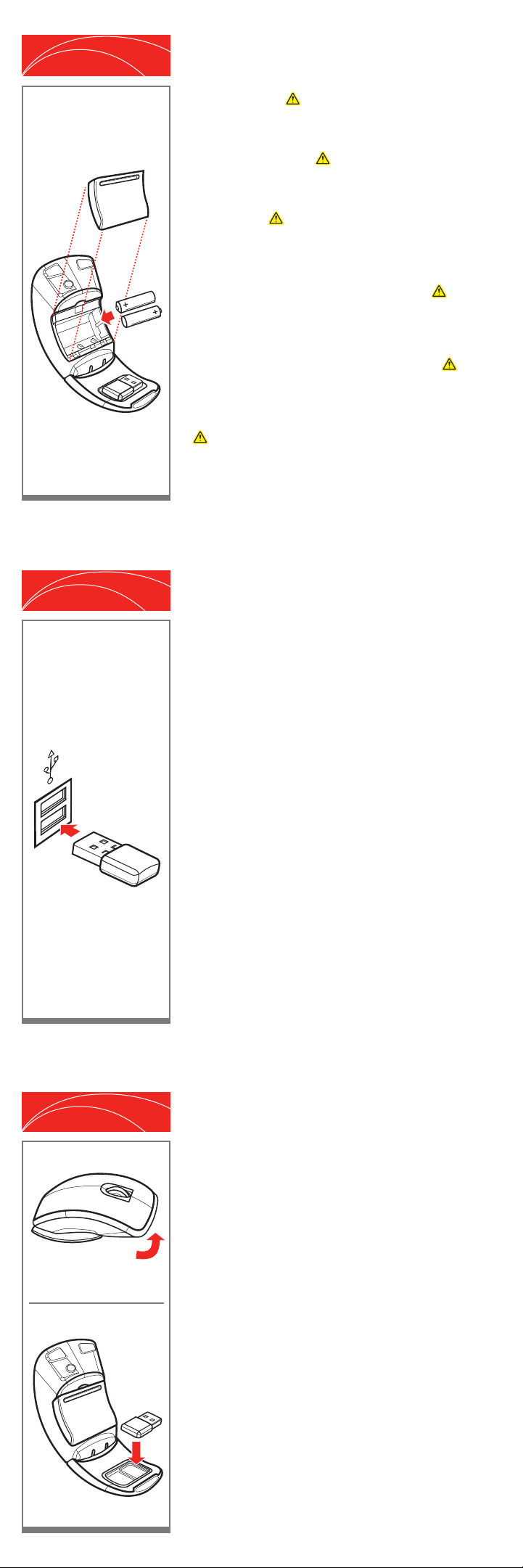
1
Install the batteries
Remove the battery cover and insert the two AAA
alkaline batteries. For important safety information,
see the Product Guide.
De batterijen plaatsen
Verwijder de batterijklep en plaats de twee
AAA-alkalinebatterijen. Raadpleeg de productgids
voor belangrijke informatie over veiligheid.
Installer les piles
Retirez le couvercle des piles et insérez les deux piles
alcalines AAA. Pour obtenir des informations
importantes sur la sécurité, consultez la section
« Guide produit Microsoft ».
Einlegen der Batterien
Entfernen Sie die Abdeckung des Batteriefachs, und
legen Sie die beiden AAA-Alkali-Batterien ein. Im
Produkthandbuch sind wichtige
Sicherheitsinformationen aufgeführt.
Τοποθετήστε τις μπαταρίες
Αφαιρέστε το κάλυμμα μπαταριών και τοποθετήστε
στο ποντίκι τις δύο αλκαλικές μπαταρίες ΑΑΑ. Για
σημαντικές πληροφορίες ασφαλείας, ανατρέξτε στο
εγχειρίδιο του προϊόντος.
Pilleri takma
Pil kapağını çıkarıp iki adet AAA alkalin pil takın.
Önemli güvenlik bilgileri için Ürün Kılavuzu'na bakın.
2
Insert the transceiver
Insert the transceiver into a USB port. Your mouse should
begin working.
De ontvanger plaatsen
Plaats de ontvanger in een USB-poort. De muis werkt
binnen enkele ogenblikken.
Insérer le transmetteur
Insérez le transmetteur dans un port USB. La souris sera
activée.
Anschließen des Transceivers
Stecken Sie den Transceiver in einen freien
USB-Anschluss ein. Die Maus sollte nun ordnungsgemäß
funktionieren.
Συνδέστε τον πομποδέκτη
Συνδέστε τον πομποδέκτη σε μια θύρα USB. Το ποντίκι
σας πρέπει να αρχίσει να λειτουργεί.
Alıcı-verici aygıtı takma
Alıcı-vericiyi bir USB bağlantı noktasına takın. Fareniz
çalışmaya başlar.
3
Fold for portability
When not in use, fold up the mouse to turn it off. To
transport the mouse, insert the transceiver into the
bottom of the mouse.
Dichtvouwen voor transport
Schakel de muis na gebruik uit door deze dicht te
vouwen. Plaats de ontvanger in de onderkant van de
muis om de muis te vervoeren.
Activer la portabilité
Lorsque la souris n'est pas en cours d'utilisation, il vous
suft de la plier pour la désactiver. Pour la transporter,
insérez le transmetteur dans la partie inférieure de la
souris.
Transportieren der Maus
Wenn Sie die Maus nicht verwenden, klappen Sie sie
zusammen, um sie auszuschalten. Unterwegs können Sie
den Transceiver einfach an der Unterseite der Maus
einrasten lassen.
Διπλώστε για μέγιστη φορητότητα
Όταν δεν χρησιμοποιείται, διπλώστε το ποντίκι για να
το απενεργοποιήσετε. Για να μεταφέρετε το ποντίκι,
τοποθετήστε τον πομποδέκτη στη θήκη που βρίσκεται
στο κάτω μέρος του ποντικιού.
Taşınabilirlik için katlama
Kullanmadığınız zaman, fareyi kapatmak için katlayın.
Fareyi taşımak için alıcı-vericiyi farenin altındaki yuvasına
yerleştirin.

?
Download software
For additional features, you can download IntelliPoint
software from www.microsoft.com/hardware.
Software downloaden
Voor extra functies kunt u IntelliPoint-software
downloaden van www.microsoft.com/hardware.
Télécharger des logiciels
Pour béné cier d'autres fonctionnalités, vous pouvez
télécharger le logiciel IntelliPoint à l'adresse :
www.microsoft.com/hardware.
Herunterladen der Software
Sie können zusätzliche Features nutzen, indem Sie die
IntelliPoint-Software herunterladen unter:
www.microsoft.com/hardware.
Λήψη λογισμικού
Για περισσότερες δυνατότητες, μπορείτε να κάνετε
λήψη του λογισμικού IntelliPoint από τη διεύθυνση
www.microsoft.com/hardware.
Karşıdan yazılım yükleme
Ek özellikler için, www.microsoft.com/hardware
adresinden İntelliPoint yazılımını indirebilirsiniz
TRK: Microsoft® Arc™ Mouse
ELL: Ποντίκι Microsoft® Arc™
DEU: Microsoft® Arc™-Maus
FRA : Souris Microsoft®Arc™
NLD: Microsoft® Arc™-muis
ENG: Microsoft® Arc™ Mouse
0508 PartNo.X14 -86162-01
For the latest information and updates, go to www.microsoft.com/hardware.
For important safety and environmental information, see the Product Guide.
Ga voor de laatste informatie en updates naar www.microsoft.com/hardware.
Raadpleeg de productgids voor belangrijke beveiligings- en milieu-informatie.
Pour obtenir les toutes dernières informations et mises à jour, visitez le site
www.microsoft.com/hardware.
Pour obtenir des informations importantes sur la sécurité et sur l'environnement
d'utilisation, consultez la section « Guide produit Microsoft ».
Die neuesten Informationen und Updates nden Sie unter
www.microsoft.com/hardware.
Im Produkthandbuch sind wichtige Informationen zur Sicherheit und zum
Umweltschutz aufgeführt.
Για τις τελευταίες πληροφορίες και ενημερώσεις, μεταβείτε στη διεύθυνση
www.microsoft.com/hardware.
Για σημαντικές πληροφορίες σχετικά με την ασφάλεια και το περιβάλλον,
ανατρέξτε στο εγχειρίδιο του προϊόντος.
En yeni bilgiler ve güncelleştirmeler için www.microsoft.com/hardware
adresini ziyaret edin.
Önemli güvenlik ve çevre bilgileri için Ürün Kılavuzu'na bakın.
